Page 1
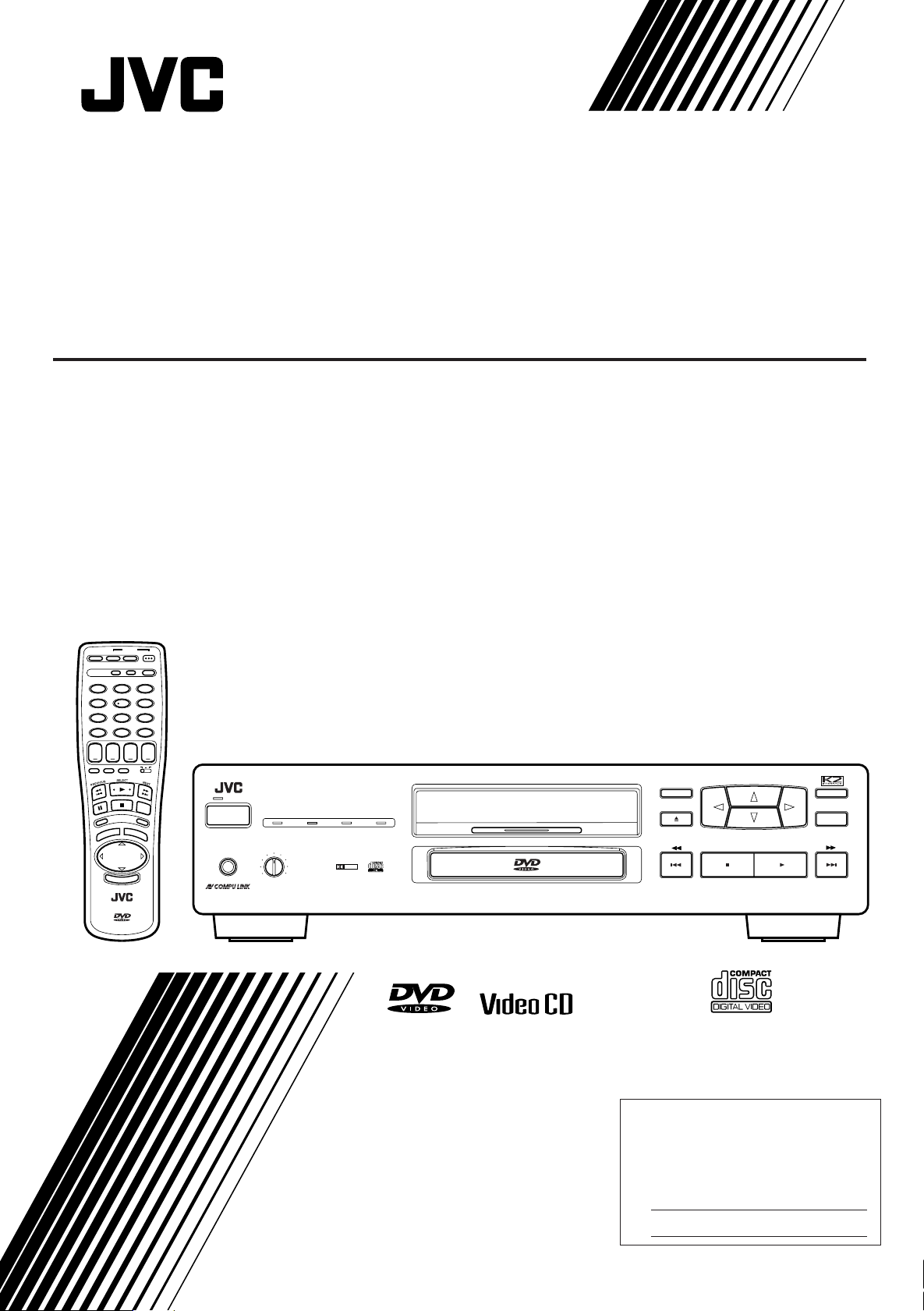
For Customer Use:
Enter below the Model No. and Serial
No. which are located either on the rear,
bottom or side of the cabinet. Retain this
information for future reference.
Model No.
Serial No.
COMPACT COMPONENT SYSTEM
DVD PLAYER
XV-D2000BK
POWER
OPEN/CLOSE CATV/SAT TV
123
456
789
10 0
++++
SLOW
RESUME ANGLE SUB TITLIE DVD CATV
S
N
O
RM-SVD2000U REMOTE CONTROL
SET MUTE
CH
N
E
E
R
C
N
E
M
E
L
T
I
T
LEFT RIGHT
U
DOWN
E
DVD
TV/VIDEO
100+CH RETURN
+
10
TV
AUDIO
VOLUME
VOLUME
TV
ON /OFF
XV-D2000 DVD PLAYER
STEP
R
E
T
U
R
N
D
V
D
M
E
N
U
UP
N
R
E
T
STANDBY
POWER
ON/STANDBY
PHONES PHONES LEVEL
MIN MAX
RESUME
DOLBY DIGITAL 5.1
LINEAR PCM 96KHz SAMPLING
DOLBY
DIGITAL
DOLBY DIGITAL DECODER BUILT-IN
ON SCREEN DVD MENU
ENTER
INSTRUCTIONS
PlayBack
Control
'
Enter below the Model No. and Serial No.
which are located on the rear, bottom or
side of the cabinet. Retain this information
for future reference.
LET0091-001A
[J ]
Page 2
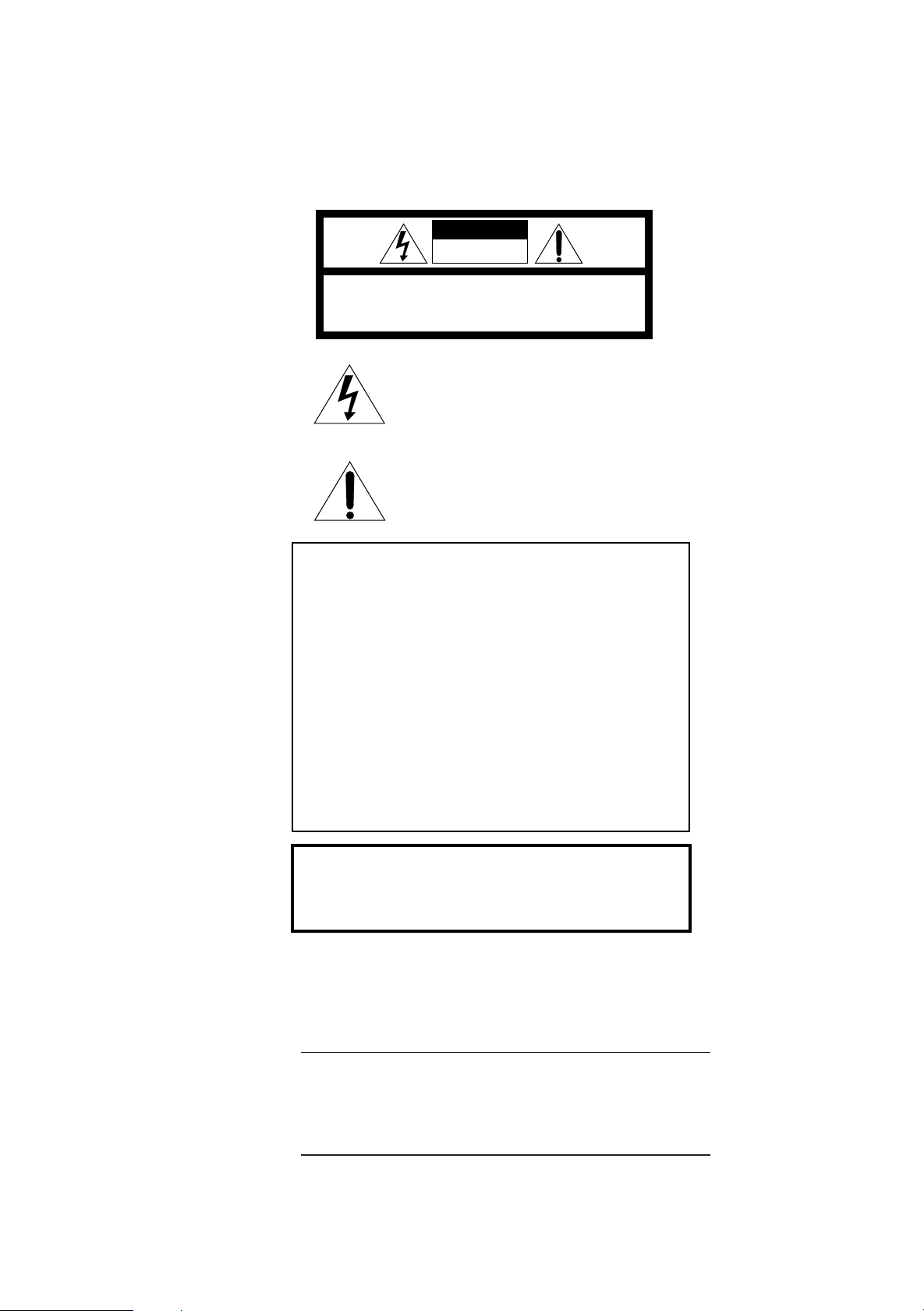
Warnings, Cautions and Others
WARNING: TO REDUCE THE RISK OF FIRE
OR ELECTRIC SHOCK, DO NOT EXPOSE
THIS APPLIANCE TO RAIN OR MOISTURE.
CAUTION
RISK OF ELECTRIC SHOCK
DO NOT OPEN
CAUTION: TO REDUCE THE RISK OF ELECTRIC SHOCK.
DO NOT REMOVE COVER (OR BACK)
NO USER SERVICEABLE PARTS INSIDE.
REFER SERVICING TO QUALIFIED SERVICE PERSONNEL.
The lightning flash with arrowhead symbol,
The lightning flash with arrowhead symbol
within an equilateral triangle is intended to
within an equilateral triangle alerts the user to
alert the user to the presence of uninsulated
the presence of uninsulated "dangerous
"dangerous voltage" within the product's
voltage" within the product's enclosure that
enclosure that may be of sufficient
magnitude to constitute a risk of electric
could cavse electric shock.
shock to persons.
The exclamation point within an equilateral
The exclamation mark within an equilateral
triangle is intended to alert the user to the
triangle alerts the user to important operating
presence of important operating and
and maintenance (servicing) instructions in the
maintenance (servicing) instructions in the
manval for the appliance.
literature accompanying the appliance.
For U.S.A.
For U.S.A.
This equipment has been tested and found to comply with the limits
for a Class B digital device, pursuant to part 15 of the FCC Rules.
These limits are designed to provide reasonable protection against
harmful interference in a residential installation.
This equipment generates, uses and can radiate radio frequency
energy and, if not installed and used in accordance with the
instructions, may cause harmful interference to radio
communications. However, there is no guarantee that interference
will not occur in a particular installation. If this equipment does cause
harmful interference to radio or television reception, which can be
determined by turning the equipment off and on, the user is
encouraged to try to correct the interference by one or more of the
following measures:
Reorient or relocate the receiving antenna.
Increase the separation between the equipment and receiver.
Connect the equipment to an outlet on a circuit different from that to
Connect the equipment into an outlet on a circuit different from that
which the receiver is connected.
to which the receiver is connected.
Consult the dealer or an experienced radio/TV technician for help.
Consult the dealer or an experienced radio/TV technician for help.
.
Caution –– POWER switch!
Disconnect the mains plug to shut the power off completely. The
POWER switch in any position does not disconnect the mains line. The
power can be remote controlled.
IMPORTANT FOR LASER PRODUCTS
1. CLASS 1 LASER PRODUCT
2. DANGER: Invisible laser radiation when open and interlock failed or
bypassed. Avoid direct exposure to beam.
3. CAUTION: Do not open the top cover. There are no user service-
able parts inside the player; leave all servicing to qualified service
personnel.
CAUTION
To reduce the risk of electrical shocks, fire, etc.:
1. Do not remove screws, covers or cabinet.
2. Do not expose this appliance to rain or moisture.
Page 3
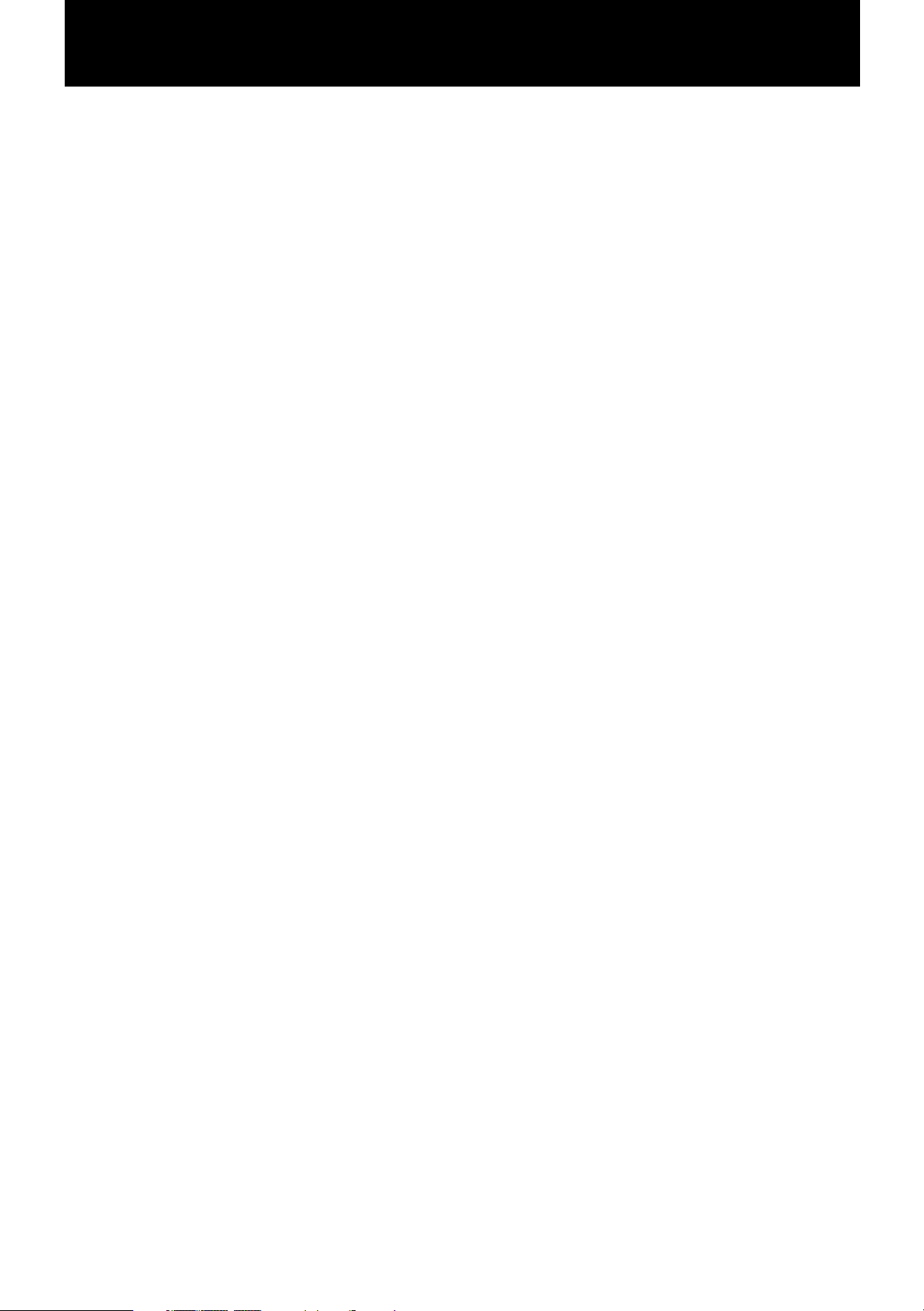
Table of Contents
General Information ................................... 2
Important cautions ..........................................................2
Safety precautions .......................................................... 2
Introduction ................................................ 3
Introducing the XV-D2000BK..........................................3
Controls and functions.................................................... 4
Supplied accessories ...................................................... 8
Before Using for the First Time ................. 9
Before making any connections .................................... 9
Connections ..................................................................... 9
Connecting with a TV. ..................................................9
Connecting with an audio amplifier or receiver ..... 10
Connecting with an amplifier equipped with
Dolby Digital 5.1-channel inputs ........................... 11
Connecting with an audio equipment with
digital input ..............................................................12
Connecting with a Dolby Digital decoder/amplifier
with built-in Dolby Digital decoder ....................... 13
Connecting the power cord ..........................................14
Installing batteries in the remote control unit............ 14
Preliminary Knowledge ........................... 16
Playable discs by XV-D2000BK ....................................16
What are title, chapter and track? .................................. 16
How to use numeric keys ............................................. 17
On-screen guide and invalid operation icons ............ 18
On-screen displays ........................................................18
Screen saver function ...................................................20
Dolby Digital .................................................................. 21
Basic Operations ...................................... 22
Playing back ...................................................................22
Selecting an item from a menu ................................... 23
DVD Video Operations............................. 24
Displaying DVD menus .................................................24
Locating a title ............................................................... 25
Selecting a chapter........................................................ 25
Starting playback from a specific time ....................... 26
Advancing a picture frame-by-frame ..........................26
Playing in slow-motion .................................................27
Resuming playback .......................................................27
Repeating a title .............................................................27
Repeating a chapter ......................................................28
Repeating a desired part .............................................. 29
Changing the angle .......................................................30
Subtitle on/off ................................................................30
Changing the subtitle language ...................................30
Changing the audio .......................................................31
Selecting picture character........................................... 32
Down Mix .......................................................................33
Compression ..................................................................34
Audio CD Operations ............................... 35
Playing back from a desired track ............................... 35
Resuming playback .......................................................35
Playing back in a desired order ................................... 36
Repeating all tracks .......................................................37
Repeating a single track ............................................... 37
Repeating a desired part .............................................. 38
Starting playback from a specified time .....................38
Playing back only the beginning of each track .......... 39
Playing back tracks in random order...........................40
Selecting the displayed time mode .............................40
Video CD Operations ............................... 42
Playing back from a desired track ............................... 42
Advancing a picture frame-by-frame ..........................42
Playing in slow-motion .................................................42
Resuming playback .......................................................43
Playing back in a desired order ................................... 43
Repeating all tracks .......................................................44
Repeating a single track ............................................... 45
Repeating a part ............................................................45
Starting playback from a specified time .....................46
Playing back only the beginning of each track .......... 47
Playing back tracks in random order...........................47
Selecting audio channels ............................................. 48
Selecting picture character........................................... 48
Checking total disc time ............................................... 49
Accessing the PBC function ......................................... 49
Controlling Other Equipment.................. 51
Controlling TV .................................................................51
Controlling CATV converter or satellite tuner ............... 52
Controlling a JVC amplifier or receiver ......................... 52
Selecting Preferences .............................. 53
Preferences via "PREFERENCE" on-screen display .......53
Setting Parental Lock ....................................................56
Other Information .................................... 59
Care and handling of discs ...........................................59
Table of languages and their abbreviations ...............60
Manufacture's code list ................................................ 61
AV COMPULINK remote control system..................... 62
Troubleshooting ............................................................ 64
Specifications.................................................................65
1
Page 4
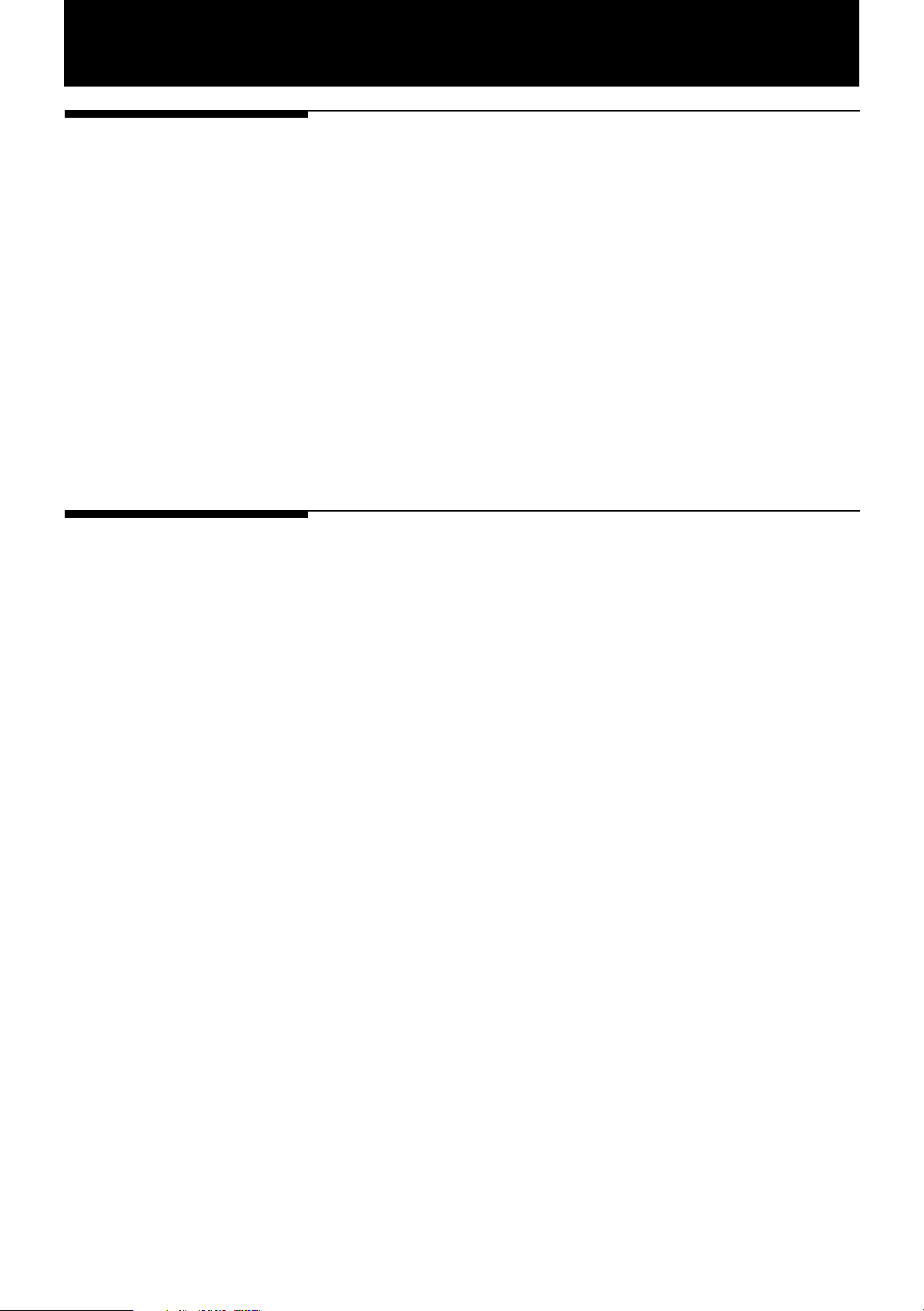
General Information
Important cautions
Installation of the player
• Select a place which is level, dry and neither too hot nor too cold (between 5˚C
and 35˚C or 41˚F-95˚F).
• Leave sufficient distance between the player and a TV.
• Do not use the player in a place subject to vibrations.
Power cord
• Do not handle the power cord with wet hands!
• A small amount of power (5 watts) is always consumed while the power cord is
connected to the wall outlet.
• When unplugging the player from the wall outlet, always pull the plug, not the
power cord.
Malfunctions, etc.
• There are no user serviceable parts inside. If anything goes wrong, unplug the
power cord and consult your dealer.
• Do not insert any metallic object into the player.
Safety precautions
Avoid moisture, water and dust
Do not place your player in moist or dusty places.
Avoid high temperatures
Do not expose your player to direct sunlight or place it near a heating device.
When you’re away
When away on travel or otherwise for an extended period of time, pull the plug
from the outlet.
Do not insert foreign objects into the player
Do not insert wires, hairpins, coins, etc. into your player.
Do not block the vents
Blocking the vents may damage your player.
Care of the cabinet
When cleaning your player, use a soft cloth and follow the relevant instructions on
the use of chemically-coated cloths. Do not use benzene, thinner or other organic
solvents and disinfectants. These may cause deformation or discoloring.
If water gets inside the player
Turn off the power switch and pull the plug from the electrical socket, then call the
store where you made your purchase. Using the player in this state may cause a
fire or electrical shock.
2
Page 5
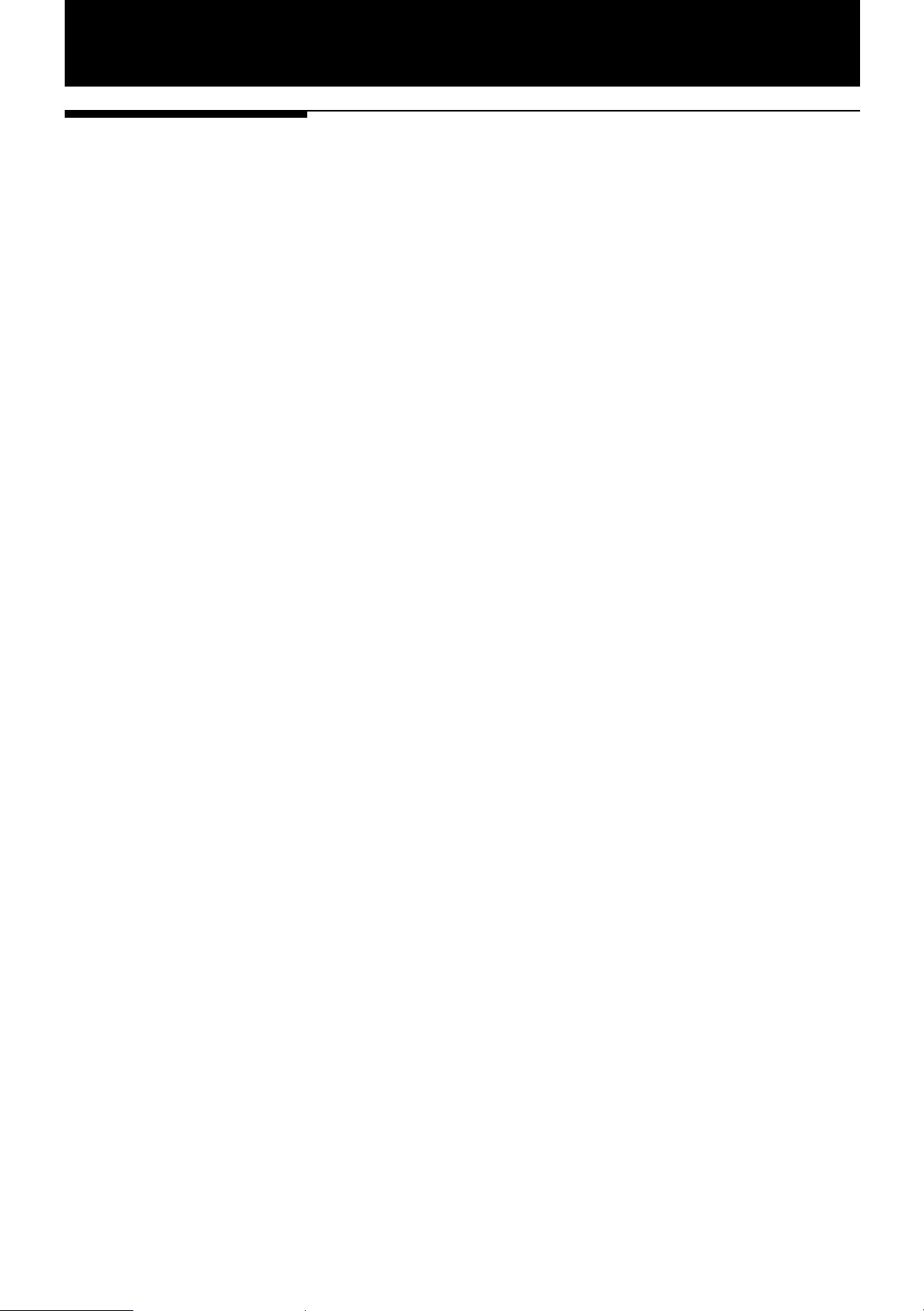
Introduction
Introducing the
XV-D2000BK
DVD is the most innovative creation of audio and video technology. With the same
physical size as the CD, DVD has much more storage capacity and can play back the
finest images and sound. It also realizes revolutionary features such as multilanguage capability, multi-angle function, etc.
The XV-D2000BK DVD player delivers the outstanding performance of DVD, thanks
to JVC’s advanced technology and sophisticated graphical user navigation system.
The XV-D2000BK can also play back CDs and video CDs.
High quality video images
• Amazing color purity and sharpness with extremely low video distortion.
• Greater horizontal resolution than S-VHS or Laser disc.
High quality sound
• The newly developed K2 interface LSI delivers pure sound with no digital distortion.
• 1-bit DD converter that handles 20- bit, 96-kHz Fs audio signals and JVC’s original
PEM (Pulse Edge Modulation) circuit achieve more than double the resolution of
conventional converters.
• By separating and isolating the power supplies for the analog and digital circuitry,
the interference which causes digital noise to enter the analog system is eliminated.
• Separation of the circuits, PLL clock generators and power supplies for the audio
unit and video unit improve sound quality.
Support for various DVD functions
Note: Each function below is available only if the DVD disc to be played back
supports it.
• Multi-language function
Multi-language function for audio and subtitles. You can choose any combinations
of audio and subtitle languages, such as English audio with subtitles, or audio
with no subtitles.
• Multi-angle function
You can select from multiple camera angles of the same scene.
• Parental lock
You can restrict the playback of discs with scenes which you do not wish your
child to see, such as adult or violent films.
• Multi aspects
Images can be viewed normally on a 4:3 (normal) television from a disc made for
16:9-screen (wide) televisions.
• Dolby Digital
The XV-D2000BK is fully equipped with Dolby Digital. It provides both optical and
coaxial digital outputs for connection to an external Dolby Digital decoder, as well
as 5.1 channel analog outputs for be connection to an external AV amplifier
equipped with 5.1 channel analog inputs.
3
Page 6

Introduction
XV-D2000 DVD PLAYER
POWER
ON/STANDBY
PHONES PHONES LEVEL
RESUME
STANDBY
LINEAR PCM 96KHz SAMPLING
MIN MAX
DOLBY DIGI
DOLBY
DIGITAL
DOLBY DIGITAL 5.1
1
45
2
3456
7
8 9
Controls and functions
7 Front panel
STANDBY indicator
Lights when the power cord is connected and the player
is at standby. When the player turns on, the STANDBY
indicator goes off.
POWER ON/STANDBY
Turns the player on or off (standby).
RESUME indicator
Lights when a point to be resumed is stored.
DOLBY DIGITAL 5.1 indicator
Lights when all the Dolby Digital 5.1-channel audio
outputs (FRONT, REAR, CENTER, SUBWOOFER) on the
rear panel are feeding signals.
LINEAR PCM indicator
Lights when linear PCM audio is played back by DVD
or CD.
96kHz SAMPLING indicator
Lights when the sampling frequency of linear PCM
audio played back by DVD is 96kHz.
Remote sensor
PHONES
Connection terminal for headphones.
PHONES LEVEL
Adjusts the listening level of headphones connected to
the PHONES jack.
Display
Indicates the current status of the player.
DVD indicator
Lights when a DVD disc is inserted.
It blinks just after a disc is inserted.
4
Page 7
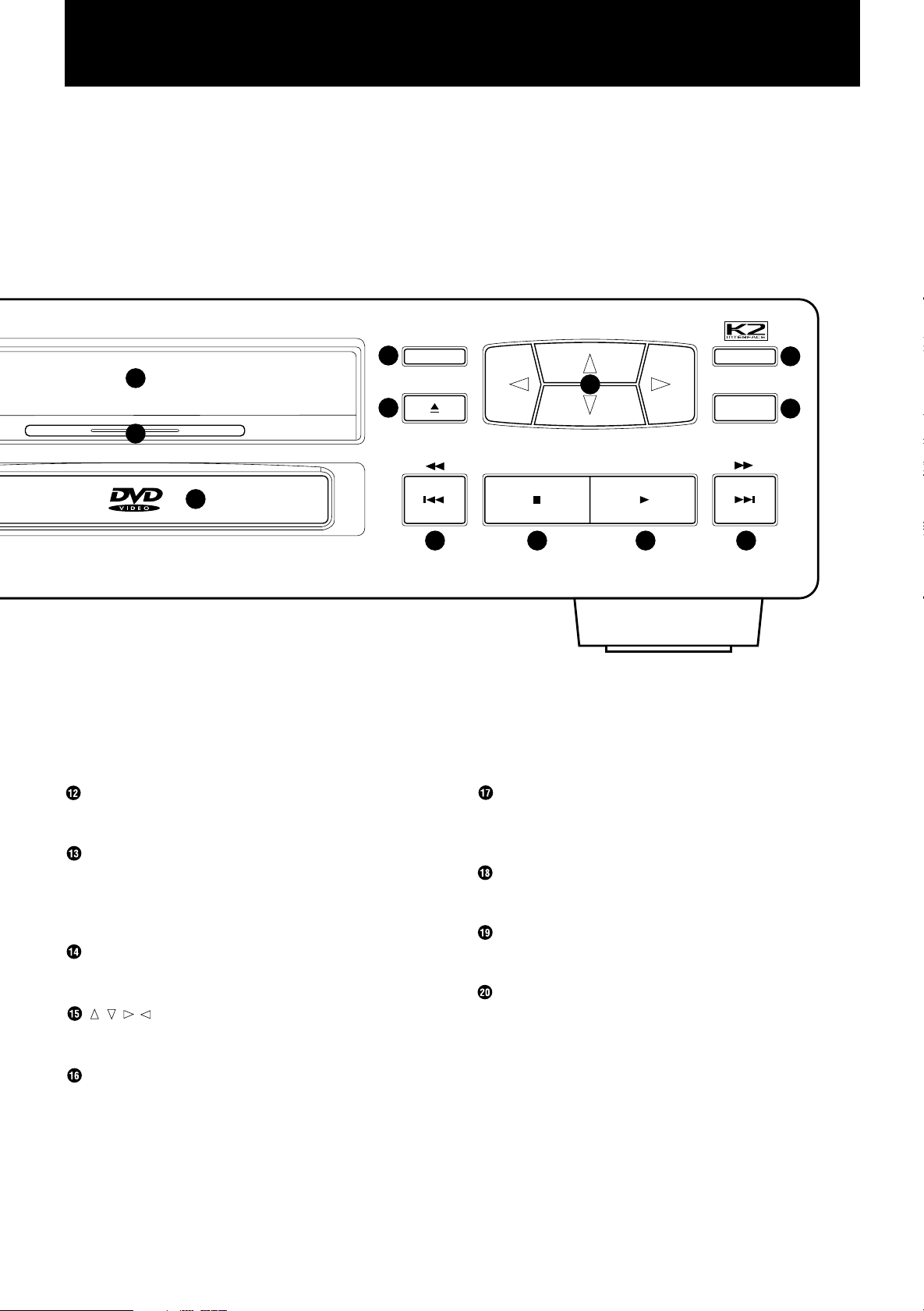
10
DOLBY DIGITAL DECODER BUILT-IN
11
12
ON SCREEN DVD MENU
13
15
14
Introduction
16
ENTER
17
18 19 20 18
Disc tray
Used to load discs.
ON SCREEN
Displays an on-screen display of the player on the
television screen or monitor. (See "On-screen displays"
on page 18.)
0 (Open/Close)
Opens and closes the disc tray.
///
Selects an item in on-screen displays or DVD menus.
(Cursor buttons)
ENTER
Executes a selected item in a DVD menu or on-screen
display.
4/1, ¢/¡ (Skip/Search)
Performs skip, fast forward/backward, or previous/next.
7 (Stop)
Stops playback.
3 (Play/Select)
Starts playback. Also, used a SELECT button for PBC
of video CD.
DVD MENU
Displays a DVD menu on the television screen or
monitor.
5
Page 8
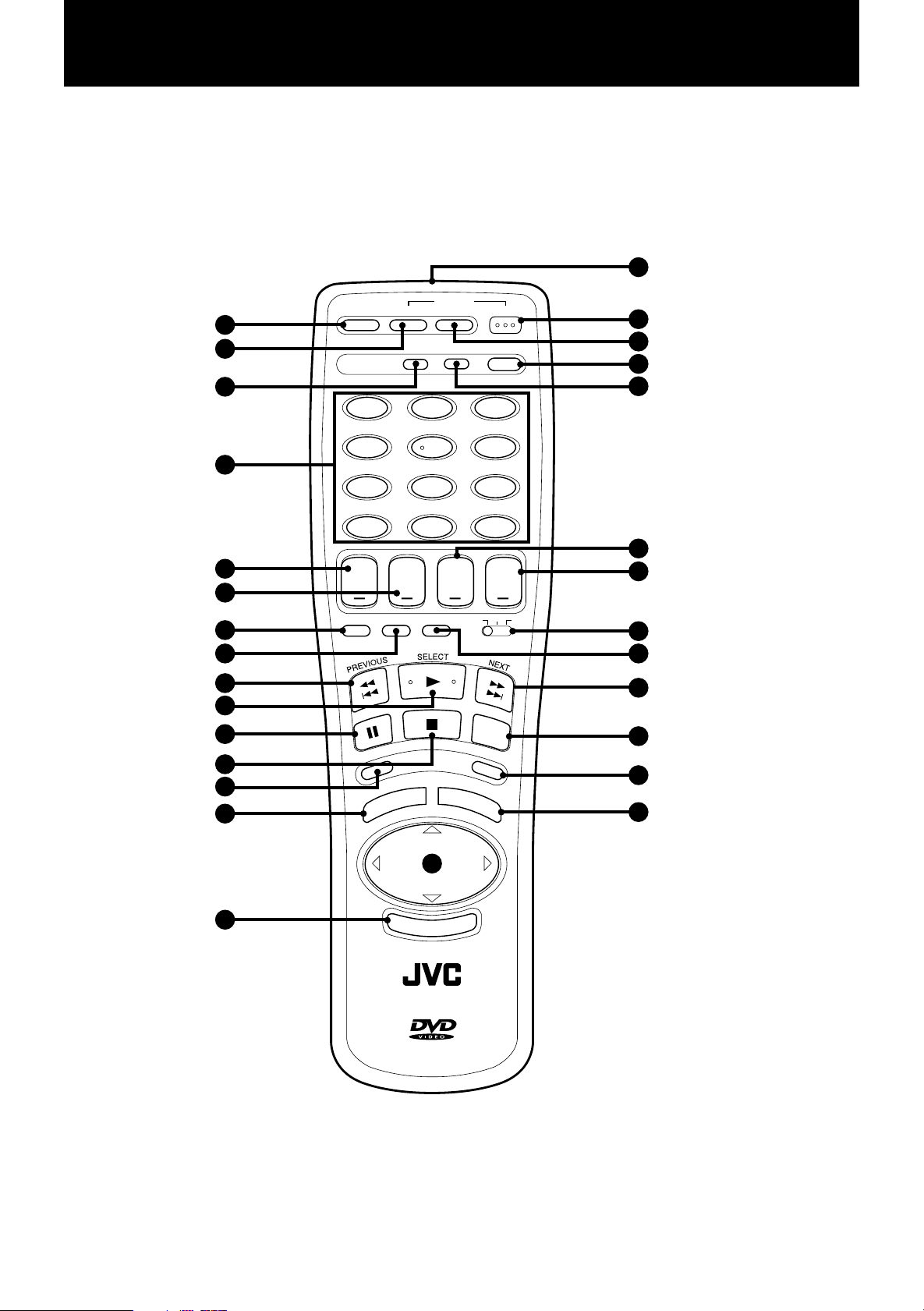
Introduction
7 Remote control unit
17
10
11
12
13
14
OPEN/CLOSE CATV/SAT TV
1
2
POWER
SET MUTE TV/VIDEO
DVD
19
18
21
3
20
123
456
4
789
100+CH RETURN
+
TV
VOLUME
D
V
D
M
10
VOLUME
STEP
R
E
E
N
U
AUDIO
TV
T
U
22
23
25
24
9
26
R
N
27
28
10 0
5
6
7
8
9
++++
SLOW
RESUME ANGLE SUB TITLIE DVD CATV
O
CH
ON /OFF
N
E
E
R
C
S
N
U
N
E
M
E
L
T
I
T
UP
LEFT RIGHT
15
DOWN
16
RM-SVD2000U REMOTE CONTROL
E
N
R
E
T
6
Page 9
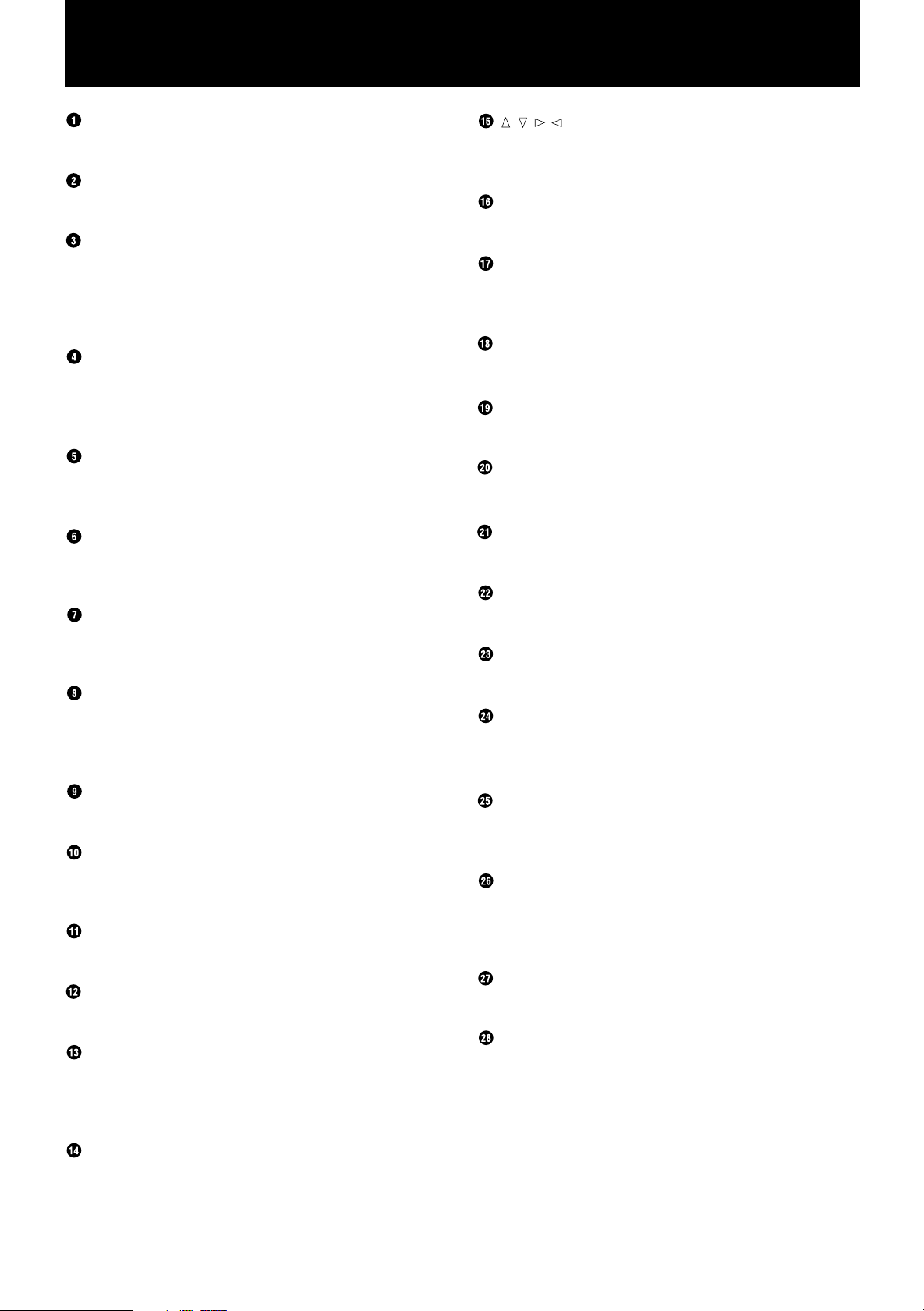
Introduction
///
OPEN/CLOSE
Opens and closes the disc tray.
POWER-CATV/SAT
Turns the CATV converter or satellite tuner on or off.
SET
Used to set the manufacturer’s code for operating
another manufacturer’s TV, CATV or satellite tuner from
the remote control unit.
(See "Controlling Other Equipment" on pages 51.)
Numeric keys
Depending on the selection of DVD/TV/CATV switch,
they are used for entering a title, track or chapter
number, or selecting a TV channel.
SLOW (for DVD/video CD)
Starts slowmotion playback.
(See "Playing in slow-motion" on pages 27 and 42.)
CH
Changes the channels of TV or CATV converter/satellite
tuner.
RESUME
Stores the location to be resumed later.
(See "Resuming Playback" on pages 27, 35 and 43.)
ANGLE (for DVD)
Changes camera angles during playback of a DVD
shooting by multiple cameras.
(See "Changing the Angle" on page 30.)
(Cursor buttons)
Selects an item in on-screen display, title menus or DVD
menus.
ENTER
Executes a selected item in a menu or on-screen display.
Infrared light-emitting window
Point this window toward the remote sensor on the
front panel when pressing buttons.
POWER-TV
Turns the TV on or off.
POWER-DVD
Turns the XV-D2000BK on or off (standby).
MUTE
Turns the mute function of the TV on or off.
TV/VIDEO
Switches input of the TV (either TV or VIDEO).
TV VOLUME
Adjusts the TV volume.
AUDIO VOLUME
Adjusts the volume of a JVC AV amplifier or receiver.
SUB-TITLE ON/OFF (for DVD)
Turns on or off subtitles.
(See "Subtitle on/off" on page 30.)
4/1, ¢/¡ (Skip/Search)
Performs skip, fast forward/backward, or previous/next.
3/SELECT
Starts playback. Also, use as a SELECT button for PBC
of video CD.
8 (Pause)
Pauses during playback.
7 (Stop)
Stops playback.
ON SCREEN
Displays an on-screen display of the player on the
television screen or monitor.
(See "On-screen displays" on page 18.)
TITLE MENU
Displays a title menu of DVD on the TV screen.
DVD/TV/CATV
Selects the function of the numeric keys to control the
corresponding device.
STEP (for DVD/video CD)
Advances pictures frame by frame.
(See "Advancing a picture frame-by-frame" on pages
26 and 42.)
RETURN (for DVD/video CD)
Returns to the previous menu.
DVD MENU
Displays a DVD menu on the television screen or
monitor.
(See "Displaying DVD menus" on page 24.)
7
Page 10
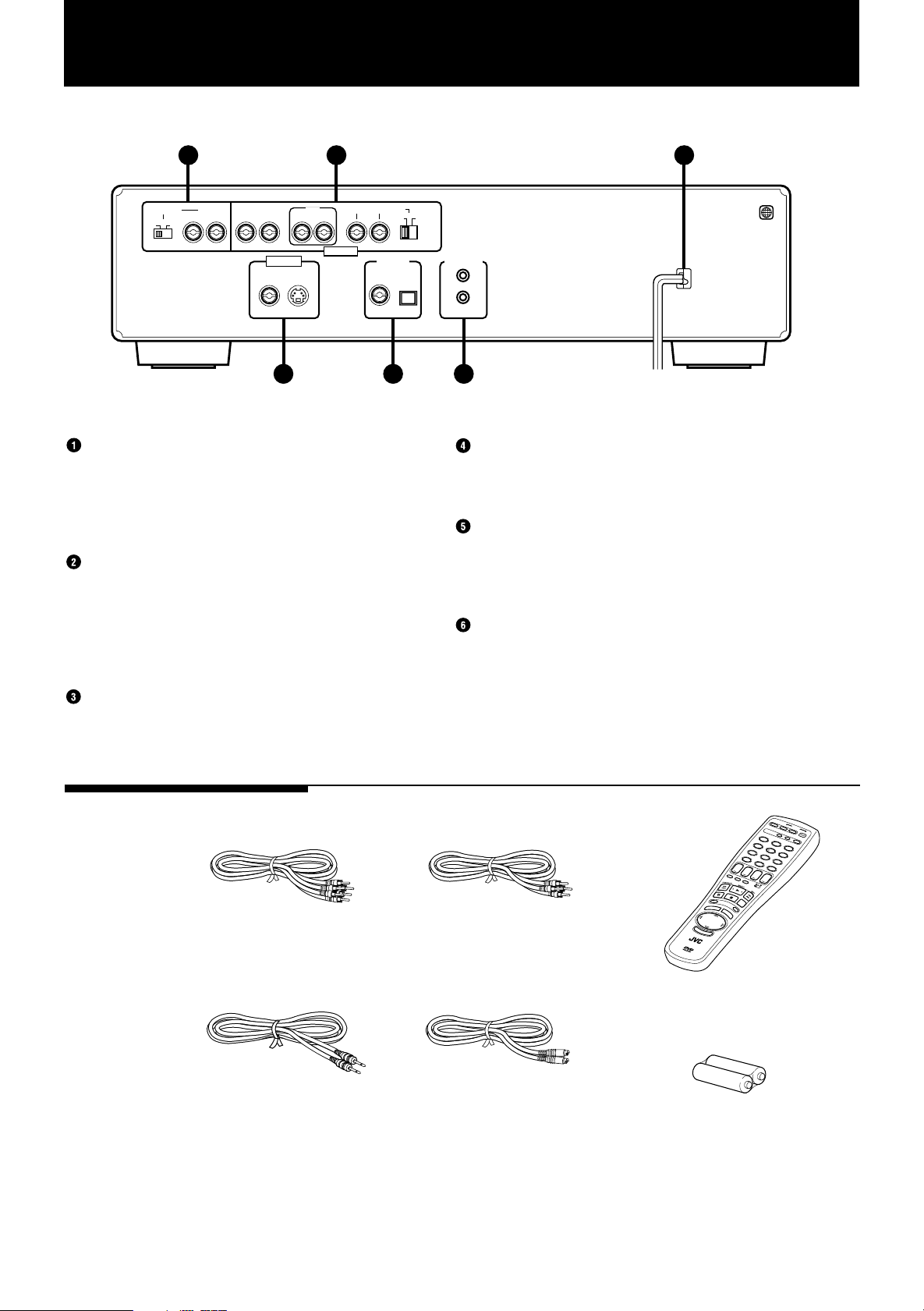
Introduction
OPEN/CLOSE CATV/SAT TV
DVD
SET MUTE
TV/VIDEO
123
456
789
10 0
10
SLOW
CH
TV
VOLUME
AUDIO
VOLUME
++++
RESUME ANGLE SUB TITLIE
DVD CATV
ON /OFF
STEP
O
N
S
C
R
E
E
N
R
E
T
U
R
N
T
I
T
L
E
M
E
N
U
D
V
D
M
E
N
U
DOWN
UP
LEFT RIGHT
E
N
E
R
T
RM-SVD2000U REMOTE CONTROL
+
POWER
100+CH RETURN
TV
7 Rear panel
ATTENUATOR 2CH
OFF
1 2 6
SUBWOOFER
CENTER
REARFRONT
ON
RIGHT LEFTRIGHT LEFT
RIGHT LEFT
NORMAL
GAIN PLUS
1
VIDEO OUT
VIDEO S-VIDEO
AUDIO OUT
PCM/DOLBY DIGITAL
3 4 5
AUDIO OUT (2CH)
2CH (RIGHT and LEFT) terminals output analog
audio signals.
ATTENUATOR switch attenuates the output level
when it is set to ON.
AUDIO OUT (5.1CH)
FRONT (RIGHT and LEFT), REAR (RIGHT and
LEFT), CENTER, and SUBWOOFER terminals
output Dolby digital 5.1ch. analog audio signals.
SUBWOOFER switch boosts the SUBWOOFER
signal when it is set to GAIN PLUS.
VIDEO OUT
VIDEO outputs composite video signals, while SVIDEO outputs S-video signals.
AV COMPU LINKDIGITAL OUT
OPTICALCOAXIAL
DIGITAL OUT
Outputs digital audio signals.
Both coaxial and optical connectors are provided.
AV COMPU LINK
Connects with another JVC equipment supporting the AV
Compulink to facilitate operations.
(See "AV COMPULINK remote control system" on page 62.)
AC POWER CORD
Connects to the wall outlet.
Supplied accessories
8
Audio/video
cable (x 1)
AV compulink
cord (x 1)
Audio Cable (x 3)
RM-SVD2000U
Remote Control Unit (x 1)
S-video cable (x 1)
R6P(SUM-3)/AA(15F)
batteries (x 2)
for RM-SVD2000U
Page 11
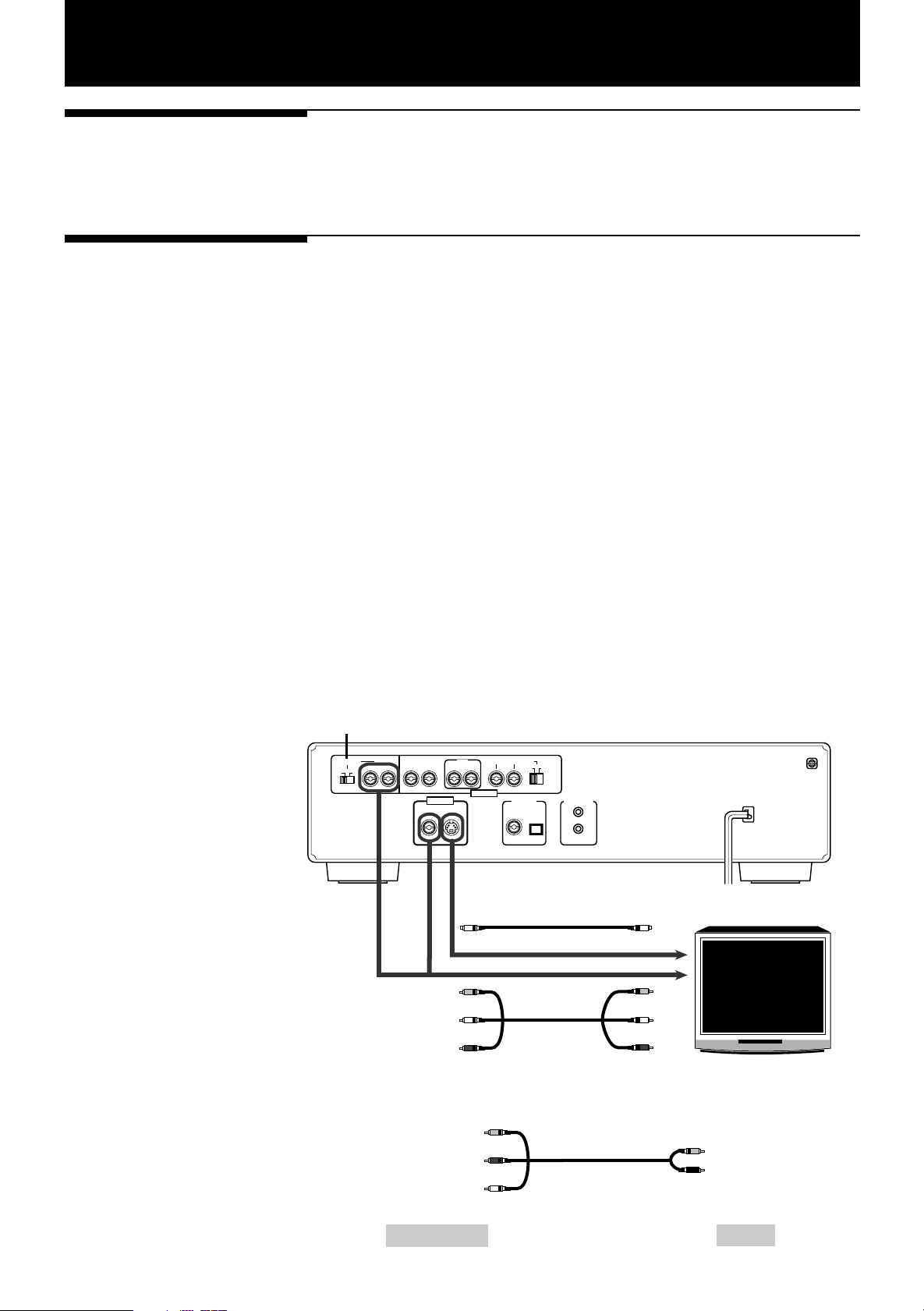
Before Using for the First Time
Before making any
connections
Connections
• Since different components often have different terminal names, carefully read
the instruction manual supplied with the component you wish to connect.
• Do not connect the AC power cord until all other connections have been made.
7 Connecting with a TV
You can enjoy the XV-D2000BK by simply connecting it with a television set. To hear
audio sound with better quality, connect the audio outputs with your audio
equipment. (See the following pages.)
Note: Be sure not to plug in the power cord until all other connections have been
made.
The XV-D2000BK can be connected directly to a television set equipped with stereo
audio input and video input jacks using the supplied audio/video cables.
If your television set has a monaural audio input instead of stereo, you need to use an
optional audio cable which converts stereo audio output to monaural.
If your television set has an S-video input, we recommend you to connect it with SVIDEO of the player using the supplied S-video cable, in addition to the (standard)
video connection, to get a better picture quality.
Connect VIDEO OUT of the player with the video input of a television set. Connecting
VIDEO OUT of the player to a TV via a VCR may cause a monitor problem when
playing back a copy-protected disc.
The ATTENUATOR switch beside the 2CH audio outputs should be normally set to
OFF. If you hear the audio distorted because the sensitivity of the TV’s audio input is
too high, set the ATTENUATOR to ON.
ATTENUATOR switch
ATTENUATOR 2CH
ON
OFF
RIGHT LEFTRIGHT LEFT
VIDEO OUT
VIDEO S-VIDEO
RIGHT LEFT
AUDIO OUT
NORMAL
PCM/DOLBY DIGITAL
OPTICALCOAXIAL
SUBWOOFER
CENTER
REARFRONT
S-Video cable (Supplied)
Yellow
White
GAIN PLUS
AV COMPU LINKDIGITAL OUT
To S-video inputs
To video input
To audio input left
XV-D2000BK
1
To VIDEO OUT
To 2CH RIGHT
To 2CH LEFT
DVD Player
Red
Audio/video cable (Supplied)
Yellow
Red
White
Audio/video cable (mono)
(optional)
To audio input right
Yellow
Black
TV
To video input
To audio input (mono)
TV
9
Page 12
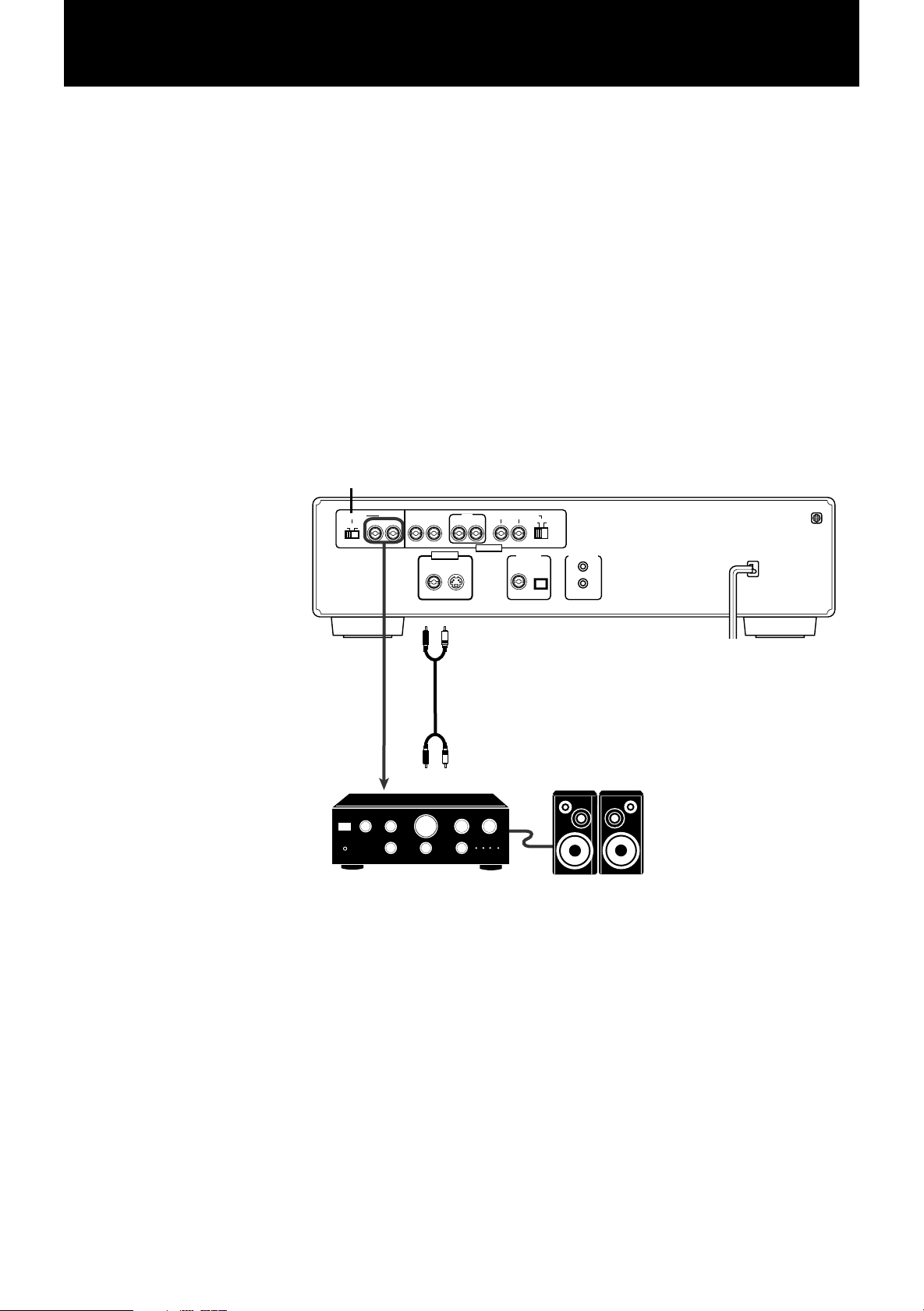
Before Using for the First Time
7 Connecting with an audio amplifier or receiver
You can enjoy high-quality audio by connecting the player's audio outputs (2CH)
to your amplifier or receiver.
Note: Be sure not to plug in the power cord until all other connections have been
made.
Connect the player's AUDIO OUT (2CH) to any line-level inputs (such as AUX,
DVD, CD, etc.) of an audio amplifier or receiver.
The ATTENUATOR switch beside the 2CH audio outputs should be normally set
to OFF. If you hear the audio distorted because the sensitivity of the amplifier’s
line input is too high, set the ATTENUATOR to ON.
If the “DOWN MIX” item in the DVD on-screen display is set to “OFF”, you may
not be able to get the proper audio signal from the player’s 2CH outputs when
playing back a DVD disc with Dolby Digital 5.1-channel audio.
(See “Down Mix” on page 33)
ATTENUATOR switch
ATTENUATOR 2CH
ON
OFF
RIGHT LEFTRIGHT LEFT
VIDEO OUT
VIDEO S-VIDEO
Red
To audio inputs
Amplifier or receiver
CENTER
REARFRONT
RIGHT LEFT
AUDIO OUT
White
Audio cable
(Supplied)
SUBWOOFER
NORMAL
PCM/DOLBY DIGITAL
OPTICALCOAXIAL
GAIN PLUS
XV-D2000BK
1
AV COMPU LINKDIGITAL OUT
10
Page 13
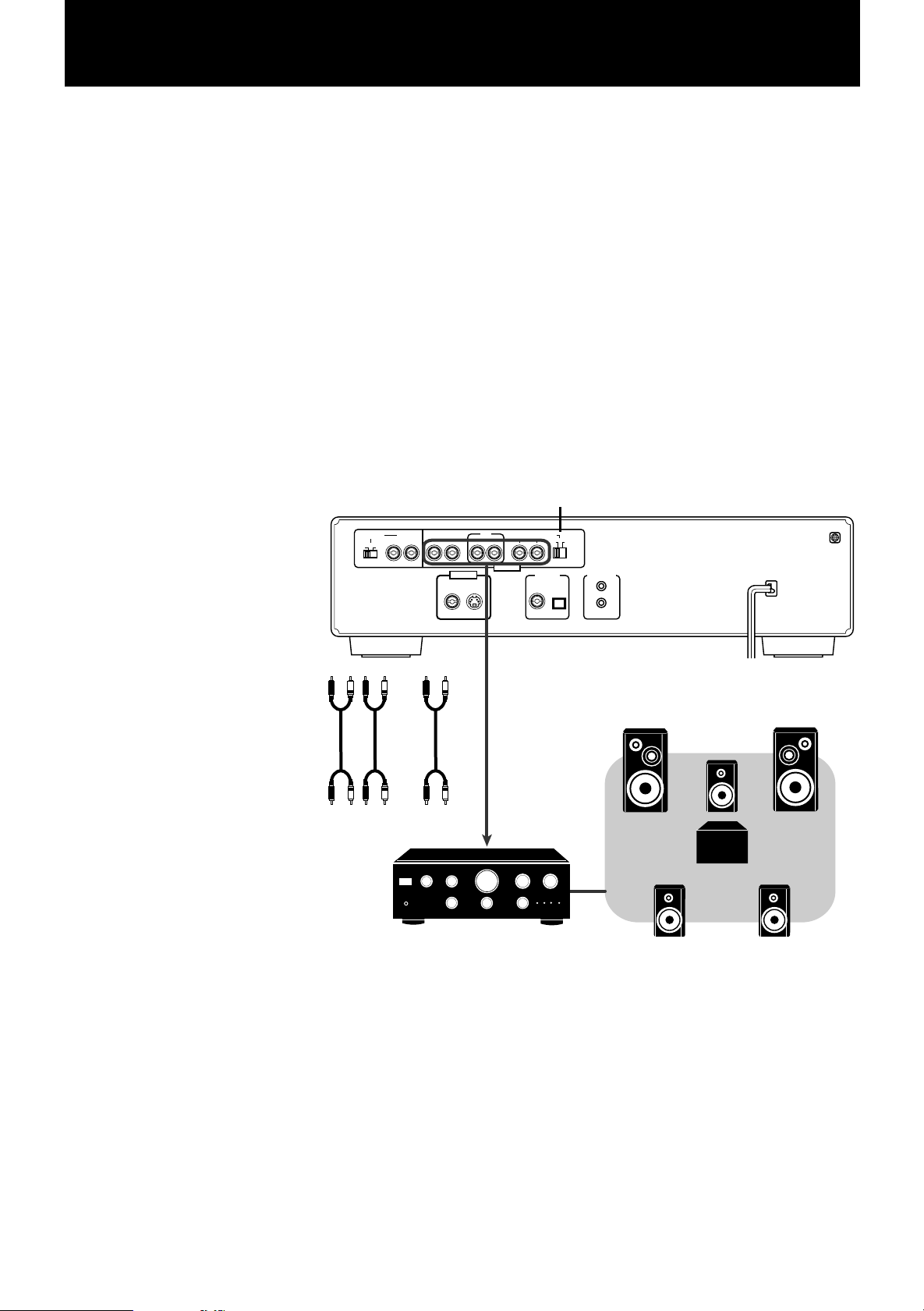
Before Using for the First Time
Rear speakerRear speaker
Front speaker
Front speaker
Sub woofer
Center speaker
AV COMPU LINKDIGITAL OUT
PCM/DOLBY DIGITAL
OPTICALCOAXIAL
AUDIO OUT
CENTER
SUBWOOFER
NORMAL
RIGHT LEFT
REARFRONT
RIGHT LEFTRIGHT LEFT
OFF
ON
ATTENUATOR 2CH
VIDEO S-VIDEO
GAIN PLUS
VIDEO OUT
1
XV-D2000BK
Amplifier or receiver
To audio inputs
Audio cable
(Supplied)
FRONT REAR CENTER
SUB
WOOFER
FRONT REAR CENTER SUB
WOOFER
SUBWOOFER switch
7 Connecting with an amplifier equipped with Dolby Digital
5.1-channel inputs
Connect the player’s 5.1-channel outputs (FRONT-RIGHT/LEFT, REAR-RIGHT/LEFT,
CENTER, and SUBWOOFER) to the Dolby Digital 5.1-channel inputs of an amplifier
using audio cables. Be sure to connect correctly between corresponding terminals.
Notes: • When using 5.1-channel outputs, you have to set some preferences (CEN-
TER SPEAKER, SURROUND SPEAKERS and BASS REDIRECT) in the
“PREFERENCE” display:. (See “Preferences via “PREFERENCE” on-screen
display” on page 53.)
• The subwoofer output level can be selected between NORMAL and GAIN
PLUS by the SUBWOOFER switch. Normally it should be set to NORMAL
but to enhance the low frequency, set it to GAIN PLUS.
• You can connect the audio outputs from the player to both a Dolby surround system and a TV via the 5.1-channel and 2-channel outputs.
However, be sure to set DOWN MIX in the DVD on-screen display correctly
according to the playback system (surround system or TV) when playing
back a Dolby Digital 5.1-channel source. Otherwise, audio is not played
back correctly. (See “Down Mix” on page 33.)
Therefore, you cannot get proper audio from both the 2-channel and 5.1channel outputs.
11
Page 14
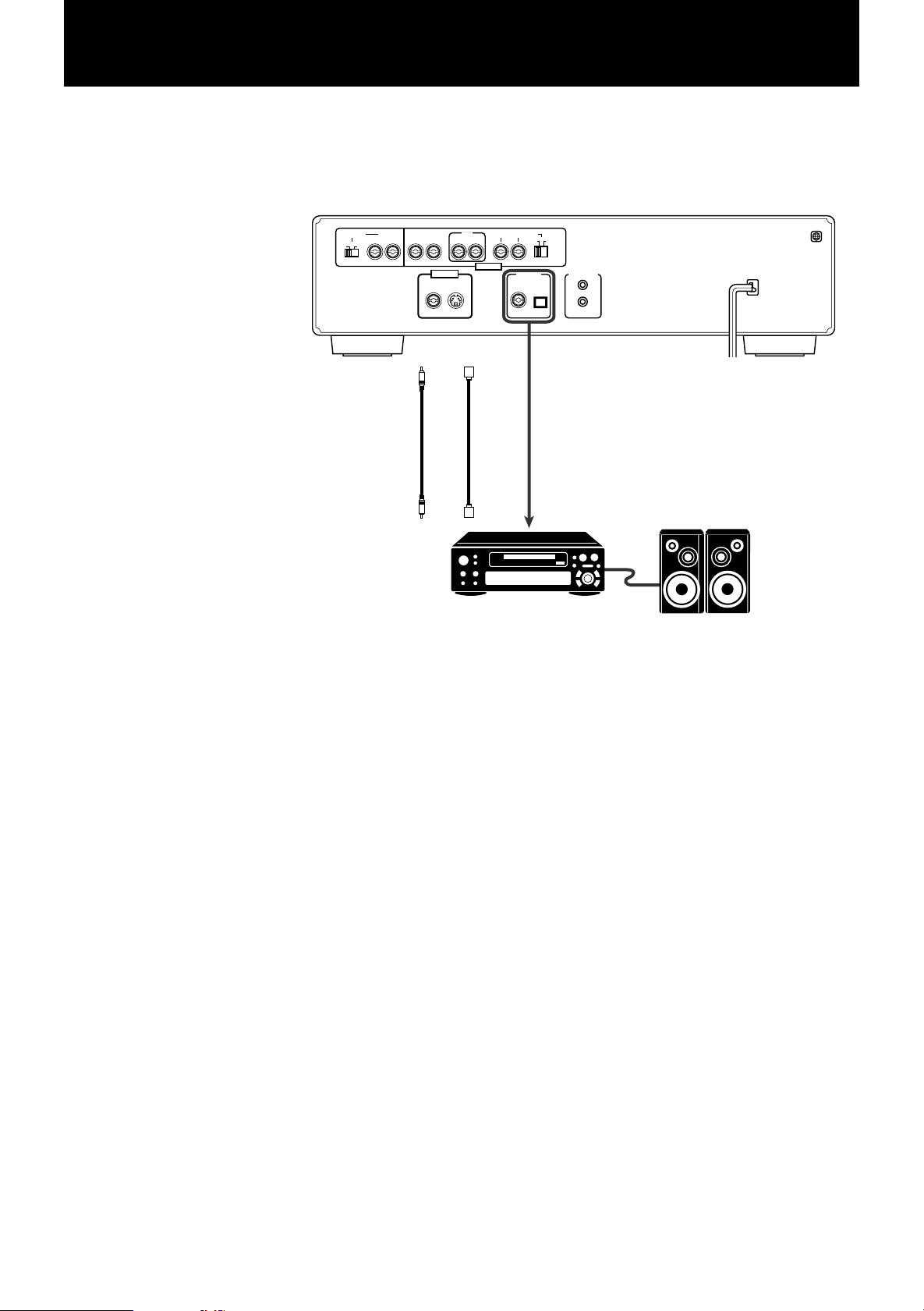
Before Using for the First Time
7 Connecting with an audio equipment with digital input
By connecting the player’s DIGITAL OUT (coaxial or optical) with the digital input
of an amplifier, DAT or MD using a digital cable, the digital stereo audio signal in
a disc is directly transferred.
ATTENUATOR 2CH
ON
OFF
RIGHT LEFTRIGHT LEFT
VIDEO OUT
VIDEO S-VIDEO
REARFRONT
RIGHT LEFT
AUDIO OUT
CENTER
SUBWOOFER
NORMAL
PCM/DOLBY DIGITAL
XV-D2000BK
GAIN PLUS
AV COMPU LINKDIGITAL OUT
OPTICALCOAXIAL
1
Coaxial
cable
or
Optical
digital
cable
To digital input
MD Player
Note: • Before actual usage, set “DIGIT AL AUDIO OUTPUT” in the “PREFERENCE”
display to “PCM ONLY,” otherwise, playing back a Dolby Digital encoded
DVD may generate noise and, in the worse case, damage your speakers.
See “Preference via "PREFERENCE" on-screen display” on pages 53.
• Set “DOWN MIX” setting in the DVD on-screen display to “L0/R0” or “Lt/
Rt”. (See “Down Mix” on page 33.)
12
Page 15
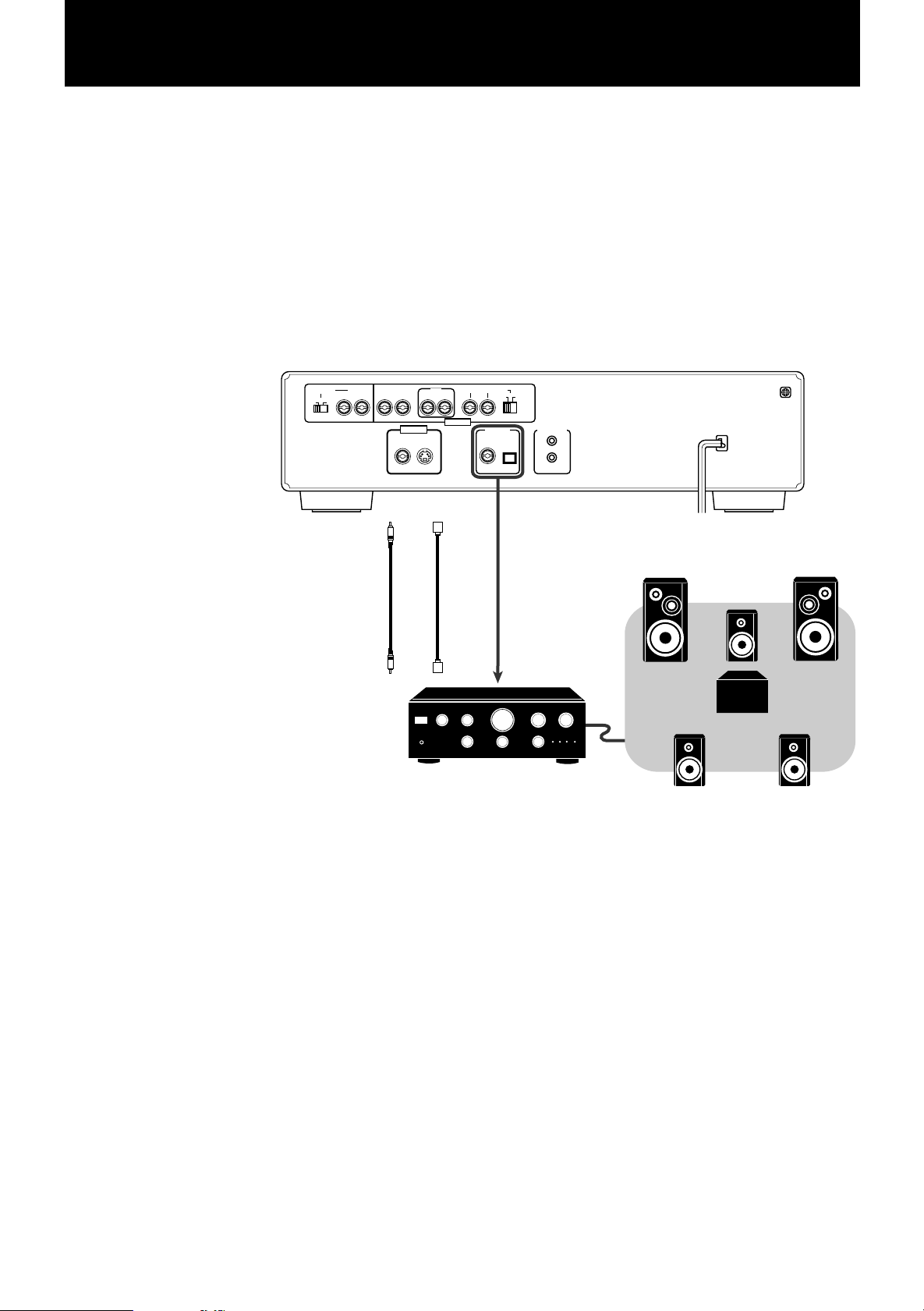
Before Using for the First Time
AV COMPU LINKDIGITAL OUT
PCM/DOLBY DIGITAL
OPTICALCOAXIAL
AUDIO OUT
CENTER
SUBWOOFER
NORMAL
RIGHT LEFT
REARFRONT
RIGHT LEFTRIGHT LEFT
OFF
ON
ATTENUATOR 2CH
VIDEO S-VIDEO
GAIN PLUS
VIDEO OUT
1
XV-D2000BK
To digital input
Optical
digital
cable
Amplifier or receiver
Coaxial
digital
cable
or
Rear speakerRear speaker
Front speaker
Front speaker
Sub woofer
Center speaker
7 Conecting with a Dolby Digital decoder/amplifier with
built-in Dolby Digital decoder
Connect the player’s DIGITAL OUT (coaxial or optical) to the digital input of a
Dolby Digital decoder or an amplifier with built-in Dolby Digital decoder using an
optional digital cable.
Notes: • Before actual usage, set “DIGIT AL AUDIO OUTPUT” in the “PREFERENCE”
on-screen display to “PCM/AC-3”. See “Preference via “PREFERENCE” onscreen display” on pages 53.
• With this connection, the player’s settings for COMPRESSION, DOWN MIX,
CENTER SPEAKER, SURROUND SPEAKERS and BASS REDIRECT are invalid. Settings for these items must be done in the decoder.
13
Page 16
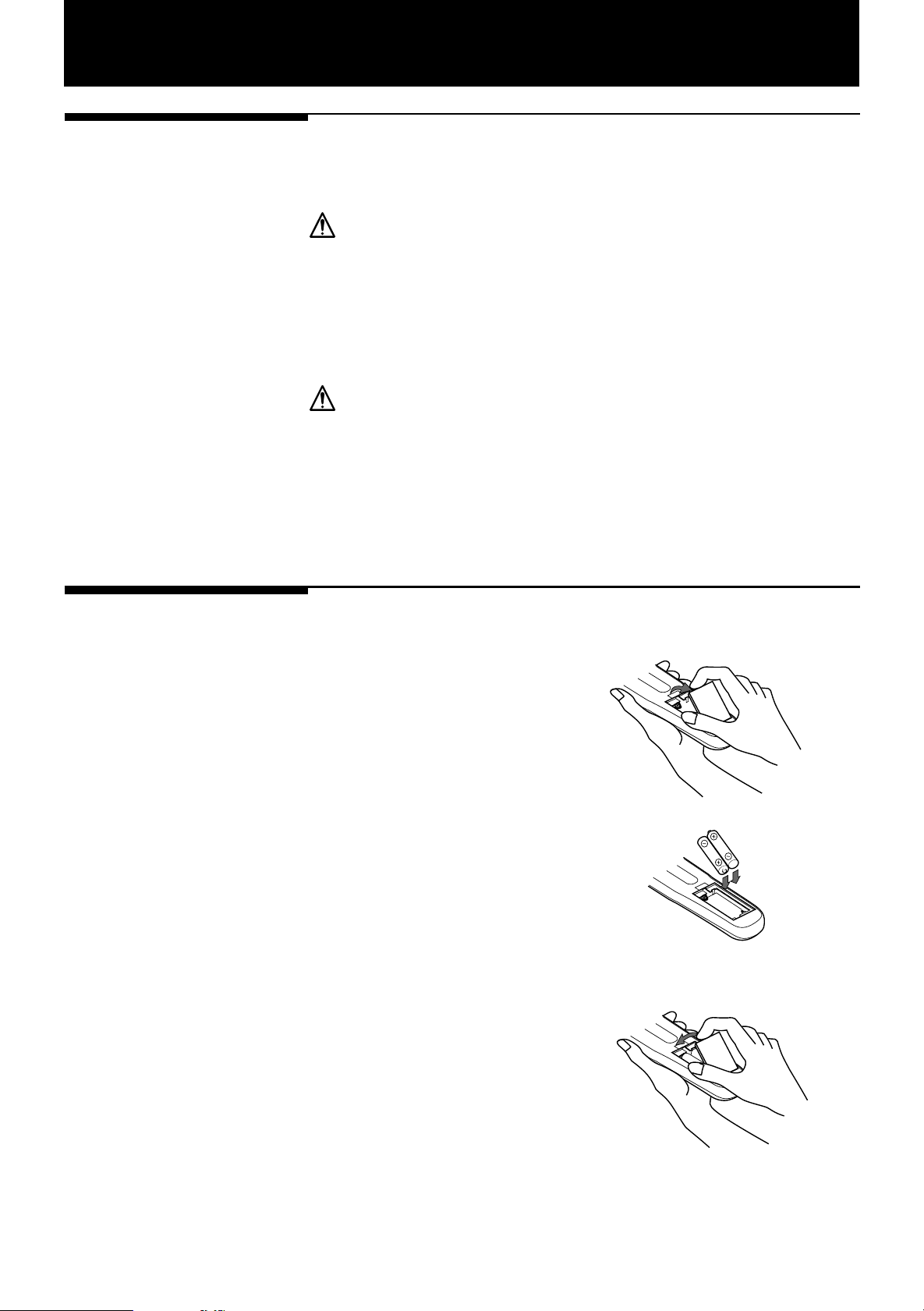
Before Using for the First Time
Connecting the power
cord
When all the connections have been made, insert the power plug into the wall outlet
firmly. The STANDBY indicator lights and the setup is completed.
Warning
• Disconnect the power cord if you are not going to use the player for a long time.
• Disconnect the power cord before cleaning the player.
• Disconnect the power cord before moving it.
• Do not connect or disconnect the power cord with wet hands.
• Do not pull the power cord when disconnecting it, as this may damage the cord
and cause fire, electric shock, or other accidents.
Caution
• Do not damage, remodel, twist, or pull the power cord, as this may cause fire,
electric shock, or other accidents.
• Contact a dealer and get a new power cord if the cord is damaged. A damaged
cord may cause fire, electric shock, or other accidents.
• Do not put anything heavy or this player on the power cord, as this may cause
fire, electric shock, or other accidents.
Installing batteries in
the remote control unit
The battery compartment is located on the back of the remote control unit.
1. Press down on the triangular
mark of the compartment cover,
and pull up the cover to open the
compartment.
2. Place the two accessory R6P
(SUM-3)/AA(15F) batteries in the
remote control according to the
polarity markings (“+” and “–”)
inside the compartment and on
the batteries.
3. Place the cover over the com-
partment, and press down lightly.
14
Page 17
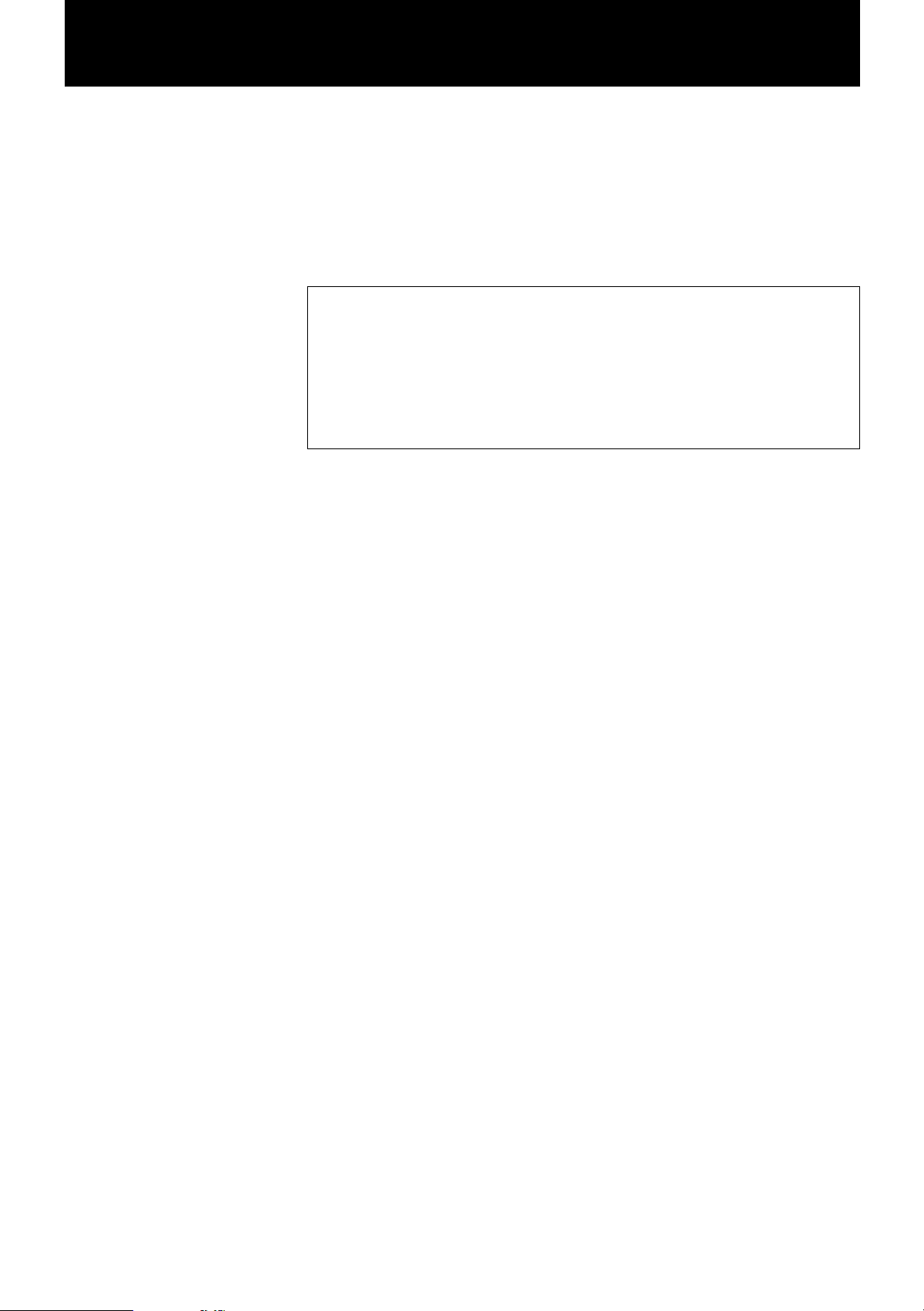
Before Using for the First Time
The batteries will last about one year with normal use. If the functions of the remote
control become erratic, replace the batteries. See “Precautions for the safe use of
batteries” below for more information.
Precautions for the safe use of batteries
Observe the following precautions for the safe use of batteries. If they are
used improperly, their life will be shortened, they may burst or their contents
may leak.
• Remove the batteries from the remote control if it is not going to be used for a
long period of time.
• Remove dead batteries and dispose of them properly.
• Never leave dead batteries lying around, take them apart, mix them with other
refuse, or throw them into an incinerator.
• Never touch liquid that has leaked out of a battery.
• Do not mix new and old batteries, or batteries of different types, when replacing
them.
15
Page 18
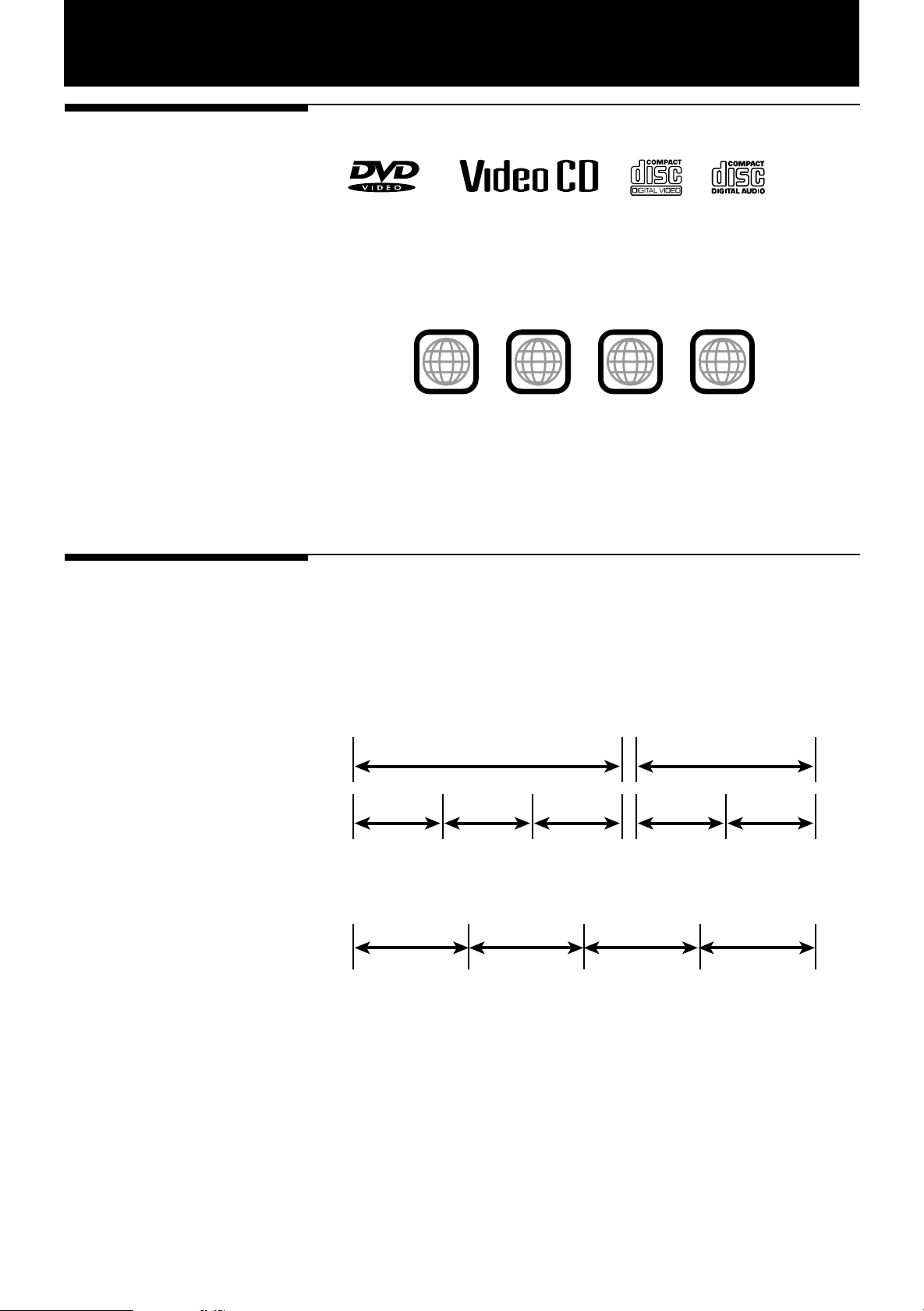
Preliminary Knowledge
Playable discs by
XV-D2000BK
The XV-D2000BK can play back DVD video, video CD and audio CD discs.
• DVD players and DVD discs have their own numbers describing the region(s) where
they can be played by retail areas. These numbers are called "Region Codes." The
Region Code for this unit is "1", so any discs whose Region Codes is not "1" cannot
be played.
Examples of playable DVD discs
ALL
• This unit is designed to use the NTSC system.
• Any other discs than listed above (CD-ROM, Photo CD, etc.) cannot be played.
Playing back such discs may generate noise and damage speakers.
• Sound of CD-G discs are playable but pictures are unplayable.
• Do not play back CD-R discs. Playing back a CD-R disc may damage the contents
of the disc.
1
2
1
21
4
3
What are title, chapter
and track?
A DVD disc comprises “titles,” while an audio CD or video CD comprises “tracks.”
Each title may be divided into some “chapters.” For example, if a disc contains
some movies, each movie may have its own title number, and each movie may be
divided into some chapters. In a karaoke disc, each song usually has its own title
number and does not have chapters. In general, each title has an independent
content, while each chapter in the same title has continuity.
Title 1 Title 2
Chapter 1 Chapter 2 Chapter 3 Chapter 1 Chapter 2
For a DVD
Track 1 Track 2 Track 3 Track 4
For an audio CD
16
Page 19
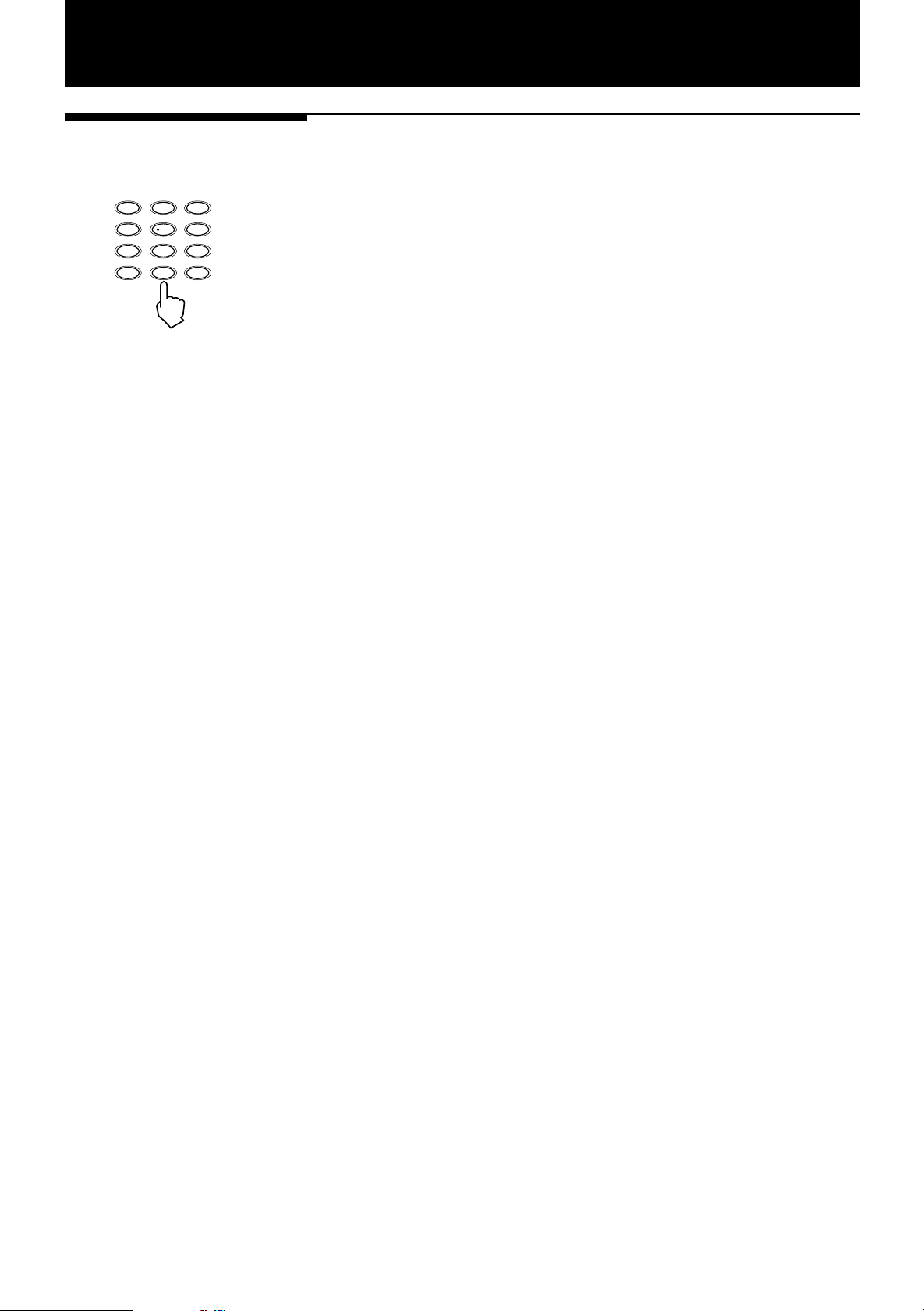
Preliminary Knowledge
How to use numeric
keys
123
456
789
10 0
100+CH RETURN
+
10
According to the setting of the DVD/TV/CATV switch, the numeric key functions
differ.
7 When setting the DVD/TV/CATV switch to “TV”
The numeric keys select TV channels.
7 When setting the DVD/TV/CATV switch to “CATV”
The numeric keys select channels of a CATV converter or satellite tuner.
7 When setting the DVD/TV/CATV switch to “DVD”
The numeric keys are used to select a track or title number, or to enter a specific
time or chapter number.
1) To select a track or title number directly using numeric keys
• To select a number between 1 and 10 ...
Press the corresponding key(s) for the number.
• To select a number higher than 10 ...
Use the +10.
Example 1: To select 13
+10 = 3
Example 2: To select 35
+10 = +10 = +10 = 5
Example 3: To select 40
+10 = +10 = +10 = 10
2) To enter a specific time or chapter number via on-screen
displays
Press the corresponding numeric keys for a desired time or number from left to
right digits, then ENTER.
Example 1: To enter 10:52
1 = 0 = 5 = 2 = ENTER
Example 2: To enter chapter number 14
1 = 4 = ENTER
• If you enter a wrong number, enter zeros until the wrong number disappears,
then reenter the correct numbers.
17
Page 20
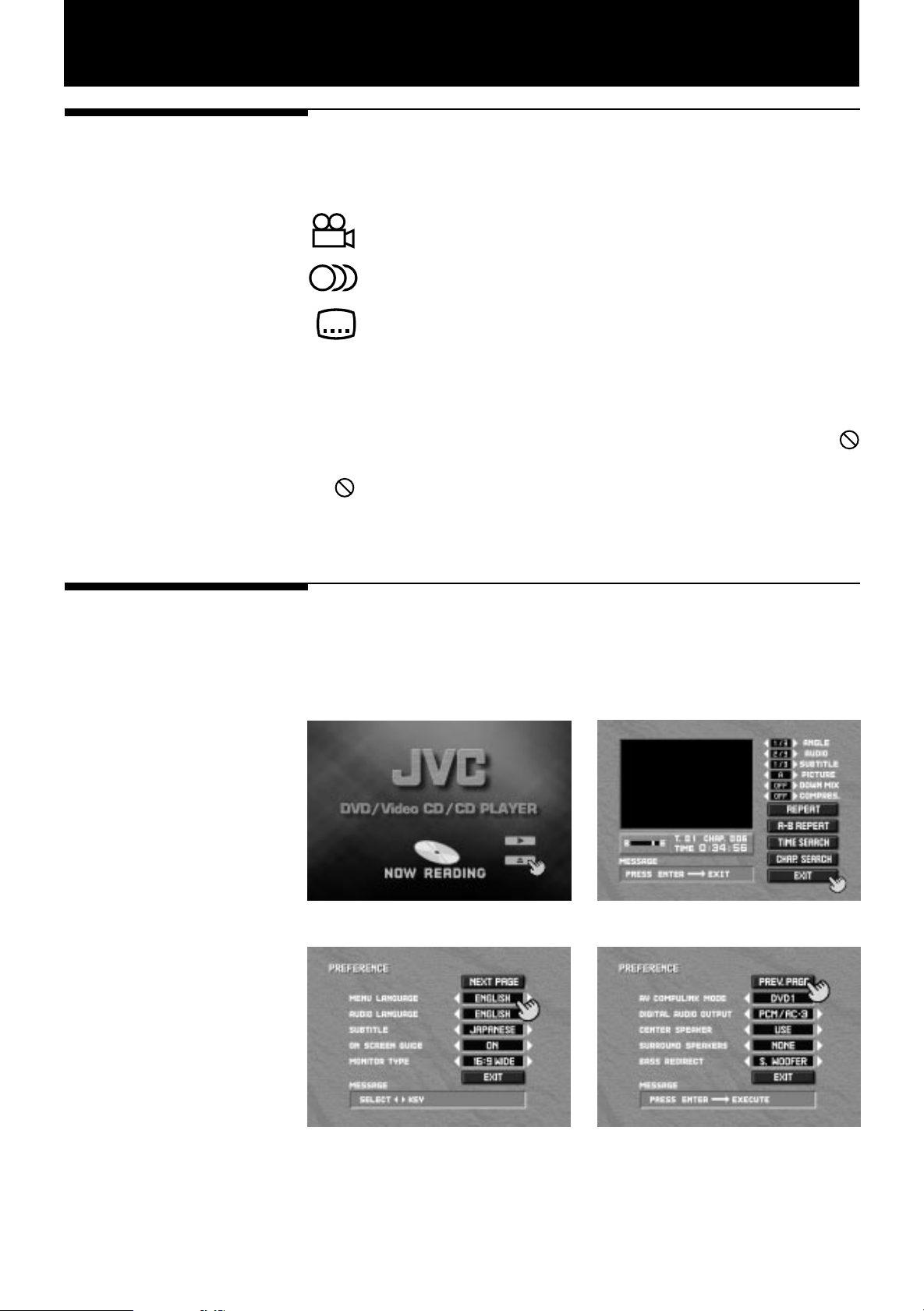
Preliminary Knowledge
On-screen guide and
invalid operation icons
7 On-screen icons
During DVD playback, you may see icons displayed over the picture. These have
the following meanings.
: Displayed at the beginning of a scene recorded from multiple angles.
(See “Changing the angle” on page 30.)
: Displayed at the beginning of a scene recorded with multiple audio
languages. (See “Changing the audio” on page 31.)
: Displayed at the beginning of a scene recorded with multiple subtitles.
(See “Changing the subtitle language” on page 30.)
You can set not to display on-screen icons above via the preference settings
described on pages 53.
7 Invalid operation icon
When you press a button, if the XV-D2000BK does not accept its operation,
appears on your television screen. Operations are occasionally unacceptable even
if is not displayed.
Note that some operation may not be accepted. For example, some discs may not
allow fast forward, fast backward or slow-motion playback.
On-screen displays
The player provides several On-Screen Displays shown below for choosing
preferences for initial settings and functions which are not frequently used in most
cases.
Opening display DVD during playback
18
For preferences
Page 21
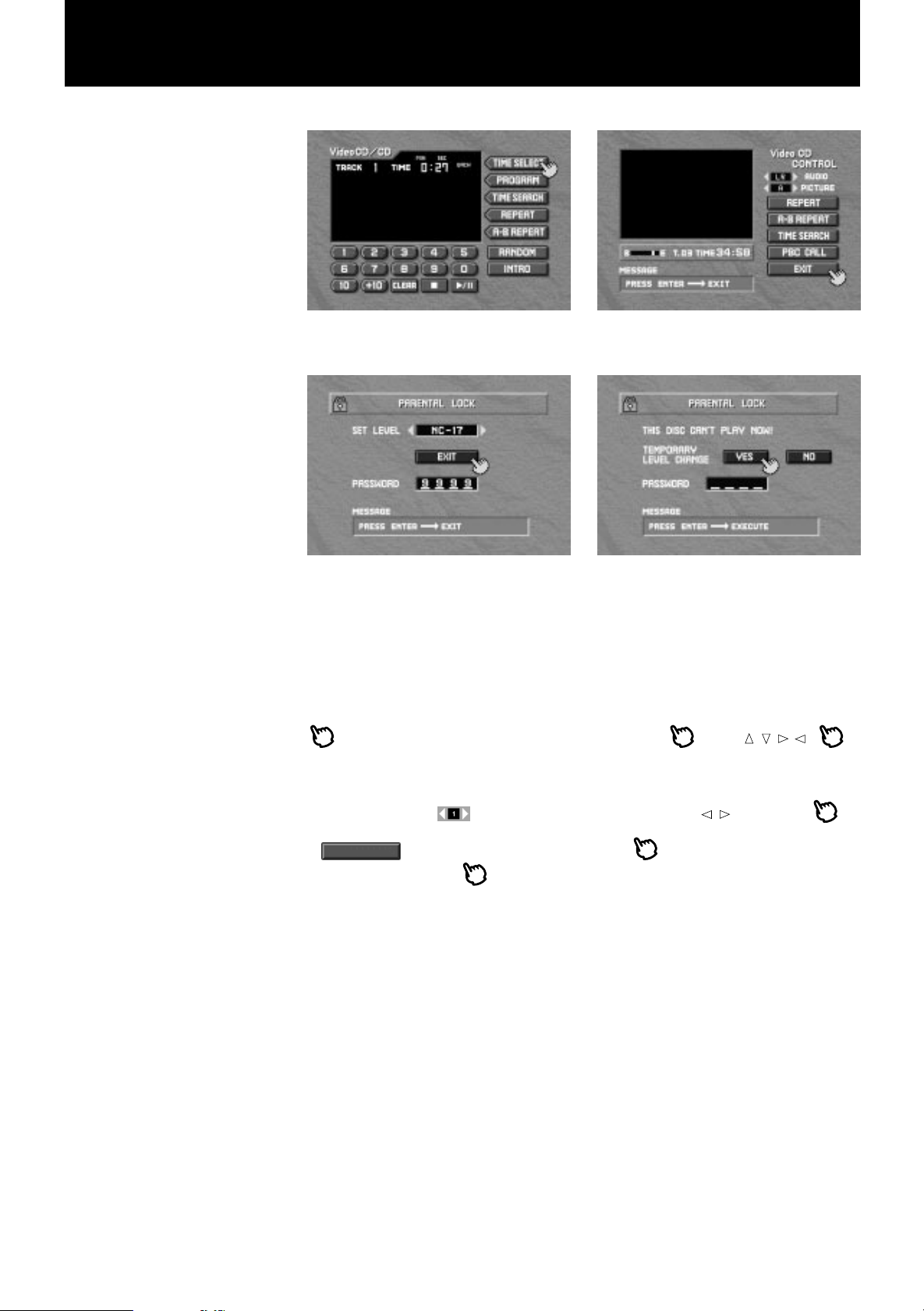
Preliminary Knowledge
CD (For CD during playback For video CD
or stop and for video CD during stop) (during playback)
For DVD parental lock settings
To access on-screen displays, press ON SCREEN (Note that operation for accessing
the “Parental Lock” on screen displays is different.). Depending on the type of disc
inserted (or “no disc”) and the player’s mode, a proper on-screen display is accessed.
See "Setting Parental Lock" on pages 56.
appears at the on-screen display. You can move using
used to select items you want to work with.
Basic operations in the on-screen display are as follows.
• With an item like , you can change the setting with
it.
• - type item works when you place on the item and press ENTER.
• In the message box, indicates the operation to be done.
• Numbers are entered using numeric keys.
• Some functions become effective by pressing the ENTER button after specifying
necessary entries.
• Pressing ON SCREEN again exits the on screen display.
///
by placing on
/
. is
19
Page 22

Preliminary Knowledge
In the displays for playback mode of DVD and video CD, the following information
is displayed under the image screen.
DVD Video CD
Screen saver function
Current
title number
Current relative
position on the
title (B: beginning,
E: end)
Current
chapter number
Elapsed time from
the beginning of
the current title
Current
track number
Current relative
position on the track
(B: beginning, E: end)
Elapsed time from
the beginning of
the current track
Refer to the corresponding paragraphs for detailed information.
A television monitor screen may be burned out if a static picture is displayed for a
long time. To prevent this, the player automatically activates the screen saver function
if a static picture, such as an on-screen display or menu, is displayed for 5 minutes.
Pressing any button of the player or the remote control unit will release the screen
saver function and go back to the previous display.
20
Page 23

Dolby Digital
Preliminary Knowledge
Dolby Digital is a surround system using the digital audio compression technology
developed by Dolby laboratories Licensing Corporation. It is configured with six
channels and reproduced by a speaker system including front (L and R), rear (L and
R), center and sub-woofer. Because a sub-woofer in this system is an auxiliary
speaker, this system is called “5.1 channel system”.
In a DVD video disc, the surround audio data is recorded digitally in a bit-stream.
This information is separated into up to 6 (analog) audio channel signals by a decoder,
which are reproduced by up to 6 corresponding speakers via a 6-channel amplifier.
A disc encoded with Dolby Digital displays the symbol. Note that not all Dolby Digital
encoded DVD video discs contain 6 channel signals. Some may contain only L and
R, while the others L, R and rear.
7 The XV-D2000BK fully supports Dolby Digital.
* Built in Dolby Digital decoder and equipped with 5.1ch. outputs.
You do not need an external Dolby Digital decoder. The player decodes Dolby
Digital signal internally and outputs decoded analog signals from the 5.1
channel outputs, which are to be connected directly to an 6-channel amplifier
equipped with 5.1 channel inputs. (See “Connecting with an amplifier
equipped with Dolby Digital 5.1-channel inputs” on page 11)
* Displaying playback Dolby Digital Channels
The front panel display indicates Dolby Digital channels being played back.
L, R: for front (L, R) speakers
LS, RS: for rear (L, R) speakers
C: for a center speaker
LFE: for a sub-woofer
S: for rear speakers (monaural)
* Down Mix selection
Depending on the audio system for playback, you can select the optimum
stereo mix signals. (See “Down Mix” on page 33)
* Selections/settings for 5.1-channel output signals
• Sub-woofer output level selection
You can boost the sub-woofer output level to enhance the low frequency range.
(See “Rear panel” on page 8)
• Selections for Compression (See “Compression” on page 34)
You can select whether or not compressing the dynamic range when playing
back with a 5.1-channel surround system. With no compression, you can enjoy
a dynamic sound DVDs provide. However, we recommend to compress if you
enjoy with low sound level.
• Settings for Center speaker, Surround speakers and Bass redirect
(See See “Preferences via “PREFERENCE” on-screen display” on page 53)
According to your speaker configuration, you can get the optimum sound
balance.
* Manufactured under license from Dolby Laboratories Licensing Corporation.
DOLBY, the double-D symbol and "AC-3" are trademarks of Dolby Laboratories
Licensing Corpration.
21
Page 24

Basic Operations
This chapter explains the basic playback common for DVD, audio CD and video CD.
The illustrations in the left column here show the buttons of the remote control unit
to be operated, however, you may use the corresponding buttons on the front panel
of the player.
Playing back
OPEN/CLOSE
1. Press OPEN/CLOSE to open the disc tray.
2. Place the disc in the tray with the label side up.
ON SCREEN
/
Notes: When loading a disc in the tray, be sure to position the disc inside the recess.
3. Press 3 to close the tray.
The player starts playback from the beginning of the disc.
If a menu appears:
To stop playback:
To pause playback:
To move fast forward or fast backward:
Otherwise, the disc may be damaged when the tray is closed, and the disc
may not be removed from the player.
Refer to “Selecting from menu items” on the next page.
Press 7.
Press 8. Pressing 3 resumes playback.
Hold down 4/1 or ¢/¡. Releasing the button returns the player to the
normal playback mode.
*Both fast forward and fast backward move slowly for a while and then quickly
thereafter.
*During fast forward or fast backward with a DVD disc or video CD, no audio is
output.
If it seems that the picture’s vertical/horizontal ratio is not correct when
playing back a DVD video disc, set the MONITOR TYPE in the PREFERENCE
display correctly. See “Preferences via “PREFERENCE” on-screen display” on
page 53.
22
Some functions like fast forward or fast backward are disabled because of the
recording method of DVD discs. In this case, the functions do not work even if
the operations are done.
Page 25

///
Basic Operations
Selecting an item from a
menu
With some DVD and video CD discs, a menu may appear automatically after inserting
a disc or manually during playback or stop.
Example of menu
7 For DVD videodisc
To select an item in the menu:
UP
LEFT RIGHT
DOWN
123
456
789
10 0
1. Select a desired item using
E
N
R
E
T
The player starts playback of the selected item.
, then press ENTER.
With some discs, you can select the item by entering the corresponding number
using the numeric keys, causing the player to automatically start playback.
7 For video CD
1. Press the numeric button corresponding to a desired item.
The player automatically starts playback.
100+CH RETURN
+
10
* If you can see “NEXT” or “PREVIOUS,” or equivalents in the menu, pressing
4/1 or ¢/¡ usually turns the menu pages.
* Pressing “RETURN” returns to the previous menu.
The operation procedure may be different depending on discs. Read the manual
for the discs and follow the procedure indicated in the menu.
23
Page 26

DVD Video Operations
This chapter explains all the functions of the player for playing back DVD discs. You
can enjoy DVD in various ways, some of which only DVD can offer.
Read “Basic Operations” on pages 22 and 23 before reading this chapter.
Displaying DVD menus
Most DVD discs have their own menus for selecting an item (title or chapter) to be
played. A menu may be displayed automatically after inserting a disc or manually
during playback or stop.
7 To access a title menu
1. Press TITLE MENU.
A title menu appears.
See “Selecting an item from a menu” on page 23, as well as the operation manual
of the disc, for details of menu operations.
If appears when pressing the TITLE MENU button:
The disc does not contain a title menu.
Pressing TITLE MENU again turns off the menu and resumes playback from the
previous scene.
7 To access a DVD menu
1. Press DVD MENU.
A DVD menu appears.
See “Selecting an item from a menu” on page 23, as well as the operation manual
of the disc, for details of menu operations.
If appears when pressing the DVD MENU button:
The disc does not contain any DVD menu.
Pressing DVD MENU again turns off the menu and resumes playback from the
previous scene.
24
Page 27

Locating a title
DVD Video Operations
You can locate a title you want to see by selecting a title number.
1. Press 7 to stop the disc.
123
456
789
10 0
100+CH RETURN
+
10
Selecting a chapter
UP
LEFT RIGHT
DOWN
2. Press the corresponding numeric keys for a desired title.
The player starts playback of the title.
If appears when pressing numeric key(s):
The disc does not contain the corresponding title.
You can specify a chapter to be played back using the on-screen display.
1. Press ON SCREEN during playback.
The on-screen display appears.
2. Move to “CHAP. SEARCH” using the
The message box indicates “GO TO CHAPTER: “.
.
/
123
456
789
10 0
E
100+CH RETURN
+
10
N
R
E
T
3. Enter a desired chapter number using the numeric keys.
See page 17 for details about how to use the numeric keys.
4. Press ENTER.
The player starts playback from the selected chapter.
If appears when pressing ENTER:
The disc does not contain chapters, or prohibits the chapter search function.
To turn off the on-screen display:
Press ON SCREEN.
25
Page 28
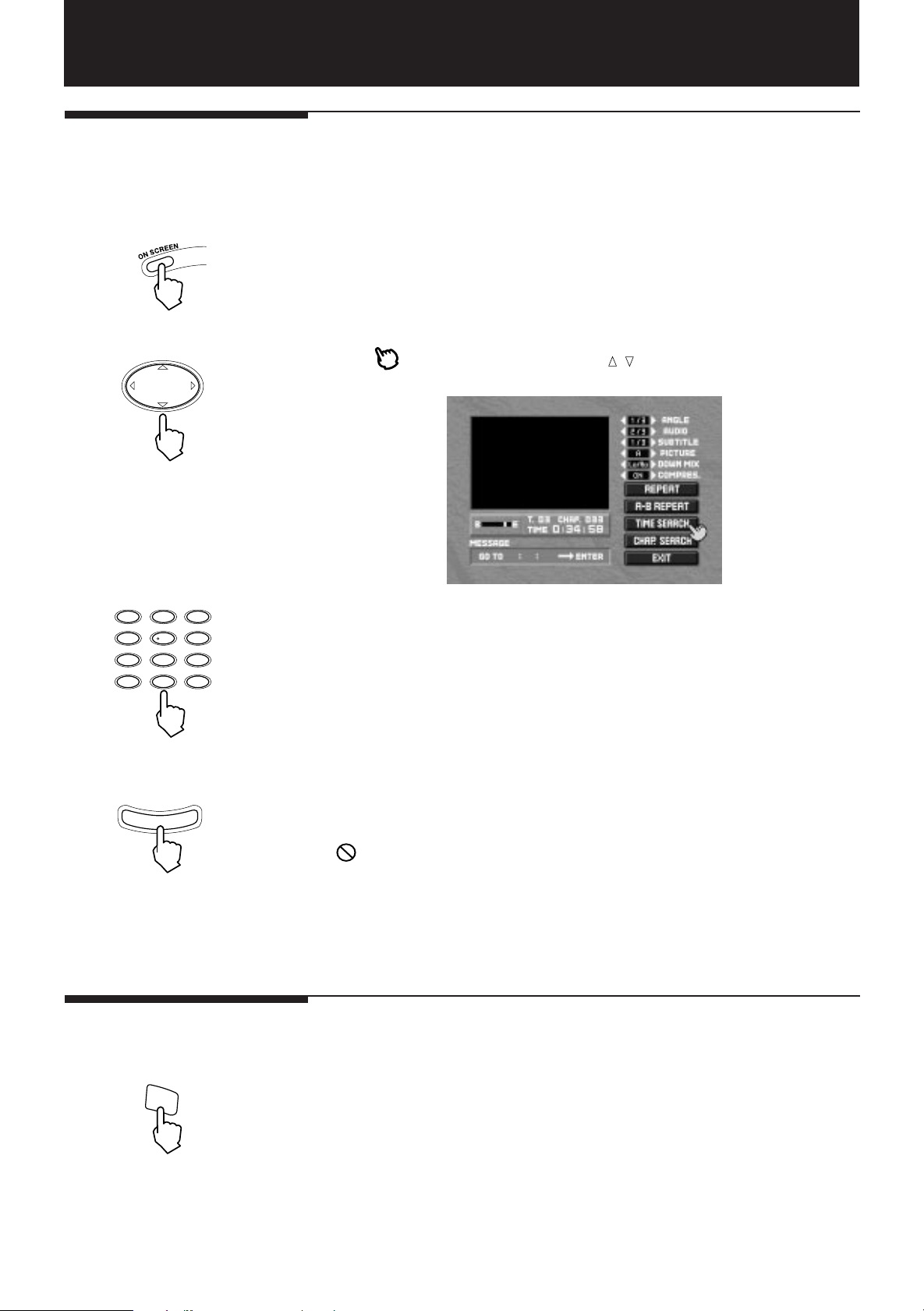
DVD Video Operations
Starting playback from a
specific time
If a DVD disc has time information (such a disc indicates the time in the display on
the front panel), you can specify the time to start playback.
1. Press ON SCREEN during playback.
The on-screen display appears.
UP
LEFT RIGHT
DOWN
123
456
789
10 0
E
100+CH RETURN
+
10
N
R
E
T
2. Move to the “TIME SEARCH” using
.
/
The message box indicates “GO TO : : “.
3. Enter a desired time using the numeric keys.
See page 17 for details about how to use the numeric keys.
4. Press ENTER.
The player starts playback from the specified time.
Advancing a picture
frame-by-frame
STEP
26
If appears when pressing ENTER:
The disc does not contain time code or specified time, or prohibits the time
search function.
To turn off the on-screen display:
Press ON SCREEN.
You can advance a still picture frame-by-frame.
1. Press STEP during playback.
The player pauses.
Each time you press STEP, the picture advances one frame.
Pressing 3 returns the player to normal playback.
* The audio is muted during frame-by-frame playback.
* You cannot backward a picture frame-by-frame.
Page 29

Playing in slow-motion
DVD Video Operations
You can playback a disc in slow-motion.
+
SLOW
Resuming playback
POWER
RESUME
CATV/SAT TV
or
DVD
1. Press SLOW “+” during playback.
The playback speed slows down to half the normal speed.
Thereafter, each press of SLOW “+” slows the speed down to 1/3, 1/4, 1/8,
1/16 and 1/32 of the normal speed.
Pressing SLOW “–” speeds up in reverse order of the above.
Pressing 3 returns the player to normal playback.
* Audio is muted during slow-motion playback.
* When the picture is being played back at 1/32 of the normal speed (which is the
slowest), the SLOW “+” button is not effective.
Similarly, “–” button is not effective during 1/2 speed playback.
* Pressing STEP or 8 in slow-motion mode freezes the motion.
The player can memorize a position on a disc you want to interrupt playback and
resume playback from that position later.
7 Memorizing a position
1. During playback, Press RESUME, or press POWER to turn off the power
(STANDBY).
The player memorizes the current playback position of the disc, and the
RESUME indicator on the front panel lights.
RESUME
Repeating a title
To clear the memory:
Take out the disc from the disc tray.
* The last memory overrides the previous memory.
7 Resuming playback
1. Press RESUME when the disc is stopped or the power is off (STANDBY).
The player will locate the memory position and resume playback.
You can repeat playback of the current title.
1. Press ON SCREEN during playback.
The on-screen display appears.
27
Page 30

DVD Video Operations
UP
LEFT RIGHT
DOWN
E
N
R
E
T
2. Move to “REPEAT” using
.
/
3. Press ENTER once.
The message box indicates “TITLE REPEAT”.
The current title will be repeated.
If appears when pressing ENTER:
You cannot repeat the title because of the disc contents.
To turn off the on-screen display:
Press ON SCREEN.
Pressing it again turns on the on-screen display again.
To quit Title Repeat:
Press 7.
The player stops playback and quits the title repeat mode.
Repeating a chapter
UP
LEFT RIGHT
DOWN
If you want to quit the title repeat mode but do not want to interrupt playback,
move to “REPEAT” in the on-screen display and press ENTER twice.
“REPEAT” returns to its original color.
You can repeat a current chapter.
1. Press ON SCREEN during playback.
The on-screen display appears.
2. Move to “REPEAT” using
.
/
28
E
N
R
E
T
3. Press ENTER twice.
The current chapter will be repeated.
The message box indicates “CHAPTER REPEAT”.
Page 31

Repeating a desired part
DVD Video Operations
If appears when pressing ENTER:
You cannot repeat the chapter because of the disc contents.
To turn off the on-screen display:
Press ON SCREEN.
Pressing it again turns on the on-screen display again.
To quit Chapter Repeat:
Press 7.
The player stops playback and quits the chapter repeat mode.
If you want to quit the chapter repeat mode but do not want to interrupt
playback, move to “REPEAT” in the on-screen display and press ENTER
once. “REPEAT” returns to its original color.
You can repeat a desired part in the current title.
1. Press ON SCREEN during playback.
The on-screen display appears.
UP
LEFT RIGHT
DOWN
E
N
R
E
T
E
N
R
E
T
2. Move to “A-B REPEAT” using
.
/
3. At the beginning of the desired part (point A), press ENTER.
4. At the end of the desired part (point B), press ENTER.
The player locates “A” and starts playback between “A” and “B” repeatedly.
To quit A-B Repeat:
Press 7.
The player stops playback and quits the A-B repeat mode.
If you want to quit the A-B repeat mode but do not want to interrupt playback,
move to “A-B REPEAT” in the on-screen display and press ENTER.
If appears when pressing ENTER:
You cannot execute the A-B Repeat because of the disc contents.
To turn off the on-screen display:
Press ON SCREEN.
Pressing it again turns on the on-screen display again.
29
Page 32

DVD Video Operations
Initial setting:
angle 1
Press ANGLE once:
angle 2
Press it again:
angle 3
Press it again:
angle 1
Changing the angle
Some DVD discs may have “multi-angle” parts, in which multiple cameras were
used to shoot the same scene from different angles. You can select one of these
angles during playback.
ANGLE
1. Press ANGLE on the remote control unit.
Each time you press the button, the angle changes in numerical order.
The ANGLE function is effective only when the current playback scene is recorded
from multiple angles.
Example: Selecting from three different angles
If appears when pressing ANGLE:
The current scene is not recorded from multiple angles.
* You can also select the angle via the “ANGLE” in the on-screen display.
1. Press ON SCREEN during playback.
2. Move to “ANGLE” using
3. Change the angle number using
The current angle number and the total number of recorded angles are
displayed in the box.
Example:
1: currect angle number
3: total number of recorded angles
.
/
.
/
Subtitle on/off
SUB TITLIE
ON /OFF
Changing the subtitle
language
You can select whether or not subtitles are displayed.
1. Press SUBTITLE ON/OFF on the remote control unit.
The ON/OFF status is switched.
* Subtitles cannot be displayed unless a DVD includes subtitles.
* With some discs, subtitles are always displayed and SUBTITLE ON/OFF does
not work.
You can choose the subtitle language from among the languages included on a disc
during playback.
1. Press ON SCREEN during playback.
The on-screen display appears.
30
Page 33

DVD Video Operations
UP
LEFT RIGHT
DOWN
UP
LEFT RIGHT
DOWN
2. Move to “SUBTITLE” using
.
/
The current subtitle number and the total number of recorded subtitles are
displayed in the box.
Example:
The example above indicates that 3 subtitle languages are recorded in the
disc and subtitle language 1 is being played back.
3. Change the subtitle using
.
/
The subtitle language changes in numerical order.
Example: Selecting from three subtitle languages
Language 1 Language 2 Language 3
Changing the audio
UP
LEFT RIGHT
DOWN
To turn off the on-screen display:
Press ON SCREEN.
Pressing it again turns on the on-screen display again.
You can change the audio language or sound during playback.
1. Press ON SCREEN during playback.
The on-screen display appears.
2. Move to "AUDIO" using
.
/
The current audio channel number and the total number of recorded audio
channels are displayed in the box.
Example:
The example above indicates that 3 audio channels are recorded in the disc
and audio channel 2 is being played back.
31
Page 34

DVD Video Operations
UP
LEFT RIGHT
DOWN
Selecting picture
character
UP
LEFT RIGHT
DOWN
3. Change the audio channel using
.
/
The audio channel changes in numerical order.
Example: Selecting from three audio channels
Audio 1 Audio 2 Audio 3
To turn off the on-screen display:
Press ON SCREEN.
Pressing it again turns on the on-screen display again.
You can select from three picture characters; sharp, soft and noise reduction.
1. Press ON SCREEN during playback.
The on-screen display appears.
2. Move to “PICTURE” using
.
/
UP
LEFT RIGHT
DOWN
3. Select A, B, C using
.
/
A: sharp
B: soft
C: noise reduction
* You can set the picture characters for DVDs and video CDs independently.
* The selection is memorized even if the player turns off and on.
To turn off the on-screen display:
Press ON SCREEN.
32
Page 35

Down Mix
DVD Video Operations
You can get the optimum stereo mix signals from DVD discs recorded with Dolby
Digital surround multichannel audio, depending on your audio system by selecting
DOWN MIX correctly.
You can change DOWN MIX setting only when playing back a DVD disc recorded
with Dolby Digital surround multichannel audio.
1. Press ON SCREEN during playback.
The on-screen display appears.
UP
LEFT RIGHT
DOWN
2. Move to “DOWN MIX” using
.
/
3. Select from the following selections.
Lt/Rt: If you monitor the player’s 2-channel audio output signals via an
amplifier with built-in Dolby Pro Logic.
Lo/Ro:If you monitor the player’s 2-channel audio output signals via a TV, an
amplifier with no built-in Dolby Pro Logic, or the player’s headphone
jack. Or if you record DVD audio to a cassette tape, MD, etc.
OFF: If you monitor the player’s 5.1-channel audio output signals via an
amplifier equipped with Dolby Digital 5.1-channel inputs.
* Output signal from DIGITAL OUT
When setting “DIGITAL AUDIO OUTPUT” in the PREFERENCE on-screen
display to “PCM ONLY” (see “Selecting Preferences” on page 53”), the
same type of the signal as the analog 2 CH outputs is fed from the DIGITAL
OUT. If you use DIGITAL OUT, select “DOWN MIX” to “Lt/Rt” or “L0/R0”
according to the condition described above.
* If setting “DOWN MIX” to “OFF” while setting “CENTER SPEAKER” and
“SURROUND SPEAKER” in the PREFERENCE on-screen display to “NONE”,
the same signal is output as setting to “Lt/Rt”. (see “Selecting Preferences”
on page 53”)
* If “DOWN MIX” is not correctly selected, you may have a trouble in playing
back a DVD disc recorded with the Dolby Digital surround multichannel
audio as follows.
• Monitoring 2-channel audio with setting “DOWN MIX” to “OFF”: Some
material (such as dialog in a movie) may not be played back. (because
channels except front L and R are not played back.)
• Monitoring 5.1-channel audio with setting “DOWN MIX” to “Lt/Rt” or “L0/
R0”: You cannot hear the sound from speakers except the front L and R.
(because all sounds are mixed into front L and R.)
So if you connect both a Dolby Digital surround system and TV to the player
and use one of them depending on the situation, you must be careful to set
DOWN MIX correctly according to the playback system when playing back a
Dolby Digital 5.1-channel source.
To turn off the on-screen display:
Press ON SCREEN.
33
Page 36

DVD Video Operations
Compression
Most DVD video discs recorded with Dolby Digital offer wider dynamic range than
conventional VHS-videos or video CDs, which usually is too wide for a general homeuse.
When setting “COMPRESSION” to “ON”, audio is played back with dynamic range
compressed. When “OFF”, it is played back as it is recorded.
You can select ON or OFF of “COMPRESSION” only when the DOLBY DIGITAL 5.1
indicator on the player’s front panel lights, which actually means the player is playing
back a DVD disc recorded with Dolby Digital 5- or 5.1-channel surround audio in the
Dolby Digital 5.1-channel playback system.
In other words, the following conditions are satisfied, the indicator lights.
* In the preferences, “CENTER SPEAKER” and “SURROUND SPEAKERS” are
set to “USE”, and “BASS REDIRECT” is set to “SUB”.
* DOWN MIX is set to OFF.
* The front panel display indicates the recorded channels as below.
UP
LEFT RIGHT
DOWN
recorded with 5 channel audio or recorded with 5.1 channel audio
In the other cases, the player automatically sets the COMPRESSION setting as below.
* For a DVD disc recorded with linear PCM or MPEG audio: OFF
* For a DVD disc recorded with up to 4-channel Dolby Digital audio: ON
* For a DVD disc recorded with Dolby Digital 5- or 5.1-channel audio but the
player’s preferences are not set as above (=the speaker system does not
contain all units for 5.1 channels: ON
1. Press ON SCREEN during playback.
The on-screen display appears.
2. Move to “COMPRESSION” using
.
/
34
UP
LEFT RIGHT
DOWN
3. Turn compression ON or OFF using
To turn off the on-screen display:
Press ON SCREEN.
.
/
Page 37

Audio CD Operations
This chapter explains all the functions of the player for playing back audio CDs.
Read “Basic Operations” on pages 22 and 23 before reading this chapter.
Playing back from a
desired track
123
456
789
10 0
100+CH RETURN
+
10
Resuming playback
7 Using 1/4, ¢/¡ buttons during playback
Pressing ¢/¡ causes the player to jump to the next track and start playback.
Therefore, press ¢/¡ as many times as required to jump to the desired track
and start playback.
Similarly, pressing 1/4 causes the player to jump to the beginning of the
current track and start playback. By pressing it again, the player jumps to the
previous track and starts playback.
7 Using numeric keys
You can also use the numeric keys on the remote control unit to select a track
number. The player automatically starts playback from the selected track regardless
of the player's mode.
See page 17 for details about how to use the numeric keys.
The player can memorize a position on a disc you want to interrupt playback and
resume playback from that position later.
RESUME
POWER
CATV/SAT TV
or
RESUME
DVD
7 Memorizing a position
1. During playback, Press RESUME, or press POWER to turn off the power
(STANDBY).
The player memorizes the current playback position of the disc, and the
RESUME indicator on the front panel lights.
To clear the memory:
Take out the disc from the disc tray.
* The last memory overrides the previous memory.
7 Resuming playback
1. Press RESUME when the disc is stopped or the power is off (STANDBY).
The player will locate the memory position and start playback.
35
Page 38

Audio CD Operations
Playing back in a
desired order
You can listen to the tracks on a CD in the order you want.
1. Press ON SCREEN while the disc is stopped.
The on-screen display appears.
UP
LEFT RIGHT
DOWN
123
456
789
10 0
or
+
10
2. Move to “PROGRAM” using
E
N
R
E
T
and press ENTER.
/
3. Select the tracks in the desired order using the numeric keys.
* See page 17 for details about how to use the numeric keys. The entered numbers
100+CH RETURN
are displayed on the screen.
* Up to 16 tracks can be programmed. You may select the same track more than
once.
If you make a mistake:
Move to CLEAR in the display using
programmed track is deleted.
///
and press ENTER. The last
4. Press 3 to start the program playback.
* When all of the programmed tracks have finished playback, the player stops but
the program remains.
* Pressing 7 during the program playback makes the player stop but the program
remains.
To quit the program mode:
Move to “PROGRAM” in the display using
“PROGRAM” returns to its original color.
///
and press ENTER.
36
Page 39

Repeating all tracks
Audio CD Operations
1. Press ON SCREEN.
The on-screen display appears.
UP
LEFT RIGHT
DOWN
E
N
R
E
T
2. Move to “REPEAT” using
.
/
3. Press ENTER once.
“REPEAT ALL” is displayed and all tracks are played back repeatedly.
To stop playback
Press 7. The player stops but the All-track repeat mode remains.
To quit All-track Repeat:
Move to “REPEAT” in the on-screen display and press ENTER twice.
“REPEAT” returns to its original color.
Repeating a single track
UP
LEFT RIGHT
DOWN
E
N
R
E
T
1. Press ON SCREEN during playback.
The on-screen display appears.
2. Move to “REPEAT” using
.
/
3. Press ENTER twice.
“REPEAT1” is displayed and the current track is played back repeatedly.
To stop playback
Press 7. The player stops but the Single repeat mode remains.
37
Page 40

Audio CD Operations
Repeating a desired part
UP
LEFT RIGHT
DOWN
To quit Single Repeat:
Move to “REPEAT” in the on-screen display and press ENTER. “REPEAT”
returns to its original color.
E
N
R
E
T
E
N
R
E
T
You can repeat a desired part in a CD.
1. Press ON SCREEN during playback.
The on-screen display appears.
2. Move to “A-B REPEAT” using
.
/
38
UP
LEFT RIGHT
DOWN
3. At the beginning of the desired part (point A), press ENTER.
Page 41

Audio CD Operations
E
N
R
E
T
To quit A-B Repeat:
Press 7. The player stops and quits the A-B repeat mode.
Starting playback from a
specified time
123
456
789
10 0
UP
LEFT RIGHT
DOWN
100+CH RETURN
+
10
E
N
R
E
T
You can playback a disc from the desired position by specifying the elapsed time
from the beginning of the disc.
(You have to know the corresponding elapsed time in advance. To know the elapsed
time, see “Selecting the displayed time mode” on page 40.)
1. Press ON SCREEN.
The on-screen display appears.
UP
LEFT RIGHT
DOWN
E
N
R
E
T
2. Move to the “TIME SEARCH” using
.
/
39
Page 42

Audio CD Operations
3. Press ENTER.
You can check the first 10 seconds of each track on a disc.
1. Press ON SCREEN while the disc is stopped.
4. Enter a desired time using the numeric keys on the remote control unit.
The on-screen display appears.
See page 17 for details about how to use the numeric keys.
UP
LEFT RIGHT
DOWN
Playing back only the
beginning of each track
E
N
R
E
T
2. Move to “INTRO” using
5. Move to "TIME SEARCH" using
.
/
and press ENTER.
/
The player starts playback from the specified time.
If the specified time does not exist, the entered number disappears so that you
can reenter the time.
3. Press ENTER.
The first 10 seconds of each track on a disc are played back from the first track
in numerical order. When all the tracks are played back, the player quits this
function.
To quit this function during execution
Press 7.
Playing back tracks in
random order
UP
LEFT RIGHT
DOWN
40
Page 43

Audio CD Operations
E
N
R
E
T
The player can playback tracks in random order.
1. Press ON SCREEN while the disc is stopped.
The on-screen display appears.
2. Move to “RANDOM” using
3. Press ENTER.
The Random play begins.
When all tracks have been played once, the Random play quits.
.
/
Selecting the displayed
time mode
* The same track will not be played back more than once during the Random play.
To quit this function during execution
Press 7.
41
Page 44

Video CD Operations
This chapter explains all the functions of the player for playing back video CDs.
Read “Basic Operations” on pages 22 and 23 before reading this chapter.
Playing back from a
desired track
7 Using 1/4, ¢/¡ buttons during playback
Pressing ¢/¡ causes the player to jump to the next track and start playback.
Therefore, press ¢/¡ as many times as required to jump to the desired track
and start playback.
Similarly, pressing 1/4 causes the player to jump to the beginning of the
current track and start playback. By pressing it again, the player jumps to the
previous track and starts playback.
* Note that this operation is disabled during playback with PBC.
123
456
789
10 0
100+CH RETURN
+
10
Advancing a picture
frame-by-frame
STEP
7 Using numeric keys
You can also use the numeric keys on the remote control unit to select a track
number. The player automatically starts playback from the selected track
regardless of the player's mode.
See page 17 for details about how to use the numeric keys.
* Note that this operation is disabled during playback with PBC.
You can advance a still picture frame-by-frame.
1. Press STEP during playback.
The player pauses.
Each time you press STEP, the picture advances one frame.
Pressing 3 returns the player to normal playback.
* The audio is muted during frame-by-frame playback.
* You cannot backward a picture frame-by-frame.
Playing in slow-motion
+
SLOW
42
You can playback a disc in slow-motion.
1. Press SLOW “+” during playback.
The playback speed slows down to half the normal speed.
Thereafter, each press of SLOW “+” slows the speed down to 1/3, 1/4, 1/8, 1/16
and 1/32 of the normal speed.
Pressing SLOW “–” speeds up in reverse order of the above.
Pressing 3 returns the player to normal playback.
* Audio is muted during slow-motion playback.
* When the picture is being played back of 1/32 of the normal speed (which is the
slowest) the SLOW “+” button is not effective.
* Similarly, “–” button is not effective during 1/2 speed playback.
* Pressing STEP or 8 in slow-motion mode freezes the motion.
Page 45

Resuming playback
Video CD Operations
The player can memorize a position on a disc you want to interrupt playback and
resume playback from that position later.
7 Memorizing a position
POWER
RESUME
CATV/SAT TV
or
RESUME
Playing back in a
desired order
DVD
1. During playback, Press RESUME, or press POWER to turn off the power
(STANDBY).
The player memorizes the current playback position of the disc, and the
RESUME indicator on the front panel lights.
To clear the memory:
Take out the disc from the disc tray.
* The last memory overrides the previous memory.
7 Resuming playback
1. Press RESUME when the disc is stopped or the power is off (STANDBY).
The player will locate the memory position and start playback.
* The XV-D2000BK may resume playback from slightly before the memorized
position if you operate when “PBC” is indicated in the front panel display.
You can enjoy the tracks on a video CD in the order you want.
UP
LEFT RIGHT
DOWN
1. Press ON SCREEN while the disc is stopped.
The on-screen display appears.
2. Move to “PROGRAM” using
E
N
R
E
T
and press ENTER.
/
43
Page 46

Video CD Operations
123
456
789
10 0
+
10
100+CH RETURN
3. Select the tracks in the desired order using the numeric keys.
* See page 17 for details about how to use the numeric keys. The entered numbers
are displayed on the screen.
* Up to 16 tracks can be programmed. You may select the same track more than
once.
If you make a mistake:
Move to CLEAR in the display using
///
programmed track is deleted.
4. Press 3 to start the program playback.
* When all of the programmed tracks have finished playback, the player stops but
the program remains.
* Pressing 7 during the program playback makes the player stop but the program
remains.
and press ENTER. The last
To quit the program mode:
1. Press 7 if the player is playing.
2. Press ON SCREEN to turn on the on-screen display.
3. Move to “PROGRAM” in the display using
“PROGRAM” returns to its original color.
///
and press ENTER.
Repeating all tracks
UP
LEFT RIGHT
DOWN
E
N
R
E
T
* Note that this function cannot be used during playback with PBC. To use this
function, press 7 to stop playback and then specify any track number by using
the numeric keys. (See “Playing back from a desired track” on page 42.)
1. Press ON SCREEN during playback.
The on-screen display appears.
2. Move to “REPEAT” using
.
/
3. Press ENTER once.
“REPEAT ALL” is displayed and all tracks are played back repeatedly.
44
To stop playback
Press 7. The player stops but the All-track repeat mode remains.
To quit All-track Repeat:
Move to “REPEAT” in the on-screen display and press ENTER twice.
“REPEAT” returns to its original color.
To turn off the on-screen display:
Press ON SCREEN.
Page 47

Video CD Operations
Repeating a single
track
UP
LEFT RIGHT
DOWN
E
N
R
E
T
* Note that this function cannot be used during playback with PBC. To use this
function, press 7 to stop playback and then specify a desired track number by
using the numeric keys. (See “Playing back from a desired track” on page 42.)
1. Press ON SCREEN during playback,.
The on-screen display appears.
2. Move to “REPEAT” using
.
/
3. Press ENTER twice.
“REPEAT1” is displayed and the current track is played back repeatedly.
Repeating a part
UP
LEFT RIGHT
DOWN
To stop playback
Press 7. The player stops but the Single repeat mode remains.
To quit Single Repeat:
Move to “REPEAT” in the on-screen display and press ENTER. “REPEAT”
returns to its original color.
To turn off the on-screen display:
Press ON SCREEN.
You can repeat a desired part in the current track.
1. Press ON SCREEN during playback.
The on-screen display appears.
2. Move to “A-B REPEAT” using
.
/
45
Page 48

Video CD Operations
E
N
R
E
T
E
N
R
E
T
Starting playback from a
specified time
3. At the beginning of the desired part (point A), press ENTER.
4. At the end of the desired part (point B), press ENTER.
The player locates “A” and starts playback between “A” and “B” repeatedly.
To quit A-B Repeat:
Press 7. The player stops and quits the A-B repeat mode.
To turn off the on-screen display:
Press ON SCREEN.
You can playback a disc from the desired position by specifying the elapsed time
from the beginning of the disc.
1. Press “ON SCREEN”.
The on-screen display appears.
UP
LEFT RIGHT
DOWN
E
N
R
E
T
123
456
789
10 0
100+CH RETURN
+
10
2. Move to “TIME SEARCH” using
.
/
If the playback is with the PBC function, stop the playback and do the same
operation again.
For video CD during stop For video CD during playback
3. Press ENTER if the disc is in stop.
Skip this process if you are operating during playback.
4. Enter a desired time using the numeric keys on the remote control unit.
See page 17 for details about how to use the numeric keys.
46
UP
LEFT RIGHT
DOWN
5. Move to “TIME SEARCH” using
E
N
R
E
T
The player starts playback from the specified time.
and press ENTER.
/
If the specified time does not exist, the entered number disappears so that you
can reenter the time.
Page 49

Video CD Operations
Playing back only the
beginning of each track
UP
LEFT RIGHT
DOWN
E
N
R
E
T
You can check the first 10 seconds of each track on a disc.
1. Press ON SCREEN while the disc is stopped.
The on-screen display appears.
2. Move to “INTRO” using
.
/
3. Press ENTER.
The first 10 seconds of each track on a disc are played back from the first track
in numerical order. When all the tracks are played back, the player quits this
function.
Playing back tracks in
random order
UP
LEFT RIGHT
DOWN
To quit this function during execution
Press 7.
The player can playback tracks in random order.
1. Press ON SCREEN while the disc is stopped.
The on-screen display appears.
2. Move to “RANDOM” using
.
/
47
Page 50

Video CD Operations
E
N
R
E
T
Selecting audio
channels
UP
LEFT RIGHT
DOWN
3. Press ENTER.
The Random play begins.
When all tracks have been played once, the Random play quits.
* The same track will not be played back more than once during the Random play.
In some karaoke discs, one of the audio channels includes vocal while the other
does not. With such discs, you can choose to enjoy karaoke without vocal or with
vocal by selecting the audio channel to be played back.
1. Press ON SCREEN during playback.
The on-screen display appears.
2. Move to AUDIO using
.
/
UP
LEFT RIGHT
DOWN
Selecting picture
character
UP
LEFT RIGHT
DOWN
3. Select the audio channel(s) to be played back using
.
/
LR: You will hear normal stereo playback.
L: You will hear L (Left) channel signal played back from both left and right
speakers.
R: You will hear R (Right) channel signal played back from both left and
right speakers.
You can select from three picture characters; sharp or soft and noise reduction.
1. Press “ON SCREEN” during playback.
The on-screen display appears.
2. Move to “PICTURE” using
.
/
48
Page 51

Video CD Operations
UP
LEFT RIGHT
DOWN
Checking total disc time
3. Select A, B, C using
.
/
A: sharp
B: soft
C: noise reduction
* You can set the picture characters for DVDs and video CDs independently.
* The selection is memorized even if the player turns off and on.
To turn off the on-screen display:
Press ON SCREEN.
You can see the total disc time in the on-screen display and the front panel display
while the disc is stopped.
1. Press ON SCREEN while the disc is stopped.
The on-screen display appears.
UP
LEFT RIGHT
DOWN
E
N
R
E
T
Accessing the PBC
function
2. Move to “TIME SELECT” using
.
/
3. Press ENTER until “TOTAL REMAIN” is selected as the display time mode.
* During playback, the elapsed time of the current track is displayed regardless of
the setting above.
When the player is playing back a video CD without using the PBC (Playback Control)
function (such cases include playback of the track specified with the numeric keys),
you can go into the PBC mode by two methods.
Method 1:
1. Press 7.
2. Press 3.
The player starts the PBC function.
49
Page 52

Video CD Operations
Method 2:
1. Press ON SCREEN during playback.
The on-screen display appears.
UP
LEFT RIGHT
DOWN
E
N
R
E
T
2. Move to “PBC CALL” using
.
/
3. Press ENTER.
The player starts the PBC function.
If appears:
The disc does not support PBC or it is being played back in PBC mode.
50
Page 53

Controlling Other Equipment
The remote control unit supplied with the player can control other manufacturers’
TVs, CATV converters and satellite tuners, as well as JVC’s amplifiers/receivers.
When operating the other manufacturers’ components, refer to the manuals supplied
with them. To operate these components with the remote control, first you need to
set the manufacturers’ code for each TV, CATV converter, or satellite tuner.
When using the remote control, make sure that the DVD/TV/CATV selector is set to
the correct position.
Controlling TV
To change the remote control signals for operating another manufacturer’s TV
POWER
CATV/SAT TV
DVD
SET
1. Set the DVD/TV/CATV selector to the “TV” position.
POWER
CATV/SAT TV
DVD
POWER
CATV/SAT TV
POWER
CATV/SAT TV
123
456
789
10 0
DVD
DVD
100+CH RETURN
+
10
2. Press and hold POWER-TV, then press SET.
Do not release POWER-TV. Keep holding POWER-TV until the next step is
completed.
3. Holding POWER-TV, enter the manufacturer’s code (two digits) using numeric
buttons 1-9, and 0.
See the lists on page 61 to find the manufacturer’s code.
4. Release POWER-TV.
The following buttons can be used for operating the TV (with the DVD/TV/
CATV selector set to “TV” position):
• POWER-TV: Turns the TV on and off.
• CH +/-: Changes the channels.
• TV VOLUME +/-: Adjusts the volume.
• 1-9, 0, 100+(+10): Selects the TV channels. +10 button will function as the
ENTER button if your TV requires pressing ENTER after
selecting a channel number.
• TV/VIDEO: Sets the input mode (either TV or VIDEO).
• 10 (CH RETURN): Returns to the previous channel. (only valid for JVC TVs)
• MUTE: Mutes the TV sound.
POWER
CATV/SAT TV
DVD
Note: Refer also to the manual supplied with your TV.
5. Try to operate your TV by pressing POWER-TV.
If your TV turns on or off, you have entered the correct code.
Note: If there is more than one code listed for your brand of TV, try each one until
the correct one is entered.
51
Page 54

Controlling Other Equipment
Controlling CATV
converter or satellite
tuner
POWER
CATV/SAT TV
TV
DVD CATV
SET
DVD
POWER
CATV/SAT TV
123
456
789
10 0
DVD
To change the Remote Control signals for operating a CATV converter or satellite
tuner
1. Set the DVD/TV/CATV selector to the “CATV” position.
2. Press and hold POWER-CATV/SAT, then press SET.
Do not release POWER-CATV/SAT. Keep holding POWER-CATV/SAT until the
next step is completed.
3. Holding POWER-CATV/SAT, enter the manufacturer’s code (two digits) using
numeric buttons 1-9, and 0.
100+CH RETURN
+
10
See the lists on page 61 to find the manufacturer’s code.
4. Release POWER-CATV/SAT.
The following buttons can be used for operating the CATV converter or
satellite tuner (with DVD/TV/CATV selector set to “CATV” position):
POWER
CATV/SAT TV
DVD
Controlling a JVC
amplifier or receiver
• POWER-CATV/SAT: Turns on and off the CATV converter or satellite tuner.
• CH +/-: Changes the channels.
• 1-9, 0: Selects the TV channels. (See “How to use numeric keys”
on page 17)
Note: Refer also to the manual supplied with your CATV converter or satellite tuner.
5. Try to operate your CATV converter or satellite tuner by pressing POWERCATV/SAT.
If your CATV converter or satellite tuner turns on or off, you have entered the
correct code.
Note: If there is more than one code listed for your brand of CATV converter or
satellite tuner, try each one until the correct one is entered.
AUDIO VOLUME controls the volume of a JVC amplifier or receiver.
52
Page 55

Selecting Preferences
You can set various preferences mainly related with DVD playback via the
“PREFERENCE” and “PARENTAL LOCK” on-screen displays.
Preferences via
“PREFERENCE”
on-screen display
7 How to set up
1. Take out the disc from the disc tray.
You do not have to take out the disc if it is a DVD disc, but press 7 to make it stop.
Close the disc tray before setting up.
2. Press ON SCREEN.
The “PREFERENCE” on-screen display appears on the television screen.
* The "PREFERENCE" consists of two pages.
UP
LEFT RIGHT
DOWN
UP
LEFT RIGHT
DOWN
To turn the page of the on-screen display:
Move to "NEXT PAGE" or "PREV PAGE" using
3. Move to the item to be set using
4. Select the setting you prefer using
/
.
/
To turn off the on-screen display:
Press ON SCREEN.
and press ENTER.
/
.
53
Page 56

Selecting Preferences
7 Items
The following preferences can be set.
MENU LANGUAGE
You can select the default “DVD menu” language to be displayed if the disc contains
it.
Each time you press , the setting language changes as follows.
ENGLISH = SPANISH = FRENCH = CHINESE = GERMAN = ITALIAN =
JAPANESE = language code from AA to ZU (See “Table of languages and their
abbreviations” on page 60.)
Pressing changes the setting language in the reverse order of the above.
* If the selected language is not played, the disc’s default menu language is
displayed.
AUDIO LANGUAGE
Up to eight audio languages can be recorded in a DVD disc. You can select the
default audio language to be played if the disc contains it.
Each time you press , the setting language changes as follows.
ENGLISH = SPANISH = FRENCH = CHINESE = GERMAN = ITALIAN =
JAPANESE = language code from AA to ZU (See “Table of languages and their
abbreviations” on page 60.)
Pressing changes the setting language in the reverse order of the above.
* If the selected language is not recorded, the disc’s default audio language is
reproduced.
SUBTITLE
Up to 32 subtitle languages can be recorded in a DVD disc. You can select the
default subtitle language to be displayed if the disc contains it.
Each time you press , the setting language changes as follows.
ENGLISH = SPANISH = FRENCH = CHINESE = GERMAN = ITALIAN =
JAPANESE = language code from AA to ZU (See “Table of languages and their
abbreviations” on page 60.)
Pressing changes the setting language in the reverse order of the above.
* If the selected language is not recorded, the disc’s default subtitle language is
displayed.
ON SCREEN GUIDE
The player can display “on screen guide” icons or characters on the picture, which
show what is happening to the disc or the player.
You can turn the guide display on or off.
54
Page 57

Selecting Preferences
[on DVD disc]
[4:3 (normal) television screen]
[16:9 wide television screen]
converted and output
squeezed recording
letter box conversion
pan scan conversion
MONITOR TYPE
You can select a monitor type when you playback DVD discs recorded for wide
screen televisions.
If your television has a normal (4:3) screen, select “4:3 PS ” (cuts both sides of
the “wide” picture) or “4:3 LB ” (with masking bars to maintain the “wide”
aspect ratio).
If your television has a wide (16:9) screen, you have to select “16:9 WIDE”.
AV COMPULINK MODE
If you use the AV Compulink system, you must set this item correctly.
Select from the three options: DVD1, DVD2 and DVD3 according to the equipment
to be connected.
See “AV Compulink remote control system” on pages 62.
DIGITAL AUDIO OUTPUT
To connect the player‘s digital output with an external amplifier or receiver
equipped with a digital input, this item must be set correctly.
PCM ONLY: to connect to a PCM digital input of a piece of audio
equipment.
PCM/AC-3: to connect to a Dolby digital input of a Dolby Digital decoder
or an amplifier with built-in Dolby Digital decoder.
The following chart shows the relationship between kinds of playback discs and
output signals.
Playback discs Output Output
(PCM/AC-3 mode) (PCM ONLY
mode)
DVD with 48-kHz, 16-bit linear PCM 48-kHz, 16-bit linear PCM ←
DVD with 48-kHz, 20/24-bit linear PCM 48-kHz, 20-bit linear PCM ←
DVD with 96-kHz, linear PCM no output ←
DVD with Dolby Digital Dolby Digital bitstream 48-kHz,
16-bit
linear
PCM
DVD with MPEG audio 48-kHz, 16-bit linear PCM ←
CD 44.1-kHz, 16-bit linear PCM ←
Video CD 44.1-kHz, 16-bit linear PCM ←
55
Page 58

Selecting Preferences
CENTER SPEAKER
When the player is connected to an AV amplifier with Dolby Digital 5.1-channel
inputs;
• set to “USE” if the system includes a center speaker.
• set to “NONE” if the system does not include a center speaker.
The audio output balance between 5.1-channel outputs is adjusted according to
the setting above.
You do not need to select this item when using the 2 CH outputs or DIGITAL OUT.
SURROUND SPEAKERS
When the player is connected to an AV amplifier with Dolby Digital 5.1-channel
inputs;
• set to “USE” if the system includes surround speakers.
• set to “NONE” if the system does not include surround speakers.
The audio output balance between 5.1-channel outputs is adjusted according to
the setting above.
You do not need to select this item when using the 2 CH outputs or DIGITAL OUT.
BASS REDIRECT
It controls the low frequency output of Dolby Digital.
• set to “SUB” if the player is used in a system including a sub-woofer. With this
setting, low-frequency signals in the C, LS and RS channels are fed from the
sub-woofer output if the DVD video disc does not contain the sub-woofer
channel signal in the Dolby Digital bitstream.
• set to “L/R” if the player is used in a system with no sub-woofer. With this
setting, low-frequency signals in the C, LS and RS channels are added to the L
and R outputs if the DVD video disc does not contain the sub-woofer channel
signal in the Dolby Digital bitstream.
Setting Parental Lock
E
N
R
E
T
You do not need to select this item when using the 2 CH outputs or DIGITAL OUT.
The Parental Lock is one of the special features of DVD. It restricts playback of DVD
discs which contains violent (and other) scenes according to the level set by the
user. For example, by setting the Parental level strictly, when a movie which includes
violent scenes is played back , the scenes are cut or replayed with other scenes in
order not to be seen by children.
With the XV-D2000BK, you can set or modify its level and password via the Parental
Lock on-screen display.
Setting for the first time
1. While holding down 7, press ENTER on the remote control unit.
The Parental Lock on-screen display appears.
56
UP
LEFT RIGHT
DOWN
2. Select the parental level using
.
/
You can select the level from among NONE, NC17, R, PG13, PG, and G.
You cannot playback DVD discs rated higher than the selected level.
NONE means no restriction. NC17 is the strictest.
Page 59

Selecting Preferences
E
N
R
E
T
123
456
789
10 0
E
100+CH RETURN
+
10
N
R
E
T
E
N
T
3. Press ENTER.
4. Enter your 4-digit password using the numeric keys.
5. Press ENTER.
The parental level and your password are set.
Changing the settings
R
E
1. While holding down 7, press ENTER on the remote control unit.
The Parental Lock on-screen display appears.
123
456
789
10 0
100+CH RETURN
+
10
UP
LEFT RIGHT
DOWN
E
N
E
T
2. Enter your 4-digit password using the numeric keys and press ENTER.
If you enter a wrong password, the following message appears in the
message box.
E
N
R
E
T
"WRONG! RETRY......."
If you forget your password:
Enter "8888".
After entering the correct password, proceed to the following steps.
3. Select the parental level using
R
4. Press ENTER.
The level is changed.
.
/
57
Page 60

Selecting Preferences
123
456
789
10 0
100+CH RETURN
+
10
E
N
R
E
T
5. Enter a new password using numeric keys.
6. Press ENTER.
The new setting is effective.
Temporary release of the Parental lock
When the parental level is set strictly, some discs may not be played back at all.
When you insert such a disc and try to play it, the player will ask you whether you
want the parental lock to be released temporarily or not.
If you select “YES”, then enter your password, the disc will start playback.
If you enter a wrong password, the following message appears.
"WRONG! RETRY......."
If you select “NO”, the parental lock on-screen display disappears.
58
Page 61

Other Information
Care and handling of
discs
How to handle discs
When handling a disc, do not touch the surface of the disc (reflective silver side ––
the side without the label).
Since discs are made of plastic, they are easily damaged. If a disc gets dirty, dusty,
scratched or warped, the images and sound will not be picked up correctly, and
such a disc may cause the player to malfunction.
Even on label side
Do not damage the label side, stick paper to or use any adhesive on its surface.
Storage
Make sure that discs are kept in their cases. If discs are piled on top of one another
without their protective cases, they can be damaged. Do not put discs in a location
where they may be exposed to direct sunlight, or in a place where the humidity or
temperature is high. Avoid leaving discs in your car!
Maintenance of discs
If there are fingerprints or other dirt adhering to a disc, wipe with a soft dry cloth,
moving from the center outwards.
If a disc is difficult to clean, wipe with a cloth moistened with water. Never use
record cleaners, petrol, alcohol or any anti-static agents.
CAUTION
Sometimes during play noise or images may be garbled. This is sometimes due
to the disc. (It may not be up to industry standards.)
These symptoms are caused by the discs, not by the malfunction of the player.
59
Page 62

Other Information
Table of languages and
their abbreviations
AA Afar
AB Abkhazian
AF Afrikaans
AM Ameharic
AR Arabic
AS Assamese
AY Aymara
AZ Azerbaijani
BA Bashkir
BE Byelorussian
BG Bulgarian
BH Bihari
BI Bislama
BN Bengali, Bangla
BO Tibetan
BR Breton
CA Catalan
CO Corsican
CS Czech
CY Welsh
DA Danish
DZ Bhutani
EL Greek
EO Esperanto
ET Estonian
EU Basque
FA Persian
FI Finnish
FJ Fiji
FO Faroese
FY Frisian
GA Irish
GD Scots Gaelic
GL Galician
GN Guarani
GU Gujarati
HA Hausa
HI Hindi
HR Croatian
HU Hungarian
HY Armenian
IA Interlingua
IE Interlingue
IK Inupiak
IN Indonesian
IS Icelandic
IW Hebrew
JI Yiddish
JW Javanese
KA Georgian
KK Kazakh
KL Greenlandic
KM Cambodian
KN Kannada
KO Korean (KOR)
KS Kashmiri
KU Kurdish
KY Kirghiz
LA Latin
LN Lingala
LO Laothian
LT Lithuanian
LV Latvian, Lettish
MG Malagasy
MI Maori
MK Macedonian
ML Malayalam
MN Mongolian
MO Moldavian
MR Marathi
MS Malay (MAY)
MT Maltese
MY Burmese
NA Nauru
NE Nepali
NL Dutch
NO Norwegian
OC Occitan
OM (Afan) Oromo
OR Oriya
PA Panjabi
PL Polish
PS Pashto, Pushto
PT Portuguese
QU Quechua
RM Rhaeto-Romance
RN Kirundi
RO Rumanian
RU Russian
RW Kinyarwanda
SA Sanskrit
SD Sindhi
SG Sangho
SH Serbo-Croatian
SI Singhalese
SK Slovak
SL Slovenian
SM Samoan
SN Shona
SO Somali
SQ Albanian
SR Serbian
SS Siswati
ST Sesotho
SU Sundanese
SV Swedish
SW Swahili
TA Tamil
TE Telugu
TG Tajik
TH Thai
TI Tigrinya
TK Turkmen
TL Tagalog
TN Setswana
TO Tonga
TR Turkish
TS Tsonga
TT Tatar
TW Twi
UK Ukrainian
UR Urdu
UZ Uzbek
VI Vietnamese
VO Volapuk
WO Wolof
XH Xhosa
YO Yoruba
ZU Zulu
60
Page 63

Manufacture's code list
Other Information
7 TV
No. Manufacturer
01 JVC
02 MAGNAVOX
03 MITSUBISHI
04 PANASONIC
05 RCA
06 SHARP
07 SONY
08 TOSHIBA
09 ZENITH
10 HITACHI
11 PANASONIC
12 SAMSUNG
7 CATV/SAT
No. Manufacturer
01 GI JERROLD
02 GI JERROLD
03 GI JERROLD
04 GI JERROLD
05 GI JERROLD
06 GI JERROLD
07 GI JERROLD
08 GI JERROLD
09 SCIENTIFIC ATRANTA
10 SCIENTIFIC ATRANTA
11 ZENITH
12 ZENITH
13 SANYO
14 SANYO
15 SAMSUNG
13 PIONEER
14 PIONEER
15 HAMLIN/REGAL
16 HAMLIN/REGAL
17 HAMLIN/REGAL
18 HAMLIN/REGAL
19 OAK/SIGMA
20 OAK/SIGMA
21 OAK/SIGMA
22 TOCOM
23 TOCOM
24 RCA/PANASONIC
25 RCA/PANASONIC
26 RCA/PANASONIC
27 RCA(SAT)
28 SONY(SAT)
61
Page 64

Other Information
AV COMPULINK remote
control system
When you buy a separate TV, VCR DVD player, receiver or other components and
connect them to each other, you have to operate each component individually. JVC’s
AV COMPULINK remote control system meets the demand for a system made up of
single components and has the ease of operation of a single unit.
7 Operation
You can enjoy pictures and/or sound by just putting a source component (which
plays back the pictures and/or sound such as a DVD player or VCR) into play mode.
You do not have to operate the TV and receiver including power switching.
1. Turn on the main power of the television.
2. Insert a disc into the source component.
3. Press 3 of the source component.
The following actions are performed automatically:
• Turning on the power of the television.
• Setting the source of the television to the external input (VIDEO 1 or VIDEO 2).
• Turning on the power of the receiver.
• Setting the source of the receiver to the component which has just started playback.
7 Connection and Setup
Using the AV COMPULINK cable, connect the AV COMPULINK terminals of each
component to one another.
To AV COMPULINK (II)
TV
DVD player
If you connect a DVD player with a television via AV COMPULINK, set the DVD player’s
AV COMPULINK setting as follows.
• When connecting with VIDEO 1 input terminal of the television: DVD2
• When connecting with VIDEO 2 input terminal of the television: DVD3
62
To AV COMPULINK (II)
To AV COMPULINK (II)
TV
DVD player Video cassette recorder
Page 65

Other Information
If you connect a DVD player with a television and VCR via AV COMPULINK, set the
VCR’s Remote Control Code and DVD player’s AV COMPULINK setting as follows.
• When connecting with VIDEO 1 input terminal of the television:
DVD player’s AV COMPULINK setting: DVD2
VCR’s Remote Control Code: B
• When connecting with VIDEO 2 input terminal of the television:
DVD player’s AV COMPULINK setting: DVD3
VCR’s Remote Control Code: A
To Audio
To TV
TV
Receiver DVD player
If you connect a DVD player with a television and receiver via AV COMPULINK, set
the DVD player’s AV COMPULINK setting to DVD1.
The DVD player’s AV COMPULINK setting is operated in the “PEFERENCE” on-screen
display. See “Preferences via “PEFERENCE” on-screen display” on pages 53 for
operation.
Notes for connection
• If you connect a DVD player with a receiver via AV COMPULINK in a system
including a Dolby digital decoder, some functions may not be done automatically.
• The AV COMPULINK terminal on some televisions indicates “II”. Do not connect
the terminal indicating “II” with the AV COMPULINK terminal on a receiver. If
connected, the system will not work correctly.
• Connect the AUDIO OUT jacks of the DVD player to the audio input jacks of a
receiver indicating “DVD”. Otherwise, the system will not work correctly.
There is no description about connections to a DVD player in the instruction manual
of a television or VCR. But a television or VCR with AV COMPULINK terminals
indicating II can be connected to a DVD player.
63
Page 66

Other Information
Troubleshooting
What appears to be a malfunction may not always be serious. Please go through
the following list before requesting service.
Symptom Possible cause Remedy
Power does Power plug is not inserted Plug in securely.
not come on. securely.
Remote control Too far from the player. Come closer to the player.
does not work.
The tip of the remote unit is Point the infrared lightnot pointed in the right emittingwindow toward the
direction. remote sensor on the front panel.
Batteries are exhausted. Replace the batteries with new
ones.
Battery polarity is incorrect. Take out the batteries and
insert them again in the correct
direction.
No picture is Connection of video cable is Connect the cable correctly
displayed on incorrect. (see page 9).
the monitor.
Input selection of TV is incorrect. Select correctly.
Disc is not playable. (See page 16.)
No audio is Connection to stereo system Check connections
reproduced. is incorrect. (see Page 9 to 13).
Input selection of amplifier Select correctly.
is incorrect.
No sound from PHONES LEVEL is too low. Adjust the PHONE LEVEL.
headphones.
Sound is Disc is dirty. Wipe the disc surface
distorted or (see page 59).
noise is
generated.
Picture is
garbled.
player is connected to Connect player with the
a VCR. TV directly.
64
Picture does MONITOR TYPE is not See “MONITOR TYPE”
not fit with the correctly set. on page 55.
television
screen.
Operation is Microcomputer malfunctions Turn off the power, then
not possible. due to lightning or static connect the power cord again.
The TV DOWN MIX is set to OFF. Set DOWN MIX to L0/R0
speakers do (see page 33).
not reproduce
dialogs for a
DVD movie
disc.
There may be causes other than the player. Check the other devices connected to
the player.
Television is not correctly set. Set the television correctly.
electricity.
Moisture condensation occurs Turn off the power,
by sudden change of then turn it on a few hours
temperature or humidity. later.
Page 67

Specifications
Other Information
General
Readable discs: DVD video, CD, Video CD
Video format: NTSC color
Other
Power requirements: AC 120V Ó , 60Hz
Power consumption: 30 W (POWER ON), 5 W (STANDBY mode)
Mass: 4.8 kg (10.6 lbs)
Dimensions (W x H x D): 435 x 112 x 327.5 mm
17-3/16 x 4-7/16 x 12-15/16 inch
Video output
VIDEO OUT (pin jack): 1.0 Vp-p (75 ohms)
S-VIDEO OUT (S jack): Y Output: 1.0 Vp-p (75 ohms),
C Output: 286 mVp-p (75 ohms)
Horizontal resolution 500 Lines
Signal to noise ratio 65 dB
Audio output
ANALOG OUT (pin jack):
Front 2.0 Vrms (10 k ohms)
Rear 2.0 Vrms (10 k ohms)
Center 2.0 Vrms (10 k ohms)
Sub woofer (BASS REDIRECT = “L/R”)
(NORMAL) 1.0 Vrms (5 k ohms)
(GAIN PLUS) 2.0 Vrms (10 k ohms)
2CH (ATT. OFF) 2.0 Vrms (10 k ohms)
2CH (ATT. ON) 1.0 Vrms (5 k ohms)
DIGITAL OUT:
OPTICAL -21 to -15 dBm (Peak)
COAXIAL 0.5 Vp-p
Audio characteristics
Frequency response: CD (sampling frequency 44.1 kHz): 2 Hz to 20 kHz
DVD (sampling frequency 48 kHz): 2 Hz to 22 kHz
DVD (sampling frequency 96 kHz): 2 Hz to 44 kHz
Dynamic range: 16 bit: More than 99 dB
20 bit: More than 108 dB
24 bit: More than 108 dB
Wow and flutter: Unmeasurable (less than ± 0.002%)
Total harmonic distortion: Less than 0.002%
* Specifications and appearance subject to change without prior notice.
65
Page 68

VICTOR COMPANY OF JAPAN, LIMITED
EN.
Printed in Japan
JVC
0997FTYUBNPRI
