Page 1
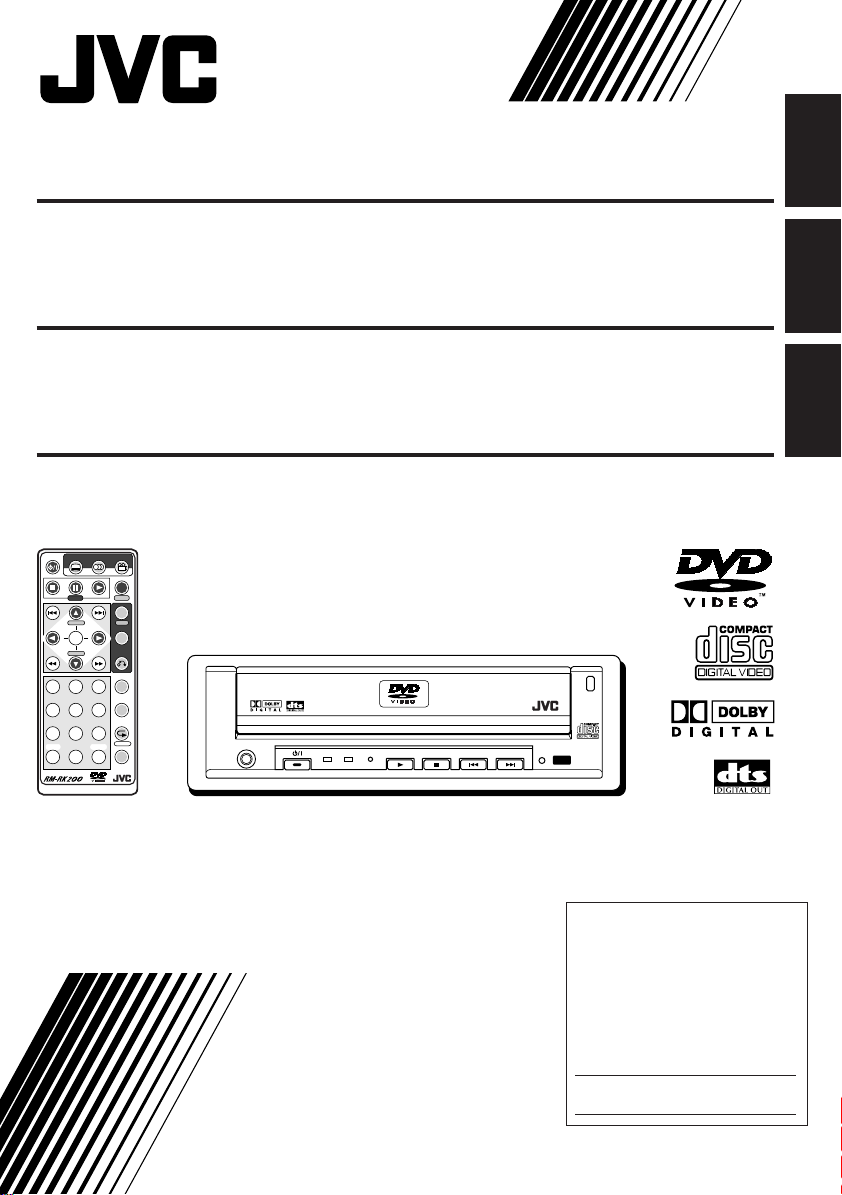
DVD/CD PLAYER KV-DV7
ENGLISH
REPRODUCTOR DVD/CD KV-DV7
LECTEUR DVD/CD KV-DV7
POWER
SUBTITLE AUDIO ANGLE
DISPLAY
D
STEP
TIME
MENU
H/P VOL SETUP
TITLE
ENTER
H/P VOL
RETURN
123
456
789
SHIFT
S0C
For installation and connections, refer to the separate manual.
Para la instalación y las conexiones, refiérase al manual separado.
Pour l’installation et les raccordements, se référer au manuel séparé.
SLOW
KV-DV7
ZOOM
REPEAT
A-B RPT
CLEAR
M
SEARCH MODE
PHONES
DVD / VIDEO CD / CD
DVD VCD/CD
DVD / CD PLAYER
OPEN
ESPAÑOL
FRANÇAIS
INSTRUCTIONS
MANUAL DE INSTRUCCIONES
MANUEL D’INSTRUCTIONS
For customer Use:
Enter below the Model No. and
Serial No. which are located on
the top or bottom of the cabinet.
Retain this information for future
reference.
Model No.
Serial No.
LVT0590-001A
[J]
Page 2
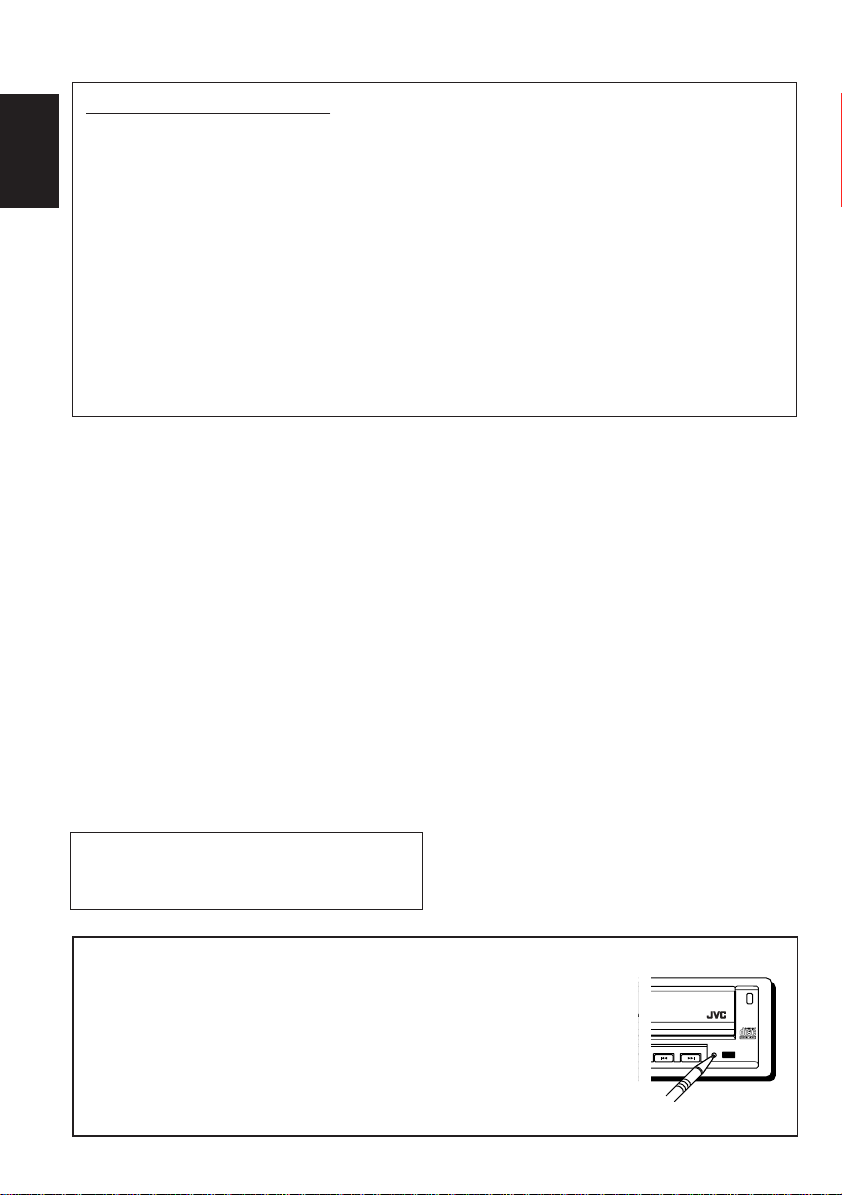
INFORMATION (For U.S.A.)
This equipment has been tested and found to comply with the limits for a Class B digital device,
pursuant to Part 15 of the FCC Rules. These limits are designed to provide reasonable protection
against harmful interference in a residential installation. This equipment generates, uses, and can
ENGLISH
radiate radio frequency energy and, if not installed and used in accordance with the instructions,
may cause harmful interference to radio communications. However, there is no guarantee that
interference will not occur in a particular installation. If this equipment does cause harmful
interference to radio or television reception, which can be determined by turning the equipment off
and on, the user is encouraged to try to correct the interference by one or more of the following
measures:
– Reorient or relocate the receiving antenna.
– Increase the separation between the equipment and receiver.
– Connect the equipment into an outlet on a circuit different from that to which the receiver is
connected.
– Consult the dealer or an experienced radio/TV technician for help.
IMPORTANT FOR LASER PRODUCTS
Precautions:
1.CLASS 1 LASER PRODUCT
2.DANGER: Invisible laser radiation when open
and interlock failed or defeated. Avoid direct
exposure to beam.
3.CAUTION: Do not open the top cover. There
are no user-serviceable parts inside. Leave all
servicing to qualified service personnel.
4.CAUTION: This DVD/CD player uses invisible
laser radiation, however, is equipped with safety
switches to prevent radiation emission when
unloading discs. It is dangerous to defeat the
safety switches.
5.CAUTION: Use of controls, adjustments or
performance of procedures other than those
specified herein may result in hazardous
radiation exposure.
WARNINGS
• DO NOT install any unit in locations where;
– it may obstruct the steering wheel and
gearshift lever operations, as this ma y result
in a traffic accident.
– it may obstruct the operation of safety
devices such as air bags, as this may result
in a fatal accident.
– it may obstruct visibility.
• DO NOT operate any unit while manipulating
the steering wheel, as this may result in a
traffic accident.
• The driver must not watch the monitor while
driving.
If the driver watches the monitor while driving,
it may lead to carelessness and cause an
accident.
• DO NOT use the headphones while driving. It
is dangerous to shut off the outside sounds
CAUTION: DO NOT insert a disc while the
disc loading lamp is flashing or is not lit.
(See page 6.)
while driving.
• If you need to operate the unit while driving,
be sure to look ahead carefully or you may be
involved in a traffic accident.
How to reset your unit
Press the reset button on the front panel using a ball-point pen or a similar
tool. This will reset the built-in microcomputer.
NOTE:
If you reset the unit during play, the playback mode selections (e.g. repeat play mode
setting), you have selected for the current disc will be reset to the initial settings.
• During DVD playback, the disc menu selection will be also reset to the initial disc
settings.
2
V-DV7
DVD / CD PLAYER
OPEN
Page 3
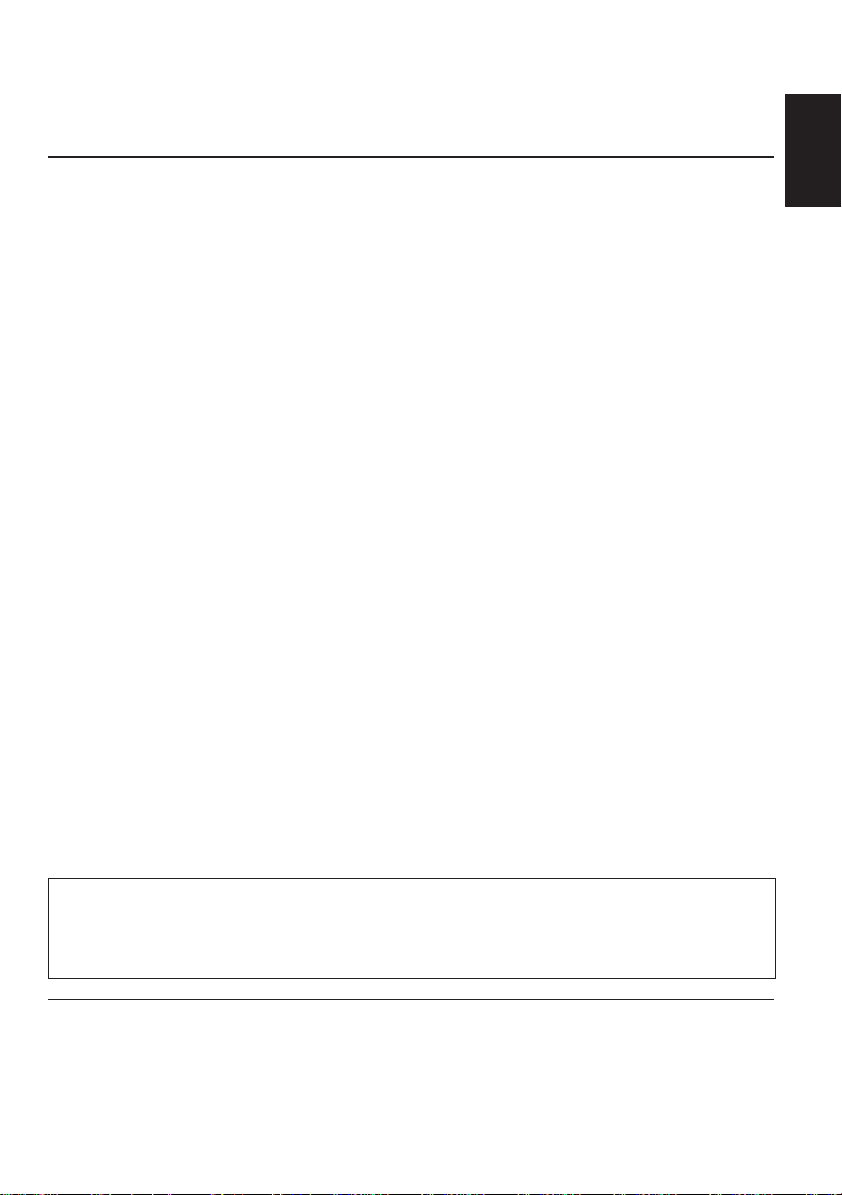
Thank you for purchasing a JVC product. Please read all instructions carefully before operation,
to ensure your complete understanding and to obtain the best possible performance from the unit.
CONTENTS
How to reset your unit............................... 2
INTRODUCTION ........................... 4
PREPARATION ............................. 5
Installing the battery ................................. 5
BASIC PLAYBACK ......................... 6
Starting playback ..................................... 6
• Listening with headphones .................. 7
Showing the on-screen bar....................... 8
• Checking the playing time.................... 9
DVD PLAYBACK ........................... 10
Selecting subtitles.................................... 10
Selecting audio languages ....................... 11
Selecting multi-angle views ...................... 11
MENU-DRIVEN PLAYBACK............... 12
Menu operations ...................................... 12
• While playing a DVD ............................ 12
• While playing a VCD ............................ 13
SEARCH FUNCTIONS ..................... 14
Searching for a particular point ................ 14
• Forward Search .................................. 14
• Reverse Search .................................. 14
Locating a particular point directly............ 15
REPEAT PLAYBACK ....................... 16
Playing repeatedly ................................... 16
• Repeat Play ........................................ 16
• A-B Repeat ......................................... 17
SPECIAL EFFECTS PLAYBACK........... 18
• Slow-Motion Playback.......................... 18
• Frame-by-frame Playback.................... 18
• Zoom................................................... 19
DVD SETUP MENU ........................ 20
Setting initial audio language ................... 20
Setting initial subtitle language................. 21
Setting initial disc menu language............ 22
Setting digital audio output ....................... 22
Setting compression ................................. 23
Setting audio output during
Low Speed Search................................. 24
Setting monitor type................................. 25
Setting closed caption .............................. 26
Changing the color of the on-screen bar .. 26
Setting zoom preference .......................... 27
MAINTENANCE ............................ 29
Handling discs ......................................... 29
LANGUAGE CODES ....................... 30
GLOSSARY ................................. 31
LOCATION OF THE BUTTONS............ 32
• Remote controller ................................ 32
• Control panel ...................................... 33
TROUBLESHOOTING...................... 34
SPECIFICATIONS .......................... 35
ENGLISH
CAUTION on Volume Setting
Discs produce very little noise compared with other sources. If the volume level is adjusted for the tuner, for
example, the speakers may be damaged by the sudden increase in the output level. Therefore, lower the volume
before playing a disc and adjust it as required during playback.
BEFORE USE
* For safety....
• Do not raise the volume level too much, as this
will block outside sounds, making driving
dangerous.
* Temperature inside the car....
If you have parked the car for a long time in hot
or cold weather, wait until the temperature in the
car becomes normal before operating the unit.
• Stop the car before performing any complicated
operations.
3
Page 4
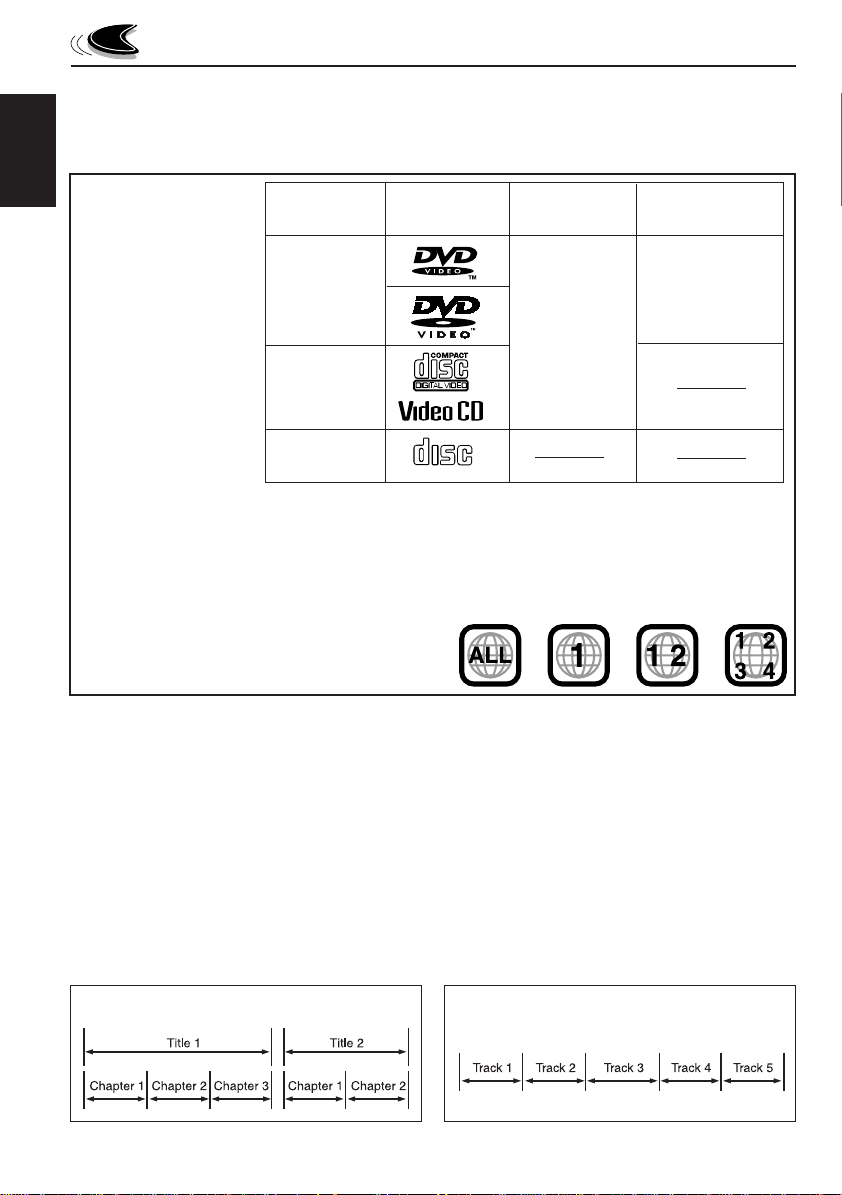
INTRODUCTION
About this manual
This manual mainly explains operations using the buttons on the remote control. You can also use the
buttons on the control panel for the same operations if they have the similar or same marks.
ENGLISH
Discs you can play:
Disc Mark Video Region Code
Type (Logo) Format Number*
D VD Video
1
ALL
NTSC
Video CD
Audio CD
• On some discs, their actual operations may be different from what is explained in this manual.
• The following discs cannot be played back;
– DVD-A udio, DVD-ROM, DVD-RAM, DVD-R, DVD-RW, CD-ROM, CD-R, CD-RW, CD-I
(CD-I Ready), Photo CD, etc.
Playing back these discs will generate noise and damage the speakers.
* Note on Region Code
DVD players and DVD Video discs have their own Region
Code numbers. This unit only can play back DVD discs
whose Region Code numbers include “1.”
COMPACT
DIGITAL AUDIO
Examples:
Disc structure – DVD, Video CD (VCD) and Audio CD (CD)
A DVD disc consists of Titles, and each title may be divided into some Chapters. (See Example 1.)
For example, if a DVD disc contains some movies, each movie may have its own title number, and it
may be further divided into some chapters.
On the other hand, a VCD or CD consists of Tracks. (See Example 2.)
In general, each song has its own track number. (On some discs, each track may also be divided by
Indexes.)
When playing back a VCD with Playback Control (PBC) function, you can select what to view using the
menu shown on the monitor. (While operating a Video CD using the menu, some of the functions such
as Repeat and Track Search may not work.)
Example 1: DVD disc
4
Example 2 : Video CD/Audio CD
Page 5
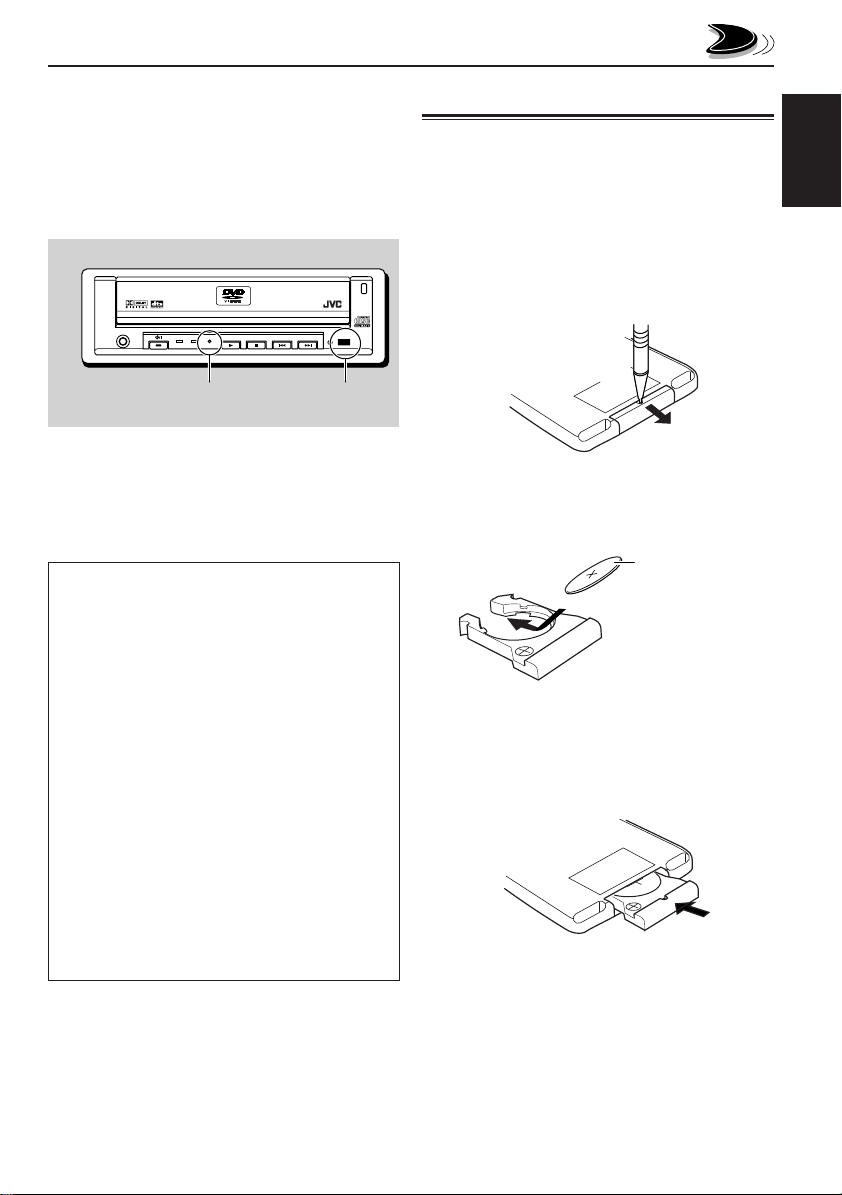
1)
2)
PREPARATION
Before using the remote controller:
• Aim the remote controller directly at the remote
sensor on the main unit. Make sure there is no
obstacle in between.
• The remote signal reception lamp flashes when
the unit receives a remote control signal from the
remote controller.
OPEN
PHONES
Remote signal
reception lamp
DVD / VIDEO CD / CD
DVD VCD/CD
KV-DV7
DVD / CD PLAYER
Remote sensor
• Do not expose the remote sensor to strong light
(direct sunlight or artificial lighting).
WARNING:
• Store the batteries in a place which children
cannot reach.
If a child accidentally swallows the batteries,
immediately consult a doctor.
• Do not recharge, short, disassemble or heat the
batteries or dispose of in a fire.
Doing any of these things may cause the
batteries to give off heat, crack or start a fire.
• Do not leave the batteries with other metallic
materials.
Doing this may cause the batteries to give off
heat, crack or start a fire.
• When throwing away or saving batteries, wrap in
tape and insulate; otherwise, it may cause the
batteries to give off heat, crack or start a fire.
• Do not poke the batteries with tweezers or
similar tools.
Doing this may cause the batteries to give off
heat, crack or start a fire.
Installing the battery
When the controllable range or effectiveness of the
remote controller decreases, replace the battery.
ENGLISH
1. Remove the battery holder.
1) Push out the batter y holder in the direction
indicated by the arrow using a ball-point pen
or a similar tool.
2) Remove the battery holder.
(back side)
2. Place the battery.
Slide the battery into the holder with the + side
facing upwards so that the battery is fixed in the
holder.
Lithium coin battery
(product number:
CR2025)
3. Return the battery holder.
Insert again the battery holder pushing it until
you hear a clicking sound.
(back side)
5
Page 6
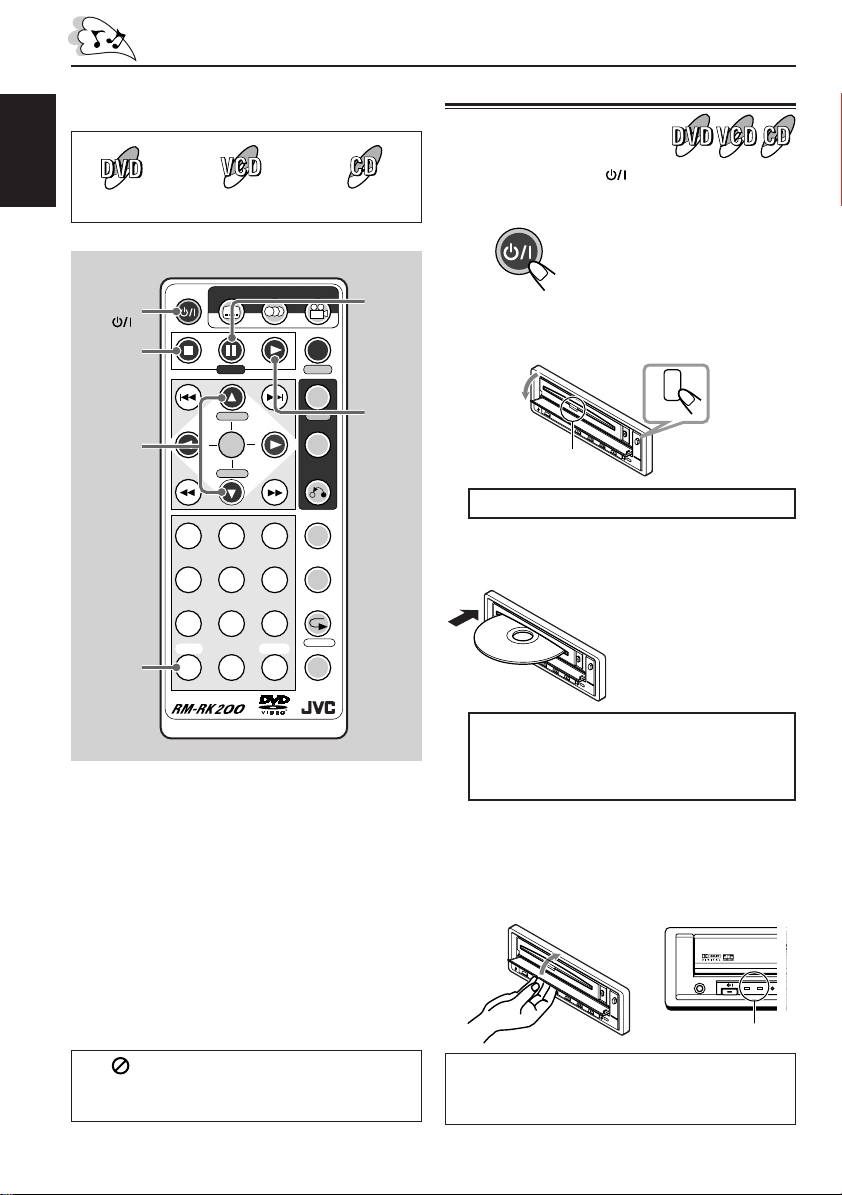
BASIC PLAYBACK
The following marks used in this manual indicate
the discs to be used.
ENGLISH
Video CD Audio CDDVD Video
POWER
POWER
H/P VOL 5
H/P VOL
SHIFT (S)
7
∞
SUBTITLE AUDIO ANGLE
STEP
H/P VOL SETUP
ENTER
H/P VOL
123
456
789
SHIFT
CLEAR
S0C
DISPLAY
D
TIME
MENU
TITLE
RETURN
SLOW
ZOOM
REPEAT
A-B RPT
M
SEARCH MODE
8
STEP
3
Starting playback
1
Press POWER to turn on the
power.
POWER
2
Press OPEN on the unit.
The loading slot cover opens.
Disc loading lamp
DO NOT force the cover open by hand.
3
Insert a disc into the loading slot.
The lamps on the buttons on
the unit light up.
OPEN
The unit draws in the disc
automatically.
• When the power is off, you
cannot insert a disc.
Before performing any operations, make sure
the following....
• Check the connection with the TV and with the
car receiver.
• Turn on the TV and the receiver.
• Select this unit (auxiliary or external input) as
the playback source on the receiver.
• Select the correct input where this unit is
connected.
• For DVD playback, you can change the
Setup Menu setting to your preference. (See
pages 20 – 28.)
If “ ”appears on the screen when
pressing a button, the disc cannot accept an
operation you have tried to do.
6
DO NOT insert a disc while the disc loading
lamp is flashing* or is not lit**.
* Flashing: while loading or ejecting a disc
**Not lit: when a disc has been loaded.
4
Close the slot cover by hand.
The disc type is automatically detected and
the detected disc lamp (DVD, VCD/CD)
lights up, and playback starts automatically.
• It takes a while to detect the disc type.
PHONES
Disc lamps
If a menu appears while playing a DVD or VCD
with PBC function, see “MENU-DRIVEN
PLAYBACK” on page 12.
DVD / VIDEO CD / CD
DVD VCD/CD
Page 7
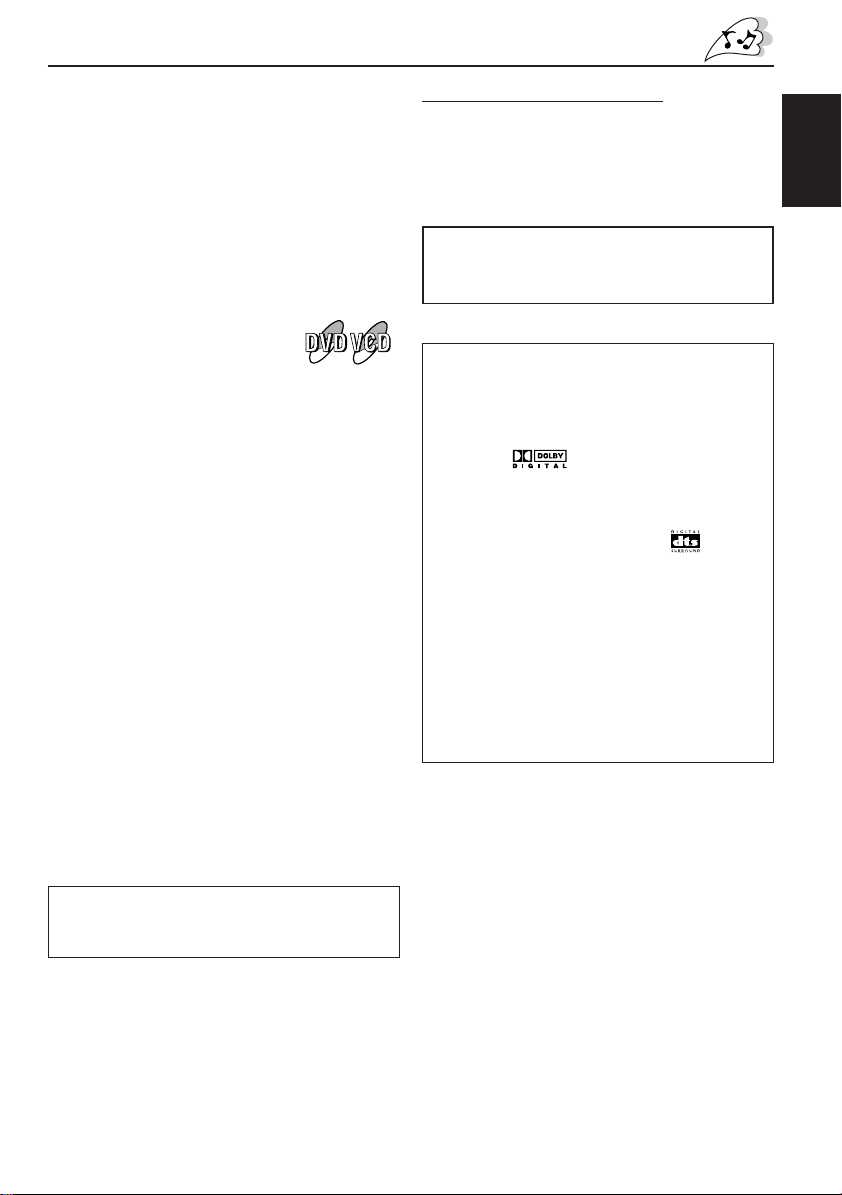
To stop playback temporarily
Press 8 (STEP). A still picture appears while
playing a DVD or VCD.
• You can advance the still picture frame by
frame by pressing the button repeatedly. (See
page 18.)
To resume playback, press 3.
To stop playback
Press 7.
If you are playing back a DVD or
VCD, this unit can memorize the
end point (“7” appears for a while
on the screen), and when you start
playback again, playback begins from where it
has been stopped. (Resume play)
To eject a disc
1 Press OPEN on the unit to open the slot cover.
2
Press 0 on the unit (inside the slot cover).
The disc automatically comes out of the
loading slot.
To locate a particular chapter or track
You can move to another chapter or track while
playing a disc.
• Press ¢ to go ahead to the beginning of the
next track.
Each time you press the button consecutively,
the beginning of the next tracks is located and
played back.
• Press 4 to go back to the beginning of the
current track.
Each time you press the button consecutively,
the beginning of the previous tracks is located
and played back.
Listening with headphones
1 Connect the headphones to the PHONES jack
on the unit.
2 While holding SHIFT (S), then press
H/P VOL 5 or H/P V OL ∞ to adjust the
headphones volume.
DO NOT use the headphones while driving. It
is dangerous to shut off the outside sounds
while driving.
About sounds reproduced through the rear
terminals
• Through AUDIO (L/R):
Analog stereo signals are output.
When playing a source encoded with Dolby
Digital* ( ) , multichannel signals are
mixed to the left and right front channel
signals, then output.
–You cannot reproduce the sound encoded
with DTS Digital Surround** ( ).
• Through DIGITAL OUT:
Digital signals (Linear PCM, Dolby Digital,
DTS Digital Surround) are output through this
terminal. (For more details, see page 35.)
To reproduce the multichannel sounds such
as Dolby Digital and DTS Digital Surround,
connect an amplifier or a decoder compatible
with these multichannel sources to this
terminal, and set “DIGITAL OUT” correctly.
(See page 22.)
ENGLISH
If you press and hold the button, you can fastforward (by holding ¢) or fast-reverse the play
(by holding 4).
* Manufactured under license from Dolby
Laboratories. “Dolby” and the double-D symbol
are trademarks of Dolby Laboratories.
Confidential unpublished works. © 1992–1997
Dolby Laboratories. All rights reserved.
** Manufactured under license from Digital Theater
Systems, Inc. US Pat. No. 5,451,942, 5,956,674,
5,974,380, 5,978,762 and other world-wide patents
issued and pending. “DTS” is a registered
trademark of Digital Theater Systems, Inc.
Copyright 1996, 2000 Digital Theater Systems, Inc.
All Rights Reserved.
7
Page 8
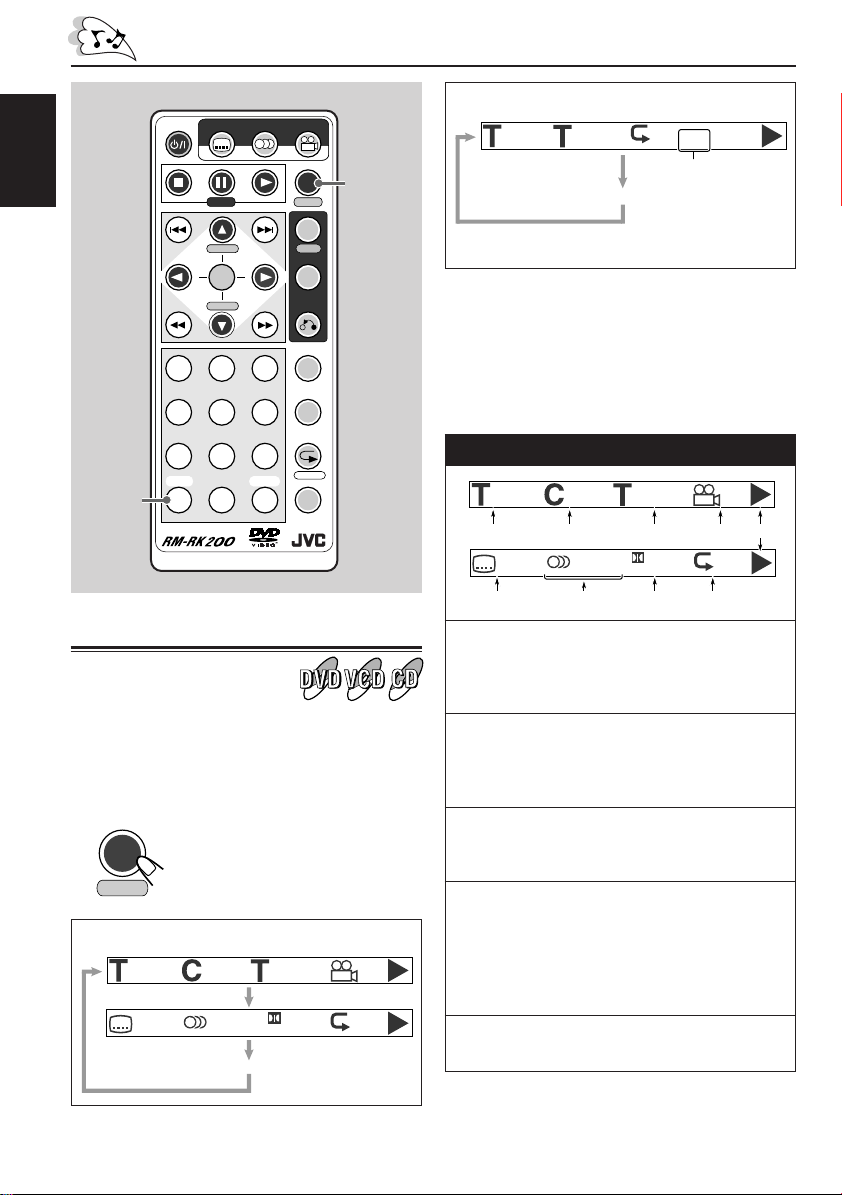
ENGLISH
SHIFT (S)
POWER
SUBTITLE AUDIO ANGLE
STEP
H/P VOL SETUP
ENTER
H/P VOL
123
456
789
SHIFT
CLEAR
S0C
DISPLAY
D
TIME
MENU
TITLE
RETURN
SLOW
ZOOM
REPEAT
A-B RPT
M
SEARCH MODE
DISPLAY (D)
TIME
When a VCD or CD is loaded:
PBC
1/3
00:00:01
OFF
*
On-screen bar goes off.
* This appears only while a VCD is loaded.
About the indications on the on-screen bar
Indications shown on the on-screen bar vary
depending on the disc type and the signals
recorded on the loaded disc.
When a DVD is loaded
1/3
1
OFF/0
6 7 8 9
1/25
00:00:01
1/1
2 3 4 5
ENG 1/1 OFF
Digital
Showing the on-screen bar
You can show the following information on the
screen while a disc is loaded.
To show the disc information, press DISPLAY
(D)/TIME.
DISPLAY
D
TIME
When a DVD is loaded:
8
Each time you press the button,
the following on-screen bar
appears in sequence.
1/3
OFF/0
1/25
00:00:01
ENG 1/1 OFF
Digital
On-screen bar goes off.
1/1
1 :Current title and the total number of the
titles on the disc.
(Ex.: 1st title is playing out of 3 titles
recorded.)
2 :Current chapter and the total number of
the chapters recorded on the disc.
(Ex.: 1st chapter is playing out of 25
chapters recorded.)
3 :Playing time or the remaining time.
(Ex.: Playing time of the title. See page 9
for more details.)
4 :Indicates whether the disc contains multi-
angle views.
(Ex.: When only main angle-view is
recorded on the disc without any multiangle views. See page 11 for more
details.)
5 :Current operation mode.
(Ex.: This appears while playing a disc.)
Page 9
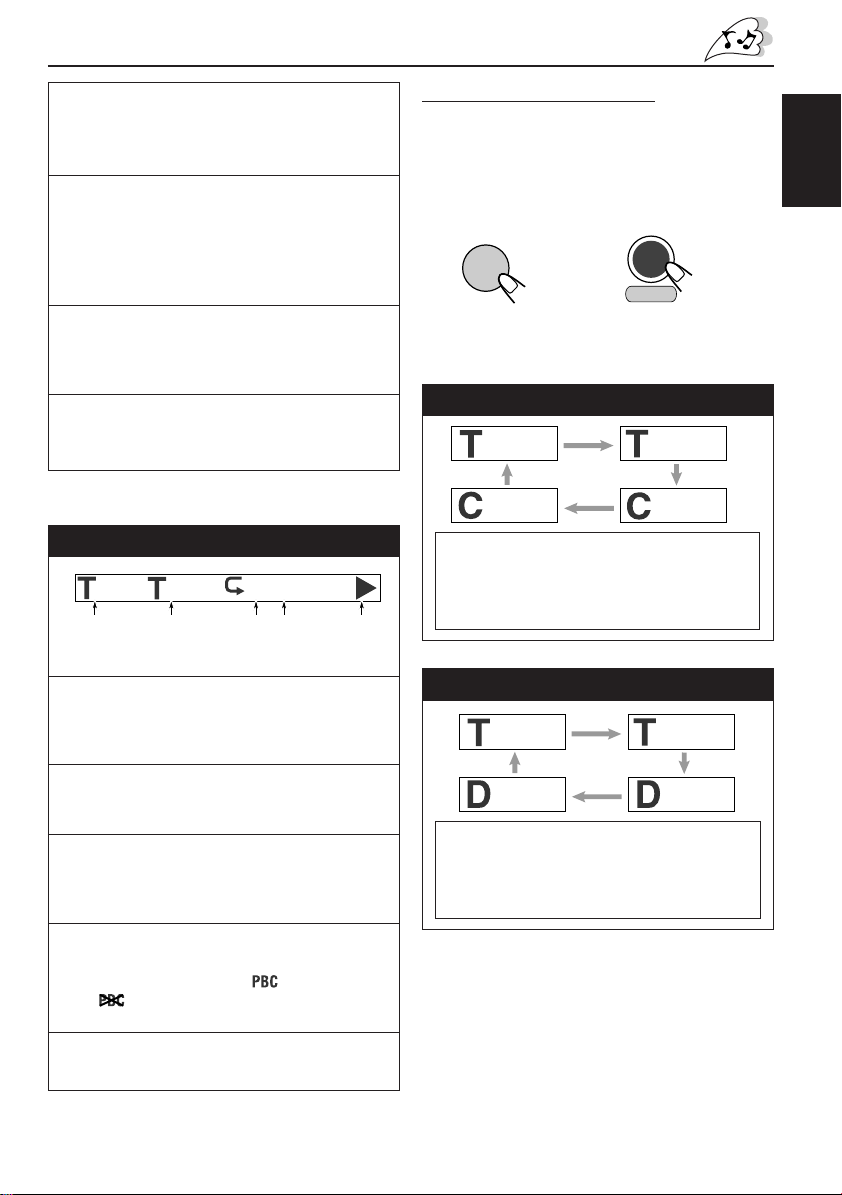
6 :Indicates whether the disc contains
subtitles.
(Ex.: When no subtitle is recorded on the
disc. See page 10 for more details.)
7 :Current selected audio language and the
total number of the audio languages
recorded on the disc.
(Ex.: “ENGLISH” is selected as the only
recorded audio language on the disc. See
page 11 for more details.)
8 :Sound mode — Linear PCM (stereo),
Dolby Digital, and DTS Digital Surround.
(Ex.: When the disc is encoded with Dolby
Digital.)
9 :Repeat play mode.
(Ex.: When Repeat play mode is set to
“OFF.” See page 16 for more details.)
Checking the playing time
You can also show the elapsed playing time or
the remaining time.
To show the on-screen bar and to change the
playing time information, press DISPLAY (D)/
TIME while holding SHIFT (S).
SHIFT
S
Each time you press the button, the playing time
information changes on the on-screen bar.
and
When a DVD is loaded
00:00:01
DISPLAY
D
TIME
-01:54:01
ENGLISH
When a VCD or CD is loaded
PBC
1/3
1 2345
1 :Current track and the total number of the
tracks on the disc.
(Ex.: 1st track is playing out of 3 tracks
recorded.)
2 :Playing time or the remaining time.
(Ex.: Playing time of the track. See the
right column for more details.)
3 :Repeat play mode.
(Ex.: When Repeat play mode is set to
“OFF.” See pages 16 and 17 for more
details.)
4 :Appears only while loading a VCD.
Indicates whether the VCD is recorded
with the PBC function ( ) or without
( ).
(Ex.: When PBC function is recorded.)
5 :Current operation mode.
(Ex.: This appears while playing a disc.)
00:00:01
* This appears only while a VCD is loaded.
OFF
*
-00:34:09
Elapsed playing time of the current title \
Remaining time of the current title \
Elapsed playing time of the current chapter \
Remaining time of the current chapter \
(Back to the beginning)
00:00:05
When a VCD or CD is loaded
00:00:01
-00:43:09
Elapsed playing time of the current track \
Remaining time of the current track \
Elapsed playing time of the current disc \
Remaining time of the current disc \
(Back to the beginning)
To erase the on-screen bar, press DISPLAY
(D)/TIME twice while playing a DVD, or once
while playing a VCD or CD.
• It is not required to hold down SHIFT (S) to
erase the on-screen bar.
-00:04:41
00:00:05
9
Page 10
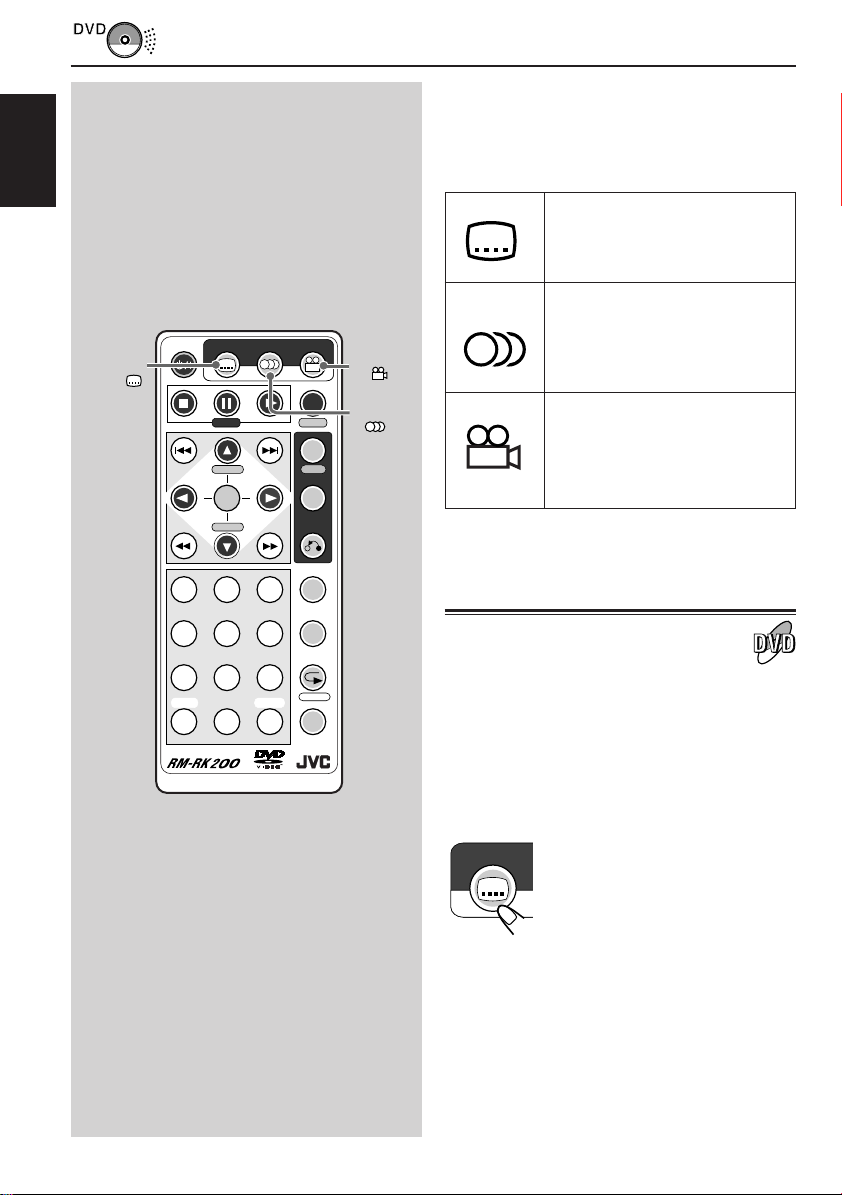
ENGLISH
3
SUBTITLE
DVD PLAYBACK
POWER
SUBTITLE AUDIO ANGLE
STEP
H/P VOL SETUP
ENTER
H/P VOL
DISPLAY
TIME
MENU
TITLE
RETURN
ANGLE
D
AUDIO
Some DVDs contain several audio languages,
subtitles, and multi-angle views.
When you find the following marks on the DVD or
its package, you can select these elements
recorded on the DVD.
Subtitles are recorded on the
disc. The number inside the
mark indicates the total number
of the recorded subtitles.
Several audio languages are
recorded on the disc. The
3
number inside the mark
indicates the total number of
the recorded audio languages.
Multi-angle views are recorded
on the disc. The number inside
3
the mark indicates the total
number of the recorded multiangle views.
CLEAR
SLOW
ZOOM
REPEAT
A-B RPT
M
SEARCH MODE
Selecting subtitles
While playing a disc containing subtitles in
different languages, you can select the subtitle to
be displayed on the screen.
• You can set your favorite subtitle language as
123
456
789
SHIFT
S0C
the initial language shown on the screen. (See
page 21.)
Select a desired subtitle language.
SUBTITLE
The on-screen menu bar appears
on the screen. Each time you
press the button, the subtitle
language changes.
10
Page 11
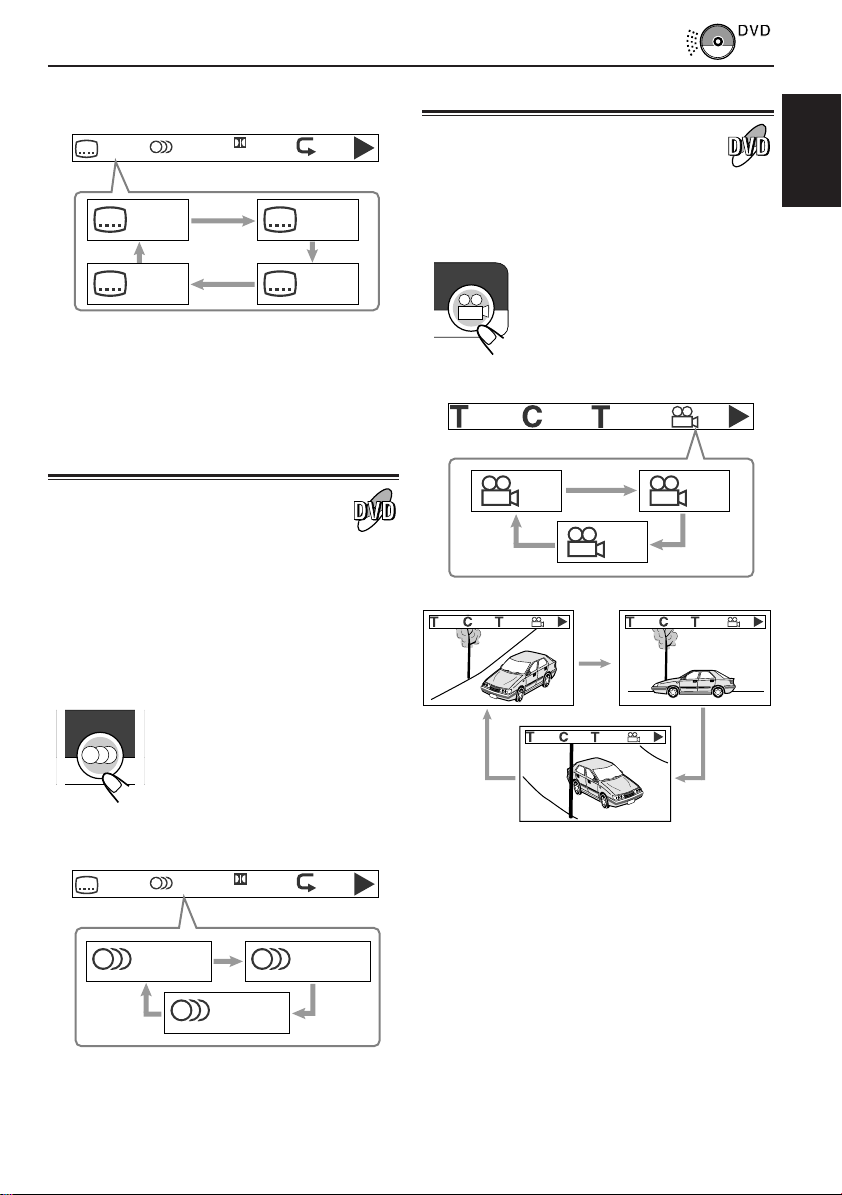
Ex.: When the disc has 3 selections —
English, French, Spanish and no subtitle (OFF)
OFF/3
ENG 1/3 OFF
Digital
OFF/3 ENG/3
SPA/3 FRE/3
Selecting multi-angle views
While playing a disc containing multi-angle views,
you can view the same scene at different angles.
Select a desired view angle.
ANGLE
The on-screen menu bar appears
on the screen. Each time you
press the button, the view angle
changes.
ENGLISH
To erase the on-screen bar, press DISPLAY
(D)/TIME.
Selecting audio languages
While playing a disc containing audio languages
(sound tracks), you can select the language
(sound) to listen to.
• You can set your favorite audio language as the
initial audio language shown on the screen.
(See page 20.)
Select a desired audio language (sound).
AUDIO
The on-screen menu bar appears
on the screen. Each time you
press the button, the audio
language changes.
Ex.: When the disc has 3 selections —
English, French, and Spanish
OFF/3
ENG 1/3 OFF
Digital
Ex.: When the disc has 3 multi-angle views
1/3
3/25
00:00:01
1/3
1/3 2/3
3/3
3/25
1/3
00:00:01
1/3
3/25
1/3
00:00:01
To erase the on-screen bar, press DISPLAY
(D)/TIME twice.
3/25
1/3
00:00:01
3/3
2/3
ENG 1/3 FRE 2/3
SPA 3/3
To erase the on-screen bar, press DISPLAY
(D)/TIME.
11
Page 12
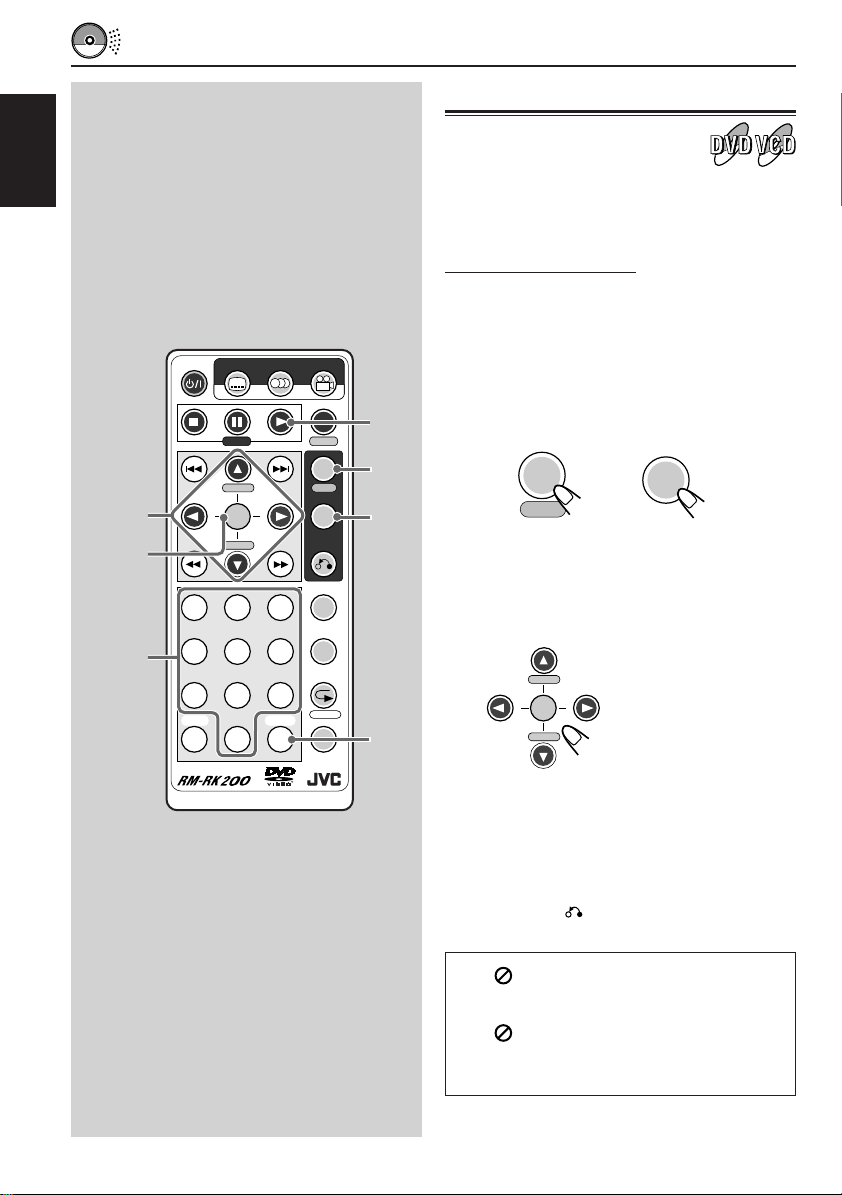
MENU-DRIVEN PLAYBACK
Menu operations
ENGLISH
Cursors
5∞ 3 2
(
ENTER
Numbers
POWER
)
123
456
789
SHIFT
S0C
SUBTITLE AUDIO ANGLE
DISPLAY
STEP
CLEAR
MENU
TITLE
RETURN
SLOW
ZOOM
REPEAT
A-B RPT
SEARCH MODE
H/P VOL SETUP
ENTER
H/P VOL
Menu-driven playback is possible while playing
back a DVD with menu-driven features or a VCD
with the PBC function.
While playing a DVD:
DVD discs generally have their own menus or title
lists. A Menu usually contains various information
about the disc and playback selections. On the
other hand, a title list usually contains titles of
movies and songs recorded.
1
3
D
TIME
MENU
SETUP
TITLE
CLEAR
M
(C)
Press MENU/SETUP or TITLE.
A menu or title list will appear on the screen.
MENU
SETUP
2
Select a desired item on the menu or
TITLE
or
on the title list, using Cursor buttons
(5/∞/3/2) and ENTER.
The unit starts playback of the selected item.
H/P VOL
ENTER
H/P VOL
12
• On some discs, you can also select items
by pressing the Number buttons
corresponding to the item numbers listed.
To erase the menu or title list
Press RETURN until it goes off from the
screen.
• If “ ”appears on the screen when
pressing MENU in step 1, the disc does not
have a menu.
• If “ ”appears on the screen when
pressing TITLE in step 1, the disc does not
have a title list.
Page 13
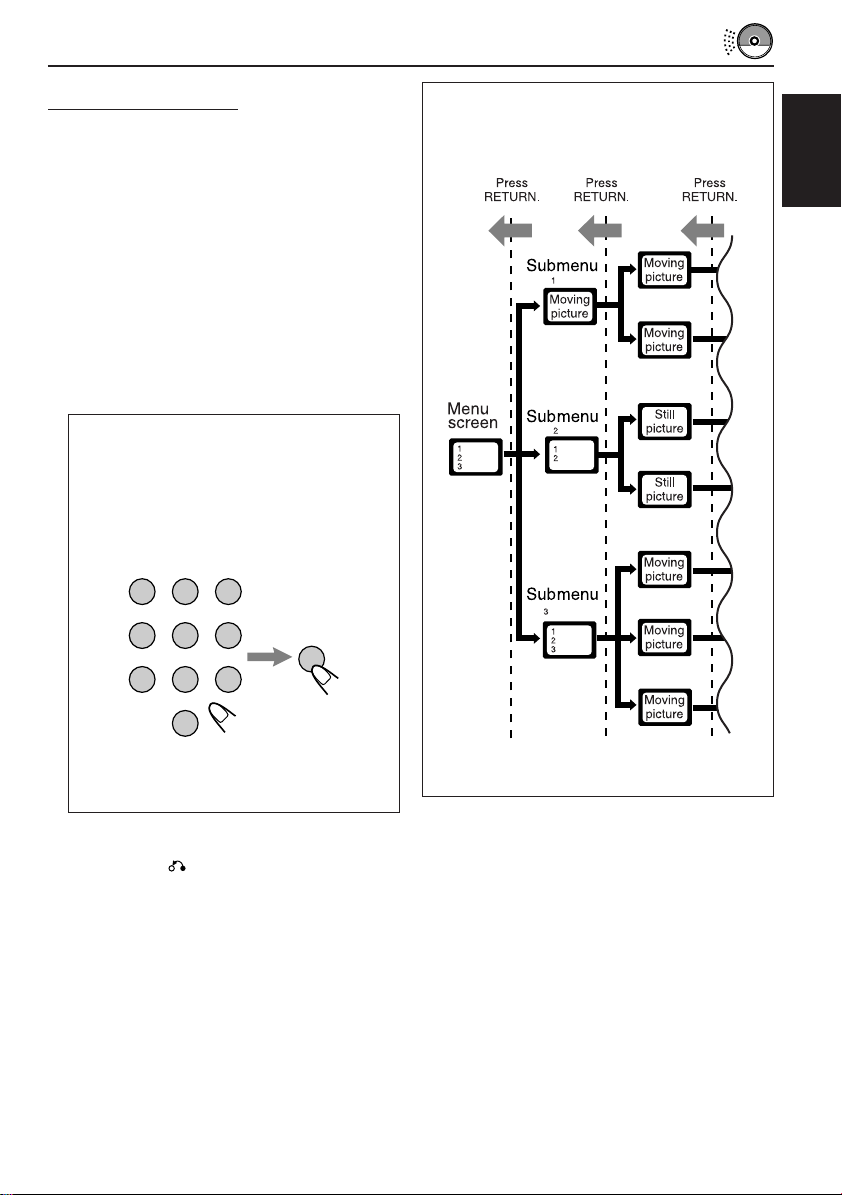
While playing a VCD:
The Playback Control function (PBC) allows you
to operate the VCD using menus.
When you start playback, a menu will
automatically appear on the screen.
• A menu may be a list of items, divided screens,
or some moving pictures. (See “PBC operation
concept” to the right.)
Select a desired item on the menu.
• When a list of items is displayed on the screen,
press the Number buttons to select an item.
• When “3” or “SELECT” is displayed on the
screen, press 3 (or ENTER if pressing 3 does
not work) to start playback.
How to select items using the Number
buttons
• To select number 5, press 5, then ENTER.
• To select number 10, press 1, 0, then
ENTER.
• To select number 23, press 2, 3, then
ENTER.
123
456
ENTER
789
PBC operation concept
ENGLISH
0
• To cancel a mis-entry, press CLEAR (C).
Each time you press the button, the last
entry will be erased.
To return to the previous menu
Press RETURN .
To cancel the PBC playback
You can cancel the menu-driven operations (PBC
function):
1 Press 7 to stop playback.
2
Press the Number buttons to select a track,
then press ENTER.
Normal playback starts from the selected
track.
• You can also turn on and off the PBC
playback by pressing MENU/SETUP
repeatedly.
13
Page 14
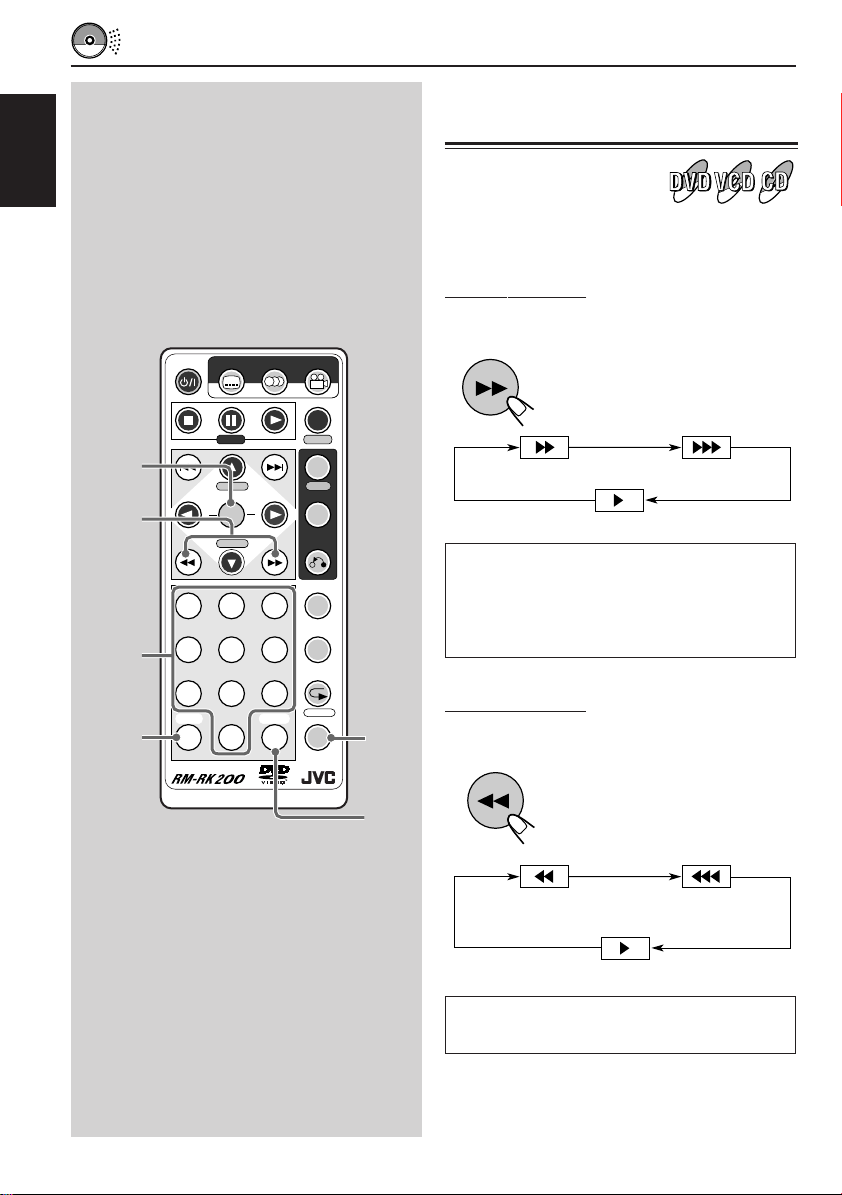
ENGLISH
ENTER
1 ¡
Numbers
SHIFT (S)
SEARCH FUNCTIONS
Searching for a particular
point
You can search for a particular portion while
playing a disc — Forward/Reverse Search.
Forward Search
To fast-forward the chapter or track, press ¡
while playing a disc.
POWER
SUBTITLE AUDIO ANGLE
DISPLAY
CLEAR
D
TIME
MENU
TITLE
RETURN
SLOW
ZOOM
REPEAT
A-B RPT
M
SEARCH MODE
SEARCH
MODE
(M)
CLEAR
(C)
Reverse Search
To reverse the chapter or track, press 1 while
playing a disc.
STEP
H/P VOL SETUP
ENTER
H/P VOL
123
456
789
SHIFT
S0C
Each time you press the button,
the search speed changes
as follows:
(Low Speed Search)
(High Speed Search)
(Normal Play)
When playing a DVD or VCD
•
No sound comes out during High Speed Search.
•
When Low Speed Search sound setting is “ON,”
sounds come out during Low Speed Search. (See
page 24.)
Each time you press the button,
the search speed changes
as follows:
14
(Low Speed
Reverse Search)
(High Speed
Reverse Search)
(Normal Play)
When playing a DVD or VCD
No sound comes out during Reverse Search.
Page 15
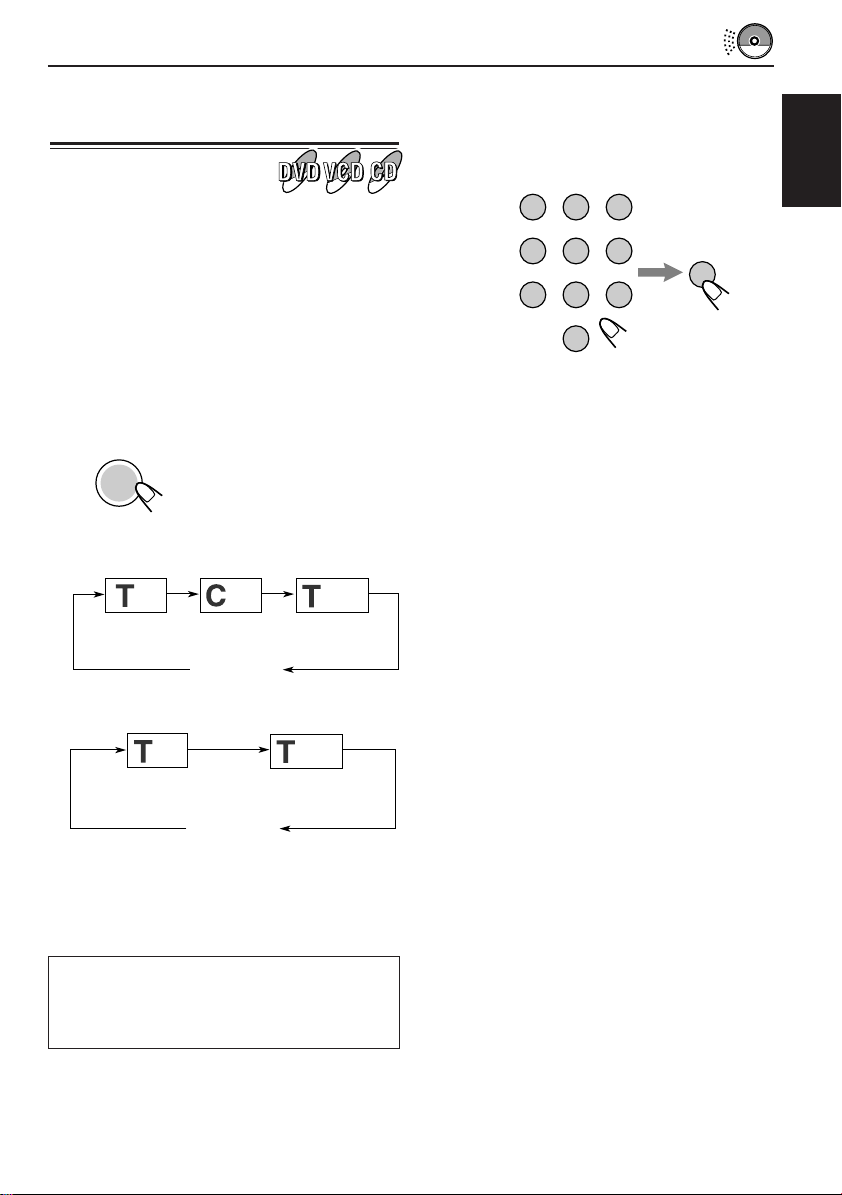
Locating a particular point
directly
You can use the following Search Modes to
locate a particular portion directly while playing a
disc.
• For DVD: Title Search, Chapter Search, and
Time Search
• For VCD and CD: Track Search and Time
Search
2
Press the Number buttons then
ENTER to select a desired title,
chapter, track or playing time.
The unit starts playback of the selected item.
123
456
789
0
ENGLISH
ENTER
1
Press SEARCH MODE (M) to select
Search Mode.
The on-screen bar appears on the screen.
M
SEARCH MODE
When a DVD is playing:
--/3
Title
Search
When a VCD or CD is playing:
--/25
Track
Search
* Time Search can be performed only within the
current title (for DVD) and the current track (for
VCD and CD).
--/25
Chapter
Search
Canceled
Canceled
--:--:--
Time
Search*
--:--:--
Time
Search*
How to input the title, chapter, and track
number
Press the Number buttons corresponding to
the number, then press ENTER to start its
playback.
• To select number 5, press 5, then ENTER.
• To select number 10, press 1, 0, then
ENTER.
• To select number 23, press 2, 3, then
ENTER.
How to input the playing time
Press the Number buttons to input the
playing time, then press ENTER to start
playback at the selected elapsed playing
time.
• To input time “00:45:23,” press 4, 5, 2, 3,
then ENTER.
• To input time “01:23:45,” press 1, 2, 3, 4, 5,
then ENTER.
• To cancel a mis-entry, press CLEAR (C).
Each time you press the button, the last
entry will be erased.
To erase the on-screen bar, press DISPLAY
(D)/TIME.
When Search Mode is canceled
You can use the number buttons to directly select
the title number (for DVD) and track number (for
VCD and CD).
15
Page 16
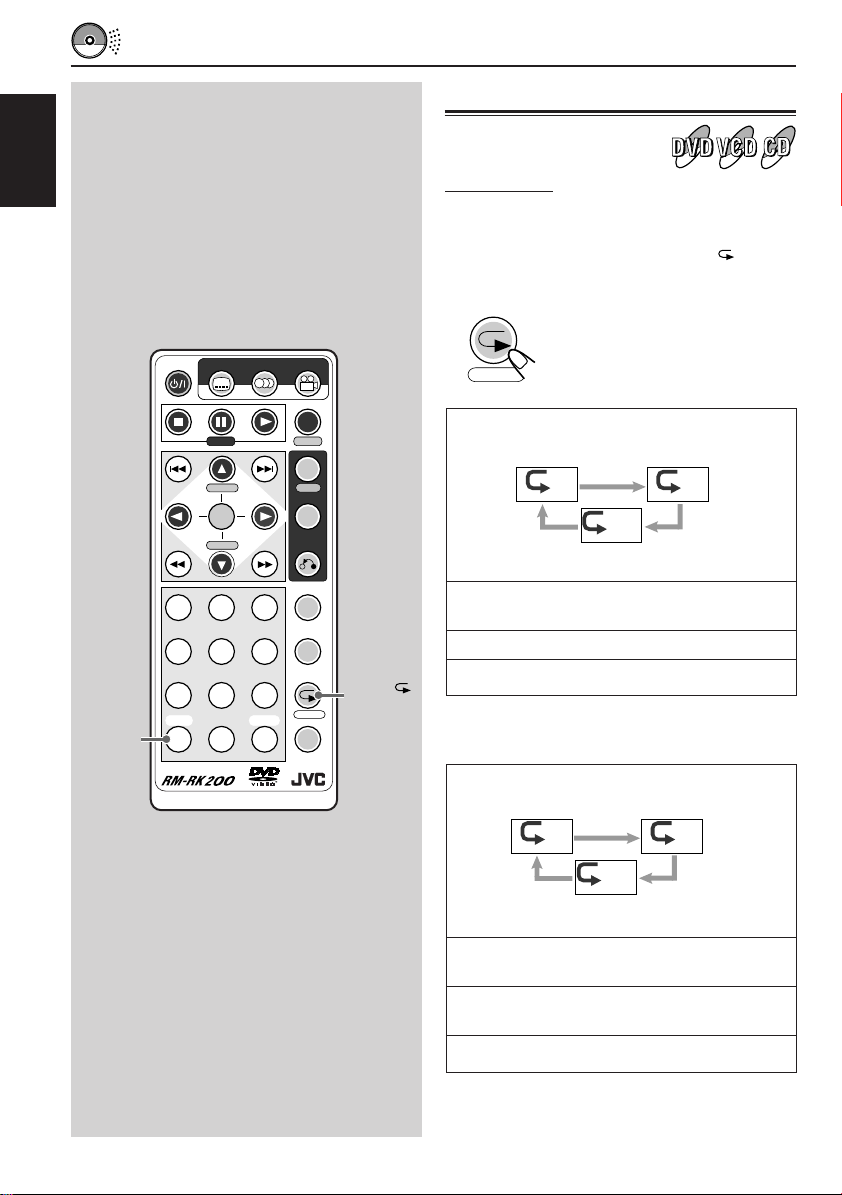
REPEAT PLAYBACK
Playing Repeatedly
ENGLISH
SHIFT (S)
POWER
SUBTITLE AUDIO ANGLE
STEP
H/P VOL SETUP
ENTER
H/P VOL
123
456
789
SHIFT
CLEAR
S0C
DISPLAY
D
TIME
MENU
TITLE
RETURN
SLOW
ZOOM
REPEAT
A-B RPT
M
SEARCH MODE
REPEAT
A-B RPT
Repeat Play
You can repeat a chapter, track, or disc.
To repeat playback, press REPEAT ( )/A-B
RPT while playing or pausing.
REPEAT
A-B RPT
When a DVD is playing:
Chapter repeat
• Chapter repeat: Current chapter will be
• Title repeat: Current title will be repeated.
• Repeat OFF: Repeat play is canceled.
* On some DVDs, repeat play may be canceled by the
disc itself.
When a VCD is playing:
Track repeat
The on-screen bar appears.
Each time you press the button,
the repeat mode indication on the
on-screen bar changes as
follows:
Title repeat
C T
OFF
Repeat OFF
repeated.
Disc repeat
16
T D
OFF
Repeat OFF
• Track repeat: Current track will be
repeated.
• Disc repeat: All the tracks in the disc will
be repeated.
• Repeat OFF: Repeat play is canceled.
* While playing back a VCD using the PBC function,
Repeat play cannot be used.
Page 17
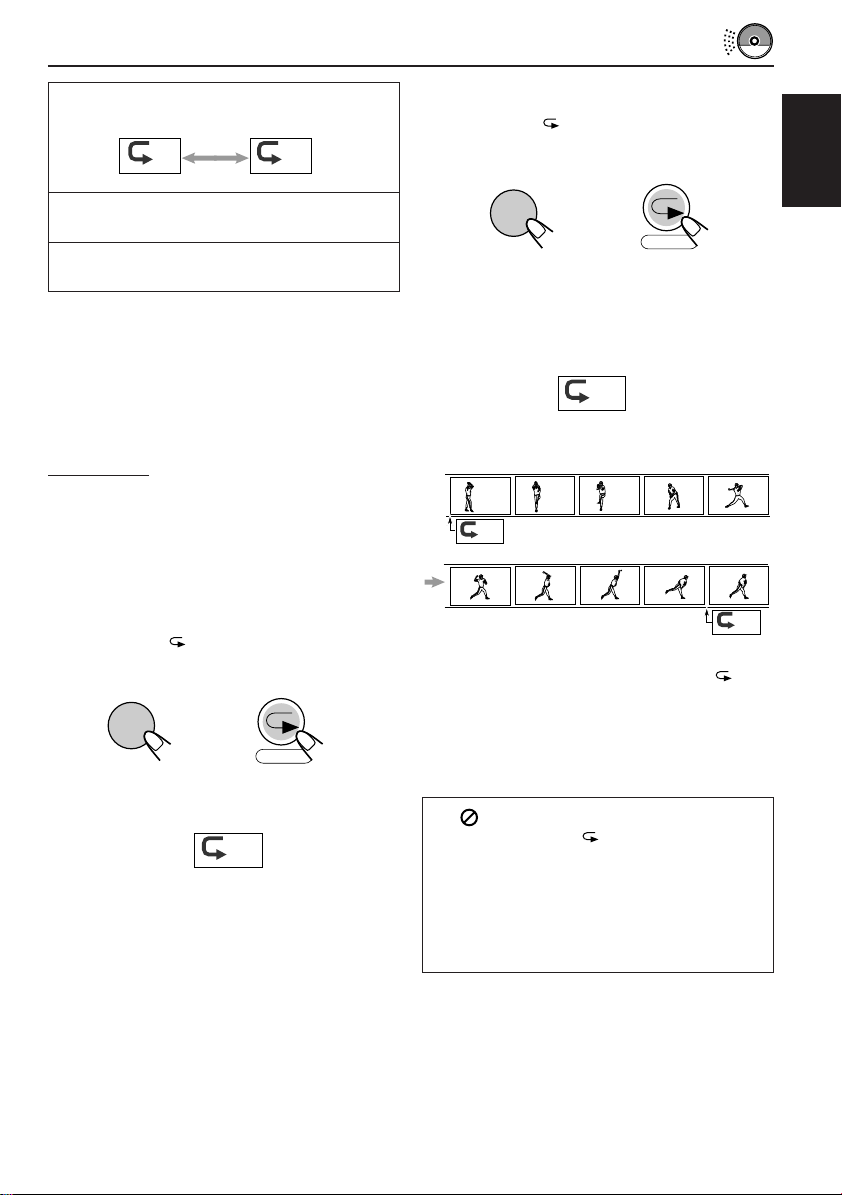
When a CD is playing*:
SHIFT
S
Disc repeat
Track repeat
TD
• Disc repeat: All the tracks in the disc will
be repeated.
• Track repeat: Current track will be
repeated.
* When you start playing back a CD, Disc repeat is
always activated first.
To erase the on-screen bar, press DISPLAY
(D)/TIME.
2
While holding SHIFT (S), press
REPEAT (
)/A-B RPT again to
select the end point.
REPEAT
and
A-B RPT
The repeat mode indication changes as
follows, and A-B Repeat begins.
The unit automatically locates point A and
starts repeated playback of the portion
between points A and B.
AB
ENGLISH
A-B Repeat
While playing, you can also select a portion you
want to repeat.
• When playing a DVD, A-B Repeat is not
performed between different chapters or
different titles.
1
While holding SHIFT (S), press
REPEAT (
start point.
SHIFT
S
The on-screen bar appears, and the repeat
mode indication changes as follows:
)/A-B RPT to select the
REPEAT
and
A-B RPT
A-
Ex.: When viewing a picture
A-
AB
To cancel A-B Repeat, press REPEAT ( )/A-B
RPT once while holding SHIFT (S).
To erase the on-screen bar, press DISPLAY
(D)/TIME.
If “ ”appears on the screen when
pressing REPEAT ( )/A-B RPT in step 1,
A-B Repeat cannot be used on the selected
portion.
• On some DVDs, A-B Repeat may not be
used even within the same chapter. This is
due to their disc structures, and not a
malfunction of the unit.
17
Page 18
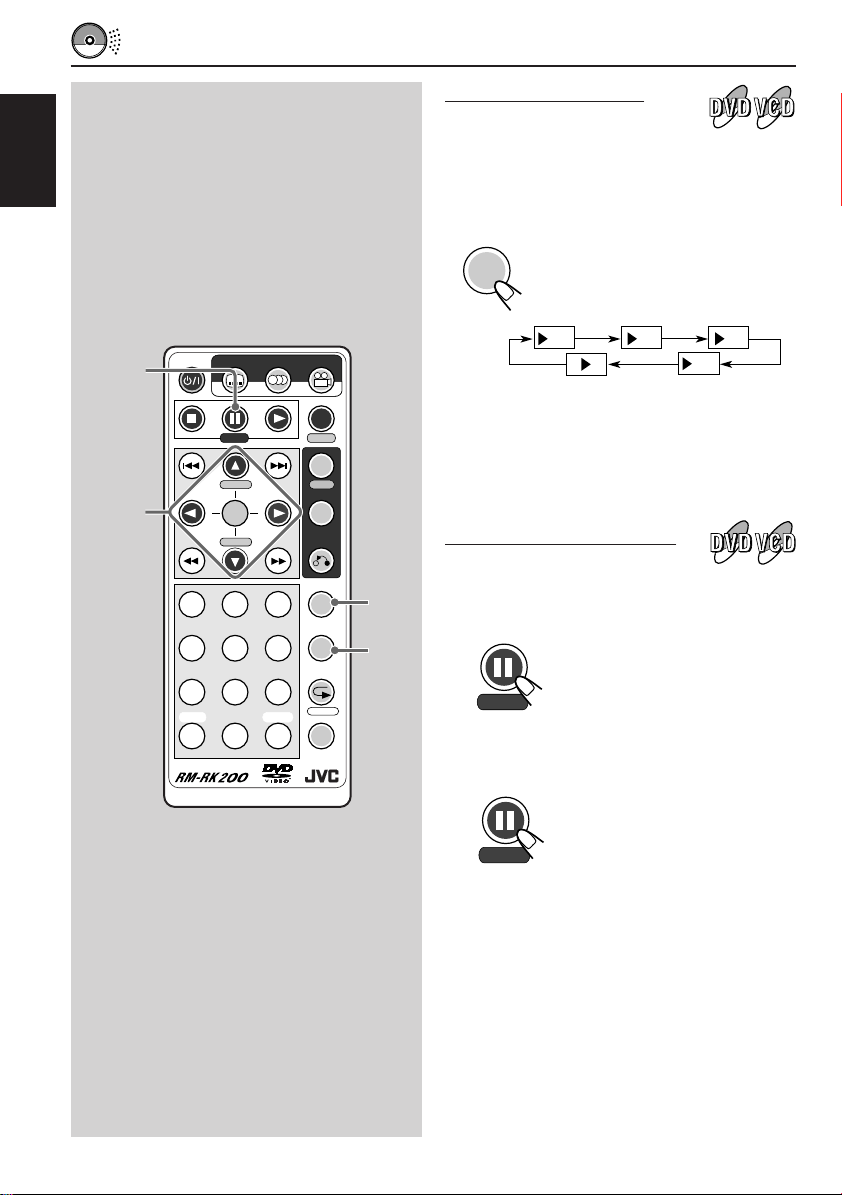
ENGLISH
SPECIAL EFFECTS PLAYBACK
Slow-Motion Playback
You can enjoy slow-motion playback while playing
a DVD or VCD.
To start Slow-motion Playback, press SLOW
while playing a DVD or VCD.
SLOW
Each time you press the button,
the slow motion speed changes
as follows:
8
STEP
Cursors
(5∞ 3 2)
POWER
SUBTITLE AUDIO ANGLE
STEP
H/P VOL SETUP
ENTER
H/P VOL
123
456
789
SHIFT
CLEAR
S0C
DISPLAY
D
TIME
MENU
TITLE
RETURN
SLOW
ZOOM
REPEAT
A-B RPT
M
SEARCH MODE
SLOW
ZOOM
1
/
2
1
/
4
1
/
8
1
/
16
(Normal play)
To resume normal play
Press SLOW repeatedly until normal play
resumes.
Frame-by-frame Playback
You can advance the picture frame by frame.
1
Press 8 STEP once during play.
A still picture appears on the
screen.
STEP
2
Press 8 STEP repeatedly to advance
the picture frame by frame.
Each time you press the button,
the picture advances frame by
STEP
frame.
18
To resume normal play
Press 3.
Page 19
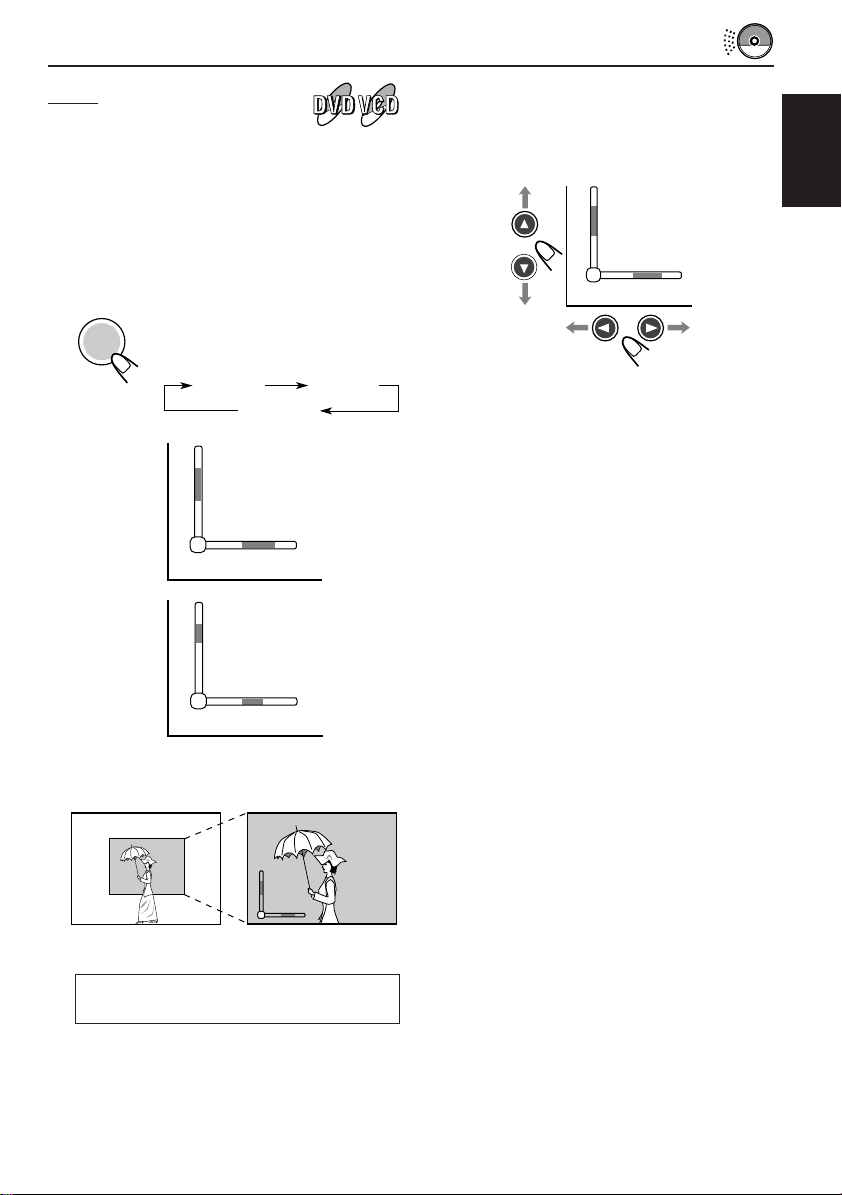
Zoom
You can zoom up a particular portion of the
picture while playing a DVD and VCD.
• You can select the start point of zoom and
adjust how precisely the zoomed-up portion is
moved. (See page 27.)
1
Press ZOOM to zoom in to the
picture.
Each time you press the button,
ZOOM
2x Zoom
the picture is enlarged as follows:
2x Zoom 4x Zoom
Canceled
2
2
Move the enlarged portion on the
screen, using Cursor buttons (5/∞/
3/2).
2
To cancel Zoom, press ZOOM repeatedly until
normal size screen appears.
ENGLISH
4
4x Zoom
Ex.: When 2x Zoom is selected
When playing a VCD
You can only select 2x Zoom.
2
19
Page 20
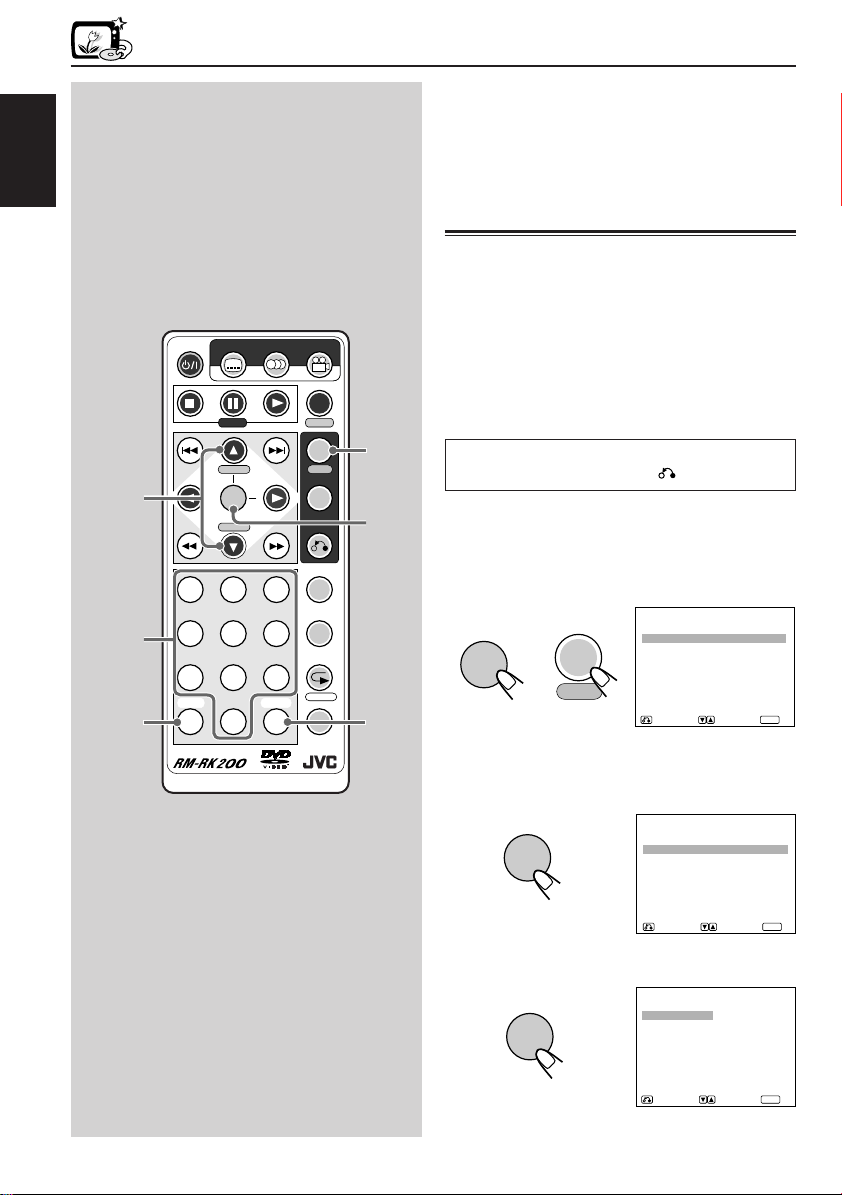
DVD
LANGUAGES
AUDIO: AUDIO: ENGLISHENGLISH
SUBTITLE: SUBTITLE: ENGLISHENGLISH
DISC MENU: DISC MENU: ENGLISHENGLISH
RETURN SELECT OK
ENTER
AUDIO
ENGLISHENGLISH HUNGARIANHUNGARIAN
JAPANESEJAPANESE ITALIANITALIAN
GERMANGERMAN YIDDISHYIDDISH
SPANISHSPANISH PORTUGUESEPORTUGUESE
FRENCHFRENCH RUSSIANRUSSIAN
HINDIHINDI CHINESECHINESE
ORIGINALORIGINAL OTHERS 0OTHERS 0
RETURN SELECT OK
ENTER
ENGLISH
Cursors
(
5∞
Numbers
SHIFT (S)
DVD SETUP MENU
POWER
SUBTITLE AUDIO ANGLE
DISPLAY
CLEAR
D
TIME
MENU
TITLE
RETURN
SLOW
ZOOM
REPEAT
A-B RPT
M
SEARCH MODE
)
123
456
789
SHIFT
S0C
STEP
H/P VOL SETUP
ENTER
H/P VOL
MENU
SETUP
ENTER
CLEAR
(C)
You can store the initial selection for subtitle
languages, audio languages (sound), and other
settings using the Setup Menu.
• DVD Setup menu can only be displayed while a
disc is not playing.
Setting initial audio language
You can select the initial language for audio
sound.
However, in the following cases, the original
language will be selected as the initial language
regardless of your setting.
– If the language you have selected is not
recorded on the disc.
– If the disc is programed to be played back in
the original language.
To go back to the previous screen during the
procedure, press RETURN .
1
While holding SHIFT (S), press
MENU/SETUP.
Setup Menu appears on the screen.
(“LANGUAGES” must be selected –
highlighted.)
SHIFT
and
S
2
Press ENTER.
MENU
SETUP
Language menu appears. (“AUDIO” must be
selected – highlighted.)
SETUP MENU
LANGUAGES
AUDIO
DISPLAY
RETURN SELECT OK
ENTER
20
ENTER
3
Press ENTER again.
Audio Language selecting screen appears.
ENTER
Page 21
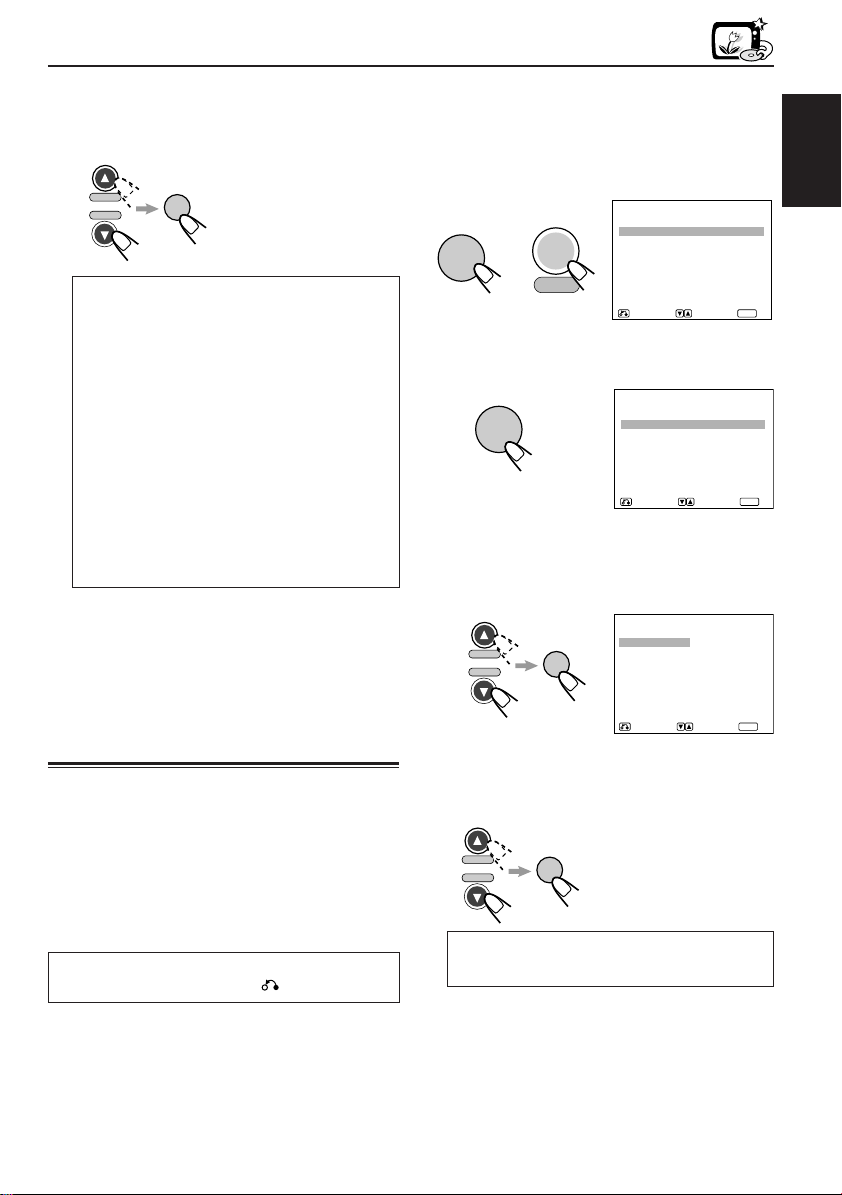
4
LANGUAGES
AUDIO: AUDIO: ENGLISHENGLISH
SUBTITLE: SUBTITLE: ENGLISHENGLISH
DISC MENU: DISC MENU: ENGLISHENGLISH
RETURN SELECT OK
ENTER
SUBTITLE
ENGLISHENGLISH HUNGARIANHUNGARIAN
JAPANESEJAPANESE ITALIANITALIAN
GERMANGERMAN YIDDISHYIDDISH
SPANISHSPANISH PORTUGUESEPORTUGUESE
FRENCHFRENCH RUSSIANRUSSIAN
HINDIHINDI CHINESECHINESE
AUTOAUTO OTHERS 0OTHERS 0
RETURN SELECT OK
ENTER
Press Cursor ∞ (or 5) to select a
desired language, then press
ENTER.
• To use the original
H/P VOL
H/P VOL
ENTER
If a language you want is not listed on
the screen, follow the procedure below;
1 Press 5 or ∞ to select “OTHERS.”
2
Press ENTER.
3
Press the Number buttons to enter the
language code number you want.
• See “LANGUAGE CODES” on page
30.
Ex.: To select Finnish as the initial
language, press 7, 0, 7, 3, then
ENTER.
• To cancel a mis-entry, press CLEAR (C).
Each time you press the button, the last
entry will be erased.
language on the disc,
select “ORIGINAL.”
1
While holding SHIFT (S), press
MENU/SETUP.
Setup Menu appears on the screen.
(“LANGUAGES” must be selected –
highlighted.)
SHIFT
S
2
Press ENTER.
and
MENU
SETUP
SETUP MENU
LANGUAGES
AUDIO
DISPLAY
RETURN SELECT OK
Language menu appears.
ENTER
3
Press Cursor ∞ (or 5) to select
“SUBTITLE,” then press ENTER.
Subtitle Language selecting screen appears.
DVD
ENGLISH
ENTER
To erase the Setup Menu screen, press MENU/
SETUP while holding SHIFT (S).
Setting initial subtitle
language
You can select the initial language for subtitles.
However, in the following cases, the original
language will be selected as the initial language
regardless of your setting.
– If the language you have selected is not
recorded on the disc.
– If the disc is programed to be played back in
the original language.
To go back to the previous screen during the
procedure, press RETURN .
H/P VOL
H/P VOL
4
Press Cursor ∞ (or 5) to select a
ENTER
desired language, then press
ENTER.
H/P VOL
H/P VOL
If a language you want is not listed on
the screen, see the left column.
To erase the Setup Menu screen, press MENU/
SETUP while holding SHIFT (S).
• To use the same
ENTER
language as the initial
audio language, select
“AUTO.”
21
Page 22
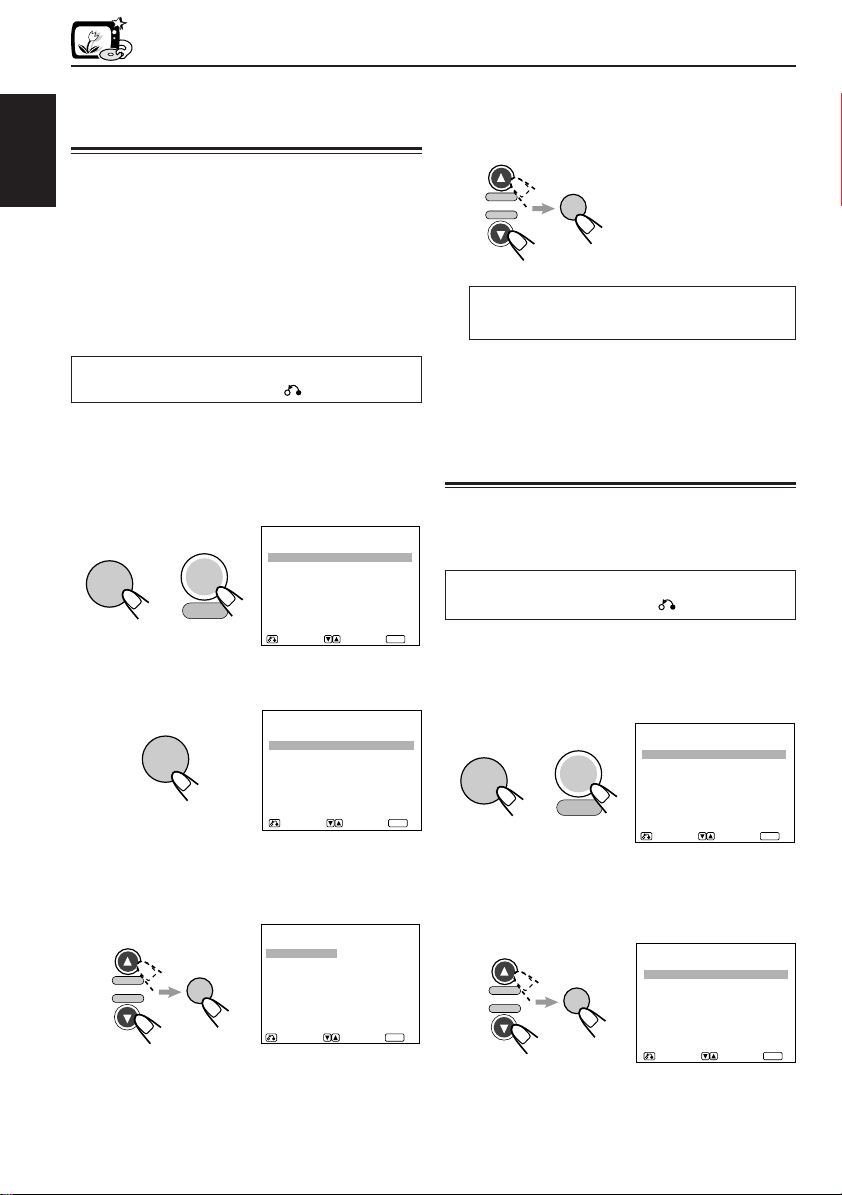
DVD
AUDIO
DIGITAL OUT:DIGITAL OUT: STREAMSTREAM
COMPRESSION: STANDARDCOMPRESSION: STANDARD
AUDIO DURING :AUDIO DURING : ONON
¡
RETURN SELECT OK
ENTER
Setting initial disc menu
language
You can select the initial language for the disc
ENGLISH
menu.
However, in the following cases, the disc menu
will be displayed in the original language on the
disc regardless of your setting.
– If the language you have selected is not
recorded on the disc.
– If the disc is programed to be played back in
the original language.
To go back to the previous screen during the
procedure, press RETURN .
1
While holding SHIFT (S), press
MENU/SETUP.
Setup Menu appears on the screen.
(“LANGUAGES” must be selected –
highlighted.)
SHIFT
and
S
2
Press ENTER.
MENU
SETUP
Language menu appears.
ENTER
3
Press Cursor ∞ (or 5) to select
“DISC MENU,” then press ENTER.
Disc Menu Language selecting screen
appears.
H/P VOL
H/P VOL
ENTER
SETUP MENU
LANGUAGES
AUDIO
DISPLAY
RETURN SELECT OK
LANGUAGES
AUDIO: AUDIO: ENGLISHENGLISH
SUBTITLE: SUBTITLE: ENGLISHENGLISH
DISC MENU: DISC MENU: ENGLISHENGLISH
RETURN SELECT OK
DISC MENU
ENGLISH HUNGARIAN
JAPANESE ITALIAN
GERMAN YIDDISH
SPANISH PORTUGUESE
FRENCH RUSSIAN
HINDI CHINESE
RETURN SELECT OK
OTHERS 0
4
Press Cursor ∞ (or 5) to select a
desired language, then press
ENTER.
H/P VOL
H/P VOL
If a language you want is not listed on
the screen, see page 21.
To erase the Setup Menu screen, press MENU/
SETUP while holding SHIFT (S).
ENTER
Setting digital audio output
When connecting an amplifier or a decoder to the
DIGITAL OUT terminal, set it as recommended –
STREAM, LPCM, or OFF (see step 3).
To go back to the previous screen during the
procedure, press RETURN .
ENTER
1
While holding SHIFT (S), press
MENU/SETUP.
Setup Menu appears on the screen.
ENTER
ENTER
SHIFT
and
S
2
Press Cursor ∞ (or 5) to select
MENU
SETUP
“AUDIO,” then press ENTER.
Audio menu appears. (“DIGITAL OUT” must
be selected – highlighted.)
H/P VOL
H/P VOL
ENTER
LANGUAGES
AUDIO
DISPLAY
RETURN SELECT OK
SETUP MENU
ENTER
22
Page 23
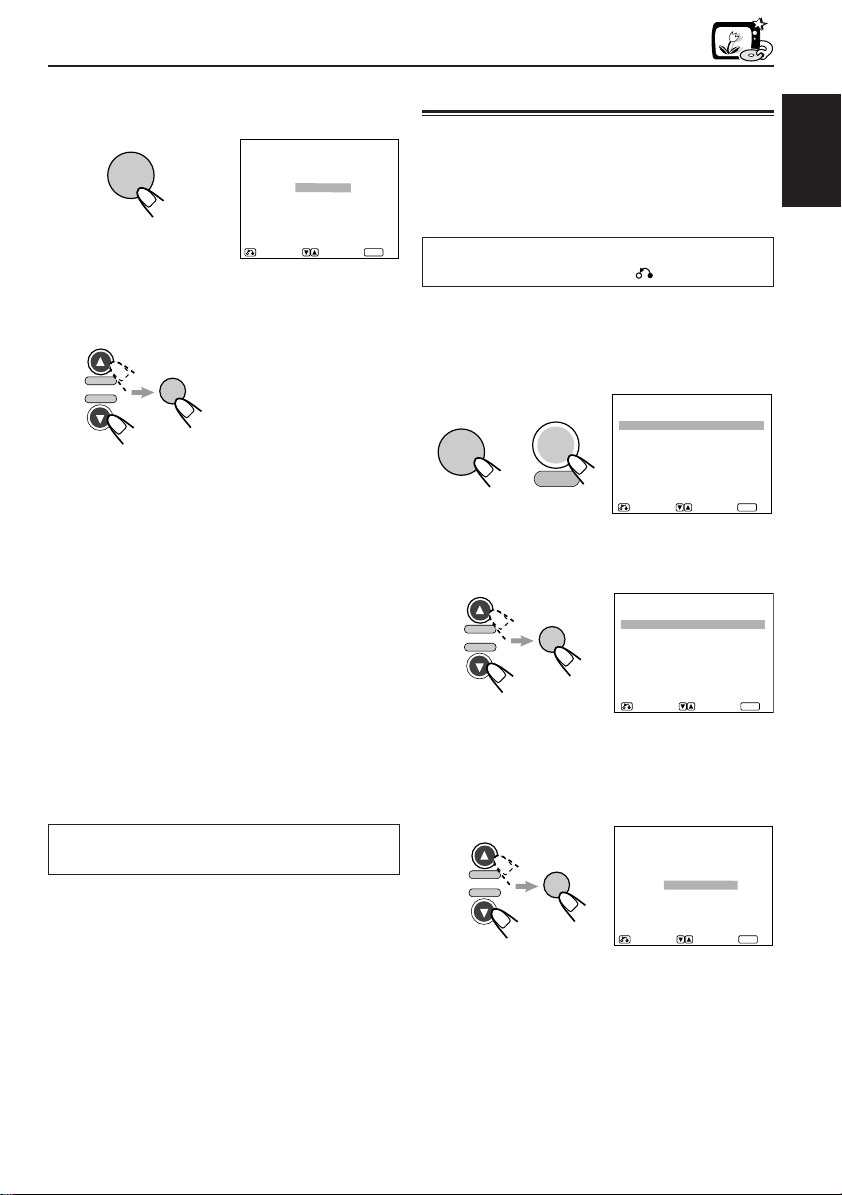
DVD
AUDIO
DIGITAL OUT:DIGITAL OUT: STREAMSTREAM
COMPRESSION: STANDARDCOMPRESSION: STANDARD
AUDIO DURING :AUDIO DURING : ONON
¡
RETURN SELECT OK
ENTER
3
Press ENTER.
Digital Out selecting screen appears.
DIGITAL OUT
ENTER
4
Press Cursor ∞ (or 5) to select an
STREAMSTREAM
LPCMLPCM
OFFOFF
RETURN SELECT OK
ENTER
appropriate output, then press
ENTER.
H/P VOL
H/P VOL
• STREAM: Select this when connecting an
• LPCM: Select this when connecting an
• OFF: Select this when you use the
For more detailed information about the output
signals, see page 35.
To erase the Setup Menu screen, press MENU/
SETUP while holding SHIFT (S).
ENTER
amplifier or a decoder
compatible with Dolby Digital
and with DTS Digital Surround.
amplifier or a decoder
incompatible with Dolby Digital.
AUDIO L/R (analog) jacks on
the rear.
Only with this setting, you
can enjoy original highquality sound of disc whose
sampling frequency is 96 kHz
through the AUDIO L/R jacks.
(No signal will be output from
the DIGITAL OUT terminal.)
Setting compression
You can compress the dynamic range (difference
between the maximum and minimum sound
levels) while playing a source encoded with Dolby
Digital. This is useful when listening at a low
volume level.
To go back to the previous screen during the
procedure, press RETURN .
1
While holding SHIFT (S), press
MENU/SETUP.
Setup Menu appears on the screen.
SHIFT
and
S
2
Press Cursor ∞ (or 5) to select
MENU
SETUP
“AUDIO,” then press ENTER.
Audio menu appears.
H/P VOL
H/P VOL
3
Press Cursor ∞ (or 5) to select
ENTER
“COMPRESSION,” then press
ENTER.
Compression Rate selecting screen
appears.
H/P VOL
H/P VOL
ENTER
SETUP MENU
LANGUAGES
AUDIO
DISPLAY
FULLFULL
STNDARDSTNDARD
NIGHTNIGHT
ENTER
ENTER
RETURN SELECT OK
COMPRESSION
RETURN SELECT OK
ENGLISH
TO BE CONTINUED
23
Page 24
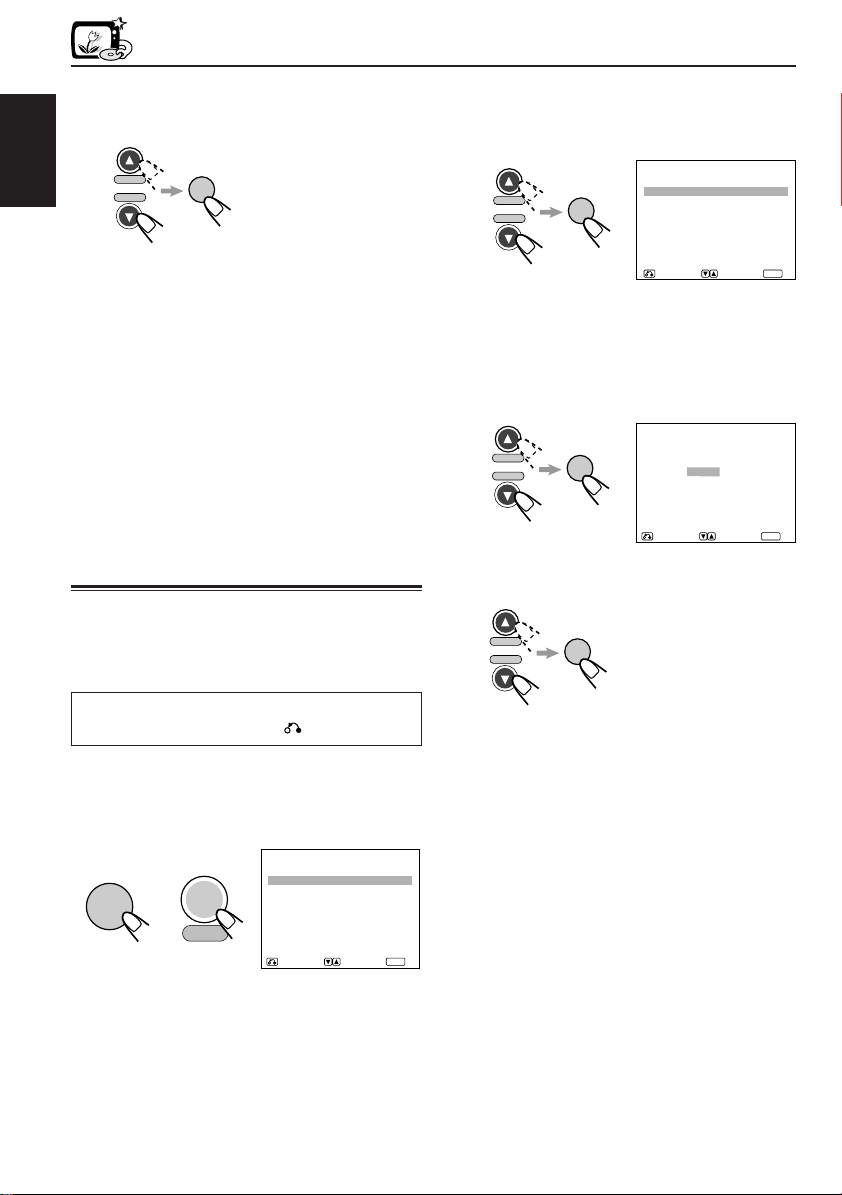
DVD
AUDIO
DIGITAL OUT:DIGITAL OUT: STREAMSTREAM
COMPRESSION: STANDARDCOMPRESSION: STANDARD
AUDIO DURING :AUDIO DURING : ONON
¡
RETURN SELECT OK
ENTER
4
Press Cursor ∞ (or 5) to select a
desired setting, then press ENTER.
ENGLISH
H/P VOL
H/P VOL
ENTER
2
Press Cursor ∞ (or 5) to select
“AUDIO,” then press ENTER.
Audio menu appears.
H/P VOL
H/P VOL
ENTER
• FULL: Select this not to apply
compression (full dynamic range
as recorded on the original disc).
• STANDARD: Select this to reduce the
dynamic range a little.
• NIGHT: Select this to apply compression
fully (useful at a low volume).
To erase the Setup Menu screen, press MENU/
SETUP while holding SHIFT (S).
Setting audio output during
Low Speed Search
You can turn on or off the sound during Low
Speed Search on a DVD and VCD.
• Regardless of this setting, sound always comes
out during Low Speed Search on a CD.
To go back to the previous screen during the
procedure, press RETURN .
1
While holding SHIFT (S), press
MENU/SETUP.
Setup Menu appears on the screen.
SHIFT
S
and
MENU
SETUP
SETUP MENU
LANGUAGES
AUDIO
DISPLAY
RETURN SELECT OK
ENTER
3
Press Cursor ∞ (or 5) to select
“AUDIO DURING ¡,” then press
ENTER.
Sound on/off selecting screen appears.
ONON
OFFOFF
¡
ENTER
AUDIO DURING
H/P VOL
H/P VOL
4
Press Cursor ∞ (or 5) to select a
ENTER
RETURN SELECT OK
desired setting, then press ENTER.
H/P VOL
H/P VOL
• ON: Sounds come out during Low
• OFF: No sounds come out during Low
* Some sounds will be skipped during Low
Speed Search.
To erase the Setup Menu screen, press MENU/
SETUP while holding SHIFT (S).
ENTER
Speed Search*.
Speed Search.
24
Page 25
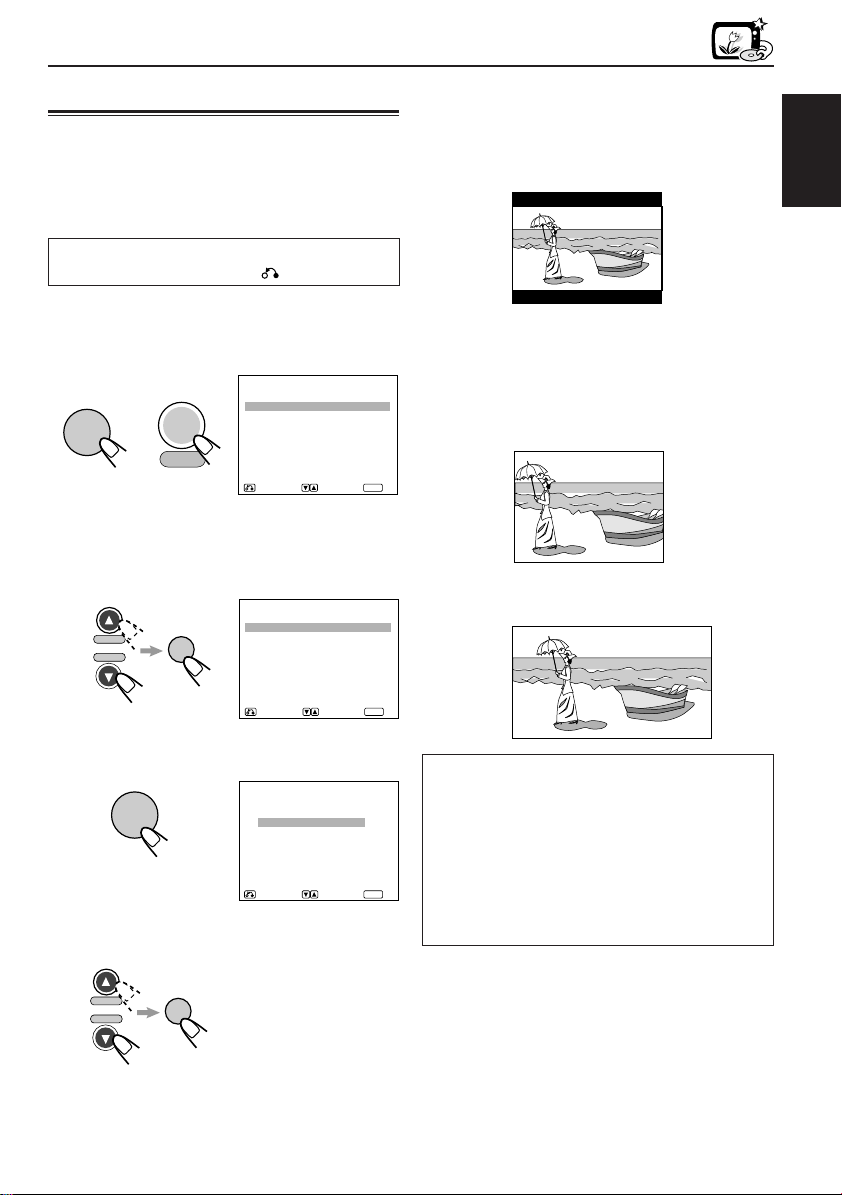
DVD
Setting monitor type
Set the monitor type when you watch a wide
screen picture.
• This setting takes effect only when playing back
a DVD recorded with 16:9 wide screen video
signal.
To go back to the previous screen during the
procedure, press RETURN .
1
While holding SHIFT (S), press
MENU/SETUP.
Setup Menu appears on the screen.
SHIFT
and
S
2
Press Cursor ∞ (or 5) to select
MENU
SETUP
“DISPLAY,” then press ENTER.
Display menu appears. (“MONITOR TYPE”
must be selected – highlighted.)
H/P VOL
H/P VOL
3
Press ENTER.
ENTER
Monitor type selecting screen appears.
ENTER
4
Press Cursor ∞ (or 5) to select a
desired setting, then press ENTER.
SETUP MENU
LANGUAGES
AUDIO
DISPLAY
RETURN SELECT OK
DISPLAY
MONITOR TYPE: 4:3 LB
CLOSE CAPTION: OFF
COLOR SCHEME: YELLOW
ZOOM SETUP
RETURN SELECT OK
MONITOR TYPE
4 : 3 LETTERBOX
4 : 3 PAN-SCAN
16 : 9 WIDE
RETURN SELECT OK
ENTER
ENTER
ENTER
• 4:3 LETTERBOX: Select this when
viewing on TV whose aspect ratio is 4:3.
While viewing a wide screen picture, the
black bars appear on the top and the
bottom of the screen.
ENGLISH
• 4:3 PAN-SCAN: Select this when viewing
on TV whose aspect ratio is 4:3. While
viewing a wide screen picture, the black
bars do not appear, however, the left and
right edge sides of the pictures will not be
shown on the screen.
• 16:9 WIDE: Select this when viewing on TV
whose aspect ratio is 16:9.
• Even if “4:3 PAN-SCAN” is selected, the
screen size may become “4:3 LETTERBOX”
while playing some DVDs. This depends on
how the DVD is programed and recorded.
• If a disc (or some portions of the disc) is
recorded with the video signals of 4:3
aspect ratio, this setting does not take
effect. The pictures are displayed with full
4:3 aspect ratio or with 4:3 Letter box.
H/P VOL
H/P VOL
ENTER
To erase the Setup Menu screen, press MENU/
SETUP while holding SHIFT (S).
25
Page 26
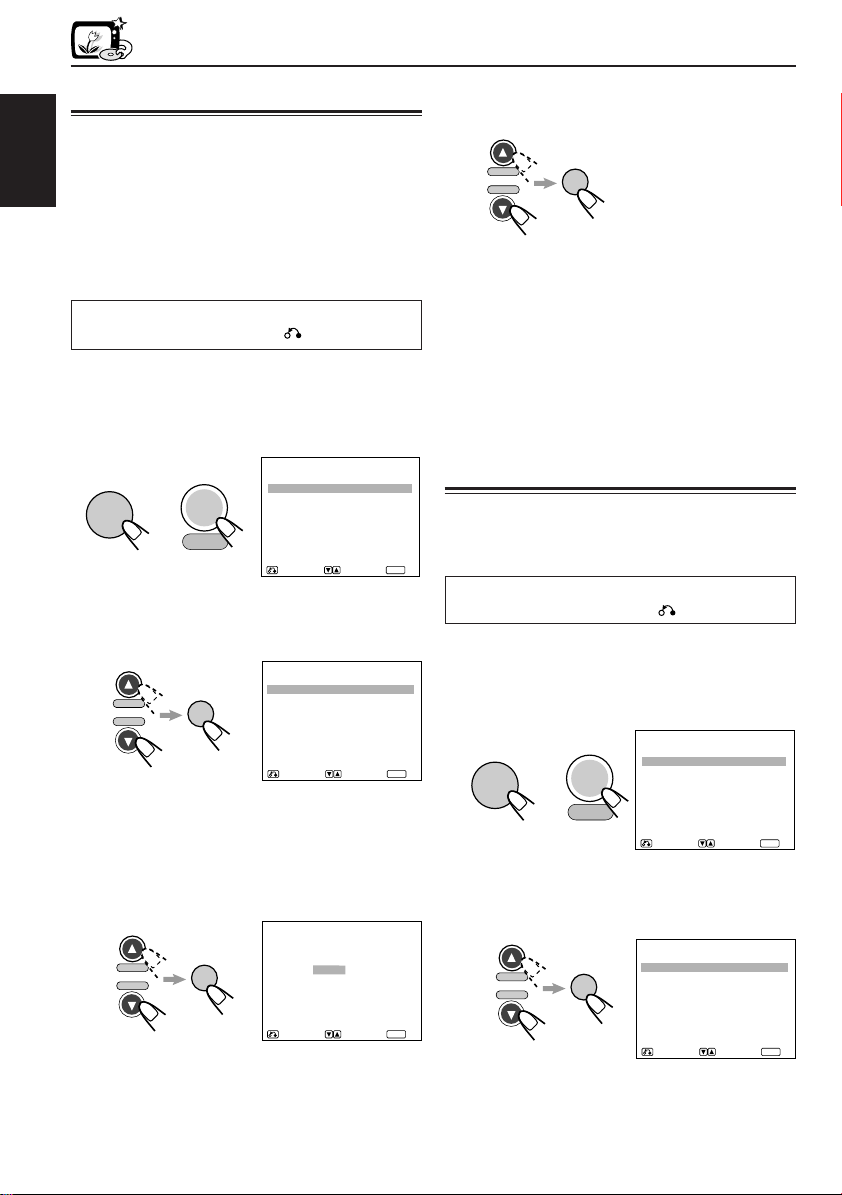
DVD
DISPLAY
MONITOR TYPE: 4:3 LB
CLOSE CAPTION: OFF
COLOR SCHEME: YELLOW
ZOOM SETUP
RETURN SELECT OK
ENTER
SHIFT
S
Setting closed caption
Some discs have closed captions.
You can set whether you will display the close
captions or not.
ENGLISH
• To show the closed captions on the TV, you
have to use a TV with a built-in closedcaption decoder, or to connect a closedcaption decoder in between this unit and a
TV.
To go back to the previous screen during the
procedure, press RETURN .
1
While holding SHIFT (S), press
MENU/SETUP.
Setup Menu appears on the screen.
SHIFT
and
S
2
Press Cursor ∞ (or 5) to select
MENU
SETUP
“DISPLAY,” then press ENTER.
Display menu appears.
H/P VOL
H/P VOL
3
Press Cursor ∞ (or 5) to select
ENTER
“CLOSE CAPTION,” then press
ENTER.
Closed-caption on/off selecting screen
appears.
SETUP MENU
LANGUAGES
AUDIO
DISPLAY
RETURN SELECT OK
DISPLAY
MONITOR TYPE: 4:3 LB
CLOSE CAPTION: OFF
COLOR SCHEME: YELLOW
ZOOM SETUP
RETURN SELECT OK
CLOSE CAPTION
4
Press Cursor ∞ (or 5) to select a
desired setting, then press ENTER.
H/P VOL
H/P VOL
• ON: Select this to display the close
• OFF: Select this not to display the close
To erase the Setup Menu screen, press MENU/
SETUP while holding SHIFT (S).
ENTER
captions when you start playback.
captions when you start playback.
Changing the color of the
on-screen bar
You can change the color of the on-screen bar
displayed on the top of the screen, by selecting
the color – yellow, green, blue, or red.
ENTER
To go back to the previous screen during the
procedure, press RETURN .
1
While holding SHIFT (S), press
MENU/SETUP.
Setup Menu appears on the screen.
ENTER
and
MENU
SETUP
2
Press Cursor ∞ (or 5) to select
“DISPLAY,” then press ENTER.
Display menu appears.
LANGUAGES
AUDIO
DISPLAY
RETURN SELECT OK
SETUP MENU
ENTER
H/P VOL
H/P VOL
26
ENTER
OFFOFF
ONON
RETURN SELECT OK
ENTER
H/P VOL
H/P VOL
ENTER
Page 27

DISPLAY
MONITOR TYPE: 4:3 LB
CLOSE CAPTION: OFF
COLOR SCHEME: YELLOW
ZOOM SETUP
RETURN SELECT OK
ENTER
3
Press Cursor ∞ (or 5) to select
“COLOR SCHEME,” then press
ENTER.
H/P VOL
H/P VOL
ENTER
COLOR SCHEME
YELLOW
GREEN
BLUE
RED
DVD
Setting zoom preference
You can change the zoom setting to your
preference – where to start the zoom and how to
move the zoomed-up portion.
To go back to the previous screen during the
procedure, press RETURN .
ENGLISH
RETURN SELECT OK
4
Press Cursor ∞ (or 5) to select a
ENTER
desired color, then press ENTER.
H/P VOL
H/P VOL
To erase the Setup Menu screen, press MENU/
SETUP while holding SHIFT (S).
ENTER
1
While holding SHIFT (S), press
MENU/SETUP.
Setup Menu appears on the screen.
SHIFT
and
S
2
Press Cursor ∞ (or 5) to select
MENU
SETUP
SETUP MENU
LANGUAGES
AUDIO
DISPLAY
RETURN SELECT OK
“DISPLAY,” then press ENTER.
Display menu appears.
H/P VOL
H/P VOL
3
Press Cursor ∞ (or 5) to select
ENTER
“ZOOM SETUP,” then press ENTER.
Zoom Setup screen appears. (“START
POINT” must be selected – highlighted.)
ZOOM SETUP
H/P VOL
H/P VOL
ENTER
START POINT: CENTER
PAN SCALE: NORMAL
ENTER
RETURN SELECT OK
ENTER
TO BE CONTINUED
27
Page 28

DVD
4
Press ENTER again.
Start Point selecting screen appears.
ENGLISH
MENU
SETUP
RETURN SELECT OK
5
Press Cursor ∞ (or 5) to select a
desired setting, then press ENTER.
You can select the start point of zoom.
H/P VOL
H/P VOL
• UPPER LEFT: When you press ZOOM,
• CENTER: When you press ZOOM, the
• LAST POINT: When you press ZOOM, the
ENTER
the upper left portion of the picture is
zoomed up first.
center portion of the picture is
zoomed up first.
last zoomed-up portion of the picture
is zoomed up.
ZOOM START POINT
UPPER LEFT
CENTER
LAST POINT
7
Press Cursor ∞ (or 5) to select a
desired setting, then press ENTER.
You can select the movement amount
(speed) of the zoomed-up portion.
H/P VOL
ENTER
H/P VOL
• NORMAL:Select this to move at normal
• ROUGH: Select this to move faster to
• FINE: Select this to move slower to
To erase the Setup Menu screen, press MENU/
SETUP while holding SHIFT (S).
ENTER
speed to another portion of the
picture.
another portion of the picture.
(Rough movement)
another portion of the picture.
(Fine movement)
28
6
Press Cursor ∞ (or 5) to select “PAN
SCALE,” then press ENTER.
Pan Scale selecting screen appears.
ZOOM PAN SCALE
H/P VOL
H/P VOL
ENTER
NORMAL
ROUGH
FINE
RETURN SELECT OK
ENTER
Page 29

MAINTENANCE
Handling discs
How to handle discs
When removing a disc from its case, press down
the center holder of the case and lift the disc out,
holding it by the edges.
• Always hold the disc by the edges. Do not
touch its recording surface.
When storing a disc into
its case, gently insert the
disc around the center
holder (with the printed
surface facing up).
• Make sure to store
discs into the cases after use.
To keep discs clean
A dirty disc may not play
correctly. If a disc does
become dirty, wipe it with a
soft cloth in a straight line
from center to edge.
To play new discs
New discs may have some
rough spots around the
inner and outer edges. If
such a disc is used, this
unit may reject the disc.
To remove these rough
spots, rub the edges with
a pencil or ball-point pen, etc.
Center holder
Moisture condensation
Moisture may condense on the lens inside the
unit in the following cases:
• After starting the heater in the car.
• If it becomes very humid inside the car.
Should this occur, the unit may malfunction. In
this case, eject the disc and leave the unit turned
on for a few hours until the moisture evaporates.
CAUTIONS:
• Do not insert 8 cm discs (single discs) into the
loading slot. (Such discs cannot be ejected.)
• Do not insert any disc of unusual shape — like a
heart or flower; otherwise, it will cause a
malfunction.
• Do not expose discs to direct sunlight or any
heat source or place them in a place subject to
high temperature and humidity. Do not leave
them in a car.
• Do not use any solvent (for example,
conventional record cleaner, spray, thinner,
benzine, etc.) to clean discs.
ENGLISH
About mistracking:
Mistracking may result from driving on extremely
rough roads. This does not damage the unit and the
disc, but will be annoying.
We recommend that you stop disc play while
driving on such rough roads.
29
Page 30

LANGUAGE CODES
6565 Afar
6566 Abkhazian
6570 Afrikaans
6577 Amharic
6582 Arabic
ENGLISH
6583 Assamese
6589 Aymara
6590 Azerbaijani
6665 Bashkir
6669 Byelorussian
6671 Bulgarian
6672 Bihari
6673 Bislama
6678 Bengali; Bangla
6679 Tibetan
6682 Breton
6765 Catalan
6779 Corsican
6783 Czech
6789 Welsh
6865 Danish
6869 German
6890 Bhutani
6976 Greek
6978 English
6979 Esperanto
6983 Spanish
6984 Estonian
6985 Basque
7065 Persian
7073 Finnish
7074 Fiji
7079 Faeroese
7082 French
7089 Frisian
7165 Irish
7168 Scots Gaelic
7176 Galician
7178 Guarani
7185 Gujarati
7265 Hausa
7273 Hindi
7282 Croatian
7285 Hungarian
7289 Armenian
7365 Interlingua
7375 Knupiak
7378 Indonesian
7383 Icelandic
7384 Italian
7385 Inuktitut (Eskimo)
7387 Hebrew
7465 Japanese
7473 Yiddish
7487 Javanese
7565 Georgian
7575 Kazakh
7576 Greaenlandic
7577 Cambodian
7578 Kannada
7579 Korean
7583 Kashmiri
7585 Kurdish
7589 Kirghiz
7665 Latin
7678 Lingala
7679 Laothian
7684 Lithuainnian
7686 Latvian, Lettish
7771 Malagasy
7773 Maori
7775 Macedonian
7776 Malayalam
7778 Mongolian
7779 Moldavian
7782 Marathi
7783 Malay
7784 Maltese
7789 Burmese
7865 Nauru
7869 Nepali
7876 Dutch
7879 Norwegian
7967 Occitan
7977 Afan Oromo
7982 Oriya
8065 Punjabi
8076 Polish
8083 Pashto, Pushto
8084 Portuguese
8185 Ouechua
8277 Rhaeto-Romance
8278 Kirundi
8279 Romanian
8285 Russian
8287 Kinya, Rwanda
8365 Sanskrit
8368 Sindhi
8371 Sangro
8372 Serbo-Croatian
8373 Singhalese
8375 Slovak
8376 Slovenian
8377 Samoan
8378 Shona
8379 Somali
8381 Albanian
8382 Serbian
8383 Siswati
8384 Sesotho
8385 Sundanese
8386 Swedish
8387 Swahili
8465 Tamil
8469 Telugu
8471 Tajik
8472 Thai
8473 Tigrinya
8475 Turkmen
8476 Tagalog
8478 Setswana
8479 Tonga
8482 Turkish
8483 Tsonga
8484 Tatar
8487 Twi
8571 Uigur
8575 Ukrainian
8582 Urdu
8590 Uzbek
8673 Vietnamese
8679 Volapuk
8779 Wolof
8872 Xhosa
8979 Yoruba
9065 Zhuang
9072 Chinese
9085 Zulu
30
Page 31

GLOSSARY
4:3 Letterbox Screen
This is one method for displaying a wide screen
picture on a conventional sized (4:3) TV. While
viewing a wide screen picture, the black bars
appear on the top and the bottom of the screen.
4:3 Pan-Scan Screen
This is one method for displaying a wide screen
picture on a conventional sized (4:3) TV. While
viewing a wide screen picture, the left and right
edges of the pictures will not be shown on the
screen.
Dolby Digital
This is a digital audio compression technology
that was developed by Dolby Laboratories. Dolby
Digital encoding method (so-called discrete 5.1
channel digital audio format) records and
compresses the left front channel, right front
channel, center channel, left rear channel, right
rear channel, and LFE channel (total 6 channels,
but LFE channel is counted as 0.1 channel,
therefore called 5.1 channels) signals digitally.
Each channel is completely independent from
other channel signals to avoid interference,
therefore, you can obtain much better sound
quality with stereo and surround effects.
To reproduce these original surround signals, you
need to connect an amplifier or a decoder
compatible with Dolby Digital.
DTS Digital Surround
Another discrete 5.1 channel digital audio format,
available on CD, LD, and DVD software,
developed by Digital Theater Systems, Inc.
Compared to Dolby Digital, audio compression
rate is relatively low. This fact allows DTS Digital
Surround format to add breadth and depth to the
reproduced sounds. As a result, DTS Digital
Surround features natural, solid and clear sound.
To reproduce these surround signals, you need to
connect an amplifier or a decoder compatible
with DTS Digital Surround.
Linear PCM
This is a digital recording format that is used for
audio CDs.
Playback Control (VCD)
When a VCD has the PBC (Playback Control)
function, you can enjoy menu-driven operations
and high-resolution still pictures.
Sampling Frequency, Quantization Bits
When analog signals are converted into digital
signals, they are divided into many points and
digitized. This dividing method is called
“sampling.” The sampling frequency indicates
how many points one second is divided into – for
example, for CD sound, one second is divided
into 44100 points since its sampling frequency is
44.1 kHz. On the other hand, the number of
quantization bits indicates the volume size used
to memorize each divided point.
The larger this number is, the clearer the sound
can be reproduced.
Titles and Chapters (DVD)
A DVD is divided into several titles (large
divisions), and each title is divided into chapters
(smaller divisions).
These divisions are assigned their particular
numbers, so that they are easily accessed.
ENGLISH
Tracks (VCD, CD)
VCDs and CDs are divided into tracks. Each
track has its own number so that it is easily
accessed.
31
Page 32

LOCATION OF THE BUTTONS
Remote controller
ENGLISH
1
2
3
4
5
6
7
POWER
SUBTITLE AUDIO ANGLE
STEP
H/P VOL SETUP
ENTER
H/P VOL
123
456
789
SHIFT
CLEAR
S0C
DISPLAY
D
TIME
MENU
TITLE
RETURN
SLOW
ZOOM
REPEAT
A-B RPT
M
SEARCH MODE
8
9
p
q
w
e
r
t
y
u
i
o
1 POWER (standby/on) button
2 Disc operation buttons
7 (stop), 8 (pause) STEP, 3 (play)
3 4 / ¢ (reverse search/forward search)
buttons
4 Menu operation buttons
5 / ∞ / 2 / 3 (cursors), ENTER
• 5 / ∞ also function as H/P V OL
(headphones volume) buttons while
pressed with SHIFT (S) button.
5 1 / ¡ (reverse/fast forward) buttons
6 Number buttons
7 SHIFT (S) button
8 AUDIO button
9 ANGLE button
p SUBTITLE button
q DISPLAY (D)/TIME button
• Also functions as TIME button while
pressed with SHIFT (S) button.
w MENU/SETUP button
• Also functions as SETUP button while
pressed with SHIFT (S) button.
e TITLE button
r RETURN button
t SLOW button
y ZOOM button
u REPEAT /A-B RPT button
• Also functions as A-B RPT button while
pressed with SHIFT (S) button.
i SEARCH MODE (M) button
o CLEAR (C) button
32
Page 33

Control panel
123 45
ENGLISH
OPEN
PHONES
6
DVD VCD/CD
789pqwert
1 Slot cover
2 Disc loading lamp
This lamp goes off when the disc type is
detected.
3 Loading slot
4 0 (eject) button
5 OPEN button
6 PHONES jack
7 (standby/on) button and lamp
The lamp always lights up when the
ignition key is on.
8 Disc lamps (DVD, VCD/CD)
These lamps indicate the type of the disc
loaded.
9 Remote signal reception lamp
This lamp flashes when receiving the
remote control signals.
p 3 (play) button and lamp
The lamp lights up when the power is on.
q 7 (stop) button and lamp
The lamp lights up when the power is on.
w 4 (reverse search) button and lamp
The lamp lights up when the power is on.
e ¢ (forward search) button and lamp
The lamp lights up when the power is on.
r Reset button
t Remote sensor
33
Page 34

TROUBLESHOOTING
What appears to be trouble is not always serious. Check the following points before calling a service
center.
Symptoms
• Playback cannot start after
ENGLISH
inserting a disc.
• Sound and picture are
sometimes interrupted or
distorted.
• Sound cannot be heard from
the speakers.
• No picture appears on the
screen.
• The left and right edges of the
picture are missing on the
screen.
• No subtitle appears on the
display though you have
selected the initial subtitle
language.
• Audio language is different
from the one you have
selected as the initial audio
language.
• Disc can be neither played
back nor ejected.
• This unit does not work at all.
Causes
The disc is inserted upside
down.
You are driving on rough roads.
The disc is scratched.
Connections are incorrect.
The volume is turned to the
minimum level.
Connections are incorrect.
You are playing a disc with DTS
Digital Surround.
The video cord is not connected
correctly.
An incorrect input has been
selected on the TV or monitor.
“4:3 PAN-SCAN (PS)” is
selected when viewing on a
conventional TV (aspect ratio
4:3).
The built-in microcomputer may
function incorrectly due to noise,
etc.
The built-in microcomputer may
function incorrectly due to noise,
etc.
Remedies
Insert the disc correctly.
Stop playing a disc while driving
on rough roads.
Change the disc.
Check the cords and
connections.
Adjust it to the optimum level.
Check the cords and
connections.
This unit cannot output DTS
sound without connecting a
decoder compatible with DTS
Digital Surround.
Connect the video cord
correctly.
Select a correct input on the TV
or monitor.
Select “4:3 LETTERBOX (LB).”
(See page 25.)
Some DVDs are programed to
always display no subtitle
initially. If this happens, press
SUBTITLE after starting
play.
Some DVDs are programed to
always use the original
language initially.
If this happens, press AUDIO
after starting play.
Turn off the power, then turn it
again.
Press the reset button to reset
the unit. (See page 2.)
34
Page 35

SPECIFICATIONS
AUDIO SECTION
Frequency Response:
DVD, fs=48 kHz: 16 Hz to 22 000 Hz
DVD, fs=96 kHz: 16 Hz to 44 000 Hz
VCD, CD: 16 Hz to 20 000 Hz
Dynamic Range: 93 dB
Signal-to-Noise Ratio: 95 dB
Pickup wave length: 650 nm
Wow and Flutter: Less than measurable
limit
Audio output level:
Analog (AUDIO L/R): 1.5 Vrms
Digital (DIGITAL OUT):
Signal wave length: 660 nm
Output level: –21 dBm to –15 dBm
VIDEO SECTION
Color system: NTSC
Video output (composite):1 Vp-p/75 Ω
GENERAL
Power Requirement:
Operating Voltage: DC 14.4 V
(11 V to 16 V allowance)
Grounding System: Negative ground
Allowable Operating Temperature:
0°C to +40°C
(32°F to 104°F)
Dimensions (W x H x D):
Unit Size:
178 mm x 50.5 mm x 167 mm
(7-1/16" x 2" x 6-5/8")
Installation Size:
182 mm x 52 mm x 150 mm
(7-3/16" x 2-1/16" x 5-15/16")
Panel Size: 188 mm x 58 mm x 13.4 mm
(7-7/16" x 2-5/16" x 9/16")
Mass: 1.4 kg (3.1 lbs) (excluding accessories)
Design and specifications subject to change without
notice.
If a kit is necessary for your car, consult a
telephone directory for the nearest car audio
speciality shop.
ENGLISH
Output signals through the DIGITAL OUT terminal
They differ depending on the “DIGITAL OUT” setting on the Setup Menu.
DIGITAL OUT
Playback Disc
DVD 48 kHz, Linear PCM
96 kHz, Linear PCM
with Dolby Digital
with DTS Digital Surround
Video CD, Audio CD
Auido CD with DTS
STREAM
48 kHz, Linear PCM
48 kHz, Linear PCM
Dolby Digital bitstream
DTS bitstream
44.1 kHz, 16 bit Linear PCM
DTS bitstream
Output Signals
48 kHz, Linear PCM
48 kHz, Linear PCM
Down mix (2 channels)
None
44.1 kHz, 16 bit Linear PCM
DTS bitstream
LPCM OFF
None
None
None
None
None
None
35
Page 36

http://www.jvcmobile.c
Visit us on-line for
Technical Support & Customer Satisfaction Survey .
US RESIDENTS ONLY
om
Having TROUBLE with operation?
Please reset your unit
Refer to page of How to Reset
Still having trouble??
USA ONLY
Call 1-800-252-5722
http://www.jvcservice.com
We can help y ou!
EN, SP, FR
VICTOR COMPANY OF JAPAN, LIMITED
Printed in Japan
JVC
0201MNMMDWOZK
Page 37

CAUTION / VORSICHT / PRECAUTION
To prevent noises, connect the monitor’s controller unit (KV-M700) and this unit (KV-DV7)
using a wire (supplied)—be sure to connect the metallic parts.
Verbinden Sie die Steuereinheit des Monitors (KV-M700) und dieses Gerät (KV-DV7) mit
einem (mitgeliefert) Draht, um Geräusche zu vermeiden. Achten Sie darauf, daß Sie
metallische Teile miteinander verbinden.
Pour éviter les bruits, connectez le contrôleur de moniteur (KV-M700) et cet appareil
(KV-M700) en utilisant un fil (fourni) — en prenant soin de connecter le fil aux parties
métalliques.
wire/Draht/fil
VIDEO TO DISPLAY VOCAL POWER
AUDIO
RL
12
HEADPHONE
OUTPUT
INPUT 2
VIDEO
CONTAUDIO
VIDEO L R
KV-M700
ENGLISH
1 Attach one terminal (big)
of the supplied wire to the
center hole on KV-DV7’s
rear panel, using a screw
(M5 x 6 mm: supplied).
2 Remove one screw from
the side panel of
KV-M700's controller unit,
and attach the other
terminal (small) of the
supplied wire using the
removed screw.
Printed in Japan
(big/größere/
SUPPLY
(small/kleinere/
INPUT 1
L RAUDIOVIDEO
2
DEUTSCH
1 Befestigen Sie das
(größere) Ende des
mitgelieferten Drahts an
der mittleren Bohrung auf
der Rückseite des
KV-DV7. Verwenden Sie
hierzu die zum
Lieferumfang gehörende
Schraube (M5 x 6 mm:
mitgeliefert).
2 Drehen Sie eine Schraube
aus der Seitenblende der
Steuereinheit des
KV-M700 heraus, und
befestigen Sie das andere
(kleinere) Ende des
Drahts mit dieser
herausgedrehten
Schraube.
grosse
petite
)
1
)
DIGITAL
REMOTE
OUTPUT
SENSOR
(OPTICAL)
INPUT
KV-DV7
FRANÇAIS
1
Attachez une extrémité
(la plus grosse) du fil
fourni au trou central sur
le panneau arrière du
KV-DV7 en utilisant une
vis (M5 x 6 mm: fournie).
2
Retirez une vis du
panneau latéral du
contrôleur du KV-M700 et
attachez l’autre extrémité
(la plus petite) du fil
fourni en utilisant la vis
que vous venez de
retirer.
OUTPUT
AUDIO VIDEO
LR1
2
LV42604-001A
Page 38

IMPORTANT
Notice the following information will help you solve the problems.
Keep this IMPORTANT sheet together with the INSTRUCTIONS book.
•
After installing the unit
= Follow “To reset the microcomputer” described below.
• If the unit does not operate
= Follow “To reset the microcomputer” described below.
To reset the microcomputer
Press the reset button on the front panel using a ball-point pen or a similar tool.
This will reset the built-in microcomputer.
NOTE: If you reset the unit during play, the playback mode selections (e.g. repeat
play mode setting), you have selected for the current disc will be reset to
the initial settings.
• During DVD playback, the disc menu selection will be also reset to the
initial disc settings.
Printed in Japan
PHONES
DVD / VIDEO CD / CD
DVD VCD/CD
KV-DV7
DVD / CD PLAYER
OPEN
Reset button
LV42512-001A
Page 39

CAUTION / ACHTUNG / ATTENTION / LET OP
Disc loading slot / Ladeschlitzes / Trappe à disques / Laadopening
0
OPEN
PHONES
Disc loading lamp / Disc-Ladeleuchte / Témoin de charge de disque / Lampje voor geplaatste disk
DO NOT insert a disc while the disc
loading lamp is flashing or is not lit.
When the disc loading lamp is not lit,
press 0 to check whether a disc is in the
disc loading slot before inserting a disc.
If a disc is in the disc loading slot, it
•
comes out, and you can replace it with
another disc.
•
If no disc is in the disc loading slot, the
disc loading lamp lights up, and you can
insert a disc.
DVD VCD/CD
ENGLISH
FRANÇAIS
N’INTRODUISEZ P AS de disque si le
témoin de charge de disque clignote ou
reste éteint.
Quand le témoin de charge de disque
n’est pas allumé, appuyez sur 0 pour
vérifier si un disque se trouve dans la fente
d’insertion de disque.
Si un disque se trouve dans la fente, il est
•
éjecté et vous pouvez le remplacer par un
autre.
•
Si aucun disque ne se trouve dans la fente ,
le témoin de charge de disque s’allume et
DEUTSCH
KEINE Disc einlegen, wenn die DiscLadeleuchte blinkt oder nicht leuchtet.
Wenn die Disc-Ladeleuchte nicht
leuchtet, drücken Sie die Taste 0, um zu
prüfen, ob sich eine Disc im Ladeschacht
befindet, bevor Sie eine Disc einlegen.
•
Wenn sich eine Disc im Ladeschacht
befindet, wird sie ausgeworfen, und Sie
können eine andere Disc einlegen.
•
Wenn sich keine Disc im Ladeschacht
befindet, leuchtet die Disc-Ladeleuchte,
und Sie können eine Disc einlegen.
vous pouvez insérer un disque.
NEDERLANDS
Plaats GEEN disk als het lampje voor
geplaatste disk knippert of uit is.
Druk als het lampje voor geplaatste disk
bij de lade niet aan is, op 0 en ga na of
de lade vrij is alvorens een disk in de lade
te plaatsen.
Als er zich een disk in de lade bevindt,
•
komt deze naar buiten geschoven en kunt
u deze door een andere disk vervangen.
•
Als er zich geen disk in de lade bevindt,
gaat het lampje bij de lade aan en kunt u
er een disk in plaatsen.
Printed in Japan
LV42569-001A
Page 40

KV-DV7
Installation/Connection Manual
Einbau/Anschlußanleitung
Manuel d’installation/raccordement
Handleiding voor installatie/aansluiting
LVT0632-001A
[E]
Printed in Japan
0201MNMMDWOZK
JVC
EN, GE, FR, NL
ENGLISH FRANÇAISDEUTSCH
WARNING
• DO NOT INSTALL THE UNIT IN A LOCATION
WHICH OBSTRUCTS DRIVING, VISIBILITY
OR WHICH IS PROHIBITED BY APPLICABLE
LAWS AND REGULA TIONS.
If the unit is installed in a location which obstructs
forward visibility or operation of the air bag or
other safety equipment or which interferes with
operation of the vehicle, it may cause an
accident.
• NEVER USE BOLTS OR NUTS FROM THE
VEHICLE’S SAFETY DEVICES FOR
INSTALLATION.
If bolts or nuts from the steering wheel, brakes
or other safety devices are used for installation
of the unit, it may cause an accident.
• ATTACH THE WIRES CORRECTLY.
If the wiring is not correctly performed, it may
cause a fire or an accident. In particular, be
sure to run and secure the lead wire so that it
does not get tangled with a screw or the moving
portion of a seat rail.
• USE WITH DC 12 V NEGATIVE GROUND
VEHICLES.
This unit is only for use in a DC 12 V negative
ground vehicle.
It cannot be used in large trucks or diesel
vehicles which are DC 24 V vehicles.
If it is used in the wrong type of vehicle, it may
cause a fire or accident.
• To prevent short circuits, we recommend that
you disconnect the battery’s negative terminal
and make all electrical connections before
installing the unit. If you are not sure how to
install this unit correctly, have it installed by a
qualified technician.
• Avoid installing the unit in the following
places
– Where it would hinder your safety driving.
– Where it would be exposed to direct sunlight
or heat directly from the heater or placed in
an extremely hot place.
– Where it would be subject to rain, water
splashes or excessive humidity.
– Where it would be subject to dust.
– Where it would be positioned on an unstable
place.
– Where it could damage the car’s fittings.
– Where proper ventilation would not be
maintained, such as under a floor mat.
WARNUNGEN
• INSTALLIEREN SIE DAS GERÄT NICHT AN
EINEM ORT, AN DEM DAS FÜHREN DES
FAHRZEUGS ODER DIE SICHT
BEEINTRÄCHTIGT WIRD ODER DER
AUFGRUND GELTENDER GESETZE UND
VERORDNUNGEN UNZULÄSSIG IST.
Wenn Sie das Gerät an einem Ort installieren,
an dem die Voraussicht oder der Betrieb des
Airbags oder anderer Sicherheitseinrichtungen
des Fahrzeugs beeinträchtigt wird oder das
Führen des Fahrzeugs gestört wird, kann es
die Ursache für einen Unfall sein.
• VERWENDEN SIE NIEMALS SCHRAUBEN ODER
MUTTERN DER SICHERHEITSEINRICHTUNGEN
DES FAHRZEUGS ZUR INSTALLATION.
Wenn Schrauben oder Muttern des Lenkrads, der
Bremsen oder anderer Sicherheitseinrichtungen
zur Installation des Geräts verwendet werden,
kann ein Unfall verursacht werden.
• BRINGEN SIE DIE DRÄHTE
ORDNUNGSGEMÄSS AN.
Wenn die Verkabelung nicht richtig durchgeführt
wird, entsteht hierdurch möglicherweise ein Feuer
oder Unfall. Achten Sie insbesondere darauf, das
Kabel so zu verlegen und zu sichern, daß es sich
nicht mit einer Schraube oder dem beweglichen
Teil einer Sitzschiene verheddert.
• VERWENDEN SIE DAS GERÄT NUR IN
FAHRZEUGEN MIT 12-V -GLEICHSTROMSYSTEM
UND NEGA TIVER ERDUNG.
Dieses Gerät darf nur in Fahrzeugen mit einem
12-V-Gleichstromsystem und Negativer Erdung
verwendet werden.
Es
darf nicht in großen Lkw oder Dieselfahrzeugen
mit 24-V-Gleichstromsystemen verwendet werden.
Wenn das Gerät im falschen Fahrzeugtyp
verwendet wird, kann es ein Feuer oder einen
Unfall verursachen.
• Um einen Kurzschluß zu vermeiden,
empfiehlt es sich, den negativen Pol der
Batterie abzutrennen und alle elektrischen
Anschlüsse vorzunehmen, bevor das Gerät
installiert wird. Wenn Sie sich nicht sicher sind,
wie das Gerät installiert wird, lassen Sie es von
einem qualifizierten Techniker einbauen.
• Installieren Sie das Gerät nicht an solchen
Orten:
– an denen die Fahrsicherheit gefährdet wäre.
– an denen es direkter Sonneneinstrahlung
oder Hitzeeinwirkung durch die Heizung
ausgesetzt wäre. Installieren Sie es auch nicht
an einem extrem heißen Ort.
– an denen es Regen, Wasserspritzern oder
übermäßiger Feuchtigkeit ausgesetzt wäre.
– an denen es Staub ausgesetzt wäre.
– die instabil sind.
– an denen die Fahrzeugarmaturen beschädigt
werden könnten.
– an denen keine ordnungsgemäße Belüftung
aufrechterhalten werden kann, z.B. unterhalb
von Bodenmatten.
AVERTISSEMENT
• N’INSTALLEZ PAS L’APPAREIL DANS UN
ENDROIT QUI GENE LA CONDUITE, LA
VISIBILITE OU QUI EST INTERDIT PAR LE
CODE DE LA ROUTE ET LES REGLEMENTS.
Si l’appareil était installé à un emplacement
gênant la visibilité avant, ou le déploiement du
sac à air, et autres dispositifs de sécurité, ou à
un emplacement gênant pour la conduite du
véhicule, comme près du levier des vitesses ou
de la pédale du frein, cela risquerait de
provoquer des accidents.
• NE JAMAIS UTILISER POUR L’INSTALLATION
DES BOULONS OU DES ECROUS PROVENANT
DES DISPOSITIFS DE SECURITE DU VEHICULE.
Si l’on utilisait pour l’utilisation de l’appareil des
boulons et des écrous cannibalisés du volant,
des freins ou autres dispositifs de sécurités, cela
risquerait de provoquer des accidents.
• A TTACHER LES CORDONS CORRECTEMENT.
Si le câblage n’est pas exécuté correctement,
cela risque de provoquer un incendie ou autre
accident. V eiller , en particulier, à tirer et attacher
les fils en sorte qu’ils me s’accrochent pas à
une vis ou ne se coincent dans les parties
mobiles des rails des sièges.
• USAGE SUR LES VEHICULES DE 12 V CC
AVEC NEGATIF A LA MASSE.
Cet appareil ne peut pas être utilisé que sur les
véhicules de 12 V CC a vec négatif à la masse.
Il ne peut pas être utilisé sur les gros camions
ou les véhicules diesel de 24 V CC.
S’il était utilisé sur un type de véhicule inadéquat
cela risquerait de provoquer un incendie ou
autres accidents.
• Pour éviter les courts-circuits,
recommandons que vous déconnectiez la borne
négative de la batterie et réalisiez toutes les
connexions électriques avant d’installer
l’appareil. Si vous n’êtes pas sûr de savoir
comment installer cet appareil correctement,
faites-le installer par un technicien qualifié.
• Évitez d’installer l’appareil dans les endroits
suivants
– Où il peut gêner la conduite de la voiture.
– Où il est exposé à la lumière directe du soleil,
à la chaleur directe du chauffage ou placé
dans un endroit très chaud.
– Où il est sujet à la pluie, aux éclaboussures
ou à une humidité excessive.
– Où il est sujet à la poussière.
– Où il est positionné dans un endroit instable.
– Où il peut endommager les accessoires de la
voiture.
– Où une ventilation correcte ne peut pas être
maintenue, comme sous un tapis de sol.
nous
NEDERLANDS
WAARSCHUWING
• INSTALLEER DE EENHEID NIET OP EEN
PLAATS WAAR DIT HET RIJDEN, OF HET
UITZICHT BELEMMERT, OF WAAR DIT BIJ
WET OF ANDERE REGELGEVING IS
VERBODEN.
Als de eenheid op een plaats is geïnstalleerd waar
dit het uitzicht op de weg belemmert, dit de werking
van de airbag of dit andere veiligheidsvoorzieningen
hindert, of waar het besturen van het voertuig in
gevaar wordt gebracht, kan dit tot een ongeval lijden.
• GEBRUIK NOOIT SCHROEVEN OF MOEREN
VOOR DE INSTALLATIE DIE NODIG ZIJN
VOOR DE VEILIGHEIDSVOORZIENINGEN
VAN DE AUTO.
Als schroeven of moeren van het stuur, de rem of andere
veiligheidsvoorzieningen worden gebruikt voor de
inst allat ie va n de eenheid, k an di t tot een ongeval lijden.
• SLUIT DE BEDRADING OP DE JUISTE WIJZE
AAN.
Als de bedrading verkeerd wordt aangesloten, kan
dit tot brand of een ongeval lijden. Let er met name
op dat de stroomvoorzieningskabel nergens achter
blijft steken of in contact komt met de bewegende
delen van de rails van de stoelen.
• ALLEEN GEBRUIKEN IN COMBINATIE MET
VOERTUIGEN DIE WERKEN MET EEN
NEGATIEVE AARDING VAN 12 V
GELIJKSTROOM.
Dit eenheidsysteem is alleen bedoeld voor voertuigen
die zijn gebaseerd op een negatieve aarding van
12 V gelijkstroom.
Het systeem kan niet worden gebruikt in
vrachtwagens of diesels, die met 24 V gelijkstroom
werken.
Wanneer dit systeem in een verkeerd type voertuig
wordt gebruikt, kan dit tot brand of een ongeval lijden.
• Ter voorkoming van kortsluiting, raden we aan
dat u de negatieve aansluiting van de accu losmaakt
en daarna alle benodigde verbindingen tot stand
brengt alvorens de eenheid te installeren. Als u niet
zeker weet hoe u de eenheid moet installeren, kunt u
dit beter door een erkend vakman laten doen.
• Installeer de eenheid niet op de volgende
plaatsen:
– waar deze een gevaar vormt voor het besturen van
de auto.
– waar deze wordt blootgesteld aan direct zonlicht, een
verwarming of een andere hittebron.
– waar deze wordt blootgesteld aan regen, spatwater
of extreme vochtigheid.
– waar deze wordt blootgesteld aan stof.
– waar deze op een instabiele ondergrond komt te staan.
– waar deze de auto kan beschadigen.
– waar geen ventilatie is, zoals onder een vloermat.
Parts list for installation and
connection
The following parts are provided for this unit.
After checking them, please set them correctly.
Sleeve
Halterung
Manchon
Huis
Mounting brackets
Haltewinkel
Ferrures de montage
Bevestigingsbeugels
Trim plate
Frontrahmen
Plaque d’assemblage
Sierplaat
Screws (M5 x 6 mm)
Schrauben (M5 x 6 mm)
Vis (M5 x 6 mm)
Schroeven (M5 x 6 mm)
TROUBLESHOOTING
• The fuse blows.
* Are the red and black leads connected correctly?
• Power cannot be turned on.
* Is the yellow lead connected?
• Picture does not come on screen.
* Is the video cord correctly connected?
• Sound does not come out.
* Is the audio cord correctly connected?
Teileliste für den Einbau und Anschluß
Die folgenden Teile werden zusammen mit
diesem Gerät geliefert.
Nach ihrer Überprüfung, die Teile richtig einsetzen.
Remote sensor unit
Fernbedienungs-Sensoreinheit
Unité de capteur de télécommand
Sensor voor bediening op afstand
Power cord
Spannunsgversorgungskabel
Cordon d’alimentation
Stroomkabel
Tapping screws (M5 x 20 mm)
Blechschrauben (M5 x 20 mm)
Vis auto-taraudeuses (M5 x 20 mm)
Tapschroeven (M5 x 20 mm)
Handles
Griffe
Poignées
Hendels
FEHLERSUCHE
• Die Sicherung brennt durch.
* Sind das rote und das schwarze Kabel
ordnungsgemäß angeschlossen?
• Die Stromversorgung kann nicht
eingeschaltet werden.
* Ist das gelbe Kabel angeschlossen?
• Auf dem Bildschirm erscheint kein Bild.
* Ist das Video-Kabel richtig angeschlossen?
• Kein Ton.
* Ist das Audio-Kabel richtig angeschlossen?
Liste des pièces pour l’installation et
raccordement
Les pièces suivantes sont fournies avec cet appareil.
Après vérification, veuillez les placer correctement.
Velcro tape
Klettband
Bande velcro
Hechtstrip
Audio/video cord
Audio/Video-Kabel
Câble audio/vidéo
Audio-/videokabel
Remote control data cord
Fernbedienungs-Datenkabel
Cordon de données de
télécommande
Afstandsbedieningssnoer
Tie band
Kabelbinder
Bande de fixation
Plastic band
Lock nut (M5)
Sicherungsmutter (M5)
Ecrou d’arrêt (M5)
Contra-moer (M5)
Washer (ø5)
Unterlegscheibe (ø5)
Rondelle (ø5)
Sluitring (ø5)
EN CAS DE DIFFICULTES
• Le fusible saute.
Les fils rouge et noir sont-ils racordés correctement?
*
• L’appareil ne peut pas être mise sous
tension.
*
Le fil jaune est-elle raccordée?
• Aucune image n’apparaît sur l’écran.
Le câble vidéo est-il bien branché ?
*
• Aucun son ne sort.
*
Le câble vidéo est-il bien branché ?
Lijst van onderdelen die u bij
installatie en aansluiting nodig hebt
De volgende onderdelen worden bij het apparaat geleverd.
Installeer ze op de juiste wijze, nadat u ze hebt gecontroleerd.
PO
W
E
R
SU
BT
IT
Remote controller
Fernbedienung
Télécommande
Afstandsbediening
LE
S
T
E
P
H
/
P
V
O
L
E
NT
ER
H
/
P
V
O
L
1
2
4
5
7
8
S
H
I
FT
S
0
Mounting bolt (M5 x 20 mm)
Befestigungsschrauben (M5 x 20 mm)
Boulon de montage (M5 x 20 mm)
Bevestigingsbout (M5 x 20 mm)
Rubber cushion
Gummipuffer
Amortisseur en caoutchouc
Rubberdop
Battery
A
U
D
IO A
N
G
L
E
Batterie
D
IS
PL
A
Y
D
T
IM
E
M
Pile
EN
U
S
E
T
U
P
T
ITL
E
Batterij
R
E
TU
R
N
3
SL
O
W
6
Z
O
OM
R
E
P
E
A
9
T
C
L
E
A
R
A
B
R
P
T
C
M
SE
AR
CR2025
CH
M
OD
E
PROBLEMEN OPLOSSEN
• De zekering brandt door.
* Zijn de rode en zwarte kabels goed aangesloten?
• De stroom kan niet worden ingeschakeld.
* Is de gele kabel aangesloten?
• Er is geen beeld op het scherm.
* Is de videokabel goed aangesloten?
• Er is geen geluid te horen.
* Is de audiokabel goed aangesloten?
Page 41

INSTALLATION
EINBAU
INSTALLATION
INSTALLATIE
• The following illustration shows a typical
installation. However, you should make
adjustments corresponding to your specific car.
If you have any questions or require inf ormation
regarding installation kits, consult your JVC INCAR ENTERT AINMENT or a company supplying
kits.
• Recommended installation:
Installing the unit under the
passenger’s seat
T o a void internal heat buildup inside the unit, do
not attach it under a floor mat.
1
Attach the mounting brackets to the main unit.
2
Drill 4 holes where you want to attach the main
unit.
• Be careful not to damage the wiring or parts
under the floor.
Then, fix the main unit using the tapping
screws.
Note: When installing the monitor’s controller
unit, do not place it on KV-DV7.
Color monitor (not supplied)
Farbmonitor (nicht mit diesem Gerät mitgeliefert)
Moniteur couleur (non fourni)
Kleurenmonitor (niet meegeleverd)
• Die folgende Abbildung zeigt einen typischen
Einbau. Dennoch müssen Sie entsprechend Ihrem
jeweiligen Auto Anpassungen vornehmen. Bei
irgendwelchen Fragen oder wenn Sie Informationen
hinsichtlich des Einbausatzes brauchen, wenden
Sie sich an ihren JVC Autoradiohändler oder ein
Unternehmen das diese Einbausätze vertreibt.
• Empfohlener Einbau: Einbau des
Geräts unter dem Beifahrersitz
Damit es zu keinem Hitzeaufbau im Gerät kommt,
darf es nicht unter einer Bodenmatte angebracht
werden.
1
Die Haltewinkel am Hauptgerät anbringen.
2
Dort 4 Löcher bohren, wo das Hauptgerät
angebracht werden soll.
• Darauf achten, dass keine Kabel oder andere
Teile unter dem Boden dabei beschädigt werden.
Befestigen Sie das Hauptgerät anschließend
mit den Blechschrauben.
Hinweis: Wenn Sie die Steuereinheit des
Monitors installieren, bringen Sie sie
nicht auf dem KV-DV7 an.
1
•
L’illustr ation suivante est un ex emple d’installation
typique. Cependant, vous devez faire les
ajustements correspondant à votre voiture
particulière. Si vous a v ez des questions ou a v ez
besoin d’information sur des kits d’installation,
consulter votre revendeur d’autoradios JVC ou
une compagnie d’approvisionnement.
• Installation recommandée:
Installation de l’appareil sous le
siège du passager avant
Pour éviter toute accumulation de chaleur à l’intérieur
de cet appareil, ne le fixez pas sous un tapis de plancher.
1
Fixez les ferrures de montage sur l’appareil principal.
2
Percez 4 trous à l’emplacement où vous
souhaitez fixer l’appareil principal.
•
Faites très attention de ne pas endommager
le câblage ou les composants qui se trouvent
sous le plancher.
Ensuite, fixez l’appareil principal à l’aide des vis
auto-taraudeuses.
Remarque:Lors de l’installation du contrôleur
de moniteur, ne le placez pas sur le
KV-DV7.
• Op de volgende afbeelding kunt u zien hoe de
installatie, normaal gesproken, in zijn werk gaat. U
moet echter bij de installatie rekening houden met de
bijzonderheden van uw eigen auto. Neem bij vragen
of voor meer bijzonderheden over inbouwpakketten
contact op met uw JVC car audio dealer of een dealer
of een bedrijf dat inbouwpakketten levert.
• Aanbevolen installatie: Installeer
de eenheid onder de stoel van de
bijrijder
Om warmteontwikkeling in de eenheid te voorkomen,
wordt afgeraden de eenheid onder de vloermat te
installeren.
1
Maak de bevestigingsbeugels op de hoofdeenheid vast.
2
Maak 4 gaatjes op de plaats waar u de
hoofdeenheid wilt installeren.
• Let erop dat u geen draden of onderdelen onder
de vloer raakt.
Bevestig de hoofdeenheid vervolgens met behulp
van de tapschroeven.
Opmerking: Let er bij het plaatsen van de
controller-eenheid voor de monitor op
dat u deze niet op de KV -DV7 plaatst.
2
C
KV-DV7
A Screws (M5 X 6 mm)
Schrauben
(M5 X 6 mm)
Vis (M5 X 6 mm)
Schroeven (M5 X 6 mm)
B Mounting brackets
Haltewinkel
Ferrures de montage
Bevestigingsbeugels
• When installing the unit into the
dashboard
1
Attach the trim plate.
2
Install the sleeve into the dashboard.
* After the sleeve is correctly installed into
the dashboard, bend the appropriate tabs
to hold the sleeve firmly in place, as
illustrated.
3
Fix the mounting bolt to the rear of the unit’s
body and place the rubber cushion over the
end of the bolt.
4
Do the required electrical connections.
5
Slide the unit into the sleeve until it is loc k ed
by pressing the four corners of the trim plate.
C Tapping screws (M5 x 20 mm)
Blechschrauben (M5 x 20 mm)
Vis auto-taraudeuses (M5 x 20 mm)
Tapschroeven (M5 x 20 mm)
• Wenn das Gerät im Armaturenbrett
eingebaut werden soll
1
Befestigen Sie die Frontrahmen.
2
Die Halterung im Armaturenbrett einbauen.
* Nach dem korrekten Einbau der Halterung
im Armaturenbrett, die entsprechenden
Riegel umknicken, um die Halterung an
ihrem Platz zu sichern, siehe Abbildung.
3
Die Befestigungsschraube an der Rückseite
des Gerätekörpers befestigen und das Ende
der Schraube mit einem Gummipuffer
abdecken.
4
Nehmen Sie die erforderlichen elektrischen
Anschlüsse vor.
5
Schieben Sie das Gerät in die Halterung. Das
Gerät wird verriegelt, indem Sie auf die vier
Ecken des Frontrahmen drücken.
A
B
• En cas d’installation de cet
appareil sur le tableau de bord
1
Fixez la plaque d’assemblage.
2
Installer le manchon dans le tableau de bord.
* Après installation correcte du manchon dans
le tableau de bord, plier les bonnes pattes
pour maintenir fermement le manchon en
place, comme montré.
3
Monter le boulon de montage sur l’arrière du
corps de l’appareil puis passer l’amortisseur
en caoutchouc sur l’extrémité du boulon.
4
Réalisez les connexions électriques.
5
Faites glisser l’appareil dans le manchon
jusqu’à ce qu’il soit verrouillé en appuyant sur
les quatre coins de la plaque d’assemblage.
• Als u de eenheid in het
dashboard installeert
1
Bevestig de verstelbare plaat.
2
Installeer het huis in het dashboard.
* Nadat het huis op de juiste wijze in het
dashboard is geplaatst, moet u de palletjes, zoals
afgebeeld, stevig op hun plaats duwen.
3
Maak de bevestigingsbout aan de achterkant van
het apparaat vast en plaats de rubberdop over het
uiteinde van de bout.
4
Breng de vereiste elektrische verbindingen tot
stand.
5
Wanneer u de eenheid in de ombouw schuift, kunt
u deze vastzetten door op de vier hoeken van de
bevestigingsplaten te drukken.
1
Trim plate
Frontrahmen
Plaque d’assemblage
Sierplaat
Removing the unit
• Before removing the unit, release the rear
section.
1
Remove the trim plate.
2
Insert the 2 handles into the slots, as shown.
Then, while gently pulling the handles away
from each other, slide out the unit. (Be sure
to keep the handles for future use.)
Rubber cushion
Gummipuffer
Amortisseur en caoutchouc
Rubberdop
Sleeve
Halterung
Manchon
Huis
5
Ausbau des Geräts
• Vor dem Ausbau des Geräts den hinteren Teil
freigeben.
1
Den Frontrahmen abnehmen.
2
Die 2 Griffe in die Schlitze wie gezeigt stecken.
Dann die Griffe behutsam auseinander ziehen
und das Gerät herausziehen. (Die Griffe nach
dem Einbau für späteren Gebrauch
aufbewahren.)
184 mm
2
53 mm
3
4
See “ELECTRICAL CONNECTIONS. ”
*
2
Retrait de l’appareil
•
Av ant de retirer l’appareil, libérer la section arrière.
1
Retirer la plaque d’assemblage.
2
Introduire les deux poignées dans les fentes,
comme montré. Puis, tout en tir ant doucement
les poignées écartées, faire glisser l’appareil
pour le sortir.
poignées pour une utilisation ultérieure.)
(S’assurer de conserver les
Siehe „ELEKTRISCHE ANSCHLÜSSE“.
Référez-vous “RACCORDEMENTS ELECTRIQUES”.
Zie “ELEKTRISCHE VERBINDINGEN”.
Dashboard
Armaturenbrett
Tableau de bord
Dashboard
Mounting bolt
Befestigungsschraube
Boulon de montage
Bevestigingsbout
Extracción de la unidad
• Antes de extraer la unidad, libere la sección trasera.
1
Retire la placa de guarnición.
2
Inserte las 2 manijas entre las ranuras, como se
muestra. Luego, separe gentilmente las manijas
y extraiga la unidad. (Asegúrese de
conservar las manijas voor als u deze in
de toekomst nodig hebt.)
1
Trim plate
Frontrahmen
Plaque d’assemblage
Sierplaat
2
Handle
Griff
Poignée
Hendel
Page 42

DEUTSCHENGLISH
FRANÇAIS
NEDERLANDS
• When using the optional stay
• Beim Verwenden der Anker-Option
• Lors de l’utilisation du hauban en option
• Wanneer u de steun gebruikt (facultatief)
Fire wall
Feuerwand
Cloison
Brandscherm
Unterlegscheibe
Dashboard
Armaturenbrett
Tableau de bord
Dashboard
Washer
Rondelle
Sluitring
Sleeve
Halterung
Manchon
Huis
Stay (option)
Anker (Option)
Hauban (en option)
Steun (facultatief)
Lock nut
Sicherungsmutter
Ecrou d’arrêt
Contra-moer
Screw (option)
Schraube (Option)
Vis (en option)
Schroef (facultatief)
Mounting bolt
Befestigungsschraube
Boulon de montage
Bevestigingsbout
• When installing the unit with the car receiver in the dashboard
• Wenn das Gerät mit dem Empfänger im Armaturenbrett eingebaut werden soll
• En cas d’installation de cet appareil avec le récepteur mobile implanté sur le
tableau de bord
• Als u de eenheid samen met de auto-ontvanger in het dashboard wilt installeren
In a Toyota for example, install the unit together with the car receiver.
Beispiel: In einem Toyota das Gerät zusammen mit dem Empfänger einbauen.
Dans une Toyota, par exemple, installez cet appareil avec le récepteur automobile.
De eenheid kan bijvoorbeeld in een Toyota samen met de auto-ontvanger worden geïnstalleerd.
Flat type screws (M5 x 6 mm)*
Senkkopfschrauben (M5 x 6 mm)*
Vis à tête plate (M5 x 6 mm)*
Platkopschroeven (M5 x 6 mm)*
Bracket* / Konsole* /
Support*
Car receiver
Empfänger
Récepteur
automobile
Auto-ontvanger
/ Console*
KV-DV7
Note: When installing the unit on the mounting brackets, make sure to use the 6 mm-long screws. If longer
screws are used, they could damage the unit.
Hinweis: Beim Anbringen des Gerät an der Konsole sicherstellen, daß 6 mm lange Schrauben verwendet
werden. Werden längere Schrauben verwendet, können sie das Gerät beschädigen.
Remarque:
Lors de l’installation de l’appareil sur le support de montage, s’assurer d’utiliser des vis d’une longueur
de 6 mm. Si des vis plus longues sont utilisées, elles peuvent endommager l’appareil.
Opmerking: Wanneer u het apparaat aan de bevestigingsklem vastmaakt, moet u de 6 mm lange schroeven gebruiken.
Als u langere schroeven gebruikt, kan het apparaat worden beschadigd.
* Not included with this unit.
* Nicht Teil dieses Geräts.
*
Non fourni avec cet appareil.
* Niet bij dit apparaat inbegrepen.
Flat type screws (M5 x 6 mm)*
Senkkopfschrauben (M5 x 6 mm)*
Vis à tête plate (M5 x 6 mm)*
Platkopschroeven (M5 x 6 mm)*
Bracket* / Konsole* /
Support
* / Console*
ELECTRICAL CONNECTIONS
T o pre vent short circuits, we recommend that you
disconnect the battery’s negative terminal and
make all electrical connections before installing
the unit. If y ou are not sure ho w to install this unit
correctly , have it installed b y a qualified technician.
Note:
This unit is designed to operate on 12 V DC,
NEGATIVE ground electrical systems. If your
vehicle does not have this system, a voltage
inverter is required, which can be purchased at
JVC IN-CAR ENTERTAINMENT.
• Replace the fuse with one of the specified
ratings. If the fuse blows frequently , consult y our
JVC IN-CAR ENTERTAINMENT.
• If noise is a problem...
This unit incorporates a noise filter in the power
circuit. Ho wev er, with some v ehicles, clic king or
other unwanted noise may occur.
If this happens, connect the unit’s rear ground
terminal (see connection diagram) to the car’s
chassis using shorter and thicker cords, such as
copper braiding or gauge wire. If noise still persists,
consult your JVC IN-CAR ENTERTAINMENT.
ELEKTRISCHE ANSCHLÜSSE
Zur Vermeidung von Kurzschlüssen empfehlen wir,
daß Sie den negativen Batterieanschluß abtrennen
und alle elektrischen Anschlüsse herstellen, bevor
das Gerät eingebaut wird. Sind Sie sich über den
richtigen Einbau des Geräts nicht sicher, lassen
Sie es von einem qualifizierten Techniker einbauen.
Hinweis:
Dieses Gerät ist für den Betrieb in elektrischen
Anlagen mit 12 V Gleichstrom und (–) Erdung
ausgelegt. Verfügt Ihr Fahrzeug nicht über diese
Anlage, ist ein Spannungsinverter erforderlich, der
bei JVC Autoradiohändler erworben werden kann.
• Die Sicherung mit einer der entsprechenden
Nennleistung ersetzen. Brennt die Sicherung
häufig durch, wenden Sie sich an ihren JVC
Autoradiohändler.
• Sind Störgeräusche ein Problem...
Dieses Gerät enthält ein Störfilter im Stromkreis. Bei
manchen Fahrzeugen kann jedoch ein Klicken
oder andere unerwünschte Störgeräusche
auftreten. Sollte das der Fall sein, die hintere
Erdungscanschlußklemme (siehe Schaltplan)
des Geräts am Fahrwerk des Fahrzeugs
anschließen, dabei kürzere und dickere Kabel wie
beispielsweise Kupfergeflechtdraht oder Stahldraht
verwenden. Bleibt Störgeräusch bestehen, wenden
Sie sich an Ihren JVC Autoradiohändler.
RACCORDEMENTS ELECTRIQUES
Pour éviter tout court-circuit, nous vous
recommandons de débrancher la borne négative
de la batterie et d’effectuer tous les raccordements
électriques avant d’installer l’appareil. Si l’on n’est
pas sûr de pouvoir installer correctement cet
appareil, le faire installer par un technicien qualifié.
Remarque:
Cet appareil est conçu pour fonctionner sur des
sources de courant continu de
NEGATIVE
d’alimentation, il vous faut un convertisseur de
tension, que vous pouvez acheter chez un
revendeur d’autoradios JVC.
•
Remplacer le fusible par un de la valeur
précisée. Si le fusible saute souvent, consulter
votre revendeur d’autoradios JVC.
•
Si le bruit est un problème...
Cet appareil incorpore un filtre de bruit dans le
circuit d’alimentation. Cependant, a vec certains
véhicules, quelques claquements ou autres
bruits non désirés risquent de se produire.
Si cela arrive, raccorder la
de l’appareil au châssis de la voiture (voir le schéma
de raccordement) en utilisant des cordons les plus
gros et les plus courts possiblestelle qu’une barre
de cuivre ou une tresse. Si le bruit persiste, consulter
votre rev endeur d’autoradios JVC .
. Si votre véhicule n’offre pas ce type
Typical Connections / Typische Anschlüsse / Raccordements typiques / Normale verbindingen
Before connecting: Check the wiring in the
vehicle carefully. Incorrect connection may
cause serious damage to this unit.
1
Connect the colored leads of the power cord
in the following sequence.
1 Black: ground
2 Yellow: to car battery (constant 12 V)
3 Red: to an accessory terminal in the
fuse block or to the remote control lead
of JVC car receiver
2
Finally connect the wiring harness to the unit.
Rear ground terminal / Hintere Erdungsanschlußkl /
Borne arrière de masse / Massaklem aan achterkant
OUTPUT
AUDIO VIDEO
L
1
R
REMOTE
SENSOR
INPUT
DIGITAL
OUTPUT
(OPTICAL)
2
2
Black / Schwarz /
Noir /
Zwart
*
1
*
1
Yellow*
1
Gelb*
Jaune*
Geel*
1
1
3A
2
Red
Rot
Rouge
Rood
3
V or dem Anschließen: Die Verdrahtung im Fahrzeug
sorgfältig überprüfen. Falsche Anschlüsse können
ernsthafte Schäden am Gerät hervorrufen.
1
Schließen Sie die farbigen Kabel des
Spannungsversorgungskabels in der
folgenden Reihenfolge an.
1 Schwarz: an Erde
2 Gelb: an die Autobatterie (12 V Gleichstrom)
3 Rot: an einem Zusatzgeräteanschluß im
Sicherungsblock oder am
Fernbedienungsleiter des
JVC-Empfängers im Fahrzeug
2
Schließen Sie zum Schluß den Kabelbaum an
das Gerät an.
*1:Before checking the operation of this unit prior to installation, this lead must be connected, otherwise power cannot be
turned on. Do connect the fuse (3A) when you need to shorten this lead.
*1: Vor der Überprüfung der Funktionsfähigkeit des Geräts vor dem Einbau, muß diese Leitung angeschlossen werden, da
sonst die Stromversorgung nicht eingeschaltet werden kann. Setzen Sie unbedingt die Sicherung (3 A) ein, wenn Sie
1
dieses Kabel verkürzen müssen.
*1:Pour vérifier le fonctionnement de cet appareil avant installation, ce fil doit être raccordé, sinon l’appareil ne peut pas
être mis sous tension.
*1: Voordat u controleert of het apparaat werkt (alvorens het te installeren), moet deze draad aangesloten zijn. Als dit niet het geval is, kan
de stroom niet worden ingeschakeld. Sluit de zekering (3 A) aan als u besluit de kabel in te korten.
To metallic body or chassis of the car
Zur Metallkarosserie oder zum Fahrwerk des Fahrzeugs
Vers corps métallique ou châssis du véhicule
Naar de metalen ombouw of chassis van de auto
To a live terminal in the fuse block connecting to the car battery (bypassing the ignition switch)
Zu einem stromführenden Anschluß im Sicherungsblock, der an die Autobatterie angeschlossen ist (Umgehen des
Zündschalters)
À une borne sous tension du porte-fusible connectée à la batterie de la voiture (en dérivant l’interrupteur d’allumage)
Naar een aansluiting in het zekeringenblok die op de accu is aangesloten (waarbij de ontsteking wordt omzeilt)
To an accessory terminal in the fuse block or to the remote control lead of JVC car receiver.
Zu einem Zusatzgeräteanschluß im Sicherungsblock oder zum Fernbedienungskabel des JVC-Empfängers im Fahrzeug.
Sur une borne d’accessoire du porte-fusible ou sur le conducteur de la télécommande du récepteur automobile JVC.
Naar de uitgang van een accessoire in het zekeringenblok of naar de kabel van de afstandsbediening van een auto-ontvanger van JVC.
Vous devez brancher le fusible (3 A) lorsqu’il vous faut raccourcir ce fil.
Avant de commencer la connexion:
attentivement le câblage du véhicule. Une conne xion
incorrecte peut endommager sérieusement l’appareil.
1
Connectez les fils de couleur du cordon
d’alimentation dans l’ordre suivant.
1
Noir: à la masse
2
Jaune: à la batterie de la voiture
(12 V constant)
3
Rouge: sur une borne d’accessoire du
porte-fusible ou sur le conducteur de la
télécommande du récepteur automobile JVC
2
Finalement, connectez le faisceau de fils à
l’appareil.
Not included with this unit.
*
Wird nicht mit Gerät mitgeliefert.
Non fourni avec cet appareil.
Niet bij het apparaat inbegrepen.
12 V à masse
borne arrière de masse
vérifiez
ELEKTRISCHE VERBINDINGEN
Om kortsluiting te voorkomen adviseren wij u om de
minpool van de accu los te maken en alle elektrische
verbindingen tot stand te brengen voordat u het
apparaat in de auto installeert. Als u niet zeker weet
hoe u dit apparaat moet installeren, kunt u dit beter
door een daartoe gekwalificeerde technicus laten doen.
Opmerking:
Dit apparaat mag worden gebruikt bij elektrische
systemen die werken op 12 V gelijkstroom met
negatieve aarding. Als uw auto niet is uitgerust met
een dergelijk systeem, is een spanningsomzetter
vereist. Dit instrument kan worden aangeschaft bij JVC
car audio dealers.
• Vervang de zekering door een exemplaar met het
aangegeven vermogen. Als de zekering vaak doorslaat,
moet u uw JVC car audio dealer raadplegen.
• Als u geluidsproblemen hebt…
De krachtschakeling van dit apparaat heeft een
ingebouwd geluidsfilter. In sommige voertuigen zijn
tikgeluiden of andere ongewenste geluiden te horen.
Als dit gebeurt, moet u de massaklem aan de
achterkant (zie aansluitingsschema) aan het chassis
van de auto vastmaken met behulp van een kortere
en dikkere kabel, zoals kopermanteldraad of
tellerkabel. Als het geluid niet verdwijnt, moet u
contact opnemen met uw JVC car audio dealer.
Alvorens de verbindingen tot stand te brengen:
moet u de bedrading in de auto zorgvuldig. Het apparaat
kan door verkeerde verbindingen ernstige schade oplopen.
1
Sluit de gekleurde draden van de stroomkabel in
deze volgorde aan.
1 Zwart: aarde
2 Geel: naar de accu van de auto (constant 12 V)
3 Rood: naar de uitgang van een accessoire in het
zekeringenblok of naar de kabel van de afstandsbediening van een auto-ontvanger van JVC
2
Sluit tot slot de bedrading naar de eenheid aan.
Ignition switch
Zündschalter
Interrupteur d’allumage
Contactschakelaar
Fuse block
Sicherungsblock
Porte-fusible
Zekeringblok
Connecting the leads / Anschließen der Leitungen / Raccordement des fils /
Aansluiting van de gekleurde draden
Twist the core wires when connecting.
Die Kerndrähte beim Anschließen verdrehen.
Torsader les âmes des fils en les raccordant.
Draai de kerndraden om elkaar heen wanneer u ze
wilt aansluiten.
Solder the core wires to connect them securely.
Die Kerndrähte anlöten, um sie fest anzuschließen.
Souder les âmes des fils pour les raccorder entre
eux de façon sûre.
Soldeer de kerndraden zodat ze stevig vast zitten.
CAUTION / VORSICHT / PRECAUTION / LET OP!:
• To prevent short-circuit, cover the terminals of the UNUSED leads
with insulating tape.
• Zur Vermeidung eines Kurzschlusses die Anschlußklemmen der
NICHT VERWENDETEN Leitungen mit Isolierklebeband umwickeln.
• Pour éviter les court-circuits, couvrir les bornes des fils qui ne sont
PAS utilisés avec de la bande isolante.
• Om kortsluiting te voorkomen, moet u de aansluitklemmen van
ONGEBRUIKTE gekleurde draden met isolatieband bedekken.
Page 43

CONNECTING THE EXTERNAL
ANSCHLIESSEN EXTERNER
CONNEXION DES APPAREILS
DE EXTERNE ONDERDELEN
COMPONENTS
The following diagram sho ws the connection with
JVC’s color monitor KV-M700, as an example.
• For connecting other devices, refer also to the
manuals supplied with them.
About sounds reproduced through the rear
terminals
• Through AUDIO (L/R):
Analog stereo signals are output.
When playing a source encoded with Dolby
Digital* (
multichannel signals are mixed to the left and
right front channel signals, then output.
– You cannot reproduce the sound encoded with
DTS Digital Surround** (
• Through DIGITAL OUT:
Digital signals (Linear PCM, Dolby Digital, DTS
Digital Surround) are output through this
terminal. (For more details , see page 35 on the
Instrunctions.)
To reproduce the multichannel sounds such as
Dolby Digital and DTS Digital Surround, connect
an amplifier or a decoder compatible with these
multichannel sources to this terminal, and set
“DIGITAL OUT” correctly (see page 22 of the
Instructions.)
– When playing a source encoded with MPEG
Audio, multichannel signals are mixed to the
left and right front channel signals, then output.
* Manufactured under license from Dolby Laboratories.
“Dolby” and the double-D symbol are trademarks of
Dolby Laboratories.
Confidential unpublished works. © 1992–1997 Dolby
Laboratories. All rights reserved.
**Manufactured under license from Digital Theater
Systems, Inc. US Pat. No. 5,451,942, 5,956,674,
5,974,380, 5,978,762 and other world-wide patents
issued and pending. “DTS” is a registered trademark
of Digital Theater Systems, Inc.
Copyright 1996, 2000 Digital Theater Systems, Inc.
All Rights Reserved.
Controller unit provided for JVC’s
KV-M700 (or JVC’s Mobile Tuner
Unit KV-C10: in this case, a color
monitor is required to be purchased
separately .)
Fernbedienung für JVC KV-M700
(oder JVC Mobile Tuner KV-C10:
in diesem Fall muß ein Farbmonitor
separat gekauft werden.)
Contrôleur fourni pour le
KV-M700 de JVC (ou le tuner
mobile KV-C10 de JVC: dans ce
cas, il faut acheter séparément
un moniteur couleurs).
Controller-eenheid die voor de
KV-M700 van JVC wordt
meegeleverd (of de Mobile Tuner
Unit KV-C10 van JVC: in dit geval
is er een kleurenmonitor nodig die
apart dient te worden aangeschaft.)
You can connect this unit either to INPUT 1 or to INPUT 2.
Dieses Gerät kann entweder an INPUT 1 oder INPUT 2 angeschlossen
werden.
Vous pouvez brancher cet appareil sur INPUT 1 ou sur INPUT 2.
U kunt de eenheid aansluiten op INPUT 1 of INPUT 2.
To prevent noises , connect the monitor’s controller unit and this unit using a wire (supplied)
— be sure to connect the metallic parts.
Verbinden Sie die Steuereinheit des Monitors und dieses Gerät mit einem (mitgeliefert)
Draht, um Geräusche zu vermeiden. Achten Sie darauf, daß Sie metallische Teile miteinander
verbinden.
Pour éviter les bruits, connectez le contrôleur de moniteur et cet appareil en utilisant un fil
(fourni) — en prenant soin de connecter le fil aux parties métalliques.
Om ongewenste geluiden te voorkomen, wordt u aangeraden om de controller-eenheid van de monitor
en deze eenheid met een draad (meegeleverd) met elkaar te verbinden — sluit de metalen gedeeltes
op elkaar aan.
How to install the remote control unit
• When installing the remote control unit, avoid
any area subject to direct sunlight. Select an
area where the remote sensor unit can receive
remote signals through its front face.
• Before fixing the velcro tape, make sure the
remote control unit functions properly, placing
it at the selected position.
• Wipe clean the selected area on the
dashboard, etc. sufficiently, and after remo ving
the protective sheet from the velcro tape, fix
the remote sensor unit to the dashboard, etc.
firmly.
) or with MPEG Audio,
).
KOMPONENTEN
Das folgende Diagramm zeigt die Anschlüsse
beim JVC Farbmonitor KV-M700 als ein Beispiel.
• Zum Anschließen anderer Geräte siehe die mit
ihnen mitgelieferten Handbücher.
Über Sound, der an den hinteren Anschlüssen
abgegeben wird
• Über AUDIO (L/R):
Am Ausgang steht ein Audio-Stereo-Signal an.
Bei der Wiedergabe einer Quelle, die mit Dolby
Digital* (
werden Mehrkanalsignale auf die Signale der
linken und rechten vorderen Kanäle gemischt
und dann ausgegeben.
– Sound, der mit DTS Digital Surround** (
kodiert ist, kann nicht wiedergegeben werden.
• Über DIGITAL OUT:
An diesem Anschluss stehen digitale Signale
an (Linear PCM, Dolby Digital, DTS Digital
Surround). (Weitere Einzelheiten siehe Seite 35
in der Bedienungsanleitung.)
Um den Mehrkanal-Sound wie Dolby Digital und
DTS Digital Surround wiederzugeben, müssen Sie
einen mit diesen Mehrkanal-Quellen kompatiblen
Verstärker oder Decoder an diesen Ausgang
anschließen und „DIGITAL OUT“ richtig einstellen
(siehe Seite 22 in der Bedienungsanleitung).
– Bei der Wiedergabe einer Quelle, die mit MPEG-
Audio kodiert ist, werden Mehrkanalsignale auf
die Signale der linken und rechten vorderen
Kanäle gemischt und dann ausgegeben.
* In Lizenz von Dolby Laboratories hergestellt.
„Dolby“ und das Doppel-D-Symbol sind
Warenzeichen der Dolby Laboratories.
Vertrauliche, unveröffentlichte Schriften. ©1992–1997
Dolby Laboratories. Alle Rechte vorbehalten.
**Hergestellt unter einer Lizenz von Digital Theater
Systems, Inc. US-Patent Nr. 5.451.942, 5.956.674,
5.974.380, 5.978.762. Weitere weltweite Patente sind
erteilt bzw. angemeldet. „DTS“ ist ein eingetragenes
Warenzeichen von Digital Theater Systems, Inc.
Copyright 1996, 2000 Digital Theater Systems, Inc.
Alle Rechte vorbehalten.
After inserting the plug to the REMOTE SENSOR UNIT jack, tie the cord
firmly using the tie band (supplied) to prevent unintended disconnection.
Sobald der Stecker in die Buchse REMOTE SENSOR UNIT für den
Fernbedienungssignalsensor gesteckt wurde, das Kabel fest mit dem
Kabelbinder (mitgeliefert) anbinden, damit die Verbindung nicht
versehentlich unterbrochen wird.
Après avoir branché la prise mâle sur la prise jack du REMOTE SENSOR
UNIT, immobilisez fermement le conducteur à l’aide de la bande de fixation
(fourni) afin d’éviter tout débranchement accidentel.
Nadat u de stekker in de bus met de aanduiding REMOTE SENSOR UNIT hebt
12
gestoken, dient u de kabel stevig vast te maken met de plastic band (meegeleverd)
HEADPHONE
om te voorkomen dat de aansluiting per ongeluk wordt verbroken.
Einbau des Fernbedienungsempfängers
• Beim Einbau der Fernbedienung darauf achten,
dass sie nicht von direktem Sonnenlicht bestrahlt
werden kann. Einen Anbringungsort auswählen,
wo der Fernbedienungs-Sensoreinheit die
Signale über seine Frontblende empfangen kann.
• Sicherstellen, dass die Fernbedienung richtig
funktioniert, wenn sie an ihrem künftigen
Anbringungsort liegt, bevor das Klettband
angebracht wird.
• Den ausgewählten Anbringungsort am
Armaturenbrett usw. gründlich sauber wischen.
Die Schutzfolie vom Klettband abziehen und
) oder MPEG-Audio kodiert ist,
VIDEO TO DISPLAY VOCAL POWER
AUDIO
RL
OUTPUT
INPUT 2
VIDEO L R
den Fernbedienungs-Sensoreinheit fest am
Armaturenbrett usw. anbringen.
Velcro tape
Klettband
Bande velcro
Hechtstrip
T o enjoy the original 5.1 channel sounds encoded
with Dolby Digital or with DTS Digital Surround
Audio/video control amplifier or the decoder compatible with
the multichannel digital sources
Audio/Video-Verstärker oder Decoder kompatibel mit
Mehrkanal-Digitalquellen
Amplificateur de commande audio/vidéo ou décodeur
compatible avec les sources numériques à canaux multiples
Audio-/video-versterker of decoder die compatibel is met de
digitale multikanaalbronnen
Zum Genießen des Original-5,1-Kanaltons kodiert
in Dolby Digital mit DTS Digital Surround
Dashboard, etc.
Armaturenbrett, etc.
Tableau de bord, etc.
Dashboard, enz.
EXTERIEURS
Le schéma suivant montre à titre d’exemple la
connexion avec le moniteur couleurs KV -M700 de JVC.
•
Pour le raccordement d’autres appareils , consultez
également les manuels qui les accompagnent.
Quelques renseignements sur les sons reproduits
par les bornes arrière
• Par le biais de la sortie AUDIO (L/R):
Production de signaux analogiques en stéréo.
Lorsque vous écoutez une source à sons codés
en Dolby Digital* (
MPEG Audio , les signaux provenant de canaux
multiples se mélangent aux signaux des canaux
avant gauche et droit, avant d’être transmis.
)
SUPPLY
INPUT 1
VIDEO
CONT
AUDIO
Digital optical cable (not supplied)
Digitales optisches Kabel (nicht mit diesem Gerät mitgeliefert)
Câble optique numérique (non fourni)
Optische digitale kabel (niet meegeleverd)
L RAUDIOVIDEO
Yellow
Gelb
Jaune
Geel
Remote sensor unit
Fernbedienungs-Sensoreinheit
Unité de capteur de télécommand
Sensor voor bediening op afstand
– Vous ne pouvez pas reproduire le son codé
en DTS Digital Surround** (
• Par le biais de la sortie DIGITAL OUT:
Les signaux numériques (linéaires à modulation
codée d’impulsions, en Dolby Digital et en DTS
Digital Surround) sortent par cette borne. (Pour
de plus amples détails, consultez la page 35 de
ce manuel d’instructions.)
Pour reproduire les sons à canaux multiples
comme, par ex emple, en Dolby Digital et en DTS
Digital Surround, branchez un amplificateur ou
décodeur compatible avec ces sources à canaux
multiples sur cette prise puis programmez
correctement la sortie “DIGIT AL OUT” (consultez
la page 22 de ce manuel d’instructions).
– Lorsque vous écoutez une source codée en
MPEG Audio,les signaux pro venant de canaux
multiples se mélangent aux signaux des canaux
avant gauche et droit, avant d’être transmis.
*
Fabriqué sous licence de Dolby Laboratories.
“Dolby” et le symbole doub le D sont des marques de
commerce de Dolby Laboratories.
Œuvres confidentielles non publiées. ©1992–1997
Dolby Laboratories. Tous droits réservés.
**
Fabriqué sous licence de Digital Theater Systems, Inc.
No de brevet aux Etats-Unis 5.451.942, 5.956.674,
5.974.380, 5.978.762 et brevets mondiaux émis ou
en cours d’homologation. “DTS” est une marque de
fabrique de Digital Theater Systems, Inc.
Copyright 1996, 2000. Digital Theater Systems, Inc.
Tous droits réservés.
Y ou can connect to either remote sensor
unit or remote control data cord*.
Kann entweder am FernbedienungsSensoreinheit oder am
Fernbedienungsdatenkabel*
angeschlossen werden.
Vous pouvez effectuer un
branchement sur le unité de capteur
de télécommand ou sur le cordon de
données de télécommande*.
U kunt een aansluiting maken met de
sensor voor de afstandsbediening of de
gegevenskabel van de afstandsbediening*.
REMOTE
SENSOR
INPUT
Red
Rot
Rouge
Rood
KV-DV7
White
Weiß
Blanc
Wit
Remote control data cord
Fernbedienungs-Datenkabel
Cordon de données de télécommande
Afstandsbedieningssnoer
Mode d’installation de la télécommande
•
Lors de l’installation de la télécommande, évitez
toute zone qui est soumise aux rayons directs
du soleil. Choisissez un endroit où la
télécommande peut recevoir des signaux à
distance par le biais de sa face avant.
•
Avant de fixer la bande Velcro, vérifiez que la
télécommande fonctionne correctement en la
plaçant à l’emplacement choisi.
•
Essuyez la zone sélectionnée sur le tableau de
bord, etc., de façon suffisante puis, après avoir
retiré la feuille de protection de la bande V elcro ,
fixez le unité de capteur de télécommand
fermement sur le tableau de bord, etc.
Pour profiter des sons d’origine sur 5,1 canaux
codés en Dolby Digital ou en DTS Digital Surround
REMOTE
SENSOR
INPUT
) ou sous le format
).
OUTPUT
AUDIO VIDEO
L
DIGITAL
OUTPUT
(OPTICAL)
White
Weiß
Blanc
Wit
DIGITAL
OUTPUT
(OPTICAL)
R
OUTPUT
AUDIO VIDEO
LR1
2
AANSLUITEN
De volgende illustratie geeft bij wijze van voorbeeld de
aansluiting naar de KV M700-kleurenmonitor van JVC weer.
• Raadpleeg voor het aansluiten van andere apparaten
de handleidingen van de desbetreffende apparaten.
Over geluid dat via de aansluitpunten aan de achterzijde
wordt gereproduceerd
• Via AUDIO (L/R):
Er worden analoge stereosignalen gereproduceerd.
Als u een afspeelbron afspeelt die is gecodeerd met
Dolby Digital* (
de multichannel-signalen gemengd met de signalen
van het rechter- en linkerkanaal en daarna uitgevoerd.
– Het is niet mogelijk om geluid te reproduceren
dat met DTS Digital Surround** (
• Through DIGITAL OUT:
Digitale signalen (Linear PCM, Dolby Digital, DTS
Digital Surround) worden via deze uitgang uitgevoerd.
(Zie pagina 35 van de Instructies voor meer informatie.)
Als u multichannel-signalen zoals Dolby Digital en
DTS Digital Surround wilt reproduceren, moet u een
versterker of decoder die compatibel is met deze
multichannel-bronnen op deze aansluitpunten
aansluiten en de juiste instelling voor “DIGITAL
OUT” kiezen (zie pagina 22 van de Instructies).
– Als u een afspeelbron afspeelt die met MPEG-
audio is gecodeerd, worden de multichannelsignalen gemengd met de signalen van het rechteren linkerkanaal, en daarna uitgevoerd.
* Vervaardigd in licentie van Dolby Laboratories.
“Dolby” en het dubbel D-symbool zijn handelsmerken van
Dolby Laboratories.
Vertrouwelijk ongepubliceerd materiaal. ©1992–1997
Dolby Laboratories. Alle rechten voorbehouden.
**Vervaardigd onder licentie van Digital Theater Systems,
Inc. US-patentnummer 5.451.942, 5.956.674, 5.974.380,
5.978.762 en andere wereldwijde patenten zijn verleend of
aangevraagd. DTS is een geregistreerd handelsmerk van
Digital Theater Systems, Inc.
Copyright 1996, 2000 Digital Theater Systems, Inc.
Alle rechten voorbehouden.
1
2
Yellow
Gelb
Jaune
Geel
Red
Rot
Rouge
Rood
You can connect to either video
output jack.
Kann an beiden
Videoausgangsbuchsen (Output
Video) angeschlossen werden.
Vous pouvez effectuer un
branchement sur l’une ou l’autre
des prises jack de sortie vidéo.
U kunt een aansluiting maken met een
van beide video-uitgangen.
Audio/video cord (supplied)
Audio/Video-Kabel (mitgeliefert)
Câble audio/vidéo (fourni)
Audio-/videokabel (meegeleverd)
* Some JVC car receivers (ex. KD-SH99R, or
KD-SH77R) can control this DVD player
through this remote control data cord.
* Manche JVC Empfänger im Fahrzeug (z.B.
KD-SH99R oder KD-SH77R) können diesen
DVD-Player über dieses
Fernbedienungsdatenkabel steuern.
*
Certains récepteurs automobiles JVC (par
exemple, le modèle KD-SH99R ou KD-SH77R)
peuvent piloter ce lecteur de DVD par le biais
de ce cordon de données de télécommande.
* Sommige auto-ontvangers van JVC (bijvoorbeeld
de KD-SH99R en de KD-SH77R) kunnen deze
DVD-speler via deze gegevenskabel voor de
afstandsbediening aansturen.
Hoe u de eenheid voor bediening op
afstand installeert
• Let er bij het installeren van de eenheid voor
bediening op afstand op dat u geen plaats kiest die
kan worden blootgesteld aan direct zonlicht. Kies
een plaats waar de sensor aan de voorkant signalen
van de afstandsbediening kan ontvangen.
• Controleer voordat u de hechtstrip gebruikt of de
eenheid voor bediening op afstand naar behoren
werkt door deze tijdelijk op de beoogde plaats aan
te brengen.
• Maak de plaats op het dashboard schoon, verwijder
de beschermende laag van de hechtstrip en bevestig
de eenheid voor bediening op afstand op het
dashboard. Druk de eenheid krachtig aan.
Genieten van de oorspronkelijke 5,1-kanaals
geluiden die met Dolby Digital of met DTS
Digital Surround zijn gecodeerd
KV-DV7
) of met MPEG-audio worden
).
Remote sensor unit
Fernbedienungs-Sensoreinheit
Unité de capteur de télécommand
Sensor voor bediening op afstand
Rear ground terminal
Hintere Erdungsanschlußkl
Borne arrière de masse
Massaklem aan achterkant
Page 44

DVD/CD PLAYER
DVD-/CD-SPIELER
LECTEUR DVD/CD
DVD/CD SPELER
ENGLISH
DEUTSCH
KV-DV7
POWER
SUBTITLE AUDIO ANGLE
DISPLAY
D
STEP
TIME
MENU
H/P VOL SETUP
TITLE
ENTER
H/P VOL
RETURN
123
456
789
SHIFT
S0C
For installation and connections, refer to the separate manual.
Angaben zu Einbau und Verkabelung entnehmen Sie bitte der gesonderten Anleitung.
Pour l’installation et les raccordements, se référer au manuel séparé.
Zie de afzonderlijke handleiding voor details aangaande het installeren en verbinden van het
toestel.
SLOW
KV-DV7
ZOOM
REPEAT
A-B RPT
CLEAR
M
SEARCH MODE
PHONES
DVD / VIDEO CD / CD
DVD VCD/CD
DVD / CD PLAYER
OPEN
For customer Use:
Enter below the Model No. and
Serial No. which are located on
the top or bottom of the cabinet.
INSTRUCTIONS
BEDIENUNGSANLEITUNG
MANUEL D’INSTRUCTIONS
GEBRUIKSAANWIJZING
Retain this information for future
reference.
Model No.
Serial No.
FRANÇAIS
NEDERLANDS
LVT0631-001A
[E]
Page 45

Position And Reproduction Of Labels
Bottom panel of the main unit
Warning label, placed inside the unit
ADVARSEL: Usynlig laserstråling ved åbning, når
sikkerhedsafbrydere er ude
af funktion. Undgåudsættelse for stråling. (d)
ENGLISH
CAUTION: Invisible laser
radiation when open and
interlock failed or defeated.
AVOID DIRECT EXPOSURE
TO BEAM. (e)
VARNING: Osynlig laserstrålning när denna del är
öppnad och spärren är
urkopplad. Betrakta ej
strålen. (s)
VARO : Avattaessa ja
suojalukitus ohitettaessa
olet alttiina näkymättömälle lasersäteilylle.
Älä katso säteeseen. (f)
Name/Rating plate
CLASS
LASER
Caution:
This product contains a laser component
of higher laser class than Class 1.
1
PRODUCT
IMPORTANT FOR LASER PRODUCTS
Precautions:
1.CLASS 1 LASER PRODUCT
2.CAUTION: Invisible laser radiation when open
and interlock failed or defeated. Avoid direct
exposure to beam.
3.CAUTION: Do not open the top cover. There
are no user-serviceable parts inside. Leave all
servicing to qualified service personnel.
4.CAUTION: This DVD/CD player uses invisible
laser radiation, however, is equipped with safety
switches to prevent radiation emission when
unloading discs. It is dangerous to defeat the
safety switches.
5.CAUTION: Use of controls, adjustments or
performance of procedures other than those
specified herein may result in hazardous
radiation exposure.
CAUTION: DO NOT insert a disc while the
disc loading lamp is flashing or is not lit.
(See page 6.)
WARNINGS
• DO NOT install any unit in locations where;
– it may obstruct the steering wheel and
gearshift lever operations, as this may result
in a traffic accident.
– it may obstruct the operation of safety
devices such as air bags, as this ma y result
in a fatal accident.
– it may obstruct visibility.
• DO NOT operate any unit while manipulating
the steering wheel, as this may result in a
traffic accident.
• The driver must not watch the monitor while
driving.
If the driver watches the monitor while driving,
it may lead to carelessness and cause an
accident.
• DO NOT use the headphones while driving. It
is dangerous to shut off the outside sounds
while driving.
• If you need to operate the unit while driving,
be sure to look ahead carefully or you may be
involved in a traffic accident.
Note:
For security reasons, a numbered ID card is
provided with this unit, and the same ID number is
imprinted on the unit’s chassis. Keep the card in a
safe place, as it will help the authorities to identify
your unit if stolen.
How to reset your unit
Press the reset button on the front panel using a ball-point pen or a
similar tool. This will reset the built-in microcomputer.
NOTE:
If you reset the unit during play, the playback mode selections (e.g. repeat play mode
setting), you have selected for the current disc will be reset to the initial settings.
• During DVD playback, the disc menu selection will be also r eset to the initial disc settings.
2
DV7
DVD / CD PLAYER
OPEN
Page 46

Thank you for purchasing a JVC product. Please read all instructions carefully before operation,
to ensure your complete understanding and to obtain the best possible performance from the unit.
CONTENTS
How to reset your unit............................... 2
INTRODUCTION ........................... 4
PREPARATION ............................. 5
Installing the battery ................................. 5
BASIC PLAYBACK ......................... 6
Starting playback ..................................... 6
• Listening with headphones .................. 7
Showing the on-screen bar....................... 8
• Checking the playing time.................... 9
DVD PLAYBACK ........................... 10
Selecting subtitles.................................... 10
Selecting audio languages ....................... 11
Selecting multi-angle views ...................... 11
MENU-DRIVEN PLAYBACK............... 12
Menu operations ...................................... 12
• While playing a DVD ............................ 12
• While playing a VCD ............................ 13
SEARCH FUNCTIONS ..................... 14
Searching for a particular point ................ 14
• Forward Search .................................. 14
• Reverse Search .................................. 14
Locating a particular point directly............ 15
REPEAT PLAYBACK ....................... 16
Playing repeatedly ................................... 16
• Repeat Play ........................................ 16
• A-B Repeat ......................................... 17
SPECIAL EFFECTS PLAYBACK........... 18
• Slow-Motion Playback.......................... 18
• Frame-by-frame Playback.................... 18
• Zoom................................................... 19
DVD SETUP MENU ........................ 20
Setting initial audio language ................... 20
Setting initial subtitle language................. 21
Setting initial disc menu language............ 22
Setting digital audio output ....................... 22
Setting compression ................................. 23
Setting audio output during
Low Speed Search................................. 24
Setting monitor type................................. 25
Setting closed caption .............................. 26
Changing the color of the on-screen bar .. 26
Setting zoom preference .......................... 27
MAINTENANCE ............................ 29
Handling discs ......................................... 29
LANGUAGE CODES ....................... 30
GLOSSARY ................................. 31
LOCATION OF THE BUTTONS............ 32
• Remote controller ................................ 32
• Control panel ...................................... 33
TROUBLESHOOTING...................... 34
SPECIFICATIONS .......................... 35
ENGLISH
CAUTION on Volume Setting
Discs produce very little noise compared with other sources. If the volume level is adjusted for the tuner, for
example, the speakers may be damaged by the sudden increase in the output level. Therefore, lower the volume
before playing a disc and adjust it as required during playback.
BEFORE USE
* For safety....
• Do not raise the volume level too much, as this
will block outside sounds, making driving
dangerous.
* Temperature inside the car....
If you have parked the car for a long time in hot
or cold weather, wait until the temperature in the
car becomes normal before operating the unit.
• Stop the car before performing any complicated
operations.
3
Page 47

INTRODUCTION
About this manual
This manual mainly explains operations using the buttons on the remote control. You can also use the
buttons on the control panel for the same operations if they have the similar or same marks.
ENGLISH
Discs you can play:
Disc Mark Video Region Code
Type (Logo) Format Number*
D VD Video
2
ALL
PAL
Video CD
Audio CD
• On some discs, their actual operations may be different from what is explained in this manual.
• The following discs cannot be played back;
– DVD-A udio, DVD-ROM, DVD-RAM, DVD-R, DVD-RW, CD-ROM, CD-R, CD-RW, CD-I
(CD-I Ready), Photo CD, etc.
Playing back these discs will generate noise and damage the speakers.
* Note on Region Code
DVD players and DVD Video discs have their own Region
Code numbers. This unit only can play back DVD discs
whose Region Code numbers include “2.”
COMPACT
DIGITAL AUDIO
Examples:
Disc structure – DVD, Video CD (VCD) and Audio CD (CD)
A DVD disc consists of Titles, and each title may be divided into some Chapters. (See Example 1.)
For example, if a DVD disc contains some movies, each movie may have its own title number, and it
may be further divided into some chapters.
On the other hand, a VCD or CD consists of Tracks. (See Example 2.)
In general, each song has its own track number. (On some discs, each track may also be divided by
Indexes.)
When playing back a VCD with Playback Control (PBC) function, you can select what to view using the
menu shown on the monitor. (While operating a Video CD using the menu, some of the functions such
as Repeat and Track Search may not work.)
Example 1: DVD disc
4
Example 2 : Video CD/Audio CD
Page 48

1)
2)
PREPARATION
Before using the remote controller:
• Aim the remote controller directly at the remote
sensor on the main unit. Make sure there is no
obstacle in between.
• The remote signal reception lamp flashes when
the unit receives a remote control signal from the
remote controller.
OPEN
PHONES
Remote signal
reception lamp
DVD / VIDEO CD / CD
DVD VCD/CD
KV-DV7
DVD / CD PLAYER
Remote sensor
• Do not expose the remote sensor to strong light
(direct sunlight or artificial lighting).
WARNING:
• Store the batteries in a place which children
cannot reach.
If a child accidentally swallows the batteries,
immediately consult a doctor.
• Do not recharge, short, disassemble or heat the
batteries or dispose of in a fire.
Doing any of these things may cause the
batteries to give off heat, crack or start a fire.
• Do not leave the batteries with other metallic
materials.
Doing this may cause the batteries to give off
heat, crack or start a fire.
• When throwing away or saving batteries, wrap in
tape and insulate; otherwise, it may cause the
batteries to give off heat, crack or start a fire.
• Do not poke the batteries with tweezers or
similar tools.
Doing this may cause the batteries to give off
heat, crack or start a fire.
Installing the battery
When the controllable range or effectiveness of the
remote controller decreases, replace the battery.
ENGLISH
1. Remove the battery holder.
1) Push out the batter y holder in the direction
indicated by the arrow using a ball-point pen
or a similar tool.
2) Remove the battery holder.
(back side)
2. Place the battery.
Slide the battery into the holder with the + side
facing upwards so that the battery is fixed in the
holder.
Lithium coin battery
(product number:
CR2025)
3. Return the battery holder.
Insert again the battery holder pushing it until
you hear a clicking sound.
(back side)
5
Page 49

BASIC PLAYBACK
The following marks used in this manual indicate
the discs to be used.
ENGLISH
Video CD Audio CDDVD Video
POWER
POWER
H/P VOL 5
H/P VOL
SHIFT (S)
7
∞
SUBTITLE AUDIO ANGLE
STEP
H/P VOL SETUP
ENTER
H/P VOL
123
456
789
SHIFT
CLEAR
S0C
DISPLAY
D
TIME
MENU
TITLE
RETURN
SLOW
ZOOM
REPEAT
A-B RPT
M
SEARCH MODE
8
STEP
3
Starting playback
1
Press POWER to turn on the
power.
POWER
2
Press OPEN on the unit.
The loading slot cover opens.
Disc loading lamp
DO NOT force the cover open by hand.
3
Insert a disc into the loading slot.
The lamps on the buttons on
the unit light up.
OPEN
The unit draws in the disc
automatically.
• When the power is off, you
cannot insert a disc.
Before performing any operations, make sure
the following....
• Check the connection with the TV and with the
car receiver.
• Turn on the TV and the receiver.
• Select this unit (auxiliary or external input) as
the playback source on the receiver.
• Select the correct input where this unit is
connected.
• For DVD playback, you can change the
Setup Menu setting to your preference. (See
pages 20 – 28.)
If “ ”appears on the screen when
pressing a button, the disc cannot accept an
operation you have tried to do.
6
DO NOT insert a disc while the disc loading
lamp is flashing* or is not lit**.
* Flashing: while loading or ejecting a disc
**Not lit: when a disc has been loaded.
4
Close the slot cover by hand.
The disc type is automatically detected and
the detected disc lamp (DVD, VCD/CD)
lights up, and playback starts automatically.
• It takes a while to detect the disc type.
PHONES
Disc lamps
If a menu appears while playing a DVD or VCD
with PBC function, see “MENU-DRIVEN
PLAYBACK” on page 12.
DVD / VIDEO CD / CD
DVD VCD/CD
Page 50

To stop playback temporarily
Press 8 (STEP). A still picture appears while
playing a DVD or VCD.
• You can advance the still picture frame by
frame by pressing the button repeatedly. (See
page 18.)
To resume playback, press 3.
To stop playback
Press 7.
If you are playing back a DVD or
VCD, this unit can memorize the
end point (“7” appears for a while
on the screen), and when you start
playback again, playback begins from where it
has been stopped. (Resume play)
To eject a disc
1 Press OPEN on the unit to open the slot cover.
2
Press 0 on the unit (inside the slot cover).
The disc automatically comes out of the
loading slot.
To locate a particular chapter or track
You can move to another chapter or track while
playing a disc.
• Press ¢ to go ahead to the beginning of the
next track.
Each time you press the button consecutively,
the beginning of the next tracks is located and
played back.
• Press 4 to go back to the beginning of the
current track.
Each time you press the button consecutively,
the beginning of the previous tracks is located
and played back.
Listening with headphones
1 Connect the headphones to the PHONES jack
on the unit.
2 While holding SHIFT (S), then press
H/P VOL 5 or H/P V OL ∞ to adjust the
headphones volume.
DO NOT use the headphones while driving. It
is dangerous to shut off the outside sounds
while driving.
About sounds reproduced through the rear
terminals
• Through AUDIO (L/R):
Analog stereo signals are output.
When playing a source encoded with Dolby
Digital* ( ) or with MPEG Audio,
multichannel signals are mixed to the left and
right front channel signals, then output.
–You cannot reproduce the sound encoded
with DTS Digital Surround** ( ).
• Through DIGITAL OUT:
Digital signals (Linear PCM, Dolby Digital,
DTS Digital Surround) are output through this
terminal. (For more details, see page 35.)
To reproduce the multichannel sounds such
as Dolby Digital and DTS Digital Surround,
connect an amplifier or a decoder compatible
with these multichannel sources to this
terminal, and set “DIGITAL OUT” correctly.
(See page 22.)
–When playing a source encoded with
MPEG Audio, multichannel signals are
mixed to the left and right front channel
signals, then output.
ENGLISH
If you press and hold the button, you can fastforward (by holding ¢) or fast-reverse the play
(by holding 4).
* Manufactured under license from Dolby
Laboratories. “Dolby” and the double-D symbol
are trademarks of Dolby Laboratories.
Confidential unpublished works. © 1992–1997
Dolby Laboratories. All rights reserved.
** Manufactured under license from Digital Theater
Systems, Inc. US Pat. No. 5,451,942, 5,956,674,
5,974,380, 5,978,762 and other world-wide patents
issued and pending. “DTS” is a registered
trademark of Digital Theater Systems, Inc.
Copyright 1996, 2000 Digital Theater Systems, Inc.
All Rights Reserved.
7
Page 51

ENGLISH
SHIFT (S)
POWER
SUBTITLE AUDIO ANGLE
STEP
H/P VOL SETUP
ENTER
H/P VOL
123
456
789
SHIFT
CLEAR
S0C
DISPLAY
D
TIME
MENU
TITLE
RETURN
SLOW
ZOOM
REPEAT
A-B RPT
M
SEARCH MODE
DISPLAY (D)
TIME
When a VCD or CD is loaded:
PBC
1/3
00:00:01
OFF
*
On-screen bar goes off.
* This appears only while a VCD is loaded.
About the indications on the on-screen bar
Indications shown on the on-screen bar vary
depending on the disc type and the signals
recorded on the loaded disc.
When a DVD is loaded
1/3
1
OFF/0
6 7 8 9
1/25
00:00:01
1/1
2 3 4 5
ENG 1/1 OFF
Digital
Showing the on-screen bar
You can show the following information on the
screen while a disc is loaded.
To show the disc information, press DISPLAY
(D)/TIME.
DISPLAY
D
TIME
When a DVD is loaded:
8
Each time you press the button,
the following on-screen bar
appears in sequence.
1/3
OFF/0
1/25
00:00:01
ENG 1/1 OFF
Digital
On-screen bar goes off.
1/1
1 :Current title and the total number of the
titles on the disc.
(Ex.: 1st title is playing out of 3 titles
recorded.)
2 :Current chapter and the total number of
the chapters recorded on the disc.
(Ex.: 1st chapter is playing out of 25
chapters recorded.)
3 :Playing time or the remaining time.
(Ex.: Playing time of the title. See page 9
for more details.)
4 :Indicates whether the disc contains multi-
angle views.
(Ex.: When only main angle-view is
recorded on the disc without any multiangle views. See page 11 for more
details.)
5 :Current operation mode.
(Ex.: This appears while playing a disc.)
Page 52

6 :Indicates whether the disc contains
subtitles.
(Ex.: When no subtitle is recorded on the
disc. See page 10 for more details.)
7 :Current selected audio language and the
total number of the audio languages
recorded on the disc.
(Ex.: “ENGLISH” is selected as the only
recorded audio language on the disc. See
page 11 for more details.)
8 :Sound mode — Linear PCM (stereo),
Dolby Digital, and DTS Digital Surround.
(Ex.: When the disc is encoded with Dolby
Digital.)
9 :Repeat play mode.
(Ex.: When Repeat play mode is set to
“OFF.” See page 16 for more details.)
Checking the playing time
You can also show the elapsed playing time or
the remaining time.
To show the on-screen bar and to change the
playing time information, press DISPLAY (D)/
TIME while holding SHIFT (S).
SHIFT
S
Each time you press the button, the playing time
information changes on the on-screen bar.
and
When a DVD is loaded
00:00:01
DISPLAY
D
TIME
-01:54:01
ENGLISH
When a VCD or CD is loaded
PBC
1/3
1 2345
1 :Current track and the total number of the
tracks on the disc.
(Ex.: 1st track is playing out of 3 tracks
recorded.)
2 :Playing time or the remaining time.
(Ex.: Playing time of the track. See the
right column for more details.)
3 :Repeat play mode.
(Ex.: When Repeat play mode is set to
“OFF.” See pages 16 and 17 for more
details.)
4 :Appears only while loading a VCD.
Indicates whether the VCD is recorded
with the PBC function ( ) or without
( ).
(Ex.: When PBC function is recorded.)
5 :Current operation mode.
(Ex.: This appears while playing a disc.)
00:00:01
* This appears only while a VCD is loaded.
OFF
*
-00:34:09
Elapsed playing time of the current title \
Remaining time of the current title \
Elapsed playing time of the current chapter \
Remaining time of the current chapter \
(Back to the beginning)
00:00:05
When a VCD or CD is loaded
00:00:01
-00:43:09
Elapsed playing time of the current track \
Remaining time of the current track \
Elapsed playing time of the current disc \
Remaining time of the current disc \
(Back to the beginning)
To erase the on-screen bar, press DISPLAY
(D)/TIME twice while playing a DVD, or once
while playing a VCD or CD.
• It is not required to hold down SHIFT (S) to
erase the on-screen bar.
-00:04:41
00:00:05
9
Page 53

ENGLISH
3
SUBTITLE
DVD PLAYBACK
POWER
SUBTITLE AUDIO ANGLE
STEP
H/P VOL SETUP
ENTER
H/P VOL
DISPLAY
TIME
MENU
TITLE
RETURN
ANGLE
D
AUDIO
Some DVDs contain several audio languages,
subtitles, and multi-angle views.
When you find the following marks on the DVD or
its package, you can select these elements
recorded on the DVD.
Subtitles are recorded on the
disc. The number inside the
mark indicates the total number
of the recorded subtitles.
Several audio languages are
recorded on the disc. The
3
number inside the mark
indicates the total number of
the recorded audio languages.
Multi-angle views are recorded
on the disc. The number inside
3
the mark indicates the total
number of the recorded multiangle views.
CLEAR
SLOW
ZOOM
REPEAT
A-B RPT
M
SEARCH MODE
Selecting subtitles
While playing a disc containing subtitles in
different languages, you can select the subtitle to
be displayed on the screen.
• You can set your favorite subtitle language as
123
456
789
SHIFT
S0C
the initial language shown on the screen. (See
page 21.)
Select a desired subtitle language.
SUBTITLE
The on-screen menu bar appears
on the screen. Each time you
press the button, the subtitle
language changes.
10
Page 54

Ex.: When the disc has 3 selections —
English, French, Spanish and no subtitle (OFF)
OFF/3
ENG 1/3 OFF
Digital
OFF/3 ENG/3
SPA/3 FRE/3
Selecting multi-angle views
While playing a disc containing multi-angle views,
you can view the same scene at different angles.
Select a desired view angle.
ANGLE
The on-screen menu bar appears
on the screen. Each time you
press the button, the view angle
changes.
ENGLISH
To erase the on-screen bar, press DISPLAY
(D)/TIME.
Selecting audio languages
While playing a disc containing audio languages
(sound tracks), you can select the language
(sound) to listen to.
• You can set your favorite audio language as the
initial audio language shown on the screen.
(See page 20.)
Select a desired audio language (sound).
AUDIO
The on-screen menu bar appears
on the screen. Each time you
press the button, the audio
language changes.
Ex.: When the disc has 3 selections —
English, French, and Spanish
OFF/3
ENG 1/3 OFF
Digital
Ex.: When the disc has 3 multi-angle views
1/3
3/25
00:00:01
1/3
1/3 2/3
3/3
3/25
1/3
00:00:01
1/3
3/25
1/3
00:00:01
To erase the on-screen bar, press DISPLAY
(D)/TIME twice.
3/25
1/3
00:00:01
3/3
2/3
ENG 1/3 FRE 2/3
SPA 3/3
To erase the on-screen bar, press DISPLAY
(D)/TIME.
11
Page 55

MENU-DRIVEN PLAYBACK
Menu operations
ENGLISH
Cursors
5∞ 3 2
(
ENTER
Numbers
POWER
)
123
456
789
SHIFT
S0C
SUBTITLE AUDIO ANGLE
DISPLAY
STEP
CLEAR
MENU
TITLE
RETURN
SLOW
ZOOM
REPEAT
A-B RPT
SEARCH MODE
H/P VOL SETUP
ENTER
H/P VOL
Menu-driven playback is possible while playing
back a DVD with menu-driven features or a VCD
with the PBC function.
While playing a DVD:
DVD discs generally have their own menus or title
lists. A Menu usually contains various information
about the disc and playback selections. On the
other hand, a title list usually contains titles of
movies and songs recorded.
1
3
D
TIME
MENU
SETUP
TITLE
CLEAR
M
(C)
Press MENU/SETUP or TITLE.
A menu or title list will appear on the screen.
MENU
SETUP
2
Select a desired item on the menu or
TITLE
or
on the title list, using Cursor buttons
(5/∞/3/2) and ENTER.
The unit starts playback of the selected item.
H/P VOL
ENTER
H/P VOL
12
• On some discs, you can also select items
by pressing the Number buttons
corresponding to the item numbers listed.
To erase the menu or title list
Press RETURN until it goes off from the
screen.
• If “ ”appears on the screen when
pressing MENU in step 1, the disc does not
have a menu.
• If “ ”appears on the screen when
pressing TITLE in step 1, the disc does not
have a title list.
Page 56

While playing a VCD:
The Playback Control function (PBC) allows you
to operate the VCD using menus.
When you start playback, a menu will
automatically appear on the screen.
• A menu may be a list of items, divided screens,
or some moving pictures. (See “PBC operation
concept” to the right.)
Select a desired item on the menu.
• When a list of items is displayed on the screen,
press the Number buttons to select an item.
• When “3” or “SELECT” is displayed on the
screen, press 3 (or ENTER if pressing 3 does
not work) to start playback.
How to select items using the Number
buttons
• To select number 5, press 5, then ENTER.
• To select number 10, press 1, 0, then
ENTER.
• To select number 23, press 2, 3, then
ENTER.
123
456
ENTER
789
PBC operation concept
ENGLISH
0
• To cancel a mis-entry, press CLEAR (C).
Each time you press the button, the last
entry will be erased.
To return to the previous menu
Press RETURN .
To cancel the PBC playback
You can cancel the menu-driven operations (PBC
function):
1 Press 7 to stop playback.
2
Press the Number buttons to select a track,
then press ENTER.
Normal playback starts from the selected
track.
• You can also turn on and off the PBC
playback by pressing MENU/SETUP
repeatedly.
13
Page 57

ENGLISH
ENTER
1 ¡
Numbers
SHIFT (S)
SEARCH FUNCTIONS
Searching for a particular
point
You can search for a particular portion while
playing a disc — Forward/Reverse Search.
Forward Search
To fast-forward the chapter or track, press ¡
while playing a disc.
POWER
SUBTITLE AUDIO ANGLE
DISPLAY
CLEAR
D
TIME
MENU
TITLE
RETURN
SLOW
ZOOM
REPEAT
A-B RPT
M
SEARCH MODE
SEARCH
MODE
(M)
CLEAR
(C)
Reverse Search
To reverse the chapter or track, press 1 while
playing a disc.
STEP
H/P VOL SETUP
ENTER
H/P VOL
123
456
789
SHIFT
S0C
Each time you press the button,
the search speed changes
as follows:
(Low Speed Search)
(High Speed Search)
(Normal Play)
When playing a DVD or VCD
•
No sound comes out during High Speed Search.
•
When Low Speed Search sound setting is “ON,”
sounds come out during Low Speed Search. (See
page 24.)
Each time you press the button,
the search speed changes
as follows:
14
(Low Speed
Reverse Search)
(High Speed
Reverse Search)
(Normal Play)
When playing a DVD or VCD
No sound comes out during Reverse Search.
Page 58

Locating a particular point
directly
You can use the following Search Modes to
locate a particular portion directly while playing a
disc.
• For DVD: Title Search, Chapter Search, and
Time Search
• For VCD and CD: Track Search and Time
Search
2
Press the Number buttons then
ENTER to select a desired title,
chapter, track or playing time.
The unit starts playback of the selected item.
123
456
789
0
ENGLISH
ENTER
1
Press SEARCH MODE (M) to select
Search Mode.
The on-screen bar appears on the screen.
M
SEARCH MODE
When a DVD is playing:
--/3
Title
Search
When a VCD or CD is playing:
--/25
Track
Search
* Time Search can be performed only within the
current title (for DVD) and the current track (for
VCD and CD).
--/25
Chapter
Search
Canceled
Canceled
Time
Search*
--:--:--
Time
Search*
--:--:--
How to input the title, chapter, and track
number
Press the Number buttons corresponding to
the number, then press ENTER to start its
playback.
• To select number 5, press 5, then ENTER.
• To select number 10, press 1, 0, then
ENTER.
• To select number 23, press 2, 3, then
ENTER.
How to input the playing time
Press the Number buttons to input the
playing time, then press ENTER to start
playback at the selected elapsed playing
time.
• To input time “00:45:23,” press 4, 5, 2, 3,
then ENTER.
• To input time “01:23:45,” press 1, 2, 3, 4, 5,
then ENTER.
• To cancel a mis-entry, press CLEAR (C).
Each time you press the button, the last
entry will be erased.
To erase the on-screen bar, press DISPLAY
(D)/TIME.
When Search Mode is canceled
You can use the number buttons to directly select
the title number (for DVD) and track number (for
VCD and CD).
15
Page 59

REPEAT PLAYBACK
Playing Repeatedly
ENGLISH
SHIFT (S)
POWER
SUBTITLE AUDIO ANGLE
STEP
H/P VOL SETUP
ENTER
H/P VOL
123
456
789
SHIFT
CLEAR
S0C
DISPLAY
D
TIME
MENU
TITLE
RETURN
SLOW
ZOOM
REPEAT
A-B RPT
M
SEARCH MODE
REPEAT
A-B RPT
Repeat Play
You can repeat a chapter, track, or disc.
To repeat playback, press REPEAT ( )/A-B
RPT while playing or pausing.
REPEAT
A-B RPT
When a DVD is playing:
Chapter repeat
• Chapter repeat: Current chapter will be
• Title repeat: Current title will be repeated.
• Repeat OFF: Repeat play is canceled.
* On some DVDs, repeat play may be canceled by the
disc itself.
When a VCD is playing:
Track repeat
The on-screen bar appears.
Each time you press the button,
the repeat mode indication on the
on-screen bar changes as
follows:
Title repeat
C T
OFF
Repeat OFF
repeated.
Disc repeat
16
T D
OFF
Repeat OFF
• Track repeat: Current track will be
repeated.
• Disc repeat: All the tracks in the disc will
be repeated.
• Repeat OFF: Repeat play is canceled.
* While playing back a VCD using the PBC function,
Repeat play cannot be used.
Page 60

When a CD is playing*:
SHIFT
S
Disc repeat
Track repeat
TD
• Disc repeat: All the tracks in the disc will
be repeated.
• Track repeat: Current track will be
repeated.
* When you start playing back a CD, Disc repeat is
always activated first.
To erase the on-screen bar, press DISPLAY
(D)/TIME.
2
While holding SHIFT (S), press
REPEAT (
)/A-B RPT again to
select the end point.
REPEAT
and
A-B RPT
The repeat mode indication changes as
follows, and A-B Repeat begins.
The unit automatically locates point A and
starts repeated playback of the portion
between points A and B.
AB
ENGLISH
A-B Repeat
While playing, you can also select a portion you
want to repeat.
• When playing a DVD, A-B Repeat is not
performed between different chapters or
different titles.
1
While holding SHIFT (S), press
REPEAT (
start point.
SHIFT
S
The on-screen bar appears, and the repeat
mode indication changes as follows:
)/A-B RPT to select the
REPEAT
and
A-B RPT
A-
Ex.: When viewing a picture
A-
AB
To cancel A-B Repeat, press REPEAT ( )/A-B
RPT once while holding SHIFT (S).
To erase the on-screen bar, press DISPLAY
(D)/TIME.
If “ ”appears on the screen when
pressing REPEAT ( )/A-B RPT in step 1,
A-B Repeat cannot be used on the selected
portion.
• On some DVDs, A-B Repeat may not be
used even within the same chapter. This is
due to their disc structures, and not a
malfunction of the unit.
17
Page 61

ENGLISH
SPECIAL EFFECTS PLAYBACK
Slow-Motion Playback
You can enjoy slow-motion playback while playing
a DVD or VCD.
To start Slow-motion Playback, press SLOW
while playing a DVD or VCD.
SLOW
Each time you press the button,
the slow motion speed changes
as follows:
8 STEP
Cursors
(5∞ 3 2)
POWER
SUBTITLE AUDIO ANGLE
STEP
H/P VOL SETUP
ENTER
H/P VOL
123
456
789
SHIFT
CLEAR
S0C
DISPLAY
D
TIME
MENU
TITLE
RETURN
SLOW
ZOOM
REPEAT
A-B RPT
M
SEARCH MODE
SLOW
ZOOM
1
/
2
1
/
4
1
/
8
1
/
16
(Normal play)
To resume normal play
Press SLOW repeatedly until normal play
resumes.
Frame-by-frame Playback
You can advance the picture frame by frame.
1
Press 8 STEP once during play.
A still picture appears on the
screen.
STEP
2
Press 8 STEP repeatedly to advance
the picture frame by frame.
Each time you press the button,
the picture advances frame by
STEP
frame.
18
To resume normal play
Press 3.
Page 62

Zoom
You can zoom up a particular portion of the
picture while playing a DVD and VCD.
• You can select the start point of zoom and
adjust how precisely the zoomed-up portion is
moved. (See page 27.)
1
Press ZOOM to zoom in to the
picture.
Each time you press the button,
ZOOM
2x Zoom
the picture is enlarged as follows:
2x Zoom 4x Zoom
Canceled
2
2
Move the enlarged portion on the
screen, using Cursor buttons (5/∞/
3/2).
2
To cancel Zoom, press ZOOM repeatedly until
normal size screen appears.
ENGLISH
4
4x Zoom
Ex.: When 2x Zoom is selected
When playing a VCD
You can only select 2x Zoom.
2
19
Page 63

DVD
LANGUAGES
AUDIO: AUDIO: ENGLISHENGLISH
SUBTITLE: SUBTITLE: ENGLISHENGLISH
DISC MENU: DISC MENU: ENGLISHENGLISH
RETURN SELECT OK
ENTER
AUDIO
ENGLISHENGLISH HUNGARIANHUNGARIAN
JAPANESEJAPANESE ITALIANITALIAN
GERMANGERMAN YIDDISHYIDDISH
SPANISHSPANISH PORTUGUESEPORTUGUESE
FRENCHFRENCH RUSSIANRUSSIAN
HINDIHINDI CHINESECHINESE
ORIGINALORIGINAL OTHERS 0OTHERS 0
RETURN SELECT OK
ENTER
ENGLISH
Cursors
(
5∞
Numbers
SHIFT (S)
DVD SETUP MENU
POWER
SUBTITLE AUDIO ANGLE
DISPLAY
CLEAR
D
TIME
MENU
TITLE
RETURN
SLOW
ZOOM
REPEAT
A-B RPT
M
SEARCH MODE
)
123
456
789
SHIFT
S0C
STEP
H/P VOL SETUP
ENTER
H/P VOL
MENU
SETUP
ENTER
CLEAR
(C)
You can store the initial selection for subtitle
languages, audio languages (sound), and other
settings using the Setup Menu.
• DVD Setup menu can only be displayed while a
disc is not playing.
Setting initial audio language
You can select the initial language for audio
sound.
However, in the following cases, the original
language will be selected as the initial language
regardless of your setting.
– If the language you have selected is not
recorded on the disc.
– If the disc is programed to be played back in
the original language.
To go back to the previous screen during the
procedure, press RETURN .
1
While holding SHIFT (S), press
MENU/SETUP.
Setup Menu appears on the screen.
(“LANGUAGES” must be selected –
highlighted.)
SHIFT
and
S
2
Press ENTER.
MENU
SETUP
Language menu appears. (“AUDIO” must be
selected – highlighted.)
SETUP MENU
LANGUAGES
AUDIO
DISPLAY
RETURN SELECT OK
ENTER
20
ENTER
3
Press ENTER again.
Audio Language selecting screen appears.
ENTER
Page 64

4
LANGUAGES
AUDIO: AUDIO: ENGLISHENGLISH
SUBTITLE: SUBTITLE: ENGLISHENGLISH
DISC MENU: DISC MENU: ENGLISHENGLISH
RETURN SELECT OK
ENTER
SUBTITLE
ENGLISHENGLISH HUNGARIANHUNGARIAN
JAPANESEJAPANESE ITALIANITALIAN
GERMANGERMAN YIDDISHYIDDISH
SPANISHSPANISH PORTUGUESEPORTUGUESE
FRENCHFRENCH RUSSIANRUSSIAN
HINDIHINDI CHINESECHINESE
AUTOAUTO OTHERS 0OTHERS 0
RETURN SELECT OK
ENTER
Press Cursor ∞ (or 5) to select a
desired language, then press
ENTER.
H/P VOL
H/P VOL
If a language you want is not listed on
the screen, follow the procedure below;
1 Press 5 or ∞ to select “OTHERS.”
2
Press ENTER.
3
Press the Number buttons to enter the
language code number you want.
• See “LANGUAGE CODES” on page
30.
Ex.: To select Finnish as the initial
language, press 7, 0, 7, 3, then
ENTER.
• To cancel a mis-entry, press CLEAR (C).
Each time you press the button, the last
entry will be erased.
To erase the Setup Menu screen, press MENU/
SETUP while holding SHIFT (S).
• To use the original
ENTER
language on the disc,
select “ORIGINAL. ”
1
While holding SHIFT (S), press
MENU/SETUP.
Setup Menu appears on the screen.
(“LANGUAGES” must be selected –
highlighted.)
SHIFT
S
2
Press ENTER.
and
MENU
SETUP
SETUP MENU
LANGUAGES
AUDIO
DISPLAY
RETURN SELECT OK
Language menu appears.
ENTER
3
Press Cursor ∞ (or 5) to select
“SUBTITLE,” then press ENTER.
Subtitle Language selecting screen appears.
H/P VOL
H/P VOL
ENTER
DVD
ENGLISH
ENTER
Setting initial subtitle
language
You can select the initial language for subtitles.
However, in the following cases, the original
language will be selected as the initial language
regardless of your setting.
– If the language you have selected is not
recorded on the disc.
– If the disc is programed to be played back in
the original language.
To go back to the previous screen during the
procedure, press RETURN .
4
Press Cursor ∞ (or 5) to select a
desired language, then press
ENTER.
H/P VOL
H/P VOL
If a language you want is not listed on
the screen, see the left column.
To erase the Setup Menu screen, press MENU/
SETUP while holding SHIFT (S).
• To use the same
ENTER
language as the initial
audio language, select
“AUTO.”
21
Page 65

DVD
AUDIO
DIGITAL OUT:DIGITAL OUT: STREAMSTREAM
COMPRESSION: STANDARDCOMPRESSION: STANDARD
AUDIO DURING :AUDIO DURING : ONON
¡
RETURN SELECT OK
ENTER
Setting initial disc menu
language
You can select the initial language for the disc
ENGLISH
menu.
However, in the following cases, the disc menu
will be displayed in the original language on the
disc regardless of your setting.
– If the language you have selected is not
recorded on the disc.
– If the disc is programed to be played back in
the original language.
To go back to the previous screen during the
procedure, press RETURN .
1
While holding SHIFT (S), press
MENU/SETUP.
Setup Menu appears on the screen.
(“LANGUAGES” must be selected –
highlighted.)
SHIFT
and
S
2
Press ENTER.
MENU
SETUP
Language menu appears.
ENTER
3
Press Cursor ∞ (or 5) to select
“DISC MENU,” then press ENTER.
Disc Menu Language selecting screen
appears.
H/P VOL
H/P VOL
ENTER
SETUP MENU
LANGUAGES
AUDIO
DISPLAY
RETURN SELECT OK
LANGUAGES
AUDIO: AUDIO: ENGLISHENGLISH
SUBTITLE: SUBTITLE: ENGLISHENGLISH
DISC MENU: DISC MENU: ENGLISHENGLISH
RETURN SELECT OK
DISC MENU
ENGLISH HUNGARIAN
JAPANESE ITALIAN
GERMAN YIDDISH
SPANISH PORTUGUESE
FRENCH RUSSIAN
HINDI CHINESE
RETURN SELECT OK
OTHERS 0
4
Press Cursor ∞ (or 5) to select a
desired language, then press
ENTER.
H/P VOL
H/P VOL
If a language you want is not listed on
the screen, see page 21.
To erase the Setup Menu screen, press MENU/
SETUP while holding SHIFT (S).
ENTER
Setting digital audio output
When connecting an amplifier or a decoder to the
DIGITAL OUT terminal, set it as recommended –
STREAM, LPCM, or OFF (see step 3).
To go back to the previous screen during the
procedure, press RETURN .
ENTER
1
While holding SHIFT (S), press
MENU/SETUP.
Setup Menu appears on the screen.
ENTER
ENTER
SHIFT
and
S
2
Press Cursor ∞ (or 5) to select
MENU
SETUP
“AUDIO,” then press ENTER.
Audio menu appears. (“DIGITAL OUT” must
be selected – highlighted.)
H/P VOL
H/P VOL
ENTER
LANGUAGES
AUDIO
DISPLAY
RETURN SELECT OK
SETUP MENU
ENTER
22
Page 66

DVD
AUDIO
DIGITAL OUT:DIGITAL OUT: STREAMSTREAM
COMPRESSION: STANDARDCOMPRESSION: STANDARD
AUDIO DURING :AUDIO DURING : ONON
¡
RETURN SELECT OK
ENTER
3
Press ENTER.
Digital Out selecting screen appears.
DIGITAL OUT
ENTER
4
Press Cursor ∞ (or 5) to select an
STREAMSTREAM
LPCMLPCM
OFFOFF
RETURN SELECT OK
appropriate output, then press
ENTER.
H/P VOL
H/P VOL
• STREAM: Select this when connecting an
• LPCM: Select this when connecting an
• OFF: Select this when you use the
For more detailed information about the output
signals, see page 35.
ENTER
amplifier or a decoder
compatible with Dolby Digital
and with DTS Digital Surround.
amplifier or a decoder
incompatible with Dolby Digital
and with MPEG Audio.
AUDIO L/R (analog) jacks on
the rear.
Only with this setting, you
can enjoy original highquality sound of disc whose
sampling frequency is 96 kHz
through the AUDIO L/R jacks.
(No signal will be output from
the DIGITAL OUT terminal.)
Setting compression
You can compress the dynamic range (difference
between the maximum and minimum sound
levels) while playing a source encoded with Dolby
Digital. This is useful when listening at a low
volume level.
ENTER
To go back to the previous screen during the
procedure, press RETURN .
1
While holding SHIFT (S), press
MENU/SETUP.
Setup Menu appears on the screen.
SHIFT
and
S
2
Press Cursor ∞ (or 5) to select
MENU
SETUP
LANGUAGES
AUDIO
DISPLAY
RETURN SELECT OK
“AUDIO,” then press ENTER.
Audio menu appears.
H/P VOL
H/P VOL
3
Press Cursor ∞ (or 5) to select
ENTER
“COMPRESSION,” then press
ENTER.
Compression Rate selecting screen
appears.
H/P VOL
H/P VOL
ENTER
SETUP MENU
COMPRESSION
FULLFULL
STNDARDSTNDARD
NIGHTNIGHT
ENGLISH
ENTER
To erase the Setup Menu screen, press MENU/
SETUP while holding SHIFT (S).
RETURN SELECT OK
TO BE CONTINUED
ENTER
23
Page 67

DVD
AUDIO
DIGITAL OUT:DIGITAL OUT: STREAMSTREAM
COMPRESSION: STANDARDCOMPRESSION: STANDARD
AUDIO DURING :AUDIO DURING : ONON
¡
RETURN SELECT OK
ENTER
4
Press Cursor ∞ (or 5) to select a
desired setting, then press ENTER.
H/P VOL
ENGLISH
H/P VOL
• FULL: Select this not to apply
• STANDARD: Select this to reduce the
• NIGHT: Select this to apply compression
To erase the Setup Menu screen, press MENU/
SETUP while holding SHIFT (S).
ENTER
compression (full dynamic range
as recorded on the original disc).
dynamic range a little.
fully (useful at a low volume).
2
Press Cursor ∞ (or 5) to select
“AUDIO,” then press ENTER.
Audio menu appears.
H/P VOL
H/P VOL
3
Press Cursor ∞ (or 5) to select
ENTER
“AUDIO DURING ¡,” then press
ENTER.
Sound on/off selecting screen appears.
AUDIO DURING
H/P VOL
H/P VOL
ENTER
ONON
OFFOFF
¡
Setting audio output during
Low Speed Search
You can turn on or off the sound during Low
Speed Search on a DVD and VCD.
• Regardless of this setting, sound always comes
out during Low Speed Search on a CD.
To go back to the previous screen during the
procedure, press RETURN .
1
While holding SHIFT (S), press
MENU/SETUP.
Setup Menu appears on the screen.
SHIFT
S
and
MENU
SETUP
SETUP MENU
LANGUAGES
AUDIO
DISPLAY
RETURN SELECT OK
ENTER
RETURN SELECT OK
4
Press Cursor ∞ (or 5) to select a
ENTER
desired setting, then press ENTER.
H/P VOL
H/P VOL
• ON: Sounds come out during Low
• OFF: No sounds come out during Low
* Some sounds will be skipped during Low
Speed Search.
To erase the Setup Menu screen, press MENU/
SETUP while holding SHIFT (S).
ENTER
Speed Search*.
Speed Search.
24
Page 68

DVD
Setting monitor type
Set the monitor type when you watch a wide
screen picture.
• This setting takes effect only when playing back
a DVD recorded with 16:9 wide screen video
signal.
To go back to the previous screen during the
procedure, press RETURN .
1
While holding SHIFT (S), press
MENU/SETUP.
Setup Menu appears on the screen.
SHIFT
S
2
Press Cursor ∞ (or 5) to select
SETUP
MENU
and
“DISPLAY,” then press ENTER.
Display menu appears. (“MONITOR TYPE”
must be selected – highlighted.)
H/P VOL
H/P VOL
ENTER
SETUP MENU
LANGUAGES
AUDIO
DISPLAY
RETURN SELECT OK
DISPLAY
MONITOR TYPE: 4:3 LB
CLOSE CAPTION: OFF
COLOR SCHEME: YELLOW
ZOOM SETUP
RETURN SELECT OK
ENTER
ENTER
• 4:3 LETTERBOX: Select this when
viewing on TV whose aspect ratio is 4:3.
While viewing a wide screen picture, the
black bars appear on the top and the
bottom of the screen.
ENGLISH
• 4:3 PAN-SCAN: Select this when viewing
on TV whose aspect ratio is 4:3. While
viewing a wide screen picture, the black
bars do not appear, however, the left and
right edge sides of the pictures will not be
shown on the screen.
• 16:9 WIDE: Select this when viewing on TV
whose aspect ratio is 16:9.
3
Press ENTER.
Monitor type selecting screen appears.
MONITOR TYPE
ENTER
4
Press Cursor ∞ (or 5) to select a
4 : 3 LETTERBOX
4 : 3 PAN-SCAN
16 : 9 WIDE
RETURN SELECT OK
desired setting, then press ENTER.
H/P VOL
H/P VOL
ENTER
• Even if “4:3 PAN-SCAN” is selected, the
screen size may become “4:3 LETTERBOX”
while playing some DVDs. This depends on
how the DVD is programed and recorded.
• If a disc (or some portions of the disc) is
ENTER
recorded with the video signals of 4:3
aspect ratio, this setting does not take
effect. The pictures are displayed with full
4:3 aspect ratio or with 4:3 Letter box.
To erase the Setup Menu screen, press MENU/
SETUP while holding SHIFT (S).
25
Page 69

DVD
DISPLAY
MONITOR TYPE: 4:3 LB
CLOSE CAPTION: OFF
COLOR SCHEME: YELLOW
ZOOM SETUP
RETURN SELECT OK
ENTER
SHIFT
S
Setting closed caption
Some discs have closed captions.
You can set whether you will display the close
captions or not.
ENGLISH
• To show the closed captions on the TV, you
have to use a TV with a built-in closedcaption decoder, or to connect a closedcaption decoder in between this unit and a
TV.
To go back to the previous screen during the
procedure, press RETURN .
1
While holding SHIFT (S), press
MENU/SETUP.
Setup Menu appears on the screen.
SHIFT
and
S
2
Press Cursor ∞ (or 5) to select
MENU
SETUP
“DISPLAY,” then press ENTER.
Display menu appears.
H/P VOL
H/P VOL
3
Press Cursor ∞ (or 5) to select
ENTER
“CLOSE CAPTION,” then press
ENTER.
Closed-caption on/off selecting screen
appears.
SETUP MENU
LANGUAGES
AUDIO
DISPLAY
RETURN SELECT OK
DISPLAY
MONITOR TYPE: 4:3 LB
CLOSE CAPTION: OFF
COLOR SCHEME: YELLOW
ZOOM SETUP
RETURN SELECT OK
CLOSE CAPTION
4
Press Cursor ∞ (or 5) to select a
desired setting, then press ENTER.
H/P VOL
H/P VOL
• ON: Select this to display the close
• OFF: Select this not to display the close
To erase the Setup Menu screen, press MENU/
SETUP while holding SHIFT (S).
ENTER
captions when you start playback.
captions when you start playback.
Changing the color of the
on-screen bar
You can change the color of the on-screen bar
displayed on the top of the screen, by selecting
the color – yellow, green, blue, or red.
ENTER
To go back to the previous screen during the
procedure, press RETURN .
1
While holding SHIFT (S), press
MENU/SETUP.
Setup Menu appears on the screen.
ENTER
and
MENU
SETUP
2
Press Cursor ∞ (or 5) to select
“DISPLAY,” then press ENTER.
Display menu appears.
LANGUAGES
AUDIO
DISPLAY
RETURN SELECT OK
SETUP MENU
ENTER
H/P VOL
H/P VOL
26
ENTER
OFFOFF
ONON
RETURN SELECT OK
ENTER
H/P VOL
H/P VOL
ENTER
Page 70

DISPLAY
MONITOR TYPE: 4:3 LB
CLOSE CAPTION: OFF
COLOR SCHEME: YELLOW
ZOOM SETUP
RETURN SELECT OK
ENTER
3
Press Cursor ∞ (or 5) to select
“COLOR SCHEME,” then press
ENTER.
H/P VOL
H/P VOL
ENTER
COLOR SCHEME
YELLOW
GREEN
BLUE
RED
DVD
Setting zoom preference
You can change the zoom setting to your
preference – where to start the zoom and how to
move the zoomed-up portion.
To go back to the previous screen during the
procedure, press RETURN .
ENGLISH
RETURN SELECT OK
4
Press Cursor ∞ (or 5) to select a
ENTER
desired color, then press ENTER.
H/P VOL
H/P VOL
To erase the Setup Menu screen, press MENU/
SETUP while holding SHIFT (S).
ENTER
1
While holding SHIFT (S), press
MENU/SETUP.
Setup Menu appears on the screen.
SHIFT
and
S
2
Press Cursor ∞ (or 5) to select
MENU
SETUP
SETUP MENU
LANGUAGES
AUDIO
DISPLAY
RETURN SELECT OK
“DISPLAY,” then press ENTER.
Display menu appears.
H/P VOL
H/P VOL
3
Press Cursor ∞ (or 5) to select
ENTER
“ZOOM SETUP,” then press ENTER.
Zoom Setup screen appears. (“START
POINT” must be selected – highlighted.)
ZOOM SETUP
H/P VOL
H/P VOL
ENTER
START POINT: CENTER
PAN SCALE: NORMAL
ENTER
RETURN SELECT OK
ENTER
TO BE CONTINUED
27
Page 71

DVD
4
Press ENTER again.
Start Point selecting screen appears.
ENGLISH
MENU
SETUP
RETURN SELECT OK
5
Press Cursor ∞ (or 5) to select a
desired setting, then press ENTER.
You can select the start point of zoom.
H/P VOL
H/P VOL
• UPPER LEFT: When you press ZOOM,
• CENTER: When you press ZOOM, the
• LAST POINT: When you press ZOOM, the
ENTER
the upper left portion of the picture is
zoomed up first.
center portion of the picture is
zoomed up first.
last zoomed-up portion of the picture
is zoomed up.
ZOOM START POINT
UPPER LEFT
CENTER
LAST POINT
7
Press Cursor ∞ (or 5) to select a
desired setting, then press ENTER.
You can select the movement amount
(speed) of the zoomed-up portion.
H/P VOL
ENTER
H/P VOL
• NORMAL:Select this to move at normal
• ROUGH: Select this to move faster to
• FINE: Select this to move slower to
To erase the Setup Menu screen, press MENU/
SETUP while holding SHIFT (S).
ENTER
speed to another portion of the
picture.
another portion of the picture.
(Rough movement)
another portion of the picture.
(Fine movement)
28
6
Press Cursor ∞ (or 5) to select “PAN
SCALE,” then press ENTER.
Pan Scale selecting screen appears.
ZOOM PAN SCALE
H/P VOL
H/P VOL
ENTER
NORMAL
ROUGH
FINE
RETURN SELECT OK
ENTER
Page 72

MAINTENANCE
Handling discs
How to handle discs
When removing a disc from its case, press down
the center holder of the case and lift the disc out,
holding it by the edges.
• Always hold the disc by the edges. Do not
touch its recording surface.
When storing a disc into
its case, gently insert the
disc around the center
holder (with the printed
surface facing up).
• Make sure to store
discs into the cases
after use.
To keep discs clean
A dirty disc may not play
correctly. If a disc does
become dirty, wipe it with a
soft cloth in a straight line
from center to edge.
To play new discs
New discs may have some
rough spots around the
inner and outer edges. If
such a disc is used, this
unit may reject the disc.
To remove these rough
spots, rub the edges with a pencil or ball-point
pen, etc.
Center holder
Moisture condensation
Moisture may condense on the lens inside the
unit in the following cases:
• After starting the heater in the car.
• If it becomes very humid inside the car.
Should this occur, the unit may malfunction. In
this case, eject the disc and leave the unit turned
on for a few hours until the moisture evaporates.
CAUTIONS:
• Do not insert 8 cm discs (single discs) into the
loading slot. (Such discs cannot be ejected.)
• Do not insert any disc of unusual shape — like a
heart or flower; otherwise, it will cause a
malfunction.
• Do not expose discs to direct sunlight or any
heat source or place them in a place subject to
high temperature and humidity. Do not leave
them in a car.
• Do not use any solvent (for example,
conventional record cleaner, spray, thinner,
benzine, etc.) to clean discs.
ENGLISH
About mistracking:
Mistracking may result from driving on extremely
rough roads. This does not damage the unit and the
disc, but will be annoying.
We recommend that you stop disc play while
driving on such rough roads.
29
Page 73

LANGUAGE CODES
6565 Afar
6566 Abkhazian
6570 Afrikaans
6577 Amharic
6582 Arabic
ENGLISH
6583 Assamese
6589 Aymara
6590 Azerbaijani
6665 Bashkir
6669 Byelorussian
6671 Bulgarian
6672 Bihari
6673 Bislama
6678 Bengali; Bangla
6679 Tibetan
6682 Breton
6765 Catalan
6779 Corsican
6783 Czech
6789 Welsh
6865 Danish
6869 German
6890 Bhutani
6976 Greek
6978 English
6979 Esperanto
6983 Spanish
6984 Estonian
6985 Basque
7065 Persian
7073 Finnish
7074 Fiji
7079 Faeroese
7082 French
7089 Frisian
7165 Irish
7168 Scots Gaelic
7176 Galician
7178 Guarani
7185 Gujarati
7265 Hausa
7273 Hindi
7282 Croatian
7285 Hungarian
7289 Armenian
7365 Interlingua
7375 Knupiak
7378 Indonesian
7383 Icelandic
7384 Italian
7385 Inuktitut (Eskimo)
7387 Hebrew
7465 Japanese
7473 Yiddish
7487 Javanese
7565 Georgian
7575 Kazakh
7576 Greaenlandic
7577 Cambodian
7578 Kannada
7579 Korean
7583 Kashmiri
7585 Kurdish
7589 Kirghiz
7665 Latin
7678 Lingala
7679 Laothian
7684 Lithuainnian
7686 Latvian, Lettish
7771 Malagasy
7773 Maori
7775 Macedonian
7776 Malayalam
7778 Mongolian
7779 Moldavian
7782 Marathi
7783 Malay
7784 Maltese
7789 Burmese
7865 Nauru
7869 Nepali
7876 Dutch
7879 Norwegian
7967 Occitan
7977 Afan Oromo
7982 Oriya
8065 Punjabi
8076 Polish
8083 Pashto, Pushto
8084 Portuguese
8185 Ouechua
8277 Rhaeto-Romance
8278 Kirundi
8279 Romanian
8285 Russian
8287 Kinya, Rwanda
8365 Sanskrit
8368 Sindhi
8371 Sangro
8372 Serbo-Croatian
8373 Singhalese
8375 Slovak
8376 Slovenian
8377 Samoan
8378 Shona
8379 Somali
8381 Albanian
8382 Serbian
8383 Siswati
8384 Sesotho
8385 Sundanese
8386 Swedish
8387 Swahili
8465 Tamil
8469 Telugu
8471 Tajik
8472 Thai
8473 Tigrinya
8475 Turkmen
8476 Tagalog
8478 Setswana
8479 Tonga
8482 Turkish
8483 Tsonga
8484 Tatar
8487 Twi
8571 Uigur
8575 Ukrainian
8582 Urdu
8590 Uzbek
8673 Vietnamese
8679 Volapuk
8779 Wolof
8872 Xhosa
8979 Yoruba
9065 Zhuang
9072 Chinese
9085 Zulu
30
Page 74

GLOSSARY
4:3 Letterbox Screen
This is one method for displaying a wide screen
picture on a conventional sized (4:3) TV. While
viewing a wide screen picture, the black bars
appear on the top and the bottom of the screen.
4:3 Pan-Scan Screen
This is one method for displaying a wide screen
picture on a conventional sized (4:3) TV. While
viewing a wide screen picture, the left and right
edges of the pictures will not be shown on the
screen.
Dolby Digital
This is a digital audio compression technology
that was developed by Dolby Laboratories. Dolby
Digital encoding method (so-called discrete 5.1
channel digital audio format) records and
compresses the left front channel, right front
channel, center channel, left rear channel, right
rear channel, and LFE channel (total 6 channels,
but LFE channel is counted as 0.1 channel,
therefore called 5.1 channels) signals digitally.
Each channel is completely independent from
other channel signals to avoid interference,
therefore, you can obtain much better sound
quality with stereo and surround effects.
To reproduce these original surround signals, you
need to connect an amplifier or a decoder
compatible with Dolby Digital.
DTS Digital Surround
Another discrete 5.1 channel digital audio format,
available on CD, LD, and DVD software,
developed by Digital Theater Systems, Inc.
Compared to Dolby Digital, audio compression
rate is relatively low. This fact allows DTS Digital
Surround format to add breadth and depth to the
reproduced sounds. As a result, DTS Digital
Surround features natural, solid and clear sound.
To reproduce these surround signals, you need to
connect an amplifier or a decoder compatible
with DTS Digital Surround.
Linear PCM
This is a digital recording format that is used for
audio CDs.
MPEG-Audio
Audio coding format used for PAL/SECAM DVD
software. (MPEG stands for “Moving Picture
Experts Group” and has been originally
developed for compressing video signals.)
Playback Control (VCD)
When a VCD has the PBC (Playback Control)
function, you can enjoy menu-driven operations
and high-resolution still pictures.
Sampling Frequency, Quantization Bits
When analog signals are converted into digital
signals, they are divided into many points and
digitized. This dividing method is called
“sampling.” The sampling frequency indicates
how many points one second is divided into – for
example, for CD sound, one second is divided
into 44100 points since its sampling frequency is
44.1 kHz. On the other hand, the number of
quantization bits indicates the volume size used
to memorize each divided point.
The larger this number is, the clearer the sound
can be reproduced.
Titles and Chapters (DVD)
A DVD is divided into several titles (large
divisions), and each title is divided into chapters
(smaller divisions).
These divisions are assigned their particular
numbers, so that they are easily accessed.
ENGLISH
Tracks (VCD, CD)
VCDs and CDs are divided into tracks. Each
track has its own number so that it is easily
accessed.
31
Page 75

LOCATION OF THE BUTTONS
Remote controller
ENGLISH
1
2
3
4
5
6
7
POWER
SUBTITLE AUDIO ANGLE
STEP
H/P VOL SETUP
ENTER
H/P VOL
123
456
789
SHIFT
CLEAR
S0C
DISPLAY
D
TIME
MENU
TITLE
RETURN
SLOW
ZOOM
REPEAT
A-B RPT
M
SEARCH MODE
8
9
p
q
w
e
r
t
y
u
i
o
1 POWER (standby/on) button
2 Disc operation buttons
7 (stop), 8 (pause) STEP, 3 (play)
3 4 / ¢ (reverse search/forward search)
buttons
4 Menu operation buttons
5 / ∞ / 2 / 3 (cursors), ENTER
• 5 / ∞ also function as H/P V OL
(headphones volume) buttons while
pressed with SHIFT (S) button.
5 1 / ¡ (reverse/fast forward) buttons
6 Number buttons
7 SHIFT (S) button
8 AUDIO button
9 ANGLE button
p SUBTITLE button
q DISPLAY (D) / TIME button
• Also functions as TIME button while
pressed with SHIFT (S) button.
w MENU/SETUP button
• Also functions as SETUP button while
pressed with SHIFT (S) button.
e TITLE button
r RETURN button
t SLOW button
y ZOOM button
u REPEAT /A-B RPT button
• Also functions as A-B RPT button while
pressed with SHIFT (S) button.
i SEARCH MODE (M) button
o CLEAR (C) button
32
Page 76

Control panel
123 45
ENGLISH
OPEN
PHONES
6
DVD VCD/CD
789pqwert
1 Slot cover
2 Disc loading lamp
This lamp goes off when the disc type is
detected.
3 Loading slot
4 0 (eject) button
5 OPEN button
6 PHONES jack
7 (standby/on) button and lamp
The lamp always lights up when the
ignition key is on.
8 Disc lamps (DVD, VCD/CD)
These lamps indicate the type of the disc
loaded.
9 Remote signal reception lamp
This lamp flashes when receiving the
remote control signals.
p 3 (play) button and lamp
The lamp lights up when the power is on.
q 7 (stop) button and lamp
The lamp lights up when the power is on.
w 4 (reverse search) button and lamp
The lamp lights up when the power is on.
e ¢ (forward search) button and lamp
The lamp lights up when the power is on.
r Reset button
t Remote sensor
33
Page 77

TROUBLESHOOTING
What appears to be trouble is not always serious. Check the following points before calling a service
center.
Symptoms
• Playback cannot start after
ENGLISH
inserting a disc.
• Sound and picture are
sometimes interrupted or
distorted.
• Sound cannot be heard from
the speakers.
• No picture appears on the
screen.
• The left and right edges of the
picture are missing on the
screen.
• No subtitle appears on the
display though you have
selected the initial subtitle
language.
• Audio language is different
from the one you have
selected as the initial audio
language.
• Disc can be neither played
back nor ejected.
• This unit does not work at all.
Causes
The disc is inserted upside
down.
You are driving on rough roads.
The disc is scratched.
Connections are incorrect.
The volume is turned to the
minimum level.
Connections are incorrect.
You are playing a disc with DTS
Digital Surround.
The video cord is not connected
correctly.
An incorrect input has been
selected on the TV or monitor.
“4:3 PAN-SCAN (PS)” is
selected when viewing on a
conventional TV (aspect ratio
4:3).
The built-in microcomputer may
function incorrectly due to noise,
etc.
The built-in microcomputer may
function incorrectly due to noise,
etc.
Remedies
Insert the disc correctly.
Stop playing a disc while driving
on rough roads.
Change the disc.
Check the cords and
connections.
Adjust it to the optimum level.
Check the cords and
connections.
This unit cannot output DTS
sound without connecting a
decoder compatible with DTS
Digital Surround.
Connect the video cord
correctly.
Select a correct input on the TV
or monitor.
Select “4:3 LETTERBOX (LB).”
(See page 25.)
Some DVDs are programed to
always display no subtitle
initially. If this happens, press
SUBTITLE after starting
play.
Some DVDs are programed to
always use the original
language initially.
If this happens, press AUDIO
after starting play.
Turn off the power, then turn it
again.
Press the reset button to reset
the unit. (See page 2.)
34
Page 78

SPECIFICATIONS
AUDIO SECTION
Frequency Response:
DVD, fs=48 kHz: 16 Hz to 22 000 Hz
DVD, fs=96 kHz: 16 Hz to 44 000 Hz
VCD, CD: 16 Hz to 20 000 Hz
Dynamic Range: 93 dB
Signal-to-Noise Ratio: 95 dB
Pickup wave length: 650 nm
Wow and Flutter: Less than measurable
limit
Audio output level:
Analog (AUDIO L/R): 1.5 Vrms
Digital (DIGITAL OUT):
Signal wave length: 660 nm
Output level: –21 dBm to –15 dBm
GENERAL
Power Requirement:
Operating Voltage: DC 14.4 V
Grounding System: Negative ground
Allowable Operating Temperature: 0°C to +40°C
Dimensions (W x H x D):
Unit Size:
178 mm x 50.5 mm x 167 mm
(7-1/16" x 2" x 6-5/8")
Installation Size:
182 mm x 52 mm x 150 mm
(7-3/16" x 2-1/16" x 5-15/16")
Panel Size: 188 mm x 58 mm x 13.4 mm
(7-7/16" x 2-5/16" x 9/16")
Mass: 1.4 kg (3.1 lbs) (excluding accessories)
VIDEO SECTION
Color system: PAL
Video output (composite):1 Vp-p/75 Ω
Output signals through the DIGITAL OUT terminal
They differ depending on the “DIGITAL OUT” setting on the Setup Menu.
Design and specifications subject to change without
notice.
(11 V to 16 V allowance)
ENGLISH
DIGITAL OUT
Playback Disc
DVD 48 kHz, Linear PCM
96 kHz, Linear PCM
with Dolby Digital
with DTS Digital Surround
with MPEG Audio
Video CD, Audio CD
Auido CD with DTS
STREAM
48 kHz, Linear PCM
48 kHz, Linear PCM
Dolby Digital bitstream
DTS bitstream
Down mix (2 channels)
44.1 kHz, 16 bit Linear PCM
DTS bitstream
Output Signals
LPCM OFF
48 kHz, Linear PCM
48 kHz, Linear PCM
Down mix (2 channels)
None
Down mix (2 channels)
44.1 kHz, 16 bit Linear PCM
DTS bitstream
None
None
None
None
None
None
None
35
Page 79

Having TROUBLE with operation?
Please reset your unit
Refer to page of How to reset your unit
Haben Sie PROBLEME mit dem Betrieb?
Bitte setzen Sie Ihr Gerät zurück
Siehe Seite Zurücksetzen des Geräts
Vous avez des PROBLÈMES de fonctionnement?
Réinitialisez votre appareil
Référez-vous à la page intitulée Comment réinitialiser votre appareil
Hebt u PROBLEMEN met de bediening?
Stel het apparaat terug
Zie de pagina met de paragraaf Het apparaat terugstellen
EN, GE, FR, NL
VICTOR COMPANY OF JAPAN, LIMITED
Printed in Japan
0201MNMMDWOZK
Page 80

CAUTION / VORSICHT / PRECAUTION
To prevent noises, connect the monitor’s controller unit (KV-M700) and this unit (KV-DV7)
using a wire (supplied)—be sure to connect the metallic parts.
Verbinden Sie die Steuereinheit des Monitors (KV-M700) und dieses Gerät (KV-DV7) mit
einem (mitgeliefert) Draht, um Geräusche zu vermeiden. Achten Sie darauf, daß Sie
metallische Teile miteinander verbinden.
Pour éviter les bruits, connectez le contrôleur de moniteur (KV-M700) et cet appareil
(KV-M700) en utilisant un fil (fourni) — en prenant soin de connecter le fil aux parties
métalliques.
wire/Draht/fil
VIDEO TO DISPLAY VOCAL POWER
AUDIO
RL
12
HEADPHONE
OUTPUT
INPUT 2
VIDEO
CONTAUDIO
VIDEO L R
KV-M700
ENGLISH
1 Attach one terminal (big)
of the supplied wire to the
center hole on KV-DV7’s
rear panel, using a screw
(M5 x 6 mm: supplied).
2 Remove one screw from
the side panel of
KV-M700's controller unit,
and attach the other
terminal (small) of the
supplied wire using the
removed screw.
Printed in Japan
(big/größere/
SUPPLY
(small/kleinere/
INPUT 1
L RAUDIOVIDEO
2
DEUTSCH
1 Befestigen Sie das
(größere) Ende des
mitgelieferten Drahts an
der mittleren Bohrung auf
der Rückseite des
KV-DV7. Verwenden Sie
hierzu die zum
Lieferumfang gehörende
Schraube (M5 x 6 mm:
mitgeliefert).
2 Drehen Sie eine Schraube
aus der Seitenblende der
Steuereinheit des
KV-M700 heraus, und
befestigen Sie das andere
(kleinere) Ende des
Drahts mit dieser
herausgedrehten
Schraube.
grosse
petite
)
1
)
DIGITAL
REMOTE
OUTPUT
SENSOR
(OPTICAL)
INPUT
KV-DV7
FRANÇAIS
1
Attachez une extrémité
(la plus grosse) du fil
fourni au trou central sur
le panneau arrière du
KV-DV7 en utilisant une
vis (M5 x 6 mm: fournie).
2
Retirez une vis du
panneau latéral du
contrôleur du KV-M700 et
attachez l’autre extrémité
(la plus petite) du fil
fourni en utilisant la vis
que vous venez de
retirer.
OUTPUT
AUDIO VIDEO
LR1
2
LV42604-001A
Page 81

CAUTION / ACHTUNG / ATTENTION / LET OP
Disc loading slot / Ladeschlitzes / Trappe à disques / Laadopening
0
OPEN
PHONES
Disc loading lamp / Disc-Ladeleuchte / Témoin de charge de disque / Lampje voor geplaatste disk
DO NOT insert a disc while the disc
loading lamp is flashing or is not lit.
When the disc loading lamp is not lit,
press 0 to check whether a disc is in the
disc loading slot before inserting a disc.
If a disc is in the disc loading slot, it
•
comes out, and you can replace it with
another disc.
•
If no disc is in the disc loading slot, the
disc loading lamp lights up, and you can
insert a disc.
DVD VCD/CD
ENGLISH
FRANÇAIS
N’INTRODUISEZ P AS de disque si le
témoin de charge de disque clignote ou
reste éteint.
Quand le témoin de charge de disque
n’est pas allumé, appuyez sur 0 pour
vérifier si un disque se trouve dans la fente
d’insertion de disque.
Si un disque se trouve dans la fente, il est
•
éjecté et vous pouvez le remplacer par un
autre.
•
Si aucun disque ne se trouve dans la fente ,
le témoin de charge de disque s’allume et
DEUTSCH
KEINE Disc einlegen, wenn die DiscLadeleuchte blinkt oder nicht leuchtet.
Wenn die Disc-Ladeleuchte nicht
leuchtet, drücken Sie die Taste 0, um zu
prüfen, ob sich eine Disc im Ladeschacht
befindet, bevor Sie eine Disc einlegen.
•
Wenn sich eine Disc im Ladeschacht
befindet, wird sie ausgeworfen, und Sie
können eine andere Disc einlegen.
•
Wenn sich keine Disc im Ladeschacht
befindet, leuchtet die Disc-Ladeleuchte,
und Sie können eine Disc einlegen.
vous pouvez insérer un disque.
NEDERLANDS
Plaats GEEN disk als het lampje voor
geplaatste disk knippert of uit is.
Druk als het lampje voor geplaatste disk
bij de lade niet aan is, op 0 en ga na of
de lade vrij is alvorens een disk in de lade
te plaatsen.
Als er zich een disk in de lade bevindt,
•
komt deze naar buiten geschoven en kunt
u deze door een andere disk vervangen.
•
Als er zich geen disk in de lade bevindt,
gaat het lampje bij de lade aan en kunt u
er een disk in plaatsen.
Printed in Japan
LV42569-001A
Page 82

KV-DV7
Installation/Connection Manual
Einbau/Anschlußanleitung
Manuel d’installation/raccordement
Handleiding voor installatie/aansluiting
LVT0632-001A
[E]
Printed in Japan
0201MNMMDWOZK
JVC
EN, GE, FR, NL
ENGLISH FRANÇAISDEUTSCH
WARNING
• DO NOT INSTALL THE UNIT IN A LOCATION
WHICH OBSTRUCTS DRIVING, VISIBILITY
OR WHICH IS PROHIBITED BY APPLICABLE
LAWS AND REGULA TIONS.
If the unit is installed in a location which obstructs
forward visibility or operation of the air bag or
other safety equipment or which interferes with
operation of the vehicle, it may cause an
accident.
• NEVER USE BOLTS OR NUTS FROM THE
VEHICLE’S SAFETY DEVICES FOR
INSTALLATION.
If bolts or nuts from the steering wheel, brakes
or other safety devices are used for installation
of the unit, it may cause an accident.
• ATTACH THE WIRES CORRECTLY.
If the wiring is not correctly performed, it may
cause a fire or an accident. In particular, be
sure to run and secure the lead wire so that it
does not get tangled with a screw or the moving
portion of a seat rail.
• USE WITH DC 12 V NEGATIVE GROUND
VEHICLES.
This unit is only for use in a DC 12 V negative
ground vehicle.
It cannot be used in large trucks or diesel
vehicles which are DC 24 V vehicles.
If it is used in the wrong type of vehicle, it may
cause a fire or accident.
• To prevent short circuits, we recommend that
you disconnect the battery’s negative terminal
and make all electrical connections before
installing the unit. If you are not sure how to
install this unit correctly, have it installed by a
qualified technician.
• Avoid installing the unit in the following
places
– Where it would hinder your safety driving.
– Where it would be exposed to direct sunlight
or heat directly from the heater or placed in
an extremely hot place.
– Where it would be subject to rain, water
splashes or excessive humidity.
– Where it would be subject to dust.
– Where it would be positioned on an unstable
place.
– Where it could damage the car’s fittings.
– Where proper ventilation would not be
maintained, such as under a floor mat.
WARNUNGEN
• INSTALLIEREN SIE DAS GERÄT NICHT AN
EINEM ORT, AN DEM DAS FÜHREN DES
FAHRZEUGS ODER DIE SICHT
BEEINTRÄCHTIGT WIRD ODER DER
AUFGRUND GELTENDER GESETZE UND
VERORDNUNGEN UNZULÄSSIG IST.
Wenn Sie das Gerät an einem Ort installieren,
an dem die Voraussicht oder der Betrieb des
Airbags oder anderer Sicherheitseinrichtungen
des Fahrzeugs beeinträchtigt wird oder das
Führen des Fahrzeugs gestört wird, kann es
die Ursache für einen Unfall sein.
• VERWENDEN SIE NIEMALS SCHRAUBEN ODER
MUTTERN DER SICHERHEITSEINRICHTUNGEN
DES FAHRZEUGS ZUR INSTALLATION.
Wenn Schrauben oder Muttern des Lenkrads, der
Bremsen oder anderer Sicherheitseinrichtungen
zur Installation des Geräts verwendet werden,
kann ein Unfall verursacht werden.
• BRINGEN SIE DIE DRÄHTE
ORDNUNGSGEMÄSS AN.
Wenn die Verkabelung nicht richtig durchgeführt
wird, entsteht hierdurch möglicherweise ein Feuer
oder Unfall. Achten Sie insbesondere darauf, das
Kabel so zu verlegen und zu sichern, daß es sich
nicht mit einer Schraube oder dem beweglichen
Teil einer Sitzschiene verheddert.
• VERWENDEN SIE DAS GERÄT NUR IN
FAHRZEUGEN MIT 12-V -GLEICHSTROMSYSTEM
UND NEGA TIVER ERDUNG.
Dieses Gerät darf nur in Fahrzeugen mit einem
12-V-Gleichstromsystem und Negativer Erdung
verwendet werden.
Es
darf nicht in großen Lkw oder Dieselfahrzeugen
mit 24-V-Gleichstromsystemen verwendet werden.
Wenn das Gerät im falschen Fahrzeugtyp
verwendet wird, kann es ein Feuer oder einen
Unfall verursachen.
• Um einen Kurzschluß zu vermeiden,
empfiehlt es sich, den negativen Pol der
Batterie abzutrennen und alle elektrischen
Anschlüsse vorzunehmen, bevor das Gerät
installiert wird. Wenn Sie sich nicht sicher sind,
wie das Gerät installiert wird, lassen Sie es von
einem qualifizierten Techniker einbauen.
• Installieren Sie das Gerät nicht an solchen
Orten:
– an denen die Fahrsicherheit gefährdet wäre.
– an denen es direkter Sonneneinstrahlung
oder Hitzeeinwirkung durch die Heizung
ausgesetzt wäre. Installieren Sie es auch nicht
an einem extrem heißen Ort.
– an denen es Regen, Wasserspritzern oder
übermäßiger Feuchtigkeit ausgesetzt wäre.
– an denen es Staub ausgesetzt wäre.
– die instabil sind.
– an denen die Fahrzeugarmaturen beschädigt
werden könnten.
– an denen keine ordnungsgemäße Belüftung
aufrechterhalten werden kann, z.B. unterhalb
von Bodenmatten.
AVERTISSEMENT
• N’INSTALLEZ PAS L’APPAREIL DANS UN
ENDROIT QUI GENE LA CONDUITE, LA
VISIBILITE OU QUI EST INTERDIT PAR LE
CODE DE LA ROUTE ET LES REGLEMENTS.
Si l’appareil était installé à un emplacement
gênant la visibilité avant, ou le déploiement du
sac à air, et autres dispositifs de sécurité, ou à
un emplacement gênant pour la conduite du
véhicule, comme près du levier des vitesses ou
de la pédale du frein, cela risquerait de
provoquer des accidents.
• NE JAMAIS UTILISER POUR L’INSTALLATION
DES BOULONS OU DES ECROUS PROVENANT
DES DISPOSITIFS DE SECURITE DU VEHICULE.
Si l’on utilisait pour l’utilisation de l’appareil des
boulons et des écrous cannibalisés du volant,
des freins ou autres dispositifs de sécurités, cela
risquerait de provoquer des accidents.
• A TTACHER LES CORDONS CORRECTEMENT.
Si le câblage n’est pas exécuté correctement,
cela risque de provoquer un incendie ou autre
accident. V eiller , en particulier, à tirer et attacher
les fils en sorte qu’ils me s’accrochent pas à
une vis ou ne se coincent dans les parties
mobiles des rails des sièges.
• USAGE SUR LES VEHICULES DE 12 V CC
AVEC NEGATIF A LA MASSE.
Cet appareil ne peut pas être utilisé que sur les
véhicules de 12 V CC a vec négatif à la masse.
Il ne peut pas être utilisé sur les gros camions
ou les véhicules diesel de 24 V CC.
S’il était utilisé sur un type de véhicule inadéquat
cela risquerait de provoquer un incendie ou
autres accidents.
• Pour éviter les courts-circuits,
recommandons que vous déconnectiez la borne
négative de la batterie et réalisiez toutes les
connexions électriques avant d’installer
l’appareil. Si vous n’êtes pas sûr de savoir
comment installer cet appareil correctement,
faites-le installer par un technicien qualifié.
• Évitez d’installer l’appareil dans les endroits
suivants
– Où il peut gêner la conduite de la voiture.
– Où il est exposé à la lumière directe du soleil,
à la chaleur directe du chauffage ou placé
dans un endroit très chaud.
– Où il est sujet à la pluie, aux éclaboussures
ou à une humidité excessive.
– Où il est sujet à la poussière.
– Où il est positionné dans un endroit instable.
– Où il peut endommager les accessoires de la
voiture.
– Où une ventilation correcte ne peut pas être
maintenue, comme sous un tapis de sol.
nous
NEDERLANDS
WAARSCHUWING
• INSTALLEER DE EENHEID NIET OP EEN
PLAATS WAAR DIT HET RIJDEN, OF HET
UITZICHT BELEMMERT, OF WAAR DIT BIJ
WET OF ANDERE REGELGEVING IS
VERBODEN.
Als de eenheid op een plaats is geïnstalleerd waar
dit het uitzicht op de weg belemmert, dit de werking
van de airbag of dit andere veiligheidsvoorzieningen
hindert, of waar het besturen van het voertuig in
gevaar wordt gebracht, kan dit tot een ongeval lijden.
• GEBRUIK NOOIT SCHROEVEN OF MOEREN
VOOR DE INSTALLATIE DIE NODIG ZIJN
VOOR DE VEILIGHEIDSVOORZIENINGEN
VAN DE AUTO.
Als schroeven of moeren van het stuur, de rem of andere
veiligheidsvoorzieningen worden gebruikt voor de
inst allat ie va n de eenheid, k an di t tot een ongeval lijden.
• SLUIT DE BEDRADING OP DE JUISTE WIJZE
AAN.
Als de bedrading verkeerd wordt aangesloten, kan
dit tot brand of een ongeval lijden. Let er met name
op dat de stroomvoorzieningskabel nergens achter
blijft steken of in contact komt met de bewegende
delen van de rails van de stoelen.
• ALLEEN GEBRUIKEN IN COMBINATIE MET
VOERTUIGEN DIE WERKEN MET EEN
NEGATIEVE AARDING VAN 12 V
GELIJKSTROOM.
Dit eenheidsysteem is alleen bedoeld voor voertuigen
die zijn gebaseerd op een negatieve aarding van
12 V gelijkstroom.
Het systeem kan niet worden gebruikt in
vrachtwagens of diesels, die met 24 V gelijkstroom
werken.
Wanneer dit systeem in een verkeerd type voertuig
wordt gebruikt, kan dit tot brand of een ongeval lijden.
• Ter voorkoming van kortsluiting, raden we aan
dat u de negatieve aansluiting van de accu losmaakt
en daarna alle benodigde verbindingen tot stand
brengt alvorens de eenheid te installeren. Als u niet
zeker weet hoe u de eenheid moet installeren, kunt u
dit beter door een erkend vakman laten doen.
• Installeer de eenheid niet op de volgende
plaatsen:
– waar deze een gevaar vormt voor het besturen van
de auto.
– waar deze wordt blootgesteld aan direct zonlicht, een
verwarming of een andere hittebron.
– waar deze wordt blootgesteld aan regen, spatwater
of extreme vochtigheid.
– waar deze wordt blootgesteld aan stof.
– waar deze op een instabiele ondergrond komt te staan.
– waar deze de auto kan beschadigen.
– waar geen ventilatie is, zoals onder een vloermat.
Parts list for installation and
connection
The following parts are provided for this unit.
After checking them, please set them correctly.
Sleeve
Halterung
Manchon
Huis
Mounting brackets
Haltewinkel
Ferrures de montage
Bevestigingsbeugels
Trim plate
Frontrahmen
Plaque d’assemblage
Sierplaat
Screws (M5 x 6 mm)
Schrauben (M5 x 6 mm)
Vis (M5 x 6 mm)
Schroeven (M5 x 6 mm)
TROUBLESHOOTING
• The fuse blows.
* Are the red and black leads connected correctly?
• Power cannot be turned on.
* Is the yellow lead connected?
• Picture does not come on screen.
* Is the video cord correctly connected?
• Sound does not come out.
* Is the audio cord correctly connected?
Teileliste für den Einbau und Anschluß
Die folgenden Teile werden zusammen mit
diesem Gerät geliefert.
Nach ihrer Überprüfung, die Teile richtig einsetzen.
Remote sensor unit
Fernbedienungs-Sensoreinheit
Unité de capteur de télécommand
Sensor voor bediening op afstand
Power cord
Spannunsgversorgungskabel
Cordon d’alimentation
Stroomkabel
Tapping screws (M5 x 20 mm)
Blechschrauben (M5 x 20 mm)
Vis auto-taraudeuses (M5 x 20 mm)
Tapschroeven (M5 x 20 mm)
Handles
Griffe
Poignées
Hendels
FEHLERSUCHE
• Die Sicherung brennt durch.
* Sind das rote und das schwarze Kabel
ordnungsgemäß angeschlossen?
• Die Stromversorgung kann nicht
eingeschaltet werden.
* Ist das gelbe Kabel angeschlossen?
• Auf dem Bildschirm erscheint kein Bild.
* Ist das Video-Kabel richtig angeschlossen?
• Kein Ton.
* Ist das Audio-Kabel richtig angeschlossen?
Liste des pièces pour l’installation et
raccordement
Les pièces suivantes sont fournies avec cet appareil.
Après vérification, veuillez les placer correctement.
Velcro tape
Klettband
Bande velcro
Hechtstrip
Audio/video cord
Audio/Video-Kabel
Câble audio/vidéo
Audio-/videokabel
Remote control data cord
Fernbedienungs-Datenkabel
Cordon de données de
télécommande
Afstandsbedieningssnoer
Tie band
Kabelbinder
Bande de fixation
Plastic band
Lock nut (M5)
Sicherungsmutter (M5)
Ecrou d’arrêt (M5)
Contra-moer (M5)
Washer (ø5)
Unterlegscheibe (ø5)
Rondelle (ø5)
Sluitring (ø5)
EN CAS DE DIFFICULTES
• Le fusible saute.
Les fils rouge et noir sont-ils racordés correctement?
*
• L’appareil ne peut pas être mise sous
tension.
*
Le fil jaune est-elle raccordée?
• Aucune image n’apparaît sur l’écran.
Le câble vidéo est-il bien branché ?
*
• Aucun son ne sort.
*
Le câble vidéo est-il bien branché ?
Lijst van onderdelen die u bij
installatie en aansluiting nodig hebt
De volgende onderdelen worden bij het apparaat geleverd.
Installeer ze op de juiste wijze, nadat u ze hebt gecontroleerd.
PO
W
E
R
SU
BT
IT
Remote controller
Fernbedienung
Télécommande
Afstandsbediening
LE
S
T
E
P
H
/
P
V
O
L
E
NT
ER
H
/
P
V
O
L
1
2
4
5
7
8
S
H
I
FT
S
0
Mounting bolt (M5 x 20 mm)
Befestigungsschrauben (M5 x 20 mm)
Boulon de montage (M5 x 20 mm)
Bevestigingsbout (M5 x 20 mm)
Rubber cushion
Gummipuffer
Amortisseur en caoutchouc
Rubberdop
Battery
A
U
D
IO A
N
G
L
E
Batterie
D
IS
PL
A
Y
D
T
IM
E
M
Pile
EN
U
S
E
T
U
P
T
ITL
E
Batterij
R
E
TU
R
N
3
SL
O
W
6
Z
O
OM
R
E
P
E
A
9
T
C
L
E
A
R
A
B
R
P
T
C
M
SE
AR
CR2025
CH
M
OD
E
PROBLEMEN OPLOSSEN
• De zekering brandt door.
* Zijn de rode en zwarte kabels goed aangesloten?
• De stroom kan niet worden ingeschakeld.
* Is de gele kabel aangesloten?
• Er is geen beeld op het scherm.
* Is de videokabel goed aangesloten?
• Er is geen geluid te horen.
* Is de audiokabel goed aangesloten?
Page 83

INSTALLATION
EINBAU
INSTALLATION
INSTALLATIE
• The following illustration shows a typical
installation. However, you should make
adjustments corresponding to your specific car.
If you have any questions or require inf ormation
regarding installation kits, consult your JVC INCAR ENTERT AINMENT or a company supplying
kits.
• Recommended installation:
Installing the unit under the
passenger’s seat
T o a void internal heat buildup inside the unit, do
not attach it under a floor mat.
1
Attach the mounting brackets to the main unit.
2
Drill 4 holes where you want to attach the main
unit.
• Be careful not to damage the wiring or parts
under the floor.
Then, fix the main unit using the tapping
screws.
Note: When installing the monitor’s controller
unit, do not place it on KV-DV7.
Color monitor (not supplied)
Farbmonitor (nicht mit diesem Gerät mitgeliefert)
Moniteur couleur (non fourni)
Kleurenmonitor (niet meegeleverd)
• Die folgende Abbildung zeigt einen typischen
Einbau. Dennoch müssen Sie entsprechend Ihrem
jeweiligen Auto Anpassungen vornehmen. Bei
irgendwelchen Fragen oder wenn Sie Informationen
hinsichtlich des Einbausatzes brauchen, wenden
Sie sich an ihren JVC Autoradiohändler oder ein
Unternehmen das diese Einbausätze vertreibt.
• Empfohlener Einbau: Einbau des
Geräts unter dem Beifahrersitz
Damit es zu keinem Hitzeaufbau im Gerät kommt,
darf es nicht unter einer Bodenmatte angebracht
werden.
1
Die Haltewinkel am Hauptgerät anbringen.
2
Dort 4 Löcher bohren, wo das Hauptgerät
angebracht werden soll.
• Darauf achten, dass keine Kabel oder andere
Teile unter dem Boden dabei beschädigt werden.
Befestigen Sie das Hauptgerät anschließend
mit den Blechschrauben.
Hinweis: Wenn Sie die Steuereinheit des
Monitors installieren, bringen Sie sie
nicht auf dem KV-DV7 an.
1
•
L’illustr ation suivante est un ex emple d’installation
typique. Cependant, vous devez faire les
ajustements correspondant à votre voiture
particulière. Si vous a v ez des questions ou a v ez
besoin d’information sur des kits d’installation,
consulter votre revendeur d’autoradios JVC ou
une compagnie d’approvisionnement.
• Installation recommandée:
Installation de l’appareil sous le
siège du passager avant
Pour éviter toute accumulation de chaleur à l’intérieur
de cet appareil, ne le fixez pas sous un tapis de plancher.
1
Fixez les ferrures de montage sur l’appareil principal.
2
Percez 4 trous à l’emplacement où vous
souhaitez fixer l’appareil principal.
•
Faites très attention de ne pas endommager
le câblage ou les composants qui se trouvent
sous le plancher.
Ensuite, fixez l’appareil principal à l’aide des vis
auto-taraudeuses.
Remarque:Lors de l’installation du contrôleur
de moniteur, ne le placez pas sur le
KV-DV7.
• Op de volgende afbeelding kunt u zien hoe de
installatie, normaal gesproken, in zijn werk gaat. U
moet echter bij de installatie rekening houden met de
bijzonderheden van uw eigen auto. Neem bij vragen
of voor meer bijzonderheden over inbouwpakketten
contact op met uw JVC car audio dealer of een dealer
of een bedrijf dat inbouwpakketten levert.
• Aanbevolen installatie: Installeer
de eenheid onder de stoel van de
bijrijder
Om warmteontwikkeling in de eenheid te voorkomen,
wordt afgeraden de eenheid onder de vloermat te
installeren.
1
Maak de bevestigingsbeugels op de hoofdeenheid vast.
2
Maak 4 gaatjes op de plaats waar u de
hoofdeenheid wilt installeren.
• Let erop dat u geen draden of onderdelen onder
de vloer raakt.
Bevestig de hoofdeenheid vervolgens met behulp
van de tapschroeven.
Opmerking: Let er bij het plaatsen van de
controller-eenheid voor de monitor op
dat u deze niet op de KV -DV7 plaatst.
2
C
KV-DV7
A Screws (M5 X 6 mm)
Schrauben
(M5 X 6 mm)
Vis (M5 X 6 mm)
Schroeven (M5 X 6 mm)
B Mounting brackets
Haltewinkel
Ferrures de montage
Bevestigingsbeugels
• When installing the unit into the
dashboard
1
Attach the trim plate.
2
Install the sleeve into the dashboard.
* After the sleeve is correctly installed into
the dashboard, bend the appropriate tabs
to hold the sleeve firmly in place, as
illustrated.
3
Fix the mounting bolt to the rear of the unit’s
body and place the rubber cushion over the
end of the bolt.
4
Do the required electrical connections.
5
Slide the unit into the sleeve until it is loc k ed
by pressing the four corners of the trim plate.
C Tapping screws (M5 x 20 mm)
Blechschrauben (M5 x 20 mm)
Vis auto-taraudeuses (M5 x 20 mm)
Tapschroeven (M5 x 20 mm)
• Wenn das Gerät im Armaturenbrett
eingebaut werden soll
1
Befestigen Sie die Frontrahmen.
2
Die Halterung im Armaturenbrett einbauen.
* Nach dem korrekten Einbau der Halterung
im Armaturenbrett, die entsprechenden
Riegel umknicken, um die Halterung an
ihrem Platz zu sichern, siehe Abbildung.
3
Die Befestigungsschraube an der Rückseite
des Gerätekörpers befestigen und das Ende
der Schraube mit einem Gummipuffer
abdecken.
4
Nehmen Sie die erforderlichen elektrischen
Anschlüsse vor.
5
Schieben Sie das Gerät in die Halterung. Das
Gerät wird verriegelt, indem Sie auf die vier
Ecken des Frontrahmen drücken.
A
B
• En cas d’installation de cet
appareil sur le tableau de bord
1
Fixez la plaque d’assemblage.
2
Installer le manchon dans le tableau de bord.
* Après installation correcte du manchon dans
le tableau de bord, plier les bonnes pattes
pour maintenir fermement le manchon en
place, comme montré.
3
Monter le boulon de montage sur l’arrière du
corps de l’appareil puis passer l’amortisseur
en caoutchouc sur l’extrémité du boulon.
4
Réalisez les connexions électriques.
5
Faites glisser l’appareil dans le manchon
jusqu’à ce qu’il soit verrouillé en appuyant sur
les quatre coins de la plaque d’assemblage.
• Als u de eenheid in het
dashboard installeert
1
Bevestig de verstelbare plaat.
2
Installeer het huis in het dashboard.
* Nadat het huis op de juiste wijze in het
dashboard is geplaatst, moet u de palletjes, zoals
afgebeeld, stevig op hun plaats duwen.
3
Maak de bevestigingsbout aan de achterkant van
het apparaat vast en plaats de rubberdop over het
uiteinde van de bout.
4
Breng de vereiste elektrische verbindingen tot
stand.
5
Wanneer u de eenheid in de ombouw schuift, kunt
u deze vastzetten door op de vier hoeken van de
bevestigingsplaten te drukken.
1
Trim plate
Frontrahmen
Plaque d’assemblage
Sierplaat
Removing the unit
• Before removing the unit, release the rear
section.
1
Remove the trim plate.
2
Insert the 2 handles into the slots, as shown.
Then, while gently pulling the handles away
from each other, slide out the unit. (Be sure
to keep the handles for future use.)
Rubber cushion
Gummipuffer
Amortisseur en caoutchouc
Rubberdop
Sleeve
Halterung
Manchon
Huis
5
Ausbau des Geräts
• Vor dem Ausbau des Geräts den hinteren Teil
freigeben.
1
Den Frontrahmen abnehmen.
2
Die 2 Griffe in die Schlitze wie gezeigt stecken.
Dann die Griffe behutsam auseinander ziehen
und das Gerät herausziehen. (Die Griffe nach
dem Einbau für späteren Gebrauch
aufbewahren.)
184 mm
2
53 mm
3
4
See “ELECTRICAL CONNECTIONS. ”
*
2
Retrait de l’appareil
•
Av ant de retirer l’appareil, libérer la section arrière.
1
Retirer la plaque d’assemblage.
2
Introduire les deux poignées dans les fentes,
comme montré. Puis, tout en tir ant doucement
les poignées écartées, faire glisser l’appareil
pour le sortir.
poignées pour une utilisation ultérieure.)
(S’assurer de conserver les
Siehe „ELEKTRISCHE ANSCHLÜSSE“.
Référez-vous “RACCORDEMENTS ELECTRIQUES”.
Zie “ELEKTRISCHE VERBINDINGEN”.
Dashboard
Armaturenbrett
Tableau de bord
Dashboard
Mounting bolt
Befestigungsschraube
Boulon de montage
Bevestigingsbout
Extracción de la unidad
• Antes de extraer la unidad, libere la sección trasera.
1
Retire la placa de guarnición.
2
Inserte las 2 manijas entre las ranuras, como se
muestra. Luego, separe gentilmente las manijas
y extraiga la unidad. (Asegúrese de
conservar las manijas voor als u deze in
de toekomst nodig hebt.)
1
Trim plate
Frontrahmen
Plaque d’assemblage
Sierplaat
2
Handle
Griff
Poignée
Hendel
Page 84

DEUTSCHENGLISH
FRANÇAIS
NEDERLANDS
• When using the optional stay
• Beim Verwenden der Anker-Option
• Lors de l’utilisation du hauban en option
• Wanneer u de steun gebruikt (facultatief)
Fire wall
Feuerwand
Cloison
Brandscherm
Unterlegscheibe
Dashboard
Armaturenbrett
Tableau de bord
Dashboard
Washer
Rondelle
Sluitring
Sleeve
Halterung
Manchon
Huis
Stay (option)
Anker (Option)
Hauban (en option)
Steun (facultatief)
Lock nut
Sicherungsmutter
Ecrou d’arrêt
Contra-moer
Screw (option)
Schraube (Option)
Vis (en option)
Schroef (facultatief)
Mounting bolt
Befestigungsschraube
Boulon de montage
Bevestigingsbout
• When installing the unit with the car receiver in the dashboard
• Wenn das Gerät mit dem Empfänger im Armaturenbrett eingebaut werden soll
• En cas d’installation de cet appareil avec le récepteur mobile implanté sur le
tableau de bord
• Als u de eenheid samen met de auto-ontvanger in het dashboard wilt installeren
In a Toyota for example, install the unit together with the car receiver.
Beispiel: In einem Toyota das Gerät zusammen mit dem Empfänger einbauen.
Dans une Toyota, par exemple, installez cet appareil avec le récepteur automobile.
De eenheid kan bijvoorbeeld in een Toyota samen met de auto-ontvanger worden geïnstalleerd.
Flat type screws (M5 x 6 mm)*
Senkkopfschrauben (M5 x 6 mm)*
Vis à tête plate (M5 x 6 mm)*
Platkopschroeven (M5 x 6 mm)*
Bracket* / Konsole* /
Support*
Car receiver
Empfänger
Récepteur
automobile
Auto-ontvanger
/ Console*
KV-DV7
Note: When installing the unit on the mounting brackets, make sure to use the 6 mm-long screws. If longer
screws are used, they could damage the unit.
Hinweis: Beim Anbringen des Gerät an der Konsole sicherstellen, daß 6 mm lange Schrauben verwendet
werden. Werden längere Schrauben verwendet, können sie das Gerät beschädigen.
Remarque:
Lors de l’installation de l’appareil sur le support de montage, s’assurer d’utiliser des vis d’une longueur
de 6 mm. Si des vis plus longues sont utilisées, elles peuvent endommager l’appareil.
Opmerking: Wanneer u het apparaat aan de bevestigingsklem vastmaakt, moet u de 6 mm lange schroeven gebruiken.
Als u langere schroeven gebruikt, kan het apparaat worden beschadigd.
* Not included with this unit.
* Nicht Teil dieses Geräts.
*
Non fourni avec cet appareil.
* Niet bij dit apparaat inbegrepen.
Flat type screws (M5 x 6 mm)*
Senkkopfschrauben (M5 x 6 mm)*
Vis à tête plate (M5 x 6 mm)*
Platkopschroeven (M5 x 6 mm)*
Bracket* / Konsole* /
Support
* / Console*
ELECTRICAL CONNECTIONS
T o pre vent short circuits, we recommend that you
disconnect the battery’s negative terminal and
make all electrical connections before installing
the unit. If y ou are not sure ho w to install this unit
correctly , have it installed b y a qualified technician.
Note:
This unit is designed to operate on 12 V DC,
NEGATIVE ground electrical systems. If your
vehicle does not have this system, a voltage
inverter is required, which can be purchased at
JVC IN-CAR ENTERTAINMENT.
• Replace the fuse with one of the specified
ratings. If the fuse blows frequently , consult y our
JVC IN-CAR ENTERTAINMENT.
• If noise is a problem...
This unit incorporates a noise filter in the power
circuit. Ho wev er, with some v ehicles, clic king or
other unwanted noise may occur.
If this happens, connect the unit’s rear ground
terminal (see connection diagram) to the car’s
chassis using shorter and thicker cords, such as
copper braiding or gauge wire. If noise still persists,
consult your JVC IN-CAR ENTERTAINMENT.
ELEKTRISCHE ANSCHLÜSSE
Zur Vermeidung von Kurzschlüssen empfehlen wir,
daß Sie den negativen Batterieanschluß abtrennen
und alle elektrischen Anschlüsse herstellen, bevor
das Gerät eingebaut wird. Sind Sie sich über den
richtigen Einbau des Geräts nicht sicher, lassen
Sie es von einem qualifizierten Techniker einbauen.
Hinweis:
Dieses Gerät ist für den Betrieb in elektrischen
Anlagen mit 12 V Gleichstrom und (–) Erdung
ausgelegt. Verfügt Ihr Fahrzeug nicht über diese
Anlage, ist ein Spannungsinverter erforderlich, der
bei JVC Autoradiohändler erworben werden kann.
• Die Sicherung mit einer der entsprechenden
Nennleistung ersetzen. Brennt die Sicherung
häufig durch, wenden Sie sich an ihren JVC
Autoradiohändler.
• Sind Störgeräusche ein Problem...
Dieses Gerät enthält ein Störfilter im Stromkreis. Bei
manchen Fahrzeugen kann jedoch ein Klicken
oder andere unerwünschte Störgeräusche
auftreten. Sollte das der Fall sein, die hintere
Erdungscanschlußklemme (siehe Schaltplan)
des Geräts am Fahrwerk des Fahrzeugs
anschließen, dabei kürzere und dickere Kabel wie
beispielsweise Kupfergeflechtdraht oder Stahldraht
verwenden. Bleibt Störgeräusch bestehen, wenden
Sie sich an Ihren JVC Autoradiohändler.
RACCORDEMENTS ELECTRIQUES
Pour éviter tout court-circuit, nous vous
recommandons de débrancher la borne négative
de la batterie et d’effectuer tous les raccordements
électriques avant d’installer l’appareil. Si l’on n’est
pas sûr de pouvoir installer correctement cet
appareil, le faire installer par un technicien qualifié.
Remarque:
Cet appareil est conçu pour fonctionner sur des
sources de courant continu de
NEGATIVE
d’alimentation, il vous faut un convertisseur de
tension, que vous pouvez acheter chez un
revendeur d’autoradios JVC.
•
Remplacer le fusible par un de la valeur
précisée. Si le fusible saute souvent, consulter
votre revendeur d’autoradios JVC.
•
Si le bruit est un problème...
Cet appareil incorpore un filtre de bruit dans le
circuit d’alimentation. Cependant, a vec certains
véhicules, quelques claquements ou autres
bruits non désirés risquent de se produire.
Si cela arrive, raccorder la
de l’appareil au châssis de la voiture (voir le schéma
de raccordement) en utilisant des cordons les plus
gros et les plus courts possiblestelle qu’une barre
de cuivre ou une tresse. Si le bruit persiste, consulter
votre rev endeur d’autoradios JVC .
. Si votre véhicule n’offre pas ce type
Typical Connections / Typische Anschlüsse / Raccordements typiques / Normale verbindingen
Before connecting: Check the wiring in the
vehicle carefully. Incorrect connection may
cause serious damage to this unit.
1
Connect the colored leads of the power cord
in the following sequence.
1 Black: ground
2 Yellow: to car battery (constant 12 V)
3 Red: to an accessory terminal in the
fuse block or to the remote control lead
of JVC car receiver
2
Finally connect the wiring harness to the unit.
Rear ground terminal / Hintere Erdungsanschlußkl /
Borne arrière de masse / Massaklem aan achterkant
OUTPUT
AUDIO VIDEO
L
1
R
REMOTE
SENSOR
INPUT
DIGITAL
OUTPUT
(OPTICAL)
2
2
Black / Schwarz /
Noir /
Zwart
*
1
*
1
Yellow*
1
Gelb*
Jaune*
Geel*
1
1
3A
2
Red
Rot
Rouge
Rood
3
V or dem Anschließen: Die Verdrahtung im Fahrzeug
sorgfältig überprüfen. Falsche Anschlüsse können
ernsthafte Schäden am Gerät hervorrufen.
1
Schließen Sie die farbigen Kabel des
Spannungsversorgungskabels in der
folgenden Reihenfolge an.
1 Schwarz: an Erde
2 Gelb: an die Autobatterie (12 V Gleichstrom)
3 Rot: an einem Zusatzgeräteanschluß im
Sicherungsblock oder am
Fernbedienungsleiter des
JVC-Empfängers im Fahrzeug
2
Schließen Sie zum Schluß den Kabelbaum an
das Gerät an.
*1:Before checking the operation of this unit prior to installation, this lead must be connected, otherwise power cannot be
turned on. Do connect the fuse (3A) when you need to shorten this lead.
*1: Vor der Überprüfung der Funktionsfähigkeit des Geräts vor dem Einbau, muß diese Leitung angeschlossen werden, da
sonst die Stromversorgung nicht eingeschaltet werden kann. Setzen Sie unbedingt die Sicherung (3 A) ein, wenn Sie
1
dieses Kabel verkürzen müssen.
*1:Pour vérifier le fonctionnement de cet appareil avant installation, ce fil doit être raccordé, sinon l’appareil ne peut pas
être mis sous tension.
*1: Voordat u controleert of het apparaat werkt (alvorens het te installeren), moet deze draad aangesloten zijn. Als dit niet het geval is, kan
de stroom niet worden ingeschakeld. Sluit de zekering (3 A) aan als u besluit de kabel in te korten.
To metallic body or chassis of the car
Zur Metallkarosserie oder zum Fahrwerk des Fahrzeugs
Vers corps métallique ou châssis du véhicule
Naar de metalen ombouw of chassis van de auto
To a live terminal in the fuse block connecting to the car battery (bypassing the ignition switch)
Zu einem stromführenden Anschluß im Sicherungsblock, der an die Autobatterie angeschlossen ist (Umgehen des
Zündschalters)
À une borne sous tension du porte-fusible connectée à la batterie de la voiture (en dérivant l’interrupteur d’allumage)
Naar een aansluiting in het zekeringenblok die op de accu is aangesloten (waarbij de ontsteking wordt omzeilt)
To an accessory terminal in the fuse block or to the remote control lead of JVC car receiver.
Zu einem Zusatzgeräteanschluß im Sicherungsblock oder zum Fernbedienungskabel des JVC-Empfängers im Fahrzeug.
Sur une borne d’accessoire du porte-fusible ou sur le conducteur de la télécommande du récepteur automobile JVC.
Naar de uitgang van een accessoire in het zekeringenblok of naar de kabel van de afstandsbediening van een auto-ontvanger van JVC.
Vous devez brancher le fusible (3 A) lorsqu’il vous faut raccourcir ce fil.
Avant de commencer la connexion:
attentivement le câblage du véhicule. Une conne xion
incorrecte peut endommager sérieusement l’appareil.
1
Connectez les fils de couleur du cordon
d’alimentation dans l’ordre suivant.
1
Noir: à la masse
2
Jaune: à la batterie de la voiture
(12 V constant)
3
Rouge: sur une borne d’accessoire du
porte-fusible ou sur le conducteur de la
télécommande du récepteur automobile JVC
2
Finalement, connectez le faisceau de fils à
l’appareil.
Not included with this unit.
*
Wird nicht mit Gerät mitgeliefert.
Non fourni avec cet appareil.
Niet bij het apparaat inbegrepen.
12 V à masse
borne arrière de masse
vérifiez
ELEKTRISCHE VERBINDINGEN
Om kortsluiting te voorkomen adviseren wij u om de
minpool van de accu los te maken en alle elektrische
verbindingen tot stand te brengen voordat u het
apparaat in de auto installeert. Als u niet zeker weet
hoe u dit apparaat moet installeren, kunt u dit beter
door een daartoe gekwalificeerde technicus laten doen.
Opmerking:
Dit apparaat mag worden gebruikt bij elektrische
systemen die werken op 12 V gelijkstroom met
negatieve aarding. Als uw auto niet is uitgerust met
een dergelijk systeem, is een spanningsomzetter
vereist. Dit instrument kan worden aangeschaft bij JVC
car audio dealers.
• Vervang de zekering door een exemplaar met het
aangegeven vermogen. Als de zekering vaak doorslaat,
moet u uw JVC car audio dealer raadplegen.
• Als u geluidsproblemen hebt…
De krachtschakeling van dit apparaat heeft een
ingebouwd geluidsfilter. In sommige voertuigen zijn
tikgeluiden of andere ongewenste geluiden te horen.
Als dit gebeurt, moet u de massaklem aan de
achterkant (zie aansluitingsschema) aan het chassis
van de auto vastmaken met behulp van een kortere
en dikkere kabel, zoals kopermanteldraad of
tellerkabel. Als het geluid niet verdwijnt, moet u
contact opnemen met uw JVC car audio dealer.
Alvorens de verbindingen tot stand te brengen:
moet u de bedrading in de auto zorgvuldig. Het apparaat
kan door verkeerde verbindingen ernstige schade oplopen.
1
Sluit de gekleurde draden van de stroomkabel in
deze volgorde aan.
1 Zwart: aarde
2 Geel: naar de accu van de auto (constant 12 V)
3 Rood: naar de uitgang van een accessoire in het
zekeringenblok of naar de kabel van de afstandsbediening van een auto-ontvanger van JVC
2
Sluit tot slot de bedrading naar de eenheid aan.
Ignition switch
Zündschalter
Interrupteur d’allumage
Contactschakelaar
Fuse block
Sicherungsblock
Porte-fusible
Zekeringblok
Connecting the leads / Anschließen der Leitungen / Raccordement des fils /
Aansluiting van de gekleurde draden
Twist the core wires when connecting.
Die Kerndrähte beim Anschließen verdrehen.
Torsader les âmes des fils en les raccordant.
Draai de kerndraden om elkaar heen wanneer u ze
wilt aansluiten.
Solder the core wires to connect them securely.
Die Kerndrähte anlöten, um sie fest anzuschließen.
Souder les âmes des fils pour les raccorder entre
eux de façon sûre.
Soldeer de kerndraden zodat ze stevig vast zitten.
CAUTION / VORSICHT / PRECAUTION / LET OP!:
• To prevent short-circuit, cover the terminals of the UNUSED leads
with insulating tape.
• Zur Vermeidung eines Kurzschlusses die Anschlußklemmen der
NICHT VERWENDETEN Leitungen mit Isolierklebeband umwickeln.
• Pour éviter les court-circuits, couvrir les bornes des fils qui ne sont
PAS utilisés avec de la bande isolante.
• Om kortsluiting te voorkomen, moet u de aansluitklemmen van
ONGEBRUIKTE gekleurde draden met isolatieband bedekken.
Page 85

CONNECTING THE EXTERNAL
ANSCHLIESSEN EXTERNER
CONNEXION DES APPAREILS
DE EXTERNE ONDERDELEN
COMPONENTS
The following diagram sho ws the connection with
JVC’s color monitor KV-M700, as an example.
• For connecting other devices, refer also to the
manuals supplied with them.
About sounds reproduced through the rear
terminals
• Through AUDIO (L/R):
Analog stereo signals are output.
When playing a source encoded with Dolby
Digital* (
multichannel signals are mixed to the left and
right front channel signals, then output.
– You cannot reproduce the sound encoded with
DTS Digital Surround** (
• Through DIGITAL OUT:
Digital signals (Linear PCM, Dolby Digital, DTS
Digital Surround) are output through this
terminal. (For more details , see page 35 on the
Instrunctions.)
To reproduce the multichannel sounds such as
Dolby Digital and DTS Digital Surround, connect
an amplifier or a decoder compatible with these
multichannel sources to this terminal, and set
“DIGITAL OUT” correctly (see page 22 of the
Instructions.)
– When playing a source encoded with MPEG
Audio, multichannel signals are mixed to the
left and right front channel signals, then output.
* Manufactured under license from Dolby Laboratories.
“Dolby” and the double-D symbol are trademarks of
Dolby Laboratories.
Confidential unpublished works. © 1992–1997 Dolby
Laboratories. All rights reserved.
**Manufactured under license from Digital Theater
Systems, Inc. US Pat. No. 5,451,942, 5,956,674,
5,974,380, 5,978,762 and other world-wide patents
issued and pending. “DTS” is a registered trademark
of Digital Theater Systems, Inc.
Copyright 1996, 2000 Digital Theater Systems, Inc.
All Rights Reserved.
Controller unit provided for JVC’s
KV-M700 (or JVC’s Mobile Tuner
Unit KV-C10: in this case, a color
monitor is required to be purchased
separately .)
Fernbedienung für JVC KV-M700
(oder JVC Mobile Tuner KV-C10:
in diesem Fall muß ein Farbmonitor
separat gekauft werden.)
Contrôleur fourni pour le
KV-M700 de JVC (ou le tuner
mobile KV-C10 de JVC: dans ce
cas, il faut acheter séparément
un moniteur couleurs).
Controller-eenheid die voor de
KV-M700 van JVC wordt
meegeleverd (of de Mobile Tuner
Unit KV-C10 van JVC: in dit geval
is er een kleurenmonitor nodig die
apart dient te worden aangeschaft.)
You can connect this unit either to INPUT 1 or to INPUT 2.
Dieses Gerät kann entweder an INPUT 1 oder INPUT 2 angeschlossen
werden.
Vous pouvez brancher cet appareil sur INPUT 1 ou sur INPUT 2.
U kunt de eenheid aansluiten op INPUT 1 of INPUT 2.
To prevent noises , connect the monitor’s controller unit and this unit using a wire (supplied)
— be sure to connect the metallic parts.
Verbinden Sie die Steuereinheit des Monitors und dieses Gerät mit einem (mitgeliefert)
Draht, um Geräusche zu vermeiden. Achten Sie darauf, daß Sie metallische Teile miteinander
verbinden.
Pour éviter les bruits, connectez le contrôleur de moniteur et cet appareil en utilisant un fil
(fourni) — en prenant soin de connecter le fil aux parties métalliques.
Om ongewenste geluiden te voorkomen, wordt u aangeraden om de controller-eenheid van de monitor
en deze eenheid met een draad (meegeleverd) met elkaar te verbinden — sluit de metalen gedeeltes
op elkaar aan.
How to install the remote control unit
• When installing the remote control unit, avoid
any area subject to direct sunlight. Select an
area where the remote sensor unit can receive
remote signals through its front face.
• Before fixing the velcro tape, make sure the
remote control unit functions properly, placing
it at the selected position.
• Wipe clean the selected area on the
dashboard, etc. sufficiently, and after remo ving
the protective sheet from the velcro tape, fix
the remote sensor unit to the dashboard, etc.
firmly.
) or with MPEG Audio,
).
KOMPONENTEN
Das folgende Diagramm zeigt die Anschlüsse
beim JVC Farbmonitor KV-M700 als ein Beispiel.
• Zum Anschließen anderer Geräte siehe die mit
ihnen mitgelieferten Handbücher.
Über Sound, der an den hinteren Anschlüssen
abgegeben wird
• Über AUDIO (L/R):
Am Ausgang steht ein Audio-Stereo-Signal an.
Bei der Wiedergabe einer Quelle, die mit Dolby
Digital* (
werden Mehrkanalsignale auf die Signale der
linken und rechten vorderen Kanäle gemischt
und dann ausgegeben.
– Sound, der mit DTS Digital Surround** (
kodiert ist, kann nicht wiedergegeben werden.
• Über DIGITAL OUT:
An diesem Anschluss stehen digitale Signale
an (Linear PCM, Dolby Digital, DTS Digital
Surround). (Weitere Einzelheiten siehe Seite 35
in der Bedienungsanleitung.)
Um den Mehrkanal-Sound wie Dolby Digital und
DTS Digital Surround wiederzugeben, müssen Sie
einen mit diesen Mehrkanal-Quellen kompatiblen
Verstärker oder Decoder an diesen Ausgang
anschließen und „DIGITAL OUT“ richtig einstellen
(siehe Seite 22 in der Bedienungsanleitung).
– Bei der Wiedergabe einer Quelle, die mit MPEG-
Audio kodiert ist, werden Mehrkanalsignale auf
die Signale der linken und rechten vorderen
Kanäle gemischt und dann ausgegeben.
* In Lizenz von Dolby Laboratories hergestellt.
„Dolby“ und das Doppel-D-Symbol sind
Warenzeichen der Dolby Laboratories.
Vertrauliche, unveröffentlichte Schriften. ©1992–1997
Dolby Laboratories. Alle Rechte vorbehalten.
**Hergestellt unter einer Lizenz von Digital Theater
Systems, Inc. US-Patent Nr. 5.451.942, 5.956.674,
5.974.380, 5.978.762. Weitere weltweite Patente sind
erteilt bzw. angemeldet. „DTS“ ist ein eingetragenes
Warenzeichen von Digital Theater Systems, Inc.
Copyright 1996, 2000 Digital Theater Systems, Inc.
Alle Rechte vorbehalten.
After inserting the plug to the REMOTE SENSOR UNIT jack, tie the cord
firmly using the tie band (supplied) to prevent unintended disconnection.
Sobald der Stecker in die Buchse REMOTE SENSOR UNIT für den
Fernbedienungssignalsensor gesteckt wurde, das Kabel fest mit dem
Kabelbinder (mitgeliefert) anbinden, damit die Verbindung nicht
versehentlich unterbrochen wird.
Après avoir branché la prise mâle sur la prise jack du REMOTE SENSOR
UNIT, immobilisez fermement le conducteur à l’aide de la bande de fixation
(fourni) afin d’éviter tout débranchement accidentel.
Nadat u de stekker in de bus met de aanduiding REMOTE SENSOR UNIT hebt
12
gestoken, dient u de kabel stevig vast te maken met de plastic band (meegeleverd)
HEADPHONE
om te voorkomen dat de aansluiting per ongeluk wordt verbroken.
Einbau des Fernbedienungsempfängers
• Beim Einbau der Fernbedienung darauf achten,
dass sie nicht von direktem Sonnenlicht bestrahlt
werden kann. Einen Anbringungsort auswählen,
wo der Fernbedienungs-Sensoreinheit die
Signale über seine Frontblende empfangen kann.
• Sicherstellen, dass die Fernbedienung richtig
funktioniert, wenn sie an ihrem künftigen
Anbringungsort liegt, bevor das Klettband
angebracht wird.
• Den ausgewählten Anbringungsort am
Armaturenbrett usw. gründlich sauber wischen.
Die Schutzfolie vom Klettband abziehen und
) oder MPEG-Audio kodiert ist,
VIDEO TO DISPLAY VOCAL POWER
AUDIO
RL
OUTPUT
INPUT 2
VIDEO L R
den Fernbedienungs-Sensoreinheit fest am
Armaturenbrett usw. anbringen.
Velcro tape
Klettband
Bande velcro
Hechtstrip
T o enjoy the original 5.1 channel sounds encoded
with Dolby Digital or with DTS Digital Surround
Audio/video control amplifier or the decoder compatible with
the multichannel digital sources
Audio/Video-Verstärker oder Decoder kompatibel mit
Mehrkanal-Digitalquellen
Amplificateur de commande audio/vidéo ou décodeur
compatible avec les sources numériques à canaux multiples
Audio-/video-versterker of decoder die compatibel is met de
digitale multikanaalbronnen
Zum Genießen des Original-5,1-Kanaltons kodiert
in Dolby Digital mit DTS Digital Surround
Dashboard, etc.
Armaturenbrett, etc.
Tableau de bord, etc.
Dashboard, enz.
EXTERIEURS
Le schéma suivant montre à titre d’exemple la
connexion avec le moniteur couleurs KV -M700 de JVC.
•
Pour le raccordement d’autres appareils , consultez
également les manuels qui les accompagnent.
Quelques renseignements sur les sons reproduits
par les bornes arrière
• Par le biais de la sortie AUDIO (L/R):
Production de signaux analogiques en stéréo.
Lorsque vous écoutez une source à sons codés
en Dolby Digital* (
MPEG Audio , les signaux provenant de canaux
multiples se mélangent aux signaux des canaux
avant gauche et droit, avant d’être transmis.
)
SUPPLY
INPUT 1
VIDEO
CONT
AUDIO
Digital optical cable (not supplied)
Digitales optisches Kabel (nicht mit diesem Gerät mitgeliefert)
Câble optique numérique (non fourni)
Optische digitale kabel (niet meegeleverd)
L RAUDIOVIDEO
Yellow
Gelb
Jaune
Geel
Remote sensor unit
Fernbedienungs-Sensoreinheit
Unité de capteur de télécommand
Sensor voor bediening op afstand
– Vous ne pouvez pas reproduire le son codé
en DTS Digital Surround** (
• Par le biais de la sortie DIGITAL OUT:
Les signaux numériques (linéaires à modulation
codée d’impulsions, en Dolby Digital et en DTS
Digital Surround) sortent par cette borne. (Pour
de plus amples détails, consultez la page 35 de
ce manuel d’instructions.)
Pour reproduire les sons à canaux multiples
comme, par ex emple, en Dolby Digital et en DTS
Digital Surround, branchez un amplificateur ou
décodeur compatible avec ces sources à canaux
multiples sur cette prise puis programmez
correctement la sortie “DIGIT AL OUT” (consultez
la page 22 de ce manuel d’instructions).
– Lorsque vous écoutez une source codée en
MPEG Audio,les signaux pro venant de canaux
multiples se mélangent aux signaux des canaux
avant gauche et droit, avant d’être transmis.
*
Fabriqué sous licence de Dolby Laboratories.
“Dolby” et le symbole doub le D sont des marques de
commerce de Dolby Laboratories.
Œuvres confidentielles non publiées. ©1992–1997
Dolby Laboratories. Tous droits réservés.
**
Fabriqué sous licence de Digital Theater Systems, Inc.
No de brevet aux Etats-Unis 5.451.942, 5.956.674,
5.974.380, 5.978.762 et brevets mondiaux émis ou
en cours d’homologation. “DTS” est une marque de
fabrique de Digital Theater Systems, Inc.
Copyright 1996, 2000. Digital Theater Systems, Inc.
Tous droits réservés.
Y ou can connect to either remote sensor
unit or remote control data cord*.
Kann entweder am FernbedienungsSensoreinheit oder am
Fernbedienungsdatenkabel*
angeschlossen werden.
Vous pouvez effectuer un
branchement sur le unité de capteur
de télécommand ou sur le cordon de
données de télécommande*.
U kunt een aansluiting maken met de
sensor voor de afstandsbediening of de
gegevenskabel van de afstandsbediening*.
REMOTE
SENSOR
INPUT
Red
Rot
Rouge
Rood
KV-DV7
White
Weiß
Blanc
Wit
Remote control data cord
Fernbedienungs-Datenkabel
Cordon de données de télécommande
Afstandsbedieningssnoer
Mode d’installation de la télécommande
•
Lors de l’installation de la télécommande, évitez
toute zone qui est soumise aux rayons directs
du soleil. Choisissez un endroit où la
télécommande peut recevoir des signaux à
distance par le biais de sa face avant.
•
Avant de fixer la bande Velcro, vérifiez que la
télécommande fonctionne correctement en la
plaçant à l’emplacement choisi.
•
Essuyez la zone sélectionnée sur le tableau de
bord, etc., de façon suffisante puis, après avoir
retiré la feuille de protection de la bande V elcro ,
fixez le unité de capteur de télécommand
fermement sur le tableau de bord, etc.
Pour profiter des sons d’origine sur 5,1 canaux
codés en Dolby Digital ou en DTS Digital Surround
REMOTE
SENSOR
INPUT
) ou sous le format
).
OUTPUT
AUDIO VIDEO
L
DIGITAL
OUTPUT
(OPTICAL)
White
Weiß
Blanc
Wit
DIGITAL
OUTPUT
(OPTICAL)
R
OUTPUT
AUDIO VIDEO
LR1
2
AANSLUITEN
De volgende illustratie geeft bij wijze van voorbeeld de
aansluiting naar de KV M700-kleurenmonitor van JVC weer.
• Raadpleeg voor het aansluiten van andere apparaten
de handleidingen van de desbetreffende apparaten.
Over geluid dat via de aansluitpunten aan de achterzijde
wordt gereproduceerd
• Via AUDIO (L/R):
Er worden analoge stereosignalen gereproduceerd.
Als u een afspeelbron afspeelt die is gecodeerd met
Dolby Digital* (
de multichannel-signalen gemengd met de signalen
van het rechter- en linkerkanaal en daarna uitgevoerd.
– Het is niet mogelijk om geluid te reproduceren
dat met DTS Digital Surround** (
• Through DIGITAL OUT:
Digitale signalen (Linear PCM, Dolby Digital, DTS
Digital Surround) worden via deze uitgang uitgevoerd.
(Zie pagina 35 van de Instructies voor meer informatie.)
Als u multichannel-signalen zoals Dolby Digital en
DTS Digital Surround wilt reproduceren, moet u een
versterker of decoder die compatibel is met deze
multichannel-bronnen op deze aansluitpunten
aansluiten en de juiste instelling voor “DIGITAL
OUT” kiezen (zie pagina 22 van de Instructies).
– Als u een afspeelbron afspeelt die met MPEG-
audio is gecodeerd, worden de multichannelsignalen gemengd met de signalen van het rechteren linkerkanaal, en daarna uitgevoerd.
* Vervaardigd in licentie van Dolby Laboratories.
“Dolby” en het dubbel D-symbool zijn handelsmerken van
Dolby Laboratories.
Vertrouwelijk ongepubliceerd materiaal. ©1992–1997
Dolby Laboratories. Alle rechten voorbehouden.
**Vervaardigd onder licentie van Digital Theater Systems,
Inc. US-patentnummer 5.451.942, 5.956.674, 5.974.380,
5.978.762 en andere wereldwijde patenten zijn verleend of
aangevraagd. DTS is een geregistreerd handelsmerk van
Digital Theater Systems, Inc.
Copyright 1996, 2000 Digital Theater Systems, Inc.
Alle rechten voorbehouden.
1
2
Yellow
Gelb
Jaune
Geel
Red
Rot
Rouge
Rood
You can connect to either video
output jack.
Kann an beiden
Videoausgangsbuchsen (Output
Video) angeschlossen werden.
Vous pouvez effectuer un
branchement sur l’une ou l’autre
des prises jack de sortie vidéo.
U kunt een aansluiting maken met een
van beide video-uitgangen.
Audio/video cord (supplied)
Audio/Video-Kabel (mitgeliefert)
Câble audio/vidéo (fourni)
Audio-/videokabel (meegeleverd)
* Some JVC car receivers (ex. KD-SH99R, or
KD-SH77R) can control this DVD player
through this remote control data cord.
* Manche JVC Empfänger im Fahrzeug (z.B.
KD-SH99R oder KD-SH77R) können diesen
DVD-Player über dieses
Fernbedienungsdatenkabel steuern.
*
Certains récepteurs automobiles JVC (par
exemple, le modèle KD-SH99R ou KD-SH77R)
peuvent piloter ce lecteur de DVD par le biais
de ce cordon de données de télécommande.
* Sommige auto-ontvangers van JVC (bijvoorbeeld
de KD-SH99R en de KD-SH77R) kunnen deze
DVD-speler via deze gegevenskabel voor de
afstandsbediening aansturen.
Hoe u de eenheid voor bediening op
afstand installeert
• Let er bij het installeren van de eenheid voor
bediening op afstand op dat u geen plaats kiest die
kan worden blootgesteld aan direct zonlicht. Kies
een plaats waar de sensor aan de voorkant signalen
van de afstandsbediening kan ontvangen.
• Controleer voordat u de hechtstrip gebruikt of de
eenheid voor bediening op afstand naar behoren
werkt door deze tijdelijk op de beoogde plaats aan
te brengen.
• Maak de plaats op het dashboard schoon, verwijder
de beschermende laag van de hechtstrip en bevestig
de eenheid voor bediening op afstand op het
dashboard. Druk de eenheid krachtig aan.
Genieten van de oorspronkelijke 5,1-kanaals
geluiden die met Dolby Digital of met DTS
Digital Surround zijn gecodeerd
KV-DV7
) of met MPEG-audio worden
).
Remote sensor unit
Fernbedienungs-Sensoreinheit
Unité de capteur de télécommand
Sensor voor bediening op afstand
Rear ground terminal
Hintere Erdungsanschlußkl
Borne arrière de masse
Massaklem aan achterkant
