Page 1

DVD RECEIVER WITH MONITOR
DVD-ПРИЕМНИК С МОНИТОРОМ
KW-AVX706
EXTRA MONITOR CONTROL
MODE MENU
ASPECT
DVD / RECEIVER CONTROL
ZOOM
ATT
+10
SOURCE
BAND
DUAL
VOL
2nd VOL
SHIFT
RM-RK240
В соответствии с Законом Российской Федерации “О защите прав потре бителей” срок службы
(годности) данного товара “по истечении которого он может представлять опасность для жизни,
здоровья потребителя, причинять вред его имуществу или окружающей среде” составляет семь (7)
лет со дня производства. Этот срок является временем, в течение которого потребитель данного
товара может безопасно им пользоваться при условии соблюдения ин струк ции по эксплуатации
данного товара, проводя необходимое обслуживание, включающее замену расходных материалов
и/или соответствующее ремонтное обеспечение в специализированном сервисном центре.
Дополнительные косметические материалы к данному товару, поставляе мые вместе с ним, могут
храниться в течение двух (2) лет со дня его производства.
Срок службы (годности), кроме срока хранения дополнительных космети ческих материалов,
упомянутых в предыдущих двух пунктах, не затрагивает никаких других прав потребителя, в
частности, гарантийного свидетельства JVC, которое он может получить в соответствии с законом о
правах потребителя или других законов, связанных с ним.
–100
–10
ASPECT
123
+
DISC
456
ENTER
7809
–
DISC
SETUP
DIRECT
RETURN
SURROUND
+100
OSD
MENUTOP M
ENGLISHРУCCKИЙ
For canceling the display demonstration, see page 5.
Информацию об отмене демонстрации функций дисплея см. на стр. 5.
For installation and connections, refer to the separate manual.
Указания по установке и выполнению соединений приводятся в отдельной инструкции.
INSTRUCTIONS
ИНСТРУКЦИИ ПО ЭКСПЛУАТАЦИИ
LVT1468-005A
[EE]
Page 2

Thank you for purchasing a JVC product.
Please read all instructions carefully before operation, to ensure your complete understanding and
to obtain the best possible performance from the unit.
IMPORTANT FOR LASER PRODUCTS
ENGLISH
1. CLASS 1 LASER PRODUCT
2. CAUTION: Do not open the top cover. There are no user serviceable parts inside the unit; leave
all servicing to qualified service personnel.
3. CAUTION: Visible and invisible laser radiation when open and interlock failed or defeated.
Avoid direct exposure to beam.
4. REPRODUCTION OF LABEL: CAUTION LABEL, PLACED OUTSIDE THE UNIT.
How to reset your unit
• Your preset
adjustments will also
be erased.
For safety...
• Do not raise the volume level too much, as
this will block outside sounds, making driving
dangerous.
• Stop the car before performing any
complicated operations.
How to forcibly eject a disc
NO EJECT?
EMERGENCY EJECT?
NO EJECT?
EMERGENCY EJECT?
• If this does not work, reset the unit.
Temperature inside the car...
If you have parked the car for a long time in hot
or cold weather, wait until the temperature in
the car becomes normal before operating the
unit.
2
Page 3
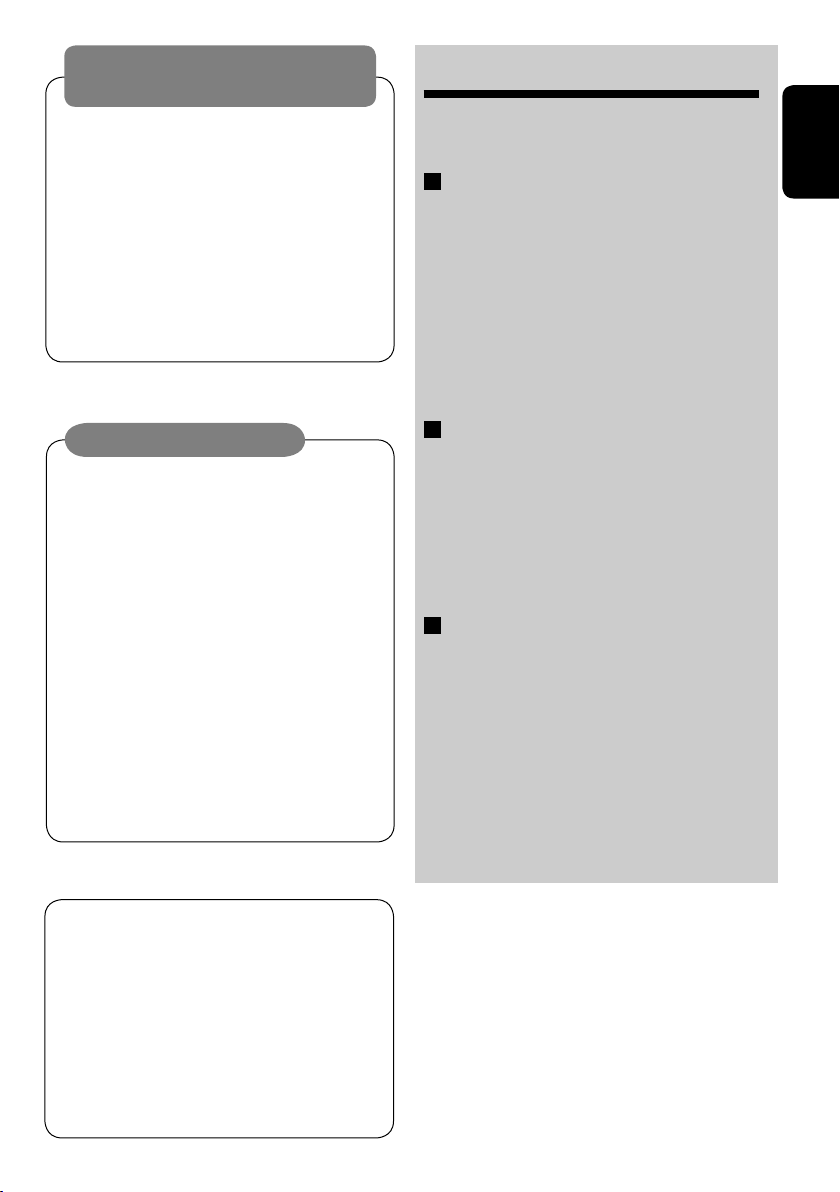
WARNINGS:
To prevent accidents and damage
• DO NOT install any unit in locations where;
– it may obstruct the steering wheel and
gearshift lever operations.
– it may obstruct the operation of safety devices
such as air bags.
– it may obstruct visibility.
• DO NOT operate the unit while driving.
If you need to operate the unit while driving, be
sure to look ahead carefully.
• The driver must not watch the monitor while
driving.
CONTENTS
Introduction ............................................. 4
•
Before operating the unit ............................... 5
OPERATIONS
Basic operations
• Control panel ............................................. 7
•
Remote controller (RM-RK240) ......................... 8
Listening to the radio ................................ 10
Disc operations ......................................... 15
Dual Zone operations ................................ 26
SD operations ........................................... 29
ENGLISH
Cautions on the monitor:
• The monitor built in this receiver has
been produced with high precision, but
it may have some ineffective dots. This is
inevitable and is not malfunction.
• Do not touch the surface of the liquid
crystal panel directly.
• Do not expose the monitor to direct
sunlight.
• When the temperature is very cold or very
hot...
– Chemical changes occur inside, causing
malfunction.
– Pictures may not appear clearly or
may move slowly. Pictures may not
be synchronized with the sound or
picture quality may decline in such
environments.
This product incorporates copyright
protection technology that is protected
by U.S. patents and other intellectual
property rights. Use of this copyright
protection technology must be authorized
by Macrovision, and is intended for home
and other limited viewing uses only unless
otherwise authorized by Macrovision.
Reverse engineering or disassembly is
prohibited.
EXTERNAL DEVICES
Listening to the CD changer ....................... 31
Listening to the DAB tuner ......................... 33
Watching TV ............................................. 36
Listening to the iPod®/D. player ................. 38
Listening to other external components ..... 39
SETTINGS
Sound equalization ................................... 40
Assigning titles to the sources .................... 41
Menu operations ...................................... 42
Maintenance ............................................ 50
More about this unit ................................. 51
Troubleshooting ....................................... 55
Specifications ........................................... 58
3
Page 4
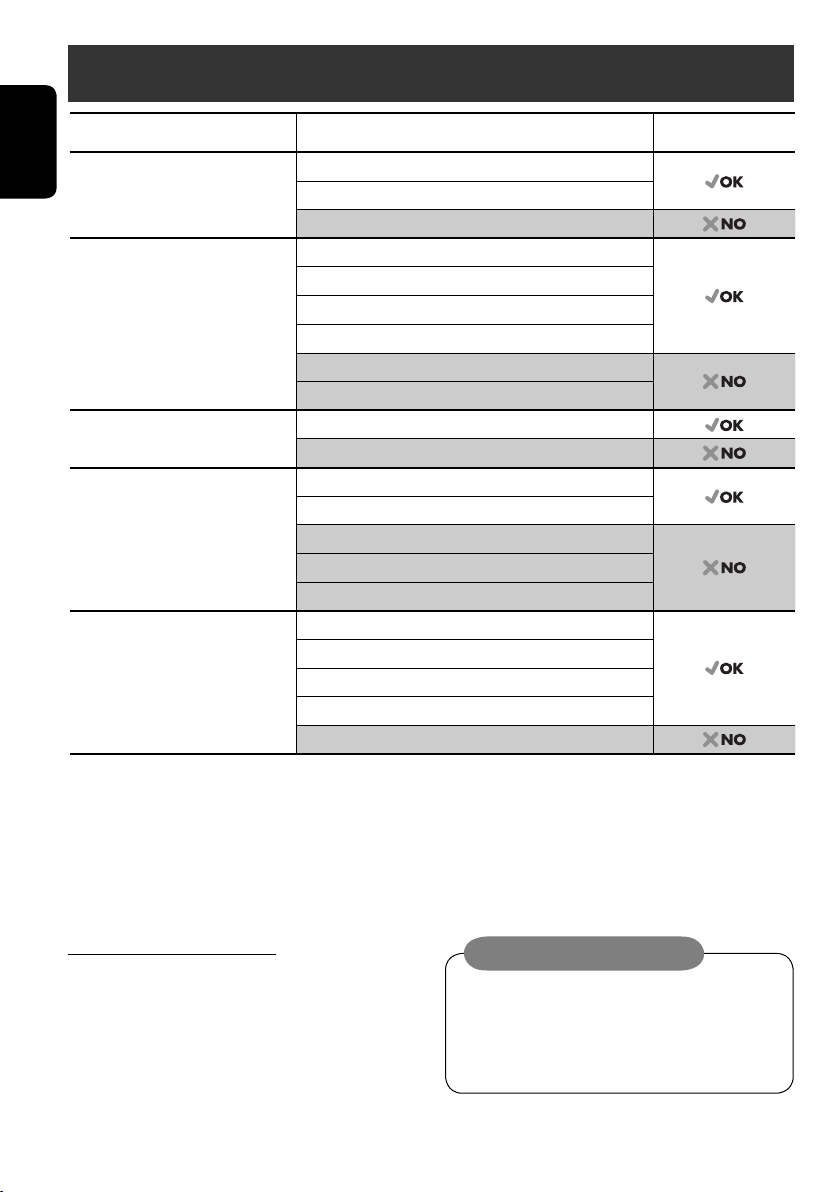
Introduction
Disc type Recording format, file type, etc. Playable
DVD DVD Video
ENGLISH
DVD Recordable/Rewritable
(DVD-R*1/-RW, +R/+RW*2)
• Compliant to UDF bridge format
• DVD-RAM cannot be played.
Dual Disc DVD side
CD/VCD Audio CD/CD Text (CD-DA), DTS-CD
CD Recordable/Rewritable
(CD-R/-RW)
• Compliant to ISO 9660 level 1,
level 2, Romeo, Joliet
1
*
DVD-R recorded in multi-border format is also playable (except for dual layer discs).
2
*
It is possible to play back finalized +R/+RW (Video mode only) discs. However, the use of +R double layer disc is not recommended.
DVD Audio
DVD-ROM
DVD Video
DivX/MPEG1/MPEG2
JPEG
MP3/WMA/WAV
MPEG4
DVD-VR, +VR
Non-DVD side
VCD (Video CD)
SVCD (Super Video CD)
CD-ROM
CD-I (CD-I Ready)
CD-DA
DivX/MPEG1/MPEG2
JPEG
MP3/WMA/WAV
MPEG4
• “DVD Logo” is a trademark of DVD Format/Logo Licensing Corporation registered in the US, Japan and other countries.
Notice for DualDisc playback
The Non-DVD side of a “DualDisc” does
not comply with the “Compact Disc Digital
Audio” standard. Therefore, the use of NonDVD side of a DualDisc on this product is not
recommended.
Caution on volume setting:
Discs produce very little noise compared
with other sources. Lower the volume
before playing a disc to avoid damaging
the speakers by the sudden increase of the
output level.
4
Page 5

Note on Region Code:
DVD players and DVD Video discs have
their own Region Code numbers. This unit
can only play back DVD discs whose Region
If you insert a DVD Video disc of an
incorrect Region Code
“Region Error Please Eject” appears on the
monitor.
Code numbers include “5.”
Before operating the unit—Cancel the display demonstration and set the clock
• See also page 42.
MENU
ENGLISH
Setup
Surround
Equalizer
Sound
Mode
List
Display
Clock
Disc Setup 1
Disc Setup 2
Tuner
Input
~ Turn on the power.
Ÿ Display the <MENU>.
! Select <Setup> ] <Display> ] <Demonstration>, then activate the <Demonstration>
screen.
Setup
Surround
Equalizer
Sound
Mode
List
Display
Clock
Disc Setup 1
Disc Setup 2
Tuner
Input
Display
Clock
Disc Setup 1
Disc Setup 2
Tuner
Input
Demonstration
Wall Paper
Level Meter
Scroll
Tag Display
Dimmer
Demonstration
Wall Paper
Level Meter
Scroll
Tag Display
Dimmer
Off
On
⁄ Cancel the display demonstrations.
Select “Off.”
Demonstration
Wall Paper
Level Meter
Scroll
Tag Display
Dimmer
Off
On
Continued on the next page
5
Page 6

ENGLISH
Time Set
12Hours/24Hours
Clock Adjust
0:00
@ Return to the <Setup> menu.
¤ Select <Clock> ]<Time Set>.
# Activate the <Time Set> screen.
‹ Set the clock time.
Time Set
12Hours/24Hours
Clock Adjust
Time Set
12Hours/24Hours
Clock Adjust
15:00
15:45
$ Return to the <Clock> menu.
› Select <12Hours/24Hours>.
% Activate the <12Hours/24Hours> screen.
fi Select either the 12-hour or 24-hour
system.
Time Set
12Hours/24Hours
Clock Adjust
12 Hours
Hours
24
^ Return to the <Clock> menu.
fl Select <Clock Adjust>.
& Activate the <Clock Adjust> screen.
‡ Select the <Clock Adjust> setting.
• Off: Cancels.
• Auto: Activate auto clock adjustment
using the clock time (CT) data from
an FM RDS station.
* Finish the procedure.
6
Page 7
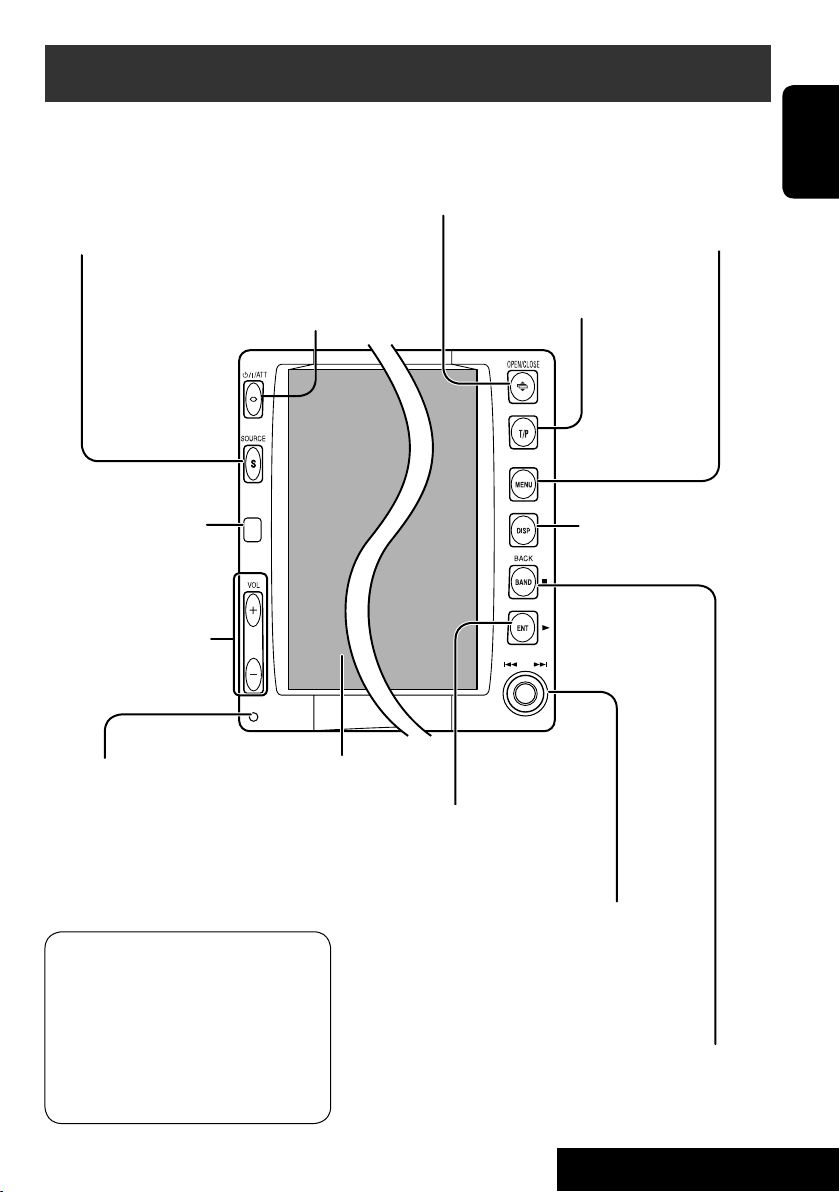
Basic operations — Control panel
Select the source.
TUNER = DAB = DISC (DVD/VCD/CD) = SD =CD-CH,
iPod, D.PLAYER, or EXT-IN = TV = AV-IN =(back to the
beginning)
• You cannot select these sources if they are not
ready.
• Turn on the power.
• Turn off the power [Hold].
• Attenuate the sound (if the power is on).
Remote sensor
Adjust the volume.
Open and close the monitor panel.
• When the monitor panel is open, you can
insert a disc and an SD card.
Change the monitor panel angle [Hold, then press].
Display or erase <MENU>*1.
Activate TA Standby Reception/
PTY Search.
Change the display
information.
ENGLISH
Reset the unit.
• Use only when the internal
system malfunctions.
*1 <MENU> screens
You can use the menus to set up
various settings.
The <MENU> screen consists of
the following sub-menus—Setup/
Surround/Equalizer/Sound/Mode/List/
DualZone.
• For details, see pages 42 to 49.
Display window
• DISC: Start playing.
• On menus: Enter.
• TUNER/DAB: Search for stations/services.
• DISC: Select chapters/tracks.
• On menus: Select items.
• iPod/D.PLAYER: Select tracks.
• TV: Select TV stations.
7
• TUNER/DAB: Select the bands.
• DISC: Stop playing.
• On menus: Back.
OPERATIONS
Page 8
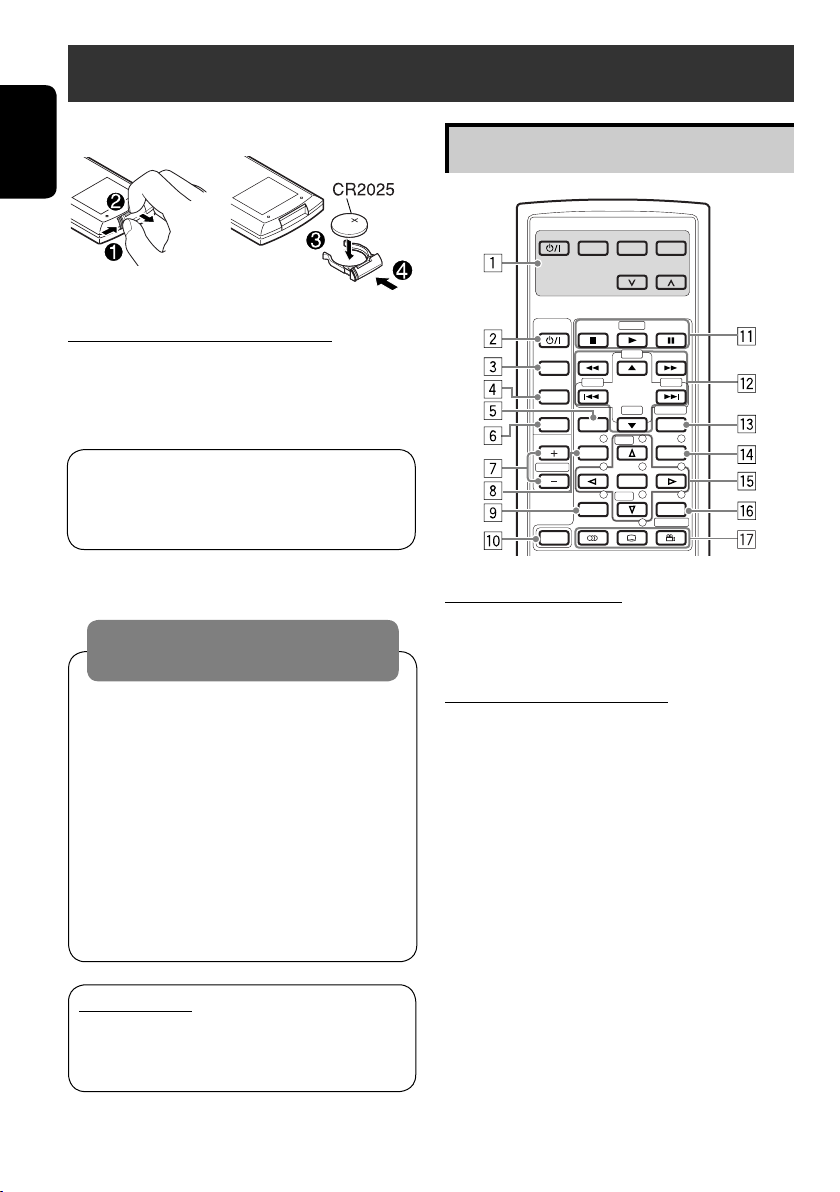
Basic operations — Remote controller (RM-RK240)
Installing the lithium coin battery (CR2025)
ENGLISH
Main elements and features
EXTRA MONITOR CONTROL
MODE MENU
ASPECT
Before using the remote controller:
• Aim the remote controller directly at the
remote sensor on the unit.
• DO NOT expose the remote sensor to bright
light (direct sunlight or artificial lighting).
The receiver is equipped with the steering
wheel remote control function.
• See the Installation/Connection Manual
(separate volume) for connection.
Warning:
To prevent accidents and damage
• Do not install any battery other than
CR2025 or its equivalent.
• Store the battery in a place where children
cannot reach.
• Do not recharge, short, disassemble, or
heat the battery or dispose of it in a fire.
• Do not leave the battery with other
metallic materials.
• Do not poke the battery with tweezers or
similar tools.
• Wrap the battery with tape and insulate
when throwing away or saving it.
IMPORTANT:
If Dual Zone is activated (☞ page 26),
the remote controller functions only for
operating the DVD/CD player.
DVD / RECEIVER CONTROL
ATT
SOURCE
BAND
DUAL
VOL
2nd VOL
SHIFT
ZOOM
+10
–100
DIRECT
–10
ASPECT
123
+
DISC
MENUTOP M
456
ENTER
7809
–
DISC
SETUP
RETURN
SURROUND
+100
OSD
MONITOR CONTROL
1 Monitor control buttons
• Used for a JVC monitor—KV-MR9010,
or KV-MH6510.
DVD/RECEIVER CONTROL
2 • Turns on the power.
• Attenuates the sound if the power is on.
• Turns off the power if pressed and held
(while the power is on).
3 Selects the source.
4 Selects the FM/AM/DAB bands.
5 Changes the aspect ratio of the playback
pictures.
6 Activates or deactivates Dual Zone.
7 Adjusts the volume level.
• Also functions as 2nd VOL when
pressed with SHIFT button (☞ page 26)
8*1 • DVD/DivX 6: Shows the disc menu.
• VCD: Resumes PBC playback
(☞ page 21).
1
9*
Not used as SETUP button for this
receiver.
p SHIFT button
.
8
Page 9

q 7 (stop), 3 (play), 8 (pause)
• 3 (play) also function as ZOOM button
when pressed with SHIFT button (☞
page 22).
•
Not applicable for CD changer operations.
w*2 For advanced disc operations:
• 5 / ∞
DVD: Selects the titles.
Other discs except CD: Selects the
folders.
• 4 / ¢: reverse skip/forward skip
• 1 / ¡: reverse search/forward
search
For FM/AM/TV tuner operations:
• 5 / ∞:
Changes the preset stations.
• 4 / ¢:
– Functions to search for stations.
Press briefly: auto search
Press and hold: manual search
For DAB tuner operations:
• 5 / ∞:
Changes the preset services.
• 4 / ¢:
– Searches for the ensembles if pressed
and held.
– Selects a service if pressed.
For Apple iPod
/JVC D. player
®
operations:
• ∞: Pauses/stops or resumes playback.
• 5: Enters the main menu (then
5/∞/4 / ¢ work as the menu
selecting buttons).*
3
• 4 / ¢ (in menu selecting mode)
– Selects an item if pressed briefly. (Then,
press ∞ to confirm the selection.)
– Skips 10 items at a time if pressed and
held.
e Shows the on-screen bar.
• Also functions as DIRECT button when
pressed with SHIFT button (☞ pages 20
to 22).
1
r*
• DVD/DivX 6: Shows the disc menu.
• VCD: Resumes PBC playback
(☞ page 21).
t*1 • Makes selection/settings.
• ~: Skips back or forward by 5 minutes
for DivX/MPEG.
• DISC +/– buttons: Changes discs for
“CD-CH.”
1
y*
RETURN button
u • DVD: Selects audio language
), subtitles ( ), angle ( ).
(
• DivX: Selects audio language
(
), subtitles ( ).
• VCD: Selects audio channel (
•
(angle) also functions as
).
SURROUND button when pressed with
SHIFT button (☞page 23).
1
*
Functions as number buttons when pressed
with SHIFT button.
–
TUNER/DAB: Selects preset station/service.
–
DISC: Selects chapter/title/group/folder/
track.
2
*
Functions as +10/–10/+100/–100 buttons
when pressed with SHIFT button.
3
*
5 : Returns to the previous menu.
∞ : Confirms the selection.
How to select a number
To select a number from 0 – 9:
To select a number greater than 9:
• +100/–100 buttons used only for searching
for tracks whose number is greater than 99.
ENGLISH
9
OPERATIONS
Page 10
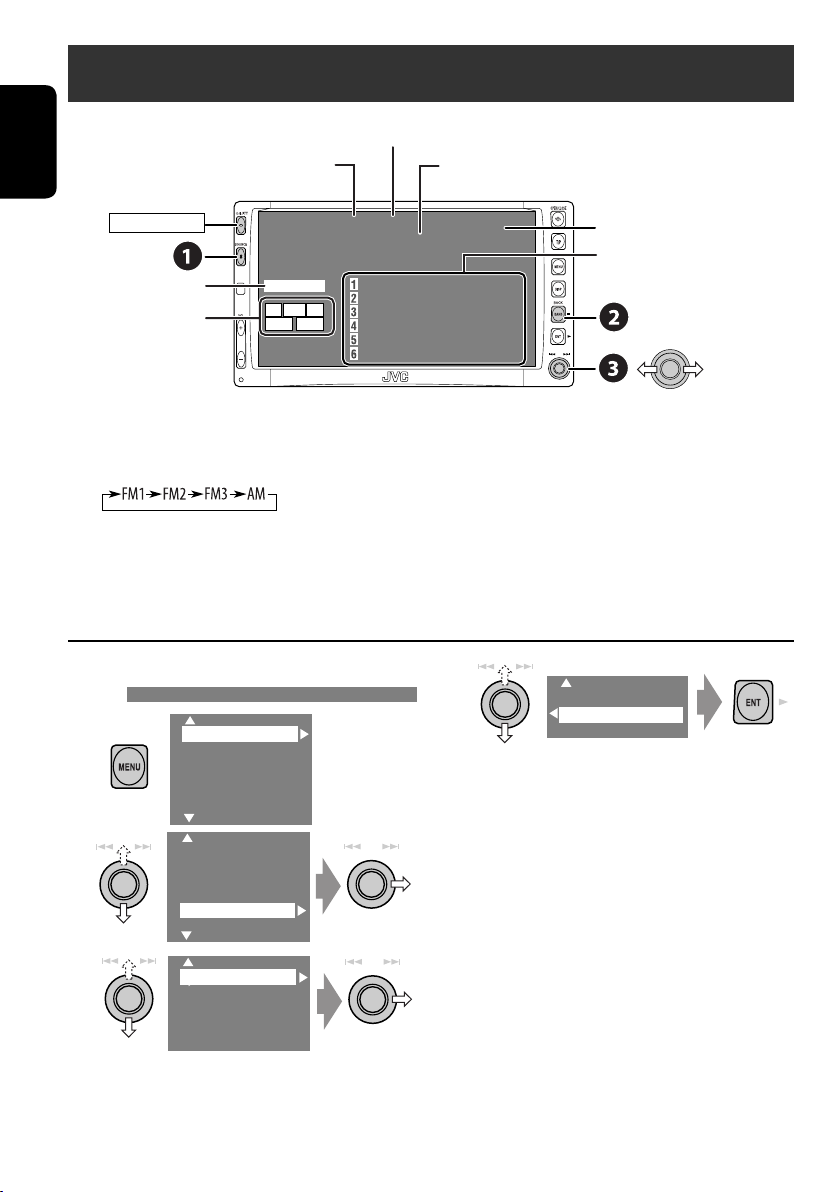
Listening to the radio
ENGLISH
Band
Preset No.
PS (station name) for FM RDS. If no signal is coming in,
“NO NAME” appears.
POWER]ON
☞ page 40.
Tuner/Standby
Reception indicators
TUNER
FLAT
TP PTY AF
MO LO
15: 45
FM1 P1 Country
Bayern Radio
87.5 MHz
87.5 MHz Bayern Radio
88.3 MHz
88.7 MHz
91.5 MHz
93.1 MHz
95.3 MHz
PTY code for FM RDS
Preset list—frequency/
PS (station name for FM RDS)
~ Select “TUNER.”
Ÿ Select the bands.
! Search for a station—Auto Search.
• Manual Search: Hold either to left or right until “Manual Search” appears on the display, then
push it repeatedly.
• The ST indicator lights up when receiving an FM stereo broadcast with sufficient signal
strength.
When an FM stereo broadcast is hard to
receive
1
2
Setup
Surround
Equalizer
Sound
Mode
List
Setup
Surround
Equalizer
Sound
Mode
List
4
Off
On
Reception improves, but stereo effect will be
lost.
• The MO indicator lights up.
To restore stereo effect, select “Off” in step 4.
3
Mono
DX/Local
SSM
PTy Standby
10
Page 11
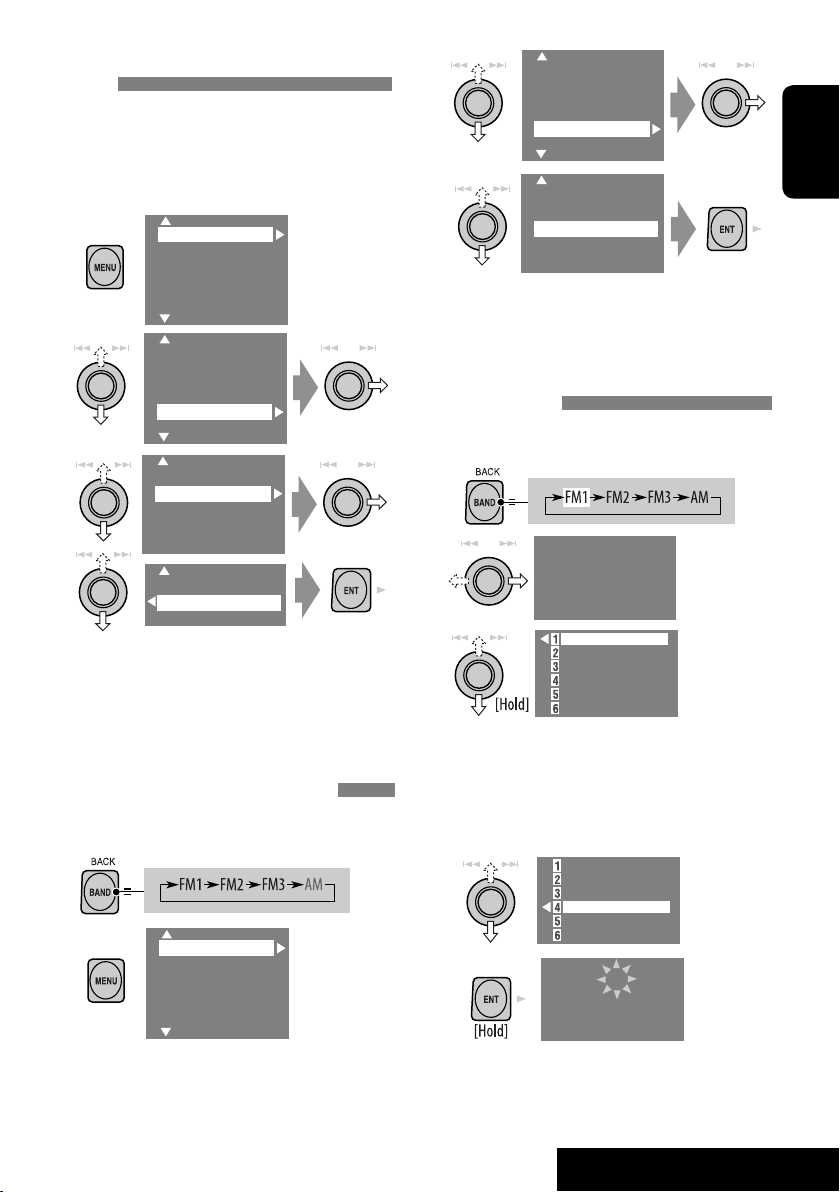
Tuning in to stations with sufficient signal
strength
This function works only for FM bands.
Once you have activated this function (selected
“Local”), it always works when searching for FM
stations.
1
Setup
Surround
Equalizer
Sound
Mode
2
List
Setup
Surround
Equalizer
Sound
Mode
List
3
Mono
DX/Local
SSM
PTy Standby
4
DX
Local
3
Setup
Surround
Equalizer
Sound
Mode
List
4
Mono
DX/Local
SSM
PTy Standby
Local FM stations with the strongest signals
are searched and stored automatically in the
FM band.
Manual presetting
Ex.: Storing FM station of 92.5 MHz into preset
number 4 of the FM1 band.
1
2
FM1
NO NAME
92.5 MHz
ENGLISH
Only stations with sufficient signal strength
will be detected.
• The DX indicator goes off, then the LO
indicator lights up.
FM station automatic presetting —SSM
(Strong-station Sequential Memory)
This function works only for FM bands.
You can preset six stations for each band.
1
2
Setup
Surround
Equalizer
Sound
Mode
List
3
87.5 MHZ
88.3 MHz
88.7 MHz
91.5 MHz
93.1 MHz
95.3 MHz
• Each time you keep pushing up or down
the knob, you can change the FM bands.
• Preset List can also be accessed through
<MENU> = <List> (☞ page 12).
4 Select a preset number.
87.5 MHZ
88.3 MHz
88.7 MHz
91.5 MHz
93.1 MHz
95.3 MHz
5
FM1 P4
NO NAME
92.5 MHz
11
OPERATIONS
Page 12
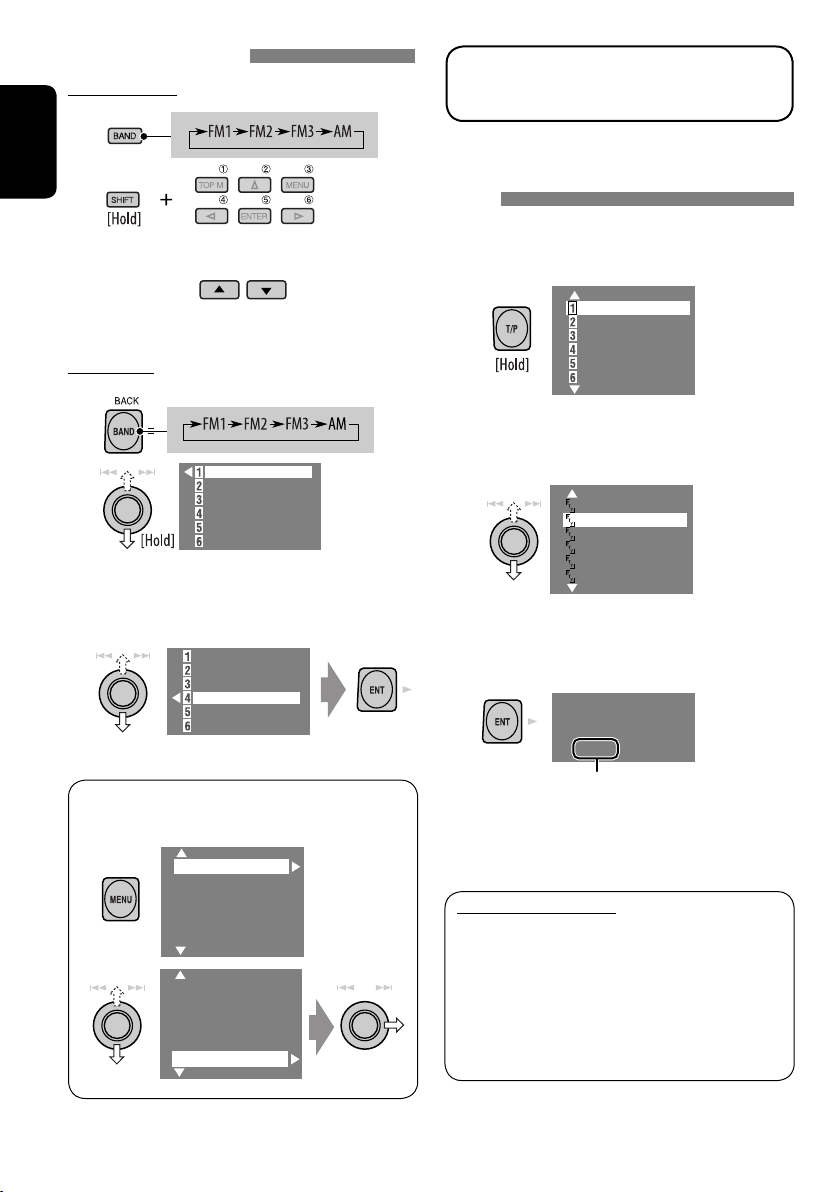
Selecting preset stations
On the remote:
1
The following features are available only for
FM RDS stations.
2
ENGLISH
or
On the unit:
1
2
• Each time you keep pushing up or down
the knob, you can change the FM bands.
87.5 MHz
88.3 MHz
88.7 MHz
92.5 MHz
93.1 MHz
95.3 MHz
3 Select a preset station.
87.5 MHz
88.3 MHz
88.7 MHz
92.5 MHz
93.1 MHz
95.3 MHz
Searching for FM RDS programme—PTY
search
You can search for your favorite programmes
being broadcast by selecting the PTY code for
your favorite programmes.
1
Pop Music
Rock Music
Easy Listening
Serious Classics
Current Affairs
Varied Speech
PTY Preset List, including six preset PTY
codes appears.
2 Select a PTY code.
• You can select one from 35 PTY codes
including the first 6 preset codes which
can be preset as you like (☞ page 13).
Cultures
Science
Varied Speech
Pop Music
Rock Music
Easy Listening
3
FM1 PTY Search
XX.X MHz
• Preset List can also be accessed through
<MENU> = <List>.
Setup
Surround
Equalizer
Sound
Mode
List
Setup
Surround
Equalizer
Mode
List
Frequencies change as search goes on.
If there is a station broadcasting a
programme of the same PTY code as you
have selected, that station is tuned in.
Available PTY codes:
News, Current Affairs, Information, Sport, Education,
Drama, Cultures, Science, Varied Speech, Pop Music, Rock
Music, Easy Listening, Light Classics M, Serious Classics,
Other Music, Weather & Metr, Finance, Children Progs,
Social Affairs, Religion, Phone In, Travel & Touring, Leisure
& Hobby, Jazz Music, Country Music, National Music, Oldies
Music, Folk Music, Documentary
12
Page 13

Storing your favorite programme types
You can store your favorite PTY codes into the
PTY Preset List.
1
Pop Music
Rock Music
Easy Listening
Serious Classics
Current Affairs
Varied Speech
PTY Preset List appears.
2 Select a PTY code to be stored into the
List.
Cultures
Science
Varied Speech
Pop Music
Rock Music
Easy Listening
Current PTY Preset List is shown on the
right column of the display.
Cultures
Science
Varied Speech
Pop Music
Rock Music
Easy Listening
Pop Music
Rock Music
Easy Listening
Serious Classics
Current Affairs
Varied Speech
3 Select a listed code to be replaced with
the one newly selected.
Pop Music
Rock Music
Easy Listening
Serious Classics
Current Affairs
Varied Speech
Now “Current Affairs” is replaced with
“Science.”
Activating/deactivating TA/PTY Standby
Reception
TA Standby Reception Indicator
Press to activate.
The unit will temporarily switch
to Traffic Announcement (TA), if
available, from any source other
than AM.
The volume changes to the preset
TA volume level if the current
level is lower than the preset level
(☞ page 46).
Not yet activated. Tune in to
another station providing the
RDS signals.
Press
to deactivate.
PTY Standby Reception Indicator
Activate <MENU>, then select
<Mode>, <PTY Standby> (☞
pages 14, 49).
The unit will temporarily switch
to your favorite PTY programme
from any source other than AM.
Not yet activated. Tune in to
another station providing the
RDS signals.
To deactivate, select “Off” in step
4, then press ENT once (☞ page
14).
Lights up
Flashes
Goes off
Lights up
Flashes
Goes off
ENGLISH
13
OPERATIONS
Page 14

Activating PTY Standby Reception
1
ENGLISH
2
Setup
Surround
Equalizer
Sound
Mode
List
Setup
Surround
Equalizer
Sound
Mode
List
3
Mono
DX/Local
SSM
PTy Standby
Tracing the same programme—NetworkTracking Reception
When driving in an area where FM reception
is not sufficient enough, this unit automatically
tunes in to another FM RDS station of the
same network, possibly broadcasting the same
programme with stronger signals.
Programme A broadcasting on different frequency areas
(01 – 05)
4
Off
News
Off
News
5
Select a PTY code for PTY Standby
Reception.
News
Current Affairs
Information
Sport
Education
Drama
News
Current Affairs
Information
Sport
Education
Drama
When shipped from the factory, NetworkTracking Reception is activated.
To change the Network-Tracking Reception
setting, see “AF Regional” on page 46.
• When the DAB tuner is connected, refer to
“Tracing the same programme—Alternative
Frequency Reception (DAB AF)” on page 35.
Changing alternative station—
Programme Search
Usually when you select preset stations, the
preset stations in the preset numbers are tuned
in. However, if a preset station is an FM RDS
station, and the signals from that station are not
sufficient for good reception, this unit, using
the AF data, tunes in to another frequency
broadcasting the same programme as the
original preset station is broadcasting (☞ page
46).
• The unit takes some time to tune in to
another station using programme search.
14
Page 15
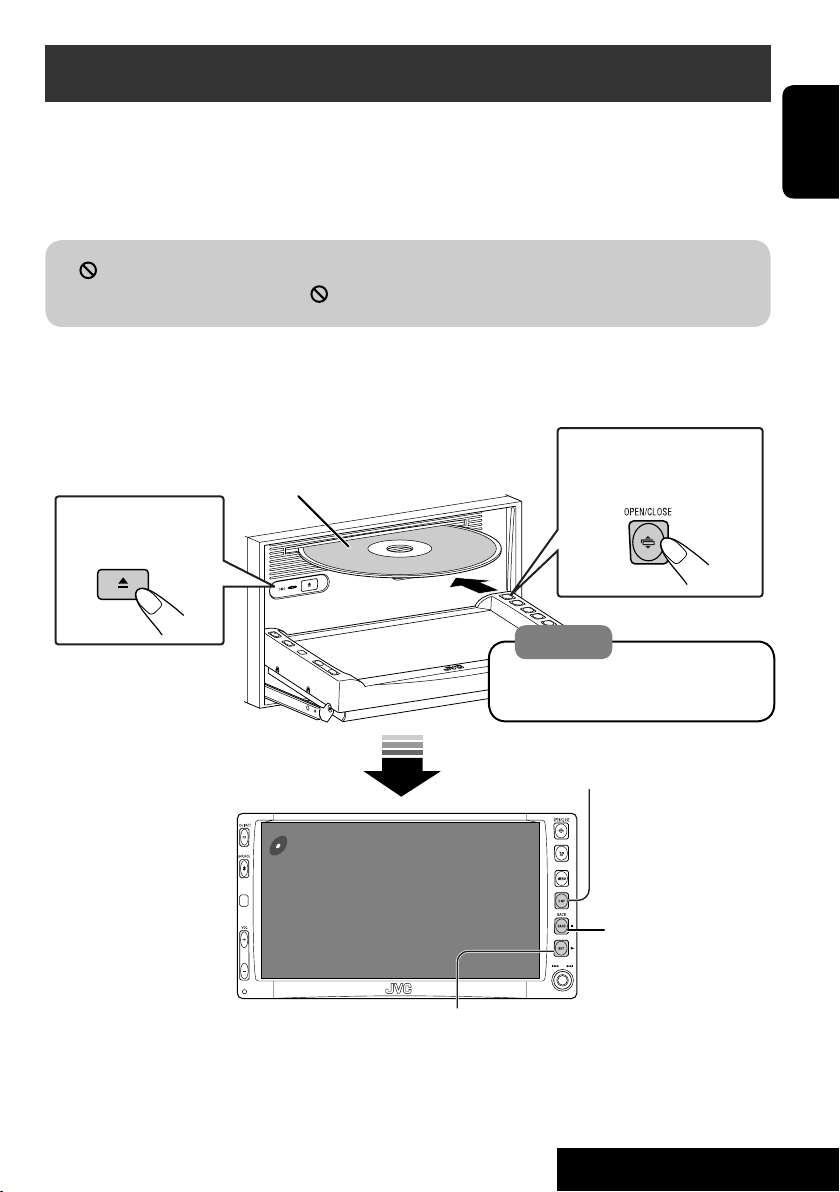
Disc operations
Now Reading...
DISC
15: 45
The disc type is automatically detected, and playback starts automatically (for some discs: automatic
start depends on its internal program).
If a disc does not have any disc menu, all tracks in it will be played repeatedly until you change the
source or eject the disc.
” appears on the monitor, the unit cannot accept the operation you have tried to do.
If “
• In some cases, without showing “
,” operations will not be accepted.
Open the monitor panel and insert the disc.
Playback starts automatically.
To open/close the
Label side
monitor panel
To eject the disc
Caution:
Do not place your finger behind the
monitor panel.
DISP: Press if no playback picture appears , but disc
information (☞ pages 16 and 17) screen is displayed.
ENGLISH
3: Start playback if necessary.
(For DVD: 10-second review if pressed during play.)
15
7: Stop.
OPERATIONS
Page 16

While playing the following discs, press .
01 01 0:00:12
Current folder Name
Current file name.avi
Next file name.avi
Next file name.avi
Next file name.avi
Next file name.avi
Next file name.avi
Next file name.avi
CD
DivX
15: 45
FLAT
REPEAT
L R
SW
LS RS
Title no./Chapter no./Play time
Audio format
ENGLISH
Surround/
sound mode
Playback mode
Speaker/signal
indicators
(☞ page 51)
DVD
VIDEO
DIGITAL
MULTI
CHAP.RPT
L C R
SW LFE
LS RS
15: 45
01 01 0:00:12
48kHz 24Bit 3/2.1
• Each time you press the button, playback
picture and disc information screens
(with/without level meter) appear in turn.
Sampling frequency/Bit rate/Recorded
signal channels
Press: Select chapter
Hold: Reverse/forward search*
Press: Select title
1
BONUS indicator
PBC indicator
lights up when
(☞ page 22)
B.S.P. indicator
(☞ page 22)
Disc type
PBC is in use.
DVD
AUDIO
PPCM
MULTI
REPEAT
L C R
SW LFE
LS RS
15: 45
VCD
PBC
FLAT
L R
SW
LS RS
15: 45
01 01 0:00:12
BONUS B.S.P
96kHz 24Bit 3/2.1
01 0:00:12
16
Group no./Track no./Play time
Press: Select track
Hold: Reverse/forward search*
Press: Select group
For DivX/MPEG: Folder no./Track no./Play time
For JPEG: Folder no./Track no.
Press: Select track
Hold: For DivX/MPEG: Reverse/
forward search*
Press: Select folder
Hold: Display Folder List
Track no./Play time
Press: Select track
Hold: Reverse/forward search*
2
1
1
Page 17
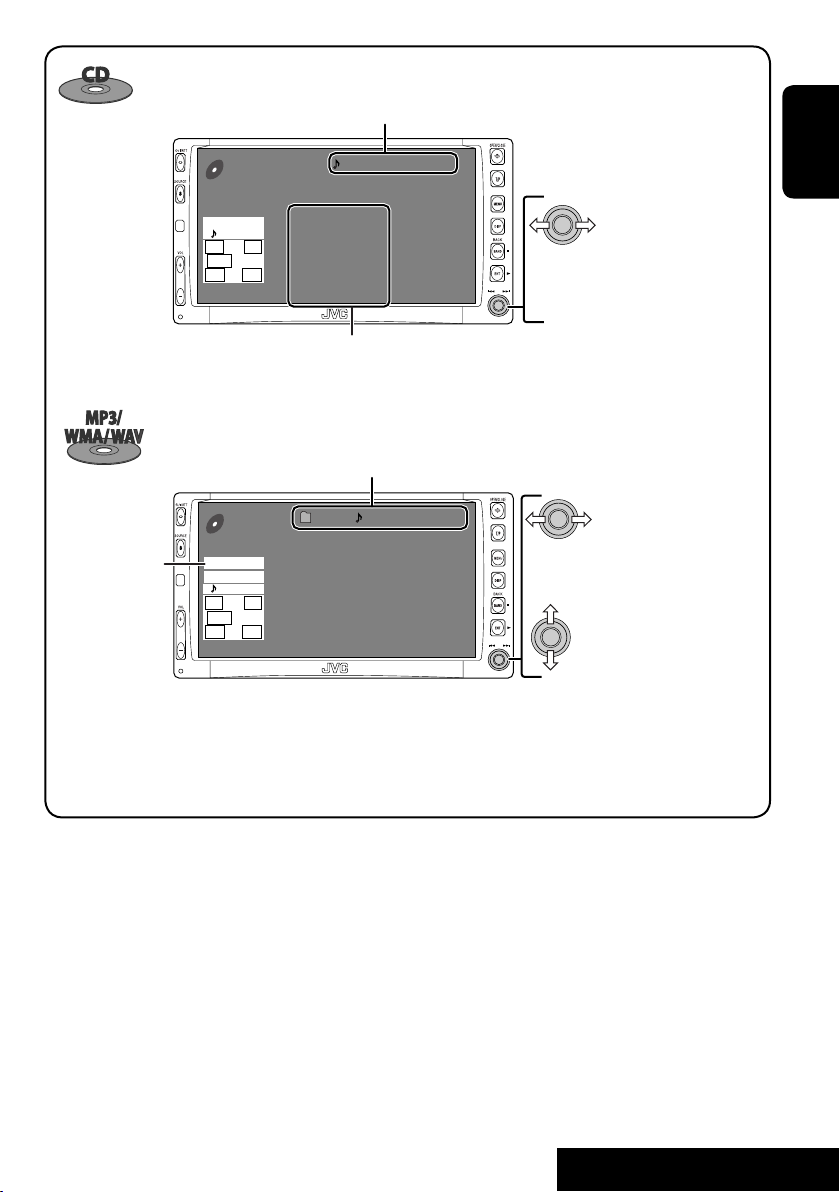
Track no./Play time
Audio format
(MP3/WMA/WAV)
CD
FLAT
REPEAT
L R
SW
LS RS
15: 45
CD
MP3
FLAT
REPEAT
L R
SW
LS RS
15: 45
01 0:00:12
Disc Title
Current track Title
Next track title
Next track title
Next track title
Next track title
Next track title
Next track title
Next track list (only for CD Text)
• “NO NAME” appears if no title is assigned
Folder no./Track no./Play time
01 01 0:00:12
Current folder Name
Current file name.mp3
Next file name.mp3
Next file name.mp3
Next file name.mp3
Next file name.mp3
Next file name.mp3
Next file name.mp3
Press: Select track
Hold: Reverse/forward search*
1
or recorded.
Press: Select track
Hold: Reverse/forward search*
1
Press: Select folder
Hold: Display Folder List
• Tag data will be shown instead of folder/
file names when they are recorded (with
“Tag Display” set to “On” ☞ page 43).
ENGLISH
1
*
Search speed: x2 ] x10.
2
*
Search speed: ¡1 ] ¡2.
• DivX, DivX Ultra Certified, and associated logos are trademarks of DivX, inc. and are used under license.
• Official DivX
• Plays all versions of DivX
Ultra Certified product
®
video (including DivX® 6) with enhanced playback of DivX® media files and the DivX® Media Format
®
• Microsoft and Windows Media are either registered trademarks or trademarks of Microsoft Corporation in the United States and/
or other countries.
17
OPERATIONS
Page 18

Selecting playback modes
You can use only one of the following playback
modes—Intro/Repeat/Random.
Ex. To select Track Repeat
1
ENGLISH
2
Setup
Surround
Equalizer
Sound
Mode
List
Setup
Surround
Equalizer
Sound
Mode
List
Disc type Intro Repeat Random
Chapter: Repeats current
—
Title: Repeats current title
— Track: Repeats current track —
3
Off
Intro
Repeat
Random
4
Off
Track
Folder
When one of the playback modes is
selected, the corresponding indicator lights
up on the disc information screen.
To cancel, select “Off” in step 3 or 4.
chapter
—
Track: Plays the first 15
seconds of each track (for
VCD: PBC not in use)
Track: Plays the first 15
seconds of each track
Folder: Plays the first 15
seconds of the first track of
each folder
—
—
Track: Repeats current track
(for VCD: PBC not in use)
Track: Repeats current track
Folder: Repeats all tracks of the
current folder
Track: Repeats current track
Folder: Repeats current folder
Folder: Repeats current folder
18
Disc: Randomly plays all tracks
(for VCD: PBC not in use)
Folder: Randomly plays all
tracks of current folder,
then tracks of next folders
Disc: Randomly plays all tracks
—
—
Page 19

Selecting tracks on the list
If a disc includes folders, you can display the
Folder/Track Lists, then start playback.
1
Folder List with the current
Track List on the right column
appears.
My Best
Cinema
My Best 2
Pops
Favorite Songs
Easy Listenings
2
Select a folder, then activate the Track
List.
My Best
Cinema
My Best 2
Pops
Favorite Songs
Easy Listenings
3
Select a track, and start playing.
Song015.mp3
Song016.mp3
Song017.mp3
Song018.mp3
Song019.mp3
Song020.mp3
Track001.mp3
Track002.mp3
Track003.mp3
Track004.mp3
Track005.mp3
Track006.mp3
Prohibiting disc ejection
You can lock a disc in the loading slot.
1
NO EJECT?
EMERGENCY EJECT?
2
“No Eject” appears.
To cancel the prohibition, repeat the same
procedure to select “EJECT OK”.
ENGLISH
• Preset List can also be accessed through
<MENU> = <List>.
Setup
Surround
Equalizer
Sound
Mode
List
Setup
Surround
Equalizer
Mode
List
19
OPERATIONS
Page 20

Operations using the remote controller—RM-RK240
EXTRA MONITOR CONTROL
MODE MENU
ASPECT
ENGLISH
DVD / RECEIVER CONTROL
ATT
SOURCE
BAND
DUAL
VOL
2nd VOL
SHIFT
RM-RK240
ZOOM
+10
–100
DIRECT
–10
ASPECT
123
+
DISC
MENUTOP M
456
ENTER
7809
–
DISC
SETUP
RETURN
SURROUND
+100
OSD
• To select a number, see also
“How to select a number” on
page 9.
: Stop play.
: Pause (Frame by frame playback if pressed
while pausing moving pictures).
: Start play (10-second review if pressed while
playing moving pictures).
:
Reverse/forward search*1.
:
Press: Select track.
Hold: Reverse/forward search*3.
: Select group.
: Select aspect ratio.
: Select audio language.
: Stop play.
: Pause (Frame by frame playback if pressed during pause).
: Start play (10-second review if pressed during play).
:
Reverse/forward search*
1
. (No sound can be heard.)
(Slow motion*2 during pause. No sound can be heard.)
:
Press: Select chapter (during play or pause).
Hold: Reverse/forward search*
3
: Select title.
: Select aspect ratio.
: Select subtitle language.
: Select audio language.
: Select view angle.
+ :
Select chapter (during play or pause).
Select title (when not playing).
DIRECT
OSD
+(
= ):
Using menu driven features...
1
2 Select an item you want to start
play.
3
Select title directly.
+ :
Select track.
DIRECT
OSD
+(
= ):
Select group directly.
Using menu driven features...
1
2 Select an item you want to start play.
3
*1 Search speed: x2 ] x5 ] x10 ] x20 ] x60
2
*
Slow motion speed: 1/32 ] 1/16 ] 1/8 ] 1/4 ] 1/2
3
*
Search speed: x2 ] x10
20
Page 21
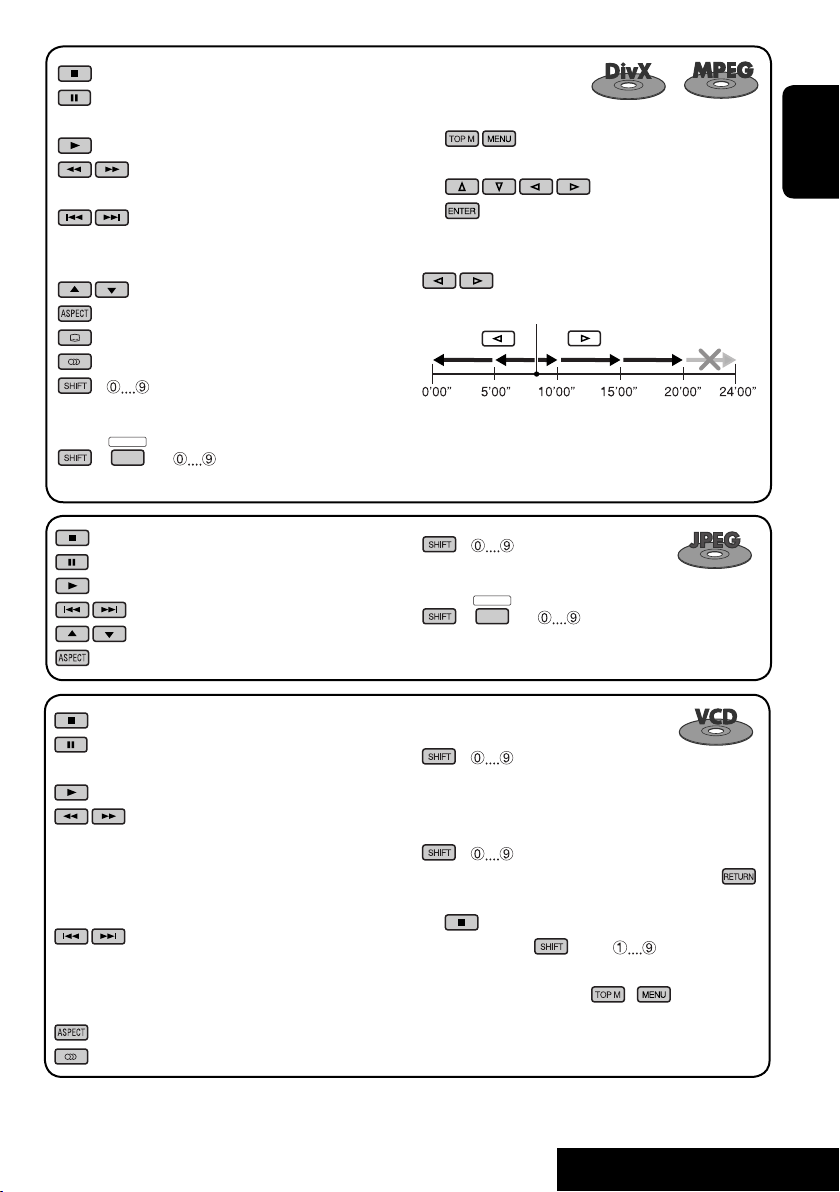
: Stop play.
: Pause (Frame by frame playback if pressed
during pause).
: Start play.
: Reverse/forward search*4. (No sound can
be heard.)
: Press: Select track.
Hold: Reverse/forward search*5. (No
sound can be heard.)
: Select folder.
: Select aspect ratio.
: Select subtitle language. (DivX only)
: Select audio language. (DivX only)
+ :
Select track (within the same folder).
DIRECT
OSD
+(
= ):
Select folder directly*6.
For DivX 6: Using menu driven features...
1
2 Select an item you want to start play.
3
While playing...
: Return/advance the scenes by 5 minutes.
Current playback position
2nd press
1st press
1st press
3rd press
2nd press
ENGLISH
: Stop play.
: Pause.
: Start play.
: Select track.
: Select folder.
: Select aspect ratio.
: Stop play.
: Pause (Frame by frame playback if pressed during
pause).
: Start play.
:
Reverse/forward search*1 (Forward slow
motion*2 during pause. No sound can be
heard.)
• Reverse slow motion does not work.
:
Press: Select track.
Hold: Reverse/forward search*3. (No sound can
be heard.)
: Select aspect ratio.
: Select audio channel (ST: stereo, L: left, R: Right).
*4 Search speed: ¡1 ] ¡2 ] ¡3
5
*
Search speed: ¡1 ] ¡2
+ :
Select track (within the same folder).
DIRECT
OSD
+(
= ):
Select folder directly*6.
+ :
Select track.
During PBC playback...
+ : Select an item on the menu.
To return to the previous menus, press .
To cancel PBC playback
1
2 While holding , press to start the
desired track.
• To resume PBC, press
6
When 2-digit numbers are assigned at the beginning of their
*
folder names—01, 02, 03, and so on.
/ .
21
OPERATIONS
Page 22
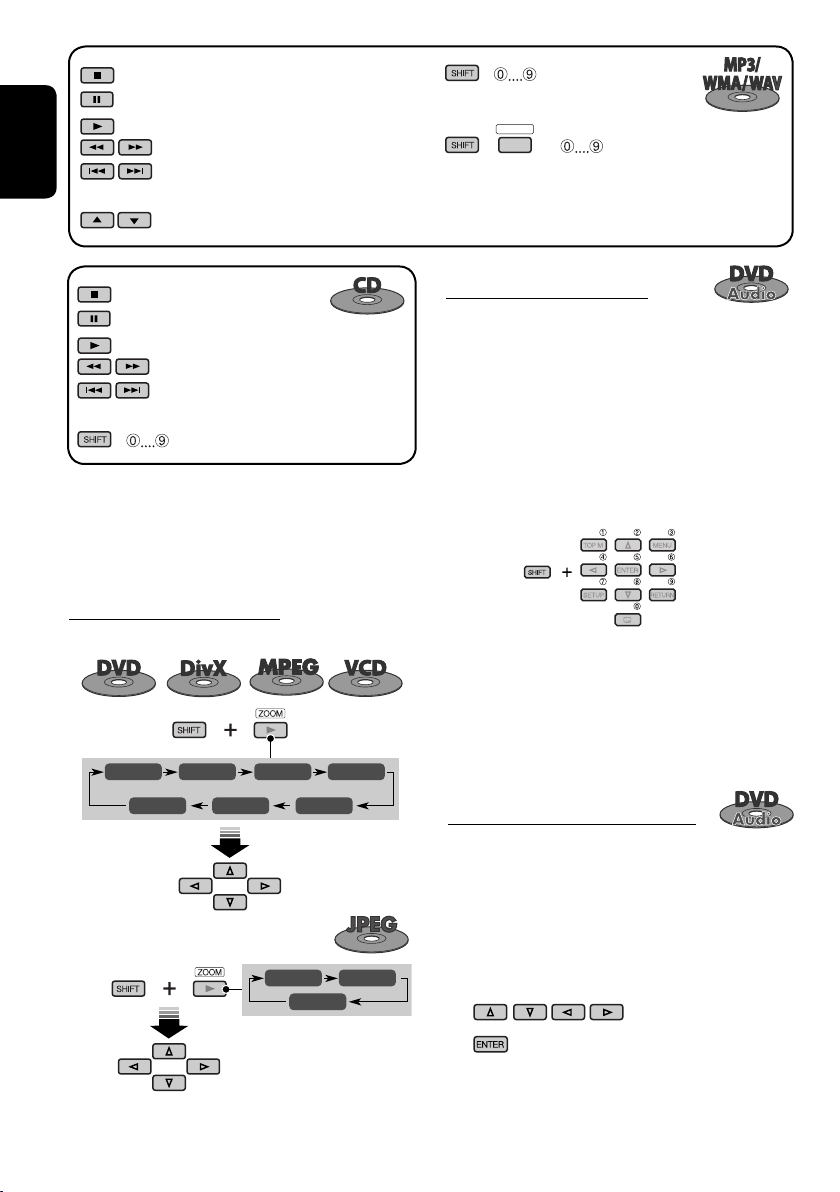
: Stop play.
: Pause.
: Start play.
: Reverse/forward search*1.
ENGLISH
: Press: Select tracks.
: Select folder.
Hold: Reverse/forward search*
+ :
Select track (within the same folder).
DIRECT
OSD
+(
= ):
Select folder directly*6.
3
.
: Stop play.
: Pause.
: Start play.
: Reverse/forward search*1.
: Press: Select track.
Hold: Reverse/forward search*3.
+ : Select track.
*1 Search speed: x2 ] x5 ] x10 ] x20 ] x60
3
*
Search speed: x2 ] x10
6
*
When 2-digit numbers are assigned at the beginning of their
folder names—01, 02, 03, and so on.
Enlarging the view (Zoom in)
During moving picture playback...
ZOOM 1 ZOOM 2 ZOOM 3 ZOOM 4
ZOOM OFF
While pausing...
ZOOM 5ZOOM 6
Move the enlarged
portion.
Playing back a bonus group
If a DVD Audio including a “bonus group” is
detected, the BONUS indicator lights up on the
disc information screen.
To play a bonus group...
1 Select the bonus group.
• The bonus group is usually recorded as
the last group.
2 Enter the key number.
• “key number” (a kind of password) for
the bonus group is not open to public.
The way of getting the key number
depends on the disc.
3 Follow the interactive instructions
shown on the monitor.
Selecting browsable still picture...
When a disc including browsable still pictures
is detected, the B.S.P. indicator lights up on the
disc information screen.
When disc shows the BSP selecting icons such
as @ or # on the screen...
ZOOM 1 ZOOM 2
ZOOM OFF
To cancel zoom, select “ZOOM OFF.”
1 Select an item you want to display.
2
22
Page 23
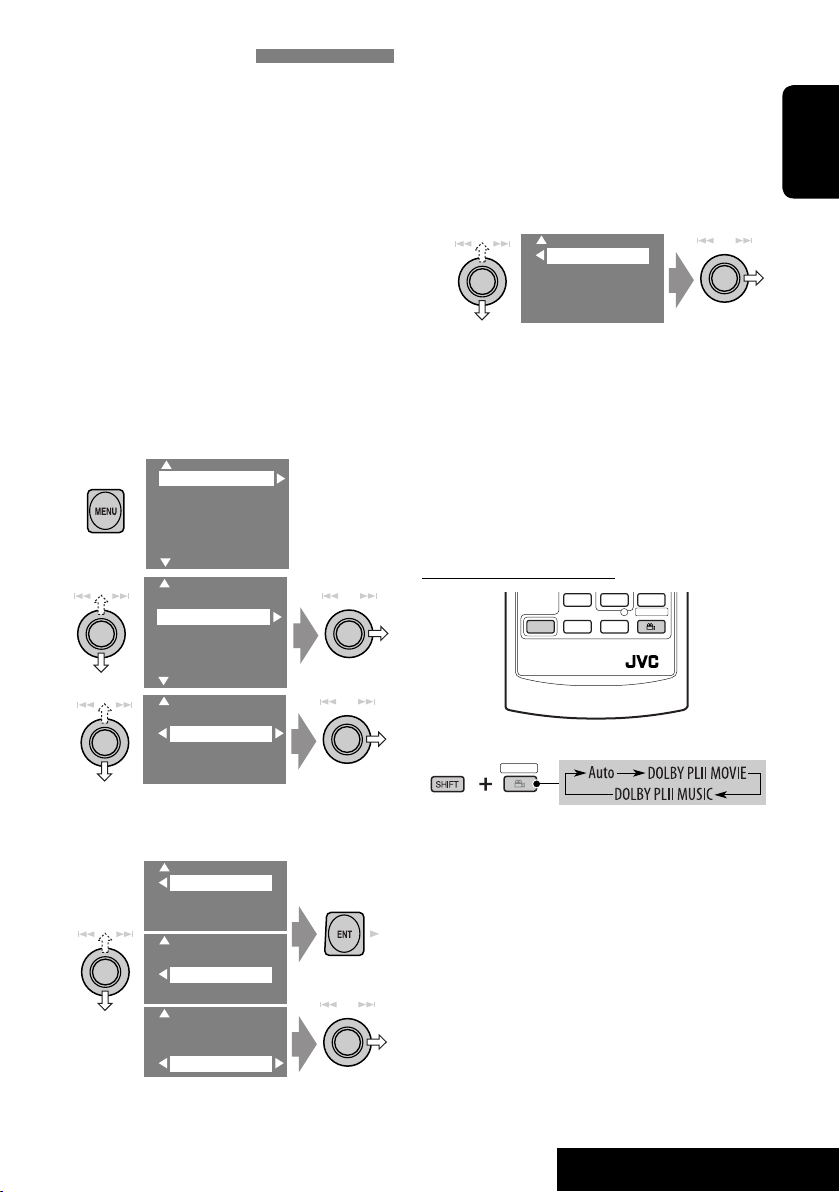
Enjoying surround sounds
You can enjoy multi-channel surround
playback through the front, center, surround
speakers.
• Without connecting (and activating) center
speaker and surround speakers, you cannot
enjoy surround playback .
MULTI: For multi-channel encoded sources
such as Dolby Digital*
Audio. (When activated, “MULTI” is shown on
the disc information screen.)
Dolby Pro Logic II (Movie/Music): For 2
channel sources except for DivX/MPEG 2channel discs. (This can also be used for SD
card playback. ☞ page 29)
To turn on the surround...
1
2
1
, DTS*2, and DVD
Setup
Surround
Equalizer
Sound
Mode
List
Setup
Surround
Equalizer
Mode
List
• Auto: “MULTI” surround is activated when
multi-channel digital signals are detected.
• Dolby PLII Movie: Activates Dolby Pro
Logic II Movie.
• Dolby PLII Music: Activates Dolby Pro
Logic II Music = go to the following step.
5
Only when selecting “Dolby PLII
Music”
Panorama
CenterWidth
• Panorama: Select “Panorama On” to add
wraparound sound effect.
• CenterWidth: Adjust the center image
so it may be heard only from the center
speaker, only form the left/right front
speaker as a “phantom” center image, or
various combination of these speakers. As
the number increases, the “phantom” effect
becomes stronger (normally select “4”).
On the remote controller:
SHIFT
RM-RK240
SURROUND
ENGLISH
3
Surround Off
Surrond On
• Surround Off: Deactivates surround.
• Surround On: Activates surround = go to
the following steps.
4
Auto
Dolby PLII Movie
Dolby PLII Music
Auto
Dolby PLII Movie
Dolby PLII Music
Auto
Dolby PLII Movie
Dolby PLII Music
1
SURROUND
• You cannot change the “Dolby PL II Music”
settings using the remote controller.
1
Manufactured under license from Dolby Laboratories. Dolby,
*
Pro Logic, MLP Lossless, and the double-D symbol are
trademarks of Dolby Laboratories.
2
*
“DTS” and “DTS Digital Surround” are registered trademarks
of Digital Theater Systems, Inc.
23
OPERATIONS
Page 24
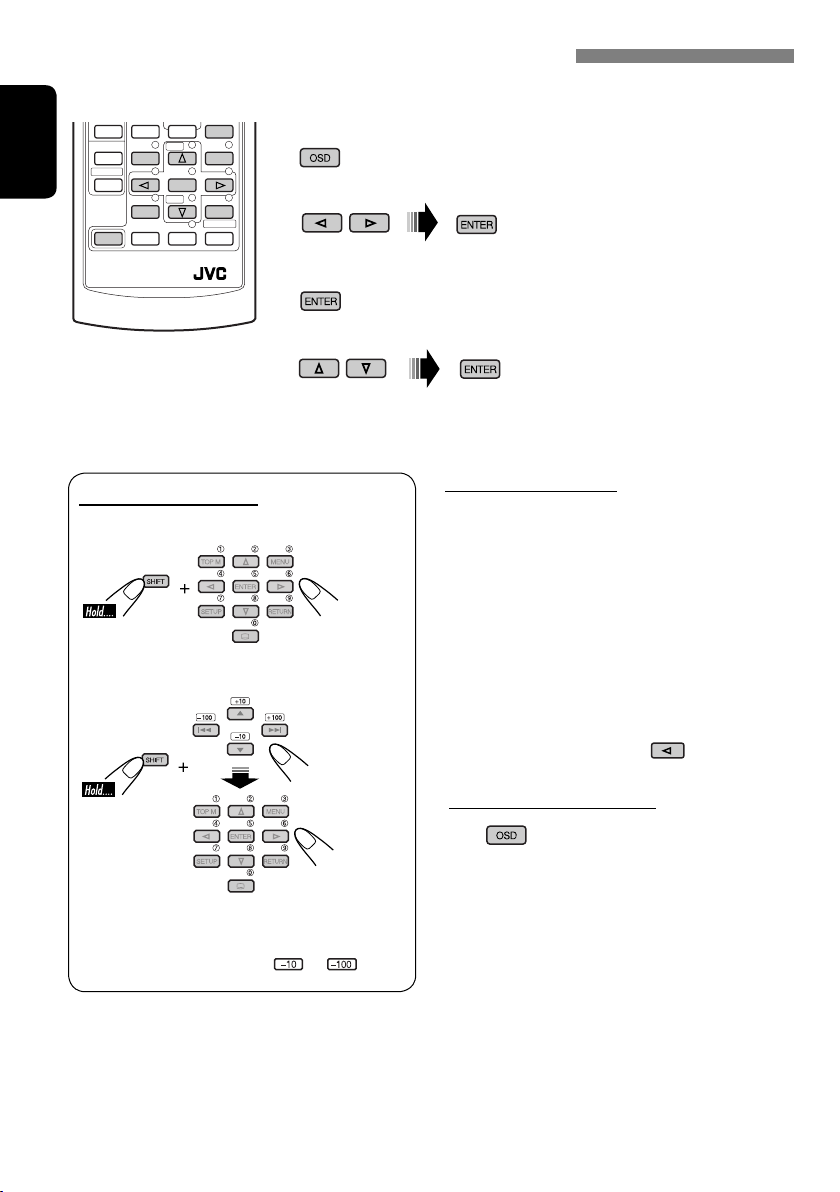
Operations using the on-screen bar (DVD/VCD/DivX/MPEG/JPEG)
These operations are possible on the monitor using the remote controller.
OSD
~ Display the on-screen bar (☞ page 25).
(twice)
Ÿ Select an item.
! Make a selection.
If pop-up menu appears...
• For entering time/numbers, see below.
ENGLISH
SHIFT
RM-RK240
123
456
ENTER
7809
How to select a number
To select a number from 0 – 9:
To select a number greater than 9:
• +100/–100 buttons used only to enter the
number greater than 99.
• To reduce numbers, use
or .
Entering time/numbers
Ex.:
DVD ] _:_ _:_ _
To enter 1 (hours): 02 (minutes): 00 (seconds),
press 1, 0, 2, 0, 0, then ENTER.
VCD (PBC not in use) ] _ _:_ _
To enter 64 (minutes): 00 (seconds),
press 6, 4, 0, 0, then ENTER.
• It is not required to enter tailing zeros (the
last two digits in the examples above).
• To correct a misentry, use
To remove the on-screen bar
.
24
Page 25

On-screen bar
Information
Operation
Above example is of DVD Video. Items shown on the bar vary due to the disc type.
1 Disc type
2 • DVD: Audio signal format
• VCD: PBC
3 Playback mode
DVD -V
TIME TITLE CHAP
C. RPT
DVD Video:
T. RPT: Title repeat
C. RPT: Chapter repeat
DVD Audio:
T. RPT: Track repeat
DivX/MPEG:
T. RPT: Track repeat
F. RPT: Folder repeat
JPEG:
F. RPT: Folder repeat
VCD:
T. RPT: Track repeat
D. RND: Disc random
T. INT: Track intro
Plays the beginning 15 seconds of
the current track
4 Playback information
5 Time indication
Current title/chapter
T02-C03
Current group/track
G02-T03
TRACK 01
F001-T001
TOTAL
T. REM
Current track
Current folder/track
Elapsed playing time of the disc
Remaining title time (for DVD)
T02-C03 TOTAL 1:25:58
RPT
6 Playback status
Play
Reverse/forward search
Reverse/forward slow-motion
Pause
Stop
7 Operation icons
Change time indication (see 5)
TIME
Time Search (Enter the elapsed playing
time of the current title or of the disc.)
TITLE
Title Search (by its number)
GROUP
Group Search (by its number)
CHAP
Chapter Search (by its number)
TRACK
Track Search (by its number)
RPT
Repeat play*
INT
Intro play*
RND
Random play*
1
1
1
Change the audio language or audio
channel
Change the subtitle language
Change the view angle
*1 ☞ page 18.
Remaining disc time (for others)
TIME
Elapsed playing time of the current
chapter/track
REM
Remaining time of the current
chapter/track
ENGLISH
25
OPERATIONS
Page 26

Dual Zone operations
You can enjoy a disc playback on the external
monitor connected to the VIDEO OUT and 2nd
AUDIO OUT plugs, while listening to any other
ENGLISH
source through the speakers.
• When Dual Zone is in use, you can only
operate the DVD/CD player using the remote
controller.
1
2
3
Setup
Surround
Equalizer
Sound
Mode
List
DualZone
Off
0n/Surround Off
0n/Surround On
• Off: Deactivates Dual Zone.
• On/Surround Off (DUAL): Activates
Dual Zone without applying Headphone
Surround*.
• On/Surround On (DUAL SURR): Activates
Dual Zone and applies Headphone
Surround.
To select a different source (main source) to
listen through the speakers:
Press SOURCE on the control panel.
• You cannot select “SD” for the main source.
• By using the buttons on the control panel, you
can operate the newly selected source without
affecting Dual Zone (DVD/CD) operations.
On the remote controller:
DUAL
VOL
2nd VOL
SHIFT
RM-RK240
1
2
Adjust the volume through the 2nd
AUDIO OUT plug.
3
Operate the DVD/CD player.
When Dual Zone is activated, the main source is
changed to “DISC.”
DUAL SURR
DVD
VIDEO
DTS
MULTI
01 01 0:00:12
48kHz 24Bit 3/2.1
Ex. When “On/Surround On” is selected.
* JVC original headphone virtual surround
system. This surround will also work for the
main source “DISC” though it is activated for
the sub-source. This surround does not work
for DivX/MPEG discs.
26
Page 27
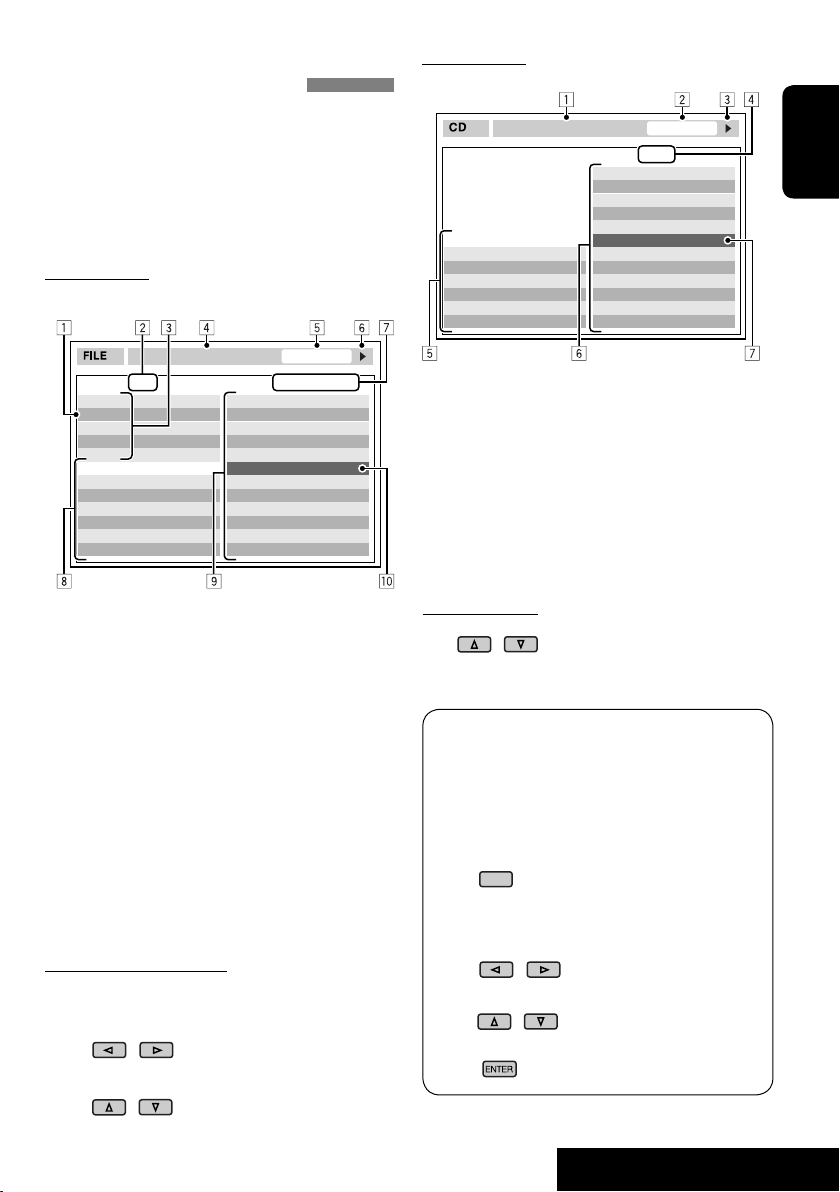
Operations using the control screen (MP3/
WMA/WAV/DivX/MPEG/JPEG/CD)
While Dual Zone is on,
possible on the external monitor using the
remote controller.
The control screen automatically appears when
you insert a disc. (For DivX/MPEG/JPEG; while
not playing.)
Control screen
MP3/WMA/WAV/DivX/MPEG/JPEG
Folder : 2 / 3
01 Music
02 Music
03 Music
Track Information
Album
Weather
Artist
Robert M. Smith
Title
Rain
these operations are
TIME 00:00:14T. RPT
Track : 5 / 14 (Total 41)
Cloudy.mp3
Fair.mp3
Fog.mp3
Hail.wma
Indian summer.mp3
Rain.mp3
Shower.mp3
Snow.mp3
Thunder.wma
Typhoon.mp3
Wind.mp3
Winter sky.mp3
Control screen
CD
T. RPT
Track Information
Album
Four seasons
Artist
Robert M. Smith
Title
Rain
Ex.: CD Text
1 Selected playback mode
2 Elapsed playing time of the current track
3 Operation status
4 Current track number/total number of
tracks on the disc
5 Track information
6 Track list
7 Current track (highlighted bar)
TIME 00:14
Track : 5 / 14
Cloudy
Fair
Fog
Hail
Indian summer
Rain
Shower
Snow
Thunder
Typhoon
Wind
Winter sky
ENGLISH
Ex.: MP3/WMA
1 Current folder
2 Current folder number/total folder number
3 Folder list
4 Selected playback mode
5 Elapsed playing time of the current track
(not displayed for JPEG)
6 Operation status
7 Current track number/total number of
tracks in the current folder (total number of
tracks on the disc)
8 Track information (only for MP3/WMA/
WAV)
9 Track list
p Current track (highlighted bar)
To select a folder or track
1
Select “Folder” column or “Track” column
on the control screen.
2
Select a folder or track.
• If necessary, press ENTER
to start playback.
To select a track
• If necessary, press ENTER
to start playback.
To change the playback modes
You can also change the playback modes.
• For CD/MP3/WMA/WAV: Intro/Repeat/
Random
• For others: Repeat
1
OSD
2
Only for CD/MP3/WMA/WAV: Select a
playback mode.
3
Select your desired option.
4
27
OPERATIONS
Page 28

Operations using the list screen (MP3/WMA/
WAV/DivX/MPEG/JPEG)
While Dual Zone is on,
possible on the external monitor using the
remote controller.
these operations are
ENGLISH
List screen
Folder list
While not playing...
1
Display the folder list.
Each time you press the button,
the list screen comes on and goes
off.
2
Select a folder on the list.
Folder : 144/240 Track 144/198 Page : 4/7
fol120
fol121
fol122
fol123
fol124
fol125
fol126
fol127
fol128
fol129
fol130
fol131
fol132
fol133
fol134
fol135
fol136
fol137
fol138
fol139
fol140
fol141
fol142
fol143
fol144
fol145
fol146
fol147
fol148
fol149
fol150
fol151
fol152
fol153
fol154
fol155
fol156
fol157
fol158
fol159
Track list
Folder : 144/240 Track 144/198 Page : 4/5
file0121.mp3
file0122.mp3
file0123.wma
file0124.mp3
file0125.mp3
file0126.wma
file0127.wma
file0128.mp3
file0129.mp3
file0130.wma
file0131.mp3
file0132.mp3
file0133.mp3
file0134.mp3
file0135.wma
file0136.mp3
file0137.wma
file0138.mp3
file0139.wma
file0140.wma
file0141.wma
file0142.mp3
file0143.wma
file0144.mp3
file0145.mp3
file0146.mp3
file0147.mp3
file0148.wma
file0149.wma
file0150.wma
file0151.wma
file0152.mp3
file0153.wma
file0154.mp3
file0155.wma
file0156.wma
file0157.wma
file0158.wma
file0159.mp3
file0160.wma
Ex.: Track list for MP3/WMA
1 Current folder number/total folder number
2 Current track number/total number of
tracks in the current folder
3 Current page/total number of the pages
included in the list
4 Current folder/track (highlighted bar)
The track list of the selected folder appears.
3
Select a track on the list.
To go back to the folder list, press
.
28
Page 29
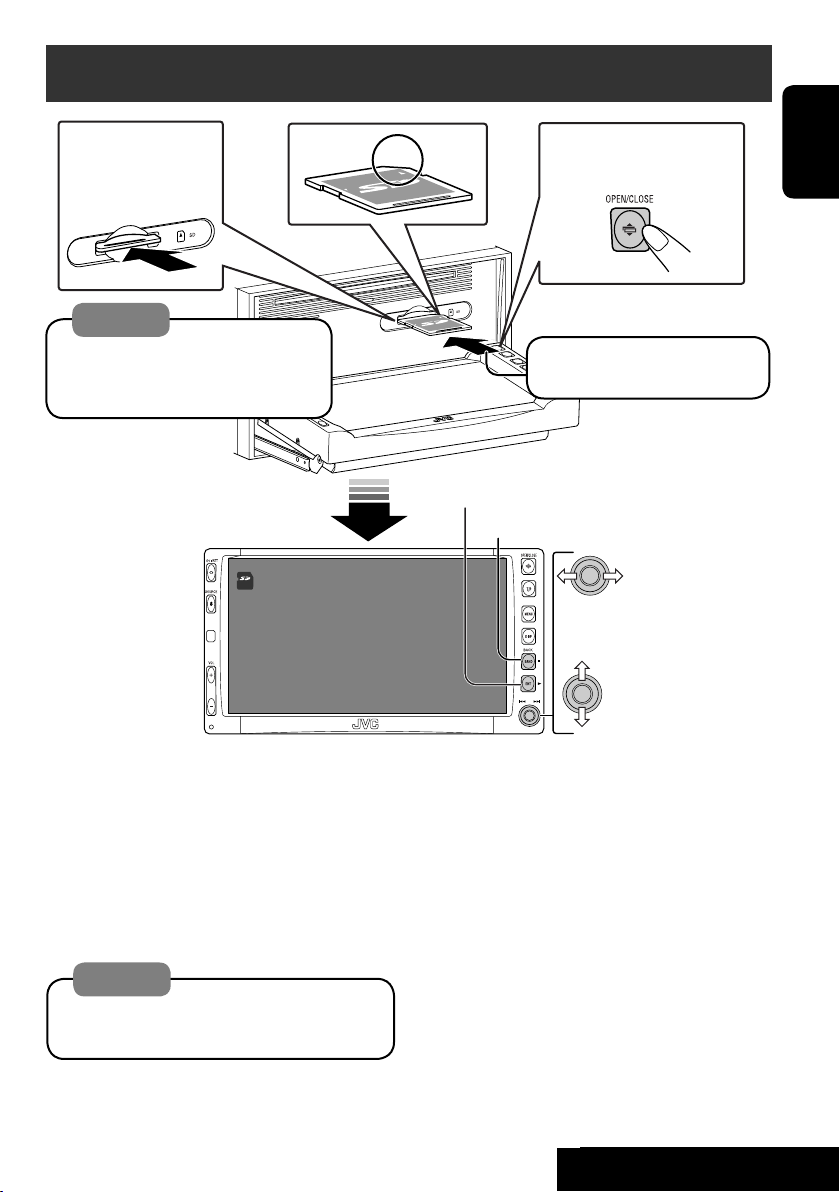
SD operations
To eject the disc
push in the SD card
lightly.
Caution:
Do not release your finger quickly;
otherwise, the SD card may pop out
from the unit.
S D
15: 45
To open/close the
monitor panel
ENGLISH
Push in the SD card until you
hear a clicking sound.
3: Restart playback
7: Stop
Now Reading...
Press: Select track
Hold: Reverse/forward search
Press: Select folder
Hold: Display Folder List
(☞ page 19)
This unit can play MP3/WMA/JPEG tracks
stored in SD cards.
All tracks in the SD card will be played
repeatedly until you change the source.
• Removing the SD card will stop playback.
• You cannot select “SD” when Dual Zone is in
use.
Caution:
Make sure all important data has been
backed up.
You can operate the SD playback in the same
way you operate the MP3/WMA/JPEG discs
(except the OSD operation and those on the
external monitor).
• For general operational information, see
pages 15 to 23.
29
OPERATIONS
OPERATIONS
Page 30
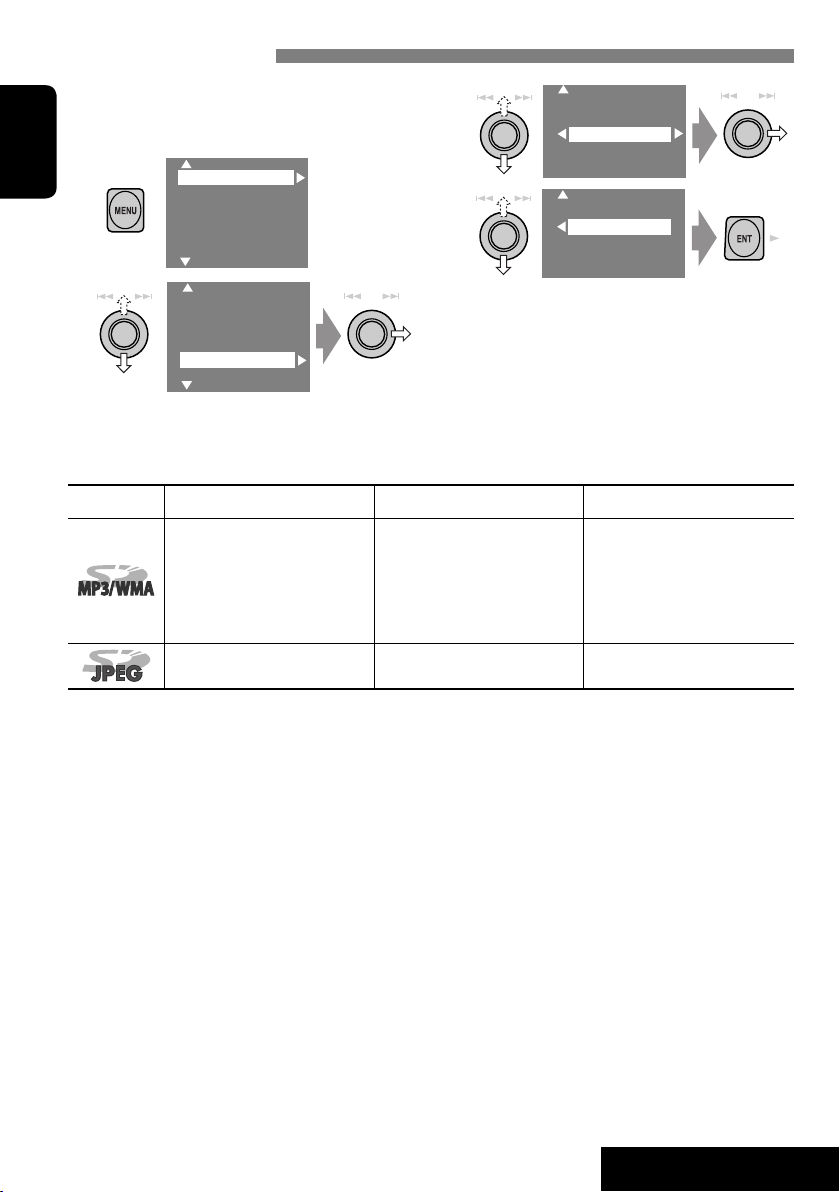
Selecting playback modes
You can use only one of the following playback
modes—Intro/Repeat/Random.
Ex. To select Track Repeat
1
ENGLISH
2
Setup
Surround
Equalizer
Sound
Mode
List
Setup
Surround
Equalizer
Sound
Mode
List
File type Intro Repeat Random
Track: Plays the first 15
seconds of each track
Folder: Plays the first 15
seconds of the first track of
each folder
—
Track: Repeats current track
Folder: Repeats all tracks of the
Folder: Repeats current folder
3
Off
Intro
Repeat
Random
4
Off
Track
Folder
When one of the playback modes is
selected, the corresponding indicator lights
up on the monitor.
To cancel, select “Off” in step 3 or 4.
Folder: Randomly plays all
tracks of current folder,
current folder
then tracks of next folders
SD: Randomly plays all tracks
—
30
OPERATIONS
Page 31

Listening to the CD changer
Track no./Play time
POWER]ON
Not displayed for
conventional CD
CD-CH
Disc No.
FLAT
15: 45
REPEAT
01 0:00:12
Disc Title
Current track Title
Next track title
Next track title
Next track title
Next track title
Next track title
Next track title
It is recommended to use a JVC
MP3-compatible CD changer with your unit.
• You can play only CDs (CD-DA) and MP3
discs.
Preparation:
Make sure “Changer” is selected for the external
input setting. (☞ page 47)
~ Select “CD-CH.”
Ÿ Display the Disc List.
MP3 DISC
JVC CAR AUDIO
BEST 10
BEST JAZZ
DISC 05
DISC 06
• Each time you keep pushing up or down
the knob, you can display the other list of
the remaining discs.
! Select a disc to start playing.
ENGLISH
Press: Select track
Hold: Reverse/forward search
Press: Select folder (MP3 only)
Hold: Display Disc List
• While playing an MP3 disc, you can
select and start playing a track in the disc
using the Lists: Display List (select the
current disc) = Folder List =Track List,
then start playing a track you want.
MP3 DISC
JVC CAR AUDIO
BEST 10
BEST JAZZ
DISC 05
DISC 06
01FOLDER
02FOLDER
03FOLDER
04FOLDER
TRACK001
TRACK002
TRACK003
TRACK004
MP3 DISC
JVC CAR AUDIO
BEST 10
BEST JAZZ
DISC 05
DISC 06
• When using the remote
controller, press...
DISC
DISC
+
–
31
EXTERNAL DEVICES
Page 32

Selecting playback modes
You can use only one of the following playback
modes—Intro/Repeat/Random.
Ex. To select Track Repeat
1
ENGLISH
2
Setup
Surround
Equalizer
Sound
Mode
List
Setup
Surround
Equalizer
Sound
Mode
List
Disc type Intro Repeat Random
Track: Plays the first 15
seconds of each track
Disc: Plays the first 15 seconds
of the first track of all
loaded discs
Track: Plays the first 15
seconds of each track
Folder: Plays the first 15
seconds of the first track of
each folder
Disc: Plays the first 15 seconds
of the first track of all
loaded discs
Track: Repeats current track
Disc: Repeats all tracks of the
Track: Repeats current track
Folder: Repeats all tracks of the
Disc: Repeats all tracks of the
3
Off
Intro
Repeat
Random
4
Off
Track
Folder
Disc
When one of the playback modes is
selected, the corresponding indicator lights
up on the monitor.
To cancel, select “Off” in step 3 or 4.
Disc: Randomly plays all tracks
of the current disc
current disc
current folder
current disc
All: Randomly plays all tracks of
all loaded discs
Folder: Randomly plays all
tracks of current folder,
then tracks of next folders
Disc: Randomly plays all tracks
All: Randomly plays all tracks of
all loaded discs
To use <Mode> menu
To use <List> menu
☞ above.
☞ pages 19 and 31.
Display List = Folder
List =Track List
You can use the following buttons on the
remote controller to operate the CD changer.
+
DISC
–
DISC
: Select disc.
: Select folder (MP3 only).
: Select track.
32
Page 33

Listening to the DAB tuner
Preset No.
Band
Service label
Frequency/Channel (or Ensemble label*)
ENGLISH
POWER]ON
☞ page 40.
DAB indicators/
Standby Reception
indicators
~ Select “DAB.”
Ÿ Select the bands.
DAB
FLAT
TEXT
TP PTY AF
ANN DRC
15: 45
DAB1 P1 Rock M
Service Label
227.360MHz 12C
Service Label
No Serv.
FFH
No Serv.
HRS
HRH
*
Information changes when you press DISP. While
tuning in a service with DLS, the TEXT indicator
will light up.
PTY code
Preset list
(or DLS —DAB radio text*)
! Searching for an ensemble.
• Manual Search: Hold either to left or right until “Manual Search” appears on the display, then
push it repeatedly.
⁄ Select a service (either primary or secondary) to listen to.
When surrounding sounds are noisy
Some services provide Dynamic Range Control
(DRC) signals together with their regular
programme signals. DRC will reinforce the low
level sounds to improve your listening.
• The DRC indicator will light up while tuning
in a service with the DRC signals.
1
Setup
Surround
Equalizer
Sound
Mode
List
2
3
4
Setup
Surround
Equalizer
Sound
Mode
List
D.Range Control
Annouce Standby
PTy Standby
Off
DRC1
DRC2
DRC3
• As the number increases, the effect
becomes stronger.
33
EXTERNAL DEVICES
Page 34

Manual presetting
You can preset six DAB services (primary) for
each band.
1
ENGLISH
2
DAB1
Bayern
211.648MHz 10B
3
Service Label
No Serv.
FFH
No Serv.
HRS
HRH
• Each time you keep pushing up or down
the knob, you can change the DAB bands.
• Preset List can also be accessed through
<MENU> = <List> (☞ right).
4 Select a preset number.
Service Label
No Serv.
FFH
No Serv.
HRS
HRH
5
DAB1 P4
Bayern
211.648MHz 10B
Selecting preset stations
On the remote:
On the unit:
1
2
Service Label
No Serv.
FFH
Bayern
HRS
HRH
• Each time you keep pushing up or down
the knob, you can change the DAB bands.
3 Select a preset service.
Service Label
No Serv.
FFH
Bayern
HRS
HRH
• Preset List can also be accessed through
<MENU> = <List>.
Setup
Surround
Equalizer
Sound
Mode
List
Setup
Surround
Equalizer
Mode
List
1
2
Activating/deactivating TA/PTY Standby
Reception
• Operations are exactly the same as explained
on page 13 for FM RDS stations.
• You cannot store PTY codes separately for the
or
DAB tuner and for the FM tuner.
34
Page 35

Activating/deactivating Announcement
Standby Reception
Announcement Standby Reception allows the
receiver to switch temporarily to your favorite
service (announcement type).
Announcement Standby
Indicator
Reception
Activate <MENU>, then select
<Mode>, <Announce Standby>
(☞ below).
The unit will temporarily switch
to your favorite service from any
source other than AM.
Not yet activated. Tune in to
another service providing the
related signals.
To deactivate, select “Off” in
step 4, then press ENT once (☞
below).
Activating Announcement Standby Reception
1
2
Setup
Surround
Equalizer
Sound
Mode
List
Setup
Surround
Equalizer
Sound
Mode
List
Lights up
Flashes
Goes off
3
D.Range Control
Annouce Standby
PTy Standby
4
Off
TransportNews
Off
TransportNews
5
Select an announcement type for
Announcement Standby Reception.
Radio Info
Sports news
Financial news
Tracing the same programme—Alternative
Frequency Reception (DAB AF)
• While receiving a DAB service:
When driving in an area where a service
cannot be received, this unit automatically
tunes in to another ensemble or FM RDS
station, broadcasting the same programme.
• While receiving an FM RDS station:
When driving in an area where a DAB service
is broadcasting the same programme as the
FM RDS station is broadcasting, this unit
automatically tunes in to the DAB service.
When shipped from the factory, Alternative
Frequency Reception is activated.
To deactivate the Alternative Frequency
Reception, ☞ pages 42, 47.
TransportNews
Warning
News
Weather
Event
Special event
ENGLISH
Available announcement types:
TransportNews, Warning, News, Weather, Event, Special
event, Radio Info, Sports news, Financial news.
35
EXTERNAL DEVICES
Page 36

Watching TV
You can connect JVC’s KV-C1007 TV Tuner Unit to the AV BUS terminal on the rear.
Assigned name appears. If no
name is assigned, “NO NAME”
appears.
DISP: Press if no playback picture
appears, but source information
ENGLISH
POWER]ON
☞ page 40.
TV
FLAT
Channel no.
4
BBC1
(this) screen is displayed.
15: 45
~ Select “TV.”
Ÿ Search for a station to listen—Auto Search.
• Manual Search: Hold either to left or right until “Manual Search” appears on the display, then
push it repeatedly.
• You can also use the remote controller supplied for the TV tuner unit, but some functions
may not work. (Aim it to the remote sensor of this receiver.)
Presetting TV stations
Automatic Memory presetting
You can preset 12 TV stations.
1
2
3
Local TV stations with the strongest signals
are searched and stored automatically.
Setup
Surround
Equalizer
Sound
Mode
List
Setup
Surround
Equalizer
Sound
Mode
List
OSD
Auto MEMORY
Title
Manual presetting
1 Select a station to preset.
2
JVCTV
2 Display the Preset list.
BBC1
BBC2
ABCTV
CBS
WHTV
HTV
• Each time you keep pushing up or down
the knob, you can change to the other
page of the Preset list.
• Preset List can also be accessed through
<MENU> = <List> (☞ page 37).
3 Select a preset number.
BBC1
BBC2
ABCTV
CBS
WHTV
HTV
36
Page 37

4
2 P5
JVCTV
Selecting preset stations
Selecting on the Preset List
1
BBC1
BBC2
ABCTV
CBS
JVCTV
HTV
2 Select a preset station.
BBC1
BBC2
ABCTV
CBS
JVCTV
HTV
• Preset List can also be accessed through
<MENU> = <List>.
Changing on-screen information
You can display channel number and assigned
name of the station while watching TV.
1
2
3
Setup
Surround
Equalizer
Sound
Mode
List
Setup
Surround
Equalizer
Sound
Mode
List
OSD
Auto MEMORY
Title Entry
4
Off
Channel
Channel+Station
• Off: No information will be displayed
while watching TV.
• Channel: Channel number will be
displayed while watching TV.
• Channel+Station: Channel number and
assigned name of the received station will
be displayed while watching TV.
ENGLISH
Setup
Surround
Equalizer
Sound
Mode
List
Setup
Surround
Equalizer
Mode
List
37
EXTERNAL DEVICES
Page 38

Listening to the iPod®/D. player
Track no./Play time
POWER]ON
ENGLISH
☞ page 40.
For Apple iPod and JVC D. player, it is required
to connect the interface adapter (KS-PD100 or
KS-PD500) to the CD changer jack on the rear.
Preparation:
Make sure “iPod” or “D. player” is selected for
the external input setting. (☞ page 47)
D.PLAYER
FLAT
REPEAT
15: 45
01 0:00:06
Album Name / Artist Name
Track Title
~ Select “iPod” or “D. PLAYER.”
Playback starts automatically.
Ÿ Select a song.
Selecting a track from the player’s menu
1 Enter the player’s menu.
• This mode will be canceled if no
operations are done for about
5 seconds.
2 Select the desired menu.
Press: Select an item
Hold: Skip 10 items at a time if more
than 10
For iPod:
Playlists Ô Artists Ô Albums Ô Songs
Ô Genres Ô Composers Ô (back to the
beginning)
For D. player:
Playlist Ô Artist Ô Album Ô Genre Ô
Track Ô (back to the beginning)
3 Confirm the selection.
Enter player‘s menu
Pause/stop playback
• To resume, press again.
Press: Select track
Hold: Reverse/forward search
4 Repeat steps 2 and 3 to select a track.
• When a track is selected finally, playback
starts.
• To return to the previous menu...
Selecting playback modes
• When one of the playback modes is selected,
the corresponding indicator lights up on the
monitor.
1 Display <MENU>, then select <Mode>
] <Repeat> or <Random>.
2 Select an appropriate option.
Repeat One: Functions the same as “Repeat
One” or “Repeat Mode =
One.”
All: Functions the same as “Repeat
All” or “Repeat Mode = All.”
Random Album: Functions the same as
“Shuffle Albums” of the iPod.
Song/On: Functions the same as
“Shuffle Songs” or “Random
Play = On.”
To cancel, select “Off.”
• iPod is a trademark of Apple Computer, Inc., registered in
the U.S. and other countries.
38
Page 39

Listening to other external components
AV-INPUT
You can connect an external component to the LINE IN/VIDEO IN plugs.
POWER]ON
AV-IN
AV-INPUT
Assigned title
ENGLISH
(☞ page 41)
FLAT
15: 45
DISP: Press if no playback picture
appears, but source information (this)
screen is displayed.
~ Select “AV-IN.”
Ÿ Turn on the connected component and start playing the source.
If you select “Camera Reverse” for “AV Input” (☞ page 47), some status messages such as volume
level change will not appear on the monitor while viewing the picture.
EXT-INPUT
You can connect an external component to the CD changer jack on the rear using the Line Input
Adapter—KS-U57 (not supplied) or AUX Input Adapter—KS-U58 (not supplied).
POWER]ON
EXT-IN
FLAT
15: 45
EXT-INPUT
Assigned title (☞ page 41)
Preparation:
Make sure “External Input” is selected for the external input setting. (☞ page 47)
~ Select “EXT-IN.”
Ÿ Turn on the connected component and start playing the source.
39
EXTERNAL DEVICES
Page 40

Sound equalization
POWER]ON
ENGLISH
Freq. 60Hz +03
Freq. 150Hz +02
Freq. 400Hz +02
Freq. 1kHz 00
Freq. 2.5kHz +01
Freq. 6.3kHz +01
Freq. 15kHz +03
Selecting sound mode
~
Ÿ
!
Select a sound mode.
• For preset values of each sound mode,
☞ page 54.
• When surround (
sound equalization is temporarily
canceled.
Setup
Surround
Equalizer
Sound
Mode
List
Setup
Surround
Equalizer
Sound
Mode
List
Flat
Hard Rock
R&B
Pop
Jazz
Dance
Country
Reggae
Classic
User 1
User 2
User 3
☞ page 23) is activated,
Storing your own adjustment
You can store your adjustment into User 1,
User 2, and User 3.
1 Repeat steps ~ and Ÿ, then in step
!...
Flat
Hard Rock
R&B
Pop
Jazz
Dance
Freq. 60Hz +03
Freq. 150Hz +02
Freq. 400Hz +02
Freq. 1kHz 00
Freq. 2.5kHz +01
Freq. 6.3kHz +01
Freq. 15kHz +03
2 Adjust.
3 Store.
User 1
User 2
User 3
40
Page 41

Assigning titles to the sources
POWER]ON
ENGLISH
MY BEST
You can assign titles to the following...
Sources
AV-INPUT
EXT-INPUT
TV stations Up to 16 characters (up
DISC/CD-CH*
* You can assign titles only to conventional CDs.
Maximum number of
characters
Up to 16 characters.
to 30 stations)
Up to 32 characters (up
to 30 discs)
~ Select the sources.
• For AV-IN/EXT-IN: Select the source.
• For TV station: Select “TV,” then tune in
to a TV station.
• For a CD in this receiver: Insert a CD.
• For CDs in the CD changer: Select
“CD-CH,” then select a disc number.
Ÿ Display the title entry screen.
1
2
Ex.: When you select “DISC” as the source
Setup
Surround
Equalizer
Sound
Mode
List
Setup
Surround
Equalizer
Sound
Mode
List
Press: Change character set
Hold: Erase title
3
Off
Intro
Repeat
Random
Title Entry
! Assign a title.
1 Select a character, then enter.
• To change the character set, press DISP.
(For available characters,
2 Repeat step 1 until you finish entering
the title.
MY BEST
☞ page 50.)
⁄ Finish the procedure.
41
SETTINGS
Page 42

Menu operations
POWER]ON
ENGLISH
To return to (or erase) the top menu
To return to the previous screen
Ex. Changing the “High Pass Filter” setting
~
Setup
Surround
Equalizer
Sound
Mode
List
• Non-available items will be displayed
being shaded.
Ÿ
Setup
Surround
Equalizer
Sound
Mode
List
MENU
Setup
Surround
Equalizer
Sound
Mode
List
Display
Clock
Disc Setup1
Disc Setup2
Tuner
Input
!
Fader/Balance
Volume Adjust
Subwoofer
High Pass Filter
Crossover
Amplifier Gain
• Some items require you to repeat this
steps to set the sub-items.
⁄
Through
On
Menu items
Setup
Surround
Equalizer
Sound
Mode
List
Dual Zone
Display
Clock
Disc Setup 1
Disc Setup 2
Tuner
Input
Others
42
Page 43

Menu items Selectable settings, [reference page]
Demonstration Off : Cancels.
On: Activates the demonstration on the monitor.
Wall Paper
You can select the background picture of the monitor.
Standard, Geometric Design, Sea, Simple Green, Simple
Orange, Simple Red, Simple Brown, Simple Grey
Initial: Underlined
ENGLISH
Level Meter
Scroll Off : Cancels.
Tag Display Off : Cancels.
Dimmer Off : Cancels.
Display
Dimmer Level
Bright
1
Screen Control
1
*
Not adjustable for audio sources.
*
You can select the level meter you want.
Meter 1, Meter 2, Meter 3
• Press DISP repeatedly to display the selected level meter on
the monitor.
Once: Scrolls the disc information once.
Auto:
• Holding DISP scrolls the information regardless of this
setting.
On: Shows the Tag data while playing MP3/WMA/WAV
On: Activates dimmer.
Auto: Dims the monitor when you turn on the headlights.
Time Set: Sets the Dimmer On/Off times.
You can preset the brightness for dimmer.
00 (brightest) to 10 (darkest); Initial 05
You can adjust color and brightness of the monitor.
–15 (darkest) to +15 (brightest); Initial 00
You can adjust the following to make the monitor clear and
legible for watching the playback picture. The settings are
stored separately for each source—“DISC,” “AV-IN,” and
“TV.”
–15 to +15; Initial 00
Bright: Adjust if the picture is too bright or too dark.
Contrast: Adjust the contrast.
Color: Adjust the color of the picture—lighter or darker.
Tint: “FIX” appears. This cannot be adjusted for this
Repeats scrolling (5-second intervals).
tracks.
model.
43
SETTINGS
Page 44

Menu items Selectable settings, [reference page]
1
Aspect
*
You can change the aspect ratio of the picture.
Aspect ratio of incoming signal
ENGLISH
Display
Time Set
12Hours/24Hours
Clock
Clock Adjust
Normal:
For 4:3 original
pictures
Full:
For 16:9 original
pictures
Just:
Zoom:
•
Auto:
Initial 0:00,
12 Hours, 24 Hours, ☞ [6]
Off, Auto, ☞ [6]
☞ [6]
For “DISC”:
automatically selected to match to the
incoming signals.
•
For the other video sources:
ratio is xed to “NORMAL.”
4:3 16:9
Aspect ratio is
Aspect
Menu Language
2
*
Audio Language
Subtitle Select the initial subtitle language or erase the subtitle (OFF);
Disc Setup 1
OSD Language
*1 Not adjustable for audio sources.
2
*
Selectable only for “DISC” or “SD” (while not playing).
Select the initial disc menu language; Initial English (
page 54).
Select the initial audio language; Initial English (
page 54).
Initial English (
Select the on-screen language used for the external monitor
connected to the VIDEO OUT plug; Initial English.
☞ also page 54).
44
☞ also
☞ also
Page 45

Menu items Selectable settings, [reference page]
Monitor Type
16:9 4:3 LB
4:3 PS
OSD Position
2
*
Position 1 Position 2
File Type
Disc Setup 1
DivX Regi. (Registration)
Code
D. (Dynamic) Range
Compres. (Compression)*
Select the monitor type to watch a wide screen picture on the
external monitor.
• 16:9 : Select when the aspect ratio of the external monitor
is 16:9.
• 4:3LB [Letter Box]/4:3PS [Pan Scan]: Select when the
aspect ratio of the external monitor is 4:3. Refer to the
illustrations on the left to see how the pictures are shown
on the monitor.
Select the position of the on-screen bar,
☞ [25].
• 1 : Higher position
• 2 : Lower position
Select playback file type when a disc or an SD card contains
different types of files.
• Audio : Plays back audio files.
• Picture : Plays back JPEG files.
• Video : Plays back DivX/MPEG files (not available for SD
cards).
This unit has its own Registration Code. Once you have
played back a disc in which the Registration Code recorded,
this unit’s Registration Code is overwritten for copyright
protection.
You can enjoy a powerful sound at a low volume level while
2
playing Dolby Digital software.
• Auto : Select to apply the effect to multi-channel encoded
software.
• On : Select this to always use this function.
ENGLISH
Speaker Size*
3
*
Selects the speaker
2
Disc Setup 2
Adjusts the speaker size
3
*
Selectable only for “DISC” or “SD.”
You can adjust the speaker size setting.
• Front: Small, Large
• Center: None, Small, Large
• Rear: None, Small, Large
• Sub Woofer: On, Off
• Speaker size: “Large” for 13-cm diameter or more; “Small”
for 13 cm or less.
Regardless of the setting above...
• No sound comes out of the subwoofer while playing Dolby
Pro Logic II Movie or Music if the front speaker is set to
“Large.”
• No sound comes out of the center speaker when surround
is deactivated.
45
SETTINGS
Page 46

Menu items Selectable settings, [reference page]
Speaker Level
ENGLISH
3
*
Speaker Distance*
Disc Setup 2
AF Regional
Tuner
TA Volume
Selects the speaker
Adjusts the speaker level
5
Selects the speaker
Adjusts the speaker distance
You can adjust the output level of the activated speakers (
☞
see “Speaker Size” on page 45), monitoring the test tone.
• Front Left/Center/Front Right/Rear Right/
Sub Woofer*
4
/Rear Left: adjust the output level of each
speaker in the range of –10dB to +10dB; Initial 00.
• Press and hold ENT to turn on and off the test tone—Test
Ton e: ON, OFF.
You can adjust the speaker output timing.
• Front Left/Center/Front Right/Rear Right/Rear Left:
adjust the speaker distance from the listening position in
the range of 15 cm/6 inches to 600 cm/240 inches in 15cm/6-inch step. [Initial: 120 cm (for center speaker), 150
cm (for the other speakers)]
• Press and hold DISP to change the measuring unit—cm and
inch.
When the received signals from the current station become
weak...
Off : Cancels—not selectable when “DAB AF” is set to
“On.”
AF Regional: Switches to another station broadcasting the
same programme. (REG indicator lights up.)
AF: Switches to another station. The programme may
differ from the one currently received (AF indicator
lights up),
00 to 30 or 50*
☞ [14].
6
; Initial 15, ☞ [13].
Program Search
3
*
Selectable only for “DISC” or “SD.”
4
*
This subwoofer level setting takes effect only when surround is activated (
Off, On, ☞ [14]
*5 Not selectable when only the front speakers are activated.
6
*
Depends on the amplifier gain control.
46
☞ also page 49).
Page 47

Menu items Selectable settings, [reference page]
IF Band Width Auto: Increases the tuner selectivity to reduce interference
noises between adjacent stations. (Stereo effect may
be lost.)
Wide: Subject to the interference from adjacent stations,
Tuner
DAB AF
7
*
but sound quality will not be degraded and the stereo
effect will remain.
Off, On, ☞ [35]
ENGLISH
AV Input
You can determine the use of LINE IN and VIDEO IN plugs.
Off : Select when no component is connected
(“AV-IN” is skipped while selecting the
source).
Audio&Video: Select when connecting an AV
component such as a VCR.
Audio: Select when connecting an audio
component such as an MD player.
: Select when connecting the rear view
camera.
8
*
: The mirror image of the rear view is
displayed on the monitor. (The monitor
Input
8
Camera
*
Camera Reverse
on the receiver only; the normal rear view
appears on the external monitor.)
External Input
When connecting an external component to the CD changer
jack on the rear.
Changer/iPod/D. player
9
*
: CD changer, iPod, or D. player
☞ [31, 38]
External Input: Any other than the above.
• For connecting the DAB tuner, this setting is not required.
It is automatically detected.
7
*
Appears only when DAB tuner is connected.
8
*
Reverse lamp wire connection is required. See Installation/Connection Manual (separate volume).
The rear view through the camera appears on the monitor in “Full” aspect ratio (regardless of the
aspect ratio setting) when you shift the gear to the reverse (R) position.
9
*
The name of the component detected through the CD changer jack is shown.
☞ [39]
47
SETTINGS
Page 48

Menu items Selectable settings, [reference page]
Beep Off : Cancels.
On: Activates the key-touch tone.
ENGLISH
Telephone Muting Off : Cancels.
Others
Power LED Flash Off : Cancels.
Surround Off
10
*
Surround On
Surround
Flat/Hard Rock/R&B/Pop/
11
*
Jazz/Dance/Country/
Reggae/Classic/User
1/User 2/User 3
Equalizer
Fader/Balance
Sound
Adjusts fader
Adjust balance
Muting1, Muting2: Select either one which mutes the
sounds while using the cellular phone.
On: When the ignition is turned off, the lamp on the
button flashes.
Select to deactivate the surround function.
Select to activate the surround function.
Auto, Dolby PLII Movie, Dolby PLII Music
• When you select “Dolby PLII Music,” you can adjust
“Panorama” and “CenterWidth.”
☞ [23]
☞ [40]
Adjust fader—speaker output balance between the front and
rear speakers.
• Upmost—front only
• Downmost—rear only
When using a two-speaker system, set the fader to the center
(00).
Adjust balance—speaker output balance between the left and
right speakers.
• Leftmost—left only
• Rightmost—right only
Volume Adjust
10
*
Selectable only for “DISC” and “SD.”
11
*
Selectable only when surround is deactivated.
Adjust and store auto-adjustment volume level for each
source, comparing to the FM volume level. The volume level
will automatically increase or decrease when you change the
source.
• –12 to +12; Initial 00
48
Page 49

Menu items Selectable settings, [reference page]
Subwoofer
High Pass Filter Through: Select when the subwoofer is not connected.
Crossover
Sound
Amplifi er Gain You can change the maximum volume level of this receiver.
Rear Speaker*
Mono
PTy Standby
DX / Local
13
Adjust the settings below in the submenu:
• Phase: Subwoofer phase. Select either “Normal” or
“Reverse,” which reproduces a better sound.
• Level*
On: Select when the subwoofer is connected.
Adjust the crossover frequency between the front/rear
speakers and the subwoofer.
80Hz, 120Hz, 150Hz
Off : Deactivates the built-in amplifier.
Low Power: VOL 00 to 30 (Select this if the maximum
High Power: VOL 00 to 50
You can activate/deactivate the rear speakers.
Off, On
Only for FM. (Off, On),
Only for FM/DAB. (Off , News),
• When you activate PTY Standby Reception, you can change
Only for FM. (DX , Local),
12
: Subwoofer output level. Level: –6 to +8; Initial 0
power of the speakers is less than 50 W)
☞ [10]
☞ [13, 34]
the PTY code for PTY Standby Reception.
☞ [11]
ENGLISH
SSM
14
Title Entry
Mode*
Off /Intro/Repeat/Random
Only for FM.
Only for conventional CDs, TV stations, AV-IN, and EXT-IN.
Only for disc playback, SD playback, and iPod/D. player.
☞ [11]
☞ [18, 32, 38]
(Dynamic)
D.
Announce Standby
OSD
Auto MEMORY
List
Dual Zone
12
This subwoofer level setting take effects only when surround is deactivated (
*
13
Functions only when Dual Zone is activated.
*
14
*
Items listed under <Mode> vary among the playback sources.
Range Control
Only for DAB. (Off , 1, 2, 3),
Only for DAB. (Off , TransportNews),
Only for TV. (Off , Channel, Channel+Station),
Only for TV.
The accessible lists differ depending on the sources.
Off, On/Surround Off, On/Surround On,
☞ [36]
☞ [33]
49
☞ [35]
☞ [37]
☞ [26]
☞ also page 46).
SETTINGS
☞ [41]
Page 50

Maintenance
Moisture condensation
Moisture may condense on the lens inside the
DVD/CD player in the following cases:
ENGLISH
• After starting the heater in the car.
• If it becomes very humid inside the car.
Should this occur, the DVD/CD player may
malfunction. In this case, eject the disc and
leave the unit turned on for a few hours until
the moisture evaporates.
How to handle discs
When removing a disc from
its case, press down the center
holder of the case and lift the
disc out, holding it by the
edges.
• Always hold the disc by the edges. Do not
touch its recording surface.
When storing a disc into its case, gently insert
the disc around the center holder (with the
printed surface facing up).
• Make sure to store discs into the cases after
use.
Center holder
To keep discs clean
A dirty disc may not play correctly.
If a disc does become dirty, wipe it
with a soft cloth in a straight line
from center to edge.
• Do not use any solvent (for example,
conventional record cleaner, spray, thinner,
benzine, etc.) to clean discs.
To play new discs
New discs may have some rough
spots around the inner and outer
edges. If such a disc is used, this
unit may reject the disc.
To remove these rough spots, rub the edges with
a pencil or ball-point pen, etc.
Do not use the following discs:
Warped disc
Sticker
Sticker residue
Stick-on label
Characters shown on the monitor
In addition to the roman
alphabet (A – Z, a – z), the
following characters will be
used to show the various
information on the monitor.
• You can also use the following
characters to assign titles (see
page 41).
• To assign the titles to the TV
stations, you can only use
the roman alphabet (A – Z,
a – z) and numbers (0 – 9).
Upper case (Cyrillic alphabet)
Lower case (Cyrillic alphabet)
Numbers and symbols
50
Page 51

More about this unit
General
Turning on the power
• By pressing SOURCE on the unit, you can
also turn on the power. If the source is ready,
playback starts.
Watching picture
• If you change the aspect ratio to “Just,” both
sides of the picture are extended horizontally
to fit the picture to the monitor size. It may
cause the center portion of the picture to look
distorted.
FM/AM
Storing stations in memory
• When SSM is over, received stations are
preset in No. 1 (lowest frequency) to No. 6
(highest frequency).
Disc
General
• In this manual, words “track” and “file” are
interchangeably used.
• This unit can also play back 8 cm discs.
• This unit can only play back audio CD
(CD-DA) files if different type of files are
recorded in the same disc.
• This unit can display only one-byte
characters. No other characters can be
correctly displayed.
Inserting a disc
• When a disc is inserted upside down, “Disc
Error Please Eject” appears on the monitor.
Eject the disc.
Ejecting a disc
• If the ejected disc is not removed within
15 seconds, the disc is automatically inserted
again into the loading slot to protect it from
dust. (Disc will not play this time.)
Speaker/signal indicators
Speaker indicators
• Normally, Standby Reception indicators light
up instead of the speaker/signal indicators.
• The speaker indicators—squares around “L,”
“R,” “LS,” and “RS” lights in light blue, when
the corresponding speakers are set to “Large”
or “Small” (☞ page 45).
• The center speaker indicator—square around
“C” lights in light blue, when the center
speaker is set to “Large” or “Small” and when
surround is activated.
• Sounds come out of the speakers whose
speaker indicators are lit on the monitor.
• The SW indicator lights up when “Sub
Woofer” is set to “On” (☞ page 45).
• The signal indicators indicate the incoming
signals—L (front left) / R (front right) / C
(center) / LFE (low frequency effect) / LS (left
surround) / RS (right surround) / S (monaural
surround).
• If the speaker is activated, but the signals
corresponding to the speaker are not coming
in, the signal indicators changes their color
from white to black to indicate no signals
coming in (therefore no sound comes through
the corresponding speakers).
Signal indicators
Changing the source
• If you change the source with Dual Zone
deactivated, playback also stops without
ejecting the disc.
Next time you select “DISC” for the playback
source, disc play starts from where it has been
stopped previously.
ENGLISH
51
Page 52

Playing Recordable/Rewritable discs
• This unit can recognize a total of 3 500 files
and 250 folders (a maximum of 999 files per
folder).
• Use only “finalized” discs.
• This unit can play back multi-session discs;
ENGLISH
however, unclosed sessions will be skipped
while playing.
• This unit can show the Tag data (Version 1.0,
1.1, 2.2, 2.3, or 2.4) for the files.
• This unit may be unable to play back some
discs or files due to their characteristics or
recording conditions.
Playing DivX files
• This unit can play back DivX files with
the extension code <.divx>, <.div>, <.avi>
(regardless of the letter case—upper/lower).
• This unit supports the DivX files whose
resolution is 720 x 576 pixels or less.
• This unit supports DivX 6.x, 5.x, 4.x, and 3.11.
• Audio stream should conform to MP3 or
Dolby Digital.
• This unit does not support GMC (Global
Motion Compression).
• The file encoded in the interlaced scanning
mode may not be played back correctly.
• This unit can recognize a total 25 characters
for file/folder names.
Playing MPEG files
• This unit can play back MPEG files with the
extension code <.mpg> or <.mpeg>.
• The stream format should conform to MPEG
system/program stream.
• The file format should be MP@ML (Main
Profile at Main Level)/SP@ML (Simple Profile
at Main Level)/MP@LL (Main Profile at Low
Level).
• Audio streams should conform to MPEG1
Audio Layer-2.
Playing JPEG files
• It is recommended that you record a file at
640 x 480 resolution.
• This unit can play back baseline JPEG files.
Progressive JPEG files or lossless JPEG files
cannot be played.
Playing MP3/WMA/WAV files
• This unit can play back files with the
extension code <.mp3>, <.wma>, or <.wav>
(regardless of the letter case—upper/lower).
• This unit can play back the files meeting the
conditions below:
– Bit rate: MP3/WMA: 32 kbps — 320 kbps
– Sampling frequency:
48 kHz, 44.1 kHz, 32 kHz (for MPEG1)
24 kHz, 22.05 kHz, 16 kHz (for MPEG2)
48 kHz, 44.1 kHz, 32 kHz (for WMA)
44.1 kHz (for WAV)
• This unit can play back files recorded in VBR
(variable bit rate).
Files recorded in VBR have a discrepancy in
elapsed time indication.
• This unit cannot play back the following files:
– MP3 files encoded with MP3i and MP3 PRO
format.
– MP3 files encoded with Layer 1/2.
– WMA files encoded with lossless,
professional, and voice format.
– WMA files which are not based upon
Windows Media
– WMA files copy-protected with DRM.
– Files which have the data such as AIFF,
ATRAC3, etc.
Audio.
®
52
Page 53

Enjoying surround sounds
• If “Surround On” is selected, “MULTI”
surround playback automatically starts for
multi-channel encoded discs regardless of the
“Surround On” setting.
• You cannot activate surround for MPEG
multi-channel DVD Video, DivX 2-channel
and MPEG 2-channel sources. If “Surround
On” is selected, stereo sounds are emitted
only through the front speakers. “FRONT
2CH” appears on the disc information screen.
• With “Auto” selected for “Surround On,”
stereo playback will start for DVD, DTS-CD,
DivX, and MPEG 2-channel sources without
surround signal encoded. In this case, no
sound comes out of the subwoofer.
• When “FIX” appears on the disc information
screen, no sound comes out of the subwoofer.
iPod® or D. player operations
• When you turn on this unit, the iPod or
D. player is charged through this unit.
• The text information may not be displayed
correctly. This unit can display up to 40
characters.
Notice:
When operating an iPod or a D. player,
some operations may not be performed
correctly or as intended. In this case, visit the
following JVC web site:
For iPod users: <http://www.jvc.co.jp/
english/car/support/ks-pd100/index.html>
For D. player users: <http://www.jvc.co.jp/
english/car/support/ks-pd500/index.html>
ENGLISH
Playing SD cards
• The required recording format is FAT 16/32
and the recommended storage type is 8 MB to
512 MB.
Title assignment
• If you try to assign titles to more than 30 TV
stations or 30 CDs, “NAME FULL” flashes
for a while. Delete unwanted titles before
assignment.
• Titles assigned to CDs in the CD changer can
also be shown if you play back the discs in the
built-in DVD/CD player and vice versa.
DAB tuner
• Only the primary DAB service can be preset
even when you store a secondary service.
Menu settings
• If you change the “Amplifier Gain” setting
from “High Power” to “Low Power” while the
volume level is set higher than “30,” the unit
automatically changes the volume level to
“VOL 30.”
• After you change any of “Menu Language/
Audio Language/Subtitle” settings, turn off
then on the power, and re-insert the disc (or
insert another disc) so that your setting takes
effect.
• When you select “16:9” for a picture whose
aspect ratio is 4:3, the picture slightly changes
due to the process for converting the picture
width.
• Even if “4:3 PS” is selected, the screen size
may become “4:3 LB” for some discs.
• When selecting “None” for the center/rear
speakers and “Off” for subwoofer (Speaker
Size), surround setting is canceled and cannot
be adjusted.
• Center speaker size cannot be set to “Large”
if both the front and rear speakers are set to
“None” or “Small.”
53
Page 54

Language codes (for DVD language selection)
Code Language Code Language Code Language Code Language Code Language
AA Afar FA Persian KL Greenlandic OC Occitan ST Sesotho
AB Abkhazian FI Finnish KM Cambodian OM (Afan) Oromo SU Sundanese
AF Afrikaans FJ Fiji KN Kannada OR Oriya SW Swahili
ENGLISH
AM Ameharic FO Faroese KO Korean (KOR) PA Panjabi TA Tamil
AR Arabic FY Frisian KS Kashmiri PL Polish TE Telugu
AS Assamese GA Irish KU Kurdish PS Pashto, Pushto TG Tajik
AY Aymara GD Scots Gaelic KY Kirghiz PT Portuguese TH Thai
AZ Azerbaijani GL Galician LA Latin QU Quechua TI Tigrinya
BA Bashkir GN Guarani LN Lingala RM
BE Byelorussian GU Gujarati LO Laothian RN Kirundi TL Tagalog
BG Bulgarian HA Hausa LT Lithuanian RO Rumanian TN Setswana
BH Bihari HI Hindi LV Latvian, Lettish RW Kinyarwanda TO Tonga
BI Bislama HR Croatian MG Malagasy SA Sanskrit TR Turkish
BN Bengali, Bangla HU Hungarian MI Maori SD Sindhi TS Tsonga
BO Tibetan HY Armenian MK Macedonian SG Sangho TT Tatar
BR Breton IA Interlingua ML Malayalam SH Serbo-Croatian TW Twi
CA Catalan IE Interlingue MN Mongolian SI Singhalese UK Ukrainian
CO Corsican IK Inupiak MO Moldavian SK Slovak UR Urdu
CS Czech IN Indonesian MR Marathi SL Slovenian UZ Uzbek
CY Welsh IS Icelandic MS Malay (MAY) SM Samoan VI Vietnamese
DZ Bhutani IW Hebrew MT Maltese SN Shona VO Volapuk
EL Greek JI Yiddish MY Burmese SO Somali WO Wolof
EO Esperanto JW Javanese NA Nauru SQ Albanian XH Xhosa
ET Estonian KA Georgian NE Nepali SR Serbian YO Yoruba
EU Basque KK Kazakh NO Norwegian SS Siswati ZU Zulu
Rhaeto-Romance
TK Turkmen
Sound
Preset equalizing values
mode
60 Hz
150 Hz
400 Hz
1 kHz
2.5 kHz
6.3 kHz
Flat 00 00 00 00 00 00 00
Hard Rock +03 +03 +01 00 00 +02 +01
R&B +03 +02 +02 00 +01 +01 +03
Pop 00 +02 00 00 +01 +01 +02
Jazz +03 +02 +01 +01 +01 +03 +02
Dance +04 +02 00 –02 –01 +01 +01
Country +02 +01 00 00 00 +01 +02
Reggae +03 00 00 +01 +02 +02 +03
Classic +02 +03 +01 00 00 +02 00
User 1/2/3 00 00 00 00 00 00 00
About sounds reproduced through the rear
terminals
• Speaker out/analog discrete output (F-
15 kHz
OUT/R-OUT/CENTER/SUBWOOFER):
Multi-channel signals are emitted for a
multi-channel encoded disc. (When Dual
Zone is activated, the same signal emitted
through 2nd AUDIO OUT plugs are
emitted for the main source “DISC.”)
• 2nd AUDIO OUT: 2-channel signal is
emitted when Dual Zone is activated.
When playing a multi-channel encoded
disc, multi-channel signals are downmixed
(except for some DVD Audio).
54
Page 55

Troubleshooting
What appears to be trouble is not always serious. Check the following points before calling a service
center.
Symptoms Remedies/Causes
• No sound comes out of the center speaker. Center speaker is used only for surround playback. No sound
comes out for stereo playback.
• No sound comes out of the subwoofer while
playing in stereo.
• The monitor is not clear and legible for
watching the playback picture.
• Remote controller does not work.
General
• “Position Error Push Open Key” appears on the
monitor.
• “Mecha Error Push Reset” appears on the
monitor, and the panel does not move.
• “SD Loading Error” appears on the monitor. SD is not inserted fully. Fully insert it into the slot to close
• The unit does not work at all.
• SSM automatic presetting does not work. Store stations manually.
• Static noise while listening to the radio. Connect the aerial firmly.
FM/AM
• Disc can be neither recognized nor played .
• Disc cannot be ejected.
• Recordable/Rewritable discs cannot be played
back.
• Tracks on the Recordable/Rewritable discs
cannot be skipped.
• “Disc Error Please Eject” appears on the
monitor.
• “Eject Error” or “Loading Error” appears on the
monitor.
Disc playback
• Sound and pictures are sometimes interrupted
or distorted.
• No playback picture appears on the monitor.
• “Region Error Please Eject” appears on the
monitor when you insert a DVD Video.
This happens while playing some discs with “Auto” selected
for “Surround On” (☞ pages 23 and 48). Cancel surround.
Sunshine from the windshield may cause this symptom.
Adjust “Bright” and “Contrast” of “Screen Control.” (☞
page 43).
Deactivate Dual Zone (☞ page 26).
(While Dual Zone is activated, the remote controller only
functions for operating the DVD/CD player.)
The monitor panel angle has been forcibly adjusted, or
interrupted while opening or closing. Press OPEN/CLOSE.
Reset the unit (☞ page 2).
the monitor panel.
Reset the unit (☞ page 2).
Eject the disc forcibly (☞ page 2).
Unlock the disc (☞ page 19).
• Insert a finalized disc.
• Finalize the discs with the component which you used for
recording.
Insert the disc correctly again.
Changing the source by pressing SOURCE will solve this
error.
• Stop playback while driving on rough roads.
• Change the disc.
Parking brake wire is not connected properly. (☞
Installation/Connection Manual.)
Region code is not correct (☞ page 5).
55
ENGLISH
Page 56

• Disc cannot be played back. • Change the disc.
ENGLISH
• Noise is generated. The track played back is not a playable file format. Skip to
• Tracks cannot playback as you have intended
them to play.
• Elapsed playing time is not correct. This sometimes occurs during playback. This is caused by
MP3/WMA/WAV playback
• “Disc No Files Please Eject” appears on the
monitor.
• Noise is generated. The track played back is not a playable file format. Skip to
• Tracks cannot playback as you have intended
them to play.
• “Now Reading” keeps flashing on the
monitor.
• “SD No Files Please Eject” appears on the
monitor, then returns to the previous source.
• “Not Support” appears on the monitor and
SD card playback
track is skipped.
• “SD Error Please Eject” appears on the
monitor, then returns to the previous source.
• “No Disc” appears on the monitor. Insert a disc into the magazine.
• “No Magazine” appears on the monitor. Insert the magazine.
• “No Files” appears on the monitor. Disc does not include playable files. Replace the disc with
CD changer
• “Reset 08” appears on the monitor. Connect this unit and the CD changer correctly and press the
Symptoms Remedies/Causes
• Record the tracks using a compliant application in the
appropriate discs (☞ page 4).
• Add appropriate extension codes to the file names.
another file.
Playback order may differs from the one played back using
other players.
how the tracks are recorded.
Insert a disc that contains tracks of proper formats.
another file.
Playback order may differs from the one played back using
other players.
• Readout time varies depending on the SD card.
• Do not use too many hierarchy and folders.
• Turn off the power then on again.
Insert an SD card that contains tracks encoded in an
appropriate format.
Track is unplayable.
• SD card may be malfunctioning, or may not have been
formatted correctly.
• Do not pull out or attach the SD card while “Now
Reading” is shown.
playable files.
reset button of the CD changer.
56
Page 57

Symptoms Remedies/Causes
• “Reset 01” – “Reset 07” appears on the
monitor.
• The CD changer does not work at all.
Press the reset button of the CD changer.
Reset the unit (☞ page 2).
CD changer
• TV tuner unit does not work at all. Press the reset button of the TV tuner unit.
• “Reset 08” appears on the monitor. This unit is not connected to the TV tuner unit correctly.
TV tuner
• “No DAB Signal” appears on the monitor. Move to an area with stronger signals.
• “Reset 08” appears on the monitor. Connect this unit and the DAB tuner correctly, then reset the
• The DAB tuner does not work at all. Reconnect this unit and the DAB tuner correctly. Then, reset
DAB tuner
• “Antenna Power NG” appears on the monitor. Check the cords and connections.
• The iPod or D. player does not turn on or does
not work.
• The sound is distorted. Deactivate the equalizer either on this unit or the iPod/
• “Disconnect” appears on the monitor.
• For iPod: Playback stops. The headphones are disconnected during playback. Restart
• No sound can be heard when connecting an
iPod nano.
• No sound can be heard.
• “ERROR 01” appears on the monitor when
connecting a D. player.
iPod/D. player playback
• “NO FILES” or “NO TRACK” appears on the
monitor.
• “RESET 01” – “RESET 07” appears on the
monitor.
• “RESET 08” appears on the monitor. Check the connection between the adapter and this unit.
• The iPod’s or D. player’s controls do not work
after disconnecting from this unit.
• “No Signal” appears on the monitor. • Turn on the video component if it is not on.
AV-IN
Connect it correctly then press the reset button of the TV
tuner unit.
unit (☞ page 2).
the unit (☞ page 2).
• Check the connecting cable and its connection.
•
Charge the battery.
• For D. player: Update the firmware version.
D. player.
Check the connecting cable and its connection.
playback.
Disconnect the headphones from the iPod nano.
Disconnect the adapter from the D. player. Then, connect it
again.
No tracks are stored. Import tracks to the iPod or D. player.
Disconnect the adapter from both this unit and iPod/D.
player. Then, connect it again.
Reset the iPod or D. player.
• This unit is not connected to the video component
correctly. Connect it correctly.
ENGLISH
57
Page 58

Specifications
Maximum Power Output: Front/Rear: 50 W per channel
Continuous Power Output
ENGLISH
(RMS):
Load Impedance: 4 Ω (4 Ω to 8 Ω allowance)
Equalizer Control Range: Frequencies: 60 Hz, 150 Hz, 400 Hz, 1 kHz, 2.5 kHz,
Signal-to-Noise Ratio: 70 dB
Audio Output Level
AMPLIFIER
(F-OUT/R-OUT/CENTER/
SUBWOOFER):
Color System: PAL
Video Output (composite): 1 Vp-p/75 Ω
Other Terminals: Input: LINE IN, VIDEO IN, Aerial input
Frequency Range: FM: 87.5 MHz to 108.0 MHz
FM Tuner Usable Sensitivity: 11.3 dBf (1.0 μV/75 Ω)
FM/AM TUNER
MW Tuner Sensitivity/Selectivity: 20 μV/35 dB
LW Tuner Sensitivity: 50 μV
Front/Rear: 20 W per channel into 4 Ω, 40 Hz to
20 000 Hz at no more than 0.8% total
harmonic distortion
6.3 kHz, 15 kHz
Level: ±10 dB
Line-Out Level/Impedance: 2.5 V/20 kΩ load (full scale)
Output Impedance: 1 kΩ
Output: 2nd AUDIO OUT
Others: CD changer, AV BUS
AM: (MW) 522 kHz to 1 620 kHz
(LW) 144 kHz to 279 kHz
50 dB Quieting Sensitivity: 16.3 dBf (1.8 μV/75 Ω)
Alternate Channel Selectivity
(400 kHz):
Frequency Response: 40 Hz to 15 000 Hz
Stereo Separation: 35 dB
65 dB
58
Page 59

Signal Detection System: Non-contact optical pickup (semiconductor laser)
Frequency Response: DVD, fs=48 kHz: 16 Hz to 22 000 Hz
DVD, fs=96 kHz: 16 Hz to 44 000 Hz
VCD/CD: 16 Hz to 20 000 Hz
DVD/CD
Dynamic Range: 93 dB
Signal-to-Noise Ratio: 95 dB
Wow and Flutter: Less than measurable limit
Screen Size: 6.5 inch wide liquid crystal display
Number of Pixel: 280 800 pixels: 400 (horizontal) × 3 × 234 (vertical)
Drive Method: TFT (Thin Film Transistor) active matrix format
Color System: PAL/NTSC
MONITOR
Aspect Ratio: 16:9 (wide)
Allowable Storage Temperature: –10°C to +60°C
Allowable Operating Temperature: 0°C to +40°C
Power Requirement: Operating Voltage: DC 14.4 V (11 V to 16 V allowance)
Grounding System: Negative ground
Allowable Operating Temperature: 0°C to +40°C
Dimensions (W × H × D): Installation Size (approx.): 178 mm × 100 mm × 160 mm
GENERAL
Panel Size (approx.): 170 mm × 93 mm × 29 mm
Mass (approx.):
2.6 kg (excluding accessories)
ENGLISH
Design and specifications are subject to change without notice.
Required space for the monitor ejection
CAUTION: When ejecting the monitor,
keep an open space for the monitor
to come out. If not, the monitor may
obstruct the steering wheel and gearshift
lever operations, as this may result in a
traffic accident.
160
88.5
100
Unit: mm
59
Page 60

Благодарим Вас за приобретение изделия JVC.
Перед тем, как приступать к эксплуатации, пожалуйста, внимательно прочитайте все
инструкции с тем, чтобы полностью изучить и обеспечить оптимальную работу этого
устройства.
ВАЖНО ДЛЯ ЛАЗЕРНОЙ АППАРАТУРЫ
1. ЛАЗЕРНАЯ АППАРАТУРА КЛАССА 1
2. ПРЕДУПРЕЖДЕНИЕ: Не открывайте верхнюю крышку. Внутри устройства нет частей,
которые пользователь может отремонтировать. Ремонт должен осуществляться
квалифицированным обслуживающим персоналом.
3. ПРЕДУПРЕЖДЕНИЕ: Видимое и невидимое лазерное излучение при открытом
устройстве, отказе или нарушении блокировки. Избегайте прямого воздействия
РУCCKИЙ
излучения.
4. ЭТИКЕТКА: ПРЕДУПРЕЖДАЮЩАЯ ЭТИКЕТКА, РАЗМЕЩЕННАЯ НА НАРУЖНОЙ
СТОРОНЕ УСТРОЙСТВА.
Как перенастроить Ваше устройство
• Запрограммированные
настройки будут
также удалены.
Для Вашей безопасности...
• Не повышайте слишком сильно громкость,
поскольку в результате этого заглушаются
внешние звуки, что делает опасным
управление автомобилем.
• Остановите автомобиль перед тем, как
выполнять любые сложные операции.
Принудительное извлечение диска
NO EJECT?
EMERGENCY EJECT?
NO EJECT?
EMERGENCY EJECT?
• Если это не помогает, перезапустите
устройство.
Температура внутри автомобиля...
Если Вы припарковали Ваш автомобиль на
длительное время в жаркую или холодную
погоду, перед тем, как включать это
устройство, подождите до тех пор, пока
температура в автомобиле не придет в норму.
2
Page 61

ПРЕДУПРЕЖДЕНИЯ:
Предотвращение несчастных
случаев и повреждений
• НЕ устанавливайте устройство в местах, где:
– оно может помешать рулевому управлению
и переключению передач;
– оно может помешать функционированию
средств безопасности, например,
пневмоподушкам;
– может ухудшиться обзор.
• НЕ управляйте устройством во время
вождения автомобиля.
При необходимости управления устройством
во время вождения автомобиля внимательно
следите за дорогой.
• Водителю не следует смотреть на монитор во
время вождения.
CОДЕРЖАНИЕ
Введение ................................................. 4
• Перед использованием устройства ..... 5
ОПЕРАЦИИ
Основные операции
• Панель управления .................................... 7
•
Пульт дистанционного
управления (RM-RK240)
Прослушивание радио ............................ 10
Операции с дисками ................................ 15
Операции в режиме “Dual Zone” .............. 26
Операции с SD-картам ........................... 29
............................. 8
РУCCKИЙ
Предостережения (монитор):
• Встроенный в приемник монитор
изготовлен с высокой точностью,
однако, он может иметь нерабочие
точки. Это явление неизбежно и не
является результатом неисправной
работы оборудования.
• Не касайтесь непосредственно поверхности
жидкокристаллической панели.
• Не подвергайте монитор воздействию
прямых солнечных лучей.
• При слишком низкой или слишком
высокой температуре может произойти
следующее:
– Внутри происходит химическая
реакция, приводящая к
неисправности устройства.
– Изображения могут отображаться
нечетко или воспроизводиться
замедленно. Может нарушаться
синхронность изображения и
или ухудшаться качество изображения.
Это устройство оборудовано системой
защиты авторских прав, методы которой
защищены патентами США, права на
котоpые принадлежат Macrovision и
другим владельцам авторских прав.
Использование атой технологии
защиты авторских прав должно быть
санкциониpовано Macrovision и
предназначается для домашнего и другого
ограниченного использования, кpоме
случаев, когда Macrovision санкциониpует
обратное. Разборка системы запрещена.
звука
ВНЕШНИЕ УСТРОЙСТВА
Прослушивание с устройства
автоматической смены компакт-
дисков ................................................. 31
Прослушивание тюнера DAB .................. 33
Просмотр телевизора ........................... 36
Прослушивание с проигрывателя iPod®
или D. .................................................. 38
Прослушивание с других внешних
компонентов ...................................... 39
НАСТРОЙКИ
Звуковой эквалайзер .............................. 40
Присвоение названий источникам ........ 41
Операции с меню .................................... 42
Обслуживание ........................................ 50
Дополнительная информация о
приемнике .......................................... 51
Устранение проблем .............................. 55
Технические характеристики ................ 58
3
Page 62

Введение
Тип диска Формат записи, тип файла и т.д. Поддерживаемые
DVD Видео DVD-диск
Звуковые DVD-диски
DVD-ROM (данные)
DVD-диск однократной или
многократной записи
(DVD-R*1/-RW, +R/+RW*2)
• Совместимые с форматом UDF
РУCCKИЙ
Bridge
• Диски DVD-RAM не
воспроизводятся.
Dual Disc Сторона DVD
CD/VCD Звуковой компакт-диск/CD-текст (CD-DA), DTS-CD
Компакт-диск однократной
или многократной записи
(CD-R/-RW)
• Совместимые со стандартами
ISO 9660 Level 1, Level 2, Romeo
и Joliet
Видео DVD-диск
DivX/MPEG1/MPEG2
JPEG
MP3/WMA/WAV
MPEG4
DVD-VR, +VR
Сторона не-DVD
VCD (Видео компакт-диск)
SVCD (Super Video CD)
Компакт-диски формата CD-ROM
CD-I (CD-I Ready)
CD-DA
DivX/MPEG1/MPEG2
JPEG
MP3/WMA/WAV
MPEG4
1
*
Диски DVD-R, записанные в формате “multi-border”, тоже воспроизводятся (кроме двухслойных дисков).
2
*
Возможно воспроизведение завершенных дисков +R/+RW (только в видеорежиме). Не рекомендуется использовать
двухслойные диски +R.
• “DVD Logo” является товарным знаком DVD Format/Logo Licensing Corporation, зарегистрированным в США, Японии и
других странах.
Предостережение для воспроизведения
дисков DualDisc
Сторона диска DualDisc, отличная от DVD,
не совместима со стандартом “Compact Disc
Digital Audio”. Поэтому не рекомендуется
использовать сторону диска DualDisc,
отличную от DVD, на данном устройстве.
Предостережение, касающееся
настройки громкости:
По сравнению с другими источниками
звука диски создают незначительный
шум. Уменьшите громкость перед
воспроизведением диска, чтобы
предотвратить повреждение динамиков
из-за внезапного повышения уровня
громкости на выходе.
4
Page 63

Примечание к коду региона:
Коды регионов указаны на
проигрывателях DVD и видео DVDдисках. Данный приемник рассчитан на
Если вставить в устройство видео DVDдиск с неверным кодом региона,
На мониторе появляется надпись “Region
Error Please Eject”.
воспроизведение только тех DVD-дисков,
код региона которых содержит цифру “5”.
Перед использованием устройства—отмените демонстрацию функций
дисплея и настройте часы
• См. также стр. 42.
MENU
РУCCKИЙ
Setup
Surround
Equalizer
Sound
Mode
List
Display
Clock
Disc Setup 1
Disc Setup 2
Tuner
Input
~ Включение питания.
Ÿ Отображение экрана <MENU>.
! Выберите <Setup> ] <Display> ] <Demonstration>, затем активируйте экран
<Demonstration>.
Setup
Surround
Equalizer
Sound
Mode
List
Display
Clock
Disc Setup 1
Disc Setup 2
Tuner
Input
Display
Clock
Disc Setup 1
Disc Setup 2
Tuner
Input
Demonstration
Wall Paper
Level Meter
Scroll
Tag Display
Dimmer
Demonstration
Wall Paper
Level Meter
Scroll
Tag Display
Dimmer
Off
On
⁄ Отмена демонстрации функций дисплея.
Выберите “Off”.
Demonstration
Wall Paper
Level Meter
Scroll
Tag Display
Dimmer
Off
On
Продолжение не следующей странице
5
Page 64

РУCCKИЙ
Time Set
12Hours/24Hours
Clock Adjust
0:00
@ Возврат в меню <Setup>.
¤ Выберите <Clock> ]<Time Set>.
# Активация экрана <Time Set>.
‹ Установите время на часах.
Time Set
12Hours/24Hours
Clock Adjust
Time Set
12Hours/24Hours
Clock Adjust
15:00
15:45
$ Возврат в меню <Clock>.
› Выберите <12Hours/24Hours>.
% Активация экрана <12Hours/24Hours>.
fi Выбор 12-часового или 24-часового
формата.
Time Set
12Hours/24Hours
Clock Adjust
12 Hours
Hours
24
^ Возврат в меню <Clock>.
fl Выберите <Clock Adjust>.
& Активация экрана <Clock Adjust>.
‡ Выбор настройки <Clock Adjust>.
• Off: Отмена.
• Auto: Включение автоматической
подстройки часов с
использованием данных о
времени (CT), поступающих от
радиостанции FM RDS.
* Завершите процедуру.
6
Page 65

Основные операции — Панель управления
Осуществляет выбор источника звука.
TUNER = DAB = DISC (DVD/VCD/CD) = SD =CD-CH, iPod,
D.PLAYER, или EXT-IN = TV = AV-IN =(возврат в начало)
• Если эти источники не готовы, их
невозможно выбрать.
• Включение питания.
• Выключение питания [при удерживании].
• Ослабление звука (при включенном
питании).
Телеметрический
датчик
Настройте
громкость.
Открытие или закрытие панели монитора.
• Когда панель монитора открыта, можно
вставить диск или SD-карту.
Поверните панель монитора [удерживая панель,
нажмите кнопку].
Отображение или удаление <MENU>*1.
Активация резервного приема
TA/поиска PTY.
Изменение
отображаемой
информации.
РУCCKИЙ
Перенастройте приемник.
• Используйте только при
появлении внутренних
ошибок системы.
*1 Экраны <MENU>
Меню служат для настройки
различных параметров.
Экран <MENU> включает
следующие подразделы—Setup/
Surround/Equalizer/Sound/Mode/List/
DualZone.
• Подробнее см. на стр. 42 до 49.
Окно дисплея
• DISC: Начало
воспроизведения.
• В меню: Ввод.
• TUNER/DAB: Поиск радиостанций или служб.
• DISC: Выбор разделов или дорожек.
• В меню: Выбор элементов.
• iPod/D.PLAYER: Выбор дорожек.
• TV: Выбор телестанций.
• TUNER/DAB: Выберите диапазон частот.
• DISC: Останов воспроизведения.
• В меню: Возврат.
7
ОПЕРАЦИИ
Page 66

Основные операции — Пульт дистанционного управления (RM-RK240)
Установка литиевой батареитаблетки (CR2025)
Основные элементы и функции
EXTRA MONITOR CONTROL
MODE MENU
ASPECT
РУCCKИЙ
Перед использованием пульта
дистанционного управления выполните
следующие действия:
• Направьте пульт дистанционного
управления непосредственно на
телеметрический датчик приемника.
• НЕ подвергайте телеметрический датчик
воздействию яркого света (прямых солнечных
лучей или искусственного освещения).
Приемник поставляется с функцией рулевого
пульта дистанционного управления.
• Для получения информации о подключении
монитора см. Руководство по установке/
подключению (отдельное руководство).
Предупреждение:
Предотвращение несчастных
случаев и повреждений
• Устанавливайте только аккумуляторную
батарею CR2025 или эквивалентную ей.
• Храните аккумуляторную батарею в
недоступном для детей месте.
• Не перезаряжайте, не укорачивайте, не
разбирайте и не нагревайте батарею, а
также не подвергайте ее воздействию огня.
• Не оставляйте аккумуляторную батарею
рядом с другими металлическими
материалами.
• Не разбирайте аккумуляторную батарею
с помощью пинцета или аналогичного
инструмента.
• При утилизации батареи или
помещении ее на хранение оберните
батарею изоляционной лентой и
изолируйте ее полюса.
ВАЖНО:
Если включен режим “Dual Zone” (☞ стр. 26),
пульт дистанционного управления
используется только для управления
проигрывателем компакт-дисков или
DVD-дисков.
DVD / RECEIVER CONTROL
ATT
SOURCE
BAND
DUAL
VOL
2nd VOL
SHIFT
ZOOM
+10
–100
DIRECT
–10
ASPECT
123
+
DISC
MENUTOP M
456
ENTER
7809
–
DISC
SETUP
RETURN
SURROUND
+100
OSD
MONITOR CONTROL
1 Кнопки управления монитором
• Используются для монитора
JVC—KV-MR9010 или KV-MH6510.
DVD/RECEIVER CONTROL
2 • Включение питания.
• Ослабление звука при включенном
питании.
• При нажатии и удерживании
нажатой отключает питание (если оно
включено).
3 Выбор источников.
4 Выбор диапазонов FM/AM/DAB.
5 Изменение формата воспроизводимых
изображений.
6 Включение или отключение функции
“Dual Zone”.
7 Настройка уровня звука.
• При нажатой кнопке SHIFT имеет
функцию второго регулятора
громкости VOL (☞ стр. 26)
.
8*1 • DVD/DivX 6: Отображение меню
дисков.
• VCD: Возобновление
воспроизведения PBC (☞ стр. 21).
1
9*
Не используется для данного
приемника в качестве кнопки SETUP.
p Кнопка SHIFT
8
Page 67

q 7 (останов), 3 (воспроизведение),
8 (пауза)
• При нажатой кнопке SHIFT кнопка 3
(воспроизведение) также работает в
качестве кнопки ZOOM (☞ cтр. 22).
•
Не применяется для операций с
устройством автоматической смены
компакт-дисков.
w*2 Для дополнительных операций с
диском:
• 5 / ∞
DVD: Выбор названий.
Не компакт-диски: Выбор папок.
• 4 / ¢: прокрутка назад/
прокрутка вперед
• 1 / ¡: поиск назад/поиск вперед
Для операций с тюнером FM/AM/TV:
• 5 / ∞:
Смена запрограммированных
радиостанций.
• 4 / ¢:
– Поиск радиостанций.
Нажать кратковременно:
автоматический поиск
Нажать и удерживать: поиск
вручную
Для операций с тюнером DAB:
• 5 / ∞:
Смена запрограммированных служб.
• 4 / ¢:
– Поиск блоков трансляции при
нажатии и удерживании.
– При нажатой кнопке выполняется
выбор службы.
Операции с проигрывателем Apple
iPod
или JVC D.:
®
• ∞: Пауза/останов или возобновление
воспроизведения.
• 5: Вход в главное меню (кнопки
5/∞/4 / ¢ служат для
перемещения по меню).*
3
• 4 / ¢ (в режиме выбора меню
для воспроизведения)
– Выбор элемента при
кратковременном нажатии. (Затем
нажмите ∞ для подтверждения
выбора.)
– Пропуск сразу 10 элементов при
нажатии и удерживании нажатой.
e Отображение строки состояния.
• При нажатой кнопке SHIFT имеет
функцию кнопки DIRECT (☞ стр. 20
до 22).
1
r*
• DVD/DivX 6: Отображение меню дисков.
• VCD: Возобновление
воспроизведения PBC (☞ стр. 21).
t*1 • Выбор или выполнение настроек.
• ~: Переход назад или вперед на 5
минут при воспроизведении DivX/
MPEG.
• Кнопки DISC +/– : Смена дисков для
“CD-CH”.
1
Кнопка RETURN
y*
u • DVD: Выбор языка звукозаписи ( )
, субтитров ( ), угла ( ).
• DivX: Выбор языка звукозаписи ( ),
субтитров ( ).
• VCD: Выбор звукового канала ( ).
• При нажатой кнопке SHIFT кнопка
(угол) также работает в качестве
кнопки SURROUND (☞ стр. 23).
1
В сочетании с кнопкой SHIFT выполняет
*
функцию нумерованных кнопок.
–
TUNER/DAB: Выбор
запрограммированной радиостанции
или службы.
–
DISC: Выбор раздела/названия/группы/
папки/дорожки.
2
В сочетании с кнопкой SHIFT выполняет
*
функцию кнопок +10/–10/+100/–100.
3
5 : Возврат к предыдущему меню.
*
∞ : Подтверждение выбора.
Выбор номера
Выбор номеров 0 до 9:
Выбор номеров больше 9:
• Кнопки +100/–100 используются только
для поиска дорожек с номером больше
99.
9
ОПЕРАЦИИ
РУCCKИЙ
Page 68

Прослушивание радио
Диапазон частот
Запрограммированный номер
PS (название радиостанции) для радиостанций FM RDS. При
отсутствии входящего сигнала появляется надпись “NO NAME”.
POWER]ON
☞ стр. 40.
РУCCKИЙ
Индикаторы селектора
телевизионных
каналов/резервного
TUNER
FLAT
TP PTY AF
MO LO
15: 45
FM1 P1 Country
Bayern Radio
87.5 MHz
87.5 MHz Bayern Radio
88.3 MHz
88.7 MHz
91.5 MHz
93.1 MHz
95.3 MHz
Код PTY для FM RDS
Список запрограммированных
кодов—частота/PS (название
радиостанции FM RDS)
приема
~ Выберите “TUNER”.
Ÿ Выберите диапазон частот.
! Поиск радиостанции—автоматический поиск.
• Поиск вручную: Двигайте влево или вправо до отображения надписи “Manual Search”,
затем нажмите несколько раз подряд.
• Индикатор ST загорается при приеме стереовещания FM при достаточном уровне
сигнала.
При слабом стереофоническом
радиовещании на частоте FM
4
Off
On
1
Setup
Surround
Equalizer
Sound
Mode
2
List
Setup
Surround
Equalizer
Sound
Mode
List
Прием улучшается, но стереоэффект
будет потерян.
• Загорается индикатор MO.
Для восстановления стереоэффекта
выберите “Off” в действии 4.
3
Mono
DX/Local
SSM
PTy Standby
10
Page 69

Настройка на радиостанции с
достаточным уровнем сигнала
Эта функция действует только для FMдиапазонов.
Если эта функция активирована (выбрано
“Local”), она всегда включается при поиске
FM-радиостанций.
1
2
Setup
Surround
Equalizer
Sound
Mode
List
Setup
Surround
Equalizer
Sound
Mode
List
3
Mono
DX/Local
SSM
4
PTy Standby
3
4
Setup
Surround
Equalizer
Sound
Mode
List
Mono
DX/Local
SSM
PTy Standby
Осуществляется поиск местных FMрадиостанцийс наиболее сильными
сигналами и их автоматическое
сохранение в диапазоне FM.
Программирование вручную
Пример: Сохранение FM-радиостанции
с частотой 92,5 МГц для
запрограммированного канала с
номером 4 диапазона FM1.
1
РУCCKИЙ
DX
Local
Будут обнаружены только радиостанции
с достаточно сильным уровнем сигнала.
• Индикатор DX гаснет, и загорается
индикатор LO.
Автоматическое программирование
FM-радиостанций—SSM
(Последовательная память для
радиостанций с устойчивым
сигналом)
Эта функция действует только для FMдиапазонов.
Для каждого диапазона частот можно
запрограммировать 6 радиостанций.
1
2
Setup
Surround
Equalizer
Sound
Mode
List
2
FM1
NO NAME
92.5 MHz
3
87.5 MHZ
88.3 MHz
88.7 MHz
91.5 MHz
93.1 MHz
95.3 MHz
• При каждом нажатии вверх или вниз
изменяется частотный диапазон FM.
• Для доступа к списку
запрограммированных кодов выберите
<MENU> = <List> (☞ стр. 12).
4 Выберите запрограммированный
номер.
87.5 MHZ
88.3 MHz
88.7 MHz
91.5 MHz
93.1 MHz
95.3 MHz
5
FM1 P4
NO NAME
92.5 MHz
11
ОПЕРАЦИИ
Page 70

Выбор запрограммированных
радиостанций
На пульте дистанционного управления:
1
2
или
РУCCKИЙ
На устройстве:
1
2
• При каждом нажатии вверх или вниз
изменяется частотный диапазон FM.
87.5 MHz
88.3 MHz
88.7 MHz
92.5 MHz
93.1 MHz
95.3 MHz
3 Выберите запрограммированную
станцию.
87.5 MHz
88.3 MHz
88.7 MHz
92.5 MHz
93.1 MHz
95.3 MHz
Следующие функции доступны только
при прослушивании радиостанций FM
RDS.
Поиск программы FM RDS—поиск PTY
Можно осуществлять поиск
предпочитаемых программ, которые
передаются, выбирая код PTY
предпочитаемых программ.
1
Pop Music
Rock Music
Easy Listening
Serious Classics
Current Affairs
Varied Speech
Отображается список из шести
запрограммированных кодов PTY.
2 Выберите код PTY.
• Можно выбрать один из 35
кодов PTY, включая первые 6
запрограммированных кодов, которые
можно запрограммировать, как
необходимо (☞ cтр. 13).
3
Cultures
Science
Varied Speech
Pop Music
Rock Music
Easy Listening
FM1 PTY Search
XX.X MHz
• Для доступа к списку
запрограммированных кодов выберите
<MENU> = <List>.
Setup
Surround
Equalizer
Sound
Mode
List
Setup
Surround
Equalizer
Mode
List
Частоты изменяются в процессе
поиска.
Если есть радиостанция, передающая
в эфир программу того же кода PTY,
что был Вами выбран, осуществляется
настройка на эту радиостанцию.
Доступные коды PTY:
News, Current Affairs, Information, Sport, Education,
Drama, Cultures, Science, Varied Speech, Pop Music, Rock
Music, Easy Listening, Light Classics M, Serious Classics,
Other Music, Weather & Metr, Finance, Children Progs,
Social Affairs, Religion, Phone In, Travel & Touring, Leisure
& Hobby, Jazz Music, Country Music, National Music, Oldies
Music, Folk Music, Documentary
12
Page 71

Сохранение любимых программ
Можно хранить предпочитаемые коды PTY
в списке запрограммированных кодов PTY.
1
Pop Music
Rock Music
Easy Listening
Serious Classics
Current Affairs
Varied Speech
Отображается список
запрограммированных кодов PTY.
2 Выбор кода PTY, который следует
добавить в список.
Cultures
Science
Varied Speech
Pop Music
Rock Music
Easy Listening
В правой части экрана отображается
текущий список запрограммированных
кодов PTY.
Cultures
Science
Varied Speech
Pop Music
Rock Music
Easy Listening
Pop Music
Rock Music
Easy Listening
Serious Classics
Current Affairs
Varied Speech
3 Выберите в списке код, который
необходимо заменить на новый.
Pop Music
Rock Music
Easy Listening
Serious Classics
Current Affairs
Varied Speech
Теперь вместо “Current Affairs”
используется “Science”.
Включение или выключение функции
резервного приема сообщений о
движении на дорогах (TA) или PTY
Резервный прием TA Индикатор
Нажмите для включения.
Устройство временно
переключается на прием
сообщений о движении
на дорогах (TA) от всех
источников, кроме AM, если
они доступны.
Громкость устанавливается
на запрограммированный
уровень TA, если
текущий уровень ниже
запрограммированного
(☞ cтр. 46).
Еще не активировано.
Настройтесь на другую
радиостанцию, передающую
сигналы RDS.
Нажмите для
выключения.
Резервный прием PTY Индикатор
Активируйте <MENU>, затем
выберите <Mode>, <PTY
Standby> (☞ стр. 14, 49).
Устройство временно
переключается на
предпочитаемую программу
PTY от любого источника,
кроме AM.
Еще не активировано.
Настройтесь на другую
радиостанцию, передающую
сигналы RDS.
Для деактивации выберите
“Off” в действии 4, затем один
раз нажмите ENT (☞ стр. 14).
Индикатор
загорается
Мигает
Гаснет
Индикатор
загорается
Мигает
Гаснет
РУCCKИЙ
13
ОПЕРАЦИИ
Page 72

Активация резервного приема PTY
1
2
РУCCKИЙ
Setup
Surround
Equalizer
Sound
Mode
List
Setup
Surround
Equalizer
Sound
Mode
List
3
Mono
DX/Local
SSM
PTy Standby
Отслеживание той же программы
(сеть-отслеживающий прием)
При поездке по региону, где невозможен
качественный прием в диапазоне FM,
данный приемник автоматически
настраивается на другую радиостанцию
FM RDS в той же сети, которая может
передавать в эфир ту же программу с
помощью более сильных сигналов.
Радиовещание программы А в других диапазонах
частот (01 – 05)
4
Off
News
Off
News
5
Выбор кода PTY для функции
резервного приема PTY.
News
Current Affairs
Information
Sport
Education
Drama
News
Current Affairs
Information
Sport
Education
Drama
В настройках, установленных на заводеизготовителе, сеть-отслеживающий прием
включен.
Для получения информации об изменении
параметров сеть-отслеживающего приема
см. “AF Regional” на стр. 46.
• Если подключен тюнер DAB, см. раздел
“Отслеживание той же программы—Поиск
альтернативной частоты (DAB AF)” на стр.
35.
Альтернативные радиостанции—
поиск программ
Обычно при выборе запрограммированной
радиостанции выполняется настройка с
использованием запрограммированных
параметров. При настройке на
запрограммированную радиостанцию FM
RDS, если снижается уровень сигнала и
ухудшается качество приема, устройство
с помощью данных AF выполняет
настройку на другую частоту, на которой
осуществляется передача той же программы,
что и на исходной запрограммированной
радиостанции (☞ стр. 46).
• Настройка устройства на другую
радиостанцию с помощью поиска
программы занимает некоторое время.
14
Page 73

Операции с дисками
Now Reading...
DISC
15: 45
Устройство автоматически распознает диск и начинает его воспроизведение (для некоторых
дисков: автоматическое воспроизведение зависит от внутренней программы).
Если на диске нет дискового меню, все дорожки будут воспроизводиться последовательно до
тех пор, пока не произойдет смена источника или диск не будет извлечен.
Если на мониторе появляется знак “
Вы пытаетесь выполнить.
• Иногда операция не выполняется и при отсутствии значка “
”, устройство не поддерживает операцию, которую
Откройте панель монитора и вставьте диск.
Воспроизведение начинается автоматически.
Верхняя сторона
Извлечение диска
Не просовывайте пальцы за
панель монитора.
DISP: Нажмите, если вместо изображения
воспроизведения появляется экран информации о
диске (☞ стр. 16 и 17).
”.
Открытие или закрытие
панели монитора
Внимание:
РУCCKИЙ
7: Останов.
3: Начало воспроизведения при необходимости.
(Для DVD-диска: просмотр 10-секундного отрезка при нажатии
во время воспроизведения).
15
ОПЕРАЦИИ
Page 74

01 01 0:00:12
Current folder Name
Current file name.avi
Next file name.avi
Next file name.avi
Next file name.avi
Next file name.avi
Next file name.avi
Next file name.avi
CD
DivX
15: 45
FLAT
REPEAT
L R
SW
LS RS
При воспроизведении следующих
дисков нажимайте
№ названия/№ раздела/время воспроизведения Частота дискретизации/скорость в
Аудиоформат
Режим звучания/
объемного
звучания
воспроизведения
РУCCKИЙ
Индикаторы
динамиков/
сигнала
Режим
DVD
VIDEO
DIGITAL
MULTI
CHAP.RPT
L C R
SW LFE
LS RS
15: 45
(☞ cтр. 51)
.
01 01 0:00:12
48kHz 24Bit 3/2.1
• При каждом нажатии кнопки чередуются
экраны с изображением воспроизведения и
информацией о диске (с индикатором уровня
сигнала или без него).
битах/каналы записанного сигнала
Нажать: Выбор раздела
Удерживать: Поиск назад или
1
вперед*
Нажать: Выбор названия
Индикатор BONUS
(☞ cтр 22)
Индикатор B.S.P.
(☞ cтр 22)
Тип диска
использовании
функции PBC
загорается
индикатор PBC.
DVD
AUDIO
PPCM
MULTI
REPEAT
L C R
SW LFE
LS RS
15: 45
При
VCD
PBC
FLAT
L R
SW
LS RS
15: 45
01 01 0:00:12
BONUS B.S.P
96kHz 24Bit 3/2.1
Для DivX/MPEG: № папки/№ дорожки/время воспроизведения
Для JPEG: № папки/№ дорожки
01 0:00:12
16
№ группы/№ дорожки/время воспроизведения
Нажать: Выберите дорожку
Удерживать: Поиск назад или
1
вперед*
Нажать: Выбор группы
Нажать: Выберите дорожку
Удерживать: Для DivX/MPEG: Поиск
назад или вперед*
Нажать: Выбор папки
Удерживать: Отображение
списка папок
№ дорожки/время воспроизведения
Нажать: Выберите дорожку
Удерживать: Поиск назад или
вперед*
1
2
Page 75

№ дорожки/время воспроизведения
Аудиоформат
(MP3/WMA/WAV)
CD
FLAT
REPEAT
L R
SW
LS RS
15: 45
CD
MP3
FLAT
REPEAT
L R
SW
LS RS
15: 45
01 0:00:12
Disc Title
Current track Title
Next track title
Next track title
Next track title
Next track title
Next track title
Next track title
Следующий список дорожек
(только для CD-текста)
• Если название не назначено или не
записано, отображается надпись “NO
NAME”.
№ папки/№ дорожки/время воспроизведения
01 01 0:00:12
Current folder Name
Current file name.mp3
Next file name.mp3
Next file name.mp3
Next file name.mp3
Next file name.mp3
Next file name.mp3
Next file name.mp3
• Вместо имен папок и файлов могут
отображаться метки, если они записаны
(установите для “Tag Display” значение
“On” ☞ стр. 43).
Нажать: Выберите дорожку
Удерживать: Поиск назад или вперед*
Нажать: Выберите дорожку
Удерживать: Поиск назад или
1
вперед*
Нажать: Выбор папки
Удерживать: Отображение
списка папок
1
РУCCKИЙ
1
*
Скорость поиска: x2 ] x10.
2
*
Скорость поиска: ¡1 ] ¡2.
• DivX, DivX Ultra Certified и связанные с ними логотипы являются товарными знаками корпорации DivX, inc. и
используются по лицензии.
• Официальное изделие DivX
• Воспроизводит все версии видеоинформации DivX
мультимедийных файлов DivX
Ultra Certified
®
и формата DivX® Media
®
(включая DivX® 6) и обеспечивает повышенное качество для
®
• Microsoft и Windows Media являются либо зарегистрированными торговыми марками или торговыми марками
корпорации Microsoft в США и/или других странах.
17
ОПЕРАЦИИ
Page 76

Выбор режимов воспроизведения
Доступны следующие режимы
воспроизведения—“Intro” (вступления),
“Repeat” (повтор) и “Random”
(в произвольном порядке).
Пример: Выбор повтора дорожек
1
Setup
Surround
Equalizer
Sound
Mode
List
РУCCKИЙ
2
Тип диска Intro Repeat Random
Setup
Surround
Equalizer
Sound
Mode
List
—
—
Track: Воспроизведение
первых 15 секунд
каждой дорожки
(для VCD: PBC не
используется)
Track: Воспроизведение
первых 15 секунд
каждой дорожки
Folder: Воспроизведение
первых 15 секунд
первой дорожки в
каждой папке
—
—
Chapter: Повтор текущего
Title: Повтор текущего
Track: Повтор текущей
Track: Повтор текущей
Track: Повтор текущей
Folder: Повтор всех
Track: Повтор текущей
Folder: Повтор текущей
Folder: Повтор текущей
3
Off
Intro
Repeat
Random
4
Off
Track
Folder
При выборе одного из режимов
воспроизведения на экране информации
о диске загорается соответствующий
индикатор.
Для отмены выберите “Off” в действии 3
или 4.
раздела
названия
дорожки
дорожки (для
VCD: PBC не
используется)
дорожки
дорожек текущей
папки
дорожки
папки
папки
—
—
Disc: Произвольное
Folder: Произвольное
Disc: Произвольное
—
—
воспроизведение
всех дорожек
(для VCD: PBC не
используется)
воспроизведение
всех дорожек
текущей папки,
а затем дорожек
других папок
воспроизведение
всех дорожек
18
Page 77

Выбор дорожек в списке
Если на диске есть папки, можно вывести
списки папок и дорожек, а затем начать
воспроизведение.
1
Справа появляется
список папок и
текущий список
дорожек.
My Best
Cinema
My Best 2
Pops
Favorite Songs
Easy Listenings
2
Выберите папку, затем активируйте
список дорожек.
Track001.mp3
Track002.mp3
Track003.mp3
Track004.mp3
Track005.mp3
Track006.mp3
Запрещение извлечения диска
Можно заблокировать диск в загрузочном
отсеке.
1
NO EJECT?
EMERGENCY EJECT?
2
Появляется надпись “No Eject”.
РУCCKИЙ
My Best
Cinema
My Best 2
Pops
Favorite Songs
Easy Listenings
3
Выберите дорожку и начните ее
воспроизведение.
Song015.mp3
Song016.mp3
Song017.mp3
Song018.mp3
Song019.mp3
Song020.mp3
• Для доступа к списку
запрограммированных кодов
выберите <MENU> = <List>.
Setup
Surround
Equalizer
Sound
Mode
List
Setup
Surround
Equalizer
Mode
List
Для отмены запрещения повторите ту же
процедуру, чтобы выбрать “EJECT OK”.
19
ОПЕРАЦИИ
Page 78

Операции с помощью пульта дистанционного управления—RM-RK240
EXTRA MONITOR CONTROL
MODE MENU
ASPECT
: Останов воспроизведения.
: Пауза (покадровое воспроизведение при нажатии в
режиме паузы).
: Начало воспроизведения (просмотр 10-секундного
DVD / RECEIVER CONTROL
ATT
SOURCE
–100
BAND
ASPECT
DUAL
VOL
РУCCKИЙ
2nd VOL
SETUP
SHIFT
RM-RK240
ZOOM
+10
+100
DIRECT
–10
OSD
123
+
DISC
MENUTOP M
456
ENTER
7809
–
DISC
RETURN
SURROUND
отрезка при нажатии во время воспроизведения).
:
Поиск назад или вперед*1. (Звук не слышен).
(Медленное воспроизведение*2 во время паузы. Звук не
слышен).
:
Нажать: Выбор раздела (при воспроизведении или во
Удерживать: Поиск назад или вперед*3.
: Выбор названия.
: Выбор формата изображения.
: Выбор языка субтитров.
: Выбор языка звукозаписи.
: Выбор угла обзора.
+ :
Выбор раздела (при воспроизведении или во
время паузы).
• Сведения о выборе номера
см. также в разделе “Выбор
номера” на стр. 9.
Выбор названия (в режиме, отличном от
воспроизведения).
DIRECT
OSD
+(
Непосредственный выбор названия.
: Останов воспроизведения.
: Пауза (покадровое воспроизведение
при нажатии во время приостанова
воспроизведения движущихся изображений).
: Начало воспроизведения (просмотр 10-
секундного отрезка при нажатии во время
воспроизведения движущихся изображений).
:
Поиск назад или вперед*1.
:
Нажать: Выбор дорожки (при воспроизведении
или во время паузы).
Удерживать: Поиск назад или вперед*3.
: Выбор группы.
: Выбор формата изображения.
: Выбор языка звукозаписи.
время паузы).
= ):
Использование функций,
управляемых с помощью
меню...
1
2 Выберите элемент для
воспроизведения.
3
+ :
Выбор дорожки.
DIRECT
OSD
+(
= ):
Непосредственный выбор группы.
Использование функций, управляемых с
помощью меню...
1
2 Выберите элемент для воспроизведения.
3
*1 Скорость поиска: x2 ] x5 ] x10 ] x20 ] x60
2
*
Замедленное воспроизведение: 1/32 ] 1/16 ] 1/8 ] 1/4 ] 1/2
3
*
Скорость поиска: x2 ] x10
20
Page 79

: Останов воспроизведения.
: Пауза (покадровое воспроизведение при
нажатии в режиме паузы).
: Начало воспроизведения.
: Поиск назад или вперед*4. (Звук не
слышен).
: Нажать: Выберите дорожку.
Удерживать: Поиск назад или
вперед*5. (Звук не
слышен).
: Выберите папку.
: Выбор формата изображения.
: Выбор языка субтитров. (только DivX)
: Выбор языка звукозаписи. (только DivX)
+ :
Выбор дорожки (внутри одной папки).
DIRECT
OSD
+(
= ):
Непосредственный выбор папки*6.
Для DivX 6: Использование функций,
управляемых с помощью меню...
1
2 Выберите элемент для воспроизведения.
3
Во время воспроизведения...
: Перемотка вперед и назад на 5 минут.
Текущее положение воспроизведения
2-е нажатие
1-е нажатие
1-е нажатие
3-е нажатие
2-е нажатие
РУCCKИЙ
: Останов воспроизведения.
: Пауза.
: Начало воспроизведения.
: Выберите дорожку.
: Выберите папку.
: Выбор формата изображения.
: Останов воспроизведения.
: Пауза (покадровое воспроизведение при
нажатии в режиме паузы).
: Начало воспроизведения.
:
Поиск назад или вперед*1 (Медленное
воспроизведение вперед*2 во время
паузы. Звук не слышен).
• Медленное воспроизведение назад не
работает.
:
Нажать: Выберите дорожку.
Удерживать: Поиск назад или вперед*3.
(Звук не слышен).
: Выбор формата изображения.
: Выбор звукового канала (ST: стерео, L:
левый, R: правый).
*4 Скорость поиска: ¡1 ] ¡2 ] ¡3
5
*
Скорость поиска: ¡1 ] ¡2
+ :
Выбор дорожки (внутри одной папки).
DIRECT
OSD
+(
= ):
Непосредственный выбор папки*6.
+ :
Выбор дорожки.
Во время воспроизведения PBC...
+ : Выберите элемент меню.
Для возврата в предыдущее меню
нажмите .
Отмена воспроизведения PBC
1
2 Удерживая , нажмите для начала
воспроизведения необходимой дорожки.
• Для возобновления использования функции
PBC нажмите
6
Если названия папок начинаются с двухзначного номера:
*
01, 02, 03 и т.д.
/ .
21
ОПЕРАЦИИ
Page 80

: Останов воспроизведения.
: Пауза.
: Начало воспроизведения.
: Поиск назад или вперед*1.
: Нажать: Выбор дорожек.
Удерживать: Поиск назад или вперед*
: Выберите папку.
+ :
Выбор дорожки (внутри одной папки).
DIRECT
OSD
+(
= ):
Непосредственный выбор папки*6.
3
.
: Останов воспроизведения.
РУCCKИЙ
: Пауза.
: Начало воспроизведения.
: Поиск назад или вперед*1.
: Нажать: Выберите дорожку.
Удерживать: Поиск назад или
вперед*3.
+ : Выберите дорожку.
*1 Скорость поиска: x2 ] x5 ] x10 ] x20 ] x60
3
*
Скорость поиска: x2 ] x10
6
*
Если названия папок начинаются с двухзначного номера:
01, 02, 03 и т.д.
Увеличение изображения (крупный план)
При воспроизведении движущегося
изображения...
ZOOM 1 ZOOM 2 ZOOM 3 ZOOM 4
ZOOM OFF
Во время паузы...
ZOOM 5ZOOM 6
Перемещение
увеличенного участка.
ZOOM 1 ZOOM 2
ZOOM OFF
Воспроизведение
дополнительной группы
Если обнаружен звуковой DVD-диск с
“бонусной группой”, на экране информации
о диске загорается индикатор BONUS.
Воспроизведение бонусной группы...
1 Выберите дополнительную группу.
• Бонусная группа обычно записывается
в конце.
2 Введите ключевое число.
• Номер ключа (вид пароля) бонусной
группы является секретным. Способ
получения ключевого числа зависит от
диска.
3 Следуйте интерактивным
инструкциям, отображаемым на
мониторе.
Выбор и просмотр
изображений...
Если на диске обнаружены изображения,
которые можно просматривать, на экране
информации о диске загорается индикатор
“B.S.P.”.
Если на экране для диска отображаются
значки выбора BSP, например, @ или #...
Чтобы отменить увеличение, выберите
“ZOOM OFF”.
1 Выбор элемента для отображения.
2
22
Page 81

Объемное звучание
Вы можете прослушивать многоканальный
объемный звук через передние, центральный
и окружающие динамики.
• Если центральный и окружающие динамики
не подключены (или не активированы),
режим объемного звучания недоступен.
MULTI: Для таких источников с
многоканальным кодированием, как Dolby
1
Digital*
эта функция активна, на экране информации
о диске отображается надпись “MULTI”.)
Dolby Pro Logic II (Movie/Music): Для
двухканальных источников, кроме
двухканальных дисков DivX/MPEG. (Также
используется при воспроизведении
SD-карт. ☞ cтр. 29)
Включение функции объемного звучания...
1
2
3
, DTS*2 и аудио DVD-диски. (Если
Setup
Surround
Equalizer
Sound
Mode
List
Setup
Surround
Equalizer
Mode
List
Surround Off
Surrond On
• Auto: Функция объемного звука
“MULTI” активируется при обнаружении
многоканального цифрового сигнала.
• Dolby PLII Movie: Включите режим
Dolby Pro Logic II Movie.
• Dolby PLII Music: Активация функции
Dolby Pro Logic II Music = выполните
следующие действия.
5
Только при выборе “Dolby PLII
Music”
Panorama
CenterWidth
• Panorama: Выберите “Panorama On” для
добавления эффекта “звук вокруг”.
• CenterWidth: Настройка центрального
звука таким образом, чтобы он был
слышен только из центрального
динамика, только из левого/правого
передних динамиков как “призрачный”
центральный звук или использовались
различные комбинации этих динамиков.
Чем больше числовое значение, тем
выше уровень “призрачного” эффекта
(обычно выбирается “4”).
На пульте дистанционного управления:
SHIFT
RM-RK240
SURROUND
РУCCKИЙ
• Surround Off: Деактивация функции
объемного звучания.
• Surround On: Активация функции
объемного звучания = выполните
следующие действия.
4
Auto
Dolby PLII Movie
Dolby PLII Music
Auto
Dolby PLII Movie
Dolby PLII Music
Auto
Dolby PLII Movie
Dolby PLII Music
1
SURROUND
• Настройки “Dolby PLII Music”
нельзя изменить с помощью пульта
дистанционного управления.
1
*
Изготовлено по лицензии компании Dolby Laboratories.
Долби, Pro Logic, MLP Lossless, и знак в виде двойной
буквы D являются товарными знаками компании Dolby
Laboratories.
2
*
“DTS” и “DTS Digital Surround” являются торговыми
марками Digital Theater Systems, Inc.
23
ОПЕРАЦИИ
Page 82

Операции с помощью строки состояния (DVD/VCD/DivX/MPEG/JPEG)
Эти операции можно выполнять на мониторе с помощью пульта дистанционного
управления.
OSD
~ Отображение строки состояния (☞ cтр. 25).
(два раза)
Ÿ Выберите элемент.
! Подтвердите выбор.
SHIFT
RM-RK240
123
456
ENTER
7809
РУCCKИЙ
Если появилось всплывающее меню...
• Информацию о вводе времени и чисел см. далее.
Выбор номера
Выбор номеров 0 до 9:
Выбор номеров больше 9:
• Кнопки +100/–100 используются только
для ввода чисел больше 99.
• Уменьшение чисел:
или .
Ввод времени и чисел
Пример:
DVD ] _:_ _:_ _
Чтобы ввести 1 (часы): 02 (минуты): 00
(секунды), нажмите 1, 0, 2, 0, 0 и ENTER.
VCD (PBC не используется) ] _ _:_ _
Чтобы ввести 64 (минуты): 00 (секунды),
нажмите 6, 4, 0, 0 и ENTER.
• Водить завершающие нули (последние две
цифры в приведенных выше примерах)
необязательно.
• Исправление опечатки:
Скрытие строки состояния
.
24
Page 83

Строки состояния
Информация
Управление
Выше приведен пример для видео DVD-диска. Набор элементов в строке зависит от типа
диска.
1 Тип диска
2 • DVD: Формат звукового сигнала
• Для диска VCD: PBC
3 Режим воспроизведения
DVD -V
TIME TITLE CHAP
C. RPT
Видео DVD-диск:
T. RPT: Повтор названия
C. RPT: Повтор раздела
Звуковые DVD-диски:
T. RPT: Повтор дорожки
DivX/MPEG:
T. RPT: Повтор дорожки
F. RPT: Повтор папки
JPEG:
F. RPT: Повтор папки
VCD:
T. RPT: Повтор дорожки
D. RND: Произвольное воспроизведение
T. INT: Воспроизведение начала дорожки
Воспроизведение первых 15
секунд текущей дорожки
4 Информация о воспроизведении
T02-C03
5 Отображение времени
Текущее название или раздел
G02-T03
Текущая группа или дорожка
TRACK 01
F001-T001
TOTAL
Текущая дорожка
Текущая папка или дорожка
Истекшее время
воспроизведения диска
T. REM
Оставшееся время для названия
(для DVD)
Оставшееся время для диска (для
T02-C03 TOTAL 1:25:58
RPT
6 Состояние воспроизведения
Воспроизведение
Поиск назад или вперед
Замедленное воспроизведение назад
или вперед
Пауза
Останов
7 Значки операций
TIME
Изменение индикатора времени
5)
(см.
Поиск времени (Введите время,
к которому необходимо перейти
внутри текущего названия или
диска).
TITLE
Поиск названия (по номеру)
GROUP
Поиск группы (по номеру)
CHAP
Поиск раздела (по номеру)
TRACK
Поиск дорожки (по номеру)
RPT
Повторное воспроизведение*
INT
Прослушивание вступлений*
RND
Воспроизведение в произвольном
порядке*
1
1
1
Смена языка звучания или звукового
канала
Смена языка субтитров
Смена угла просмотра
*1 ☞ cтр. 18.
других дисков)
TIME
Время, прошедшее от начала
воспроизведения текущего
раздела или дорожки
REM
Оставшееся время
воспроизведения текущего
раздела или дорожки
РУCCKИЙ
25
ОПЕРАЦИИ
Page 84

Операции в режиме “Dual Zone”
Воспроизводимое с диска содержимое
можно передавать на внешний монитор,
подключенный к разъему VIDEO OUT и
второму разъему AUDIO OUT, ивтоже время
прослушивать через динамики любой другой
источник.
• При использовании режима “Dual Zone”
можно управлять проигрывателем DVDдисков и компакт-дисков с помощью
РУCCKИЙ
пульта дистанционного управления.
1
2
3
Setup
Surround
Equalizer
Sound
Mode
List
DualZone
Off
0n/Surround Off
0n/Surround On
• Off: Отключите “Dual Zone”.
• On/Surround Off (DUAL): Активация
“Dual Zone” без применения функции
“Headphone Surround”*.
• On/Surround On (DUAL SURR):
Активация “Dual Zone” с применением
функции “Headphone Surround”.
Выбор другого источника,
прослушиваемого через динамики
(главного источника):
Нажмите кнопку SOURCE на панели
управления.
• В качестве главного источника можно
выбрать “SD”.
• Используя кнопки на панели управления,
можно осуществлять управление только
что выбранным источником, не прибегая к
операциям “Dual Zone” (для DVD-дисков
и компакт-дисков).
На пульте дистанционного управления:
DUAL
VOL
2nd VOL
SHIFT
RM-RK240
1
2
Настройте громкость сигнала,
получаемого через разъем 2nd
AUDIO OUT.
Если включен режим “Dual Zone”, главный
источник изменяется на “DISC”.
DUAL SURR
DVD
VIDEO
DTS
MULTI
01 01 0:00:12
48kHz 24Bit 3/2.1
Пример: Если выбран “On/Surround On”.
3
Использование проигрывателя
компакт-дисков или DVD-дисков.
* Оригинальная система виртуального
окружающего звучания JVC для наушников.
Функция объемного звучания также
применяется к главному источнику “DISC”,
хотя она активирована для вторичного
источника. Данный режим окружающего
звучания не работает с дисками DivX/
MPEG.
26
Page 85

Операции с помощью экрана
управления (MP3/WMA/WAV/DivX/MPEG/
JPEG/CD)
Пока включен режим “Dual Zone”,
можно выполнять эти операции на
внешнем мониторе с помощью пульта
дистанционного управления.
При загрузке диска автоматически
отображается экран управления. (Для дисков
DivX/MPEG/JPEG, пока воспроизведение
отключено.)
Экран управления
MP3/WMA/WAV/DivX/MPEG/JPEG
TIME 00:00:14T. RPT
Folder : 2 / 3
01 Music
02 Music
03 Music
Track Information
Album
Weather
Artist
Robert M. Smith
Title
Rain
Track : 5 / 14 (Total 41)
Cloudy.mp3
Fair.mp3
Fog.mp3
Hail.wma
Indian summer.mp3
Rain.mp3
Shower.mp3
Snow.mp3
Thunder.wma
Typhoon.mp3
Wind.mp3
Winter sky.mp3
Экран управления
CD
T. RPT
Track Information
Album
Four seasons
Artist
Robert M. Smith
Title
Rain
Пример: CD-текст
1 Выбранный режим воспроизведения
2 Истекшее время воспроизведения
текущей дорожки
3 Рабочее состояние
4 Номер текущей дорожки/общее число
дорожек на диске
5 Информация о дорожке
6 Список дорожек
7 Текущая дорожка (выделена)
TIME 00:14
Track : 5 / 14
Cloudy
Fair
Fog
Hail
Indian summer
Rain
Shower
Snow
Thunder
Typhoon
Wind
Winter sky
РУCCKИЙ
Пример: MP3/WMA
1 Текущая папка
2 Номер текущей папки/общее число папок
3 Список папок
4 Выбранный режим воспроизведения
5 Время, прошедшее от начала
воспроизведения текущей дорожки (не
отображается для JPEG)
6 Рабочее состояние
7 Номер текущей дорожки/общее число
дорожек в текущей папке (общее число
дорожек на диске)
8 Информация о дорожке (только для
MP3/WMA/WAV)
9 Список дорожек
p Текущая дорожка (выделена)
Выбор папки или дорожки
1
На экране управления выберите столбец
“Folder” или “Track”.
2
Выберите папку или дорожку.
• При необходимости
нажмите клавишу
ENTER для начала
воспроизведения.
Выбор дорожки
• При необходимости
Смена режимов воспроизведения
Режимы воспроизведения также можно
изменять.
• Для компакт-диска/MP3/WMA/WAV:
Режимы “Intro” (вступления)/“Repeat”
(повтор)/“Random” (в произвольном
порядке).
• Для других: Режимы “Repeat” (повтор)
1
OSD
2
Только для компакт-диска/MP3/WMA/
WAV: Выбор режима воспроизведения.
3
Выберите необходимый параметр.
нажмите клавишу
ENTER для начала
воспроизведения.
4
27
ОПЕРАЦИИ
Page 86

Операции с помощью экрана списка
(MP3/WMA/WAV/DivX/MPEG/JPEG)
Пока включен режим “Dual Zone”,
можно выполнять эти операции на
внешнем мониторе с помощью пульта
дистанционного управления.
Экран списка
Список папок
При выключенном воспроизведении...
1
Отобразите список папок.
При каждом нажатии кнопки
экран списка попеременно
включается и выключается.
2
Выберите в списке папку.
РУCCKИЙ
Folder : 144/240 Track 144/198 Page : 4/7
fol120
fol121
fol122
fol123
fol124
fol125
fol126
fol127
fol128
fol129
Список дорожек
Folder : 144/240 Track 144/198 Page : 4/5
file0121.mp3
file0122.mp3
file0123.wma
file0124.mp3
file0125.mp3
file0126.wma
file0127.wma
file0128.mp3
file0129.mp3
file0130.wma
1 Номер текущей папки/общее число
папок
2 Номер текущей дорожки/общее число
дорожек в текущей папке
3 Текущая страница/общее число
входящих в список страниц
4 Текущая папка/дорожка (выделена)
fol130
fol131
fol132
fol133
fol134
fol135
fol136
fol137
fol138
fol139
file0131.mp3
file0132.mp3
file0133.mp3
file0134.mp3
file0135.wma
file0136.mp3
file0137.wma
file0138.mp3
file0139.wma
file0140.wma
fol140
fol141
fol142
fol143
fol144
fol145
fol146
fol147
fol148
fol149
file0141.wma
file0142.mp3
file0143.wma
file0144.mp3
file0145.mp3
file0146.mp3
file0147.mp3
file0148.wma
file0149.wma
file0150.wma
fol150
fol151
fol152
fol153
fol154
fol155
fol156
fol157
fol158
fol159
file0151.wma
file0152.mp3
file0153.wma
file0154.mp3
file0155.wma
file0156.wma
file0157.wma
file0158.wma
file0159.mp3
file0160.wma
Пример: список дорожек для диска MP3/WMA
Отображается список дороже из
выбранной папки.
3
Выберите в списке дорожку.
Чтобы вернуться к списку папок, нажмите
.
28
Page 87

Операции с SD-картам
Извлечение диска
слегка нажмите на
SD-карту.
Внимание:
Не убирайте палец слишком
быстро, иначе SD-карта может
случайно “выскочить” из
устройства.
S D
15: 45
Открытие или закрытие
панели монитора
РУCCKИЙ
Нажмите на SD-карту и
вставьте ее до щелчка.
3: Возобновите воспроизведение
7: Останов
Now Reading...
Нажать: Выберите дорожку
Удерживать: Поиск назад или
вперед
Нажать: Выбор папки
Удерживать: Отображение
списка папок
(☞ cтр. 19)
Данное устройство позволяет
воспроизводить дорожки MP3/WMA/JPEG
с SD-карт.
Многократное воспроизведение всех
дорожек с SD-карт осуществляется вплоть
до смены источника.
• При извлечении SD-карты
воспроизведение останавливается.
• Выбор “SD” недоступен при
использовании режима “Dual Zone”.
Внимание:
Убедитесь в том, что созданы резервные
копии всех важных данных.
При управлении воспроизведением с
SD-карты доступны те же функции, что и
при работе с дисками MP3/WMA/JPEG (за
исключением функции экранного меню и
меню на внешнем мониторе).
• Основные сведения об использовании см.
на стр. 15 до 23.
29
ОПЕРАЦИИ
ОПЕРАЦИИ
Page 88

Выбор режимов воспроизведения
Доступны следующие режимы
воспроизведения—“Intro” (вступления),
“Repeat” (повтор) и “Random” (в
произвольном порядке).
Пример: Выбор повтора дорожек
1
РУCCKИЙ
2
Setup
Surround
Equalizer
Sound
Mode
List
Setup
Surround
Equalizer
Sound
Mode
List
Тип файла Intro Repeat Random
Track: Воспроизведение
первых 15 секунд
каждой дорожки
Folder: Воспроизведение
первых 15 секунд
первой дорожки в
каждой папке
—
Track: Повтор текущей
Folder: Повтор всех дорожек
Folder: Повтор текущей
3
Off
Intro
Repeat
Random
4
Off
Track
Folder
При выборе одного из режимов
воспроизведения на экране монитора
загорается соответствующий индикатор.
Для отмены выберите “Off” в действии 3
или 4.
Folder: Произвольное
дорожки
текущей папки
папки
воспроизведение
всех дорожек
текущей папки,
а затем дорожек
других папок
SD: Произвольное
воспроизведение
всех дорожек
—
30
ОПЕРАЦИИ
Page 89

Прослушивание с устройства автоматической
смены компакт-дисков
№ дорожки/время воспроизведения
POWER]ON
Не отображается
для обычных
компакт-дисков
CD-CH
Disc No.
FLAT
15: 45
REPEAT
01 0:00:12
Disc Title
Current track Title
Next track title
Next track title
Next track title
Next track title
Next track title
Next track title
Для подключения к данному приемнику
рекомендуется использовать устройство
автоматической смены компакт-дисков
компании JVC, совместимое с MP3.
• Можно воспроизводить только компактдиски (CD-DA) и диски MP3.
Подготовка:
Убедитесь в том, что для настройки внешнего
входа выбрано значение “Changer”. (☞ стр. 47)
~ Выберите “CD-CH”.
Ÿ Отобразите список дисков.
MP3 DISC
JVC CAR AUDIO
BEST 10
BEST JAZZ
DISC 05
DISC 06
• Нажимая кнопку вверх или вниз,
можно отобразить другой список
оставшихся дисков.
! Выберите диск для воспроизведения.
Нажать: Выберите дорожку
Удерживать: Поиск назад или вперед
Нажать: Выбор папки
Удерживать:
• При воспроизведении диска MP3
можно выбрать дорожку и начать ее
воспроизведение с помощью списков:
экранный список (выбор текущего
диска) = список папок =список
дорожек, запуск воспроизведения
необходимой дорожки.
MP3 DISC
JVC CAR AUDIO
BEST 10
BEST JAZZ
DISC 05
DISC 06
01FOLDER
02FOLDER
03FOLDER
04FOLDER
TRACK001
TRACK002
TRACK003
TRACK004
РУCCKИЙ
(только MP3)
Отображение списка
дисков
MP3 DISC
JVC CAR AUDIO
BEST 10
BEST JAZZ
DISC 05
DISC 06
• При использовании пульта
дистанционного управления
нажмите...
DISC
DISC
+
–
31
ВНЕШНИЕ УСТРОЙСТВА
Page 90

Выбор режимов воспроизведения
Доступны следующие режимы
воспроизведения—“Intro” (вступления),
“Repeat” (повтор) и “Random” (в
произвольном порядке).
Пример: Выбор повтора дорожек
1
РУCCKИЙ
2
Setup
Surround
Equalizer
Sound
Mode
List
Setup
Surround
Equalizer
Sound
Mode
List
Тип диска Intro Repeat Random
Track: Воспроизведение
Disc: Воспроизведение
Track: Воспроизведение
Folder: Воспроизведение
Disc: Воспроизведение
Использование
меню <Mode>
Использование
меню <List>
первых 15 секунд
каждой дорожки
первых 15 секунд
первой дорожки на
всех загруженных
дисках
первых 15 секунд
каждой дорожки
первых 15 секунд
первой дорожки в
каждой папке
первых 15 секунд
первой дорожки на
всех загруженных
дисках
☞ выше.
☞ стр. 19 и 31.
Экранный список
= список папок
=список дорожек
Track: Повтор текущей
Disc: Повтор всех дорожек
Track: Повтор текущей
Folder: Повтор всех дорожек
Disc: Повтор всех дорожек
3
Off
Intro
Repeat
Random
4
Off
Track
Folder
Disc
При выборе одного из режимов
воспроизведения на экране монитора
загорается соответствующий индикатор.
Для отмены выберите “Off” в действии 3
или 4.
Disc: Произвольное
дорожки
текущего диска
All: Воспроизведение
Folder: Произвольное
дорожки
текущей папки
текущего диска
Disc: Произвольное
All: Воспроизведение
Для выполнения операций с устройством
автоматической смены компакт-дисков
можно использовать следующие кнопки на
пульте дистанционного управления.
+
DISC
–
DISC
: Выберите диск.
: Выберите папку (только MP3).
: Выберите дорожку.
воспроизведение
всех дорожек
текущего диска
всех дорожек всех
загруженных дисков
в случайном порядке
воспроизведение
всех дорожек
текущей папки,
а затем дорожек
других папок
воспроизведение
всех дорожек
всех дорожек всех
загруженных дисков
в случайном порядке
32
Page 91

Прослушивание тюнера DAB
Запрограммированный номер
Диапазон частот
Метка службы
Частота/канал (или название группы*)
POWER]ON
☞ cтр. 40.
Индикаторы DAB/
резервного приема
DAB
FLAT
TEXT
TP PTY AF
ANN DRC
15: 45
~ Выберите “DAB”.
Ÿ Выберите диапазон частот.
DAB1 P1 Rock M
Service Label
227.360MHz 12C
Service Label
No Serv.
FFH
No Serv.
HRS
HRH
*
Информация чередуется при нажатии
кнопки DISP. При настройке на службу с DLS
загорается индикатор TEXT.
код PTY
Список запрограммированных
кодов (или DLS—радиотекст
DAB*)
! Поиск блока трансляции.
• Поиск вручную: Двигайте влево или вправо до отображения надписи “Manual Search”,
затем нажмите несколько раз подряд.
⁄ Выберите службу (основную или дополнительную) для прослушивания.
Шум при прослушивании
Некоторые службы передают сигналы
динамического контроля диапазона
(Dynamic Range Control—DRC) вместе с
сигналами обычных программ. Система
DRC усилит сигналы низкого уровня, чтобы
улучшить качество звучания.
• При настройке на службу с сигналами DRC
загорается индикатор DRC.
1
Setup
Surround
Equalizer
Sound
Mode
List
2
3
4
Setup
Surround
Equalizer
Sound
Mode
List
D.Range Control
Annouce Standby
PTy Standby
Off
DRC1
DRC2
DRC3
• Чем больше числовое значение, тем
сильнее эффект.
РУCCKИЙ
33
ВНЕШНИЕ УСТРОЙСТВА
Page 92

Программирование вручную
Для каждого диапазона частот можно
запрограммировать шесть служб DAB
(основные службы).
1
2
DAB1
Bayern
211.648MHz 10B
3
РУCCKИЙ
Service Label
No Serv.
FFH
No Serv.
HRS
HRH
• При каждом нажатии вверх или вниз
изменяется частотный диапазон DAB.
• Для доступа к списку
запрограммированных кодов выберите
<MENU> = <List> (☞ справа).
4 Выберите запрограммированный
номер.
Service Label
No Serv.
FFH
No Serv.
HRS
HRH
5
DAB1 P4
Bayern
211.648MHz 10B
Выбор запрограммированных
радиостанций
На пульте дистанционного управления:
1
2
или
На устройстве:
1
2
Service Label
No Serv.
FFH
Bayern
HRS
HRH
• При каждом нажатии вверх или вниз
изменяется частотный диапазон DAB.
3 Выберите запрограммированную
службу.
Service Label
No Serv.
FFH
Bayern
HRS
HRH
• Для доступа к списку
запрограммированных кодов
выберите <MENU> = <List>.
Setup
Surround
Equalizer
Sound
Mode
List
Setup
Surround
Equalizer
Mode
List
Включение или выключение функции
резервного приема сообщений о
движении на дорогах (TA) или PTY
• Операции в точности соответствуют
описанию для радиостанций FM RDS на
стр. 13.
• Невозможно сохранять коды PTY отдельно
для тюнера DAB и для тюнера FM.
34
Page 93

Активация или деактивация функции
резервного приема сообщений
Функция резервного приема сообщений
позволяет приемнику временно
переключаться на предпочитаемую службу
(тип сообщения).
Pезервного приема
Индикатор
сообщений
Активируйте <MENU>, затем
выберите <Mode>, <Announce
Standby> (☞ ниже).
Устройство временно
переключается на
предпочитаемую службу от
любого источника, кроме AM.
Еще не активировано.
Настройтесь на другую
службу, передающую
соответствующие сигналы.
Для деактивации выберите
“Off” в действии 4, затем один
раз нажмите ENT (☞ ниже).
Активация резервного приема сообщений
1
2
Setup
Surround
Equalizer
Sound
Mode
List
Setup
Surround
Equalizer
Sound
Mode
List
Индикатор
загорается
Мигает
Гаснет
3
D.Range Control
Annouce Standby
PTy Standby
4
Off
TransportNews
Off
TransportNews
5
Выбор типа сообщений для
резервного приема.
Radio Info
Sports news
Financial news
Отслеживание той же программы—
Поиск альтернативной частоты (DAB
AF)
• Во время приема службы DAB:
Если автомобиль находится в регионе,
где прием службы невозможен, приемник
автоматически настраивается на другой
блок трансляции или радиостанцию FM
RDS, транслирующую ту же программу.
• Во время приема радиостанции FM RDS:
При поездке по региону, где служба
DAB транслирует ту же программу, что
и радиостанция FM RDS, приемник
автоматически настраивается на службу
DAB.
В исходных настройках, выполненных на
заводе-изготовителе, режим альтернативного
приема включен.
Информацию о деактивации приема на
альтернативных частотах ☞ cтр. 42, 47.
TransportNews
Warning
News
Weather
Event
Special event
РУCCKИЙ
Доступные типы сообщений:
TransportNews, Warning, News, Weather, Event, Special
event, Radio Info, Sports news, Financial news.
35
ВНЕШНИЕ УСТРОЙСТВА
Page 94

Просмотр телевизора
К шине, предназначенной для аудио- и видеоустройств, на задней панели устройства можно
подключить селектор телевизионных каналов KV-C1007 JVC.
Номер канала
POWER]ON
☞ cтр. 40.
TV
FLAT
4
BBC1
РУCCKИЙ
15: 45
~ Выберите “TV”.
Ÿ Поиск радиостанции—автоматический поиск.
• Поиск вручную: Двигайте влево или вправо до отображения надписи “Manual Search”,
затем нажмите несколько раз подряд.
• Можно также использовать пульт дистанционного управления, прилагаемый к
селектору телевизионных каналов, но некоторые функции, возможно, работать не
будут. (Направляйте его на удаленный датчик данного приемника.)
Программирование телестанций
Автоматическое программирование
Можно запрограммировать 12 телестанций.
1
2
3
Автоматически выполняется поиск
и сохранение местных телестанций с
наиболее сильными сигналами.
Setup
Surround
Equalizer
Sound
Mode
List
Setup
Surround
Equalizer
Sound
Mode
List
OSD
Auto MEMORY
Title
Программирование вручную
1 Выбор станции, которую следует
запрограммировать.
2 Отображение списка
запрограммированных телестанций.
• Нажимая вверх или вниз, можно
переходить на другие страницы списка
запрограммированных телестанций.
• Для доступа к списку
запрограммированных кодов выберите
<MENU> = <List> (☞ стр. 37).
3 Выберите запрограммированный
номер.
36
Отображается присвоенное
имя. Если имя не присвоено,
появляется надпись “NO NAME”.
DISP: Нажмите, если вместо
изображения воспроизведения
появляется экран информации
об источнике (этот экран).
2
JVCTV
BBC1
BBC2
ABCTV
CBS
WHTV
HTV
BBC1
BBC2
ABCTV
CBS
WHTV
HTV
Page 95

4
2 P5
JVCTV
Выбор запрограммированных
радиостанций
Выбор запрограммированной
телестанции из списка
1
BBC1
BBC2
ABCTV
CBS
JVCTV
HTV
2 Выберите запрограммированную
станцию.
BBC1
BBC2
ABCTV
CBS
JVCTV
HTV
• Для доступа к списку
запрограммированных кодов
выберите <MENU> = <List>.
Изменение отображаемых сведений
Во время просмотра можно выводить на
экран номер канала и позывные сигналы
телестанции.
1
2
3
Setup
Surround
Equalizer
Sound
Mode
List
Setup
Surround
Equalizer
Sound
Mode
List
OSD
Auto MEMORY
Title Entry
4
Off
Channel
Channel+Station
• Off: Во время просмотра на экран не
выводится никакая информация.
• Channel: Во время просмотра на экран
выводится номер канала.
• Channel+Station: Во время просмотра
телевизора на экран выводится
номер канала и присвоенное имя
принимаемой станции.
РУCCKИЙ
Setup
Surround
Equalizer
Sound
Mode
List
Setup
Surround
Equalizer
Mode
List
37
ВНЕШНИЕ УСТРОЙСТВА
Page 96

Прослушивание с проигрывателя iPod® или D.
№ дорожки/время воспроизведения
Вход в меню проигрывателя
POWER]ON
☞ cтр. 40.
D.PLAYER
FLAT
REPEAT
01 0:00:06
Album Name / Artist Name
Track Title
Пауза или останов
воспроизведения
• Для возобновления нажмите
еще раз.
РУCCKИЙ
Если используется проигрыватель Apple iPod
или JVC D., необходимо подключить к разъему
на задней панели устройства автоматической
смены компакт-дисков интерфейсный
адаптер (KS-PD100 или KS-PD500).
Подготовка:
Убедитесь в том, что для настройки
внешнего входа выбрано значение “iPod”
или “D. player”. (☞ стр. 47)
15: 45
~ Выберите “iPod” или “D. PLAYER”.
Воспроизведение начинается
автоматически.
Ÿ Выбор композиции.
Выбор дорожки из меню проигрывателя
1 Вход в меню проигрывателя.
• Данный режим отключается,
если в течение 5 секунд
не выполнено ни одного
действия.
2 Выберите необходимое меню.
Нажать: Выберите элемент.
Удерживание: пропуск сразу 10 элементов,
Для iPod:
Playlists Ô Artists Ô Albums Ô Songs Ô
Genres Ô Composers Ô (возврат на начало)
Для проигрывателя D.:
Playlist Ô Artist Ô Album Ô Genre Ô
Track Ô (возврат на начало)
если их больше 10
3 Подтвердите выбор.
Нажать: Выберите дорожку
Удерживать: Поиск назад или вперед
4 Повторите действия 2 и 3 для
выбора дорожки.
• Когда выбрана дорожка, начинается
воспроизведение.
• Для возврата в предыдущее
меню...
Выбор режимов воспроизведения
• При выборе одного из режимов
воспроизведения на экране монитора
загорается соответствующий индикатор.
1 Откройте экран <MENU>, затем
выберите <Mode> ] <Repeat> или
<Random>.
2 Выберите соответствующий параметр.
Repeat One:
All: Функционирует
Random Album:
Song/On: Функционирует
Для отмены выберите “Off”.
• iPod является торговой маркой Apple Computer, Inc.,
зарегистрированной в США и других странах.
38
Функционирует
аналогично “Repeat
One” или “Режим
повтора = Один трек”.
аналогично “Repeat All”
или “Режим повтора
= Все”.
Функции, аналогичные
функции “Shuffle Albums”
проигрывателя iPod.
аналогично “Shuffle
Songs” или “Произв.
Воспроизв. =
Включить”.
Page 97

Прослушивание с других внешних компонентов
AV-INPUT
Внешнее устройство можно подсоединить к разъемам LINE IN/VIDEO IN.
POWER]ON
AV-IN
FLAT
15: 45
AV-INPUT
Присвоенное название
DISP: Нажмите, если вместо
изображения воспроизведения
появляется экран информации об
источнике (этот экран).
(☞ стр. 41)
~ Выберите “AV-IN”.
Ÿ Включите подключенное устройство и начните воспроизведение звука с его
помощью.
При выборе значения “Camera Reverse” для параметра “AV Input” (☞ стр. 47) некоторые
сообщения о состоянии, например, изменение уровня громкости, не будут отображаться на
дисплее во время просмотра изображения.
EXT-INPUT
К расположенному сзади разъему устройства автоматической смены компакт-дисков
можно подключить внешнее устройство с помощью коммуникационного адаптера KS-U57
(не входит в комплект поставки) или дополнительного адаптера входа KS-U58 (не входит в
комплект поставки).
POWER]ON
EXT-IN
EXT-INPUT
Присвоенное название (☞ стр. 41)
РУCCKИЙ
FLAT
15: 45
Подготовка:
Убедитесь в том, что для настройки внешнего входа выбрано значение “External Input”.
(☞ стр. 47)
~ Выберите “EXT-IN”.
Ÿ Включите подключенное устройство и начните воспроизведение звука с его
помощью.
39
ВНЕШНИЕ УСТРОЙСТВА
Page 98

Звуковой эквалайзер
POWER]ON
РУCCKИЙ
Freq. 60Hz +03
Freq. 150Hz +02
Freq. 400Hz +02
Freq. 1kHz 00
Freq. 2.5kHz +01
Freq. 6.3kHz +01
Freq. 15kHz +03
Выбор режима звучания
~
Ÿ
!
Выберите режим звучания.
• Запрограммированные значения
настроек для каждого режима
звучания
• При активации функции объемного
звучания (
эквалайзер временно отключается.
Setup
Surround
Equalizer
Sound
Mode
List
Setup
Surround
Equalizer
Sound
Mode
List
Flat
Hard Rock
R&B
Pop
Jazz
Dance
Country
Reggae
Classic
User 1
User 2
User 3
☞ стр. 54.
☞ стр. 23) звуковой
Сохранение пользовательских настроек
Можно сохранить пользовательские
настройки под именами “User 1”, “User 2” и
“User 3”.
1 Повторите действия ~ и Ÿ, затем в
действии !...
Flat
Hard Rock
R&B
Pop
Jazz
Dance
Freq. 60Hz +03
Freq. 150Hz +02
Freq. 400Hz +02
Freq. 1kHz 00
Freq. 2.5kHz +01
Freq. 6.3kHz +01
Freq. 15kHz +03
2 Настройка.
3 Сохранение.
User 1
User 2
User 3
40
Page 99

Присвоение названий источникам
POWER]ON
MY BEST
Нажать: Смена набора
символов
Удерживать: Удаление
названия
РУCCKИЙ
Можно назначить названия следующим
источникам...
Источники звука
AV-INPUT
EXT-INPUT
Телестанции До 16 символов (до 30
DISC или CD-CH*
* Можно назначать названия только
обычным компакт-дискам.
Максимальное число
символов
До 16 символов.
телестанций)
До 32 символов (до 30
дисков)
~ Выбор источников.
• Для AV-IN/EXT-IN: Осуществляет
выбор источника звука.
• Для телестанции: Выберите “TV”, затем
выполните настройку на телестанцию.
• Для компакт-диска в данном
приемнике: Вставьте диск.
• Для компакт-дисков в устройстве
автоматической смены компактдисков: Выберите “CD-CH”, затем
выберите номер диска.
Ÿ Отображение экрана ввода названия.
1
Setup
Surround
Equalizer
Sound
Mode
List
2
Пример: Bыбор “DISC” в качестве источника звука
3
Setup
Surround
Equalizer
Sound
Mode
List
Off
Intro
Repeat
Random
Title Entry
! Присвоение названия.
1 Выберите символ, затем ввод.
• Чтобы сменить набор символов,
нажмите DISP. (Сведения о доступных
символах
2 Повторяйте действие 1, пока не
завершите вводить название.
☞ стр. 50.)
MY BEST
⁄ Завершите процедуру.
41
НАСТРОЙКИ
Page 100

Операции с меню
POWER]ON
Возврат в главное меню (или
удаление)
Возврат на предыдущий экран
РУCCKИЙ
Пример Изменение настройки “High Pass
Filter”
~
Setup
Surround
Equalizer
Sound
Mode
List
• Недоступные элементы затемнены.
Ÿ
Setup
Surround
Equalizer
Sound
Mode
List
MENU
Setup
Surround
Equalizer
Sound
Mode
List
Display
Clock
Disc Setup1
Disc Setup2
Tuner
Input
!
Fader/Balance
Volume Adjust
Subwoofer
High Pass Filter
Crossover
Amplifier Gain
• Некоторые элементы требуют
повторения данных действий для
установки подэлементов.
⁄
Through
On
Элементы меню
Setup
Surround
Equalizer
Sound
Mode
List
Dual Zone
Display
Clock
Disc Setup 1
Disc Setup 2
Tuner
Input
Others
42
