Page 1
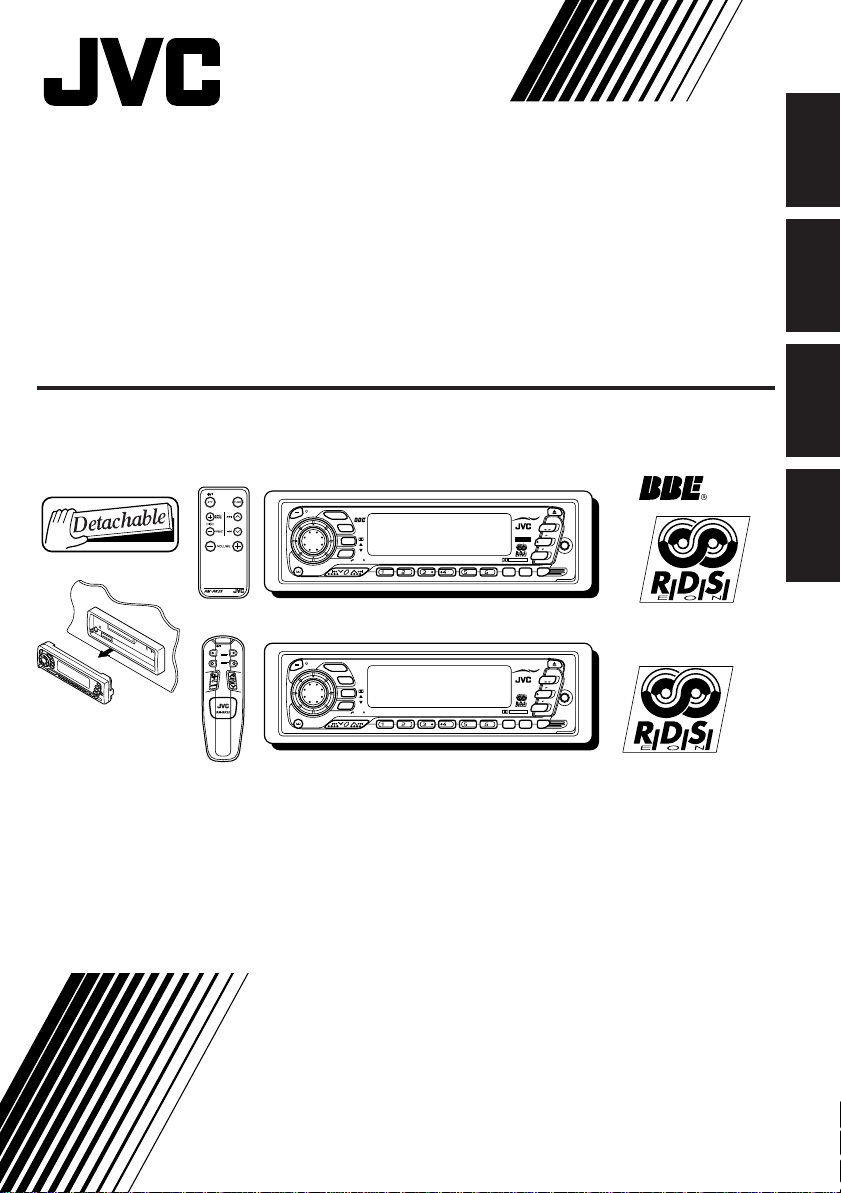
CASSETTE RECEIVER
CASSETTEN-RECEIVER
RADIOCASSETTE
RADIO/CASSETTESPELER
ENGLISH
DEUTSCH
KS-FX940R/KS-FX840R
KS-FX940R
/I
ATT
SEL
BAND
PROG
DISC
DISC
PRESET
KS-FX840R
/I
ATT
SEL
ATT
FUNC
For installation and connections, refer to the separate manual.
Angaben zu Einbau und Verkabelung entnehmen Sie bitte der gesonderten Anleitung.
Pour l’installation et les raccordements, se référer au manuel séparé.
Zie de afzonderlijke handleiding voor details aangaande het installeren en verbinden van het
toestel.
INSTRUCTIONS
BEDIENUNGSANLEITUNG
MANUEL D’INSTRUCTIONS
GEBRUIKSAANWIJZING
DAB / CD CHANGER CONTROL AUDIO CRUISE
SOUND
DISP
MO/RND
RPT
LO
SSM
789
DAB / CD CHANGER CONTROL
SOUND
DISP
MO/RND
RPT
LO
SSM
789
10 11 12
10 11 12
KS-FX940R
TAPE
40Wx4
DAB
4V OUT
FM/AM
AUX
CD-CH
DOLBY B NR
TP
BBE
PTY
RDS
KS-FX840R
TAPE
DAB
40Wx4
FM/AM
AUX
CD-CH
DOLBY B NR
TP
LOUD
PTY
RDS
FRANÇAIS
NEDERLANDS
FSUN3072-311
[E]
Page 2
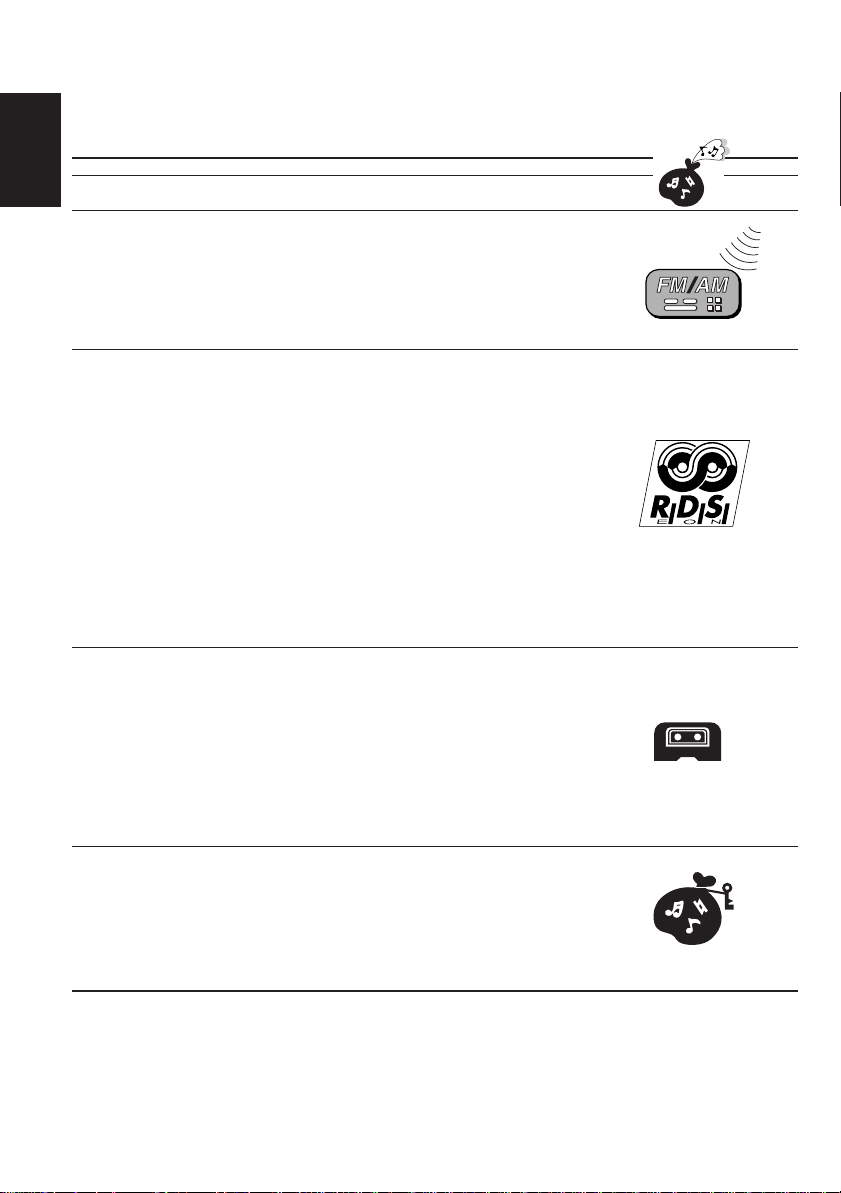
Thank you for purchasing a JVC product. Please read all instructions carefully before operation, to
ensure your complete understanding and to obtain the best possible performance from the unit.
CONTENTS
ENGLISH
BASIC OPERATIONS ....................................................4
RADIO BASIC OPERATIONS ......................................... 5
Listening to the radio .....................................................................5
Storing stations in memory............................................................ 6
FM station automatic preset: SSM ...............................................6
Manual preset.............................................................................. 7
Tuning into a preset station ........................................................... 8
RDS OPERATIONS....................................................... 9
What you can do with RDS EON..................................................9
Tracing the same programme automatically
(Network-Tracking Reception) ...............................................9
Using Standby Reception.......................................................... 11
Selecting Your Favorite Programme for PTY
Standby Reception.............................................................. 12
Searching Your Favorite Programme..........................................12
Other convenient RDS functions and adjustments.................... 15
Automatic selection of the station when
using the number buttons ....................................................15
Changing the display mode while listening to an FM station ..... 15
Setting the TA volume level ........................................................15
Automatic clock adjustment........................................................16
TAPE OPERATIONS.................................................... 17
Listening to a tape ........................................................................ 17
Automatic tape type detection....................................................18
Prohibiting cassette ejection ......................................................18
Finding the beginning of a tune...................................................19
Other convenient tape functions.................................................. 20
Turning on/off Tuner Call Play ....................................................20
Skipping the blank portions on the tape.....................................20
Playing the current tune repeatedly ...........................................20
SOUND ADJUSTMENTS .............................................21
Turning on/off the BBE function (ONLY FOR KS-FX940R) .................. 21
Turning on/off the loudness function
(ONLY FOR KS-FX840R) ........... 21
Selecting preset sound modes ......................................................22
Adjusting the sound...................................................................... 23
Storing your own sound adjustments .........................................24
BEFORE USE
* For safety....
• Do not raise the volume level too much, as this
will block outside sounds, making driving
dangerous.
* Temperature inside the car....
If you have parked the car for a long time in hot
or cold weather, wait until the temperature in the
car becomes normal before operating the unit.
• Stop the car before performing any complicated
operations.
2
Page 3
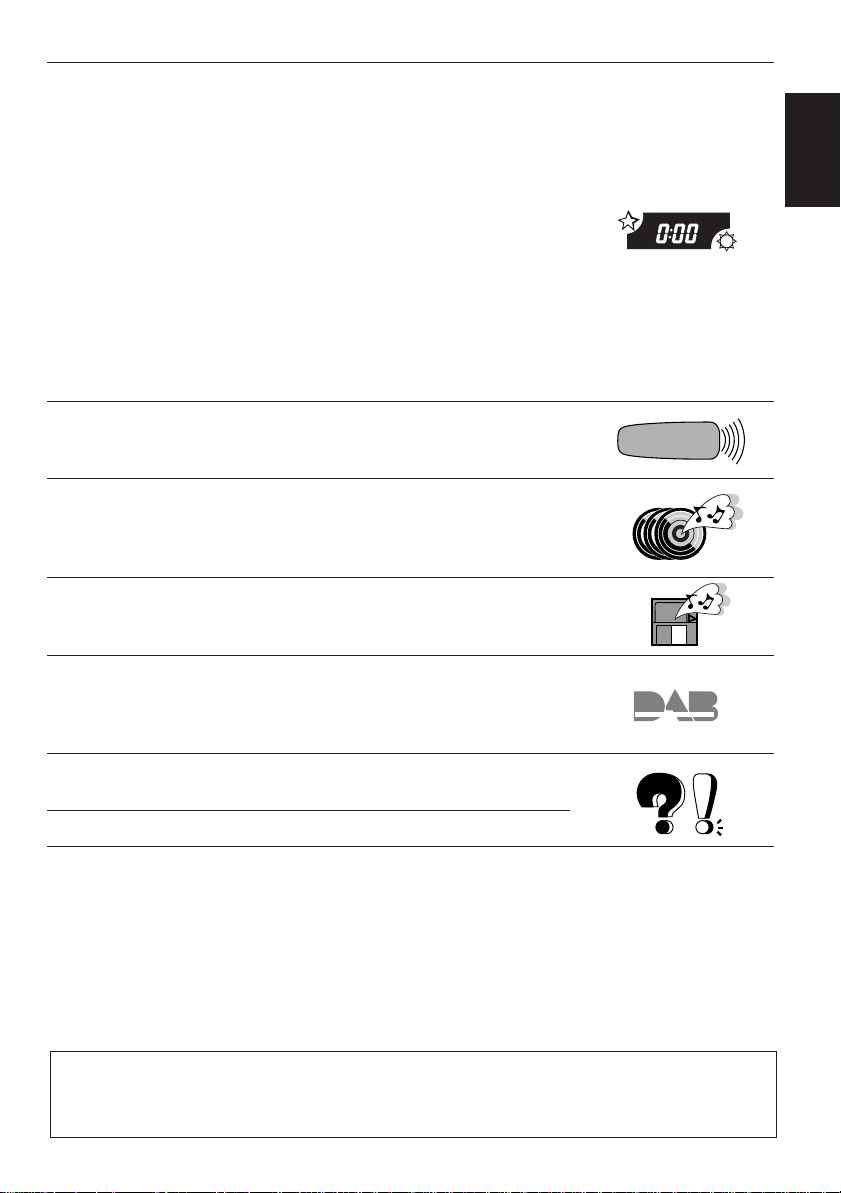
OTHER MAIN FUNCTIONS ......................................... 25
Setting the clock ............................................................................25
Changing the general settings (PSM) ........................................ 26
Selecting the clock display .........................................................28
Selecting the CD Text information display (ONLY FOR KS-FX940R) .. 28
Selecting the level display ......................................................... 28
Selecting the dimmer mode .......................................................29
Controlling the volume automatically
(Audio Cruise: ONLY FOR KS-FX940R).............................. 29
Selecting the telephone muting..................................................31
Turning on/off the key-touch tone............................................... 31
Turning on/off the power amplifier switch (ONLY FOR KS-FX940R) ... 31
Selecting the scroll mode (ONLY FOR KS-FX940R) ........................... 32
Setting the name of the external component ............................. 32
Selecting the frequency cutoff point (ONLY FOR KS-FX940R) ........... 32
Detaching the control panel .........................................................33
REMOTE OPERATIONS ...............................................34
Installing the batteries..................................................................34
Using the remote controller .........................................................35
CD CHANGER OPERATIONS ......................................36
Playing CDs ...................................................................................36
Selecting CD playback modes......................................................38
Playing a CD text
(ONLY FOR KS-FX940R) ...........................................38
EXTERNAL COMPONENT OPERATIONS ..................... 39
Using auxiliary players.................................................................39
Using a subwoofer
(ONLY FOR KS-FX940R)..........................................39
ENGLISH
DAB TUNER OPERATIONS .........................................40
Tuning into an ensemble and one of the services ....................... 40
Storing DAB services in memory ................................................42
Tuning into a preset DAB service ................................................44
MAINTENANCE ......................................................... 45
To extend the lifetime of the unit.................................................45
TROUBLESHOOTING .................................................46
SPECIFICATIONS .......................................................47
Note:
For security reasons, a numbered ID card is provided with this unit, and the same ID number is
imprinted on the unit’s chassis. Keep the card in a safe place, as it will help the authorities to
identify your unit if stolen.
3
Page 4
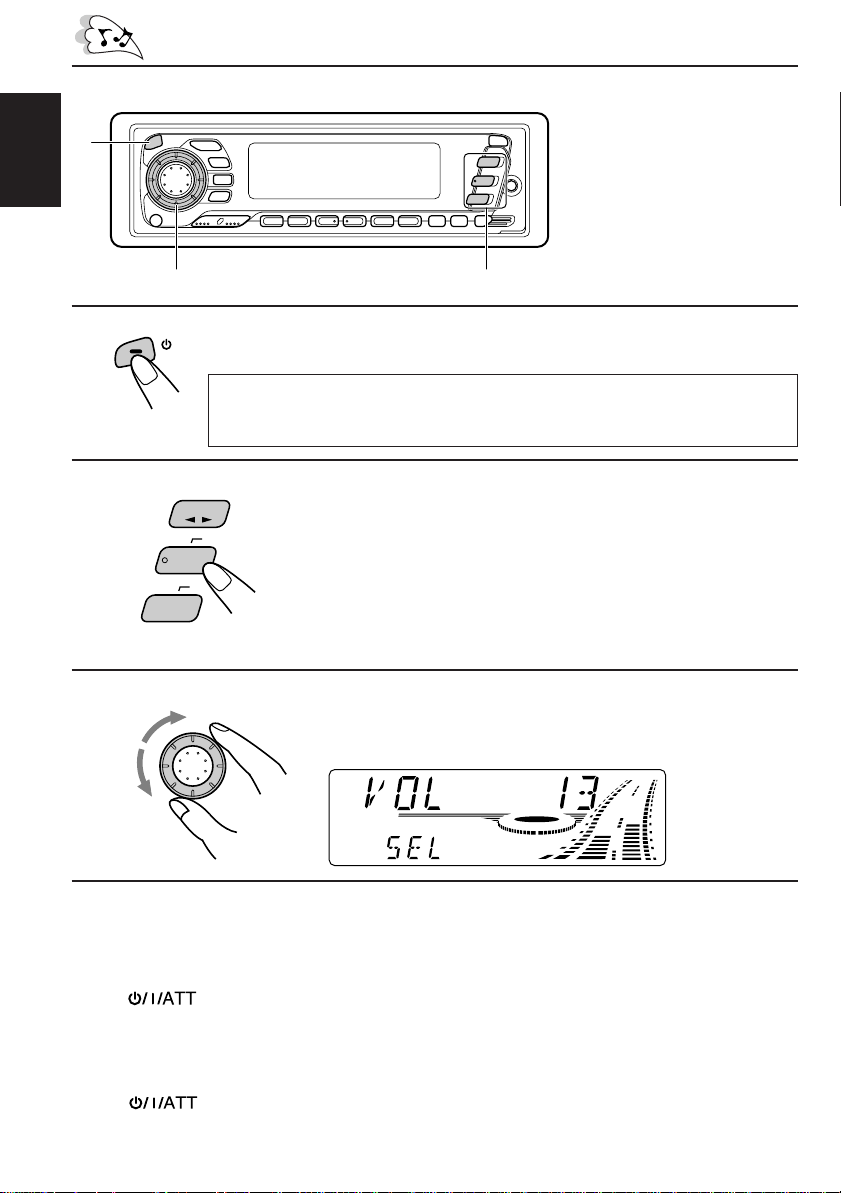
1
BASIC OPERATIONS
ENGLISH
1
2
3
3
ATT
CD-
Note:
When you use this unit for the
first time, set the built-in c lock
correctly. (See page 25.)
2
/ I
Note on One-Touch Operation:
When you select a source in step 2 below, the power automatically comes on.
You do not have to press this button to turn on the power.
TAPE
DAB
FM/AM
AUX
CH
Turn on the power.
Select the source.
To operate the tuner, see pages 5 – 16.
To operate the cassette deck, see pages 17 – 20.
To operate the CD changer, see pages 36 – 38.
To operate the external component connected to the
auxiliary input jack on the front panel, see page 39.
To operate the DAB tuner, see pages 40 – 44.
Adjust the volume.
SEL
Volume level appears.
4
Adjust the sound as you want (see pages 21 – 24).
To drop the volume in a moment
Press briefly while listening to any source. “ATT” starts flashing on the display, and
the volume level will drop in a moment.
To resume the previous volume level, press the button briefly again.
To turn off the power
Press for more than 1 second.
4
Page 5
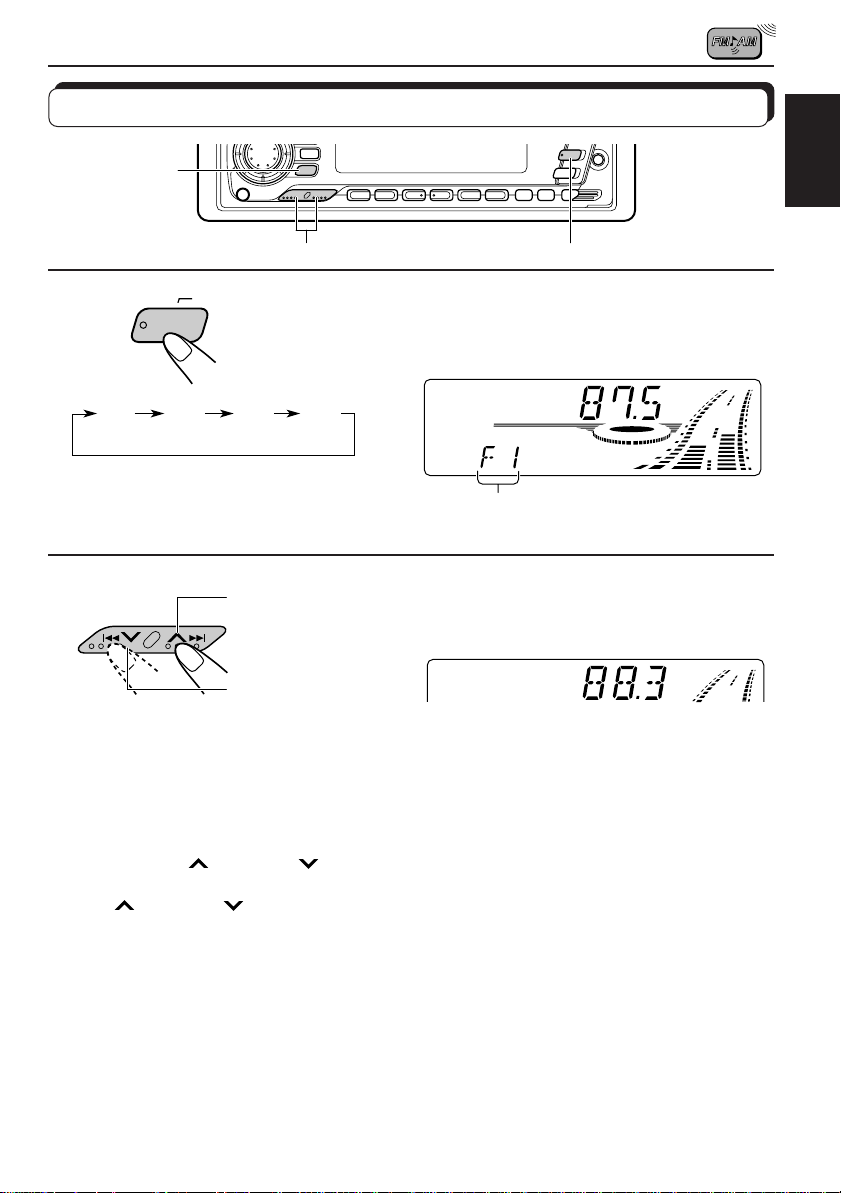
RADIO BASIC OPERATIONS
Listening to the radio
RPT/LO
1
FM/AM
F1
(FM1)F2(FM2)F3(FM3)
2
DAB
To search stations
of higher
frequencies.
To search stations
of lower
frequencies.
ENGLISH
12
Select the band (FM1, FM2, FM3 or AM).
You can select any one of FM1, FM2, and FM3 to listen to an
FM station.
AM
Selected band (or clock time: see page 28)
appears.
Start searching a station.
When a station is received, searching stops.
To stop searching before a station is received, press the same button you have pressed
for searching.
To tune in a particular frequency without searching:
1 Press FM/AM/DAB repeatedly to select the band (FM or AM).
2 Press and hold
Now you can manually change the frequency while “MANU” is flashing.
3 Press
• If you hold down the button, the frequency k eeps changing (in 50 kHz intervals f or FM and
To tune in FM stations with only strong signals
Press RPT/LO (Repeat/Local) so that the LOCAL indicator lights up on the display.
Each time you press the button, the LOCAL indicator lights up and goes off alternately.
Note:
This function only works while searching FM stations including SSM preset (see page 6).
¢ or 4 repeatedly until the frequency you want is reached.
9 kHz intervals for AM–MW/LW) until you release the button.
¢ or 4 until “MANU (manual)” starts flashing on the display.
5
Page 6
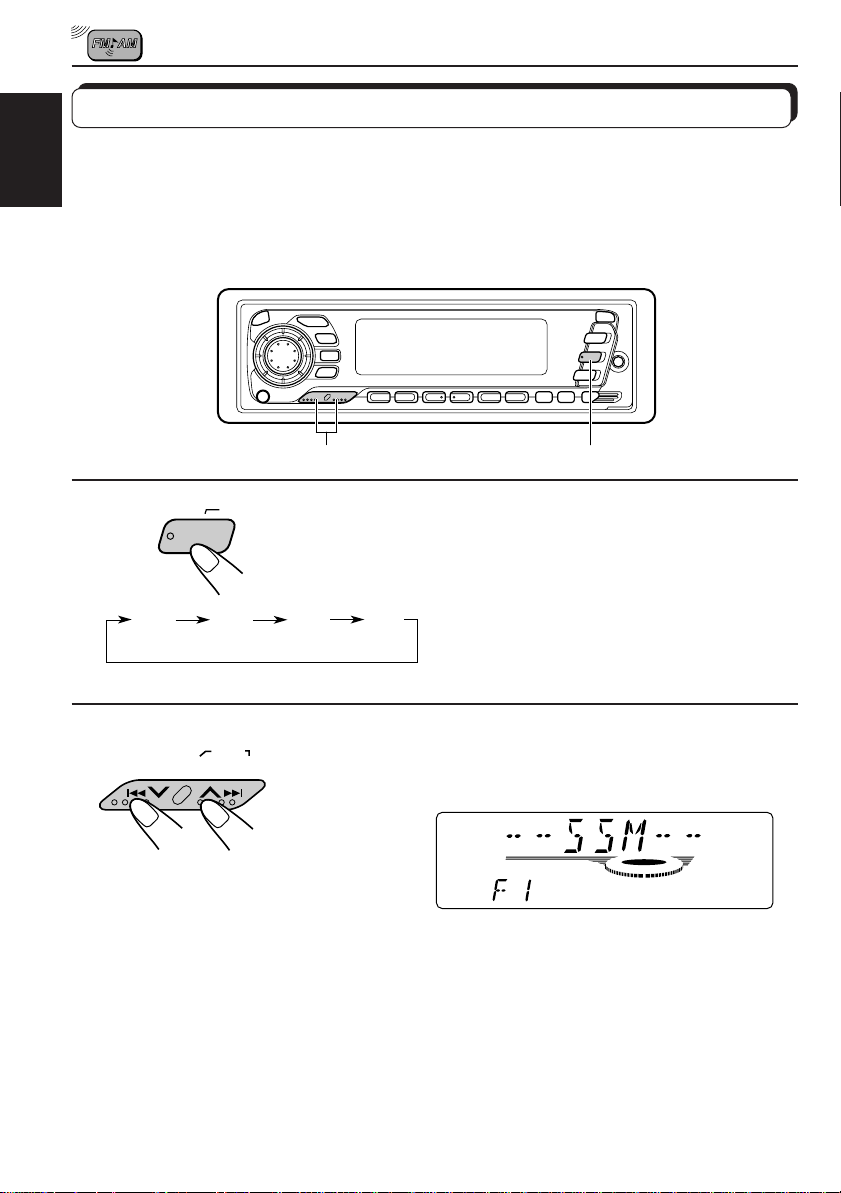
Storing stations in memory
You can use one of the following two methods to store broadcasting stations in memory.
• Automatic preset of FM stations: SSM (Strong-station Sequential Memory)
ENGLISH
• Manual preset of both FM and AM stations
FM station automatic preset: SSM
You can preset 6 local FM stations in each FM band (FM1, FM2 and FM3).
12
FM/AM
DAB
Select the FM band number (FM1, FM2 or
1
FM3) you want to store FM stations into.
2
F1
(FM1)
F2
(FM2)
SSM
F3
(FM3)
AM
Press and hold both buttons for more than
2 seconds.
“SSM” appears, then disappears when
automatic preset is over.
Local FM stations with the strongest signals are searched and stored automatically in the
band number you hav e selected (FM1, FM2 or FM3). These stations are preset in the number
buttons — No. 1 (lowest frequency) to No. 6 (highest frequency).
When automatic preset is over, the station stored in number button 1 will be automatically
tuned in.
6
Page 7
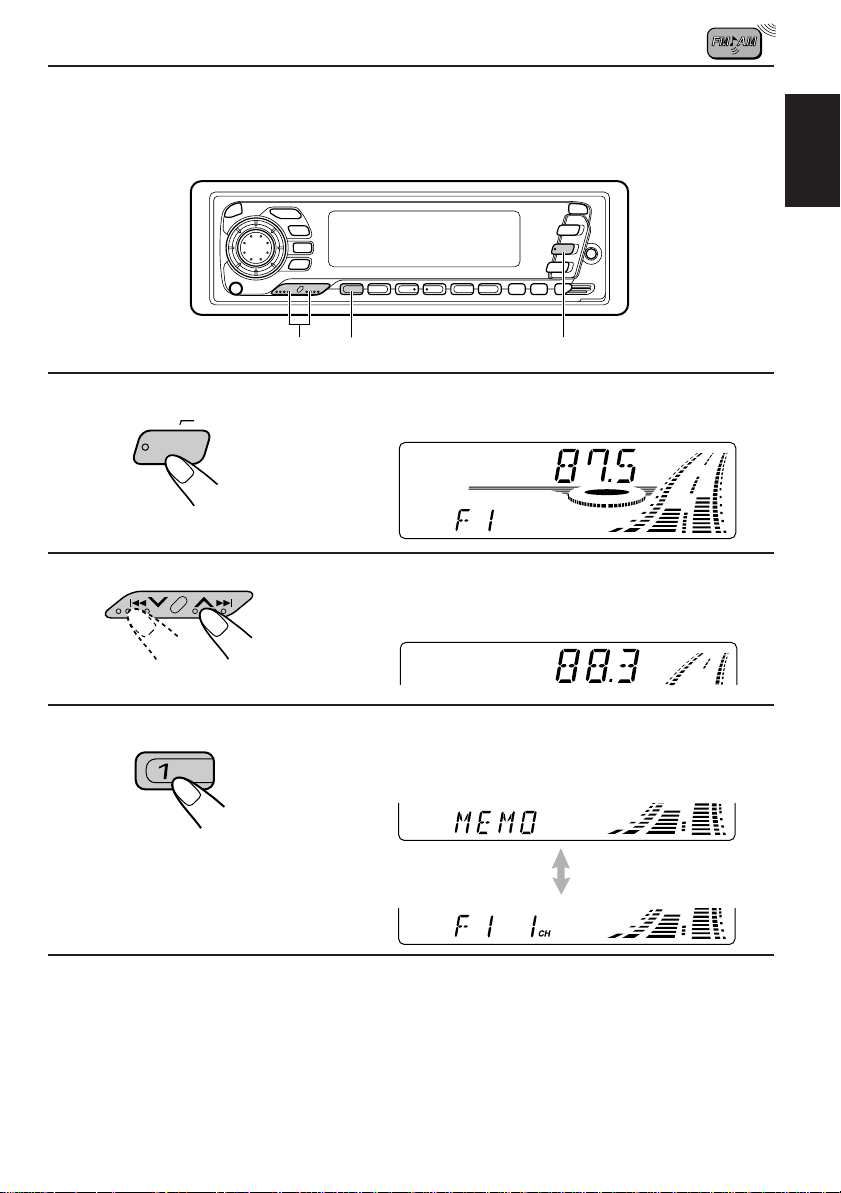
Manual preset
You can preset up to 6 stations in each band (FM1, FM2, FM3 and AM) manually.
EXAMPLE: Storing an FM station of 88.3 MHz into the preset number 1 of the FM1 band
ENGLISH
1
2
3
FM/AM
DAB
2
3
1
Select the FM1 band.
Tune into a station of 88.3 MHz.
See page 5 to tune into a station.
Press and hold the number button (in this
example, 1) for more than 2 seconds.
Preset number and “MEMO”
flashes alternately for a while.
4
Repeat the above procedure to store other stations into other
preset numbers.
Notes:
• A previously preset station is erased when a new station is stored in the same preset number.
• Preset stations are erased when the power suppl y to the memory circuit is interrupted (for example,
during battery replacement). If this occurs, preset the stations again.
7
Page 8
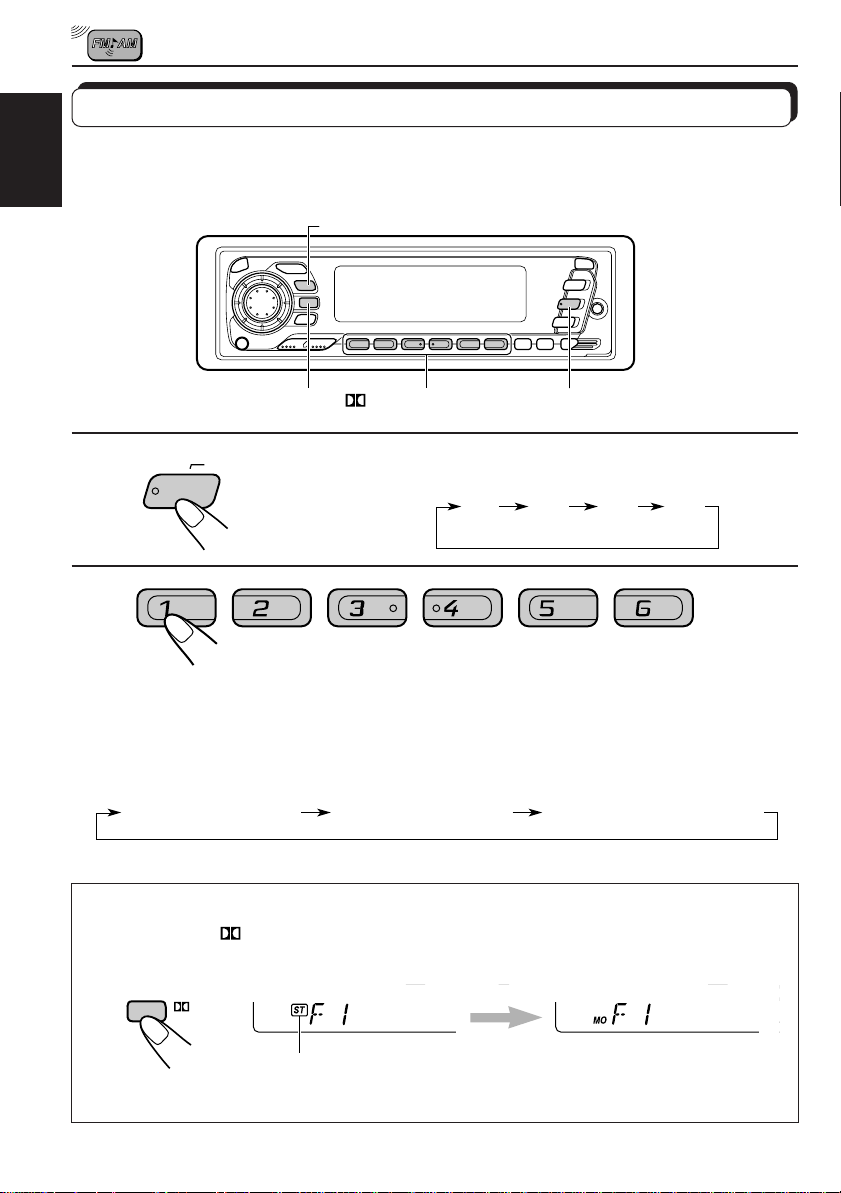
Tuning into a preset station
You can easily tune into a preset station.
Remember that you must store stations first. If you have not stored them yet, see pages 6
ENGLISH
and 7.
DISP
1
FM/AM
DAB
MO/RND/
Select the band (FM1, FM2, FM3 or AM)
you want.
2
F1
(FM1)F2(FM2)F3(FM3)
1
AM
2
Select the number (1 – 6) for the preset station
you want.
To change the display information while receiving an FM RDS
station
Press DISP. Each time you press the button, the display changes as follows:
Station FrequencyPS (Station name) PTY (Programme type)
When an FM stereo broadcast is hard to receive:
Press MO/RND/
(Mono) indicator lights up on the display. The sound you hear becomes monaural but
reception will be improved.
(Mono/Random) while listening to an FM stereo broadcast. The MO
MO/RND
Lights up when receiving an FM broadcast in stereo.
To restore the stereo effect, press the button again.
8
Page 9
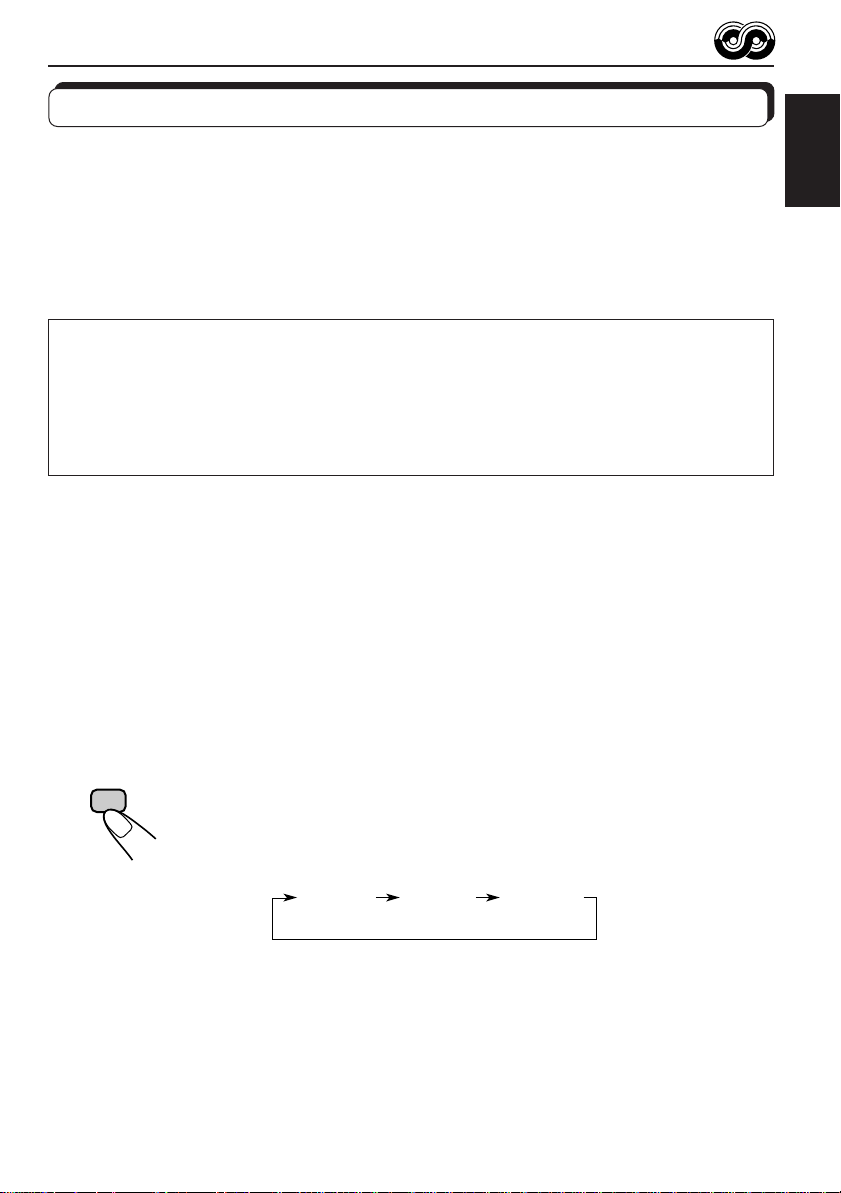
RDS OPERATIONS
What you can do with RDS EON
RDS (Radio Data System) allows FM stations to send an additional signal along with their
regular programme signals. For example, the station send their station names, as well as
information about what type of programme they broadcast, such as sports or music, etc.
Another advantage of RDS function is called “EON (Enhanced Other Networks).” The EON
indicator lights up while receiving an FM station with the EON data. By using the EON data
sent from a station, you can tune into a different station of a different networ k broadcasting
your favorite prog ramme or traffic announcement while listening to another programme or to
another source such as tape.
By receiving the RDS signals, this unit can do the following:
• Tracing the same programme automatically (Network-Tracking Reception)
• Standby Reception of TA (Traffic Announcement) or your favorite programme
• PTY (Programme Type) search
• TA (Traffic Announcement) search
• And some other functions
Tracing the same programme automatically (NetworkTracking Reception)
When driving in an area where FM reception is not good, the tuner built in this unit automatically
tune in another RDS station, broadcasting the same programme with stronger signals. So,
you can continue to listen to the same programme in its finest reception, no matter where you
drive. (See the illustration on the next page.)
Two types of the RDS signals are used to make Network-Tracking Reception work correctly
— PI (Programme Identification) and AF (Alternative Frequency) data.
Without receiving these data correctly from the RDS station you are listening to, NetworkTracking Reception will not operate.
ENGLISH
RDS
TP
To use Network-Tracking Reception, press and hold TP/RDS (Traffic
Programme/Radio Data System) for more than 1 second. Each time you
press and hold the button, Network-Tracking Reception modes change as
follows:
Mode 1 Mode 2 Mode 3
9
Page 10
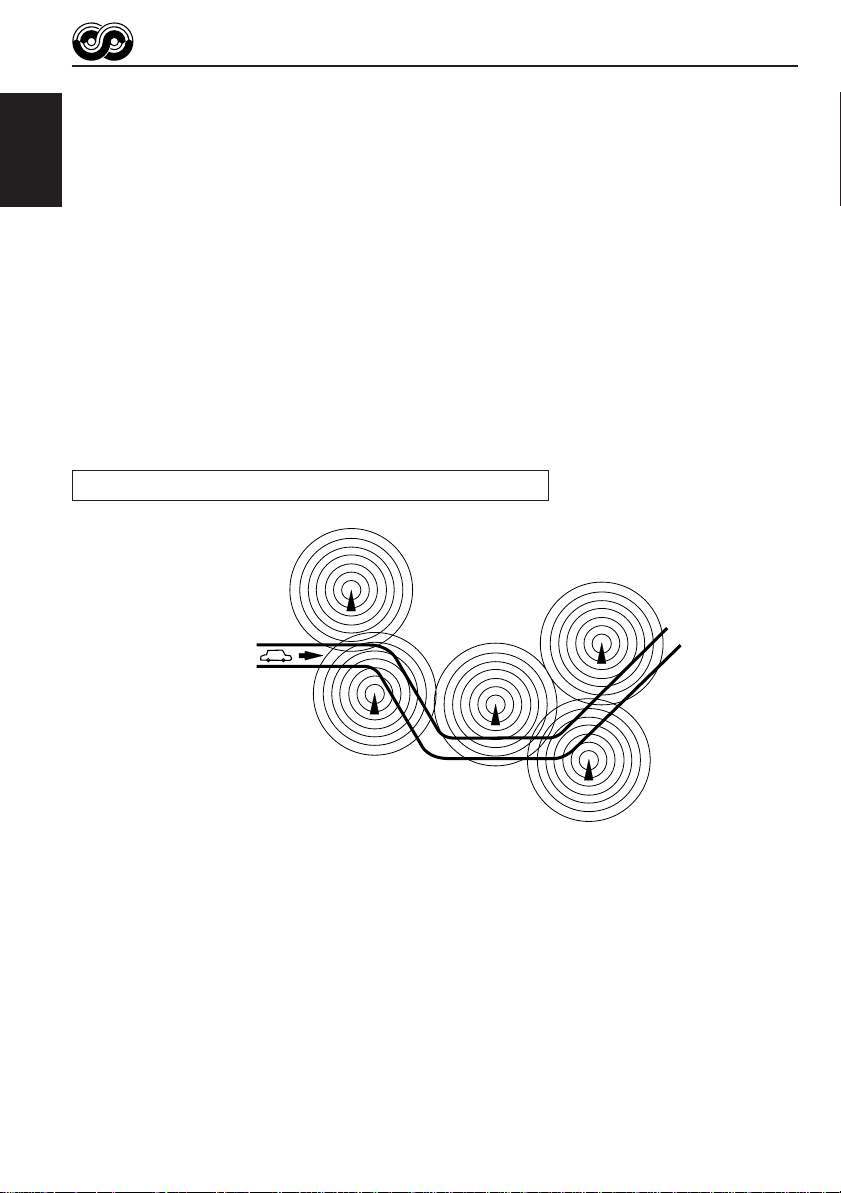
Mode 1 (AF:on / REG:off)
Network-Tracking is activated with Regionalization set to “off.”
Switches to another station within the same network when the receiving
signals from the current station become weak.
ENGLISH
Note:
In this mode, the programme may differ from the one currently received.
Mode 2 (AF:on / REG:on)
Network-Tracking is activated with Regionalization set to “on.”
Switches to another station, within the same network, broadcasting the same
programme when the receiving signals from the current station become weak.
Mode 3 (AF:off / REG:off)
Network-Tracking is deactivated.
The same programme can be received on different frequencies.
Programme 1 broadcasting
on frequency A
Programme 1 broadcasting on
frequency B
Programme 1 broadcasting on frequency C
Programme 1 broadcasting on frequency E
Programme 1 broadcasting on frequency D
10
Page 11
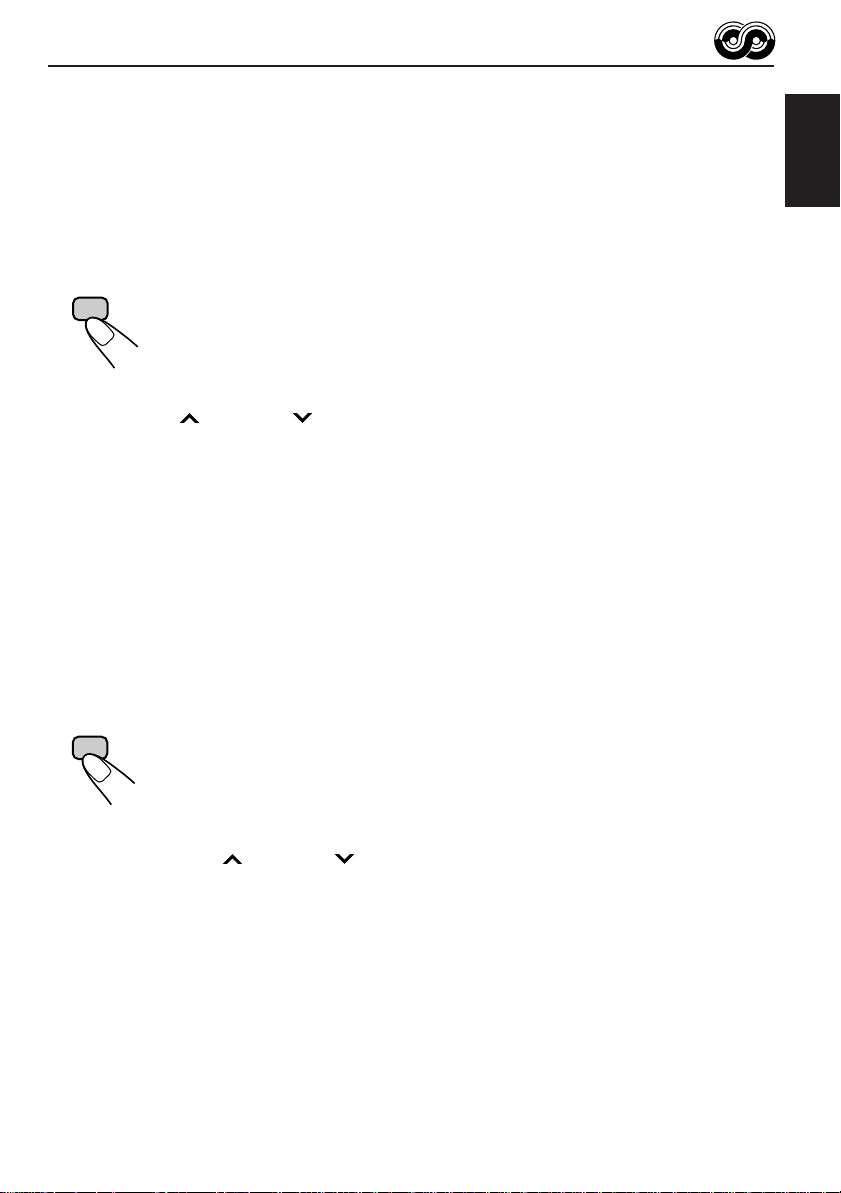
Using Standby Reception
Standby Reception allows the unit to switch temporar ily to your favorite programme (PTY:
Programme Type) and T raffic Announcement (TA) from the current source (another FM station,
tape, CD and other connected components).
Note:
Standby Reception will not work if you are listening to an AM station.
TA Standby Reception
ENGLISH
RDS
TP
• When you press TP/RDS while listening to an FM station, the TP indicator
is lit during reception of a TP (T r affic Programme) station and the T A standb y
mode is engaged.
Note:
When the station being received is not a TP sta tion, the TP indicator f lashes. Press
¢ or 4 to engage the TA standby mode. “SEARCH” appears on the
display, and TP station searc h starts. When a TP station is tuned in, the TP indicator
is lit.
• If you are listening to a tape or CD, and wish to listen to a TP station, press
TP/RDS to enter the TA standby mode. (The TP indicator lights up.)
If a traffic programme starts broadcasting while the T A standb y mode is active ,
“TRAFFIC” appears and the playback source changes to the FM band. The
volume increases to the preset TA volume level and the traffic programme
can be heard (see page 15).
To deactivate the TA standby mode, press TP/RDS again.
PTY Standby Reception
PTY
• When you press PTY while listening to an FM station, the PTY indicator is
lit during reception of a PTY station and the PTY standby mode is engaged.
The selected PTY name stored on page 13 flashes for 5 seconds.
Note:
When the station being received is not a PTY station, the PTY indicator f lashes.
Press
¢ or 4 to engage the PTY standby mode. “SEARCH” appears on
the display, and PTY station search starts. When a PTY station is tuned in, the PTY
indicator is lit.
• If you are listening to a tape or CD, and wish to listen to a selected PTY
broadcast, press PTY to enter the PTY standby mode. (The PTY indicator
lights up.)
If the selected PTY programme starts broadcasting while the PTY standby
mode is active, the selected PTY name appears and the playback source
changes to the FM band. The selected PTY programme can then be heard.
To deactivate the PTY standby mode, press PTY again.
11
Page 12
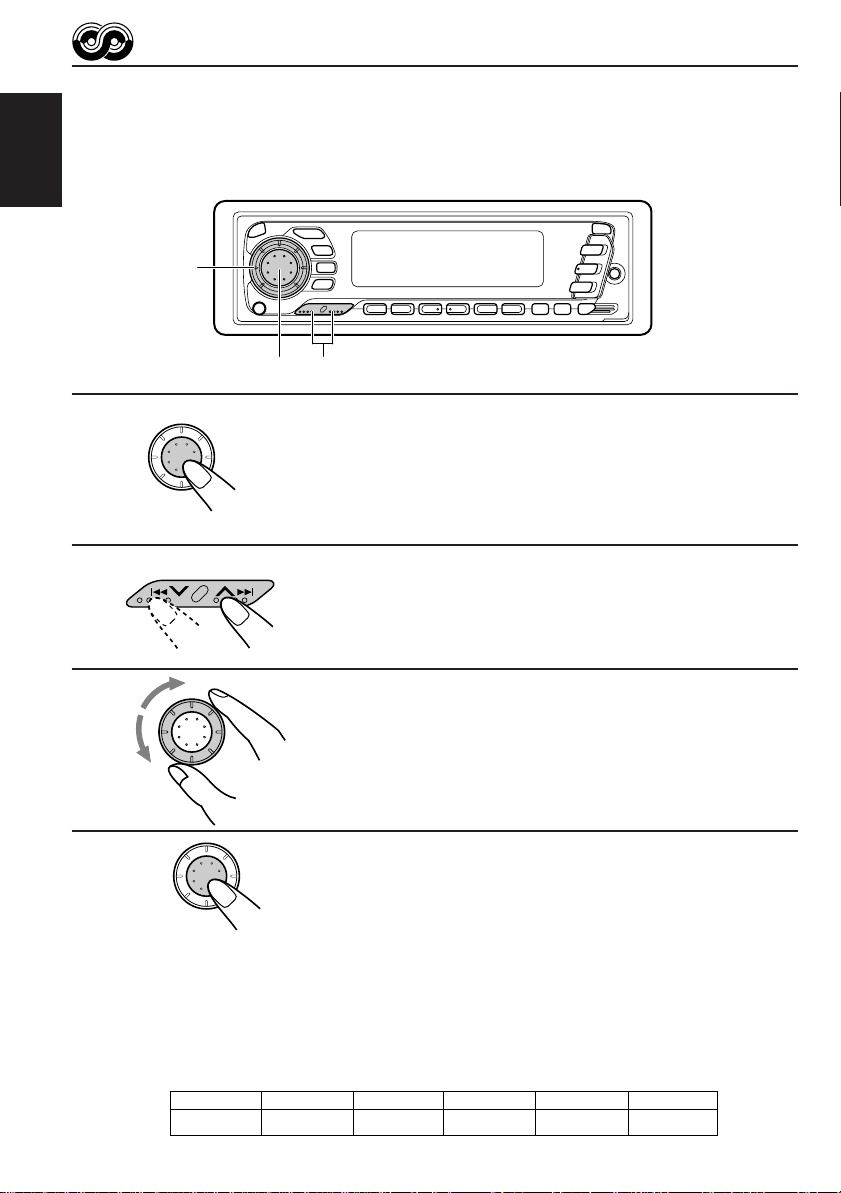
Selecting Your Favorite Programme for PTY Standby
Reception
You can select your favorite programme for PTY Standby Reception to store in memory.
When shipped from the factory, “NEWS” is stored as the programme type for PTY Standby
Reception.
ENGLISH
3
2
1, 4
1
SEL
Press and hold SEL (select) for more than 2
seconds to call up the Preferred Setting Mode
(PSM: see page 26).
2
Select “PTY STBY (standby)” if not shown on
the display.
3
SEL
4
SEL
Searching Your Favorite Programme
You can search one of your 6 favorite programme types stored in memory.
When shipped from the factory, the following 6 programme types have been stored in the
number buttons (1 to 6).
To change the factory preset settings, see page 13.
To search your favorite programme, see page 14.
Select one of twenty-nine PTY codes. (See
page 16.)
Selected code name appears on the display and is stored
into memory.
Finish setting.
12
1
POP M
2
ROCK M
3
EASY M
4
CLASSICS
5
AFFAIRS
6
VARIED
Page 13
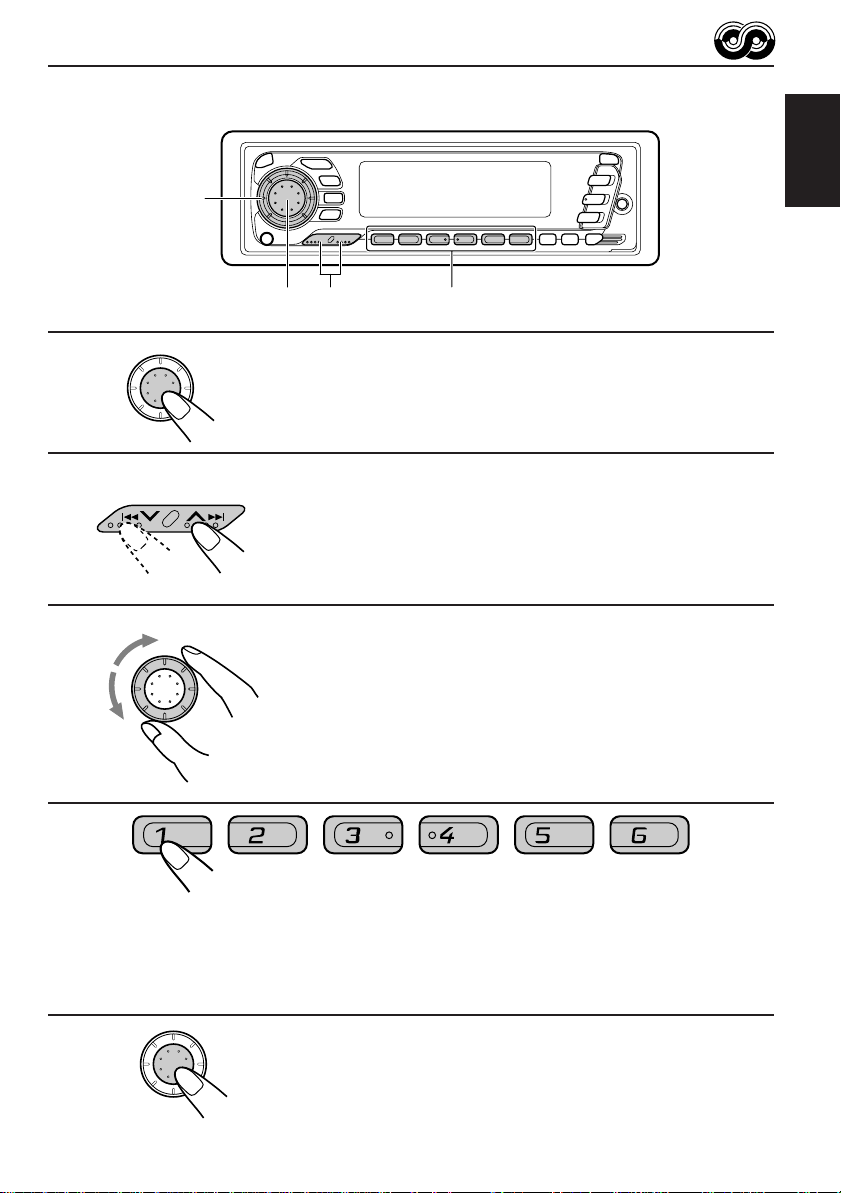
To store your favorite programme types
1
2
3
3
24
1, 5
ENGLISH
Press and hold SEL (select) for more than 2
SEL
seconds to call up the Preferred Setting Mode
(PSM: see page 26).
Select “PTY SRCH (search)” if not shown on the
display .
Select one of twenty-nine PTY codes.
SEL
(See page 16.)
Selected code name appears on the display.
• If the code already stored in memory is selected, it will flash
on the display.
4
Press and hold the number button for more than 2 seconds to
store the PTY code selected into the preset number you want.
PTY preset number appears, and selected code name and “MEMORY” alternates on
the display.
5
SEL
Finish setting.
13
Page 14
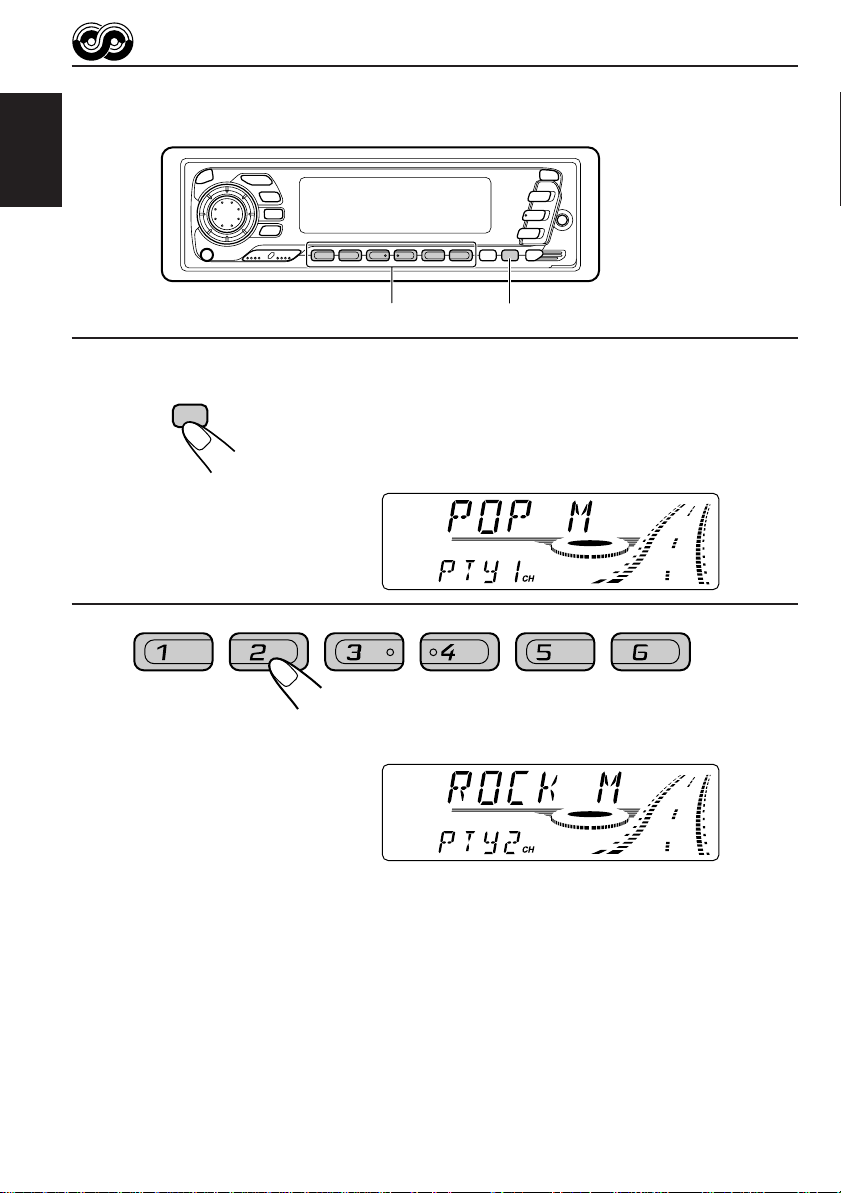
To search your favorite programme type
ENGLISH
2 1
1
2
PTY
Press and hold PTY (programme type) for
more than 1 second while listening to an FM
station.
The last selected PTY code and preset number appear.
Select one of PTY codes stored in preset
number buttons (1 to 6).
Ex. When “ROCK M” is stored in preset number button 2.
PTY search for your favorite programme starts after 5
seconds.
• If there is a station broadcasting a programme of the same PTY code you selected, that
station is tuned in.
• If there is no station broadcasting a programme of the same PTY code you selected, the
station will not change.
Note:
In some areas, the PTY search will not work correctly.
14
Page 15
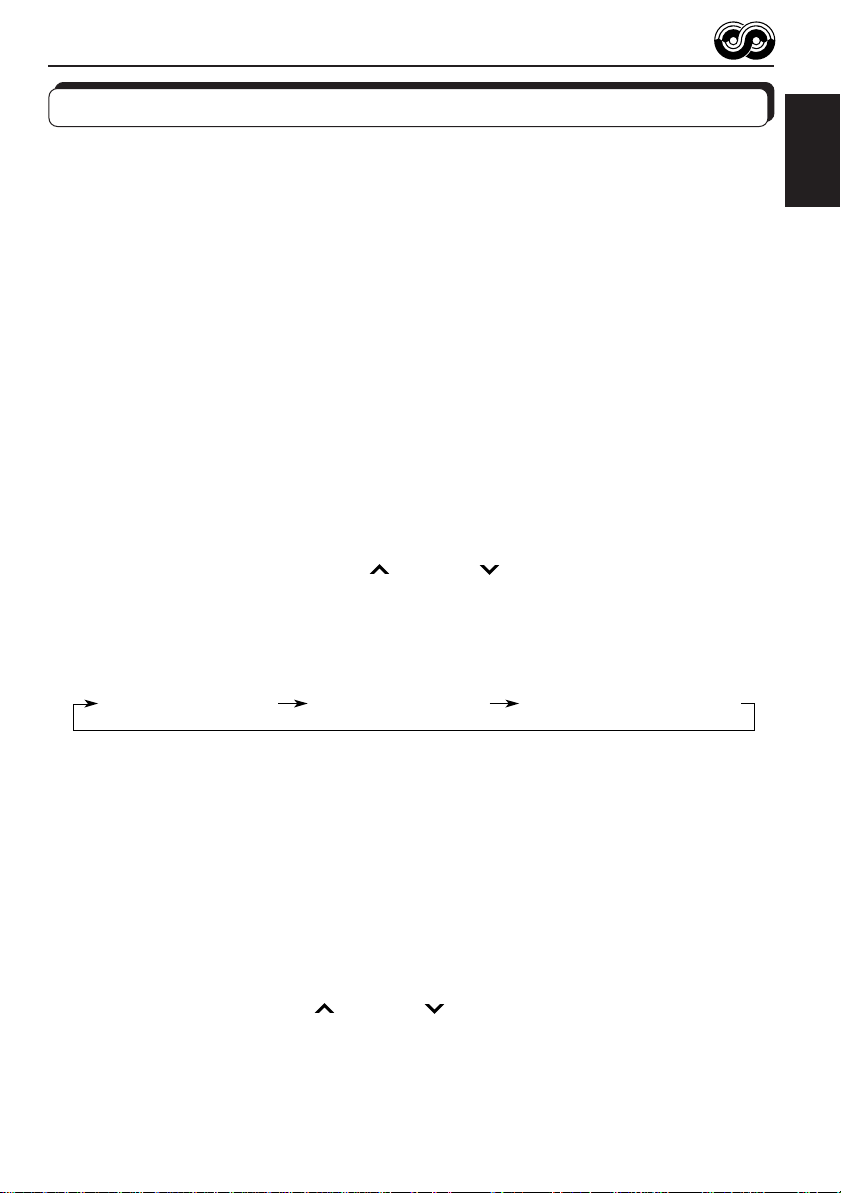
Other convenient RDS functions and adjustments
Automatic selection of the station when using the number
buttons
Usually when you press the number button, the preset station is tuned in.
However, when the preset station is an RDS station, something different will happen. If the
signals from that preset station are not sufficient for good reception, this unit starts searching
another station broadcasting the same programme as the original preset station is broadcasting,
then if any station broadcasting the same programme is found, the station will be tuned in.
Changing the display mode while listening to an FM
station
You can change the initial indication on the display to either station name (PS) or to station
frequency, while listening to an FM RDS station.
• See also “Changing the general settings (PSM)” on page 26.
1. Press and hold SEL (select) for more than 2 seconds so that “PSM” appears on the lower
part of the display.
2. Select “TU DISP (tuner display)” with
3. Set to the desired indication (either station name or station frequency) with the control dial.
Note:
By pressing DISP, you can also change the display while listening to an FM RDS station.
Each time you press the button, the following information appears on the upper part of the display:
¢ or 4 .
ENGLISH
Station FrequencyPS (Station name) PTY (Programme type)
* Then, the display goes back to the original indication in several seconds.
Setting the TA volume level
You can preset the volume level for TA Standby Reception. When a traffic programme is
received, the volume level automatically changes to the preset level.
• See also “Changing the general settings (PSM)” on page 26.
1. Press and hold SEL (select) for more than 2 seconds so that “PSM” appears on the lower
part of the display.
2. Select “TA VOL (volume)” with
3. Set to the desired volume with the control dial.
¢ or 4 .
15
Page 16
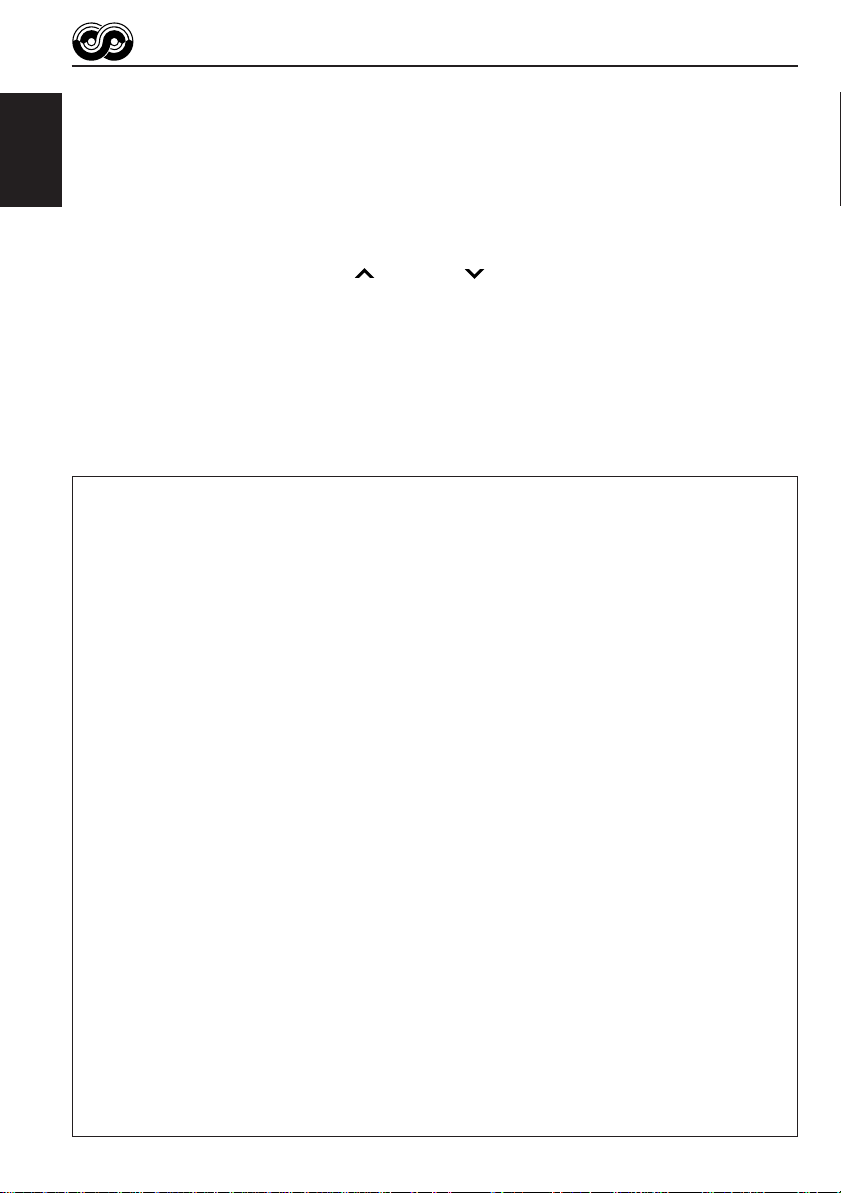
Automatic clock adjustment
When shipped from the factory, the clock built in this unit is set to be readjust automatically
using the CT (Clock Time) data in the RDS signal.
If you do not want to use automatic clock adjustment, follow the procedure below.
• See also “Changing the general settings (PSM)” on page 26.
ENGLISH
1. Press and hold SEL (select) for more than 2 seconds so that “PSM” appears on the lower
part of the display.
2. Select “AUTO ADJ (adjust)” with
3. Select “OFF” by turning the control dial counterclockwise.
Now automatic clock adjustment is canceled.
To reactivate clock adjustment, repeat the same procedure and select “ON” in step 3 by
turning the control dial clockwise.
Note:
It takes about 2 minutes to adjust the time using the CT data. So, you must tune to the station for more
than 2 minutes continuously; otherwise, the clock time will not be adjusted.
PTY codes
NEWS: News
AFFAIRS: Topical programmes
expanding on current news
or affairs
INFO: Programmes which impart
advice on a wide variety of
topics
SPORT: Sport events
EDUCATE: Educational programmes
DRAMA: Radio plays
CULTURE: Programmes on national or
regional culture
SCIENCE: Programmes on natural
science and technology
VARIED: Other programmes like
comedies or ceremonies
POP M: Pop music
ROCK M: Rock music
EASY M: Easy-listening music
LIGHT M: Light music
CLASSICS: Classical music
OTHER M: Other music
WEATHER: Weather information
FINANCE: Reports on commerce,
trading, the Stock Market,
etc.
CHILDREN: Entertainment programmes
for children
16
¢ or 4 .
SOCIAL: Programmes on social
activities
RELIGION: Programmes dealing with
any aspect of belief or faith,
or the nature of existence or
ethics
PHONE IN: Programmes where people
can express their views
either by phone or in a
public forum
TRAVEL: Programmes about travel
destinations, package tours,
and travel ideas and
opportunities
LEISURE: Programmes concerned with
recreational activities such
as gardening, cooking,
fishing, etc.
JAZZ: Jazz music
COUNTRY: Country music
NATION M: Current popular music from
another nation or region, in
that country’s language
OLDIES: Classic pop music
FOLK M: Folk music
DOCUMENT: Programmes dealing with
factual matters, presented in
an investigative style
Page 17
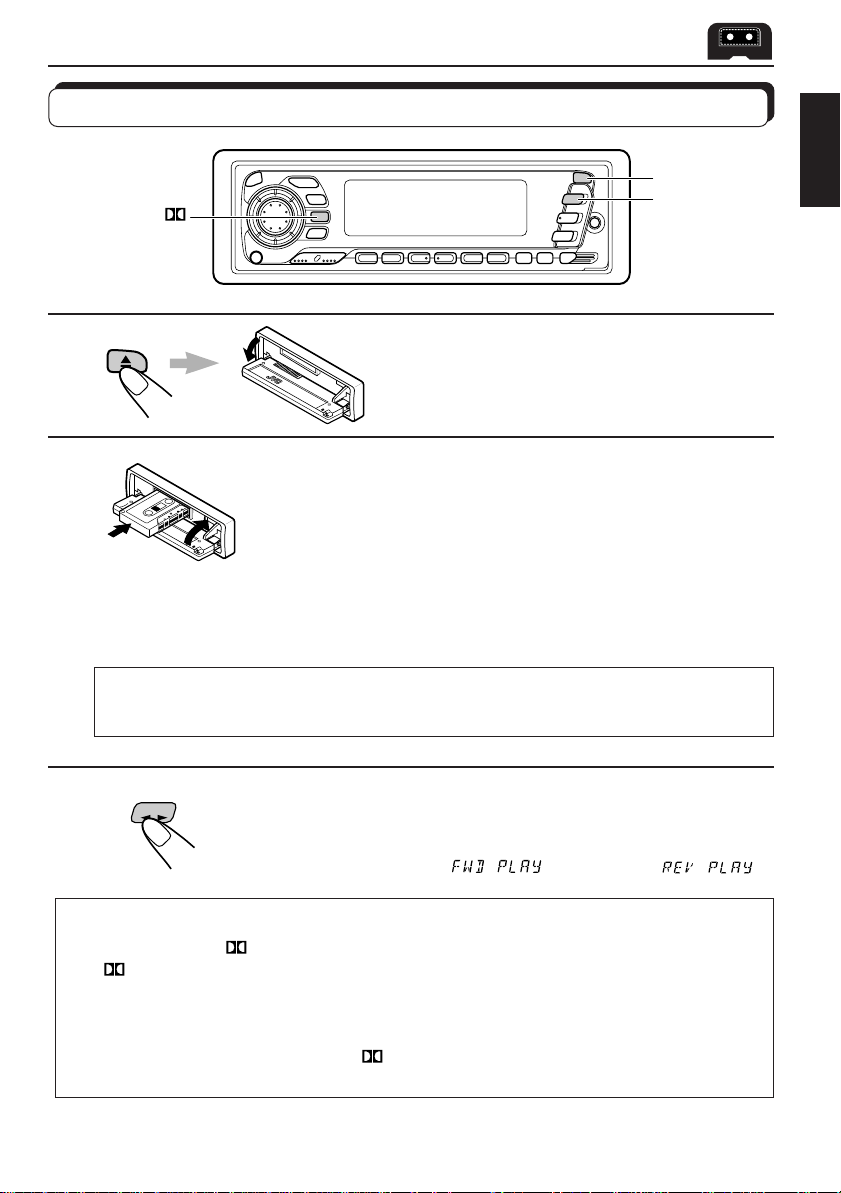
TAPE OPERATIONS
Listening to a tape
1
MO/RND/
3
1
Open the control panel.
2
1. Insert a cassette into the cassette
compartment.
The unit turns on and tape play starts automatically.
2. Close the control panel by hand.
• When one side of the tape reaches its end during play, the other side of the tape
automatically starts playing. (Auto Reverse)
Note on One-Touch Operation:
When a cassette is already in the cassette compartment, pressing TAPE 2 3 turns on the
unit and starts tape play automatically.
ENGLISH
3
TAPE
Select the tape direction.
Each time you press the button, the tape direction changes
alternately – forward (
) and reverse ( ).
To play back tapes recorded with the Dolby B NR
Press the MO/RND/ button to set the Dolb y B NR* system as required in step 2 abov e.
The
indicator lights up, and “DOLBY B” appears on the displa y f or sev eral seconds. To
cancel the Dolby B NR, press the same button again.
* Dolby noise reduction manufactured under license from Dolby Laboratories Licensing
Corporation.
“DOLBY” and the doub le-D symbol
Corporation.
are trademarks of Dolby Laboratories Licensing
17
Page 18
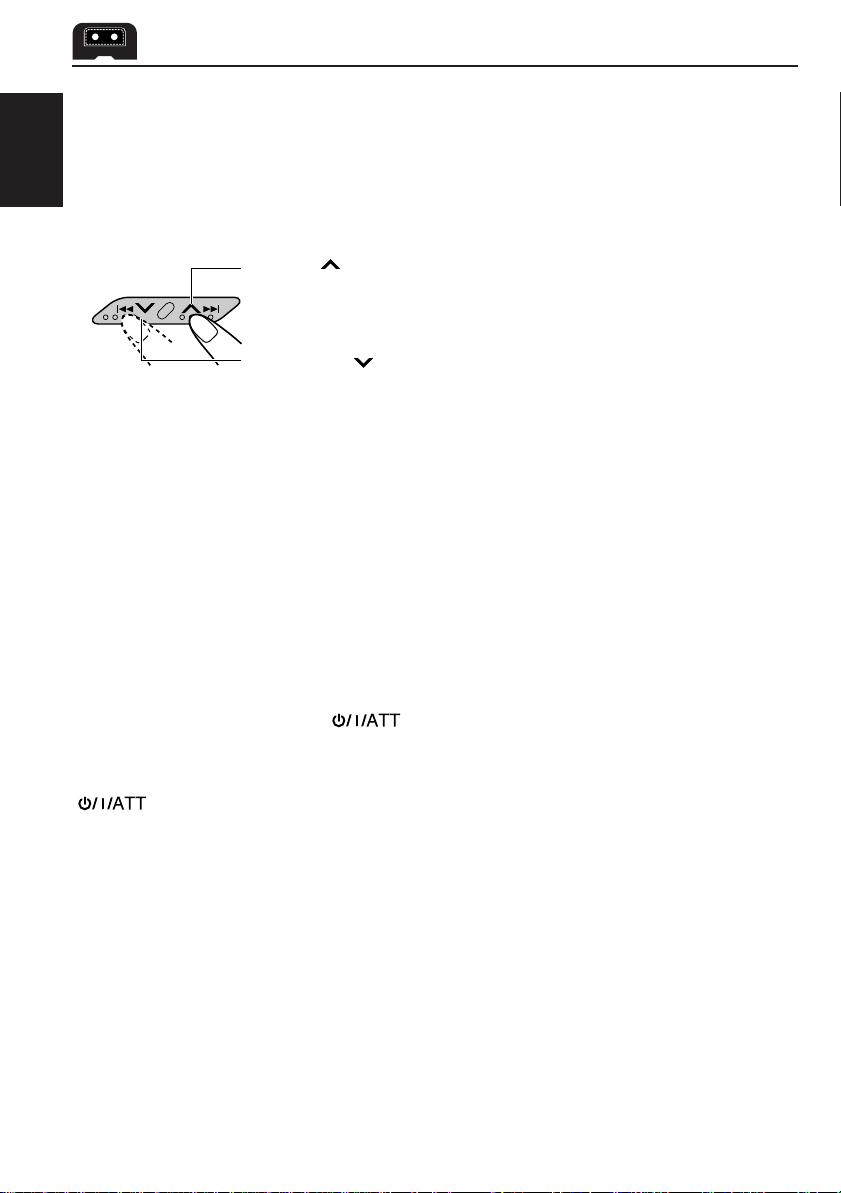
To stop play and eject the cassette
Press 0.
Tape play stops and the cassette automatically ejects from the cassette compartment.
If you change the source to FM, AM, CD changer or AUX, the tape play also stops (without
ejecting the cassette this time).
ENGLISH
• You can also eject the cassette with the unit turned off.
To fast-forward and rewind a tape
• Press ¢ for more than 1 second to fast-forward the tape.
When the tape reaches its end, the tape is reversed and playback
starts from the beginning of the other side.
• Press 4
When the tape reaches its end, playback of the same side starts.
To stop fast forward and rewind at any position on the tape, press TAPE 2 3 .
Tape play starts from that position on the tape.
Note:
While fast-forwarding or rewinding, this unit changes the source to the tuner. (Tuner Call Play)
If you do not want to use Tuner Call Play, you can cancel this function. See page 20 for details.
for more than 1 second to rewind the tape.
Automatic tape type detection
With the Automatic Tape Type Detection mechanism provided for this unit, you can listen to
type I, II and IV tapes without changing any settings.
Prohibiting cassette ejection
You can prohibit the cassette ejection and can “lock” a cassette in the cassette compartment.
Press and hold TAPE 2 3 and
the display for about 5 seconds, and the cassette is “locked.”
To cancel the prohibition and “unlock” the cassette, press and hold TAPE 2 3 and
for more than 2 seconds again. “EJECT OK” flashes f or about 5 seconds, and this
time the cassette is “unlocked.”
for more than 2 seconds. “NO EJECT” flashes on
18
Page 19
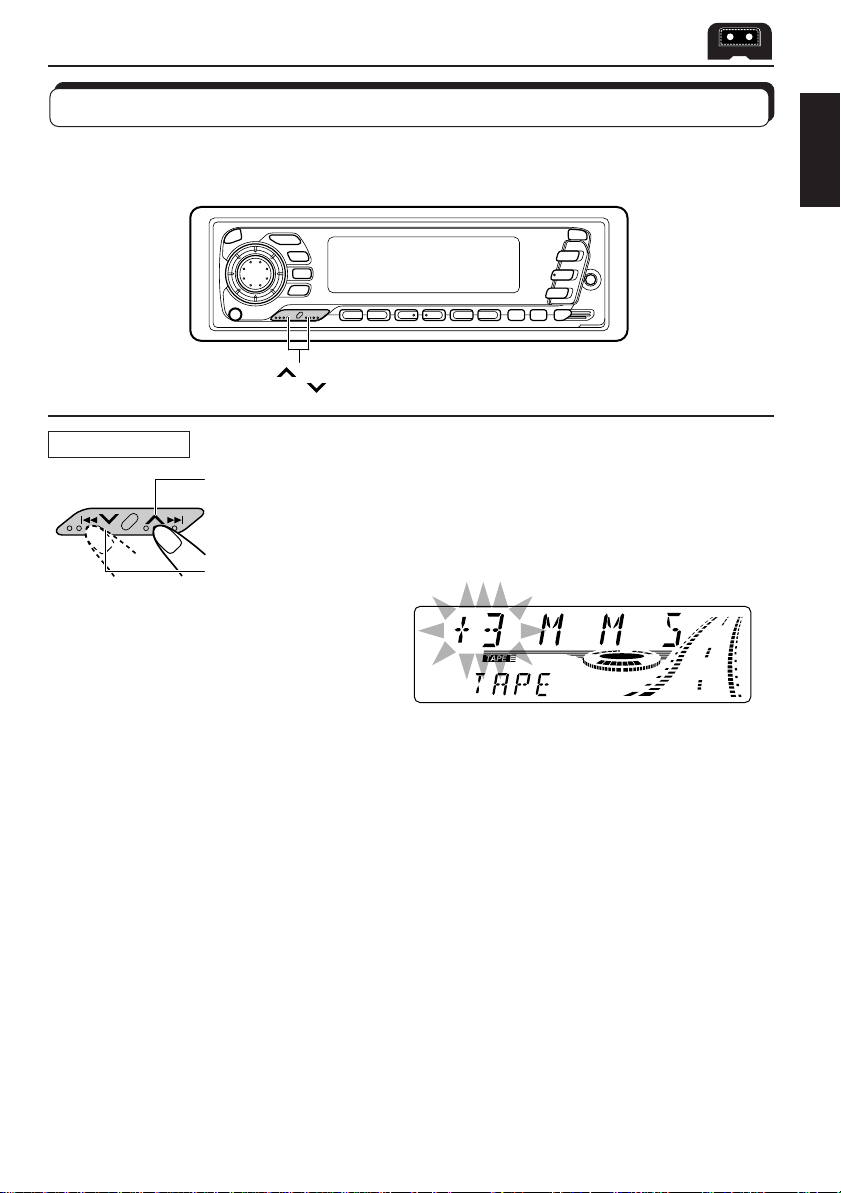
Finding the beginning of a tune
Multi Music Scan allows you to automatically start playback from the beginning of a specified
tune. You can specify up to 9 tunes ahead of or before the current tune.
¢
4
During playback
To locate a tune
ahead of the current
tune on the tape
To locate a tune
before the current
tune on the tape
Specify how many tunes ahead of or
before the current tune the tune you
want is located.
ENGLISH
Each time you set the tune, the n umber changes
up to ±9.
When the beginning of the specified tune is located, playback starts automatically.
Notes:
• While locating a specified tune:
– If the tape is rewound to its beginning, playback starts from the beginning of that side.
– If the tape is fast-forwarded to the end, it is reversed and played from the beginning of the other
side.
• In the following cases, the Multi Music Scan function may not operate correctly:
– Tapes with tunes having long pianissimo passages (very quiet parts) or non-recorded portions
between tunes.
– Tapes with short non-recorded sections.
– Tapes with high level of noise or humming between tunes.
– The Dolby NR setting does not match. For example, if Dolby B NR is on and the tape was recorded
with no Dolby NR.
19
Page 20
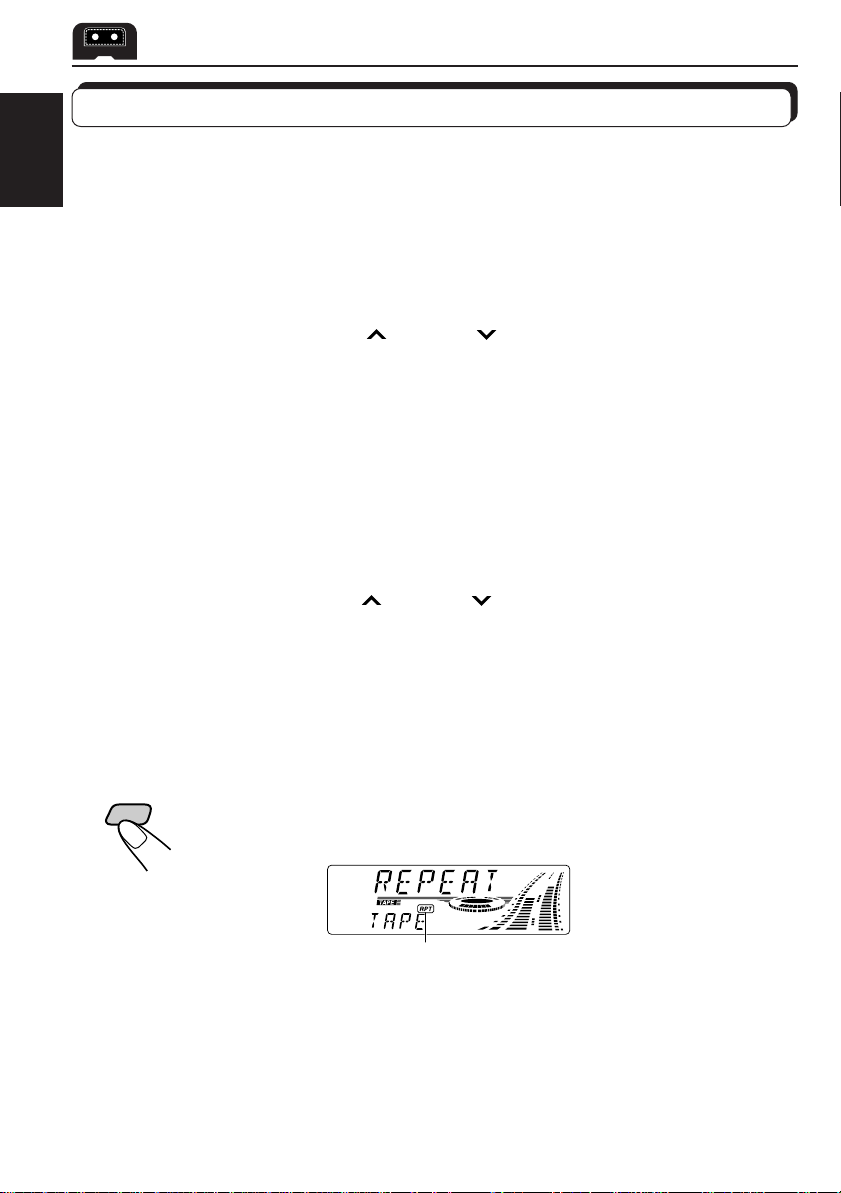
Other convenient tape functions
Turning on/off Tuner Call Play
When you start fast-forwarding or re winding a tape, the source changes to the tuner temporarily
ENGLISH
and you can listen to the last received station. After fast forward or rewind is stopped, tape
play resumes automatically . When shipped from the factory , T uner Call Play has been activ ated.
• See also “Changing the general settings (PSM)” on page 26.
1. Press and hold SEL (select) for more than 2 seconds so that “PSM” appears on the lower
part of the display.
2. Select “TU CALL (tuner call)” with
3. Set to the desired mode with the control dial.
The Tuner Call Play mode alternates between on and off.
Skipping the blank portions on the tape
You can skip blank por tions between the tunes. (Blank Skip)
When this function is on, the unit skips blank portions of 15 seconds or more, fast-forw ards to
the next tune, then starts playing it.
• See also “Changing the general settings (PSM)” on page 26.
1. Press and hold SEL (select) for more than 2 seconds so that “PSM” appears on the lower
part of the display.
2. Select “B. SKIP (blank skip)” with
3. Select the desired mode with the control dial.
The Blank Skip mode alternates between on and off.
Note:
When the tape reaches its end w hile fast-forwar ding, the tape dir ection will be changed automatically .
¢ or 4 .
¢ or 4 .
Playing the current tune repeatedly
You can play the current tune repeatedly. (Repeat Play)
RPT
LO
Notes:
• In the following cases, Blank Skip and Repeat Play may not operate correctly:
– T apes with tunes having long pianissimo passages (very quiet parts) or non-r ecor ded portions during
tunes.
– Tapes with short non-recorded sections.
– Tapes with high level noise or humming between tunes.
– The Dolby NR setting does not match. F or e xample, if Dolby B NR is on and the tape was recorded with
no Dolby NR.
20
Each time you briefly press RPT/LO (Repeat/Local) while playing a tape ,
Repeat Play turns on and off alternately.
Lights up when Repeat Play is turned on.
Page 21
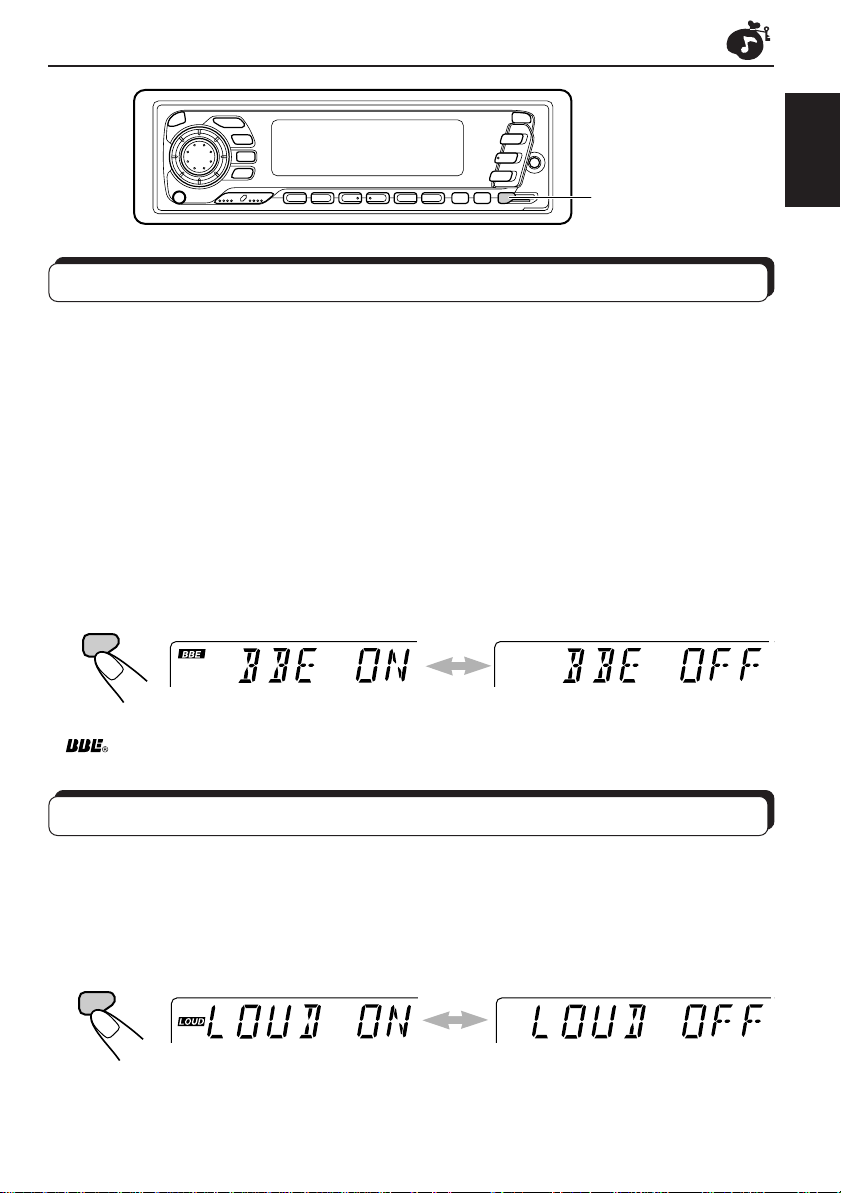
SOUND ADJUSTMENTS
BBE (For KS-FX940R)
LOUD (For KS-FX840R)
Turning on/off the BBE function
This section is ONLY FOR KS-FX940R.
The BBE* function restores the brilliance and clarity of the original live sound in recording,
broadcasts, etc.
When a speaker reproduces sound, it introduces frequency-dependent phase shifting, causing
high-frequency sounds to take longer to reach the ear than low frequency sounds. The BBE
function adjusts the phase relationship between the low, mid and high frequencies by adding
a progressively longer delay time to the low and mid frequencies, so that all frequencies
reach the listener’s ears at the proper time.
In addition, the BBE function boosts low and high frequencies, which loudspeakers tend to be
less efficient in reproducing, through dynamic, program-driven augmentation. When combined
with the phase compensation feature, the resulting sound has a clearer , more finely detailed
“live” presence.
Each time you press BBE, the BBE function turns on and off alternately.
BBE
* Under license from BBE Sound, Inc.
is a trademark of BBE Sound, Inc.
ENGLISH
Turning on/off the loudness function
This section is ONLY FOR KS-FX840R.
The human ear is less sensitive to low and high frequencies at low volumes.
The loudness function can boost these frequencies to produce well-balanced sound at low
volume level.
Each time you press LOUD, the loudness function turns on and off alternately.
LOUD
21
Page 22
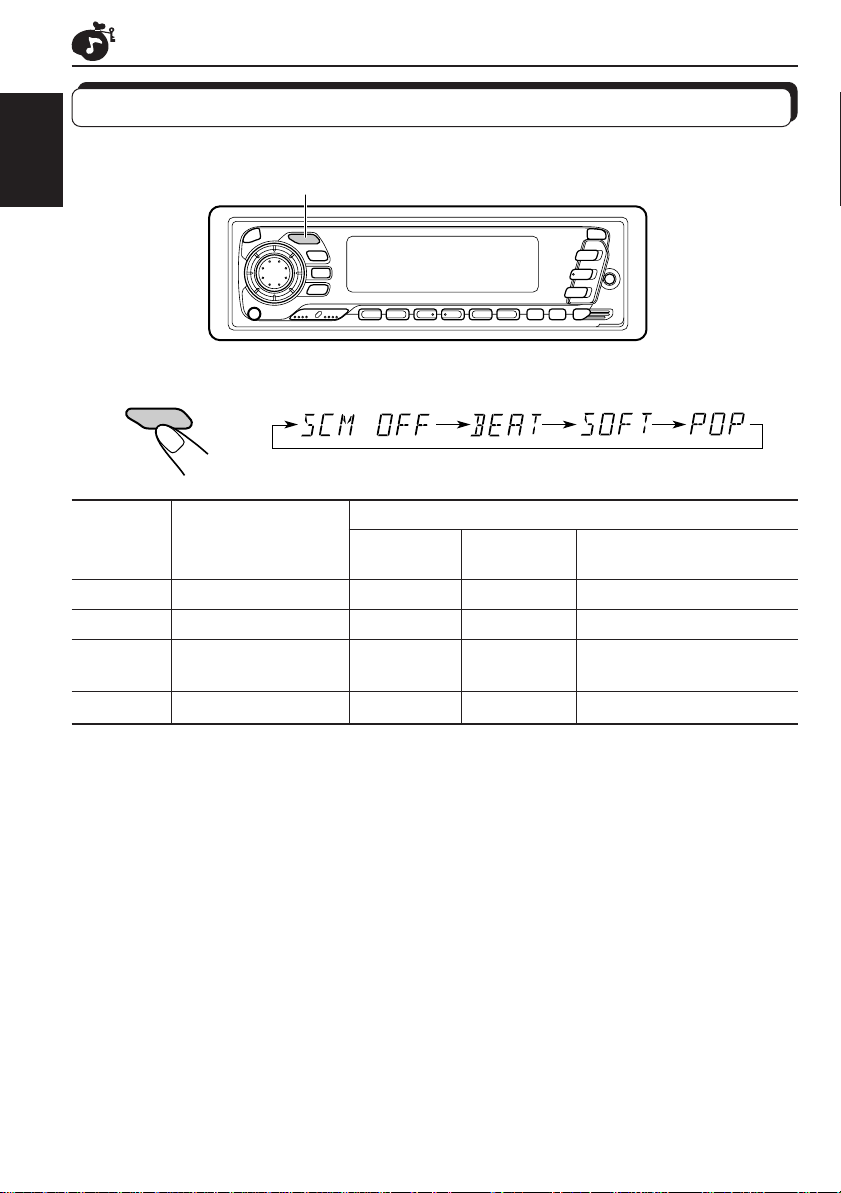
Selecting preset sound modes
You can select a preset sound adjustment suitable to the music genre.
ENGLISH
Each time you press SOUND, the sound control mode (SCM) changes as follows.
SOUND
Indication For: Preset values
SCM OFF (Flat sound) 00 00 On
BEAT Rock or disco music +02 00 On
SOFT Quiet background +01 –03 Off
music
POP Light music +04 +01 Off
SOUND
Bass Treble BBE (For KS-FX940R)
Loudness (For KS-FX840R)
Notes:
• You can adjust the preset sound control mode to your preference, and store in memory.
If you want to adjust and store your original sound control mode, see “Storing your own sound
adjustments” on page 24.
• T o adjust only the bass and treble r einfor cement levels to your pr efer ence, see “Adjusting the sound”
on page 23.
22
Page 23
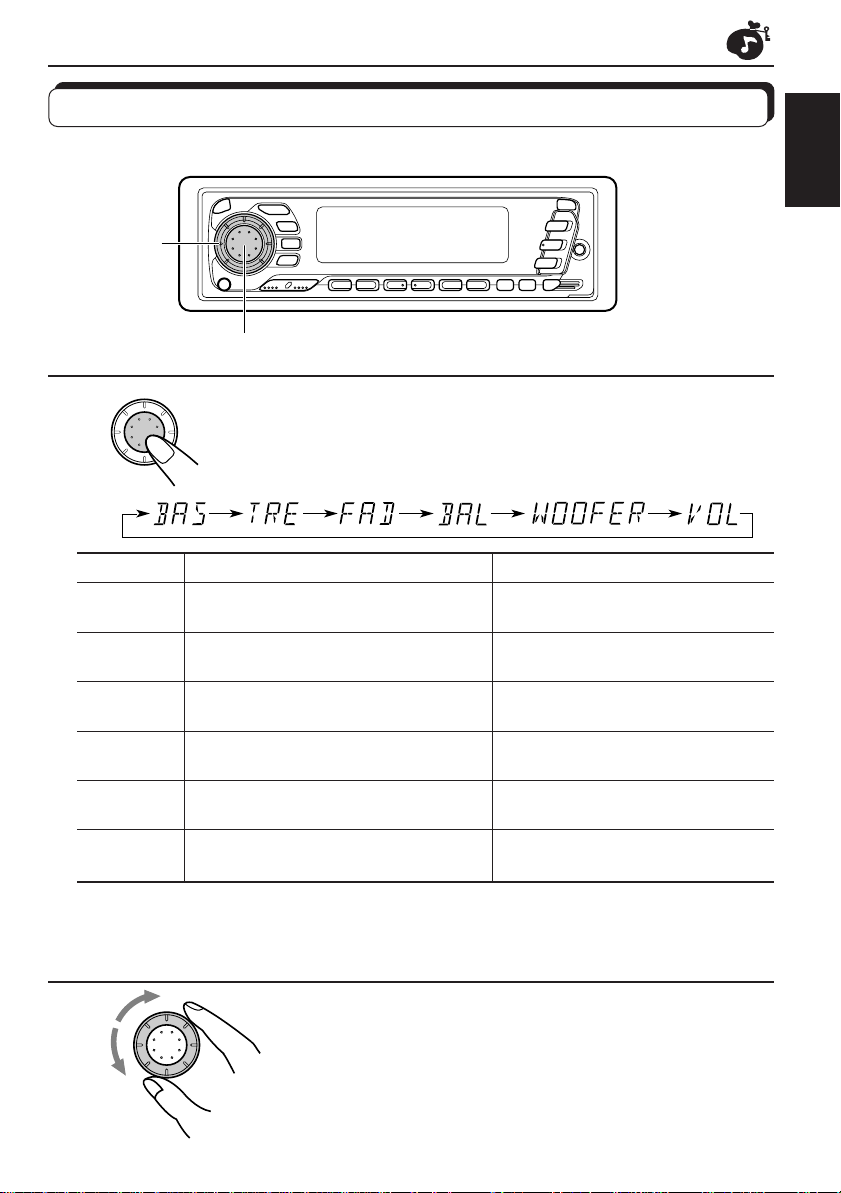
Adjusting the sound
You can adjust the sound characteristics to your preference.
2
1
ENGLISH
1
SEL
Indication To do: Range
BAS Adjust the bass –06 (min.) — +06 (max.)
(Bass)
TRE Adjust the treble –06 (min.) — +06 (max.)
(Treble)
FAD Adjust the front and rear speaker R06 (rear only) — F06 (front only)
(Fader)* balance
BAL Adjust the left and right speaker L06 (left only) — R06 (right only)
(Balance) balance
WOOFER** Adjust the subwoofer 0 (min.) — 8 (max.)
(Subwoofer)
VOL Adjust the volume 00 (min.) — 50 (max.)
(Volume)
Note:
* If you are using a two-speaker system, set the fader level to “00.”
** ONLY FOR KS-FX940R.
Select the item you want to adjust.
**
2
SEL
Adjust the level.
Note:
Normally the control dial works as the volume control. So you do
not have to select “VOL” to adjust the volume level.
23
Page 24
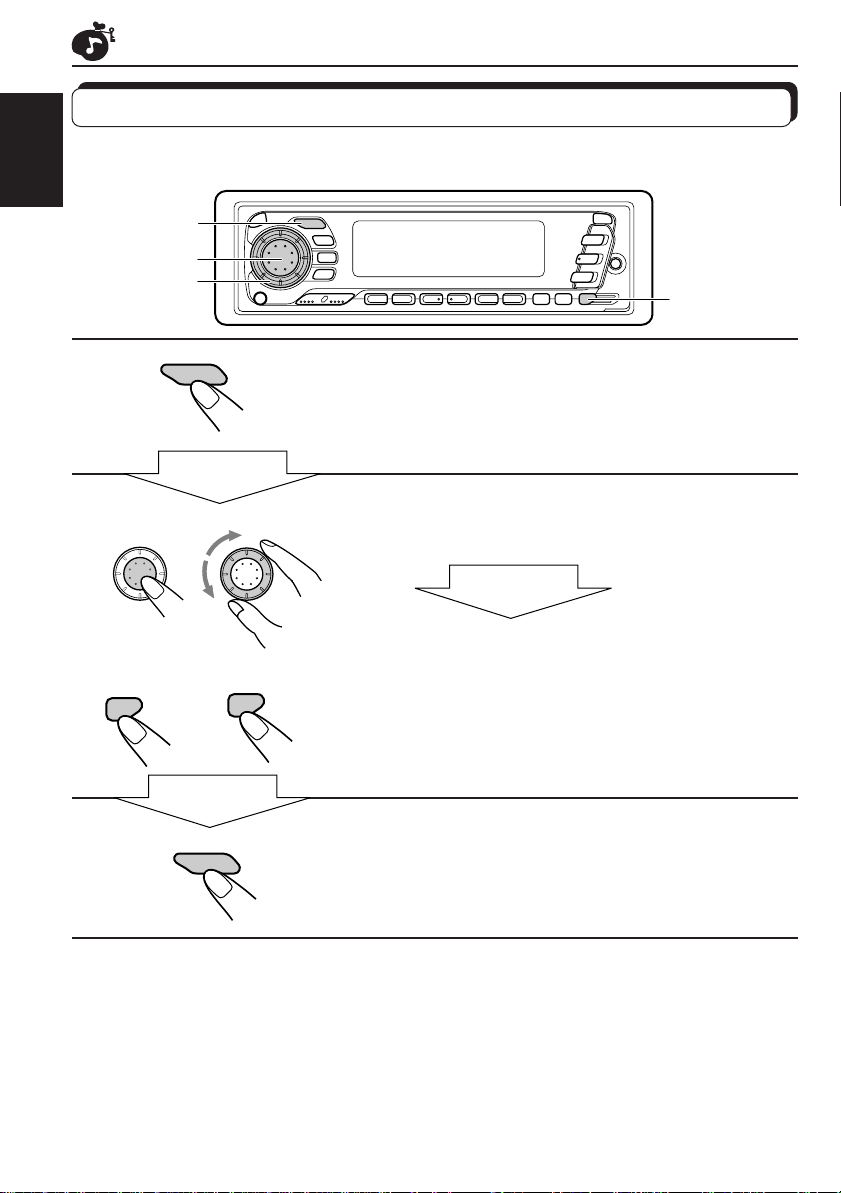
Storing your own sound adjustments
You can adjust the sound control modes (BEA T, SOFT , POP: see page 22) to y our preference
and store your own adjustments in memory.
ENGLISH
1, 3
2
2
2
1
2
1
KS-FX940R KS-FX840R
BBE
SEL
5 seconds
SOUND
Within
5 seconds
2
SEL
LOUD
Within
3
SOUND
Call up the sound control mode you want to
adjust.
See page 22 for details.
To adjust the bass or treble level
1 Select “BAS” or “TRE.”
Within
5 seconds
2 Adjust the bass or treble level.
To turn on or off the BBE function
(for KS-FX940R) or the loudness function (f or
KS-FX840R)
See page 21.
Press and hold SOUND until the sound control
mode you selected flashes on the display.
Your setting is stored in memory.
4
Repeat the same procedure to store other settings.
To reset to the factory settings
Repeat the same procedure and reassign the preset values listed in the table on page 22.
24
Page 25
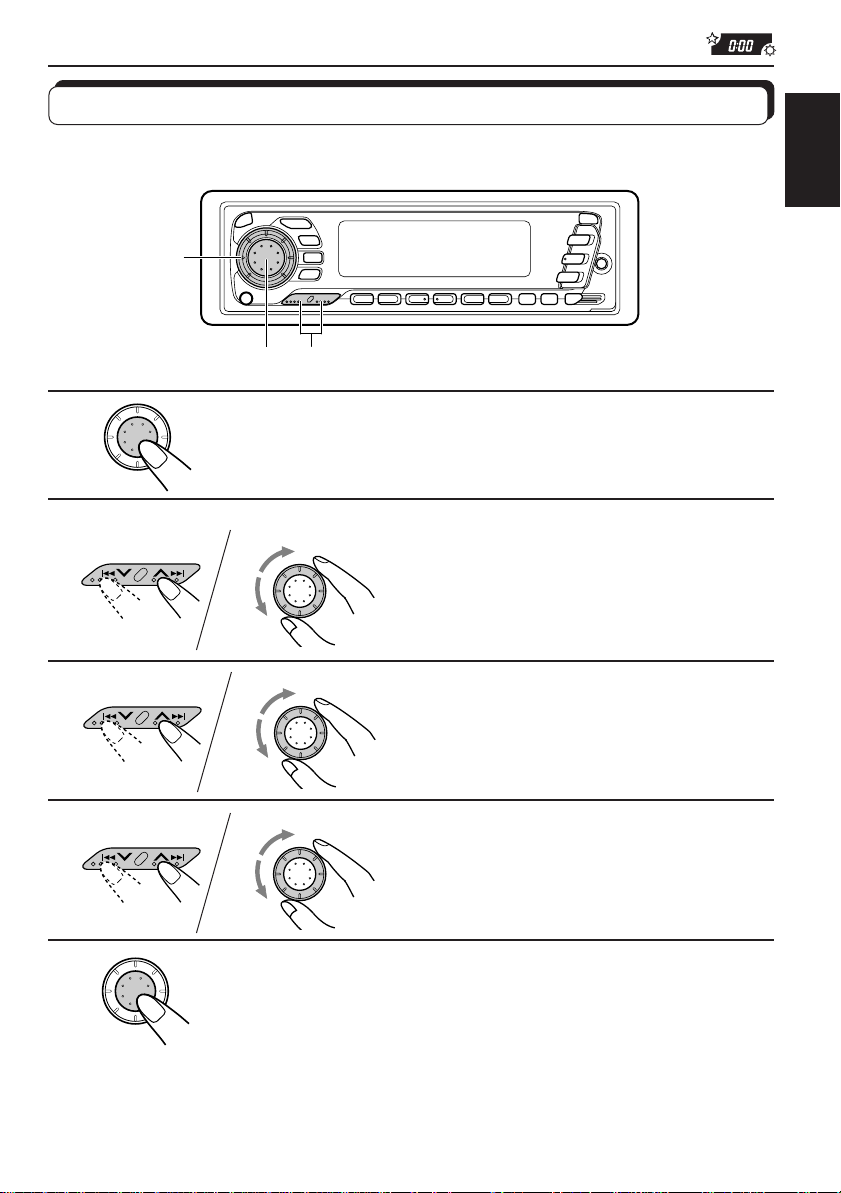
OTHER MAIN FUNCTIONS
Setting the clock
You can also set the clock system either to 24 hours or 12 hours.
2, 3, 4
ENGLISH
1
2
3
4
1
1
1
1, 5
SEL
Press and hold SEL (select) f or more than 2 seconds so
2, 3, 4
that one of the PSM items appears on the display.
2
SEL
Set the hour.
1 Select “CLOCK H (Hour)” if not
shown on the display.
2 Adjust the hour.
2
Set the minute.
SEL
1 Select “CLOCK M (Minute).”
2 Adjust the minute.
2
Set the clock system.
SEL
1 Select “24H/12H.”
2 Select “24H” or “12H.”
5
To check the current clock time while the unit is turned off, press DISP.
The power turns on, the clock time is shown for 5 seconds, then the power turns off.
SEL
Start the clock.
25
Page 26
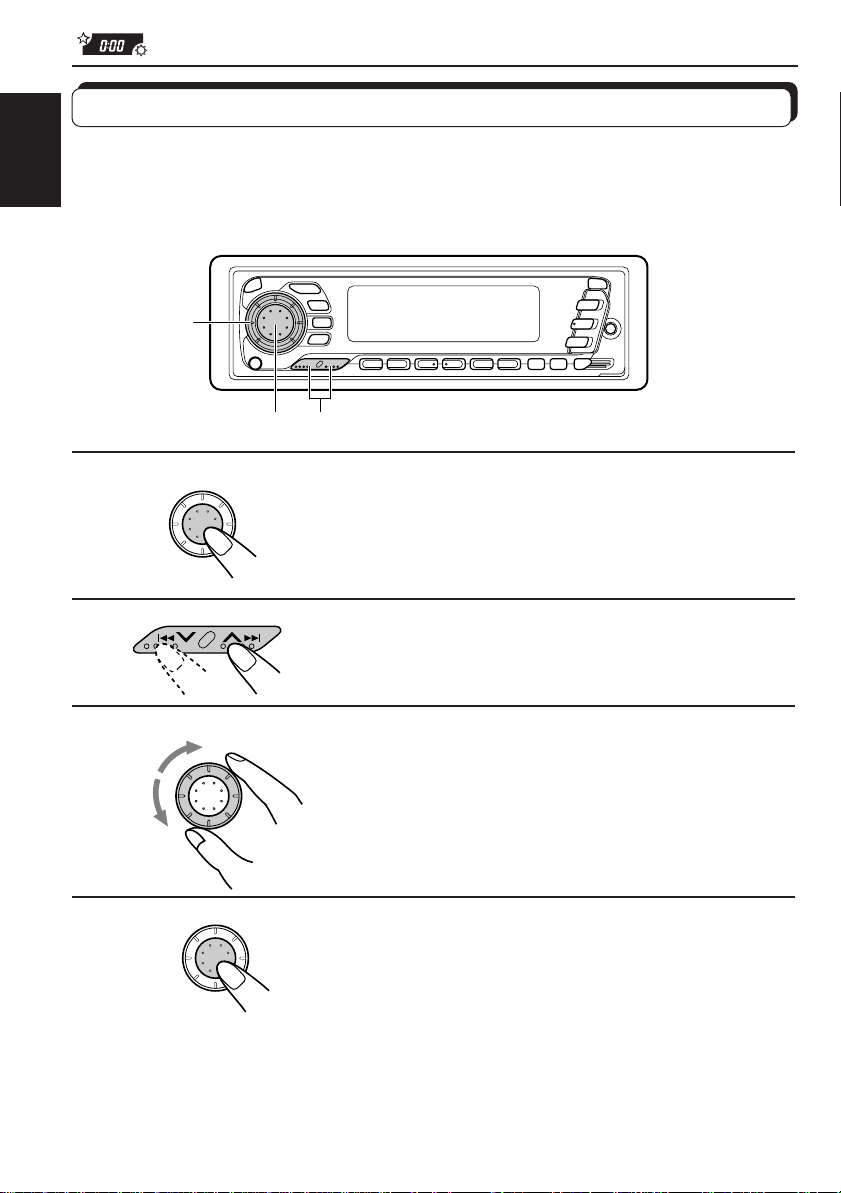
Changing the general settings (PSM)
You can change the items listed on the next page by using the PSM (Preferred Setting Mode)
control.
ENGLISH
Basic Procedure
3
1
2
3
4
1, 4
2
Press and hold SEL (select) for more than 2
SEL
seconds so that one of the PSM items appears
on the display.
Select the PSM item you want to adjust. (See
page 27.)
Select or adjust the PSM item selected above.
SEL
SEL
Finish setting.
26
Page 27
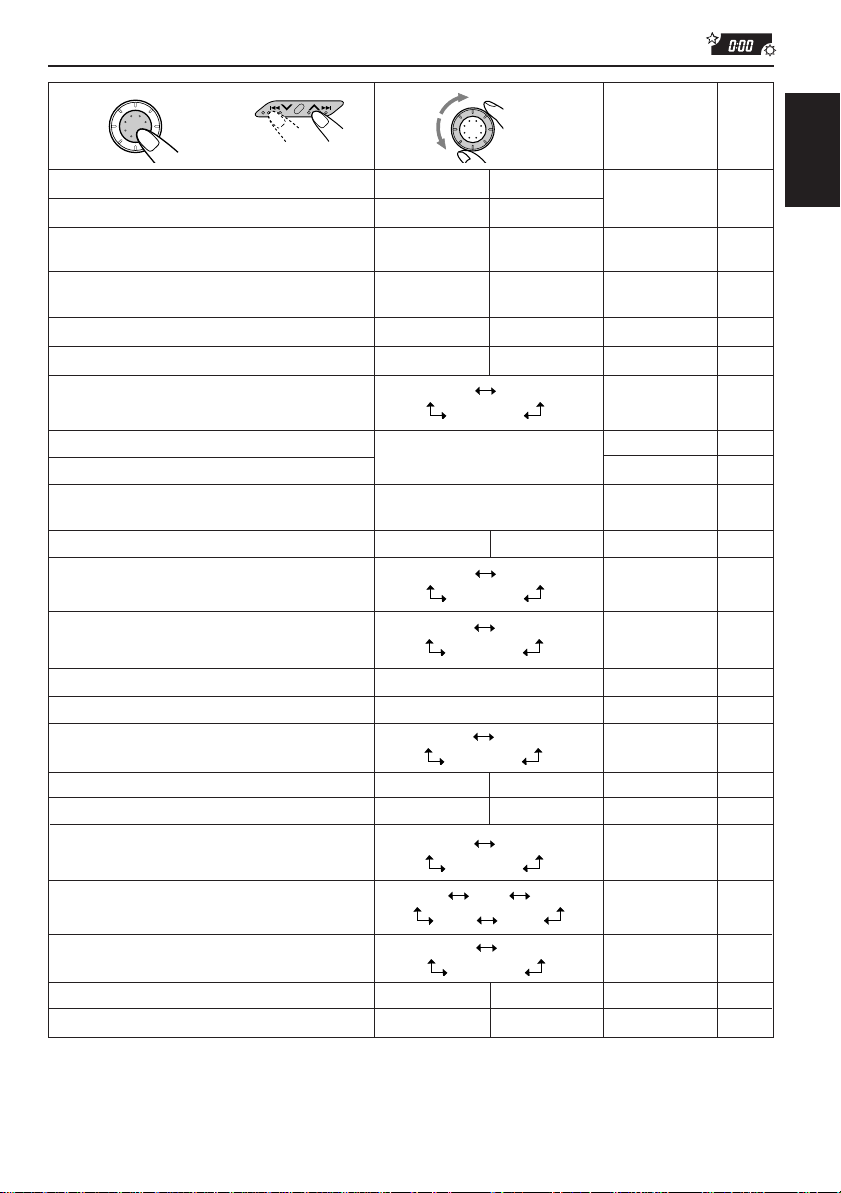
132
CLOCK H Hour adjustment
CLOCK M Minute adjustment
24H/12H 24/12-hour time
AUTO ADJ Automatic setting of
CLOCK Clock display
TU DISP Tuner display mode
CH DISP* CD Text display
PTY STBY PTY standby
PTY SRCH PTY search
TA VOL Traffic announcement
LEVEL Level display
DIMMER Dimmer
CRUISE* Audio cruise
RPM SET** Idling speed
BOOST** Boost
TEL Audio mute for
BEEP Key-touch tone
P–AMP SW* Power amplifier switch
SCROLL* Name display
AUX Auxiliary component
CUTOFF F* Frequency cutoff
B.SKIP Blank skip
TU CALL Tuner call
SEL
Select.
Back Advance
display
the clock
FREQ PS NAME
P–TIME
29 programme types
(See page 16.)
volume
AUTO
OFF
cellular phone system
OFF ON ON
ONCE
EXTRA
MID
point
OFF
OFF
* ONLY FOR KS-FX940R.
** These items are ONLY FOR KS-FX940R. When you select “CRUISE 1” or
“CRUISE 2” for Audio Cruise Mode, you can adjust these items.
• Press SEL (select) when the setting is complete.
SEL
Set.
AdvanceBack
D–TITLE
T–TITLE
VOL (00-50) VOL (20)
OFF
ON
CRUISE 1OFF
CRUISE 2
—
MUTING 1
MUTING 2
ONOFF ON
AUTO
OFF
VIDEOTV
CD
MD
HIGH
LOW
ON
ON
Factory-preset
settings
0:00
P–TIME
NEWS
AUTO
800 rpm
ONCE
EXTRA
MID
OFF
ON
See
page
25
2512H 24H 24H
16OFF ON ON
28ON ONOFF
15PS NAME
28
12
12(See page 12.)
15
28AUDIOAUDIOOFF
29
29OFF
30
3001 –15 05
31OFF
31
31
32
32
32
20
20
ENGLISH
27
Page 28
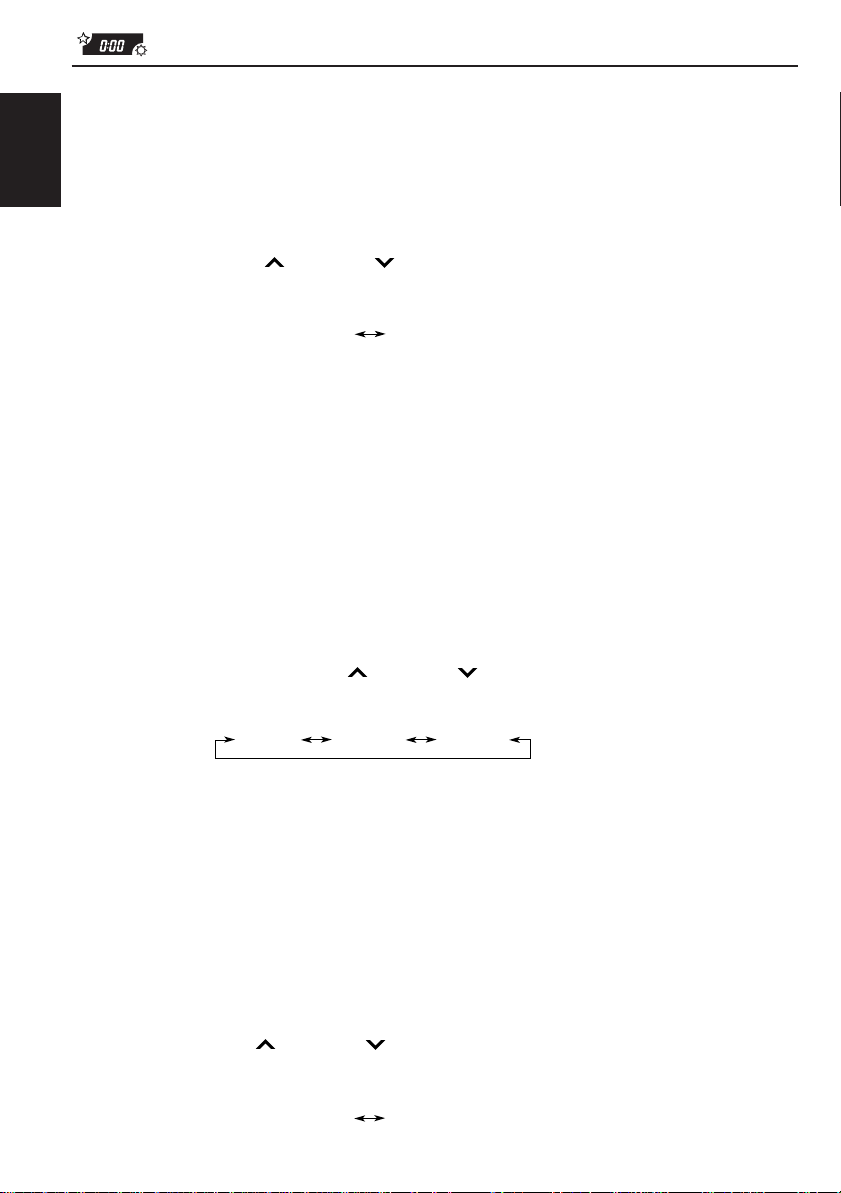
Selecting the clock display
You can select either the clock or the source name to be shown on the lower part of the
display. When shipped from the factory, the clock is selected.
• ON: Clock
• OFF: Source name (or station band)
ENGLISH
1. Press and hold SEL (select) for more than 2 seconds so that “PSM” appears on the lower
part of the display.
2. Select “CLOCK” with
3. Select the desired mode with the control dial.
The clock display mode alternates between on and off.
¢ or 4 .
ON
OFF
To check the other information during play
Press DISP (display). Each time you press the button, the other information (either the clock
or the source name) will be shown on the lower part of the display for a while.
Selecting the CD Text information display
(ONLY FOR KS-FX940R)
You can select what type of the CD Text information to be shown on the display while a CD
Text is playing. When shipped from the factory, the playing time is selected.
• P-TIME: Playing time (elapsed) appears on the display.
• D-TITLE: Disc title appears on the display.
• T-TITLE: Track titles appear on the display.
1. Press and hold SEL (select) for more than 2 seconds so that “PSM” appears on the lower
part of the display.
2. Select “CH DISP (display)” with
3. Select the desired mode with the control dial.
The CD Text information display mode changes as follows:
P–TIME D–TITLE
¢ or 4 .
T–TITLE
To check the other information during play
Press DISP (display). Each time you press the button, the other information (playing time,
disc title, and track titles) will be shown on the upper part of the display for a while.
Selecting the level display
You can select the level display according to your pref erence. When shipped from the factory,
the level indicator on the display shows the audio level.
• AUDIO: Audio level indicator
• OFF: Volume level indicator
1. Press and hold SEL (select) for more than 2 seconds so that “PSM” appears on the lower
part of the display.
2. Select “LEVEL ” with
3. Select the desired mode with the control dial.
The level display setting changes as follows:
28
¢ or 4 .
AUDIO
OFF
Page 29
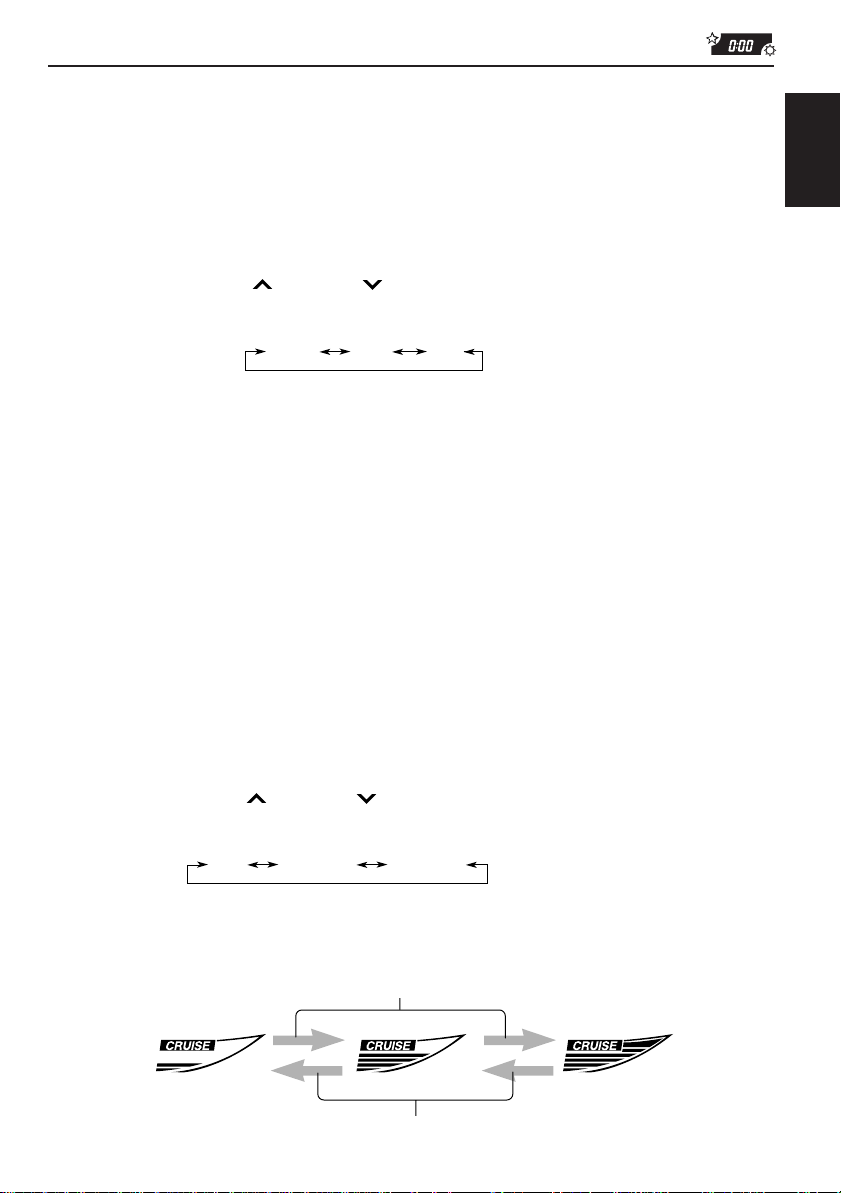
Selecting the dimmer mode
When you turn on the car head lights, the display automatically dims (Auto Dimmer).
When shipped from the factory, Auto Dimmer mode is activated.
• AUTO: Activates Auto Dimmer.
• ON: Always dims the display.
• OFF: Cancels Auto Dimmer.
1. Press and hold SEL (select) for more than 2 seconds so that “PSM” appears on the lo wer
part of the display.
2. Select “DIMMER” with
3. Select the desired mode with the control dial.
The dimmer mode changes as follows:
Note on Auto Dimmer:
Auto Dimmer equipped with this unit may not work correctly on some vehicles, particularly on those
having a control dial for dimming.
In this case, set the dimmer mode to “ON” or “OFF”.
¢ or 4 .
AUTO ON
OFF
Controlling the volume automatically
(Audio Cruise: ONLY FOR KS-FX940R)
You can select the proper cruise mode for your car.
This unit change the volume level automatically (at 3 possible levels) based on the driving
speed of your car by detecting the alternator’s generating frequency (Audio Cruise).
If you want to use this mode, follow the procedures below. When shipped from the factory,
this mode is set to “OFF.”
• CRUISE 1: Select this if your car is relatively quiet.
• CRUISE 2: Select this if your car is relatively loud.
The volume increase rate is twice as much as that of the CRUISE 1 setting.
• OFF: Cancels Audio Cruise.
ENGLISH
1. Press and hold SEL (select) for more than 2 seconds so that “PSM” appears on the lower
part of the display.
2. Select “CRUISE” with
3. Select the desired mode with the control dial.
The cruise mode changes as follows:
When this function is turned on (the CRUISE indicator lights up on the display), the proper
volume level is automatically selected among the 3 possible levels according to the driving
speed, and the selected level is shown on the display.
OFF
¢ or 4 .
CRUISE 1 CRUISE 2
When the driving speed increases.
When the driving speed decreases.
29
Page 30
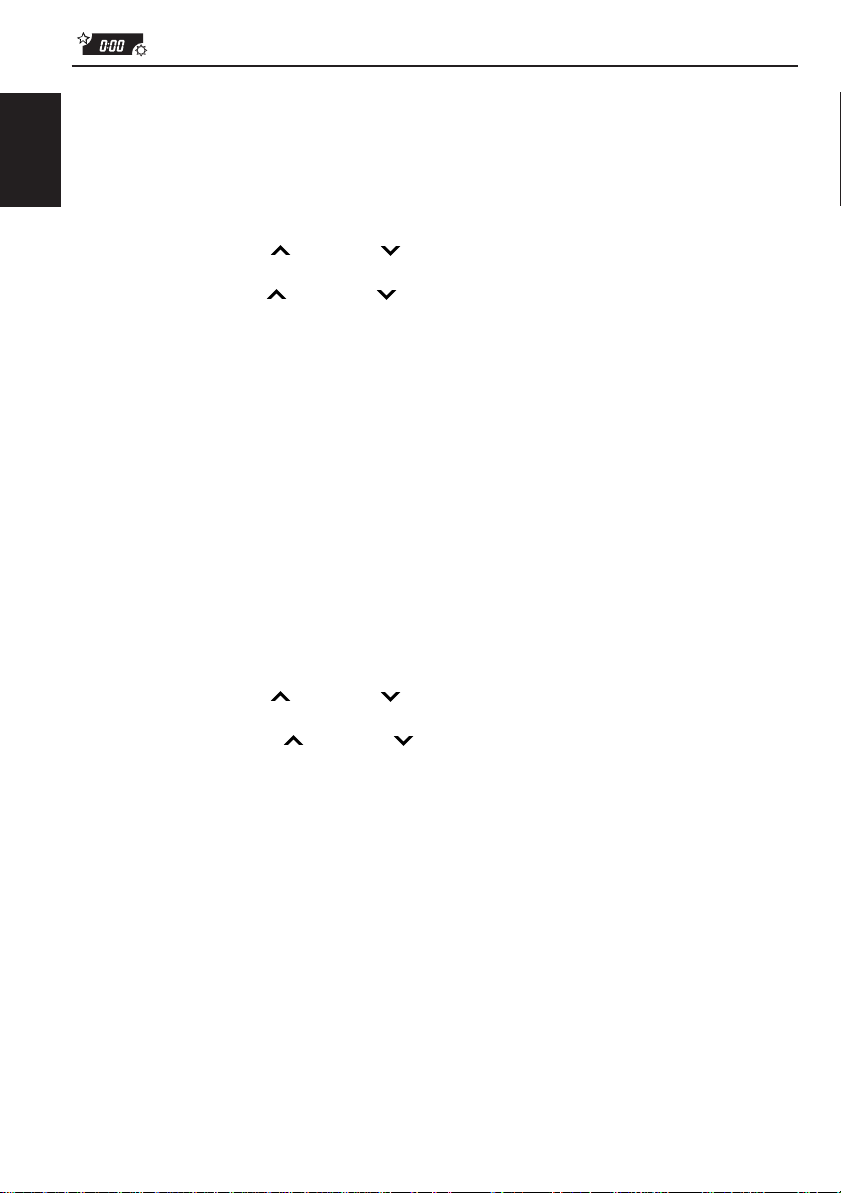
To adjust the volume increase rate
If you find Audio Cruise increases (or decreases) the volume either too much or too little as
the driving speed changes. You can adjust the increase rate by changing the boost level.
To change it, follow the procedure below.
ENGLISH
1. Press and hold SEL (select) for more than 2 seconds so that “PSM” appears on the lower
part of the display.
2. Select “CRUISE” with
3. Select either “CRUISE 1” or “CRUISE 2” with the control dial.
4. Select “BOOST” with
The current boost level appears on the display.
5. Select the desired boost level (among 01 to 15) as you want while the current boost level
is shown on the display with the control dial.
• To increase the volume increase rate, rotate it clockwise.
• To decrease the volume increase rate, rotate it counterclockwise.
If Audio Cruise does not function correctly
You may need to store the idling speed into memory to make Audio Cruise function correctly.
NOTICE that a number of factors , such as electric power steering, wipers, power windo ws, air
conditioner, etc. do generate noises and, as a result, may cause Audio Cruise not to function
correctly. If this is the main cause of malfunction, connect the memory backup lead (yellow
lead) directly to the car battery to prevent these noises from affecting Audio Cruise.
1. Start the engine and let it warm up.
2. Press and hold SEL (select) for more than 2 seconds so that “PSM” appears on the lower
part of the display.
3. Select “CRUISE” with
4. Select either “CRUISE 1” or “CRUISE 2” with the control dial.
5. Select “RPM SET” with
6. Select the desired idling speed as you want with the control dial.
¢ or 4 .
¢ or 4 .
¢ or 4 .
¢ or 4 .
When the setting is complete, the unit automatically checks to see if Audio Cruise functions
correctly with this new idling setting. If it does not function correctly, Audio Cruise is canceled
automatically and the idling setting becomes invalid.
• If this happens, see the NOTICE above.
30
Page 31

Selecting the telephone muting
This mode is used when a cellular phone system is connected. Depending on the phone
system used, select either “MUTING 1” or “MUTING 2,” whichever mutes the sounds from this
unit. When shipped from the factory, this mode is deactivated.
• MUTING 1: Select this if this setting can mute the sounds.
• MUTING 2: Select this if this setting can mute the sounds.
• OFF: Cancels the telephone muting.
1. Press and hold SEL (select) for more than 2 seconds so that “PSM” appears on the lower
part of the display.
2. Select “TEL (telephone)” with
3. Select the desired mode with the control dial.
The telephone muting mode changes as follows:
MUTING 1 MUTING 2
¢ or 4 .
OFF
Turning on/off the key-touch tone
You can deactivate the key-touch tone if you do not want to make it beep when you press a
button. When shipped from the factory, the key-touch tone is activated.
• ON: Activates the key-touch tone.
• OFF: Deactivates the key-touch tone.
1. Press and hold SEL (select) for more than 2 seconds so that “PSM” appears on the lower
part of the display.
2. Select “BEEP” with
3. Select the desired mode with the control dial.
The key-touch tone alternates between on and off.
¢ or 4 .
ON
OFF
ENGLISH
Turning on/off the power amplifier switch
(ONLY FOR KS-FX940R)
You can switch off the built-in amplifier and send the audio signals only to the external
amplifier(s) to get clear sounds and to prevent internal heat buildup inside this unit. When
shipped from the factory, the power amplifier switch is turned on so that built-in amplifier
works.
• ON: Select this mode when not using external power amplifier(s).
• OFF: Select this mode when using external power amplifier(s).
1. Press and hold SEL (select) for more than 2 seconds so that “PSM” appears on the lower
part of the display.
2. Select “P–AMP SW (power amplifier switch)” with
3. Select the desired mode with the control dial.
The power amplifier switch alternates between on and off.
ON
OFF
¢ or 4 .
31
Page 32

Selecting the scroll mode
(ONLY FOR KS-FX940R)
You can select the scroll mode for the name display and disc information if it consists of more
than 8 characters. When shipped from the factory, Auto Scroll mode is set to “ONCE.”
• ONCE: Scrolls only once.
ENGLISH
• AUTO: Repeats the scroll (5-second intervals in between).
• OFF: Cancels Auto Scroll.
1. Press and hold SEL (select) for more than 2 seconds so that “PSM” appears on the lower
part of the display.
2. Select “SCROLL” with
3. Select the desired mode with the control dial.
The scroll mode changes as follows:
Note:
Even if the scroll mode is set to “OFF,” you can scroll the display by pressing DISP for more than 1
second.
¢ or 4 .
AUTOONCE
OFF
Setting the name of the external component
You can select the name of the external component which will be shown on the upper part of
the display when you press CD-CH/AUX. When shipped from the factory, the name of the
external component is set to “EXTRA.”
1. Press and hold SEL (select) for more than 2 seconds so that “PSM” appears on the lower
part of the display.
2. Select “AUX (auxiliary)” with
3. Select the desired source name with the control dial.
The source name to be shown on the upper part of the display changes as follows:
EXTRA TV
¢ or 4 .
VIDEO
MD CD
Selecting the frequency cutoff point
(ONLY FOR KS-FX940R)
When a subwoofer is connected to the unit, y ou can select the frequency cutoff point to obtain
the response you want. When shipped from the factory, the cutoff point is set to “MID.”
• MID: Frequencies higher than 80 Hz are cut off.
• HIGH: Frequencies higher than 120 Hz are cut off.
• LOW: Frequencies higher than 50 Hz are cut off.
1. Press and hold SEL (select) for more than 2 seconds so that “PSM” appears on the lower
part of the display.
2. Select “CUTOFF F (frequency)” with
3. Select the desired mode with the control dial.
The frequencies to be cut off change as follows:
HIGHMID
32
¢ or 4 .
LOW
Page 33

Detaching the control panel
You can detach the control panel when leaving the car.
When detaching or attaching the control panel, be careful not to damage the connectors on
the back of the control panel and on the panel holder.
ENGLISH
How to detach the control
panel
Before detaching the control panel, be sure
to turn off the power.
1
Unlock the control panel.
2
Pull the control panel out of
the unit.
How to attach the control
panel
1
Insert the right side of the
control panel into the groove
on the panel holder.
2
Press the left side of the
control panel to fix it to the
panel holder.
3
Put the detached control
panel into the provided case.
Note on cleaning the connectors:
If you frequently detach the contr ol panel, the
connectors will deteriorate.
T o minimize this possibility , periodically wipe
the connectors with a cotton swab or cloth
moistened with alcohol, being careful not to
damage the connectors.
Connectors
33
Page 34

REMOTE OPERATIONS
Before using the remote controller:
Remote sensor
• Aim the remote controller directly at the remote sensor
on the main unit. Make sure there is no obstacle in
ENGLISH
between.
• Do not expose the remote sensor to strong light (direct
sunlight or artificial lighting).
Installing the batteries
When the controllable range or effectiveness of the remote controller decreases, replace
the batteries.
For KS-FX940R:
(back side)
2)
1)
Lithium coin battery
(product number:
CR2025)
1. Remove the battery case.
1) Push in the direction indicated by the arrow with
your right hand thumbnail.
2) Remove the battery case.
2. Replace the battery.
Put the battery in the case with the + side facing
upwards.
3. Return the battery case.
(back side)
WARNING:
• Store the batteries in a place which children cannot reach.
If a child accidentally swallows the battery, immediately consult a doctor.
• Do not recharge, short, disassemble or heat the batteries or dispose of in a fire.
Doing any of these things may cause the batteries to give off heat, crack or start a fire.
• Do not leave the batteries with other metallic materials.
Doing this may cause the batteries to give off heat, crack or start a fire.
• When throwing away or saving the batteries, wrap in tape and insulate; otherwise, it may cause
the batteries to give off heat, crack or start a fire.
• Do not poke the batteries with tweezers or similar tools.
Doing this may cause the batteries to give off heat, crack or start a fire.
34
Insert again the battery case pushing until you hear a
clicking sound.
Page 35

For KS-FX840R:
R03(UM-4)/AAA(24F)
Using the remote controller
Insert the
· ends first.
ENGLISH
For KS-FX940R
1 Functions the same as the button on the main unit.
2 • Functions as the BAND button while listening to the radio
1
2
3
5
6
(or the DAB tuner).
Each time you press the button, the band changes.
• Functions as the DISC + button while listening to the CD
changer.
Each time you press the button, the disc number increases,
and the selected disc starts playing.
4
• Functions as the PROG button while listening to a tape.
Each time you press the button, the tape direction changes
alternately.
3 • Functions as the PRESET button while listening to the radio
(or the DAB tuner).
Each time you press the button, the preset station number
increases, and the selected station is tuned in.
For KS-FX840R
• Functions as the DISC – button while listening to the CD
changer.
ATT
BAND
12
5
FUNC
PROG
DISC
DISC
PRESET
3
Each time you press the button, the disc number decreases ,
and the selected disc starts playing.
4 Functions the same as the control dial on the main unit.
Note: This b utton does not function for the prefer red setting mode
adjustment.
4
6
5 Selects the source.
Each time you press FUNC (function), the source changes.
6 • Searches stations while listening to the radio.
• Searches ensembles while listening to the DAB tuner.
• Functions as the fast forward or rewind buttons or Multi
Music Scan buttons while listening to a tape.
• F ast-forw ards or reverses the tr ack if pressed and held while
listening to a CD.
• Skips to the beginning of the next tracks or goes back to
the beginning of the current (or previous tracks) if pressed
briefly while listening to a CD.
35
Page 36

CD CHANGER OPERATIONS
We recommend that you use one of the CH-X series (ex: CH-X1200) with your unit.
If you have another CD automatic changer, consult your JVC IN-CAR ENTERTAINMENT
dealer for connections.
• F or e xample, if your CD automatic changer is one of the KD-MK ser ies, you need a cord (KS-U15K)
for connecting it to this unit.
ENGLISH
Before operating your CD automatic changer:
• Refer also to the Instructions supplied with your CD changer.
• If no discs are in the magazine of the CD changer or the discs are inserted upside
down, “NO DISC” will appear on the display. If this happens, remo ve the magazine and
set the discs correctly.
• If “RESET 1 - RESET 8” appears on the display , something is wrong with the connection
between this unit and the CD changer. If this happens, check the connection, connect
the connecting cord(s) firmly if necessary , then press the reset button of the CD changer.
Playing CDs
36
¢
4
AUX
CD-
CH
Track number Elapsed playing time
Note on One-Touch Operation:
When you press CD-CH/AUX, the power automatically comes on. You do not have to press
to turn on the power.
Number buttons CD-CH/AUX
Select the CD automatic changer.
Each time you press the button, you can select the CD
automatic changer and the external component alternately.
CD-CH
Playback starts from the first track of the first disc.
All tracks of all discs are played back.
Disc number (or clock time:
see page 28) appears.
AUX
Page 37

To fast-forward or reverse the track
Press and hold ¢, while playing a CD, to fast-forward the track.
ENGLISH
Press and hold 4
, while playing a CD, to reverse the track.
To go to the next track or the previous track
Press ¢ briefly, while playing a CD, to go ahead to the beginning of
the next track. Each time you press the button consecutiv ely , the beginning
of the next track is located and played back.
Press 4
the current track. Each time you press the button consecutively, the
beginning of the previous track is located and played back.
briefly, while playing a CD, to go back to the beginning of
To go to a particular disc directly
7 8 9 10 11 12
Press the number button corresponding to the disc number to start its
playback (while the CD changer is playing).
• To select a disc number from 1 – 6:
Press 1 (7) – 6 (12) briefly.
• To select a disc number from 7 – 12:
Press and hold 1 (7) – 6 (12) for more than 1 second.
Ex. When disc number 3 is selected
Track number
Disc number
37
Page 38

Selecting CD playback modes
To play back tracks at random (Random Play)
ENGLISH
MO/RND
Mode RND Indicator Plays at random
RND1 Lights All tracks of the current disc, then the tracks of the
RND2 Flashes All tracks of all discs inserted in the magazine.
To play back tracks repeatedly (Repeat Play)
RPT
Mode RPT Indicator Plays repeatedly
RPT1 Lights The current track (or specified track).
RPT2 Flashes All tracks of the current disc (or specified disc).
Each time you press MO/RND/ (Mono/Random) while pla ying a CD, CD
random play mode changes as follows:
RND1
(Random1)
RND2
(Random2)
Canceled
next disc, and so on.
Each time you press RPT/LO (Repeat/Local) while pla ying a CD , CD repeat
play mode changes as follows:
LO
RPT1
(Repeat1)
RPT2
(Repeat2)
Canceled
Playing a CD Text
This section is ONLY FOR KS-FX940R.
Only when the CD changer with the CD Text function (ex. CH-X1200) is connected:
In a CD Text, some information about the disc (its disc title, performer and track title) is recorded.
You can show these disc information on the display.
DISP
Notes:
• The display shows up to 8 characters at one time and scrolls if there are more than 8 characters.
See also “Selecting the scroll mode” on page 32.
Some characters or symbols will not be shown (and be blanked) on the display.
(Ex. “ABCå!d#” ] “ABCA D ”)
• When you press DISP while playing a conventional CD, “NO NAME” appears for the disc tittle/
performer and the track title.
38
Each time you press the button while playing a CD Text, the display changes
as follows:
Disc Title / Performer
Track Title
Current track and Elapsed playing time
Page 39

EXTERNAL COMPONENT OPERATIONS
Using auxiliary players
After connecting an external component to the auxiliary input jack on the front panel, you can
select the component as the sound source.
ENGLISH
Auxiliary input
1
1
Note:
When selecting an external component as the source, what appears on the upper part of the
display depends on the “AUX” setting (see page 32).
Note on One-Touch Operation:
When you press CD-CH/AUX, the power automatically comes on. You do not have to press
AUX
CD-
CH
to turn on the power.
Select the external component.
Each time you press the button, you can select the CD
automatic changer and the external component alternately.
Note:
Use a stereo mini-plug cord to connect
an external component to the unit.
MD player etc.
2
Operate the external component.
• Refer to the instructions supplied with your external component.
Using a subwoofer
This section is ONLY FOR KS-FX940R.
By connecting a subwoofer with the SUB WOOFER cord on the rear, enhanced bass sound
can add a more realistic, theater atmosphere to your stereo system.
• Refer also to the instructions supplied with your subwoofer.
T o select the frequency cutoff point, ref er to “Selecting the frequency cutoff point” on page 32.
To adjust the subwoofer volume, refer to “Adjusting the sound” on page 23.
39
Page 40

DAB TUNER OPERATIONS
We recommend that you use DAB (Digital Audio Broadcasting) tuner KT-DB1500 with your
unit.
If you have another DAB tuner, consult your JVC IN-CAR ENTERTAINMENT dealer.
• Refer also to the Instructions supplied with your DAB tuner.
ENGLISH
What is DAB system?
DAB is one of the digital radio broadcasting systems available today. It can deliver CD
quality sound without any annoying interference and signal distortion. Furthermore, it can
carry text, pictures and data.
In contrast to FM broadcast, where each programme is transmitted on its o wn frequency,
DAB combines several programmes (called “services”) to form one “ensemble.”
With the DAB tuner connected with this unit, you can enjoy these DAB services.
Tuning into an ensemble and one of the services
A typical ensemble has 6 or more programmes (services) broadcast at the same time. After
tuning into an ensemble, you can select a service you want to listen to.
1, 243
Before you start....
Press FM/AM/DAB briefly if you are selecting TAPE, CD changer or AUX as the source.
1
2
40
FM/AM
FM/AM
DAB
DAB
Select the DAB tuner.
Each time you press and hold the button for more than 1
second, the DAB tuner and the FM/AM tuner are alternately
selected.
DAB
FM/AM
Select the DAB band (DAB1, DAB2, or DAB3).
You can select any one of DAB1, DAB2, and DAB3 to tune
into an ensemble.
DAB 1 DAB 2
DAB 3
Page 41

3
To search
ensembles of higher
frequencies.
Start searching an ensemble.
When an ensemble is received, searching stops.
To search
ensembles of lower
frequencies.
4
To stop sear ching before an ensemble is received, press the same button you ha ve pressed
for searching.
MO/RND
RPT
Select an service you want to listen to.
LO
To change the display information while tuning into an
ensemble
Normally service name is shown on the upper part of the display.
If you want to check the ensemble name or its frequency, press DISP.
Each time you press the button, the following information appears for a while on the upper
part of the display.
Ensemble nameService name
Frequency
To restore the FM/AM tuner
Press and hold FM/AM/DAB for more than 1 second again.
ENGLISH
To tune in a particular ensemble without searching:
1 Press and hold FM/AM/DAB for more than 1 second.
2 Press FM/AM/DAB repeatedly to select the DAB band (DAB1, DAB2, or DAB3).
3 Press and hold
4 Press
• If you hold down the button, the frequency keeps changing until you release the button.
¢ or 4 repeatedly until the ensemble you want is reached.
¢ or 4 for more than 1 second.
41
Page 42

Storing DAB services in memory
You can preset up to 6 DAB services in each DAB band (DAB1, DAB2 and DAB3) manually.
ENGLISH
1
2
3
FM/AM
FM/AM
DAB
DAB
5
1, 24 3
Select the DAB tuner.
Each time you press and hold the button, the D AB tuner and
the FM/AM tuner are alternately selected.
DAB
FM/AM
Select the DAB band (D AB1, D AB2, or DAB3)
you want.
Each time you press the button, the DAB band changes as
follows:
DAB 1 DAB 2
DAB 3
Tune into an ensemble you want.
42
4
MO/RND
RPT
Select a service of the ensemble you want.
LO
Page 43

5
Press and hold the number button (in this example, 1) for more
than 2 seconds.
Preset number and “MEMO”
flashes alternately for a while.
6
Repeat the above procedure to store other DAB services into
other preset numbers.
Notes:
• A previously preset DAB service is erased when a new DAB service is stored in the same preset
number.
• Preset DAB services are erased when the power supply to the memory circuit is interrupted (for
example, during battery replacement). If this occurs, preset the DAB services again.
ENGLISH
43
Page 44

Tuning into a preset DAB service
You can easily tune into a preset DAB service.
Remember that you must store services first. If you have not stored them yet, see pages 42
ENGLISH
and 43.
1
2
3
FM/AM
FM/AM
DAB
DAB
3
1, 2
Select the DAB tuner.
Each time you press and hold the button, the D AB tuner and
the FM/AM tuner are alternately selected.
DAB
FM/AM
Select the DAB band (DAB1, DAB2, or DAB3)
you want.
Each time you press the button, the DAB band changes as
follows:
DAB 1 DAB 2
DAB 3
Select the number (1 – 6) for the preset DAB
service you want.
44
Page 45

MAINTENANCE
To extend the lifetime of the unit
This unit requires very little attention, but you will be able to extend the life of the unit if you
follow the instructions below.
To clean the heads
• Clean the heads after every 10 hours of use
using a wet-type head cleaning tape (available
at an audio store).
When the head becomes dirty , you may realize
the following symptoms:
– Sound quality is reduced.
– Sound level decreases.
– Sound drops out.
• Do not play dirty or dusty tapes.
• Do not touch the highly-polished head with any
metallic or magnetic tools.
To keep the tape clean
• Always store the tapes to their storage cases
after use.
• Do not store tapes in the following places:
– Subject to direct sunlight
– With high humidity
– At extremely hot temperatures
ENGLISH
CAUTIONS:
• Do not play the tapes with peeling labels; otherwise, they can damage the unit.
• Tighten tapes to remove slack since loose tape may become entangled with the mechanism.
• Do not leave a cassette in the cassette compartment after use, as the tape may become slack.
The function below is also provided to ensure the longer life of this unit.
Ignition key-off Release/Ignition key-on play
• When you turn off the ignition key with a cassette in the compartment, the unit automatically
releases the tape from its head.
• When you turn on the ignition key with a cassette in the compartment, playback automatically
starts.
45
Page 46

TROUBLESHOOTING
What appears to be trouble is not always serious. Check the following points before calling a
service center.
Symptoms
ENGLISH
• A cassette tape cannot be
inserted.
• Cassette tapes become hot.
• Tape sound is at very low
level and sound quality is
degraded.
• Sound is sometimes
interrupted.
• Sound cannot be heard from
the speakers.
• SSM (Strong-station
Sequential Memory)
automatic preset does not
work.
• Static noise while listening
to the radio.
• “NO DISC” appears on the
display.
Causes
You have tried to insert a
cassette in the wrong way.
This is not a malfunction.
The tape head is dirty.
Connections are not good.
The volume is turned to the
minimum level.
Connections are incorrect.
Signals are too weak.
The antenna is not connected
firmly.
No CD is in the magazine.
CDs are inserted incorrectly.
Remedies
I
nsert the cassette with the
exposed tape facing right.
Clean it with a head cleaning
tape.
Check the cords and
connections.
Adjust it to the optimum level.
Check the cords and
connections.
Store stations manually.
Connect the antenna firmly.
Insert CDs into the magazine.
Insert them correctly.
• “RESET 8” appears on the
display.
• “RESET 1-RESET 7”
appears on the display.
• This unit does not work at
all.
• The CD changer does not
work at all.
46
This unit is not connected to a
CD changer correctly.
The built-in microcomputer
may function incorrectly due to
noise, etc.
Connect this unit and the CD
changer correctly and press
the reset button of the CD
changer .
Press the reset button of the
CD changer.
While holding SEL, press
for more than 2
seconds to reset the unit. (The
clock setting and preset
stations stored in memory are
erased.)
Page 47

SPECIFICATIONS
AUDIO AMPLIFIER SECTION
Maximum Power Output:
Front: 40 watts per channel
Rear: 40 watts per channel
Continuous Power Output (RMS):
Front: 16 watts per channel into 4 Ω, 40
to 20,000 Hz at no more than
0.8 % total harmonic distortion.
Rear: 16 watts per channel into 4 Ω, 40
to 20,000 Hz at no more than
0.8 % total harmonic distortion.
Load Impedance: 4 Ω (4 to 8 Ω allowance)
Tone Control Range:
Bass: ±10 dB at 100 Hz
Treble:±10 dB at 10 kHz
Frequency Response: 40 to 20,000 Hz
Signal-to-Noise Ratio: 70 dB
Line-Out Level/Impedance:
KS-FX940R: 4.0 V/20 kΩ load (CD
changer mode)
KS-FX840R: 2.0 V/20 kΩ load (CD
changer mode)
Output Impedance: 1 kΩ
Input: AUX (3.5 mm dia. stereo mini jack)
TUNER SECTION
Frequency Range:
FM: 87.5 to 108.0 MHz
AM: (MW) 522 to 1,620 kHz
(LW) 144 to 279 kHz
CASSETTE DECK SECTION
Wow & Flutter: 0.11% (WRMS)
Fast-Wind Time: 100 sec. (C-60)
Frequency Response (Dolby NR-OFF):
30 to 18,000 Hz (Metal/CrO
30 to 16,000 Hz (Normal tape)
Signal-to-Noise Ratio: (Normal tape)
(Dolby NR-ON): 65 dB
(Dolby NR-OFF): 56 dB
Stereo Separation: 40 dB
2 tape)
GENERAL
Power Requirement:
Operating Voltage: DC 14.4 volts (11 to 16
volts allowance)
Allowable Operating Temperature:
0˚C to +40˚C
Grounding System: Negative ground
Dimensions (W x H x D)
Installation Size:
182 x 52 x 150 mm
Panel Size: 188 x 58 x 11 mm
Mass: 1.4 kg (excluding accessories)
Design and specifications subject to change
without notice.
ENGLISH
[FM Tuner]
Usable Sensitivity: 11.3 dBf (1.0 µV/75 Ω)
50 dB Quieting Sensitivity:
16.3 dBf (1.8 µV/75 Ω)
Alternate Channel Selectivity (400 kHz):
65 dB
Frequency Response: 40 to 15,000 Hz
Stereo Separation: 30 dB
Capture Ratio: 1.5 dB
[MW Tuner]
Sensitivity: 20 µV
Selectivity: 35 dB
[LW Tuner]
Sensitivity: 50 µV
47
Page 48

Wir danken Ihnen für den Kauf eines JVC Produkts. Bitte lesen Sie die Anleitung vollständig durch,
bevor Sie das Gerät in Betrieb nehmen, um sicherzustellen, daß Sie alles vollständig verstehen und die
bestmögliche Leistung des Geräts erhalten.
INHALTSVERZEICHNIS
GRUNDBEDIENUNGEN................................................4
RADIOGRUNDBETRIEB ................................................5
Radiohören......................................................................................5
Speichern der Sender .....................................................................6
Automatische UKW-Vorabstimmung: SSM .................................. 6
Manuelles Vorabstimmen ............................................................ 7
DEUTSCH
Anwahl eines vorabgestimmten Senders ...................................... 8
RDS-BETRIEB...............................................................9
Betriebsmöglichkeiten mit der Funktion RDS EON ...................9
Automatisches Verf olgen derselben Sendung
(Empfang mit Sendernetzerfassung) .....................................9
Verwenden des Bereitschaftsempfangs..................................... 11
Auswählen Ihrer Lieblingssendung für den
Bereitschaftsempfang von Sendungstypen (PTY) ............... 12
Suchen Ihrer Lieblingssendung..................................................12
Weitere praktische RDS-Funktionen und
-Einstellungsmöglichkeiten.................................................... 15
Automatische Auswahl des Senders bei Verwenden der
Zahlentasten....................................................................... 15
Ändern der Anzeige bei der Wiedergabe eines
UKW-Senders ..................................................................... 15
Einstellen des Lautstärkepegels für Verkehrsnachrichten ......... 15
Automatische Uhreinstellung .....................................................16
KASSETTENBETRIEB ...................................................17
Hören einer Kassette .................................................................... 17
Hinweis zur automatischen Bandsortenerkennung ................... 18
Unterdrücken des Kassettenauswurfs .......................................18
Suchen eines Titelanfangs............................................................19
Weitere Kassetten-Komfortfunktionen.......................................20
Verwendung des Tuner Call Play-Modus ................................... 20
Überspringen von unbespielten Bandabschnitten ..................... 20
Einzeltitelwiederholung.............................................................. 20
KLANGEINSTELLUNGEN ............................................21
Ein- und Ausschalten der BBE-Funktion (NUR FÜR KS-FX940R) .....21
Ein- und Ausschalten der Loudness-Funktion
(NUR FÜR KS-FX840R) .....................................................................21
Wählen der voreingestellten Klangbetriebsarten...................... 22
Klang-Einstellschritte...................................................................23
Speichern Ihrer eigenen Klangeinstellungen .............................24
VOR DEM GEBRAUCH
* Für die Sicherheit...
• Die Lautstärke nicht zu laut stellen, da dadurc h
Außengeräusche überdeckt und das Autofahr en
gefährlich wird.
• Das Auto vor dem Durchführen von
komplizierten Bedienschritten anhalten.
2
* Temperatur im Auto...
Wenn Sie das Auto für lange Zeit in heißem oder
kaltem Wetter parken, bitte warten, bis sich die
Temperatur im Auto sich normalisiert hat, bevor
Sie das Gerät einschalten.
Page 49

ANDERE WICHTIGE FUNKTIONEN ............................. 25
Stellen der Uhr..............................................................................25
Ändern der allgemeinen Einstellungen (PSM) ..........................26
Wählen der Uhrzeit.................................................................... 28
Wählen der CD-Text-Informationen (NUR FÜR KS-FX940R) ............. 28
Wählen der Pegelanzeige ......................................................... 28
Wählen des Abblendmodus .......................................................29
Automatisches Steuern der Lautstärke (automatische
Einstellung der Reiselautstärke: NUR FÜR KS-FX940R) .... 29
Wählen der Telefonstummschaltung .......................................... 31
Ein- oder Ausschalten des Tastensignaltons .............................31
Ein- oder Ausschalten des Leistungsverstärkerschalters
(NUR FÜR KS-FX940R) ................................................................ 31
Wählen des Bildlaufmodus (NUR FÜR KS-FX940R) ..........................32
Einstellen des Namens der externen Komponente ................... 32
Wählen des Grenzfrequenzpunkts (NUR FÜR KS-FX940R) .............. 32
Abnehmen des Bedienteils ...........................................................33
BETRIEB MIT FERNBEDIENUNG ................................. 34
Einlegen der Batterien ................................................................. 34
Verwendung der Fernbedieneinheit............................................ 35
CD-WECHSLERBETRIEB .............................................. 36
Abspielen der CDs ........................................................................ 36
Wählen der CD-Abspielbetriebsarten ........................................ 38
Wiedergeben einer CD mit CD-Text
(NUR FÜR KS-FX940R) .............38
BETRIEB EINER EXTERNEN KOMPONENTE ................. 39
Verwenden anderer Abspielgeräte ..............................................39
Verwenden eines Subwoofers
(NUR FÜR KS-FX940R) .........................39
DEUTSCH
BETRIEB DES DAB-TUNERS......................................... 40
Einstellen eines Ensembles und eines Dienstes ..........................40
Sichern von DAB-Diensten im Speicher .....................................42
Einstellen eines gespeicherten DAB-Dienstes .............................44
WARTUNG ............................................................... 45
Zum verlängern der Geräte-Lebensdauer .................................45
FEHLERSUCHE ........................................................... 46
TECHNISCHE DATEN .................................................. 47
Hinweis:
Zu diesem Gerät wird eine Identifikationskarte mitgeliefert, auf der die Gerätechassis-Nummer
vermerkt ist. Heben Sie diese Karte getrennt vom Gerät auf . Im Falle eines Diebstahls kann sie die
Geräteidentifizierung erleichtern.
3
Page 50

1
GRUNDBEDIENUNGEN
Hinweis:
Wenn Sie das Gerät erstmals
verwenden, stellen Sie bitte
die eingebaute Uhr korrekt
3
2
ein, siehe Seite 25.
DEUTSCH
1
2
3
/ I
ATT
Hinweis zum Ein-Tastendruck-Betrieb:
Wenn Sie die Programmquelle Tuner in Schritt 2 unten wählen, wird das Gerät
automatisch eingeschaltet. Sie brauchen dafür nicht
TAPE
DAB
FM/AM
AUX
CD-
CH
Das Gerät einschalten.
Die Programmquelle abspielen.
Für die Bedienung des Tuners, siehe Seiten 5 – 16.
Für die Bedienung des Kassettendecks, siehe Seiten 17 – 20.
Für die Bedienung des CD-Wechslers, siehe Seiten 36 – 38.
Informationen darüber, wie die externe Komponente
bedient wird, die an die Hilfseingangsbuchse auf der
Frontplatte angeschlossen ist,
Für die Bedienung des DAB-Tuner, siehe Seiten 40 – 44.
siehe
Seite 39.
Die Lautstärke einstellen.
SEL
Der Lautstärkepegel wird angezeigt.
zu drücken.
4
Den Klang wie gewünscht einstellen (siehe Seiten 21 – 24).
Für ein sofortiges Absenken der Lautstärke
Kurz beim Hören einer beliebigen Programmquelle drücken. „ATT“ blinkt auf der
Anzeige und die Lautstärke fällt sofort ab.
Zur Wiederherstellung der vorherigen Lautstärkepegel die Taste nochmals kurz drücken.
Zum Ausschalten des Geräts
länger als 1 Sekunde drücken.
4
Page 51

Radiohören
RPT/LO
RADIOGRUNDBETRIEB
12
1
FM/AM
F1
Wählen Sie den Empfangsbereich (FM1, FM2, FM3 oder AM).
DAB
Sie können zwischen FM1, FM2 und FM3 wählen, wenn Sie einen
UKW-Sender hören möchten.
AM
(FM1)F2(FM2)F3(FM3)
Das gewählte Frequenzband (oder die Uhrzeit:
siehe Seite 28) wird angezeigt.
2
Zum Anhalten der Suche bevor ein Sender empfangen wird, die gleiche Taste, die Sie für
die Suche gedrückt haben, nochmals drücken.
Zum Suchen
von Sendern mit
höherer
Frequenz
Zum Suchen
von Sendern mit
niedrigerer
Frequenz
Beginnen Sie mit der Suche nach
einem Sender .
Wenn ein Sender empfangen wird, Stoppt die Suche.
Zum Feinabstimmen einer bestimmten Frequenz ohne Suchlauf:
1 Die Taste FM/AM/DAB wie erforderlich mehr mals drücken, um den Empfangsbereich (FM
(UKW) oder AM (MW/LW)) anzuwählen.
2 Halten Sie die Taste
blinken beginnt.
Sie können jetzt die Frequenz manuell ändern, solange „MANU“ blinkt.
3 Die T aste
Frequenz eingestellt ist.
• Wenn Sie die Taste gedrückt halten, ändert sich die Frequenz (in 50 kHz Intervallen bei
UKW und 9 kHz Intervallen bei AM-MW/LW), bis Sie die Taste freigeben.
So stellen Sie nur UKW-Sender mit starken Sendesignal ein
Drücken Sie die Taste RPT/LO (Wiederholung/Lokal), so daß die Anzeige LOCAL im Display
eingeschaltet wird. Wenn Sie diese Taste mehrfach hintereinander drücken, wird die Anz eige
LOCAL abwechselnd ein- und ausgeschaltet.
¢ oder 4 wie erforderlich wiederholt drücken, bis die gewünschte
¢ oder 4 gedrückt, bis „MANU (Manuelles)“ im Display zu
DEUTSCH
Hinweis:
Diese Funktion steht nur zur Verfügung, wenn UKW-Sender einschließlich gespeicherter SSM-Sender
gesucht werden (siehe Seite 6).
5
Page 52

Speichern der Sender
Sie können Rundfunksender auf zwei Arten abspeichern.
• Automatisches Vorabstimmen der UKW-Sender: SSM (Strong-station Sequential Memory
= Sequentialspeicher für starke Sender)
• Manuelles Vorabstimmen für UKW- und MW-Sender
Automatische UKW-Vorabstimmung: SSM
Sie können 6 lokale UKW-Sender pro UKW-Empfangsbereich (FM1, FM2 und FM3)
vorabstimmen.
DEUTSCH
12
FM/AM
DAB
Die gewünschte Empfangsbereichzahl (FM1,
1
FM2 oder FM3), in der UKW-Sender
gespeichert werden sollen, wählen.
2
F1
(FM1)
F2
(FM2)
SSM
F3
(FM3)
AM
Die beiden Tasten länger als 2 Sekunden
drücken und halten.
„SSM“ erscheint und erlischt bei Abschluß der
automatischen Vorabstimmung wieder.
Die lokalen UKW -Sender mit den stärksten Signalen werden gesucht und automatisch in der
Empfangsbereichszahl (FM1, FM2 oder FM3), die Sie gewählt haben, gespeichert. Diese
vorabgestimmten Sender werden auf den Nummerntasten abgespeichert – Nr. 1 (niedrigste
Frequenz) bis Nr. 6 (höchste Frequenz).
Wenn die automatische Vorabstimmung abgeschlossen ist, wird der Sender der Taste 1
automatisch angewählt.
6
Page 53

Manuelles Vorabstimmen
Sie können bis zu 6 Sender pro Empfangsbereich (FM1, FM2, FM3 und AM) von Hand
vorabstimmen.
BEISPIEL:
1
2
3
Speichern des UKW-Senders 88,3 MHz auf der numerischen Taste 1 des FM1Empfangsbereichs.
1
FM/AM
DAB
2
3
Den FM1-Empfangsbereich wählen.
Auf den Sender 88,3 MHz abstimmen.
Siehe Seite 5 zum Abstimmen auf einen Sender.
Halten Sie die Zahlentaste (in diesem Beispiel
1) länger als 2 Sekunden gedrückt.
DEUTSCH
Speich ernummer und
Anzeige „MEMO“ blinken
abwechselnd für einige Zeit.
4
Das obige Verfahren zum Speichern der anderen Sender auf
andere numerische Tasten wiederholen.
Hinweise:
• Ein vorheriger vorabgestimmter Sender wird gelöscht, wenn ein neuer Sender auf der gleichen
numerischen Taste abgespeichert wird.
• Vorabgestimmte Sender werden gelöscht, wenn die Stromversorgung des Speicherstromkreises
unterbroc hen wird (z.B. beim W ec hseln der Batterie). In diesem F all die Sender nochmals vorabstimmen.
7
Page 54

Anwahl eines vorabgestimmten Senders
Sie können einfach einen vorabgestimmten Sender aufrufen.
Bedenken Sie, daß Sie zuerst Sender speichern müssen. Wenn Sie das noch nicht getan
haben, siehe Seiten 6 und 7.
DISP
DEUTSCH
1
FM/AM
DAB
MO/RND/
Den gewünschten Empfangsbereich (FM1, FM2,
FM3 oder AM) anwählen.
2
F1
(FM1)F2(FM2)F3(FM3)
1
AM
2
Die gewünschte Zahl (1 – 6) für den
vorabgestimmten Sender wählen.
So ändern Sie die Displayinformationen, während Sie einen
UKW-RDS-Sender empfangen
Drücken Sie die Taste DISP. Wenn Sie diese Taste mehrfach hintereinander drück en, ändern
sich die Informationen im Display wie folgt:
Station Frequency PS (Station name)PTY (Programme type)
Wenn eine UKW-Stereosendung schwer zu empfangen ist:
Bei Stereoempfang die T aste MO/RND/
schaltet sich im Display ein. Das Empf angssignal, den Sie nun hören, wird monaural, der
Empfang jedoch besser.
(Mono/Zufall) drücken. Die Anzeige MO (Mono)
PTY (Sendungstyp)PS (Sendername) Sendefrequenz
MO/RND
Leuchtet auf, wenn eine UKW-Sendung in Stereo empfangen wird.
Zum Wiederherstellen des Stereoempfangs die gleiche Taste nochmals drücken.
8
Page 55

RDS-BETRIEB
Betriebsmöglichkeiten mit der Funktion RDS EON
Das Radiodatensystem (RDS) ermöglicht es UKW-Sendern, zusammen mit den regulären
Sendesignalen ein zusätzliches Signal zu übertragen. Beispielsweise können Sender ihren
Sendernamen sowie Informationen über die aktuelle Sendung übermitteln, wie z. B. Sport
oder Musik etc.
Eine weitere Eigenschaft des RDS-Systems heißt „EON (Enhanced Other Networks)“. Die
Anzeige EON schaltet sich ein, wenn ein UKW-Sender mit EON-Daten empfangen wird.
Wenn Sie die EON-Daten verwenden, die von einem Sender übertragen werden, können Sie
einen anderen Sender eines anderen Netzes einstellen, der Ihr Lieblingsprogramm oder
Verkehrsnachrichten überträgt, während Sie eine andere Sendung hören oder eine andere
Signalquelle wiedergeben, wie beispielsweise eine Kassette.
Wenn das Gerät RDS-Signale empfängt, sind folgende Funktionen möglich:
• Dieselbe Sendung kann automatisch verfolgt werden (Empfang mit
Sendernetzerfassung).
• Es kann auf Bereitschaftsempfang von Verkehrsnachrichten (TA (Traffic
Announcement)) oder Ihrer Lieblingssendung geschaltet werden.
• Ein Sendungstyp (PTY (Program Type)) kann gesucht werden.
• Es können Verkehrsnachrichten (TA (Traffic Announcement)) gesucht werden.
• Einige weitere Funktionen sind möglich.
DEUTSCH
Automatisches Verfolgen derselben Sendung (Empfang
mit Sendernetzerfassung)
Wenn Sie in einem Bereich fahren, in dem der UKW-Empfang schlecht ist, stellt der Tuner,
der in dieses Gerät integriert ist, automatisch einen anderen RDS-Sender ein, der dieselbe
Sendung mit stärkeren Signalen ausstrahlt. So können Sie dieselbe Sendung auf der gesamten
Fahrtstrecke mit bestem Empfang hören (Sehen Sie sich die Abbildung auf der nächsten
Seite an).
Es werden zwei Arten von RDS-Signalen verwendet, damit der Empfang mit
Sendernetzerfassung richtig funktioniert: PI-Daten (Sendungskenndaten) und AF-Daten
(Alternativfrequenzdaten).
Wenn diese Daten vom eingestellten RDS-Sender nicht richtig empfangen werden, ist ein
Empfang mit Sendernetzerfassung nicht möglich.
RDS
TP
Wenn Sie den Empfang mit Sendernetzerfassung verwenden wollen,
drücken Sie die Taste TP/RDS (Verkehrsnachrichten/Radiodatensystem)
länger als 1 Sekunde. Wenn Sie diese Taste mehrfach hintereinander
gedrückt halten, ändert sich der Empfang mit Sendernetzerfassung zyklisch
wie folgt:
Mode 1 Mode 2 Mode 3
Modus 1 Modus 2 Modus 3
9
Page 56

Modus 1 (AF: ein / REG: aus)
Die Sendernetzerfassung ist bei aktivierter Regionalisierung ausgeschaltet.
Es wird auf einen anderen Sender innerhalb desselben Sendernetzes
umgeschaltet, wenn die Eingangssignale des aktuellen Senders schwach
werden.
Hinweis:
In dieser Betriebsart kann die Sendung von der aktuell empfangenen Sendung
abweichen.
Modus 2 (AF: ein / REG: ein)
DEUTSCH
Die Sendernetzerfassung ist bei aktivierter Regionalisierung eingeschaltet.
Es wird auf einen anderen Sender innerhalb desselben Sendernetzes
umgeschaltet, der dieselbe Sendung ausstrahlt, wenn die Eingangssignale
des aktuell eingestellten Senders schwach werden.
Modus 3 (AF: aus / REG: aus)
Die Sendernetzerfassung ist deaktiviert.
Dieselbe Sendung kann auf verschiedenen Frequenzen empfangen werden.
Sendung 1 wird auf
Frequenz A ausgestrahlt.
Sendung 1 wird auf Frequenz
B ausgestrahlt.
10
Sendung 1 wird auf Frequenz E ausgestrahlt.
Sendung 1 wird auf Frequenz C ausgestrahlt.
Sendung 1 wird auf Frequenz D ausgestrahlt.
Page 57

Verwenden des Bereitschaftsempfangs
Mit Hilfe des Bereitschaftsempfangs können Sie das Gerät vorübergehend von der aktuellen
Signalquelle (anderer UKW-Sender, Cassette, CD oder sonstige angeschlossene
Komponente) auf eine Lieblingssendung (PTY: Sendungstyp) und Verkehrsnachrichten (TA)
umschalten.
Hinweis:
Der Bereitschaftsempfang funktioniert nicht, wenn Sie einen MW/LW-Sender empfangen.
Empfangsbereitschaft für Verkehrsnachrichten (TA)
• Wenn Sie die Taste TP/RDS drücken, während Sie einen UKW-Sender
RDS
TP
wiedergeben, leuchtet die Anzeige TP während des Empfangs eines TPSenders, und der TA-Bereitschaftsbetrieb wird aktiviert.
Hinweis:
W enn der empfangene Sender kein V erk ehrsfunksender ist, blinkt die Anzeige TP. Drücken
Sie die Taste
„SEARCH“ wird im Display angezeigt, und die Suche nach einem Verkehrsfunksender
beginnt. Sobald ein Verkehrsfunksender eingestellt wurde, leuchtet die Anzeige TP.
• Wenn Sie gerade eine Cassette oder eine CD hören und einen Sender mit
Verkehrsinformationen (TP) hören möchten, drücken Sie die Taste TP/RDS,
um das Gerät in den TA-Bereitschaftsmodus zu schalten. (Die Anzeige TP
schaltet sich ein.)
Wenn eine Verkehrsdurchsage übertragen wird, während der TABereitschaftsbetrieb aktiviert ist, wird „TRAFFIC“ angezeigt, und das UKWFrequenzband wird als Signalquelle eingestellt. Die Lautstärke wird auf den
Lautstärkepegel angehoben, der für Verkehrsdurchsagen voreingestellt wurde,
und die Verkehrsdurchsage wird wiedergegeben (siehe Seite 15).
Um die T A-Bereitschaft zu deaktivieren, nochmals die Taste TP/RDS drücken.
¢ oder 4 , um den TA-Bereitschaftsbetrieb zu aktivieren.
DEUTSCH
Bereitschaftsempfang für Sendungstypen (PTY)
• Wenn Sie die Taste PTY drücken, während Sie einen UKW-Sender wiedergeben,
PTY
leuchtet die Anzeige PTY während des Empfangs eines PTY-Senders, und der
PTY-Bereitschaftsbetrieb wird aktiviert. Der gewählte PTY-Code (siehe Liste
auf Seite 13) blinkt 5 Sekunden lang.
Hinweis:
Wenn es sich beim empfangenen Sender nicht um einen PTY-Sender handelt, blinkt die
Anzeige PTY . Drücken Sie die T aste
zu aktivieren. „SEARCH“ wird im Display angezeigt, und die Suche nach einem PTYSender beginnt. Sobald ein PTY-Sender eingestellt wurde, leuchtet die Anzeige PTY.
• Wenn Sie gerade eine Cassette oder eine CD hören und einen gewählten
Sendungstyp hören möchten, drücken Sie die Taste PTY, um das Gerät in den
PTY-Bereitschaftsmodus zu schalten. (Die Anzeige PTY schaltet sich ein.)
Wenn die gewählte PTY-Sendung übertragen wird, während der PTYBereitschaftsbetrieb aktiviert ist, wird der gewählte PTY-Code angezeigt, und
das UKW-Frequenzband wird als Signalquelle eingestellt. Der gewählte PTYSender wird dann wiedergegeben.
Um die PTY-Bereitschaft zu deaktivieren, nochmals die Taste PTY drücken.
¢ oder 4 , um den PTY-Bereitschaftsbetrieb
11
Page 58

Auswählen Ihrer Lieblingssendung für den
Bereitschaftsempfang von Sendungstypen (PTY)
Sie können Ihre Lieblingssendung für den Bereitschaftsempfang von Sendungstypen (PTY)
im Speicher sichern. Bei Auslieferung ab Werk ist „NEWS“ als Sendungstyp für den
Bereitschaftsempfang von Sendungstypen gespeichert.
3
DEUTSCH
2
1, 4
1
SEL
Drücken Sie die Taste SEL (Auswahl), und halten
Sie sie länger als 2 Sekunden gedrückt, um den
Präferenzeinstellungsmodus zu aktivieren
(Informationen über PSM finden Sie auf Seite 26).
2
Wählen Sie „PTY STBY“ (PTYBereitschaftsbetrieb), sofern „PTY STBY“ nicht
bereits im Display angezeigt wird.
3
SEL
4
SEL
Suchen Ihrer Lieblingssendung
Sie können eine von 6 Lieblingssendungen suchen, die im Speicher gesichert sind.
Bei Auslieferung ab W erk sind die folgenden 6 Sendungstypen unter den Zahlentasten (1 bis
6) gespeichert.
Hinweise zum Ändern der Werkseinstellung finden Sie auf Seite 13.
Hinweise zu Suche Ihres Lieblingssendung finden Sie auf Seite 14.
1
12
POP M
Wählen Sie einen der neunundzwanzig PTYCodes. (Sie Seite 16.)
Der gewählte Codename wird im Display angezeigt und im Speicher
gesichert.
Beenden Sie die Einstellung.
2
ROCK M
3
EASY M
4
CLASSICS
5
AFFAIRS
6
VARIED
Page 59

So speichern Sie Ihre Lieblingssendungstypen
3
24
1, 5
DEUTSCH
1
SEL
Drücken Sie die Taste SEL (Auswahl), und
halten Sie sie länger als 2 Sekunden gedrückt,
um den Präferenzeinstellungsmodus zu
aktivieren (Informationen über PSM finden Sie
auf Seite 26).
2
Wählen Sie „PTY SRCH“ (PTY-Suchbetrieb),
sofern „PTY SRCH“ nicht bereits im Display
angezeigt wird.
3
SEL
Wählen Sie einen der neunundzwanzig PTYCodes. (Sie Seite 16.)
Der gewählte Codename wird im Display angezeigt und im
Speicher gesichert.
• Wenn ein Code gewählt wird, der bereits im Speicher gesichert
wurde, blinkt er im Display.
4
Halten Sie die Zahlentasten länger als 2 Sekunden gedrückt,
um den gewählten PTY-Code unter der gewünschten
Speichertaste zu speichern.
Die PTY-Speichernummer erscheint, und der gewählte Codename sowie „MEMOR Y“
werden abwechselnd im Display angezeigt.
5
SEL
Beenden Sie die Einstellung.
13
Page 60

So suchen Sie Ihren Lieblingssendungstyp
DEUTSCH
1
2
PTY
2 1
Drücken Sie die Taste PTY (Sendungstyp), und
halten Sie sie länger als 1 Sekunde gedrückt,
während Sie einen UKW-Sender hören.
Der zuletzt gewählte PTY-Code und die Speichernummer werden
angezeigt.
Wählen Sie einen der PTY-Codes, die unter den
Speichertasten (1 bis 6) gesichert wurden.
Beispiel: „ROCK M“ wird unter Speichertaste 2 gespeichert.
Die PTY-Suche Ihrer Lieblingssendung beginnt nach 5
Sekunden.
• Wenn ein Sender eine Sendung mit dem PTY-Code ausstrahlt, den Sie gewählt haben,
wird dieser Sender eingestellt.
• Wenn kein Sender eine Sendung mit dem PTY-Code ausstrahlt, den Sie gewählt haben,
wird der aktuell eingestellte Sender weiterhin wiedergegeben.
Hinweis:
In einigen Gebieten funktioniert die PTY-Suche möglicherweise nicht richtig.
14
Page 61

Weitere praktische RDS-Funktionen und -Einstellungsmöglichkeiten
Automatische Auswahl des Senders bei Verwenden der
Zahlentasten
Wenn Sie eine Zahlentaste drücken, wird im allgemeinen der Sender eingestellt, der unter
dieser Speichertaste gespeichert wurde.
Wenn es sich bei dem gespeicherten Sender um einen RDS-Sender handelt, geschieht jedoch
etwas anderes. W enn die Signale des gespeicherten Senders für einen guten Empfang nicht
ausreichen, sucht das Gerät einen anderen Sender, der dieselbe Sendung wie der ursprünglich
gewählte Sender ausstrahlt. Wenn ein Sender gefunden wird, der diese Sendung ausstrahlt,
wird dieser Sender eingestellt.
Ändern der Anzeige bei der Wiedergabe eines UKWSenders
Während der Wiedergabe eines UKW-RDS-Senders können Sie festlegen, ob zunächst der
Sendername (PS) oder die Sendefrequenz im Display angezeigt werden soll.
• Weitere Informationen finden Sie unter „Ändern der allgemeinen Einstellungen (PSM)“ auf
Seite 26.
1. Drücken Sie die Taste SEL (Auswahl), und halten Sie sie länger als 2 Sekunden gedrüc kt,
bis „PSM“ im unteren Bereich des Displays angezeigt wird.
2. Wählen Sie „TU DISP“ (Tunerdisplay) mit Hilfe der Taste
3. Stellen Sie die gewünschte Anzeige (entweder Sendername oder Sendefrequenz) mit
Hilfe des Drehschalters ein.
¢ oder 4 .
DEUTSCH
Hinweis:
Wenn Sie die Taste DISP drücken, können Sie das Display auch ändern, während Sie einen UKW -RDSSender hören.
Wenn Sie die T aste mehrfach hinter einander drück en, werden folgende Informationen im oberen Ber eich
des Displays angezeigt:
PS (Sendername)
* Nach ein paar Sekunden schaltet das Display auf die vorherige Anzeige zurück.
Station FrequencyPS (Station name) PTY (Programme type)PTY (Sendungstyp)Sendefrequenz
Einstellen des Lautstärkepegels für Verkehrsnachrichten
Sie können den Lautstärkepegel für den Bereitschaftsempfang von Verkehrsnachrichten
speichern. Wenn Verkehrsnachrichten gesendet werden, werden sie automatisch in der
gespeicherten Lautstärke wiedergegeben.
• Weitere Informationen finden Sie auch unter „Ändern der allgemeinen Einstellungen (PSM)“
auf Seite 26.
1. Drücken Sie die Taste SEL (Auswahl), und halten Sie sie länger als 2 Sekunden gedrüc kt,
bis „PSM“ im unteren Bereich des Displays angezeigt wird.
2. Wählen Sie „TA VOL“ (Lautstärke) mit Hilfe der Taste
3. Stellen Sie die gewünschte Lautstärke mit Hilfe des Drehschalters ein.
¢ oder 4 .
15
Page 62

Automatische Uhreinstellung
Bei Auslieferung ab Werk ist die Uhr, die in dieses Gerät integriert ist, so eingestellt, daß sie
die Uhrzeit automatisch unter Verwendung der im RDS-Signal enthaltenen Uhrzeitdaten
korrigiert.
Wenn Sie die automatische Uhreinstellung nicht wünschen, befolgen Sie das nachstehende
Verfahren.
• Weitere Informationen finden Sie unter „Ändern der allgemeinen Einstellungen (PSM)“ auf
Seite 26.
1. Drücken Sie die Taste SEL (Auswahl), und halten Sie sie länger als 2 Sekunden gedrückt,
DEUTSCH
bis „PSM“ im unteren Bereich des Displays angezeigt wird.
2. Wählen Sie „AUTO ADJ“ (Anpassung) mit Hilfe der Taste
3. Wählen Sie „OFF“, indem Sie den Drehregler entgegen dem Uhrzeigersinn drehen.
Die automatische Uhreinstellung ist jetzt deaktiviert.
So aktivieren Sie die Uhreinstellung, Wiederholen Sie dasselbe Verfahren, und wählen
Sie in Schritt 3 „ON“, indem Sie den Drehregler im Uhrzeigersinn drehen.
Hinweis:
Es dauert in etwa 2 Minuten, die Uhrzeit mit Hilfe der Uhrzeitdaten einzustellen. Es ist erforderlich,
einen entsprechenden RDS-Sender mindestens 2 Minuten lang kontinuierlich wiederzugeben.
Anderenfalls wird die Uhrzeit nicht korrigiert.
PTY-Codes
NEWS: Nachrichten
AFFAIRS: Nachrichtenmagazin/
Aktuelle
Themen
INFO: Ratgeber aller Art
SPORT: Sport
EDUCA TE: Bildungsprogramme
DRAMA: Hörspiel
CULTURE: Kulturereignisse (regional/
überregional)
SCIENCE: Wissenschaft und Technik
VARIED: Gemischte Programme
(Komödien, Feiern etc.)
POP M: Popmusik
ROCK M: Rockmusik
EASY M: Leichte Unterhaltungsmusik
LIGHT M: Leichte Musik
CLASSICS: Klassische Musik
OTHER M: Sonstige Musik
WEATHER: Wettermeldungen
FINANCE: Finanz-Themen,
Wirtschaftsmeldungen etc.
CHILDREN: Kindersendungen
SOCIAL: Soziale Themen
RELIGION: Sendungen mit religiösen,
PHONE IN: Hörermeinungen
TRAVEL: Reiseimagazine,
LEISURE: Sendungen für
JAZZ: Jazzmusik
COUNTRY: Countrymusik
NATION M: Unterhaltungsprogramme in
OLDIES: Schlageroldies
FOLK M: Volksmusik
DOCUMENT: Dokumentationen und
¢ oder 4 .
philosophischen Themen,
Gottesdienste etc.
(Telefonumfragen,
Befragungen etc.)
Reiseberichte,
Reiseangebote etc.
Freizeitgestaltung und
Hobbies (Garten, Kochen,
Angeln etc.)
einer Fremdsprache
Themenmagazine
16
Page 63

KASSETTENBETRIEB
Hören einer Kassette
MO/RND/
1
3
1
Das Bedienteil abklappen.
2
1. Legen Sie eine Kassette in das
Kassettenfach ein.
Das Gerät schaltet ein und die Kassette wird
automatisch abgespielt.
2. Das Bedienteil wieder von Hand nach oben
klappen.
• Wird das Ende einer Kassettenseite während des Abspielens erreicht, beginnt
automatisch das Abspielen der anderen Kassettenseite. (Autoreverse)
Hinweis zum Ein-Tastendruck-Betrieb:
Wenn eine Kassette bereits im Kassettenfach eingelegt ist, wird durch Drücken der Taste
TAPE 2 3 (Kassette) das Gerät eingeschaltet und automatisch abgespielt.
3
TAPE
Die Kassettenabspielrichtung wählen.
Jedes Mal, wenn Sie diese Taste drücken, wird die jeweilige
Abspielrichtung gewechselt — vorwärts (
rückwärts (
).
DEUTSCH
) und
So geben Sie Cassetten wieder, die mit dem Dolby BRauschunterdrückungssystem aufgezeichnet wurden
Die Taste MO/RND/ drücken, um das Dolby B NR* wie oben in Schritt 2 erforderlich
einzustellen. Die Anzeige
lang im Display angezeigt. Um die Dolby-B-Rauschunterdrückung zu deaktivieren,
brauchen Sie lediglich dieselbe Taste erneut zu drücken.
* Dolby Rauschunterdrückung hergestellt unter Lizenz von Dolby Laboratories Licensing
Corporation.
DOLBY und das Doppel-D-Symbol
Licensing Corporation.
schaltet sich ein, und „DOLBY B“ wird einige Sekunden
sind Warenzeichen der Dolby Laboratories
17
Page 64

Zum Beenden des Abspielens und Auswerfen der Kassette
0 drücken.
Das Abspielen der Kassette wird beendet und die Kassette automatisch aus dem Kassettenfach
ausgeworfen.
Bei Umschaltung auf die Signalquelle UKW , MW/LW, CD-Wechsler oder AUX wird gleichfalls
die Kassettenwiedergabe gestoppt (ohne Kassettenauswurf).
• Sie können die Kassette auch durch Ausschalten des Geräts auswerfen lassen.
Zum schnellen Vorwärts- und Rückwärtsspulen einer Kassette
• ¢ länger als 1 Sekunde zum schnellen Vorwärtsspulen der
DEUTSCH
Zum Beenden des schnellen Vorwärts- und Rückspulens an beliebiger Stelle auf der
Kassette TAPE 2 3 (Kassette) drücken.
Die Kassette wird ab dieser Stelle wieder abgespielt.
Hinweis:
Während des Bandumspulbetriebs vorwärts oder rückwärts sc haltet das Gerät auf T unerempf ang (Tuner
Call Play-Modus).
Falls Sie diese automatische Umschaltung nicht wünschen, können Sie den Tuner Call Play-Modus
deaktivieren. Weitere Angaben hierzu siehe Seite 20.
Kassette drücken. Ist das Ende der Kassette erreicht, wird die
Abspielrichtung gewechselt und das Abspielen beginnt auf der
anderen Seite.
• 4
länger als 1 Sekunde zum Rückspulen der Kassette drücken.
Ist das Ende der Kassette erreicht, wird die gleichee Seite wieder
abgespielt.
Hinweis zur automatischen Bandsortenerkennung
Mit der automatischen Bandsortenerkennung können Sie Kassetten mit unterschiedlichen
Bandsorten (Typ I, II oder IV) verwenden, ohne nach dem Einlegen der Kassette eine
Einstellung vornehmen zu müssen.
Unterdrücken des Kassettenauswurfs
Sie können den Kassettenauswurf unterdrücken und eine Kassette im Kassettenfach „sperren“.
T APE 2 3 (Kassette) und
blinkt auf der Anzeige für ungefähr 5 Sekunden auf und die Kassette ist „gesperrt“.
Zum Widerrufen der Auswurfunterdrückung und zum „Entriegeln“ der Kassette TAPE
2 3 (Kassette) und
OK“ blinkt nochmals 5 Sekunden lang auf und diesmal ist die Kassette „entriegelt“.
18
länger als 2 Sekunden drücken und halten. „NO EJECT“
nochmals länger als 2 Sekunden drücken und halten. „EJECT
Page 65

Suchen eines Titelanfangs
Multi-Musik-Suchdurchlauf ermöglicht Ihnen die automatische Wiedergabe ab dem Anfang
eines bestimmten Titels. Sie können bis zu 9 Titel bestimmen, und zwar vor oder nach dem
derzeitigen Titel.
¢
4
Während des Abspielens
DEUTSCH
Zum Finden eines Titels
nach dem derzeitigen
Titel auf der Kassette
Festlegen, wieviele Titel vor oder
nach dem derzeitigen Titel der
gewünschte Titel ist.
Zum Finden eines Titels
vor dem derzeitigen Titel
auf der Kassette
Jedes Mal wenn Sie einen Titel einstellen,
ändert sich die Zahl bis zu ± 9.
Wurde der Anf ang eines bestimmten Titels gefunden, beginnt das Abspielen automatisch.
Hinweise:
• Beim Suchen eines bestimmten Titels:
– Wurde die Kassette an den Anfang zurückgespult, beginnt das Abspielen am Anfang dieser Seite.
– Wurde die Kassette schnell vorwärts bis ans Ende gespult, wird die Abspielrichtung gewechselt
und das Abspielen beginnt am Anfang der anderen Seite.
• In den folgenden Fällen kann es zu einer fehlerhaften Funktion des Multi-Musik-Suc hdurc hlaufs kommen:
– Titel auf den Kassetten haben lange Pianissimo-Passagen (sehr leise Teile) oder nicht bespielte
Abschnitte zwischen den Titeln.
– Kassetten mit kurzen nicht bespielten Abschnitten.
– Kassetten mit hohen Störpegeln oder Brummen zwischen den Titeln.
– Die Dolby-Rauschunterdrückungseinstellung ist ungeeignet. Wenn z.B. auf Dolby B geschaltet ist,
die Kassette jedoch ohne Dolby-Rauschunterdrückung bespielt wurde.
19
Page 66

Weitere Kassetten-Komfortfunktionen
Verwendung des Tuner Call Play-Modus
Sobald auf Kassettenumspulen geschaltet wird, wechselt die Programmquelle vorübergehend
auf Tuner-Empfang, so daß der zuletzt eingestellte Sender gehört werden kann (Tuner Call
Play). Bei Beenden des Umspulbetriebs vorwärts oder rückwärts erfolgt automatisch erneut
Kassettenwiedergabe. Ab Werk ist der Tuner Call Play-Modus aktiviert.
• Weitere informationen finden unter „Ändem der allgemeinen Einstellungen (PSM)“ auf Seite
26.
1. Drücken Sie die Taste SEL, und halten Sie sie länger als 2 Sekunden gedrückt, bis „PSM“
DEUTSCH
im unteren Bereich des Displays angezeigt wird.
2. Wählen Sie „TU CALL“ mit Hilfe der Taste
3. Wählen Sie den gewünschten Modus mit Hilfe des Drehreglers.
Der Tuner Call Play-Modus wird abwechselnd ein- und ausgeschaltet.
Überspringen von unbespielten Bandabschnitten
Das Band wird bei Erfassen eines längeren unbespielten Abschnittes automatisch
weitergespult (Blank Skip-Modus).
Bei aktiviertem Blank Skip-Modus wird das Band automatisch vorgespult, sobald ein
unbespielter Abschnitt von mehr als 15 Sekunden Dauer erfaßt wird. Die Wiedergabe wird
beim nächsten Titel automatisch fortgesetzt.
• Weitere informationen finden unter „Ändem der allgemeinen Einstellungen (PSM)“ auf Seite
26.
1. Drücken Sie die Taste SEL, und halten Sie sie länger als 2 Sekunden gedrückt, bis „PSM“
im unteren Bereich des Displays angezeigt wird.
2. Wählen Sie „B.SKIP“ mit Hilfe der Taste
3. Wählen Sie den gewünschten Modus mit Hilfe des Drehreglers.
Das Überspringen von Leerstellen wird abwechselnd ein- und ausgeschaltet.
¢ oder 4 .
¢ oder 4 .
Hinweis:
Wir d beim Vorwärtsspulen das Bandende erreicht, wir d die Bandlaufrichtung automatisch ge wechselt.
Einzeltitelwiederholung
Der vorliegende Titel kann wiederholt abgespielt werden (Wiedergabe-Wiederholung).
RPT
LO
Hinweise:
• In den folgenden Fällen kann es zu einer Beeinträchtigung von Blank Skip- und Wiederholungs-
Modus kommen:
– Titel auf den Kassetten haben lange Pianissimo-Passagen (sehr leise Teile) oder nicht bespielte
Abschnitte zwischen den Titeln.
– Kassetten mit kurzen nicht bespielten Abschnitten.
– Kassetten mit hohen Störpegeln oder Brummen zwischen den Titeln.
– Die Dolby-Rauschunterdrückungseinstellung ist ungeeignet. Wenn z.B . auf Dolby B g eschaltet ist,
20
die Kassette jedoch ohne Dolby-Rauschunterdrückung bespielt wurde.
Bei Abspielen einer Kassette die Taste RPT/LO (Wiederholung/Lokal)
kurz drücken, um den Wiederholungs-Modus ein- oder auszuschalten.
Diese Anzeige leuchtet bei
aktiviertem WIederholungs-Modus.
Page 67

KLANGEINSTELLUNGEN
BBE (Für KS-FX940R)
LOUD (Für KS-FX840R)
Ein- und Ausschalten der BBE-Funktion
Dieser Abschnitt bezieht sich NUR FÜR KS-FX940R.
Die BBE*-Funktion stellt die Brillanz und Klarheit des ursprünglichen Live-Klangs von
Aufnahmen, Radiosendungen etc. wieder her.
Wenn ein Lautsprecher Töne reproduziert, entsteht eine frequenzabhängige
Phasenverschiebung, durch die hohe Frequenzen länger als tiefe Frequenzen benötigen,
um das Ohr zu erreichen. Die BBE-Funktion korrigiert die Phasenbeziehung zwischen den
tiefen, mittleren und hohen Frequenzen, indem sie den tiefen und mittleren Frequenzen eine
entsprechend längere Verzögerungszeit hinzufügt, so daß alle Frequenzen das Ohr des
Zuhörers zur selben Zeit erreichen.
Darüber hinaus verstärkt die BBE-Funktion die tiefen und hohen Frequenzen durch eine
dynamische programmgesteuerte Anhebung, denn Lautsprecher neigen naturgemäß dazu,
diese Frequenzen weniger effizient wiederzugeben. In Kombination mit der
Phasenausgleichsfunktion entsteht ein klarerer Klang mit einer detaillierteren „Live“-Präsenz.
DEUTSCH
Wenn Sie die Taste BBE mehrfach hintereinander drücken, wird die BBE-Funktion
abwechselnd ein- und ausgeschaltet.
BBE
* Unter Lizenz von BBE Sound, Inc.
ist ein Warenzeichen von BBE Sound, Inc.
Ein- und Ausschalten der Loudness-Funktion
Dieser Abschnitt bezieht sich NUR FÜR KS-FX840R.
Das menschliche Ohr nimmt tiefe und hohe Frequenzen bei niedriger Lautstärke weniger
deutlich wahr. Die Loudness-Funktion kann diese Frequenzen anheben, damit Sie auch bei
niedriger Lautstärke einen ausgewogenen Klang genießen können.
Wenn Sie die Taste LOUD mehrfach hintereinander drücken, wird die Loudness-Funktion
abwechselnd ein- und ausgeschaltet.
LOUD
21
Page 68

Wählen der voreingestellten Klangbetriebsarten
Sie können eine voreingestellte Klangeinstellung, die zum jeweiligen Musikgenre paßt, wählen.
SOUND
DEUTSCH
Wenn Sie die T aste SOUND mehrf ach hintereinander drücken, ändert sich die Klangbetriebsart
(SCM) zyklisch wie folgt.
SOUND
Anzeige Für: Voreingestellte Werte
Tiefen Höhen BBE (Für KS-FX940R)
Loudness
SCM OFF (lineares Signal) 00 00 Ein
BEAT Rock- oder Disko-Musik +02 00 Ein
SOFT Ruhige Hintergrundsmusik +01 –03 Aus
POP Leichte Musik +04 +01 Aus
(Für KS-FX840R)
Hinweise:
• Sie können die vorgeg ebenen Klangbetriebsarten nach Ihren Wünschen ändern und im Speicher
sichern.
Wenn Sie eigene Klangeinstellungen ändern und speichern wollen, finden Sie hierzu weitere
Informationen unter „Speichern Ihrer eigenen Klangeinstellungen“ auf Seite 24.
• Um ausschließlich die Tiefen- und Höhen Verstärkungsgrade wie gewünscht einzustellen, Seite
23 „Klang-Einstellschritte“ lesen.
22
Page 69

Klang-Einstellschritte
Sie können das Klangbild wie gewünscht einstellen.
2
1
DEUTSCH
1
SEL
Anzeige Zutun: Bereich
BAS Einstellen der Tiefen –06 (min.) — +06 (max.)
TRE Einstellen der Höhen –06 (min.) — +06 (max.)
FAD* Einstellen des vorderen und hinteren R06 (Nur hinten) — F06 (Nur vorne)
BAL Einstellen des linken und rechten L06 (Nur links) — R06 (Nur rechts)
WOOFER** Nehmen Sie Einstellungen 0 (min.) — 8 (max.)
VOL Einstellen der Lautstärke 00 (min.) — 50 (max.)
Hinweise:
* Wenn Sie eine Anlage mit zwei Lautsprechern verwenden, setzen Sie den Ausblender auf „00“.
** NUR FÜR KS-FX940R.
Die einzustellende Position wählen.
**
Lautsprecherausgleichs
Lautsprecherausgleichs
für den Subwoofer vor
2
SEL
Lautstärkekontur einstellen.
Hinweis:
Normalerweise dient der Drehknopf zur Lautstärlere gelung. Sie müssen
daher nicht „VOL“ wählen, um die Lautstärke einzustellen.
23
Page 70

Speichern Ihrer eigenen Klangeinstellungen
Sie können die Klangbetriebsarten (BEAT, SOFT, POP: Informationen hierzu finden Sie auf
Seite 22) nach eigenem Geschmack anpassen und diese Einstellungen im Speicher sichern.
1, 3
2
2
DEUTSCH
2
1
SOUND
Innerhalb
5 sekunden
2
1
SEL
KS-FX940R KS-FX840R
BBE
2
SEL
LOUD
Innerhalb
5 sekunden
3
SOUND
Aktivieren Sie die Klangbetriebsart, die Sie
anpassen möchten.
Auf Seite 22 finden Sie hierzu weitere Informationen.
So passen Sie den Baß- oder Höhenpegel ein
1 Wählen Sie „BAS“ oder „TRE“.
Innerhalb
5 sekunden
2 Stellen Sie den Baß- oder Höhenpegel ein.
So schalten Sie die BBE-Funktion (Für KSFX940R) oder die Loudness-Funktion (Für
KS-FX840R) ein oder aus
Informationen hierzu finden Sie auf Seite 21.
Drücken Sie die Taste SOUND, und halten
Sie sie gedrückt, bis die Klangbetriebsart, die
Sie gewählt haben, im Display blinkt.
Ihre Einstellung wird im Speicher gesichert.
4
Wiederholen Sie dasselbe Verfahren, um andere Einstellungen
zu speichern.
So stellen Sie die Werkseinstellungen wieder her
Wiederholen Sie dasselbe Verfahren, und weisen Sie die voreingestellten Werte zu, die in
der Tabelle auf Seite 22 aufgelistet sind.
24
Page 71

ANDERE WICHTIGE FUNKTIONEN
Stellen der Uhr
Die Uhr kann so eingestellt werden, daß entweder das 24-Stunden- oder das 12-StundenSystem angezeigt wird.
2, 3, 4
DEUTSCH
1
2
3
4
1
1
1
1, 5
SEL
2, 3, 4
Drücken Sie die Taste SEL (Auswahl),
und halten Sie sie länger als 2 Sekunden
gedrückt, bis eine der PSM-Elemente im
Display angezeigt wird.
2
SEL
Stellen Sie die Stunden ein.
1 Wählen Sie „CLOCK H“ (Stunden),
sofern diese Option im Display
noch nicht angezeigt wird.
2 Stellen Sie die Stunden ein.
2
SEL
Stellen Sie die Minuten ein.
1 Wählen Sie „CLOCK M“ (Minuten).
2 Stellen Sie die Minuten ein.
2
SEL
Stellen Sie das Zeitanzeigesystem ein.
1 Wählen Sie „24H/12H“.
2 Wählen Sie „24H“ oder „12H“ ein.
5
So zeigen Sie die aktuelle Uhrzeit an, während das Gerät ausgeschaltet ist:
Drücken Sie die Taste DISP.
Die Stromversorgung wird eingeschaltet, und die Uhrzeit wird 5 Sekunden lang angezeigt.
Anschließend wird die Stromversorgung wieder ausgeschaltet.
SEL
Starten Sie die Uhr.
25
Page 72

Ändern der allgemeinen Einstellungen (PSM)
Sie können die auf der folgenden Seite aufgelisteten Elemente ändern, indem Sie den
Präferenzeinstellungsmodus (PSM) verwenden.
Grundverfahren
DEUTSCH
1
2
3
3
1, 4
2
Drücken Sie die Taste SEL (Auswahl), und
SEL
halten Sie sie länger als 2 Sekunden gedrückt,
bis eine der PSM-Elemente im Display
angezeigt wird.
Wählen Sie das PSM-Element, das Sie
einstellen möchten. (Siehe Seite 27.)
Wählen oder stellen Sie das weiter oben
SEL
gewählte PSM-Element.
26
4
SEL
Beenden Sie die Einstellung.
Page 73

1
CLOCK H Stundeneinstellung
CLOCK M Minuteneinstellung
24H/12H 24/12-Std.-
AUTO ADJ Automatische
CLOCK Anzeige der Uhrzeit
TU DISP Anzeigemodus
CH DISP * Anzeige des CD-
PTY STBY PTY-Bereitschaft
PTY SRCH PTY-Suchlauf
TA VOL
LEVEL Pegelanzeige
DIMMER Abblendung
CRUISE * Reiselautstärke
RPM SET ** Leerlauffrequenz
BOOST ** Anhebung
TEL Tonstummschaltung
BEEP Tastensignalton
P–AMP SW
SCROLL * Namensanzeige
AUX Zusatzkomponente
CUTOFF F * Grenzfrequenzpunkt
B.SKIP Blank Skip-Modus
TU CALL Tuner-Aufruftaste
SEL
2
Wählen.
Einstellung
Uhrzeiteinstellung
Textes
Verk ehrsfunkmeldungsLautstärke
für Mobiltelephon
Leistungsverstarkerschalter
3
SEL
Einstellen.
Zurück Vor
VorZurück
12H 24H
ON ON 28OFF
P–TIME
29 Programmsparten
(siehe Seite 16.)
AUTO OFF
OFF
CRUISE 2
OFF
MUTING 2
OFF ON
OFF ON ON 31
ONCE
EXTRA
CD
MID HIGH
OFF ON
OFF ON
D–TITLE
T–TITLE
ON
CRUISE 1
01 –15 05 30
MUTING 1
AUTO
OFF
VIDEOTV
MD
LOW
Einstellung
ab Werk
0:00 25
ON
PS NAME 15PS NAMEFREQ
P–TIME 28
(siehe Seite 12.)
VOL
(20) VOL (00-50)
AUDIO 28OFF AUDIO
AUTO
OFF 29
800 rpm—
OFF
ONCE 32
EXTRA
OFF
ON
Sehe
Seite
2524H
16ONOFF
12NEWS
12
15
29
30
31
31ON
32
32MID
20
20
* NUR FÜR KS-FX940R.
** Diese Optionen gelten NUR FÜR KS-FX940R. W enn Sie unter „CR UISE“ die Option „CRUISE 1“
oder „CRUISE 2“ wählen, können Sie diese Einstellungen ändern.
• Drücken Sie die Taste SEL (Auswahl), nachdem Sie die Einstellung vorgenommen haben.
DEUTSCH
27
Page 74

Wählen der Uhrzeit
Sie haben die Möglichkeit, entweder die Uhrzeit oder die Signalquelle im unteren Teil des
Displays anzuzeigen. Bei Auslieferung ab Werk ist das Gerät so konfiguriert, daß die Uhrzeit
angezeigt wird.
• ON: Uhrzeit
• OFF: Signalquelle (oder Frequenzband)
1. Drücken Sie die Taste SEL (Auswahl), und halten Sie sie länger als 2 Sekunden gedrückt,
bis „PSM“ im unteren Bereich des Displays angezeigt wird.
2. Wählen Sie „CLOCK“ mit Hilfe der Taste
3. Wählen Sie den gewünschten Modus mit Hilfe des Drehreglers.
Die Anzeige der Uhrzeit kann ein- und ausgeschaltet werden.
DEUTSCH
ON
So rufen Sie andere Informationen während der Wiedergabe ab
Drücken Sie die T aste DISP (Displa y). W enn Sie diese Taste mehrfach hintereinander drücken,
werden die jeweils anderen Angaben (entweder die Uhrz eit oder die Signalquelle) im unteren
Teil des Display einen Augenblick lang angezeigt.
¢ oder 4 .
OFF
Wählen der CD-Text-Informationen
(NUR FÜR KS-FX940R)
Sie können festlegen, welche CD-Text-Informationen im Display angezeigt werden, wenn
eine CD Text wiedergegeben wird. Bei Auslieferung ab Werk ist das Gerät so konfiguriert,
daß die Spieldauer angezeigt wird.
• P–TIME: Die (verstrichene) Spieldauer wird im Display angezeigt.
• D–TITLE: Der CD-Titel wird im Display angezeigt.
• T–TITLE: Der Titelname wird im Display angezeigt.
1. Drücken Sie die Taste SEL (Auswahl), und halten Sie sie länger als 2 Sekunden gedrückt,
bis „PSM“ im unteren Bereich des Displays angezeigt wird.
2. Wählen Sie „CH DISP“ mit Hilfe der Taste
3. Wählen Sie den gewünschten Modus mit Hilfe des Drehreglers.
Die folgenden CD-Text-Informationen können im Display angezeigt werden:
P–TIME D–TITLE
¢ oder 4 .
T–TITLE
So rufen Sie andere Informationen während der Wiedergabe ab
Drücken Sie die Taste DISP. Wenn Sie diese T aste mehrf ach hintereinander drüc k en, werden
die jeweils anderen Angaben (Spieldauer, CD-Titel und Titelname) im unteren T eil des Display
einen Augenblick lang angezeigt.
Wählen der Pegelanzeige
Sie können wählen, welche Pegelanzeige Sie haben möchten. Bei Auslieferung ab Werk
zeigt die Pegelanzeige im Display den Audiopegel an.
• AUDIO: Audiopegelanzeige
• OFF: Lautstärkeanzeige
1. Drücken Sie die Taste SEL (Auswahl), und halten Sie sie länger als 2 Sekunden gedrückt,
bis „PSM“ im unteren Bereich des Displays angezeigt wird.
2. Wählen Sie „LEVEL“ mit den Tasten
3. Wählen Sie den gewünschten Modus mit dem Drehschalter.
Die Einstellung der Pegelanzeige ändert sich zyklisch wie folgt:
28
AUDIO
¢ oder 4 .
OFF
Page 75

Wählen des Abblendmodus
Wenn Sie die Autoscheinwerfer einschalten, wird das Display automatisch abgeblendet
(automatische Abblendung).
Bei Auslieferung ab Werk ist die automatische Abblendung aktiviert.
• AUTO: Die automatische Ab blendung wird aktiviert.
• ON: Das Display wird immer abgeblendet.
• OFF: Die automatische Abblendung wird deaktiviert.
1. Drücken Sie die Taste SEL (Auswahl), und halten Sie sie länger als 2 Sekunden gedrüc kt,
bis „PSM“ im unteren Bereich des Displays angezeigt wird.
2. Wählen Sie „DIMMER“ mit den Tasten
3. Wählen Sie den gewünschten Modus mit dem Drehschalter.
Die Einstellung des Abblendmodus ändert sich zyklisch wie folgt:
AUTO ON
Hinweis zur automatischen Abblendung:
Die automatische Abblendfunktion, mit der dieses Gerät ausgestattet ist, funktioniert möglicherweise
bei einigen Fahrzeugen nicht korrekt, insbesondere bei solchen, die einen Abblendregler besitzen.
Ist dies der Fall, stellen Sie den Abblendmodus auf „ON“ oder „OFF“.
¢ oder 4 .
OFF
Automatisches Steuern der Lautstärke (automatische
Einstellung der Reiselautstärke: NUR FÜR KS-FX940R)
Sie können den richtigen Reisemodus für Ihr Fahrzeug wählen.
Dieses Gerät ändert den Lautstärkepegel automatisch auf der Grundlage der
Fahrtgeschwindigkeit Ihres Fahrzeugs (3 mögliche Pegel). Hierzu wird die Generatorfrequenz
der Lichtmaschine bestimmt (Reiselautstärke).
Wenn Sie diesen Modus verwenden wollen, befolgen Sie das nachstehend beschriebene
Verfahren. Bei Auslieferung ab Werk ist dieser Modus deaktiviert („OFF“).
• CRUISE 1: Wählen Sie diese Einstellung, wenn Ihr Fahrzeug relativ leise ist.
• CRUISE 2: Wählen Sie diese Einstellung, wenn Ihr Fahrzeug relativ laut ist.
• OFF: Die automatische Einstellung der Reiselautstärke wird deaktiviert.
Die Lautstärke wird doppelt so stark wie unter der Einstellung CRUISE 1
geändert.
DEUTSCH
1. Drücken Sie die Taste SEL (Auswahl), und halten Sie sie länger als 2 Sekunden gedrückt,
bis „PSM“ im unteren Bereich des Displays angezeigt wird.
2. Wählen Sie „CRUISE“ mit den Tasten
3. Wählen Sie den gewünschten Modus mit dem Drehschalter.
Der Reiselautstärkemodus wird zyklisch wie folgt geändert:
OFF
Wenn diese Funktion aktiviert ist (die Anzeige CRUISE leuchtet im Displa y), wird der richtige
Lautstärkepegel je nach Reisegeschwindigkeit automatisch aus 3 möglichen Pegeln
ausgewählt. Der eingestellte Pegel wird im Display angezeigt.
Die Reisegeschwindigkeit nimmt ab.
Die Reisegeschwindigkeit nimmt zu.
¢ oder 4 .
CRUISE 1 CRUISE 2
29
Page 76

So korrigieren Sie die Lautstärkeänderung
Wenn Sie der Meinung sind, daß die automatische Einstellung der Reiselautstärke die
Lautstärke bei sich ändernder Reisegeschwindigkeit entweder zu stark oder zu gering korrigiert,
können Sie die Änderung anpassen, indem Sie den Anhebungspegel ändern. Hierzu folgen
Sie den nachstehend beschriebenen Schritten.
1. Drücken Sie die Taste SEL (Auswahl), und halten Sie sie länger als 2 Sekunden gedrückt,
bis „PSM“ im unteren Bereich des Displays angezeigt wird.
2. Wählen Sie „CRUISE“ mit den Tasten
3. Wählen Sie entweder „CRUISE 1“ oder „CRUISE 2“ mit dem Drehschalter.
DEUTSCH
4. Wählen Sie „BOOST“ mit den Tasten
Der aktuelle Anhebungspegel wird im Display angezeigt.
5. Wählen Sie den gewünschten Anhebungspegel (v on 01 bis 15) mit dem Drehschalter ein,
während der aktuelle Anhebungspegel im Display angezeigt wird.
• Drehen Sie ihn im Uhrzeigersinn, um die Lautstärkeänderung zu erhöhen.
• Drehen Sie entgegen dem Uhrzeigersinn, um die Lautstärkeänderung zu verringern.
Wenn die automatische Einstellung der Reiselautstärke nicht funktioniert, gehen Sie
folgendermaßen vor
Sie müssen möglicherweise die Leerlauffrequenz im Speicher sichern, damit die automatische
Einstellung der Reiselautstärke richtig funktioniert.
HINWEIS: Beachten Sie , daß bestimmte Anlagen, wie z. B. Servolenkung, Scheibenwischer,
elektrische Fensterheber, Klimaanlage etc., Geräusche erzeugen, so daß die automatische
Einstellung der Reiselautstärke als Folge davon nicht richtig funktionier t. Handelt es sich
hierbei um die Hauptursache für die Fehlfunktion, schließen Sie das Speichersicherungskabel
(gelbes Kabel) direkt an die Autobatterie an, um zu verhindern, daß diese Geräusche die
automatische Einstellung der Reiselautstärke beeinträchtigen.
¢ oder 4 .
¢ oder 4 .
1. Lassen Sie den Motor an, und lassen Sie ihn warmlaufen.
2. Drücken Sie die Taste SEL (Auswahl), und halten Sie sie länger als 2 Sekunden gedrückt,
bis „PSM“ im unteren Bereich des Displays angezeigt wird.
3. Wählen Sie „CRUISE“ mit den Tasten
4. Wählen Sie entweder „CRUISE 1“ oder „CRUISE 2“ mit dem Drehschalter.
5. Wählen Sie „RPM SET“ mit den Tasten
6. Wählen Sie die gewünschte Leerlauffrequenz mit dem Drehschalter.
Wenn Sie die Einstellung vorgenommen haben, prüft das Gerät automatisch, um
festzustellen, ob die automatische Einstellung der Reiselautstärke mit der neuen Einstellung
der Leerlauffrequenz richtig funktioniert. Wenn sie nicht richtig funktioniert, wird die
automatische Einstellung der Reiselautstärke automatisch deaktiviert, und die Einstellung
der Leerlauffrequenz gilt nicht mehr.
• Sollte dieser Fall eintreten, lesen Sie den obigen HINWEIS.
30
¢ oder 4 .
¢ oder 4 .
Page 77

Wählen der Telefonstummschaltung
Dieser Modus wird verwendet, wenn ein Funktelefon angeschlossen ist. Wählen Sie in
Abhängigkeit vom verwendeten Telefonsystem entweder die Einstellung „MUTING 1“ oder
„MUTING 2“. Wählen Sie die Einstellung, bei der die Lautstärke des Geräts stummgeschaltet
wird. Bei Auslieferung ab Werk ist dieser Modus deaktiviert.
• MUTING 1: Wählen Sie diese Einstellung, wenn damit die Lautstärke stummgeschaltet
• MUTING 2: Wählen Sie diese Einstellung, wenn damit die Lautstärke stummgeschaltet
• OFF: Die Telefonstummschaltung wird deaktiviert.
werden kann.
werden kann.
1. Drücken Sie die Taste SEL (Auswahl), und halten Sie sie länger als 2 Sekunden gedrüc kt,
bis „PSM“ im unteren Bereich des Displays angezeigt wird.
2. Wählen Sie „TEL“ (Telefon) mit den Tasten
3. Wählen Sie den gewünschten Modus mit dem Drehschalter.
Der Telefonstummschaltungsmodus ändert sich zyklisch wie folgt:
MUTING 1 MUTING 2
¢ oder 4 .
OFF
Ein- oder Ausschalten des Tastensignaltons
Sie können den Tastensignalton deaktivieren, wenn Sie nicht möchten, daß ein Signalton
ertönt, wenn Sie eine T aste drüc ken. Bei A uslieferung ab Werk ist der T astensignalton aktiviert.
• ON: Der Tastensignalton wird aktiviert.
• OFF: Der Tastensignalton wird deaktiviert.
1. Drücken Sie die Taste SEL (Auswahl), und halten Sie sie länger als 2 Sekunden gedrüc kt,
bis „PSM“ im unteren Bereich des Displays angezeigt wird.
2. Wählen Sie „BEEP“ mit den Tasten
3. Wählen Sie den gewünschten Modus mit dem Drehschalter.
Der Tastensignalton wird abwechselnd aktiviert und deaktiviert:
ON
¢ oder 4 .
OFF
Ein- oder Ausschalten des Leistungsverstärkerschalters
(NUR FÜR KS-FX940R)
Sie können den integrierten Verstärker ausschalten und die Audiosignale nur an den (die)
externen V erstärker leiten, um einen verz errungsfreien Klang zu erhalten und um zu verhindern,
daß sich im Innern des Geräts ein Wärmestau bildet. Bei Auslieferung ab Werk ist der
Leistungsverstärkerschalter aktiviert, so daß der integrierte Verstärker arbeitet.
• ON: Wählen Sie diese Einstellung, wenn Sie den (die) externen Leistungsverstärker
• OFF: Wählen Sie diese Einstellung, wenn Sie den (die) externen Leistungsverstärker
nicht verwenden.
verwenden.
DEUTSCH
1. Drücken Sie die Taste SEL (Auswahl), und halten Sie sie länger als 2 Sekunden gedrüc kt,
bis „PSM“ im unteren Bereich des Displays angezeigt wird.
2. Wählen Sie „P–AMP SW“ mit den Tasten
3. Wählen Sie den gewünschten Modus mit dem Drehschalter.
Der Leistungsverstärkerschalter wird abwechselnd aktiviert und deaktiviert:
ON
OFF
¢ oder 4 .
31
Page 78

Wählen des Bildlaufmodus
(NUR FÜR KS-FX940R)
Sie können den Bildlaufmodus für die Namensanzeige und CD-Informationen wählen, wenn
deren Länge 8 Zeichen überschreitet. Bei Auslieferung ab Werk ist der automatische
Bildlaufmodus auf „ONCE“ gesetzt.
• ONCE: Der Bildlauf erfolgt nur einmal.
• AUTO: Der Bildlauf wird wiederholt. (Dazwischenliegende 5-Sekunden-Intervalle)
• OFF: Der automatische Bildlauf wird deaktiviert.
1. Drücken Sie die Taste SEL (Auswahl), und halten Sie sie länger als 2 Sekunden gedrückt,
DEUTSCH
bis „PSM“ im unteren Bereich des Displays angezeigt wird.
2. Wählen Sie „SCROLL“ mit den Tasten
3. Wählen Sie den gewünschten Modus mit dem Drehschalter.
Der Bildlaufmodus ändert sich zyklisch wie folgt:
Hinweis:
Auch wenn der Bildlauf deaktiviert ist („OFF“), können Sie einen Bildlauf durchführen, indem Sie
die Taste DISP länger als 1 Sekunde gedrückt halten.
¢ oder 4 .
AUTOONCE
OFF
Einstellen des Namens der externen Komponente
Sie können den Namen der externen Komponente wählen, der im oberen Bereich des Displays
angezeigt wird, wenn Sie die Taste CD-CH/AUX drücken. Bei Auslieferung ab Werk ist das
Gerät so konfiguriert, daß als Name der externen Komponente „EXTRA“ angezeigt wird.
1. Drücken Sie die Taste SEL (Auswahl), und halten Sie sie länger als 2 Sekunden gedrückt,
bis „PSM“ im unteren Bereich des Displays angezeigt wird.
2. Wählen Sie „AUX“ (Hilfskomponente) mit den Tasten
3. Wählen Sie den gewünschten Signalquellennamen mit Hilfe des Drehreglers.
Es können folgende Signalquellennamen im oberen Bereich des Displays angezeigt
werden:
EXTRA TV
VIDEO
¢ oder 4 .
MD CD
Wählen des Grenzfrequenzpunkts
(NUR FÜR KS-FX940R)
Wenn ein Subwoofer an das System angeschlossen ist, können Sie den Grenzfrequenzpunkt
wählen, um die gewünschte Reaktion zu erzielen. Im Werk wird der Grenzfrequenzpunkt auf
„MID“ eingestellt.
• MID: Frequenzen über 80 Hz werden abgeschnitten.
• HIGH: Frequenzen über 120 Hz werden abgeschnitten.
• LOW: Frequenzen über 50 Hz werden abgeschnitten.
1. Drücken Sie die Taste SEL (Auswahl), und halten Sie sie länger als 2 Sekunden gedrückt,
bis „PSM“ im unteren Bereich des Displays angezeigt wird.
2. Wählen Sie „CUTOFF F“ (Grenzfrequenz) mit Hilfe der Taste
3. Wählen Sie die gewünschte Betriebsart mit Hilfe des Drehreglers.
Der Grenzfrequenzpunkt ändert sich zyklisch wie folgt:
32
HIGHMID
LOW
¢ oder 4 .
Page 79

Abnehmen des Bedienteils
Sie können das Bedienteil beim Verlassen des Autos abnehmen.
Beim Abnehmen oder Anbringen des Bedienteils vorsichtig vorgehen, damit die Steckerkontakte auf der Rückseite des Bedienteils und der Halterung nicht beschädigt werden.
Zum Abnehmen des
Bedienteils
Vor dem Abnehmen des Bedienteils
sicherstellen, daß das Gerät ausgeschaltet ist.
1
Das Bedienteil entriegeln.
2
Das Bedienteil anheben und
abrehmen.
Zum Anbringen des
Bedienteils
DEUTSCH
1
Die rechte Seite des
Bedienteils in die Nut der
Halterung einsetzen.
2
Die linke Seite des
Bedienteils andrücken, um
dieses in der Halterung
einzurasten.
3
Das abgenommene Bedienteil in dem dafür vorgesehenen Etui aufbewahren.
Hinweis zur Reinigung der Stecker:
Wenn Sie das Bedienteil häufig abnehmen,
Können die Steckerkontakte verschmutzen.
Reinigen Sie die Steckerkontakte regelmä ßig
mit einem Wattestäbchen oder Tuch, das mit
Alkohol befeuchtet wurde, um dieser
Beeinträchtigung vorzubeugen. Seien Sie
vorsichtig, damit Sie die Stec kerkontakte nicht
beschädigen.
Steckerkontakte
33
Page 80

BETRIEB MIT FERNBEDIENUNG
Fernbediensensor
Vor dem Gebrauch der Fernbedieneinheit:
• Die Fernbedieneinheit direkt auf den Fernbediensensor am
Gerät ausrichten. Sicherstellen, daß keine störenden
Gegenstände den Fernbediensignalpfad behindern können.
• Den Fernbediensensor niemals einer starken Lichtquelle
aussetzen (z.B. Sonnenlicht oder starke Lampe etc.).
DEUTSCH
Einlegen der Batterien
Wenn sich der Wirkungs-bereich der Fernbedienein-heit verringert oder eine Funktion erst
nach mehr-maligem Betätigen auslösen läßt, neue Batterien einlegen.
Für KS-FX940R:
(Rückseite)
2)
1)
Lithium-Flachbatterie
(Produktnummer:
CR2025)
1. Nehmen Sie das Batteriegehäuse heraus.
1) Drücken Sie mit dem Daumennagel Ihrer rechten
Hand in die Richtung, die durch den Pfeil
angegeben wird.
2) Nehmen Sie das Batteriegehäuse heraus.
2. Tauschen Sie die Batterie aus.
Legen Sie die Batterie in das Gehäuse, so daß die
+-Seite nach oben zeigt.
3. Stecken Sie das Batteriegehäuse wieder in die
(Rückseite)
WARNUNG:
• Lagern Sie Batterien an einem Ort, zu dem Kinder keinen Zugang haben.
Wenn ein Kind die Batterie verschluckt, konsultieren Sie sofort einen Arzt.
• Laden Sie Batterien nicht auf, schließen Sie sie nicht kurz, bauen Sie sie nicht auseinander,
erhitzen Sie sie nicht, und halten Sie sie auch nicht in eine offene Flamme.
Sollten Sie sich nicht an diese Vorschriften halten, können die Batterien Wärme abgeben, können
sich Risse in den Batterien bilden, oder können sie ein Feuer entzünden.
• Bringen Sie die Batterien nicht mit anderen Metallen in Berührung.
W enn Sie sich nicht an diese Vorschriften halten, können Batterien Wärme abgeben, können sich
Risse in den Batterien bilden, oder können sie ein Feuer entzünden.
Wenn Sie Batterien wegwerfen oder aufbewahren, wickeln Sie sie in Folie ein, und isolieren Sie sie.
•
W enn Sie sich nicht an diese Vorschriften halten, können Batterien Wärme abgeben, können sich
Risse in den Batterien bilden, oder können sie ein Feuer entzünden.
• Stecken Sie nicht mit einem Metallstift oder ähnlichem Werkzeug in die Batterien.
Wenn Sie sich nicht an diese Vorschriften halten, können Batterien Wärme abgeben, können
sich Risse in den Batterien bilden, oder können sie ein Feuer entzünden.
34
Fernbedienung ein.
Führen Sie das Batteriegehäuse wieder ein, indem
Sie es in die Fernbedienung schieben, bis Sie ein
Klicken hören.
Page 81

Für KS-FX840R:
R03 (UM-4)/AAA (24F)
Mit dem
Minuspol ·
zuerst einlegen.
Verwendung der Fernbedieneinheit
Für KS-FX940R
1
2
3
4
Für KS-FX840R
ATT
BAND
12
5
4
FUNC
PROG
DISC
DISC
PRESET
1 Arbeitet wie Taste am Gerät.
2 • Dient als T aste BAND , während Sie Radiosendungen hören
5
(oder der DAB-Tuner eingestellt ist).
Mit jedem Antippen der Taste wechselt der
Empfangsbereich.
Arbeitet bei CD-Wechsler-Betrieb als CD-Wahltaste (DISC +).
6
•
Mit jedem Antippen der Taste wechselt die CD-Nummer in
zunehmender Folge und die Wiedergabe startet für die
aufgerufene CD.
• Arbeitet bei Kassettenbetrieb als Programmtaste (PROG).
Jedes Mal, wenn Sie diese Taste drücken, wird die jeweilige
Abspielrichtung gewechselt.
3 • Dient als Taste PRESET, während Sie Radiosendungen
hören (oder der DAB-Tuner eingestellt ist).
Mit jedem Antippen der Taste wird ein anderer
vorabgestimmter Sender (in zunehmender
Speichernummern-Folge) aufgerufen. Der Empfang
erfolgt für den angewählten Sender.
• Arbeitet bei CD-W echsler-Betrieb als CD-Wahltaste (DISC –).
Mit jedem Antippen der Taste wechselt die CD-Nummer in
abnehmender Folge und die Wiedergabe startet für die
aufgerufene CD.
4 Arbeitet wie der Drehknopf am Gerät.
3
Hinweis: Deze toets werkt niet voor het aanpassen van
algemene instellingen.
5 Dient der Signalquellenwahl.
6
Mit jedem Antippen der Taste FUNC wechselt die
Signalquelle.
6 • Arbeitet bei Radioempfang als Sendersuchlauftaste.
• Sucht Ensembles auf, während Ton vom DAB-T uner gehört
wird.
• Arbeiten als Multi Music-Scan-oder als Umspultasten
vorwärts/rückwärts.
• Arbeitet bei CD-Wechsler-Wiedergabe als Suchlauftaste
vorwärts oder rückwärts, solange die Taste gedrückt
gehalten wird.
• Arbeitet bei CD-Wechsler-Wiedergabe als Titelsprungaste
vorwärts (nächster Titel) oder rüc kwärts (vorliegender oder
vorheriger Titel), wenn die Taste kurz gedrückt wird.
DEUTSCH
35
Page 82

CD-WECHSLERBETRIEB
Wir empfehlen Ihnen, einen CD-Wechsler der Serie CH-X (z. B. CH-X1200) zusammen mit
diesem Gerät zu verwenden.
Wenn Sie einen anderen automatischen CD-Wechsler besitz en, fragen Sie JVC-Fachhändler
für Autostereoanlagen, wie die Anschlüsse durchgeführt werden müssen.
• Handelt es sich bei Ihrem automatisc hen CD-W echsler um einen einen CD-W ec hsler der Modellreihe
KD-MK, benötigen Sie ein Kabel (KS-U15K) zum Anschließen an dieses Gerät.
Vor dem Betreiben Ihres automatischen CD-Wechslers:
• Siehe auch die Anleitung, die Ihrem CD-Wechsler beiliegt.
• Sind keine CDs im Magazin des CD-Wechslers oder sind die CDs mit der Oberseite
nach unten eingelegt, erscheint „NO DISC“ (keine DISC) auf der Anzeige. In diesem
Fall das Magazin herausnehmen und die CDs richtig einlegen.
DEUTSCH
• Erscheint „RESET1 - RESET8“ (zurücksetzen 1 – 8) auf der Anzeige, stimmt etwas
nicht mit der Verbindung zwischen dem Gerät und dem CD-Wechsler. In diesem Fall
die Verbindung überprüfen und das (die) Kabel ggf. fest anschließen und dann die
Rücksetztaste des CD-Wechslers drücken.
Abspielen der CDs
36
¢
4
AUX
CD-
CH
Hinweis zum Ein-Tastendruck-Betrieb:
Wenn Sie CD-CH/AUX drücken, wird das Gerät automatisch eingeschaltet. Sie brauchen
dafür nicht
Den automatischen CD-W echsler wählen.
Wenn Sie diese T aste mehrf ach hintereinander drüc ken, können
Sie abwechselnd den automatischen CD-Wechsler und die
externe Komponente wählen.
Das Abspielen veginnt mit dem ersten Titel auf der ersten CD.
Alle Titel aller CDs werden abgespielt.
Titelnummer
Die CD-Nummer (oder Uhrzeit: Informationen hierzu
finden Sie auf Seite 28) wird angezeigt.
zu drücken.
Nummerntasten
CD-CH
Abgelaufene Spielzeit
CD-CH/AUX
AUX
Page 83

Zum schnellen Vor- oder Rücklauf des Titels
¢
für einen schnellen Vorlauf des Titels drück en und halten, während
eine CD abgespielt wird.
4
für einen Rücklauf des Titels drück en und halten, während eine
CD abgespielt wird.
Zum Weitergehen zum nächsten Titel oder zur Rückkehr zum
vorherigen Titel
¢
kurz bei laufender CD drüc ken, um zum nächsten Titelanf ang zu
kommen. Mit jedem weiteren Antippen dieser Taste, wird der Anfang
des jeweils nächsten Titels gesucht und abgespielt.
4
kurz bei laufender CD drücken, um zum derz eitigen Titelanfang
zu kommen. Mit jedem w eiteren Antippen dieser Taste, wird der Anfang
des jeweils vorhergehenden Titels gesucht und abgespielt.
Zum direkten Anwählen einer bestimmten CD
7 8 9 10 11 12
Die Nummerntaste der jeweiligen CD-Nummer drücken, um diese
abzuspielen (während der CD-Wechsler-Wiedergabe).
• Zum Wählen einer CD-Nummer von 1 – 6:
Kurz 1 (7) – 6 (12) drücken.
• Zum Wählen einer CD-Nummer von 7 – 12:
1 (7) – 6 (12) länger als 1 Sekunde drücken und halten.
Beispiel: Wird die CD-Nummer 3 gewählt
Titelnummer
DEUTSCH
CD-Nummer
37
Page 84

Wählen der CD-Abspielbetriebsarten
Zum Abspielen der Title nach dem Zufallsprinzip
MO/RND
Modus RND-Anzeiqe Zufallswiedergabe
DEUTSCH
RND1 Leuchtet
RND2 Blinkt Alle Titel aller CDs im Magazin.
Zum wiederholten Abspielen der Titel (Wiederholung)
RPT
Modus RPT-Anzeige Wiedergabe-Wiederholung
RPT1 Leuchtet Vorliegender (oder aufgerufener) Titel.
RPT2 Blinkt Alle Titel der vorliegenden (oder aufgerufener) CD.
Jedes Mal, wenn Sie MO/RND/ (Mono/Zufall) bei laufender CD drücken,
wechselt die Abspielbetriebsart nach dem Zufallsprinzip wie folgt:
RND1
(Random1)
(Zufall1)
Ausgeschaltet
Canceled
RND2
(Random2)
(Zufall2)
Alle Titel der aktuellen CD, dann dieTitel der nächsten CD usw .
Jedes Mal, wenn Sie RPT/LO (Wiederholung/Lokal) bei laufender CD
drücken, ändert sich der CD-Wiederholungsmodus wie folgt:
LO
RPT1
(Repeat1)
(Wiederholung1)
Ausgeschaltet
Canceled
RPT2
(Repeat2)
(Wiederholung2)
Wiedergeben einer CD mit CD-Text
Dieser Abschnitt bezieht sich NUR FÜR KS-FX940R.
Nur wenn ein CD-Wechsler mit CD-Text-Funktion (z.B. CH-X1200) angeschlossen ist:
Auf einer CD mit CD-Text werden bestimmte Informationen über die CD (CD-Titel, Künstler
und Titelbezeichn ungen) gespeichert. Sie können diese CD-Informationen im Displa y anzeigen.
DISP
Hinweise:
• Das Display zeigt maximal 8 Zeichen gleichzeitig an. Es wird ein Bildlauf durchgeführt, wenn der
Text länger als 8 Zeichen ist. Weitere Informationen finden Sie unter „Wählen des Bildlaufmodus“
auf Seite 32. (Z.B. „ABCå!d#“ ] „ABCA D “)
Einige Zeichen oder Symbole werden im Display nicht angezeigt (und dur ch Leerzeic hen darg estellt).
• Wenn Sie die Taste DISP drücken, während Sie eine konventionelle CD wiedergeben, wird „NO
NAME“ für den CD-Titel/Künstler und Titelnamen angezeigt.
38
Wenn Sie diese Taste beim Wiedergeben einer CD-Text mehrfach
hintereinander drücken, ändert sich das Display wie folgt:
Disc Title / Performer
CD-Titel / Künstler
Current track and Elapsed playing time
Aktuelle Titelnummer und verstrichene Spielzeit
Track Title
Titelbezeichnung
Page 85

BETRIEB EINER EXTERNEN KOMPONENTE
Verwenden anderer Abspielgeräte
Nachdem Sie eine externe Komponente an die Hilfseingangsbuchse auf der Frontplatte
angeschlossen haben, können Sie die Komponente als Signalquelle wählen.
Hilfseingang
1
1
Hinweis:
Wenn eine e xterne Komponente als Signalquelle gewählt wurde, hängt es von der Einstellung von
„AUX“ ab, was im oberen Bereich des Displays angezeigt wird (siehe Seite 32).
Hinweis zum Ein-Tastendruck-Betrieb:
W enn Sie CD-CH/A UX drücken, wir d das Gerät automatisch eingesc haltet. Sie brauchen dafür
nicht
CD-
AUX
CH
zu drücken.
Wählen Sie die externe Komponente.
Wenn Sie diese Taste mehrfach hintereinander drücken,
können Sie abwechselnd den automatischen CD-Wechsler
und die externe Komponente wählen.
Hinweis:
Verwenden Sie ein Kabel mit Stereoministecker, um eine
externe Komponente an das Gerät anzuschließen.
MD-Spieler etc.
2
Bedienen Sie die externe Komponente.
• Lesen Sie hierzu die Bedienungsanleitung, die zum Lieferumfang der externen
Komponente gehört.
DEUTSCH
Verwenden eines Subwoofers
Dieser Abschnitt bezieht sich NUR FÜR KS-FX940R.
Wenn Sie einen Subwoofer mit Hilfe des SUB WOOFER-Kabels auf der Geräterückseite
anschließen, können Sie aufgrund der verstärkten Baßwiedergabe eine realistischere
Kinoatmosphäre über Ihre Stereoanlage erzeugen.
• Lesen Sie in diesem Zusammenhang auch die Bedienungsanleitung Ihres Subwoofers.
Weitere Informationen darüber, wie Sie den Grenzfrequenzpunkt einstellen, finden Sie
auf Seite 32 unter „Wählen des Grenzfrequenzpunkts“.
Weitere Angaben über die Einstellung der Subwoofer-Lautstärke finden Sie auf Seite 23
im Abschnitt „Klang-Einstellschritte“.
39
Page 86

BETRIEB DES DAB-TUNERS
Wir empfehlen Ihnen, den D AB-T uner KT-DB1500 (DAB = Digital A udio Broadcasting/digitaler
Rundfunk) zusammen mit diesem Gerät zu verwenden.
Wenn Sie einen anderen DAB-Tuner besitzen, setzen Sie sich mit Ihrem Fachhändler für
JVC-Fachhändler für Autostereoanlagen in Verbindung.
• Lesen Sie auch die Bedienungsanleitung des DAB-Tuners.
Was ist das DAB-System?
DAB ist eines der digitalen Rundfunksysteme, die heute angeboten werden. Sie können
Übertragungen in CD-Qualität empfangen, ohne daß sie durch Störungen und
Signalverzerrungen beeinträchtigt werden. Darüber hinaus können im digitalen Rundfunk
auch Text, Bilder und Daten gesendet werden.
Im Gegensatz zum UKW-Rundfunk, bei dem jede Sendung auf einer eigenen Frequenz
DEUTSCH
übertragen wird, werden beim DAB-System mehrere Sendungen („Dienste“ genannt)
kombiniert, um ein „Ensemble“ zu bilden.
Wenn Sie einen DAB-Tuner an dieses Gerät angeschlossen haben, können Sie diese
DAB-Dienste empfangen.
Einstellen eines Ensembles und eines Dienstes
Ein typisches Ensemble enthält 6 oder mehr Sendungen (Dienste), die gleichzeitig ausgestrahlt
werden. Nachdem Sie ein Ensemble eingestellt haben, können Sie den Dienst wählen, den
Sie hören möchten.
Bevor Sie beginnen...
Drücken Sie die Taste FM/AM/DAB kurz, wenn Sie Kassettendecks, CD-W echsler oder AUX
als T onquelle wählen.
1
FM/AM
DAB
Wählen Sie den DAB-Tuner.
Wenn Sie diese Taste mehrfach hintereinander länger als 1
Sekunde gedrückt halten, werden abwechselnd DAB-Tuner
und UKW/MW-Tuner (FM/AM) aktivier t.
DAB
2
FM/AM
DAB
Wählen Sie das DAB-Frequenzband (DAB1,
DAB2 oder DAB3).
Sie können DAB1, DAB2 und DAB3 wählen, um ein
Ensemble einzustellen.
DAB 1 DAB 2
40
1, 243
FM/AM
DAB 3
Page 87

3
So suchen Sie
Ensembles auf höheren
Frequenzen
So suchen Sie
Ensembles auf
niedrigeren Frequenzen
Suchen Sie ein Ensemble.
Wenn ein Ensemble empfangen wird,
brechen Sie die Suche ab.
4
Wenn Sie die Suche abbrechen wollen, bevor ein Ensemble empfangen wird, drücken
Sie erneut die Taste, die Sie zum Start der Suche gedrückt haben.
MO/RND
RPT
Wählen Sie einen Dienst, den Sie hören
LO
möchten.
So ändern Sie die Displayinformationen, während Sie ein
Ensemble einstellen
Normalerweise wird der Name des Dienstes im oberen Bereich des Displays angezeigt.
Wenn Sie den Ensemblenamen oder dessen Frequenz abruf en wollen, drück en Sie die Taste
DISP.
Wenn Sie diese Taste mehrfach hintereinander drücken, werden f olgende Informationen einen
Augenblick lang im oberen Teil des Displays angezeigt.
Name des
Dienstes
Name des
Ensemble nameService name
Ensembles
Frequenz
Frequency
So schalten Sie den UKW/MW-Tuner wieder ein
Drücken Sie die Taste FM/AM/DAB, und halten Sie sie erneut länger als 1 Sekunde gedrückt.
So stellen Sie ein bestimmtes Ensemble ein, ohne es zu suchen:
1 Halten Sie die Taste FM/AM/DAB länger als 1 Sekunde gedrückt.
2 Drücken Sie wiederholt FM/AM/DAB, um das DAB-Frequenzband (DAB1, DAB2 oder DAB3)
zu wählen.
3 Halten Sie die Taste
4 Drücken Sie wiederholt die Taste
eingestellt ist.
• Wenn Sie die Taste gedrückt halten, ändert sich die Frequenz kontinuierlich, bis Sie die
Taste loslassen.
¢ oder 4 länger als 1 Sekunde gedrückt.
¢ oder 4 , bis das gewünschte Ensemble
DEUTSCH
41
Page 88

Sichern von DAB-Diensten im Speicher
Sie können maximal 6 DAB-Dienste in jedem DAB-Frequenzband (DAB1, DAB2 und DAB3)
manuell speichern.
DEUTSCH
1
2
3
4
FM/AM
FM/AM
MO/RND
RPT
LO
DAB
DAB
5
1, 24 3
Wählen Sie den DAB-Tuner.
Wenn Sie diese Taste mehrfach hintereinander gedrückt
halten, werden abwechselnd DAB-Tuner und UKW/MWTuner (FM/AM) aktiviert.
DAB
FM/AM
Wählen Sie das DAB-Frequenzband (DAB1,
DAB2 oder DAB3).
Wenn Sie diese Taste mehrfach hintereinander drücken,
ändert sich das DAB-Frequenzband wie folgt:
DAB 1 DAB 2
DAB 3
Stellen Sie das gewünschte Ensemble ein.
Wählen Sie den gewünschten Dienst des
Ensembles.
42
Page 89

5
Halten Sie die Zahlentaste (in diesem Beispiel 1) länger als 2
Sekunden gedrückt.
Die Kanalnummer und „MEMO“ blinken
abwechselnd einen Augenblick lang.
6
Wiederholen Sie das oben beschriebene Verfahren, um weitere
DAB-Dienste in anderen Kanälen zu speichern.
Hinweise:
• Ein zuvor gespeicherter DAB-Dienst wird gelöscht, wenn ein neuer DAB-Dienst unter derselben
Kanalnummer gespeichert wird.
• DAB-Dienste werden gelöscht, wenn die Stromversorgung der Speichereinheit unterbrochen wird
(beispielsweise beim Auswechseln von Batterien). Wenn dieser Fall eintritt, speichern Sie die DABDienste erneut.
DEUTSCH
43
Page 90

Einstellen eines gespeicherten DAB-Dienstes
Sie können einen gespeicherten DAB-Dienst ganz einfach einstellen.
Denken Sie daran, daß Sie die Dienste zunächst speichern müssen. Wenn Sie sie noch
nicht gespeichert haben, lesen Sie die Informationen auf Seite 42 und 43.
DEUTSCH
1
2
3
FM/AM
FM/AM
DAB
DAB
3
1, 2
Wählen Sie den DAB-Tuner.
Wenn Sie diese Taste mehrfach hintereinander gedrückt
halten, werden abwechselnd DAB-Tuner und UKW/MWTuner (FM/AM) aktiviert.
DAB
FM/AM
Wählen Sie das DAB-Frequenzband (DAB1,
DAB2 oder DAB3).
Wenn Sie diese Taste mehrfach hintereinander drücken,
ändert sich das DAB-Frequenzband wie folgt:
DAB 1 DAB 2
DAB 3
Wählen Sie die Nummer (1 – 6), unter der
Sie den gewünschten DAB-Dienst
gespeichert haben.
44
Page 91

WARTUNG
Zum Verlängern der Geräte-Lebensdauer
Dieses Gerät erfordert nur wenig Wartung und Pflege. Sie können jedoch die Lebensdauer
des Geräts verlängern, wenn Sie die nachfolgenden Anweisungen befolgen.
Zum Reinigen der Tonköpfe
• Die Tonköpfe alle 10 Betriebsstunden mit einer
Tonkopf-Reinigungskassette (im Fachhandel
erhältlich) reinigen.
Wenn die T onköpfe v erschmutzen, merken Sie
das an folgenden Symptomen:
– Dumpfer Klang.
– Tonpegel sinkt.
– Tonaussetzer.
• Keine schmutzigen oder verstaubten
Kassetten abspielen.
• Die hochpolierten Tonköpfe nicht mit
metallischen oder magnetischen Werkz eugen
berühren.
Zum Sauberhalten der Kassetten
• Die Kassetten immer in ihren Hüllen
aufbewahren.
• Die Kassetten nicht an folgenden Orten
aufbewahren:
– im direkten Sonnenlicht
– bei hoher Luftfeuchtigkeit
– bei extrem hohen Temperaturen
DEUTSCH
VORSICHT:
• Kassetten mit abblätternden Etiketten nicht abspielen, da sie das Gerät beschädigen können.
• Das Kassettenband straffen, um Durchhang zu entfernen, da sich loses Band im Mechanismus
verheddern kann.
• Kassetten nicht nach dem Gebrauch im Kassettenfach lassen, da andernfalls die Bandstraffung
nachläßt
Die untere Funktion dient ebenfalls der Verlängerung der Lebensdauer des Geräts.
„
Zündschlüssel abgezogen“-Freigabe/„Zündschlüssel steckt“-Abspielen
• Stellen Sie den Motor bei eingelegter Kassette ab, wird das Tonband automatisch vom
Tonkopf des Geräts freigegeben.
• Lassen Sie den Motor bei eingelegter Kassette an, beginnt das Abspielen automatisch.
45
Page 92

FEHLERSUCHE
Was wie ein Problem aussieht, m uß nicht immer eines sein. Die f olgenden Punkte v or einem
Anruf bei einer Kundendienststelle überprüfen.
Symptome
• Kassette kann nicht
eingelegt werden.
• Kassetten werden heiß.
• Die Tonwiedergabe der
Kassette ist sehr niedrig und
DEUTSCH
die Tonqualität hat sich
verschlechtert.
• Die Tonwiedergabe ist
manchmal unterbrochen.
• Die Lautsprecher geben
keinen Ton wieder.
• Automatisches
Zurückstellen des SSM
(Reihenspeicher für starke
Sender) funktioniert nicht.
• Störgeräusche beim
Radiohören.
• „NO DISC“ (keine DISC)
erscheint auf der Anzeige.
Ursachen
Sie haben die Kassette falsch
herum eingelegt.
Das ist keine Fehlfunktion.
Der Tonkopf ist verschmutzt.
Anschlüsse sind nicht gut.
Die Lautstärkenregelung ist
ganz zurückgestellt.
Anschlüsse sind falsch.
Signale sind zu schwach.
Die Antenne ist nicht fest
angeschlossen.
Es ist keine CD im Magazine.
CDs sind falsch eingelegt.
Abhilfen
Die Kassette mit dem freiliegenden
Tonband nach rechts einlegen.
Das Gerät mit einer TonkopfReinigungskassette reinigen.
Die Kabel und Anschlüsse
überprüfen.
Auf optimales Niveau
einstellen.
Die Kabel und Anschlüsse
überprüfen.
Die Sender von Hand
speichern.
Die Antenne fest anschließen.
CDs ins Magazine legen.
Sie richtig herum einlegen.
• „RESET 8“ (zurücksetzen 8)
erscheint auf der Anzeige.
• „RESET 1 - RESET 7“
(zurückstellen 1 – 7)
erscheint auf der Anzeige.
•
Dieses Gerät arbeitet
überhaupt nicht.
• Der CD-Wechsler arbeitet
überhaupt nicht.
46
Das Gerät ist nicht richtig am
CD-Wechsler angeschlossen.
Der eingebaute MikroComputer funktioniert
aufgrund von Lärm usw. nicht
richtig.
Sie richtig herum einlegen. Das
Gerät und den CD-Wechsler
richtig miteinander verbinden
und die Rücksetztaste des CDWechslers drücken.
Die Rücksetztaste des CDWechslers drücken.
Halten Sie die Taste SEL
gedrückt und drücken Sie
dann
Sekunden lang, um das Gerät
zurückzustellen. (Die
Uhreinstellung und die
vorabgestimmten Sender, die
abgespeichert waren, werden
gelöscht.)
mehr als 2
Page 93

TECHNISCHE DATEN
AUDIO-VERSTÄRKERTEIL
Max. Leistungsabgabe:
Vorne: 40 W pro Kanal
Hinten: 40 W pro Kanal
Kontinuierliche Leistungsabgabe (RMS):
Vorne: 16 W pro Kanal an 4Ω, 40 bis
20.000 Hz bei nicht mehr als 0,8%
Gesamtklirrfaktor .
Hinten: 16 W pro Kanal an 4Ω, 40 bis
20.000 Hz bei nicht mehr als 0,8%
Gesamtklirrfaktor .
Last-Impedanz: 4 Ω (4 bis 8 Ω zulässig)
Tonregelbereich:
Baß: ±10 dB bei 100 Hz
Höhen: ±10 dB bei 10 kHz
Frequenzgang: 40 bis 20.000 Hz
Signal/Störabstand: 70 dB
Line-Ausgangspegel/Impedanz:
KS-FX940R: 4,0 V pro 20 kΩ Last
(CD-Wechsler-Modus)
KS-FX840R: 2,0 V pro 20 kΩ Last
(CD-Wechsler-Modus)
Ausgangsimpedanz: 1 kΩ
Eingang: AUX (Stereominibuchse mit 3,5 mm
Durchmesser)
TUNER-TEIL
Frequenzbereich:
UKW: 87,5 bis 108,0 MHz
MW/LW: (MW) 522 bis 1.620 kHz
(LW) 144 bis 279 kHz
KASSETTENDECKTEIL
Gleichlaufschwankung: 0,11% (WRMS)
Schnellspulzeit: 100 s (C-60)
Frequenzgang (Dolby AUS):
30 bis 18.000 Hz (Metall-/Chromband)
30 bis 16.000 Hz (Normalband)
Signal/Störabstand: (Normalband)
(Dolby EIN): 65 dB
(Dolby AUS): 56 dB
Stereotrennabstand: 40 dB
ALLGEMEIN
Spannungsversorgung:
Betriebsspannung: DC 14,4 V
(11 bis 16 V zulässig)
zugelassene Arbeitstemperatur:
0 °C bis +40 °C
Erdungssystem: negative Masse
Abmessungen (b × h × t)
Einbaugröße: 182 × 52 × 150 mm
Bedienteilgröße: 188 × 58 × 11 mm
Gewicht: 1,4 kg (ausschließlich Zubehör)
Änderungen der Konstruktion und technischen
Daten ohne Vorankündigung möglich.
DEUTSCH
[UKW-Tuner]
Nutzbare Empfindlichkeit:
11,3 dBf (1,0 µV/75 Ω)
50 dB Geräuschberuhigung:
16,3 dBf (1,8 µV/75 Ω)
Ausweichkanalabstimmschärfe (400 kHz):
65 dB
Frequenzgang: 40 bis 15.000 Hz
Stereotrennabstand: 30 dB
Einfangsverhältnis: 1,5 dB
[MW-Tuner]
Empfindlichkeit: 20 µV
Trennschärfe: 35 dB
[LW-Tuner]
Empfindlichkeit: 50 µV
47
Page 94

Merci pour avoir acheté un produit JVC. Veuillez lire attentivement toutes les instructions avant d’utiliser
l’appareil afin de bien comprendre son fonctionnement et d’obtenir les meilleures performances
possibles.
TABLE DES MATIERES
OPERATIONS DE BASE ................................................4
FONCTIONNEMENT DE BASE DE LA RADIO ................. 5
Ecoute de la radio ...........................................................................5
Mémorisation des stations ............................................................. 6
Présélection automatique des stations FM: SSM ........................6
Présélection manuelle ................................................................. 7
Accord d’une station présélectionnée ...........................................8
FONCTIONNEMENT RDS ............................................. 9
Présentation du RDS EON ............................................................ 9
Localisation du même programme automatiquement
FRANÇAIS
(Réception de suivi de réseau)..............................................9
Utilisation de l’attente de réception ............................................ 11
Sélection de votre programme préféré
pour l’attente de réception PTY...........................................12
Recherche de votre programme préféré....................................12
Autres fonctions RDS pratiques et ajustements ........................15
Sélection automatique de la station lors de l’utilisation
des touches numériques......................................................15
Modification du mode d’affichage lors de l’écoute
d’une station FM ................................................................. 15
Réglage du niveau de volume TA ..............................................15
Ajustement automatique de l’horloge.........................................16
FONCTIONNEMENT DU LECTEUR DE CASSETTE........... 17
Ecoute d’une cassette ................................................................... 17
A propos de la détection automatique de type de bande .......... 18
Pour interdire l’éjection de la cassette .......................................18
Recherche du début d’un morceau ............................................. 19
Autres fonctions pratiques avec la cassette ................................ 20
Marche/arrêt de la lecture à rappel du tuner..............................20
Saut des parties vierges sur la bande .......................................20
Lecture du morceau courant de façon répétée.......................... 20
AVANT D’UTILISER L’APPAREIL
* Par sécurité....
• N’augmentez pas trop le volume car cela
bloquerait les sons de l’extérieur rendant la
conduite dangereuse.
• Arrêtez la voiture avant de réaliser toute
opération compliquée.
2
* Température à l’intérieur de la voiture....
Si votre voitur e est restée garée pendant longtemps
dans un climat chaud ou froid, attendez que la
température à l’intér ieur de la voiture r edevienne
normale avant d’utiliser l’appareil.
Page 95

AJUSTEMENT DU SON ..............................................21
Mise en/hors service de la fonction BBE
(UNIQUEMENT POUR LE KS-FX940R)................................................... 21
Mise en/hors service de la fonction loudness
(UNIQUEMENT POUR LE KS-FX840R)................................................... 21
Sélection des modes sonores préréglés........................................22
Ajustement du son ........................................................................23
Mémorisation de votre propre ajustement sonore..................... 24
AUTRES FONCTIONS PRINCIPALES ............................ 25
Réglage de l’horloge ..................................................................... 25
Modification des réglages généraux (PSM)................................26
Sélection de l’affichage de l’horloge .......................................... 28
Sélection de l’affichage des informations CD Text
(UNIQUEMENT POUR LE KS-FX940R) ............................................. 28
Sélection de l’affichage du niveau .............................................28
Sélection du mode d’assombrissement ..................................... 29
Commande du volume automatiquement
(Croisièreaudio: UNIQUEMENT POUR LE KS-FX940R) .... 29
Sélection du silencieux téléphonique.........................................31
Mise en/hors service de la tonalité sonore ................................ 31
Mise en/hors service de la préamplification
(UNIQUEMENT POUR LE KS-FX940R) ............................................. 31
Sélection du mode de défilement (UNIQUEMENT POUR LE KS-FX940R)
Réglage du nom de l’appareil extérieur ..................................... 32
Sélection du niveau de la fréquence de coupure
(UNIQUEMENT POUR LE KS-FX940R) ............................................. 32
... 32
Détachement du panneau de commande .................................... 33
FONCTIONNEMENT DE LA TELECOMMANDE .............. 34
Mise en place des piles..................................................................34
Utilisation de la télécommande.................................................... 35
FRANÇAIS
FONCTIONNEMENT DU CHANGEUR DE CD ................ 36
Lecture de CD ............................................................................... 36
Sélection des modes de lecture de CD......................................... 38
Lecture des CD Text
(UNIQUEMENT POUR LE KS-FX940R) .....................38
FONCTIONNEMENT DE L’APPAREIL EXTERIEUR .......... 39
Utilisation d’un lecteur auxiliaire ............................................... 39
Utilisation d’un caisson de grave
(UNIQUEMENT POUR LE KS-FX940R) ......39
FONCTIONNEMENT DU TUNER DAB ......................... 40
Accord d’un ensemble et d’un service ........................................40
Mémorisation de services DAB ................................................... 42
Accord d’un service DAB présélectionné ................................... 44
ENTRETIEN ............................................................... 45
Pour prolonger la durée de vie de l’appareil..............................45
DEPANNAGE ............................................................46
SPECIFICATIONS .......................................................47
Remarque:
Pour des raisons de sécurité, une carte d’identification numérotée est fournie avec cet appareil,
et le même numéro d’identification est imprimé sur le châssis de l’appar eil. Conserver cette carte
dans un endroit sûr, elle pourra aider les autorités pour identifier votre appareil en cas de vol.
3
Page 96

OPERATIONS DE BASE
1
Remarque:
Si vous utilisez cet appareil
pour la première fois, réglez
l’horloge intégrée en vous
3
2
reportant à la page 25.
1
FRANÇAIS
2
3
ATT
FM/AM
CD-
/ I
Remarque sur le fonctionnement monotouche:
Quand vous choisissez tuner comme source à l’étape 2 ci-dessous, l’appar eil se
met automatiquement sous tension. Vous n’avez donc pas besoin d’appuyer
d’abord sur cette touche pour mettre l’appareil sous tension.
TAPE
DAB
AUX
CH
Mettez l’appareil sous tension.
Choisissez la source.
Pour utiliser le tuner, voir les pages 5 – 16.
Pour utiliser le lecteur de cassette, voir les pages 17 – 20.
Pour utiliser le changeur CD, voir les pages 36 – 38.
Pour utiliser l’appareil extérieur connecté à la prise
auxiliaire du panneau avant, voir la page 39.
Pour utiliser le tuner DAB, voir les pages 40 – 44.
Ajustez le volume.
SEL
Le niveau de volume apparaît.
4
Ajustez le son comme vous le souhaitez (voir les pages 21 – 24).
Pour baisser le son instantanément
Appuyez brièvement sur pendant l’écoute de n’impor te quelle source. “ATT”
commence à clignoter sur l’affichage, et le niveau de volume est baissé instantanément.
Pour revenir au niveau de volume précédent, appuyez de nouveau brièvement sur la
touche.
Pour mettre l’appareil hors tension
Appuyez sur pendant plus d’une seconde.
4
Page 97

FONCTIONNEMENT DE BASE DE LA RADIO
Ecoute de la radio
RPT/LO
12
FM/AM
DAB
Choisissez la bande (FM1, FM2, FM3 ou AM).
Vous pouvez choisir n’importe quelle bande FM1, FM2 ou
FM3 pour écouter une station FM.
AM
1
F1
(FM1)F2(FM2)F3(FM3)
La bande choisie (ou l’affichage de l’horloge: voir
page 28) apparaît.
2
Pour arrêter la recherche avant qu’une station ne soit accordée, appuyez sur la même
touche que vous avez utilisée pour la recherche.
Pour rechercher
des stations de
fréquences
supérieures
Pour rechercher
des stations de
fréquences inférieures
Commencez la recherche d’une
station.
Quand une station est accordée, la recherche
s’arrête.
Pour accorder une fréquence particulière sans recherche:
1 Appuyez plusieurs fois sur FM/AM/DAB pour sélectionner la bande (FM ou AM).
2 Maintenez pressée
clignoter sur l’affichage.
Vous pouv ez maintenant changer manuellement la fréquence pendant que “MANU” clignote.
Appuyez plusieurs fois sur
3
• Si vous maintenez la touche pressée, la fréquence continue de changer (par intervalle de
50 kHz pour la bande FM et par intervalle de 9 kHz pour la bande AM—PO/GO) jusqu’à
ce que vous la relâchiez.
Pour accorder uniquement les stations FM avec un signal fort
Appuyez sur RPT/LO (Répétition/Local) de façon que l’indicateur LOCAL s’allume sur
l’affichage.
Chaque fois que vous appuy ez sur la touche, l’indicateur LOCAL d’allume et s’éteint alternativement.
Remarque:
Cette fonction ne fonctionne que pendant la recher che de sta tions FM, y-compris la présélection SSM
(voir page 6).
¢ ou 4 jusqu’à ce que “MANU (Manuelle)” commence à
¢
ou
4
jusqu’à ce que la fréquence souhaitée soit atteinte.
FRANÇAIS
5
Page 98

Mémorisation des stations
V ous pouvez utiliser l’une des deux méthodes suiv antes pour mémoriser les stations reçues.
• Présélection automatique des stations FM: SSM (Strong-station Sequential Memory)
• Présélection manuelle des stations FM et AM
Présélection automatique des stations FM: SSM
V ous pouvez présélectionner 6 stations locales dans chaque bande FM (FM1, FM2, et FM3).
FRANÇAIS
12
FM/AM
DAB
Choisissez le numéro de bande FM (FM1,
1
FM2 ou FM3) où vous souhaitez mémoriser
les stations.
2
F1
(FM1)
F2
(FM2)
SSM
F3
(FM3)
AM
Maintenez pressées les deux touches pendant
plus de 2 secondes.
“SSM” apparaît, puis disparaît quand la présélection
automatique est terminée.
Les stations locales FM avec les signaux les plus for ts sont recherchées et mémorisées
automatiquement dans le numéro de bande que vous avez choisi (FM1, FM2 ou FM3). Ces
stations sont mémorisées sur les touches de présélection de station — No. 1 (fréquence la
plus basse) à No. 6 (fréquence la plus haute).
Quand la présélection est terminée, la station mémorisée automatiquement sur la touche de
présélection de station 1 est accordée automatiquement.
6
Page 99

Présélection manuelle
Vous pouvez présélectionner manuellement un maximum de 6 stations pour chaque bande
(FM1, FM2, FM3 et AM).
EXEMPLE: Mémorisation de la station FM située à 88,3 MHz sur le numéro de présélection
1
2
3
1 de la bande FM1.
DAB
FM/AM
2
3
1
Choisissez la bande FM1.
Accordez une station à 88,3 MHz.
Voir la page 5 pour accorder une station.
Maintenez pressée la touche numérique (dans
cet exemple, 1) pendant plus de 2 secondes.
FRANÇAIS
Le numéro de présélelection et
“MEMO” clignotent alternativement
quelques instants.
4
Répétez la procédure ci-dessus pour mémoriser d’autres stations
sur d’autres numéros de présélection.
Remarques:
• La station précédemment présélectionnée est effacée quand une nouvelle station est mémorisée sur
le même numéro de présélection.
• Les stations présélectionnées sont effacées si l’alimentation du circuit mémoire est inter rompue (par
exemple, pendant le changement de la batterie). Si cela se produit, présélectionnez de nouveau les
stations.
7
Page 100

Accord d’une station présélectionnée
Vous pouvez accorder facilement une station présélectionnée.
Rappelez-vous que vous devez d’abord mémoriser les stations. Si vous ne les avez pas
encore mémorisées, reportez-vous aux pages 6 et 7.
DISP
FRANÇAIS
1
FM/AM
DAB
MO/RND/
Choisissez la bande (FM1, FM2, FM3 ou AM)
souhaitée.
2
1
F1
(FM1)F2(FM2)F3(FM3)
AM
2
Choisissez le numéro (1 – 6) de la station
présélectionnée souhaitée.
Pour changer l’information sur l’affichage lors de la réception
d’une station FM RDS
Appuyez sur DISP. Chaque fois que vous appuyez sur la touche, l’affichage change comme
suit:
PS
(Nom de la station)
Quand une émission FM stéréo est difficile à recevoir:
Appuyer sur MO/RND/
L’indicateur MO (Mono) s’allume sur l’affichage. Le son que vous entendez devient
monophonique mais la réception est améliorée.
(Mono/Aléatoire) tout en écoutant une émission FM stéréo.
Fréquence de
la station
PTY
(Type de programme)
MO/RND
S’allume lors de la réception d’une émission FM stéréo.
Pour rétablir l’effet stéréo, appuyez de nouveau sur la même touche.
8
