Page 1
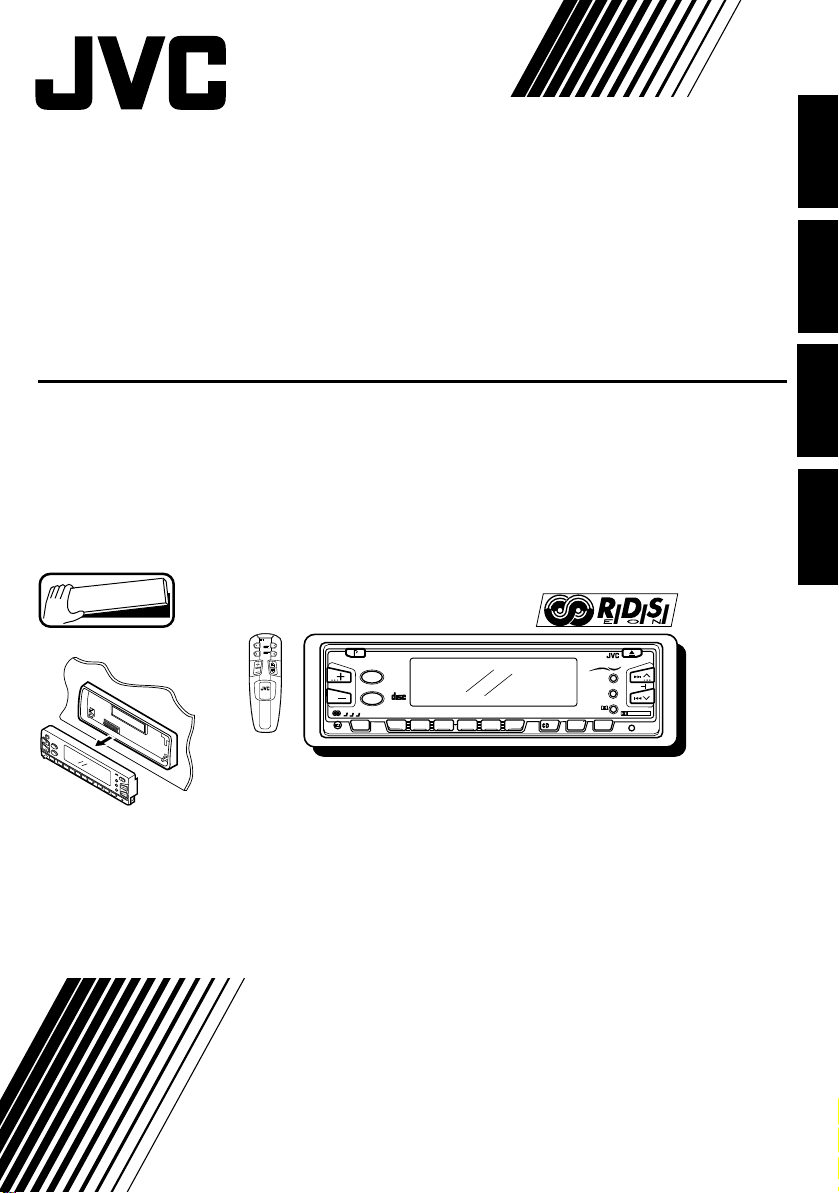
ENGLISH
CASSETTE RECEIVER
CASSETTEN-RECEIVER
RADIOCASSETTE
RADIO/CASSETTESPELER
KS-FX833R
Detachable
ATT
BAND
PROG
DISCDISC
FUNC
DISCDISC
PRESET
RM-RK22
For installation and connections, refer to the separate manual.
Für den Einbau und die Anschlüsse siehe das eigenständige Handbuch.
Pour l’installation et les raccordements, se référer au manuel séparé.
Bijzonderheden over de installatie en aansluiting van het apparaat vindt u in de desbetreffende handleiding.
ATT
40Wx4
TP
RDS
COMPACT
NEWS
DIGITAL AUDIO
LO
R D S
SEL
CD CHANGER CONTROL
7
8910
12
11 12
345
6
KS-FX833R
SOUND
SSM
MO / RPT
B.SKIP
PTY/RND
DOLBY B NR
PROGBAND
TUNER
TAPE
-CH
DISP
DEUTSCH
FRANÇAIS
NEDERLANDS
INSTRUCTIONS
BEDIENUNGSANLEITUNG
MANUEL D'INSTRUCTIONS
GEBRUIKSAANWIJZING
LVT0130-001A
[E]
Page 2
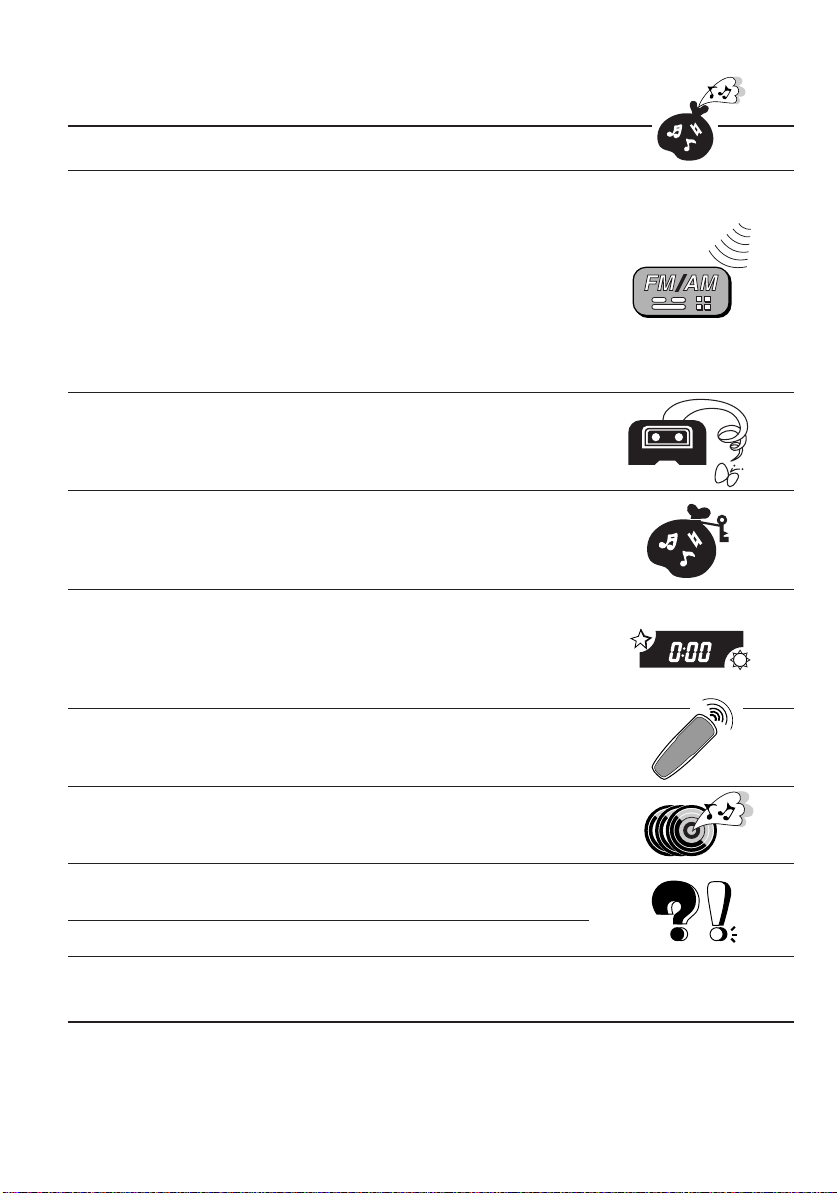
Thank you for purchasing a JVC product. Please read all instructions carefully before operation, to
ensure your complete understanding and to obtain the best possible performance from the unit.
CONTENTS
BASIC OPERATIONS.................................................... 3
RADIO OPERATIONS ................................................... 4
Listening to the radio .....................................................................4
Storing stations in memory............................................................ 5
FM station automatic preset: SSM ...............................................5
Manual preset.............................................................................. 6
Tuning into a preset station ...........................................................7
Using RDS functions in the FM band ........................................... 8
RDS (Radio Data System) ...........................................................8
Other convenient tuner functions ...............................................13
Selecting FM reception sound....................................................13
TAPE OPERATIONS.................................................... 14
Listening to a tape ........................................................................14
Finding the beginning of a tune................................................... 16
Other convenient tape functions .................................................17
SOUND ADJUSTMENTS .............................................18
Selecting preset sound modes ......................................................18
Adjusting the sound...................................................................... 19
Storing your own sound adjustments .........................................20
OTHER MAIN FUNCTIONS .........................................21
Setting the clock............................................................................21
Storing your own mode settings .................................................. 23
Preferred setting mode (PSM) control .......................................23
Detaching the control panel .........................................................27
REMOTE OPERATIONS............................................... 28
Installing the batteries.................................................................. 28
Using the remote controller .........................................................28
CD CHANGER OPERATIONS ......................................29
Playing CDs ...................................................................................29
Selecting CD playback modes......................................................31
MAINTENANCE......................................................... 32
To extend the lifetime of the unit.................................................32
TROUBLESHOOTING .................................................33
SPECIFICATIONS .......................................................34
BEFORE USE
* For safety....
• Do not raise the volume level too much, as this will
block outside sounds, making driving danger ous.
• Stop the car before perf orming any complicated
operations.
2
* Temperature inside the car....
If you have parked the car for a long time in hot
or cold weather, wait until the temperature in the
car becomes normal before operating the unit.
Page 3
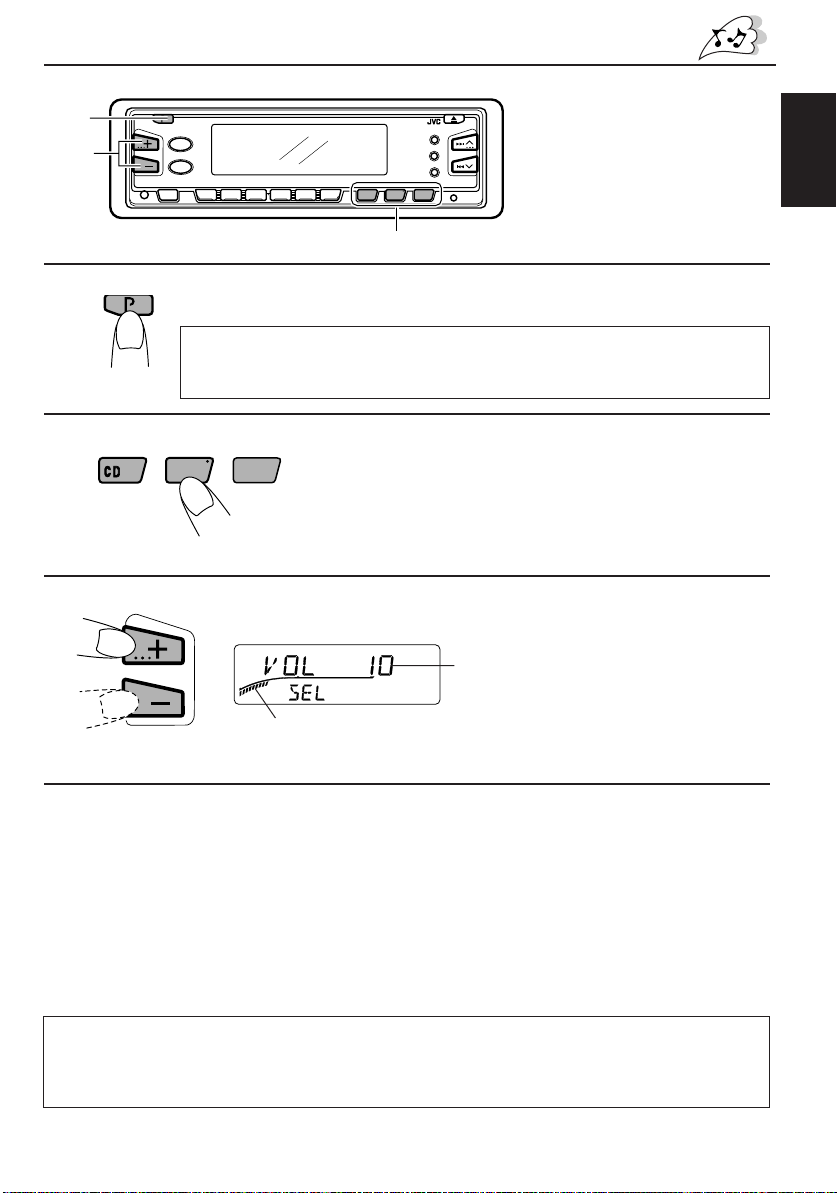
BASIC OPERATIONS
ATT
1
3
1
2
3
-CH
Note:
When you use this unit for the
first time, set the built-in
12
345
6
clock correctly, see page 21.
2
Turn on the power.
Note on One-Touch Operation:
When you select a source in step 2 below, the power automatically comes on.
You do not have to press this button to turn on the power.
PROGBAND
TUNER
TAPE
Select the source.
To operate the tuner, see pages 4 – 13.
To operate the tape deck, see pages 14 – 17.
To operate the CD changer, see page 29 – 31.
Adjust the volume.
Volume level appears.
ENGLISH
Volume level indicator
4
Adjust the sound as you want (see pages 18 – 20).
To drop the volume in a moment
Press P/ ATT br iefly while listening to any source. “A TT” starts flashing on the display, and the
volume level will drop in a moment.
To resume the previous volume level, press the button briefly again.
To turn off the power
Press P/ ATT for more than 1 second.
Note:
For security reasons, a numbered ID card is provided with this unit, and the same ID n umber is
imprinted on the unit’s chassis. Keep the card in a safe place, as it will help the authorities to
identify your unit if stolen.
3
Page 4
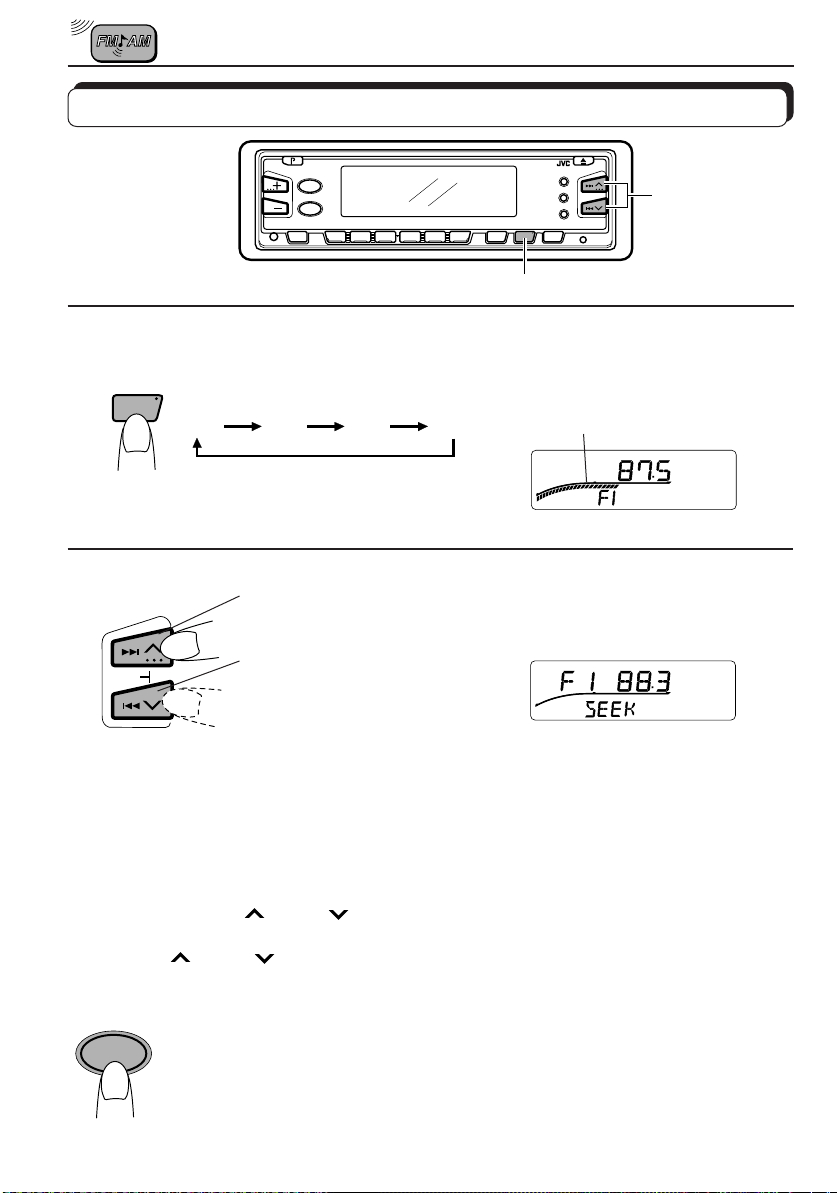
RADIO OPERATIONS
Listening to the radio
12
345
2
6
1
1
Select the band (F1 (FM1), F2 (FM2),
BAND
TUNER
F1 F2
2
SSM
To stop searching before a station is received, press the same button you have pressed
for searching.
To tune in a particular frequency manually:
1 Select the band (FM or AM).
Press TUNER/BAND repeatedly.
2 Press and hold ¢
Now you can manually change the frequency while “MANU” is flashing.
3 Press ¢
• If you hold down the button, the frequency keeps changing (in 50 kHz intervals for FM and
9 kHz intervals for AM—MW/LW) until you release the button.
NEWS
LO
4
To search stations of
higher frequencies.
To search stations of
lower frequencies.
or 4 repeatedly until the frequency you want is reached.
To tune in only stations with strong signals:
Press the NEWS/LO (Local) button for more than 1 second. “ LOCAL” appears
in the display.
Note:
This function only works during station search or SSM operations.
F3 (FM3) or AM).
F3 AM
Audio level indicator
Start searching a station.
When a station is received, searching stops.
or 4 until “MANU” starts flashing on the display.
Page 5
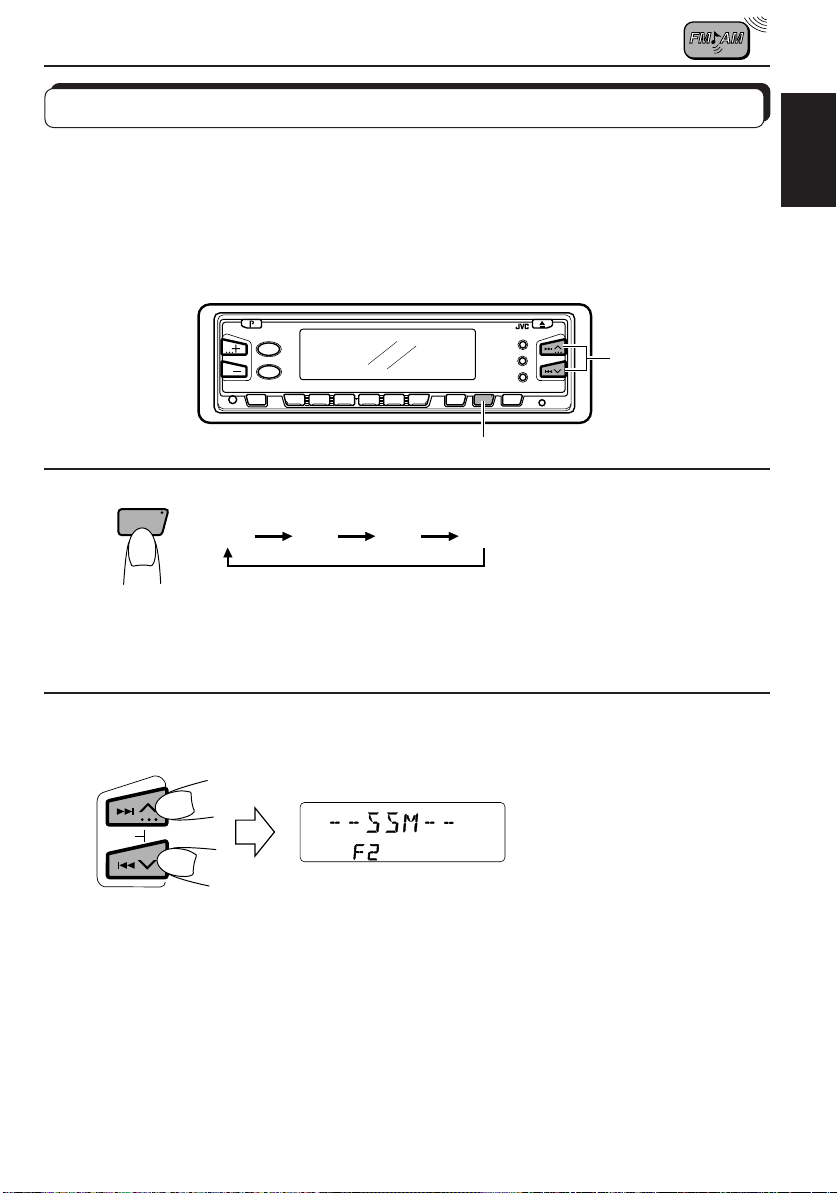
Storing stations in memory
You can use one of the following two methods to store broadcasting stations in memory.
• Automatic preset of FM stations: SSM (Strong-station Sequential Memory)
• Manual preset of both FM and AM stations
FM station automatic preset: SSM
You can preset 6 local FM stations in each FM band (F1, F2, and F3).
2
345
12
6
1
ENGLISH
1
BAND
TUNER
F1 F2
F3
AM
Select the FM band number (F1 (FM1),
F2 (FM2), or F3 (FM3)) you want to store FM
stations into.
2
Press and hold both buttons for more than
3 seconds.
SSM
“SSM” appears, then disappears when automatic
preset is over.
Local FM stations with the strongest signals are searched and stored automatically in the
band number you have selected (F1, F2 or F3). These stations are preset in the number
buttons — No. 1 (lowest frequency) to No. 6 (highest frequency).
When automatic preset is over, the station stored in number button 1 will be automatically
tuned in.
5
Page 6
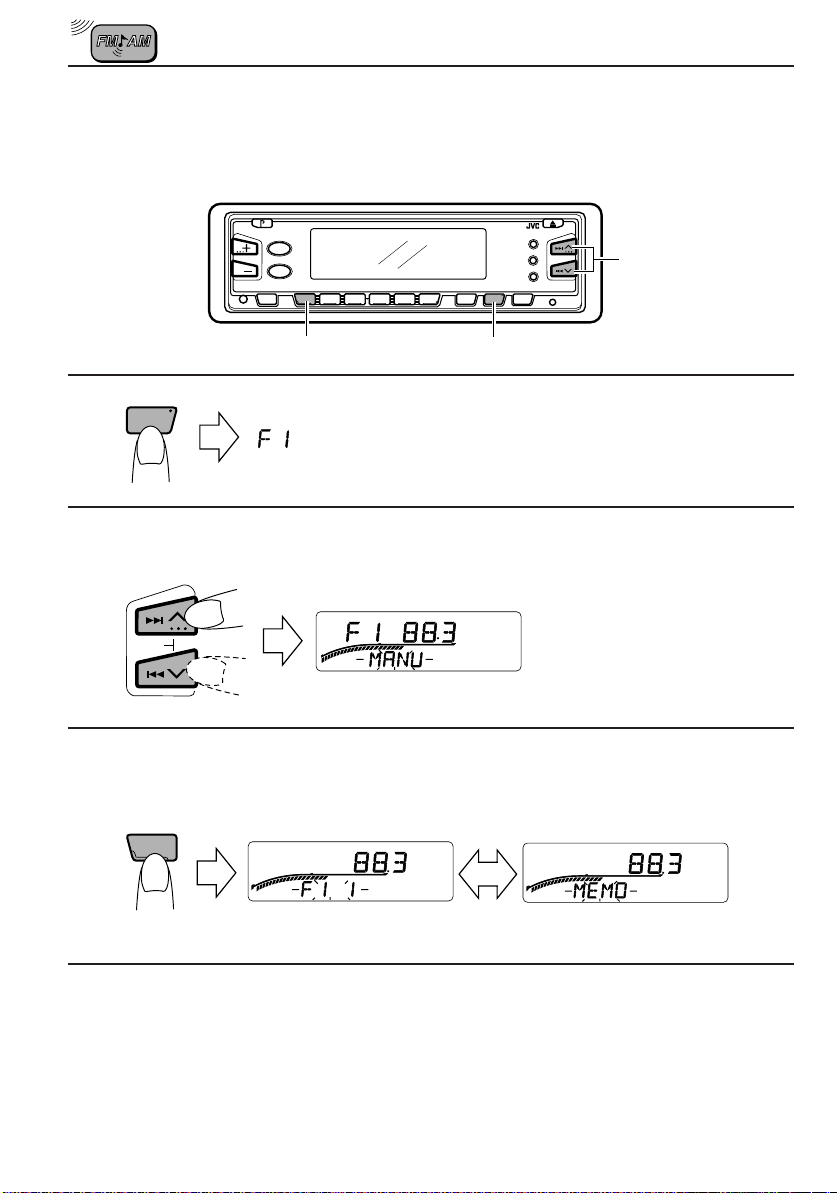
Manual preset
You can preset up to 6 stations in each band (F1, F2, F3 and AM) manually.
EXAMPLE: Storing an FM station of 88.3 MHz into preset number 1 of the FM1 band
2
345
12
6
1
2
3
BAND
TUNER
SSM
1
3
1
Select the F1 (FM1) band.
Tune into a station of 88.3 MHz.
See page 4 to tune into a station.
Press and hold the button for more than
1 second.
CH
“F1 1CH” and “MEMO” flash alternatively.
4
Repeat the above procedure to store other stations into other
preset numbers.
Notes:
• A previously preset station is erased when a new station is stored in the same preset number.
• Pr eset stations are erased when the power supply to the memory circuit is interrupted (for example,
during battery replacement). If this occurs, preset the stations again.
6
Page 7
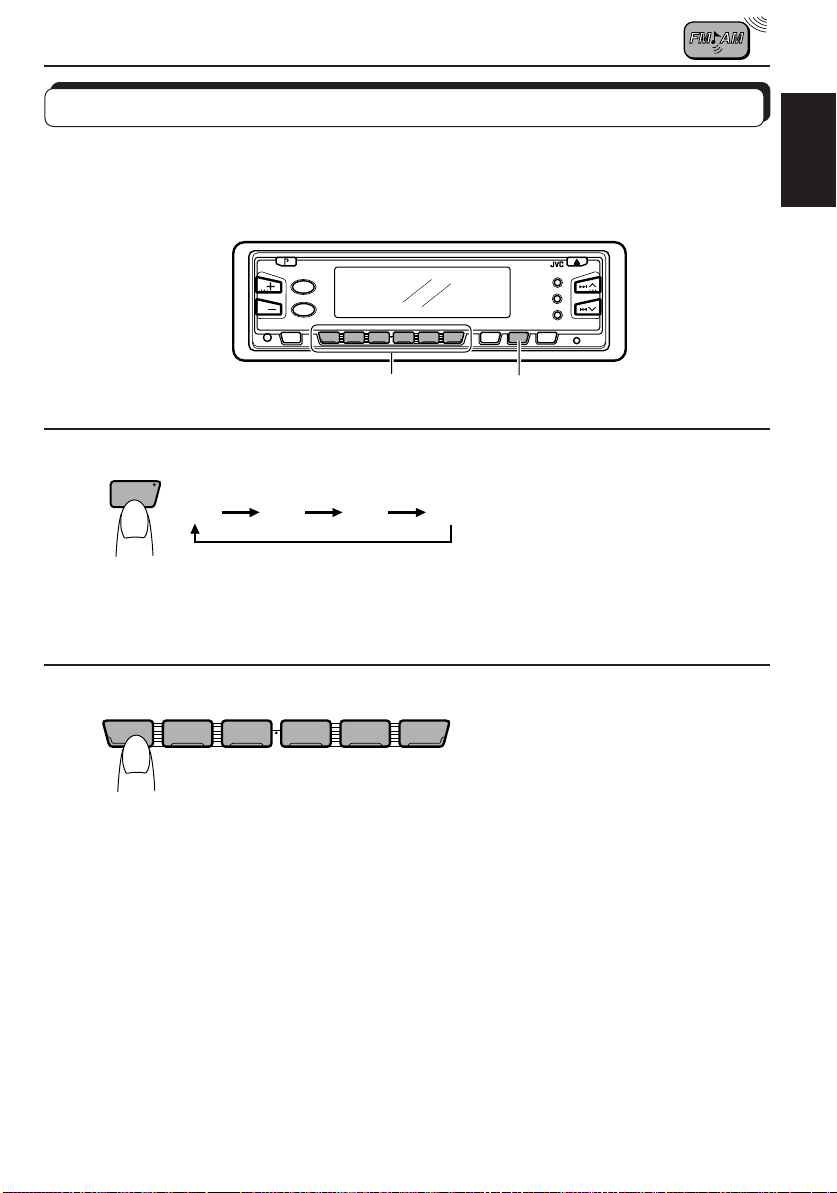
Tuning into a preset station
You can easily tune into a preset station.
Remember that you must store stations first. If you have not stored them yet, see pages 5
and 6.
345
12
6
12
ENGLISH
1
2
BAND
TUNER
F1 F2
7
8910
12
F3 AM
Select the band (F1 (FM1), F2 (FM2), F3
(FM3) or AM) you want.
11 12
345
Select the number (1 – 6) for the preset station
you want.
6
7
Page 8
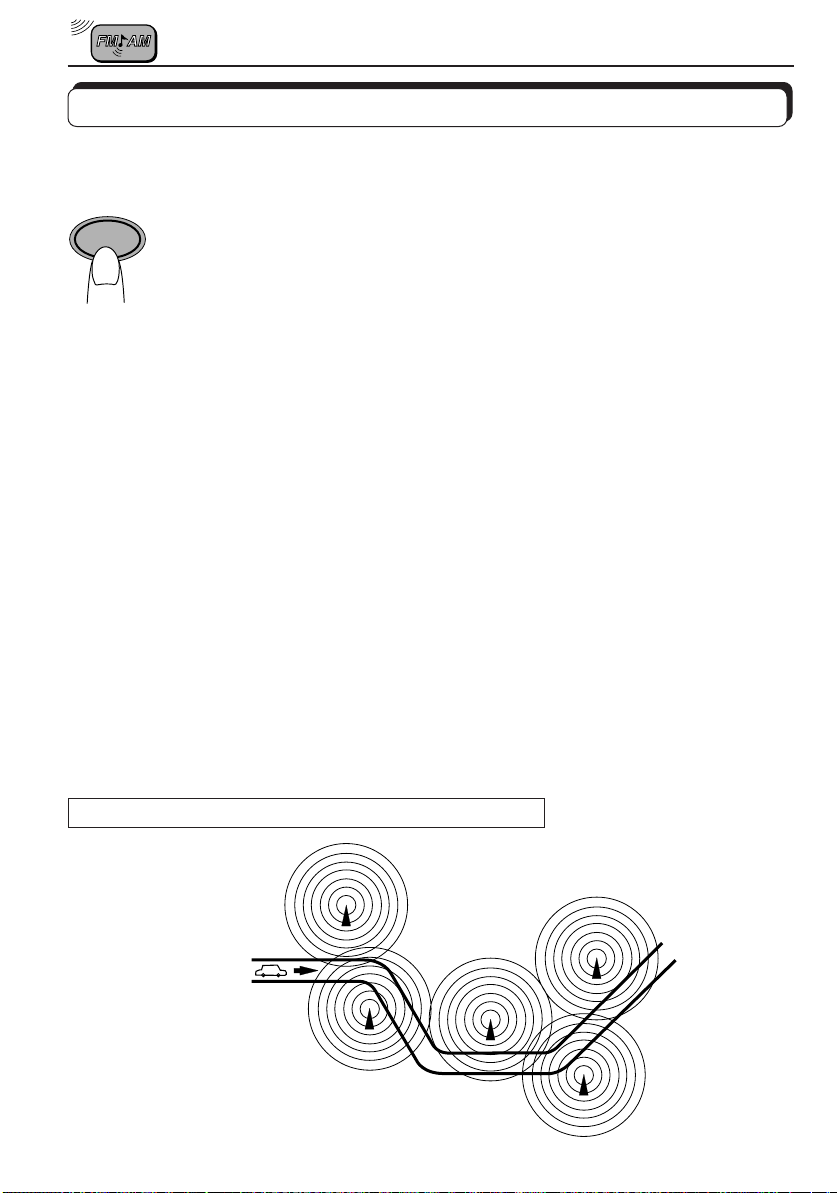
Using RDS functions in the FM band
RDS (Radio Data System)
RDS button
TP
RDS
Network-Tracking reception
To select Netw ork-Tracking mode, press the RDS button for more than
1 second.
• Mode 1 (AF (Alternative Frequencies): on/REG: off):
Network-Tracking is activated.
Switches between stations belonging to the network being received.
Note:
In Mode 1, the broadcast may switch between different programmes
even within the same network at certain times.
• Mode 2 (AF: on/REG: on):
Network-Tracking is activated and Regional mode is engaged (switches
between stations broadcasting the same programme, at all times).
• Mode 3 (AF: off/REG: off):
Network-Tracking is deactivated.
When driving in an area where the signal strength drops, the tuner
automatically uses PI (Programme Identification) and AF codes to retune to
the same programme with a stronger signal from another RDS station in the
network. By utilizing these codes, you can continue to listen to the same
programme in its finest condition, no matter where you drive. (See illustration.)
• When the RDS station to which you are tuned does not provide AF data or
the unit is unable to receive AF data for any reason, Network-Tracking
reception will NOT operate even when the signal strength drops below the
reference level.
The same programme can be received on different frequencies.
Programme 1 broadcasting
on frequency A
Programme 1 broadcasting on
frequency B
Programme 1 broadcasting on frequency C
8
Programme 1 broadcasting on frequency E
Programme 1
broadcasting on
frequency D
Page 9
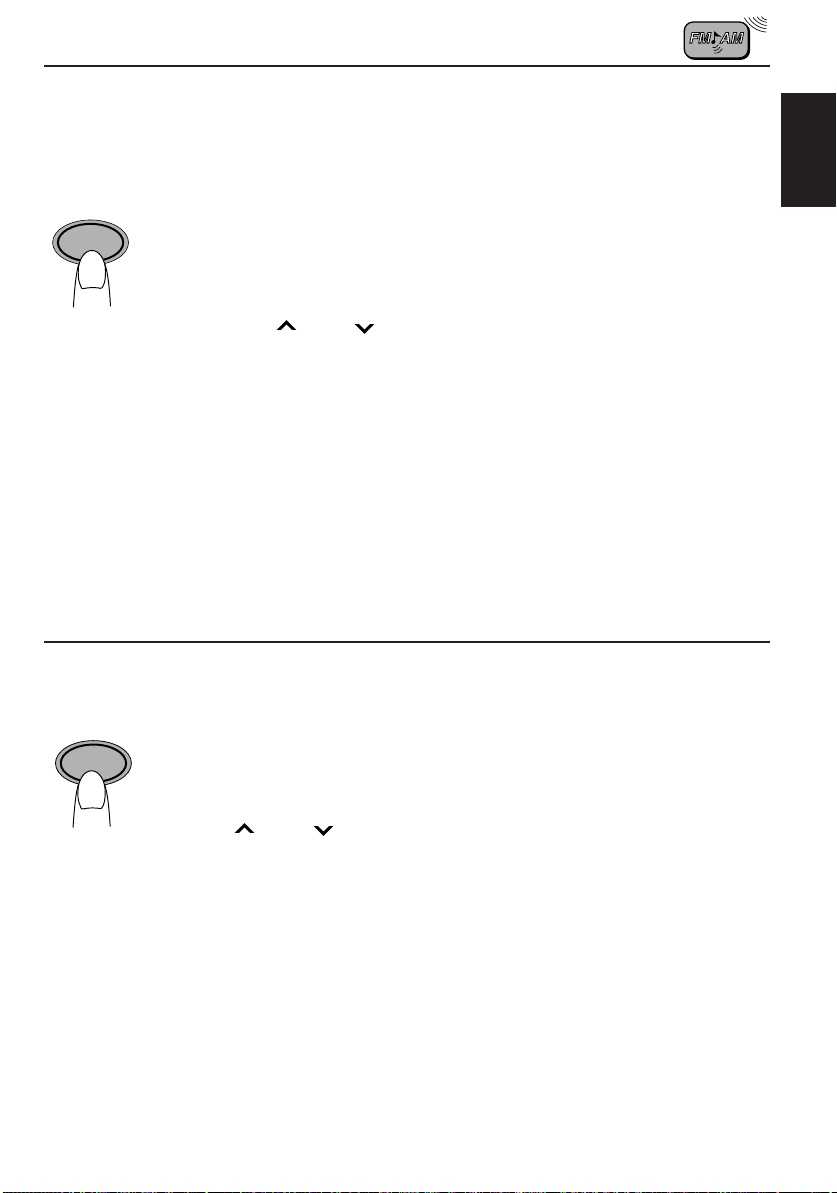
NEWS button
Setting and operating NEWS standby mode
• When the NEWS button is briefly pressed in the FM mode,
NEWS
LO
the “NEWS” indicator is lit during reception of a PTY station and the NEWS
standby mode is engaged.
Note:
When the station being received is not a PTY station, the “NEWS” indicator flashes.
Press the ¢
appears in the display, and PTY station search starts. When a PTY station is tuned
in, “NEWS” is lit.
• If you are listening to a TAPE (or CD) and wish to hear a broadcast, press
the NEWS button to enter the NEWS standby mode. (The “NEWS” indicator lights up.)
If a news programme starts broadcasting while the NEWS standby mode is
active, “NEWS” is displayed and the FM mode is engaged. The volume increases to the preset level and the news programme can be heard.
Note:
To deactivate the NEWS standby mode, press the NEWS button again.
or 4 button to engage the NEWS standby mode. “SEARCH”
TP (Traffic Programme) button
Setting and operating TA (Traffic Announcement) standby mode
• When the TP b utton is pressed briefly in the FM mode, the “TP” indicator is
TP
RDS
lit during reception of a TP station and the TA standby mode is engaged.
Note:
When the station being received is not a TP sta tion, the TP indicator f lashes. Press
the ¢
in the display, and TP station search starts. When a TP station is tuned in, “TP” is
lit.
or 4 button to engage the TA standby mode. “SEARCH” appears
ENGLISH
• If you’re listening to a TAPE (or CD) and wish to hear a TA broadcast,
press the TP button to enter the TA standby mode. (The “TP” indicator
lights up.)
If a TA programme starts broadcasting while the TA standby mode is active,
“T-INFO” is displayed and the FM mode is engaged. The volume increases
to the preset “TA VOL” level and the TA programme can be heard (see page
11).
Note:
To deactivate the TA standby mode, press the TP button again.
9
Page 10
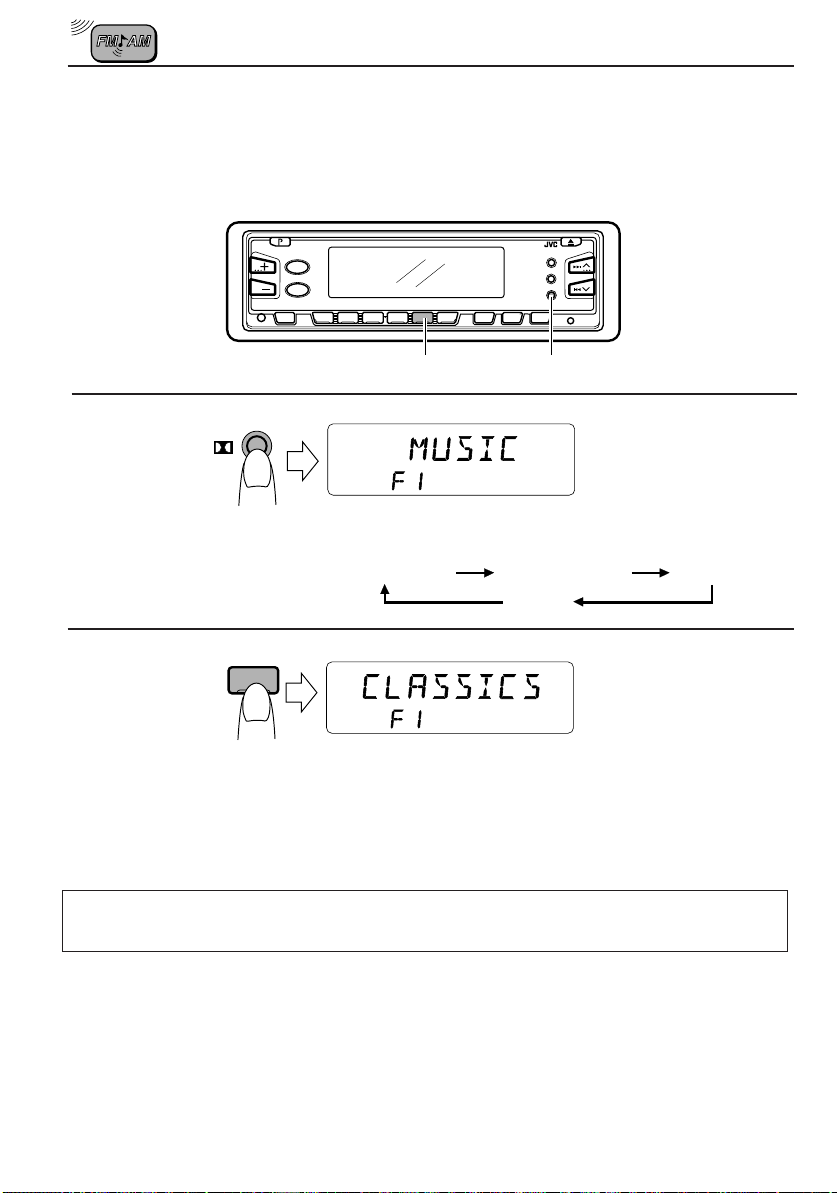
PTY button
Setting and operating PTY search mode
Ex. When selecting the programme type “CLASSICS”
345
12
6
2
1
1
PTY/RND/
Select one of the following groups.
SPEECH 1
SPEECH 2
MUSIC
off
2
5
Select a PTY using a number button (see the
table on page 11).
• PTY station search starts after 5 seconds.
Successful programme search results in the desired PTY station being received so its
programme can be heard.
• When a PTY station cannot be tuned in, the previous station is received.
• After searching, the PTY selected last will be memorized, then displayed first when
PTY search is selected again.
Note:
There may be areas where PTY functions (NEWS standby mode, PTY search) will not work.
10
Page 11
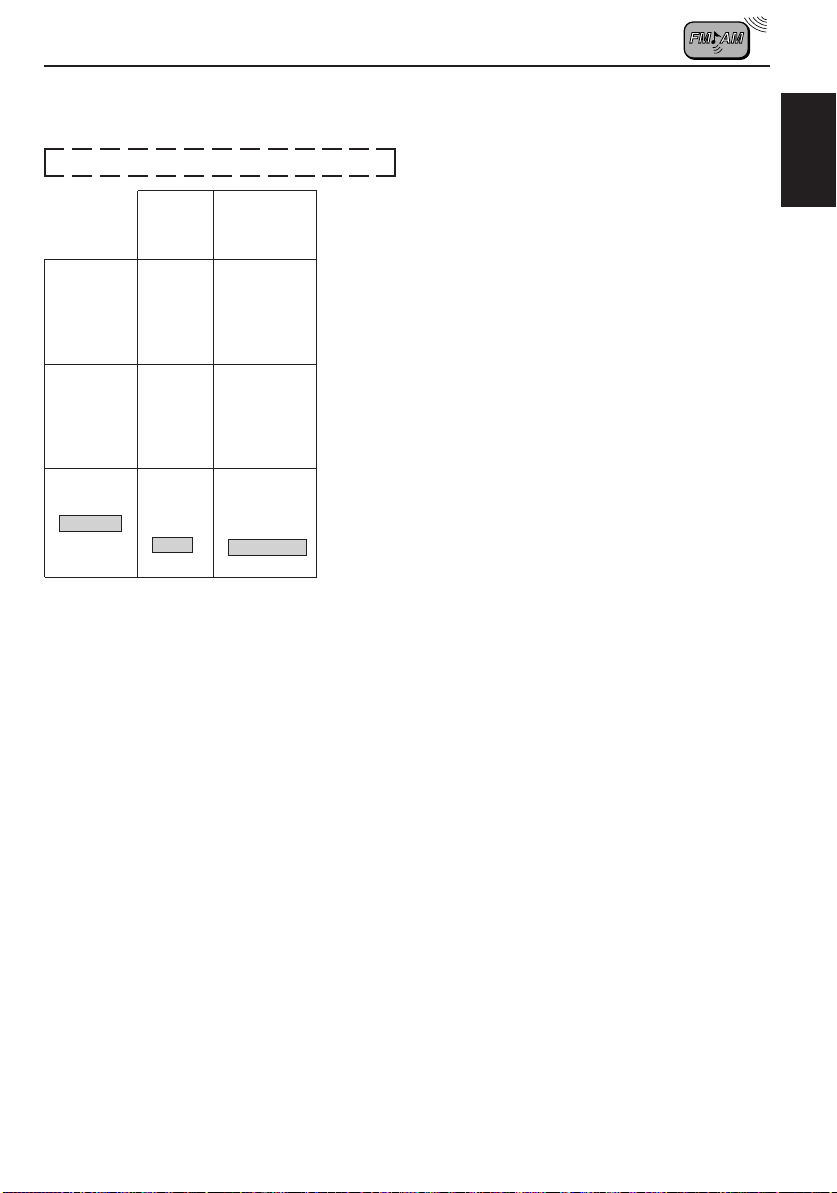
PTY codes
PTY display
Programme
select
button
No. 1
No. 2
SPEECH 1
SPEECH 2
MUSIC
No. 3
No. 4
No. 5
No. 6
No. 1
No. 2
No. 3
No. 4
No. 5
No. 6
No. 1
No. 2
No. 3
No. 4
No. 5
No. 6
Descriptions of the PTY Codes
NEWS: News
AFFAIRS: Topical programmes expanding
on current news or affairs
INFO: Programmes which impart advice
on a wide variety of topics
SPORT: Sport events
EDUCATE: Educational programmes
DRAMA: Radio plays
CULTURE: Programmes on national or
regional culture
SCIENCE: Programmes on natur al sciences
and technology
VARIED: Other programmes like comedies
or ceremonies
POP M: Pop music
ROCK M: Rock music
EASY M: Easy listening music
LIGHT M: Light music
CLASSICS:Classical music
OTHER M: Other music
Indication
NEWS
AFFAIRS
INFO
SPORT
EDUCATE
DRAMA
CULTURE
SCIENCE
VARIED
––––––––––
––––––––––
––––––––––
POP M
ROCK M
EASY M
LIGHT M
CLASSICS
OTHER M
Other RDS functions
EON (Enhanced Other Networks)
• When tuning in a broadcasting station
transmitting EON data, the EON indicator
is lit and the following operations start.
EON automatically stores the frequencies
of stations from other networks transmitting
information codes (TP/TA/AF/PTY/PS
(Programme Service), etc.) so they can be
mutually used. The following points have
been improved:
When listening to a station NOT transmitting
traffic inf ormation or NEWS for example, EON
automatically tunes to a station in a local
network when this information is broadcast
and then switches back to the original
programme when the broadcast ends. The
transmitted information (AF and other codes)
is constantly and automatically updated so
that preset programme information can be
heard immediately even if in a different
network area.
Traffic information and NEWS volume
control
This function adjusts the volume of traffic
information or news broadcasts.
1. Press the SEL button for more than 2
seconds to set the preferred setting mode.
2. Select “TA VOL” with the SEL button.
3. Set to the desired volume with the + or –
button. (See page 23.)
ENGLISH
11
Page 12

Number buttons
When a number button is pressed, if the
station with that frequency is broadcasting a
sufficiently strong signal, the receiver will tune
to that frequency.
When the signal strength is not sufficient for
good reception, by referring to the AF list, the
receiver searches for a station broadcasting
the same programme with a stronger signal.
If a station cannot be found in the AF list, PIseek tuning starts. If a station broadcasting
the same PI code cannot be detected in one
search-cycle, PI-seek tuning is released and
the original preset frequency is tuned to.
CT (Clock Time)
When CT data is received in the RDS signal,
the time is correctly renewed.
• RDS updates the local time according to
Greenwich Mean Time.
• When automatic renewal of clock time is
NOT required, follow the steps below.
1. Press the SEL button for more than 2
seconds to set the preferred setting mode.
2. Select “AUTO ADJ” with the SEL button.
3. Press the “–” level control button and set to
“ADJ OFF”. (See page 23.)
Once these steps are completed, clock time
is not renewed even if the CT (Cloc k Time)
data is received with the RDS signal. When
you wish to reactivate this mode, repeat the
same procedure and in Step 3 press the “+”
Level Control button to set to “ADJ ON.” In
the activated mode, clock time is automatically
renewed when the CT data is received.
Display Mode
Setting the main display mode.
1. Press the SEL button for more than
2 seconds to set the preferred setting
mode.
2. Select “DISPMODE” with the SEL button.
3. Select the desired mode with the + or –
button.
Station name (PS NAME) Ô Frequency
being received (FREQ) ÔClock time
(CLOCK) = (See page 23.)
Note:
When the “CLOCK” mode is set, clock time
remains on the main display even during tape (or
CD) playback.
Display Button
The DISP button is used to select the
Operation (Tuner, Tape or CD) and Clock
modes. Each time the button is pressed, the
display changes as follows:
Operation mode (Station name* = Frequency
being received = PTY* ; or TAPE; or CD) =
Clock time.
The display returns to the initially preset mode
after a short while.
* When the RDS or PTY signal is weak or
when not tuned to an RDS or PTY station,
the station name or PTY is NOT displayed.
Note:
It takes at least 2 minutes to renew the time after
receiving CT data. The station must be received
for more than 2 minutes continuously, otherwise
the clock time will NOT be renewed.
12
Page 13

Other convenient tuner functions
MO/RPT/B. SKIP
345
12
Selecting FM reception sound
When an FM stereo broadcast is hard to receive:
Press MO/RPT/B.SKIP (Mono/Repeat/Blank Skip) while listening to an FM stereo broadcast.
The sound you hear becomes monaural but reception will be improved.
6
ENGLISH
ST
Lights when receiving an FM broadcast in stereo.
To restore the stereo effect, press the same button again.
MO
13
Page 14

TAPE OPERATIONS
Listening to a tape
1
345
12
6
Open the control panel.
1
3
4
2
Note on One-Touch Operation:
When a cassette is already in the cassette compartment, pressing TAPE/PROG turns on the
unit and starts tape play automatically.
Insert a cassette and close the control panel.
The unit turns on and tape play starts automatically.
When one side of the tape reaches its end during play, the
other side of the tape automatically starts playing. (Auto
Reverse)
3
PTY/RND/
4
PROG
TAPE
Turn on or off the Dolby B NR* as needed.
Each time you press the button, the Dolby B NR turns on and
off.
B
This indicator lights up when the
Dolby B NR is turned on.
Select the tape direction.
Each time you press the button, the tape direction changes
alternatively.
* Dolby Noise reduction manufactured under license from Dolby Laboratories Licensing
Corporation. “Dolby” and the double-D symbol
Licensing Corporation.
14
are trademarks of Dolby Laboratories
Page 15

To stop play and eject the cassette
Press 0.
Tape play stops and the cassette automatically ejects from the cassette compartment.
If you change the source to AM/FM (or CD), the tape play also stops (without ejecting the
cassette this time).
• You can also eject the tape with the unit turned off.
Prohibiting tape ejection
You can prohibit the tape ejection and can “lock” a tape in the cassette compartment.
Press and hold TAPE and P/ATT for more than 2 seconds. “EJECT” flashes on the display
for about 5 seconds, and the tape is “locked.”
To cancel the prohibition and “unlock” the tape, press and hold TAPE and P/ATT for more
than 2 seconds again. “EJECT” flashes again for about 5 seconds, and this time the tape is “unlocked.”
To fast-forward and rewind a tape
• Press ¢ for more than 1 second to fast-forward
the tape.
When the tape reaches its end, the tape is reversed
and playback starts from the beginning of the other side.
• Press 4
tape.
When the tape reaches its end, playback of the same
side starts.
To stop fast-forward and rewind at any position on the tape, press TAPE/PROG.
Tape play starts from that position on the tape.
Note:
While fast-forwarding or re winding, this unit changes the sour ce to the tuner, and you can listen to the
last received station. (Tuner Call Play)
If you do not want to use Tuner Call Play, you can cancel this function. See page 24 for details.
for more than 1 second to rewind the
Tape direction
ENGLISH
About Automatic Tape Type Detection
With the Automatic Tape Type Detection mechanism provided for this unit, you can listen to
type I, II and IV tapes without changing any settings.
15
Page 16

Finding the beginning of a tune
Multi Music Scan allows you to automatically start playback from the beginning of a specified
tune. You can specify up to 9 tunes ahead or before the current tune.
1
345
12
During playback
1
To locate a tune
ahead of the current
tune on the tape
SSM
When the beginning of the specified tune is located, playback starts automatically.
Notes:
• While locating a specified tune:
– If the tape is rewound to its beginning, playback starts from the beginning of that side.
– If the tape is fast forwarded to the end, it is reversed and played from the beginning of the other
side.
• In the following cases, the Multi Music Scan function may not operate correctly:
– Tapes with tunes having long pianissimo passages (very quiet parts) or non-recorded por tions
during tunes.
– Tapes with short non-recorded sections.
– Tapes with high a level of noise or humming between tunes.
– The Dolby NR setting does not match. For example, if the tape was recorded with the Dolby C NR.
To locate a tune
before the current
tune on the tape
6
Specify how many tunes ahead or
before the current tune the tune you
want is located.
Each time you set the tune, the number changes
up to ±9.
16
Page 17

Other convenient tape functions
MO/RPT/B.SKIP
345
12
Skipping the blank portions on the tape
You can skip blank portions between the tunes . (Blank Skip)
Press the MO/RPT/B.SKIP (Mono/Repeat/Blank Skip) button for more than 1 second to turn
Blank Skip on and off.
When this function is on, the unit skips blank portions of 15 seconds or more, fast forwards to
the next tune, then starts playing it.
MO / RPT
B.SKIP
• When the tape reaches its end w hile fast-forwarding, the tape dir ection will be
changed automatically.
Playing the current tune repeatedly
You can play the current tune repeatedly. (Repeat Play)
6
This indicator lights up when Blank
B.SKIP
Skip is in use.
ENGLISH
Each time you briefly press MO/RPT/B.SKIP (Mono/Repeat/Blank Skip) while playing a tape,
Repeat Play turns on and off alternatively.
MO / RPT
B.SKIP
REPEAT
This indicator lights up when Repeat
Play is in use.
Notes:
• In the following cases, Blank Skip and Repeat Play may not operate correctly:
– Tapes with tunes having long pianissimo passages (very quiet parts) or non-recorded portions
during tunes.
– Tapes with short non-recorded sections.
– Tapes with high level noise or humming between tunes.
– The Dolby NR setting does not match. For example, if the tape was recor ded with the Dolby C NR.
17
Page 18

SOUND ADJUSTMENTS
Selecting preset sound modes
You can select a preset sound adjustment suitable to the music genre.
SOUND
345
12
Each time you press SOUND, the sound mode changes as follows.
SOUND
Indication For: Preset values
SCM OFF (Flat sound) 00 00 On
BEAT Rock or disco music +02 00 On
SOFT Quiet background music +01 –03 Off
POP Light music +04 +01 Off
6
Bass Treble Loudness
Notes:
• You can adjust the preset sound mode as you like, and store it in memory.
If you want to adjust and store your original sound mode, see “Storing your own sound adjustments”
on page 20.
• To adjust onl y the bass and treble reinforcement levels as you like, see “Adjusting the sound” on
page 19.
18
Page 19

Adjusting the sound
You can adjust the sound characteristics to your preference.
2
345
1
12
6
ENGLISH
1
SEL
Indication To do: Range
BAS Adjust the bass –06 (min.) — +06 (max.)
(Bass)
TRE Adjust the treble –06 (min.) — +06 (max.)
(Treble)
FAD Adjust the front and rear speaker R06 (rear only) — F06 (front only)
(Fader)* balance
BAL Adjust the left and right speaker L06 (left only) — R06 (right only)
(Balance) balance
LOUD Boost low and high frequencies to
(Loudness)
VOL Adjust the volume 00 (min.) — 50 (max.)
(Volume)
Note:
* If you are using a two-speaker system, set the fader level to “00” (center).
produce a well-balanced sound at low
volume level.
Select the item you want to adjust.
ON — OFF
2
Adjust the level.
Press the + button to turn on the loudness function, and the
– button to turn it off.
Note:
Normally the + and – buttons work as the volume control buttons. So
you do not have to select “VOL” to adjust the volume level.
19
Page 20

Storing your own sound adjustments
4
You can adjust the sound modes (BEA T, SOFT , POP: see page 18) as y ou like and store your
own adjustments in memory.
1
2
3
4
SOUND
SOUND
SEL
3
2
Within
5 seconds
Within
5 seconds
Within
5 seconds
1,
345
12
6
Call up the sound mode you want to adjust.
See page 18 for details.
Select "BAS", "TRE" or "LOUD".
Adjust the bass or treble level or turn the
loudness function ON/OFF.
See page 19 for details.
Press and hold SOUND until "MEMO" flashes
on the display.
Your setting is stored in memor y.
5
Repeat the same procedure to store other settings.
To reset to the factory settings
Repeat the same procedure and reassign the preset values listed in the table on page 18.
20
Page 21

OTHER MAIN FUNCTIONS
Setting the clock
Selecting 24-hour or 12-hour clock display
(Set to 24-hour at the factory)
1. Press the SEL button for more than 2 seconds to set the preferred setting
mode (see page 23).
2. Select the “24H/12H” mode with the SEL button.
3. Select 24H or 12H with the level control buttons (+,–).
How to select the clock mode as the main display mode
1. Press the SEL button for more than 2 seconds to set the preferred setting
mode (see page 23).
2. Select “DISPMODE” with the SEL button.
3. Select “CLOCK” with the level control buttons (+,–).
With the clock display mode selected, when any other operation button is pressed, the display mode of the source you selected is shown.
After a few seconds, the display returns to the clock mode.
345
1, 2
12
6
ENGLISH
1
2
SEL
SEL
Press and hold the button for more than
2 seconds to set the preferred setting mode.
(See page 23.)
Select “CLK ADJ” if not shown on the
display.
21
Page 22

4
3
3
• Minute
• Hour
345
12
6
Set the hour and minute.
4
DISP
Start the clock.
To check the current clock time (changing the dispZde)
Press DISP repeatedly . Each time y ou press the button, the display mode changes as follows.
During tuner operation:
Frequency
(See page 12 when RDS is on.)
Clock
During tape operation:
Play mode
Clock
• If the unit is not in use when you press DISP, the power turns on, the clock time is shown for
5 seconds, then the power turns off.
During CD operation:
Elapsed
playing time
Clock
22
Page 23

Storing your own mode settings
Preferred setting mode (PSM) control
This mode has been set at the factory, but it can be set to suit your needs.
ENGLISH
3
1,2
12
6
345
2 3
SEL
1, 2
Select each
mode.
Select.
Clock
adjustment
24/12-hour time
display
Automatic setting
of the clock
Display mode
Traffic announcement
volume
Level display
Key-touch tone
Dimmer
Colour
*
Audio mute for cellular
phone system
Tuner call
SEL
1
SEL
3
Hour
12H
ADJ OFF ADJ ON
CLOCK
VOL (00-50) VOL (00-50)
AUDIO
(signal)
OFF
(volume)
OFF ON
AUTO
AMBER
OFF
MUTING 2
OFF ON
Press the SEL button for
more than 2 seconds to
set the preferred setting
mode.
Set the desired
mode.
Set.
Minute
24H
FREQPS NAME
ANTENNA
(tuner sensitivity)
OFF
ON
GREEN GREEN
MUTING 1
Factorypreset
settings
0:00
ADJ ON
PS NAME
VOL (20)
AUDIO
AUTO
OFF
ON
24H
See
page
21-22
21
12
12
11
25
25ON
24
—
26
24
This function (COLOR) is not applicable for this unit though shown on the display.
*
23
Page 24

Selecting the dimmer mode
When you turn on the car head lights, the display and control buttons automatically dims
(Auto Dimmer).
When shipped from the factory, the Auto Dimmer function has been activated.
If you want to cancel this function, follow the procedure below and select “OFF”.
• AUTO: Activates Auto Dimmer
• OFF: Cancels Auto Dimmer
• ON: Activates Dimmer
1. Press SEL for more than 2 seconds to set the preferred setting mode (see page 23).
2. Select “DIMMER” with the SEL button.
Current setting appears.
3. Press +/– to select the dimmer mode you want to use.
Each time you press the button, the dimmer mode changes as follows.
OFFAUTO
Note on Auto Dimmer:
Auto Dimmer equipped with this unit may not work correctl y on some vehicles, particularly on those
having a control dial for dimming.
In this case, set the dimmer mode to “ON” or “OFF”.
ON
Turning on/off Tuner Call Play
When you start fast forwarding or rewinding a tape, the source changes to the tuner temporarily and you can listen to the last received station. After fast-forwarding and rewind is
stopped, tape play resumes automatically.
When shipped from the factory, Tuner Call Play has been activated.
If you want to cancel this function, follow the procedure below and select “OFF”.
• ON: Activates Tuner Call Play
• OFF: Cancels Tuner Call Play
1. Press SEL for more than 2 seconds to set the preferred setting mode (see page 23).
2. Select “TU CALL” with the SEL button.
Current setting appears.
3. Press – to select “OFF” (or press + to select “ON” again).
24
Page 25
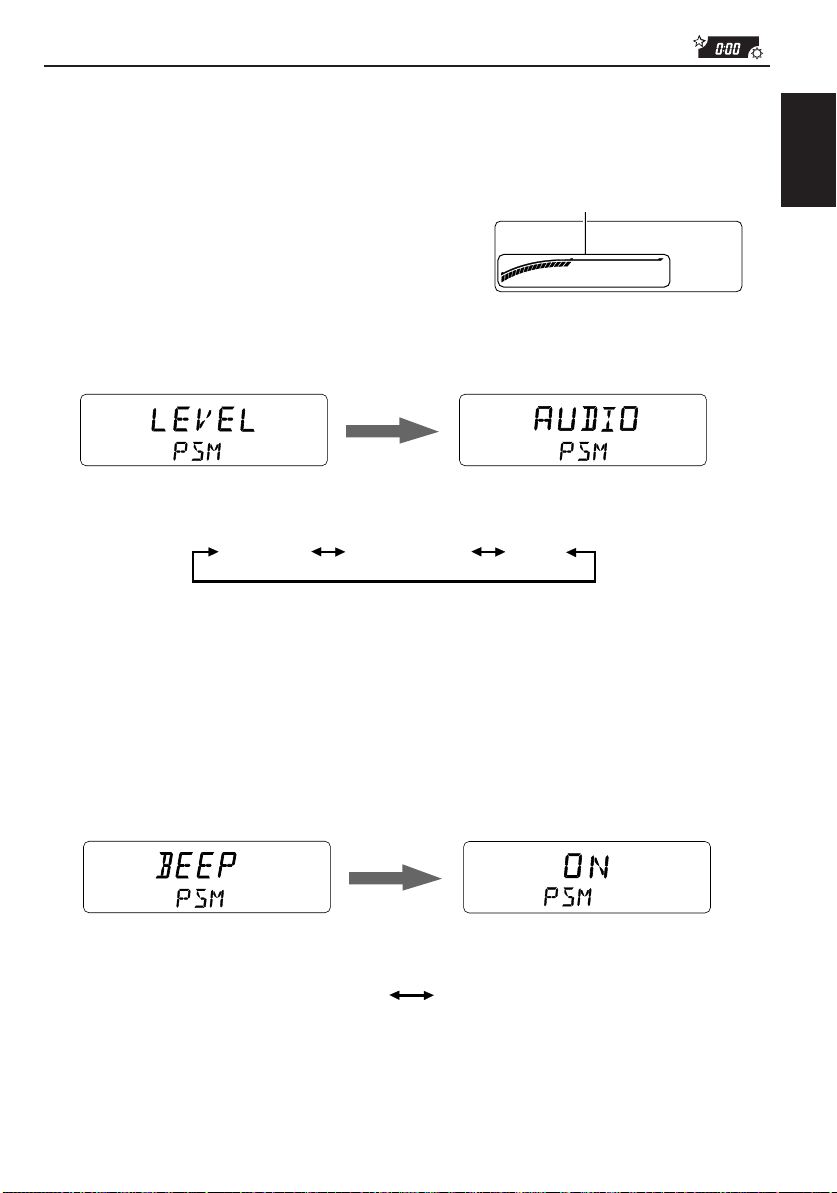
Changing the level indicator mode
When shipped from the factory, the level indicator on the display shows the audio level
setting.
You can change it by following the procedure below.
• AUDIO: Audio level indicator
• ANTENNA: Tuner sensitivity indicator
• OFF: Volume setting indicator
1. Press the SEL button for more than 2 seconds to set the preferred setting mode (see
page 23).
2. Select “LEVEL” with the SEL button.
3. Press +/– to select the level indicator mode you want to use.
Each time you press the button, the level indicator mode changes as follows:
Level indicator
“ANT” lights up when the indicator
mode is set to tuner sensitivity.
Current setting appears.
ENGLISH
AUDIO
ANTENNA
OFF
Turning on/off the key-touch tone
You can deactivate the key-touch tone if you do not want to make it beep when you press a
button. When shipped from the factory, the key-touch tone is activated.
• ON: Activates the key-touch tone.
• OFF: Deactivates the key-touch tone.
1. Press and hold the SEL (Select) for more than 2 seconds to set that “PSM” appears on
the lowerpart of the display.
2. Select “BEEP” with the SEL button.
Current setting appears.
3. Press +/– to select the setting you want to use.
Each time you press the button, the setting changes as follows:
OFF
Notes:
• Ke y-touch tone comes out of the front speakers onl y . If you have only rear speakers connected in y our
car, no key-touch tone comes out.
• If you have connected an external amplifier, key-touch tone sounds louder. In this case, adjust the
volume control of the connected amplifier.
ON
25
Page 26

Selecting the telephone muting
This mode is used when a cellular phone system is connected. Depending on the phone
system used, select either “MUTING 1” or “MUTING 2,” whichev er mutes the sounds from this
unit. When shipped from the factory, this mode is deactivated.
• MUTING 1: Select this if this setting can mute the sounds.
• MUTING 2: Select this if this setting can mute the sounds.
• OFF: Cancels the telephone muting.
1. Press and hold the SEL (Select) for more than 2 seconds to set that “PSM” appears on
the lowerpart of the display.
2. Select “TEL” with the SEL button.
3. Press +/– to select the setting you want to use.
Each time you press the button, the setting changes as follows:
Current setting appears.
MUTING 1 MUTING 2
OFF
26
Page 27

Detaching the control panel
You can detach the control panel when leaving the car.
When detaching or attaching the control panel, be careful not to damage the connectors on
the back of the control panel and on the panel holder.
ENGLISH
How to detach the control
panel
Before detaching the control panel, be sure
to turn off the power.
Unlock the control panel.
1
Pull the control panel out of
2
the unit.
How to attach the control
panel
1
Insert the right side of the
control panel into the groove
on the panel holder.
Press the left side of the
2
control panel to fix it to the
panel holder.
3
Put the detached control
panel into the provided case.
Note on cleaning the connectors:
If you frequently detach the contr ol panel, the
connectors will deteriorate.
T o minimize this possibility , periodically wipe
the connectors with a cotton swab or cloth
moistened with alcohol, being careful not to
damage the connectors.
Connectors
27
Page 28

REMOTE OPERATIONS
Before using the remote controller:
• Aim the remote controller directly at the remote sensor
on the main unit. Make sure there is no obstacle in
between.
• Do not expose the remote sensor to strong light (direct
sunlight or artificial lighting).
Installing the batteries
R03 (UM-4)/AAA (24F)
Insert the · ends first.
Using the remote controller
1 Functions the same as the P/ATT button on the main unit.
ATT
BAND
14
2
FUNC
PROG
DISC
DISC
PRESET
3
2 Select the source.
Each time you press FUNC (function), the source changes.
3 Functions as the +/– buttons on the main unit.
5
• Does not function for the preferred setting mode
adjustments.
4 • Functions as the BAND button while listening to the radio.
6
Each time you press this button, the band changes.
• While listening to the CD changer , each time you press the
button, the disc number increases and the selected disc
starts playing.
• Functions as the PROG button while listening to a tape.
5 • While listening to the radio, each time you press the button
the preset station number increases, and the selected
station is tuned in.
• While listening to the CD changer , each time you press the
button the disc number decreases, and the selected disc
starts playing.
6 • Functions as the station searching buttons while listening
to the radio.
• Functions as the fast-forward or rewind buttons or Multi
Music Scan buttons while listening to a tape.
• Functions as the fast-forward or reverse buttons or track
selecting buttons while listening to the CD changer.
Remote sensor
345
12
When the controllable range
or effectiveness of the
remote controller decreases,
replace the batteries —R03
(UM-4)/AAA (24F)
6
28
Page 29

CD CHANGER OPERATIONS
We recommend that you use one of the CH-X series with your KS-FX833R.
If you have another CD automatic changer, consult your JVC car audio IN CAR
ENTERTAINMENT for connections.
• For example, if your CD automatic changer is one of the KD-MK series, you need a cord (KSU15K) for connecting it to this unit.
Before operating your CD automatic changer:
• Refer also to the Instructions supplied with your CD changer.
• If no discs are in the magazine of the CD changer or the discs are inserted upside
down, “NO DISC” will appear on the display. If this happens, remove the magazine
and set the discs correctly.
• If “RESET 1 - RESET 8” appears on the displa y , something is wrong with the connection
between this unit and the CD changer. If this happens, check the connection, connect
the connecting cord(s) firmly if necessary , then press the reset button of the CD changer .
Playing CDs
¢
4
12
345
6
ENGLISH
1
Number buttons
Select the CD automatic changer.
1
Playback starts from the first track of the first disc.
All tracks of all discs are played back.
Track number Elapsed playing time
-CH
TRACK
Disc number
(The clock time is shown if you have pressed
CHANGER
DISC
DISP to see the clock time. See page 22.)
Note on One-Touch Operation:
When you press CD-CH, the power automatically comes on. You do not have to press P/ATT to
turn on the power.
29
Page 30

To fast-forward or reverse the track
Press and hold ¢ , while playing a CD, to fast-forward the track.
SSM
Press and hold 4 , while playing a CD, to reverse the track.
To go to the next track or the previous track
Press ¢ briefly, while playing a CD, to go ahead to the beginning
SSM
of the next track. Each time you press the button consecutively, the
beginning of the next track is located and played back.
Press 4
briefly, while playing a CD , to go bac k to the beginning of
the current track. Each time you press the button consecutively, the
beginning of the previous track is located and played back.
To go to a particular disc directly
7
8910
12
345
Press the number button corresponding to the disc number to start its
playback.
• To select a disc number from 1 – 6:
Press 1 (7) – 6 (12) briefly.
• To select a disc number from 7 – 12:
Press and hold 1 (7) – 6 (12) for more than 1 second.
11 12
6
30
Ex. When disc number 5 is selected
Track number
TRACK
CHANGER
DISC
Disc number
Page 31

Selecting CD playback modes
345
12
To play back tracks at random (Random Play)
6
ENGLISH
MO/RPT/B.SKIP
PTY/RND/
PTY/RND/
Each time you press PTY/RND/ while playing a CD, CD random
play mode changes as follows:
RND 1 RND 2 Canceled
(Random 1) (Random 2)
Mode RANDOM Indicator Plays at random
RND 1 Lights All tracks of the current disc, then the tracks of
the next disc, and so on.
RND 2 Flashes All tracks of all discs inserted in the magazine.
To play back tracks repeatedly (Repeat Play)
MO / RPT
B.SKIP
Mode REPEAT Indicator Plays repeatedly
RPT 1 Lights The current track (or specified track).
RPT 2 Flashes All tracks of the current disc (or specified disc).
Each time you press MO/RPT/B.SKIP (Mono/Repeat/Blank Skip)
while playing a CD, CD repeat play mode changes as follows:
RPT 1 RPT 2 Canceled
(Repeat 1) (Repeat 2)
31
Page 32

MAINTENANCE
To extend the lifetime of the unit
This unit requires very little attention, but you will be able to extend the life of the unit if you
follow the instructions below.
To clean the heads
• Clean the heads after every 10 hours of use
using a wet-type head cleaning tape (available
at an audio store).
When the head becomes dirty , you ma y realize
the following symptoms:
– Sound quality is reduced.
– Sound level decreases.
– Sound drops out.
• Do not play dirty or dusty tapes.
• Do not touch the highly-polished head with any
metallic or magnetic tools.
To keep the tape clean
• Always store the tapes to their storage cases
after use.
• Do not store tapes in the following places:
– Subject to direct sunlight
– With high humidity
– At extremely hot temperatures
CAUTIONS:
• Do not play the tapes with peeling labels; otherwise, they can damage the unit.
• Tighten tapes to remove slack since loose tape may become entangled with the mechanism.
• Do not leave a cassette in the cassette compartment after use, as the tape may become slack.
The function below is also provided to ensure the longer life of this unit.
Ignition key-off Release/Ignition key-on play
• When you turn off the ignition key with a cassette in the compartment, the unit automatically
releases the tape from its head.
• When you turn on the ignition key with a cassette in the compartment, playback automatically
starts.
32
Page 33

TROUBLESHOOTING
What appears to be trouble is not always serious. Check the following points before calling a
service center.
Symptoms
• A cassette tape cannot be
inserted.
• Cassette tapes become hot.
• Tape sound is at very low
level and sound quality is
degraded.
• Sound is sometimes
interrupted.
• Sound cannot be heard from
the speakers.
• SSM automatic preset does
not work.
• Static noise while listening
to the radio.
• “NO DISC” appears on the
display.
Causes
You have tried to insert a
cassette in the wrong way.
This is not a malfunction.
The tape head is dirty.
Connections are not good.
The volume control is turned
to the minimum level.
Connections are incorrect.
Signals are too weak.
The antenna is not connected
firmly.
No CD is in the magazine.
Remedies
I
nsert the cassette with the
exposed tape facing right.
Clean it with a head cleaning
tape.
Check the cords and
connections.
Adjust it to the optimum level.
Check the cords and
connections.
Store stations manually.
Connect the antenna firmly.
Insert CDs into the magazine.
ENGLISH
• “RESET 8” appears on the
display.
• “RESET 1-RESET 7”
appears on the display.
CDs are inserted incorrectly.
This unit is not connected to a
CD changer correctly.
Insert them correctly.
Connect this unit and the CD
changer correctly and press
the reset button of the CD
changer.
Press the reset button of the
CD changer.
33
Page 34

SPECIFICATIONS
AUDIO AMPLIFIER SECTION
Maximum Power Output:
Front: 40 watts per channel
Rear: 40 watts per channel
Continuous Power Output (RMS):
Front: 16 watts per channel into 4 Ω, 40
to 20,000 Hz at no more than 0.8%
total harmonic distortion.
Rear: 16 watts per channel into 4 Ω, 40
to 20,000 Hz at no more than 0.8%
total harmonic distortion.
Load Impedance: 4 Ω (4 to 8 Ω allowance)
Tone Control Range:
Bass: ±10 dB at 100 Hz
Treble:±10 dB at 10 kHz
Frequency Response: 40 to 20,000 Hz
Signal-to-Noise Ratio: 70 dB
Line-Out Level/Impedance: 2.0 V/20 kΩ load
(CD changer mode)
TUNER SECTION
Frequency Range:
FM: 87.5 to 108.0 MHz
AM: (MW) 522 to 1,620 kHz
(LW) 144 to 279 kHz
[FM Tuner]
Usable Sensitivity: 11.3 dBf (1.0 µV/75 Ω)
50 dB Quieting Sensitivity:
16.3 dBf (1.8 µV/75 Ω)
Alternate Channel Selectivity (400 kHz):
65 dB
Frequency Response: 40 to 15,000 Hz
Stereo Separation: 30 dB
Capture Ratio: 1.5 dB
CASSETTE DECK SECTION
Wow & Flutter: 0.11 % (WRMS)
Fast-Wind Time: 100 sec. (C-60)
Frequency Response (NR-OFF):
50 to 18,000 Hz (± 3 dB) (Metal/CrO
50 to 16,000 Hz (± 3 dB) (Normal tape)
Signal-to-Noise Ratio: (Normal tape)
(Dolby NR-ON): 62 dB
(Dolby NR-OFF): 54 dB
Stereo Separation: 40 dB
2 tape)
GENERAL
Power Requirement:
Operating Voltage: DC 14.4 volts (11 to 16
volts allowance)
Grounding System: Negative ground
Dimensions (W x H x D)
Installation Size:
182 x 52 x 150 mm
Panel Size: 188 x 58 x 14 mm
Mass: 1,4 kg (excluding accessories)
Design and specifications subject to change
without notice.
[MW Tuner]
Sensitivity: 20 µV
Selectivity: 35 dB
[LW Tuner]
Sensitivity: 50 µV
34
Page 35

EN, GE, FR, NL
VICTOR COMPANY OF JAPAN, LIMITED
Printed in Singapore
JVC
0898MNMMDWJES
