Page 1
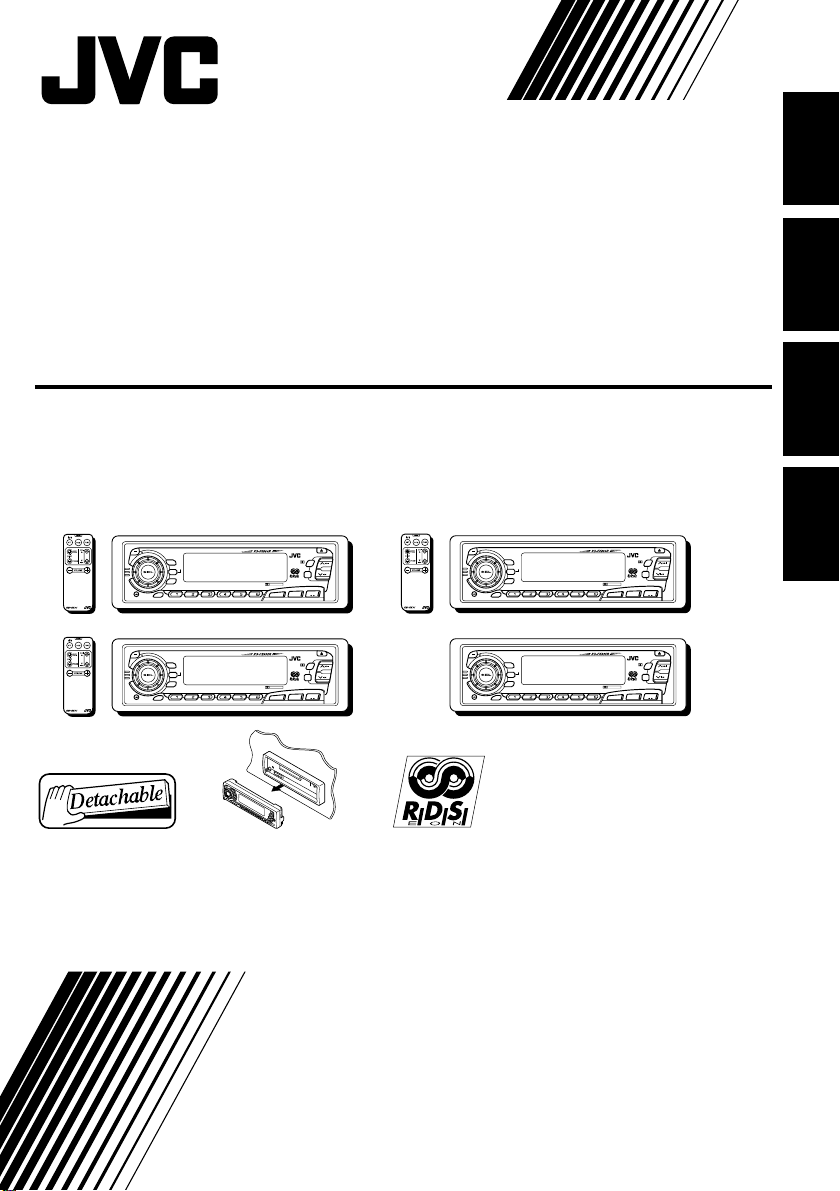
CASSETTE RECEIVER
CASSETTEN-RECEIVER
RADIOCASSETTE
RADIO/CASSETTESPELER
ENGLISH
DEUTSCH
KS-FX850R/KS-FX835R
KS-FX834R/KS-FX820R
KS-FX850R
A
T
40Wx4
T
/
I
/
DISP
TP
PTY
SCM
RDS
7 8 9 10 11 12
MO
RND
5
SSM
∞
RPT
DAB
DOLBY B NR
TAPE
FM/AM
CD
-CH
KS-FX834R
A
T
40Wx4
T
/
I
/
DISP
RDS
TP
PTY
78 9101112
SCM
MO
RND
5
SSM
∞
RPT
DAB
DOLBY B NR
TAPE
FM/AM
CD
-CH
For installation and connections, refer to the separate manual.
Angaben zu Einbau und Verkabelung entnehmen Sie bitte der gesonderten Anleitung.
Pour l’installation et les raccordements, se référer au manuel séparé.
Zie de afzonderlijke handleiding voor details aangaande het installeren en verbinden van het
toestel.
INSTRUCTIONS
BEDIENUNGSANLEITUNG
MANUEL D’INSTRUCTIONS
GEBRUIKSAANWIJZING
KS-FX835R
A
T
T
/
I
/
DISP
RDS
TP
PTY
78 9101112
SCM
KS-FX820R
A
T
T
/
I
/
DISP
RDS
TP
PTY
78 9101112
SCM
40Wx4
40Wx4
MO
RND
5
SSM
∞
RPT
DAB
DOLBY B NR
TAPE
FM/AM
CD
-CH
MO
RND
5
SSM
∞
RPT
DAB
DOLBY B NR
TAPE
FM/AM
CD
-CH
FRANÇAIS
NEDERLANDS
FSUN3113-313
[E]
Page 2
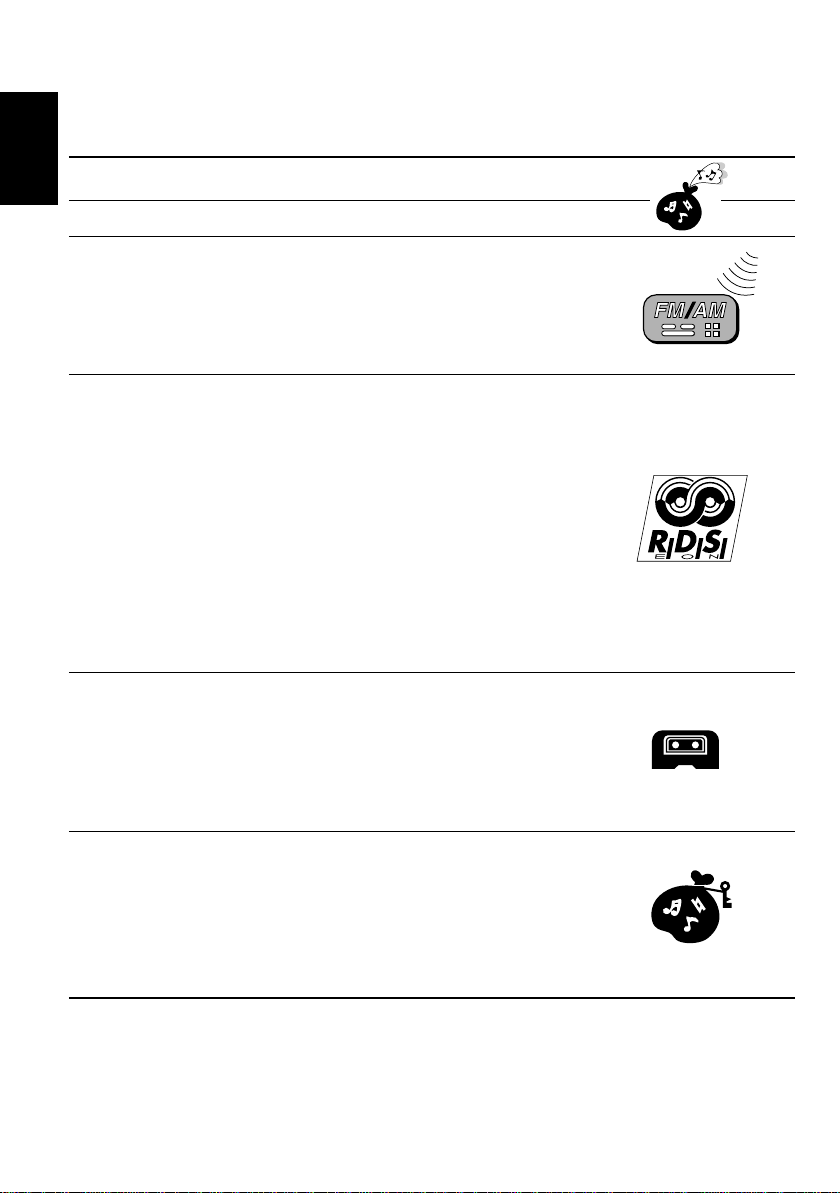
Thank you for purchasing a JVC product. Please read all instructions carefully before operation, to
ensure your complete understanding and to obtain the best possible performance from the unit.
CONTENTS
How to reset your unit....................................................................3
ENGLISH
BASIC OPERATIONS ....................................................4
RADIO BASIC OPERATIONS.........................................5
Listening to the radio .....................................................................5
Storing stations in memory............................................................6
FM station automatic preset: SSM ...............................................6
Manual preset.............................................................................. 7
Tuning into a preset station ...........................................................8
RDS OPERATIONS.......................................................9
What you can do with RDS EON .................................................. 9
Tracing the same programme automatically
(Network-Tracking Reception) ...............................................9
Using Standby Reception.......................................................... 11
Selecting Your Favorite Programme for PTY
Standby Reception.............................................................. 12
Searching Your Favorite Programme..........................................12
Other convenient RDS functions and adjustments.................... 15
Automatic selection of the station when
using the number buttons ....................................................15
Changing the display mode while listening to an FM station ..... 16
Setting the TA volume level ........................................................16
Automatic clock adjustment........................................................16
T APE OPERATIONS....................................................17
Listening to a tape ........................................................................ 17
Prohibiting cassette ejection ......................................................18
Finding the beginning of a tune...................................................19
Other convenient tape functions.................................................. 20
Skipping the blank portions on the tape.....................................20
Playing the current tune repeatedly ...........................................20
SOUND ADJUSTMENTS .............................................21
Adjusting the sound......................................................................21
Using the Sound Control Memory ..............................................22
Selecting and storing the sound modes.....................................22
Recalling the sound modes........................................................23
Storing your own sound adjustments .........................................24
BEFORE USE
* For safety....
• Do not raise the volume level too much, as this
will block outside sounds, making driving
dangerous.
* Temperature inside the car....
If you have parked the car for a long time in hot
or cold weather, wait until the temperature in the
car becomes normal before operating the unit.
• Stop the car before performing any complicated
operations.
2
Page 3
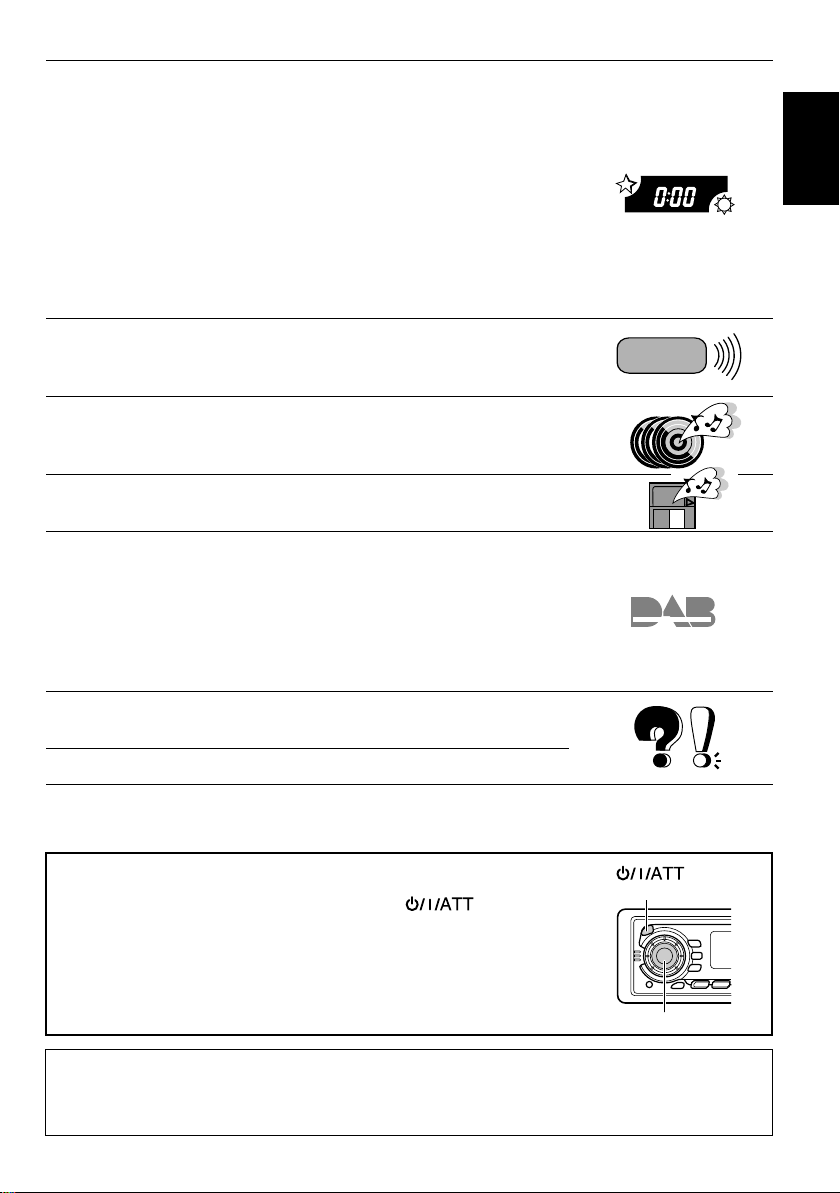
OTHER MAIN FUNCTIONS .........................................25
Setting the clock............................................................................ 25
Changing the general settings (PSM) ......................................... 26
Basic Procedure ........................................................................ 26
Canceling Advanced SCM .........................................................28
Selecting the clock display .........................................................28
Selecting the level display ......................................................... 28
Selecting the dimmer mode (ONLY FOR KS-FX850R) .............29
Selecting the telephone muting..................................................29
Turning on/off the key-touch tone (ONLY FOR KS-FX850R) ..... 30
Selecting the external component to use...................................30
Detaching the control panel ......................................................... 31
REMOTE OPERATIONS...............................................32
Installing the battery ....................................................................32
Using the remote controller .........................................................33
CD CHANGER OPERATIONS ......................................34
Playing CDs ................................................................................... 34
Selecting CD playback modes......................................................36
EXTERNAL COMPONENT OPERATIONS ..................... 37
DAB TUNER OPERATIONS .........................................38
Tuning into an ensemble and one of the services....................... 38
Storing DAB services in memory ................................................40
Tuning into a preset DAB service ................................................ 42
What you can do more with DAB ............................................... 43
Tracing the same program automatically
(Alternative Reception) ........................................................43
ENGLISH
MAINTENANCE.........................................................44
To extend the lifetime of the unit.................................................44
TROUBLESHOOTING .................................................45
SPECIFICATIONS .......................................................46
How to reset your unit
Press and hold both the SEL (Select) and (Standby/
(Standby/On/ATT)
On/ATT) buttons at the same time for several seconds.
This will reset the built-in microcomputer.
Note:
Your preset adjustments — such as preset channels or sound
adjustments — will also be erased.
SEL (Select)
Note:
For security reasons, a numbered ID card is provided with this unit, and the same ID number is
imprinted on the unit’s chassis. Keep the card in a safe place, as it will help the authorities to
identify your unit if stolen.
3
Page 4
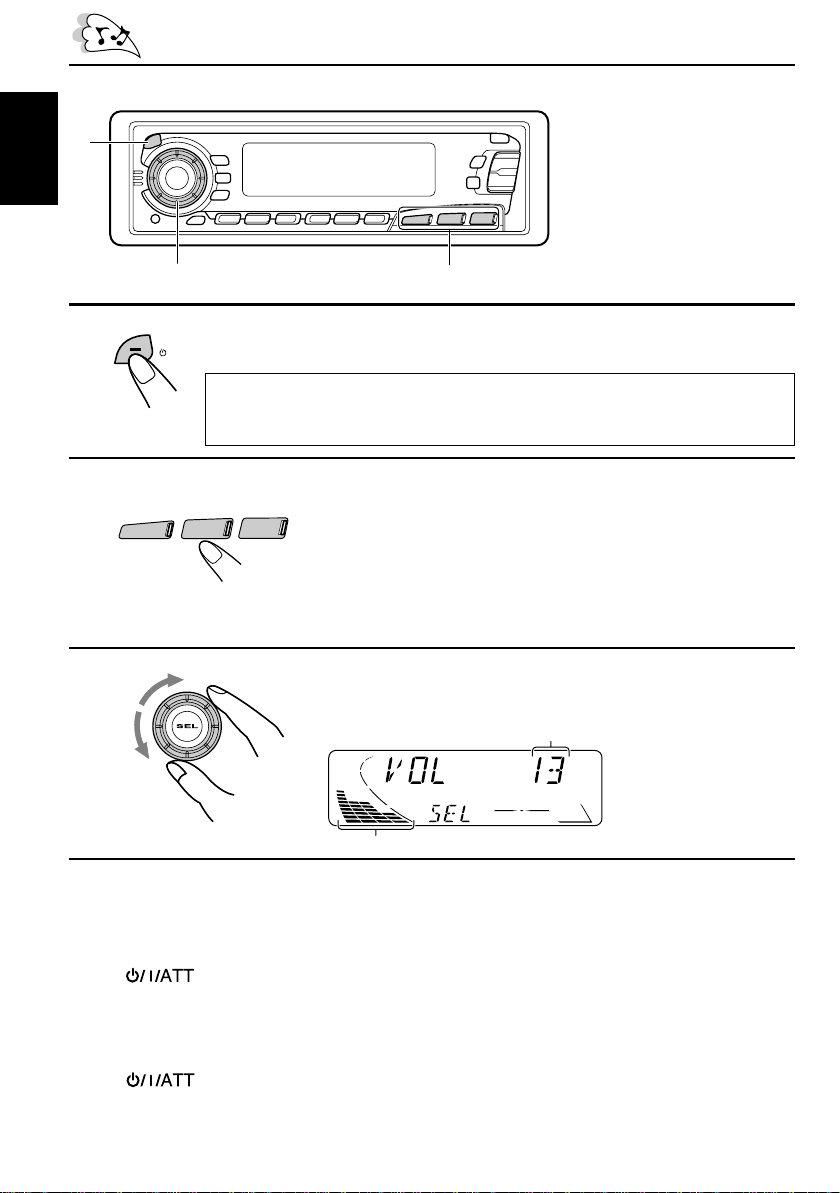
1
BASIC OPERATIONS
ENGLISH
1
2
3
Note:
When you use this unit for the
first time, set the built-in cloc k
correctly. (See page 25.)
3
A
TT
/
/I
Note on One-Touch Operation:
When you select a source in step 2 below, the po wer automatically comes on.
You do not have to press this button to turn on the power.
TAPE
FM/AM
CD
-CH
™£
Turn on the power.
Select the source.
To operate the tuner, see pages 5 – 16.
To operate the cassette deck, see pages 17 – 20.
To operate the CD changer, see pages 34 – 36.
To operate the external component, see page 37.
To operate the DAB tuner, see pages 38 – 43.
2
Adjust the volume.
Volume level appears.
Volume level indicator
4
Adjust the sound as you want (see pages 21 – 24).
To drop the volume in a moment
Press briefly while listening to any source. “ATT” starts flashing on the display , and
the volume level will drop in a moment.
To resume the previous volume level, press the button briefly again.
To turn off the power
Press for more than 1 second.
4
Page 5
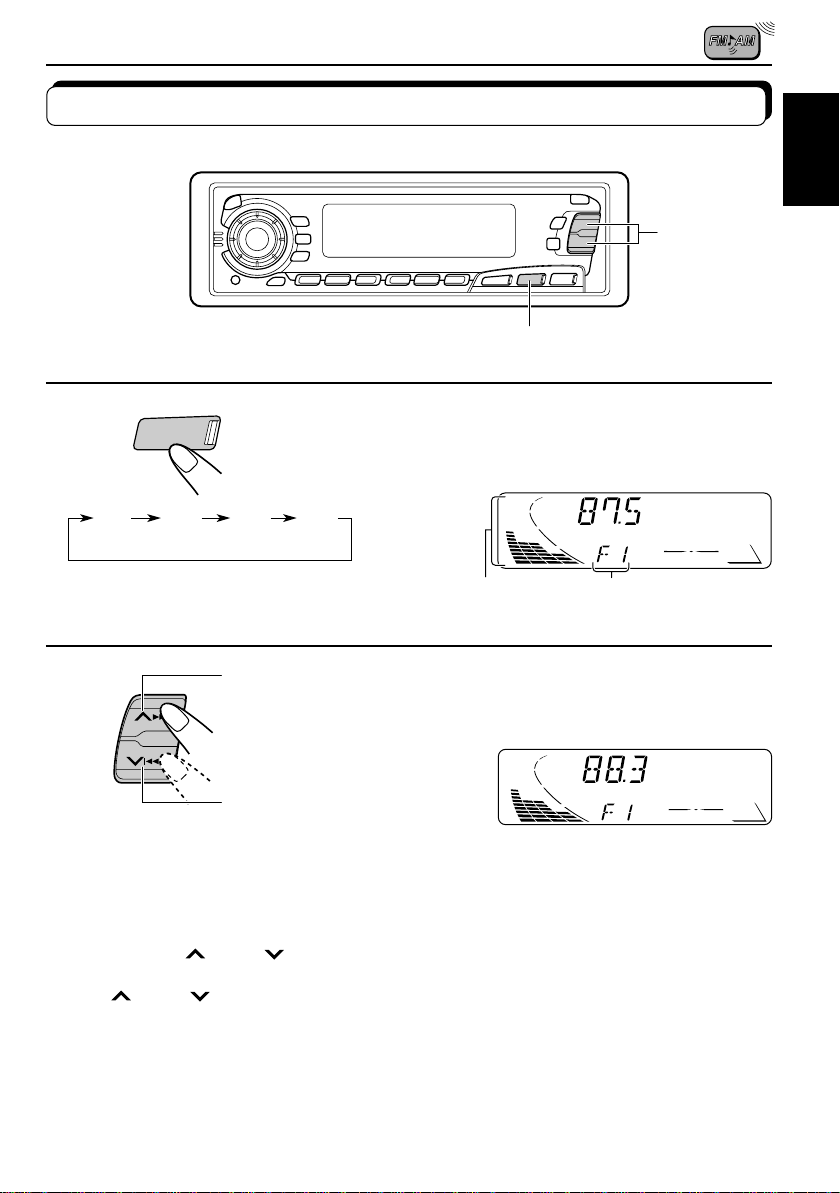
RADIO BASIC OPERATIONS
Listening to the radio
1
ENGLISH
2
1
FM/AM
F1
(FM1)F2(FM2)F3(FM3)
2
To stop searching before a station is received, press the same button you have pressed
for searching.
To search stations
of higher
frequencies.
To search stations
of lower
frequencies.
To tune in a particular frequency without searching:
1 Press FM/AM repeatedly to select the band (FM or AM).
2 Press and hold
Now you can manually change the frequency while “MANU” is flashing.
3 Press
• If you hold down the button, the frequency k eeps changing (in 50 kHz intervals for FM and
¢ or 4 repeatedly until the frequency you want is reached.
9 kHz intervals for AM–MW/LW) until you release the button.
¢ or 4 until “MANU (manual)” starts flashing on the display.
Select the band (FM1, FM2, FM3 or AM).
You can select any one of FM1, FM2, and FM3 to listen to an
FM station.
AM
Audio (see page 28) or
volume level indicator
Selected band (or clock
time: see page 28)
appears.
Start searching a station.
When a station is received, searching stops.
5
Page 6
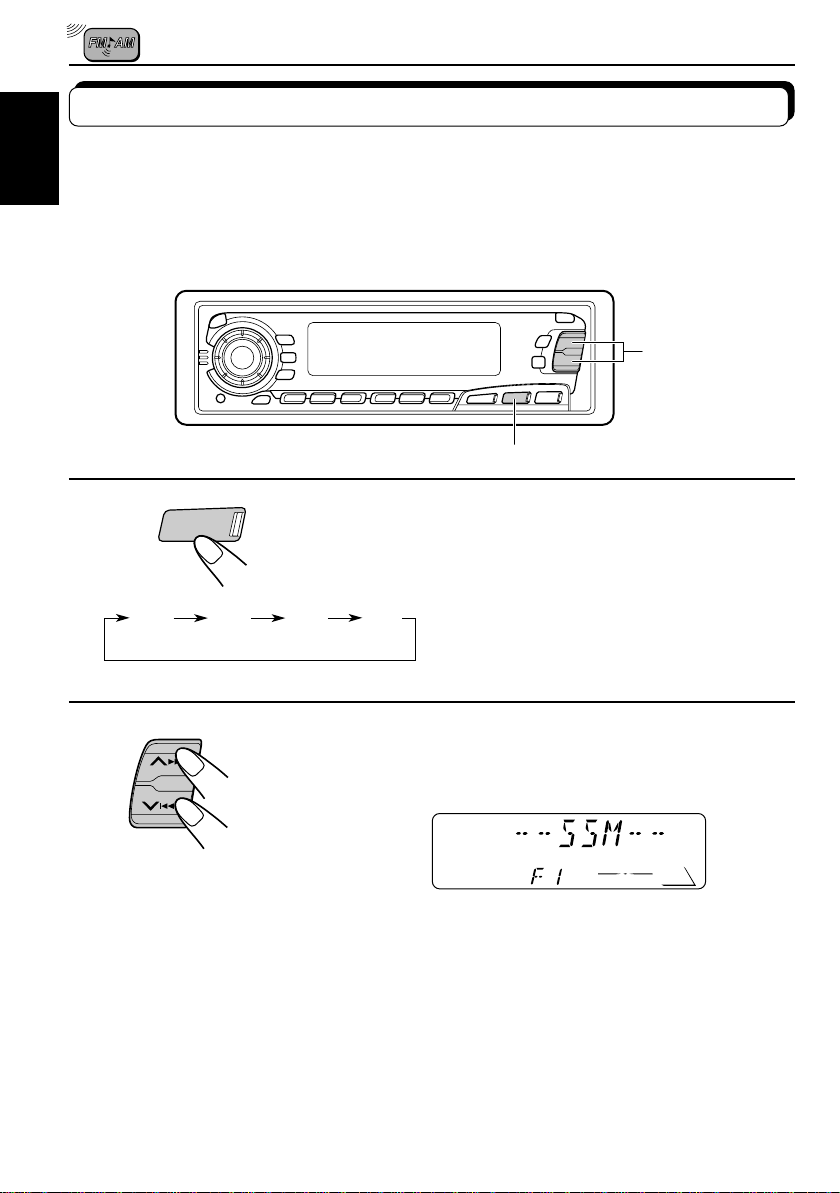
Storing stations in memory
You can use one of the following two methods to store broadcasting stations in memory.
• Automatic preset of FM stations: SSM (Strong-station Sequential Memory)
ENGLISH
• Manual preset of both FM and AM stations
FM station automatic preset: SSM
You can preset 6 local FM stations in each FM band (FM1, FM2 and FM3).
2
1
1
FM/AM
Select the FM band number (FM1, FM2 or
FM3) you want to store FM stations into.
F1
(FM1)
F2
(FM2)
F3
(FM3)
AM
2
Press and hold both buttons for more than
SSM
Local FM stations with the strongest signals are searched and stored automatically in the
band number you hav e selected (FM1, FM2 or FM3). These stations are preset in the n umber
buttons — No. 1 (lowest frequency) to No. 6 (highest frequency).
When automatic preset is over, the station stored in number button 1 will be automatically
tuned in.
2 seconds.
“SSM” appears, then disappears when
automatic preset is over.
6
Page 7
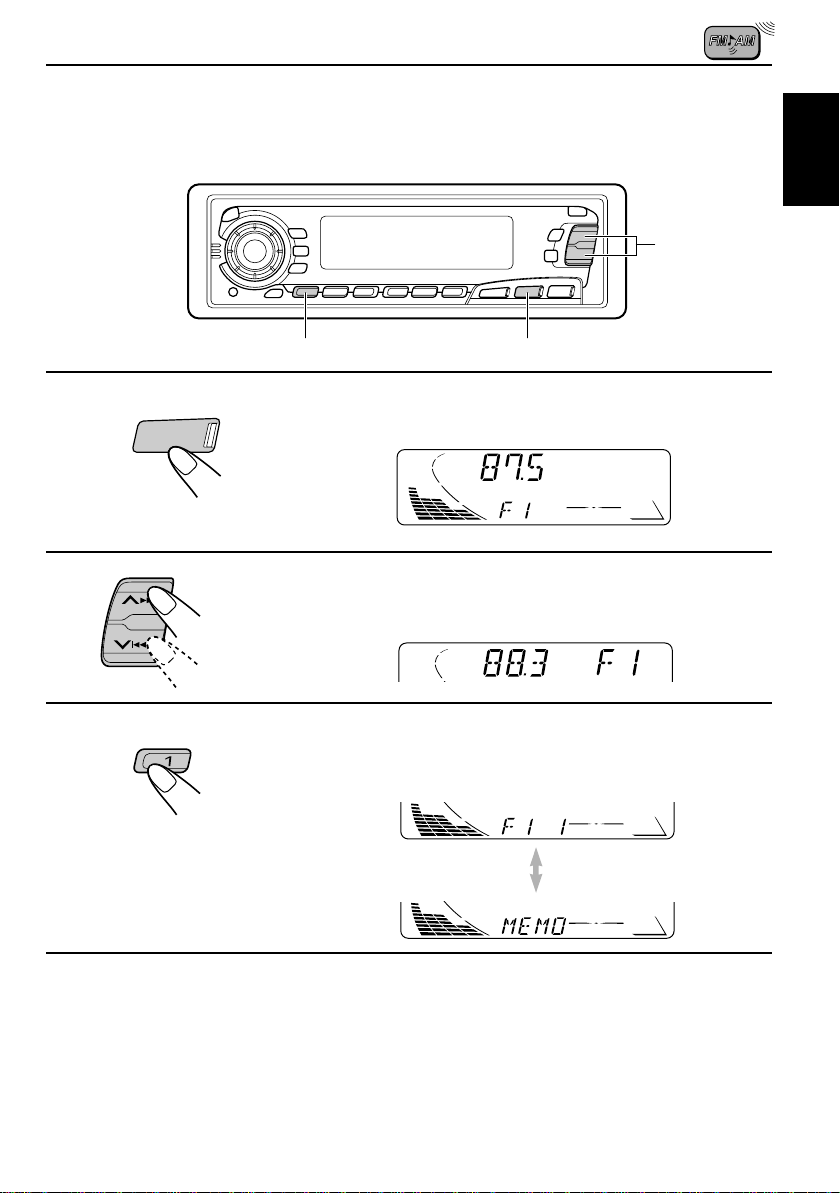
Manual preset
You can preset up to 6 stations in each band (FM1, FM2, FM3 and AM) manually.
EXAMPLE: Storing an FM station of 88.3 MHz into the preset number 1 of the FM1 band
2
ENGLISH
1
2
3
FM/AM
3
1
Select the FM1 band.
Tune into a station of 88.3 MHz.
See page 5 to tune into a station.
Press and hold the number button (in this
example, 1) for more than 2 seconds.
Band/preset number and “MEMO”
flash alternately for a while.
4
Repeat the above procedure to store other stations into other
preset numbers.
Notes:
• A previously preset station is erased when a new station is stored in the same preset number.
• Preset stations are erased when the power supply to the memory circuit is interrupted (for example ,
during battery replacement). If this occurs, preset the stations again.
7
Page 8
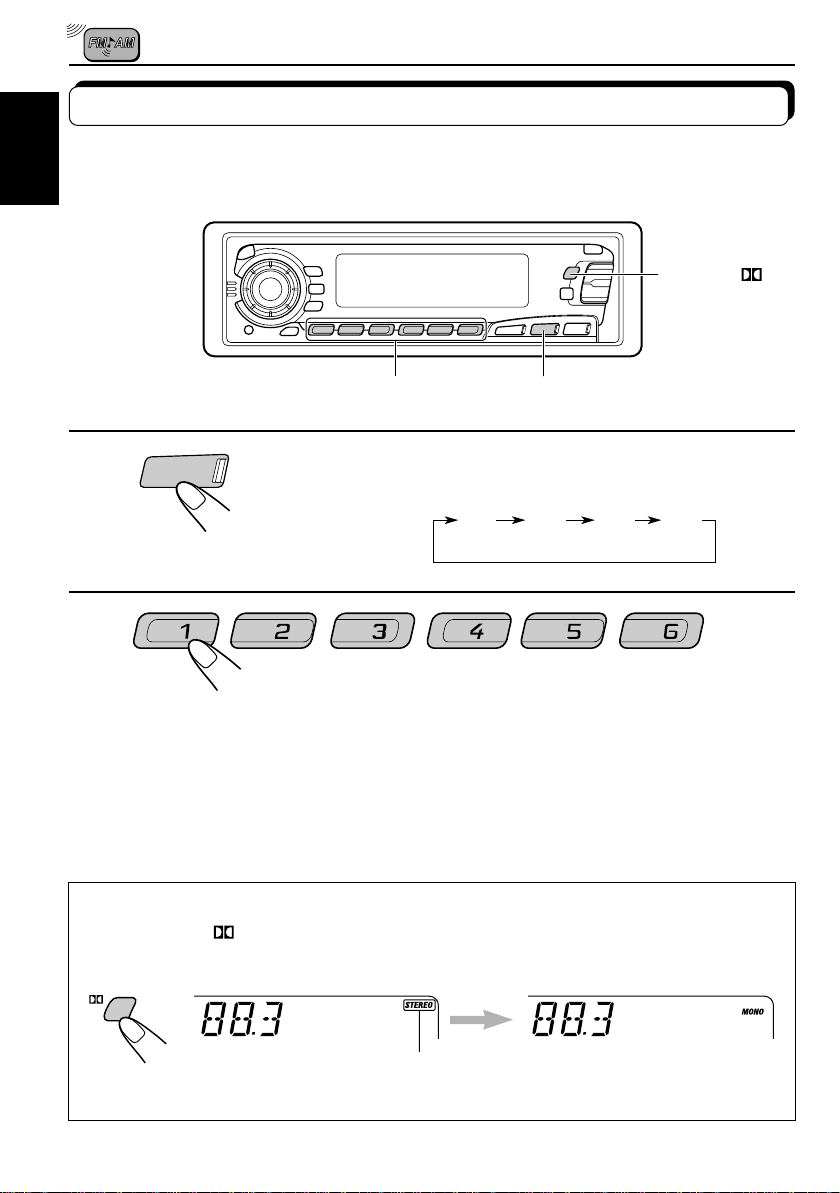
Tuning into a preset station
You can easily tune into a preset station.
Remember that you must store stations first. If you have not stored them yet, see pages 6
ENGLISH
and 7.
MO RND
1
FM/AM
2
Select the band (FM1, FM2, FM3 or AM)
1
you want.
F1
(FM1)F2(FM2)F3(FM3)
AM
2
Select the number (1 – 6) for the preset station
you want.
When an FM stereo broadcast is hard to receive:
Press MO RND
The MONO (Monaural) indicator lights up on the display. The sound you hear becomes
monaural but reception will be improved.
MO
RND
(Monaural/Random/Dolby) while listening to an FM stereo broadcast.
Lights up when receiving an FM broadcast in stereo.
To restore the stereo effect, press the button again.
8
Page 9
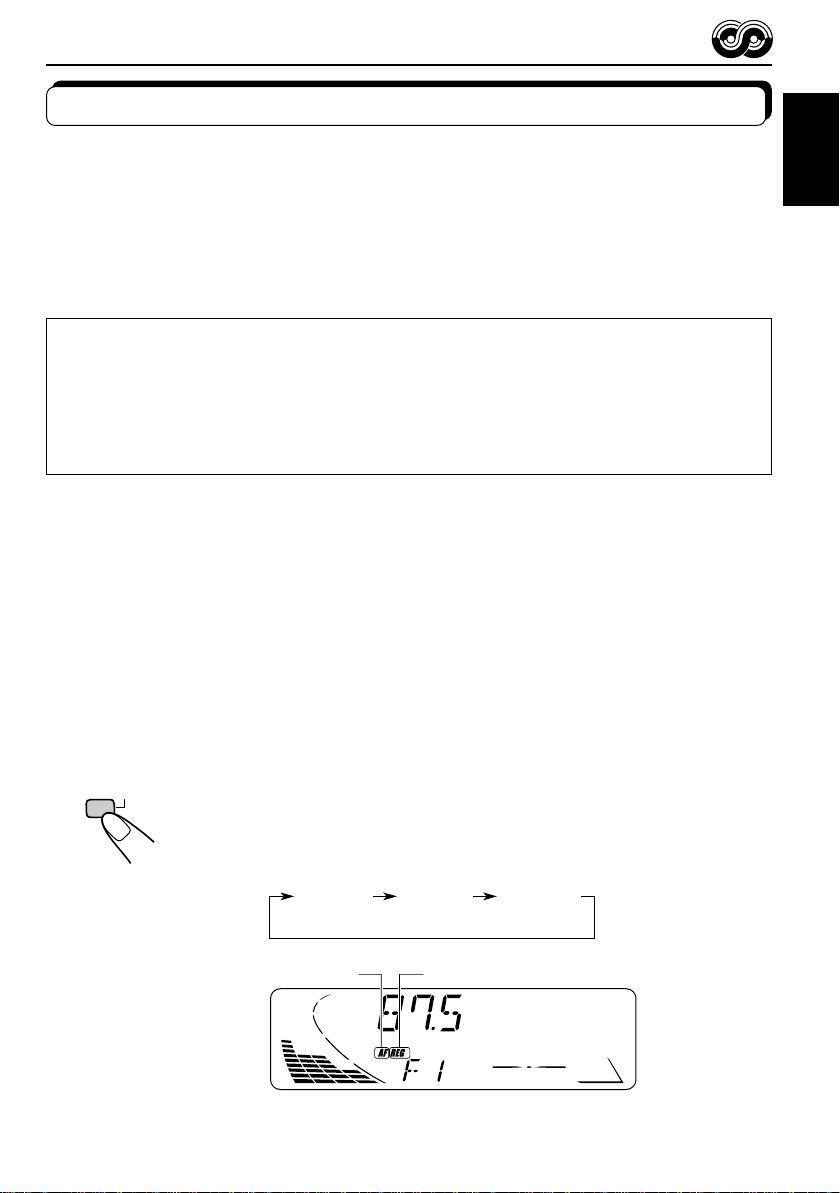
RDS OPERATIONS
What you can do with RDS EON
RDS (Radio Data System) allows FM stations to send an additional signal along with their
regular programme signals. For example, the stations send their station names, as well as
information about what type of programme they broadcast, such as sports or music, etc.
Another advantage of RDS function is called “EON (Enhanced Other Networks).” The EON
indicator lights up while receiving an FM station with the EON data. By using the EON data
sent from a station, you can tune into a different station of a different network broadcasting
your favorite programme or traffic announcement while listening to another programme or to
another source such as tape.
By receiving the RDS data, this unit can do the following:
• Tracing the same programme automatically (Network-Tracking Reception)
• Standby Reception of TA (Traffic Announcement) or your favorite programme
• PTY (Programme Type) search
• TP (Traffic Programme) search
• And some other functions
Tracing the same programme automatically (NetworkTracking Reception)
When driving in an area where FM reception is not good, the tuner built in this unit automatically
tune in another RDS station, broadcasting the same programme with stronger signals. So,
you can continue to listen to the same programme in its finest reception, no matter where y ou
drive. (See the illustration on the next page.)
Two types of the RDS data are used to make Network-Tracking Reception work correctly —
PI (Programme Identification) and AF (Alternative Frequency).
Without receiving these data correctly from the RDS station you are listening to, NetworkTracking Reception will not operate.
ENGLISH
TP
Programme/Radio Data System) for more than 1 second. Each time you
press and hold the button, Network-Tracking Reception modes change as
follows:
To use Network-Tracking Reception, press and hold TP RDS (Traffic
RDS
Mode 1 Mode 2 Mode 3
REG indicatorAF indicator
9
Page 10
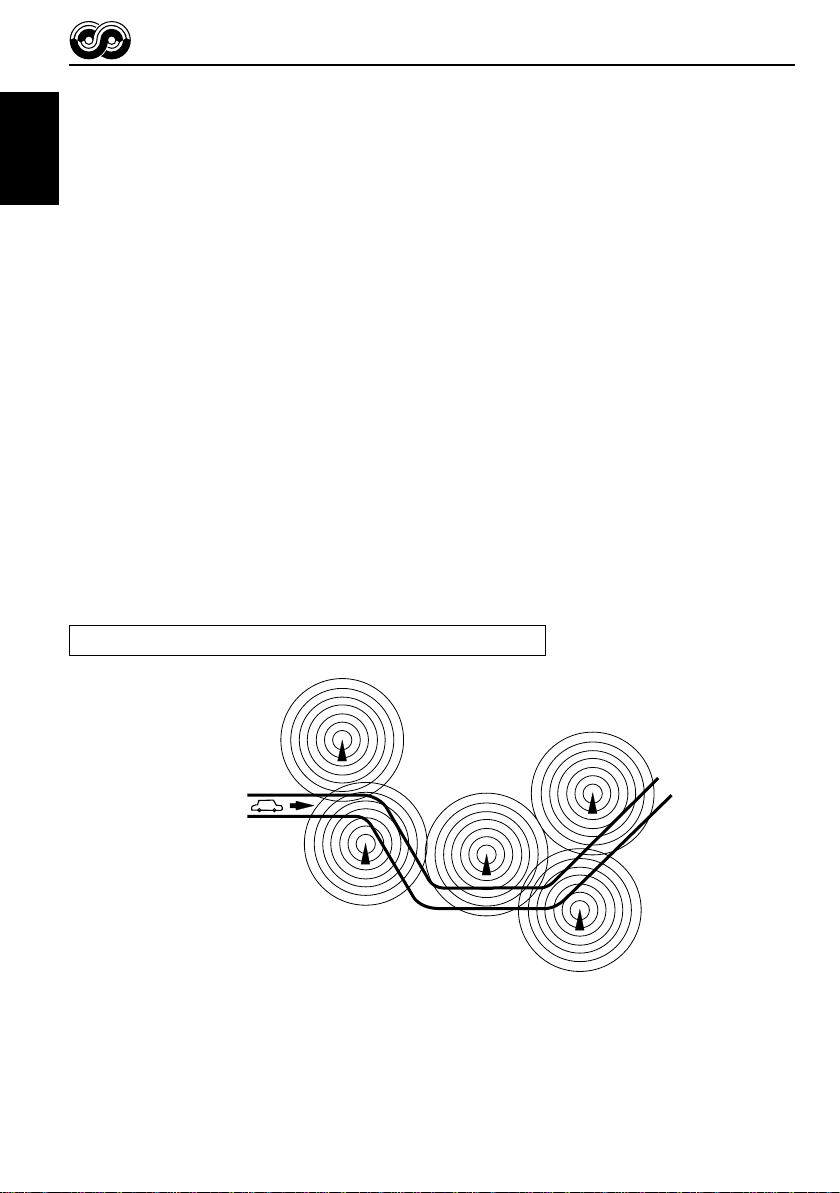
Mode 1
The AF indicator lights up but the REG indicator does not.
Network-Tracking is activated with Regionalization set to “off.”
Switches to another station within the same network when the receiving
ENGLISH
signals from the current station become weak.
Note:
In this mode, the programme may differ from the one currently received.
Mode 2
Both the AF indicator and the REG indicator light up.
Network-Tracking is activated with Regionalization set to “on.”
Switches to another station, within the same network, broadcasting the same
programme when the receiving signals from the current station become weak.
Mode 3
Neither the AF indicator nor the REG indicator lights up.
Network-Tracking is deactivated.
Note:
If a DAB tuner is connected and Alternative Reception (for D AB services) is activated, Network-T racking
Reception is also activated automatically. On the other hand, Network-Tracking Reception cannot be
deactivated without deactivating Alternative Reception. (See page 43.)
The same programme can be received on different frequencies.
Programme 1 broadcasting
on frequency A
Programme 1 broadcasting on
frequency B
10
Programme 1 broadcasting on frequency E
Programme 1 broadcasting on frequency C
Programme 1 broadcasting on frequency D
Page 11
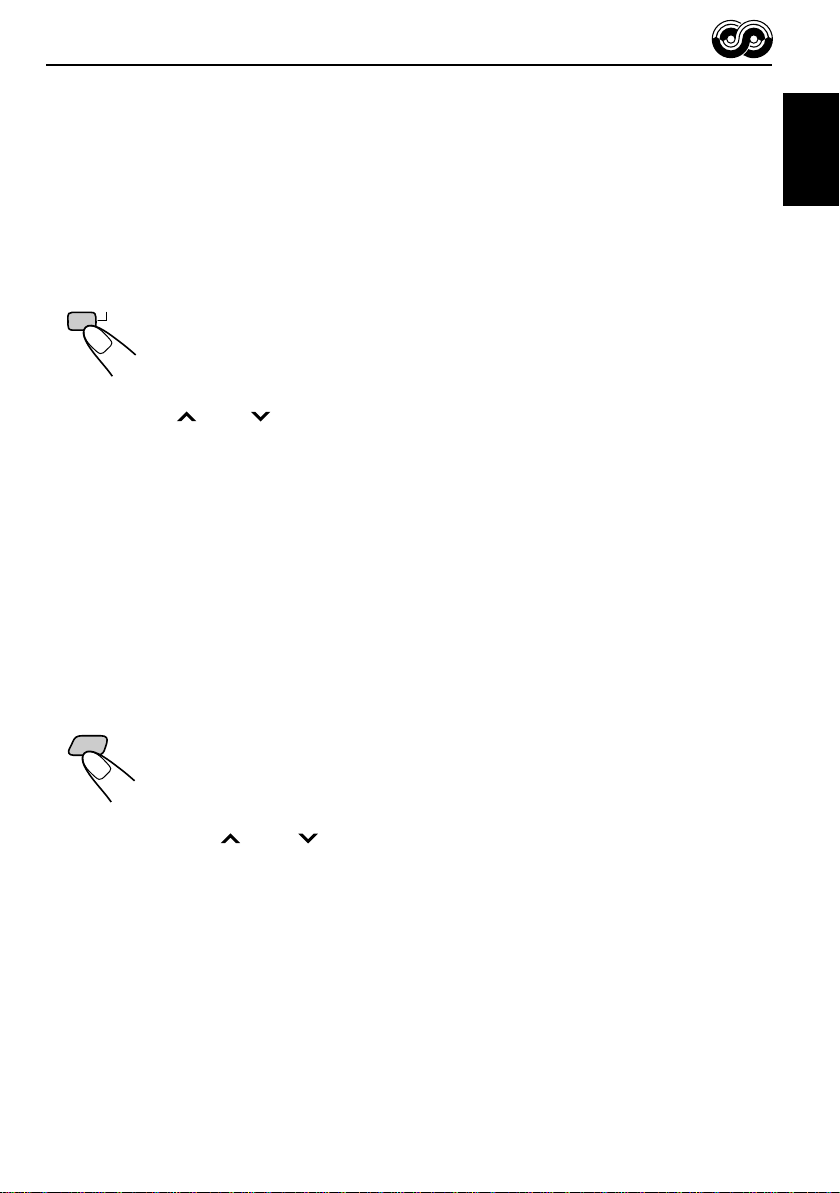
Using Standby Reception
Standby Reception allows the unit to switch temporarily to your favorite programme (PTY:
Programme T ype) and T raffic Announcement (TA) from the current source (another FM station,
tape, CD and other connected components).
Note:
Standby Reception will not work if you are listening to an AM station.
TA Standby Reception
ENGLISH
RDS
TP
• When you press TP RDS while listening to an FM station, the TP indicator
is lit during reception of a TP (Traffic Programme) station and the TA standby
mode is engaged.
Note:
When the station being received is not a TP station, the TP indicator flashes. Pr ess
¢ or 4 to engag e the T A standby mode. “SEARCH” appears on the display ,
and TP station search starts. When a TP station is tuned in, the TP indicator is lit.
• If you are listening to a tape or CD , and wish to listen to a TP station, press
TP RDS to enter the TA standby mode. (The TP indicator lights up.)
If a traffic programme starts broadcasting while the TA standby mode is active,
“TRAFFIC” appears and the playback source changes to the FM band. The
volume increases to the preset TA volume level and the traffic programme
can be heard (see page 16).
To deactivate the TA standby mode, press TP RDS again.
PTY Standby Reception
• When you press PTY while listening to an FM station, the PTY indicator is
PTY
lit during reception of a PTY station and the PTY standby mode is engaged.
The selected PTY name stored on page 13 flashes for 5 seconds.
Note:
When the station being received is not a PTY station, the PTY indicator flashes.
Press ¢ or 4 to engage the PTY standby mode. “SEARCH” appears on
the display, and PTY station search starts. When a PTY station is tuned in, the PTY
indicator is lit.
• If you are listening to a tape or CD, and wish to listen to a selected PTY
broadcast, press PTY to enter the PTY standby mode. (The PTY indicator
lights up.)
If the selected PTY programme starts broadcasting while the PTY standby
mode is active, the selected PTY name appears and the playback source
changes to the FM band. The selected PTY programme can then be heard.
To deactivate the PTY standby mode, press PTY again.
11
Page 12
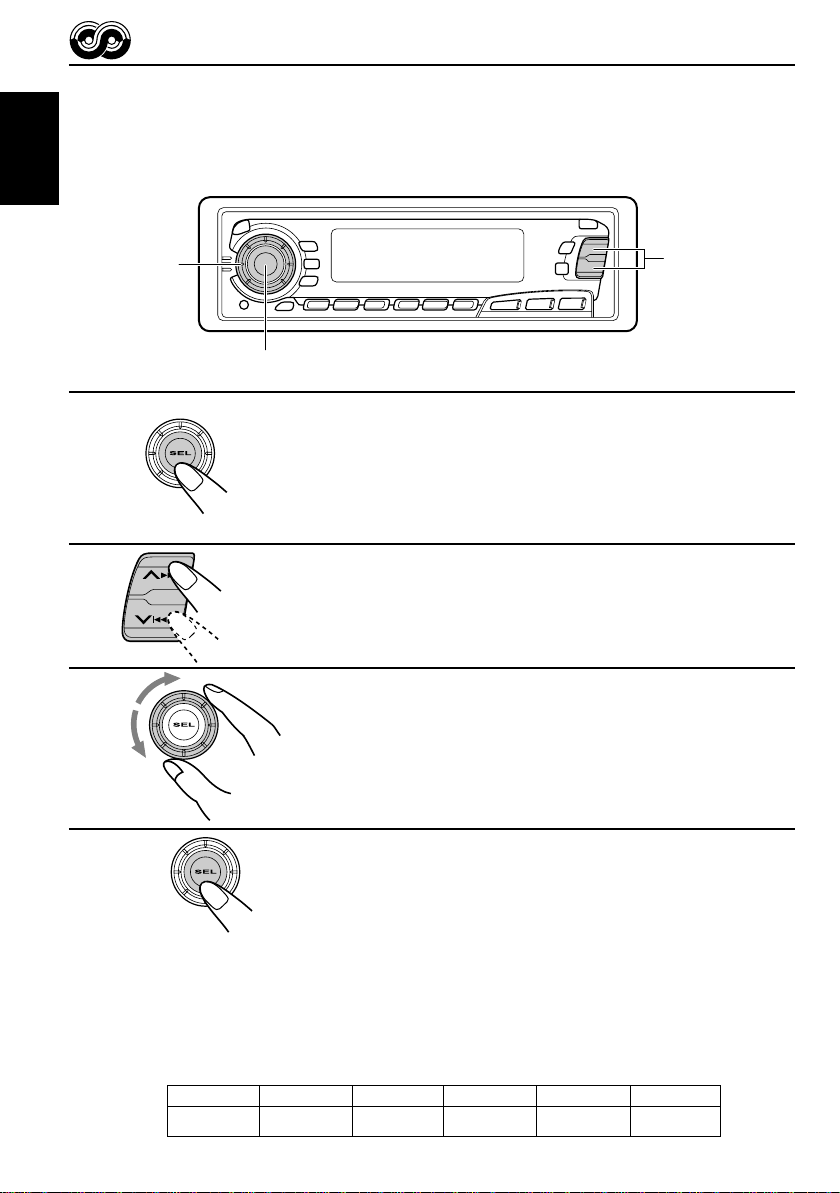
Selecting Your Favorite Programme for PTY Standby
Reception
You can select your favorite programme for PTY Standby Reception to store in memory.
When shipped from the factory, “NEWS” is stored as the programme type for PTY Standby
Reception.
ENGLISH
1
2
3
3
1,4
2
CD
FM/AM
CD
-CH
Press and hold SEL (select) for more than 2
seconds to call up the Preferred Setting Mode
(PSM: see page 26).
Select “PTY STBY (standby)” if not shown on
the display.
Select one of twenty-nine PTY codes. (See
page 15.)
Selected code name appears on the display and is stored
into memory.
4
Finish the setting.
Searching Your Favorite Programme
You can search one of your 6 favorite programme types stored in memory.
When shipped from the factory, the following 6 programme types have been stored in the
number buttons (1 to 6).
To change the factory preset settings, see page 13.
To search your favorite programme, see page 14.
5
AFFAIRS
6
VARIED
12
1
POP M
2
ROCK M
3
EASY M
4
CLASSICS
Page 13
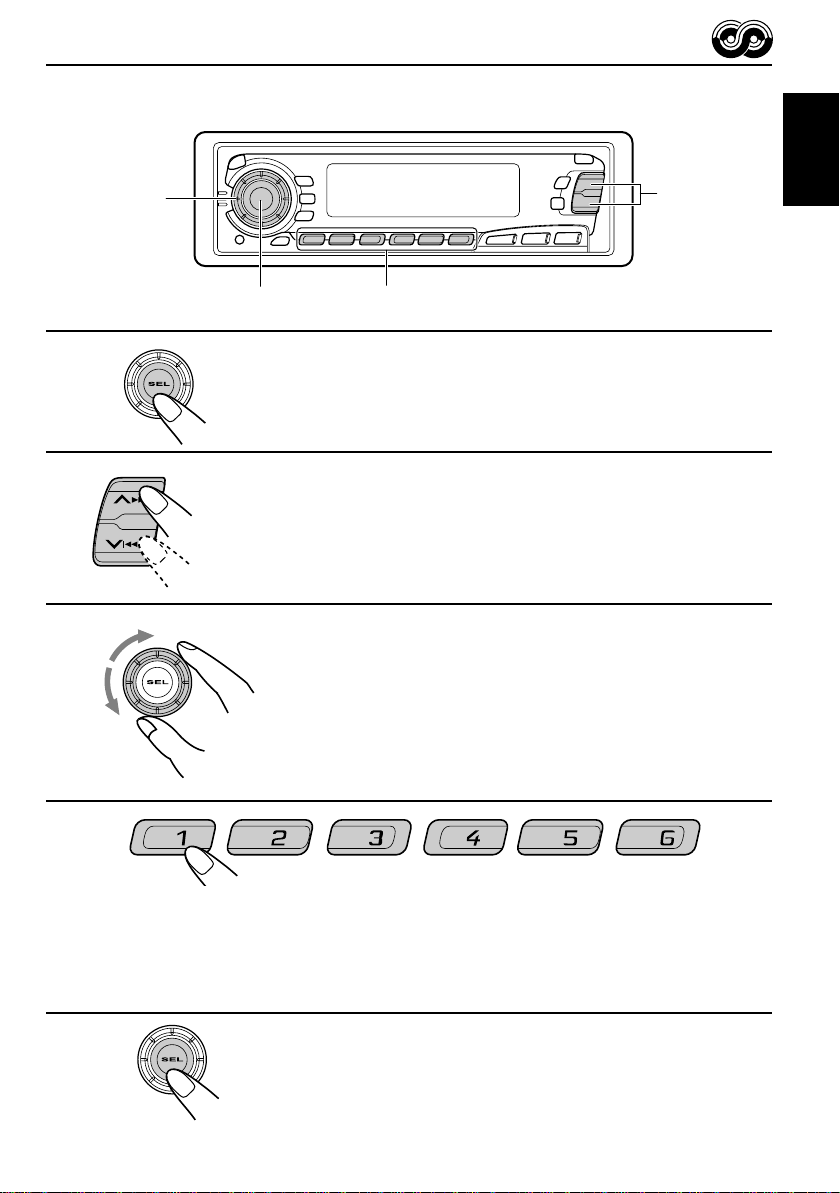
To store your favorite programme types
1
2
3
3
2
CD
FM/AM
CD
-CH
1,5
4
Press and hold SEL (select) for more than 2
seconds to call up the Preferred Setting Mode
(PSM: see page 26).
Select “PTY SRCH (search)” if not shown on the
display.
Select one of twenty-nine PTY codes.
(See page 15.)
Selected code name appears on the display.
• If the code already stored in memory is selected, it will flash
on the display.
ENGLISH
4
Press and hold the number button for more than 2 seconds to
store the PTY code selected into the preset number you want.
PTY preset number appears, and selected code name and “MEMORY” alternates on
the display.
5
Finish the setting.
13
Page 14
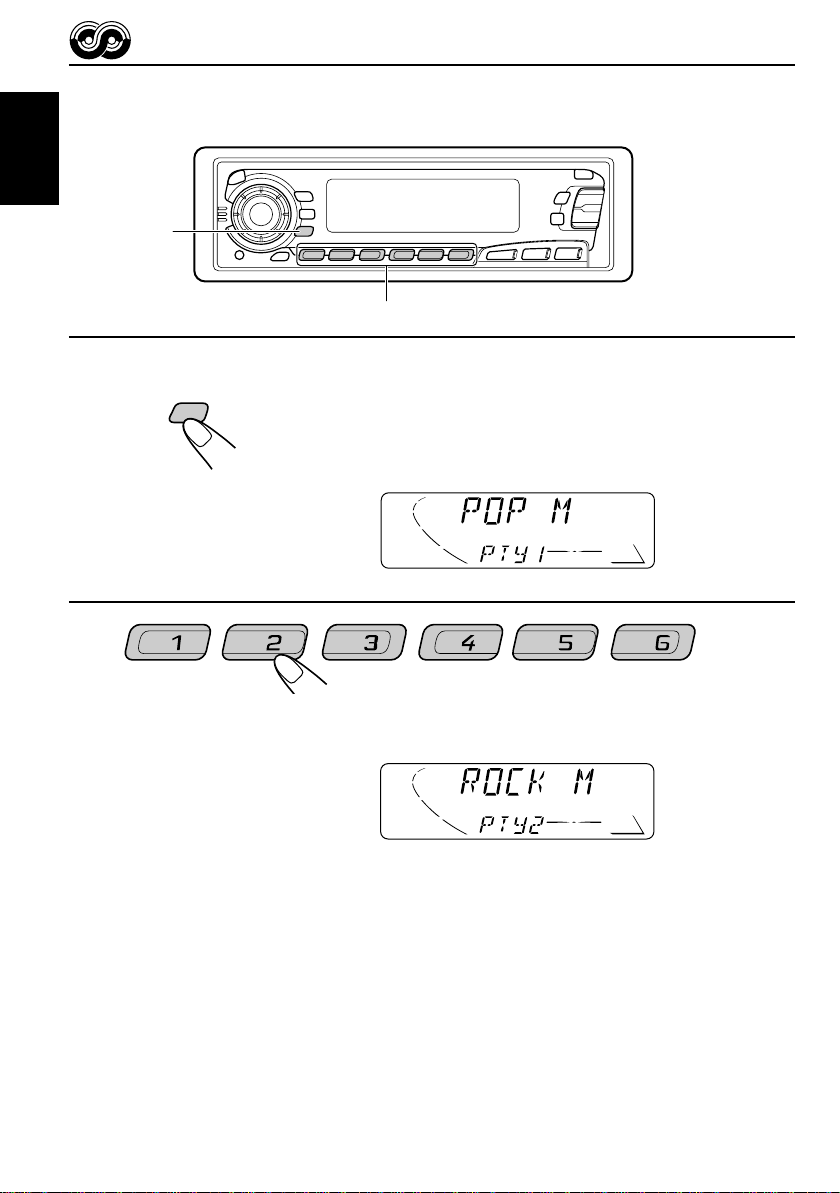
To search your favorite programme type
ENGLISH
1
2
1
CD
FM/AM
CD
-CH
2
Press and hold PTY (programme type) for
PTY
more than 1 second while listening to an FM
station.
The last selected PTY code and preset number appear.
Select one of PTY codes stored in preset
number buttons (1 to 6).
Ex. When “ROCK M” is stored in preset number button 2.
PTY search for your favorite programme starts after 5
seconds.
• If there is a station broadcasting a programme of the same PTY code you selected, that
station is tuned in.
• If there is no station broadcasting a programme of the same PTY code you selected, the
station will not change.
Note:
In some areas, the PTY search will not work correctly.
14
Page 15
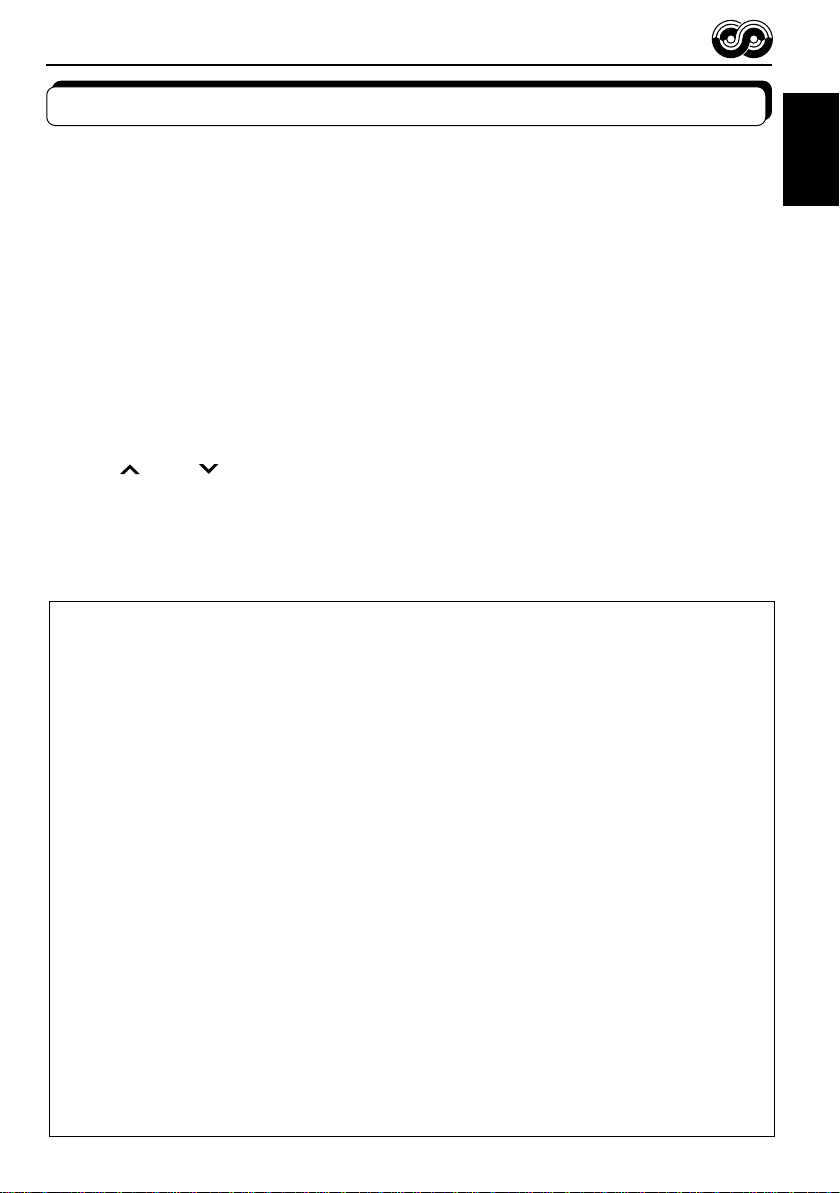
Other convenient RDS functions and adjustments
Automatic selection of the station when using the number
buttons
Usually when you press the number button, the preset station is tuned in.
However, when the preset station is an RDS station, something different will happen. If the
signals from that preset station are not sufficient for good reception, this unit, using the AF
data, tunes in another frequency broadcasting the same programme as the original preset
station is broadcasting. In case no other station is tuned in, y ou can also search all receivab le
frequencies for the same programme. (Programme search) To activate programme search,
follow the procedure below.
• Programme search takes a while.
• See also “Changing the general settings (PSM)” on page 26.
1. Press and hold SEL (select) for more than 2 seconds so that one of the PSM items appears
on the display.
2. Press
3. Select “ON” by turning the control dial clockwise.
Now programme search is activated.
To cancel programme search, repeat the same procedure and select “OFF” in step 3 by
turning the control dial counterclockwise.
PTY codes
NEWS: News
AFFAIRS: Topical programmes expanding
INFO: Programmes which impart
SPORT: Sport events
EDUCATE: Educational programmes
DRAMA: Radio plays
CULTURE: Programmes on national or
SCIENCE: Programmes on natural science
VARIED: Other programmes like comedies
POP M: Pop music
ROCK M: Rock music
EASY M: Easy-listening music
LIGHT M: Light music
CLASSICS: Classical music
OTHER M: Other music
WEATHER: Weather information
FINANCE: Reports on commerce, trading,
CHILDREN: Entertainment programmes for
¢ or 4 to select “P(programme)-SEARCH.”
SOCIAL: Programmes on social activities
on current news or affairs
advice on a wide variety of
topics
regional culture
and technology
or ceremonies
the Stock Market, etc.
children
RELIGION: Programmes dealing with any
PHONE IN: Programmes where people can
TRAVEL: Programmes about travel
LEISURE: Programmes concerned with
JAZZ: Jazz music
COUNTRY: Country music
NATION M: Current popular music from
OLDIES: Classic pop music
FOLK M: Folk music
DOCUMENT: Programmes dealing with
aspect of belief or faith, or the
nature of existence or ethics
express their views either by
phone or in a public forum
destinations, package tours, and
travel ideas and opportunities
recreational activities such as
gardening, cooking, fishing, etc.
another nation or region, in that
country’s language
factual matters, presented in an
investigative style
ENGLISH
15
Page 16

Changing the display mode while listening to an FM
station
You can change the initial indication on the display to either station name (PS NAME) or to
station frequency (FREQ), while listening to an FM RDS station.
• See also “Changing the general settings (PSM)” on page 26.
ENGLISH
1. Press and hold SEL (select) for more than 2 seconds so that one of the PSM items appears
on the display.
2. Select “TU DISP (tuner display)” with
3. Set to the desired indication (“PS NAME” or “FREQ”) with the control dial.
Note:
By pressing DISP, you can also change the display while listening to an FM RDS station.
Each time you press the button, the following information appears on the upper part of the display:
¢ or 4.
Station FrequencyPS (Station name) PTY (Programme type)
* Then, the display goes back to the original indication in several seconds.
Setting the TA volume level
You can preset the volume level for TA Standby Reception. When a traffic programme is
received, the volume level automatically changes to the preset level.
• See also “Changing the general settings (PSM)” on page 26.
1. Press and hold SEL (select) for more than 2 seconds so that one of the PSM items appears
on the display.
2. Select “TA VOL (volume)” with ¢ or 4.
3. Set to the desired volume with the control dial.
Automatic clock adjustment
When shipped from the factory , the cloc k built in this unit is set to be readjusted automatically
using the CT (Clock Time) data in the RDS signal.
If you do not want to use automatic clock adjustment, follow the procedure below.
• See also “Changing the general settings (PSM)” on page 26.
1. Press and hold SEL (select) for more than 2 seconds so that one of the PSM items appears
on the display.
2. Select “AUTO ADJ (adjust)” with
3. Select “OFF” by turning the control dial counterclockwise.
Now automatic clock adjustment is canceled.
To reactivate clock adjustment, repeat the same procedure and select “ON” in step 3 by
turning the control dial clockwise.
Note:
It takes about 2 minutes to adjust the time using the CT data. So, you must tune to the station for more
than 2 minutes continuously; otherwise, the clock time will not be adjusted.
16
¢ or 4.
Page 17

TAPE OPERATIONS
Listening to a tape
1
MO RND
3
1
Open the control panel.
2
1. Insert a cassette into the cassette
compartment.
The unit turns on and tape play starts automatically.
2. Close the control panel by hand.
• When one side of the tape reaches its end during play, the other side of the tape
automatically starts playing. (Auto Reverse)
Note on One-Touch Operation:
When a cassette is already in the cassette compartment, pressing TAPE 2 3 turns on the
unit and starts tape play automatically.
ENGLISH
3
TAPE
™£
Select the tape direction.
Each time you press the button, the tape direction changes
alternately – forward (
) and reverse ( ).
To play back tapes recorded with the Dolby B NR
Press the MO RND button to set the Dolby B NR* system as required in step 2 abov e.
indicator lights up, and “DOLBY B” appears on the display f or sev eral seconds . To
The
cancel the Dolby B NR, press the same button again.
* Dolby noise reduction manufactured under license from Dolby Laboratories Licensing
Corporation.
“DOLBY” and the double-D symbol
Corporation.
are trademarks of Dolby Laboratories Licensing
17
Page 18

To stop play and eject the cassette
Press 0.
Tape play stops, the control panel opens, then the cassette automatically ejects from the
cassette compartment.
If you change the source to FM, AM, CD changer or other connected component, the tape
ENGLISH
play also stops (without ejecting the cassette this time).
• You can also eject the cassette with the unit turned off.
To fast-forward and rewind a tape
• Press ¢ for more than 1 second to fast-forward the tape.
When the tape reaches its end, the tape is reversed and playback
starts from the beginning of the other side.
• Press 4 for more than 1 second to rewind the tape.
When the tape reaches its end, playback of the same side starts.
To stop fast forward and rewind at any position on the tape, press TAPE 23.
Tape play starts from that position on the tape.
Prohibiting cassette ejection
You can prohibit the cassette ejection and can “lock” a cassette in the cassette compartment.
Press and hold TAPE 2 3 and
the display for about 5 seconds, and the cassette is “locked.”
for more than 2 seconds. “NO EJECT” flashes on
To cancel the prohibition and “unlock” the cassette, press and hold TAPE 2 3 and
for more than 2 seconds again. “EJECT OK” flashes for about 5 seconds, and this
time the cassette is “unlocked.”
18
Page 19

Finding the beginning of a tune
Multi Music Scan allows you to automatically start playback from the beginning of a specified
tune. You can specify up to 9 tunes ahead of or before the current tune.
¢
4
CD
FM/AM
CD
-CH
During playback
To locate a tune
ahead of the current
tune on the tape
To locate a tune
before the current
tune on the tape
Specify how many tunes ahead of or
before the current tune the tune you
want is located.
ENGLISH
Each time you set the tune, the number changes
up to ±9.
When the beginning of the specified tune is located, playback starts automatically.
Notes:
• While locating a specified tune:
– If the tape is rewound to its beginning, playback starts from the beginning of that side.
– If the tape is fast-forwarded to the end, it is reversed and played from the beginning of the other
side.
• In the following cases, the Multi Music Scan function may not operate correctly:
– Tapes with tunes having long pianissimo passages (very quiet parts) or non-recorded portions
between tunes.
– Tapes with short non-recorded sections.
– Tapes with high level of noise or humming between tunes.
– The Dolby NR setting does not match. For example, if Dolby B NR is on and the tape was recorded
with no Dolby NR.
19
Page 20

Other convenient tape functions
Skipping the blank portions on the tape
You can skip blank portions between the tunes. (Blank Skip)
ENGLISH
When this function is on, the unit skips blank portions of 15 seconds or more, fast-forw ards to
the next tune, then starts playing it.
• See also “Changing the general settings (PSM)” on page 26.
1. Press and hold SEL (select) for more than 2 seconds so that one of the PSM items appears
on the display.
2. Select “B. SKIP (blank skip)” with
3. Select the desired mode with the control dial.
The Blank Skip mode alternates between on and off.
Note:
When the tape reaches its end while fast-forwar ding, the tape dir ection will be c hanged automatically .
Playing the current tune repeatedly
You can play the current tune repeatedly. (Repeat Play)
¢ or 4.
RPT
Note:
In the following cases, Blank Skip and Repeat Play may not operate correctly:
– T apes with tunes having long pianissimo passages (very quiet parts) or non-r ecorded portions during
tunes.
– Tapes with short non-recorded sections.
– Tapes with high level noise or humming between tunes.
– The Dolby NR setting does not match. For example, if Dolby B NR is on and the tape was recorded with
no Dolby NR.
Each time you briefly press RPT (Repeat) while playing a tape, Repeat
Play turns on and off alternately.
Lights up when Repeat Play is turned on.
20
Page 21

SOUND ADJUSTMENTS
Adjusting the sound
You can adjust the sound characteristics to your preference.
2
CD
-CH
ENGLISH
CD
FM/AM
1
Equalization pattern indicator
1
Select the item you want to adjust.
BAS TRE FAD
VOL
Indication To do: Range
BAS Adjust the bass –06 (min.) — +06 (max.)
(Bass)
TRE Adjust the treble –06 (min.) — +06 (max.)
(Treble)
FAD Adjust the front and rear speaker R06 (rear only) — F06 (front only)
(Fader)* balance
BAL Adjust the left and right speaker L06 (left only) — R06 (right only)
(Balance) balance
LOUD Boost low and high frequencies to LOUD ON — LOUD OFF
(Loudness) produce a well-balanced sound at low
volume level.
VOL Adjust the volume 00 (min.) — 50 (max.)
(Volume)
Note:
* If you are using a two-speaker system, set the fader level to “00.”
LOUD
BAL
2
Adjust the level.
Equalization pattern changes as
you adjust the bass or treble.
Note:
Normally the control dial works for volume adjustment. So you do
not have to select “VOL” to adjust the volume level.
21
Page 22

Using the Sound Control Memory
You can select and store a preset sound adjustment suitable to each playback source.
(Advanced SCM)
ENGLISH
Selecting and storing the sound modes
Once you select a sound mode, it is stored in memory, and will be recalled every time you
select the same source. A sound mode can be stored for each of the following sources —
FM1, FM2, FM3, AM, tape, and external components.
• If you do not want to store the sound mode separately f or each playback source , but want to
use the same sound mode for all the sources, see “Canceling Advanced SCM” on page 28.
“Link” indicator
CD
FM/AM
CD
-CH
SCM
22
SCM
Select the sound mode you want.
Each time you press the button, the sound mode changes as follows:
SCM OFF BEAT SOFT
POP
• If the “Link” indicator is lit on the displa y (with “SCM LINK” set to “LINK
ON”—see page 28), the selected sound mode can be stored in memory
for the current source, and the effect applies to the current source.
• If the “Link” indicator is NOT lit on the display (with “SCM LINK” set to
“LINK OFF”), the selected sound mode effect applies to any source.
Indication For: Preset values
Bass Treble Loudness
SCM OFF (Flat sound) 00 00 On
BEAT Rock or disco music +02 00 On
SOFT Quiet background music +01 –03 Off
POP Light music +04 +01 Off
Page 23

Recalling the sound modes
ENGLISH
Source buttons
-CH
™£
TAPE
FM/AM
CD
Select the source while the “Link” indicator is
lit on the display.
The “Link” indicator starts flashing, and the sound mode stored
in memory for the selected source is recalled.
Sound mode
indicator
Equalization pattern of the
selected sound mode appears.
LOUD (loudness)
indicator
Notes:
• You can adjust each sound mode to your preference, and store it in memory.
If you want to adjust and store your original sound mode, see “Storing your own sound adjustments”
on page 24.
• T o adjust the bass and treble r einfor cement levels or to turn on/of f the loudness function temporarily ,
see page 21. (Your adjustments will be canceled if another source is selected.)
23
Page 24

Storing your own sound adjustments
You can adjust the sound modes (BEAT, SOFT, POP: see page 22) to your preference and
store your own adjustments in memory.
ENGLISH
3
CD
FM/AM
CD
-CH
2 1,4
1
2
3
4
SCM
Within
5 seconds
SCM
Call up the sound mode you want to adjust.
See page 22 for details.
Select “BAS (Bass), ” “TRE (T reb le)” or “LOUD
(Loudness).”
Adjust the bass or treble level or turn the
loudness function ON/OFF.
See page 21 for details.
Press and hold SCM (Sound Control Memory)
until the sound mode you hav e selected in step
1 flashes on the display.
Your setting is stored in memory.
5
Repeat the same procedure to store other settings.
To reset to the factory settings
Repeat the same procedure and reassign the preset values listed in the table on page 22.
24
Page 25

OTHER MAIN FUNCTIONS
Setting the clock
You can also set the clock system either to 24 hours or 12 hours.
ENGLISH
1
2
3
4
2,3,4
1
1
1
2,3,4
CD
FM/AM
CD
-CH
1,5
Press and hold SEL (select) for more than 2 seconds so
that one of the PSM items appears on the display.
2
Set the hour.
1 Select “CLOCK H (Hour)” if not
shown on the display.
2 Adjust the hour.
2
Set the minute.
1 Select “CLOCK M (Minute).”
2 Adjust the minute.
2
Set the clock system.
1 Select “24H/12H.”
2 Select “24H” or “12H. ”
5
Finish the setting.
To check the current clock time while the unit is turned off, press DISP.
The power turns on, the clock time is shown for 5 seconds, then the power turns off.
25
Page 26

Changing the general settings (PSM)
You can change the items listed on the next page by using the PSM (Preferred Setting Mode)
control.
ENGLISH
Basic Procedure
1
2
3
3
1,4
2
CD
FM/AM
CD
-CH
Press and hold SEL (select) for more than 2
seconds so that one of the PSM items appears
on the display.
Select the PSM item you want to adjust. (See
page 27.)
Select or adjust the PSM item selected above.
26
4
Finish the setting.
Page 27

1
CLOCK H Hour adjustment
CLOCK M Minute adjustment
SCM LINK Sound control
24H/12H 24/12-hour time
AUTO ADJ Automatic setting of
CLOCK Clock display
TU DISP Tuner display mode
PTY STBY PTY standby
PTY SRCH PTY search
TA VOL Traffic announcement
P-SEARCH Programme search
DAB AF* Alternative Reception
LEVEL Level display
DIMMER Dimmer
TEL Audio mute for
BEEP Key-touch tone
B.SKIP Blank skip
LINE IN** External component
2
Select.
memory linkage
display
the clock
volume
(ONLY FOR KS-FX850R)
cellular phone system
(ONLY FOR KS-FX850R)
3
Set.
Back
12H
OFF
OFF
FREQ
29 programme types
(See page 15.)
VOL (00-50)
OFF
AF OFF
AUDIO 1 AUDIO 2
AUTO
OFF
OFF
OFF 20OFF
Advance
AdvanceBack
LINK ONLINK OFF 28LINK ON
24H 24H
ON
PS NAME
ON
AF ON
OFF
OFF
ON
MUTING 1
MUTING 2
ON
ON
LINE INCHANGER
Factory-preset
settings
0:00
NEWS
(See page 12.)
VOL 20
AF ON
AUDIO 2
AUTO
OFF
CHANGER
* Displayed only when the DAB tuner is connected.
**Displayed only when one of the following sources is selected — FM, AM and tape.
• Press SEL (select) when the setting is complete.
See
page
25
25
ON
ON
OFF 15
ON
16ON
28
16PS NAME
12
12
16
43
28
29
29
30
30
ENGLISH
27
Page 28

Canceling Advanced SCM
You can cancel the Advanced SCM (Sound Control Memory), and unlink the sound modes
and the playback sources.
When shipped from the factory, a different sound mode can be stored in memory for each
source so that you can change the sound modes simply by changing the sources.
ENGLISH
• LINK ON: Advanced SCM (different sound modes for different sources)
• LINK OFF: Conventional SCM (one sound mode for all sources)
1. Press and hold SEL (select) for more than 2 seconds so that one of the PSM items appears
on the display.
2. Select “SCM LINK” with
3. Select the desired mode with the control dial.
The SCM LINK mode changes as follows:
¢ or 4.
LINK ON LINK OFF
Selecting the clock display
You can select either the clock or the source name to be shown on the lower part of the
display. When shipped from the factory, the clock is selected.
• ON: Clock
• OFF: Source name (or station band)
1. Press and hold SEL (select) for more than 2 seconds so that one of the PSM items appears
on the display.
ON
¢ or 4.
OFF
2. Select “CLOCK” with
3. Select the desired mode with the control dial.
The clock display mode alternates between on and off.
To check the other information during play
Press DISP (display). Each time you press the button, the other information (either the clock
or the source name) will be shown on the lower part of the display for a while.
Selecting the level display
You can select the level display according to your preference.
When shipped from the factory, “AUDIO 2” is selected.
• AUDIO 1: Shows the audio level indicator and the equalization pattern indicator.
• AUDIO 2: Alternates “AUDIO 1” setting and illumination display.
• OFF: Erases the audio level indicator and the equalization pattern indicator .
1. Press and hold SEL (select) for more than 2 seconds so that one of the PSM items appears
on the display.
2. Select “LEVEL” with
3. Select the desired mode with the control dial.
The level display setting changes as follows:
28
¢ or 4.
AUDIO 1 AUDIO 2
OFF
Page 29

Selecting the dimmer mode
(ONLY FOR KS-FX850R)
When you turn on the car head lights, the display automatically dims (Auto Dimmer).
When shipped from the factory, Auto Dimmer mode is activated.
• AUTO: Activates Auto Dimmer.
• ON: Always dims the display.
• OFF: Cancels Auto Dimmer.
1. Press and hold SEL (select) for more than 2 seconds so that one of the PSM items appears
on the display.
2. Select “DIMMER” with
3. Select the desired mode with the control dial.
The dimmer mode changes as follows:
Note on Auto Dimmer:
Auto Dimmer equipped with this unit may not work correctly on some vehicles, particularly on those
having a control dial for dimming.
In this case, set the dimmer mode to “ON” or “OFF”.
¢ or 4.
AUTO ON
OFF
Selecting the telephone muting
This mode is used when a cellular phone system is connected. Depending on the phone
system used, select either “MUTING 1” or “MUTING 2, ” whichev er mutes the sounds from this
unit. When shipped from the factory, this mode is deactivated.
• MUTING 1: Select this if this setting can mute the sounds.
• MUTING 2: Select this if this setting can mute the sounds.
• OFF: Cancels the telephone muting.
ENGLISH
1. Press and hold SEL (select) for more than 2 seconds so that one of the PSM items appears
on the display.
2. Select “TEL (telephone)” with
3. Select the desired mode with the control dial.
The telephone muting mode changes as follows:
MUTING 1 MUTING 2
¢ or 4.
OFF
29
Page 30

Turning on/off the key-touch tone
(ONLY FOR KS-FX850R)
You can deactivate the key-touch tone if you do not want to make it beep when you press a
button. When shipped from the factory, the key-touch tone is activated.
ENGLISH
• ON: Activates the key-touch tone.
• OFF: Deactivates the key-touch tone.
1. Press and hold SEL (select) for more than 2 seconds so that one of the PSM items appears
on the display.
2. Select “BEEP” with
3. Select the desired mode with the control dial.
The key-touch tone alternates between on and off.
¢ or 4.
ON
OFF
Selecting the external component to use
You can connect the external component to the CD changer jack on the rear using the Line
Input Adaptor KS-U57 (not supplied).
To use the external component as the playback source through this unit, you need to select
which component — CD changer or external component — to use. When shipped from the
factory, CD changer is selected as the external component.
• LINE IN: To use the external component other than CD changer
• CHANGER: To use the CD changer
1. To change the source to FM, AM or TAPE, press FM/AM or TAPE 23.
2. Press and hold SEL (select) for more than 2 seconds so that one of the PSM items appears
on the display.
3. Select “LINE IN” with
4. Select the desired mode with the control dial.
The external component selecting mode changes as follows:
Note:
For connecting the Line Input Adaptor KS-U57 and the external component, refer to the Installation/
Connection Manual (separate volume).
¢ or 4.
LINE IN CHANGER
30
Page 31

Detaching the control panel
You can detach the control panel when leaving the car.
When detaching or attaching the control panel, be careful not to damage the connectors on
the back of the control panel and on the panel holder.
ENGLISH
How to detach the control
panel
Before detaching the control panel, be sure
to turn off the power.
1
Unlock the control panel.
2
Pull the control panel out of
the unit.
How to attach the control
panel
1
Insert the right side of the
control panel into the groove
on the panel holder.
2
Press the left side of the
control panel to fix it to the
panel holder.
3
Put the detached control
panel into the provided case.
Note on cleaning the connectors:
If you frequently detach the contr ol panel, the
connectors will deteriorate.
T o minimize this possibility , periodically wipe
the connectors with a cotton swab or cloth
moistened with alcohol, being careful not to
damage the connectors.
Connectors
31
Page 32

REMOTE OPERATIONS
This section is ONLY FOR KS-FX850R, KS-FX835R and KS-FX834R.
KS-FX820R can also be remotely controlled as instructed here (with an optionally purchased
remote controller). We recommend that you use remote controller RM-RK31 with your unit.
The followings are the instructions for using RM-RK31.
ENGLISH
Before using the remote controller:
• Aim the remote controller directly at the remote sensor
on the main unit. Make sure there is no obstacle in
between.
• Do not expose the remote sensor to strong light (direct
sunlight or artificial lighting).
Installing the battery
When the controllable range or effectiveness of the remote controller decreases, replace
the battery.
1. Remove the battery holder.
(back side)
1)
2)
1) Push out in the direction indicated by the arrow
using a ball point pen or a similar tool.
2) Remove the battery holder.
Remote sensor
Lithium coin battery
(product number:
CR2025)
(back side)
WARNING:
• Store the batteries in a place which children cannot reach.
If a child accidentally swallows the battery, immediately consult a doctor.
• Do not recharge, short, disassemble or heat the batteries or dispose of in a fire.
Doing any of these things may cause the batteries to give off heat, crack or start a fire.
• Do not leave the batteries with other metallic materials.
Doing this may cause the batteries to give off heat, crack or start a fire.
• When throwing away or saving the batteries, wrap in tape and insulate; otherwise, , it may cause
the batteries to give off heat, crack or start a fire.
• Do not poke the batteries with tweezers or similar tools.
Doing this may cause the batteries to give off heat, crack or start a fire.
32
2. Place the battery.
Slide the battery into the holder with the + side facing
upwards so that the battery is fixed in the holder.
3. Return the battery holder.
Insert again the battery holder pushing it until you
hear a clicking sound.
Page 33

Using the remote controller
1 Functions the same as the button on the main unit.
2 • Functions as the BAND button while listening to the radio
1
2
3
4
5
6
7
(or the DAB tuner).
Each time you press the button, the band changes.
• Functions as the DISC + button while listening to the CD
changer.
Each time you press the button, the disc number increases,
and the selected disc starts playing.
• Functions as the PROG button while listening to a tape.
Each time you press the button, the tape direction changes
alternately.
3 • Functions as the PRESET button while listening to the radio
(or the DAB tuner).
Each time you press the button, the preset station number
increases, and the selected station is tuned in.
• Functions as the DISC – button while listening to the CD
changer.
Each time you press the button, the disc number decreases,
and the selected disc starts playing.
4 Functions the same as the control dial on the main unit.
Note: This button does not function for the preferr ed setting mode
5 Selects the sound mode.
Each time you press SCM (Sound Control Memory), the mode
changes.
6 Selects the source.
Each time you press FUNC (function), the source changes.
7 • Searches stations while listening to the radio.
• Selects services while listening to the DAB tuner if pressed
briefly.
• Searches ensembles while listening to the DAB tuner if
pressed for more than 1 second.
• Functions as the fast forward or rewind buttons or Multi
Music Scan buttons while listening to a tape.
• Fast-f orwards or reverses the tr ack if pressed and held while
listening to a CD.
• Skips to the beginning of the next tracks or goes back to
the beginning of the current (or previous tracks) if pressed
briefly while listening to a CD.
ENGLISH
adjustment.
33
Page 34

CD CHANGER OPERATIONS
We recommend that you use one of the CH-X series with your unit.
If you have another CD automatic changer, consult your JVC IN-CAR ENTERTAINMENT
dealer for connections.
• F or e xample, if your CD automatic changer is one of the KD-MK series, you need a cor d (KS-U15K)
for connecting it to this unit.
ENGLISH
Before operating your CD automatic changer:
• Refer also to the Instructions supplied with your CD changer.
• If no discs are in the magazine of the CD changer or the discs are inserted upside
down, “NO DISC” will appear on the displa y. If this happens, remove the magazine and
set the discs correctly.
• If “RESET 1 - RESET 8” appears on the displa y , something is wrong with the connection
between this unit and the CD changer. If this happens, check the connection, connect
the connecting cord(s) firmly if necessary, then press the reset b utton of the CD changer.
Playing CDs
¢
4
34
Number buttons
CD-CH
Select the CD automatic changer .
CD
-CH
Note on One-Touch Operation:
When you press CD-CH, the power automatically comes on. You do not have to press
to turn on the power.
Playback starts from the first track of the first disc.
All tracks of all discs are played back.
Elapsed playing time
Disc number (or clock time:
see page 28) appears.
Track number
Page 35

To fast-forward or reverse the track
Press and hold ¢, while playing a CD, to fast-forward the track.
Press and hold 4, while playing a CD, to reverse the track.
To go to the next tracks or the previous tracks
Press ¢ briefly, while playing a CD, to go ahead to the beginning of
the next track. Each time you press the b utton consecutively , the beginning
of the next tracks is located and played back.
ENGLISH
Press
the current track. Each time you press the button consecutively, the
beginning of the previous tracks is located and played back.
4 briefly, while playing a CD, to go back to the beginning of
To go to a particular disc directly
7 8 9 10 11 12
Press the number button corresponding to the disc number to start its
playback (while the CD changer is playing).
• To select a disc number from 1 – 6:
Press 1 (7) – 6 (12) briefly.
• To select a disc number from 7 – 12:
Press and hold 1 (7) – 6 (12) for more than 1 second.
Ex. When disc number 3 is selected
Disc number
Track number
35
Page 36

Selecting CD playback modes
To play back tracks at random (Random Play)
ENGLISH
RND
MO
Mode RND Indicator Plays at random
RND1 Lights All tracks of the current disc, then the tracks of the
RND2 Flashes All tracks of all discs inserted in the magazine.
To play back tracks repeatedly (Repeat Play)
RPT
Mode RPT Indicator Plays repeatedly
RPT1 Lights The current track (or specified track).
RPT2 Flashes All tracks of the current disc (or specified disc).
Each time you press MO RND (Monaural/Random/Dolby) while pla ying
a CD, CD random play mode changes as follows:
RND1
(Random1)
Canceled
RND2
(Random2)
next disc, and so on.
Each time you press RPT (Repeat) while playing a CD, CD repeat play
mode changes as follows:
RPT1
(Repeat1)
Canceled
RPT2
(Repeat2)
36
Page 37

EXTERNAL COMPONENT OPERATIONS
You can connect the external component to the CD changer jack on the rear using the Line
Input Adaptor KS-U57 (not supplied).
ENGLISH
Preparations:
3
• F or connecting the Line Input Adaptor KS-U57 and the e xternal component, r efer to the Installation/
Connection Manual (separate volume).
• Before operating the external component using the following procedure, select the external input
correctly. (See “Selecting the external component to use” on page 30.)
1
1
CD
-CH
Note on One-Touch Operation:
When you press CD-CH, the power automatically comes on. You do not have to press
to turn on the power.
Select the external component.
• If “LINE IN”* does not appear on the display, see page 30
and select the external input (“LINE IN”).
* Displayed only when one of the following sources is selected
— FM, AM and tape.
2
Turn on the connected component and start pla ying the source.
3
Adjust the volume.
37
Page 38

DAB TUNER OPERATIONS
We recommend that you use DAB (Digital Audio Broadcasting) tuner KT-DB1500 with your
unit.
If you have another DAB tuner, consult your JVC IN-CAR ENTERTAINMENT dealer.
• Refer also to the Instructions supplied with your DAB tuner.
ENGLISH
What is DAB system?
DAB is one of the digital radio broadcasting systems available today. It can deliver CD
quality sound without any annoying interf erence and signal distortion. Furthermore, it can
carry text, pictures and data.
In contrast to FM broadcast, where each programme is transmitted on its own frequency,
DAB combines several programmes (called “services”) to form one “ensemble.”
With the DAB tuner connected with this unit, you can enjoy these DAB services.
Tuning into an ensemble and one of the services
A typical ensemble has 6 or more programmes (services) broadcast at the same time. After
tuning into an ensemble, you can select a service you want to listen to.
4
3
CD
Before you start....
Press FM/AM/DAB briefly if you are selecting TAPE, CD changer or LINE IN as the source.
1
2
FM/AM
FM/AM
DAB
DAB
Select the DAB tuner.
Each time you press and hold the button for more than 1
second, the DAB tuner and the FM/AM tuner are alternately
selected.
DAB
FM/AM
Select the DAB band (DAB1, DAB2, or DAB3).
You can select any one of DAB1, DAB2, and DAB3 to tune
into an ensemble.
D1 D2
(DAB 1) (DAB 2)
38
1,2
D3
(DAB 3)
Page 39

3
To search
ensembles of higher
frequencies.
To search
ensembles of lower
frequencies.
Start searching an ensemble.
When an ensemble is received, searching stops.
ENGLISH
4
T o stop searching before an ensemble is received, press the same b utton you have pressed
for searching.
MO
RND
5
∞
RPT
Select an service you want to listen to.
To change the display information while tuning into an
ensemble
Normally service name is shown on the upper part of the display.
If you want to check the ensemble name or its frequency, press DISP.
Each time you press the button, the following information appears for a while on the upper
part of the display.
Ensemble nameService name
Channel number Frequency
To restore the FM/AM tuner
Press and hold FM/AM/DAB for more than 1 second again.
To tune in a particular ensemble without searching:
1 Press and hold FM/AM/DAB for more than 1 second.
2 Press FM/AM/DAB repeatedly to select the DAB band (DAB1, DAB2, or DAB3).
3 Press and hold
4 Press
• If you hold down the button, the frequency keeps changing until you release the button.
¢ or 4 repeatedly until the ensemble you want is reached.
¢ or 4 for more than 1 second.
39
Page 40

Storing DAB services in memory
You can preset up to 6 DAB services in each DAB band (DAB1, DAB2 and DAB3) manually.
ENGLISH
1
2
FM/AM
FM/AM
DAB
DAB
4
3
5
1,2
Select the DAB tuner.
Each time you press and hold the button, the D AB tuner and
the FM/AM tuner are alternately selected.
DAB
FM/AM
Select the DAB band (D AB1, DAB2, or D AB3)
you want.
Each time you press the button, the DAB band changes as
follows:
D1 D2
(DAB 1) (DAB 2)
D3
(DAB 3)
40
3
4
Tune into an ensemble you want.
MO
RND
5
∞
RPT
Select a service of the ensemble you want.
Page 41

5
Press and hold the number button (in this example, 1) for more
than 2 seconds.
Band/preset number and “MEMO”
flash alternately for a while.
6
Repeat the above procedure to store other DAB services into
other preset numbers.
Notes:
• A previously preset DAB service is erased when a new DAB service is stored in the same preset
number.
• Preset DAB services are erased when the power supply to the memory circuit is interrupted (for
example, during battery replacement). If this occurs, preset the DAB services again.
ENGLISH
41
Page 42

Tuning into a preset DAB service
You can easily tune into a preset DAB service.
Remember that you must store services first. If you have not stored them y et, see pages 40
ENGLISH
and 41.
1
2
3
FM/AM
FM/AM
DAB
DAB
3
1,2
Select the DAB tuner.
Each time you press and hold the button, the D AB tuner and
the FM/AM tuner are alternately selected.
DAB
FM/AM
Select the DAB band (DAB1, DAB2, or DAB3)
you want.
Each time you press the button, the DAB band changes as
follows:
D1 D2
(DAB 1) (DAB 2)
D3
(DAB 3)
Select the number (1 – 6) for the preset DAB
service you want.
42
Page 43

What you can do more with DAB
Tracing the same program automatically (Alternative
Reception)
You can keep listening to the same program
• While receiving a DAB service:
When driving in an area where a service cannot be received, this unit automatically tunes in
another ensemble or FM RDS station broadcasting the same program.
• While receiving an FM RDS station:
When driving in an area where a DAB service is broadcasting the same program as the FM
RDS station is broadcasting, this unit automatically tunes into the DAB service.
Note:
When reception switches between DAB and FM, the listening volume level may increase or decrease
inconveniently . This change in the volume le vel results fr om unequal audio injection levels at br oadcaster
site, but not from the malfunction of this unit.
To use Alternative Reception
When shipped from the factory, Alternative Reception is activated.
1 Press and hold SEL (select) for more than 2 seconds so that one of the PSM items appears
on the display.
2 Press
3 Select the desired mode with the control dial.
• AF ON: Traces the program among DAB services and FM RDS stations—Alternative
• AF OFF: Deactivates Alternative Reception
¢ or 4 to select “DAB AF,” if not shown on the display.
Reception. The AF indicator lights up on the display (see page 9).
ENGLISH
Note:
When Alternative Reception (for DAB services) is activated, Network-T rac king Reception (for RDS
stations: see page 9) is also activated automatically . On the other hand, Network-Tr acking Reception
cannot be deactivated without deactivating Alternative Reception.
4 Press SEL (select) again to finish the setting.
43
Page 44

MAINTENANCE
To extend the lifetime of the unit
This unit requires very little attention, but you will be able to extend the life of the unit if you
follow the instructions below.
ENGLISH
To clean the heads
• Clean the heads after every 10 hours of use
using a wet-type head cleaning tape (available
at an audio store).
When the head becomes dirty, y ou may realize
the following symptoms:
– Sound quality is reduced.
– Sound level decreases.
– Sound drops out.
• Do not play dirty or dusty tapes.
• Do not touch the highly-polished head with any
metallic or magnetic tools.
To keep the tape clean
• Always store the tapes to their storage cases
after use.
• Do not store tapes in the following places:
– Subject to direct sunlight
– With high humidity
– At extremely hot temperatures
CAUTIONS:
• Do not play the tapes with peeling labels; otherwise, they can damage the unit.
• Tighten tapes to remove slack since loose tape may become entangled with the mechanism.
• Do not leave a cassette in the cassette compartment after use, as the tape may become slack.
The function below is also provided to ensure the longer life of this unit.
Ignition key-off Release/Ignition key-on play
• When you turn off the ignition key with a cassette in the compartment, the unit automatically
releases the tape from its head.
• When you turn on the ignition key with a cassette in the compartment, playback automatically
starts.
44
Page 45

TROUBLESHOOTING
What appears to be trouble is not always serious. Check the following points before calling a
service center.
Symptoms
• A cassette tape cannot be
inserted.
• Cassette tapes become hot.
• Tape sound is at very low
level and sound quality is
degraded.
• Sound is sometimes
interrupted.
• Sound cannot be heard from
the speakers.
• SSM (Strong-station
Sequential Memory)
automatic preset does not
work.
• Static noise while listening
to the radio.
•“NO DISC” appears on the
display.
Causes
You have tried to insert a
cassette in the wrong way.
This is not a malfunction.
The tape head is dirty.
Connections are not good.
The volume is turned to the
minimum level.
Connections are incorrect.
Signals are too weak.
The antenna is not connected
firmly.
No CD is in the magazine.
CDs are inserted incorrectly.
Remedies
nsert the cassette with the
I
exposed tape facing right.
Clean it with a head cleaning
tape.
Check the cords and
connections.
Adjust it to the optimum level.
Check the cords and
connections.
Store stations manually.
Connect the antenna firmly.
Insert CDs into the magazine.
Insert them correctly.
ENGLISH
•“RESET 8” appears on the
display.
•“RESET 1-RESET 7”
appears on the display.
• This unit does not work at
all.
• The CD changer does not
work at all.
This unit is not connected to a
CD changer correctly.
The built-in microcomputer
may function incorrectly due to
noise, etc.
Connect this unit and the CD
changer correctly and press
the reset button of the CD
changer.
Press the reset button of the
CD changer.
Press and hold both SEL and
at the same time for
several seconds to reset the
unit. (The clock setting and
preset stations stored in
memory are erased.) (See
page 3.)
45
Page 46

SPECIFICATIONS
AUDIO AMPLIFIER SECTION
Maximum Power Output:
Front: 40 W per channel
Rear: 40 W per channel
Continuous Power Output (RMS):
ENGLISH
Front: 16 W per channel into 4 Ω, 40 Hz
to 20,000 Hz at no more than
0.8 % total harmonic distortion.
Rear: 16 W per channel into 4 Ω, 40 Hz
to 20,000 Hz at no more than
0.8 % total harmonic distortion.
Load Impedance: 4 Ω (4 Ω to 8 Ω allow ance)
Tone Control Range:
Bass: ±10 dB at 100 Hz
Treble: ±10 dB at 10 kHz
Frequency Response: 40 Hz to 20,000 Hz
Signal-to-Noise Ratio: 70 dB
Line-Out Level/Impedance:
2.0 V/20 kΩ load (250 nWb/m)
TUNER SECTION
Frequency Range:
FM: 87.5 MHz to 108.0 MHz
AM: (MW) 522 kHz to 1,620 kHz
(LW) 144 kHz to 279 kHz
[FM Tuner]
Usable Sensitivity: 11.3 dBf (1.0 µV/75 Ω)
50 dB Quieting Sensitivity:
16.3 dBf (1.8 µV/75 Ω)
Alternate Channel Selectivity (400 kHz):
65 dB
Frequency Response: 40 Hz to 15,000 Hz
Stereo Separation: 30 dB
Capture Ratio: 1.5 dB
CASSETTE DECK SECTION
Wow & Flutter: 0.11% (WRMS)
Fast-Wind Time: 100 sec. (C-60)
Frequency Response (Dolby NR-OFF):
30 Hz to 16,000 Hz (Normal tape)
Signal-to-Noise Ratio: (Normal tape)
(Dolby NR-ON): 65 dB
(Dolby NR-OFF): 56 dB
Stereo Separation: 40 dB
GENERAL
Power Requirement:
Operating Voltage: DC 14.4 V (11 V to 16 V
allowance)
Allowable Operating Temperature:
0˚C to +40˚C
Grounding System: Negative ground
Dimensions (W x H x D)
Installation Size:
182 mm x 52 mm x 150 mm
Panel Size: 188 mm x 58 mm x 11 mm
Mass: 1.4 kg (excluding accessories)
Design and specifications subject to change
without notice.
[MW Tuner]
Sensitivity: 20 µV
Selectivity: 35 dB
[LW Tuner]
Sensitivity: 50 µV
46
Page 47

Having TROUBLE with operation?
Please reset your unit
Refer to page of How to reset your unit
Haben Sie PROBLEME mit dem Betrieb?
Bitte setzen Sie Ihr Gerät zurück
Siehe Seite Zurücksetzen des Geräts
Vous avez des PROBLÈMES de fonctionnement?
Réinitialisez votre appareil
Référez-vous à la page intitulée Comment réinitialiser votre appareil
Hebt u PROBLEMEN met de bediening?
Stel het apparaat terug
Zie de pagina met de paragraaf Het apparaat terugstellen
EN, GE, FR, NL
VICTOR COMPANY OF JAPAN, LIMITED
0500HISFLEJES
JVC
