Page 1
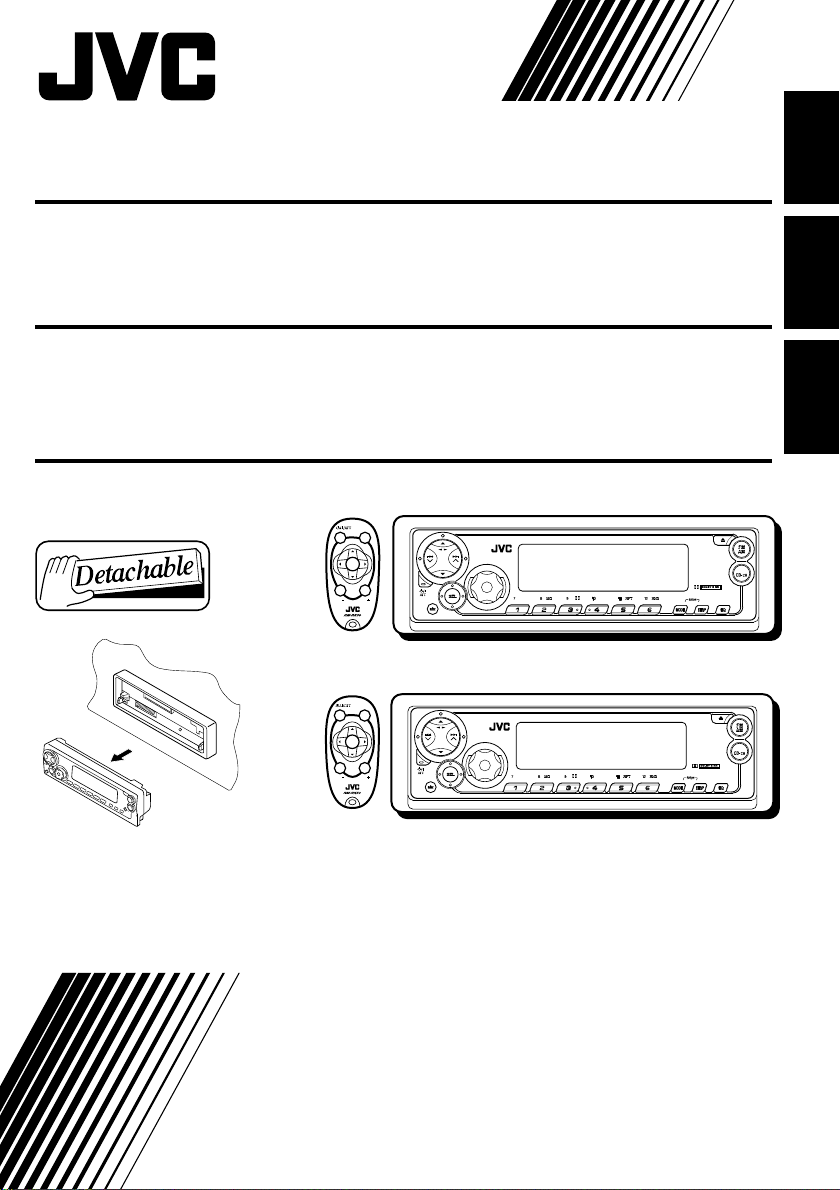
CASSETTE RECEIVER KS-FX911/KS-FX811
ENGLISH
!"#$ KS-FX911/KS-FX811
«‘∑¬ÿ‡§√◊ËÕ߇≈Ëπ‡∑ª
KS-FX911
SOUND
U
SOURCE
F
R
D
VOL
VOL
KS-FX811
SOUND
U
SOURCE
F
R
D
VOL
VOL
For installation and connections, refer to the separate manual.
!"#$%&'()*+,-./0
°√ÿ≥“¥Ÿ§ŸË¡◊Õ∑’Ë·¬°µË“ßÀ“° „π°“√µ‘¥µ—Èß·≈–°“√‡™◊ËÕ¡µËÕ
KS-FX911/KS-FX811
50W X 4
KS-FX911
Multi
Music
TAPE
Scan
50W X 4
KS-FX811
Multi
TAPE
Music
Scan
‰∑¬
INSTRUCTIONS
!"
§”·π–π”
GET0069-001A
[U]
Page 2

Thank you for purchasing a JVC product. Please read all instructions carefully before operation,
to ensure your complete understanding and to obtain the best possible performance from the unit.
CONTENTS
How to reset your unit............................... 2
How to use the MODE button................... 2
ENGLISH
LOCATION OF THE BUTTONS............ 3
Control panel ........................................... 3
Preparing the remote controller ................ 4
Remote controller .................................... 5
BASIC OPERATIONS ...................... 6
Turning on the power ................................ 6
RADIO OPERATIONS...................... 7
Listening to the radio ................................ 7
Storing stations in memory ....................... 8
Tuning in to a preset station ..................... 9
TAPE OPERATIONS ....................... 10
Listening to a cassette.............................. 10
Finding the beginning of a tune ................ 11
Other convenient tape functions............... 12
How to reset your unit
After detaching the control panel, press the
reset button on the panel holder using a ballpoint pen or a similar tool.
This will reset the built-in microcomputer.
Note:
Y our pr eset adjustments — suc h as pr eset c hannels or
sound adjustments — will also be erased.
SOUND ADJUSTMENTS .................. 13
Adjusting the sound ................................. 13
Selecting preset sound modes
(C-EQ: Custom Equalizer)...................... 14
Storing your own sound adjustments ....... 15
OTHER MAIN FUNCTIONS ............... 16
Setting the clock ...................................... 16
Changing the general settings (PSM) ...... 16
Detaching the control panel...................... 19
CD CHANGER OPERATIONS ............. 20
Playing CDs ............................................. 20
Selecting CD playback modes.................. 21
EXTERNAL COMPONENT OPERATIONS... 22
Playing an external component ................ 22
MAINTENANCE ............................ 23
TROUBLESHOOTING...................... 24
SPECIFICATIONS .......................... 25
How to use the MODE button:
If you press MODE, the unit goes into functions mode and the number buttons work as different
function buttons.
To use these buttons as number buttons again after pressing MODE, wait f or 5 seconds without
pressing any number button until the functions mode is cleared.
• Pressing MODE again also clears the functions mode.
BEFORE USE
*
For safety....
• Do not raise the volume level too much, as this will
block outside sounds, making driving dangerous.
• Stop the car before performing any complicated
operations.
2
*
Temperature inside the car....
If you have parked the car for a long time in hot or
cold weather, wait until the temperature in the car
becomes normal before operating the unit.
Page 3
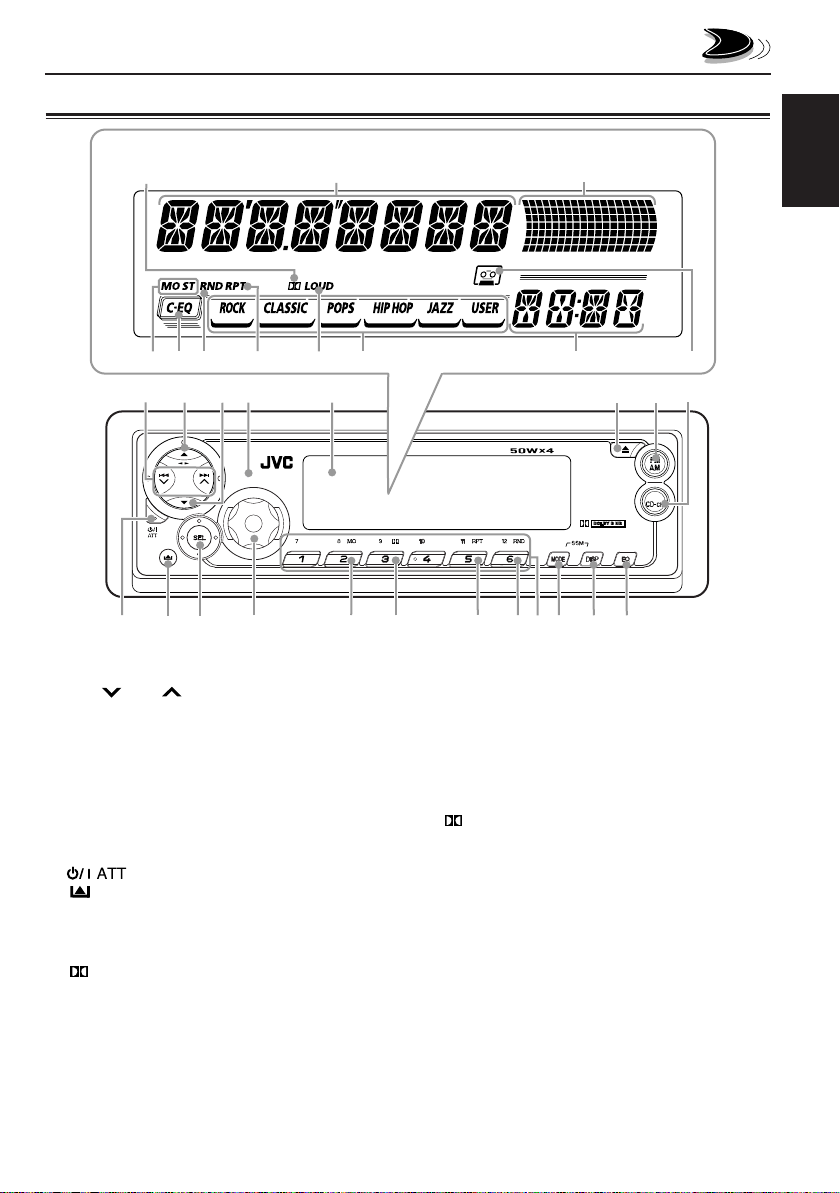
Control panel
Display window
a
f
g
LOCATION OF THE BUTTONS
s
jh
kl
d
/
ENGLISH
z
1
24
37
9
p
1 4 /¢ buttons
2 5 (up) button
23 (tape direction) button
3 ∞ (down) button
4 Remote sensor
5 Display window
6 0 (eject) button
7 FM AM button
8 TAPE CD-CH button
9 (standby/on/attenuator) button
p (control panel release) button
q SEL (select) button
w Control dial
e MO (monaural) button
r (Dolby B) button
t RPT (repeat) button
y RND (random) button
u Number buttons
i MODE button
•
Also functions as SSM buttons when pressed
together with DISP (display) button.
q
w
56
Multi
Music
Scan
r
t ye
o DISP (display) button
•
Also functions as SSM buttons when pressed
together with MODE button.
; EQ (equalizer) button
i o ;
u
Display window
a (Dolby B) indicator
s Main display
d Volume (or audio) level indicator
Equalization pattern indicator
f Tuner reception indicators
MO (monaural), ST (stereo)
g C-EQ (custom equalizer) indicator
h RND (random) indicator
j RPT (repeat) indicator
k LOUD (loudness) indicator
l Sound mode indicators
ROCK, CLASSIC, POPS, HIP HOP, JAZZ,
USER.
/ Source/clock display
z Tape–in indicator
8
TAPE
3
Page 4

Preparing the remote controller
Before using the remote controller:
• Aim the remote controller directly at the remote
sensor on the main unit. Make sure there is no
ENGLISH
obstacle in between.
Remote sensor
• Do not expose the remote sensor to strong
light (direct sunlight or artificial lighting).
Installing the battery
When the controllable range or effectiveness of the
remote controller decreases, replace the battery.
1. Remove the battery holder.
1) Push out the battery holder in the direction
indicated by the arrow using a ball-point
pen or a similar tool.
2) Remove the battery holder.
(back side)
2. Place the battery.
Slide the battery into the holder with the + side
facing upwards so that the battery is fixed in
the holder.
Lithium coin battery
(product number:
CR2025)
3. Return the battery holder.
Insert again the battery holder pushing it until
you hear a clicking sound.
(back side)
WARNING:
• Store the battery in a place where children cannot
reach.
If a child accidentally swallows the battery,
consult a doctor immediately.
• Do not recharge, short, disassemble or heat the
battery or dispose it in a fire.
Doing any of these things may cause the battery to
give off heat, crack or start a fire.
• Do not leave the battery with other metallic
materials.
Doing this may cause the battery to give off heat,
crack or start a fire.
• When throwing away or saving the battery, wrap it
in tape and insulate; otherwise, the battery may
start to give off heat, crack or start a fire.
• Do not poke the battery with tweezers or similar
tools.
Doing this may cause the battery to give off heat,
crack or start a fire.
CAUTION:
DO NOT leave the remote controller in a place (such
as dashboards) exposed to direct sunlight for a long
time. Otherwise, it may be damaged.
4
Page 5
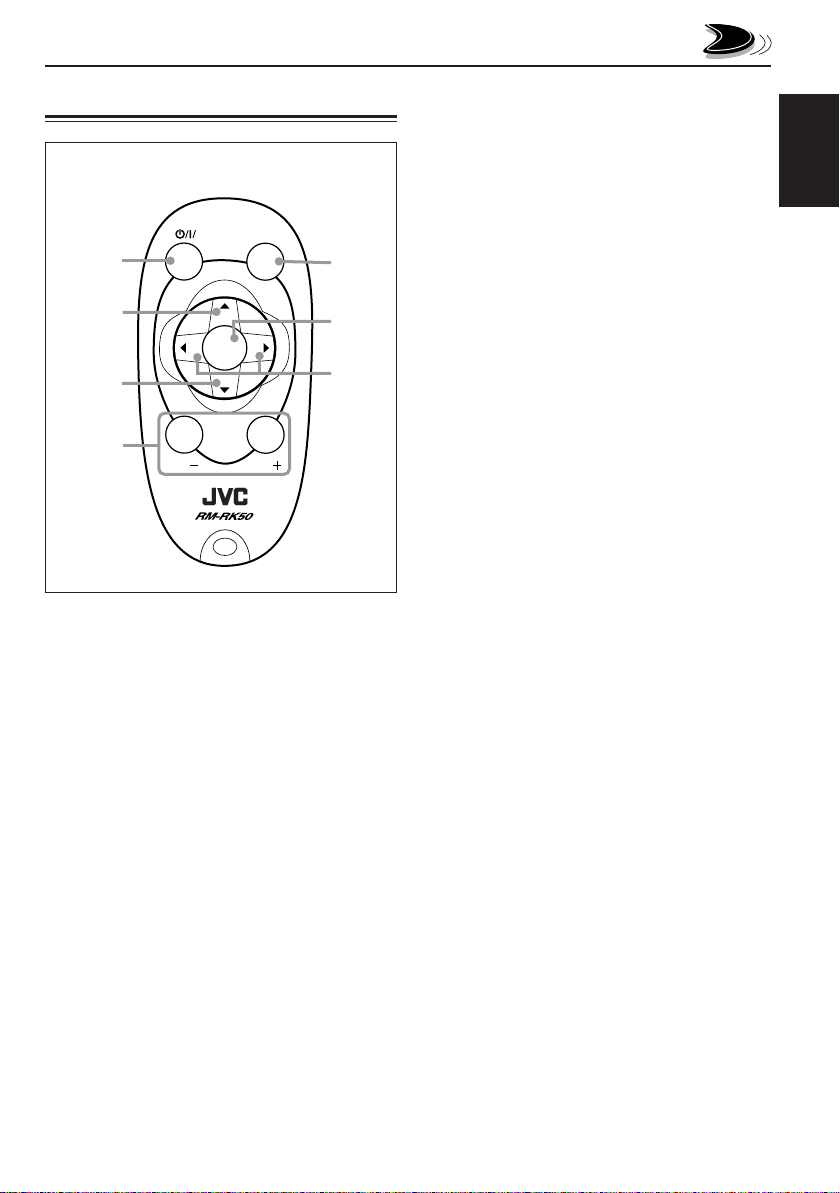
Remote controller
RM–RK50
ATT
1
SOUND
5
3 • Selects the preset stations while listening to
the radio.
Each time you press the button, the preset
station number increases, and the selected
station is tuned in to.
• Skips to the previous disc while listening to
the CD changer.
Each time you press the button, the disc
number decreases, and the selected disc
starts playing.
ENGLISH
2
3
R
U
SOURCE
D
6
F
7
4
VOL
1 • Turns on the unit if pressed when the unit is
turned off.
• T urns off the unit if pressed and held until “SEE
YOU” appears on the display.
• Drops the volume level in a moment if pressed
briefly.
Press again to resume the volume.
2 • Selects the band while listening to the radio.
Each time you press the button, the band
changes.
• Changes the tape direction while listening to
a cassette.
Each time you press the button, the tape
direction changes alternately.
• Skips to the next disc while listening to the
CD changer.
Each time you press the button, the disc
number increases, and the selected disc
starts playing.
VOL
4 Functions the same as the control dial on the
main unit.
NOTE:
This button does not function for the
preferred setting mode adjustment.
5 Selects the sound mode.
Each time you press the button, the
(C-EQ: Custom Equalizer) mode changes.
6 Selects the source.
Each time you press the button, the source
changes.
7 • Searches stations while listening to the radio.
• Functions as the fast forward or re wind buttons
or multi music scan buttons while listening to
a cassette. To release this operation, press
button 2 to resume playback.
• Fast-forw ards or rev erses the trac k if pressed
and held while listening to the CD changer.
• Skips to the beginning of the next track or goes
back to the beginning of the current (or
previous) tracks if pressed briefly while
listening to the CD changer.
5
Page 6

ENGLISH
BASIC OPERATIONS
Multi
Music
Scan
TAPE
12
3
Turning on the power
1
Turn on the power.
“HELLO” appears on the
display.
Note on One-Touch Operation:
When you select a source in step 2 below, the
power automatically comes on. You do not have
to press this button to turn on the power.
2
Select the source.
FM1 FM2
AM
TAPE
To operate the tuner (FM or AM),
see pages 7 – 9.
To operate the tape,
see pages 10 – 12.
To operate the CD changer,
see pages 20 – 21.
To operate the external component,
see page 22.
TAPE
FM3
(or LINE IN)**
CD*
3
Adjust the volume.
To increase the volume.
To decrease the volume.
Volume or audio
level (see page 18)
Volume level appears.
4
Adjust the sound as you want.
indicator
(See pages 13 – 15.)
To drop the volume in a moment
Press briefly while listening to any
source. “ATT” starts flashing on the display, and
the volume level will drop in a moment.
To resume the previous volume level, press the
button briefly again.
• If you turn the control dial clockwise, you can
also restore the sound.
Note:
* Without connecting the CD changer, you cannot
select the CD changer as the source.
** To select the external component other than the
CD changer, EXT IN must be set to LINE IN. (See
page 18.)
6
To turn off the power
Press and hold until “SEE YOU” appears
on the display.
Note:
When you use this unit for the first time, set the built-in
clock correctly, see page 16.
Page 7

RADIO OPERATIONS
Multi
Music
Scan
TAPE
ENGLISH
Listening to the radio
You can use either automatic searching or manual
searching to tune in to a particular station.
Searching a station automatically:
Auto search
1
Select the band (FM1 – 3, AM).
FM1 FM2 FM3 AM
(F1) (F2) (F3)
Selected band appears.
Note:
This receiver has three FM bands (FM1, FM2,
FM3). You can use any one of them to listen to an
FM broadcast.
2
Start searching a station.
To stop searching before a station is received,
press the same button you have pressed for
searching.
Searching a station manually:
Manual search
1
Select the band (FM1 – 3, AM).
FM1 FM2 FM3 AM
(F1) (F2) (F3)
Note:
This receiver has three FM bands (FM1, FM2,
FM3). You can use any one of them to listen to an
FM broadcast.
2
Press and hold ¢ or 4 until
“MANU (manual)” starts flashing on
the display.
Press ¢ to search
stations of higher
frequencies.
Press 4 to search
stations of lower
frequencies.
While searching stations, “SEEK” appears
on the display.
When a station is received, searching stops.
Selected band appears.
CONTINUED ON THE NEXT PAGE
7
Page 8
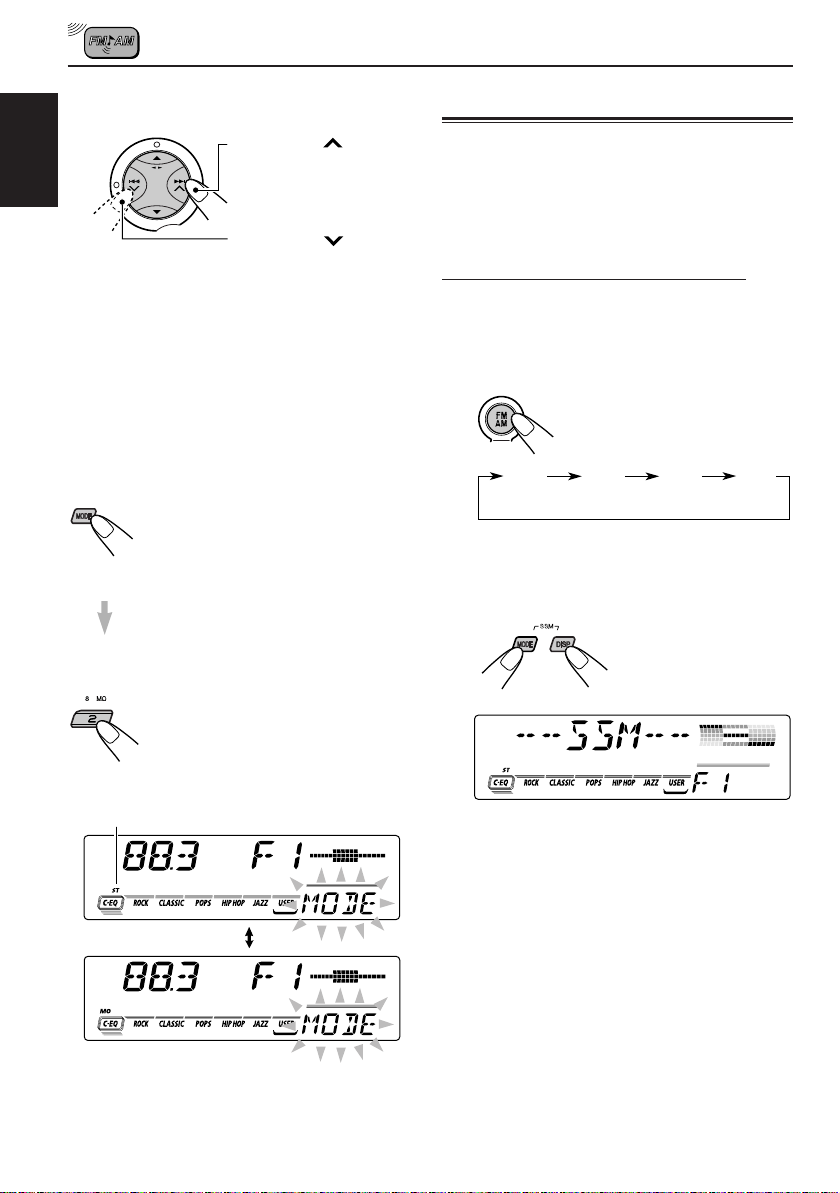
3
Tune in to a station you want while
“MANU” is flashing.
Press ¢ to tune
in to stations of higher
ENGLISH
• If you release your finger from the button,
the manual mode will automatically turn off
after 5 seconds.
• If you hold down the button, the frequency
keeps changing (in 50 kHz intervals for FM
and 9 kHz for AM) until you release the
button.
frequencies.
Press 4 to tune
in to stations of lower
frequencies.
When an FM stereo broadcast is hard to
receive:
1 Press MODE to enter the functions
mode while listening to an FM
stereo broadcast.
“MODE” appears on the lower part
of the display, and the number
buttons work as different function
buttons.
2 Press MO (monaural), while
“MODE” is still on the display, so
that the MO indicator lights up on
the display.
Then, each time you press MO
(monaural), the MO indicator lights
up and goes off alternately.
Lights up when receiving an FM broadcast in stereo.
Storing stations in memory
You can use one of the following two methods to
store broadcasting stations in memory.
• Automatic preset of FM stations: SSM (Strongstation Sequential Memory)
• Manual preset of both FM and AM stations
FM station automatic preset: SSM
Y ou can preset 6 local FM stations in each FM band
(FM1, FM2 and FM3).
1
Select the FM band (FM1 – 3) you want
to store FM stations into.
Each time you press the
button, the band changes as
follows:
FM1 FM2 FM3 AM
(F1) (F2) (F3)
2
Press and hold both buttons for more
than 2 seconds.
“SSM” appears, then disappears when automatic
preset is over.
When the MO indicator is lit on the display, the
sound you hear becomes monaural but the
reception will be improved (the ST indicator
goes off).
8
Local FM stations with the strongest signals are
searched and stored automatically in the band
number you have selected (FM1, FM2 or FM3).
These stations are preset in the number buttons —
No.1 (lowest frequency) to No .6 (highest frequency).
When automatic preset is over, the station stored
in number button 1 will be automatically tuned in.
Page 9

Manual preset
Y ou can preset up to 6 stations in each band (FM1,
FM2, FM3 and AM) manually.
Ex.: Storing an FM station of 88.3 MHz into the
preset number 1 of the FM1 band
1
Select the band (FM1 – 3, AM) you
want to store stations into (in this
example, FM1).
Each time you press the
button, the band changes
as follows:
FM1 FM2 FM3 AM
(F1) (F2) (F3)
2
Tune in to a station (in this
example, of 88.3 MHz.)
Press ¢ to tune
in to stations of higher
frequencies.
4
Repeat the above procedure to store
other stations into other preset
numbers.
Notes:
• A previously preset station is er ased when a new station
is stored in the same preset number.
• Preset stations are erased when the power supply to
the memory circuit is interrupted (for example, during
battery replacement). If this occurs, pr eset the stations
again.
Tuning in to a preset station
You can easily tune in to a preset station.
Remember that you must store stations first. If y ou
have not stored them yet, see “Storing stations in
memory” on pages 8 and 9.
1
Select the band (FM1 – 3, AM).
ENGLISH
Press 4 to tune
in to stations of lower
frequencies.
3
Press and hold the number button (in
this example, 1) for more than 2
seconds.
Selected band/preset number and
“MEMO” (memory) appear
alternately for a while.
FM1 FM2 FM3 AM
(F1) (F2) (F3)
2
Select the number (1 – 6) for the preset
station you want.
Note:
You can also use the 5 (up) or ∞ (down) buttons on
the unit to select the next or previous preset stations.
Each time you press the 5 (up) or ∞ (down) buttons,
the next or previous preset station is tuned in.
9
Page 10

ENGLISH
TAPE OPERATIONS
Multi
Music
Scan
TAPE
Listening to a cassette
You can play back type 1 (normal) tapes.
1
Open the control panel.
2
Insert a cassette into the cassette
compartment.
The unit turns on and
tape play starts
automatically.
3
Close the control panel by hand.
Tape-in indicator appears.
4
Select the tape direction.
Each time you press 23, the
tape direction changes
alternately forward
( ) and reverse
( ).
Note on One-Touch Operation:
When a cassette is already in the cassette
compartment, select tape as the source by
10
pressing TAPE CD-CH to start tape play.
To stop play and eject the cassette
Press 0.
Tape play stops, the control panel opens and then
the cassette automatically ejects from the cassette
compartment. The source changes to the pre viously
selected one.
If you change the source, tape play also stops
(without ejecting the cassette this time).
• Y ou can eject the cassette while the unit is turned
off by pressing 0.
To fast-forward and rewind a tape
Press ¢ for more than
1 second to fast-forward the
tape.
When the tape reaches its
end, the tape is reversed and
playback starts from the
beginning of the other side.
Press 4 for more than
1 second to rewind the tape.
When the tape reaches its
end, playback of the same
side starts.
To stop fast forward and rewind at any
position on the tape, press 23.
Tape play starts from that position on the tape.
Notes:
• When one side of the tape reaches its end during
play, the other side of the tape automatically starts
playing. (Auto Reverse)
• When the tape reaches its end while fast-forwarding,
the tape direction will be changed automatically.
Page 11

To play back tapes recorded with the
Dolby B NR*
1 Press MODE to enter the functions mode
while listening to a tape.
“MODE” appears on the lower part of the
display, and the number buttons work as
different function buttons.
2 Press (Dolby B), while “MODE” is still on
the display so that the (Dolby B) indicator
lights up.
“DOLBY B” also appears on the display for
several seconds.
To cancel the Dolby B NR, repeat steps 1
and 2 above again.
*Manufactured under license from Dolby
Laboratories.
“Dolby” and the double-D symbol are
trademarks of Dolby Laboratories.
Prohibiting cassette ejection
You can prohibit cassette ejection and “lock” a
cassette in the cassette compartment.
Press and hold TAPE CD-CH and for
more than 2 seconds.
“NO EJECT” flashes on the display for about 5
seconds, and the cassette is “locked.”
To cancel the prohibition and “unlock” the
cassette, press and hold TAPE CD-CH and
for more than 2 seconds again.
“EJECT OK” flashes for about 5 seconds , and this
time the cassette is “unlocked.”
Finding the beginning of a tune
Multi Music Scan allows you to automatically start
playback from the beginning of a specified tune.
You can specify up to 9 tunes ahead of or before
the current tune.
During playback
Specify where (how many tunes ahead of
or before the current tune) the tune you
want is located.
Press ¢ to locate a
tune ahead of the current
tune on the cassette.
Press 4 to locate a
tune before the current tune
on the cassette.
Each time you press the buttons, the number
changes up to ±9.
When the beginning of the specified tune is
located, playback starts automatically.
Notes:
• While locating a specified tune:
– If the tape is rewound to its beginning, playback
starts from the beginning of that side.
– If the tape is fast-forwarded to the end, it is
reversed and played from the beginning of the
other side.
• In the following cases, the Multi Music Scan
function may not operate correctly:
– Tapes with tunes having long pianissimo passages
(very quiet parts) or non-recorded portions
between tunes.
– Tapes with short non-recorded sections.
– Tapes with high level of noise or humming
between tunes.
– The Dolby NR setting does not match. For
example, if Dolby B NR is on and the tape was
recorded with no Dolby NR.
ENGLISH
11
Page 12

Other convenient tape functions
Skipping the blank portions on the tape
You can skip blank portions between the tunes
ENGLISH
(Blank Skip).
When this function is on, the unit skips blank
portions of 15 seconds or more, fast-forwards to
the next tune, then starts playing it.
• See also “Changing the general settings (PSM)”
on page 16 and 17.
1
Press and hold SEL (select) for more
than 2 seconds so that one of the
PSM items appears on the display.
(PSM: see page 17.)
2
Press ¢ or 4 to select
“B. SKIP (blank skip).”
3
Turn the control dial clockwise to
select “ON.”
Now Blank Skip is
activated.
4
Finish the setting.
Playing the current tune repeatedly
You can play the current tune repeatedly (Repeat
Play).
1 Press MODE to enter the functions
mode while playing a tune you want
to hear over again on a cassette.
“MODE” appears on the lower part
of the display, and the number
buttons work as different function
buttons.
2Press RPT (repeat), while “MODE”
is still on the display, so that the
RPT indicator lights up on the
display.
Lights up when Repeat Play is turned on.
When the tune has been played, the tape is
automatically rewound to the beginning of that
tune and the same tune will be played again.
To cancel Repeat Play, repeat steps 1 and 2
above again so that the RPT indicator goes off.
Note:
In the following cases, Blank Skip and Repeat Play
may not operate correctly:
– Tapes with tunes having long pianissimo passages
(very quiet parts) or non-recorded portions during
tunes.
– Tapes with short non-recorded sections.
– Tapes with high level noise or humming between
tunes.
– The Dolby NR setting does not match. For example,
if Dolby B NR is on and the tape was recorded with
no Dolby NR.
To cancel Blank Skip, repeat the same
procedure and select “OFF” in step 3 by tur ning
the control dial counterclockwise.
12
Page 13

SOUND ADJUSTMENTS
Adjusting the sound
You can adjust the sound characteristics to your
preference.
1
Select the item you want to adjust.
Each time you press the
button, the adjustable items
change as follows:
BAS
(bass)
VOL
(volume)
Indication To do: Range
BAS Adjust the bass. –06 (min.)
TRE Adjust the treble. –06 (min.)
FAD* Adjust the front R06 (Rear only)
and rear speaker |
balance. F06 (Front only)
BAL Adjust the left L06 (Left only)
and right speaker |
balance. R06 (Right only)
LOUD Boost low and high
VOL Adjust the volume. 00 (min.)
frequencies to
produce a wellbalanced sound
at low volume
level.
TRE
(treble)
LOUD
(loudness)
FAD
(fader)
BAL
(balance)
|
+06 (max.)
|
+06 (max.)
LOUD ON
|
LOUD OFF
|
50 (max.)
2
Adjust the level.
To increase the level.
To decrease the level.
Equalization pattern changes as
you adjust the bass or treble.
Note:
Normally the control dial works for volume
adjustment. So you do not have to select “VOL” to
adjust the volume level.
ENGLISH
* If you are using a two-speaker system, set the
fader level to “00.”
13
Page 14

Selecting preset sound modes (C-EQ: Custom Equalizer)
You can select a preset sound mode (C-EQ:
ENGLISH
Custom Equalizer) suitable to the music genre.
1
Press EQ.
The last selected sound mode is
recalled and applied to the
current sound.
Sound mode indicator flashes
Ex.: If you have selected “USER” previously
Indication For: Preset values
BAS TRE LOUD
USER (Flat sound) 00 00 OFF
ROCK Rock or +03 +01 ON
disco music
CLASSIC Classical +01 –02 OFF
music
POPS Light music +04 +01 OFF
HIP HOP Funk or Rap +02 00 ON
music
JAZZ Jazz music +02 +03 OFF
Note:
You can adjust each sound mode to your preference,
and store it in memory.
If you want to adjust and store your original sound
mode, see “Storing your own sound adjustments” on
page 15.
2
Select the sound mode you want.
Each time you press the button,
the sound modes change as
follows:
USER ROCK CLASSIC
JAZZ POPS
Sound mode indicator flashes.
Ex.: When you select “ROCK”
HIP HOP
To store a sound mode separately for
each playback source (C-EQ Link)
You can select a sound mode and store it in
memory. It will be recalled every time you select
the same source and will be shown on the display .
A sound mode can be stored for each of the
following sources — FM1, FM2, FM3, AM, tape
and external components.
1 Press and hold SEL (select) for more than 2
seconds so that one of the PSM items
appears on the display.
2 Press ¢ or 4 to select “CEQ LINK
(custom equalizer link).”
3 Turn the control dial clockwise to select “LINK
ON.”
4 Press SEL (select) to finish the setting.
To cancel C-EQ Link, repeat the same
procedure and select “LINK OFF” in step 3.
Note:
When you change the “CEQ LINK” setting, the sound
mode (C-EQ) is automatically reset to “USER.”
14
Page 15

• When “CEQ LINK” is set to “LINK ON,”
The selected sound mode can be stored in
memory for the current source.
Each time you change to the same source, the
same sound mode is also recalled and shown
on the display. The C-EQ indicator also flashes.
• When “CEQ LINK” is set to “LINK OFF”
The selected sound mode effect applies to any
source.
3
Select the item you want to adjust.
• See page 13 for details.
4
Adjust the level.
To increase the level.
ENGLISH
Storing your own sound adjustments
Y ou can adjust the sound modes to y our preference
and store your own adjustments in memory.
• There is a time limit in doing the following
procedure. If the setting is canceled before you
finish, start from step 1 again.
1
Call up the sound mode you want to
adjust.
The last selected sound mode is
recalled and applied to the
current sound.
Sound mode indicator flashes
Ex.: If you have selected “ROCK” previously
2
Select the sound mode you want to
adjust.
To decrease the level.
Equalization pattern
changes as you adjust
the bass or treble.
Ex.: When you adjust “TRE”
5
Repeat steps 3 and 4 to adjust the
other items.
6
Repeat the same procedure to store
other sound modes.
To reset to the factory settings, repeat the
same procedure and reassign the preset values
listed in the table on page 14.
15
Page 16

OTHER MAIN FUNCTIONS
ClockDisc number
Setting the clock
1
Press and hold SEL (select) for more
than 2 seconds so that one of the PSM
ENGLISH
items appears on the display.
(See page 17.)
2
Set the hour.
1 Select “CLOCK H (hour)” if not shown on
the display.
2 Adjust the hour.
1
3
Set the minute.
1 Select “CLOCK M (minute).”
2 Adjust the minute.
To check other information during play, press
DISP (display).
Each time you press the button, the other
information (either the clock or the source name)
will be shown on the lower part of the display for
a while (except when “LINE IN” is selected as the
source).
• During tuner operation:
ClockBand
• During tape operation:
ClockTAPE
• During CD changer operation:
To check the current clock time while the unit
2
is turned off, press DISP (display).
The power turns on, the clock time is shown for 5
seconds, then the power turns off.
Changing the general settings (PSM)
You can change the items listed on the next page
by using the PSM (Preferred Setting Mode) control.
16
1
4
Finish the setting.
2
Basic Procedure
1
Press and hold SEL (select) for more
than 2 seconds so that one of the PSM
items appears on the display.
(See page 17.)
2
Select the PSM item you want to
adjust. (See page 17.)
Page 17

3
Adjust the PSM item selected.
Preferred Setting Mode (PSM) items
4
Repeat steps 2 and 3 to adjust the
other PSM items if necessary.
5
Finish the setting.
ENGLISH
1
CLOCK H Hour adjustment
CLOCK M Minute adjustment
CEQ LINK Custom equalizer
LEVEL Level display
DIMMER* Dimmer mode
TEL* Telephone muting
B. SKIP Blank skip
EXT IN** External component
• Press SEL (select) to finish the setting.
* Only for KS-FX911.
** Displayed only when one of the following sources is selected – FM, AM and tape.
2
linkage
3
Set.
Counter-
Select.Hold.
clockwise
Back Advance
LINK OFF
AUDIO 1
AUTO
MUTING 1
Clockwise
AdvanceBack
LINK ON 15, 18LINK OFF
AUDIO 2
OFF
OFF
ON
MUTING 2
OFF
Factory-preset
settings
1:00 16
AUDIO 2
AUTO
OFF 18
OFFONOFF
See
page
18
18
12
18CHANGERLINE INCHANGER
17
Page 18

To set Custom Equalizer Link – CEQ LINK
A different sound mode (C-EQ) can be stored in
memory for each source so that you can change
the sound modes simply by changing the sources.
When shipped from the factory, this mode is
ENGLISH
deactivated.
• LINK ON: Different sound modes for different
• LINK OFF: One sound mode for all sources.
sources.
To select the level meter – LEVEL
You can select the level display according to y our
preference.
When shipped from the factory, “AUDIO 2” is
selected.
• AUDIO 1: Level meter illuminates from bottom
• AUDIO 2: Alternates level meter (moves from
• OFF: Erases the audio level indicator.
to top.
bottom to top) and illumination
display.
To select the dimmer mode – DIMMER
(only for KS-FX911)
When you turn on the car head lights, the display
automatically dims (Auto Dimmer).
When shipped from the factory, Auto Dimmer
mode is activated.
• AUTO: Activates A uto Dimmer.
• OFF: Cancels Auto Dimmer.
• ON: Always dims the display.
To select the telephone muting – TEL
(only for KS-FX911)
This mode is used when a cellular phone system is
connected. Depending on the phone system used,
select either “MUTING 1” or “MUTING 2, ” whichever
mutes the sounds from this unit.
When shipped from the factory, this mode is
deactivated.
• MUTING 1: Select this if this setting can mute
the sounds.
• MUTING 2: Select this if this setting can mute
the sounds.
• OFF: Cancels the telephone muting.
To select the external component to use
– EXT IN
You can connect the external component to the CD
changer jack on the rear using the Line Input Adaptor
KS-U57 (not supplied).
To use the external component as the playback
source through this unit, you need to select which
component – CD changer or external component
– to use.
When shipped from the factory, CD changer is
selected as the external component.
• LINE IN: To use the external component other
than CD changer.
• CHANGER: To use the CD changer.
Note:
For connecting the Line Input Adaptor KS-U57 and the
external component, refer to the Installation/Connection
Manual (separate volume).
Note:
Auto Dimmer equipped with this unit may not work
correctly on some vehicles, particularly on those
having a control dial for dimming.
In this case, set the dimmer mode to “ON” or “OFF.”
18
Page 19

Detaching the control panel
You can detach the control panel when leaving
the car.
When detaching or attaching the control panel,
be careful not to damage the connectors on the
back of the control panel and on the panel holder.
Detaching the control panel
Before detaching the control panel, be sure to turn
off the power.
1
Unlock the control panel.
2
Pull the control panel out of the unit.
Attaching the control panel
1
Insert the right side of the control panel
into the groove on the panel holder.
2
Press the left side of the control panel
to fix it to the panel holder.
Note on cleaning the connectors:
If you frequently detach the control panel, the
connectors will deteriorate.
T o minimize this possibility , periodically wipe the
connectors with a cotton swab or cloth moistened
with alcohol, being careful not to damage the
connectors.
ENGLISH
3
Put the detached control panel into the
provided case.
Connectors
19
Page 20

ENGLISH
CD CHANGER OPERATIONS
Multi
Music
Scan
TAPE
We recommend that you use one of the CH-X series
with your unit.
If you have another CD automatic changer , consult
your JVC car audio dealer for connections.
• For example, if your CD automatic changer is one of
the KD-MK series, you need a cord (KS-U15K) for
connecting it to this unit.
Before operating your CD automatic changer:
• Refer also to the Instructions supplied with your
CD changer.
• If no discs are in the magazine of the CD
changer or the discs are inserted upside down,
“NO DISC” will appear on the display. If this
happens, remove the magazine and set the
discs correctly.
• If “RESET 1” – “RESET 8” appears on the
display, something is wrong with the
connection between this unit and the CD
changer. If this happens, check the connection
and make sure the cords are connected firmly .
Then, press the reset button of the CD
changer.
Playing CDs
Select the CD automatic changer (CD).
TAPE
* If you have not connected a CD changer, or if
you have changed the “EXT IN” setting to
“LINE IN” (see page 18), you cannot select the
CD changer.
Playback starts from the first track of the first
disc.
All tracks of all discs are played back.
TAPE
20
CD*
(or LINE IN)
Elapsed playing time
** The clock time is shown if you press DISP
(display) to see the clock time. (See page 16.)
Track number
Disc number**
Note on One-Touch Operation:
When you press TAPE CD-CH, the power automatically
turns on. You do not have to press to turn on
the power.
To fast-forward or reverse the track
Press and hold ¢ ,
while playing a CD,
to fast-forward the tr ack.
Press and hold 4 ,
while playing a CD,
to reverse the track.
To go to the next tracks or the previous tracks
Press ¢ briefly, while
playing a CD , to go ahead to
the beginning of the next track.
Each time you press the button
consecutively, the beginning of
the next tracks is located and
played back.
Press 4 briefly, while
playing a CD , to go bac k to the
beginning of the current track.
Each time you press the button
consecutively, the beginning of
the previous tracks is located
and played back.
Page 21

To go to the next discs or the previous discs
Selecting CD playback modes
Press 5, while playing a
disc, to go to the next disc.
Each time you press the
button consecutively, the
first track of the next disc is
located and played back.
Press ∞, while playing a
disc, to go to the previous
disc. Each time you press
the button consecutively,
the first track of the
previous disc is located and
played back.
To go to a particular disc directly
Press the number button corresponding to the disc
number to start its playback (while the CD changer
is playing).
• To select a disc number from 1 – 6:
Press 1 (7) – 6 (12) briefly.
• To select a disc number from 7 – 12:
Press and hold 1 (7) – 6 (12) for more than 1
second.
Elapsed playing time
** The clock time is shown if you press DISP
(display) to see the clock time. (See page 16.)
Track number
Disc number**
To play back tracks at random (Random Play)
1 Press MODE to enter the functions
mode while playing a disc.
“MODE” appears on the lower part of
the display, and the number buttons
work as different function buttons.
2 Press RND (random), while “MODE”
is still on the display, so that the
RND indicator lights up on the
display.
Then, each time you press RND
(random), the random play mode
changes as follows:
RND1 RND2
Canceled
Mode
RND1 Lights All tracks of the current
RND2 Flashes All tracks of all discs
RND
Indicator
Plays at random
disc, then the tracks of
the next disc and so on.
inserted in the magazine.
To play back tracks repeatedly (Repeat Play)
1 Press MODE to enter the functions
mode while playing a disc.
“MODE” appears on the lower part
of the display, and the number
buttons work as different function
buttons.
2 Press RPT (repeat), while “MODE” is
still on the display, so that the RPT
indicator lights up on the display.
Then, each time you press RPT
(repeat), the repeat play mode
changes as follows:
RPT1 RPT2
Canceled
Mode
RPT1 Lights The current track
RPT2 Flashes All tracks of the current
RPT
Indicator
Plays repeatedly
(or specified track).
disc (or specified disc).
ENGLISH
21
Page 22

ENGLISH
EXTERNAL COMPONENT OPERATIONS
Multi
Music
TAPE
Scan
Playing an external component
You can connect the external component to the CD
changer jack on the rear using the Line Input Adaptor
KS-U57 (not supplied).
Preparations:
• For connecting the Line Input Adaptor KS-U57 and
the external component, refer to the Installation/
Connection Manual (separate volume).
• Before operating the external component using the
following procedure, select the external input
correctly. (See “To select the external component to
use – EXT IN” on page 18.)
1
Select the external component
(LINE IN).
TAPE
• If “LINE IN” does not appear on the display, see
page 18 and select the external input (“LINE IN”).
• Displayed only when one of the following
sources is selected – FM, AM and tape.
TAPE
LINE IN
(or CD)
2
Turn on the connected component
and start playing the source.
3
Adjust the volume.
4
Adjust the sound characteristics
you want. (See pages 13 – 15.)
Note on One-Touch Operation:
When you press TAPE CD-CH, the power
automatically comes on. You do not have to press
to turn on the power.
22
Page 23

MAINTENANCE
This unit requires very little attention, but you will
be able to extend the life of the unit if you follow
the instructions below.
To clean the head
• Clean the heads after every 10 hours of use using
a wet-type head cleaning tape (available at an
audio store).
When the head becomes dirty, you may realize
the following symptoms:
– Sound quality is reduced.
– Sound level decreases.
– Sound drops out.
• Do not play dirty or dusty tapes.
• Do not touch the highly-polished head with any
metallic or magnetic tools.
CAUTION:
• Do not play the cassettes with peeling labels;
otherwise, they can damage the unit.
• Tighten tapes to remove slack since loose tape
may become entangled with the mechanism.
• Do not leave a cassette in the cassette
compartment after use, as the tape may become
slack.
The function below is also provided to ensure the
longer life of this unit.
Ignition key-off release/Ignition key-on
play
• Turning off the ignition key with a cassette in the
compartment automatically releases the tape
from the unit’s tapehead.
• Turning on the ignition key with a cassette in the
compartment starts playback automatically if you
turned off the ignition during tape play.
ENGLISH
To keep the tape clean
• Always store the cassettes in their storage cases
after use.
• Do not store cassettes in the following places:
– Subject to direct sunlight
– With high humidity
– At extremely hot temperatures
23
Page 24

TROUBLESHOOTING
What appears to be trouble is not always serious. Check the following points before calling a service
center.
Symptoms
ENGLISH
• A cassette tape cannot be
inserted.
• A cassette tape cannot be
ejected.
• Cassette tapes become hot.
• Tape sound is at very low
level and sound quality is
degraded.
• Sound is sometimes
interrupted.
• Sound cannot be heard from
the speakers.
• SSM (Strong-station
Sequential Memory)
automatic preset does not
work.
Causes
You have tried to insert a
cassette in the wrong way.
Cassette ejection is prohibited.
This is not a malfunction.
The tape head is dirty.
Connections are not good.
The volume is turned to the
minimum level.
Connections are incorrect.
Signals are too weak.
Remedies
Insert the cassette with the
exposed tape facing to the right.
Press and hold TAPE CD-CH
and for more than two
seconds.
Clean it with a head cleaning
tape.
Check the cords and
connections.
Adjust it to the optimum level.
Check the cords and
connections.
Store stations manually.
• Static noise while listening to
the radio.
• “NO DISC” appears on the
display.
• “RESET 8” appears on the
display.
• “RESET 1” - “RESET 7”
appears on the display.
• This unit does not work at all.
• The CD changer does not
work at all.
24
The antenna is not connected
firmly.
No CD is in the magazine.
CDs are inserted incorrectly.
This unit is not connected to a
CD changer correctly.
The built-in microcomputer may
function incorrectly due to
noise, etc.
Connect the antenna firmly.
Insert CDs into the magazine.
Insert them correctly.
Connect this unit and the CD
changer correctly and press the
reset button of the CD changer.
Press the reset button of the
CD changer.
Press the reset button on the
panel holder. (The clock setting
and preset stations stored in
memory are erased.)
(See page 2.)
Page 25

SPECIFICATIONS
AUDIO AMPLIFIER SECTION
Maximum Power Output:
Front: 50 W per channel
Rear: 50 W per channel
Continuous Power Output (RMS):
Front: 19 W per channel into 4 Ω, 40 Hz to
20 000 Hz at no more than
0.8 % total harmonic distortion.
Rear: 19 W per channel into 4 Ω, 40 Hz to
20 000 Hz at no more than
0.8 % total harmonic distortion.
Load Impedance: 4 Ω (4 Ω to 8 Ω allowance)
Tone Control Range:
Bass: ±10 dB at 100 Hz
Treble: ±9 dB at 10 kHz
Frequency Response: 40 Hz to 20 000 Hz
Signal-to-Noise Ratio: 70 dB
Line-Out Level/Impedance:
2.0 V/20 kΩ load (250 nWb/m)
TUNER SECTION
Frequency Range:
FM: 87.5 MHz to 108.0 MHz
AM: 531 kHz to 1 602 kHz
[FM Tuner]
Usable Sensitivity: 11.3 dBf (1.0 µV/75 Ω)
50 dB Quieting Sensitivity:
16.3 dBf (1.8 µV/75 Ω)
Alternate Channel Selectivity (400 kHz):
65 dB
Frequency Response: 40 Hz to 15 000 Hz
Stereo Separation: 35 dB
Capture Ratio: 1.5 dB
CASSETTE DECK SECTION
Wow & Flutter: 0.11% (WRMS)
Fast-Wind Time: 100 sec. (C-60)
Frequency Response (Dolby B NR OFF):
30 Hz to 16 000 Hz (Normal tape)
Signal-to-Noise Ratio: (Normal tape)
(Dolby B NR ON): 65 dB
(Dolby B NR OFF): 56 dB
Stereo Separation: 40 dB
GENERAL
Power Requirement:
Operating Voltage: DC 14.4 V
(11 V to 16 V allowance)
Grounding System: Negative ground
Allowable Operating Temperature:
0°C to +40°C
Dimensions (W x H x D):
Installation Size:
182 mm x 52 mm x 150 mm
Panel Size: 188 mm x 58 mm x 14 mm
Mass: 1.3 kg (excluding accessories)
Design and specifications subject to change without
notice.
ENGLISH
[AM Tuner]
Sensitivity: 20 µV
Selectivity: 35 dB
Having TROUBLE with operation?
Please reset your unit
Refer to page 2
25
