Page 1

CASSETTE RECEIVER
CASSETTEN-RECEIVER
RADIOCASSETTE
RADIO/CASSETTESPELER
KS-FX742R
ENGLISH
DEUTSCH
FRANÇAIS
NEDERLANDS
For installation and connections, refer to the separate manual.
Für den Einbau und die Anschlüsse siehe das eigenständige Handbuch.
Pour l’installation et les raccordements, se référer au manuel séparé.
Bijzonderheden over de installatie en aansluiting van het apparaat vindt u in de
desbetreffende handleiding.
INSTRUCTIONS
BEDIENUNGSANLEITUNG
MANUEL D’INSTRUCTIONS
GEBRUIKSAANWIJZING
GET0114-001A
[E/EX]
Page 2
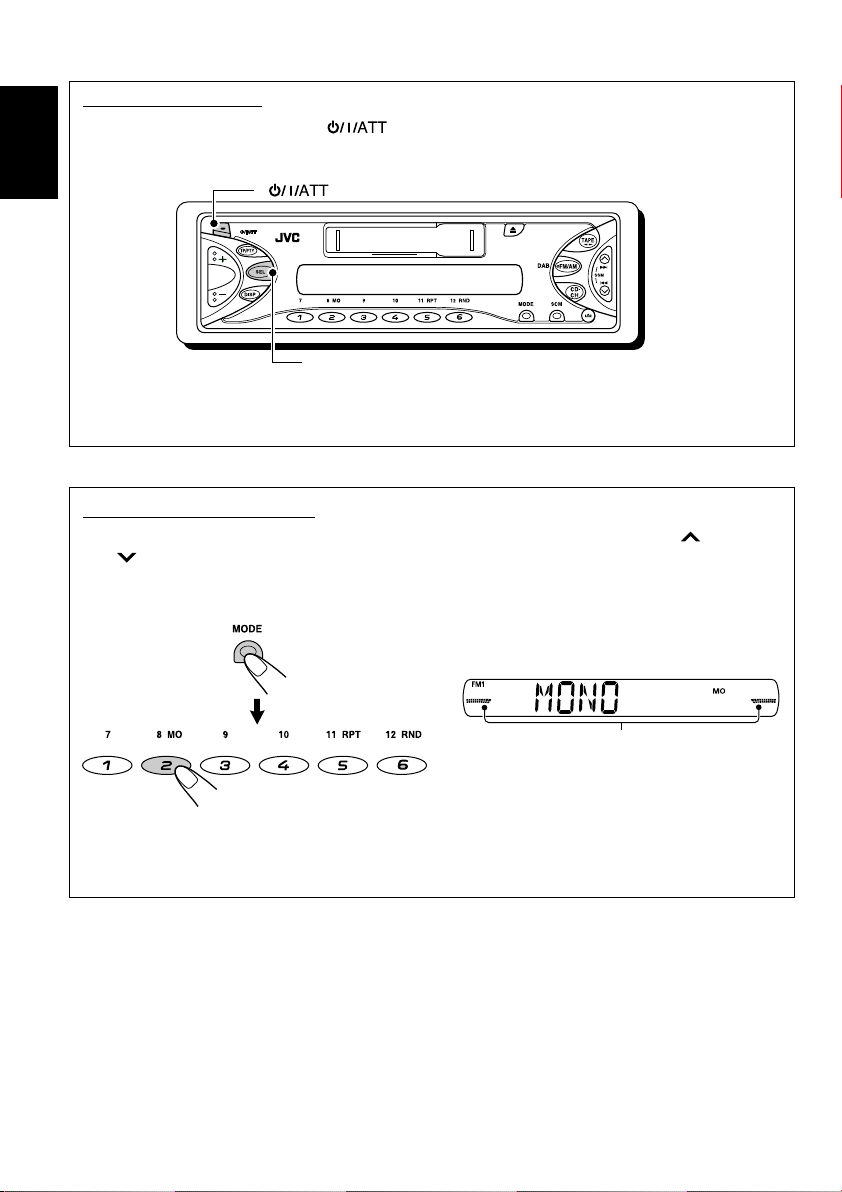
How to reset your unit
While holding SEL (select), press (standby/on/attenuator) for more than 2 seconds.
This will reset the built-in microcomputer.
ENGLISH
Note:
Your preset adjustments—such as preset channels or sound adjustments—will also be erased.
(standby/on/attenuator)
SEL (select)
How to use the MODE button
If you press MODE, the unit goes into functions mode, then the number buttons and ¢ /
4 buttons work as different function buttons.
Ex.: When number button 2 works as MO (monaural) button.
Time countdown indicator
To use these buttons for original functions again after pressing MODE, wait for 5 seconds
without pressing any of these buttons until the functions mode is cleared.
• Pressing MODE again also clears the functions mode.
2
Page 3
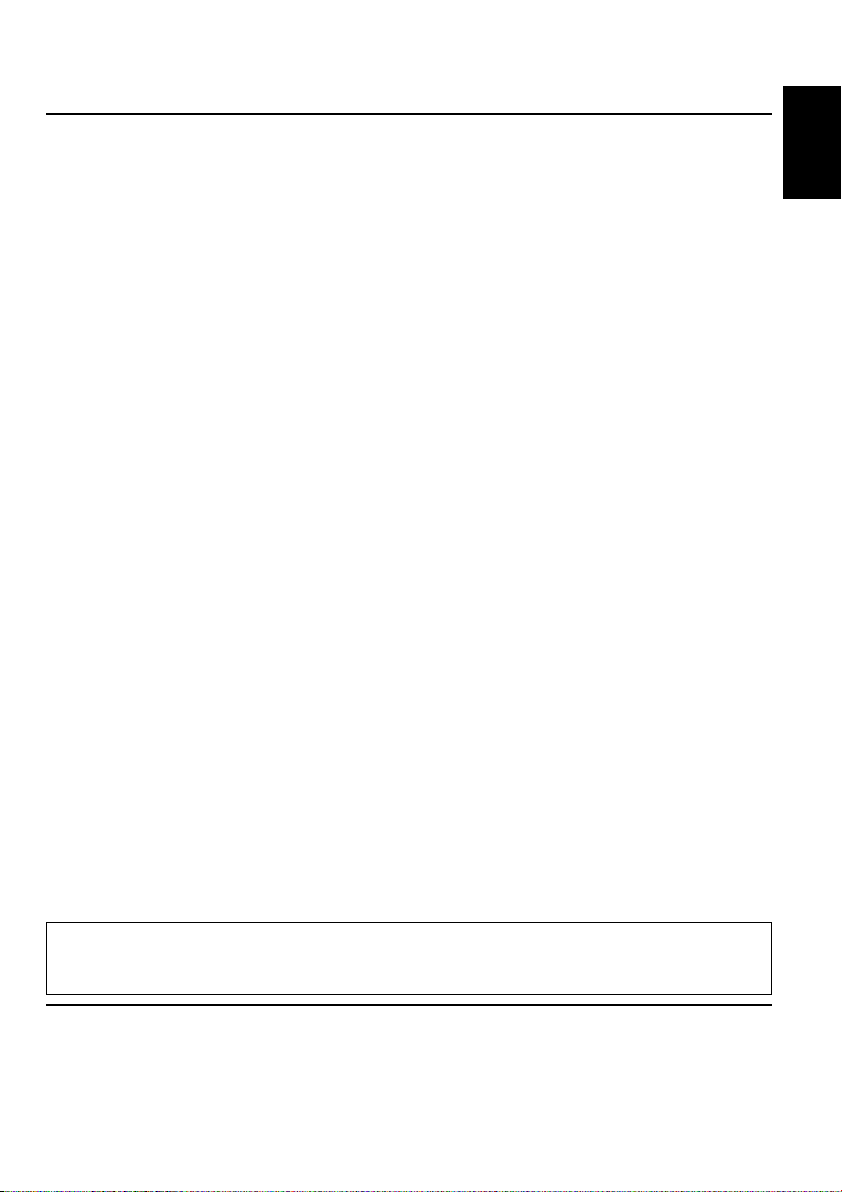
Thank you for purchasing a JVC product. Please read all instructions carefully before operation,
to ensure your complete understanding and to obtain the best possible performance from the unit.
CONTENTS
How to reset your unit ............................... 2
How to use the MODE button ................... 2
LOCATION OF THE BUTTONS ............ 4
Control panel ............................................. 4
BASIC OPERATIONS ....................... 5
Turning on the power ................................ 5
Setting the clock ........................................ 6
RADIO OPERATIONS ...................... 7
Listening to the radio ................................. 7
Storing stations in memory ....................... 8
Tuning in to a preset station ...................... 9
RDS OPERATIONS ......................... 10
What you can do with RDS ....................... 10
Other convenient RDS functions and
adjustments ............................................ 14
TAPE OPERATIONS ........................ 17
Listening to a cassette .............................. 17
Finding the beginning of a tune ................. 18
Other convenient tape functions ............... 18
SOUND ADJUSTMENTS ................... 20
Adjusting the sound .................................. 20
Selecting preset sound modes .................. 21
Storing your own sound adjustments ........ 21
OTHER MAIN FUNCTIONS ................ 22
Changing the general settings (PSM) ....... 22
Detaching the control panel ...................... 25
CD CHANGER OPERATIONS .............. 26
Playing discs ............................................. 26
Selecting the playback modes .................. 28
EXTERNAL COMPONENT OPERATIONS ... 29
Playing an external component ................. 29
DAB TUNER OPERATIONS ................ 30
Tuning in to an esemble and one of the
services .................................................. 30
Storing DAB services in memory .............. 32
Tuning in to a preset DAB service ............. 33
TROUBLESHOOTING ...................... 34
MAINTENANCE ............................. 36
SPECIFICATIONS........................... 37
ENGLISH
Note:
For security reasons, a numbered ID card is provided with this unit, and the same ID number is imprinted on
the unit’s chassis. Keep the card in a safe place, as it will help the authorities to identify your unit if stolen.
BEFORE USE
*
For safety....
• Do not raise the volume level too much, as this will
block outside sounds, making driving dangerous.
• Stop the car before performing any complicated
operations.
*
Temperature inside the car....
If you have parked the car for a long time in hot or
cold weather, wait until the temperature in the car
becomes normal before operating the unit.
3
Page 4

Control panel
Display window
ENGLISH
LOCATION OF THE BUTTONS
;
a s f
d
g
j
h
41 23 5
p
1 (standby/on/attenuator) button
2 TP/PTY (traffic programme/programme type)
button
3 SEL (select) button
4 Display window
5 Cassette compartment
6 0 (eject) button
7 FM/AM (DAB) button
8 TAPE 23 button
9 ¢/4 buttons
• Also functions as SSM buttons when pressed
together.
p +/– buttons
q DISP (display) button
w MO (monaural) button
e Number buttons
r RPT (repeat) button
t RND (random) button
y MODE button
u SCM (sound control memory) button
i CD-CH (CD changer) button
o (control panel release) button
w y
k
6 8
e uiq r t
Display window
; FM band indicators (FM1, FM2, FM3)
a AM band indicator
s TAPE indicator
d MP3 indicator
• Lights up only when playing an MP3 disc on a
JVC MP3-compatible CD changer.
f Main display
g RDS indicators
AF, REG, TP, PTY
h CD-CH (CD changer) indicator
j SCM (sound control memory) indicator
k Volume (or audio) level indicator
l Tuner reception indicators
MO (monaural), ST (stereo)
/ RND (random) indicator
z LOUD (loudness) indicator
x RPT (repeat) indicator
zlx
/
7
9
o
4
Page 5
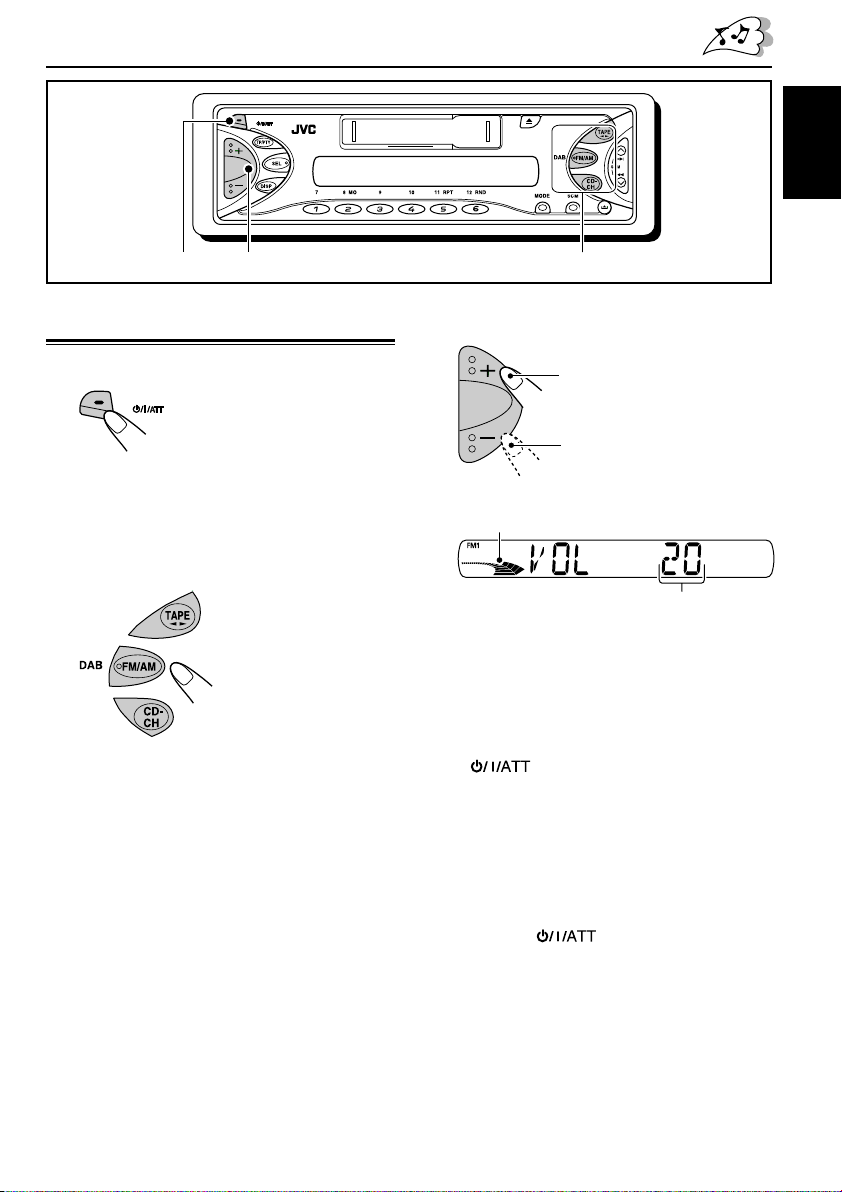
1 23
BASIC OPERATIONS
ENGLISH
Turning on the power
1
Turn on the power.
Note on One-Touch Operation:
When you select a source in step 2 below, the
power automatically comes on. You do not have
to press this button to turn on the power.
2
Select the source.
To operate the tuner (FM or AM),
see pages 7 – 16.
To play a tape,
see pages 17 – 19.
To operate the CD changer,
see pages 26 – 28.
To operate the external component
(LINE IN), see page 29.
To operate the DAB tuner,
see pages 30 – 33.
3
Adjust the volume.
To increase the volume
To decrease the volume
Volume (or audio) level indicator
(see page 24)
Volume level appears.
4
Adjust the sound as you want. (See
pages 20 and 21.)
To drop the volume in a moment
Press briefly while listening to any
source. “AT T” starts flashing on the display, and
the volume level will drop in a moment.
To resume the previous volume level, press the
button briefly again.
To turn off the power
Press and hold for more than one
second.
“SEE YOU” appears, then the unit turns off.
5
Page 6

ENGLISH
Setting the clock
You can also set the clock system to either
24 hours or 12 hours.
1
Press and hold SEL (select) for more
than 2 seconds so that one of the
PSM items appears on the display.
(PSM: see page 23.)
2
Set the hour.
1 Select “CLOCK H” (hour) if not shown on
the display.
2 Adjust the hour.
12
3
Set the minute.
1 Select “CLOCK M” (minute).
2 Adjust the minute.
12
4
Set the clock system.
1 Select “24H/12H.”
2 Select “24H” or “12H.”
12
5
Finish the setting.
To check the current clock time or change the
display mode
• During tuner operation:
Notes:
• For the indication change during RDS operation,
see page 15.
• For the indication change during DAB operation,
see page 31.
• During tape operation:
Tape direction (TAPE)
• During CD changer operation:
Press DISP (display) repeatedly.
Each time you press the button, the
display mode changes as follows:
ClockFrequency
Clock
Disc number
Clock
Elapsed playing time
• During power off:
The power turns on and the clock time is
6
shown for 5 seconds, then the power turns off.
Page 7
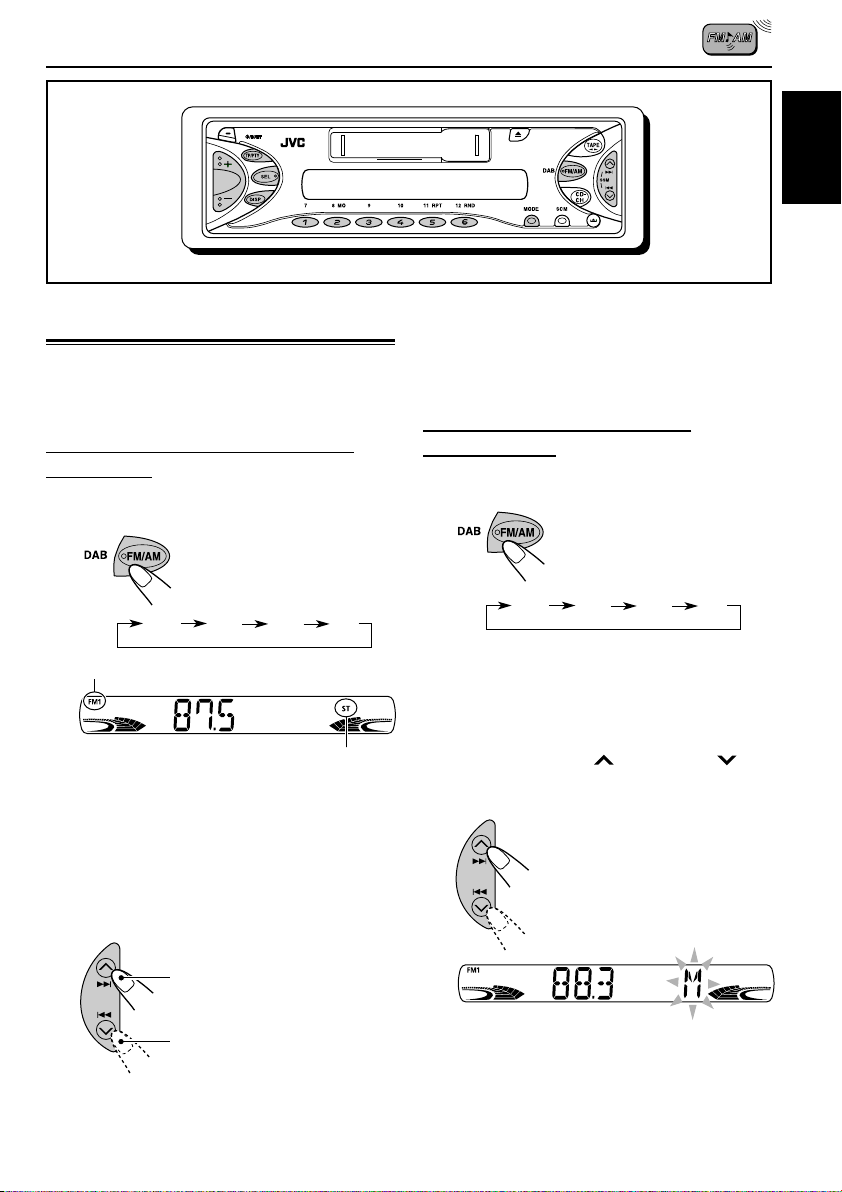
RADIO OPERATIONS
ENGLISH
Listening to the radio
You can use either automatic searching or
manual searching to tune in to a particular
station.
Searching a station automatically:
Auto search
1
Select the band (FM1 – 3, AM).
Each time you press the
button, the band changes as
follows:
FM1 FM2 FM3 AM
Selected band appears.
Lights up when receiving an FM stereo
broadcast with sufficient signal strength.
Note:
This receiver has three FM bands (FM1, FM2,
FM3). You can use any one of them to listen to
an FM broadcast.
To stop searching before a station is
received, press the same button you have
pressed for searching.
Searching a station manually:
Manual search
1
Select the band (FM1 – 3, AM).
Each time you press the
button, the band changes as
follows:
FM1 FM2 FM3 AM
Note:
This receiver has three FM bands (FM1, FM2,
FM3). You can use any one of them to listen to
an FM broadcast.
2
Press and hold ¢ or 4
until “M” (manual) starts flashing on
the display.
2
Start searching a station.
To search stations of higher
frequencies
To search stations of lower
frequencies
When a station is received, searching stops.
CONTINUED ON THE NEXT PAGE
7
Page 8
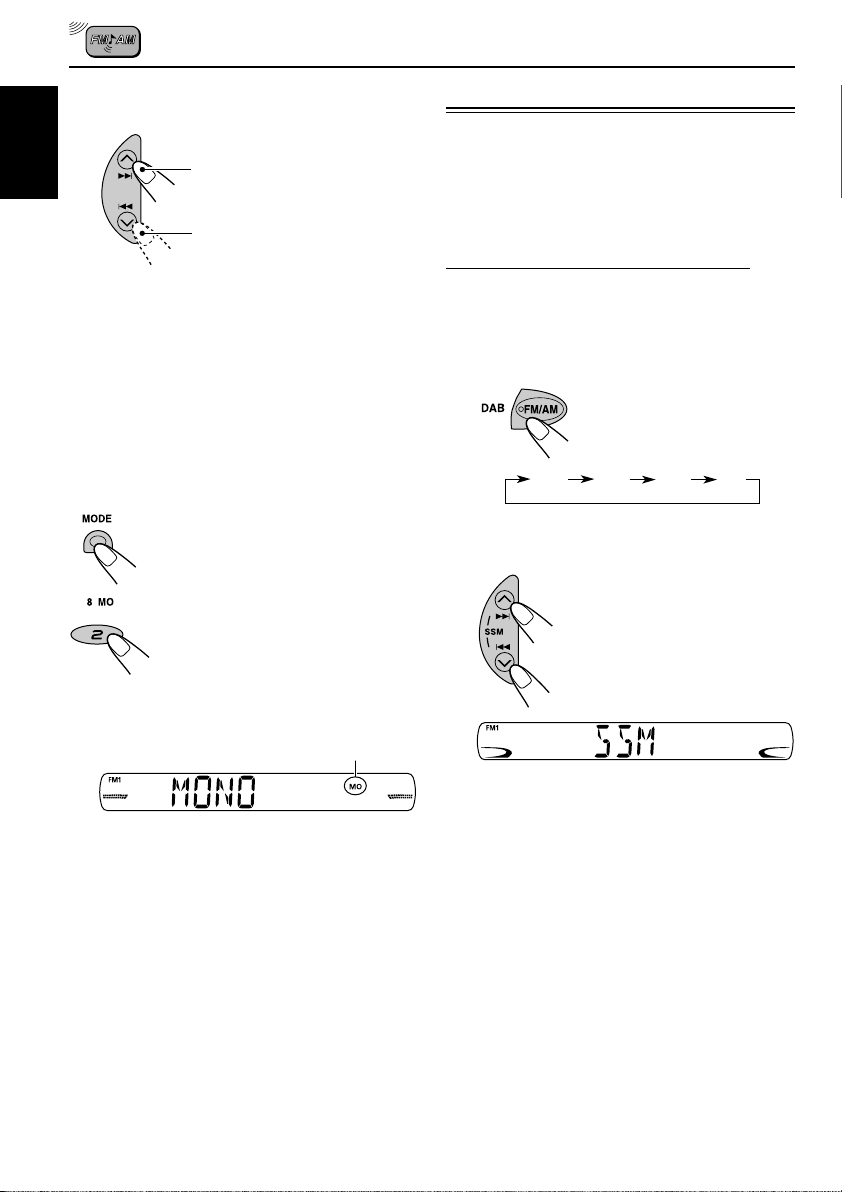
3
Tune in to a station you want while
“M” (manual) is flashing.
ENGLISH
• If you release your finger from the button,
• If you hold down the button, the frequency
To tune in to stations of higher
frequencies
To tune in to stations of lower
frequencies
the manual mode will automatically turns
off after 5 seconds.
keeps changing (in 50 kHz intervals for FM
and 9 kHz intervals for AM—MW/LW) until
you release the button.
Storing stations in memory
You can use one of the following two methods to
store broadcasting stations in memory.
• Automatic preset of FM stations: SSM (Strongstation Sequential Memory)
• Manual preset of both FM and AM stations
FM station automatic preset: SSM
You can preset 6 local FM stations in each FM
band (FM1, FM2, and FM3).
1
Select the FM band (FM1 – 3) you
want to store FM stations into.
Each time you press the
button, the band changes as
follows:
When an FM stereo broadcast is hard to
receive:
1 Press MODE to enter the
functions mode while listening to
an FM stereo broadcast.
2 Press MO (monaural), while still
in the functions mode, so that the
MO indicator lights up on the
display.
Each time you press the button,
the MO indicator lights up and
goes off alternately.
MO (monaural) indicator
When the MO indicator is lit on the display, the
sound you hear becomes monaural but the
reception will be improved.
FM1 FM2 FM3 AM
2
Press and hold both buttons for
more than 2 seconds.
“SSM” appears, then disappears when
automatic preset is over.
Local FM stations with the strongest signals are
searched and stored automatically in the band
number you have selected (FM1, FM2, or FM3).
These stations are preset in the number
buttons—No.1 (lowest frequency) to No.6
(highest frequency).
When automatic preset is over, the station stored
in number button 1 will be automatically tuned in.
8
Page 9
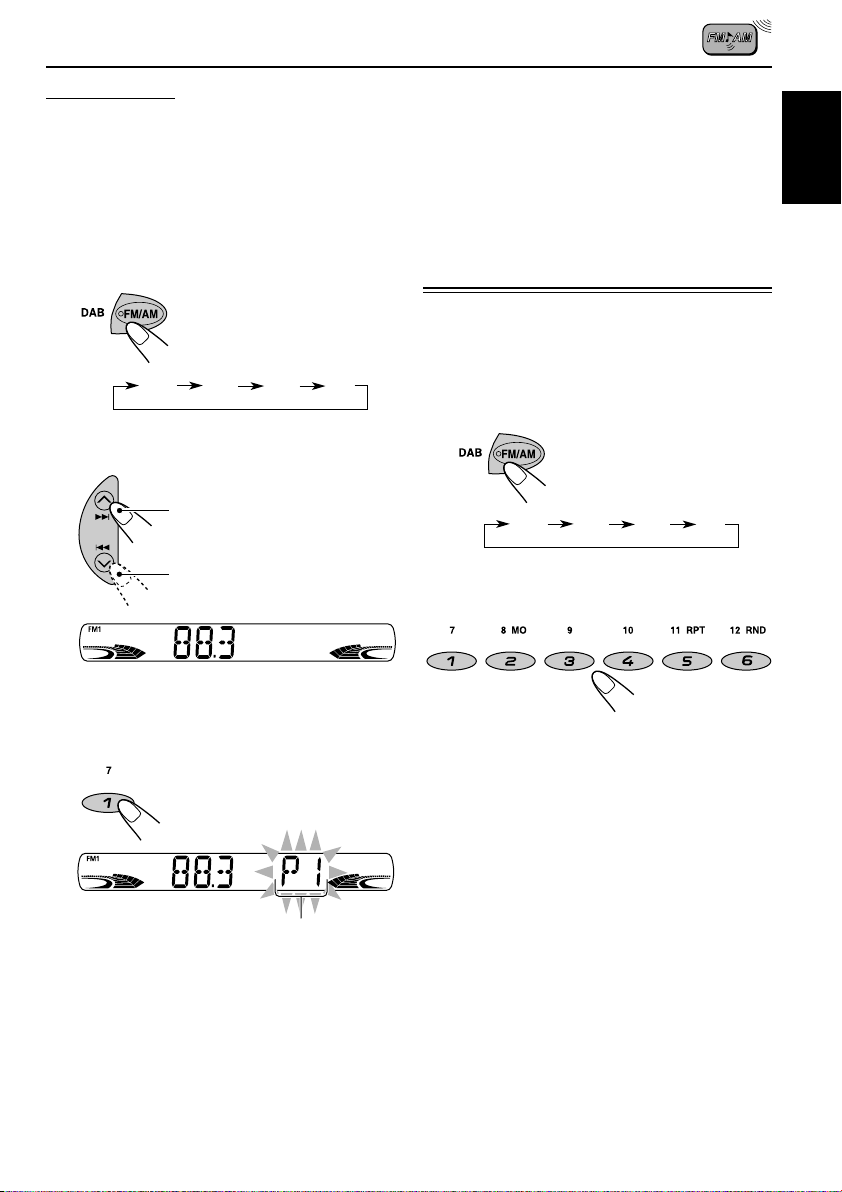
Manual preset
You can preset up to 6 stations in each band
(FM1, FM2, FM3, and AM) manually.
Ex.: Storing FM station of 88.3 MHz into the
preset number 1 of the FM1 band.
1
Select the band (FM1 – 3, AM) you
want to store stations into (in this
example, FM1).
Each time you press the
button, the band changes as
follows:
FM1 FM2 FM3 AM
2
Tune in to a station (in this example,
of 88.3 MHz).
To tune in to stations of higher
frequencies
Notes:
• A previously preset station is erased when a new
station is stored in the same preset number.
• Preset stations are erased when the power supply to
the memory circuit is interrupted (for example,
during battery replacement). If this occurs, preset
the stations again.
Tuning in to a preset station
You can easily tune in to a preset station.
Remember that you must store stations first. If
you have not stored them yet, see “Storing
stations in memory” on pages 8 and 9.
1
Select the band (FM1 – 3, AM).
Each time you press the
button, the band changes as
follows:
FM1 FM2 FM3 AM
ENGLISH
To tune in to stations of lower
frequencies
3
Press and hold the number button
(in this example, 1) for more than
2 seconds.
“P1” flashes for a few seconds.
4
Repeat the above procedure to store
other stations into other preset
numbers.
2
Select the number (1 – 6) for the
preset station you want.
9
Page 10
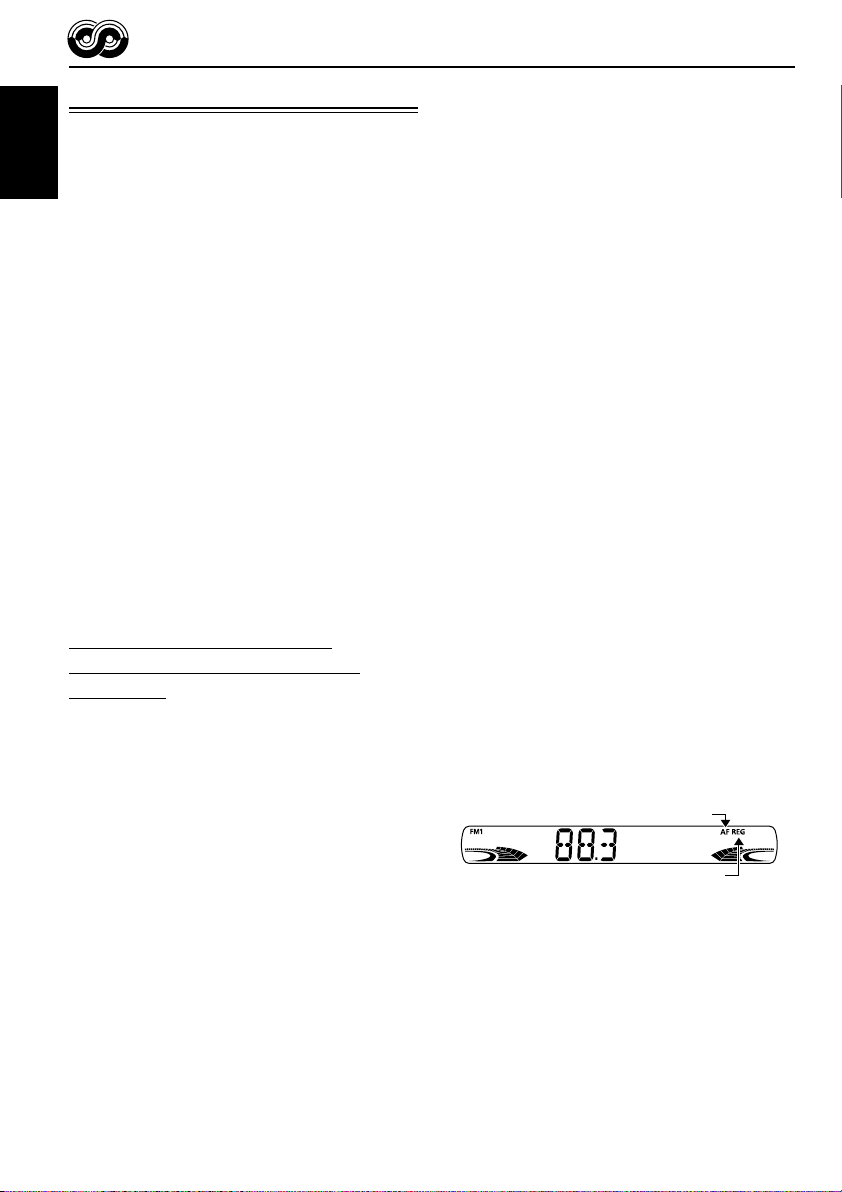
RDS OPERATIONS
What you can do with RDS
RDS (Radio Data System) allows FM stations to
send an additional signal along with their regular
programme signals. For example, the stations
ENGLISH
send their station names, as well as information
about what type of programme they broadcast,
such as sports or music, etc.
Another advantage of RDS function is called
“Enhanced Other Networks.” By using the
Enhanced Other Networks data sent from a
station, you can tune in to a different station of a
different network broadcasting your favorite
programme or traffic announcement while
listening to another programme or to another
source such as tape.
By receiving the RDS data, this unit can do the
following:
• Tracing the same programme automatically
(Network-Tracking Reception)
• Standby Reception of TA (Traffic
Announcement) or your favorite programme
• PTY (Programme Type) search
• Programme search
• And some other functions
Tracing the same programme
automatically (Network-Tracking
Reception)
When driving in an area where FM reception is
not good, the tuner built in this unit automatically
tunes in to another RDS station, broadcasting the
same programme with stronger signals. So, you
can continue to listen to the same programme in
its finest reception, no matter where you drive.
(See the illustration on page 16.)
Two types of the RDS data are used to make
Network-Tracking Reception work correctly
—PI (Programme Identification) and AF
(Alternative Frequency).
Without receiving these data correctly from the
RDS station you are listening to, NetworkTracking Reception will not operate.
To use Network-Tracking Reception
You can select the different modes of networktracking reception to continue listening to the
same programme in its finest reception.
When shipped from the factory, “AF” is selected.
• AF: Network-Tracking Reception is
activated with Regionalization set to
“off.”
With this setting, the unit switches to
another station within the same
network when the receiving signals
from the current station become
weak. (In this mode, the programme
may differ from the one currently
received.)
The AF indicator lights up but the
REG indicator does not.
• AF REG: Network-Tracking Reception is
activated with Regionalization set to
“on.”
With this setting, the unit switches to
another station, within the same
network, broadcasting the same
programme when the receiving
signals from the current station
become weak.
Both the AF indicator and the REG
indicator light up.
• OFF: Network-Tracking Reception is
deactivated.
Neither the AF indicator nor the REG
indicator lights up.
AF indicator
REG indicator
10
Page 11
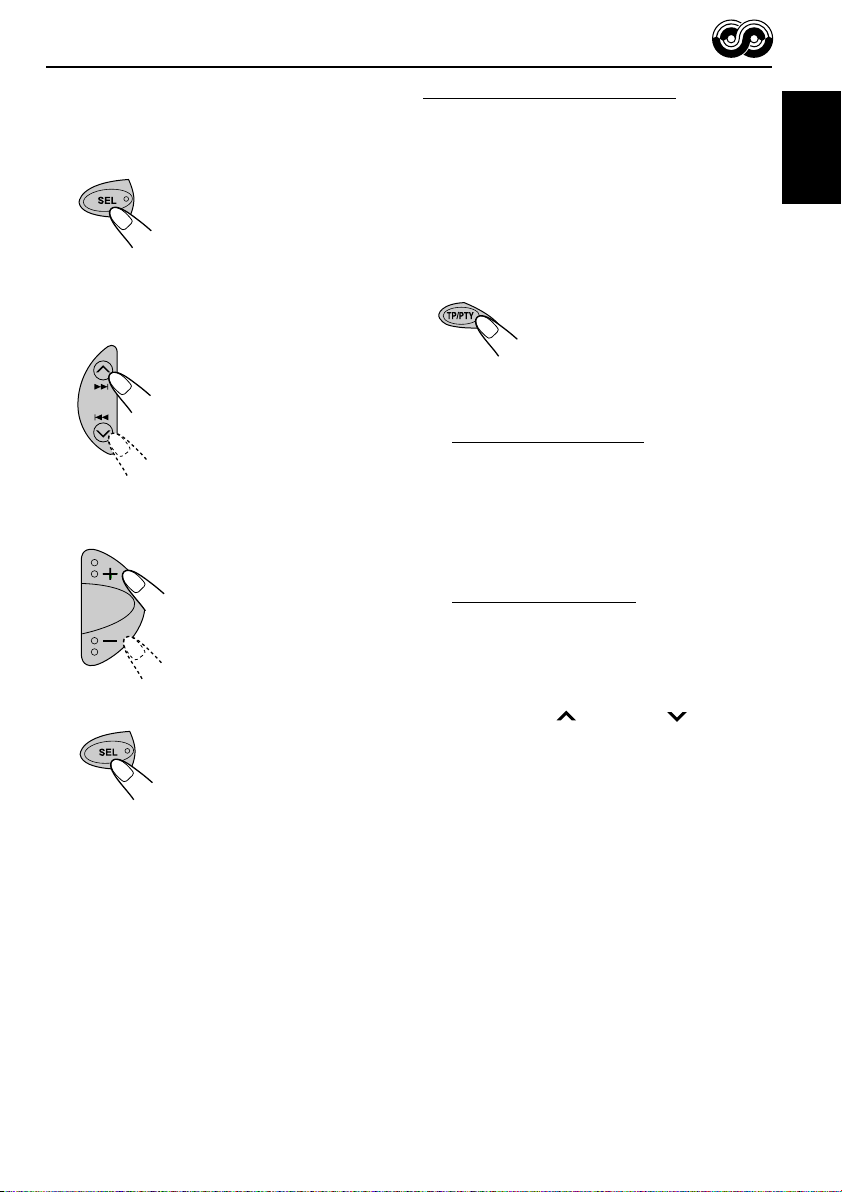
1
Press and hold SEL (select) for more
than 2 seconds so that one of the
PSM items appears on the display.
(PSM: see page 23.)
Using TA Standby Reception
TA Standby Reception allows the unit to switch
temporarily to Traffic Announcement (TA) from
the current source (another FM station, tape, or
other connected components).
• TA Standby Reception will not work if you are
listening to an AM station.
ENGLISH
2
Select “AF-REG” (alternative
frequency/regionalization reception)
if not shown on the display.
3
Select the desired mode—“AF,”
“AF REG,” or “OFF.”
4
Finish the setting.
Press TP/PTY to activate TA Standby Reception.
7 When the current source is FM, the TP
indicator either lights up or flashes.
• If the TP indicator lights up, TA Standby
Reception is activated.
If a station starts broadcasting a traffic
announcement, “TRAFFIC” appears on the
display, and this unit automatically tunes in to
the station. The volume changes to the
preset TA volume level (see page 15) and the
traffic announcement can be heard.
• If the TP indicator flashes, TA Standby
Reception is not yet activated since the
station being received does not provide the
signals used for TA Standby Reception.
To activate TA Standby Reception, you need
to tune in to another station providing these
signals. Press ¢ or 4 to search
for such a station.
When a station providing these signals is
tuned in, the TP indicator stops flashing and
remains lit. Now TA Standby Reception is
activated.
7 When the current source is other than FM,
the TP indicator lights up.
If a station starts broadcasting a traffic
announcement, “TRAFFIC” appears on the
display, and this unit automatically changes the
source and tunes in to the station.
To deactivate the TA Standby Reception,
press TP/PTY again. The TP indicator
disappears.
11
Page 12
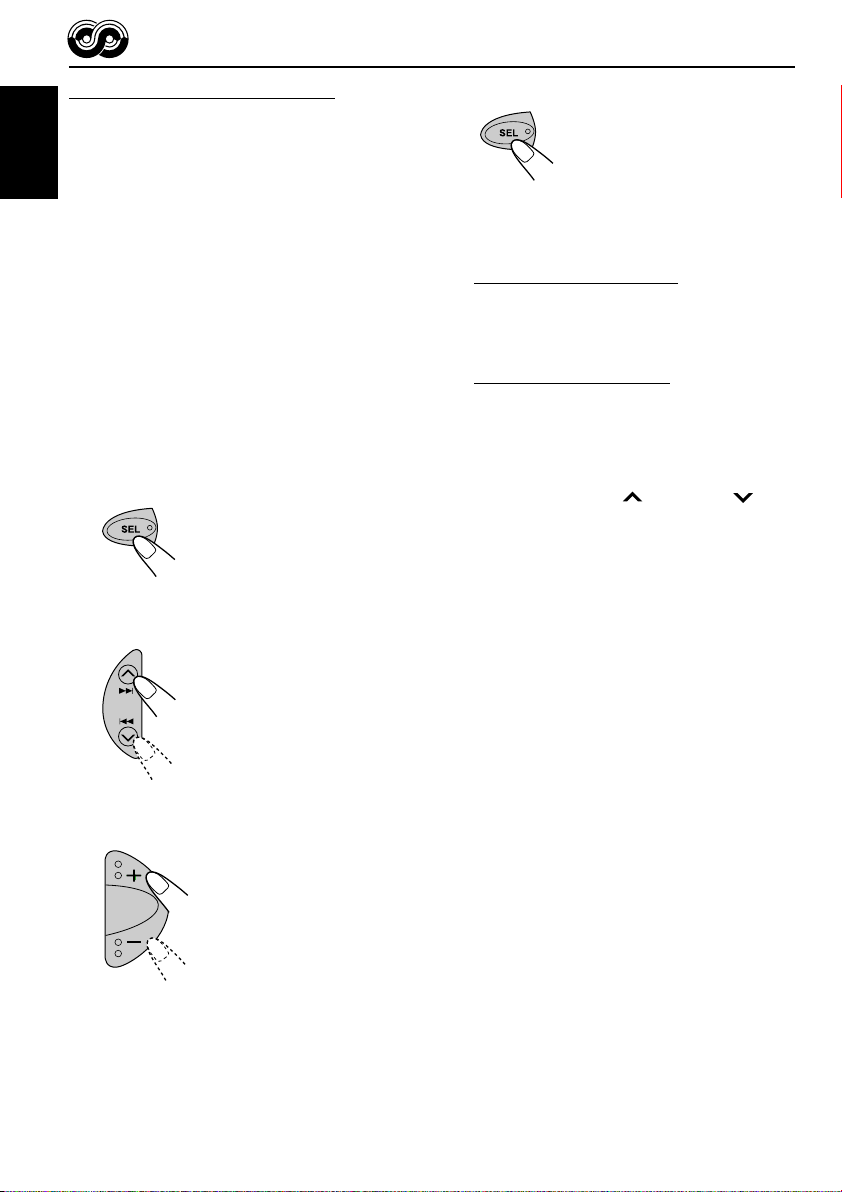
Using PTY Standby Reception
PTY Standby Reception allows the unit to switch
temporarily to your favorite programme (PTY:
Programme Type) from the current source
ENGLISH
(another FM station, tape, or other connected
components).
4
Finish the setting.
• PTY Standby Reception will not work if you are
listening to an AM station.
You can select your favorite programme type for
PTY Standby Reception.
When shipped from the factory, PTY Standby
Reception is turned off. (“OFF” is selected for
PTY Standby Reception.)
1
Press and hold SEL (select) for more
than 2 seconds so that one of the
PSM items appears on the display.
(PSM: see page 23.)
2
Select “PTY STBY” (standby) if not
shown on the display.
3
Select one of the twenty-nine PTY
codes. (See page 16.)
Selected code name
appears on the display and
is stored into memory.
7 When the current source is FM, the PTY
indicator either lights up or flashes.
• If the PTY indicator lights up, PTY Standby
Reception is activated.
If a station starts broadcasting the selected
PTY programme, this unit automatically
tunes in to the station.
• If the PTY indicator flashes, PTY Standby
Reception is not yet activated since the
station being received does not provide the
signals used for PTY Standby Reception.
To activate PTY Standby Reception, you
need to tune in to another station providing
these signals. Press ¢ or 4 to
search for such a station.
When a station providing these signals is
tuned in, the PTY indicator stops flashing
and remains lit. Now PTY Standby Reception
is activated.
7 When the current source is other than FM,
the PTY indicator lights up.
If a station starts broadcasting the selected
PTY programme, this unit automatically
changes the source and tunes in to the station.
To deactivate the PTY Standby Reception,
select “OFF” in step 3 on the left column. The
PTY indicator disappears.
12
Page 13

Searching your favorite programme
You can search any one of the PTY codes.
In addition, you can store your 6 favorite
programme types in the number buttons.
When shipped from the factory, the following
6 programme types have been stored in the
number buttons (1 to 6).
To store your favorite programme types, see
below.
To search your favorite programme type, see
page 14.
1
POP M
45
CLASSICS
2
ROCK M EASY M
AFFAIRS
To store your favorite programme types
1
Press and hold TP/PTY for more
than 2 seconds while listening to an
FM station.
3
6
VARIED
2
Select one of the twenty-nine PTY
codes. (See page 16.)
Selected code name
appears on the display.
3
Press and hold the number button
for more than 2 seconds to store the
PTY code selected into the preset
number you want.
“MEMORY” and the selected code name will
flash alternately.
4
Press and hold TP/PTY for more
than 2 seconds to exit from this
mode.
ENGLISH
The last selected PTY code appears.
13
Page 14

To search your favorite programme type
1
Press and hold TP/PTY for more
than 2 seconds while listening to an
ENGLISH
FM station.
• If there is a station broadcasting a programme
of the same PTY code as you selected, that
station is tuned in.
• If there is no station broadcasting a
programme of the same PTY code as you
selected, the station will not change.
Note:
In some areas, the PTY search will not work correctly.
The last selected PTY code appears.
2
To select one of your favorite
programme type
or
To select any one of the twenty-nine
PTY codes
Ex.: When “ROCK M” is selected
3
Press ¢ or 4 to start PTY
search for your favorite programme.
Other convenient RDS
functions and adjustments
Automatic selection of the station
when using the number buttons
Usually when you press the number button, the
preset station is tuned in.
However, when the preset station is an RDS
station, something different will happen. If the
signals from that preset station are not sufficient
for good reception, this unit, using the AF data,
tunes in to another frequency broadcasting the
same programme as the original preset station is
broadcasting. (Programme search)
• The unit takes some time to tune in to another
station using Programme search.
To activate programme search, follow the
procedure below.
• See also “Changing the general settings
(PSM)” on page 22.
1 Press and hold SEL (select) for more than
2 seconds so that one of the PSM items
appears on the display.
2 Press ¢ or 4 to select
“P(Programme)-SEARCH.”
3 Press + to select “ON.”
Now programme search is activated.
4 Press SEL (select) to finish the setting.
14
To cancel programme search, repeat the same
procedure and select “OFF” in step 3 by
pressing –.
Page 15

Changing the display mode while
listening to an FM station
You can change the initial indication on the
display to station name (PS NAME), station
frequency (FREQ), or clock time (CLOCK) while
listening to an FM RDS station.
• See also “Changing the general settings
(PSM)” on page 22.
1 Press and hold SEL (select) for more than
2 seconds so that one of the PSM items
appears on the display.
2 Press ¢ or 4 to select
“DISPMODE” (display mode).
3 Press + or – to set to the desired indication
(“PS NAME,” “FREQ,” or “CLOCK”).
4 Press SEL (select) to finish the setting.
Setting the TA volume level
You can preset the volume level for TA Standby
Reception. When a traffic programme is received,
the volume level automatically changes to the
preset level.
• See also “Changing the general settings
(PSM)” on page 22.
1 Press and hold SEL (select) for more than
2 seconds so that one of the PSM items
appears on the display.
2 Press ¢ or 4 to select “TA V OL”
(volume).
3 Press + or – to set to the desired volume.
You can set it from “VOL 00” to “VOL 50.”
4 Press SEL (select) to finish the setting.
ENGLISH
Note:
By pressing DISP (display), you can change the
display while listening to an FM RDS station only.
Each time you press the button, the following
information appears on the display:
Station name
(PS NAME)
Station frequency
(FREQ)
Programme type
(PTY)
Clock
(CLOCK)
• Then, the display goes back to the original
indication in several seconds.
Automatic clock adjustment
When shipped from the factory, the clock built in
this unit is set to be readjusted automatically
using the CT (Clock Time) data in the RDS
signal.
If you do not want to use automatic clock
adjustment, follow the procedure below.
• See also “Changing the general settings
(PSM)” on page 22.
1 Press and hold SEL (select) for more than
2 seconds so that one of the PSM items
appears on the display.
2 Press ¢ or 4 to select “AUTO
ADJ” (adjustment).
3 Press – to select “OFF.”
Now automatic clock adjustment is canceled.
4 Press SEL (select) to finish the setting.
To reactivate clock adjustment, repeat the
same procedure and select “ON” in step 3 by
pressing +.
Note:
You must stay tuned to the same station for more than
2 minutes after setting “AUTO ADJ” to “ON.”
Otherwise, the clock time will not be adjusted. (This is
because the unit takes up to 2 minutes to capture the
CT data in the RDS signal.)
15
Page 16

PTY codes
NEWS: News
AFFAIRS: Topical programmes expanding
ENGLISH
INFO: Programmes which impart
SPORT: Sport events
EDUCATE: Educational programmes
DRAMA: Radio plays
CULTURE: Programmes on national or
SCIENCE: Programmes on natural science
VARIED: Other programmes like comedies
POP M: Pop music
ROCK M: Rock music
EASY M: Easy-listening music
LIGHT M: Light music
CLASSICS: Classical music
OTHER M: Other music
WEATHER: Weather information
FINANCE: Reports on commerce, trading,
CHILDREN: Entertainment programmes for
on current news or affairs
advice on a wide variety of topics
regional culture
and technology
or ceremonies
the Stock Market, etc.
children
SOCIAL: Programmes on social
activities
RELIGION: Programmes dealing with any
aspect of belief or faith, or the
nature of existence or ethics
PHONE IN: Programmes where people can
express their views either by
phone or in a public forum
TRAVEL: Programmes about travel
destinations, package tours,
and travel ideas and
opportunities
LEISURE: Programmes concerned with
recreational activities such as
gardening, cooking, fishing,
etc.
JAZZ: Jazz music
COUNTRY: Country music
NATION M: Current popular music from
another nation or region, in that
country’s language
OLDIES: Classic pop music
FOLK M: Folk music
DOCUMENT: Programmes dealing with
factual matters, presented in an
investigative style
16
The same programme can be received on different frequencies.
Programme 1
broadcasting on
frequency A
Programme 1
broadcasting on
frequency B
Programme 1
broadcasting on
frequency C
Programme 1
broadcasting on
frequency E
Programme 1
broadcasting on
frequency D
Page 17

TAPE OPERATIONS
ENGLISH
Listening to a cassette
You can play back type I (normal) tapes.
1
Insert a cassette into the cassette
compartment.
The unit turns on and tape
play starts automatically.
When one side of the tape
reaches its end during play,
the other side of the tape
automatically starts playing.
(Auto Reverse)
Note on One-Touch Operation:
When a cassette is already in the cassette
compartment, select the cassette player as the
source by pressing TAPE 23 to start tape play.
2
Select the tape direction.
Each time you press
TAPE 23, the tape direction
changes alternately—
forward ( ) and
reverse ( ).
Tape direction
To stop play and eject the cassette
Press 0.
Tape play stops and the cassette automatically
ejects from the cassette compartment. The
source changes to the previously selected one.
If you change the source, tape play also stops
(without ejecting the cassette this time).
• You can also eject the cassette by pressing 0
while the unit is turned off.
To fast-forward and rewind a tape
Press ¢ for more than one
second to fast-forward the tape.
When the tape reaches its end, the
tape is reversed and playback
starts from the beginning of the
other side.
Press 4 for more than one
second to rewind the tape.
When the tape reaches its end,
playback of the same side starts.
To stop fast forward and rewind at any
position on the tape, press TAPE 23.
Tape play starts from that position on the tape.
Note:
When the tape reaches its end while fast-forwarding,
the tape direction will be changed automatically.
17
Page 18

Finding the beginning of a
tune
Other convenient tape
functions
Multi Music Scan allows you to automatically
ENGLISH
start playback from the beginning of a specified
tune. You can specify up to 9 tunes ahead of or
before the current tune.
During playback
Specify where (how many tunes ahead
of or before the current tune) the tune
you want is located.
Press ¢ to locate a tune
ahead of the current tune on the
cassette.
Press 4 to locate a tune
before the current tune on the
cassette.
Each time you press the buttons, the number
changes up to ±9.
When the beginning of the specified tune is
located, playback starts automatically.
Notes:
• While locating a specified tune:
– If the tape is rewound to its beginning, playback
starts from the beginning of that side.
– If the tape is fast-forwarded to the end, it is
reversed and played from the beginning of the
other side.
• In the following cases, the Multi Music Scan
function may not operate correctly:
– Tapes with tunes having long pianissimo
passages (very quiet parts) or non-recorded
portions between tunes.
– Tapes with short non-recorded sections.
– Tapes with high level of noise or humming
between tunes.
– Tapes with tunes recorded at low recording
levels.
Skipping the blank portions on the
tape
You can skip blank portions between the tunes
(Blank Skip).
When this function is on, the unit skips blank
portions of 15 seconds or more, fast-forwards to
the next tune, then starts playing it.
• See also “Changing the general settings
(PSM)” on page 22.
1
Press and hold SEL (select) for more
than 2 seconds so that one of the
PSM items appears on the display.
(PSM: see page 23.)
2
Press ¢ or 4 to select
“B. SKIP” (blank skip).
3
Press + to select “ON.”
Now Blank Skip is activated.
4
Finish the setting.
To cancel Blank Skip, repeat the same procedure
and select “OFF” in step 3 by pressing –.
18
Page 19

Playing the current tune repeatedly
You can play the current tune repeatedly
(Repeat Play).
Prohibiting cassette ejection
You can prohibit cassette ejection and lock a
cassette in the cassette compartment.
1 Press MODE to enter the
functions mode while playing a
tune you want to repeat.
2 Press RPT (repeat), while still in
the functions mode, so that the
RPT indicator lights up on the
display.
Lights up when Repeat Play is turned on.
When the tune has been played, the tape is
automatically rewound to the beginning of that
tune and the same tune will be played again.
To cancel Repeat Play, repeat steps 1 and 2
above again so that the RPT indicator goes off.
Note:
In the following cases, Blank Skip and Repeat Play
may not operate correctly:
– Tapes with tunes having long pianissimo passages
(very quiet parts) or non-recorded portions during
tunes.
– Tapes with short non-recorded sections.
– Tapes with high level noise or humming between
tunes.
– Tapes with tunes recorded at low recording levels.
While pressing TAPE 23, press and
hold 0 (eject) for more than 2 seconds.
“NO EJECT” flashes on the display for about
5 seconds, and the cassette is locked and cannot
be ejected.
To cancel the prohibition and unlock the
cassette
While pressing TAPE 23, press and hold
0 (eject) again for more than 2 seconds.
“EJECT OK” flashes on the display for about
5 seconds, and the cassette is unlocked.
Note:
If you press 0 while cassette ejection is prohibited,
the cassette will not be ejected.
ENGLISH
19
Page 20

SOUND ADJUSTMENTS
Adjusting the sound
You can adjust the sound characteristics to your
preference.
ENGLISH
1
Select the item you want to adjust.
Each time you press the
button, the adjustable items
change as follows:
BAS
(bass)
VOL
(volume)
Indication To do: Range
BAS Adjust the bass. –06 (min.)
TRE Adjust the treble. –06 (min.)
FAD* Adjust the front R06 (Rear only)
and rear speaker |
balance. F06 (Front only)
BAL Adjust the left L06 (Left only)
and right speaker |
balance. R06 (Right only)
LOUD Boost low and high
frequencies to
produce a wellbalanced sound
at low volume
level.
VOL Adjust the volume. 00 (min.)
TRE
(treble)
LOUD
(loudness)
FAD
(fader)
BAL
(balance)
|
+06 (max.)
|
+06 (max.)
LOUD ON
|
LOUD OFF
|
50 (max.)
2
Adjust the level.
To increase the level
To decrease the level
Equalization pattern changes as you
adjust the bass or treble.
Ex.: When you adjust “TRE” (treble)
Note:
Normally, the + and – buttons work as the volume
control. So you do not have to select “VOL” to adjust
the volume level.
* If you are using a two-speaker system, set the fader
level to “00.”
20
Page 21

Selecting preset sound modes
You can select a preset sound adjustment
suitable to the music genre.
Select the sound mode you want.
Each time you press the button,
the sound mode changes as
follows:
1
Call up the sound mode you want to
adjust.
• See left column for details.
2
Select “BAS” (bass), “TRE” (treble),
or “LOUD” (loudness).
ENGLISH
SCM OFF
Ex.: When you select “BEAT”
Indication For: Preset values
SCM OFF (Flat sound) 00 00 OFF
BEAT Rock or +02 00 ON
disco music
SOFT Quiet +01 –03 OFF
background
music
POP Light music +04 +01 OFF
Notes:
• You can adjust each sound mode to your preference,
and store it in memory.
If you want to adjust and store your original sound
mode, see “Storing your own sound adjustments”
below.
• To adjust the bass and treble reinforcement levels or
to turn on/off the loudness function, see page 20.
BEAT
SOFT
BAS TRE LOUD
POP
Storing your own sound
adjustments
3
Adjust the bass or treble level or
turn the loudness function ON/OFF.
• See page 20 for details.
Equalization pattern changes as you
adjust the bass or treble.
Ex.: When you adjust “TRE” (treble)
4
Repeat steps 2 and 3 to adjust the
other items.
5
Press and hold SCM until the sound
mode you have selected in step
flashes on the display.
Your adjustment made for
the selected sound mode is
stored in memory.
1
You can adjust the sound modes (BEAT, SOFT,
POP) to your preference and store your own
adjustments in memory.
• There is a time limit in doing the following
procedure. If the setting is canceled before you
finish, start from step 1 again.
6
Repeat the same procedure to store
other sound modes.
To reset to the factory settings, repeat the
same procedure and reassign the preset values
listed in the table on the left column.
21
Page 22

OTHER MAIN FUNCTIONS
Changing the general settings
(PSM)
You can change the items listed on the next page
ENGLISH
by using the PSM (Preferred Setting Mode)
control.
Basic Procedure
1
Press and hold SEL (select) for more
than 2 seconds so that one of the
PSM items appears on the display.
(See page 23.)
2
Select the PSM item you want to
adjust. (See page 23.)
3
Adjust the PSM item selected.
4
Repeat steps 2 and 3 to adjust the
other PSM items if necessary.
5
Finish the setting.
22
Ex.: When you select “LEVEL”
Page 23

Preferred Setting Mode (PSM) items
13
CLOCK H Hour adjustment
CLOCK M Minute adjustment
24H/12H 24/12-hour time display
AUTO ADJ Automatic clock setting
DISPMODE Display mode
CH DISP Changer display
AF-REG Alternative frequency/
Regionalization reception
PTY STBY PTY standby
TA VOL Traffic announcement
volume
2
Set...
Select...Hold...
–
Back Advance
12H 24H
OFF ON
PS NAME FREQ
CLOCK
TIME DISC
AF AF REG
OFF
OFF
29 programme types
(see page 16)
VOL 00 – VOL 50 VOL 20
+
AdvanceBack
Factory-preset
settings
0:00 6
24H
ON
PS NAME
DISC
AF
OFF
See
page
6
15
15
24
11
12
15
ENGLISH
P-SEARCH Programme search
LEVEL Level display
TEL Telephone muting
B. SKIP Blank skip
EXT IN* External component
• Press SEL (select) to finish the setting.
* Displayed only when one of the following sources is selected—FM, AM, and tape.
OFF ON OFF
AUDIO 1 AUDIO 2
OFF
MUTING 1 MUTING 2
OFF
OFF ON OFF 18
CHANGER LINE IN CHANGER 24
AUDIO 2
OFF
14
24
24
23
Page 24

To set the changer display—CH DISP
This mode is used to check the display
information of the CD changer.
When shipped from the factory, “DISC” is
selected.
ENGLISH
• DISC: Disc number and track number appear.
• TIME: Elapsed playing time and track number
appear.
To select the level meter—LEVEL
You can select the level display according to your
preference.
When shipped from the factory, “AUDIO 2” is
selected.
• AUDIO 1: Shows the audio level indicator.
• AUDIO 2: Alternates “AUDIO 1” setting and
• OFF: Erases the audio level indicator.
illumination display.
To select the telephone muting—TEL
This mode is used when a cellular phone system
is connected. Depending on the phone system
used, select either “MUTING 1” or “MUTING 2”
whichever mutes the sounds from this unit.
When shipped from the factory, this mode is
deactivated.
• MUTING 1: Select this if this setting can mute
the sounds.
• MUTING 2: Select this if this setting can mute
the sounds.
• OFF: Cancels the telephone muting.
To select the external component to use
—EXT IN
You can connect the external component to the
CD changer jack on the rear using the Line Input
Adapter KS-U57 (not supplied).
To use the external component as the playback
source through this unit, you need to select
which component—CD changer or external
component—to use.
When shipped from the factory, CD changer is
selected as the external component.
• CHANGER: To use the CD changer.
• LINE IN: To use the external component
other than CD changer.
24
Note:
For connecting the Line Input Adapter KS-U57 and
the external component, refer to the Installation/
Connection Manual (separate volume).
Page 25

Detaching the control panel
You can detach the control panel when leaving
the car.
When detaching or attaching the control panel,
be careful not to damage the connectors on the
back of the control panel and on the panel
holder.
Detaching the control panel
Before detaching the control panel, be sure to
turn off the power.
1
Unlock the control panel.
2
Lift and pull the control panel out of
the unit.
Attaching the control panel
1
Insert the left side of the control
panel into the groove on the panel
holder.
2
Press the right side of the control
panel to fix it to the panel holder.
Note on cleaning the connectors:
If you frequently detach the control panel, the
connectors will deteriorate.
To minimize this possibility, periodically wipe the
connectors with a cotton swab or cloth moistened
with alcohol, being careful not to damage the
connectors.
ENGLISH
3
Put the detached control panel into
the provided case.
Connectors
25
Page 26

ENGLISH
CD CHANGER OPERATIONS
We recommend that you use the JVC MP3compatible CD changer with your unit.
By using this CD changer, you can play back
your original CD-Rs (Recordable) and CD-RWs
(Rewritable) recorded either in audio CD format
or in MP3 format.
• You can also connect other CH-X series
CD changers (except CH-X99 and CH-X100).
However, they are not compatible with MP3
discs, so you cannot play back MP3 discs.
• You cannot use the KD-MK series CD
changers with this unit.
Before operating your CD changer:
• Refer also to the Instructions supplied with
your CD changer.
• If no discs are in the magazine of the CD
changer or the discs are inserted upside
down, “NO CD” will appear on the display. If
this happens, remove the magazine and set
the discs correctly.
• If no magazine is loaded in the CD changer,
“NO MAG” appears on the display. If this
happens, insert the magazine in the CD
changer.
• If “RESET 1” – “RESET 8” appears on the
display, something is wrong with the
connection between this unit and the CD
changer. If this happens, check the
connection and make sure the cords are
connected firmly. Then, press the reset
button of the CD changer.
Playing discs
Select the CD changer (CD-CH).
• When the current disc is an MP3 disc:
Playback starts from the first folder of the
current disc once file check is completed.
MP3 indicator lights up.
Disc number
If you have selected “TIME” for “CH DISP”
(see page 24), the display changes as follows:
Elapsed playing time
Current folder
number
Current file
number
26
Page 27

• When the current disc is a CD:
Playback starts from the first track of the
current disc.
To fast-forward or reverse the track/file
Press and hold ¢, during
play, to fast-forward the track/file.
ENGLISH
Press and hold 4 , during
play, to reverse the track/file.
Disc number Current track
number
If you have selected “TIME” for “CH DISP”
(see page 24), the display changes as follows:
Elapsed playing time
Notes:
• When you press CD-CH, the power automatically
comes on. You do not have to press to
turn on the power.
• If you change the source, CD changer play also
stops. Next time you select the CD changer as the
source, CD changer play starts from where
playback has been stopped previously.
Current track
number
To go to a particular disc directly
Press the number button corresponding to the
disc number to start its playback (while the
CD changer is playing).
• To select a disc number from 1 – 6:
Press 1 (7) – 6 (12) briefly.
• To select a disc number from 7 – 12:
Press and hold 1 (7) – 6 (12) for more than one
second.
To go to the next or previous tracks/files
Press ¢ briefly during play,
to skip ahead to the beginning of
the next track/file.
Each time you press the button
consecutively, the beginning of the
next tracks/files is located and
played back.
Press 4 briefly during play,
to skip back to the beginning of the
current track/file.
Each time you press the button
consecutively, the beginning of the
previous tracks/files is located and
played back.
To skip to the next or previous folder
(only for MP3 discs)
1 Press MODE to enter the
functions mode while playing an
MP3 disc.
2 Press ¢ or 4 while
still in the functions mode.
Each time you press the button
consecutively, the next folder is
located, and the first file in the
folder starts playback.
Each time you press the button
consecutively, the previous folder is
located, and the first file in the
folder starts playback.
Note:
If the current playing disc is an MP3 disc, files are
skipped within the same folder.
27
Page 28

Selecting the playback modes
To play back tracks/files at random
(Disc Random/Magazine Random Play)
ENGLISH
1 Press MODE to enter
the functions mode during play.
2 Press RND (random), while still
in the functions mode, so that
“DISC RND” or “MAG RND”
appears on the display.
Each time you press the button,
the random play mode changes
as follows:
MAG RNDDISC RND
Canceled
RND indicator lights up.
To play back tracks/files repeatedly
(Track Repeat/Disc Repeat Play)
1 Press MODE to enter
the functions mode during play.
2 Press RPT (repeat), while still in
the functions mode, so that
“TRK RPT” or “DISC RPT”
appears on the display.
Each time you press the button,
the repeat play mode changes
as follows:
TRK RPT DISC RPT
Canceled
RPT indicator lights up.
Ex.: When you select “TRK RPT”
Ex.: When you select “DISC RND”
Note:
MP3 indicator also lights up if the current playing
disc is an MP3 disc.
Mode
DISC RND Lights All tracks/files of the
MAG RND Flashes All tracks/files of the
RND
indicator
Plays at random
current (or specified)
disc.
inserted discs.
Note:
MP3 indicator also lights up if the current playing
disc is an MP3 disc.
Mode
TRK RPT Lights The current (or
DISC RPT Flashes All tracks/files of the
RPT
indicator
Plays repeatedly
specified) track/file.
current (or specified)
disc.
28
Page 29

EXTERNAL COMPONENT OPERATIONS
ENGLISH
Playing an external component
You can connect the external component to the
CD changer jack on the rear using the Line Input
Adapter KS-U57 (not supplied).
Preparations:
• For connecting the Line Input Adapter KS-U57 and
the external component, refer to the Installation/
Connection Manual (separate volume).
• Before operating the external component using the
following procedure, select the external input
correctly. See “To select the external component to
use—EXT IN” on page 24.
1
Select the external component
(LINE IN).
• If “LINE IN”* does not appear on the display,
see page 24 and select the external input
(“LINE IN”).
* Displayed only when one of the following sources is
selected—FM, AM, and tape.
2
Turn on the connected component
and start playing the source.
3
Adjust the volume.
4
Adjust the sound characteristics you
want. (See pages 20 and 21.)
Note on One-Touch Operation:
When you press CD-CH, the power automatically
comes on. You do not have to press to turn
on the power.
29
Page 30

ENGLISH
DAB TUNER OPERATIONS
We recommend that you use DAB (Digital Audio
Broadcasting) tuner KT-DB1500 or KT-DB1000
with your unit.
If you have another DAB tuner, consult your JVC
IN-CAR ENTERTAINMENT dealer.
• Refer also to the Instructions supplied with
your DAB tuner.
What is DAB system?
DAB is one of the digital radio broadcasting
systems available today. It can deliver CD
quality sound without any annoying
interference and signal distortion.
Furthermore, it can carry text, pictures, and
data.
In contrast to FM broadcast, where each
programme is transmitted on its own
frequency, DAB combines several
programmes (called “services”) to form one
“ensemble.”
In addition, each “service”—called “primary
service”—can also be divided into its
components (called “secondary service”).
With the DAB tuner connected with this unit,
you can enjoy these DAB services.
Tuning in to an ensemble and
one of the services
A typical ensemble has 6 or more programmes
(services) broadcast at the same time. After
tuning in to an ensemble, you can select a
service you want to listen to.
Before you start....
Press FM/AM (DAB) briefly if tape, CD changer,
or external component is the current source.
1
Select the DAB tuner.
Each time you press and
hold the button, the DAB
tuner and the FM/AM tuner
are alternately selected.
FM/AMDAB
2
Select the DAB band (DAB1, DAB2,
or DAB3).
Each time you press the
button, the DAB band
changes as follows:
DAB1 DAB2 DAB3
30
Note:
This receiver has three DAB bands (DAB1,
DAB2, DAB3). You can use any of them to tune
in to an ensemble.
Page 31

3
Start searching for an ensemble.
Press ¢ to search for
ensembles of higher frequency.
Press 4 to search for
ensembles of lower frequency.
When an ensemble is received, searching
stops.
To stop searching before an ensemble is
received, press the same button you have
pressed for searching.
To change the display information while
tuning in an ensemble
Normally service name is shown on the display.
If you want to check the ensemble name or its
frequency, press DISP (display).
Service name Ensemble name
Clock
Each time you press the
button, the following
information appears for a
while on the display.
Channel number
ENGLISH
4
Select a service you want to listen
to.
Press MODE to enter the
1
functions mode while listening
to the DAB tuner.
2 Press ¢ or 4 to
select a service you want,
while still in the functions
mode.
DAB band
Frequency
To tune in to a particular ensemble
without searching
Before you start....
Press FM/AM (DAB) briefly if tape, CD changer,
or external component is the current source.
1 Press and hold FM/AM (DAB) to select DAB
tuner as the source.
2 Press FM/AM (DAB) repeatedly to select the
DAB band (DAB1, DAB2, or DAB3).
3 Press and hold ¢ or 4 for more
than one second.
4 Press ¢ or 4 repeatedly until the
ensemble you want is reached.
• If you hold down the button, the frequency
keeps changing until you release the button.
5 Select a service you want to listen to.
1 Press MODE to enter the functions mode
while listening to the DAB tuner.
2 Press ¢ or 4 to select a
service you want, while still in the functions
mode.
To restore the FM/AM tuner
Press and hold FM/AM (DAB) again.
31
Page 32

Storing DAB services in
memory
You can preset up to 6 DAB services in each
ENGLISH
DAB band (DAB1, DAB2, and DAB3) manually.
Before you start....
Press FM/AM (DAB) briefly if tape, CD changer,
or external component is the current source.
1
Select the DAB tuner.
Each time you press and
hold the button, the DAB
tuner and the FM/AM tuner
are alternately selected.
FM/AMDAB
2
Select the DAB band (DAB1, DAB2,
or DAB3) you want.
Each time you press the
button, the DAB band
changes as follows:
4
Select a service you want to listen
to.
Press MODE to enter the
1
functions mode while listening
to the DAB tuner.
2 Press ¢ or 4 to
select a service you want,
while still in the functions
mode.
5
Press and hold the number button
(in this example, 1) you want to store
the selected service into for more
than 2 seconds.
32
DAB1 DAB2 DAB3
3
Tune in to an ensemble you want.
Selected service name and
DAB band/preset number
appear alternately for a while.
Page 33

6
Repeat the above procedure to store
other DAB services into other preset
numbers.
Notes:
• You can only preset primary DAB services. If you
store a secondary service, its primary service will
be stored instead.
• A previously preset DAB service is erased when a
new DAB service is stored in the same preset
number.
• Preset DAB services are erased when the power
supply to the memory circuit is interrupted (for
example, during battery replacement). If this
occurs, preset the DAB services again.
Tuning in to a preset DAB
service
You can easily tune in to a preset DAB service.
Remember that you must store services first. If
you have not stored them yet, “Storing DAB
services in memory” on pages 32 and 33.
Before you start....
Press FM/AM (DAB) briefly if tape, CD changer,
or external component is the current source.
1
Select the DAB tuner.
Each time you press and
hold the button, the DAB
tuner and the FM/AM tuner
are alternately selected.
FM/AMDAB
2
Select the DAB band (DAB1, DAB2,
or DAB3) you want.
Each time you press the
button, the DAB band
changes as follows:
DAB1 DAB2 DAB3
ENGLISH
3
Select the number (1 – 6) for the
preset DAB service (primary) you
want.
Note:
If the selected primary service has some secondary
services, pressing the same number button repeatedly
will tune in to the secondary services.
33
Page 34

TROUBLESHOOTING
What appears to be trouble is not always serious. Check the following points before calling a service
center.
ENGLISH
• Sound cannot be heard
• This unit does not work at
General
• SSM (Strong-station
FM/AM
• Static noise while listening
• A cassette tape cannot be
• A cassette tape cannot be
Symptoms
from the speakers.
all.
Sequential Memory)
automatic preset does not
work.
to the radio.
ejected.
inserted.
Causes
The volume level is set to the
minimum level.
Connections are incorrect.
The built-in microcomputer
may have functioned
incorrectly due to noise, etc.
Signals are too weak.
The aerial is not connected
firmly.
Cassette ejection is
prohibited.
You have tried to insert a
cassette in the wrong way.
Remedies
Adjust it to the optimum level.
Check the cords and
connections.
While holding SEL (select),
press (standby/on/
attenuator) for more than
2 seconds to reset the unit. (The
clock setting and preset stations
stored in memory are erased.)
(See page 2.)
Store stations manually.
Connect the aerial firmly.
While holding TAPE 23, press
0 (eject) for more than
2 seconds.
Insert the cassette with the
exposed tape facing right.
34
• Cassette tapes become
hot.
Tape Playback
• Tape sound is at very low
level and sound quality is
degraded.
This is not a malfunction.
The tape head is dirty.
Clean it with a head cleaning
tape.
Page 35

Symptoms
Causes
Remedies
•“NO CD” appears on the
display.
•“NO MAG” appears on the
display.
•“RESET 8” appears on the
display.
•“RESET 1” – “RESET 7”
appears on the display.
• The CD changer does not
work at all.
No disc is in the magazine.
Discs are inserted upside
down.
The current disc does not
contain any MP3 files.
No magazine is loaded in the
CD changer.
This unit is not connected to the
CD changer correctly.
The built-in microcomputer may
function incorrectly due to
noise, etc.
Insert discs into the
magazine.
Insert discs correctly.
Insert a disc that contains
MP3 files.
Insert the magazine.
Connect this unit and the
CD changer correctly and
press the reset button of the
CD changer.
Press the reset button of the
CD changer.
While holding SEL (select),
press (standby/on/
attenuator) for more than
2 seconds to reset the unit.
(The clock setting and preset
stations stored in memory are
erased.) (See page 2.)
ENGLISH
CD Changer
35
Page 36

MAINTENANCE
This unit requires very little attention, but you will
be able to extend the life of the unit if you follow
the instructions below.
To clean the head
ENGLISH
• Clean the heads after every 10 hours of use
using a wet-type head cleaning tape (available
at an audio store).
When the head becomes dirty, you may realize
the following symptoms:
– Sound quality is reduced.
– Sound level decreases.
– Sound drops out.
• Do not play dirty or dusty tapes.
• Do not touch the highly-polished head with any
metallic or magnetic tools.
CAUTION:
• Do not play the cassettes with peeling labels;
otherwise, they can damage the unit.
• Tighten tapes to remove slack since loose tape
may become entangled with the mechanism.
• Do not leave a cassette in the cassette
compartment after use, as the tape may become
slack.
The function below is also provided to ensure the
longer life of this unit.
Ignition key-off release/Ignition key-on
play
• Turning off the ignition key with a cassette in
the compartment automatically releases the
tape from the unit’s tapehead.
• Turning on the ignition key with a cassette in
the compartment starts playback automatically
if you turned off the ignition during tape play.
To keep the tape clean
• Always store the cassettes in their storage cases
after use.
• Do not store cassettes in the following places:
– Subject to direct sunlight
– With high humidity
– At extremely hot temperatures
36
Page 37

SPECIFICATIONS
AUDIO AMPLIFIER SECTION
Maximum Power Output:
Front: 45 W per channel
Rear: 45 W per channel
Continuous Power Output (RMS):
Front: 17 W per channel into 4 Ω, 40 Hz
to 20 000 Hz at no more than
0.8% total harmonic distortion.
Rear: 17 W per channel into 4 Ω, 40 Hz
to 20 000 Hz at no more than
0.8% total harmonic distortion.
Load Impedance: 4 Ω (4 Ω to 8 Ω allowance)
Tone Control Range:
Bass: ±10 dB at 100 Hz
Treble: ±10 dB at 10 kHz
Frequency Response: 40 Hz to 20 000 Hz
Signal-to-Noise Ratio: 70 dB
Line-Out Level/Impedance:
2.0 V/20 kΩ load (250 nWb/m)
Output Impedance: 1 kΩ
TUNER SECTION
Frequency Range:
FM: 87.5 MHz to 108.0 MHz
AM: (MW) 522 kHz to 1 620 kHz
(LW) 144 kHz to 279 kHz
[FM Tuner]
Usable Sensitivity:
11.3 dBf (1.0 µV/75 Ω)
50 dB Quieting Sensitivity:
16.3 dBf (1.8 µV/75 Ω)
Alternate Channel Selectivity (400 kHz):
65 dB
Frequency Response: 40 Hz to 15 000 Hz
Stereo Separation: 30 dB
Capture Ratio: 1.5 dB
CASSETTE DECK SECTION
Wow & Flutter: 0.11% (WRMS)
Fast-Wind Time: 100 sec. (C-60)
Frequency Response: 30 Hz to 16 000 Hz
(Normal tape)
Signal-to-Noise Ratio: 56 dB
Stereo Separation: 40 dB
GENERAL
Power Requirement:
Operating Voltage: DC 14.4 V
(11 V to 16 V allowance)
Grounding System: Negative ground
Allowable Operating Temperature: 0°C to +40°C
Dimensions (W × H × D):
Installation Size (approx.):
182 mm × 52 mm × 150 mm
Panel Size (approx.):
188 mm × 58 mm × 11 mm
Mass (approx.):
1.4 kg (excluding accessories)
Design and specifications are subject to change
without notice.
ENGLISH
[MW Tuner]
Sensitivity: 20 µV
Selectivity: 35 dB
[LW Tuner]
Sensitivity: 50 µV
37
