Page 1

CASSETTE RECEIVER
CASSETTEN-RECEIVER
RADIOCASSETTE
RADIO/CASSETTESPELER
KS-FX730R/FX630R/F530R
ENGLISH
KS-FX730R
ATT
BAND
PROG
DISC
FUNC
DISC
Detachable
PRESET
RM-RK22
0
35W x 4
ATT
¢
SSM
SEL
4
7
CD CHANGER CONTROL
89
DOLBY B NR
10
12
11
DISP
MO/RND/
TP/RDS
KS-FX730R
PTY
SOUND
PROG
BAND
TAPE
CD
CH
TUNER
-
5
KS-FX630R
0
35W x 4
ATT
¢
SEL
4
SSM
7
CD CHANGER CONTROL
89
10
12
11
DISP
MO/RND
TP/RDS
KS-FX630R
PTY
SOUND
PROG
BAND
TAPE
CD
CH
TUNER
-
5
KS-F530R
0
35W x 4
ATT
¢
SEL
4
DETACHABLE CONTROL PANEL
SSM
DISP
MO
TP/RDS
KS-F530R
PTY
SOUND
PROG
TAPE
FM
AM
5
For installation and connections, refer to the separate manual.
Angaben zu Einbau und Verkabelung entnehmen Sie bitte der gesonderten Anleitung.
Pour l’installation et les raccordements, se référer au manuel séparé.
Zie de afzonderlijke handleiding voor details aangaande het installeren en verbinden van het toestel.
INSTRUCTIONS
BEDIENUNGSANLEITUNG
MANUEL D'INSTRUCTIONS
GEBRUIKSAANWIJZING
FRANÇAIS
NEDERLANDS DEUTSCH
VNN3837-311S
[E]
Page 2
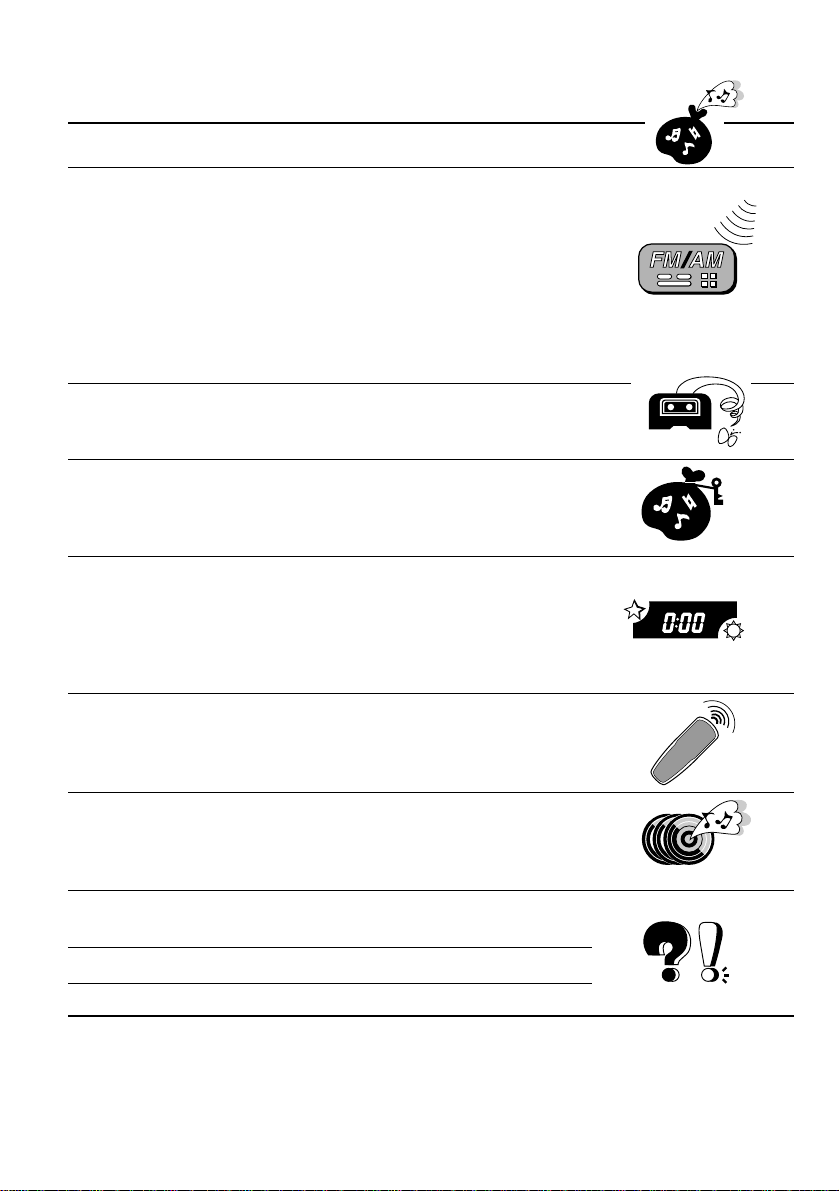
Thank you for purchasing a JVC product. Please read all instructions carefully before operation, to
ensure your complete understanding and to obtain the best possible performance from the unit.
CONTENTS
BASIC OPERATIONS ....................................................3
RADIO OPERATIONS ................................................... 4
Listening to the radio .....................................................................4
Storing stations in memory............................................................ 5
FM station automatic preset: SSM ...............................................5
Manual preset.............................................................................. 6
Tuning into a preset station ...........................................................7
Using RDS functions in the FM band ...........................................8
RDS (Radio Data System) ...........................................................8
Other convenient tuner functions................................................15
Selecting FM reception sound....................................................15
TAPE OPERATIONS....................................................16
Listening to a tape ........................................................................16
Finding the beginning of a tune...................................................17
SOUND ADJUSTMENTS .............................................18
Selecting preset sound modes ...................................................... 18
Adjusting the sound......................................................................19
Storing your own sound adjustments ......................................... 20
OTHER MAIN FUNCTIONS .........................................21
Setting the clock............................................................................ 21
Selecting the level display (only for KS-FX730R)......................22
Storing your own mode settings ..................................................23
Preferred setting mode control...................................................23
Detaching the control panel .........................................................24
REMOTE OPERATIONS...............................................25
(ONLY FOR KS-FX730R)
Installing the batteries..................................................................25
Using the remote controller .........................................................25
CD CHANGER OPERATIONS ......................................26
(ONLY FOR KS-FX730R/FX630R)
Playing CDs ...................................................................................26
Selecting CD playback modes......................................................28
MAINTENANCE.........................................................29
To extend the lifetime of the unit.................................................29
TROUBLESHOOTING .................................................30
SPECIFICATIONS ....................................................... 31
BEFORE USE
* For safety....
• Do not raise the volume level too much, as this will
block outside sounds, making driving danger ous.
• Stop the car before performing any complicated
operations.
2
* Temperature inside the car....
If you have parked the car for a long time in hot
or cold weather, wait until the temper ature in the
car becomes normal before operating the unit.
Page 3

BASIC OPERATIONS
1
1
KS-FX730R/FX630R
2
CD
KS-F530R
3
Note:
When you use this unit for the
first time, set the built-in
clock correctly, see page 21.
ENGLISH
23
/I
ATT
CH
-
Turn on the power.
Note on One-Touch Operation:
When you select a source in step 2 below, the power automatically comes on.
You do not have to press this button to turn on the power.
BAND
TUNER
F MA M
PROG
TAPE
PROG
TAPE
Select the source.
To operate the tuner, see pages 4 – 15.
To operate the tape deck, see pages 16 – 17.
ONLY FOR KS-FX730R/FX630R:
To operate the CD changer, see pages 26 – 28.
Adjust the volume.
Volume level indicator
Volume level appears.
4
Adjust the sound as you want (see pages 18 – 20).
To drop the volume in a moment
Press ATT briefly while listening to any source. “ATT” starts flashing on the display, and
the volume level will drop in a moment.
To resume the previous volume level, press the button briefly again.
To turn off the power
Press ATT for more than 1 second.
Note:
For security reasons, a numbered ID card is provided with this unit, and the same ID number is
imprinted on the unit’s chassis. Keep the card in a safe place, as it will help the authorities to
identify your unit if stolen.
3
Page 4

1
RADIO OPERATIONS
Listening to the radio
KS-FX730R/FX630R
1
KS-FX730R/FX630R
FM1 FM2 FM3
KS-F530R
2
SSM
BAND
TUNER
Select the band (FM1, FM2, FM3 or AM).
Y ou can select any one of FM1, FM2, and FM3 to listen to an
FM station.
AM
F MA M
FM1AMFM2
FM3
To search stations of
higher frequencies.
KS-F530R
12
Audio level indicator (Only for KS-FX730R)
Start searching a station.
When a station is received, searching stops.
To search stations of
lower frequencies.
To stop searching before a station is received, press the same button you have pressed
for searching.
To tune in a particular frequency manually:
1 Select the band (FM or AM)
For KS-FX730R/FX630R: Press TUNER/BAND repeatedly.
For KS-F530R: Press FM or AM.
2 Press and hold ¢
Now you can manually change the frequency while “M” is flashing.
3 Press ¢
• If you hold down the button, the frequency keeps changing (in 50 kHz intervals for FM and
9 kHz intervals for AM—MW/LW) until you release the button.
4
or 4 repeatedly until the frequency you want is reached.
or 4 until “M” starts flashing on the display.
Page 5
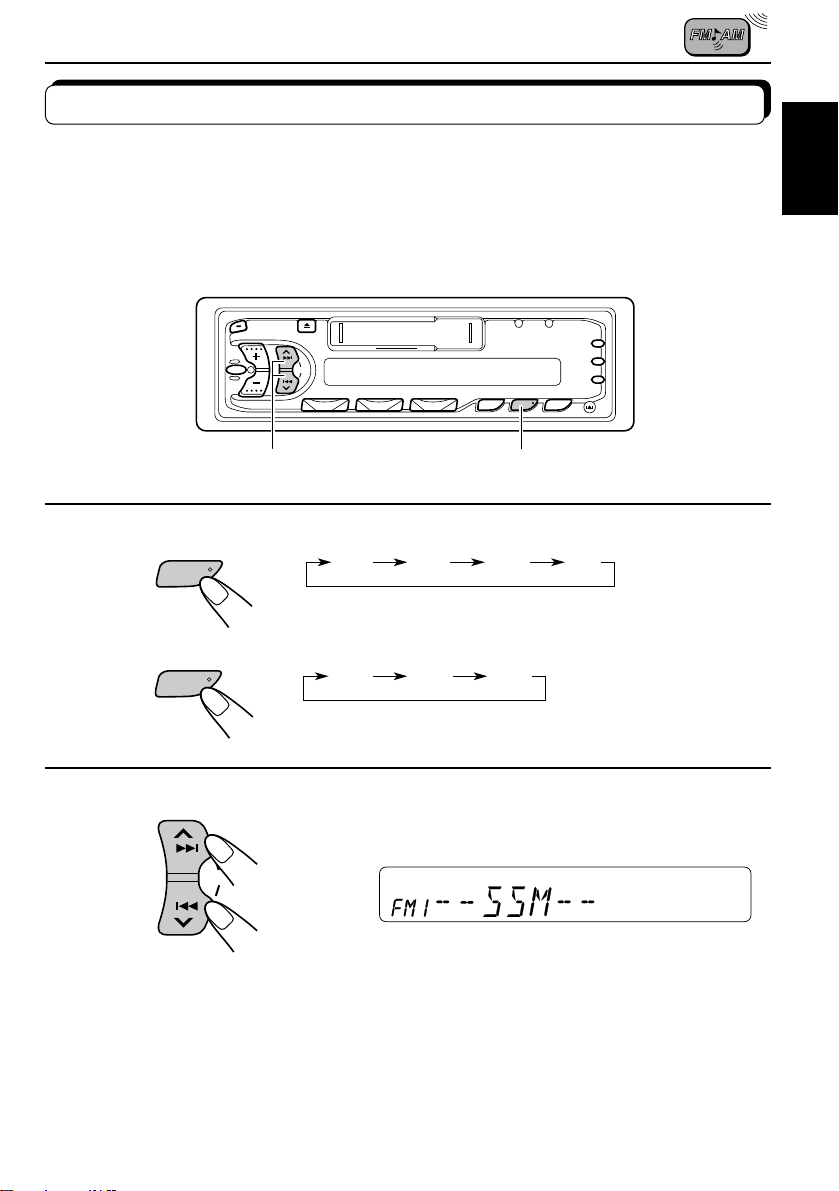
Storing stations in memory
You can use one of the following two methods to store broadcasting stations in memory.
• Automatic preset of FM stations: SSM (Strong-station Sequential Memory)
• Manual preset of both FM and AM stations
FM station automatic preset: SSM
You can preset 6 local FM stations in each FM band (FM1, FM2, and FM3).
12
KS-FX730R/FX630R
1
KS-F530R
BAND
TUNER
F M
FM1 FM2 FM3 AM
Select the FM band number (FM1, FM2 or
FM3) you want to store FM stations into.
FM1 FM2 FM3
ENGLISH
2
Press and hold the both buttons for more than
3 seconds.
SSM
“SSM” appears, then disappears when automatic
preset is over.
Local FM stations with the strongest signals are searched and stored automatically in the
band number you have selected (FM1, FM2 or FM3). These stations are preset in the number
buttons — No. 1 (lowest frequency) to No. 6 (highest frequency).
When automatic preset is over, the station stored in number button 1 will be automatically
tuned in.
5
Page 6

Manual preset
You can preset up to 6 stations in each band (FM1, FM2, FM3 and AM) manually.
EXAMPLE: Storing an FM station of 88.3 MHz into preset number 1 of the FM1 band
12 3
1
KS-FX730R/FX630R
BAND
TUNER
KS-F530R
F M
Select the FM1 band.
2
SSM
Tune into a station of 88.3 MHz.
See page 4 to tune into a station.
3
12
Press and hold the button for more than 1
second.
Preset number “P1” starts flashing for a while.
4
Repeat the above procedure to store other stations into other
preset numbers.
Notes:
• A previously preset station is erased when a new station is stored in the same preset number.
• Preset stations ar e er ased when the power supply to the memor y circuit is interrupted (for example,
during battery replacement). If this occurs, preset the stations again.
6
Page 7

Tuning into a preset station
1
You can easily tune into a preset station.
Remember that you must store stations first. If you have not stored them yet, see pages 5
and 6.
KS-FX730R/FX630R
78 9101112
12
KS-F530R
ENGLISH
1
KS-FX730R/FX630R
KS-F530R
2
Select the band (FM1, FM2, FM3 or AM) you
BAND
TUNER
FM1 FM2 FM3
F MA M
123456
want.
FM1AMFM2
Select the number (1 – 6) for the preset station
you want.
AM
FM3
7
Page 8
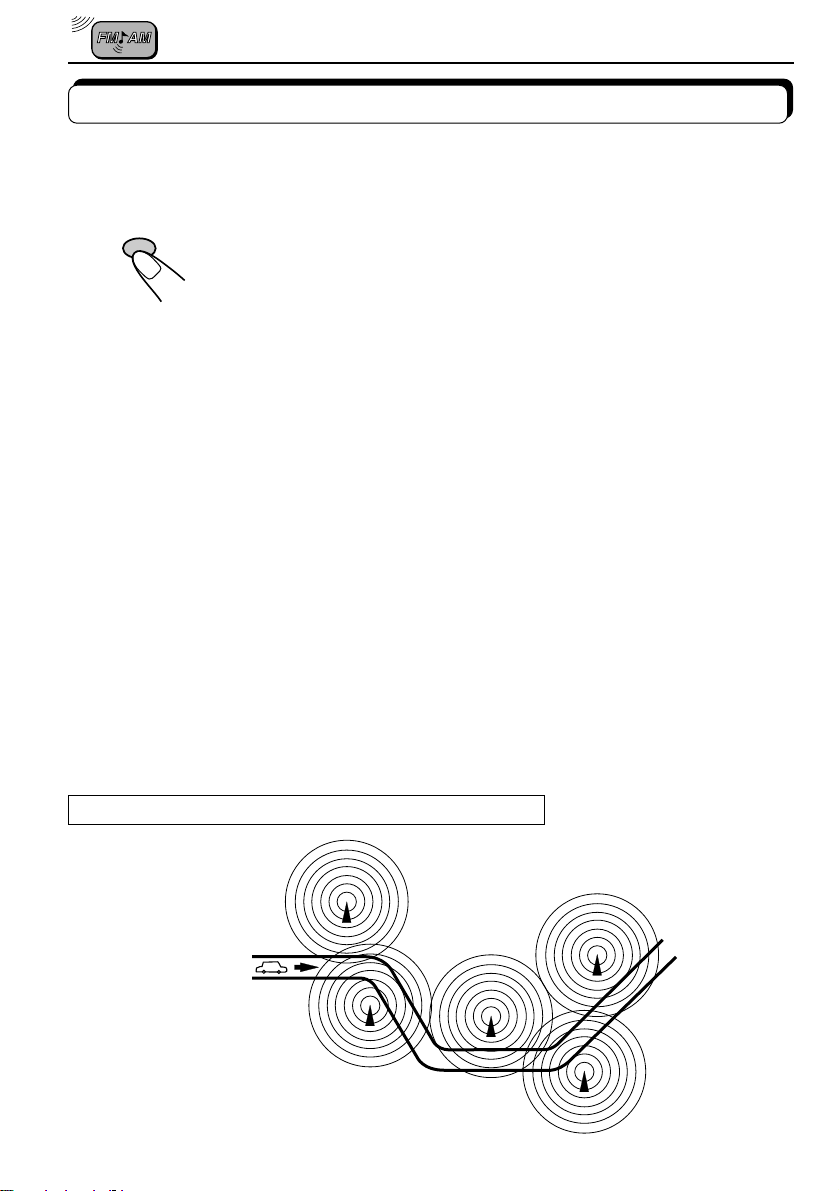
Using RDS functions in the FM band
RDS (Radio Data System)
RDS button
To select Network-Tracking mode, press the RDS button for more than one
second.
TP / RDS
Network-Tracking reception
• Mode 1 (AF (Alternative Frequencies): on/REG: off):
Network-Tracking is activated.
Switches between stations belonging to the network being received.
Note:
•In Mode 1, the broadcast may switch between dif fer ent pr ogrammes even within
the same network at certain times.
• Mode 2 (AF: on/REG: on):
Network-Tracking is activated and Regional mode is engaged (switches
between stations broadcasting the same programme, at all times).
• Mode 3 (AF: off/REG: off):
Network-Tracking is deactivated.
When driving in an area where the signal strength drops, the tuner
automatically uses PI (Programme Identification) and AF codes to retune to
the same programme with a stronger signal from another RDS station in the
network. By utilizing these codes, you can continue to listen to the same
programme in its finest condition, no matter where you drive. (See illustration.)
• When the RDS station to which you are tuned does not provide AF data or
the unit is unable to receive AF data for any reason, Network-Tracking
reception will NOT operate even when the signal strength drops below the
reference level.
The same programme can be received on different frequencies.
Programme 1 broadcasting
on frequency A
Programme 1 broadcasting on
frequency B
Programme 1 broadcasting on frequency C
Programme 1 broadcasting on frequency E
8
Programme 1
broadcasting on
frequency D
Page 9

PTY standby mode
Storing your favourite programme type (PTY) into memory (NEWS is factory-preset.)
0
¢
4
131
22
5
ENGLISH
1
2
3
SEL
SSM
Press the SEL button for more than 2 seconds
to enter the preferred setting mode (see page
23).
Press the ¢ or 4 button to select
the “PTY STBY” mode.
Each time the ¢ or 4 button is
pressed, the display changes as follows.
Ô
Ô
Ô
Ô
Ô
*
ÔÔ
ÔÔ
Only for KS-FX730R/FX630R
*
**
**Only for KS-FX730R
Press the + or – button to select one of 29
PTYs (see the table on page 13).
For example, when “CLASSICS” is selected in the display,
the classical music PTY is stored automatically.
• Press the SEL button to return to the previous mode.
9
Page 10
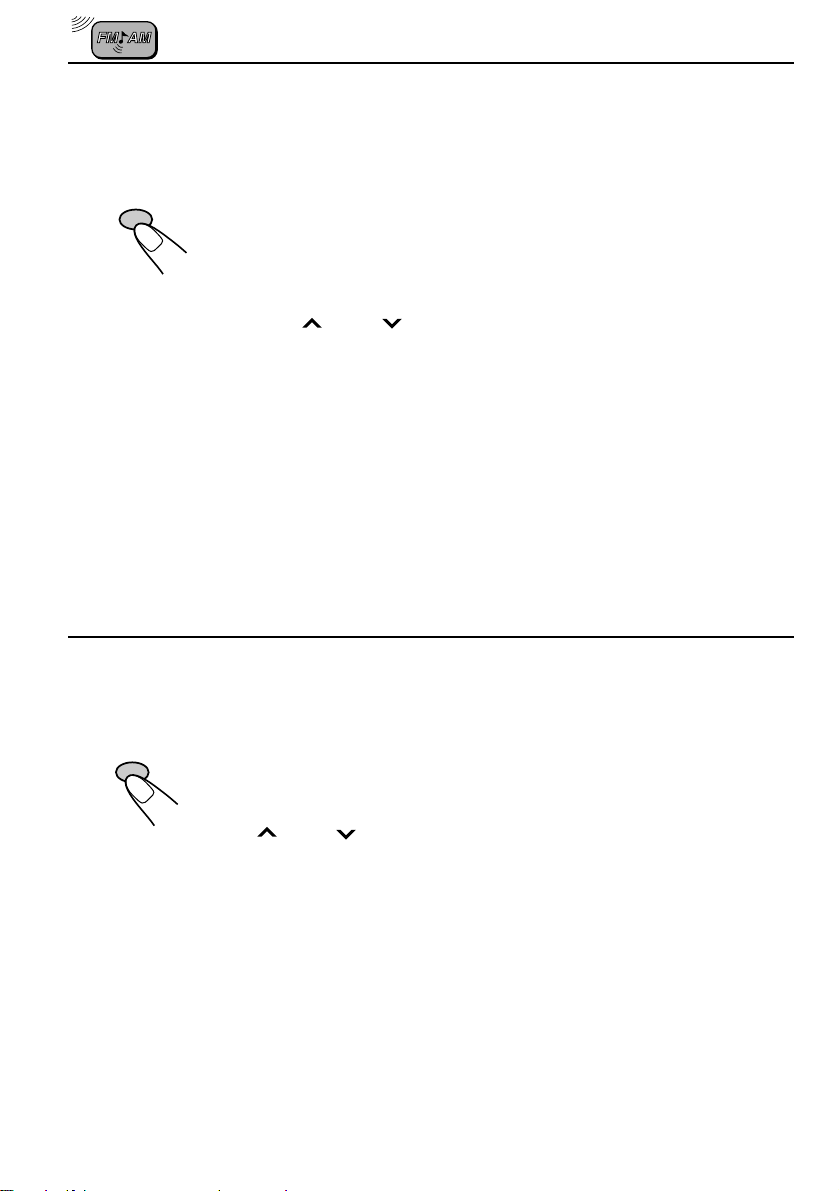
Setting and operating PTY standby mode
• When the PTY button is briefly pressed in the FM mode,
the “PTY” indicator is lit during reception of a PTY station and the PTY
PTY
standby mode is engaged. The PTY name stored on page 9 (for example:
“CLASSICS” ) flashes for 5 seconds.
Note:
When the station being received is not a PTY station, the "PTY" indicator flashes.
Press the ¢
or 4 button to engage the PTY standby mode. “SEARCH”
appears in the display, and PTY station search starts. When a PTY station is tuned
in, “PTY” is lit.
• If you are listening to a T APE (or CD, KS-FX730R/FX630R only) and wish
to hear a selected PTY broadcast, press the PTY button to enter the PTY
standby mode. (The “PTY” indicator lights up.)
If the PTY starts broadcasting while the PTY standby mode is active, the
selected PTY name is displayed and the FM mode is engaged. The selected PTY can then be heard.
Note:
To deactivate the PTY standby mode, press the PTY button again.
TP (Traffic Programme) button
Setting and operating TA (Traffic Announcement) standby mode
10
TP / RDS
• When the TP button is pressed briefly in the FM mode, the “TP” indicator is
lit during reception of a TP station and the TA standby mode is engaged.
Note:
When the station being received is not a TP station, the TP indica tor flashes. Press
the ¢
or 4 button to engage the TA standby mode. “SEARCH” appears
in the display, and TP station search starts. When a TP station is tuned in, “TP” is
lit.
• If you’re listening to a TAPE (or CD, KS-FX730R/FX630R only) and wish
to hear a TA broadcast, press the TP button to enter the TA standby mode.
(The “TP” indicator lights up.)
If a T A programme starts broadcasting while the TA standby mode is active,
“TRAFFIC” is displayed and the FM mode is engaged. The volume increases
to the preset "T A VOL" level and the TA programme can be heard (see page
14).
Note:
To deactivate the TA standby mode, press the TP button again.
Page 11
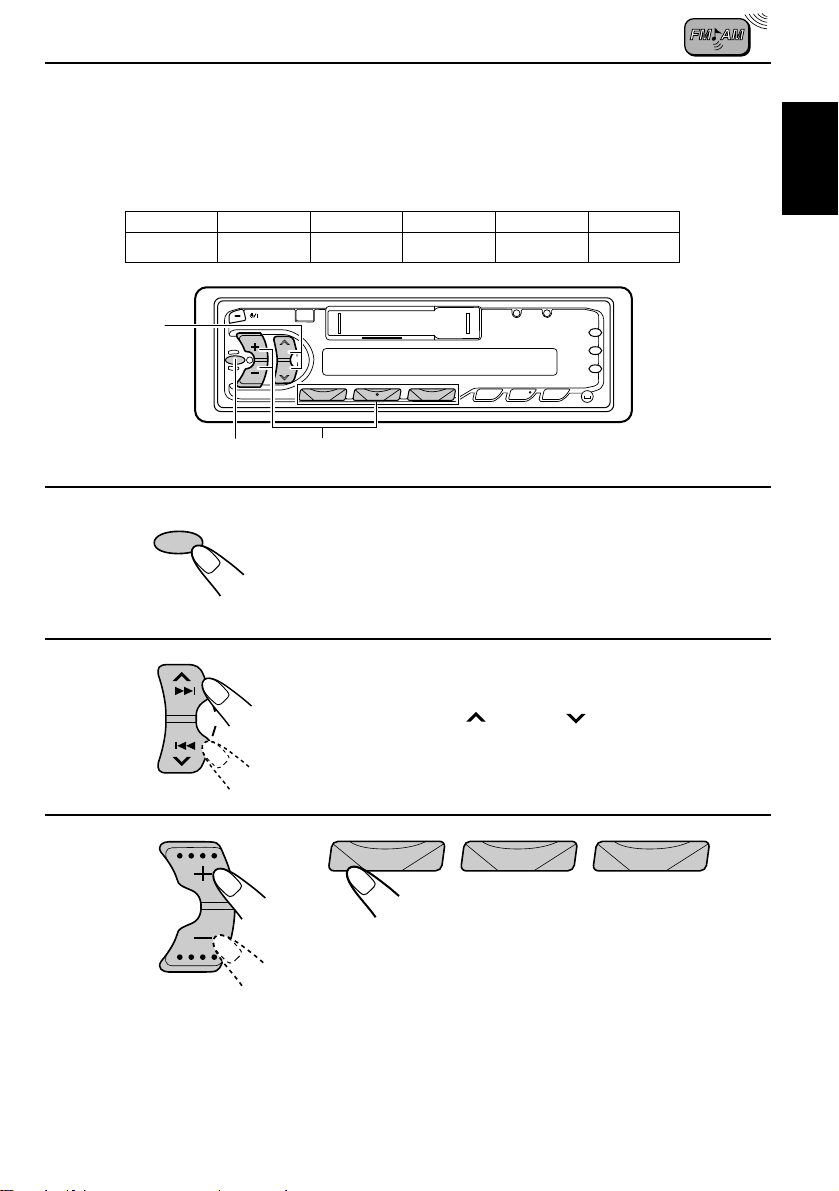
PTY search mode
Presetting PTYs in number buttons 1-6
The factory-presets are listed below.
1
POP M
2
ROCK M
131
2
¢
4
3
EASY M
0
4
CLASSICS
5
AFFAIRS
ENGLISH
6
VARIED
5
1
SEL
Press the SEL button for more than
2 seconds to enter the preferred set-
ting mode (see page 23).
2
Select the “PTY SRCH” mode with
SSM
3
the ¢
123456
Select the desired PTY with the + or – button (PTYs already stored
flash when they are selected), then press the required number button for
more than 2 seconds to store it.
The stored PTY flashes in the display.
or 4 button.
11
Page 12

PTY search operation
0
¢
4
5
1
PTY
2
Press and hold the PTY button for more than 1
second in the FM mode. PTY programme search
1
mode is engaged.
2
123456
Recall a PTY stored on page 1 1 using a number button
(1-6).
Ex. When “CLASSICS” is stored in button 1.
• PTY station search starts after 5 seconds.
Successful programme search results in the desired PTY station being received so its
programme can be heard.
• When a PTY station cannot be tuned in, the previous station is received.
• After searching, the PTY selected last will be memorized, then displayed first when
PTY search is selected again.
Note:
There may be areas where PTY functions (PTY standby mode, PTY search) will not work.
12
Page 13

PTY codes
PTY display
No.
1
2
3
4
5
6
7
8
9
10
11
12
13
14
15
DISPLAY
NEWS
AFFAIRS
INFO
SPORT
EDUCATE
DRAMA
CULTURE
SCIENCE
VARIED
POP M
ROCK M
EASY M
LIGHT M
CLASSICS
OTHER M
No.
16
17
18
19
20
21
22
23
24
25
26
27
28
29
DISPLAY
WEATHER
FINANCE
CHILDREN
SOCIAL
RELIGION
PHONE IN
TRAVEL
LEISURE
JAZZ
COUNTRY
NATION M
OLDIES
FOLK M
DOCUMENT
Descriptions of the PTY Codes
NEWS: News
AFFAIRS: Topical programmes expanding
on current news or affairs
INFO: Programmes which impart
advice on a wide variety of
topics
SPORT: Sport events
EDUCATE: Educational programmes
DRAMA: Radio plays
CULTURE: Programmes on national or
regional culture
SCIENCE: Programmes on natural
sciences and technology
VARIED: Other programmes like comedies
or ceremonies
POP M: Pop music
ROCK M: Rock music
EASY M: Easy-listening music
LIGHT M: Light music
CLASSICS: Classical music
OTHER M: Other music
WEATHER: Weather information
FINANCE: Reports on commerce, trading,
the Stock Market, etc.
CHILDREN: Entertainment programmes for
children
SOCIAL: Programmes on social
activities
RELIGION: Programmes dealing with any
aspect of belief or faith, or the
nature of existence or ethics
PHONE IN: Programmes where people
can express their views either
by phone or in a public forum
TRAVEL: Programmes about travel
destinations, package tours,
and travel ideas and
opportunities
LEISURE: Programmes concerned with
recreational activities such as
gardening, cooking, fishing,
etc.
JAZZ: Jazz music
COUNTRY: Country music
NATION M: Current popular music from
another nation or region, in that
country’s language
OLDIES: Classic pop music
FOLK M: Folk music
DOCUMENT: Programmes dealing with factual
matters, presented in an
investigative style
ENGLISH
13
Page 14

Other RDS functions
EON (Enhanced Other Networks)
• When tuning in a broadcasting station
transmitting EON data, the EON indicator
is lit and the following operations start.
EON automatically stores the frequencies
of stations from other networks transmitting
information codes (TP/TA/AF/PTY/PS
(Programme Service), etc.) so they can be
mutually used. The following points have
been improved:
When listening to a station NOT transmitting
traffic information or the selected PTY for
example, EON automatically tunes to a station
in a local network when this information is
broadcast and then switches back to the
original programme when the broadcast ends.
(However, it does not switch back to the
original programme if the broadcast continues
for a long time.) The transmitted information
(AF and other codes) is constantly and
automatically updated so that preset
programme information can be heard
immediately even if in a different network area.
Traffic information volume control
This function adjusts the volume of traffic
information broadcasts.
1. Press the SEL button for more than 2
seconds to set the preferred setting mode.
2. Select “T A VOL” with the ¢
button.
3. Set to the desired volume with the + or -
button (see page 23).
or 4
Number buttons
When a number button is pressed, if the
station with that frequency is broadcasting a
sufficiently strong signal, the receiver will tune
to that frequency.
When the signal strength is not sufficient for
good reception, by referring to the AF list, the
receiver searches for a station broadcasting
the same programme with a stronger signal.
If a station cannot be found in the AF list, PIseek tuning starts. If a station broadcasting
the same PI code cannot be detected in one
search-cycle, PI-seek tuning is released and
the original preset frequency is tuned to.
CT (Clock Time)
When CT data is received in the RDS signal,
the time is correctly renewed.
• RDS updates the local time according to
Greenwich Mean Time.
• When automatic renewal of clock time is
NOT required, follow the steps below.
1. Press the SEL button for more than 2
seconds to set the preferred setting mode.
2. Select “AUTO ADJ” with the ¢
4
button.
3. Press the “–” level control button and set to
“ADJ OFF” (see page 23).
Once these steps are completed, clock time
is not renewed even if the CT (Clock Time)
data is received with the RDS signal. When
you wish to reactivate this mode, repeat the
same procedure and in Step 3 press the “+”
Level Control button to set to “ADJ ON.” In
the activated mode, clock time is automatically
renewed when the CT data is received.
or
14
Note:
It takes at least 2 minutes to renew the time after
receiving CT data. The station must be received
for more than 2 minutes continuously, otherwise
the clock time will NOT be renewed.
Page 15
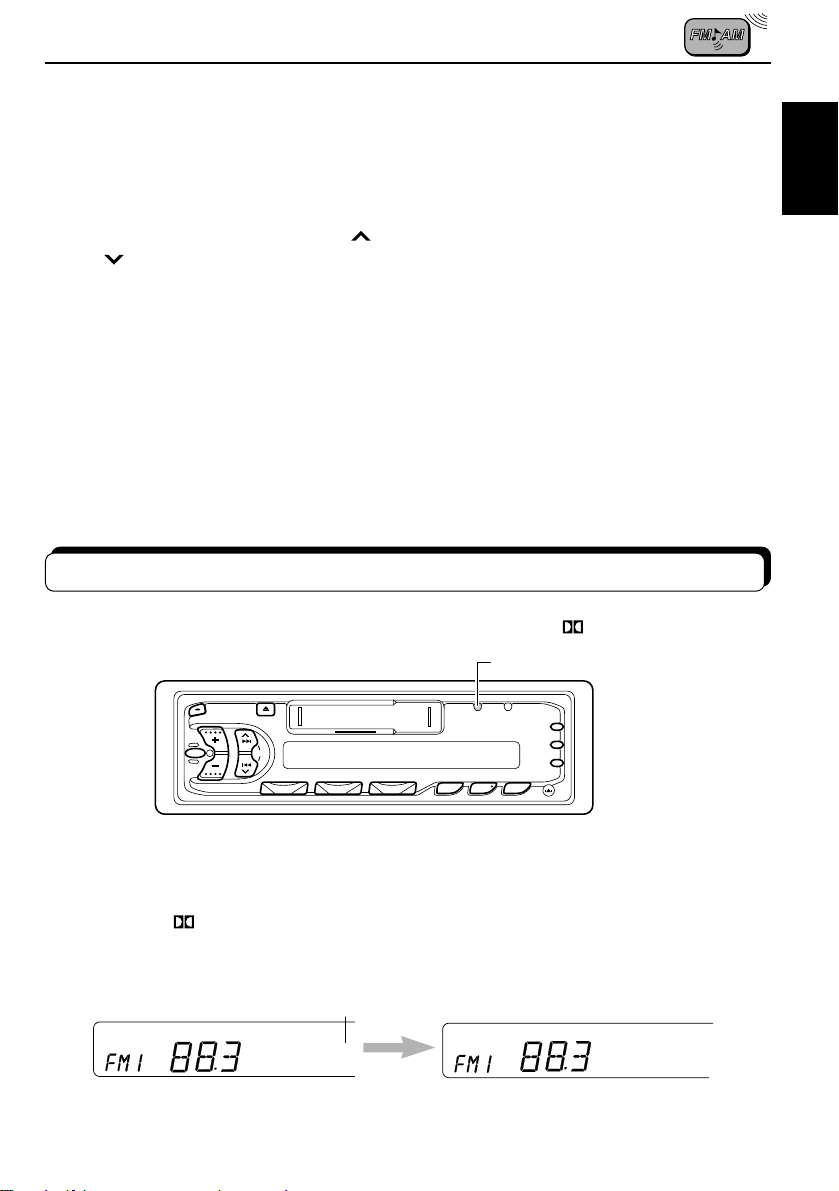
Display Mode
Setting the main display mode.
1. Press the SEL button for more than 2
seconds to set the preferred setting mode.
2. Select “DISPMODE” with the ¢
4
button.
3. Select the desired mode with the + or button.
(Station name (PS NAME) Ô Frequency
being received (FREQ) Ô Clock time
(CLOCK) Ô) (see page 23.)
Note:
When the “CLOCK” mode is set, clock time
remains on the main display even during tape (or
Display Button
The DISP button is used to select the
Operation (Tuner, Tape or CD (KS-FX730R/
FX630R only)) and Clock modes. Each time
the button is pressed, the display changes as
or
follows:
Operation mode (Station name* = Frequency
being received = PTY* ; or T APE; or CD (KSFX730R/FX630R only)) = Clock time.
The display returns to the initially preset mode
after a short while.
* When the RDS or PTY signal is weak or
when not tuned to an RDS or PTY station,
the Station name or PTY is NOT displayed.
CD (KS-FX730R/FX630R only)) playback.
Other convenient tuner functions
ENGLISH
MO/RND/ (For KS-FX730R)
MO/RND (For KS-FX630R)
MO (For KS-F530R)
Selecting FM reception sound
When an FM stereo broadcast is hard to receive:
Press MO/RND/
FX630R) or MO (mono: for KS-F530R) while listening to an FM stereo broadcast. The sound
you hear becomes monaural but reception will be improved.
To restore the stereo effect, press the same button again.
(mono/random/Dolby: for KS-FX730R), MO/RND (mono/random: for KS-
Lights when receiving an FM broadcast in stereo.
ST
MO
15
Page 16

TAPE OPERATIONS
Listening to a tape
21
1
Insert a cassette.
The unit turns on and tape play starts automatically.
When one side of the tape reaches its end during play, the
other side of the tape automatically starts playing. (Auto
Reverse)
Note on One-Touch Operation:
When a cassette is already in the cassette compartment, pressing TAPE/PROG turns on the
unit and starts tape play automatically.
2
DOLBY NR BUTTON (only for KS-FX730R)
Press the MO/RND/ button to set the Dolby B NR system as required in step 2 above.
• Dolby Noise reduction manufactured under license from Dolby Laboratories Licensing
Corporation. “DOLBY” and the double-D symbol
Licensing Corporation.
To stop play and eject the cassette
Press 0.
Tape play stops and the cassette automatically ejects from the cassette compartment.
If you change the source to AM/FM (or CD changer for KS-FX730R/FX630R only), the tape
play also stops (without ejecting the cassette this time).
• You can also eject the tape with the unit turned off.
Prohibiting tape ejection
You can prohibit the tape ejection and can “lock” a tape in the cassette compartment.
Press and hold TAPE and 0 for more than 2 seconds. “EJECT” flashes on the display for
about 5 seconds, and the tape is “locked.”
To cancel the prohibition and “unlock” the tape, press and hold TAPE and 0 for more
than 2 seconds again. “EJECT” flashes again for about 5 seconds, and this time the tape is “unlock.”
16
PROG
TAPE
Select the tape direction.
Each time you press the button, the tape direction changes
alternatively – forward (
are trademarks of Dolby Laboratories
) and reverse ( ).
Page 17

To fast-forward and rewind a tape
• Press ¢ for more than 1 second to fast-forward
the tape.
When the tape reaches its end, the tape is reversed
and playback starts from the beginning of the other side.
• Press 4
tape.
When the tape reaches its end, playback of the same
side starts.
To stop fast-forward and rewind at any position on the tape, press TAPE/PROG.
Tape play starts from that position on the tape.
for more than 1 second to rewind the
Tape direction
Finding the beginning of a tune
Multi Music Scan allows you to automatically start playback from the beginning of a specified
tune. You can specify up to 9 tunes ahead or before the current tune.
1
During playback
1
SSM
To locate a tune
ahead of the current
tune on the tape
Specify how many tunes ahead or
before the current tune the tune you
want is located.
ENGLISH
To locate a tune
before the current
tune on the tape
When the beginning of the specified tune is located, playback starts automatically.
Notes:
• While locating a specified tune:
– If the tape is rewound to its beginning, playback starts from the beginning of that side.
– If the tape is fast forwarded to the end, it is reversed and played from the beginning of the other
side.
• In the following cases, the Multi Music Scan function may not operate correctly:
– Tapes with tunes having long pianissimo passages (very quiet parts) or non-recorded portions
during tunes.
– Tapes with short non-recorded sections.
– Tapes with high a level of noise or humming between tunes.
– The Dolby NR button settings do not match. F or e xample, if the tape is recorded with the Dolby C
NR (only for KS-FX730R).
Each time you set the tune, the number changes
up to ±9.
17
Page 18
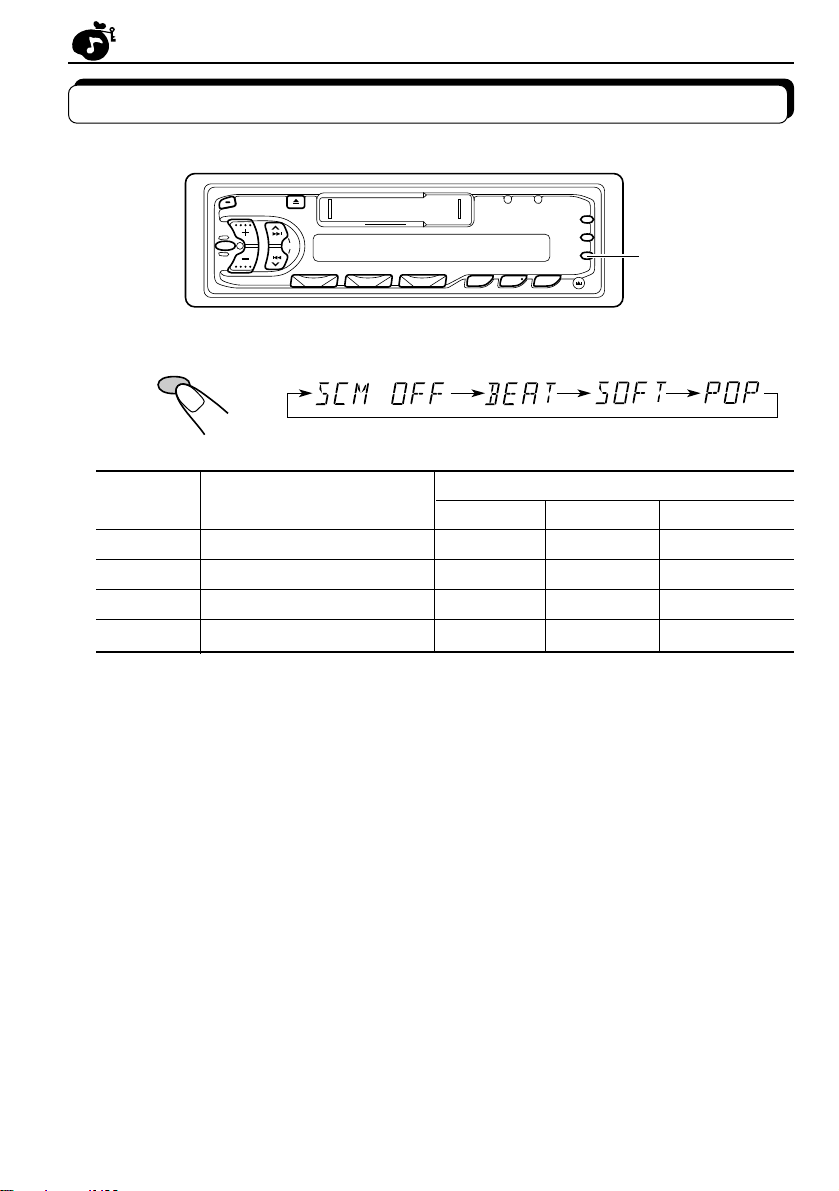
SOUND ADJUSTMENTS
Selecting preset sound modes
You can select a preset sound adjustment suitable to the music genre.
Each time you press SOUND, the sound mode changes as follows.
SOUND
Indication For: Preset values
Bass Treble Loudness
SCM OFF (Flat sound) 00 00 On
BEAT Rock or disco music +2 00 On
SOFT Quiet background music +1 –3 Off
POP Light music +4 +1 Off
SOUND
Notes:
• You can adjust the preset sound mode to your pteference, and store it in memory.
If you want to adjust and store your original sound mode, see “Storing your own sound adjustments”
on page 20.
• T o adjust only the bass and tr eble r einforcement levels to your ptefer ence, see “Adjusting the sound”
on page 19.
18
Page 19

Adjusting the sound
You can adjust the sound characteristics to your preference.
12
ENGLISH
1
SEL
Select the item you want to adjust.
Indication To do: Range
BAS Adjust the bass –6 (min.) — +6 (max.)
(Bass)
TRE Adjust the treble –6 (min.) — +6 (max.)
(Treble)
FAD Adjust the front and rear speaker R6 (rear only) — F6 (front only)
(Fader)* balance
BAL Adjust the left and right speaker L6 (left only) — R6 (right only)
(Balance) balance
LOUD Boost low and high frequencies to
(Loudness)
VOL Adjust the volume 00 (min.) — 50 (max.)
(Volume)
Note:
* If you are using a two-speaker system, set the fader level to “00” (center).
produce a well-balanced sound at low
volume level.
ON — OFF
2
Adjust the level.
Press the + button to turn on the loudness function, and the
– button to turn it off.
Note:
Normally the + and – buttons work as the volume control buttons. So
you do not have to select “VOL” to adjust the volume level.
19
Page 20

Storing your own sound adjustments
You can adjust the sound modes (BEAT, SOFT, POP: see page 18) to your preference and
store your own adjustments in memory.
1
2
3
4
SOUND
SOUND
5 seconds
SEL
5 seconds
5 seconds
Within
Within
Within
23
1, 4
Call up the sound mode you want to adjust.
See page 18 for details.
Select "BAS", "TRE" or "LOUD".
Adjust the bass or treble level or turn the
loudness function ON/OFF.
See page 19 for details.
Press and hold SOUND until the sound mode
you have selected in step 1 flashes on the
display.
Your setting is stored in memory.
5
Repeat the same procedure to store other settings.
To reset to the factory settings
Repeat the same procedure and reassign the preset values listed in the table on page 18.
20
Page 21

OTHER MAIN FUNCTIONS
Setting the clock
Selecting 24-hour or 12-hour clock display
(Set to 24-hour at the factory)
1. Press the SEL button for more than 2 seconds to set the preferred setting
mode (see page 23).
2. Select the “24H/12H” mode with the ¢
3. Select 24H or 12H with the level control buttons (+,–).
How to select the clock mode as the main display mode
1. Press the SEL button for more than 2 seconds to set the preferred setting
mode (see page 23).
2. Select “DISPMODE” with the ¢
or 4 button.
3. Select “CLOCK” with the level control buttons (+,–).
With the clock display mode selected, when any other operation button is pressed, the display mode of the source you selected is shown.
After a few seconds, the display returns to the clock mode.
0
¢
4
or 4 button.
5
ENGLISH
1
2
1
SSM
SEL
1
2
2
Press and hold the button for more than
2 seconds to set the preferred setting mode
(see page 23).
Set the hour.
1. Select “CLOCK H” if not shown on the
display.
2. Adjust the hour.
21
Page 22

0
¢
4
5
3
1
3
2
4
Set the minute.
SSM
1. Select “CLOCK M.”
2. Adjust the minute.
4
To check the current clock time (changing the display mode)
Press DISP repeatedly . Each time you press the button, the display mode changes as follows.
Frequency
(See page 15 when RDS is on.)
• If the unit is not in use when you press DISP, the power turns on, the clock time is shown for
5 seconds, then the power turns off.
DISP
Clock
Start the clock.
During tape operation:During tuner operation:
Play mode
Clock
ONL Y FOR KS-FX730R/FX630R
During CD operation:
Clock Disc
Elapsed
playing time
number
Selecting the level display (only for KS-FX730R)
You can select the level display according to your preference.
1. Press the SEL button for more than 2 seconds to set the preferred setting mode.
2. Select “LEVEL” with the ¢
3. Select the desired mode with the + or - button.
Volume level (OFF) Ô Signal level (AUDIO) (see page 23.)
22
or 4 button.
Page 23

Storing your own mode settings
Preferred setting mode control
This mode has been set at the factory, but it can be set to suit your needs.
0
1
¢
4
3 2
1
SEL
Press the SEL button for
more than 2 seconds to
set the preferred setting
mode.
ENGLISH
2
1
SEL
Select each
SSM
mode.
2
Select.
Hour adjustment
Minute adjustment
24/12-hour time
display
Automatic setting
of the clock
Display mode
Changer display
(only for KS-FX730R/
FX630R)
PTY standby
PTY search POP M
Traffic announcement
volume
Level display (only for
KS-FX730R)
3
SSM
ADJ OFF
29 programme types
(See page 13.)
VOL (00-50)
3
Set the desired mode.
Factory-preset
Set.
AdvanceBack
AdvanceBack
12H
PS NAME
TIME DISC DISC
OFF
(volume)
24H
ADJ ON
FREQ
CLOCK
VOL (00-50) VOL (20)
AUDIO
(signal)
settings
0:00
24H
ADJ ON
PS NAME
NEWS 9–10
AUDIO
See page
21–22
• Press the SEL button when you have finishd setting to return to the previous mode.
21
14
15
26
11–12
14
22
23
Page 24

Detaching the control panel
You can detach the control panel when leaving the car.
When detaching or attaching the control panel, be careful not to damage the connectors on
the back of the control panel and on the panel holder.
How to detach the control
panel
Before detaching the control panel, be sure
to turn off the power.
1
Unlock the control panel.
2
Lift and pull the control panel
out of the unit.
How to attach the control
panel
1
Insert the left side of the
control panel into the groove
on the panel holder.
2
Press the right side of the
control panel to fix it to the
panel holder.
24
3
Put the detached control
panel into the provided case.
Note on cleaning the connectors:
If you frequently detach the contr ol panel, the
connectors will deteriorate.
To minimize this possibility, periodically wipe
the connectors with a cotton swab or cloth
moistened with alcohol, being careful not to
damage the connectors.
Connectors
Page 25

REMOTE OPERATIONS
This section is ONLY FOR KS-FX730R.
Before using the remote controller:
• Aim the remote controller directly at the remote sensor on
the main unit. Make sure there is no obstacle in between.
• Do not expose the remote sensor to strong light (direct
sunlight or artificial lighting).
Installing the batteries
R03 (UM-4)/AAA (24F)
Insert the · ends first.
Using the remote controller
1 Functions the same as the ATT button on the main unit.
2 Select the source.
ATT
BAND
14
2
3
FUNC
PROG
DISC
DISC
PRESET
5
6
Each time you press FUNC (function), the source changes.
3 Functions as the +/– buttons on the main unit.
• Does not function for the preferred setting mode
adjustments.
4 • Functions as the BAND button while listening to the radio.
Each time you press this button, the band changes.
• While listening to the CD changer , each time you press the
button, the disc number increases and the selected disc
starts playing.
• Functions as the PROG button while listening to a tape.
5 • While listening to the radio, each time you press the button
the preset station number increases, and the selected
station is tuned in.
• While listening to the CD changer , each time you press the
button the disc number decreases, and the selected disc
starts playing.
6 • Functions as the station searching buttons while listening
to the radio.
• Functions as the fast-forward or rewind buttons or Multi
Music Scan buttons while listening to a tape.
• Functions as the fast-forward or reverse buttons or track
selecting buttons while listening to the CD changer.
Remote sensor
ENGLISH
5
When the controllable range
or effectiveness of the
remote controller decreases,
replace the batteries —R03
(UM-4)/AAA (24F)
25
Page 26

CD CHANGER OPERATIONS
C
This section is ONLY FOR KS-FX730R/FX630R, when used with a JVC CD automatic
changer (separately purchased).
We recommend that you use one of the CH-X series with your KS-FX730R/FX630R.
If you have another CD automatic changer, consult your JVC IN-CAR ENTERTAINMENT
dealer for connections.
• For example, if your CD automatic changer is one of the KD-MK series, you need a cord (KSU15K) for connecting it to this unit.
Before operating your CD automatic changer:
• Refer also to the Instructions supplied with your CD changer.
• If no discs are in the magazine of the CD changer or the discs are inserted upside
down, “NO CD” or “NO DISC” will appear on the display. If this happens, remove the
magazine and set the discs correctly.
• If “RESET 1 - RESET 8” appears on the display , something is wrong with the connection
between this unit and the CD changer . If this happens, check the connection, connect
the connecting cord(s) firmly if necessary, then press the reset button of the CD changer .
Playing CDs
78 9101112
Number buttons
1
Select the CD automatic changer.
Playback starts from the first track of the first disc.
All tracks of all discs are played back.
1
CD-
CH
¢
4
• "DISC" or "TIME" can be selected in the preferred setting mode control
(see page 23).
When "TIME" is selectedWhen "DISC" is selected
CD-CH
Elapsed playing timeTrack numberDisc number
Note on One-Touch Operation:
When you press CD-CH, the power automatically comes on. You do not have to press
turn on the power.
26
ATT to
Page 27
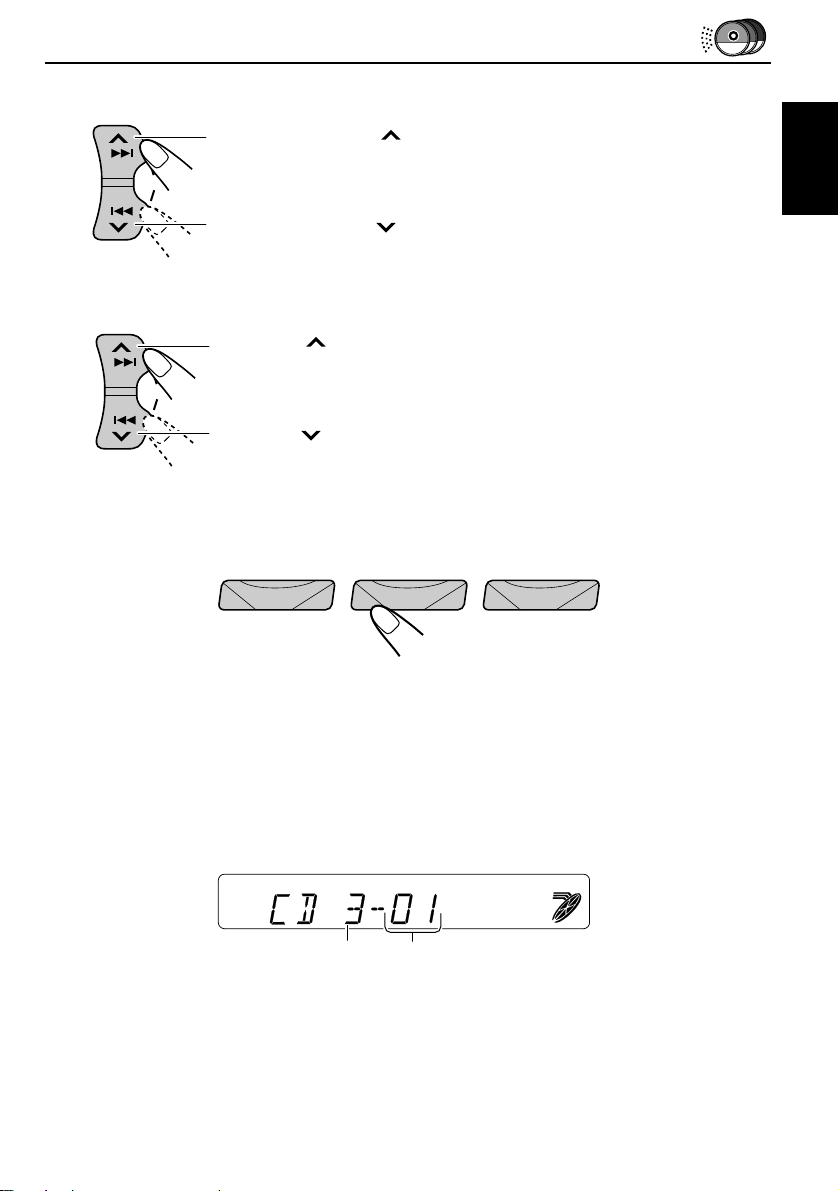
To fast-forward or reverse the track
Press and hold ¢ , while playing a CD, to fast-forward the track.
SSM
Press and hold 4
, while playing a CD, to reverse the track.
To go to the next track or the previous track
Press ¢ briefly, while playing a CD, to go ahead to the beginning
of the next track. Each time you press the button consecutively, the
SSM
beginning of the next track is located and played back.
Press 4
briefly, while playing a CD, to go back to the beginning of
the current track. Each time you press the button consecutively, the
beginning of the previous track is located and played back.
To go to a particular disc directly
78 9101112
123456
Press the number button corresponding to the disc number to start its
playback.
• To select a disc number from 1 – 6:
Press 1 (7) – 6 (12) briefly.
• To select a disc number from 7 – 12:
Press and hold 1 (7) – 6 (12) for more than 1 second.
ENGLISH
Ex. When disc number 3 is selected
Disc number
Track number
CD-CH
27
Page 28

Selecting CD playback modes
MO/RND/ (For KS-FX730R)
MO/RND (For KS-FX630R)
To play back tracks at random (Random Play)
KS-FX730R
MO/RND/
KS-FX630R
MO/RND
Mode RND Indicator Plays at random
RND1 Lights All tracks of the current disc, then the tracks of
RND2 Flashes All tracks of all discs inserted in the magazine.
Each time you press MO/RND/ (Mono/Random/Dolby: for KSFX730R) or MO/RND (Mono/Random: for KS-FX630R) while
playing a CD, CD random play mode changes as follows:
RND1 RND2 Cancelled
(Random1) (Random2)
the next disc, and so on.
28
Page 29
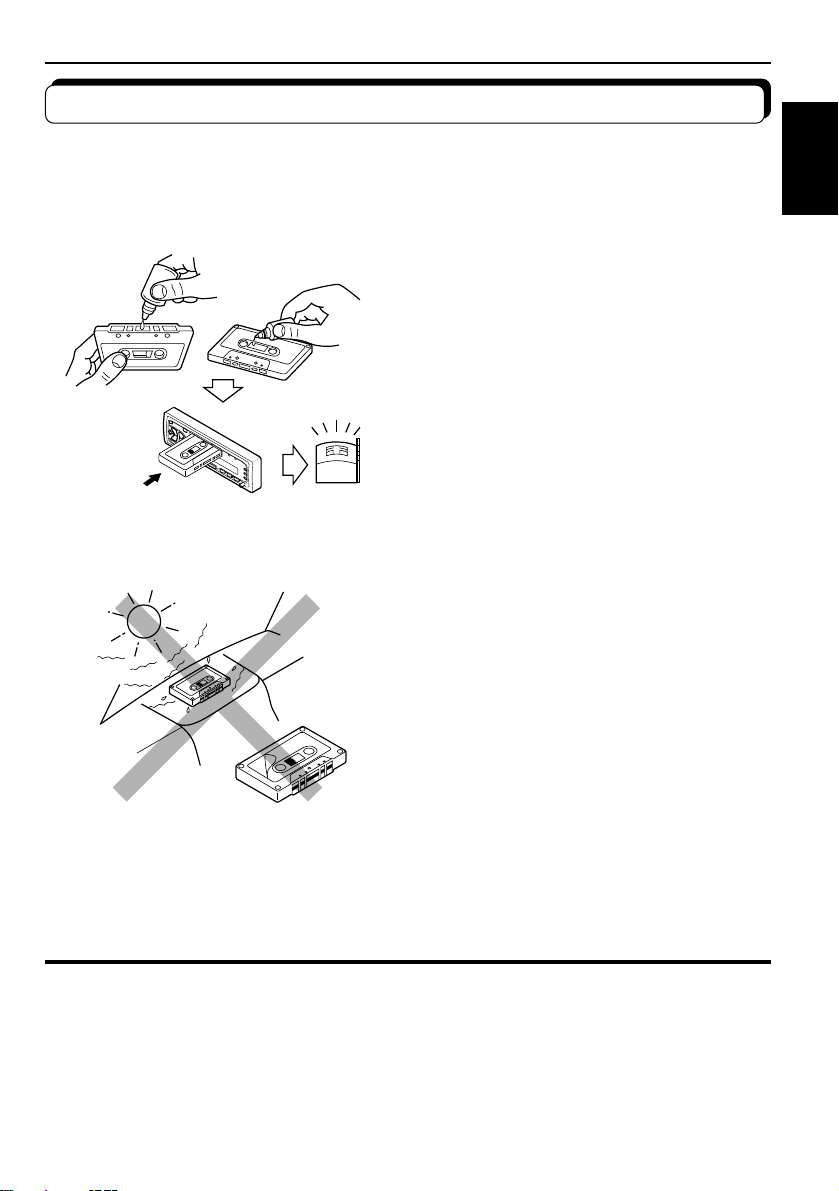
MAINTENANCE
To extend the lifetime of the unit
This unit requires very little attention, but you will be able to extend the life of the unit if you
follow the instructions below.
To clean the heads
• Clean the heads after every 10 hours of use
using a wet-type head cleaning tape (available
at an audio store).
When the head becomes dirty, you may realize
the following symptoms:
– Sound quality is reduced.
– Sound level decreases.
– Sound drops out.
• Do not play dirty or dusty tapes.
• Do not touch the highly-polished head with any
metallic or magnetic tools.
To keep the tape clean
• Always store the tapes to their storage cases
after use.
• Do not store tapes in the following places:
– Subject to direct sunlight
– With high humidity
– At extremely hot temperatures
ENGLISH
CAUTIONS:
• Do not play the tapes with peeling labels; otherwise, they can damage the unit.
• Tighten tapes to remove slack since loose tape may become entangled with the mechanism.
• Do not leave a cassette in the cassette compartment after use, as the tape may become slack.
The function below is also provided to ensure the longer life of this unit.
Ignition key-off Release/Ignition key-on play
• When you turn off the ignition key with a cassette in the compartment, the unit automatically
releases the tape from its head.
• When you turn on the ignition key with a cassette in the compartment, playback automatically
starts.
29
Page 30
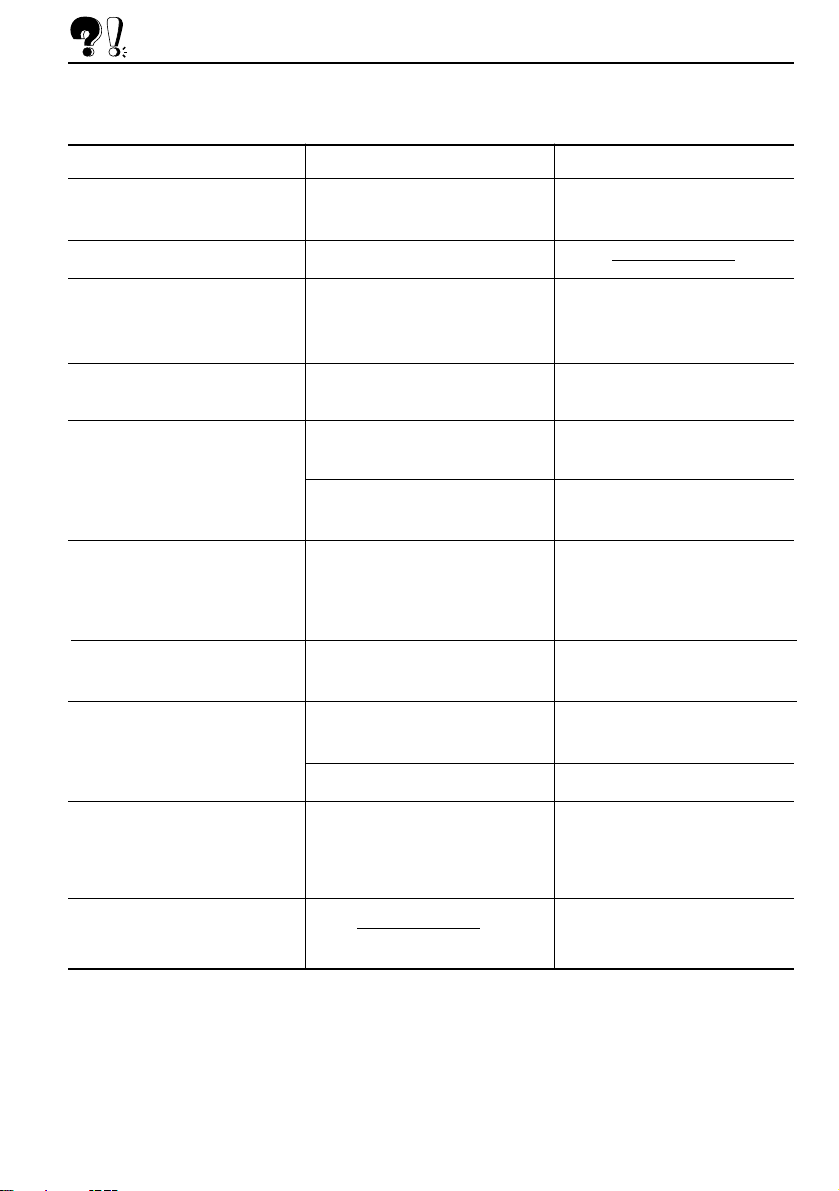
TROUBLESHOOTING
What appears to be trouble is not always serious. Check the following points before calling a
service center.
Symptoms
• A cassette tape cannot be
inserted.
• Cassette tapes become hot.
• Tape sound is at very low
level and sound quality is
degraded.
• Sound is sometimes
interrupted.
• Sound cannot be heard from
the speakers.
• SSM (Strong-station
Sequential Memory)
automatic preset does not
work.
• Static noise while listening
to the radio.
• “NO CD” or “NO DISC”
appears on the display.
Causes
You have tried to insert a
cassette in the wrong way.
This is not a malfunction.
The tape head is dirty.
Connections are not good.
The volume control is turned
to the minimum level.
Connections are incorrect.
Signals are too weak.
The antenna is not connected
firmly.
No CD is in the magazine.
Remedies
I
nsert the cassette with the
exposed tape facing right.
Clean it with a head cleaning
tape.
Check the cords and
connections.
Adjust it to the optimum level.
Check the cords and
connections.
Store stations manually.
Connect the antenna firmly.
Insert CDs into the magazine.
• “RESET 8” appears on the
display.
• “RESET 1-RESET 7”
appears on the display.
30
CDs are inserted incorrectly.
This unit is not connected to a
CD changer correctly.
Insert them correctly.
Connect this unit and the CD
changer correctly and press
the reset button of the CD
changer.
Press the reset button of the
CD changer.
Page 31
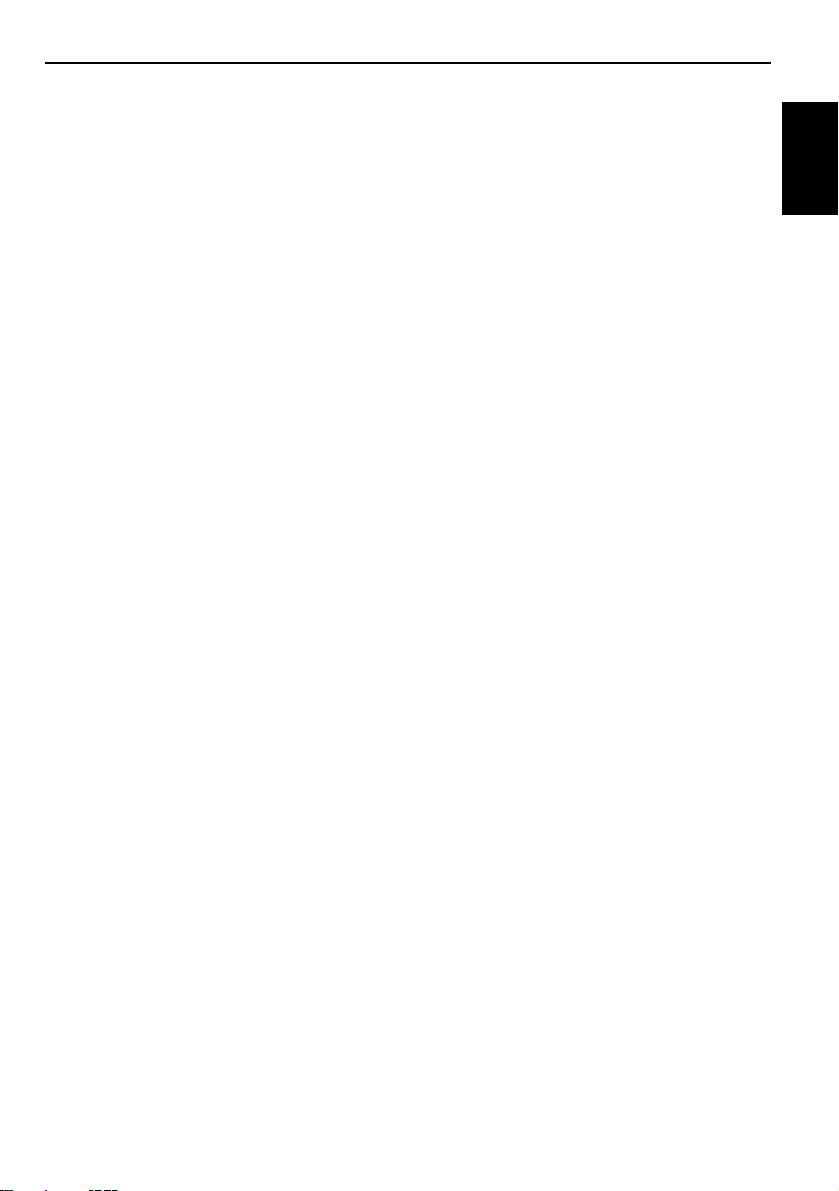
SPECIFICATIONS
AUDIO AMPLIFIER SECTION
Maximum Power Output:
Front: 35 watts per channel
Rear: 35 watts per channel
Continuous Power Output (RMS):
Front: 15 watts per channel into 4 , 40
to 20,000 Hz at no more than 0.8%
total harmonic distortion.
Rear: 15 watts per channel into 4 , 40
to 20,000 Hz at no more than 0.8%
total harmonic distortion.
Load Impedance: 4 (4 to 8 allowance)
Tone Control Range
Bass: ±10 dB at 100 Hz
Treble:±10 dB at 10 kHz
Frequency Response: 40 to 20,000 Hz
Signal-to-Noise Ratio: 70 dB
Line-Out Level/Impedance: 1.0 V/20 k load
(250 nWb/m)
TUNER SECTION
Frequency Range
FM: 87.5 to 108.0 MHz
AM: (MW) 522 to 1,620 kHz
(LW) 144 to 279 kHz
[FM Tuner]
Usable Sensitivity: 11.3 dBf (1.0 µV/75 )
50 dB Quieting Sensitivity:
16.3 dBf (1.8 µV/75 )
Alternate Channel Selectivity (400 kHz):
65 dB
Frequency Response: 40 to 15,000 Hz
Stereo Separation: 30 dB
Capture Ratio: 1.5 dB
CASSETTE DECK SECTION
Wow & Flutter: 0.11% (WRMS)
Fast-Wind Time: 100 sec. (C-60)
Frequency Response:
50 to 16,000 Hz (± 3dB)
Signal-to-Noise Ratio: (Normal tape)
(Dolby B NR-ON): 62 dB (KS-FX730R
ONLY)
(Dolby NR-OFF): 54 dB
Stereo Separation: 40 dB
GENERAL
Power Requirement
Operating Voltage: DC 14.4 volts (11 to 16
volts allowance)
Grounding System: Negative ground
Dimensions (W x H x D)
Installation Size:
182 x 52 x 150 mm
Panel Size: 188 x 58 x 14 mm
Mass: 1.4 kg (excluding accessories)
Design and specifications subject to change
without notice.
ENGLISH
[MW Tuner]
Sensitivity: 20 µV
Selectivity: 35 dB
[LW Tuner]
Sensitivity: 50 µV
31
Page 32

VICTOR COMPANY OF JAPAN, LIMITED
Printed in Singapore
1297MNMUIAJES
EN, GE, FR, NL
