Page 1
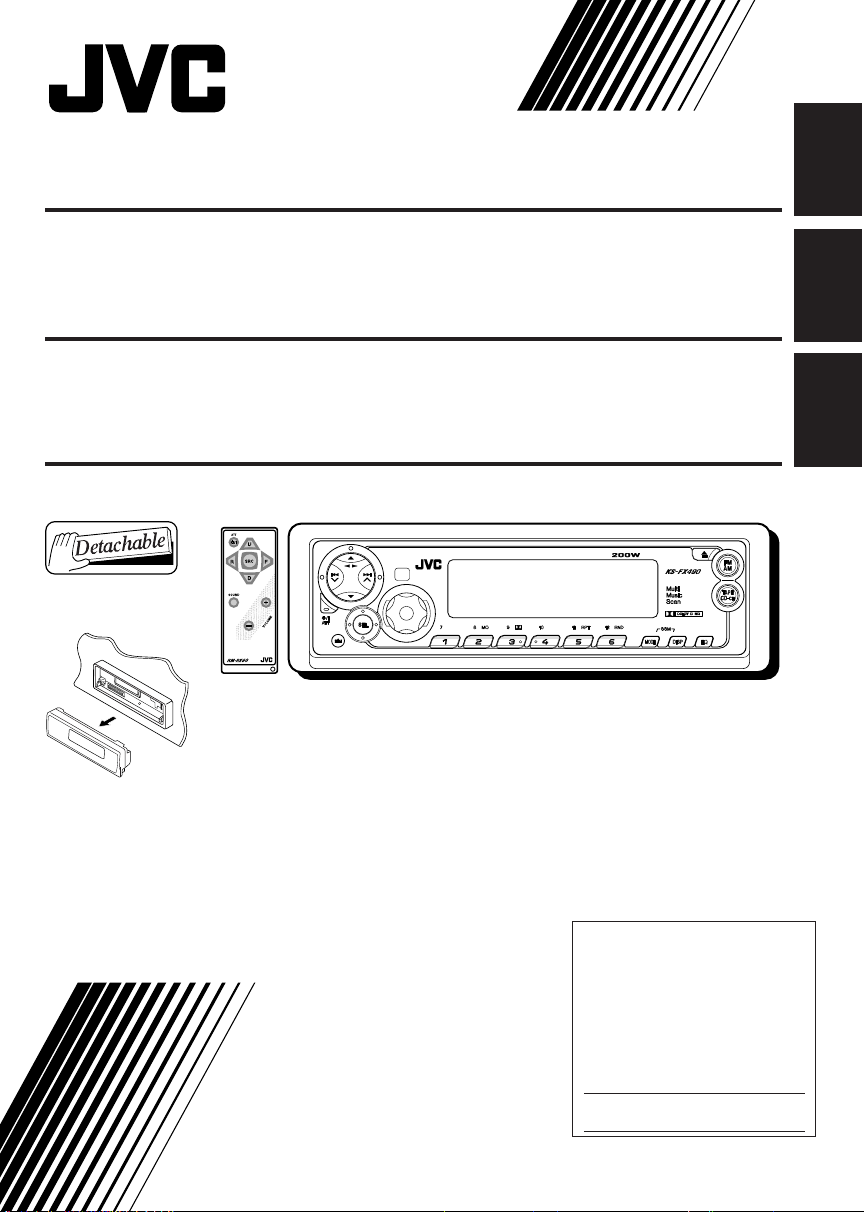
CASSETTE RECEIVER KS-FX490
ENGLISH
RECEPTOR-REPRODUCTOR DE CASSETTE KS-FX490
RADIOCASSETTE KS-FX490
S
For installation and connections, refer to the separate manual.
Para la instalación y las conexiones, refiérase al manual separado.
Pour l’installation et les raccordements, se référer au manuel séparé.
ESPAÑOL
FRANÇAIS
INSTRUCTIONS
MANUAL DE INSTRUCCIONES
MANUEL D’INSTRUCTIONS
For customer Use:
Enter below the Model No. and
Serial No. which are located on
the top or bottom of the cabinet.
Retain this information for future
reference.
Model No.
Serial No.
GET0120-001A
[J]
Page 2
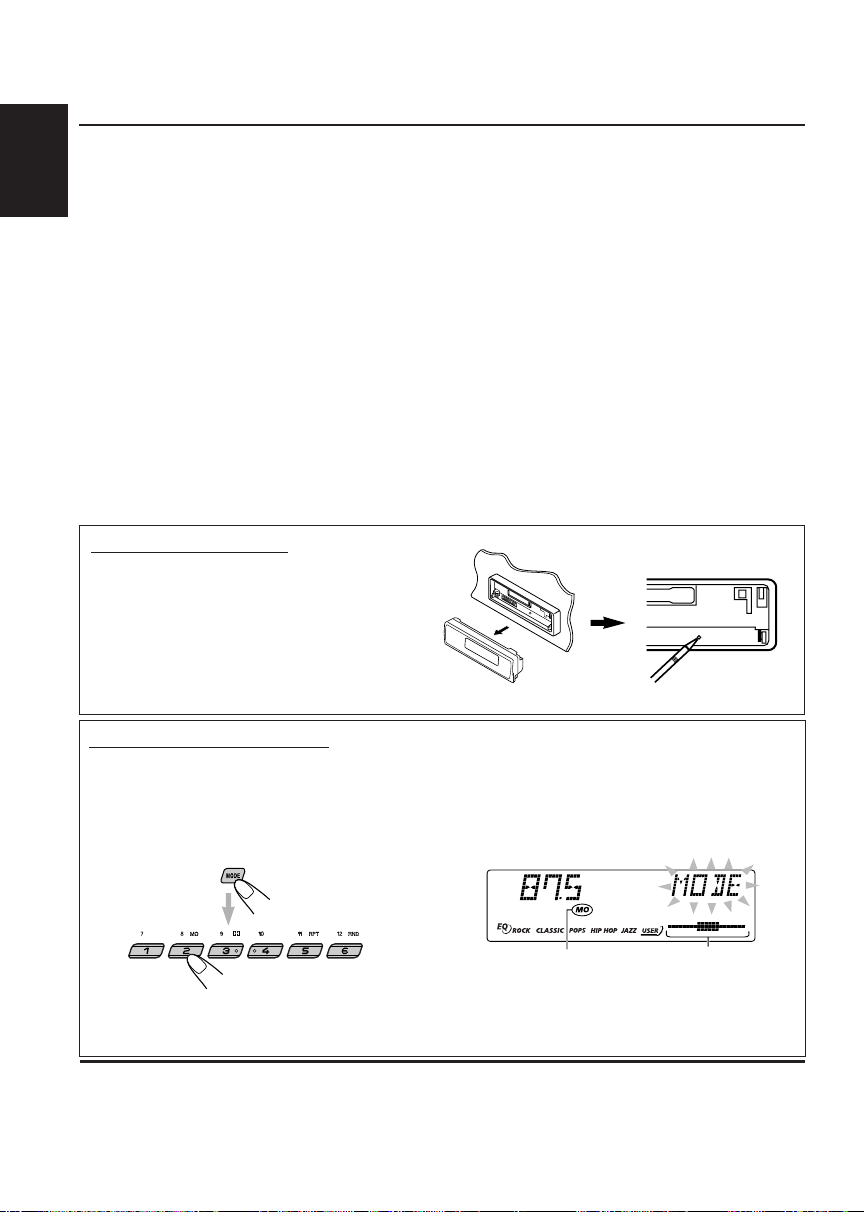
Thank you for purchasing a JVC product. Please read all instructions carefully before operation,
to ensure your complete understanding and to obtain the best possible performance from the unit.
CONTENTS
How to reset your unit ....................................... 2
How to use the MODE buttons .......................... 2
LOCATION OF THE BUTTONS ................. 3
ENGLISH
Control panel ..................................................... 3
Preparing the remote controller ......................... 4
Remote controller .............................................. 5
BASIC OPERATIONS ............................ 6
Turning on the power ........................................ 6
RADIO OPERATIONS ........................... 7
Listening to the radio ......................................... 7
Storing stations in memory ................................ 8
Tuning in to a preset station .............................. 9
TAPE OPERATIONS ............................. 10
Listening to a cassette ...................................... 10
Finding the beginning of a tune ......................... 11
Other convenient tape functions ....................... 12
How to reset your unit
After detaching the control panel, press the
reset button on the panel holder using a ballpoint pen or a similar tool.
This will reset the built-in microcomputer.
Note:
Your preset adjustments — such as preset channels
or sound adjustments — will also be erased.
SOUND ADJUSTMENTS ........................ 13
Selecting preset sound modes
(C-EQ: Custom Equalizer) .............................. 13
Adjusting the sound ........................................... 14
OTHER MAIN FUNCTIONS ..................... 15
Setting the clock ................................................ 15
Changing the general settings (PSM) ............... 15
Detaching the control panel .............................. 18
CD CHANGER OPERATIONS ................... 19
About MP3 Discs ............................................... 19
Playing Discs ..................................................... 19
Playing a CD Text .............................................. 22
Selecting the playback modes .......................... 23
EXTERNAL COMPONENT OPERATIONS ........ 24
Playing an external component ......................... 24
MAINTENANCE .................................. 25
TROUBLESHOOTING ........................... 26
SPECIFICATIONS................................ 28
How to use the MODE buttons
If you press MODE, the unit goes into functions mode, then the number buttons work as different
function buttons.
When connecting a JVC MP3-compatible CD changer. The 8/9 button will also work as +10/-10
•
buttons after pressing MODE.
Ex.: When number button 2 works as MO (monaural) button.
MO (monaural)
indicator lights up.
To use these buttons for original functions again after pressing MODE, wait for 5 seconds without
pressing any of these buttons untill the functions mode is cleared (“MODE” disappears from the display.
• Pressing MODE again also clears the functions mode.
BEFORE USE
*
For safety....
• Do not raise the volume level too much, as this will block
outside sounds, making driving dangerous.
• Stop the car before performing any complicated operations.
2
Temperature inside the car....
*
If you have parked the car for a long time in hot or cold
weather, wait until the temperature in the car becomes normal
before operating the unit.
Time countdown
indicator
Page 3

Control panel
Display window
sa d g
hk/zxlj c
LOCATION OF THE BUTTONS
f
ENGLISH
1
24
37
9
p
w
q
1 4 /¢ buttons
2 5 (up) button
` (tape direction) button
3 ∞ (down) button
4 Remote sensor
5 Display window
6 0 (eject) button
7 FM AM button
8 TAPE CD-CH button
9
p
(standby/on/attenuator) button
(control panel release) button
q SEL (select) button
w Control dial
e MO (monaural) button
r
(Dolby B) button
t RPT (repeat) button
y RND (random) button
u Number buttons
i MODE button
•
Also functions as SSM buttons when pressed
together with DISP (display) button.
o DISP (display) button
•
Also functions as SSM buttons when pressed
together with MODE button.
; EQ (equalizer) button
5
200W
KS-FX490
Multi
Music
Scan
r
t ye
i o ;
u
876
TAPE
Display window
a
Text information indicators
TAG (ID3 Tag),
• Lights up only when playing an MP3 disc or a CD
Text on a JVC MP3-compatible CD changer
s
Tape–in indicator
d
Main display
f
Playback item indicators
(disc)
• Lights up only when connected to CD changer
(folder)
• Lights up only when playing an MP3 disc on a JVC
MP3-compatible CD changer
g
Source/clock display
h
Tuner reception indicators
MO (monaural), ST (stereo)
j
EQ (equalizer) indicator
k
Sound mode indicators
ROCK, CLASSIC, POPS, HIP HOP, JAZZ, USER
l
LOUD (loudness) indicator
/
(Dolby B) indicator
z
MP3 indicator
• Lights up only when playing an MP3 disc on a JVC
MP3-compatible CD changer
x
Volume (or audio) level indicator
Equalization pattern indicator
c
Playback mode indicators
RND (random)
• Lights up only when connected to CD changer
RPT (repeat)
(folder), (track/file)
3
Page 4
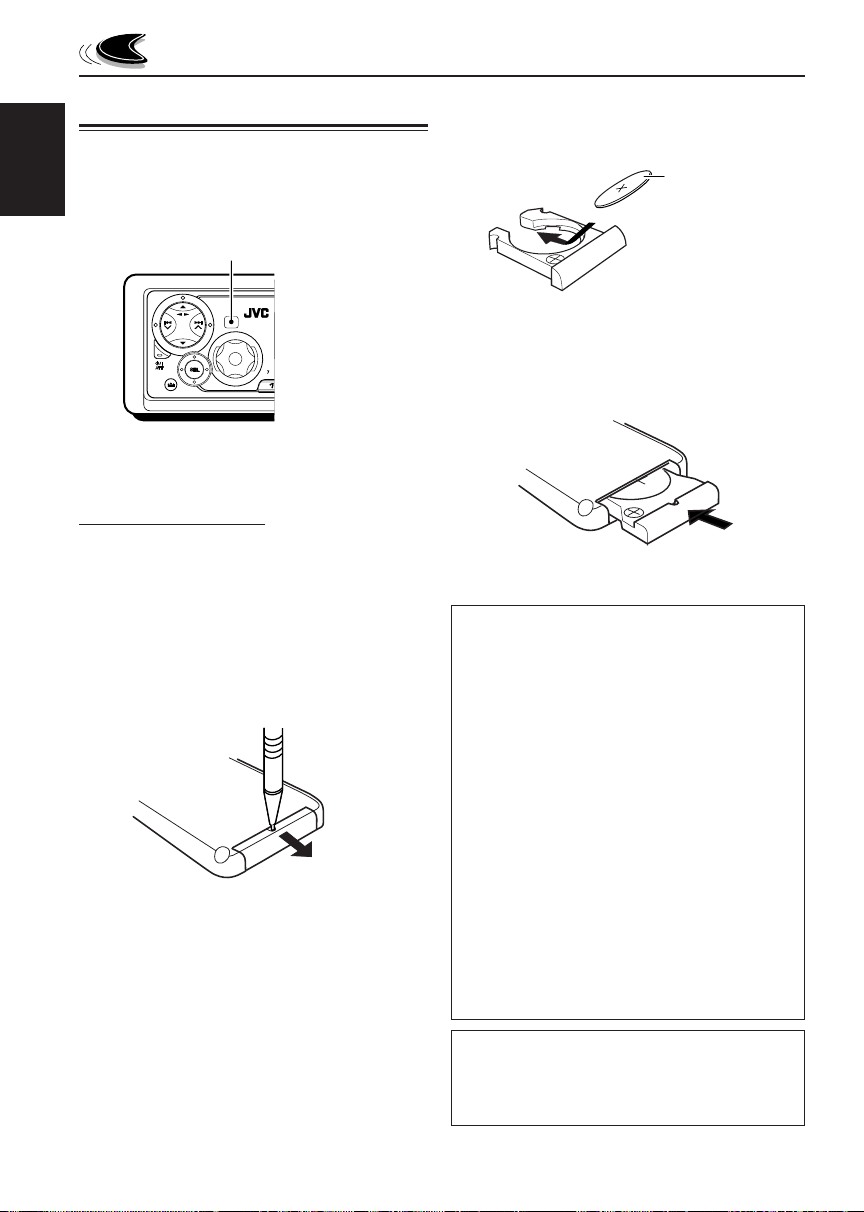
Preparing the remote controller
Before using the remote controller:
• Aim the remote controller directly at the remote
sensor on the main unit. Make sure there is no
ENGLISH
obstacle in between.
Remote sensor
2. Place the battery.
Slide the battery into the holder with the + side
facing upwards so that the battery is fixed in
the holder.
Lithium coin battery
(product number:
CR2025)
3. Return the battery holder.
Insert again the battery holder pushing it until
you hear a clicking sound.
• Do not expose the remote sensor to strong
light (direct sunlight or artificial lighting).
Installing the battery
When the controllable range or effectiveness of the
remote controller decreases, replace the battery.
1. Remove the battery holder.
1) Push out the battery holder in the direction
indicated by the arrow using a ball-point
pen or a similar tool.
2) Remove the battery holder.
(back side)
1)
2)
(back side)
WARNING:
• Store the battery in a place where children cannot
reach.
If a child accidentally swallows the battery,
consult a doctor immediately.
• Do not recharge, short, disassemble or heat the
battery or dispose it in a fire.
Doing any of these things may cause the battery to
give off heat, crack or start a fire.
• Do not leave the battery with other metallic
materials.
Doing this may cause the battery to give off heat,
crack or start a fire.
• When throwing away or saving the battery, wrap it
in tape and insulate; otherwise, the battery may
start to give off heat, crack or start a fire.
• Do not poke the battery with tweezers or similar
tools.
Doing this may cause the battery to give off heat,
crack or start a fire.
CAUTION:
DO NOT leave the remote controller in a place (such
as dashboards) exposed to direct sunlight for a long
time. Otherwise, it may be damaged.
4
Page 5

Remote controller
RM–RK60
S
1 • Turns on the unit if pressed when the unit is
turned off.
• Turns off the unit if pressed and held until
“SEE YOU” appears on the display.
• Drops the volume level in a moment if
pressed briefly.
Press again to resume the volume.
2 • Selects the band while listening to the radio.
Each time you press the button, the band
changes.
• Changes the tape direction while listening
to a cassette.
Each time you press the button, the tape
direction changes alternately.
• While playing an MP3 disc on an MP3compatible CD changer;
– Skips to the next disc if pressed briefly.
– Skips to the next folder if pressed and held.
Note:
While playing a CD on a CD changer,
this always skips to the next disc.
3 • Selects the preset stations while listening to
the radio.
Each time you press the button, the preset
station number increases, and the selected
station is tuned in.
• While playing an MP3 disc on an MP3compatible CD changer;
– Skips to the previous disc if pressed briefly.
– Skips to the previous folder if pressed and
held.
Note:
While playing a CD on a CD changer, this
always skips to the previous disc.
4 Selects the sound mode (C-EQ: custom
equalizer).
Each time you press the button, the sound mode
(C-EQ) changes.
5 Selects the source.
Each time you press the button, the source
changes.
6 • Searches for stations while listening to the
radio.
• Functions as the fast-forward or rewind
buttons if pressed and hold while listening
to a cassette.
To release this operation, press button 2 to
resume playback.
• Functions as Multi Music Scan buttons if
pressed while listening to a cassette.
To release this operation, press button 2 to
resume playback.
• Fast-forwards or reverses the track/file if
pressed and held while listening to the CD
changer.
• Skips to the beginning of the next track/file
or goes back to the beginning of the current
(or previous) tracks/files if pressed briefly
while listening to the CD changer.
7 Functions the same as the control dial on
the main unit.
Note:
These buttons do not function for the
preferred setting mode adjustment.
ENGLISH
5
Page 6

ENGLISH
BASIC OPERATIONS
1 3 2
Turning on the power
1
Turn on the power.
“HELLO” appears on the
display.
Note on One-Touch Operation:
When you select a source in step 2 below, the
power automatically comes on. You do not have
to press this button to turn on the power.
2
Select the source.
FM1 FM2
AM
TAPE
TAPE
(or LINE IN )
To operate the tuner (FM or AM),
see pages 7 – 9.
To operate the tape,
see pages 10 – 12.
To operate the CD changer,
see pages 19 – 23.
To operate the external component,
see page 24.
CD
FM3
*
3
Adjust the volume.
To increase the volume.
To decrease the volume.
Volume level appears.
Volume or audio
level (see page 17)
indicator
4
Adjust the sound as you want.
*
*
(See pages 13 – 14.)
To drop the volume in a moment
Press
source. “ATT” starts flashing on the display, and
the volume level will drop in a moment.
To resume the previous volume level, press the
button briefly again.
• If you turn the control dial, you can also restore
the sound.
briefly while listening to any
Notes:
* Without connecting the CD changer you cannot
select the CD changer as the source.
** To select the external component other than the
CD Changer, the “EXT IN” setting must be set to
LINE IN. (See page 17.)
6
To turn off the power
Press and hold
on the display.
Note:
When you use this unit for the first time, set the built-in
clock correctly, see page 15.
until “SEE YOU” appears
Page 7
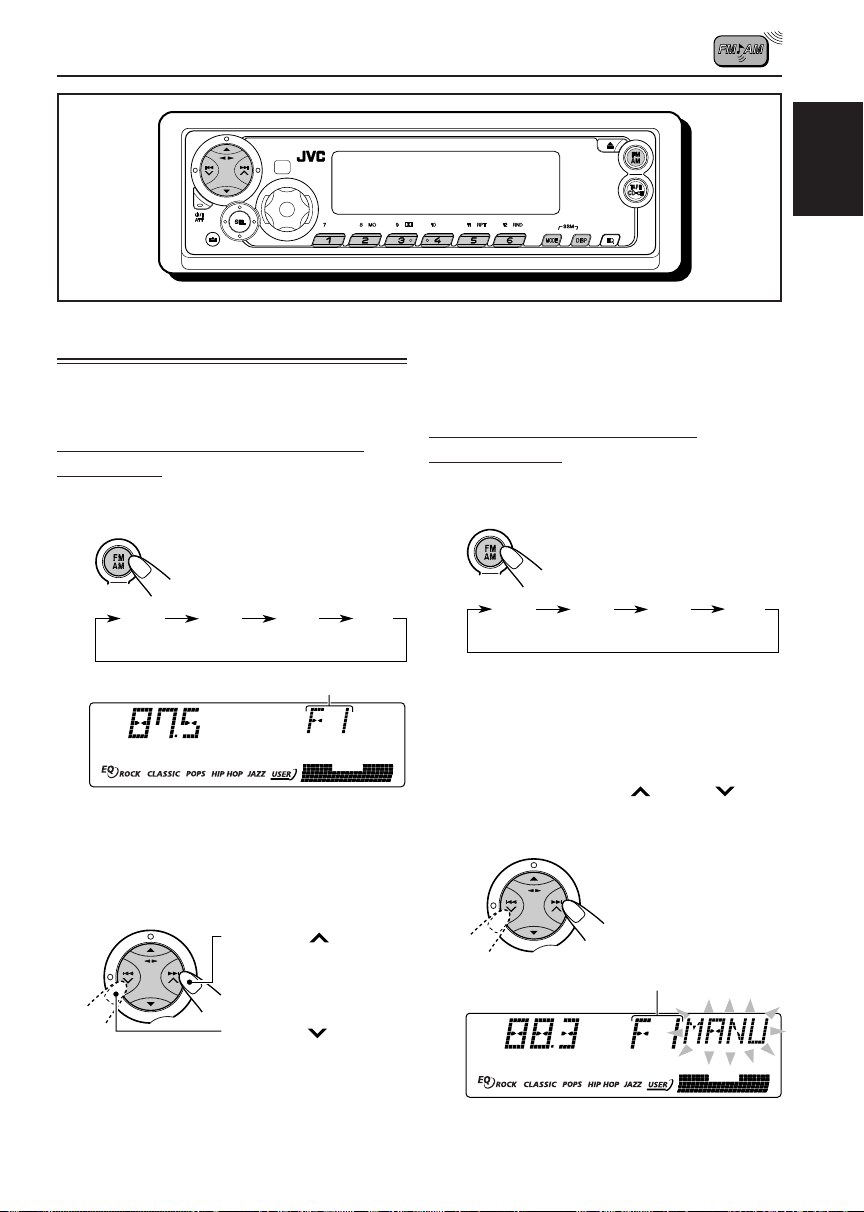
RADIO OPERATIONS
ENGLISH
Listening to the radio
You can use either automatic searching or manual
searching to tune in to a particular station.
Searching a station automatically:
Auto search
1
Select the band (FM1 – 3, AM).
FM1 FM2 FM3 AM
(F1) (F2) (F3)
Selected band appears.
Note:
This receiver has three FM bands (FM1, FM2,
FM3). You can use any one of them to listen to an
FM broadcast.
2
Start searching a station.
Press ¢
stations of higher
frequencies.
to search
To stop searching before a station is received,
press the same button you have pressed for
searching.
Searching a station manually:
Manual search
1
Select the band (FM1 – 3, AM).
FM1 FM2 FM3 AM
(F1) (F2) (F3)
Note:
This receiver has three FM bands (FM1, FM2,
FM3). You can use any one of them to listen to an
FM broadcast.
2
Press and hold ¢ or 4 until
“MANU (manual)” starts flashing on
the display.
Selected band appears.
Press 4
stations of lower
frequencies.
While searching stations, “SEEK” appears
on the display.
When a station is received, searching stops.
to search
CONTINUED ON THE NEXT PAGE
7
Page 8
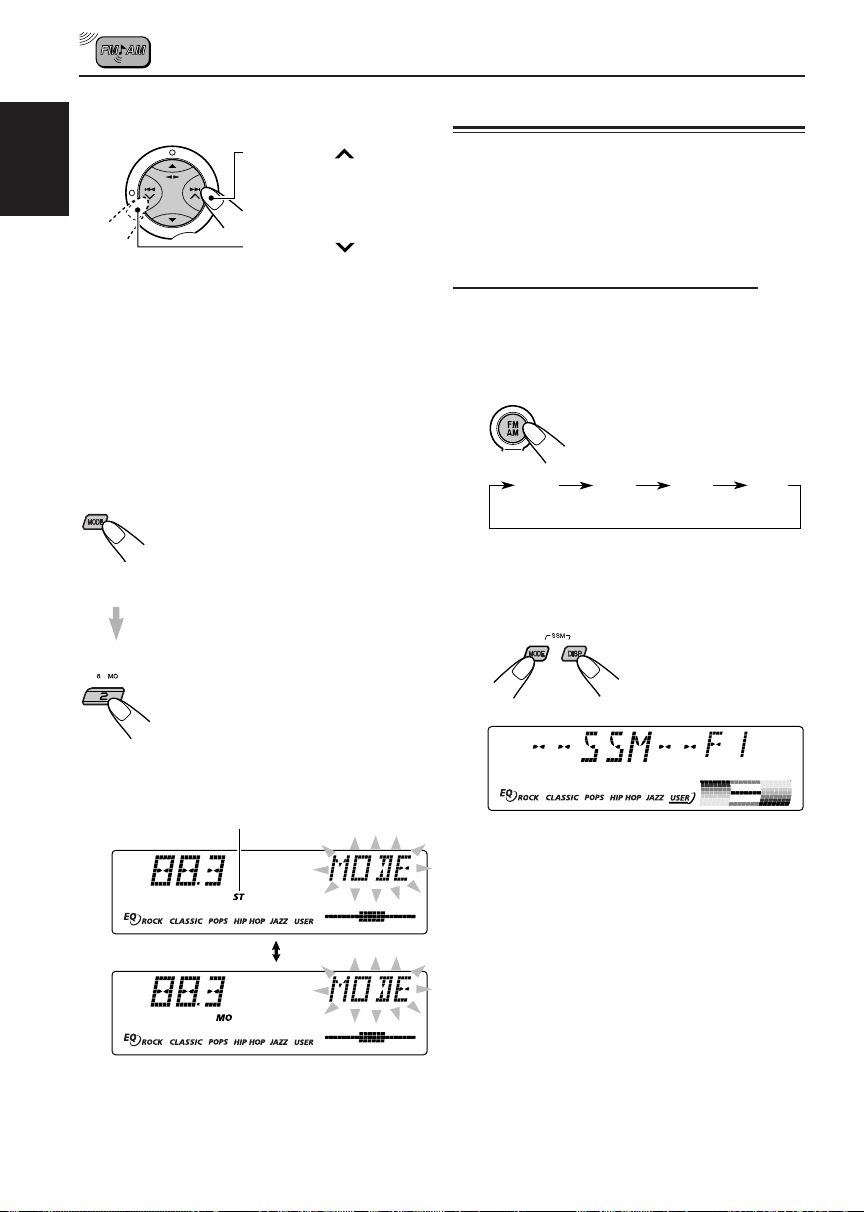
3
Tune in to a station you want while
“MANU (manual)” is flashing.
Press ¢
in to stations of higher
ENGLISH
• If you release your finger from the button,
the manual mode will automatically turn off
after 5 seconds.
• If you hold down the button, the frequency
keeps changing. (in 200 kHz intervals for
FM and 10 kHz for AM) until you release
the button.
frequencies.
Press 4
in to stations of lower
frequencies.
When an FM stereo broadcast is hard to
receive:
1 Press MODE to enter the functions
mode while listening to an FM
stereo broadcast.
“MODE” flashes on the upper part
of the display, and the number
buttons work as different function
buttons.
2 Press MO (monaural), while
“MODE” is still on the display, so
that the MO indicator lights up on
the display.
Then, each time you press MO
(monaural), the MO indicator lights
up and goes off alternately.
Lights up when receiving an FM broadcast in stereo.
to tune
to tune
Storing stations in memory
You can use one of the following two methods to
store broadcasting stations in memory.
• Automatic preset of FM stations: SSM (Strongstation Sequential Memory)
• Manual preset of both FM and AM stations
FM station automatic preset: SSM
You can preset 6 local FM stations in each FM band
(FM1, FM2 and FM3).
1
Select the FM band (FM1 – 3) you want
to store FM stations into.
Each time you press the
button, the band changes as
follows:
FM1 FM2 FM3 AM
(F1) (F2) (F3)
2
Press and hold both buttons for more
than 2 seconds.
“SSM” appears, then disappears when automatic
preset is over.
When the MO indicator is lit on the display, the
sound you hear becomes monaural but the
reception will be improved.
8
Local FM stations with the strongest signals are
searched and stored automatically in the band
number you have selected (FM1, FM2 or FM3).
These stations are preset in the number buttons —
No.1 (lowest frequency) to No.6 (highest frequency).
When automatic preset is over, the station stored
in number button 1 will be automatically tuned in.
Page 9
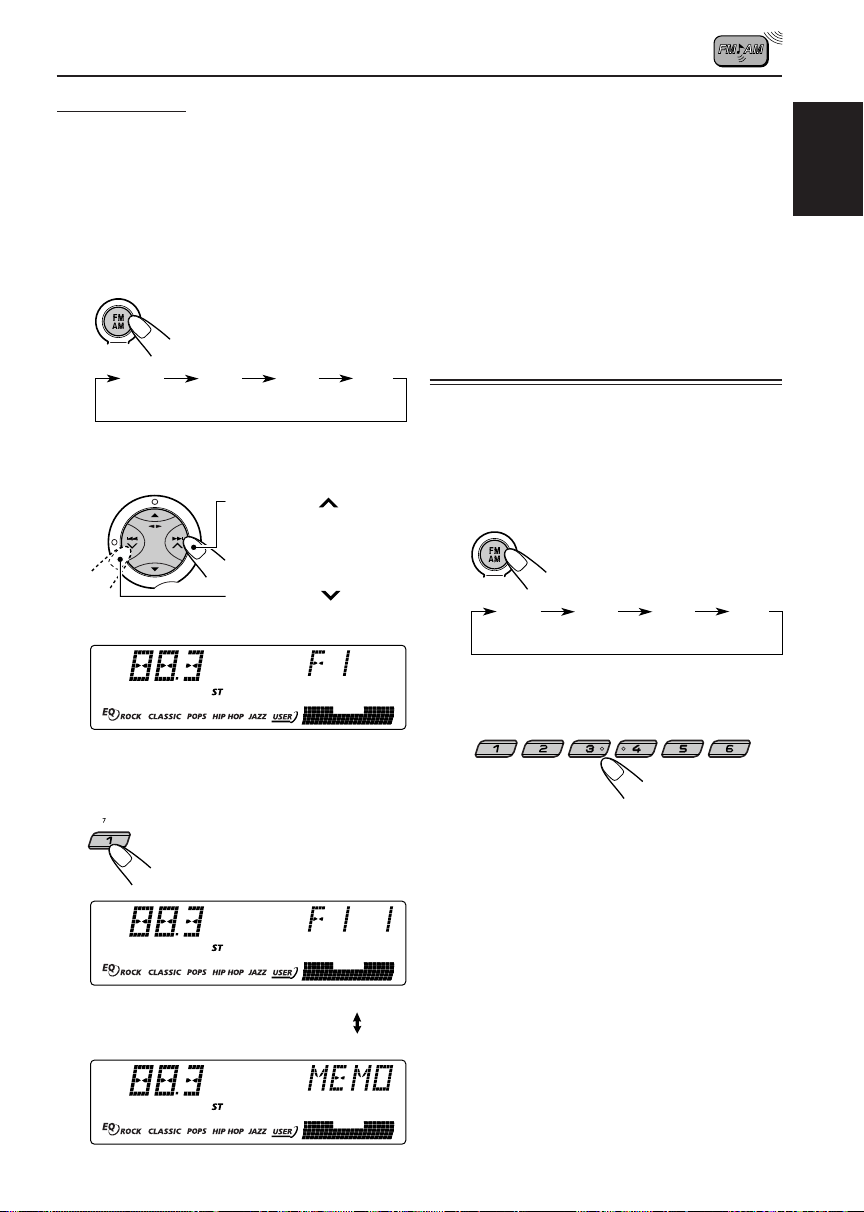
Manual preset
You can preset up to 6 stations in each band (FM1,
FM2, FM3 and AM) manually.
Ex.: Storing an FM station of 88.3 MHz into the
preset number 1 of the FM1 band
1
Select the band (FM1 – 3, AM) you
want to store stations into (in this
example, FM1).
Each time you press the
button, the band changes
as follows:
FM1 FM2 FM3 AM
(F1) (F2) (F3)
2
Tune in to a station (in this
example, of 88.3 MHz).
Press ¢ to tune
in to stations of higher
frequencies.
4
Repeat the above procedure to store
other stations into other preset
numbers.
Notes:
• A previously preset station is erased when a new station
is stored in the same preset number.
• Preset stations are erased when the power supply to
the memory circuit is interrupted (for example, during
battery replacement). If this occurs, preset the stations
again.
Tuning in to a preset station
You can easily tune in to a preset station.
Remember that you must store stations first. If you
have not stored them yet, see “Storing stations in
memory” on pages 8 and 9.
1
Select the band (FM1 – 3, AM).
ENGLISH
Press 4
in to stations of lower
frequencies.
3
Press and hold the number button (in
this example, 1) for more than 2
seconds.
Selected band/preset number and
“MEMO” (memory) appear
alternately for a while.
to tune
FM1 FM2 FM3 AM
(F1) (F2) (F3)
2
Select the number (1 – 6) for the preset
station you want.
Note:
You can also use the 5 (up) or ∞ (down) buttons on
the unit to select the next or previous preset stations.
Each time you press the 5 (up) or ∞ (down) buttons,
the next or previous preset station is tuned in.
9
Page 10
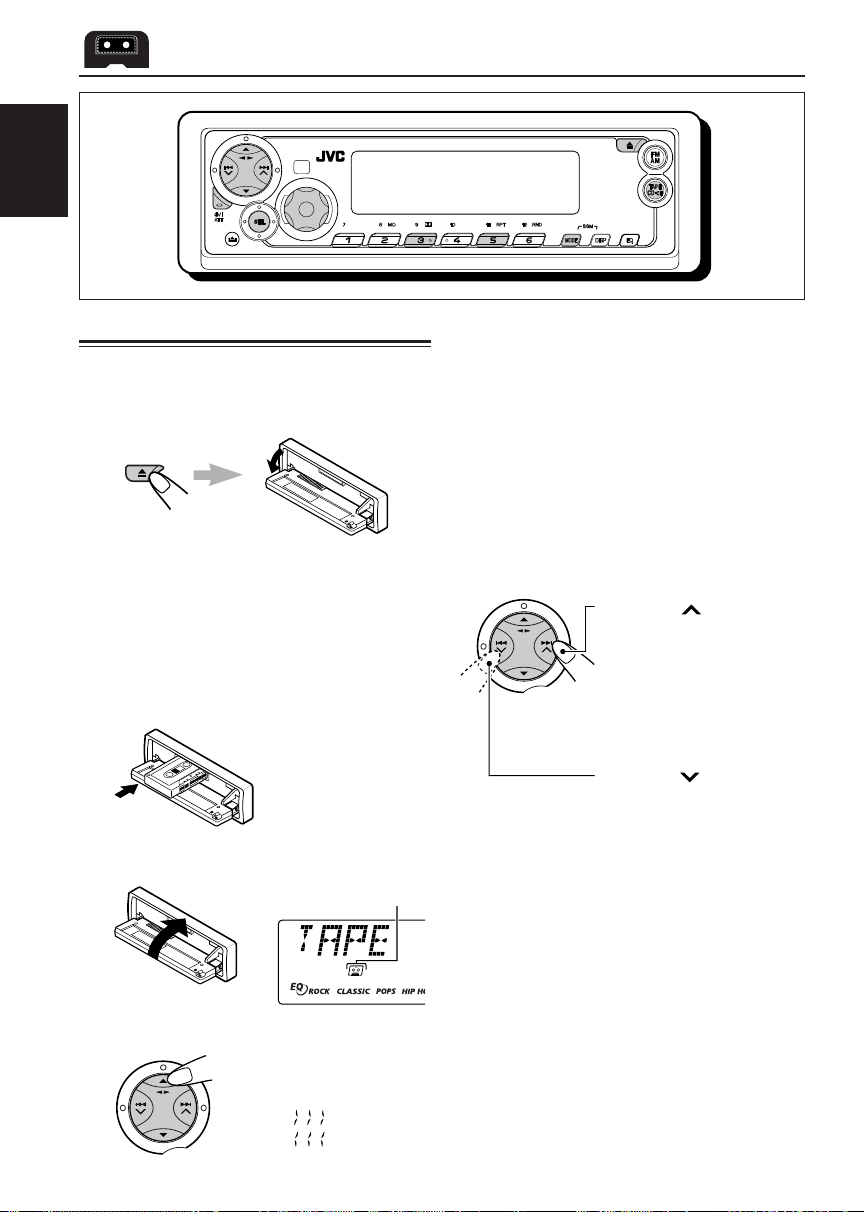
ENGLISH
TAPE OPERATIONS
Listening to a cassette
You can play back type I (normal) tapes.
1
Open the control panel.
Note on One-Touch Operation:
When a cassette is already in the cassette
compartment, select tape as the source by
pressing TAPE CD-CH to start tape play
automatically.
2
Insert a cassette into the cassette
compartment.
The unit turns on and
tape play starts
automatically.
3
Close the control panel by hand.
Tape–in indicator appears.
To stop play and eject the cassette
Press 0.
Tape play stops, the control panel opens and then
the cassette automatically ejects from the cassette
compartment. The source changes to the previously
selected one.
If you change the source, tape play also stops
(without ejecting the cassette this time).
• You can eject the cassette while the unit is turned
off by pressing 0.
To fast-forward and rewind a tape
Press ¢ for more than
1 second to fast-forward the
tape.
When the tape reaches its
end, the tape is reversed and
playback starts from the
beginning of the other side.
Press 4
1 second to rewind the tape.
When the tape reaches its
end, playback of the same
side starts.
To stop fast forward and rewind at any
position on the tape, press `.
Tape play starts from that position on the tape.
for more than
10
4
Select the tape direction.
Each time you press `,
the tape direction changes
alternately forward
(TAPE
(TAPE
) and reverse
).
Notes:
• When one side of the tape reaches its end during
play, the other side of the tape automatically starts
playing. (Auto Reverse)
• When the tape reaches its end while fast-forwarding,
the tape direction will be changed automatically.
Page 11

To play back tapes recorded with the
Dolby B NR*
1 Press MODE to enter the functions mode
while listening to a tape.
“MODE” flashes on the upper part of the
display, and the number buttons work as
different function buttons.
2 Press (Dolby B), while “MODE” is still on
the display so that the
lights up.
“DOLBY B” also appears on the display for
several seconds.
To cancel the Dolby B NR, repeat steps 1
and 2 above again.
* Manufactured under license from Dolby
Laboratories.
“Dolby” and the double-D symbol are
trademarks of Dolby Laboratories.
(Dolby B) indicator
Prohibiting cassette ejection
You can prohibit cassette ejection and lock a
cassette in the cassette compartment.
While pressing TAPE (CD-CH), press and
hold
TAPE
“NO EJECT” flashes on the display for about 5
seconds, and the cassette is locked and cannot
be ejected.
To cancel the prohibition and unlock the
cassette
While pressing TAPE (CD-CH), press and hold
“EJECT OK” flashes on the display for about
5 seconds, and the cassette is unlocked.
Note:
If you press c while cassette ejection is prohibited,
the cassette will not be ejected.
for more than 2 seconds.
again for more than 2 seconds.
Finding the beginning of a tune
Multi Music Scan allows you to automatically start
playback from the beginning of a specified tune.
You can specify up to 9 tunes ahead of or before
the current tune.
During playback
Specify where (how many tunes ahead of
or before the current tune) the tune you
want is located.
Press ¢ to locate a
tune ahead of the current
tune on the cassette.
Press 4
tune before the current tune
on the cassette.
Each time you press the buttons, the number
changes up to ±9.
When the beginning of the specified tune is
located, playback starts automatically.
Notes:
• While locating a specified tune:
– If the tape is rewound to its beginning, playback
starts from the beginning of that side.
– If the tape is fast-forwarded to the end, it is
reversed and played from the beginning of the
other side.
• In the following cases, the Multi Music Scan
function may not operate correctly:
– Tapes with tunes having long pianissimo passages
(very quiet parts) or non-recorded portions
between tunes.
– Tapes with short non-recorded sections.
– Tapes with high level of noise or humming
between tunes.
– Tapes with tunes recorded at low recording levels.
– The Dolby NR setting does not match. For
example, if Dolby B NR is on and the tape was
recorded with no Dolby NR.
to locate a
ENGLISH
11
Page 12

Other convenient tape functions
Skipping the blank portions on the tape
You can skip blank portions between the tunes
ENGLISH
(Blank Skip).
When this function is on, the unit skips blank
portions of 15 seconds or more, fast-forwards to
the next tune, then starts playing it.
• See also “Changing the general settings (PSM)”
on pages 15 and 16.
1
Press and hold SEL (select) for more
than 2 seconds so that one of the
PSM items appears on the display.
(PSM: see page 16.)
2
Press ¢ or 4 to select
“B. SKIP (blank skip).”
Playing the current tune repeatedly
You can play the current tune repeatedly (Repeat
Play).
1 Press MODE to enter the functions
mode while playing a tune you
want to hear over again on a
cassette. “MODE” flashes on the
upper part of the display, and the
number buttons work as different
function buttons.
2 Press RPT (repeat), while “MODE”
is still on the display, so that the
RPT indicator lights up on the
display.
Lights up when Repeat Play is turned on.
When the tune has been played, the tape is
automatically rewound to the beginning of that
tune and the same tune will be played again.
To cancel Repeat Play, repeat steps 1 and 2
above again so that the RPT indicator goes off.
3
Turn the control dial clockwise to
select “ON.”
Now Blank Skip is
activated.
4
Finish the setting.
To cancel Blank Skip, repeat the same
procedure and select “OFF” in step 3 by turning
the control dial counterclockwise.
12
Note:
In the following cases, Blank Skip and Repeat Play
may not operate correctly:
– Tapes with tunes having long pianissimo passages
(very quiet parts) or non-recorded portions during
tunes.
– Tapes with short non-recorded sections.
– Tapes with high level noise or humming between
tunes.
– Tapes with tunes recorded at low recording levels.
– The Dolby NR setting does not match. For example,
if Dolby B NR is on and the tape was recorded with
no Dolby NR.
Page 13

SOUND ADJUSTMENTS
Selecting preset sound modes
(C-EQ: Custom Equalizer)
You can select a preset sound mode (C-EQ:
custom equalizer) suitable to the music genre.
Select the sound mode you want.
When you press the button once,
the last selected sound mode is
recalled and applied to the
current source.
Sound mode indicator flashes
Ex.: If you have selected “USER” previously
Then, each time you press the
button, the sound modes change
as follows:
USER ROCK CLASSIC
JAZZ POPS
HIP HOP
Indication For: Preset values
BAS TRE LOUD
USER (Flat sound) 00 00 OFF
ROCK Rock or +03 +01 ON
disco music
CLASSIC Classical +01 –02 OFF
music
POPS Light music +04 +01 OFF
HIP HOP Funk or Rap +02 00 ON
music
JAZZ Jazz music +02 +03 OFF
Note:
• You can adjust each sound mode to your preference.
Once you make an adjustment, it is automatically
stored for the currently selected sound mode. See
“Adjusting the sound” on page 14.
ENGLISH
Sound mode indicator flashes.
Ex.: When you select “ROCK”
13
Page 14

Adjusting the sound
2
Adjust the level.
You can adjust the sound characteristics to your
preference.
ENGLISH
1
Select the item you want to adjust.
Each time you press the
button, the adjustable items
change as follows:
BAS
(bass)
VOL
(volume)
TRE
(treble)
LOUD
(loudness)
FAD
(fader)
BAL
(balance)
Indication To do: Range
1
BAS*
Adjust the bass. –06 (min.)
|
+06 (max.)
1
TRE*
Adjust the treble. –06 (min.)
|
+06 (max.)
2
FAD*
Adjust the front R06 (Rear only)
and rear speaker |
balance. F06 (Front only)
BAL Adjust the left L06 (Left only)
and right speaker |
balance. R06 (Right only)
1
LOUD*
VOL*
Boost low and high
frequencies to
produce a wellbalanced sound
at low volume
level.
3
Adjust the volume. 00 (min.)
LOUD ON
|
LOUD OFF
|
50 (max.)
1
*
When you adjust the bass, treble, or loudness, the
adjustment you have made is stored for the
currently selected sound mode (C-EQ) including
“USER.”
2
*
If you are using a two-speaker system, set the fader
level to “00.”
3
*
Normally the control dial works as the volume
control. So you do not have to select “VOL” to
adjust the volume level.
To increase the level or
turn on the loudness.
To decrease the level or
turn off the loudness.
Equalization pattern changes as
you adjust the bass or treble.
Ex. 1: When you adjust “TRE” (treble)
Ex. 2: When you turn on the loudness
3
Repeat steps 1 and 2 to adjust the
other items.
To reset each sound mode to the factory
settings, repeat the same procedure and
reassign the preset values listed in the table on
page 13.
14
Page 15

OTHER MAIN FUNCTIONS
Setting the clock
1
Press and hold SEL (select) for more
than 2 seconds so that one of the PSM
items appears on the display.
(See page 16.)
2
Set the hour.
1 Select “CLOCK H (hour)” if not shown on
the display.
2 Adjust the hour.
1
3
Set the minute.
1 Select “CLOCK M (minute).”
2 Adjust the minute.
2
Changing the general settings
(PSM)
You can change the items listed on the next page
by using the PSM (Preferred Setting Mode) control.
Basic Procedure
1
Press and hold SEL (select) for more
than 2 seconds so that one of the PSM
items appears on the display.
(See page 16.)
2
Select the PSM item you want to
adjust. (See page 16.)
3
Adjust the PSM item selected.
ENGLISH
1
4
Finish the setting.
2
4
Repeat steps 2 and 3 to adjust the
other PSM items if necessary.
5
Finish the setting.
15
Page 16

Preferred Setting Mode (PSM) items
1
2
3
ENGLISH
Set.
Counter-
Select.Hold.
CLOCK H Hour adjustment
CLOCK M Minute adjustment
CLOCK Clock
LEVEL Level display
B. SKIP Blank skip
SCROLL Scroll mode
EXT IN* External component
TAG DISP Tag display
• Press SEL (select) to finish the setting.
* Displayed only when one of the following sources is selected – FM, AM and TAPE.
To set the clock display—CLOCK
You can set the clock to be shown on the display
when the unit is turned on.
When shipped from the factory, the clock is set to
be shown on the display.
• ON: Clock display is turned on.
• OFF: Clock display is turned off. When
“OFF” is selected, the current
source name, station band, or disc
number appears instead of the
clock display (except when “LINE
IN” is selected as the source).
clockwise
Back Advance
OFF
AUDIO 1
ONCE
CHANGER
When CLOCK is set to OFF:
Source
Tuner Band
TAPE “TAPE” or
and disc number
CD-CH
When CLOCK is set to ON:
Source
Tuner Clock Band appears
TAPE Clock “TAPE” or disc
and number and
CD-CH track/file
16
Clockwise
AdvanceBack
AUDIO 2
OFF
OFF
TAG ONTAG OFF TAG ON 17
ON
AUTO
Current
indication
Current
indication
Factory-preset
settings
1:00 15
ON
AUDIO 2
OFFONOFF
ONCE
CHANGERLINE IN
Pressing DISP
Clock appears
for about 5
seconds
Pressing DISP
for about 5
seconds.
number appear
alternately
each time you
press the button
See
page
16
17
12
17
17
Page 17

To select the level meter – LEVEL
You can select the level display according to your
preference.
When shipped from the factory, “AUDIO 2” is
selected.
• AUDIO 1: Shows the audio level indicator.
• AUDIO 2: Alternates between “AUDIO 1”
• OFF: Erases the audio level indicator.
setting and illumination display.
To select the scroll mode—SCROLL
You can select the scroll mode for the disc
information (when the entire text cannot be
shown all at once).
When shipped from the factory, scroll mode is
set to “ONCE.”
• ONCE: Scrolls only once.
• AUTO: Repeats the scroll (5-second
• OFF: Cancels scroll mode.
Note:
Even if the scroll mode is set to “OFF,” you can scroll
the display by pressing DISP (display) for more than
one second.
intervals in between).
To select the external component to use
–
EXT IN
You can connect the external component to the CD
changer jack on the rear using the Line Input Adaptor
KS-U57 (not supplied).
To use the external component as the playback
source through this unit, you need to select which
component – CD changer or external component
– to use.
When shipped from the factory, CD changer is
selected as the external component.
To turn the tag display on or off
—TAG DISP
This function takes effect only when JVC
MP3-compatible CD changer is connected.
An MP3 file can contain file information called
“ID3 Tag” where its album name, performer, track
title, etc. are recorded.
There are two versions–ID3v1 (ID3 Tag version 1)
and ID3v2 (ID3 Tag version 2). Only ID3v1 can be
shown.
When shipped from the factory, “TAG ON” is
selected.
• TAG ON: Turns on the ID3 tag display while
playing MP3 files.
• If an MP3 file does not have ID3
tags, folder name and file name
appear.
Note:
If you change the setting from
“TAG OFF” to “TAG ON” while
playing an MP3 file, the tag display
will be activated when the next file
starts playing.
• TAG OFF: Turns off the ID3 tag display while
playing MP3 files. (Only the folder
name and file name can be
shown.)
ENGLISH
• LINE IN: To use the external component other
than CD changer.
• CHANGER: To use the CD changer.
Note:
For connecting the Line Input Adaptor KS-U57 and the
external component, refer to the Installation/Connection
Manual (separate volume).
17
Page 18

Detaching the control panel
You can detach the control panel when leaving
the car.
When detaching or attaching the control panel,
ENGLISH
be careful not to damage the connectors on the
back of the control panel and on the panel holder.
Detaching the control panel
Before detaching the control panel, be sure to turn
off the power.
1
Unlock the control panel.
2
Pull the control panel out of the unit.
Attaching the control panel
1
Insert the right side of the control panel
into the groove on the panel holder.
2
Press the left side of the control panel
to fix it to the panel holder.
Note on cleaning the connectors:
If you frequently detach the control panel, the
connectors will deteriorate.
To minimize this possibility, periodically wipe the
connectors with a cotton swab or cloth moistened
with alcohol, being careful not to damage the
connectors.
18
3
Put the detached control panel into the
provided case.
Connectors
Page 19

CD CHANGER OPERATIONS
ENGLISH
We recommend that you use the JVC MP3compatible CD changer with your unit.
By using this CD changer, you can play back
your original CD-Rs (Recordable) and CD-RWs
(Rewritable) recorded either in audio CD format
or in MP3 format.
• You can also connect other CH-X series
CD changers (except CH-X99 and CH-X100).
However, they are not compatible with MP3
discs, so you cannot play back MP3 discs.
• You cannot use the KD-MK series CD
changers with this unit.
Before operating your CD changer:
• Refer also to the Instructions supplied with
your CD changer.
• If no discs are in the magazine of the CD
changer or the discs are inserted upside
down, “NO DISC” will appear on the display.
If this happens, remove the magazine and
set the discs correctly.
• If no magazine is loaded in the CD changer,
“NO MAG” appears on the display. If this
happens, insert the magazine in the CD
changer.
• If “RESET 1” – “RESET 8” appears on the
display, something is wrong with the
connection between this unit and the CD
changer. If this happens, check the
connection and make sure the cords are
connected firmly. Then, press the reset
button of the CD changer.
About MP3 discs
MP3 “files (tracks)” can be recorded in “folders”
—in PC terminology.
During recording, the files and folders can be
arranged in a way similar to arranging files and
folders of computer data.
“Root” is similar to the root of a tree. Every file
and folder can be linked to and be accessed from
the root.
Playing discs
Select the CD changer (CD-CH).
*
TAPE
TAPE
CD
(or LINE IN)
* If you have changed “EXT IN” setting to “LINE IN”
(see page 17), you cannot select the CD changer.
19
Page 20

• When the current disc is an MP3 disc:
Playback starts from the first folder of the
current disc once file check is completed.
ENGLISH
Selected disc number**
(folder) indicator
** When “CLOCK” is set to “ON” (see page 16), the
current indication will soon change to the clock time.
Note:
Folder name appears on the display instead of
“ROOT,” if an MP3 disc contains a folder.
MP3 indicator
* When “CLOCK” is set to “ON” (see page 16),
the current indication will soon change to the
clock time.
Notes:
• When you press TAPE (CD-CH), the power
automatically comes on. You do not have to press
to turn on the power.
• If you change the source, CD changer play also
stops. Next time you select the CD changer as the
source, CD changer play starts from where playback
has been stopped previously.
• When you start playing back a CD Text or MP3 disc,
disc information will automatically appear on the
display. (See pages 22.)
To go to a particular disc directly
Press the number button corresponding to the
disc number to start its playback (while the
CD changer is playing).
• To select a disc number from 1 – 6:
Press 1 (7) – 6 (12) briefly.
• To select a disc number from 7 – 12:
Press and hold 1 (7) – 6 (12) for more than one
second.
To fast-forward or reverse the track/file
Press and hold ¢ ,
during play, to fast-forward the
track/file.
• When the current disc is a CD:
Playback starts from the first track of the
current disc.
Elapsed playing time
Current track
number
20
Press and hold 4
play, to reverse the track/file.
, during
To go to the next or previous tracks/files
Press ¢ briefly during
play, to skip ahead to the
beginning of the next track/file.
Each time you press the button
consecutively, the beginning of
the next tracks/files is located
and played back.
Press 4
beginning of the current track/file.
Each time you press the button consecutively, the
beginning of the previous tracks/files is located and
played back.
briefly during play, to skip back to the
Page 21

This operation is only possible when
using JVC MP3-compatible CD changer
(CH-X1500).
To skip to the next or previous folder
(only for MP3 discs)
To go to a track/file quickly
1 Press MODE to enter the functions mode
while playing a disc.
“MODE” flashes on the upper
part of the display.
2 Press 8 (up) or 9 (down)
To skip 10 tracks/files*
forwards to the last
track/file
To skip 10 tracks/files*
backwards to the first
track/file
* The first time you press 8 (up) or 9 (down)
button, the track/file skips to the nearest
higher or lower track/file with a track/file
number of multiple ten (ex. 10th, 20th,
30th).
Then, each time you press the button, you
can skip 10 tracks/files (see “How to go to the
desired track/file quickly”).
• After the last track/file, the first track/file will
be selected, and vice versa.
Note:
If the current playing disc is an MP3 disc, files are
skipped within the same folder.
Press 5 (up) while playing an MP3
disc, to go to the next folder.
Each time you press the button
consecutively, the next folder is
located, and the first file in the folder
starts playback.
Press ∞ (down) while playing an
MP3 disc, to go to the previous
folder.
Each time you press the button
consecutively, the previous folder is
located, and the first file in the folder
starts playback.
To show the disc information for CD Text
and MP3 discs
This is possible only when connecting a JVC CD
changer equipped with CD Text and/or MP3 disc
information reading capability.
Select text display mode while playing a
CD Text or an MP3 disc.
• For details, see page 22 about CD Text disc
information and MP3 disc information.
ENGLISH
How to go to the desired track/file quickly
• Ex. 1: To select track/file number 32 while
playing track/file number 6
(Three times)
Track/File 6 \ 10 \ 20 \ 30 \ 31 \ 32
• Ex. 2: To select track/file number 8 while
playing track/file number 36
(Three times)
Track/File 36 \ 30 \ 20 \ 10 \ 9 \ 8
(Twice)
(Twice)
21
Page 22

Playing a CD Text
In a CD Text, some information about the disc
(its disc title, performer, and track title) is
recorded.
ENGLISH
This CD Text information will be shown
automatically when you play a CD Text.
To change the display information
While playing back an MP3 file,
you can change MP3 disc
information shown on the display.
Each time you press DISP
(display), the display changes to
show the following:
To change the CD Text information
manually, select text display mode while
playing a CD Text.
Each time you press the button,
the display changes as follows:
Disc title / performer
Track title
( lights up on the display)
Elapsed playing time and
Current track number
Notes:
• The display shows up to 8 characters at a time and
scrolls if there are more than 8 characters.
See also “To select the scroll mode—SCROLL” on
page 17.
Some characters or symbols will not be shown (and
be blanked) on the display.
(Ex. “ABCå!d#” ]“ABCA D ”)
• When you press DISP (display) while playing a
conventional CD, “NO NAME” appears for the
disc title/performer and the track title.
• When “TAG DISP” is set to “TAG
ON” (initial setting: see page 17)
Album name / performer
(folder name*)
(TAG lights up on the display)
Track title (file name*)
(TAG lights up on the display)
Elapsed playing time and
Current file number
* If an MP3 file does not have ID3 tags, folder
name and file name appear. In this case, the
TAG indicator will not lights up on the display.
• When “TAG DISP” is set to “TAG OFF”
Folder name
( lights up on the display)
File name
( lights up on the display)
Elapsed playing time and
Current file number
22
Note:
The display shows up to 8 characters at a time and
scrolls if there are more than 8 characters.
See also “To select the scroll mode—SCROLL” on
page 17.
Page 23

Selecting the playback modes
To play back tracks/files at random
(Folder Random/Disc Random/Magazine
Random Play)
1 Press MODE to enter the functions
mode during play.
“MODE” flashes on the upper part
of the display.
2 Press RND (random), while
“MODE” is still flashing on the
display.
Each time you press the button, the
random play mode changes as
follows:
For MP3 discs:
DISC RNDFLDR RND
Canceled
For CDs:
MAG RND
MAG RNDDISC RND
Canceled
To play back tracks/files repeatedly
(Track Repeat/Folder Repeat/Disc Repeat
Play)
1 Press MODE to enter the functions
mode during play.
“MODE” flashes on the upper part
of the display.
2 Press RPT (repeat), while “MODE”
is still flashing on the display.
Each time you press the button, the
repeat play mode changes as
follows:
For MP3 discs:
TRK RPT
Canceled
For CDs:
FLDR RPT
DISC RPT
DISC RPTTRK RPT
Canceled
ENGLISH
RND indicator
Ex.: When you select “MAG RND”
Note:
MP3 indicator also lights up if the current playing
disc is an MP3 disc.
Mode
FLDR RND* and RND All files of the
DISC RND and RND All tracks/files of the
MAG RND RND indicator All tracks/files of the
* “FLDR RND” is only applicable for MP3 disc.
Active
indicator
indicators current folder, then
light up. files of the next
indicators current (or specified)
light up. disc.
lights up. inserted discs.
Plays at random
folder and so on.
(disc) and RPT indicators
Ex.: When you select “DISC RPT”
Note:
MP3 indicator also lights up if the current playing
disc is an MP3 disc.
Mode
TRK RPT RPT indicator The current (or
FLDR RPT* and RPT All files of the
DISC RPT and RPT All tracks/files of the
* “FLDR RPT” is only applicable for MP3 disc.
Active
indicator
lights up. specified) track/file.
indicators current (or specified)
light up. folder of the current
indicators current (or specified)
light up. disc.
Plays repeatedly
disc.
23
Page 24

ENGLISH
EXTERNAL COMPONENT OPERATIONS
Playing an external component
You can connect the external component to the CD
changer jack on the rear using the Line Input Adaptor
KS-U57 (not supplied).
Preparations:
• For connecting the Line Input Adaptor KS-U57 and
the external component, refer to the Installation/
Connection Manual (separate volume).
• Before operating the external component using the
following procedure, select the external input
correctly. (See “To select the external component to
use – EXT IN” on page 17.)
1
Select the external component
(LINE IN).
TAPE
• If “LINE IN” does not appear on the display, see
page 17 and select the external input (“LINE IN”).
• Displayed only when one of the following
sources is selected – FM, AM and TAPE.
TAPE
LINE IN
(or CD)
2
Turn on the connected component
and start playing the source.
3
Adjust the volume.
4
Adjust the sound characteristics
you want. (See pages 13 – 14.)
Note on One-Touch Operation:
When you press TAPE CD-CH, the power
automatically comes on. You do not have to press
to turn on the power.
24
Page 25

MAINTENANCE
This unit requires very little attention, but you will
be able to extend the life of the unit if you follow
the instructions below.
To clean the head
• Clean the heads after every 10 hours of use using
a wet-type head cleaning tape (available at an
audio store).
When the head becomes dirty, you may realize
the following symptoms:
– Sound quality is reduced.
– Sound level decreases.
– Sound drops out.
• Do not play dirty or dusty tapes.
• Do not touch the highly-polished head with any
metallic or magnetic tools.
CAUTION:
• Do not play the cassettes with peeling labels;
otherwise, they can damage the unit.
• Tighten tapes to remove slack since loose tape
may become entangled with the mechanism.
• Do not leave a cassette in the cassette
compartment after use, as the tape may become
slack.
The function below is also provided to ensure the
longer life of this unit.
Ignition key-off release/Ignition key-on
play
• Turning off the ignition key with a cassette in the
compartment automatically releases the tape
from the unit’s tapehead.
• Turning on the ignition key with a cassette in the
compartment starts playback automatically if you
turned off the ignition during tape play.
ENGLISH
To keep the tape clean
• Always store the cassettes in their storage cases
after use.
• Do not store cassettes in the following places:
– Subject to direct sunlight
– With high humidity
– At extremely hot temperatures
25
Page 26

TROUBLESHOOTING
What appears to be trouble is not always serious. Check the following points before calling a service
center.
ENGLISH
• Sound cannot be heard
• This unit does not work at
General
• SSM (Strong-station
FM/AM
• Static noise while listening
• A cassette tape cannot be
• A cassette tape cannot be
• Cassette tapes become
Tape Playback
• Tape sound is at very low
Symptoms
from the speakers.
all.
Sequential Memory)
automatic preset does not
work.
to the radio.
ejected.
inserted.
hot.
level and sound quality is
degraded.
Causes
The volume level is set to the
minimum level.
Connections are incorrect.
The built-in microcomputer
may have functioned
incorrectly due to noise, etc.
Signals are too weak.
The antenna is not connected
firmly.
Cassette is locked.
You have tried to insert a
cassette in the wrong way.
This is not a malfunction.
The tape head is dirty.
Remedies
Adjust it to the optimum level.
Check the cords and
connections.
Press the reset button on the
panel holder after detaching the
control panel. (The clock setting
and preset stations stored in
memory are erased.)
(See page 2.)
Store stations manually.
Connect the antenna firmly.
Unlock the cassette.
(See page 11.)
Insert the cassette with the
exposed tape facing right.
Clean it with a head cleaning
tape.
26
Page 27

Symptoms
Causes
Remedies
•
NO DISC appears on the
display.
NO MAG
•
display.
NO FILES
•
display.
• MP3 disc is skipped or
cannot be played back.
• Noise is generated while
playing an MP3 disc.
• A longer readout time is
required for an MP3 disc
(
CHECK
the display).
• MP3 files cannot be played
back as you have intended
them to play.
appears on the
flashes on the
keeps flashing on
No disc is in the magazine.
Discs are inserted upside down.
Discs are unplayable.
No magazine is loaded in the
CD changer.
The current disc does not
contain any MP3 files.
MP3 files do not have the
extension code — mp3 in their
file names.
MP3 files are not recorded in
the format compliant with ISO
9660 Level 1, Level 2, or Joliet.
The file played back is not an
MP3 file (although it has the
extension code — mp3).
Readout time varies due to the
complexity of the folder/file
configuration.
Playback order is determined
when the files are recorded.
Insert discs into the
magazine.
Insert discs correctly.
Insert playable discs.
Insert the magazine.
Insert a disc that contains
MP3 files.
Add the extension code
— mp3 to their file names.
Change the disc.
(Record MP3 files using a
compliant application.)
Skip to another file or change
the disc. (Do not add the
extension code — mp3 to nonMP3 files.)
Do not use too many
hierarchies and folders. Also,
do not record any other types
of audio tracks together with
MP3 files.
ENGLISH
er
CD Chang
• Elapsed playing time is not
correct for an MP3 disc.
RESET 8
•
display.
•
RESET 1 RESET 7
appears on the display.
• The CD changer does not
work at all.
appears on the
This sometimes occurs during
play. This is caused by how the
files are recorded on the disc.
This unit is not connected to the
CD changer correctly.
The built-in microcomputer may
have function incorrectly due to
noise, etc.
Connect this unit and the
CD changer correctly and
press the reset button of the
CD changer.
Press the reset button of the
CD changer.
Press the reset button on the
panel holder after detaching
the control panel. (The clock
setting and preset stations
stored in memory are
erased.) (See page 2.)
27
Page 28

SPECIFICATIONS
AUDIO AMPLIFIER SECTION
Maximum Power Output:
Front: 50 W per channel
Rear: 50 W per channel
Continuous Power Output (RMS):
ENGLISH
Front: 19 W per channel into 4 Ω, 40 Hz to
20 000 Hz at no more than
0.8 % total harmonic distortion.
Rear: 19 W per channel into 4 Ω, 40 Hz to
20 000 Hz at no more than
Load Impedance: 4 Ω (4 Ω to 8 Ω allowance)
Tone Control Range:
Frequency Response: 40 Hz to 20 000 Hz
Signal-to-Noise Ratio: 70 dB
Line-Out Level/Impedance:
0.8 % total harmonic distortion.
Bass: ±10 dB at 100 Hz
Treble: ±9 dB at 10 kHz
2.0 V/20 kΩ load (250 nWb/m)
TUNER SECTION
Frequency Range:
FM: 87.5 MHz to 107.9 MHz
AM: 530 kHz to 1 710 kHz
[FM Tuner]
Usable Sensitivity: 11.3 dBf (1.0 µV/75 Ω)
50 dB Quieting Sensitivity:
16.3 dBf (1.8 µV/75 Ω)
Alternate Channel Selectivity (400 kHz):
65 dB
Frequency Response: 40 Hz to 15 000 Hz
Stereo Separation: 35 dB
Capture Ratio: 1.5 dB
[AM Tuner]
Sensitivity: 20 µV
Selectivity: 35 dB
CASSETTE DECK SECTION
Wow & Flutter: 0.11% (WRMS)
Fast-Wind Time: 100 sec. (C-60)
Frequency Response (Dolby B NR OFF):
30 Hz to 16 000 Hz (Normal tape)
Signal-to-Noise Ratio: (Normal tape)
(Dolby B NR ON): 65 dB
(Dolby B NR OFF): 56 dB
Stereo Separation: 40 dB
GENERAL
Power Requirement:
Operating Voltage: DC 14.4 V
(11 V to 16 V allowance)
Grounding System: Negative ground
Allowable Operating Temperature:
0°C to +40°C (32°F to 104°F)
Dimensions (W x H x D):
Installation Size:
182 mm x 52 mm x 150 mm
(7-3/16" x 2-1/16" x 5-15/16")
Panel Size: 188 mm x 58 mm x 12 mm
(7-7/16" x 2-5/16" x 1/2")
Mass: 1.3 kg (2.9 lbs) (excluding accessories)
Design and specifications are subject to change without
notice.
If a kit is necessary for your car, consult your
telephone directory for the nearest car audio
speciality shop.
28
Page 29

http://www.jvcmobile.c
Visit us on-line for
Technical Support & Customer Satisfaction Survey.
US RESIDENTS ONLY
om
Having TROUBLE with operation?
Please reset your unit
Refer to page of How to Reset
Still having trouble??
USA ONLY
Call 1-800-252-5722
http://www.jvc.com
We can help you!
VICTOR COMPANY OF JAPAN, LIMITED
EN, SP, FR
© 2002 VICTOR COMPANY OF JAPAN, LIMITED
0303KKSFLEJEIN
JVC
Page 30

5
3
m
m
(7 - 1/4")
1
8
4
m
m
(2 - 1/8")
KS-FX490
Installation/Connection Manual
Manual de instalación/conexión
Manuel d’installation/raccordement
GET0120-002A
[J]
0303KKSFLEJEIN
JVC
EN, SP, FR
ENGLISH
• This unit is designed to operate on 12 V DC, NEGATIVE ground
electrical systems.
INSTALLATION (IN-DASH
MOUNTING)
• The following illustration shows a typical installation. However,
you should make adjustments corresponding to your specific
car. If you have any questions or require information regarding
installation kits, consult your JVC car audio dealer or a company
supplying kits.
1
Before mounting: Press (Control Panel Release button)
to detach the control panel if already attached.
* When shipped from the factory, the control panel is packed
in the hard case.
2
Remove the trim plate.
3
Remove the sleeve after disengaging the sleeve locks.
1 Stand the unit.
Note: When you stand the unit, be careful not to damage
the fuse on the rear.
2 Insert the 2 handles between the unit and the sleeve, as
illustrated, to disengage the sleeve locks.
3 Remove the sleeve.
Note: Be sure to keep the handles for future use after
installing the unit.
4
Install the sleeve into the dashboard.
* After the sleeve is correctly installed in the dashboard, bend
the appropriate tabs to hold the sleeve firmly in place, as
illustrated.
5
Fix the mounting bolt to the rear of the unit’s body and place
the rubber cushion over the end of the bolt.
6
Do the required electrical connections.
7
Slide the unit into the sleeve.
8
Attach the trim plate.
Note: Ensure the recessed part is at the bottom.
If not, the control panel will not open completely.
9
Attach the control panel.
ESPAÑOL
• Esta unidad está diseñada para funcionar con 12 V de CC, con
sistemas eléctricos de masa NEGATIVA.
INSTALACION (MONTAJE EN EL
TABLERO DE INSTRUMENTOS)
• La siguiente ilustración muestra una instalación típica. Sin
embargo usted deberá efectuar los ajustes correspondientes
a su automóvil. Si tiene alguna pregunta o necesita información
acerca de las herramientas para instalación, consulte con su
concesionario de JVC de equipos de audio para automóviles o
a una compañía que suministra tales herramientas.
1
Antes de instalar: Pulse (botón de liberación del panel
de control) para desenganchar el panel de control, si ya
está fijado.
* El panel de control se expide de fábrica dentro del
estuche duro.
2
Retire la placa de guarnición.
3
Retire la cubierta después de desenganchar los retenes de
la cubierta.
1 Ponga la unidad vertical.
Nota: Al poner la unidad vertical, tenga cuidado de no
dañar el fusible provisto en la parte posterior.
2 Inserte las dos manijas entre la unidad y la cubierta tal
como en la ilustración y desenganche los retenes de la
cubierta.
3 Retire la cubierta.
Nota: Después de instalar la unidad, asegúrese de
guardar las manijas para uso futuro.
4
Instale la cubierta en el tablero de instrumentos.
* Después de que la cubierta esté correctamente instalada
en el tablero de instrumentos, doble las lengüetas
correspondientes para sostener la cubierta firmemente en
su lugar, tal como se muestra.
5
Fije el perno de montaje en la parte trasera del cuerpo de la
unidad y coloque el cojín de goma sobre el extremo del
perno.
6
Realice las conexiones eléctricas requeridas.
7
Deslice la unidad dentro de la cubierta hasta que quede
trabada.
8
Coloque la placa de guarnición.
Nota: Asegúrese de que la parte ahuecada quede en la
parte inferior. De lo contrario, el panel de control no se podrá
abrir por completo.
9
Coloque el panel de control.
FRANÇAIS
•
Cet appareil est conçu pour fonctionner sur des sources de
courant continu de 12 V à masse NEGATIVE.
INSTALLATION (MONTAGE DANS LE
TABLEAU DE BORD)
•
L’illustration suivante est un exemple d’installation typique.
Cependant, vous devez faire les ajustements correspondant à
votre voiture particulière. Si vous avez des questions ou avez
besoin d’information sur des kits d’installation, consulter votre
revendeur d’autoradios JVC ou une compagnie
d’approvisionnement.
1
Avant le montage:
panneau de commande) pour èventeullement détacher
le panneau de commande.
* Lorsque ce panneau de commande sort d’usine, il est
rangé dans un étui de transport.
2
Retirer la plaque d’assemblage.
3
Libérer les verrous du manchon et retirer le manchon.
1
Poser l’appareil à la verticale.
Remarque:
verticale, faire attention de ne pas endommager le
fusible situé sur l’arrière.
2
Insérer les 2 poignées entre l’appareil et le manchon
comme indiqué pour désengagé les verrous de
manchon.
3
Retirer le manchon.
Remarque:
utilisation ultérieur, après l’’installation de l’appareil.
4
Installer le manchon dans le tableau de bord.
* Après installation correcte du manchon dans le tableau
de bord, plier les bonnes pattes pour maintenir
fermement le manchon en place, comme montré.
5
Monter le boulon de montage sur l’arrière du corps de
l’appareil puis passer l’amortisseur en caoutchouc sur
l’extrémité du boulon.
6
Réalisez les connexions électriques.
7
Faites glisser l’appareil dans le manchon jusqu’à ce qu’il
soit verrouillé.
8
Attachez la plaque d’ajustage.
Remarque:
bas. Sinon, le panneau de commande ne pourra pas être
ouvert complètement.
9
Remonter le panneau de commande.
Assurez-vous que la partie encastrée est en
Appuyer sur (dèblocage du
Lorsque vous mettez l’appareil à la
S’assurer de garder les poignées pour une
1
3
Control panel
Panel de control
Panneau de commande
Handle
Manija
Poignée
Slot
Ranura
Fente
Fuse
Fusible
Fusible
Sleeve
Cubierta
Manchon
Lock Plate
Placa de bloqueo
Plaque de verrouillage
9
Control panel
Panel de control
Panneau de commande
2
8
1
Trim plate
Placa de guarnición
Plaque d’assemblage
Rubber cushion
Cojín de goma
Amortisseur en caoutchouc
Sleeve
Cubierta
Manchon
7
Trim plate
Placa de guarnición
Plaque d’assemblage
4
4
Dashboard
Tablero de instrumentos
Tableau de bord
5
Mounting bolt
Perno de montaje
Boulon de montage
6
*
See “ELECTRICAL CONNECTIONS.”
Véase “CONEXIONES ELECTRICAS”.
Référez-vous “RACCORDEMENTS
ELECTRIQUES” .
Page 31

• When using the optional stay
• Cuando emplea un soporte opcional
• Lors de l’utilisation du hauban en option
Fire wall
Washer
Arandela
Rondelle
Dashboard
Tablero de instrumentos
Tableau de bord
Less than 30˚
Menos de 30˚
Moins de 30˚
Tabique a prueba de incendios
Cloison
Sleeve
Cubierta
Manchon
Install the unit at an angle of less than 30˚
Instale la unidad a un ángulo de menos de 30˚
Installez l’appareil avec un angle de moins
de 30˚
Stay (option)
Soporte (opción)
Hauban (en option)
Lock nut
Tuerca de seguridad
Ecrou d’arrêt
Screw (option)
Tornillo (opción)
Vis (en option)
Mounting bolt
Perno de montaje
Boulon de montage
• When installing the unit without using the sleeve
• Instalación de la unidad sin utilizar la cubierta
• Lors de l’installation de l’appareil sans utiliser de manchon
In a Toyota for example, first remove the car radio and install the unit in its place.
En un Toyota por ejemplo, primero extraiga la radio del automóvil y luego instale la unidad en su lugar.
Par exemple dans une Toyota, retirer d’abord l’autoradio et installer l’appareil à la place.
Flat type screws—M5 x 6 mm (M5 x 1/4")*
Tornillos tipo plano—M5 x 6 mm (M5 x 1/4 pulgada)*
Vis à tête plate—M5 x 6 mm (M5 x 1/4 pouces)*
Bracket*
Ménsula*
Support*
Pocket
Compartimiento
Poche
Bracket*
Ménsula*
Support*
Note: When installing the unit on the mounting bracket, make sure to use the 6 mm (1/4")-long screws. If
longer screws are used, they could damage the unit.
Nota: Cuando instala la unidad en la ménsula de montaje, asegúrese de utilizar los tornillos de
6 mm (1/4 pulgada) de longitud. Si se utilizan tornillos más largos, éstos pueden dañar la unidad.
Remarque:
Lors de l’installation de l’appareil sur le support de montage, s’assurer d’utiliser des vis d’une
longueur de 6 mm (1/4 pouces). Si des vis plus longues sont utilisées, elles peuvent endommager l’appareil.
* Not included with this unit.
* No suministrado con esta unidad.
*
Non fourni avec cet appareil.
Flat type screws—M5 x 6 mm
(M5 x 1/4")*
Tornillos tipo plano—M5 x 6 mm
(M5 x 1/4 pulgada)*
Vis à tête plate—M5 x 6 mm
(M5 x 1/4 pouces)*
Removing the unit
• Before removing the unit, release the rear section.
1
Remove the control panel.
2
Remove the trim plate.
3
Insert the 2 handles into the slots, as shown. Then, while gently
pulling the handles away from each other, slide out the unit.
(Be sure to keep the handles after installing it.)
Control panel
Panel de control
Panneau de commande
Parts list for installation and connection
The following parts are provided with this unit.
After checking them, please set them correctly.
Hard case/Control panel
Estuche duro/Panel de control
Etui de transport/Panneau de
commande
Extracción de la unidad
• Antes de extraer la unidad, libere la sección trasera.
1
Extraiga el panel de control.
2
Retire la placa de guarnición.
3
Inserte las 2 manijas entre las ranuras, como se muestra.
Luego, separe shavemente las manijas y extraiga la unidad.
(Asegúrese de conservar las manijas después de
instalarlo.)
2
Trim plate
Placa de guarnición
Plaque d’assemblage
Lista de piezas para instalación y conexión
Con esta unidad se suministran las siguientes piezas.
Después de inspeccionarlas, colóquelas correctamente.
Sleeve
Cubierta
Manchon
Trim plate
Placa de guarnición
Plaque d’assemblage
Retrait de l’appareil
•
Avant de retirer l’appareil, libérer la section arrière.
1
Retirer le panneau de commande.
2
Retirer la plaque d’assemblage.
3
Introduire les deux poignées dans les fentes, comme montré.
Puis, tout en tirant doucement les poignées écartées, faire
glisser l’appareil pour le sortir.
poignées après l’installation de l’appareil.)
(S’assurer de conserver les
31
Handle
Manija
Poignée
Liste des pièces pour l’installation et
raccordement
Les pièces suivantes sont fournies avec cet appareil.
Après vérification, veuillez les placer correctement.
Remote controller
Control remoto
Télécommande
Battery
Pila
Pile
CR2025
Power cord
Cordón de alimentación
Cordon d’alimentation
Handles
Manijas
Poignées
ELECTRICAL CONNECTIONS
To prevent short circuits, we recommend that you disconnect the
battery’s negative terminal and make all electrical connections
before installing the unit. If you are not sure how to install this unit
correctly, have it installed by a qualified technician.
Note:
This unit is designed to operate only on 12 V DC, NEGATIVE
ground electrical systems. If your vehicle does not have this
system, a voltage inverter is required, which can be purchased at
JVC car audio dealers.
• Replace the fuse with one of the specified rating. If the fuse
blows frequently, consult your JVC car audio dealer.
• If noise is a problem...
This unit incorporates a noise filter in the power circuit. However,
with some vehicles, clicking or other unwanted noise may occur.
If this happens, connect the unit’s rear ground terminal (see
connection diagram) to the car’s chassis using shorter and thicker
cords, such as copper braiding or gauge wire. If noise still
persists, consult your JVC car audio dealer.
• Maximum input of the speakers should be more than 50 W at
the rear and 50 W at the front, with an impedance of 4 Ω to 8 Ω.
• Be sure to ground this unit to the car’s chassis.
• The heat sink becomes very hot after use. Be careful not to
touch it when removing this unit.
Heat sink
Sumidero térmico
Dissipateur de chaleur
Washer (ø5)
Arandela (ø5)
Rondelle (ø5)
Lock nut (M5)
Tuerca de seguridad (M5)
Ecrou d’arrêt (M5)
Mounting bolt (M5 x 20 mm) (M5 x 13/16")
Perno de montaje (M5 x 20 mm) (M5 x 13/16 pulgada)
Boulon de montage (M5 x 20 mm) (M5 x 13/16 pouces)
CONEXIONES ELECTRICAS
Para evitar cortocircuitos, recomendamos que desconecte el
terminal negativo de la batería y que efectúe todas las conexiones
eléctricas antes de instalar la unidad. Si usted no está seguro de
cómo instalar correctamente la unidad, hágala instalar por un
técnico cualificado.
Nota:
Esta unidad está diseñada para funcionar con 12 V de CC, con
sistemas eléctricos de masa NEGATIVA solamente. Si su vehículo
no posee este sistema, será necesario un inversor de tensión, que
puede ser adquirido en los concesionarios de JVC de equipos de
audio para automóviles.
• Reemplace el fusible por uno con la corriente especificada. Si el
fusible se quemase frecuentemente consulte con su
concesionario de JVC de equipos de audio para automóviles.
• Si el ruido fuese un problema...
Esta unidad tiene un filtro de ruido en el circuito de alimentación.
Sin embargo, en algunos vehículos, pueden producirse
chasquidos u otros ruidos indeseados. En tal caso conecte el
terminal de tierra posterior (véase diagrama de conexión) del
receptor al chasis del automóvil, utilizando cordones más gruesos
y cortos tales como alambre de cobre trenzado o de grueso
calibre. Si el ruido persiste, consulte a su concesionario de JVC
de equipos de audio para automóvil.
• La entrada máxima de los altavoces traseros no debe ser más
que 50 W en el trasero y 50 W en la frontal, con una impedancia
de 4 Ω a 8 Ω.
• Asegúrese de conectar esta unidad a tierra en el chasis del
automóvil.
• El sumidero térmico estará muy caliente después del uso.
Asegúrese de no tocarlo al desmontar esta unidad.
2
Rubber cushion
Cojín de goma
Amortisseur en caoutchouc
RACCORDEMENTS ELECTRIQUES
Pour éviter tout court-circuit, nous vous recommandons de
débrancher la borne négative de la batterie et d’effectuer tous les
raccordements électriques avant d’installer l’appareil. Si l’on n’est
pas sûr de pouvoir installer correctement cet appareil, le faire installer
par un technicien qualifié.
Remarque:
Cet appareil est conçu pour fonctionner sur des sources de courant
continu de
12 V à masse NEGATIVE
n’offre pas ce type d’alimentation, il vous faut un convertisseur de
tension, que vous pouvez acheter chez un revendeur d’autoradios
JVC.
•
Remplacer le fusible par un de la valeur précisée. Si le fusible
saute souvent, consulter votre revendeur d’autoradios JVC.
•
Si le bruit est un problème...
Cet appareil incorpore un filtre de bruit dans le circuit d’alimentation.
Cependant, avec certains véhicules, quelques claquements ou
autres bruits non désirés risquent de se produire. Si cela arrive,
raccorder la
borne arrière de masse
la voiture (voir le schéma de raccordement) en utilisant des cordons
les plus gros et les plus courts possibles telle qu’une barre de cuivre
ou une tresse. Si le bruit persiste, consulter votre revendeur
d’autoradios JVC.
•
La puissance admissible des enceintes devrait supérieure à
50 W à l’arrière et à 50 W l’avant, avec une impédance de
• S’assurer de raccorder la mise à la masse de cet appareil au
châssis de la voiture.
Le dissipateur de chaleur devient très chaud après usage. Faire
•
attention de ne pas le toucher en retirant cet appareil.
seulement. Si votre véhicule
de l’appareil au châssis de
4 Ω à 8 Ω
.
Page 32

ENGLISH
ESPAÑOL FRANÇAIS
A Typical Connections / Conexiones típicas / Raccordements typiques
Before connecting: Check the wiring in the vehicle carefully
not to fail in connecting this unit. Incorrect connection may cause
a serious damage to this unit. The leads of the power cord and
those of the connector from the car body may be different in
colour.
1
Connect the colored leads of the power cord to the car battery,
speakers and automatic antenna (if any) in the following
sequence.
1 Black: ground
2 Yellow: to car battery (constant 12 V)
3 Red: to an accessory terminal
4 Blue with white stripe: to remote lead of other
equipment or automatic antenna if any (200 mA max.)
5 Others: to speakers
2
Connect the antenna cord.
3
Finally connect the wiring harness to the unit.
Antes de la conexión: Verifique atentamente el conexionado del
vehículo para no cometer errores al conectar esta unidad. Una
conexión incorrecta podría producir daños graves en la unidad.
Los cordones del cable de alimentación y los del conector
procedentes de la carrocería del automóvil podrían ser de
diferentes en color.
1
Conecte los conductores de color del cable de alimentación
a la batería del automóvil, altavoces y antena automática (si
la hubiere) en la secuencia siguiente.
1 Negro: a tierra
2 Amarillo: a la batería del automóvil (12 V constantes)
3 Rojo: a un terminal de accesorio
4 Azul con rayas blancas: al conductor remoto de
otro equipo o de la antena automática, si hubiere
(máx. 200 mA)
5 Otros: a los altavoces
2
Conecte el cable de antena.
3
Por último, conecte a la unidad el cableado preformado.
Avant de commencer la connexion:
vérifiez attentivement le
câblage du véhicule pour ne pas connecter incorrectement cet
appareil. Une connexion incorrecte peut endommager
sérieusement l’appareil. Le fil du cordon d’alimentation et ceux
des connecteurs du châssis de la voiture peuvent être différents
en couleur.
1
Connectez les fils de couleur du cordon d’alimentation à la
batterie de la voiture, aux enceintes et à l’antenne automatique
(s’il y en a une) dans l’ordre suivant.
1
Noir: a la masse
2
Jaune: a la batterie de la voiture (12 Vconstant)
3
Rouge: à la prise accessoire
4
Bleu avec bande blanche: au fil de télécommande de
l’ autre appareil ou à l’antenne automatique s’il y en a
une (200 mA max.)
5
Autres fils: aux enceintes
2
Connectez le cordon d’antenne.
3
Finalement, connectez le faisceau de fils à l’appareil.
CAUTION/PRECAUTION/ATTENTION:
• Before connecting the CD changer, make sure that the unit is turned off.
• Antes de conectar el cambiador de CD, asegúrese de que la unidad está apagada.
• Avant de connecter le changeur CD, assurez-vous que mettre l’appareil hors tension.
JVC CD changer or another external component
Cambiador de CD u otro componente exterior
Changeur CD JVC ou autre appareil extérieur
Rear ground terminal
Terminal de tierra
posterior
Borne arrière de
masse
15
LINE OUT
(see diagram
Salida de linea
(véase diagrama
Sortie de ligne
(voir le diagramme
*1: Before checking the operation of this unit prior to
installation, this lead must be connected, otherwise
power cannot be turned on.
*1: Antes de comprobar el funcionamiento de esta
unidad previa a la instalación, es necesario conectar
este cable, de lo contrario no se podrá conectar la
alimentación.
*1: Pour vérifier le fonctionnement de cet appareil avant
installation, ce fil doit être raccordé, sinon l’appareil
ne peut pas être mis sous tension.
B )
B )
B
)
2
To antenna
A la antena
A l’antenne
Antenna terminal
Terminal de la antena
Borne de l’antenne
3
1
Black
Negro
Noir
Yellow*
Amarillo*
Jaune*
Red
Rojo
Rouge
Blue with white stripe
Azul con rayas blancas
Bleu avec bande blanche
We recommend you to connect the JVC MP3-compatible CD changer.
You can also connect other CH-X series CD changers (except CH-X99 and CH-X100).
• You cannot use the KD-MK series CD changers with this unit.
You can also use an external component such as a portable MD player by connecting the Line Input Adapter KS-U57
(not supplied). (See diagram
Se recomienda conectar el cambiador de CD de JVC compatible con MP3.
También se pueden conectar otros cambiadores de CD de la serie CH-X (excepto CH-X99 y CH-X100).
• Con esta unidad no se podrán utilizar cambiadores de CD de la serie KD-MK.
Conectando el adaptador de entrada de línea KS-U57 (no suministrado), también podrá usar un componente exterior,
tal como un reproductor de MD . (Véase diagrama
Nous vous recommandons de connecter le changeur de CD compatible MP3 JVC.
Vous pouvez aussi connecter d’autres changeurs de CD de la série CH-X (sauf le CH-X99 et le CH-X100).
• Vous ne pouvez pas utiliser les changeurs de CD de la série KD-MK avec cet appareil.
Vous pouvez aussi utiliser un appareil extérieur tel qu’un lecteur de MD en connectant l’adaptateur d’entrée de ligne
KS-U57 (non fourni). (voir le diagramme
15 A fuse
Fusible de 15 A
Fusible 15 A
1
1
1
1
2
B .)
B .)
B
.)
Not supplied with this unit.
No suministrado con esta unidad.
*
Non fourni avec cet appareil.
To metallic body or chassis of the car
A un cuerpo metálico o chasis del automóvil
Au corps métallique ou châssis de la voiture
To a live terminal in the fuse block connecting to the car battery
(bypassing the ignition switch)
A un terminal activo del bloque de fusibles conectado a la
batería del automóvil (desviando el interruptor de encendido)
À une borne sous tension du porte-fusible connectée à la batterie
de la voiture (en dérivant l’interrupteur d’allumage)
To an accessory terminal in the fuse block
A un terminal accesorio del bloque de fusibles
3
À la prise accessoire du porte-fusible
To remote lead of other equipment or automatic antenna if any
Al conductor remoto de otro equipo o de la antena automática,
4
si hubiere
Au fil de télécommande de l’ autre appareil ou à l’antenne
automatique s’il y en a une
*
Ignition switch
Interruptor de encendido
Interrupteur d’allumage
*
Fuse block
Bloque de fusibles
Porte-fusible
White with black stripe
Blanco con rayas negras
Blanc avec bande noire
White
Blanco
Blanc
Left speaker (front)
Altavoz izquierdo (frontal)
Enceinte gauche (avant)
PRECAUTIONS on power supply and speaker
connections:
• DO NOT connect the speaker leads of the power cord to the
car battery; otherwise, the unit will be seriously damaged.
• Connect the black lead (ground), yellow lead (to car battery,
constant 12 V), and red lead (to an accessory terminal) correctly.
• BEFORE connecting the speaker leads of the power cord to the
speakers, check the speaker wiring in your car.
– If the speaker wiring in your car is as illustrated in Fig. 1
and Fig. 2 below, DO NOT connect the unit using that original
speaker wiring. If you do, the unit will be seriously damaged.
Redo the speaker wiring so that you can connect the unit to
the speakers as illustrated in Fig. 3.
– If the speaker wiring in your car is as illustrated in Fig. 3, you
can connect the unit using the original speaker wiring in your car.
– If you are not sure of the speaker wiring of your car, consult
your car dealer.
+
+
L
-
+
R
-
Fig. 1
+
-
+
-
+
L
-
-
+
+
R
-
-
Fig. 2 Fig. 3
Gray with black stripe
Gris con rayas negras
Gris avec bande noire
+
+
L
-
-
+
+
R
-
-
5
Gray
Gris
Gris
Right speaker (front)
Altavoz derecho (frontal)
Enceinte droit (avant)
Green with black stripe
Verde con rayas negras
Vert avec bande noire
Green
Verde
Vert
Left speaker (rear)
Altavoz izquierdo (trasero)
Enceinte gauche (arrière)
PRECAUCIONES sobre las conexiones de la
fuente de alimentación y de los altavoces:
• NO conecte los conductores de altavoz del cable de
alimentación a la batería de automóvil, pues podrían
producirse graves daños en la unidad.
• Conecte correctamente el conductor negro (a tierra), el
conductor amarillo (a la batería del automóvil, 12 V constantes),
y el conductor rojo (a un terminal de accesorio).
• ANTES de conectar a los altavoces los conductores de altavoz
del cable de alimentación, verifique el conexionado de altavoz
de su automóvil.
– Si el conexionado de altavoz de su automóvil es como
se indica en las Fig. 1 y Fig. 2 de abajo, NO conecte la
unidad utilizando ese conexionado de altavoz original. Si lo
hace, se producirán daños graves en la unidad.
Vuelva a efectuar el conexionado de altavoz de manera que
pueda conectar la unidad a los altavoces de la manera
indicada en la Fig.3.
– Si el conexionado de altavoz de su automóvil es como
se indica en la Fig. 3, podrá conectar la unidad utilizando
el conexionado de altavoz original de su automóvil.
– Si tiene dudas sobre el conexionado de altavoz de su
automóvil, consulte con su concesionario.
Purple with black stripe
Púrpura con rayas negras
Violet avec bande noire
Purple
Púrpura
Violet
Right speaker (rear)
Altavoz derecho (trasero)
Enceinte droit (arrière)
PRECAUTIONS sur l’alimentation et la
connexion des enceintes:
• NE CONNECTEZ PAS les fils d’enceintes du cordon
d’alimentation à la batterie; sinon, l’appareil serait
sérieusement endommagé.
• Connectez correctement le fil noir (a la masse), le fil jaune (a la
batterie de la voiture,12 V constant) et le fil rouge (à la prise
accessoire).
• AVANT de connecter les fils d’enceintes du cordon
d’alimentation aux enceintes, vérifiez le câblage des enceintes
de votre voiture.
Si le câblage des enceintes de votre voiture est réalisé
–
comme montré sur la Fig. 1 ou Fig. 2 ci-dessous,
CONNECTEZ PAS l’appareil en utilisant ce câblage original
d’enceintes. Si vous le faites, l’appareil sera sérieusement
endommagé.
Recommencez le câblage des enceintes de façon que vous
puissiez connecter l’appareil aux enceintes comme montré
sur la Fig. 3.
Si le câblage des enceintes de votre voiture est comme
–
montré sur la Fig. 3,
vous pouvez connecter l’appareil en
utilisant ce câblage original d’enceintes pour votre voiture.
– Si vous n’êtes pas sûrs du câblage d’enceintes de votre
voiture, consulter le concessionnaire de votre voiture.
NE
3
Page 33

Connecting the leads / Conexión de los conductores / Raccordement des fils
Twist the core wires when connecting.
Retuerza los alambres de alma para conectarlos.
Torsader les âmes des fils en les raccordant.
Solder the core wires to connect them
securely.
Suelde los alambres de alma para
conectarlos con firmeza.
Souder les âmes desfils pour les raccorder
entre eux de façon sûre.
B Connections Adding Other Equipment / Conexiones para añadir otros equipos / Raccordement pour ajouter d’autres appareils
CAUTION / PRECAUCION / PRECAUTION:
• To prevent short-circuit, cover the terminals of the UNUSED leads with insulating
tape.
• Para evitar cortocircuitos, cubra los cables NO UTILIZADOS con cinta aislante.
• Pour éviter les court-circuits, couvrir les bornes des fils qui ne sont PAS utilisés
avec de la bande isolante.
You can connect an amplifier and other equipment to upgrade your car
stereo system.
• Connect the remote lead (blue with white stripe) to the remote lead of
the other equipment so that it can be controlled through this unit.
• For amplifier:
– Connect this unit’s line-out terminals to the amplifier’s line-in terminals.
– Disconnect the speakers from this unit, connect them to the
amplifier. Leave the speaker leads of this unit unused.
(Cover the terminals of the these unused leads with insulating
tape, as illustrated above.)
Amplifier / Amplificador / Amplificateur
Rear speakers
Altavoces traseros
Enceintes arrière
INPUT
LINE OUT
L
REAR
R
L
R
FRONT
L
R
Signal cord (not supplied with this unit)
Cable de señal (no suministrado con esta unidad)
Cordon de signal (non fourni avec cet appareil)
L
R
Altavoces delanteros
Haut-parleur avant
LINE OUT
(REAR)
Front speakers
Usted podrá conectar un amplificador y otros equipos para mejorar el
sistema estéreo de su automóvil.
• Conecte el conductor remoto (azul con rayas blancas) al conductor
remoto del otro equipo para poderlo controlar a través de esta unidad.
• Para el amplificador:
– Conecte los terminales de salida de línea de esta unidad a los
terminales de entrada de línea del amplificador.
– Desconecte los altavoces de esta unidad y conéctelos al
amplificador. Deje los conductores de los altavoces de esta
unidad sin usar. (Cubra los terminales de estos cables sin
usar con cinta aislante, tal comose indica en la figura de
arriba.)
Remote lead
Cable remoto
Fil d’alimentation à distance
Y-connector (not supplied with this unit)
Conector en Y (no suministrado con esta unidad)
Connecteur Y (non fourni avec cet appareil)
JVC Amplifier
Amplificador de JVC
Amplificateur JVC
Remote lead (Blue with white stripe)
Cable remoto (Azul con rayas blancas)
Fil d’alimentation à distance (Bleu avec bande blanche)
2
*
LINE OUT
(FRONT)
INPUT
L
R
L
R
JVC Amplifier
Amplificador de JVC
Amplificateur JVC
You can connect another
KS-FX490
power amplifier for front
speakers.
Vous pouvez connecter un amplificateur ou autre appareil pour améliorer
votre système autoradio.
• Connectez le fil de commande à distance (bleu avec bande blanche) au
fil de commande à distance de l’autre appareil de façon qu’il puisse être
commandé via cet appareil.
• Pour l’amplificateur:
– Raccorder les fiches de sortie ligne de cet appareil aux fiches d’entrée
ligne de l’amplificateur.
– Déconnectez les enceintes de cet appareil et connectez-les à
l’amplificateur. Laissez les fils d’enceintes de cet appareil inutilisés.
(Recouvrir les extrémités de ces inutilisés avec de la bande comme
montre dessus.)
To automatic antenna if any
A la antena automática, si la
hubiere
Vers l’antenne automatique, s’il y
en a une
Front speakers
Altavoces delanteros
Haut-parleur avant
Podrá conectar otro
amplificador
2
*
de potencia para los
altavoces delanteros.
Vous pouvez connecter un
autre amplificateur de
puissance pour les enceintes
avant.
*2 Firmly attach the ground wire to the metallic body or to the chassis of the car—to the place not coated with paint (if coated with paint, remove the paint
before attaching the wire). Failure to do so may cause damage to the unit.
*2 Fije firmemente el cable de tierra a la carrocería metálica o al chasis—a un lugar no cubierto con pintura (si está cubierto con pintura, quítela antes de
fijar el cable). De lo contrario, se podrían producir daños en la unidad.
*2 Attachez solidement le fil de mise à la masse au châssis métallique de la voiture—à un endroit qui n’est pas recouvert de peinture (s’il est recouvert de
peinture, enlevez d’abord la peinture avant d’attacher le fil). L’appareil peut être endommagé si cela n’est pas fait correctement.
External component / Componente exterior / Appareil extérieur
LINE OUT
L
REAR
R
FRONT
KS-FX490
L
R
Line Input Adaptor KS-U57 (not supplied with this unit)
Adaptador de entrada de línea KS-U57 (no suministrado con esta unidad)
CD changer jack
Adaptateur d’entrée de ligne KS-U57 (non fourni avec cet appareil)
Toma del cambiador de CD
Prise du changeur CD
TROUBLESHOOTING
• The fuse blows.
* Are the red and black leads connected correctly?
• Power cannot be turned on.
* Is the yellow lead connected?
• No sound from the speakers.
* Is the speaker output lead short-circuited?
• Sound is distorted.
* Is the speaker output lead grounded?
* Are the “–” terminals of L and R speakers grounded in common?
• Unit becomes hot.
* Is the speaker output lead grounded?
* Are the “–” terminals of L and R speakers grounded in common?
L
R
LOCALIZACION DE AVERIAS
• El fusible se quema.
* ¿Están los conductores rojo y negro correctamente conectados?
• No es posible conectar la alimentación.
* ¿Está el cable amarillo conectado?
• No sale sonido de los altavoces.
* ¿Está el cable de salida del altavoz cortocircuitado?
• El sonido presenta distorsión.
* ¿Está el cable de salida del altavoz conectado a masa?
* ¿Están los terminales “–” de los altavoces L y R conectados a una
masa común?
• La unidad se calienta.
* ¿Está el cable de salida del altavoz conectado a masa?
* ¿Están los terminales “–” de los altavoces L y R conectados a una
masa común?
L
R
Signal cord (not supplied with this unit)
Cable de señal (no suministrado con esta unidad)
Cordon de signal (non fourni avec cet appareil)
EN CAS DE DIFFICULTES
• Le fusible saute.
Les fils rouge et noir sont-ils racordés correctement?
*
• L’appareil ne peut pas être mise sous tension.
*
Le fil jaune est-elle raccordée?
• Pas de son des enceintes.
*
Le fil de sortie de d’enceinte est-il court-circuité?
• Le son est déformé.
*
Le fil de sortie de d’enceinte est-il à la masse?
*
Les bornes “–” des enceintes gauche et droit sont-elles mises
ensemble à la masse?
• L’appareil devient chaud.
*
Le fil de sortie de d’enceinte est-il à la masse?
*
Les bornes “–” des enceintes gauche et droit sont-elles mises
ensemble à la masse?
L
R
External component
Componente exterior
Appareil extérieur
L
R
4
