Page 1
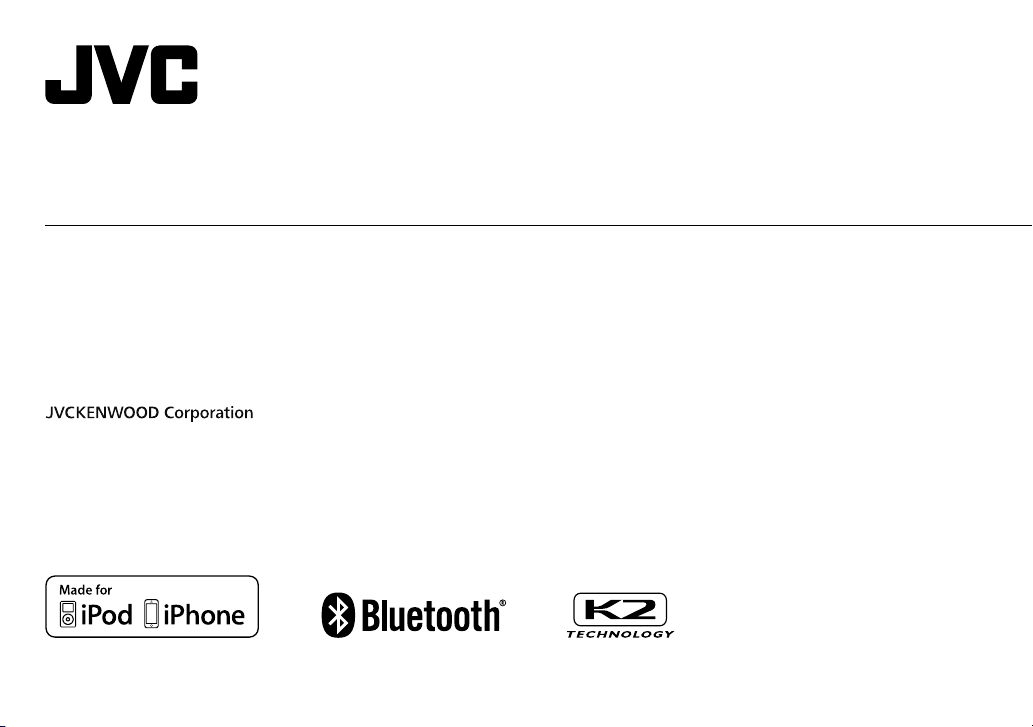
ENGLISH
FRANÇAIS
DEUTSCH
РУCCKИЙ
B5A-0825-00 [E]
KD-X330BT / KD-X33MBT
DIGITAL MEDIA RECEIVER
INSTRUCTION MANUAL
RÉCEPTEUR MULTIMÉDIA NUMÉRIQUE
MANUEL D’INSTRUCTIONS
DIGITAL-MEDIA-RECEIVER
BEDIENUNGSANLEITUNG
ЦИФРОВОЙ МУЛЬТИМЕДИЙНЫЙ РЕСИВЕР
HCTPK O KCATA
Page 2
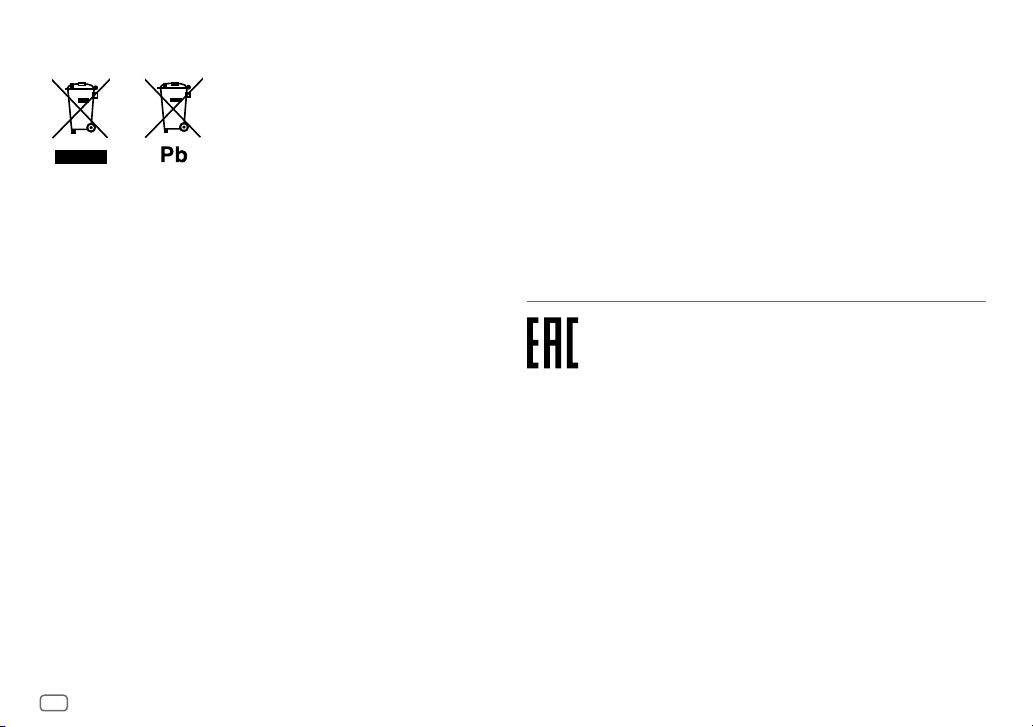
i
Information on Disposal of Old Electrical and Electronic Equipment and Batteries
(applicable for countries that have adopted separate waste collection systems)
Products and batteries with the symbol (crossed-out wheeled bin) cannot be disposed as
household waste.
Old electrical and electronic equipment and batteries should be recycled at a facility capable of
handling these items and their waste byproducts.
Contact your local authority for details in locating a recycle facility nearest to you. Proper
recycling and waste disposal will help conserve resources whilst preventing detrimental effects
on our health and the environment.
Notice: The sign “Pb” below the symbol for batteries indicates that this battery contains lead.
Information sur l’élimination des anciens équipements électriques et électroniques
et piles électriques (applicable dans les pays qui ont adopté des systèmes de collecte
sélective)
Les produits et piles électriques sur lesquels le pictogramme (poubelle barrée) est apposé ne
peuvent pas être éliminés comme ordures ménagères.
Les anciens équipements électriques et électroniques et piles électriques doivent être recyclés
sur des sites capables de traiter ces produits et leurs déchets.
Contactez vos autorités locales pour connaître le site de recyclage le plus proche. Un recyclage
adapté et l’élimination des déchets aideront à conserver les ressources et à nous préserver des
leurs effets nocifs sur notre santé et sur l’environnement.
Remarque: Le symbole “Pb“ ci-dessous sur des piles électrique indique que cette pile contient
du plomb.
Entsorgung von gebrauchten elektrischen und elektronischen Geräten und Batterien
(anzuwenden in Ländern mit einem separaten Sammelsystem für solche Geräte)
Das Symbol (durchgestrichene Mülltonne) auf dem Produkt oder seiner Verpackung weist
darauf hin, dass dieses Produkt nicht als normaler Haushaltsabfall behandelt werden darf,
sondern an einer Annahmestelle für das Recycling von elektrischen und elektronischen Geräten
und batterien abgegeben werden muss.
Durch Ihren Beitrag zur korrekten Entsorgung dieses Produktes schützen Sie die Umwelt und
die Gesundheit Ihrer Mitmenschen.
Unsachgemässe oder falsche Entsorgung gefährden Umwelt und Gesundheit. Weitere
Informationen über das Recycling dieses Produktes erhalten Sie von Ihrer Gemeinde oder den
kommunalen Entsorgungsbetrieben.
Achtung: Das Zeichen „Pb“ unter dem Symbol fur Batterien zeigt an, dass diese Batterie Blei
enthalt.
Дата изготовления (месяц/год) находится на этикетке устройства.
В соответствии с Законом Российской Федерации “О защите прав потребителей” срок
службы (годности) данного товара “по истечении которого он может представлять
опасность для жизни, здоровья потребителя, причинять вред его имуществу или
окружающей среде” составляет семь (7) лет со дня производства. Этот срок является
временем, в течение которого потребитель данного товара может безопасно им
пользоваться при условии соблюдения инструкции по эксплуатации данного товара,
проводя необходимое обслуживание, включающее замену расходных материалов и/или
соответствующее ремонтное обеспечение в специализированном сервисном центре.
Дополнительные косметические материалы к данному товару, поставляемые вместе с
ним, могут храниться в течение двух (2) лет со дня его производства.
Срок службы (годности), кроме срока хранения дополнительных косметических
материалов, упомянутых в предыдущих двух пунктах, не затрагивает никаких других
прав потребителя, в частности, гарантийного свидетельства JVC, которое он может
получить в соответствии с законом о правах потребителя или других законов, связанных
с ним.
Page 3
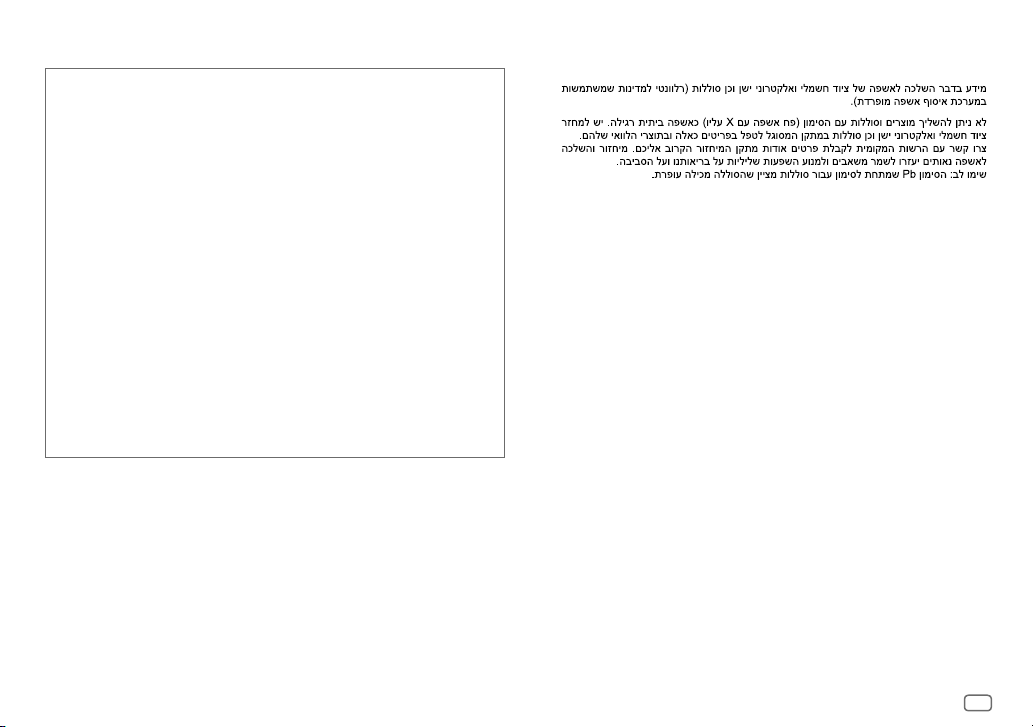
ii
For Israel
libFLAC
Copyright (C) 2000,2001,2002,2003,2004,2005,2006,2007,2008,2009 Josh Coalson
Redistribution and use in source and binary forms, with or without modification, are
permitted provided that the following conditions are met:
- Redistributions of source code must retain the above copyright notice, this list of
conditions and the following disclaimer.
- Redistributions in binary form must reproduce the above copyright notice, this list of
conditions and the following disclaimer in the documentation and/or other materials
provided with the distribution.
- Neither the name of the Xiph.org Foundation nor the names of its contributors may be
used to endorse or promote products derived from this software without specific prior
written permission.
THIS SOFTWARE IS PROVIDED BY THE COPYRIGHT HOLDERS AND ONTRIBUTORS “AS IS”
AND ANY EXPRESS OR IMPLIED WARRANTIES, INCLUDING, BUT NOT LIMITED TO, THE
IMPLIED WARRANTIES OF MERCHANTABILITY AND FITNESS FOR A PARTICULAR PURPOSE
ARE DISCLAIMED. IN NO EVENT SHALL THE FOUNDATION OR CONTRIBUTORS BE LIABLE FOR
ANY DIRECT, INDIRECT, INCIDENTAL, SPECIAL, EXEMPLARY, OR CONSEQUENTIAL DAMAGES
(INCLUDING, BUT NOT LIMITED TO, PROCUREMENT OF SUBSTITUTE GOODS OR SERVICES;
LOSS OF USE, DATA, OR PROFITS; OR BUSINESS INTERRUPTION) HOWEVER CAUSED AND ON
ANY THEORY OF LIABILITY, WHETHER IN CONTRACT, STRICT LIABILITY, OR TORT (INCLUDING
NEGLIGENCE OR OTHERWISE) ARISING IN ANY WAY OUT OF THE USE OF THIS SOFTWARE,
EVEN IF ADVISED OF THE POSSIBILITY OF SUCH DAMAGE.
Page 4
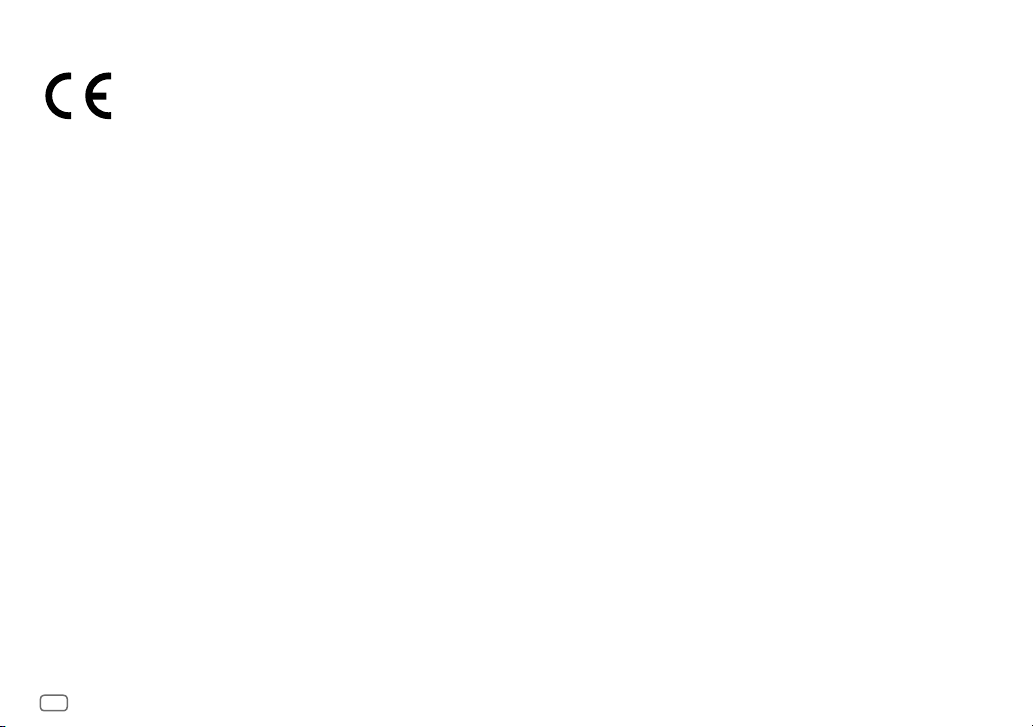
iii
Declaration of Conformity with regard to the R&TTE Directive 1999/5/EC
Declaration of Conformity with regard to the EMC Directive
Declaration of Conformity with regard to the RoHS Directive 2011/65/EU
Manufacturer:
JVC KENWOOD Corporation
3-12, Moriya-cho, Kanagawa-ku, Yokohama-shi, Kanagawa, 221-0022, Japan
EU Representative:
JVC Technical Services Europe GmbH
Konrad-Adenauer-Allee 1-11, D-61118 Bad Vilbel, Germany
Déclaration de conformité vis à vis de la Directive 1999/5/CE de R&TTE
Déclaration de conformité se rapportant à la directive EMC
Déclaration de conformité se rapportant à la directive RoHS 2011/65/EU
Fabricant:
JVC KENWOOD Corporation
3-12, Moriya-cho, Kanagawa-ku, Yokohama-shi, Kanagawa, 221-0022, Japan
Représentants dans l’UE:
JVC Technical Services Europe GmbH
Konrad-Adenauer-Allee 1-11, D-61118 Bad Vilbel, Germany
Konformitätserklärung in Bezug auf die R&TTE-Vorschrift 1999/5/EG
Konformitätserklärung in Bezug auf die EMC-Vorschrift
Konformitätserklärung in Bezug auf die RoHS-Vorschrift 2011/65/EU
Hersteller:
JVC KENWOOD Corporation
3-12, Moriya-cho, Kanagawa-ku, Yokohama-shi, Kanagawa, 221-0022, Japan
EU-Vertreter:
JVC Technical Services Europe GmbH
Konrad-Adenauer-Allee 1-11, D-61118 Bad Vilbel, Germany
Декларация соответствия относительно Директивы R&TTE 1999/5/EC
Декларация соответствия относительно Директивы EMC
Декларация соответствия относительно Директивы RoHS 2011/65/EU
Производитель:
JVC KENWOOD Corporation
3-12 Moriya-cho, Kanagawa-ku, Yokohama-shi, Kanagawa, 221-0022, Japan
Представительство в ЕС:
JVC Technical Services Europe GmbH
Konrad-Adenauer-Allee 1-11, D-61118 Bad Vilbel, Germany
Page 5
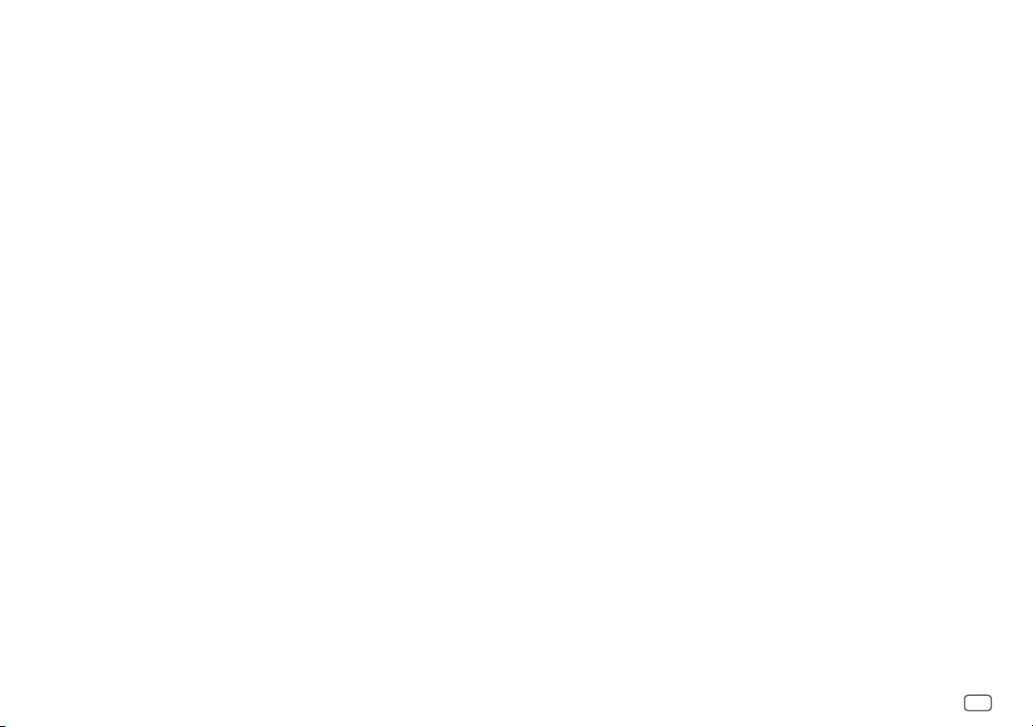
iv
English
Hereby, JVC KENWOOD declares that this unit
KD-X330BT/KD-X33MBT is in compliance with
the essential requirements and other relevant
provisions of Directive 1999/5/EC.
Français
Par la présente JVC KENWOOD déclare que
l’appareil KD-X330BT/KD-X33MBT est conforme
aux exigences essentielles et aux autres
dispositions pertinentes de la directive 1999/5/CE.
Par la présente, JVC KENWOOD déclare que
ce KD-X330BT/KD-X33MBT est conforme aux
exigences essentielles et aux autres dispositions de
la directive 1999/5/CE qui lui sont applicables.
Deutsch
Hiermit erklärt JVC KENWOOD, dass sich dieser
KD-X330BT/KD-X33MBT in Übereinstimmung
mit den grundlegenden Anforderungen und den
anderen relevanten Vorschriften der Richtlinie
1999/5/EG befindet. (BMWi)
Hiermit erklärt JVC KENWOOD die
Übereinstimmung des Gerätes KD-X330BT/
KD-X33MBT mit den grundlegenden
Anforderungen und den anderen relevanten
Festlegungen der Richitlinie 1999/5/EG. (Wien)
Nederlands
Hierbij verklaart JVC KENWOOD dat het toestel
KD-X330BT/KD-X33MBT in overeenstemming is
met de essentiële eisen en de andere relevante
bepalingen van richtlijn 1999/5/EG.
Bij deze verklaat JVC KENWOOD dat deze
KD-X330BT/KD-X33MBT voldoet aan de essentiële
eisen en aan de overige relevante bepalingen van
Richtlijn 1999/5/EC.
Italiano
Con la presente JVC KENWOOD dichiara che questo
KD-X330BT/KD-X33MBT è conforme ai requisiti
essenziali ed alle altre disposizioni pertinenti
stabilite dalla direttiva 1999/5/CE.
Español
Por medio de la presente JVC KENWOOD declara
que el KD-X330BT/KD-X33MBT cumple con
los requisitos esenciales y cualesquiera otras
disposiciones aplicables o exigibles de la Directiva
1999/5/CE.
Português
JVC KENWOOD declara que este KD-X330BT/
KD-X33MBT está conforme com os requisitos
essenciais e outras disposições da Directiva
1999/5/CE.
Polska
JVC KENWOOD niniejszym oświadcza, że
KD-X330BT/KD-X33MBT spełnia zasadnicze
wymogi oraz inne istotne postanowienia
dyrektywy 1999/5/EC.
Český
JVC KENWOOD tímto prohlašuje, že tento
KD-X330BT/KD-X33MBT je ve shodě se základními
požadavky a dalšími příslušnými ustanoveními
směrnice 1999/5/ES.
Magyar
Alulírott, JVC KENWOOD, kijelenti, hogy a jelen
KD-X330BT/KD-X33MBT megfelel az 1999/5/
EC irányelvben meghatározott alapvető
követelményeknek és egyéb vonatkozó
előírásoknak.
Svenska
Härmed intygar JVC KENWOOD att denna
KD-X330BT/KD-X33MBT stär l överensstämelse
med de väsentliga egenskapskrav och övriga
relevanta bestämmelser som framgår av direktiv
1999/5/EG.
Suomi
JVC KENWOOD vakuuttaa täten että KD-X330BT/
KD-X33MBT tyyppinen laite on direktiivin 1999/5/
EY oleellisten vaatimusten ja sitä koskevien
direktiivin muiden ehtojen mukainen.
Slovensko
S tem JVC KENWOOD izjavlja, da je ta KD-X330BT/
KD-X33MBT v skladu z osnovnimi zahtevami in
ostalimi ustreznimi predpisi Direktive 1999/5/EC.
Slovensky
Spoločnosť JVC KENWOOD týmto vyhlasuje, že
KD-X330BT/KD-X33MBT spĺňa zákldné požiadavky
a ďalšie prislušné ustanovenia Direktĺvy 1999/5/EC.
Dansk
Undertegnede JVC KENWOOD erklærer harved,
at følgende udstyr KD-X330BT/KD-X33MBT
overholder de væsentlige krav og øvrige relevante
krav i direktiv 1999/5/EF.
Ελληνικά
ΜΕ ΤΗΝ ΠΑΡΟΥΣΑ JVC KENWOOD ΔΗΛΩΝΕΙ ΟΤΙ
KD-X330BT/KD-X33MBT ΣΥΜΜΟΡΦΩΝΕΤΑΙ
ΠΡΟΣ ΤΙΣ ΟΥΣΙΩΔΕΙΣ ΑΠΑΙΤΗΣΕΙΣ ΚΑΙ ΤΙΣ ΛΟΙΠΕΣ
ΣΧΕΤΙΚΕΣ ΔΙΑΤΑΞΕΙΣ ΤΗΣ ΟΔΗΓΙΑΣ 1999/5/EK.
Eesti
Sellega kinnitab JVC KENWOOD, et see KD-X330BT/
KD-X33MBT vastab direktiivi 1999/5/EC põhilistele
nõudmistele ja muudele asjakohastele määrustele.
Latviešu
Ar šo, JVC KENWOOD, apstiprina, ka KD-X330BT/
KD-X33MBT atbilst Direktīvas 1999/5/EK
galvenajām prasībām un citiem tās nosacījumiem.
Lietuviškai
Šiuo, JVC KENWOOD, pareiškia, kad šis KD-X330BT/
KD-X33MBT atitinka pagrindinius Direktyvos
1999/5/EB reikalavimus ir kitas svarbias nuostatas.
Malti
Hawnhekk, JVC KENWOOD, jiddikjara li dan
KD-X330BT/KD-X33MBT jikkonforma mal-ħtiġijiet
essenzjali u ma provvedimenti oħrajn relevanti li
hemm fid-Dirrettiva 1999/5/EC.
Українська
Компанія JVC KENWOOD заявляє, що цей виріб
KD-X330BT/KD-X33MBT відповідає ключовим
вимогам та іншим пов’язаним положенням
Директиви 1999/5/EC.
Turkish
Bu vesileyle JVC KENWOOD, KD-X330BT/
KD-X33MBT ünitesinin, 1999/5/EC Direktifinin
başlıca gereksinimleri ve diğer ilgili hükümleri ile
uyumlu olduğunu beyan eder.
Русский
Настоящим, JVC КЕНВУД декларирует, что
это устройство “KD-X330BT/KD-X33MBT”
соответствует необходимым требованиям
и другим важным положениям директивы
1999/5/EC.
Україна
Цим, JVC KENWOOD декларує, що цей виріб
“KD-X330BT/KD-X33MBT” Відповідає суттєвим
вимогам та іншим відповідним пунктам
Директиви 1999/5/EC.
Page 6

2
CONTENTS BEFORE USE
IMPORTANT
• To ensure proper use, please read through this manual before using this product. It is especially important
that you read and observe Warning and Caution in this manual.
• Please keep the manual in a safe and accessible place for future reference.
Warning
Do not operate any function that takes your attention away from safe driving.
Caution
Volume setting:
• Adjust the volume so that you can hear sounds outside the car to prevent accidents.
• Lower the volume before playing digital sources to avoid damaging the speakers by the sudden increase of
the output level.
General:
• Avoid using the external device if it might hinder safe driving.
• Make sure all important data has been backed up. We shall bear no responsibility for any loss of recorded
data.
• Never put or leave any metallic objects (such as coins or metal tools) inside the unit to prevent a short
circuit.
Remote control (RM-RK52):
• Do not leave the remote control in hot places such as on the dashboard.
• The Lithium battery is in danger of explosion if replaced incorrectly. Replace it only with the same or
equivalent type.
• The battery pack or batteries shall not be exposed to excessive heat such as sunshine, fire or the like.
• Keep the battery out of reach of children and in its original packaging when not in used. Dispose of used
batteries promptly. If swallowed, contact a physician immediately.
BEFORE USE 2
BASICS 3
GETTING STARTED 4
1
Cancel the demonstration
2 Set the clock
3 Set the basic settings
RADIO 5
AUX 6
USB / iPod / ANDROID 7
BLUETOOTH® 9
AUDIO SETTINGS 14
DISPLAY SETTINGS 18
REFERENCES 19
Maintenance
More information
TROUBLESHOOTING 21
SPECIFICATIONS 23
INSTALLATION /
CONNECTION 24
How to read this manual
• Operations are explained mainly using buttons on the faceplate of
KD-X330BT
.
• English indications are used for the purpose of explanation. You can select the display language from the
menu. (
4
)
•
[XX]
indicates the selected items.
• (
XX
) indicates references are available on the stated page.
Page 7
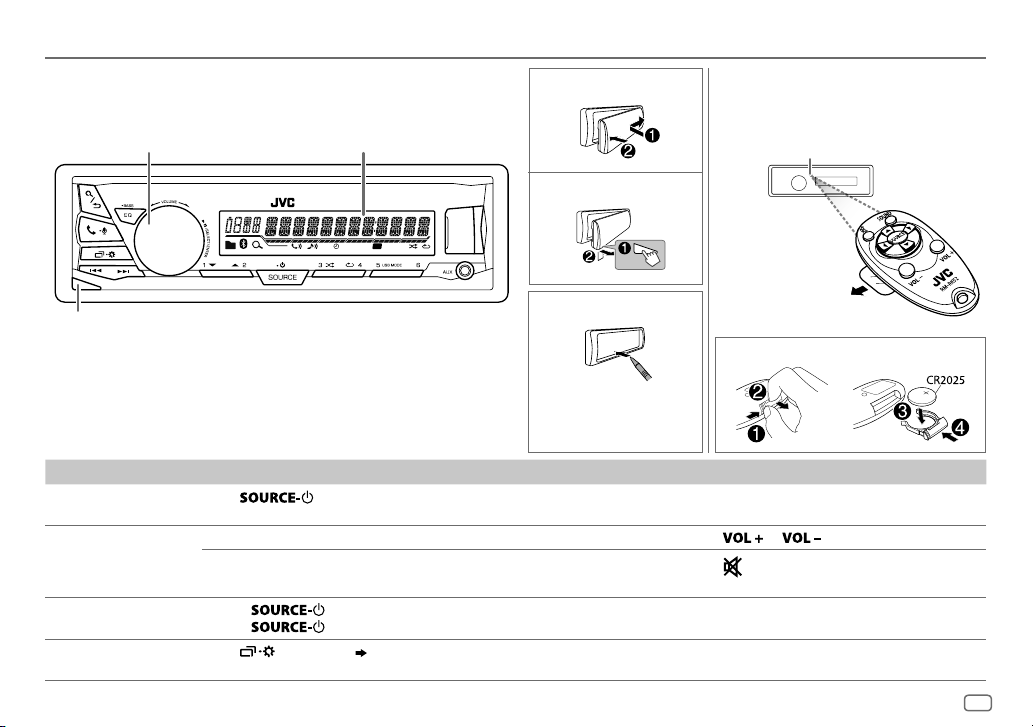
3
ENGLISH
BASICS
Attach
How to reset
Detach
ST
T I
Volume knob
Detach button
Display window
Remote control (RM-RK52)
KD-X33MBT
can be remotely controlled with
an optionally purchased remote control.
How to replace the battery
Pull out the insulation sheet
when using for the first time.
Remote sensor (Do not expose
to bright sunlight.)
To On the faceplate On the remote control
Turn on the power
Press
.
• Press and hold to turn off the power.
( Not available )
Adjust the volume Turn the volume knob. Press
or .
Press the volume knob to mute the sound or pause playback.
• Press again to cancel.
Press
to mute the sound or pause playback.
• Press again to cancel.
Select a source
• Press
repeatedly.
• Press
, then turn the volume knob within 2 seconds.
Press SOURCE repeatedly.
Change the display
information
Press
repeatedly.
( 20)
( Not available )
Faceplate
Press the switch twice
within 5 seconds after
detaching the faceplate.
Page 8
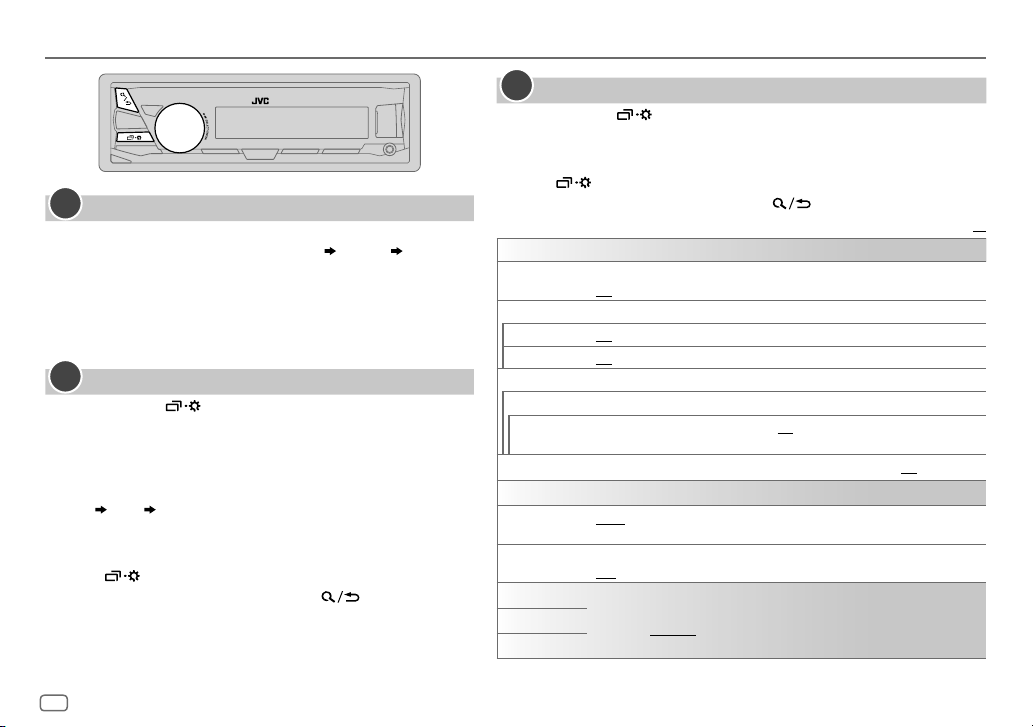
4
GETTING STARTED
Cancel the demonstration
When you turn on the power for the first time (or [
FACTORY RST
] is set
to [
YES
]), the display shows: “CANCEL DEMO” “PRESS” “VOLUME
KNOB”
1 Press the volume knob.
[
YES
] is selected for the initial setup.
2 Press the volume knob again.
“DEMO OFF” appears.
Set the clock
1
Press and hold
.
2 Turn the volume knob to select [
CLOCK
], then press the knob.
3 Turn the volume knob to select [
CLOCKSET
], then press the
knob.
4 Turn the volume knob to make the settings, then press the
knob.
Day
Hour Minute
5 Turn the volume knob to select [
24H/ 12H
], then press the knob.
6 Turn the volume knob to select [
12 HOUR
] or [
24 HOUR
], then
press the knob.
7 Press
to exit.
To return to the previous setting item, press
.
1
2
Set the basic settings
1
Press and hold
.
2 Turn the volume knob to select an item (see the following table), then
press the knob.
3 Repeat step 2 until the desired item is selected or activated.
4 Press to exit.
To return to the previous setting item, press .
Default:
XX
SETTINGS
BEEP
(Not applicable when 3-way crossover is selected.)
ON
:Activates the keypress tone.;
OFF
:Deactivates.
SRC SELECT
AM
*
ON
:Enables AM in source selection.;
OFF
:Disables.
AUX
*
ON
:Enables AUX in source selection.;
OFF
:Disables.
F/W UPDATE
SYSTEM
F/W xxxx
YES
:Starts upgrading the firmware.; NO:Cancels (upgrading is not activated).
For details on how to update the firmware, see: <http://www.jvc.net/cs/car/>.
FACTORY RST YES
:Resets the settings to default (except the stored station).; NO:Cancels.
CLOCK
CLOCK SYNC
AUTO
:The clock time is automatically set using the Clock Time (CT) data in FM
Radio Data System signal.;
OFF
:Cancels.
CLOCK DISP ON
:The clock time is shown on the display even when the unit is turned off.;
OFF
:Cancels.
ENGLISH
Select the display language for menu and music information if applicable.
By default,
ENGLISH
is selected.
РУССКИЙ
ESPANOL
* Not displayed when the corresponding source is selected.
3
Page 9
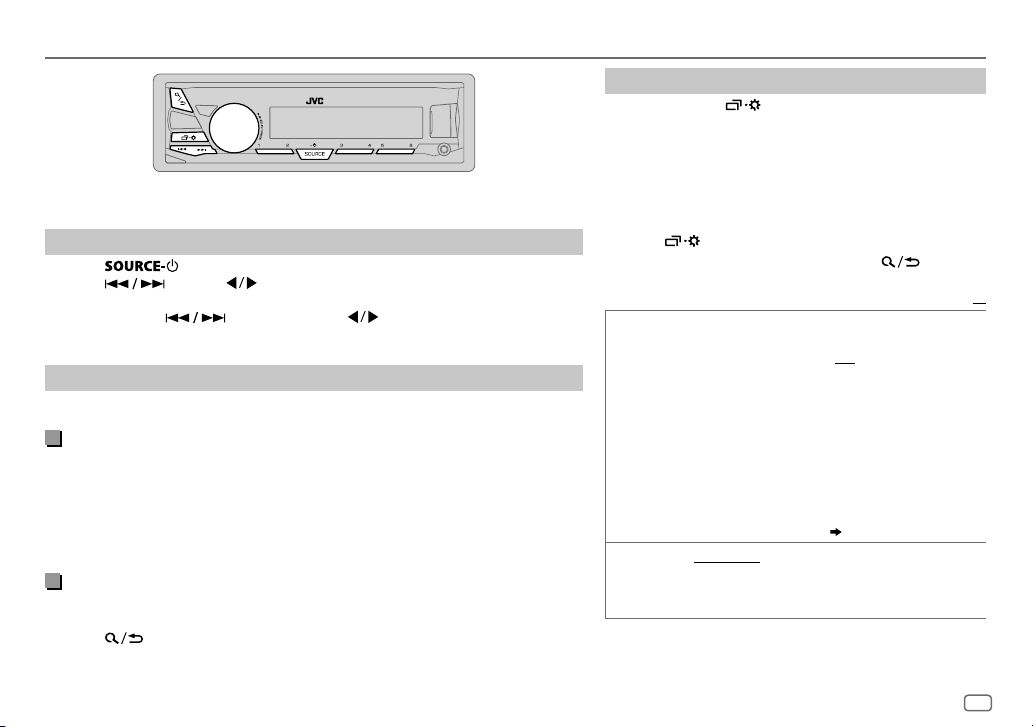
ENGLISH
5
RADIO
“ST” lights up when receiving an FM stereo broadcast with sufficient signal strength.
Search for a station
1
Press
repeatedly to select FM or AM.
2 Press (or press on RM-RK52) to search for a station automatically.
(or)
Press and hold (or press and hold on RM-RK52) until “M” flashes,
then press repeatedly to search for a station manually.
Settings in memory
You can store up to 18 stations for FM and 6 stations for AM.
Store a station
While listening to a station....
Press and hold one of the number buttons (1 to 6).
(or)
1 Press and hold the volume knob until “PRESETMODE” flashes.
2 Turn the volume knob to select a preset number, then press the knob.
The preset number flashes and “MEMORY” appears.
Select a stored station
Press one of the number buttons (1to6).
(or)
1 Press
.
2 Turn the volume knob to select a preset number, then press the knob to
confirm.
Other settings
1
Press and hold
.
2 Turn the volume knob to select [
TUNER
], then press the
knob.
3 Turn the volume knob to select an item
(
see the
following table
)
, then press the knob.
4 Repeat step 3 until the desired item is selected/
activated or follow the instructions stated on the
selected item.
5 Press
to exit.
To return to the previous setting item, press .
Default:
XX
RADIO TIMER
Turns on the radio at a specific time regardless of the current
source.
1 ONCE/ DAILY/ WEEKLY/ OFF
:Select how often the
timer will be turned on.
2 FM/ AM
:Select the band.
3 01
to 18 (for FM)/ 01 to 06 (for AM):Select the preset
station.
4
Set the activation day *1 and time.
“
M
” lights up when complete.
Radio Timer will not activate for the following cases.
• The unit is turned off.
• [
OFF
] is selected for [AM] in [
SRCSELECT]
after Radio
Timer for AM is selected.
( 4)
SSM
SSM01–06
/
SSM07–12
/
SSM13–18
: Automatically
presets up to 18 stations for FM. “SSM” stops flashing
when the first 6 stations are stored. Select
SSM07–12
/
SSM13–18
to store the following 12 stations.
*
1
Selectable only when [
ONCE
] or [
WEEKLY
] is selected in step 1.
Page 10

6
RADIO
Default:
XX
LOCAL SEEK ON
:Searches only FM stations with good reception.;
OFF
:Cancels.
• Settings made are applicable only to the selected source/station. Once
you change the source/station, you need to make the settings again.
IF BAND AUTO
:Increases the tuner selectivity to reduce interference noises from
adjacent FM stations. (Stereo effect may be lost.);
WIDE
:Subjects to
interference noises from adjacent FM stations, but sound quality will not be
degraded and the stereo effect will remain.
MONO ON
:Improves the FM reception, but the stereo effect will be lost.;
OFF
:Cancels.
NEWS-STBY
*2ON
:The unit will temporarily switch to News Programme if available.;
OFF
:Cancels.
REGIONAL
*2ON
: Switches to another station only in the specific region using the “AF”
control.;
OFF
:Cancels.
AF SET
*
2
ON
: Automatically searches for another station broadcasting the same
program in the same Radio Data System network with better reception
when the current reception is poor.;
OFF
: Cancels.
TI SET
*
2
ON
: Allows the unit to temporarily switch to Traffic Information if available
(“TI” lights up). ;
OFF
:Cancels.
PTY SEARCH
*2Select a PTY code (see below).
If there is a station broadcasting a program of the same PTY code as you
have selected, that station is tuned in.
PTY code: NEWS, AFFAIRS, INFO, SPORT, EDUCATE, DRAMA, CULTURE, SCIENCE
,
VARIED, POP M
(music),
ROCK M
(music),
EASY M
(music),
LIGHT M
(music),
CLASSICS, OTHER M
(music),
WEATHER, FINANCE, CHILDREN, SOCIAL, RELIGION
,
PHONE IN, TRAVEL, LEISURE, JAZZ, COUNTRY, NATION M
(music),
OLDIES, FOLK M
(music),
DOCUMENT
*
2
Only for FM source.
Use a portable audio player
1
Connect a portable audio player (commercially available).
2 Select [
ON
] for [
AUX
] in [
SRC SELECT
]. (4)
3 Press repeatedly to select AUX.
4 Turn on the portable audio player and start playback.
Use a 3-core plug head stereo mini plug for optimum audio
output.
3.5mm stereo mini plug with “L” shaped connector
(commercially available)
Portable audio player
Auxiliary input jack
AUX
Page 11
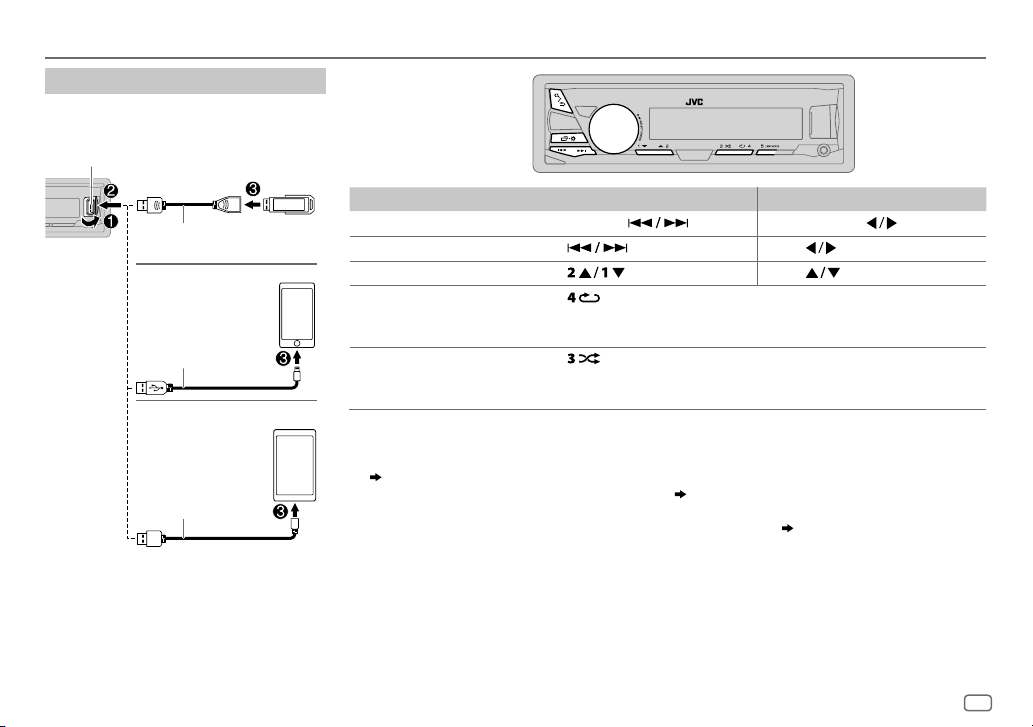
ENGLISH
7
USB / iPod / ANDROID
To On the faceplate On the remote control
Reverse / Fast-forward
*
3
Press and hold
.
Press and hold
.
Select a file Press
.
Press
.
Select a folder
*
4
Press
. Press .
Repeat play
*
5
Press
repeatedly.
TRACK RPT/ FOLDER RPT/ ALL RPT
: MP3/WMA/AAC/WAV/FLAC file
ONE RPT/ ALL RPT/ RPT OFF
: iPod or ANDROID
Random play
*
5
Press
repeatedly.
FOLDERRND/ ALL RND/ RND OFF
: MP3/WMA/AAC/WAV/FLAC file
SONG RND/ ALL RND/ RND OFF
: iPod or ANDROID
*
1
Do not leave the cable inside the car when not using.
*
2
When connecting an Android device, “Press [VIEW] to install JVC MUSIC PLAY APP” is shown. Follow the instructions to install the
application. You can also install the latest version of JVC MUSIC PLAY application on your Android device before connecting.
(
19
)
*
3
For ANDROID: Applicable only when [
AUTO MODE
] is selected. (8)
*
4
Only for MP3/WMA/AAC/WAV/FLAC files. This does not work for iPod/ ANDROID.
*
5
For iPod/ ANDROID: Applicable only when [
HEAD MODE
]/ [
AUTO MODE
] is selected. (8)
Start playback
The source changes automatically and
playback starts.
USB input terminal
USB 2.0 cable
*1
(commercially available)
Micro USB 2.0 cable
*
1
(commercially available)
(Accessory of the
iPod/iPhone)*
1
USB
iPod/iPhone
ANDROID
*
2
Page 12
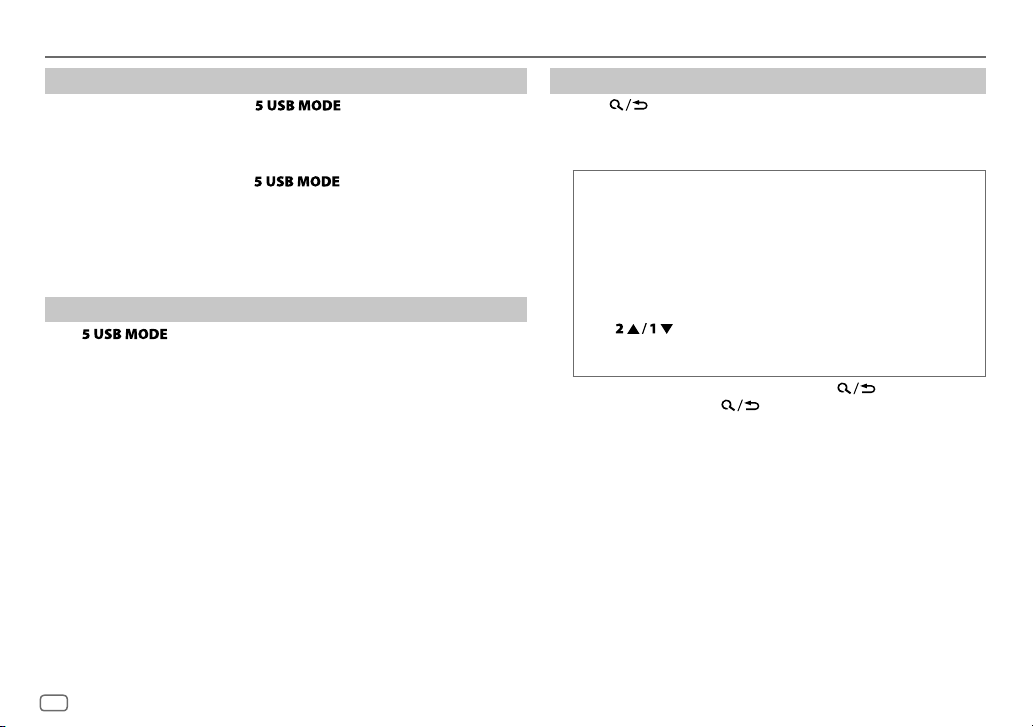
8
Select control mode
While in USB-IPOD source, press
repeatedly.
HEAD MODE
: Control iPod from this unit.
IPHONE MODE
: Control iPod using the iPod itself.
However,
you can still play/
pause or file skip from this unit.
While in ANDROID source, press
repeatedly.
AUTO MODE
: Control Android device from this unit via JVC MUSIC PLAY
application installed in the Android device.
AUDIO MODE
: Control Android device using the Android device itself via
other media player applications installed in the Android device.
However, you can still play/pause or file skip from this unit.
Select music drive
Press
repeatedly.
Stored songs in the following drive will be played back.
• Selected internal or external memory of a smartphone (Mass Storage Class).
• Selected drive of a multiple drives device.
Select a file from a folder/list
1
Press
.
2 Turn the volume knob to select a folder/list, then press the
knob.
3 Turn the volume knob to select a file, then press the knob.
Quick Search
If you have many files, you can search through them quickly.
Turn the volume knob quickly to browse through the list
quickly.
– Not applicable for iPod.
Alphabet search
(applicable only for iPod):
You can search for a file according to the first character.
Press or turn the volume knob quickly to select the
desired character (A to Z/ 0to9/ OTHERS).
– Select “OTHERS” if the first character is other than Ato Z, 0 to 9.
• To return to the previous setting item, press .
• To cancel, press and hold
.
• For iPod, applicable only when [
HEADMODE
] is selected.
• For ANDROID, applicable only when [
AUTO MODE
] is selected.
USB / iPod / ANDROID
Page 13

ENGLISH
9
BLUETOOTH®
Pair and connect a Bluetooth device for the first time
1
Press
to turn on the unit.
2 Search and select “JVC UNIT” on the Bluetooth device.
“BTPAIRING” flashes on the display.
• For some Bluetooth devices, you may need to enter the Personal Identification Number
(PIN) code immediately after searching.
3 Perform (A) or (B) depending on what scrolls on the display.
For some Bluetooth devices, pairing sequence may vary from the steps described below.
(A) “[Device Name]” “XXXXXX” “VOL–YES” “BACK–NO”
“XXXXXX” is a 6-digit passkey randomly generated during each pairing.
Ensure that the passkey which appears on the unit and Bluetooth device is the same.
Press the volume knob to confirm the passkey.
Operate the Bluetooth device to confirm the passkey.
(B) “[Device Name]” “VOL–YES” “BACK–NO”
Press the volume knob to start pairing.
• If “PAIRING” “PIN 0000” scrolls on the display, enter the PIN code “0000” into the
Bluetooth device.
You can change to a desired PIN code before pairing. (
13
)
• If only “PAIRING” appears, operate the Bluetooth device to confirm pairing.
“PAIRING COMPLETED” appears when pairing is completed and “
” will light up when the
Bluetooth connection is established.
• This unit supports Secure Simple Pairing (SSP).
• Up to 10 devices can be registered (paired) in total.
• Once the pairing is completed, the Bluetooth device will remain registered in the unit even if
you reset the unit. To delete the paired device,
13, [
DELETE PAIR
].
• A maximum of two Bluetooth phones and one Bluetooth audio device can be connected at
any time.
• Some Bluetooth devices may not automatically connect to the unit after pairing. Connect the
device to the unit manually.
• Refer to the instruction manual of the Bluetooth device for more information.
BLUETOOTH — Connection
Supported Bluetooth profiles
– Hands-Free Profile (HFP)
– Advanced Audio Distribution Profile (A2DP)
– Audio/Video Remote Control Profile (AVRCP)
– Serial Port Profile (SPP)
– Phonebook Access Profile (PBAP)
Supported Bluetooth codecs
– Sub Band Codec (SBC)
– Advanced Audio Coding (AAC)
Connect the microphone
Adjust the microphone
angle
Secure using cord clamps
(not supplied) if necessary.
Microphone input jack
Microphone
(supplied)
Rear panel
Lights up to show the battery strength and signal strength.
*
* Functionality depends on the type of the phone used.
Page 14

10
BLUETOOTH®
Auto Pairing
When you connect the iPhone/ iPod touch/
Android device to the USB input terminal,
pairing request (via Bluetooth) is automatically
activated.
Press the volume knob to pair once you have
confirmed the device name.
Automatic pairing request is activated only if:
– Bluetooth function of the connected devcie is
turned on.
– [
AUTO CNNT
] is set to [ON]. ( 13)
– JVC MUSIC PLAY application is installed on
the Android device (
7) and [
AUTO MODE
] is
selected (
8).
BLUETOOTH — Mobile phone
Receive a call
When there is an incoming call:
• The buttons will blink in the blinking pattern you have selected in [
RING ILLUMI
]. ( 11)
• The unit answers the call automatically if [
AUTO ANSWER
] is set to a selected time. ( 11)
During a call:
• The buttons stop blinking.
• If you turn off the unit or detach the faceplate, the Bluetooth connection is disconnected.
To On the faceplate On the remote control
First incoming call...
Answer a call
Press
or the volume knob.
Press
.
Reject a call
Press and hold
or the
volume knob.
Press and hold
.
End a call
Press and hold
or the
volume knob.
Press and hold
.
Page 15

ENGLISH
11
BLUETOOTH®
To On the faceplate On the remote control
While talking on the first incoming call...
Answer another incoming
call and hold the current
call
Press
or the volume
knob.
( Not available )
Reject another incoming
call
Press and hold
or
the volume knob.
( Not available )
While having two active calls...
End current call and
activate held call
Press and hold
or
the volume knob.
Press and hold
.
Swap between the
current call and held call
Press
.
( Not available )
Adjust the phone volume
[00]
to
[35]
(Default:
[15]
)
Turn the volume knob
during a call.
• This adjustment will not
affect the volume of the
other sources.
( Not available )
Switch between hands-free
and private talk modes
Press
during a call.
• Operations may vary
according to the
connected Bluetooth
device.
( Not available )
Improve the voice quality
While talking on the phone....
1 Press and hold
.
2 Turn the volume knob to select an item
(
see the following table), then press
the knob.
3 Repeat step 2 until the desired item is selected or activated.
4 Press to exit.
To return to the previous setting item, press .
Default:
XX
MIC LEVEL
–10
—
+10(–4
):The sensitivity of the microphone increases
as the number increased.
NOISE RDCT –5
—+5(0):Adjust the noise reduction level until the least
noise is being heard during a phone conversation.
ECHO CANCEL –5
—+5(0):Adjust the echo cancellation delay time until the
least echo is being heard during a phone conversation.
Make the settings for receiving a call
1
Press
to enter Bluetooth mode.
2 Turn the volume knob to select an item (see the following
table), then press the knob.
3 Repeat step 2 until the desired item is selected or
activated.
To return to the previous setting item, press
.
Default:
XX
SETTINGS
AUTO ANSWER
01 SEC —30 SEC
:The unit answers incoming call
automatically in the selected time (in seconds).;
OFF
:Cancels.
RING ILLUMI BLINK 1
—
BLINK 5(BLINK 2
): Selects the notification
blinking pattern for the buttons when there is an incoming
call.;
OFF
:Cancels.
Page 16
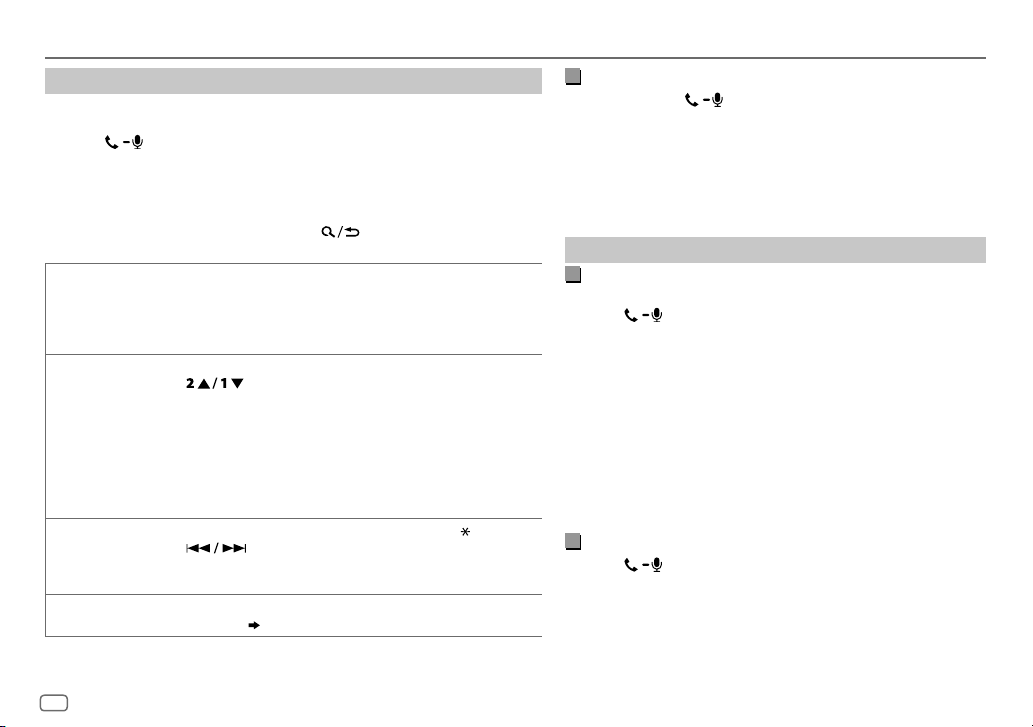
12
BLUETOOTH®
Make a call
You can make a call from the call history, phonebook, or dialing the number.
Call by voice is also possible if your mobile phone has the feature.
1 Press
to enter Bluetooth mode.
2 Turn the volume knob to select an item (see the following table), then
press the knob.
3 Repeat step 2 until the desired item is selected/activated or follow the
instructions stated on the selected item.
To return to the previous setting item, press
.
RECENT CALL
(Applicable only if the phone supports PBAP)
1
Press the volume knob to select a name or a phone number.
• “<” indicates call received, “>“ indicates call made, “M” indicates call missed.
• “NO HISTORY” appears if there is no recorded call history or call number.
2
Press the volume knob to call.
PHONEBOOK
(Applicable only if the phone supports PBAP)
1
Press to select the desired letter (A to Z, 0to9, and OTHERS).
• “OTHERS” appears if the first character is other than Ato Z, 0 to 9.
2
Turn the volume knob to select a name, then press the knob.
3
Turn the volume knob to select a phone number, then press the knob to call.
• The phonebook of the connected phone is automatically transferred to the unit
when pairing.
• This unit can display only non-accent letters. (Accent letters such as “Ú” is
showns as “U”.)
DIAL NUMBER1 Turn the volume knob to select a number (0 to 9) or character ( , #, +).
2
Press to move the entry position.
Repeat steps
1
and 2 until you finish entering the phone number.
3
Press the volume knob to call.
VOICE
Speak the name of the contact you want to call or the voice command to control
the phone functions.
(
Make a call using voice recognition
)
Make a call using voice recognition
1
Press and hold
to activate the connected phone.
2 Speak the name of the contact you want to call or the voice
command to control the phone functions.
• Supported Voice Recognition features vary for each phone. Refer
to the instruction manual of the connected phone for details.
• This unit also supports the intelligent personal assistant function
of iPhone.
Settings in memory
Store a contact in memory
You can store up to 6 contacts into the number buttons (1 to 6).
1 Press
to enter Bluetooth mode.
2 Turn the volume knob to select [
RECENTCALL
], [
PHONEBOOK
], or
[
DIALNUMBER
], then press the knob.
3 Turn the volume knob to select a contact or enter a phone
number.
If a contact is selected, press the volume knob to show the
phone number.
4 Press and hold one of the number buttons (1 to 6).
“MEMORY P(selected preset number)” appears when the
contact is stored.
To erase a contact from the preset memory, select [
DIALNUMBER
] in
step
2 and store a blank number.
Make a call from memory
1
Press
to enter Bluetooth mode.
2 Press one of the number buttons (1 to 6).
3 Press the volume knob to call.
“NO PRESET” appears if there is no contacts stored.
Page 17
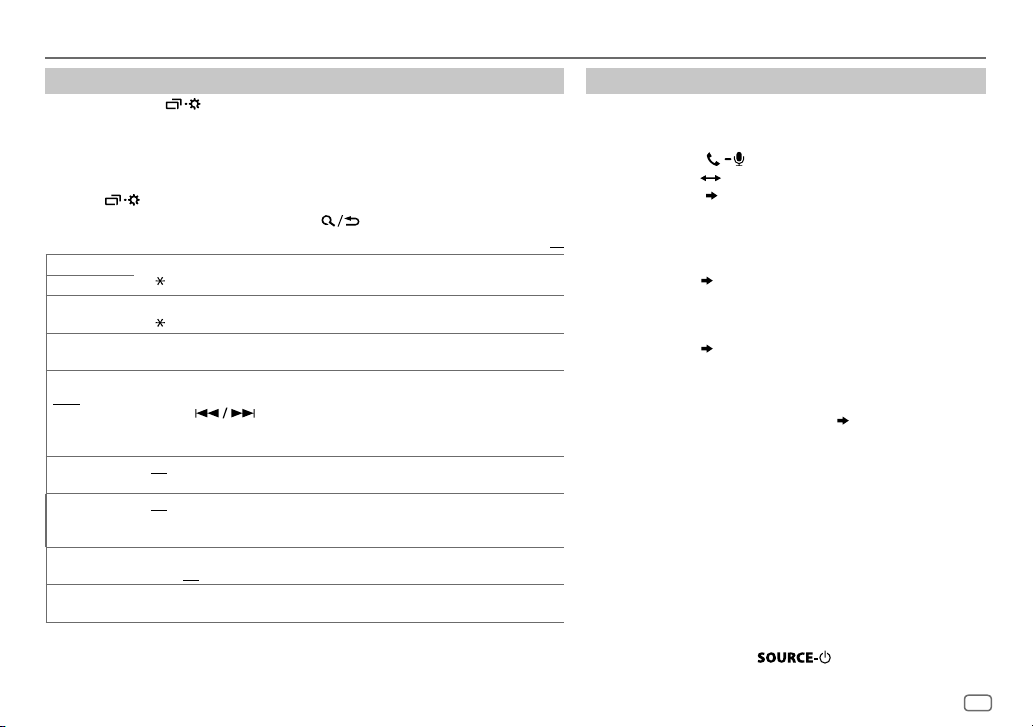
ENGLISH
13
BLUETOOTH®
Bluetooth mode settings
1
Press and hold
.
2 Turn the volume knob to select [
BLUETOOTH
], then press the knob.
3 Turn the volume knob to select an item
(
see the following table), then press
the knob.
4 Repeat step 3 until the desired item is selected/activated or follow the
instructions stated on the selected item.
5 Press to exit.
To return to the previous setting item, press .
Default:
XX
PHONE
*
1
Selects the phone or audio device to connect or disconnect.
“
” appears in front of the device name when connected.
AUDIO
*
1
APPLICATION
*1Shows the connected phone name using the JVC Smart Music Control
*2 app.
“
” appears in front of the device name when connected.
DELETE PAIR
1
Turn the volume knob to select a device to delete, then press the knob.
2
Turn the volume knob to select [
YES
] or [NO], then press the knob.
SET PINCODE
(0000)
Changes the PIN code (up to 6 digits).
1
Turn the volume knob to select a number.
2
Press to move the entry position.
Repeat steps
1
and 2 until you finish entering the PIN code.
3
Press the volume knob to confirm.
AUTO CNNCT ON
:The unit automatically reconnect when the last connected Bluetooth device is
within range.;
OFF
:Cancels.
AUTO PAIR ON
:The unit automatically pair supported Bluetooth device (iPhone/ iPod touch/
Android device) when it is connected through USB input terminal.Depending on the
operating system of the connected device, this function may not work. ;
OFF
:Cancels.
INITIALIZE YES
:Initializes all the Bluetooth settings (including stored pairing, phonebook, and
etc.).;
NO
:Cancels.
INFORMATION
MYBTNAME
: Displays the unit name (JVCUNIT).;
MYADDRESS
: Shows address of this unit.
*
1
You can only connect a maximum of two Bluetooth phones and one Bluetooth audio device at any time.
*
2
JVC Smart Music Control is designed to view JVC car receiver status and perform simple control
operations on Android smart phones.
For JVC Smart Music Control operations, visit JVC website: <http://www.jvc.net/cs/car/>.
Bluetooth compatibility check mode
You can check the connectivity of the supported profile
between the Bluetooth device and the unit.
• Make sure there is no Bluetooth device paired.
1 Press and hold
.
“BLUETOOTH”
“CHECK MODE” appears. “SEARCH NOW
USING PHONE”
“PIN IS 0000” scrolls on the display.
2 Search and select “JVC UNIT” on the Bluetooth device
within 3minutes.
3 Perform (A), (B) or (C) depending on what appears on the
display.
(A) “PAIRING”
“XXXXXX” (6-digit passkey): Ensure that
the same passkey appears on the unit and Bluetooth
device, then operate the Bluetooth device to confirm the
passkey.
(B) “PAIRING”
“PIN IS 0000”: Enter “0000” on the
Bluetooth device.
(C) “PAIRING”: Operate the Bluetooth device to confirm
pairing.
After pairing is successful, “PAIRING OK”
“[Device Name]”
appears and Bluetooth compatibility check starts.
If “CONNECT NOW USING PHONE” appears, operate the
Bluetooth device to allow phonebook access to continue.
“TESTING” flashes on the display.
The connectivity result flashes on the display.
“PAIRING OK” and/or “H.FREE OK”*1 and/or “A.STREAM OK”*2
and/or “PBAP OK”*
3
: Compatible
*
1
Compatible with Hands-Free Profile (HFP)
*
2
Compatible with Advanced Audio Distribution Profile (A2DP)
*
3
Compatible with Phonebook Access profile (PBAP)
After 30 seconds, “PAIRING DELETED” appears to indicate that
pairing has been deleted, and the unit exits check mode.
• To cancel, press and hold
to turn off the power,
then turn on the power again.
Page 18
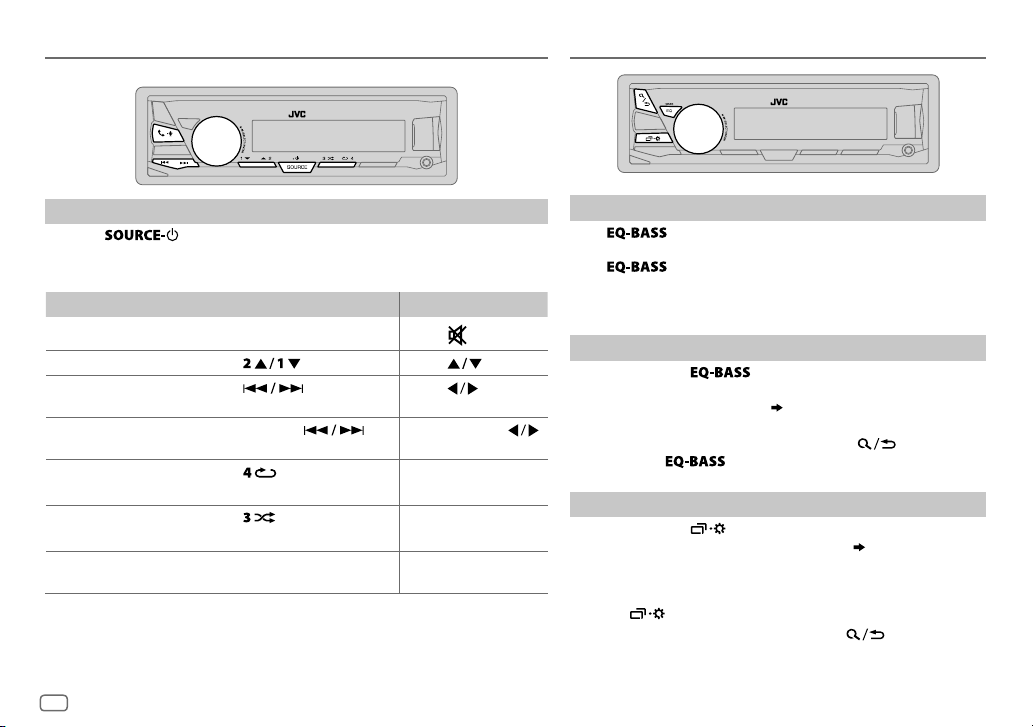
14
BLUETOOTH®
AUDIO SETTINGS
Select a preset equalizer
Press
repeatedly.
(or)
Press
, then turn the volume knob within 5seconds.
Preset equalizer
:
FLAT(default)/
HARD ROCK/
POP/
HIP HOP/
R&B/
JAZZ/
CLASSICAL/
USER
Store your own sound settings
1
Press and hold
to enter EASY EQ setting.
2 Turn the volume knob to select an item, then press the knob.
Refer to [
EASYEQ
] for setting (
15
) and the result is stored to
[
USER
].
• To return to the previous setting item, press .
• To exit, press
.
Other settings
1
Press and hold
.
2 Turn the volume knob to select an item (
15
), then press the
knob.
3 Repeat step 2 until the desired item is selected/activated or
follow the instructions stated on the selected item.
4 Press
to exit.
To return to the previous setting item, press .
BLUETOOTH — Audio
Audio player via Bluetooth
1
Press
repeatedly to select BTAUDIO (or press SOURCE on
RM-RK52).
2 Operate the Bluetooth audio player to start playback.
To On the faceplate On the remote control
Playback / pause Press the volume knob.
Press
.
Select group or folder Press
. Press .
Reverse /
Forward skip
Press
.
Press
.
Reverse / Fastforward
Press and hold
.
Press and hold
.
Repeat play Press
repeatedly.
TRACKRPT, ALLRPT, RPTOFF
( Not available )
Random play
Press
repeatedly.
GROUPRND, ALLRND, RNDOFF
( Not available )
Select a file from a
folder/list
Refer to “Select a file from a
folder/list” on page 8.
( Not available )
Operations and display indications may differ according to their availability on
the connected device.
Page 19

ENGLISH
15
SUB.W LEVEL
*
1
SPK-OUT
*
2
(Not applicable when 3-way crossover is selected.)
00
to
+06(+03
):Adjusts the output level of the
subwoofer connected via speaker lead. (
26, 27)
PRE-OUT
*
3
–50
to
+10(00
):Adjusts the output level of the
subwoofer connected to the lineout terminals (SW or
REAR/SW) through an external amplifier. (
26, 27)
SUB.W
*
3
ON
/
OFF
: Turns on or off the subwoofer output.
FADER
(Not applicable when 3-way crossover is selected.)
R15
—
F15(00
):Adjusts the front and rear speaker output balance.
BALANCE
*
4
L15
—
R15(00
):Adjusts the left and right speaker output balance.
VOLADJUST –15
—
+06(00
):Preset the initial volume level of each source
(compared to the FM volume level). Before adjustment, select the source
you want to adjust.
AMPGAIN LOWPOWER
:Limits the maximum volume level to 25. (Select if the
maximum power of each speaker is less than 50W to prevent damaging
the speakers.);
HIGHPOWER
:The maximum volume level is 35.
SPK/PREOUT
(Not applicable when 3-way crossover is selected.)
Depending on the speaker connection method, select the appropriate
setting to get the desired output. (
16, Speaker output settings
)
SPK SIZE
Depending on the crossover type you have selected (see [
X ' OVER TYPE
]
below), 2-way crossover or 3-way crossover setting items will be shown.
(
17, Crossover settings)
By default, 2-way crossover type is selected.
X ' OVER
*
1
Displayed only when [
SUB.W
] is set to [ON].
*
2
For 2-way crossover: Displayed only when [
SPK/PREOUT
] is set to [
SUB.W/SUB.W
].
(
16)
*
3
For 2-way crossover: Displayed only when [
SPK/PREOUT
] is set to [
REAR/SUB.W
] or
[
SUB.W/SUB.W
]. ( 16)
*
4
This adjustment will not affect the subwoofer output.
AUDIO SETTINGS
Default:
XX
EQSETTING
EQPRESET
Select a preset equalizer suitable to the music genre. (Select [
USER
] to use
the settings made in [
EASYEQ
] or [
PROEQ
].)
FLAT/
HARD ROCK/
POP/
HIP HOP/
R&B/
JAZZ/
CLASSICAL/
USER
EASYEQ
Adjust your own sound settings. The settings are stored to [
USER
].
• The settings made may affect the current settings of [
PRO EQ
].
SUB.W SP
*
1*2
:
00
to
+06
(Default:
03
SUB.W
*
1*3
:
–50
to
+10
00
BASS
LVL
:
–09
to
+09
00
MID
LVL
:
–09
to
+09
00
TRE
LVL
:
–09
to
+09
00)
PRO EQ
Adjust your own sound settings. The settings are stored to [
USER
].
• The settings made may affect the current settings of [
EASYEQ
].
62.5HZ
LVL –09
to
+09 (00):
Adjusts the level to memorize for each source.
(Before making an adjustment, select the source you want to adjust.)
BASS EXT ON
:Turns on the extended bass.;
BASS EXT OFF
:Cancels.
100HZ
/ 160HZ /
250HZ /
400HZ /
630HZ /
1KHZ /
1.6KHZ /
2.5KHZ /
4KHZ /
6.3KHZ /
10KHZ /
16kHZ
LVL –09
to
+09 (00):
(Refer above)
Q FACTOR
Q 1.35/ Q 1.50/ Q 2.00
:Adjust the quality factor.
AUDIO
BASS BOOST
+01
—
+05
: Selects your preferred bass boost level.;
OFF
:Cancels.
LOUD 01
/02:Boosts low or high frequencies to produce a well-balanced sound
at low volume.;
OFF
:Cancels.
Page 20

16
AUDIO SETTINGS
(For
KD-X33MBT
)
Setting on
[
SPK/PRE OUT]
Audio signal through lineout terminal
FRONT REAR SW
REAR/REAR
(default)
Front speakers
output
Rear speakers output Subwoofer output
REAR/SUB.W
( Not available ) ( Not available ) ( Not available )
SUB.W/SUB.W
Front speakers
output
L (left): Subwoofer output
R (right): (Mute)
Subwoofer output
Connection via speaker leads
For connections without using an external amplifier. However, with this
settings you can also enjoy the subwoofer output.
(
26, 27
)
Setting on
[
SPK/PRE OUT]
Audio signal through rear speaker lead
L (left) R (right)
REAR/REAR
Rear speakers output Rear speakers output
REAR/SUB.W
Rear speakers output Rear speakers output
SUB.W/SUB.W
Subwoofer output (Mute)
If [
SUB.W/SUB.W
] is selected:
– [
FRQ 120HZ
] is selected in [
SUB.WLPF
] and [
THROUGH
] is not available.
– [
R02
] is selected in [
FADER
] and selectable range is [
R15
]to [00].
X ' OVER TYPE Caution
: Adjust the volume before changing the
X ' OVER TYPE
to
avoid the sudden increase or decrease of the output level.
X ' OVER 2-WAY
(Displayed only when [
X ' OVER 3-WAY
] is selected)
YES
:Selects two way crossover type.; NO:Cancels.
X ' OVER 3-WAY
(Displayed only when [
X ' OVER 2-WAY
] is selected)
YES
:Selects three way crossover type.; NO:Cancels.
SND EFFECT
ENHANCE
(Not applicable for TUNER source.)
SML/ MED/ LRG
: Virtually enhances the sound space.;
OFF
:Cancels.
RESPONSE LV1/ LV2/ LV3
: Virtually makes the sound more realistic.;
OFF
:Cancels.
SOUND LIFT LV1/ LV2/ LV3
: Virtually adjust the sound position heard from the
speakers.;
OFF
:Cancels.
VOL LINK EQ ON
:Boosts the frequency to reduce the noise heard from outside the car
or running noise of the tyres.;
OFF
:Cancels.
K2
(Not applicable for TUNER and AUX source.)
ON
:Improve the sound quality of compressed music.;
OFF
:Cancels.
Speaker output settings
(Only for
X ' OVER 2-WAY
)
Select the output setting for the speakers [
SPK/PRE OUT
], base on the
speaker connection method.
Connection via lineout terminals
For connections through an external amplifier. (
26, 27
)
(For
KD-X330BT
)
Setting on
[
SPK/PRE OUT]
Audio signal through lineout terminal
FRONT REAR/SW
REAR/REAR
Front speakers output Rear speakers output
REAR/SUB.W
(default) Front speakers output Subwoofer output
SUB.W/SUB.W
Front speakers output Subwoofer output
Page 21
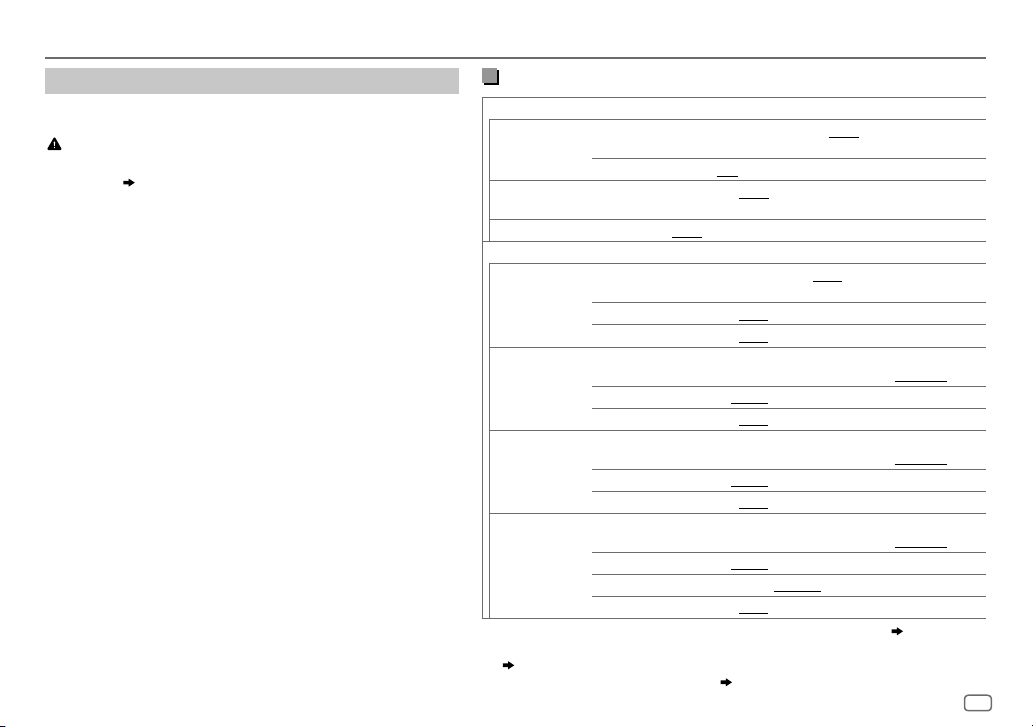
ENGLISH
17
AUDIO SETTINGS
Crossover settings
Below are the available setting items for 2-way crossover and
3-way crossover.
Caution
Select a crossover type according to how the speakers are
connected.
(
26, 27
)
If you select a wrong type:
• The speakers may damage.
• The output sound level may be extremely high or low.
SPK SIZE
(speaker size)
Selects according to the connected speaker size for optimum
performance.
• The frequency and slope settings are automatically set for the
crossover of the selected speaker.
•
If [
NONE
] is selected for [
TWEETER
] of [
FRONT
], [
REAR
] and
[
SUBWOOFER
] for [
SPK SIZE
], the [
X ‘ OVER
] setting of the selected
speaker is not available.
X ‘ OVER
(crossover)
[
FRQ
]/ [
HPFFRQ
]/ [
LPFFRQ
]:
Adjusts the crossover frequency for the selected speakers
(high pass filter or low pass filter).
•
If [
THROUGH
] is selected, all signals are sent to the selected
speakers.
[
SLOPE
]/ [
HPFSLOPE
]/ [
LPFSLOPE]:
Adjusts the crossover slope.
•
Selectable only if a setting other than [
THROUGH
] is selected
for the crossover frequency.
[PHASE]:
Selects the phase of the speaker output to be in line with the
other speaker output.
[
GAINLEFT
]/ [
GAINRIGHT
]/ [
GAIN]:
Adjusts the output volume of the selected speaker.
2-way crossover setting items
SPK SIZE
FRONT SIZE
8CM/ 10CM/ 12CM/ 13CM/ 16CM/ 17CM/ 18CM/ 4×6"/
5×7"
/
6×8"/ 6×9"/ 7×10"
TWEETER
SML/ MID/ LRG/ NONE
(not connected)
REAR
*
1
8CM/ 10CM/ 12CM/ 13CM/ 16CM/ 17CM/ 18CM/ 4×6"/ 5×7"/ 6×8"/
6×9"
/
7×10"/ NONE
(not connected)
SUBWOOFER
*
2*3
16CM/ 20CM/ 25CM/ 30CM/ 38CM OVER/ NONE
(not connected)
X ' OVER
TWEETER FRQ
1KHZ/ 1.6KHZ/ 2.5KHZ/ 4KHZ/ 5KHZ/ 6.3KHZ/ 8KHZ
/
10KHZ/12.5KHZ
GAIN LEFT
–08DB
to
00DB
GAIN RIGHT
–08DB
to
00DB
FRONT HPF FRQ
30HZ/ 40HZ/ 50HZ/ 60HZ/ 70HZ/ 80HZ/ 90HZ/ 100HZ/
120HZ
/
150HZ/ 180HZ/ 220HZ/ 250HZ/ THROUGH
SLOPE
–06DB/ –12DB/ –18DB/ –24DB
GAIN
–08DB
to
00DB
REAR HPF
*
1
FRQ 30HZ/ 40HZ/ 50HZ/ 60HZ/ 70HZ/ 80HZ/ 90HZ/ 100HZ/
120HZ
/
150HZ/ 180HZ/ 220HZ/ 250HZ/ THROUGH
SLOPE
–06DB/ –12DB/ –18DB/ –24DB
GAIN
–08DB
to
00DB
SUB.W LPF
*
2*3
FRQ 30HZ/ 40HZ/ 50HZ/ 60HZ/ 70HZ/ 80HZ/ 90HZ/ 100HZ/
120HZ
/
150HZ/ 180HZ/ 220HZ/ 250HZ/ THROUGH
SLOPE
–06DB/ –12DB/ –18DB/ –24DB
PHASE
REVERSE
(180°)/
NORMAL
(0°)
GAIN –08DB
to
00DB
*
1
Displayed only when [
SPK/PREOUT
] is set to [
REAR/REAR
] or [
REAR/SUB.W
]. ( 16)
*
2
For
KD-X330BT:
Displayed only when [
SPK/PREOUT
] is set to [
REAR/SUB.W
] or [
SUB.W/SUB.W
].
(
16)
*
3
Displayed only when [
SUB.W
] is set to [ON]. ( 15)
Page 22
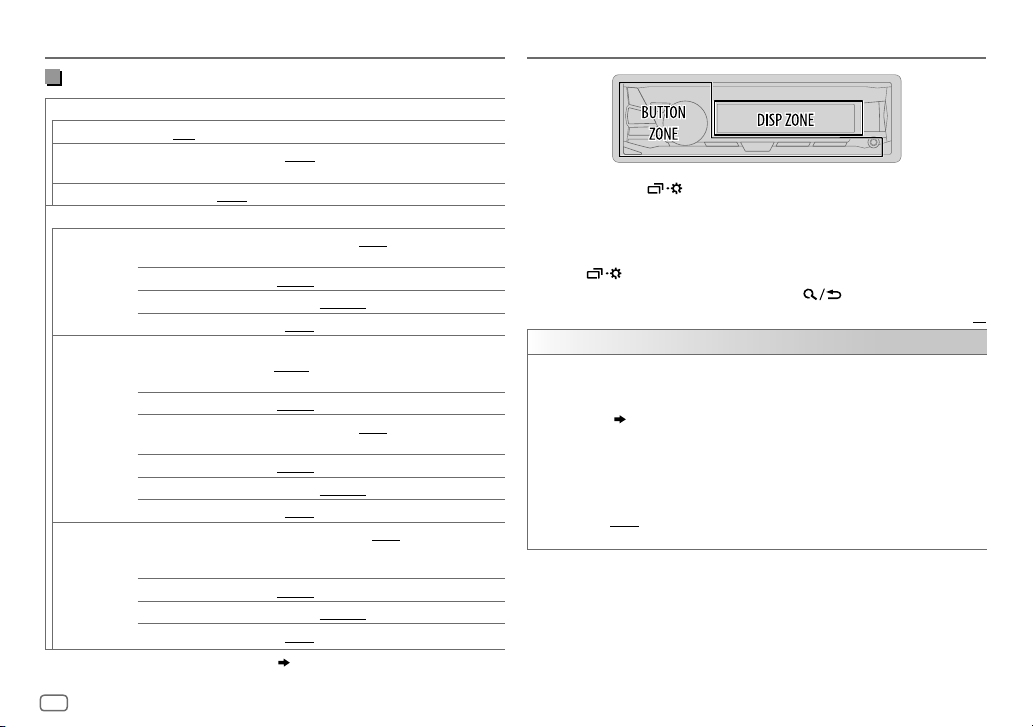
18
AUDIO SETTINGS
1 Press and hold .
2 Turn the volume knob to select an item (see the following table),
then press the knob.
3 Repeat step 2 until the desired item is selected/activated or follow
the instructions stated on the selected item.
4 Press to exit.
To return to the previous setting item, press .
Default:
XX
DISPLAY
DIMMER
Dim the display and buttons illumination.
OFF
:Dimmer is turned off.
ON
:Dimmer is turned on. Brightness changes to [
NIGHT
] setting.
( 19, [BRIGHTNESS])
DIMMER TIME
:Set the dimmer on and off time.
1
Turn the volume knob to adjust the [ON] time, then press the knob.
2
Turn the volume knob to adjust the [
OFF
] time, then press the knob.
(Default: [
ON
]: 18:00 or 6:00 PM
[
OFF
]: 6:00 or 6:00 AM)
AUTO
:Dimmer turns on and off automatically when you turn off or on the car
headlights. *
1
DISPLAY SETTINGS
3-way crossover setting items
SPK SIZE
TWEETER
SML/ MID/ LRG
MID RANGE
8CM/ 10CM/ 12CM/ 13CM/ 16CM/ 17CM/ 18CM/ 4×6"/ 5×7"/ 6×8"/
6×9"
WOOFER
*16CM/ 20CM/ 25CM/ 30CM/ 38CM OVER/ NONE
(not connected)
X ' OVER
TWEETER HPF FRQ
1KHZ/ 1.6KHZ/ 2.5KHZ/ 4KHZ/ 5KHZ/ 6.3KHZ/
8KHZ
/
10KHZ/ 12.5KHZ
SLOPE
–06DB/ –12DB
PHASE
REVERSE
(180°)/
NORMAL
(0°)
GAIN –08DB
to
00DB
MID RANGE HPF FRQ
30HZ/ 40HZ/ 50HZ/ 60HZ/ 70HZ/ 80HZ/ 90HZ/
100HZ
/
120HZ/ 150HZ/ 180HZ/ 220HZ/ 250HZ
/
THROUGH
HPF SLOPE
–06DB/ –12DB
LPF FRQ
1KHZ/ 1.6KHZ/ 2.5KHZ/ 4KHZ/ 5KHZ/ 6.3KHZ/
8KHZ
/
10KHZ/ 12.5KHZ/ THROUGH
LPF SLOPE
–06DB/ –12DB
PHASE
REVERSE
(180°)/
NORMAL
(0°)
GAIN –08DB
to
00DB
WOOFER
*LPF FRQ 30HZ/ 40HZ/ 50HZ/ 60HZ/ 70HZ/ 80HZ/ 90HZ/
100HZ
/
120HZ/ 150HZ/ 180HZ/ 220HZ/ 250HZ
/
THROUGH
SLOPE
–06DB/ –12DB
PHASE
REVERSE
(180°)/
NORMAL
(0°)
GAIN –08DB
to
00DB
* Displayed only when [
SUB.W
] is set to [ON]. ( 15)
Page 23

ENGLISH
19
BRIGHTNESS
Set the button and display brightness for day and night separately.
1 DAY / NIGHT
:Select day or night.
2
Select a zone.
( 18)
3
Set the brightness level (00 to 31).
(Default:
BUTTONZONE: DAY:25
;
NIGHT:09
DISPZONE: DAY:31
;
NIGHT:12
)
SCROLL
*
2
ONCE
:Scrolls the display information once.;
AUTO
:Repeats scrolling at
5-second intervals.;
OFF
:Cancels.
*
1
The illumination control wire connection is required.
( 26, 27)
*
2
Some characters or symbols will not be shown correctly (or will be blanked).
DISPLAY SETTINGS
Maintenance
Cleaning the unit
Wipe off dirt on the faceplate with a dry silicone or soft cloth.
Cleaning the connector
Detach the faceplate and clean the connector
gently with a cotton swab, being careful not to
damage the connector.
More information
Visit also the following website <http://www.jvc.net/cs/car/> for:
– Latest firmware updates and latest compatible item list
– Android™ application JVC MUSIC PLAY
– Any other latest information
General
• Detailed information and notes about the playable audio files are stated in an online manual
on the following website <http://www.jvc.net/cs/car/>.
Playable files
• Playable audio file: MP3 (.mp3), WMA (.wma), AAC (.aac), WAV(.wav), FLAC (.flac)
• Playable USB device file system: FAT12, FAT16, FAT32
Even when audio files comply with the standards listed above, playback may be impossible
depending on the types or conditions of media or device.
The AAC (.m4a) file in a USB device encoded by iTunes cannot be played on this unit.
About USB devices
• This unit can play MP3/WMA/AAC/WAV/FLAC files stored on a USB mass storage class device.
• You cannot connect a USB device via a USB hub.
• Connecting a cable whose total length is longer than 5m may result in abnormal playback.
• This unit cannot recognize a USB device whose rating is other than 5V and exceeds 1.5A.
REFERENCES
Connector (on the reverse
side of the faceplate)
Page 24
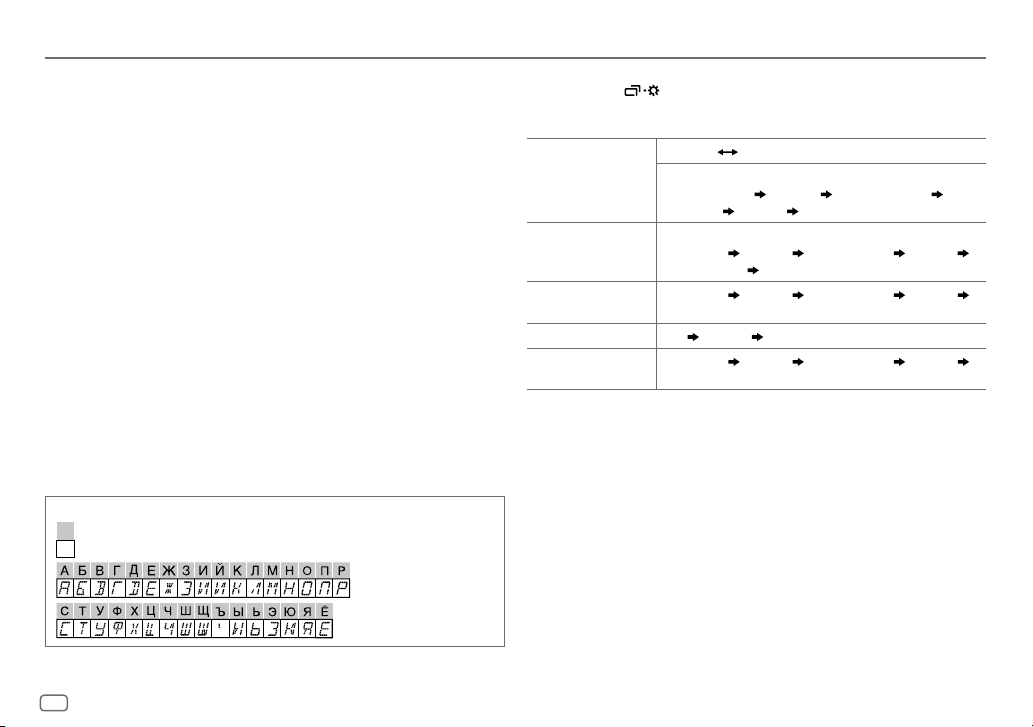
20
About iPod/iPhone
Made for
- iPod touch (2nd, 3rd, 4th, and 5th generation)
- iPod classic
- iPod nano (3rd, 4th, 5th, 6th, and 7th generation)
- iPhone 3G, 3GS, 4, 4S, 5, 5S, 5C, 6, 6 Plus
• It is not possible to browse video files on the “Videos” menu in
[HEAD MODE]
.
• The song order displayed on the selection menu of this unit may differ from that of the iPod/
iPhone.
• Depending on the version of the operating system of the iPod/iPhone, some functions may
not operate on this unit.
About Android device
• This unit supports Android OS 4.1 and above.
• Some Android devices (with OS4.1 and above) may not fully support Android Open Accessory
(AOA)2.0.
• If the Android device supports both mass storage class device and AOA2.0, this unit always
playback via AOA2.0 as priority.
About Bluetooth
• Depending on the Bluetooth version of the device, some Bluetooth devices may not be able
to connect to this unit.
• This unit may not work with some Bluetooth devices.
• Signal conditions vary, depending on the surroundings.
Change the display information
Each time you press , the display information changes.
• If the information is unavailable or not recorded, “NO TEXT”, “NO NAME”, or other
information (eg. station name) appears.
FM
or
AM
Frequency Day/Clock
(For FM Radio Data System stations only)
Station name (PS) Frequency Program type (PTY)
Radiotext+
Day/Clock (back to the beginning)
USB (For MP3/WMA/AAC/WAV/FLAC files)
Playing time Day/Clock Album title/Artist Track title
Folder/file name
(back to the beginning)
USB-IPOD
or
ANDROID
Playing time Day/Clock Album title/Artist Track title
(back to the beginning)
AUX
AUX Day/Clock (back to the beginning)
BT AUDIO
Playing time Day/Clock Album title/Artist Track title
(back to the beginning)
REFERENCES
Available Cyrillic letters
Available characters
Display indications
Page 25
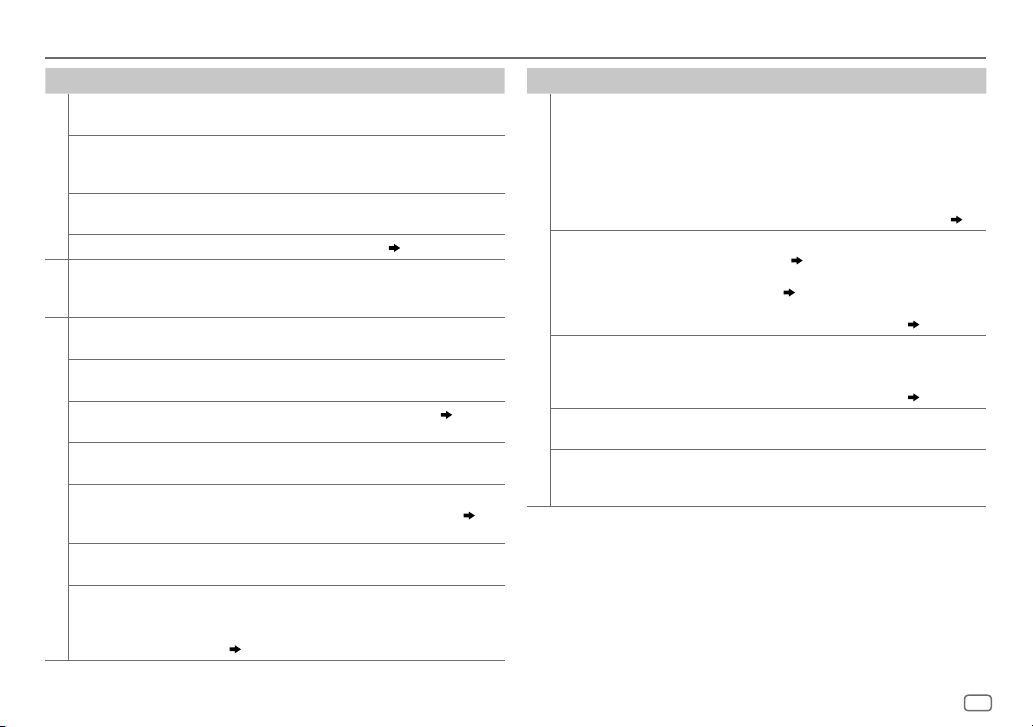
ENGLISH
21
Symptom Remedy
General
Sound cannot be heard. • Adjust the volume to the optimum level.
• Check the cords and connections.
“MISWIRING CHECK
WIRING THEN PWR ON”
appears.
Turn the power off, then check to be sure the terminals of
the speaker wires are insulated properly. Turn the power
on again.
“PROTECTING SEND
SERVICE” appears.
Send the unit to the nearest service center.
Source cannot be selected. Check the [
SRCSELECT
] setting.
( 4)
Radio
• Radio reception is poor.
• Static noise while
listening to the radio.
Connect the antenna firmly.
USB / iPod
Playback order is not as
intended.
The playback order is determined by the file name.
Elapsed playing time is
not correct.
This depends on the recording process earlier.
“NOT SUPPORT” appears
and file skips.
Check whether the file is a playable format.
( 19)
“READING” keeps flashing. • Do not use too many hierarchical levels and folders.
• Reattach the USB device.
“CANNOT PLAY” flashes
and/or connected device
cannot be detected.
• Check whether the connected device is compatible with this
unit and ensure the files are in supported formats. (
19)
• Reattach the device.
The iPod/iPhone does not
turn on or does not work.
• Check the connection between this unit and iPod/iPhone.
• Detach and reset the iPod/iPhone using hard reset.
Correct characters are not
displayed.
• This unit can only display uppercase letters, numbers, and
a limited number of symbols.
• Depending on the display language you have selected
(
4
), some characters may not be displayed correctly.
TROUBLESHOOTING
Symptom
Remedy
ANDROID
• Sound cannot be heard
during playback.
• Sound output only from
the Android device.
• Reconnect the Android device.
• If in [
AUDIO MODE
], launch any media player
application on the Android device and start playback.
• If in [
AUDIO MODE
], relaunch the current media player
application or use another media player application.
• Restart the Android device.
• If this does not solve the problem, the connected Android
device is unable to route the audio signal to unit. (
20
)
Cannot playback at
[
AUTOMODE
].
• Make sure JVC MUSIC PLAY APP is installed on the
Android device. (7)
• Reconnect the Android device and select the appropriate
control mode. (
8
)
• If this does not solve the problem, the connected Android
device does not support [
AUTO MODE
]. (
20
)
“NO DEVICE” or “READING”
keeps flashing.
• Switch off the developer options on the Android device.
• Reconnect the Android device.
• If this does not solve the problem, the connected Android
device does not support [
AUTO MODE
]. (
20
)
Playback is intermittent or
sound skips.
Turn off the power saving mode on the Android device.
“CANNOT PLAY” • Make sure Android device contains playable audio files.
• Reconnect the Android device.
• Restart the Android device.
Page 26
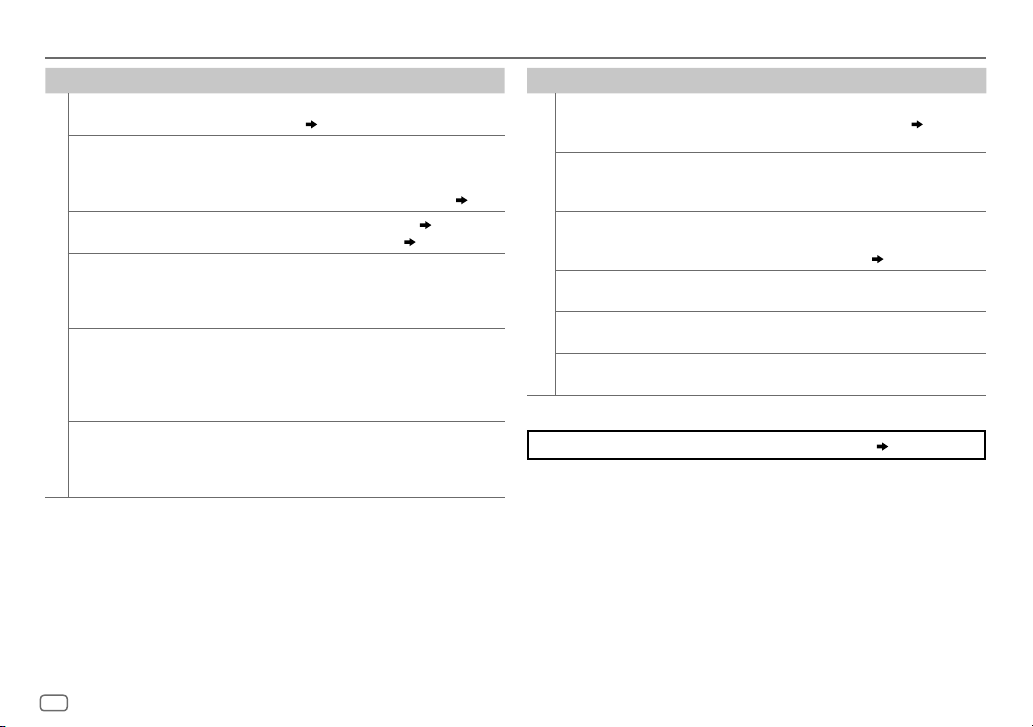
22
TROUBLESHOOTING
Symptom Remedy
Bluetooth®
“PAIRING FULL” The number of registered devices has reached its limit.
Retry after deleting an unnecessary device.
( 13, DELETE
PAIR)
“PLEASE WAIT” The unit is preparing to use the Bluetooth function. If the
message does not disappear, turn off and turn on the unit,
then connect the device again.
“BT DEVICE NOT
FOUND”
The unit failed to search for the registered Bluetooth
devices during
[AUTO CNNCT]
. Turn on Bluetooth from
your device and connect manually.
( 13)
“NOT SUPPORT” The connected phone does not support Voice Recognition
feature.
“ERROR” Try the operation again. If “ERROR” appears again, check if
the device supports the function you have tried.
“H/W ERROR” Reset the unit and try the operation again. If “H/W ERROR”
appears again, consult your nearest service center.
If you still have troubles, reset the unit. ( 3)
Symptom
Remedy
Bluetooth®
No Bluetooth device is
detected.
• Search from the Bluetooth device again.
• Reset the unit.
( 3)
Pairing cannot be made. • Make sure you have entered the same PIN code to both
the unit and Bluetooth device.
• Delete pairing information from both the unit and the
Bluetooth device, then perform pairing again.
( 9)
Echo or noise occurs. • Adjust the microphone unit’s position.
( 9)
• Check the
[ECHO CANCEL]
setting.
( 11)
Phone sound quality
is poor.
• Reduce the distance between the unit and the Bluetooth
device.
• Move the car to a place where you can get a better signal
reception.
Sound is being
interrupted or skipped
during playback of a
Bluetooth audio player.
• Reduce the distance between the unit and the Bluetooth
audio player.
• Turn off, then turn on the unit and try to connect again.
• Other Bluetooth devices might be trying to connect to
the unit.
The connected Bluetooth
audio player cannot be
controlled.
• Check whether the connected Bluetooth audio player
supports Audio/Video Remote Control Profile (AVRCP).
(Refer to the instructions of your audio player.)
• Disconnect and connect the Bluetooth player again.
Page 27
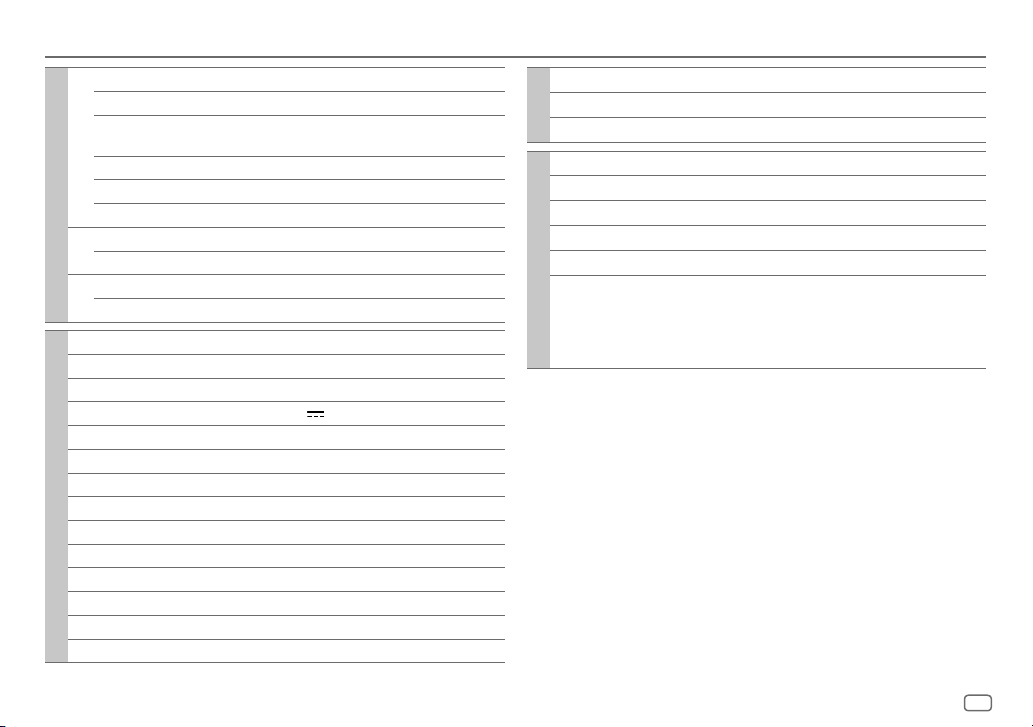
ENGLISH
23
SPECIFICATIONS
Tuner
FM Frequency Range 87.5MHz — 108.0MHz (50kHz step)
Usable Sensitivity (S/N=26dB) 0.71μV/75Ω
Quieting Sensitivity
(DINS/N=46dB)
2.0μV/75Ω
Frequency Response (±3dB) 30Hz — 15kHz
Signal-to-Noise Ratio (MONO) 64dB
Stereo Separation (1kHz) 40dB
MW Frequency Range 531kHz — 1611kHz (9kHz step)
Usable Sensitivity (S/N=20dB) 28.2μV
LW Frequency Range 153kHz — 279kHz (9kHz step)
Usable Sensitivity (S/N=20dB) 50μV
USB
USB Standard USB1.1, USB2.0 (Full speed)
Compatible Devices Mass storage class
File System FAT12/16/32
Maximum Supply Current DC5V
1.5A
Digital Filter (D/A) Converter 24 Bit
Frequency Response (±1dB) 20Hz — 20kHz
Signal-to-Noise Ratio (1kHz) 105dB
Dynamic Range 90dB
Channel Separation 85dB
MP3 Decode Compliant with MPEG-1/2 Audio Layer-3
WMA Decode Compliant with Windows Media Audio
AAC Decode AAC-LC “.aac” files
WAV Decode RIFF waveform Audio Format (Linear PCM only)
FLAC Decode FLAC files
Auxiliary
Frequency Response (±3dB) 20Hz—20kHz
Input Maximum Voltage 1000mV
Input Impedance 30kΩ
Bluetooth
Version Bluetooth Ver.2.1+EDR/ Bluetooth 3.0
Frequency Range 2.402 GHz — 2.480 GHz
Output Power +4 dBm (MAX), 0 dBm (AVE) Power Class 2
Maximum Communication Range Line of sight approx. 10 m (32.8 ft)
Pairing SSP (Secure Simple Pairing)
Profile HFP1.6 (Hands-Free Profile)
A2DP (Advanced Audio Distribution Profile)
AVRCP1.5 (Audio/Video Remote Control Profile)
PBAP (Phonebook Access Profile)
SPP (Serial Port Profile)
Page 28
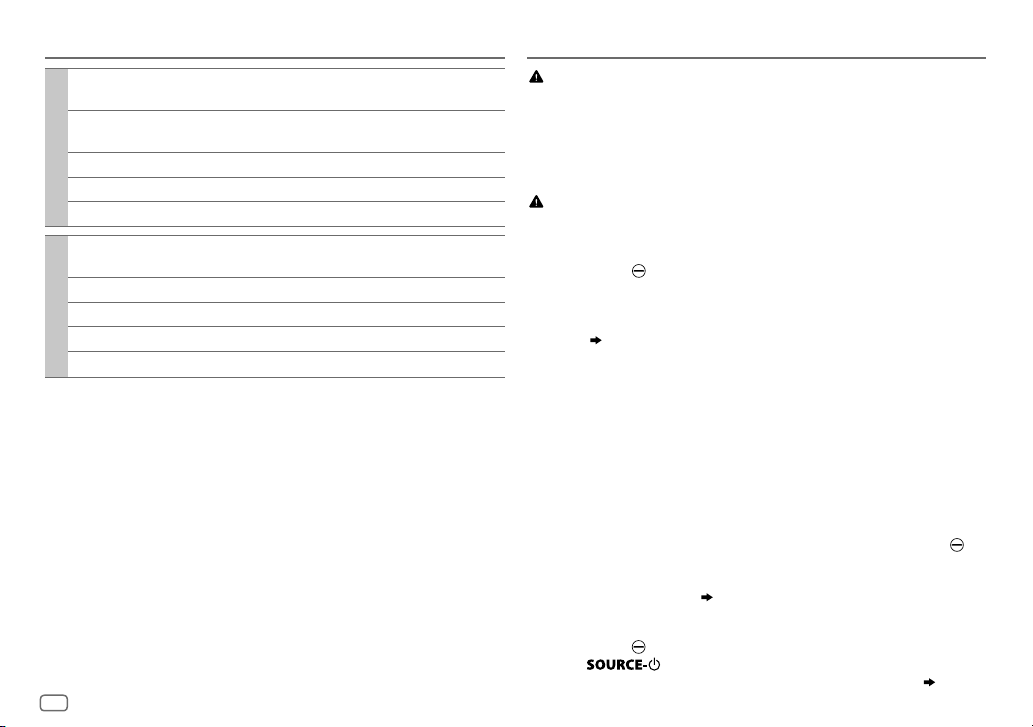
24
Audio
Maximum Output Power 50W×4 or
50W×2 + 50W×1 (Subwoofer = 4)
Full Bandwidth Power
(at less than 1% THD)
22W×4
Speaker Impedance 4—8
Preout Level/Load (USB) 4000mV/10k load
Preout Impedance ≤600
General
Operating Voltage
(10.5V—16V allowable)
14.4V
Maximum Current Consumption 10A
Operating Temperature Range –10°C — +60°C
Installation Size (W×H×D) 182mm×53mm×107mm
Weight
0.6k
g
Subject to change without notice.
SPECIFICATIONS
Warning
• The unit can only be used with a 12V DC power supply, negative ground.
• Disconnect the battery’s negative terminal before wiring and mounting.
• Do not connect Battery wire (yellow) and Ignition wire (red) to the car chassis or Ground wire
(black) to prevent a short circuit.
• Insulate unconnected wires with vinyl tape to prevent a short circuit.
• Be sure to ground this unit to the car’s chassis again after installation.
Caution
• For safety’s sake, leave wiring and mounting to professionals. Consult the car audio dealer.
• Install this unit in the console of your vehicle. Do not touch the metal parts of this unit during
and shortly after use of the unit. Metal parts such as the heat sink and enclosure become hot.
• Do not connect the
wires of speakers to the car chassis or Ground wire (black), or connect
them in parallel.
• Connect speakers with a maximum power of more than 50W. If the maximum power of
the speakers is lower than 50W, change the
[AMPGAIN]
setting to avoid damaging the
speakers.
(15)
• Mount the unit at an angle of less than 30º.
• If your vehicle wiring harness does not have the ignition terminal, connect Ignition wire (red)
to the terminal on the vehicle’s fuse box which provides 12 V DC power supply and is turned
on and off by the ignition key.
• Keep all cables away from heat dissipate metal parts.
• After the unit is installed, check whether the brake lamps, blinkers, wipers, etc. on the car are
working properly.
• If the fuse blows, first make sure the wires are not touching car’s chassis, then replace the old
fuse with one that has the same rating.
Basic procedure
1
Remove the key from the ignition switch, then disconnect the
terminal of the car battery.
2 Connect the wires properly.
See Wiring connection.
(26, 27)
3 Install the unit to your car.
See Installing the unit (in-dash mounting).
4 Connect the terminal of the car battery.
5 Press to turn on the power.
6 Detach the faceplate and reset the unit within 5 seconds.
(3)
INSTALLATION / CONNECTION
Page 29

ENGLISH
25
INSTALLATION / CONNECTION
How to remove the unitWhen installing without the mounting sleeve
1
Remove the mounting sleeve and trim plate
from the unit.
2 Align the holes in the unit (on both sides) with
the vehicle mounting bracket and secure the
unit with screws (commercially available).
Use only the specified screws. Using wrong screws might
damage the unit.
Installing the unit (in-dash mounting)
Do the required wiring.
(26, 27)
Bend the appropriate tabs to hold
the sleeve firmly in place.
Hook on the top side
Orientate the trim
plate as illustrated
before fitting.
Dashboard of
your car
Part list for installation
(A)
Faceplate
(C)
Mounting sleeve
(B)
Trim plate
(E)
Wiring harness
(for KD-X330BT)
(F)
Wiring harness
(for KD-X33MBT)
(D)
Extraction key
Page 30
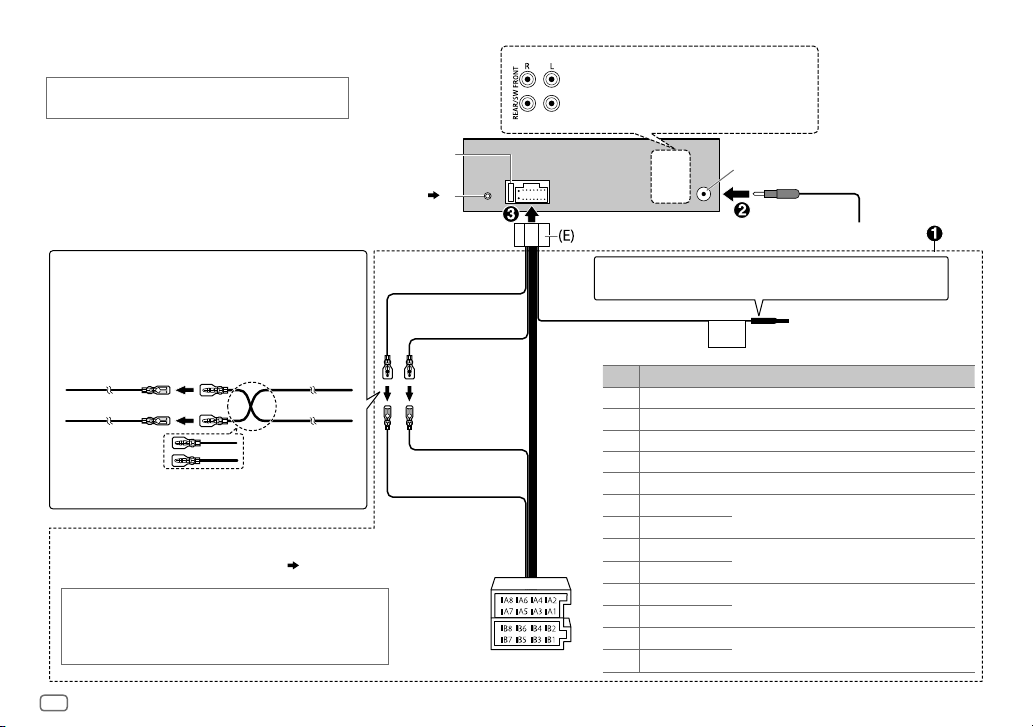
26
STEERING
WHEEL
REMOTE
When connecting to an external amplifier, connect its
ground wire to the car’s chassis to avoid damaging the unit.
Wiring connection (for
KD-X330BT
)
Fuse (10A)
Antenna terminal
Light blue/yellow
(Steering remote
control wire)
To the steering wheel
remote control adapter
Yellow (A4)
Red (Ignition wire)
Red (A7)
Yellow (Battery wire)
Pin
Color and function
A4 Yellow : Battery
A5 Blue/White : Power control
A6 Orange/white : Car light control switch
A7 Red : Ignition (ACC)
A8 Black : Earth (ground) connection
B1
Purple
]
: Rear speaker (right)
For 3-way crossover: Tweeter (right)
B2
Purple/black
[
B3
Gray
]
: Front speaker (right)
For 3-way crossover: Mid range speaker (right)
B4
Gray/black
[
B5
White
]
: Front speaker (left)
For 3-way crossover: Mid range speaker (left)
B6
White/black
[
B7
Green
]
: Rear speaker (left)
*
For 3-way crossover: Tweeter (left)
B8
Green/black
[
Connecting the ISO connectors on some VW/
Audi or Opel (Vauxhall) automobiles
You may need to modify the wiring of the
supplied wiring harness as illustrated below.
Unit
Vehicle
A7 (Red)
Ignition wire
(Red)
A4 (Yellow)
Default wiring
Battery wire
(Yellow)
If no connections are made, do not let the wire
come out from the tab.
* You can also connect a subwoofer speaker directly without
an external subwoofer amplifier. For setting,
16.
ISO connectors
If your car does not have an ISO terminal
We recommend installing the unit with a commercially available
custom wiring harness specific for your car and leave this job to
professionals for your safety. Consult your car audio dealer.
Microphone input jack
( 9)
Front/ Rear/Subwoofer output
For 3-way crossover: Mid Range/ Woofer output
Page 31

ENGLISH
27
STEERING
WHEEL
REMOTE
Microphone input
jack
( 9)
*
1
Firmly connect the ground
wire of the amplifier to
the car’s chassis to avoid
damaging the unit.
*
2
You can also connect a
subwoofer speaker directly
using this lead without
an external subwoofer
amplifier. For setting,
16.
Wiring connection (for
KD-X33MBT
)
Car fuse block
Ignition switch
Blue/white: To amplifier
Blue: To power antenna
Make this connection if your vehicle
factory wiring harness does not
have “12V ignition switch” wire.
Separate red wire
Signal cord
(not supplied)
Remote wire
(not supplied)
Fuse (10A)
Antenna terminal
Factory wiring
harness (vehicle)
Vehicle
dashboard
Black: Ground
White: Front speaker/For 3-way crossover: Mid range speaker (left)
White/black
Gray: Front speaker/For 3-way crossover: Mid range speaker (right)
Gray/black
Green: Rear speaker
*2/For 3-way crossover: Tweeter (left)
Green/black
*
2
Purple: Rear speaker/For 3-way crossover: Tweeter (right)
Purple/black
Join the same color wires together.
Red: Ignition 12V
Orange/white: Illumination
Blue/white: Remote (200mA max.)
Light blue/yellow
To the steering wheel
remote control adapter
JVC Amplifier
*
1
Custom wiring harness
(separately purchased)
Recommended connection
IMPORTANT
We recommend installing the unit with a
commercially available custom wiring harness specific
for your car and leave this job to professionals for your
safety. Consult your car audio dealer.
(Not used)
Brown
Yellow: Battery 12V
Rear/ Front/ Subwoofer output
For 3-way crossover: Tweeter/ Mid Range/ Woofer output
Page 32
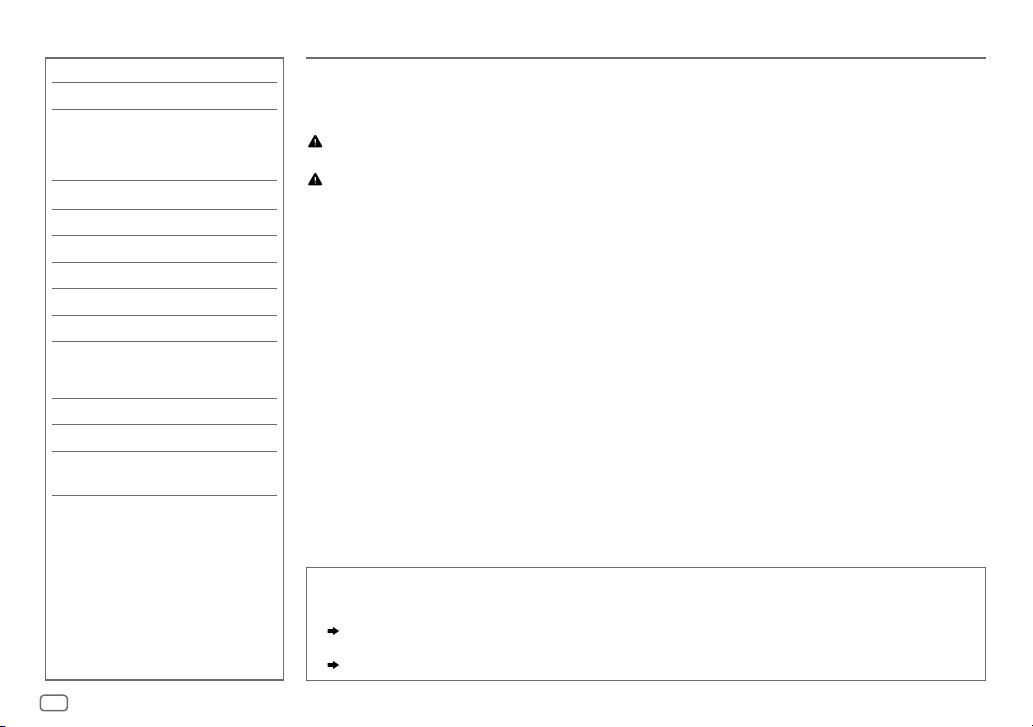
2
TABLE DES MATIERES
AVANT L’UTILISATION
IMPORTANTES
• Pour utiliser correctement l’appareil, veuillez ce manuel complément avant de l’utiliser. Il est particulièrement important que
vous lisiez et acceptiez les avertissements et les précautions de ce manuel.
• Veuillez garder ce manuel dans un endroit sûr et accessible pour une utilisation future.
Avertissement
N’utilisez aucune fonction qui risque de vous distraire de la conduite sure de votre véhicule.
Précautions
Réglage du volume:
• Ajustez le volume de façon à pouvoir entendre les sons extérieurs à la voiture afin d’éviter tout risque d’accident.
• Réduisez le volume avant de reproduire des sources numériques afin d’éviter d’endommager les enceintes par la soudaine
augmentation du niveau de sortie.
Généralités:
• Éviter d’utiliser le périphérique extérieur s’il peut gêner une conduite en toute sécurité.
• Assurez-vous que toutes les données importantes ont été sauvegardées. Nous ne pouvons pas être tenu responsable pour toute
perte des données enregistrées.
• Veuillez faire en sorte de ne jamais mettre ou laisser d’objets métalliques (tels que des pièces ou des outils) dans l’appareil, afin
d’éviter tout risque de court-circuit.
Télécommande (RM-RK52):
• Ne laissez pas la télécommande dans des endroits exposés à la chaleur, comme sur le tableau de bord par exemple.
• La pile au lithium risque d’exploser si elle est remplacée incorrectement. Ne la remplacez uniquement qu’avec le même type de
pile ou son équivalent.
• Le boîtier de la pile ou les piles ne doivent pas être exposés à des chaleurs excessives telles que les rayons du soleil, du feu, etc.
• Gardez la pile hors de la portée des enfants et dans son emballage d’origine quand elle n’est pas utilisée. Débarrassez-vous des
piles usagées rapidement. En cas d’ingestion, contactez un médecin immédiatement.
AVANT L’UTILISATION 2
FONCTIONNEMENT DE BASE 3
PRISE EN MAIN 4
1 Annulez la démonstration
2 Réglez l’horloge
3 Faites les réglages de base
RADIO 5
AUX 6
USB / iPod / ANDROID 7
BLUETOOTH® 9
RÉGLAGES AUDIO 14
RÉGLAGES D’AFFICHAGE 18
RÉFÉRENCES 19
Entretien
Plus d’informations
GUIDE DE DÉPANNAGE 21
SPÉCIFICATIONS 23
INSTALLATION /
RACCORDEMENT 24
Comment lire ce manuel
• Les opérations sont expliquées principalement en utilisant les touches de la façade du
KD-X330BT
.
• Les indications en anglais sont utilisées dans un but explicatif. Vous pouvez choisir la langue d’affichage à partir du menu.
(
4
)
•
[XX]
indique les éléments choisis.
• (
XX
) indique que des références sont disponibles aux page citées.
Page 33

3
FRANÇAIS
FONCTIONNEMENT DE BASE
Attachez
Comment réinitialiser
Détachez
ST
T I
Bouton de volume
Touche de détachement
Fenêtre d’affichage
Télécommande (RM-RK52)
KD-X33MBT
peut être commandé à distance avec
une télécommande vendue séparément.
Comment remplacer la pile
Retirez la feuille d’isolant lors de la
première utilisation.
Capteur de télécommande (Ne l’exposez
Pas à la lumière directe du soleil.)
Pour Sur la façade Sur la télécommande
Mettez l’appareil sous
tension
Appuyez sur
.
• Maintenez la touche enfoncée pour mettre l’appareil hors tension.
( Non disponible )
Ajustez le volume Tournez le bouton de volume. Appuyez sur
ou .
Appuyez sur le bouton de volume pour couper le son ou mettre la lecture en pause.
• Appuyez une nouvelle fois pour annuler.
Appuyez sur
pour couper le son ou mettre la
lecture en pause.
• Appuyez une nouvelle fois pour annuler.
Sélectionner la source
• Appuyez répétitivement sur
.
• Appuyez sur
, puis tournez le bouton de volume avant 2 secondes.
Appuyez répétitivement sur
SOURCE
.
Changez l’information sur
l’affichage
Appuyez répétitivement sur
.
( 20)
( Non disponible )
Façade
Appuyez deux fois sur le
bouton avant 5 secondes
après avoir détaché la façade.
Page 34

4
PRISE EN MAIN
Annulez la démonstration
Quand vous mettez l’appareil sous tension pour la première fois (ou que
[
FACTORY RST
] est réglé sur [
YES
]), l’affichage montre: “CANCEL DEMO” “PRESS”
“VOLUME KNOB”
1 Appuyez sur le bouton de volume.
[
YES
] est choisi pour le réglage initial.
2 Appuyez de nouveau sur le bouton de volume.
“DEMO OFF” apparaît.
Réglez l’horloge
1
Maintenez enfoncée
.
2 Tournez le bouton de volume pour choisir [
CLOCK
], puis appuyez sur
le bouton.
3 Tournez le bouton de volume pour choisir [
CLOCK SET
], puis appuyez
sur le bouton.
4 Tournez le bouton de volume pour faire les réglages, puis appuyez
sur le bouton.
Jour Heure Minute
5 Tournez le bouton de volume pour choisir [
24H/ 12H
], puis appuyez
sur le bouton.
6 Tournez le bouton de volume pour choisir [
12 HOUR
] ou [
24 HOUR
],
puis appuyez sur le bouton.
7 Appuyez sur
pour quitter.
Pour retourner à l’option de réglage précédente, appuyez sur .
1
2
Faites les réglages de base
1
Maintenez enfoncée
.
2 Tournez le bouton de volume pour sélectionner un élément (voir le tableau
suivant), puis appuyez sur le bouton.
3 Répétez l’étape 2 jusqu’à ce que l’élément souhaité soit sélectionné ou activé.
4 Appuyez sur
pour quitter.
Pour retourner à l’option de réglage précédente, appuyez sur .
Défaut:
XX
SETTINGS
BEEP
(Non applicable quand la transition 3 voies est sélectionnée.)
ON
:Met en service la tonalité des touches.;
OFF
:Met hors service la fonction.
SRC SELECT
AM
*
ON
:Met en service AM dans la sélection de la source.;
OFF
:Hors service.
AUX
*
ON
:Met en service AUX dans la sélection de la source.;
OFF
:Hors service.
F/W UPDATE
SYSTEM
F/W xxxx YES
:Démarrer la mise à niveau du micrologiciel.; NO:Annulation (la mise à niveau n’est pas
activée).
Pour en savoir plus sur la mise à niveau du micrologiciel, référez-vous à:
<http://www.jvc.net/cs/car/>.
FACTORY RST YES
:Réinitialise les réglages aux valeurs par défaut (sauf la station mémorisée).; NO:Annulation.
CLOCK
CLOCK SYNC
AUTO
:L’horloge est réglée automatiquement à l’aide des données d’horloge (CT) comprises dans
les données du signal FM Radio Data System.;
OFF
:Annulation.
CLOCK DISP ON
:L’horloge apparaît sur l’affichage même quand l’appareil est hors tension.;
OFF
:Annulation.
ENGLISH
Sélectionnez la langue d’affichage pour le menu et l’information sur le morceau si elle est disponible.
Par défaut,
ENGLISH
est sélectionné.
РУССКИЙ
ESPANOL
* Pas d’affichage quand la source correspondante est sélectionnée.
3
Page 35

FRANÇAIS
5
RADIO
“ST” s’allume lors de la réception d’une émission FM stéréo avec un signal suffisamment fort.
Recherchez une station
1
Appuyez répétitivemenent sur
pour sélectionner FM ou AM.
2 Appuyez sur (ou appuyez sur sur la RM-RK52) pour rechercher une
station automatiquement.
(ou)
Maintenez en enfoncé (ou maintenez pressée sur la RM-RK52) jusqu’à
ce que “M” clignote, puis appuyez répétitivement dessus pour rechercher une station
manuellement.
Réglages en mémoire
Vous pouvez mémoriser un maximum de 18 stations pour FM et de 6 stations pour AM.
Mémorisez une station
Pendant l’écoute d’une station....
Maintenez pressée une des touches numériques (1 à 6).
(ou)
1 Maintenez enfoncé le bouton de volume jusqu’à ce que “PRESETMODE” clignote.
2 Tournez le bouton de volume pour choisir un numéro de préréglage, puis appuyez
sur le bouton.
Le numéro de préréglage clignote et “MEMORY” apparaît.
Sélectionnez une station mémorisée
Appuyez sur l’une des touches numériques (1à6).
(ou)
1 Appuyez sur
.
2 Tournez le bouton de volume pour choisir un numéro de préréglage, puis appuyez
sur le bouton pour valider.
Autres paramètres
1
Maintenez enfoncée
.
2 Tournez le bouton de volume pour choisir [
TUNER
], puis
appuyez sur le bouton.
3 Tournez le bouton de volume pour sélectionner un élément
(
voir le tableau suivant), puis appuyez sur le bouton.
4 Répétez l’étape 3 jusqu’à ce que l’élément souhaité soit
sélectionné/activé ou suivez les instructions données pour
l’élément sélectionné.
5 Appuyez sur pour quitter.
Pour retourner à l’option de réglage précédente, appuyez sur .
Défaut:
XX
RADIO TIMER
Met la radio sous tension à une heure spécifique quelle que soit la source
actuelle.
1
ONCE/ DAILY/ WEEKLY/ OFF
:Sélectionnez la fréquence de mise
en service de la minuterie.
2
FM/ AM
:Choisissez la bande.
3
01
à 18 (pour FM)/ 01 à 06 (pour AM):Sélectionnez la station
préréglée.
4
Réglez l’heure et le jour *1 de mise en service.
“
M
” s’allume quand le réglage est terminé.
La minuterie de radio ne se met pas en service dans les cas suivants.
• L’appareil est mis hors tension.
• [
OFF
] est sélectionné pour [AM] dans [
SRC SELECT
] après la
sélection de la minuterie de radio pour AM.
( 4)
SSM
SSM 01 – 06
/
SSM 07 – 12
/
SSM 13 – 18
: Prérègle
automatiquement un maximum de 18 stations pour FM. “SSM” s’arrête de
clignoter quand les 6 premières stations sont mémorisées. Sélectionnez
SSM 07 – 12
/
SSM 13 – 18
pour mémoriser les 12 stations
suivantes.
*
1
Sélectionnable uniquement quand [
ONCE
] ou [
WEEKLY
] est choisi à l’étape 1.
Page 36

6
RADIO
Défaut:
XX
LOCAL SEEK ON
:Recherche uniquement les stations FM avec une bonne réception.;
OFF
:Annulation.
• Les réglages réalisés sont applicables uniquement à la source/station sélectionnée. Si vous
changez la source/station, vous devez refaire les réglages.
IF BAND AUTO
:Augmente la sélectivité du tuner pour réduire les interférences des stations FM
adjacentes. (L’effet stéréo peut être perdu.);
WIDE
:Il y a des interférences des stations FM
adjacentes, mais la qualité du son n’est pas dégradée et l’effet stéréo est conservé.
MONO ON
:Améliore la réception FM mais l’effet stéréo sera perdu.;
OFF
:Annulation.
NEWS-STBY
*
2
ON
:L’appareil commute temporairement sur le programme d’information s’il est disponible.;
OFF
:Annulation.
REGIONAL
*
2
ON
: Commute sur une autre station uniquement dans la région spécifiée, à l’aide de la
commande “AF”.;
OFF
:Annulation.
AF SET
*
2
ON
: Recherche automatiquement une autre station diffusant le même programme dans le
même réseau Radio Data System mais qui possède une meilleure réception quand la réception
actuelle est mauvaise.;
OFF
: Annulation.
TI SET
*
2
ON
: Permet à l’appareil de commuter temporairement sur les informations routières si elles
sont disponibles (“TI” s’allume). ;
OFF
:Annulation.
PTY SEARCH
*
2
Sélectionnez un code PTY (voir ci-dessous).
S’il y a une station diffusant un programme du code PTY que vous avez choisi, la station est
accordée.
Code PTY: NEWS, AFFAIRS, INFO, SPORT, EDUCATE, DRAMA, CULTURE, SCIENCE, VARIED
,
POP M
(musique),
ROCK M
(musique),
EASY M
(musique),
LIGHT M
(musique),
CLASSICS
,
OTHER M
(musique),
WEATHER, FINANCE, CHILDREN, SOCIAL, RELIGION, PHONE IN
,
TRAVEL, LEISURE, JAZZ, COUNTRY, NATION M
(musique),
OLDIES, FOLK M
(musique),
DOCUMENT
*
2
Uniquement pour la source FM.
Utilisation d’un lecteur audio portable
1
Connectez un lecteur audio portable (en vente dans le commerce).
2 Sélectionnez [
ON
] pour [
AUX
] dans [
SRC SELECT
]. ( 4)
3 Appuyez répétitivement sur pour sélectionner AUX.
4 Mettez sous tension le lecteur audio portable et démarrez la lecture.
Utilisez une mini fiche stéréo munie d’une fiche à 3 connecteurs pour
obtenir une sortie audio optimum.
Mini fiche stéréo de 3,5 mm avec connecteur en forme de “L”
(en vente dans le commerce)
Lecteur audio portable
Prise d’entrée auxiliaire
AUX
Page 37

FRANÇAIS
7
USB / iPod / ANDROID
Pour Sur la façade Sur la télécommande
Recherche rapide vers
l’arrière / vers l’avant
*
3
Maintenez enfoncée
.
Maintenez enfoncée
.
Sélectionnez un fichier
Appuyez sur
.
Appuyez sur
.
Sélectionnez un dossier
*
4
Appuyez sur
. Appuyez sur .
Répéter la lecture
*
5
Appuyez répétitivement sur
.
TRACK RPT/ FOLDER RPT/ ALL RPT
: Fichier MP3/WMA/AAC/WAV/FLAC
ONE RPT/ ALL RPT/ RPT OFF
: iPod ou ANDROID
Lecture aléatoire
*
5
Appuyez répétitivement sur
.
FOLDER RND/ ALL RND/ RND OFF
: Fichier MP3/WMA/AAC/WAV/FLAC
SONG RND/ ALL RND/ RND OFF
: iPod ou ANDROID
*
1
Ne laissez pas le câble à l’intérieur de la voiture quand il n’est pas utilisé.
*
2
Lors de la connexion d’un périphérique Android, “Press [VIEW] to install JVC MUSIC PLAY APP” apparaît. Suivez les instructions pour
installer l’application. Vous pouvez aussi intaller la dernière version de l’application JVC MUSIC PLAY sur votre périphérique Android avant
la connexion. (
19
)
*
3
Pour ANDROID: Fonctionne uniquement quand [
AUTO MODE
] est sélectionné. ( 8)
*
4
Uniquement pour les fichiers MP3/WMA/AAC/WAV/FLAC. Cela ne fonctionne pas pour l’iPod/ ANDROID.
*
5
Pour l’iPod/ ANDROID: Fonctionne uniquement quand [
HEAD MODE
]/ [
AUTO MODE
] est sélectionné. ( 8)
Démarrez la lecture
La source change automatiquement et le lecture
démarre.
Prise d’entrée USB
Câble USB 2.0
*1
(en vente dans le commerce)
Câble Micro USB 2.0
*
1
(en vente dans le commerce)
(Accessoire du iPod/iPhone)*
1
USB
iPod/iPhone
ANDROID
*
2
Page 38

8
Sélectionnez le mode de commande
Quand la source est USB-IPOD, appuyez répétitivement sur
.
HEAD MODE:
Commande l’iPod à partir de cet appareil.
IPHONE MODE
: Commande l’iPod en utilisant l’iPod lui-même. Cependant, vous pouvez
encore utiliser la lecture/pause ou le saut de fichier de cet appareil.
Quand la source est ANDROID, appuyez répétitivement sur .
AUTO MODE
: Commandez le périphérique Android à partir de cet appareil via
l’application JVC MUSIC PLAY installée sur le périphérique Android.
AUDIO MODE:
Commandez le périphérique Android en utilisant le périphérique Android
lui-même via une autre application multimédia installée sur le périphérique
Android. Cependant, vous pouvez encore utiliser la lecture/pause ou le saut
de fichier de cet appareil.
Sélectionnez le lecteur de musique
Appuyez répétitivement sur
.
Les morceaux mémorisés dans le lecture suivant seront lus.
• Mémoire sélectionnée interne ou externe d’un smartphone (Mass Storage Class).
• Lecteur sélectionné parmi plusieurs lecteurs.
Sélectionnez un fichier à partir d’un dossier/liste
1
Appuyez sur
.
2 Tournez le bouton de volume pour sélectionner un dossier/liste, puis
appuyez sur le bouton.
3 Tournez le bouton de volume pour choisir un fichier, puis appuyez
sur le bouton.
Recherche rapide
Si vous avez beaucoup de fichiers, vous pouvez effectuer une recherche
rapide parmi eux.
Tournez rapidement le bouton de volume pour parcourir la liste
rapidement.
– Ne peut pas être utilisé pour iPod.
Recherche alphabétique
(applicable uniquement pour iPod)
:
Vous pouvez rechercher un fichier en fonction du premier caractère.
Appuyez sur
ou tournez le bouton de volume rapidement pour
sélectionner le caractère souhaité (A à Z/ 0à 9/ OTHERS).
– Sélec tionnez “OTHERS” si le premier caractère est autre que Aà Z, 0 à 9.
• Pour retourner à l’option de réglage précédente, appuyez sur
.
• Pour annuler, maintenez enfoncée
.
• Pour l’iPod, applicable uniquement quand [
HEAD MODE
] est sélectionné.
• Pour ANDROID, applicable uniquement quand [
AUTO MODE
] est sélectionné.
USB / iPod / ANDROID
Page 39

FRANÇAIS
9
BLUETOOTH®
Faites le pairage et connectez un périphérique Bluetooth pour la première fois
1
Appuyez sur
pour mettre l’appareil sous tension.
2 Cherchez et sélectionnez “JVC UNIT” sur le périphérique Bluetooth.
“BTPAIRING” clignote sur l’affichage.
• Pour certains périphériques Bluetooth, il se peut que vous ayez besoin d’entrer le code PIN (numéro
d’identification personnel) immédiatement après la recherche.
3 Réalisez (A) ou (B) en fonction de ce qui défile sur l’affichage.
Pour certains périphériques Bluetooth, la séquence de pairage peut varier en fonction des étapes décrites
ci-dessous.
(A) “[Nom du périphérique]” “ XXXXXX” “ VOL–YES” “BACK–NO”
“XXXXXX” est un code à 6 chiffres généré aléatoirement pendant chaque pairage.
Assurez-vous que le code qui apparaît sur l’appareil et le périphérique Bluetooth est le même.
Appuyez sur le bouton de volume pour valider le code.
Utilisez le périphérique Bluetooth pour valider le code.
(B) “[Nom du périphérique]” “VOL–YES” “BACK–NO”
Appuyez sur le bouton de volume pour démarrer le pairage.
• Si “PAIRING” “PIN 0000” défile sur l’affichage, entrez le code PIN “0000” sur le périphérique
Bluetooth.
Vous pouvez choisir le code PIN souhaité avant le pairage. (
13
)
• Si seul “PAIRING” apparaît, utilisez le périphérique Bluetooth pour confirmer le pairage.
“PAIRING COMPLETED” apparaît quand le pairage est terminé et “
” s’allume quand la connexion Bluetooth est
établie.
• Cet appareil prend en charge le Pairage simple sécurisé (SSP).
• Un maximum de 10 appareils peuvent être enregistrés (appariés) en tout.
• Une fois que le pairage est termine, le périphérique Bluetooth reste enregistré sur l’appareil même si vous
réinitialisez l’appareil. Pour supprimer un périphérique apparié,
13, [
DELETE PAIR
].
• Un maximum de deux téléphones Bluetooth et un périphérique audio Bluetooth peuvent être connecté en
même temps.
• Certains périphériques Bluetooth peuvent ne pas se connecter automatiquement au système après le pairage.
Connectez le périphérique à l’appareil manuellement.
• Référez-vous au manuel d’instructions de votre périphérique Bluetooth pour en savoir plus.
BLUETOOTH — Connexion
Profiles Bluetooth pris en charge
– Hands-Free Profile — Profile mains libres (HFP)
– Advanced Audio Distribution Profile — Profile de
distribution audio avancé (A2DP)
– Audio/Video Remote Control Profile — Profile de
télécommande audio/vidéo (AVRCP)
– Serial Port Profile — Profile de port série (SPP)
– Phonebook Access Profile — Profile d’accès au répertoire
d’adresses (PBAP)
Codecs Bluetooth pris en charge
– Codec Sous-bande (SBC)
– Codage audio avancé (AAC)
Connectez le microphone
Ajustez l’angle du microphone
Fixez si nécessaire en utilisant des
serre-câbles (non fourni).
Prise d’entrée du microphone
Microphone
(fourni)
Panneau arrière
S’allume pour indiquer la puissance de la batterie et la puissance du signal.
*
* Les fonctionnalités dépendent du type de téléphone utilisé.
Page 40

10
BLUETOOTH®
Pairage automatique
Quand vous connectez un périphérique iPhone/ iPod
touch/ Android à la prise d’entrée USB, la demande de
pairage (via Bluetooth) est activée automatiquement.
Appuyez sur le bouton de volume pour faire le
pairage une fois que vous avez validé le nom de
périphérique.
La demande de pairage automatique est activée
uniquement si:
– La fonction Bluetooth du périphérique connecté est
activée.
– [
AUTO CNNT
] est réglé sur [ON]. ( 13)
– L’application JVC MUSIC PLAY est installée sur le
périphérique Android (
7) et [
AUTO MODE
] est
sélectionné (
8).
BLUETOOTH — Téléphone portable
Réception d’un appel
Quand il y a un appel entrant:
• Les touches clignotent de la façon que vous avez sélectionnée dans [
RING ILLUMI
]. ( 11)
• L’appareil répond automatiquement à l’appel si [
AUTO ANSWER
] sur une heure sélectionnée. ( 11)
Pendant un appel:
• Les touches s’arrêtent de clignoter.
• Si vous mettez hors tension l’appareil ou détachez la façade, la connexion Bluetooth est déconnectée.
Pour Sur la façade Sur la télécommande
Premier appel entrant...
Répondre à un appel
Appuyez sur
ou sur le bouton
de volume.
Appuyez sur
.
Refuser un appel
Maintenez enfoncé
ou le
bouton de volume.
Maintenez enfoncée
.
Fin d’un appel
Maintenez enfoncé
ou le
bouton de volume.
Maintenez enfoncée
.
Page 41

FRANÇAIS
11
BLUETOOTH®
Pour Sur la façade Sur la télécommande
Pendant que vous parlez pour le premier appel entrant...
Répondez à un autre
appel entrant et mettez en
attente l’appel actuel
Appuyez sur
ou sur le
bouton de volume.
( Non disponible )
Refusez un autre appel
entrant
Maintenez enfoncé
ou le bouton de volume.
( Non disponible )
Quand vous avez deux appels actifs...
Terminez l’appel actuel et
activez l’appel en attente
Maintenez enfoncé
ou le bouton de volume.
Maintenez enfoncée
.
Commutez entre l’appel
actuel et l’appel en attente
Appuyez sur
.
( Non disponible )
Ajustez le volume du
téléphone
[00]
à
[35]
(Défaut:
[15]
)
Tournez le bouton de
volume pendant un appel.
• Cet ajustement n’affecte pas
le volume des autres sources.
( Non disponible )
Commute entre le mode
mains libres et le mode de
conversation privée
Appuyez sur
pendant un appel.
• Les opérations peuvent
différer en fonction du
périphérique Bluetooth
connecté.
( Non disponible )
Amélioration de la qualité des voix
Quand vous parlez au téléphone....
1 Maintenez enfoncée .
2 Tournez le bouton de volume pour sélectionner un élément
(
voir le tableau
suivant
)
, puis appuyez sur le bouton.
3 Répétez l’étape 2 jusqu’à ce que l’élément souhaité soit sélectionné ou activé.
4 Appuyez sur pour quitter.
Pour retourner à l’option de réglage précédente, appuyez sur .
Défaut:
XX
MIC LEVEL
–10
—
+10(–4
):La sensibilité du microphone augmente quand le
numéro augmente.
NOISE RDCT –5
—+5(0):Ajustez le niveau de réduction de bruit jusqu’à ce qu’un
minimum de bruit soit entendu pendant une conversation téléphonique.
ECHO CANCEL –5
—+5(0):Ajustez le temps de retard d’annulation de l’écho jusqu’à ce
que le dernier écho est entendu pendant une conversation téléphonique.
Réalise les réglages de réception d’un appel
1
Appuyez sur
pour entrer en mode Bluetooth.
2 Tournez le bouton de volume pour sélectionner un élément
(voir le tableau suivant), puis appuyez sur le bouton.
3 Répétez l’étape 2 jusqu’à ce que l’élément souhaité soit
sélectionné ou activé.
Pour retourner à l’option de réglage précédente, appuyez sur .
Défaut:
XX
SETTINGS
AUTO ANSWER
01 SEC —30 SEC
:L’appareil répond au téléphone entrant
automatiquement pendant le temps sélectionné (secondes).;
OFF
:Annulation.
RING ILLUMI BLINK 1
—
BLINK 5(BLINK 2
): Sélectionne le mode de
clignotement de notification pour les touches quand il y a un appel entrant.;
OFF
:Annulation.
Page 42

12
BLUETOOTH®
Faire un appel
Vous pouvez faire un appel à partir de l’historique, du répertoire d’adresses ou composer le
numéro. Un appel par commande vocale est possible si votre téléphone portable possède
cette fonction.
1 Appuyez sur pour entrer en mode Bluetooth.
2 Tournez le bouton de volume pour sélectionner un élément (voir le tableau
suivant), puis appuyez sur le bouton.
3 Répétez l’étape 2 jusqu’à ce que l’élément souhaité soit sélectionné/activé ou
suivez les instructions données pour l’élément sélectionné.
Pour retourner à l’option de réglage précédente, appuyez sur .
RECENT CALL
(Applicable uniquement quand le téléphone prend en charge PBAP)
1
Appuyez sur le bouton de volume pour sélectionner un nom ou un numéro de téléphone.
• “<” indique l’appel reçu, “>” indique un appel passé, “M” indique un appel manqué.
• “NO HISTORY” apparaît s’il n’y a pas d’historique d’appels enregistré ou de numéro d’appel.
2
Appuyez sur le bouton de volume pour appeler.
PHONEBOOK
(Applicable uniquement quand le téléphone prend en charge PBAP)
1
Appuyez sur pour choisir la lettre souhaitée (A à Z, 0à9, et OTHERS).
• “OTHERS” apparaît si le premier caractère est autre que Aà Z, 0 à 9.
2
Tournez le bouton de volume pour choisir un nom, puis appuyez sur le bouton.
3
Tournez le bouton de volume pour choisir un numéro de téléphone, puis appuyez sur le bouton pour
appeler.
• Le répertoire d’adresse du téléphone connecté est transféré automatiquement sur l’appareil lors du
pairage.
• Cet appareil peut uniquement afficher les lettres non accentuées. (Les lettres accentuées telles que
“Ú” sont affichées comme “U”.)
DIAL NUMBER
1
Tournez le bouton de volume pour sélectionner un numéro (0 à 9) ou un caractère ( , #, +).
2
Appuyez sur pour déplacer la position d’entrée.
Répétez les étapes
1
et 2 jusqu’à ce que vous terminiez d’entrer le numéro de téléphone.
3
Appuyez sur le bouton de volume pour appeler.
VOICE
Dites le nom du contact que vous souhaitez appeler ou la commande vocale pour commander les
fonctions du téléphone.
(
Faites au appel en utilisant la reconnaissance vocale
)
Faites au appel en utilisant la reconnaissance vocale
1
Maintenez pressé
pour activer le téléphone connecté.
2 Dites le nom du contact que vous souhaitez appeler ou la
commande vocale pour commander les fonctions du téléphone.
• Les fonctions de reconnaissance vocale prises en charge varient pour chaque
téléphone. Référez-vous au mode d’emploi du téléphone connecté pour les
détails.
• L’appareil prend aussi en charge la fonction d’assistant personnel intelligent
de l’iPhone.
Réglages en mémoire
Stockage d’un contact en mémoire
Vous pouvez mémoriser un maximum de 6 contacts sur les touches numériques
(
1
à 6).
1 Appuyez sur pour entrer en mode Bluetooth.
2 Tournez le bouton de volume pour choisir [
RECENT CALL
],
[
PHONEBOOK
] ou [
DIAL NUMBER
], puis appuyez sur le bouton.
3 Tournez le bouton de volume pour sélectionner un contact ou
entrez un numéro de téléphone.
Si un contact est sélectionné, appuyez sur le bouton de volume pour
afficher le numéro de téléphone.
4 Maintenez pressée une des touches numériques (1 à 6).
“MEMORY P(numéro préréglé sélectionné)” apparaît quand les contacts sont
mémorisés.
Pour supprimer un contact de la mémoire préréglée, choisissez [
DIAL NUMBER
]
à l’étape
2
et mémorisé un numéro vide.
Pour passer un appel à partir de la mémoire
1
Appuyez sur
pour entrer en mode Bluetooth.
2 Appuyez sur l’une des touches numériques (1 à 6).
3 Appuyez sur le bouton de volume pour appeler.
“NO PRESET” apparaît s’il n’y a pas de contact mémorisé.
Page 43

FRANÇAIS
13
BLUETOOTH®
Réglages du mode Bluetooth
1
Maintenez enfoncée
.
2
Tournez le bouton de volume pour choisir [
BLUETOOTH
], puis appuyez sur le bouton.
3 Tournez le bouton de volume pour sélectionner un élément
(
voir le tableau
suivant
)
, puis appuyez sur le bouton.
4 Répétez l’étape 3 jusqu’à ce que l’élément souhaité soit sélectionné/activé ou
suivez les instructions données pour l’élément sélectionné.
5 Appuyez sur pour quitter.
Pour retourner à l’option de réglage précédente, appuyez sur .
Défaut:
XX
PHONE
*
1
Permet de sélectionner le téléphone ou le périphérique audio à connecter ou déconnecter.
“
” apparaît devant le nom de l’appareil quand il est connecté.
AUDIO
*
1
APPLICATION
*
1
Affiche le nom du téléphone connecté en utilisant l’application JVC Smart Music Control
*2.
“
” apparaît devant le nom de l’appareil quand il est connecté.
DELETE PAIR
1
Tournez le bouton de volume pour choisir le périphérique à supprimer, puis appuyez sur le bouton.
2
Tournez le bouton de volume pour choisir [
YES
] ou [NO], puis appuyez sur le bouton.
SET PINCODE
(0000)
Change le code PIN (6 chiffres maximum).
1
Tournez le bouton de volume pour sélectionner un numéro.
2
Appuyez sur pour déplacer la position d’entrée.
Répétez les étapes
1
et 2 jusqu’à ce que le code PIN soit entré complètement.
3
Appuyez sur le bouton de volume pour valider.
AUTO CNNCT ON
:L’appareil se reconnecte automatiquement quand le dernier périphérique Bluetooth connecté est dans
la plage.;
OFF
:Annulation.
AUTO PAIR ON
:L’appareil apparie automatiquement le périphérique Bluetooth pris en charge (iPhone/ iPod touch/
périphérique Android) quand il est connecté par la prise d’entrée USB.En fonction du système d’exploitation
du périphérique connecté, il se peut que cette fonction ne fonctionne pas. ;
OFF
:Annulation.
INITIALIZE YES
:Initialise tous les réglages Bluetooth (y compris le pairage mémorisé, le répertoire téléphonique,
etc.).;
NO
:Annulation.
INFORMATION
MYBTNAME
: Affiche le nom de l’appareil (JVCUNIT).;
MYADDRESS
: Affiche l’adresse de cet appareil.
*
1
Vous pouvez connecter un maximum de deux téléphones Bluetooth et un périphérique audio Bluetooth en même temps.
*
2
JVC Smart Music Control est conçu pour voir l’état de l’autoradio JVC et réaliser des commandes simple à partir de smartphones
Android.
Pour JVC Smart Music Control, consultez le site Web JVC: <http://www.jvc.net/cs/car/>.
Mode de vérification de la compatibilité Bluetooth
Vous pouvez vérifier la connectivité du profile pris en charge entre le
périphérique Bluetooth et l’appareil.
• Assurez-vous qu’il n’y aucun périphérique Bluetooth apparié.
1 Maintenez enfoncée .
“BLUETOOTH” “CHECK MODE” apparaît. “SEARCH NOW USING
PHONE”
“PIN IS 0000” défile sur l’affichage.
2 Cherchez et sélectionnez “JVC UNIT” sur le périphérique
Bluetooth avant 3 minutes.
3 Réalisez (A), (B) ou (C) en fonction de ce qui apparait sur
l’affichage.
(A) “PAIRING” “XXXXXX” (code de 6 chiffres): Assurez-vous que le
même code apparaît sur l’appareil et le périphérique Bluetooth,
puis utilisez le périphérique Bluetooth pour valider le code.
(B) “PAIRING”
“PIN IS 0000”: Entrez “0000” sur le périphérique
Bluetooth.
(C) “PAIRING”: Utilisez le périphérique Bluetooth pour valider le
pairage.
Quand le pairage a réussi, “PAIRING OK”
“[Nom du périphérique]” apparaît
et la vérification de la compatibilité Bluetooth démarre.
Si “CONNECT NOW USING PHONE” apparaît, utilisez le périphérique
Bluetooth pour autoriser l’accès au répertoire d’adresse et continuer.
“TESTING” clignote sur l’affichage.
Le résultat de la connectivité clignote sur l’affichage.
“PAIRING OK” et/ou “H.FREE OK”*1 et/ou “A.STREAM OK”*2 et/ou
“PBAP OK”*
3
: Compatible
*
1
Compatible avec le Profile mains libres (HFP)
*
2
Compatible avec le Profile de distribution audio avancé (A2DP)
*
3
Compatible avec le Profile d’accès au répertoire d’adresses (PBAP)
Après 30 secondes, “PAIRING DELETED” apparaît pour indiquer que le
pairage a été supprimé, et l’appareil qui le mode de vérification.
• Pour annuler, maintenez pressée
pour mettre l’appareil hors
tension, puis mettez de nouveau l’appareil sous tension.
Page 44
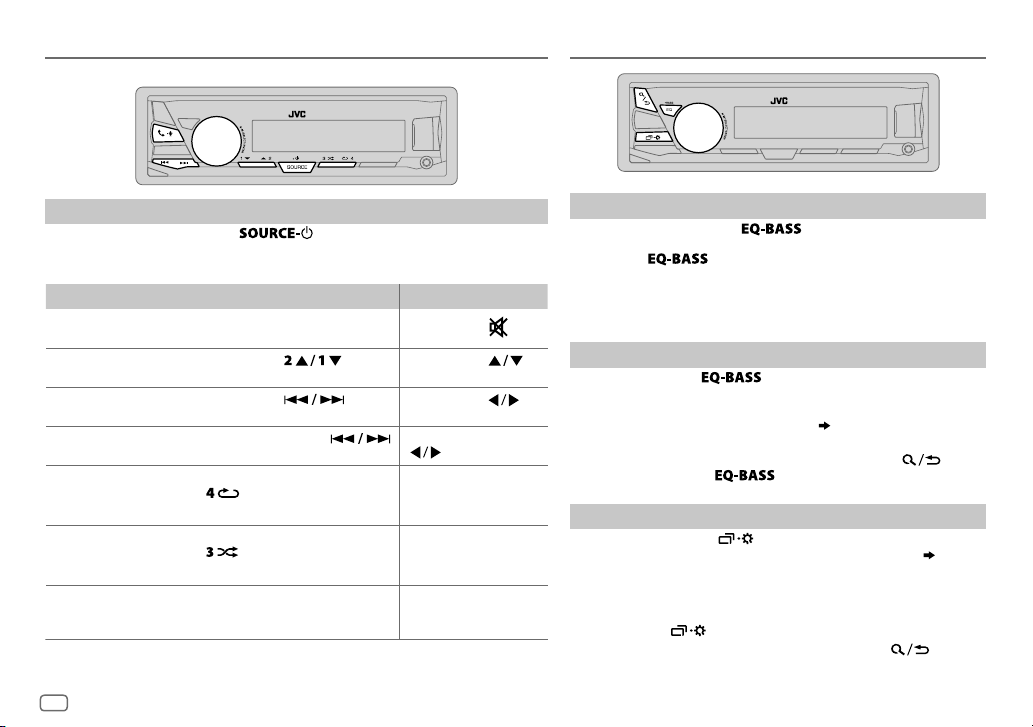
14
BLUETOOTH®
RÉGLAGES AUDIO
Choisissez un égaliseur préréglé
Appuyez répétitivement sur
.
(ou)
Appuyez sur
, puis tournez le bouton de volume avant
5 secondes.
Égaliseur préréglé
:
FLAT
(défaut)
/
HARD ROCK/ POP/ HIP HOP/ R&B/ JAZZ/ CLASSICAL/ USER
Mémorisez vos propres ajustements sonores
1
Maintenez pressé
pour accéder au réglage EASY EQ.
2 Tournez le bouton de volume pour choisir un élément, puis
appuyez sur le bouton.
Reportez-vous à [
EASY EQ
] pour le réglage (
15
) et le réglage est
mémorisé dans [
USER
].
• Pour retourner à l’option de réglage précédente, appuyez sur
.
• Pour quitter, appuyez sur
.
Autres paramètres
1
Maintenez enfoncée
.
2 Tournez le bouton de volume pour choisir un élément (
15
),
puis appuyez sur le bouton.
3 Répétez l’étape 2 jusqu’à ce que l’élément souhaité soit
sélectionné/activé ou suivez les instructions données pour
l’élément sélectionné.
4 Appuyez sur
pour quitter.
Pour retourner à l’option de réglage précédente, appuyez sur .
BLUETOOTH — Audio
Lecteur audio via Bluetooth
1
Appuyez répétitivement sur
pour sélectionner BTAUDIO (ou
appuyez sur
SOURCE sur la RM-RK52).
2 Commandez le lecture audio Bluetooth pour démarrer la lecture.
Pour Sur la façade Sur la télécommande
Lecture / pause Appuyez sur le bouton de
volume.
Appuyez sur
.
Choisissez un groupe
ou un dossier
Appuyez sur
. Appuyez sur .
Saut vers l’arrière /
saut vers l’avant
Appuyez sur
.
Appuyez sur
.
Recherche rapide vers
l’arrière / vers l’avant
Maintenez enfoncée
.
Maintenez enfoncée
.
Lecture répétée Appuyez répétitivement sur
.
TRACK RPT, ALL RPT, RPT OFF
( Non disponible )
Lecture aléatoire Appuyez répétitivement sur
.
GROUP RND, ALL RND, RND OFF
( Non disponible )
Sélectionnez un fichier
à partir d’un dossier/
liste
Reportez-vous à “Sélectionnez un
fichier à partir d’un dossier/liste” à
la page 8.
( Non disponible )
Les opérations et les indications de l’affichage peuvent différer en fonction de leur disponibilité
sur le périphérique connecté.
Page 45

FRANÇAIS
15
SUB.W LEVEL
*
1
SPK-OUT
*
2
(Non applicable quand la transition 3 voies est sélectionnée.)
00
à
+06(+03
):Ajuste le niveau de sortie du caisson de grave
connecté par le câble d’enceinte. (
26, 27)
PRE-OUT
*
3
–50
à
+10(00
):Ajuste le niveau de sortie du caisson de grave
connecté aux prises de sortie de ligne (SW ou REAR/SW) via un
amplificateur extérieur. (
26, 27)
SUB.W
*
3
ON
/
OFF
: Active ou désactive la sortie de caisson de grave.
FADER
(Non applicable quand la transition 3 voies est sélectionnée.)
R15
—
F15(00
):Règle la balance de sortie des enceintes avant et arrière.
BALANCE
*
4
L15
—
R15(00
):Règle la balance de sortie des enceintes gauche et droite.
VOL ADJUST –15
—
+06(00
):Préréglez le niveau de volume initial de chaque source (en
comparaison avec le niveau de volume FM). Avant un ajustement, choisissez la source que
vous souhaitez ajuster.
AMP GAIN LOW POWER
:Limite le volume maximum à 25. (Choisissez ce réglage si la puissance
maximum de chaque enceinte est inférieure à 50 W pour éviter tout dommage des
enceintes.);
HIGH POWER
:Le niveau de volume maximum est de 35.
SPK/PRE OUT
(Non applicable quand la transition 3 voies est sélectionnée.)
En fonction de la méthode de connexion des enceintes, sélectionner le réglage approprié
pour obtenir la sortie souhaitée. (
16, Réglages de sortie d’enceinte
)
SPK SIZE
En fonction du type de transition que vous avez sélectionné (voir [
X ' OVER TYPE
]
ci-dessous), les options de réglage pour transition 2 voies ou transition 3 voies
apparaîtront. (
17, Réglages de transition)
Par défaut, le type de transition 2 voies est sélectionné.
X ' OVER
*
1
Affiché uniquement quand [
SUB.W
] est réglé sur [ON].
*
2
Pour la transition 2 voies: Affiché uniquement quand [
SPK/PREOUT
] est réglé sur
[
SUB.W/SUB.W
]. ( 16)
*
3
Pour la transition 2 voies: Affiché uniquement quand [
SPK/PREOUT
] est réglé sur
[
REAR/SUB.W
] ou [
SUB.W/SUB.W
]. ( 16)
*
4
L’ajustement ne peut pas affecter la sortie du caisson de grave.
RÉGLAGES AUDIO
Défaut:
XX
EQ SETTING
EQ PRESET
Sélectionne un égaliseur préréglé adapté à votre genre de musique. (Sélectionnez [
USER
]
pour utiliser les réglages réalisés dans [
EASY EQ
] ou [
PRO EQ
].)
FLAT
/
HARD ROCK
/
POP
/
HIP HOP
/
R&B
/
JAZZ
/
CLASSICAL
/
USER
EASY EQ
Ajustez vos propres ajustements sonores. Les réglages sont mémorisés dans [
USER
].
• Les réglages réalisés peuvent affecter les réglages actuels de [
PRO EQ
].
SUB.W SP
*1*
2
:
00
à
+06
(Défaut:
03
SUB.W
*1*
3
:
–50
à
+10 00
BASS LVL
:
–09
à
+09 00
MID LVL
:
–09
à
+09 00
TRE LVL
:
–09
à
+09 00
)
PRO EQ
Ajustez vos propres ajustements sonores. Les réglages sont mémorisés dans [
USER
].
• Les réglages réalisés peuvent affecter les réglages actuels de [
EASY EQ
].
62.5HZ
LVL –09
à
+09 (00):
Réglez le niveau à mémoriser pour chaque source.
(Avant de réaliser un ajustement, choisissez la source que vous souhaitez ajuster.)
BASS EXT ON
:Met en service les graves étendus.;
BASS EXT OFF
:Annulation.
100HZ / 160HZ / 250HZ / 400HZ / 630HZ / 1KHZ / 1.6KHZ / 2.5KHZ / 4KHZ /
6.3KHZ
/
10KHZ / 16kHZ
LVL –09
à
+09 (00):
(Reportez-vous à ce qui précède)
Q FACTOR
Q 1.35/ Q 1.50/ Q 2.00
:Règle le facteur de qualité.
AUDIO
BASS BOOST
+01
—
+05
: Choisit votre niveau préféré d’accentuation des graves.;
OFF
:Annulation.
LOUD 01
/02:Accentue les basses ou hautes fréquences pour produire un son plus équilibré aux
faibles niveaux de volume.;
OFF
:Annulation.
Page 46

16
RÉGLAGES AUDIO
(Pour
KD-X33MBT
)
Réglage
[
SPK/PRE OUT
]
Signal audio via la prise de sortie de ligne
FRONT REAR SW
REAR/REAR
(défaut)
Sortie des enceintes
avant
Sortie des enceintes arrière Sortie de caisson de grave
REAR/SUB.W
( Non disponible ) ( Non disponible ) ( Non disponible )
SUB.W/SUB.W
Sortie des enceintes
avant
L (gauche): Sortie de caisson
de grave
R (droite): (Sourdine)
Sortie de caisson de grave
Connexion via les câbles d’enceinte
Pour les connexions sans utiliser un amplificateur extérieur. Cependant, avec ces
réglages vous pouvez aussi profiter de la sortie du caisson de grave.
(
26, 27
)
Réglage
[
SPK/PRE OUT
]
Signal audio via le fil de l’enceinte arrière
L (gauche) R (droite)
REAR/REAR
Sortie des enceintes arrière Sor tie des enceintes arrière
REAR/SUB.W
Sortie des enceintes arrière Sor tie des enceintes arrière
SUB.W/SUB.W
Sortie de caisson de grave (Sourdine)
Si [
SUB.W/SUB.W
] est sélectionné:
– [
FRQ 120HZ
] est sélectionné dans [
SUB.WLPF
] et [
THROUGH
] n’est pas disponible.
– [
R02
] est sélectionné dans [
FADER
] et la plage sélectionnable est de [
R15
]à [00].
X ' OVER TYPE Précautions
: Ajustez le volume avant de changer le
X ' OVER TYPE
pour éviter
l’augmentation ou la diminution soudaine du niveau de sortie.
X ' OVER 2-WAY
(Affiché uniquement quand [
X ' OVER 3-WAY
] est sélectionné)
YES
:Sélectionne le type de transition deux voies.; NO:Annulation.
X ' OVER 3-WAY
(Affiché uniquement quand [
X ' OVER 2-WAY
] est sélectionné)
YES
:Sélectionne le type de transition trois voies.; NO:Annulation.
SND EFFECT
ENHANCE
(Ne s’applique pas à la source TUNER.)
SML/ MED/ LRG
: Améliore virtuellement l’espace sonore.;
OFF
:Annulation.
RESPONSE LV 1/ LV2/ LV3
: Rend virtuellement le son plus réaliste.;
OFF
:Annulation.
SOUND LIFT LV1/ LV2/ LV3
: Ajuste virtuellement la position sonore entendue par les enceintes.;
OFF
:Annulation.
VOL LINK EQ ON
:Accentue la fréquence pour réduire le bruit entendu de l’extérieur de la voiture ou le
bruit roulement des pneus.;
OFF
:Annulation.
K2
(Ne s’applique pas à la source TUNER et à la source AUX.)
ON
:Pour améliorer la qualité du son de la musique compressée.;
OFF
:Annulation.
Réglages de sortie d’enceinte
(Uniquement pour
X ' OVER 2-WAY
)
Sélectionnez le réglage de sortie pour les enceintes [
SPK/PRE OUT],
sur la base de la
méthode de connexion des enceintes.
Connexion via les prises de sortie de ligne
Pour les connexions via un amplificateur extérieur. ( 26,
27
)
(Pour
KD-X330BT
)
Réglage
[
SPK/PRE OUT
]
Signal audio via la prise de sortie de ligne
FRONT REAR/SW
REAR/REAR
Sortie des enceintes avant Sortie des enceintes arrière
REAR/SUB.W
(défaut)
Sortie des enceintes avant Sortie de caisson de grave
SUB.W/SUB.W
Sortie des enceintes avant Sortie de caisson de grave
Page 47

FRANÇAIS
17
RÉGLAGES AUDIO
Réglages de transition
Voici les options de réglage disponibles pour la transition 2 voies et la
transition 3 voies.
Précautions
Sélectionnez un type de transition en fonction de la connexion de vos
enceintes.
(
26, 27
)
Si vous sélectionnez une mauvais type:
• Les enceintes peuvent être endommagées.
• Le niveau sonore de sortie peut être extrêmement élevé ou faible.
SPK SIZE
(taille d’enceinte)
La sélection est faite en fonction de la taille de l’enceinte connectée
permettant d’obtenir les performances optimales.
•
Les réglages de la fréquence et de la pente sont réalisés automatiquement
pour la transition de l’enceinte sélectionnée.
•
Si [
NONE
] est sélectionné pour [
TWEETER
] de [
FRONT
], [
REAR
] et
[
SUBWOOFER
] pour [
SPK SIZE
], le réglage [
X ‘ OVER
] de l’enceinte
sélectionnée n’est pas disponible.
X ‘ OVER
(transition)
[
FRQ
]/ [
HPF FRQ
]/ [
LPF FRQ
]:
Ajuste la fréquence de transition pour les enceintes sélectionnées (filtre
passe haut ou filtre passe bas).
•
Si [
THROUGH
] est sélectionné, tous les signaux sont envoyés aux
enceintes sélectionnées.
[
SLOPE
]/ [
HPF SLOPE
]/ [
LPF SLOPE]:
Ajuste la pente de transition.
•
Peut être uniquement sélectionné si un réglage autre que [
THROUGH
]
est choisi pour la fréquence de transition.
[PHASE]:
Sélectionne la phase de la sortie de l’enceinte à synchroniser avec la sortie
des autres enceintes.
[
GAIN LEFT
]/ [
GAIN RIGHT
]/ [
GAIN]:
Ajuste le volume de sortie de l’enceinte sélectionnée.
Options de réglage de la transition 2 voies
SPK SIZE
FRONT SIZE
8CM/ 10CM/ 12CM/ 13CM/ 16CM/ 17CM/ 18CM/ 4×6"/
5×7"
/
6×8"/ 6×9"/ 7×10"
TWEETER
SML/ MID/ LRG/ NONE
(non connecté)
REAR
*
1
8CM/ 10CM/ 12CM/ 13CM/ 16CM/ 17CM/ 18CM/ 4×6"/ 5×7"/ 6×8"/ 6×9"/
7×10"
/
NONE
(non connecté)
SUBWOOFER
*2*
3
16CM/ 20CM/ 25CM/ 30CM/ 38CM OVER/ NONE
(non connecté)
X ' OVER
TWEETER FRQ
1KHZ/ 1.6KHZ/ 2.5KHZ/ 4KHZ/ 5KHZ/ 6.3KHZ/ 8KHZ
/
10KHZ/12.5KHZ
GAIN LEFT
–08DB
à
00DB
GAIN RIGHT
–08DB
à
00DB
FRONT HPF FRQ
30HZ/ 40HZ/ 50HZ/ 60HZ/ 70HZ/ 80HZ/ 90HZ/ 100HZ/
120HZ
/
150HZ/ 180HZ/ 220HZ/ 250HZ/ THROUGH
SLOPE
–06DB/ –12DB/ –18DB/ –24DB
GAIN
–08DB
à
00DB
REAR HPF
*
1
FRQ 30HZ/ 40HZ/ 50HZ/ 60HZ/ 70HZ/ 80HZ/ 90HZ/ 100HZ/
120HZ
/
150HZ/ 180HZ/ 220HZ/ 250HZ/ THROUGH
SLOPE
–06DB/ –12DB/ –18DB/ –24DB
GAIN
–08DB
à
00DB
SUB.W LPF
*2*
3
FRQ 30HZ/ 40HZ/ 50HZ/ 60HZ/ 70HZ/ 80HZ/ 90HZ/ 100HZ/
120HZ
/
150HZ/ 180HZ/ 220HZ/ 250HZ/ THROUGH
SLOPE
–06DB/ –12DB/ –18DB/ –24DB
PHASE
REVERSE
(180°)/
NORMAL
(0°)
GAIN –08DB
à
00DB
*
1
Affiché uniquement quand [
SPK/PREOUT
] est réglé sur [
REAR/REAR
] ou [
REAR/SUB.W
]. ( 16)
*
2
Pour
KD-X330BT:
Affiché uniquement quand [
SPK/PREOUT
] est réglé sur [
REAR/SUB.W
] ou
[
SUB.W/SUB.W
]. ( 16)
*
3
Affiché uniquement quand [
SUB.W
] est réglé sur [ON]. ( 15)
Page 48

18
RÉGLAGES AUDIO
1 Maintenez enfoncée .
2 Tournez le bouton de volume pour sélectionner un élément (voir le
tableau suivant), puis appuyez sur le bouton.
3 Répétez l’étape 2 jusqu’à ce que l’élément souhaité soit sélectionné/
activé ou suivez les instructions données pour l’élément sélectionné.
4 Appuyez sur
pour quitter.
Pour retourner à l’option de réglage précédente, appuyez sur .
Défaut:
XX
DISPLAY
DIMMER
Assombrit l’éclairage de l’affichage de des touches.
OFF
:Le gradateur est désactivé.
ON
:Le gradateur est activé. La luminosité change sur le réglage [
NIGHT
].
( 19, [BRIGHTNESS])
DIMMER TIME
:Réglez l’heure de mise en et hors service du gradateur.
1
Tournez le bouton de volume pour régler l’heure de mise en service [ON], puis appuyez sur le
bouton.
2
Tournez le bouton de volume pour régler l’heure de mise en service [
OFF
], puis appuyez sur
le bouton.
(Défaut: [
ON
]: 18:00 ou 6:00 PM
[
OFF
]: 6:00 ou 6:00 AM)
AUTO
:Le gradateur est activé et désactivé automatiquement quand vous éteignez ou allumez
les feux de la voiture. *
1
RÉGLAGES D’AFFICHAGE
Options de réglage de la transition 3 voies
SPK SIZE
TWEETER
SML/ MID/ LRG
MID RANGE
8CM/ 10CM/ 12CM/ 13CM/ 16CM/ 17CM/ 18CM/ 4×6"/ 5×7"/ 6×8"/
6×9"
WOOFER
*
16CM/ 20CM/ 25CM/ 30CM/ 38CM OVER/ NONE
(non connecté)
X ' OVER
TWEETER HPF FRQ
1KHZ/ 1.6KHZ/ 2.5KHZ/ 4KHZ/ 5KHZ/ 6.3KHZ/ 8KHZ
/
10KHZ/ 12.5KHZ
SLOPE
–06DB/ –12DB
PHASE
REVERSE
(180°)/
NORMAL
(0°)
GAIN –08DB
à
00DB
MID RANGE HPF FRQ
30HZ/ 40HZ/ 50HZ/ 60HZ/ 70HZ/ 80HZ/ 90HZ/
100HZ
/
120HZ/ 150HZ/ 180HZ/ 220HZ/ 250HZ
/
THROUGH
HPF SLOPE
–06DB/ –12DB
LPF FRQ
1KHZ/ 1.6KHZ/ 2.5KHZ/ 4KHZ/ 5KHZ/ 6.3KHZ/ 8KHZ
/
10KHZ/ 12.5KHZ/ THROUGH
LPF SLOPE
–06DB/ –12DB
PHASE
REVERSE
(180°)/
NORMAL
(0°)
GAIN –08DB
à
00DB
WOOFER
*
LPF FRQ 30HZ/ 40HZ/ 50HZ/ 60HZ/ 70HZ/ 80HZ/ 90HZ/
100HZ
/
120HZ/ 150HZ/ 180HZ/ 220HZ/ 250HZ
/
THROUGH
SLOPE
–06DB/ –12DB
PHASE
REVERSE
(180°)/
NORMAL
(0°)
GAIN –08DB
à
00DB
* Affiché uniquement quand [
SUB.W
] est réglé sur [ON]. ( 15)
Page 49

FRANÇAIS
19
BRIGHTNESS
Réglez la luminosité de l’affichage et des touches séparément pour le jour et la nuit.
1 DAY / NIGHT
:Choisissez le jour ou la nuit.
2
Choisissez une zone.
( 18)
3
Réglez le niveau de luminosité (00 à 31).
(Défaut:
BUTTON ZONE: DAY:25
;
NIGHT:09
DISP ZONE: DAY:31
;
NIGHT:12
)
SCROLL
*
2
ONCE
:Fait défiler une fois les informations de l’affichage.;
AUTO
:Répète le défilement à
5 secondes d’intervalle.;
OFF
:Annulation.
*
1
La connexion du fil de commande de l’éclairage est requise. (26,
27)
*
2
Certains caractères ou symboles n’apparaissent pas correctement (ou un blanc apparaît à leur
place).
RÉGLAGES D’AFFICHAGE
Entretien
Nettoyage de l’appareil
Essuyez la saleté de la façade avec un chiffon sec au silicone ou un chiffon doux.
Nettoyage du connecteur
Détachez la façade et nettoyez le connecteur à l’aide d’un coton
tige en faisant attention de ne pas endommager le connecteur.
Plus d’informations
Consultez aussi le site web suivant <http://www.jvc.net/cs/car/> pour:
– Les dernières mise à jour du micrologiciel et la liste de compatibilité la plus récente
– Application Android™ JVC MUSIC PLAY
– Autres informations récentes
Généralités
• Des informations détaillées et des remarques à propos des fichiers audio pouvant être lus se trouvent dans le manuel
en ligne disponible sur le site suivant: <http://www.jvc.net/cs/car/>.
Fichiers pouvant être lus
• Fichier audio reproductible: MP3 (.mp3), WMA (.wma), AAC (.aac), WAV(.wav), FLAC (.flac)
• Systèmes de fichier de périphérique USB compatibles: FAT12, FAT16, FAT32
Même quand les fichiers audio sont conformes aux normes établies ci-dessus, il est possible que la lecture ne soit pas
possible suivant le type ou les conditions du support ou périphérique.
Un fichier AAC (.m4a) dans un périphérique USB codé par iTunes ne peut pas être lu sur cet appareil.
À propos des périphériques USB
• Cet appareil peut reproduire les fichiers MP3/WMA/AAC/WAV/FLAC mémorisés sur un périphérique USB à mémoire
de grande capacité.
• Vous ne pouvez pas connecter un périphérique USB via un hub USB.
• La connexion d’un câble dont la longueur totale dépasse 5 m peut avoir pour conséquence un fonctionnement
anormal de la lecture.
• Cet appareil ne peut pas reconnaître les périphériques USB dont l’alimentation n’est pas de 5 V et dépasse 1,5A.
RÉFÉRENCES
Connecteur (sur la face arrière de la façade)
Page 50

20
À propos de l’iPod/iPhone
Made for
- iPod touch (2nd, 3rd, 4th et 5th generation)
- iPod classic
- iPod nano (3rd, 4th, 5th, 6th et 7th generation)
- iPhone 3G, 3GS, 4, 4S, 5, 5S, 5C, 6, 6 Plus
• Il n’est pas possible de parcourir les fichiers vidéo sur le menu “Videos” en mode
[HEAD MODE]
.
• L’ordre des morceaux affichés sur le menu de sélection de cet appareil peut être différent de celui de iPod/iPhone.
• En fonction de la version du système d’exploitation de l’iPod/iPhone, certaines fonctions peuvent ne pas être
utilisables sur cet appareil.
À propos du périphérique Android
• Cet appareil prend en charge Android OS 4.1 et ultérieur.
• Certains périphériques Android (avec OS 4.1 et ultérieur) peuvent ne pas prendre en charge complétement Android
Open Accessory (AOA) 2.0.
• Si le périphérique Android prend en charge à la fois le protocole mass storage class et AOA 2.0, cet appareil utilise
toujours en priorité la lecture via AOA 2.0.
À propos de Bluetooth
• En fonction de la version Bluetooth du périphérique, il se peut que certains périphériques Bluetooth ne puissent pas
être connectés à cet appareil.
• Cet appareil peut ne pas fonctionner avec certains périphériques Bluetooth.
• La condition du signal varie en fonction de l’environnement.
Changez l’information sur l’affichage
Chaque fois que vous appuyez sur , les informations affichées changent.
• Si aucune information n’est disponible ou si aucune information n’est enregistrée, “NO TEXT”, “NO NAME”, ou une
autre information (par ex. le nom de la station) apparaît.
FM
ou
AM
Fréquence Jour/Horloge
(Pour les stations FM Radio Data System uniquement)
Nom de la station (PS) Fréquence Type de programme (PTY) Radio
texte+
Jour/Horloge (retour au début)
USB (Pour les fichiers MP3/WMA/AAC/WAV/FLAC)
Durée de lecture Jour/Horloge Titre d’album/Artiste Titre de plage
Noms de dossier/fichier
(retour au début)
USB-IPOD
ou
ANDROID
Durée de lecture Jour/Horloge Titre d’album/Artiste Titre de plage
(retour au début)
AUX
AUX Jour/Horloge (retour au début)
BT AUDIO
Durée de lecture Jour/Horloge Titre d’album/Artiste Titre de plage
(retour au début)
RÉFÉRENCES
Lettres cyrilliques disponibles
Caractères disponibles
Indications sur l’affichage
Page 51

FRANÇAIS
21
Symptôme Remède
Généralités
Le son ne peut pas être entendu. • Ajustez le volume sur le niveau optimum.
• Vérifiez les cordons et les connexions.
“MISWIRING CHECK WIRING
THEN PWR ON” apparaît.
Mettez l’appareil hors tension, puis assurez-vous que les prises des
câbles d’enceinte sont correctement isolées. Mettez de nouveau
l’appareil sous tension.
“PROTECTING SEND SERVICE”
apparaît.
Envoyez l’appareil au centre de service le plus proche.
Vous ne pouvez pas choisir
la source.
Cochez le réglage [
SRC SELECT
].
( 4)
Radio
• La réception radio est
mauvaise.
• Bruit statique pendant
l’écoute de la radio.
Connectez l’antenne solidement.
USB / iPod
L’ordre de lecture n’est pas celui
que vous pensiez.
L’ordre de lecture est déterminé par le nom du fichier.
La durée de lecture écoulée n’est
pascorrecte.
Cela dépend du processus d’enregistrement utilisé.
“NOT SUPPORT” apparaît et la
fichier est sautée.
Vérifiez si la fichier est dans un format compatible.
( 19)
“READING” clignote sur. • N’utilisez pas trop de niveaux de hiérarchie et de dossiers.
• Reconnectez le USB périphérique.
“CANNOT PLAY” clignote et/ou le
périphérique connecté ne peut
pas etre détecté.
• Vérifiez si le périphérique connecté est compatible avec cet appareil et
assurez-vous que les fichiers sont dans un format compatible.
( 19)
• Reconnectez le périphérique.
iPod/iPhone ne peut pas être mis
sous tension ou ne fonctionne
pas.
• Vérifiez la connexion entre cet appareil et l’iPod/iPhone.
• Détachez et réinitialisez l’iPod/iPhone en utilisant un réinitialisation
matérielle.
Les caractères corrects ne sont
pas affichés.
• Cet appareil peut uniquement afficher les lettres majuscules, les chiffres
et un nombre limité de symboles.
• En fonction de la langue d’affichage que vous avez choisie (
4
),
certains caractères peuvent ne pas être affichés correctement.
GUIDE DE DÉPANNAGE
Symptôme
Remède
ANDROID
• Aucun son ne peut être
entendu pendant la lecture.
• Le son sort uniquement du
périphérique Android.
• Reconnectez le périphérique Android.
• En mode [
AUDIO MODE
], lancez n’importe quelle application
multimédia sur le périphérique Android et démarrez la lecture.
• En mode [
AUDIO MODE
], relancez l’application multimédia actuelle
ou utilisez une autre application multimédia.
• Redémarrez le périphérique Android.
• Si cela ne résout pas le problème, c’est que le périphérique Android
connecté ne peut pas diriger le signal audio sur l’appareil. (
20
)
Lecture impossible en mode
[
AUTO MODE
].
• Assurez-vous que JVC MUSIC PLAY APP est installé sur le périphérique
Android. ( 7)
• Reconnectez le périphérique Android et sélectionnez le mode de
commande approprié. (
8
)
• Si cela ne résout pas le problème, c’est que le périphérique Android
connecté ne prend pas en charge [
AUTO MODE
]. (
20
)
“NO DEVICE” ou “READING”
clignote sur.
• Déactivez les options développeur sur le périphérique Android.
• Reconnectez le périphérique Android.
• Si cela ne résout pas le problème, c’est que le périphérique Android
connecté ne prend pas en charge [
AUTO MODE
]. (
20
)
La lecture est intermittente ou
le son saute.
Déactivez le mode d’économie d’énergie sur le périphérique Android.
“CANNOT PLAY” • Assurez-vous que le périphérique Android contient des fichiers audio
compatibles.
• Reconnectez le périphérique Android.
• Redémarrez le périphérique Android.
Page 52

22
GUIDE DE DÉPANNAGE
Symptôme Remède
Bluetooth®
“PAIRING FULL” Le nombre de périphériques enregistrées a atteint la limite. Essayez de
nouveau après avoir supprimé un périphérique inutile.
( 13, DELETE
PAIR)
“PLEASE WAIT” L’appareil se prépare pour utiliser la fonction Bluetooth. Si le message
ne disparaît pas, mettez l’appareil hors tension puis sous tension, puis
connecter de nouveau le périphérique.
“BT DEVICE NOT FOUND” La recherche des périphériques Bluetooth enregistrés a échouée pendant
[AUTO CNNCT]
. Mettez en service le Bluetooth sur votre périphérique
est connectez-le manuellement.
( 13)
“NOT SUPPORT” Le téléphone connecté ne prend pas en charge la fonction de
reconnaissance vocale.
“ERROR” Essayez de nouveau l’opération. Si “ERROR” apparaît de nouveau, vérifiez si
l’appareil extérieur prend en charge la fonction que vous avez essayée.
“H/W ERROR” Réinitialiser l’appareil et essayez de nouveau l’opération. Si “H/W ERROR”
apparaît de nouveau, consultez le centre de service le plus proche.
Si vous avez toujours des problème, réinitialisez l’appareil. ( 3)
Symptôme
Remède
Bluetooth®
Aucun périphérique Bluetooth
n’est détecté.
• Faites de nouveau une recherche à partir du périphérique Bluetooth.
• Réinitialisez l’appareil.
( 3)
Le pairage ne peut pas être
réalisé.
• Assurez-vous que vous avez entré le même code PIN pour l’appareil et
le périphérique Bluetooth.
• Supprimez les informations de pairage pour cet appareil et le
périphérique Bluetooth, puis effectuez de nouveau le pairage.
( 9)
Il y a un écho ou du bruit.
• Ajustez la position du microphone.
( 9)
• Cochez le réglage
[ECHO CANCEL]. ( 11)
Le son du téléphone est de
mauvaise qualité.
• Réduisez la distance entre cet appareil et le périphérique Bluetooth.
• Déplacez la voiture dans un endroit où vous pouvez obtenir un meilleur
signal de réception.
Le son est interrompu ou saute
pendant la lecture d’un lecteur
audio Bluetooth.
• Réduisez la distance entre cet appareil et le lecteur audio Bluetooth.
• Mettez cet appareil hors tension, puis de nouveau sous tension et
essayez de nouveau de connecter l’appareil.
• D’autres périphériques Bluetooth peuvent être en train de se connecter
à l’appareil.
Le lecteur audio Bluetooth
connecté ne peut pas être
commandé.
• Vérifiez si le lecteur audio Bluetooth connecté prend en charge AVRCP
(Audio/Video Remote Control Profile). (Référez-vous aux instructions de
votre lecteur audio.)
• Déconnectez et reconnectez à nouveau le lecteur Bluetooth.
Page 53

FRANÇAIS
23
SPÉCIFICATIONS
Tuner
FM Plage de fréquences 87,5MHz — 108,0MHz (pas de 50kHz)
Sensibilité utilisable (S/B = 26dB) 0,71 V/75 Ω
Seuil de sensibilité (DINS/N=46dB) 2,0 V/75 Ω
Réponse en fréquence (±3 dB) 30Hz — 15kHz
Taux de Signal/Bruit (MONO) 64 dB
Séparation stéréo (1 kHz) 40 dB
PO Plage de fréquences 531kHz — 1611kHz (pas de 9kHz)
Sensibilité utilisable (S/B = 20dB) 28,2V
GO Plage de fréquences 153kHz — 279kHz (pas de 9kHz)
Sensibilité utilisable (S/B = 20dB) 50V
USB
Standard USB USB1.1, USB2.0 (Vitesse maximale)
Périphériques compatibles À mémoire de grande capacité
Système de fichiers FAT12/16/32
Courant d’alimentation maximum CC5 V
1,5A
Convertisseur de filtre numérique (N/A) 24 Bit
Réponse en fréquence (±1 dB) 20 Hz — 20 kHz
Taux de Signal/Bruit (1 kHz) 105 dB
Gamme dynamique 90 dB
Séparation des canaux 85 dB
Décodage MP3 Compatible avec le format MPEG-1/2 Audio Layer-3
Décodeur WMA Compatible Windows Media Audio
Décode AAC Fichiers AAC-LC “.aac”
Décodeur WAV Format audio de forme d’onde RIFF (PCM linéaire
uniquement)
Décodeur FLAC Fichiers FLAC
Auxiliaire
Réponse en fréquence (±3 dB) 20Hz—20kHz
Tension maximum d’entrée 1000 mV
Impédance d’entrée 30k
Bluetooth
Version Bluetooth Ver.2.1+EDR/ Bluetooth 3.0
Plage de fréquences 2,402 GHz — 2,480 GHz
Puissance de sortie +4 dBm (MAX), 0 dBm (AVE) Power Class 2
Portée de communication maximale Ligne de vue approximative 10 m (32,8 ft)
Pairage SSP (Secure Simple Pairing)
Profile HFP1.6 (Hands-Free Profile — Profile mains libres)
A2DP (Advanced Audio Distribution Profile — Profile de
distribution audio avancé)
AVRCP1.5 (Audio/Video Remote Control Profile — Profile de
télécommande audio/vidéo)
PBAP (Phonebook Access Profile — Profile d’accès au
répertoire d’adresses)
SPP (Serial Port Profile — Profile de port série)
Page 54

24
Audio
Puissance de sortie maximum 50W×4 ou
50W×2 + 50W×1 (Caisson de grave = 4)
Pleine Puissance de Largeur de Bande
(avec moins de 1% DHT)
22W×4
Impédance d’enceinte 4—8
Niveau de préamplification/charge (USB) 4000mV/10k en charge
Impédance du préamplificateur ≤600
Généralités
Tension de fonctionnement
(10,5 V — 16V admissible)
14,4V
Consommation de courant maximale 10A
Gamme de température de fonctionnement –10°C — +60°C
Dimensions d’installation (L × H × P) 182 mm×53 mm×107mm
Poids 0,6k
g
Sujet à changement sans notification.
SPÉCIFICATIONS
Avertissement
• L’appareil peut uniquement être utilisé avec une alimentation de 12 V CC, à masse négative.
• Déconnectez la borne négative de la batterie avant le câblage et le montage.
• Ne connectez pas le fil de batterie (jaune) et le fil d’allumage (rouge) au châssis de la voiture ou au fil de masse (noir)
pour éviter les courts-circuits.
• Isolez les fils non connectés avec du ruban adhésif pour éviter les courts-circuits.
• Assurez-vous de raccorder de nouveau la mise à la masse de cet appareil au châssis de la voiture après l’installation.
Précautions
• Pour des raison de sécurité, laissez le travail de câblage et de montage des professionnels. Consultez votre revendeur
autoradio.
• Installez cet appareil dans la console de votre véhicule. Ne touchez pas les parties métalliques de cet appareil
pendant ou juste après son utilisation. Les parties métalliques, comme le dissipateur de chaleur et le boîtier,
deviennent chaudes.
• Ne connectez pas les fils
des l’enceintes au châssis de la voiture, au fil de masse (noir) ou en parallèle.
• Connectez des enceintes avec une puissance maximum de plus de 50 W. Si la puissance maximum des enceintes est
inférieure à 50W, changez le réglage
[AMP GAIN]
pour éviter d’endommager les enceintes. (
15)
• Montez l’appareil avec un angle de moins de 30˚.
• Si le faisceau de fils de votre véhicule ne possède pas de borne d’allumage, connectez le fil d’allumage (rouge) à la
borne du boîtier de fusible de votre véhicule qui offre une alimentation de 12 V CC et qui se met en et hors service
avec la clé de contact.
• Gardez tous les câbles à l’écart des dissipateurs thermiques.
• Après avoir installé l’appareil, vérifiez si les lampes de frein, les indicateurs, les clignotants, etc. de la voiture
fonctionnent correctement.
• Si un fusible saute, assurez-vous d’abord que les câbles ne touches pas le châssis de la voiture puis remplacez le vieux
fusible par un nouveau de même valeur.
Procédure de base
1
Retirez la clé de contact, puis déconnectez la borne
de la batterie de
la voiture.
2 Connectez les fils correctement.
Reportez-vous à Connexions. (26,
27)
3 Installez l’appareil dans votre voiture.
Reportez-vous à Installation de l’appareil (montage encastré).
4 Connectez la borne de la batterie de la voiture.
5 Appuyez sur pour mettre l’appareil sous tension.
6 Détachez la façade et réinitialisez l’appareil avant 5 secondes.
(3)
INSTALLATION / RACCORDEMENT
Page 55

FRANÇAIS
25
INSTALLATION / RACCORDEMENT
Comment retirer l’appareilLors d’une installation sans manchon de
montage
1
Retirez le manchon de montage et la plaque
d’assemblage de l’appareil.
2 Alignez les entailles de l’appareil (des deux
côtés) avec le support de montage du véhicule
et fixez l’appareil avec les vis (en vente dans le
commerce).
N’utiliser que les vis spécifiés. L’utilisation de vis incorrects peut endommager
l’appareil.
Installation de l’appareil (montage encastré)
Réalisez les connexions
nécessaires.
(26, 27)
Tordez les languettes appropriées pour
maintenir le manchon en place.
Crochet sur le côté supérieur
Orientez la plaque de
garniture de la façon
illustrée avant la fixation.
Tableau de bord
de votre voiture
Liste des pièces pour l’installation
(A)
Façade
(C)
Manchon de montage
(B)
Plaque d’assemblage
(E)
Faisceau de fils
(pour
KD-X330BT)
(F)
Faisceau de fils
(pour
KD-X33MBT)
(D)
Clé d’extraction
Page 56

26
STEERING
WHEEL
REMOTE
Lors de la connexion à un amplificateur extérieur, connectez son fil de
masse au châssis de la voiture pour éviter d’endommager l’appareil.
Connexions
(pour
KD-X330BT
)
Fusible (10 A)
Borne de l’antenne
Bleu clair/jaune
(Fil de télécommande de volant)
À l’adaptateur de
télécommande volant
Jaune (A4)
Rouge (Câble d’allumage)
Rouge (A7)
Jaune (Câble de batterie)
Broche
Couleur et fonction
A4 Jaune : Pile
A5 Bleu/Blanc : Commande d’alimentation
A6 Orange/blanc : Éclairage de la voiture
A7 Rouge : Allumage (ACC)
A8 Noir : Connexion à la terre (masse)
B1
Violet
]
: Enceinte arrière (droite)
Pour la transition 3 voies: Enceinte des aigus (droite)
B2
Violet/noir
[
B3
Gris
]
: Enceinte avant (droite)
Pour la transition 3 voies: Enceinte des médiums (droite)
B4
Gris/noir
[
B5
Blanc
]
: Enceinte avant (gauche)
Pour la transition 3 voies: Enceinte des médiums (gauche)
B6
Blanc/noir
[
B7
Ver t
]
: Enceinte arrière (gauche)
*
Pour la transition 3 voies: Enceinte des aigus (gauche)
B8
Vert/noir
[
Connexion des connecteurs ISO sur certaines
voitures VW/Audi ou Opel (Vauxhall)
Vous aurez peut-être besoin de modifier le câblage du faisceau
de fils fourni comme montré sur l’illustration ci-dessous.
Appareil
Véhicule
A7 (Rouge)
Câble d’allumage
(Rouge)
A4 (Jaune)
Câblage par défaut
Câble de
batterie (Jaune)
Si aucune connexion n’est faite, ne laissez pas le câble sortir
de la languette.
* Vous pouvez aussi connecter directement un caisson de grave sans
amplificateur de caisson de grave extérieur. Pour les réglages,
16.
Connecteurs ISO
Si votre voiture ne possède pas de prise ISO
Nous recommandons d’installer l’appareil en utilisant un harnais de câblage en vente
dans le commerce recommandé spécifiquement pour votre voiture et, pour votre
sécurité, de laisser ce travail a des professionnels. Consultez votre revendeur autoradio.
Prise d’entrée du microphone
( 9)
Sortie avant/ arrière/ caisson de grave
Pour la transition 3 voies: Sortie de l’enceinte des médiums/
graves
Page 57

FRANÇAIS
27
STEERING
WHEEL
REMOTE
Prise d’entrée du
microphone
( 9)
*
1
Connectez solidement le câble
de masse de l’amplificateur
au châssis de la voiture
pour éviter d’endommager
l’appareil.
*
2
Vous pouvez aussi connecter
directement un caisson de
grave en utilisant ce câble
sans amplificateur de caisson
de grave extérieur. Pour les
réglages,
16.
Connexions
(pour
KD-X33MBT
)
Porte fusible
Interrupteur d’allumage
Bleu/blanc: À l’amplificateur
Bleu: À l’antenne alimentée
Réalisez cette connexion si le faisceau de fils
du fabricant de votre voiture ne possède pas
de “Interrupteur d’allumage 12 V”.
Fil rouge séparé
Cordon de signal
(non fournie)
Fil de télécommande
(non fournie)
Fusible (10 A)
Borne de l’antenne
Faisceau de câbles de
l’usine (véhicule)
Tableau de bord
du véhicule
Noir: Masse
Blanc: Enceinte avant/Pour la transition 3 voies: Enceinte des médiums (gauche)
Blanc/noir
Gris: Enceinte avant/Pour la transition 3 voies: Enceinte des médiums (droite)
Gris/noir
Vert: Enceinte arrière
*2/Pour la transition 3 voies: Enceinte des aigus (gauche)
Vert/noir
*
2
Violet: Enceinte arrière/Pour la transition 3 voies: Enceinte des aigus (droite)
Violet/noir
Joignez les fils de même couleur ensemble.
Rouge: Allumage 12V
Orange/blanc: Éclairage
Bleu/blanc: Télécommande (200mA max.)
Bleu clair/jaune
À l’adaptateur de
télécommande volant
JVC
Amplificateur
*
1
Faisceau de fils personnalisé
(vendu séparément)
Connexion recommandée
IMPORTANTES
Nous recommandons d’installer l’appareil en utilisant un harnais de
câblage en vente dans le commerce recommandé spécifiquement
pour votre voiture et, pour votre sécurité, de laisser ce travail a des
professionnels. Consultez votre revendeur autoradio.
(Non utilisé)
Marron
Jaune: Batterie 12 V
Sortie arrière/avant/caisson de grave
Pour la transition 3 voies: Sortie de l’enceinte des aigus/médiums/graves
Page 58

2
INHALT VOR DER INBETRIEBNAHME
WICHTIG
• Um richtige Verwendung sicherzustellen, lesen Sie die Bedienungsanleitung vor der Verwendung des Produkts sorgfältig durch.
Es ist besonders wichtig, dass Sie die als Warnung und Vorsicht gekennzeichneten Hinweise in dieser Anleitung lesen und
beachten.
• Bitte bewahren Sie die Anleitung an sicherer Stelle und griffbereit zum Nachschlagen auf.
Warnung
Bedienen Sie keine Funktion, die Ihre Aufmerksamkeit vom Straßenverkehr ablenkt.
Vorsicht
Lautstärkeeinstellung:
• Stellen Sie die Lautstärke so ein, dass Sie immer noch Geräusche von außerhalb des Fahrzeugs hören können, um Unfälle zu
vermeiden.
• Senken Sie die Lautstärke vor dem Abspielen digitaler Tonquellen, um Beschädigung der Lautsprecher durch plötzliche
Tonspitzen zu vermeiden.
Allgemeines:
• Vermeiden Sie Verwendung des externen Geräts, wenn dieses das sichere Fahren behindern kann.
• Stellen Sie sicher, dass alle wichtigen Daten gesichert sind. Wir übernehmen keine Haftung für jeglichen Verlust
aufgenommener Daten.
• Stellen Sie sicher, dass keine Metallgegenstände (wie etwa Münzen oder Werkzeuge) ins Innere des Geräts gelangen und
Kurzschlüsse verursachen.
Fernbedienung (RM-RK52):
• Lassen Sie die Fernbedienung nicht an heißen Orten wie beispielsweise auf dem Armaturenbrett liegen.
• Es besteht die Gefahr, dass die Lithiumbatterie explodiert, wenn sie verkehrt eingesetzt wird. Ersetzen sie sie ausschließlich
durch eine des gleichen oder eines gleichwertigen Typs.
• Akkus oder Batterien dürfen keiner großen Hitze, wie beispielsweise Sonneneinstrahlung, Feuer oder Ähnlichem, ausgesetzt
werden.
• Bewahren Sie Batterie bis zur Verwendung außerhalb der Reichweite von Kindern und in der Originalverpackung auf. Entsorgen
Sie gebrauchte Batterien umgehend. Bei Verschlucken der Batterie sofort einen Arzt aufsuchen.
VOR DER INBETRIEBNAHME 2
GRUNDLAGEN 3
ERSTE SCHRITTE 4
1 Brechen Sie die Demonstration ab
2 Stellen Sie die Uhr ein
3 Einstellen der grundlegenden
Einstellungen
RADIO 5
AUX 6
USB / iPod / ANDROID 7
BLUETOOTH® 9
AUDIOEINSTELLUNGEN 14
DISPLAY-EINSTELLUNGEN 18
ZUR BEZUGNAHME 19
Wartung
Weitere Informationen
FEHLERSUCHE 21
TECHNISCHE DATEN 23
EINBAU / ANSCHLUSS 24
Wie Sie diese Anleitung lesen
• Die Bedienung wird im Wesentlichen anhand der Tasten auf der Frontblende des
KD-X330BT
erläutert.
• Englischsprachige Anzeigen werden zur Erklärung verwendet. Sie können die Anzeigesprache im Menü wählen. (
4
)
•
[XX]
zeigt die gewählten Punkte an.
• (
XX
) zeigt an, das Bezugsinformationen auf der angegebenen Seitennummer vorhanden sind.
Page 59

3
DEUTSCH
GRUNDLAGEN
Anbringen
Rücksetzen
Abnehmen
ST
T I
Lautstärke-Regler
Abnehmen-Taste
Displayfenster
Fernbedienung (RM-RK52)
KD-X33MBT
kann mit einem getrennt erhältlichen
Fernbedienungsteil ferngesteuert werden.
Ersetzen der Batterie
Bei der ersten Verwendung ziehen
Sie das Schutzblatt heraus.
Fernbedienungssensor (Nicht hellem
Sonnenlicht aussetzen.)
Zum Auf der Frontblende An der Fernbedienung
Einschalten
Drücken Sie
.
• Zum Ausschalten halten Sie die Taste gedrückt.
( Nicht verfügbar )
Einstellen der Lautstärke Drehen Sie den Lautstärke-Regler. Drücken Sie
oder .
Drücken Sie den Lautstärke-Regler zum Stummschalten des Tons oder zum
Pausieren der Wiedergabe.
• Zum Abbrechen drücken Sie die Taste erneut.
Drücken Sie
zum Stummschalten des Tons oder
zum Pausieren der Wiedergabe.
• Zum Abbrechen drücken Sie die Taste erneut.
Quelle auswählen
• Drücken Sie
wiederholt.
• Drücken Sie
, und drehen Sie dann den Lautstärke-Regler innerhalb
von 2 Sekunden.
Drücken Sie
SOURCE
wiederholt.
Ändern der Display-Information
Drücken Sie wiederholt.
( 20)
( Nicht verfügbar )
Frontblende
Drücken Sie den Schalter
zweimal innerhalb von
5 Sekunden nach dem
Abnehmen der Frontblende.
Page 60

4
ERSTE SCHRITTE
Brechen Sie die Demonstration ab
Beim ersten Einschalten des Geräts (oder wenn [
FACTORY RST
] auf [
YES
]),
erscheint Folgendes im Display: “CANCEL DEMO”
“PRESS” “VOLUME KNOB”
1 Drücken Sie den Lautstärke-Regler.
[
YES
] ist für das ursprüngliche Setup gewählt.
2 Drücken Sie den Lautstärke-Regler erneut.
“DEMO OFF” erscheint.
Stellen Sie die Uhr ein
1
Halten Sie
gedrückt.
2 Drehen Sie den Lautstärke-Regler zum Wählen von [
CLOCK
], und
drücken Sie dann den Regler.
3 Drehen Sie den Lautstärke-Regler zum Wählen von [
CLOCK SET
], und
drücken Sie dann den Regler.
4 Drehen Sie den Lautstärke-Regler, um die Einstellungen
vorzunehmen, und drücken Sie dann den Regler.
Tag Stunde Minute
5 Drehen Sie den Lautstärke-Regler zum Wählen von [
24H/ 12H
], und
drücken Sie dann den Regler.
6 Drehen Sie den Lautstärke-Regler zum Wählen von [
12 HOUR
] oder
[
24 HOUR
], und drücken Sie dann den Regler.
7 Drücken Sie
zum Beenden.
Zum Zurückschalten zum vorherigen Einstellelement drücken Sie .
1
2
Einstellen der grundlegenden Einstellungen
1
Halten Sie
gedrückt.
2 Drehen Sie den Lautstärke-Regler, um einen Gegenstand zu treffen (siehe
folgende Tabelle), und drücken Sie dann den Regler.
3 Wiederholen Sie Schritt 2, bis der gewünschte Gegenstand gewählt oder
aktiviert ist.
4 Drücken Sie
zum Beenden.
Zum Zurückschalten zum vorherigen Einstellelement drücken Sie .
Standard:
XX
SETTINGS
BEEP
(Nicht anwendbar, wenn 3-Wege-Übergang gewählt ist.)
ON
:Aktiviert den Tastenberührungston.;
OFF
:Deaktiviert.
SRC SELECT
AM
*
ON
:Aktiviert Sie AM in der Quellenwahl.;
OFF
:Deaktiviert.
AUX
*
ON
:Aktiviert AUX in der Quellenwahl.;
OFF
:Deaktiviert.
F/W UPDATE
SYSTEM
F/W xxxx YES
:
Startet die Aktualisierung der Firmware.;
NO:
Hebt auf (Aktualisierung wird nicht ausgeführt).
Einzelheiten darüber, wie Sie die Firmware aktualisieren können, siehe: <http://www.jvc.net/cs/car/>.
FACTORY RST YES
:Setzt die Einstellungen auf Standardwerte zurück (ausgenommen gespeicherte Sender).;
NO
:Hebt auf.
CLOCK
CLOCK SYNC
AUTO
:Die Uhrzeit wird automatisch mit den Uhrzeit-Daten (CT) im -Daten (Uhrzeit) im FM (UKW)
Radio Data System eingestellt.;
OFF
:Hebt auf.
CLOCK DISP ON
:
Die Uhrzeit wird im Display angezeigt, auch wenn das Gerät ausgeschaltet wird.;
OFF
:Hebt auf.
ENGLISH
Wählen Sie die Anzeigesprache für das Menü und die Musik-Information, wo zutreffend.
Als Standard ist
ENGLISH
ausgewählt.
РУССКИЙ
ESPANOL
* Nicht angezeigt, wenn die entsprechende Quelle gewählt ist.
3
Page 61

DEUTSCH
5
RADIO
“ST” leuchtet auf, wenn eine UKW-Stereosendung mit ausreichender Signalstärke empfangen wird.
Suche nach einem Sender
1
Drücken Sie
wiederholt, um FM (UKW) oder AM zu wählen.
2 Drücken Sie (oder drücken Sie am RM-RK52), um einen Sender
automatisch zu suchen.
(oder)
Halten Sie (oder halten Sie am RM-RK52 gedrückt) gedrückt, bis
“M” blinkt, und drücken Sie die Taste dann wiederholt, um einen Sender manuell zu
suchen.
Einstellungen im Speicher
Sie können bis zu 18 Sender für FM (UKW) und 6 Sender für AM speichern.
Speichern eines Senders
Während des Hörens eines Senders....
Halten Sie eine der Zifferntasten (1bis 6) gedrückt.
(oder)
1 Halten SIe den Lautstärke-Regler gedrückt, bis “PRESETMODE” blinkt.
2 Drehen Sie den Lautstärke-Regler zum Wählen einer Festsendernummer, und
drücken Sie dann den Regler.
Die Festsendernummer blinkt, und “MEMORY” erscheint.
Wählen Sie einen gespeicherten Sender aus
Drücken Sie eine der Zifferntasten (1bis 6).
(oder)
1 Drücken Sie
.
2 Drehen Sie den Lautstärke-Regler zum Wählen einer Voreingabenummer, und
drücken Sie dann den Regler zur Bestätigung.
Andere Einstellungen
1
Halten Sie
gedrückt.
2 Drehen Sie den Lautstärke-Regler zum Wählen von [
TUNER
],
und drücken Sie dann den Regler.
3 Drehen Sie den Lautstärke-Regler, um einen Gegenstand
zu treffen
(
siehe folgende Tabelle), und drücken Sie dann
den Regler.
4 Wiederholen Sie Schritt 3, bis der gewünschte Gegenstand
gewählt/aktiviert ist, oder folgen Sie den Anweisungen auf
dem gewählten Gegenstand.
5 Drücken Sie zum Beenden.
Zum Zurückschalten zum vorherigen Einstellelement drücken Sie
.
Standard:
XX
RADIO TIMER
Schaltet das Radio zu einer spezifischen Zeit ein, ungeachtet der aktuellen
Quelle.
1
ONCE/ DAILY/ WEEKLY/ OFF
:Wählen Sie, wie oft der Timer
eingeschaltet wird.
2
FM/ AM
:Wählen Sie das Frequenzband.
3
01
bis 18 (für FM)/ 01 bis 06 (für AM):Wählen Sie den Festsender.
4
Stellen Sie den Tag *1 und die Zeit der Aktivierung ein.
“
M
” leuchtet auf, wenn der Vorgang fertig ist.
Radio Timer wird in den folgenden Fällen nicht aktiviert.
• Das Gerät ist ausgeschaltet.
• [
OFF
] ist für [AM] in [
SRC SELECT
] gewählt, nachdem Radio Timer
für AM gewählt wurde.
( 4)
SSM
SSM 01 – 06
/
SSM 07 – 12
/
SSM 13 – 18
: Automatische
Voreinstellung von bis zu 18 Sendern für FM (UKW). “SSM” hört zu
blinken auf, wenn die ersten 6 Sender gespeichert sind. Wählen Sie
SSM 07 – 12
/
SSM 13 – 18
zum Speichern der folgenden
12 Sender.
*
1
Nur wählbar, wenn [
ONCE
] oder [
WEEKLY
] in Schritt 1 gewählt wurde.
Page 62

6
RADIO
Standard:
XX
LOCAL SEEK ON
:Sucht nur FM (UKW)-Sender mit gutem Empfang.;
OFF
:Hebt auf.
• Die vorgenommenen Einstellungen gelten nur für die gewählte Quelle/den gewählten
Sender. Wenn Sie die Quelle/den Sender gewechselt haben, müssen Sie die Einstellungen
erneut vornehmen.
IF BAND AUTO
:Steigert die Tuner-Empfindlichkeit, um Störgeräusche von benachbarten FM-Sendern
zu verringern. (Stereo-Effekt kann verlorengehen).;
WIDE
:Ist Interferenz von benachbarten
FM-Sendern ausgesetzt, aber die Klangqualität wird nicht verringert, und der Stereoeffekt
wird bewahrt.
MONO ON
:Verbessert den FM (UKW)-Empfang, aber der Stereoeffekt geht verloren.;
OFF
:Hebt auf.
NEWS-STBY
*
2
ON
:Das Gerät schaltet kurzzeitig auf das Nachrichtenprogramm, falls verfügbar.;
OFF
:Hebt
auf.
REGIONAL
*
2
ON
: Schaltet auf einen anderen Sender in der spezifischen Region nur mit der “AF”-
Steuerung.;
OFF
:Hebt auf.
AF SET
*
2
ON
: Sucht automatisch einen anderen Sender auf, der das gleiche Programm im gleichen
Radio Data System-Netzwerk sendet und einen besseren Empfang aufweist, falls der aktuelle
Empfang schlecht ist.;
OFF
: Hebt auf.
TI SET
*
2
ON
: Erlaubt es, das Gerät kurzzeitig auf Verkehrsinformation schalten, wenn verfügbar (“TI”
leuchtet auf). ;
OFF
:Hebt auf.
PTY SEARCH
*
2
Wählen Sie einen PTY-Code (siehe unten).
Wenn ein Sender eine Sendung mit dem PTY-Code ausstrahlt, den Sie gewählt haben, wird
dieser Sender eingestellt.
PTY-Codes: NEWS, AFFAIRS, INFO, SPORT, EDUCATE, DRAMA, CULTURE, SCIENCE, VARIED
,
POP M
(Musik),
ROCK M
(Musik),
EASY M
(Musik),
LIGHT M
(Musik),
CLASSICS, OTHER M
(Musik),
WEATHER, FINANCE, CHILDREN, SOCIAL, RELIGION, PHONE IN, TRAVEL, LEISURE
,
JAZZ, COUNTRY, NATION M
(Musik),
OLDIES, FOLK M
(Musik),
DOCUMENT
*
2
Nur für FM (UKW)-Quelle.
Verwendung eines tragbaren Audioplayers
1
Schließen Sie einen tragbaren Audioplayer (im Handel erhältlich) an.
2 Wählen Sie [
ON
] für [
AUX
] in [
SRC SELECT
]. ( 4)
3 Drücken Sie wiederholt zum Wählen von AUX.
4 Schalten Sie den tragbaren Audioplayer ein und starten Sie die
Wiedergabe.
Verwenden Sie einen 3-adrigen Stereo-Ministecker für optimale
Audioausgabe.
3,5-mm-Stereo-Ministecker mit “L”-förmigem Anschluss
(im Handel erhältlich)
Tragbarer Audioplayer
Auxiliary-Eingabebuchse
AUX
Page 63

DEUTSCH
7
USB / iPod / ANDROID
Zum Auf der Frontblende An der Fernbedienung
Vorspulen/Rückspulen
*
3
Halten Sie
gedrückt.
Halten Sie
gedrückt.
Auswählen einer Datei
Drücken Sie
.
Drücken Sie
.
Auswählen eines
Ordners
*
4
Drücken Sie
. Drücken Sie .
Wiederholte
Wiedergabe
*
5
Drücken Sie
wiederholt.
TRACK RPT/ FOLDER RPT/ ALL RPT
: MP3/WMA/AAC/WAV/FLAC-Datei
ONE RPT/ ALL RPT/ RPT OFF
: iPod oder ANDROID
Zufallswiedergabe
*
5
Drücken Sie
wiederholt.
FOLDER RND/ ALL RND/ RND OFF
: MP3/WMA/AAC/WAV/FLAC-Datei
SONG RND/ ALL RND/ RND OFF
: iPod oder ANDROID
*
1
Lassen Sie bei Nichtgebrauch nicht das Kabel im Auto liegen.
*
2
Wenn ein Android-Gerät angeschlossen wird, wird “Press [VIEW] to install JVC MUSIC PLAY APP” angezeigt. Gehen Sie zur Installation der
Anwendung gemäß den Anweisungen vor. Sie können auch vor dem Verbinden die neueste Version der JVC MUSIC PLAY-Anwendung auf
Ihrem Android-Gerät installieren. (
19
)
*
3
Bei ANDROID: Trifft nur zu, wenn [
AUTO MODE
] gewählt ist. ( 8)
*
4
Nur für MP3/WMA/AAC/WAV/FLAC-Dateien. Dies funktioniert nicht bei iPod/ ANDROID.
*
5
Bei iPod/ ANDROID: Trifft nur zu, wenn [
HEAD MODE
]/ [
AUTO MODE
] gewählt ist. ( 8)
Starten Sie die Wiedergabe
Die Quelle schaltet automatisch um, und die
Wiedergabe startet.
USB-Eingangsterminal
USB 2.0-Kabel
*1
(im Handel erhältlich)
Micro-USB 2.0-Kabel
*
1
(im Handel erhältlich)
(Zubehör beim iPod/iPhone)*
1
USB
iPod/iPhone
ANDROID
*
2
Page 64

8
Wählen Sie den Steuermodus
Während USB-IPOD als Quelle gewählt ist, drücken Sie
wiederholt.
HEAD MODE:
Steuern Sie den iPod von dieser Einheit.
IPHONE MODE
: Steuern Sie den iPod mit dem iPod selber. Sie können aber weiterhin
Wiedergabe/Pause oder Datei-Überspringen von dieser Einheit steuern.
Während ANDROID als Quelle gewählt ist, drücken Sie
wiederholt.
AUTO MODE
: Steuern Sie das Android-Gerät von dieser Einheit über die im Android-Gerät
installierte Anwendung JVC MUSIC PLAY.
AUDIO MODE:
Steuern Sie das Android-Gerät vom Android-Gerät selber über andere im
Android-Gerät installierte Media-Player-Anwendungen. Sie können aber
weiterhin Wiedergabe/Pause oder Datei-Überspringen von dieser Einheit
steuern.
Wählen Sie das Musiklaufwerk
Drücken Sie
wiederholt.
Im folgenden Laufwerk gespeicherte Titel werden abgespielt.
• Wählen Sie internen oder externen Speicher für ein Smartphone (Massenspeicherklasse).
• Gewähltes Laufwerk bei Gerät mit mehreren Laufwerken.
Auswählen einer Datei aus einem Ordner/einer Liste
1
Drücken Sie
.
2 Drehen Sie den Lautstärke-Regler zum Wählen eines Ordners/einer
Liste, und drücken Sie dann den Regler.
3 Drehen Sie den Lautstärke-Regler zum Wählen einer Datei, und
drücken Sie dann den Regler.
Schnellsuche
Wenn Sie viele Dateien haben, können Sie diese schnell durchsuchen.
Drehen Sie den Lautstärke-Regler schnell, um die Liste schnell zu
durchsuchen.
– Gilt nicht für iPod.
Alphabetsuche
(gilt nur für iPod)
:
Sie können eine Datei anhand des Anfangsbuchstabens suchen.
Drücken Sie
oder drehen Sie den Lautstärke-Regler schnell, um
das gewünschte Zeichen (A bis Z/ 0 bis 9/ OTHERS) zu wählen.
– Wählen Sie “OTHERS”, wenn das erste Zeichen nicht A bis Z, 0 bis 9 ist.
• Zum Zurückschalten zum vorherigen Einstellelement drücken Sie
.
• Zum Abbrechen halten Sie
gedrückt.
• Beim iPod nur gültig, wenn [
HEAD MODE
] gewählt ist.
• Beim ANDROID nur gültig, wenn [
AUTO MODE
] gewählt ist.
USB / iPod / ANDROID
Page 65

DEUTSCH
9
BLUETOOTH®
Zum erstmaligen Registrieren und Anschließen eines Bluetooth-Geräts
1
Drücken Sie
, um die Einheit einzuschalten.
2 Suchen und wählen Sie “JVC UNIT” am Bluetooth-Gerät.
“BTPAIRING” blinkt im Display.
• Bei einigen Bluetooth-Geräten müssen Sie möglicherweise den PIN-Code (Personal Identification Number)
sofort nach der Suche eingeben.
3 Führen Sie (A) oder (B) aus, je nachdem, was durch das Display läuft.
Bei manchen Bluetooth-Geräten kann sich die Pairing-Sequenz von den unten beschriebenen Schritten
unterscheiden.
(A) “[Gerätename]” “XXXXXX” “VOL–YES” “BACK–NO”
“XXXXXX” ist ein 6-stelliger Passkey, der bei jedem Pairing zufällig erzeugt wird.
Stellen Sie sicher, dass der Passkey an der Einheit und am Bluetooth-Gerät übereinstimmen.
Drücken Sie den Lautstärke-Regler zum Bestätigen des Passkeys.
Bedienen Sie das Bluetooth-Gerät, um den Passkey zu bestätigen.
(B) “[Gerätename]” “VOL–YES” “BACK–NO”
Drücken Sie den Lautstärke-Regler zum Starten des Pairing-Vorgangs.
• Wenn “PAIRING” “PIN 0000” durch das Display läuft, geben Sie den PIN-Code “0000” im BluetoothGerät ein.
Sie können vor dem Pairing auf einen PIN-Code Ihrer Wahl wechseln. (
13
)
• Wenn nur “PAIRING” erscheint, bedienen Sie das Bluetooth-Gerät, um das Pairing zu bestätigen.
“PAIRING COMPLETED” erscheint, wenn das Pairing fertig ist, und “
” leuchtet auf, wenn die Bluetooth-Verbindung
hergestellt ist.
• Diese Einheit unterstützt Secure Simple Pairing (SSP).
• Bis zu 10 Geräte können insgesamt registriert (gepairt) werden.
• Wenn das Pairing ausgeführt ist, bleibt das Bluetooth-Gerät in der Einheit registriert, auch wenn Sie die Einheit
zurücksetzen. Zum Löschen des gekoppelten Geräts,
13, [
DELETE PAIR
].
• Es können maximal zwei Bluetooth-Telefone und ein Bluetooth-Audiogerät zur Zeit angeschlossen werden.
• Manche Bluetooth-Geräte können nicht in der Lage sein, nach dem Pairing die Verbindung automatisch
herzustellen. Schließen Sie das Gerät manuell an die Einheit an.
• Weitere Information siehe Bedienungsanleitung Ihres Bluetooth-Geräts.
BLUETOOTH — Verbindung
Unterstützte Bluetooth-Profile
– Hands-Free Profile (HFP)
– Advanced Audio Distribution Profile (A2DP)
– Audio/Video Remote Control Profile (AVRCP)
– Serial Port Profile (SPP)
– Phonebook Access Profile (PBAP)
Unterstützte Bluetooth-Codecs
– Sub-Band-Codec (SBC)
– Erweiterte Audio-Codierung (AAC)
Schließen das Mikrofon an
Stellen Sie den
Mikrofonwinkel ein
Sichern Sie das Kabel mit
Kabelklemmen (nicht mitgeliefert),
wenn erforderlich.
Mikrofoneingangsbuchse
Mikrofon
(mitgeliefert)
Geräterückseite
Leuchtet auf, um die Batteriestärke und Signalstärke anzuzeigen.
*
* Funktionalität hängt von dem Typ der verwendeten Telefone ab.
Page 66

10
BLUETOOTH®
Auto Pairing
Wenn Sie Ihr iPhone/ iPod touch/ Android-Gerät an
den USB-Eingang anschließen, wird automatisch eine
Pairing-Anforderung (über Bluetooth) aktiviert.
Drücken Sie den Lautstärke-Regler einmal zum
Pairing, nachdem Sie den Gerätenamen bestätigt
haben.
Automatische Pairing-Anforderung wird nur aktiviert,
wenn:
– Die Bluetooth-Funktion des angeschlossenen Geräts
eingeschaltet ist.
– [
AUTO CNNT
] auf [ON] gestellt ist. ( 13)
– Die JVC MUSIC PLAY-Anwendung wird auf dem
Android-Gerät (
7) installiert, und [
AUTO MODE
] wird
gewählt (
8).
BLUETOOTH — Handy
Empfangen Sie einen Ruf
Wenn ein Ruf empfangen wird:
• Die Tasten blinken in dem Blinkmuster, das Sie in [
RING ILLUMI
] gewählt haben. ( 11)
• Das Gerät nimmt automatisch den Ruf entgegen, wenn [
AUTO ANSWER
] auf eine gewählte Zeit gestellt ist. ( 11)
Während eines Rufs:
• Die Tasten hören zu blinken auf.
• Falls Sie das Gerät ausschalten oder die Frontblende abnehmen, wird die Bluetooth-Verbindung getrennt.
Zum Auf der Frontblende An der Fernbedienung
Erster ankommender Anrufe...
Nehmen Sie einen Ruf
entgegen
Drücken oder den LautstärkeRegler.
Drücken Sie
.
Weisen Sie einen Ruf ab
Halten Sie oder den
Lautstärke-Regler gedrückt.
Halten Sie
gedrückt.
Einen Anruf beenden
Halten Sie oder den
Lautstärke-Regler gedrückt.
Halten Sie
gedrückt.
Page 67

DEUTSCH
11
BLUETOOTH®
Zum Auf der Frontblende
An der Fernbedienung
Während des Sprechens beim ersten ankommenden Anruf...
Einen anderen
ankommenden Anruf
entgegennehmen und den
aktuellen Anruf halten
Drücken
oder den
Lautstärke-Regler.
( Nicht verfügbar )
Einen anderen
ankommenden Anruf
abweisen
Halten Sie
oder den
Lautstärke-Regler gedrückt.
( Nicht verfügbar )
Bei zwei aktiven Anrufen...
Aktuellen Anruf beenden
und gehaltenen Anruf
aktivieren
Halten Sie
oder den
Lautstärke-Regler gedrückt.
Halten Sie
gedrückt.
Umschalten zwischen
aktuellem Anruf und
gehaltenem Anruf
Drücken Sie
.
( Nicht verfügbar )
Stellen Sie die
Telefonlautstärke ein
[00]
bis
[35]
(Standard:
[15]
)
Drehen Sie den LautstärkeRegler während eines Anrufs.
•
Diese Einstellung hat keine
Auswirkung auf den Lautstärkepegel
der anderen Quellen.
( Nicht verfügbar )
Umschalten zwischen
Freisprech- und
Privatgespräch-Modi
Drücken Sie
während eines Anrufs.
•
Die Bedienung kann je nach dem
angeschlossenen BluetoothGerät unterschiedlich sein.
( Nicht verfügbar )
Verbessern Sie die Sprachqualität
Während am Telefon gesprochen wird....
1 Halten Sie gedrückt.
2 Drehen Sie den Lautstärke-Regler, um einen Gegenstand zu treffen
(
siehe
folgende Tabelle
)
, und drücken Sie dann den Regler.
3
Wiederholen Sie Schritt 2, bis der gewünschte Gegenstand gewählt oder aktiviert ist.
4 Drücken Sie zum Beenden.
Zum Zurückschalten zum vorherigen Einstellelement drücken Sie .
Standard:
XX
MIC LEVEL
–10
—
+10(–4
):Die Empfindlichkeit des Mikrofons nimmt mit höherer
Zahl zu.
NOISE RDCT –5
—+5(0):Passen Sie den Rauschunterdrückungspegel an, bis das
geringste Rauschen bei einem Telefongespräch gehört wird.
ECHO CANCEL –5
—+5(0):Passen Sie die Verzögerungszeit für die Echo-Löschung an, bis
das letzte Echo bei einem Telefongespräch gehört wird.
Nehmen Sie die Einstellungen zum Empfang eines
Anrufs vor
1
Drücken Sie
, um auf Bluetooth-Modus zu schalten.
2 Drehen Sie den Lautstärke-Regler, um einen Gegenstand zu
treffen (siehe folgende Tabelle), und drücken Sie dann den
Regler.
3 Wiederholen Sie Schritt 2, bis der gewünschte Gegenstand
gewählt oder aktiviert ist.
Zum Zurückschalten zum vorherigen Einstellelement drücken Sie .
Standard:
XX
SETTINGS
AUTO ANSWER
01 SEC —30 SEC
:Die Einheit nimmt den ankommenden Ruf
automatisch innerhalb der gewählten Zeit entgegen (in Sekunden).;
OFF
:Hebt auf.
RING ILLUMI BLINK 1
—
BLINK 5(BLINK 2
): Wählt das Blinkmuster für die Tasten,
wenn ein Ruf empfangen wird.;
OFF
:Hebt auf.
Page 68

12
BLUETOOTH®
Tätigen Sie einen Ruf
Sie können einen Ruf von der Ruf-Historie, dem Telefonbuch oder durch Wählen der
Telefonnummer tätigen. Ruf durch Sprachbefehl ist auch möglich, wenn Ihr Handy dieses
Merkmal hat.
1 Drücken Sie , um auf Bluetooth-Modus zu schalten.
2 Drehen Sie den Lautstärke-Regler, um einen Gegenstand zu treffen (siehe
folgende Tabelle), und drücken Sie dann den Regler.
3 Wiederholen Sie Schritt 2, bis der gewünschte Gegenstand gewählt/aktiviert
ist, oder folgen Sie den Anweisungen auf dem gewählten Gegenstand.
Zum Zurückschalten zum vorherigen Einstellelement drücken Sie .
RECENT CALL
(Nur gültig, wenn das Telefon PBAP unterstützt)
1
Drücken Sie den Lautstärke-Regler zum Wählen eines Namens oder einer Telefonnummer.
• “<” zeigt einen empfangenen Anruf an, “>” zeigt einen getätigten Anruf an, “M” zeigt einen
verpassten Anruf an.
• “NO HISTORY” erscheint, wenn kein aufgezeichneter Ruf-Verlauf oder eine Rufnummer vorhanden
ist.
2
Drücken Sie den Lautstärke-Regler zum Anrufen.
PHONEBOOK
(Nur gültig, wenn das Telefon PBAP unterstützt)
1
Drücken Sie , um den gewünschten Buchstaben zu wählen (AbisZ, 0bis9, und
OTHERS).
• “OTHERS” erscheint, wenn das erste Zeichen nicht A bis Z, 0 bis 9 ist.
2
Drehen Sie den Lautstärke-Regler zum Wählen eines Namens, und drücken Sie dann den Regler.
3
Drehen Sie den Lautstärke-Regler zum Wählen einer Telefonnummer, und drücken Sie dann den
Regler zum Anrufen.
•
Das Telefonbuch des angeschlossenen Telefons wird automatisch beim Pairing zur Einheit übertragen.
• Dieses Gerät kann nur Buchstaben ohne Umlaute oder Akzentzeichen anzeigen. (Buchstaben mit
Akzentzeichen wie “Ú” werden als “U” angezeigt.)
DIAL NUMBER
1
Drehen Sie den Lautstärke-Regler zum Wählen einer Nummer (0 bis 9) oder eines Zeichens ( , #,
+).
2
Drücken Sie , um die Eingabeposition zu verschieben.
Wiederholen Sie Schritt
1
und 2, bis die Eingabe der Telefonnummer beendet ist.
3
Drücken Sie den Lautstärke-Regler zum Anrufen.
VOICE
Sprechen Sie den Namen des anzurufenden Kontakts oder den Sprachbefehl deutlich, um die
Telefonfunktionen zu steuern.
(
Einen Ruf mit Spracherkennung tätigen
)
Einen Ruf mit Spracherkennung tätigen
1
Halten Sie
gedrückt, um das angeschlossene Telefon zu
aktivieren.
2 Sprechen Sie den Namen des anzurufenden Kontakts oder den
Sprachbefehl deutlich, um die Telefonfunktionen zu steuern.
• Unterstützte Spracherkennungsmerkmale können sich je nach Telefon
unterscheiden. Einzelheiten siehe Bedienungsanleitung des angeschlossenen
Telefons.
• Diese Einheit unterstützt auch die Funktion “intelligenter persönlicher
Assistent” des iPhone.
Einstellungen im Speicher
Speichern Sie einen Kontakt im Speicher
Sie können bis zu 6 Kontakte unter den Nummerntasten (1 bis 6) speichern.
1 Drücken Sie , um auf Bluetooth-Modus zu schalten.
2 Drehen Sie den Lautstärke-Regler zum Wählen von [
RECENT CALL
],
[
PHONEBOOK
] oder [
DIAL NUMBER
], und drücken Sie dann den
Regler.
3 Drehen Sie den Lautstärke-Regler zum Wählen eines Kontakts
oder zum Eingeben einer Telefonnummer.
Wenn ein Kontakt gewählt wird, drücken Sie den Lautstärke-Regler zur
Anzeige der Telefonnummer.
4 Halten Sie eine der Zifferntasten (1bis 6) gedrückt.
“MEMORY P(gewählte Voreingabenummer)” erscheint, wenn der Kontakt
gespeichert ist.
Zum Löschen eines Kontakts aus dem Festspeicher wählen Sie [
DIAL NUMBER
] in
Schritt
2
und speichern Sie eine leere Nummer.
Einen Ruf aus dem Speicher tätigen
1
Drücken Sie
, um auf Bluetooth-Modus zu schalten.
2 Drücken Sie eine der Zifferntasten (1bis 6).
3 Drücken Sie den Lautstärke-Regler zum Anrufen.
“NO PRESET” erscheint, wenn kein Kontakt gespeichert ist.
Page 69

DEUTSCH
13
BLUETOOTH®
Bluetooth-Modus-Einstellungen
1
Halten Sie
gedrückt.
2 Drehen Sie den Lautstärke-Regler zum Wählen von [
BLUETOOTH
], und drücken Sie
dann den Regler.
3 Drehen Sie den Lautstärke-Regler, um einen Gegenstand zu treffen
(
siehe
folgende Tabelle
)
, und drücken Sie dann den Regler.
4 Wiederholen Sie Schritt 3, bis der gewünschte Gegenstand gewählt/aktiviert ist,
oder folgen Sie den Anweisungen auf dem gewählten Gegenstand.
5 Drücken Sie zum Beenden.
Zum Zurückschalten zum vorherigen Einstellelement drücken Sie .
Standard:
XX
PHONE
*
1
Wählt das Telefon oder Audiogerät zum Anschließen oder Abtrennen.
“
” erscheint vor dem Gerätenamen, wenn angeschlossen.
AUDIO
*
1
APPLICATION
*
1
Zeigt den Namen des angeschlossenen Handys mit der JVC Smart Music Control
*2 App an.
“
” erscheint vor dem Gerätenamen, wenn angeschlossen.
DELETE PAIR
1
Drehen Sie den Lautstärke-Regler zum Wählen eines Geräts zum Löschen, und drücken Sie dann den Regler.
2
Drehen Sie den Lautstärke-Regler zum Wählen von [
YES
] oder [NO], und drücken Sie dann den Regler.
SET PINCODE
(0000)
Ändert den PIN-Code (bis zu 6 Stellen).
1
Drehen Sie den Lautstärke-Regler zum Wählen einer Nummer.
2
Drücken Sie , um die Eingabeposition zu verschieben.
Wiederholen Sie Schritt
1
und 2, bis die Eingabe des PIN-Codes beendet ist.
3
Drücken Sie den Lautstärke-Regler zum Bestätigen.
AUTO CNNCT ON
:Die Einheit stellt die Verbindung automatisch neu her, wenn das zuletzt angeschlossene Bluetooth-
Gerät innerhalb der Reichweite ist.;
OFF
:Hebt auf.
AUTO PAIR ON
:Die Einheit führt automatisch Pairing mit dem unterstützten Bluetooth-Gerät aus (iPhone/
iPod touch/ Android-Gerät), wenn sie über die USB-Eingangsklemme verbunden wird.Je nach dem
Betriebssystem des angeschlossenen Geräts arbeitet diese Funktion möglicherweise nicht. ;
OFF
:Hebt auf.
INITIALIZE YES
:Initialisiert alle Bluetooth-Einstellungen (einschließlich gespeichertes Pairing, Telefonbuch usw.).;
NO
:Hebt auf.
INFORMATION
MYBTNAME
: Zeigt den Namen der Einheit an (JVC UNIT).;
MYADDRESS
: Zeigt die Adresse dieser Einheit.
*
1
Sie können maximal zwei Bluetooth-Telefone und ein Bluetooth-Audiogerät zur Zeit anschließen.
*
2
JVC Smart Music Control ist darauf ausgelegt, den JVC Autostereo-Status zu betrachten und einfache Steuervorgänge auf AndroidSmartphones auszuführen.
Für JVC Smart Music Control Bedienvorgänge besuchen Sie die JVC-Website: <http://www.jvc.net/cs/car/>.
Prüfmodus für Bluetooth-Kompatibilität
Sie können die Konnektivität des unterstützten Profils zwischen dem
Bluetooth-Gerät und der Einheit prüfen.
• Stellen Sie sicher, dass kein Bluetooth-Gerät gekoppelt ist.
1 Halten Sie gedrückt.
“BLUETOOTH” “CHECK MODE” erscheint. “SEARCH NOW USING
PHONE”
“PIN IS 0000” scrollt durch das Display.
2 Suchen und wählen Sie “JVC UNIT” am Bluetooth-Gerät
innerhalb von 3 Minuten.
3 Führen Sie (A), (B) oder (C) aus, je nachdem was im Display
erscheint.
(A) “PAIRING” “XXXXXX” (6-stelliger Passkey): Stellen Sie sicher, dass
der gleiche Passkey auf der Einheit und auf dem Bluetooth-Gerät
erscheint, und bedienen Sie dann das Bluetooth-Gerät, um den
Passkey zu bestätigen.
(B) “PAIRING”
“PIN IS 0000”: Geben Sie “0000” auf dem Bluetooth-
Gerät ein.
(C) “PAIRING”: Bedienen Sie das Bluetooth-Gerät, um das Pairing zu
bestätigen.
Nachdem das Pairing erfolgreich ausgeführt ist, erscheint “PAIRING OK”
“[Gerätename]”, und die Prüfung der Bluetooth-Kompatibilität beginnt.
Wenn “CONNECT NOW USING PHONE” erscheint, bedienen Sie das
Bluetooth-Gerät, um Telefonbuch-Zugriff zu erlauben, um fortzufahren.
“TESTING” blinkt im Display.
Das Konnektivitätsergebnis blinkt im Display.
“PAIRING OK” und/oder “H.FREE OK”*1 und/oder “A.STREAM OK”*2 und/oder
“PBAP OK”*
3
: Kompatibel
*
1
Kompatibel mit Hands-Free Profile (HFP)
*
2
Kompatibel mit Advanced Audio Distribution Profile (A2DP)
*
3
Kompatibel mit Phonebook Access Profile (PBAP)
Nach 30 Sekunden erscheint “PAIRING DELETED”, um anzuzeigen, dass
Pairing gelöscht wurde, und die Einheit beendet den Prüfmodus.
• Zum Abbrechen halten Sie
gedrückt, um die
Stromversorgung auszuschalten, und schalten Sie dann die
Stromversorgung erneut ein.
Page 70

14
BLUETOOTH®
AUDIOEINSTELLUNGEN
Wählen Sie einen Vorwahl-Equalizer
Drücken Sie
wiederholt.
(oder)
Drücken Sie
, und drehen Sie dann den Lautstärke-Regler
innerhalb von 5 Sekunden.
Vorwahl-Equalizer
:
FLAT
(Standard)
/
HARD ROCK/ POP/ HIP HOP/ R&B/ JAZZ/ CLASSICAL/ USER
Speichern Ihre eigenen Klangeinstellungen
1
Halten Sie gedrückt, um auf EASY EQ-Suche zu schalten.
2 Drehen Sie den Lautstärke-Regler zum Wählen eines
Gegenstands, und drücken Sie dann den Regler.
Siehe [
EASY EQ
] bezüglich der Einstellung (
15
), und das Ergebnis wird
unter [
USER
] gespeichert.
• Zum Zurückschalten zum vorherigen Einstellelement drücken Sie
.
• Zum Beenden drücken Sie
.
Andere Einstellungen
1
Halten Sie
gedrückt.
2 Drehen Sie den Lautstärke-Regler zum Wählen eines
Gegenstands (
15
), und drücken Sie dann den Regler.
3 Wiederholen Sie Schritt 2, bis der gewünschte Gegenstand
gewählt/aktiviert ist, oder folgen Sie den Anweisungen auf dem
gewählten Gegenstand.
4 Drücken Sie
zum Beenden.
Zum Zurückschalten zum vorherigen Einstellelement drücken Sie .
BLUETOOTH — Audio
Audioplayer über Bluetooth
1
Drücken Sie
wiederholt, um BT AUDIO zu wählen (oder drücken Sie
auf
SOURCE am RM-RK52).
2 Bedienen Sie den Bluetooth-Audioplayer zum Starten der Wiedergabe.
Zum Auf der Frontblende An der Fernbedienung
Wiedergabe / Pause Drücken Sie den Lautstärke-
Regler.
Drücken Sie
.
Wählen Sie die Gruppe
oder den Ordner
Drücken Sie
. Drücken Sie .
Reverse- / VorwärtsÜberspringen
Drücken Sie
.
Drücken Sie
.
Vorspulen /
Rückspulen
Halten Sie
gedrückt.
Halten Sie
gedrückt.
Wiederholte
Wiedergabe
Drücken Sie
wiederholt.
TRACK RPT, ALL RPT, RPT OFF
( Nicht verfügbar )
Zufallswiedergabe
Drücken Sie
wiederholt.
GROUP RND, ALL RND, RND OFF
( Nicht verfügbar )
Auswählen einer Datei
aus einem Ordner/
einer Liste
Siehe “Auswählen einer Datei aus
einem Ordner/einer Liste” auf
Seite 8.
( Nicht verfügbar )
Die Bedienungen und Displayanzeigen unterscheiden möglicherweise sich je nach
Verfügbarkeit auf dem angeschlossenen Gerät.
Page 71

DEUTSCH
15
SUB.W LEVEL
*
1
SPK-OUT
*
2
(Nicht anwendbar, wenn 3-Wege-Übergang gewählt ist.)
00
bis
+06(+03
):Stellt den Ausgangspegel des über
Lautsprecherleitung angeschlossenen Subwoofers ein. (
26, 27)
PRE-OUT
*
3
–50
bis
+10(00
):Stellt den Ausgangspegel des an die Line-
Out-Anschlüsse (SW oder REAR/SW) über einen externen Verstärker
angeschlossenen Subwoofers ein. (
26, 27)
SUB.W
*
3
ON
/
OFF
: Schaltet den Subwoofer-Ausgang ein oder aus.
FADER
(Nicht anwendbar, wenn 3-Wege-Übergang gewählt ist.)
R15
—
F15(00
):Stellen Sie die Ausgangsbalance zwischen vorderen und hinteren
Lautsprechern ein.
BALANCE
*
4
L15
—
R15(00
):Stellen Sie die Ausgangsbalance zwischen linken und rechten
Lautsprechern ein.
VOL ADJUST –15
—
+06(00
):Nehmen Sie die Vorwahl des anfänglichen Lautstärkepegels für jede
Quelle (in Bezug auf den FM (UKW)-Lautstärkepegel) vor. Vor der Einstellung wählen Sie
eine anzupassende Quelle aus.
AMP GAIN LOW POWER
:
Beschränkt den maximalen Lautstärkepegel auf 25. (Wählen Sie dies,
wenn die Maximalleistung jedes Lautsprechers weniger als 50 W beträgt, um Schäden an
den Lautsprechern zu verhindern).;
HIGH POWER
:
Der maximale Lautstärkepegel ist 35.
SPK/PRE OUT
(Nicht anwendbar, wenn 3-Wege-Übergang gewählt ist.)
Wählen Sie je nach der Art des Lautsprecheranschlusses die geeignete Einstellung,
um den gewünschten Ausgang zu erhalten. (
16, Lautsprecher-
Ausgangseinstellungen
)
SPK SIZE
Je nach dem gewählten Übergangstyp (siehe [
X ' OVER TYPE
] unten) werden
die Einstellpunkte 2-Wege-Übergang oder 3-Wege-Übergang gezeigt. (
17,
Übergangseinstellungen)
Als Standard ist der 2-Wege-Übergangstyp gewählt.
X ' OVER
*
1
Wird nur angezeigt, wenn [
SUB.W
] auf [ON] gestellt ist.
*
2
Für 2-Wege-Übergang: Wird nur angezeigt, wenn [
SPK/PREOUT
] auf [
SUB.W/SUB.W
] gestellt
ist. (
16)
*
3
Für 2-Wege-Übergang: Wird nur angezeigt, wenn [
SPK/PREOUT
] auf [
REAR/SUB.W
] oder
[
SUB.W/SUB.W
] gestellt ist. ( 16)
*
4
Die Einstellung kann nicht den Subwoofer-Ausgang beeinflussen.
AUDIOEINSTELLUNGEN
Standard:
XX
EQ SETTING
EQ PRESET
Wählt einen Vorwahl-Equalizer, der für das Musikgenre geeignet ist. (Wählen Sie [
USER
],
um die in [
EASY EQ
] oder [
PRO EQ
] vorgenommenen Einstellungen zu verwenden.)
FLAT
/
HARD ROCK
/
POP
/
HIP HOP
/
R&B
/
JAZZ
/
CLASSICAL
/
USER
EASY EQ
Justieren Ihre eigenen Klangeinstellungen. Diese Einstellungen werden unter [
USER
]
gespeichert.
• Die vorgenommenen Einstellungen können die aktuellen Einstellungen von [
PRO EQ
]
beeinflussen.
SUB.W SP
*1*
2
:
00
bis
+06
(Standard:
03
SUB.W
*1*
3
:
–50
bis
+10 00
BASS LVL
:
–09
bis
+09 00
MID LVL
:
–09
bis
+09 00
TRE LVL
:
–09
bis
+09 00
)
PRO EQ
Justieren Ihre eigenen Klangeinstellungen. Diese Einstellungen werden unter [
USER
] gespeichert.
• Die vorgenommenen Einstellungen können die aktuellen Einstellungen von [
EASY EQ
]
beeinflussen.
62.5HZ
LVL –09
bis
+09 (00):
Stellt den Pegel zum Speichern für jede Quelle ein.
(Bevor Sie eine Einstellung vornehmen, wählen Sie eine anzupassende Quelle aus.)
BASS EXT ON
:Schaltet den erweiterten Bass ein.;
BASS EXT OFF
:Hebt auf.
100HZ / 160HZ / 250HZ / 400HZ / 630HZ / 1KHZ / 1.6KHZ / 2.5KHZ / 4KHZ /
6.3KHZ
/
10KHZ / 16kHZ
LVL –09
bis
+09 (00):
(Siehe oben)
Q FACTOR
Q 1.35/ Q 1.50/ Q 2.00
:Den Qualitätsfaktor einstellen.
AUDIO
BASS BOOST
+01
—
+05
: Wählt Ihren bevorzugten Bass-Boost-Pegel.;
OFF
:Hebt auf.
LOUD 01
/02:Verstärkt niedrige oder hohe Frequenzen, um eine gute Klangwirkung auch bei
niedriger Lautstärke zu erhalten.;
OFF
:Hebt auf.
Page 72

16
AUDIOEINSTELLUNGEN
(Für
KD-X33MBT
)
Einstellung auf
[
SPK/PRE OUT
]
Audiosignal über Line-Out-Anschluss
FRONT REAR SW
REAR/REAR
(Standard)
Vorderer
Lautsprecherausgang
Hinterer Lautsprecherausgang Subwoofer-Ausgang
REAR/SUB.W
( Nicht verfügbar ) ( Nicht verfügbar ) ( Nicht verfügbar )
SUB.W/SUB.W
Vorderer
Lautsprecherausgang
L (links): Subwoofer-Ausgang
R (rechts): (Stummschaltung)
Subwoofer-Ausgang
Anschluss über Lautsprecherkabel
Für Verbindungen ohne externen Verstärker. Mit diesen Einstellungen können Sie aber
auch den Subwoofer-Ausgang genießen.
(
26, 27
)
Einstellung auf
[
SPK/PRE OUT
]
Audiosignal über hintere Lautsprecherleitung
L (links) R (rechts)
REAR/REAR
Hinterer Lautsprecherausgang Hinterer Lautsprecherausgang
REAR/SUB.W
Hinterer Lautsprecherausgang Hinterer Lautsprecherausgang
SUB.W/SUB.W
Subwoofer-Ausgang (Stummschaltung)
Wenn [
SUB.W/SUB.W
] gewählt ist:
– [
FRQ 120HZ
] ist in [
SUB.WLPF
] gewählt, und [
THROUGH
] steht nicht zur Verfügung.
– [
R02
] ist in [
FADER
] gewählt, und der Wahlbereich ist [
R15
] bis [00].
X ' OVER TYPE Vorsicht
: Passen Sie die Lautstärke an, bevor der Punkt
X ' OVER TYPE
geändert
wird, um plötzliche Schwankungen im Ausgangspegel zu vermeiden.
X ' OVER 2-WAY
(Wird nur angezeigt, wenn [
X ' OVER 3-WAY
] gewählt ist)
YES
:Wählt den Zwei-Wege-Übergangstyp.; NO:Hebt auf.
X ' OVER 3-WAY
(Wird nur angezeigt, wenn [
X ' OVER 2-WAY
] gewählt ist)
YES
:Wählt den Drei-Wege-Übergangstyp.; NO:Hebt auf.
SND EFFECT
ENHANCE
(Gilt nicht für TUNER-Quelle.)
SML/ MED/ LRG
: Erlaubt virtuelle Verbesserung des Klangraums.;
OFF
:Hebt auf.
RESPONSE LV 1/ LV2/ LV3
: Lässt den Klang virtuell realistischer wirken.;
OFF
:Hebt auf.
SOUND LIFT LV1/ LV2/ LV3
: Stellt die von den Lautsprechern gehörte Klangposition virtuell ein.;
OFF
:Hebt auf.
VOL LINK EQ ON
:Hebt die Frequenz an, um Störgeräusche von außerhalb des Fahrzeugs oder
Laufgeräusche der Reifen zu verringern.;
OFF
:Hebt auf.
K2
(Gilt nicht für TUNER-Quelle und AUX-Quelle.)
ON
:Verbessern Sie die Klangqualität von komprimierter Musik.;
OFF
:Hebt auf.
Lautsprecher-Ausgangseinstellungen
(Nur für
X ' OVER 2-WAY
)
Wählen Sie die Ausgangseinstellung für die Lautsprecher [
SPK/PRE OUT],
basierend auf
der Art des Lautsprecheranschlusses.
Anschluss über Line-Out-Buchsen
Für Verbindungen über einen externen Verstärker. ( 26,
27
)
(Für
KD-X330BT
)
Einstellung auf
[
SPK/PRE OUT
]
Audiosignal über Line-Out-Anschluss
FRONT REAR/SW
REAR/REAR
Vorderer Lautsprecherausgang Hinterer Lautsprecherausgang
REAR/SUB.W
(Standard)
Vorderer Lautsprecherausgang Subwoofer-Ausgang
SUB.W/SUB.W
Vorderer Lautsprecherausgang Subwoofer-Ausgang
Page 73

DEUTSCH
17
AUDIOEINSTELLUNGEN
Übergangseinstellungen
Im Folgenden werden die verfügbaren Einstellpunkte für 2-Wege-Übergang
und 3-Wege-Übergang gezeigt.
Vorsicht
Wählen Sie einen Übergangstyp entsprechend der Art des Anschlusses der
Lautsprecher.
(
26, 27
)
Wenn Sie einen falschen Typ wählen:
• Die Lautsprecher können beschädigt werden.
• Der Ausgangstonpegel kann sehr hoch oder niedrig sein.
SPK SIZE
(Lautsprechergröße)
Wählt entsprechend der Größe der angeschlossenen Lautsprecher für
optimale Leistung.
•
Die Einstellungen für Frequenz und Flanke werden automatisch für die
Übergangseinstellung des gewählten Lautsprechers übernommen.
•
Wenn [
NONE
] für [
TWEETER
] von [
FRONT
], [
REAR
] und [
SUBWOOFER
] für
[
SPK SIZE
] gewählt ist, steht die Einstellung [
X ‘ OVER
] des Lautsprechers
nicht zur Verfügung.
X ‘ OVER
(Übergang)
[
FRQ
]/ [
HPF FRQ
]/ [
LPF FRQ
]:
Passt die Übergangsfrequenz für die gewählten Lautsprecher an
(Hochpassfilter oder Tiefpassfilter).
•
Wenn [
THROUGH
] gewählt ist, werden alle Signale zu den gewählten
Lautsprechern gesendet.
[
SLOPE
]/ [
HPF SLOPE
]/ [
LPF SLOPE]:
Passt die Stellt die Übergangsflanke an.
•
Nur wählbar, wenn eine andere Einstellung als [
THROUGH
] für die
Übergangsfrequenz gewählt ist.
[PHASE]:
Wählt die Phase des Lautsprecherausgangs so, dass sie dem anderen
Lautsprecherausgang entspricht.
[
GAIN LEFT
]/ [
GAIN RIGHT
]/ [
GAIN]:
Passt die Ausgangslautstärke des gewählten Lautsprechers an.
Einstellpunkte für 2-Wege-Übergang
SPK SIZE
FRONT SIZE
8CM/ 10CM/ 12CM/ 13CM/ 16CM/ 17CM/ 18CM/ 4×6"/
5×7"
/
6×8"/ 6×9"/ 7×10"
TWEETER
SML/ MID/ LRG/ NONE
(nicht angeschlossen)
REAR
*
1
8CM/ 10CM/ 12CM/ 13CM/ 16CM/ 17CM/ 18CM/ 4×6"/ 5×7"/ 6×8"/ 6×9"/
7×10"
/
NONE
(nicht angeschlossen)
SUBWOOFER
*2*
3
16CM/ 20CM/ 25CM/ 30CM/ 38CM OVER/ NONE
(nicht angeschlossen)
X ' OVER
TWEETER FRQ
1KHZ/ 1.6KHZ/ 2.5KHZ/ 4KHZ/ 5KHZ/ 6.3KHZ/ 8KHZ
/
10KHZ/12.5KHZ
GAIN LEFT
–08DB
bis
00DB
GAIN RIGHT
–08DB
bis
00DB
FRONT HPF FRQ
30HZ/ 40HZ/ 50HZ/ 60HZ/ 70HZ/ 80HZ/ 90HZ/ 100HZ/
120HZ
/
150HZ/ 180HZ/ 220HZ/ 250HZ/ THROUGH
SLOPE
–06DB/ –12DB/ –18DB/ –24DB
GAIN
–08DB
bis
00DB
REAR HPF
*
1
FRQ 30HZ/ 40HZ/ 50HZ/ 60HZ/ 70HZ/ 80HZ/ 90HZ/ 100HZ/
120HZ
/
150HZ/ 180HZ/ 220HZ/ 250HZ/ THROUGH
SLOPE
–06DB/ –12DB/ –18DB/ –24DB
GAIN
–08DB
bis
00DB
SUB.W LPF
*2*
3
FRQ 30HZ/ 40HZ/ 50HZ/ 60HZ/ 70HZ/ 80HZ/ 90HZ/ 100HZ/
120HZ
/
150HZ/ 180HZ/ 220HZ/ 250HZ/ THROUGH
SLOPE
–06DB/ –12DB/ –18DB/ –24DB
PHASE
REVERSE
(180°)/
NORMAL
(0°)
GAIN –08DB
bis
00DB
*
1
Wird nur angezeigt, wenn [
SPK/PREOUT
] auf [
REAR/REAR
] oder [
REAR/SUB.W
] gestellt ist. ( 16)
*
2
Für
KD-X330BT:
Wird nur angezeigt, wenn [
SPK/PREOUT
] auf [
REAR/SUB.W
] oder [
SUB.W/SUB.W
]
gestellt ist. (
16)
*
3
Wird nur angezeigt, wenn [
SUB.W
] auf [ON] gestellt ist. ( 15)
Page 74

18
AUDIOEINSTELLUNGEN
1 Halten Sie gedrückt.
2 Drehen Sie den Lautstärke-Regler, um einen Gegenstand zu treffen
(siehe folgende Tabelle), und drücken Sie dann den Regler.
3 Wiederholen Sie Schritt 2, bis der gewünschte Gegenstand gewählt/
aktiviert ist, oder folgen Sie den Anweisungen auf dem gewählten
Gegenstand.
4 Drücken Sie
zum Beenden.
Zum Zurückschalten zum vorherigen Einstellelement drücken Sie .
Standard:
XX
DISPLAY
DIMMER
Blenden Sie die Display- und Tastenbeleuchtung ab.
OFF
:Die Abblendung ist ausgeschaltet.
ON
:Die Abblendung ist eingeschaltet. Die Helligkeit wechselt auf [
NIGHT
]-Einstellung um.
( 19, [BRIGHTNESS])
DIMMER TIME
:Stellen Sie die Anfangs- und Endzeit für die Abblendfunktion ein.
1
Drehen Sie den Lautstärke-Regler zum Einstellen der Einschaltzeit [ON], und drücken Sie
dann den Regler.
2
Drehen Sie den Lautstärke-Regler zum Einstellen der Einschaltzeit [
OFF
], und drücken Sie
dann den Regler.
(Standard: [
ON
]: 18:00 oder 6:00 PM
[
OFF
]: 6:00 oder 6:00 AM)
AUTO
:Die Abblendung schaltet automatisch ein und aus, wenn Sie die Autoscheinwerfer ein-
oder ausschalten. *
1
DISPLAY-EINSTELLUNGEN
Einstellpunkte für 3-Wege-Übergang
SPK SIZE
TWEETER
SML/ MID/ LRG
MID RANGE
8CM/ 10CM/ 12CM/ 13CM/ 16CM/ 17CM/ 18CM/ 4×6"/ 5×7"/ 6×8"/
6×9"
WOOFER
*
16CM/ 20CM/ 25CM/ 30CM/ 38CM OVER/ NONE
(nicht angeschlossen)
X ' OVER
TWEETER HPF FRQ
1KHZ/ 1.6KHZ/ 2.5KHZ/ 4KHZ/ 5KHZ/ 6.3KHZ/ 8KHZ
/
10KHZ/ 12.5KHZ
SLOPE
–06DB/ –12DB
PHASE
REVERSE
(180°)/
NORMAL
(0°)
GAIN –08DB
bis
00DB
MID RANGE HPF FRQ
30HZ/ 40HZ/ 50HZ/ 60HZ/ 70HZ/ 80HZ/ 90HZ/
100HZ
/
120HZ/ 150HZ/ 180HZ/ 220HZ/ 250HZ
/
THROUGH
HPF SLOPE
–06DB/ –12DB
LPF FRQ
1KHZ/ 1.6KHZ/ 2.5KHZ/ 4KHZ/ 5KHZ/ 6.3KHZ/ 8KHZ
/
10KHZ/ 12.5KHZ/ THROUGH
LPF SLOPE
–06DB/ –12DB
PHASE
REVERSE
(180°)/
NORMAL
(0°)
GAIN –08DB
bis
00DB
WOOFER
*
LPF FRQ 30HZ/ 40HZ/ 50HZ/ 60HZ/ 70HZ/ 80HZ/ 90HZ/
100HZ
/
120HZ/ 150HZ/ 180HZ/ 220HZ/ 250HZ
/
THROUGH
SLOPE
–06DB/ –12DB
PHASE
REVERSE
(180°)/
NORMAL
(0°)
GAIN –08DB
bis
00DB
* Wird nur angezeigt, wenn [
SUB.W
] auf [ON] gestellt ist. ( 15)
Page 75

DEUTSCH
19
BRIGHTNESS
Stellen Sie die Tasten- und Displayhelligkeit für Tag und Nacht separat ein.
1 DAY / NIGHT
:Wählen Sie Tag oder Nacht.
2
Wählen Sie eine Zone.
( 18)
3
Stellen Sie den Helligkeitspegel ein (00 bis 31).
(Standard:
BUTTON ZONE: DAY:25
;
NIGHT:09
DISP ZONE: DAY:31
;
NIGHT:12
)
SCROLL
*
2
ONCE
:Scrollt die Display-Information einmal.;
AUTO
:Wiederholt das Scrollen in
5-Sekunden-Intervallen.;
OFF
:Hebt auf.
*
1
Die Steuerleitungsverbindung für Beleuchtung ist erforderlich. (26,
27)
*
2
Manche Zeichen oder Symbole werden nicht richtig angezeigt (oder werden ausgeblendet).
DISPLAY-EINSTELLUNGEN
Wartung
Reinigung des Geräts
Wischen Sie die Frontblende mit einem trockenen Silikonlappen oder weichen Lappen sauber.
Reinigung des Steckverbinders
Die Frontblende abnehmen und den Anschluss sanft mit einem
Wattetupfer oder Lappen reinigen, wobei darauf geachtet
werden muss, die Anschlusskontakte nicht zu beschädigen.
Weitere Informationen
Besuchen Sie die folgende Website <http://www.jvc.net/cs/car/> für:
– Neuste Firmware-Aktualisierungen und eine Liste der neuesten kompatiblen Artikel
– Android™-Anwendung JVC MUSIC PLAY
– Jegliche neuesten Informationen
Allgemeines
• Detailinformationen und Hinweise über abspielbare Audiodateien werden im Online-Handbuch auf der folgenden
Website gegeben <http://www.jvc.net/cs/car/>.
Abspielbare Dateien
• Wiederzugebende Audiodateien: MP3 (.mp3), WMA (.wma), AAC (.aac), WAV(.wav), FLAC (.flac)
• Mögliche Dateisysteme auf USB-Geräten: FAT12, FAT16, FAT32
Auch wenn Audiodateien den oben aufgeführten Standards entsprechen, kann das Abspielen unter Umständen auf
Grund von Typ oder Zustand der Medien bzw. Geräte nicht möglich sein.
Die AAC (.m4a)-Datei in einem USB-Gerät eine von iTunes codierte kann nicht auf diesem Gerät abgespielt werden.
Wissenswertes über USB-Geräte
• Diese Einheit kann MP3/WMA/AAC/WAV/FLAC-Dateien abspielen, die auf einem USB-Massenspeichergerät
gespeichert sind.
• Sie können ein USB-Gerät nicht über einen USB-Hub anschließen.
• Der Anschluss eines Kabels mit einer Gesamtlänge von mehr als 5 m kann eine fehlerhafte Wiedergabe verursachen.
• Diese Einheit kann nicht ein USB-Gerät mit einer anderen Bewertung als 5 V und mehr als 1,5A erkennen.
ZUR BEZUGNAHME
Anschluss (an der Rückseite der Frontblende)
Page 76

20
Wissenswertes über iPod/iPhone
Made for
- iPod touch (2nd, 3rd, 4th und 5th generation)
- iPod classic
- iPod nano (3rd, 4th, 5th, 6th und 7th generation)
- iPhone 3G, 3GS, 4, 4S, 5, 5S, 5C, 6, 6 Plus
• Es ist nicht möglich, Videodateien im Menü “Videos” in
[HEAD MODE]
zu durchsuchen.
• Die Song-Reihenfolge, die im gewählten Menü dieser Einheit erscheint, kann sich vom iPod/iPhone unterscheiden.
• Je nach der Version des Betriebssystems des iPod/iPhone sind einige Funktionen möglicherweise nicht verfügbar.
Wissenswertes über Android-Geräte
• Diese Einheit unterstützt Android OS 4.1 und höher.
• Manche Android-Geräte (mit OS 4.1 und höher) unterstützen möglicherweise Android Open Accessory (AOA) 2.0
nicht vollständig.
• Wenn das Android-Gerät sowohl Massenspeicherklasse-Gerät als auch AOA 2.0 unterstützt, hat diese Einheit immer
Wiedergabe über AOA 2.0 als Vorrang.
Über Bluetooth
• Je nach Bluetooth-Version des Geräts lassen sich manche Bluetooth-Geräte möglicherweise nicht an diese Einheit
anschließen.
• Diese Einheit arbeitet u.U. nicht mit bestimmten Bluetooth-Geräten.
• Die Signalbedingungen sind je nach Umgebung unterschiedlich.
Ändern der Display-Information
Jedesmal, wenn Sie drücken, wechselt die Anzeige-Information.
• Wenn die Information nicht verfügbar oder nicht aufgezeichnet ist, erscheint “NO TEXT”, “NO NAME” oder andere
Information (z.B. Sendername).
FM
oder
AM
Frequenz Tag/Uhrzeit
(Nur für Radio Data System-FM (UKW)-Sender)
Sendername (PS) Frequenz Programmtyp (PTY) Radiotext+
Tag/Uhrzeit
(zurück zum Anfang)
USB (Für MP3/WMA/AAC/WAV/FLAC-Datei)
Spielzeit Tag/Uhrzeit Albumtitel/Interpret Tracktitel
Ordner-/Dateiname
(zurück zum Anfang)
USB-IPOD
oder
ANDROID
Spielzeit Tag/Uhrzeit Albumtitel/Interpret Tracktitel
(zurück zum Anfang)
AUX
AUX Tag/Uhrzeit (zurück zum Anfang)
BT AUDIO
Spielzeit Tag/Uhrzeit Albumtitel/Interpret Tracktitel
(zurück zum Anfang)
ZUR BEZUGNAHME
Verfügbare kyrillische Buchstaben
Verfügbares Zeichen
Displayanzeigen
Page 77

DEUTSCH
21
Symptom Abhilfe
Allgemeines
Es wird kein Ton gehört. • Die Lautstärke auf den optimalen Pegel einstellen.
• Prüfen Sie die Kabel und Verbindungen.
“MISWIRING CHECK WIRING
THEN PWR ON” erscheint.
Schalten Sie die Stromversorgung aus, und prüfen Sie, ob die
Klemmen der Lautsprecherdrähte richtig isoliert sind. Schalten Sie die
Stromversorgung wieder ein.
“PROTECTING SEND SERVICE”
erscheint.
Reichen Sie die Einheit beim nächsten Kundendienstzentrum ein.
Quelle kann nicht gewählt
werden.
Prüfen Sie die Einstellung [
SRC SELECT
].
( 4)
Radio
• Der Radioempfang ist
schlecht.
• Statikrauschen beim
Radiohören.
Schließen Sie das Antennenkabel fest an.
USB / iPod
Die Wiedergabereihenfolge ist
nicht wie gewünscht.
Die Wiedergabereihenfolge wird durch den Dateinamen.
Verflossene Spielzeit ist nicht
richtig.
Dies hängt von dem vorherigen Aufnahmevorgang ab.
“NOT SUPPORT” erscheint, und
Dateien werden übersprungen.
Prüfen Sie, ob die Datei ein abspielbares Format hat.
( 19)
“READING” blinkt weiter. • Verwenden Sie nicht zu viele Hierarchie-Ebenen und Ordner.
• Bringen Sie das USB Gerät wieder an.
“CANNOT PLAY” blinkt und/oder
das angeschlossene Gerät kann
nicht erkannt werden.
• Prüfen Sie, ob das angeschlossene Gerät kompatibel mit diesem Gerät
ist, und stellen Sie sicher, dass die Dateien die unterstützten Formate
haben.
( 19)
• Bringen Sie das Gerät wieder an.
Der iPod/iPhone schaltet nicht
ein oder funktioniert nicht.
• Prüfen Sie die Verbindung zwischen diesem Gerät und dem iPod/iPhone.
• Nehmen Sie das iPod/iPhone ab und setzen es mit Hard Reset zurück.
Richtige Zeichen werden nicht
angezeigt.
• Dieses Gerät kann nur Großbuchstaben, Zahlen und eine begrenzte
Anzahl von Symbolen anzeigen.
• Je nach der Anzeigesprache, die Sie gewählt haben (
4
), können
bestimmte Buchstaben möglicherweise nicht richtig angezeigt werden.
FEHLERSUCHE
Symptom
Abhilfe
ANDROID
• Bei Wiedergabe wird kein Ton
gehört.
• Ton wird nur vom AndroidGerät ausgegeben.
• Verbinden Sie das Android-Gerät neu.
• Während der [
AUDIO MODE
] eingestellt ist, starten Sie eine
Media Player Anwendung auf dem Android-Gerät und starten Sie die
Wiedergabe.
• Während der [
AUDIO MODE
] eingestellt ist, starten Sie die aktuelle
Media Player Anwendung erneut oder verwenden Sie eine andere
Media Player Anwendung.
• Starten Sie das Android-Gerät neu.
• Wenn dadurch das Problem nicht gelöst wird, kann das angeschlossene
Android-Gerät nicht das Audiosignal zur Einheit leiten. (
20
)
Bei [
AUTO MODE
] ist
Wiedergabe unmöglich.
• Stellen Sie sicher, dass JVC MUSIC PLAY APP im Android-Gerät installiert
ist. (
7
)
• Schließen Sie das Android-Gerät erneut an und wählen Sie den
geeigneten Steuermodus. (
8
)
• Wenn das Problem dadurch nicht gelöst wird, unterstützt das
verbundene Android-Gerät nicht [
AUTO MODE
]. (
20
)
“NO DEVICE” oder “READING”
blinkt weiter.
• Schalten Sie die Entwickler-Optionen am Android-Gerät aus.
• Verbinden Sie das Android-Gerät neu.
• Wenn das Problem dadurch nicht gelöst wird, unterstützt das
verbundene Android-Gerät nicht [
AUTO MODE
]. (
20
)
Die Wiedergabe ist unterbrochen
oder es treten Aussetzer im
Ton auf.
Schalten Sie den Stromsparmodus am Android-Gerät aus.
“CANNOT PLAY” • Achten Sie darauf, dass das Android-Gerät abspielbare Audiodateien
enthält.
• Verbinden Sie das Android-Gerät neu.
• Starten Sie das Android-Gerät neu.
Page 78

22
FEHLERSUCHE
Symptom Abhilfe
Bluetooth®
“PAIRING FULL” Die Anzahl registrierter Geräte hat den Höchstwert erreicht. Löschen Sie
unbenötigte Geräte und wiederholen Sie den Vorgang.
( 13, DELETE
PAIR)
“PLEASE WAIT” Die Einheit bereitet die Verwendung der Bluetooth-Funktion vor. Wenn
die Meldung nicht verschwindet, schalten sie aus und wieder ein, und
schließen dann das Gerät erneut an.
“BT DEVICE NOT FOUND”
Die Einheit hat bei
[AUTO CNNCT]
nicht die registrierten BluetoothGeräte gesucht. Schalten Sie Bluetooth von Ihrem Gerät ein und stellen die
Verbindung manuell her.
( 13)
“NOT SUPPORT” Das angeschlossene Telefon unterstützt nicht das
Spracherkennungssystem.
“ERROR” Wiederholen Sie die Bedienung. Wenn “ERROR” erneut erscheint, prüfen
Sie, ob das Gerät die probierte Funktion unterstützt.
“H/W ERROR” Setzen Sie die Einheit zurück und probieren Sie den Vorgang erneut. Falls
“H/W ERROR” erneut erscheint, wenden Sie sich an den Kundendienst.
Wenn Sie weiterhin Probleme haben, führen Sie einen Reset aus. ( 3)
Symptom
Abhilfe
Bluetooth®
Kein Bluetooth-Gerät ist erkannt. • Suchen Sie erneut vom Bluetooth-Gerät.
• Setzen Sie das Gerät zurück.
( 3)
Pairing kann nicht ausgeführt
werden.
• Stellen Sie sicher, dass Sie den gleichen PIN-Code für die Einheit und
das Bluetooth-Gerät eingegeben haben.
• Löschen Sie Pairing-Information sowohl von der Einheit als auch dem
Bluetooth-Gerät, und führen Sie dann das Pairing erneut aus.
( 9)
Echo oder Rauschen tritt auf.
• Justieren Sie die Mikrofoneinheit-Position.
( 9)
• Prüfen Sie die
[ECHO CANCEL]
-Einstellung.
( 11)
Die Telefon-Tonqualität ist
schlecht.
• Verringern Sie den Abstand zwischen der Einheit und dem BluetoothGerät.
• Bewegen Sie das Fahrzeug zu einem Ort, wo ein besseres Signal
empfangen wird.
Der Ton wird unterbrochen
oder weist bei Wiedergabe von
einem Bluetooth-Audioplayer
Aussetzer auf.
• Verringern Sie den Abstand zwischen dem Gerät und dem BluetoothAudioplayer.
• Schalten Sie die Einheit aus und wieder ein, und versuchen Sie erneut,
die Verbindung herzustellen.
• Andere Bluetooth-Geräte versuchen möglicherweise, die Verbindung
zur Einheit herzustellen.
Der angeschlossene BluetoothAudioplayer kann nicht
gesteuert werden.
• Prüfen Sie, ob der angeschlossene Bluetooth-Audioplayer das Audio/
Video Remote Control Profile (AVRCP) unterstützt. (Siehe auch
Bedienungsanleitung Ihres Audioplayers.)
• Trennen Sie den Bluetooth-Player ab und schließen ihn erneut an.
Page 79
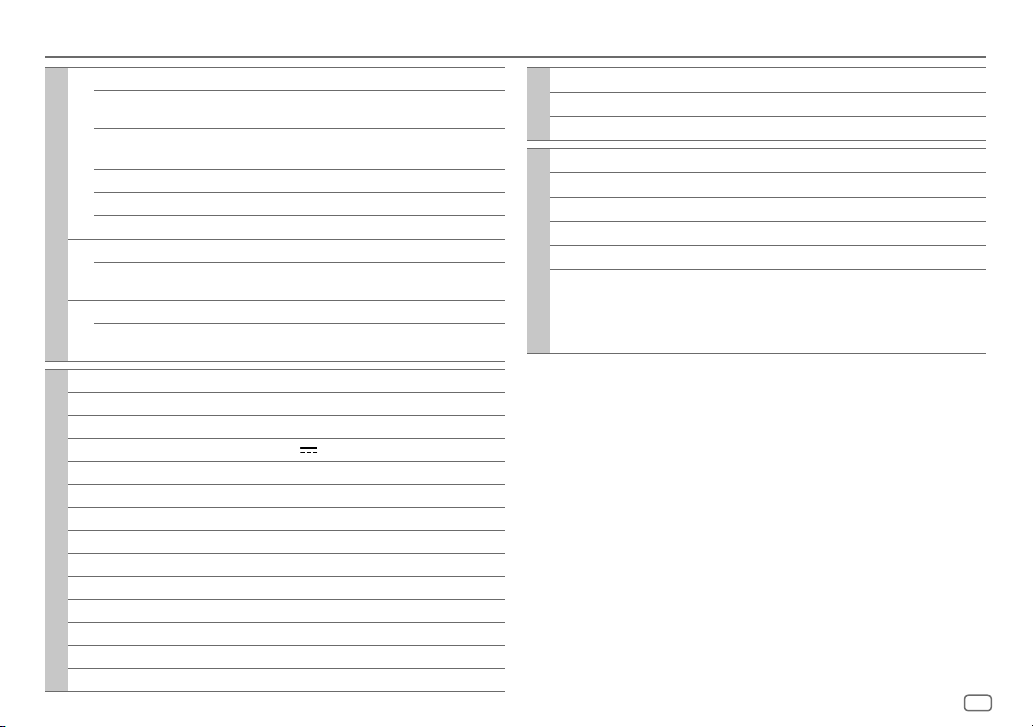
DEUTSCH
23
TECHNISCHE DATEN
Tuner
FM Frequenzbereich 87,5MHz — 108,0MHz (50-kHz-Raster)
Empfindlichkeit
(Rauschabstand = 26dB)
0,71 V/75 Ω
Empfindlichkeitsschwelle
(DIN S/N = 46 dB)
2,0 V/75 Ω
Frequenzgang (±3 dB) 30Hz — 15kHz
Signal-Rauschabstand (MONO) 64 dB
Kanaltrennung (1 kHz) 40 dB
MW Frequenzbereich 531 kHz — 1 611 kHz (9-kHz-Raster)
Empfindlichkeit
(Rauschabstand = 20dB)
28,2V
LW Frequenzbereich 153kHz — 279kHz (9-kHz-Raster)
Empfindlichkeit
(Rauschabstand = 20dB)
50V
USB
USB Standard USB1.1, USB2.0 (Höchstgeschwindigkeit)
Kompatible Geräte Massenspeichergerät
Dateisystem FAT12/16/32
Maximaler Versorgungsstrom DC 5 V
1,5A
Digitalfilter (D/A) Wandler 24 Bit
Frequenzgang (±1 dB) 20Hz — 20kHz
Signal-Rauschabstand (1 kHz) 105 dB
Dynamikbereich 90 dB
Kanaltrennung 85 dB
MP3-Decodierung Unterstützt MPEG-1/2 Audio Layer-3
WMA-Decodierung Unterstützt Windows Media Audio
AAC-Decodierung AAC-LC “.aac”-Dateien
WAV-Decodierung RIFF-Wellenform-Audioformat (nur Linear PCM)
FLAC-Decodierung FLAC-Dateien
Auxiliary
Frequenzgang (±3 dB) 20Hz — 20kHz
Maximaler Spannungseingang 1 000mV
Eingangsimpedanz 30k
Bluetooth
Version Bluetooth Ver.2.1+EDR/ Bluetooth 3.0
Frequenzbereich 2,402 GHz — 2,480 GHz
Ausgangsleistung +4 dBm (MAX), 0 dBm (AVE) Leistungsklasse 2
Maximaler Kommunikationsbereich Sichtlinie ca. 10 m (32,8 ft)
Pairing SSP (Secure Simple Pairing)
Profil HFP1.6 (Hands-Free Profile)
A2DP (Advanced Audio Distribution Profile)
AVRCP1.5 (Audio/Video Remote Control Profile)
PBAP (Phonebook Access Profile)
SPP (Serial Port Profile)
Page 80

24
Audio
Maximale Ausgangsleistung 50W×4 oder
50W × 2 + 50W × 1 (Subwoofer = 4 )
Volle Bandbreitenleistung
(bei weniger als 1% Klirrfaktor)
22W×4
Lautsprecherimpedanz 4—8
Vorverstärkerpegel / Last (USB) 4000mV/10 k Last
Vorverstärkungsimpedanz ≤600
Allgemeines
Betriebsspannung
(10,5 V — 16 V zulässig)
14,4V
Maximale Stromaufnahme 10A
Betriebstemperaturbereich –10°C — +60°C
Einbaumaße (B × H × T) 182mm×53mm×107mm
Gewicht 0,6k
g
Änderungen ohne Vorankündigung bleiben vorbehalten.
TECHNISCHE DATEN
Warnung
• Das Gerät kann nur bei 12 V DC-Versorgung mit negativer Masse eingebaut werden.
• Trennen Sie den negativen Batterieanschluss vor der Verkabelung und Befestigung ab.
• Schließen Sie nicht das Batteriekabel (gelb) das Zündkabel (rot) an der Fahrzeugkarosserie oder dem Massekabel
(schwarz) an, um einen Kurzschluss zu vermeiden.
• Isolieren Sie nicht angeschlossene Kabel mit Vinylband, um einen Kurzschluss zu vermeiden.
• Sicherstellen, daß das Gerät nach dem Einbau a Chassis des Fahrzeugs geerdet wird.
Vorsicht
• Überlassen Sie aus Sicherheitsgründen die Arbeiten zur Montage und Verkabelung ausgewiesenem Fachpersonal.
Lassen Sie sich vom Autoradiohändler beraten.
• Montieren Sie dieses Gerät in der Konsole Ihres Fahrzeugs. Keine Metallteile dieses Geräts bei und kurz nach der
Verwendung des Geräts berühren. Metallteile wie der Kühlkörper und das Gehäuse werden heiß.
• Verbinden Sie nicht die
-Drähte von Lautsprechern mit der Karosserie, dem Massekabel (schwarz) oder schließen
sie parallel an.
• Schließen Sie Lautsprecher mit einer Maximalleistung von mehr als 50 W an. Wenn die Maximalleistung der
Lautsprecher unter 50 W ist, ändern Sie die Einstellung von
[AMP GAIN]
, um Beschädigung der Lautsprecher zu
vermeiden.
(15)
• Montieren Sie das Gerät mit einem Winkel von weniger als 30°.
• Wenn Ihr Fahrzeugkabelbaum nicht die Zündklemme hat, verbinden Sie das Zündkabel (rot) mit der Klemme am
Sicherungskasten des Fahrzeugs, die 12 V DC-Versorgung bietet und durch den Zündschlüssel ein- und ausgeschaltet
wird.
• Halten Sie alle Kabel von hitzeableitenden Metallteilen fern.
• Überprüfen Sie nach der Montage des Geräts, ob die Bremslichter, Blinker, Scheibenwischer usw. ordnungsgemäß
funktionieren.
• Wenn die Sicherung durchbrennt, überprüfen Sie zuerst, dass die Drähte nicht die Karosserie berühren, und ersetzen
Sie dann die durchgebrannte Sicherung durch eine neue Sicherung mit der gleichen Nenngröße.
Grundlegendes Verfahren
1
Ziehen Sie den Schlüssel aus dem Zündschloss, und trennen Sie dann
den
-Pol der Autobatterie ab.
2 Schließen Sie die Kabel richtig an.
Siehe Verdrahtungsanschluss. (26,
27)
3 Bauen Sie das Autoradio in Ihrem Fahrzeug ein.
Siehe Einbau der Einheit (Einbau im Armaturenbrett).
4 Schließen Sie die -Klemme der Autobatterie an.
5 Drücken Sie zum Einschalten.
6 Nehmen Sie die Frontblende ab und setzen Sie das Gerät innerhalb von
5 Sekunden zurück.
(3)
EINBAU / ANSCHLUSS
Page 81

DEUTSCH
25
EINBAU / ANSCHLUSS
Entfernen der Einheit
Beim Einbau des Geräts ohne Einbauhalterung
1 Nehmen Sie die Einbauhalterung und den
Frontrahmen vom Gerät ab.
2 Richten Sie die Öffnungen am Gerät (an beiden
Seiten) mit der Befestigungskonsole am Fahrzeug
aus und sichern Sie das Gerät mit Schrauben (im
Handel erhältlich).
Verwenden Sie nur die vorgeschriebenen Schrauben. Durch Verwendung
falscher Schrauben kann das Gerät beschädigt werden.
Einbau der Einheit (Einbau im Armaturenbrett)
Führen Sie die erforderliche Verkabelung
aus.
(26, 27)
Die geeigneten Zapfen biegen, um die
Manschette sicher festzuhalten.
Haken auf der Oberseite
Richten Sie den Frontrahmen
vor dem Anbringen aus, wie
in der Abbildung gezeigt.
Armaturenbrett
Ihres Autos
Teileliste für den Einbau
(A)
Frontblende
(C)
Einbauhalterung
(B)
Frontrahmen
(E)
Kabelbaum
(für
KD-X330BT)
(F)
Kabelbaum
(für
KD-X33MBT)
(D)
Ausziehschlüssel
Page 82

26
STEERING
WHEEL
REMOTE
Bei Anschluss an einen externen Verstärker schließen Sie dessen Massedraht
an der Autokarosserie an, um Beschädigung des Geräts zu vermeiden.
Verdrahtungsanschluss
(für
KD-X330BT
)
Sicherung (10 A)
Antennenanschluss
Hellblau/Gelb
(Lekungs-Fernbedienungskabel)
Zum LenkradFernbedienungsadapter
Gelb (A4)
Rot (Zündkabel)
Rot (A7)
Gelb (Batteriekabel)
Stift
Farbe und Funktion
A4 Gelb : Batterie
A5 Blau/Weiß : Stromsteuerung
A6 Orangefarben/Weiß : Auto-Lichtreglerschalter
A7 Rot : Zündung (ACC)
A8 Schwarz : Erdungsanschluss (Masse)
B1
Lila
]
: Hinterer Lautsprecher (rechts)
Für 3-Wege-Übergang: Hochtöner (rechts)
B2
Lila/Schwarz
[
B3
Grau
]
: Vorderer Lautsprecher (rechts)
Für 3-Wege-Übergang: Mitteltöner (rechts)
B4
Grau/Schwarz
[
B5
Weiß
]
: Vorderer Lautsprecher (links)
Für 3-Wege-Übergang: Mitteltöner (links)
B6
Weiß/Schwarz
[
B7
Grün
]
: Hinterer Lautsprecher (links)
*
Für 3-Wege-Übergang: Hochtöner (links)
B8
Grün/Schwarz
[
Anschluss des ISO-Anschlusses an manche
VW/Audi oder Opel (Vauxhall) Automobile
Sie müssen möglicherweise die Verkabelung des
mitgelieferten Kabelbaums modifizieren, wie unten gezeigt.
Gerät
Fahrzeug
A7 (Rot)
Zündkabel (Rot)
A4 (Gelb)
Standardverkabelung
Batteriekabel (Gelb)
Falls kein Anschluss durchgeführt wird, lassen Sie den Draht
bitte nicht aus der Lasche hervorstehen.
* Sie können auch einen Subwoofer-Lautsprecher direkt ohne einen externen
Subwoofer-Verstärker anschließen. Für Einstellung,
16.
ISO-Anschlüsse
Wenn Ihr Fahrzeug KEINEN ISO-Anschluss hat
Wir empfehlen, die Einheit mit einem im Handel erhältlichen, für Ihr Fahrzeug
ausgelegten Kabelbaum zu installieren und diese Arbeit zur Ihrer eigenen
Sicherheit von qualifizierten Fachleuten ausführen zu lassen. Lassen Sie sich von
Ihrem Autoradiohändler beraten.
Mikrofoneingangsbuchse
( 9)
Vorderer/ Hinterer/ Subwoofer-Ausgang
Für 3-Wege-Übergang: Mitteltöner/ Tieftöner-Ausgang
Page 83

DEUTSCH
27
STEERING
WHEEL
REMOTE
Mikrofoneingangsbuchse
( 9)
*
1
Schließen Sie den Massedraht
des Verstärkers an der
Autokarosserie an, um
Beschädigung des Geräts zu
vermeiden.
*
2
Sie können auch einen
Subwoofer-Lautsprecher
direkt mit dieser Leitung ohne
einen externen SubwooferVerstärker anschließen. Für
Einstellung,
16.
Verdrahtungsanschluss
(für
KD-X33MBT
)
Auto-Sicherungsblock
Zündschloss
Blau/Weiß: Zum Verstärker
Blau: Zur Motorantenne
Stellen Sie diese Verbindung her, wenn der
werkseitige Kabelbaum Ihres Fahrzeugs
keinen “12V Zündschloss”-Draht hat.
Separater roter Draht
Signalkabel (nicht
mitgeliefert)
Fernbedienungsdraht
(nicht mitgeliefert)
Sicherung (10 A)
Antennenanschluss
Werkseitiger
Kabelbaum (Fahrzeug)
Fahrzeugarmaturenbrett
Schwarz: Masse
Weiß: Vorderer Lautsprecher/Für 3-Wege-Übergang: Mitteltöner (links)
Weiß/Schwarz
Grau: Vorderer Lautsprecher/Für 3-Wege-Übergang: Mitteltöner (rechts)
Grau/Schwarz
Grün: Hinterer Lautsprecher
*2/Für 3-Wege-Übergang: Hochtöner (links)
Grün/Schwarz
*
2
Lila: Hinterer Lautsprecher/Für 3-Wege-Übergang: Hochtöner (rechts)
Lila/Schwarz
Drähte der gleichen Farbe verbinden.
Rot: Zündung 12V
Orangefarben/Weiß: Beleuchtung
Blau/Weiß: Remote (max. 200mA)
Hellblau/Gelb
Zum LenkradFernbedienungsadapter
JVC Verstärker
*
1
Spezieller Kabelbaum
(separat erhältlich)
Empfohlener Anschluss
WICHTIG
Wir empfehlen, die Einheit mit einem im Handel erhältlichen, für
Ihr Fahrzeug ausgelegten Kabelbaum zu installieren und diese
Arbeit zur Ihrer eigenen Sicherheit von qualifizierten Fachleuten
ausführen zu lassen. Lassen Sie sich von Ihrem Autoradiohändler
beraten.
(Nicht
verwendet)
Braun
Gelb: Batterie 12 V
Hinterer / Vorderer / Subwoofer-Ausgang
Für 3-Wege-Übergang: Hochtöner/ Mitteltöner/ Tieftöner-Ausgang
Page 84

2
CОДЕРЖАНИЕ ПОДГОТОВКА К ЭКСПЛУАТАЦИИ
ВАЖНО
• В целях обеспечения надлежащей эксплуатации, пожалуйста, перед тем как приступить к эксплуатации данного изделия,
внимательно прочтите настоящее руководство. Особенно важно, чтобы вы прочли и соблюдали все указания в данном
руководстве, отмеченные словами Предупреждение и Внимание.
• Пожалуйста, держите данное руководство в надежном и доступном месте для обращения к нему за справками в
будущем.
Предупреждение
Не используйте функции, которые отвлекают внимание и мешают безопасному вождению.
Внимание
Настройка громкости:
• Отрегулируйте громкость таким образом, чтобы слышать звуки за пределами автомобиля для предотвращения аварий.
• Уменьшите громкость перед воспроизведением, чтобы предотвратить повреждение динамиков из-за внезапного
повышения уровня громкости на выходе.
Общие характеристики:
• Не используйте внешние устройства, если это может отрицательно повлиять на безопасность движения.
• Убедитесь в том, что созданы резервные копии всех важных данных. Мы не несем ответственность за потерю записанных
данных.
• Никогда не оставляйте металлические предметы (например, монеты или металлические инструменты) внутри устройства
во избежание коротких замыканий.
Пульт дистанционного управления (RM-RK52):
• Не оставляйте пульт дистанционного управления в нагреваемых местах, таких как приборная панель.
• Литиевый аккумулятор может быть взрывоопасным при неправильной замене. Заменяйте только аккумулятором такого
же или эквивалентного типа.
• Блок аккумуляторов или аккумуляторы нельзя подвергать избыточному нагреванию в солнечных лучах, огне и т.п.
• Храните батареи в местах, недоступных для детей, и в оригинальной упаковке, если они не используются. Немедленно
утилизировать использованные батареи. В случае проглатывания немедленно обратиться к врачу.
ПОДГОТОВКА К
ЭКСПЛУАТАЦИИ 2
ОСНОВНЫЕ СВЕДЕНИЯ 3
НАЧАЛО ЭКСПЛУАТАЦИИ 4
1 Отмена демонстрации
2 Настройка часов
3 Задание базовых настроек
РАДИОПРИЕМНИК 5
AUX 6
USB / iPod / ANDROID 7
BLUETOOTH® 9
ЗВУКОВЫЕ НАСТРОЙКИ 14
НАСТРОЙКИ ДИСПЛЕЯ 18
СПРАВОЧНЫЕ МАТЕРИАЛЫ 19
Обслуживание
Дополнительная информация
УСТРАНЕНИЕ ПРОБЛЕМ 21
ТЕХНИЧЕСКИЕ
ХАРАКТЕРИСТИКИ 23
УСТАНОВКА И
ПОДКЛЮЧЕНИЕ 24
Как пользоваться данным руководством
• Операции объясняются в основном с использованием кнопок на передней панели модели
KD-X330BT
.
• В объяснительных целях используются индикации на английском языке. Вы можете выбрать язык отображения из
меню. (
4
)
•
[XX]
обозначает выбранные элементы.
• (
XX
) означает, что материалы доступны на указанной странице.
Page 85

3
РУССКИЙ
ОСНОВНЫЕ СВЕДЕНИЯ
Прикрепление
Порядок сброса
Отсоединение
ST
T I
Ручка регулировки громкости
Кнопка отсоединения
Дисплей
Пульт дистанционного управления (RM-RK52)
Управлять
KD-X33MBT
можно с помощью дополнительно
приобретенного пульта дистанционного управления.
Замена аккумулятора
Перед первым использованием
снимите защитную пленку.
Телеметрический датчик (Не подвергайте
воздействию прямых солнечных лучей.)
Задача На передней панели На пульте дистанционного управления
Включение питания
Нажмите кнопку
.
• Нажмите и удерживайте нажатой, чтобы отключить питание.
( Недоступно )
Настройка громкости Поверните ручку регулировки громкости. Нажмите кнопку
или .
Нажмите ручку регулировки громкости, чтобы выключить звук или приостановить
воспроизведение.
• Нажмите кнопку еще раз, чтобы отменить действие.
Нажмите кнопку
, чтобы выключить звук или
приостановить воспроизведение.
•
Нажмите кнопку еще раз, чтобы отменить действие.
Выберите источник
•
Нажмите кнопку несколько раз.
•
Нажмите кнопку , затем поверните ручку регулировки громкости в течение 2 секунд.
Нажмите кнопку
SOURCE
несколько раз.
Изменение отображаемой
информации
Нажмите кнопку несколько раз.
( 20)
( Недоступно )
Передняя панель
Дважды нажмите
переключатель в течение
5 секунд после отсоединения
передней панели.
Page 86

4
НАЧАЛО ЭКСПЛУАТАЦИИ
Отмена демонстрации
При первом включении питания (или если для параметра [
FACTORY RST
]
установлено значение [
YES
]) на дисплее отображается следующая
информация: “CANCEL DEMO”
“PRESS” “VOLUME KNOB”
1 Нажмите ручку регулировки громкости.
В качестве начальной настройки выбрано значение [
YES
].
2 Нажмите ручку регулировки громкости еще раз.
Отображается надпись “DEMO OFF”.
Настройка часов
1
Нажмите и удерживайте нажатой кнопку
.
2 Поверните ручку регулировки громкости для выбора элемента
[
CLOCK
], а затем нажмите ее.
3 Поверните ручку регулировки громкости для выбора элемента
[
CLOCK SET
], а затем нажмите ее.
4 Поворачивайте ручку регулировки громкости, чтобы выбрать
значения параметров, а затем нажмите ее.
День Час Минута
5 Поверните ручку регулировки громкости для выбора элемента
[
24H/ 12H
], а затем нажмите ее.
6 Поверните ручку регулировки громкости для выбора [
12 HOUR
]
или [
24 HOUR
], а затем нажмите ее.
7 Нажмите для выхода.
Для возврата к предыдущему элементу настройки нажмите кнопку .
1
2
Задание базовых настроек
1
Нажмите и удерживайте нажатой кнопку
.
2 Чтобы выбрать элемент, поверните ручку регулировки громкости (см.
следующую таблицу), затем нажмите ее.
3 Повторяйте действие 2 до тех пор, пока не будет выбран или
активирован необходимый элемент.
4 Нажмите
для выхода.
Для возврата к предыдущему элементу настройки нажмите кнопку .
По умолчанию:
XX
SETTINGS
BEEP
(Не применимо, когда выбран 3-полосный кроссовер.)
ON
:Включение звука нажатия кнопки.;
OFF
:Выключение.
SRC SELECT
AM
*
ON
:Включение варианта AM при выборе источника.;
OFF
:Отключение.
AUX
*
ON
:Включение варианта AUX при выборе источника.;
OFF
:Отключение.
F/W UPDATE
SYSTEM
F/W xxxx YES
:Запуск обновления встроенного программного обеспечения.; NO:Отмена (обновление
не запущено).
Подробнее об обновлении встроенного программного обеспечения см.: <http://www.jvc.net/cs/car/>.
FACTORY RST YES
:Сброс всех настроек на значения по умолчанию (кроме сохраненных радиостанций).;
NO
:Отмена.
CLOCK
CLOCK SYNC
AUTO
:Время часов автоматически настраивается с помощью данных времени на часах (CT)
в сигнале FM Radio Data System.;
OFF
:Отмена.
CLOCK DISP ON
:Даже в выключенном состоянии на дисплее отображается текущее время.;
OFF
:Отмена.
ENGLISH
Выберите язык отображения для меню и в применимых случаях информации о музыке.
По умолчанию выбрано значение
ENGLISH
.
РУССКИЙ
ESPANOL
* Не отображается, если выбран соответствующий источник.
3
Page 87

РУССКИЙ
5
РАДИОПРИЕМНИК
Индикатор “ST” загорается при приеме стереосигнала FM-трансляции достаточного уровня.
Поиск радиостанции
1
Нажмите кнопку
несколько раз для выбора FM или AM.
2 Для автоматического поиска станции нажмите (или нажмите на
RM-RK52).
(или)
Нажмите и удерживайте нажатой кнопку (или нажмите и удерживайте
на RM-RK52), пока символ “M” не начнет мигать, затем нажмите несколько
раз для автоматического поиска радиостанции.
Настройки в памяти
Можно сохранять до 18 радиостанций FM и 6 радиостанций AM.
Сохранение радиостанции
При прослушивании радиостанции....
Нажмите и удерживайте нажатыми нумерованные кнопки (1–6).
(или)
1 Нажмите и удерживайте нажатой ручку регулировки громкости, пока не
замигает текст “PRESETMODE”.
2 Поверните ручку регулировки громкости для выбора запрограммированного
номера, а затем нажмите ручку.
Запрограммированный номер мигает, и отображается надпись “MEMORY”.
Выбор сохраненной радиостанции
Нажмите одну их нумерованных кнопок (1–6).
(или)
1 Нажмите кнопку
.
2 Поверните ручку регулировки громкости для выбора запрограммированного
номера, а затем нажмите ручку для подтверждения.
Другие настройки
1
Нажмите и удерживайте нажатой кнопку
.
2 Поверните ручку регулировки громкости для выбора
элемента [
TUNER
], а затем нажмите ее.
3 Чтобы выбрать элемент, поверните ручку регулировки
громкости
(
см. следующую таблицу), затем нажмите ее.
4 Повторяйте действие 3 до тех пор, пока не будет
выбран/активирован желаемый элемент, или следуйте
инструкциям, приведенным для выбранного элемента.
5 Нажмите для выхода.
Для возврата к предыдущему элементу настройки нажмите кнопку
.
По умолчанию:
XX
RADIO TIMER
Включение радио в определенное время независимо от текущего
источника.
1
ONCE/ DAILY/ WEEKLY/ OFF
:Выбор частоты включения
таймера.
2
FM/ AM
:Выбор диапазона частот.
3
01
до 18 (для FM)/ 01 до 06 (для AM):Выбор
запрограммированной радиостанции.
4
Установка дня*1 и времени включения.
“
M
” загорается после завершения.
Таймер радио не будет включен в следующих случаях.
• Устройство выключено.
• Значение [
OFF
] выбрано для [AM] в меню [
SRC SELECT
] после
выбора таймера радио для AM.
( 4)
SSM
SSM 01 – 06
/
SSM 07 – 12
/
SSM 13 – 18
: Автоматическое
программирование до 18 радиостанций FM. Текст “SSM” перестает
мигать после сохранения первых 6 радиостанций. Выберите
SSM 07 – 12
/
SSM 13 – 18
для сохранения следующих
12 радиостанций.
*
1
Доступно для выбора, только когда в действии 1 выбран параметр [
ONCE
]
или [
WEEKLY
].
Page 88

6
РАДИОПРИЕМНИК
По умолчанию:
XX
LOCAL SEEK ON
:Поиск только радиостанций FM-диапазона с хорошим качеством приема.;
OFF
:Отмена.
• Выполняемые настройки применяются только к выбранному источнику/
радиостанции. После переключения источника/радиос танции, настройки требуется
выполнить еще раз.
IF BAND AUTO
:Повышение избирательности тюнера для устранения интерференционных
помех от соседних FM-радиостанций. (Сопровождается потерей стереоэффекта.);
WIDE
:Могут возникать интерференционные помехи от соседних FM-радиостанций, но
при этом качество звучания не будет ухудшаться и стереоэффект будет сохраняться.
MONO ON
:Улучшение качества приема в FM-диапазоне (при этом стереоэффект может быть
утрачен).;
OFF
:Отмена.
NEWS-STBY
*
2
ON
:Устройство временно переключается на программу новостей, если она доступна.;
OFF
:Отмена.
REGIONAL
*
2
ON
: Переключение на другую станцию только в определенном регионе с помощью
элемента управления “AF”.;
OFF
:Отмена.
AF SET
*
2
ON
: Автоматический поиск другой станции, транслирующей эту же программу в данной
сети Radio Data System с более высоким качеством приема, если текущее качество
приема является неудовлетворительным.;
OFF
: Отмена.
TI SET
*
2
ON
: Позволяет устройству временно переключаться в режим приема сообщений о
движении на дорогах, когда эти сообщения доступны (загорается индикатор “TI”). ;
OFF
:Отмена.
PTY SEARCH
*
2
Выберите код PTY (см. ниже).
Если есть радиостанция, передающая в эфир программу того же кода PTY, что был
выбран, осуществляется настройка на эту радиостанцию.
Код PTY: NEWS, AFFAIRS, INFO, SPORT, EDUCATE, DRAMA, CULTURE, SCIENCE, VARIED
,
POP M
(музыка),
ROCK M
(музыка),
EASY M
(музыка),
LIGHT M
(музыка),
CLASSICS
,
OTHER M
(музыка),
WEATHER, FINANCE, CHILDREN, SOCIAL, RELIGION, PHONE IN
,
TRAVEL, LEISURE, JAZZ, COUNTRY, NATION M
(музыка),
OLDIES, FOLK M
(музыка),
DOCUMENT
*
2
Только для источника FM.
Использование портативного аудиопроигрывателя
1
Подключите портативный аудиопроигрыватель (имеется в
продаже).
2 Выберите [
ON
] для [
AUX
] в [
SRC SELECT
]. ( 4)
3 Нажмите кнопку несколько раз для выбора AUX.
4 Включите портативный аудиопроигрыватель и начните
воспроизведение.
Используйте мини-стереоразъем с 3 контактами для обеспечения
оптимального качества выходного аудиосигнала.
Мини-стереоразъем 3,5мм с разъемом в форме буквы “L”
(имеется в продаже)
Портативный аудиопроигрыватель
Дополнительный входной разъем
AUX
Page 89

РУССКИЙ
7
USB / iPod / ANDROID
Задача На передней панели
На пульте дистанционного
управления
Перемотка назад или
вперед
*
3
Нажмите и удерживайте нажатой
кнопку
.
Нажмите и удерживайте нажатой
кнопку .
Выбор файла
Нажмите кнопку
.
Нажмите кнопку
.
Выбор папки
*
4
Нажмите кнопку
. Нажмите кнопку .
Воспроизведение в
режиме повтора
*
5
Нажмите кнопку
несколько раз.
TRACK RPT/ FOLDER RPT/ ALL RPT
: Файл MP3/WMA/AAC/WAV/FLAC
ONE RPT/ ALL RPT/ RPT OFF
: iPod или ANDROID
Воспроизведение в
случайном порядке
*
5
Нажмите кнопку
несколько раз.
FOLDER RND/ ALL RND/ RND OFF
: Файл MP3/WMA/AAC/WAV/FLAC
SONG RND/ ALL RND/ RND OFF
: iPod или ANDROID
*
1
Не оставляйте кабель в автомобиле, когда он не используется.
*
2
При подключении устройства Android отобразится “Press [VIEW] to install JVC MUSIC PLAY APP”. С ледуйте инструкциям на экране,
чтобы установить приложение. Вы также можете установить последнюю версию приложения JVC MUSIC PLAY на ваше устройство
Android до его подключения. (
19
)
*
3
Для ANDROID: Применимо, только если выбрано [
AUTO MODE
]. ( 8)
*
4
Только для файлов MP3/WMA/AAC/WAV/FLAC. Эта функция не работают для устройства iPod/ ANDROID.
*
5
Для iPod/ ANDROID: Применимо, только если выбрано [
HEAD MODE
]/ [
AUTO MODE
]. ( 8)
Начало воспроизведения
Происходит автоматическая смена источника, и
начинается воспроизведение.
Входной USB-разъем
Кабель USB 2.0
*1
(имеется в продаже)
Кабель Micro USB 2.0
*
1
(имеется в продаже)
(Аксессуар устройства
iPod/iPhone)*
1
USB
iPod/iPhone
ANDROID
*
2
Page 90

8
Выбор режима управления
Когда источником является USB-IPOD, последовательно нажимайте
.
HEAD MODE:
Управление устройством iPod с данного устройства.
IPHONE MODE
: Управление устройством iPod с самого iPod. Однако вы по-прежнему
можете запускать воспроизведение/ставить на паузу или пропускать
файлы с данного устройства.
Когда источником является ANDROID, последовательно нажимайте
.
AUTO MODE
: Управление устройством Android с данного устройства через
приложение JVC MUSIC PLAY, установленное на устройстве Android.
AUDIO MODE:
Управление устройством Android с помощью самого устройства
Android через другие программные медиаплееры, установленные
на устройстве Android. Однако вы по-прежнему можете запускать
воспроизведение/ставить на паузу или пропускать файлы с данного
устройства.
Выбор музыкального диска
Нажмите кнопку
несколько раз.
Будут воспроизводиться песни, сохраненные на следующем диске.
• Выбранная внутренняя или внешняя память смартфона (запоминающее устройство
большой емкости).
• Выбранный привод устройства с несколькими дисками.
Выбор файла из папки/списка
1
Нажмите кнопку
.
2 Поверните ручку регулировки громкости для выбора папки/
списка, а затем нажмите ручку.
3 Поверните ручку регулировки громкости для выбора файла, а
затем нажмите ручку.
Быстрый поиск
Если у вас имеется большое количество файлов, вы можете выполнить
быстрый поиск по ним.
Для быстрого просмотра списка быстро поворачивайте ручку
регулировки громкости.
– Неприменимо д ля iPod.
Поиск по алфавиту
(применимо только для iPod)
:
Вы можете выполнить поиск файла по первому символу в имени.
Нажмите
или быстро поверните ручку регулировки
громкости, чтобы выбрать желаемый символ (A–Z/ 0–9/ OTHERS).
– Выберите “OTHERS”, если первый символ отличается от A–Z, 0–9.
• Для возврата к предыдущему элементу настройки нажмите кнопку
.
• Для отмены нажмите и удерживайте нажатой кнопку
.
• Для iPod применимо, только когда выбрано [
HEAD MODE
].
• Для ANDROID применимо, только когда выбрано [
AUTO MODE
].
USB / iPod / ANDROID
Page 91

РУССКИЙ
9
BLUETOOTH®
лючение устройства Bluetooth в первый раз
1
Для включения устройства нажмите
.
2 На устройстве Bluetooth найдите и выберите “JVC UNIT”.
На дисплее мигает надпись “BTPAIRING”.
• Для некоторых устройств Bluetooth может потребоваться ввод персонального идентификационного
кода (PIN) непосредственно после поиска.
3 В зависимости от прокручиваемых на экране данных выполните действие (A) или (B).
Некоторые устройства Bluetooth могут иметь процедуру сопряжения, которая отличается от указанной ниже.
(A) “[Имя устройства]” “XXXXXX” “VOL–YES” “BACK–NO”
“XXXXXX” — это ключ доступа, состоящий из 6 цифр, который случайным образом формируется во
время каждого сопряжения.
Убедитесь, что ключи доступа, отображающиеся на устройстве и устройстве Bluetooth, одинаковы.
Нажмите ручку регулировки громкости для подтверждения ключа доступа.
Используйте устройство Bluetooth для подтверждения ключа доступа.
(B) “[Имя устройства]” “VOL–YES” “BACK–NO”
Нажмите ручку регулировки громкости, чтобы запустить сопряжение.
• При прокрутке на экране сообщения “PAIRING” “PIN 0000” введите PIN-код “0000” на
устройстве Bluetooth.
Перед сопряжением можно установить нужный PIN-код. (
13
)
• Если отображается только сообщение “PAIRING”, с помощью устройства Bluetooth подтвердите
сопряжение.
Сообщение “PAIRING COMPLETED” отображается при завершении сопряжения, а при установке соединения
Bluetooth загорается символ “
”.
• Данное устройство поддерживает SSP (Secure Simple Pairing).
• Всего можно зарегистрировать (выполнить сопряжение) до 10 устройств.
• После сопряжения устройство Bluetooth останется зарегистрированным в устройстве даже при сбросе его
настроек. Чтобы удалить сопряженное устройство,
13, [
DELETE PAIR
].
• Одновременно могут быть подключены не более двух телефонов Bluetooth и одно аудиоустройство
Bluetooth.
• Некоторые устройства Bluetooth могут автоматически выполнять подключение после сопряжения.
Подключите такое устройство вручную.
• Подробные сведения см. в руководстве устройства Bluetooth.
BLUETOOTH — Подключение
Поддерживаемые профили Bluetooth
– Hands-Free Profile — профиль громкой связи (HFP)
– Advanced Audio Distribution Profile — профиль
расширенного распространения звука (A2DP)
– Audio/Video Remote Control Profile — профиль
удаленного управления звуком и видеоизображением
(AVRCP)
– Serial Port Profile — профиль последовательного порта
(SPP)
– Phonebook Access Profile — профиль доступа к
телефонной книге (PBAP)
Поддерживаемые кодеки Bluetooth
– Sub Band Codec (SBC)
– Advanced Audio Coding (AAC)
Подключение микрофона
Настройка угла микрофона
При необходимости закрепите
с помощью зажимов шнура (не
входят в комплект поставки).
Входной разъем микрофона
Микрофон (входит в
комплект поставки)
Задняя панель
Загорается, показывая заряд батареи и силу сигнала.
*
* Функционирование зависит от типа используемого телефона.
Page 92

10
BLUETOOTH®
Автоматическое сопряжение
При подсоединении устройства iPhone/ iPod touch/
Android к входному USB-разъему автоматически
активируется запрос на сопряжение (через
Bluetooth).
Нажмите ручку регулировки громкости для
сопряжения после того, как подтвердите имя
устройства.
Автоматически запрос на сопряжение активируется
только при условии, что:
– Функция Bluetooth подсоединенного устройства
включена.
– Для параметра [
AUTO CNNT
] установлено значение
[
ON
]. ( 13)
– Приложение JVC MUSIC PLAY установлено на
устройстве Android (
7) и выбрана опция
[
AUTO MODE
] ( 8).
BLUETOOTH — Мобильный телефон
Прием вызова
При поступлении входящего вызова:
• Кнопки будут мигать в соответствии с шаблоном мигания, выбранным вами в [
RING ILLUMI
]. ( 11)
• Устройство отвечает на вызов автоматически, если для параметра [
AUTO ANSWER
] установлено выбранное
время. (
11)
Во время вызова:
• Кнопки прекращают мигать.
• Если вы отключите устройство или отсоедините переднюю панель, соединение Bluetooth будет разорвано.
Задача На передней панели
На пульте дистанционного
управления
Первый входящий вызов...
Ответ на вызов
Нажмите
или ручку
регулировки громкости.
Нажмите кнопку
.
Отклонение вызова
Нажмите и удерживайте
или
ручку регулировки громкости.
Нажмите и удерживайте
нажатой кнопку
.
Завершение вызова
Нажмите и удерживайте
или
ручку регулировки громкости.
Нажмите и удерживайте
нажатой кнопку
.
Page 93

РУССКИЙ
11
BLUETOOTH®
Задача На передней панели
На пульте дистанционного
управления
Во время разговора при первом входящем вызове...
Ответ на другой входящий вызов
и удержание текущего вызова
Нажмите или ручку
регулировки громкости.
( Недоступно )
Отклонение другого
входящего вызова
Нажмите и удерживайте
или ручку
регулировки громкости.
( Недоступно )
При наличии двух активных вызовов...
Завершение текущего
вызова и активация
удерживаемого вызова
Нажмите и удерживайте
или ручку
регулировки громкости.
Нажмите и
удерживайте нажатой
кнопку
.
Переключение между
текущим вызовом и
удерживаемым вызовом
Нажмите кнопку
.
( Недоступно )
Настройка громкости телефона
[00]
–
[35]
(По умолчанию:
[15]
)
Во время вызова поверните
ручку регулировки громкости.
•
Эта настройка не влияет на уровень
громкости других источников.
( Недоступно )
Переключение между
режимами громкой связи и
частного разговора
Во время вызова нажмите
.
•
Набор доступных
функциональных возможностей
зависит от подключенного
устройства Bluetooth.
( Недоступно )
лучшение качества голосовой связи
Во время разговора по телефону....
1 Нажмите и удерживайте нажатой кнопку .
2 Чтобы выбрать элемент, поверните ручку регулировки громкости
(
см.
следующую таблицу
)
, затем нажмите ее.
3 Повторяйте действие 2 до тех пор, пока не будет выбран или активирован
необходимый элемент.
4 Нажмите для выхода.
Для возврата к предыдущему элементу настройки нажмите кнопку .
По умолчанию:
XX
MIC LEVEL
–10
—
+10(–4
):Чувствительность микрофона увеличивается с
увеличением числа.
NOISE RDCT –5
—+5(0):Настраивайте уровень подавления шума, пока шум не
будет минимальным во время телефонного разговора.
ECHO CANCEL –5
—+5(0):Настраивайте задержку эхоподавления, пока эхо не будет
минимальным во время телефонного разговора.
Выполнение настроек для приема вызовов
1
Нажмите
для включения режима Bluetooth.
2 Чтобы выбрать элемент, поверните ручку регулировки
громкости (см. следующую таблицу), затем нажмите ее.
3 Повторяйте действие 2 до тех пор, пока не будет выбран
или активирован необходимый элемент.
Для возврата к предыдущему элементу настройки нажмите кнопку
.
По умолчанию:
XX
SETTINGS
AUTO ANSWER
01 SEC —30 SEC
:Устройство автоматически отвечает на входящий
вызов через выбранное время (в секундах).;
OFF
:Отмена.
RING ILLUMI BLINK 1
—
BLINK 5(BLINK 2
): Выбор шаблона мигания кнопок
для извещения при входящем вызове.;
OFF
:Отмена.
Page 94

12
BLUETOOTH®
Выполнение вызова
Вы можете выполнять вызов из истории вызовов, из телефонной книги или через набор
номера. Вызов по голосовой команде также возможен, если ваш мобильный телефон
поддерживает эту функцию.
1 Нажмите для включения режима Bluetooth.
2 Чтобы выбрать элемент, поверните ручку регулировки громкости (см.
следующую таблицу), затем нажмите ее.
3 Повторяйте действие 2 до тех пор, пока не будет выбран/активирован
желаемый элемент, или следуйте инструкциям, приведенным для
выбранного элемента.
Для возврата к предыдущему элементу настройки нажмите кнопку .
RECENT CALL
(Применимо, только если телефон поддерживает PBAP)
1
Нажмите ручку регулировки громкости для выбора имени или номера телефона.
• “<” указывает на входящий вызов, “>” указывает на исходящий вызов, а “M” указывает на
пропущенный вызов.
• При отсутствии записей в журнале вызовов или номеров вызовов отображается сообщение
“NO HISTORY”.
2
Нажмите ручку регулировки громкости, чтобы выполнить вызов.
PHONEBOOK
(Применимо, только если телефон поддерживает PBAP)
1
Нажмите для выбора нужного знака (A–Z, 0–9 и OTHERS).
• “OTHERS” отображается, если первый символ отличается от A–Z, 0–9.
2
Поверните ручку регулировки громкости для выбора имени, а затем нажмите ручку.
3
Поверните ручку регулировки громкости для выбора номера телефона, а затем нажмите ее
для вызова.
• При сопряжении телефонная книга подключенного телефона автоматически передается на
устройство.
• Данное устройство может отображать только неакцентированные буквы. (Акцентированные
буквы, такие как “Ú”, будут отображаться как “U”.)
DIAL NUMBER
1
Поверните ручку регулировки громкости и выберите число (от 0 до 9) или символ ( , #, +).
2
Нажмите д ля переноса позиции ввода.
Повторяйте действия
1
и 2 до тех пор, пока не завершите ввод номера телефона.
3
Нажмите ручку регулировки громкости, чтобы выполнить вызов.
VOICE
Произнесите имя контакта, которому нужно позвонить, или голосовую команду для управления
функциями телефона.
(
Выполнение вызова с помощью распознавания
голоса
)
Выполнение вызова с помощью распознавания
голоса
1
Нажмите и удерживайте
для активации
подсоединенного телефона.
2 Произнесите имя контакта, которому нужно позвонить, или
голосовую команду для управления функциями телефона.
• Поддерживаемые функции распознавания голоса зависят от телефона.
Подробные сведения см. в руководстве подключенного телефона.
• Это устройство также поддерживает функцию интеллектуального личного
помощника iPhone.
Настройки в памяти
Сохранение контакта в памяти
Вы можете сохранить до 6 контактов под нумерованными кнопками (1–6).
1 Нажмите для включения режима Bluetooth.
2 Поверните ручку регулировки громкости для выбора
[
RECENT CALL
], [
PHONEBOOK
] или [
DIAL NUMBER
], а затем нажмите
ручку.
3 Поверните ручку регулировки громкости для выбора контакта
или ввода номера телефона.
Если контакт выбран, нажмите ручку регулировки громкости для
отображения номера телефона.
4 Нажмите и удерживайте нажатыми нумерованные кнопки
(
1–6).
После сохранения контакта отображается сообщение “MEMORY
P(выбранный запрограммированный номер)”.
Чтобы удалить контакт из памяти, в действии
2
выберите [
DIAL NUMBER
] и
сохраните пустой номер.
Выполнение вызова из памяти
1
Нажмите
для включения режима Bluetooth.
2 Нажмите одну их нумерованных кнопок (1–6).
3 Нажмите ручку регулировки громкости, чтобы выполнить
вызов.
При отсутствии сохраненных в памяти контактов отображается
сообщение “NO PRESET ”.
Page 95

РУССКИЙ
13
BLUETOOTH®
Настройки режима Bluetooth
1
Нажмите и удерживайте нажатой кнопку
.
2 Поверните ручку регулировки громкости для выбора элемента [
BLUETOOTH
], а
затем нажмите ее.
3 Чтобы выбрать элемент, поверните ручку регулировки громкости
(
см.
следующую таблицу
)
, затем нажмите ее.
4
Повторяйте действие 3 до тех пор, пока не будет выбран/активирован желаемый
элемент, или следуйте инструкциям, приведенным для выбранного элемента.
5 Нажмите для выхода.
Для возврата к предыдущему элементу настройки нажмите кнопку .
По умолчанию:
XX
PHONE
*
1
Выбор телефона или аудиоустройства для подключения или отключения.
“
” отображается перед именем устройства при установлении соединения.
AUDIO
*
1
APPLICATION
*
1
Отображение имени подключенного телефона с помощью приложения JVC Smart Music Control
*2.
“
” отображается перед именем устройства при установлении соединения.
DELETE PAIR
1
Поверните ручку регулировки громкости для выбора удаляемого устройства, а затем нажмите ручку.
2
Поверните ручку регулировки громкости для выбора [
YES
] или [NO], а затем нажмите ручку.
SET PINCODE
(0000)
Изменение PIN-кода (до 6 цифр).
1
Для выбора номера поверните ручку регулировки громкости.
2
Нажмите д ля переноса позиции ввода.
Повторяйте действия
1
и 2 до тех пор, пока не завершите ввод PIN-кода.
3
Нажмите ручку регулировки громкости для подтверждения.
AUTO CNNCT ON
:Устройство автоматически повторно подключается, когда устройство Bluetooth,
подключавшееся последним, находится в зоне действия.;
OFF
:Отмена.
AUTO PAIR ON
:Устройство автоматически выполняет сопряжение с поддерживаемым устройством Bluetooth
(iPhone/ iPod touch/ устройство Android), когда оно подключено к входному разъему USB.В зависимости от
операционной системы подключенного устройства, данная функция может не работать. ;
OFF
:Отмена.
INITIALIZE YES
:Инициализирует все настройки Bluetooth (включая сохраненное сопряжение, телефонную
книгу и т. д.).;
NO
:Отмена.
INFORMATION
MYBTNAME
: Отображает имя устройства (JVC UNIT).;
MYADDRESS
: Отображает адрес этого устройства.
*
1
Вы можете одновременно подключать не более двух телефонов Bluetooth и одного аудиоустройства Bluetooth.
*
2
Функция JVC Smart Music Control предназначена для просмотра состояния приемника автомобиля JVC и выполнения
простых операций управления на смартфонах Android.
Для получения сведений о работе функции JVC Smart Music Control посетите веб-сайт JVC: <http://www.jvc.net/cs/car/>.
Режим проверки совместимости Bluetooth
Можно проверить подключение поддерживаемого профиля между
устройством Bluetooth и данным устройством.
•
Убедитесь в отсутствии какого-либо сопряженного устройства Bluetooth.
1 Нажмите и удерживайте нажатой кнопку .
Отображается сообщение “BLUETOOTH” “CHECK MODE”. На
дисплее прокручивается сообщение “SEARCH NOW USING PHONE”
“PIN IS 0000”.
2 Найдите и выберите “JVC UNIT” на устройстве Bluetooth в
течение 3минут.
3 В зависимости от отображаемых на экране данных,
выполните действие (A), (B) или (C).
(A) “PAIRING” “XXXXXX” (6-значный ключ доступа): Убедитесь,
что на данном устройстве и устройстве Bluetooth отображается
одинаковый ключ доступа, затем на устройстве Bluetooth
подтвердите ключ доступа.
(B) “PAIRING”
“PIN IS 0000”
: Введите “0000” на устройстве Bluetooth.
(C) “PAIRING”: Используйте устройство Bluetooth для
подтверждения сопряжения.
После успешного выполнения сопряжения отображается сообщение
“PAIRING OK”
“[Имя устройства]” и запускается проверка
совместимости Bluetooth.
Если отобразится сообщение “CONNECT NOW USING PHONE”, выполняя
операции на устройстве Bluetooth, разрешите доступ к телефонной
книге, чтобы продолжить.
На дисплее мигает надпись “TESTING”.
Результаты подключения мигают на экране.
“PAIRING OK” и/или “H.FREE OK”*1 и/или “A.STREAM OK”*2 и/или “PBAP
OK”*
3
: Совместимо
*
1
Совместимо с профилем громкой связи (HFP)
*
2
Совместимо с профилем расширенного распространения звука (A2DP)
*
3
Совместимо с профилем доступа к телефонной книге (PBAP)
Через 30 секунд отобразится сообщение “PAIRING DELETED”,
показывающее, что сопряжение было удалено, и устройство выйдет из
режима проверки.
• Для отмены нажмите и удерживайте в нажатом положении
, чтобы отключить питание, затем снова включите
питание.
Page 96

14
BLUETOOTH®
ОВЫЕ НАСТРОЙКИ
Выбор запрограммированного эквалайзера
Нажмите кнопку
несколько раз.
(или)
Нажмите кнопку
, затем поверните ручку регулировки
громкости в течение 5 секунд.
Запрограммированный эквалайзер
:
FLAT
(по умолчанию)
/
HARD ROCK/ POP/ HIP HOP/ R&B/ JAZZ/ CLASSICAL/
USER
Сохранение собственных настроек звука
1
Нажмите и удерживайте
, чтобы перейти к
настройке EASY EQ.
2 Поверните ручку регулировки громкости для выбора
элемента, а затем нажмите ручку.
Для настройки обращайтесь к разделу [
EASY EQ
] (
15
), настройка
будет сохранена в разделе [
USER
].
•
Для возврата к предыдущему элементу настройки нажмите кнопку .
• Чтобы выйти, нажмите
.
Другие настройки
1
Нажмите и удерживайте нажатой кнопку
.
2 Поверните ручку регулировки громкости для выбора
элемента (
15
), а затем нажмите ручку.
3 Повторяйте действие 2 до тех пор, пока не будет выбран/
активирован желаемый элемент, или следуйте инструкциям,
приведенным для выбранного элемента.
4 Нажмите для выхода.
Для возврата к предыдущему элементу настройки нажмите кнопку .
BLUETOOTH — Звук
Аудиопроигрыватель через Bluetooth
1
Нажмите
несколько раз, чтобы выбрать BTAUDIO (или нажмите
SOURCE на RM-RK52).
2 Для начала воспроизведения включите аудиопроигрыватель Bluetooth.
Задача На передней панели
На пульте дистанционного
управления
Воспроизведение /
пауза
Нажмите ручку регулировки
громкости.
Нажмите кнопку
.
Выбор группы/папки
Нажмите кнопку
. Нажмите кнопку .
Переход назад или
вперед
Нажмите кнопку
.
Нажмите кнопку
.
Перемотка назад
или вперед
Нажмите и удерживайте
нажатой кнопку
.
Нажмите и
удерживайте нажатой
кнопку
.
Воспроизведение в
режиме повтора
Нажмите кнопку
несколько раз.
TRACK RPT, ALL RPT, RPT OFF
( Недоступно )
Воспроизведение в
случайном порядке
Нажмите кнопку
несколько раз.
GROUP RND, ALL RND, RND OFF
( Недоступно )
Выбор файла из
папки/списка
См. “Выбор файла из папки/
списка” на стр. 8.
( Недоступно )
Функции и отображаемые элементы могут различаться в зависимости от их наличия на
подключенном устройстве.
Page 97

РУССКИЙ
15
SUB.W LEVEL
*
1
SPK-OUT
*
2
(Не применимо, когда выбран 3-полосный кроссовер.)
От
00
до
+06(+03
):Регулировка уровня выходного сигнала
низкочастотного динамика, подсоединенного через акустические
провода. (
26, 27)
PRE-OUT
*
3
От
–50
до
+10(00
):Регулировка уровня выходного сигнала
низкочастотного динамика, подсоединенного к разъемам
линейного выхода (SW или REAR/SW) через внешний усилитель.
(
26, 27)
SUB.W
*
3
ON
/
OFF
: Включение или выключение выходного сигнала низкочастотного динамика.
FADER
(Не применимо, когда выбран 3-полосный кроссовер.)
R15
—
F15(00
):Настройка выходного баланса передних и задних динамиков.
BALANCE
*
4
L15
—
R15(00
):Настройка выходного баланса левых и правых динамиков.
VOL ADJUST –15
—
+06(00
):Программирование первоначального уровня громкости
для каждого источника (в сравнении с уровнем громкости FM). Перед настройкой
выберите источник, который необходимо настроить.
AMP GAIN LOW POWER
:Ограничение максимального уровня громкости значением 25.
(Если максимальная мощность динамика меньше 50Вт, выберите эту настройку,
чтобы предотвратить повреждение динамиков.);
HIGH POWER
:Максимальный
уровень громкости — 35.
SPK/PRE OUT
(Не применимо, когда выбран 3-полосный кроссовер.)
В зависимости от способа подключения динамиков, выберите подходящую
настройку для задания желаемого выхода. (
16, Настройки выхода на
динамики
)
SPK SIZE
В зависимости от выбранного вами типа кроссовера (см. [
X ' OVER TYPE
] ниже),
будут отображаться элементы настройки 2-полосового кроссовера или 3-полосового
кроссовера. (
17, Настройки кроссовера)
По умолчанию выбран тип 2-полосового кроссовера.
X ' OVER
*
1
Отображается только в том случае, если параметр [
SUB.W
] имеет значение [ON].
*
2
Для 2-полосного кроссовера: Отображается только в том случае, если параметр
[
SPK/PREOUT
] имеет значение [
SUB.W/SUB.W
]. ( 16)
*
3
Для 2-полосного кроссовера: Отображается только в том случае, если параметр
[
SPK/PREOUT
] имеет значение [
REAR/SUB.W
] или [
SUB.W/SUB.W
]. ( 16)
*
4
Эта настройка не влияет на выходной сигнал сабвуфера.
ОВЫЕ НАСТРОЙКИ
По умолчанию:
XX
EQ SETTING
EQ PRESET
Выберите предварительно установленный режим эквалайзера, соответствующего
музыкальному жанру. (Чтобы использовать настройки, заданные в [
EASY EQ
] или
[
PRO EQ
], выберите [
USER
].)
FLAT
/
HARD ROCK
/
POP
/
HIP HOP
/
R&B
/
JAZZ
/
CLASSICAL
/
USER
EASY EQ
Настройте собственные параметры звука. Настройки сохраняются в разделе [
USER
].
• Заданные настройки могу т повлиять на текущие настройки [
PRO EQ
].
SUB.W SP
*1*
2
: От
00
до
+06
(По умолчанию:
03
SUB.W
*1*
3
: От
–50
до
+10 00
BASS LVL
:
От
–09
до
+09 00
MID LVL
: От
–09
до
+09 00
TRE LVL
: От
–09
до
+09 00
)
PRO EQ
Настройте собственные параметры звука. Настройки сохраняются в разделе [
USER
].
• Заданные настройки могу т повлиять на текущие настройки [
EASY EQ
].
62.5HZ
LVL От –09
до
+09 (00):
Настройте уровень для сохранения в каждом источнике.
(Перед выполнением настройки выберите источник, который необходимо настроить.)
BASS EXT ON
:Включение усиленных нижних частот.;
BASS EXT OFF
:Отмена.
100HZ / 160HZ / 250HZ / 400HZ / 630HZ / 1KHZ / 1.6KHZ / 2.5KHZ / 4KHZ /
6.3KHZ
/
10KHZ / 16kHZ
LVL От –09
до
+09 (00):
(См. выше)
Q FACTOR
Q 1.35/ Q 1.50/ Q 2.00
:Настройка коэффициента качества.
AUDIO
BASS BOOST
+01
—
+05
: Выбор предпочитаемого уровня подъема нижних частот.;
OFF
:Отмена.
LOUD 01
/02:Увеличение низких или высоких частот для получения хорошо
сбалансированного звучания при низком уровне громкости.;
OFF
:Отмена.
Page 98

16
ОВЫЕ НАСТРОЙКИ
(Для
KD-X33MBT
)
Настройка в
[
SPK/PRE OUT
]
Аудиосигнал через линейный выход
FRONT REAR SW
REAR/REAR
(по умолчанию)
Выход на передние
динамики
Выход на задние динамики Выход сабвуфера
REAR/SUB.W
( Недоступно ) ( Недос тупно ) ( Недоступно )
SUB.W/SUB.W
Выход на передние
динамики
L (левый): Выход сабвуфера
R (правый): (Звук отключен)
Выход сабвуфера
Подсоединение через акустические провода
Для подключений без использования внешнего усилителя. Однако данная
настройка также позволяет использовать низкочастотный динамик.
(
26, 27
)
Настройка в
[
SPK/PRE OUT
]
Аудиосигнал через провод заднего динамика
L (левый) R (правый)
REAR/REAR
Выход на задние динамики Выход на задние динамики
REAR/SUB.W
Выход на задние динамики Выход на задние динамики
SUB.W/SUB.W
Выход сабвуфера (Звук отключен)
Если выбрано [
SUB.W/SUB.W
]:
– [
FRQ 120HZ
] выбрано в [
SUB.WLPF
] и опция [
THROUGH
] недоступна.
– [
R02
] выбрано в [
FADER
] и для выбора доступен диапазон с [
R15
]до [00].
X ' OVER TYPE Внимание
: Настройте уровень громкости перед тем, как изменять
X ' OVER
TYPE
, во избежание неожиданного повышения или понижения
выходного уровня.
X ' OVER 2-WAY
(Отображается только в том случае, если выбран параметр [
X ' OVER 3-WAY
])
YES
:Выбор типа 2-полосового кроссовера.; NO:Отмена.
X ' OVER 3-WAY
(Отображается только в том случае, если выбран параметр [
X ' OVER 2-WAY
])
YES
:Выбор типа 3-полосового кроссовера.; NO:Отмена.
SND EFFECT
ENHANCE
(Не применимо для источника TUNER.)
SML/ MED/ LRG
: Виртуальное улучшение звукового пространства.;
OFF
:Отмена.
RESPONSE LV 1/ LV2/ LV3
: Виртуальное повышение реалистичности звучания.;
OFF
:Отмена.
SOUND LIFT LV1/ LV2/ LV3
: Виртуальная регулировка позиции звука, воспроизводимого через
динамики.;
OFF
:Отмена.
VOL LINK EQ ON
:Усиление частоты в целью снижения шума, слышимого извне автомобиля, или
шума шин.;
OFF
:Отмена.
K2
(Не применимо для источника TUNER и источника AUX.)
ON
:Улучшение качества звучания сжатых музыкальных данных.;
OFF
:Отмена.
Настройки выхода на динамики
(Только для
X ' OVER 2-WAY
)
Выберите настройку выхода на динамики [
SPK/PRE OUT]
в соответствии с методом
подключения динамиков.
Подсоединение через разъемы линейного выхода
Для подключений через внешний усилитель. ( 26,
27
)
(Для
KD-X330BT
)
Настройка в
[
SPK/PRE OUT
]
Аудиосигнал через линейный выход
FRONT REAR/SW
REAR/REAR
Выход на передние динамики Выход на задние динамики
REAR/SUB.W
(по умолчанию)
Выход на передние динамики Выход сабвуфера
SUB.W/SUB.W
Выход на передние динамики Выход сабвуфера
Page 99

РУССКИЙ
17
ОВЫЕ НАСТРОЙКИ
Настройки кроссовера
Ниже приведены доступные элементы настройки для 2-полосового
кроссовера и 3-полосового кроссовера.
Внимание
Выбирайте тип кроссовера в соответствии с конфигурацией подключения
динамиков.
(
26, 27
)
Если вы выберите неправильный тип:
• Динамики могут повредиться.
• Уровень выходного звука может быть чрезмерно высоким или низким.
SPK SIZE
(размер динамика)
Выбирается в соответствии с размером подключенного динамика для
обеспечения оптимальных характеристик.
•
Настройки частоты и крутизны для кроссовера выбранного динамика
устанавливаются автоматически.
•
Когда [
NONE
] выбрано для [
TWEETER
] в [
FRONT
], [
REAR
] и [
SUBWOOFER
]
для [
SPK SIZE
], настройка [
X ‘ OVER
] выбранного динамика не доступна.
X ‘ OVER
(кроссовер)
[
FRQ
]/ [
HPF FRQ
]/ [
LPF FRQ
]:
Регулировка частоты кроссовера для выбранных динамиков (фильтр
высоких частот или фильтр низких частот).
•
Если выбрано [
THROUGH
], все сигналы передаются на выбранные
динамики.
[
SLOPE
]/ [
HPF SLOPE
]/ [
LPF SLOPE]:
Регулировка крутизны кроссовера.
•
Доступно для выбора, только если для частоты кроссовера выбрана
другая настройка, кроме [
THROUGH
].
[PHASE]:
Выбор фазы выходного сигнала динамика в соответствии с выходным
сигналом другого динамика.
[
GAIN LEFT
]/ [
GAIN RIGHT
]/ [
GAIN
]
:
Регулировка уровня выходного сигнала выбранного динамика.
Элементы настройки 2-полосного кроссовера
SPK SIZE
FRONT SIZE
8CM/ 10CM/ 12CM/ 13CM/ 16CM/ 17CM/ 18CM/ 4×6"/
5×7"/ 6×8"/ 6×9"/ 7×10"
TWEETER
SML/ MID/ LRG/ NONE
(не подключено)
REAR
*
1
8CM/ 10CM/ 12CM/ 13CM/ 16CM/ 17CM/ 18CM/ 4×6"/ 5×7"/ 6×8"/ 6×9"/
7×10"/ NONE
(не подключено)
SUBWOOFER
*2*
3
16CM/ 20CM/ 25CM/ 30CM/ 38CM OVER/ NONE
(не подключено)
X ' OVER
TWEETER FRQ
1KHZ/ 1.6KHZ/ 2.5KHZ/ 4KHZ/ 5KHZ/ 6.3KHZ/ 8KHZ
/
10KHZ/12.5KHZ
GAIN LEFT
От
–08DB
до
00DB
GAIN RIGHT
От
–08DB
до
00DB
FRONT HPF FRQ
30HZ/ 40HZ/ 50HZ/ 60HZ/ 70HZ/ 80HZ/ 90HZ/ 100HZ/
120HZ/ 150HZ/ 180HZ/ 220HZ/ 250HZ/ THROUGH
SLOPE
–06DB/ –12DB/ –18DB/ –24DB
GAIN
От
–08DB
до
00DB
REAR HPF
*
1
FRQ 30HZ/ 40HZ/ 50HZ/ 60HZ/ 70HZ/ 80HZ/ 90HZ/ 100HZ/
120HZ/ 150HZ/ 180HZ/ 220HZ/ 250HZ/ THROUGH
SLOPE
–06DB/ –12DB/ –18DB/ –24DB
GAIN
От
–08DB
до
00DB
SUB.W LPF
*2*
3
FRQ 30HZ/ 40HZ/ 50HZ/ 60HZ/ 70HZ/ 80HZ/ 90HZ/ 100HZ/
120HZ/ 150HZ/ 180HZ/ 220HZ/ 250HZ/ THROUGH
SLOPE
–06DB/ –12DB/ –18DB/ –24DB
PHASE
REVERSE
(180°)/
NORMAL
(0°)
GAIN
От
–08DB
до
00DB
*
1
Отображается только в том случае, если параметр [
SPK/PREOUT
] имеет значение [
REAR/REAR
]
или [
REAR/SUB.W
]. ( 16)
*
2
Для
KD-X330BT:
Отображается только в том случае, если параметр [
SPK/PREOUT
] имеет значение
[
REAR/SUB.W
] или [
SUB.W/SUB.W
]. ( 16)
*
3
Отображается только в том случае, если параметр [
SUB.W
] имеет значение [ON]. ( 15)
Page 100

18
ОВЫЕ НАСТРОЙКИ
1 Нажмите и удерживайте нажатой кнопку .
2 Чтобы выбрать элемент, поверните ручку регулировки громкости
(см. следующую таблицу), затем нажмите ее.
3 Повторяйте действие 2 до тех пор, пока не будет выбран/
активирован желаемый элемент, или следуйте инструкциям,
приведенным для выбранного элемента.
4 Нажмите
для выхода.
Для возврата к предыдущему элементу настройки нажмите кнопку .
По умолчанию:
XX
DISPLAY
DIMMER
Снижение яркости подсветки дисплея и кнопок.
OFF
:Затемнение выключено.
ON
:Затемнение включено. Яркость переключается на настройку [
NIGHT
].
( 19, [BRIGHTNESS])
DIMMER TIME
:Настройка времени включения и выключения затемнения.
1
Поверните ручку регулировки громкости для настройки значения времени [ON], а
затем нажмите ручку.
2
Поверните ручку регулировки громкости для настройки значения времени [
OFF
], а
затем нажмите ручку.
(По умолчанию: [
ON
]: 18:00 или 6:00 PM
[
OFF
]: 6:00 или 6:00 AM)
AUTO
:Затемнение включается и выключается автоматически при выключении и
включении фар автомобиля. *
1
НАСТРОЙКИ ДИСПЛЕЯ
Элементы настройки 3-полосного кроссовера
SPK SIZE
TWEETER
SML/ MID/ LRG
MID RANGE
8CM/ 10CM/ 12CM/ 13CM/ 16CM/ 17CM/ 18CM/ 4×6"/ 5×7"/ 6×8"/
6×9"
WOOFER
*
16CM/ 20CM/ 25CM/ 30CM/ 38CM OVER/ NONE
(не подключено)
X ' OVER
TWEETER HPF FRQ
1KHZ/ 1.6KHZ/ 2.5KHZ/ 4KHZ/ 5KHZ/ 6.3KHZ/ 8KHZ
/
10KHZ/ 12.5KHZ
SLOPE
–06DB/ –12DB
PHASE
REVERSE
(180°)/
NORMAL
(0°)
GAIN
От
–08DB
до
00DB
MID RANGE HPF FRQ
30HZ/ 40HZ/ 50HZ/ 60HZ/ 70HZ/ 80HZ/ 90HZ/
100HZ
/
120HZ/ 150HZ/ 180HZ/ 220HZ/ 250HZ
/
THROUGH
HPF SLOPE
–06DB/ –12DB
LPF FRQ
1KHZ/ 1.6KHZ/ 2.5KHZ/ 4KHZ/ 5KHZ/ 6.3KHZ/ 8KHZ
/
10KHZ/ 12.5KHZ/ THROUGH
LPF SLOPE
–06DB/ –12DB
PHASE
REVERSE
(180°)/
NORMAL
(0°)
GAIN
От
–08DB
до
00DB
WOOFER
*
LPF FRQ 30HZ/ 40HZ/ 50HZ/ 60HZ/ 70HZ/ 80HZ/ 90HZ/
100HZ
/
120HZ/ 150HZ/ 180HZ/ 220HZ/ 250HZ
/
THROUGH
SLOPE
–06DB/ –12DB
PHASE
REVERSE
(180°)/
NORMAL
(0°)
GAIN
От
–08DB
до
00DB
* Отображается только в том случае, если параметр [
SUB.W
] имеет значение [ON]. ( 15)
