Page 1
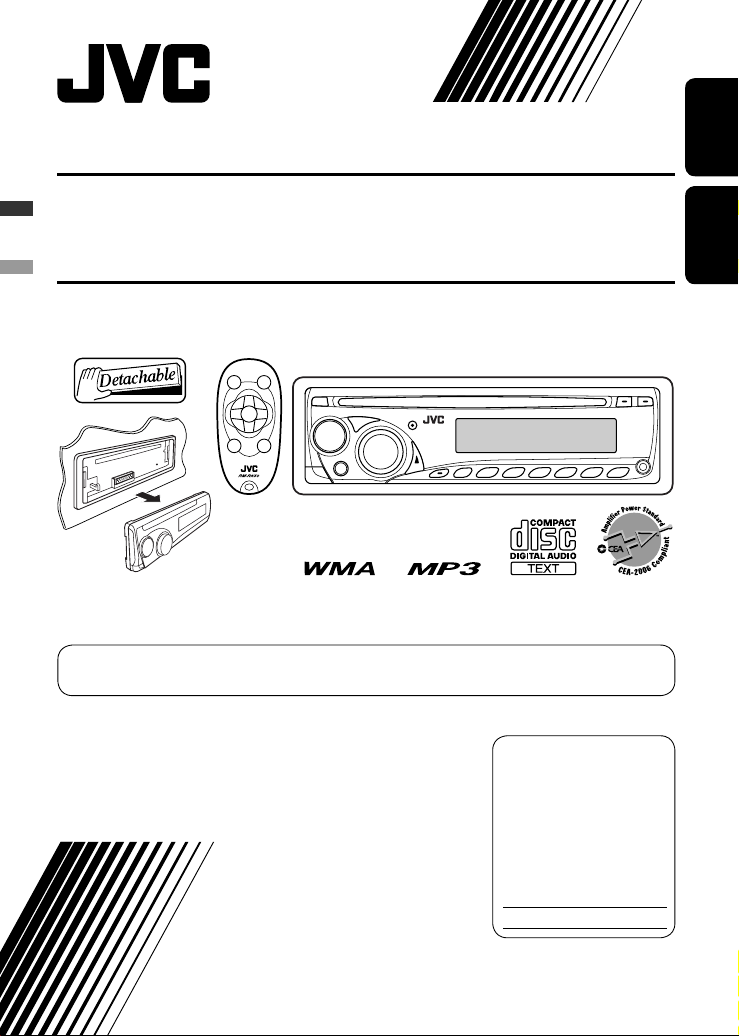
CD RECEIVER KD-S35
RECEPTOR CON CD KD-S35
For canceling the display demonstration, see page 6.
Para cancelar la demostración en pantalla, consulte la página 6.
ENGLISHESPAÑOL
For installation and connections, refer to the separate manual.
Para la instalación y las conexiones, refiérase al manual separado.
INSTRUCTIONS
MANUAL DE INSTRUCCIONES
For customer Use:
Enter below the Model
No. and Serial No. which
are located on the top or
bottom of the cabinet. Retain
this information for future
reference.
Model No.
Serial No.
GET0563-001A
[J]
Page 2
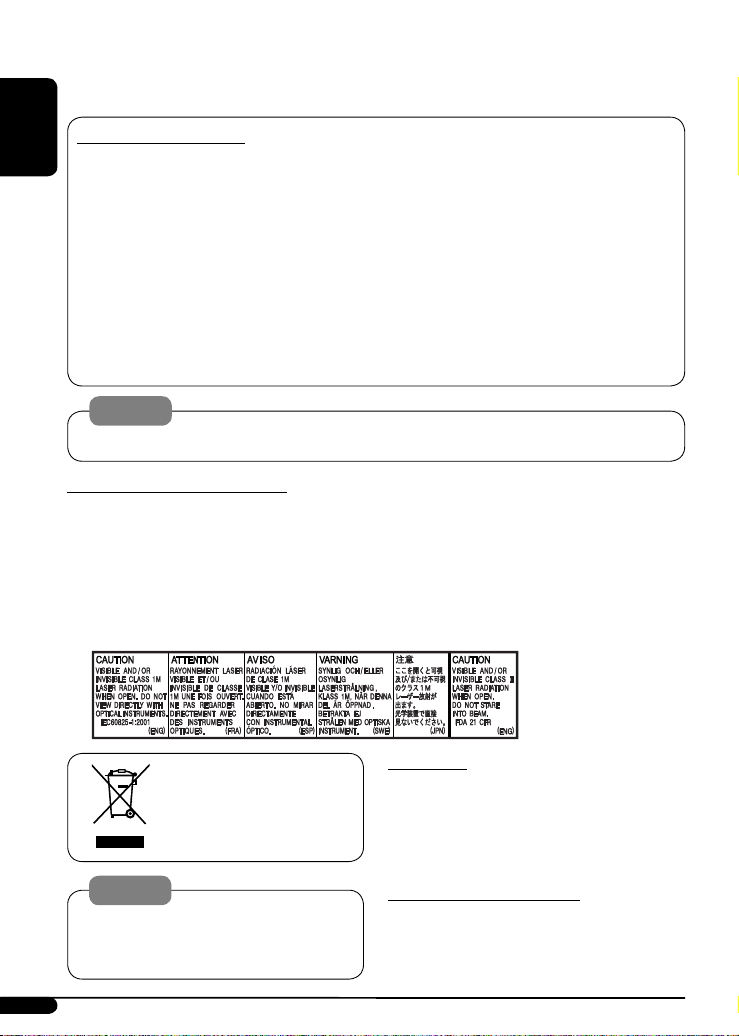
Thank you for purchasing a JVC product.
Please read all instructions carefully before operation, to ensure your complete understanding and to obtain the best
possible performance from the unit.
INFORMATION (For U.S.A.)
ENGLISH
This equipment has been tested and found to comply with the limits for a Class B digital device, pursuant to Part
15 of the FCC Rules. These limits are designed to provide reasonable protection against harmful interference in
a residential installation. This equipment generates, uses, and can radiate radio frequency energy and, if not
installed and used in accordance with the instructions, may cause harmful interference to radio communications.
However, there is no guarantee that interference will not occur in a particular installation. If this equipment does
cause harmful interference to radio or television reception, which can be determined by turning the equipment
off and on, the user is encouraged to try to correct the interference by one or more of the following measures:
– Reorient or relocate the receiving antenna.
– Increase the separation between the equipment and receiver.
– Connect the equipment into an outlet on a circuit different from that to which the receiver is connected.
– Consult the dealer or an experienced radio/TV technician for help.
Caution:
Changes or modifications not approved by JVC could void the user’s authority to operate the equipment.
IMPORTANT FOR LASER PRODUCTS
1. CLASS 1 LASER PRODUCT
2. CAUTION: Do not open the top cover. There are no user serviceable parts inside the unit; leave all servicing to
qualified service personnel.
3. CAUTION: (For U.S.A.) Visible and/or invisible class II laser radiation when open. Do not stare into beam.
(For Canada) Visible and/or invisible class 1M laser radiation when open. Do not view directly with
optical instruments.
4. REPRODUCTION OF LABEL: CAUTION LABEL, PLACED OUTSIDE THE UNIT.
[European Union only]
Warning:
If you need to operate the unit while driving, be
sure to look around carefully or you may be involved
in a traffic accident.
2
For safety...
• Do not raise the volume level too much, as this will
block outside sounds, making driving dangerous.
• Stop the car before performing any complicated
operations.
Temperature inside the car...
If you have parked the car for a long time in hot or cold
weather, wait until the temperature in the car becomes
normal before operating the unit.
Page 3
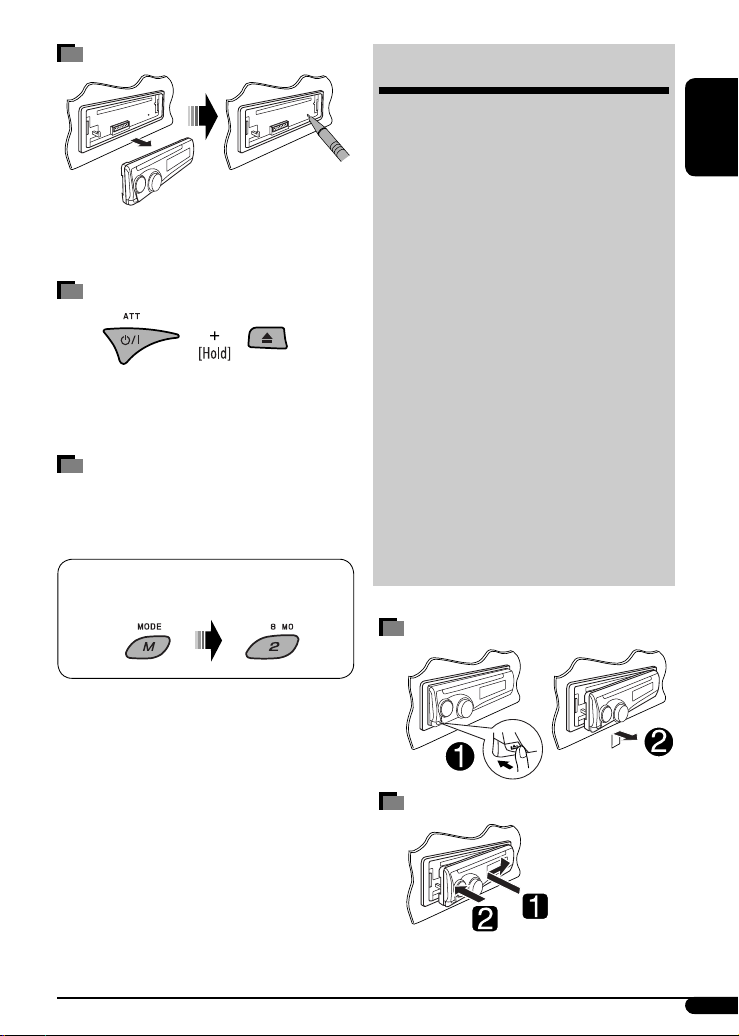
How to reset your unit
• Your preset adjustments will also be erased.
How to forcibly eject a disc
• Be careful not to drop the disc when it ejects.
• If this does not work, reset your unit.
How to use the M MODE button
If you press M MODE, the unit goes into functions mode,
then the number buttons and 5/∞ buttons will work
as different function buttons.
Ex.: When number button 2 works as
MO (monaural) button.
CONTENTS
Control panel .................................. 4
Remote controller —
Getting started ................................ 6
Basic operations ................................................... 6
Radio operations ............................. 7
Disc operations ................................ 8
Playing a disc in the unit ..................................... 8
iPod operations ............................... 10
Sound adjustments .......................... 12
General settings — PSM .................. 14
Other external component
operations ................................... 16
Title assignment .............................. 16
Maintenance ................................... 17
More about this unit ........................ 17
Troubleshooting .............................. 20
Specifications .................................. 22
Detaching the control panel
RM-RK50 ........... 5
ENGLISH
To use these buttons for their original functions
again after pressing M MODE, press M MODE again.
• Waiting for about 5 seconds without pressing any of
these buttons will automatically cancels the functions
mode.
Attaching the control panel
3
Page 4
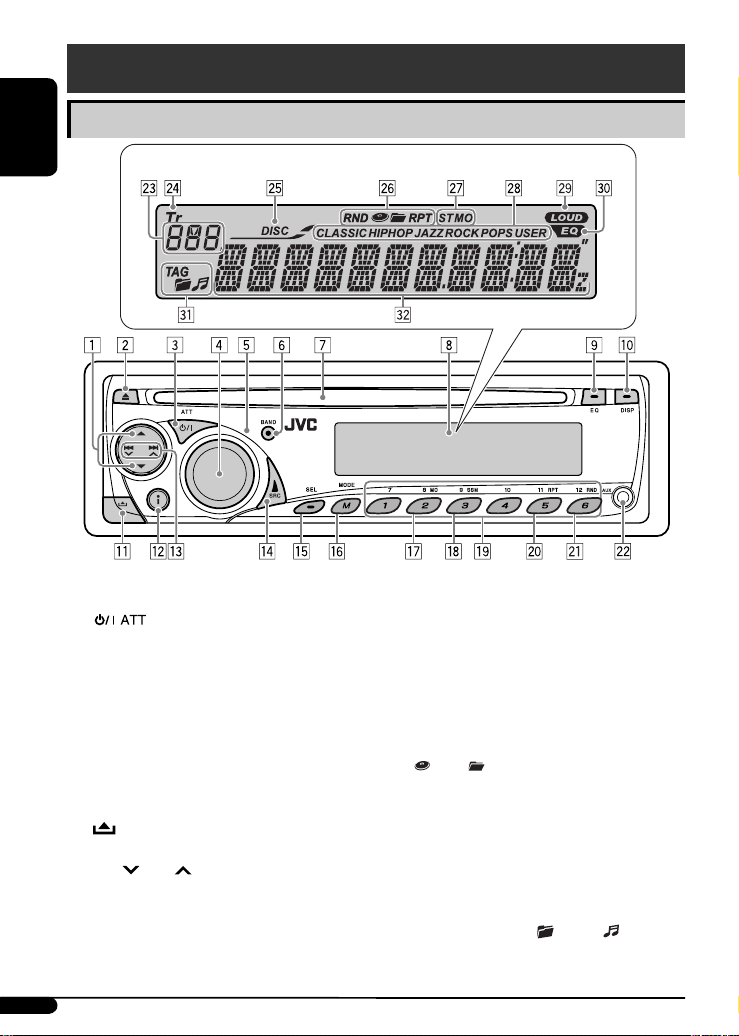
Control panel
Parts identification
ENGLISH
1 5 (up) / ∞ (down) buttons
2 0 (eject) button
3 (standby/on attenuator) button
4 Control dial
5 Remote sensor
Display window
DO NOT expose the remote sensor to strong light
(direct sunlight or artificial lighting).
6 BAND button
7 Loading slot
8 Display window
9 EQ (equalizer) button
p DISP (display) button
q (control panel release) button
w i (iPod) button
e 4 /¢ buttons
r SRC (source) button
t SEL (select) button
y M MODE button
u MO (monaural) button
i SSM (Strong-station Sequential Memory) button
4
o Number buttons
; RPT (repeat) button
a RND (random) button
s AUX (auxiliary) input jack
d Source display / Track number / Folder number /
Time countdown indicator
f Tr (track) indicator
g DISC indicator
h Playback mode / item indicators— RND (random),
(disc), (folder), RPT (repeat)
j Tuner reception indicators—ST (stereo),
MO (monaural)
k Sound mode (iEQ: intelligent equalizer) indicators
—CLASSIC, HIP HOP, JAZZ, ROCK, POPS, USER
l LOUD (loudness) indicator
/ EQ (equalizer) indicator
z Disc information indicators—
TAG (Tag information), (folder), (track/file)
x Main display
Page 5
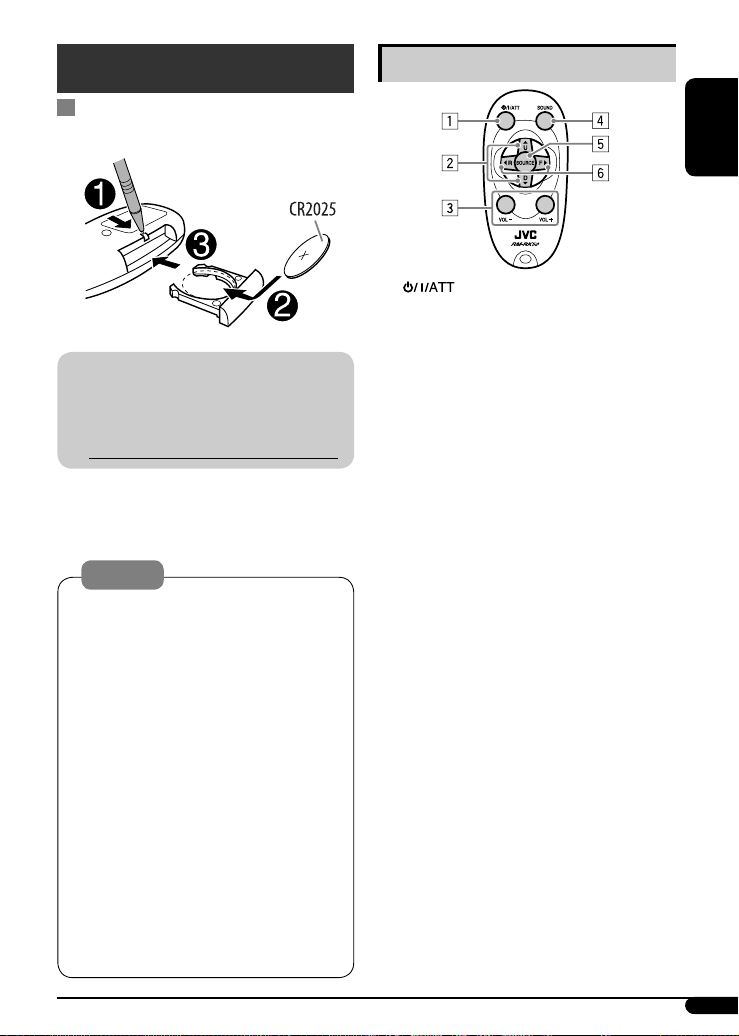
Remote controller — RM-RK50
Installing the lithium coin battery
(CR2025)
For USA-California Only:
This product contains a CR Coin Cell Lithium Battery
which contains Perchlorate Material—special
handling may apply.
See www.dtsc.ca.gov/hazardouswaste/perchlorate
Aim the remote controller directly at the remote
sensor on the unit. Make sure there is no obstacle
in between.
Warning:
• Do not install any battery other than CR2025 or its
equivalent; otherwise, it may explode.
• Do not leave the remote controller in a place
(such as the dashboard) exposed to direct
sunlight for a long time; otherwise, it may
explode.
• Store the battery in a place where children cannot
reach to avoid the risk of accidents.
• To prevent the battery from over-heating,
cracking, or starting a fire:
– Do not recharge, short, disassemble, heat the
battery, or dispose of it in a fire.
– Do not leave the battery with other metallic
materials.
– Do not poke the battery with tweezers or
similar tools.
– Wrap the battery with tape and insulate when
throwing away or saving it.
Main elements and features
1 (standby/on/attenuator) button
• Turns the power on if pressed briefly or
attenuates the sound when the power is on.
• Turns the power off if pressed and held.
2 5 U (up) / D (down) ∞ buttons
• Changes the FM/AM bands with 5 U.
• Changes the preset stations with D ∞.
• Changes the folder of the MP3/WMA discs.
• While listening to an Apple iPod.
– Enters the main menu if pressed and held.
(Now 5 U/D ∞/2 R/F 3 work as the menu
selecting buttons.)
• While listening to an iPod (in menu selecting
mode):
– Returns to the previous menu if pressed 5 U
briefly.
– Selects an item if pressed D ∞ briefly. (Then,
press and hold D ∞ to play back the selection
directly.)
3 VOL – / VOL + buttons
• Adjusts the volume level.
4 SOUND button
•
Selects the sound mode (iEQ: intelligent equalizer).
5 SOURCE button
• Selects the source.
6 2 R (reverse) / F (forward) 3 buttons
• Searches for stations if pressed briefly.
• Fast-forwards or reverses the track if pressed and
held.
• Changes the track if pressed briefly.
• While listening to an iPod (in menu selecting
mode):
– Accelerated file search: Hold 2 R/F 3 to fast
skip during song search in the main menu.
ENGLISH
5
Page 6
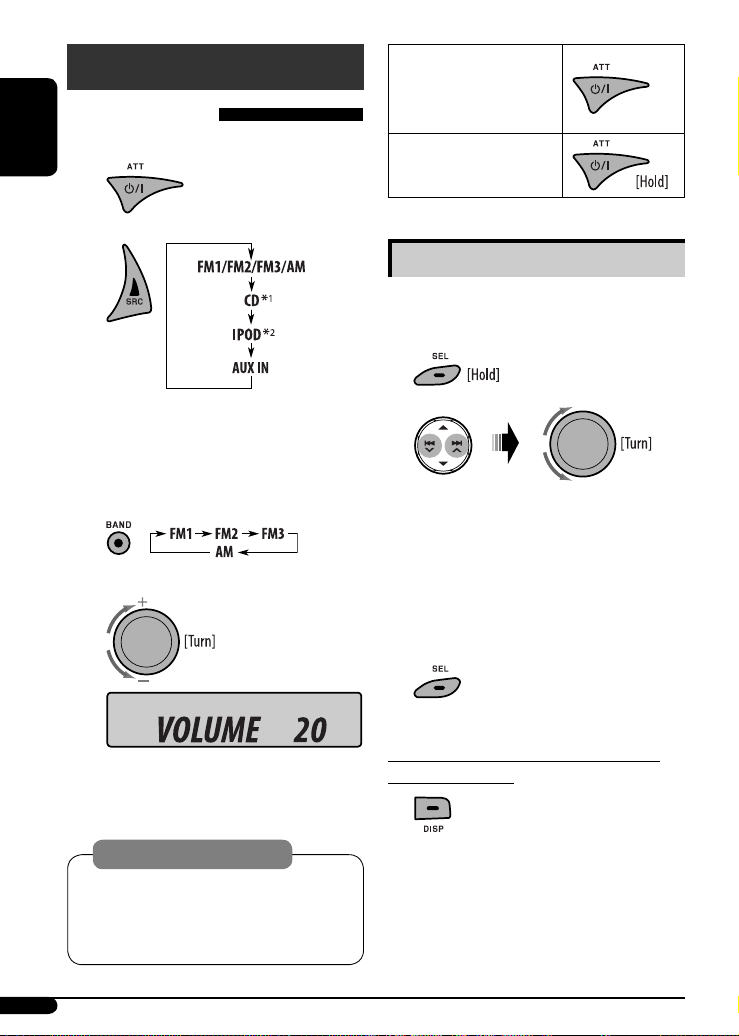
Getting started
Basic operations
~ Turn on the power.
ENGLISH
To drop the volume in a
moment (ATT)
To restore the sound, press
the button again.
To turn off the power
Ÿ
*1 You cannot select “CD” as the playback source
if there is no disc in the unit.
*2 “NO IPOD” appears if an iPod is not connected.
! For FM/AM tuner
⁄ Adjust the volume.
Volume level appears.
@ Adjust the sound as you want. (See
pages 12 and 13.)
Caution on volume setting:
Discs produce very little noise compared with other
sources. Lower the volume before playing a disc
to avoid damaging the speakers by the sudden
increase of the output level.
Basic settings
• See also “General settings — PSM” on pages
14 and 15.
1
2
1 Canceling the display demonstrations
Select “DEMO,” then “DEMO OFF.”
2 Setting the clock
Select “CLOCK HOUR,” then adjust the hour.
Select “CLOCK MIN” (minute), then adjust the
minute.
3 Finish the procedure.
To check the current clock time while the
power is turned off
Clock time is shown on the display for
about 5 seconds. See also page 14.
6
Page 7
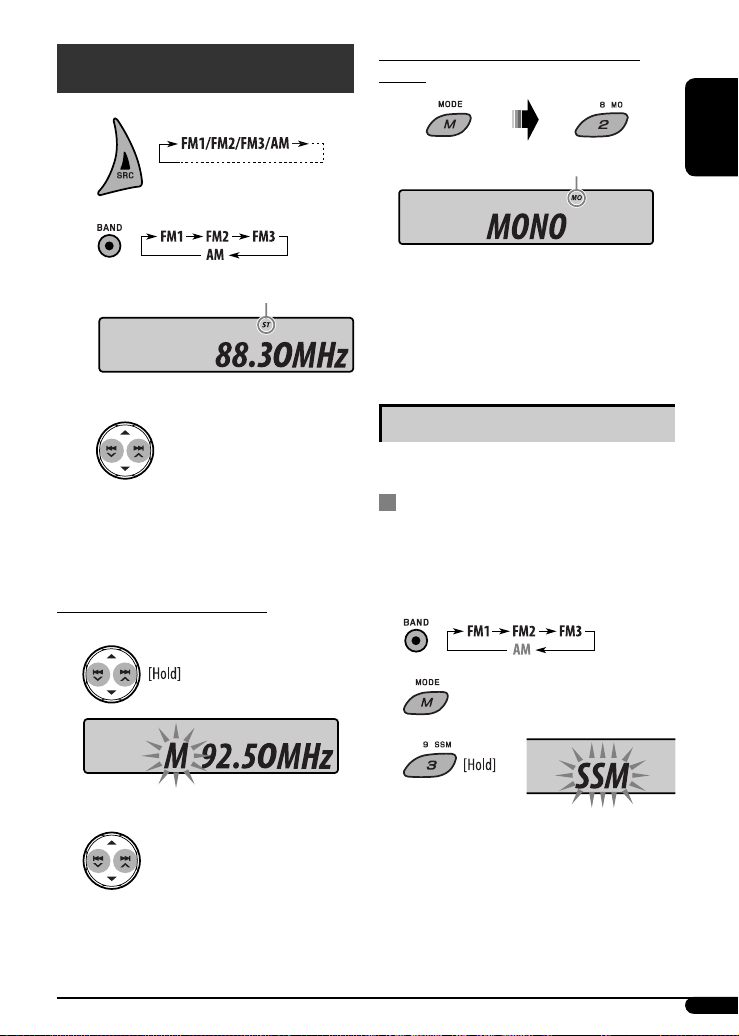
Radio operations
~
Ÿ
Lights up when receiving an FM stereo
broadcast with sufficient signal strength.
Start searching for a station.
!
When an FM stereo broadcast is hard to
receive
Lights up when monaural mode is activated.
Reception improves, but the stereo effect will be lost.
To restore the stereo effect, repeat the same
procedure. “MONO OFF” appears and the MO indicator
goes off.
Storing stations in memory
You can preset six stations for each band.
ENGLISH
When a station is received, searching stops.
To stop searching, press the same button
again.
To tune in to a station manually
In step ! above...
1
Select a desired station frequency.
2
FM station automatic presetting —
SSM (Strong-station Sequential
Memory)
1 Select the FM band (FM1 – FM3) you want to
store into.
2
3
“SSM” flashes, then disappears when automatic
presetting is over.
Local FM stations with the strongest signals are
searched and stored automatically in the FM band.
7
Page 8
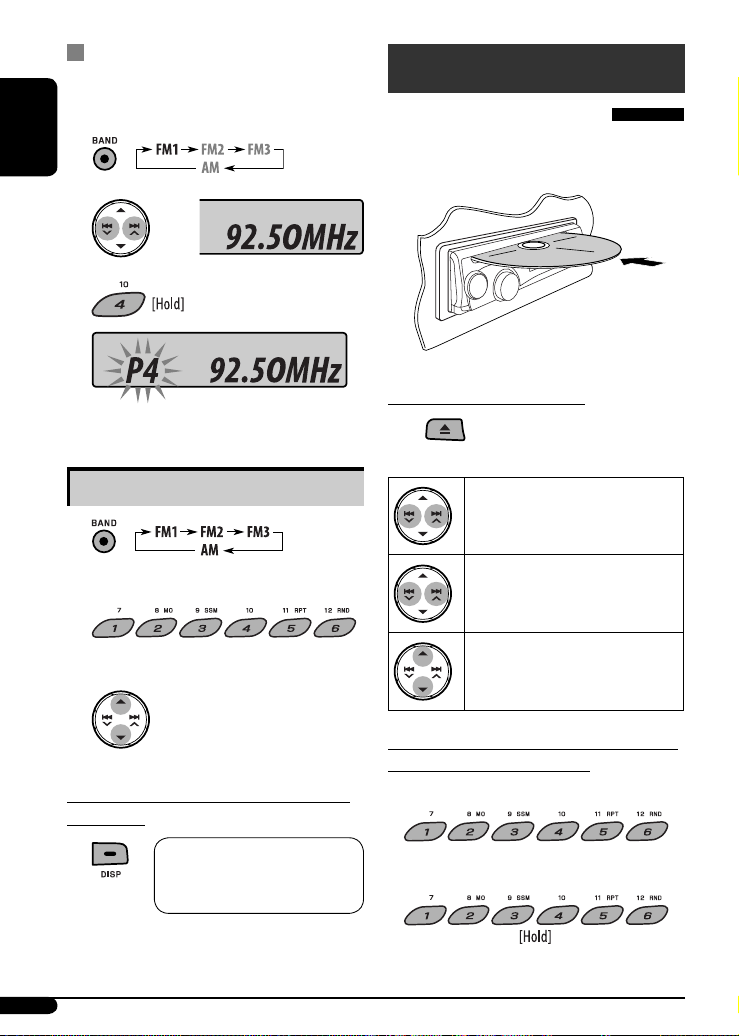
Manual presetting
Ex.: Storing the FM station of 92.50MHz into preset
number 4 of the FM1 band.
1
ENGLISH
2
3
Disc operations
Playing a disc in the unit
All tracks will be played repeatedly until you change the
source or eject the disc.
Preset number flashes for a while.
Listening to a preset station
1
2 Select the preset station (1 – 6) you want.
or
To check other information while listening
to the radio
Frequency = Clock =
Station name * = (back to the
beginning)
* If no title is assigned to a station, “NO NAME” appears.
To assign a title to a station, see page 16.
To stop play and eject the disc
• Press SRC to listen to another
playback source.
[Hold] To fast-forward or reverse the
track
[Press] To go to the next or previous
track
[Press] To go to the next or previous
folder (only for MP3 or WMA
discs)
To locate a particular track (for CD) or folder
(for MP3 or WMA discs) directly
To select a number from 01 – 06:
To select a number from 07 – 12:
8
Page 9
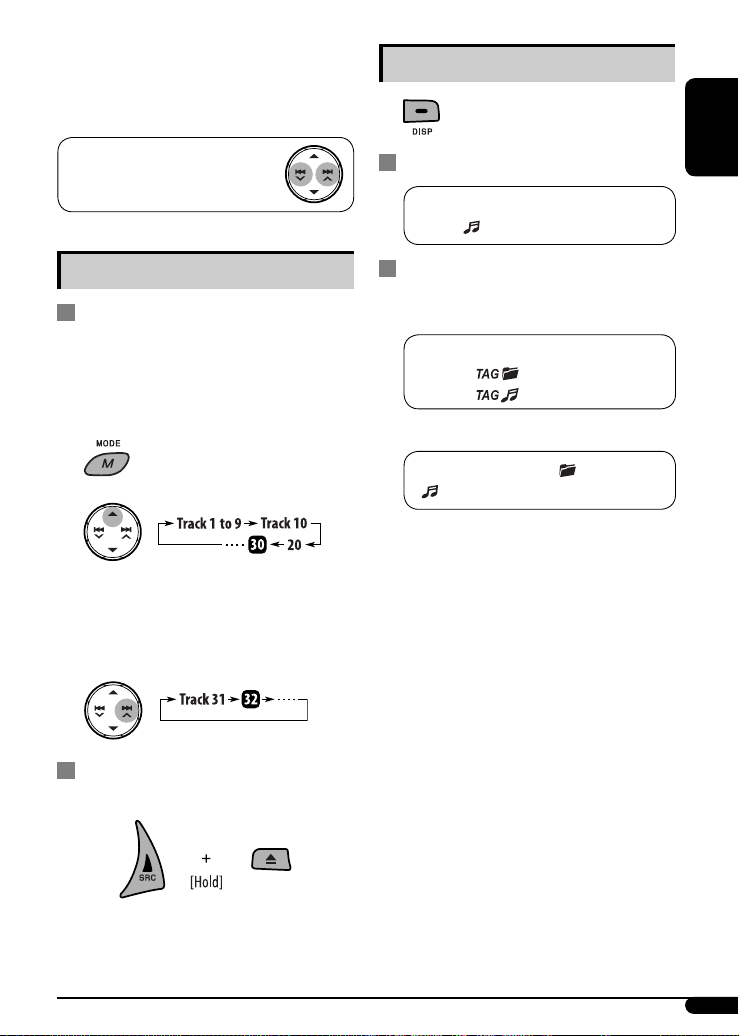
• To use direct folder access on MP3/WMA discs, it
is required that folders are assigned with 2-digit
numbers at the beginning of their folder names—
01, 02, 03, and so on.
Changing the display information
To select a particular track in a folder
(for MP3 or WMA discs):
Other main functions
Skipping tracks quickly during play
• For MP3 or WMA discs, you can skip tracks within the
same folder.
Ex.: To select track 32 while playing a track whose
number is a single digit (1 to 9)
1
2
Each time you press the button, you can skip 10
tracks.
• After the last track, the first track will be selected
and vice versa.
3
While playing an audio CD or CD Text
A = B = Disc title/performer *1 = Track
title *1 [ ] = (back to the beginning)
While playing an MP3 or a WMA track
• When “TAG DISPLAY” is set to “TAG ON”
(see page 15)
A = B = Album name/performer (folder
name *2) [ ] = Track title (file
name *2) [ ] = (back to the beginning)
• When “TAG DISPLAY” is set to “TAG OFF”
A = B = Folder name [ ] = File name
[ ] = (back to the beginning)
A : Current track number with the elapsed playing
time
B : Current track number with the clock time
[ ] : Corresponding indicator lights up on the display.
*1 If the current disc is an audio CD, “NO NAME” appears.
*2 If an MP3/WMA file does not have Tag information,
folder name and file name appear. In this case, the
TAG indicator will not light up.
ENGLISH
Prohibiting disc ejection
You can lock a disc in the loading slot.
“EJECT LOCK” flashes on the display.
To cancel the prohibition, repeat the same
procedure.
9
Page 10
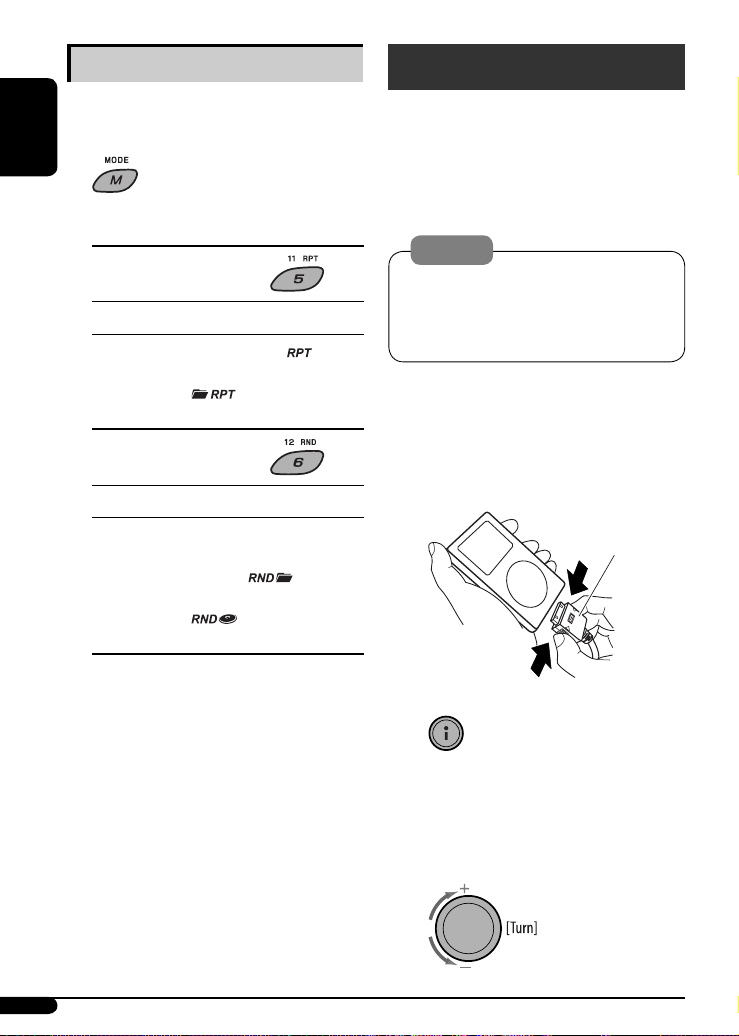
Selecting the playback modes
You can use only one of the following playback modes
at a time.
ENGLISH
1
2 Select your desired playback mode.
7 Repeat play
Mode Plays repeatedly
TRACK RPT : The current track. [
FOLDER RPT * : All tracks of the current folder.
[ ]
RPT OFF : Cancels.
7 Random play
iPod operations
You can play songs in an Apple iPod by connecting it
with the supplied direct connection cable for iPod.
You can control playback from the unit or from your
iPod.
• Disconnecting the iPod will stop playback. Press SRC
to listen to another playback source.
Caution:
• Avoid using the iPod if it might hinder your safety
while driving.
• Make sure all important data has been backed up
]
to avoid losing the data.
• For connection, see the Installation/Connection
Manual (separate volume).
• For details, refer also to the manual supplied for your
iPod.
Mode Plays at random
FOLDER RND * : All tracks of the current folder,
then the tracks of the next folder
and so on. [
ALL RND : All tracks of the current disc.
[ ]
RND OFF : Cancels.
* Only while playing an MP3 or a WMA disc.
[ ] : Corresponding indicator lights up on the
display.
10
~ Connect an iPod.
Direct connection
cable for iPod
]
If an iPod has been connected...
To directly select “IPOD” as the source
while listening to another source or
when the power is turned off.
Playback starts automatically from where it had
been paused previously.
Ÿ Adjust the volume.
Page 11
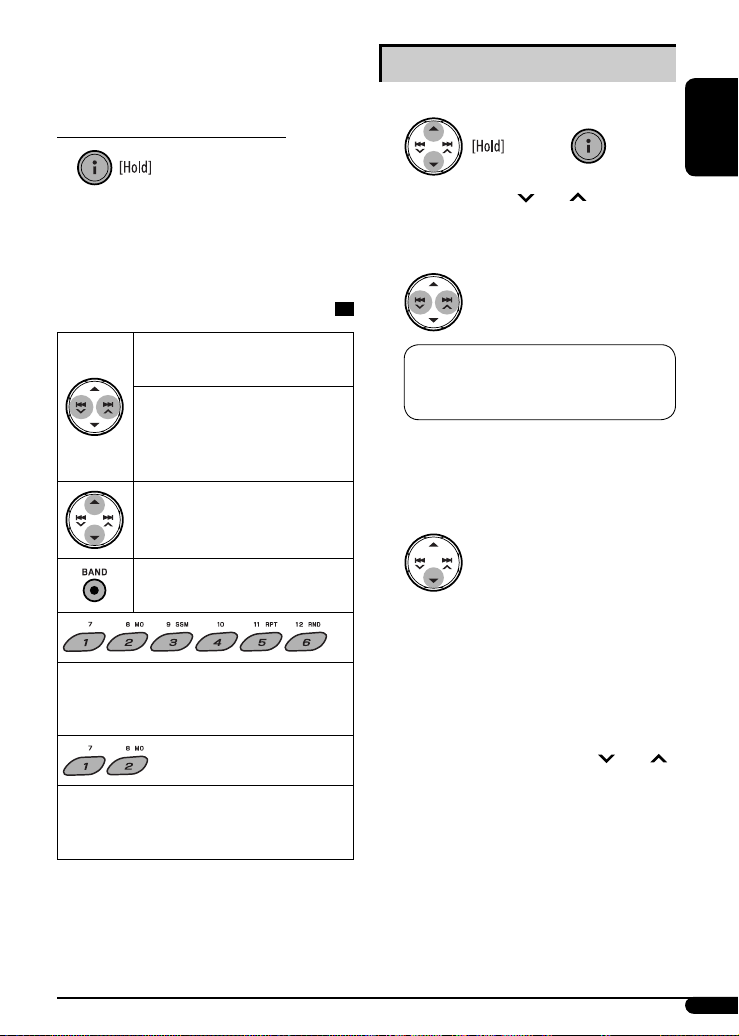
! Adjust the sound as you want. (See
pages 12 and 13.)
To control playback from your iPod
“IPOD MODE” appears on the
display.
• Press and hold this button again to control playback
from the unit. “HEAD MODE” appears on the display.
Playback control from the unit
Selecting a track from the menu
1 Enter the main menu.
or
5/∞/4 /¢ /number
Now the
buttons work as the menu selecting buttons.
2 Select the desired menu.
ENGLISH
[Press] Go to the next or previous
track
[Hold] Fast-forward or reverse the
track during playback
Fast-skip the menu items of
the main menu
[Hold] Enter the main menu (see the
right column).
[Press] Pause/resume playback.
[Press] Go to the top menu of “PLAYLIST,” “ARTIST,”
“ALBUM,” “SONG,” “PODCAST,” or “GENRE” in
the main menu (see the right column).
[Hold] Go to the top menu of “COMPOSER” or
“AUDIOBOOK” in the main menu (see the
right column).
PLAYLIST Ô ARTIST Ô ALBUM Ô SONG
Ô PODCASTÔ GENRE Ô COMPOSER
Ô AUDIOBOOK Ô (back to the beginning)
• Pressing the number buttons can directly select
the desired menu (see the left column for
details).
3 Confirm the selection.
To move back to the previous
menu, press 5.
• Holding the button will start play back the
selected item directly.
• If a track is selected, playback starts
automatically.
• If the selected item has another layer, you will
enter the layer. Repeat steps 2 and 3 until the
desired track is played.
• Accelerated file search: Hold 4 /¢
to fast skip during song search in the main menu.
Continued on the next page
11
Page 12
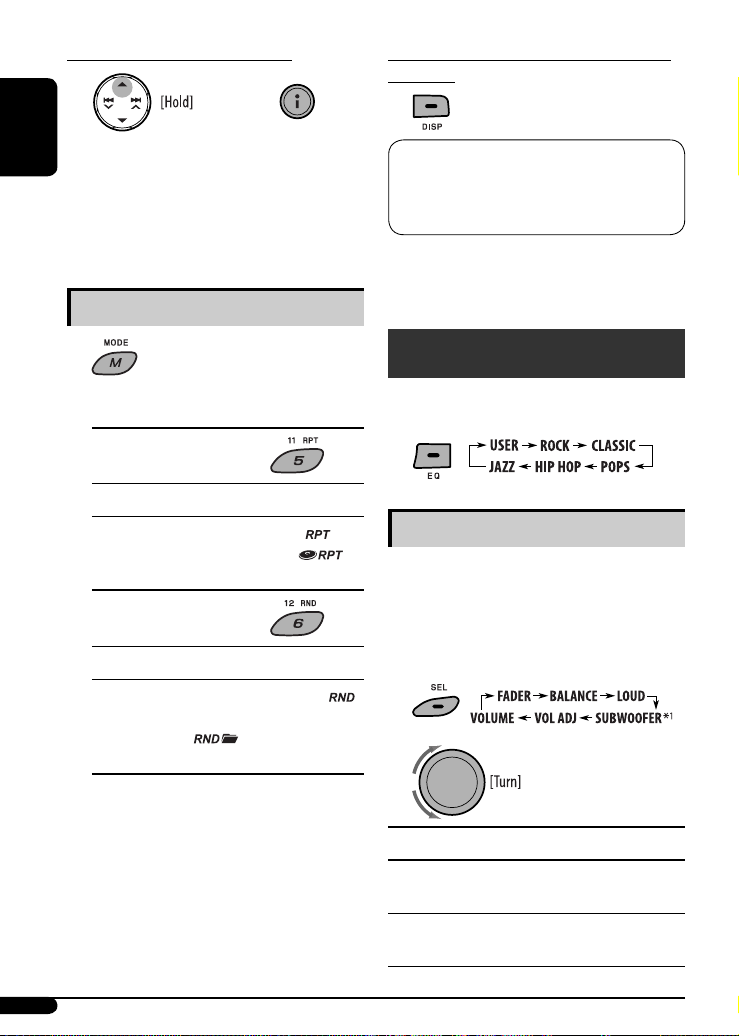
To exit from menu selecting mode
or
To check other information while listening
to an iPod
* The menu selecting mode will be canceled:
ENGLISH
– If no operations are performed for about
10 seconds.
– When you confirm the selection of a track.
– Pressing some other buttons such as DISP, SEL,
MODE, or EQ.
Selecting the playback modes
1
2 Select your desired playback mode.
7 Repeat play
Mode Playback functions (as on iPod)
ONE RPT : Same as “Repeat One.” [
ALL RPT : Same as “Repeat All.” [ ]
RPT OFF : Cancels.
7 Random play
Mode Playback functions (as on iPod)
SONG RND : Same as “Shuffle Songs.” [ ]
ALBUM RND * : Same as “Shuffle Albums.”
[ ]
RND OFF : Cancels.
* Functions only if you select “ALL” in “ALBUMS” of
the main menu.
Current track number with the elapsed
playing time
the clock time = Track title * = Album name/
performer * = (back to the beginning)
* When “TAG DISPLAY” is set to “TAG OFF” (see page 15),
file name and folder name appear.
= Current track number with
Sound adjustments
You can select a preset sound mode suitable to the
music genre (iEQ: intelligent equalizer).
]
You can adjust the sound characteristics to your
preference.
• The adjustment you make will be stored for the
1
2
Adjusting the sound
currently selected sound mode (iEQ) including
“USER.”
[ ] : Corresponding indicator lights up on the
display.
12
Indication, [Range]
2
, [R06 to F06]
FADER *
Adjust the front and rear speaker balance.
BALANCE *
Adjust the left and right speaker balance.
3
, [L06 to R06]
Page 13
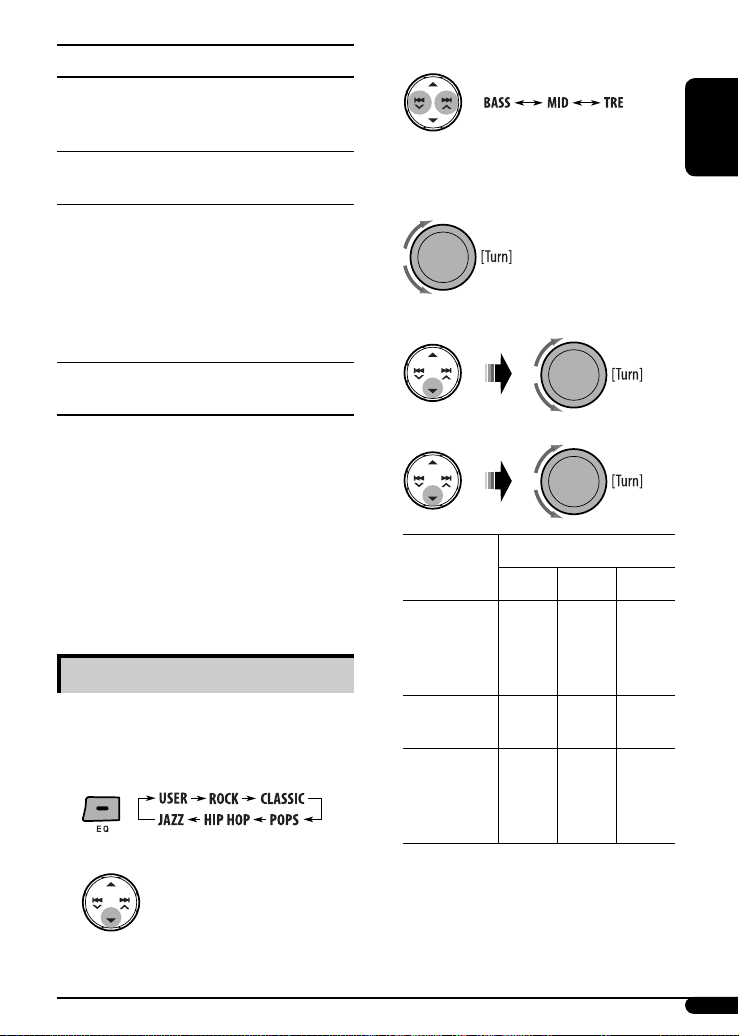
Indication, [Range]
4
(loudness), [LOUD ON or LOUD OFF]
LOUD *
Boost low and high frequencies to produce a
well-balanced sound at a low volume level.
1
SUBWOOFER *
, [00 to 08, initial: 04]
Adjust the subwoofer output level.
VOL ADJ (volume adjust), [–05 to +05, initial: 00]
Adjust the volume level of each source (except FM), in
relation to the FM volume level. The volume level will
automatically increase or decrease when you change
the source.
• Before making an adjustment, select the source you
want to adjust.
VOLUME, [00 to 50 or 00 to 30 ]*
5
Adjust the volume.
1
*
Displayed only when “L/O MODE” is set to “SUB.W”
(see page 15).
*2 If you are using a two-speaker system, set the fader
level to “00.”
3
This adjustment will not affect the subwoofer output.
*
*4 The adjustment made (LOUD ON/LOUD OFF) will be
applied to all sound modes.
5
*
Depending on the amplifier gain control setting. (See
page 15 for details.)
Storing your own sound mode
You can adjust the sound modes and store your own
adjustments in memory.
1 Select a sound mode.
2 Enter the adjustment mode.
• If no operation is done within
5 seconds, this mode is canceled.
3 Select a sound characteristic.
4 Adjust the sound elements of the selected
sound characteristic.
1 Adjust the frequency.
2 Adjust the level.
3 Adjust the quality slope (Q).
Sound
elements
Frequency 60 Hz
Level –06 to
Q (Q-slope) Q0.5
Range/selectable items
BASS MID TRE
500 Hz
80 Hz
1.0 kHz
100 Hz
1.5 kHz
120 Hz
2.5 kHz
–06 to
+06
+06
Q0.75
Q1.0
Q1.0
Q1.5
Q1.25
Q2.0
Q1.5
7.5 kHz
10.0 kHz
12.5 kHz
15.0 kHz
–06 to
+06
Q0.75
Q1.25
BASS: Bass MID: Mid-range TRE: Treble
5 The adjustment made will be stored
automatically. Repeat steps 3 and 4 to adjust
other sound characteristics.
ENGLISH
13
Page 14
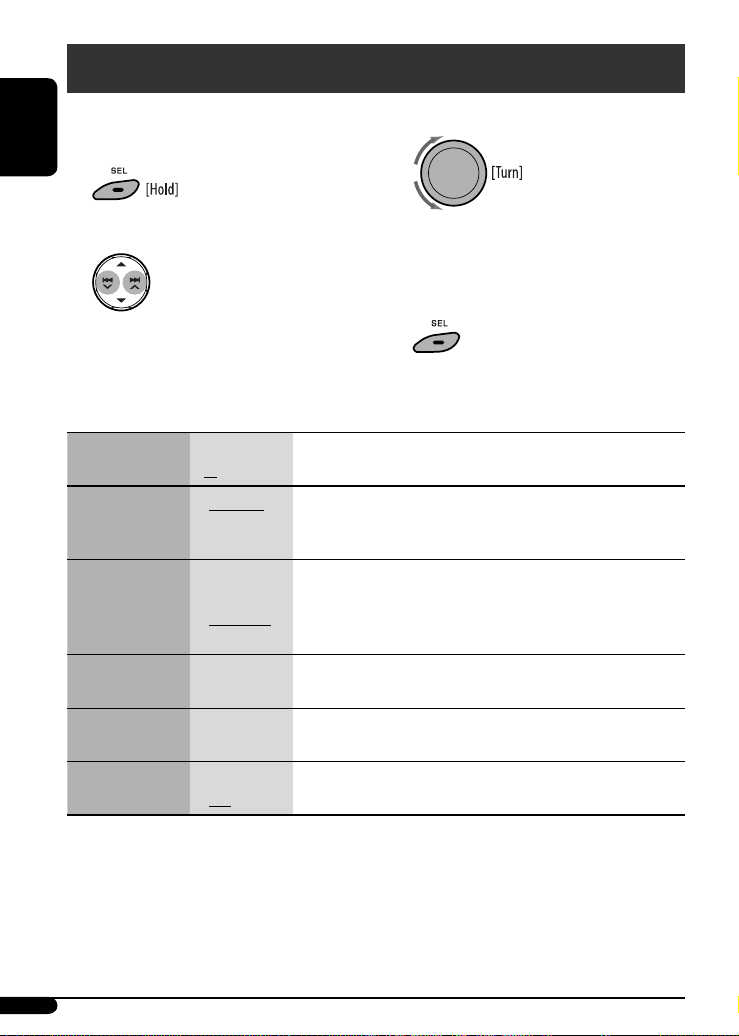
General settings — PSM
You can change PSM (Preferred Setting Mode) items
listed in the table below and on page 15.
ENGLISH
1
2 Select a PSM item.
3 Adjust the PSM item selected.
4 Repeat steps 2 and 3 to adjust other PSM
items if necessary.
5 Finish the procedure.
Indications Item
( : Initial)
DEMO
Display
demonstration
CLOCK DISP *
Clock display
CLOCK HOUR
Hour adjustment
CLOCK MIN
Minute adjustment
DIMMER
Dimmer
1
If the power supply is not interrupted by turning off the ignition key of your car, it is recommended that you select
*
“CLOCK OFF” to save the car’s battery.
• DEMO ON
• DEMO OFF
1
• CLOCK ON
• CLOCK OFF
1 – 12 [Initial: 1 (1:00)], [6].
00 – 59 [Initial: 00 (1:00)], [6].
• ON
• OFF
Setting, [reference page]
: The display demonstration will be activated automatically if no
operation is done for about 20 seconds, [6].
: Cancels.
: The clock time is shown on the display at all times when the power is
turned off.
: Cancels; pressing DISP will show the clock time for about 5 seconds
when the power is turned off, [6].
: Dims the display and button illumination.
: Cancels.
14
Page 15

Indications Item
Setting, [reference page]
( : Initial)
AUDIOBOOKS *
Speed control of
“Audiobook”
3
SCROLL *
Scroll
• NORMAL
• FASTER
• SLOWER
• ONCE
• AUTO
• OFF
: You can select the playback speed of the “Audiobook” sound file in
your iPod.
: Scrolls the displayed information once.
: Repeats scrolling (at 5-second intervals).
: Cancels.
2
• Pressing DISP for more than one second can scroll the display
regardless of the setting.
L/O MODE
Line output mode
• REAR
• SUB.W
: Select if the REAR LINE OUT terminals are used for connecting the
speakers (through an external amplifier).
: Select if the REAR LINE OUT terminals are used for connecting a
subwoofer (through an external amplifier).
SUB.W FREQ *
Subwoofer cutoff
frequency
TAG DISPLAY
Tag display
AMP GAIN
Amplifier gain
control
IF BAND
Intermediate
frequency band
• LOW
• MID
• HIGH
• TAG ON
• TAG OFF
• LOW POWER
• HIGH POWER
• AUTO
• WIDE
: Frequencies lower than 90 Hz are sent to the subwoofer.
: Frequencies lower than 135 Hz are sent to the subwoofer.
: Frequencies lower than 180 Hz are sent to the subwoofer.
: Shows the Tag information while playing MP3/WMA tracks, [9].
: Cancels.
: VOLUME 00 – VOLUME 30. (Select this if the maximum power of the
speaker is less than 50 W to avoid damaging the speaker.)
: VOLUME 00 – VOLUME 50.
: Increases the tuner selectivity to reduce interference noise between
close stations. (The stereo effect may be lost.)
: Subject to interference noise from adjacent stations, but the sound
4
quality will not be degraded and the stereo effect will remain.
AREA
Tuner channel
interval
• AREA US
• AREA EU
: When using in North/Central/South America. AM/FM intervals are
set to 10 kHz/200 kHz.
: When using in any other areas. AM/FM intervals are set to 9 kHz/
50 kHz (100 kHz during auto search).
• AREA SA
: When using in South American countries where FM interval is
100 kHz. AM interval is set to 10 kHz.
2
*
Displayed only when an iPod is connected and playback is controlled from the unit.
3
Some characters or symbols will not be shown correctly (or will be blanked) on the display.
*
4
*
Displayed only when “L/O MODE” is set to “SUB.W.”
ENGLISH
15
Page 16

Other external component
Title assignment
operations
You can connect an external component to the AUX
ENGLISH
(auxiliary) input jack on the control panel.
Portable audio player, etc.
3.5 mm (3/16”) stereo
mini plug (not supplied)
~
Ÿ Turn on the connected component and
start playing the source.
! Adjust the volume.
You can assign names to 30 station frequencies (FM and
AM) and up to 8 characters for each station name.
1 Select FM/AM.
2 Show the title entry screen.
3 Assign a title.
1 Select a character.
2 Move to the next (or previous) character
position.
⁄ Adjust the sound as you want. (See
pages 12 and 13.)
To check other information while listening
to an external component
Clock Ô AUX IN
16
3 Repeat steps 1 and 2 until you finish
entering the title.
4 Finish the procedure.
To erase the entire title
In step 2 above...
Page 17

Maintenance
How to clean the connectors
Frequent detachment will deteriorate the connectors.
To minimize this possibility, periodically wipe the
connectors with a cotton swab or cloth moistened with
alcohol, being careful not to damage the connectors.
Connectors
To play new discs
New discs may have some rough spots
around the inner and outer edges. If
such a disc is used, this unit may reject
the disc.
To remove these rough spots, rub the edges with a
pencil or ball-point pen, etc.
Do not use the following discs:
Single CD
—8 cm (3-3/16”) disc
Warped disc
ENGLISH
Moisture condensation
Moisture may condense on the lens inside the unit in
the following cases:
• After starting the heater in the car.
• If it becomes very humid inside the car.
Should this occur, the unit may malfunction. In this
case, eject the disc and leave the unit turned on for a
few hours until the moisture has evaporated.
How to handle discs
When removing a disc from its
case, press down the center holder
of the case and lift the disc out,
holding it by the edges.
• Always hold the disc by the edges. Do not touch its
recording surface.
When storing a disc in its case, gently insert the
disc around the center holder (with the printed surface
facing up).
• Make sure to store discs in cases after use.
Center holder
To keep discs clean
A dirty disc may not play correctly.
If a disc does become dirty, wipe it with
a soft cloth in a straight line from center
to edge.
• Do not use any solvents (for example, conventional
record cleaner, spray, thinner, benzine, etc.) to clean
discs.
Sticker and
sticker residue
Unusual shape
Stick-on label
More about this unit
Basic operations
Turning on the power
• By pressing SRC (source) or i (iPod) button on the
unit, you can also turn on the power. If the source is
ready, playback also starts.
Turning off the power
• If you turn off the power while listening to a track,
playback will start from where it had been stopped
previously next time you turn on the power.
Continued on the next page
17
Page 18

General
• If you change the source while listening to a disc or
an iPod, playback stops.
Next time you select “CD” or “IPOD” as the playback
source, playback will start from where it had been
ENGLISH
stopped/paused previously.
• After ejecting a disc or disconnecting an iPod,
“NO DISC” or “NO IPOD” appears and you cannot
operate some of the buttons. Insert another disc,
connect an iPod, or press SRC to select another
playback source.
Tuner operations
Storing stations in memory
• During SSM search...
– All previously stored stations are erased and the
stations are stored anew.
– Received stations are preset in No. 1 (lowest
frequency) to No. 6 (highest frequency).
– When SSM is over, the station stored in No. 1 will
be automatically tuned in.
• When storing a station manually, the previously
preset station is erased when a new station is stored
in the same preset number.
Disc operations
Caution for DualDisc playback
• The Non-DVD side of a “DualDisc” does not comply
with the “Compact Disc Digital Audio” standard.
Therefore, the use of Non-DVD side of a DualDisc on
this product may not be recommended.
General
• This unit has been designed to reproduce
CDs/CD Texts, and CD-Rs (Recordable)/CD-RWs
(Rewritable) in audio CD (CD-DA), MP3 and WMA
formats.
• When a disc is inserted upside down, “PLEASE” and
“EJECT” appear alternately on the display. Press 0 to
eject the disc.
• MP3 and WMA “tracks” (words “file” and “track” are
used interchangeably) are recorded in “folders.”
• While fast-forwarding or reversing on an MP3 or
WMA disc, you can only hear intermittent sounds.
Playing a CD-R or CD-RW
• Use only “finalized” CD-Rs or CD-RWs.
• This unit can only play back files of the same type as
those which are detected first if a disc includes both
audio CD (CD-DA) files and MP3/WMA files.
• This unit can play back multi-session discs; however,
unclosed sessions will be skipped while playing.
• Some CD-Rs or CD-RWs may not play back on this
unit because of their disc characteristics, or for the
following reasons:
– Discs are dirty or scratched.
– Moisture condensation has occurred on the lens
inside the unit.
– The pickup lens inside the unit is dirty.
– The files on the CD-R/CD-RW are written using the
“Packet Write” method.
– There are improper recording conditions (missing
data, etc.) or media conditions (stained, scratched,
warped, etc.).
•
CD-RWs may require a longer readout time since the
reflectance of CD-RWs is lower than that of regular CDs.
• Do not use the following CD-Rs or CD-RWs:
– Discs with stickers, labels, or a protective seal stuck
to the surface.
– Discs on which labels can be directly printed by an
ink jet printer.
Using these discs under high temperature or high
humidity may cause malfunctions or damage to the
unit.
Playing an MP3/WMA disc
• This unit can play back MP3/WMA files with the
extension code <.mp3> or <.wma> (regardless of
the letter case—upper/lower).
• This unit can show the names of albums, artists
(performer), and Tag (Version 1.0, 1.1, 2.2, 2.3, or
2.4) for MP3 files and for WMA files.
• This unit can display only one-byte characters. No
other characters can be correctly displayed.
• This unit can play back MP3/WMA files meeting the
conditions below:
– Bit rate: 8 kbps — 320 kbps
– Sampling frequency:
48 kHz, 44.1 kHz, 32 kHz (for MPEG-1)
24 kHz, 22.05 kHz, 16 kHz (for MPEG-2)
18
Page 19

– Disc format: ISO 9660 Level 1/Level 2, Romeo,
Joliet, Windows long file name
• The maximum number of characters for file/folder
names vary depending on the disc format used
(includes 4 extension characters—<.mp3> or
<.wma>).
– ISO 9660 Level 1: up to 12 characters
– ISO 9660 Level 2: up to 31 characters
– Romeo: up to 128 characters
– Joliet: up to 64 characters
– Windows long file name: up to 128 characters
• This unit can recognize a total of 512 files,
255 folders, and 8 hierarchical levels.
• This unit can play back files recorded in VBR (variable
bit rate).
Files recorded in VBR have a discrepancy in the
elapsed time display, and do not show the actual
elapsed time. In particular, this difference becomes
noticeable after performing the search function.
• This unit cannot play back the following files:
– MP3 files encoded in MP3i and MP3 PRO format.
– MP3 files encoded in an inappropriate format.
– MP3 files encoded with Layer 1/2.
– WMA files encoded in lossless, professional, and
voice format.
– WMA files which are not based upon Windows
Media® Audio.
– WMA files copy-protected with DRM.
– Files which have data such as AIFF, ATRAC3, etc.
• The search function works but search speed is not
constant.
Ejecting a disc
• If the ejected disc is not removed within 15 seconds,
it is automatically inserted into the loading slot again
to protect it from dust. Playback starts automatically.
iPod operations
• Controllable iPod:
– iPod mini
– iPod G4
– iPod photo
– iPod nano (1st & 2nd Generation)
– iPod with video (5th Generation)
• Update your iPod to the latest software version
before using it with this unit.
• When you turn on this unit, the iPod is charged
through this unit.
• While connecting an iPod with Video:
– No video shows on the iPod’s display or the
external monitor (only the audio part is available).
– It is not possible to browse video files on the
“Video“ menu. (If you connect the iPod during
the playback or pausing of a video file, resuming
playback will not work.)
• iPod shuffle cannot be used with this unit.
• You can control the iPod from this unit when “JVC” or
” appears on the iPod display after connection.
“
• The song order displayed on the selection menu of
this unit may differ from that of the iPod.
• If playback is stopped, select a track from the
selection menu or press BAND to playback the same
track again.
• The text information may not be displayed correctly:
– Some characters such as accented letters cannot be
shown correctly on the display.
– Communication between the iPod and the unit is
not stable.
• If the text information includes more than
11 characters, it scrolls on the display. This unit can
display up to 64 characters.
Notice:
When operating an iPod, some operations may not
be performed correctly or as intended. In this case,
visit the following JVC web site:
<http://www.jvc-victor.co.jp/english/car/>
General settings—PSM
• If you change the “AMP GAIN” setting from
“HIGH POWER” to “LOW POWER” while the
volume level is set higher than “VOLUME 30,” the
unit automatically changes the volume level to
“VOLUME 30.”
ENGLISH
Continued on the next page
19
Page 20

Preset value setting for each sound mode
Preset value
Sound mode
ENGLISH
USER 60 Hz 00 Q1.0 1.0 kHz 00 Q1.25 7.5 kHz 00 Q1.25
ROCK 100 Hz +03 Q1.0 1.0 kHz 00 Q1.25 10.0 kHz +02 Q1.25
CLASSIC 80 Hz +01 Q1.0 1.0 kHz 00 Q1.25 10.0 kHz +03 Q1.25
POPS 100 Hz +02 Q1.0 1.0 kHz +01 Q1.25 10.0 kHz +02 Q1.25
HIP HOP 60 Hz +04 Q1.0 1.0 kHz –02 Q1.0 10.0 kHz +01 Q1.25
JAZZ 80 Hz +03 Q1.0 1.0 kHz 00 Q1.25 10.0 kHz +03 Q1.25
Freq.: Frequency Q: Q-slope
BASS (bass) MID (mid-range) TRE (treble) LOUD
Freq. Level Q Freq. Level Q Freq. Level Q
Troubleshooting
What appears to be trouble is not always serious. Check the following points before calling a service center.
Symptoms Remedies/Causes
• Sound cannot be heard from the speakers. • Adjust the volume to the optimum level.
• Check the cords and connections.
General
• The unit does not work at all. Reset the unit (see page 3).
• SSM automatic presetting does not work. Store stations manually.
FM/AM
• Static noise while listening to the radio. Connect the antenna firmly.
(loudness)
OFF
20
• Disc cannot be played back. Insert the disc correctly.
• CD-R/CD-RW cannot be played back.
• Tracks on the CD-R/CD-RW cannot be skipped.
• Disc can neither be played back nor ejected. • Unlock the disc (see page 9).
• Disc sound is sometimes interrupted. • Stop playback while driving on rough roads.
Disc playback
• “NO DISC” appears on the display.
• “PLEASE” and “EJECT“ appear alternately on
the display.
• Insert a finalized CD-R/CD-RW.
• Finalize the CD-R/CD-RW with the component which
you used for recording.
• Eject the disc forcibly (see page 3).
• Change the disc.
• Check the cords and connections.
Insert a playable disc into the loading slot.
Page 21

Symptoms Remedies/Causes
• Disc cannot be played back. • Use a disc with MP3/WMA tracks recorded in a format
compliant with ISO 9660 Level 1, Level 2, Romeo, or
Joliet.
• Add the extension code <.mp3> or <.wma> to the
file names.
• Noise is generated. Skip to another track or change the disc. (Do not add the
extension code <.mp3> or <.wma> to non-MP3 or
WMA tracks.)
ENGLISH
• A longer readout time is required (“READING”
keeps flashing on the display).
MP3/WMA playback
• Tracks do not play back in the order you have
intended them to play.
• The elapsed playing time is not correct. This sometimes occurs during playback. This is caused by
• The correct characters are not displayed (e.g.
album name).
• The iPod does not turn on or does not work. • Check the connecting cable and its connection.
• The sound is distorted. Deactivate the equalizer either on the unit or the iPod.
• “NO IPOD” appears on the display. • Check the connecting cable and its connection.
• Playback stops. The headphones are disconnected during playback. Turn
• No sound can be heard when connecting an
iPod playback
iPod nano.
• “NO FILES” appears on the display. No tracks are stored. Import tracks to the iPod.
• The iPod’s controls do not work after
disconnecting from this unit.
Do not use too many hierarchical levels and folders.
The playback order is determined when the files are
recorded.
how the tracks are recorded on the disc.
This unit can only display letters (upper case), numbers,
and a limited number of symbols.
• Update the firmware version.
• Charge the battery.
• Charge the battery.
off the unit’s power and turn it on again.
• Disconnect the headphones from the iPod nano.
• Update the firmware version of the iPod nano.
Reset the iPod.
• “CANNOT PLAY” appears on the display. Communication error occurs.
Disconnect and connect the cable to the iPod again.
21
Page 22

Specifications
AUDIO AMPLIFIER SECTION
Power Output: 20 W RMS × 4 Channels at 4 Ω
ENGLISH
Signal-to-Noise Ratio: 80 dBA (reference: 1 W into 4 Ω)
Load Impedance: 4 Ω (4 Ω to 8 Ω allowance)
Tone Control Range: Bass: ±12 dB (60 Hz, 80 Hz, 100 Hz, 120 Hz)
Frequency Response: 40 Hz to 20 000 Hz
Line-Out Level/Impedance: 2.5 V/20 kΩ load (full scale)
Subwoofer-Out Level/Impedance: 2.5 V/20 kΩ load (full scale)
Output Impedance: 1 kΩ
Other Terminal: AUX (auxiliary) input jack, iPod connector
TUNER SECTION
Frequency Range: FM: with channel interval set to 100 kHz
FM Tuner Usable Sensitivity: 11.3 dBf (1.0 μV/75 Ω)
AM Tuner Sensitivity: 20 μV
and ≤ 1% THD+N
Mid-range: ±12 dB (500 Hz, 1 kHz, 1.5 kHz, 2.5 kHz)
Treble: ±12 dB (7.5 kHz, 10 kHz, 12.5 kHz, 15 kHz)
Q (Q-slope): Q0.5 to Q2.0
87.5 MHz to 107.9 MHz
or 200 kHz
with channel interval set to 50 kHz 87.5 MHz to 108.0 MHz
AM: with channel interval set to 10 kHz 530 kHz to 1 710 kHz
with channel interval set to 9 kHz 531 kHz to 1 602 kHz
50 dB Quieting Sensitivity: 16.3 dBf (1.8 μV/75 Ω)
Alternate Channel Selectivity (400 kHz): 65 dB
Frequency Response: 40 Hz to 15 000 Hz
Stereo Separation: 35 dB
Selectivity: 35 dB
22
Page 23

CD PLAYER SECTION
Type: Compact disc player
Signal Detection System: Non-contact optical pickup
(semiconductor laser)
Number of Channels: 2 channels (stereo)
Frequency Response: 5 Hz to 20 000 Hz
Dynamic Range: 96 dB
Signal-to-Noise Ratio: 98 dB
Wow and Flutter: Less than measurable limit
MP3 Decoding Format:
(MPEG1/2 Audio Layer 3)
WMA (Windows Media® Audio)
Decoding Format:
GENERAL
Power Requirement: Operating Voltage: DC 14.4 V (11 V to 16 V allowance)
Grounding System: Negative ground
Allowable Operating Temperature: 0°C to +40°C (32°F to 104°F)
Dimensions (W × H × D): (approx.) Installation Size: 182 mm × 52 mm × 160 mm
Mass:
Max. Bit Rate: 320 kbps
Max. Bit Rate: 320 kbps
(7-3/16” × 2-1/16” × 6-5/16”)
Panel Size: 188 mm × 58 mm × 6 mm
(7-7/16” × 2-5/16” × 1/4”)
1.3 kg (2.9 lbs) (excluding accessories)
ENGLISH
Design and specifications are subject to change without notice.
If a kit is necessary for your car, consult your telephone directory for the nearest car audio speciality shop.
• Microsoft and Windows Media are either registered trademarks or trademarks of Microsoft Corporation in the
United States and/or other countries.
• iPod is a trademark of Apple Inc., registered in the U.S. and other countries.
23
Page 24

Como primer paso, por favor lea detenidamente este manual para comprender a fondo todas las instrucciones y
Muchas gracias por la compra de un producto JVC.
obtener un máximo disfrute de esta unidad.
IMPORTANTE (EE.UU.)
Este equipo se ha sometido a todo tipo de pruebas y cumple con las normas establecidas para dispositivos
de Clase B, de conformidad con la Parte 15 de las reglas de la FCC (Comisión Federal de Comunicaciones).
Estas reglas están diseñadas para asegurar una protección razonable contra este tipo de interferencias en las
instalaciones residenciales. Este equipo genera y utiliza energía de radiofrecuencia. Si no se instala y utiliza
debidamente, es decir, conforme a las instrucciones, podrían producirse interferencias en radiocomunicaciones.
Sin embargo, no se garantiza que estas interferencias no se produzcan en una instalación determinada. Si
este equipo ocasiona interferencias en la recepción de radio o televisión, lo cual puede comprobarse mediante
ESPAÑOL
la conexión o desconexión del equipo, el problema podrá corregirse mediante una o una combinación de las
siguientes medidas:
– Reoriente la antena receptora o cámbiela de lugar.
– Aumente la separación entre el equipo y el aparato receptor.
– Enchufe el equipo a una toma de corriente situada en un circuito distinto del aparato receptor.
– Consulte a su distribuidor o a un técnico experto en radio/televisión.
Precaución:
Los cambios o modificaciones no aprobados por JVC pueden anular la autoridad del usuario para operar el equipo.
IMPORTANTE PARA PRODUCTOS LÁSER
1. PRODUCTO LÁSER CLASE 1
2. PRECAUCIÓN: No abra la tapa superior. En el interior de la unidad no hay piezas que pueda reparar el usuario;
encargue el servicio a personal técnico cualificado.
3. AVISO: (EE.UU.) Radiación láser de clase II visible y/o invisible, cuando está abierto. No mire
(Para Canadá) Radiación láser de clase 1M visible y/o invisible cuando ésta abierto. No mirar
4. REPRODUCCIÓN DE LA ETIQUETA: ETIQUETA DE PRECAUCIÓN, COLOCADA EN EL EXTERIOR DE LA UNIDAD.
fijamente el haz.
directamente con instrumental óptico.
[Sólo Unión Europea]
Advertencia:
Si necesita operar la unidad mientras conduce,
asegúrese de mirar atentamente a su alrededor
pues de lo contrario, se podría producir un accidente
de tráfico.
2
Para fines de seguridad...
• No aumente demasiado el nivel de volumen pues es
muy peligroso conducir si no se escuchan los sonidos
exteriores.
• Detenga el automóvil antes de efectuar cualquier
operación complicada.
Temperatura dentro del automóvil...
Si ha dejado el automóvil estacionado durante largo
tiempo en un sitio cálido o frío, no opere la unidad hasta
que se normalice la temperatura del habitáculo.
Page 25

Cómo reposicionar su unidad
• También se borrarán los ajustes preestablecidos por
usted.
Cómo expulsar el disco por la fuerza
• Tenga cuidado de no dejar caer el disco al ser
expulsado.
• Si esto no funciona, intente reposicionar su receptor.
Cómo usar el botón M MODE
Si usted pulsa M MODE, la unidad ingresará en el modo
de funciones y, a continuación, los botones numéricos
y 5 / ∞ funcionarán como botones de funciones
diferentes.
Ej.: Cuando el botón numérico 2 funciona como
botón MO (monaural).
CONTENIDO
Panel de control .............................. 4
Control remoto —
Procedimientos iniciales .................. 6
Operaciones básicas ............................................. 6
Operaciones de la radio .................... 7
Operaciones de los discos ................. 8
Para reproducir un disco en el receptor ............... 8
Operaciones del iPod ........................ 10
Ajustes del sonido ............................ 12
Configuraciones generales — PSM ... 14
Operaciones del otro componente
externo ........................................ 16
Asignación de título ......................... 16
Mantenimiento ............................... 17
Más sobre este receptor ................... 17
Localización de averías ..................... 20
Especificaciones ............................... 22
Desmontaje del panel de control
RM-RK50 ............... 5
ESPAÑOL
Para utilizar nuevamente estos botones con sus
funciones originales después de pulsar M MODE
pulse de nuevo M MODE.
• Si deja transcurrir 5 segundos sin pulsar ninguno de
estos botones, cancelará automáticamente el modo
de funciones.
Fijación del panel de control
3
Page 26

Panel de control
Ventanilla de visualización
ESPAÑOL
Identificación de las partes
1 Botones 5 (arriba) / ∞ (abajo)
2 Botón 0 (expulsión)
3 Botón (atenuador/en espera encendido)
4 Disco de control
5 Sensor remoto
NO exponga el sensor remoto a una luz potente (luz
solar directa o iluminación artificial).
6 Botón BAND
7 Ranura de carga
8 Ventanilla de visualización
9 Botón EQ (ecualizador)
p Botón DISP (visualizar)
q Botón (liberación del panel de control)
w Botón i (iPod)
e Botones 4 /¢
r Botón SRC (fuente)
t Botón SEL (seleccionar)
y Botón M MODE
u Botón MO (monaural)
i Botón SSM (Memoria secuencial de las emisoras
más fuertes)
4
o Botones numéricos
; Botón RPT (repetición)
a Botón RND (aleatorio)
s Toma de entrada AUX (auxiliar)
d
Visualización de fuente / Número de pista / Número
de carpeta / Indicador de cuenta atrás del tiempo
f Indicador Tr (pista)
g Indicador DISC
h Indicadores del modo de reproducción / ítem—
RND (aleatoria), (disco), (carpeta), RPT
(repetición)
j Indicadores de recepción del sintonizador—ST
(estéreo), MO (monaural)
k Indicadores del modo de sonido (iEQ: ecualizador
inteligente)—CLASSIC, HIP HOP, JAZZ, ROCK,
POPS, USER
l Indicador LOUD (sonoridad)
/ Indicador EQ (ecualizador)
z Indicadores de información del disco—TAG
(información de etiqueta), (carpeta), (pista/
archivo)
x Pantalla principal
Page 27

Control remoto — RM-RK50
Instalación de la pila botón de litio
(CR2025)
Elementos principales y funciones
Sólo para EE.UU.-California:
Este producto contiene una batería de litio CR
de tipo botón que contiene perclorato (puede
requerirse una manipulación especial).
Visite www.dtsc.ca.gov/hazardouswaste/
perchlorate
Apunte el control remoto directamente hacia el
sensor remoto del receptor. Asegúrese de que no
hayan obstáculos entremedio.
Advertencia:
• No instale ninguna pila que no sea la CR2025 o su
equivalente; de lo contrario, podrá explotar.
• No deje el mando a distancia en ningún lugar
(como, por ejemplo, el tablero de instrumentos)
donde quede expuesto a la luz directa del sol
durante un período prolongado; si así lo hiciera
podría explotar.
• Para evitar riesgos de accidentes, guarde la pila
en un lugar seguro, fuera del alcance de los niños.
• Para proteger la pila contra el recalentamiento,
las grietas, o para evitar que produzca incendio:
– Evite recargar, cortocircuitar, desarmar,
calentar la pila, o arrojarla al fuego.
– No deje la pila con otros objetos metálicos.
– No toque la pila con pinzas u otras
herramientas similares.
– Enrolle la pila con una cinta y aíslela antes de
desecharla o guardarla.
1 Botón (atenuador/en espera/encendido)
• La unidad se enciende al pulsarlo brevemente o el
sonido se atenúa cuando está encendida.
• La unidad se apaga si lo pulsa y mantiene pulsado.
2 Botones 5 U (“Up”, arriba) / D (“Down”, abajo) ∞
• Cambia las bandas FM/AM mediante 5 U.
• Cambia las emisoras preajustadas mediante D ∞.
• Cambia la carpeta de los discos MP3/WMA.
• Mientras escucha en un Apple iPod
– Si lo pulsa y lo mantiene pulsado ingresa en el
menú principal.
(Ahora, 5 U/D ∞/2 R/F 3 funcionan como
botones selectores de menús.)
• Mientras escucha en un iPod (en el modo de
selección de menú):
– Si pulsa brevemente 5 U vuelve al menú
anterior.
– Si pulsa brevemente D ∞ selecciona un
elemento. (Seguidamente, pulse y mantenga
pulsado D ∞ para reproducir directamente el
tema seleccionado).
3 Botones VOL – / VOL +
• Ajusta el nivel de volumen.
4 Botón SOUND
• Selección del modo de sonido (iEQ: ecualizador
inteligente).
5 Botón SOURCE
• Selecciona la fuente.
6 Botones 2 R (retroceso) / F (avance) 3
• Efectúa la búsqueda de emisoras si lo pulsa
brevemente.
• Efectúa el avance rápido o el retroceso de la pista si
lo pulsa y mantiene pulsado.
• Si se lo pulsa brevemente cambia la pista.
• Mientras escucha en un iPod (en el modo de
selección de menú):
– Búsqueda acelerada de archivos: Sostenga
2 R/F 3 en el menú principal para el salto
rápido durante la búsqueda de canciones.
ESPAÑOL
5
Page 28

Procedimientos iniciales
Operaciones básicas
~ Encienda la unidad.
Ÿ
ESPAÑOL
Para disminuir el
volumen en un instante
(ATT)
Para restablecer el sonido,
presione el botón otra vez.
Para apagar la unidad
Ajustes básicos
• Véase también “Configuraciones generales — PSM”
en las páginas 14 y 15.
1
*1 No podrá seleccionar “CD” como fuente de
reproducción si no hay ningún disco en la
unidad.
*2 Aparece “NO IPOD” si el iPod no está conectado.
! Para el sintonizador FM/AM
⁄ Ajuste el volumen.
Aparece el nivel de volumen.
@ Ajuste el sonido según se desee.
(Consulte las páginas 12 y 13).
Precaución sobre el ajuste de volumen:
Los discos producen muy poco ruido al compararse
con otras fuentes. Antes de reproducir un disco, baje
el volumen para evitar daños a los altavoces debido
a un repentino aumento del nivel de salida.
2
1 Cancelación de las demostraciones en
pantalla
Seleccione “DEMO” y, a continuación, “DEMO
OFF”.
2 Puesta en hora del reloj
Seleccione “CLOCK HOUR” y, seguidamente
ajuste la hora.
Seleccione “CLOCK MIN” (minutos) y,
seguidamente ajuste los minutos.
3 Finalice el procedimiento.
Para verificar la hora actual cuando la
unidad está apagada
El reloj muestra la hora en la pantalla
por unos 5 segundos. Consulte
también la página 14.
6
Page 29

Operaciones de la radio
~
Ÿ
Se enciende cuando se recibe una
radiodifusión FM estéreo con una
intensidad de señal suficiente.
!
Comience la búsqueda de la emisora.
La búsqueda se interrumpe cuando se recibe una
emisora.
Para detener la búsqueda, presione
nuevamente el mismo botón.
Para sintonizar manualmente una emisora
En el paso ! de arriba...
1
Cuando una radiodifusión en FM estéreo sea
difícil de recibir
Se enciende cuando se activa el modo monaural.
Se consigue mejorar la recepción, pero se pierde el
efecto estereofónico.
Para restablecer el efecto estereofónico, repita el
procedimiento. Aparece “MONO OFF” y el indicador MO
se apaga.
Cómo almacenar emisoras en la
memoria
Se pueden preajustar seis emisoras para cada banda.
Preajuste automático de emisoras
FM —SSM (Memoria secuencial de las
emisoras más fuertes)
1 Seleccione la banda FM (FM1 – FM3) en la que
desea almacenar.
ESPAÑOL
Seleccione la frecuencias de la emisora
2
deseada.
2
3
“SSM” parpadea, y luego desaparece al finalizar el
preajuste automático.
Las emisoras FM locales con las señales más intensas
serán exploradas y almacenadas automáticamente en
la banda FM.
7
Page 30

Preajuste manual
Ej.: Almacenando una emisora FM de 92,50MHz en el
número de preajuste 4 de la banda FM1.
1
2
ESPAÑOL
3
Operaciones de los discos
Para reproducir un disco en el
receptor
Todas las pistas se reproducen repetidamente hasta que
usted cambie la fuente o extraiga el disco.
El número de preajuste parpadea
durante unos momentos.
Cómo escuchar una emisora
preajustada
1
2 Seleccione la emisora preajustada (1 – 6)
deseada.
o
Para verificar la otra información mientras
escucha la radio
Frecuencias = Reloj = Nombre
de la emisora * = (vuelta al
comienzo)
* Si no se le ha asignado título a la emisora, aparecerá
“NO NAME”. Para asignar un título a una emisora,
consulte la página 16.
8
Para detener la reproducción y expulsar el
disco
• Pulse SRC para escuchar otra
fuente de reproducción.
[Sostener] Para el avance rápido o el
retroceso de la pista
[Pulse] Para ir a la pista siguiente o
anterior
[Pulse] Para ir a la carpeta
siguiente o anterior (sólo
Para localizar directamente una pista (para
CD) o carpeta (para discos MP3 o WMA)
específica
Para seleccionar un número del 01 – 06:
Para seleccionar un número del 07 – 12:
para discos MP3 o WMA)
Page 31

• Para poder utilizar el acceso directo a carpetas en
los discos MP3/WMA, tiene que haber asignado a
las carpetas un número de 2 dígitos que preceda
a sus respectivos nombres—01, 02, 03, y así
sucesivamente.
Para seleccionar una pista específica
de una carpeta (para discos MP3 o
WMA):
Otras funciones principales
Salto rápido de las pistas durante la
reproducción
• Si es un disco MP3 o WMA, podrá saltar pistas dentro
de la misma carpeta.
Ej.: Para seleccionar la pista 32 durante la reproducción
de una pista de un solo dígito (del 1 al 9)
1
Cambio de la información en pantalla
Mientras se reproduce un CD de audio
o un CD Text
A = B = Título del disco/ejecutante *1
= Título de la pista*
comienzo)
Mientras se reproduce una pista MP3
o WMA
• Cuando se ajusta “TAG DISPLAY” a “TAG ON”
(consulte la página 15)
A = B = Nombre del álbum/ejecutante
(nombre de la carpeta*2) [ ] =
Título de la pista (nombre del archivo *2)
[ ] = (vuelta al comienzo)
1
[ ] = (vuelta al
ESPAÑOL
2
Cada vez que pulsa el botón, podrá saltar 10 pistas.
• Después de la última pista, se seleccionará la
primera pista, y viceversa.
3
Prohibición de la expulsión del disco
Podrá bloquear un disco en la ranura de carga.
“EJECT LOCK” parpadea en la pantalla.
Para cancelar la prohibición, repita el mismo
procedimiento.
• Cuando se ajusta “TAG DISPLAY” a “TAG
OFF”
A = B = Nombre de la carpeta [ ]
= Nombre del archivo [ ] = (vuelta al
comienzo)
A : Número de pista actual con el tiempo de
reproducción transcurrido
B : Número de pista actual con la hora del reloj
[ ] : El indicador correspondiente se enciende en la
pantalla.
*1 Si el disco actual es un CD de audio, aparecerá “NO
NAME”.
*2 Si un archivo MP3/WMA no dispone de la información
de etiqueta, aparecerán el nombre de la carpeta y el
nombre del archivo. En este caso, el indicador TAG no
se encenderá.
9
Page 32

Cómo seleccionar los modos de
reproducción
Podrá utilizar solamente uno de los siguientes modos
de reproducción a la vez.
1
2 Seleccione el modo de reproducción deseado.
ESPAÑOL
7 Reproducción
repetida
Modo Reproduce repetidamente
TRACK RPT : La pista actual. [
FOLDER RPT * : Todas las pistas de la carpeta
actual.
[ ]
RPT OFF : Se cancela.
7 Reproducción
aleatoria
Modo Reproduce aleatoriamente
FOLDER RND * : Todas las pistas de la carpeta
actual, después las pistas
de la carpeta siguiente y así
sucesivamente. [
ALL RND : Todas las pistas del disco actual.
[ ]
RND OFF : Se cancela.
* Sólo mientras se reproduce un disco MP3 o WMA.
[ ] : El indicador correspondiente se enciende en
la pantalla.
]
Operaciones del iPod
Puede reproducir canciones con un iPod Apple
conectándolo con el cable de conexión directa para iPod
suministrado.
Puede controlar la reproducción desde la unidad o
desde su iPod.
• Si desconecta el iPod la reproducción se detendrá.
Pulse SRC para escuchar otra fuente de reproducción.
Precaución:
• Evite utilizar el iPod si esto puede poner en
peligro su seguridad cuando conduce.
• Para evitar el borrado accidental, asegúrese
de sacar copia de respaldo de todos los datos
importantes.
• Para la conexión, consulte el Manual de instalación/
conexión (volumen separado).
• Si desea más información, consulte, también, el
manual suministrado con el iPod.
~ Conecte un iPod.
Cable de conexión
directa para iPod
]
Si ha conectado un iPod...
Para seleccionar directamente “IPOD”
mientras escucha otras fuentes o
cuando la unidad esta apagada.
La reproducción se inicia automáticamente
desde el punto de detención anterior.
10
Ÿ Ajuste el volumen.
Page 33

! Ajuste el sonido según se desee.
(Consulte las páginas 12 y 13).
Para controlar la reproducción desde el iPod
Aparece “IPOD MODE” en la
pantalla.
• Pulse y mantenga pulsado este botón nuevamente
para controlar la reproducción desde la unidad.
Aparece “HEAD MODE” en la pantalla.
Control de reproducción desde la
unidad
[Pulse] Ir a la pista siguiente o
[Sostener] Avanza o retrocede
Omite rápidamente los
[Sostener]
anterior
rápidamente la pista
durante la reproducción
elementos de menú del
menú principal
Ingrese al menú principal
(véase la columna derecha).
Seleccionar una pista en el menú
1 Ingrese al menú principal.
o
Ahora los botones
números funcionan como los botones de selección
de menú.
5/∞/4 /¢ /
2 Seleccione el menú deseado.
PLAYLIST Ô ARTIST Ô ALBUM Ô SONG
Ô PODCASTÔ GENRE Ô COMPOSER
Ô AUDIOBOOK Ô (vuelta al comienzo)
• Si pulsa los botones numéricos puede seleccionar
directamente el menú deseado (consulte la
columna izquierda de la página si desea más
información).
3 Confirme la selección.
Para retroceder al menú anterior,
pulse 5.
ESPAÑOL
[Pulse] Pausar / reanudar la
[Pulse] Ir al menú superior de “PLAYLIST”, “ARTIST”,
“ALBUM”, “SONG”, “PODCAST”, o “GENRE”
en el menú principal (consulte la columna
derecha).
[Sostener] Ir al menú superior de “COMPOSER”
o “AUDIOBOOK” en el menú principal
(consulte la columna derecha).
reproducción.
• Si mantiene el botón pulsado, se iniciará
directamente la reproducción del tema
seleccionado.
• Si se selecciona una pista, la reproducción se
inicia automáticamente.
• Si el elemento seleccionado dispone de otra
capa, se accederá a esa capa. Repita los pasos 2 y
3 hasta que se reproduzca la pista deseada.
• Búsqueda acelerada de archivos: Sostenga
4
/¢
salto rápido durante la búsqueda de canciones.
en el menú principal para el
Continúa en la página siguiente
11
Page 34

Para salir del modo de selección de menús
o
Para comprobar otra información mientras
escucha un iPod
* El modo de selección de menú será cancelado:
– Si no se realiza ninguna operación durante
aproximadamente 10 segundos.
– Cuando usted confirma la selección de una pista.
– Si presiona algún otro botón, tal como DISP, SEL,
MODE o EQ.
ESPAÑOL
Cómo seleccionar los modos de
reproducción
1
2 Seleccione el modo de reproducción deseado.
7 Reproducción
repetida
Modo Funciones de reproducción
(como un iPod)
ONE RPT : Igual que “Repetir Una”. [
ALL RPT : Igual que “Repetir Todas”.
[ ]
RPT OFF : Se cancela.
7 Reproducción
aleatoria
Modo
(como un iPod)
SONG RND : Igual que “Aleatorio Canciones”.
ALBUM RND * : Igual que “Aleatorio Álbumes”.
RND OFF : Se cancela.
* Funciona solamente si selecciona “ALL” en
“ALBUMS” en el menú principal.
[ ] : El indicador correspondiente se enciende en
Funciones de reproducción
[
[ ]
la pantalla.
]
Número de pista actual con el tiempo de
reproducción transcurrido
actual con la hora del reloj
pista* = Nombre del álbum/ejecutante* =
(vuelta al comienzo)
* Cuando se ajusta “TAG DISPLAY” a “TAG OFF” (consulte
la página 15), aparecerá el nombre del archivo y el
nombre de la carpeta.
= Número de pista
= Título de la
Ajustes del sonido
Podrá seleccionar un modo de sonido preajustado
adecuado al género musical (iEQ: ecualizador
inteligente).
Cómo ajustar el sonido
]
Usted puede ajustar las características de sonido según
sus preferencias.
• El ajuste que realice se guardará para el modo de
sonido seleccionado actualmente (iEQ), incluyendo
“USER”.
1
2
Indicación, [Margen]
2
FADER *
, [R06 a F06]
Ajusta el balance de los altavoces delanteros y traseros.
BALANCE *3, [L06 a R06]
Ajusta el balance de los altavoces izquierdo y derecho.
12
Page 35

Indicación, [Margen]
4
(sonoridad), [LOUD ON o LOUD OFF]
LOUD *
Refuerza las frecuencias altas y bajas para producir un
sonido bien balanceado a bajos niveles de volumen.
1
SUBWOOFER *
Ajusta el nivel de salida del subwoofer.
VOL ADJ (ajuste de volumen), [–05 a +05, inicial: 00]
Ajuste el nivel de volumen para cada fuente (excepto
FM) en relación con el nivel de volumen de FM. El nivel
de volumen aumenta o disminuye automáticamente
al cambiar la fuente.
• Antes de realizar un ajuste, seleccione la fuente que
desea ajustar.
VOLUME, [00 a 50 o 00 a 30 ]*
Ajuste el volumen.
*1 Se visualiza sólo cuando “L/O MODE” se ajusta a
“SUB.W” (consulte la página 15).
*2 Si está utilizando un sistema de dos altavoces, ajuste el
nivel de fader a “00”.
3
El ajuste no afecta a la salida del subwoofer.
*
*4 El ajuste realizado (LOUD ON/LOUD OFF) se aplica a
todos los modos de sonido.
5
*
Dependiendo del ajuste de control de ganancia del
amplificador. (Para los detalles, consulte la página 15).
, [00 a 08, inicial: 04]
5
Cómo guardar su propio modo de
sonido
Podrá ajustar los modos de sonido a su gusto y
almacenar sus propios ajustes en la memoria.
1 Seleccione un modo de sonido.
2 Ingrese en el modo de ajuste.
• Si no realiza ninguna operación
en 5 segundos, este modo se
cancelará.
3 Seleccione una característica de sonido.
4 Ajuste los elementos de sonido de la
característica de sonido seleccionada.
1 Ajuste la frecuencia.
2 Ajuste el nivel.
3 Ajuste la curva de calidad (Q).
Elementos de
sonido
Frecuencia 60 Hz
Nivel –06 a
Q (curva Q): Q0.5
BASS: Graves MID: Rango medio TRE: Agudos
Gama/Ítems seleccionables
BASS MID TRE
500 Hz
7.5 kHz
80 Hz
1.0 kHz
10.0 kHz
100 Hz
1.5 kHz
12.5 kHz
120 Hz
2.5 kHz
15.0 kHz
–06 a
–06 a
+06
+06
+06
Q0.75
Q0.75
Q1.0
Q1.0
Q1.25
Q1.5
Q1.25
Q2.0
Q1.5
5 Los ajustes realizados se guardarán
automáticamente. Repita los pasos 3 y 4 para
ajustar otras carácterísticas de sonido.
ESPAÑOL
13
Page 36

Configuraciones generales—PSM
Puede cambiar los elementos de PSM (Modo de ajustes
preferidos) enumerados en la siguiente tabla y en la
página 15.
3 Ajuste la opción de PSM seleccionada.
1
2 Seleccione una opción de PSM.
ESPAÑOL
4 Repita los pasos 2 y 3 para ajustar las otras
opciones de PSM, si fuera necesario.
5 Finalice el procedimiento.
Indicaciones Opción
( : Inicial)
DEMO
Demostración en
pantalla
CLOCK DISP *
Indicación del reloj
CLOCK HOUR
Ajuste de la hora
CLOCK MIN
Ajuste de los
minutos
DIMMER
Atenuador de
luminosidad
1
Si la alimentación no se interrumpe al desconectar la llave de encendido de su automóvil, se recomienda seleccionar
*
“CLOCK OFF” para economizar batería del automóvil.
• DEMO ON
• DEMO OFF
1
• CLOCK ON
• CLOCK OFF
1 – 12 [Inicial: 1 (1:00)], [6].
00 – 59 [Inicial: 00 (1:00)], [6].
• ON
• OFF
Ajuste, [página de referencia]
: La demostración en pantalla se activará automáticamente si no se
efectúa ninguna operación durante unos 20 segundos, [6].
: Se cancela.
: El reloj siempre mostrará la hora en la pantalla cuando la unidad esté
apagada.
: Se cancela; al pulsar DISP el reloj mostrará la hora por unos 5
segundos cuando la unidad esté apagada, [6].
: La iluminación de la pantalla y de los botones se oscurece.
: Se cancela.
14
Page 37

Indicaciones Opción
Ajuste, [página de referencia]
( : Inicial)
AUDIOBOOKS *
Control de velocidad
de “Audiobook”
3
SCROLL *
Desplazamiento
• NORMAL
• FASTER
• SLOWER
• ONCE
• AUTO
• OFF
: Puede seleccionar la velocidad de reproducción de un archivo de
sonido “Audiobook” en su iPod.
: Desplaza una vez la información visualizada.
: El desplazamiento se repite (a intervalos de 5 segundos).
: Se cancela.
2
• Pulsando DISP durante más de 1 segundo podrá desplazar la
indicación independientemente del ajuste.
L/O MODE
Modo de salida de
línea
• REAR
• SUB.W
: Selecciónelo si los terminales REAR LINE OUT se utilizan para
conectar los altavoces (a través de un amplificador externo).
: Selecciónelo si los terminales REAR LINE OUT se utilizan para
conectar un subwoofer (a través de un amplificador externo).
SUB.W FREQ *
Frecuencia de corte
del subwoofer
TAG DISPLAY
Visualización de
etiqueta
AMP GAIN
Control de ganancia
del amplificador
IF BAND
Banda de frecuencia
intermedia
• LOW
• MID
• HIGH
• TAG ON
• TAG OFF
• LOW POWER
• HIGH POWER
• AUTO
• WIDE
: Las frecuencias inferiores a 90 Hz se envían al subwoofer.
: Las frecuencias inferiores a 135 Hz se envían al subwoofer.
: Las frecuencias inferiores a 180 Hz se envían al subwoofer.
: Muestra la información de etiqueta mientras se reproducen pistas
MP3/WMA, [9].
: Se cancela.
: VOLUME 00 – VOLUME 30. (Selecciónelo si la potencia máxima del
altavoz es de menos de 50 W, con el fin de evitar posibles daños en
el altavoz).
: VOLUME 00 – VOLUME 50.
: Aumenta la selectividad del sintonizador para reducir los ruidos de
interferencia entre estaciones cercanas. (El efecto estereofónico
puede perderse).
: Sujeto a ruidos de interferencia de las emisoras adyacentes,
4
pero la calidad del sonido no se degrada y se conserva el efecto
estereofónico.
AREA
Intervalo entre
canales del
sintonizador
• AREA US
• AREA EU
: Cuando se utiliza en América del Norte/Central/Sur. Los intervalos de
AM/FM están ajustados a 10 kHz/200 kHz.
: Cuando se utiliza en cualesquier otras áreas. Los intervalos de AM/
FM están ajustados a 9 kHz/50 kHz (100 kHz durante la búsqueda
automática).
• AREA SA
: Cuando se utiliza en los países de América del Sur donde el intervalo
de FM es 100 kHz. El intervalo de AM está ajustado a 10 kHz.
2
Se visualiza solamente cuando un iPod se encuentra conectado y la reproducción se controla desde la unidad.
*
*3 Algunos caracteres o símbolos no serán mostrados correctamente (o aparecerán en blanco) sobre la pantalla.
*4 Se visualiza sólo cuando “L/O MODE” se ajusta a “SUB.W”.
ESPAÑOL
15
Page 38

Operaciones del otro
Asignación de título
componente externo
Puede conectar un componente externo al jack de
entrada AUX (auxiliar) en el panel de control.
ESPAÑOL
Reproductor de audio
portátil, etc.
Miniclavija estéreo de
3,5 mm (3/16 pulgada)
(no suministrado)
~
Ÿ Encienda el componente conectado y
comience a reproducir la fuente.
! Ajuste el volumen.
Puede asignar nombres a 30 frecuencias de emisoras
(FM y AM) y hasta un máximo de 8 caracteres para cada
nombre de emisora.
1 Selecciona FM/AM.
2 Muestre la pantalla de entrada de título.
3 Asigne un título.
1 Seleccione un carácter.
2 Muévase a la posición del carácter
siguiente (o anterior).
⁄ Ajuste el sonido según se desee.
(Consulte las páginas 12 y 13).
Para consultar otra información mientras
escucha un componente externo
Reloj Ô AUX IN
16
3 Repita los pasos 1 y 2 hasta que
termine de introducir el título.
4 Finalice el procedimiento.
Para borrar el título entero
En el paso 2 de arriba...
Page 39

Mantenimiento
Cómo limpiar los conectores
Un desmontaje frecuente producirá el deterioro de los
conectores.
Para reducir esta posibilidad al mínimo, limpie
periódicamente los conectores con un palillo de
algodón, teniendo cuidado de no dañar los conectores.
Para reproducir discos nuevos
Los discos nuevos podrían presentar
ciertas irregularidades en sus bordes
interior y exterior. Si intenta utilizar un
disco en tales condiciones, el receptor
podría rechazar el disco.
Elimine las irregularidades raspando los bordes con un
lápiz o bolígrafo, etc.
Conectores
Condensación de humedad
Podría condensarse humedad en el lente del interior de
la unidad, en los siguientes casos:
• Después de encender el calefactor del automóvil.
• Si hay mucha humedad en el habitáculo.
Si se produce condensación, la unidad podría no
funcionar correctamente. En este caso, saque el disco y
deje el receptor encendido durante algunas horas hasta
que se evapore la humedad.
Cómo manejar los discos
Cuando saque un disco de su
estuche, presione el sujetador
central del estuche y extraiga el disco
hacia arriba, agarrándolo por los
bordes.
• Siempre sujete el disco por sus bordes. No toque la
superficie de grabación.
Cuando guarde un disco en su estuche, insértelo
suavemente alrededor del sujetador central (con la
superficie impresa hacia arriba).
• Asegúrese de guardar los discos en sus estuches
después del uso.
Sujetador central
Para mantener los discos limpios
Un disco sucio podría no reproducirse
correctamente.
Si se llegara a ensuciar un disco, límpielo
con un lienzo suave, en línea recta desde
el centro hacia el borde.
• No utilice ningún tipo de solvente (por ejemplo,
limpiador de discos convencional, pulverizadores,
diluyente, bencina, etc.) para limpiar los discos.
No utilice los siguientes discos:
CD simple—disco de
8 cm (3-3/16 pulgada)
Pegatinas y restos de
pegatina
Forma irregular
Disco alabeado
Rótulo
autoadhesivo
Más sobre este receptor
Operaciones básicas
Conexión de la alimentación
• Al pulsar los botones SRC (fuente) o i (iPod) en la
unidad, también puede encenderla. Si está preparada
la fuente, también se iniciará la reproducción.
Apagado de la unidad
• Si apaga la unidad mientras está escuchando alguna
pista, la próxima vez que la encienda, la reproducción
comenzará desde el lugar en el cual fue apagada
anteriormente.
Continúa en la página siguiente
ESPAÑOL
17
Page 40

General
• La reproducción cesa si cambia la fuente mientras
escucha un disco o un iPod.
La próxima vez que seleccione “CD” o “IPOD” como
fuente de reproducción, la reproducción comenzará
desde el lugar en el que fue detenida/pausada
previamente.
• Después de expulsar un disco o desconectar un iPod,
aparecerá “NO DISC” o “NO IPOD” y algunos botones
quedarán inoperantes. Inserte otro disco, conecte un
iPod, o presione SRC para seleccionar otra fuente de
reproducción.
ESPAÑOL
Operaciones del sintonizador
Cómo almacenar emisoras en la memoria
• Durante la búsqueda SSM...
– Todas las emisoras almacenadas previamente se
borran y se almacenan las emisoras nuevas.
– Las emisoras recibidas quedan preajustadas en los
botones No 1 (frecuencia más baja) a No 6 (frecuencia
más alta).
– Cuando finalice el SSM, se sintonizará
automáticamente la emisora almacenada en el botón
No 1.
• Al almacenar una emisora manualmente, la emisora
preajustada previamente se borra cuando se almacena
una emisora nueva en el mismo número de preajuste.
Operaciones de los discos
Precaución sobre la reproducción de DualDisc
• El lado no DVD de un “DualDisc” no es compatible con la
norma “Compact Disc Digital Audio”. Por consiguiente,
no se recomienda usar el lado no DVD de un DualDisc en
este producto.
General
• Este receptor ha sido diseñado para reproducir
discos CDs/CD Texts, y CD-Rs (Grabables)/CD-RWs
(Reescribibles) en formato de audio CD (CD-DA), MP3 y
WMA.
• Cuando se inserta un disco al revés, “PLEASE” y “EJECT”
aparecerán alternativamente en la pantalla. Pulse 0
para sacar el disco.
• Las “pistas” (los términos “archivo” y “pista” se utilizan
indistintamente) MP3 y WMA se graban en “carpetas”.
• Durante el avance rápido o el retroceso de un disco MP3
o WMA, podrá escuchar sólo sonidos intermitentes.
Reproducción de un CD-R o CD-RW
• Utilice sólo CD-Rs o CD-RWs “finalizados”.
• Si el disco incluye tanto archivos CD de audio (CD-DA)
como archivos MP3/WMA, esta unidad podrá reproducir
solamente archivos del mismo tipo que los detectados en
primer término.
• Este receptor puede reproducir discos multisesión; no
obstante, las sesiones no cerradas serán omitidas durante
la reproducción.
• Puede suceder que algunos discos CD-Rs o CD-RWs
no se puedan reproducir en esta unidad debido a las
características propias de los mismos, o por uno de los
siguientes motivos:
– Los discos están sucios o rayados.
– Ha ocurrido condensación de humedad en la lente del
interior del receptor.
– Suciedad en el lente captor del interior del receptor.
– Los archivos del CD-R/CD-RW están escritos mediante
el método “Packet Write”.
– Las condiciones inadecuadas de grabación (datos
faltantes, etc.), o del medio (manchas, arañazos,
alabeo, etc.).
• Los CD-RWs pueden requerir un tiempo de lectura mayor
debido a que la reflectancia de los CD-RWs es menor que
la de los CDs regulares.
• No utilice los CD-Rs o CD-RWs siguientes:
– Discos con pegatinas, etiquetas o un sello de
protección adheridos a la superficie.
– Discos en los cuales las etiquetas pueden imprimirse
directamente mediante una impresora de chorro de
tinta.
El uso de estos discos a temperaturas o humedad
elevadas podrá producir fallos de funcionamiento o
daños a la unidad.
Reproducción de discos MP3/WMA
• Este receptor puede reproducir solamente archivos MP3/
WMA con el código de extensión <.mp3> o <.wma>
(sin distinción de caja—mayúsculas/minúsculas).
• Este receptor puede mostrar los nombres de los álbumes,
artistas (ejecutantes), y etiqueta (Versión 1,0, 1,1, 2,2,
2,3 o 2,4) para archivos MP3 y para archivos WMA.
• Esta unidad puede manejar solamente caracteres de un
byte. Otros caracteres no serán visualizados correctamente.
• Este receptor puede reproducir archivos MP3/WMA que
cumplan con las siguientes condiciones:
– Velocidad de bit: 8 kbps — 320 kbps
– Frecuencia de muestreo:
48 kHz, 44,1 kHz, 32 kHz (para MPEG-1)
24 kHz, 22,05 kHz, 16 kHz (para MPEG-2)
18
Page 41

– Formato del disco: ISO 9660 Level 1/ Level 2, Romeo,
Joliet, nombre de archivo largo de Windows
• El número máximo de caracteres para los nombres
de archivo/carpeta varía según el formato de disco
usado (incluye extensión de 4 caracteres—<.mp3> o
<.wma>).
– ISO 9660 Level 1: hasta 12 caracteres
– ISO 9660 Level 2: hasta 31 caracteres
– Romeo: hasta 128 caracteres
– Joliet: hasta 64 caracteres
– Nombre de archivo largo de Windows: hasta 128
caracteres
• Esta unidad puede reconocer un total de 512 archivos,
255 carpetas, y 8 niveles de jerarquías.
• Este receptor puede reproducir archivos grabados en
VBR (velocidad variable de bits).
Los archivos grabados en VBR presentan una
discrepancia en la visualización del tiempo
transcurrido, y no muestran el tiempo transcurrido real.
Especialmente, esta diferencia se hace evidente después
de realizar la función de búsqueda.
• Este receptor no puede reproducir los siguientes
archivos:
– Archivos MP3 codificados con formato MP3i y MP3
PRO.
– Archivos MP3 codificados en un formato inapropiado.
– Archivos MP3 codificados con Layer 1/2.
– Archivos WMA codificados con formatos sin pérdida,
profesional, y de voz.
– Archivos WMA no basados en Windows Media® Audio.
– Archivos formateados WMA protegidos contra copia
por DRM.
– Archivos que disponen de datos tales como AIFF,
ATRAC3, etc.
• La función de búsqueda funciona pero la velocidad de
búsqueda no es constante.
Expulsión del disco
• Si no saca el disco expulsado en el lapso de 15 segundos,
será reinsertado automáticamente en la ranura de carga
para protegerlo contra el polvo. La reproducción se inicia
automáticamente.
Operaciones del iPod
• iPod controlable:
– iPod mini
– iPod G4
– iPod photo
– iPod nano (1ª y 2ª generación)
– iPod con Vídeo (5ta. generación)
• Actualice su iPod a la versión de software más reciente
antes de utilizarlo con esta unidad.
• Al encender esta unidad, el iPod se carga a través de
esta unidad.
• Mientras se encuentre conectado un iPod con Vídeo:
– No aparecerá vídeo en la pantalla del iPod ni en el
monitor externo (sólo se activará la parte de audio).
– No se pueden buscar archivos de vídeo en el menú
“Video”. (Si conecta el iPod durante la reproducción o
la pausa de un archivo de vídeo, no se podrá reanudar
la reproducción).
• La reproducción aleatoria del iPod no puede utilizarse en
esta unidad.
• Puede controlar el iPod desde la unidad cuando en la
pantalla del iPod aparezca “JVC” o “
conexión.
• El orden de canciones mostrado en el menú de selección
de esta unidad puede diferir del que se encuentra en el
iPod.
• Si se detiene la reproducción, seleccione una pista
en el menú de selección o pulse BAND (BANDA) para
reproducir nuevamente la misma pista.
• La información de texto podría no visualizarse
correctamente:
– Las letras con acento y ciertos caracteres no se pueden
visualizar correctamente en la pantalla.
– La comunicación entre el iPod y la unidad no es
estable.
• Si la información de texto incluye más de 11 caracteres,
será desplazada en la pantalla. Esta unidad puede
visualizar hasta un máximo de 64 caracteres.
Nota:
Cuando opera un iPod, algunas operaciones pueden no
funcionar correctamente o como se desea. En tal caso,
visite el siguiente sitio web de JVC:
<http://www.jvc-victor.co.jp/english/car/>
” después de la
Configuraciones generales—PSM
• Si usted cambia la configuración “AMP GAIN” de “HIGH
POWER” a “LOW POWER” mientras el nivel de volumen
está ajustado a más de “VOLUME 30”, el receptor
cambiará automáticamente el nivel de volumen a
“VOLUME 30”.
Continúa en la página siguiente
ESPAÑOL
19
Page 42

Configuración del valor preajustado para cada modo de sonido
Valor preajustado
Modo de
sonido
USER 60 Hz 00 Q1.0 1.0 kHz 00 Q1.25 7.5 kHz 00 Q1.25
ROCK 100 Hz +03 Q1.0 1.0 kHz 00 Q1.25 10.0 kHz +02 Q1.25
CLASSIC 80 Hz +01 Q1.0 1.0 kHz 00 Q1.25 10.0 kHz +03 Q1.25
POPS 100 Hz +02 Q1.0 1.0 kHz +01 Q1.25 10.0 kHz +02 Q1.25
ESPAÑOL
HIP HOP 60 Hz +04 Q1.0 1.0 kHz –02 Q1.0 10.0 kHz +01 Q1.25
JAZZ 80 Hz +03 Q1.0 1.0 kHz 00 Q1.25 10.0 kHz +03 Q1.25
Frec.: Frecuencias Q: curva Q
BASS (graves) MID (rango medio) TRE (agudos) LOUD
Frec. Nivel Q Frec. Nivel Q Frec. Nivel Q
(sonoridad)
Localización de averías
Lo que aparenta ser una avería podría resolverse fácilmente. Verifique los siguientes puntos antes de llamar al centro
de servicio.
Síntomas Soluciones/Causas
• No se puede escuchar el sonido a través de los
altavoces.
General
• El receptor no funciona en absoluto. Reinicialice el receptor (consulte la página 3).
• El preajuste automático SSM no funciona. Almacene manualmente las emisoras.
FM/AM
• Ruidos estáticos mientras se escucha la radio. Conecte firmemente la antena.
• No se puede reproducir el disco. Inserte correctamente el disco.
• No se puede reproducir el CD-R/CD-RW.
• No se pueden saltar las pistas del CD-R/
CD-RW.
• No es posible reproducir ni expulsar el disco. • Desbloquee el disco (consulte la página 9).
• Algunas veces el sonido del disco se
interrumpe.
Reproducción del disco
• Aparece “NO DISC” en la pantalla.
• “PLEASE” y “EJECT” aparecen
alternativamente en la pantalla.
• Ajuste el volumen al nivel óptimo.
• Inspeccione los cables y las conexiones.
• Inserte un CD-R/CD-RW finalizado.
• Finalice el CD-R/CD-RW con el componente utilizado
para la grabación.
• Efectúe la expulsión forzada del disco (consulte la
página 3).
• Detenga la reproducción mientras conduce por caminos
accidentados.
• Cambie el disco.
• Inspeccione los cables y las conexiones.
Inserte un disco reproducible en la ranura de carga.
OFF
20
Page 43

Síntomas Soluciones/Causas
• No se puede reproducir el disco.
• Se generan ruidos.
• Se requiere mayor tiempo de lectura
(“READING” permanece parpadeando en la
pantalla).
• Utilice un disco con pistas MP3/WMA grabadas en
un formato compatible con ISO 9660 Nivel 1, Nivel 2,
Romeo o Joliet.
• Añada el código de extensión <.mp3> o <.wma> a
los nombres de archivos.
Salte a otra pista o cambie el disco. (No añada el código
de extensión <.mp3> o <.wma> a pistas que no sean
MP3 o WMA).
No utilice demasiados niveles de jerarquías y carpetas.
ESPAÑOL
• Las pistas no se reproducen en el orden de
reproducción intentado por usted.
Reproducción de MP3/WMA
• El tiempo de reproducción transcurrido no
escorrecto.
• No se visualizan los caracteres correctos (por
ej.: nombre del álbum).
• El iPod no se enciende o no funciona.
• El sonido está distorsionado.
• Aparece “NO IPOD” en la pantalla.
• La reproducción se detiene.
• No se escucha ningún sonido al conectar un
iPod nano.
Reproducción del iPod
• Aparece “NO FILES” en la pantalla.
• Los controles del iPod no funcionarán
después de desconectarlo de esta unidad.
• Aparece “CANNOT PLAY” en la pantalla.
Se ha determinado el orden de reproducción durante la
grabación de los archivos.
Esto sucede a veces durante la reproducción. Esto
depende de cómo fueron grabadas las pistas en el disco.
Esta unidad sólo puede visualizar letras (mayúsculas),
números, y un número limitado de símbolos.
• Verifique el cable de conexión y su conexión.
• Actualice la versión de firmware.
• Cargue la pila.
Desactive el ecualizador en la unidad o en el iPod.
• Verifique el cable de conexión y su conexión.
• Cargue la pila.
Los auriculares están desconectados durante la
reproducción. Apague la unidad y vuélvala a encender.
• Desconecte los auriculares del iPod nano.
• Actualice la versión de firmware del iPod nano.
No hay pistas almacenadas. Importe pistas al iPod.
Reinicialice el iPod.
Ha ocurrido un error de comunicación.
Desconecte y vuelva a conectar el cable al iPod.
21
Page 44

Especificaciones
SECCIÓN DEL AMPLIFICADOR DE AUDIO
Salida de potencia: 20 W RMS × 4 canales a 4 Ω y ≤
1% THD+N
Relación señal a ruido: 80 dBA (referencia: 1 W en 4 Ω)
Impedancia de carga: 4 Ω (tolerancia de 4 Ω a 8 Ω)
Gama de control de tono: Graves: ±12 dB (60 Hz, 80 Hz, 100 Hz, 120 Hz)
ESPAÑOL
Respuesta de frecuencias: 40 Hz a 20 000 Hz
Nivel/impedancia salida línea: 2,5 V/20 kΩ de carga (plena escala)
Nivel/impedancia salida subwoofer: 2,5 V/20 kΩ de carga (plena escala)
Impedancia de salida: 1 kΩ
Otro terminal: Toma de entrada AUX (auxiliar), Conector
SECCIÓN DEL SINTONIZADOR
Gama de frecuencias: FM: con el intervalo entre canales
ajustado a 100 kHz o 200 kHz
con el intervalo entre canales
ajustado a 50 kHz
AM: con el intervalo entre canales
ajustado a 10 kHz
con el intervalo entre canales
ajustado a 9 kHz
Sintonizador de FM Sensibilidad útil: 11,3 dBf (1,0 μV/75 Ω)
50 dB Sensibilidad de silenciamiento: 16,3 dBf (1,8 μV/75 Ω)
Selectividad de canal alternativo (400 kHz): 65 dB
Respuesta de frecuencias: 40 Hz a 15 000 Hz
Separación estereofónica: 35 dB
Sintonizador de AM Sensibilidad: 20 μV
Selectividad: 35 dB
Rango medio: ±12 dB (500 Hz, 1 kHz, 1,5 kHz, 2,5 kHz)
Agudos: ±12 dB (7,5 kHz, 10 kHz, 12,5 kHz, 15 kHz)
Q (curva Q): Q0,5 a Q2,0
iPod
87,5 MHz a 107,9 MHz
87,5 MHz a 108,0 MHz
530 kHz a 1 710 kHz
531 kHz a 1 602 kHz
22
Page 45

SECCIÓN DEL REPRODUCTOR DE CD
Tipo: Reproductor de discos compactos
Sistema de detección de señal: Captor óptico sin contacto (láser
semiconductor)
Número de canales: 2 canales (estereofónicos)
Respuesta de frecuencias: 5 Hz a 20 000 Hz
Gama dinámica: 96 dB
Relación señal a ruido: 98 dB
Lloro y trémolo: Inferior al límite medible
Formato de decodificación MP3:
(MPEG1/2 Audio Layer 3)
Formato de decodificación WMA
(Windows Media® Audio):
GENERAL
Requisitos de potencia: Voltaje de funcionamiento: 14,4 V CC (tolerancia de 11 V a 16 V)
Sistema de puesta a tierra: Negativo a masa
Temperatura de funcionamiento admisible: 0°C a +40°C (32°F a 104°F)
Dimensiones (An × Al × Pr):
(aprox.)
Peso:
Máx. velocidad de bits: 320 kbps
Máx. velocidad de bits: 320 kbps
Tamaño de instalación: 182 mm × 52 mm × 160 mm
(7-3/16 pulgada × 2-1/16 pulgada ×
6-5/16 pulgada)
Tamaño del panel: 188 mm × 58 mm × 6 mm
(7-7/16 pulgada × 2-5/16 pulgada ×
1/4 pulgada)
1,3 kg (2,9 lbs) (excluyendo accesorios)
ESPAÑOL
El diseño y las especificaciones se encuentran sujetos a cambios sin previo aviso.
Si necesita un kit para su automóvil, consulte su directorio telefónico para buscar la tienda especializada en car
audio más cercana.
• Microsoft y Windows Media son marcas registradas o bien marcas comerciales de Microsoft Corporation en los
Estados Unidos y/u otros países.
• iPod es una marca comercial de Apple Inc., registrada en los EE.UU. y otros países.
23
Page 46

Having TROUBLE with operation?
Please reset your unit
Refer to page of How to reset your unit
Still having trouble??
USA ONLY
Call 1-800-252-5722
http://www.jvc.com
We can help you!
EN, SP
© 2008 Victor Company of Japan, Limited
0508DTSMDTJEIN
