Page 1
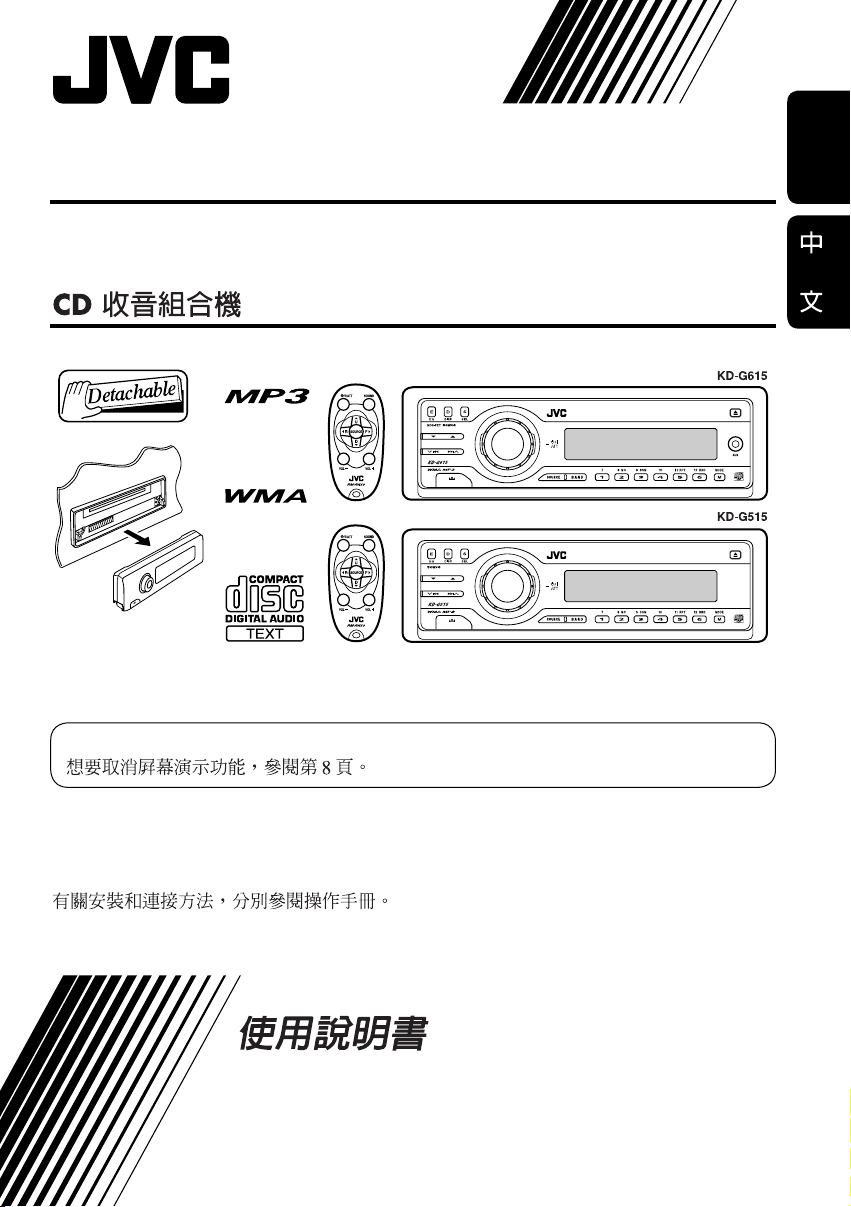
CD RECEIVER KD-G615/KD-G515
KD-G615/KD-G515
For canceling the display demonstration, see page 8.
ENGLISH
For installation and connections, refer to the separate manual.
INSTRUCTIONS
GET0265-007A
[UT]
Page 2
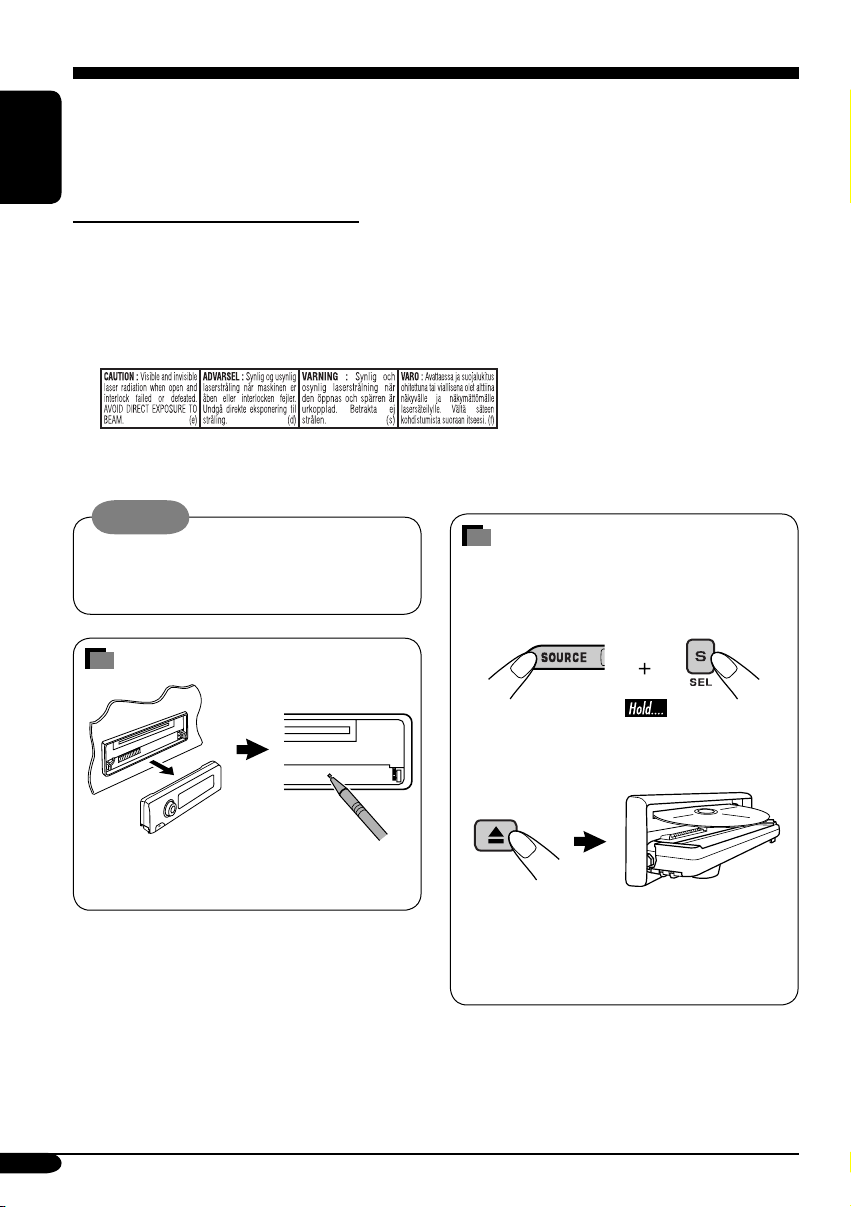
Thank you for purchasing a JVC product.
Please read all instructions carefully before operation, to ensure your complete understanding and to
obtain the best possible performance from the unit.
ENGLISH
IMPORTANT FOR LASER PRODUCTS
1. CLASS 1 LASER PRODUCT
2. CAUTION : Do not open the top cover. There are no user serviceable parts inside the unit; leave
all servicing to qualified service personnel.
3. CAUTION: Visible and invisible laser radiation when open and interlock failed or defeated.
Avoid direct exposure to beam.
4. REPRODUCTION OF LABEL: CAUTION LABEL, PLACED OUTSIDE THE UNIT.
Warning:
If you need to operate the receiver while
driving, be sure to look ahead carefully or
you may be involved in a traffic accident.
How to forcibly eject a disc
If a disc cannot be recognized by the
receiver or cannot be ejected, ejects the disc
as follows.
How to reset your unit
This will reset the microcomputer. Your
preset adjustments will also be erased.
2
“PLEASE” and “EJECT” appear alternately
on the display.
• If this does not work, try to reset your
receiver.
• Be careful not to drop the disc when it
ejects.
Page 3
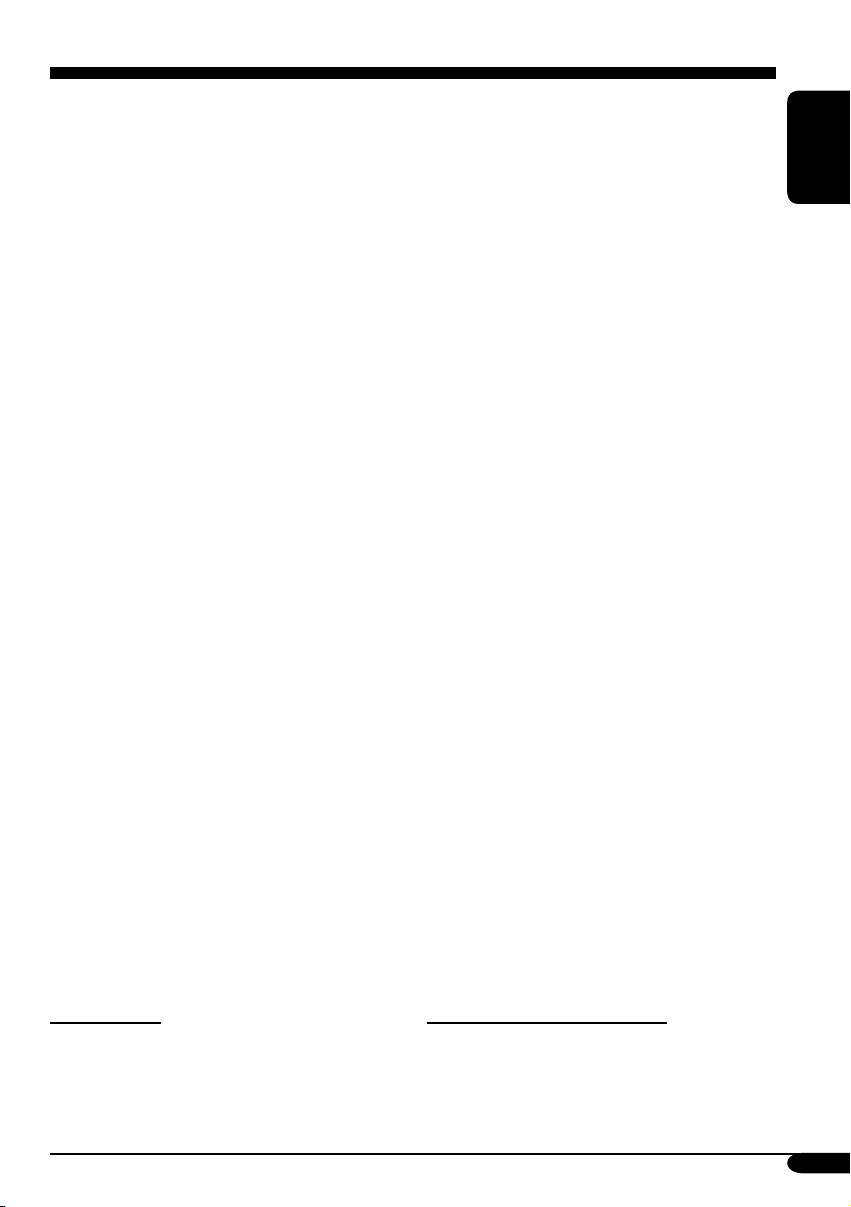
Contents
How to reset your unit ........................... 2
How to forcibly eject a disc................... 2
How to read this manual........................ 4
How to use the M MODE button........... 4
Control panel
— KD-G615/KD-G515
Parts identification................................. 5
Remote controller — RM-RK50
Main elements and features ................... 6
................... 5
... 6
Getting started....................... 7
Basic operations.................................. 7
Canceling the display demonstrations ... 8
Setting the clock .................................... 8
Radio operations ................... 9
Listening to the radio........................... 9
Storing stations in memory.................... 10
Listening to a preset station ................... 11
Disc operations ...................... 12
Playing a disc in the receiver ............... 12
Playing discs in the CD changer ........... 13
Other main functions ............................. 15
Changing the display information ......... 16
Selecting the playback modes................ 17
Sound adjustments ................ 18
Selecting preset sound modes
(C-EQ: custom equalizer) .................. 18
Adjusting the sound ............................... 19
General settings — PSM ......... 20
Basic procedure ..................................... 20
Other main functions ............. 22
Assigning titles to the sources ............... 22
Detaching the control panel................... 23
External component operations
... 24
Playing an external component ............ 24
Maintenance .......................... 25
More about this receiver ........ 26
Troubleshooting ..................... 28
Specifications ......................... 31
ENGLISH
*For safety....
• Do not raise the volume level too much, as
this will block outside sounds, making driving
dangerous.
• Stop the car before performing any
complicated operations.
*Temperature inside the car....
If you have parked the car for a long time in
hot or cold weather, wait until the temperature
in the car becomes normal before operating the
unit.
3
Page 4
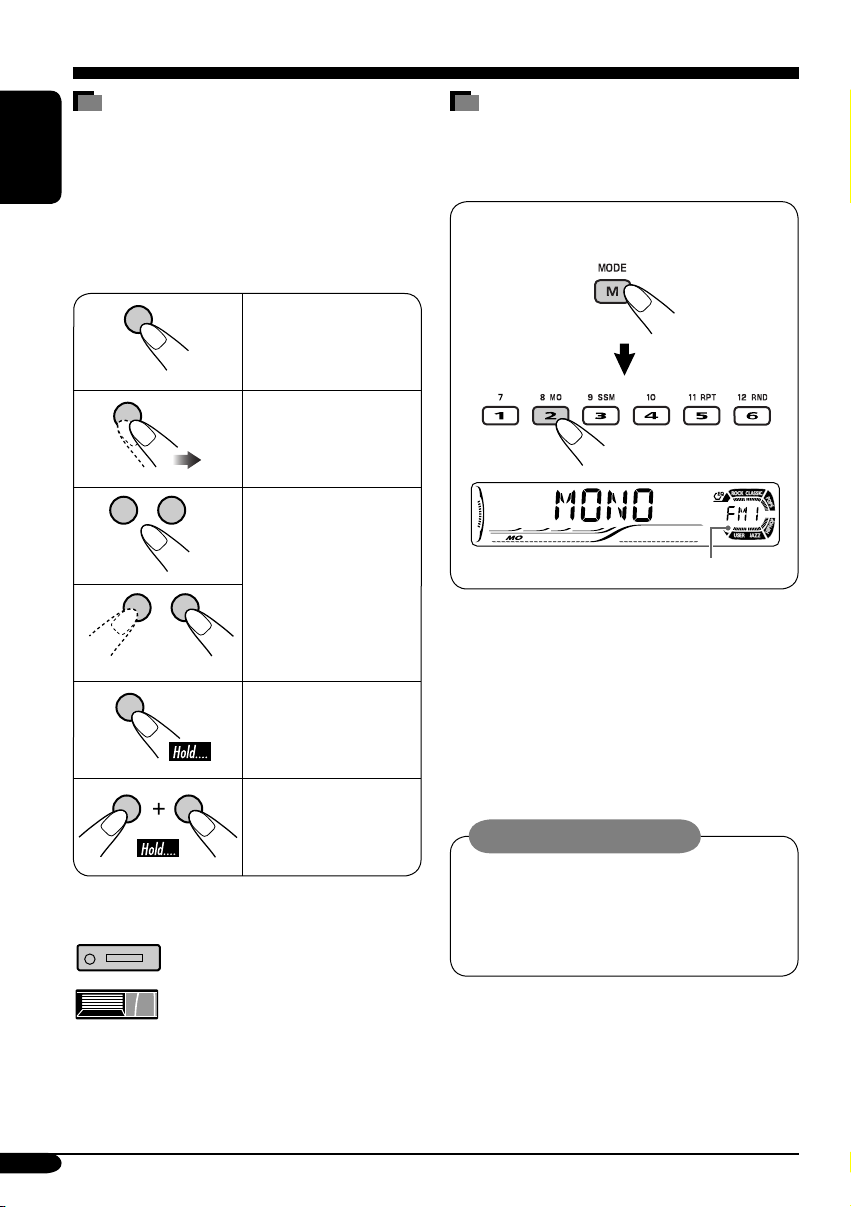
How to read this manual
The following methods are used to made the
explanations simple and easy-to-understand:
• Some related tips and notes are explained in
ENGLISH
“More about this receiver” (see pages 26 and
27).
• Button operations are mainly explained with
the illustrations as follows:
Press briefly.
Press repeatedly.
How to use the M MODE button
If you press M MODE, the receiver goes into
functions mode, then the number buttons and
5/∞ buttons work as different function buttons.
Ex.: When number button 2 works as
MO (monaural) button.
Press either one.
Press and hold until
your desired response
begins.
Press and hold both
buttons at the same
time.
The following marks are used to indicate...
: Built-in CD player operations.
: External CD changer operations.
Time countdown indicator
To use these buttons for original functions
again after pressing M MODE, wait for
5 seconds without pressing any of these buttons
until the functions mode is cleared.
• Pressing M MODE again also clears the
functions mode.
Caution on volume setting:
Discs produce very little noise compared
with other sources. Lower the volume
before playing a disc to avoid damaging
the speakers by the sudden increase of the
output level.
4
Page 5
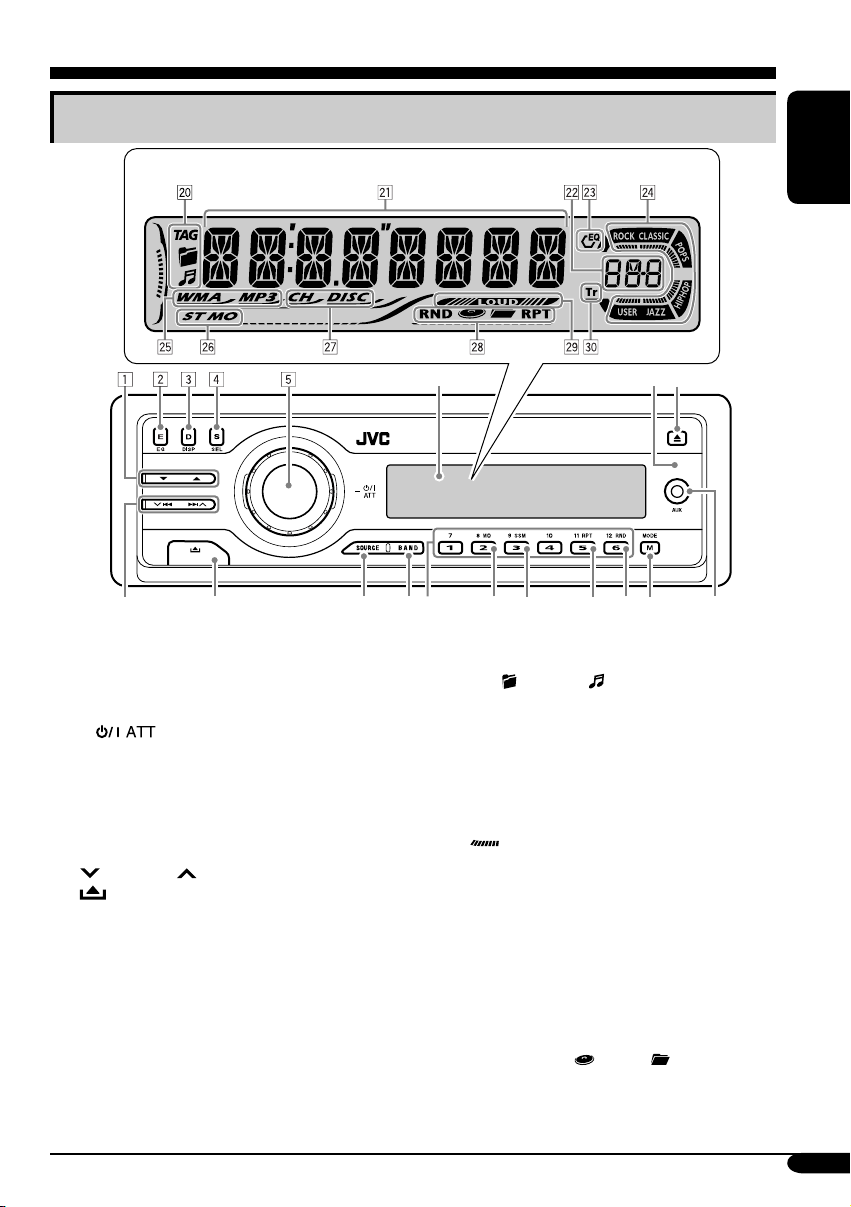
Control panel — KD-G615/KD-G515
Parts identification
Display window
ENGLISH
9
1 5 (up) / ∞ (down) buttons
2 E EQ (equalizer) button
3 D DISP (display) button
4 S SEL (select) button
5 • Control dial
•
6 Display window
7 Remote sensor
• DO NOT expose the remote sensor to
strong light (direct sunlight or artificial
lighting).
8 0 (eject) button
9
p
q SOURCE button
w BAND button
e Number buttons
r MO (monaural) button
t SSM (Strong-station Sequential Memory)
button
y RPT (repeat) button
u RND (random) button
i M MODE button
o
AUX (auxiliary) input jack
• Only for KD-G615.
• NOT compatible with digital signals.
(standby/on attenuator) button
4/¢ buttons
(control panel release) button
6
wqp
tre
y
7
8
iu
o
Display window
; Disc information indicators—TAG (ID3
Tag),
a Main display
s Source display
Volume level indicator
d EQ (equalizer) indicator
f Sound mode (C-EQ: custom equalizer)
indicators—ROCK, CLASSIC, POPS,
HIP HOP, JAZZ, USER
•
g Disc type indicators—WMA, MP3
h Tuner reception indicators—ST (stereo),
MO (monaural)
j Playback source indicators—
CH: Lights up only when CD-CH is selected
DISC: Lights up for the built-in CD player.
k Playback mode / item indicators—
RND (random),
RPT (repeat)
l LOUD (loudness) indicator
/ Tr (track) indicator
(folder), (track/file)
also works as the time countdown
indicator and level meter during play (see
page 20).
as the playback source.
(disc), (folder),
5
Page 6
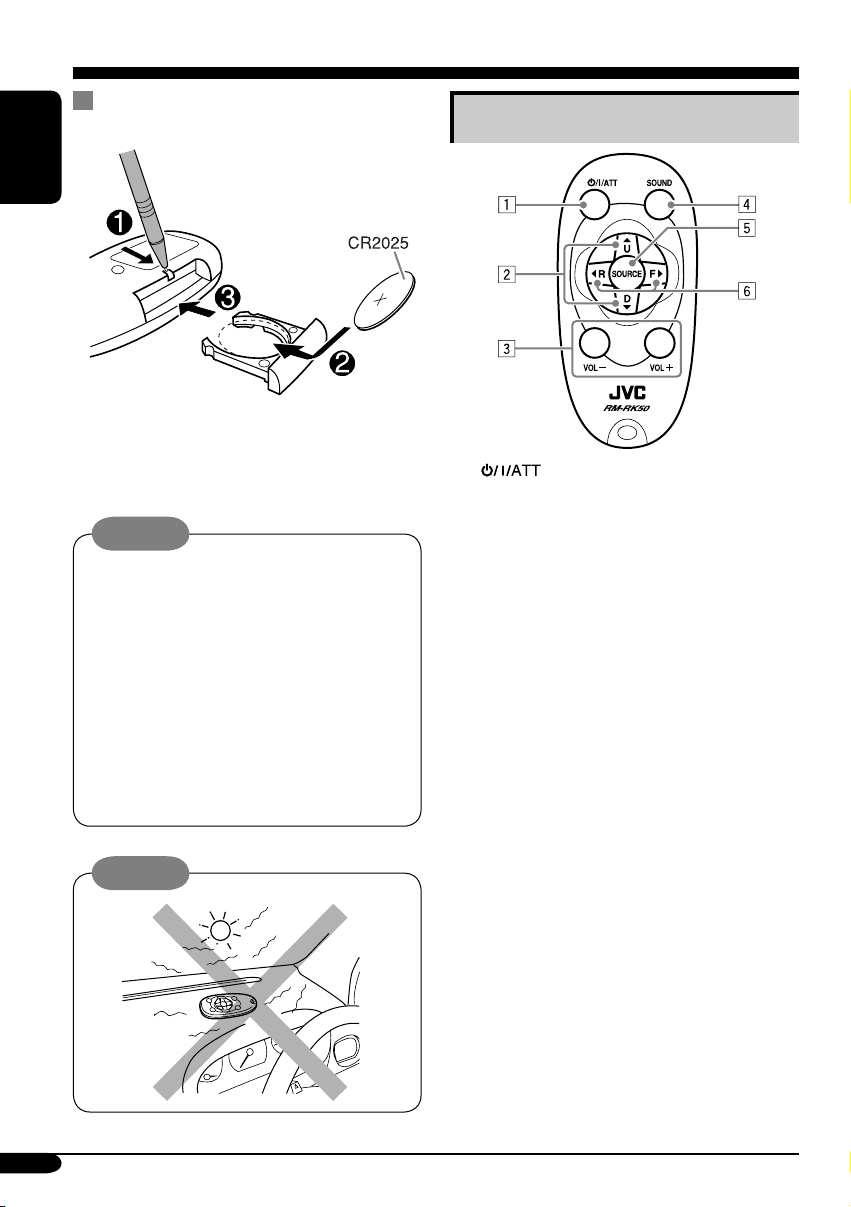
Remote controller — RM-RK50
Installing the lithium coin battery
(CR2025)
ENGLISH
• When operating, aim the remote controller
directly at the remote sensor on the
receiver. Make sure there is no obstacle in
between.
Warning:
• Store the battery in a place where children
cannot reach to avoid risk of accident.
• To prevent the battery from over-heating,
cracking, or starting a fire:
– Do not recharge, short, disassemble, or
heat the battery or dispose of it in a fire.
– Do not leave the battery with other
metallic materials.
– Do not poke the battery with tweezers or
similar tools.
– Wrap the battery with tape and insulate
when throwing away or saving it.
Caution:
Main elements and features
1 (standby/on/attenuator) button
• Turns on and off the power and also
attenuates the sound.
2 5 U (up) / D (down) ∞ buttons
• 5 U: Changes the FM/AM bands.
• D ∞: Changes the preset stations.
• Changes the folder of the MP3/WMA
discs.
• While playing an MP3 disc on an
MP3-compatible CD changer:
– Changes the disc if pressed briefly.
– Changes the folder if pressed and held.
3 VOL – / VOL + buttons
• Adjusts the volume level.
4 SOUND button
• Selects the sound mode (C-EQ: custom
equalizer).
5 SOURCE button
• Selects the source.
6 2 R (reverse) / F (forward) 3 buttons
• Searches for stations if pressed briefly.
• Fast-forwards or reverses the track if
pressed and held.
• Changes the tracks of the disc.
6
Page 7
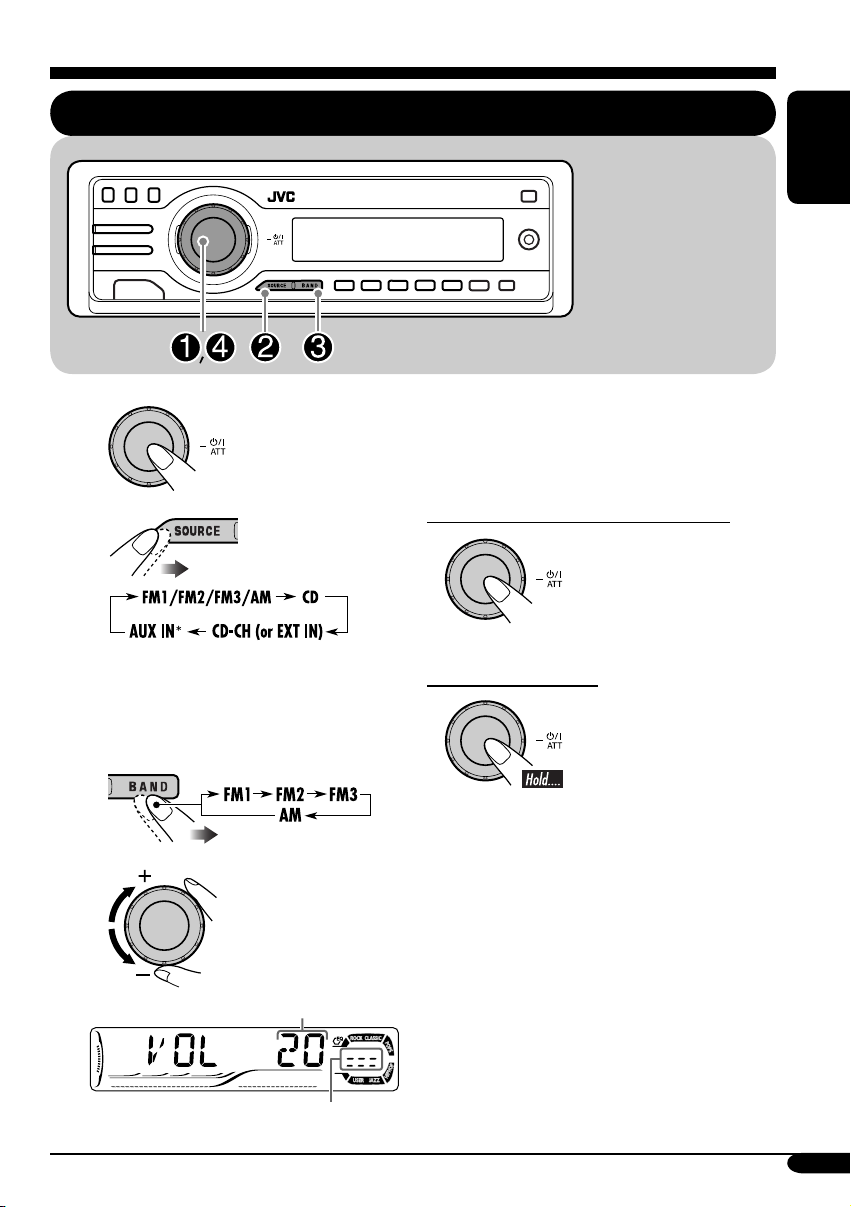
Getting started
Basic operations
~
Ÿ
You cannot select some sources if they
are not ready.
* Only for KD-G615.
! For FM/AM tuner only
* The control panel
illustrations used for
explanation in this
manual is KD-G615.
@ Adjust the sound as you want.
(See pages 18 and 19.)
To drop the volume in a moment (ATT)
To restore the sound,
press it again.
To turn off the power
ENGLISH
⁄
Volume level appears.
Volume level indicator
7
Page 8
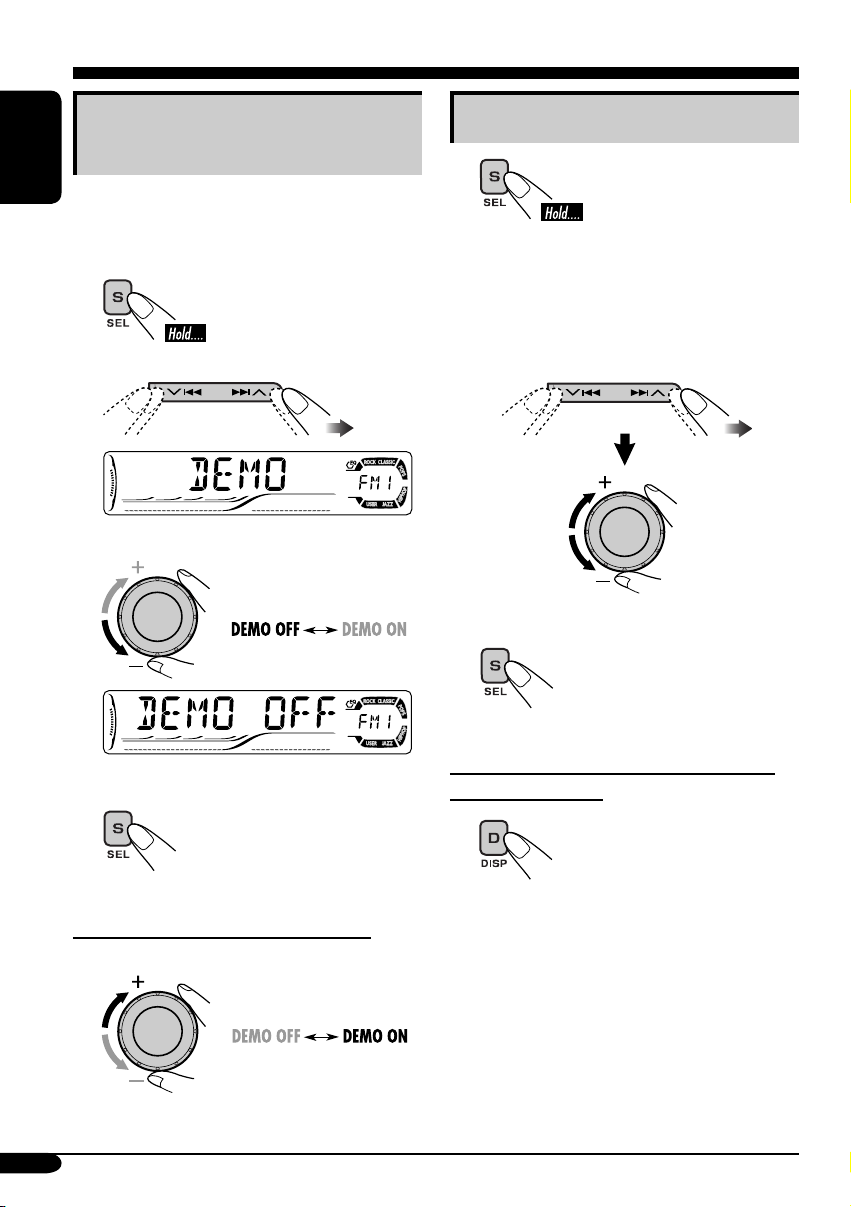
Canceling the display
demonstrations
ENGLISH
If no operations are done for about 20 seconds,
display demonstration starts.
[Initial: DEMO ON]—see page 20.
1
2
3
Setting the clock
1
2
Set the hour and minute.
1 Select “CLOCK H” (hour), then
adjust the hour.
2 Select “CLOCK M” (minute),
then adjust the minute.
3 Finish the procedure.
Finish the procedure.
4
To activate the display demonstration
In step 3 above...
8
To check the current clock time when the
power is turned off
Page 9
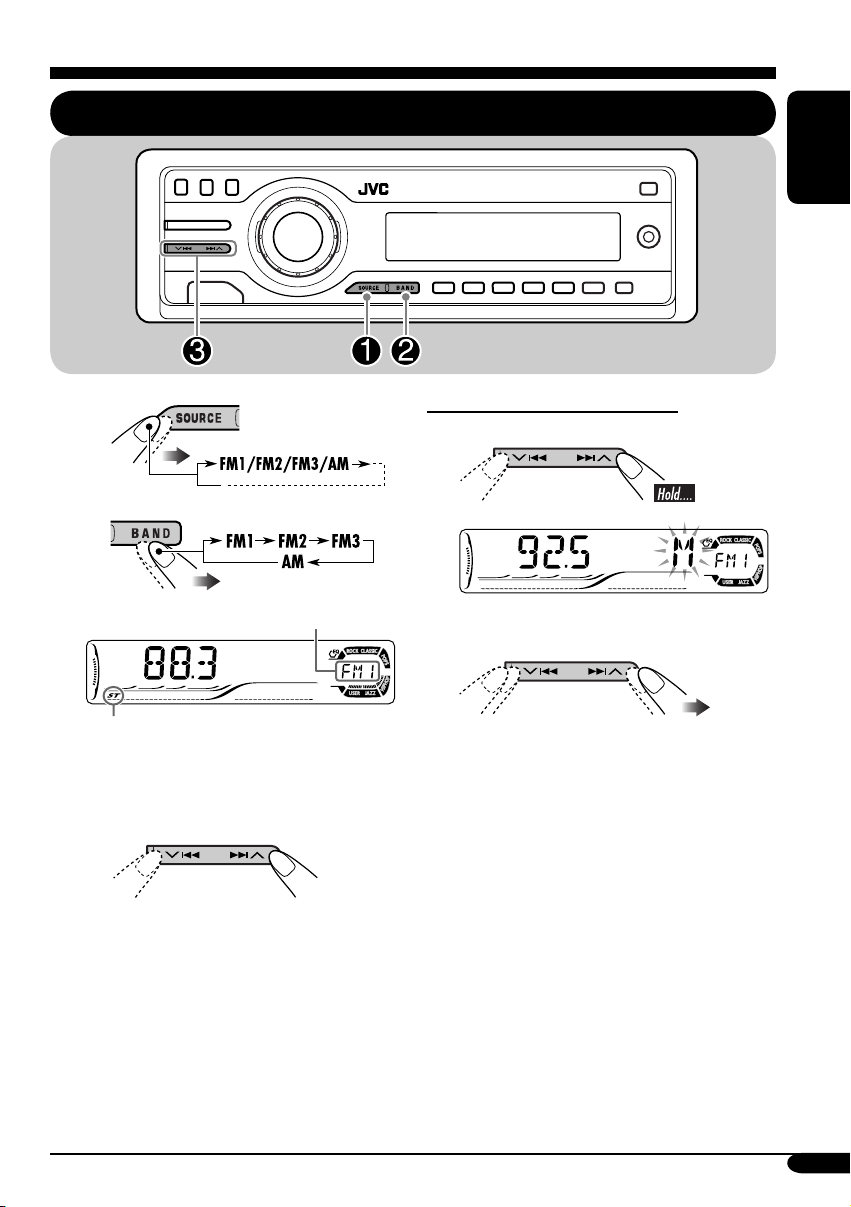
Radio operations
Listening to the radio
ENGLISH
~
Ÿ
Selected band appears.
Lights up when receiving an FM stereo
broadcast with sufficient signal strength.
! Start searching for a station.
When a station is received, searching
stops.
To stop searching, press the same
button again.
To tune in to a station manually
In step ! on the left...
1
2 Select the desired station frequencies.
9
Page 10
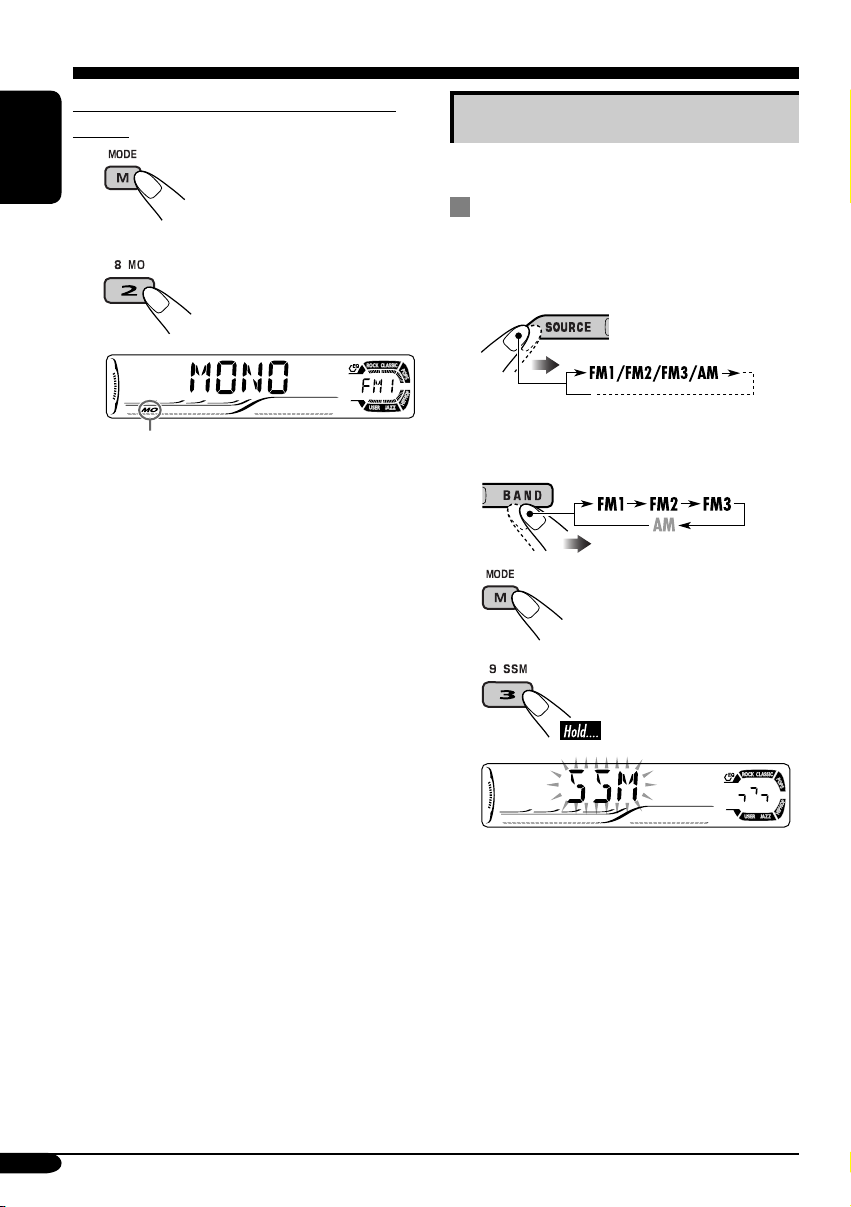
When an FM stereo broadcast is hard to
receive
1
ENGLISH
2
Storing stations in memory
You can preset six stations for each band.
FM station automatic presetting —
SSM (Strong-station Sequential
Memory)
1
Lights up when monaural mode is activated.
Reception improves, but stereo effect will
be lost.
To restore the stereo effect, repeat the same
procedure. “MONO OFF” appears and the MO
indicator goes off.
2 Select the FM band (FM1 – FM3)
you want to store into.
3
4
“SSM” flashes, then disappears when
automatic presetting is over.
Local FM stations with the strongest signals are
searched and stored automatically in the FM
band.
10
Page 11
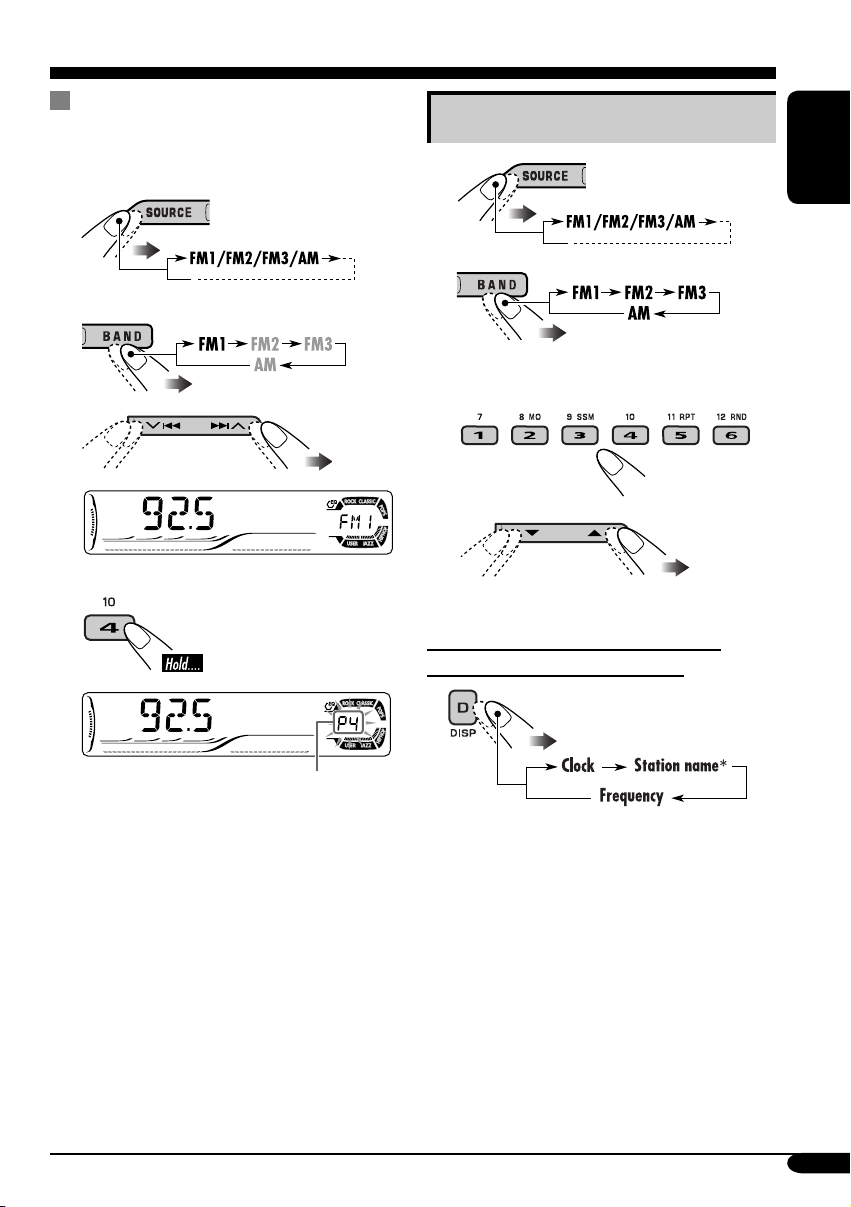
Manual presetting
Ex.: Storing FM station of 92.5 MHz into the
preset number 4 of the FM1 band.
1
2
3
4
Listening to a preset station
1
ENGLISH
2
3 Select the preset station (1 – 6) you
want.
or
To check the current clock time while
listening to an FM or AM station
Preset number flashes for a while.
* Only for KD-G615: If no title is assigned to
a station, “NO NAME” appears. To assign
a title to a station, see page 22.
11
Page 12
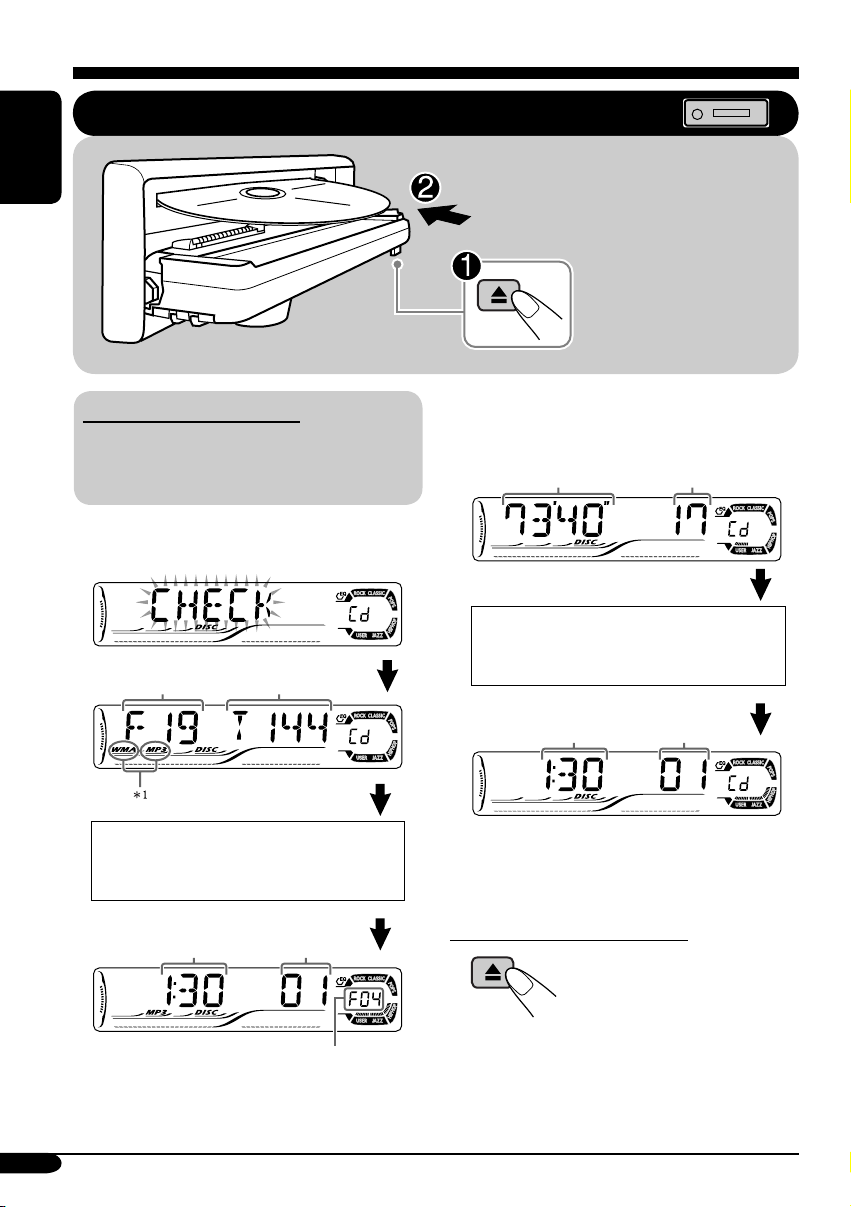
Disc operations
ENGLISH
Playing a disc in the receiver
All tracks will be played
repeatedly until you
change the source or eject
the disc.
About MP3 and WMA discs
MP3 and WMA (Windows Media® Audio)
“tracks” (words “file” and “track” are used
interchangeably) are recorded in “folders.”
• When inserting an MP3 or a WMA disc:
Total folder
number
Disc information appears
automatically (see page 16).
Clock
Total track
number
Current track
number
• When inserting an audio CD or a CD Text
disc:
Total playing time
of the inserted disc
Total track number
of the inserted disc
CD Text: Disc title/performer =
Track title appears automatically
(see page 16).
Current track
2
Clock
2
*
Elapsed playing time appears for a while if
number
*
the current disc is an audio CD.
To stop play and eject the disc
Selected folder number
1
Either the MP3 or WMA indicator lights up
*
depending on the detected file.
12
Page 13
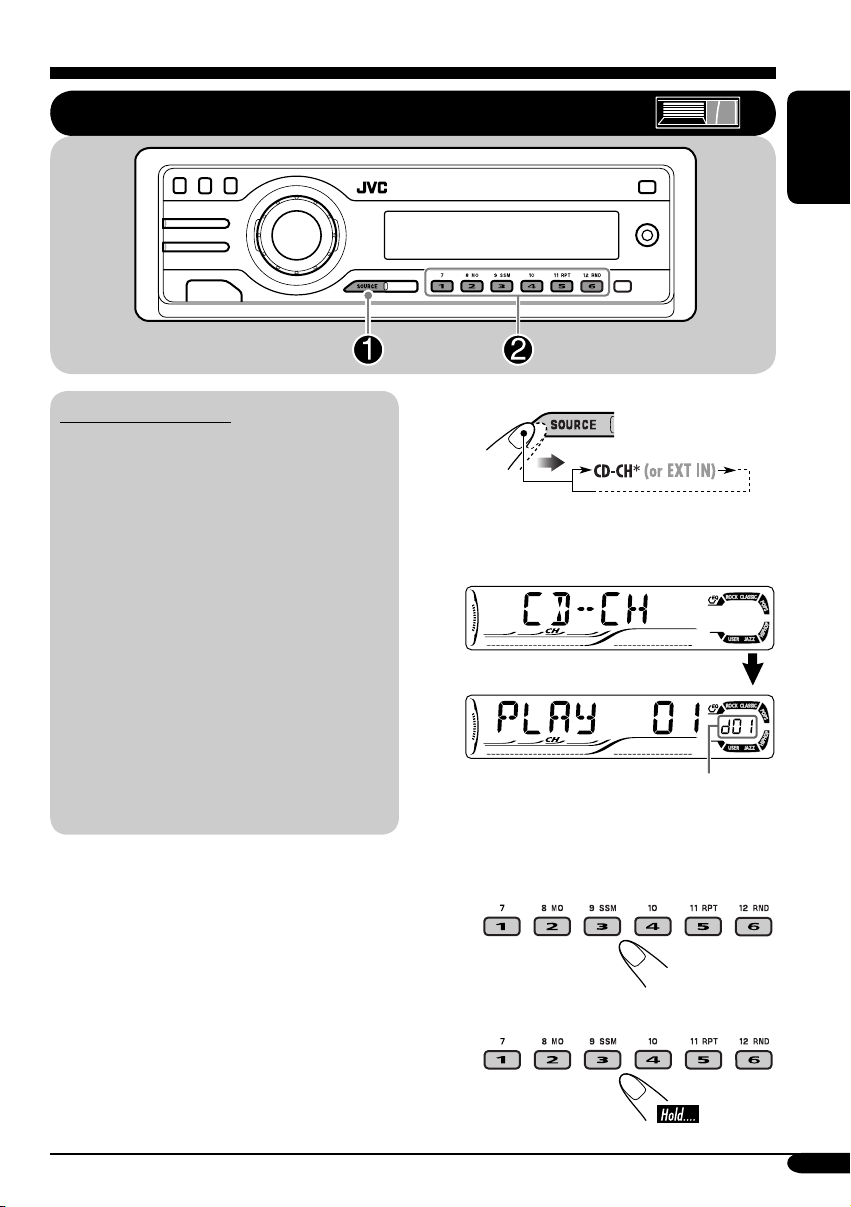
Playing discs in the CD changer
ENGLISH
About the CD changer
It is recommended to use the JVC MP3compatible CD changer with your receiver.
• You can also connect other CH-X series
CD changers (except CH-X99 and
CH-X100). However, they are not
compatible with MP3 discs, so you cannot
play back MP3 discs.
• You cannot use the KD-MK series CD
changers with this receiver.
• Disc text information recorded in the CD
Text can be displayed when a JVC CD
Text compatible CD changer is connected.
Before operating your CD changer:
• Refer also to the Instructions supplied
with your CD changer.
• You cannot control and play any WMA
disc in the CD changer.
All tracks of the inserted discs in the magazine
will be played repeatedly until you change
the source or eject the magazine from the CD
changer.
~
If you have changed “EXT IN” setting
*
to “EXT IN” (see page 21), you
cannot select the CD changer.
Selected disc number
Ÿ Select a disc.
For disc number from 01 – 06:
For disc number from 07 – 12:
13
Page 14
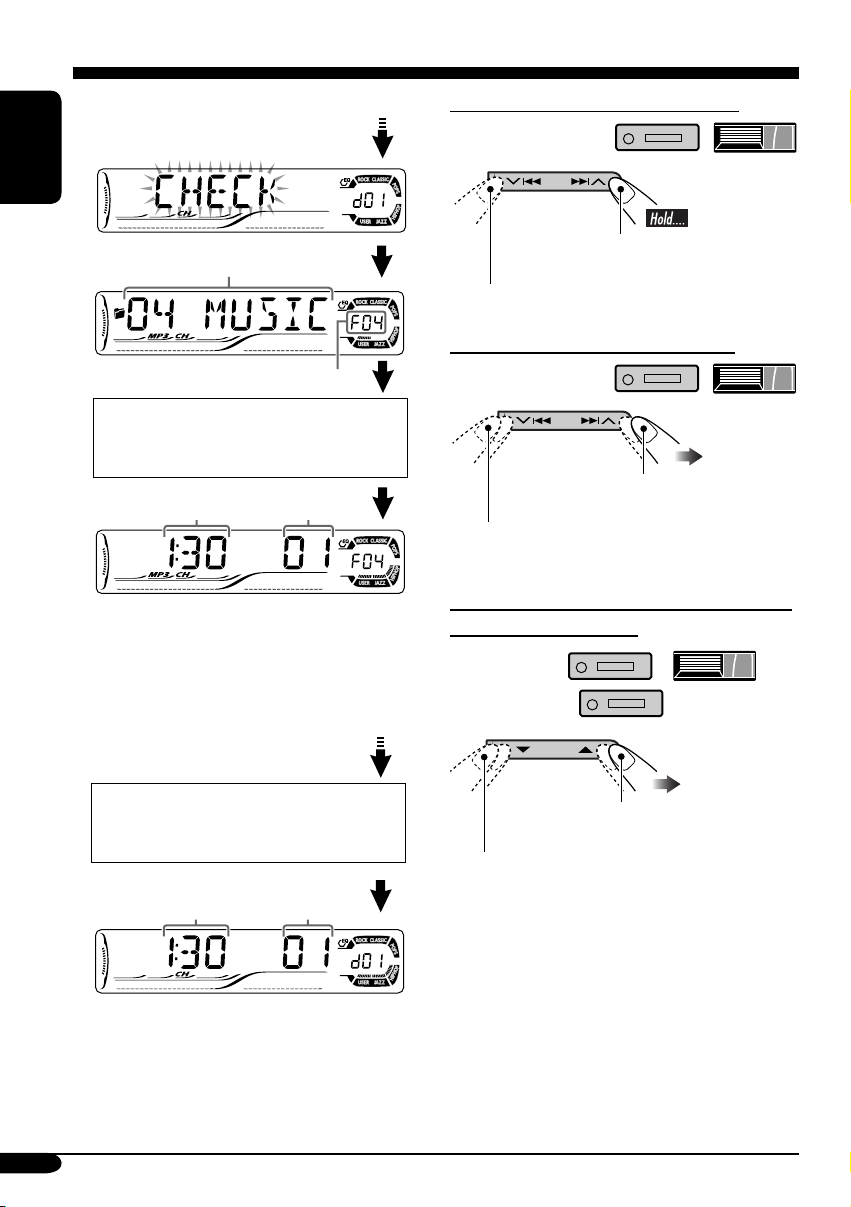
• When the current disc is an MP3 disc:
ENGLISH
To fast-forward or reverse the track
Folder name*
Selected folder number
1
Disc information appears
automatically (see page 16).
Current track
Clock
1
“ROOT” appears if no folder is included in
*
number
the disc.
• When the current disc is an audio CD or a
CD Text disc:
CD Text: Disc title/performer =
Track title appears automatically
(see page 16).
Current track
2
Clock*
number
Fast-forwards.
Reverses.
To go to the next or previous tracks
To the following tracks.
To the beginning of the current track, then the
previous tracks.
To go to the next or previous folders (only
for MP3 or WMA discs)
For MP3 discs:
For WMA discs:
To next folders.
To previous folders.
2
*
Elapsed playing time appears for a while if
the current disc is an audio CD.
14
Page 15
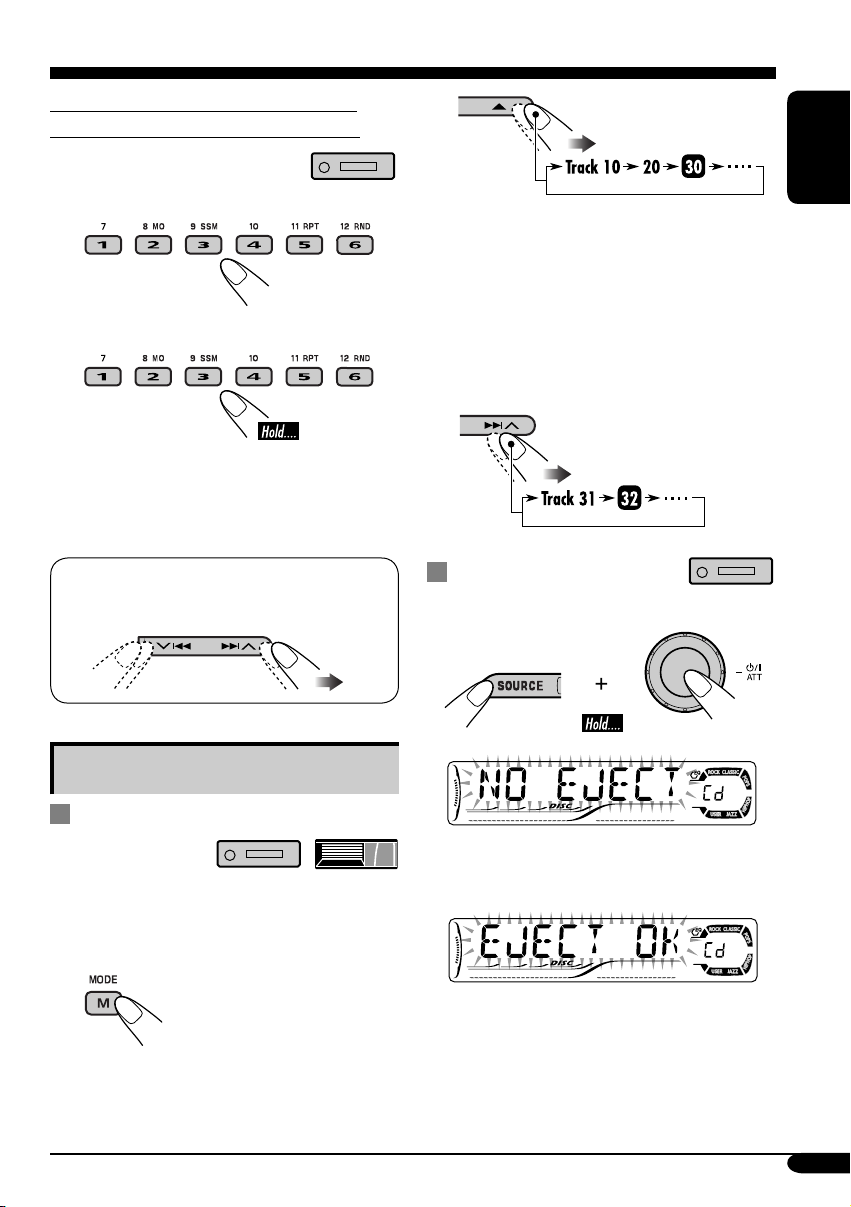
To locate a particular track (for CD) or
folder (for MP3 or WMA discs) directly
2
To select a number from 01 – 06:
To select a number from 07 – 12:
• To use folder search on MP3/WMA discs, it
is required that folders are assigned with
2-digits number at the beginning of their
folder names—01, 02, 03, and so on.
• To select a particular track in a folder
(for MP3 or WMA disc) after selecting a
folder:
ENGLISH
First time you press +10 or –10 button, the
track skips to the nearest higher or lower
track with a track number of multiple ten
(ex. 10th, 20th, 30th).
Then each time you press the button, you
can skip 10 tracks.
• After the last track, the first track will be
selected and vice versa.
3
Prohibiting disc ejection
You can lock a disc in the loading slot.
Other main functions
Skipping a track quickly during play
• For MP3 or WMA disc, you can skip a track
within the same folder.
Ex.: To select track 32 while playing track 6
1
To cancel the prohibition, repeat the same
procedure.
15
Page 16
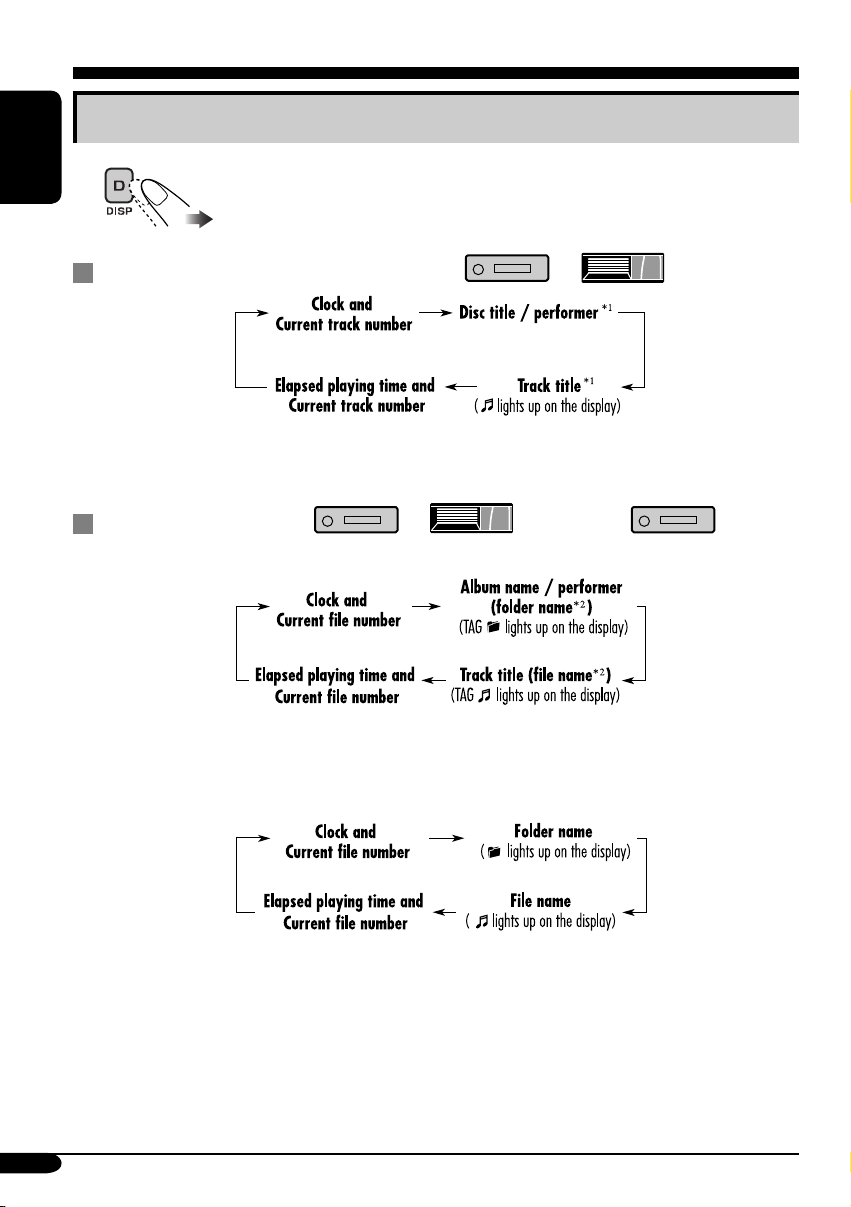
Changing the display information
ENGLISH
While playing an audio CD or a CD Text ( / )
*1 For KD-G615: If no title is assigned to an audio CD, “NO NAME” appears. To assign a
title to an audio CD, see page 22.
For KD-G515: “NO NAME” appears.
While playing an MP3 ( / ) or WMA ( ) disc
• When “TAG DISP” is set to “TAG ON” (see page 21)
16
2
If an MP3/WMA file does not have ID3 tags, folder name and file name appear. In this
*
case, the TAG indicator will not light up.
• When “TAG DISP” is set to “TAG OFF”
Page 17
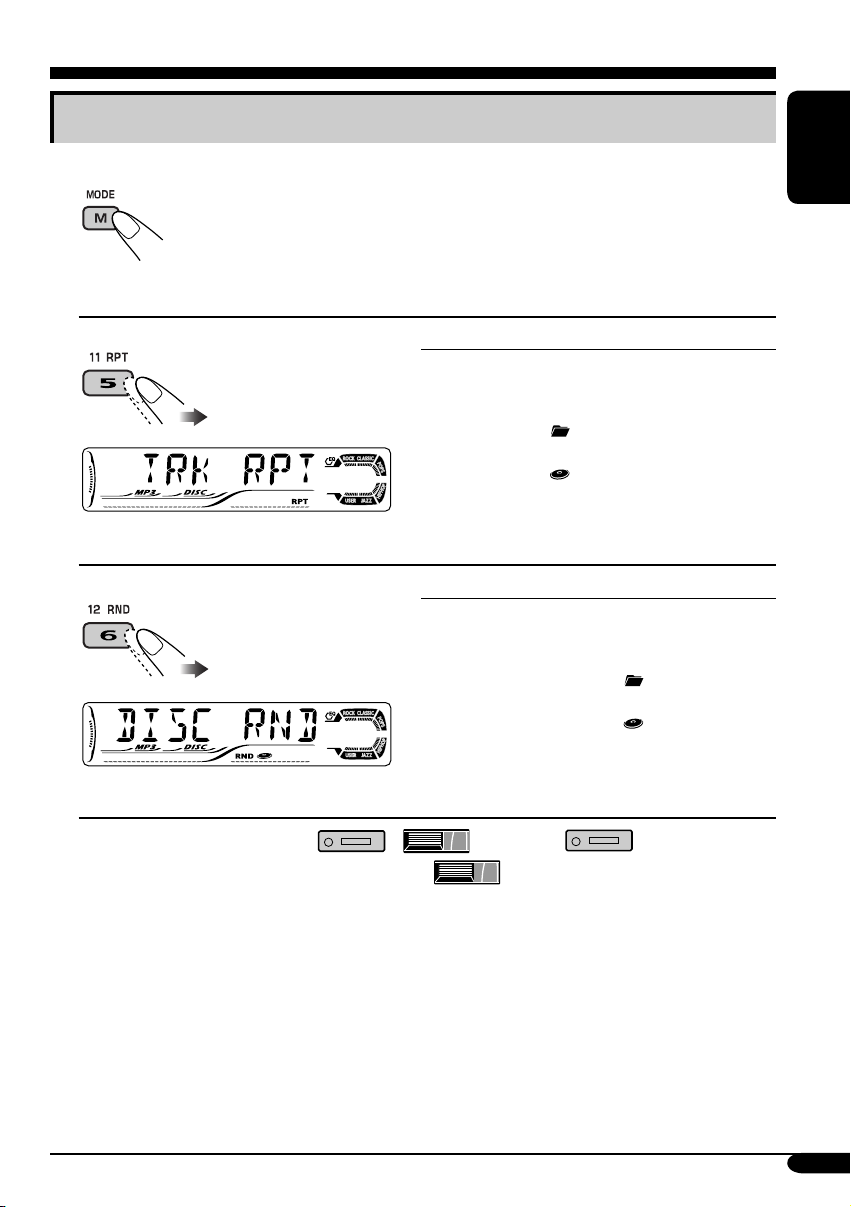
Selecting the playback modes
You can use only one of the following playback modes at a time.
1
2 Select your desired playback mode.
ENGLISH
Repeat play
Mode Plays repeatedly
TRK RPT: The current track.
• RPT lights up.
FLDR RPT*
•
DISC RPT*
•
1
: All tracks of the current folder.
and RPT light up.
2
: All tracks of the current disc.
and RPT light up.
RPT OFF: Cancels.
Ex.: When “TRK RPT” is selected while
playing an MP3 disc in the receiver
Random play
Mode Plays at random
FLDR RND*1: All tracks of the current folder,
then tracks of the next folder and
so on.
• RND and
DISC RND: All tracks of the current disc.
• RND and
MAG RND*
Ex.: When “DISC RND” is selected while
playing an MP3 disc in the receiver
1
*
Only while playing an MP3 ( / ) or WMA ( ) disc.
2
Only while playing discs in the CD changer ( ).
*
• RND lights up.
RND OFF: Cancels.
2
: All tracks of the inserted discs.
light up.
light up.
17
Page 18
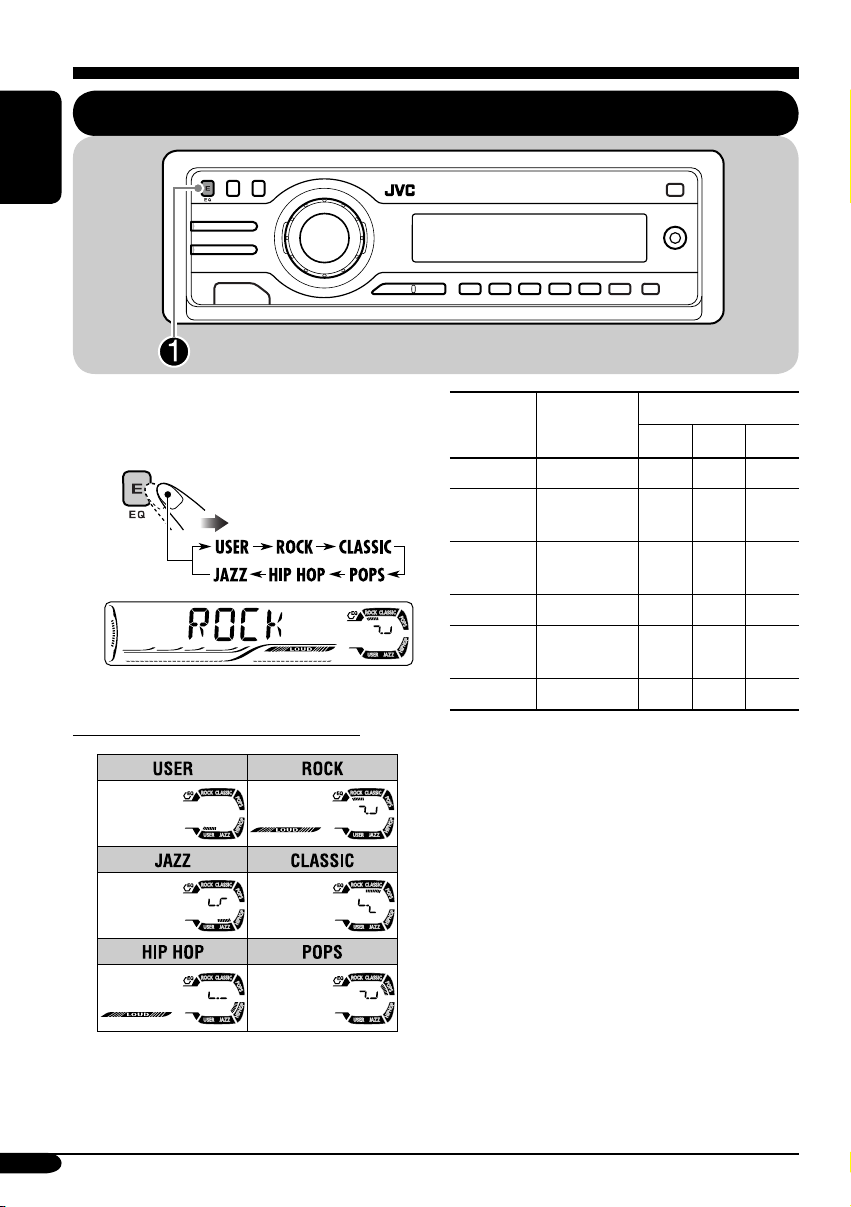
Sound adjustments
Selecting preset sound modes (C-EQ: custom equalizer)
ENGLISH
You can select a preset sound mode suitable to
the music genre.
~
Ex.: When “ROCK” is selected
Indication pattern for each sound mode:
Indication For:
USER (Flat sound) 00 00 OFF
ROCK Rock or
disco music
CLASSIC Classical
music
POPS Light music +04 +01 OFF
HIP HOP Funk or rap
music
JAZZ Jazz music +02 +03 OFF
1
*
BAS: Bass
2
*
TRE: Treble
3
*
LOUD: Loudness
1
TRE
*
2
LOUD
*
BAS
+03 +01 ON
+01 –02 OFF
+02 00 ON
Preset values
3
*
18
Page 19
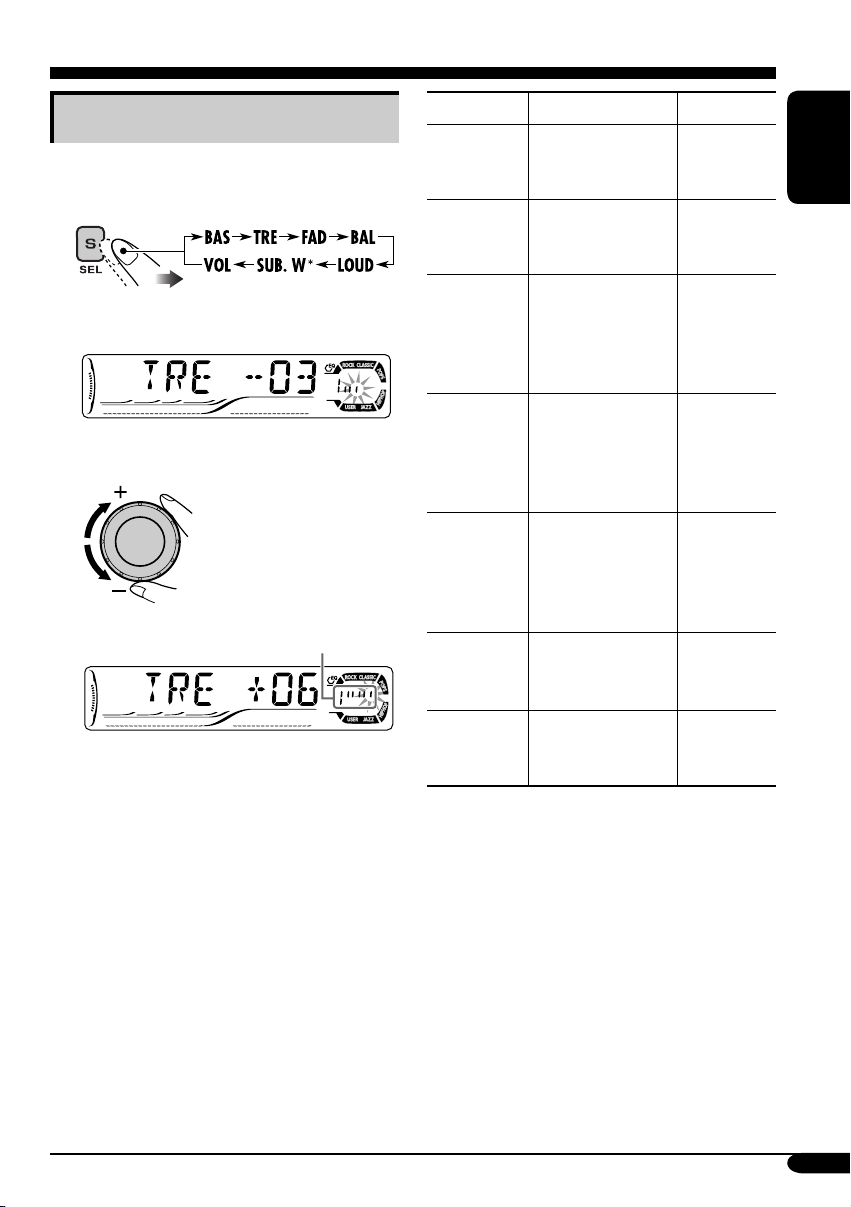
Adjusting the sound
You can adjust the sound characteristics to your
preference.
1
* Only for KD-G615.
Ex.: When “TRE” is selected
2
Indication pattern changes as
you adjust the level.
Indication To do: Range
BAS*1
(bass)
1
TRE*
(treble)
2
FAD*
(fader)
BAL
(balance)
LOUD*
(loudness)
SUB. W*
(subwoofer)
4
VOL*
(volume)
Adjust the bass. –06 (min.)
Adjust the treble. –06 (min.)
Adjust the front
and rear speaker
balance.
Adjust the left
and right speaker
balance.
1
Boost low and
high frequencies
to produce a wellbalanced sound at
low volume level.
3
Adjust the
subwoofer output
level.
Adjust the
volume.
to
+06 (max.)
to
+06 (max.)
R06 (Rear
only)
to
F06 (Front
only)
L06 (Left
only)
to
R06 (Right
only)
LOUD ON
LOUD OFF
00 (min.) to
08 (max.)
00 (min.) to
30 or 50
(max.)*
ENGLISH
J
5
*1 When you adjust the bass, treble, or
loudness, the adjustment you have made is
stored for the currently selected sound mode
(C-EQ) including “USER.”
2
*
If you are using a two-speaker system, set
the fader level to “00.”
3
*
Only for KD-G615: This takes effect only
when a subwoofer is connected.
4
*
Normally the control dial works as the
volume control. So you do not have to select
“VOL” to adjust the volume level.
5
*
Depending on the amplifier gain control
setting. (See page 21 for details.)
19
Page 20
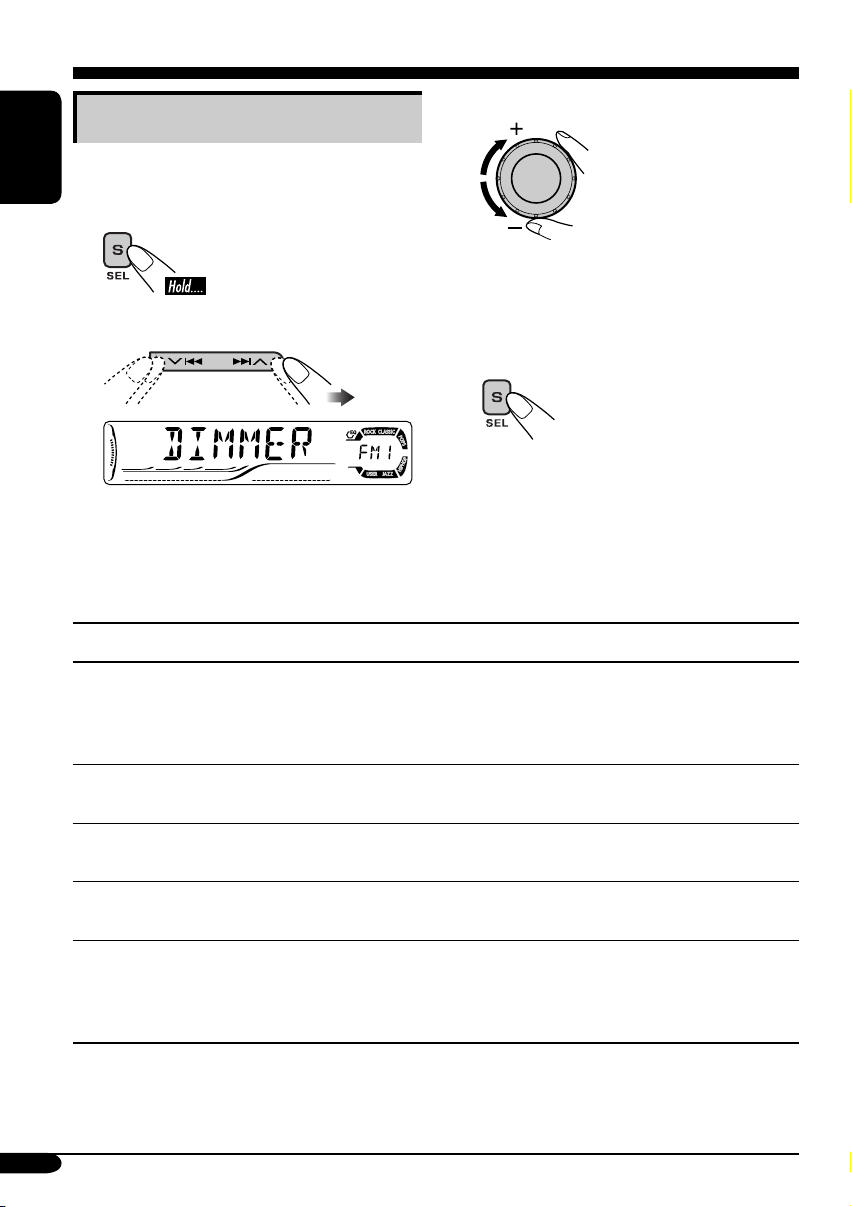
General settings — PSM
Basic procedure
3 Adjust the PSM item selected.
You can change PSM (Preferred Setting Mode)
items listed in the table that follows.
ENGLISH
1
4 Repeat steps 2 and 3 to adjust the
2 Select a PSM item.
Ex.: When you select “DIMMER”
Indications Selectable settings, [reference page]
DEMO
Display demonstration
DEMO ON: [Initial]; Display demonstration will be activated
DEMO OFF: Cancels.
other PSM items if necessary.
5 Finish the procedure.
automatically if no operation is done for about
20 seconds, [8].
CLOCK H
Hour adjustment
CLOCK M
Minute adjustment
LEVEL
Audio level meter
DIMMER
Dimmer
20
1 – 12, [8]
[Initial: 1 (1:00)]
00 – 59, [8]
[Initial: 00 (1:00)]
ON: [Initial]; Activates the audio level indicator.
OFF: Cancels; sound mode indicator is shown, [18].
AUTO : [Initial]; Dims the display when you turn on the
headlights.
ON: Activates dimmer.
OFF: Cancels.
Page 21

Indications Selectable settings, [reference page]
1
TEL*
Telephone muting
MUTING 1/MUTING 2: Select either one which mutes the sounds
while using the cellular phone.
OFF: [Initial]; Cancels.
ENGLISH
SCROLL*
2
Scroll
WOOFER*
1
Subwoofer cutoff
frequency
EXT IN*
3
External input
AUX ADJ*
1
Auxiliary input level
adjustment
TAG D I S P
Tag display
AMP GAIN
Amplifier gain control
ONCE: [Initial]; Scrolls the disc information once.
AUTO :
Repeats scrolling (5-seconds interval in between).
OFF: Cancels.
• Pressing D DISP for more than one second can scroll the display
regardless of the setting.
LOW: Frequencies lower than 55 Hz are send to the subwoofer.
MID: [Initial]; Frequencies lower than 85 Hz are send to the
subwoofer.
HIGH: Frequencies lower than 115 Hz are send to the subwoofer.
CHANGER: [Initial]; To use a JVC CD changer, [13].
EXT IN: To use another external component, [24].
A.ADJ 00 – A.ADJ 05: Adjust the auxiliary input level
accordingly, to avoid the sudden increase of the
output level when changing the source from external
component connected to the AUX input jack on the
control panel.
[Initial: A.ADJ 00]
TAG ON: [Initial]; Shows the ID3 tag while playing MP3/WMA
tracks, [16].
TAG O FF: Cancels.
You can change the maximum volume level of this receiver.
LOW PWR: VOL 00 – VOL 30 (Select this if the maximum power
of the speaker is less than 50 W to prevent them from
damaging the speaker.)
HIGH PWR: [Initial]; VOL 00 – VOL 50
1
*
Only for KD-G615.
2
*
Some characters or symbols will not be shown (and will be blanked) or substituted on the display
(Ex. “ABCå!d#” ]“ABCA D ”.)
3
*
Displayed only when one of the following sources is selected —FM, AM, CD, or (AUX IN: only
for KD-G615).
21
Page 22
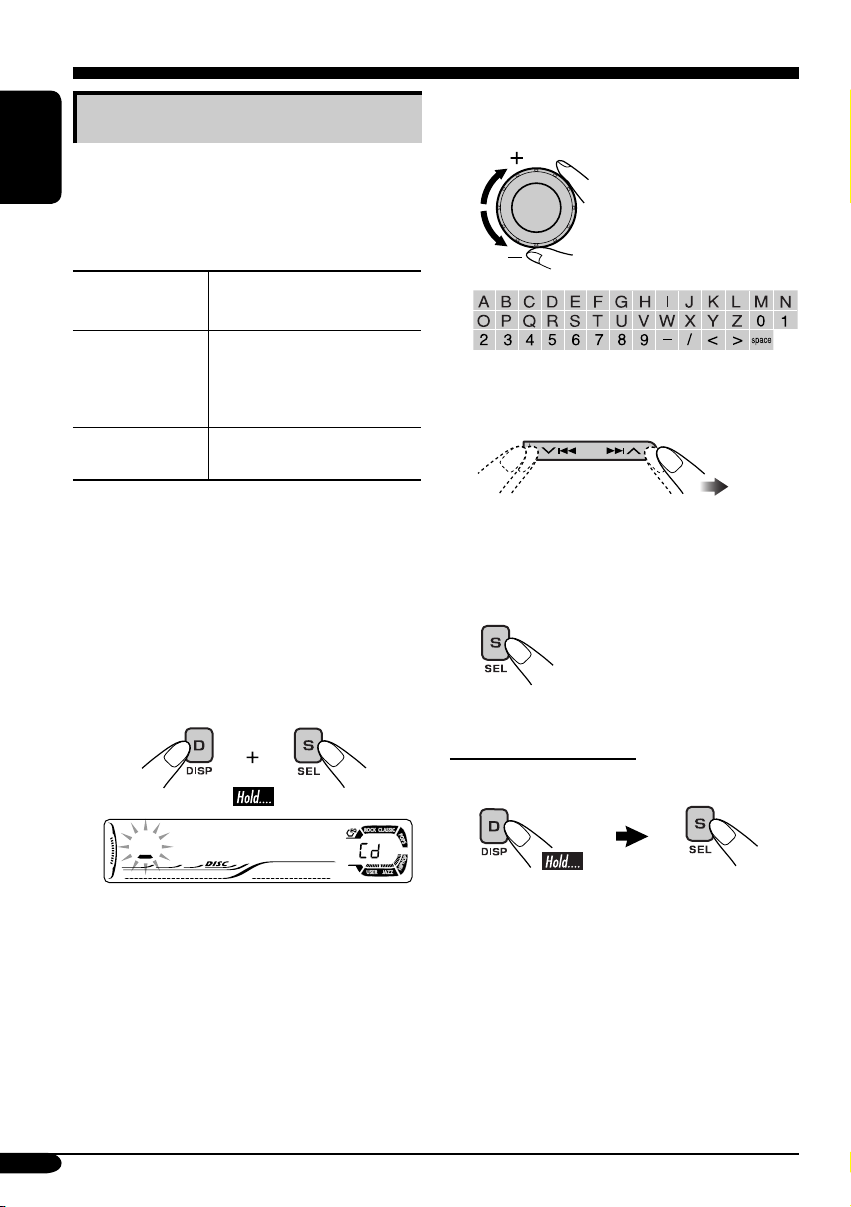
Other main functions
Assigning titles to the sources
This section is only for KD-G615.
ENGLISH
You can assign titles to station frequencies
and CDs (both in this receiver and in the CD
changer).
Sources
FM/AM tuner Up to 8 characters (up
CDs/CD-CH Up to 32 characters (up to
* You cannot assign a title to a CD Text or an
MP3/WMA disc.
1 Select the sources.
• For FM/AM tuner: Tune in to a station.
• For a CD in this receiver: Insert a CD.
• For CDs in the CD changer: Select
“CD-CH,” then select a disc number.
Maximum number of
characters
to 30 station frequencies
including both FM and
AM)
30 discs)
3 Assign a title.
1 Select a character.
2 Move to the next (or previous)
character position.
3 Repeat steps 1 and 2 until you
finish entering the title.
4 Finish the procedure.
2 Enter the title assignment mode.
Ex.: When you select CD as the source
22
To erase the entire title
In step 2 on the left...
Page 23
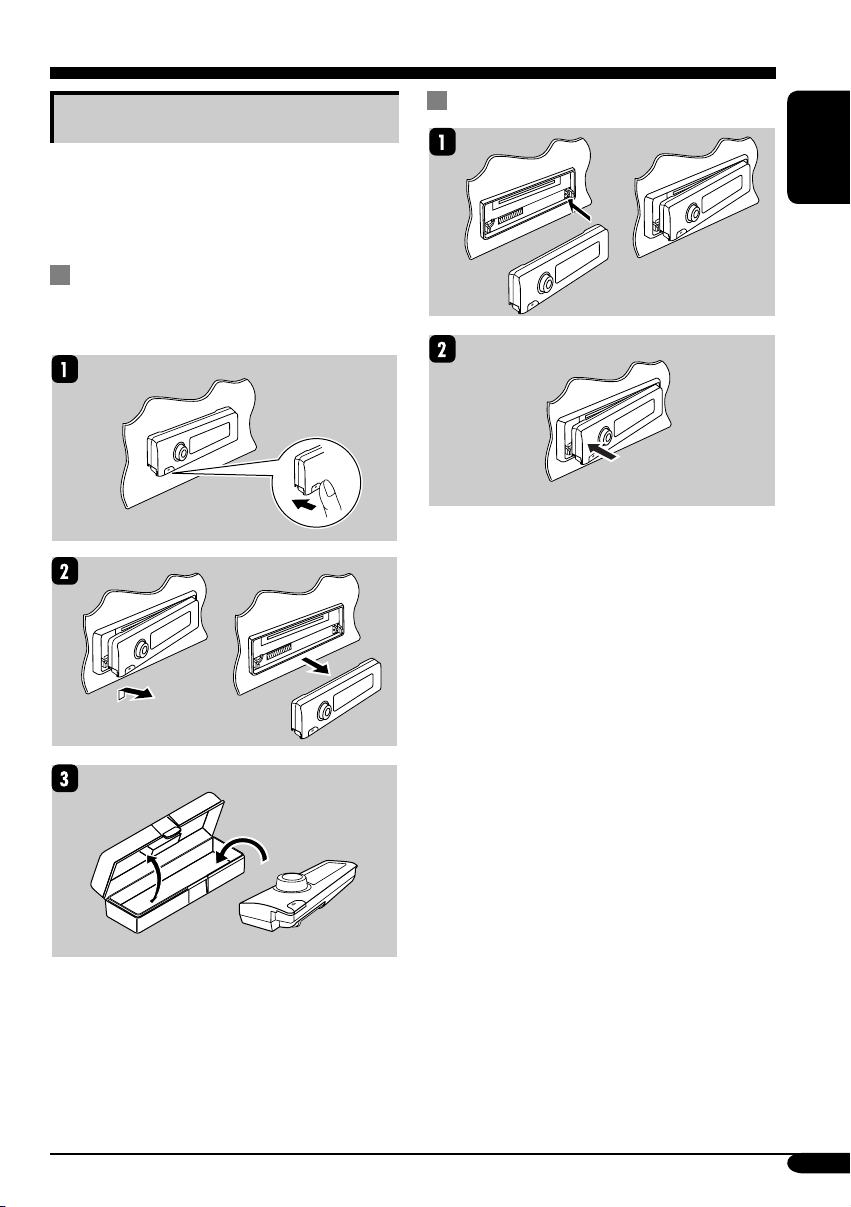
Detaching the control panel
When detaching or attaching the control panel,
be careful not to damage the connectors on
the back of the control panel and on the panel
holder.
Detaching the control panel
Before detaching the control panel, be sure to
turn off the power.
Attaching the control panel
ENGLISH
23
Page 24
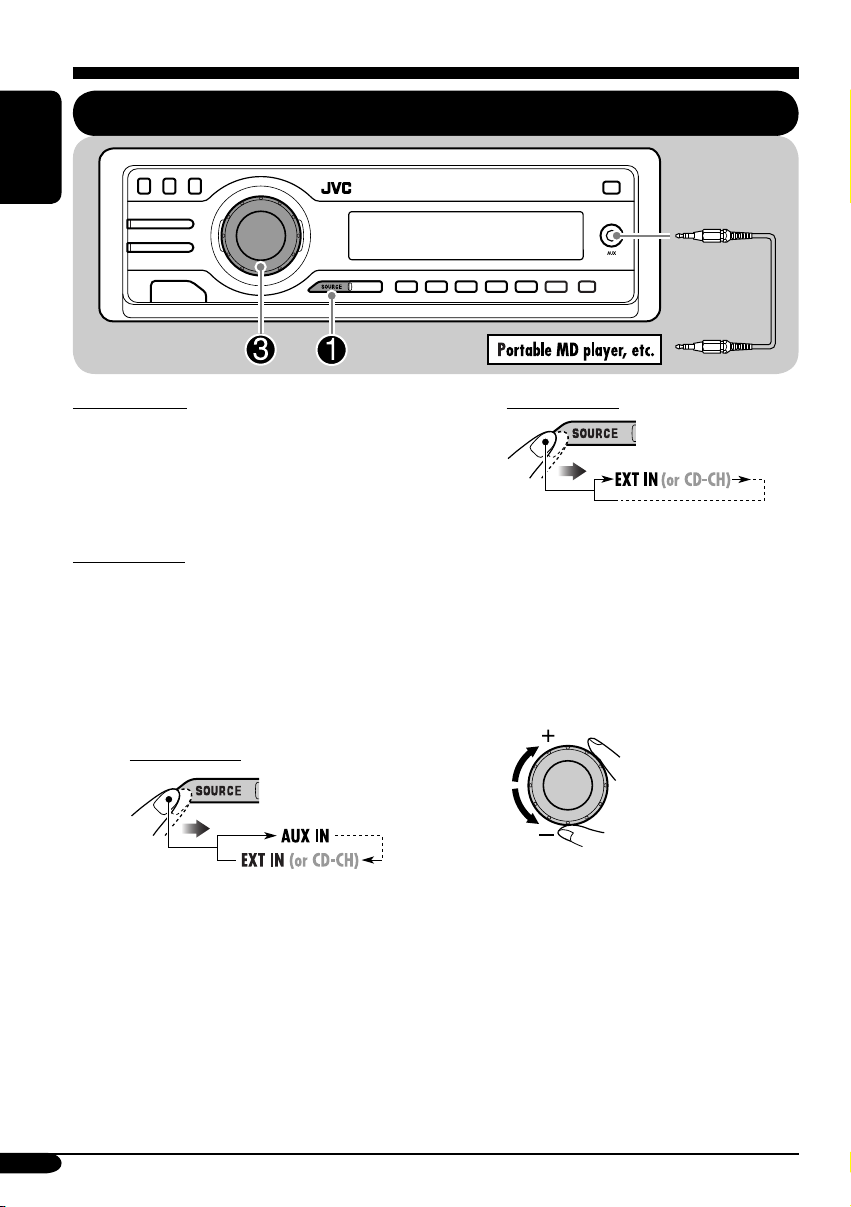
External component operations
Playing an external component
ENGLISH
For KD-G615:
You can connect an external component to the
CD changer jack on the rear using the Line
Input Adapter KS-U57 (not supplied), and
another to the AUX (auxiliary) input jack on the
control panel.
For KD-G515:
You can connect an external component to the
CD changer jack on the rear using the Line
Input Adapter KS-U57 (not supplied).
• For connection, see Installation/Connection
Manual (separate volume).
~ For KD-G615:
AUX IN : For selecting the external
component connected to the
AUX input jack.
EXT IN : For selecting the external
component connected to the
CD changer jack on the rear
using KS-U57.
If “EXT IN” does not appear,
see page 21 and select the
external input (EXT IN).
For KD-G515:
• If “EXT IN” does not appear, see page
21 and select the external input (EXT
IN).
Ÿ Turn on the connected component
and start playing the source.
! Adjust the volume.
⁄ Adjust the sound as you want.
(See pages 18 and 19.)
24
Page 25
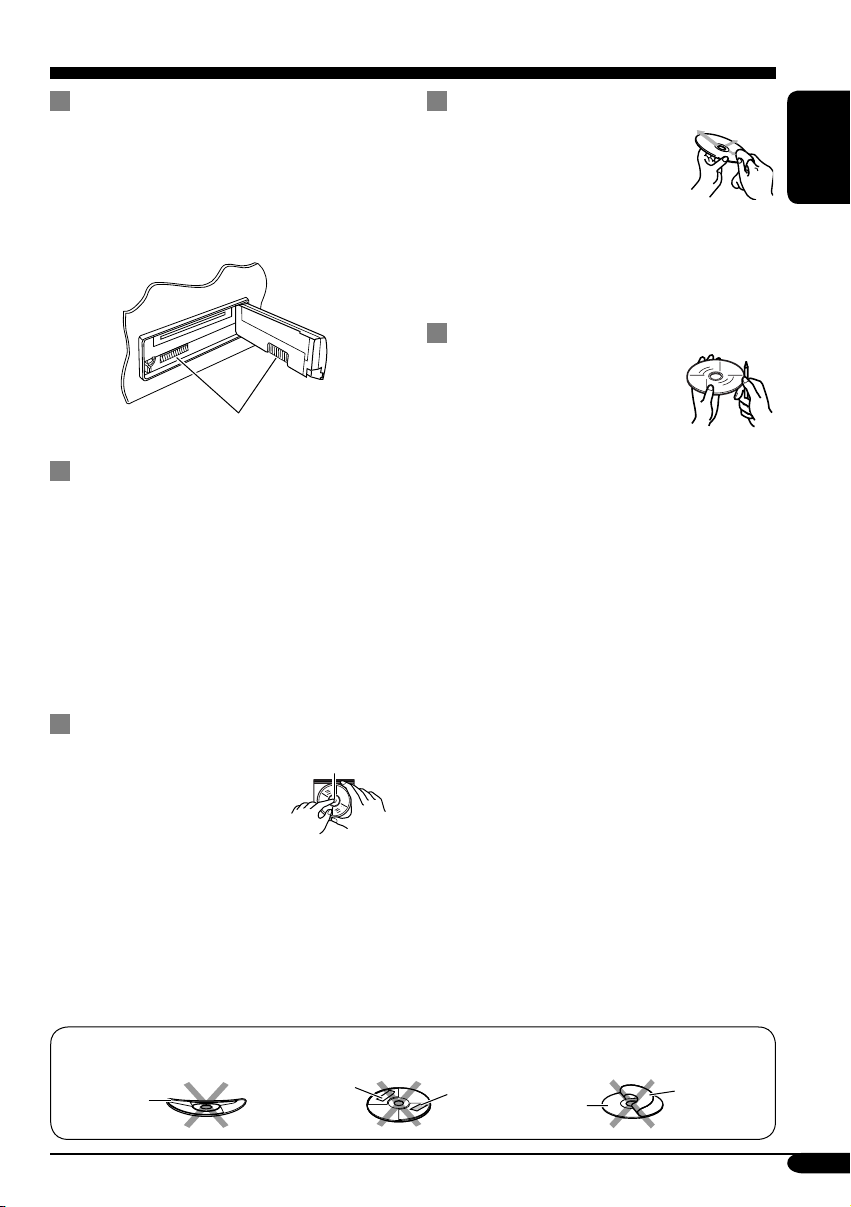
Maintenance
How to clean the connectors
Frequent detachment will deteriorate the
connectors.
To minimize this possibility, periodically wipe
the connectors with a cotton swab or cloth
moistened with alcohol, being careful not to
damage the connectors.
Connector
Moisture condensation
Moisture may condense on the lens inside the
CD player in the following cases:
• After starting the heater in the car.
• If it becomes very humid inside the car.
Should this occur, the CD player may
malfunction. In this case, eject the disc and
leave the receiver turned on for a few hours
until the moisture evaporates.
To keep discs clean
A dirty disc may not play correctly.
If a disc does become dirty, wipe
it with a soft cloth in a straight line
from center to edge.
• Do not use any solvent (for
example, conventional record cleaner, spray,
thinner, benzine, etc.) to clean discs.
To play new discs
New discs may have some rough
spots around the inner and outer
edges. If such a disc is used, this
receiver may reject the disc.
To remove these rough spots, rub the edges
with a pencil or ball-point pen, etc.
ENGLISH
How to handle discs
When removing a disc from
its case, press down the center
holder of the case and lift the
disc out, holding it by the
edges.
• Always hold the disc by the edges. Do not
touch its recording surface.
When storing a disc into its case, gently insert
the disc around the center holder (with the
printed surface facing up).
• Make sure to store discs into the cases after
use.
Do not use the following discs:
Warped
disc
Center holder
Sticker
Sticker
residue
Disc
Stick-on
label
25
Page 26

More about this receiver
Basic operations
Turning on the power
• By pressing SOURCE on the receiver, you
can also turn on the power.
ENGLISH
Turning off the power
• If you turn off the power while listening to a
disc, disc play will start from where playback
has been stopped previously, next time you
turn on the power.
Selecting the sources
• When no disc is loaded in the receiver, “CD”
cannot be selected.
• Without connecting to the CD changer,
“CD-CH” cannot be selected.
Tuner operations
Storing stations in memory
• During SSM search...
– All previously stored stations are erased and
stations are stored newly.
– Received stations are preset in No. 1 (lowest
frequency) to No. 6 (highest frequency).
– When SSM is over, the station stored in
No. 1 will be automatically tuned in.
• When storing a station manually, a previously
preset station is erased when a new station is
stored in the same preset number.
Disc operations
General
• This receiver has been designed to reproduce
CDs/CD Texts, and CD-Rs (Recordable)/
CD-RWs (Rewritable) in audio CD (CD-DA),
MP3 and WMA format.
• When a disc has been loaded, selecting “CD”
for the playback source starts disc play.
Inserting a disc
• When a disc is inserted upside down,
“PLEASE” and “EJECT” appear alternately
on the display. Press 0 to eject the disc.
• Do not insert 8 cm discs (single CD) and
unusual shape discs (heart, flower, etc.) into
the loading slot.
Playing a disc
• While fast-forwarding or reversing on an MP3
or WMA disc, you can only hear intermittent
sounds.
Playing a CD-R or CD-RW
• Use only “finalized” CD-Rs or CD-RWs.
• This receiver can play back only the files of
the same type which is first detected if a disc
includes both audio CD (CD-DA) files and
MP3/WMA files.
• This receiver can play back multi-session
discs; however, unclosed sessions will be
skipped while playing.
• Some CD-Rs or CD-RWs may not play
back on this receiver because of their disc
characteristics, and for the following causes:
– Discs are dirty or scratched.
– Moisture condensation occurs on the lens
inside the receiver.
– The pickup lens inside the receiver is dirty.
– CD-R/CD-RW on which the files are
written with “Packet Write” method.
– There are improper recording conditions
(missing data, etc.) or media conditions
(stain, scratch, warp, etc.).
• CD-RWs may require a longer readout time
since the reflectance of CD-RWs is lower
than that of regular CDs.
• Do not use the following CD-Rs or CD-RWs:
– Discs with stickers, labels, or protective seal
stuck to the surface.
– Discs on which labels can be directly
printed by an ink jet printer.
Using these discs under high temperatures or
high humidities may cause malfunctions or
damages to discs.
26
Page 27

Playing an MP3/WMA disc
• This receiver can play back MP3/WMA files
with the extension code <.mp3> or <.wma>
(regardless of the letter case—upper/lower).
• This receiver can show the names of albums,
artists (performer), and ID3 Tag (Version 1.0,
1.1, 2.2, 2.3, or 2.4) for MP3 files and for
WMA files.
• This receiver can display only one-byte
characters. No other characters can be
correctly displayed.
• This receiver can play back MP3/WMA files
meeting the conditions below:
– Bit rate: 8 kbps — 320 kbps
– Sampling frequency:
48 kHz, 44.1 kHz, 32 kHz (for MPEG-1)
24 kHz, 22.05 kHz, 16 kHz (for MPEG-2)
– Disc format: ISO 9660 Level 1/ Level 2,
Romeo, Joliet, Windows long file name
• The maximum number of characters for file/
folder names vary among the disc format used
(includes 4 extension characters—<.mp3> or
<.wma>).
– ISO 9660 Level 1: up to 12 characters
– ISO 9660 Level 2: up to 31 characters
– Romeo*: up to 128 (72) characters
– Joliet*: up to 64 (36) characters
– Windows long file name*: up to 128 (72)
characters
* The parenthetic figure is the maximum
number of characters for file/folder names
in case the total number of files and folders
is 313 or more.
• This receiver can recognize the total of 512
files, of 200 folders, and of 8 hierarchies.
• This receiver can play back the files recorded
in VBR (variable bit rate).
The files recorded in VBR have a discrepancy
in elapsed time display, and do not show
the actual elapsed time. Especially, after
performing the search function, this difference
becomes noticeable.
• This receiver cannot play back the following
files:
– MP3 files encoded with MP3i and MP3
PRO format.
– MP3 files encoded in an unappropriated
format.
– MP3 files encoded with Layer 1/2.
– WMA files encoded with lossless,
professional, and voice format.
– WMA files which are not based upon
Windows Media
– WMA files copy-protected with DRM.
– Files which have the data such as WAVE,
ATRAC3, etc.
• The search function works but search speed is
not constant.
®
Audio.
Changing the source
• If you change the source, playback also stops
(without ejecting the disc).
Next time you select “CD” for the playback
source, disc play starts from where it has been
stopped previously.
Ejecting a disc
• If the ejected disc is not removed within
15 seconds, the disc is automatically inserted
again into the loading slot to prevent it from
dust. (Disc will not play this time.)
General settings—PSM
• If you change the “AMP GAIN” setting from
“HIGH PWR” to “LOW PWR” while the
volume level is set higher than “VOL 30,” the
receiver automatically changes the volume
level to “VOL 30.”
Other main functions (only for
KD-G615)
• If you try to assign a title to a 31st disc or to
the 31st station frequency, “NAMEFULL”
flashes on the display. Delete unwanted titles
before assignment.
• Titles assigned to discs in the CD changer can
also be shown if you playback the disc from
the receiver.
ENGLISH
27
Page 28

Troubleshooting
What appears to be trouble is not always serious. Check the following points before calling a service
center.
ENGLISH
• Sound cannot be heard
General
• The receiver does not
• SSM automatic presetting
• Static noise while listening
FM/AM
• Disc cannot be played
• CD-R/CD-RW cannot be
• Tracks on the CD-R/
• Disc can be neither played
Symptoms Causes Remedies
from the speakers.
work at all.
does not work.
to the radio.
back.
played back.
CD-RW cannot be
skipped.
back nor ejected.
The volume level is set to
the minimum level.
Connections are incorrect. Check the cords and
The built-in microcomputer
may have functioned
incorrectly due to noise, etc.
Signals are too weak. Store stations manually.
The antenna is not connected
firmly.
Disc is inserted upside
down.
CD-R/CD-RW is not
finalized.
Disc is locked. Unlock the disc (see page
Adjust it to the optimum
level.
connections.
Reset the receiver (see page
2).
Connect the antenna firmly.
Insert the disc correctly.
• Insert a finalized CD-R/
CD-RW.
•
Finalize the CD-R/CD-RW
with the component which
you used for recording.
15).
28
Disc playback
• Disc sound is sometimes
interrupted.
• “NO DISC” appears on
the display.
The CD player may have
functioned incorrectly.
You are driving on rough
roads.
Disc is scratched. Change the disc.
Connections are incorrect. Check the cords and
Disc is inserted incorrectly. Insert the disc correctly.
Eject the disc forcibly (see
page 2).
Stop playback while driving
on rough roads.
connections.
Page 29

Symptoms Causes Remedies
• Disc cannot be played
back.
• Noise is generated. The track played back is not
• A longer readout time is
required (“CHECK” keeps
flashing on the display).
MP3/WMA playback
• Tracks cannot be played
back as you have intended
them to play.
• Elapsed playing time is
not correct.
No MP3/WMA tracks are
recorded on the disc.
MP3/WMA tracks do not
have the extension code
<.mp3> or <.wma> in their
file names.
MP3/WMA tracks are not
recorded in the format
compliant with ISO 9660
Level 1, Level 2, Romeo, or
Joliet.
an MP3/WMA file (although
it has the extension code
<.mp3> or <.wma>).
Readout time varies due to
the complexity of the folder/
file configuration.
Playback order is determined
when the files are recorded.
This sometimes occurs
during play. This is caused
by how the tracks are
recorded on the disc.
Change the disc.
ENGLISH
Add the extension code
<.mp3> or <.wma> to their
file names.
Change the disc.
(Record MP3/WMA
tracks using a compliant
application.)
Skip to another track or
change the disc. (Do not add
the extension code <.mp3>
or <.wma> to non-MP3 or
WMA tracks.)
Do not use too many
hierarchies and folders.
• “NO FILES” appears on
the display.
• Correct characters are
not displayed (e.g. album
name).
The current disc does not
contain any MP3/WMA
tracks.
This receiver can only
display alphabets (capital:
A – Z), numbers, and a
limited number of symbols.
Insert a disc that contains
MP3/WMA tracks.
29
Page 30

Symptoms Causes Remedies
• “NO DISC” appears on
ENGLISH
• “NO MAG” appears on
• “RESET 8” appears on the
CD changer
• “RESET 1” – “RESET 7”
• The CD changer does not
the display.
the display.
display.
appears on the display.
work at all.
No disc is in the magazine.
Disc is inserted upside down.
No magazine is loaded in the
CD changer.
This receiver is not
connected to the CD changer
correctly.
The built-in microcomputer
may function incorrectly due
to noise, etc.
Insert disc into the magazine.
Insert disc correctly.
Insert the magazine.
Connect this receiver and the
CD changer correctly and
press the reset button of the
CD changer.
Press the reset button of the
CD changer.
Reset the receiver (see page
2).
30
Page 31

Specifications
AUDIO AMPLIFIER SECTION
Maximum Power Output:
Front: 50 W per channel
Rear: 50 W per channel
Continuous Power Output (RMS):
Front: 19 W per channel into 4 Ω, 40 Hz
to 20 000 Hz at no more than 0.8%
total harmonic distortion.
Rear: 19 W per channel into 4 Ω, 40 Hz
to 20 000 Hz at no more than 0.8%
total harmonic distortion.
Load Impedance: 4 Ω (4 Ω to 8 Ω allowance)
Tone Control Range:
Bass: ±10 dB at 100 Hz
Treble: ±10 dB at 10 kHz
Frequency Response: 40 Hz to 20 000 Hz
Signal-to-Noise Ratio: 70 dB
Line-Out Level/Impedance:
2.5 V/20 kΩ load (full scale)
Output Impedance: 1 kΩ
Subwoofer-Out Level/Impedance:
KD-G615:
2.0 V/20 kΩ load (full scale)
Other Terminals:
CD changer, SUBWOOFER (only for
KD-G615)
TUNER SECTION
Frequency Range:
FM: 87.5 MHz to 108.0 MHz
AM: 531 kHz to 1 602 kHz
[FM Tuner]
Usable Sensitivity: 11.3 dBf (1.0 µV/75 Ω)
50 dB Quieting Sensitivity:
16.3 dBf (1.8 µV/75 Ω)
Alternate Channel Selectivity (400 kHz): 65 dB
Frequency Response: 40 Hz to 15 000 Hz
Stereo Separation: 35 dB
Capture Ratio: 1.5 dB
[AM Tuner]
Sensitivity: 20 µV
Selectivity: 35 dB
CD PLAYER SECTION
Type: Compact disc player
Signal Detection System: Non-contact optical
pickup (semiconductor laser)
Number of Channels: 2 channels (stereo)
Frequency Response: 5 Hz to 20 000 Hz
Dynamic Range: 96 dB
Signal-to-Noise Ratio: 98 dB
Wow and Flutter: Less than measurable limit
MP3 Decoding Format:
MPEG1/2 Audio Layer 3
Max. Bit Rate: 320 kbps
WMA (Windows Media
Format:
Max. Bit Rate: 192 kbps
®
Audio) Decoding
GENERAL
Power Requirement:
Operating Voltage:
DC 14.4 V (11 V to 16 V allowance)
Grounding System: Negative ground
Allowable Operating Temperature:
0°C to +40°C
Dimensions (W × H × D):
Installation Size (approx.):
182 mm × 52 mm × 150 mm
Panel Size (approx.):
188 mm × 58 mm × 11 mm
Mass (approx.):
1.5 kg (excluding accessories)
Design and specifications are subject to change
without notice.
• Microsoft and Windows Media are either
registered trademarks or trademarks of
Microsoft Corporation in the United States
and/or other countries.
ENGLISH
31
Page 32

多謝您惠購 JVC 的產品。
在使用之前,請詳讀全部說明書,以確保完全理解本機使用方法,
並獲得較長的使用壽命。
鐳射產品的重要說明
中
1. 一級鐳射產品
2. 注意:請勿打開頂蓋板,本機內部沒有用戶可自行維修的部件;所有維修工作應由有資格的人員完
文
成。
3. 注意:當內部鎖定裝置失效或者損壞後,打開蓋板可能會產生可視或不可視的鐳射輻射。應避免受
到鐳射光束的直接照射。
4. 標籤的複製標示:注意標籤位於機外。
警告:
如果您在駕駛時需要操作接收機,請確保小心
地看著前方,否則可能發生交通意外。
如何強制彈出碟片
如果碟片不能被本機識別或者不能被彈出,請
按如下所示將碟片彈出。
如何重設本機
此項操作重設主機內置的微處理器。您所做的
預設調整亦會被清除。
2
“
PLEASE”和“EJECT”字樣在顯示屏上
交替出現。
•
如果以上操作無效,請嘗試重設本機。
•
在彈出碟片時,小心不要將碟片掉落。
Page 33

目錄
如何重設本機 .......................................... 2
如何強制彈出碟片 ................................... 2
如何閱讀本使用手冊 ............................... 4
如何使用 M MODE 鍵 ........................... 4
控制面板
遙控器
著手準備
收音機的操作
碟片的操作
— KD-G615/KD-G515
部件識別 ................................................. 5
—
RM-RK50
主要組成部分及作用 ............................... 6
................... 5
...................... 6
................................... 7
基本操作 ............................................. 7
取消屏幕演示 .......................................... 8
設定時鐘 ................................................. 8
.............................. 9
收聽廣播電臺 ...................................... 9
將電臺儲存到記憶體中 ............................ 10
收聽預設電臺 .......................................... 11
................................ 12
在本機上播放碟片 ................................ 12
在 CD 換碟器中播放碟片 ...................... 13
其他主要功能 .......................................... 15
切換顯示信息 .......................................... 16
選擇播放模式 .......................................... 17
聲音調整
一般設定
其他主要功能
外接組件的操作
................................... 18
選擇預設聲音模式
(C-EQ:預製均衡器) ..................... 18
調整聲音 ................................................. 19
— PSM ....................... 20
基本步驟 ................................................. 20
.............................. 22
為播放源命名 .......................................... 22
卸下控制面板 .......................................... 23
............................. 24
播放外接組件 ...................................... 24
保養 ........................................ 25
關於本接收機的附加信息 ................. 26
故障排除 ................................... 28
規格 ........................................ 31
中
文
*基於安全事項....
• 切勿將音量設定得太高,因為這會妨礙聽到外
界的聲音,給駕駛帶來危險。
•
在進行任何複雜的操作之前請先將車停下。
*關於車內溫度....
若長時間將車停在炎熱或寒冷的氣候裡,在操作
主機前請等待一段時間,直到車內的溫度恢復到
正常。
3
Page 34
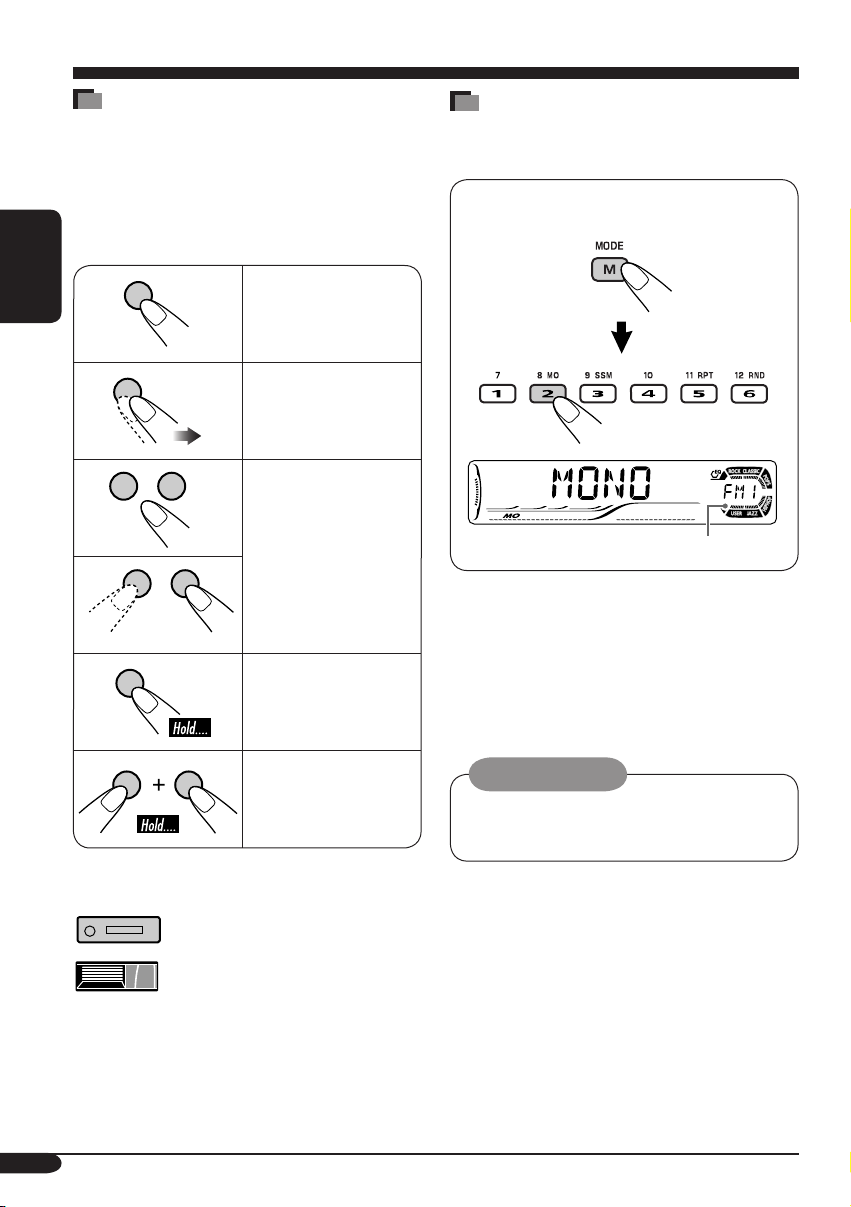
如何閱讀本使用手冊
為了使解釋盡可能地簡潔和通俗易懂,我們採用
以下方法:
• 一些相關的條目和注意事項將在之後的“關於
本接收機的附加信息”中進行解釋(參閱第 26
和 27 頁)。
中
• 按鍵的操作主要用如下所示的圖表進行解釋:
如何使用 M MODE 鍵
若按 M MODE 鍵,本機將進入功能模式,此時
數字鍵和 5/∞ 鍵將發揮不同功能鍵的作用。
例:當數字鍵 2 發揮 MO(單聲道)鍵的
功能時。
文
短促地按。
反復地按。
按其中之一。
按住直到您所需的操作
開始進行。
同時按住兩個按鍵。
倒計時指示燈
按 M MODE 鍵後想要再次使用這些鍵原來的功
能時,在 5 秒鐘內不要按這些鍵,直至功能模式
被清除。
• 再次按 M MODE 鍵也可以清除功能模式。
音量設定須知:
與其他播放源相比,碟片產生的噪音非常小。
為避免輸出音量水平突然增大而損壞揚聲器,
請在播放碟片之前將音量調低。
以下標誌用來表示...
4
: 內置 CD 播放機操作。
: 外置 CD 換碟器操作。
Page 35

控制面板 — KD-G615/KD-G515
部件識別
顯示窗
中
文
9
1 5(向上)/ ∞(向下)鍵
2 E EQ(均衡器)鍵
3 D DISP(顯示)鍵
4 S SEL(選擇)鍵
5 • 控制旋鈕
• (待機∕開機 減音)鍵
6 顯示窗
7 遙感器
•
切勿將遙感器暴露於強光照射處(直射的陽
光或人工光線)。
8 0(彈出)鍵
9 4/¢ 鍵
p (鬆開控制面板)鍵
q SOURCE(播放源)鍵
w BAND(波段)鍵
e 數字鍵
r MO(單聲道)鍵
t SSM(強信號電臺順次記憶)鍵
y RPT(重複播放)鍵
u RND(隨機播放)鍵
i M MODE 鍵
o
AUX(外接組件)輸入插孔
•
僅對應
•
與數碼信號不兼容。
KD-G615
。
6
wqp
tre
y
7
8
iu
顯示窗
; 碟片信息指示燈—TAG(ID3 標籤),
(文件夾), (曲目∕文件)
a 主顯示屏
s 播放源顯示屏
音量水平指示燈
d EQ(均衡器)指示燈
f 聲音模式(C-EQ:預製均衡器)指示燈—
ROCK, CLASSIC, POPS, HIP HOP, JAZZ,
USER
•
g 碟片類型指示燈—WMA, MP3
h
j 播放源指示燈—
k 播放模式∕項目指示燈—
l LOUD(響亮度)指示燈
/ Tr(曲目)指示燈
在播放中也可作為倒計時指示燈及水
平儀使用(參閱第
調諧器接收指示燈—ST(立體聲),
20
頁)。
MO(單聲道)
CH
:
僅當
DISC:
CD-CH
對應內置
RND
(隨機播放), (碟片), (文
件夾),RPT(重複播放)
被選為播放源時點亮。
CD
播放機時點亮。
o
5
Page 36

遙控器 — RM-RK50
安裝鈕扣型鋰電池(CR2025)
中
文
• 操作時,請將遙控器直接對準本機上的遙感
器。確保兩者之間沒有障礙物。
警告:
• 請將電池存放在兒童無法拿到的地方,以避
免事故發生的危險。
• 為防止電池過熱,炸裂或引起火災:
– 切勿為電池充電,使電池短路,分解電池
或加熱電池或將其扔置於火中。
– 切勿將電池與其它金屬物質放在一起。
– 切勿用鑷子或類似的工具穿刺電池。
– 要廢棄或保存電池時,請用膠帶纏繞並使
其處於絕緣狀態。
注意:
主要組成部分及作用
1 (待機∕開機∕減音)鍵
• 打開,關閉電源及降低音量。
2 5 U(向上)∕D(向下)∞ 鍵
• 5 U:切換 FM/AM 波段。
• D ∞:切換預設電臺。
• 切換 MP3/WMA 碟片上的文件夾。
• 當在 MP3 兼容式 CD 換碟器上播放 MP3
碟片時:
– 若短促地按則切換碟片。
– 若按住則切換文件夾。
3 VOL – / VOL + 鍵
• 調整音量水平。
4 SOUND 鍵
• 選擇聲音模式(C-EQ:預製均衡器)。
5 SOURCE
• 選擇播放源。
6 2 R(倒退)∕F(前進)3 鍵
• 若短促地按則搜索電臺。
• 若按住則快進或倒退曲目。
• 切換碟片上的曲目。
鍵
6
Page 37
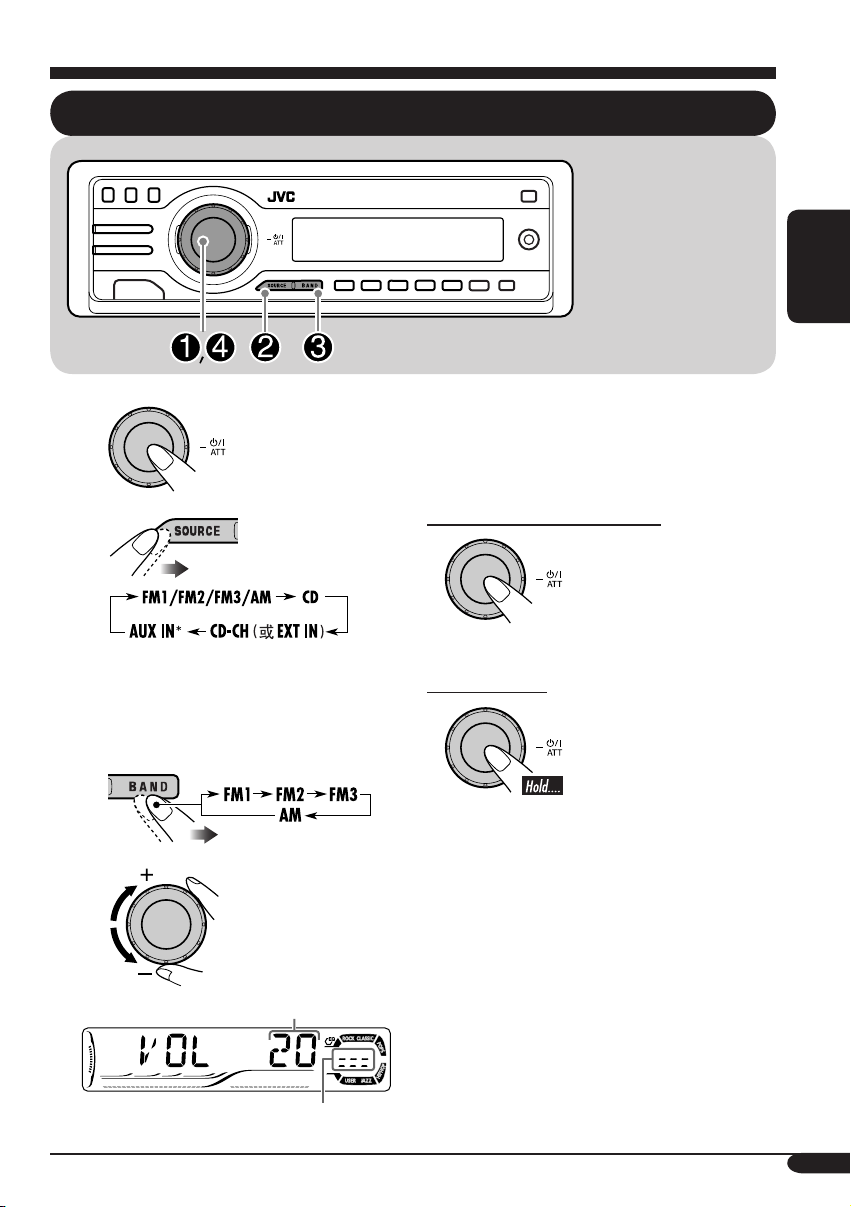
著手準備
基本操作
*
本使用說明書中的控
制面板示意圖為
G615
的控制面板。
KD-
中
文
~
Ÿ
如果某些播放源尚未準備好,您不能選
取它們。
*
僅對應
KD-G615
。
! 僅對應 FM/AM 調諧器
⁄
@ 根據需要調整聲音。(參閱第 18 和
19 頁。)
如何暫時降低音量(ATT)
想要恢復到原來的音量
時,可再次按該鍵。
如何關閉電源
音量水平出現。
音量水平指示燈
7
Page 38
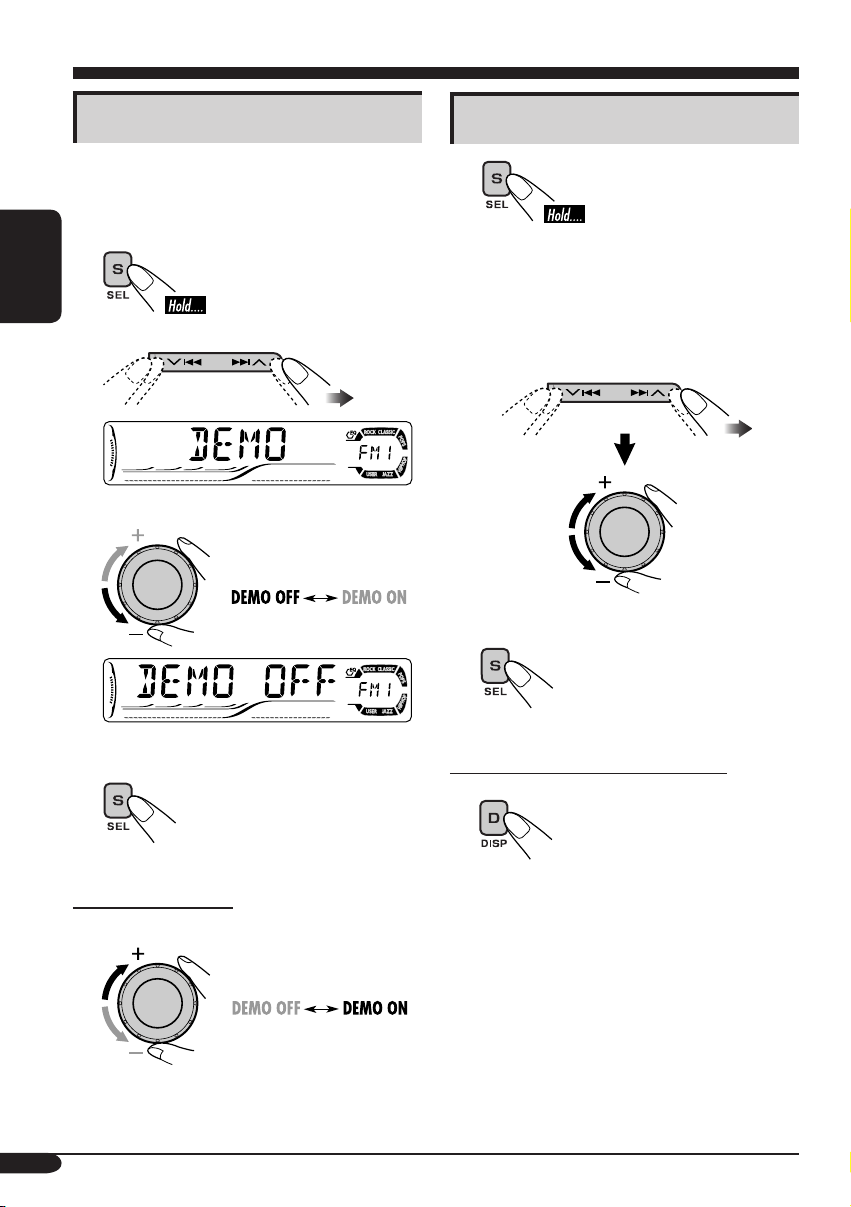
取消屏幕演示
設定時鐘
如果在 20 秒左右沒有對本機進行任何操作,屏幕
演示將會自動開始播放。
[
初始設定:
DEMO ON]—
參閱第
中
1
文
2
3
20
頁。
1
設定小時和分鐘。
2
1 選擇“CLOCK H”(小時),然
後調整小時。
2 選擇“CLOCK M”(分鐘),然
後調整分鐘。
3 完成設定。
4 完成設定。
如何啟動屏幕演示
在以上步驟 3 中...
8
如何在電源關閉時查看當前時間
Page 39

收音機的操作
收聽廣播電臺
中
文
~
Ÿ
所選波段出現。
在接收具有足夠信號強度的 FM 立體聲廣播
時點亮。
! 開始搜索電臺。
接收到電臺後,搜索自動停止。
若要停止搜索時,再次按相同鍵。
如何手動調收電臺
在左欄步驟 ! 中...
1
2
選擇所需的電臺頻率。
9
Page 40

當 FM 立體聲廣播接收不良時
1
中
2
文
將電臺儲存到記憶體中
您可在每個波段預設六個電臺。
自動預設 FM 電臺—SSM(強信號
電臺順次記憶)
1
啟動單聲道模式時點亮。
接收效果得以改善,但是立體聲效果被取消。
若要恢復立體聲效果時,重複相同步驟。“MONO
OFF
”字樣出現且 MO 指示燈熄滅。
2 選擇想要儲存電臺的 FM 波段(FM1
– FM3)。
3
4
“SSM”字樣閃爍,當自動預設結束後
消失。
此項操作將搜索到當地信號最強的 FM 電臺,並
自動將其儲存至 FM 波段中。
10
Page 41

手動預設電臺
例:將頻率為 92.5 MHz 的 FM 電臺儲存到 FM1
波段的預設號碼 4 中。
1
2
3
收聽預設電臺
1
中
2
文
3 選擇所需的預設電臺(1 – 6)。
或
4
預設號碼會閃爍片刻。
如何在收聽 FM 或 AM 電臺時查看當前
時間
*
僅對應
KD-G615
NAME
”字樣出現。若要為電臺命名,請參閱
第
22
頁。
:如果電臺未被命名,“
NO
11
Page 42

碟片的操作
在本機上播放碟片
中
文
關於 MP3 與 WMA 碟片
MP3 與 WMA(Windows Media® Audio)
“曲目”(單詞“文件”和“曲目”互換使
用)錄製在“文件夾”中。
• 當裝入 MP3 或 WMA 碟片時:
總文件夾數量 總曲目數量
重複播放所有曲目直到您
切換播放源或彈出碟片。
• 當裝入音頻 CD 或文本 CD 碟片時:
2
當前曲目號碼
*
所裝入碟片的
總曲目數量
所裝入碟片的
總播放時間
文本 CD:碟片標題∕表演者 = 曲目
標題自動出現(參閱第 16 頁)。
時鐘
12
碟片信息自動出現(參閱第 16
頁)。
時鐘
*1
MP3
指示燈點亮或者
所檢測到的文件類型。
當前曲目號碼
選取的文件夾號碼
WMA
指示燈點亮取決於
*2
如果當前碟片是音頻
出現片刻。
CD
,則已過播放時間會
如何停止播放並彈出碟片
Page 43

在 CD 換碟器中播放碟片
中
文
關於 CD 換碟器
建議您在本機上使用 JVC MP3 兼容式 CD 換
碟器。
• 您也可以連接 CH-X 系列的 CD 換碟器
(CH-X99 和 CH-X100 除外)。然而,
因為它們與 MP3 不兼容,所以您不能播放
MP3
碟片。
• 您不能在本機上使用 KD-MK 系列的 CD 換
碟器。
• 當連接 JVC 文本 CD 兼容式 CD 換碟器
時,可以顯示文本 CD 中錄製的碟片文本信
息。
在操作您的 CD 換碟器之前:
• 請仔細閱讀隨 CD 換碟器附帶的使用手冊。
• 您不能在 CD 換碟器上操作和播放任何
碟片。
WMA
碟片倉中所裝載碟片的所有曲目將重複播放,直
到您切換播放源或從 CD 換碟器中彈出碟片倉。
~
如果您已將
*
IN
”
(參閱第
CD
換碟器。
Ÿ 選擇碟片。
對應碟片號碼從 01 – 06:
“EXT IN”
21
頁),您不能選擇
選取的碟片號碼
設定為
“EXT
對應碟片號碼從 07 – 12:
13
Page 44

• 如果當前碟片是 MP3 碟片時:
如何快進或倒退曲目
中
文件夾名稱*
1
文
選取的文件夾號碼
碟片信息自動出現(參閱第
頁)。
時鐘
*1
如果碟片不含有文件夾,“
現。
• 如果當前碟片是音頻 CD 或文本 CD 碟片時:
文本 CD:碟片標題∕表演者 = 曲目
標題自動出現(參閱第 16 頁)。
當前曲目號碼
ROOT
16
”字樣出
快進。
倒退。
如何播放後面或前面的曲目
播放後面的曲目。
退回當前曲目的開始處,然後
播放前面的曲目。
如何播放後面或前面的文件夾(僅對應
MP3
或 WMA 碟片)
對應 MP3 碟片:
對應 WMA 碟片:
14
時鐘
*2
如果當前碟片是音頻
出現片刻。
2
*
當前曲目號碼
CD
,則已過播放時間會
播放後面的文件夾。
播放前面的文件夾。
Page 45

如何直接播放某一特定曲目(對應 CD)
或文件夾(對應 MP3 或 WMA 碟片)
2
從 01 – 06 之間選擇曲目號碼:
從 07 – 12 之間選擇曲目號碼:
• 想要在 MP3/WMA 碟片上使用文件夾搜索
時,要求在文件夾名稱的開始處配備 2 位數
字— 01,02,03 等。
• 選擇文件夾後,想要選擇文件夾中的特定曲
目(對應 MP3 或 WMA 碟片)時:
其他主要功能
在播放過程中快速跳播曲目
您首次按 +10 或 –10 鍵時,曲目朝離其最近
的,號碼為 10 的倍數(例:第 10,第 20,
第
30)的,較其號大或較其號小的曲目號碼
方向跳播。
此後,每次按該鍵,您可以跳播
• 最後一首曲目跳過之後,第一首曲目將被選
取,反之亦然。
10 首曲目。
3
禁止碟片彈出
您可以在載槽中將碟片鎖定。
中
文
• 對應 MP3 或 WMA 碟片,您可以跳播同一文
件夾中的曲目。
例:當播放曲目 6 時選擇曲目 32
1
想要取消碟片鎖定時,重複相同步驟即可。
15
Page 46

中
文
切換顯示信息
當播放音頻 CD 或文本 CD( ∕ )時
1
*
僅對應
KD-G615
名,參閱第
僅對應
KD-G515:“ NO NAME
當播放 MP3( ∕ )或 WMA( )碟片時
• 當“TAG DISP”設定為“TAG ON”時(參閱第 21 頁)
:如果音頻
CD
未被命名,“
22
頁。
”字樣出現。
NO NAME
”字樣出現。若要為音頻
CD
命
16
*2 如果 MP3/WMA
燈不會點亮。
• 當“TAG DISP”設定為“TAG OFF”時
文件沒有
ID3
標籤,文件夾名稱及文件名稱出現。在此情況下,
TAG
指示
Page 47

您一次祇能使用以下一種播放模式。
1
選擇播放模式
中
2 選擇所需的播放模式。
重複播放
例:當在本機上播放 MP3 碟片的過程中,
選擇“TRK RPT”時
隨機播放
例:當在本機上播放 MP3 碟片的過程中,
選擇“DISC RND”時
*1
僅當播放
*2
僅當在
MP3(
CD
換碟器中播放碟片時(
∕
模式 重複播放
TRK RPT
• RPT 指示燈點亮。
FLDR RPT*
• 和 RPT 指示燈點亮。
DISC RPT*
• 和 RPT 指示燈點亮。
RPT OFF: 取消。
模式 隨機播放
FLDR RND*
• RND 和 指示燈點亮。
DISC RND: 當前碟片的所有曲目。
• RND 和 指示燈點亮。
MAG RND*
• RND 指示燈點亮。
RND OFF: 取消。
)或 WMA(
)。
: 當前曲目。
1
: 當前文件夾中的所有曲目。
2
: 當前碟片中的所有曲目。
1
:當前文件夾中的所有曲目,然後
是下一個文件夾中的曲目,以此
類推。
2
: 裝入碟片中的所有曲目。
)碟片時。
文
17
Page 48

聲音調整
中
文
選擇預設聲音模式 (C-EQ:預製均衡器)
您可以根據音樂流派選擇適當的預設聲音模式。
~
每種聲音模式的顯示式樣:
例:當選擇“ROCK”時
顯示 用於:
USER
ROCK
CLASSIC
POPS
HIP HOP Funk
JAZZ
1
BAS:
*
*2 TRE:
*3 LOUD:
(平音)
搖滾或迪斯科
音樂
古典音樂
輕音樂
音樂
爵士樂
低音
高音
響亮度
或 Rap
預設值
1
TRE
*
2
LOUD
*
BAS
00 00 OFF
+03 +01 ON
+01 –02 OFF
+04 +01 OFF
+02 00 ON
+02 +03 OFF
3
*
18
Page 49
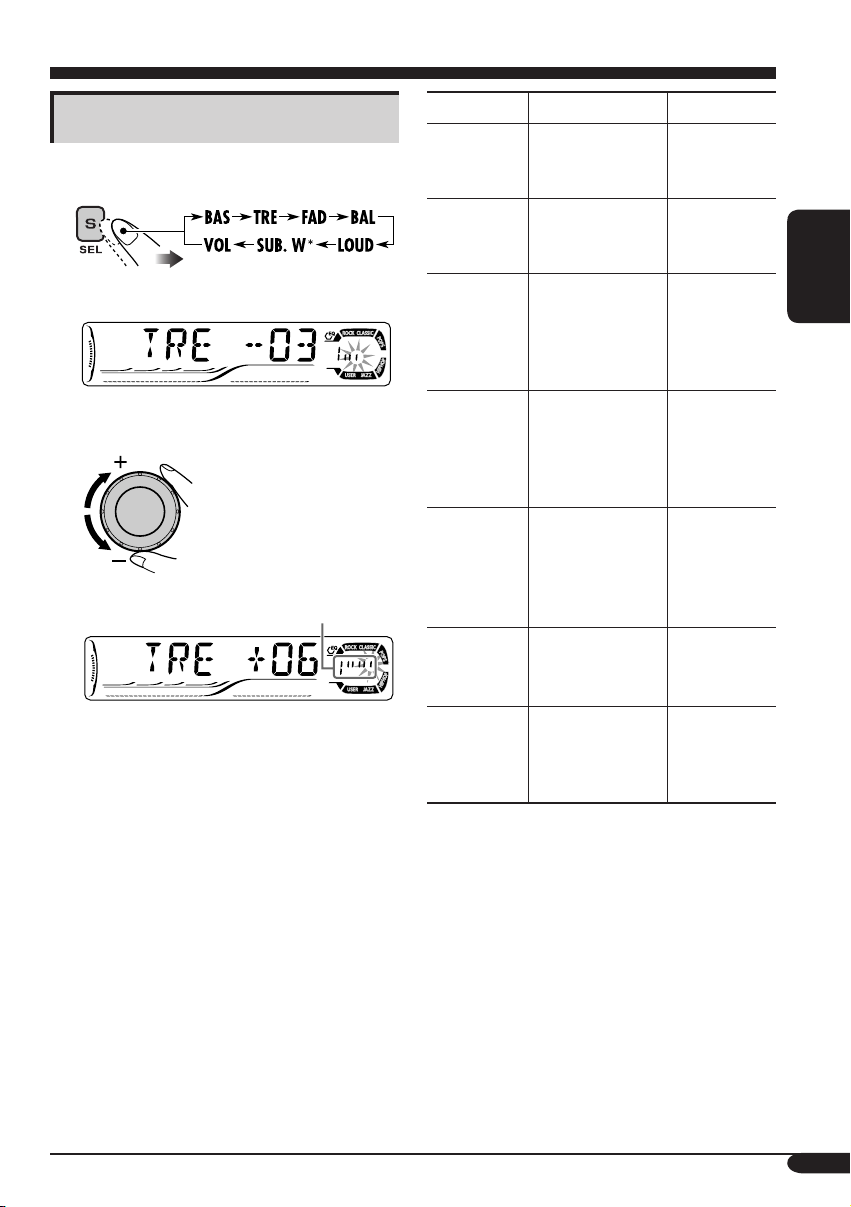
調整聲音
您可以根據個人喜好調整聲音特性。
1
*
僅對應
KD-G615。
2
例:當選擇“TRE”時
顯示式樣隨所調整的音
量水平而改變。
顯示 用於: 調整範圍
1
BAS*
(低音)
調整低音。
–06
至
+06
1
TRE*
(高音)
調整高音。
–06
至
+06
2
FAD*
(弱化)
調整前置和後置
揚聲器的音量平
衡。
R06(僅後
置)
至
F06(僅前
置)
BAL
(平衡)
調整左置和右置
揚聲器的音量平
衡。
L06(僅左
置)
至
R06
置)
1
LOUD*
(響亮度)
SUB. W*
(超重低音
揚聲器)
4
VOL*
(音量)
在音量水平較低
的情況下,提高
低頻及高頻的音
量以達到更好的
平衡效果。
3
調整超重低音揚
聲器輸出水平。
調整音量。
LOUD ON
LOUD OFF
00
至
08
00
至
30
(最大)
(最小)
(最大)
(最小)
(最大)
(僅右
J
(最小)
(最大)
(最小)
或 50
*
中
文
5
*1
在調整低音,高音或響亮度時,您所作的調整
將儲存至當前所選的聲音模式(
括“
USER
”。
*2
如果您使用的是雙揚聲器系統,請把弱化設定
為“
00
”。
*3
僅對應
KD-G615
時,此功能才有效。
*4
通常情況下控制旋鈕即可用于控制音量。因此
您無需選擇“
*5
取決于放大器增益控制的設定。(詳情請參閱
第
21
頁。)
:祇有連接超重低音揚聲器
VOL
”來調整音量。
C-EQ
),包
19
Page 50

一般設定 — PSM
基本步驟
您可以修改在以下表格中所列的 PSM(優先設置
模式)項目。
1
中
文
2 選擇一個 PSM 項目。
顯示 可選擇的設定,〔參考頁碼〕
DEMO
屏幕演示
例:當選擇“DIMMER”時
DEMO ON: [
DEMO OFF: 取消。
初始設定];
操作,屏幕演示將自動開始播放,[8]。
3 調整所選的 PSM 項目。
4 如需要,重複步驟 2 和 3 調整其他
PSM 項目。
5 完成設定。
如果在 20 秒左右沒有對本機進行任何
20
CLOCK H
小時調整
CLOCK M
分鐘調整
LEVEL
音頻水平儀
DIMMER
減光器
1 – 12, [8]
[
初始設定
00 – 59, [8]
[
初始設定
ON: [
OFF: 取消;聲音模式指示燈顯示,[18]。
AUTO : [
ON: 啟動減光器模式。
OFF: 取消。
:1 (1:00)]
:00 (1:00)]
初始設定];
初始設定];
啟動音頻水平指示燈。
當您啟動車前燈時,調暗顯示屏亮度。
Page 51
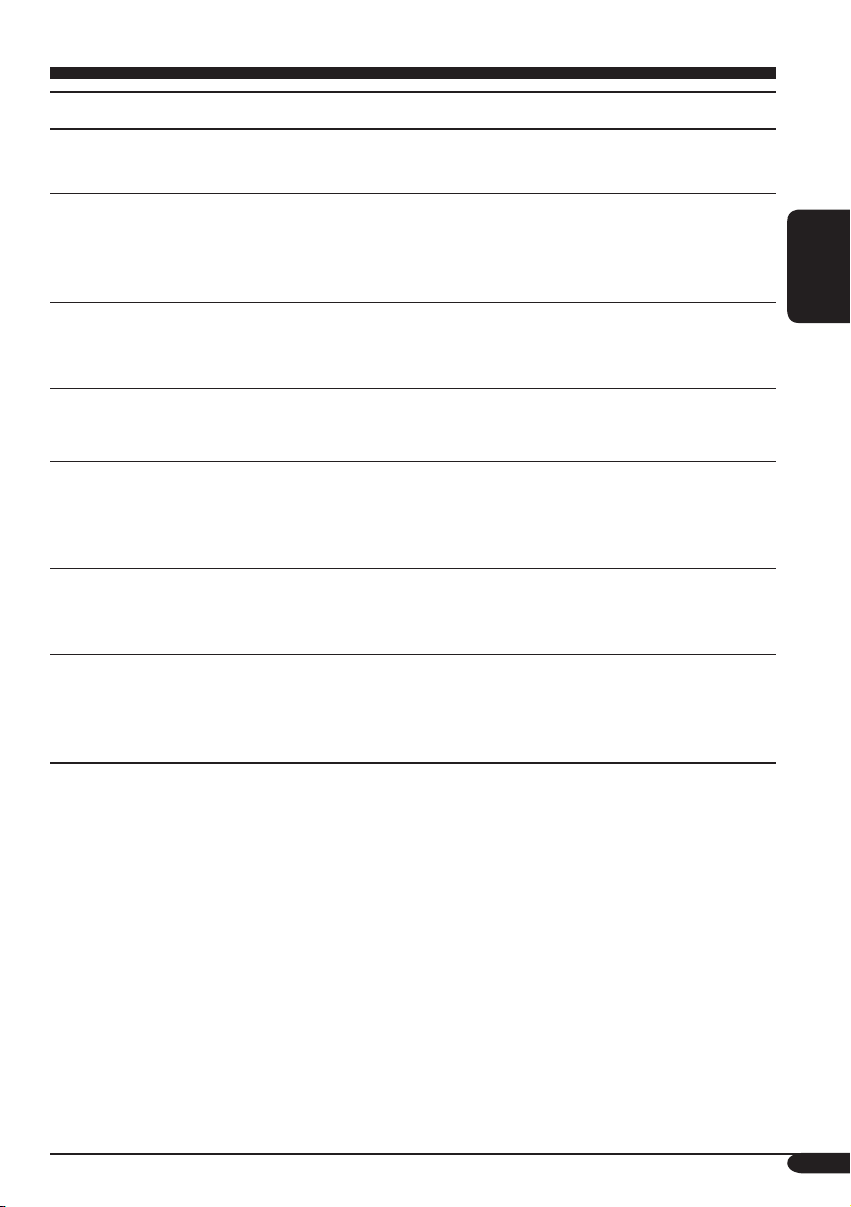
顯示 可選擇的設定,〔參考頁碼〕
1
TEL*
電話靜音
MUTING 1/MUTING 2: 在使用手機時,選擇任一選項以靜音。
OFF: [
初始設定];
取消。
SCROLL*
捲動
2
ONCE: [
初始設定
]; 捲動碟片信息一次。
AUTO : 重複捲動(間隔 5 秒)。
OFF: 取消。
• 按 D DISP 鍵 1 秒以上可以不考慮設定捲動播放顯示。
WOOFER*
超重低音揚聲器
截止頻率
EXT IN*
外接輸入
AUX ADJ*
外接組件輸入水平
調整
TAG DISP
標籤顯示
1
LOW: 超重低音揚聲器接收不高於 55 Hz 的頻率。
MID: [
初始設定];
超重低音揚聲器接收不高於 85 Hz 的頻率。
HIGH: 超重低音揚聲器接收不高於 115 Hz 的頻率。
3
CHANGER: [
初始設定
]; 要使用 JVC CD 換碟器,[13]。
EXT IN : 要使用其他外接組件,[24]。
1
A.ADJ 0 0 – A.ADJ 05: 根据不同情況相應地調整外接組件輸入水
平,以避免從外接組件切換播放源時輸出水平驟升,該
外接組件是連接至控制面板上的 AUX 輸入插孔的。
[
TAG ON: [
初始設定:
初始設定
A.ADJ 00]
]; 當播放 MP3/WMA 曲目時顯示 ID3 標籤,
[16]。
TAG O FF: 取消。
AMP GAIN
放大器增益控制
1
僅對應
*
2
*
3
*
KD-G615
某些字符或符號將不會在顯示屏上顯示(將會被留白)或被替代(例:
僅當下列播放源
。
—
FM, AM, CD 或(AUX IN
您可以切換本接收機的最大音量水平。
LOW PWR: VOL 00 – VOL 30(如果揚聲器的最大功率小於 50 W
時,為避免損壞揚聲器,請選擇此項。)
HIGH PWR: [
初始設定
:僅對應
]; VOL 00 – VOL 50
KD-G615
“ABCå!d#” ]“ABCA D ”
)之一被選取時顯示。
中
文
)。
21
Page 52

其他主要功能
為播放源命名
本章節僅適用於
您可以為電臺頻率及
中的 CD)命名。
中
播放源
FM/AM
文
CD/CD-CH 最多 32 個字符(最多 30 張
*
您不能為文本
1 選擇播放源。
•
想要選擇 FM/AM 調諧器:調收一個電臺。
•
想要選擇本機上的
•
想要選擇
“CD-CH”,然後選擇碟片號碼。
2 進入命名模式。
KD-G615。
CD(在本機或 CD 換碟器
最多可輸入字符數
調諧器 最多 8 個字符(包括 FM 及
AM
在內,最多 30 個電臺
頻率)
碟片)
CD 或 MP3/WMA
CD:裝入 CD。
CD 換碟器上的 CD:先選擇
3 指定名稱。
1 選擇一個字符。
2 移至後一個(或前一個)字符位。
碟片命名。
3 重複步驟 1 和 2,直到完成名稱輸
入。
4 完成設定。
例:當選擇 CD 為播放源時
22
清除整個名稱
在左欄步驟 2 中...
Page 53

卸下控制面板
在卸下或安裝上控制面板時,小心不要損壞控制
面板後面及面板托座上的連接器。
裝上控制面板
卸下控制面板
卸下控制面板之前,請確認電源已關閉。
中
文
23
Page 54

外接組件的操作
中
文
播放外接組件
對應 KD-G615:
您可以使用 KS-U57 型線性輸入適配器(另購)
將一外接組件接至後面板上的 CD 換碟器插孔,
將另一外接組件接至控制面板上的 AUX (外接
組件)輸入插孔。
對應 KD-G515:
您可以使用 KS-U57 型線性輸入適配器(另購)
將一外接組件接至後面板上的 CD 換碟器插孔。
• 有關連接方法,請參閱安裝∕連接手冊(別
冊)。
對應 KD-G615:
~
AUX IN : 用於選擇連接至 AUX 輸入插孔的外
接組件。
EXT IN : 用於選擇使用 KS-U57 連接至後面板
上 CD 換碟器插孔的外接組件。
如果“EXT IN”字樣未出現,參閱第
21
頁並選擇外接輸入(EXT IN)。
對應 KD-G515:
• 如果“EXT IN”字樣未出現,參閱第
21
頁並選擇外接輸入(EXT IN)。
Ÿ 啟動所連接的組件並開始播放播放
源。
! 調整音量。
⁄ 根据需要調整聲音。(參閱第 18 和
19 頁。)
24
Page 55

保養
如何清潔連接器
經常性的拆卸會損壞連接器。
為了降低這種可能性,定期用棉條或布沾酒精擦
拭,要小心避免損壞連接器。
連接器
水蒸氣結露
在下列情況下,CD 播放機內部的鏡頭可能發生
水蒸氣結露:
• 打開車內取暖氣後。
• 若車內異常潮濕。
發生此種情況時,CD 播放機可能發生故障。此
時可彈出碟片,將主機啟動幾個小時,直到結露
蒸發掉。
如何保養碟片
當將碟片從盒中取出時,請握持
碟片的邊緣,同時按下盒內的中
央鈕將其取出。
• 請一定握持碟片的邊緣。切勿
觸摸其錄音面。
欲將碟片放回盒中時, 請將碟片輕輕套在中央鈕
上(使印刷面朝上)。
• 使用後務必將碟片放入盒中保存。
中央鈕
如何保持碟片的清潔
髒污的碟片無法正確播放。
如果碟片確實髒污,請用軟布從中
心到邊緣直線擦拭。
• 切勿使用任何溶劑(例如:傳統
的錄音清潔劑,噴霧劑,稀釋劑,
輕油精等)來清潔碟片。
如何播放新碟片
新碟片的裡面邊緣和外邊緣上可能
有一些粗糙的污點。使用這樣的碟
片時,本機可能將其退出。
若要去除這些粗糙的污點時,請用
鉛筆或圓珠筆等擦拭碟片的邊緣。
中
文
切勿使用下列碟片:
彎曲的
碟片
黏貼紙
黏貼紙
標籤
碟片
上面貼的
標籤
25
Page 56
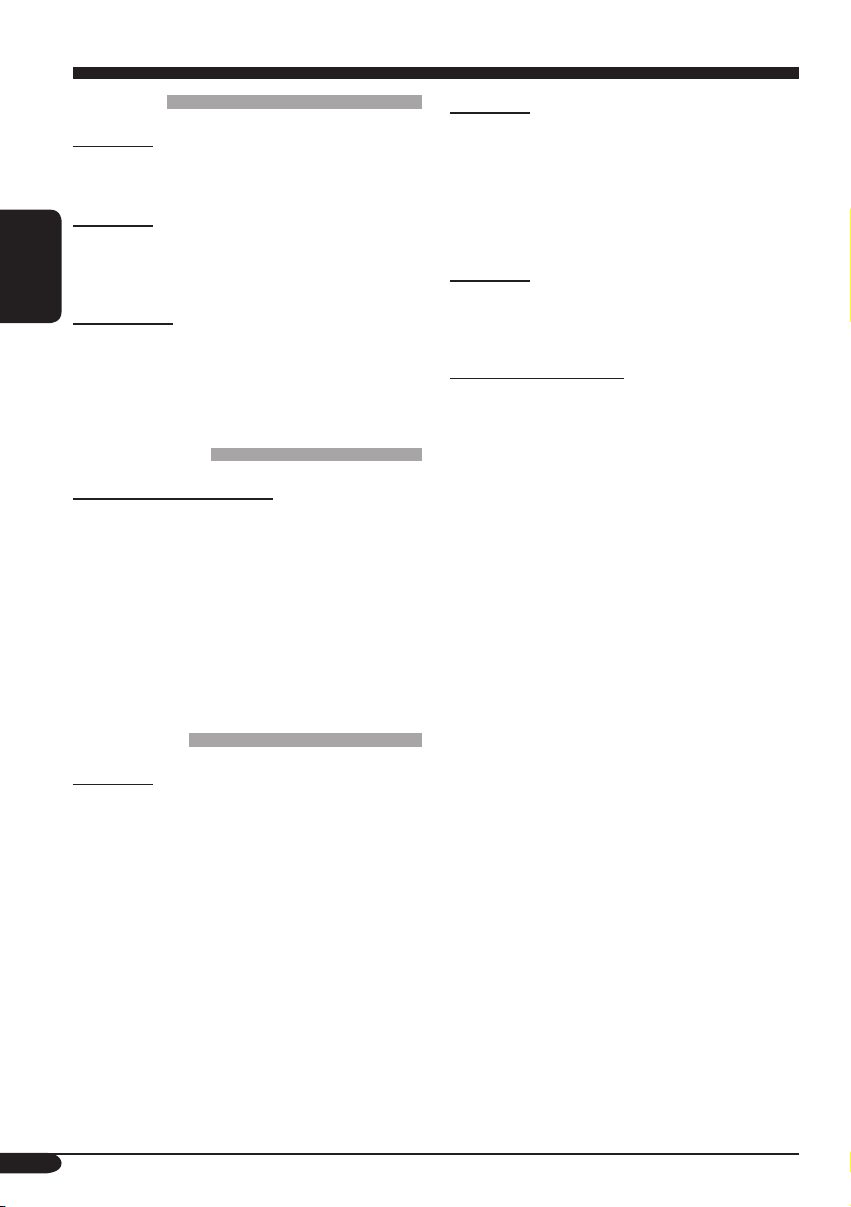
關於本接收機的附加信息
基本操作
啟動電源
•
按本機上的 SOURCE 鍵,您也可以啟動電源。
關閉電源
中
• 如果您在聽碟片時關閉電源,下次啟動電源
時,碟片會從上次停止的地方開始播放。
文
選擇播放源
• 當本機中沒有裝載碟片時,“CD”不能被選
取。
• 不與 CD 換碟器連接時,“CD-CH”不能被選
取。
調諧器的操作
將電臺儲存到記憶體中
• 在 SSM 搜索過程中...
–
該波段原本儲存的所有電臺被刪除,電臺被重
新儲存。
– 接收到的電臺被預設到號碼 1(頻率最低的電
臺)至號碼 6(頻率最高的電臺)。
– SSM 結束後,自動調收儲存在號碼 1 裡的電
臺。
• 手動儲存電臺時,當一個新的電臺被存到同一
個預設號碼上時,原來的預設電臺被抹除。
碟片的操作
一般操作
• 本機允許以音頻 CD(CD-DA),MP3 及
WMA
格式錄製 CD∕文本 CD 和 CD-R(可
錄音)∕CD-RW(可反復錄音)。
• 當碟片已經裝入載槽時,選擇“CD”作為播放
源開始播放碟片。
裝入碟片
• 如果碟片被正面朝下顛倒裝入時,
“PLEASE”和 “EJECT” 字樣在顯示屏上交
替出現。按 0 鍵將碟片彈出。
• 切勿將 8 公分的碟片(單面 CD)及任何形狀
常的碟片(心形,花形等)裝入載槽。
异
播放碟片
• 當快進或倒退 MP3 或 WMA 碟片時,您祇能
聽到間斷的聲音。
播放 CD-R 或 CD-RW
• 僅可使用“格式化”之後的 CD-R 或 CD-
RW
。
• 如果碟片同時包含音頻 CD(CD-DA)文件和
MP3/WMA
相同類型的文件。
• 本機可播放多區段數據碟片,但在播放時將跳
過未關閉的區段。
• 基於碟片本身的特性和下述原因,某些 CD-R
或 CD-RW 可能無法在本機上播放:
– 碟片髒污或被刮傷。
– 主機內部的鏡頭發生水蒸氣結露。
– 主機內部的讀取頭髒污。
– CD-R/CD-RW 內的文件是以“數據包”格式
寫入的。
– 錄製錯誤(丟失數據等)或媒介出現問題(污
塊,刮痕或彎曲等)。
• 由於 CD-RW 的反射比普通的 CD 低,因此
CD-RW 可能需要較長的讀取時間。
• 切勿使用以下的 CD-R 或 CD-RW:
– 表面貼有貼紙,標籤或起防護作用的標誌的碟
片。
– 標籤可直接用噴墨打印機打印的碟片。
在高溫或極度潮濕的情況下使用這些碟片可能
會導致故障或損壞碟片。
文件,本機祇能播放最先檢測到的
26
Page 57
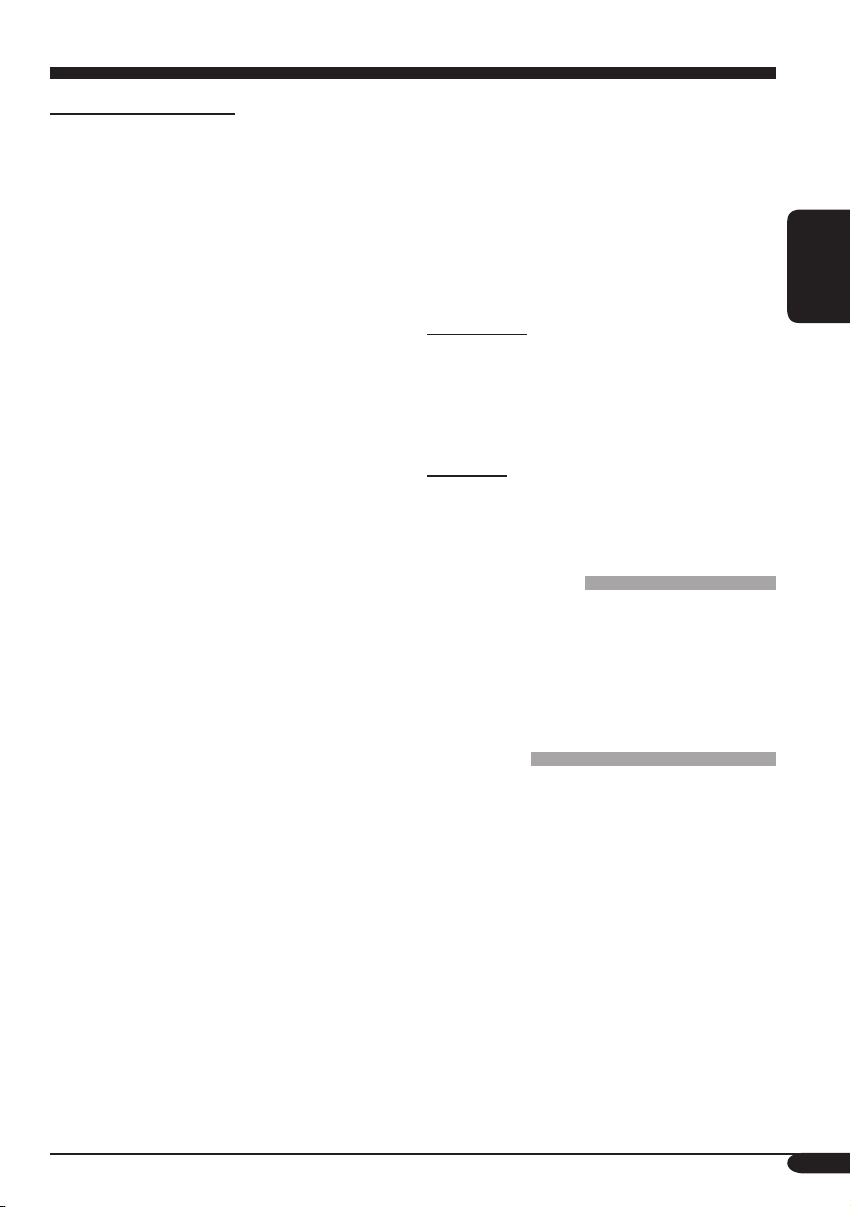
播放 MP3/WMA 碟片
• 本機可以播放帶有增設碼 <.mp3> 或 <.wma>
的 MP3/WMA 文件(不論字母大小寫—大
寫∕小寫)。
• 本機可以顯示 MP3 文件及 WMA 文件的專輯
名稱,演唱者(表演者)及
1.1,2.2,2.3 或 2.4 版本)
• 本機僅能處理單字節字符。其他字符無法正確
顯示。
•
本機可以在下述條件下播放 MP3/WMA 文件:
– 比特率:8 kbps — 320 kbps
–
抽樣頻率:
48 kHz,44.1 kHz,32 kHz(對應 MPEG-1)
24 kHz,22.05 kHz,16 kHz(對應 MPEG-2)
– 碟片格式:ISO 9660 Level 1∕Level 2,
Romeo,Joliet,Windows 長文件名
• 文件∕文件夾名最多允許的字符數因採用的碟
片格式而異(包括 4 位增設字符—<.mp3> 或
<.wma>
)。
– ISO 9660 Level 1:最多 12 個字符
– ISO 9660 Level 2:最多 31 個字符
– Romeo*:最多 128(72)個字符
– Joliet*:最多 64(36)個字符
– Windows 長文件名*:最多 128(72)個字
符
*
括號內插入說明的數字是文件∕文件夾名稱的
最多字符數,假如文件和文件夾總數不少于
313
。
• 本機總共可以識別 512 個文件,200 個文件
夾,及 8 個層級。
• 本機可以播放以 VBR(可變比特率)錄製的文
件。
以 VBR 錄製的文件在顯示已過播放時間上會有
差異,並不顯示實際已過播放時間。特別是在
操作搜索功能之後,這種差異更為明顯。
• 本機不能播放下列文件:
– 以 MP3i 和 MP3 PRO 格式編碼的 MP3 文
件。
ID3 標籤(1.0,
– 以不適當格式編碼的 MP3 文件。
– 以 1/2 層編碼的 MP3 文件。
– 以無損的,專業的聲音格式編碼的 WMA 文
件。
– 非基于 Windows Media® Audio 的 WMA 文
件。
– 以 DRM 拷貝保護的 WMA 格式文件。
– 包含如 WAVE,ATRAC3 等數據的文件。
• 可操作搜索功能,但搜索速度不恆定。
切換播放源
• 如果您切換播放源,播放也會停止(碟片不會
彈出)。
下次您選擇“CD”為播放源時,碟片會從上次
停止的地方開始播放。
彈出碟片
• 如果 15 秒以內彈出的碟片沒有被拿出,碟片會
自動再次插入載槽以免被弄髒。(此次碟片不
會播放。)
一般設定—PSM
• 如果您在音量設定高於“VOL 30”時將
“AMP GAIN”設定從“HIGH PWR”切換
為“LOW PWR”,本機則會自動將音量水平
切換為“VOL 30”。
其他主要功能(僅對應
KD-G615)
• 若您試圖為第 31 張碟片或第 31 個電臺頻率命
名時,“NAMEFULL”字樣就會在顯示屏上
閃爍。命名之前刪除不想要的名稱即可。
• 如果從本機播放碟片,則為 CD 換碟器中的碟
片所做的命名也會出現。
中
文
27
Page 58

故障排除
所出現的問題並不總是嚴重的故障。在洽詢維修服務中心之前,請首先檢查下述要點。
症狀 原因 措施
中
文
• 揚聲器不發出聲音。
一般
• 本機完全不工作。 可能由於噪音等原因導致內置
• SSM 自動預設功能失效。
• 收聽廣播時有靜電干擾。 天線連接鬆動。 將天線連接牢固。
FM/AM
• 碟片不能播放。 碟片被正面朝下顛倒裝入。 正確裝入碟片。
不能播放 CD-R/CD-RW。
•
• 不能跳播 CD-R/CD-RW
上的曲目。
音量水平設定為最小。 將音量設定在合適的水平。
線路連接不正確。 檢查導線和線路連接。
微處理器功能失常。
信號太弱。 手動儲存電臺。
CD-R/CD-RW 沒有被格式
化。
重設本機(參閱第
• 裝入已格式化的 CD-R/
CD-RW
• 使用您用來錄音的組件將
。
CD-R/CD-RW
• 碟片既不能播放也不能被彈出。碟片被鎖住。
為 CD 解鎖(參閱第 15
頁)。
CD 播放機功能失常。 強制彈出碟片(參閱第 2
碟片播放
• 碟片有時聲音中斷。 行駛在崎嶇顛簸的道路上。 行駛在崎嶇顛簸的道路上時,
碟片被刮傷。 更換碟片。
線路連接不正確。 檢查導線和線路連接。
頁)。
停止播放碟片。
2 頁)。
格式化。
28
• “NO DISC”字樣在顯示
屏上出現。
碟片裝入不正確。 正確裝入碟片。
Page 59

症狀 原因 措施
• 碟片無法播放。 碟片中沒有錄製 MP3/WMA
曲目。
MP3/WMA 曲目在其文件名
稱中沒有增設碼
<.wma>
<.mp3> 或
。
MP3/WMA 曲目並非以 ISO
9660 Level 1
,Level 2,
Romeo 或 Joliet 兼容格式
灌錄。
• 產生噪音。 當前播放曲目不是 MP3/
WMA
曲目(即使含有增設
碼 <.mp3> 或 <.wma>)。
• 需要較長的讀取時間
(“CHECK”字樣在顯示
播放 MP3/WMA
屏上持續閃爍)。
• 您想播放的曲目無法播放。
• 已播放時間不正確。
• “NO FILES”字樣在顯示
屏上出現。
讀取時間因文件夾∕文件設置
的複雜程度而異。
播放順序在文件錄製時已決
定。
在播放過程中有時會發生此種
情況。原因出自曲目如何錄製
在碟片上。
當前的碟片中不含有 MP3/
WMA
曲目。
更換碟片。
在文件名中加入增設碼
<.mp3>
更換碟片。
(用相應的應用程序錄製
或 <.wma>。
MP3/WMA 曲目。)
跳至另一首曲目或更換碟片。
(切勿在非
目上加入增設碼
<.wma>
切勿使用太多層級和文件夾。
裝入含有 MP3/WMA 曲目的
碟片。
MP3 或 WMA 曲
<.mp3> 或
。)
中
文
• 不能正確顯示字符(例如專
輯名稱)。
本機僅能顯示字母(大寫:A
– Z
),數字和有限的符號。
29
Page 60

症狀 原因 措施
中
文
• “NO DISC”字樣在顯示
屏上出現。
• “NO MAG”字樣在顯示
屏上出現。
• “RESET 8”字樣在顯示
屏上出現。
CD 換碟器
• “RESET 1”–“RESET
7
”字樣在顯示屏上出現。
• CD 換碟器根本無法工作。
碟片倉內沒有碟片。
碟片被正面朝下顛倒裝入。 正確裝入碟片。
CD 換碟器內沒有置入碟片
倉。
本機與 CD 換碟器之間的線
路沒有正確連接。
可能由於噪音等原因導致內置
微處理器功能失常。
將碟片裝入碟片倉中。
置入碟片倉。
正確連接本機與 CD 換碟
器,並按 CD 換碟器上的復
原設定鍵。
按 CD 換碟器上的復原設定
鍵。
重設本機(參閱第 2 頁)。
30
Page 61

規格
音頻放大器部分
最大輸出功率:
前聲道: 每聲道 50 W
後聲道: 每聲道 50 W
連續輸出功率(RMS):
前聲道: 每聲道 19 W,在 40 Hz 至
20 000 Hz 時驅動於 4 Ω,總諧波
失真不超過 0.8%。
後聲道: 每聲道 19 W,在 40 Hz 至
20 000 Hz 時驅動於 4 Ω,總諧波
失真不超過 0.8%。
負載阻抗: 4 Ω(4 Ω 至 8 Ω 容限)
音調控制範圍:
低音: 100 Hz 處 ±10 dB
高音: 10 kHz 處 ±10 dB
頻率響應: 40 Hz 至 20 000 Hz
信噪比: 70 dB
線路輸出水平∕阻抗:
2.5 V/20 kΩ 負載(滿刻度)
輸出阻抗: 1 kΩ
超重低音揚聲器輸出水平∕阻抗:
KD-G615
:
2.0 V/20 kΩ 負載(滿刻度)
其他端子:
CD
換碟器, SUBWOOFER(僅對應 KD-
G615
)
調諧器部分
頻率範圍:
FM: 87.5 MHz 至 108.0 MHz
AM: 531 kHz 至 1 602 kHz
[FM 調諧器]
有效靈敏度:11.3 dBf (1.0 µV/75 Ω)
50 dB
靜噪靈敏度:
16.3 dBf (1.8 µV/75 Ω)
交流聲道選擇性 (400 kHz):65 dB
頻率響應:40 Hz 至 15 000 Hz
立體聲分隔頻率:35 dB
接收比:1.5 dB
[AM 調諧器]
靈敏度: 20 µV
選擇性: 35 dB
CD 播放機部分
類型:碟片播放機
信號檢測系統:無接合光學拾波(半導體鐳射)
聲道數:
頻率響應:
動態範圍:96 dB
信噪比: 98 dB
抖晃率:小到不可測量
2 聲道(立體聲)
5 Hz 至 20 000 Hz
MP3 解碼格式:
MPEG1/2 Audio Layer 3
最大比特率:320 kbps
WMA
(Windows Media
®
Audio)解碼格式:
最大比特率:192 kbps
一般資訊
電源要求:
操作電壓:
直流 14.4 V(11 V 至 16 V 容限)
接地系統:負極接地
允許操作溫度:
0°C 至 +40°C
體積(寬 × 高 × 深):
安裝尺寸(大約):
182 mm × 52 mm × 150 mm
面板尺寸(大約):
188 mm × 58 mm × 11 mm
重量(大約):
1.5 kg(不包括附件)
設計和規格若有變更恕不另行通知。
• Microsoft 和 Windows Media 是美國和∕或其
他國家微軟公司的注冊商標或商標。
中
文
31
Page 62

Having TROUBLE with operation?
Please reset your unit
Refer to page of How to reset your unit
EN, CT
© 2004 Victor Company of Japan, Limited
1104DTSMDTJEIN
