Page 1

Black Crystal 3002 Series LCD TV
User Manual
JLC32BC3002
JLC37BC3002
JLC42BC3002
JLC47BC3002
32” Class
37” Class
42” Class
47” Class
Before operating your LCD TV, please read this manual thoroughly.
Page 2

Contents
Welcome to the JVC family of customers. We hope that you will have many years of enjoyment
from your new JVC LCD TV. To get the most out of your JVC LCD TV, read these instructions
before making any adjustments, and retain them for future reference.
For assistance, call the JVC Customer Support and Service Center 1-855-868-1928 or visit our
website
We recommend that you register your JVC LCD TV either at our wesite
http://go.jvc.com/HDTVSupport/or ll out and and mail the Product Registration Card on the
back of the manual.
Retain your purchase receipt and write down the model and serial number located at the back of your
LCD TV for easy reference when obtaining service support.
http://go.jvc.com/HDTVSupport/.
Serial Number:
Model Number:
This product quali es for ENERGY STAR in the
“factory default” setting and this is the setting in which
power savings will be achieved. Changing the factory
default picture setting or enabling other features will
increase power consumption that could exceed the
limits necessary to qualify for Energy Star rating.
®
HIGH-DEFINITION MULTIMEDIA INTERFACE
HDMI, the HDMI Logo, and High-De nition
Multimedia Interface are trademarks or registered
trademarks of HDMI Licensing LLC in the United
States and other countries.
Manufactured under license from Dolby Laboratories.
Dolby and the double-D symbol are trademarks of
Dolby Laboratories.
THE TRADEMARKS SHOWN HEREIN ARE THE PROPERTY OF THEIR RESPECTIVE OWNERS;
IMAGES USED ARE FOR ILLUSTRATION PURPOSES ONLY. JVC, THE JVC LOGO, AND OTHER
JVC TRADEMARKS ARE THE INTELLECTUAL PROPERTY OF JVC KENWOOD Corporation.
PRODUCT SPECIFICATIONS ARE SUBJECT TO CHANGE WITHOUT NOTICE.
Copyrights © 2012 AmTRAN Video Corporation. ALL RIGHTS RESERVED.
Page 3

CAUTION
RISK OF ELECTRIC SHOCK
DO NOT OPEN
CAUTION: TO REDUCE THE RISK OF ELECTRIC SHOCK, DO NOT REMOVE COVER (OR BACK). NO USER-
SERVICEABLE PARTS INSIDE. REFER SERVICING TO QUALIFIED SERVICE PERSONNEL.
The lightning ash with arrowhead symbol, within
an equilateral triangle is intended to alert the user
to the presence of uninsulated dangerous voltage
within the product’s enclosure that may be of
su cient magnitude to constitute a risk of electric
shock.
The exclamation point within an equilateral
triangle is intended to alert the user to
the presence of important operating and
maintenance (servicing) instructions in the
literature accompanying the appliance.
WARNING: TO PREVENT FIRE OR SHOCK HAZARD, DO NOT EXPOSE THIS APPLIANCE TO RAIN OR
MOISTURE. TO PREVENT THE SPREAD OF FIRE, KEEP CANDLES OR OPEN FLAMES
AWAY FROM THIS PRODUCT AT TIMES.
CAUTION:
TO PREVENT ELECTRIC SHOCK. DO NOT USE THIS POLARIZED PLUG WITH AN
EXTENSION CORD, RECEPTACLE OR OTHER OUTLET UNLESS THE BLADES CAN BE
FULLY INSERTED TO PREVENT BLADE EXPOSURE.
WARNING : This equipment has been tested and found to comply with the limits for a Class B digital device, pursuant
to Part 15 of the FCC Rules. These limits are designed to provide reasonable protection against harmful
interference in a residential installation. This equipment generates, uses and can radiate radio frequency
energy and, if not installed and used in accordance with the instructions, may cause harmful interference to
radio communications.
However, there is no guarantee that interference will not occur in a particular installation. If this
equipment does cause harmful interference to radio or television reception, which can be determined
by turning the equipment o and on, the user is encouraged to try to correct the interference by one or
more of the following measures:
- Reorient or relocate the receiving antenna.
- Increase the separation between the equipment and receiver.
- Connect the equipment into an outlet on a circuit di erent from that to which the receiver is
connected.
- Consult the dealer or an experienced radio/TV technician for help.
CAUTION: Changes or modi cations not expressly approved by the party responsible for compliance with the FCC Rules
could void the user’s authority to operate this equipment.
Location of the required Marking
The rating sheet and the safety caution are on the rear of the unit.
The lamp in this product contains mercury. Disposal of these materials may be regulated due to environmental
considerations. For disposal or recycling information, please contact your local authorities or the Electronic Industries
Alliance (http://www.eiae.org).
2
Page 4

Important Safety Instructions
Important Safety Instructions
1) Read these instructions.
2) Keep these instructions.
3) Heed all warnings.
4) Follow all instructions.
5) Do not use this apparatus near water.
6) Clean only with dry cloth.
7) Do not block any ventilation openings. Install in accordance with manufacturer’s instructions.
8) Do not install near any heat sources such as radiators, heat registers, stoves, or other
apparatus (including ampli ers) that produce heat.
9) Do not defeat the safety purpose of the polarized or grounding-type plug. A polarized plug
has two blades with one wider than the other. A grounding-type plug has two blades and a
third grounding prong. The wide blade or the third prong are provided for your safety. If the
provided plug does not t into your outlet, consult an electrician for replacement of the
obsolete outlet.
10) Protect the power cord from being walked on or pinched, particularly at plugs, convenience
receptacles, and the point where they exit from the apparatus.
11) Only use attachments/accessories speci ed by the manufacturer.
12) Use only with the cart, stand, tripod, bracket, or table speci ed by the
manufacturer, or sold with the apparatus. When a cart is used, use caution
when moving the cart/apparatus combination to avoid injury from tip-over.
ENGLISH
13) Unplug this apparatus during lightning storms or when unused for long periods of time.
14) Refer all servicing to quali ed service personnel. Servicing is required when the apparatus
has been damaged in any way, such as power-supply cord or plug is damaged, liquid has
been spilled or objects have fallen into the apparatus, the apparatus has been exposed to
rain or moisture, does not operate normally, or has been dropped.
15) Apparatus should not be exposed to dripping or splashing, and objects lled with liquids, such
as vases, should not be placed on the apparatus.
16) An outside antenna system should not be located in the vicinity of overhead power lines or
other electric light or power circuits, or where it can fall into such power lines or circuits. When
installing an outside antenna system, extreme care should be taken to keep from touching
such power lines or circuits, as contact with them might be fatal.
17) Do not overload wall outlets and extension cords, as this can result in a risk of re or electric
shock.
18) Do not push objects through any openings in this unit, as they may touch dangerous voltage
points or short out parts that could result in re or electric shock. Never spill or spray any type
of liquid into the unit.
19) If an outside antenna or cable system is connected to the unit, be sure the antenna or cable
system is grounded to provide some protection against voltage surges and built-up static
charges, Section 810 of the National Electrical Code, ANSI/NFPA 70, provides information
with respect to proper grounding of the mast and supporting structure, grounding of the
lead-in wire to an antenna discharge unit, size of grounding conductors, location of antenna
discharge unit, connection to grounding electrodes, and requirements for the grounding
electrode.
20) When replacement parts are required, be sure the service technician uses replacement parts
speci ed by the manufacturer or those that have the same characteristics as the original part.
Unauthorized substitutions may result in re, electric shock or other hazards.
21) Upon completion of any service or repairs to this unit, ask the service technician to perform
safety checks to determine that the unit is in proper operating condition.
3
Page 5

Important Safety Instructions
22) When you connect the product to other equipment, turn o the power and unplug all of the
equipment from the wall outlet. Failure to do so may cause an electric shock and serious
personal injury. Read the owner’s manual of the other equipment carefully and follow the
instructions when making any connections.
23) Sudden high volume sound may cause hearing or speaker damage. When you use
headphones, (if the unit is equipped with a headphone jack) keep the volume at a moderate
level. If you use headphones continuously with high volume sound, it may cause hearing
damage.
24) Do not allow the product to output distorted sound for an extended period of time. It may
cause speaker overheating and re.
25) This reminder is provided to call the cable TV system installer’s attention to Article 820-40 of
the NEC that provides guidelines for proper grounding and, in particular, speci es that the
cable ground shall be connected to the grounding system of the building, as close to the point
of cable entry as practical.
26) The socket-outlet must be installed near the unit and easily accessible.
CHILD SAFETY:
It Makes A Di erence How and Where You Use TV
Congratulations on your purchase! As you enjoy your new product, please keep these safety tips in mind:
THE ISSUE
The home theater entertainment experience is a growing trend and larger TVs are popular purchases. However, TVs are not
always supported on the proper stands or installed according to the manufacturer’s recommendations.
TVs that are inappropriately situated on dressers, bookcases, shelves, desks, speakers, chests or carts may fall over and
cause injury.
THIS MANUFACTURER CARES!
The consumer electronics industry is committed to making home entertainment enjoyable and safe.
TUNE INTO SAFETY
One size does NOT t all. Follow the manufacturer’s recommendations for the safe installation and use of your TV.
Carefully read and understand all enclosed instructions for proper use of this product.
Don’t allow children to climb on or play with furniture and television sets.
Don’t place TVs on furniture that can easily be used as steps, such as a chest of drawers.
Remember that children can become excited while watching a program, especially on a “larger than life” TV. Care
should be taken to place or install the display where it cannot be pushed, pulled over, or knocked down.
Care should be taken to route all cords and cables connected to the TV so that they cannot be pulled or grabbed
by curious children.
4
Page 6

Important Safety Instructions
CONDENSATION
Moisture will form in the operating section of the unit if the unit is brought from cool surroundings into
a warm room or if the temperature of the room rises suddenly. When this happens, unit’s performance
will be impaired. To prevent this, let the unit stand in its new surroundings for about an hour before
switching it on, or make sure that the room temperature rises gradually.Condensation may also form
during the summer if the unit is exposed to the breeze from an air conditioner. In such cases, change the
location of the unit.
HOW TO HANDLE THE LCD PANEL
• Do not press hard or jolt the LCD panel. It may cause the LCD panel glass to break and injury may
occur.
• If the LCD panel is broken, make absolutely sure that you do not touch the liquid in the panel.
This may cause skin in ammation.
• If the liquid gets in your mouth, immediately gargle and consult with your doctor. Also, if the
liquid gets in your eyes or touches your skin, consult with your doctor after rinsing for at least 15
minutes or longer in clean water.
Possible Adverse Effects on LCD Panel:
If a xed (non-moving) pattern remains on the LCD Panel for long periods of time, the image can become permanently
engrained in the LCD Panel and cause subtle but permanent ghost images. This type of damage is NOT COVERED BY YOUR
WARRANTY. Never leave your TV on for long periods of time while it is displaying the following formats or images:
• Fixed Images, such as stock tickers, video game patterns, TV station logos, and websites.
ENGLISH
• Special Formats that do not use the entire screen. For example, viewing letterbox style (16:9)
media on a normal (4:3) display (black bars at top and bottom of screen); or viewing normal
style (4:3) media on a widescreen (16:9) display (black bars on left and right sides of screen).
The following symptoms are not signs of malfunction but technical limitation.
• LCD Panels are manufactured using an extremely high level of precision technology, however
sometimes parts of the screen may be missing picture elements or have luminous spots. This is not a
sign of a malfunction.
• Do not install the TV near electronic equipment that produces electromagnetic waves. Some
equipment placed too near this unit may cause interference.
• E ect on infrared devices – There may be interference while using infrared devices such as
infrared cordless headphones.
5
Page 7

Important Safety Instructions
Television Antenna Connection Protection
External Television Antenna Grounding
If an outside antenna/satellite dish or cable system is to be connected to the TV, make sure that
the antenna or cable system is electrically grounded to provide some protection against voltage
surges and static charges.
Article 810 of the National Electrical Code, ANSI/NFPSA 70, provides information with regard to
proper grounding of the mast and supporting structure, grounding of the lead-in wire to an antenna
discharge unit, size of the grounding conductors, location of antenna discharge unit, connection to
grounding electrodes, and requirements of the grounding electrode.
ANTENNA LEAD IN WIRE
GROUND CLAMP
ANTENNA DISCHARGE UNIT
(NEC SECTION 810-20)
GROUNDING CONDUCTORS
ELECTRIC SERVICE
EQUIPMENT
GROUND CLAMPS
POWER SERVICE GROUNDING
ELECTRODE SYSTEM
(NEC ART 250, PART H)
(NEC SECTION 810-21)
Lightning Protection
For added protection of the TV during a lightning storm or when it is left unattended or unused for long
periods of time, unplug the TV from the wall outlet and disconnect the antenna or cable system.
Power Lines
Do not locate the antenna near overhead light or power circuits, or where it could fall into such power
lines or circuits.
6
Page 8

DTV Transition Advisory
Important Safety Instructions
As of June 12, 2009, all U.S. television stations have switched to digital broadcasting. As a result,
owners of analog television sets must connect a digital-to-analog converter box to the television
set or subscribe to cable or satellite TV to receive over-the-air TV. Analog-only TVs continue to
work as before to receive low power, Class A or translator television stations and with cable and
satellite TV services, gaming consoles, VCRs, DVD players, and similar products.
For more information about the DTV transition, visit
FCC’s Consumer Center
Email: dtvinfo@fcc.gov
Phone: 1-888-CALL-FCC (1-888-225-5322)
Fax: 1-866-418-0232; or writing to:
Mail: Federal Communications Commission
Consumer and Governmental A airs Bureau
Consumer Inquiries and Complaints Division
445 12th Street, SW
Washington, DC 20554
www.dtv.gov.
ENGLISH
7
Page 9

Contents
Important Safety Instructions ....................3
Television Antenna Connection Protection ... 6
DTV Transition Advisory ........................................7
Attaching the Stand ..................................10
Unpacking the TV ..................................................10
JLC32BC3002 .....................................................10
JLC37BC3002 & JLC42BC3002 .....................11
JLC47BC3002 .....................................................11
Removing the Stand .............................................11
Package Contents ....................................12
Remote Control Batteries ........................12
Parts and Functions ................................. 13
Front and Side Views ............................................13
Rear View (JLC32BC3002) ...................................13
Rear View (JLC37/42/47BC3002) ......................14
Remote Control ......................................................15
Making Connections ................................16
Connecting Antenna / Cable .............................16
Connecting HD Devices ......................................16
Via HDMI ..............................................................16
Via Component Connection ........................17
Via Composite Connection ...........................17
Connecting External Speakers /
Soundbar / AV Receivers .....................................18
Digital Connection ..........................................18
Analog Connection .........................................18
Connecting Computers and Laptops .............19
Basic Operations ...................................... 20
Setup Wizard ...........................................................20
Exit Retail Mode ................................................21
Basic TV Operation ................................................21
Changing Channel ...........................................21
Mute Volume .....................................................22
Set Sleep Timer .................................................22
Display Info.........................................................22
Set Aspect Ratio ...............................................22
Selecting Input Source ........................................23
Multimedia Mode ..................................................23
Playing Multimedia Files ...............................23
Multimedia: Photo ...........................................24
Audio Only Mode ...................................................25
Kensington Lock ....................................................25
Wall Mount ...............................................................26
Adjusting the Menu Settings ................... 27
Quick Menu Operation ........................................27
Input Menu ..............................................................28
Picture Menu ...........................................................28
Picture Mode .....................................................28
Backlight .............................................................28
Contrast ...............................................................28
Brightness ...........................................................28
Color .....................................................................28
Tint ........................................................................29
Sharpness ...........................................................29
Size & Position ...................................................29
Color Temperature ...........................................29
Ambient Light Sensor.....................................29
Advanced Picture .............................................29
Reset Picture Mode .........................................29
Audio Menu .............................................................30
XinemaSound™ 3D ..........................................30
XinemaSound™ Leveler .................................30
Bass .......................................................................30
Treble ....................................................................30
Balance ................................................................30
Lip Sync ...............................................................30
TV Speakers ........................................................30
Audio Only ..........................................................30
Digital Audio Out .............................................30
Analog Audio Out ............................................30
Equalizer Settings ............................................30
Reset Audio Mode ...........................................30
CEC Settings .......................................................31
Menu Languange .............................................31
Setup Menu .............................................................31
Name Input ........................................................31
Time & Local Settings .....................................32
Parental Control ................................................32
Power Indicator.................................................33
Setup Wizard ......................................................33
System Information .........................................33
Reset All Settings .............................................33
Closed Caption .......................................................33
Channel Menu ........................................................34
Select Antenna / Cable ..................................34
Scan Channels ...................................................34
Add Channel ......................................................35
Delete Channel .................................................35
8
Page 10

Sleep Timer ..............................................................36
Appendix ...................................................36
Supported Resolution ..........................................36
Contents
Troubleshooting .......................................37
Specifi cations ........................................... 38
Limited Warranty ......................................40
Product Registration ................................ 43
ENGLISH
9
Page 11

Attaching the Stand
The stand installation varies depending on
model. Perform the installation according to the
instructions of your TV model.
Unpacking the TV
1 Remove the remote control, power cord,
and other accessories from the foam end
caps.
2 Remove the top foam caps.
3 Remove the stand.
4 Remove the TV from the box.
5 Place the TV face down on a at and clean
surface.
6 Attach the stand according to the
instructions of your TV model.
3 Connect the base to the stand.
4 Secure the base to the stand with a
thumbscrew.
JLC32BC3002
1 Align the rear-side screw holes with the
stand.
2 Secure the stand with four screws.
10
Page 12

Attaching the Stand
JLC37BC3002 & JLC42BC3002
1 Connect the base to the stand.
2 Secure the base with the thumbscrew.
JLC47BC3002
1 Align the bottom four screw holes with the
neck and stand, and secure with the provided
four screws and screwdriver.
3 Attach the neck cover rmly until it locks
into place.
ENGLISH
Removing the Stand
When the TV needs to be transported, remove
the stand and pack the TV back in the carton.
To remove the stand, perform the assemble
steps in reverse order according to your TV
model.
11
Page 13

Package Contents
Check if the following items are included in your package.
LCD TV
Quick Start Guide
Quick Start
Guide
Remote Control
SLEEP
MEDIA
N
E
U
M
I
N
T
F
U
O
P
N
I
OK
N
W
R
I
U
D
T
E
E
R
A
U
O
I
D
VOL CH
MUTE
1 2 3
4 5 6
7 8 9
_
ENT
0
HDMI PC TV
VIDEO COMP MUSIC
User Manual
User's Manual
Batteries
Power Cord
Remote Control Batteries
1 Push the tab, then lift to open the cover.
2 Insert the batteries, making sure the [+] and
[-] polarities are correct.
3 Close the battery cover.
Battery Precautions:
Be sure to follow the correct polarity. Incorrect installation
may cause battery leakage or damage the remote control.
Always replace batteries in pair. Do not combine a used
battery with a new one.
Do not use di erent battery types together
(e.g. “Alk aline” and “Carbon-zinc”).
If the remote control is not to be used for a long period of
time, remove the batteries to prevent battery leakage.
12
Page 14

Parts and Functions
HDMI
PC / MUSIC
PC AUDIO / MUSIC
VIDEO AUDIO OUT
VIDEO
DTV / TV
CABLE / ANTENNA
OPTICAL
COMPONENT
AUDIO
L R
AUDIO
L
Pr/CrPb/CbY
R
AUDIO
LR
RL
1
2
HDMI
PC / MUSIC
PC AUDIO / MUSIC
VIDEO AUDIO OUT
VIDEO
DTV / TV
CABLE / ANTENNA
OPTICAL
COMPONENT
AUDIO
L R
AUDIO
L
Pr/CrPb/CbY
R
AUDIO
LR
RL
1
2
Front and Side Views
POWER button
MENU button
Channel Up / Down button
MENU
CH
CH
ENGLISH
Volume Up / Down button
INPUT button
VOL +
VOL
INPUT
_
HDMI Side
(For 37/42/47” only)
HDMI SideUSB
USB port
Rear View (JLC32BC3002)
Remote control sensor
Power indicator
• Standby / Power OFF: Red
• Power ON: White
VESA mounting holes
AC INPUT
Audio / Music IN
(See page 19)
HDMI 1 / HDMI 2
(See page 16)
AC IN
Composite Video IN
(See page 17)
DTV / TV / Antenna
(See page 16)
Composite Audio IN
(See page 17)
Optical Audio OUT
(See page 18)
PC IN (See page 19)
HDMI Audio IN
Component IN
(See page 17)
Stereo Audio OUT
(See page 18)
Component Audio IN
(See page 17)
13
Page 15

Rear View (JLC37/42/47BC3002)
HDMI
PC / MUSIC
PC AUDIO / MUSIC
DTV / TV
AUDIO OUT
CABLE / ANTENNA
OPTICAL
AUDIO OUT
COMPONENT / VIDEO
AUDIO
L
Pr/CrPb/CbY/V
R
1
HDMI
PC / MUSIC
PC AUDIO / MUSIC
DTV / TV
AUDIO OUT
CABLE / ANTENNA
OPTICAL
AUDIO OUT
COMPONENT / VIDEO
AUDIO
L
Pr/CrPb/CbY
R
1
VESA mounting holes
AC INPUT
Audio / Music IN
(See page 19)
HDMI 1(See page 16)
PC IN (See page 19)
AC IN
DTV / TV / Antenna
(See page 16)
Optical Audio OUT
(See page 18)
Component IN
(Composite Video Shared
with Component)
(See page 17)
Component Audio IN
(See page 17)
Stereo Audio OUT
(See page 18)
14
Page 16

Parts and Functions
Remote Control
1 IR Transmitter: Sends remote control signal to
the TV.
2 SLEEP button: Select a sleep mode timer (O ,
30 minutes, 60 minutes, 90 minutes, 120 minutes,
180 minutes).
3 Playback controls: The buttons are used for
Photo, Music, Video, and HDMI CEC function.
4 INPUT button: Change the input device.
5 WIDE button: Change the display mode
(Normal, Wide, Zoom Panoramic).
6 MUTE button: Turn the TV audio o or on.
7 VOL (Volume) buttons: Press VOL
increase volume or VOL to decrease volume.
8 Number pad (0~9, –): Use the number keys to
directly change channel.
9 HDMI button: Press to directly set HDMI as the
input source signal.
10 VIDEO button: Press to directly set Composite
VIDEO as the input source signal.
11 COMP button: Press to directly set Component
as the input source signal.
12 Remote Control LED: Lights red when a
button is pressed.
13 POWER button: Turn the TV on or o .
14 MEDIA button: Enter USB media mode.
15 MENU button: Display the MENU screen.
16 INFO button: Display program information (if
available).
17 Direction buttons
/ / / : Navigate the
menu, select options, or adjust settings value.
18 OK button: Enter a menu or con rm an option.
19 RETURN button: Return to a previous menu or
screen.
20 AUDIO button: Enter Audio Only mode and turn
the screen o . See page 25.
21 CH (Channel) buttons: Use CH
the channel number or CH to decrease the
channel number.
22 ENT (Enter) button: Access the entered
channel number or display the Channel list screen.
23 TV button: Directly set TV as the input source
signal.
24 PC button: Directly set PC as the input source
signal.
25 MUSIC button: Directly set Music as the input
source signal.
to
to increase
1
2
3
4
5
6
7
SLEEP
N
E
U
M
T
U
P
N
I
OK
W
I
D
E
A
U
O
I
D
VOL CH
MUTE
MEDIA
I
N
E
R
F
O
N
R
U
T
12
13
14
15
16
17
18
19
20
21
1 2 3
8
4 5 6
7 8 9
_
9
10
11
Notes:
To obtain best results, use the remote control with a proper
distance from the TV and ensure that there are no obstacles
between them.
Aim the remote control transmitter to the remote control
sensor on the TV.
Do not expose the remote control to direct sunlight. This
may a ect the performance of the remote control.
HDMI PC TV
VIDEO COMP MUSIC
ENT
0
22
23
24
25
ENGLISH
15
Page 17

Making Connections
Connecting Antenna / Cable
Connect the 75 ohm coaxial cable directly to the DTV/TV Cable/Antenna jack of the TV.
DTV / TV
CABLE / ANTENNA
75 ohm coaxial cable
Connecting HD Devices
You can connect di erent devices to the TV using HDMI, DVI, Composite, or Component
connections. Check the type of connection available on your device.
Via HDMI
HDMI connection transmits both digital video and audio signals from an HDMI device to the TV.
Game Console / Blu-ray Player / Cable Box / Satellite
TV
HDMI
Video / Audio IN
HDMI cable
Note: The HDMI cable is not supplied with the TV. Check your device package contents or contact your retailer to purchase
one.
HDMI
Video / Audio OUT
TM
16
Page 18

Making Connections
Via Component Connection
Audio cable
DVD Player / Cable Box / Satellite
Audio OUTAudio IN
R
AUDIO
L
Pr/Cr
Pb/Cb
Y
Video IN
TV
Pr/CrPb/CbY
COMPONENT
L
AUDIO
R
Video OUT
Component cable
Note: The component cable and audio cable are not supplied with the TV. Check your device package contents or contact
your retailer to purchase.
Via Composite Connection
VCR / Camcorder / Game Console
R
AUDIO
L
VIDEO
(for 32” Only)
TV
VIDEO
VIDEO AUDIO
L R
Video IN
Audio IN
Audio OUT
Video OUT
ENGLISH
(For 37/42/47” Only)
Video cable
TV
V
Y
COMPONENT/ VIDEO
Audio IN
Video IN
Audio OUT
R
AUDIO
L
VIDEO
Video OUT
Video cable
Note: The video cable is not supplied with the TV. Check your device package contents or contact your retailer to
purchase one.
17
Page 19

Making Connections
Connecting External Speakers / Soundbar / AV Receivers
Digital Connection
Connect the SPDIF/Optical audio cable to the Audio OUT optical port of the TV and the optical
port of the soundbar, AV receiver, or audio system.
Digital Audio System
TV
AUDIO OUT
OPTICAL
Audio OUT
Optical audio cable
Note:
• The optical audio cable is not supplied with the TV. Check your device package contents or contact your retailer
to purchase.
Audio IN
OPTICAL
Analog Connection
Connect the RCA audio cable to the Audio OUT L/R port of the TV and the port of the soundbar,
AV receiver, or audio system.
(for 32” Only)
(For 37/42/47” Only)
Note:
• The RCA audio cable is not supplied with the TV. Check the audio device package contents or contact your
retailer to purchase.
TV
AUDIO OUT
RL
AUDIO OUT
Audio OUT
Audio OUT
Audio cable
Audio cable
Audio IN
Audio IN
AUDIO
R
AUDIO
L
Analog Audio System
R
L
18
Page 20

Making Connections
Connecting Computers and Laptops
1 Connect one end of a VGA cable to the PC port of the TV.
2 Connect the other end of the VGA cable to the RGB port of the computer or laptop.
3 For PC audio, connect a 3.5mm audio cable to the PC audio port of the TV and audio out port
of the computer or laptop.
Computer / Laptop
TV
PC / MUSIC
PC AUDIO / MUSIC
Video IN
Note:
• The VGA cable and the PC audio cable are not supplied with the TV. Check your device package contents or
contact your retailer to purchase.
• The TV will automatically go into power saving mode and turn o when no signal is detected for a period of time.
• The TV is best viewed at native resolution: 1920 x 1080 @ 60Hz (1366 x 768 @ 60Hz for 32”).
PC audio cable
VGA cable
Audio OUTAudio IN
Video OUT
Audio out
VGA
ENGLISH
19
Page 21

Basic Operations
Setup Wizard
When the TV is turned on for the rst time, the
Setup Wizard appears to assist you in setting
up your TV.
Note: Make sure that the antenna or cable TV system
is connected before proceeding.
1 Turn on the TV. The Setup Wizard screen
appears.
2 Press or to select the menu language, then
press OK.
Menu Language
Language Selection
Language:
English
4 Press or to select the Time Zone, then press
OK.
Time Zone
Select the Time Zone
Time Zone:
Change Select
Alaska
OK
RETURN
Previous Setup
INFO
Exit
5 Press or to set Daylight Saving Time “ON” or
“OFF”, then press OK.
Daylight Saving
Daylight Saving Selection.
Change Select
OK
INFO
Exit
3 Press or to select the TV Mode, then press
OK.
TV Mode options are:
• Home Mode: Select this mode for in
home use.
• Retail Mode: Select this mode for in
store demo.
Note:
• Retail mode is for retailers only.
• To exit Retail mode, see page 21.
TV Mode
Mode Selection
Mode:
Home Mode
Daylight Saving:
Change Select
OK
Off
RETURN
Previous Setup
INFO
Exit
6 Press or to select the TV service, then press
OK.
Auto Scan
Select the Signal Type of your TV input
and start auto scan.
Signal Type: Cable
Start Scan
ChangeMove Select
OK
RETURN
Previous Setup
INFO
Exit
7 Press OK to start channel scan.
20
Change Select
OK
RETURN
Previous Setup
INFO
Exit
Page 22
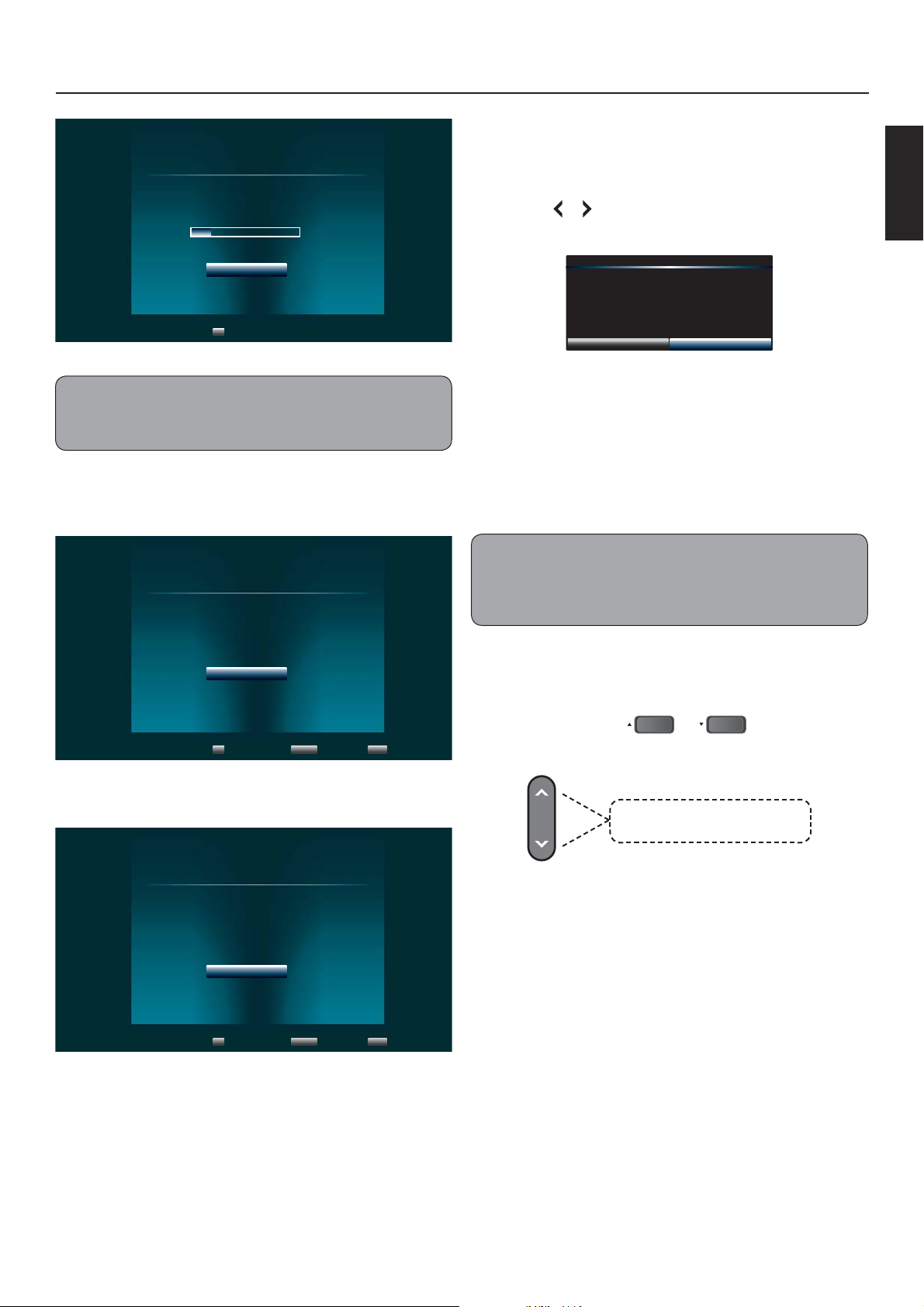
Basic Operations
Scanning
Channel scan in process, if you want to stop
scanning, please press "Stop Scan".
Scan Status:
Analog Channel:
Digital Channel:
Note:
• Scanning may take some time to complete.
• Select Stop Scan to cancel the auto scan at anytime.
OK
0%
Stop Scan
Select
0
0
Exit Retail Mode
1 Press RETURN.
2 Press or to select “OK”, then press OK to
con rm.
Do you wish to exit Retail Mode?
CancelOK
Basic TV Operation
Changing Channel
ENGLISH
8 When auto scan is complete, press OK to
continue.
Scan Finish
Channel scan completed.
Analog Channels:
Digital Channels:
OK
OK
Select
12
26
RETURN
Previous Setup
INFO
Exit
9 Press OK to complete setup.
Finish
Initial Setup has finished, please press "OK" to
exit Setup Wizard.
Press the number buttons to directly select
channels.
Note: After pressing the number buttons, there will be
a few seconds delay before the TV changes channel. To
change to the channel right away, press ENT after pressing
the number buttons.
To Browse Channel
Press the Channel up/down buttons on the
remote control or
CH
CH
,
on the TV to
increase or decrease the channel.
CH
Press to scroll through the
channels manually.
To Select Analog Channels
1~9 Press 1~9 as needed. Example,
OK
to select channel 2, press 2, then
press ENT.
10~99 Press the 2 digits in order.
OK
Select
RETURN
Previous Setup
INFO
Exit
Example, to select channel 15,
press 1, 5, then ENT.
100~135: Press the 3 digits in order,
Example, to select channel 130,
press 1, 3, 0, then press ENT.
21
Page 23

Basic Operations
To Select Digital Channels
Press the rst 3 digits, then press
the remaining number. Example, to select channel
15-1, press 1, 5,
To Select by Channel List
All channels with network signal are listed on the
Channel List screen. You can select channels from
this screen.
_
, 1, then press ENT.
_
, followed by
1 Press ENT to display the Channel List screen.
2 Press or to select a channel number,
then press ENT.
3 Press RETURN to close the Channel List
screen.
Mute Volume
Press MUTE to turn the sound o . To turn the
sound back on, press MUTE again or any of the
VOL buttons.
Set Aspect Ratio
1 Press WIDE to display the Wide menu.
2 Press WIDE repeatedly or press or to
scroll through the options, then press OK.
Normal
When watching a 4:3
content, the TV displays a
standard picture with black
side bars. When viewing a
16:9 content, it displays a
full picture.
Wide
When displaying a 4:3
content, the picture is
stretched horizontally to ll
the width of the screen. When
watching a 16:9 content, the
image is slightly overscan.
Set Sleep Timer
Sleep sets the TV to automatically turn o after
a preset amount of time.
After setting a preset amount of time, the TV
will automatically turn o after the timer has
expired.
1 Press SLEEP to display the Sleep screen.
2 Press SLEEP repeatedly or press or to
scroll through the options, then press OK.
To cancel sleep, set the timer to Off.
Display Info
Press INFO to display the channel or input
information on the screen.
Press INFO again to hide the Info screen.
Zoom
The entire picture is uniformly
enlarged to retain its original
proportion. However, some
parts of the picture may be
hidden.
Panoramic
The picture is stretched
horizontally on the left and
right sides to ll the width of
the screen. The center of the
picture is not stretched.
Stretch
The picture is stretched
horizontally on the left and
right sides.
22
Note:
• Panoramic mode is only available on 4:3 contents.
• Stretch is only available in 16:9 contents.
Page 24
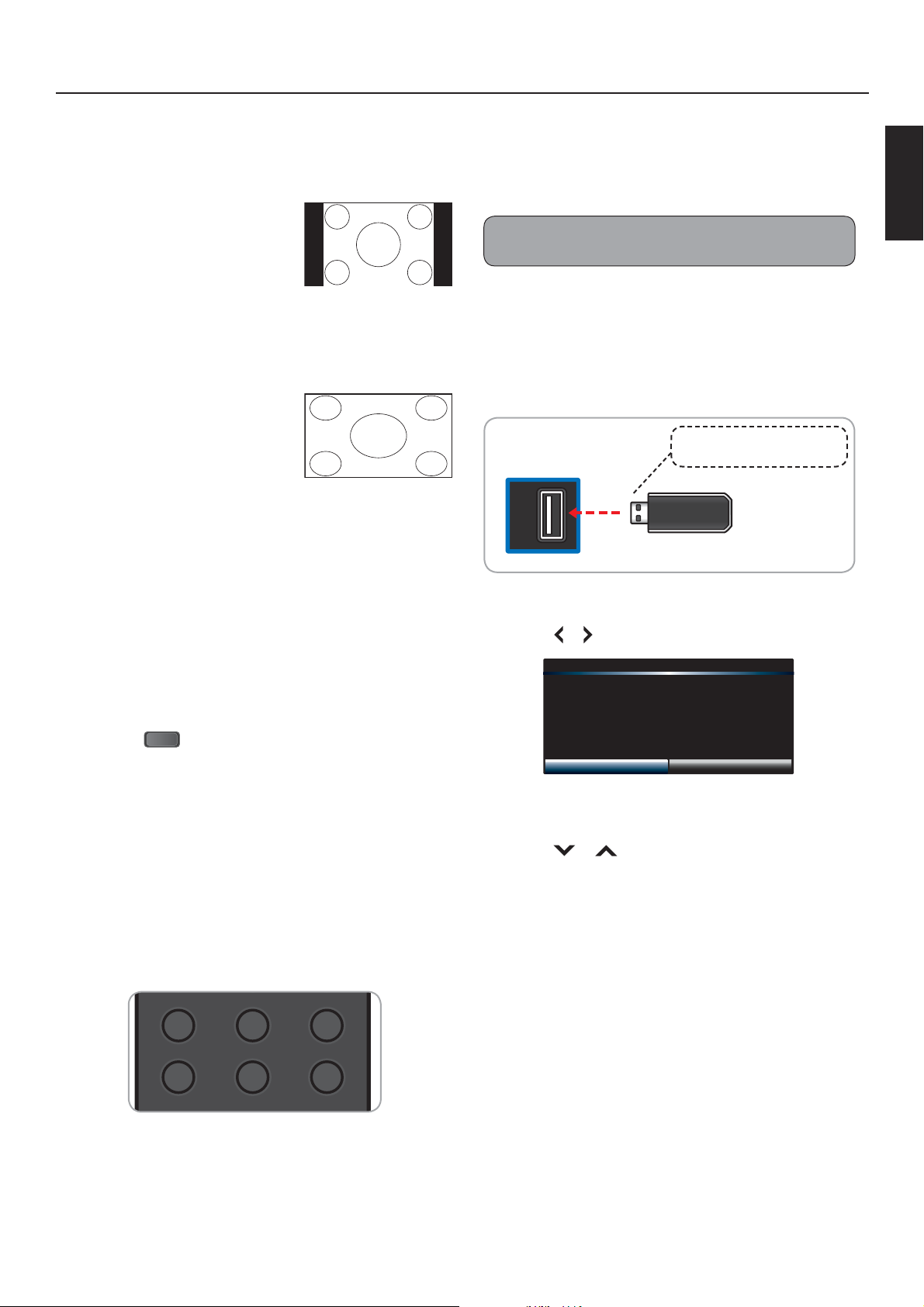
Basic Operations
HDMI PC TV
VIDEO COMP MUSIC
With VGA input, only 2 modes are available:
Normal and Stretch.
Normal
When watching a 4:3
content, the TV displays a
standard picture with black
side bars. When viewing a
16:9 content, it displays the
full picture, pixel to pixel.
Multimedia Mode
Depending on your TV model, the TV allows you to
play slide shows from a USB memory stick.
Note:
• Only support slide shows of image le.
Playing Multimedia Files
ENGLISH
Stretch
When watching a 4:3
content, the picture is
stretched hozontally to ll
the width of the screen.
When watching a 16:9
content, the picture is
stretched horizontally on the
left and right sides.
Selecting Input Source
The TV provides various ways to select the
input source:
On the TV Panel
• Press
On the Remote Control
INPUT
repeatedly to scroll through the
input source options. The highlighted input
source is selected after a few seconds.
1 Insert the USB memory stick into the USB
slot of the TV.
TV
(side panel)
USB
Take note of the correct direction.
Do not force the device into the slot.
2 A message appears on the screen.
Press or to select OK.
USB media detected. Enter multimedia
menu?
CancelOK
3 Press OK.
• Press INPUT repeatedly to scroll through the
input source options, then press OK to select
the input.
• To directly select an input source, press the
direct input button located at the bottom of the
remote control.
4 Press or to select the USB source, then
press OK.
23
Page 25

5 The displayed screen varies depending on the media type you selected.
SLEEP
MEDIA
Basic Operations
Press
, , or to select a le or function, then press OK.
Multimedia: Photo
1
2
3
4
1 Start Slideshow button: Play slide show.
2 Sort button: Change sorting order. The label on this button varies depending on the
current sorting order. (Name A-Z, Name Z-A, Newest First, Oldest First)
3 View button: Change view mode. The button label varies depending on the current view.
(Folders, Thumbnails)
4 Setting button: Change slide show settings.
File Name:
Resolution:
Size:
Sort:
View:
Photo
Start Slideshow
Newest A-Z
Folder
Setting
PATH:/MMP/Photo/
.. Folder-1 Photo-1
Photo-2 Photo-3 Photo-4
Photo-5 Photo-6 Photo-7
Page 1 of 1
6 During media playback, press the playback controls on the remote control to perform its function.
Rewind
Stop
Play Pause
7 To exit USB mode, press
MEDIA
. Or, to go back to a previous screen, press
Note: To playback les in Multimedia mode at a later time, press MEDIA.
Forward
RETURN.
24
Page 26

Basic Operations
Connecting Music Port
The TV supports music playback from portable music players, such as an MP3 player or iPod.
1 Connect one end of an audio cable to the Music/PC Audio IN port of the TV, then connect the
other end to the Audio OUT port of the music player.
TV Rear
PC / MUSIC
PC AUDIO / MUSIC
Audio IN
3.5mm audio cable
Audio OUT
Music player
Earphone
2 Press MUSIC on the remote control to change to the music port. The Music screen is displayed.
Music playback from the music player is heard through the TV speakers.
Audio Only Mode
While playing music, you can set the TV to Audio Only mode to turn o the TV display and save
power.
1 Press AUDIO to activate Audio Only mode. A message appears on the screen, then after a few
seconds, the TV display turns o .
2 Press any button to turn on the display again and exit Audio Only mode.
ENGLISH
Kensington Lock
Security Deterrent Kensington Lock
The JVC 3002 Series provides you with security deterrent slot hole that are compatible to Kensington
Locks. This helps securely a x the TV physically to other objects. The appearance and locking method
di ers depending on the manufacturer. Refer to the manual provided with the Kensington Lock for information on installation.
The location of the security deterrent slot di ers depending on the TV model. Please refer to your TV
model and security deterrent slot location below:
25
Page 27

Basic Operations
Wall Mount
Installing Wall Mount
The wall mount kit allows you to mount the TV on the wall. For detailed information on installing the wall
mount, see the instructions provided with the wall mount kit.
Note: The wall mount kit is not included with the product.
For product protection and safety reasons, JVC strongly recommends contacting a technician or professional for assistance installing the wall mount and setting up the TV. If you
decide to install the wall mount and TV without the assistance of a technician or professional, JVC will not be responsible for any damage to the product or injury to yourself or
others.
Do not install your wall mount while your TV is turned on. It can result in personal injury
due to electric shock
1 Disconnect all cables connected to your TV.
2 Carefully place the TV face down on a fl at and clean surface. It is recommended
to place the TV cover or protection sheet between the TV and at surface.
3 Using a philips-head screwdriver, remove the screws on the neck of the TV.
4 Remove the neck and stand from the TV.
5 Attach your wall mount and TV to the wall, carefully following the instructions provided with
the wall mount.
Wall Mount Specifi cations (VESA)
26
Product Model # VESA hole pattern (mm) Standard Screw Screw Length (mm)
JLC32BC3002 (32”)
JLC37BC3002 (37”)
JLC42BC3002 (42”)
JLC47BC3002 (47”)
200 x 200 M4 10mm
200 x 200 M4 10mm
200 x 200 M6 16mm
400 x 200 M6 16mm
Page 28

Adjusting the Menu Settings
V
Quick Menu Operation
Main Menu
1 Display the menu.
Input
Picture
Audio
Setup
Closed Caption
Wide
Channel
Remote Control TV Panel
Press MENU.
TV
TV
Video
Component
HDMI-1
HDMI-2
PC
Music
Options or submenu
MENU
Press
ENGLISH
.
2 Select a menu option.
3 Adjust or select the
setting.
1. Press
or to select a
menu or option.
2. Press OK or
to enter a
menu or con rm an option.
1. Press
or to select
an option. Or, press or
to adjust a setting, such
as Brightness.
2. Press OK to apply the
settings.
1. Press or to
CHCH
select a menu or option.
2. Press to enter
INPUT
a menu or con rm an
option.
1. Press
CH
or
CH
to
select an option. Or,
press
or
OL +
to
_
VOL
adjust a setting, such as
Brightness.
2. Press
INPUT
to apply the
settings.
4 Exit the menu.
To exit the menu, press
RETURN. Or, to return to a
Press
MENU
.
previous screen one at a time,
press MENU or .
27
Page 29

Input Menu
Adjusting the Menu Settings
Select the input source signal.
• TV: To watch analog or digital TV channels.
• Video: To use VCRs, camcorders, or game consoles connected via via
composite connection.
• Component: To use VCRs, camcorders, or game consoles connected via
component connection.
• HDMI 1 / 2: To use devices connected via HDMI connection. (HDMI 2 for
JLC32BC3002 only)
• HDMI Side (For JLC37/42/47BC3002 only): To use devices connected via
HDMI connection.
• PC: To use the TV as a monitor when a computer or laptop is connected via the
PC IN jack.
• Music: To play music from a music player connected via music port.
Picture Menu
Adjust picture options such as birghtness, contrast, and advanced picture settings.
Picture Mode
Select the picture mode.
Custom For custom picture settings.
Standard For standard picture settings.
Movie For moving pictures such as movies.
Game
Vivid For bright and vivid picture settings.
Sport Suggested settings for sporting events.
Backlight
For fast and dynamic pictures suitable with playing
games.
TV
TV
Video
Component
HDMI-1
HDMI-2
PC
Music
Picture Mode
Backlight
Contrast
Brightness
Color
Tint
Sharpness
Size & Position
Color Temperature
Ambient Light Sensor
Advanced Picture
Reset Picture Mode
Standard
85
50
80
60
0
8
Medium
Adjust the backlight that a ects the overall brilliance of the picture. (0 ~100)
Contrast
Adjust the white level in the picture. Low contrast makes pictures look dark, high contrast makes
pictures washed out. (0 ~100)
Brightness
Adjust the brightness setting. (0 ~100)
Color
Adjust the amount of color level in the picture. (0 ~100)
28
Page 30

Adjusting the Menu Settings
Tint
Adjust the picture hue. (-50 ~ 50)
Sharpness
Adjust the sharpness of the edges of elements in the picture.
Size & Position
Auto Adjust Automatically adjust the picture size and position.
Horiz. Position / Vertical Positon Adjust the horizontal / vertical position of the picture.
Horizontal Size / Vertical Size Adjust the horizontal / vertical size of the picture.
Color Temperature
Color Temperature
Red / Green / Blue Gain
Red / Green / Blue O set
Reset Color Temperature Reset the color temperature to default settings.
Apply a preset color temperature setting.
(Custom / Cool / Natural / Warm)
Adjust the red / green / blue gain settings according to your
preference.
Adjust the red / green / blue o set settings according to your
preference.
Ambient Light Sensor
ENGLISH
Select the sensitivity of the ambient light sensor to automatically adjust to light changes in the
room. (O / Low / Medium / High)
Advanced Picture
Crystal Color™
Dynamic Contrast
Crystal Color™ produces more vivid and crisp
color pictures. (Off / Normal / Rich)
Dynamic contrast automatically enhances the
image for greater picture details.
Adaptive Backlight Enable or disable adaptive backlight. (O / On)
Noise Reduction
Digital NR
Reduce the noise level.
(O / Low / Medium / High)
Reduce noise level of digital signals.
(O / Low / Medium / High)
Produce smoother motion picture when
Film Mode
viewing movies from video players connected
via HDMI.
Crystal Color
Dynamic Contrast
Adaptive Backlight
Noise Reduction
Digital NR
Film Mode
TM
Reset Picture Mode
Off
Off
Off
Off
Off
Off
Reset the picture mode setings to default.
29
Page 31

Adjusting the Menu Settings
Audio Menu
XinemaSound™ 3D
Expansive & immersive, multi-dimensional surround sound experience.
Note:
• When XinemaSound™ 3D is on, Equalizer Settings menu is not available.
XinemaSound™ Leveler
Delivering smooth, steady volume levels from the quietest sound to the
loudest volume with exceptional audio clarity.
Bass
Adjust the bass level to your preference. (-12 ~ 12)
Treble
Adjust the treble level to your preference. (-12 ~ 12)
Balance
XinemaSound™ 3D Off
XinemaSound™ Leveler Off
Bass 8
Treble 7
Balance 2
Lip Sync 2
TV Speakers Off
Audio Only
Digital Audio Out Off
Analog Audio Out Fixed
Equalizer Settings
Reset Audio Mode
Adjust the audio level of the L/R channels of the speakers to your preference. (-10 ~ 10)
Lip Sync
Adjust to match the movements and the lips of the person talking on the screen. (0 ~ 5)
TV Speakers
Turn the internal speakers on or o .
Audio Only
Output audio from the TV speakers but turn o the TV display. See page 25.
Digital Audio Out
Select the type of digital audio output. (O / Dolby Digital / PCM)
Analog Audio Out
Select the type of analog audio output. (Fixed / Variable)
Equalizer Settings
Adjust the equalizer settings. (120Hz / 500Hz / 1.5KHz / 5KHz / 10KHz)
Reset Audio Mode
Reset the audio mode setings to default settings.
30
Page 32

Adjusting the Menu Settings
Setup Menu
Name Input
The Name Input feature of the TV allows you to add a label name on
an input source.
To label an input source , perform the following steps:
1 Press MENU.
2 Press or to select “Setup”, then press or OK.
3 Press or to select “Name Input”, then press or OK.
4 Press or to select “Input Source”, then press or OK.
5 Press or to select the input source that you want to add
a label name to, then press OK.
To select a custom label:
1. Press
then press or OK.
or to select “Input Labels”,
Name Input
CEC Settings
Menu Language
Time & Local Settings
Parental Control
Power Indicator
Setup Wizard
System Information
Reset All Settings
English
ENGLISH
On
2. Press
To enter desired label:
1. Press
2. Press
3. Press
or to select “Custom” and press OK.
Input Source
Input Labels
or to select the text box, then press OK.
, , or to select a character, then press OK.
, , or to select “OK”, then press OK.
6 Press RETURN to close the menu screen.
CEC Settings
CEC allows you to control devices using your TV remote control when the CEC devices are
connected via HDMI.
CEC Function Enable or disable CEC function.
Device Search If CEC Function is enabled, select to search for CEC devices.
Menu Languange
Select the on-screen menu language.
Component
Custom
My Input
31
Page 33

Adjusting the Menu Settings
Time & Local Settings
Time Zone Select a location to apply the time zone.
Daylight Saving Enable or disable daylight saving time.
Parental Control
The Parental Control feature allows you to control and restrict children from viewing or hearing
violent scenes by Channel Lock, TV Rating, or Movie Rating.
Access Parental Control Menu
The Parental Control menu requires you to enter the password to access its submenu.
1 Press MENU.
2 Press or to select “Setup”, then press or OK.
3 Press or to select “Parental Control”, then press or OK.
4 Enter the 4-digit password. Press , or to select “OK”, then press OK to access the submenu
options.
Please enter password.
CancelOK
Note: The default password is “0000”.
5 Press or to select the submenu options, then press or OK to enter the submenu.
Restrict By Channel
Use the Channel Lock feature to restrict viewing a speci ed channel. Once locked channel is
selected, the TV displays a blank screen.
1 In the “Parental Control” menu, press or to select “Channel Lock”, then press or OK.
2 Press or to highlight a channel that you want to lock.
3 Press OK to mark and lock the channel.
4 Press to return to the previous screen or press RETURN to close the
menu screen.
Restrict By TV/Movie Rating
You can select which TV/Movie rating to lock for viewing.
Enable Rating
Channel Lock
USA-TV
USA-Movie
CAN-English
CAN-French
Alt. Region Rating
Off
1 In the “Parental Control” menu, press or to select a rating
submenu, then press or OK.
• “Enable Rating”: Select “On” to enable rating.
• “USA-TV”: Set the rating by age level and genre.
32
Block Unrated Shows
Change Password
Reset Parental Setting
Off
Page 34

Adjusting the Menu Settings
• “USA-Movie”: Set by USA movie rating standards.
• “CAN-English”: Set by Canadian English movie rating standards.
• “CAN-French”: Set by Canadian French movie rating standards.
• “Block Unrated Shows”: Select “On” to block unrated shows.
2 Press or , then press OK to select the rating.
3 Press to return to the previous screen or press RETURN to close the menu screen.
Change Password
1 In the “Parental Control” menu, press or to select “Change Password”, then press or OK.
2 Enter a new password, then press OK.
3 Re-enter the new password, then press OK to complete.
Power Indicator
Enable or disable the power indicator on the front of the TV when the TV is turned on or o .
Setup Wizard
Run the guided setup.
ENGLISH
System Information
Display the system information of the TV.
Reset All Settings
Reset all TV settings to default settings.
Closed Caption
Closed Caption decodes and displays closed caption data of television programs as subtitle. This feature
displays text on the screen for hearing imparied viewers or it translates and displays text in another
language.
1 Press MENU.
2 Press or to select “Closed Caption”, then press or OK.
3 Press or to select “Analog Closed Caption” or
“Digital Closed Caption, then press or OK.
Note: Either “Analog Closed Caption” or “Digital Closed Caption” is available depending on your TV service.
Analog Closed Caption
Digital Closed Caption
Digital CC Options
Off
Off
4 Press or to select a closed caption type or select “O ” to disable this feature, then press OK.
For digital closed caption, you can select closed caption options, such as text size and text color.
Press
or to select “Digital CC Options”, then press OK. Select desired options.
5 Press RETURN to close the menu screen.
33
Page 35

Adjusting the Menu Settings
Channel Menu
Select Antenna / Cable
Select Antenna or Cable depending on which you have attached
to your TV.
1 Press MENU.
2 Press or to select “Channel”, then press or OK.
3 Press or to select “TV Mode”, then press or OK.
4 Press or to select “Antenna” or “Cable”, then press OK.
TV Mode
Auto Channel Scan
Partial Channel Scan
Find Channel
Channel Management
Digital MTS
Cable
English
Scan Channels
Auto Scan Channels
The TV is equipped with a channel memory. When you run auto scan, the TV scans for channels
with network signals and memorizes them into memory. It may take 15 to 30 minutes to memorize
digital cable channels depending on the reception condition.
1 Press MENU.
2 Press or to select “Auto Channel Scan”, then press or OK.
3 Press or to select “Start Scan”, then press OK.
Scanning progress is displayed on the menu screen. To stop scanning, select “Stop Scan” and press
OK.
Partial Scan Channels
You can partially scan for network signal within a speci ed range of channels.
1 Press MENU.
2 Press or to select “Partial Channel Scan”, then press or OK.
3 Press or to select “Scan Mode”, then press or OK.
4 Press or to select an option, then press OK
• “Analog/Digital”: scan for both analog and digital channels
• “Analog”: scan for analog channels
• “Digital”: scan for digital channels
5 Press or to select “From Channel”, then enter a starting channel range.
6 Press or to select “To Channel”, then enter an ending channel range.
7 Press or to select “Start Scan”, then press OK.
Scanning progress is displayed on the menu screen. To stop scan, select “Stop Scan” and press OK.
34
Page 36

Adjusting the Menu Settings
Add Channel
New channels may be added to your area periodically, use the Add Channel function to add the
new channels into the memory.
1 Press MENU.
2 Press or to select “Channel”, then press or OK.
3 Press or to select “Find Channel”, then press or OK.
4 Press or to select “Enter Channel”, then enter a channel.
5 Press to select “Add Channel”, then press OK.
Added channels are listed on the Channel List screen.
Delete Channel
To remove a channel from the Channel List screen.
1 Press MENU.
2 Press or to select “Channel”, then press or OK.
3 Press or to select “Channel Management”, then press or OK.
4 Press or , then press OK to mark the channels that you want to remove from the Channel List.
5 Press RETURN to close the menu screen.
ENGLISH
Sleep Timer
Select a sleep timer option where the TV automatically turns o after the preset time.
See page 22.
35
Page 37

Supported Resolution
Appendix
Model Name
Supported PC Timing
(VGA & HDMI)
Supported Video Timing
(NTSC, Composite)
Supported Video Timing
(ATSC, Component, HDMI)
JLC32BC3002 JLC37BC3002 JLC42BC3002 JLC47BC3002
720 x 400 @ 70Hz 720 x 400 @ 70Hz 720 x 400 @ 70Hz 720 x 400 @ 70Hz
640 x 480 @ 60, 75Hz 640 x 480 @ 60, 75Hz 640 x 480 @ 60, 75Hz 640 x 480 @ 60, 75Hz
800 x 600 @ 60, 75Hz 800 x 600 @ 60, 75Hz 800 x 600 @ 60, 75Hz 800 x 600 @ 60, 75Hz
1024 x 768 @ 60, 75Hz 1024 x 768 @ 60, 75Hz 1024 x 768 @ 60, 75Hz 1024 x 768 @ 60, 75Hz
1280 x 1024 @ 75Hz 1280 x 1024 @ 75Hz 1280 x 1024 @ 75Hz 1280 x 1024 @ 75Hz
1366 x 768 @ 60Hz
480i 480i 480i 480i
480i, 480p, 720p, 1080i,
1080 24p/60p
1920 x 1080 @ 60Hz 1920 x 1080 @ 60Hz 1920 x 1080 @ 60Hz
480i, 480p, 720p, 1080i,
1080 24p/60p
480i, 480p, 720p, 1080i,
1080 24p/60p
480i, 480p, 720p, 1080i,
1080 24p/60p
36
Page 38

Troubleshooting
If your TV fails to work properly, check the following guidelines for possible causes and solutions.
Consult your local dealer or service outlet if problems persist.
Problem Solution
No power. • Make sure the power cord is plugged in.
• The power is o , press the Power button to turn on the TV.
• Try another outlet.
• Unplug the unit for an hour, then plug it back in.
Poor sound or no sound. • Press the VOL
button on the TV.
• Press MUTE on the remote control to ensure that mute is not on.
• The channel or cable TV is experiencing problems, tune to
another channel.
• Check the TV audio settings.
• Check for possible sources of interference.
Poor picture or no picture. • The channel or cable TV is experiencing problems, tune to
another channel.
button on the remote control or the VOL +
ENGLISH
• Make sure that channels are set into memory.
• Check the antenna or cable TV connections.
• Check for possible sources of interference.
Poor reception on some
channels.
The remote control does
not work.
TV shuts o . • Sleep timer is set.
No CATV reception. • Check all cable TV connections.
• The channel or cable TV is experiencing problems, tune to
another channel.
• Make sure that channels are set into memory.
• The network signal is weak, adjust the antenna to receive better
reception.
• Check for possible sources of interference.
• Batteries may be weak, dead, or inserted incorrectly.
• Point the remote control directly at the remote sensor on the TV
with an angle of 35º.
• Remove any obstacles between the remote control and the TV.
• Remote control is out of range, move closer to the TV.
• Power is interrupted.
Closed caption is not
activated.
• Set the TV Mode in Channel menu.
• The program tuned is not closed captioned. Try another channel.
• Enable Closed Caption in the menu.
37
Page 39

Specifi cations
Speci cations are subject to change without prior notice.
Model No.
Panel Type LCD (Liquid Crystal Display) Panel LCD (Liquid Crystal Display) Panel
Size 32” Class 37” Class
Resolution / Aspect
Refresh Rate 60Hz 60Hz
Audio Output Power 20W (10W x 2) 20W (10W x 2)
Input
Output
Special Features
Power Requirement
Power Consumption ≤ 51.3 W ≤ 65.2 W
Dimensions (W x H x D)
With Stand
Without Stand
Net Weight
With Stand
Without Stand
Compliance / Certi cations EnergyStar 5.3, CSA-US, FCC Class B, HDMI v1.3
32” Black Crystal 3002 Series LCD TV
HD 1366 x 768 / 16:9
31.1” x 21.9” x 7.9” 35.8” x 24.8” x 8.6”
31.1” x 19.7” x 3.1” 35.8” x 22.9” x 3.3”
9.0 ± 1.0 kg 11.1 ± 1.0 kg
8.5 ± 1.0 kg 10.6 ± 1.0 kg
JLC32BC3002
37” Black Crystal 3002 Series LCD TV
FHD 1920 x 1080 / 16:9
Antenna (NTSC/ATSC/ClearQAM)
2 x HDMI (1 with L/R audio input) 32” only
1 x Component
1 x Composite(Shared with Component Input)
1 x PC
1 x PC Audio / Music port
1 x USB (JPEG)
1 x Optical Digital Audio Out
1 x Stereo Audio Out
Multimedia: Picture
Ambient Light Sensor
Dynamic Contrast
CrystalColor™
Power Saving Mode
Audio Only Mode
Input Naming Capability
Parental Control
Closed Caption
Power
120 VAC @ 50/60Hz
Dimension & Weight
JLC37BC3002
38
Page 40

Speci cations
Model No.
Panel Type LCD (Liquid Crystal Display) Panel LCD (Liquid Crystal Display) Panel
Size 42” Class 47” Class
Resolution / Aspect FHD 1920 x 1080 / 16:9 FHD 1920 x 1080 / 16:9
Refresh Rate
Audio Output Power 20W (10W x 2) 20W (10W x 2)
Input
Output
Special Features
Power Requirement
Power Consumption ≤ 81.4 W ≤ 97.1 W
Dimensions (W x H x D)
With Stand
Without Stand
Net Weight
With Stand
Without Stand
Compliance / Certi cations EnergyStar 5.3, CSA-US, FCC Class B, HDMI v1.4
42” Black Crystal 3002 Series LCD TV
60Hz 60Hz
40.2” x 27.5” x 9.9” 44.6” x 29.9” x 9.9”
40.2” x 25.6” x 3.3” 44.6” x 28.1” x 3.3”
14.6 ± 1.0 kg 20.2 ± 1.0 kg
14 ± 1.0 kg
JLC42BC3002
47” Black Crystal 3002 Series LCD TV
Antenna (NTSC/ATSC/ClearQAM)
2 x HDMI
1 x Component
1 x Composite(Shared with Component Input)
1 x PC
1 x PC Audio / Music port
1 x USB (JPEG/Music/Video)
1 x Optical Digital Audio Out
1 x Stereo Audio Out
Multimedia: Picture
Ambient Light Sensor
Dynamic Contrast
Power Saving Mode
Audio Only Mode
Input Naming Capability
Parental Control
Closed Caption
Power
120 VAC @ 50/60Hz
Dimension & Weight
18.0 ± 1.0 kg
JLC47BC3002
ENGLISH
39
Page 41

Limited Warranty
ON PARTS AND LABOR
This Limited Warranty covers units that are purchased as new and in the United States Only. This Product
is manufactured, distributed, and warranted by AmTRAN Video Corporation (hereinafter known as
“Warrantor”) under brand license by JVC KENWOOD Corporation. The Warrantor provides a warranty to
the original purchaser of a new Product against defects in materials and workmanship for a period of
one (1) year of non-commercial usage and ninety (90) days of commercial use. If a Product covered by
this warranty is determined to be defective within the warranty period, the Warrantor will either repair or
replace the Product at its sole option and discretion.
To obtain warranty service, contact our Technical Support:
Visit the Web Site: go.jvc.com/HDTVSupport/
Or call our Customer Support and Service Center
1-855-868-1928
PRE-AUTHORIZATION MUST BE OBTAINED BEFORE SENDING ANY PRODUCT TO A DESIGNATED SERVICE
CENTER.
Proof of purchase in the form of a purchase receipt or copy thereof is required to show that a
Product is within the warranty period.
Parts and Labor
TThere will be no charge for parts or labor during the warranty period. Replacement parts and
Products may be new or recerti ed at the Warrantor’s option and sole discretion. Replacement parts and
Products are warranted for the remaining portion of the original warranty or for ninety (90) days
from warranty service or replacement, whichever is longer.
Type of Service
Defective Products must be sent to the designated service center to obtain warranty service. The
Warrantor is not responsible for the transportation costs to the service center, but will cover the costs for
return shipping to the customer. PRE-AUTHORIZATION IS REQUIRED BEFORE SENDING ANY
PRODUCT TO A DESIGNATED SERVICE CENTER FOR WARRANTY SERVICE.
Product returned to designated service centers must utilize either the original carton box and shipping
material or packaging that a ords an equal degree of protection. Technical Support will
provide instructions for packing and shipping the covered Product to the designated service center.
40
Page 42

Limitations and Exclusions
JThe Warrantor’s one-year limited warranty only covers defects in materials and workmanship. This
warranty does not cover product issues caused by any other reason, including but not limited to
cosmetic damage, normal wear and tear, improper operation, improper voltage supply or power surges,
signal issues, damages from shipping, acts of God, any type of customer misuse, modi cations or
adjustments, as well as installation and set-up issues or any repairs attempted by anyone other than by
an authorized service center. Products with unreadable or removed serial numbers, or requiring routine
maintenance are not covered. This one year limited warranty does not cover Products that are sold “AS IS”,
“Open Box”, “FACTORY RECERTIFIED”, or by a non-authorized
reseller.
THERE ARE NO EXPRESS WARRANTIES OTHER THAN THOSE LISTED OR DESCRIBED
ABOVE. ANY IMPLIED WARRANTIES, INCLUDING ANY IMPLIED WARRANTY OF MERCHANTABILITY
AND FITNESS FOR A PARTICULAR PURPOSE, SHALL BE LIMITED IN DURATION TO THE PERIOD OF TIME
SET FORTH ABOVE. THE WARRANTOR’S TOTAL LIABILITY FOR ANY AND ALL LOSSES AND DAMAGES
RESULTING FROM ANY CAUSE WHATSOEVER INCLUDING WARRANTOR’S NEGLIGENCE, ALLEGED
DAMAGE, OR DEFECTIVE GOODS, WHETHER SUCH DEFECTS ARE DISCOVERABLE OR LATENT, SHALL
IN NO EVENT EXCEED THE PURCHASE PRICE OF THE PRODUCT. THE WARRANTOR SHALL NOT BE
RESPONSIBLE FOR LOSS OF USE, LOSS OF INFORMATION OR DATA, COMMERCIAL LOSS, LOST REVENUE
OR LOST PROFITS, OR OTHER INCIDENTAL OR CONSEQUENTIAL DAMAGES. SOME STATES DO NOT ALLOW
LIMITATIONS ON HOW LONG AN IMPLIED WARRANTY LASTS OR THE EXCLUSION OF INCIDENTAL OR
CONSEQUENTIAL DAMAGES, SO THE ABOVE LIMITATIONS OR EXCLUSIONS MAY NOT APPLY TO YOU. THIS
WARRANTY GIVES YOU SPECIFIC LEGAL RIGHTS, AND YOU MAY ALSO HAVE OTHER RIGHTS, WHICH VARY
FROM STATE TO STATE. THIS WARRANTY IS SUBJECT TO CHANGE WITHOUT NOTICE.
ENGLISH
CHECK TV.JVC.COM FOR THE MOST CURRENT VERSION.
Personal Data
IIf your Product is capable of storing personal data and other information, all contents and information
will be deleted in the course of some in-home and all ship-in warranty service. If this occurs, your
product will be restored to you con gured as originally purchased. You will be responsible for restoring
all applicable data and passwords. Recovery and reinstallation of user data is not covered under this
Limited Warranty. In order to protect your personal information, we recommends that you always clear all
personal information from the unit before it is serviced, regardless of the servicer.
AmTRAN Video Corporation, PO Box 50427 Irvine, CA 92619
41
Page 43

Important Open Source Software Notice
Your JVC device contains free software which is based on the license granted under the GNU General
Public License and Lesser General Public License (hereinafter “GPL/LPGL”) that are subject to the GPL2.0/
LGPL2.1. You may use, modify, or distribute only if you agree to all of the terms and conditions of the
GPL/LGPL.
Please note that any software component developed or created independently by AmTRAN Video
Corporation shall not be subject to "GPL/LGPL" requirement for provision of the source code. Users are
urged to read the details for the relevant license carefully before using the software component covered
by "GPL/LGPL"
You can obtain a copy of the GPL, LGPL license from http://www.gnu.org/licenses/gpl-2.0.html and
http://www.gnu.org/licenses/lgpl-2.1.html.
For details of any open source software on your JVC device, please visit the following website:
http://go.jvc.com/HDTVSupport/
Please note that we are unable to answer any inquiry relating to the contents, etc. of the source code.
Permission is hereby granted, free of charge, to any person obtaining a copy of any such software and
associated documentation les (the “Open Source Software”), to deal in the Open Source Software
without restriction, including without limitation the rights to use, copy, modify, merge, publish,
distribute, sublicense, and/or sell copies of the Open Source Software, and to permit persons to whom
the Open Source Software is furnished to do so, subject to the following conditions:
THE SOFTWARE IS PROVIDED “AS IS”, WITHOUT WARRANTY OF ANY KIND, EXPRESS OR IMPLIED,
INCLUDING BUT NOT LIMITED TO THE WARRANTIES OF MERCHANTABILITY, FITNESS FOR A PARTICULAR
PURPOSE AND NONIN¬FRINGEMENT. IN NO EVENT SHALL THE AUTHORS OR COPYRIGHT HOLDERS BE
LIABLE FOR ANY CLAIM, DAMAGES OR OTHER LIABILITY, WHETHER IN AN ACTION OF CONTRACT, TORT
OR OTHERWISE, ARISING FROM, OUT OF OR IN CONNECTION WITH THE SOFTWARE OR THE USE OR
OTHER DEALINGS IN THE SOFTWARE.
42
Page 44

Product Registration
WůĞĂƐĞĚŽŶŽƚƐĞŶĚƉƌŽĚƵĐƚƐŽƌŽƚŚĞƌ
ĐŽƌƌĞƐƉŽŶĚĞŶĐĞƚŽƚŚŝƐĂĚĚƌĞƐƐ
ƚƚŶWƌŽĚƵĐƚZĞŐŝƐƚƌĂƚŝŽŶ
WKKyϱϬϰϮϳ
/Zs/EϵϮϲϭϵ
KŶůŝŶĞZĞŐŝƐƚƌĂƚŝŽŶ'K:sKD,ds^ƵƉƉŽƌƚ
WZKhdZ'/^dZd/KE
&ŝƌƐƚEĂŵĞ ĂƚĞŽĨWƵƌĐŚĂƐĞ
>ĂƐƚEĂŵĞ DŽĚĞůEƵŵďĞƌ
ĚĚƌĞƐƐ ^ĞƌŝĂůEƵŵďĞƌ
Ɖƚη WƵƌĐŚĂƐĞWƌŝĐĞ
ŝƚLJ ĞĂůĞƌ
^ƚĂƚĞ
ŝƉŽĚĞ
WŚŽŶĞEƵŵďĞƌ
ͲDĂŝůĚĚƌĞƐƐ
W>
^dDW
,Z
ϭͿ tŽƵůĚLJŽƵůŝŬĞƚŽƌĞĐĞŝǀĞƚŚĞ:sŽŵŵƵŶŝƚLJĞͲŵĂŝůŶĞǁƐůĞƚƚĞƌ
ϮͿ tŽƵůĚLJŽƵůŝŬĞƚŽƌĞĐĞŝǀĞƐƉĞĐŝĂůŽĨĨĞƌƐĨƌŽŵ:s
zĞƐ
zĞƐ
EŽ
EŽ
ŽŵŵĞŶƚƐ
d,E<zKh&KZWhZ,^/E'd,/^:sWZKhd
ZĞŐŝƐƚĞƌŝŶŐLJŽƵƌƉƌŽĚƵĐƚǁŝůůĂůůŽǁƵƐƚŽĐŽŶƚĂĐƚLJŽƵŝŶƚŚĞƵŶůŝŬĞůLJĞǀĞŶƚĂ
ƉƌŽĚƵĐƚƐĂĨĞƚLJŶŽƚŝĨŝĐĂƚŝŽŶŝƐƌĞƋƵŝƌĞĚ
dŚŝƐĨŽƌŵŝƐĨŽƌWƌŽĚƵĐƚZĞŐŝƐƚƌĂƚŝŽŶƉƵƌƉŽƐĞƐŽŶůLJ&ĂŝůƵƌĞƚŽƌĞƚƵƌŶƚŚŝƐĨŽƌŵ
ĚŽĞƐŶŽƚĚŝŵŝŶŝƐŚLJŽƵƌƌŝŐŚƚƐĚƵƌŝŶŐƚŚĞǁĂƌƌĂŶƚLJƉĞƌŝŽĚ
/ŶƐƚƌƵĐƚŝŽŶ&ŽůĚĂƚĐƌĞĂƐĞĂŶĚƚĂƉĞŽƉĞŶĞĚŐĞŝŶƚŚĞ
ŵŝĚĚůĞ
Page 45

Page 46

