Page 1

YA453200610
SERVICE MANUAL
FLAT COLOR TELEVISION
AV-21VT16/P
COLOR
EXIT
CLOSED
CAPTION
100+
CINEMA
ECO
VNR
BASS
SURROUND
RM-C1287
BASIC CHASSIS
CW3
1 PRECAUTION. . . . . . . . . . . . . . . . . . . . . . . . . . . . . . . . . . . . . . . . . . . . . . . . . . . . . . . . . . . . . . . . . . . . . . . . . 1-3
2 SPECIFIC SERVICE INSTRUCTIONS . . . . . . . . . . . . . . . . . . . . . . . . . . . . . . . . . . . . . . . . . . . . . . . . . . . . . . 1-4
3 DISASSEMBLY . . . . . . . . . . . . . . . . . . . . . . . . . . . . . . . . . . . . . . . . . . . . . . . . . . . . . . . . . . . . . . . . . . . . . . . 1-6
4 ADJUSTMENT . . . . . . . . . . . . . . . . . . . . . . . . . . . . . . . . . . . . . . . . . . . . . . . . . . . . . . . . . . . . . . . . . . . . . . . 1-12
5 TROUBLESHOOTING . . . . . . . . . . . . . . . . . . . . . . . . . . . . . . . . . . . . . . . . . . . . . . . . . . . . . . . . . . . . . . . . . 1-30
COPYRIGHT © 2006 Victor Company of Japan, Limited
TABLE OF CONTENTS
No.YA453
2006/10
Page 2
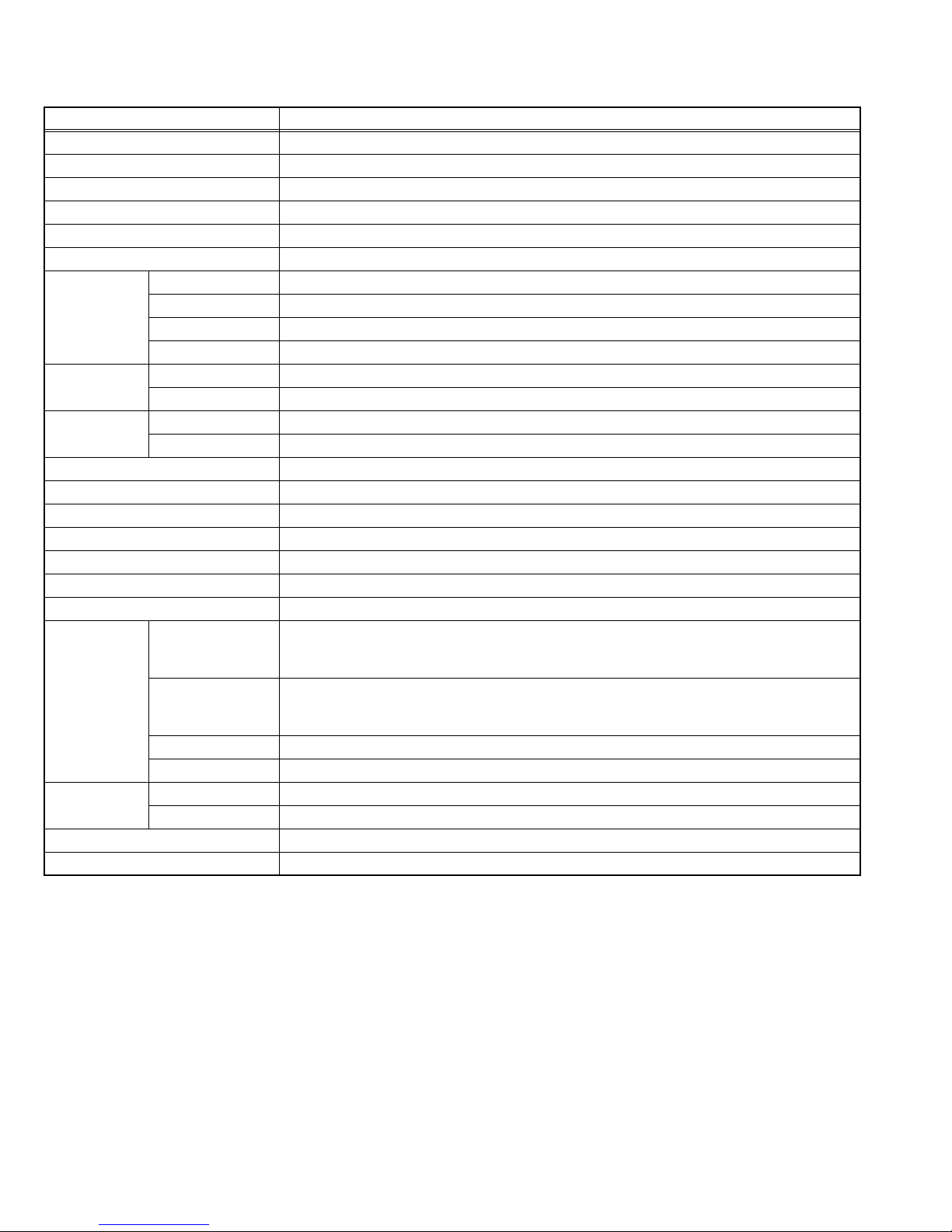
SPECIFICATION
Items Contents
Dimensions (W × H × D) 64.9 cm × 46.5 cm × 47.4 cm
Mass 23 kg
TV RF System M
COLOR System PAL / SECAM / NTSC 3.58 / NTSC 4.43
Stereo System MTS
Teletext System Closed caption
Receiving
Frequency
Intermediate
Frequency
COLOR Sub
Carrier
Power Input AC110 V - AC240 V, 50 Hz/60 Hz
Power Consumption 105W (Max) / 73W (Avg)
Picture Tube Visible size : 52.1 cm, Measured diagonally H: 41.6 cm × V: 31.5 cm
High Voltage 28.5 kV ±1.5 kV (at zero beam current)
Speaker 6.5 cm × 13 cm, oval type × 2
Audio Power Output 7 W + 7 W (Rated power output)
Aerial Input 75 Ω unbalanced, coaxial
Video / Audio
Input-1/2/3
Video / Audio
Output
Headphone jack 3.5 mm stereo mini jack × 1
Remote Control Unit RM-C1287 (UM-3/AA/R6 dry cell battery × 2)
Component Video
VHF Low 55.25MHz - 127.25MHz (CH.2 - CB.B)
VHF High 133.25MHz - 361.25MHz (CH.C - CH.W+11)
UHF 367.25MHz - 801.25MHz (CH.W+12 - CH.69)
CATV Mid (X - Z+2, S1 - S10) / Super (S11 - S20) / Hyper (S21 - S41) bands
VIF 38.0MHz
SIF 33.5MHz (4.5MHz)
PAL 4.43 MHz
NTSC 3.58 MHz
RCA pin jack × 3
[VIDEO-2]
S-Video
[VIDEO-1]
Y:1V(p-p), positive (negative sync), 75Ω
Cb/Cr:0.7V(p-p), 75Ω
Mini-DIN 4 pin × 1
Y: 1V(p-p), positive (negative sync provided), 75Ω
C: 0.286V(p-p) (Burst signal), 75Ω
Video 1V(p-p), negative sync, 75Ω, RCA pin jack × 3
Audio 500mV(rms) (-4dBs), high impedance, RCA pin jack × 6
Video 1V(p-p), 75Ω, RCA pin jack × 1
Audio 500mV(rms)(-4dBs), Low impedance, RCA pin jack × 2
Design and specifications subject to change without notice.
1-2 (No.YA453)
Page 3

SECTION 1
PRECAUTION
1.1 SAFETY PRECAUTIONS
(1) The design of this product contains special hardware,
many circuits and components specially for safety
purposes. For continued protection, no changes should be
made to the original design unless authorized in writing by
the manufacturer. Replacement parts must be identical to
those used in the original circuits. Service should be
performed by qualified personnel only.
(2) Alterations of the design or circuitry of the products should
not be made. Any design alterations or additions will void
the manufacturer's warranty and will further relieve the
manufacturer of responsibility for personal injury or
property damage resulting therefrom.
(3) Many electrical and mechanical parts in the products have
special safety-related characteristics. These
characteristics are often not evident from visual inspection
nor can the protection afforded by them necessarily be
obtained by using replacement components rated for
higher voltage, wattage, etc. Replacement parts which
have these special safety characteristics are identified in
the parts list of Service manual. Electrical components
having such features are identified by shading on the
schematics and by ( ) on the parts list in Service
manual. The use of a substitute replacement which does
not have the same safety characteristics as the
recommended replacement part shown in the parts list of
Service manual may cause shock, fire, or other hazards.
(4) Don't short between the LIVE side ground and
ISOLATED (NEUTRAL) side ground or EARTH side
ground when repairing.
Some model's power circuit is partly different in the GND.
The difference of the GND is shown by the LIVE : ( ) side
GND, the ISOLATED (NEUTRAL) : ( ) side GND and
EARTH : ( ) side GND.
Don't short between the LIVE side GND and ISOLATED
(NEUTRAL) side GND or EARTH side GND and never
measure the LIVE side GND and ISOLATED (NEUTRAL)
side GND or EARTH side GND at the same time with a
measuring apparatus (oscilloscope etc.). If above note will
not be kept, a fuse or any parts will be broken.
(5) If any repair has been made to the chassis, it is
recommended that the B1 setting should be checked or
adjusted (See B1 VOLTAGE).
(6) The high voltage applied to the picture tube must conform
with that specified in Service manual. Excessive high
voltage can cause an increase in X-Ray emission, arcing
and possible component damage, therefore operation
under excessive high voltage conditions should be kept to
a minimum, or should be prevented. If severe arcing
occurs, remove the AC power immediately and determine
the cause by visual inspection (incorrect installation,
cracked or melted high voltage harness, poor soldering,
etc.). To maintain the proper minimum level of soft X-Ray
emission, components in the high voltage circuitry
including the picture tube must be the exact replacements
or alternatives approved by the manufacturer of the
complete product.
(7) Do not check high voltage by drawing an arc. Use a high
voltage meter or a high voltage probe with a VTVM.
Discharge the picture tube before attempting meter
connection, by connecting a clip lead to the ground frame
and connecting the other end of the lead through a 10kΩ
2W resistor to the anode button.
(8) When service is required, observe the original lead dress.
Extra precaution should be given to assure correct lead
dress in the high voltage circuit area. Where a short circuit
has occurred, those components that indicate evidence of
overheating should be replaced. Always use the
manufacturer's replacement components.
(9) Isolation Check (Safety for Electrical Shock Hazard)
After re-assembling the product, always perform an
isolation check on the exposed metal parts of the cabinet
(antenna terminals, video/audio input and output terminals,
Control knobs, metal cabinet, screw heads, earphone jack,
control shafts, etc.) to be sure the product is safe to operate
without danger of electrical shock.
a) Dielectric Strength Test
The isolation between the AC primary circuit and all metal
parts exposed to the user, particularly any exposed metal
part having a return path to the chassis should withstand a
voltage of 3000V AC (r.m.s.) for a period of one second. (.
. . . Withstand a voltage of 1100V AC (r.m.s.) to an
appliance rated up to 120V, and 3000V AC (r.m.s.) to an
appliance rated 200V or more, for a period of one second.)
This method of test requires a test equipment not generally
found in the service trade.
b) Leakage Current Check
Plug the AC line cord directly into the AC outlet (do not use
a line isolation transformer during this check.). Using a
"Leakage Current Tester", measure the leakage current
from each exposed metal part of the cabinet, particularly
any exposed metal part having a return path to the chassis,
to a known good earth ground (water pipe, etc.). Any
leakage current must not exceed 0.5mA AC (r.m.s.).
However, in tropical area, this must not exceed 0.2mA AC
(r.m.s.).
Alternate Check Method
Plug the AC line cord directly into the AC outlet (do not
use a line isolation transformer during this check.). Use
an AC voltmeter having 1000Ω per volt or more
sensitivity in the following manner. Connect a 1500Ω
10W resistor paralleled by a 0.15µF AC-type capacitor
between an exposed metal part and a known good earth
ground (water pipe, etc.). Measure the AC voltage
across the resistor with the AC voltmeter. Move the
resistor connection to each exposed metal part,
particularly any exposed metal part having a return path
to the chassis, and measure the AC voltage across the
resistor. Now, reverse the plug in the AC outlet and
repeat each measurement. Any voltage measured must
not exceed 0.75V AC (r.m.s.). This corresponds to
0.5mA AC (r.m.s.).
However, in tropical area, this must not exceed 0.3V AC
(r.m.s.). This corresponds to 0.2mA AC (r.m.s.).
AC VOLTMETER
(HAVING 1000 /V,
OR MORE SENSITIVITY)
0.15 F AC-TYPE
PLACE THIS PROBE
1500 10W
GOOD EARTH GROUND
ON EACH EXPOSED
ME TAL PAR T
(No.YA453)1-3
Page 4
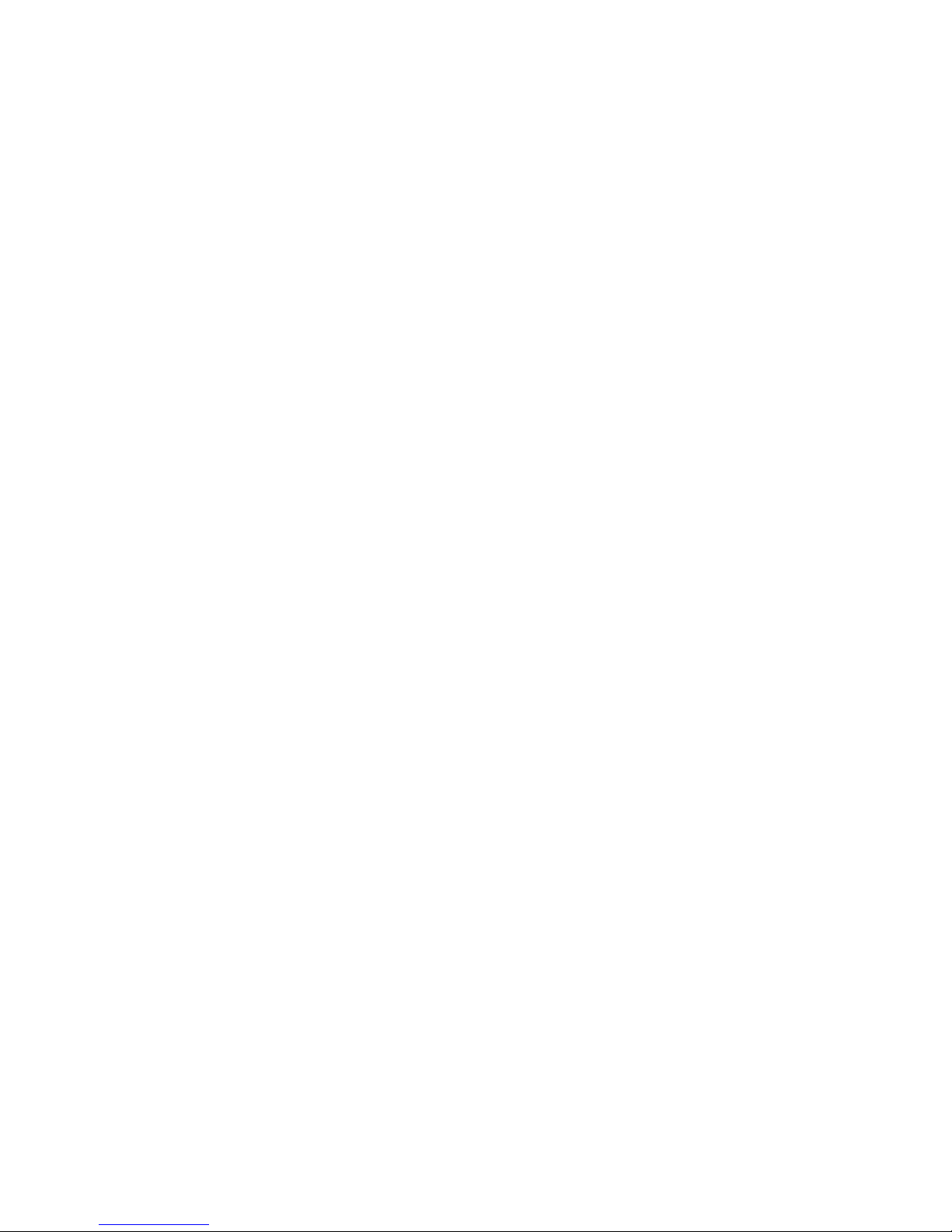
SECTION 2
SPECIFIC SERVICE INSTRUCTIONS
2.1 FEATURES
DVD PICTURE MODE
This function can enhance the picture quality of DVD. The
screen can be made sharp or soft by this setting.
AUTO SIGNAL DETECT
When input DVD signal to VIDEO-2, detect the input signal
and change the input mode to VIDEO-2 automatically.
CINEMA SURROUND
This function can enjoy an enhanced sound for wider
audience.
PICTURE MODE
This function can adjust the picture settings automatically.
There are BRIGHT, STANDARD and SOFT in the PICTURE
MODE.
RETURN +
This function can set a channel frequently view to the Return
Channel and you can view that channel at any time with onetouch.
AI ECO SENSOR
This function can adjust TV screen contrast according to the
brightness of your room.
MaxxBass
MaxxBass enhances bass sound that cannot be reproduced
by normal speakers to be heard by our ears.
1-4 (No.YA453)
Page 5
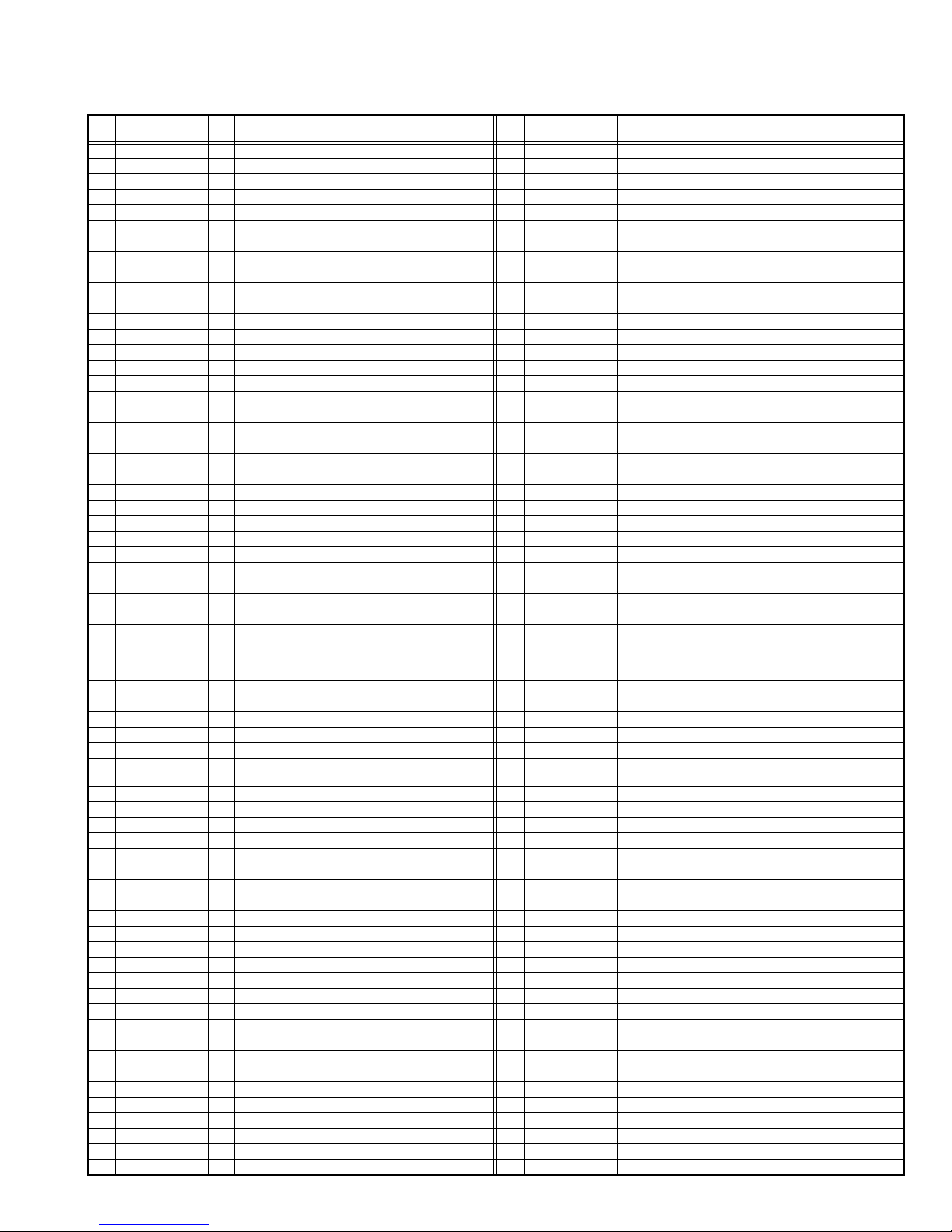
2.2 TECHNINAL INFORMATION
2.2.1 MAIN MI-COM (CPU) PIN FUNCTION
Pin
Pin name I/O Function
No.
1 VssP2 - GND 65 SVM O Not used
2 VssC4 - GND 66 FbiSo I Flyback input/sandcastle output
3 V1.8C4 I 1.8V (Digital) 67 Hout O Horizontal output
4 V3.3A3 I 3.3V 68 VssComb - GND
5 VrefP_Sdac I 3.3V (Positive) 69 V5Comb I 5V
6 VrefN_Sdac - GND 70 Vin/R2/Pr I PIP R input
7 VrefP_Sdac I 3.3V (Negative) 71 Uin/B2/Pb I PIP B input
8 VrefN_Sdac - GND 72 Yin/G2/Y I PIP G input
9 VrefP_Sdac I 3.3V (Positive) 73 Ysync I Not used
10 XtalIn I 24.576MHz for system clock 74 Yout O Not used
11 XtalOut O 24.576MHz for system clock 75 Uout/INSSW2 I YUV insertion input
12 VssA1 - GND 76 NC O Not used
13 NECK I V-guard input/ I/O switch 77 INSSW3 I YUV insertion input
14 CONT I 1.8V regulator control 78 R3/Pr I Component PR input (Video-2)
15 V5P1 I +5V 79 G3/Y I Component Y input (Video-2)
16 Ph2 - Phase-2 filter 80 B3/Pb I Component PB input (Video-2)
17 Ph1 - Phase-1 filter 81 Gnd3 - GND
18 Gnd1 - GND 82 V5P3 I 5V
19 SecPll - SECAM PLL decoupling 83 BCL I Beam current limiter input
20 Dec8G - Bandgap decoupling 84 BLKIN I Black current input
21 EW O East-West drive output 85 Rout O R output
22 VDRB- O Vertical drive B output 86 Gout O G output
23 VDRA+ O Vertical drive A output 87 Bout O B output
24 Vif1 I Video IF input 1 88 V3.3A1 I 3.3V
25 Vif2 I Video IF input 2 89 RefAdN - GND
26 Vsc - Vertical sawtooth capacitor 90 V3.3RefAdP I 3.3V (Positive)
27 Iref I Reference current input 91 RefAd I 3.3/2V
28 GndIF - GND 92 GndA - GND
29 Sif1 I Sound IF input 1 93 V1.8A I 1.8V
30 Sif2 I Sound IF input 2 94 V3.3A2 I 3.3V
31 AGC O Tuner AGC output 95 VssADC - GND
32 EHT I EHT/overvoltage protection input 96 V1.8ADC I 1.8V
33 Ssif/RefIn/Avl/
RefOut
34 L3 I Audio-L3 input (left signal) 98 PW_LED I POWER LED control
35 R3 I Audio-R3 input (right signal) 99 PW_LED I POWER LED control
36 L-OUT O Audio L output 100 V1.8C2 I 1.8V
37 R-OUT O Audio R output 101 VssC2 - GND
38 DecsDem - Decoupling sound demodulator 102 TIMER - Not used
39 QssO/AmO/
AudeEm
40 Gnd2 - GND 104 VER_PROTECT O X-ray protect
41 PllIf - IF-PLL loop filter 105 S_REDUCE O Sound control
42 SifAgc - AGC sound IF 106 P00/I2SDI1 O Not used
43 IfVo/FmRo/DvbO O Not used 107 POWER O SUB POWER control
44 NC O Not used 108 SCL1 I I2C bus clock
45 V8AudioSwitches I 8V 109 SDA1 I/O I2C bus data
46 AgcSsif - AGC capacitor second sound IF 110 V3.3P I 3.3V
47 V5P2 I 5V 111 ROTATION O Rotation
48 V-OUT O Video output 112 3.58/OTHER O NTSC 3.58 detection
49 L1 I Audio-L1 input 113 A_MUTE O Audio muting
50 R1 I Audio-R1 input 114 4.5/OTHER O NTSC 4.43 detection
51 V3 I Video V3 input 115 PROT I Protect
52 C4 I Not used 116 ECO_IN I ECO sensor level detection
53 Audio2InL I Not used 117 V1.8C1 I 1.8V (Digital)
54 Audio2InR I Not used 118 DecV1V8 I 1.8V
55 V2/Y I Video V2 input 119 KEY_IN I Key scan data
56 L2 I Audio L2 input (Left signal) 120 VDO-DET I Video DET input
57 R2 I Audio R2 input (right signal) 121 VSSC1+P1 - Digital GND
58 Y3/Cvbs I S-Video Y1 input 122 S_V_DET I S-Video DET input
59 C1 I S-Video C1 input 123 P25/PWM4 O GTVA_reset
60 AudioLsL O Audio L output for audio power amplifier 124 V1.8C3 I 1.8V (Digital)
61 AudioLsR O Audio R output for audio power amplifier 125 VssC3 - GND
62 HP-L O Not used 126 P12/Int2 I External interrupt
63 HP-R O Not used 127 SDA0 I/O I2C bus data (for memory)
64 CVBSO/PIP O CVBS / PIP output 128 SCL0 I I2C bus clock (for memory)
O Automatic Volume Levelling/ sound IF input / subcar-
rier reference output / external reference signal input
for I signalmixer for DVB operation
O QSS intercarrier output / AM output / deemphasis /
(front-end audio out)
Pin
Pin name I/O Function
No.
97 REMOTE I Remote control
103 TIMER - Not used
(No.YA453)1-5
Page 6
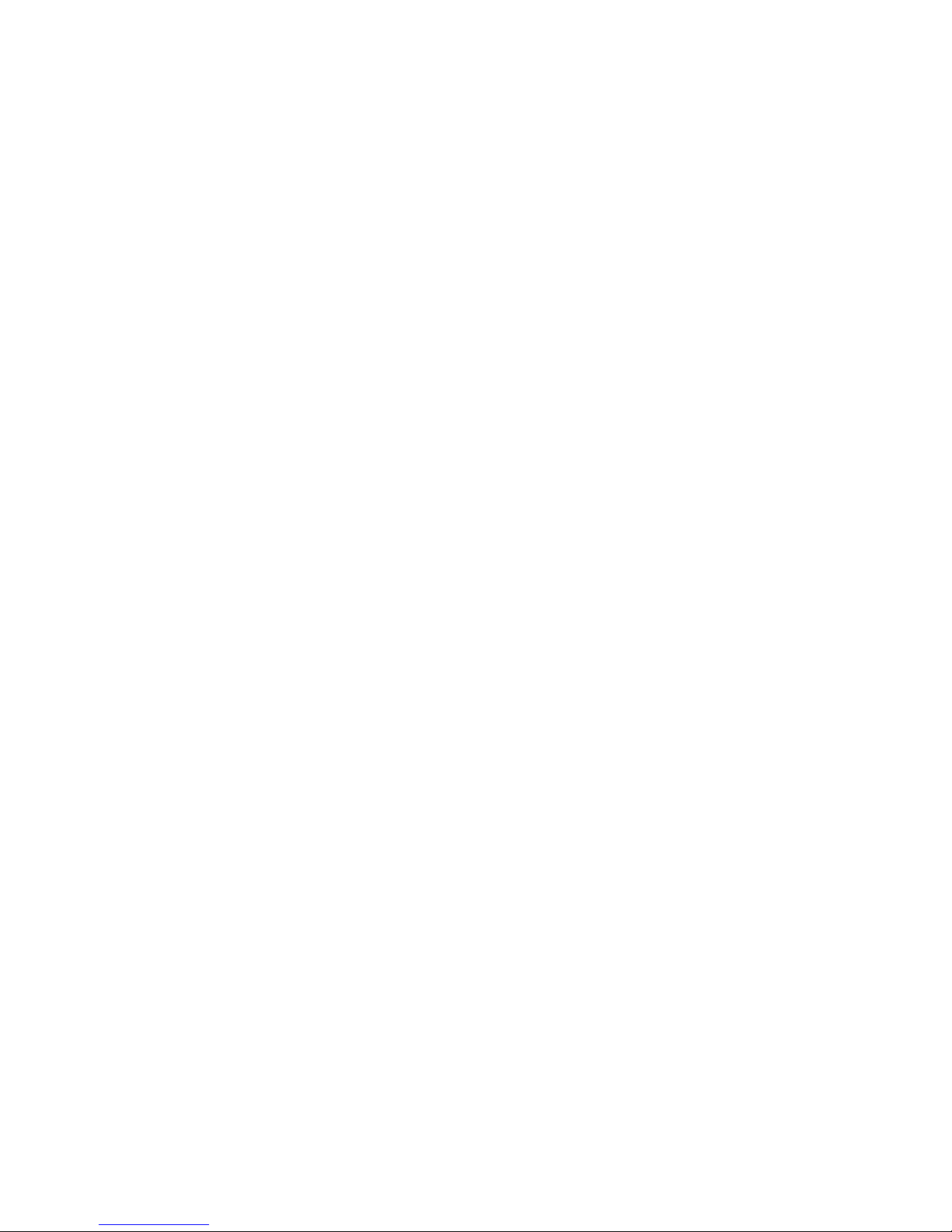
SECTION 3
DISASSEMBLY
3.1 DISASSEMBLY PROCEDURE
3.1.1 REMOVING THE REAR COVER
• Unplug the power cord.
(1) Remove the 2 screws [A], 7 screws [B] and 4 screws [C].
(2) Withdraw the REAR COVER toward you.
CAUTION:
When reinstalling the rear cover, carefully push it inward after
inserting the MAIN PWB into the REAR COVER groove.
3.1.2 REMOVING THE MAIN PW BOARD
• Remove the REAR COVER.
(1) Slightly raise the both sides of the MAIN PWB (with BASS
PWB connected) by hand.
(2) Withdraw the MAIN PWB backward.
(If necessary, take off the wire clamp and connectors, etc.)
3.1.3 REMOVING THE SPEAKER
• Remove the REAR COVER.
(1) Remove the 2 screws [D].
(2) Follow the same steps when removing the other hand
SPEAKER.
3.1.4 CHECKING THE MAIN PW BOARD
• To check the back side of the MAIN PWB.
(1) Pull out the MAIN PWB. (Refer to REMOVING THE MAIN
PW BOARD).
(2) Erect the MAIN PWB vertically so that you can easily check
its back side.
CAUTIONS:
• Before turning on power, make sure that the CRT earth wire
and other connectors are properly connected.
• When repairing, connect the DEG. COIL to the DEG.
connector on the MAIN PWB.
3.1.5 WIRE CLAMPING AND CABLE TYING
(1) Be sure to clamp the wire.
(2) Never remove the cable tie used for tying the wires
together.
Should it be inadvertently removed, be sure to tie the wires
with a new cable tie.
1-6 (No.YA453)
Page 7

SPEAKER
FRONT CABINET
D
SPEAKER
CRT SOCKET PWB
(Within MAIN PWB)
POWER CORD
D
REAR COVER
MAIN PWB
BASS PWB
B
A
C
Fig.1
(No.YA453)1-7
Page 8

3.2 MEMORY IC REPLACEMENT
• This model uses the memory IC.
Memory IC: IC702 on MAIN PWB
The memory IC memorizes data for correctly operating the video and deflection circuits. When replacing the memory IC, be sure to
use the same type IC written with the initial values of data. In other words, use the specific IC listed in "PRINTED WIRING BOARD
PARTS LIST". For its mounting location, refer to "ADJUSTMENT LOCATIONS".
3.2.1 MEMORY IC REPLACEMENT PROCEDURE
1. Power off
Switch off the power and disconnect the power plug from the
SERVICE MENU
AC outlet.
2. Replace the memory IC
Be sure to use the memory IC written with the initial setting
values.
3. Power on
Connect the power plug to the AC outlet and switch on the
SERVICE MENU
1. IF
3. AUDIO
5. VSM W/B
7. PLUG & PLAY (ON)
1-7 : SELECT DISPLAY : EXIT
2. V/C
4. DEF
6. S TATUS
power.
4. System constant check and setting
******* **** ***** *****
**** **** *** ***
* It must not adjust without signal.
(1) Press the [DISPLAY] key and the [PICTURE MODE] key
of the REMOTE CONTROL UNIT simultaneously.
Fig.1
(2) The SERVICE MODE screen of Fig. 1 will be displayed.
(3) While the SERVICE MODE is displayed, press the
[DISPLAY] key and the [PICTURE MODE] key
simultaneously, and the SYSTEM CONSTANT SET
screen of Fig. 2 will be displayed.
(4) Check the setting values of the SYSTEM CONSTANT
SET. If the value is different, select the setting item with the
[MENU /] key, and set the correct value with the
[MENU /] key.
SYSTEM CONSTANT-1
SYSTEM CONSTANT SET 1
SYSTEM
COMB
TILT
SUPER BASS
: OTHERS
: NO
: NO
: NO
(5) Press the [OK] key to memorize the setting value.
(6) Press the [DISPLAY] key twice, and return to the normal
screen.
: SEL : OPE
DISP : EXIT
5. Receiving channel setting
Refer to the OPERATING INSTRUCTIONS and set the
receive channels (Channels Preset) as described.
6. User settings
Check the user setting items according to the given in page
later.
Where these do not agree, refer to the OPERATING
INSTRUCTIONS and set the items as described.
7. SERVICE MODE setting
Verify what to set in the SERVICE MODE, and set whatever is
SYSTEM CONSTANT-2
SYSTEM CONSTANT SET 2
SOUND
BLUE BACK MUTE
ECO SENSOR
INTER CARRIER
: SEL : OPE
: STEREO
: NO
: ECO
: NO
DISP : EXIT
necessary (Fig.1).
Refer to the SERVICE ADJUSTMENT for setting.
KEY ASSIGNMENT OF REMOTE CONTROL UNIT
SYSTEM CONSTANT-3
SYSTEM CONSTANT SET 3
: YES
: NOPICTURE BOOSTER
: YESCOMPONENT
: YES
: YES
DISP : EXIT
DISPLAY key
MENU key
OK key
PICTURE MODE
key
SURROUND
EXIT
MENU key
MENU key
MENU key
S INPUT
MAXX BASS
: SEL : OPE
1-8 (No.YA453)
Fig.2
Page 9
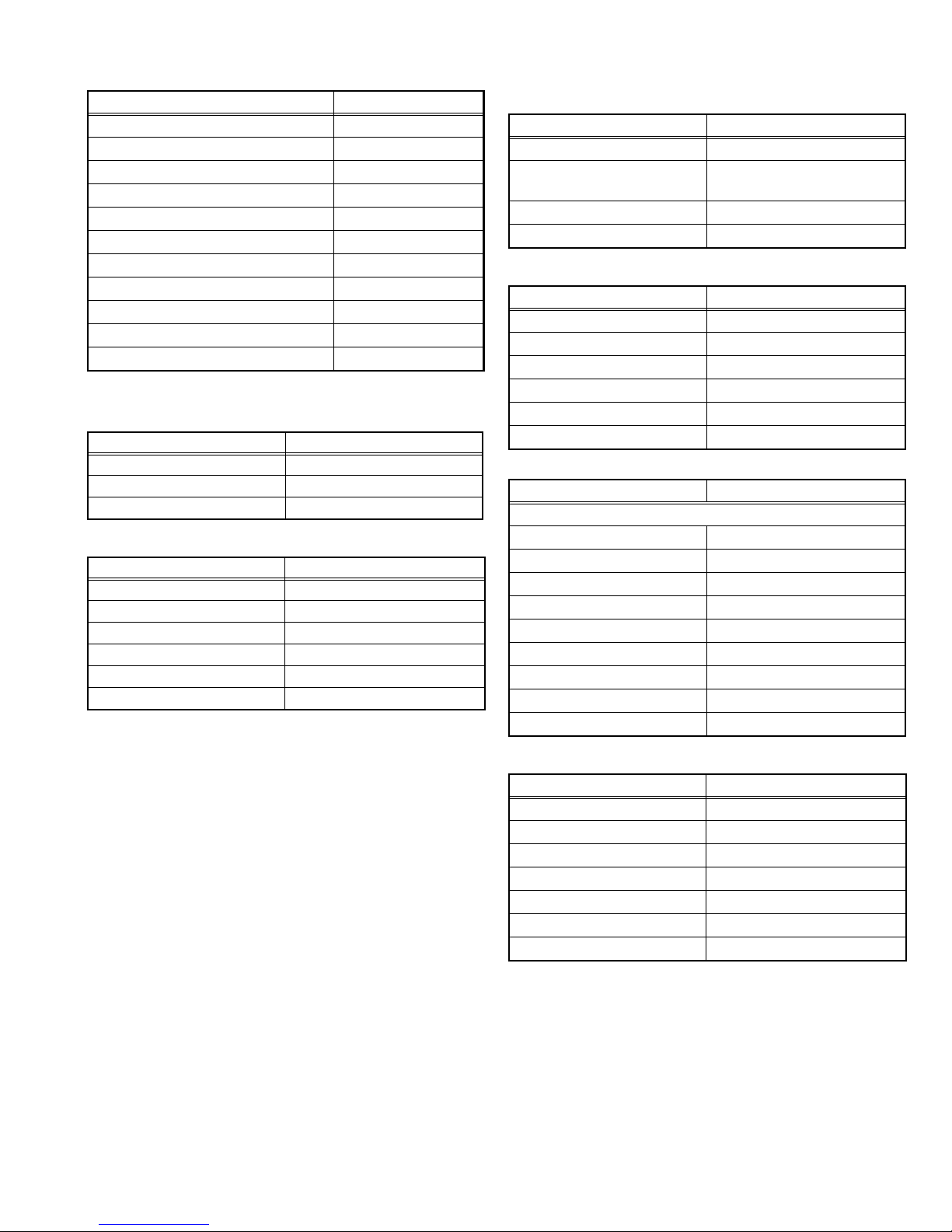
3.2.2 SYSTEM CONSTANT SETTING
Setting item Setting value
SYSTEM OTHERS
COMB NO
TILT NO
SOUND STEREO
BLUE BACK MUTE NO
ECO SENSOR ECO
SURROUND YES
PICTURE BOOSTER NO
COMPONENT YES
S INPUT YES
MAXX BASS YES
3.2.3 SETTINGS OF FACTORY SHIPMENT
3.2.3.1 BUTTON OPERATION
Setting item Setting position
POWER Off
CHANNEL CH-02
VOLUME 15
3.2.3.2 REMOTE CONTROL DIRECT OPERATION
Setting item Setting position
CHANNEL CH-02
VOLUME 15
PICTURE MODE BRIGHT
DISPLAY Indicated
TV/VIDEO TV
CINEMA SURROUND OFF
3.2.3.3 REMOTE CONTROL MENU OPERATION
(1) PICTURE SETTING
Setting item Setting position
PICTURE MODE BRIGHT
PICTURE / BRIGHT / DETAIL /
Centre
COLOR / TINT
WHITE BALANCE COOL
VNR AUTO
(2) SOUND SETTING
Setting item Setting position
MTS STEREO
AI VOLUME OFF
SOUND MODE MUSIC
BALANCE Centre
CINEMA SURROUND OFF
MAXX BASS LOW
(3) FEATURE SETTING
Setting item Setting position
DVD MENU
AUTO SIGNAL DETECT ON
DVD PICTURE MODE OFF
DVD THEATER STATUS OFF
DVD SOUND MODE THEATER
ON TIMER OFF
OFF TIMER OFF
CHILD LOCK OFF
COMPRESS (16:9) OFF
AI ECO SENSOR OFF
(4) INSTALL SETTING
Setting item Setting position
AUTO PROGRAM TV channel automatically set
EDIT/MANUAL PRESET CH only
COLOR SYSTEM NTSC 3.58
LANGUAGE ENGLISH
VIDEO-2 SETTING COMPONENT
BLUE BACK ON
BEEP ON
(No.YA453)1-9
Page 10

3.2.4 SERVICE MODE SETTING ITEMS
Setting item Setting value
1. IF 1. VCO
2. DELAY POINT
2. V / C 1. SCREEN
2. CUTOFF(B/G)
3. WDR(R/G/B)
4. BRIGHT(TV/VDO 1/2/3)
5. CONT(TV/VDO 1/2/3)
6. COLOR (TV/VDO1/2/3)
7. TINT(TV/VDO 1/2/3)
8. SHARP [Do not adjust]
9. Y DELAY [Do not adjust]
10. TINT DVD [Do not adjust]
11. AMP T. SHARP
3. AUDIO [Do not adjust] 1. DCXO ADJ
2. NICAM lower ERRLIM
3. NICAM upper ERRLIM
4. A2 ID THR
5. MENU EQUALIZER
4. DEF 1. V-SHIFT
2. V-SLOPE
3. V-SIZE
4. H-CENT
5. H-SIZE
6. TRAPEZ
7. EW-PIN
8. COR-UP
9. COR-LO
10. ANGLE
11. BOW
12. V-S.CR
13. V-LIN
14. V-ZOOM
5. VSM PRESET 1. BRIGHT
2. CONT
3. COLOR
4. SHARP
5. HUE
1. R DRIVE
2. G DRIVE
3. B DRIVE
6. STATUS
[Dispaly only] ---
7. PLUG & PLAY(ON)
[Dispaly only] ---
1-10 (No.YA453)
Page 11

3.3 REPLACEMENT OF CHIP COMPONENT
3.3.1 CAUTIONS
(1) Avoid heating for more than 3 seconds.
(2) Do not rub the electrodes and the resist parts of the pattern.
(3) When removing a chip part, melt the solder adequately.
(4) Do not reuse a chip part after removing it.
3.3.2 SOLDERING IRON
(1) Use a high insulation soldering iron with a thin pointed end of it.
(2) A 30w soldering iron is recommended for easily removing parts.
3.3.3 REPLACEMENT STEPS
1. How to remove Chip parts
2. How to install Chip parts
[Resistors, capacitors, etc.]
(1) As shown in the figure, push the part with tweezers and
alternately melt the solder at each end.
(2) Shift with the tweezers and remove the chip part.
[Transistors, diodes, variable resistors, etc.]
(1) Apply extra solder to each lead.
SOLDER
SOLDER
[Resistors, capacitors, etc.]
(1) Apply solder to the pattern as indicated in the figure.
(2) Grasp the chip part with tweezers and place it on the
solder. Then heat and melt the solder at both ends of the
chip part.
[Transistors, diodes, variable resistors, etc.]
(1) Apply solder to the pattern as indicated in the figure.
(2) Grasp the chip part with tweezers and place it on the
solder.
(3) First solder lead A as indicated in the figure.
(2) As shown in the figure, push the part with tweezers and
alternately melt the solder at each lead. Shift and remove
the chip part.
NOTE :
After removing the part, remove remaining solder from the
pattern.
A
B
C
(4) Then solder leads B and C.
A
B
C
(No.YA453)1-11
Page 12

SECTION 4
ADJUSTMENT
4.1 ADJUSTMENT PREPARATION
(1) There are 2 ways of adjusting this TV : One is with the
REMOTE CONTROL UNIT and the other is the
conventional method using adjustment parts and
components.
(2) The adjustment using the REMOTE CONTROL UNIT is
made on the basis of the initial setting values. The
setting values which adjust the screen to the optimum
condition can be different from the initial setting
values.
(3) Make sure that connection is correctly made AC to AC
power source.
(4) Turn on the power of the TV and measuring instruments for
warming up for at least 30 minutes before starting
adjustments.
(5) If the receive or input signal is not specified, use the most
appropriate signal for adjustment.
(6) Never touch the parts (such as variable resistors,
transformers and condensers) not shown in the adjustment
items of this service adjustment.
4.2 PRESET SETTING BEFORE ADJUSTMENT
Unless otherwise specified in the adjustment items, preset the
following functions with the REMOTE CONTROL UNIT.
Item Preset value
PICTURE MODE(VSM) BRIGHT
VNR OFF
AI ECO SENSOR OFF
BALANCE Centre
BASS / TREBLE / BALANCE Centre
CINEMA SURROUND OFF
4.3 MEASURING INSTRUMENT AND FIXTURES
(1) DC voltmeter (or digital voltmeter)
(2) Oscilloscope
(3) HV voltmeter
(4) Signal generator
(Pattern generator : PAL/NTSC)
(5) Remote control unit
4.4 ADJUSTMENT ITEMS
CHECK ITEMS
• B1 VOLTAGE check
• HIGH VOLTAGE check
• IF VCO check
TUNER / IF CIRCUIT
• DELAY POINT (AGC) adjustment
FOCUS
• FOCUS adjustment
DEFLECTION CIRCUIT
• V.SLOPE adjustment
• V.POSITION adjustment
• V.SIZE adjustment
• H.POSITION adjustment
• H.SIZE adjustment
• SIDE PIN adjustment
• TRAPEZIUM adjustment
• V. LINEARITY adjustment
• CORNER adjustment
• H. PARALLEL adjustment
• H.BOW adjustment
VIDEO CIRCUIT
• WHITE BALANCE adjustment
• SUB BRIGHT adjustment
• SUB CONTRAST adjustment
• SUB COLOR adjustment
• SUB TINT adjustment
VSM PRESET SETTING
• VSM PRESET
PURITY AND CONVERGENCE
• PURITY adjustment
• STATIC CONVERGENCE adjustment
• DYNAMIC CONVERGENCE adjustment
1-12 (No.YA453)
Page 13
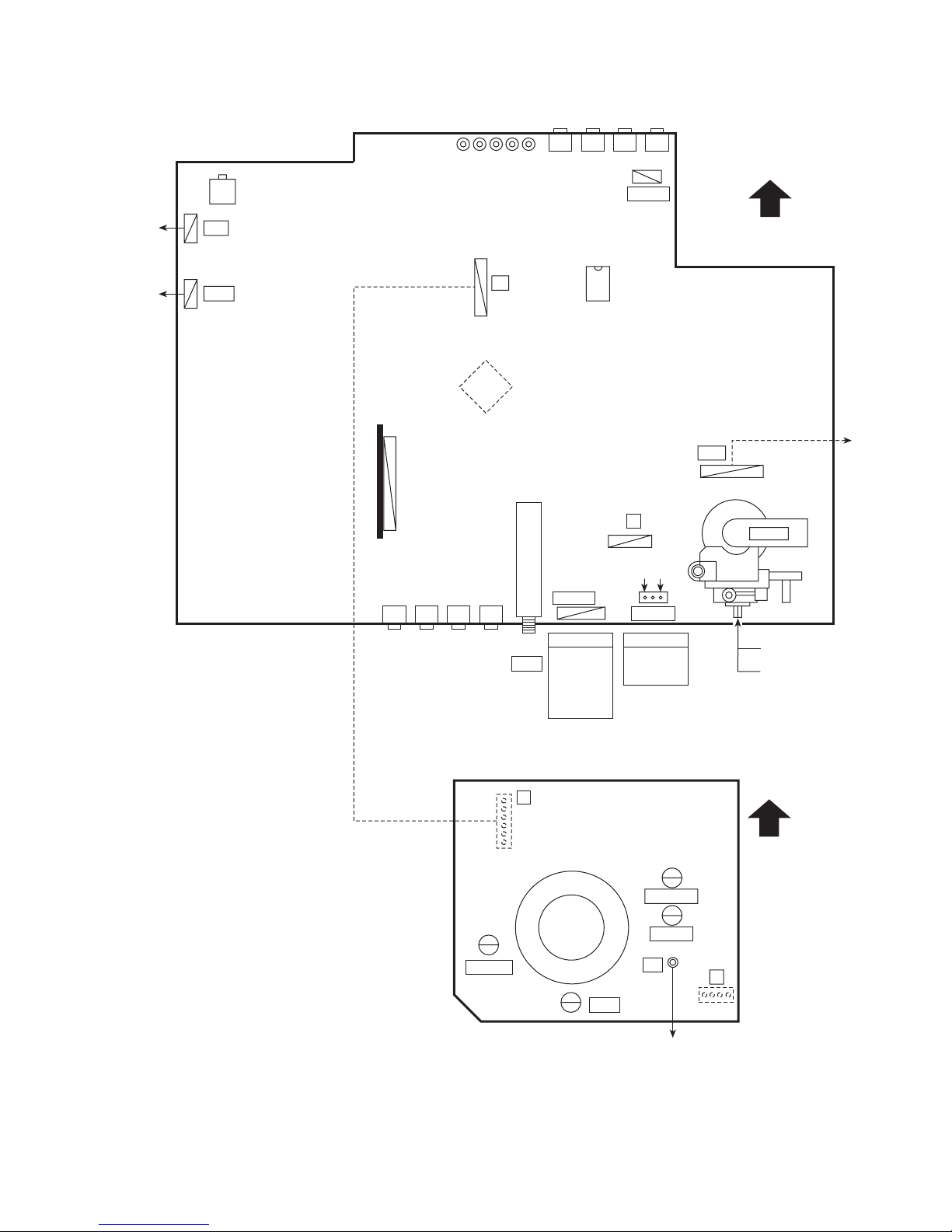
4.5 ADJUSTMENT LOCATION
POWER
CORD
DEG COIL
POWER SW
S901
PW
DEG
MAIN PWB ASS'Y
12
1
BASS
PWB ASS'Y
S804 S802
S805 S803 S801
1
T
6
IC701
J804J801 J802 J803
J808
J807
IC702
CN00C
61
J809
J806
41
CN00S
U
41
GND
3
CN00B
B1
FRONT
DEF
HV
14
HVT
1
YOKE
TU001
I2C
CN00C
1. 5V
2. SCL0
3. SDA0
4. SCL1
5. SDA1
6. GND
CN00B
1. B1
2. NC
3. GND
MAIN PWB ASS'Y (CRT SOCKET)
(SOLDER SIDE)
T
1
6
TP-47G/R
TP-47B
TP-47R/G
TP-E
E1
CRT EARTH
(BRAIDED ASS'Y)
UPPER : FOCUS
LOWER : SCREEN
TOP
U
41
(No.YA453)1-13
Page 14

4.6 BASIC OPERATION OF SERVICE MODE
4.6.1 TOOL OF SERVICE MODE OPERATION
Operate the SERVICE MODE with the REMOTE CONTROL UNIT.
4.6.2 SERVICE MODE ITEMS
With the SERVICE MODE, various adjustments can be made, and they are broadly classified in the following items of settings.
1.IF This mode adjusts the setting values of the IF circuit.
2. V/C This mode adjusts the setting values of the VIDEO circuit.
3.AUDIO This mode adjusts the setting values of the multiplicity AUDIO circuit. [Do not adjust]
4. DEF This mode adjusts the setting values of the DEFLECTION circuit for each aspect mode given below.
5.VSM PRESET This mode adjusts the initial setting values of BRIGHT, STANDARD and SOFT. (VSM : Video Status Memory)
6.STATUS It is no requirement to adjustment. [Do not adjust]
7.PLUG & PLAY (ON) This mode adjusts the setting values of the PIP circuit. [Do not adjust]
4.6.3 BASIC OPERATION IN SERVICE MODE
4.6.3.1 HOW TO ENTER THE SERVICE MODE
(1) Press the [DISPLAY] key and the [PICTURE MODE] key
simultaneously, then enter the SERVICE MODE.
(2) When the main menu is displayed, press any key of the [7]
to [9] key to enter the corresponding sub menu mode.
SERVICE MENU
4.6.3.2 SETTING METHOD
1.IF
[1. VCO] : It must not adjust without signal
(1) [1] key
Select 1.IF.
(2) [1] key
Select 1.VCO(CW).
SERVICE MENU
1. IF
3. AUDIO
5. VSM W/B
7. PLUG & PLAY (ON)
1-7 : SELECT DISPLAY : EXIT
******* **** ***** *****
**** **** *** ***
2. V/C
4. DEF
6. S TATUS
Fig.1
SERVICE MODE SELECT KEY
2. V/C, 4. DEF
Check the arrow position between the ABOVE REF. and
BELOW REF.
(3) [DISPLAY] key
Return to the SERVICE MODE main manu screen.
(1) [2], [4] key
Select one from 2. V/C, 4. DEF.
(2) [MENU /] key
Select setting items.
(3) [MENU /] key
Set the setting values of the setting items.
5.VSM W/B
DISPLAY key
MENU key
OK key
PICTURE MODE
key
EXIT
MENU key
MENU key
MENU key
(1) [5] key
Select 5.VSM W/B.
(2) [OK] key
Select setting items.
(3) [MENU /] key
Set the setting values of the setting items.
Fig.2
1-14 (No.YA453)
4.6.3.3 MEMORIZE THE ADJUSTMENT DATA
When Mnt is completed, press the [OK] key to memorize the
adjustment value. If not to do so, the data is not memorized to the
memory IC. And if exit the adjustment mode before to memorize
the data, the adjustment value which you have changed will be
canceled.
4.6.3.4 RELEASE OF SERVICE MODE
After completing the setting, return to the SERVICE MODE, then
again press the [DISPLAY] key.
Page 15

4.6.4 SERVICE MODE FLOW CHART
SERVICE MENU
1. IF
SERVICE MENU
1. IF
3. AUDIO
5. VSM W/B
7. PLUG & PLAY (ON)
1-7 : SELECT DISPLAY : EXIT
******* **** ***** *****
**** **** *** ***
2. V/C
4. DEF
6. STATUS
6. STATUS
STATUS
V/C STATUS
ECO EOF NOL VNR
****
ADC ECO =
COSMIC STATUS
*******
**
** ** ** ** ** ** ** **
IF SERVICE MENU
1. VCO
2. DELAY POINT
2. V/C
V/C
1. SCREEN
3. AUDIO
AUDIO
1. DCXO ADJ. =
NOT NICAM
0002
0009
000A
4. DEF
DEF FULL 50Hz
1. V-SHIFT
NTSC 3.58
HBC
WBC
BRI
***
*******
*******
*******
**
**
**
***
(**)
VCO (CW)
TOO HIGH
ABOVE REFERENCE
JUST REFERENCE
BELOW REFERENCE
TOO LOW
AGC TAKEOVER
Setting item
1.SCREEN (READ DATA)
2.CUTOFF / CUT OFF
THEATER (B/G)
3.WDR (R/G/B)
4.BRIGHT (TV/VDO 1/2/3)
5.CONT. (TV/VDO 1/2/3)
6.COLOUR (TV/VDO 1/2/3)
7.TINT (TV/VDO 1/2/3
/THEATER)
8.SHARP (TV/VDO 1/2/3)
Setting item
1. DCXO ADJ
2. NICAM lower ERRLIM
3. NICAM upper ERRLIM
4. A2 ID THR
MENU EQUALIZER
EQUALIZER RF
USER
SOUND TURBO
THEATER
MUSIC
NEWS
1. V-SHIFT
2. V-SLOPE
3. V-SIZE
4. H-CENT
5. H-SIZE
6. TRAPEZ
7. EW-PIN
8. COR-UP
EQUALIZER VIDEO EQUALIZER DVD
USER
SOUND TURBO
THEATER
MUSIC
NEWS
4 : 3 / 16 : 9
Setting item
*****
DELAY POINT
**
9.Y DELAY (TV/VDO
1/2/3/S-VDO)
10.TINT DVD
(TV/VDO/THEATER)
11.AMP T.SHARP
(TV/VDO)
USER
DRAMA
THEATER
MUSIC
9. COR-LO
10. ANGLE
11. BOW
12. V-S. CR
13. V-LIN
14. V-ZOOM
MHz
5. VSM W/B
VSM PRESET BRIGHT
1. BRIGHT
***
1. BRIGHT
2. CONT
3. COLOUR
4. SHARP
5.HUE
Setting item
1. R-DRIVE
2. G-DRIVE
3. B-DRIVE
Setting value (Hexadecimal)
Setting value
Sereen size
FULL
COMPRESS
Fig.3
(No.YA453)1-15
Page 16
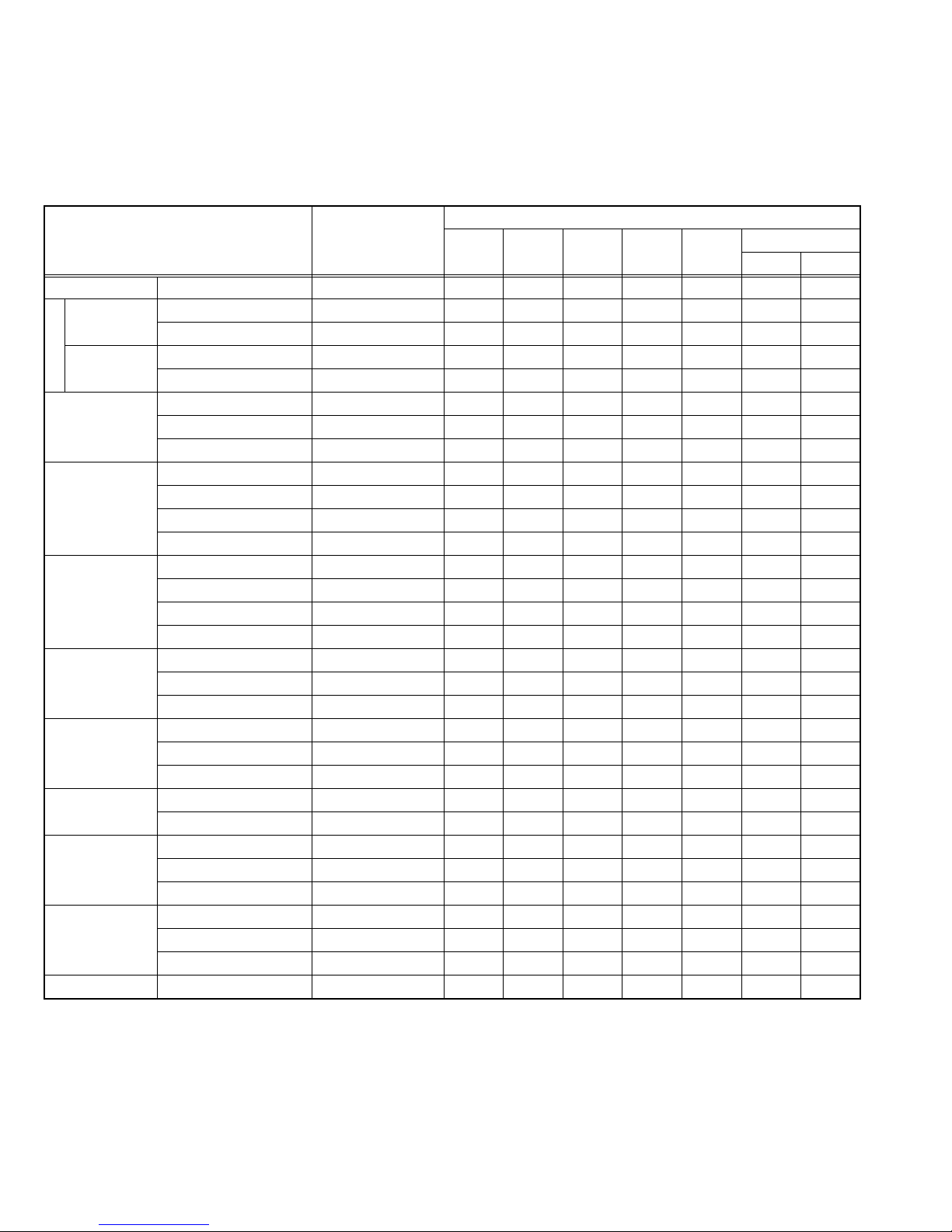
4.7 INITIAL SETTING VALUE OF SERVICE MODE
(1) Adjustment of the SERVICE MODE is made on the basis of the initial setting values:however, the new setting values which set
the screen in its optimum condition may differ from the initial setting value.
(2) Do not change the initial setting values of the setting items not listed in "ADJUSTMENT PROCEDURE".
(3) The " --- " means adjustment is not possible.
[2. V/C] * is variable values for adjustment.
[AV-21VT16/P]
Initial setting value
Adjustment item Variable range
PAL SECAM
NTSC3.58 NTSC4.43
VIDEO 2
COMPONENT(V-2)
525i 625i
1. SCREEN BRI 0 ~ 63 32* 32* 32* 32* --- 32* 32*
2. CUT OFF B 0 ~ 63(-32 ~ +31) 11* 11* 11* 11* --- +3* +3*
G 0 ~ 63(-32 ~ +31) 7* 7* 7* 7* --- (-5)* (-5)*
CUT OFF
THEATER
B 0 ~ 63(-32 ~ +31) --- --- --- --- +0 +0 +0
G 0 ~ 63(-32 ~ +31) --- --- --- --- +7 +0 +0
3. WDR R 0 ~ 63(-32 ~ +31) 32* 32* 32* 32* --- 0 0
G 0 ~ 63(-32 ~ +31) 32 32 32 32 --- 0 0
B 0 ~ 63(-32 ~ +31) 45* 45* 45* 45* --- 0 0
4. BRIGHT RF 0 ~ 63 39* 39* 39* 39* --- --- ---
VIDEO-1(COMPOSITE/S)
VIDEO-2(COMPONENT)
VIDEO-3(COMPOSITE)
(-32 ~ +31) (+1) (+1) (+1) (+1) --- --- ---
(-32 ~ +31) (+0) (+0) (+0) (+0) --- (+0) (+0)
(-32 ~ +31) (-1) (-1) (-1) (-1) --- --- ---
5. CONT. RF 0 ~ 63 32* 32* 32* 32* --- --- ---
VIDEO-1(COMPOSITE/S)
VIDEO-2(COMPONENT)
VIDEO-3(COMPOSITE)
(-32 ~ +31) (+7) (+7) (+7) (+7) --- --- ---
(-32 ~ +31) (+7) (+7) (+7) (+7) --- (+2) (+2)
(-32 ~ +31) (+7) (+7) (+7) (+7) --- --- ---
6. COLOUR RF 0 ~ 63(-32 ~ +31) --- --- 37* --- --- --- ---
VIDEO-1(COMPOSITE/S)
VIDEO-2(COMPONENT)
(-32 ~ +31) +4* -7 +4 -1 --- --- ---
(-32 ~ +31) +4* -7 +4 -1 --- (+3) (+4)
7. TINT RF 0 ~ 63(-32 ~ +31) --- --- +27* --- --- --- ---
VIDEO (-32 ~ +31) --- --- (+2) (+3) --- --- ---
THEATER (-32 ~ +31) --- --- (+0) (+0) --- --- ---
8. SHARP RF 0 ~ 63 50 50 50 50 --- 45 45
VIDEO 0 ~ 63 63 63 63 63 --- 45 45
9. Y DELAY RF 0 ~ 15 --- --- 5 --- --- --- ---
VIDEO 0 ~ 15 6 9 7 8 --- --- ---
S-VIDEO 0 ~ 15 7 7 7 7 --- --- ---
10. TINT DVD RF 0 ~ 63(-32 ~ +31) --- --- +0 --- --- --- ---
VIDEO (-32 ~ +31) +6* +1 +0 +0 --- +4 -3
THEATER (-32 ~ +31) +0 +0 --- --- --- +0 +0
11. AMP T.SHARP
RF VIDEO 0 ~ 63 0000---00
1-16 (No.YA453)
Page 17
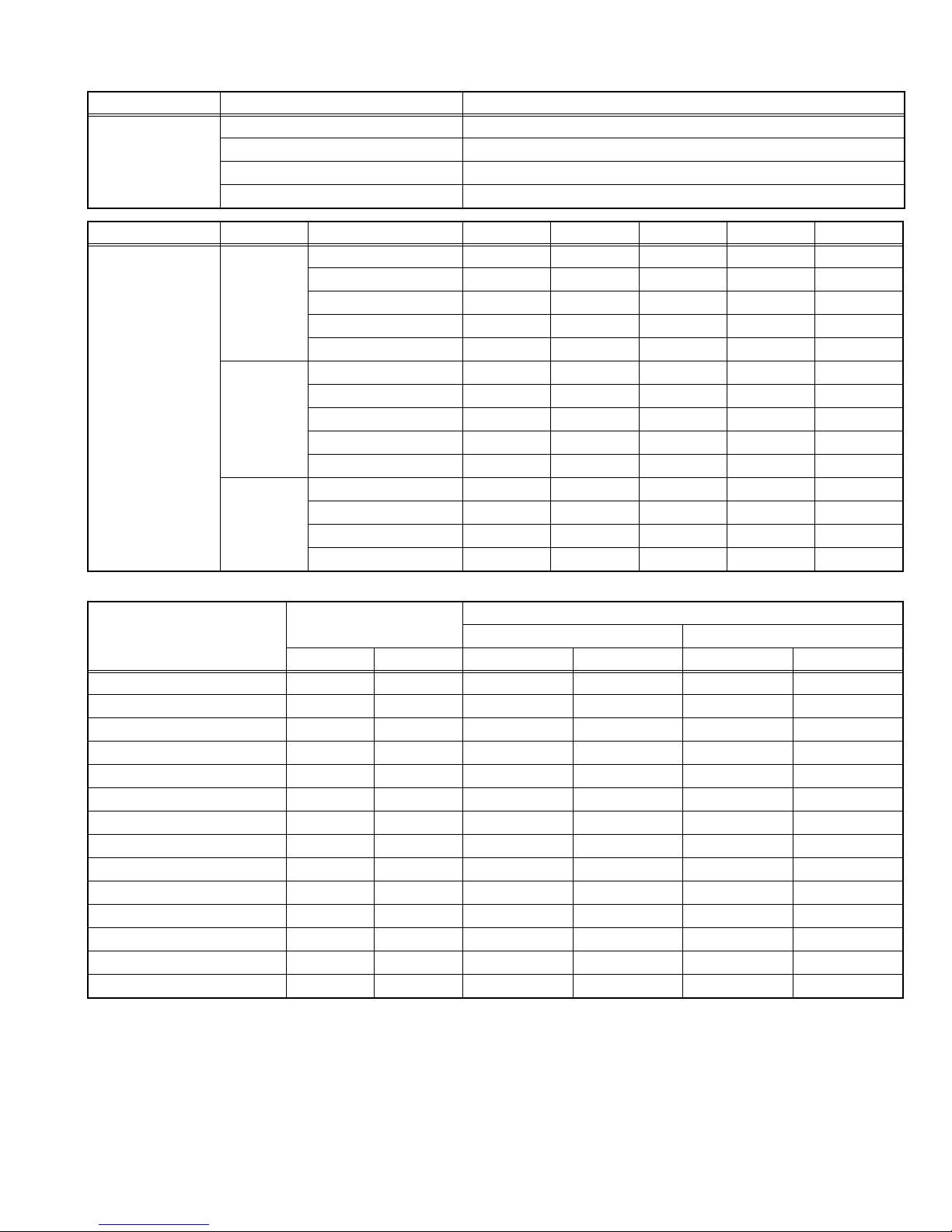
[3. AUDIO] *This submenu is for display only, no adjustment is required.
Function Item Setting value
AUDIO 1. DC XO ADJ 19H*
2. NICAM LOWER ERR LIM 6FH
3. NICAM UPPER ERR LIM B0H
4. A2 ID THR 00H
Function MODE Item 100Hz 300Hz 1kHz 3kHz 8kHz
MENU EQUALIZER RF SOUND TURBO +11 +7 +3 +7 +9
THEATER +5 +3 -8 +2 +6
MUSIC +6+4-1+5+8
NEWS -1 +2 +5 -2 -4
USER +0 +0 +0 +0 +0
VIDEO SOUND TURBO +11 +7 +3 +7 +12
THEATER +5 +3 -8 +2 +6
MUSIC +9+4+4+8+12
NEWS -1 +2 +5 -2 -4
USER +0 +0 +0 +0 +0
DVD THEATER +5 +3 -8 +2 +6
MUSIC +9+4+4+8+12
DRAMA +1+3+5 -1 -2
USER +0 +0 +0 +0 +0
[4. DEF]
Initial setting value
Adjustment item
Variable range
4:3 COMPRESS (16:9)
4:3 50Hz Others 50Hz 60Hz 50Hz 60Hz
1. V-SHIFT 0 ~ 63 -32 ~ +31 +32* 0* 0* 0*
2. V-SLOPE 0 ~ 63 -32 ~ +31 +32* 0* 0* 0*
3. V-SIZE 0 ~ 63 -32 ~ +31 +38* 0* -14* 0*
4. H-CENT 0 ~ 63 -32 ~ +31 +32* 0* 0* 0*
5. H-SIZE 0 ~ 63-32 ~ +310000
6. TRAPEZ 0 ~ 63 -32 ~ +31 0000
7. EW-PIN 0 ~ 63-32 ~ +310000
8. COR-UP 0 ~ 63-32 ~ +310000
9. COR-LO 0 ~ 63-32 ~ +310000
10. ANGLE 0 ~ 63 -32 ~ +31 +32* 0* 0* 0*
11. BOW 0 ~ 63 -32 ~ +31 +32* 0* 0* 0*
12. V-S.CR 0 ~ 63 -32 ~ +31 +32* 0* 0* 0*
13. V-LIN 0 ~ 63 -32 ~ +31 +32* 0* 0* 0*
14. V-ZOOM 0 ~ 63 -32 ~ +31 (+25 ~+32) (0) -32* 0*
NOTE: The value with an asterisk * is variable for adjustment. The values in parenthesis ( ) are fixed values.
V-ZOOM DATA can adjust follow data range in case measurement line power on is appeared.
(No.YA453)1-17
Page 18

[5. VSM W/B]
Setting item
Variable
range
BRIGHT SOFT
Setting value
STANDARD THEATER
1. BRIGHT -16 - 16 0 0 0 +3
2. CONT -16 - 16 +15 +5 +10 -3
3. COLOR -16 - 16 0 0 -4 -6
4. SHARP -16 - 16 0 -10 -5 0
5. HUE -16 - 16 0 0 0 -1
Setting item
Variable
range
COOL WARM
Setting value
NORMAL THEATER
1. R DRIVE -64 - 63 0 +10 0 +15
2. G DRIVE -64 - 63 0 -4 +2 +7
3. B DRIVE -64 - 63 0 -12 -10 -22
1-18 (No.YA453)
Page 19

4.8 ADJUSTMENT PROCEDURE
4.8.1 CHECK ITEM
Item
B1 VOLTAGE DC voltmeter
Measuring
instrument
CN00B connector
1-pin:TP-B1
Remote
control unit
HIGH VOLTAGE HV voltmeter
Remote
3-pin:TP-E
[MAIN PWB]
CRT anode
Chassis GND
control unit
IF VCO Remote
control unit
Test point Adjustment part Description
(1) Receive any broadcast.
(2) Connect a DC voltmeter to 1-pin and 3-pin of CN00B
connector.
(3) Make sure that the voltage is DC134.5V ±2.0V.
(1) Receive any broadcast.
(2) Connect the earth clip of HV voltmeter to chassis
GND.
(3) Connect the probe of HV voltmeter to CRT anode.
(4) Make sure that the voltage is DC28.5kV ±1.5kV.
NOTE:
• Remove the probe before removing the earth clip.
[1.IF]
1.VCO
• Under normal conditions, no adjustment is required.
• Confirmation adjustment.
(1) Select 1.IF from the SERVICE MODE.
(2) Select <1.VCO>
(3) Receive any broadcast.
(4) Check the ←(Arrow) posspition between the ABOVE
REF. and BELOW REF.
Receiving frequency
IF SERVICE MENU
1. VCO
2. DELAY POINT
VCO (CW)
TOO HIGH
ABOVE REFERENCE
JUST REFERENCE
BELOW REFERENCE
DISPLAY : EXIT1 : SELECT
TOO LOW
. MHz
DISPLAY : EXIT
YELLOW
(No.YA453)1-19
Page 20
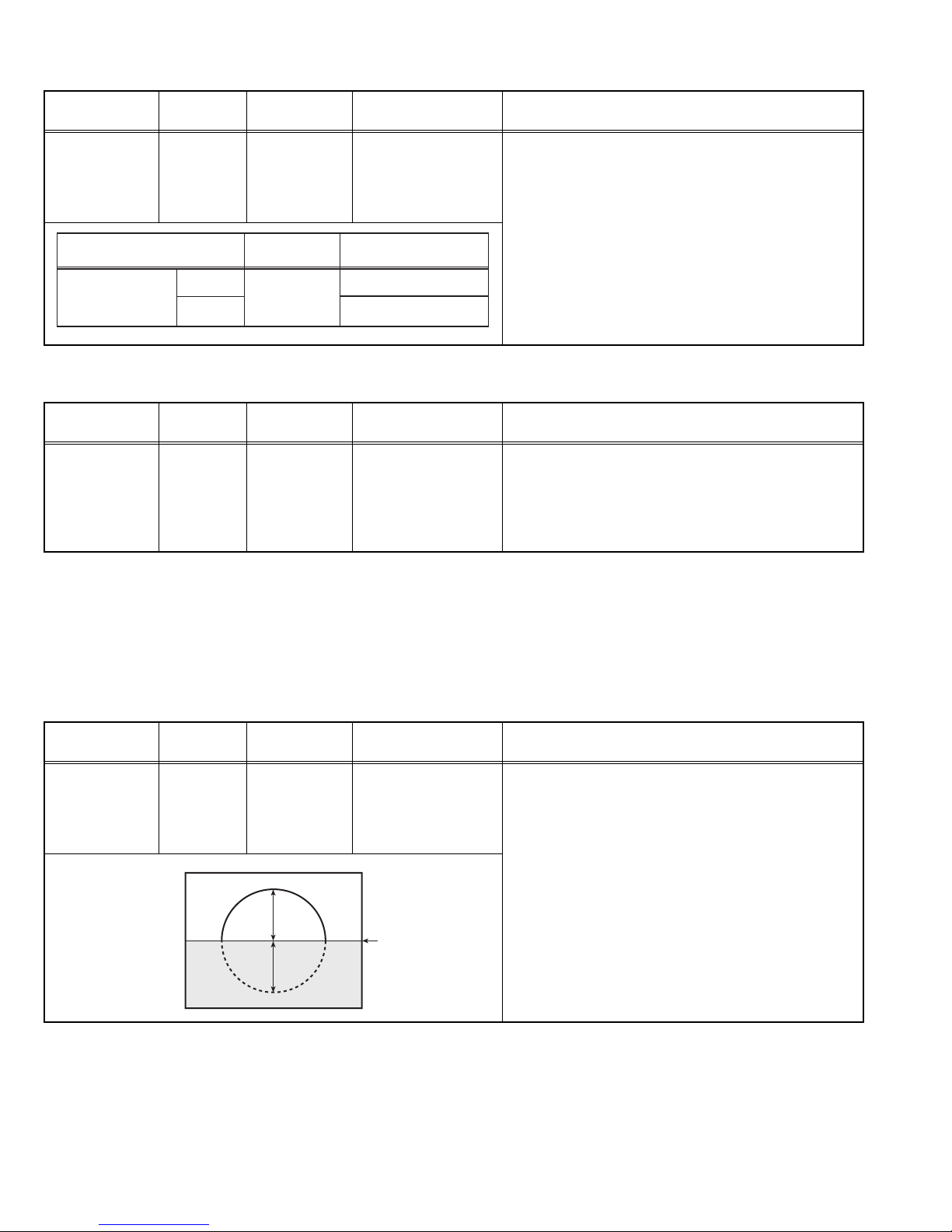
4.8.2 TUNER / IF CIRCUIT
Item
DELAY POINT
(AGC)
Measuring
instrument
Signal
generator
Remote
control unit
Setting Item
DELAY POINT
(AGC TAKE-OVER)
NTSC3.58
OTHER
4.8.3 FOCUS
Test point Adjustment part Description
[1. IF]
2. DELAY POINT
(AGC TAKE-OVER)
(1) Receive a black and white signal (COLOR off).
(2) Select 1. IF.
(3) Select <2. DELAY POINT>.
(4) Set the setting values of the setting items as shown
bellow table.
(5) Then adjust the [MENU - / +] keys until video noise
Variable range
0 - 127
Initial setting value
28
28
disappears.
(6) Turn to other channels and make sure that there are
no irregularities.
Item
FOCUS Signal
Measuring
instrument
generator
Test point Adjustment part Description
FOCUS VR
[In HVT]
(1) Receive the cross hatch signal.
(2) While looking at the screen, adjust the FOCUS VR
to the vertical and horizontal lines will be thinnest
and sharpest.
(3) Make sure that the picture is in focus even when the
screen gets darkened.
4.8.4 DEFLECTION CIRCUIT
• The setting (adjustment) using the remote control unit is made on the basis of the initial setting values.
• The setting values which adjust the screen to the optimum condition can be different from the initial setting values.
• When performing deflection circuit adjustment, adjusts PAL signal (fv: 50 Hz) in 4:3 mode and 16:9 mode respectively, and adjust
the NTSC signal (fv: 60 Hz) similarly.
NOTE:
Proceed to the following adjustment after having completed the adjustments of SUB BRIGHT and SUB PICTURE.
COMPRESS: OFF (4:3)
Item
V. SLOPE Signal
Measuring
instrument
generator
Test point Adjustment part Description
[4. DEF]
2. V-SLOPE
PAL V. SLOPE
(1) Receive a circle pattern signal of vertical frequency
50Hz (PAL).
Remote
control unit
(2) Select 4. DEF from the SERVICE MODE.
(3) Select <2. V-SLOPE>.
(4) Set the initial setting value of <2. V-SLOPE>.
(5) Adjust <2. V-SLOPE> to make "A = B".
(6) Press the [OK] key to memorize the set values.
A
Blanking line
B
NTSC V. SLOPE
(1) Receive a circle pattern signal of vertical frequency
60Hz (NTSC).
(2) Follow the same step 2 to 6 as in PAL V. SLOPE.
1-20 (No.YA453)
Page 21

Item
Measuring
instrument
V. POSITION Signal
generator
Remote
control unit
Test point Adjustment part Description
[4. DEF]
1. V-SHIFT
PAL V. POSITION
(1) Receive a circle pattern signal of vertical frequency
50Hz (PAL).
(2) Select 4. DEF from the SERVICE MODE.
(3) Select <1. V-SHIFT>.
(4) Set the initial setting value of <1. V-SHIFT>.
A
(5) Adjust <1. V-SHIFT> to make "A = B".
(6) Press the [OK] key to memorize the set values.
NTSC V. POSITION
(1) Receive a circle pattern signal of vertical frequency
60Hz (NTSC).
(2) Follow the same step 2 to 6 as in PAL V. POSITION.
B
V. SIZE Signal
generator
Remote
control unit
Screen
size 92%
H. POSITION Signal
generator
Remote
control unit
[4. DEF]
3. V-SIZE
Picture
size 100%
[4. DEF]
4. H-CENT
CD
PAL V. SIZE
(1) Receive a PAL crosshatch signal.
(2) Select 4. DEF from the SERVICE MODE.
(3) Select <3. V-SIZE>.
(4) Set the initial setting value of <3. V-SIZE>.
(5) Adjust <3. V-SIZE> to make the vertical screen size
to 92% of the picture size.
(6) Press the [OK] key to memorize the set values.
NTSC V. SIZE
(1) Receive a NTSC crosshatch signal.
(2) Follow the same step 2 to 6 as in PAL V. SIZE.
PAL H. POSITION
(1) Receive a PAL circle pattern signal.
(2) Select 4. DEF from the SERVICE MODE.
(3) Select <4. H-CENT>.
(4) Set the initial setting value of <4. H-CENT>.
(5) Adjust <4. H-CENT> to make "C = D".
(6) Press the [OK] key to memorize the set values.
NTSC H. POSITION
(1) Receive a NTSC circle pattern signal.
(2) Follow the same step 2 to 6 as in PAL H. POSITION.
(No.YA453)1-21
Page 22

Item
Measuring
instrument
V.LINEARITY Signal
generator
Remote
control unit
Test point Adjustment part Description
[4. DEF]
12. V-S. CR
13. V-LIN
PAL V. LINEARITY
(1) Receive a PAL crosshatch signal.
(2) Select 4. DEF from the SERVICE MODE.
(3) Select <12. V-S.CR>.
(4) Set the initial setting value of <12. V-S. CR>.
(5) Select <13. V-LIN>.
(6) Set the initial setting value of <13. V-LIN>.
Top
(7) Adjust <12. V-S. CR> and <13. V-LIN> so that the
spaces of each line on TOP, CENTRE and
BOTTOM become uniform.
Centre
(8) Press the [OK] key to memorize the set values.
NTSC V. LINEARITY
(1) Receive a NTSC crosshatch signal.
Bottom
(2) Follow the same step 2 to 8 as in PAL V-S. CR.
H. PARALLEL Signal
generator
Remote
control unit
H. BOW Signal
generator
Remote
control unit
Parallel
Straight
[4.DEF]
10. ANGLE
[4.DEF]
11. BOW
PAL H. PARALLEL
(1) Receive a PAL crosshatch signal.
(2) Select 4. DEF from the SERVICE MODE.
(3) Select <10. ANGLE>.
(4) Set the initial setting value of <10. ANGLE>.
(5) Adjust <10. ANGLE> to optimize the trapezium
distortion at the centre of the screen.
(6) Press the [OK] key to memorize the set values.
NTSC H. PARALLEL
(1) Receive a NTSC crosshatch signal.
(2) Follow the same step 2 to 6 as in PAL H.
PARALLEL.
PAL H. BOW
(1) Receive a PAL crosshatch signal.
(2) Select 4. DEF from the SERVICE MODE.
(3) Select <11. BOW>.
(4) Set the initial setting value of <11. BOW>.
(5) Adjust <11. BOW> to optimize the horizontal arc
distortion.
(6) Press the [OK] key to memorize the set values.
NTSC H. BOW
(1) Receive a NTSC crosshatch signal.
(2) Follow the same step 2 to 6 as in PAL H. BOW.
1-22 (No.YA453)
Page 23

COMPRESS : ON (16:9)
Item
Measuring
instrument
V. SIZE Signal
generator
Remote
control unit
Screen
size
Vertical amplitude
Test point Adjustment part Description
[4.DEF]
14. V. ZOOM
3. V-SIZE
PAL V. SIZE
(1) Receive a circle pattern signal of vertical frequency
50Hz (PAL).
(2) Set the COMPRESS(16 : 9) to ON.
(3) Select 4. DEF from the SERVICE MODE.
Screen size
(4) Set the initial setting value of <14. V. ZOOM>.
(5) Select <3. V-SIZE>.
(6) Set the initial setting value of <3. V-SIZE>.
(7) Adjust <3. V-SIZE> to set the vertical amplitude of
the image to the value shown in the left hand side
Vertical
amplitude
list.
(8) Press the [OK] key to memorize the set values.
NTSC V. SIZE
(1) Receive a crosshatch signal of vertical frequency
60Hz (NTSC).
(2) Follow the same step 2 to 8 as in PAL V. SIZE.
240mm
V. SLOPE Signal
generator
Remote
control unit
VIDEO - 2 SET: COMPONENT
Item
Measuring
instrument
H. POSITION Signal
generator
Remote
control unit
C
[4.DEF]
2. V-SLOPE
PAL V. SLOPE
(1) Receive a circle pattern signal of vertical frequency
50Hz (PAL).
(2) Set the COMPRESS(16 : 9) to ON.
(3) Select 4. DEF from the SERVICE MODE.
(4) Select <2. V-SLOPE>.
(5) Set the initial setting value of <2. V-SLOPE>.
(6) Adjust <2. V-SLOPE> to make "A = B".
A
Blanking line
B
(7) Press the [OK] key to memorize the set values.
NTSC V. SLOPE
(1) Receive a circle pattern signal of vertical frequency
60Hz (NTSC).
(2) Follow the same step 2 to 7 as in PAL V-SLOPE.
Test point Adjustment part Description
[4. DEF]
4. H-CENT
(1) Receive a PAL circle pattern signal to VIDEO-2
component terminal.
(2) Select VIDEO-2 SET from the MENU and set
VIDEO-2 SET to COMPONENT.
(3) Select 4. DEF from the SERVICE MODE.
(4) Select <4. H-CENT>.
D
(5) Set the initial setting value of <4. H-CENT>.
(6) Adjust <4. H-CENT> to make "C=D".
(7) Press the [OK] key to memorize the set values.
(No.YA453)1-23
Page 24

4.8.5 VIDEO CIRCUIT
Item
WHITE
BALANCE
Measuring
instrument
Signal
generator
(Low light)
Remote
control unit
B CUTOFF (
B CUTOFF (
WHITE
BALANCE
Signal
generator
(High light)
Remote
control unit
REMOTE CONTROL UNIT
12 3
4
)
789
)
REMOTE CONTROL UNIT
12 3
Test point Adjustment part Description
[2. V/C]
2. CUTOFF (B)
2. CUTOFF (G)
SCREEN VR
[In HVT]
COMPOSITE WHITE BALANCE
(1) Receive a PAL black and white signal (COLOR off).
(2) Set the PICTURE MODE to BRIGHT.
(3) Select 2. V/C from the SERVICE MODE.
(4) Select <2. CUTOFF> (B) and (G).
(5) Set each value to initial setting value with the [4] / [7]
keys and [5] / [8] keys.
(6) Turn the SCREEN VR fully counterclockwise, then
slowly turn it clockwise to where a red, blue or green
COLOR is faintly visible.
(7) Use the [4] / [7] and [5] / [8] keys to adjust so that
56
G CUTOFF ( )
the other 2 COLORs appear white.
(8) Turn the SCREEN VR to where the single horizontal
line glows faintly.
(9) Press the [OK] key to memorize the set values.
COMPONENT WHITE BALANCE
G CUTOFF (
)
(1) Receive a PAL component black and white signal
(COLOR off).
(2) Select VIDEO-2 SET from the MENU and set
VIDEO-2 SET to COMPONENT.
(3) Adjust COMPONENT WHITE BALANCE in the
same way as "COMPOSITE WHITE BALANCE".
[2. V/C]
3. WDR (R)
3. WDR (G)
3. WDR (B)
(1) Receive a PAL black and white signal (COLOR off).
(2) Set the PICTURE MODE to BRIGHT.
(3) Select 2. V/C from the SERVICE MODE.
(4) Select <3. WDR> (R), (G) and (B).
(5) Set each value to initial setting value with the [4] to
[9] keys.
(6) Use the [4] to [9] keys to produce a white screen.
(7) Press the [OK] key to memorize the set values.
) B DRIVE ()
R DRIVE (
R DRIVE (
)
SUB BRIGHT Remote
control unit
SUB
CONTRAST
Remote
control unit
4
56
789
G DRIVE ()
)
B DRIVE (
G DRIVE (
)
[2. V/C]
4. BRIGHT
[2. V/C]
5. CONT
(1) Receive a NTSC broadcast.
(2) Set the PICTURE MODE to BRIGHT.
(3) Select 2. V/C from the SERVICE MODE.
(4) Select <4. BRIGHT>.
(5) Set the initial setting value of <4. BRIGHT>.
(6) If the brightness is not best with the initial setting value,
make fine adjustment until you get the best brightness.
(7) Press the [OK] key to memorize the set values.
(1) Receive a NTSC broadcast.
(2) Set the PICTURE MODE to BRIGHT.
(3) Select 2. V/C from the SERVICE MODE.
(4) Select <5. CONT>.
(5) Set the initial setting value of <5. CONT>.
(6) If the contrast is not best with the initial setting value,
make fine adjustment until you get the best contrast.
(7) Press the [OK] key to memorize the set values.
1-24 (No.YA453)
Page 25

Item
Measuring
instrument
SUB COLOR Remote
control unit
Signal
generator
Oscilloscope
Remote
control unit
W C
VOLTAGE (W-B)
AV-21VT16/P
Test point Adjustment part Description
TP-47B
TP-E
[CRT SOCKET
PWB]
YGR
B
M
Voltage setting
PAL NTSC
+21V(VDO) +20(RF)---
SECAM
[2. V/C]
6. COLOR
[2. V/C]
6. COLOR
(-)
(A)
0
(+)
[Method of adjustment without measuring instrument]
PAL COLOR
(1) Receive a PAL M broadcast.
(2) Set the PICTURE MODE to BRIGHT.
(3) Select 2. V/C from the SERVICE MODE.
(4) Select <6. COLOR>.
(5) Set the initial setting value of <6. COLOR>.
(6) If the COLOR is not the best with the initial set value,
make fine adjustment until you get the best COLOR.
(7) Press the [OK] key to memorize the set values.
SECAM COLOR
(1) Receive a SECAM broadcast.
(2) Follow the same step 2 to 7 as in PAL COLOR.
NTSC 3.58 COLOR
(1) Receive a NTSC 3.58MHz broadcast.
(2) Follow the same step 2 to 7 as in PAL COLOR.
NTSC 4.43 COLOR
• When NTSC 3.58 COLOR is set, NTSC 4.43 COLOR
will be automatically set.
[Method of adjustment using measuring instrument]
PAL COLOR
(1) Receive a PAL M COLOR bar signal (full field
COLOR bar 75% white).
(2) Connect the oscilloscope between TP-47B and TP-E.
(3) Set the PICTURE MODE to BRIGHT.
(4) Select 2. V/C from the SERVICE MODE.
(5) Select <6. COLOR>.
(6) Set the initial setting value of <6. COLOR>.
(7) Adjust the value of (A) to the value in the voltage
table in the left.
(8) Press the [OK] key to memorize the set values.
SECAM COLOR
(1) Receive a SECAM COLOR bar signal (full field
COLOR bar 75% white)
(2) Follow the same step 2 to 8 as in PAL COLOR.
NTSC 3.58 COLOR
(1) Receive a NTSC 3.58MHz broadcast.
(2) Follow the same step 2 to 8 as in PAL COLOR.
NTSC 4.43 COLOR
• When NTSC 3.58 COLOR is set, NTSC 4.43 COLOR
will be automatically set.
(No.YA453)1-25
Page 26

Item
Measuring
instrument
SUB TINT Remote
control unit
Signal
generator
Oscilloscope
Remote
control unit
W C
Test point Adjustment part Description
TP-47B
TP-E
[CRT SOCKET
PWB]
YGR
B
M
[2. V/C]
7. TINT
[2. V/C]
7. TINT
(B)
(+)
[Method of adjustment without measuring instrument]
PAL TINT
(1) Receive a PAL broadcast.
(2) Set the PICTURE MODE to BRIGHT.
(3) Select 2. V/C from the SERVICE MODE.
(4) Select <7. TINT>.
(5) Set the initial setting value of <7. TINT>.
(6) If you cannot get the best HUE with the initial setting
value, make fine adjustment until you get the best
TINT.
(7) Press the [OK] key to memorize the best values.
NTSC 3.58 TINT
(1) Receive a NTSC 3.58 broadcast.
(2) Follow the same step 2 to 8 as in PAL TINT.
NTSC 4.43 TINT
• When NTSC 3.58 TINT is set, NTSC 4.43 TINT will be
automatically set.
[Method of adjustment using measuring instrument]
PAL TINT
(1) Receive a PAL COLOR bar signal (full field COL-
OR bar 75% white).
(2) Connect the oscilloscope to TP-47B and TP-E.
(3) Set the PICTURE MODE to BRIGHT.
(4) Select 2. V/C from the SERVICE MODE.
(5) Select <7. TINT>.
(6) Set the initial setting value of <7. TINT>.
(7) If you cannot get the best HUE with the initial set-
ting value, make fine adjustment until you get the
best TINT.
(8) Press the [OK] key to memorize the best values.
(-)
0
NTSC 3.58 TINT
(1) Receive a NTSC 3.58 COLOR bar signal (full field
COLOR bar 75% white).
(2) Follow the same step 2 to 8 as in PAL TINT.
VOLTAGE (W-B)
Voltage setting
NTSC TINT PAL TINT
+4V(RF)AV-21VT16/P +14V(VDO)
1-26 (No.YA453)
NTSC 4.43 TINT
• When NTSC 3.58 TINT is set, NTSC 4.43 TINT will be
automatically set.
Page 27

4.8.6 VSM PRESET SETTING
Item
Measuring
instrument
VSM PRESET Remote
control unit
VSM preset
Setting item
1. BRIGHT
2. CONT
3. COLOUR
4. SHARP
5. HUE
BRIGHT STANDARD SOFT
0
+15 +10
00
0-5
0
Test point Adjustment part Description
[5.VSM W/B]
1. BRIGHT
2. CONT
3. COLOR
4. SHARP
5. HUE
1. R-DRIVE
2. G-DRIVE
3. B-DRIVE
(1) Select 5.VSM W/B from the SERVICE MODE.
(2) Select the BRIGHT with the [OK] key.
(3) Adjust the [MENU /] key to bring the set values
of <1. BRIGHT> - <5. HUE> to the values shown in
the table.
(4) Press the [OK] key to memorize the set values.
(5) Respectively select the VSM PRESET mode for
STANDARD, SOFT and THEATER.
(6) Select COOL with the [OK] key.
(7) Adjust the [MENU /] key to bring the set values
of <1. R DRIVE> to <3. B DRIVE> to the values
shown in the table.
THEATER
0
-4
0
+5
-10
0
+3
-3
-6
0
-10
(8) Press the [OK] key to memorize the set values.
(9) Respectively select the WIHITE BALANCE mode for
WARM and NORMAL.
W/B preset
Setting item
1. R DRIVE
2. G DRIVE
3. B DRIVE
COOL NORMAL WARM
0
0+2
0 -10
0
+10
-4
-12
THEATER
+15
+7
-22
(No.YA453)1-27
Page 28

4.8.7 PURITY AND CONVERGENCE
PURITY ADJUSTMENT
NOTE:
The final adjustment of CONVERGENCE must be done after
the FOCUS adjustment. (CONVERGENCE is changed by
FOCUS adjustment.)
When makes difference by FOCUS adjustment, should be
reconfirming PURITY adjustment.
(1) Demagnetize CRT with the demagnetizer.
(2) Loosen the retainer screw of the deflection yoke.
CRT
WEDGE
DEFLECTION
YOKE
P
4 6
P / C
MAGNETS
(3) Remove the wedges.
(4) Input a green raster signal from the signal generator, and
turn the screen to green raster.
(5) Move the deflection yoke backward.
(6) Bring the long lug of the purity magnets on the short lug and
position them horizontally. (Fig.2)
(7) Adjust the gap between two lugs so that the GREEN
RASTER will come into the centre of the screen. (Fig.3)
(8) Move the deflection yoke forward, and fix the position of the
deflection yoke so that the whole screen will become green.
(9) Insert the wedge to the top side of the deflection yoke so that
it will not move.
(10) Input a crosshatch signal.
• P/C MAGNETS
P : PURITY MAGNET
4 : 4 POLES (convergence magnets)
6 : 6 POLES (convergence magnets)
Fig.1
PURITY MAGNETS
Long lug
Short lug
Bring the long lug over the short lug
and position them horizontally.
Fig.2
(FRONT VIEW)
GREEN RASTER
(11) Verify that the screen is horizontal.
(12) Input red and blue raster signals, and make sure that purity
is properly adjusted.
1-28 (No.YA453)
CENTRE
Fig.3
Page 29

STATIC CONVERGENCE ADJUSTMENT
(1) Input a crosshatch signal.
(2) Using 4-pole convergence magnets, overlap the red and
blue lines in the centre of the screen (Fig.1) and turn them
to magenta (red/blue).
(3) Using 6-pole convergence magnets, overlap the magenta
(red/blue) and green lines in the centre of the screen and
turn them to white.
(4) Repeat 2 and 3 above, and make best convergence.
(FRONT VIEW)
Fig.1
(FRONT VIEW)
DYNAMIC CONVERGENCE ADJUSTMENT
(1) Move the deflection yoke up and down and overlap the lines
in the periphery. (Fig. 2)
(2) Move the deflection yoke left to right and overlap the lines in
the periphery. (Fig. 3)
(3) Repeat 1 and 2 above, and make best convergence.
(4) Adjust XV by XV coil. (Fig.4)
• After adjustment, fix the wedge at the original position. Fasten
the retainer screw of the deflection yoke. Fix the P/C magnets
with glue.
GREEN
RED
BLUE
RED
BLUE
GREEN
Fig.2
(FRONT VIEW)
GREEN GREEN
RED
BLUE
Fig.3
BLUE
BLUE
RED
GREENGREEN
BLUE
RED
RED
RED
GREEN
BLUE
BLUE
GREEN
RED
(FRONT VIEW)
Xv
GREEN
Fig.4
(No.YA453)1-29
Page 30

SECTION 5
TROUBLESHOOTING
5.1 SELF CHECK FUNCTIONS
5.1.1 OUTLINE
This model has self check functions given below. When an abnormality has been detected, the SUB POWER is turned off and POWER
LED flashes to inform of the failure. An abnormality is detected by the signal input state of the control line connected to the
microcomputer.
5.1.2 SELF CHECK ITEMS
Check item Details of detection Method of detection State of abnormality
B1 over-current protection An over-current on the low B1
line is detected.
CRT neck broken protection Operation of CRT neck
protection circuit.
5.1.3 SELF CHECK INDICATING FUNCTION
When an abnormality has been detected at about 5 seconds
after the power was turned on, the SUB POWER is turned off
immediately and the POWER LED flashes.
The main microcomputer
detects the possible abnormality
at 24-msec. intervals and judges
the results in every 16 time. Of
the 16 times, if NG is detected
more than 9 times, it is judged
that there is an abnormality.
After about
5 seconds
When an abnormality has been
detected, the SUB-POWER is
turned off. While the SUBPOWER is being turned off, the
POWER key on the remote
control unit is not operational
until the power cord is
disconnected and connected
again.
Detection of
an abnormality
Powe r o n
Port
[ INDICATION BY THE POWER LED]
Item LED flashing intervals
B1 over-current protection / CRT neck broken protection 0.3 seconds
Start of
detection
Flashing LED
SUB-POWER OFF
1-30 (No.YA453)
Page 31

Victor Company of Japan, Limited
Display Category 12, 3-chome, Moriya-cho, Kanagawa-ku, Yokohama-city, Kanagawa-prefecture, 221-8528, Japan
(No.YA453)
Printed in Japan
VPT
Page 32

PARTS LIST
CAUTION
J The parts identified by the symbol are important for the safety . Whenever replacing these parts, be sure to use specified ones to secure the
safety.
J The parts not indicated in this Parts List and those which are filled with lines --- in the Parts No. columns will not be supplied.
J P.W. BOARD Ass'y will not be supplied, but those which are filled with the Parts No. in the Parts No. columns will be supplied.
ABBREVIATIONS OF RESISTORS, CAPACITORS AND TOLERANCES
RESISTORS CAPACITORS
CR Carbon Resistor C CAP. Ceramic Capacitor
FR Fusible Resistor E CAP. Electrolytic Capacitor
PR Plate Resistor M CAP. Mylar Capacitor
VR Variable Resistor CH CAP. Chip Capacitor
HV R High Voltage Resistor HV CAP. High Voltage Capacitor
MF R Metal Film Resistor MF CAP. Metalized Film Capacitor
MG R Metal Glazed Resistor MM CAP. Metalized Mylar Capacitor
MP R Metal Plate Resistor MP CAP. Metalized Polystyrol Capacitor
OM R Metal Oxide Film Resistor PP CAP. Polypropylene Capacitor
CMF R Coating Metal Film Resistor PS CAP. Polystyrol Capacitor
UNF R Non-Flammable Resistor TF CAP. Thin Film Capacitor
CH V R Chip Variable Resistor MPP CAP. Metalized Polypropylene Capacitor
CH MG R Chip Metal Glazed Resistor TAN. CAP. Tantalum Capacitor
COMP. R Composition Resistor CH C CAP. Chip Ceramic Capacitor
LPTC R Linear Positive Temperature Coefficient Resistor BP E CAP. Bi-Polar Electrolytic Capacitor
CH AL E CAP. Chip Aluminum Electrolytic Capacitor
CH AL BP CAP. Chip Aluminum Bi-Polar Capacitor
CH TAN. E CAP. Chip Tantalum Electrolytic Capacitor
CH AL BP E CAP. Chip Tantalum Bi-Polar Electrolytic Capacitor
RESISTORS
FGJ KMNRHZ P
±1% ±2% ±5% ±10% ±20% ±30%
+30%
-10%
+50%
-10%
+80%
-20%
+100%
-0%
(No.YA453)3-1
Page 33

CONTENTS
USING P.W. BOARD & REMOTE CONTROL UNIT ................................................................................................... 3-2
EXPLODED VIEW PARTS LIST -1 ............................................................................................................................. 3-2
EXPLODED VIEW -1 ................................................................................................................................................... 3-3
PRINTED WIRING BOARD PARTS LIST ................................................................................................................... 3-4
MAIN P.W. BOARD ASS'Y (SCW-1920A-H2) ................................................................................................... 3-4
BASS P.W. BOARD ASS'Y (SCW-6001A-H2) .................................................................................................. 3-7
REMOTE CONTROL UNIT PARTS LIST (RM-C1287-1H) ........................................................................................ 3-8
PACKING ..................................................................................................................................................................... 3-8
PACKING PARTS LIST ............................................................................................................................................... 3-8
USING P.W. BOARD & REMOTE CONTROL UNIT
P.W.B ASS'Y AV-21VT16/P
MAIN P.W.B SCW-1920A-H2
BASS P.W.B SCW-6001A-H2
REMOTE CONTROL UNIT RM-C1287-1H
EXPLODED VIEW PARTS LIST -1
Ref.No. Part No. Part Name Description Local
V01 A51QGA993X CRT
DY01 QQD0135-001 DEF YOKE
L01 QQW0210-001 DEG COIL
T522 QQH0188-001 FB TRANSF
1 GG30068-001A-H AV SHEET
2 GG40023-003A-H JVC MARK
3 GG30044-001B-H REMOCON LENS
4 GG30042-001B-H LED LENS
11 QYSBSBG4016ZA TAP SCREW M4 x 16mm(x2)
12 QYSBSFG4016ZA TAP SCREW M4 x 16mm(x7)
13 QYSBSF3010ZA TAP SCREW M3 x 10mm(x4)
14 GG10187-017A-H REAR COVER
15 CM47005-A01-H POWER CORD CLAMP
16 QMPR380-165-K2 POWER CORD 1.65m BLACK
17 QAL0608-001 PC MAGNET
18 QAL0627-001 DY WEDGE (x3)
19 A48457-3-H SPRING
20 WJY0029-001A-E BRAIDED ASS'Y
21 WJY0013-003A-E BRAIDED ASS'Y
22 CM36623-003-H CHASSIS RAIL (x2)
23 GG40046-001A-H TAP SCREW (x4)
24 LC40226-005A-H SPACER (x4)
25 GG20057-002A-H SPEAKER HOLDER (x4) SP01,SP02
26 QAS0139-001 SPEAKER (x2)
30 SCW-1920A-H2 MAIN PWB
31 SCW-6001A-H2 BASS PWB
100 GG10238-023A-H FRONT CABINET ASS'Y Inc.101-104
101 GG20044-004A-H DOOR
102 GG30043-002A-H POWER KNOB
103 CM35235-003-H SPRING
104 GG20022-002B-H CONTROL KNOB
3-2(No.YA453)
Page 34

EXPLODED VIEW -1
25
20
26
24
L01
V01
21
18
22
17
25
19
DY01
25
30
CRT SOCKET PWB
(Within MAIN PWB)
26
24
24
100
101
104
3
4
1
2
23
103
102
T522
25
24
14
23
15
16
13
31
BASS PWB
RATING LABEL
12
11
30
MAIN PWB
(No.YA453)3-3
Page 35

PRINTED WIRING BOARD PARTS LIST
MAIN P.W. BOARD ASS'Y (SCW-1920A-H2)
Ref No. Part No. Part Name Description Local
IC302 S9648 PHOTO CONDUCTOR
IC351 TDA6107AJF/N1 IC
IC401 LA78040N IC
IC601 AN5277 IC
IC701 TDA12021-NTS3-F IC(MCU) (SERVICE)
IC702 ATE16-21MT16P IC (SERVICE)
IC801 GP1UE281QKVF IR DETECT UNIT
IC921 STR-W6554A-F5 IC
IC951 SE135N IC
IC972 PQ033RDA1SSH IC
IC973 PQ120RDA1SZ IC
IC975 PQ050RDA1SZ IC
Q101 2SC5397/CD/-T TRANSISTOR
Q341 2SA1530A/QR/-X TRANSISTOR
Q421 2SC3928A/QR/-X TRANSISTOR
Q422 2SC3928A/QR/-X TRANSISTOR
Q521 2SC2655/Y/-T TRANSISTOR
Q522 TT2190LS-YB11 TRANSISTOR
Q571 2SA1208/ST/Z1-T TRANSISTOR
Q572 UN2226-X DIGI TRANSISTOR
Q601 2SA1530A/QR/-X TRANSISTOR
Q602 2SA1530A/QR/-X TRANSISTOR
Q603 UN2226-X DIGI TRANSISTOR
Q605 UN2226-X DIGI TRANSISTOR
Q607 2SC3928A/QR/-X TRANSISTOR
Q608 2SC3928A/QR/-X TRANSISTOR
Q609 UN2226-X DIGI TRANSISTOR
Q611 UN2226-X DIGI TRANSISTOR
Q612 2SC3928A/QR/-X TRANSISTOR
Q704 2SC3928A/QR/-X TRANSISTOR
Q705 SSM3K02F-X MOS FET
Q706 SSM3K02F-X MOS FET
Q707 2SC3928A/QR/-X TRANSISTOR
Q708 2SA1530A/QR/-X TRANSISTOR
Q791 2SC3928A/QR/-X TRANSISTOR
Q801 KTA1267/YG/-T TRANSISTOR
Q803 UN2226-X DIGI TRANSISTOR
Q804 UN2226-X DIGI TRANSISTOR
Q805 2SA1530A/QR/-X TRANSISTOR
Q955 2SC3928A/QR/-X TRANSISTOR
Q981 2SA562TM/Y/-T TRANSISTOR
Q982 2SC3928A/QR/-X TRANSISTOR
Q983 2SA562TM/Y/-T TRANSISTOR
Q984 2SC3928A/QR/-X TRANSISTOR
D341 MA111-X SI DIODE
D342 MA111-X SI DIODE
D343 MA111-X SI DIODE
D345 MA111-X SI DIODE
D350 MA8075/H/-X Z DIODE
D354 FR105GT-T3 SI DIODE
D355 FR105GT-T3 SI DIODE
D356 FR105GT-T3 SI DIODE
D423 1N4003SG-T2 SI DIODE
D424 1SR35-400A-T2 SI DIODE
D520 MA111-X SI DIODE
D521 ERB06-15E-F1 SI DIODE
D522 RU3AM-LFC4 SI DIODE
D523 FR105GT-T3 SI DIODE
D530 FR105GT-T3 SI DIODE
D551 FR105GT-T3 SI DIODE
D552 FR105GT-T3 SI DIODE
D554 MA8051/L/-X Z DIODE
D571 MA8075/H/-X Z DIODE
D581 FR105GT-T3 SI DIODE
D603 MA111-X SI DIODE
D607 MA111-X SI DIODE
D610 MA111-X SI DIODE
D701 MA111-X SI DIODE
D702 MA8091/H/-X Z DIODE
D703 MA8091/H/-X Z DIODE
D704 MA8091/H/-X Z DIODE
D706 MA8036-X Z DIODE
D707 MA111-X SI DIODE
D708 MA111-X SI DIODE
D709 MA111-X SI DIODE
D710 MA8091/H/-X Z DIODE
D7 11 MA111- X S I DIO D E
D712 MA111-X SI DIODE
D713 MA8039/H/-X Z DIODE
D714 MA8030/H/-X Z DIODE
Ref No. Part No. Part Name Description Local
D715 MA111-X SI DIODE
D716 MA111-X SI DIODE
D717 MA111-X SI DIODE
D751 MA8091/H/-X Z DIODE
D753 MA8091/H/-X Z DIODE
D808 LH22440-T16 LED POWER(RED)
D810 MA8091/H/-X Z DIODE
D811 MA8091/H/-X Z DIODE
D812 MA8091/H/-X Z DIODE
D813 MA8091/H/-X Z DIODE
D814 MA8091/H/-X Z DIODE
D817 MA8091/H/-X Z DIODE
D901 GSIB460-S1 BRIDGE DIODE
D921 FR105GT-T3 SI DIODE
D922 MTZJ36A-T2 Z DIODE
D923 MTZJ9.1B-T2 Z DIODE
D924 MTZJ9.1B-T2 Z DIODE
D925 MTZJ9.1B-T2 Z DIODE
D926 FR105GT-T3 SI DIODE
D927 MA8180/M/-X Z DIODE
D928 MTZJ9.1B-T2 Z DIODE
D951 RU4AM-LFM1 SI DIODE
D952 RU3AM-LFC4 SI DIODE
D953 RU3AM-LFC4 SI DIODE
D955 FMX-G12S SI DIODE
D956 MA111-X SI DIODE
D957 MA111-X SI DIODE
D962 MA8330/M/-X Z DIODE
D970 MA8082/M/-X Z DIODE
D971 MA111-X SI DIODE
D972 MA111-X SI DIODE
D973 MA111-X SI DIODE
D975 MA111-X SI DIODE
D981 UDZS2.0B-X Z DIODE
D982 UDZS2.0B-X Z DIODE
PC901 PS2581AL1/QW/ PHOTO COUPLER
C001 NCB31HK-103X C CAPACITOR 0.01uF 50V K
C002 QETN1HM-106Z E CAPACITOR 10uF 50V M
C003 NCB31CK-104X C CAPACITOR 0.1uF 16V K
C004 QETN1CM-477Z E CAPACITOR 470uF 16V M
C005 NCB31HK-222X C CAPACITOR 2200pF 50V K
C006 QETN1HM-336Z E CAPACITOR 33uF 50V M
C007 NDC31HJ-560X C CAPACITOR 56pF 50V J
C008 NDC31HJ-560X C CAPACITOR 56pF 50V J
C101 NCB31HK-103X C CAPACITOR 0.01uF 50V K
C102 NCB31HK-103X C CAPACITOR 0.01uF 50V K
C103 NCB31HK-103X C CAPACITOR 0.01uF 50V K
C104 QETN1EM-476Z E CAPACITOR 47uF 25V M
C106 NCB31HK-103X C CAPACITOR 0.01uF 50V K
C109 NRSA63J-0R0X MG RESISTOR 0
C110 NCB31CK-104X C CAPACITOR 0.1uF 16V K
C111 QETN1CM-227Z E CAPACITOR 220uF 16V M
C317 QETN1HM-106Z E CAPACITOR 10uF 50V M
C341 QETN1CM-107Z E CAPACITOR 100uF 16V M
C351 NCB31HK-102X C CAPACITOR 1000pF 50V K
C352 QETN2EM-475Z E CAPACITOR 4.7uF 250V M
C353 QFKC2EK-104Z MM CAPACITOR 0.1uF 250V K
C358 QCZ0364-222 C CAPACITOR 2200pF 2kV K
C422 QCS32HJ-180Z C CAPACITOR 18pF 500V J
C423 NCB31HK-682X C CAPACITOR 6800pF 50V K
C424 QFLC2AJ-683Z M CAPACITOR 0.068uF 100V J
C427 QETN1VM-108Z E CAPACITOR 1000uF 35V M
C428 QETN1VM-227Z E CAPACITOR 220uF 35V M
C430 QFLC2AJ-563Z M CAPACITOR 0.056uF 100V J
C431 QFVF1HJ-184Z MF CAPACITOR 0.18uF 50V J
C435 NCF21HZ-334X C CAPACITOR 0.33uF 50V Z
C436 NCF21HZ-334X C CAPACITOR 0.33uF 50V Z
C471 QETN1HM-226Z E CAPACITOR 22uF 50V M
C520 NCB31CK-104X C CAPACITOR 0.1uF 16V K
C521 QCB31HK-332Z C CAPACITOR 3300pF 50V K
C522 QFLC1HJ-223Z M CAPACITOR 0.022uF 50V J
C523 QETN1VM-476Z E CAPACITOR 47uF 35V M
C524 QFZ0196-202 MPP CAPACITOR 2000pF 1.5kV H
C525 QFZ0196-502 MPP CAPACITOR 5000pF 1.5kV H
C526 QFZ0196-152 MPP CAPACITOR 1500pF 1.5kV H
C528 QFP32GJ-563 PP CAPACITOR 0.056uF 400V J
C529 QENC2AM-225Z BP E CAPACITOR 2.2uF 100V M
C530 QCB32HK-561Z C CAPACITOR 560pF 500V K
C532 QETN2EM-106Z E CAPACITOR 10uF 250V M
C551 QCB32HK-561Z C CAPACITOR 560pF 500V K
C552 QCB32HK-561Z C CAPACITOR 560pF 500V K
C553 QETN1EM-108Z E CAPACITOR 1000uF 25V M
Ω
1/16W J
3-4(No.YA453)
Page 36

Ref No. Part No. Part Name Description Local
Ref No. Part No. Part Name Description Local
C554 QETN1EM-108Z E CAPACITOR 1000uF 25V M
C555 QFLC2AJ-103Z M CAPACITOR 0.01uF 100V J
C571 QEZ0203-107 E CAPACITOR 100uF 160V M
C572 QETN1CM-107Z E CAPACITOR 100uF 16V M
C573 QETN1VM-476Z E CAPACITOR 47uF 35V M
C581 QFVF1HJ-104Z MF CAPACITOR 0.1uF 50V J
C582 QFZ0197-224 MPP CAPACITOR 0.22uF 250V J
C601 QETN1HM-106Z E CAPACITOR 10uF 50V M
C602 QETN1HM-106Z E CAPACITOR 10uF 50V M
C603 NCB31CK-224X C CAPACITOR 0.22uF 16V K
C604 NCB31CK-224X C CAPACITOR 0.22uF 16V K
C605 NCB31CK-224X C CAPACITOR 0.22uF 16V K
C606 NCB31CK-224X C CAPACITOR 0.22uF 16V K
C607 QETN1CM-227Z E CAPACITOR 220uF 16V M
C608 QETN1CM-227Z E CAPACITOR 220uF 16V M
C609 QETN1HM-336Z E CAPACITOR 33uF 50V M
C610 QETN1CM-107Z E CAPACITOR 100uF 16V M
C613 QETN1HM-106Z E CAPACITOR 10uF 50V M
C615 QETN1EM-108Z E CAPACITOR 1000uF 25V M
C616 QETN1EM-108Z E CAPACITOR 1000uF 25V M
C656 QETN1HM-107Z E CAPACITOR 100uF 50V M
C661 QETN1CM-107Z E CAPACITOR 100uF 16V M
C662 QETN1HM-106Z E CAPACITOR 10uF 50V M
C701 NCB31CK-224X C CAPACITOR 0.22uF 16V K
C702 NCB31CK-224X C CAPACITOR 0.22uF 16V K
C703 QETN1AM-477Z E CAPACITOR 470uF 10V M
C704 NCB31CK-104X C CAPACITOR 0.1uF 16V K
C705 NDC31HJ-7R0X C CAPACITOR 7pF 50V J
C706 NDC31HJ-7R0X C CAPACITOR 7pF 50V J
C707 NCB31CK-104X C CAPACITOR 0.1uF 16V K
C708 QETN1CM-476Z E CAPACITOR 47uF 16V M
C709 NCB31HK-103X C CAPACITOR 0.01uF 50V K
C710 NCB31HK-682X C CAPACITOR 6800pF 50V K
C711 QETN1HM-225Z E CAPACITOR 2.2uF 50V M
C712 QFVF1HJ-224Z MF CAPACITOR 0.22uF 50V J
C713 QETN1HM-106Z E CAPACITOR 10uF 50V M
C714 NCB31HK-223X C CAPACITOR 0.022uF 50V K
C715 NCB31HK-102X C CAPACITOR 1000pF 50V K
C716 NCB31HK-102X C CAPACITOR 1000pF 50V K
C717 QETN1HM-105Z E CAPACITOR 1uF 50V M
C718 QFZ0229-154Z MF CAPACITOR 0.15uF 63V K
C719 NCB31HK-103X C CAPACITOR 0.01uF 50V K
C720 NCB31HK-102X C CAPACITOR 1000pF 50V K
C723 NCB31CK-105X C CAPACITOR 1uF 16V K
C724 NCB31CK-105X C CAPACITOR 1uF 16V K
C725 NCB31CK-104X C CAPACITOR 0.1uF 16V K
C726 QETN1HM-106Z E CAPACITOR 10uF 50V M
C727 NCB31HK-332X C CAPACITOR 3300pF 50V K
C728 NCB31CK-104X C CAPACITOR 0.1uF 16V K
C729 QETN1HM-225Z E CAPACITOR 2.2uF 50V M
C730 QETN1HM-226Z E CAPACITOR 22uF 50V M
C731 NCB31CK-104X C CAPACITOR 0.1uF 16V K
C732 QETN1HM-225Z E CAPACITOR 2.2uF 50V M
C734 NCB31CK-104X C CAPACITOR 0.1uF 16V K
C735 NCB31CK-104X C CAPACITOR 0.1uF 16V K
C736 NCB31HK-103X C CAPACITOR 0.01uF 50V K
C737 NCB31CK-104X C CAPACITOR 0.1uF 16V K
C738 NCB31CK-105X C CAPACITOR 1uF 16V K
C739 NCB31CK-105X C CAPACITOR 1uF 16V K
C740 NCB31CK-104X C CAPACITOR 0.1uF 16V K
C741 NCB31CK-104X C CAPACITOR 0.1uF 16V K
C742 QETN1HM-106Z E CAPACITOR 10uF 50V M
C743 QETN1HM-106Z E CAPACITOR 10uF 50V M
C744 NCB31CK-104X C CAPACITOR 0.1uF 16V K
C745 NCB31CK-104X C CAPACITOR 0.1uF 16V K
C746 NCB31CK-104X C CAPACITOR 0.1uF 16V K
C751 NCB31CK-104X C CAPACITOR 0.1uF 16V K
C752 NCB31CK-104X C CAPACITOR 0.1uF 16V K
C753 NCB31CK-104X C CAPACITOR 0.1uF 16V K
C754 NCB31CK-104X C CAPACITOR 0.1uF 16V K
C755 QETN1HM-106Z E CAPACITOR 10uF 50V M
C756 NCB31HK-104X C CAPACITOR 0.1uF 50V K
C757 NDC31HJ-561X C CAPACITOR 560pF 50V J
C758 NCB31CK-224X C CAPACITOR 0.22uF 16V K
C760 NCB31CK-224X C CAPACITOR 0.22uF 16V K
C761 NCB31CK-104X C CAPACITOR 0.1uF 16V K
C762 QETN1CM-107Z E CAPACITOR 100uF 16V M
C766 NCB31CK-224X C CAPACITOR 0.22uF 16V K
C767 NCB31CK-224X C CAPACITOR 0.22uF 16V K
C768 NCB31CK-224X C CAPACITOR 0.22uF 16V K
C770 NCB31CK-104X C CAPACITOR 0.1uF 16V K
C771 QETN1HM-226Z E CAPACITOR 22uF 50V M
C772 NCB31CK-224X C CAPACITOR 0.22uF 16V K
C773 NCB31CK-104X C CAPACITOR 0.1uF 16V K
C775 NCB31CK-224X C CAPACITOR 0.22uF 16V K
C776 NCB31CK-104X C CAPACITOR 0.1uF 16V K
C777 NCB31CK-104X C CAPACITOR 0.1uF 16V K
C778 QETN1VM-476Z E CAPACITOR 47uF 35V M
C779 QETN1HM-106Z E CAPACITOR 10uF 50V M
C780 NCB31CK-104X C CAPACITOR 0.1uF 16V K
C781 NCB31CK-105X C CAPACITOR 1uF 16V K
C782 NCB31CK-105X C CAPACITOR 1uF 16V K
C783 QETN1HM-105Z E CAPACITOR 1uF 50V M
C784 QETN1HM-474Z E CAPACITOR 0.47uF 50V M
C786 NCB31CK-104X C CAPACITOR 0.1uF 16V K
C787 NCB31CK-104X C CAPACITOR 0.1uF 16V K
C788 NCB31CK-104X C CAPACITOR 0.1uF 16V K
C790 NDC31HJ-270X C CAPACITOR 27pF 50V J
C792 NCB31CK-104X C CAPACITOR 0.1uF 16V K
C793 QETN1HM-106Z E CAPACITOR 10uF 50V M
C794 NCB31HK-332X C CAPACITOR 3300pF 50V K
C795 NCB31HK-332X C CAPACITOR 3300pF 50V K
C802 QETN1HM-106Z E CAPACITOR 10uF 50V M
C803 QETN1HM-106Z E CAPACITOR 10uF 50V M
C804 QETN1CM-477Z E CAPACITOR 470uF 16V M
C807 NCB31CK-104X C CAPACITOR 0.1uF 16V K
C808 QETN1CM-107Z E CAPACITOR 100uF 16V M
C821 NCB31HK-152X C CAPACITOR 1500pF 50V K
C822 NCB31HK-152X C CAPACITOR 1500pF 50V K
C823 NCB31HK-152X C CAPACITOR 1500pF 50V K
C824 NCB31HK-152X C CAPACITOR 1500pF 50V K
C825 NCB31HK-152X C CAPACITOR 1500pF 50V K
C826 NCB31HK-152X C CAPACITOR 1500pF 50V K
C827 NRSA63J-0R0X MG RESISTOR 0Ω 1/16W J
C828 NRSA63J-0R0X MG RESISTOR 0Ω 1/16W J
C829 NRSA63J-0R0X MG RESISTOR 0Ω 1/16W J
C830 NRSA63J-0R0X MG RESISTOR 0Ω 1/16W J
C831 NRSA63J-0R0X MG RESISTOR 0Ω 1/16W J
C901 QFZ9072-224 MM CAPACITOR 0.22uF AC250V K
C902 QFZ9072-224 MM CAPACITOR 0.22uF AC250V K
C903 QCZ9015-102Z C CAPACITOR 1000pF AC250V Z
C904 QCZ9015-102Z C CAPACITOR 1000pF AC250V Z
C905 QCZ9015-102Z C CAPACITOR 1000pF AC250V Z
C906 QEZ0476-227 E CAPACITOR 220uF 400V M
C910 QFZ9072-224 MM CAPACITOR 0.22uF AC250V K
C915 QCZ0364-222 C CAPACITOR 2200pF 2kV K
C921 QCZ0364-561 C CAPACITOR 560pF 2kV K
C922 NCB31HK-103X C CAPACITOR 0.01uF 50V K
C923 QFLC1HJ-471Z M CAPACITOR 470pF 50V J
C924 NCB31HK-104X C CAPACITOR 0.1uF 50V K
C925 QETN1VM-226Z E CAPACITOR 22uF 35V M
C950 NCB31HK-104X C CAPACITOR 0.1uF 50V K
C951 QCZ0364-152 C CAPACITOR 1500pF 2kV K
C952 QCB32HK-471Z C CAPACITOR 470pF 500V K
C953 QCB32HK-471Z C CAPACITOR 470pF 500V K
C955 QCB32HK-471Z C CAPACITOR 470pF 500V K
C956 QEZ0203-107 E CAPACITOR 100uF 160V M
C957 QETN1AM-228Z E CAPACITOR 2200uF 10V M
C958 QETN1EM-228Z E CAPACITOR 2200uF 25V M
C960 QETM1VM-228 E CAPACITOR 2200uF 35V M
C963 QCZ0364-102 C CAPACITOR 1000pF 2kV K
C966 QETN1CM-107Z E CAPACITOR 100uF 16V M
C967 QETN1VM-476Z E CAPACITOR 47uF 35V M
C977 QETN1VM-476Z E CAPACITOR 47uF 35V M
C980 QETN1VM-476Z E CAPACITOR 47uF 35V M
C991 QCZ9079-102 C CAPACITOR 1000pF AC250V M
C992 QCZ9079-102 C CAPACITOR 1000pF AC250V M
C993 QCZ9079-102 C CAPACITOR 1000pF AC250V M
C994 QETN1HM-335Z E CAPACITOR 3.3uF 50V M
R001 NRSA63J-221X MG RESISTOR 220
R002 NRSA63J-221X MG RESISTOR 220
R003 NRSA63J-392X MG RESISTOR 3.9k
R004 NRSA63J-273X MG RESISTOR 27k
R005 NRSA63J-750X MG RESISTOR 75
R101 NRSA63J-680X MG RESISTOR 68
R102 NRSA63J-822X MG RESISTOR 8.2k
R103 NRSA63J-182X MG RESISTOR 1.8k
R104 NRSA63J-101X MG RESISTOR 100Ω 1/16W J
R105 NRSA63J-220X MG RESISTOR 22
R106 NRSA63J-270X MG RESISTOR 27
R327 NRSA63J-563X MG RESISTOR 56kΩ 1/16W J
R344 NRSA63J-220X MG RESISTOR 22
R351 NRSA63J-101X MG RESISTOR 100Ω 1/16W J
R352 NRSA63J-151X MG RESISTOR 150
R353 NRSA63J-151X MG RESISTOR 150Ω 1/16W J
R354 NRSA63J-151X MG RESISTOR 150
R355 QRE121J-222Y C RESISTOR 2.2kΩ 1/2W J
R356 QRE121J-222Y C RESISTOR 2.2k
R357 QRE121J-222Y C RESISTOR 2.2k
R358 QRZ0107-152Z C RESISTOR 1.5kΩ 1/2W K
R359 QRZ0107-152Z C RESISTOR 1.5kΩ 1/2W K
R360 QRZ0107-152Z C RESISTOR 1.5k
R369 QRE121J-104Y C RESISTOR 100k
Ω
1/16W J
Ω
1/16W J
Ω
1/16W J
Ω
1/16W J
Ω
1/16W J
Ω
1/16W J
Ω
1/16W J
Ω
1/16W J
Ω
1/16W J
Ω
1/16W J
Ω
1/16W J
Ω
1/16W J
Ω
1/16W J
Ω
1/2W J
Ω
1/2W J
Ω
1/2W K
Ω
1/2W J
(No.YA453)3-5
Page 37

Ref No. Part No. Part Name Description Local
Ref No. Part No. Part Name Description Local
R411 NRSA63J-222X MG RESISTOR 2.2kΩ 1/16W J
R412 NRSA63J-222X MG RESISTOR 2.2kΩ 1/16W J
R421 NRSA63J-103X MG RESISTOR 10kΩ 1/16W J
R426 NRSA63J-123X MG RESISTOR 12kΩ 1/16W J
R427 NRSA63J-682X MG RESISTOR 6.8kΩ 1/16W J
R430 NRSA63J-123X MG RESISTOR 12kΩ 1/16W J
R432 QRX01GJ-2R7 MF RESISTOR 2.7Ω 1W J
R433 QRE121J-120Y C RESISTOR 12Ω 1/2W J
R434 NRSA63J-682X MG RESISTOR 6.8kΩ 1/16W J
R440 QRG01GJ-221 OMF RESISTOR 220Ω 1W J
R448 QRE121J-1R0Y C RESISTOR 1Ω 1/2W J
R471 NRSA63J-274X MG RESISTOR 270kΩ 1/16W J
R472 NRSA63J-103X MG RESISTOR 10kΩ 1/16W J
R473 QRE141J-683Y C RESISTOR 68kΩ 1/4W J
R474 NRSA63J-224X MG RESISTOR 220kΩ 1/16W J
R520 QRE141J-101Y C RESISTOR 100Ω 1/4W J
R521 NRSA63J-102X MG RESISTOR 1kΩ 1/16W J
R522 QRE121J-220Y C RESISTOR 22Ω 1/2W J
R523 QRL029J-271 OMF RESISTOR 270Ω 2W J
R524 QRL039J-470 OMF RESISTOR 47Ω 3W J
R527 QRL039J-393 OMF RESISTOR 39kΩ 3W J
R528 QRE121J-471Y C RESISTOR 470Ω 1/2W J
R530 QRZ9017-270 FUSI RESISTOR 27Ω 1/4W J
R533 QRZ9017-4R7 FUSI RESISTOR 4.7Ω 1/4W J
R551 QRX029J-R47 MF RESISTOR 0.47Ω 2W J
R552 QRX029J-R47 MF RESISTOR 0.47
R554 NRSA63J-182X MG RESISTOR 1.8k
R569 QRZ0225-2R2 UNF RESISTOR 2.2Ω 7W K
R572 QRE121J-222Y C RESISTOR 2.2kΩ 1/2W J
R573 NRSA63J-102X MG RESISTOR 1kΩ 1/16W J
R574 QRE121J-183Y C RESISTOR 18kΩ 1/2W J
R575 NRSA63J-222X MG RESISTOR 2.2kΩ 1/16W J
R581 QRE121J-822Y C RESISTOR 8.2kΩ 1/2W J
R582 QRE121J-184Y C RESISTOR 180kΩ 1/2W J
R583 QRE121J-184Y C RESISTOR 180kΩ 1/2W J
R601 NRSA63J-302X MG RESISTOR 3kΩ 1/16W J
R602 NRSA63J-302X MG RESISTOR 3kΩ 1/16W J
R604 NRSA63J-103X MG RESISTOR 10kΩ 1/16W J
R606 QRE121J-2R2Y C RESISTOR 2.2Ω 1/2W J
R607 QRE121J-2R2Y C RESISTOR 2.2Ω 1/2W J
R609 NRSA63J-273X MG RESISTOR 27kΩ 1/16W J
R610 NRSA63J-104X MG RESISTOR 100kΩ 1/16W J
R611 NRSA63J-103X MG RESISTOR 10kΩ 1/16W J
R612 NRSA63J-104X MG RESISTOR 100kΩ 1/16W J
R614 NRSA63J-104X MG RESISTOR 100kΩ 1/16W J
R618 NRSA63J-103X MG RESISTOR 10kΩ 1/16W J
R620 NRSA63J-103X MG RESISTOR 10kΩ 1/16W J
R621 NRSA63J-222X MG RESISTOR 2.2kΩ 1/16W J
R622 NRSA63J-103X MG RESISTOR 10kΩ 1/16W J
R623 NRSA63J-333X MG RESISTOR 33kΩ 1/16W J
R624 NRSA63J-683X MG RESISTOR 68kΩ 1/16W J
R630 QRE121J-271Y C RESISTOR 270Ω 1/2W J
R631 NRSA63J-102X MG RESISTOR 1kΩ 1/16W J
R632 QRE121J-271Y C RESISTOR 270Ω 1/2W J
R633 NRSA63J-102X MG RESISTOR 1kΩ 1/16W J
R634 NRSA63J-391X MG RESISTOR 390
R636 NRSA63J-391X MG RESISTOR 390Ω 1/16W J
R637 NRSA63J-0R0X MG RESISTOR 0
R639 NRSA63J-0R0X MG RESISTOR 0
R640 QRE141J-102Y C RESISTOR 1kΩ 1/4W J
R649 NRSA63J-102X MG RESISTOR 1kΩ 1/16W J
R701 NRSA63J-123X MG RESISTOR 12kΩ 1/16W J
R703 NRSA63J-101X MG RESISTOR 100Ω 1/16W J
R704 NRSA63J-101X MG RESISTOR 100
R705 NRSA63J-393X MG RESISTOR 39k
R706 NRSA63J-221X MG RESISTOR 220
R707 NRSA63J-223X MG RESISTOR 22k
R708 NRSA63J-103X MG RESISTOR 10k
R709 QRE141J-105Y C RESISTOR 1M
R711 QRE141J-562Y C RESISTOR 5.6k
R712 NRSA63J-103X MG RESISTOR 10k
R713 QRE141J-562Y C RESISTOR 5.6kΩ 1/4W J
R714 NRSA63J-103X MG RESISTOR 10k
R715 NRSA63J-391X MG RESISTOR 390
R716 NRSA63J-562X MG RESISTOR 5.6kΩ 1/16W J
R717 NRSA63J-103X MG RESISTOR 10k
R718 NRSA63J-562X MG RESISTOR 5.6kΩ 1/16W J
R719 NRSA63J-103X MG RESISTOR 10k
R720 NRSA63J-683X MG RESISTOR 68kΩ 1/16W J
R721 NRSA63J-473X MG RESISTOR 47k
R726 NRSA63J-273X MG RESISTOR 27kΩ 1/16W J
R727 NRSA63J-561X MG RESISTOR 560
R728 NRSA63J-101X MG RESISTOR 100
R731 QRE141J-102Y C RESISTOR 1kΩ 1/4W J
R732 NRSA63J-102X MG RESISTOR 1kΩ 1/16W J
R733 NRSA63J-101X MG RESISTOR 100
R734 NRSA63J-101X MG RESISTOR 100
Ω
Ω
1/16W J
Ω
1/16W J
Ω
1/16W J
Ω
1/16W J
Ω
1/16W J
Ω
1/16W J
Ω
1/16W J
Ω
1/16W J
Ω
1/16W J
Ω
1/4W J
Ω
1/4W J
Ω
1/16W J
Ω
1/16W J
Ω
1/16W J
Ω
1/16W J
Ω
1/16W J
Ω
1/16W J
Ω
1/16W J
Ω
1/16W J
Ω
1/16W J
Ω
1/16W J
2W J
R735 NRSA63J-101X MG RESISTOR 100Ω 1/16W J
R736 NRSA63J-101X MG RESISTOR 100Ω 1/16W J
R737 NRSA63J-101X MG RESISTOR 100Ω 1/16W J
R738 NRSA63J-101X MG RESISTOR 100Ω 1/16W J
R739 NRSA63J-101X MG RESISTOR 100Ω 1/16W J
R740 QRE141J-153Y C RESISTOR 15kΩ 1/4W J
R741 QRE141J-221Y C RESISTOR 220Ω 1/4W J
R742 NRSA63J-221X MG RESISTOR 220Ω 1/16W J
R743 NRSA63J-332X MG RESISTOR 3.3kΩ 1/16W J
R744 NRSA63J-221X MG RESISTOR 220Ω 1/16W J
R745 NRSA63J-332X MG RESISTOR 3.3kΩ 1/16W J
R747 QRE141J-101Y C RESISTOR 100Ω 1/4W J
R748 NRSA63J-272X MG RESISTOR 2.7kΩ 1/16W J
R749 NRSA63J-102X MG RESISTOR 1kΩ 1/16W J
R750 NRSA63J-103X MG RESISTOR 10kΩ 1/16W J
R751 NRSA63J-101X MG RESISTOR 100Ω 1/16W J
R752 NRSA63J-101X MG RESISTOR 100Ω 1/16W J
R753 NRSA63J-122X MG RESISTOR 1.2kΩ 1/16W J
R754 NRSA63J-221X MG RESISTOR 220Ω 1/16W J
R755 NRSA63J-122X MG RESISTOR 1.2kΩ 1/16W J
R756 NRSA63J-103X MG RESISTOR 10kΩ 1/16W J
R757 NRSA63J-472X MG RESISTOR 4.7kΩ 1/16W J
R758 NRSA63J-332X MG RESISTOR 3.3kΩ 1/16W J
R759 NRSA63J-332X MG RESISTOR 3.3kΩ 1/16W J
R760 NRSA63J-221X MG RESISTOR 220Ω 1/16W J
R761 NRSA63J-221X MG RESISTOR 220
R762 NRSA63J-221X MG RESISTOR 220
R763 NRSA63J-221X MG RESISTOR 220Ω 1/16W J
R764 NRSA63J-221X MG RESISTOR 220Ω 1/16W J
R765 NRSA63J-221X MG RESISTOR 220Ω 1/16W J
R768 NRSA63J-101X MG RESISTOR 100Ω 1/16W J
R769 NRSA63J-0R0X MG RESISTOR 0Ω 1/16W J
R770 NRSA63J-0R0X MG RESISTOR 0Ω 1/16W J
R771 QRE141J-102Y C RESISTOR 1kΩ 1/4W J
R772 NRSA63J-562X MG RESISTOR 5.6kΩ 1/16W J
R773 NRSA63J-103X MG RESISTOR 10kΩ 1/16W J
R774 NRSA63J-562X MG RESISTOR 5.6kΩ 1/16W J
R775 NRSA63J-103X MG RESISTOR 10kΩ 1/16W J
R776 NRSA63J-153X MG RESISTOR 15kΩ 1/16W J
R777 NRSA63J-101X MG RESISTOR 100Ω 1/16W J
R779 QRE141J-101Y C RESISTOR 100Ω 1/4W J
R780 NRSA63J-101X MG RESISTOR 100Ω 1/16W J
R781 QRE141J-101Y C RESISTOR 100Ω 1/4W J
R782 NRSA63J-122X MG RESISTOR 1.2kΩ 1/16W J
R783 NRSA63J-103X MG RESISTOR 10kΩ 1/16W J
R785 NRSA63J-472X MG RESISTOR 4.7kΩ 1/16W J
R786 NRSA63J-750X MG RESISTOR 75Ω 1/16W J
R787 NRSA63J-472X MG RESISTOR 4.7kΩ 1/16W J
R790 NRSA63J-102X MG RESISTOR 1kΩ 1/16W J
R792 QRE141J-330Y C RESISTOR 33Ω 1/4W J
R793 NRSA63J-101X MG RESISTOR 100Ω 1/16W J
R794 NRSA63J-222X MG RESISTOR 2.2kΩ 1/16W J
R795 NRSA63J-104X MG RESISTOR 100kΩ 1/16W J
R796 NRSA63J-103X MG RESISTOR 10kΩ 1/16W J
R801 NRSA63J-750X MG RESISTOR 75Ω 1/16W J
R804 NRSA63J-750X MG RESISTOR 75
R805 NRSA63J-750X MG RESISTOR 75Ω 1/16W J
R806 NRSA63J-750X MG RESISTOR 75
R807 QRE121J-101Y C RESISTOR 100
R809 NRSA63J-221X MG RESISTOR 220Ω 1/16W J
R810 NRSA63J-391X MG RESISTOR 390Ω 1/16W J
R811 NRSA63J-823X MG RESISTOR 82kΩ 1/16W J
R812 NRSA63J-391X MG RESISTOR 390Ω 1/16W J
R813 NRSA63J-823X MG RESISTOR 82k
R814 NRSA63J-104X MG RESISTOR 100k
R815 NRSA63J-750X MG RESISTOR 75
R816 NRSA63J-750X MG RESISTOR 75
R818 NRSA63J-181X MG RESISTOR 180
R819 NRSA63J-221X MG RESISTOR 220
R820 NRSA63J-331X MG RESISTOR 330
R821 NRSA63J-471X MG RESISTOR 470
R822 NRSA63J-102X MG RESISTOR 1kΩ 1/16W J
R824 NRSA63J-471X MG RESISTOR 470
R825 QRE141J-470Y C RESISTOR 47
R901 QRF154K-2R2 UNF WW RESISTOR 2.2Ω 15W K
R902 QRL029J-683 OMF RESISTOR 68k
R910 QRZ0107-474Z C RESISTOR 470kΩ 1/2W K
R921 QRL029J-473 OMF RESISTOR 47k
R922 QRE141J-221Y C RESISTOR 220Ω 1/4W J
R923 QRE141J-562Y C RESISTOR 5.6k
R924 QRA14CF-3902Y CMF RESISTOR 39kΩ 1/4W F
R926 QRE121J-150Y C RESISTOR 15
R927 QRE141J-153Y C RESISTOR 15k
R951 QRE141J-332Y C RESISTOR 3.3kΩ 1/4W J
R953 QRE141J-182Y C RESISTOR 1.8kΩ 1/4W J
R957 QRE121J-332Y C RESISTOR 3.3k
R961 QRE141J-103Y C RESISTOR 10k
Ω
1/16W J
Ω
1/16W J
Ω
1/16W J
Ω
1/16W J
Ω
1/2W J
Ω
1/16W J
Ω
1/16W J
Ω
1/16W J
Ω
1/16W J
Ω
1/16W J
Ω
1/16W J
Ω
1/16W J
Ω
1/16W J
Ω
1/16W J
Ω
1/4W J
Ω
2W J
Ω
2W J
Ω
1/4W J
Ω
1/2W J
Ω
1/4W J
Ω
1/2W J
Ω
1/4W J
3-6(No.YA453)
Page 38

Ref No. Part No. Part Name Description Local
R962 QRL029J-223 OMF RESISTOR 22kΩ 2W J
R963 NRSA63J-223X MG RESISTOR 22kΩ 1/16W J
R964 NRSA63J-223X MG RESISTOR 22kΩ 1/16W J
R965 QRT029J-R47 MF RESISTOR 0.47Ω 2W J
R970 QRE141J-182Y C RESISTOR 1.8kΩ 1/4W J
R976 QRE141J-102Y C RESISTOR 1kΩ 1/4W J
R977 QRL039J-120 OMF RESISTOR 12Ω 3W J
R978 QRE141J-102Y C RESISTOR 1kΩ 1/4W J
R981 QRE121J-3R9Y C RESISTOR 3.9Ω 1/2W J
R982 NRSA63J-473X MG RESISTOR 47kΩ 1/16W J
R983 QRE121J-3R9Y C RESISTOR 3.9Ω 1/2W J
R984 NRSA63J-473X MG RESISTOR 47kΩ 1/16W J
R985 NRSA63J-472X MG RESISTOR 4.7kΩ 1/16W J
R986 NRSA63J-472X MG RESISTOR 4.7kΩ 1/16W J
R991 QRZ9046-825Z C RESISTOR 8.2MΩ 1/2W K
L002 QQL244J-4R7Z PEAKING COIL 4.7uH J
L003 QQL244J-4R7Z PEAKING COIL 4.7uH J
L101 QQL244K-1R0Z PEAKING COIL 1uH K
L522 QQR1005-002 LINEARITY COIL
L530 QQL244K-220Z PEAKING COIL 22uH K
L551 QQLZ026-240 COIL 24uH ±7%
L701 QQL231J-5R6Y P COIL 5.6uH J
L702 QQL231J-5R6Y P COIL 5.6uH J
L703 NQR0199-004X FERRITE BEADS
L706 NQR0199-004X FERRITE BEADS
L716 NQR0199-004X FERRITE BEADS
L718 NQR0199-004X FERRITE BEADS
L951 QQLZ026-460 COIL 46uH ±7%
T521 QQR1522-001 DRIVE TRANSF
T921 QQS0271-001 SW TRANSF
CF101 QAX0349-001 C TRAP 47.25MHz
CP650 ICP-N25-T IC PROTECTOR 1.0A
CP951 QMFZ052-2R0-E FUSE 2A AC250V
CP952 ICP-N38-T IC PROTECTOR 1.5A
CP953 ICP-N75-T IC PROTECTOR 2.7A
CP955 ICP-N75-T IC PROTECTOR 2.7A
F901 QMF51E2-4R0-S FUSE 4A AC250V
J801 QNZ0454-002 PIN JACK VIDEO1/S-VIDEO IN
J802 QNN0349-002 PIN JACK VIDEO2/COMP IN
J803 QNN0348-001 PIN JACK VIDEO2/COMP IN
J804 QNN0349-001 PIN JACK VIDEO OUT
J806 QNN0281-003 PIN JACK VIDEO3 V IN
J807 QNN0281-002 PIN JACK VIDEO3 L IN
J808 QNN0282-001 PIN JACK VIDEO3 R IN
J809 QNS0155-001 3.5 JACK HEADPHONE
K101 QQR1114-001Z FERRITE BEADS
K103 QQR0868-001Z CORE SLEEVE
K104 QQR1114-001Z FERRITE BEADS
K651 QQR1113-001Z FERRITE BEADS
K702 QQR0868-001Z CORE SLEEVE
K921 QQR1114-001Z FERRITE BEADS
K951 QQR1114-001Z FERRITE BEADS
K952 QQR1113-001Z FERRITE BEADS
K953 QQR1113-001Z FERRITE BEADS
K955 QQR1113-001Z FERRITE BEADS
LC801 QQR1199-002 EMI FILTER
LC802 QQR1199-002 EMI FILTER
LC803 QQR1199-002 EMI FILTER
LC804 QQR1199-002 EMI FILTER
LC805 QQR1199-002 EMI FILTER
LF901 QQR1635-001 LINE FILTER
LF902 QQR0673-004 LINE FILTER
RY901 QSK0061-002 RELAY
S801 QSW0619-003Z PUSH SWITCH MENU
S802 QSW0619-003Z PUSH SWITCH CHS803 QSW0619-003Z PUSH SWITCH CH+
S804 QSW0619-003Z PUSH SWITCH VOLS805 QSW0619-003Z PUSH SWITCH VOL+
S901 QSW0750-001 PUSH SWITCH POWER
SF102 QAX0723-001 SAW FILTER
SK351 QNZ0536-002 CRT SOCKET
TH901 QAD0134-4R5 P THERMISTOR 4.5
TU001 QAU0353-002 TUNER
VA901 QAF0060-621 VARISTOR 620V
X701 QAX0799-001Z CRYSTAL 2457600MHz
LC30114-001C-H LED HOLDER
GG30138-001A-H EE HOLDER
Ω
BASS P.W. BOARD ASS'Y (SCW-6001A-H2)
Ref No. Part No. Part Name Description Local
IC671 MX3000DS-X IC
C671 QETN1HM-474Z E CAPACITOR 0.47uF 50V M
C672 NDC31HJ-330X C CAPACITOR 33pF 50V J
C673 NDC31HJ-330X C CAPACITOR 33pF 50V J
C674 NDC31HJ-330X C CAPACITOR 33pF 50V J
C675 NDC31HJ-330X C CAPACITOR 33pF 50V J
C676 NDC31HJ-330X C CAPACITOR 33pF 50V J
C677 QETN1HM-105Z E CAPACITOR 1uF 50V M
C678 NCB31HK-153X C CAPACITOR 0.015uF 50V K
C679 QETN1CM-107Z E CAPACITOR 100uF 16V M
C680 NCB31HK-104X C CAPACITOR 0.1uF 50V K
C681 NDC31HJ-330X C CAPACITOR 33pF 50V J
C682 NDC31HJ-330X C CAPACITOR 33pF 50V J
C683 NCB31HK-104X C CAPACITOR 0.1uF 50V K
C684 QETN1HM-106Z E CAPACITOR 10uF 50V M
C685 NCB21CK-105X C CAPACITOR 1uF 16V K
C686 NCB21CK-105X C CAPACITOR 1uF 16V K
C688 NCF21AZ-475X C CAPACITOR 4.7uF 10V Z
C689 NCF21AZ-475X C CAPACITOR 4.7uF 10V Z
C690 NDC31HJ-680X C CAPACITOR 68pF 50V J
C691 NDC31HJ-680X C CAPACITOR 68pF 50V J
R671 NRSA63J-562X MG RESISTOR 5.6kΩ 1/16W J
R672 NRSA63J-562X MG RESISTOR 5.6kΩ 1/16W J
R673 NRSA63J-123X MG RESISTOR 12kΩ 1/16W J
R674 NRSA63J-123X MG RESISTOR 12kΩ 1/16W J
R675 NRSA63J-103X MG RESISTOR 10kΩ 1/16W J
R676 NRSA63J-104X MG RESISTOR 100kΩ 1/16W J
R677 NRSA63J-472X MG RESISTOR 4.7kΩ 1/16W J
R678 NRSA63J-472X MG RESISTOR 4.7kΩ 1/16W J
R679 NRSA63J-100X MG RESISTOR 10Ω 1/16W J
R682 NRSA63J-221X MG RESISTOR 220Ω 1/16W J
R683 NRSA63J-221X MG RESISTOR 220Ω 1/16W J
L671 QQL244J-4R7Z PEAKING COIL 4.7uH J
X671 QAX0799-001Z CRYSTAL 2457600MHz
(No.YA453)3-7
Page 39

REMOTE CONTROL UNIT PARTS LIST (RM-C1287-1H)
Ref No. Part No. Part Name Description Local
R25-8566 BATTERY COVER
PACKING
2
3
8
4 5 6 7
2
PACKING PARTS LIST
Ref.No. Part No. Part Name Description Local
1 GG10285-009B-H PACKING CASE
2 GG10387-001B-H CUSHION ASS'Y 4pcs in 1set
3 GG30097-003B-H POLY BAG
4 GG30096-001B-H POLY BAG
5 ------------ BATTERY AA/R6 1.5V(x2)
6 GGT0121-001A-H INST BOOK
7 QAM0028-001 MATCHING BOX
8 RM-C1287-1H REMOTE CONTROL UNIT
10 GG30037-001A-H TAIWAN LABEL
10
1
3-8(No.YA453)
Page 40

INSTRUCTIONS
GGT0121-001A-H
AV-29BA16 AV-21BA16
AV-29MT16 AV-21MT16
AV-29ST16 AV-21VT16
AV-29VT16
AV-25MT16
COLOR TELEVISION EQUALIZER • CINEMA SURROUND • COMPONENT INPUT
Contents
Knowing your TV’s features .......................................................3
Remote control buttons and basic functions ..............................4
TV buttons and functions ............................................................6
Setting up your TV ......................................................................7
Basic setting for picture ..............................................................9
Advanced setting for picture ..................................................... 11
Basic setting for sound .............................................................12
Advanced setting for sound ......................................................13
DVD Menu ................................................................................15
Customized setting ...................................................................16
TV channel presetting ..............................................................18
Additional preparation ..............................................................19
Troubleshooting ........................................................................20
Specifi cations ...........................................................................21
Page 41

2
15 cm
10 cm 10 cm
15 cm
WARNING: TO PREVENT FIRE OR SHOCK HAZARD, DO NOT EXPOSE
THIS APPLIANCE TO RAIN OR MOISTURE.
CAUTION: TO ENSURE PERSONAL SAFETY, OBSERVE THE
FOLLOWING RULES REGARDING THE USE OF THIS TV.
1 Operate only from the power source indicated on the rear of the TV.
2 Avoid damaging the power cord and mains plug. When unplugging the
TV, grasp the mains plug. Do not pull on the power cord.
3 Never block or cover the ventilation openings.
Never install the TV where good ventilation is unattainable.
When installing this TV, leave spaces for ventilation around the TV of
more than the minimum distances as shown.
4 Do not allow objects or liquid into the cabinet openings.
5 In the event of a fault, unplug the unit and call a service technician.
Do not attempt to repair it yourself or remove the rear cover.
6 The surface of the TV screen is easily damaged. Be very careful with it
when handling the TV. Should the TV screen become soiled, wipe it with
a soft dry cloth. Never rub it forcefully. Never use any cleaner or detergent
on it.
7 This TV can be turned on/off power by connecting/disconnecting the AC
plug into AC outlet. While this TV is being installed, enough space should
be reserved for connection/disconnecting the AC plug into AC outlet by
hand.
8 The apparatus shall not be exposed to dripping or splashing and that
no objects fi lled with liquids, such as vases, shall be placed on the
apparatus.
WARNING: <AV-21M, AV-25M, AV-29M, AV-21B, AV-29B Series>
YOU CAN DETACH THE PROTECT SHEET ON THE TOP
AND BOTTOM OF FRONT FRAME IF YOU NEEDED.
THE FRONT BUTTON DOOR OF THE TV SHOULD BE
PULLED OUT FROM ITS BOTTOM. DO NOT PRESS THE
UPPER PART, OR YOUR FINGER MAY BE PINCHED.
Thank you for buying this JVC color television.
To make sure you understand how to use your new TV, please read this manual thoroughly before you begin.
✓
PULL PULL
Page 42

3
Knowing your TV’s features
EXIT
CLOSED
CAPTION
VNR
ECO
CINEMA
SURROUND
BASS
RM-C1287
100+
COLOR
Confi rm your TV’s functions
Some functions written in this instruction manual may not be available for your TV.
Please see the chart below and check the functions that are equipped for your TV’s model number.
The model number is indicated at the rear of your TV. When you press a button concerned to a function that
is not available for your TV, it does not work and the logo “Ø” appears on the screen.
NO.
Model No.
Function
AV-29BA16
AV-29MT16
AV-29ST16
AV-29VT16
AV-25MT16
AV-21BA16
AV-21MT16
AV-21VT16
1
MaxxBass
—OO O O—OO
—
PICTURE TILT
OOOO————
—
MTS
—OO O O—OO
2
AI ECO SENSOR
—OO O O—OO
2
ECO MODE
O————O——
Main features
DVD MENU Just connect DVD player to the television. The television will detect DVD signal and display
picture on the screen automatically and you can adjust pictures and sound while you are
watching DVD as your desire. When disconnect DVD player, the television will display the
previous channel.
MaxxBass MaxxBass enhances bass sound that cannot be reproduced by normal speakers to be
heard by our ears.
MTS You can listen the stereo sound or SAP from TV program broadcating by MTS system.
(SAP: Second audio program.)
CLOSED CAPTION You can display dialog on the screen from TV broadcasting with Closed caption system.
You also may be able to display some information in text form if available.
FAVORITE CH (Channel) You can register up to four favorite channels for quick recall with one press.
AI ECO SENSOR TV detects the brightness of your room and automatically adjust the picture brightness to
a suitable level for a better eyecare.
ECO MODE You can adjust TV screen contrast according to the brightness of your room to suitable
level for a better eyecare.
AI VOLUME TV adjusts the volume automatically to the same level for all TV channels to avoid sudden
change of the volume when selecting different TV channels or selecting Video Mode.
VNR You can reduce the picture noise when viewing noisy TV programs or video sources.
TINT You can adjust TINT setting for all color systems, including PAL.
Page 43

4
Remote control buttons and basic functions
1
6
3
7
9
5
8
2
!
4
EXIT
CLOSED
CLOSED
CAPTION
CAPTION
100+
VNR
RM-C1287
COLOR
"
#
No. Press To
1
POWER Turn on or off the TV from standby mode.
2
MENU/OK Display menu and confi rm selected function.
3
5 / ∞ / 2 / 3 Select and adjust menu function.
4
CHANNEL -/+ Select the desired channel number.
5
VOLUME -/+ Adjust the volume level.
6
TV/VIDEO
EXIT
Select TV or video terminal input.
On the other hand, you can use this button to EXIT from the menu.
7
MUTING Turn off the volume.
Press this button again to resume the volume.
8
DISPLAY
/BACK
Display the program number or video terminal number on the screen.
On the other hand, you can use this button to return to the previous menu.
9
0~9, 100+ Select the program number. For three digits program number, press 100+, then press the number
button.
!
RETURN+ a) Return to the frequently view channel with one touch.
1 Choose the channel you want to register.
2 Press and hold RETURN+ button until “RETURN PLUS PROGRAMMED!” appears.
To cancel, press and hold RETURN+ button until “RETURN PLUS CANCELED!” appears.
b) Return to the previously viewed channel, if you have not set or have cancelled the Return
channel as above.
"
CLOSED
CAPTION
Display information in text which are broadcasted by some TV channels.
#
FAVORITE
CHANNEL
(color buttons:
red, green,
yellow, blue)
Register and recall 4 favorite channels.
1. Choose the TV channel you want to register then press and hold a color button until
“PROGRAMMED! ■" appears.
2. To register other favorite channels, repeat step 1.
To recall the favorite channel, press the color button.
When the TV is in menu mode, the favorite channel function is not available.
Page 44

5
Remote control buttons and basic functions (continued)
The following chart shows locations of functions in menus. In this manual,
location of a function is described as follows:
Note: Some functions have the 4th menus as the sub-menus.
How to operate menus and menus locations
To Operation Note
Display the MENU
Press the MENU/OK button 2.
PICTURE MENU is displayed on
fi rst press.
To exit the MENU,
press the DISPLAY/
BACK button 8 or
choose EXIT menu
or TV/VIDEO/EXIT
button 6.
Choose a Top
menu
Press 2/3 buttons 3 to choose
a menu title when the cursor is
pointing at MENU.
—
Choose a 2nd
menu
Press 5/∞ buttons 3 to choose a
2nd menu title.
Press ∞ button 3
to display the next
functions.
Display the 3rd
menu
Press 5/∞ buttons 3 to choose a
2nd menu title. Then press MENU/
OK button 2.
Return to the
previous menu
Press the DISPLAY/BACK button
8.
—
Choose the setting
of a function
Press 5/∞ buttons 3 to choose
a function. Then press the 2/3
buttons 3 to change the setting.
Press the TV/ VIDEO/
EXIT button 6 to exit
from the menu.
Adjust the effect
level of a function
Press 5/∞ buttons 3 to choose
a function. Then press the 2/3
buttons 3 to adjust the effect
level.
Display the sub
menu of a function.
Press the 5/ ∞ buttons 3 to
choose a function. Then press
MENU/OK button 2 to display
the sub menu.
—
Top menu 2nd menu Location 3nd menu Location
MENU
PICTURE PICTURE MODE P.9 – –
PICTURE SETTING P.10 PICTURE P.10
BRIGHT P.10
DETAIL P.10
COLOR P.10
TINT P.10
WHITE BALANCE P.10 – –
VNR P.16 – –
SOUND MTS P.13 – –
AI VOLUME P.14 – –
SOUND MODE P.12 – –
EQUALIZER P.14 – –
BALANCE P.12 – –
CINEMA SURROUND
P.13 – –
MaxxBass P.13 – –
FEATURES DVD MENU P.15
AUTO SIGNAL DETECT
P.15
DVD PICTURE MODE
P.15
DVD THEATER STATUS
P.15
DVD SOUND MODE
P.15
ON TIMER P.16 CH P.16
ON TIMER P.16
OFF TIMER P.17 – –
CHILD LOCK P.16 – –
COMPRESS (16:9)
P.11 – –
AI ECO SENSOR/
ECO MODE
P.11 – –
INSTALL AUTO PROGRAM P.18 – –
CHANNEL SUMMARY
P.18 – –
COLOR SYSTEM P.9 – –
VIDEO-2 SETTING P.17 – –
BLUE BACK P.11 – –
CLOSED CAPTION P.16 CAPTION P.16
TEXT P.16
PICTURE TILT P.11 – –
BEEP P.17 – –
Top menu 2nd menu 3rd menuMENU
Top menu 2nd menuMENU
Page 45

6
TV buttons and functions
The illustrations shown below is for AV-21BA16 and AV-29ST16 only, which are used for explanation purpose.
Your TV may not look exactly the same as illustrated.
POWER
TV/VIDEO
MENU/OK
CHANNEL
VOLUME
RVL/MONO
IN(VIDEO-3)
Front of the TV
AV-29ST16
Rear of the TV
AV-29ST16
POWER
VOLUME
CHANNEL
MENU
OK
VR
L / MONO
IN (VIDEO-3)
6
,22,
-/./
9
#
"
#
2
6
6
3
/6%2
,
2
-/./
/54054
6)$%/
#/-0/.%.4
6)$%/
).054
).054
AV-21BA16
No. Button/terminal Description Page
1
L (main power)
Press to turn on or turn off the TV’s main power. –
2
POWER lamp Indicate the TV’s status. –
No color : TV’s main power is being turned off.
Red : TV’s main power is being turned on.
Blink :
While the TV is in standby mode, ON TIMER funciton is in used.
While the TV is in turn on mode , OFF TIMER function is in used.
Note: When you turn off the power switch while TV is in standby mode,
the power lamp will go off in 10 -15 seconds.
When you operate the TV, POWER Lamp will be blink.
3
ECO sensor –
4
Remote control sensor –
5
TV/VIDEO
Press to select TV or Video terminal input or exit from menu.
–
6
VOLUME -/+ Press to adjust the volume level. –
7
CHANNEL -/+
Press to select the desired channel (Both of RF and Video input.)
–
8
MENU/OK Press to display the menu. –
9
IN (VIDEO-3) Video and audio input jacks for VIDEO-3 mode. 19
!
Headphone jack. 19
"
Aerial socket. 7
#
OUTPUT Video and audio output jacks. (The component video
signal cannot be output.)
19
$
COMPONENT
(VIDEO-2) INPUT
Video or component video, and audio input jacks for VIDEO-2
mode. You can select the input signal by setting the “VIDEO-2
SETTING” function (see page 17).
19
%
VIDEO-1 INPUT
Video or S-VIDEO, and audio input jacks for VIDEO-1 mode. 7
How to operate the menus with the TV button
TV button
Work as same as the button on
the remote control unit
Note
MENU MENU/OK button To display main menu and exit menu after
fi nish setting.
CHANNEL -/+ ∞/5 button To select menu function.
VOLUME -/+ 2/3 button To choose a Top menu and adjust the
desired menu function.
Page 46

7
2 Connecting the main plug to the AC outlet.
Setting up your TV
CAUTION
• Turn off the equipment including the TV before connecting.
)1
(
)2
(
)3
(
VHF/UHF outdoor aerial
75-ohm coaxial cable (not supplied)
1 Connecting the aerial cable.
3 Inserting batteries into the remote control.
Insert two batteries by following the + and - polarities
and inserting the - end fi rst.
CAUTION:
Follow the cautions printed on the batteries.
Notes:
• Use AA/R6/UM-3 dry cell batteries.
• If the remote control does not work properly, fi t
new batteries. The supplied batteries are for testing,
not regular use.
4 Turn on the TV by pressing the main power button.
JVC logo appears on the screen.
V
LRRL
/
MONO
Y
C
B
C
R
/
V
V
S
OVER
L
R
/
MONO
OUTPUT
VIDEO-1
COMPONENT
(VIDEO-2)
INPUT
INPUT
Rear of TV
AV-29ST16
VHF/UHF outdoor aerial
VCR
If you connect a VCR, connect the aerial output jack of your VCR and
the aerial jack on the TV with aerial cable. Then connect the output
jacks of your VCR and the VIDEO-1 input jacks of the TV with the
video cable (or S-VIDEO cable if available) and audio cables. For
details, see the manual of your VCR.
The illustration shown is just a sample. It may not be same as your TV.
JVC logo will appear on the screen again at the phase of “SETUP
TOUR RESTART?” function. Then the initial setting can be performed
according to page 8.
Note:
While in the INSTALL menu with the cursor pointing at INSTALL, pressing
the blue button will also display the JVC logo.
Matching aerial
adapter (supplied)
Page 47

8
5 Making the initial settings
Set up your TV by pressing MENU/OK button or waiting for 15 seconds, then operate the TV by
following the steps below:
• Press 5/∞ button or
CH +/- key to select
AIR or CABLE, press
the MENU/OK button.
• TV will start searching
for the channels.
To stop AUTO
PROGRAM, press
MENU/OK button.
Setting up your TV (continued)
• To complete the initial
setting, press the
MENU/OK button.
To set undesired
channels to be
skipped, see page 18.
• “SETUP TOUR
RESTART?” will be
displayed.
Press the MENU/OK
button to cancel
the SETUP TOUR
RESTART function.
If you want to make
initial settings again
when the next time
you turn on the TV,
press the Red button
to activate the SETUP
TOUR RESTART
function.
AUTO PROGRAM
MENU : OK
DISPLAY : BACK
TV/VIDEO : EXIT
AUTO PROGRAM
MENU : OK
10%
CHANNEL SUMMARY
MENU : OK
■
SKIP
■
CANCEL
CH/CC SKIP
CH 02
CH 03
CH 04
CH 05
CH 06
CH 07
CH 08
AUTO PROGRAM
MENU : NO
SETUP TOUR RESTART?
■
: YES
AIR
CABLE
■
■
■
■
When turn on the TV at
the next time
Page 48

9
COLOR SYSTEM
You can select the appropriate color system when the picture is not
clear or no color appears.
Press the COLOR SYSTEM button to select a setting.
In TV mode: NTSC 3.58 MHz (Fixed).
In VIDEO mode:
To operate this function with a menu:
For the color system in each country or region, see the table below:
PICTURE MODE
You can choose the desired picture setting with one-touch.
Press the PICTURE MODE button to select a setting.
SOFT Softens contrast and sharpness.
BRIGHT Heightens contrast and sharpness.
STANDARD Standard picture setting.
USER You can change this picture setting as you like.
Select USER and adjust following items in the
PICTURE SETTING menu. (PICTURE, BRIGHT,
DETAIL, COLOR, TINT)
When you select VIDEO-2 Mode, you cannot adjust DETAIL.
When you set DVD THEATER STATUS in DVD MENU to ON, you
cannot adjust PICTURE MODE.
To operate this function with a menu:
To return the USER setting to default, press the blue button when
the PICTURE SETTING menu is displayed.
Basic setting for picture
AUTO PAL SECAM NTSC3.58
NTSC4.43
MENU INSTALL menu COLOR SYSTEM
MENU
PICTURE menu
PICTURE MODE
Area Country or Region System
Asia, Middle
East
Bahrain, Kuwait, Oman, Qatar, United Arab Emirates,
Yemen, etc.
Indonesia, Malaysia, Singapore, Thailand, India, etc.
PAL
China, Vietnam, etc. PAL
Hong Kong, etc. PAL
Islamic Republic of Iran, Lebanon, Saudi Arabia, etc. SECAM
Philippines, Taiwan, Myanmar, etc. NTSC
Europe
Russia, etc. SECAM
Czech Republic, Poland, etc. PAL
Germany, Holland, Belgium, etc. PAL
UK, etc. PAL
Oceania Australia, New Zealand, etc. PAL
Africa
Republic of South Africa, etc. PAL
Nigeria, etc. PAL
Egypt, Morocco, etc. SECAM
About the basic operations of the menu, please see the “How to
operate menus and menus locations” on page 5.
Page 49

10
PICTURE SETTING
You can adjust the desired picture setting when selecting USER in
PICTURE MODE.
1 Select USER in PICTURE MODE under PICTURE menu.
2 Select PICTURE SETTING in PICTURE menu, then adjust the
setting.
PICTURE 2 : Lower contrast 3 : Higher contrast
BRIGHT 2 : Darker 3 : Brighter
DETAIL 2 : Softer 3 : Higher
COLOR 2 : Lighter 3 : Deeper
TINT 2 : Reddish 3 : Greenish
When you select VIDEO-2 Mode, you cannot adjust DETAIL.
Basic setting for picture (continued)
WHITE BALANCE
You can change the white balance of the picture to better match
the type of video being viewed.
Select WHITE BALANCE in the PICTURE menu, then choose the
desired setting.
NORMAL Normal white balance.
COOL Bluish white.
WARM Reddish white.
When you set DVD THEATER STATUS in DVD MENU to ON, you
cannot adjust WHITE BALANCE.
MENU PICTURE menu WHITE BALANCE
MENU
PICTURE menu PICTURE MODE
USER
MENU
PICTURE menu
PICTURE SETTING
About the basic operations of the menu, please see the “How to
operate menus and menus locations” on page 5.
Page 50

11
AI ECO SENSOR (ECO)/ECO MODE
You can adjust TV screen contrast according to the brightness of
your room.
Press the ECO button to select the desired mode.
OFF Cancel the function.
MODE-1/ECO-1 Mild contrast (recommended.)
MODE-2/ECO-2 Even contrast.
DISPLAY (for AI ECO SENSOR only)
Display the graphic of the function.
To operate this function with a menu:
When you set DVD THEATER STATUS in DVD MENU to ON, you
cannot adjust AI ECO SENSOR / ECO MODE.
Note : AI ECO SENSOR for M and S series.
ECO MODE for B series.
Correcting the Slanting Picture (PICTURE TILT)
You can correct the picture tilt caused by the earth’s magnetic force.
1 Select PICTURE TILT in the INSTALL menu, then press MENU/
OK button.
The following display appears.
2 Press the 5/∞ buttons until the picture becomes level. Then
press the MENU/OK button.
COMPRESS (16:9)
You can convert a normal picture (4:3 aspect ratio) into a wide
picture (16:9 aspect ratio).
Select COMPRESS (16:9) in the FEATURES menu, then choose
ON or OFF.
BLUE BACK
You can set the TV to automatically change to a blue screen and
mute the sound if the signal is weak or absent, or when there is no
input from an antenna.
Select BLUE BACK in the INSTALL menu, then choose ON or OFF.
If you wish to continue viewing the poor picture, off the BLUE BACK
function.
Advanced setting for picture
PICTURE TILT
MENU : OK
DISPLAY : BACK
TV/VIDEO : EXIT
MENU INSTALL menu
PICTURE TILT
MENU INSTALL menu BLUE BACK
MENU
FEATURES menu
COMPRESS (16:9)
MENU
FEATURES menu
AI ECO SENSOR / ECO MODE
About the basic operations of the menu, please see the “How to
operate menus and menus locations” on page 5.
Page 51

12
Basic setting for sound
SOUND MODE
You can choose the desired sound setting.
Select the SOUND MODE in SOUND menu, then choose the setting.
USER You can change this sound setting as you like.
Select USER and adjust the frequencies in EQUALIZER
(100, 300, 1K, 3K, 8K Hz).
For details, see “EQUALIZER” on page 14.
SOUND TURBO
Emphasize on low and high frequency levels.
THEATER
Emphasize on movie sound.
MUSIC Emphasize on music effect.
NEWS Emphasize on vocal sound.
When you select VIDEO-2, you cannot adjust SOUND MODE
function. You can adjust it in DVD Menu.
When SOUND MODE is set to SOUND TURBO, EQUALIZER,
CINEMA SURROUND and MaxxBass functions are not available.
BALANCE
You can adjust the volume balance between the left and right
speakers.
Select BALANCE in SOUND menu, then adjust the setting.
MENU SOUND menu SOUND MODE
MENU SOUND menu BALANCE
About the basic operations of the menu, please see the “How to
operate menus and menus locations” on page 5.
Page 52

13
MTS
You can enjoy the stereo and SAP broadcasted programs.
Select the MTS in SOUND menu, then choose the desired mode.
STEREO Select stereo sound.
SAP Select second audio programs.
MONO Select monaural sound.
This function is not available in video mode.
CINEMA SURROUND
You can enjoy an enhanced sound for wider audience.
Press the CINEMA SURROUND button to select a setting.
OFF Cancel the function.
ON Listen to sound with wider audience effect.
This function is not available when SOUND MODE is set to SOUND
TURBO.
To operate this function with a menu:
Advanced setting for sound
MENU SOUND menu CINEMA SURROUND
MaxxBass
You can enjoy an enhanced bass sound which cannot be reproduced
by normal speakers.
Select MaxxBass in SOUND menu, then choose the desired setting.
OFF MaxxBass is turned off.
HIGH MaxxBass effect is high.
LOW MaxxBass effect is low.
MENU SOUND menu MaxxBass
This function is not available when SOUND MODE is set to SOUND
TURBO.
“MaxxBass” is a registered trademark of Waves Audio Ltd. in the
USA, Japan and other countries.
MENU SOUND menu
MTS
About the basic operations of the menu, please see the “How to
operate menus and menus locations” on page 5.
Page 53

14
EQUALIZER
You can adjust the sound level of each frequencies when selecting
USER mode in SOUND MODE.
1 Select USER in SOUND MODE under SOUND menu.
2 Select EQUALIZER in SOUND menu.
The following display appears.
3 Select and adjust the desired frequencies.
4 Press the MENU/OK button to exit the menu.
Adjust high frequency will affect higher pitch sound and vice versa.
When you select VIDEO-2, you cannot adjust EQUALIZER.
When you set DVD SOUND MODE in DVD MENU to USER,
you can adjust EQUALIZER under SOUND menu.
IIIIIII
IIIIIIIIIIIIIIII
IIIIIIII
100 300 1K 3K 8K Hz
EQUALIZER
MENU : OK
DISPLAY : BACK
TV/VIDEO : EXIT
IIIIIIIIIIIIIIII
MENU
SOUND menu
SOUND MODE
USER
MENU
SOUND menu
EQUALIZER
MENU SOUND menu AI VOLUME
AI VOLUME
You can adjust the volume of all the channels and video inputs to
the same level automatically depends on the strength of signal of
the sources.
Select AI VOLUME in SOUND menu, then choose ON or OFF.
About the basic operations of the menu, please see the “How to
operate menus and menus locations” on page 5.
Advanced setting for sound (continued)
Page 54

15
DVD Menu
AUTO SIGNAL DETECT
When the DVD input signal is detected, the input mode will be changed
to VIDEO-2 automatically. And when the DVD input signal is not
detected, the input mode will be changed to RF previous input mode.
Select AUTO SIGNAL DETECT in DVD MENU under FEATURES
menu then choose ON or OFF (Factory setting is ON).
Press the “POWER ON” button on the DVD players or VCRs (follow
by the “PLAY” button for VCRs) so that the signal can be detected.
DVD PICTURE MODE
You can enhance the picture quality of the DVD or VIDEO-2.
Select DVD PICTURE MODE in DVD MENU under FEATURES
menu, then choose the desired setting.
OFF Cancel the function.
CLEAR-1
Select when the disc is with lots of noise (To soften the picture).
CLEAR-2
Select when the disc is with less noise (To sharpen the picture).
DVD THEATER STATUS
You can enjoy an enhanced picture quality for movie playback in a
dark room, like watching a movie in the theater.
Select DVD THEATER STATUS in DVD MENU under FEATURES
menu, then choose ON or OFF.
ON Enjoy movie playback with suitable color temperature, sharp
subtitles and improved gradation for black, like in a theater.
OFF
Cancel the function.
When you set DVD THEATER STATUS to ON, PICTURE MODE,
WHITE BALANCE and AI ECO SENSOR / ECO MODE functions
are not available.
DVD SOUND MODE
You can choose different sound setting for viewing different types
of DVD content.
Select DVD SOUND MODE in DVD MENU under FEATURES menu,
then choose the desired setting.
MUSIC Select when watching a music concert.
USER
Select if you want to adjust the sound setting to your preference.
DRAMA Select when watching a drama movie.
THEATER Select when watching an action movie.
When you set DVD SOUND MODE in DVD MENU to USER,
you can adjust EQUALIZER under SOUND menu.
MENU
FEATURES menu
DVD MENU
AUTO SIGNAL DETECT
DVD PICTURE MODE
MENU FEATURES menu
DVD MENU
DVD THEATER STATUS
MENU
FEATURES menu
DVD MENU
DVD SOUND MODE
MENU
FEATURES menu
DVD MENU
About the basic operations of the menu, please see the “How to
operate menus and menus locations” on page 5.
Page 55

16
CLOSED CAPTION
If they are included in a program, you can view closed captions or
text information.
Press the CLOSED CAPTION button to select a setting.
To operate this function with a menu:
1
Select the CLOSED CAPTION in INSTALL menu, then choose
“CAPTION” or “TEXT”.
2
Press the 2/3 button to select the desired caption or text channel.
Customized setting
VNR
You can reduce the picture noise.
Select VNR in PICTURE menu, then choose a setting of VNR function.
OFF VNR is turned off.
AUTO Effect of VNR is automatically controlled.
MIN Effect of VNR becomes minimum level.
MAX Effect of VNR becomes maximum level.
If you select MAX, the picture becomes softer even if the original
picture is sharp.
When you select VIDEO-2, you cannot adjust VNR function.
MENU PICTURE menu
VNR
About the basic operations of the menu, please see the “How to
operate menus and menus locations” on page 5.
MENU
FEATURES menu
CHILD LOCK
2 Choose the CH (channel) by pressing the 2/3 button.
External input, AV position and any un-preset channel cannot be
chosen for CH.
3 Set the ON TIMER to your desired period of time by pressing the
2/3 button. ON TIMER starts. You can set the period of time to
a maximum of 12 hours in 15-minute intervals.
To off the ON TIMER, set the ON TIMER to OFF.
Note : If TV is not in standby mode when ON TIMER is reach the
setting time, this case is not available.
ON TIMER
You can set the TV to turn on automatically from standby mode at
a set channel and time.
1
Select ON TIMER in the FEATURE menu.
The following display appears.
MENU FEATURES menu
ON TIMER
CHILD LOCK
You can disable the front control buttons of the TV.
Select CHILD LOCK in the FEATURES menu, then choose ON or
OFF.
CH 02
00:15
ON TIMER
ON TIMER
DISPLAY : BACK
TV/VIDEO : EXIT
CLOSED CAPTION
MENU INSTALL menu
OFF CLOSED CAPTION TEXT
Page 56

17
OFF TIMER
You can set the TV to turn off automatically to standby mode after
a set time.
Press the OFF TIMER button to select a desired period of time.
You can set the period of time to a maximum of 120 minutes in 10
minute intervals.
To operate this function with a menu:
When the remaining elapse time is one minute, “GOOD NIGHT!”
appears on the screen.
You can display the OFF TIMER menu again to confi rm or change
the remaining time.
MENU FEATURES menu OFF TIMER
Customized setting (continued)
About the basic operations of the menu, please see the “How to
operate menus and menus locations” on page 5.
VIDEO-2 SETTING
You can set the VIDEO-2 SETTING according to the video signal
output from external devices connected to the VIDEO-2 terminal.
Select VIDEO-2 SETTING in INSTALL menu, then choose a setting
(Factory setting is COMPONENT).
MENU INSTALL menu VIDEO-2 SETTING
VIDEO
If a normal video signal (composite video signal) is input.
COMPONENT If a component video signal (Y/CB/CR) is input.
You must choose a setting according to the signal that you input to
VIDEO-2. (If you input the VIDEO Signal or VCR Signal to VIDEO-2,
you must set VIDEO-2 SETTING to VIDEO.)
For connecting methods, see “Additional Preparation” on page 19.
BEEP
You can use the BEEP function to alert you during AUTO SIGNAL
DETECT, AI ECO SENSOR Detect, Stereo Detect, ON TIMER/OFF
TIMER operations and when some buttons on the remote control
are pressed.
Select BEEP in the INSTALL menu, then choose ON or OFF.
When the volume is level 0, then BEEP function is not available.
MENU
INSTALL menu
BEEP
DISPLAY
You can display the program number and video terminal number
on the screen.
Press the DISPLAY button to display the indication on the screen.
Page 57

18
To register the TV channels automatically
(AUTO PROGRAM)
You can register the TV channels into the TV’s channel list
automatically.
1 Display the INSTALL menu.
2 Choose AUTO PROGRAM, then press the MENU/OK button.
3 Press the 5/∞ button to select AIR or CABLE, then press the
MENU/OK button.
AUTO PROGRAM function starts, and the channels received are
registered automatically.
4 The CHANNEL SUMMARY menu appears.
TV channel presetting
2 Choose CHANNEL SUMMARY, then press the MENU/OK
button.
CHANNEL SUMMARY menu appears.
3 Choose the channel which you want to skip.
The skip can be set to all channels of AIR (CH02-CH69) and
CABLE (CC01-CC125).
4 Press the yellow button to skip the channel.
To cancel the skip, press the blue button.
5 Press the MENU/OK button to exit the menu.
CHANNEL SUMMARY
MENU : OK
■
SKIP
■
CANCEL
CH/CC SKIP
CH 02
CH 03
CH 04
CH 05
CH 06
✔
CH 07
✔
CH 08
■
■
■
■
MENU INSTALL menu
MENU INSTALL menu
About the basic operations of the menu, please see the “How to
operate menus and menus locations” on page 5.
CHANNEL SUMMARY
You can set undesired channels to be skipped.
Channels are to be skipped cannot be selected by the
CHANNEL -/+ button.
1 Display the INSTALL menu.
Page 58

19
V
L
RR
L
/
MONO
Y
C
B
C
R
/
V
V
S
OVER
L
R
/
MONO
OUTPUT
VIDEO-1
COMPONENT
(VIDEO-2)
INPUT
INPUT
The illustrations shown in this section are for AV-21BA16 and AV29ST16 only, which are used for explanation purpose. Your TV may
not look exactly the same as illustrated.
Before connecting
• Read the manuals provided with the devices for the proper
connection.
• Turn off all the devices including the TV.
• Note that connecting cables are not supplied.
Connecting to front video input terminals
Additional preparation
Connecting to rear component/video input
terminals and output terminals
C
MENU
OK
VR
L / MONO
IN (VIDEO-3)
RVL/MONO
IN(VIDEO-3)
Front of TV
Headphones
AV-29ST16
AV-21BA16
Camcorder or TV game
When connecting to COMPONENT (VIDEO-2) input, depending on
the connection, choose the appropriate video input using the menu
(see “VIDEO-2 SETTING” on page 17)
Rear of TV
AV-29ST16
VCR (for playing)
DVD player
(composite signals)
VCR (for recording)
DVD player
(component video
signals)
Page 59

20
Troubleshooting
If a problem occurs when you are using the TV, check the below
troubleshooting guide before calling for repair.
• Color patches appear
at the corner of the
screen
• This may due to the magnetized device such as a
speaker near to your TV. Keep the device apart from
your TV. Alternately, you can also use the magneticshielded speaker.
• Picture is tilted
• This may due to the earth magnetism. Refer to
“PICTURE TILT” on page 11 to correct the tilt.
• Image takes a short
period to be displayed
• Image required time to stabilize before display. This
is not a malfunction.
• TV may emit crackling
sound
• This is due to a sudden change in temperature
and it is not a malfunction. If the crackling sound
is too frequent, request your service technician for
inspection.
• Feel a slight electric
shock when touching
the TV screen
• This is due to the static electricity of the picture tube
and it will not harm the human body. This is not a
malfunction.
• The Auto Signal
Detect function does
not work
• Please check that the AUTO SIGNAL DETECT
function is on or off.
• Turn the VCR or DVD player off, wait a while, then
turn it on again.
• Inspect the video cable connection on VIDEO-2 that
they are connected properly.
• Suddenly, a channel
or input was
changed to VIDEO-2
inputs.
• Some VCRs and DVD players can trigger Auto Signal
Detect even after you choose a different input.
• Please turn off the AUTO SIGNAL DETECT
function.
• “PLEASE
DISCONNECT
VIDEO-1 CABLE!”
appears on the
screen.
• Please disconnect either S-VIDEO cable or video input
cable from Video-1 input.
• No picture, no sound • Deactivate the BLUE BACK function if it is turned
on.
• Snowy picture
•
Check the aerial cable and its connection with the TV.
• Stripes appear on the
picture
• Interference occurs caused by other devices such as
an amplifi er, personal computer, or a hair drier. Move
such devices away from your TV.
• Double-pictures
(ghosting) occur
• Interference occurs caused by signal reflecting
from mountains or building. Try to adjust the aerial’s
direction or use a better directionality antenna.
• Poor picture • Choose the appropriate color system. Refer to
“COLOR SYSTEM” on page 9.
• Adjust the COLOR or BRIGHT setting. Refer to
“PICTURE SETTING” on page 10.
• White and bright still
image look as if it
were colored
• Inevitable phenomenon due to the nature of the picture
tube. This is not a malfunction.
• Top of the image from
software products or
video tape is distorted
• This is due to the condition of the video signal whereby
the image was not recorded properly. This is not a
malfunction.
• Poor sound • Adjust the sound frequency properly. Refer to
“EQUALIZER” on page 14.
• Stereo or SAP sound
is unclear
• TV channel reception is poor. Change the stereo/ SAP
mode to mono sound (see page 13).
• Cannot operate the
remote control
• The batteries may be exhausted. Replace with new
batteries (see page 7).
• Ensure that you are operating the remote control at
less than seven meters from the front of your TV.
• Cannot operate the
menus
• Press TV/VIDEO button to return to TV mode and try
operating the menus.
• Cannot operate the
front control buttons
• Deactivate the CHILD LOCK function if it is turned on
(see page 16).
Page 60

21
Specifi cations
TV RF systems
M
Color systems
TV mode: NTSC 3.58 MHz
VIDEO mode: PAL, SECAM, NTSC 3.58 MHz, NTSC 4.43 MHz
Receiving channels
VHF low channel (VL), VHF high channel (VH), UHF channel (U)
Receives cable channels in mid band, super band and hyper band.
Power requirements
AC 110 to 240 V, 50 Hz / 60 Hz
External input / output
VIDEO-1: S-video input, VIDEO input, AUDIO L/R input
VIDEO-2/COMPONENT: VIDEO input, AUDIO L/R input, COMPONENT VIDEO (Y/C
B/CR
) input
VIDEO-3: VIDEO input, AUDIO L/R input
OUTPUT: VIDEO output, AUDIO L/R output
Headphone jack: Stereo mini jack (3.5 mm diameter)
Sound-multiplex systems
MTS (Multi-channel Television Sound) (Except AV-29BA16, AV-21BA16)
AV STEREO (For AV-29BA16, AV-21BA16 only)
Viewing Screen Size (Visible area)
AV-21BA16 508 mm
AV-21MT16 508 mm
AV-21VT16 508 mm
AV-25MT16 600 mm
AV-29BA16 676 mm
AV-29MT16 676 mm
AV-29VT16 676 mm
AV-29ST16 676 mm
Design and specifi cations subject to change without notice.
Page 61

22
MEMO
Page 62

23
MEMO
Page 63

© 2006 Victor Company of Japan, Limited
0606-FLE-JMT
Page 64

SCHEMATIC DIAGRAMS
FLAT COLOR TELEVISION
YA453200610
AV-21VT16/P
CD-ROM No.SML2006010
BASIC CHASSIS
CW3
COLOR
EXIT
CLOSED
CAPTION
100+
CINEMA
ECO
VNR
BASS
SURROUND
RM-C1287
COPYRIGHT © 2006 Victor Company of Japan, Limited
No.YA453
2006/10
Page 65

AV-21VT16
/P
STANDARD CIRCUIT DIAGRAM
NOTE ON USING CIRCUIT DIAGRAMS
1.SAFETY
The components identified by the symbol and shading are
critical for safety. For continued safety replace safety ciritical
components only with manufactures recommended parts.
2.SPECIFIED VOLTAGE AND WAVEFORM VALUES
The voltage and waveform values have been measured under the
following conditions.
(1)Input signal : Colour bar signal
(2)Setting positions of
each knob/button and
variable resistor
(3)Internal resistance of tester
(4)Oscilloscope sweeping time
(5)Voltage values
Since the voltage values of signal circuit vary to some extent
according to adjustments, use them as reference values.
: Original setting position
when shipped
: DC 20kΩ/V
: H
: V
: Othters
: All DC voltage values
20µs / div
5ms / div
Sweeping time is
specified
3.INDICATION OF PARTS SYMBOL [EXAMPLE]
In the PW board
: R1209
R209
Type
No indication
MM
PP
MPP
MF
TF
BP
TAN
(3)Coils
No unit
Others
(4)Power Supply
Respective voltage values are indicated
(5)Test point
: Test point
(6)Connecting method
: Ceramic capacitor
: Metalized mylar capacitor
: Polypropylene capacitor
: Metalized polypropylene capacitor
: Metalized film capacitor
: Thin film capacitor
: Bipolar electrolytic capacitor
: Tantalum capacitor
: [µH]
: As specified
: B1
: 9V
: Connector
: Receptacle
: Only test point display
: Wrapping or soldering
: B2 (12V
: 5V
)
4.INDICATIONS ON THE CIRCUIT DIAGRAM
(1)Resistors
Resistance value
No unit : [Ω]
K
M
Rated allowable power
No indication : 1/16 [W]
Others : As specified
Type
No indication
OMR
MFR
MPR
UNFR
FR
Composition resistor 1/2 [W] is specified as 1/2S or Comp.
(2)Capacitors
Capacitance value
1 or higher : [pF]
less than 1
Withstand voltage
No indication : DC50[V]
Others : DC withstand voltage [V]
AC indicated
Electrolytic Capacitors
47/50[Example]: Capacitance value [µF]/withstand voltage[V]
: [kΩ]
: [MΩ]
: Carbon resistor
: Oxide metal film resistor
: Metal film resistor
: Metal plate resistor
: Uninflammable resistor
: Fusible resistor
: [µF]
: AC withstand voltage [V]
(7)Ground symbol
: LIVE side ground
: ISOLATED(NEUTRAL) side ground
: EARTH ground
: DIGITAL ground
5.NOTE FOR REPAIRING SERVICE
This model's power circuit is partly different in the GND. The
difference of the GND is shown by the LIVE : ( ) side GND and the
ISOLATED(NEUTRAL) : ( ) side GND. Therefore, care must be
taken for the following points.
(1)Do not touch the LIVE side GND or the LIVE side GND and the
ISOLATED(NEUTRAL) side GND simultaneously. if the above
caution is not respected, an electric shock may be caused.
Therefore, make sure that the power cord is surely removed from
the receptacle when, for example, the chassis is pulled out.
(2)Do not short between the LIVE side GND and ISOLATED(NEUTRAL
side GND or never measure with a measuring apparatus measure
with a measuring apparatus ( oscilloscope, etc.) the LIVE side GND
and ISOLATED(NEUTRAL) side GND at the same time.
If the above precaution is not respected, a fuse or any parts will be broken.
Since the circuit diagram is a standard one, the circuit and
circuit constants may be subject to change for improvement
without any notice.
NOTE
Due improvement in performance, some part numbers show
in the circuit diagram may not agree with those indicated in
the part list.
When ordering parts, please use the numbers that appear
in the Parts List.
)
(No.YA453)2-1
Page 66

CONTENTS
SEMICONDUCTOR SHAPES ......................................................................2-2
BLOCK DIAGRAM........................................................................................2-3
CIRCUIT DIAGRAMS....................................................................................2-5
MAIN PWB CIRCUIT DIAGRAM(1/3) ......................................................................................................... 2-5
MAIN PWB CIRCUIT DIAGRAM(2/3)(3/3) ................................................................................................... 2-7
BASS PWB CIRCUIT DIAGRAM ................................................................................................................ 2-9
PATTERN DIAGRAMS ............................................................................... 2-11
MAIN PWB PATTERN ............................................................................................................................... 2-11
BASS PWB PATTERN ............................................................................................................................. 2-13
VOLTAGE CHARTS .................................................................................. 2-15
WAVEFORMS ............................................................................................ 2-16
USING P.W. BOARD
P.W.B ASS'Y name AV-21VT16/P
MAIN P.W.BOARD SCW-1920A-H2
BASS P.W.BOARD SCW-6001A-H2
SEMICONDUCTOR SHAPES
TRANSISTOR
BOTTOM VIEW FRONT VIEW TOP VIEW
CHIP TR
E
C
B
ECB
IC
BOTTOM VIEW FRONT VIEW TOP VIEW
OUT
E
IN
IN OUTE
CHIP IC
N
N
B
(G)E(S)C(D)
TOP VIEW
1 N
1
ECB
ECB
1
1 N
C
BE
N
N
1
N
2-2(No.YA453)
N
Page 67

2-4(No.YA453)(No.YA453)2-3
TU001
TUNER
CVBS1
SW1
Y1
C1
L1
R1
IF
SCL
SDA
PB
PR
R2
L-OUT
R-OUT
V2/Y
L2
V-OUT
SF102
SAW FILTER
IC601
AUDIO AMP
MAIN PWB
BASS PWB
13
23
93
2
14
13
3
VOL+
REMOCON
MAIN PWB
(FRONT LED)
RECEIVER
VOL- CH+ CH- MENU
POWER
LED
AC IN
F901
POWER SW
S901
V3
L3
R3
T522
FBT
B1
SCREEN
FOCUS
EHT
D901
RECT
T921
SW
TRANSF.
L951
8V
12V
5V
3.3V_STB
32V
IC951
ERROR
AMP
PC901
VOLTAGE
FEEDBACK
IC921
POWER
REG
IC973
12V REG
IC975
5V REG
IC972
3.3V REG
Q983
Q984
1.8V REG
Q981
Q982
1.8V REG
1
5
IC401
V. OUT
Q522
H. OUT
SPEAKER L
SPEAKER R
J809
HEADPHONE
CRT SOCKET
PWB
R
G
B
V01
IC351
RGB OUT
V
H
DY01
DEF YOKE
1.8V
V1.8V
(V1.8A)
IC702
MAIN MEMORY
VIF IN
VIDEO
IDENT.
AUDIO
CONTROL
COMB FILTER
Y DELAY ADJ.
COLOUR
DEMOD
SYNC
SEP.
H. DRIVE
VIF DETECT/AGC/AFT
SOUND TRAP
DIGITAL SIGNAL PROCESS
PEAKING SCAN
VELOCITY MOD.
U/V DELAY
RGB MATRIX
&
GAMMA
AUDIO
SELECT
VIDEO
SELECT
I/O
PORT
AUDIO
SELECT
Y
PB
PR
V2
Y/V1
C1
V3
L1
L2
L3
R1
R2
R3
VOUT
LOUT
ROUT
24, 25
SV_DET
122
79
80
78
55
58
59
51
49
50
56
57
34
35
48
36
37
ROUT
85
GOUT
BOUT
86
87
VDA,VDB
HOUT
22, 23
67
A_L
A_R
60
61
RRGGB
B
I2C
BUS
KEY_IN
REMOTE
LED
SCL0, SDA0
SCL1, SDA1
98,99
97
119
127,128
108,109
IC701 MAIN MICRO COMPUTER/
IF VIDEO RGB SYNC DEF. PROCESS
V. DRIVE
MICRO
COMPUTER
BASE-BAND
DELAY LINE
Y
C
B-Y R-Y
SKIN TONE
U/V TINT
SATURATION
OSD
SELECT
J801
S-VIDEO
V
L
R
J802
J803
Y
CB
CR
L
R
J804
VIDEO
J806
VIDEO
J807
AUDIO-L
J808
AUDIO-R
L
R
VIDEO-1
S_VIDEO
INPUT
VIDEO-2
COMPONENT
VIDEO
INPUT
OUTPUT
VIDEO-3
INPUT
(FRONT)
IC671
BASS AMP
BLOCK DIAGRAM
Page 68

(No.YA453)2-5 2-6(No.YA453)
R753
C764
C766
R601
R101
C007
C008
C101
C753
C752
C751
R782
R004
R729
D101
C780
C750
C749
C748
L101
C746
C109
R107
Y004
L716
C808
SF101
L002
NECK
LC803
R755
R002
C107
SF102
R001
C004
J801
C003
R766
R767
C001
R824
J803
C793
R825
Y813
R804
LC802
IC601
Y804
Y803
R806
Y806
Y805
LC804
Y706
J802
D813
D605
Y814
C760
D603
Y710
R710
IC301
R319
C314
D301
D810
C305
C304
D811
D812
L301
R309
R312
C311
L305
R728
R726
R727
CN00T
C705
C757
C756
C718
C806
C302
C754
C755
R732
R733
R734
R735
C310
C758
C704
X701
C709
C712
R779
Q791
D604
C761
C309
R780
IC701
R005
C005
C706
R731
D708
R701C710
C711
C762
R708
C308
R709
D701
Y720
R307
Y717
C713
R702
C714
C707
C708
R705
R703
R704
C716
C715
R706
R707
C719
C720
Y715
TU001
R617
D602
C605
C606
R607
Y713
R637
R638
R639
D610
R611
Q602
R610
C609
Q601
R609
C607
C608
R623 R620
Q608
Q607
R621
C613
R624
R622
R314
R812
C802
C803
R310
R811
R813
Q803
Q804
Q805
R814
C306
Q801
R807
L302
R313
C313
LC801
R344
K701
C312
D341
CF702
D342
D343
L306
D345
Q307
Y909
J804
L706
R318
C315
L304
R801
R781
3.3V_STB
8V
5V
Y802
Y801
R805
Y722
R961
R649
Y703
Y702
Y824
C617
K701
C763
CN00C
Y712
32V
C809
Q982
C831
C827
C828
C829
C830
Q984
R809
C786
C787
C788
CN00M
Y708
C810
R817
Y718
Q704
R796
D713
Y812
Y721
Y003
L703
C702
C701
C773
R790
Y008
R793
Q707
Q708
12V
C777
R760
R761
C341
Q341
Q706
R816
Q701
Q705
GND
J805
R795
R794
R783
C792
D707
R634 R635 R636
R602
Y912
R662
Y610
Y611
W-C
Y942
Y705
GND GND
CF701
C318
D717
D716
C825
C826
D715
K104
C717
R721
R720
Y941
A_VCC
A_GND
Y943
C779
C804
R815
Y944
Y704
Y714
VDRA+
VDRB-
EW
H_DRIVE
P_ON/OFF
HFB
ABL
PROTECT
Y707
GND GND
3.3V
C784
K702
IC801
K651
Y716
R823
R822
R327
D808
C317
IC302
W-I
GND
K801
GND
LC805
Y810
Y809
GND
J809
R630
R631
R633
R632
CN00S
R778
Y968
Y962
R821 R820 R819 R818
S801S802S803S804S805
Y961
GND
D609
GND GND
R640
C661
Q983
C111
R981R982R983R984
D753
C785
C778D706
R985
R986
L718
K102
K105
C615
R976
D608
J808
R724
R792
C616
C790
Q702
R725
R722 R723
C722
CP650
Y819
C110
R756
C823
C824
D607
D751
C662
Y101
Y711
Y709
C821
C822
D814
J806
J807
GNDGND
D817
C807
Q101
L001
R105
R106
R104
R108
C102
R102R103
Q102
Q103
C743
C742
R716
C108
C103
C104
R110
C105
R777
C740
C737
C006
C736
R003
R109
C002
C106
C721
R715
C723
C724
C727
C728
C739
C738
C725
C726
C729
C732
R738
R741
R742
R744
Q612
R747
R749
R751
R752
R754
R771
R757
R317
R316
C703
C767
R315
C775
L303
C731
C734
C730
C303
X301
C768
R745
R743
R758
R759
C771
C772
D709
C776
R750
C770
CF101
R618
C601
C655
C656
C602
R605
R604
C603
C604R606
R308
D606
D710
R612
R613
R614
R619
R615
C610
Q603
Q604
Q605
Q606
Q306
Q305
R810
R311
C307
R320
C741
R321
C316
R718
R713
R711
C781
C782
R739
R737
K103
R762
R763
R764
R765
R712
R714
C735
R717
D703
D702
D704
R719
L003
R736
K101
C783
R789
R772
IC702
R748
D714
Y964
Y963
D102
C612 C611
R625
C744
C745
R740
R776
R770
R769
R785
R768
R774
R773
R775
C794
C795
Q981
R787
W-A1
L701
L702
Q609
C614
Q610
Q611
D982
D981
W-A
D711
D712
R786
1.2K
X
.22
3K
68
X
X
.01/50
.1
.1
.1
1.2K
27K
X
X
.1
X
X
X
.1
0
X
X
*4
100/16
X
1.2K
220
X
220
470/16
.1
X
X
.01
470
10/50
X
75
X
X
75
X
X
*8
X
0
.22
*3
BW
X
X
X
X
X
*8
X
X
*8
*8
X
X
X
X
X
100
27K
560
7p
560p
.1
X
X
.1
220/16
1K
100
100
100
X
.22
.1
.01
.22
100
*1
X
.1
X
100
75
.0022
7p
1K
*3
12K6800p
2.2/50
100/16
10K
X
1M
*3
X
X
10/50
X
.022
.1
100/16
39K
100
100
.001
.001
220
22K
.01
.001
X
X
X
.22
.22
2.2
X
X
0
X
0
*3
10K
*2
100K
33/50
*2
27K
220/16
220/16
33K 10K
*1
*1
2.2K
10/50
68K
10K
X
390
10/50
10/50
X
82K
82K
*6
*6
*2
100K
X
100
X
X
X
22
X
*3
X
*3
*3
X
*3
X
X
*4
X
X
X
75
100
X
X
75
10K
1K
X
X
X
X
X
*1
0
0
0
0
0
*1
220
0.1/16
0.1/16
0.1/16
X
X
X
*1
10K
X
X
X
*4
.22
.22
.1
1K
0
100
*1
*2
.1
220
220
100/16
*2
75
X
X
100K
2.2K
10K
0.1
*3
390 X
390
3K
X
X
X
X
X
X
X
*3
*3
.0015
.0015
*3
1/50
47K
68K
X
10/50
470/16
75
X
1/50
X
1K
56K
10/50
X
X
XX
270
1K
1K
270
X
X
470 330 220 180
X
X
1K
100/16
220/16
3.9
47K3.9
47K
*8
2.2
47/35
4.7K
4.7K
*4
1000/25
1K
X
X
33
1000/25
27p
X
X
XX
X
BW
.1
10K
.0015
.0015
*3
*8
10/50
*8
*8
.1/16
X
22
27
100
X
.01/50
8.2K1.8K
X
X
10/50
10/50
5.6K
X
.01/50
47/25
X
X
100
.1
.1
33/50
.01
3.9K
X
10/50
X
390
1
1
3300p
.1
1
1
.1
10/50
2.2/50
2.2/50
100
220
220
220
*1
100
1K
100
100
220
1K
4.7K
X
X
470/10
.22
X
220/16
X
.1
.1
22/50
X
X
.22
3.3K
3.3K
3.3K
3.3K
22/50
.22
*3
.1
10K
.1
10K
10/50
X
100/50
10/50
X
10K
.22.222.2
X
*8
100KX100K
X
X
100/16
*6
X
*6
X
X
X
390
XX
X
.1
X
X
5.6K
5.6K
5.6K
1
1
100
100
220
220
220
220
10K
10K
.1
10K
*8
*8
*8
10K
100
1/50
X
5.6K
2.7K
X
X
XXX
.1
.1
15K
15K
0
0
4.7K
100
5.6K
10K
10K
.0033/50
.0033/50
4.7K
*6
X
X
*6
*3
*3
75
L2
R2
SDA
SCL
C1
5V
5V
SCL0
SDA0
GND
PW
R_OUT
P_R
NECK
5V
5V
3.58/OTHER
PB
SDA
R1
Y
GND
PB
GND
VDO_DET
L_OUT
GND
S_V_DET
1.8V
SCL
U
12V
PR
SCL
GND
GND
V_OUT
8V
V
A_VCC
V2/Y
GND
PR
SDA
3.3V_STB
A_B
4.5/OTHER
P_ON/OFF
CVBSO/PIP
A_GND
P_ON/OFF
L1
EW
VDRB-
VDRA+
Y1/CVBS1
V2/Y
NECK
CONT
H_DRIVE
HFB
SCL0
SDA0
12V
BASS
A_GND
5V
GND
3.3V
PROTECT
3.3V_STB
V1.8A
3.3V
NECK
5V
CONT
EW
VDRA+
ABL
VDRB-
5V
1.8V
GND
12V
S_V_DET
L2
R_AOUT
R2
PW_LED
P_L
PW_LEDL3REMOTE
R_OUT
L_OUT
8V
ABL
S_REDUCE
3.58/OTHER
SDA
V3
OFF_MUTE
PW
H_DRIVE
5V
VDO_DET
CVBSO/PIP
12V
A_MUTE
GND
Y1/CVBS1
V2/Y
V_OUT
ECO_IN
R3
L3
P_ON/OFF
ABL
1.8V
1.8V
5V
PROTECT
A_R
B_MUTE
REMOTE
A_B
5V
5V
HFB
1.8V
OFF_MUTE
V1.8A
R3
GND
KEYIN
A_MUTE
SDA
12VV3P_LL1GND
4.5/OTHER
SCL
5V
P_R
BASS
A_L
KEYIN
3.3V_STB
3.3V
3.3V
S_REDUCE
3.3V_STB
A_R
A_L
GND
L_AOUT
5V
C1
ECO_IN
R1
GND
SCL
GND
R_AOUT
L_AOUT
A_GND
B_MUTE
A_VCC
Y
12V
U
V
MAIN PWB(2/3)
SHEET 2
OUT PUT
VIDEO-2
COMPONENT
VIDEO
INPUT
VIDEO-1
S-VIDEO
INPUT
SPEAKER
OPEN
c21268001a.001.1/2
MAIN PWB ASS'Y(1/3)
SCW-1920A-H2
AUDIO AMP
!
NOTE) 1. Refer to the part list for the part number of IC701 and IC702.
2. Refer to page 2-15 for voltages of this circuit diagram.
3. Refer to page 2-16 for waveforms of this circuit diagram.
MAIN MICRO COMPUTER/TELETEXT DECODE/
IFVIDEORGBSYNCDEFPROCESS
BASS PWB
SHEET3
CN00M
CIRCUIT DIAGRAMS
MAIN PWB CIRCUIT DIAGRAM (1/3) SHEET1
MAIN PWB(3/3)
(CRT SOCKET)
SHEET 2
CN10TA
VIDEO-3
INPUT
Page 69

2-8(No.YA453)(No.YA453)2-7
!
!
!
!
!
!
!
!
!
L951
C950
CP951
Y953
D595
K954
Y503
L551
C953
R951
L421
C423
C954
C952
IC972
C581
Y972
R350
D555
D972
R582
C521
R430
R554
R474
Y952
C555
R473
R977
Q521
Y505
R523
IC921
D928
R434
R438
L530
PC901
C951
C522
IC971
Y504
CN0HV
C926
R953
R440
C965
C995
D551
C980
R952
C973
CN00U
Y973
LF902
D926
D971
D973
R431
D424
W-B
R591
C424
Y502
D423
C427
C431
SCREEN
R426
C901
Q461
R583
CP953K953
D954
R581
LF901
C959
IC973
C435
C971
C436
Q373
C902
R472
R448
T522
Q372
IC401
IC975
D523
R527
Q371
CN00X
R962
R371
D962
CN10U
R926
Y911
Y910
CN00D
D593
C593
R594
R372
D927
R373
R377
Q591
R902
R927
R375
D372
D554
Q374
R970
R376
D571
C371
D976
Y954
R901
D371
C903
C905
CN00B
R525
D950
C964
C962
C573
C922
C430
T921
C572
Q572
D970
C977
C529
C910
R910
C994
D592
C591
VA901
S901
F901
RY901
Q571
CNDEG
TH901
D956
D957
R964
R991
R963
C966
Q955
C428
SG351 SG353
SG352
SG354
IC351
C358
SK351
SK351
R923
R358
R360
R359
C993
D530
R573
Y572
T521
R471
D921
Y951
C921
K921
C925
R433
C592
R593
D581
D591
Y957
R592
C924
C352
Y570
CN10T
Y571
R369
K356
Y966
Y965
K955
D955
Y960
Y958
Y970
W-X
Y971
GND GND
CP954
Q522
C955
CP955
C960
W-Y
W-D
GND
GND
W-E
GND
GND
GND
Y361
GND
R522
R924
R528
C963
D520
Y967
R569
R571
R978
Q422
Q421
R421
R575
R530
C520
R461
R462
C531
L521
R524
C523
C528
R965
C957
C904
R957
C992
D924
D925
D923
IC951
K952
C956
D953
R533
C958
C582
C916
R570
R572
C553
D901
R552
C530
R551
R574
C532
C571
C554
C551
D975
D951
C527
R521
R520
D552
D522
D952
CP952
C991
C967
K951
CN0PW
L522
C552
C422
P_ON/OFF
NECK
CN0E3
Y955
R411
L351
3.3V
Y908
Y905
Y906
Y907
R427
C972
C526
HFB
ABL
C524
H_DRIVE
R971
Y904
C525
Y902
CN0E4
Y901
R412
GND
12V
TP-47G
Y903
R355
R922
R356
R357
R351
R354
R353
R352
R381
C923
R380
C471
R432
C351
C353
TP-47B
D370
D354
D355
D356
D351
TP-47R
PROTECT
3.3V_STB
A_GND
A_VCC
D350
8V5V32V
CN0E1
CN0E2
VDRB-EWVDRA+
C906
D922
R921
C915
D521
0.1
X
X
X
X
3.3K
6800p
X
.1
X
X
*3
.0033
12K
1.8K
220K
68K
X
6.8K
X
.022
X
X
1.8K
X
X
*9
47/35
X
X
X
X
X
*9
*3
*3
X
X
X
1000/35
0.18/50
12K
X
*7
X
8.2K
X
X
10K
1
X
*9
X
X
X
BW
BW
X
X
X
X
X
X
X
X
15K
X
X
X
1.8K
X
X
*3
X
X
X
X
X
47/35
.01
100/16
47/35
3.3/50
X
X
*3
*3
22K
8.2M
22K
100/16
*1
220/35
X
X
X
X
5.6K
1000pF
*9
1K
270K
*9
BW
22/35
X
X
*9
X
X
.1
4.7/250
100K
X
*7
BW
X
X
0
X
2200/35
X
X
X
X
X
22
470
*3
X
1K
*1
*1
10K
2.2K
.1
X
X
X
X
47/35
2200/10
3.3K
*7
2200/25
X
X
2.2K
1000/25
18K
10/250
1000/25
*3
X
1K
100
*9
47/35
2.2K
X
XXX
6.8K
X
X
X
X
2.2K
X
X
100
150
150
150
X
X
22/50
0.001
X
*9*9*9
X
5V
PROTECT
3.3V_STB
12V
12V
32V
PROTECT
3.3V_STB
P_ON/OFF
5V
8V
12V
8V
P_ON/OFF
32V
H_DRIVE
5V
H_DRIVE
c21268001a.001.2/2
MAIN PWB(1/3) SHEET1 CN00T
MAIN PWB ASS'Y(2/3)
SCW-1920A-H2
MAIN PWB ASS'Y(3/3)
(CRT SOCKET)
SCW-1920A-H2
NOTE) 1. Refer to page 2-15 for voltages of this circuit diagram.
2. Refer to page 2-16 for waveforms of this circuit diagram.
DEF YOKE
ADJUSTMENT
CONNECTOR
OPEN
AC110V-AC240V
50Hz/60Hz
DEG COIL
MAIN PWB(1/3)
SHEET1
!
!
!
!
!
!
!
!
!
!
!
!
!
!
!
!
!
!
!
!
!
!
!
!
!
MAIN PWB CIRCUIT DIAGRAM (2/3) (3/3)SHEET 2
Page 70

(No.YA453)2-9 2-10(No.YA453)
NOTE) 1. Refer to page 2-15 for voltages of this circuit diagram.
R682
R683
C689C688
C685
C686
C690 C691
GND
IC671
R681R680
R679
R678
R677
R675
R673 R674
R676
C682C681C680C678
C676C675C674C673
C672
L671
R672
R671
X671 C679
C684
C677
C671
C683
CN00M
CH CH
SCL
SDA
INL
INR
OSC0
OSCI
CAP
RESET( BAR)
REFOV
AGND
MXBOUT
OUTR
OUTL
AVDD
DGND
DVDD
MX3000DS-X
CHCHMCMC
CHCH
CHCH
CH
QQL244J-4R7Z
QAX0799-001Z
MC
GG30161-001A-H
3.3VNCA_L
A_RNCSCL
SDANCGND
P_R
P_L
GND
220
220
1
1
68p 68p
XX
10
4.7K
4.7K
10K
12K 12K
100K
33P33P0.1.015
33P33P
33P33P
33P
5.6K
5.6K
100/16
10/50
10/50
.47/50
0.1
c21257001a.001
BASS PWB ASS'Y
SCW-6001A-H2
MAIN PWB (1/3) SHEET1 CN00M
BASS PWB CIRCUIT DIAGRAM SHEET 3
NCF21AZ-475X NCF21AZ-475X
Page 71

2-12(No.YA453)(No.YA453)2-11
D350
C001
C002
C003
C004
C005
C006
W090
C101
C102
C103
C104
C105
C106
C107
C108
C109
R824
W091
R726
W018
W115
R957
W032
R924
C916
W001
D
W010
W011
HS972
X701
CN00X
D926
R762
D591
W130
W013
C308
C471
C423
C428
R426
C424
C427
C554
D424
K103
R448
C430
L421
W097
Y906
C422
Y813
R976
Q461
IC801
IC302
C521
C522
C523
C524
C525
C526
C527
C528
C529
C530
R
552
W027
R551
C431
D554
R554
C591
C593
C592
L530
R533
HS522
Q571
R574
C573
W016
W017
W128
W123
W020
IC701
R813
R952
R763
C995
D607
R705
R825
C822
R706
R
921
IC921
W126
R620
R764
R922
19C7
R765
C922
W025
D922
R7
42
W026
R7
43
R525
R744
R709
D710
C921
C718
R745
R927
R901
R778
C520
R630
C715
R702
R772
W029
C720
R703
R775
R741
C721
C713
C708
C712
D928
R701
C710
C926
C709
Y610
D923
W030
W031
Y970
C741
C
915
C965
D102
Y705
R617
CN00S
R623
R613
Q604
Q603
R612
Q605
Q606
Q601
C803
C804
Q602
Y572
R609
R610
C609
Y951
Y803
Y952
C607
D520
C608
D603
R615
W085
R621
C802
W042
W124
R624
Q607
Q608
C613
R618
C601
W125
Y953
R572
C781
D605
C656
R604
C602
R963
R611
C610
CN0HV
C782
R605
CN00U
R619
D602
Y824
L305
D101
R575
R471
R923
K921
D924
D423
D921
D
5
2
1
D522
D523
D555
C581
D551
C551
C552
C724
D571
R593
D593
R594
C611
CL002
C612
C603
C604
R606
C605
C821
R816
C606
R714
D957
R632
HS601
C615
D606
R625
IC702
W033
LC801
J802
J803
J804
C703
Y707
C614
R711
R768
L002
L101
CN0E2
C923
LC802
R729
LC803
Y801
Y802
C310
W037
Y710
C740
R801
W039
R964
Q101
Q102
Q103
Y804
C753
05
Y8
R351
Y806
L306
LC804
C312
C810
W041
C751
C752
L703
C714
C706
C716
R707
R708
R319
D701
C7
07
C306
Q521
Q522
C316
C571
Q572
C711
W019
W088
C705
CF701
Q801
C964
Q803
Q804
R001
R002
R003
R004
CF702
R101
R102
R103
R104
R105
R106
R107
R108
R109
R110
R815
R814
HS401
Y961
C722
Q805
R807
W043
W044
W045
W046
D925
D595
C775
C723
R710
D927
Q701
R767
R766
C742
C704
R712
R713
W047
W048
W049
W050
W052
W063
W064
W065
W066
W067
W068
C725
C726
W055
C727
R715
C728
C7
29
R926
Q955
R438
W024
R472
R427
R411
C553
R412
R430
R431
C435
R433
R440
R432
C732
W083
Y611
W023
C957
W056
C925
R637
VA901
CN00D
Y714
C924
HS921
L351
W059
C717
Y712
Y955
R902
C531
C
R521
W060
R524
Q981
R527
D552
D530
Q371
Q372
C555
Q373
D592
R592
Q591
D371
IC601
D581
D372
R614
C371
R573
C572
W061
R371
W069
W070
W096
C735
C736
C744
D702
C745
C737
D703
C738
C739
R716
R522
TH901
R717
R718
R719
W101
W012
W072
W073
W074
R372
W034
C743
R373
W075
R704
W076
W077
W080
W082
C730
C731
C734
R375
K104
R760
R631
R376
R377
Q374
W002
R779
R780
R781
C786
C787
C788
B
Y960
Y503
CN00B
Y504
Y502
Y505
Y962
Y963
Y702
R722
R723
R809
R810
R811
R812
R724
R725
Q702
B
CF101
X301
C302
C303
R309
Q982
R312
C305
C304
W036
Y957
W038
C307
C309
R3 07
R308
R310
R311
R313
W098
W004
R314
Q305
Q306
Y905
SF101
SF102
T521
TU001
L701
C828
L301
L302
L303
R315
R316
K107
R317
C311
Y958
C313
R761
C314
R569
C315
Y703
Y706
R318
Q704
R320
R321
Q307
66C7
C764
W053
W054
Q983
CL001
Y965
W062
C761
C762
E
Y711
R731
R732
R733
R734
R735
Q984
C760
C758
C829
C830
C827
R982
R983
R984
R985
R986
C702
D981
J806
W099
W028
W078
W079
R528
W102
W084
D982
R461
W103
W087
R462
R520
W092
C831
W094
W095
HS975
IC401
W134
R789
R739
W106
W138
Y819
W105
J801
D817
Q609
Q610
W113
R737
Q611
R978
R970
W108
W109
W110
D301
W058
Y713
R738
Y966
CN00T
R736
C701
F901
R910
K701
W140
R755
R751
R747
Y709
T921
C767
W006
C
W007
E
Y715
CN00M
C780
C750
L
5
2
2
C748
C749
J809
C910
R823
W111
Y909
C746
C901
R785
L716
D708
C7 55
R728
CN0PW
R757
C7 54
C756
C757
L706
W089
W112
W116
W117
W118
W119
R758
W120
W121
R759
HS973
C7
76
W086
W131
W132
W133
R776
W137
W135
R740
R748
C980
W136
IC972
SK351
R350
Y964
W139
R754
W021
R991
W014
C953
D970
C007
R622
C808
D715
C008
W015
R607
W035
SG351
C763
SG352
C958
K356
C809
IC975
SCREEN
R981
Y968
Y902
SG353
C962
R817
IC351
W093
R369
C993
Y903
D354
D355
L551
R977
D356
C358
C959
D716
HS351
D950
IC973
C906
D973
D975
Y720
C977
D717
Y721
C967
Y722
CP951
X
C954
W008
R473
R602
D951
Y912
C966
D971
C318
D972
R965
C994
Y904
D953
D954
C991
C992
Y971
R591
Y716
IC301
CP953
K702
Y003
Y902
Y903
Y904
R4 34
K951
CP952
Y901
Y907
Y908
Q707
R354
R353
Q708
CNDEG
S801
S802
S803
R005
R523
R818
R819
R820
R821
C616
R794
R355
K955
R795
C792
Y901
C955
D955
D707
Y972
D901
R793
C807
C902
C904
RY901
LF901
C353
Y718
CN10T
CN00U
C351
K952
K953
R720
K954
D7
13
R796
C905
R790
Y361
CP954
CN0E1
D7 14
W003
R783
R358
R634
R635
R636
C951
C956
CP955
C960
R601
R344
R359
R721
K105
C779
R951
R753
R773
Y708
C950
R662
LF901
Y954
R581
R633
XX
R771
L718
Y004
C785
YY
R360
D341
Y
D342
D343
TP-47R
D9
56
L951
Q705
Q706
Y910
W143
W107
C778
TP-47B
R380
Q791
D345
D370
TP-47G
R769
IC951
R770
D813
W144
R953
PC901
D808
R774
C952
R962
CN00C
W104
R582
L304
C352
R822
LF902
W141
C903
A
D709
R583
K651
R777
C783
C771
C806
R327
Y814
C971
R971
IC971
D811
C972
C772
D610
A
R752
C770
R750
R749
C823
W142
D
C824
D609
C973
Y941
C768
Y942
Y943
W145
Y944
D976
C794
R727
95
C7
Y973
L702
C317
R792
S901
R961
K801
D704
C825
C777
C826
C963
D952
R640
LC805
Y809
Y810
C773
R530
L001
K101
L003
W081
R8 04
R805
R806
D810
D706
C6
55
D814
Y704
J807
J808
S804
S805
D962
C341
D812
CP650
Q341
D711
R356
R352
R357
C436
3
54
S
G
R474
R570
C
582
R571
C532
L521
W051
R381
D604
J805
T522
D351
W129
W009
W022
Y911
R782
CN0E4
CN0E3
K102
Y008
C111
D608
D712
R638
R639
R756
Y717
C661
R786
C790
Y967
Q612
C110
Y101
Y570
Y571
W005
C617
W040
W057
W071
W114
W127
C793
D751
D753
R787
C662
R649
Q421
Q422
R421
C784
Y812
FRONT
TOP
()
B1
()
()
PATTERN DIAGRAMS
MAIN PWB PATTERN
Page 72

(No.YA453)2-13 2-14(No.YA453)
CN00M
L671
C677
X671
C671
C684
C679
IC671
C685
C683
C690
C686
C688
C689
C691
CN00M
L671
R678
R677
C677
C676
C6
75
C6 74
C673
C672
R676
X671
R6 74R673
R672
R671
C671
R675
84
C6
R679
C6 78
C679
C680
C681
C682
R680
R681
R6 82
R683
(
)
TOP
TOP
BASS PWB PATTERN [PARTS SIDE]
BASS PWB PATTERN [SOLDER SIDE]
Page 73

VOLTAGE CHARTS
<MAIN PWB>
[P.2-5 - P.2-8]
MODE
PIN NO.
IC302
1 2.6
2 3.3
IC401
1 0.5
2 13.7
3 -11.7
4 -13.8
5 0.2
6 13.9
7 0.4
IC601
1 0
2 NC
3 0
4 NC
5 25.9
6 NC
7 0
8 NC
9 0
10 NC
11 0.5
12 NC
13 12.9
14 NC
15 0.7
16 NC
17 0
18 NC
19 27.2
20 NC
21 16.7
22 NC
23 12.8
IC701
1 0
2 0
3 1.9
4 3.3
5 3.1
6 0
7 3.2
8 0
9 3.2
10 1.5
11 1.3
12 0
13 0.1
14 2.5
15 4.9
16 1.9
17 2.3
18 0
19 2.3
20 2.3
21 0
22 0.8
23 0.9
24 1.9
25 1.9
26 2.3
27 1.9
28 0.2
29 1.9
30 1.0
31 4.3
32 3.1
33 2.2
34 2.1
35 2.2
36 3.5
37 3.4
38 2.2
39 2.5
40 0
41 3.0
42 1.4
43 2.7
44 2.2
45 8.3
46 2.0
47 5.0
48 1.3
49 2.2
50 2.0
51 1.5
52 1.4
53 2.2
54 2.1
55 1.3
56 2.2
57 1.3
58 1.8
59 1.4
60 1.3
61 3.7
DC (V
)
MODE
DC (V
PIN NO.
62 1.3
63 3.5
64 0.5
65 1.9
66 1.4
67 1.5
68 0.2
69 4.9
70 1.3
71 1.4
72 1.3
73 2.0
74 1.7
75 0.4
76 0
77 3.3
78 1.3
79 1.3
80 1.3
81 0
82 4.9
83 2.1
84 3.4
85 2.1
86 2.1
87 2.1
88 3.3
89 0
90 3.3
91 1.6
92 0
93 1.9
94 3.3
95 0
96 1.9
97 3.0
98 0.1
99 0.1
100 2.1
101 0
102 2.4
103 2.5
104 0
105 0.2
106 2.6
107 0
108 2.2
109 1.1
110 3.3
111 0
112 3.3
113 0
114 3.3
115 1.1
116 2.6
117 1.9
118 1.8
119 3.3
120 3.1
121 0
122 3.3
123 0.1
124 1.9
125 0
126 3.3
127 3.2
128 3.2
IC702
1 0
2 0
3 0
4 0
5 3.2
6 3.2
7 0
8 3.3
IC801
1 3.0
2 3.3
3 0
IC921
1 125.4
2 NC
3 0
4 19.7
5 4.0
6 1.7
7 0.3
IC951
1 135.5
2 9.4
3 0
IC971
1 3.2
2 0.2
3 0
4 1.9
MODE
)
PIN NO.
5 3.7
6 0
7 6.1
IC972
1 6.4
2 3.3
3 0
4 6.4
IC973
1 15.4
2 11.8
3 0
4 2.5
IC975
1 8.2
2 4.8
3 0.2
4 2.5
Q101
E 2.4
C 11.8
B 3.1
Q341
E 11.8
C 1.0
B 11.8
Q421
E 0
C 0
B 0.6
Q422
E 1.1
C 1.3
B 0
Q521
E 0
C 10.9
B 0
Q522
E 0
C 122.0
B -0.1
Q571
E 135.4
C 0
B 135.1
Q572
E 0
C 3.2
B -0.7
Q601
E 11.8
C 0.4
B 11.8
Q602
E 0.2
C -0.2
B 0
Q603
E 0
C 0
B -0.3
Q605
E 0
C 0
B -0.2
Q607
E 0.1
C 0
B 0.6
Q608
E 0
C 18.5
B 0
Q609
E 0
C 0
B 0
Q611
E 0
C 0
B 0
Q612
E 0
C 5.0
B 0
Q704
E 0
C 2.5
B 0
Q705
S 0
D 0.2
G 1.9
Q706
S 0
D 0
DC (V
)
MODE
PIN NO.
G 1.9
Q707
E 0
C 1.2
B 0
Q708
E 1.2
C 1.3
B 4.9
Q791
E 0
C 2.9
B 0
Q801
E 2.2
C 0
B 1.5
Q803
E 0.5
C 0
B 0
Q804
E 0
C 0
B 0.2
Q805
E 0.2
C 0
B 0
Q955
E 0
C 11.8
B 0
Q981
E 2.9
C 1.9
B 2.2
Q982
E 1.9
C 2.2
B 2.5
Q983
E 2.9
C 1.8
B 2.2
Q984
E 1.9
C 2.2
B 2.5
TU001
1 4.3
2 0.5
3 0
4 2.2
5 2.2
6 4.9
7 4.9
8 0.7
9 35.1
11 0
DC (V
<MAIN PWB>
(CRT SOCKET)
[P.2-8]
MODE
)
PIN NO.
IC351
1 2.2
2 2.1
3 2.1
4 0
5 4.6
6 194.7
7 118.3
8 118.3
9 115.8
<BASS PWB>
[P.2-9 - P.2-10]
MODE
PIN NO.
IC671
1 0
2 1.2
3 1.2
4 0
5 3.2
6 3.3
7 2.3
8 2.1
9 1.4
10 1.5
11 3.3
12 0
13 1.6
14 1.6
15 0.1
16 1.2
DC (V
DC (V
)
)
(No.YA453)2-15
Page 74

WAVEFORMS
-MAIN PWB-
IC401-1
IC701-10
IC701-74
T522-2
IC401-3
(V)
1.0Vp-p
IC701-11
(0.2µs) (0.2µs)
2.3Vp-p
IC701-85
(H)
1.2Vp-p
T522-4
(H)
27Vp-p
2.7Vp-p
1.4Vp-p
(V)
(H)
(H)
IC401-5
IC701-22
IC701-86
T522-6
53Vp-p
1.0Vp-p
1.4Vp-p
(V)
(H)
(H)
IC401-6
(V)
30Vp-p 0.8Vp-p
IC701-23
(V)(V)
1.3Vp-p
IC701-87
(H)
1.7Vp-p
T522-7
(H)
IC401-7
IC701-48
T522-8
2.0Vp-p
(V)
(H)
(H)
IC701-66
T522-9
5.0Vp-p
(H)
(H)
IC701-67
(H)
3.0Vp-p
220Vp-p
Q521-B
1.3Vp-p
Q521-C
-CRT SOCKET PWB-
IC351-7
80Vp-p
IC351-8
(H)
24Vp-p
32Vp-p
100Vp-p
(H)
(H)
Q522-B
IC351-9
110Vp-p
2.0Vp-p
130Vp-p
(H)(H)
(H)
Q522-C
110Vp-p
1200Vp-p
(H)
60Vp-p
6.0Vp-p
2-16(No.YA453)
Page 75

Victor Company of Japan, Limited
Display Category 12, 3-chome, Moriya-cho, kanagawa-ku, Yokohama-city, kanagawa-prefecture, 221-8528, Japan
(No.YA453)
Printed in Japan
VPT
