Page 1

For Models:
AV-56P585
AV-56P575
AV-48P575
illustration of AV-56P575 and RM-C1257G
important Note:
In the Spaces be!ow, enter the model and seiJal nurnber Ofyour television (located
at the rear of the television cabinet). Staple your sales receipt or invoice to the
inside Cover of this guide. Keep this user's guide in a convenient place for future
reference. Keep the Carton and original packaging for future use.
Model Number:
Serial Number:
LCT1609-001A-A
0304TNH-II-IM
Page 2
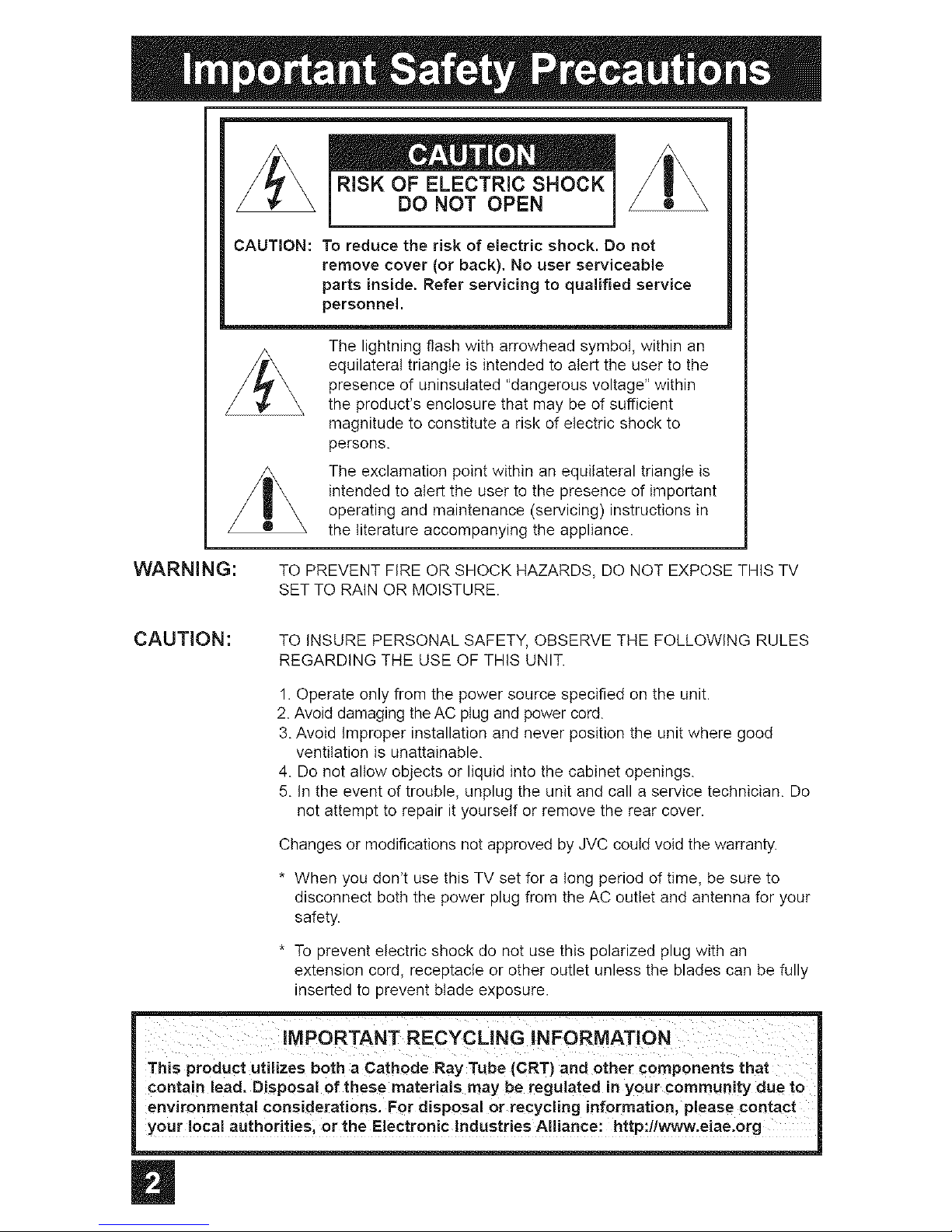
CAUTION: To reduce the risk of electric shock. Do not
remove cover (or back). No user serviceable
parts inside. Refer servicing to qualified service
personne!.
The lightning flash with arrowhead symbol, within an
equilateral triangle is intended to alert the user to the
presence of uninsutated "dangerous voltage" within
the product's enclosure that may be of sufficient
magnitude to constitute a risk of electric shock to
persons.
The exclamation point within an equilateral triangle is
intended to alert the user to the presence of important
operating and maintenance (servicing) instructions in
the literature accompanying the appliance.
WARNING:
TO PREVENT FIRE OR SHOCK HAZARDS, DO NOT EXPOSE THIS TV
SET TO RAIN OR MOISTURE.
CAUTION:
TO INSURE PERSONAL SAFETY, OBSERVE THE FOLLOWING RULES
REGARDING THE USE OF THIS UNIT.
1. Operate only from the power source specified on the unit.
2. Avoid damaging the AC plug and power cord.
3. Avoid Improper installation and never position the unit where good
ventilation is unattainable.
4. Do not allow objects or liquid into the cabinet openings.
5. In the event of trouble, unplug the unit and call a service technician. Do
not attempt to repair it yourself or remove the rear cover.
Changes or modifications not approved by JVC could void the warranty.
* When you don't use this TV set for a tong period of time, be sure to
disconnect both the power plug from the AC outlet and antenna for your
safety.
* To prevent electric shock do not use this polarized plug with an
extension cord, receptacle or other outlet unless the blades can be fully
inserted to prevent blade exposure.
I IMPORTANT
This product utilizes both a Cathod_er components that
contain lead. Disposal of these _our community due to
environmental Considerations. For disposal or recycling information, please contact
your local authorities, or the Electronic Industries Alliance: http:l/www.eiae.org
Page 3
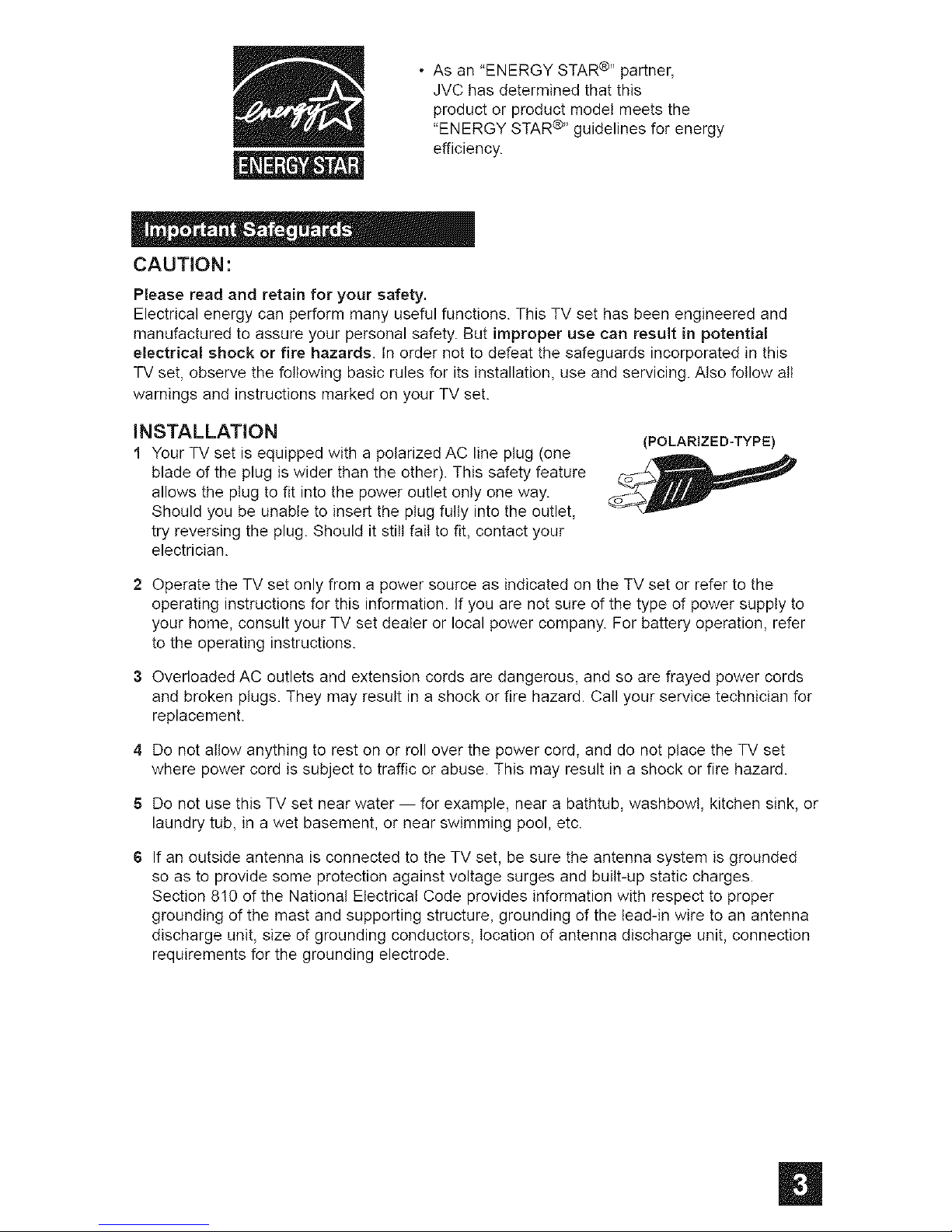
. As an "ENERGY STAR®'' partner,
JVC has determined that this
product or product model meets the
"ENERGY STAR ®', guidelines for energy
efficiency.
oo _ . _o . e
CAUTION:
Please read and retain for your safety.
Electrical energy can perform many useful functions. This TV set has been engineered and
manufactured to assure your personal safety. But improper use can result in potent!am
electrica! shock or fire hazards. In order not to defeat the safeguards incorporated in this
TV set, observe the following basic rules for its installation, use and servicing. Also follow all
warnings and instructions marked on your TV set.
INSTALLATION
1 Your TV set is equipped with a polarized AC line plug (one
blade of the plug is wider than the other). This safety feature
allows the plug to fit into the power outlet only one way.
Should you be unable to insert the plug fully into the outlet,
try reversing the plug. Should it still fail to fit, contact your
electrician.
(POLARIZED-TYPE)
2 Operate the TV set only from a power source as indicated on the TV set or refer to the
operating instructions for this information. If you are not sure of the type of power supply to
your home, consult your TV set dealer or local power company. For battery operation, refer
to the operating instructions.
3 Overloaded AC outlets and extension cords are dangerous, and so are frayed power cords
and broken plugs. They may result in a shock or fire hazard. Call your service technician for
replacement.
4 Do not allow anything to rest on or roll over the power cord, and do not place the TV set
where power cord is subject to traffic or abuse. This may result in a shock or fire hazard.
Do not use this TV set near water -- for example, near a bathtub, washbowl, kitchen sink, or
laundry tub, in a wet basement, or near swimming pool, etc.
6 If an outside antenna is connected to the TV set, be sure the antenna system is grounded
so as to provide some protection against voltage surges and built-up static charges.
Section 810 of the National Electrical Code provides information with respect to proper
grounding of the mast and supporting structure, grounding of the lead-in wire to an antenna
discharge unit, size of grounding conductors, location of antenna discharge unit, connection
requirements for the grounding electrode.
Page 4

7Anoutsideantennasystemshouldnotbelocatedinthevicinityofoverheadpowerlines
orotherelectriclightorpowercircuits,orwhereitcanfallintosuchpowerlinesorcircuits.
Wheninstallinganoutsideantennasystem,extremecareshouldbetakentokeepfrom
touchingsuchpowerlinesorcircuitsascontactwiththemmightbefatal.
EXAMPLE OF ANTENNA GROUNDING
AS PER NATIONAL ELECTRICAL CODE
GROUND
ANTENNA
DISCHARGE UNIT
(NED SECTION 810-20)
ELECTRICAL
SERVICE _ROUNDING CONDUCTORS
EQUIPMENT (NEC SECTION 810=21)
NEC = NATIONAL ELECTRIC CODE
_I_I- POWER SERVICE GROUNDING
ELECTRODE SYSTEM
(NEC ARTICLE 250, PART H)
8 TV sets are provided with ventilation openings in the cabinet to allow heat generated during
operation to be released.
Therefore:
-- Never block the bottom ventilation slots of a portable TV set by placing it on a bed, sofa,
rug, etc.
-- Never place a TV set in a "built-in" enclosure unless proper ventilation is provided.
-- Never cover the openings with a cloth or other material.
-- Never place the TV set near or over a radiator or heat register.
9 To avoid personal injury:
-- Do not place a TV set on a sloping shelf unless properly secured.
-- Use only a cart or stand recommended by the TV set manufacturer.
-- Do not try to roll a cart with small casters across thresholds or deep pile carpets.
-- Wall or shelf mounting should follow the manufacturer's instructions, and should use a
mounting kit approved by the manufacturer.
10 Caution children about dropping or pushing objects into the TV set through cabinet
openings. Some internal parts carry hazardous voltages and contact can result in a fire or
electrical shock.
11 Unplug the TV set from the watt outlet before cleaning. Do not use liquid or an aerosol
cleaner.
12 Never add accessories to a TV set that has not been designed for this purpose. Such
additions may result in a hazard.
Page 5

PORTABLECART WARNING
(Symbol provided by RETAC)
13 For added protection of the TV set during a lightning storm or when the TV set is to be left
unattended for an extended period of time, unplug it from the wall outlet and disconnect the
antenna. This wilt prevent damage to product due to lightning storms or power line surges.
14 ATV set and cart combination should be moved with care. Quick stops, excessive force,
and uneven surfaces may cause the TV set and cart combination to overturn.
= =
15 Unplug this TV set from the walt outlet and refer servicing to qualified service personnel
under the following conditions:
A. When the power cord or plug is damaged or frayed.
B. If liquid has been spilled into the TV set.
C. If the TV set has been exposed to rain or water.
D. If the TV set does not operate normally by following the operating instructions. Adjust
only those controls that are covered in the operating instructions as improper adjustment
of other controls may result in damage and will often require extensive work by a
qualified technician to restore the TV set to normal operation.
E. If the TV set has been dropped or damaged in any way.
F. When the TV set exhibits a distinct change in performance -- this indicates a need for
service.
16 Do not attempt to service this TV set yourself as opening or removing covers may
expose you to dangerous voltage or other hazards. Refer all servicing to qualified service
personnel.
17 When replacement parts are required, have the service technician verify in writing that the
replacement parts he uses have the same safety characteristics as the original parts. Use
of manufactureCs specified replacement parts can prevent fire, shock, or other hazards.
18 Upon completion of any service or repairs to this TV set, please ask the service technician
to perform the safety check described in the manufactureCs service literature.
19 When a TV set reaches the end of its useful life, improper disposal could result in a picture
tube implosion. Ask a qualified service technician to dispose of the TV set.
20 Note to CATV system installer.
This reminder is provided to call the CATV system installeCs attention to Article 820-40 of
the NEC that provides guidelines for proper grounding and, in particular, specifies that the
cable ground shall be connected to the grounding system of the building, as close to the
point of cable entry as practical.
|
Page 6
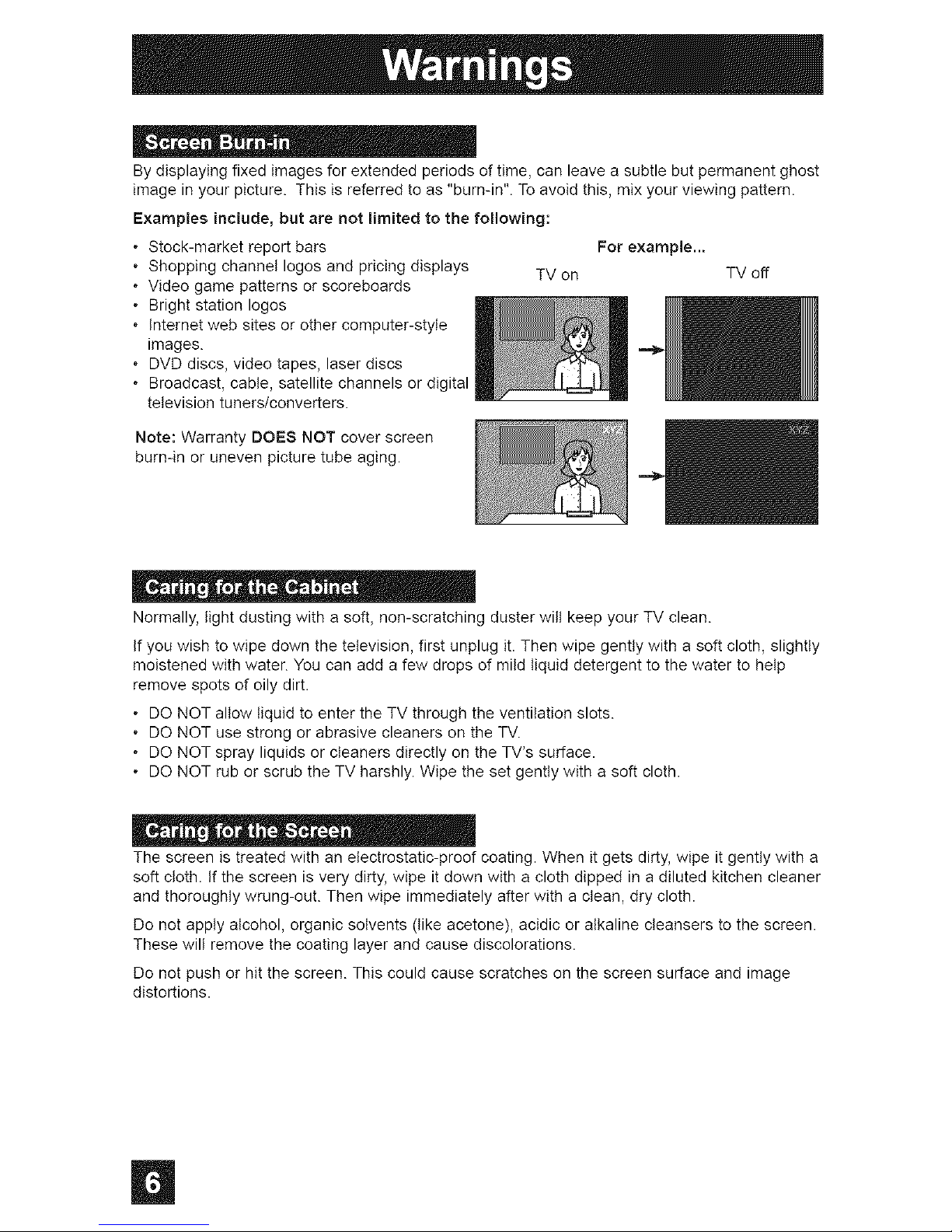
By displaying fixed images for extended periods of time, can leave a subtle but permanent ghost
image in your picture. This is referred to as "burn-in". To avoid this, mix your viewing pattern.
Examples include, but are not limited to the following:
Stock-market report bars
o Shopping channel loges and pricing displays
o Video game patterns or scoreboards
o Bright station loges
o Internet web sites or other computer-style
images.
o DVD discs, video tapes, laser discs
Broadcast, cable, satellite channels or digital
television tuners/converters.
TV on
For example...
TV off
Note: Warranty DOE8 NOT cover screen
burn-in or uneven picture tube aging.
Normally, light dusting with a soft, non-scratching duster wilt keep your TV clean.
If you wish to wipe down the television, first unplug it. Then wipe gently with a soft cloth, slightly
moistened with water. You can add a few drops of mild liquid detergent to the water to help
remove spots of oily dirt.
o DO NOT allow liquid to enter the TV through the ventilation slots.
o DO NOT use strong or abrasive cleaners on the TV.
o DO NOT spray liquids or cleaners directly on the TV's surface.
o DO NOT rub or scrub the TV harshly. Wipe the set gently with a soft cloth.
The screen is treated with an electrostatic-proof coating. When it gets dirty, wipe it gently with a
soft cloth. If the screen is very dirty, wipe it down with a cloth dipped in a diluted kitchen cleaner
and thoroughly wrung-out. Then wipe immediately after with a clean, dry cloth.
Do not apply alcohol, organic solvents (like acetone), acidic or alkaline cleansers to the screen.
These will remove the coating layer and cause discolorations.
Do not push or hit the screen. This could cause scratches on the screen surface and image
distortions.
Page 7

o0 . _ _ m _ • • o _ e
0 _ o
Unpacking your TV ............ 8
TV Models ................ 9
TV Remote Control ........... 10
Getting Started ............. I1
The Remote Control .......... I1
Connecting Your Devices ....... 12
Interactive Plug In Menu ........ 21
" • " m • o _ e
Setting CATV, VCR and DVD Codes . . . 24
CATV or Satellite Codes ........ 24
VCR Codes .............. 25
DVD Codes .............. 26
Search Codes ............. 27
o ....
Using the Guide ............. 28
Onscreen Menu System ......... 29
Auto Tuner Setup ............ 31
Channel Summary ............ 31
V-Chip .................. 33
Set Lock Code ............. 39
Adjusting CRT Color Conversion ..... 40
Auto Demo ............... 42
Language ................ 42
Closed Caption ............. 43
Auto Shut Off .............. 43
XDS ID ................. 44
Noise Muting .............. 44
Front Panel Lock ............ 44
V1 Smart Input ........... 45
Video Input Label .......... 45
Position Adjustment ........... 46
Power Indicator ............. 46
Digital-in ................. 47
Digital-in Audio ............. 47
Center CH Input ............. 48
b " _ e , o
Picture Settings ............. 49
Adjust Picture Settings ......... 49
Color Temperature ............ 49
Digital Noise Clear ............ 50
VSM ................... 50
Natura! Cinema ........... 50
Reset .................. 51
Sound Settings ............. 52
Adjust Sound Settings ......... 52
MTS (Multi-channel Sound) ....... 52
o
Set Clock ................ 53
On/Off Timer ............... 54
• •
Multi Screen Function .......... 55
Index .................. 55
Twin ................. 55
Freeze .................. 56
Swap ................. 56
Select .................. 56
Power .................. 57
Number Buttons ............. 57
Tune ............... 57
Input ................... 57
Channel +/- . ............ 57
Volume +/- . ............ 57
Return + ............... 58
Sound .................. 58
Muting .................. 58
Video Status ............... 59
TheaterPro D6500K ........... 59
Sleep Timer ............... 59
Display ................. 60
C.C .................... 60
Aspect ................. 61
Aspect Ratios ............. 61
Menu .................. 62
OK ................... 62
Back ................... 62
TV/CATV Slide Switch .......... 63
VCR/DVD Slide Switch ......... 63
VCR Buttons ............... 63
DVD Buttons ............... 63
Light ................... 63
Super Focus ............... 63
_ o e " o " a _
No Program .............. 64
Troubleshooting ............. 65
Warranty ................. 66
Authorized Service Centers ....... 67
Specifications ............... 68
Notes .................. 69
|
Page 8
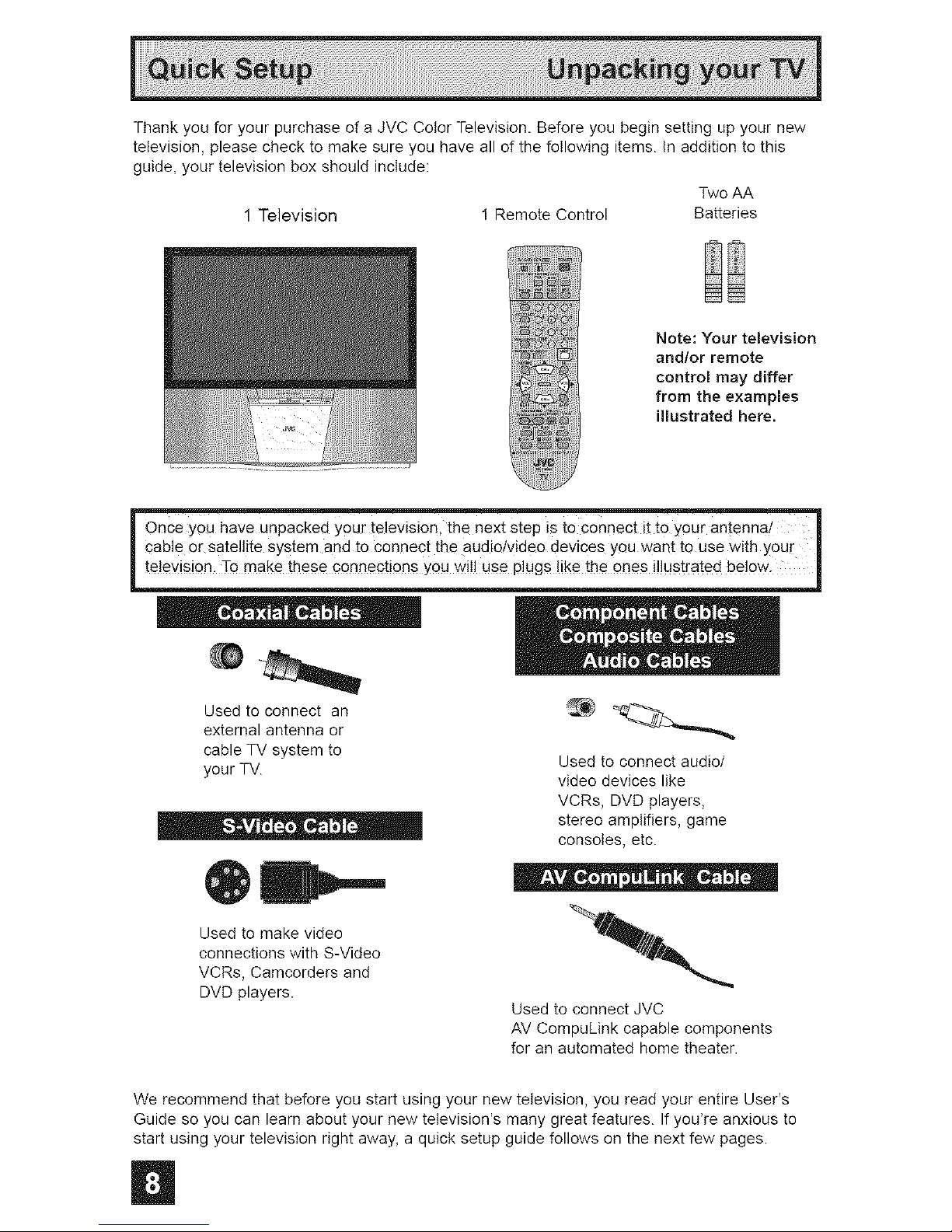
Thank you for your purchase of a JVC Color Television. Before you begin setting up your new
television, please check to make sure you have all of the following items. In addition to this
guide, your television box should include:
Two AA
1 Television I Remote Control Batteries
Note: Your television
and/or remote
control may differ
from the examples
illustrated here.
_tOnce youhaveunpa_ked y%ur television, the-----------_lextstepis to c_:nnectit__
able or satellite system and to connect the audio!vide o devices you want to use with your I
e!evision. To make these connections you "wi!l use plugs like the ones i!lustrated below.
Used to connect an
external antenna or
cable TV system to
your TV.
Used to connect audio/
video devices like
VCRs, DVD players,
stereo amplifiers, game
consoles, etc.
Used to make video
connections with S-Video
VCRs, Camcorders and
DVD players.
Used to connect JVC
AV CompuLink capable components
for an automated home theater.
We recommend that before you start using your new television, you read your entire User's
Guide so you can learn about your new television's many great features. If yodre anxious to
start using your television right away, a quick setup guide follows on the next few pages.
Page 9
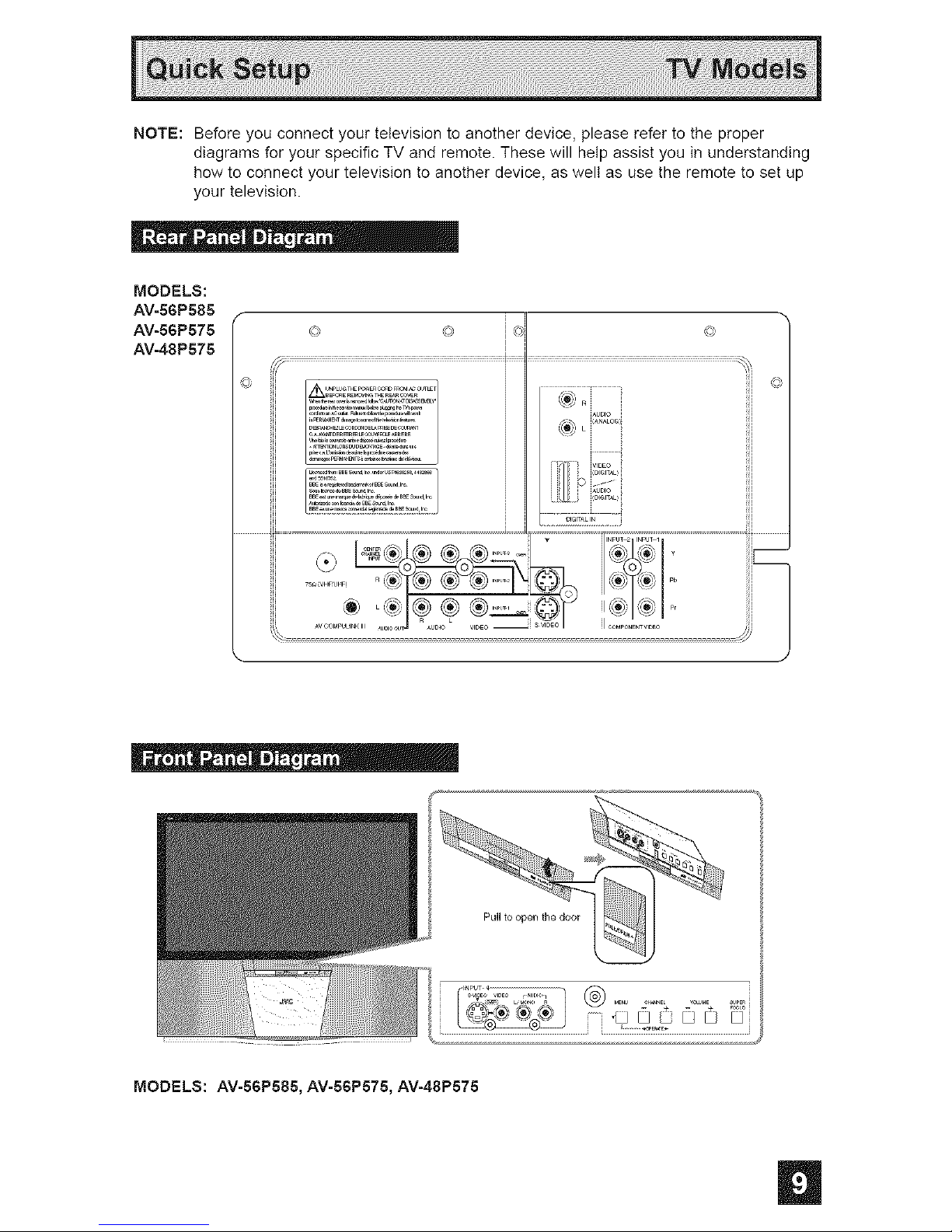
NOTE:Beforeyouconnectyourtelevisiontoanotherdevice,pleaserefertotheproper
diagramsforyourspecificTVandremote.Thesewillhelpassistyouinunderstanding
howtoconnectyourtelevisiontoanotherdevice,asweltasusetheremotetosetup
yourtelevision.
MODELS:
AV-56P585
AV-S6P575
AV-48P575
\
A_
l_UBiO
_ L kANALO_
J
r _ VIDEO
i ©o_of
............__ I_._._I_0 /
_:_ ,_._1_, i/
_J
• m . _ . e .
MODELS: AV-56P585, AV-56P575, AV-48P575
Page 10

MODELS:
AV-S6PS85
AV-S6PS75
AV-48P575
, For information on remote control buttons, see pages 55 - 63.
Page 11
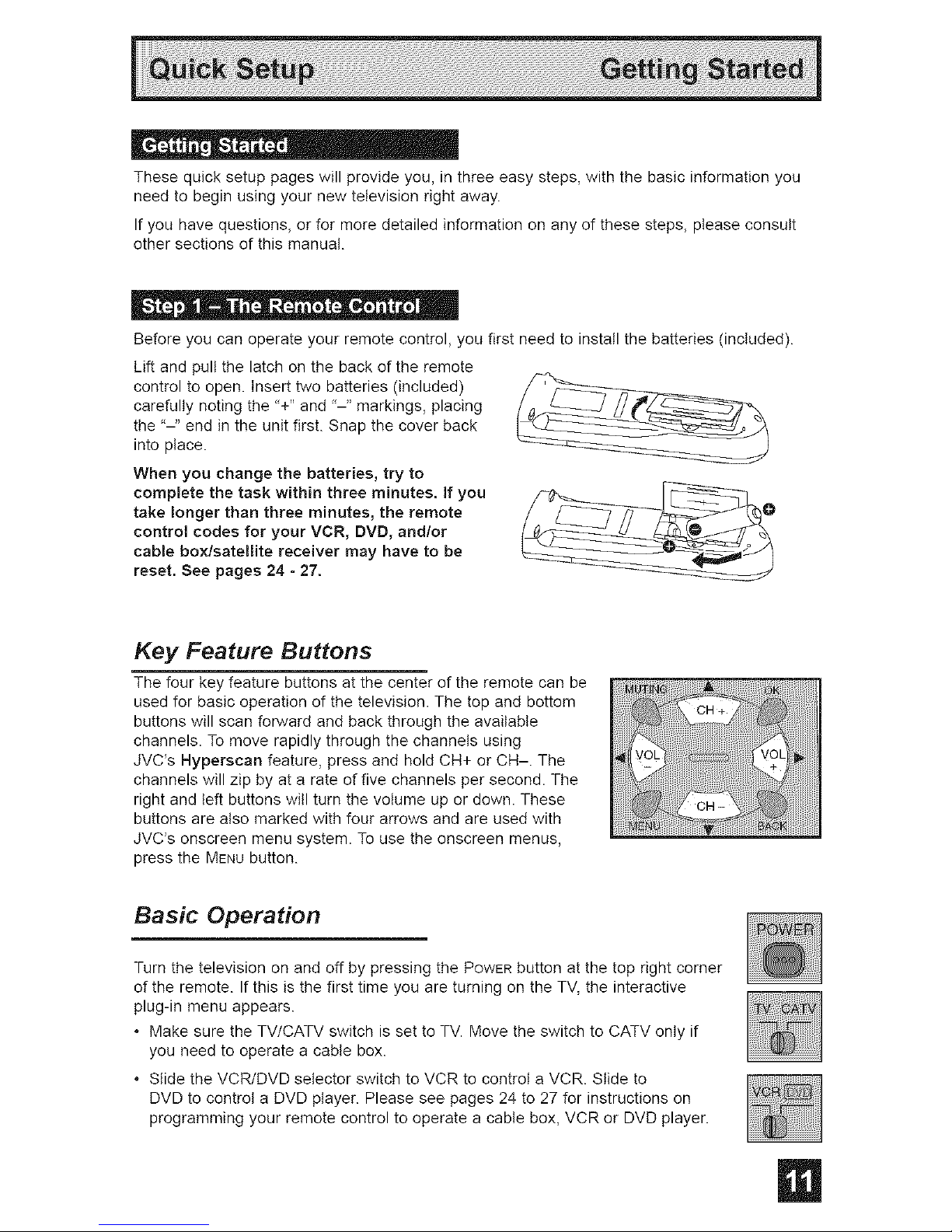
Thesequicksetuppageswillprovideyou,inthreeeasysteps,withthebasicinformationyou
needtobeginusingyournewtelevisionrightaway.
Ifyouhavequestions,orformoredetailedinformationonanyofthesesteps,pleaseconsult
othersectionsofthismanual.
Beforeyoucanoperateyourremotecontrol,youfirstneedtoinstallthebatteries(included).
Liftandpullthelatchonthebackoftheremote
controltoopen.Inserttwobatteries(included)
carefullynotingthe"+"and'-" markings, placing
the "-" end in the unit first. Snap the cover back
into place.
When you change the batteries, try to
complete the task within three minutes, if you
take longer than three minutes, the remote
control codes for your VCR, DVD, and/or
cabme box/satemlite receiver may have to be
reset. See pages 24 - 27.
Key Feature Buttons
The four key feature buttons at the center of the remote can be
used for basic operation of the television. The top and bottom
buttons will scan forward and back through the available
channels. To move rapidly through the channels using
JVC's Hyperscan feature, press and hold CH+ or CH-. The
channels will zip by at a rate of five channels per second. The
right and left buttons will turn the volume up or down. These
buttons are also marked with four arrows and are used with
JVC's onscreen menu system. To use the onscreen menus,
press the MENUbutton.
Basic Operation
Turn the television on and off by pressing the POWERbutton at the top right corner
of the remote. If this is the first time you are turning on the TV, the interactive
plug-in menu appears.
* Make sure the TV/CATV switch is set to TV. Move the switch to CATV only if
you need to operate a cable box.
Slide the VCR/DVD selector switch to VCR to control a VCR. Slide to
DVD to control a DVD player. Please see pages 24 to 27 for instructions on
programming your remote control to operate a cable box, VCR or DVD player.
Page 12

= Ii • = o • m = =
Please follow the flow chart below to determine which connection setup is right for you. Then,
refer to the appropriate diagrams to connect your television to other devices that you may
have. After you are finished connecting your devices, plug the power cord into the nearest
power outlet and turn on the TV.
A VC_ i_not necessa(y for Operation Of the television, If yOu foll0W !hes e diagrams and the q
television doe s not work properly , contact you r loca! cable epe[at0r:
i To connect a Dvu p!aye[_ see Diagram #3: A DVD player is optional.
, !f you have a Satellite te!evisien system, please refer te the Satellite TV manual. J
I Do you use a CableTV Box? I
i Do you have aVCR? i I Do you have aVCR? I
Diagram #2 Diagram #1 Diagram #3 Diagram #1
Page 13
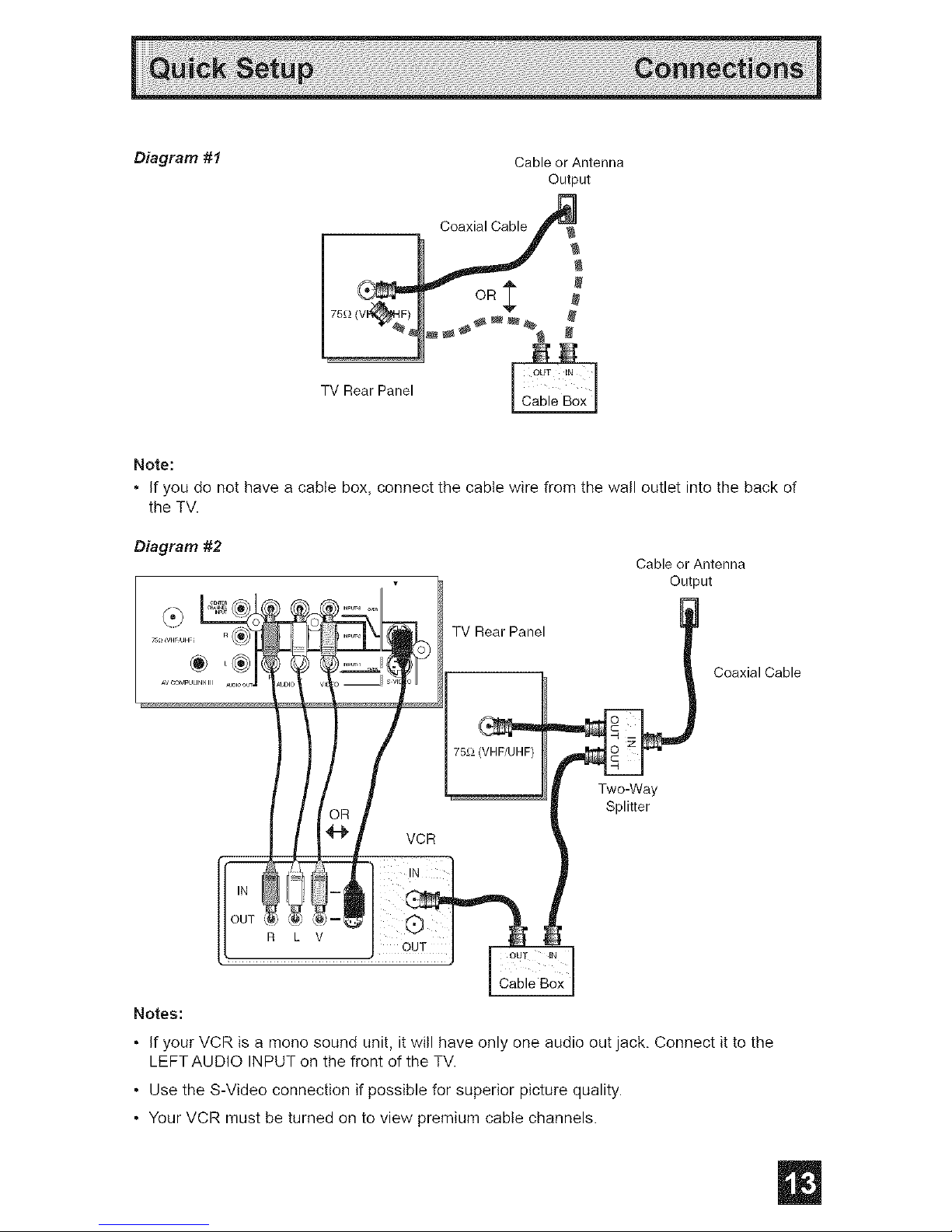
Diagram #t
Cable or Antenna
Output
OR
TV Rear Panel
Note:
• If you do not have a cable box, connect the cable wire from the wall outlet into the back of
the TV.
Diagram #2
Cable or Antenna
Output
TV Rear Panel
Coaxial Cable
Two-Way
Splitter
R L V
Notes:
• If your VCR is a mono sound unit, it will have only one audio out jack. Connect it to the
LEFTAUDIO INPUT on the front of the TV.
• Use the S-Video connection if possible for superior picture quality.
• Your VCR must be turned on to view premium cable channels.
Page 14
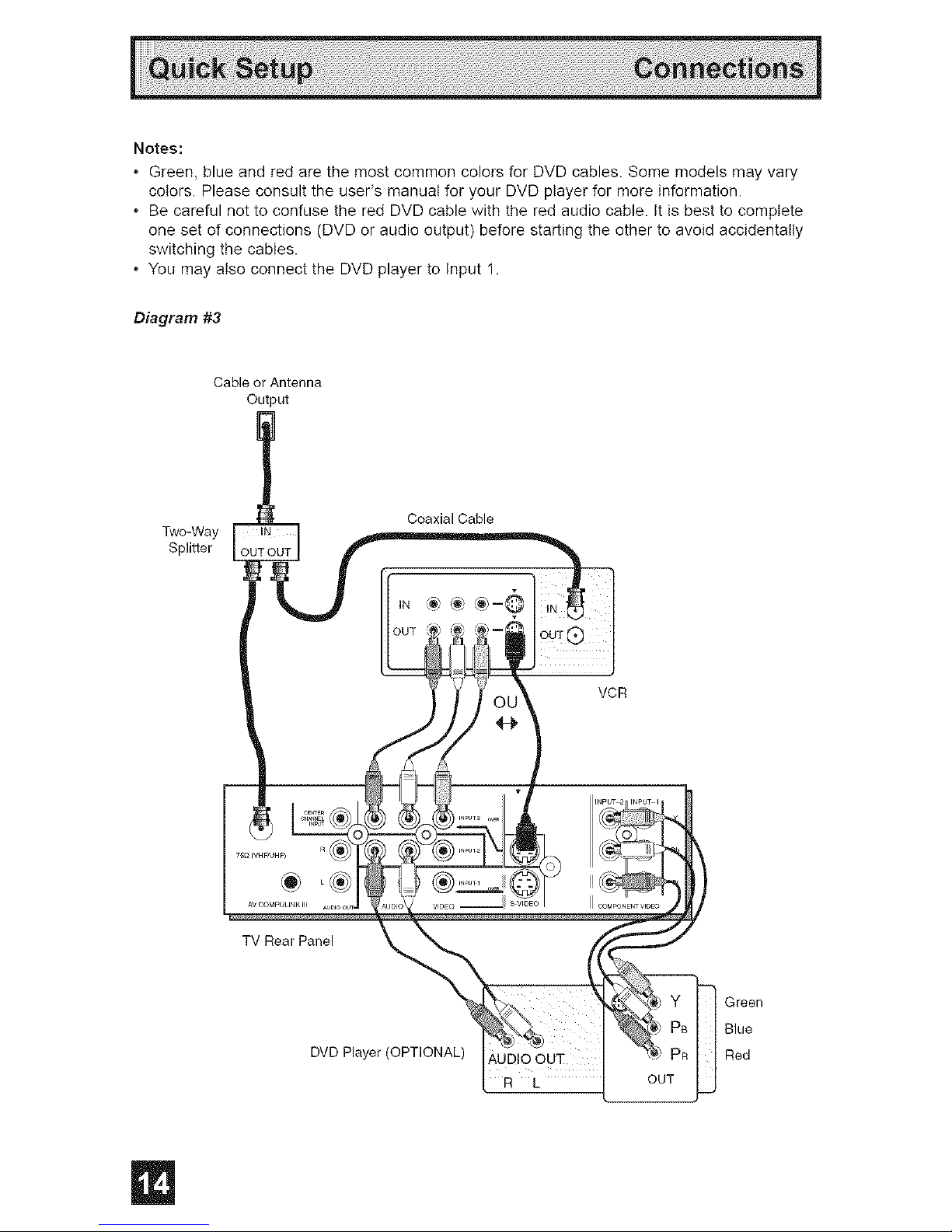
Notes:
. Green,blueandredarethemostcommoncolorsforDVDcables.Somemodelsmayvary
colors.PleaseconsulttheuseCsmanualforyourDVDplayerformoreinformation.
. BecarefulnottoconfusetheredDVDcablewiththeredaudiocable.Itisbesttocomplete
onesetofconnections(DVDoraudiooutput)beforestartingtheothertoavoidaccidentally
switchingthecables.
. YoumayalsoconnecttheDVDplayertoInput1.
Diagram #3
Cable or Antenna
Output
Two-Way
Splitter
Coaxial Cable
TV Rear Panel
DVD Player (OPTIONAL)
R L
VCR
Green
Blue
Red
OUT
Page 15
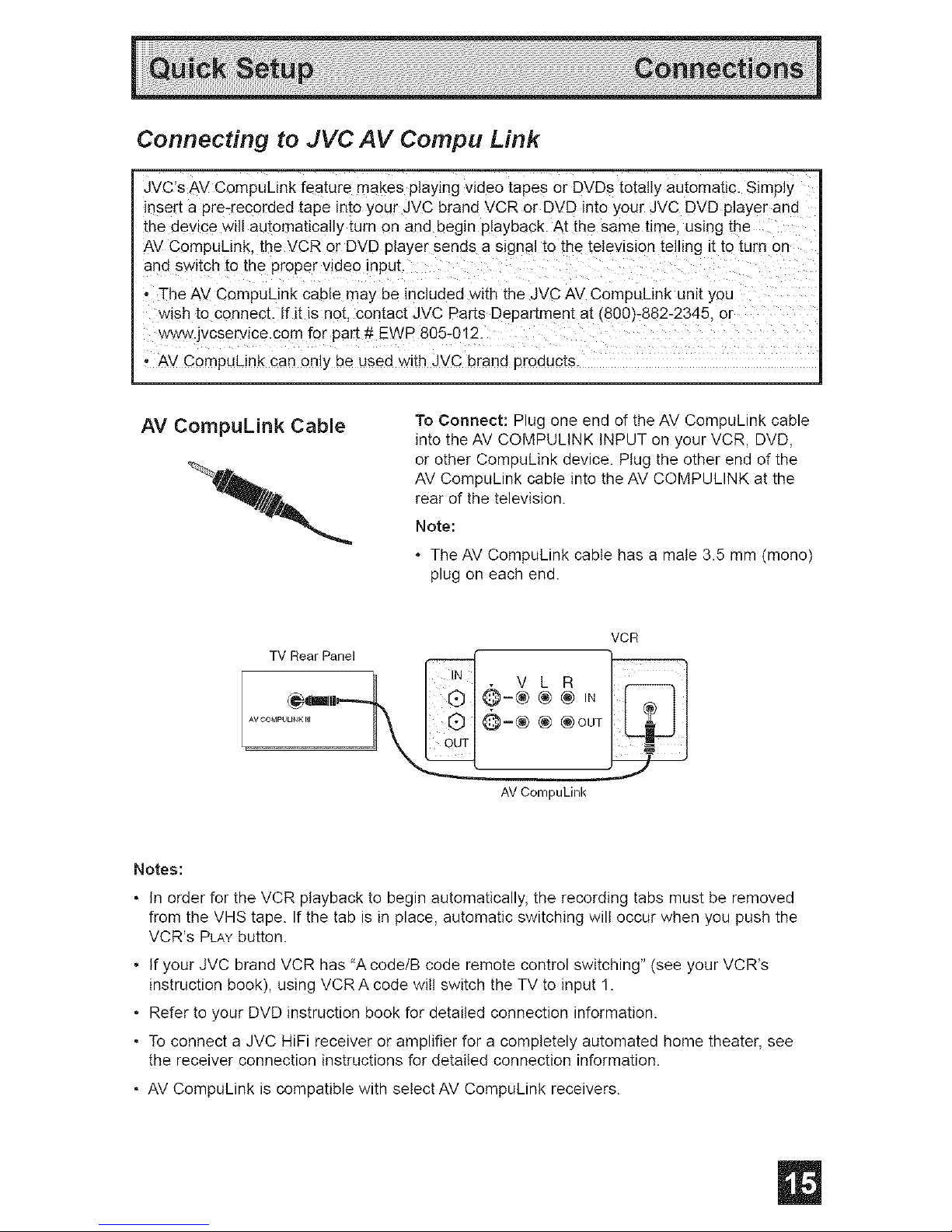
Connecting to JVC AV Compu Link
JVC's AV CompuDnk fea[ure makes playing video tapes or DVDs totally automatic. Simply
insert a pre-recorded tape into your JVC brand VCR or DVD into your JVC DVD player anc
the device wili automatically turn on and begin playback. At the same time. using the
AV CompuLink, the VCR or DVD player senas a signal to the telewslon telling it to turn on
aria sw_tch to the proper wdeo npuL
• ]-he AV CompuLink cable may be included with the JVC AV CompuDnk unit you
wish Loconnect. If it is no[. contact JVC Parts Department at (800_-882-2345. or
www.jvcservice.com for par[ _ EWP 805-012.
. AV CompuLink can only De usea with JVC brand products.
AV CompuLink Cable
To Connect: Plug one end of the AV CompuLink cable
into the AV COMPULINK INPUT on your VCR, DVD,
or other CompuLink device. Plug the other end of the
AV CompuLink cable into the AV COMPULINK at the
rear of the television.
Note:
* The AV CompuLink cable has a male 3.5 mm (mono)
plug on each end.
TV Rear Panel
AVOOt,_PUUNK,I
VCR
V L R
@-(_ _) _) IN
@--_ @ GOUT
AV CompuLink
Notes:
• In order for the VCR playback to begin automatically, the recording tabs must be removed
from the VHS tape. If the tab is in place, automatic switching will occur when you push the
VCR's PLAY button.
• If your JVC brand VCR has "A code/B code remote control switching" (see your VCR's
instruction book), using VCRA code wilt switch the TV to input 1.
• Refer to your DVD instruction book for detailed connection information.
• To connect a JVC HiFi receiver or amplifier for a completely automated home theater, see
the receiver connection instructions for detailed connection information.
• AV CompuLink is compatible with select AV CompuLink receivers.
Page 16
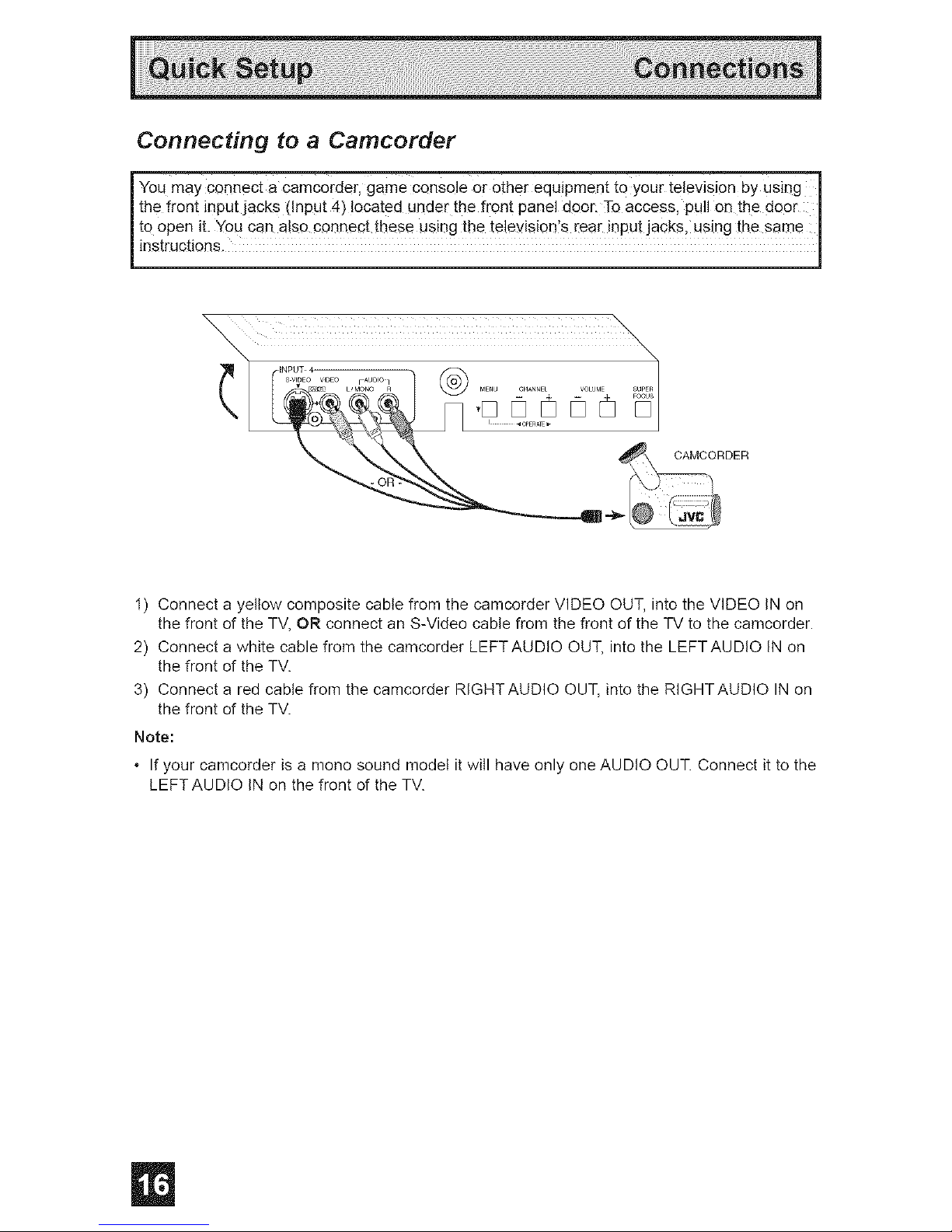
Connecting to a Camcorder
You may connect a Camcorder, game ConSole Orother equipment to your television by using ]
the front input Jacks (input 4) located under the front panel door: To access, pull on the door |
to open it. You can a!so connect these using the televisionls rear input jacks, using the same |
_ nstruct ons.
I) Connect a yellow composite cable from the camcorder VIDEO OUT, into the VIDEO IN on
the front of the TV, OR connect an S-Video cable from the front of the TV to the camcorder.
2) Connect a white cable from the camcorder LEFTAUDIO OUT, into the LEFTAUDIO IN on
the front of the TV.
3) Connect a red cable from the camcorder RIGHTAUDIO OUT, into the RIGHTAUDIO IN on
the front of the TV.
Note:
* If your camcorder is a mono sound model it will have only one AUDIO OUT. Connect it to the
LEFTAUDIO IN on the front of the TV.
Page 17
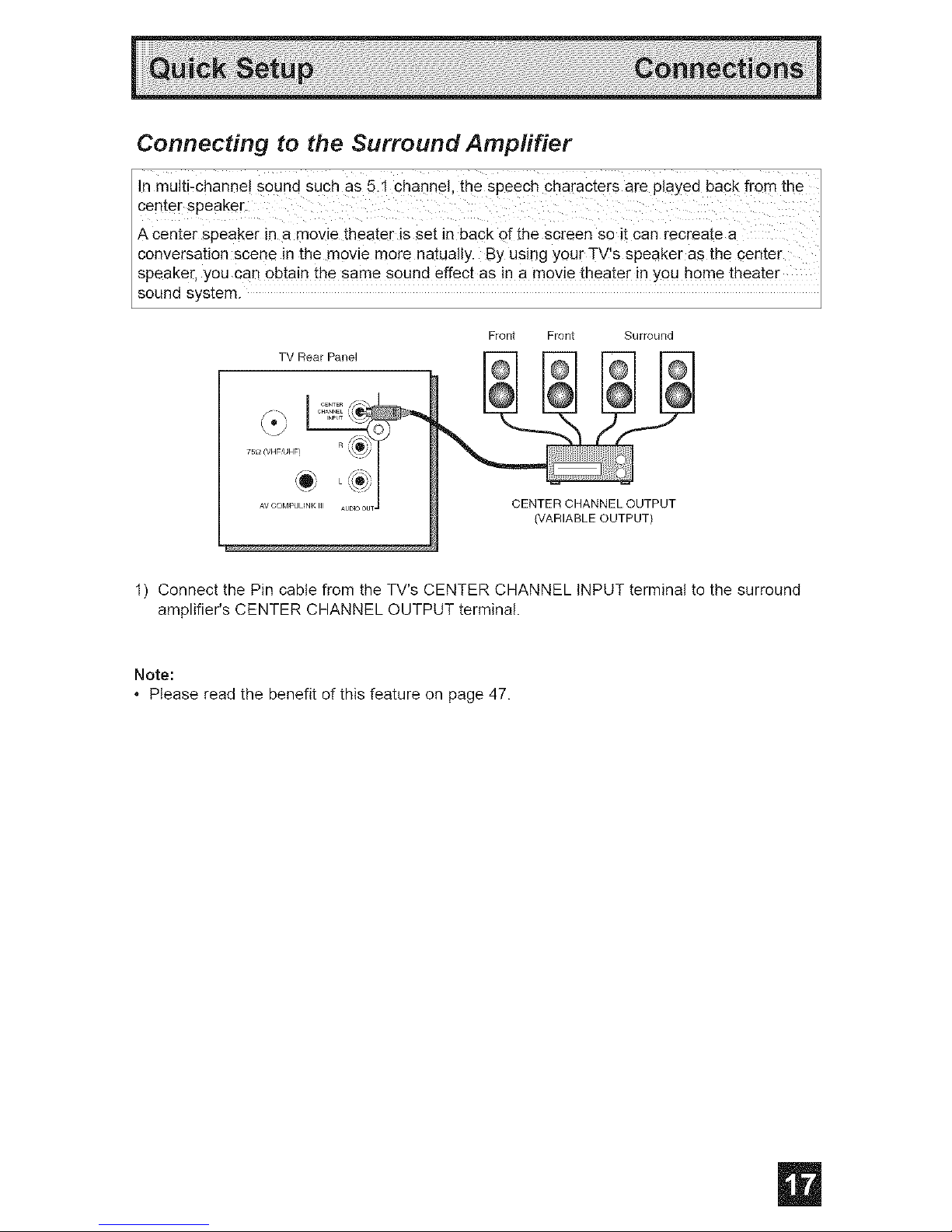
Connecting to the Surround Amplifier
in rnulti-channe! sound sUCh as 5:1 Channe !,the speech characters are played back from the I
center sPeaker:
A Center Speaker in a movie theater is Set in back of the Screen so it Can recreate a j
conversation scene in the movie more natually. By using your TV's speaker as the center J
speaker, you Can Obtain the sam e SOUndeffect as in a movie theater in you home theate r J
sound system. I
Front Front Surround
TV Rear Panel
o_"._._,4.._
R J*
i :/ '_ J
......... :1, ,u:J_TJ CENTER CHANNEL OUTPUT
(VARIABLE OUTPUT)
I) Connect the Pin cable from the TV's CENTER CHANNEL INPUT terminal to the surround
amplifier's CENTER CHANNEL OUTPUT terminal.
Note:
* Please read the benefit of this feature on page 47.
Page 18
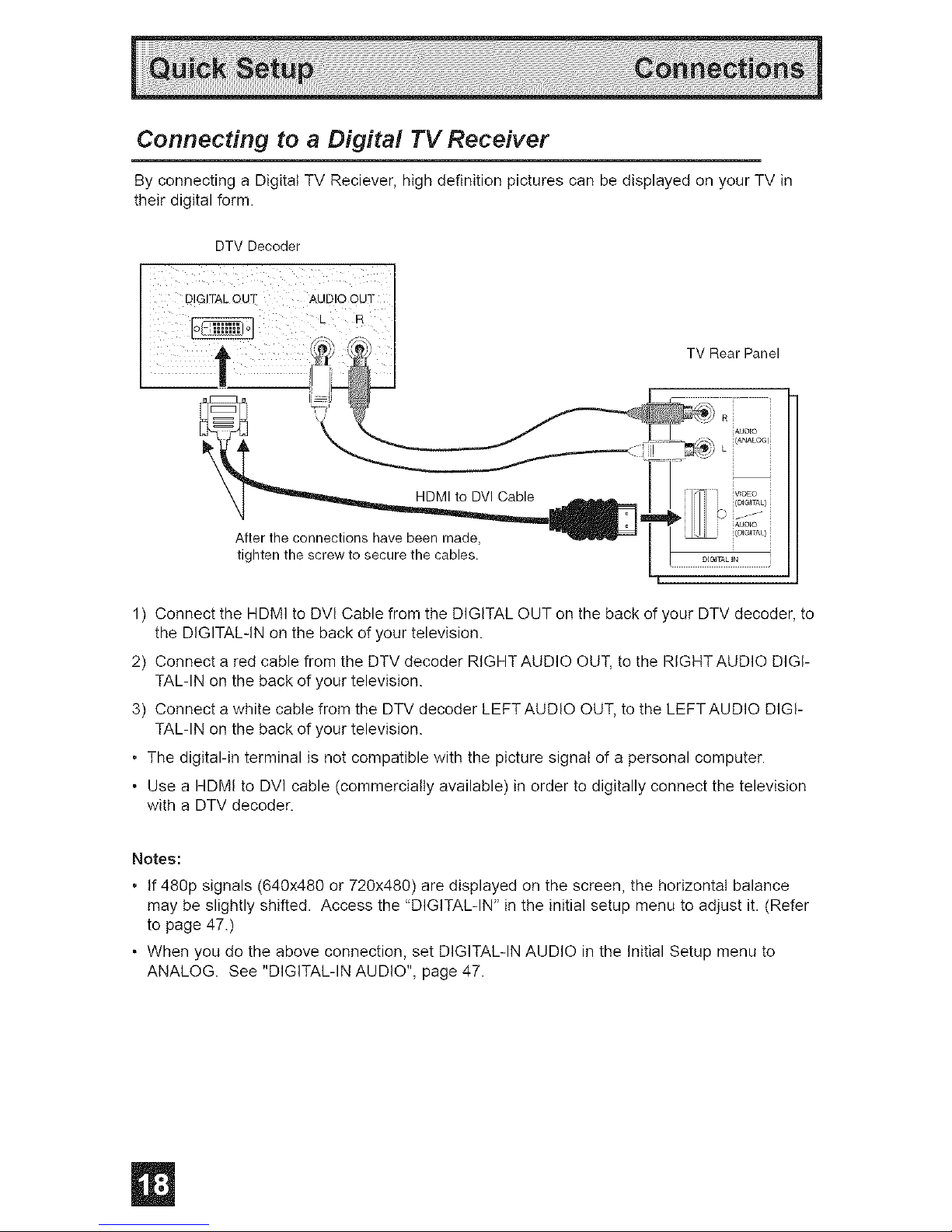
Connecting to a Digital TV Receiver
By connecting a Digital TV Reciever, high definition pictures can be displayed on your TV in
their digital form.
DTV Decoder
DIGITAL OUT AUDIO OUT
TV Rear Panel
HDMI to DVl Cable
After the connections have been made,
tighten the screw to secure the cables.
1) Connect the HDMI to DVI Cable from the DIGITAL OUT on the back of your DTV decoder, to
the DIGITAL-IN on the back of your television.
2) Connect a red cable from the DTV decoder RIGHT AUDIO OUT, to the RIGHT AUDIO DIGI-
TAL-IN on the back of your television.
3) Connect a white cable from the DTV decoder LEFT AUDIO OUT, to the LEFTAUDIO DIGI-
TAL-IN on the back of your television.
• The digital-in terminal is not compatible with the picture signal of a personal computer.
• Use a HDMI to DVl cable (commercially available) in order to digitally connect the television
with a DTV decoder.
Notes:
• If 480p signals (640x480 or 720x480) are displayed on the screen, the horizontal balance
may be slightly shifted. Access the "DIGITAL-IN" in the initial setup menu to adjust it. (Refer
to page 47.)
• When you do the above connection, set DIGITAL-IN AUDIO in the Initial Setup menu to
ANALOG. See "DIGITAL-IN AUDIO", page 47.
Page 19
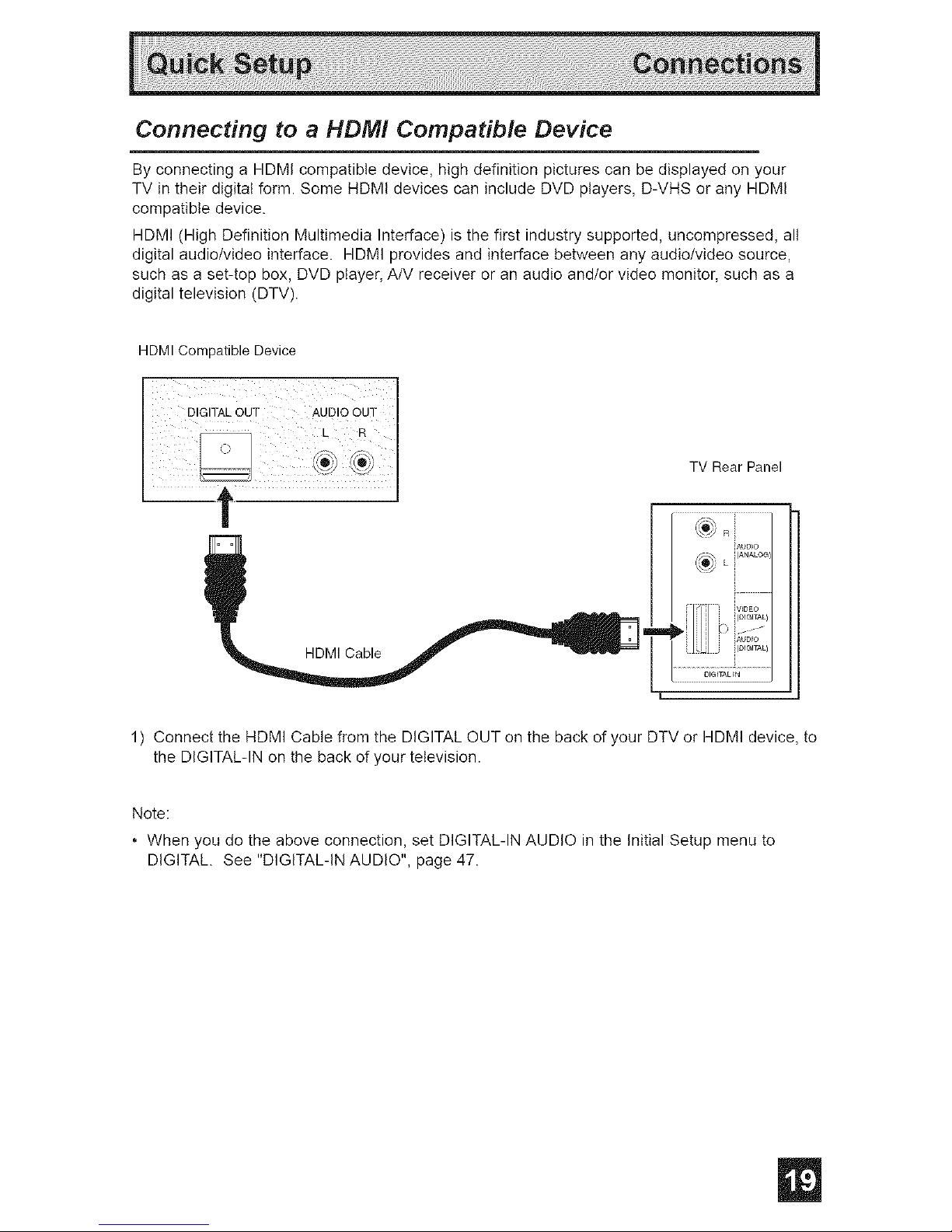
Connecting to a HDM! Compatible Device
By connecting a HDMI compatible device, high definition pictures can be displayed on your
TV in their digital form. Some HDMI devices can include DVD players, D-VHS or any HDMI
compatible device.
HDMI (High Definition Multimedia Interface) is the first industry supported, uncompressed, all
digital audio/video interface. HDMI provides and interface between any audio/video source,
such as a set-top box, DVD player, A/V receiver or an audio and/or video monitor, such as a
digital television (DTV).
HDMI Compatible Device
TV Rear Panel
HDMI Cable
1) Connect the HDMI Cable from the DIGITAL OUT on the back of your DTV or HDMI device, to
the DIGITAL-IN on the back of your television.
Note:
• When you do the above connection, set DIGITAL-IN AUDIO in the Initial Setup menu to
DIGITAL. See "DIGITAL-IN AUDIO", page 47.
Page 20
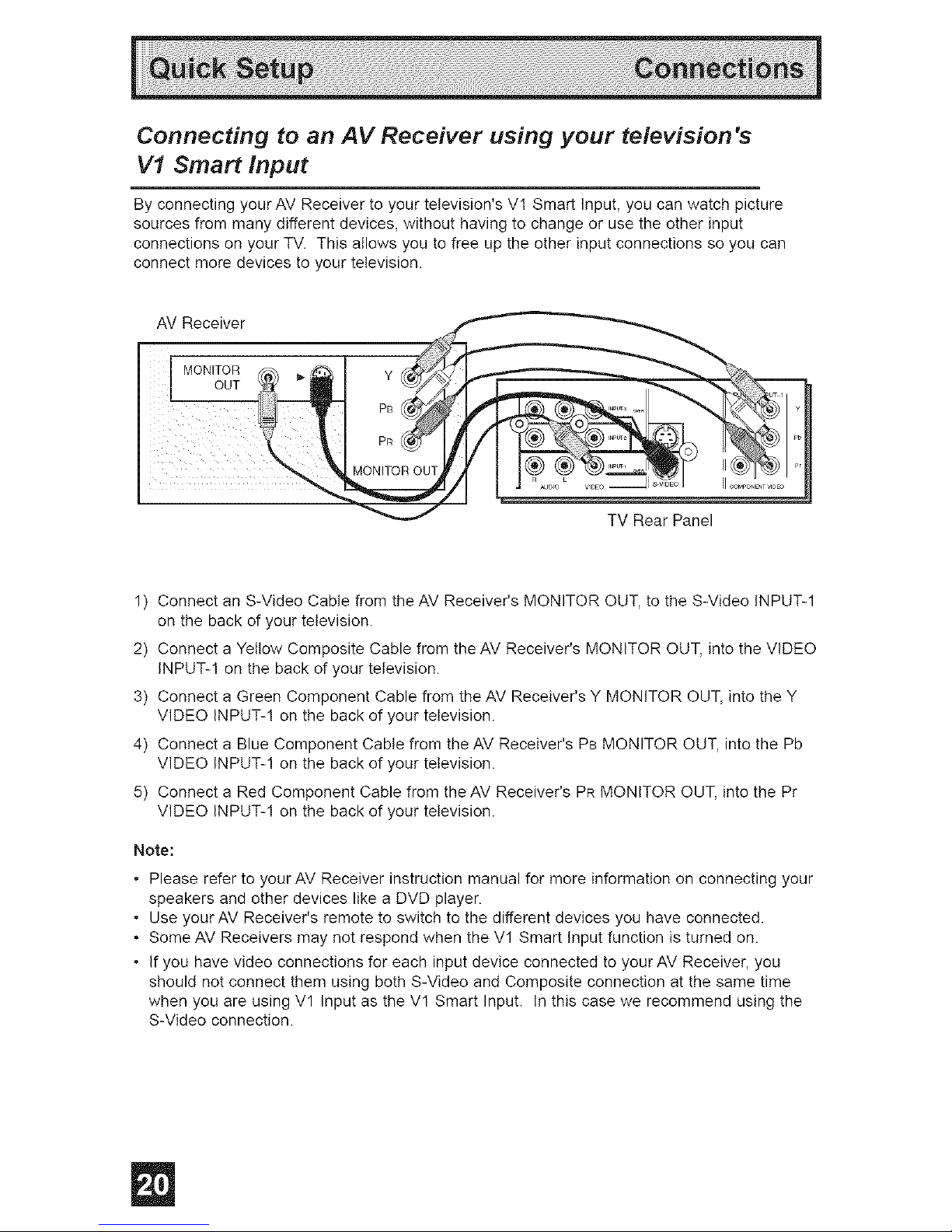
Connecting to an AV Receiver using your television's
V1 Smart Input
By connecting your AM Receiver to your television's Vl Smart Input, you can watch picture
sources from many different devices, without having to change or use the other input
connections on your TV. This allows you to free up the other input connections so you can
connect more devices to your television.
AV Receiver
MONITOR
OUT
TV Rear Panel
1) Connect an S-Video Cable from the AV Receiver's MONITOR OUT, to the S-Video INPUT-1
on the back of your television.
2) Connect a Yellow Composite Cable from the AV Receiver's MONITOR OUT, into the VIDEO
INPUT-1 on the back of your television.
3) Connect a Green Component Cable from the AV Receiver's Y MONITOR OUT, into the Y
VIDEO INPUT-1 on the back of your television.
4) Connect a Blue Component Cable from the AV Receiver's PB MONITOR OUT, into the Pb
VIDEO INPUT-1 on the back of your television.
5) Connect a Red Component Cable from the AV Receiver's PR MONITOR OUT, into the Pr
VIDEO INPUT-I on the back of _ourtelevision.
Note:
• Please refer to your AM Receiver instruction manual for more information on connecting your
speakers and other devices like a DVD player.
• Use your AV Receiver's remote to switch to the different devices you have connected.
• Some AV Receivers may not respond when the Vl Smart Input function is turned on.
• If you have video connections for each input device connected to your AV Receiver, you
should not connect them using both S-Video and Composite connection at the same time
when you are using Vl Input as the VI Smart Input. In this case we recommend using the
S-Video connection.
Page 21
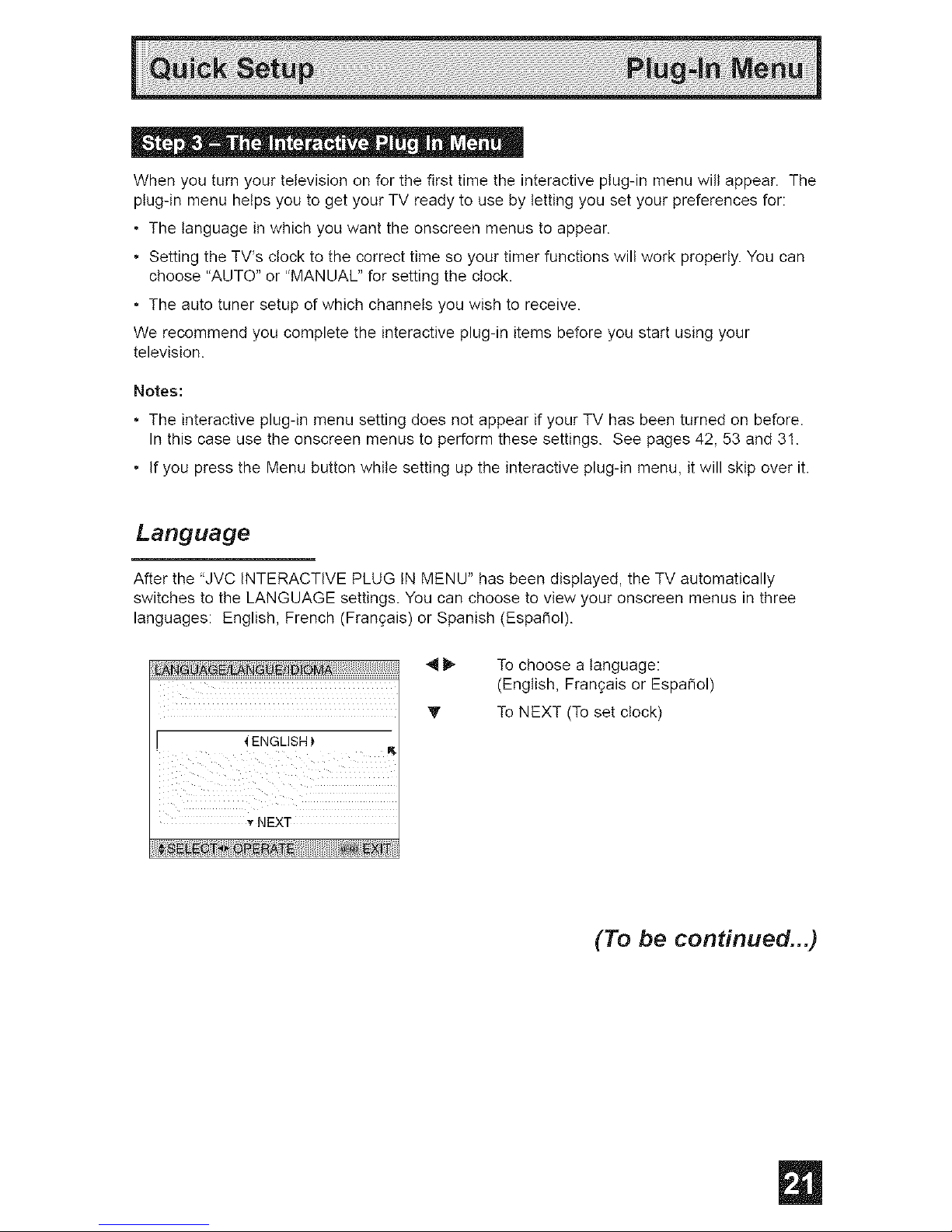
Whenyouturnyourtelevisiononforthefirsttimetheinteractiveplug-inmenuwiltappear.The
plug-inmenuhelpsyoutogetyourTVreadytousebylettingyousetyourpreferencesfor:
• Thelanguageinwhichyouwanttheonscreenmenustoappear.
• SettingtheTV'sclocktothecorrecttimesoyourtimerfunctionswillworkproperly.Youcan
choose"AUTO"or"MANUAL"forsettingtheclock.
• Theautotunersetupofwhichchannelsyouwishtoreceive.
Werecommendyoucompletetheinteractiveplug-initemsbeforeyoustartusingyour
television.
Notes:
• Theinteractiveplug-inmenusettingdoesnotappearifyourTVhasbeenturnedonbefore.
Inthiscaseusetheonscreenmenustoperformthesesettings.Seepages42,53and31.
• IfyoupresstheMenubuttonwhilesettinguptheinteractiveplug-inmenu,itwillskipoverit.
Language
After the "JVC INTERACTIVE PLUG tN MENU" has been displayed, the TV automatically
switches to the LANGUAGE settings. You can choose to view your onscreen menus in three
languages: English, French (Frangais) or Spanish (Espai_ol).
V
[ 4 ENGLISH }'
,r NEXT
To choose a language:
(English, Frangais or Espa_ol)
To NEXT (To set clock)
(To be continued...)
Page 22

Auto Clock Set
Before you use any of your TV's timer functions, you must first set the clock. You may precisely
set your clock using the XDS time signal broadcast by most public broadcasting stations. If you
do not have this in your area, you will have to set the clock manually. See manual clock set
below. To set the clock using the XDS signal:
V
I MODE 4 AUTO 1'
TIME :
TIMEZONE _ATLANTIC_ V
D.S.T. 4ON_I
v NEXT
sE _oPER_, X_
To choose AUTO
To TIME ZONE
To select your time zone: (Atlantic, Eastern,
Central, Mountain, Pacific, Alaska or
Hawaii)
To move to D.S.T. (Daylight Savings Time)
To turn D.S.T. ON or OFF
To NEXT (To Auto Tuner Setup)
Notes:
• D.S.T. can be used only for US and Canada when it is set to ON in the SET CLOCK menu.
• Only when the MODE set to AUTO, the Daylight Savings Time feature automatically adjusts
your TV's clock for Daylight Savings. The clock wilt move forward one hour at 2:00 am on
the first Sunday in April. The clock will move back one hour at 2:00 am on the last Sunday in
October.
• You will have to reset the clock after a power interruption. You must set the clock before
operating any timer functions.
Manual Clock Set
To set your clock manually (without using the XDS signal), choose MANUAL. If you choose
AUTO, see auto clock set above.
V
[MODE _ MANUAL_ _1t_
TIME -- : .... V
TIME ZONE { ATLANTIC
D.S.T. _ON
V
'_ START CLOCK
To choose MANUAL
To TIME
To set the hour
To minute
To set the minute
To Start Clock
Note:
° You will have to reset the clock after a power interruption You must set the clock before
operating any timer functions
(To be continued...)
Page 23

Auto Tuner Setup
In auto tuner setup, the TV automatically scans through all available channels, memorizing the
active ones and skipping over blank ones or channels with weak signals. This means when you
scan (using the CHANNEL+/-- buttons) you will receive only clear, active channels.
V
TUNER MODE 4 CABLE
',rSTART
To choose CABLE or AIR (or SKIP when
you skip Auto Tuner Setup)
To START
NOW
PROGRAMMING!/
48 1
Programming will take approximately 1 to 2
minutes.
When the setup is finished, THANK YOU!! SETUP IS NOW COMPLETE is displayed. Your
quick setup is now complete. You can now begin watching your television, or you can continue
on in this guide for more information on programming your remote control, or using the
JVC onscreen menu system to customize your television viewing experience.
Notes:
• Noise muting will not work during Auto Tuner Setup.
• Skip appears only for interactive plug-in menu.
Cable Box and Satellite Users: After your auto tuner setup is complete, you may, (depending
on the type of hookup), have only 1 channel, usually 3 or 4 in the auto tuner memory. This is
normal.
The Quick Setup is complete
Page 24

o _ _ " . e t II co _
You Can Program Y0Ur rem0te to operate Your Cable bOX,Satellite receiver, VCR or DVD
player by using the instructions and code s listed below. If the equipment does not respond
to any of the codes listed below or to the cede search function, use the rem0te €0ntro I
supp ed by the manufacturer. J
The remote control is programmed with cable box and satellite codes for power on/off,
channel up/down, and I0 key operation.
I) Find the cable box or satellite brand from the tist of codes shown below.
2) Slide the 2-way selector switch to "CATV".
3) Press and hold down the DISPLAYbutton, then enter the first code number listed with the 10
key pad.
4) Release the DISPLAYbutton, and confirm the operation of the cable box/satellite receiver.
o If your cable or satellite box does not respond to the first code, try the others listed. If it does
not respond to any code, try the search codes function, on page 27.
ABC
Archer
Cableview
Citizen
Curtis
Diamond
Eagle
Eastern
GC Brand
Gemini
GenelalInstrumenl
Hamlin
Hitachi
Jerrold
Macom
Magnavox
Memorex
Movietime
Oak
Panasonic
Paragon
Philips
Pioneer
Pulsar
O24
032,025
051,032
022,051
058,059
024,032,025
029
O34
032,051
022,043
065,024,025,
026,027,020,
021,022,057,
023
040,041,042,
045,058,064
049, 024
065,024,025,
026,027,020,
021,022,057,
023
049,050,051,
O54
O33
O3O
032,051
039,037,048
055,056,060,
071,073
063
028,029,030,
052,053,031,
069
047, 062
051,032
Puser
RCA
Realistic
Regal
Regency
Rembrandt
Samsung
Scientific Atlanta
SLMark
Sprucer
Stargate
Telecaption
Teleview
Texscan
Tocom
Toshiba
Unika
Universal
Videoway
Viewstar
Zenith
Zenith/Drake
Satellite
O32
061,070
O32
058,064,040,
041,042,045,
O68
O34
037, 032, 051,
O38
051
057,058,059
051,047
051,056
032,051
067
047,051
044
035,036,066
O5O
032,025
022,032
052
029,030
063, 046
O46
Echostar 100,
115
Express VU 100,
G.E. 106
G.I. 108
Gradiente 112
Hitachi 104,
HNS (Hughes) 104
Panasonic 105
Philips 102,
Primestar 108
Proscan 106,
RCA 106,
Sony 107
Star Choice 104,
Toshiba 101
Uniden 102,
113,114,
113
111
103
109,110
109,110
108
103
Page 25

• o _
The remote control is programmed with VCR codes for power on/off, play, stop, fast-forward,
rewind, pause, record, channel up/down operation.
1) Find the VCR brand from the list of codes shown below.
2) Slide the first 2-way selector switch to 'TV" and the other 2-way selector switch to "VCR".
3) Press and hold down the DISPLAYbutton, then enter the first code number listed with the 10
key pad.
4) Release the DISPLAYbutton, and confirm the operation of the VCR.
• If your VCR does not respond to the first code, try the others listed. If it does not respond to
any of the codes, try the search codes function on page 27.
• After you program your remote, some VCR buttons may not work properly. If so, use the
VCR's remote.
• To record, hold down the REC button on the remote and press PLAY.
Admiral
AJwa
Akai
Audio Dynamic
Bell & Howell
Broksonic
Canon
CCE
Citizen
Craig
CurtisMathes
Daewoo
DBX
Dimensia
Emerson
Fisher
Funai
G.E.
Go Video
GoidstaJ
GradJente
Hitachi
instant Replay
densen
JVC
Kenwood
LXl
Magnavox
035 MaJantz 003,004,005 Samsung 037,060,062,
027, 032, 095 Marta 064 033, 089
029, 072, 073, Memorex 024, 067 Samtron 089
074 MGA 038, 040, 047, SansuJ 003, 026,020,
003,005 048,041,042 052
063,071 Minolta 058,045,093 Sanyo 063,067,091,
071
020,026,094 MitsubJshJ 038,040,047,
023,025 048,041,042, Scott 059,060,062,
043 078,090 067,038,040,
047,048,026,
064 Multitech 047,027,062 020
063,029,064 NEC 003,004,005, Sears 063,064,065,
000 066,058,000,
045,024,027, Olympic 024,023 001
093
043,059,024, Optimus 028,021,035, ShJntom 075
092 064 Sharp 035,036,080,
003,004,005 Orion 026,020 088
PanasonJc 023,024,021, Signature 2000 027,035
045,093
022 Singer 075
043,026,077, Penney 024,058,045, Sony 028,029,030,
061,025, o42,
06%003,004, 053,054,055
020,076 005,093
SV 2000 027
063,066,067, Pentax 058,005,045,
065,071,091 093 Sylvania 031,023,024,
027
027, 026, 020, Philco 031,024, 027,
000 023,026, 020, Symphonic 027,081
033, 045, 024 043 Tashiro 064
037, 051,049, PhiHps 031,023, 024, Tatung 003, 004, 005
050, 089 086 Teac 003, 004,027,
064 Pioneer 023 005
083, 084, 081, Proscan 045,058, 023, Technics 021,022,023,
000,001 024,031,046, 024
059,060, 033, Teknika 024, 027,070
023, 045, 058, 087,093 Toshiba 059,046,079
027, 081,093 QuasaJ 021,022, 023,
Vector Research 005
024,023 024
003 Radio Shack 033,024,063, Wards 035,036,067,
036,067,040, 044,064
000,001,002, 027 Yamaha 063,003,004,
003,004,005 RCA 033,045,058, 005
003,004,064, 023,024,031, Zenith 044,082,064,
005 046,059,060, 094
027,064,058, 083,084,085,
065,066,063, 087,093
067 Realistic 024,063,036,
031,023,024, 067,040,027
O86
Page 26

The remote control is programmed with DVD codes for power on/off, play, stop, fast-forward,
rewind, previous/next chapter, tray open/close, and stilt/pause operation.
I) Find the DVD player brand from the list of codes shown below.
2) Slide the first 2-way selector switch to "TV" and the other 2-way selector switch to "DVD".
3) Press and hold down the DISPLAYbutton, then enter the first code number listed with the 10
key pad.
4) Release the DISPLAYbutton, and confirm the operation of the DVD player.
o If your DVD player does not respond to the first code, try the others listed. If it does not
respond to any of the codes, try the search codes function on page 27.
o After you program your remote, some DVD buttons may not work properly. If so, use the
DVD player's remote.
Aiwa
Apex
Denon
Hitachi
JVC
Kenwoed
Konka
Mitsubishi
Onkyo
Oritron
Panasonic
Philips
Pioneer
Raite
043
040
020, 037
030, 031
000
035
039
025
041
044
020
023, 036
022
033
RCA
Sampo
Samsung
Sharp
Silvania
Sony
Technics
Toshiba
Vialta
Wave
Yamaha
Zenith
021,026
034
030
028
038
024,045,046,
047
020
023
O5O
O42
O2O
027,032
Page 27

• e =
CabielSateiiite Search Codes Function
1) Slide the first 2-Way Mode Selector switch to CATV.
2) Press the POWERand RETURN+buttons. Hold for at least three seconds and release.
3) Press the POWERbutton on the remote, and see if the cable or satellite box responds.
4) If there was a response, press RETURN+.The codes are now set. If there was no
response, repeat Step 3. If you repeat Step 3 a total of 80 times without a response, use
the remote control that came with your equipment.
5) Press RETURN+to exit.
VCR/DVD Search Codes Function
I) Slide the first 2-way selector switch to "TW' and the other 2-way selector switch to "VCR" or
"DVD".
2) Press the VCR or DVD POWERand RETURN+buttons. Hold for at least three seconds and
release.
3) Press the VCR or DVD POWERbutton, and see if the VCR or DVD responds.
4) If there was a response, press RETURN+.The codes are now set. tf there was no
response, repeat Step 3. If you repeat Step 3 a total of 80 times for the VCR (40 times for
the DVD player), and there is no response, use the remote control that came with your
equipment.
5) Press RETURN+to exit.
!1
Page 28

Certain symbols are used throughout this guide to help you learn about the features of your
new television. The ones you will see most frequently are:
AY Up and Down arrows mean press the CH+ or CH- buttons. Pressing the CH+ or CH-
buttons let you:
° Move vertically in a main menu screen
° Move through a submenu screen
° Move to the next letter, number, or other choice in a submenu
° Back up to correct an error
° Scan through TV channels (when not in a menu screen)
4 _ Left and right arrows mean press the VOLUME+or VOLUME--buttons to move left or right
to:
° Select a highlighted menu item
* Select an item in a submenu
* Select numbers in certain menu options
° Turn the volume up or down (when not in a menu screen)
The "press button" icon means you should press the button named on your remote
control. (Button names appear in SMALLCAPFAL LETTERS.)
The "helping arrow" icon points to the highlighted or selected item in a menu.
To bring up the onscreen menu, press the MENU button on the remote control. The item that
appears in green is the one currently selected. If you use the Menu button on the TV's front
panel instead of the remote, an additional menu screen showing INPUT, VIDEO STATUS and
ASPECT will appear between INITIAL SETUP and PICTURE ADJUST. The "interactive plug-in
menu" wilt appear the first time the TV is plugged in.
"_ PREVIOUS
n
AUTO TUNER SETUP ;_
CHANNEL SUMMARY _"
V-CHIP_'
SETLOCKCODE
CONVERGENCE}'
AUTODEMO '1OFF
_'NEXTPAGE (4/4)
Note:
• Menus shown in this book are illustrations, not exact replications of the television's onscreen
displays.
Page 29

= 0 ....
Your television comes with JVC's onscreen menu system. The onscreen menus let you make
adjustments to your television's operation simply and quickly. Examples of the onscreen
menus are shown on the next page. Detailed explanations on using each menu follow later in
this guide. For information about the interactive plug-in Menu, see pages 21 - 23.
To open the onscreen menu system, press the MENU button on the remote control. You
navigate within the onscreen menus by using the four directional arrow buttons on the remote
control. (These buttons are also the CH +/- and VOL +/- buttons. Channel and volume functions
will not operate when the onscreen menu is active).
The selected feature and option on a menu screen are highlighted in a different color.
SelectedOption SelectedOption
Green / B,oe/
To move to a different feature use the _t,T arrows to move up or down the list. When you
press the up arrow at the top of the list or the down arrow at the bottom, the next menu screen
will appear. Use the arrows _1 _ to select an option from the highlighted feature. Pressing
MENUon the remote control will close the onscreen menu system and return you to normal
television viewing.
Each menu and its features will be discussed in the following pages of this guide.
, !f you do not pres s any buttons for a few second s, the onsc[een menu will automatically
shutoff.
i Buttoil ilarnes in this guide are shown in SMALL CAPITALLETTER_
Menus may appear in different Sizes Onscreen depending on the aspect ratio selected.
, Some menu items may not appear in menu screens when certain aspect ratios or inputs
are selected.
Page 30

(_ PresstheMENUbutton
PREVIOUS
AUTO TUNER SETUP!
CHANNEL SUMMARY )
V-CHIP
SET LOCK CODE
CONVERGENCE
AUTO DEMO _OFF
NEXT PAGE (4/4:
INITIAL SETUP 04
;tn
PREVIOUS STANDARD
TINT _ 00 _
COLOR { 00 _
PICTURE _00_ _ J
BRIGHT _ 00 _
DETAIL _ 00 _ _{_
COLOR TEMPERATURE { LOW
v NEXT PAGE (1/2)
_ECT-OR_AT_ E×l
PICTURE ADJUST 01
al;B
PREVIOUS STANDARD
I DIG. NOISE CLEAR_ OFF
VSM _ON)
NATURAL CINEMA ! AUTO ]
v NEXT PAGE
PICTURE ADJUST 02
PREVIOUS
BASS _ 00 _
TREBLE _ 00 )
BALANCE I 00 t
MTS _ SAP MONO
RESET
v NEXT PAGE
[]
_===========
B
Notes:
• The DIGITAL-IN menu
can onty be displayed
when a 480p picture
signal is input to the
digital-in terminal and
the picture is being
displayed on the
screen.
• When the Menu button
on the TV front panel
is pressed, the FRONT
PANEL CONTROL
menu between INITIAL
SETUP 4/4 and
PICTURE ADJUST I/2
will appear.
[]
_ PREVIOUS
LANGUAGE FRAN. ESP.
CLOSED CAPTION _
AUTO SHUT OFF iOFF
XDS ID ¢OFF
NEXT PAGE (3/4)
i Ext
INITIAL SETUP 03
nlt
PREVIOUS
NOISE MUTING _ON_
FRONT PANEL LOCK 4OFF I
VI SMART INPUT 4OFF_ I
VIDEO INPUT LABEL
POSITION ADJUSTMENT
POWER INDICATOR _HIGH
NEXT PAGE (2/4)
INITIAL SETUP 02
t_I SET8
PREVIOUS
I DIGITAUIN _ SIZE1
DIGITAL-IN AUDIO _ DIGITAL_
CENTER CH INPUT _OFF_ I
NEXT PAGE (1/4)
E_T_ i _
INITIAL SETUP 01
PREVIOUS
SET CLOCK
ON / OFF TIMER
NEXT PAGE
SOUND ADJUST CLOCK/TIMERS
Page 31

Theautotunersetupfunctionisdescribedonpage23astheinteractiveplug-inmenu.Ifyou
needtoruntheautotunersetupagain,followthestepsbelow.
12 PresstheMENUbutton
AY ToAUTOTUNERSETUP
II_ Tooperate
_ TochooseCABLEorAIR
PresstheOKbuttontostart
f2
I TUNER MODE {CABLE _,
PRESS_TO STABT
Programming wilt take approximately 1 to 2 minutes. The auto tuner is finished when the
message PROGRAMMING OVER! appears onscreen.
2 Press the Menu button when finished
Channel summary allows you to customize the line-up of channels received by your TV. You
can add or delete channels from the line-up or set the channel label as you like or prevent any
unauthorized viewers from watching any or all I81 channels.
2 Press the MENU button
AY To CHANNEL SUMMARY
4 _ To operate
The Channel summary screen will now be displayed with
the channels set to scan marked with an '%". You can delete
channels from the scan by removing the '%"'. If any channels
were missed during auto tuner setup and you wish to add
them, you may by placing an "_'" next to the channel number.
A_' _ To the SCAN column
2 Press the OK button to include or delete from scan
Press the MENUbutton when finished
CHNOSO_ID a C_,OsoA,ID
01 Q6 7" HBO
02 "/ MTV 07 '/ L
05 _K E! 10
03 08
04 7 A&E 09 '/
Page 32

How to set the channel label.
Press the MENUbutton
A_" To CHANNEL SUMMARY
_11_ To operate
AY To the ID column
Press the OK button to enter
I_ To select the character you want
AY To move to the next space
...continue to follow these directions for all four
spaces
(_D Press the OK button to finish
Your characters are now set
(_ Press the MENUbutton when finished
If you want to reset the characters you set:
(_ Press the MENU button
A_!' To CHANNEL SUMMARY
4 t_ To enter
AY To select RESET
(_ Press the OK button to finish
Your characters are now reset
CHANNEL 09
pRESS/_@TQ FINISH
Notes:
o You can use characters for: Alphabet, numbers, marks and spaces.
o It is possible to set the maximum of 40 channel labels.
o If you try to set more than the 40 maximum, the message "MEMORY OVERFLOW" wilt
appear.
You can block access to a channel by activating the channel lock.
Press the MENU button
AY To CHANNEL SUMMARY
4 t_ To operate
A_'4_ To the Lock Column ( I_ )
(_) Press the ZERO button to lock or unlock that channel
(_ Press the MENU button when finished
Page 33

Whenaviewerattemptstowatchaguardedchannel,thefollowingmessageappears:
Towatchachannelthatyouhavelocked,enterthe /
LockCodeusingthe10keypad. THISCHANNELISLOCKEDBY I
l
CHANNEL GUARD. I
If the wrong code is entered, the message PLEASE10KEY PADENTERToUNLocKLOCKCODEIT,BY I"iNVALID LOCK CODEr will flash on the screen.
The channel cannot be accessed until the correct code
is entered.
Notes:
o Once a channel has been unlocked, it wilt remain unlocked until the television is turned off.
* See atso "Set Lock Code", page 39.
Your TV is equipped with V-Chip technology which enables you to block channels or content
that you feel to be inappropriate for children, based on US and Canada rating guidelines.
V-Chip has no effect on video signals from a DVD discs, VCR tapes or Camcorder connection.
Note: Some programs, and movie s are broadcast Without a ratings signal. Eyen if you set ]
up V-CHIP ratings limits, these programs wi! not be blocked_ See Page 34 for information on n
hOW!o bl°ck unrat ed p[ograms:
Note (for Canadian viewers): The V-Chip function is based on specification s designed for |
[the Un ted States and therefore may not work proper y n Canada,
You can customize the V-Chip settings of your television to match your personal tastes. The
V-Chip menu below is the starting point for your V-Chip settings
You can use US V-Chip settings (for programming broadcast from the United States), Canadian
V-Chip settings (for programming broadcast from Canada), and movie ratings. You may use
any or all of the settings (US V-Chip, Canada V-Chip, Movie ratings). Descriptions for setting
each of the three V-Chip formats appear in the next six pages along with descriptions of the
rating categories.
To access the rating categories:
I2
,&Y
12
,&Y
Press the MENU button
To V-CHIP
To operate (Lock icon _ wilt appear)
Press ZERO to access the V-Chip menu
To turn V-Chip ON or OFF (V-Chip must be turned
ON for rating settings to operate)
To move to SET US TV RATINGS,
SET MOVIE RATINGS, or
SET CANADIAN RATINGS (see following pages for
descriptions of each item)
V-CHIP _OFF}
SET US TV RATINGS
SET MOVIE RATINGS
SET CANADIAN RATINGS ENG
SET CANADIAN RATINGS FRE )
UNRATED _VlEW
Page 34

Unrated programming refers to any programming which does not contain a rating signal.
Programming on television stations which do not broadcast rating signals witl be placed in the
"Unrated Programming" category.
Examples of Unrated programs:
o Emergency Bulletins
o News
Public Service Announcements
o Sports
o Some Commercials
Note:
o Locally Originated Programming
o Political Programs
o Religious Programs
, Weather
• TV programs or movies that do not have rating signals will be blocked if the unrated category
is set to BLOCK.
You can block programs that are not rated.
(_ Press the MENU button
AT To V-CHIP
41_ To operate (The lock icon I_1
appears)
access V-Chip setup options
Press ZERO
to
AY To UNRATED
41_ To VIEW or BLOCK
Press MENUwhen done
!ill t_ ii!!_ii!i!_ii!i!_ii!i!_ii!i!_ii!i!_ii!i!_ii!i!_ii!i!_ii!i!_ii!i!_i__ii__ii__i_i_iiii!!iiiil
VuCHIP _OFF_
SET USTV RATINGS
SET MOVIE RATINGS
SET CANADIAN RATINGS ENG
SET CANADIAN RATINGS FRE
[UNRATED _VIEW_
Page 35

U.S. PARENTAL RATING SYSTEMS
Programs with the following ratings are appropriate for children.
g TV Y is Appropriate for All Children
Programs are created for very young viewers and should be suitable for all ages, including
children ages 2 - 6.
g TV Y7 is for Older Children
Most parents would find such programs suitable for children 7 and above. These programs
may contain some mild fantasy violence or comedic violence, which children should be able
to discern from reality.
Programs with the following ratings are designed for the entire audience.
TV G stands for General Audience
Most parents would find these programs suitable for all age groups. They contain little or no
violence, no strong language, and little or no sexual dialog or situations.
TV PG Parental Guidance Suggested
May contain some, but not much, strong language, limited violence, and some suggestive
sexual dialog or situations. It is recommended that parents watch these programs first, or
with their children.
g TV 14 Parents Strongly Cautioned
Programs contain some material that may be unsuitable for children under the age of 14
including possible intense violence, sexual situations, strong coarse language, or intensely
suggestive dialog. Parents are cautioned against unattended viewing by children under I4.
g TV MA Mature Audiences Only
These programs are specifically for adults and may be unsuitable for anyone under 17
years of age. TV MA programs may have extensive V, S, L, or D.
Viewing Guidelines
In addition to the ratings categories explained above information on specific kinds of coment
are also supplied with the V-Chip rating_ These types of conten[ q_ayalso be blocked. The
content types are:
* VtFV is for VIOLENCE/FANTASY VIOLENCE
- S stands for SEXUAL CONTENT
* L stands for strong LANGUAGE
, D stands for suggestive DIALOG
Page 36

f2
,&Y
4_
12
4)"
AT
4_
Press the MENU button
To V-CHIP
To operate (lock icon _ appears)
Press ZERO to access the V-Chip menu
To turn V-Chip ON or OFF
To move to SET US TV RATINGS
To operate
I V-CHIP _ OFF_
SET USTV RATINGS )
SET MOVIE RATINGS ) 1
SET CANADIAN RATINGS ENG )
SET CANADIAN RATINGS FRE )
UNRATED (VIEW)_
Line up the cursor in the column (TV PG, TV G, etc.) with the content row (V/FV, S, etc.) and
press the AY or _ to move the cursor to the correct location. Press OK to turn the locking
feature on or off. An item is locked if the I_ icon appears instead of a "--".
For example. To block viewing of all TV I4 shows, move the cursor to the top row of that
column and add a tock icon. Once yodve put a tock on the top row, everything in that column
is automatically locked.
AY 4_ To the TV 14 Column
2 Press the OK button to lock
2 Press the MENUbutton when finished
Note:
• If you want to change the setup, move the cursor to the top
column and change the lock icon to "--" by pressing OK
again. You may then select individual categories to block.
I_ - - - -
WFV- _ --- -
S - _ -
L i - a --
Page 37

NR - Not Rated
This is a film which has no rating. In many cases these films were imported from countries
which do not use the MPAA ratings system. Other NR films may be from amateur producers
who didn't intend to have their film widely released.
NR (Not Rated) Programming may contain all types of programming including children's
programming, foreign programs, or adult material.
G - General Audience
In the opinion of the review board, these films contain nothing in the way of sexual content,
violence, or language that would be unsuitable for audiences of any age.
PG - Parental Guidance
Parental Guidance means the movie may contain some contents such as mild violence,
some brief nudity, and strong language. The contents are not deemed intense.
PG-13 - Parents Strongly Cautioned
Parents with children under 13 are cautioned that the content of movies with this rating may
include more explicit sexual, language, and violence content than movies rated PG.
R - Restricted
These films contain material that is explicit in nature and is not recommended for
unsupervised children under the age of 17.
NC-!7 - No One Under 17
These movies contain content which most parents would feel is too adult for their children
to view. Content can consist of strong language, nudity, violence, and suggestive or explicit
subject matter.
X- No One under 18
Inappropriate material for anyone under 18.
Press the MENU button
f2
AY To V-CHIP
4 I_ To operate (Lock icon I_1
appears)
2 Press ZERO to access V-Chip setup options
AY To SET MOVIE RATINGS
I_ To enter movies menu
For example:
To block viewing of X and NC-17 rated from shows:
AY 41_ To the X Column
2 Press the OK button to lock
,tk'Ir41_ To the NC-17 Column
2 Press the OK button to lock
2 Press the MENU button to finish
e . .- , .-
Page 38

E- Exempt
Exemptprogrammingincludes:news,sports,documentariesandotherinformation
programming,talkshows,musicvideos,andvarietyprogramming.
C - Programming Intended for Children
Violence Guidelines: There will be no realistic scenes of violence. Depictions of aggressive
behavior will be infrequent and limited to portrayals that are clearly imaginary, comedic or
unrealistic in nature.
08+ - Programming intended for Children 8 and Over
Violence Guidelines: Any realistic depictions of violence will be infrequent, discreet, of low
intensity and will show the consequences of the acts. There wilt be no offensive language,
nudity or sexual content.
G - General Audience
Programming will contain little violence and will be sensitive to themes which could affect
younger children.
PG - Parental Guidance
Programming intended for a general audience, but which may not be suitable for younger
children. Parents may consider some content not appropriate for children aged 8-13.
14+ - 14 Years and Older
Parents are strongly cautioned to exercise discretion in permitting viewing by pre-teens and
early teens. Programming may contain mature themes and scenes of intense violence.
18+ - Adult
Material intended for mature audiences only.
(_ Press the MENU button
A,Y To V-CHIP
4 _ To operate (lock icon appears)
Press ZEROto access V-Chip setup options
AY To SET CANADIAN RATINGS ENG (for English)
4 _" To enter ratings menu
For example:
To block viewing of programming rated I4+ and I8+:
(_ To the 18+ Column
Note:
Press the OK button to lock
To the 14+ Column
Press the OK button to lock
Press the MENU button to finish
ii i i i iI
• For instructions on "SET CANADIAN RATINGS FRE (in French)", please see page 38 in the
French side of this user's guide.
Page 39

ChannelguardandV-Chipsettingsareprotectedbyafour-digitlockcode.YourTVcomes
presetwithalockcodeof"0000". You may change the code to any four-digit number you wish.
To change the tock code, follow the steps below.
12 Press the MENU button
AV To SET LOCK CODE
4 1_ To operate (lock icon I_1 appears)
12 Press ZERO to access the tock code
The first digit will be highlighted
4 I_ To select the number
_i!_i_ii_`i_iiiiiiiiiiiiiiiiiiiiiiiiiiiiiiiiiiiiiiiiiiiiiiiiiiiiiiiiiii!
ILOCKCODE 0000
PRESS _TO FINISH
8_ _EP,A:CE _ EXiT
AT To move to the next digit
Continue to follow these directions for all four numbers
I2
12
Press the OK button to finish (your lock code is now set)
Press the Menu button when finished
When a viewer attempts to watch a blocked channel, this message appears:
THiS PROGRAMMING EXCEED S 1
YOUR RATING LIMITS I
PLEASE ENTER LOCK CODE BY
!0 KEy PAD TO UNLOCK IT,
The channel will remain blocked until the correct lock code is entered (see above for
information on setting your lock code).
Notes:
• After a power interruption you must reset the lock code.
• Write your lock code number down and keep it hidden from potential viewers.
• If you forget the tock code, a new code may be set using the steps listed above.
Page 40

g _ m • • • _ o _
This TV has three color projection tubes: one for red, green, and blue. When mixed together
in the proper portions, the output of these three color tubes can produce any color. To produce
these colors, however, the beams must be precisely aligned over each other so that the colors
can be mixed. The produce of aligning these picture beams is called "convergence".
Attention:
° Please have your TV on for at least 20 minutes before using this feature.
° This adjustment will be needed only when the colors of the characters/lines are separated
and tack in distinction. If not, please don't perform the adjustment.
Colors may become separated after the TV has been moved, or
over a long period of time if regularly subjected to tow levels of
vibrations. If the colors become separated, please perform the
adjustments below again, in the beginning, please be sure to
perform AUTO convergence adjustment.
AY
AY
Note:
Press the MENU button
To CONVERGENCE
To Enter
To select "AUTO" (The convergence adjustment will
start. It will take about 50 seconds).
When the adjustment is finished, it wilt return to what you
were watching.
AUTO
MAN UAL
RESET
* You can reset the adjustment if you do not like the results. See the next page.
* If you want to adjust it more, you can perform the manual color convergence adjustment.
See the next page.
* You can also access this feature by pressing the SUPERFocus button on the front panel of
your TV.
OPEN
SUPER
FOCUS
D
Page 41

_ e e ! II II • _ II _ _ • _
Press the MENU button
&y ToCONVERGENCE
4 t_ To Enter
&Y To choose MANUAL
41_ To Enter
If all the lines are white, no convergence adjustment is
necessary. If not, you need to perform the manual color
convergence below.
Select the location _ou want to adjust by using the , . _
number buttons on the remote control.
You can select any of the 81 points.
(_ Press the SELECTbutton to change the color of the
box r _ to the color of the cross you wish to adjust (red or blue).
A'IP'41_ Adjust the position of the cross.
Adjust the three color crosses until they overlap and appear as a single white
cross.
Press the OK button
Notes:
o When you adjust the convergence, make sure you start with the center position (position 5),
and work your way around radially for best results.
o When you make the adjustment in the center (position 5), you are making the adjustment for
the whole screen. In other positions, you are making the adjustment only in that area.
o You can reset the adjustment if you do not like the results. See below.
o If you perform AUTO convergence after performing MANUAL convergence, your manual
convergence you performed wilt be cancelled.
RESET resets all convergence adjustments to the factory default settings.
(_ Press the MENU button
&T To CONVERGENCE
•_111_ To Enter
&_' To RESET
41_ To enter
When the adjustment is reset, it will return to what you were watching.
Page 42

ThisfunctionletsyoupreviewthemanydifferentviewingmodesofyourTV.Itwillcyclethrough
"MultiScreenDemo","PictureinPictureDemo",allofthedifferent"Aspect" ratios and a!t of the
different "Video Status" modes.
Press the MENU button
AY To AUTO DEMO
_ To turn AUTO DEMO ON or OFF
Note:
• To stop auto demo, press the MENU button, and select
auto demo by pressing the AY buttons, and turn it off by
pressing the 4 I_ buttons. Press the MENUbutton to finish.
PREVIOUS
AUTO TUNER SETUP )
CHANNEL SUMMARY )
V-CHIP )
SET LOCK CODE
CONVERGENCE
AUTO DEMO _OFF
v NEXT PAGE (4/4_
_.TE EXI
The language function is described on page 21 as the interactive
choose the language again, follow the steps below.
Press the Menu button
Ay To LANGUAGE
4 _ To choose a language: ENG. (English), FRAN.
(French) or ESR (Spanish)
Press the MENUbutton when finished
plug-in menu. If you need to
_ PREVIOUS
I LANGUAGE ENG. FRAN. ESP.
CLOSED CAPTION )
AUTO SHUT OFF _OFF
XDS ID ,qOFF_I
NEXT PAGE (3/4)
Page 43

• _e _ e •
Many broadcasts now include an onscreen display of dialog called closed captions. Some
broadcasts may also include displays of additional information in text form. Your television can
access and display this information using the closed caption feature. To activate the closed
caption feature, follow the steps below.
(_ Press the MENU button
AT To CLOSED CAPTION
4 I_ To operate
4 I_ To select CAPTION or TEXT in MODE
AY To select CAPTION or TEXT
4 1_ To select a caption (CCl to CC4) or text channel
(TI to T4)
(_ Press the OK button to save
Press the MENUbutton when finished
iii_iii!_@i_iiiiiii!iiiii%iii%iii%iiiiiiiiiii!
IMODE _TEXT_
CAPTION _CC1)_
TEXT _TI) I
PRESS_TO FINISH
Notes:
. Closed caption subtitles are usually found on closed caption channel CCl. Some programs
may include additional text information which is usually found on text channel T1. The other
channels are available for future use.
. Closed captioning may not work correctly if the signal being received is weak or if you are
playing a video tape.
. Most broadcasts containing closed captioning will display a notice at the start of the program.
* To select the mode, press the C.C. button. See page 60.
• o
This function automatically shuts off your TV when there is no signal from the channel the
TV is on.
AT
(_ Press the MENU button when finished
• If the channel that you have on does not receive a
signal for more than one minute, the blinking text
"NOT RECEIVING A SIGNALAUTO SHUT OFF IN 9 MIN/'
appears on the screen, and starts the countdown. If no
Press the MENU button
To AUTO SHUT OFF
To turn ON or OFF
PREVIOUS
LANGUAGE FRAN. ESP.
CLOSED CAPTION)
!AUTO SHUT OFF 4OFF)
XDS ID (OFF) I
v NEXT PAGE
signal is being received within 10 minutes, the TV shuts itself off.
Page 44

II Ii
XDS ID Display provides a channel's call letters, the network's name, and even a program
name. The XDS ID information is provided by the broadcaster.
(_ Press the MENUbutton
A.T To XDS ID
41_" To turn ON or OFF
(_ Press the MENUbutton when finished
PREVIOUS
LANGUAGE FRAN. ESP.
CLOSED CAPTION_
AUTO SHUT OFF _OFF_
XDS ID { 0FE_ w.
NEXT PAGE (3/4)
This feature inserts a blank grey screen over channels which are not broadcasting or are too
weak to be received clearly.
I2
AT
12
Press the MENUbutton
To NOISE MUTING
To turn noise muting ON or OFF
Press the MENUbutton when finished
Note:
• Noise muting will not work during auto tuner setup or when
you operate channel summary.
PREVIOUS
NOISE MUTING 4ON
FRONT PANEL LOCK {OFF) _
VI SMART INPUT iOFFI
VIDEO INPUT LABEL
POSITION ADJUSTMENT
POWER INDICATOR {HIGH
v NEXT PAGE (2/4)
• _ " •
This allows you to lock the keys on the front of the TV, so that a child may not accidentally
change your viewing preferences.
2 Press the MENUbutton
AT To FRONT PANEL LOCK
4 _ To turn ON or OFF
2 Press the MENUbutton when finished
You can turn off this feature in the following ways:
. Unplug the power cord, and plug it back in. Do this if your
batteries die, or you lose your remote control.
PREVIOUS
NOISE MUTING {ON_
FRONT PANEL LOCK {OFF _j
Vl SMART INPUT !OFFi
VIDEO INPUT LABEL
POSITION ADJUSTMENT
POWER INDICATOR 4HIGH
NEXT PAGE (2/41
* Use the remote control.
Press the MENU button on the front of the TV for more than 3 seconds. In this case, the OSD
for FRONT PANEL LOCK will appear.
Note:
. To turn ON/OFF the TV, press the power button for more than 3 seconds. This feature will
remain ON.
Page 45

. o
This feature is used if you have connected an AV Receiver to your television. By turning this
feature on, your television can automatically detect the signal source from your components
that are connected to your AV Receiver.
Press the MENUbutton
f2
AT
12
To Vl SMART INPUT
To turn ON or OFF
Press the MENU button when finished
Notes:
• If you do not have an AV Receiver connected to your
television, turn this feature OFF. By doing so, you can take
advantage of using AV CompuLink components with your
television.
• Some AV Receivers may not work with this function.
PREVIOUS
NOISE MUTING 4ON_
FRONT PAN EL LOCK _ OFF
Vl SMART INPUT _OFF_
VIDEO INPUT LABEL
POSITION ADJUSTMENT
POWER INDICATOR _HIGH
v NEXT PAGE (2/4)
12
12
AY
12
AY
Press the MENU button
To VIDEO INPUT LABEL
To operate
To select the desired video input
To select the desired preset input label (see
chart below)
Press the OK button to save
Press the MENUbutton when finished
PREVIOUS
NOISE MUTING {ON)
FRONT PANEL LOCK {OFF_
VI SMART INPUT {OFF_
VIDEO INPUT LABEL
POSITION ADJUSTMENT }
POWER INDICATOR _HIGH
NEXT PAGE (2/4)
VIDEO-I VCR
VIDEO-2 DVD
VIDEO-3 SAT
VIDEO-4 GAME
DIGITAL-IN STB
:;,_l:BCT_,_RaT_.........
Preset Select when,,,
Labels
VCR You have a VCR connected to the video input
DVD You have a DVD connected to the video input
D-VHS You have a Digital VCR connected to the video input
STB You have a Set4op Box connected to the video input
SAT You have a Satellite Receiver connected to the video input
AMP You have an Amplifier connected to the video input
GAME You have a Video Game connected to the video input
CAM You have a Video Camera connected to the video input
DISC You have a Video Disc player connected to the video input
e-o o . o"
This function is used to label video input connections for the onscreen displays.
Page 46

mO • _ e
Position adjustment allows you to adjust the position of the picture on the screen vertically
when the aspect is set to panorama, cinema, or full.
Press the MENUbutton
A_" To POSITION ADJUSTMENT
4 I_ To enter
A_' 4t1_ To adjust the position
Press the MENU button to finish
Notes:
• To reset the adjustment to the center, press the OK button.
A
I
Y
0P
• When the arrow disappears, while you are adjusting the position, the position is at it%
maximum limit.
• If you select regular size with aspect or Multi Screen, position adjustment option is not seen.
• When you change the screen size, perform the position adjustment again.
• Position adjustment allows you to adjust the screen position vertically and horizontally when
the aspect is set HD panorama or cinema zoom for I080i and 720p signals.
b • " e _ •
Power indicator allows you to adjust the brightness of the
power indicator
Press the MENU button
A_' To POWER INDICATOR
4 1_" To adjust POWER INDICATOR LOW, HIGH or OFF
Notes :
• When OFF is selected :
The LED disappears if you have a TV signal.
The LED is tit as "LOW" when there is no TV signal.
PREVIOUS
NOISE MUTING tONi
FRONT PANEL LOCK 4OFF
VI SMART INPUT tOFF_
VIDEO INPUT LABEL
POSITION ADJUSTMENT
POWER INDICATOR _HIGH
" NEXT PAGE (2/4_
• When the On Timer turns ON, the LED is lit as "LOW" when you turn the power off.
Page 47

D 0 .
The DIGITAL-IN option can only be displayed in the INITIAL SETUP menu when a HDMI480p
picture signal is being input to the DIGITAL-IN terminal. This option adjusts the position when
a HDMI or DVl 480p picture signal is being displayed on the screen. There are two types of
HDMI480p picture signals: 640x480 and 720x480. If the displayed picture is slightly shifted, the
position can be adjusted by selecting either SIZE1 or SIZE2.
(_ Press the MENUbutton
,AY To DIGITAL-IN
4 _ To enter
411_ To select SIZE1 or SIZE2
Press the MENUbutton to finish
Note:
PREVIOUS
I DIGITAL-IN ( SIZE1
DIGITAL-IN AUDIO _ DIGITAL_
CENTER CH INPUT _OFFk
v NEXT PAGE (1/4)
* The DIGITAL-IN menu can only be displayed when a HDMI or DVI 480p picture signal is
input to the Digital-In terminal and the picture is being displayed on the screen.
This feature is used if you have a DTV or HDMI compatible
component connected to your TV.
(_D Press the MENUbutton
AY To DIGITAL-IN AUDIO
4 _ To select "ANALOG" or "DIGITAL"
(_ Press the Menu button when finished
Notes:
_' PREVIOUS
DIGITAL-IN _ SIZE1
DIGITAL-IN AUDIO _ DIGITAL F
CENTER CH INPUT _OFF_ )
v NEXT PAGE
• If your DTV or HDMI component is capable of digital audio and video, choose DIGITAL. If
your DTV or HDMI component is capable of analog audio and digital video, choose ANALOG.
• Refer to your DTV or HDMI component's instruction manual for more information.
Page 48

Whenyouareusingasurroundsystem,youcansubstitutethespeakerofthistelevisionfor
thecenterspeakerofyousurroundsystem.SetCENTERCHINPUTtoONwhenyouusethe
speakerasthecenterspeakerofyoursurroundsystem.
12
,&V
I2
Press the MENU button
To CENTER CH INPUT
To adjust CENTER CH INPUT to "ON" or "OFF"
Press the MENUbutton when finished
'_PREVIOUS
DIGITAL-IN _ SIZE1
DIGITAL-IN AUDIO _ DIGITAL
CENTER CH INPUT _OFF_
v NEXT PAGE (1/4)
_S£L_CT2_' ATE :EXi
Page 49

) " " o
These settings allow you to change and adjust the way the picture appears on your television.
TINT
Tint allows you to adjust the levels of red and green in your TV picture.
COLOR
The color function lets you make all the colors in the TV picture appear either more vivid or
subtle.
PICTURE
Picture allows you to adjust the levels of black and white on the TV screen, giving you a darker
or brighter picture overall.
BRIGHT
You can adjust the overall brightness of the TV picture with the Bright control.
DETAIL
The Detail feature adjusts the level of fine detail displayed in the picture.
(_ Press the MENU button
AT" To TINT, COLOR, PICTURE, BRIGHT or
DETAIL
4 _ To enter
4 I_ To adjust the setting
&Y To move to the next setting
(_ Press the MENU button when finished
PREVIOUS STANDARD
TINT ( 00 )
COLOR _O0 _
PICTURE { O0 )
BRIGHT _00_ _ I
DETAIL _ O0 )
COLOR TEMPERATURE 4 LOW _ I
NEXT PAGE (1/2)
You can decide how strong or dull the colors appear on the TV screen.
(_ Press the MENUbutton
&Y To COLOR TEMPERATURE _PREVIOUS STANDARD
_ TO enter TINT _00
COLOR _oo
PICTURE 4 00 ) I
BRIGHT 4 O0 _ _
4_" To set LOW or HIGH DETAIL _00) _ I
COLOR TEMPERATURE _ LOW
Press the MENU button when finished (1/2_
NEXT PAGE
Page 50

With digital noise clear+ this helps take our static or noise from a channel that may not be
coming in clearly.
(_ Press the MENUbutton
AY To DIG. NOISE CLEAR
4 _ To enter
&Y To select the mode +'LOW", "HIGH" or +'OFF"
(_ Press the MENUbutton when finished
" • + • _ + •
Velocity scan modulation circuitry varies the electron beam's horizontal scanning speed to hetp
accentuate the differences in picture brightness to sharpen the edges of images.
(_ Press the MENU button
&Y To VSM
_ To enter
VSM ON OFF I
_ To turn VSM ON or OFF
_-PREVIOUS STANDARD
DIG. NOISE CLEAR _ OFF
IVSM _ON
NATURAL CINEMA _ AUTO _
RESET
+ NEXT PAGE (2/2)
Natural cinema corrects the problem of blurred edges which may occur when viewing a program
originally shot on film (such as motion pictures) or animation. If you notice blurring at the edges
of these programs, choose NATURALCINEMAand set it to AUTO. Natural Cinema helps correct
conversion errors that occur when film, which is shot at 24 frames-per-second, is broadcast at the
television rate of 30 frames-per-second.
f2
AV
AY
12
Press the MENUbutton
To NATURAL CINEMA
To enter
To select the mode "AUTO", "ON" or "OFF"
Press the MENUbutton when finished
AUTO
oO i+
Notes: The natural cinema mode is automatically set to "AUTO" in the following cases:
• Turning on or off
• Changing the channel or input mode
• Using multi-screen functions
Page 51

Resetresetsallpictureadjustments(tint,color,picture,bright,detail,colortemperature,dig.
noiseclearandVSM)atoncetothedefaultsettings.
I2
,&T
4_
12
Press the MENU button
To RESET
To enter
The onscreen menu disappears for a moment, and
then the settings are reset to the default setting for
aft the picture adjustments.
Press the MENU button when finished
PREVIOUS STANDARD
DIG. N01SE CLEAR_ OFF I
I_ISMuRAL C,NEMA , A 'uON ' t
I RESET
v NEXT PAGE (2/2_
Page 52

• o " o
These settings allow you to change and adjust the sound on your television.
BASS - You can increase or decrease the level of low-frequency sound in the TV's audio with
the bass adjustment.
TREBLE - Use treble to adjust the level of high-frequency sound in your TV's audio.
BALANCE - Adjust the level of sound between the TV's left and right speakers with the
balance setting.
Press the MENU button
AY To BASS, TREBLE or BALANCE
4 I_ To adjust the setting
A_" To move to the next setting
(_ Press the MENU button when finished
Note:
* You can reset the sound adjustments (BASS, TREBLE and
PREVIOUS
IBASS _oo _
TREBLE_00_ 1'
BALANCE 4 00 } J
MTS _ SAP
RESET
NEXT PAGE
's
BALANCE) you set at once as the default setting when you select reset. See page 51.
. You can adjust BALANCE only when A.HS. is off. See page 58.
- - - ii it e
MTS technology allows several audio signals to be broadcast at once, giving you a choice
in what you wish to hear with a TV program. In addition to mono or stereo sound, an
MTS broadcast may also include a second audio program (SAP).
(_ Press the MENUbutton
AY To MTS
I_ Select the mode
(The ON AIR arrow tells you if a broadcast is in stereo and/or
contains an SAP).
(_ Press the MENU button when finished
PREVIOUS
BASS _ 00 _ I
TREBLE _ 00
BALANCE _ 00
IMTS _ SAPMONO
RESET
v NEXT PAGE
:_*:SE t
Notes:
• Keep the TV in stereo mode to get the best sound quality. The sound will work in stereo
mode even if a certain broadcast is in mono sound only.
• Choose the mono setting to reduce excessive noise on a certain channel or broadcast.
• Selecting SAP will allow you to hear an alternative soundtrack, if one is available.
• MTS unavailable if your television's input source is in input 1, 2, 3 or 4 mode, as described
on page 57.
Reset resets all Sound Adjustments (Bass, Treble and Balance) at once to the default settings.
See page 51 on how to use reset.
Page 53

Thesetclockfunctionisdescribedonpage23astheinteractiveplug-inmenu.Youcanchoose
tosettheclockautomatically,ormanually.Ifyouneedtosettheclockagain,followthesteps
below.
(_ PresstheMENUbutton
AY ToSETCLOCK
I_ Tooperate
Whenyousettheclockautomatically,choose AUTO by pressing the 4 or _ arrows.
AY To TIME ZONE
I_ To select your time zone
ATLANTIC "(-_ EASTER N _ CENTRAL _ MOUNTAIN
_ HAWAII H ALASKA H PACIFIC _
AY To D.S.T. (daylight savings time)
4_ To turn D S.T ON or OFF
12 Press OK to finish
12 Press the MENU button when finished
I MODE _ AUTO)
TIME -- : ....
TIME ZONE _ATLANTIC )
D.S.T. _ON
PRESS¢_,'TO FINISH
When you set the clock manually, choose MANUAL by pressing the _ or _ arrows.
AY
AY
4_
f2
12
To move to the hour
To set the hour
To move to minutes
To set the minutes
Press OK to start clock
I THANK YOU !! I
Press the MENU button when finished
FMODE _MANUAL _
TIME -- :----_l
TIME ZONE _ATLANTIC
D.S.T. ,_ON
PRESS_TO START CLOCK
Notes:
* D.S.T. can be used onty for US and Canada when it is set to ON in the SET CLOCK menu.
* Only when the MODE set to AUTO, the Daylight Savings Time feature automatically adjusts
your TV's clock for Daylight Savings. The clock will move forward one hour at 2:00 am on
the first Sunday in April. The ctock wilt move back one hour at 2:00 am on the tast Sunday in
October.
* You will have to reset the clock after a power interruption. You must set the clock before
operating any timer functions.
Page 54

II g
The on/off timer lets you program your television to turn itself on or off. You can use it as an
alarm to wake up, to help you remember important programs, or as a decoy when you're not
home.
(_ Press the MENU button
AT To ON/OFF TIMER
411_ To operate (begins with ON TIME)
41_ To set the hour (AM/PM) you want the TV to turn on
T To move to minutes
41_ To set the minutes
T To accept ON TIME and move to OFF TIME (the
time the TV will turn off). Set the OFF TIME the
same way as ON TIME
T To accept OFF TIME and move to CHANNEL
41_ To select channel
T To ON VOLUME
41_ To set the volume level
T To move to MODE
41_ Choose ONCE or EVERYDAY
i_ ii_i_:_iii1iiiiiiiiiiiiiiiiiiiiiiiiiiiiiiiiiiiii_i11iiiii_ii_i_i_ii:iii!:i!:i11iii
ON TIME 7:00 PM
OFF TIME 10:00 PM
CHANNEL 03 I
ON VOLUME CURRENT
MODE 't EVERYDAY)
ON/OFF TIMER _NO )
PRESS_TO FINISH
T
Notes:
To ON/OFF TIMER
Choose YES to accept the timer setting, choose NO if you don't wish to accept
Press the OK button to finish
Press the MENU button to exit the menu
* The on/off time cannot be set to locked or guarded channels.
* In order for the on/off timer to work, the clock must be set.
* After a power interruption, the timer settings must be reset.
Page 55

= = •
Your television has two kinds of screen: TWIN (2 channels) and INDEX (12 channels).
Note: After you press any multiscreen button, if you press the menu button, only the picture
adjust screen will appear.
o =
This allows you to quickly look at up to 12 channels at a time so that you can decide which one
to watch.
1 2 3 4
5 6 7 8
9 10 11 12
Notes:
• Only RF input signal will be displayed.
• You can watch the channel added in channel summary. See page 31.
Activate the split-screen option by pressing TWINon
the remote control. The channel (or input) you were
watching before pressing TWINwill appear on the left,
the new channel wilt appear on the right. The sound
will continue to come from the main screen channel
(or input). To turn split-screen off and return to
normal television viewing, press TWiN again or press
the BACKbutton.
Notes:
• Ma_n Screen and Split Screen wH_not d_splay the same channel or input at the same bme.
- You can enter the TWIN mode when the screen is in NORMAL or INDEX mode.
. Split-screen functions will not work with locked channels or channels blocked by V-Chip
ratings limits. A grey screen will display instead.
• With split screen, the uicture from the component terminal and DIGITAL-IN terminal will
not be displayed.
- ]-he aspect of MAIN CHANNEL PICTURE becomes 16:9 when you input the picture of
480p, 720p and 1080i from the component _ermlnal and DIGITAL-IN terminal.
. After you press the SELECTbuttor and select SPLIT SCREEN when you press the
OK button, select normal screen If you don't operate the MAIN CHANNEL SCREEN wl!l
ae automatically selected about 8 seconds later.
• Aspect does not work in Twin mode.
- When you press the Menu button in Twin mode, it appears only as Picture Adjust menu.
Page 56

PressingtheFREEZEbuttoncausesthescreentochangetothesplit-screendisplaywiththestill
picturedisplayedontheright.Inordertoreturntothenormaldisplay,presstheFREEZEbutton
onceagain.
Note:Whenthescreenisinfreezemode,ifyoudonotoperateitwithin15minutes,this
functionwillcancelout.
o
You can exchange the channel (or input) displayed in the split screen window for the main
screen image by pressing the SWAPbutton.
With SELECT, you can select the picture (channel) while viewing SPLIT screen. When you
press SELECTbutton, the channel number on the top wilt be highlighted. Each press of SELECT
will shift the channel.
Page 57

b •
Turns the TV on or off.
(_ Press the POWERbutton
Use the number buttons on the remote control to move directly to a specific channel. For
example, to move to channel I2:
(_D 0 (Zero)
1 (One)
2 (Two)
Lets you decide the input channel and select it. After you press the number buttons on the
remote, press the TUNEbutton. For example, to move to channel 12:
(_ 1 (One)
(_ 2 (Two)
(_ Press the TUNEbutton
Selects the signal input source for the television: Input-l, 2, 3, 4 or DIGIATL-IN for video
devices like VCR% DVD players, or camcorders.
Press the INPUTbutton
By every press of the INPUTbutton, you can change the input mode.
Notes:
• When you return to TV mode, press the RETURN+ button or direct 10 key pad.
• You can also access the FRONT CONTROL PANEL screen by using the MENU button on
the front of the TV instead of the remote control. It appears between INITIAL SETUP and
PICTURE ADJUST screen, and it has INPUT, VIDEO STATUS and ASPECT menus. Choose
INPUT by pressing MENUY on the front panel and choose a mode by using the CHANNEL+/-
buttons ( 4 OPERATE _ ).
Use these buttons to move up or down all the available channels your TV is able to receive.
o
Use these buttons to raise or lower the TV's volume level.
Page 58

TheRETURN+buttonhastwofunctions:
Return-Returnstothechannelviewedjustbeforethechannelcurrentlyonscreen.
Return+-Letsyouprogramaspecificchanneltoreturntowhilescanningthroughthe
channelsusingtheCH+andCH-buttons.
(_ RETURN+andholdforthreeseconds
Thechannelcurrentlyactivehasbeenprogrammedasyourreturn+channel.Nowscan
throughthechannelsusingtheCHANNEL+/--buttons.
(_ RETURN+
You wilt return to your programmed channel.
• To cancel your return+ channel, press and hold the RETURN+button for three seconds. The
message "RETURN CHANNEL CANCELLEDr' wilt appear.
• Return+ works only with the Channel+/- buttons. Pressing any number key wilt cancel
return+.
• o
Note : SMART SOUND (AV-56P58_ ONLY)
By pressing the SOUNDbutton, you can change the A.HS. (Advanced Hyper Surround) mode,
BBE, and SMART SOUND on or off.
A.H.S. - Adds a more spacious surround sound. Music gives basic effect and movie for more
effect.
BBE - BBE High Definition Sound restores clarity and presence for better speech intelligibility
and musical realism.
SMART SOUND - Decreases high sound levels, giving a regulated sound level•
Press the SOUNDbutton
A_" To select A.H.S., BBE or SMART SOUND
4 1_" To choose the setting
(_ Press the MENU when finished
• Note: Manufactured Under license from BBE Sound, inc. Licensed by BBE-Sound,
Inc. under USP4638258, 5510752 and 5736897: aBE and BBE symb0! are reg!stered
I trademarks of BEE Sound, Inc. I
The MUTINGbutton instantly turns the volume down completely when you press it. Press
MUTINGand the volume level will instantly go to zero. To restore the volume to its previous
level, press MUTINGagain.
Page 59

o _ •
The VIDEOSTATUSbutton gives you a choice of four TV picture display settings, including a
display of your own preferences.
Standard - Resets the picture display to the factory settings.
Dynamic - Gives a vivid picture with better contrast when viewing in
a brightly lit room.
Theater - Gives a rich, film-like took to video when viewing in a
dimly tit room.
Game - Used for when you are playing video games connected to
your TV.
STANDARD_
DYNAMIC|
THEATER|
GAME|
Press the VIDEOSTATUSbutton
By every press of the VIDEOSTATUSbutton, you change the mode.
Note:
You can also change the mode by pressing the AT buttons.
• You can also access the FRONT CONTROL PANEL screen by using the MENU button on
the front of the TV instead of the remote control. It appears between INITIAL SETUP and
PICTURE ADJUST screen, and it has INPUT, VIDEO STATUS and ASPECT menus. Choose
VIDEO STATUS by pressing MENUV on the front panel and choose a mode by using the
CHANNEL+/- buttons ( _ OPERATE I_ ).
-o - • oil; tl
The TheaterPro D6500K color temperature technology function makes sure that the video you
watch is set to the standard color temperature, so that what you see is as true to what the film
to video editors intended it to be.
(_ Press the THEATERPRObutton
The Sleep Timer can turn the TV off for you after you fall asleep. Program it to work in intervals
of 15 minutes, for a total time of up to I80 minutes.
(_ Press the SLEEPTIMERbutton
0 15 30 45 60 75 90 105 120 135 150 165 180 _]
Sleep Timer Message
20 seconds before the automatic shutoff, this message will appear:
You then have 20 seconds to press the SLEEPTIMERbutton to
delay the shut off for another I5 minutes.
Page 60

Thedisplayscreenshowsthecurrentstatusoftimers,inputs,andXDSID.
PresstheDISPLAYbutton
Thescreentotherightshowsthefollowinginformation:
o The current channel orAV input (Channel 05)
o The current time (12:20 pm)
o Sleep timer status/minutes remaining (The Sleep Timer
is off)
o On/off timer status (Set to turn on everyday at 7:00 PM,
off at 10:00 PM)
. Each Press of the DISPLAYbutton changes the display
mode:
JAZZ FESTIVAL
NOW 12:20 PM
SLEEP TIMER OFF
ON/OFF TIMER EVERYDAY
ON TIME 7:00 PM
OFF TIME 10:00 PM
Display -_Time -_ Channel-_ Off _]
Display - Full screen shown above
Time - Shows the current time only
Channel - Shows the current channel
Off - Turns display off
Notes:
o You may also turn off the display at any step by pressing MENU.
o If the clock, sleep timer or on/off timer are not set, the display screen will show:
"CLOCK NOT SET", "SLEEP TIMER OFF", and "ON/OFF TIMER OFF" respectively.
• _o . o •
Use the C.C. (Closed Caption) button to select the mode of closed caption.
Press the C.C. button
AV-56P585 ONLY
OFF _ SMART CAPTION _ ON _]
AV-56P575 and AV-48P575 ONLY
OFF ---_ ON _]
Smart Caption will appear when you press the MUTINGbutton, only on channels where the
broadcast contains closed captioning. (AV-56P585 ONLY)
When you select ON, it will be the mode selected in the Closed Caption Menu.
See page 43 when you set the caption/text mode.
Page 61

Thisfeaturewillhelpyouadjustthepictureyouarewatchingtogiveyouthebestpossible
picturequality.
PANORAMA-Withthisratioanormal
4:3aspectpictureisstretchedtofitthe
dimensionsofthe16:9aspectscreen.
CINEMA-Thisratio"zoomsin"onthe
centerpartofa4:3aspectpicture,blowing
ituptofilltheI6:9screen.
REGULAR - The regular ratio is used
when you want to watch a 4:3 broadcast
or recorded program without modifying the
original picture to fit the dimensions of your
16:9 screen. The 4:3 picture will fill the
screen from top to bottom, while black bars
will appear to fill up the remaining space
along the picture's sides. The 4:3 picture
will be centered within the boundaries of the
16:9 screen.
FULL - This is the ratio to use when
watching I6:9 High-Definition broadcasts.
CINEMA ZOOM - This ratio stretches
the High-Definition 16:9 aspect image to
eliminate the black surrounding bars.
HD PANORAMA - This ratio stretches
the High-Definition 16:9 aspect image to
eliminate the black side bars.
Page 62

PresstheASPECTbutton
• By pressing the ASPECTbutton, you can change the size.
When you change the aspect ratios, it is different from their broadcast or recorded program.
NTSC, 480i, 480p HD (1080i, 720p)
Notes:
• You can also choose the size by pressing the AT buttons.
• When you change the aspect ratio or signal, reset the picture position to center.
• You can also access the FRONT CONTROL PANEL screen by using the MENU button on
the front of the TV instead of the remote control. It appears between INITIAL SETUP and
PICTURE ADJUST screen, and it has INPUT, VIDEO STATUS and ASPECT menus. Choose
ASPECT by pressing MENUY on the front panel and choose a mode by using the CHANNEL
+/- buttons ( _ OPERATE I_ ).
The MENU button allows you to access JVC% onscreen menu system. Press MENUto activate
the onscreen menu system.
• See individual topics like "Sound Adjust" for specific information on using menus.
This button confirms your selection when you are in one of the onscreen menus.
This button allows you to go back in the menu to change a selection or correct a mistake.
Page 63

Useeitherthetelevision'sowntuneroracableboxtoselectchannels.SetthisswitchtoTVto
operatethetelevision'sbuilt-intuner,MovetheswitchtoCATVtooperateacablebox.
Note:
* See page 24 for information on programming your remote for cable box operation.
" II II o- -
You can control a VCR or DVD player with the buttons on the lower part of the remote control.
Move the slide switch to VCR or DVB to operate.
Notes:
• The remote is preset with the code 000 to control JVC-brand VCR%. For any other
manufacturer's brand VCR, please see the code chart and instructions on page 25.
• The remote is preset with the code 000 to control JVC-brand DVD players. For any other
manufacturer's brand DVD player, please see the code chart and instructions on page 26.
You can use this remote control to operate the basic functions of your VCR. These functions
include: play, record, rewind, fast-forward, stop, pause, channel scan, TV/VCR, power on, and
power off.
Move the selector switch to VCR to operate.
• The remote is preset with the code 000 to control JVC-brand VCR%. For any other
manufacturer's brand VCR, please see the code chart and instructions on page 25.
II I _, •
You can also use this remote control to operate the basic functions of your DVD player. These
functions include: play, rewind, fast-forward, stop, still/pause, previous/next, tray open/close,
power on, and power off.
Move the selector switch to I::)VD to operate.
• The remote is preset with the code 000 to control JVC-brand DVD players. For any other
manufacturer's brand DVD player, please see the code chart and instructions on page 26.
All remote control buttons are illuminated, except for the TV/CATV slide switch, VCR/DVD slide
switch and Light button. Press the LIGHTbutton to turn the illumination on for 4 seconds.
• _ •
This button is only located on the front panel of your TV. When you press the SUPERFocus
button on the front of the TV, you can access the auto convergence mode in the convergence
menu screen automatically. See page 40.
Page 64

IftheTVchannelyouselected,orwerewatchingisnotreceivingasignal,"NOPROGRAM"
appearsonthetelevisionscreen.Itappearswhenthatchannelisnotreceivingasignalandyou
havetheNoiseMutingfunctionOFFandyouhaveasinglescreen.Itmovesautomaticallyevery
twosecondstopreventthescreenfromburn-in.Seepage6.
Note:
• Evenif"NOPROGRAM"appearsonthescreen,yourtimerfunctionsandautoshutoff
functionsthatyouset,arestillactive.
Page 65

There is no power • See if the power cord became unplugged.
• Check for a blown fuse or circuit breaker or a power outage.
There is no picture • The antenna could be disconnected.
or sound ,The input mode could be set improperly. See page 57.
• The tuner (Auto Tuner Setup) could be set improperly. See page 31.
• The TV station may be having difficulties. Check to see if other stations are working.
Remote control is not • Check to see that the batteries are still working and properly installed.
operating properly or • Make sure the remote has a clear sight path to the TV.
at all • Check that the TV/CATV switch is in the proper position.
• You may be too far from the TV. You must be within 23 feet (7 meters).
You cannot select a • Make sure the channels have been programmed. See "Channel Summary", page 31.
certain channel • Check to see if the channel is locked. See "Channel Summary - Lock" page 32.
The power turns off • Make sure the set did not become unplugged.
by itself • Perhaps the On/Off Timer is set. See page 54.
• Check to see if the Sleep Timer was set. See page 59.
The clock is wrong • The power was interrupted and the clock was not reset. See page 53.
The color quality ,Tint and Color may be improperly adjusted. See page 49.
is poor • The Video Status mode may be turned to the wrong setting. See page 59.
There are lines ,There could be interference from another electrical appliance, such as a computer,
across the picture another TV or VCR. Move any such appliances further away from the TV.
The picture is spotted • There could be interference from a high-wattage appliance, like a hairdryer or vacuum,
operating nearby. Move the antenna away from the appliance or change to a coaxial
cable connection which is less prone to interference.
There are double • A building or passing airplane can reflect the original signal and produce a second,
pictures (ghosts) slightly delayed one. Adjust your antenna position.
Picture is snowy ,Your antenna may be damaged, disconnected or turned. Check the antenna
(image noise) connection. If the antenna is damaged, replace it.
Screen is 40% black • The Closed Caption Text mode is on. Turn it off in the Closed Caption Menu, page 43.
Stereo or bilingual • Make sure the MTS settings are correct. See page 52.
programs can't be
heard
There is no sound • The Center CH Input may be turned on. See page 48.
from the TV's
speaker
Static electricity • It is normal to feel static electricity if you brush or touch the screen.
You hear occasional • It is normal for the TV to make crackling sounds when first turned on or off. Unless
crackling sounds the sound or picture become abnormal, this is fine.
The AUTO DEMO • The TV recieved a signal from the AV CompuLink
finished automatically • The On Timer that you programmed has started.
• The channel that the AUTO DEMO is using is a channel that is blocked by V-Chip.
• The Auto Shut Off that you programed has occured.
The square appears • It appears when you are operating the Auto Convergence. If not, then this may
and blinking be a problem with the Auto Convergence. Contact a service agent.
Page 66

iJVC
LiMiTED WARRANTY COLO_TV_4 .
_r I For Canadian model televisions, see separate sheets for Canadian Warranty information. 1
-k JVC COMPANY OF AMERICA (JVC) warrants this product and aft parts thereof, except as set forth below ONLY _r
TO THE ORIGINAL RETAIL PURCHASER to be FREE FROM DEFECTIVE MATERIALS AND WORKMANSHIP from
the date of original purchase for the period shown below. ("The Warranty Period") -_
Yr
1 YEAR 1 YEAR
THiS LiMiTED WARRANTY JS VALID ONLY JNTHE FJPTY (50) UNITED STATES, THE DJSTR|CT OF COLUMBIA AND
iN THE COMMONWEALTH OF PUERTO RICO.
WHAT WE WiLL DO:
If this product is found to be defective within the warranty period, JVC will repair or replace defective parts with new or
_ rebuilt equivalents at no charge to the original owner. Such repair and replacement services shall be rendered by JVC _-
during normal business hours at JVC authorized service centers. Parts used for replacement are warranted only for the
remainder of the Warranty Period. All products may be brought to a JVC authorized service center on a carry-in basis. _.
_ Color televisions with a screen size of 27" or greater qualify for in-home service. Jn such cases, a technician will come
to your home and either repair the TV there or remove and return it if it cannot be repaired in your home.
WHAT YOU MUST DO FOR WARRANTY SERVICE:
Please do not return your product to the retailer
i center, please be sure to package it carefully, preferably in the original packaging, and include a brief description of
instead, return your product to the JVC authorized service center nearest you. if shipping the product to the service _
the problern(s). Please call 1-800-252-5722 to locate the nearest JVC authorized service center. Service locations
can also be obtained from our wehsite http://www.jvc.com, if your product qualifies for in=heine service, the service
representative will require clear access to the product.
-k jf you have any questions concerning your JVC Product, please contact our Customer Relations Department at
800-252-5722
WHAT JS NOT COVERED:
This limited warranty provided by JVC does not cover:
1. Products which have been subject to abuse, accident, alteration, modification, tampering, negligence, misuse, faulty
installation, lack of reasonable care, or if repaired or serviced by anyone other than a service facility authorized by
JVC to render such service, or if affixed to any attachment not provided with the products, or if the model or serial ,
number has been altered, tampered with, defaced or removed; *
2. initial installation, installation and removal from cabinets or mounting systems.
Yr3. Operational adjustments covered in the OwneCs Manual, normal maintenance, video and audio head cleaning; _.
4. Damage that occurs in shipment, due to act of God, and cosmetic damage; -k
5. Signal reception problems and failures due to line power surge;
6. Video Pick-up Tubes/COD image Sensors are covered for 90 days from the date of purchase;
7. Accessories;
• 8. Batteries (except that Rechargeable Batteries are covered for 90 days from the date of purchase); *
9. Products used for commercial purposes, including, but not limited to rental.
_r There are no express warranties except as listed above.
_r THE DURATION OF ANY IMPLIED WARRANTIES, INCLUDING THE IMPLIED WARRANTY OF MERCHANTASlLITY, JS
_ LIMITED TO THE DURATION OF THE EXPRESS WARRANTY HEREIN.
JVC SHALL NOT SE UASLE FOR ANY LOSS OF USE OF THE PRODUCT, iNCONVIENCE, OR ANY OTHER
-k DAMAGES, WHETHER DIRECT, iNCIDENTAL OR CONSEQUENTAL (iNCLUDING, WITHOUT LIMITATION,
-_-DAMAGE TO TAPES, RECORDS OR DISCS) RESULTING FROM THE USE OF THIS PRODUCT, OR ARISING OUT
_r OF ANY BREACH OF THiS WARRANTY. ALL EXPRESS AND IMPLIED WARRANTIES, iNCLUDING THE ._
-k WARRANTIES OF MERCHANTABIUTY AND F_TNESS FOR PARTICULAR PURPOSE, ARE LIMITED TO THE -k
WARRANTY PERIOD SET FORTH ABOVE.
Some states do not allow the exclusion of incidental or consequential damages or limitations on how long an
_r implied warranty lasts, so these limitations or exclusions may not apply to you. This warranty gives you specific
legal rights and you may also have other rights which vary from state to state.
Yr
• JVC COMPANY OF AMERICA 1700 Valley Road _"
DIVISION OF JVC AMERICAS CORP. Wayne, NJ 07470
-k http://www.jvc.com *
REFURBISHED PRODUCTS CARRY A SEPARATE WARRANTY, THIS WARRANTY DOES NOT APPLY. FOR DETAIL
OF REFURBISHED PRODUCT WARRANTY, PLEASE REFER TO THE REFURBISHED PRODUCT WARRANTY
_NFORMATJON PACKAGED WITH EACH REFURBISHED PRODUCT.
For customer use:
Enter below the Model No. and Serial No. which is located either on the rear, bottom or side of the cabinet,
Retain this information for future reference.
Model No. : Serial No. :
Purchase date : Name of dealer :
Page 67

TO OUR VALUED CUSTOMER
THANK YOU FOR PURCHASING THIS JVC PRODUCT.
WE WANT TO HELP YOU ACHEVE A PERFECT EXPERIENCE.
NEED HELP ON HOWTO HOOK UP?
NEED ASSISTANCE ON HOWTO OPERATE?
NEED TO LOCATE A JVC SERVICE CENTER?
LiKE TO PURCHASE ACCESSORIES?
®
IS HERE TO HELP!
TOLL FREE: 1(800)252-5722
http://www.jvc.com
Remember to retain your Bill of Sale for Warranty Service.
Do not attempt to service the product yourself
Caution
To prevent electrical shock, do not open the cabinet.
There are no user serviceable parts inside.
Please refer to qualified service personnel for repairs.
Page 68

Model N AV.48P575 AV-56P585
AV-56P575
Type Rear Projection Television
Reception Format NTSC, BTSC System (Multi-Channel Sound)
HDTV digital broadcast ready.
Reception Range VHF 2 to 13, UHF 14 to 69 Sub, Mid, Super, Hyper and Ultra bands
(180 channel frequency synthesizer system)
Power Source AC 120V, 60 Hz
Power Consumption 248W
Screen Size 48 inch / 122 cm 66 inch / 142 cm
measured diagonally, measured diagonally,
16:9 ratio 16:9 ratio
Speakers 13 cm round X 2
Audio Output Full Range - lOW + lOW
Antenna Terminal 75 ohms (VHF/UHF)(F-type connector)
External Input Jacks Video: 1 Vp-p, 75 ohms
Audio: 500 mVrms (-4dBs) high impedance
Component Input Y: lVp-p positive, 75 ohms (negative sync provided)
Jack Pb/Pr: 0.7 Vp-p 75 ohms
Y: lVp-p positive, 75 ohms (negative sync provided)
S-Video Input Jacks C: 0.286 Vp-p (burst signal), 75 ohms
Audio Output Jacks
(FIX) 500mVrms (-4dBs) Low impedance (1000 Hz when modulated 100%)
AV CompuLink III 3.5 mm mini jack X 1
Jack
Digital-In HDMI jack x 1
Note: The Digital-In terminal is not compatible with picture signals of a
personal computer
Dimensions (in) 47 1/4 x 46 7/8 x 24 1/2 53 7/8 x 51 1/8 x 26 3/8
W X H X D (cm) 120 x 118,9 x 62.2 136,8 x 129.6 x 66,7
Weight (Ibs / kg) 159 / 72 176 / 80
Accessories Illuminated remote control unit / AA batteries X 2
Specifications subject to change without notice.
Page 69

JVCCOMPANYOFAMERICA
DivisionofJVCAmericasCorp.
1700ValleyRoad
Wayne,NewJersey,07470
JVC CANADA, INC.
21 Finchdene Square
Scarborough, Ontario
Canada, M1X 1A7
