JVC HR-674, HR-672, HR-470, HR-272EU, HR-673 User Manual
...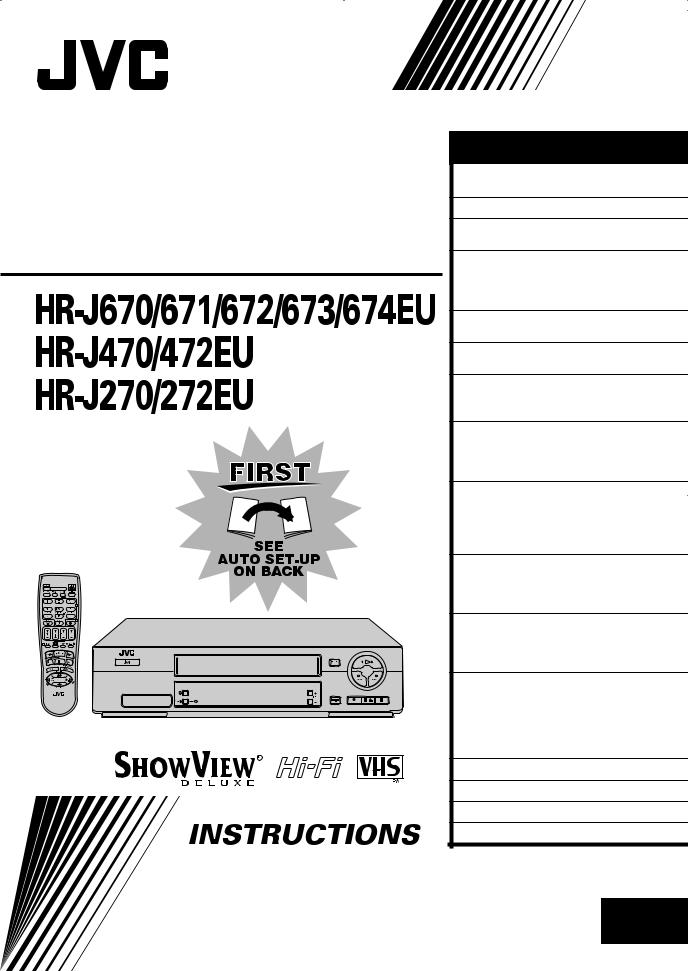
VIDEO CASSETTE RECORDER
The recorder illustrations appearing in this instruction manual are of HR-J670EU.
ENGLISH |
|
CONTENTS |
|
SAFETY FIRST |
2 |
Safety Precautions ................................. |
2 |
INDEX |
4 |
INSTALLING YOUR NEW RECORDER |
7 |
Basic Connections ................................ |
7 |
INITIAL SETTINGS |
8 |
Auto Set Up .......................................... |
8 |
Preset Download ................................ |
10 |
Language ............................................ |
12 |
SAT CONTROL SET |
13 |
Satellite Receiver Control Setting ........ |
13 |
T-V LINK |
15 |
T-V Link Functions .............................. |
15 |
PLAYBACK |
16 |
Basic Playback .................................... |
16 |
Playback Features ............................... |
17 |
RECORDING |
20 |
Basic Recording .................................. |
20 |
Recording Features ............................. |
21 |
B.E.S.T. Picture System ....................... |
23 |
TIMER RECORDING |
24 |
SHOWVIEW® Timer Programming ........ |
24 |
Express Timer Programming ................ |
26 |
Automatic Satellite Programme |
|
Recording ........................................... |
30 |
EDITING |
31 |
Edit From A Camcorder ...................... |
31 |
Edit To Or From Another Video |
|
Recorder ............................................. |
32 |
SYSTEM CONNECTIONS |
33 |
Connecting To A Satellite Receiver ..... |
33 |
Connecting/Using A Decoder ............. |
34 |
Connecting/Using A Stereo System ..... |
35 |
SUBSIDIARY SETTINGS |
36 |
Mode Set ............................................ |
36 |
Tuner Set ............................................ |
40 |
Video Channel Set .............................. |
46 |
SHOWVIEW® Setup .............................. |
47 |
Clock Set ............................................ |
48 |
TROUBLESHOOTING |
50 |
QUESTIONS AND ANSWERS |
53 |
SPECIFICATIONS |
54 |
LIST OF TERMS |
55 |
LPT0322-001C EN
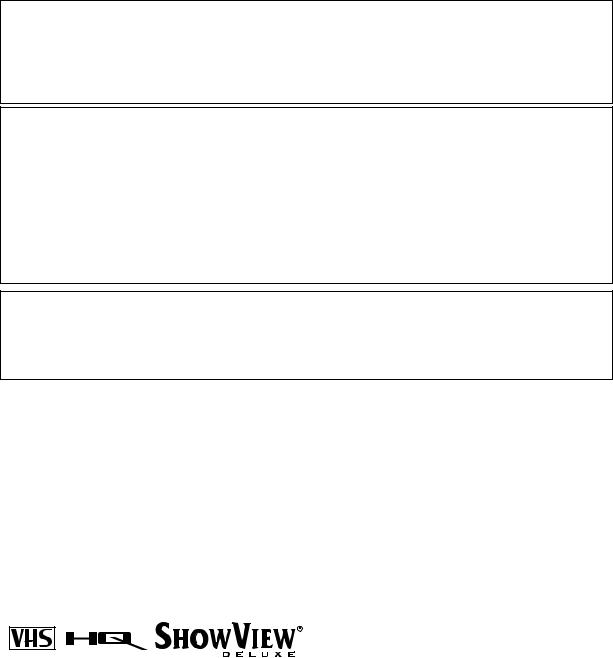
2 EN |
SAFETY FIRST |
Safety Precautions
The rating plate and the safety caution are on the rear of the unit.
WARNING: DANGEROUS VOLTAGE INSIDE
WARNING: TO PREVENT FIRE OR SHOCK HAZARD, DO NOT EXPOSE THIS UNIT TO RAIN OR MOISTURE.
CAUTION
8When you are not using the recorder for a long period of time, it is recommended that you disconnect the power cord from the mains outlet.
8Dangerous voltage inside. Refer internal servicing to qualified service personnel. To prevent electric shock or fire hazard, remove the power cord from the mains outlet prior to connecting or disconnecting any signal lead or aerial.
WARNING
There are two different types of SECAM colour systems: SECAM-L, used in FRANCE (also called SECAMWest), and SECAM-B, used in Eastern European countries (also called SECAM-East).
1.This recorder can also receive SECAM-B colour television signals for recording and playback.
2.Recordings made of SECAM-B television signals produce monochrome pictures if played back on a video recorder of SECAM-L standard, or do not produce normal colour pictures if played back on a PAL video recorder with SECAM-B system incorporated (even if the TV set is SECAM-compatible).
3.SECAM-L prerecorded cassettes or recordings made with a SECAM-L video recorder produce monochrome pictures when played back with this recorder.
4.This recorder cannot be used for the SECAM-L standard. Use a SECAM-L recorder to record SECAM-L signals.
IMPORTANT
8 Please read the various precautions on page 2 and 3 before installing or operating the recorder.
8It should be noted that it may be unlawful to re-record pre-recorded tapes, records, or discs without the consent of the owner of copyright in the sound or video recording, broadcast or cable programme and in any literary, dramatic, musical, or artistic work embodied therein.
PAL
●Cassettes marked “VHS” (or “S-VHS”) can be used with this video cassette recorder, however, only VHS signals can be played back and recorded.
●HQ VHS is compatible with existing VHS equipment.
●SHOWVIEW is a registered trademark of Gemstar Development Corporation. The SHOWVIEW system is manufactured under licence from Gemstar Development Corporation.
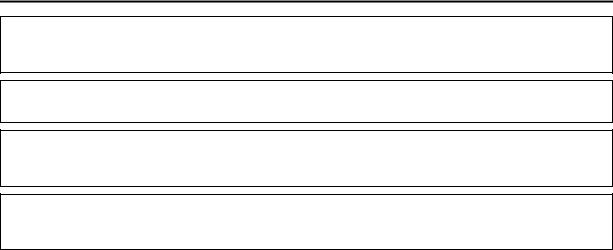
EN 3
For Italy:
“It is declared that this product, brand JVC, conforms to the Ministry Decree n. 548 of 28 Aug.’95 published in the Official Gazette of the Italian Republic n. 301 of 28 Dec.’95”
The STANDBY/ON 1 button does not completely shut off mains power from the unit, but switches operating current on and off. “`“ shows electrical power standby and “!“ shows ON.
For HR-J670/671/672/673/674/470/472EU owners:
Video tapes recorded with this video recorder in the LP (Long Play) mode cannot be played back on a single-speed video recorder.
For HR-J270/272EU owners:
Video tapes recorded with another recorder in the LP (Long Play) mode cannot be played back on this video recorder.
Failure to heed the following precautions may result in damage to the recorder, remote control or video cassette.
1.DO NOT place the recorder . . .
...in an environment prone to extreme temperatures or humidity.
...in direct sunlight.
...in a dusty environment.
...in an environment where strong magnetic fields are generated.
...on a surface that is unstable or subject to vibration.
2.DO NOT block the recorder’s ventilation openings.
3.DO NOT place heavy objects on the recorder or remote control.
4.DO NOT place anything which might spill on top of the recorder or remote control.
5.AVOID violent shocks to the recorder during transport.
MOISTURE CONDENSATION
Moisture in the air will condense on the recorder when you move it from a cold place to a warm place, or under extremely humid conditions-just as water droplets form in the surface of a glass filled with cold liquid. Moisture condensation on the head drum will cause damage to the tape. In conditions where condensation may occur, keep the recorder turned on for a few hours to let the moisture dry.
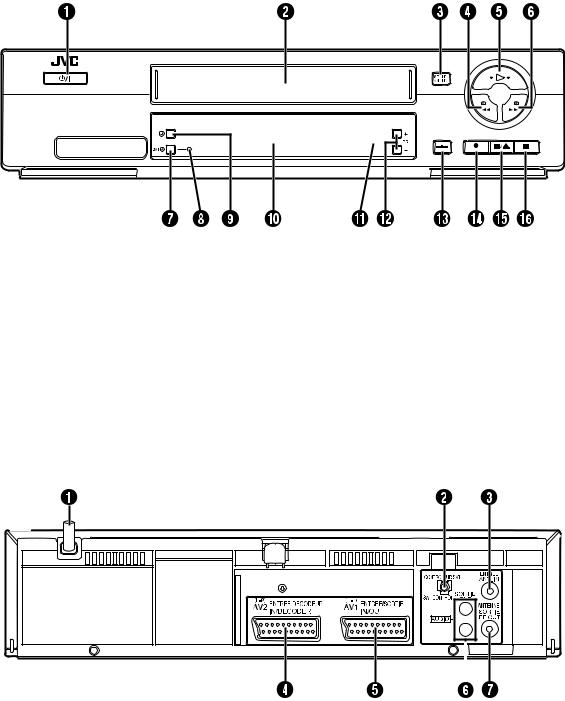
4 EN |
INDEX |
FRONT VIEW
A STANDBY/ON 1 Button pg. 8 |
H SAT# Indicator pg. 30 |
B Cassette Loading Slot |
I Timer# Button pg. 25, 27 |
C SP/LP Button (HR-J670/671/672/673/674/470/ |
J Front Display Panel pg. 5 |
472EU) pg. 20 |
K Infrared Beam Receiving Window |
REVIEW Button (HR-J270/272EU) pg. 18 |
L PR +/– Buttons pg. 20 |
D Rewind 3 Button pg. 16, 17 |
M Display – – : – – Button pg. 22 |
E Play 4 Button pg. 16 |
N Record 7 Button pg. 20 |
F Fast Forward 5 Button pg. 16, 17 |
O Stop/Eject 0 Button pg. 16 |
G SAT# Button pg. 30 |
P Pause 9 Button pg. 17 |
REAR VIEW
A Mains Power Cord pg. 7
B SAT CONTROL Connector pg. 13 C ANT. IN Connector pg. 7
DAV2 (L-2) IN/DECODER Connector
pg. 13, 31, 32, 33, 34
EAV1 (L-1) IN/OUT Connector
pg. 7, 31, 32, 33, 34
F AUDIO OUT (L/R) Connectors (HR-J670/671/672/673/674EU only) pg. 35
G RF OUT Connector pg. 7
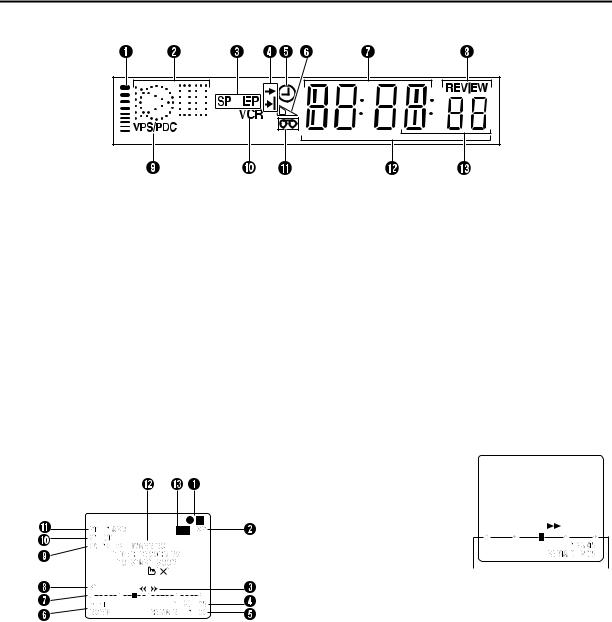
EN 5
FRONT DISPLAY PANEL
A B.E.S.T. Picture System Display pg. 23 B Symbolic Mode Indicators
|
|
STILL: |
u i |
|
|
SLOW: |
|
PLAY: |
|
|
|
|
|
|
|
u |
|
o |
|
FF/REW VARIABLE |
RECORD: |
||
SEARCH: |
|
|
|
|
RECORD |
o i |
|
|
|
||
|
|
PAUSE: |
|
C Tape Speed Indicators (HR-J670/671/672/673/674/470/472EU only)pg. 20
* EP is for NTSC playback only.
ON-SCREEN DISPLAY
When “O.S.D.” is set to “ON” ( pg. 37), various operational indicators appear on the TV screen.
D Programme Time Indicators pg. 26 E “Timer” Indicator pg. 25, 27
F Tape Remaining Time Indicator pg. 22 G Channel/Clock Display pg. 11
H Instant REVIEW Indicator pg. 18 I VPS/PDC Indicator pg. 25, 27 J VCR Indicator pg. 21
K “Cassette Loaded” Mark
L Counter/Remain Display
MMode Display (L-1, L-2 or SAT*)
*When “L-2 SELECT” is set to “SAT” ( pg. 39), “SAT” appears instead of “L-2”.
G Tape position indicator
The tape position indicator appears on the TV screen when you press 3 or 5 from the Stop mode or perform an Index Search ( pg. 19). The position of “q” in relation to “0” (beginning) or “+” (end) shows you where you are on the tape.
Beginning |
End |
NOTE:
Depending on the type of tape used, the tape position indicator may not appear correctly.
A Operation mode indicators
BTape speed SP/LP/EP (HR-J670/671/672/673/674/ 470/472EU only)
*EP is for NTSC playback only.
CTape direction
DCounter display
ETape remaining time indicator pg. 22
FAudio mode display (HR-J670/671/672/673/ 674EU only) pg. 19
HType of broadcast (HR-J670/671/672/673/ 674EU only) pg. 22
ICurrent day/month/year
JClock display
KChannel position number and station name/ Auxiliary input indicator (L-1, L-2 or SAT*)
*When “L-2 SELECT” is set to “SAT” ( pg. 39), “SAT” appears instead of “L-2”.
LTimer warning display
A warning appears on the TV screen to tell you that the timerrecording is to start in 5 minutes if you’re not in the Timer mode at that time. The warning blinks for the entire 5 minutes leading up to the start of timer recording. To clear the display, press &.
M Cassette loaded mark
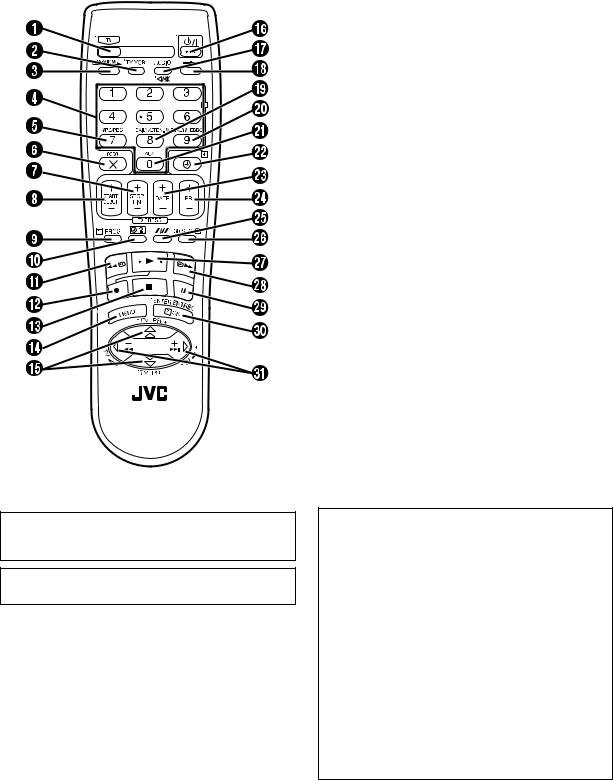
6 EN |
INDEX (cont.) |
REMOTE CONTROL
Buttons with a small dot on the left side of the name can also be used to operate your JVC TV while holding down the TV button. ( “Operating JVC TVs” in the right column)
This remote control transmits A code signals only; it is not applicable to B code signals.
A TV Button “Operating JVC TVs” below
B TV/VCR Button pg. 21 and “Operating JVC TVs” below
C REVIEW Button pg. 18
D NUMBER Keys pg. 20, 24 E VPS/PDC Button pg. 25, 27 F Cancel & Button pg. 28
0000 Button pg. 22
G STOP +/– Button pg. 26 H START +/– Button pg. 26 I PROG Button pg. 24
J Programme Check " Button pg. 28 K Rewind 3 Button pg. 16, 17
L Record 7 Button pg. 20 M Stop 8 Button pg. 16, 20 N MENU Button pg. 12
O r t Button pg. 8
TV PR +/– Button “Operating JVC TVs” below P STANDBY/ON 1 Button pg. 8
Q AUDIO Button pg. 19
^ (TV Muting) Button “Operating JVC TVs” below
R Display – – : – – Button pg. 22 S DAILY Button pg. 25, 27
T WEEKLY Button pg. 25, 27 U AUX Button pg. 31
V # (Timer) Button pg. 25, 27 W DATE +/– Button pg. 26
X PR +/– Button pg. 20
Y Auto Tracking p Button pg. 18 SP/LP Button pg. 20
Z 30 SEC Button pg. 19 a Play 4 Button pg. 16
b Fast Forward 5 Button pg. 16, 17 c Pause 9 Button pg. 17
d OK Button pg. 9 e w e Button pg. 17
TV % +/– Button “Operating JVC TVs” below
How To Use
The remote control can operate most of your video recorder’s functions, as well as basic functions of JVC TV sets.
( “Operating JVC TVs” below)
●Point the remote control toward the receiving window.
●The maximum operating distance of the remote control is about 8 m.
Operating JVC TVs
To operate your TV, while holding down the TV button, press the corresponding button: STANDBY/ON 1, TV/VCR,
TV PR +/–, TV %+/–, ^ (TV Muting).
NOTES:
●When inserting the batteries, be sure to insert in the correct directions as indicated under the battery cover.
●Depending on the type of JVC TV, some or all functions may not be operated using the remote control.
●If the remote control doesn’t work properly, remove its batteries, wait a short time, replace the batteries and then try again.
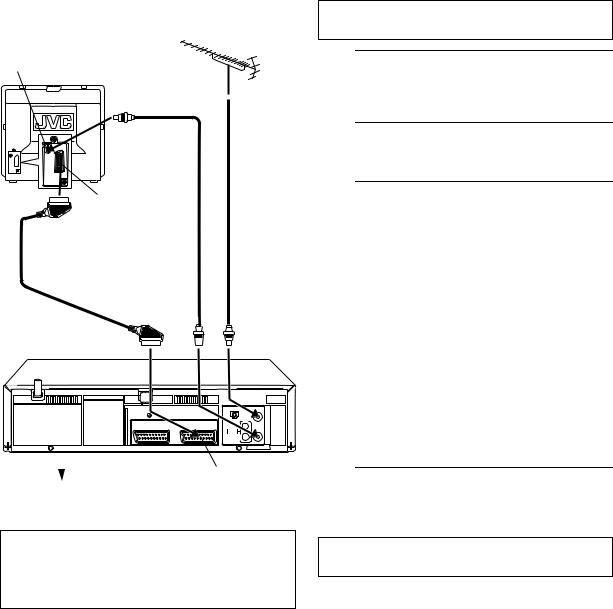
INSTALLING YOUR NEW RECORDER |
EN 7 |
Basic Connections
Aerial connector
Back of TV
TV aerial 21-pin SCART cable connector
21-pin SCART |
RF cable |
cable |
(provided) |
(not provided) |
|
Mains power cord
|
|
|
|
|
|
|
|
|
|
|
Back of |
|
|
|
|
|
|
|
|
|
|
|
|
|
|
|
|
|
|
|
||
|
|
|
|
|
|
|
|
|
||
|
|
|
|
|
|
|
|
|
||
|
|
|
|
|
|
|
|
|
||
|
|
|
AV1 (L-1) IN/OUT |
|||||||
recorder |
|
|
|
|||||||
|
||||||||||
|
|
Mains outlet |
||||||||
Make AV connection if your TV has a 21-pin AV input connector (SCART) in order to reduce the possibility of interference. And if you are using a stereo TV, you will need an optional 21-pin SCART cable in order to enjoy stereo playback of video tapes.
It’s essential that your video recorder be properly connected.
THESE STEPS MUST BE COMPLETED BEFORE ANY VIDEO OPERATION CAN BE PERFORMED.
A Check the contents.
Make sure the package contains all of the accessories listed in “SPECIFICATIONS” on page 54.
B Situate the recorder.
Place the recorder on a stable, horizontal surface.
C Connect the recorder to TV.
The connection method you use depends on the type of TV you have.
RF Connection
● To connect to a TV with NO AV input connectors . . .
ADisconnect the TV aerial cable from the TV.
BConnect the TV aerial cable to the ANT. IN connector on the rear panel of the recorder.
CConnect the provided RF cable between the RF OUT connector on the rear panel of the recorder and the TV’s aerial connector.
AV Connection
● To connect to a TV with AV input connectors . . .
AConnect the aerial, recorder and TV as per “RF CONNECTION”.
BConnect an optional 21-pin SCART cable between the AV1 (L-1) IN/OUT connector on the rear panel of the recorder and the TV’s 21-pin SCART connector.
D Connect the recorder to mains.
Plug the end of the mains power cord into a mains outlet.
After the connection is completed, perform “Auto Set Up” on page 8.
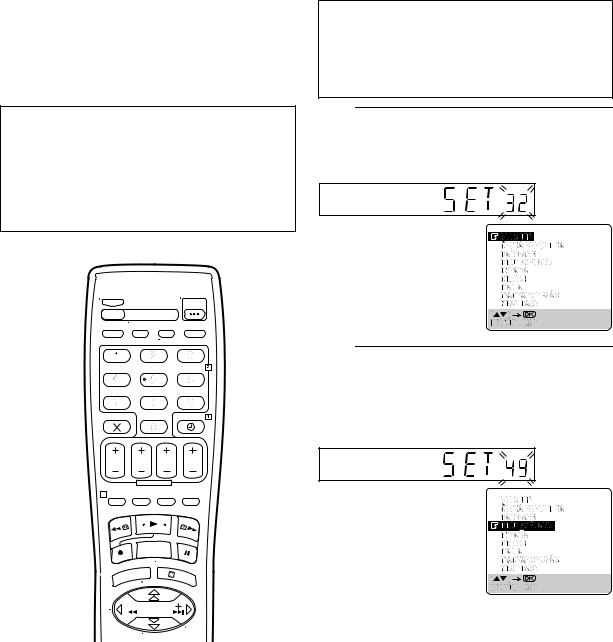
8 EN |
INITIAL SETTINGS |
Auto Set Up
Auto Channel Set/Auto Clock Set/
Auto Guide Program Number Set
After the 1 button on the recorder or remote control is pressed for the first time to power on the recorder, by simply selecting your country*, the Auto Set Up function sets the tuner channels, clock** and Guide Program numbers automatically.
* If you live in Belgium (BELGIUM) or Switzerland (SUISSE), you also need to select your language.
**If you live in Hungary (MAGYARORSZÁG), Czech Republic (CESKÁ REPUBLIKA), Poland (POLSKA) or other countries in Eastern Europe (OTHER EASTERN EUROPE), set the clock manually.
|
|
|
|
|
|
|
|
|
|
|
|
|
|
|
|
|
|
|
|
|
|
|
|
|
|
|
|
|
|
|
|
|
|
|
|
|
|
|
|
|
|
|
|
|
|
|
|
|
|
|
|
|
|
|
|
|
|
|
|
|
|
|
|
|
|
|
|
|
|
|
|
|
|
|
|
|
|
|
|
|
|
|
|
|
|
|
|
|
|
|
|
|
|
|
|
|
|
|
|
|
|
|
|
|
|
|
|
|
|
|
|
|
|
|
|
|
|
|
|
|
|
|
|
|
|
|
|
|
|
|
|
|
|
|
|
|
|
|
|
|
|
|
|
|
|
|
|
|
|
|
|
|
|
|
|
|
|
|
|
|
|
|
|
|
|
|
|
|
|
|
|
|
|
|
|
|
|
|
|
|
|
|
|
|
|
|
|
|
|
|
|
|
|
|
|
|
|
|
|
|
|
|
|
|
|
|
|
|
|
|
|
|
|
|
|
|
|
|
|
|
|
|
|
|
|
|
|
|
|
|
|
|
|
|
|
|
|
|
|
|
|
|
|
|
|
|
|
|
|
|
|
|
|
|
|
|
|
|
|
|
|
|
|
|
|
|
|
|
|
|
|
|
|
|
|
|
|
|
|
|
|
|
|
|
|
|
|
|
|
|
|
|
|
|
|
|
|
|
|
|
|
|
|
|
|
|
|
|
|
|
|
|
|
|
|
|
|
|
|
|
|
|
|
|
|
|
|
|
|
|
|
|
|
|
|
|
|
|
|
|
|
|
|
|
|
|
|
|
|
|
|
|
|
|
|
|
|
|
|
|
|
|
|
|
|
|
|
|
|
|
|
|
|
|
|
|
|
|
|
|
|
|
|
International Telephone Country Code |
|
|
|
|
|||||||||||||||||||
BELGIUM |
: |
32 |
|
|
NORGE |
: |
47 |
|
|||||||||||||||
CESKÁ REPUBLIKA |
: |
42 |
|
|
ÖSTERREICH |
: |
43 |
|
|||||||||||||||
DANMARK |
: |
45 |
|
|
POLSKA |
: |
48 |
|
|||||||||||||||
DEUTSCHLAND |
: |
49 |
|
|
PORTUGAL |
: |
351 |
|
|||||||||||||||
ESPAÑA |
: |
34 |
|
|
SUISSE |
: |
41 |
|
|||||||||||||||
GREECE |
: |
30 |
|
|
SUOMI |
: |
358 |
|
|||||||||||||||
ITALIA |
: |
39 |
|
|
SVERIGE |
: |
46 |
|
|||||||||||||||
MAGYARORSZÁG |
: |
36 |
|
|
OTHER WESTERN EUROPE |
: |
|
– – |
|||||||||||||||
NEDERLAND |
: |
31 |
|
|
OTHER EASTERN EUROPE |
: |
|
EE |
|||||||||||||||
|
|
|
|
|
|
|
|
|
|
|
|
|
|
|
|
|
|
|
|
|
|
|
|
Before starting, make sure of the following:
●The TV aerial cable should be connected to the recorder.
●The recorder’s mains power cord should be connected to a mains outlet.
●If you want to use the on-screen display, the TV should be set to its AV mode (with AV connection pg. 7) or UHF channel 36 (with RF connection pg. 7).
A Turn on the recorder.
Press 1 on the recorder or remote control. The Country Set display appears on the front display panel and/or on the TV screen.
NOTE:
If you have connected your TV to the recorder with RF connection and the on-screen display appearing on UHF channel 36 looks distorted, perform “Video Channel Set” on page 46.
B Select your country.
On the front display panel
Press rt to select your international telephone country code of your country referring to the chart in the left column.
(Example) DEUTSCHLAND is selected.
On the on-screen display
Press rt to move the highlight bar (pointer) to your country’s name.
NOTES:
●If you have selected BELGIUM (32) or SUISSE (41), go to step
3.
●If you have selected MAGYARORSZÁG (36), CESKÁ REPUBLIKA (42), POLSKA (48) or OTHER EASTERN EUROPE
(EE), press OK. The Clock Set screen will appear. Set the clock manually ( pg. 48), then go to step 4.
●If you have selected any other country name (code), go to step
4.
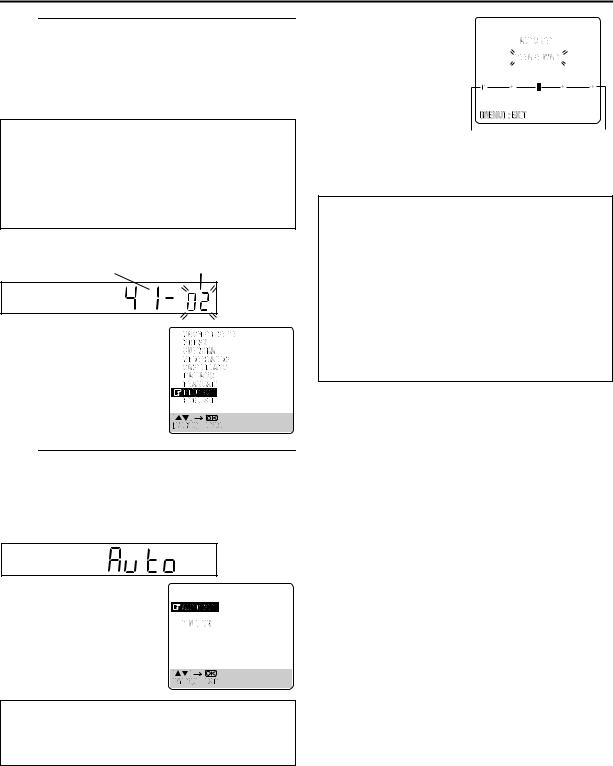
EN 9
C Select the language.
Press OK. The Language Set display appears on the front display panel and/or on the TV screen.
On the front display panel
Press rt to select your language code.
Language Code |
|
|
|
|
|
ENGLISH |
: |
01 |
NORSK |
: |
08 |
DEUTSCH |
: |
02 |
SUOMI |
: |
09 |
FRANCAIS |
: |
03 |
DANSK |
: |
10 |
ITALIANO |
: |
04 |
POLSKI |
: |
11 |
CASTELLANO |
: |
05 |
CEcTINA |
: |
12 |
NEDERLANDS |
: |
06 |
MAGYAR |
: |
13 |
SVENSKA |
: |
07 |
|
|
|
(Example) DEUTSCH is selected for SUISSE.
International telephone |
Language code |
country code |
On the on-screen display
Press rt to move the highlight bar (pointer) to the language of your choice.
D Perform Auto Set Up.
Press OK. The AUTO SET/T-V LINK display appears on the front display panel and/or on the TV screen.
On the front display panel
Press rt to select “Auto” and press OK or e.
On the on-screen display
Press rt to move the highlight bar (pointer) to “AUTO SET” and press OK or e.
“Auto” blinks on the front display panel; do NOT press any button on the recorder or remote control until the front display panel shows clock time, “(CH) 1” or
“– –:– –” as illustrated on page 11.
●If you are using the on-screen display, the AUTO SET
screen will appear. As Auto Set Up progresses, the “q“ mark on the TV screen moves from left to right.
|
|
|
|
Beginning |
End |
||
●If you have connected the recorder to your TV via the AV connection ( pg. 7), the recorder will automatically perform Preset Download ( pg. 10).
ATTENTION
Once you have performed Auto Set Up, even if the recorder’s memory backup has expired, all the stored stations and their Guide Program numbers remain in the recorder’s memory and the recorder will not perform Auto Set Up again. You only need to set the clock. ( pg. 48)
If you have moved to a different area, perform each setting as required.
●Video channel setting (for RF connection users) pg. 46
●Tuner setting pg. 40
●Clock setting pg. 48
If a new station starts broadcasting in your area, perform tuner setting ( pg. 40) and, if necessary, video channel setting ( pg. 46).
NOTES:
●In the area where no TV station transmits a PDC (Programme Delivery Control) signal, the recorder can perform neither Auto Clock Set nor Auto Guide Program Number Set.
●If there is a power cut, or if you press 1or MENU while Auto Set Up is in progress, Auto Set Up will be interrupted; be sure to turn off the recorder power once and try again from step 1.
●Auto Clock Set may not function properly depending on the reception condition.
●If no sound accompanies the picture or the audio sounds unnatural on some channels that have been stored by Auto Set Up, the TV system setting for those channels may be incorrect.
Select the appropriate TV system for those channels ( pg. 43, “INFORMATION”).
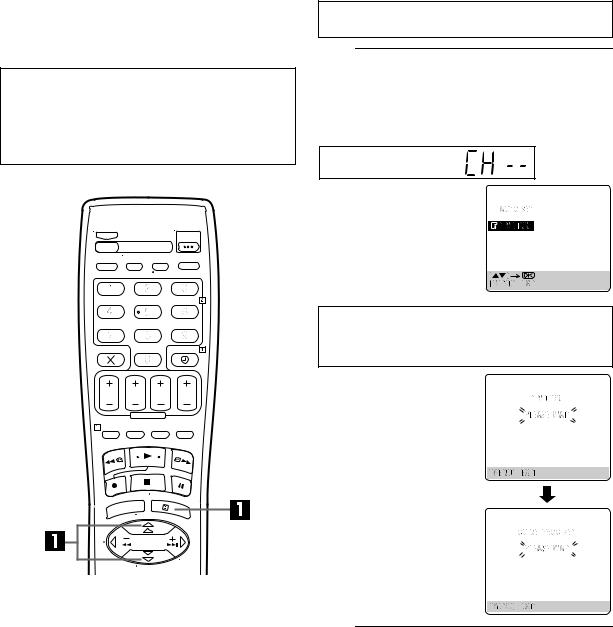
10 EN |
INITIAL SETTINGS (cont.) |
Preset Download
Auto Channel Set by Downloading from TV/Auto Clock Set/Auto Guide Program Number Set
ATTENTION
You can use this function only with a TV offering T-V Link, etc.* Be sure to use a fully-wired 21-pin SCART cable.
*Compatible with TVs offering T-V Link, EasyLink, Megalogic, SMARTLINK, Q-Link, DATA LOGIC or NexTView Link via fullywired 21-pin SCART cable. The degree of compatibility and available functions may differ by system.
If you have connected the recorder to your TV via the AV connection ( pg. 7), the recorder will automatically perform Preset Download instead of the Auto Set Up in step 4 on page 9. After downloading, the recorder sets the clock and Guide Program numbers automatically.
Perform steps 1 to 3 of “Auto Set Up” on page 8 before continuing.
A Perform Preset Download.
Press OK. The AUTO SET/T-V LINK display appears on the front display panel and/or on the TV screen.
On the front display panel
Press rt to select “CH – –” and press OK or e.
On the on-screen display
Press rt to move the highlight bar (pointer) to “T-V LINK” and press OK or e.
Preset positions on the front display panel increase from “CH1”; do NOT press any button on the recorder or remote control until the front display panel shows clock time, “(CH) 1” or “– –:– –” as illustrated on page 11.
● If you are using the on-screen display, the T-V LINK screen will appear. Then the GUIDE PROG SET screen will appear during Guide Program Number Set.
●If you press any button on the recorder or remote control
while downloading is in progress, it will be interrupted.
NOTES:
●For details, refer to the instruction manual of your TV.
●In the area where no TV station transmits a PDC (Programme Delivery Control) signal, the recorder can perform neither Auto Clock Set nor Auto Guide Program Number Set.
●If there is a power cut, or if you press 1 or MENU while downloading or set up is in progress, it will be interrupted; be sure to turn off the recorder power once and try again from the beginning.
●Auto Clock Set may not function properly depending on the reception condition.
●On this recorder, the characters available for station names (ID) are A–Z, 0–9, –, f, + and I (space). Some names of
downloaded stations may differ from those of your TV ( pg. 44).
B Set the video channel.
Set the video channel to off manually. ( pg. 46)
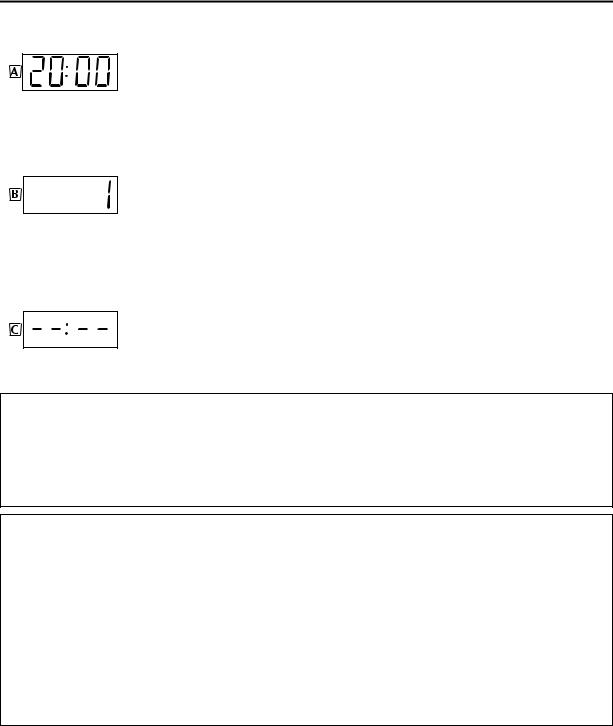
EN 11
Results of Auto Set Up/Preset Download appear on the front display panel
If both Auto Channel Set and Auto Clock Set have been performed successfully, the correct current time is displayed.
Turn on the TV and select its video channel or AV mode, then make sure that all necessary stations have been stored in the recorder’s memory by using the PR button(s).
●If station names (ID – pg. 45) have also been stored in the recorder’s memory, the station name will be displayed at the top left corner of the TV screen for about 5 seconds when the recorder is tuned to a different station.
●If you want to set the tuner manually such as to add or skip channels, to change channel positions, or to set or change station names, see pages 42 – 45.
If Auto Channel Set has succeeded but Auto Clock Set has not, “1” (channel position) is displayed.
ATurn on the TV and select its video channel or AV mode, then make sure that all necessary stations have been stored in the recorder’s memory by using the PR button(s).
●If station names (ID – pg. 45) have also been stored in the recorder’s memory, the station name will be displayed at the top left corner of the TV screen for about 5 seconds when the recorder is tuned to a different station.
●If you want to set the tuner manually such as to add or skip channels, to change channel positions, or to set or change station names, see pages 42 – 45.
B Perform “Clock Set” on page 48.
If both Auto Channel Set and Auto Clock Set have failed, “– –:– –” is displayed.
Make sure the cables are connected properly and turn off the recorder’s power once, then turn the recorder’s power back on again.
The Country Set display appears on the front display panel and/or on the TV screen; perform “Auto Set Up” on page 8 or “Preset Download” on page 10 again.
IMPORTANT
●To check if the Guide Program numbers have been set correctly, perform the SHOWVIEW Timer Programming ( pg. 24).
●In certain reception conditions, station names may not be stored correctly, and auto Guide Program Number Set may not work properly. If the Guide Program numbers are not set properly when you timer-record a TV programme using the SHOWVIEW
system, the recorder will record a TV programme of a different station. When programming the timer using the SHOWVIEW system, be sure to check the desired channel is selected correctly ( pg. 24, “SHOWVIEW® Timer Programming”).
●Your video recorder memorizes all detected stations even if reception of some of them is poor. You can delete those stations with an unacceptable picture ( pg. 43, “Delete A Channel”).
INFORMATION
Language for the on-screen display
Auto Set Up also selects the language automatically for the on-screen display depending on the Country setting you have made in step 2 on page 8 (unless you have selected BELGIUM or SUISSE), as shown below.
SUOMI |
] SUOMI |
DANMARK |
] |
DANSK |
NEDERLAND |
] |
NEDERLANDS |
PORTUGAL |
] ENGLISH |
ÖSTERREICH |
] |
DEUTSCH |
GREECE |
] |
ENGLISH |
DEUTSCHLAND |
] DEUTSCH |
CESKÁ REPUBLIKA ] |
CEcTINA |
OTHER WESTERN EUROPE] |
ENGLISH |
||
POLSKA |
] POLSKI |
ITALIA |
] |
ITALIANO |
OTHER EASTERN EUROPE ] ENGLISH |
||
NORGE |
] NORSK |
MAGYARORSZÁG ] |
MAGYAR |
|
|
|
|
SVERIGE |
] SVENSKA |
ESPAÑA |
] |
CASTELLANO |
|
|
|
If you want to change the language setting manually, see “Language” on page 12.
Just Clock
Your recorder is equipped with the Just Clock function which provides accurate time keeping through automatic adjustments at regular intervals, by reading data from a PDC signal. If you want to take advantage of this function, simply set it to “ON”
( pg. 48, “Just Clock”).
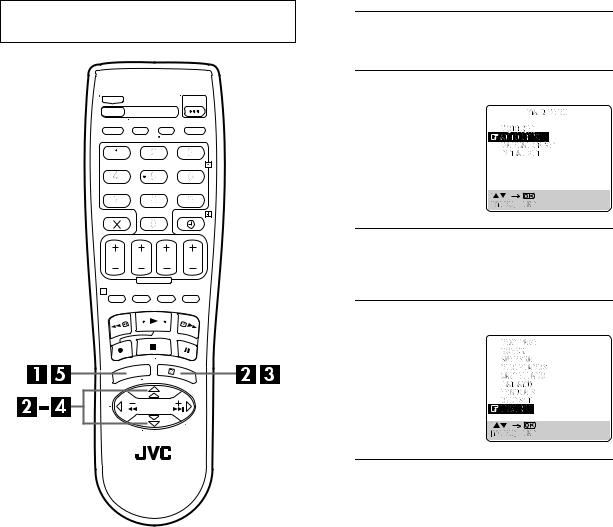
12 EN |
INITIAL SETTINGS (cont.) |
Language
Turn on the TV and select the video channel (or AV mode).
This recorder offers you the choice to view on-screen messages in 13 different languages. Though Auto Set Up selects the language automatically ( pg. 11), you can change the language setting manually as required.
A Access the Main Menu screen.
Press MENU.
B Access the Country Set screen.
Press rt to move the highlight bar (pointer) to
“AUTO CH SET”, then press OK or e.
C Select your country.
Press rt to move the highlight bar (pointer) to your country’s name, then press OK or e.
D Select the language.
Press rt to move the highlight bar (pointer) to the language of your choice.
● You do not have to press OK; pressing OK enters AUTO SET/ T-V LINK screen.
E Return to the normal screen.
Press MENU.
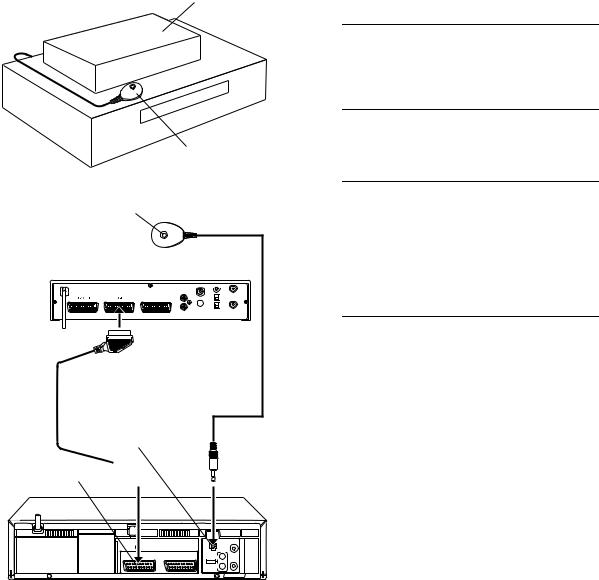
SAT CONTROL SET |
EN 13 |
Satellite Receiver
Control Setting
Satellite receiver
Your recorder |
Satellite Controller |
|
|
||
|
(not provided) |
|
|
(suggested locations) |
|
Transmitter |
Satellite Controller |
|
(not provided) |
||
|
||
Satellite receiver |
|
21-pin SCART cable (not provided)
SAT CONTROL
AV2 (L-2) IN/DECODER 
The following procedure is required if you receive satellite channels through a satellite receiver. Approximately 20 seconds before the SHOWVIEW timer programming ( pg. 24) or Express timer programming ( pg. 26) starts, the recorder sets its input mode to “L-2” and automatically switches the satellite receiver’s channels using an optional Satellite Controller.
Installing Satellite Controller
A Situate the Satellite Controller.
Place the Satellite Controller so that the path between its transmitter and the satellite receiver’s remote sensor is unobstructed.
B Attach the Satellite Controller.
Fix securely using the adhesive strip attached on the back of the Satellite Controller.
C Make connections.
Be sure to connect the recorder’s AV2 (L-2) IN/DECODER connector to the satellite receiver’s 21-pin SCART connector.
NOTE:
When connecting your satellite receiver, refer to its instruction manual.
D Connect the Satellite Controller to recorder.
Connect the Satellite Controller to the SAT CONTROL connector on the rear panel.
Back of recorder
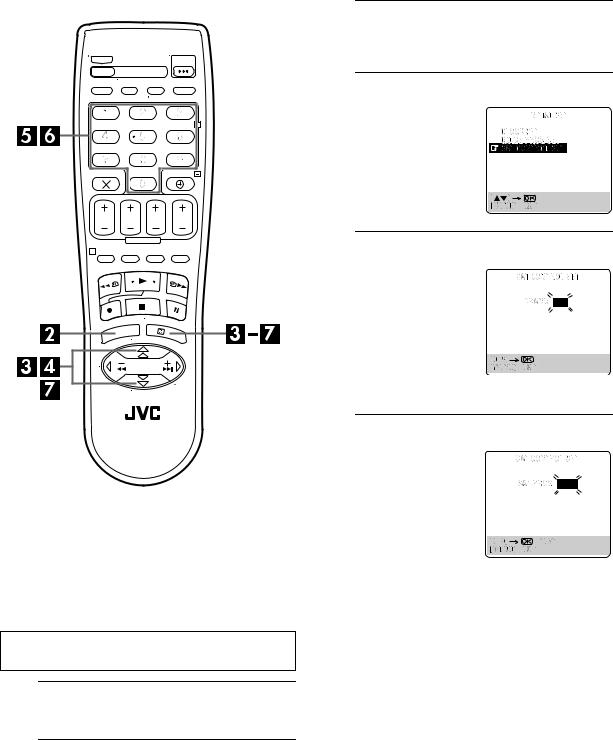
14 EN |
SAT CONTROL SET (cont.) |
Setting satellite receiver's brand and channel
After installation, set the satellite receiver’s brand and channel correctly; otherwise, the Satellite Controller cannot work correctly.
Turn on the TV and select the video channel (or AV mode).
A Turn on the satellite receiver.
Turn on the satellite receiver’s power.
B Access the Main Menu screen on the recorder.
C Access the Initial Set screen.
Press rt to move the highlight bar (pointer) to “INITIAL SET”, then press OK or e.
D Access the Sat Control Set screen.
Press rt to move the highlight bar (pointer) to “SAT CONTROL SET”, then press OK or e.
E Enter the satellite receiver’s brand.
Press the appropriate NUMBER keys to enter the brand code from the list on page 15, then press OK.
● If the brand code you entered is invalid, the code field will be reset. Enter the correct brand code again.
● If the recorder is in playback or recording, you cannot set the brand code.
F Select the satellite receiver’s channel.
Press the appropriate NUMBER keys to enter the channel position on the satellite receiver, then press OK.
●You can select the channel position between 1 to 999.
●After pressing OK, the recorder
enters the Test mode.
Press MENU.
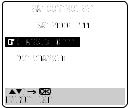
SAT CONTROL SET (cont.) |
EN 15 |
|
T-V LINK |
||
G |
|
T-V Link Functions |
Check the result of the test. |
||
|
|
|
If the satellite receiver’s channel number has been
changed to the same one as you set in step 6 ...
Press rt to move the highlight bar (pointer) to “CHANGED
TO ...”, then press OK or e to
finish the Sat Control Set mode.
If the satellite receiver’s
channel number has not been changed correctly ...
Press rt to move the highlight bar (pointer) to “NOT CHANGED”, then press OK or e. Then perform the procedure again from step 5.
BRAND NAME |
CODE |
|
|
JVC |
73 |
AMSTRAD |
60, 61, 62, 63, 92 |
CANAL SATELLITE |
81 |
CANAL + |
81 |
D-BOX |
85 |
ECHOSTAR |
78, 79, 80 |
ECHOSTAR (VIA DIGITAL) |
82 |
FINLUX |
68 |
FORCE |
89 |
GALAXIS |
88 |
GRUNDIG |
64, 65 |
HIRSCHMANN |
64, 78 |
ITT NOKIA |
68 |
JERROLD |
75 |
KATHREIN |
70, 71 |
LUXOR |
68 |
MASCOM |
93 |
MASPRO |
70 |
NOKIA |
87 |
PACE |
65, 67, 74, 86, 92 |
PANASONIC |
74 |
PHILIPS |
66, 84 |
RFT |
69 |
SAGEM |
83 |
SALORA |
68 |
SIEMENS |
64 |
SKYMASTER |
69 |
TPS |
83 |
TRIAX |
91 |
WISI |
64 |
|
|
When you connect the recorder to your TV via a fully-wired 21pin SCART cable ( pg. 7), the following functions are available. You can use these functions only with a TV offering T- V Link, etc.*
For details, refer to the instruction manual of your TV.
*Compatible with TVs offering T-V Link, EasyLink, Megalogic, SMARTLINK, Q-Link, DATA LOGIC or NexTView Link via fully-wired 21-pin SCART cable. The degree of compatibility and available functions may differ by system.
NexTView Link
You can download the EPG (Electronic Programme Guide) information from your TV for timer-programming on the recorder.
For details, refer to the instruction manual of your TV.
TV Auto Power On
The TV will turn on and be set to its AV mode automatically whenever you play a tape.
For details, refer to the instruction manual of your TV.
VCR Auto Standby
You can use your TV’s remote control to turn off the recorder. For details, refer to the instruction manual of your TV.
Direct Rec
You can easily start recording the programme that you are watching on your TV. When you use this function, set “DIRECT REC” to “ON” ( pg. 37).
NOTES:
●The Satellite Controller may not work with all types of satellite receiver.
●For some satellite receivers, you need to set its channel input mode to 2-digit.
●If your satellite receiver has more than two channel modes, be sure to set to “All Channel Mode”. For details, refer to the instruction manual of the satellite receiver.
●When selecting the satellite receiver’s channel ( step 6), signals from the remote control may interfere with signals transmitted from the Satellite Controller. In this case, move the remote control as close to the recorder’s infrared beam receiving window as possible.
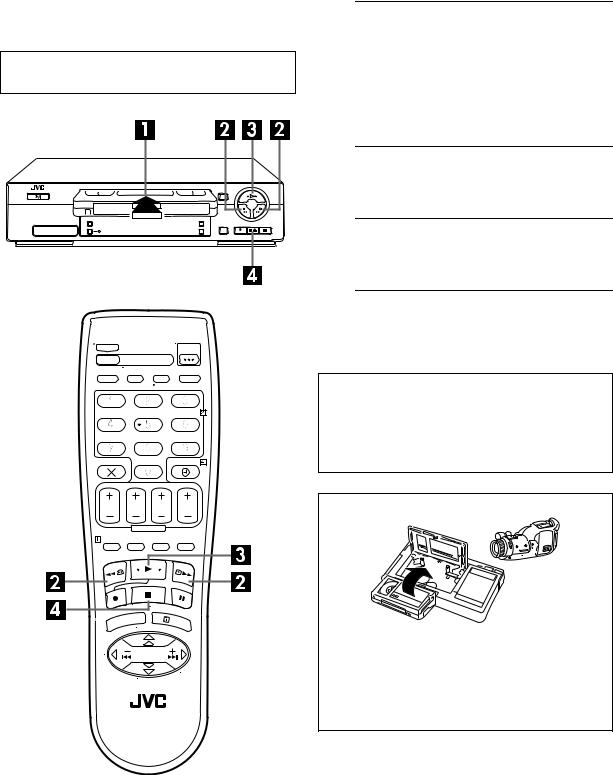
16 EN |
PLAYBACK |
Basic Playback
Turn on the TV and select the video channel (or AV mode).
A Load a cassette.
Make sure the window side is up, the rear label side is facing you and the arrow on the front of the cassette is pointed toward the recorder.
●Don’t apply too much pressure when inserting.
●The recorder’s power comes on automatically and the counter is reset to 0:00:00.
●If the record safety tab has been removed, playback begins automatically.
B Find the programme start point.
If the tape is advanced past the start point, press 3. To go forward, press 5.
C Start playback.
Press 4. “BEST” appears blinking in the recorder’s front display panel during automatic tracking. ( pg. 23)
D Stop playback.
Press 8 on the remote control or 0 on the recorder’s front panel. Then press 0 to remove the cassette.
Clean the video heads using a dry cleaning cassette — TCL-2UX — when:
●Rough, poor picture appears while a tape is played back.
●The picture is unclear or no picture appears.
●“USE CLEANING CASSETTE” appears on the screen (only with “O.S.D.” set to “ON” ( pg. 37)).
Usable cassettes
●Compact VHS camcorder recordings can be played on this video recorder. Simply place the recorded cassette into a VHS Cassette Adapter and it can be used just like any fullsized VHS cassette.
●This video recorder can record on regular VHS and Super VHS cassettes. However, it will record and play back regular VHS signals only. It is not possible to play back a recorded Super VHS tape.
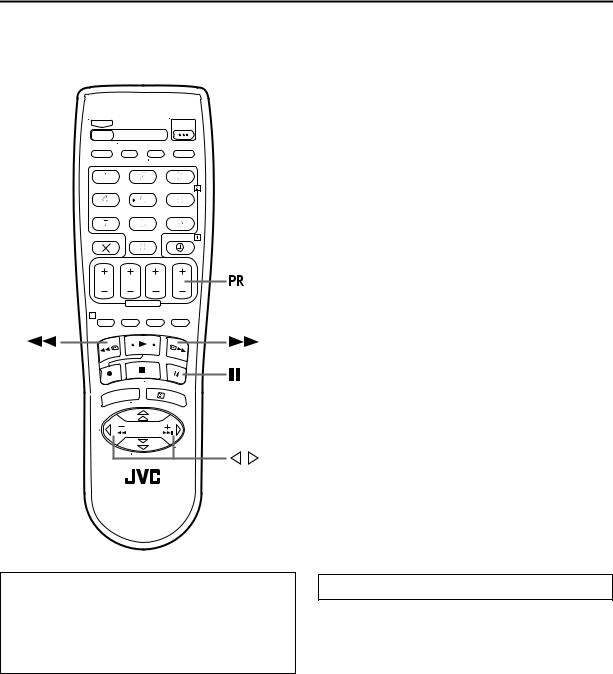
EN 17
Playback Features
ATTENTION
●Picture may not appear during high-speed search with an LP-recorded tape. (HR-J670/671/672/673/674/470/ 472EU only)
●In the high-speed search, still, slow motion or frame by frame playback mode, the picture will be distorted, and there will be a loss of colour.
Still Picture/Frame-By-Frame
Playback
1 Pause during playback.
Press 9.
●If there is vertical jitter, use the PR buttons to correct the picture.
2 Activate Frame-by-frame playback.
Press 9.
OR
Press w or e.
Slow Motion
During still picture, press and hold 9 for 2 seconds, then release. Press and release again to return to still picture.
OR
During still picture, press and hold w or e. Release to return to still picture.
High-Speed Search
During playback or still, press 5 for forward highspeed search, or 3 for reverse high-speed search.
NOTE:
For short searches, press and hold 5 or 3 for over 2 seconds during playback or still picture. When released, normal playback resumes.
Variable Speed Search
During playback, press w or e.
●The more times you press, the faster the playback picture moves.
●To decrease speed, press the button for the opposite direction.
To resume normal playback, press 4.
