Page 1

YA338200511
SERVICE MANUAL
REAR PROJECTION TELEVISION
HD-Z56RX5, HD-Z56RX5/A,
HD-Z56RX5
HD-Z70RX5
/S, HD-Z70RX5,
/A, HD-Z70RX5/S
BASIC CHASSIS
RP4
L
A
M
P
/P
R
O
G
R
A
M
P
O
W
E
R
TABLE OF CONTENTS
1 PRECAUTION. . . . . . . . . . . . . . . . . . . . . . . . . . . . . . . . . . . . . . . . . . . . . . . . . . . . . . . . . . . . . . . . . . . . . . . . . 1-3
2 SPECIFIC SERVICE INSTRUCTIONS . . . . . . . . . . . . . . . . . . . . . . . . . . . . . . . . . . . . . . . . . . . . . . . . . . . . . . 1-7
3 DISASSEMBLY . . . . . . . . . . . . . . . . . . . . . . . . . . . . . . . . . . . . . . . . . . . . . . . . . . . . . . . . . . . . . . . . . . . . . . 1-11
4 ADJUSTMENT . . . . . . . . . . . . . . . . . . . . . . . . . . . . . . . . . . . . . . . . . . . . . . . . . . . . . . . . . . . . . . . . . . . . . . . 1-28
5 TROUBLESHOOTING . . . . . . . . . . . . . . . . . . . . . . . . . . . . . . . . . . . . . . . . . . . . . . . . . . . . . . . . . . . . . . . . . 1-38
COPYRIGHT © 2005 Victor Company of Japan, Limited
No.YA338
2005/11
Page 2

SPECIFICATION
Items
HD-Z56RX5 HD-Z70RX5
Dimensions ( W
Mass 42 kg 72 kg
TV RF System B, G, I, D, K, K1, M
Colour System PAL / SECAM / NTSC 3.58 / NTSC 4.43
Stereo System A2 (B/G, D/K), NICAM (B/G, I, D/K)
Teletext System FLOF (Fastext), WST (World Standard System)
Receiving
Frequency
Intermediate Frequency VIF
Colour Sub Carrier PAL
Power Input AC110V - AC240 V, 50 Hz / 60 Hz
Power Consumption 187 W (Standby: 2.5 W)
Projection Source 110W High-pressure mercury lamp
Projection Device D-ILA device (Reflection active matrix type LCD) x 3(R / G /B)
Resolution Total=H:1312
Screen Transparent screen (unitized fresnel lens / lenticular lens), aspect ratio 16:9
Screen Size
Audio Power Output 10 W + 10 W
Speaker 10 cm round type
Aerial terminal (VHF/UHF) 75
Video / Audio Input
[INPUT-1/2/3/4]
Digital Input Video
PC (RGB) Input D-sub 3-row 15pin
Monitor / Rec Output S-Video
Headphone Jack 3.5mm stereo mini jack
AV COMPULINK lll 3.5mm mini jack
Remote Control Unit RM-C1835 (AA/R6 / UM-3 battery
× H × D ) 131.8 cm × 96.8 cm × 43.9 cm
VHF Low
VHF High
SECAM
46.25MHz - 168.25MHz
175.25MHz - 463.25MHz
471.25MHz - 863.25MHz
UHF
Mid (X - Z+2, S1 - S10) / Super (S11 - S20) / Hyper (S21 - S41) bands
CATV
38.0MHz (B, G, I, D, K, M)
SIF
32.26MHz (5.74MHz: B), 32.15MHz (5.85MHz: G), 31.45MHz (6.55MHz: I)
32.15MHz (5.85MHz: D), 32.15MHz (5.85MHz: K)
4.43MHz
4.40625MHz / 4.25MHz
3.58MHz / 4.43MHz
NTSC
× V:800 [ Effective =H:1280 × V:720 ]
56" (142 cm) Measured diagonally H:124 cm × V:69.7 cm
× 2 (Oblique corn)
Ω unbalanced, coaxial
Component Video
[INPUT-1/3]
1125i / 750p
625p / 525p / 625i / 525i
S-Video
[INPUT-1/2/4]
RCA pin jack
Y : 1V (p-p) (Sync signal: 0.35V(p-p), 3-value sync.), 75
Pb/Pr : ±0.35V(p-p), 75
Y : 1V (p-p), positive (Negative sync provided), 75 Ω
Pb/Pr : 0.7V(p-p), 75 Ω
Mini-DIN 4 pin × 3
Y: 1V (p-p), positive (Negative sync provided), 75
C: 0.286V (p-p) (Burst signal), 75 Ω
1V (p-p), positive (Negative sync provided), 75 Ω, RCA pin jack × 4
Video
500mV (rms), high impedance, RCA pin jack
Audio
HDMI 2-row 19pin connector
(Digital-input terminal is not compatible with picture signals of personal computer)
Digital: HDMI 2-row 19pin connector
Audio
Anarog: 500mV(rms) (-4dBs), high impedance, RCA pin jack
× 6
Ω
× 1
R/G/B : 0.7V (p-p), 75
HD / VD : 1V (p-p) to 5V (p-p), high impedance
< Available signal >
VGA : 640 pixels
XGA : 1024 pixels
Mini-DIN 4pin
Y: 1V (p-p), 75
C: 0.286V(p-p) (burst signal), 75Ω
Video
1V (p-p), 75Ω, RCA pin jack × 1
Audio
250mV(rms) (-10dBs), Fs-18dB low impedance, RCA pin jack
Ω
× 480 pixels (Horizontal : 31.5kHz / Vertical : 60Hz)
× 768 pixels (Horizontal : 42.0kHz / Vertical : 60Hz)
× 1
Ω
× 1
× 1
× 1
× 1
× 2)
Contents
162.6 cm × 116.7 cm × 51.9 cm
70" (178 cm) Measured diagonally H:155.5 cm × V:87.2 cm
Ω
Ω
× 8
× 2
× 2
Design & specifications are subject to change without notice.
1-2 (No.YA338)
Page 3

SECTION 1
PRECAUTION
1.1 SAFETY PRECAUTIONS
(1) The design of this product contains special hardware,
many circuits and components specially for safety
purposes. For continued protection, no changes should be
made to the original design unless authorized in writing by
the manufacturer. Replacement parts must be identical to
those used in the original circuits. Service should be
performed by qualified personnel only.
(2) Alterations of the design or circuitry of the products should
not be made. Any design alterations or additions will void
the manufacturer's warranty and will further relieve the
manufacturer of responsibility for personal injury or
property damage resulting therefrom.
(3) Many electrical and mechanical parts in the products have
special safety-related characteristics. These
characteristics are often not evident from visual inspection
nor can the protection afforded by them necessarily be
obtained by using replacement components rated for
higher voltage, wattage, etc. Replacement parts which
have these special safety characteristics are identified in
the parts list of Service manual. Electrical components
having such features are identified by shading on the
schematics and by ( ) on the parts list in Service
manual. The use of a substitute replacement which does
not have the same safety characteristics as the
recommended replacement part shown in the parts list of
Service manual may cause shock, fire, or other hazards.
(4) Don't short between the LIVE side ground and
ISOLATED (NEUTRAL) side ground or EARTH side
ground when repairing.
Some model's power circuit is partly different in the GND.
The difference of the GND is shown by the LIVE : ( ) side
GND, the ISOLATED (NEUTRAL) : ( ) side GND and
EARTH : ( ) side GND.
Don't short between the LIVE side GND and ISOLATED
(NEUTRAL) side GND or EARTH side GND and never
measure the LIVE side GND and ISOLATED (NEUTRAL)
side GND or EARTH side GND at the same time with a
measuring apparatus (oscilloscope etc.). If above note will
not be kept, a fuse or any parts will be broken.
(5) When service is required, observe the original lead dress.
Extra precaution should be given to assure correct lead
dress in the high voltage circuit area. Where a short circuit
has occurred, those components that indicate evidence of
overheating should be replaced. Always use the
manufacturer's replacement components.
(6) Isolation Check (Safety for Electrical Shock Hazard)
After re-assembling the product, always perform an
isolation check on the exposed metal parts of the cabinet
(antenna terminals, video/audio input and output terminals,
Control knobs, metal cabinet, screw heads, earphone jack,
control shafts, etc.) to be sure the product is safe to operate
without danger of electrical shock.
a) Dielectric Strength Test
The isolation between the AC primary circuit and all metal
parts exposed to the user, particularly any exposed metal
part having a return path to the chassis should withstand a
voltage of 3000V AC (r.m.s.) for a period of one second. (.
. . . Withstand a voltage of 1100V AC (r.m.s.) to an
appliance rated up to 120V, and 3000V AC (r.m.s.) to an
appliance rated 200V or more, for a period of one second.)
This method of test requires a test equipment not generally
found in the service trade.
b) Leakage Current Check
Plug the AC line cord directly into the AC outlet (do not use
a line isolation transformer during this check.). Using a
"Leakage Current Tester", measure the leakage current
from each exposed metal part of the cabinet, particularly
any exposed metal part having a return path to the chassis,
to a known good earth ground (water pipe, etc.). Any
leakage current must not exceed 0.5mA AC (r.m.s.).
However, in tropical area, this must not exceed 0.2mA AC
(r.m.s.).
Alternate Check Method
Plug the AC line cord directly into the AC outlet (do not
use a line isolation transformer during this check.). Use
an AC voltmeter having 1000Ω per volt or more
sensitivity in the following manner. Connect a 1500Ω
10W resistor paralleled by a 0.15µF AC-type capacitor
between an exposed metal part and a known good earth
ground (water pipe, etc.). Measure the AC voltage
across the resistor with the AC voltmeter. Move the
resistor connection to each exposed metal part,
particularly any exposed metal part having a return path
to the chassis, and measure the AC voltage across the
resistor. Now, reverse the plug in the AC outlet and
repeat each measurement. Any voltage measured must
not exceed 0.75V AC (r.m.s.). This corresponds to
0.5mA AC (r.m.s.).
However, in tropical area, this must not exceed 0.3V AC
(r.m.s.). This corresponds to 0.2mA AC (r.m.s.).
AC VOLTMETER
(HAVING 1000 /V,
OR MORE SENSITIVITY)
0.15 F AC-TYPE
GOOD EARTH GROUND
1500 10W
PLACE THIS PROBE
ON EACH EXPOSED
ME TAL PAR T
(No.YA338)1-3
Page 4

1.2 INSTALLATION
D*** 01
1 01 00000001
1.2.1 HEAT DISSIPATION
If the heat dissipation vent behind this unit is blocked, cooling
efficiency may deteriorate and temperature inside the unit will
rise. The temperature sensor that protects the unit will be
activated when internal temperature exceeds the predetermined
level and power will be turned off automatically.
Therefore, please make sure pay attention not to block the heat
dissipation vent as well as the ventilation outlet behind the unit
and ensure that there is room for ventilation around it.
Do not put foreign objects near the ventilation holes as this
can result in fire or electrical hazards.
Do not block the ventilation holes as this may cause the
internal temperature to rise and possibly result fire.
1.3 LAMP UNIT HANDLING CAUTION
LAMP UNIT : TS-CL110CA
1.3.1 PRECAUTION FOR LAMP UNIT
The lamp emits high intensity white, ultraviolet and infrared
light. Do not look directly at the light during service.
Also, do not touch the lamp directly as it presents a burn
hazard.
Handle with extra care. This lamp emits high heat and
contains high-pressure during use.
Do not give any impact as this may cause the broken lamp.
Intake hole
*Diagram differs from actual appearance.
Exhaust hole
1.2.2 INSTALLATION REQUIREMENTS
Ensure that the minimal distance is maintained, as specified
fingure, between the unit with and the surrounding walls, as well
as the floor etc.
Install the unit on stable flooring.
Take precautionary measures to prevent the unit from tipping in
order to protect against accidents and earthquakes.
CAUTION FOR INSTALLATION
• Do not tilt the TV towards the left or right, or toward the back.
• Install the TV in a corner on the floor so as to keep cords out
of the way.
• The TV will generate a slight amount of heat during
operation. Ensure that sufficient space is available around
the TV to allow satisfactory cooling.
200mm
50mm
150mm
200mm
150mm
1.3.2 HOW TO CONFIRM LAMP OPERATING TIME
• MAXIMUM COUNT TIME= 65535 hours
(1) Press the [DISPLAY] key and [MUTING] key
simultaneously, then enter the SERVICE MODE.
(2) When the Main Menu is displayed, press [4] key to enter
the setting display for designing.
(3) Press [CH+] / [CH-] key to select the addresses (items).
NOTE:
• Confirmation of the information can be done by selecting
addresses (items) below.
Display position is in the far right side in the 2nd row from the
top, as displayed below.
D070 : Lamp operating time high byte
D071 : Lamp operating time low byte
D*** 01
1 01 00000001
*Diagram differs from actual appearance.
1-4 (No.YA338)
Operating time in binary number notation
Operating time in hexadecimal number notation
Operating time in decimal number notation (Max. 255)
< Calculation example >
D070 (decimal number notation) = 003
D071 (decimal number notation) = 232
(3 x 256) + 232 = 1000 hours
Page 5

1.3.3 LAMP UNIT REPLACEMENT
(1) The lamp replacement message will appear when need to
change the lamp. After replace the lamp, need to reset the
timer which is built into TV.
(2) Life of the lamp unit is about 5000 hours over. Lamp use
time can be check at the lamp message MENU.
(3) If Fig.1 message appears when turn the TV on, need to
replace the lamp.
(4) Use the lamp timer reset only after replacing the lamp.
NOTE:
• This message will appear every time turn on the TV, when
the lamp needs to be replaced. Press the [OK] key to make
the message disappear, or replace the lamp.
LAMP REPLACEMENT MESSAGE
LAMP NEEDS TO BE REPLACED.
REFER TO OWNER'S MANUAL FOR
REPLACEMENT INSTRUCTIONS.
AFTER REPLACING THE LAMP,
PLEASE RESET TIMER IN THE TV
MENU.
PRESS OK, IF YOU DO NOT WANT
TO SEE THIS MESSAGE AGAIN.
1.3.6 PRECAUTION FOR REPLACEMENT
• Do not replace the LAMP UNIT immediately after the projector
has been used.
• The temperature of the LAMP UNIT is still high and could
cause a burn.
• Allow a cooling period of 1 hour or more before performing
replacement.
• Before starting LAMP UNIT replacement work, turn off the
MAIN POWER switch, and disconnect the AC power cord plug
from the wall outlet.
• If touched, the lamp glass surface may rupture and burns may
result. Do not touch the glass portion or metal portion. Handle
only plastic handle.
• The replaced old lamp can be discarded in the same manner
as a fluorescent lamp. Check local ordinances and dispose of
the used lamp as prescribed.
Fig.1
1.3.4 HOW TO REPLACE THE LAMP UNIT
• Refer to the "USERS GUIDE" for a detailed operating
description.
(1) Turn off the TV power.
(2) After the LAMP LED light has stopped blinking, disconnect
the power cord from the AC outlet.
(3) Loosen 1 screw then take out the lamp cover below the left
side of the TV.
(4) Loosen 2 screws then take out the lamp unit.
(5) Install the new lamp unit.
(6) Re-install the lamp cover.
NOTE:
• After installing the new lamp unit, do not forget to reset the
lamp timer.
1.3.5 HOW TO RESET THE LAMP TIMER
• Refer to the "USERS GUIDE" for a detailed operating
description.
(1) Press the [MENU] key to select SET UP.
(2) Select the <LAMP TIMER RESET> with [] / [] keys.
(3) Enter the <LAMP TIMER RESET> mode the message will
appears.
(4) Press the [OK] key while the above message appears on
the screen.
(5) Turn off the power, then turn on the power.
(6) The lamp timer has now been reset, as before the HOW TO
CONFIRM LAMP OPERATING TIME.
(No.YA338)1-5
Page 6

1.4 SERVICE PARTS KIT INSTRUCTIONS
Due to the character of this product, these OPTICAL /DRIVE
ASS'Y are prepared.
Please note these OPTICAL/DRIVE ASS'Y when replacing or
ordering the parts.
OPTICAL / DRIVE ASS'Y
1.4.1 PART NUMBER AND CONSTRUCTION
Kit parts number Kit part name
TS-COP7C-SAA OPTICAL / DRIVE ASS'Y
1.4.2 OPTICAL / DRIVE ASS'Y CONSTRUCTION
(1) OPTICAL BLOCK
(Included D-ILA DEVICE, PROJECTION LENS)
(2) OPTICAL BASE
(3) MAIN DRIVE PWB ASS'Y
This PWB is mounted with 2 memory ICs saved with
adjustment, setting data of the drive circuit.
(4) SHIELD COVER
*The following parts without the kits part.
• REMOTE SENSOR PWB ASS'Y
• FAN CONTROL PWB ASS'Y
• LAMP UNIT
• LAMP FAN DUCT
• THERMOSTAT
1.5 SCREEN HANDLING CAUTIONS
1.5.1 SCREEN STORAGE
Store the SCREEN ASS'Y in a standing position in order to avoid
deformation. If the screen is stored horizontally, there is risk of
deforming the screen face.
When necessary to place the SCREEN ASS'Y horizontally,
position the screen side upwards and sure to place spacers
between the screen and resting site (floor or stand etc.) to
prevent the screen from sagging.
1.5.2 SCREEN SURFACE
Since the screen surface is easily scratched or soiled, use ample
care when handling.
1.5.3 PRECAUTIONS FOR CLEANING AND REPLACEMENT
• The SCREEN ASS'Y is made from the lenticular lens and
fresnel lens. The anti static proceeding and the surface of the
lenticular lens. Rubbing the surface with something hard, the
coating may peel off.
• When the screen is dirty, gently wipe it with a soft cloth.
If the screen is very dirty, wipe it down with a cloth dipped in a
diluted kitchen cleaner (neutrality detergent) and thoroughly
wrung-out. Then wipe immediately after with clean, dry cloth.
Never use the organic solvent such as the alcohol or benzine.
• The SCREEN ASS'Y replacement is required if the coating
was peel off. Alkaline detergent or acidity detergent can not be
be used.
• The notched side of the lenticular lens and the fresnel lens are
faced each other.
• Do not rub the screen when cleaning it or replaceing it.
Rubbing the screen may cause of the scratch of the screen by
its notch.
1.4.3 PRECAUTION FOR USING
(1) In the case of the following defects/problems, replace this
kit (OPTICAL/DRIVE ASS'Y)
a) Picture defect caused by optical system/D-ILA device
related parts.
b) Picture defect caused by drive circuit.
(2) The MAIN DRIVE PWB ASS'Y is mounted with a memory
IC [IC3741/IC3742] saved with adjustment/setting data
(GAMMA, SHADING, etc.) of the drive circuit.
The data of this memory IC is in the optimal state according
to individual D-ILA devices and each section of the
OPTICAL BLOCK.
(3) When replace the MAIN DRIVE PWB ASS'Y, take off the 2
memory ICs from the original board and replace with new
one. When replace the MAIN DRIVE PWB ASS'Y, do same
manner. Replace 2 memory ICs.
(4) After the replacement of the OPTICAL BLOCK, projection
lens focus adjustment and drive convergence / projection
adjustment are required.
1-6 (No.YA338)
Page 7

2.1 SYSTEM SETTEING
LOB OK FAN OK
SYNC M:OK S:OK HD:NG
TIM OK
MSM OK DIG 0000
MEM OK AVSW OK
YC OK AIO OK
TUN OK GCR NG 1
IP OK RGB OK 8
DVI OK HDMI OK
SERVICE MENU
1.ADJUST
2.SELF CHECK
3.I2C STOP
SECTION 2
SPECIFIC SERVICE INSTRUCTIONS
Be sure to carry out the following operation at the end of
the procedure.
(1) Press the [DISPLAY] key and [MUTING] key
simultaneously, then enter the SERVICE MODE.
(2) When the Main Menu is displayed, press [2] key to enter
the self check mode.
(3) Turn off the power by pressing the [POWER] key on the
remote control unit.
2.2 FEATURES
D.I.S.T. (Digital Image Scaling Technology)
This system uses line interpolation to double the number of
scanning lines and achieve high resolution, flicker-free picture.
COLOUR MANAGEMENT
This function ensures dull colours are compensated to
produce natural hues.
PICTURE MANAGEMENT
This function makes it easier to see the dark areas when a
picture has many dark areas, and makes it easier to see the
bright areas when a picture has many bright areas.
ZOOM
This function can change the screen size according to the
picture aspect ratio.
SERVICE MENU SCREEN
SERVICE MENU
1.ADJUST
2.SELF CHECK
3.I2C STOP
SELF CHECK MODE SCREEN
LOB OK FAN OK
SYNC M:OK S:OK HD:NG
TIM OK
MSM OK DIG 0000
MEM OK AVSW OK
YC OK AIO OK
TUN OK GCR NG 1
IP OK RGB OK 8
DVI OK HDMI OK
DIGITAL VNR
This function cuts down the amount of noise in the original
picture.
SUPER DIGIPURE
This function uses the latest in digital technology to give you a
natural-looking picture.
CINEMA SURROUND
You can enjoy an enhanced sound for wider audience.
BBE
High definition audio adds natural, clear and extraordinary
sound quality to any program.
PULL DOWN
This function displays a cinema film picture more smoothly and
naturally on the screen.
2.3 MAIN DIFFERENCE LIST
Item HD-Z56RX5 HD-Z56RX5/A HD-Z56RX5/S HD-Z70RX5 HD-Z70RX5/A HD-Z70RX5/S
POWER CORD EU Type (2 Pins) AU Type (2 Pins) UK Type (3 Pins) EU Type (2 Pins) AU Type (2 Pins) UK Type (3 Pins)
DIGITAL SIGNAL PWB LCA10557-22B (SRP-0D502A) LCA10557-21B (SRP-0D501A)
(No.YA338)1-7
Page 8

2.4 TECHNICAL INFORMATION
2.4.1 D-ILA DEVICE SPECIFICATION
Item Content
Resolution H:1312 × V:800
Pixel number about 1050000
Pixel size H :12.0µm × V :12.0µm
Aspect ratio 16:9
Contrast ratio 1000:1
Aperture ratio 93% or more
Effective pixel measurement 0.7 inch
2.4.2 PROJECTION UNIT
2.4.4 D-ILA DEVICE STRUCTURE
R / G / B DEVICE (SIDE VIEW)
Back
Plane
Flat film
Glass
substrate
Incident light
Projection light
FRONT
R DEVICE
G DEVICE
2.4.3 IMAGE LIGHT FLOW
DEVICE UNIT SECTION (TOP VIEW)
Projection
light
BRG
Mirror
B DEVICE
Incident light
Lamp unit
FRONT
Reflective pixel
electrode
Liquid
crystal
PIXEL VIEW (FRONT VIEW)
12.0 m
12.0 m
Transparent
electrode
Pixel
R
1-8 (No.YA338)
Device
Device
G
B
Device
BRG
Incident
light
MirrorMirror
Page 9

2.4.5 MAIN CPU PIN FUNCTION [IC7501 : DIGITAL SIGNAL PWB ASS'Y]
Pin Pin name I/O Function Pin Pin name I/O Function
1 TCK O Test purpose 65 D2 I/O Program ROM data for main CPU
2 TMS I Test purpose 66 D12 I/O Program ROM data for main CPU
3 TDI I Test purpose 67 D10 I/O Program ROM data for main CPU
4 TDO O Test purpose 68 VSS33 - GND
5 P2.8 O Half tone control for IC4001 69 VDD33 I 3.3V
6 P2.9 O Blue for OSD 70 D4 I/O Program ROM data for main CPU
7 P2.10 O Blue for OSD 71 D3 I/O Program ROM data for main CPU
8 P2.11 O Blue for OSD 72 D11 I/O Program ROM data for main CPU
9 P2.12 O Blue for OSD 73 RSTIN I Reset
10 P2.13 O Blue for OSD 74 POWER O Sleep state release for chassis CPU [Relese : L]
11 P2.14 I AV COMPULINK lll control 75 P3.1 O Not used
12 P2.15 O Request for chassis CPU communication 76 REMOCON I Remote control
13 VSS33 - GND 77 P3.3 I Clock for OSD
14 VDD33 I 3.3V 78 P3.4 O Red for OSD
15 P4.5 O Not used 79 P3.5 O Red for OSD
16 A20 O Program ROM address for main CPU 80 P3.6 O Red for OSD
17 A19 O Program ROM address for main CPU 81 P3.7 O Red for OSD
18 A18 O Program ROM address for main CPU 82 MTST O Data transmission for chassis CPU communication
19 A17 O Program ROM address for main CPU 83 MTSR I Data receive for chassis CPU communication
20 VSS25 - GND 84 VSS33 - GND
21 VDD25 I 2.5V 85 VDD33 I 3.3V
22 A16 O Program ROM address for main CPU 86 VSS25 - GND
23 A8 O Program ROM address for main CPU 87 VDD25 I 2.5V
24 A7 O Program ROM address for main CPU 88 TXD0 O Not used: Communication for adjustment
25 A9 O Program ROM address for main CPU 89 RXD0 I Not used: Communication for adjustment
26 A6 O Program ROM address for main CPU 90 P3.12 O Red for OSD
27 A5 O Program ROM address for main CPU 91 CLK O Clock for chassis CPU communication
28 A10 O Program ROM address for main CPU 92 P3.15 O Not used
29 A11 O Program ROM address for main CPU 93 P5.14 O Green for OSD
30 A12 O Program ROM address for main CPU 94 P5.15 O Green for OSD
31 VSS33 - GND 95 TRIG_IN O Green for OSD
32 VDD33 I 3.3V 96 TRIG_OUT O Green for OSD
33 A4 O Program ROM address for main CPU 97 P6.2 O Green for OSD
34 A3 O Program ROM address for main CPU 98 P6.3 O I
35 A2 O Program ROM address for main CPU 99 P6.4 I/O I
36 A1 O Program ROM address for main CPU 100 P6.5 O Teletext signal select [Analog RGB : H / Digital RGB : L]
37 A0 O Program ROM address for main CPU 101 IRQ O Not used (NC)
38 A13 O Program ROM address for main CPU 102 VSYNC I Vertical sync
39 RAS/A14 O Program ROM address for main CPU 103 HSYNC I Horizontal sync
40 CAS/A15 O Program ROM address for main CPU 104
41 VSS33 - GND 105 BLANK O Ys for OSD / Teletext
42 VDD33 I 3.3V 106 VDD33 I 3.3V
43 MEMCLK O Clock for memory 107 VSS33 - GND
44 CSSDRAM O Chip select for memory 108 XTAL1 I 6MHz for system clock
45 CLKEN O Clock enable for memory 109 XTAL2 O 6MHz for system clock
46 CSROM O Chip select for memory 110 VSSA - GND
47 RD O Read for memory 111 VDDA I 2.5V
48 UDQM O Control buffer of memory 112 R O R for OSD / Teletext
49 LDQM O Control buffer of memory 113 G O G for OSD / Teletext
50 WR O Write for memory 114 B O B for OSD / Teletext
51 D15 I/O Program ROM data for main CPU 115 VSSA - GND
52 VSS33 - GND 116 VDDA I 2.5V
53 VDD33 I 3.3V 117 CVBS2 I Not used
54 D7 I/O Program ROM data for main CPU 118 VSSA - GND
55 D0 I/O Program ROM data for main CPU 119 VDDA I 2.5V
56 D14 I/O Program ROM data for main CPU 120 CVBS1B I Not used
57 D8 I/O Program ROM data for main CPU 121 CVBS1A I Video for Teletext
58 D6 I/O Program ROM data for main CPU 122 VSSA - GND
59 D1 I/O Program ROM data for main CPU 123 VDDA I 2.5V
60 VSS33 - GND 124 KEY1 I Key scan data 1 [ON : H]
61 VDD33 I 3.3V 125 KEY2 I Key scan data 2 [ON : H]
62 D13 I/O Program ROM data for main CPU 126 MECA_SW I Main power ON / OFF control [ON : L]
63 D9 I/O Program ROM data for main CPU 127 P5.3 I Not used (NC)
64 D5 I/O Program ROM data for main CPU 128 TMODE I Test purpose
COR/RSTOUT
2
C bus clock (for main memory)
2
C bus Data (for main memory)
O Not used (NC)
(No.YA338)1-9
Page 10

2.4.6 SUB (CHASSIS) CPU PIN FUNCTION [IC7001 : DIGITAL SIGNAL PWB ASS'Y]
Pin Pin name I/O Function Pin Pin name I/O Function
1 LCD_PRO I Not used 51 BS_TXD O
2 P_MU O Picture muting [Muting = H] 52 BS_RXD I Not used : Data receive for digital tuner communication
3 FUNC_LED O Not used 53 CD_INT O Not used : Data transmission for CARD data
4 A_MUTE O Audio muting [Muting = H] 54 VREF+ I 3.3V power supply
5 M_MUTE O Audio muting (for AUDIO OUT) [Muting = H] 55 PDP_TX O
6 PC_SEL O RGB(PC) INPUT select 56 PDP_RX I Data receive for SUB (DRIVE) CPU communication
7
DIMMER_LED
8 ILA0 O Not used : LCD back light lighting 58 SCL0 O Clock for Inter IC (serial) bus : EEP-ROM (IC7002)
9 ILA1 O Not used : LCD panel overshoot refresh timing 59 SDA_DVI I/O
10 ILA2 O Not used 60 SCL_DVI O
11 POW_LED O POWER LED lighting [ON = L] 61 AVSS - GND
12 WORD O Not used 62
13 MI_CK I Clock for MAIN (OSD) CPU communication 63 AGC I Not used
14 MI_TX I Data receive for MAIN (OSD) CPU communication 64 EXT_YS1 I Not used
15 MI_RX O
16 MI_REQ O
17 VDD I 3.3V power supply 67 DIGI_PRO O Not used: for DIGITAL-IN (HDMI)
18 FOSC O Not used (NC) 68 GR_RST O Not used (NC)
19 VSS - GND 69 GRON O Not used (NC)
20 X1 I Not used : Low speed oscillatior 70 SYNC_SEL O Not used : Sync select for digital tuner
21 X0 O Not used : Low speed oscillatior 71 CD_SCL O
22 VDD I 3.3V power supply 72 CD_SDA O
23 OSC1 I System clock osillation (crystal) : 16MHz 73 SBD5 I/O
24 OSC0 O System clock osillation (crystal) : 16MHz 74 SBT5/RT5 I
25 MODE I Single chip mode [H = Fixed] 75 NMI I 3.3V power supply
26 BS1.5CTL O Not used : Digital tuner power / reset control 76 COMP I Not used : AV COMPULINK lll control
27 A92RES O
28 BS_RST O
29 LIP_RST O Not used: Reset for Sound delay (Lip sync) 79 WAKE I
30 DIN_DTB O Not used 80
31 VMUTE I Interrupt detection [Detect = H] 81 REC_LED O LAMP LED lighting [ON = L]
32 VOUTENB O Not used : Video cutoff for digital tuner [OFF = L] 82 RESET I Reset for sub(chassis) CPU [Reset = L]
33 MDR_CON I Not used : System cable connection monitor for PDP 83 VDD I 3.3V power supply
34 AVDD I 3.3V power supply 84 SCL3A O Clock for Inter IC (serial) bus control
35 PFC_POWE O Not used : Digital tuner power control 85 SDA3A I/O Data for Inter IC (serial) bus control
DsyncSW2
36
37 LB_POWE O Power control for low bias line 87 SDA3B I/O Data for Inter IC (serial) bus control
38 NC O Not used (NC) 88
39 HOTPLUG I
40 MECA_SW I Mechanical monitor for POWER switch 90 DIGI_HP I Reset for HDMI process [Reset = L ]
41 MAIN_PW O Main power control [ON = L] 91 DVI_RST O Not used : Reset for DVI format conversion
42 MSP_RST O Reset for AUDIO CONTROL IC [Reset = L] 92 VSS - GND
43 VREF- I Not used 93 SCL5055 O
44 AFT2 I Not used : AFT voltage for sub tuner 94
45 AFT1 I AFT voltage for VHF/UHF tuner 95 SDA5055 I/O Data for Inter IC (serial) bus : IC3001 (DIST process)
46 KEY2 I Not used 96 OSD_SEL O Not used : OSD mode select
47 KEY1 I Not used 97 NC O Not used (NC)
48 NC O Not used 98 MCmp/OTH O Main video select [Fixed H]
REC_RSV_LED
49
50 AC_IN I Not used : AC 50/60Hz detect 100 57 BUSY I Busy monitor for IC4001 (New DIST process)
O POWER INDICATOR (LED) brightness [LOW = L] 57 SDA0 I/O Data for Inter IC (serial) bus : EEP-ROM (IC7002)
DIGI_PHOT
Data transmission for MAIN (OSD) CPU communication
Data request for MAIN (OSD) CPU communication [Request = L]
Reset for IC1001(3D YC SEP / COLOUR DEMODULAT) [Reset = H]
Not used : Reset for Digital tuner power / reset control [Reset = L]
O Sync select for DIGITAL-IN [Cotrolled with 99-pin] 86 SCL3B O Clock for Inter IC (serial) bus control
Not used : Video communiation monitor for receiver unit (PDP)
O Not used 99 DsyncSW1 O Sync select for DIGITAL-IN [Cotrolled with 36-pin]
65 EXT_YS2 I Not used
66 VDD I 3.3V power supply
77 REMO I Remote control
78 MICON_V I V. sync pulse
POWERGOOD
DIGI_SYNCSEL
89 DIGI_LRSW O For DIGITAL-IN (HDMI)
VFORMSEL
Not used : Data transmission for digital tuner communication
Data transmission for SUB (DRIVE) CPU communication
Not used : Data for Inter IC (serial) bus for panel communication
Not used : Clock for Inter IC (serial) bus for panel communication
I Photo sensor for DIGITAL-IN illegal copy protection
Not used : Clock for Inter IC (serial) bus for CARD comunication
Not used : Data for Inter IC (serial) bus for CARD comunication
Data for writing on board (connect CN01P : for Frash ROM type)
Clock for writing on board (connect CN01P : for Frash ROM type)
Reset for sub(chassis) CPU from MAIN CPU [Reset = L]
I Power error detection [NG = H]
O Not used
Clock for Inter IC (serial) bus : IC3001 (DIST process)
O Not used : Digital tuner clock control
1-10 (No.YA338)
Page 11
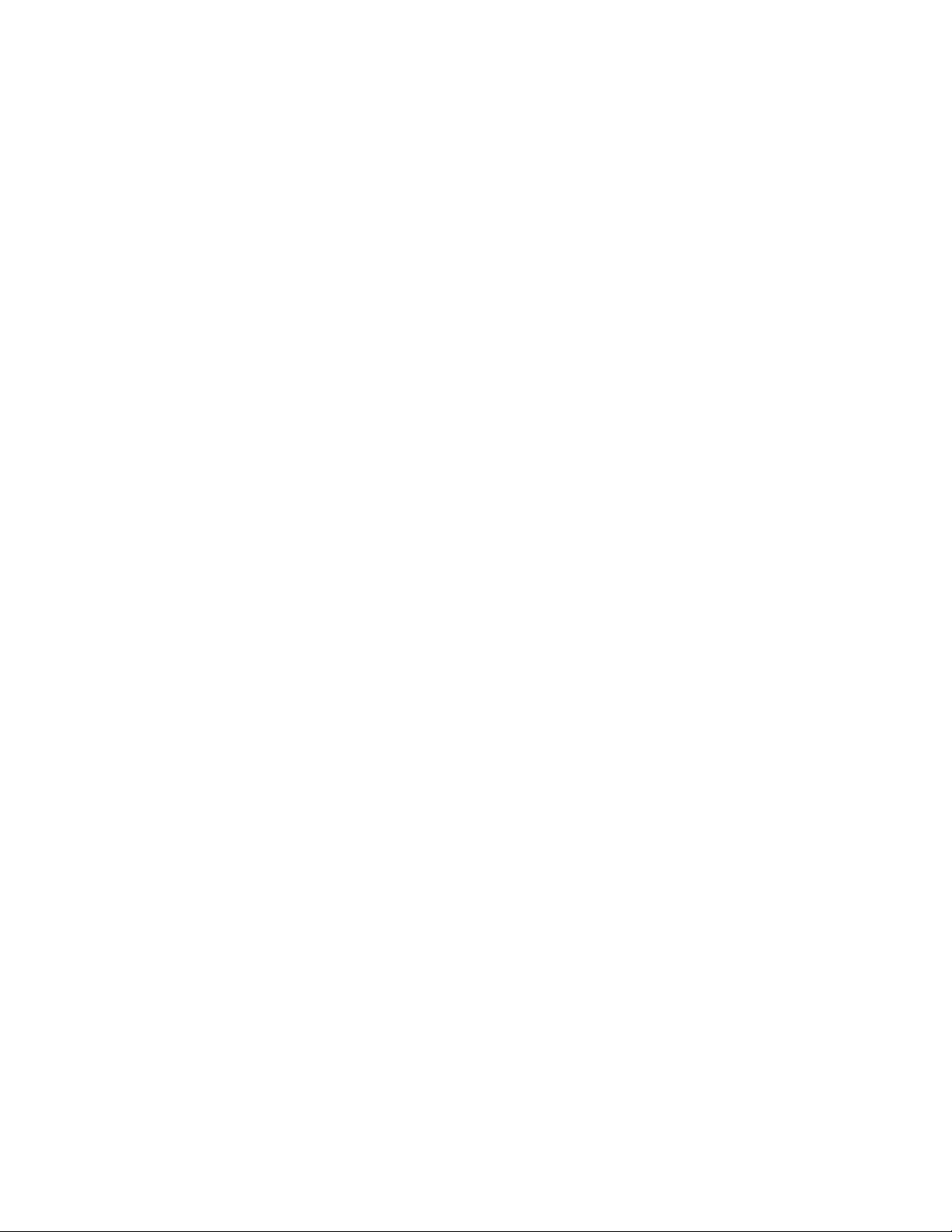
SECTION 3
DISASSEMBLY
3.1 DISASSEMBLY PROCEDURE
CAUTION AT DISASSEMBLY:
• Be sure to perform the SYSTEM SETTEING, at the end of the procedure.
• Make sure that the power cord is disconnected from the outlet.
• Pay special attention not to break or damage the parts.
• When removing each board, remove the connectors as required. Taking notes of the connecting points (connector numbers)
makes service procedure manageable.
• Make sure that there is no bent or stain on the connectors before inserting, and firmly insert the connectors.
• Wait until the LAMP UNIT has cool down is completely.
• While not in repair service, place the chassis back its original position.
3.1.1 FRONT SIDE DISASSEMBLY [HD-Z56RX5]
3.1.1.1 REMOVING THE SPEAKER GRILL (Fig.1)
(1) Remove the 2 screws [A].
(2) Remove the SPEAKER GRILL.
3.1.1.2 REMOVING THE FRONT LED PWB (Fig.1)
• Remove the SPEAKER GRILL.
(1) Remove the 1 screw [B].
(2) Remove the FRONT LED PWB.
3.1.1.3 REMOVING THE CENTRE COVER (Fig.1)
• Remove the SPEAKER GRILL.
(1) Remove the 2 screws [C].
(2) Remove the CENTRE COVER.
3.1.1.4 REMOVING THE SPEAKER (Fig.1)
• Remove the SPEAKER GRILL.
(1) Remove the 4 screws [F].
(2) Remove the SPEAKER.
3.1.1.5 REMOVING THE FRONT PANEL (Fig.1)
• Remove the SPEAKER GRILL.
• Remove the SPEAKER.
(1) Remove the 10 screws [D].
(2) Remove the FRONT PANEL.
CAUTION :
• Because of the large size, at least 2 persons are
recommended for removal and reassemble.
3.1.1.6 REMOVING THE SCREEN BLOCK (Fig.1)
• Remove the SPEAKER GRILL.
• Remove the FRONT PANEL.
(1) Remove the 8 screws [G].
(2) Remove the SCREEN BLOCK.
CAUTION :
• Place the SCREEN BLOCK on a flat table without fail.
• Because of the large size, at least 2 persons are
recommended for removal and reassemble.
• Use care not to scratch the screen during work.
• During assembly, be sure to engage the left and right tabs
with the cabinet mounting positions.
• When supporting the SCREEN BLOCK, avoid grasping the
top of the screen panel, instead grasp the left and right
areas.
• Do not leave the SCREEN BLOCK removed for long time to
prevent soiling from dust.
3.1.1.7 REMOVING THE SCREEN ASS'Y (Fig.1)
• Remove the SPEAKER GRILL.
• Remove the FRONT PANEL.
• Remove the SCREEN BLOCK.
(1) Remove the 12 screws [H].
(2) Remove the SCREEN BRACKET from the FRONT
BRACKET.
(3) Remove the SCREEN ASS’Y.
(No.YA338)1-11
Page 12

SCREEN BRACKET
FRONT BRACKET
SCREEN BLOCK
SCREEN ASS'Y
H
H
D
BACK COVER
SCREEN BLOCK
FRONT PANEL
SPEAKER
F
FRONT
G
FRONT LED
PWB
SPEAKER GRILL
MAIN BODY
A
CENTRE COVER
C
B
E
F
SPEAKER
Fig.1
1-12 (No.YA338)
Page 13

3.1.1.8 REMOVING THE MIRROR (Fig.2)
• Remove the SPEAKER GRILL.
• Remove the FRONT PANEL.
• Remove the SCREEN BLOCK.
(1) Remove the 4 screws [A] attaching the MIRROR HOLDER
of the upper side.
(2) Remove the 6 screws [B] attaching the MIRROR HOLDER
of left and right side.
(3) Raise slightly to disengage of the MIRROR from the bottom
holder.
(4) Remove the MIRROR.
NOTE :
• Do not touch the front of the MIRROR.
• Do not shock the the MIRROR.
• Because of the large size, at least 2 persons are
recommended for removal and reassemble.
3.1.1.9 REMOVING THE SIDE CONTROL PWB (Fig.2)
• Remove the SPEAKER GRILL.
• Remove the FRONT PANEL.
• Remove the SCREEN BLOCK.
(1) Remove the 2 screws [C].
(2) Remove the SIDE CONTROL BASE.
(3) Remove the 2 screws [D].
(4) Remove the SIDE CONTROL PWB.
3.1.1.10 REMOVING THE SUPPORT HOLDER (Fig.2)
• Remove the SPEAKER GRILL.
• Remove the FRONT PANEL.
• Remove the SCREEN BLOCK.
(1) Remove the 2 screws [E].
(2) Remove the SUPPORT HOLDER.
3.1.1.11 REMOVING THE BACK COVER (Fig.2)
• Remove the SPEAKER GRILL.
• Remove the FRONT PANEL.
• Remove the SCREEN BLOCK.
• Remove the SUPPORT HOLDER.
(1) Remove the 6 screws [F], the 2 screws [G] and the 2
screws [H].
(2) Remove the BACK COVER.
CAUTION :
• Because of the large size, at least 2 persons are
recommended for removal and reassemble.
3.1.1.12 REMOVING THE SPEAKER BOX (Fig.2)
• Remove the SPEAKER GRILL.
• Remove the FRONT PANEL.
• Remove the SCREEN BLOCK.
• Remove the SUPPORT HOLDER.
• Remove the BACK COVER.
(1) Remove the 2 screws [J].
(2) Remove the SPEAKER BOX(L /R).
(No.YA338)1-13
Page 14

BACK COVER
A
MIRROR HOLDER
H
B
MIRROR HOLDER
MIRROR
SPEAKER
BOX
MIRROR HOLDER
B
F
SIDE CONTROL
PWB
J
D
G
C
MAIN BODY
SIDE CONTROL
BASE
FRONT
1-14 (No.YA338)
SUPPORT HOLDER
E
G
J
SPEAKER
BOX
Fig.2
Page 15

3.1.2 FRONT SIDE DISASSEMBLY [HD-Z70RX5]
3.1.2.1 REMOVING THE SPEAKER GRILL (Fig.3)
(1) Remove the 1 screw [A] and the 1 screw [B].
(2) Remove the SPEAKER GRILL.
3.1.2.2 REMOVING THE CENTRE PANEL (Fig.3)
• Remove the SPEAKER GRILL.
(1) Remove the 2 screws [C], then remove the CENTRE
PANEL.
3.1.2.3 REMOVING THE FRONT LED PWB (Fig.3)
• Remove the SPEAKER GRILL.
• Remove the FRONT PANEL.
(1) Remove the 1 screw [D].
(2) Remove the FRONT LED PWB.
3.1.2.4 REMOVING THE CENTRE COVER (Fig.3)
• Remove the SPEAKER GRILL.
• Remove the CENTRE PANEL.
(1) Remove the 2 screws [E].
(2) Remove the CENTRE COVER.
3.1.2.5 REMOVING THE SPEAKER (Fig.3)
• Remove the SPEAKER GRILL.
• Remove the CENTRE PANEL.
(1) Remove the 4 screws [H].
(2) Remove the SPEAKER.
3.1.2.7 REMOVING THE SCREEN BLOCK (Fig.3)
• Remove the SPEAKER GRILL.
• Remove the CENTR PANEL.
• Remove the FRONT PANEL.
(1) Remove the 6 screws [J] and the 8 screws [K].
(2) Remove the SCREEN BLOCK.
CAUTION :
• Place the SCREEN BLOCK on a flat table without fail.
• Because of the large size, at least 2 persons are
recommended for removal and reassemble.
• Use care not to scratch the screen during work.
• During assembly, be sure to engage the left and right tabs
with the cabinet mounting positions.
• When supporting the SCREEN BLOCK, avoid grasping the
top of the screen panel, instead grasp the left and right
areas.
• Do not leave the SCREEN BLOCK removed for long time to
prevent soiling from dust.
3.1.2.8 REMOVING THE SCREEN ASS'Y (Fig.3)
• Remove the SPEAKER GRILL.
• Remove the CENTRE PANEL.
• Remove the FRONT PANEL.
• Remove the SCREEN BLOCK.
(1) Remove the 12 screws [L].
(2) Remove the SCREEN BRACKET from the FRONT
BRACKET.
(3) Remove the SCREEN ASS'Y.
3.1.2.6 REMOVING THE FRONT PANEL (Fig.3)
• Remove the SPEAKER GRILL.
• Remove the CENTRE PANEL.
• Remove the SPEAKER
(1) Remove the 18 screws [F] and the 10 screws [G].
(2) Remove the FRONT PANEL.
CAUTION:
Because of the large size, at least 2 persons are
recommended for removal and reassemble.
(No.YA338)1-15
Page 16

SCREEN ASS'Y
SCREEN BRACKET
SCREEN BLOCK
L
SCREEN BRACKET
L
L
L
G
BACK COVER
FRONT PANEL
SPEAKER
GRILL
SPEAKER
H
C
J
D
FRONT
LED PWB
B
A
MAIN BODY
SCREEN BLOCK
K
E
CENTRE COVER
H
FRONT
1-16 (No.YA338)
CENTRE PANEL
SPEAKER GRILL
F
SPEAKER
Fig.3
Page 17

3.1.2.9 REMOVING THE MIRROR (Fig.4)
• Remove the SPEAKER GRILL.
• Remove the CENTR PANEL.
• Remove the FRONT PANEL.
• Remove the SCREEN BLOCK.
(1) Remove the 2 screws [A].
(2) Remove the MIRRO HOLDER STOPPER.
(3) Remove the 2 screws [B] and the 2 screws [C].
(4) Remove the MIRROR HOLDER(top).
(5) Remove the 4 screws [D].
(6) Remove the MIRROR HOLDER BRACKET(top).
(7) Remove the 6 screws [E] and the 2 screws [F].
(8) Remove the MIRROR HOLDER(side).
(9) Raise slightly to disengage of the MIRROR from the bottom
holder.
(10) Remove the MIRROR.
NOTE:
• Do not touch the front of the MIRROR.
• Do not shock the front of the MIRROR.
• Because of the large size, at least 2 persons are
recommended for removal and reassemble.
3.1.2.10 REMOVING THE BACK COVER BRACKET (Fig.4)
• Remove the SPEAKER GRILL.
• Remove the CENTR PANEL.
• Remove the FRONT PANEL.
• Remove the SCREEN BLOCK.
(1) Remove the 6 screws [G] and the 3 screws [H].
(2) Remove the BACK COVER BRACKET(REAR).
(3) Remove the 8 screws [J], the 4 screws [K] and the 2
screws [L].
(4) Remove the BACK COVER BRACKET(both L/R and
FRONT).
3.1.2.13 REMOVING THE BACK COVER (Fig.4)
• Remove the SPEAKER GRILL.
• Remove the CENTR PANEL.
• Remove the FRONT PANEL.
• Remove the SCREEN BLOCK.
• Remove the BACK COVER BRACKET.
• Remove the SPEAKER BOX.
(1) Remove the 4 screws [Q] and the 2 screws [R].
(2) Remove the BACK COVER.
CAUTION:
Because of the large size, at least 2 persons are
recommended for removal and reassemble.
3.1.2.11 REMOVING THE SIDE CONTROL PWB (Fig.4)
• Remove the SPEAKER GRILL.
• Remove the CENTR PANEL.
• Remove the FRONT PANEL.
• Remove the SCREEN BLOCK.
(1) Remove the 4 screws [M].
(2) Remove the SIDE CONTROL BASE.
(3) Remove the 3 screws [N].
(4) Remove the SIDE CONTROL PWB.
3.1.2.12 REMOVING THE SPEAKER BOX (Fig.4)
• Remove the SPEAKER GRILL.
• Remove the CENTR PANEL.
• Remove the FRONT PANEL.
• Remove the SCREEN BLOCK.
• Remove the BACK COVER BRACKET.
(1) Remove the 6 screws [P].
(2) Remove the SPEAKER BOX.
(No.YA338)1-17
Page 18

B
C
MIRROR HOLDER STOPPER
BACK COVER
P
A
MIRROR HOLDER(top)
MIRROR HOLDER
BRACKET(top)
D
E
D
MIRROR
HOLDER
(side)
G
BACK COVER
BRACKET
(REAR)
J
K
BACK COVER
H
BRACKET
(FRONT)
F
BACK COVER
BRACKET
L
(L/R)
MIRROR
G
K
MIRROR
HOLDER
(side)
E
F
R
Q
SIDE
CONTROL
N
PWB
M
SIDE
CONTROL
BASE
P
J
P
MAIN BODY
1-18 (No.YA338)
SPEAKER BOX
P
FRONT
SPEAKER BOX
Fig.4
Page 19

3.1.3 REAR SIDE DISASSEMBLY
3.1.3.1 REMOVING THE LAMP UNIT (Fig.5)
(1) Remove the 1 screw [A].
(2) Remove the LAMP COVER.
(3) Remove the 2 screws [B].
(4) Pull out the LAMP UNIT.
NOTE :
• Do not leave the LAMP COVER removed for long time to
prevent dirt and dust form covering the lens.
• Make sure that the LAMP COVER is completely installed.
3.1.3.2 REMOVING THE BODY COVER (Fig.5)
(1) Remove the 9 screws [C].
(2) Remove the 2 screws [D] [HD-Z56RX5].
(3) Remove the BODY COVER.
CAUTION :
In case of HD-Z70RX5, the 2 screws [D] are not used, and do
not install screws in these screw holes by force.
NOTE:
Do not leave the BODY COVER removed for long time to
prevent soiling from dust.
3.1.3.3 REMOVING THE MAIN UNIT (Fig.5)
• Remove the LAMP COVER.
• Remove the BODY COVER.
(1) Remove the 4 screws [F].
(2) Remove the BODY BRACKET.
(3) Remove the 2 screws [G].
(4) The MAIN UNIT is pulled out to the back side.
CAUTION :
• Except for confirmation of projection images on the
screen and audio output through the speakers, the
removed MAIN UNIT is still workable in the same state
as if it is still built-in the TV set. Therefore, the MAIN
UNIT can be removed, if necessary, for board diagnosis,
electric testing, etc. apart from confirmation of screen
images and audio output. Do not leave the MAIN UNIT
removed for long time to prevent soiling from dust.
• Because of the large size, at least 2 persons are
recommended for removal and reassemble.
• When carrying the MAIN UNIT, use care not to drop,
shock or shake it.
• Do not stain or damage the projection lens.
• Do not look directly at the light during service.
• Do not touch the lamp directly as it presents a burn hazard.
NOTE :
• When not performing repair work, attach the cap on the lens
to preventing dust from covering.
• When mounting to the set, make sure the front of the lens is
in contact with the cushion on the set (body) side.
• Make sure that FRONT LED PWB connector is completely
connect to the RECEIVER PWB connector.
• When wire clamps are removed during work, use care to
restore them precisely to their original positions.
Performance can be affected if these are not returned to the
original positions.
3.1.3.4 REMOVING THE POWER PWB (Fig.5)
• Remove the LAMP COVER.
• Remove the BODY COVER.
• Remove the BODY BRACKET.
• Remove the MAIN UNIT.
(1) Remove the POWER CORD.
(2) Remove the 5 screws [H].
(3) Remove the POWER PWB.
3.1.3.5 REMOVING THE AV TERMINAL BOARD (Fig.5)
• Remove the LAMP COVER.
• Remove the BODY COVER.
• Remove the BODY BRACKET.
• Remove the MAIN UNIT.
(1) Remove the POWER CORD.
(2) Remove the 3 screws [J], the 5 screws [K] and the 2 hex
screws [L].
(3) Remove the 1 screw [M] and the nut attaching the
ANTENNA TERMINAL.
(4) Remove the AV TERMINAL BOARD.
3.1.3.6 REMOVING THE REAR JACK PWB (Fig.5)
• Remove the LAMP COVER.
• Remove the BODY COVER.
• Remove the BODY BRACKET.
• Remove the MAIN UNIT.
• Remove the AV TERMINAL BOARD.
(1) Remove the 2 screws [N].
(2) Remove the REAR JACK PWB.
3.1.3.7 REMOVING THE RECEIVER PWB (Fig.5)
• Remove the LAMP COVER.
• Remove the BODY COVER.
• Remove the BODY BRACKET.
• Remove the MAIN UNIT.
• Remove the AV TERMINAL BOARD.
• Remove the REAR JACK PWB.
(1) Remove the 4 screws [P].
(2) Remove the PWB HOLDER.
(3) Remove the 1 screw [Q].
(4) Remove the ANALOG PWB BRACKET with PWB.
(5) Remove the 4 screws [R].
(6) Remove the RECEIVER PWB.
3.1.3.8 REMOVING THE ANALOG SIGNAL PWB (Fig.5)
• Remove the LAMP COVER.
• Remove the BODY COVER.
• Remove the BODY BRACKET.
• Remove the MAIN UNIT.
• Remove the AV TERMINAL BOARD.
• Remove the REAR JACK PWB.
• Remove the PWB HOLDER.
• Remove the RECEIVER PWB.
(1) Remove the 2 screws [S].
(2) Remove the ANALOG SIGNAL PWB.
(No.YA338)1-19
Page 20

3.1.3.9 REMOVING THE REGULATOR PWB (Fig.5)
• Remove the LAMP COVER.
• Remove the BODY COVER.
• Remove the BODY BRACKET.
• Remove the MAIN UNIT.
• Remove the REAR JACK PWB.
• Remove the AV TERMINAL BOARD.
• Remove the PWB HOLDER.
• Remove the RECEIVER PWB.
(1) Remove the 4 screws [T].
(2) Remove the REGULATOR PWB.
3.1.3.10 REMOVING THE DIGITAL SIGNAL PWB (Fig.5)
• Remove the LAMP COVER.
• Remove the BODY COVER.
• Remove the BODY BRACKET.
• Remove the MAIN UNIT.
• Remove the AV TERMINAL BOARD.
• Remove the PWB HOLDER.
(1) Remove the 1 screw [U].
(2) Remove the EARTH WIRE.
(3) Remove the 1 screw [V].
(4) Remove the DIGITAL SIGNAL PWB.
CAUTION :
Make sure to perform the "SYSTEM SETTEING" , when
DIGITAL SIGNAL PWB is replaced.
1-20 (No.YA338)
Page 21

FRONT
MAIN BODY
LAMP UNIT
B
A
LAMP COVER
F
EARTH WIRE
U
DIGITAL SIGNAL
PWB
BODY BRACKET
ANALOG SIGNAL PWB
P
ANALOG PWB
BRACKET
RECEIVER PWB
R
S
T
PWB HOLDER
Q
V
REAR JACK PWB
SHIELD COVER
REGULATOR
PWB
N
POWER PWB
H
MAIN UNIT
M
AV TERMINAL BOARD
ANTENNA TERMINAL
BODY COVER
G
L
K
D
J
POWER CORD
E
C
Fig.5
(No.YA338)1-21
Page 22

3.1.3.11 REMOVING THE LAMP COVER SW PWB (Fig.6)
• Remove the LAMP COVER.
• Remove the BODY COVER.
• Remove the BODY BRACKET.
• Remove the MAIN UNIT.
(1) Remove the 2 screws [A].
(2) Remove the LAMP COVER SW BRACKET with PWB.
(3) Remove the 1 screw [B].
(4) Remove the LAMP COVER SW PWB.
3.1.3.12 REMOVING THE FAN CONTROL PWB (Fig.6)
• Remove the LAMP COVER.
• Remove the BODY COVER.
• Remove the BODY BRACKET.
• Remove the MAIN UNIT.
(1) Remove the 1 screw [C].
(2) Remove the FAN CONTROL PWB.
3.1.3.13 REMOVING THE THERMOSTAT (Fig.6)
• Remove the LAMP COVER.
• Remove the BODY COVER.
• Remove the BODY BRACKET.
• Remove the MAIN UNIT.
(1) Remove the 2 screws [D].
(2) Remove the THERMOSTAT.
3.1.3.14 REMOVING THE LAMP COOLING FAN-1 (Fig.6)
• Remove the LAMP COVER.
• Remove the BODY COVER.
• Remove the BODY BRACKET.
• Remove the MAIN UNIT.
(1) Remove the 2 screws [F].
(2) Remove the COOLING FAN BRACKET by pulling
transversally.
(3) Remove the 2 screws [G].
(4) Remove the LAMP COOLING FAN-1.
3.1.3.15 REMOVING THE LAMP COOLING FAN-2 (Fig.6)
• Remove the LAMP COVER.
• Remove the BODY COVER.
• Remove the BODY BRACKET.
• Remove the MAIN UNIT.
• Remove the COOLING FAN BRACKET.
(1) Remove the 2 screws [H].
(2) Remove the LAMP COOLING FAN-2.
3.1.3.16 REMOVING THE LAMP BALLAST BLOCK (Fig.6)
• Remove the LAMP COVER.
• Remove the BODY COVER.
• Remove the BODY BRACKET.
• Remove the MAIN UNIT.
(1) Remove the 1 screw [J].
(2) Remove the LAMP BALLAST BLOCK.
(3) Remove the 2 screws [K].
(4) Remove the LAMP BALLAST DUCT.
(5) Remove the 2 screws [L].
(6) Remove the LAMP BALLAST UNIT.
3.1.3.17 REMOVING THE OPTICAL / DRIVE ASS’Y (Fig.6)
• Remove the LAMP COVER.
• Remove the BODY COVER.
• Remove the BODY BRACKET.
• Remove the MAIN UNIT.
• Remove the FAN CONTROL PWB.
(1) Remove the 5 screws [E].
(2) Remove the LAMP FAN DUCT.
(3) Remove the 5 screws [M], 6 screws [N] and the 1 screw
[P].
(4) Remove the OPTICAL / DRIVE ASS'Y.
NOTE:
• The OPTICAL / DRIVE ASS'Y contains precision optical
components.
Handle carefully and avoid imparting strong shock.
• OPTICAL / DRIVE ASS'Y construction
(1) Optical block:
(D-ILA device, PBS, Field lens, Integrater, Mirror etc.)
(2) Projection lens
(3) Optical base
(4) MAIN DRIVE PWB
(5) Top duct
(6) Shield cover
• When not performing repair work, attach the cap on the lens
to preventing dust from covering.
• When mounting to the set, make sure the front of the lens
side is in contact with the cushion on the body side.
• Do not leave the OPTICAL / DRIVE ASS'Y removed for long
time to prevent soiling from dust.
1-22 (No.YA338)
Page 23

3.1.3.18 REMOVING THE MAIN DRIVE PWB (Fig.6)
• Remove the LAMP COVER.
• Remove the BODY COVER.
• Remove the BODY BRACKET.
• Remove the MAIN UNIT.
(1) Slide the TOP DUCT PLATE and remove it.
(2) Remove the 1 screw [Q] and the 1 screw [R].
(3) Remove the TOP DUCT.
(4) Remove the SHIELD TOP CASE.
(5) Remove the 2 screws [S].
(6) Remove the DEVICE SHIELD.
(7) Remove the 3 screws [T] and the 1 screw [U].
(8) Remove the MAIN DRIVE PWB.
3.1.3.19 REMOVING THE PROJECTION LENS (Fig.6)
• Remove the LAMP COVER.
• Remove the BODY COVER.
• Remove the BODY BRACKET.
• Remove the MAIN UNIT.
(1) Remove the 4 screws [V].
(2) Remove the PROJECTION LENS.
3.1.3.20 REMOVING THE OPTICAL BLOCK COOLING FAN
(Fig.6)
• Remove the LAMP COVER.
• Remove the BODY COVER.
• Remove the BODY BRACKET.
• Remove the MAIN UNIT.
• Remove the FAN CONTROL PWB.
• Remove the LAMP FAN DUCT.
• Remove the OPTICAL / DRIVE ASS'Y.
(1) Remove the 2 screws [W].
(2) Remove the SIROCCO TOP CASE.
(3) Remove the 2 screws [X].
(4) Remove the OPTICAL BLOCK COOLING FAN.
3.1.3.21 REMOVING THE REMOTE SENSOR PWB (Fig.6)
• Remove the LAMP COVER.
• Remove the BODY COVER.
• Remove the BODY BRACKET.
• Remove the MAIN UNIT.
(1) Remove the 1 screw [Y].
(2) Remove the REMOTE SENSOR PWB.
(No.YA338)1-23
Page 24

FRONT
LAMP BALLAST BLOCK
LAMP BALLAST
DUCT
K
L
REMOTE
SENSOR
PWB
LAMP
BALLAST
UNIT
OPTICAL / DRIVE ASSY
TOP DUCT PLATE
Y
TOP DUCT
DEVICE
SHIELD
SHIELD
TOP
CASE
D
Q
R
E
THERMOSTAT
LAMP FAN DUCT
S
H
F
LAMP COOLING
FAN-1
U
J
TEMP. SENSOR PWB
SIROCCO TOP
CASE
X
OPTICAL BLOCK
COOLING FAN
LAMP BALLAST
BRACKET
W
T
MAIN DRIVE
PWB
SHIELD COVER
PROJECTION
LENS
G
LAMP COOLING
FAN-2
M
V
OPTICAL
BLOCK
C
FAN CONTROL
PWB
N
COOLING FAN
BRACKET
A
LAMP COVER SW
BRACKET
P
LAMP COVER SW
PWB
1-24 (No.YA338)
B
UNIT BASE
Fig.6
Page 25

3.2 MEMORY IC REPLACEMENT
S001 PREPARE 0
NTSC3 1409 DYN H
SERVICE MENU
1.ADJUST
2.SELF CHECK
3.I2C STOP
• This model uses the memory IC.
• This memory IC stores data for proper operation of the video and drive circuits.
• When replacing, be sure to use an IC containing this (initial value) data.
3.2.1 MEMORY IC LIST
Simbol Number of pins Mounting PWB Main content of data
IC4003
IC4004
IC7002
IC7602
32-pin DIGITAL SIGNAL PWB Progaram(video process) of IC4001(DIST) is memorized.
8-pin DIGITAL SIGNAL PWB Setting value of IC4001(DIST) is memorized.
8-pin DIGITAL SIGNAL PWB Setting value of IC7001(SUB [CHASSIS] CPU) is memorized.
8-pin DIGITAL SIGNAL PWB Setting value of IC7501 (MAIN CPU) is memorized.
3.2.2 MEMORY IC REPLACEMENT PROCEDURE
1. Power off
Switch off the power and disconnect the power plug from the AC outlet.
2. Replace the memory IC
Be sure to use the memory IC written with the initial setting values.
3. Power on
Connect the power plug to the AC outlet and switch on the power.
4. Receiving channel setting
Refer to the OPERATING INSTRUCTIONS and set the receive channels (Channels Preset) as described.
5. User setting
Check the user setting items according to the given in page later. Where these do not agree, refer to the OPERATING
INSTRUCTIONS and set the items as described.
6. SERVICE MODE setting
Verify what to set in the SERVICE MODE, and set whatever is necessary (Fig.1). Refer to the SERVICE ADJUSTMENT for setting.
3.2.3 SERVICE MODE SETTING
SERVICE MODE SCREEN
MAIN MENU SCREEN
SERVICE MENU
1.ADJUST
2.SELF CHECK
3.I2C STOP
ADJUSTMENT MODE SCREEN
S001 PREPARE 0
NTSC3 1409 DYN H
SETTING ITEM
Setting items Settings Item No.
Video system setting Adjust S001 - S039
Audio system setting Fixed T001 - T010
Panel control system setting Fixed P001 - P010
Drive system setting Fixed D001 - D187
Main CPU system setting Fixed Z001 - Z010
Fig.1
(No.YA338)1-25
Page 26

3.2.4 SETTINGS OF FACTORY SHIPMENT
3.2.4.1 BUTTON OPERATION 3.2.4.2 REMOTE CONTROL DIRECT OPERATION
Setting item Setting position
POWER Off
CHANNEL PR1
VOLUME 10
TV/VIDEO TV
STANDBY MODE OFF
3.2.4.3 REMOTE CONTROL MENU OPERATION
(1) PICTURE
Setting item Setting position
PICTURE MODE BRIGHT
WHITE BALANCE COOL
FEATURES
DIGITAL VNR AUTO (LOW)
Super DigiPure AUTO
PULL DOWN AUTO
COLOUR MANAGEMENT ON
PICTURE MANAGEMENT ON
SMART PICTURE OFF
COLOUR SYSTEM MAIN Depends on PR/CH
SUB AUTO
4:3 AUTO ASPECT PANORAMIC
(2) SOUND
Setting item Setting position
STEREO / I•II Stereo sound
BASS Centre
TREBLE Centre
BALANCE Centre
CINEMA SURROUND OFF
BBE ON
CHANNEL PR1
VOLUME 10
ZOOM PANORAMIC
CINEMA OFF
SUB PICTURE VIDEO-1
(4) FEATURES
SLEEP TIMER OFF
CHANNEL GUARD ID NO.0000, All CH off
APPEARANCE TYPE D
BLUE BACK ON
CHILD LOCK OFF
AUTO SHUTOFF OFF
FAVORITE SETTING RESET
ILLUMINATION BRIGHT
(5) SET UP
AUTO PROGRAM TV channel automatically set
EDIT/MANUAL PRESET CH only
LANGUAGE ENGLISH
VIDEO-1 SETTING COMPONENT
VIDEO-3 SETTING COMPONENT
AI VOLUME ON
TELETEXT LANGUAGE GROUP-1
HDMI SETTING AUTO
Setting item Setting position
Setting item Setting position
Setting item Setting position
1-26 (No.YA338)
Page 27

3.3 REPLACEMENT OF CHIP COMPONENT
3.3.1 CAUTIONS
(1) Avoid heating for more than 3 seconds.
(2) Do not rub the electrodes and the resist parts of the pattern.
(3) When removing a chip part, melt the solder adequately.
(4) Do not reuse a chip part after removing it.
3.3.2 SOLDERING IRON
(1) Use a high insulation soldering iron with a thin pointed end of it.
(2) A 30w soldering iron is recommended for easily removing parts.
3.3.3 REPLACEMENT STEPS
1. How to remove Chip parts
2. How to install Chip parts
[Resistors, capacitors, etc.]
(1) As shown in the figure, push the part with tweezers and
alternately melt the solder at each end.
(2) Shift with the tweezers and remove the chip part.
[Transistors, diodes, variable resistors, etc.]
(1) Apply extra solder to each lead.
SOLDER
SOLDER
[Resistors, capacitors, etc.]
(1) Apply solder to the pattern as indicated in the figure.
(2) Grasp the chip part with tweezers and place it on the
solder. Then heat and melt the solder at both ends of the
chip part.
[Transistors, diodes, variable resistors, etc.]
(1) Apply solder to the pattern as indicated in the figure.
(2) Grasp the chip part with tweezers and place it on the
solder.
(3) First solder lead A as indicated in the figure.
(2) As shown in the figure, push the part with tweezers and
alternately melt the solder at each lead. Shift and remove
the chip part.
NOTE :
After removing the part, remove remaining solder from the
pattern.
A
B
C
(4) Then solder leads B and C.
A
B
C
(No.YA338)1-27
Page 28

SECTION 4
SERVICE MENU
1.ADJUST
2.SELF CHECK
3.I2C STOP
ADJUSTMENT
4.1 ADJUSTMENT PREPARATION
(1) There are 2 ways of adjusting this TV : One is with the
REMOTE CONTROL UNIT and the other is the
conventional method using adjustment parts and
components.
(2) The adjustment using the REMOTE CONTROL UNIT is
made on the basis of the initial setting values. The
setting values which adjust the screen to the optimum
condition can be different from the initial setting
values.
(3) Make sure that connection is correctly made AC to AC
power source.
(4) Turn on the power of the TV and measuring instruments for
warning up for at least 30 minutes before starting
adjustments.
(5) If the receive or input signal is not specified, use the most
appropriate signal for adjustment.
(6) Never touch the parts (such as variable resistors,
transformers and condensers) not shown in the adjustment
items of this service adjustment.
4.2 PRESET SETTING BEFORE ADJUSTMENTS
Unless otherwise specified in the adjustment items, preset the
following functions with the REMOTE CONTROL UNIT.
Setting item Settings position
PICTURE MODE STANDARD
PICTURE adjustments Centre
WHITE BALANCE MID
DIGITAL VNR MIN
Super DigiPure AUTO
PULL DOWN AUTO
COLOUR MANAGEMENT ON
PICTURE MANAGEMENT ON
SOUND adjustments Centre
BBE OFF
CINEMA SORROUND OFF
ZOOM FULL
4.3 MEASURING INSTRUMENT AND FIXTURES
• Signal generator (Pattern generator)
[PAL / 625i / 625p / 1125i(50Hz)]
• Remote control unit
4.4 BASIC OPERATION OF SERVICE MODE
4.4.1 HOW TO ENTER THE SERVICE MODE
(1) Press the [DISPLAY] key and [MUTING] key
simultaneously, to enter the SERVICE MODE.
SERVICE MENU SCREEN
SERVICE MENU
1.ADJUST
2.SELF CHECK
3.I2C STOP
Fig.1
NOTE:
• Before entering the SERVICE MODE, confirm that the
setting of VCR/TV/DVD switch of the REMOTE CONTROL
UNIT is at the "TV" side. If the switch has not been properly
set, you cannot enter the SERVICE MODE.
• When a number key other than the [1] or [9] keys is pressed
in the SERVICE MENU SCREEN, the other relevant screen
may be displayed.
This is not used in the adjustment procedure. Press the
[MENU] key to return to the SERVICE MENU SCREEN.
4.4.2 HOW TO EXIT THE SERVICE MODE
Press the [ BACK ] key to exit the Service mode.
4.4.3 SERVICE MODE SELECT KEY LOCATION
MUTING
VCR/TV/DVD
NUMBER
ZOOM
FUNCTION /
OK
DISPLAY
switch
CINEMA
(blue)
MENU
FUNCTION /
BACK
1-28 (No.YA338)
CH +/-
VOL +/-
Page 29

4.4.4 ADJUSTMENT MODE
S001 PREPARE 0
PAL50 1409 STD H
This mode is used to adjust the VIDEO CIRCUIT.
4.4.4.1 HOW TO ENTER THE ADJUSTMENT MODE
When the SERVICE MENU SCREEN of SERVICE MODE is displayed, press [1] key to enter the ADJUSTMENT MODE (Fig.2).
4.4.4.2 DESCRIPTION OF STATUS DISPLAY OF ADJUSTMENT MODE
ADJUSTMENT MODE
SETTING VALUE (DATA)SETTINGITEM No. SETTING ITEM
S001 PREPARE 0
PAL50 1409 STD H
SIGNAL SYSTEM
SCREEN MODE
VIDEO STATUS
Fig.2
(1) SIGNAL SYSTEM
The signal displayed on the screen is displayed.
PAL50 : PAL50Hz (Composite / S-video)
PAL60 : PAL60Hz (Composite / S-video)
SECAM : SECAM
NTSC3 : NTSC3.58
NTSC4 : NTSC4.43
525I : 525i (Component)
525P : 525p
625I : 625i (Component)
625P : 625p
1125I5 : 1125i 50Hz
1125I6 : 1125i 60Hz
RGB5 : RGB 525i
RGB6 : RGB 625i
PCVGA : PC (VGA)
PCXGA : PC (XGA)
H525I : HDMI 525i
H525P : HDMI 525p
H625I : HDMI 625i
H625P : HDMI 625p
H750P : HDMI 750p
H125I5 : HDMI 1125i 50Hz
H125I6 : HDMI 1125i 60Hz
(2) ZOOM MODE
State of the SCREEN SIZE or MULTI PICTURE is displayed.
SINGLE SCREEN
FULL : FULL
PANO : PANORAMIC
1609 : 16:9 ZOOM
1609S : 16:9 ZOOM SUBTITLE
1409 : 14:9 ZOOM
REGU : REGULAR
MULTI SCREEN
M2 : 2-pictures multi
M12 : 12-pictures multi
WHITE BALANCE
(3) PICTURE MODE
STD : STANDARD
BRI : BRIGHT
SOFT : SOFT
(4) WHITE BALANCE
H : COOL
M: MID
L: WARM
(5) SETTING ITEM NAME
Setting item name are displayed. The setting item numbers to
be displayed are listed below.
Item No. Setting item
S001 - S039 Video system setting
T001 - T010 Audio system setting
P001 - P010 Panel control system setting
D001 - D187 Drive system setting
Z001 - Z010 Main CPU system setting
(6) SETTING ITEM NO.
Setting item numbers are displayed. For the setting item
names to be displayed, refer to "Initial setting value of
adjustment mode".
(7) SETTING VALUE (DATA)
The SETTING VALUE is displayed.
4.4.4.3 CHANGE AND MEMORY OF SETTING VALUE
SELECTION OF SETTING ITEM
• [CH+] / [CH-] key.
For change the setting items up/ down.
S001... ↔ T001... ↔ P001... ↔ D001... ↔ Z001...
CHANGE OF SETTING VALUE (DATA)
• [VOL+] / [VOL-] key.
For change the setting values up/down.
MEMORY OF SETTING VALUE (DATA)
Changed setting value is memorized by pressing [MUTING]
key.
(No.YA338)1-29
Page 30

4.4.5 DESCRIPTION OF STATUS DISPLAY OF RGB BOX PATTERN MODE
This mode is used to adjust the DRIVE CIRCUIT.
4.4.5.1 HOW TO ENTER THE RGB BOX PATTERN MODE
When the SERVICE MENU SCREEN of SERVICE MODE is displayed, press [9] key to enter the RGB BOX PATTERN MODE (Fig3).
4.4.5.2 DESCRIPTION OF STATUS DISPLAY OF RGB BOX PATTERN MODE
RGB BOX PATTERN MODE
RGB
ADJUSTMENT COLOUR MODE
Fig.3
(1) RGB BOX PATTERN
The checkered pattern is displayed. White is a synthesis of
RGB.
(2) ADJUSTMENT COLOUR MODE
Presently selected ADJUSTMENT COLOUR MODE is
displayed.
SELECTION OF SETTING ITEM
• [CH+] / [CH-] key.
For moving the selected RGB BOX PATTERN up/ down pixel by pixel.
• [VOL+] / [VOL-] key.
For moving the selected RGB BOX PATTERN left/ right pixel
by pixel.
• [Blue] key.
For resetting the data.
• [DISPLAY] key.
For selecting the ADJUSTMENT COLOUR MODE.
R → B → RGB
• [BACK] key.
For returning to the SERVICE MENU SCREEN from the
RGB BOX PATTERN MODE.
MEMORY OF SETTING VALUE (DATA)
With the RGB BOX PATTERN MODE, the changed date is
written in the MEMORY instantly.
1-30 (No.YA338)
Page 31

4.5 INITIAL SETTING VALUES IN THE SERVICE MODE
• Perform fine-tuning based on the "initial values" using the remote control when in the Service mode.
• The "initial values" serve only as an indication rough standard and therefore the values with which optimal display can be achieved
may be different from the default values. But, don't change the values that are not written in "ADJUSTMENT PROCEDURE". They
are fixed values.
4.5.1 VIDEO SYSTEM SETTING 4.5.2 AUDIO SYSTEM SETTING (Fixed values)
Item No. Item Variable range Setting value
S001 PREPARE 0 - 31 0
S002 NTSC BL 0 - 15 0
S003 NTSC CNT 0 - 255 59
S004 NT CR OF 0 - 15 5
S005 NT CB OF 0 - 15 6
S006 525i BL 0 - 15 0
S007 525i CNT 0 - 255 59
S008 5i CB OF 0 - 15 0
S009 5i CR OF 0 - 15 0
S010 5i CR GN 0 - 15 5
S011 5i CB GN 0 - 15 6
S012 HD BL 0 - 63 60
S013 HD CB OF 0 - 63 57
S014 HD CR OF 0 - 63 56
S015 RT CONT 0 - 15 8
S016 RT CB OF 0 - 15 4
S017 RT CR OF 0 - 15 4
S018 RT CL GA 0 - 15 8
S019 PC CL MB 0 - 07 0
S020 PC CL LB 0 - 31 0
S021 PC CL MR 0 - 7 0
S022 PC CL LR 0 - 31 0
S023 (Not display) 0 - 255 0
S024 (Not display) 0 - 255 0
S025 (Not display) 0 - 255 0
S026 (Not display) 0 - 255 0
S027 (Not display) 0 - 255 0
S028 (Not display) 0 - 255 0
S029 (Not display) 0 - 255 0
S030 R DRIVE 0 - 255 107
S031 G DRIVE 0 - 255 128
S032 B DRIVE 0 - 255 94
S033 (Not display) 0 - 255 0
S034 (Not display) 0 - 255 0
S035 (Not display) 0 - 255 0
S036 (Not display) 0 - 255 0
S037 (Not display) 0 - 255 0
S038 (Not display) 0 - 255 0
S039 ILA COM 0 - 1 0
Item No. Item Variable range Setting value
T001 IN LEVEL 0 - 255 0
T002 LOW SEP 0 - 255 0
T003 HIGH SEP 0 - 255 0
T004 AFC 0 - 255 4
T005 (Not display) 0 - 255 0
T006 ATT V ON 0 - 1 0
T007 ATT U ON 0 - 1 0
T008 ATT C ON 0 - 1 0
T009 (Not display) 0 - 255 0
T010 (Not display) 0 - 255 0
4.5.3 PANEL CONTOROL SYSTEM SETTING (Fixed values)
Item No. Item Variable range Setting value
P001 TM HOR H 00 - FF 00
P002 TM HOR L 00 - FF 00
P003 TM MIN 00 - FF 00
P004 TEMP 0 - 255 0
P005 (Not display) 0 - 255 0
P006 (Not display) 0 - 255 0
P007 (Not display) 0 - 255 0
P008 (Not display) 0 - 255 0
P009 (Not display) 0 - 255 0
P010 (Not display) 0 - 255 0
4.5.4 DRIVE SYSTEM SETTING (Fixed values)
Item No. Item Variable range Setting value
D001 SLV GN 00 - 3F 00
D002 SLVH GN 00 - 3F 1E
D003 SLH GN 00 - 3F 20
D004 SLV Pf 00 - 03 01
D005 SLH Pf H 00 - 01 01
D006 SLH Pf L 00 - 03 01
D007 SL EGCON 00 - 3F 05
D008 SL EGONF 00 - 01 01
D009 SL CRGON 00 - 3F 05
D010 SL CRGON 00 - 01 01
D011 SL ON OF 00 - 01 01
D012 SV GN 00 - 3F 0E
D013 SVH GN 00 - 3F 14
D014 SH GN 00 - 3F 1C
D015 SV Pf 00 - 03 01
D016 SV PfH 00 - 01 01
D017 SV PfL 00 - 03 02
D018 SYL CON 00 - 3F 28
D019 SYL CONF 00 - 01 01
(No.YA338)1-31
Page 32

Item No. Item Variable range Setting value
D020 SYH CON 00 - 3F 28
D021 SYH CONF 00 - 01 01
D022 SC CON 00 - 3F 26
D023 SC CNONF 00 - 01 01
D024 SPM BLC 00 - 3F 02
D025 SPM BLCO 00 - 01 01
D026 SLIM 00 - 3F 38
D027 SLIMONF 00 - 01 01
D028 SCRG 00 - 3F 03
D029 SRGONF 00 - 01 01
D030 S ONF 00 - 01 01
D031 pb GN 00 - 3F 12
D032 pb PfH 00 - 01 00
D033 pb PfL 00 - 03 03
D034 pb CRG 00 - 3F 16
D035 pb CRGON 00 - 01 01
D036 pb ONF 00 - 01 01
D037 pr GN 00 - 3F 12
D038 pr PfH 00 - 01 00
D039 pr PfL 00 - 03 03
D040 pr CRG 00 - 3F 12
D041 pr CRGON 00 - 01 01
D042 pr ONF 00 - 01 01
D043 ENH ONF 00 - 01 01
D044 (Not display) 00 - FF 00
D045 (Not display) 00 - FF 00
D046 (Not display) 00 - FF 00
D047 (Not display) 00 - FF 00
D048 (Not display) 00 - FF 00
D049 (Not display) 00 - FF 00
D050 (Not display) 00 - FF 00
D051 (Not display) 00 - FF 00
D052 (Not display) 00 - FF 00
D053 (Not display) 00 - FF 00
D054 (Not display) 00 - FF 00
D055 (Not display) 00 - FF 00
D056 (Not display) 00 - FF 00
D057 (Not display) 00 - FF 00
D058 (Not display) 00 - FF 00
D059 (Not display) 00 - FF 00
D060 (Not display) 00 - FF 00
D061 (Not display) 00 - FF 00
D062 (Not display) 00 - FF 00
D063 (Not display) 00 - FF 00
D064 (Not display) 00 - FF 00
D065 (Not display) 00 - FF 00
D066 (Not display) 00 - FF 00
D067 (Not display) 00 - FF 00
D068 (Not display) 00 - FF 00
D069 (Not display) 00 - FF 00
Item No. Item Variable range Setting value
D070 (Not display) 00 - FF 00
D071 (Not display) 00 - FF 00
D072 (Not display) 00 - FF 00
D073 (Not display) 00 - FF 00
D074 (Not display) 00 - FF 00
D075 (Not display) 00 - FF 00
D076 (Not display) 00 - FF 00
D077 (Not display) 00 - FF 00
D078 (Not display) 00 - FF 00
D079 (Not display) 00 - FF 00
D080 (Not display) 00 - FF 00
D081 (Not display) 00 - FF 00
D082 (Not display) 00 - FF 00
D083 (Not display) 00 - FF 00
D084 (Not display) 00 - FF 00
D085 (Not display) 00 - FF 00
D086 (Not display) 00 - FF 00
D087 (Not display) 00 - FF 00
D088 (Not display) 00 - FF 00
D089 (Not display) 00 - FF 00
D090 (Not display) 00 - FF 00
D091 (Not display) 00 - FF 00
D092 (Not display) 00 - FF 00
D093 (Not display) 00 - FF 00
D094 (Not display) 00 - FF 00
D095 (Not display) 00 - FF 00
D096 (Not display) 00 - FF 00
D097 (Not display) 00 - FF 00
D098 (Not display) 00 - FF 00
D099 (Not display) 00 - FF 00
D100 (Not display) 00 - FF 00
D101 (Not display) 00 - FF 00
D102 (Not display) 00 - FF 00
D103 (Not display) 00 - FF 00
D104 (Not display) 00 - FF 00
D105 (Not display) 00 - FF 00
D106 (Not display) 00 - FF 00
D107 (Not display) 00 - FF 00
D108 (Not display) 00 - FF 00
D109 (Not display) 00 - FF 00
D110 (Not display) 00 - FF 00
D111 (Not display) 00 - FF 00
D112 (Not display) 00 - FF 00
D113 (Not display) 00 - FF 00
D114 (Not display) 00 - FF 00
D115 (Not display) 00 - FF 00
D116 (Not display) 00 - FF 00
D117 (Not display) 00 - FF 00
D118 (Not display) 00 - FF 00
D119 (Not display) 00 - FF 00
1-32 (No.YA338)
Page 33

Item No. Item Variable range Setting value
D120 (Not display) 00 - FF 00
D121 (Not display) 00 - FF 00
D122 (Not display) 00 - FF 00
D123 (Not display) 00 - FF 00
D124 (Not display) 00 - FF 00
D125 (Not display) 00 - FF 00
D126 (Not display) 00 - FF 00
D127 (Not display) 00 - FF 00
D128 (Not display) 00 - FF 00
D129 (Not display) 00 - FF 00
D130 (Not display) 00 - FF 00
D131 (Not display) 00 - FF 00
D132 (Not display) 00 - FF 00
D133 (Not display) 00 - FF 00
D134 (Not display) 00 - FF 00
D135 (Not display) 00 - FF 00
D136 (Not display) 00 - FF 00
D137 (Not display) 00 - FF 00
D138 (Not display) 00 - FF 00
D139 (Not display) 00 - FF 00
D140 (Not display) 00 - FF 00
D141 (Not display) 00 - FF 00
D142 (Not display) 00 - FF 00
D143 (Not display) 00 - FF 00
D144 (Not display) 00 - FF 00
D145 (Not display) 00 - FF 00
D146 (Not display) 00 - FF 00
D147 (Not display) 00 - FF 00
D148 (Not display) 00 - FF 00
D149 (Not display) 00 - FF 00
D150 (Not display) 00 - FF 00
D151 (Not display) 00 - FF 00
D152 (Not display) 00 - FF 00
D153 (Not display) 00 - FF 00
D154 (Not display) 00 - FF 00
D155 (Not display) 00 - FF 00
D156 (Not display) 00 - FF 00
D157 (Not display) 00 - FF 00
D158 (Not display) 00 - FF 00
D159 (Not display) 00 - FF 00
D160 (Not display) 00 - FF 00
D161 (Not display) 00 - FF 00
D162 (Not display) 00 - FF 00
D163 (Not display) 00 - FF 00
D164 (Not display) 00 - FF 00
D165 (Not display) 00 - FF 00
D166 (Not display) 00 - FF 00
D167 (Not display) 00 - FF 00
D168 (Not display) 00 - FF 00
D169 (Not display) 00 - FF 00
Item No. Item Variable range Setting value
D170 (Not display) 00 - FF 00
D171 (Not display) 00 - FF 00
D172 (Not display) 00 - FF 00
D173 (Not display) 00 - FF 00
D174 (Not display) 00 - FF 00
D175 (Not display) 00 - FF 00
D176 (Not display) 00 - FF 00
D177 (Not display) 00 - FF 00
D178 (Not display) 00 - FF 00
D179 (Not display) 00 - FF 00
D180 (Not display) 00 - FF 00
D181 (Not display) 00 - FF 00
D182 (Not display) 00 - FF 00
D183 (Not display) 00 - FF 00
D184 (Not display) 00 - FF 00
D185 (Not display) 00 - FF 00
D186 (Not display) 00 - FF 00
D187 (Not display) 00 - FF 00
4.5.5 MAIN CPU SYSTEM SETTING (Fixed values)
Item No. Item Variable range Setting value
Z001 (Not display) 00 - FF 00
Z002 (Not display) 00 - FF 00
Z003 (Not display) 00 - FF 00
Z004 (Not display) 00 - FF 00
Z005 (Not display) 00 - FF 00
Z006 (Not display) 00 - FF 00
Z007 (Not display) 00 - FF 00
Z008 (Not display) 00 - FF 00
Z009 (Not display) 00 - FF 00
Z010 (Not display) 00 - FF 00
(No.YA338)1-33
Page 34

4.6 ADJUSTMENT PROCEDURE
4.6.1 FOCUS
Item
LENS FOCUS
Measuring
instrument
Hexagon
wrench
Projection lens
FOCUS
knob
Focus lock
screw
4.6.2 DRIVE CIRCUIT
Test point Adjustment part Description
FOCUS knob
[PROJECTION LENS]
(1) Remove the SPEAKER GRILL and CENTRE
PANEL.
(2) Display the MENU screen.
(3) Loosen the focus lock screw.
(4) Adjust the FOCUS knob so that the CENTRE
screen may become the best focus.
(5) Fix the focus lock screw by using the Hexagon
wrench.
• On this occasion, hold the FOCUS knob with
your left hand.
(6) Confirm the whole focus of the best screen.
(7) Install the CENTRE PANEL and SPEAKER
GRILL.
Item
DRIVE
CONVERGENCE
Remote
control unit
[Vertical adjustment]
Adjustment colour
[Hprizontal adjustment]
Measuring
instrument
R
Test point Adjustment part Description
[9.RGB BOX PATTERN] (1) Press the [DISPLAY] key and [MUTING] key
simultaneously, to enter the SERVICE MODE.
(2) Press the [9] key, to select "RGB BOX
PATTERN MODE" from the SERVICE MODE.
(3) Set the adjustment colour mode to "R" to set
the red colour adjustment mode.
(4) Adjust to minimize the vertical colour drift of
RGB box pattern.
(5) Adjust to minimize the horizontal colour drift of
RGB box pattern.
(6) Set the adjustment colour mode to "B" to set
the blue colour adjustment mode.
(7) Repeat the step 4. to 5. as above.
NOTE:
• Green is fixed. (It can not be removed.)
• With this adjustment mode, the changed data is
written in the MEMORY instantly.
Adjustment colour
1-34 (No.YA338)
R
Page 35

Item
A
DRIVE CENTRE
POSITION
(B=B")
A
"
BB"
Measuring
instrument
Remote
control unit
Signal
generator
RGB
Test point Adjustment part Description
[9.RGB BOX PATTERN] (1) Receive a centre cross (or crosshatch) pattern.
(2) Press the [DISPLAY] key and [MUTING] key
simultaneously, to enter the SERVICE MODE.
(3) Press the [9] key, to select "RGB BOX
PATTERN MODE" from the SERVICE MODE.
(4) Set the adjustment colour mode to "RGB" to
set the display position adjustment mode.
(5) Adjust the top and the bottom width to make A
and A" even.
(6) Adjust the left and the right width to make B
and B" even.
NOTE:
• With this adjustment mode, the changed data is
written in the MEMORY instantly.
(A=A")
Adjustment colour
4.6.3 VIDEO CIRCUIT
Item
625i
A-D OFFSET
Measuring
instrument
Remote
control unit
Signal
generator
Disappears the color at both ends.
1125i (50Hz)
BRIGHTNESS
Remote
control unit
Signal
generator
Set the 0% black part to be brightest.
Test point Adjustment part Description
[1.ADJUST]
S001: PREPARE
(Adjustment setting mode change)
(1) Receive a 625i component ramp pattern signal.
(2) Set PICTURE MODE to "STANDARD".
(3) Set ZOOM to "FULL".
(4) Set WHITE BALANCE to "MID".
S008: 5i CB OF(625i Cb offset)
S009: 5i CR OF(625i Cr offset)
(5) Select "1.ADJUST" from the SERVICE MODE.
(6) Set < S030 > (R DRIVE), < S031 > (G DRIVE)
and < S032 > (B DRIVE) to "128".
S030: R DRIVE(Red drive)
S031: G DRIVE(Green drive)
S032: B DRIVE(Blue drive)
(7) Set < S001 > (adjustment setting mode change)
to set "8" and it change to the 625i A-D offset
adjustment setting mode.
(8) Adjust < S008 > (625i Cb offset) and < S009 >
(625i Cr offset) to lose the gap (red line, green
line and blue line) which appears at both ends
of a white part at the centre of the screen.
(9) Set < S001 > to set "0" and it change to the
normal mode.
(10) Press the [MUTING] key to memoirze the set
value.
[1.ADJUST]
S001: PREPARE
(Adjustment setting mode change)
(1) Receive a 1125i (50Hz) gray scale pattern signal.
(2) Set PICTURE MODE to "STANDARD".
(3) Set ZOOM to "FULL".
(4) Set WHITE BALANCE to "MID".
S012: HD BL(1125i brightness)
(5) Select "1.ADJUST" from the SERVICE MODE.
(6) Set < S030 > (R DRIVE), < S031 > (G DRIVE)
S030: R DRIVE(Red drive)
S031: G DRIVE(Green drive)
S032: B DRIVE(Blue drive)
and < S032 > (B DRIVE) to "128".
(7) Set < S001 > (adjustment setting mode change)
to set the values "12" and it change to the 1125i
black level adjustment setting mode.
(8) Adjust < S012 > (1125i brightness) to set the
0% black part in the upper half of the screen to
be brightest.
(9) Set < S001 > to set "0" and it change to the
normal mode.
(10) Press the [MUTING] key to memoirze the set
value.
(No.YA338)1-35
Page 36

Item
1125i (50Hz)
A-D OFFSET
Measuring
instrument
Remote
control unit
Signal
generator
Minimize the red and blue noises in
the upper half of the screen.
SUB SCREEN
A-D OFFSET
Remote
control unit
Signal
generator
Set the 0% block part to be brightest.
VIDEO-1
<NO SIGNAL>
<30% all white>
Test point Adjustment part Description
[1.ADJUST]
S001: PREPARE
(Adjustment setting mode change)
(1) Receive a 1125i (50Hz) 30% all white pattern
signal.
(2) Set PICTURE MODE to "STANDARD".
(3) Set ZOOM to "FULL".
S013: HD CB OF(1125i Cb offset)
S014: HD CR OF(1125i Cr offset)
(4) Set WHITE BALANCE to "MID".
(5) Select "1.ADJUST" from the SERVICE MODE.
(6) Set < S030 > (R DRIVE), < S031 > (G DRIVE)
S030: R DRIVE(Red drive)
S031: G DRIVE(Green drive)
S032: B DRIVE(Blue drive)
and < S032 > (B DRIVE) to "128".
(7) Set < S001 > (adjustment setting mode change)
to set "13" and it change to the 1125i A-D offset
adjustment setting mode.
(8) Adjust < S013 > (1125i Cb offset) to minimize
the blue noise in the upper half of the screen.
(9) Set < S014 > (1125i Cr offset) to minimize the
red noise in the upper half of the screen.
(10) Set < S001 > to set "0" and it change to the
normal mode.
(11) Press the [MUTING] key to memoirze the set
value.
[1.ADJUST]
S001: PREPARE
(Adjustment setting mode change)
(1) Set PICTURE MODE to "STANDARD".
(2) Set ZOOM" to "FULL".
(3) Set WHITE BALANCE to "MID".
(4) Set MULTI SCREEN to "2 pictures".
S016: RT CB OF
(Sub screen Cb offset)
S017: RT CR OF
(Sub screen Cr offset)
(5) Receive a PAL 30% all white pattern signal on
the Right screen. At the same time, set the Left
screen in VIDEO-1 mode (No signal).
(6) Select "1.ADJUST" from the SERVICE MODE.
(7) Set < S030 > (R DRIVE), < S031 > (G DRIVE)
S030: R DRIVE(Red drive)
S031: G DRIVE(Green drive)
S032: B DRIVE(Blue drive)
and < S032 > (B DRIVE) to "133".
(8) Set < S001 > (adjustment setting mode change)
to set "16" and it change to the sub screen A-D
offset adjustment setting mode.
(9) Adjust < S016 > (Sub screen Cb offset) to
minimize the blue noise in the upper half of the
screen.
If you select an adjustment item < S016 >,
TV(RF)
then the screen automatically turn to twin
pictures mode.
(10) Adjust < S017 > (Sub screen Cr offset) to
minimize the red noise in the upper half of the
screen.
(11) Readjust < S016 > and < S017 > to set the
upper half of the screen to be the blackest.
(12) Set < S001 > to set "0" and it change to the
normal mode.
(13) Press the [MUTING] key to memoirze the set
value.
1-36 (No.YA338)
Page 37

Item
WHITE
BALANCE
(HIGHLIGHT)
Measuring
instrument
Remote
control unit
Signal
generator
Test point Adjustment part Description
[1.ADJUST]
S030: R DRIVE (Red drive)
S031: G DRIVE (Green drive)
S032: B DRIVE (Blue drive)
(1) Receive a PAL 75% all white signal.
(2) Set PICTURE MODE to "STANDARD".
(3) Set ZOOM to "FULL".
(4) Set WHITE BALANCE to "MID".
(5) Select "1.ADJUST" from the SERVICE MODE.
(6) Adjust to Keep one of < S030 > (Red drive),
< S031 > (Green drive) or < S032 > (Blue
drive) unchanged, then lower the other two
so that the all white screen is equally white
throughout.
NOTE:
Set one or more of < S030 >, < S031 >, and
< S032 > to "128".
(7) Check that white balance is properly tracked
from low light to high light. If the white balance
tracking is deviated, adjust to correct it.
(8) Press the [MUTING] key to memoirze the set
value.
(No.YA338)1-37
Page 38

SECTION 5
SERVICE MENU
1.ADJUST
2.SELF CHECK
3.I2C STOP
LOB OK FAN OK
SYNC M:OK S:OK HD:OK
TIM OK
MSM OK DIGI OK
MEM OK AVSW OK
YC OK AIO OK
TUN OK GCR OK 1
IP OK RGB OK 8
DVI OK HDMI OK
FAN OK ALM OK
TMP OK
ATP OK ASH OK
PNL OK MEM OK
TMP OK AIO OK
TROUBLESHOOTING
5.1 SELF CHECK FEATURE
5.1.1 OUTLINE
This unit comes with the "Self check" feature, which checks the
operational state of the circuit and displays/saves it during
failure.Diagnosis is performed when power is turned on, and
information input to the main microcomputer is monitored at all
time.Diagnosis is displayed in 2 ways via screen display and LED
flashes. Failure detection is based on input state of I
2
C bus and
the various control lines connected to the main microcomputer.
5.1.2 HOW TO ENTER THE SELF CHECK MODE
Before entering the SERVICE MODE, confirm that the setting of
VCR/TV/ DVD switch is at the "TV" side. If the switch has not
been properly set, you cannot enter the SERVICE MODE.
(1) Press the [DISPLAY] key and [MUTING] key
simultaneously, to enter the SERVICE MODE.
(2) Press the [2] key, to enter the SELF CHECK MODE.
(3) Press the [ZOOM] key to enter Page 2 of the SELF CHECK
MODE.
*Use the [CINEMA] key to return to Page 1.
NOTE:
When a number key other than the [2] key is pressed in the
SERVICE MODE screen, the other relevant screen may be
displayed.
This is not used in the SELF CHECK MODE. Press the
[MENU] key to return to the MAIN MENU SCREEN.
5.1.5 POINTS TO NOTE WHEN USING THE SELF CHECK
FEATURE
In addition to circuit failures (abnormal operation), the following
cases may also be iagnosed as "Abnormal" and displayed and
counted as "NG".
(1) Temporary defective transmissions across circuits due to
pulse interruptions
(2) Misalignment in the on/off timing of power for I
2
C bus
(VCC) when turning on/off the main power.
Diagnosis may be impeded if a large number of items are
displayed as "NG". As such, start Self check check only after 3
seconds in the case of receivers and 5 seconds in the case of
panels upon turning on the power. If recurrences are expected,
ensure to clear (reset) the failure history and record the new
diagnosis reults.
SERVICE MENU SCREEN
SERVICE MENU
1.ADJUST
2.SELF CHECK
3.I2C STOP
5.1.3 HOW TO EXIT THE SELF CHECK MODE
TO SAVE FAILURE HISTORY:
Turn off the power by unplugging the AC power cord plug when
in the Self check display mode.
TO CLEAR (RESET) FAILURE HISTORY:
Turn off the power by pressing the [POWER] key on the remote
control unit when in the Self check display mode.
5.1.4 FAILURE HISTORY
Failure history can be counted up to 9 times for each item. When
the number exceeds 9, display will remain as 9. Failure history
will be stored in the memory unless it has been deleted.
NOTE:
Only SYNC (with/without sync signals) will be neither counted
nor stored.
SELF CHECK MODE SCREEN (Page 1)
LOB OK FAN OK
SYNC M:OK S:OK HD:OK
TIM OK
MSM OK DIGI OK
MEM OK AVSW OK
YC OK AIO OK
TUN OK GCR OK 1
IP OK RGB OK 8
DVI OK HDMI OK
Item
CHECK
Normality=OK
Abnormality=NG
SELF CHECK MODE SCREEN (Page 2)
FAN OK ALM OK
TMP OK
ATP OK ASH OK
PNL OK MEM OK
TMP OK AIO OK
1-38 (No.YA338)
Item
* As "SYNC" is not counted, the number of failures not displayed.
CHECK
Normality=OK
Abnormality=NG
Fig.1
Page 39

5.1.6 DETAILS
Self check is performed for the following items:
< Page 1 of screen >
Detection item Display Detection content
Low bias line short
protection
LOB Confirm the operation of the low bais
(5V / 9V) protection circuit.
, Q2802 [REGULATOR PWB]
Q2801
Diagnosis
signal (line)
LB_PRO Detection starts 3 seconds after
the power is turned on.
If error continues between 400ms
the power is turned off.
Fan lock FAN Confirm the operation of the cooling fan.
[FAN CONTROL PWB]
IC8005
FAN_LOCK
Detection starts 3 seconds after
the power is turned on.
If error continues between 250ms
the power is turned off.
Presence of sync signal SYNC Confirmation of presence of video
sync signal.
SDA Confirmation of presence of sync
signal in video signal.
M : Main sync signal
S : Sub sync signal
HD : Component sync signal
[ANALOG SIGNAL PWB]
IC201
AC power input TIM Not used. --- ---
Main CPU
communication
MSM Confirmation of ACK (response)
signal which uses sync communications with
Chassis CPU.
[DIGITAL SIGNAL PWB]
IC7501
WAKE If it checks whenever sync
communication with SHM
performed and no reply of ACK
signal an error will be counted.
Digital tuner DIGI Not used. --- ---
Main memory MEM Confirmation of reply of ACK signal which uses
2
C communication.
I
[DIGITAL SIGNAL PWB]
IC7602
SDA If it checks whenever I
communication is performed and
no reply of ACK signal an error will
be counted.
AV select switch AVSW Same as above.
, IC501 [ANALOG SIGNAL PWB]
IC301
3 dimensions YC
separator
YC Same as above.
[DIGITAL SIGNAL PWB]
IC1001
Multi sound process AIO Same as above.
IC1101
[RECEIVER PWB]
RF tuner TUN Same as above.
TU1001
[RECEIVER PWB]
SDA Same as above.
SDA Same as above.
SDA Same as above.
SDA Same as above.
Ghost reduction GCR Not used. --- ---
DIST process IP Confirmation of reply of ACK signal which uses
2
C communication.
I
IC3001
[DIGITAL SIGNAL PWB]
SDA If it checks whenever I
communication is performed and
no reply of ACK signal an error will
be counted.
RGB process RGB Same as above.
[DIGITAL SIGNAL PWB]
IC4001
DVI (Digital communication)
Digital input HDMI Confirmation of reply of ACK signal which uses
DVI Not used. --- ---
2
C communication.
I
SDA Same as above.
SDA If it checks whenever I
communication is performed and
no reply of ACK signal an error will
be counted.
Detection timing
2
C
2
C
2
C
(No.YA338)1-39
Page 40

< Page 2 of screen >
Detection item Display Detection content
Fan lock FAN Not used. --- ---
Abnormal of operation of
PANEL
Abnormal rise
oftemperature in PANEL
Abnormal rise of
temperature in AUDIO
PWB
Short circuit detection of
AUDIO PWB
Panel communication PNL Not used. --- ---
Sub memory MEM Not used. --- ---
Temp. sensor TMP Not used. --- ---
Audio control AIO Not used. --- ---
5.1.7 DISPLAY METHOD WHEN RASTER IS NOT AVAILABLE
In a state where a display screen does not appear due to the failure of this unit, the POWER LED (blue) and LAMP LED (orange) can
light up and display a trouble mode.
The factors in case the power is forcibly shut down at the time of failure are memorized and those are displayed.
Check item Contents
Lamp does not light up Detection of lamp return (LAMP_RTN) signals output
Lamp goes out Detection of lamp return (LAMP_RTN) signals output
Lamp cover open Detection of the interlock switch status for the lamp
Abnormal DD CPU
circuit
Fan lock (stop) Detection of LOCK signals outputting the operation
Abnormal D-ILA
DEVICE temperature
ALM Not used. --- ---
TMP Not used. --- ---
ATP Not used. --- ---
ASH Not used. --- ---
depending on the status of the lamp supply electric
current monitored constantly within the lamp ballast unit.
(H = Off)
[MAIN DRIVE PWB]
CN311
depending on the status of the lamp supply electric
current monitored constantly within the lamp ballast unit.
(H = Off)
[MAIN DRIVE PWB]
CN311
cover. (H = Abnormal)
S0201
[LAMP COVER SW PWB]
Detection of serial communication error between MAIN
DRIVE PWB and RECEIVER PWB.
IC3701
[MAIN DRIVE PWB]
(circuit) status of the cooling fan. (H=Abnormal)
[FAN CONTROL PWB]
IC8005
Detection of abnormal inner cabinet temperature. (53°C)
IC2001
[TEMP. SENSOR PWB]
Diagnosis
signal (line)
Classifications
3 0.1 sec interval Simultaneously
3 0.1 sec interval Simultaneously
3 0.1 sec interval Simultaneously
2 ---------- 0.5 sec interval
1 0.5 sec interval Alternately
1 0.5 sec interval Alternately
Detection timing
LED flash cycle
POWER LED LAMP LED
EXPLANATION ON ACTION
If NG is detected on an item being diagnosed, turn off the power on this unit. As soon as the power goes off, turn on and off POWER
LED and LAMP LED immediately. After the power is shut down, it becomes impossible to turn on the power until the power cable
is either plugged in or unplugged from the AC outlet.
• When [1] and [3] take place at the same time, give priority to [1], and [2] will not take place simultaneously with [1] and [3].
1-40 (No.YA338)
Page 41

(No.YA338)1-41
Page 42

Victor Company of Japan, Limited
AV & MULTIMEDIA COMPANY DISPLAY CATEGORY 12, 3-chome, Moriya-cho, Kanagawa-ku, Yokohama-city, Kanagawa-prefecture, 221-8528, Japan
(No.YA338)
Printed in Japan
VPT
Page 43

HD-Z70RX5
HD-Z56RX5
Rear Projection TV INSTRUCTIONS
ENGLISH
LAMP
POWER
LCT1911-001A
Page 44

Introduction
Thank you for buying this JVC projection television.
To make sure you understand how to use your new TV, please read this manual thoroughly before you begin.
LAMP/PROGRAM
POWER
ENGLISH
The most amazing picture imaginable is what you will see with JVC's HD-ILA Rear Projection
Television. This Widescreen model is built on JVC's 3-Chip D-ILA Technology, a revolutionary
Micro-display technology that will give you the most incredible picture imaginable. Packed with
supporting features like NEW 5-Point Color Management, Dynamic Gamma Correction Circuitry,
an HDMI/HDCP Digital Input, 2 HD Component Inputs and JVC's D.I.S.T 1080i, 720p (Digital
Image Scaling Technology)*, JVC delivers the most technologically advanced and superior Microdisplay televisions available today.
The Big Picture - Product overview
HD-ILA televisions were developed by the world’s most brilliant and dedicated engineers. Every new feature is designed
to become the perfect complement to every existing feature. And, at the same time, our engineers continually strive to
improve upon all of our proven and existing features so that each generation of JVC television is even more outstanding
than preceding ones.
Microdisplay Technology - The D-ILA chip
HD-ILA TV is the most technologically advanced microdisplays available today. Powered by the same D-ILA (Directdrive Image Light Amplifier) microchips employed by our highly successful professional video projectors, HD-ILA
microdisplays make up JVC’s flagship television line-up.
The HD-ILA Advantage - Replaceable lamp
At JVC, we believe that convenience factors make all the difference in the world. This TV is equipped with a long life
user replaceable lamp. The old lamp can be pulled straight out and the new lamp pushed straight back into place.
*D.I.S.T. demonstration
To start the D.I.S.T. demonstration:
Press the H button to display the menu bar. Then press the yellow button.
A picture split in two (D.I.S.T. turned on and D.I.S.T. turned off) will appear on the screen.
To quit the D.I.S.T. demonstration:
Press the yellow button, b button, 6 p buttons or any of the number buttons.
1
Page 45

Warnings
Please follow all the guidelines below.
Never insert objects into the
cabinet openings!
It may cause a fatal electric shock.
ENGLISH
Take care when children are near.
Never dismantle the rear panel!
It may cause an electric shock.
Never obstruct the ventilation holes!
It may cause overheating or a fire.
Handle the screen with care!
Use a soft, dry cloth when cleaning.
Do not apply alcohol, organic solvents (like acetone), acidic or alkaline cleansers to the
screen.
Do not push or hit the screen.
Never try to repair the TV
yourself!
If the problem cannot be solved in
“Troubleshooting” on page 26, unplug
the power cord and contact your
retailer.
Never place anything
on the TV!
Placing liquids, naked flames, cloths,
paper, etc. on the TV may cause a fire.
If the TV is damaged or
behaving strangely, stop
using it at once!
Unplug the power cord and
contact your retailer.
Never cut or damage the power cord!
If the AC plug is not the right shape, or the power cord is not long
enough, use an appropriate plug adapter or extension cable.
(Consult your retailer.)
Unplug the power cord when
going out!
The power buttons on the remote control and the TV unit cannot
completely turn off the TV. (Make appropriate arrangements for
bedridden people.)
Follow this manual regarding setup!
Connect only to a 110-240V, 50/60Hz AC outlet.
LAMP/PROGRAM
POWER
Never listen to
headphones at high
volume!
It may damage your hearing.
Never expose to rain or moisture!
To prevent fire or electric shock, never allow liquids to enter the unit.
Do not allow the TV to fall!
Do not rest your elbows on, or allow children to hang from the TV.
There is a risk that the TV will fall and cause injuries.
2
Page 46

Installation requirements
To avoid overheating, ensure the unit has ample room.
Warnings
150 mm
200 mm
150 mm
200 mm
50 mm
LAMP/PROGRAM
POWER
In order to use the television for a long time
This television uses a lamp to project the picture onto the screen. Before using this television, please read the safety cautions and information about this television which
are summarized below (1 to 10).
1. When the power is turned on, the warming up
commences
This television uses a lamp to project the picture onto the screen. Once the lamp
has warmed up, you can enjoy the pictures at their full brightness. What happens
when the power is turned on is explained below. Immediately after the power is
turned on, since the lamp has not had time to warm up, the picture is displayed
only dimly on the screen. As the lamp warms up, the picture becomes brighter. It
takes approximately one minute for the lamp to warm up to it’s normal operating
temperature. There are 2 LED indicators on the front panel of the television that
can be used as a guide. When the POWER button is pressed, the LAMP LED
indicator blinks in orange for approximately 1 minute at approximately every 2
seconds, and then goes out.
• It is impossible to turn the power off during this period. After 1 or more
minutes have passed, you can turn off the power.
5. Caution! Moving this television
When lifting this television, Do not hold by the screen frame. Holding the screen
frame could cause it to detach, causing the television to fall.
LAMP/PROGRAM
POWER
ENGLISH
2. Cooling the inside of the television and the lamp
Cooling is also performed while the television is being shut down.
When the POWER button is pressed to turn off the power, the following
operations are performed. When the television is turned off, the picture on the
screen disappears gradually within approximately 5 seconds. Once the screen is
dark, cooling is performed for approximately 90 seconds. When the cooling is
being performed, the LAMP LED indicator on the front panel blinks in orange at
approximately every 3 seconds. The television can not be operated while the
cooling is being performed. After the cooling has been performed for 90
seconds, the power is turned off. Do not remove the electrical plug until after
the cooling process has completed. If the electrical plug is removed before the
cooling process has completed, the internal circuits and lamp may overheat
leading to the life of the lamp being shortened and the possibility of malfunctions.
• When it is hotter, the cooling fan works harder to cool the lamp. The noise of
the fan bebomes bigger then but it is not malfunction.
• You can cancel to turn off the power by pressing the POWER button before
the picture on the screen disappears completely.
Do not block the ventilation holes.
3. The lamp is a consumable item
Replace the lamp when it has blown or when the picture becomes dark. The lamp
is a user replaceable item. The lamp must be recycled. For a detailed explanation
on how to recycle the lamp, refer to the Appendix and the instructions that are
included with the replacement lamp kit. The life of the lamp changes depending
on the atmospheric temperature and altitude in which the TV is being used.
Do not turn the power on and off repeatedly in a short amount of time.
It subjects the television and the lamp to stress and may lead to malfunctions and
the life of the lamp being shortened.
4. Caution! Warm air from the air ducts
This unit has an air duct for cooling. The duct will blow warm air while the
television is operating. When placing the television, make sure not to locate it too
close to wallpaper. The warm air could cause the color of the wallpaper to change.
Also, take care to keep children and pets away from the warm air ducts. Long
exposure to the warm air from the ducts could cause a minor burn.
6. Do not replace the lamp immediately after use
The lamp becomes extremely hot during use. If the lamp is touched immediately
after use before it has a chance to cool down, there is a danger of burns. Be careful
when handling the lamp.
7. Do not touch the lamp glass
If the lamp is used when there is dirt from fingers on the lamp glass, there is a
possibility of the lamp breaking. Be careful not to touch the lamp glass.
8. ILA element characteristics
Do not project still pictures or pictures that have still segments for a long period of
time. The still parts of the picture may remain on the screen. This is a
characteristic of ILA elements and not a malfunction. The picture will disappear
over time.
9. Condensation
When a heater is turned on or the television is moved from a cold place to a hot
place, droplets of water may form on the lamp and screen. This is called
condensation. If the television is used while this condensation is still present, the
picture may seem distorted, and the inside of the screen may become dirty. In this
case, wait until the condensation has gone before using the television.
10. Usable Time
Do not keep the TV on for more than 24 hours consecutively. There is a
possibility of the life of the lamp being shortened.
3
Page 47

CONTENTS
Introduction ..................................................................... 1
Warnings.......................................................................... 2
Setting up your TV .......................................................... 5
Installation.................................................................................5
Connecting the aerial and video cassette recorder (VCR) .......5
Connecting the power cord to the AC outlet.............................5
ENGLISH
Putting the batteries into the remote control .............................5
Turning the TV on .....................................................................5
Initial settings (Setup tour) ........................................................6
TV buttons and functions ............................................... 7
Turning the TV on from standby mode .....................................7
Choosing a TV channel ............................................................7
Adjusting the volume ................................................................7
Using the Menu.........................................................................7
Remote control buttons and functions ......................... 8
Turning the TV on or off from standby mode............................8
Choosing a TV channel and watch images from
external devices ....................................................................8
Adjusting the volume ................................................................9
Display function ........................................................................9
ZOOM function .........................................................................9
CINEMA SURROUND function ..............................................10
Using the “Freeze” function ....................................................10
Using the “Multi-picture” function ............................................11
RETURN PLUS function and Return function ........................11
Favourite channel function......................................................12
Operating a JVC brand DVD player........................................12
Operating a JVC brand VCR ..................................................12
Teletext function............................................................ 13
Basic operation .......................................................................13
Using the List Mode ................................................................13
Hold ........................................................................................13
Sub-page ................................................................................13
Reveal.....................................................................................13
Size.........................................................................................13
Index .......................................................................................13
Cancel.....................................................................................13
Using the TV’s menu..................................................... 14
Basic operation .......................................................................14
PICTURE menu .............................................................. 15
PICTURE MODE ....................................................................15
CONTRAST ............................................................................15
BRIGHT ..................................................................................15
SHARP ...................................................................................15
COLOUR ................................................................................15
TINT........................................................................................15
WHITE BALANCE ..................................................................15
FEATURES.............................................................................16
SOUND menu .................................................................18
STEREO / I • II ....................................................................... 18
BASS...................................................................................... 18
TREBLE ................................................................................. 18
BALANCE .............................................................................. 18
CINEMA SURROUND ........................................................... 18
BBE ........................................................................................ 18
FEATURES menu...........................................................19
SLEEP TIMER ....................................................................... 19
CHANNEL GUARD................................................................ 19
APPEARANCE....................................................................... 20
BLUE BACK ........................................................................... 20
CHILD LOCK.......................................................................... 20
AUTO SHUTOFF ................................................................... 20
FAVOURITE SETTING.......................................................... 20
ILLUMINATION...................................................................... 20
SET UP menu .................................................................21
AUTO PROGRAM.................................................................. 21
EDIT/MANUAL....................................................................... 21
LANGUAGE ........................................................................... 23
VIDEO-1 SETTING/VIDEO-3 SETTING ................................ 23
AI VOLUME............................................................................ 23
TELETEXT LANGUAGE........................................................ 23
HDMI SETTING ..................................................................... 23
LAMP TIMER RESET ............................................................ 23
Additional preparation ..................................................24
Connecting external equipment ............................................. 24
Troubleshooting ............................................................26
Severe noise or snow............................................................. 26
Patterns, stripes or noise ....................................................... 26
Ghosting................................................................................. 26
I can't turn it on!...................................................................... 26
The remote control doesn't work! ........................................... 26
Warning LED Messages ........................................................ 26
The followings are not malfunctions. ...................................... 28
Technical Information ...................................................28
Connection with HDMI or DVI devices ................................... 28
PC Signals that can be displayed .......................................... 28
CH/CC numbers .............................................................29
Appendix ........................................................................30
Changing the Lamp................................................................ 30
Replacement Lamp Kit........................................................... 30
Lamp Message....................................................................... 30
How to Replace the Lamp...................................................... 31
LAMP TIMER RESET ............................................................ 31
Specifications ................................................................32
4
Page 48

Setting up your TV
75
(VHF/UHF)
CENSED UNDER THE
OLLOWING U.S. PATENTS
183,091
419,362
PC IN
75
(VHF/UHF)
CENSED UNDER THE
183,091
419,362
Y
P
B/CB
PR/CR
S-VIDEO
IN (VIDEO-2)
IN (VIDEO-1)
VIDEO
L
I
AUDIO
I
R
L
I
AUDIO
I
R
VIDEO
OVEROVER
S-VIDEO
LAMP
POWER
LAMP
POWER
Installation
Cautions for installation
• Install the TV in a corner, against a wall or on the floor so as to
keep cords out of the way.
• The TV will generate a slight amount of heat during operation.
Ensure that sufficient space is available around the TV to allow
satisfactory cooling. See “Installation requirements” on page 3.
Connecting the aerial and video
cassette recorder (VCR)
Caution
• Turn off all the equipment including the TV before
connecting anything.
• Aerial cable is not supplied. Use a good quality 75-ohm coaxial
cable.
• Read the manual that came with the VCR before connecting.
When connecting the aerial without a VCR:
Connecting the power cord to the AC
outlet
Insert the AC plug on the power cord from the TV into AC outlet.
Caution
• Operate only from the power source specified (AC 110 –
240 V, 50/60 Hz) on the unit.
• Remove the AC plug from the outlet to completely disconnect the
TV from the power supply.
Putting the batteries into the remote
control
Use two AA/R6 dry cell batteries.
Insert the batteries from the - end, making sure the + and polarities are correct.
ENGLISH
When connecting the aerial with a VCR:
To connect a video and audio cable to a VCR
• The batteries we supply are only for setting up and testing your
TV, please replace them as soon as you need to.
Turning the TV on
Press the POWER button on the TV or # (standby) button
on the remote control.
LAMP/PROGRAM
LAMP/PROGRAM
POWER
POWER
POWER button
POWER LED
LAMP LED
Note that the connection with a video cable will be ignored in case
you connect a VCR to the TV with both video cable and S-VIDEO
cable.
• To connect additional external devices, please see “Additional
preparation” on page 24.
When the POWER button is pressed, the POWER LED lights up and
the LAMP LED indicator blinks in orange for approximately 1
minute at approximately every 2 seconds.
As the picture becomes brighter, the LAMP LED goes out.
• Immediately after the power is turned on, the picture is displayed
only dimly on the screen.
• It is impossible to turn the power off during this period. After 1 or
more minutes have passed, you can turn off the power.
• When the TV is first turned on, it goes into the initial settings
mode (see “Initial settings (Setup tour)” on page 6).
5
Page 49

Setting up your TV
LAMP
POWER
Initial settings (Setup tour)
When the TV is first turned on, it goes into the initial settings mode,
and you will see the JVC logo. Follow the instructions on the screen
display to make the initial settings.
ENGLISH
1 Make sure to set the VCR/TV/DVD switch on the remote
control to the TV position
• You cannot turn the TV on when the VCR/TV/DVD switch is
set to the DVD position.
2 Press the POWER button on the TV or # (standby/on)
button on the remote control
The TV turns on from standby mode and the JVC logo is
displayed.
• Check that the AC plug on the power cord from the TV is
connected to AC outlet.
4 Press the 6 buttons to choose ENGLISH. Then press
the a button
The TELETEXT LANGUAGE menu appears. Set the teletext
language group that corresponds to the language of the teletext
programme that you want to watch.
For details, see “TELETEXT LANGUAGE” on page 23.
> TELETEXT LANGUAGE
# button
VCR/TV/
DVD switch
GROUP-1
GROUP-2
GROUP-3
GROUP-4
OK
5 Press the 6 buttons to choose a group. Then press
the a button
The AUTO PROGRAM function starts. The TV channels you
receive are automatically stored in the programme numbers (PR)
list.
>>
AUTO PROGRAM
6 buttons
14%
CH
28
OK
• To stop the AUTO PROGRAM function, press the a button.
6 After the TV channels have been registered in the
programme numbers (PR), the EDIT menu appears
>
EDIT
PR ID
AV
01
02
03
04
LAMP/PROGRAM
POWER
05
06
07
08
09
OK
MOVE
CH/CC
ID
INSERT
MANUAL
DELETE
• If the JVC logo does not appear this is because your TV has
already been turned on for the first time:
use the “LANGUAGE”, “TELETEXT LANGUAGE” and
“AUTO PROGRAM” functions to make the initial settings. For
details, see “SET UP menu” on page 21.
3 Press the a button
The LANGUAGE menu appears.
6
POWER button
• You can proceed to edit the programme numbers (PR) list using
the EDIT/MANUAL function. For details, see “EDIT/
MANUAL” on page 21.
• If a TV channel you want to view is not stored in the
programme numbers (PR) list, you can register it using the
MANUAL function. For details, see “EDIT/MANUAL” on
page 21.
• The AUTO PROGRAM function does not store a TV channel
to the programme number PR 0 (AV).
• If you do not need to use the EDIT/MANUAL function, press
the a button to close the EDIT menu.
Now, setting up is complete.
Please enjoy your new JVC TV!
Page 50

TV buttons and functions
LAMP
POWER
Refer to the pages in parentheses for details.
1 Lamp cover (page 31)
2 POWER button (page 5)
3 POWER LED (page 5)
4 LAMP LED (page 5)
5 TV/VIDEO button
6 MENU/OK button (page 14)
7 CHANNEL 9/8 buttons
5 /∞ (page 14)
8 VOLUME q buttons
5 (page 14)
9 Headphone jack (mini jack) (page 24)
0 IN(VIDEO-4) terminals (page 24)
ENGLISH
LAMP/PROGRAM
POWER
TV/VIDEO
IN (VIDEO-4)
MENU/OK
CHANNEL
VOLUME
+
-
S-VIDEO
OVER
VIDEO
L/MONO
R
AUDIO
Turning the TV on from standby
mode
Press the POWER button or CHANNEL 9/8 buttons to turn
the TV on from standby mode.
When the TV is turned on, the power lamp lights up blue.
Choosing a TV channel
Press the CHANNEL 9/8 buttons to choose a programme
number (PR) and a VIDEO terminal
Press the INPUT button to choose a VIDEO terminal.
Adjusting the volume
Press the VOLUME q buttons
The volume level indicator appears.
Using the Menu
Use the MENU/OK button
Refer to “Using the TV’s menu” (see page 14) for details of using the
menu.
7
Page 51

Remote control buttons and functions
Turning the TV on or off from standby
mode
Press the # (standby/on) button to turn the TV on or off
When the TV is turned on, the power lamp lights up blue.
• The power can be turned on by pressing the 4 button,
6 p buttons or Number buttons.
To turn the TV on or off, set the VCR/TV/DVD switch on the remote
control to the TV position and press the # button.
If the VCR/TV/DVD switch on the remote control is set to the DVD
position, the TV will not be turned on or off even if the # button
is pressed.
Choosing a TV channel and watch
images from external devices
Use the number buttons:
Enter the programme number (PR) of the channel
using the number buttons.
Example:
•PR 6 → press 6
• PR 12 → press 1 and 2
Use the 6 p buttons:
Press the 6 p buttons to choose the
programme number (PR) you want or a VIDEO
terminal.
Use the 4 button:
Press the 4 button to choose a VIDEO
terminal.
Programme
PR 1 – PR 99
ENGLISH
1
2
3
4
5
6
7
8
9
0
=
~
!
@
#
$
%
^
&
*
(
numbers
or
1 Muting button
2 Number buttons
3 1 button
4 c button
5 2 button
6 4 button
7 7 buttons
8 5 button
9 6 p buttons
0 VCR/DVD/Teletext control buttons
- p buttons
= d (Favourite) button
~ # (Standby/on) button
! VCR/TV/DVD switch
@ g (Text) button
# Colour buttons
$ X (Multi) button
% f (Freeze)/c (Select) button
^ H button
& a button
* b button
( 7 q buttons
or
(HDMI)
• The leading character is changed from V to S (eg V1 is changed to
S1) when VIDEO-1, VIDEO-2, or VIDEO-4 is connected to the S
terminal.
• If you do not have a clear picture or no colour appears, follow the
operation procedure “COLOUR SYSTEM” on page 17.
• If you cannot hear the normal sound even if the picture of the TV
channel appears normally. Follow the description “EDIT/
MANUAL” on page 21 to use the MANUAL function to change
the SYSTEM setting.
• Since this TV is designed to make full use of the resolution of the
original video source, the motion may appear unnatural when the
video source is input with progressive-scanning component
signals.
• If this happens, change the output setting of the connected device
to interlace-scanning component signal output. See the
instructions that came with the device for more information.
• The PC sound is the same as the VIDEO-3 sound.
4
or
8
Page 52

To return to a TV channel:
Press the 4 button, the 6 p buttons or the
number buttons.
To use the programme number PR 0 (AV):
When the TV and VCR are connected only by the aerial cable,
choosing the programme number PR 0 (AV) allows you to view
images from the VCR. Set the VCR RF channel to the programme
number PR 0 (AV) manually. For details, see “EDIT/MANUAL” on
page 21.
Adjusting the volume
Press the 7 q buttons to adjust the volume.
The volume level indicator appears and the volume changes as you
press the 7 q buttons.
Muting the sound
Press the l (muting) button to turn off the sound.
Pressing the l (muting) button again restores the previous volume
level.
Display function
You can see the channel number of the programme you are watching
or the PR LIST.
From the PR LIST, you can choose a channel or VIDEO terminal.
Press the
5
want to see.
Pressing the
PR LIST
PR ID
AV
01
02
03
04
05
06
07
08
09
OK
5
+10-10
button to display the information you
button changes the display as follows:
Channel number display
No indication
Remote control buttons and functions
ZOOM function
You can change the screen size according to the picture aspect ratio.
Choose the optimum one from the following ZOOM modes.
• The ZOOM mode is fixed at FULL when you are using the TV as
a PC screen or watching a 1080i or 720p picture signal.
AUTO:
When a WSS (Wide Screen Signalling) signal, which shows the
aspect ratio of the picture, is included in the broadcast signal or the
signal from an external device, the TV automatically changes the
ZOOM mode to 16:9 ZOOM mode or FULL mode according to the
WSS signal.
If a WSS signal is not included, the picture is displayed according to
the ZOOM mode set with the 4:3 AUTO ASPECT function.
• For details of the 4:3 AUTO ASPECT function, see “4:3 AUTO
ASPECT” on page 17.
• When the AUTO (WSS) mode does not function correctly due to
poor WSS signal quality or when you want to change the ZOOM
mode, press the c button and change to another ZOOM
mode.
REGULAR:
Use to view a normal picture (4:3 aspect ratio) as this is its original
shape.
PANORAMIC:
This stretches the left and right sides of a normal picture (4:3 aspect
ratio) to fill the screen, without making the picture appear unnatural.
• The top and bottom of the picture are slightly cut off.
14:9 ZOOM:
This zooms up the wide picture (14:9 aspect ratio) to the upper and
lower limits of the screen.
16:9 ZOOM:
This zooms up the wide picture (16:9 aspect ratio) to the full screen.
ENGLISH
Channel number display:
The channel number and channel name (when the channel name is
registered) of the programme you are watching or the VIDEO
terminal number is displayed.
PR LIST:
The programme number (PR) and VIDEO terminal list is displayed.
Pressing the a button after choosing the programme number (PR)
or VIDEO terminal with the 7 buttons will display the
chosen programme or VIDEO terminal.
• For programme numbers (PR) for which the CHANNEL GUARD
function is set, the n (CHANNEL GUARD) mark is displayed. For
details see “CHANNEL GUARD” on page 19.
• The VIDEO terminals are registered after the programme number
PR 99.
• For programme numbers (PR) which are registered as a favourite
channel, the d (favourite) mark is displayed. For details see
“Favourite channel function” on page 12.
16:9 ZOOM SUBTITLE:
This zooms up the wide picture (16:9 aspect ratio) with subtitles to
the full screen.
FULL:
This uniformly stretches the left and right sides of a normal picture
(4:3 aspect ratio) to fill the wide TV screen.
• For 16:9 aspect ratio pictures that have been squeezed into a
normal picture (4:3 aspect ratio), use the FULL mode to restore the
picture to its original shape.
9
Page 53

Remote control buttons and functions
Choose the ZOOM mode
1 Press the c button to display the ZOOM menu
ZOOM
AUTO
REGULAR
PANORAMIC
ENGLISH
14:9 ZOOM
16:9 ZOOM
16:9 ZOOM SUBTITLE
FULL
OK
2 Press the 6 buttons to choose a ZOOM mode. Then
press the a button
The picture expands and the chosen ZOOM mode is displayed in
about 5 seconds.
Adjusting the visible area of the picture
If subtitles or the top (or bottom) of the picture are cut off, you can
adjust the visible area of the picture manually.
1 Press the c button
The ZOOM menu appears.
2 Press the a button to display the ZOOM mode
indicator
The indicator appears.
16 : 9 ZOOM
3 While it is displayed, press the 6 buttons to change
the position of the picture
• You cannot adjust the visible area in REGULAR or FULL
mode.
The visible area adjustment is saved even after the TV channel is
changed.
However, it is cancelled if the following operations are performed.
• The power is turned off/on
• The ZOOM mode is changed
• The X (Multi) button, f (Freeze) button, or g (Text) button is
pressed
• The TV is switched between TV mode and VIDEO mode
CINEMA SURROUND function
You can enjoy sounds with a wider ambience.
• This function does not work for the sound from headphones.
Press the 2 button to select one of CINEMA
SURROUND modes
HIGH/LOW:
When you listen to stereo sound, please select HIGH or LOW mode.
You can enjoy sound similar to the experience at the theatre.
When you combine the functions of A.H.B. and BBE, you can enjoy
more powerful sound.
• When you set the CINEMA SURROUND function to HIGH
mode, there may be slight volume distortion. If that occurs, please
switch to LOW mode. The effect of CINEMA SURROUND
functions will be less noticeable, but the volume distortion will be
corrected.
MONO:
Select the MONO mode, to listen to the mono sound.
You can enjoy the sound for a wider audience similar to stereo sound.
OFF:
The CINEMA SURROUND function switches off.
• You can choose the CINEMA SURROUND mode with the
“SOUND menu” (see page 18).
Using the “Freeze” function
You can view the current programme as a still picture.
1 Set the VCR/TV/DVD switch to the TV position
When using the “Freeze” function, set the VCR/TV/DVD switch
to the TV position.
2 Press the f button
The still picture of the current picture will appear.
current
programme
To cancel the “Freeze” function:
Press the f button, the 6 p buttons or the number
buttons.
still picture
10
• The “Freeze” function does not work while a sub-picture is
displayed.
• The still picture cannot be output from the TV.
• The “Freeze” function does not work for picture of PC signals.
Page 54

Using the “Multi-picture” function
1 Set the VCR/TV/DVD switch to the TV position
When using the “Multi-picture” function, set the VCR/TV/DVD
switch to the TV position.
2 Press the X button
The “Multi-picture” menu appears.
1
3 Press the 5 buttons to choose the number of screens
and then press the a button
1
212
Choose to return to one screen.
Remote control buttons and functions
• When set to 2-pictures multi, picture from HDMI can not be
displayed on the Sub-picture.
• The pictures from VIDEO-1 (or VIDEO-2) cannot be displayed
in the sub-picture when the VIDEO-1 SETTING (or VIDEO-2
SETTING) is set to COMPONENT (see page 23).
• The “Multi-picture” function does not work for a PC signals.
• When set to 12-pictures multi, press the 7 buttons to
choose the screen you want to view and the press the a
button to display that picture on the whole screen.
• The BLUE BACK function does not work when the “Multipicture” function is being used.
• The ZOOM function does not work when the “Multi-picture”
function is being used.
To return the “Multi-picture” to one screen:
Press the X button, press the 5 buttons to choose one screen,
and then press the a button.
•Pressing the 4 button will also return the display to
one screen.
ENGLISH
2
12
Choose to change to 2-pictures multi.
Choose to change to 12-pictures multi.
2-pictures multi:
Main-
picture
Subpicture
With 1125i and 750p signals, the screen is split into two as shown
below.
Main-
picture
Subpicture
12-pictures multi:
Still
pictures
Moving
picture
• When set to 2-pictures multi, you can view a TV picture and a
picture from an external device. You cannot view a TV picture
on more than one screen at the same time.
• When 12-pictures multi is set, pictures from external devices are
not displayed.
• When watching a picture from the HDMI signal, 12-pictures
multi can not be displayed.
• When set to 2-pictures multi, the main-picture can be changed
by pressing the 6 p buttons. The sub-picture
screen can be changed by pressing the p buttons.
When set to 12-pictures multi and there are more than 12
pictures, the next or previous 12 screens can be displayed by
pressing the 6 p buttons.
• When set to 2-pictures multi, the main-picture sound from the
TV speaker can be changed to the sub-picture sound by
pressing the c button when the VCR/TV/DVD switch is set to
the VCR position. (The speaker mark moves from the mainpicture to the sub-picture.)
The sound changes to the main-picture sound if the c button is
pressed again.
When the headphones are connected, you can listen to the
sound from the side at which the headphones mark is displayed.
No sound comes from the TV speaker.
RETURN PLUS function and Return
function
The 1 button has two functions; the RETURN PLUS
function and the Return function. If a channel has been registered as
the “Return Channel”, the RETURN PLUS function operates. If there
is no setting for the “Return Channel”, the Return function operates.
RETURN PLUS
By registering a channel you frequently view as the “Return
Channel”, you can select that channel at any time simply by pressing
the 1 button.
To register a TV channel as the “Return Channel”:
Press and hold 1 button for more than 3 seconds while the
channel you want to register is chosen. “RETURN PLUS
PROGRAMMED!” is displayed and the registration is completed.
To cancel a TV channel registered as the “Return
Channel”:
While viewing any TV channel, press the 1 button and
hold for more than 3 seconds continuously. “RETURN PLUS
CANCELED!” is displayed and the registration is cancelled.
• When you turn off the TV, the registration for the “Return
Channel” is cancelled.
• If you want to view the “Return Channel” and another TV channel
alternately, first choose a channel other than the “Return Channel”.
And then press the 1 button to change the channel to
the “Return Channel.” In this way, you can view two channels
alternately by pressing the 1 button.
Return function
The TV temporarily memorises the TV channel that was chosen right
before the current TV channel as the “Last Channel”. By pressing the
1 button, you can alternately view the current TV channel
and the “Last Channel”.
If you want to view two channels alternately by using the Return
function, first choose one TV channel and then choose the other TV
channel with the number buttons. If you choose the TV channel
without using the number buttons, there are cases where a channel
other than the one you first chose is registered as the “Last Channel”.
11
Page 55

Remote control buttons and functions
Favourite channel function
You can register your favourite TV channels (PR 1 – PR 99) in the
number buttons 1 to 4.
After registering, the channel can be called by pressing the d
ENGLISH
(favourite) button and a number button 1 to 4.
Favourite channel registration
1 In the normal screen, choose a TV channel (PR 1 – PR
99) that you want to register
2 Press and hold the d (favourite) button for three
seconds or more
Then “SET 1-4?” appears on the screen.
3 Press one of the number buttons 1 to 4
The current channel is registered in the pressed number button.
After “PROGRAMMED!” appears on the screen, the favourite
channel icon appears at the top-right of the screen.
• If the channel you are trying to register is already registered in
one of the other number buttons 1 to 4, “NOT AVAILABLE”
appears on the screen.
• Channels locked with the CHANNEL GUARD function cannot
be registered.
• If AUTO PROGRAM is performed, the registered favourite
channels are reset.
• When you want to delete a favourite channel, delete the set
channel and set contents with FAVOURITE SETTING (see
page 20) in the FEATURES menu.
Calling the favourite channel
1 In the normal screen, press the d (favourite) button
Then “FAVOURITE1-4?” appears.
2 Press one of the number buttons 1 to 4
The called favourite channel appears on the screen.
• If a number button in which no channel is registered is pressed,
“NO MEMORY” appears on the screen.
Setting the picture effect
When a favourite channel has been chosen with the d (favourite)
button and number buttons 1 to 4, picture effect settings can be
memorised for each favourite channel by setting the picture effects in
the PICTURE menu (see page 15).
The following items in the PICTURE menu (see pages 15 to 17) are
memorised.
PICTURE MODE
CONTRAST
BRIGHT
SHARP
COLOUR
TINT
WHITE BALANCE
DIGITAL VNR
COLOUR SYSTEM
The last setting made for each item is memorised.
Operating a JVC brand DVD player
These buttons will operate a JVC brand DVD player. Pressing a
button that looks the same as the device’s original remote control
button has the same function as the original remote control.
1 Set the VCR/TV/DVD switch to the DVD position
When you are operating the DVD player, set the switch to the
DVD position.
• You can turn the DVD player on or off with the # (standby)
button.
• You can also press the H or T button and
display the DVD disc menu screen, and then operate by
pressing the 7 buttons and OK button.
2 Press the DVD control button to control your DVD player
• If your DVD player is not made by JVC, these buttons will not
work.
• Even if your device is made by JVC, some of these buttons may
not work, depending on the device you are using.
You cannot turn the TV on or off when the VCR/TV/DVD switch is
set to the DVD position.
When you turn the TV on or off, set the VCR/TV/DVD switch to the
TV position.
Operating a JVC brand VCR
These buttons will operate a JVC brand VCR. Pressing a button that
looks the same as the device’s original remote control button has the
same function as the original remote control.
1 Set the VCR/TV/DVD switch to the VCR position
When you are operating the VCR, set the switch to the VCR
position.
• You can turn the VCR on or off with the # (standby) button.
2 Press the VCR control button to control your VCR
• If your VCR is not made by JVC, these buttons will not work.
• Even if your device is made by JVC, some of these buttons may
not work, depending on the device you are using.
You cannot turn the TV on or off when the VCR/TV/DVD switch is
set to the VCR position.
When you turn the TV on or off, set the VCR/TV/DVD switch to the
TV position.
12
Page 56

Teletext function
VCR/TV/
DVD
Basic operation
1 Choose a TV channel with a teletext broadcast
2 Set the VCR/TV/DVD switch to the TV position
Hold
You can hold a teletext page on the screen for as long as you want,
even while several other teletext pages are being received.
Press the C (Hold) button
Hold indication
To cancel the Hold function:
Press C (Hold) button again.
Sub-page
Some teletext pages include sub-pages that are automatically
displayed.
1 Choose a teletext page that includes sub-pages
Sub-page numbers that can be viewed are automatically displayed
at the top of the screen.
2 Press the 5 buttons to choose a sub-page number
ENGLISH
3 Press g (Text) button to display the teletext
Pressing g (Text) button changes the mode as follows:
TEXT
TEXT
---
TEXT
---
TV mode
4 Choose a teletext page by pressing the 6 p
buttons, number buttons or colour buttons
To return to the TV mode:
Press the 4 button, b button, or g (Text) button.
• If you have trouble receiving teletext broadcasts, consult your
local dealer or the teletext station.
• The ZOOM function will not work in the TV and text mode or
Text mode.
• You cannot operate menus when viewing a teletext programme.
• If characters on a teletext programme do not appear properly,
change the TELETEXT LANGUAGE setting. For details, see
“TELETEXT LANGUAGE” on page 23.
TV and text mode
---
TEXT
---
Text mode
Using the List Mode
You can store the numbers of your favourite teletext pages in memory
and call them up quickly using the colour buttons.
To store the page numbers:
1 Press M button to go into the List mode
The page numbers you have stored are displayed at the bottom of
the screen.
2 Press a colour button to choose a position. Then press
the number buttons to enter the page number
3 Press and hold down the A (Store) button
The four page numbers blink white to show that they are stored in
memory.
To call up a stored page:
1 Press the M button to enter the List mode
2 Press a colour button having a stored page
To exit the List mode:
Press the M button again.
Reveal
Some teletext pages include hidden text (such as answers to a quiz).
You can display the hidden text.
Each time you press the E (Reveal) button, text is hidden
or revealed
Size
You can double the height of the teletext display.
Press the F (Size) button
Index
You can return to the index page instantly.
Press the G (Index) button
Returns to page 100 or a previously specified page.
Cancel
You can search for a teletext page while watching TV.
1 Press the number button to enter a page number, or
press a colour button
The TV searches for a teletext page.
2 Press H (Cancel) button
The TV programme appears. When the TV finds the teletext page,
its page number appears in the upper left of the screen.
3 Press H (Cancel) button to return to a teletext page
when the page number is on the screen
• The TV mode cannot be resumed by pressing the H (Cancel)
button. To return to the TV mode press the 4 or
b button.
13
Page 57

Using the TV’s menu
PICTURE
PICTURE
This TV has a number of functions you can operate using menus. To
use all your TV’s functions, you need to understand the basic menu
operating techniques fully.
ENGLISH
Basic operation
1 Press the H button to display the menu bar
2 Press the 5 buttons to choose the menu you want to
use and then press the a button
Operation with the buttons on the TV
You can also operate the menus using the buttons on the TV.
Chosen
menu
Chosen
menu name
3 Press the 6 buttons to choose the item to be set,
press the 5 buttons to set the item, and then press
the a button
If there are sub-menus, use the 7 buttons to operate them.
•Press the b button to return to the previous menu.
•Press the 4 or H button to exit from the menu.
• Some menu items may not be operated or set depending on the
TV status, input signal or other menu item settings.
Menu items that cannot be operated or set are displayed in grey
in the menu and cannot be chosen.
Types of menu
PICTURE menu
Choose to set the screen settings.
SOUND menu
Choose to set the sound settings.
FEATURES menu
Choose to set the sleep timer and child lock settings.
SET UP menu
Choose to edit the channels or set the display language
settings.
• The menu will disappear after about one minute if no operation
is performed.
TV/VIDEO button
MENU/OK button
6 buttons
5 buttons
TV/VIDEO
MENU/OK
CHANNEL
VOLUME
IN (VIDEO-4)
S-VIDEO
L/MONO
+
-
OVER
VIDEO
R
AUDIO
The menu guide area can be made to appear and disappear for some
menus.
While the menu is displayed, press the 5 button to change
between the guide area being displayed and not displayed.
>>
4:3 AUTO ASPECT
PANORAMIC
REGULAR
14:9 ZOOM
OK
Guide area
>>
4:3 AUTO ASPECT
PANORAMIC
REGULAR
14:9 ZOOM
• The guide area for some menus will still be displayed even if the
5 button is pressed. This is not a fault.
14
Page 58

PICTURE menu
PICTURE
PICTURE MODE
CONTRAST
BRIGHT
SHARP
COLOUR
TINT
WHITE BALANCE
FEATURES
OK
• While the PICTURE menu is displayed, pressing the blue button
will set the CONTRAST, BRIGHT, SHARP, COLOUR, TINT
settings to their default settings.
• When watching the picture from VIDEO-1 to VIDEO-5 (HDMI)
or the PC, picture effect settings can be memorised for each
external input by setting the picture effects in the PICTURE menu.
The following items in the PICTURE menu are memorised.
PICTURE MODE
CONTRAST
BRIGHT
SHARP
COLOUR
TINT
WHITE BALANCE
DIGITAL VNR
COLOUR SYSTEM
The last setting made for each item is memorised.
STANDARD
COOL
RESET
PICTURE MODE
COLOUR
You can adjust the picture colour.
2 : lighter
3 : deeper
ENGLISH
TINT
You can adjust the picture tint.
2 :reddish
3 :greenish
• You can change the TINT setting (picture hue) when the colour
system is NTSC 3.58, or NTSC 4.43.
WHITE BALANCE
You can select one of three WHITE BALANCE modes (three tones
of white) to adjust the white balance of the picture. Since white is the
colour which is used as a reference for all the other colours, changing
the WHITE BALANCE mode affects the appearance of all the other
colours on the screen.
COOL:
A bluish white. Using this mode when watching bright pictures
allows you to enjoy a more vivid and bright picture.
MID:
The normal white colour.
WARM:
A reddish white. Using this mode when watching films allows you to
enjoy colours that are characteristic of films.
You can choose one of three PICTURE MODEs to adjust the picture
settings automatically.
BRIGHT:
Heightens contrast and sharpness.
STANDARD:
Standardises picture adjustment.
SOFT:
Softens contrast and sharpness.
CONTRAST
You can adjust the picture contrast.
2 :lower
3 : higher
BRIGHT
You can adjust the picture brightness.
2 : darker
3 : brighter
SHARP
You can adjust the picture sharpness.
2 : softer
3 :sharper
15
Page 59

PICTURE menu
FEATURES
Choose FEATURES and press the a or 3 button to display the submenu.
ENGLISH
DIGITAL VNR
Super DigiPure
>
DIGITAL VNR
Super DigiPure
PULL DOWN
COLOUR MANAGEMENT
PICTURE MANAGEMENT
SMART PICTURE
COLOUR SYSTEM
4:3 AUTO ASPECT
The DIGITAL VNR function cuts down the amount of ‘noise’
(‘snow’ or interference) in the original picture.
You can choose from the three DIGITAL VNR function settings of
AUTO, MIN and MAX.
AUTO(LOW)/AUTO(HIGH):
The TV will automatically adjust the level of the DIGITAL VNR
effect to match the amount of noise in the picture, giving you the best
possible picture.
• If you set the DIGITAL VNR effect too high it can make the picture
less sharp. It is recommended you use the AUTO(LOW) setting if
you can. If you set the DIGITAL VNR function to AUTO(LOW)
but still notice some noise, change the setting from AUTO(LOW) to
AUTO(HIGH).
MIN:
The level of the DIGITAL VNR effect is set to the minimum. If you
set the DIGITAL VNR function to AUTO(LOW) but feel that the
sharpness of the original picture has not been reproduced fully,
change the setting from AUTO(LOW) to MIN.
• The MIN setting is not suitable for low-quality pictures which
contain a lot of noise.
MAX:
The level of the DIGITAL VNR effect is set to the maximum. If you
set the DIGITAL VNR function to AUTO(HIGH) but still notice
some noise, change the setting from AUTO(HIGH) to MAX.
• The MAX setting is not suitable for high-quality pictures which
contain very little noise.
The Super DigiPure function uses the latest in digital technology to
give you a natural-looking picture. The Super DigiPure function
includes the following two functions.
DigiPure function:
This function helps to create a natural-looking picture by eliminating
unnecessary edges from high-contrast and crisp images. For images
with low-contrast, edges are added to produce a sharper, more
detailed picture.
You can choose from the three DigiPure function settings of AUTO,
MIN and MAX.
• If you set the DigiPure effect too high on a low-quality picture that
contains a lot of noise, this may actually make the noise worse. We
recommend you use the AUTO setting if you can.
FEATURES
OK
AUTO(LOW)
AUTO
AUTO
ON
ON
ON
Picture motion compensation function:
This function displays fast-moving pictures (for example, the players
or ball in a football game) more smoothly and naturally on the screen.
• The effect level of the picture motion compensation function
cannot be changed. The effect level is the same no matter which of
the AUTO, MIN or MAX settings is used.
AUTO:
The TV will automatically adjust the level of the DigiPure effect to
match the amount of noise in the picture, giving the best possible
picture.
MIN:
The level of DigiPure effect is set to the minimum. When you set the
Super DigiPure function to AUTO and notice some noise, change the
setting from AUTO to MIN.
• The MIN setting is not suitable for high-quality pictures which
contain very little noise.
MAX:
The level of DigiPure effect is set to the maximum. If you set the
Super DigiPure function to AUTO but feel that the original picture
quality has not been reproduced fully, change the setting from AUTO
to MAX.
• The MAX setting is not suitable for low-quality pictures which
contain a lot of noise.
OFF:
The Super DigiPure function is turned off.
PULL DOWN
The PULL DOWN function displays a cinema film picture more
smoothly and naturally on the screen.
AUTO:
The television automatically recognises the type of signal and turns
the function on and off.
ON:
This function is turned on.
OFF:
This function is turned off.
COLOUR MANAGEMENT
This TV supports the COLOUR MANAGEMENT function to ensure
dull colours are compensated to produce natural hues.
The COLOUR MANAGEMENT function is on by default.
ON:
COLOUR MANAGEMENT function is turned on.
OFF:
COLOUR MANAGEMENT function is turned off.
• Set this function to ON under normal conditions.
PICTURE MANAGEMENT
The PICTURE MANAGEMENT function makes it easier to see the
dark areas when a picture has many dark areas, and makes it easier to
see the bright areas when a picture has many bright areas.
Normally use with this function on.
ON:
PICTURE MANAGEMENT function is turned on.
OFF:
PICTURE MANAGEMENT function is turned off.
SMART PICTURE
The SMART PICTURE function detects the APL (Average Picture
Level) and adjusts the contrast suitable for what you are watching.
Normally use with this function on.
ON:
SMART PICTURE function is turned on.
OFF:
SMART PICTURE function is turned off.
• When you have selected “BRIGHT” in the “PICTURE MODE,”
SMART PICTURE function is fixed to “OFF.”
16
Page 60

PICTURE menu
COLOUR SYSTEM
The colour system is chosen automatically. However, if the picture is
not clear or no colour appears, choose the colour system manually.
1 Choose COLOUR SYSTEM. Then press the a or 3
button
The sub-menu of the COLOUR SYSTEM function appears.
>>
COLOUR SYSTEM
MAIN SUB
PAL AUTO
OK
2 Press the 5 buttons to choose MAIN or SUB
MAIN:
You can change the colour system of the main-picture.
SUB:
You can change the colour system of the sub-picture.
• Choose MAIN when a sub-picture is not displayed.
3 Press the 6 buttons to choose the appropriate colour
system. Then press the a button
PAL:
PAL system
SECAM:
SECAM system
NTSC 3.58:
NTSC 3.58 MHz system
NTSC 4.43:
NTSC 4.43 MHz system
AUTO:
This function detects a colour system from the input signal.
4:3 AUTO ASPECT
You can choose one of three ZOOM modes, REGULAR,
PANORAMIC or 14:9 ZOOM, as the ZOOM mode for the normal
picture (4:3 aspect ratio).
1 Choose 4:3 AUTO ASPECT then press the a button
>>
4:3 AUTO ASPECT
PANORAMIC
REGULAR
14:9 ZOOM
OK
2 Press the 6 buttons to choose a ZOOM mode
ENGLISH
• The AUTO function may not function properly if you have poor
signal quality. If the picture is abnormal in the AUTO function,
choose another colour system manually.
For colour system in your country or region, refer to the
table below:
Area Country or Region System
Bahrain, Kuwait, Oman, Qatar, United Arab Emirates,
Yemen, etc.
Asia,
Middle
East
Europe
Oceania Australia, New Zealand, etc. PAL
Africa
Indonesia, Malaysia, Singapore, Thailand, India, etc.
China, Vietnam, etc. PAL
Hong Kong, etc. PAL
Islamic Republic of Iran, Lebanon, Saudi Arabia, etc. SECAM
Philippines, Taiwan, Myanmar, etc. NTSC
Russia, etc. SECAM
Czech Republic, Poland, etc. PAL
Germany, Holland, Belgium, etc. PAL
UK, etc. PAL
Republic of South Africa, etc. PAL
Nigeria, etc. PAL
Egypt, Morocco, etc. SECAM
PAL
17
Page 61

SOUND menu
SOUND
STEREO/
BASS
TREBLE
BALANCE
CINEMA SURROUND
BBE
ENGLISH
• When the headphones are connected, only “STEREO / I • II” can
be used.
STEREO / I • II
When you are viewing a bilingual broadcast programme, you can
choose the sound from Bilingual I (Sub I) or Bilingual II (Sub II).
s: Stereo sound
v : mono sound
t : Bilingual I (sub I)
u : Bilingual II (sub II)
MONO:
Cancels the Multi Sound function and the sound becomes monaural.
CINEMA SURROUND
You can enjoy Surround sound with a “live” effect by using the
CINEMA SURROUND function.
OFF
OFF
OK
• You can choose a CINEMA SURROUND mode from HIGH,
LOW, MONO and OFF modes. For details, see “CINEMA
SURROUND function” on page 10.
• You can also operate the CINEMA SURROUND function with
the 2 button. For details, see “CINEMA SURROUND
function” on page 10.
BBE
BBE function restores clarity and presence for better speech
intelligibility and musical realism.
ON:
This function is turned on.
OFF:
This function is turned off.
• Manufactured under license from BBE Sound, Inc. Licensed by
BBE Sound, Inc. under USP4638258, 5510752 and 5736897. BBE
and BBE symbol are registered trademarks of BBE Sound, Inc.
• If stereo sound or bilingual sound is hard to hear, please select
MONO so that you can hear the broadcast more clearly.
• The sound mode you can choose differs depending on the TV
programme.
• This function does not work in the VIDEO modes.
BASS
You can adjust the low tone of the sound.
2 : weaker
3 :strong
TREBLE
You can adjust the high tone of the sound.
2 : weaker
3 :strong
BALANCE
You can adjust the volume balance between the left and right speaker.
2 : turn the left speaker’s volume level up.
3 : turn the right speaker’s volume level up.
18
Page 62

FEATURES menu
FEATURES
SLEEP TIMER
CHANNEL GUARD
APPEARANCE
BLUE BACK
CHILD LOCK
AUTO SHUTOFF
FAVOURITE SETTING
ILLUMINATION
OK
TYPE A
ON
OFF
OFF
SOFT
SLEEP TIMER
You can set the TV to automatically turn off after a set period of time.
1 Choose SLEEP TIMER. Then press the a or 3 button
A Sub-menu of the SLEEP TIMER function appears.
SLEEP TIMER
>
0 120
OFF
OK
2 Press the 5 buttons to set the period of time.
Then press the a button
You can set the period of time for up to 120 minutes (2 hours) in
10 minute steps.
• One minute before the SLEEP TIMER function turns off the
TV, “GOOD NIGHT!” appears.
• The SLEEP TIMER function cannot be used to turn off the
TV’s main power.
• When the SLEEP TIMER function is on, you can display the
sub-menu of the SLEEP TIMER function again to confirm or
change the remaining period of time of the SLEEP TIMER
function. Press the a button to leave the menu after
confirming or changing the remaining time.
To cancel the SLEEP TIMER function:
Press the 2 button to set the period of time to “OFF”.
3 Press the a button
The Sub-menu of CHANNEL GUARD appears.
>
CHANNEL GUARD
PR ID
AV
01
02
03
04
05
06
07
08
09
OK
CH/CC
GUARD
4 Press the 6 buttons to choose a TV channel
Every time you press the 6 buttons, the Programme number
(PR) changes, and the picture of the TV channel registered in the
Programme number (PR) is displayed on the screen.
5 Press the blue button and set the CHANNEL GUARD
function.
Then press the a button
n (CHANNEL GUARD) appears and the TV channel is locked.
To reset the CHANNEL GUARD function:
Press the blue button again.
n (CHANNEL GUARD) disappears.
To disable easy resetting of the CHANNEL GUARD function, the
menu disappears if you choose the CHANNEL GUARD function
and press the a button.
To view a locked TV channel
1 Choose a programme number (PR) of a locked TV
channel with the number buttons or PR LIST
The screen changes to blue and the n (CHANNEL GUARD)
appears. You cannot view the TV channel.
5
2 Press the
input screen)
5
ID NO. :
5
button to display “ID NO.” (ID No.
ENGLISH
CHANNEL GUARD
When there is a TV channel you do not want your children to watch,
you can use the CHANNEL GUARD function to lock out the TV
channel. Even when a child chooses a programme number (PR) for a
locked TV channel the screen will change to blue and display n
(CHANNEL GUARD) so the TV channel cannot be viewed. Unless
you enter a pre-set ID number by a special operation, the lock cannot
be released and the child cannot view the TV channel.
To set the CHANNEL GUARD function
1 Choose CHANNEL GUARD, then press the 0 button
“SET ID NO.” (ID number setting screen) appears.
>>
SET ID NO.
040
0
OK
2 Set the ID number to your liking
1 Press the 6 buttons to choose a number.
2 Press the 5 buttons to move the cursor.
3 Press the number buttons to enter the ID number
The lock is temporarily released so you can view the TV channel.
If you have forgotten the ID number:
Perform step 1 of “To set the CHANNEL GUARD function”.
After confirming the ID number, press the 4 button to
exit the menu.
• Even if you reset the lock temporarily, it does not mean that the
CHANNEL GUARD function set for the TV channel is
cancelled. The next time anyone tries to view the TV channel, it
will be locked again.
• When you want to cancel the CHANNEL GUARD function,
you must perform the operation “To set the CHANNEL
GUARD function” again.
• To stop it from being easy to choose the programme number
(PR) of a locked TV channel, the programme number (PR) has
been set so that it cannot be chosen with the 6 buttons or the
buttons of the TV.
• “ID NO.” (ID No. input screen) does not appear without
pressing
5
button so as to make the lock resetting
difficult.
19
Page 63

FEATURES menu
APPEARANCE
Press the 5 button and choose the format in which the channel
number is displayed from the four types: TYPE A, TYPE B, TYPE C,
and TYPE D.
ENGLISH
• The TV is set to TYPE D when shipped from factory. TYPE D sets
all screens to semitransparent.
The menu screens are not semitransparent when set to a type other
than TYPE D.
BLUE BACK
You can set the TV to automatically change to a blue screen and mute
the sound if the signal is weak or absent, or when there is no input
from an external device.
ON:
This function is turned on.
OFF:
This function is turned off.
CHILD LOCK
You can disable the front control buttons of the TV. When this
function is set to ON, the TV can be operated only by using the
remote control.
Use this function to prevent children from operating the TV at their
own discretion (without parent consent).
ON:
This function is turned on.
OFF:
This function is turned off.
When you disconnect the AC plug, the CHILD LOCK will be
cancelled.
FAVOURITE SETTING
Choose when deleting the favourite channels registered in the buttons
1 to 4.
1 Choose FAVOURITE SETTING, then press the a or 3
button
The FAVOURITE SETTING menu appears.
FAVOURITE SETTING
1
2
3
4
OK
PR 01
PR 02
PR 03
PR 04
RESET
2 Press the 6 buttons and choose the favourite channel
that you want to delete
3 Press the blue button
The chosen favourite channel and set contents are deleted.
• For details of the favourite channels, see “Favourite channel
function” on page 12.
ILLUMINATION
You can choose one of two ILLUMINATION modes to adjust the
illumination settings.
SOFT:
Softens illumination lights.
BRIGHT:
Heightens illumination lights.
AUTO SHUTOFF
You can set the power to turn off if no signal is received and no
operation is performed for about 15 minutes or longer after the end of
a broadcast.
ON:
This function is turned on.
OFF:
This function is turned off.
• The AUTO SHUTOFF function does not turn off the TV’s main
power.
• The AUTO SHUTOFF function does not work for the VIDEO
mode or a picture from a PC signal.
• ILLUMINATION mode is temporally set to “BRIGHT” for
approximately a minute after turning on the power.
20
Page 64

SET UP menu
SET UP
AUTO PROGRAM
EDIT/MANUAL
LANGUAGE
VIDEO-1 SETTING
VIDEO-3 SETTING
AI VOLUME
TELETEXT LANGUAGE
HDMI SETTING
LAMP TIMER RESET
OK
VIDEO
VIDEO
OFF
AUTO PROGRAM
You can register the TV channel automatically.
This function is same as step 5 and 6 of the “Initial settings (Setup
tour)” on page 6.
1 Choose AUTO PROGRAM, then press the a or 3
button
The AUTO PROGRAM function starts. The TV channels you
receive are automatically stored in the programme numbers list.
>>
AUTO PROGRAM
CH
28
14%
OK
• To stop the AUTO PROGRAM function, press the a button.
2 After the TV channels have been stored in the
programme number list, the EDIT menu appears
>
EDIT
PR ID
AV
01
02
03
04
05
06
07
08
09
OK
MOVE
• You can proceed to edit the programme numbers list using the
EDIT/MANUAL function. For details, see “EDIT/MANUAL”
on the right column.
• If a TV channel you want to view is not stored in the
programme numbers list, you can register it using the
MANUAL function.
For details, see “EDIT/MANUAL” on the right column.
• The AUTO PROGRAM function does not store a TV channel
to the programme number PR 0 (AV).
• If you do not need to use the EDIT/MANUAL function, press
the a button to exit the EDIT menu.
• Starting the AUTO PROGRAM deletes the registered favourite
channel.
CH/CC
ID
INSERT
MANUAL
DELETE
EDIT/MANUAL
The EDIT/MANUAL functions are divided into two types:
• editing the current programme numbers (PR) (EDIT functions);
and
• manually storing a TV channel you want to view on a particular
programme number (PR) (MANUAL function).
Here are the details about these functions:
MOVE:
This function changes the programme number (PR) of a TV channel.
ID:
This function registers a channel name (ID) to a TV channel.
INSERT:
This function adds a new TV channel in the current programme
numbers (PR) list by using the CH/CC number.
• You cannot use the INSERT function if you do not know the
channel number of a TV channel. In this case, use the MANUAL
function to register a TV channel.
DELETE:
This function deletes a TV channel you do not want to list.
MANUAL:
This function manually stores a new TV channel in a programme
number (PR).
Caution
• Using the MOVE, DELETE or INSERT functions rewrites
the current programme numbers (PR) list. Therefore, the
programme numbers (PR) of some of the TV channels will
change.
• Using the MANUAL function for a TV channel for which the
CHANNEL GUARD function has been set cancels the
CHANNEL GUARD function for that channel.
• When a TV channel has already been registered in PR 1 –
PR 99, using the INSERT function deletes the last
registered TV channel.
Basic operation
1 Choose EDIT/MANUAL, then press the a or 3 button
The EDIT menu appears.
>
EDIT
PR ID
AV
01
02
03
04
05
06
07
08
09
OK
MOVE
2 Follow the description for the function you want to use
3 Press the a button to complete the settings
• For programme number PR 0, “AV” appears in the programme
numbers (PR) list.
• A VIDEO terminal number does not appear in the programme
numbers (PR) list.
• The CH/CC number is a number unique to the TV and corresponds
to the channel number of a TV channel. For the relationship
between a channel number and a CH/CC number, see
“Troubleshooting” on page 26.
CH/CC
ID
INSERT
MANUAL
DELETE
ENGLISH
21
Page 65

SET UP menu
MOVE
1 Press the 6 buttons to choose a TV channel
2 Press the 3 button to start the MOVE function
ENGLISH
3 Press the 6 buttons to choose a new programme
4 Press the 2 button to change the programme number
DELETE
1 Press the 6 buttons to choose a TV channel
2 Press the yellow button to delete the TV channel
ID
1 Press the 6 buttons to choose a TV channel
2 Press the red button to start the ID function
3 Enter a channel name (ID). Press the 6 buttons to
4 Press the a button to give a channel name to a TV
Before performing INSERT operation
• A CH/CC number unique to this TV and corresponding to the
INSERT
1 Press the 6 buttons to choose a programme number
2 Press the green button to start the INSERT function
>
EDIT
PR ID
CH/CC
OK
STORE
CH 21
number (PR)
To cancel the MOVE function:
Press the b button.
(PR) of a TV channel to a new programme number (PR)
The TV channel is deleted from the programme numbers (PR) list.
choose a character. Press the 5 buttons to move the
cursor
>
EDIT
PR ID
OK
CH/CC
M
To cancel the ID function:
Press the b button.
channel
Channel number of a TV channel is required. Find the
corresponding CH/CC number from a table “Troubleshooting” on
page 26 based on the Channel number of the TV channel.
(PR) for which you will register a new TV channel
>
EDIT
PR ID
CH/CC
3 Press the 6 buttons to choose “CC” or “CH”
according to the CH/CC number of the TV channel
To cancel the INSERT function:
Press the b button.
4 Press the number buttons to enter the remaining CH/CC
number
The TV shifts to registration mode. When the registration is
completed, the picture of the TV channel appears on the screen.
• The CH/CC number is a number given to each broadcast
frequency that carries a TV channel. If the TV cannot detect the
TV channel corresponding to the broadcast frequency indicated
by the CH/CC number, a “no-signal” picture appears.
MANUAL
1 Press the 6 buttons to choose a programme number
(PR) for a new TV channel
2 Press the blue button to activate the MANUAL function
At the right side following the CH/CC number, the SYSTEM
(sound system) of the TV channel appears.
>
MANUAL
PR ID
OK
SYSTEM
To cancel the MANUAL function:
Press the b button.
3 Press the 3 button to choose the SYSTEM (sound
system) for a TV channel you want to register
• For the sound systems in each country or region, refer to the
table below:
Area Country or Region System
Bahrain, Kuwait, Oman, Qatar, United Arab Emirates,
Yemen, etc.
Asia,
Middle
East
Indonesia, Malaysia, Singapore, Thailand, India, etc.
China, Vietnam, etc. D/K
Hong Kong, etc. I
Islamic Republic of Iran, Lebanon, Saudi Arabia, etc. B/G
Philippines, Taiwan, Myanmar, etc. M
Russia, etc. D/K
Europe
Czech Republic, Poland, etc. D/K
Germany, Holland, Belgium, etc. B/G
UK, etc. I
Oceania Australia, New Zealand, etc. B/G
Republic of South Africa, etc. I
Africa
Nigeria, etc. B/G
Egypt, Morocco, etc. B/G
4 Press the green or red button to search for a TV channel
Scanning stops when the TV finds a TV channel. Then the TV
channel is displayed.
5 Press the green or red button repeatedly until the TV
channel you want appears
If the TV channel reception is poor:
Press the blue or yellow button to fine-tune the TV channel.
If you cannot hear the normal sound even when the
picture of the TV channel appears normally:
The SYSTEM setting is wrong. Press the 3 button and choose a
SYSTEM that has normal sound.
CH/CC
SEARCH+
SEARCH-
FINE+
(
B / G
)
FINE-
B/G
22
6 Press the a button and register the TV channel to a
OK
CH/CC
09
Programme number (PR)
The normal EDIT menu is resumed.
Page 66

SET UP menu
LANGUAGE
The LANGUAGE setting which was performed in the “Initial settings
(Setup tour)” (page 6) can be changed.
1 Choose LANGUAGE, then press the a or 3 button
A sub-menu of the LANGUAGE function appears.
LANGUAGE
2 Press the 6 buttons to choose a language. Then
press the a button
VIDEO-1 SETTING/VIDEO-3 SETTING
Set the VIDEO-1 SETTING or VIDEO-3 SETTING correctly
according to the video signal input from the external device connected
to the VIDEO-1 or VIDEO-3 terminal. If this setting is incorrect,
images will not be displayed.
VIDEO:
If a normal video signal (composite video signal) is input.
COMPONENT:
If a Component video signal (Y, Cb/Pb, Cr/Pr signals) is input.
• For detailed connecting methods, see “Additional preparation” on
page 24. This Television is compatible with the 1125i, 625p or
525p video signal only when the component video signal is input.
• When the input signal is 1125i, 625p or 525p, each signal type is
displayed at the upper right side on the TV screen by setting the
input to VIDEO-1 or VIDEO-3.
TELETEXT LANGUAGE
There are four types of teletext language groups. Set the teletext
language group that corresponds to the language of the teletext
programme that you want to watch.
1 Choose TELETEXT LANGUAGE, then press the a or 3
button
> TELETEXT LANGUAGE
GROUP-1
GROUP-2
GROUP-3
GROUP-4
OK
2 Press the 6 buttons to choose a group
Group Languages
GROUP-1 Turkish, Hungarian, English, German, French, Italian, Spanish,
GROUP-2 Polish, Serbian, Croatian, Slovenian, Czech, Slovak, Rumanian,
GROUP-3 Russian, Bulgarian, Lettish, Lithuanian, Estonian, Ukrainian,
GROUP-4 Arabic, Czech, Slovak. Hungarian, English, German, French,
Portuguese, Greek, Swedish, Finnish
Hungarian, German, French, Italian, Swedish, Finnish
Serbian, Croatian, Slovenian, Czech, Slovak, English, German
Italian, Spanish, Portuguese, Swedish, Finnish
3 Press the a button to complete the setting
The menu disappears.
• Languages that are not included in the teletext language group
that you select will not be displayed properly in the sub-titles of
the teletext programme.
HDMI SETTING
ENGLISH
AI VOLUME
You can prevent the sudden increase or decrease of sound that occurs
when changing the channel to another channel.
ON:
This function is turned on.
OFF:
This function is turned off.
• The AI VOLUME function may not operate as expected if the
sound input level from a broadcast station is extremely low.
• This function does not work in the VIDEO mode.
This function is used if you have a DVI or HDMI compatible device
connected to your TV.
1 Press the 6 buttons and choose SIZE or AUDIO
• SIZE can only be chosen when the picture signal is VGA or
480p.
2 Press the 5 buttons and set SIZE or AUDIO
SIZE:
This option adjusts the position when a VGA or 480p picture
signal is being displayed on the screen. If the displayed picture is
slightly shifted, the position can be adjusted by choosing 1, 2 or
AUTO.
AUDIO:
Choose DIGITAL when only connecting with the HDMI cable.
Chose ANALOG when a DVI device is connected to the HDMI
terminal and the audio output terminal of the DVI device is
connected to the IN(HDMI AUDIO) terminal.
Choose AUTO when you want the TV to automatically select
DIGITAL or ANALOG.
LAMP TIMER RESET
See “LAMP TIMER RESET” on page 31.
23
Page 67

Y
P
B/CB
PR/C
R
L
R
AUDIO OUTPUT
S-VIDEO
IN (VIDEO-2)
IN (VIDEO-1)
AV COMPULINK
VIDEO
L
I
AUDIO
I
R
L
I
AUDIO
I
R
VIDEO
OVEROVER
S-VIDEO
Y
PB/C
B
PR/C
R
IN (VIDEO-3)
VIDEO
CENTER CHANNEL
INPUT
L
R
AUDIO
L
R
AUDIO
LICENSED UNDER THE
FOLLOWING U.S. PATENTS
6,183,091
6,419,362
i.LINK IN/OUT
S400(TS)
ATSC
/DIGITAL CABLE IN
I
CABLE CARD
OPTICAL OUT
Digital Audio
S-VIDEO
VIDEO
L
R
AUDIO
OUT
SERVICE ONLY
DIGITAL IN
PC IN
(D-SUB)
Additional preparation
Connecting external equipment
You can connect many different devices to the TV.
Please read the user manual of each device before setting up.
(Connecting cables are not supplied with this TV.)
ENGLISH
Caution
• Turn off all the equipment including
the TV, before connecting external
equipment.
: Signal direction
JVC’s VCR / DVD player
(AV COMPULINK compatible)
1
DVD player / DVD recorder
(HDMI compatible)
2
1 AV COMPULINK cable
2 HDMI cable
3 Audio cable (stereo)
4 Component video cable
5 Video cable
6 S-VIDEO cable
7 D-SUB (15 pin) cable
Back of the TV
AV COMPULINK
VIDEO
(DIGITAL)
AUDIO
(DIGITAL)
DIGITAL IN (HDMI)
IN(VIDEO-3)
IN(VIDEO-1)
VCR / DVD recorder
for recording
Right side of the TV
TV/VIDEO
MENU/OK
CHANNEL
VOLUME
IN (VIDEO-4)
S-VIDEO
VIDEO
L/MONO
+
R
-
AUDIO
OVER
6
5
3
Headphone
IN(VIDEO-4)
IN(VIDEO-2)
MONITOR / REC OUT
PC-IN
(D-SUB)
Licensed by BBE Sound, Inc.
under USP4638258, 5510752
and 5736897.
BBE and BBE symbol are
registered trademarks of
BBE Sound, Inc.
Headphone
Video game
6
5
3
Camcorder
24
Page 68

Additional preparation
• When you connect S-VIDEO cable to IN(VIDEO-1), IN(VIDEO-
2), or IN(VIDEO-4) terminal, S-VIDEO signal has priority over
composite video signal.
• When you connect component video cable to IN(VIDEO-1) or
IN(VIDEO-3) terminal, you have to set the “VIDEO-1 SETTING/
VIDEO-3 SETTING” to “
3
COMPONENT” (See page 23).
Refer to “Connection
with HDMI or DVI
devices” on page 28
4
DVD player / DVD recorder
5
3
4
6
VCR / DVD player
/ DVD recorder
5
3
6
DVD player / DVD recorder
5
3
PC
7
IN(VIDEO-3) AUDIO L/R
Audio cables to
IN(VIDEO-1)
Watching videos.
Output Input
• Component signal / S-VIDEO
—
/Composite signal
• Sound L / R
IN(VIDEO-2)
Watching videos.
Output Input
• S-VIDEO /Composite signal
—
• Sound L / R
IN(VIDEO-3)
Watching videos.
Output Input
—
• Component signal /
Composite signal
• Sound L / R
IN(VIDEO-4)
Watching videos.
Output Input
—
• S-VIDEO /Composite signal
• Sound L / R
DIGITAL IN
Connecting HDMI devices.
Output Input
—
• Check for HDMI device compatibility or when connect DVI device
to this terminal, refer to “Connection with HDMI or DVI devices”
on page 28.
• HDMI signal
• Sound L / R
PC-IN (D-SUB)
Using TV as computer screen.
• When the sound from the computer is connected to VIDEO-3, by
choosing external input VIDEO-3 the sound from the computer
can be listened to, but the images from the computer cannot be
seen.
• Check for PC compatibility, refer to “PC Signals that can be
displayed” on page 28.
MONITOR REC OUT
Recording on VCR or DVD recorder.
Output Input
• S-VIDEO /Composite signal
• Sound L / R
—
ENGLISH
AV COMPULINK
Using JVC’s AV COMPULINK feature.
This feature makes playing video tapes or DVDs totally automatic.
Simply insert a pre-recorded media into your JVC brand VCR or
DVD player and the device will automatically turn on and begin
playback. At the same time, using the AV CompuLink, the VCR or
DVD player sends a signal to the television telling it to turn on and
switch to the proper video input.
• If your JVC brand VCR has “A code/B code remote control
switching” (see your VCR’s instruction book), using VCR A code
will switch the TV to input 1.
• Refer to your DVD or VCR’s instruction book for detailed
connection information.
25
Page 69

Troubleshooting
Severe noise or snow
ENGLISH
• Is the TV connected correctly to the aerial ?
• Change the direction of the aerial.
• Is the aerial or its cable damaged ?
\ Consult your retailer.
Patterns, stripes or noise
• Is the aerial receiving interference from highvoltage power lines or wireless transmitters ?
\ Consult your retailer.
• Are connected devices too close to the TV ?
\ Insert the minimum distance between the
aerial and the cause of interference until the
interference is removed.
LAMP/PROGRAM
POWER
I can't turn it on!
• Is the power cord connected to the AC outlet correctly ?
Ghosting
(Doubling of images)
The remote
control doesn't work!
• Are the batteries flat ?
• Are you receiving interference from signals
reflected off mountains or buildings ?
\ Adjust the direction of your aerial, or change
to a good-quality directional aerial.
• Are you more than 7 metres away from the TV ?
• Is the "VCR/TV/DVD SWITCH" set to "TV" ?
• When viewing teletext, the TV menu bar does not appear.
• Depending on the stability of the signal, there may be a time lag
when changing channels.
Warning LED Messages
While the power is on, and there is a problem with the TV, the TV changes to warning mode and informs you of the problem using the LED as
follows. Then, the power turns off automatically and performs the cooling for approximately 90 seconds.
The LAMP LED blinks
Condition: It may be a malfunction of the internal electrical circuits.
To correct: Keep the TV off for a while and then turn the power on
again. If the TV goes into warning mode, unplug the TV
after the cooling has completed and consult your dealer.
The POWER LED blinks
Condition: It may be a malfunction of the internal electrical circuits.
To correct: Keep the TV off for a while and then turn the power on
again. If the TV goes into warning mode, unplug the TV
after the cool down has completed and consult your dealer.
The POWER LED and LAMP LED blink alternately
Condition: The inside temperature rises abnormally or the fan may be
blocked.
To correct: Keep the TV off for a while and then turn the power on
again. If the TV goes into warning mode, unplug the TV
after the cool down has completed and consult your dealer.
The POWER LED and LAMP LED blink rapidly
simultaneously
Condition: The lamp unit has been installed on a slant and is not flat, or
it is not fully inserted into the lamp housing. Or it may be a
lamp malfunction.
To correct: • If this condition occurs soon after replacing the lamp:
Reinstall the new lamp unit. Repeat the lamp installation
steps, taking care to observe all warnings. Make sure the
lamp sits FLAT inside the unit when you reinstall it.
• If this condition occurs except for replacing the lamp:
Keep the TV off for a while and then turn the power on
again. If the TV goes into warning mode, unplug the TV
after the cool down has completed and consult your dealer.
26
Page 70

Basics
Remote control stops
working.
• Unplug TV, several minutes later plug it in again.
Troubleshooting
PageActionsProblem
—
ENGLISH
Black or white dots
appears on the screen
Poor picture quality
Picture
Strange picture when
using an external device
• Although the HD-ILA element is manufactured with highprecision technology, please understand that some pixels may be
lost or permanently displayed.
• Unnatural colour >>> Adjust COLOUR and BRIGHT.
Check your COLOUR SYSTEM.
• Noise >>> Set to the following functions.
PICTURE MODE: STANDARD
DIGITAL VNR: AUTO (HIGH)
Super DigiPure: MIN
• Dull picture >>> Set to the following functions.
PICTURE MODE: BRIGHT
DIGITAL VNR: MIN
Super DigiPure: MAX
• If the top of the image is distorted, check the video signal quality
itself.
• If movement appears unnatural when receiving a signal from a
DVD player, etc. with progressive-scanning, change the output
setting of the external device to interlace-scanning.
—
15, 17
15, 16
15, 16
—
—
Sound HDMI
Poor sound
Wrong screen size
No sound • Switch AUDIO in HDMI SETTING to ANALOG or DIGITAL.
Green and distorted
screen
• Adjust the BASS and TREBLE.
• If receiving a poor signal in "STEREO / I · II", switch to MONO.
• Adjust the channel reception using "MANUAL".
• Switch SIZE in HDMI SETTING to "1" or "2".
• Wait a little for the signal to stabilize when switching the signal
format for an HDMI device.
18
18
21
23
23
—
27
Page 71

Technical Information
PageActionsProblem
Some functions do not
Functions
work
• It is not a malfunction. Some functions (dark background) in the
menu do not work depending on the situation.
ENGLISH
Some inputs cannot be
selected in the subpicture
• VIDEO-4, VIDEO-5 and PC mode cannot be selected in the subpicture.
The followings are not malfunctions.
• The television may make a creaking sound if the temperature of the room or the temperature inside the television changes. If there is no problem
with the screen or sound, then there is no need to worry.
• The lamp may make a noise when it blows, but this is not dangerous.
• The lamp may make a noise when the power is turned on and a picture is displayed on the screen. This noise is caused when the mercury inside the
lamp is heated, and is not a malfunction.
• The still parts of a picture may remain on the screen. This is a characteristic of HD-ILA elements and not a malfunction. The picture will disappear
over time.
• The operation of this television is not guaranteed below 0ºC. If the power is turned on while the temperature is below 0ºC, the picture may be
disturbed. Use the television when the temperature is 0ºC or higher.
• There is a cooling fan built-in to the television. Please understand that this fan will make some noise when the television is on and while cooling.
• The picture may be temporarily disturbed and noise may be seen on the screen if the power is turned on immediately after it has been turned off.
This is not a malfunction.
—
—
Technical Information
Connection with HDMI or DVI devices
The HDMI of the TV is compatible with the following video signals.
VGA/60Hz 4:3 576p/50Hz (625p/50Hz) 4:3
480i/60Hz (525i/60Hz) 4:3 576p/50Hz (625p/50Hz) 16:9
480i/60Hz (525i/60Hz) 16:9 720p/50Hz (750p/50Hz) 16:9
480p/60Hz (525p/60Hz) 16:9 720p/60Hz (750p/60Hz) 16:9
576i/50Hz (625i/50Hz) 4:3 1080i/50Hz (1125i/50Hz) 16:9
576i/50Hz (625i/50Hz) 16:9 1080i/60Hz (1125i/60Hz) 16:9
• To connect the DVI device to the HDMI terminal, connect the DVI terminal of the DVI device to the HDMI terminal of the TV with the DVI-HDMI
converter cable, and the audio output terminal of the DVI device to the DIGITAL IN AUDIO L/R terminal of the TV with the audio cable.
When these connections are made, set AUDIO in HDMI SETTING menu to AUTO or ANALOG. Refer to “HDMI SETTING” on page 23.
• The HDMI terminal is not compatible with the picture signal of a personal computer.
PC Signals that can be displayed
Only the below formats are supported.
Resolution Vertical frequency (Hz) Horizontal frequency (kHz)
640 × 480 (VGA) 60.0 31.5
1024 × 768 (XGA) 60.0 42.0
*
• Apple Macintosh
When a picture is not displayed
Check the computer’s refresh rate and set it to 60 Hz. Refer to the computer’s instruction manual.
Computers which cannot have their refresh rate set to 60 Hz cannot be used with this unit.
* Apple Macintosh is a registered trademark of Apple Computer, Inc.
computers are not supported.
28
Page 72

CH/CC numbers
When you want to use the INSERT function on page 22, find the CH/CC number corresponding to the Channel number of the TV channel from this
table.
US: The US channel numbers are the channel numbers used in the United States, Philippines, etc.
CCIR: The CCIR channel numbers are the channel numbers used in the Middle East, Southeast Asia, etc.
OIRT: The OIRT channel numbers are the channel numbers used in Eastern Europe, Russia, Vietnam, etc.
AUSTRALIA: The AUSTRALIA channel numbers are the channel numbers used in Australia, etc.
CH
CH02 US-2 E2 R1 AU-0
CH03 US-3 E3 AU-1
CH04 US-4 E4 R2 AU-2
CH05 US-5 E5 R6 AU-6
CH06 US-6 E6 R7 AU-7
CH07 US-7 E7 R8 AU-8
CH08 US-8 E8 R9 AU-9
CH09 US-9 E9
CH10 US-10 E10 R10 AU-10
CH11 US-11 E11 R11 AU-11
CH12 US-12 E12 R12
CH13 US-13
CH14 US-14, W+29
CH15 US-15, W+30
CH16 US-16, W+31
CH17 US-17, W+32
CH18 US-18, W+33
CH19 US-19, W+34
CH20 US-20, W+35
CH21 US-21, W+36 E21
CH22 US-22, W+37 E22
CH23 US-23, W+38 E23
CH24 US-24, W+39 E24
CH25 US-25, W+40 E25
CH26 US-26, W+41 E26
CH27 US-27, W+42 E27
CH28 US-28, W+43 E28
CH29 US-29, W+44 E29
CH30 US-30, W+45 E30
CH31 US-31, W+46 E31
CH32 US-32, W+47 E32
CH33 US-33, W+48 E33
CH34 US-34, W+49 E34
CH35 US-35, W+50 E35
CH36 US-36, W+51 E36
CH37 US-37, W+52 E37
CH38 US-38, W+53 E38
CH39 US-39, W+54 E39
CH40 US-40, W+55 E40
CH41 US-41, W+56 E41
CH42 US-42, W+57 E42
CH43 US-43, W+58 E43
CH44 US-44, W+59 E44
CH45 US-45, W+60 E45
CH46 US-46, W+61 E46
CH47 US-47, W+62 E47
CH48 US-48, W+63 E48
CH49 US-49, W+64 E49
CH50 US-50, W+65 E50
CH51 US-51, W+66 E51
CH52 US-52, W+67 E52
CH53 US-53, W+68 E53
CH54 US-54, W+69 E54
CH55 US-55, W+70 E55
CH56 US-56, W+71 E56
CH57 US-57, W+72 E57
CH58 US-58, W+73 E58
CH59 US-59, W+74 E59
CH60 US-60, W+75 E60
CH61 US-61, W+76 E61
CH62 US-62, W+77 E62
CH63 US-63, W+78 E63
CH64 US-64, W+79 E64
CH65 US-65, W+80 E65
CH66 US-66, W+81 E66
CH67 US-67, W+82 E67
CH68 US-68, W+83 E68
CH69 US-69, W+84 E69
US CCIR OIRT AUSTRALIA
Channel
CC
CC01 S-1 AU-5
CC02 S-2
CC03 S-3
CC04 S-4
CC05 S-5
CC06 S-6 AU-5A
CC07 S-7
CC08 S-8
CC09 S-9
CC10 S-10
CC11 S-11
CC12 S-12
CC13 S-13
CC14 A S-14
CC15 B S-15
CC16 C S-16
CC17 D S-17
CC18 E S-18
CC19 F S-19
CC20 G S-20
CC21 H S-21
CC22 I S-22
CC23 J S-23
CC24 K S-24
CC25 L S-25
CC26 M S-26
CC27 N S-27
CC28 O S-28
CC29 P S-29
CC30 Q S-30
CC31 R S-31
CC32 S S-32
CC33 T S-33
CC34 U S-34
CC35 V S-35
CC36 W S-36
CC37 W+1 S-37
CC38 W+2 S-38
CC39 W+3 S-39
CC40 W+4 S-40
CC41 W+5 S-41
CC42 W+6
CC43 W+7
CC44 W+8
CC45 W+9
CC46 W+10
CC47 W+11
CC48 W+12
CC49 W+13
CC50 W+14
CC51 W+15
CC52 W+16
CC53 W+17
CC54 W+18
CC55 W+19
CC56 W+20
CC57 W+21
CC58 W+22
CC59 W+23
CC60 W+24
CC61 W+25
CC62 W+26
CC63 W+27
CC64 W+28
CC75 X
CC76 Y R3
CC77 Z R4 AU-3
CC78 Z+1 R5
CC79 Z+2 AU-4
CC95 A-5
CC96 A-4
CC97 A-3
CC98 A-2
CC99 A-1
US CCIR OIRT AUSTRALIA
Channel
ENGLISH
29
Page 73

Appendix
Changing the Lamp
WARNING!
It is very important that you NEVER TOUCH THE GLASS SURFACE OF THE NEW LAMP. Touching the glass surface will
deposit oils from your hand onto the lamp surface. When the lamp heats up to its operating temperature, the oil will cause
ENGLISH
a difference in temperature on the lamp surface that will likely cause the lamp to break.
Replace the lamp with part number TS-CL110U only!
different lamp, or a third-party manufacturer’s lamp could cause a malfunction and or damage to the television.
This television uses a 110-Watt high-pressure mercury lamp to project images onto the television screen. When the lamp nears the end of its operating
life, you may notice the picture becoming dark. When the picture begins to darken, or the lamp burns out, it is time to replace the lamp. The following
instructions will tell you how to safely replace the lamp.
The television is designed to work specifically with this lamp. Using a
WARNING!
Under operating conditions, THE LAMP WILL GET EXTREMELY HOT AND WILL CAUSE SEVERE BURNS IF TOUCHED.
Before attempting to replace the lamp, make sure the television has completely run through its cooling cycle. Turn the power
off and wait until the LAMP LED blinks very slowly and turns off completely. Unplug the TV. If you feel any warmth as you
place your hand near the lamp, DO NOT TOUCH IT. Wait until the lamp has completely cooled before attempting to replace it.
After turning the power off, wait at least 1 hour or more.
NEVER attempt to replace the lamp with the television plugged into a wall outlet. Attempting to replace the lamp with the TV
plugged in could lead to a severe electrical shock.
Do not keep the TV on for more than 24 hours consecutively. There is the possibility of the life of the lamp being shortened.
The life of the lamp changes depending on the atmospheric temperature and altitude in which the TV is being used.
Please read these instructions fully before attempting to replace the lamp. If you feel unsure about replacing the lamp
yourself, call a service technician.
Replacement Lamp Kit
Before replacing the lamp, you will need to purchase a replacement kit, part number TS-CL110U. To purchase this kit, consult your dealer.
The replacement kit will include the following:
1 High-Pressure Mercury Lamp 1 Instruction Manual
Because the lamp contains a small amount of mercury, it cannot be disposed of with normal trash.
Lamp Message
LAMP NEEDS TO BE REPLACED. REFER TO
OWNER'S MANUAL FOR REPLACEMENT
INSTRUCTIONS.
AFTER REPLACING THE LAMP, PLEASE RESET
TIMER IN THE TV MENU.
PRESS OK, IF YOU DO NOT WANT TO SEE THIS
MESSAGE AGAIN.
If this message appears when you turn the TV on, you need to replace the lamp. See “How to Replace the Lamp” on next page how to replace the
lamp.
• This message will appear every time you turn on the TV when the lamp needs to be replaced. Press the OK button to make the message disappear,
or replace the lamp.
30
Page 74

Appendix
How to Replace the Lamp
Please read these instructions fully before attempting to replace the
lamp. If you feel unsure about replacing the lamp yourself, call a
service technician. Please observe all safety warnings.
1 Turn off the television.
Press the POWER button on the remote control or TV front panel.
Wait until the picture has closed and the LAMP LED on the front
panel has stopped blinking indicating the lamp cool down is
complete.
WARNING: The cool-down process cools the lamp from
its operating temperature. This does not mean that the
lamp will now be cool enough to handle safely. We
strongly recommend you wait at least one hour before
proceeding.
2 Unplug the television.
Disconnect the power cord from the AC outlet. Make sure that the
LAMP LED light has stopped blinking before you unplug the set.
Never attempt to replace the lamp with the television plugged in.
3 Remove the lamp cover.
The lamp is located behind the lamp cover on the left side of the
television. To access the lamp you will need to remove the lamp
cover. First, loosen the screw located on the lamp cover using your
fingers. Once the screw has been loosened, gently pull the knob
towards you and the panel will come away from the television. Set
it aside.
4 Remove the lamp unit.
Using a Philips head type screwdriver (cross-head type), loosen
the two screws fastening the lamp unit. When the screws have
been loosened, remove the lamp by raising the handle and gently
sliding the unit straight towards you. Place it carefully in the
recycling packaging.
ENGLISH
5 Install the new lamp unit.
Holding the handle attached to the new lamp unit, slide and push
the new lamp straight into the television and back into the lamp
housing area. Do not forget to re-tighten the two screws.
• Do not touch the lamp surface. Fingerprint or other stains may
cause the unit to brake.
• If the lamp does not sit securely in the TV (flat in the lamp
housing area), it won’t turn on. Make sure the lamp sits
securely and flat in the housing area.
6 Re-install the lamp cover.
Insert the lamp cover in the rigit concaves and close the lamp
cover. Because the lamp cover has a role to help prevent the
danger of an electrical shock, tighten the screw using your fingers.
WARNING: DO NOT attempt to remove the assembly
until the lamp has fully cooled. If you feel any heat near
the lamp, STOP and wait until the lamp has FULLY
COOLED.
NEVER attempt to remove the lamp with the television
plugged into an outlet.
DO NOT DROP the used lamp. The inside of the lamp is
under pressure. Dropping or other hard shocks could
cause the lamp to shatter.
ALWAYS recycle the used lamp. Because the lamp
contains a small amount of mercury, it cannot be thrown
away with regular trash. Follow the recycling
instructions included with the Lamp Replacement Kit.
LAMP TIMER RESET
The lamp replacement message will appear when you need to change
the lamp. After you replace the lamp, you need to reset the timer
which is built into your television.
1 Choose LAMP TIMER RESET in the SET UP menu, then
press the a or 3 button (see page 14)
The following message will appear.
PRESS OK TO RESET THE LAMP TIMER.
2 Press a button while the above message appears on
the television screen
The lamp timer has now been reset and the following message will
blink.
THE LAMP TIMER IS RESET SUCCESSFULLY.
• You can use the LAMP TIMER RESET only after replacing
the lamp.
31
Page 75

Specifications
Model HD-Z70RX5 HD-Z56RX5
Type HD-ILA Device Projection
Broadcasting systems B, G, I, D, K, K1, M
Colour systems PAL, SECAM, NTSC 3.58/4.43 MHz
ENGLISH
Channels and frequencies VHF low channel (VL) = 46.25 to 168.25 MHz
Sound-multiplex systems NICAM (B/G, I, D/K) system, A2 (B/G, D/K) system
Languages displayed by teletext Please see the table in the description “TELETEXT LANGUAGE” on page 23.
Teletext systems FLOF (Fastext), WST (World Standard System)
Power requirements 110 - 240 V AC, 50/60 Hz
Power consumption 187 W (Standby: 2.5 W) 187 W (Standby: 2.5 W)
Projection Source 110W High-Pressure Mercury Lamp
Screen size Viewable area 178 cm (measured diagonally) Viewable area 142 cm (measured diagonally)
Audio output Rated Power output: 10 W + 10 W
Speakers 10 cm round × 2
VIDEO-1 terminal RCA connector × 3, S VIDEO connector × 1, Component connector × 1
VIDEO-2 terminal RCA connector × 3, S VIDEO connector × 1
VIDEO-3 terminal RCA connector × 3, Component connector × 1
VIDEO-4 terminal RCA connector × 3, S VIDEO connector × 1
DIGITAL IN terminal HDMI connector × 1, RCA connector × 2
MONITOR OUT terminal RCA connectors × 3, S VIDEO connector × 1
PC IN (D-SUB) terminal Analogue RGB D-SUB (15 pin) × 1
AV COMPULINK jack Stereo mini-jack (3.5 mm in diameter)
Headphone jack Stereo mini-jack (3.5 mm in diameter)
Dimensions (W × H × D) 1626 mm × 1167 mm × 519 mm 1318 mm × 968 mm × 439 mm
Weight 72 kg 42 kg
Accessories Remote control unit × 1 (RM-C1835)
VHF high channel (VH) = 175.25 to 463.25 MHz
UHF channel (U) = 471.25 to 863.25 MHz
• Receives cable channels in mid band (X to Z+2, S1 to S10), super band (S11 to
S20) and hyper band (S21 to S41).
• Video input, S VIDEO (Y/C) input, Component video (Y, Cb/Pb, Cr/Pr) input and
Audio L/R inputs are available.
• 480i (525i), 480p (525p), 576i (625i), 576p (625p), 1080i (1125i), 720p (750p)
signals are available.
• Video input, S VIDEO (Y/C) input and Audio L/R inputs are available.
• Video input, Component video (Y, Cb/Pb, Cr/Pr) input and Audio L/R inputs are
available.
• 480i (525i), 480p (525p), 576i (625i), 576p (625p), 1080i (1125i), 720p (750p)
signals are available.
• Video input, S VIDEO (Y/C) input and Audio L/R inputs are available.
• Digital video input , digital audio input and Audio L/R inputs are available. (Refer to
page 28 for details.)
• Video output, S VIDEO (Y/C) output and Audio L/R outputs are available.
• Output level 0.5 Vrms.
• PC signal is available. Refer to page 28 for details of the signals which can be
input.
High-Pressure Mercury Lamp (TS-CL110C) × 1
AA/R6 dry cell battery × 2
We may change the design and specifications without notice.
Pictures displayed on the screen using this TV’s ZOOM functions should not be shown for any commercial or demonstration purpose in public
places (cafes, hotels, etc.) without the consent of the owners of copyright of the original picture sources, as this would be an infringement of
copyright.
32
Page 76

' 2005 Victor Company of Japan, Limited
0805TKH-MW-VP
Page 77

SCHEMATIC DIAGRAMS
REAR PROJECTION TELEVISION
HD-Z56RX5, HD-Z56RX5/A,
HD-Z56RX5
HD-Z70RX5
CD-ROM No.SML200511
/S, HD-Z70RX5,
/A, HD-Z70RX5/S
BASIC CHASSIS
RP4
L
A
M
P
/
P
R
O
GR
A
M
P
OW
E
R
COPYRIGHT © 2005 Victor Company of Japan, Limited
No.YA338
2005/11
Page 78

HD-Z56RX5, HD-Z56RX5/A, HD-Z56RX5/S,
HD-Z70RX5, HD-Z70RX5/A, HD-Z70RX5
STANDARD CIRCUIT DIAGRAM
NOTE ON USING CIRCUIT DIAGRAMS
1.SAFETY
The components identified by the symbol and shading are
critical for safety. For continued safety replace safety ciritical
components only with manufactures recommended parts.
2.SPECIFIED VOLTAGE AND WAVEFORM VALUES
The voltage and waveform values have been measured under the
following conditions.
(1)Input signal : Colour bar signal
(2)Setting positions of
each knob/button and
variable resistor
(3)Internal resistance of tester
(4)Oscilloscope sweeping time
(5)Voltage values
Since the voltage values of signal circuit vary to some extent
according to adjustments, use them as reference values.
: Original setting position
when shipped
: DC 20kΩ/V
: H
: V
: Othters
: All DC voltage values
20µs / div
5ms / div
Sweeping time is
specified
3.INDICATION OF PARTS SYMBOL [EXAMPLE]
In the PW board
: R209
R209
Type
No indication
MM
PP
MPP
MF
TF
BP
TAN
(3)Coils
No unit
Others
(4)Power Supply
Respective voltage values are indicated
(5)Test point
: Test point
(6)Connecting method
: Connector
: Receptacle
/S
: Ceramic capacitor
: Metalized mylar capacitor
: Polypropylene capacitor
: Metalized polypropylene capacitor
: Metalized film capacitor
: Thin film capacitor
: Bipolar electrolytic capacitor
: Tantalum capacitor
: [µH]
: As specified
: B1
: 9V
: Only test point display
: Wrapping or soldering
: B2 (12V
: 5V
)
4.INDICATIONS ON THE CIRCUIT DIAGRAM
(1)Resistors
Resistance value
No unit : [Ω]
K
M
Rated allowable power
No indication : 1/16 [W]
Others : As specified
Type
No indication
OMR
MFR
MPR
UNFR
FR
Composition resistor 1/2 [W] is specified as 1/2S or Comp.
(2)Capacitors
Capacitance value
1 or higher : [pF]
less than 1
Withstand voltage
No indication : DC50[V]
Others : DC withstand voltage [V]
AC indicated
Electrolytic Capacitors
47/50[Example]: Capacitance value [µF]/withstand voltage[V]
: [kΩ]
: [MΩ]
: Carbon resistor
: Oxide metal film resistor
: Metal film resistor
: Metal plate resistor
: Uninflammable resistor
: Fusible resistor
: [µF]
: AC withstand voltage [V]
(7)Ground symbol
: LIVE side ground
: ISOLATED(NEUTRAL) side ground
: EARTH ground
: DIGITAL ground
5.NOTE FOR REPAIRING SERVICE
This model's power circuit is partly different in the GND. The
difference of the GND is shown by the LIVE : ( ) side GND and the
ISOLATED(NEUTRAL) : ( ) side GND. Therefore, care must be
taken for the following points.
(1)Do not touch the LIVE side GND or the LIVE side GND and the
ISOLATED(NEUTRAL) side GND simultaneously. if the above
caution is not respected, an electric shock may be caused.
Therefore, make sure that the power cord is surely removed from
the receptacle when, for example, the chassis is pulled out.
(2)Do not short between the LIVE side GND and ISOLATED(NEUTRAL
side GND or never measure with a measuring apparatus measure
with a measuring apparatus ( oscilloscope, etc.) the LIVE side GND
and ISOLATED(NEUTRAL) side GND at the same time.
If the above precaution is not respected, a fuse or any parts will be broken.
Since the circuit diagram is a standard one, the circuit and
circuit constants may be subject to change for improvement
without any notice.
NOTE
Due improvement in performance, some part numbers show
in the circuit diagram may not agree with those indicated in
the part list.
When ordering parts, please use the numbers that appear
in the Parts List.
(No.YA338)2-1
)
Page 79

CONTENTS
SEMICONDUCTOR SHAPES ......................................................................2-4
WIRING DIAGRAM ........................................................................................ 2-5
BLOCK DIAGRAM........................................................................................2-7
CIRCUIT DIAGRAMS
RECEIVER PWB CIRCUIT DIAGRAM ........................................................................................................ 2-9
REAR JACK PWB CIRCUIT DIAGRAM .................................................................................................... 2-13
ANALOG SIGNAL PWB CIRCUIT DIAGRAM .......................................................................................... 2-15
DIGITAL SIGNAL PWB CIRCUIT DIAGRAM ........................................................................................... 2-21
MAIN DRIVE PWB CIRCUIT DIAGRAM ................................................................................................... 2-43
POWER PWB CIRCUIT DIAGRAM .......................................................................................................... 2-57
REGULATOR PWB CIRCUIT DIAGRAM .................................................................................................. 2-61
FAN CONTROL PWB CIRCUIT DIAGRAM ............................................................................................... 2-63
LAMP COVER SW PWB CIRCUIT DIAGRAM ......................................................................................... 2-65
REMOTE SENSOR PWB CIRCUIT DIAGRAM ......................................................................................... 2-66
SIDE CONTROL PWB CIRCUIT DIAGRAM ............................................................................................. 2-67
FRONT LED PWB CIRCUIT DIAGRAM .................................................................................................... 2-69
TEMP SENSOR PWB CIRCUIT DIAGRAM .............................................................................................. 2-70
PATTERN DIAGRAMS
RECEIVER PWB PATTERN ...................................................................................................................... 2-71
REAR JACK PWB PATTERN .................................................................................................................... 2-73
ANALOG SIGNAL PWB PATTERN .......................................................................................................... 2-75
DIGITAL SIGNAL PWB PATTERN ........................................................................................................... 2-77
MAIN DRIVE PWB PATTERN ................................................................................................................... 2-81
POWER PWB PATTERN .......................................................................................................................... 2-85
REGULATOR PWB PATTERN .................................................................................................................. 2-89
FAN CONTROL PWB PATTERN .............................................................................................................. 2-91
LAMP COVER SW PWB PATTERN ......................................................................................................... 2-91
REMOTE SENSOR PWB PATTERN ......................................................................................................... 2-91
TEMP SENSOR PWB PATTERN .............................................................................................................. 2-91
SIDE CONTROL PWB PATTERN ............................................................................................................. 2-92
FRONT LED PWB PATTERN .................................................................................................................... 2-92
VOLTAGE CHATRS ................................................................................... 2-93
WAVEFORMS ............................................................................................ 2-95
2-2(No.YA338)
Page 80

USING P.W. BOARD
P.W.B ASS’Y name
ANALOG SIGNAL P.W. BOARD
REGULATOR P.W. BOARD
MAIN DRIVE P.W. BOARD
REMOTE SENSOR P.W. BOARD
FAN CONTROL P.W. BOARD
TEMP SENSOR P.W. BOARD
POWER P.W. BOARD
DIGITAL SIGNAL P.W. BOARD
REAR JACK P.W. BOARD
SIDE CONTROL P.W. BOARD
LAMP COVER SW P.W. BOARD
FRONT LED P.W. BOARD
RECEIVER P.W. BOARD
P.W.B ASS’Y name
ANALOG SIGNAL P.W. BOARD
REGULATOR P.W. BOARD
MAIN DRIVE P.W. BOARD
REMOTE SENSOR P.W. BOARD
FAN CONTROL P.W. BOARD
TEMP SENSOR P.W. BOARD
POWER P.W. BOARD
DIGITAL SIGNAL P.W. BOARD
REAR JACK P.W. BOARD
SIDE CONTROL P.W. BOARD
LAMP COVER SW P.W. BOARD
FRONT LED P.W. BOARD
RECEIVER P.W. BOARD
HD-Z56RX5 HD-Z56RX5/SHD-Z56RX5/A
LCA10621-01A (SRP-1501A)
LCA90462-05C (SRP-2501A)
LCA90563-02B (SRP-3012A)
LCA90578-01B (SRP-8007A)
LCA90502-02A (SRP-8110A)
LCA90529-01B (SRP-8209A)
LCA90461-05D (SRP-9501A)
LCA10557-22B (SRP-0D502A)
LCA90580-01B (SRP-0J501A)
LCA90562-01A (SRP-0L051A)
LCA90591-01A (SRP-0L206A)
LCA90579-01A (SRP-0L501A)
LCA90547-01B (SRP-0R501A)
HD-Z70RX5
LCA10621-01A (SRP-1501A)
LCA90462-05C (SRP-2501A)
LCA90563-02B (SRP-3012A)
LCA90578-01B (SRP-8007A)
LCA90502-02A (SRP-8110A)
LCA90529-01B (SRP-8209A)
LCA90461-05D (SRP-9501A)
LCA10557-21B (SRP-0D501A)
LCA90580-01B (SRP-0J501A)
LCA90562-01A (SRP-0L051A)
LCA90591-01A (SRP-0L206A)
LCA90579-01A (SRP-0L501A)
LCA90547-01B (SRP-0R501A)
HD-Z70RX5/A
HD-Z70RX5/S
(No.YA338)2-3
Page 81

SEMICONDUCTOR SHAPES
TRANSISTOR
BOTTOM VIEW FRONT VIEW TOP VIEW
CHIP TR
E
C
B
ECB
IC
BOTTOM VIEW FRONT VIEW TOP VIEW
B
(G)E(S)C(D)
ECB
ECB
C
BE
CHIP IC
N
OUT
E
IN
1
IN OUTE
1 N
TOP VIEW
1
1 N
1
N
N
2-4(No.YA338)
Page 82

WIRING DIAGRAM
15
1
CN003
CN0LV2
131
30
CN002
50
1
CN001
DIGITAL SIGNAL
PWB
1
30
CN0FC
REMOTE
SENSOR
PWB
CN800R
41
TEMP.
SENSOR
PWB
LAMP COVER
SW PWB
CN2307
41
1
CN0J1
50 1 50 1
CN0J2
CN20D
140
REGULATOR PWB
1
50 130 121
CN00D
CN001
13
CN00A
CN002
CN00F
ANALOG SIGNAL
CN00T
112
PWB
1
CN203
CN00G
15
CN20B
150
1
7
101
41
30
CN10FC
40 1
31
CN10PH
1
CN100C
31
CN100A
CN100T
CN100R
18
CN10PC
RECEIVER PWB
CN10FL
CN100F
10 1
CN10FJ
110
CN10AA
CN10SP
112
50 1
1518
1 8 31 1 4 1
CN307
CN301
CN305
R DEVICE
CN302
B DEVICE
80
1
G DEVICE
1
80
CN303
MAIN DRIVE PWB
CN0CSW
13
1
CN304
80
CN308
1
CN306
CN311
118413
CN310
9
REAR JACK
PWB
CN20PH
CNJ0J1
CNJ0J2
CN00PC
13110
150150
13
CN90BL
POWER PWB
CN90B CN90DDCN90AA
15
110 17
19
CN90G
CN90SE
12
CN00FL
16
FRONT LED
PWB
THERMOSTAT
41 12 1
CN00FJCN00SW
CN10HJ
41
SIDE
CONTROL
PWB
SPEAKER
(L)
SPEAKER
(R)
CN101
13
LAMP BALLAST UNIT
13
CN803
CN804
CN801
CN802
81
41
31
FAN
CONTROL
PWB
LAMP
LAMP
COOLING FAN-2
LAMP
COOLING FAN-1
OPTICAL UNIT
COOLING FAN
2-6(No.YA338)(No.YA338)2-5
Page 83

BLOCK DIAGRAM
TU1001
U/V TUNER
TV_V1
RECEIVER PWB
REAR JACK
PWB
MONITOR
/REC OUT
INPUT-1
INPUT-2
INPUT-3
PC INPUT(D-SUB)
DIGTAL-IN
(ANALOG)
INPUT-4
THERMOSTAT
S-VIDEO
S-VIDEO
S-VIDEO
AUDIO
S-VIDEO
LF9001
LF9003
V
L/R
V
L/R
Y
Cb
Cr
V
L/R
V
L/R
Y
Cb
Cr
L/R
V
L/R
RY9021
RY9201
MON_Y/MON_C
MON_V
MON_L/MON_R
Y1/C1
V1
L1/R1
CPY1
CPB1
CPR1
Y2/C2
V2
L2/R2
V3
L3/R3
CPY3
CPB3
CPR3
PC HD/VD
PC R/G/B
SIDE CONTROL
PWB
Y4/C4
V4
L4/R4
SIF_OUT
D9201
D9111
MULTI SOUND PROCESS/ AUDIO SELECT/ AUDIO CONTROL
A-D
AGC DEMOD.
D-A
AUDIO_L
AUDIO_R
3.3V REG.
IC2301
3.3V REG.
IC1101
SOUND
SELECT
MATRIXVOL
2.5V REG.
IC2401
2.5V REG.
BASS
INPUT
A-D
SEL
TV_L1
TV_R1
IC501
VIDEO/AUDIO SELECT
TV_V1
V1
V2
V3
V4
Y1/C1
Y2/C2
Y4/C4
TV_L1/TV_R1
L1/R1
L2/R2
L3/R3
L4/R4
12V REG. 9V REG. 5V REG.
IC2001
12V REG.
IC2101
9V REG.
REGULATOR PWB
T9501
SW
TRANS
T9121
SW
TRANS
VCC
FEED BACK
L9202
Q9211
PFC
SW
IC9211
PFC
CONTROL
380V
IC9501
POWER
REG.
POWER PWB
D-AVOL
MAIN_VY0
SUB_VY
MON_V
MAIN_C
SUB_C
MON_Y
MON_C
L_SWMAIN
R_SWMAIN
MON_L
MON_R
13.5V
PC9501
VO LTAGE
IC9141
5V
REG.
L_OUT
R_OUT
HEADPHONE AMP
IC1801
BBE
IC1701
L/R
ANALOG SIGNA L PWB
CVBS_out
Y/C
IC802
3 LINE
COMB
FILTER
HD
VD
IC2201
5V REG.
OPTICAL BLOCK
COOLING
COOLING
COOLING
STB 5V
IC1621
CONVERTER
SYNC SEP/SW/DETECT
YUVSWY1
L/R
A-D
COLOUR DEMOD./SYNC SEP.
IC801
C
Y
IC201
SYNC
SEP.
COMPONENT VIDEO
R/G/B
FAN
LAMP
FAN-2
LAMP
FAN-1
IC1661
DIGITAL
AUDIO
OUT
COLOUR
DEMOD.
SYNC
SEP.
IC301
/AUDIO SELECT
SPEAKER(L)
L
SPEAKER(R)
R
SIDE CONTROL
PWB
S_Y
Y
S_R_Y
Cr
S_B_Y
Cb
YUVSWH2
YUVSWV2
YUVSWY1
YUVSWPB1
YUVSWPR1
YUVSWY2
YUVSWPB2
YUVSWPR2
COMP_L
COMP_R
DIGI_L/R
S_HD
S_VD
H.DRIVE
V.DRIVE
IC202
SYNC SW
FAN CONTROL PWB
IC8001
CONTROL
IC8002
CONTROL
IC8003
CONTROL
IC8005
FAN STOP
DETECT
FAN
FAN
FAN
DIGTAL-IN
(VIDEO/AUDIO)
HEADPHONE
PLDR
PLDG
DIN HS/VS
DIN DL/DR
IC1502
MAIN_CCD
IC3004
IC3006
SYNC SW
PLDB
IC7001
CHASSIS
HDMI
RECEIVE
AUDIO D-A
CONVERTER
MAIN SCREEN SIGNAL SW
MAIN_VY0
YUVSWY1
DIN HS
DIN VS
CmpHS
CmpVS
LAMP COVER SW PWB
S0201
INTERLOCK SW
IC2001
TEMP. SENSOR
TEMP SENSOR PWB
3DY
3DRB
PLDR
PLDG
PLDB
YUVSWY2
YUVSWPB2
YUVSWPR2
CPU
PDP_RX
PDP_TX
A-D CONVERT/3D YC SEPARAT/COLOUR DEMOD./SYNC SEP.
DEC_Y
MAIN_C
YUVSWPB1
YUVSWPR1
3DY/3DRB
3DHS/3DVS
MULTIPLEX
A-D
IC3001
FORMAT CONVERT/
MULTI PICTUER/
DETAIL ENHANCE
(SUPER DIGI PURE)
DQ ADRS
IC3501
IC3502
MEMORY
FORMAT CONVERT/ MULTI PICTUER/
DETAIL ENHANCE (SUPER DIGI PURE)
IC7501
MAIN
CPU
MAIN DRIVE PWB
IC3803
MEMORY
IC3801
1PHASE
-2PHASE
CONVERT
&
OVER
DRIVE
IC3701
DD CPU
CONVERT
IC1001
SYNC
SEP.
A-D
10bit
CONVERT
A-D
8bit
CONVERT
DYNAMIC GAMMA CORRECTION
/RGB PROCESS/OSD COMPOSITION
IPHS
IPVS
10
IPY
IP PB
IP PR
3
OSDR
OSDG
OSDB
IC3101
R DEVICE
IC3201
G DEVICE
IC3301
B DEVICE
LAMP BALLAST UNIT
DC-DC
Y
YC SEP.
(3D/3L)
C
IC4001
/COLOUR MANAGEMENT
DYNAMIC
GAMMA
COLOUR
MANAGEMENT
RGB
PROCESS
CPU
DRIVE
DRIVE
DRIVE
DC-AC
CONVERT
IC3102
IC3105
RAM
IC3202
IC3205
RAM
IC3302
IC3305
RAM
DIGITAL SIGNAL PWB
Y
ITU-R656
R-Y
COLOUR
DEMOD.
IGNITER
OSD
8bit
FORMAT
B-Y
LVR
LVB
MIX
LVG
IC3161
IC3163
REF. VOLTAGE
CONTROL
IC3261
IC3263
REF. VOLTAGE
CONTROL
IC3361
IC3363
REF. VOLTAGE
CONTROL
IC6502
LVDS FORMAT
CONVERSION
IC4004
MEMORY
3DHS
3DVS
3DY
3DRB
IC1005
REDUCTION
HD-ILA
R DEVICE
HD-ILA
G DEVICE
HD-ILA
B DEVICE
LAMP
ASS'Y
NOISE
0+/1+/2+/3+/-
(No.YA338)2-7 2-8(No.YA338)
Page 84

CIRCUIT DIAGRAMS
RECEIVER PWB CIRCUIT DIAGRAM (1/2) [TUNER/MSP BLOCK] SHEET1
RF_AGC
SW1
REAR JACK PWB ASS'Y
ANALOG SIGNAL
PWB ASS'Y(1/3)
CN00T
(SHEET4)
MAIN DRIVE
PWB ASS'Y(6/7)
SHEET23
DIGITAL SIGNAL
PWB ASS'Y(8/11)
CN0FC
(SHEET14)
OPEN
CN305
CN10E1
QGZ8001C1-01
CN10PH
QGA2001C6-03X
CN20PH
(SHEET3)
QGF0508F1-40X
MSP_RST
QGA2001C6-08X
AUDIO_R-
AUDIO_R+
AUDIO_L-
AUDIO_L+
REMOCON
HDMIPHOT
TXD
RXD
I2CCREADY
QGF0508C1-30W
CN100T
GND
TV_V1
GND
MAIN_L
GND
MAIN_R
GND
AFT1
GND
LIP_L
TU_9V
LIP_R
BS_A9V
GND
CENTER
GND
AGC
GND
GND
SDA3A5
SCL3A5
SDA3B5
SCL3B5
A_MU
GND
GND
L_VF
GND
R_VF
GND
GND
BS_A5V
GND
COMP_R
GND
COMP_L
CN100C
GND
GND
MECA
KEY1
KEY2
GND
GND
GND
GND
GND
GND
GND
PL_SLE
PL_SDA
PL_SCL
GND
CN10FC
NC
NCNCNC
C1002
0.1
/16
L1001
QQL244K-220Z
TU_5V
BS_5V
TV_V1
TV_L1
TV_R1
AFT1
NC
SW
5V
GND
RX
TX
R1231
GND
0
GND
VD
HD
GND
TU_9V
BS_A9V
MSP_RST
SDA0
SCL0
SDA2
SCL2
A_MU
TU_5V
BS_5V
AUDIO_R
AUDIO_L
CHPSCH
C1291 C1292
10p 10p
KEY1
KEY2
REMO
SCL2
SDA2
TU_5V
HP_DET
HP_MU
SW1
SW2
RGBOTH
HP_VOL
STB5V
STB3.3V
Q1291
2SK3019-X
D1221
*3
SW2
BM
PS
C1001
C1006
100
OPEN
/16
R1002R1001
100100
SW2
SW1
IC1221
CXA1875AM-X
R1222
100
SW1
HP_DET
D1222
SW0
OPEN
NC
DAC4
HP_MU
R1228
100
DAC3
SW1
DAC2
SW2
DAC1
RGBOTH
R1227
OPEN
DAC0
HP_VOL NC
R1229
100
GND
R1291
3.3k
DGS
Q1292
2SK3019-X
SCL
SDA
BT
C1007
OPEN
R1003
SAD2
SAD1
SAD0
R1292
3.3k
DGS
AFT
100
100
R1004
AFT1
SDA0
SCL0
Vcc
C1222
0.1
/16
SCL
100
R1230
SDA
100
R1241
SW3
SW2
NC
AUDIO_OUT
100
R1005
/10
1
C1005
MONO
SIF_OUT
C1004
.01
C1011
.01
ANALOG SIGNAL
PWB ASS'Y(1/3)
CN00A (SHEET4)
CN100A
QGA2001C2-03V
GND
GND
32V
32V
!
TU1001
*
VIDEO_OUT
BTL
IF_OUT
C1003
10
/50
TV_V1
R1012
2.2k
R1011
0
R1013
1k
GND
C1012
10
/50
Q1001
*1
BUFFER
R1014
1k
GND
TU1001
TU_9V
GND
OLLC08857
SRP-0R501A
QAU0366
-001
PS
R1015
1k
L1011
C1013
0.1
/16
C1014
.01
OPEN
GND
L1002
NQL79GM-100X
OLLC08857
-02
SRP-0R502A
QAU0366
-002
CH
CHCHCHCH CH
10p
10p
10p
10p
10p
C1015
CH
0
L1012
0
CH CH
C1016 C1017
OPEN OPEN
R1017
OPEN
R1016
OPEN
0
R1018
C1018
OPEN
C1019
OPEN
PS
Y1001
R1021
OPEN
10p
C1304
C1303
C1302
C1112
A
AUDIO_L
/10
1
SC1_IN_L
I2S_DA_OUT
OPEN
R1130
Vcc OE
/10
1
C1111
IC1101
OPEN
R1131
TU_9V
L1102
NRSA02J-0R0X
100
C1110
10
/50
ASG
SC2_IN_R
ADR_CL
I2S_DA_IN1
NC
K1102
TU_5V
R1019
OPEN
0
Q1002
OPEN
AMP
R1020
OPEN
C1020
OPEN
IC1116
OPEN
R1134
OPEN
R1135
OPEN
R1136
OPEN
R1137
IC1115
OPEN
OPEN
C1151
OPEN
PS
0.1
C1021
QAX0773-001Z
18.576MHZ
A
GND
Y
OPEN
C1150
C1158
OPEN
Q1003
BUFFER
/16
R1133
R1132
OE
Vcc
GND
CE
*1
R1022
1k
X1101
VDDVout
10
C1107
C1119
C1120
L1105
OPEN
C1102
C1101
0.1
/16
0
2p
2p
R1105
OPEN
IC1114
K1101
/50
NQR0389-003X
PS
C1117
.01
C1118
.01
CHCH
NC
*
*
R1104
OPEN
A
OE
GND
OPEN
Y
Vcc
C1149
OPEN
VssCOUNT0
C1152
OPEN
R1138
OPEN
MONO
AUDIO_R
C1113
0.1
/16
PS
/50
C1114
10
AVSS
VREFTOP
MCNO_IN
AVSUP
ANA_IN+
ANA_IN-
TESTEN
XTAL_IN
XTAL_OUT
TP
MULTI SOUND PROCESS/
D_CTR_I/O1
D_CTR_I/O0
ADR_SEL
STANDBYQ NC
100
R1101
A
GND
IC1113
OPEN
Y
OPEN
OPEN
OPEN
R1124
R1126
R1125
SDI
LRI
BCK
SDO
Vdd
COUNT1
C1146
OPEN
D_GND
R1139
OPEN
SC1_IN_R
MSP3415GQGB8V3M
AUDIO SELECT/
AUDIO CONTROL
I2C_CL
I2C_DA
I2S_CL
I2S_WS
OPEN
OPEN
100
R1128
R1129
R1102
OE
GND
IC1112
OPEN
Vcc
Y
C1148
OPEN
C1147
OPEN
R1127
OPEN
OPEN
IC1111
IC1102
0
BA80BC0FP-X
IN OUT
GND
PS
C1127
0.1
/16
0.1
AHVSS
I2S_DA_IN2
10k
/16
/16
/16
C1108
1
/50
CAPL_M
AHVSUP
SC1_OUT_L
SC1_OUT_R
VREF1
DACM_L
DACM_R
VREF2
RESETQ
C1121
.01
UN2213-X
NC
NC
NC
Q1101
C1128
0.1
/16
C1105
10
/50
C1106
PSCH
0.1
/16
NC
C1115
.001
C1116
.001
C1125
NC
1
C1123
.001
CH CHCH
C1124
1
C1122
.001
NC
NC
Y1002
0
C1126
/10
SC2_IN_L
DVSUP
NQR0389-003X
LC1101
PS
NQR0431-001X
L1101
4.7
QQL244K-4R7Z
C1109
AGNDC
DVSS
R1103
C1103
0.1
C1104
100
RECEIVER PWB ASS'Y (1/2)
C1306
C1305
TU_9V
TV_R1
TV_L1
1k
100
/10 /16
R1502
PS
33k
PS
R1500
/10
ZD4.7
D1500
33k
R1504
R1501
2.2k
GND
C1307
C1500
R1503
2.2k
C1501
C1503
R1508
2.7k
C1505
.0012
.012
SIDE CONTROL
PWB ASS'Y
CN00FJ (SHEET31)
GND
D1306
ZD10
RGBOTH
R1509
1k
R1505
1.2k
C1502
.012
R1507
2.7k
R1511
/16
1.2k
R1506
C1504
.0012
100
R1510
1k
R1516 R1513
1k 4.7k
IC1500
HA17558AF-X
( 2/2)
GNDC4Y4
L4R4S4_DET
D1305
ZD10
IC1500
HA17558AF-X
( 1/2)
1k 4.7k
PS
C1508
C1506
.022
PS
C1509
1
/10
GND
D1304
1
/10
ZD10
V4
R1512
GND
D1303
ZD10
R1515C1507
100k.022
MSP_RST
STB3.3V
L_OUT
R1514
100k
R_OUT
TU_5V
GND
CN10FJ
GND
QGA1501C5-12W
D1301
ZD10
KEY1
KEY2
C1295
100
TU_9V
R_OUT
L_OUT
HP_VOL
HP_MU
BS_A9V
HP_DET
A_MU
SCL2
SDA2
/16
R1301
REMO
STB5V
75
PS
C1296
0.1
LC1301
QQR1199-001
OPEN
R1302
OPEN
R1303
C1293
0.1
/16
/16
CN100F
STB5V
QGF0508C1-50W
GND
GND
STB5V
R1304
OPEN
C1301
10
/50
D1302
ZD10
STB3.3V
PS
C1294
100
/16
STB5V
HP_MUTE
RGND
HPR
LGND
HPL
GND
C4
GND
Y4
GND
V4
GND
L4
GND
R4
LAMP/REC
S4_DET
ON_TIM
S2_4
HP_DET
RGBOTH
MECA_SW
POWERLED
BS_5V
BS_5V
STB3.3V
STB3.3V
GND
GND
SELSW1
SELSW2
D43
COMY4
COMY4GND
COMPB4
COMPB4GND
COMPR4
COMPPR4GND
PC_DET
PC_R
PC_G
PC_B
PC_HS
PC_VS
GND
GND
CN10PC
PC_VS
GND
PC_HS
PC_DET
PC_B
GND
PC_G
GND
PC_R
GND
CN10FL
GND
POWERLED
ON_TIM
MECA_SW
LAMP/REC
STB5V
KEY1
KEY2
STB3.3V
GND
CN100R
REMO
STB5V
GND
GND
GND
TU_9V
R_OUT
L_OUT
HP_VOL
HP_MU
BS_A9V
HP_DET
A_MU
SCL2
SDA2
ANALOG SIGNAL
PWB ASS'Y(1/3)
CN00F
(SHEET4)
WJK0202-001A-E
REAR JACK PWB ASS'Y
CN00PC
(SHEET3)
QGA1501C5-10W
FRONT LED PWB ASS'Y
CN00FL
(SHEET32)
SIDE CONTROL PWB ASS'Y
CN00SW(SHEET31)
QGA2001C6-04X
REMOTE SENSOR PWB ASS'Y
CN800R
(SHEET30)
SHEET2
LCA90547-01B (SRP-0R501A)
c10400-001a002_0913_2/2_0.0
2-10(No.YA338)(No.YA338)2-9
Page 85

RECEIVER PWB CIRCUIT DIAGRAM (2/2) [AUDIO AMP/BBE BLOCK] SHEET 2
R_OUT
L_OUT
BS_A9V
A_MU
TU_9V
HP_L
HP_R
HP_DET
GND
C1714
PS
R1711
QRL039J-330
C1707
/10
C1702
1
1
R1712
PS
/50
C1709
100
/16
RIN
LIN
CAPR
CAPL
D1670
*3
OUTR
CNTR
CNTL
OUTL
C1704C1708
1001
/16/50
GND
R1701
100
R1702
100
C1710
1
100
NCNC
MUTE
VREP
/10
PS
C1711
10
/50
R1703
R1704
1k
1k
IC1701
NJM2777M-X
HP_AMP.
R1710
10k
R1709
10k
C1713
C1712
PS
PS
0.1
0.1
/16
0.1
/16
/16
VCC
GND
C1705
C1696
R1611
56k
C1703
OPEN
OPEN
10
/50
R1612
R1706
6.8k
C1706
1
R1707
R1613
1k
56k
SHEET1
TU_9V
R_OUT
L_OUT
HP_VOL
HP_MU
HP_DET
GND
SDA2
SCL2
BS_A9V
A_MU
C1621
R1621 R1622
.0033
220 22k
R1623
3.9k
R1625
1k
C1624
.0022
R1626
C1625
/16
0.1
/16
BBE1b
BBE1a
C1817
UN2112-X
MUTING
0.039
C1804
/16
Q1661
0.1
BBE2b
BBE2a
C1682
4700p
C1805
TONE-Hb
TONE-Ha
4700p
C1818
AU_+VCC
/25
/16
0.22
C1806
/16
0.22
C1819
R1673
2.2k
TONE-Lb
IC1801
NJW1146AV-W
TONE-La
OUTb
OUTa
D1663
ZD3.3
R1806
10k
R1805
10k
R1688
10k
LFINb
LFINa
R1674
4.7k
LFOUTb
LFOUTa
R1672
OPEN
D1661
OPEN
R1689
/50
/50
/50
1
1
114.7
C1808
C1809
C1810
CBH
CBL
CTH
AGC
CVA
CVB
/50
/50
/16
1
0.33
C1822
C1823
C1821
CB2
R1670
15k
Q1662
*1
MUTING
33k
R1675
27k
/50
1
0.0033
C1802
C1803
C1801
/16
0.22
1Nb
CSR
C1701
470
/10
OPEN
R1705
/50
22k
D1667
C1697
*3
R1614
100k
Q1672
*1
MUTING
Q1673
MUTING
/25
47
*2
R1616
15k
C1814
0.22
R1615
D1668
*3
D1669
*3
1Na
ealaFil
/16
0.022
0.003310.039
C1815
C1816
56k
Q1663
UN2213-X
MUTING
/50
C1811
CTL
BBE
SDA2
100
R1803
C1608
OPEN
C1812
100
R1804
OPEN
D1675
C1683
0.1
VREF
SCL2
/25
/16
100
C1813
Vcc
GND
R1671
10k
NC
NC
AU_-VCC
C1672
R1676
1k
R1661
1k
AU_+VCC
470
/25
C1630
/16
0.1
TDA8928ST/N1
IC1661
DIGITAL AUDIO OUT
IN1
NC
CB1
0
R1664
39k
R1663
C1604
OPEN
C1663
/25
0.1
C1664
/50
22
C1673
C1606
0.1
OPEN
GND
/25
OUT1
1
/25
C1661
C1674
470
/25
C1632
.0033
C1666
22
C1667
0.1
3.3k
R1630
3.3k
/50
/25
C1605
C1665
C1607
OPEN
OUT2
CB1
R1665
OPEN
0.1
/25
AU_-VCC
R1627
100k
R1629
100k
C1631
.0022
R1631
1k
R1632
3.9k
R1633 R1634
150 22k
IN2
NC
/25
1
C1662
39k
C1675
0.1
/25
5.6
!
R1666
QRK126J-5R6X
R1668
!
5.6
QRK126J-5R6X
C1626
.0022
C1629
.0022
R1677
1k
R1662
1k
AU_+VCC
IC1621
LM393DR-X
( 2/2)
QQL28AK-560
CH
C1668
560p
CH
C1676
560p
QQL28AK-560
C1677
560p
CH
C1681
560p
C1622
0.1
/25
IC1621
LM393DR-X
( 1/2)
C1627
0.1
/25
L1661
C1669
0.22
AU_-VCC
L1662
C1678
0.22
AU_-VCC
QRK126J-220X
C1623
22
C1628
22
C1670
MY
0.47
GND
C1679
MYCH
0.47
R1669
!
22
R1624
1k
QRJ146J-102X
/50
R1628
0
R1635
OPEN
/50
C1634
OPEN
AU_-VCC
MY
MY
1
C1698
!
R1667
22
QRK126J-220X
MY
MY
1
C1699
AU_+VCC
C1633
/25
1
AU_-VCC
C1671
15000p
D1671
MA8200-X
NQR0413-002X
D1673
MA8200-X
C1680
15000p
CB1
CB1
K1601
QQR0621-002Z
K1602
QQR0621-002Z
ZD20
D1672
MA8200-X
ZD20
K1604
NQR0413-002X
K1605
ZD20
D1674
MA8200-X
ZD20
C1685
470
/25
C1687
470
/25
K1603
NQR0413-002X
K1606
NQR0413-002X
GND
C1684
0.1
C1686
0.1
/25
/25
HP_L
HP_R
HP_DET
CN10AA
QGA2001C6-05X
POWER PWB ASS'Y(2/2)
CN90AA
(SHEET26)
CN10SP
QGA2001C6-08X
L
L_GND
SPEAKER (L), (R)
R
R_GND
HP_L
HP_GND
SIDE CONTROL
HP_R
PWB ASS'Y
HP_DET
CN10HJ
(SHEET31)
RECEIVER PWB ASS'Y (2/2)
LCA90547-01B (SRP-0R501A)
c10400-001a002_0913_2/2_0.0
(No.YA338)2-11 2-12(No.YA338)
Page 86

REAR JACK PWB CIRCUIT DIAGRAM SHEET 3
CN20PH
RECEIVER PWB ASS'Y
J2001
QNZ0802-001
J2001
QNZ0802-001
J2002
QNN0729-001
J2001
QNZ0802-001
J2001
QNZ0802-001
J2001
QNZ0802-001
J2001
QNZ0802-001
J2003
QNN0727-001
J2004
QNN0742-001
J2004
QNN0742-001
CN10PH
(SHEET1)
GND
GND
QGA2001F6-03X
GND
GND
GND
GND
GND
GND
GND
GND
GND
GND
GND
GND
GND
GND
GND
GND
BS_5V
PHOT
GND
UDZS3.3B-X
MA8033-X
GND
GND
GND
GND
GND
GND
GND
GND
C2215
IC2081
OPEN
R2081
1M
C2081
/50
10
C2082
/16
0.1
D2081
C2083
/16
100
GND
R2002
75
GND
GND
GND
C2016
.0047
GND
C2017
.0047
GND
R2007
75
GND
GND
GND
C2018
.0047
GND GND
C2019
.0047
GND
GND
C2020
.0047
GND GND
GND
R2207
GND
R2208
GND
R2209
GND
1000p
C2216 R2056
.0047 220k
C2217
.0047
J2401
R2412R2411
OPEN0
S1DC
MON_C
MON_Y
MON_V
MON_L
MON_R
M_MUTE
QNZ0781-001
330
330
100p
100p
CH
0
R2410
R2414
D2402D2401
ZD10ZD10
0
D2403
ZD10
S1
C1_RE1
Y1
V1
L1
R1
CPR1/RE1
CPB1/BU1
CPY1/GR1
R2415
D2405
D2404
ZD10
CENTIN
EUROR4
EUROL4
CH
C2401
C2402
D2406
R2416
S2
C2_RE2
Y2
V2
L2
R2
R3
L3
V3
CPR3
CPB3
CPY3
AU_GND
CN00PC
QGA2001F6-10X
PC_VS
GND
RECEIVER
PC_HS
PC_DET
PWB ASS'Y (1/2)
PC_B
GND
PC_G
CN10PC
GND
PC_R
(SHEET1)
GND
GND
CNJ0J1
QGF0508F1-50X
GND
GND
GND
GND
GND
S2
C2_RE2
GND
Y2
GND
V2
GND
YS2
GND
GR2
GND
BU2
EU_SDA0
TVLINK
GND
( GND)
S22/SLW2
L2
GND
R2
GND
CENTIN
GND
UD_ROUT
GND
UD_LOUT
GND
R3
GND
L3
GND
V3
SLOW3
CPR3
GND
CPB3
GND
CPY3
( GND)
EUROR4
GND
EUROL4
GND
GND
GND
GND
CNJ0J2
QGF0508F1-50X
GND
GND
GND
LOUT
GND
ROUT
A_MUTE
GND
( NC)
( NC)
( NC)
( NC)
S1DC
MON_C
GND
MON_Y
GND
MON_V
GND
MON_L
GND
MON_R
M_MUTE
S1
C1/RE1
GND
Y1
GND
V1
S21/SLW1
GND
L1
GND
R1
( NC)
CPR1/RE1
GND
CPB1/BU1
GND
CPY1/GR1
GND
TV_ROUT
GND
TV_LOUT
GND
GND
GND
GND
GND
GND
ANALOG SIGNAL
PWB ASS'Y (1/3)
CN0J1
(SHEET4)
ANALOG SIGNAL
PWB ASS'Y (1/3)
CN0J2
(SHEET4)
IC2082
S9648
R2406
C2408
75
R2403
75
C2406
100p
CH
0
C2084
1000p
GND
C2001
.01
R2001
75
R2003
75
R2004
220k
R2005
220k
R2202
75
R2203
75
R2204
75
R2006
75
R2008
75
R2009
220k
R2010
220k
R2011
75
R2012
220k
R2013C2021
220k.0047
75
75
75
R2210
220k
R2057
220k
GND
C2002
/16
10
GND
C2004
GND
/16
10
C2005
/10
2.2
GND
CB2
C2006
/10
2.2
GND
CB2
GND
R2201
OPEN
CB2
C2201
2.2
/10
C2202
/10
2.2
CB2
C2203
/10
2.2
GND
CB2
GND
C2007
GND
.01
C2008
/16
10
GND
C2010
GND
/16
10
C2011
/10
2.2
GND
CB2
C2012
/10
2.2
CB2
GND
C2013
/16
10
C2014
/10
2.2
CB2
GND
C2015
/10
2.2
CB2
GND
CB2
C2204
/10
2.2
C2205
/10
2.2
CB2
GND
C2206
/10
2.2
CB2
GND
GND
C2213
/10
2.2
CB2
C2214
/10
2.2
CB2
S1
D2001
ZD10
C1_RE1
D2002
ZD10
Y1
D2004
ZD10
V1
D2005
ZD10
L1
D2006
ZD10
R1
D2007
ZD10
CPY1/GR1
D2201
ZD10
CPB1/BU1
D2202
ZD10
CPR1/RE1
D2203
ZD10
D2008
ZD10
D2011
ZD10
D2010
ZD10
D2012
ZD10
D2013
ZD10
D2014
ZD10
D2015
ZD10
D2016
ZD10
D2017
ZD10
D2205
ZD10
D2206
ZD10
D2207
ZD10
D2053
ZD10
D2054
ZD10
S2
C2_RE2
Y2
V2
L2
R2
V3
L3
R3
CPY3
CPB3
CPR3
CENTIN
EUROL4
EUROR4
REAR JACK PWB ASS'Y
LCA90580-01B (SRP-0J501A)
J2007
OPEN
J2006
QNZ0801-001
J2006
QNZ0801-001
AU_GND
AU_GND
AU_GND
C2218
OPEN
C2219
OPEN
AU_GND
R2051
75
GND
GND
GND
GND
C2053
.01
GND
C2054
.01
GND
R2217
R2216
OPEN
OPEN
R2218
OPEN
R2219
OPEN
R2058
OPEN
R2059
75
R2052
2.2k
GND
R2060
75
R2053
2.2k
R2061
390
GND
R2054
22k
GND
R2062
390
R2055
22k
GND
R2401
OPEN
LC2401
GND
Q2051
R2065
UN2226-X
470
D2051
OPEN
GND
GND
R2066
GND GND
Q2052
470
UN2226-X
D2052
OPEN
GND
C2052
2.2
GND
100p
CH
C2407
100p
0
0
0
0
R2402
R2404
R2405
R2407
OPEN
LC2402
C2051
/16
2.2
CB1
R2069
CB1
C2055
UN2110-X
/16
1
CB1
/16
GND
R2409
75
CH
PC_GND
0
R2413
OPEN
C2403
R2408
2.2
/10CB2
C2404
OPEN
LC2403
2.2
/10CB2
C2405
2.2
/10CB2
LOUT
ROUT
LOUT
ROUT
S1DC
MON_C
MON_Y
MON_V
MON_L
1k
M_MUTE
R2071Q2055
39k
GND
MON_R
c10401001a001_0913_1/1_0.0
2-14(No.YA338)(No.YA338)2-13
Page 87

A
NALOG SIGNAL PWB CIRCUIT DIAGRAM (1/3) [AV SW BLOCK] SHEET 4
RB501
OPEN
BU2
SHEET5
OPEN
CPR1/RE1
CPY1/GR1
CPB1/BU1
SLOW
GND
GND
OPEN
CB511CB512CB513
OPENOPENOPEN
0
R582
0
R583
0
R584
R515
OPEN
R516
220
R517
6.8k
R518
220
R519
0
R544
R543 R547
OPEN
OPEN OPEN
YS2
CPY3
CPB3
CPR3
D13_YS1
D506
R545
OPEN
OPEN
GND
R520
220
R521
6.8k
R522
220
R523
6.8k
D502
R524
220
OPEN
R526
0
GND
R527
*
R528
*
R529
*
R553R552
OPENOPEN
R554
OPEN
GND
RB514
OPEN
R569R570
OPEN
GNDGND
RB517
R556
OPEN
D507
OPEN
OPEN
CVUGNDYGNDVGND
C
GND
CN0UV
OPEN
RB515
OPEN
GNDGND GND
S2-3
S-3
V4
LV4
Y4
RV4
C4
S2-4
S-4
LV5
V5
RV5
ADR LOUT1
D503
OPEN
GND
SHEET5
UKY
UKC
R562R561
OPENOPEN
R563
OPEN
GND
C3
SCL
D504
OPEN
R530
220
SCL3B5
SHEET6
CPB1
CPY1
D505
OPEN
Y3
RV3
SDA
AGND
R531
220
SDA3B5
CPR1
C511
OPEN
C513 C514
OPEN OPEN
GND
220
6.8k
R514
R513
V3
LV3
DC_OUT
COUT3
R532
S1DC
OPEN
U_R
GND
GND
R565
S-2
IC501
CXA2069Q
LOUT3
MON_L
U_L
OPEN
CN0UA
OPEN
C512
OPEN
CB505R533
S2-2
YOUT3
C_DIG
R512
MON_R
CB504
C2
ROUT3
R_DIG
R511
C_DIG
CB503
R510
RV2
VOUT3
SHEET5
Y_DIG
R_DIG
L_DIG
Y_DIG
CB502
R509
Y2
VCC
/16
47
C501
CN0J1
QGF0508C1-50W
GND
GND
GND
EUROL4
GND
REAR JACK
PWB ASS'Y
CNJ0J1
(SHEET3)
REAR JACK
PWB ASS'Y
CNJ0J2
(SHEET3)
EUROR4
CPR3
SLOW3
UD_LOUT
UD_ROUT
CENTIN
S22/SLOW2
TVLINK
EU_SDA0
C2_RE2
TV_LOUT
TV_ROUT
CPY1/GR1
CPB1/BU1
CPR1/RE1
D3_YS1
S21/SLW1
C1/RE1
M_MUTE
MON_R
MON_L
MON_V
MON_Y
MON_C
SCL3B5
SDA3B5
SCL3B5
SDA3B5
A_MUTE
SUBWOUT
CPY3
GND
CPB3
GND
GND
GND
GND
GND
GND
GND
GND
GND
GND
GR2
GND
GND
GND
GND
GND
GND
GND
GND
GND
GND
GND
GND
GND
GND
GND
GND
GND
GND
GND
GND
GND
GND
GND
GND
GND
GND
S1DC
GND
ROUT
GND
LOUT
GND
GND
GND
D43
V3
L3
R3
R2
L2
RE2
BU2
YS2
V2
Y2
S2
R1
L1
V1
Y1
S1
CN0J2
QGF0508C1-50W
D43
CPY3
CPB3
CPR3
CENTIN
RE2
TVLINK
EU_SDA0
BU2
GR2
YS2
GND
D13_YS1
M_MUTE
A_MUTE
ROUT
LOUT
SUBWOUT
GND
RECEIVER PWB ASS'Y(1/2)
CN100A (SHEET1)
CN00A
QGA2001C2-03V
BS_ABT30
EUROL4
EUROR4
V3
L3
R3
R2
L2
S22/SLW2
V2
Y2
C2_RE2
S2
TV_LOUT
TV_ROUT
CPY1/GR1
CPB1/BU1
CPR1/RE1
R1
L1
S21/SLW1
V1
Y1
C1_RE1
S1
MON_R
MON_L
MON_V
MON_Y
MON_C
S1DC
SCL3B5
SDA3B5
SCL3B5
SDA3B5
Q512
OPEN
R589
OPEN
R590
OPEN
Q513
OPEN
R587
OPEN
EU_SDA0
TVLINK
TV_ROUT
TV_LOUT
CPB1/BU1
CPY1/GR1
CPR1/RE1
V1
L1
Y1
R1
C1_RE1
S21/SLW1
S1
V2
L2
Y2
R2
C2_RE2
S22/SLW2
S2
L3
V3
R3
BS_A9V
GND
32VNCGND
GND
R588
OPEN
Q511
OPEN
RE2
M_MUTE
GR2
L_DIG
C507
OPEN
CB501
LV2
LOUT2
L_SWMAIN
R579
R580
/16
.1
A_MUTE
1k
R507
OPEN
ZD10
D501
R508
V2
V/YOUT2
MAIN_VY0
R581
Q509
LOUT
A_MUTE
LOUT
GND
S-1
ROUT2
R_SWMAIN
C525
SHEET6
ROUT
COMP_R
COMP_L
RB502
RB503
RB504
RB505
ROUT
SUBWOUT
C4
220
R505
R506
C1
S2-1
TRAP2
COUT2
MAIN_C
C524
GND
COMP_L
COMP_R
GND
GND
GND
GND
TV_R2/ROUT
5V
BS_A5V
5V
GND
BS_A5V
OPEN
0
V4S4L4
Y4
R4
6.8k
220
6.8k
220
R504
R503
R502
R501
V1
Y1
LV1
RV1
MUTE
R534
1k
IC504
B2
RTV
CB510
TV
LTV
CB509
RV6
CB508
V6
CB507
LV6
CB506
COUT1
VGND
YOUT1
TRAP1
ROUT1
VOUT1
YIN1
BIAS
CIN1
MON_Y
BS_A9V
C526
C527
RECEIVER PWB ASS'Y(1/2)
QGF0508C1-40W
GND
GND
GND
SCL3B5
AFT2
SUBWOUT
TV_L2/LOUT
R540
OPEN
R539
R538
OPEN
R537
R536
R535
N
C502
/16
47
R578
Q508
R576
R577
CN100T (SHEET1)
CN00T
SDA3B5
6.8k
C503
10
C521
SCL3A5
6.8k
0
/25
SDA3A5
GND
GND
C505
GND
MSP_RST
/25
10
N
CH
C504
N
C520
B2
GND
GND
LIP_R
LIP_L
GND
GND
GND
GND
AGC
TU_ATT
BS_A9V
RB506
RB507
C506
27p
GND
OPEN
R571
IC503
BS_A9V
RB520
R541
0
AFT1
TV_V2
9V
0
9V
OPEN
0
RB508
OPEN
R572
R573
R574
BS_A9V
C522
C523
MON_V
TV_R1/MAIN_R
0
R585
R575
Q507
C516
TV_L1/MAIN_L
OPEN1kOPEN
R586
GND
TV_V1
C515
GND
B2
SHEET5
AFT1
OPEN
RB511
IC502
SHEET6
CENTIN
DIGIPHOT
0
RB516
CENTIN
D43
BS_A9V
AGC
C4
Y4
V4
L4
R4
S4
MSP_RST
C517
C518
OPEN
C519
SDA3A5
SHEET5
ANALOG SIGNAL
PWB ASS'Y (1/3)
LCA10621-01A (SRP-1501A)
SCL3A5
MON_C
AFT2
BS_A5V
STB3.3V
EUROL4
SHEET5
HP_L
DIMMER
SCL3B5
SDA3B5
MAIN_C
MAIN_VY0
L_SWMAIN
R_SWMAIN
EUROR4
SHEET5
SHEET6
REC_LED
HP_MUTE
HP_R
9V ILA5V
RB512 RB513
OPEN 0
STB_5V
OLLC08852
0
R532
0
R533
2.2k
R579
2.2k
R580
5.6k
R581
PNP
Q509
10/16
C525
1/16
C524
MM1510XN-X
IC504
100/10
C526
10/16
C527
2.2k
CN00F
QGF0508C1-50W
GND
GND
9V/STB5V
9V/STB5V
HP_MUTE
RGND
HPR
LGND
HPL
GND
C4
GND
Y4
GND
V4
GND
L4
GND
R4
REC_LED
S4_DET
DIMMER
S2_4
HP_DET
HP_VOL
MECA_SW
POWERLED
STB_5V
BS_5V
STB3.3V
STB3.3V
GND
GND
SELSW1
SELSW2
D43
COMY4
COMY4GND
COMPB4
COMPB4GND
COMPR4
COMPR4GND
PC_DET
PC_R
PC_G
PC_B
PC_HS
PC_VS
GND
GND
GND
PC_VS
PC_HS
PC_B
PC_G
PC_R
PC_DET
COMPR4
COMPB4
COMY4
D43
SELSW2
SELSW1
POW_LED
MECA_SW0
RGBOTH
FUNC
EUROL4
EUROR4
SUB_C
SUB_VY
R_SWSUB
L_SWSUB
SCL3B5
SDA3B5
MAIN_C
MAIN_VY0
L_SWMAIN
R_SWMAIN
SHEET6
SHEET5
SHEET6
SHEET5
SHEET6
SHEET5,6
SHEET5
SHEET6
RECEIVER
PWB ASS'Y(1/2)
CN100F
(SHEET1)
R576
R577
R578
Q508
C521
C520
IC503
C522
C523
R573
R574
R575
Q507
C516
C515
IC502
C517
C519
R527
R528
R529
CB506
CB507
CB508
R535
R536
R537
C504
R509
R510
R511
R512
CB502
CB503
CB504
CB505
RB502
RB503
2.2k
5.6k
PNP
10/16
1/16
MM1510XN-X
100/10
10/16
2.2k
2.2k
5.6k
PNP
10/16
1/16
MM1510XN-X
100/10
NEHL1HM
-106X
6.8k
220
6.8k
0.1/16
0.1/16
0.1/16
OPEN
OPEN
OPEN
OPEN
0
0
0
0
OPEN
OPEN
OPEN
OPEN
0
0
TVLINK
SHEET5
RE2
M_MUTE
YS2
BU2
GR2
CPY3
SHEET5
CPB3
CPR3
D13_YS1
SHEET5,6
SHEET6
c10399001a002_0913_2/3_0.0
(No.YA338)2-15 2-16(No.YA338)
Page 88

A
NALOG SIGNAL PWB CIRCUIT DIAGRAM (2/3) [SUB DECODER BLOCK] SHEET 5
MSP_RST
MSP_RST
AFT2
Q402
Q403
Q404
Q405
RB623
RB624
AFT2
AFT1
MECA_SW0
AFT1
MECA_SW0
BS_A5V
RB619
RB618
ILA5V
R901 R903
OPEN OPEN
R902
OPEN
Y902
OPEN
Y903
GND
M_MUTE
R917
0
GND
0
POW_LED
POW_LED
M_MUTE
DGS
DGS
DGS
DGS
DB601
RB620
QB613
GND
A_MUTE
STB_5V
SHEET4
M_MUTE
A_MUTE
DIGIPHOT
DIGIPHOT
A_MUTE
BS_A5V
3.3k
R402
R403
3.3k3.3k
R404
IC902
TA48M033F-X
C904
10
/10
GND
Q903
OPEN
GND_S3
GND_S4
QB614
DB602
B1
CB614
GND
GND
D902
OPEN
AGC
R405
SHEET4,5,6
SHEET4
AGC
D13_YS1
YS2
D13_YS1
YS2
SCL3B5
R406
OPEN
3.3k
RB621
GND
OPEN
DB603
DB604
STB3.3V
C905
47
/16
NEHM1CM-476X
L901
NQL52EM-220X
L902
NQL52EM-220X
D903
PTZ11B-X
L903
OPEN
L904
NQL52EM-220X
D904
PTZ6.8B-X
C901
OPEN
Y904
OPEN
Y905
0
GND
D905
OPEN
SDA3B5
R407
OPEN
RB623
CB613
RB617
RB624
RB619
RB618
QB613
DB601
QB614
RB620
CB614
RB621
DB602
DB604
DB605
C403
C404
C405
C406
CN0CV2
C911
3.3
NEX51CM-335X
GND
C913
3.3
NEX51CM-335X
GND
C914
OPEN
GND
C916
15
NEX50JM-156X
GND
/6.3
R904
OPEN
/16
/16
TVLINK
TVLINK
OLLC08852
0
10/16
56k
56k
100k
1k
NPN
DI
PNP
15k
47/16
56k
DI
OPEN
DI
47/16
0.047/25
4.7/16
4.7/16
QGA1501C2
BS_A9V
-04V
SHEET4
REC_LED
REC_LED
DIMMER
BS_A5V
DIMMER
R907
330
1/2W
R908
OPEN
SHEET4,6
SCL3B5
SDA3B5
C912
47
GND
C915
OPEN
GND
SHEET4
SCL3A5
SDA3A5
9V
Q901
2SC3074/OY/-X
/16
Q902
OPEN
ANALOG SIGNAL
PWB ASS'Y (2/3)
LCA10621-01A (SRP-1501A)
5V
L807
CORE3
R803
3.3k
R801
2.2k
Q801
PNP
R802
2.2k
R806
CH
C825
18p
L865
L22
C886
NEHL1HM-106X
R855
6.8k
Q851
PNP
3.3k
Q802
PNP
0
Y801
/16
C854
0.1
R804
2.2k
R805
IC803
BA50BC0FP-X
C828
5V
C853
47
0.1
/16
C826
NEHL1EM-226X
R853
18k
/16
Q853
NPN
L851
390 L6R8
R854
R851
CH
R859
8.2k
820
C851
56p
5V
R839
2.2k
R840
100
Q810
PNP
GND
2.2k
C850
CH
18P
R850
OPEN
CH
R852
390
C852
56p
C820
.47
/10
R819
10K
R817
10k
C822
2.2
/10
B2
C824
0.01
C827
100
/6.3
C880
100
/10
L861
L22
C881
100
/10
C859
NCB31AK-474X
L862
L100
L863
L100
NAX0621-001X
R816
27k
C821
0.01
R818
3.3k
C823
0.015
C835
0.01
C878
0.1
C879
0.1
.47
C884
100
C885
100
/10
/10
/16
/10
16.2MHz
0.1
C855
0.01
/16
C858
0.01
C882
0.01
C883
0.01
NEHL1HM-106X
C819
8p
X801
C801
/16
R856
C856
0.01
C857
0.01
1M
C818
CH
TC90A69AF-X
SHEET6
RGBOTH
C834
OPEN
Q809
OPEN
OPEN
RB802
0
OPEN
OPEN
RB801
C817
C816
COLOR DEMOD./
SYNC SEP.
/16
/16
0.1
0.1
C803
C802
C864
0.01
C863
0.01
C861
680p
C887 C888
0.1 100
/16 /10
C860
0.01
IC802
RE2
R836
OPEN
R837
OPEN
C815
IC801
TB1274BFG
/16
C804
C805
47
R862
330
CH
100
R861
OPEN
L808
R832R835
OPENOPEN
R814R815
OPENOPEN
0.01
CORE3
Q808
OPEN
100
R860
OPEN
L866 L867
L22 L22
/16
C872
/16
C873
GND
R883
470
33p
S_R_Y
S_B_Y
SHEET4,5,6
SHEET6
S_Y
D13_YS1
C889
10
/50
C890
10
/50
SHEET6
S_VD
S_HD
DIGI_R
1
DIGI_L
/50
SHEET6
YUVSWY1
YUVSWH2
YUVSWV2
BS_A5V
RB401
2.2k
GND
MAIN_VY0
GND
SHEET4
GR2
BU2
CPR1/RE1
OPEN
Q806
OPEN
OPEN
OPEN
C812
/16
C808
0.01
47
Q854
NPN
R864
390 L6R8
R863
820
Q858
NPN
R874 L853
390 L6R8
R873
820
47
/16
Q863
NPN
R827
R828
OPEN
C811
100
R808
R893
6.8k
CH
L852
CH CH
C865 C866
56p 56p
CH
CHB1CH
C869
56p 56p
R889
1k
C830C831
OPENOPEN
R823R826
OPENOPEN
OPEN
Q805
OPEN
OPEN
R811R812
OPENOPEN
OPEN
C810
100
R809
C892
18p
R891
OPEN
C894
18p
R892
OPEN
C870
R887 R885
1k 12k
Q862
NPN
R888 R886
1k 5.6k
C809
4.7
CF1
C832C833
OPENOPEN
R829
OPEN
R830R831
R833
OPEN
Q807
OPEN
R834
OPEN
R813
OPEN
/16
47
C814
0.01
C813
7.5k
R807
R867
R877
820
L864
L100
C895
68p
L855
NQL904J-560X
C877
0.01
C807
L809
CORE3
0
CH
56
C891
0.01
C806
C862
0.1
/16
CPY1/GR1
R824
R825
/16
R866
R865
390
R876
R875
OPEN
C876
0.01
C829
OPEN
R820
OPEN
OPEN
Q804
OPEN
R841R842R843R844R845R846
OPEN
OPENOPENOPENOPENOPENOPEN
R810
OPEN
R838
OPEN
R869 C868
5.6k 0.1
0
R879
5.6k
0
R884 C875
1.5k 10p
CPB1/BU1
R821R822
OPEN
Q855
PNP
0.1
Q859
PNP
C874
15p
CH
L854
L27
CH CH
SHEET5
FUNC
SCL_3A
SDA_3A
RB901
OPEN
LB_PRO5
FUNC
FUNC
DB605
DB606
OPEN
STB3.3V
STB_5V
BS_ABT30
GND_S1
SHEET6
SHEET4
TEXT_FB1
TEXT_FG1
TEXT_FB1
TEXT_FG1
TEXT_FR1
BS_A3V
RB622
OPEN
CB613
RB617
GND_S2
TEXT_FR1
SUB_CCD
SUB_CCD
2SK3019-X
2SK3019-X
2SK3019-X
2SK3019-X
BS_A9V
12V
CN001
QGF0508C1-50W
TEXT_FB1
TEXT_FG1
TEXT_FR1
SUB_CCD
DIGIPHOT
MSP_RST
AFT2
AFT1
MECA_SW0
POW_LED
M_MUTE
A_MUTE
DIGITAL SIGNAL
PWB ASS'Y(10/11)
CN001
(SHEET16)
SHEET4
REGULATOR
PWB ASS'Y
CN20D
(SHEET27)
POWER PWB
ASS'Y(1/2)
CN90G
(SHEET25)
HP_MUTE
MAIN_POW
REC_LED
POW_GOOD
FAN_LOCK
SUB_C
SUB_VY
CN0CV2
SDA3B5
SCL3B5
STB5V
AC_IN
32V
12V
GND
9V
GND
5V
GND
3.3V
GND
GND
GND
RB625
0
LB_PRO5
AGC
D13_YS1
YS2
REC_LED
MAIN_POW
INT_CV
SCL_CV
SDA_CV
AC_IN
POW_GOOD
TVLINK
DIMMER
GND
SDA_CV
SCL_CV
INT_CV
GND
CN00D
QGA2001C2-12V
SDA3B5
SCL3B5
GND
CN00G
QGA1501C2-07V
MAIN_POW
REC_LED
POW_GOOD
GND
AC_IN
R_DIG
R672
BS_A3V
RB402CB401
3.3k
SHEET4
C_DIG
L_DIG
0
47
Y_DIG
C661
/16
SHEET6
MAIN_C
YUVSWPR1
YUVSWPB1
C403
C404
C405
C406
C665
OPEN
SHEET6
SHEET4
YUVSWPB2
YUVSWPR2
B1
9V
R631
4.7k
C662
OPEN
VCC
IC604
RC4558D-X
CH
R635
4.7k
YUVSWY2
R674
0
R632
4.7k
CH
R637R636
100k4.7k
SHEET4
UKY
UKC
R673
OPEN
R671
OPEN
AMP.
GND
CN002
QGF0508C1-30W
DIGI_DL
DIGI_DR
R666
R665
0
0
R634
10k
C664
47
/16
R633
100k
C663
10
D651
/16
OPEN
GND
C666
/16
10
YUVSWY2
GND
YUVSWPB2
GND
YUVSWPR2
GND
MAIN_C
GND
YUVSWPR1
GND
YUVSWPB1
GND
C_SYNC0
Y_DIG
GND
C_DIG
GND
L_DIG
GND
R_DIG
MAIN_VY0
GND
YUVSWY1
GND
YUVSWH2
YUVSWV2
GND
DIGI_DL
GND
DIGI_DR
GND
R667
10k
DIGITAL SIGNAL
PWB ASS'Y(11/11)
CN002
(SHEET17)
SUB_CCD
SHEET5
SDA3B5
SCL3B5
SHEET4,6
c10399001a003_0913_3/3_0.0
2-18(No.YA338)(No.YA338)2-17
Page 89

A
NALOG SIGNAL PWB CIRCUIT DIAGRAM (3/3) [COMPONENT SW BLOCK] SHEET 6
ANALOG SIGNAL
SHEET4
SHEET4,5
SHEET4
SHEET5
SHEET4
SHEET4,5
SHEET4
SHEET5
SHEET4
SHEET5
PC_VS
PC_HS
SELSW1
SELSW2
PC_DET
PC_R
PC_G
PC_B
SDA3B5
SCL3B5
L_SWMAIN
R_SWMAIN
S_B_Y
S_R_Y
L_SWSUB
R_SWSUB
CPY1
CPB1
CPR1
D13_YS1
CPY3
CPB3
CPR3
CENTIN
COMPR4
COMPB4
COMY4
TEXT_FR1
TEXT_FG1
TEXT_FB1
EUROL4
EUROR4
DIGI_L
DIGI_R
OLLC08852
00OPEN
OPEN
R304
OPEN
R305
R306
R310
R311
R661
R662
R669
R670
C313
C314
C315
C317
C318
C360
C361
C362
C363
C364
CN0CV1
R337
R338
R339
R375
R385
R395
C341
C342
PC_VS
PC_HS
SELSW1
SELSW2
PC_DET
PC_R
PC_G
PC_B
SDA3B5
SCL3B5
L_SWMAIN
R_SWMAIN
S_Y
D43
S_B_Y
S_R_Y
L_SWSUB
R_SWSUB
CPY1
CPB1
CPR1
D13_YS1
CPY3
CPB3
CPR3
CENTIN
COMPR4
COMPB4
COMY4
TEXT_FR1
TEXT_FG1
TEXT_FB1
EUROL4
EUROR4
DIGI_L
DIGI_R
S_Y
D43
CV_VD
CV_HD
C362
CV_R
C363
CV_L
C364
OPEN
OPEN
OPEN
OPEN
OPEN
OPEN
OPEN
.01
.01
.01
.01
.01
OPEN
OPEN
OPEN
OPEN
OPEN
OPEN
75
75
75
75
75
75
.0047
.0047
B2
B2
B2
C360
C361
B2
B2
0
100
100
OPEN
OPEN
OPEN OPEN
OPEN OPEN
OPEN .01
OPEN .01
OPEN
OPEN
OPEN
2.2/10
2.2/10
2.2/10
1/16
1/16
QGA1501C2
-12V
75
75
75
75
75
75
.0047
.0047
OPEN
OPEN
OPEN
OPEN
OPEN
OPEN
.01
.01
.01
OPEN
OPEN
OPEN
OPEN
OPEN
OPEN
75
75
75
75
75
75
.0047
.0047
OPEN
OPEN
OPEN
OPEN
OPEN
0.01
0.01
0.01
0.01
0.01
OPEN
OPEN
OPEN
OPEN
OPEN
OPEN
OPEN
OPEN
OPEN
100
100
100
OPEN
OPEN
0
0
0
0
D13_YS1
PC_G
PC_B
PC_R
RB303
L_SWMAIN
R_SWMAIN
S_Y
S_B_Y
S_R_Y
L_SWSUB
R_SWSUB
OPEN
GND
GND
RB304
OPEN
R319
R324
470
R329
R374
R384
R394
470
9V
F
C348
.1
/16
R318
47
470
F
C351
.1
/16
R323
47
F
C354
.1
/16
R328
47
470
F
C372
.1
/16
R375
*
470
F
C382
.1
/16
R385
*
470
F
C392
.1
/16
R395
*
R334
2.2k
R335
2.2k
C349
10
R336
5.6k
/25
YUVSWY1
N
SYNC1_IN
Q307
PNP
CH
C338
OPEN
YUVSWPB1
YUVSWPR1
YUVSWY2
YUVSWPB2
YUVSWPR2
Q304
2SC3837K/NP/-X
R316
R315
OPEN
R320
OPEN
R325
OPEN
R371
OPEN
R381
OPEN
R321
R326
0
0
0
R372
R382
R392
C347
C350
C353
0
C373
0
C383
0
C393
OPEN
Q305
2SC3837K/NP/-X
OPEN
Q306
2SC3837K/NP/-X
OPEN
2SC3837K/NP/-X
OPEN
2SC3837K/NP/-X
OPEN
2SC3837K/NP/-X
OPEN
R317
OPEN
R322
OPEN
R327
OPEN
Q301
R373
OPEN
R383
OPEN
R393R391
OPENOPEN
Q302
Q303
PC_VS
CV_VD
CV_HD
PC_HS
SDA3B5
SCL3B5
CPR3
CPY3
CPB3
CENTIN
SELSW2
B2
B2
/16
/16
C339
C340
1
1
5V
OPEN
RB302
C355
NRSA02J-0R0X
NRSA02J-0R0X
C356
NRSA02J-0R0X
C357
OPEN
RB305
GND
C329
1
/16
B2
B2
C330
1
/16
C324
B2
1
/16
C325
B2
1
/16
C326
B2
1
/16
C327
B2
1
/16
C328
B2
1
/16
DB301
ZD10
OPEN
C335
OPEN
C336
OPEN
C337
CH
CH
CH
C334C332C331
OPENOPENOPEN
CB301
OPEN
CB302
OPEN
C301
0.1
GND
R301
RB301
*
C342
*
C341
Lin2
Rin2
Prin2
APD2
AGND2
PbinM
YinM
PrinM
VGND5
LinM
RinM
AGND5
SLVADR
YinS
PbinS
PrinS
VGND6
RinS
LinS
AGND6
SDA
SCL
IGND
IVCC
F
0
OPEN
OPEN
C302
47
0
R302
R303
/16
CPY1
SCL3B5
SDA3B5
/16
EUROL4
EUROR4
TEXT_FR1
TEXT_FB1
TEXT_FG1
220
220
220
R313
R312
R314
OPEN
C309
PDD2
Pbin2
DB302
ZD10
VGND2
C310
OPEN
Yin2
AGND1
Rin1
IC301
AN15852A
56p
56p
56p
C306
C307
C308
CHCHCH
B1
OPEN
C333
Lin1
APD1
Prin1
PDD1
Pbin1
VGND1
Yin1
VVCC
Rout1
COMPONENT VIDEO/
AUDIO SELECT
Yin3
Pbin3
PDD3
Prin3
APD3
Lin3
CPB1
C311
OPEN
B1
CPR1
C312
C343
SELSW1
DIGI_L
OPEN
B1
C344
OPEN
/16 B2
1
DIGI_R
Rin3
C345
OPEN
B2
/16
C346
1
VGND3
AGND3
COMY4
Pbout3
Prout3
Yin4
Pbin4
PPD4
Prin4
VGND4
C314
C313
C315
R396
OPEN
R305
R304
R306
PC_DET
COMPR4
COMPB4
D43
Yout1
VGND7
BIAS
AGND9
APD4
Lin4
C317
C316
OPEN
B1
CV_L
R_SWSUB
Pbout1
Rin4
C318
R311
R310
CV_R
L_SWSUB
C323
47
Prout1
AGND4
/16
AGND7
VGND8
Pbout2
Prout2
AGND8
AVCC
VGND9
DCout
Rout3
Yout2
Lout2
Rout2
Yout3
OPEN
R307
Lout3 Lout1
OPEN
R308
9V
F
C322
0.1
/16
C321
10
/16
C319
47
/16
C320
0.1
/16
PWB ASS'Y (3/3)
LCA10621-01A (SRP-1501A)
5V
12p
C226
R208
R209
100
100
R210
C227
R219
10k
R220
10k
C211
4.7
/16
B1
C212
1
/10
HD2-IN
R207
OPEN
ADDRESS
C213
0.01
/16
R206
0
0
SYNC-OUT
VD-OUT
HD-OUT
/16
Y-OUT
C215
4.7
B1
Cb-OUT
C216
1
/10
Vf0ADJ
Cr-OUT
D201
C225
F
0.1
/16
OPEN
HD1-IN
VD2-IN
NC
( SYNC3-IN)
NC
NC
( Y3/G3-IN)
DI
GND
C218
OPEN
/10
1
VD1-IN
C208
CH
R232
C223
4.7
/16
NRS12BJ-151W
B1
XTAL
DAC2
NC
( Cb3/B3-IN)
R213
IC202
SN74CBT3253PW-X
R214
0
X201
NAX0787-001X
IC201
TB1305FG
SYNC.SEP
NC
( Cr3/R3-IN)
10k
R211
0
R224
OPEN
R204
10k
100
100
R203
R202
C207
1
LINE2-2
LINE3-2
LINE1-1
LINE2-1
/10
C224
1
LINE1-2
NC
YUVSWH2
/10
C206
1
/10
C205
1
/10
C204
0.1
/16
R201
1.5k
C203
1
/10
C202
1
/10
C201
1
/10
SCL
R217
SDA
DAC1
SYNC2-IN
Y2/G2-IN
Cb2/B2-IN
Cr2/R2-IN
SYNC1-IN
Y1/G1-IN
Cb1/B1-IN
LINE3-1
Cr1/R1-IN
C-IN
Y-IN
C210
4.7
/16
B1
/10
C221
1
R223
OPEN
0
0
R216
R215
0
0
R218
YUVSWV2
GND
SYNC1_IN
YUVSWH2
YUVSWV2
YUVSWY1
YUVSWPB1
YUVSWPR1
YUVSWY2
YUVSWPR2
YUVSWPB2
R222
OPEN
R221
OPEN
S_HD
S_VD
YUVSWH2
YUVSWV2
YUVSWY1
YUVSWPB1
YUVSWPR1
YUVSWY2
YUVSWPR2
YUVSWPB2
SHEET4
SHEET4,5
LOUT
ROUT
CN0CV1
R330 R331
OPEN OPEN
OPEN
*
R661
*
R337 R338 R339
GND
Y
P_B
GND
GND
L
V
H
P_R
GND
R
GND
GND
R662
R332
R333
OPEN
R670
R669
HP_L
*
*
HP_R
COMP_L
COMP_R
SHEET4
OPEN
c10399001a001_0913_1/3_0.0
(No.YA338)2-19 2-20(No.YA338)
Page 90

DIGITAL SIGNAL PWB CIRCUIT DIAGRAM (1/11) [GR] SHEET 7
SHEET17
SHEET16
SHEET9
SHEET16
MAIN_VY
YUVSW_Y1
GR_RST
BS_5VBS_9V
AGND
L1502
OPEN
C1507
OPEN
DPR
GND Q
IC1501
OPEN
R1584
NRSA63J-0R0X
VccCK
CLRQ
NRSA63J-105X
L1501
NRSA02J-0R0X
C1508
NCF11CZ-475X
GRON C1509
DEC_Y
MCmp/OTH
C1511
C1502
10/25
NCJ41EK-106X-U
IC1502
NJM2235V-X
Vin3
SW2
VDD
0.01
Vout
GND
R1522
OPEN
Vin2
SW1
Vin1
R1523
NCB31CK-104X
R1524
470k
R1525
0
N
C1510
OPEN
BS_9V
L1546
OPEN
Q1535
OPEN
L1531
OPEN
R1503
C1531
OPEN
OPEN
CF1
AGND
R1501R1502
OPENOPEN
Q1536
OPEN
R1531
OPEN
D1501
OPEN
C1532
OPEN
R1578
OPEN
L1547
OPEN
AGND
R1532
OPEN
C1565
OPEN
L1548
OPEN
C1569
OPEN
R1534
OPEN
C1568
OPEN
VCC3A
R1508
OPEN
AGND
Q1531
OPEN
L1549
OPEN
R1564R1563
OPENOPEN
C1570
OPEN
R1535
OPEN
IC1503
C1534
OPEN
OPEN
OUT
VCC
C1566
OPEN
L1532
OPEN
R1536
OPEN
CH
RESET
GND
NC
R1567 C1567
OPEN OPEN
R1566
OPEN
R1565
OPEN
R1568
OPEN
CH
C1571
OPEN
CH
AGND
CH
C1533
OPEN
CH
C1535
OPEN
R1513 R1514
OPEN OPEN
R1538
OPEN
AGND
IC1532
OPEN
R1570
Q1532
OPEN
R1537
OPEN
R1539
OPEN
C1538
OPEN
R1569
OPEN
AGND
OPEN
Q1533
OPEN
R1574
R1575
R1571
OPEN
R1572
OPEN
R1576
OPEN
R1540
OPEN
CB1
C1536
OPEN
L1533
NRSA02J-0R0X
L1534
NRSA02J-0R0X
L1537
OPEN
C1572
OPEN
R1573
OPEN
OPEN
OPEN
R1577
OPEN
R1541
OPEN
D1531
OPEN
C1537
OPEN
Q1534
OPEN
CF1
CF1
R1553
R1554
C1539
OPEN
R1546
OPEN
C1541
R1549
OPEN
OPEN
IC1533
OPEN
AGND
C1555
OPEN
C4951
OPEN
OPEN
OPEN
C1540
OPEN
R1545R1544
OPENOPEN
R1547
OPEN
Gnd
BUFFER
R1558
OPEN
R1551
OPEN
AD8
RA1532
OPEN
AD0
AD5
AD6
AD7
AD2
AD3
AD4
AD1
RA1531
OPEN
R1550
AD5
AD6
AD7
AD8
C1543
DIN6
GND_AFE_A
NCO_IN
BOOT_EN
GND_NCO_A
R1560
OPEN
C1560
OPEN
OPEN
DIN7
PRM0
DIN8( MSB)
VDD_AFE_A
GND_AFE_DIG
IC1531
OPEN
GND_DAC_DIG/A
NCO_OUT
VDD_NCO_DIG
GND_NCO_DIG
VDD_NCO_A
C1551
OPEN
CH
CH CH
CH
C1562
OPEN
C1542
OPEN
AD4
AD3
AD2
AD1
C1544
C1546
OPEN
C1558
OPEN
AD0
C1547
OPEN
OPEN
C1545
OPEN
C1553
R1552
OPEN
OPEN
CH
R1548
OPEN
L1541
OPEN
Vcc
C1556
OPEN
L1544
OPEN
CH
R1559
OPEN
C1557
OPEN
AIN
DIN5
DIN4
DIN3
DIN2
CLMP_REF1
DIN1
CLMP_REF0
DIN0( LSB)
GND_AFE_A
VDD_AFE_A
BYPASS
RESET
VDD_PLL_DIG
CLK_IN
GND_PLL_DIG
CRY_SEL1
VDD_PLL_A
GND_PLL_A
CRY_SEL0
VDD_DAC_DIG
VDD_DAC_A
GND_DAC_DIG/A
AOUT2
AOUT1
VREF
C1550
OPEN
L1545
OPEN
CH
C1559
OPEN
OPEN
PRM1
PRM2
PRM3
PRM4
PRM5
GND_CORE
STATUS1
VDD_AFE_DIG
VDD_CORE
CS_N
C1561 C1563
STATUS2
STATUS0
CHARGEP
CHARGEN
DOUT0( LSB)
GND_PER
DOUT1
VDD_PER
DOUT2
DOUT3
DOUT4
GND_CORE
DOUT5
VDD_CORE
DOUT6
DOUT7
DOUT8
DOUT9( MSB)
SDAA
VDD_PERR
SDA
SCL
CLMP_GT
HDRIVE#
VDRIVE#
GND_PER
VDD_CORE
GND_CORE
DSTB
C1552
OPEN
X1531
OPEN
OUT-A
OUT-C
OPEN
IN-B
OPEN
Vcc
R1561
OPEN
R1583
IN-A
OUT-B
IN-C
GND
IC1534
OPEN OPEN
C1548
OPEN
C1549
OPEN
AGND
C1564
OPEN
L1542
OPEN
L1543
OPEN
SDA3A
SCL3A
SHEET9,12,13,16
DIGITAL SIGNAL PWB ASS'Y (1/11)
LCA10557-22B (SRP-0D502A) [HD-Z56RX5,HD-Z56RX5/A,HD-Z56RX5/S]
LCA10557-21B (SRP-0D501A) [HD-Z70RX5,HD-Z70RX5/A,HD-Z70RX5/S]
2-22(No.YA338)(No.YA338)2-21
c10398001a010_0913_10/12_0.0
Page 91

DIGITAL SIGNAL PWB CIRCUIT DIAGRAM (2/11) [5055 LPF] SHEET 8
BS_9V
R0101
OPEN
LC0102
NQR0483-005X
R0110
R0109
R0209
R0309
100
Q0102
*2
180
Q0202
*2
180
180
R0116
100
R0117
OPEN
R0210
100
R0216 R0221
100 100
R0217
OPEN
R0310
100
Q0302
*2
R0316 R0321
100 100
R0317
OPEN
SHEET17
YMIN
BYMIN
RYMIN
R0105
C0102
OPEN
100
C0202
OPEN
R0205
C0302
R0305
100
OPEN
100
Q0301
R0107
Q0201
*1
R0207
330
*1
R0307
330
R0106
330
Q0101
*1
330
R0206
330
R0306
330
C0104
NQL092K-R68X
CH
C0103
OPEN
R0219
270
C0204
L0201
NQL092K-R68X
CH CH
C0203
OPEN
R0242
4.7k
R0243
10k
R0319
270
C0304
L0301
NQL092K-R68X
CH CH
C0303
OPEN
R0342
4.7k
R0343
10k
R0119
270
39p
CH
L0101
39p
CH
C0205
33p
Q0206
NPN
39p
CH
C0305
33p
Q0306
NPN
C0107
0.1
CH
C0105 R0120
33p OPEN
C0207
0.1
/16
CH
R0220
OPEN
C0206
39p
C0307
0.1
/16
CH
R0320
OPEN
C0306
39p
R0121
/16
100
R0222
1k
Q0204
*2
R0322
1k
Q0304
*2
R0122
1k
Q0104
*2
C0109
10
C0209
10
L0104
C0401
0.1
0
NRSA02J-0R0X
L0204
0
NRSA02J-0R0X
L0304
0
NRSA02J-0R0X
/16
DGND
R0125
R0225
R0325
CmpAY
CmpACB
CmpACR
CLPH
SHEET11
2.2k
PWMY
2.2k
PWMB
2.2k
PWMR
CmpVS
SHEET10,11,17
TEXT[H]
SHEET17
PC_sel
SHEET16
R0131
CB1 CB1
R0126
10k
R0127
0
CB1
/10
R0128
1k
R0226
4.7k
R0227
180
CB1
/10
R0228
1k
Q0203
NPN
R0326
4.7k
R0327
180
CB1
C0309
10
/10
R0328
1k
Q0303
NPN
AGND
AGND
R0208
680
R0308
680
R0211
R0311
4.7k
R0129
10k
Q0107
PNP
R0229
10k
Q0207
PNP
4.7k
R0329
10k
Q0307
PNP
4.7k
R0132
C0110
10
CB1
C0210
10
CB1
C0310
10
/10
C0119
47p
R0139
OPEN
/10
C0219
47p
R0239
/10
C0319
47p
R0339
OPEN
OPEN
AGND
AGND
AGND
CH
CH
CH
C0113
10
C0213
10
C0313
10
4.7k
CH
HN1C01F/Y/-X
C0111
82p
C0112
82p
CH
R0134
4.7k
CB1
C0114
0.1
/10
/16
R0231
4.7k
R0232
4.7k
CH
HN1C01F/Y/-X
C0211
82p
C0212
82p
CH
R0234
4.7k
CB1
C0214
0.1
/10
/16
R0331
4.7k
R0332
4.7k
CH
HN1C01F/Y/-X
C0311
82p
C0312
82p
CH
R0334
4.7k
CB1
C0314
0.1
/10
/16
Q0109
Q0110
HN1C01F/Y/-X
Q0209
Q0210
HN1C01F/Y/-X
Q0309
Q0310
HN1C01F/Y/-X
R0133
R0233
R0333
0
0
0
Q0208
Q0308
R0136
OPEN
R0138
0
Q0108
NPN
R0137
150
R0141
4.7k
R0140
1.8k
C0117
56p
R0236
OPEN
R0238
0
NPN
R0237
270
R0241
4.7k
R0240
1.8k
C0217
56p
R0336
OPEN
R0338
NPN
R0337
270
R0341
4.7k
C0317
R0340
1.8k
56p
CH
CH
Q0105
NPN
CH
CH
Q0205
NPN
0
CH
Q0305
CH
NPN
L0102
NQL092K-1R0X
C0118
150p
L0202
NQL092K-1R0X
C0218
150p
L0302
NQL092K-1R0X
C0318
150p
R0115
OPEN
R0215
OPEN
R0315
OPEN
C0115
0.1/16
R0114
4.7k
R0214
4.7k
R0314
4.7k
0.1
C0215
0.1
C0315
C0116
10/10
AGND DGND
VCC3D
L0401
/16
/16
NRSA02J-0R0X
IC0401
SN74AHCT1G32V-X
R0345
4.7k
R0344
Q0311
4.7k
NPN
AGND
DIGITAL SIGNAL PWB ASS'Y (2/11)
LCA10557-22B (SRP-0D502A) [HD-Z56RX5,HD-Z56RX5/A,HD-Z56RX5/S]
LCA10557-21B (SRP-0D501A) [HD-Z70RX5,HD-Z70RX5/A,HD-Z70RX5/S]
(No.YA338)2-23 2-24(No.YA338)
c10398001a001_0913_1/12_0.0
Page 92

DIGITAL SIGNAL PWB CIRCUIT DIAGRAM (3/11) [3DY/C] SHEET 9
C1066
47/6.3
VCC3D
AGND
L1010
NRSA02J-0R0X
C1065
1/6.3
T
IC1002
MM1572FN-X
B2
C1063 C1062
2.2/10 47/6.3
T
C1064
.01
AGND
D1002
RB161L-40-X
D1001
RB161L-40-X
3DFID
3DVSO
3DHSO
3DCO7
3DCO6
3DCO5
3DCO4
3DCO3
3DCO2
3DCO1
3DCO0
3DCKO
L1011
C1076
L47
NBE20GM-106X
T
SHEET15,17
SHEET7
SHEET17
SHEET7,12,13,16
SHEET16
MAIN_CCD
DEC_Y
C_MAIN
DEC_RY
DEC_BY
SCL3A
SDA3A
A92RES
SCL3A
SDA3A
A92RES
R1017
100
R1102
100
C1111
R1203
100
R1303
100
R1403
100
RA1003
NRZ0040-101X
CH
100p
AGND
C1031
.01
C1032
.01
C1033
.01
C1035
CH
L1104
C1037
C1038
.01
C1039
.01
C1040
.01
C1041
C1042
B1
10
/6.3
C1043
.01
C1045
/16
0.1
C1046
.01
C1047
.01
C1061
4p
K1004
NRSA02J-0R0X
C1004
C1003
OPEN
R1141Q151D-X
C1068
/6.3
47
C1069
/10
2.2
R1015
0
68p
/16
0.1
0.1
/16
.01
L1001
CORE2
K1001
NRSA02J-0R0X
X1001
NAX0642-001X
IC1003
T
B2
VRTYAD
VRMYAD
VSSYAD
YIN
VDDYAD
VRBYAD
BIASCAD
VRTCAD
CIN
VDDCAD
Cr_IN
VSSCAD
Cb_IN
VRBCAD
VDDDA
DAOUT
VSSDA
BIASDA
VREFDA
C1071
NBE20GM-106X
C1008
OPEN
C1009
C1067
1
AGND
C1088
CH
OPEN
AGND
YCLAMPP
VDDPLL
C1005
1500p
C1001
T
L1002
NBE20GM-106X
L1003
CH
22p
/6.3
OEPK
UVFLAG
VBI_READY
PLLIN
VCOFIL
VSSPLL
.01
CORE2
C1072
R1001
270k
L1R5
VDOUT
VDDXO
C1006
T
BS_9V
Q1004
BS_9V
NPN
R1018
3.3k
NQR0489-002X
R1108
680
Q1101
NPN
C1107
CH
R1105
27p
560
AGND
R1104
3.3k
Q1201
NPN
R1205
560
R1204
3.3k
Q1301
NPN
R1305
560
C1303
R1304
3.3k
Q1401
NPN
R1405
560
C1403
R1404
3.3k
56p
33p
33p
L1102
CH
NQL092K-6R8X
NQL092K-6R8X
NQL092K-3R3X
NQL092K-3R3X
CH
CH
L1101
CH
R1206
CH
L1301
CH
R1406
L1401
R1106
560
470
L1201
R1306
470
470
C1102
C1104C1103
56p68p
C1202
C1302
C1304
150p
C1402
C1404
150p
L1007
OPEN
C1002
100
33p
33p
100p
100p
/16 NEAF1CM-107X
C1105 C1106
NCF11CZ-475X /16
R1101
1.8k
AGNDAGND
Q1103
R1107
PNP
330
CHCH
R1109
OPEN
C1205 C1206
NCF11CZ-475X /16
R1201
1.8k
AGNDAGND
Q1203
PNP
CHCH
R1207C1204C1203
33056p33p
C1305 C1306
NCF11CZ-475X /16
CHCH
R1307
560
NCF11CZ-475X /16
CH
R1407
560
.1
R1301
1.8k
AGNDAGND
Q1303
PNP
C1405 C1406
.1
R1401
1.8k
AGNDAGND
Q1403
PNP
100
47p
Q1003
R1011
C1077
R1010
18k
CH
C1311
CH
NPN
C1070
560
C1034
39p
CH
LR10
/16
47p
R1012
1.5k
CH
R1013
1.2k
AGND
AGND
.1
R1113
33
L1103
NQL093K-1R0X
R1213
R1313
.1
R1413
C1110
OPEN
CH
C1109
150p
33
AGND
33
33
L1203
L1303 L1403
L1R0
L1R0 L1R0
CH CH CH
C1209 C1309 C1409
150p 150p 150p
C1210
OPEN
AGND
C1048
/6.3
1
L1105
OPEN
CH
AGND
C1310
OPEN
C1112
OPEN
R1114
R1115
C1049
.01
C1050
/6.3
1
C1051
/6.3
1
C1410
OPEN
0
0
NEAF1CM-107X
L1008
L22
L1304
LR10
L1404
C1411
LR10
NRZ0080-510X
NRZ0080-510X
RA1002
RA1002
.01
C1030
HDOUT
COUT9
DVSS5
COUT8
COUT7
DVDD5
COUT5
COUT6
IC1001
TC90A92AFG
VSSIO3
COUT4
A-D CONVERT/
3DYC SEPARATE/
COLOR DEMOD./
SYNC SEP.
XOIN
XOOUT
VSSXO
BUSSEL
DVDD1
GRD9
GRD8
GRD7
DVSS12
GRD6
/6.3
2.2
C1012
.01
R1002
100
0.5%
CH
C1010
18p
CH
C1011
.001
C1082
0.01
C1083
0.01
100
R1014
.01
.01
C1028
C1029
DVSS4
COUT1
COUT2
COUT3
VDDIO3
GRD5
DVDD2
GRD4
GRD3
VSSRAM1
C1014
C1013
.01
VDD
N.C.
VSS
3DVSO
IVS
3DHSO
IHS
MODE0
MODE1
N.C.
MODE2
3DCK
CLKO
VDD
VSS
N.C.
N.C.
VDD
N.C.
N.C.
N.C.
N.C.
3DHS
OHS
3DVS
OVS
HREF
VSS VSS
N.C. N.C.
VDD VDD
COUT0
DVDD4
VDDRAM1
GRD2
.01
3DCO0
CI0CO0
3DRB0
CKOUT
GRD1
C1015
3DCO1
CI1
CO1
3DRB1
YOUT0
VDDIO1
.01
3DCO2
CI2
CO2
3DRB2
YOUT1
GRD0
3DCO3
CI3
CO3
3DRB3
DGND
YOUT2
GC14IN
3DCO4
CI4
VSS
YOUT3
VSSIO1
3DCO5
CI5
CO4
3DRB4
C1075
/6.3
47
C1025
2.2
/6.3
DVDD1.5
VDDRAM15
C1023
.01
VSSRAM2BIASYAD
YOUT4
YOUT5
YOUT6
YOUT7
VSSIO2
YOUT8
YOUT9
VDDIO2
TESTM6
TESTM5
DVSS3
C_SYNCIN
TESTM4
DVDD3
TESTM3
TESTM2
TESTM1
SCL
SDA
RESET VDDRAM2
C1016
/10
10
3DCKO
3DYO0
YI0
CI7
VSS
VDD
ICLK
IC1005
ML87V2105TBZ03A
B1
3DYO1
YI1
T
3DYO2
YI2
C1026
2.2
/6.3
VSSRAMD1
VDDRAMD1
TESTIN
TESTM0
C1081
0.01
3DCO6
3DCO7
CI6
NOISE
REDUCTION
CO5
CO6
CO7
YO0
YO1
VSS
VDD
N.C.
3DRB5
3DRB6
3DRB7
3DY0
3DY1
C1084
0.01
L1006
CORE2
C1074
C1073
C1019
C1018
R1019
C1017
R1007
R1006
R1005R1004
10k220
NRSA02J-0R0X NRSA02J-0R0X
Q1001
UN2213-X
3DYO3
3DYO4
3DYO5
YI5
YI4
YI3
YO2
YO3
VDD
3DY2
3DY3
C1085
0.01
3DYO6
YI6
YO4
3DY4
L1005
CORE2
ADD_GND
K1002
3DYO7
YI7
YO5
3DY5
47
T
C1021
2.2
/6.3
47
2.2
/6.3
.01
OPEN
R1024
SLA2
3DY6
/6.3
/6.3
T
0
.01
100
100
AGND
OPEN
R1023
SLA1
YO6
YO7
3DY7
100
R1022
SCL
VSS
K1005
NRSA02J-0R0X
K1003
100
R1021
VSS
SDA
TEST7
TEST6
N.C.
SELF
TESTM
TEST1
TEST2
TEST3
TEST4
TEST5
/RESET
VDD
VDD
N.C.
VSS
N.C.
N.C.
N.C.
N.C.
N.C.
N.C.
N.C.
N.C.
N.C.
N.C.
N.C.
L1004
CORE2
RA1001
NRZ0080-510X
SCL3A
SDA3A
DGND
A92RES
R1025
100
R1030
10k
3DFID
3DYO0
3DYO1
3DYO2
3DYO3
3DYO4
3DYO5
3DYO6
3DYO7
RA1006
3DCKO 3DCK
3DHSO
3DVSO
RA1004
3DYO0
3DYO1
3DYO2
3DYO3
3DYO4
3DYO5
3DYO6
3DYO7
RA1005
3DCO0
3DCO1
3DCO2
VCC3D
3DCO3
3DCO4
3DCO5
3DCO6
3DCO7
SCL3A SDA3A
Q1005
2SK1228-X
DGS
R1027
OPEN
R1026
27k
C1087
0.01
C1086
0.01
DGS
Q1006
2SK1228-X
R1029R1028
OPEN27k
OPEN
OPEN
OPEN
OPENOPEN
3DHS
3DVS
3DY0
3DY1
3DY2
3DY3
3DY4
3DY5
3DY6
3DY7
3DRB0
3DRB1
3DRB2
3DRB3
3DRB4
3DRB5
3DRB6
3DRB7
3DVS
3DHS
3DY7
3DY6
3DY5
3DY4
3DY3
3DY2
3DY1
3DY0
3DCK
3DRB7
3DRB6
3DRB5
3DRB4
3DRB3
3DRB2
3DRB1
3DRB0
3DFID
3DVS
3DHS
3DY7
3DY6
3DY5
3DY4
3DY3
3DY2
3DY1
3DY0
SHEET11
3DCK
3DRB7
3DRB6
3DRB5
3DRB4
3DRB3
3DRB2
3DRB1
3DRB0
RST3
SHEET11,12
DIGITAL SIGNAL PWB ASS'Y (3/11)
LCA10557-22B (SRP-0D502A) [HD-Z56RX5,HD-Z56RX5/A,HD-Z56RX5/S]
LCA10557-21B (SRP-0D501A) [HD-Z70RX5,HD-Z70RX5/A,HD-Z70RX5/S]
2-26(No.YA338)(No.YA338)2-25
c10398001a002_0913_2/12_0.0
Page 93

DIGITAL SIGNAL PWB CIRCUIT DIAGRAM (4/11) [DTV IN] SHEET 10
VFORMSel
SHEET16
SYNCSEL
RB2004 RB2005RB2005 RB2006RB2006
RB2004
OPEN
OPEN OPENOPEN OPENOPEN
PLDB0
PLDB1
PLDB2
PLDB3
PLDB5
PLDB6
PLDB7
PLDG_Y6
PLDG_Y7
PLDB4
PLDG_Y0
PLDG_Y1
PLDG_Y2
PLDG_Y3
PLDG_Y4
PLDG_Y5
PLDR_UV0
PLDR_UV1
PLDR_UV2
PLDR_UV3
PLDR_UV4BSUV7
PLDR_UV5
PLDR_UV6
PLDR_UV7
DIGITAL INPUT BLOCK
SHEET11
DIGITAL INPUT BLOCK
SHEET11
SHEET11,17
SHEET8,11,17
SHEET16
SHEET11
SHEET15
SHEET17
SHEET14,16,17
SHEET16
SHEET15,16
SHEET16
SHEET16
SHEET17
PLDR_UV7
PLDR_UV6
PLDR_UV5
PLDR_UV4
PLDR_UV3
PLDR_UV2
PLDR_UV1
PLDR_UV0
PLDB7
PLDB6
PLDB5
PLDB4
PLDB3
PLDB2
PLDB1
PLDB0
PLDG_Y7
PLDG_Y6
PLDG_Y5
PLDG_Y4
PLDG_Y3
PLDG_Y2
PLDG_Y1
PLDG_Y0
PLDCK
PLDHS
PLDVS
CmpHS
CmpVS
BSHS
BSVS
ATSCCK
ATSCHS
ATSCVS
CARD_DET
BS_BT30
BS_ODU
BS_7V
POW_GOOD
BS_OFF
BS_TXD
BS_RXD
VOUTENB
BS1.5CTL
BS_RST
VMUTE
DIN_DTB
BS_LOUT
BS_ROUT
BS_9VK
BS_9V
BS_5V
BS_YOUT
BSOUTGND
BS_COUT
PLDR_UV7
PLDR_UV6
PLDR_UV5
PLDR_UV4
PLDR_UV3
PLDR_UV2
PLDR_UV1
PLDR_UV0
RA2012RA2012
OPENOPEN
PLDB7
PLDB6
PLDB5
PLDB4
PLDB3
PLDB2
PLDB1
PLDB0
RA2014
OPEN
PLDG_Y7
PLDG_Y6
PLDG_Y5
PLDG_Y4
PLDG_Y3
PLDG_Y2
PLDG_Y1
PLDG_Y0
RA2018RA2017
OPENOPEN
DGND
OPEN
R2121
OPEN
R2122
OPEN
0
R2123
TGND
CN005
OPEN
TGND
BSCLK
TGND
LOSDYM
LOSDYS
RESERVE
BSUV7
NC
BSUV6
BT30V
BSUV5
NC
BSUV4
DDGND
ODU
BSUV3
GND
BSUV2
BS7V
BSUV1
BS7V
BSUV0
SW_OFF_DET
GND
GND
SBO
SBI
VOUTENB
BS1.5SW
BSRST
SRQ
VMUTE LOSDHP_to_BA
GND
NC
LOSDCLK_to_BA
NC
NC
Losdclk_to_DG
NC
NC
Losdh_to_DG
GND
LOSDVP_to_BA
SCL0
LOSD0
SDA0
LOSD1
MLED
LOSD2
NC
LOSD3
NC
IRSYS
LOSD4
GND
LOSD5
SOFT_OFF
LOSD6
GND
LOSD7
LOSD8
DL
LOSD9
GND
DR
LOSD10
GND
LOSD11
DY
LOSD12
GND
LOSD13
DC
LOSD14
DDGND
LOSD15
DDGND
DDGND
BS9V
BS9V
BS9V
BS5V
GND
GND
GND
BSHP
BSVP
GND
BSY7
BSY6
GND
BSY5
BSY4
BSY3
BSY2
BSY1
BSY0
GND
GND
GND
GND
GND
GND
ML
GND
MR
BS5V
GND
STB3.3V
R2142
OPEN
OPEN
R2044
R2011
OPEN
OPEN
R2115
C2101
OPEN
D2102
D2103
R2103
R2104
R2105
D2101
OPEN
L2101
OPEN
C2036
OPEN
BS_IR
R2111
K2108
OPEN
K2106
OPEN
C2102
OPEN
R2127
OPEN
R2125
OPEN
R2126
OPEN
Q2101
OPEN
R2128
OPEN
R2129
OPEN
R2106
OPEN
AGND
R2102
OPEN
OPEN
R2101
R2152
R2153
OPEN
CB2
K2104
OPEN
OPEN
*1
OPEN
OPEN
OPEN
R2028
OPEN
OPEN
R2027
OPEN
R2156
OPEN
K2107
R2149
OPEN
OPEN
AGND
OPEN
R2131
R2150
R2130
OPEN
OPEN
R2132
OPEN
Q2102
OPEN
DGND
R2056
R2057
R2133
OPEN
R2134
OPEN
RA2013
OPEN
OPEN
OPEN
R2137
R2138
OPEN
OPEN
OPEN
OPEN
R2154
R2155
CNSH_GND DGND
LOSD15
LOSD14
LOSD13
LOSD12
LOSD11
LOSD10
LOSD9
LOSD8
LOSD7
IC2004
LOSD6
LOSD5
LOSD4
LOSD3
LOSD2
LOSD1
LOSD0
R2062
OPEN
DGND
R2146
OPEN
IC2003
OPEN
OPEN
C2003
DGND
C2004
OPEN
R2135
OPEN
R2136
OPEN
R2112
OPEN
R2113
OPEN
R2114
OPEN
BSUV7
BSUV6
BSUV5
BSUV4
BSUV3
BSUV2
BSUV1
BSUV0
BSY7
BSY6
BSY5
BSY4
BSY3
BSY2
BSY1
BSY0
R2118
OPEN
R2119
OPEN
LOSD0
LOSD1
LOSD2
LOSD3
LOSD4
LOSD5
LOSD6
R2147
LOSD7
LOSD8
LOSD9
LOSD10
LOSD11
LOSD12
LOSD13
LOSD14
LOSD15
RA2015RA2015
DGND
OPENOPEN
R2151
OPEN
R2157
OPEN
AGND
RA2016RA2016
DGND
OPENOPEN
OPEN
R2148
OPEN
DGND
DIGITAL SIGNAL PWB ASS'Y (4/11)
LCA10557-22B (SRP-0D502A) [HD-Z56RX5,HD-Z56RX5/A,HD-Z56RX5/S]
LCA10557-21B (SRP-0D501A) [HD-Z70RX5,HD-Z70RX5/A,HD-Z70RX5/S]
R2010
OPEN
C2001
OPEN
R2003
OPEN
R2002
OPEN
R2009
OPEN
R2143
OPEN
C2002
OPEN
R2022
OPEN
R2018
OPEN
R2020
OPEN
R2019
OPEN
C2015
OPEN
C2026
OPEN
R2061
OPEN
DGND
R2145
OPEN
OPEN
RB2001RB2001
OPENOPEN
RB2002RB2002
OPENOPEN
BS_5V
IC2002
OPEN
Vout
Vin
RB2003RB2003
OPENOPEN
DGND
OPEN
R2001
IC2001
OPEN
OPEN
OPEN
OPEN
OPEN
R2052
R2051
C2014
C2009
R2063
OPEN
R2064
OPEN
R2058
OPEN
BSY5
BSY4
BSY3
BSY2
BSY1
BSY0
OPEN
C2010
BSUV6
BSUV5
BSUV4
BSUV3
BSUV2
BSUV1
BSUV0
BSY7
BSY6
C2030
OPEN
C2033
OPEN
OPEN
OPEN
R2013
R2015
OPEN
OPEN OPEN
OPEN
OPEN
R2245
R2024 R2014
R2053
R2059
C2031
OPEN
NC
NC
GND
NC
C2032
OPEN
CH
Cn
COUT
DGND
R2054
OPEN
OPEN
R2045
R2012
OPEN
OPEN
C2011
R2144
R2023
OPEN
R2049
OPEN
R2060
OPEN
C4992C4991C4990
OPENOPENOPEN
DGND
OPEN
OPEN
OPEN
OPEN
R2007
R2006
R2005
R2004
OPEN
OPEN
OPEN
R2048
R2047
R2046
DD_OSDVS
DD_OSDHS
VCC3D
L2001
OPEN
CB1 CF
C2034
OPEN
R2008
OPEN
C2012
OPEN
C2013
OPEN
OPEN
R2139
R2141
DGND
OPEN
OPEN
RA2007
OPEN
RA2008
OPEN
RA2009
OPEN
RA2010
OPEN
RA2011
R2055
OPEN
X2001
OPEN
C2035
OPEN
OSDR0
OSDR1
OSDR2
OSDR3
OSDR4
OSDR5
OSDG0
OSDG1
OSDG2
OSDG3
OSDG4
OSDG5
OSDB0
OSDB1
OPEN
OSDB2
OSDB3
OSDB4
OSDB5
DDOSDCK2
DD_OSDVS
DD_OSDHS
DDOSDCK2
OSDR0
OSDR1
OSDR2
OSDR3
OSDR4
OSDR5
OSDG0
OSDG1
OSDG2
OSDG3
OSDG4
OSDG5
OSDB0
OSDB1
OSDB2
OSDB3
OSDB4
OSDB5
CK_75M
SHEET11
OSD_SEL
SHEET16
DD_OSDVS
SHEET12,15,16,17
DD_OSDHS
DDOSDCK2
SHEET12,15
JP_YS
SHEET16
OSDR0
SHEET12
OSDR1
SHEET12,17
OSDR2
OSDR3
OSDR4
SHEET12,15,17
OSDR5
OSDG0
SHEET12
OSDG1
SHEET12,17
OSDG2
OSDG3
OSDG4
SHEET12,15,17
OSDG5
OSDB0
SHEET12
OSDB1
SHEET12,17
OSDB2
OSDB3
OSDB4
SHEET12,15,17
OSDB5
MI_OSDYS
SHEET12,15,17
MI_OSDYM
SHEET12,15
JP_R
SHEET16
I2CEXT2
SHEET11
DIN_sel
SHEET16
DIN_CK
DIN_VS
DIGITAL INPUT BLOCK
DIN_HS
RST3
SHEET9,11,12
c10398001a009_0913_9/12_0.0
(No.YA338)2-27 2-28(No.YA338)
Page 94

DIGITAL SIGNAL PWB CIRCUIT DIAGRAM (5/11) [DET CORE] SHEET 11
SHEET10
DIGITAL INPUT BLOCK
SHEET10
SHEET16
SHEET10,17
SHEET8,10,17
SHEET10
SHEET9
DIGITAL INPUT BLOCK
SHEET10
SHEET9
SHEET10
SHEET9
SHEET8
SHEET10
SHEET16
DIGITAL SIGNAL
PWB ASS'Y (5/11)
LCA10557-22B (SRP-0D502A)
[HD-Z56RX5,HD-Z56RX5/A,HD-Z56RX5/S]
LCA10557-21B (SRP-0D501A)
[HD-Z70RX5,HD-Z70RX5/A,HD-Z70RX5/S]
VCC2.5D
IC3503
L3501
GND
SD
VS
VREF VDDQ
VCC1.5B
VCC3D
DGND
22
TP-YC
L3013
LR10
CH
C3127
47P
Q3004
C3107
0.01
DGND
TP-YB
PNP
R3034
5.6
VTT
PVIN
AVIN
TP-VA
L3014
LR10
CH CH CH
C3128
47P
R3019
3.3
1/8W
R3020
3.3
1/8W
Q3002
PNP
Q3003
NPN
R3032
5.6
R3033
5.6
NQR0413-003X
C3550
0.1
VTT
C3549
100
NBZ0007-107X
C3551
C3552
0.1
R3207
NRS144J-0R0X
R3119
OPEN
TP-HA
L3015
LR10
C3129
47P
100
NBZ0007-107X
/16
VCC1.5D
VCC1.5B
C3004
0.1
C3005
OPEN
C3006
0.1
C3007
OPEN
C3008
0.1
DGND
0
R3006
0
R3008
C3009
/16
0.1
C3010
0.1
C3012 C3011
OPEN OPEN
C3014
OPEN
C3016
C3015
0.1
OPEN
C3018
0.1
C3020
C3019
OPEN
0.1
AGND
VCC3D
L3006
NRSA02J-0R0X
R3013
R1170H331B-X
R3014
0
1k
VCC1.5B
R3036
VCC3D
0.1
C3037
0
IC3008
0
R3015
DGND
DsyncSW1
DsyncSW2
PLDR_UV0
PLDR_UV1
PLDR_UV2
PLDR_UV3
PLDR_UV4
PLDR_UV5
PLDR_UV6
PLDR_UV7
LP2996MR-X
DGND
SN74LVC3G17U-X
OPEN
TP-HS2
R3112
22
R3113
OPEN
0
R3114
R3115
OPEN
DGND
0.01
C3112
IC3007
VCC
GND
DGND
SN74LVC2G126T-X
R3129
R3128
OPEN
OPEN
NCNC
VCCCE
GND
ATSCCK
ATSCHS
DIN_CK
DIN_HS
DIN_VS
ATSCVS
CmpHS
CmpVS
PLDHS
PLDVS
3DY0
3DY1
3DY2
3DY3
3DY4
3DY5
3DY6
3DY7
3DRB0
3DRB1
3DRB2
3DRB3
3DRB4
3DRB5
3DRB6
3DRB7
PLDG_Y0
PLDG_Y1
PLDG_Y2
PLDG_Y3
PLDG_Y4
PLDG_Y5
PLDG_Y6
PLDG_Y7
PLDB0
PLDB1
PLDB2
PLDB3
PLDB4
PLDB5
PLDB6
PLDB7
3DHS
3DVS
3DFID
PLDCK
3DCK
PWMY
PWMR
PWMB
CLPH
CmpAY
CmpACR
CmpACB
CK_75M
SCL5055
SDA5055
SN74LVC3G17U-X
NC
DGND
C3110
OPEN
C3039
OPEN
VCC3D
R3191
OPEN
IC3191
K3191
0
VCC
NRSA02J-0R0X
C3191
.01
R3193
GND
0
R3192
OPEN
R3125
OPEN
R3132
R3131
OPEN
OPEN
DGND
OPEN
R3010
OPEN
R3011
VCC3D
L3012
NRSA02J-0R0X
B1
0.1
DGND
VCC3D
L3005
NRSA02J-0R0X
B1
0.1
DGND
R3045
22
C3111
/16
X3002
R3038
4.7k
C3040
/16
X3001
NAX0635-001X
R3039
OPEN
TC7MB3257FK-X
S
1B1
1B2
1A
2B1
2B2
2A
GND 3A
X3003
NAX0668-001X
BS_5V
L3011
NRSA02J-0R0X
IC3004
VCC
OE
4B1
0
4B2
4A
R3116
3B1
3B2
R3127
OPEN
VCC3D
VCC
GND
IC3006
CH
C3028
220p
DGND
22
R3122
22
R3037
VCC3A
L3001
C3021
OPEN
TP-YA
TP-RA
TP-BA
C3022
NBZ0007-107X
R3012
0
K3009
NRSA02J-0R0X
R3118
0
VCC
0.01
GND
OPEN
R3117
C3109
DGND
0.1
AGND
R3120
DGND
C3108
OPEN
IC3005
SN74LVC1G08V-X
BUFFER
TP-CKA
TP-VC
TP-HC
TP-CKB
CH
C3126
OPEN
3DCK_2
OPEN
R3002
OPEN
R3003
0
R3007
L3016
OPEN
CH
R3001R3004
10k10k
C3024
10p
C3130
DGND
VCC5055A
OPEN
R3018
3.3
1/8W
R3021
1k
Q3001
NPN1k
0.5%
/16
/16
R3022
3.3k
0.5%0.5%
C3023
R3024
C3031
0.1
0.1
1k
R3023
3.3k
AGND
0.5%
R3029
3.9k
R3028
0.5%
/16
/16
R3030
1k
C3032
C3030
0.1
0.1
R3031
150
AGND
0.5%
BS_5V
L3007
C3025
SD_VREF1
SD_VREF2
SD_VREF3
SD_VREF4
VDDI
VDDI
VDDI
VDDI
VDDI
VDDI
VDDI
VDDI
VDDI
VDDI
VDDI
VSS
VSS
VSS
VSS
VSS
VSS
VSS
VSS
VSS
VSS
VSS
HDA
VDA
DVIB_Y0
DVIB_Y1
DVIB_Y2
DVIB_Y3
DVIB_Y4
DVIB_Y5
DVIB_Y6
DVIB_Y7
DVIB_RB0
DVIB_RB1
DVIB_RB2
DVIB_RB3
DVIB_RB4
DVIB_RB5
DVIB_RB6
DVIB_RB7
DVIC_Y0
DVIC_Y1
DVIC_Y2
DVIC_Y3
DVIC_Y4
DVIC_Y5
DVIC_Y6
DVIC_Y7
DVIC_R0
DVIC_R1
DVIC_R2
DVIC_R3
DVIC_R4
DVIC_R5
DVIC_R6
DVIC_R7
DVIC_B0
DVIC_B1
DVIC_B2
DVIC_B3
DVIC_B4
DVIC_B5
DVIC_B6
DVIC_B7
HDC
VDC
FDC
CLKAI
CLKBI
CLKCI
CLK_RI
CLK_SDI
CLK_MI
PWMY
PWMR
PWMB
CLPH
ADY_AVDD1
ADY_AVDD2
ADY_AVSS1
ADY_AVSS2
ADY_IN
ADY_RH
ADY_RL
ADR_AVDD1
ADR_AVDD2
ADR_AVSS1
ADR_AVSS2
ADR_IN
ADR_RH
ADR_RL
ADB_AVDD1
ADB_AVDD2
ADB_AVSS1
ADB_AVSS2
ADB_IN
ADB_RH
ADB_RL
DLL1_AVDD
DLL1_AVSS
DLL1_CPO
OPEN
/10B1/10
10
SD_DQ[0]
SD_DQ[1]
SD_DQ[3]
SD_DQ[2]
0.47/16
F
RA3516
51
C3502
C3506
2.2/6.3
C3124
C3508
0.47/16
F
SD_DQ[4]
NRZ0080-510X NRZ0080-510X
SD_DQ[5]
RA3502
51
SD_DQ[6]
SD_DQ[7]
10p
C3510
CH
NRZ0080-510X
SD_DQ[17]
RA3502
51
SD_DQ[18]
SD_DQ[19]
10p
C3512
CH
10p
C3513
CH
SD_DQ[20]
SD_DQ[21]
RA3506
51
SD_DQ[22]
SD_DQ[23]
F F
0.47/16 0.47/16
C3516 C3517
SD_DQM[0]
SD_DQM[2]
R3514
51
R3516
51
R3518
51
R3520
51
R3522
51
C3519 C3524
0.1 0.1
C3554 C3555
/16
22 22
NCJ41CK-226X-U
SD_CKPO
SD_CKNO
NRZ0080-510X
NRZ0080-510X
NRZ0080-510X
NRZ0080-510X
SD_DQ[9]
SD_DQ[8]
SD_DQ[7]
SD_DQ[6]
SD_DQ[5]
SD_DQ[4]
SD_DQ[0]
SD_DQ[1]
SD_DQ[2]
SD_DQ[3]
SD_DQ[12]
SD_DQ[11]
SD_DQ[10]
515151
RA3032
RA3032
RA3030
R3104R3105
5151
CLK_SDPO34-B
CLK_SDNO34-A
RA3030
SD_DQ0
SD_DQ1
SD_DQ2
SD_DQ3
SD_DQ4
SD_DQ5
SD_DQ6
SD_DQ7
SD_DQ8
SD_DQ9
SD_DQ10
SD_DQ11
C3501
DQ2
DQ0
DQ1
VDD
VSSQ
DQ3
VDDQ
DQ4
DQ5
VSSQ
DQ6
DQ7
VDDQ
DQ16
DQ17
VSSQ
DQ18
DQ19
VDDQ
VDD
or
VSS
DQ20
DQ21
VSSQ
DQ22
DQ23
VDDQ
DM0
DM2
WE
CAS
RAS
CS
BA0
BA1
A0A1A2A3VDD
RA3508RA3508 RA3512
5151 51
NRZ0080-510XNRZ0080-510X
SD_ADRS[0]
SD_ADRS[1]
SD_ADRS[2]
SD_ADRS[3]
SD_ADRS[10]
NRZ0080-510X
NRZ0080-510X
SD_DQ[25]
SD_DQ[24]
SD_DQ[23]
SD_DQ[22]
SD_DQ[21]
SD_DQ[20]
SD_DQ[19]
SD_DQ[18]
SD_DQ[17]
SD_DQ[16]
SD_DQ[15]
SD_DQ[14]
SD_DQ[13]
51
RA3028
RA3028
RA3026
5151515151515151515151
SD_DQ12
SD_DQ13
SD_DQ14
SD_DQ15
SD_DQ16
SD_DQ17
SD_DQ18
SD_DQ19
SD_DQ20
SD_DQ21
SD_DQ22
SD_DQ23
SD_DQ24
CH
51
R3502
RFU
DQS
VDDQ
IC3501
EDD1232AAFA-7A
K4D263238F-UC50
A10
RFU
N.C.
SD_DQ[0-31]
SD_DQ[27]
SD_DQ[26]
SD_DQ25
SD_DQ26
SD_DQ27
SD_DQ[28]
RA3025
SD_DQ[30]
SD_DQ[29]
SD_ADRS[5]
SD_DQ[37]
DQ30
VSSQ
SD_ADRS[6]
NRZ0080-510X
SD_DQ[38]
SD_DQ37
SD_DQ38
DQ29
SD_ADRS[7]
SD_DQ[39]
SD_DQ39
RA3518
51
DQ28
VDDQ
DQ27
DQ26
VSSQ
DQ25
DQ24
VDDQ
DQ15
DQ14
VSSQ
DQ13
DQ12
VDDQ
DQ11
DQ10
VSSQ
VDDQ
VREF
A8[AP]
SD_ADRS[8]
SD_DQ[40]
RA3022
SD_DQ40
VSS
VDD
DQ9
DQ8
DM3
DM1
CK
CK
CKE
MCL
RA3512
51
NRZ0080-510X
NRZ0080-510X
NRZ0080-510X
SD_DQ[41]
SD_DQ[42]
SD_DQ41
SD_DQ42
SD_DQ[43]
SD_DQM[0-3]
SD_DQ[44]
RA3022
SD_DQ43
SD_DQ44
SD_DQ[45]
SD_DQ45
NRZ0080-510X
SD_DQ[47]
SD_DQ[46]
SD_DQ46
SD_DQ47
IC3001
JCC5055A
SD_DQ[28]
C3514
SD_DQ[48]
RA3020
C3511
C3515
C3518
R3503
51
R3505
51
R3507
51
R3509
51
R3511
51
SD_DQ48
NRZ0080-510X
SD_DQ[49]
SD_DQ49
F
CH
NRZ0080-510X
SD_DQ[50]
SD_DQ[51]
SD_DQ50
F
C3507
0.47/16
C3509
2.2/6.3
SD_DQ[27]
SD_DQ[26]
RA3521
51
SD_DQ[25]
SD_DQ[24]
0.47/16
SD_DQ[15]SD_DQ[16]
SD_DQ[14]
RA3521
51
SD_DQ[13]
SD_DQ[12]
10p
0.1
SD_DQ[11]
SD_DQ[10]
RA3523
51
SD_DQ[9]
SD_DQ[8]
0.1/16
NRZ0080-510X
SD_DQ[52]
SD_DQ[53]
SD_DQ[54]
SD_DQ[55]
SD_DQ[56]
RA3020
RA3018
SD_DQ51
SD_DQ52
SD_DQ53
SD_DQ54
SD_DQ55
SD_DQ56
SD_DQ[31]
0.47/16
F
C3503
N.C.
N.C.
N.C.
N.C.
N.C.
VSS
DQ31
VSSQ
VDDQ
N.C.
N.C.
N.C.
N.C.
N.C.
N.C.A9VSSA5A6A7A4
C3521
OPEN
SD_ADRS[9]
SD_ADRS[4]
SD_DQ[32-63]
SD_DQ[31]
SD_DQ[29]
SD_DQ[30]
SD_DQ[32]
SD_DQ[33]
SD_DQ[34]
SD_DQ[35]
SD_DQ[36]
RA3024
RA3023
SD_DQ28
SD_DQ29
SD_DQ30
SD_DQ31
SD_DQ32
SD_DQ33
SD_DQ34
SD_DQ35
SD_DQ36
FORMAT CONVERT/
MULTI PICTUER/
DETAIL ENHANCE
(SUPER DIGI PURE)
VDDP
VSSP
VDDP
VSSP
IP_KFM
I2CEXT0
I2CEXT1
I2CEXT2
R3040
200
C3041
100p
C3026
10
PLLGND
DLL1_VCI
DLL2_AVDD
DLL2_AVSS
0.1
CH
C3042
C3043
100p
B1
DGND
DLL2_CPO
DLL2_VCI
PLL1_AVDD1
PLL1_AVDD2
PLL1_AVSS1
PLL1_AVSS2
PLL1_CPO
PLL1_VCI
200 1k
R3042 R3041
CH
R3043
5.6k
R3044
820
C3051
0.0047
C3052
K3003
0.33
0
NCB31AK-334X NCB31AK-334X
PLL2_AVDD1
PLL2_AVDD2
PLL2_AVSS1
PLL2_AVSS2
PLL2_CPO
PLL2_VCI
PLL4_AVDD
PLL4_AVSS
PLL4_CPO
PLL4_VGS
C3045C3044
C3049
0.1
0.10.1
C3047
L3009
NRSA02J-0R0X
L3008
R3056
R3047
R3053
5.6k
2.7k
R3054 R3060
0 OPEN
R3048
820
C3060
0.0015
C3056
0.33
0.1
NRSA02J-0R0X
C3059
0.022
I2CEXT3
TCK
TCLKI
OPEN
OPEN
OPEN 10p
OPEN
OPEN
R3052
R3051
R3123
R3055
R3124
0
3DCK_3
R3058
OPEN
DGND
TRST
TMS
RA3004
NRZ0034-103W
TEST0
TDI
TDO
R3063 R3064
100 100
TEST1
RA3002
TEST2
NRZ0034-103W
XRST
SCL
SDA
TEST3
VPD
PLL_RST
VDDE
VDDE
VDDE
VDDE
VDDE
VDDE
VDDE
VDDE
VDDE
VDDE
VDDE
VDDE
VDDE
VSS
0
R3069
C3065
C3066
C3067
C3068
C3069
C3070
C3071
L3010
NRSA02J-0R0X
R3065
R3066
C3063
0.1
C3072
0.1
0.1
0.1
0.1
0.1
0.1
0.1
100
100
NRZ0080-510X
SD_DQ[57]
SD_DQ57
VSS
VCC1.5B
0.1
SD_DQ[58]
SD_DQ58
VSS
GNDPLL4
SD_DQ[59]
SD_DQM[1]
SD_DQ[60]
RA3018
SD_DQ59
VSS
SD_DQS0
51
SD_DQ60
VSS
SD_DQ[61]
SD_DQM[3]
SD_DQ[62]
SD_DQ61
VSS
SD_DQ[63]
SD_DQ62
SD_DQ63
VSS
VSS
VCC3D
SD_DQS1
SD_DQM[3]
SD_DQM[2]
SD_DQM[1]
SD_DQM[0]
515151515151515151
R3103
R3102
R3101
R3100
R3099
R3098
SD_DQS0
SD_DQS1
SD_DQM0
SD_DQM1
SD_DQM2
SD_DQM3
VSS
VSS
VSS
VSS
VSS
VDDI
C3074
0.1
K3006
0
DGND
SD_DQ[35]
C3530 C3532
0.1 2.2
C3531
0.1
NRZ0080-510X
SD_DQ[36]
SD_DQ[37]
RA3526
51
SD_DQ[38]
SD_DQ[39]
10p
C3534
CH
NRZ0080-510X
SD_DQ[49]
RA3526
51
SD_DQ[50]
SD_DQ[51]
10p
C3536
CHCH
10p
C3537
SD_DQ[52]
SD_DQ[53]
RA3530
51
SD_DQ[54]
SD_DQ[55]
0.47/16
C3540
F
SD_WE
SD_CAS
SD_RAS
SD_DQ[40]
R3536
51
R3538
51
R3540
51
R3542
51
R3544
51
SD_DQM[4]
SD_DQM[6]
C3543
0.1
/16
NCJ41CK-226X-U
SD_ADRS[0-10]
SD_DQM[4-7]
SD_ADRS[0-10]
SD_ADRS[0]
SD_ADRS[1]
SD_ADRS[2]
SD_ADRS[3]
SD_DQM7
VDDI
SD_ADRS[10]
222222
22
R3090
R3091
R3092
R3093
SD_WE
SD_BA0
SD_BA1
SD_CAS
SD_CKE
SD_RAS
SD_ADRS0
SD_ADRS1
SD_ADRS2
SD_ADRS3
SD_ADRS4
VDDI
VDDI
VDDI
VDDI
VDDI
VDDI
VDDI
VDDI
VDDI
VDDI
VDDI
SD_DQM[4]
R3097
SD_DQM4
VDDI
C3075
0.1
SD_DQM[5]
R3096
SD_DQM5
VDDI
SD_DQM[6]
R3095
SD_DQM6
VDDI
SD_DQM[7]
51
R3094
C3076
0.1
SD_DQ[32]
SD_DQ[33]
SD_DQ[34]
OPEN510.47/16
OPEN
RA3540 RA3542
51 51
C3525
C3526
R3524
DQ2
DQ0
DQ1
VDD
DQS
VSSQ
VDDQ
DQ3
VDDQ
DQ4
DQ5
VSSQ
DQ6
DQ7
VDDQ
DQ16
DQ17
VSSQ
DQ18
DQ19
VDDQ
IC3502
VDD
EDD1232AAFA-7A
VSS
or
K4D263238F-UC50
DQ20
DQ21
VSSQ
DQ22
DQ23
VDDQ
DM0
DM2
WE
CAS
RAS
CS
BA0
BA1
A0A1A2A3VDD
A10
RFU
SD_BA1
SD_BA0
RA3531RA3531 RA3536
5151 51
NRZ0080-510XNRZ0080-510X
SD_ADRS[10]
SD_ADRS[3]
SD_ADRS[0]
SD_ADRS[1]
SD_ADRS[2]
SD_ADRS[9]
SD_ADRS[4]
SD_ADRS[5]
SD_ADRS[6]
SD_ADRS[7]
SD_ADRS[8]
RA3015
NRZ0034-220W
C3105
2.2
C3121
/10
1
/6.3
VDDQ
VDDQ
VDDQ
VDDQ
VDDQ
VDDQ
VDDQ
VDDQ
VDDQ
SD_ADRS9
VSS
SD_ADRS10
VSS
VDDQ
VSS
VSS
VSS
VSS
VSS
VSS
VSS
VSS
VSS
VSS
SD_ADRS5
VDDI
SD_ADRS6
VSS
SD_ADRS7
VSS
SD_ADRS8
VSS
SD_DQ[60]
SD_DQ[62]
SD_DQ[61]
F
C3527
N.C.
N.C.
N.C.
N.C.
N.C.
VSS
RFU
DQ31
DQ30
DQ29
VSSQ
VSSQ
VDDQ
N.C.
N.C.
N.C.
N.C.
N.C.
N.C.
N.C.A9VSSA5A6A7A4
C3545
CH
10p
SD_ADRS[4] SD_DQ[63]
SD_ADRS[9]
SD_ADRS[5]
SD_ADRS[6]
SD_ADRS[7]
RA3013
NRZ0034-220W
RA3014RA3016
NRZ0034-220WNRZ0034-220W
VDDQ
VDDQ
VDDQ
VDDQ
VDDQ
VDDQ
VDDQ
VDDQ
VDDQ
VDDQ
VDDQ
VDDQ
VDDQ
VDDQ
VDDQ
VDDQ
VDDQ
VDDQ
VDDQ
VDDQ
VDDQ
VDDQ
VSS
VSS
VSS
VSS
VSS
VSS
VSS
VSS
VSS
VSS
VSS
VSS
VSS
VSS
VSS
VSS
VSS
VSS
VSS
VSS
VSS
VSS
VSS
VSS
VSS
VSS
VSS
R3089
CLK_RO
DYO9
DYO8
DYO7
DYO6
DYO5
DYO4
DYO3
DYO2
DYO1
DYO0
DRO9
DRO8
DRO7
DRO6
DRO5
DRO4
DRO3
DRO2
DRO1
DRO0
DBO9
DBO8
DBO7
DBO6
DBO5
DBO4
DBO3
DBO2
DBO1
DBO0
DAY_AVDD
DAY_AVSS
DAY_VREF
DAY_VRO
DAY_COMP
DAY_OUT
DAR_AVDD
DAR_AVSS
DAR_VREF
DAR_VRO
DAR_COMP
DAR_OUT
DAB_AVDD
DAB_AVSS
DAB_VREF
DAB_VRO
DAB_COMP
DAB_OUT
DAVM_AVDD
DAVM_AVSS
DAVM_VREF
DAVM_VRO
DAVM_COMP
DGND
DAVM_OUT
R3072
HDO
R3071
VDO
R3070
FDO
R3009
VSS
VSS
DGND
A8[AP]
SD_ADRS[8]
DQ28
VDDQ
DQ27
DQ26
VSSQ
DQ25
DQ24
VDDQ
DQ15
DQ14
VSSQ
DQ13
DQ12
VDDQ
VSS
VDD
DQ11
DQ10
VSSQ
DQ9
DQ8
VDDQ
VREF
DM3
DM1
CK
CK
CKE
MCL
NRZ0080-510X
NRZ0080-510X
VCC3D
0
0
0
0
/6.3
C3125
/10
1
C3533
2.2/6.3
SD_DQ[59]
NRZ0080-510X
SD_DQ[58]
RA3545
51
SD_DQ[57]
SD_DQ[56]
F
0.47/16
C3535
SD_DQ[47]SD_DQ[48]
NRZ0080-510X
SD_DQ[46]
RA3545
51
SD_DQ[45]
SD_DQ[44]
CH
10p
C3538
F
0.47/16
C3539
SD_DQ[43]
SD_DQ[42]
RA3547
51
SD_DQ[41]
10p
C3541
CH
0.47/16
C3542
F
SD_DQM[7]
SD_DQM[5]
R3525
51
R3527
51
R3529
51
R3531
51
R3533
51
RA3536
51
C3548
0.1
SD_CKE
VCC2.5D
C4926
/10
1
C3123
/10
1
C3101
2.2/6.3
C3122
/10
1
C3097
2.2/6.3
DGND
OPEN
K3010
AGND
DGND
TP-T6
TP-T5
TP-T4
TP-T3
TP-T2
TP-T1
22
IC3403
S-80928CLNB-G-W
C3406
1000p
DGND
DGND
0
R3152
R3153
0
0
R3154
0
R3155
0
R3156
0
R3158
0
R3160
0
R3161
0
R3162
0
R3165
0
R3166
0
R3167
NRSA02J-0R0X
0
R3169
NRS144J-0R0X
0
R3170
0
R3171
0
R3172
NRSA02J-0R0X
0
R3173
0
R3174
0
R3176
0
R3177
0
R3179
0
R3180
NRS144J-0R0X
0
R3181
0
R3182
0
R3183
0
R3184
0
R3185
TP-T14
TP-T15
TP-T25
0
0
TP-T16
NRS144J-0R0X
NRS144J-0R0X
DGND
TP-T17
TP-T24
TP-T23
TP-T22
TP-T21
TP-T20
TP-T19
TP-T18
IPCK
IPY9
IPY8
IPY7
IPY6
IPY5
IPY4
IPY3
IPY2
IPY1
IPY0
IPPR9
IPPR8
SHEET12
IPPR7
IPPR6
IPPR5
IPPR4
IPPR3
IPPR2
IPPR1
IPPR0
IPPB9
IPPB8
IPPB7
IPPB6
IPPB5
IPPB4
IPPB3
IPPB2
IPPB1
IPPB0
RST3
SHEET9,10,12
IPHS
IPVS
SHEET12,16
MICON_V
I2CEXT2
SHEET10
AGND
TP-T13
TP-T12
TP-T11
TP-T10
TP-T9
TP-T8
TP-T7
VCC3D
R3126
0
R3106
R3107
DGNDAGND
c10398001a003_0913_3/12_0.0
2-30(No.YA338)(No.YA338)2-29
Page 95

DIGITAL SIGNAL PWB CIRCUIT DIAGRAM (6/11) [RGB/DD] SHEET 12
SHEET10
SHEET10
SHEET10
SHEET11
SHEET11
DD_OSDHS
DD_OSDVS
DDOSDCK2
DD_OSDCK
MI_OSDYS
MI_OSDYM
OSDG5
OSDG4
OSDG3
OSDG2
OSDG1
OSDG0
OSDB5
OSDB4
OSDB3
OSDB2
OSDB1
OSDB0
OSDR5
OSDR4
OSDR3
OSDR2
OSDR1
OSDR0
RST3
OPEN
R4062
R4060
47
VCC3D
IC4005
OPEN
C4032 C4033
OPEN OPEN
IPY9
IPY8
IPY7
IPY6
IPY5
IPY4
IPY3
IPY2
IPY1
IPY0
IPPB9
IPPB8
IPPB7
IPPB6
IPPB5
IPPB4
IPPB3
IPPB2
IPPB1
IPPB0
IPPR9
IPPR8
IPPR7
IPPR6
IPPR5
IPPR4
IPPR3
IPPR2
IPPR1
IPPR0
IPCK
IPVS
IPHS
RA4015
RA4014
RA4013
OPEN
OPEN
OPEN
DGND
0
R4006
0
R4007
100
R4008
R4061
0
DGND
TP4001
TP4002
VCC1.5D
L4003
NRSA02J-0R0X
C4994
OPEN
NRZ0034-101W
VCC3D
L4002
RA4007
SHEET9,10,11
SHEET10,15,16,17
SHEET10,15
SHEET15,17
SHEET10,15,17
SHEET10,15
SHEET10,15,17
SHEET10,17
SHEET10,15,17
SHEET10,17
SHEET10,15,17
SHEET10,17
SHEET11,16
NRSA02J-0R0X
OPEN
R4107
DGND
VCC3D
/16
0.1
C4023
C4008
C4009
NCF11CZ-475X
ASI3
ASI2
ASI1
ASI0
GSI5
GSI4
GSI3
GSI2
GSI1
GSI0
BSI5
BSI4
BSI3
BSI2
BSI1
BSI0
RSI5
RSI4
RSI3
RSI2
RSI1
RSI0
YGI9
YGI8
YGI7
YGI6
YGI5
YGI4
YGI3
YGI2
YGI1
YGI0
UBI9
UBI8
UBI7
UBI6
UBI5
UBI4
UBI3
UBI2
UBI1
UBI0
VRI9
VRI8
VRI7
VRI6
VRI5
VRI4
VRI3
VRI2
VRI1
VRI0
1/10
GCKIO
3.3GND
GVDO
3.3GND
DA7
DA6
DA5
DA4
DA3
DA2
DA1
DA0
AA0
AA1
AA2
A13
DGYO5
AA16
AA14
A14
DGYO4
AA12
AA15
AA16
AA15
A15
A16
DGYO3
DGYO2
AA3
AA4
AA5
AA6
AA7
R4015
DA0
DA1
DA2
D0D1D2D3D4D5D6
P05_A17
DGYO1
DGYO0
DBUO9
DBUO8
DBUO7
0
DA3
DA4
DA5
DA6
DA7
0
0
10k
R4016
R4018
R4019
C4016
1/10
D7
MRST
DBUO6
DBUO5
DBUO4
DBUO3
DBUO2
TMCO
DBUO1
1.5GND
DBUO0
1.5GND
DRVO9
1.5GND
DRVO8
1.5GND
DRVO7
1.5VDD
DRVO6
1.5VDD
DRVO5
1.5VDD
1.5VDD
1.5VDD
1.5VDD
WRSTBZ
P11_RXD_INTPZ2
P10_TXD
P7_INTPZ1
P06_INTPZ0
P04_CSZ2
P03_PWM
P02_DBINT
DRVO4
DRVO3
DRVO2
DRVO1
3.3GND
3.3VD
1.5VDD
SDA2
SDA1
SDA0
AGND
AVDD
MODE
DRSTZ
TMODE0
TMODE1
TMODE2
3.3VDD
3.3VDD
3.3VDD
3.3VDD
3.3GND
3.3GND
3.3GND
3.3GND
1.5VDD
1.5GND
1.5VDD
1.5VDD
DCKO
DVDO
DBLKO
DHDO
DRVO0
CSZ0
RDZ
P01
P00
N.C
XTO
XTI
DDO
SCL2
SCL1
SCL0
NMI
DCK
DMS
DDI
N.C
DIGITAL SIGNAL PWB ASS'Y (6/11)
AA10
IC4003
AA14
AA13
AA8
AA9
AA11
AA9
AA8
AA7
AA6
AA5
AA4
AA3
AA2
AA1
AA0
1/10
1/10
1/10
C4011
C4010
C4012
C4013
NCF11CZ-475X
1.5VDD
1.5GND
1.5VDD
1.5VDD
1/10
C4006
NRZ0034-101WNRZ0034-101W
1.5VDD
1.5VDD
1.5GND
1.5VDD
/16
/16
0.1
0.1
C4002
RA4011RA4009
A0A1A2A3A4A5A6A7A8
3.3VDD
1.5GND
3.3GND
1.5VDD
CKI
VDI
HDI
C4003
RA4012
NRZ0034-101W
TCK
TMS
TDO
TRST
CTRI
10k
10k
R4005
R4004
GHDO
3.3VDD
1.5VDD
3.3GND
3.3VDD
3.3VDD
1.5GND
1.5GND
1/10
C4005
RA4010RA4008
NRZ0034-101WNRZ0034-101W
AA13
AA12
AA11
AA10
A9
A10
A11
A12
IC4001
JCC5057
TDI
TMC2
TMC1
DGYO9
DGYO8
DGYO7
DGYO6
RA4016RA4016
OPENOPEN
DA7
DA6
DA5
DA4
DA3
DA2
DA1
DA0
DGND
IC4007
OPEN
DGND
R4058
220
220
R4057
R4022
R4023
R4024
R4025
R4027
R4028
C4018
OPEN
C4019
OPEN
R4063
R4042
R4044
R4046
R4047
R4048
R4049
R4050
OPEN
0
R4043
0
OPEN OPEN
L4001
C4020
1/10
10k
NQR0413-003X
OPEN
OPEN
OPEN
OPEN
R4056
1k
R4059
0
OPEN
100
100
OPEN
10k
X4001
NAX0669-001X
R4045
R4051
R4052
R4053
R4054
R4151
OPEN
C4024
OPEN
C4025
OPEN
C4026
OPEN
D4001
OPEN
R4064
0
VCC3D
R4026
OPEN
R4069
VCC1.5D
R4035
R4037
R4039
R4041
R4105
100
IC4004
NC0
VCC
NC1
WP
NC2
SCL
GND
SDA
R4104
R4103
OPEN
OPEN
OPEN
OPEN
R4102
10k
10k
10k
10k
R4106
100
C4029
0
0
0
0
C4028
IC4006
OPEN
EN
C1+
V+
C1-
C2+
C2-
V-
R1I R10
R4108 R4109
R4055
CH CH
C4030
47p
47p
OPEN
FOFF
VCC
GND
T10
FON
T1I
INVAL
VCC3D
Q4001
2SC3928A/QR/-X
VCC3D
C4022
0.1
/16
VCC3D
LCD5V
C4027
OPEN
DGND
R4068
R4066 R4067
OPEN OPEN
C4031
NCB11AK-106X
DGND
0
R4065
Q4002
OPEN
DGND
10
/10
R4028
R4055
R4068
R4069
R4108
R4109
OLLC08851
OPEN OPEN 10k
OPEN
OPEN
10k
10k
10k
10k
1k
1k
OPEN
OPEN
0
1k
OPEN
OPEN
1k
Tx5057
SHEET15
Rx5057
P_MU
P_MU
SHEET13,16
ANA_DIM
SHEET15
57BUSY
SHEET16
BL_ON
SHEET15
PWM_DIM
0
DDR7
DDR6
DDR5
DDR4
DDR3
DDR2
DDR1
DDR0
DDR01
DDR00
R4152
DDB7
DDB6
DDB5
DDB4
DDB3
DDB2
DDB1
DDB0
DDB01
DDB00
DDG7
DDG6
DDG5
DDG4
DDG3
DDG2
DDG1
DDG0
DDG01
DDG00
HALFTONG
SHEET17
DDR7
DDR6
DDR5
DDR4
SHEET14
DDR3
DDR2
DDR1
DDR0
DDR01
SHEET13
DDR00
DDB7
DDB6
DDB5
DDB4
SHEET14
DDB3
DDB2
DDB1
DDB0
DDB01
SHEET13
DDB00
DDG7
DDG6
DDG5
DDG4
SHEET14
DDG3
DDG2
DDG1
DDG0
DDG01
SHEET13
DDG00
SCL3A
SHEET7,9,13,16
SDA3A
LV_HS
LV_BLK
SHEET13
LV_VS
LV_CKR4101
DDCK
RGBVS
SHEET14
RGBBLK
DDHS
SHEET11,16
MICON_V
LCA10557-22B (SRP-0D502A)
[HD-Z56RX5,HD-Z56RX5/A,HD-Z56RX5/S]
LCA10557-21B (SRP-0D501A)
[HD-Z70RX5,HD-Z70RX5/A,HD-Z70RX5/S]
NOTE : Refer to the part list for the part number of IC4003 and IC4003.
DDR01
DDR7
DDR6
RA4005
DDB7
DDB6
DDB5
RA4003
OPEN
DDG7
DDG6
RA4001
OPEN
LVB7
LVB6
LVB5
LVB4
LVB3
LVB2
LVB1
LVB0
LVR7
LVR6
LVR5
LVR4
LVR3
LVR2
LVR1
LVR0
SHEET13
LVG7
LVG6
LVG5
LVG4
LVG3
LVG2
LVG1
LVG0
DDG00
DDG5
DDG4
DDG3
DDG2
DDG1
DDG0
DDG01
RA4002
OPEN
OPEN
DDB4
DDB3
DDB2
DDB1
DDB0
DDB01
DDB00
RA4004
OPEN
(No.YA338)2-31 2-32(No.YA338)
DDR00
DDR5
DDR4
DDR3
DDR2
DDR1
DDR0
RA4006
OPEN
c10398001a004_0913_4/12_0.0
Page 96

DIGITAL SIGNAL PWB CIRCUIT DIAGRAM (7/11) [LVDS OUT] SHEET 13
LV_HS
LV_VS
SHEET12
LV_BLK
PL_SDA
PL_SCL
SHEET14
PL_SLE
PL_PLE
VCC3D VCC3.3LV
L6501
NQR0351-001X
B1
C6523
10/10
DGND
VCC3.3LV
RA6509
OPEN
OPEN
C6508
0
OPEN
OPEN
RA6512RA6511RA6510
OPENOPENOPEN
R6507
R6505
R6506
R6522
OPEN
OPEN
OPEN
R6508
C6507
C6506
OPEN
OPEN OPEN OPEN OPEN OPEN
R6533
0 0 0 0 OPEN
R6534
0 0 0 0 OPEN
R6537
OPEN OPEN OPEN OPEN OPEN
R6542
OPEN OPEN OPEN OPEN 0
R6543
OPEN OPEN OPEN OPEN 0
R6545
OPEN OPEN OPEN OPEN 0
R6546
OPEN OPEN OPEN OPEN 1k
R6551
OPEN OPEN OPEN OPEN 1k
R6552
OPEN OPEN OPEN OPEN 1k
R6553
OPEN OPEN OPEN OPEN OPEN
R6554
0 0 0 0 OPEN
R6563
OPEN OPEN OPEN OPEN OPEN
C6521
OLLC08851
SHEET12
SHEET12
RA6508
OPEN
DE
B22
B23
B24
B25
B26
B27
VCC
GND
Vsync
Hsync
LVDSGND
AOP
C6505
C6504
C6503
OPEN
OPEN
OPEN
DGND
LVDSVCC
A1M
A1P
A2M
A2P
LVDSGND
CLK1M
CLK1P
LVDSVCC
A3M
A3P
A4M
A4P
LVDSGND
A5M
A5P
A6M
A6P
LVDSVCC
A7M
CLK2M/NC
A7P
CLLK2P/NC
PRE
PLLSEL
PLLGND
R_FB
R_FDE
PD%
DUAL
BAL
OPEN
R6501
VCC3.3LV
C6516
0.1
C6515
0.1
R6517
OPEN
OPEN
R6502
LVDSGND
OPEN
R6504
OPEN
R6503
R6521R6520
0OPEN
/16
/16
R6516
OPEN
PLLVCC
PLLGND
PLLGND
OPEN
C6502
R6
R5
R4
GND
R3
R2
R0
GND
0-
0+
1-
1+
VCC
GND
2-
2+
CLK-
CLK+
3-
3+
GND
GND
VCC
GND
EN
GND
LVR7
LVR6
LVR5
LVR4
LVR3
LVR2
LVR1
LVR0
LVG7
LVG6
LVG5
LVG4
LVG3
LVG2
LVG1
LVG0
LVB7
LVB6
LVB5
LVB4
LVB3
LVB2
LVB1
LVB0
DDB01
DDB00
DDG01
DDG00
DDR01
DDR00
DDB01
DDB00
DDG01
DDG00
DDR01
DDR00
LV_CK
LVR7
LVR6
LVR5
LVR4
LVR3
LVR2
LVR1
LVR0
LVG7
LVG6
LVG5
LVG4
LVG3
LVG2
LVG1
LVG0
LVB7
LVB6
LVB5
LVB4
LVB3
LVB2
LVB1
LVB0
DIGITAL SIGNAL
PWB ASS'Y (7/11)
DDB01
DDB00
DDG01
DDG00
DDR01
DDR00
LVB1
LVB0
LVB7
LVB6
LVB5
LVB4
LVB3
LVB2
LVG1
LVG0
LVG7
LVG6
LVG5
LVG4
LVG3
LVG2
LVR0
LVR2
LVR3
LVR4
LVR5
LVR6
LVR1
LVR7
LVG2
LVG3
LVG4
LVG0
LVG1
LVG5
LVG6
LVG7
LVB2
LVB0
LVB1
LVB3
LVB4
LVB5
LVB6
LVB7
R6514
R6515
B20
B21
G26
G27
G25
VCC
GND
IC6501
OPEN
R13
R12
R11
R10
CLKIN
PLLVCC
GND
LVR2
LVR3
LVR4
LVR5
OPEN
C6501
C6509
C6510
R27
G20
G21
G22
G23
R26 AOM
R25
R24
R23
R22
R21
OPEN
VCC
GND
R20
B17
B16
B15
B14
B13
B12
B11
B10
G17
G16
G15
G14
OPEN
VCC
GND
G13
G12
G24
G11
G10
R17
R16
R15
R14
LVR6
LVR7
LVR0
LVR1
LVDS CONVERT
VCC3.3LV
R6538
C6512
/16
0.1
C6513
/16
0.1
C6514
/16
0.1
100
100
R6510
R6512
R6511
OPEN
1k
R6513
0
1k
0
DGND
R6539
OPEN
THC63LVDM83R-W
VCC
R1
R7
G2
GND
G3
G4
G0
VCC
G1
G5
G6
GND
G7
B2
B0
R_FB
B1
B3
B4
GND
B5
B6
B7
RES
VCC
HSYNC
VSYNC
IC6502
PDWN
DOT_CLK
LCA10557-22B (SRP-0D502A) [HD-Z56RX5,HD-Z56RX5/A,HD-Z56RX5/S]
LCA10557-21B (SRP-0D501A) [HD-Z70RX5,HD-Z70RX5/A,HD-Z70RX5/S]
2-34(No.YA338)(No.YA338)2-33
R6540
0
R6541
0
R6550
OPEN
SHEET14,16
C6519
OPEN
ILA0
SHEET12,16
DGND
L6508
NRZ0034-0R0W
L6509
NRZ0034-0R0W
R6529R6528
OPENOPEN
IC6505
OPEN
P_MU
R6531
Q6501
OPEN
R6530
R6562
OPEN
OPEN
IC6504
OPEN
VCC3D
R6532
R6533
R6534
R6548
OPEN
BL_ON
ANA_DIM
PWM_DIM
SHEET12
R6549
OPEN
OPEN
OPEN
OPEN
C6520
OPEN
DGND
R6526
OPEN
VCC3D
R6547
OPEN
Q6502
OPEN
DGND
C6521
OPEN
R6542
OPEN
R6535
DGND
OPEN
C6522
OPEN
R6523
OPEN
L6505
OPEN
L6506
OPEN
LC6501
LC6501LC6501LC6501
OPENOPENOPEN
OPEN
L6510
NRZ0034-0R0W
L6502
OPEN
RA6515
OPEN
LCD5V
SHEET17
DGND
L6507
OPEN
DGND
R6563
R6559
3V_SW
OPEN
R6524
OPEN
L6503
OPEN
L6504
OPEN
R6525
VCC3D
OPEN
OPEN
R6552
R6551
R6555
OPEN
R6556
OPEN
RA6514 RA6513 R6527
OPEN OPEN OPEN
VCC3D
RA6516
OPEN
R6537
OPEN
R6545
OPEN
R6546
OPEN
OPEN
R6543
R6564
R6565
R6561R6560
OPENOPEN
R6544
R6536
R6558
OPEN
R6553
DGND
R6557
OPEN
OPEN
OPEN
R6554
OPEN
OPEN
DGND
OPEN
OPEN
DGND
OPEN
CN0LV1
CN0LV1
ALARM
SHEET14
PSS
ILA1
SHEET14,16
FRAME
O/SSET
GND
GND
TEMP3
TEMP2
OPEN
TEMP1
BL-ON
PWM_DIM
DC_DIM
GND
CN000W
OPEN
I2CREADY
SHEET14
CN0LV2
QGA1211F1-31X
GND
GND
0-
0+
GND
GND
1-
1+
GND
GND
2-
2+
GND
GND
MAIN DRIVE PWB ASS'Y(1/7)
CLK-
CLK+
CN301
GND
GND
(SHEET18)
3-
3+
GND
I2CREADY
RSV1
RSV2
RSV3
GND
SCL
GND
SDA
GND
NC
SCL3A
SHEET7,9,12,16
SDA3A
c10398001a007_0913_7/12_0.0
Page 97

DIGITAL SIGNAL PWB CIRCUIT DIAGRAM (8/11) [DVI OUT] SHEET 14
DIGITAL SIGNAL PWB ASS'Y (8/11)
LCA10557-22B (SRP-0D502A) [HD-Z56RX5,HD-Z56RX5/A,HD-Z56RX5/S]
LCA10557-21B (SRP-0D501A) [HD-Z70RX5,HD-Z70RX5/A,HD-Z70RX5/S]
KEY_1
SHEET13
SHEET16
SHEET16
SHEET12
SHEET12
SHEET16
KEY_2
REMOCON
ONTIM
ADRinM
ADRinP
ADLinM
ADLinP
REMO
MECA_SW
PDP_RX
PDP_TX
RGBVS
DDHS
MDR_CON
DDR7
DDR6
DDR5
DDR4
DDR3
DDR2
DDR1
DDR0
DDG7
DDG6
DDG5
DDG4
DDG3
DDG2
DDG1
DDG0
DDB7
DDB6
DDCK
DDB5
DDB4
DDB3
DDB2
DDB1
DDB0
HOTPLUG
DVI_RST
RGBBLK
SCL_DVI
SDA_DVI
R6053
R6048
OPEN
R6038
0
R6039
0
10k
DGND
IC6104
OPEN
R6102
OPEN
R6103
OPEN
R6134
OPEN
PSS
KEY2
KEY1
SHEET16
SHEET15,16,17
SHEET16
SHEET16
SHEET12
BS_5V
DGND
CN0FC
K6001
OPEN
K6002
OPEN
K6003
OPEN
K6004
OPEN
K6005
OPEN
K6006
NQR0199-001X
K6007
NQR0199-001X
K6008
NQR0199-001X
K6021
OPEN
K6020
OPEN
K6019
R6060
0
AGND
BS_5V
RA6001
0
NRZ0034-0R0W
AGND
STB3.3V
C6017
OPEN
IC6003
OPEN
C6021
R6041
OPEN
EN FOFF
IC6101
OPEN
R6111
OPEN
OPEN
R6108
C1- T1O
C2-
R1I R1O
OPEN
R6109
OPEN
OPEN
R6113
R6112
VCC3D
VCCC1+
GNDV+
FONC2+
T1I
INVALV-
OPEN
R6114
R6117
OPEN
C6018
OPEN
C6019
OPEN
C6020
OPEN
R6106
C6113
DGND
VCC3VDV
OPEN
OPEN
R6115
R6116
OPEN
OPEN
R6120
OPEN
R6110
R6040
0
R6107
OPEN OPEN
VCC3VAP
K6101
C6105
OPEN
DGND
OPEN
CF4 CH
C6106
C6107
OPEN
OPEN
R6105
OPEN
CF4
C6103
OPEN
OPEN
R6042
OPEN
DGND
R6043
0
L6101
C6114
OPEN
OPEN
C6108
OPEN
VCC3VDC
CB1
C6102
OPEN
DGND
VCC3VDV
CH CH CF4 CF4 CH CH CH
C6109 C6110 C6111 C6112
OPEN OPEN OPEN OPEN
OPEN
DGND
R6104
DGND
R6118
OPEN
K6102
K6103
OPEN
OPEN
C4982
C6119 C6120 C6121 C6122 C6123 C6124
OPEN
OPEN OPEN OPEN OPEN OPEN OPEN
VCC3VDA
R6119
OPEN
VCC3VAP_DVIP VCC3VDV
CH
C6116
C6115
OPEN
OPEN
C6117
OPEN
CF4
R6122
OPEN
D6001
D6002
OPEN
OPEN
K6104
OPEN
R6044
OPEN
VCC3VAP
R6046
OPEN
R6045
R6047
OPEN
OPEN
R6026
OPEN
DGND
VCC3VDV
DGND
R6025
100
R6126 R6127
OPEN OPEN
R6124
OPEN
C6126
OPEN
C6022
CB
OPEN
R6029
OPEN
R6028
100
IC6103
OPEN
R6031
100
R6032 R6035
C6015C6014C6013 C6016
OPEN OPEN
0.1/160.1/160.1/16 OPEN
DGND DGNDDGND
R6022
R6049D6003
OPENOPEN
OPEN
C6023
R6050
OPEN
BS_5V
R6128 R6129
OPEN OPEN
Q6101
OPEN
Q6102
DGS
OPEN
DGS
R6125
OPEN
DGND
R6133
OPEN
OPEN
R6036
R6037
C6128
OPEN
DGND
D6101
OPEN
Q6001
OPEN
100
OPEN
R6034
1k
D6103
OPEN
R6051
R6052
D6004
OPEN
OPEN
OPEN
D6104 D6106 D6108 D6110D6102
OPEN OPEN OPEN OPENOPEN
D6105 D6107 D6109
OPEN OPEN OPEN
R6130
OPEN
R6131
OPEN
R6132
OPEN
OPEN
K6009
NQR0199-001X
K6010
NQR0199-001X
K6011
OPEN
K6012
OPEN
K6017
OPEN
K6018
OPEN
K6013
OPEN
K6014
OPEN
K6015
OPEN
K6016
OPEN
R6054
OPEN
R6055
OPEN
R6056
OPEN
R6057
R6058
R6059
C6054 C6055 C6059
000
AGND
DGND
C6129
OPEN
DGND
D6111
OPEN
DGND
AGND
DGND
VCC3VDV
BS_5V
VCC3VDV
DGND
QGF0508F1-30X
RECEIVER
PWB ASS'Y(1/2)
CN10FC
(SHEET1)
ILA0
SHEET13,16
ILA1
SHEET16
ILA2
ALARM
0
0
0
POW_LED
ONTIMER
PL_PLE
PL_SLE
I2CREADY
PL_SDA
PL_SCL
SHEET13
SHEET16
SHEET13
OPEN
CN0MDR
OPEN
STB_5V
SHEET16
SHEET10,16,17
POW_GOOD
CN0DVI
OPEN
OPEN
(No.YA338)2-35 2-36(No.YA338)
c10398001a006_0913_6/12_0.0
Page 98

DIGITAL SIGNAL PWB CIRCUIT DIAGRAM (9/11) [RE MICON] SHEET 15
WAKE
SHEET16,17
SHEET10
SHEET16,17
WAKE
CARD_DET
CARD_DET
SCLM
SCLM
SDAM
SDAM
STB3.3V
C7616
NCB11CK-105X
IC7602
DGND
A0A1A2
Vcc
TEST
CB1
DGND
10k
10k
Vss
SCL1
SDA1
R7603
R7602
NOTE : Refer to the part list for the part number of IC7602.
OSDB5
R7681
R7680
OPEN
OPEN
DD_OSDVS
DD_OSDHS
OSDB4
OSDB3
OSDG5
OSDG4
OSDG3
OSDR5
OSDR4
OSDR3
OSDB5
OSDB4
OSDB3
OSDG5
OSDG4
OSDG3
OSDR5
OSDR4
OSDR3
SHEET10,12,17
SHEET10,12,17
SHEET10,12,17
SHEET12
OPEN
WAKE
CARD_DET
OPEN
OPEN
OPEN
OPEN
OPEN
OPEN
OPEN
C7611
OPEN
POWER_SW
DIGR2
DIGG2
DIGB2
KEY2
KEY1
VHOLD2
HLF2
CVIN2
TVSETB
VCCE
CVIN1
C7601
OPEN
VHOLD1
CH
D7601
OPEN
HFLT1
CH
C7602
OPEN
C7603
R7601
OPEN
OPEN
DIGR0
TB1in
CB2
OPEN
R7666
ACINPOW
Rx5057
Tx5057
CN0MM
QGA1501F2-06V
VCC3D
Tx5057
Rx5057
GND
BS_TXD
BS_RXD
DGND
VCC3D
BS_TXD
BS_RXD
OSDR5
OSDG5
OSDB5
KEY2
KEY1
SUBCCD
MAINCCD
RA7601
OPEN
C7612
OPEN
C7613
OPEN
MECA_SW
R7685
R7686
STB_5V
STB3.3V
OPEN
OPEN
R7656
R7657
C7607
C7608
C7609
OPEN
CB2
C7610
OPEN
R7659
R7660
OPEN
DGND
C7615 C7614
OPEN OPEN
R7658
R7661
DIGITAL SIGNAL PWB ASS'Y (9/11)
R7604
OPEN
REMO
REMO
R7605
OPEN
BYTE
RA7602
OPEN
CNVss
DIGG0
OSDR3
OSDG3
DIGB0
OSDB3
RESET
RESET
Xout
OPEN
C7617
IC7601
DGND
OPEN
C7605
X7601
OPEN
OPEN
Vss
CH
OPEN
C7606
MI_OSDYS
MI_OSDYM
VSYNC
HSYNC
Xin
Vccl
OSC1
OSC2
OUT1
OUT2
INT0
INT1
CH
RA7603
OPEN
OSDCK_IN
TVLINK
MI_REQ
MI_OSDYS
MI_OSDYM
DGND
R7692
10k
C7623
OPEN
CTA2/RTS2
BS_5V
CLK2
IC7609
OPEN
RxD2
DGND
BS_TXD
OPEN
R7663
HOLD
DIGB1
DIGG1
DIGR1
TxD2
OPEN
R7664
BS_RXD
RTS0
CLK0
RxD0
TxD0
SDA2
P4.4
P4.5
P4.6
P4.7
WR
P5.1
P5.2
P5.3
P5.4
P5.6
P5.7
R7689
OPEN
R7688
OPEN
R7690
OPEN
IC7603
OPEN
RA7605
OPEN
RB7614
RB7615
RA7604
NC
Vcc
A
Y
GND
OPEN
R7691
OPEN
OPEN
OPEN
DGND
MI_CK
MI_RX
MI_TX
SBT5/RTS
PW/CLK
SBD5
WORD/TXD
OSDB4
OSDG4
OSDR4
MI_SW
DD_OSDHS
DD_OSDVS
OSDCK_IN
REMO
KEY1
KEY2
BS_RXD
BS_TXD
SUBCCD
MAINCCD
MI_REQ
MI_CK
MI_TX
MI_RX
ACINPOW
TVLINK
MECA_SW
MI_SW
PW/CLK
RESET
WORD/TXD
SBD5
SBT5/RTS
BS_5V
IC7607
BS_5V
IC7608
OPEN
OPEN
R7615
R7610
OPEN
OPEN
RB7605
C7619
R7606
OPEN
C7622
R7611
OPEN
OPEN
OPEN
OPEN
CF1
PS
SAG
CF1
PS
SAG
R7608
R7607
AGND
OPEN
OPEN
R7609
OPEN
IN
GND
AGND
OUT
Vcc
R7693
OPEN
CB1
C7618
OPEN
R7613
R7612
AGND
OPEN
OPEN
R7614
OPEN
IN
GND
AGND
OUT
Vcc
R7694
OPEN
CB1
C7621
OPEN
MI_OSDYS
MI_OSDYM
DD_OSDHS
DD_OSDVS
DD_OSDCK
REMO
KEY1
SHEET14,16,17
KEY2
BS_RXD
BS_TXD
SUB_CCD1
MAIN_CCD
MI_REQ
MI_CK
MI_TX
MI_RX
ACINPOW
TVLINK
MECA_SW
MI_SW
PW/CLK
RESET
WORD/TXD
SBD5
SBT5/RTS
SHEET10,12,17
SHEET10,12
SHEET10,12,16,17
SHEET12,17
SHEET10,16
SHEET16
SHEET9,17
SHEET16,17
SHEET16
SHEET14,16,17
SHEET16
LCA10557-22B (SRP-0D502A) [HD-Z56RX5,HD-Z56RX5/A,HD-Z56RX5/S]
LCA10557-21B (SRP-0D501A) [HD-Z70RX5,HD-Z70RX5/A,HD-Z70RX5/S]
2-38(No.YA338)(No.YA338)2-37
c10398001a005_0913_5/12_0.0
Page 99

DIGITAL SIGNAL PWB CIRCUIT DIAGRAM (10/11) [CHASSIS MICOM] SHEET 16
K7002
Q7201
Q7202
Q7203
Q7204
Q7205
D7201
C7201
C7202
R7077
R7078
R7079
R7202
R7203
R7204
R7205
R7206
R7207
R7208
R7209
R7210
R7211
R7212
R7213
NRSA02J
NRSA02J
-0R0X
PNP
NPN
NPN
NPN
NPN
1SS355-X
1SS355-X
1/10
1/10
0.1/16
0.1/16
0 OPEN0
NRSA63J
NRSA63J
-0R0X
-0R0X
0
27k
220
10k
1k
10k
10k
1k
1.5k
1.5k
10k
10k
47k
1k
DIGITAL INPUT BLOCK
DIN_PRO
DIGITAL SIGNAL PWB ASS'Y (10/11)
LCA10557-22B (SRP-0D502A)
[HD-Z56RX5,HD-Z56RX5/A,HD-Z56RX5/S]
LCA10557-21B (SRP-0D501A)
[HD-Z70RX5,HD-Z70RX5/A,HD-Z70RX5/S]
NOTE : Refer to the part list for the part number of IC7002.
STB3.3V
R7220
C7202
R7205
LB_POWE
Q7209
18k
STB_5V
C7201
AGND
R7209
BS_POWE
UN2113-X
R7222
0
R7223
OPEN
R7401
100
CH
C7402
C7401
100p
0.1/16
SDA00
SCL00
GR_RST
GRON
SYNCSEL
VFORMSel
OSD_SEL
MCmp/OTH
DsyncSW1
VFORMSel
OSD_SEL
MCmp/OTH
DsyncSW1
D7212
OPEN
RESET
D7003
RB501V-40-X
KEY_2
ONTIM
REMOCON
SHEET14
D7010
OPEN
RA7001
OPEN
CD_INT
CD_SDA
19/12VA
CHCH
C7015
OPEN
OPEN
390p
C7204
OPEN
0
1k
150
10k
100
100
100
100
OPEN
100
100
OPEN OPEN
R7117
OPEN
R7118
/10
1
OPEN
100
0
R7119
100
AGND
OPEN
OPEN
R7142
R7143
OPEN
LC7005
OPEN
R7141
LC7004
NQR0483-003X
OPEN
LC7006
GND
KEY2
BSVS
BSHS
STB_5V
REMOCON
DIMMER_LED
R7086
R7088
R7057R7043
R7085
R7110
R7111
R7112
10k
10k
R7160
OPEN
C7023
CH
GND
TVLINK
R7224
NRSA63J-683X
0
POW_GOOD
R7063
C7017
R7064
R7098
R7067
R7039
R7153
R7066
R7068
R7065
R7107
R7108
R7109
R7033 R7047
R7131
C7018
R7130
R7132
R7133
AGND
R7162 R7163
00
AGND
RA7007
NRZ0040-0R0X
LC7007LC7007LC7007LC7007
OPENOPENOPENOPEN
AGND
KEY_1
KEY1
AC_IN0
OPEN
C7022
OPEN
100
R7120
CH
AC_IN0
10k
10k
10k100
10k
10k
10k
CD_SCL
33k010k
R7101
COMP
REMO
VSYNC
WAKE
POWERGOOD
REC_LED
RST
VDD
SCL3A
SDA3A
SCL3B
SDA3B
DIGI_SYNCSEL
DIGI_LRSW
DIGI_INT
DVI_RST
VSS
SCL5055
VFORMATSEL
SDA5055
OSD_MODE_SEL
NC
15K/OTH
DsyncSW1
57BUSY
R7140
47k
100
R7001
MAINPOW
CD_INT
CD_SDA
MAINPOW
R7100
R7099
NMI
LCD_PRO
100
R7002
ADRinM
SBT5/RTS
0
R7080
10k
R7093
SBT5
P_MU
100
R7003
ADRinP
SBD5
AGC
GRON
EXT_YS2
EXT_YS1
GR_RST
SYNCSEL
OPEN
OPEN
OPEN
OPEN
OPEN
OPEN
OPEN
D7013
R7074
R7075
R7122
R7050
R7036
R7038
R7077
R7078
R7079
OPEN
OPEN
OPEN
R7123
R7096
R7097
VDD
SBD5
GR_ON
CD_SCL
CD_SDA
EXT_YS1
EXT_YS2
GCR_RST
DIGI_PRO
SYNC_SEL
IC7001
MN102HF60KYD
CHASSIS CPU
ILA0
ILA1
ILA2
FUNC_LED
A_MU
M_MU
PC_SEL
DIMMER_LED
POW_LED
WORD
OPEN
R7020
100
100
100
100
100
OPEN
100
100
OPEN
R7115
R7004
R7005
R7006
R7007
R7008
R7009
R7010
R7011
MI_CK
ILA2
ILA1
ILA0
1SS355-X
D7001
AGC
EXT_YS1
EXT_YS2
0
0
L7006
L7005
STB3.3V
AGC
GND
ADLinP
ADLinM
REC_LED
EXT_YS2
EXT_YS1
LCD_PRO
FUNC_LED
STB3.3V
OPEN
R7073
AGC
MI_CK
100
R7029
MI_TX
A_MUTE0
STB3.3V
K7002
AVSS
DIGI_PHOT
MI_TX
MI_RX
100
R7014
MI_RX
M_MUTE0
OPEN
C7021
A_MUTE
M_MUTE
OPEN
R7071
R7072
OPEN
OPEN
R7091
R7092
SCL_DVI
MI_REQ
100
R7148
MI_REQ
POW_LED0
OPEN
OPEN
C7020
C7019
CHCHCH
POW_LED
SCL00
R7070
R7090
SDA_DVI
VDD
OPEN
C7024
CH
LIP_RST
SDA00
0
R7069
10k010k
10k
R7089
R7095
SCL0
SDA0
FOSC
VSSX1X0
AFT01
MECA_SW
OPEN
C7026
AFT01
MECA_SW
R7062
OPEN
R7082
PDP_RX
C7002C7001
/10/10
11
AFT02
00OPEN
R7081
10k
R7094
AFT02
D7012
D7011
OPEN
10k
R7087
R7083
VREF+
PDP_TX
REC_RSV_LED
VDD
C7005
OPEN
AGND
MSP_RST0
0
0
L7004
L7003
OPEN
OPEN
SDA3A
MSP_RST0
CD_INT
BS_RXD
MSP_RST
MAIN_POW
MECA_SW
HOTPLUG
LB_POW
DsyncSW2
PFC_POW
MDR_CON
VOUTENB
LIP_RST
BS1.5CTL
OSC1
OSC0
SCL3A
C7014
OPEN
AC_IN
BS_TXD
NC
KEY1
KEY2
AFT1
AFT2
VREF-
NC
AVDD
VMUTE
BS_RST
A92RES
MODE
SL7001
NAX0613-001X
CH
C7006
15p
TEXT_FR
NCB30JK-105X
R7144
LC7001
SUB_CCD1
REC_RSV_LED
C7007
1
OPEN
TEXT_FR
/10
GND
R7025
OPEN
R7019
R7055
R7053
R7049
R7225
R7048
10K
R7021
R7022
TEXT_FG
TEXT_FB
NCB30JK-105X
NCB30JK-105X
R7145
R7146
OPEN
LC7003
LC7002
GND
TEXT_FG
R7158
10k
OPEN
TEXT_FB
GND
R7026
10k
0
R7161
0
L7002
OPEN
R7046
OPEN
OPEN
OPEN
OPEN
100
100
0
L7001
SDA03B
STB3.3VCD_SCL
OPEN
AGND
AGND
CN001
QGF0508F1-50X
SCL03B
R7013
R7012
R7104
R7042
R7041
0
R7040
R7034
R7037
R7035
R7114
R7031
R7030
R7106
R7032
C7003
NCF11CZ-475X
/16
47
OPEN
OPEN
ACINPOW
0
10k
C7009
OPEN
OPEN
OPEN
LB_POWE
0
BS_POWE
0
OPEN
OPEN
OPEN
0
OPEN
R7152 R7151
27k 27k
DVI_RST
REMO
SCL_DVI
SDA_DVI
PDP_RX
PDP_TX
R7149
10k
R7150
10k
BS_RXD
BS_TXD
KEY1
KEY2
MSP_RST0MAIN_PW
MECA_SW
HOTPLUG
DsyncSW2
MDR_CON
VOUTENB
VM_INT
DIN_DTB
BS_RST
BS1.5CTL
AFT02
AFT01
AGND
POW_LED
ONTIMER
ANALOG SIGNAL PWB ASS'Y(2/3) CN001 (SHEET5)
D7211
1SS355-X
OPEN
D7205
Q7201
R7206
AGND
0
Q7202
C7403
1000p
Q7205
AGND
MAIN_PW
LB_POW
S-80928CLNB-G-W
R7204
R7207 R7208
AGND
R7212
R7213
UN2113-X
R7219
0
IC7401
R7404
0
PFC/LBPR
AGND
R7202
D7201
Q7203
R7203
D7202
AGND
OPEN
Q7204
R7210
R7211
AGND
ACINPOW
R7215
STB3.3V
100k
Q7206
UN2213-X
R7214
10k
0.1
AC_IN0
IC7002
A0A1A2
Vcc
C7025
0.1/16
AGND
Q7207 Q7208
UN2113-X
D7203C7203
1SS355-X/16
Vss
TEST
SCL1
SDA1
D7207
OPEN
D7206
OPEN
R7216
AGND
MAINPOW
OPEN
OPEN
D7208
D7209
R7023
0
R7024
0
ACINPOW
TVLINK
SHEET15
LB_POW
SHEET17
PFC/LBPR
DIN_sel
SHEET10
SHEET11
SHEET14
SHEET12
SHEET7
SHEET10
SHEET8
SHEET10
SHEET7
SHEET14
LR_SW
DIN_HP
QGA1501F2-06V
SCL5055
SDA5055
STB_5V
57BUSY
GR_RST
SYNCSEL
POW_GOOD
PC_sel
VFORMSel
OSD_SEL
MCmp/OTH
DsyncSW1
ADLinP
ADLinM
ADRinP
ADRinM
CN0IP
GRON
BS_IR
BSHS
BSVS
DIGITAL INPUT BLOCK
SHEET10,14,17
OLLC08851
NRSA02J
NRSA02J
-0R0X
PNP
NPN
NPN
NPN
NPN
1SS355-X
0.1/16
0
NRSA63J
-0R0X
0
27k
220
10k
1k
10k
10k
1k
10k
10k
47k
1k
OPEN
-0R0X
-0R0X
PNP
OPEN
PNP
NPN
OPEN
NPN
NPN
NPN
OPEN
NPN
OPEN
NPN
NPN
OPEN
NPN
OPEN
1SS355-X
1/10
OPEN
1/10
0.1/16
OPEN
0
NRSA63J
OPEN
-0R0X
0
OPEN
0
27k
OPEN
27k
220
OPEN
220
10k
OPEN
10k
1k
OPEN
1k
10k
OPEN
10k
10k
OPEN
10k
OPEN
1k
1k
OPEN
1.5k
1.5k
OPEN
10k
10k
OPEN
10k
10k
OPEN
47k
47k
OPEN
1k
1k
SHEET11
DGND
J7001
QNS0001-001
COMPULINK
R7045
OPEN
J7002
OPEN
D7204
OPEN
R7124
100
D7002
ZD5.1
AGND
R7015
0
R7016
0
R7017
0
R7018
0
AGND
R7125
R7129
OPEN
OPEN
D7004
OPEN
AGND
BS_RXD
BS_TXD
BS_RXD
R7058
R7059
OPEN
C7010
AGND
BS_5V
SHEET11
SHEET10
SHEET10
SHEET10,15
DIN_DTB
BS_RST
BS1.5CTL
DsyncSW2
BS_TXD
BS_RST
BS1.5CTL
DsyncSW2
DIN_DTB
C7012
0.1
1k
C7011
OPEN
OPEN
R7403R7402
OPENOPEN
Q7402
OPEN
SGD
R7157
OPEN
C4993
OPEN
R7311
OPEN
C7304
OPEN
R7312
OPEN
R7313
OPEN
VM_INT
AGND
DGND
VMUTE
VOUTENB
Q7401
OPEN
SGD
C7303
OPEN
OPEN
VOUTENB
/16
C7305
DIGITAL
INPUT BLOCK
SHEET17
TVLINKIN
DIN_INT
R7060
47k
R7061
100k
C7013
0.01
CH
CPOUT
VSS2
/AC
/CS
SCK/SCL
SIN/SDA
TCK
P6
P7
VDD1
NC
NC HOR
DGND
SN74LVC2G241T-X
IC7003
1/OE
1A1Y2OE
2Y
GND
AGND
IC7302
OPEN
P0/BLNK0
STB3.3V
VCC
2A
QGA1501F2-07V
STB3.3V
220
220
0
0
R7139
OPEN
AGND
E2P_WP
SUB_CCD1
DGNDDGND
R7352
R7351
R7355
OPEN
CN0C2
R7159
0
R7302
OPEN
Q7302
OPEN
OPEN
OPEN
AGND
ILA0
ILA1
ILA2
R7356
OPEN
MECA_SW
REMO
PDP_RX
PDP_TX
SCL_DVI
SDA_DVI
KEY1
KEY2
MDR_CON
HOTPLUG
DVI_RST
POW_LED
ONTIMER
WAKE
MICON_V
TVLINKOUT
WORD/TXD
SBD5
SBT5/RTS
RESET
PW/CLK
MI_SW
MI_SW
PW/CLK
RESET
SBT5
SBD5
WORD
GND
CN0C1
QGA1501F2-08V
NC
GND
SCL3B
SDA3B
SCL0
SDA0
SDAM
SCLM
SCLM
SDAM
E2P_WP
SUB_CCD1
SDA3A
SCL3A
BS_OFF
TEXT_FR
TEXT_FG
TEXT_FB
A92RES
ILA0
ILA1
ILA2
MI_REQ
MI_RX
MI_TX
MI_CK
P_MU
DDOSDCK2
IPVS
IPHS
DD_OSDHS
DD_OSDVS
JP_R
JP_YS
SHEET14,15,17
SHEET14
SHEET14,15,17
SHEET14
SHEET15,17
SHEET11,12
SHEET17
SHEET15
OPEN
OPEN
SHEET15,17
DIGITAL INPUT BLOCK
SHEET15
SHEET7,9,12,13
SHEET10
SHEET17
SHEET9
SHEET13,14
SHEET14
SHEET15,17
SHEET12,13
SHEET10,12
SHEET11,12
SHEET10,12,15,17
SHEET10
MECA_SW
REMO
PDP_RX
PDP_TX
SCL_DVI
SDA_DVI
KEY1
KEY2
MDR_CON
HOTPLUG
DVI_RST
POW_LED
ONTIMER
RESET
SBT5/RTS
SBD5
R7134
R7135
R7136
R7137
R7138
OPEN
D7005
D7006
D7007
D7008
D7009
ZD8.2
ZD8.2
ZD8.2
ZD8.2
ZD8.2
TEXT_FR
TEXT_FG
TEXT_FB
MI_REQ
MI_RX
MI_TX
MI_CK
R7301
OPEN
Q7301
OPEN
C7306
OPEN
NC
VDD2
P5/B
P4
P3/G
P2
R7353
P1/R
BIN
VSS1
VERT
OPEN
R7354
OPEN
DGND
c10398001a011_0913_11/12_0.0
(No.YA338)2-39 2-40(No.YA338)
Page 100

DIGITAL SIGNAL PWB CIRCUIT DIAGRAM (11/11) [M2 MICON] SHEET 17
REGULATOR
PWB ASS'Y
CN203
(SHEET27)
SHEET16
PFC_POW/LB_PRO
SHEET13
BT32V
BS_AODU
19/12V
LCD5V
LCD5V
LB_POW
PFC/LBPR
LB_POW
LCD5V
CN003
QGA2001C6-15X
GND
9V
5V
GND
3.3V
2.5V
GND
GND
C9005
AGND
VCC3CN
VCC2.5CN
L9001
NRSA02J-0R0X
L9002
NRSA02J-0R0X
CH
CH
C9004
OPEN
LC0524
OPEN
OPEN
R0528
R7565
0
R7721
R7722
R7727
R7728
CN0ID
C7536
TP9001
TP9002
TP9003
OPEN
C9008
OPEN
C9009
AGND
NRSA63J-0R0X
A15
A14
A13
A12
A11
A10
A9
A8
A19
A20
WR
F
C7532
0.1/16
A18
4.7k
4.7k
A17
A7
A6
R7701
R7720
A5
A4
A3
A2
A1
DGND
10k
1k
47k
100
QGA1501F4
-05W
47p 47p OPEN
OPEN
0
R0527
LC0526
OPEN
C4952
OLLC08851
OPEN OPEN
OPEN
OPEN
OPEN
OPEN
OPEN
OPEN
OPEN OPEN
OPEN
OPEN
OPENOPEN
OPEN
OPENOPEN
OPEN
OPEN
LC0520
OPEN
LC0521
OPEN
LC0523
OPEN
LC0522
NQR0470-007X
LC0527
NQR0483-006X
LC0525
OPEN
IC7504
R0522
0
R0523
0
R0524
0
R0525
OPEN
R0529
OPEN
R0526
0
AGND
19/12VA
C4953
OPEN
SHEET10
BS_5V
BS_9V
C9001
NEHM1CM-476X
CSROM
BS_BT30
BS_ODU
C9007
OPEN
AGND
C9003
47
NQR0489-002X
A16
D15
D7
D14
D6
D13
D5
D12
D4
D11
D3
D10
D2
D9
D1
D8
D0
RD
A0
BS_9V
BS_7V
BS_9VK
C9006
OPEN
AGND
NQR0413-003X
/16
L7513
DGND
K7502
F
C7533
0.1/16
DGND
SHEET13
3V_SW
C4919
K9001
VCC2.5D
R9201
D9204
NRSA02J-0R0X
L9203
0
0.01
AGND
VCC3D
C4934
0.01
C4933
0.01
AGND
C9101
VCC3A
C9010
OPEN
47K
*6
R9202
OPEN
C9201
OPEN
C7534
10/10
B1
DGND
NQR0389-003X
K7503
OPEN
F
DGND
C4932
0.01
C4958
OPEN
R9208
C7535
0.1/16
C7525
0.1/16
C7526
0.1/16
C4931
AGND
1M
F
F
C4959
OPEN
C4907
0.01
C4906
0.01
0.01
R9101
OPEN
D9101
OPEN
DGND
NCJ41HK-335X-U
C9202
DGND
C4960
OPEN
C4961C4957
OPENOPEN
C4901
0.01
C4902
IC9101
OPEN
C9103
OPEN
C9102
OPEN
K9002
NQR0413-003X
C9211
0.015
NCB31EK-393X
C9203
C9204
0.01
R9209
D0
D1
D2
D3
D4
D5
D6
D7
LDQM
WR
A15
A14
CSSDRAM
A13
A12
A10
A0
A1
A2
A3
0.01
SS
BS
STB3.3V
C4963
OPEN
C4939
0.01
C4940
AGND
EN
COMP
INSWGND
68
WR
OPEN
R7580
C4964C4962
OPENOPEN
C4922
0.01
C4941
0.01
C4942
0.01
FB
IC9201
MP1593DN-X
NQL71EM-150X
EC30HA04-X
D9201
IC7503
K4S641632H-UC75
LDQM
UDQM
OPEN
OPEN
R7581
R7582
C4921
0.01
C4954
OPEN
0.01
NEHM1CM-476X
L9201
OPEN
D9202
CSSDRAM
OPEN
R7583
C4920
0.01
DGND
C4988
OPEN
C4987
OPEN
DGND
R9102
OPEN
R9104R9103
OPENOPEN
VCC3D
AGND
C9002
DGND
OPEN
CH
C9206
R9203 R9204
OPEN 2.7k
0.5% 0.5%
R9205
0.5%
10k
C9205
NCJ41CK-226X-U
A10
A11
OPEN
OPEN
R7584
R7585
CK100
OPEN
R7586
R9206
4.7k
UDQM
CKE
A12
R9001
C9207
2200p
OPEN
C9212
FF
D15
D14
D13
D12
D11
D10
A11
2200P
D9
D8
A9
A8
A7
A6
A5
A4
C4914
C4973C4972
A13
OPEN
R7587
0.01
C4923
0.01
DGND
AGND
DGND
OPEN
C9208
C9209
NELA1AM-157X
F
C4974
OPENOPENOPEN
F
F
R7562
C7527
0.1/16
F
A14
220
OPEN
R7588
R7589
DGND
VCC1.5D
C4936
0.01
C4978
OPEN
VCC3A
C4965
OPEN
NRSA02J-0R0X
OPEN
A15
C4937
0.01
C4983
OPEN
C4966
OPEN
R9207
D9203
PTZ3.9B-X
L7512
NQR0489-002X
F
C7529
0.1/16
C7528
0.1/16
DGND
C4913
0.01
C4915
C4985
R7563
OPEN
R7564
OPEN
0.01
OPEN
C4910
0.01
C4967
SHEET12
HALFTONG
C4916
C4955
0.01
OPEN
C4956
OPEN
C4917
0.01
DGND
STB_5V
C4986
OPEN
C4925
0.01
C4984
OPEN
AGND
VCC2.5D
C4908
0.01
C4909
0.01
DGND
VCC1.5B
C4989
C4935
0.01
OPEN
DGND
C4968
C4970
OPEN
OPEN
C4969
C4971
OPEN
OPEN
OPEN
AGND
VCC1.5D
L9202
OPEN
C9210
OPEN
R9210
0
DGND
DGND
F
C7524
47/16
DGND
DGND
C7523
OSDB1
OSDB2
OSDB3
OSDB4
OSDB5
R7510R7516
47/16
R7702
4.7kOPEN
4.7kOPEN
OPEN4.7k
OPENOPEN
R7511R7517
R7512R7518
R7513R7519
R7514R7520
C7531C7530
47/160.1/16
DGNDDGND
C4979
OPEN
DGND
100
R7703
R7515R7521
4.7kOPEN
A20
A19
A18
A17
A16 A16
F
A8
A7
A9
A6
A5
A10
A11
A12
F
C7503
0.1/16
F
R7704
C7501
A20
A19
A18
A17
F
DGND
0.1
C7502
0.1/16
NRZ0080-510XNRZ0080-510X
C7557
NCB31CK-104X
4.7kOPEN
HALFTONG
/16
RA7501
RA7501
DGND
TP7501
OPEN
TCK
TMS
TDI
TDO
100
100
NRZ0080-510XNRZ0080-510X
C4980
OPEN
DGND
RA7502
RA7502
R7501
FF
C4981
10k
Q7501
2SA1162/YG/-X
R7566
2.2k
DGND DGND
C7522
10/16
OPEN
KEY2
MECA_SW
KEY1
0.1/16
C7515
FFF
100
100
100
R7705
R7706
R7707
A4A3A2A1A0
A13
A14
A15
C7536
CH
R7567
2.2k
R7568
2.2k
F
F
C7520
C7519
0.1/16
OPEN
C7518
*4
L7510
IC7501
SDA6000-B12
MAIN CPU
OPEN
C7539
R7569
NRSA63J-390X
F
0.1/16
C7504
CK100
CSSDRAM
CKE
A16
TEXT_FR
TEXT_FG
TEXT_FB
0
R7559
100
C7512
0.1/16
0.1/16
C7513
C7549
OPEN
RA7503
NRZ0040-0R0X
UDQM
LDQM
CSROMRDWR
3.3V
RST
GND
TDO
TDI
TMS
TCK
A16
CN0MI
QGA1501F4-07W
10k
TCK
NAX0618-001X
C7517
27p
R7709
TMS
TDI
TDO
X7501
C7516
33p
CHCHCH
R7557
220
C7511
0.1/16
F
0.1/16
C7505
FF
D15D7D0
DGND
Q7508
DGND
R7710
C7550
R7708
82
MI_OSDYS
R7721
*
UN2211-X
DGND
D14D8D6D1D13
10k
0.01
R7711
0
R7558
C7506
RA7504RA7504
NRZ0080-510XNRZ0080-510X
R7712
10k
10k
C4938
R7713
R7714
R7576
R7590
C4976C4977
OPENOPEN
100
100
0.01
DGND
R7722
*
100
100
NQR0483-006X
LC7501
LC7502
NQR0483-006X
DGND
R7715
C7509
0.1/16
F
F
R7716
C7508
R7717
0.1/16
0
R7553
R7599
R7718
100
C7507
0.1/16
F
R7719
180k
C7551
OPEN
C4975
OPEN
10k
R7556
0.1/16
UKD_RX
UKD_TX
GND
IRQ
N.C.
C7554 C7555
DGND
SDAM
SCLM
OSDG5
C7510
/16
10
OSDG4
OSDG3
OSDG2
OSDG1
100
MI_CK
OSDR5
100
MI_TX
100
MI_RX
OSDR4
OSDR3
OSDR2
OSDR1
REMO
100
WAKE
D11
D3
D4
D10
D12
D2
D5
D9
RA7505RA7505
NRZ0080-510XNRZ0080-510X
CN0ID
QGA1501F4-05W
100
R7723
OPEN
R7725
R7561
4.7k
DGND
R7560
47k
D7501
*6
100
R7724
OPEN
R7726
R7727 R7728
C7553
DGND
GNDOUT
Vcc
IC7502
S-80828CNNB-G-W
C7552
1/10
DGND
TVLINKOUT
SHEET16
MI_REQ
SHEET15,16
TVLINKIN
STB_5V
D7502
*6
IC7505
PQ2L3252MS-X
VO1
VO2
/6.3
IN
GND
C7543
Nr
2.2
C7544
C7545
2.2/6.3
/6.3
NEHL0GM-227X
2.2
C7547
C7548
F
C7546
0.1/16
DGND
NEHL0GM-227X
IC7506
CD74HC4053PW-X
C7541
0.01
DGND
OSDR1
OSDR2
OSDR3
OSDR4
OSDR5
OSDG1
OSDG2
OSDG3
OSDG4
OSDG5
OSDB1
OSDB2
OSDB3
OSDB4
OSDB5
YMIN
BYMIN
RYMIN
C_MAIN
DEC_RY
DEC_BY
C7556
AGND
L7511
BS_YOUT
BSOUTGND
BS_COUT
OPEN
BS_LOUT
BS_ROUT
MAIN_VY
YUVSW_Y1
DIN_DL
DIN_DR
AGND
C7542
R0501
0
LC0501
C0501
OPEN
OPEN
R0502
0
LC0502 C0502
OPEN OPEN
CH
R0504
0
LC0504 C0504
OPEN OPEN
CH
R0506
0
LC0506 C0506
OPEN OPEN
CH
R0507
0
LC0507
C0507
OPEN
OPEN
CH
R0508
0
LC0508 C0508
OPEN OPEN
CH
R0511
OPEN
LC0510 C0511
OPEN OPEN
CH
R0512
OPEN
R0513
OPEN
LC0511 C0512
OPEN OPEN
CH
R0514
OPEN
LC0512 C0513
OPEN OPEN
CH
R0515
OPEN
LC0513 C0514
OPEN OPEN
CH
R0516
0
LC0514
C0515
OPEN
OPEN
CH
R0517
0
OPEN
LC0515 C0516
OPEN
CH
R0520
0
LC0518 C0519
OPEN 56p
CH
R0521
OPEN
LC0519 C0520
*2 OPEN
CH
0
R0518
C0517
OPEN
OPEN
LC0516
CH
0
R0519
C0518
OPEN
OPEN
LC0517
CH
NEHL0JM-107X
SDAM
SCLM
DGND
MECA_SW
KEY1
KEY2
TEXT_FR
TEXT_FG
TEXT_FB
MI_OSDYS
MI_CK
MI_RX
MI_TX
REMO
WAKE
AGND
TP9001
TP9002
TP9003
SHEET16
TEXT[H]
SHEET8
MECA_SW
KEY1
SHEET14,15,16
KEY2
MAIN_CCD
SHEET9,15
POW_GOOD
SHEET10,14,16
TEXT_FR
TEXT_FG
SHEET16
TEXT_FB
MI_OSDYS
SHEET10,12,15
SDAM
SHEET15,16
SCLM
DD_OSDHS
SHEET10,12,15,16
DD_OSDVS
CmpHS
SHEET10,11
CmpVS
DD_OSDCK
SHEET12,15
OSDR1
SHEET10,12
OSDR2
OSDR3
OSDR4
SHEET10,12,15
OSDR5
OSDG1
SHEET10,12
OSDG2
OSDG3
OSDG4
SHEET10,12,15
OSDG5
OSDB1
SHEET10,12
OSDB2
OSDB3
OSDB4
SHEET10,12,15
OSDB5
MI_CK
MI_RX
SHEET15,16
MI_TX
REMO
SHEET14,15,16
WAKE
SHEET15,16
CN002
QGF0508F1-30X
YMIN
YMIN_GND
BYMIN
BYMINGND
RYMIN
RYMINGND
C_MAIN
GND
DEC_RY
GND
DEC_BY
ANALOG SIGNAL
GND
C_SYNC
PWB ASS'Y(2/3)
BS_YOUT
BSOUTGND
BS_COUT
CN002
GND
BS_LOUT
(SHEET5)
GND
BS_ROUT
MAIN_VY
GND
YUVSW_Y1
GND
CmpHS
CmpVS
GND
DIN_DL
GND
DIN_DR
SHEET8,10,11
DIGITAL SIGNAL PWB ASS'Y (11/11)
LCA10557-22B (SRP-0D502A) [HD-Z56RX5,HD-Z56RX5/A,HD-Z56RX5/S]
LCA10557-21B (SRP-0D501A) [HD-Z70RX5,HD-Z70RX5/A,HD-Z70RX5/S]
YMIN
BYMIN
C_MAIN
DEC_BY
DEC_RY
BS_YOUT
BSOUTGND
BS_COUT
BS_LOUT
BS_ROUT
MAIN_VY
YUVSW_Y1
DIN_DL
BS_LOUT
BS_ROUT
MAIN_VY
YUVSW_Y1
SHEET7
DIN_DL
DIN_DR
DIN_DR
BLOCK
DIGITAL INPUT
NOTE : Refer to the part list for the part number of IC7504.
c10398001a012_0913_12/12_0.0
RYMIN
YMIN
BYMIN
RYMIN
C_MAIN
DEC_BY
DEC_RY
BS_YOUT
BS_COUT
SHEET8
SHEET9
SHEET10
2-42(No.YA338)(No.YA338)2-41
