Page 1
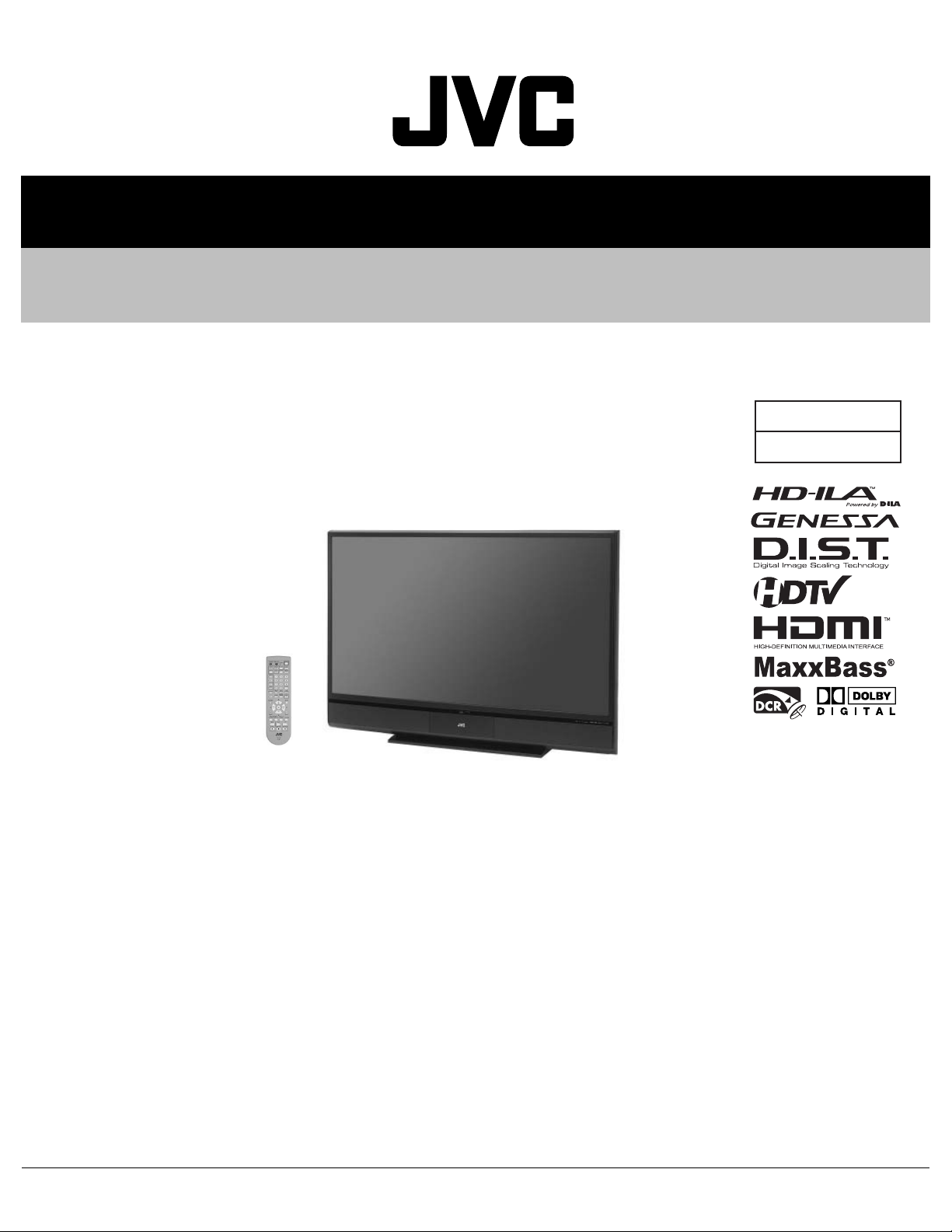
SERVICE MANUAL
D-ILA PROJECTION TELEVISION
YA41020068
HD-70FH97, HD-70FN97
BASIC CHASSIS
RA2
TABLE OF CONTENTS
1 PRECAUTION. . . . . . . . . . . . . . . . . . . . . . . . . . . . . . . . . . . . . . . . . . . . . . . . . . . . . . . . . . . . . . . . . . . . . . . . . 1-3
2 SPECIFIC SERVICE INSTRUCTIONS . . . . . . . . . . . . . . . . . . . . . . . . . . . . . . . . . . . . . . . . . . . . . . . . . . . . . . 1-7
3 DISASSEMBLY . . . . . . . . . . . . . . . . . . . . . . . . . . . . . . . . . . . . . . . . . . . . . . . . . . . . . . . . . . . . . . . . . . . . . . 1-10
4 ADJUSTMENT . . . . . . . . . . . . . . . . . . . . . . . . . . . . . . . . . . . . . . . . . . . . . . . . . . . . . . . . . . . . . . . . . . . . . . . 1-24
5 TROUBLESHOOTING . . . . . . . . . . . . . . . . . . . . . . . . . . . . . . . . . . . . . . . . . . . . . . . . . . . . . . . . . . . . . . . . . 1-32
COPYRIGHT © 2006 Victor Company of Japan, Limited
No.YA410
2006/9
Page 2
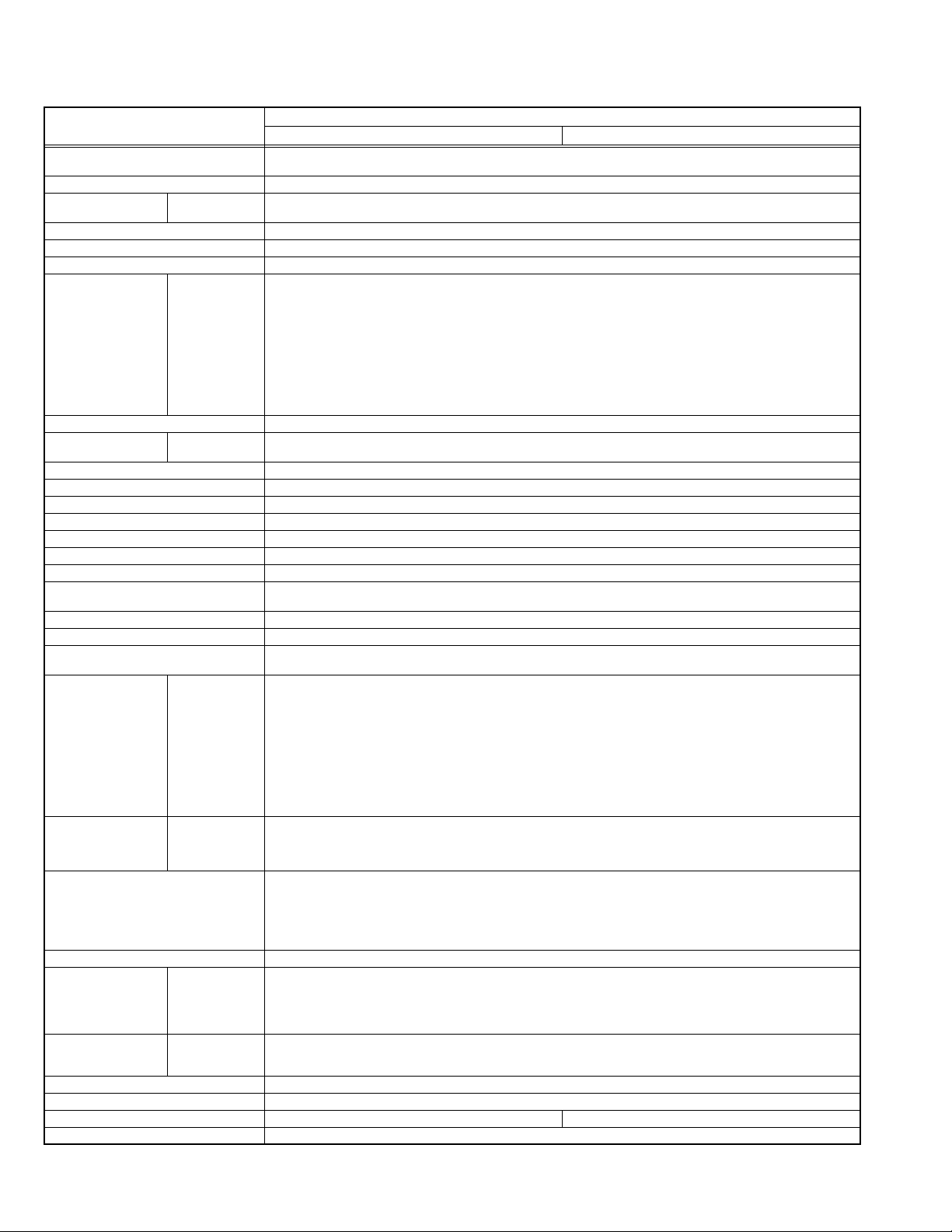
SPECIFICATION
Items
Dimensions ( W × H × D ) 162.6 cm × 116.8 cm × 51.9 cm
Mass 71 kg (157 lbs)
TV RF System (Analog /
Digital)
Color System (Analog) NTSC
Stereo System (Analog) BTSC (Multi Channel Sound)
Teletext System (Analog) Closed caption (T1-T4 / CC1-CC4)
TV Receiving Channels
and Frequency (Analog)
TV / CATV Total Channel 191 Channels
Intermediate Frequency
(Analog)
Color Sub Carrier Frequency (Analog) 3.58 MHz
Power Input AC120V, 60Hz
Power Consumption 215W
Projection Source 110W High-pressure mercury lamp
Projection Device D-ILA device (Reflection active matrix type LCD) x 3(R / G /B)
Resolution Total=H:1952 × V:1088 [ Effective =H:1920 × V:1080 ]
Screen Transparent screen (unitized fresnel lens / lenticular lens), aspect ratio 16:9
Screen Size 70" (178cm) Measured diagonally
Audio Power Output 10W + 10W
Speaker 10cm round type × 2 (Oblique corn)
Antenna Terminal (VHF/UHF, ATSC /
DIGITAL CABLE IN)
Video / Audio Input
[INPUT-1/2/3/4]
Digital Input Video
PC (RGB) Input D-sub 3-row 15pin × 1
Center Channel Input 500mV(rms) (-4dBs), high impedance, RCA pin jack × 1
Monitor / Recording
Output
Audio Output
iLink Input/Output TS In/Out (4-pin, S400) × 2, IEEE1394 compliant DTCP digital copy protection compatible
Digital Audio Optical Output Digital SPDIF × 1
RS-232C D-sub 2-row 9 pin [External control for TV set] --Remote Control Unit RM-C14G (AA/R6 / UM-3 battery × 2)
VHF Low
VHF High
Video IF
Sound IF
Component Video
[INPUT-1/2]
1125i / 750p
525p / 525i
[INPUT-1/3]
Variable
(64-1/8" × 46" × 20-1/2")
Analog
CCIR (M)
Digital
ATSC terrestrial / Digital cable
02ch - 06ch : 54MHz - 88MHz
07ch - 13ch : 174MHz - 216MHz
UHF
14ch - 69ch : 470MHz - 806MHz
CATV
54MHz - 804MHz
Low Band : 02 - 06
High Band : 07 - 13
Mid Band : 14 - 22
Super Band : 23 - 36
Hyper Band : 37 - 64
Ultra Band : 65 - 94, 100 - 135
Sub Mid Band : 01, 96 - 99
45.75 MHz
41.25 MHz (4.5MHz)
H:155 cm × V:87.2cm
F-type connector, 75Ω unbalanced, coaxial × 2
RCA pin jack × 6
Y : 1V (p-p) (Sync signal: 0.35V(p-p), 3-value sync.), 75 Ω
Pb/Pr : ±0.35V(p-p), 75 Ω
Y : 1V (p-p), positive (Negative sync provided), 75 Ω
Pb/Pr : 0.7V(p-p), 75 Ω
S-Video
Mini-DIN 4 pin × 2
Y: 1V (p-p), positive (Negative sync provided), 75 Ω
C: 0.286V (p-p) (Burst signal), 75 Ω
Video
1V (p-p), positive (Negative sync provided), 75 Ω, RCA pin jack × 4
Audio
500mV (rms), high impedance, RCA pin jack × 8
HDMI 2-row 19pin connector × 2
(Digital-input terminal is not compatible with picture signals of personal computer)
Audio
Digital: HDMI 2-row 19pin connector × 2
Analog: 500mV(rms) (-4dBs), high impedance, RCA pin jack × 2
R/G/B : 0.7V (p-p), 75Ω
HD / VD : 1V (p-p) to 5V (p-p), high impedance
< Available signal >
VGA : 640 pixels × 480 pixels (Horizontal : 31.5kHz / Vertical : 60Hz)
XGA : 1024 pixels × 768 pixels (Horizontal : 48.4kHz / Vertical : 60Hz)
S-Video
Mini-DIN 4pin × 1
Y: 1V (p-p), 75Ω
C: 0.286V(p-p) (burst signal), 75Ω
Video
1V (p-p), 75Ω, RCA pin jack × 1
Audio
250mV(rms) (-10dBs), Fs-18dB low impedance, RCA pin jack × 2
RCA pin jack × 2
More than 0 to 1000mV (rms) (+2.2dBs)
Fix
500mV(rms) (-4dBs), low impedance (1000Hz when modulated 100%)
HD-70FH97 HD-70FN97
Contents
Design & specifications are subject to change without notice.
1-2 (No.YA410)
Page 3

SECTION 1
PRECAUTION
1.1 SAFETY PRECAUTIONS
(1) The design of this product contains special hardware,
many circuits and components specially for safety
purposes. For continued protection, no changes should be
made to the original design unless authorized in writing by
the manufacturer. Replacement parts must be identical to
those used in the original circuits. Service should be
performed by qualified personnel only.
(2) Alterations of the design or circuitry of the products should
not be made. Any design alterations or additions will void
the manufacturer's warranty and will further relieve the
manufacturer of responsibility for personal injury or
property damage resulting therefrom.
(3) Many electrical and mechanical parts in the products have
special safety-related characteristics. These
characteristics are often not evident from visual inspection
nor can the protection afforded by them necessarily be
obtained by using replacement components rated for
higher voltage, wattage, etc. Replacement parts which
have these special safety characteristics are identified in
the parts list of Service manual. Electrical components
having such features are identified by shading on the
schematics and by ( ) on the parts list in Service
manual. The use of a substitute replacement which does
not have the same safety characteristics as the
recommended replacement part shown in the parts list of
Service manual may cause shock, fire, or other hazards.
(4) Don't short between the LIVE side ground and
ISOLATED (NEUTRAL) side ground or EARTH side
ground when repairing.
Some model's power circuit is partly different in the GND.
The difference of the GND is shown by the LIVE : ( ) side
GND, the ISOLATED (NEUTRAL) : ( ) side GND and
EARTH : ( ) side GND.
Don't short between the LIVE side GND and ISOLATED
(NEUTRAL) side GND or EARTH side GND and never
measure the LIVE side GND and ISOLATED (NEUTRAL)
side GND or EARTH side GND at the same time with a
measuring apparatus (oscilloscope etc.). If above note will
not be kept, a fuse or any parts will be broken.
(5) When service is required, observe the original lead dress.
Extra precaution should be given to assure correct lead
dress in the high voltage circuit area. Where a short circuit
has occurred, those components that indicate evidence of
overheating should be replaced. Always use the
manufacturer's replacement components.
(6) Isolation Check (Safety for Electrical Shock Hazard)
After re-assembling the product, always perform an
isolation check on the exposed metal parts of the cabinet
(antenna terminals, video/audio input and output terminals,
Control knobs, metal cabinet, screw heads, earphone jack,
control shafts, etc.) to be sure the product is safe to operate
without danger of electrical shock.
a) Dielectric Strength Test
The isolation between the AC primary circuit and all metal
parts exposed to the user, particularly any exposed metal
part having a return path to the chassis should withstand a
voltage of 3000V AC (r.m.s.) for a period of one second. (.
. . . Withstand a voltage of 1100V AC (r.m.s.) to an
appliance rated up to 120V, and 3000V AC (r.m.s.) to an
appliance rated 200V or more, for a period of one second.)
This method of test requires a test equipment not generally
found in the service trade.
b) Leakage Current Check
Plug the AC line cord directly into the AC outlet (do not use
a line isolation transformer during this check.). Using a
"Leakage Current Tester", measure the leakage current
from each exposed metal part of the cabinet, particularly
any exposed metal part having a return path to the chassis,
to a known good earth ground (water pipe, etc.). Any
leakage current must not exceed 0.5mA AC (r.m.s.).
However, in tropical area, this must not exceed 0.2mA AC
(r.m.s.).
Alternate Check Method
Plug the AC line cord directly into the AC outlet (do not
use a line isolation transformer during this check.). Use
an AC voltmeter having 1000Ω per volt or more
sensitivity in the following manner. Connect a 1500Ω
10W resistor paralleled by a 0.15µF AC-type capacitor
between an exposed metal part and a known good earth
ground (water pipe, etc.). Measure the AC voltage
across the resistor with the AC voltmeter. Move the
resistor connection to each exposed metal part,
particularly any exposed metal part having a return path
to the chassis, and measure the AC voltage across the
resistor. Now, reverse the plug in the AC outlet and
repeat each measurement. Any voltage measured must
not exceed 0.75V AC (r.m.s.). This corresponds to
0.5mA AC (r.m.s.).
However, in tropical area, this must not exceed 0.3V AC
(r.m.s.). This corresponds to 0.2mA AC (r.m.s.).
AC VOLTMETER
(HAVING 1000 /V,
OR MORE SENSITIVITY)
0.15 F AC-TYPE
GOOD EARTH GROUND
1500 10W
PLACE THIS PROBE
ON EACH EXPOSED
ME TAL PAR T
(No.YA410)1-3
Page 4
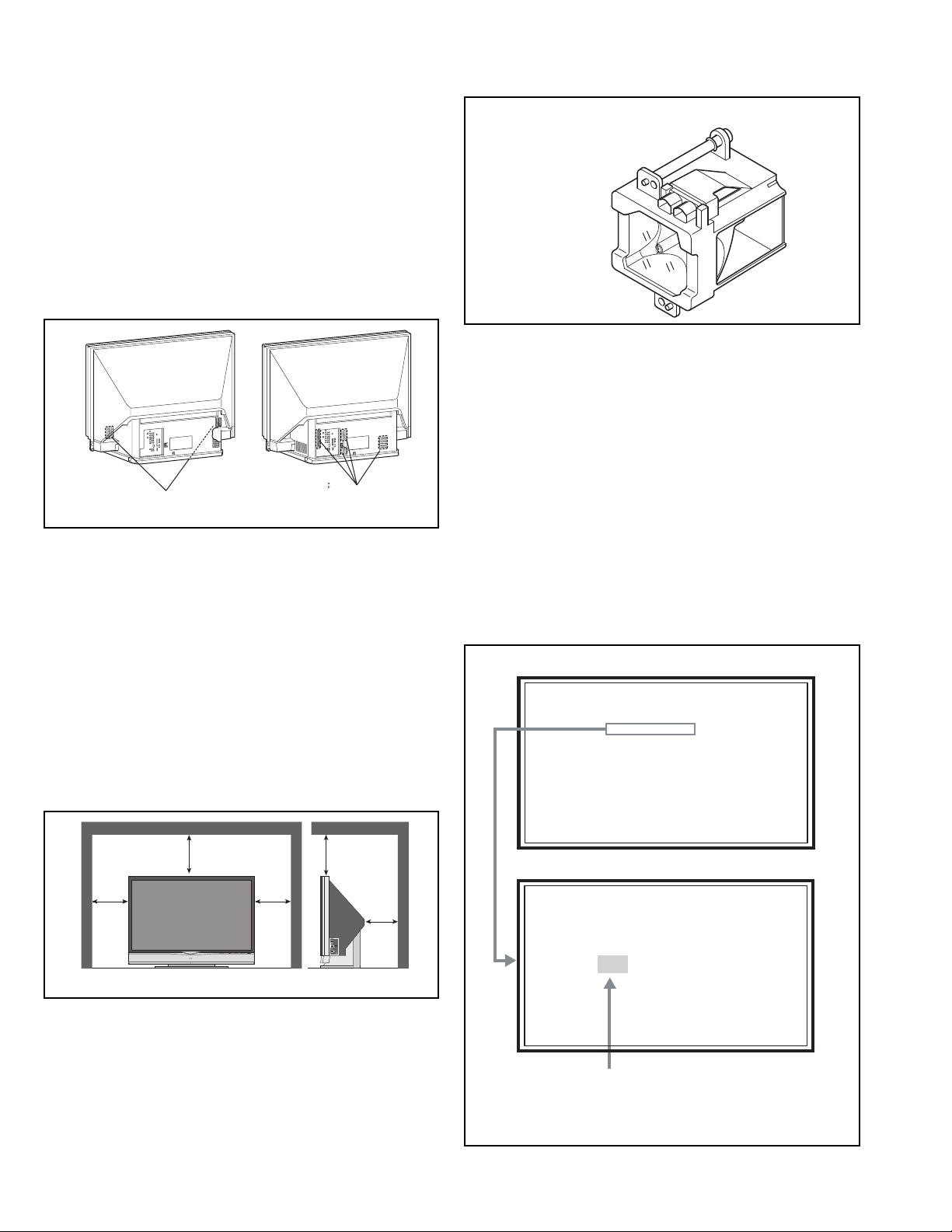
1.2 INSTALLATION
SERVICE MENU
1. ADJUST
2. SELF CHECK
3. I2C STOP
LOB 0 FAN 0
AUD 0
ANA 9 DIG 9
0000 0
0
1.2.1 HEAT DISSIPATION
If the heat dissipation vent behind this unit is blocked, cooling
efficiency may deteriorate and temperature inside the unit will
rise. The temperature sensor that protects the unit will be
activated when internal temperature exceeds the predetermined
level and power will be turned off automatically.
Therefore, please make sure pay attention not to block the heat
dissipation vent as well as the ventilation outlet behind the unit
and ensure that there is room for ventilation around it.
Do not put foreign objects near the ventilation holes as this
can result in fire or electrical hazards.
Do not block the ventilation holes as this may cause the
internal temperature to rise and possibly result fire.
1.3 LAMP UNIT HANDLING CAUTION
LAMP UNIT : TS-CL110UAA
1.3.1 PRECAUTION FOR LAMP UNIT
The lamp emits high intensity white, ultraviolet and infrared
light. Do not look directly at the light during service.
Also, do not touch the lamp directly as it presents a burn
hazard.
Handle with extra care. This lamp emits high heat and
contains high-pressure during use.
Do not give any impact as this may cause the broken lamp.
Intake hole
*Diagram differs from actual appearance.
Exhaust hole
1.2.2 INSTALLATION REQUIREMENTS
Ensure that the minimal distance is maintained, as specified
fingure, between the unit with and the surrounding walls, as well
as the floor etc.
Install the unit on stable flooring.
Take precautionary measures to prevent the unit from tipping in
order to protect against accidents and earthquakes.
CAUTION FOR INSTALLATION
• Do not tilt the TV towards the left or right, or toward the back.
• Install the TV in a corner on the floor so as to keep cords out
of the way.
• The TV will generate a slight amount of heat during
operation. Ensure that sufficient space is available around
the TV to allow satisfactory cooling.
200 mm
150 mm
LAMP
POWER
*Diagram differs from actual appearance.
150 mm
200 mm
INPUT
MENU
OPERATE
+
INPUT-4
CHANNEL
Ð
VIDEO
+
L/MONO
VOLUME
Ð
R
AUDIO
50 mm
1.3.2 HOW TO CONFIRM LAMP OPERATING TIME
• MAXIMUM COUNT TIME= 65535 hours
(1) Set to "0 minutes" using the [SLEEP TIMER] key.
(2) Press the [VIDEO STATUS] key and [DISPLAY] key
simultaneously, then enter the SERVICE MODE.
(3) When the SERVICE MENU SCREEN is displayed, press
[2] key to enter the SELF CHECK MODE.
(4) The use time of a lamp is displayed on middle of the screen
by the hexadecimal number of 4 figures.
SERVICE MENU SCREEN
SERVICE MENU
1. ADJUST
2. SELF CHECK
3. I2C STOP
SELF CHECK MODE SCREEN (Page 1)
LOB 0 FAN 0
AUD 0
ANA 9 DIG 9
0000 0
0
Lamp operation time (Hexadecimal)
CALCULATION EXAMPLE OF LAMP USE TIME
Ex. Display number=12EF
3
1x16
+2x162+Ex16+Fx1=1x4096+2x256+14x16+154847 hours
1-4 (No.YA410)
Page 5
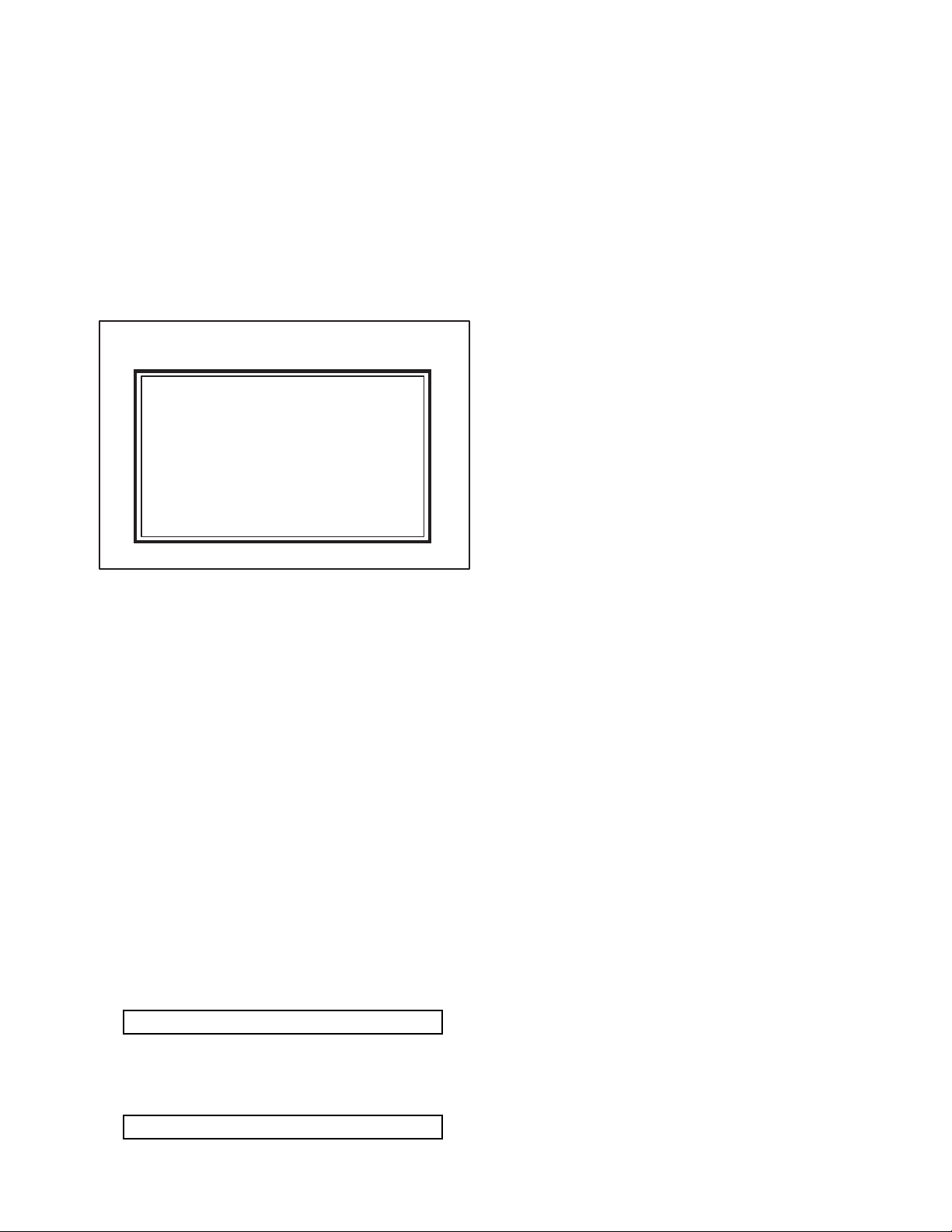
1.3.3 LAMP UNIT REPLACEMENT
(1) The lamp replacement message will appear when need to
change the lamp. After replace the lamp, need to reset the
timer which is built into TV.
(2) Lamp use time can be check at the lamp message MENU.
If lamp use time exceeds 5000 hours, the message of
Fig.1 will be displayed on a screen.
(3) If Fig.1 message appears when turn the TV on, need to
replace the lamp.
(4) Use the lamp timer reset only after replacing the lamp.
NOTE:
• This message will appear every time turn on the TV, when
the lamp needs to be replaced. Press the [OK] key to make
the message disappear, or replace the lamp.
LAMP REPLACEMENT MESSAGE
LAMP NEEDS TO BE REPLACED.
REFER TO OWNER'S MANUAL FOR
REPLACEMENT INSTRUCTIONS.
AFTER REPLACING THE LAMP,
PLEASE RESET TIMER IN THE TV
MENU.
PRESS OK, IF YOU DO NOT WANT
TO SEE THIS MESSAGE AGAIN.
1.3.6 PRECAUTION FOR REPLACEMENT
• Do not replace the LAMP UNIT immediately after the projector
has been used.
• The temperature of the LAMP UNIT is still high and could
cause a burn.
• Allow a cooling period of 1 hour or more before performing
replacement.
• Before starting LAMP UNIT replacement work, turn off the
MAIN POWER switch, and disconnect the AC power cord plug
from the wall outlet.
• If touched, the lamp glass surface may rupture and burns may
result. Do not touch the glass portion or metal portion. Handle
only plastic handle.
• The replaced old lamp can be discarded in the same manner
as a fluorescent lamp. Check local ordinances and dispose of
the used lamp as prescribed.
Fig.1
1.3.4 HOW TO REPLACE THE LAMP UNIT
• Refer to the "USERS GUIDE" for a detailed operating
description.
(1) Turn off the TV power.
(2) After the LAMP LED light has stopped blinking, disconnect
the power cord from the AC outlet.
(3) Loosen 1 screw then take out the lamp cover below the left
side of the TV.
(4) Loosen 2 screws then take out the lamp unit.
(5) Install the new lamp unit.
(6) Re-install the lamp cover.
NOTE:
• After installing the new lamp unit, do not forget to reset the
lamp timer.
1.3.5 HOW TO RESET THE LAMP TIMER
• Refer to the "USERS GUIDE" for a detailed operating
description.
(1) Press the [MENU] key to select CLOCK / TIMERS.
(2) Select the <LAMP TIMER RESET> with [] / [] keys.
(3) Enter the <LAMP TIMER RESET> mode, the following
message will appears.
PRESS OK TO RESET THE LAMP TIMER
(4) Press the [OK] key while the above message appears on
the screen.
(5) The lamp timer has now been reset, and the following
message will appear.
THE LAMP TIMER IS RESET SUCCESSFULLY
(No.YA410)1-5
Page 6
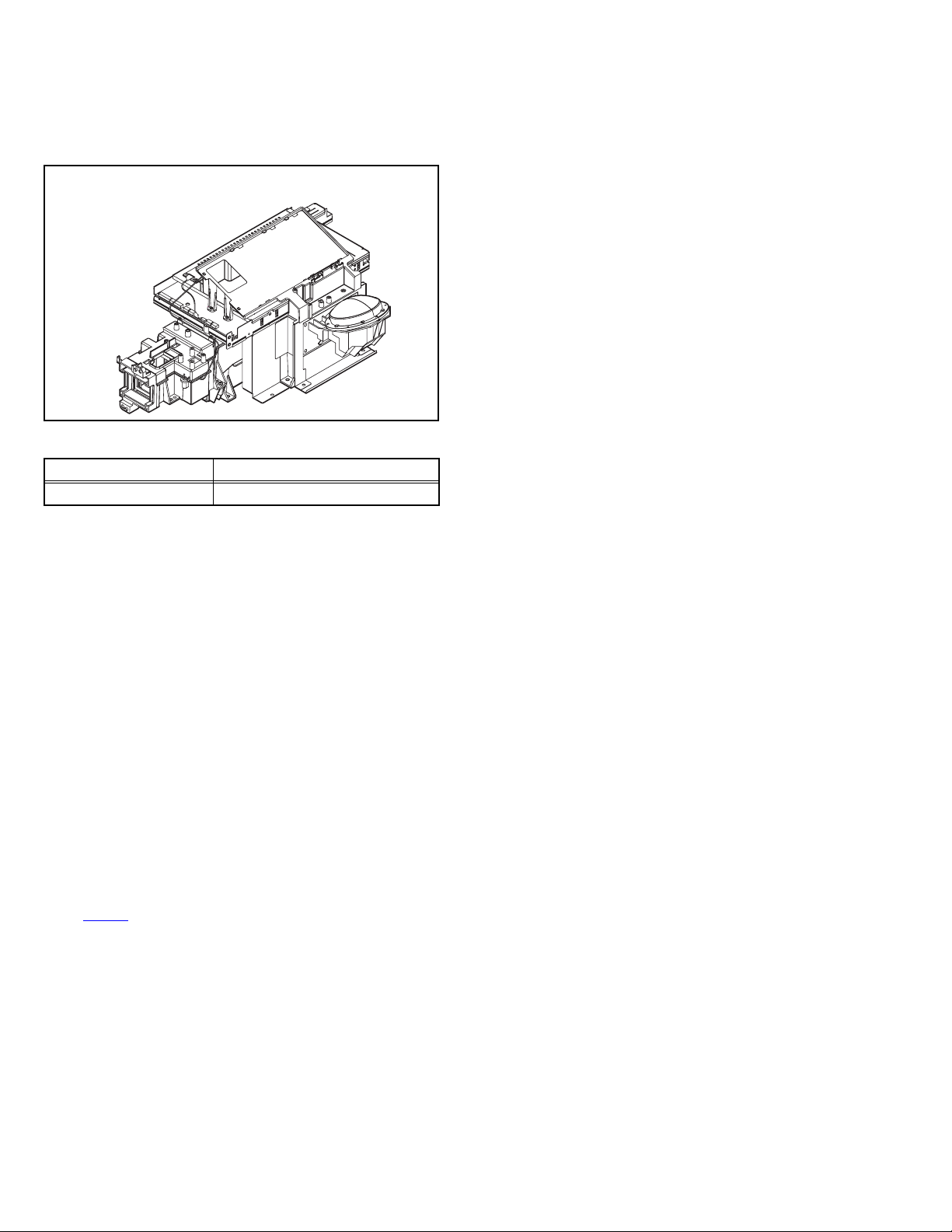
1.4 SERVICE PARTS KIT INSTRUCTIONS
Due to the character of this product, these OPTICAL /DRIVE
ASS'Y are prepared.
Please note these OPTICAL/DRIVE ASS'Y when replacing or
ordering the parts.
OPTICAL/DRIVE ASS'Y
1.4.1 PART NUMBER AND CONSTRUCTION
Kit parts number Kit part name
TS-COP13A-SAA OPTICAL / DRIVE ASS'Y
1.4.2 OPTICAL / DRIVE ASS'Y CONSTRUCTION
(1) OPTICAL BLOCK
(Included D-ILA DEVICE, PROJECTION LENS)
(2) OPTICAL BASE
(3) DRIVE PWB ASS'Y
This PWB is mounted with 1 memory IC saved with
adjustment, setting data of the drive circuit.
(4) SHIELD COVER
*The following parts without the kits part.
• REMOTE SENSOR PWB ASS'Y
• LAMP UNIT
• LAMP FAN DUCT
• THERMOSTAT
1.5 SCREEN HANDLING CAUTIONS
1.5.1 SCREEN STORAGE
Store the SCREEN ASS'Y in a standing position in order to avoid
deformation. If the screen is stored horizontally, there is risk of
deforming the screen face.
When necessary to place the SCREEN ASS'Y horizontally,
position the screen side upwards and sure to place spacers
between the screen and resting site (floor or stand etc.) to
prevent the screen from sagging.
1.5.2 SCREEN SURFACE
Since the screen surface is easily scratched or soiled, use ample
care when handling.
1.5.3 PRECAUTIONS FOR CLEANING AND REPLACEMENT
• The SCREEN ASS'Y is made from the lenticular lens and
fresnel lens. The anti static proceeding and the surface of the
lenticular lens. Rubbing the surface with something hard, the
coating may peel off.
• When the screen is dirty, gently wipe it with a soft cloth.
If the screen is very dirty, wipe it down with a cloth dipped in a
diluted kitchen cleaner (neutrality detergent) and thoroughly
wrung-out. Then wipe immediately after with clean, dry cloth.
Never use the organic solvent such as the alcohol or benzine.
• The SCREEN ASS'Y replacement is required if the coating
was peel off. Alkaline detergent or acidity detergent can not be
be used.
• The notched side of the lenticular lens and the fresnel lens are
faced each other.
• Do not rub the screen when cleaning it or replaceing it.
Rubbing the screen may cause of the scratch of the screen by
its notch.
1.4.3 PRECAUTION FOR USING
(1) In the case of the following defects/problems, replace this
kit (OPTICAL/DRIVE ASS'Y)
a) Picture defect caused by optical system/D-ILA device
related parts.
b) Picture defect caused by drive circuit.
(2) The DRIVE PWB ASS'Y is mounted with a memory IC
[IC3753
SHADING, etc.) of the drive circuit.
The data of this memory IC is in the optimal state according
to individual D-ILA devices and each section of the
OPTICAL BLOCK.
(3) When replace the DRIVE PWB ASS'Y, take off the 1
memory IC from the original board and replace with new
one. When replace the DRIVE PWB ASS'Y, do same
manner. Replace 1 memory IC.
(4) After the replacement of the OPTICAL BLOCK, projection
lens focus adjustment and drive convergence / projection
adjustment are required.
1-6 (No.YA410)
] saved with adjustment/setting data(GAMMA,
Page 7
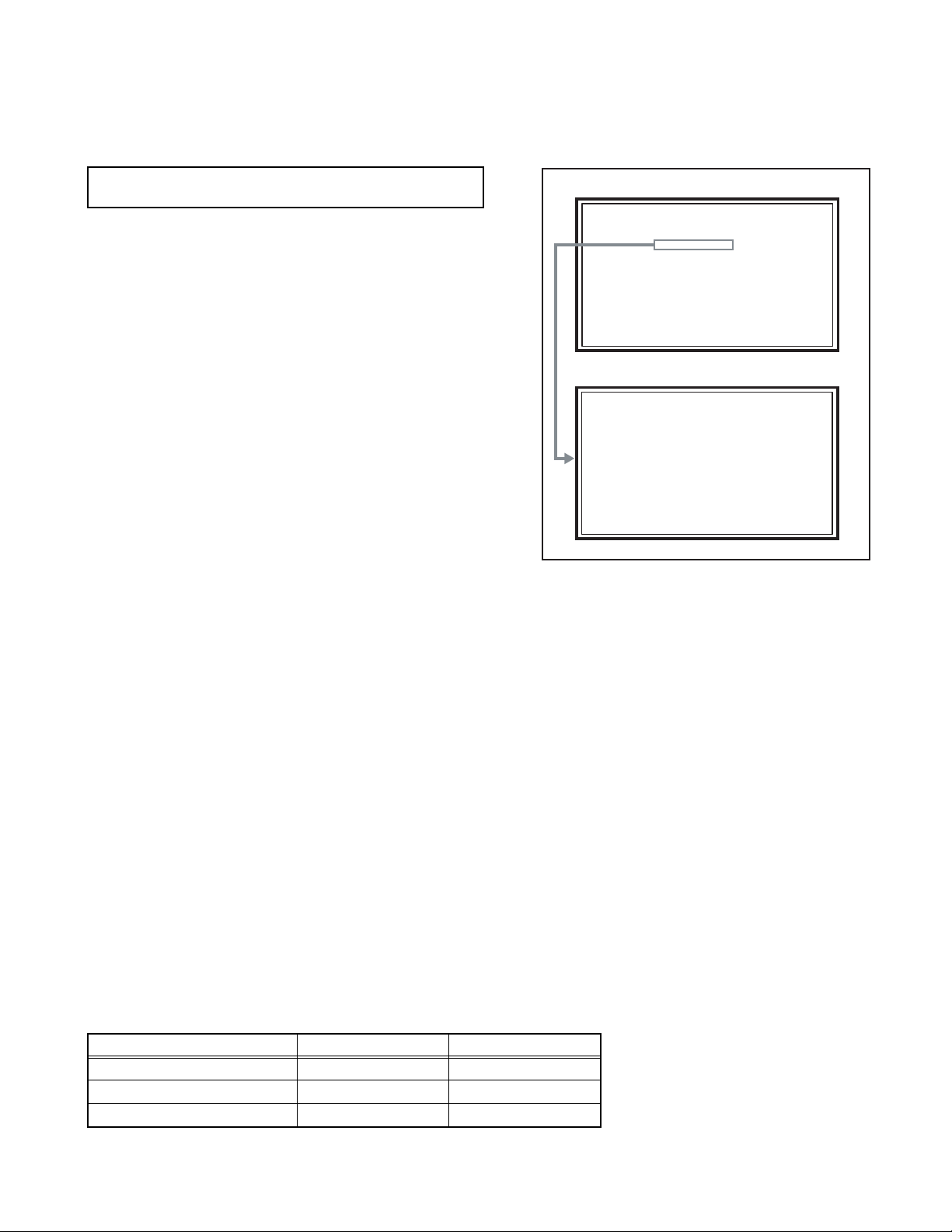
2.1 SYSTEM SETTEING
SERVICE MENU
1. ADJUST
2. SELF CHECK
3. I2C STOP
LOB 0 FAN 0
AUD 0
ANA 9 DIG 9
0000 0
0
SECTION 2
SPECIFIC SERVICE INSTRUCTIONS
Be sure to carry out the following operation at the end of
the procedure.
(1) Set to "0 minutes" using the [SLEEP TIMER] key.
(2) While "0 minutes" is displayed, press the [VIDEO
STATUS] key and [DISPLAY] key simultaneously, then
enter the SERVICE MODE.
(3) When the SERVICE MENU SCREEN is displayed, press
[2] key to enter the self check mode.
(4) Turn off the power by pressing the [POWER] key on the
remote control unit.
2.2 FEATURES
Built in ATSC (Advanced Television Systems Committee)
TUNER
This TV can receive both Digital broadcasting (ATSC) and
Analogue broadcasting.
D.I.S.T. (Digital Image Scaling Technology)
This system uses line interpolation to double the number of
scanning lines and achieve high resolution, flicker-free picture.
SMART CAPTION
Smart caption will appear when you press the MUTING button,
only on channels where the broadcast contains CLOSED
CAPTION information.
VIDEO STATUS
Expression of a favorite screen can be chosen by the VIDEO
STATUS function.
DIGITAL INPUT
Digital-in will display when any picture signal in Digital-in is
displayed.
V-CHIP
Since the V-CHIP is built in, it can choose, view and listen to a
healthy program.
SERVICE MENU SCREEN
SERVICE MENU
1. ADJUST
2. SELF CHECK
3. I2C STOP
SELF CHECK MODE SCREEN
LOB 0 FAN 0
AUD 0
ANA 9 DIG 9
0000 0
0
MTS STEREO
The voice multiplex function of the MTS system is built in.
(MTS = Multi channel Television Sound system)
MPEG Noise Reduction
This function effects the block noise removal and mosquito NR
simultaneously.
MaxxBass
This function emphasizes the bass sound.
A.H.S.+
Adds a more spacious surround sound. Music gives basic effect,
and movie for more effect.
VOICE ENHANCEMENT
Gives a clearer sound quality of the voices in what you are
watching.
NATURAL CINEMA
Watching the movie or animation, press the Natural Cinema to
adjust the out line of the images to make thin more sharp.
VIDEO INPUT LABEL
This function is used to label video input connections for the
onscreen displays.
2.3 MAIN DIFFRENCE LIST
Item HD-70FH97 HD-70FN97
DIGITAL PWB SRA0D122A-M2 SRA0D125A-M2
ANALOG PWB SRA-1015A-M2 SRA-1016A-M2
SIDE CONTROL PWB SRA0L012A-M2 SRA0L013A-M2
(No.YA410)1-7
Page 8
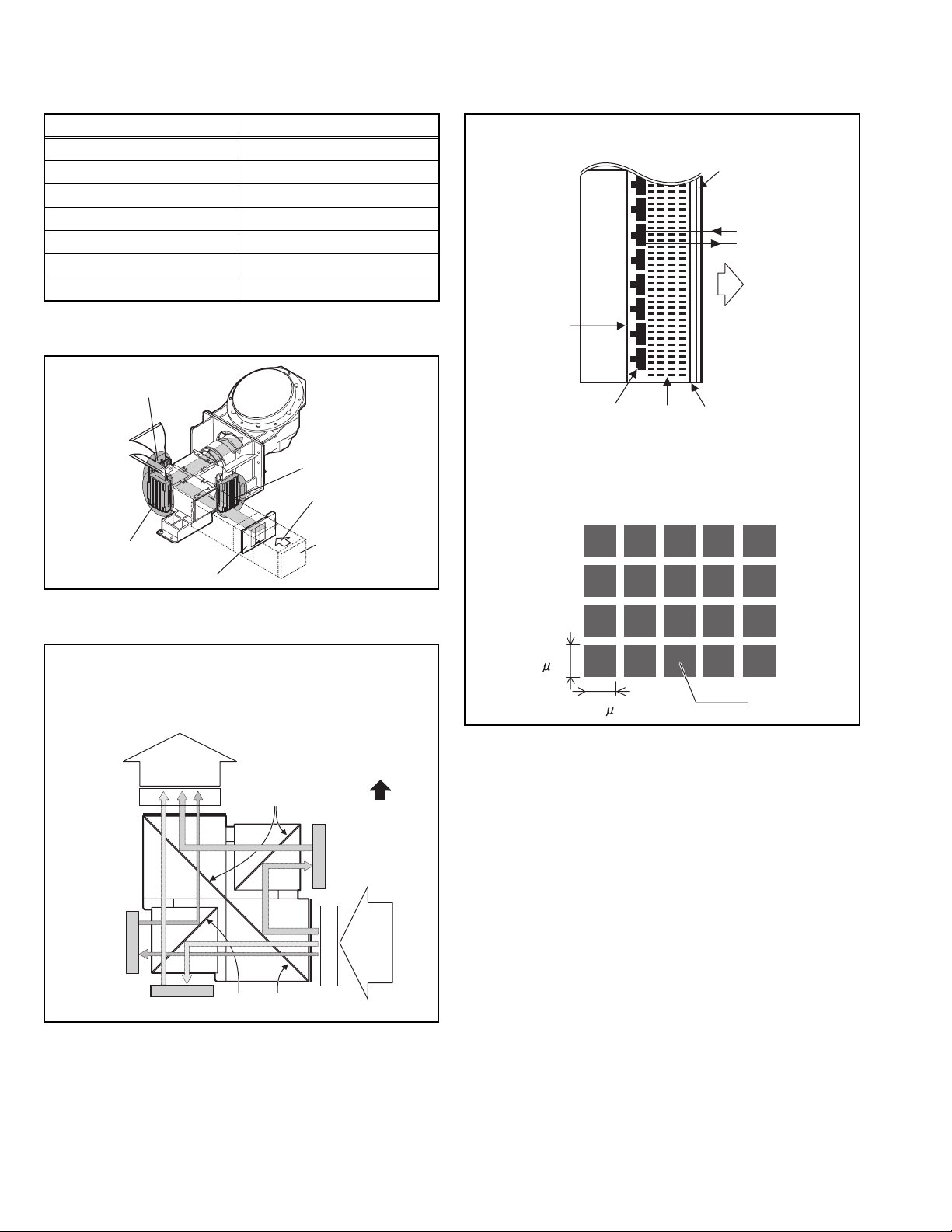
2.4 TECHNICAL INFORMATION
2.4.1 D-ILA DEVICE SPECIFICATION
Item Content
Resolution H: 1952 × V:1088
Pixel number about 2123776
Pixel size H : 8.1µm × V :8.1µm
Aspect ratio 16 : 9
Contrast ratio 5000 : 1
Aperture ratio 89% or more
Effective pixel measurement 0.7 inch
2.4.2 PROJECTION UNIT
R DEVICE
B DEVICE
2.4.4 D-ILA DEVICE STRUCTURE
R / G / B DEVICE (SIDE VIEW)
Back
Plane
Flat film
Reflective pixel
electrode
Liquid
crystal
Glass
substrate
Incident light
Projection light
FRONT
Transparent
electrode
G DEVICE
OPTICAL IRIS
2.4.3 IMAGE LIGHT FLOW
DEVICE UNIT SECTION (TOP VIEW)
Projection
light
BRG
Device
R
Mirror
Incident light
Lamp unit
FRONT
B
Device
BRG
Incident
light
PIXEL VIEW (FRONT VIEW)
8.1 m
Pixel
8.1 m
1-8 (No.YA410)
Device
G
MirrorMirror
Page 9
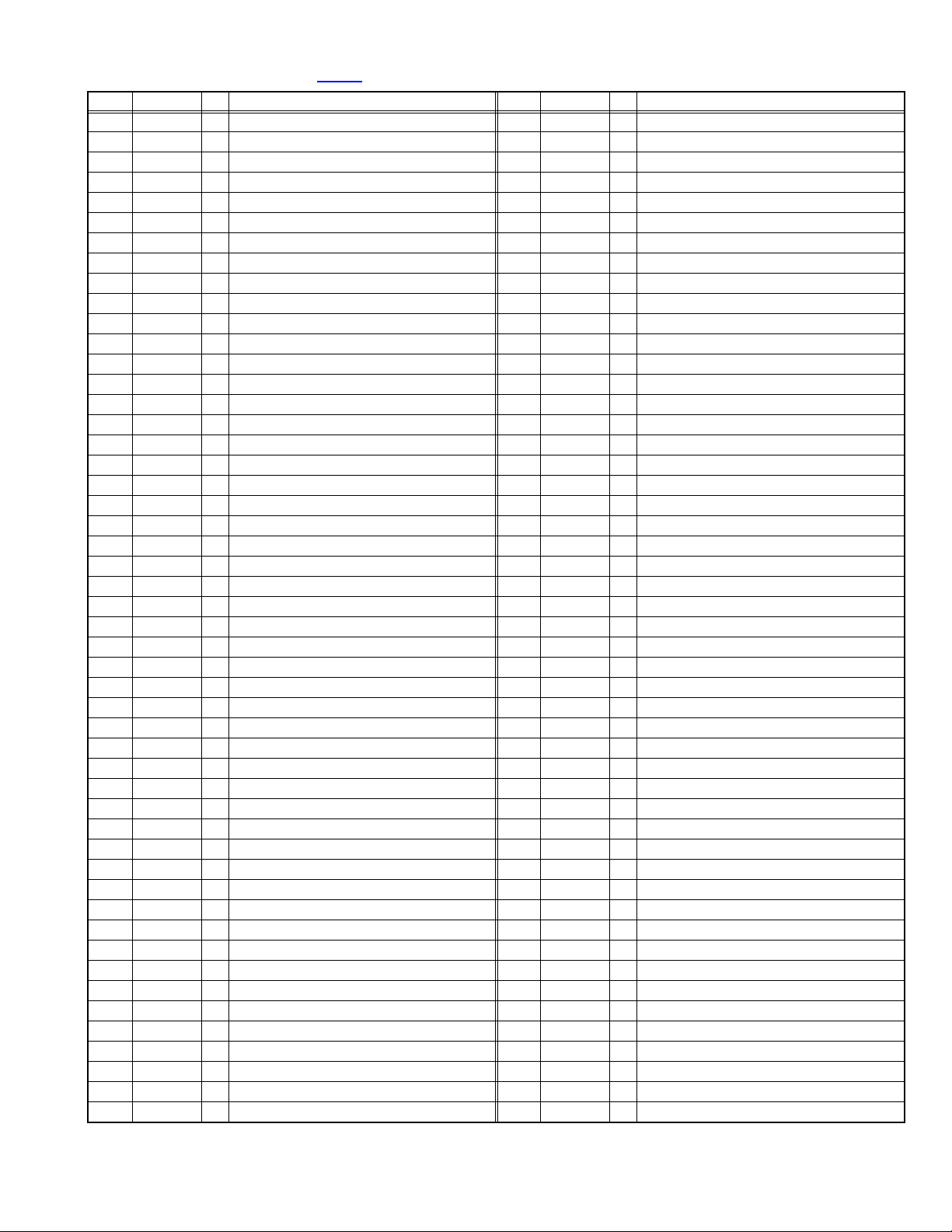
2.4.5 MAIN CPU PIN FUNCTION [IC7601
Pin Pin name I/O Function Pin Pin name I/O Function
1 VHOLD1 I Data slice for main screen closed caption 51 NC O Not used
2 HFLT1 I/O LPF for main screen closed caption video input 52 NC O Not used
3 NC O Not used 53 NC O Not used
4 NC O Not used 54 NC O Not used
5 DIGR0 O R [0] for OSD 55 NC O Not used
6 TB1in I AC power for timer clock 56 NC O Not used
7 REMO I Remote control 57 NC O Not used
8 BYTE I Data bus width select [L = 16bit (fixed)] 58 NC O Not used
9 CNVss I CPU programming mode select [Normal = L] 59 NC O Not used
10 DIGG0 O G [0] for OSD 60 NC O Not used
11 DIGB0 O B [0] for OSD 61 NC O Not used
12 RESET I Reset for main CPU [Reset = L] 62 HSYNC I H. sync for OSD
13 Xout O System clock osillation (crystal) : 16MHz 63 NC O Not used
14 Vss - GND 64 VSYNC I V. sync for OSD
15 Xin I System clock osillation (crystal) : 16MHz 65 NC O Not used
16 VccI I 3.3V stand-by power supply 66 NC O Not used
17 OSC1 I Clock for OSD 67 NC O Not used
18 OSC2 O Not used : Clock for OSD 68 NC O Not used
19 INT1 I Not used: AV COMPULINK control 69 NC O Not used
20 INT0 I
21 OUT1 O Ys (blanking) for OSD 71 P2.1 O Not used: Clock for Inter IC (serial) bus control
22 OUT2 O YM (transparence) for OSD 72 P2.0 I/O Not used: Data for Inter IC (serial) bus control
23 NC O Not used 73 NC O Not used
24 NC O Not used 74 NC O Not used
25 NC O Not used 75 NC O Not used
26 NC O Not used 76 NC O Not used
27 CTA2/RTS2 O Not used 77 NC O Not used
28 CLK2 O Not used 78 NC O Not used
29 RxD2 I Digital tuner control 79 NC O Not used
30 TxD2 O Digital tuner control 80 P1.0 O Not used: Function LED lighting
31 SDA2 I/O Not used 81 P0.7 O Not used: Communication LED lighting
32 DIGR1 O R [1] for OSD 82 P0.6 O Test point
33 DIGG1 O G [1] for OSD 83 NC O Not used
34 DIGB1 O B [1] for OSD 84 WAKE O Reset for sub(chassis) CPU
35 TxD0 I Data receive (serial) for external programming 85 CARD_DET I Not used
36 RxD0 O Data transmission (serial) for external programming 86
37 CLK0 I Clock for external programming 87 SDA I/O Data for Inter IC (serial) bus control : memory
38 RTS0 O Busy for external programming [Operation = H] 88 SLC O Clock for Inter IC (serial) bus control : memory
39 P5.7 I Not used 89 DIGR2 O R [2] for OSD
40 P5.6 O Not used 90 DIGG2 O G [2] for OSD
41 HOLD I CPU programming mode select [Normal = H] 91 DIGB2 O B [2] for OSD
42 P5.4 O Not used 92 NC O Not used
43 P5.3 O Not used 93 KEY2 I
44 P5.2 O Not used 94 KEY1 I
45 P5.1 O Not used 95 VHOLD2 I Data slice for sub screen closed caption
46 WR O CPU programming mode select [Normal = L] 96 HLF2 I/O LPF for sub screen closed caption video input
47 P4.7 O
48 P4.6 I
49 P4.5 I Clock for sub(chassis) CPU communication (serial) 99 VCCE I 5V stand-by power supply
50 P4.4 O Not used 100 CVIN1 I Video(Y) for main screen closed caption
Request for sub(chassis) CPU communication (serial data)
Data transmission for sub(chassis) CPU communication (serial)
Data receive for sub(chassis) CPU communication (serial)
: DIGITAL PWB ASS'Y]
70 NC O Not used
POWER_SW
97 CVIN2 I Video(Y) for sub screen closed caption
98 TVSETB I Test terminal [L Fixed]
I Power switch (mechanical) detection
Key scan data for front control button (MENU/CH+/CH-) KEY2
Key scan data for front control button (INPUT/VOL+/VOL-) KEY1
(No.YA410)1-9
Page 10
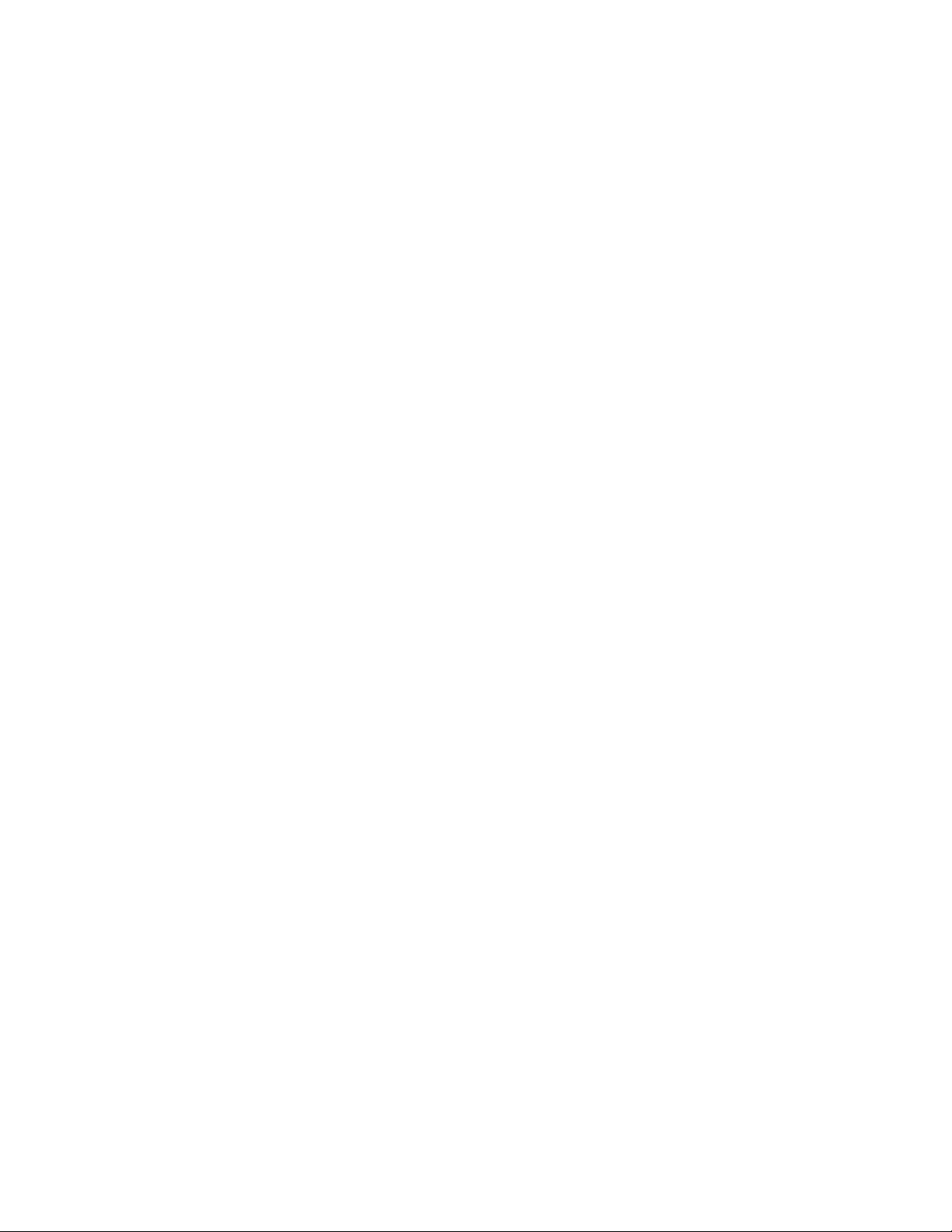
SECTION 3
DISASSEMBLY
3.1 DISASSEMBLY PROCEDURE
CAUTION AT DISASSEMBLY:
• Be sure to perform the SYSTEM SETTEING, at the end of the procedure.
• Make sure that the power cord is disconnected from the outlet.
• Pay special attention not to break or damage the parts.
• When removing each board, remove the connectors as required. Taking notes of the connecting points (connector numbers)
makes service procedure manageable.
• Make sure that there is no bent or stain on the connectors before inserting, and firmly insert the connectors.
• Wait until the LAMP UNIT has cool down is completely.
• While not in repair service, place the chassis back its original position.
3.1.1 FRONT SIDE DISASSEMBLY
3.1.1.1 REMOVING THE SPEAKER GRILL (Fig.1)
(1) Remove the 2 screws [A].
(2) Remove the SPEAKER GRILL.
NOTE :
As a speaker grille is depressed downward, it is removed.
3.1.1.2 REMOVING THE ORNAMENT PANEL (Fig.1)
• Remove the SPEAKER GRILL.
(1) Remove the 6 screws [B].
(2) Remove the ORNAMENT PANEL.
3.1.1.3 REMOVING THE CENTER PANEL (Fig.1)
• Remove the SPEAKER GRILL.
(1) Remove the 4 screws [C].
(2) Remove the CENTER PANEL.
3.1.1.7 REMOVING THE SCREEN BLOCK (Fig.1)
• Remove the SPEAKER GRILL.
• Remove the SPEAKER.
• Remove the FRONT PANEL.
(1) Remove the 6 screws [H] and 8 screws [J].
(2) Remove the SCREEN BLOCK.
CAUTION :
• Place the SCREEN BLOCK on a flat table without fail.
• Because of the large size, at least 2 persons are
recommended for removal and reassemble.
• Use care not to scratch the screen during work.
• During assembly, be sure to engage the left and right tabs
with the cabinet mounting positions.
• When supporting the SCREEN BLOCK, avoid grasping the
top of the screen panel, instead grasp the left and right
areas.
• Do not leave the SCREEN BLOCK removed for long time to
prevent soiling from dust.
3.1.1.4 REMOVING THE FRONT LED PWB (Fig.1)
• Remove the SPEAKER GRILL.
(1) Remove the 2 screws [D].
(2) Remove the FRONT LED PWB.
NOTE :
Remove the earth wire connected to the FRONT LED PWB
simultaneously.
3.1.1.5 REMOVING THE SPEAKER (Fig.1)
• Remove the SPEAKER GRILL.
(1) Remove the 4 screws [E].
(2) Remove the SPEAKER.
(3) Remove the opposite SPEAKER by the same method.
3.1.1.6 REMOVING THE FRONT PANEL (Fig.1)
• Remove the SPEAKER GRILL.
• Remove the SPEAKER.
(1) Remove the 10 screws [F] from rear side.
(2) Remove the 20 screws [G] from front side.
(3) Remove the FRONT PANEL.
3.1.1.8 REMOVING THE SCREEN ASS'Y (Fig.1)
• Remove the SPEAKER GRILL.
• Remove the SPEAKER.
• Remove the FRONT PANEL.
• Remove the SCREEN BLOCK.
(1) Remove the 11 screws [K].
(2) Remove the SCREEN BRACKET and SCREEN ASS'Y.
CAUTION :
• When replacing the SCREEN ASS'Y, confirm each
SPACER is fit on the SCREEN BRACKET without fail.
• Place the SCREEN ASS'Y on a flat table without fail.
• Because of the large size, at least 2 persons are
recommended for removal and reassemble.
• Use care not to scratch the screen during work.
3.1.1.9 REMOVING THE CENTER COVER (Fig.1)
• Remove the SPEAKER GRILL.
• Remove the FRONT PANEL.
(1) Remove the 2 screws [L].
(2) Remove the CENTER COVER.
1-10 (No.YA410)
Page 11
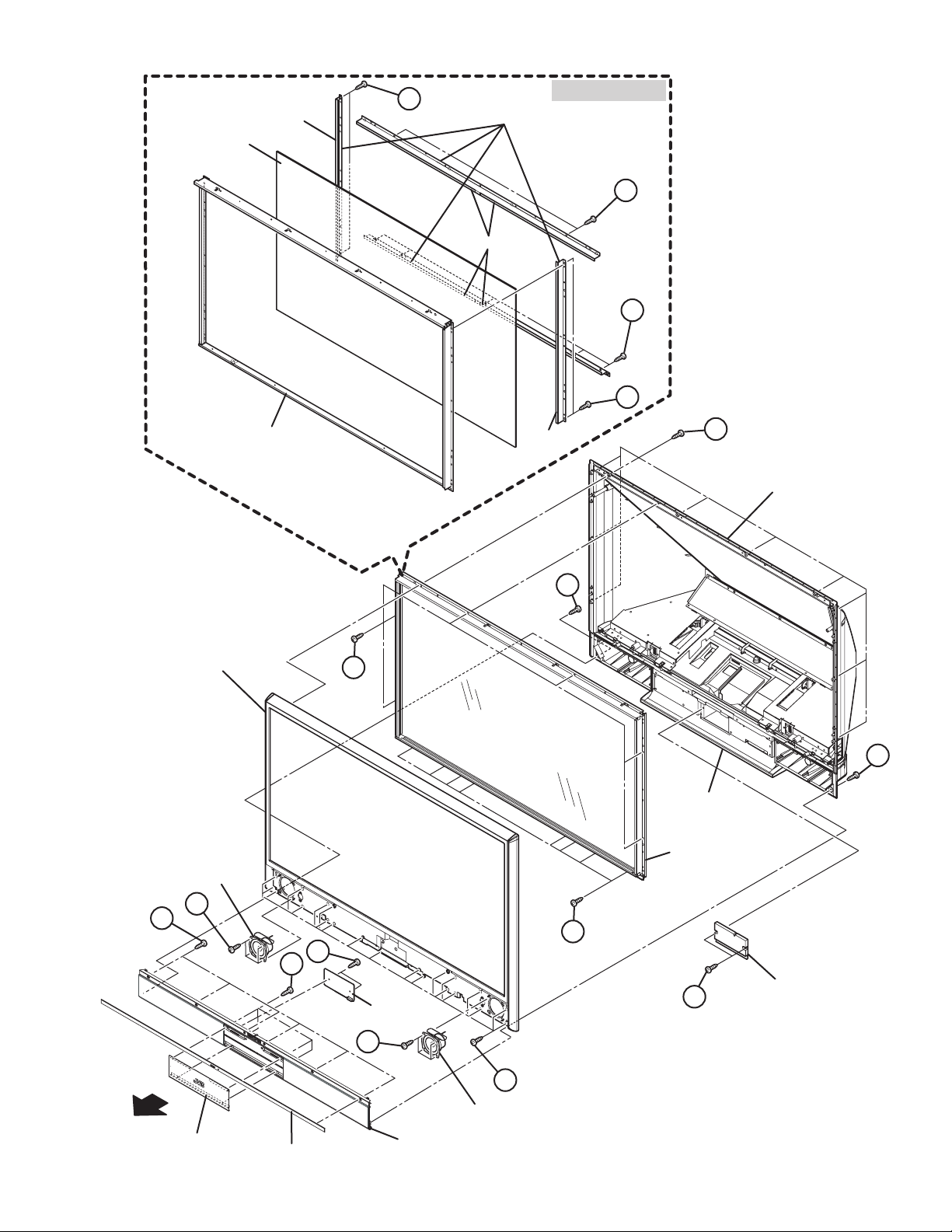
SCREEN ASS'Y
SPACER
K
SCREEN BRACKET
SCREEN BLOCK
K
SPACER
K
K
FRONT BRACKET
FRONT PANEL
SPEAKER
SPACER
F
BACK COVER
A
H
A
MAIN BODY
SCREEN BLOCK
FRONT
B
CENTER
E
PANEL
D
C
E
ORNAMENT PANEL
FRONT
LED PWB
SPEAKER GRILL
G
SPEAKER
Fig.1
J
L
CENTER COVER
(No.YA410)1-11
Page 12
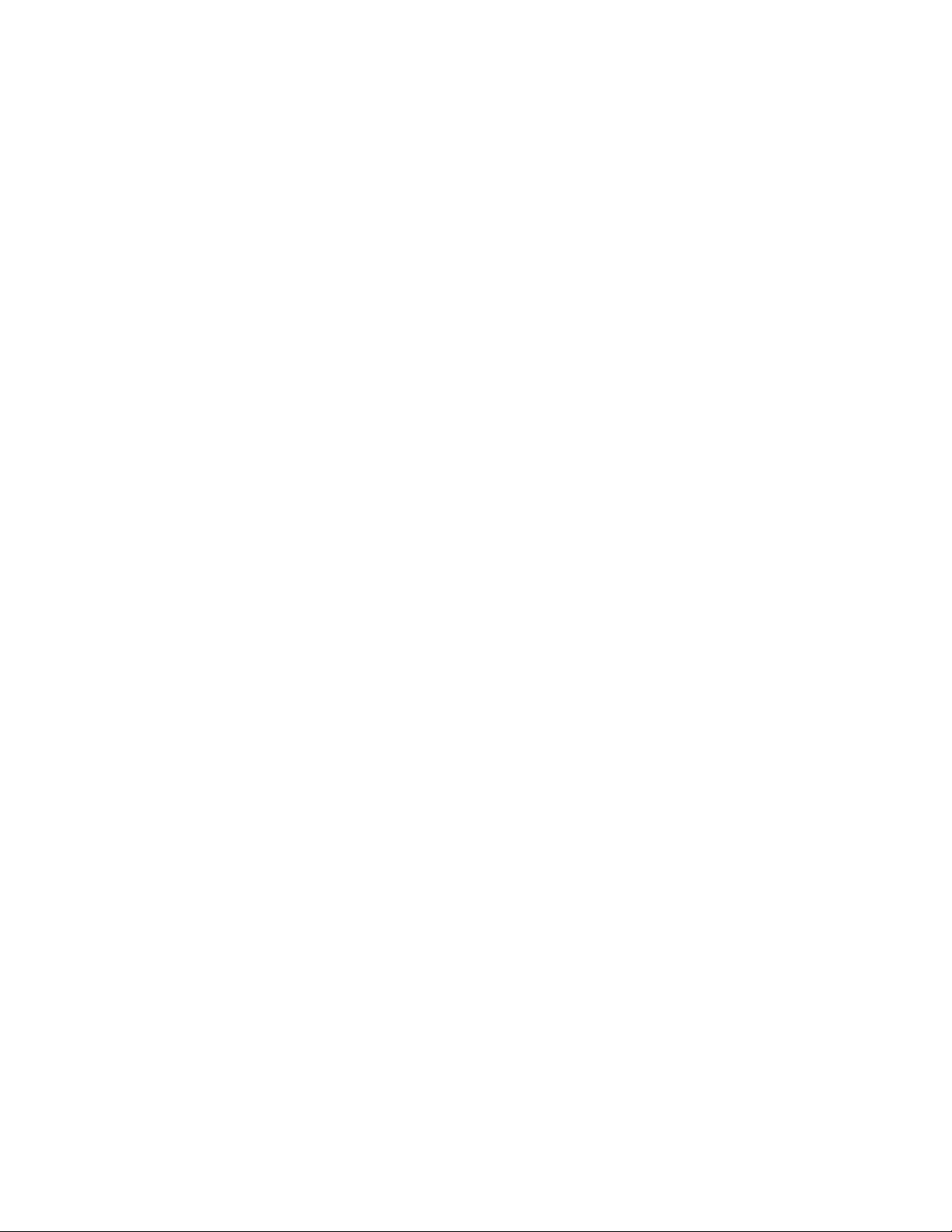
3.1.1.10 REMOVING THE MIRROR (Fig.2)
• Remove the SPEAKER GRILL.
• Remove the SPEAKER.
• Remove the FRONT PANEL.
• Remove the SCREEN BLOCK.
(1) Remove the 2 screws [A] attaching the MIRROR HOLDER
STOPPER.
(2) Remove the 2 screws [B] and 2 screws [C] attaching the
MIRROR HOLDER upper side.
(3) Remove the 4 screws [D], 6 screws [E] and 2 screws
[F]attaching the MIRROR HOLDER of left and right side.
(4) Raise slightly to disengage of the MIRROR from the bottom
holder.
NOTE:
• Do not touch the front of the MIRROR.
• Do not shock the MIRROR.
• Because of the large size, at least 2 persons are
recommended for removal and reassemble.
3.1.1.11 REMOVING THE BACK COVER BRACKET (Fig.2)
• Remove the SPEAKER GRILL.
• Remove the SPEAKER.
• Remove the FRONT PANEL.
• Remove the SCREEN BLOCK.
(1) Remove the 6 screws [G] and 1 screw [H].
(2) Remove the rear side BACK COVER BRACKET.
(3) Remove the 4 screws [J].
(4) Remove the left side BACK COVER BRACKET.
(5) Remove the right side BACK COVER BRACKET by the
same method.
3.1.1.13 REMOVING THE SPEAKER BOX (Fig.2)
• Remove the SPEAKER GRILL.
• Remove the SPEAKER.
• Remove the FRONT PANEL.
• Remove the SCREEN BLOCK.
• Remove the BACK COVER BRACKET.
(1) Remove the 3 screws [M].
(2) Remove the SPEAKER BOX.
(3) Remove the opposite SPEAKER BOX by the same
method.
3.1.1.14 REMOVING THE BACK COVER (Fig.2)
• Remove the SPEAKER GRILL.
• Remove the SPEAKER.
• Remove the FRONT PANEL.
• Remove the SCREEN BLOCK.
• Remove the BACK COVER BRACKET.
• Remove the SPEAKER BOX.
(1) Remove the 4 screws [N] and 2 screws [P].
(2) Remove the BACK COVER.
3.1.1.15 REMOVING THE SHADE COVER (Fig.2)
• Remove the SPEAKER GRILL.
• Remove the SPEAKER.
• Remove the FRONT PANEL.
• Remove the SCREEN BLOCK.
• Remove the BACK COVER BRACKET.
• Remove the SPEAKER BOX.
• Remove the BACK COVER.
(1) Remove the 2 screws [Q].
(2) Remove the SHADE COVER.
3.1.1.12 REMOVING THE SIDE CONTROL PWB (Fig.2)
• Remove the SPEAKER GRILL.
• Remove the SPEAKER.
• Remove the FRONT PANEL.
• Remove the SCREEN BLOCK.
(1) Remove the 4 screws [K].
(2) Remove the SIDE CONTROL BASE.
(3) Remove the 2 screws [L].
(4) Remove the SIDE CONTROL PWB.
1-12 (No.YA410)
Page 13

MIRROR
HOLDER
BRACKET
B
D
E
MIRROR
HOLDER
(L)
BACK COVER
BRACKET
(REAR)
MIRROR
HOLDER
C
A
STOPPER
MIRROR
HOLDER
(UPPER)
MIRROR
HOLDER
BRACKET
BACK COVER
M
D
MIRROR
HOLDER
(R)
M
F
MIRROR
E
P
G
BACK COVER
BRACKET
(FRONT)
F
N
H
SIDE
L
CONTROL
PWB
G
J
BACK COVER
BRACKET
(L/R)
K
SIDE
CONTOROL
BASE
J
M
MAIN BODY
M
SPEAKER BOX
Q
FRONT
SHADE COVER
SPEAKER BOX
Fig.2
(No.YA410)1-13
Page 14
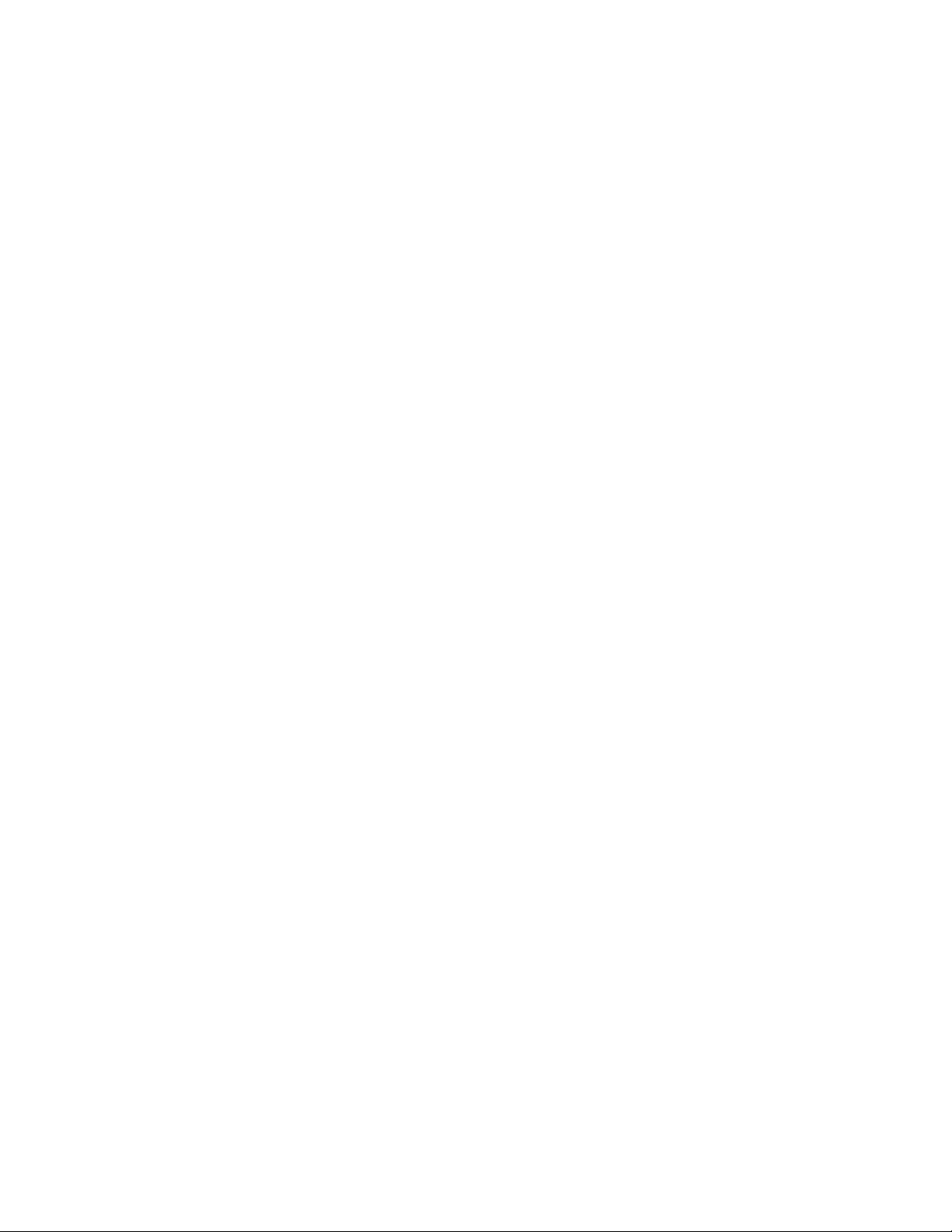
3.1.2 REAR SIDE DISASSEMBLY
3.1.2.1 REMOVING THE LAMP UNIT (Fig.3)
(1) Remove the 1 screw [A].
(2) Remove the LAMP COVER.
(3) Remove the 2 screws [B]
(4) Pull out the LAMP UNIT.
NOTE :
• Do not leave the LAMP COVER removed for long time to
prevent dirt and dust form covering the lens.
• Make sure that the LAMP COVER is completely installed.
3.1.2.4 REMOVING THE AV TERMINAL BOARD (Fig.3)
• Remove the LAMP COVER.
• Remove the BODY COVER.
• Remove the BODY BRACKET.
• Remove the MAIN UNIT.
(1) Remove the 3 screws [H], 3 screws [J] and the 8 screws [K].
(2) Remove the 2 hex screws [L].
(3) Remove the nut attaching the ANTENNA TERMINAL.
(4) Remove the AV TERMINAL BOARD.
3.1.2.2 REMOVING THE BODY COVER (Fig.3)
(1) Remove the 9 screws [C] and the 2 screws [D].
(2) Remove the 5 screws [E].
(3) Remove the BODY COVER.
NOTE :
• Do not leave the BODY COVER removed for long time to
prevent soiling from dust.
3.1.2.3 REMOVING THE MAIN UNIT (Fig.3)
• Remove the LAMP COVER.
• Remove the BODY COVER.
(1) Remove the 4 screws [F]
(2) Remove the BODY BRACKET.
(3) Remove the 2 screws [G]
(4) The MAIN UNIT is pulled out to the back side.
CAUTION :
• Except for confirmation of projection images on the
screen and audio output through the speakers, the
removed MAIN UNIT is still workable in the same state
as if it is still built-in the TV set. Therefore, the MAIN
UNIT can be removed, if necessary, for board diagnosis,
electric testing, etc. apart from confirmation of screen
images and audio output. Do not leave the MAIN UNIT
removed for long time to prevent soiling from dust.
• Because of the large size, at least 2 persons are
recommended for removal and reassemble.
• When carrying the MAIN UNIT, use care not to drop,
shock or shake it.
• Do not stain or damage the projection lens.
• Do not look directly at the light during service.
• Do not touch the lamp directly as it presents a burn
hazard.
NOTE :
• When not performing repair work, attach the cap on the lens
to preventing dust from covering.
• When mounting to the set, make sure the front of the lens is
in contact with the cushion on the set (body) side.
• Make sure that FRONT LED PWB connector is completely
connect to the ANALOG PWB connector.
• When wire clamps are removed during work, use care to
restore them precisely to their original positions.
Performance can be affected if these are not returned to the
original positions.
3.1.2.5 REMOVING THE POWER PWB (Fig.3)
• Remove the LAMP COVER.
• Remove the BODY COVER.
• Remove the BODY BRACKET.
• Remove the MAIN UNIT.
(1) Remove the POWER CORD.
(2) Remove the 7 screws [M].
(3) Remove the POWER PWB.
3.1.2.6 REMOVING THE TUNER PWB (Fig.3)
• Remove the LAMP COVER.
• Remove the BODY COVER.
• Remove the BODY BRACKET.
• Remove the MAIN UNIT.
• Remove the AV TERMINAL BOARD.
(1) Remove the 1 screw [N].
(2) Remove the HANGER BRACKET with TUNER PWB.
(3) Remove the 3 screws [P].
(4) Remove the TUNER PWB.
3.1.2.7 REMOVING THE ANALOG PWB (Fig.3)
• Remove the LAMP COVER.
• Remove the BODY COVER.
• Remove the BODY BRACKET.
• Remove the MAIN UNIT.
• Remove the AV TERMINAL BOARD.
• Remove the POWER PWB and TUNER PWB.
(1) Remove the 4 screws [Q].
(2) Remove the ANALOG PWB.
1-14 (No.YA410)
Page 15
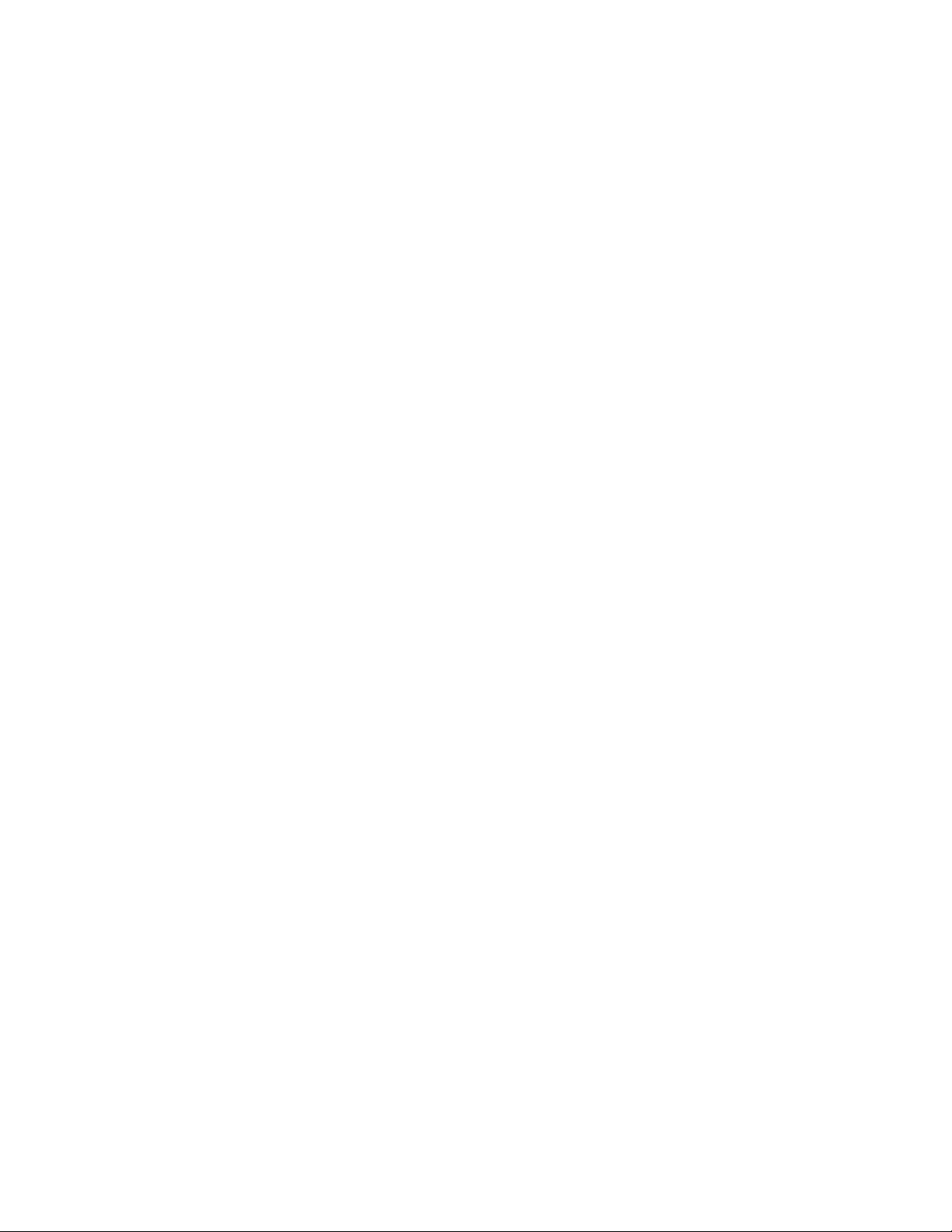
3.1.2.8 REMOVING THE DIGITAL PWB (Fig.3)
• Remove the LAMP COVER.
• Remove the BODY COVER.
• Remove the BODY BRACKET.
• Remove the MAIN UNIT.
• Remove the AV TERMINAL BOARD.
• Remove the POWER PWB and TUNER PWB.
• Remove the ANALOG PWB.
(1) Remove the 1 screw [R].
(2) Remove the DIGITAL PWB BRACKET with DIGITAL PWB
and ATSC TUNER PWB.
(3) Remove the 8 screws [S].
(4) Remove the DIGITAL PWB SHIELD COVER.
(5) Remove the 9 screws [T].
(6) Remove the DIGITAL PWB.
CAUTION :
• Make sure to perform the "SYSTEM SETTEING" , when
DIGITAL PWB is replaced.
• Especially, because the value of F001 (DD) might been
changed, go through next steps to confirm the setting
value with the remote control unit.
(1) Set to "0 minutes" using the [SLEEP TIMER] key.
(2) While "0 minutes" is displayed, press the [VIDEO
STATUS] key and [DISPLAY] key simultaneously,
then enter the SERVICE MODE.
(3) Press [1] key to enter the ADJUSTMENT MODE.
(4) Select < F001 >.
(5) Confirm the value to "000", and set it to "000" when not
"000".
(6) Press [MUTING] key to memorize the data.
(7) Press [BACK] key twice to exit the SERVICE MODE.
3.1.2.10 REMOVING THE ATSC TUNER PWB (Fig.3)
• Remove the LAMP COVER.
• Remove the BODY COVER.
• Remove the BODY BRACKET.
• Remove the MAIN UNIT.
• Remove the AV TERMINAL BOARD.
• Remove the POWER PWB and TUNER PWB.
• Remove the ANALOG PWB.
• Remove the ATSC TUNER COOLING FAN.
(1) Remove the 8 screws [V].
(2) Remove the ATSC TUNER SHIELD COVER.
(3) Remove the 5 screws [W].
(4) Remove the ATSC TUNER PWB.
3.1.2.11 REMOVING THE SD CARD PWB (Fig.3)
• Remove the LAMP COVER.
• Remove the BODY COVER.
• Remove the BODY BRACKET.
• Remove the MAIN UNIT.
(1) Remove the 2 screws [X].
(2) Remove the SD CARD BRACKET with the SD CARD PWB.
(3) Remove the 2 screws [Y].
(4) Remove the SD CARD PWB.
3.1.2.9 REMOVING THE ATSC TUNER COOLING FAN (Fig.3)
• Remove the LAMP COVER.
• Remove the BODY COVER.
• Remove the BODY BRACKET.
• Remove the MAIN UNIT.
• Remove the AV TERMINAL BOARD.
• Remove the POWER PWB and TUNER PWB.
• Remove the ANALOG PWB.
(1) Remove the 1 screw [R].
(2) Remove the DIGITAL PWB BRACKET with ATSC TUNER
PWB.
(3) Remove the 4 screws [U].
(4) Remove the ATSC TUNER COOLING FAN.
(No.YA410)1-15
Page 16
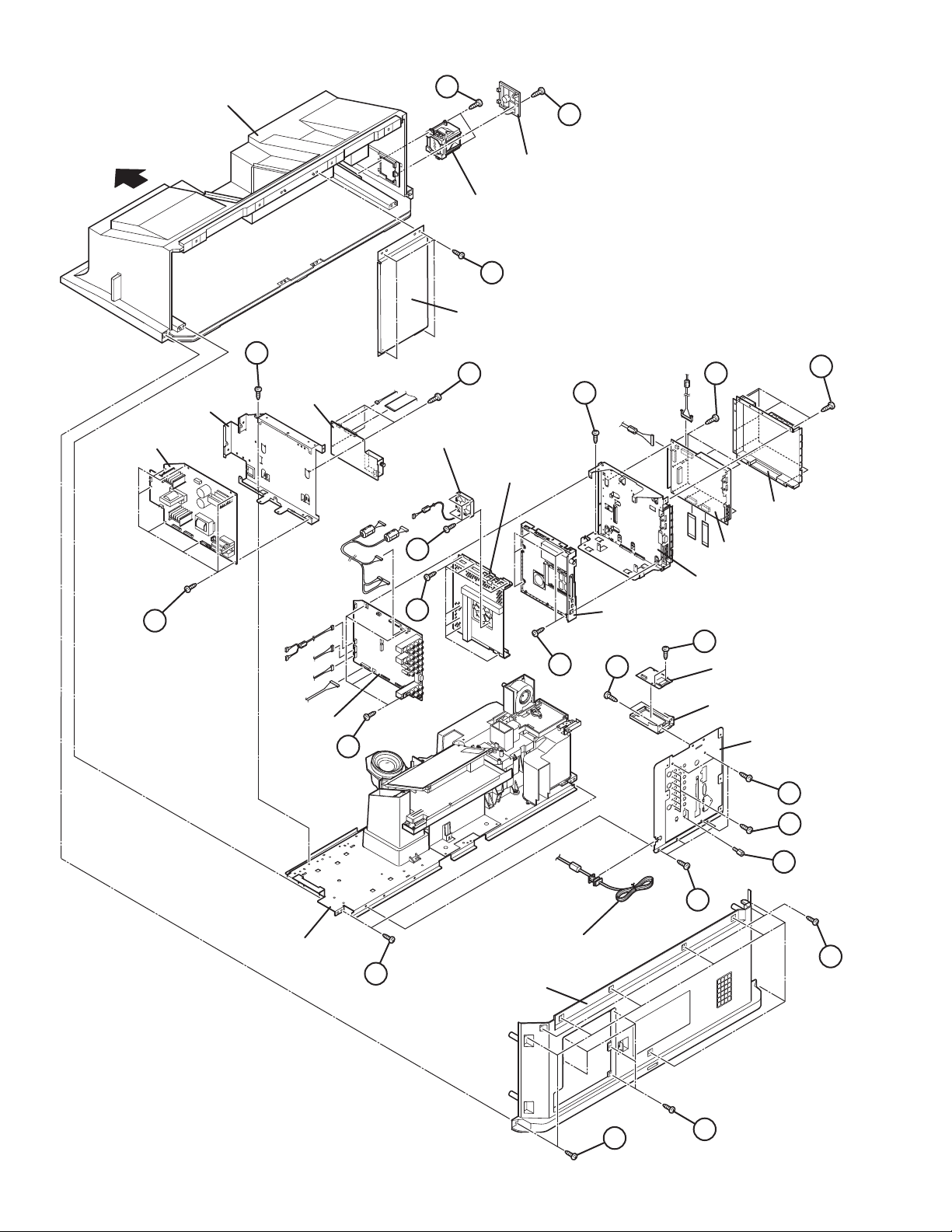
MAIN BODY
B
A
FRONT
POWER PWB
M
HANGER
BRACKET
N
TUNER PWB
ANALOG
PWB
LAMP COVER
LAMP UNIT
F
BODY BRACKET
P
T
S
R
ATSC TUNER
COOLING FAN
ATSC TUNER
SHIELD COVER
DIGITAL PWB
SHIELD COVER
U
V
ATSC TUNER
PWB
DIGITAL PWB
DIGITAL PWB
BRACKET
Y
W
X
Q
SD CARD
PWB
SD CARD
BRACKET
AV TERMINAL
BOARD
1-16 (No.YA410)
MAIN UNIT
J
K
L
H
POWER CORD
D
G
BODY COVER
C
E
Fig.3
Page 17
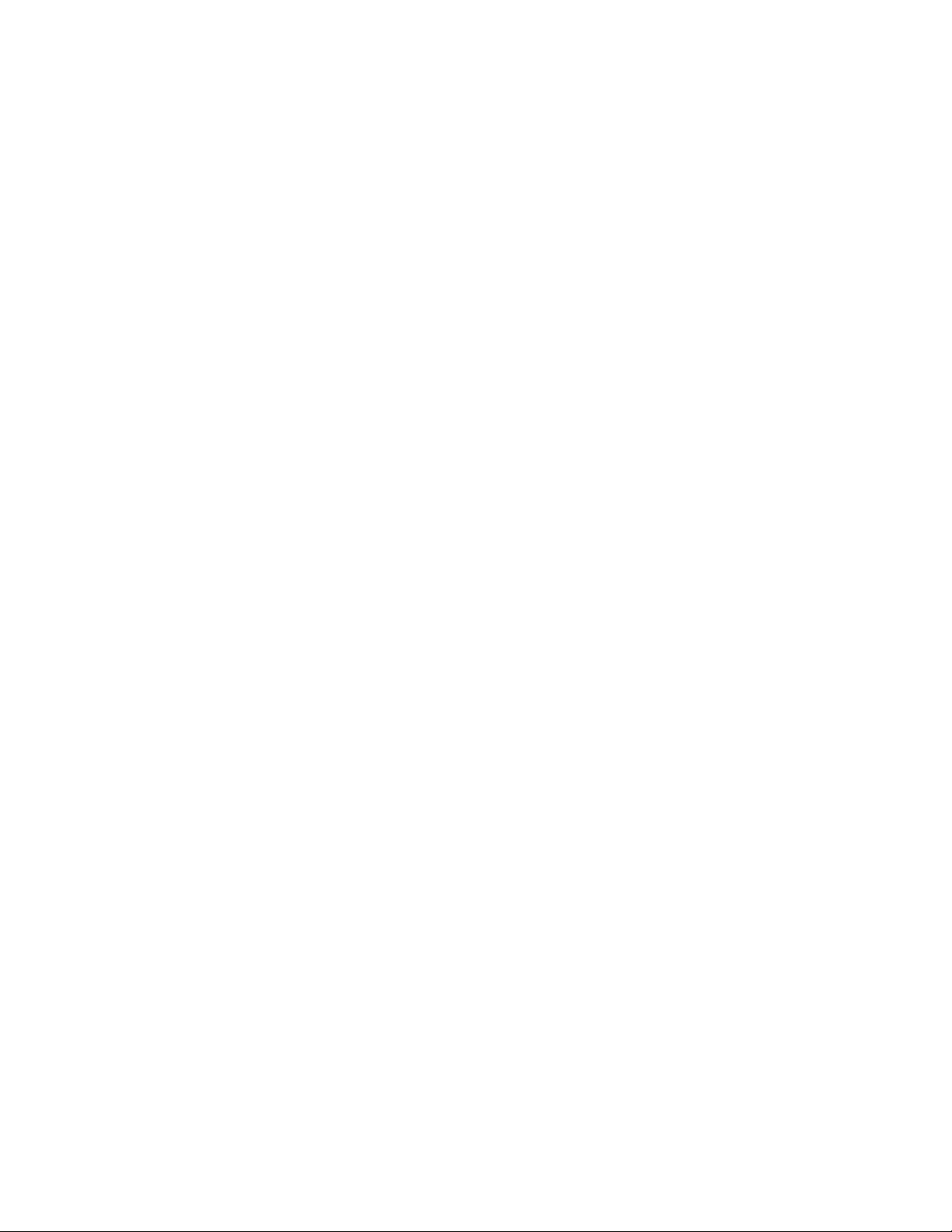
3.1.2.12 REMOVING THE LAMP COVER SW PWB (Fig.4)
• Remove the LAMP COVER.
• Remove the BODY COVER.
• Remove the BODY BRACKET.
• Remove the MAIN UNIT.
(1) Remove the 2 screws [A].
(2) Remove the LAMP COVER SW BRACKET with LAMP
COVER SW PWB.
(3) Remove the 1 screw [B].
(4) Remove the LAMP COVER SW PWB.
3.1.2.13 REMOVING THE TERMOSTAT (Fig.4)
• Remove the LAMP COVER.
• Remove the BODY COVER.
• Remove the BODY BRACKET.
• Remove the MAIN UNIT.
(1) Remove the 2 screws [C].
(2) Remove the THERMOSTAT.
3.1.2.14 REMOVING THE LAMP FAN DUCT (Fig.4)
• Remove the LAMP COVER.
• Remove the BODY COVER.
• Remove the BODY BRACKET.
• Remove the MAIN UNIT.
• Remove the THERMOSTAT.
(1) Remove the 5 screws [D].
(2) Remove the LAMP FAN DUCT.
3.1.2.15 REMOVING THE LAMP COOLING FAN -1 (Fig.4)
• Remove the LAMP COVER.
• Remove the BODY COVER.
• Remove the BODY BRACKET.
• Remove the MAIN UNIT.
• Remove the LAMP FAN DUCT.
(1) Remove the 2 screws [E].
(2) Remove the COOLING FAN BRACKET by pulling
transversally.
(3) Remove the 2 screws [F].
(4) Remove the LAMP COOLING FAN-1.
3.1.2.16 REMOVING THE LAMP COOLING FAN -2 (Fig.4)
• Remove the LAMP COVER.
• Remove the BODY COVER.
• Remove the BODY BRACKET.
• Remove the MAIN UNIT.
• Remove the LAMP FAN DUCT.
• Remove the COOLING FAN BRACKET.
(1) Remove the 2 screws [G].
(2) Remove the LAMP COOLING FAN -2.
3.1.2.17 REMOVING THE LAMP BALLAST BLOCK (Fig.4)
• Remove the LAMP COVER.
• Remove the BODY COVER.
• Remove the BODY BRACKET.
• Remove the MAIN UNIT.
(1) Remove the 2 screws [H].
(2) Remove the LAMP BALLAST UNIT.
(3) Remove the 1 screw [J].
(4) Remove the LAMP BALLAST BRACKET.
3.1.2.18 REMOVING THE IRIS PWB (Fig.4)
• Remove the LAMP COVER.
• Remove the BODY COVER.
• Remove the BODY BRACKET.
• Remove the MAIN UNIT.
(1) Remove the 2 screws [K].
(2) Remove the IRIS PWB.
3.1.2.19 REMOVING THE REMOCON PWB(Fig.4)
• Remove the LAMP COVER.
• Remove the BODY COVER.
• Remove the BODY BRACKET.
• Remove the MAIN UNIT.
(1) Remove the 1 screw [L].
(2) Remove the REMOCON PWB.
3.1.2.20 REMOVING THE OPTICAL / DRIVE ASS'Y (Fig.4)
• Remove the LAMP COVER.
• Remove the BODY COVER.
• Remove the BODY BRACKET.
• Remove the MAIN UNIT.
• Remove the LAMP FAN DUCT.
(1) Remove the 7 screws [M], 6 screws [N] and 1 screw [P].
(2) Remove the OPTICAL / DRIVE ASS'Y.
• OPTICAL BLOCK (D-ILA device, PBS, Field lens,
Integrater, Mirror etc.)
• PROJECTION LENS
• Optical base
• DRIVE PWB
• IRIS PWB
• TOP DUCT
• SHIELD COVER
NOTE :
• The OPTICAL / DRIVE ASS'Y contains precision optical
components.
• Handle carefully and avoid imparting strong shock.
• OPTICAL / DRIVE ASS'Y construction
• When not performing repair work, attach the cap on the lens
to preventing dust from covering.
• When mounting to the set, make sure the front of the lens
side is in contact with the cushion on the body side.
• Do not leave the OPTICAL / DRIVE ASS'Y removed for long
time to prevent soiling from dust.
(No.YA410)1-17
Page 18
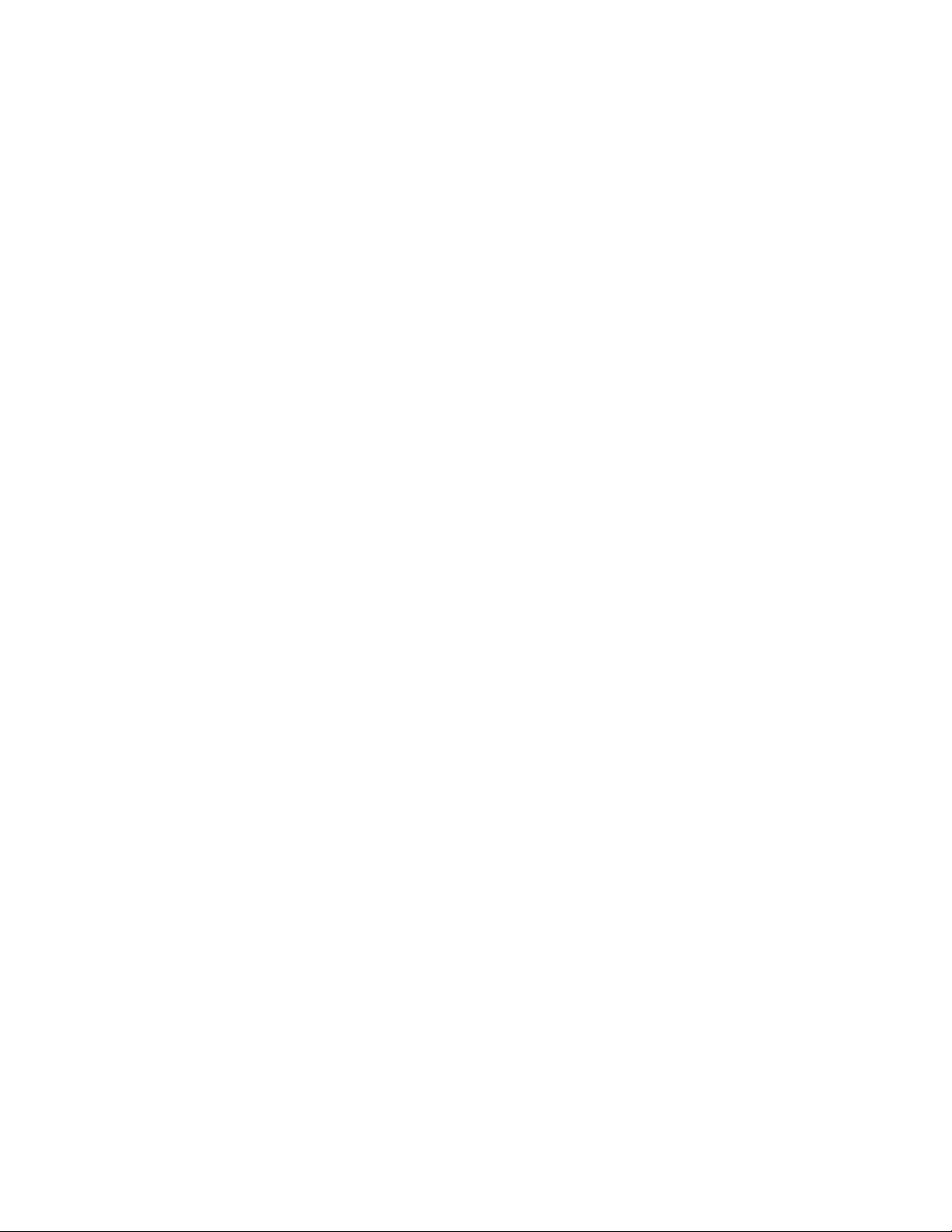
3.1.2.21 REMOVING THE DRIVE PWB (Fig.4)
• Remove the LAMP COVER.
• Remove the BODY COVER.
• Remove the BODY BRACKET.
• Remove the MAIN UNIT.
(1) Slide the TOP DUCT PLATE and remove it.
(2) Remove the 1 screw [Q] and the 1 screw [R].
(3) Remove the TOP DUCT.
(4) Remove the SHIELD TOP CASE.
(5) Remove the 3 screws [S] and the 1 screw [T].
(6) Remove the DRIVE PWB.
3.1.2.22 REMOVING THE OPTICAL BLOCK COOLING FAN
(Fig.4)
• Remove the LAMP COVER.
• Remove the BODY COVER.
• Remove the BODY BRACKET.
• Remove the MAIN UNIT.
• Remove the LAMP FAN DUCT.
• Remove the OPTICAL / DRIVE ASS'Y
(1) Remove the 2 screws [U].
(2) Remove the SIROCCO TOP CASE.
(3) Remove the 2 screws [V].
(4) Remove the OPTICAL BLOCK COOLING FAN.
3.1.2.23 REMOVING THE PROJECTION LENS (Fig.4)
• Remove the LAMP COVER.
• Remove the BODY COVER.
• Remove the BODY BRACKET.
• Remove the MAIN UNIT.
(1) Remove the 4 screws [W].
(2) Remove the PROJECTION LENS.
1-18 (No.YA410)
Page 19
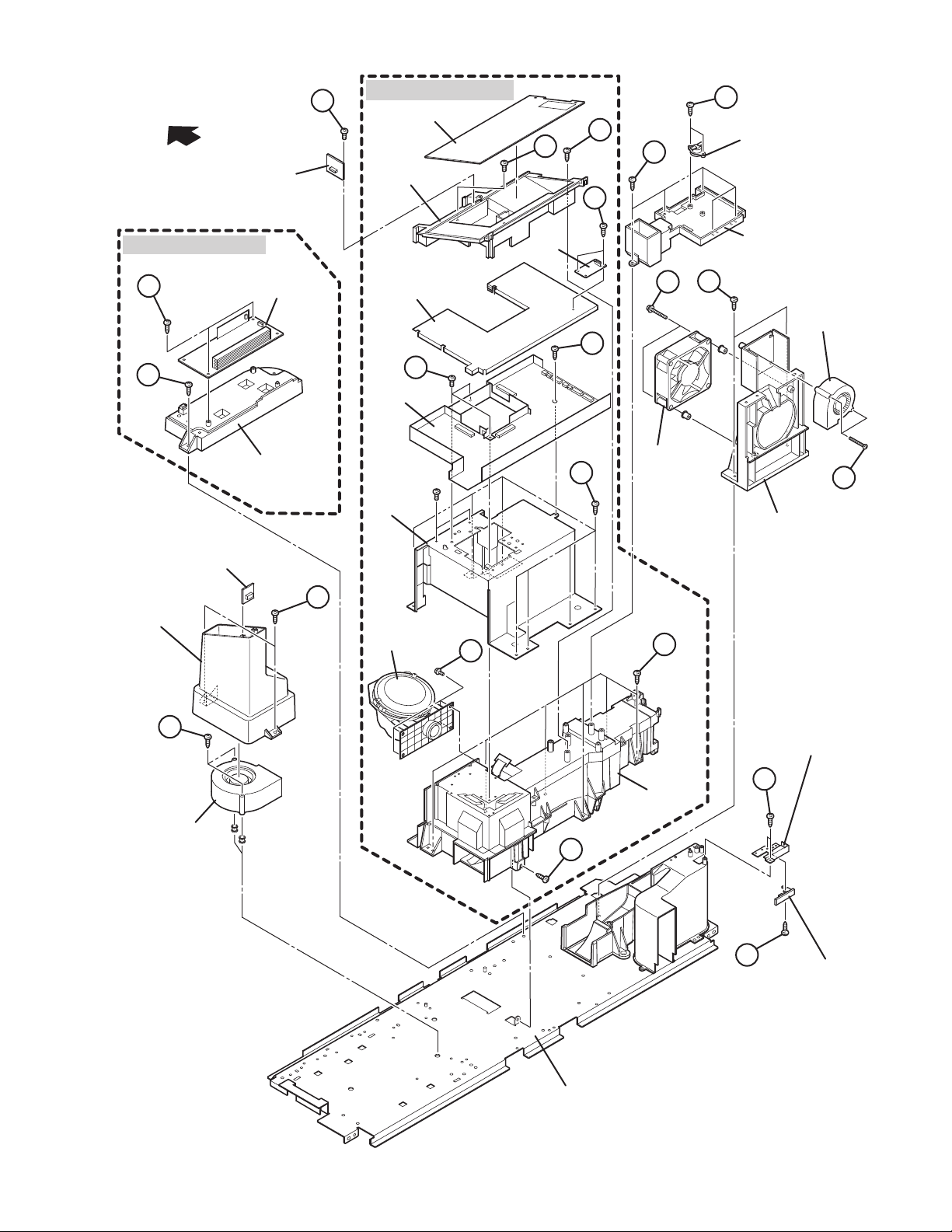
PROJECTION
LEN
FRONT
REMOCON
PWB
L
OPTICAL / DRIVE ASS'Y
TOP DUCT PLATE
R
Q
TOP DUCT
D
C
THERMOSTAT
K
LAMP BALLAST BLOCK
H
J
THERMO PWB
SIROCCO TOP
CASE
LAMP
BALLAST
UNIT
LAMP BALLAST
BRACKET
U
SHIELD
TOP
CASE
S
DRIVE
PWB
SHIELD
COVER
PROJECTION
PROJECTION
LEN
LENS
W
IRIS
PWB
LAMP FAN DUCT
E
G
LAMP
COOLING
FAN-1
T
LAMP
M
COOLING
FAN-2
COOLING FAN
BRACKET
F
N
V
OPTICAL BLOCK
COOLING FAN
Fig.4
P
UNIT BASE
OPTICAL
BLOCK
LAMP COVER SW
BRACKET
A
B
LAMP COVER SW
PWB
(No.YA410)1-19
Page 20
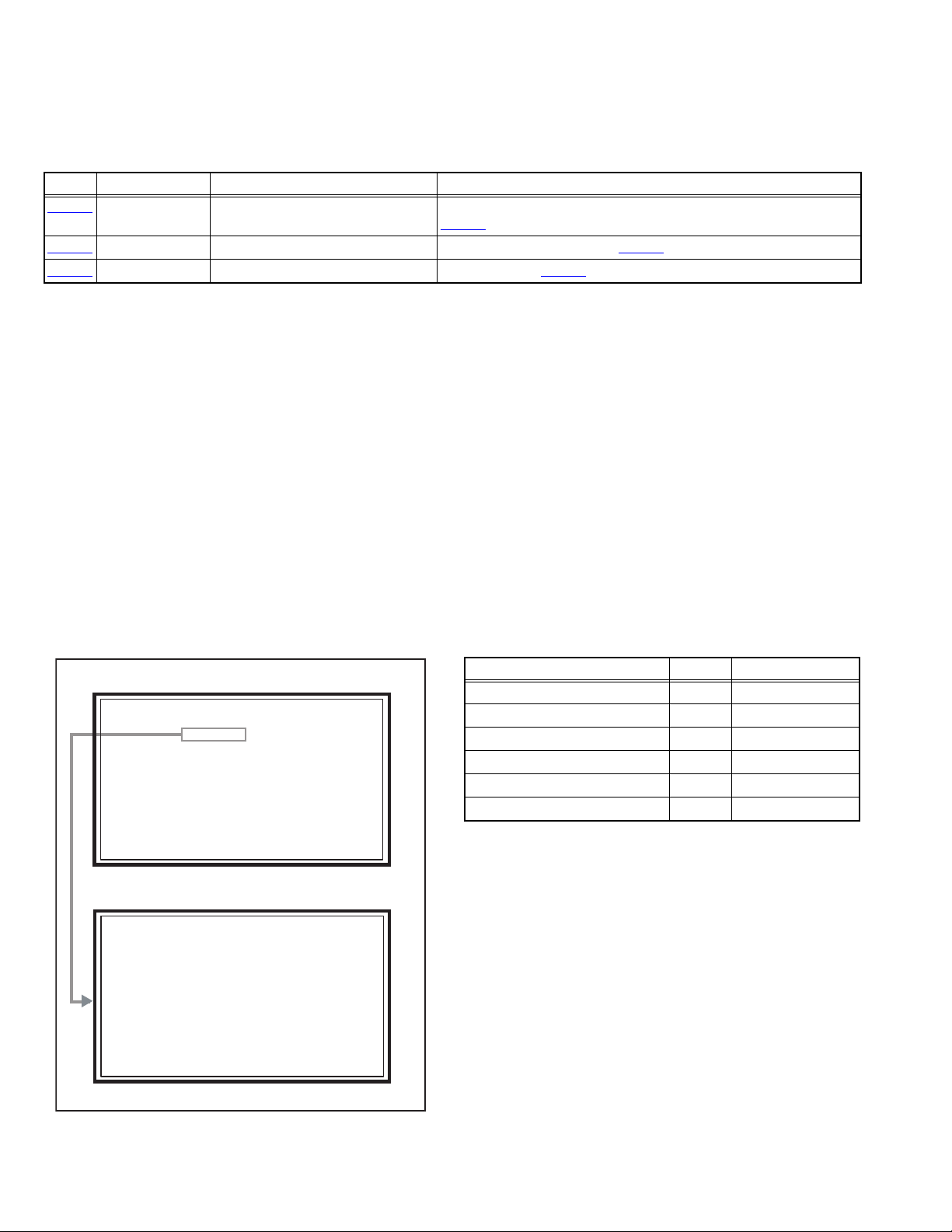
3.2 MEMORY IC REPLACEMENT
SERVICE MENU
1. ADJUST
2. SELF CHECK
3. I2C STOP
S001 R DRIVE 110
NTSC3 FULL STD LOW
• This model uses the memory IC.
• This memory IC stores data for proper operation of the video and drive circuits.
• When replacing, be sure to use an IC containing this (initial value) data.
3.2.1 MEMORY IC TABLE
Simbol Number of pins Mounting PWB Main content of data
IC3753
IC7201
IC7602
8-pin DRIVE PWB Adjustment and setting data (GAMMA, SHADING, etc.) of
(DRIVE CPU) are memorized.
IC3701
48-pin DIGITAL PWB Progaram(Video process) of IC6001(System CPU) is memorized.
8-pin DIGITAL PWB Setting value of IC7601(MAIN CPU) is memorized.
3.2.2 MEMORY IC REPLACEMENT PROCEDURE
1. Power off
Switch off the power and disconnect the power plug from the AC outlet.
2. Replace the memory IC
Be sure to use the memory IC written with the initial setting values.
3. Power on
Connect the power plug to the AC outlet and switch on the power.
4. Receiving channel setting
Refer to the OPERATING INSTRUCTIONS and set the receive channels (Channels Preset) as described.
5. User setting
Check the user setting items according to the given in page later. Where these do not agree, refer to the OPERATING
INSTRUCTIONS and set the items as described.
6. SERVICE MODE setting
Verify what to set in the SERVICE MODE, and set whatever is necessary (Fig.1). Refer to the SERVICE ADJUSTMENT for setting.
3.2.3 SERVICE MODE SETTING
SERVICE MODE SCREEN
SERVICE MENU SCREEN
SERVICE MENU
1. ADJUST
2. SELF CHECK
3. I2C STOP
ADJUSTMENT MODE SCREEN
S001 R DRIVE 110
NTSC3 FULL STD LOW
SETTING ITEM
Setting items Settings Item No.
Video system setting Adjust S001 - S009
Audio system setting Adjust T001 - T003
Main CPU system setting Fixed M001 - M224
Drive system setting Fixed F001 - F002
(NOT USED) Fixed D001
(NOT USED) Fixed Z001
1-20 (No.YA410)
Fig.1
Page 21
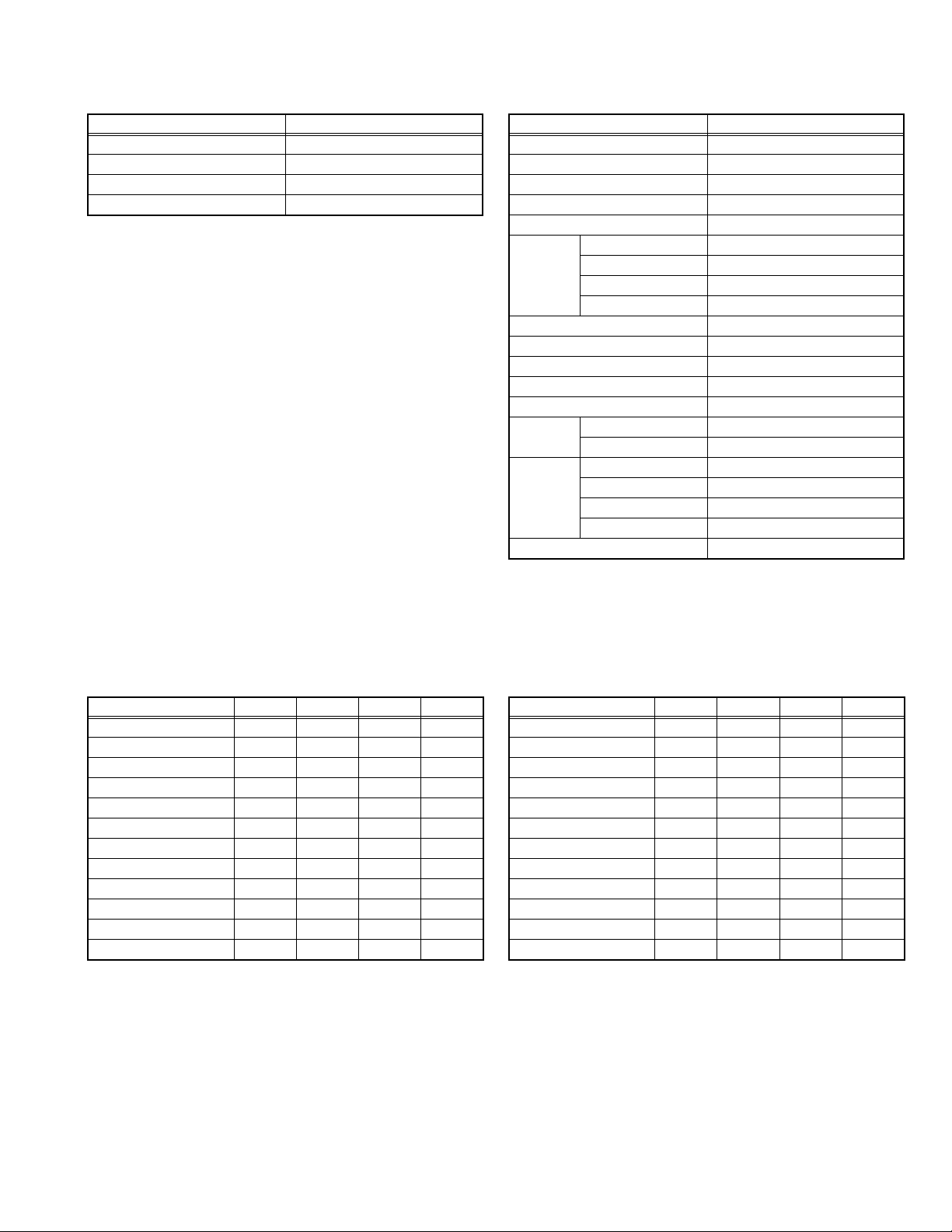
3.2.4 SETTINGS OF FACTORY SHIPMENT
3.2.4.1 BUTTON OPERATION 3.2.4.2 REMOTE CONTROL DIRECT OPERATION
Setting item Setting position
POWER Off
CHANNEL CABLE-02
VOLUME 10
INPUT TV
INPUT TV
CHANNEL CABLE-02
VOLUME 10
MUTING OFF
DISPLAY OFF
ASPECT NTSC, SD PANORAMA
SLEEP TIMER OFF
THEATER PRO OFF
NATURAL CINEMA AUTO
C.C. OFF
MTS STEREO
TWIN
SOURCE
SOUND A.H.S.+ OFF
VIDEO STATUS DYNAMIC
Setting item Setting position
ATSC(525i, 525p) PANORAMA ZOOM
ATSC(750p, 1125i), HD, 1125p
LEFT SIDE CABLE-02
RIGHT SIDE INPUT-1
VOICE ENHANCEMENT
SMART SOUND OFF
MaxxBass OFF
FULL
PC REGULAR
OFF
3.2.4.3 REMOTE CONTROL MENU OPERATION
PICTURE ADJUST
Customers can adjust the picture setting of menu screen as their own
like but the picture standard value during factory shipment is as below.
[NTSC MODE] [HD MODE]
Setting item
TINT -02 00 00 00
COLOR +08 00 00 00
PICTURE 00 00 -10 00
BRIGHT 00 00 00 00
DETAIL +06 00 00 00
IRIS +10 00 00 -04
COLOR TEMPERATURE
COLOR MANAGEMENT
DYNAMIC GAMMA ON ON ON ON
ADVANCED SMART PICTURE
DIGITAL VNR AUTO AUTO AUTO AUTO
MPEG NR OFF OFF OFF OFF
DYNAMIC
HIGH LOW HIGH HIGH
OFFONONON
STANDARD
ON ON ON ON
GAME
THEATER
Setting item
TINT -02 00 00 00
COLOR +08 00 00 00
PICTURE +03 00 -10 00
BRIGHT -05 00 00 00
DETAIL +12 00 00 00
IRIS +10 00 00 -04
COLOR TEMPERATURE
COLOR MANAGEMENT
DYNAMIC GAMMA ON ON ON ON
ADVANCED SMART PICTURE
DIGITAL VNR AUTO AUTO AUTO AUTO
MPEG NR OFF OFF OFF OFF
DYNAMIC
HIGH LOW HIGH LOW
OFFONONON
STANDARD
ON ON ON ON
GAME
THEATER
(No.YA410)1-21
Page 22
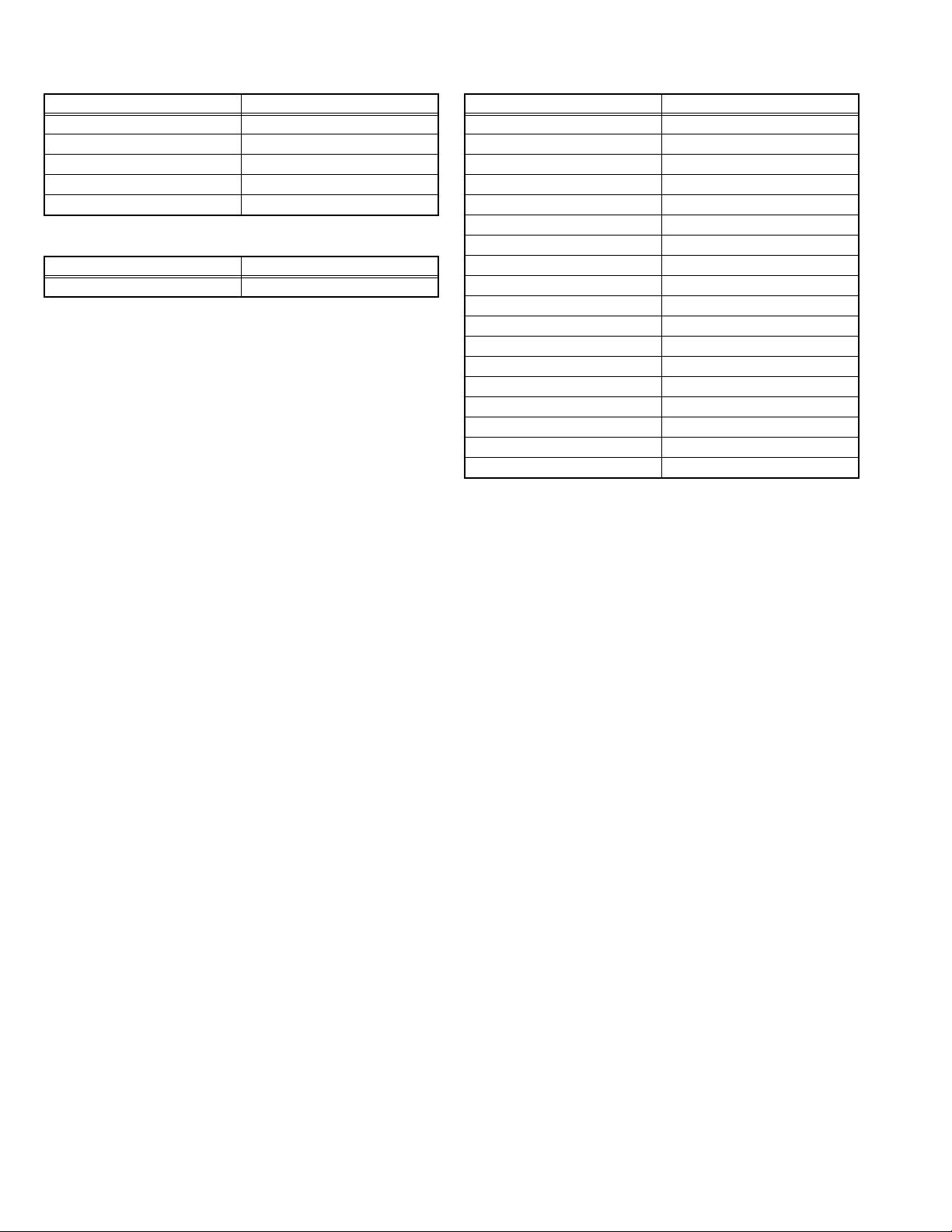
SOUND ADJUST
INITIAL SETUP
Setting item Setting position
BASS 00
TREBLE 00
BALANCE 00
TURN ON VOLUME CURRENT
VOLUME LIMIT 50
CLOCK / TIMERS
Setting item Setting position
ON / OFF TIMER NO
Setting item Setting position
VIDEO-1 MONITOR OUT OFF
TV SPEAKER ON
AUDIO OUT FIX
DIGITAL-IN AUTO
DIGITAL-IN1 AUDIO AUTO
CENTER CH INPUT OFF
NOISE MUTING ON
FRONT PANEL LOCK OFF
V1 SMART INPUT OFF
VIDEO INPUT LABEL All blank
POSITION ADJUSTMENT Center
POWER INDICATOR HIGH
LANGUAGE ENG.
CLOSED CAPTION OFF
AUTO SHUT OFF OFF
XDS ID ON
AUTO TUNER SETUP Unnecessary to set
V-CHIP OFF
1-22 (No.YA410)
Page 23
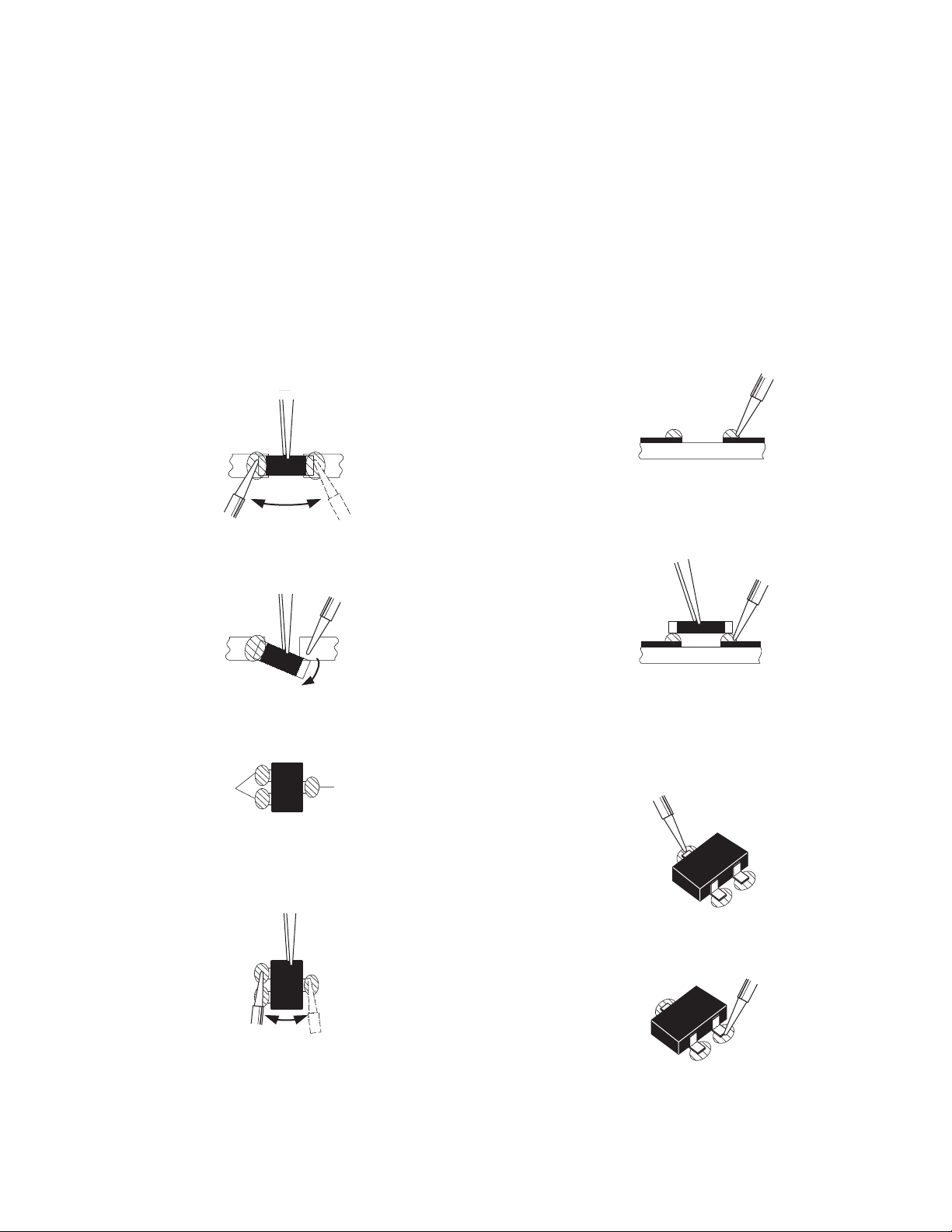
3.3 REPLACEMENT OF CHIP COMPONENT
3.3.1 CAUTIONS
(1) Avoid heating for more than 3 seconds.
(2) Do not rub the electrodes and the resist parts of the pattern.
(3) When removing a chip part, melt the solder adequately.
(4) Do not reuse a chip part after removing it.
3.3.2 SOLDERING IRON
(1) Use a high insulation soldering iron with a thin pointed end of it.
(2) A 30w soldering iron is recommended for easily removing parts.
3.3.3 REPLACEMENT STEPS
1. How to remove Chip parts
2. How to install Chip parts
[Resistors, capacitors, etc.]
(1) As shown in the figure, push the part with tweezers and
alternately melt the solder at each end.
(2) Shift with the tweezers and remove the chip part.
[Transistors, diodes, variable resistors, etc.]
(1) Apply extra solder to each lead.
SOLDER
SOLDER
[Resistors, capacitors, etc.]
(1) Apply solder to the pattern as indicated in the figure.
(2) Grasp the chip part with tweezers and place it on the
solder. Then heat and melt the solder at both ends of the
chip part.
[Transistors, diodes, variable resistors, etc.]
(1) Apply solder to the pattern as indicated in the figure.
(2) Grasp the chip part with tweezers and place it on the
solder.
(3) First solder lead A as indicated in the figure.
(2) As shown in the figure, push the part with tweezers and
alternately melt the solder at each lead. Shift and remove
the chip part.
NOTE :
After removing the part, remove remaining solder from the
pattern.
A
B
C
(4) Then solder leads B and C.
A
B
C
(No.YA410)1-23
Page 24
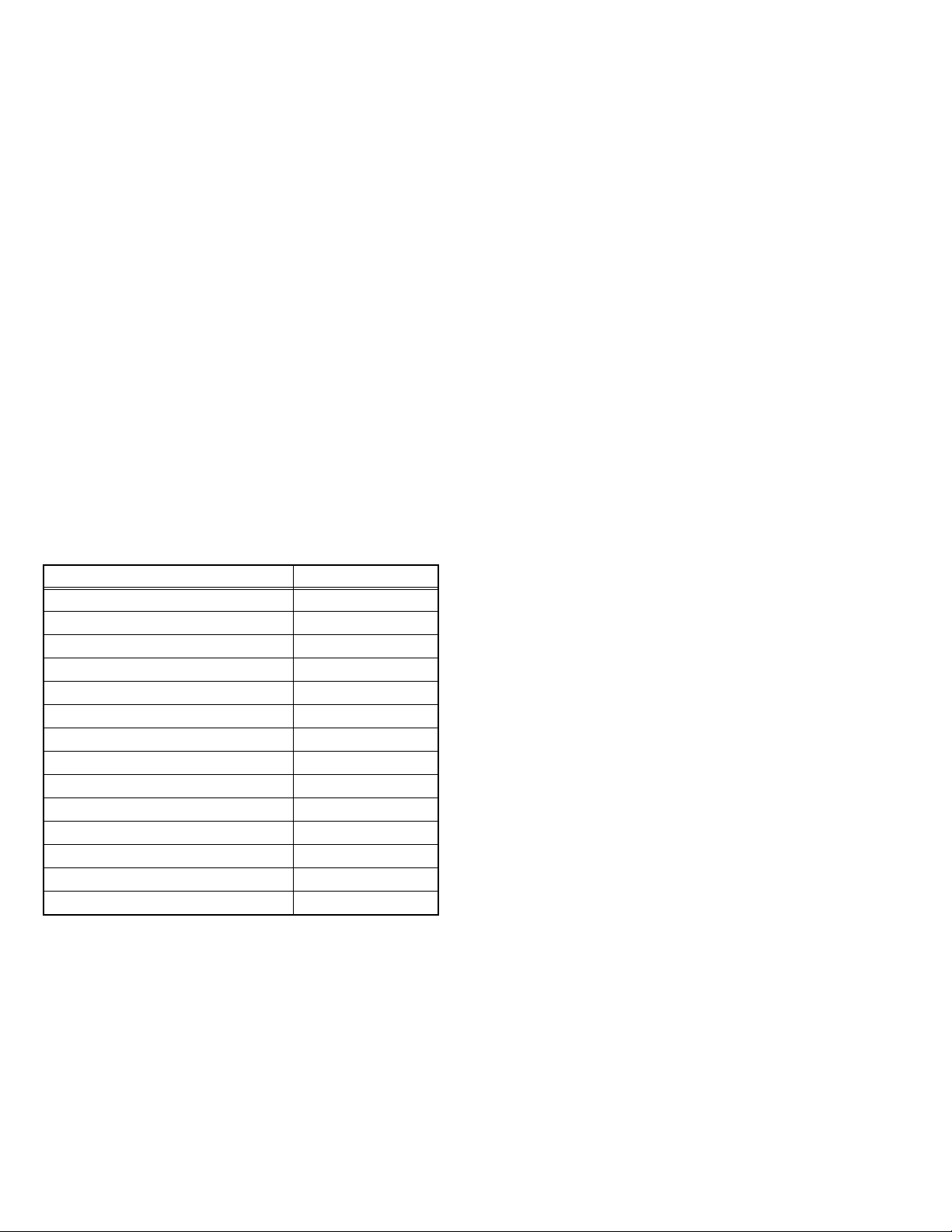
SECTION 4
ADJUSTMENT
4.1 ADJUSTMENT PREPARATION
(1) There are 2 ways of adjusting this TV : One is with the
REMOTE CONTROL UNIT and the other is the
conventional method using adjustment parts and
components.
(2) The adjustment using the REMOTE CONTROL UNIT is
made on the basis of the initial setting values. The
setting values which adjust the screen to the optimum
condition can be different from the initial setting
values.
(3) Make sure that connection is correctly made AC to AC
power source.
(4) Turn on the power of the TV and measuring instruments for
warning up for at least 30 minutes before starting
adjustments.
(5) If the receive or input signal is not specified, use the most
appropriate signal for adjustment.
(6) Never touch the parts (such as variable resistors,
transformers and condensers) not shown in the adjustment
items of this service adjustment.
4.2 PRESET SETTING BEFORE ADJUSTMENTS
Unless otherwise specified in the adjustment items, preset the
following functions with the REMOTE CONTROL UNIT.
Setting item Settings
VIDEO STATUS STANDARD
Picture adjustments 00
COLOR TEMPERATURE LOW
COLOR MANAGEMENT ON
DYNAMIC GAMMA ON
ADVANCED SMART PICTURE OFF
DIGITAL VNR OFF
MPEG NR OFF
NATURAL CINEMA AUTO
Sound adjustments 00
A.H.S.+ OFF
MaxxBass OFF
SMART SOUND OFF
ASPECT FULL
4.3 MEASURING INSTRUMENT AND FIXTURES
• Oscilloscope
• Signal generator (Pattern generator)
[NTSC / 525i / 525p / 750p / 1125i]
• TV audio multiplex signal generator
• Remote control unit
4.4 ADJUSTMENT ITEMS
FOCUS
• LENS FOCUS adjustment
DRIVE CIRCUIT
• DRIVE CONVERGENCE adjustment
• DRIVE CENTER POSITION adjustment
VIDEO CIRCUIT
• WHITE BALANCE (HIGHLIGHT) adjustment
MTS CIRCUIT
• MTS INPUT LEVEL adjustment
• MTS SEPARATION adjustment
1-24 (No.YA410)
Page 25
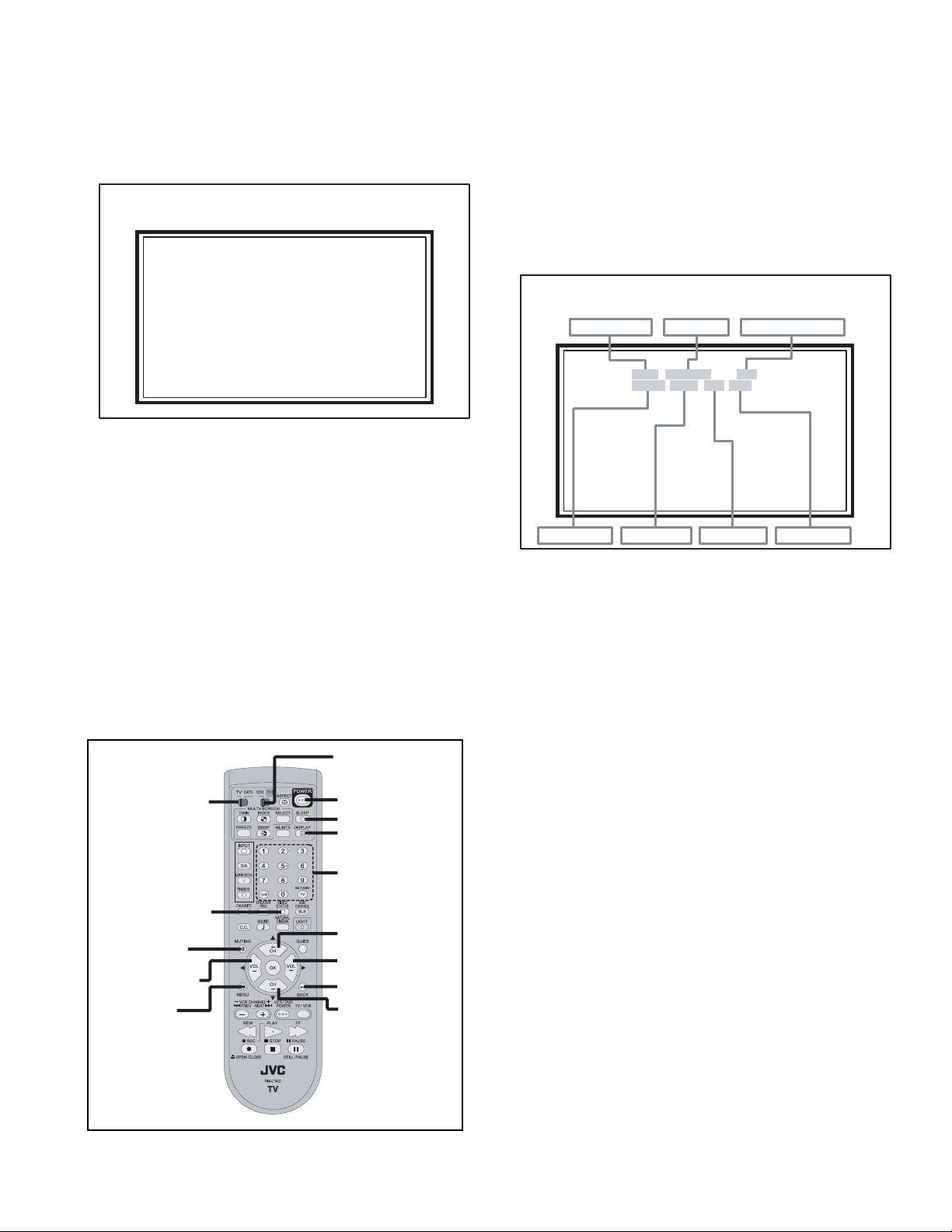
4.5 BASIC OPERATION OF SERVICE MODE
SERVICE MENU
1. ADJUST
2. SELF CHECK
3. I2C STOP
S001 R DRIVE 110
NTSC3 FULL STD LOW
4.5.1 HOW TO ENTER THE SERVICE MODE
(1) Set to "0 minutes" using the [SLEEP TIMER] key.
(2) While "0 minutes" is displayed, press the [VIDEO
STATUS] key and [DISPLAY] key simultaneously, then
enter the SERVICE MODE (Fig.1)
SERVICE MENU SCREEN
SERVICE MENU
1. ADJUST
2. SELF CHECK
3. I2C STOP
Fig.1
NOTE:
• Before entering the SERVICE MODE, confirm that the
setting of TV/CATV switch of the REMOTE CONTROL UNIT
is at the "TV" side and the setting of VCR/DVD switch is at
the "VCR" side. If the switches have not been properly set,
you cannot enter the SERVICE MODE.
• When a number key other than the [1] or [9] keys is pressed
in the SERVICE MENU SCREEN, the other relevant screen
may be displayed.
This is not used in the adjustment procedure. Press the
[MENU] key to return to the SERVICE MENU SCREEN.
4.5.2 HOW TO EXIT THE SERVICE MODE
Press the [ BACK ] key to exit the Service mode.
4.5.3 SERVICE MODE SELECT KEY LOCATION
VCR/DVD switch
TV/CATV switch
VIDEO STATUS
MUTING
VOLUME -
MENU
POWER
SLEEP TIMER
DISPLAY
NUMBER
CHANNEL +
VOLUME +
BACK
CHANNEL -
4.5.4 ADJUSTMENT MODE
This mode is used to adjust the VIDEO CIRCUIT and the MTS
CIRCUIT.
4.5.4.1 HOW TO ENTER THE ADJUSTMENT MODE
When the SERVICE MENU SCREEN of SERVICE MODE is
displayed, press [1] key to enter the ADJUSTMENT MODE
(Fig.2).
4.5.4.2 DESCRIPTION OF STATUS DISPLAY OF
ADJUSTMENT MODE
ADJUSTMENT MODE
SETTING VALUE (DATA)SETTING ITEM No. SETTING ITEM
S001 R DRIVE 110
NTSC3 FULL STD LOW
SIGNAL SYSTEM SCREEN MODE VIDEO STATUS
Fig.2
(1) SIGNAL SYSTEM
The signal displayed on the screen is displayed.
NTSC3 : 525i (Composite / S-video input)
525I : 525i (Component input)
525P : 525p
1125I6 : 1125i
750P6 : 750p
PCVGA : PC (VGA)
PCXGA : PC (XGA)
PCNG : PC (except VGA/XGA)
H525I : HDMI 525i
H525P : HDMI 525p
H125I6 : HDMI 1125i
H125P6 : HDMI 1125p
H750P6 : HDMI 750p
D525I : ATSC 525i
D525P : ATSC 525p
D125I6 : ATSC 1125i
D750P : ATSC 750p
(2) SCREEN MODE
State of the SCREEN SIZE or MULTI PICTURE is displayed.
SINGLE SCREEN
FULL : FULL
1609 : CINEMA, CINEMA ZOOM
PANO : PANORAMA, PANORAMA ZOOM
REGU : REGULAR, SLIM
MULTI SCREEN
M2 : TWIN, FREEZE screen
M12 : INDEX screen
WHITE BALANCE
(No.YA410)1-25
Page 26
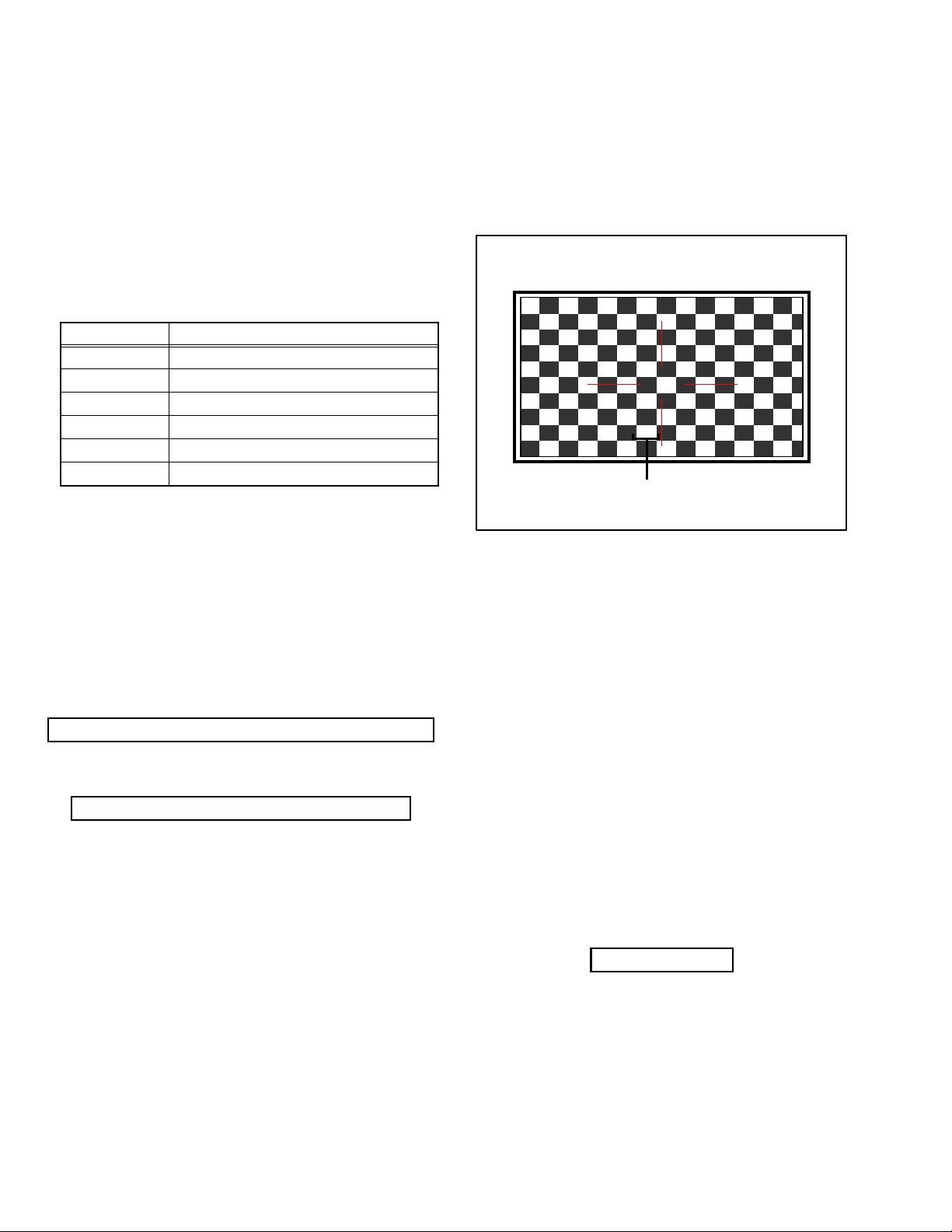
(3) VIDEO STATUS
STD : STANDARD
DYN : DYNAMIC
TH : THEATER
GAME : GAME
4.5.5 RGB BOX PATTERN MODE
This mode is used to adjust the DRIVE CIRCUIT.
4.5.5.1 HOW TO ENTER THE RGB BOX PATTERN MODE
When the SERVICE MENU SCREEN of SERVICE MODE is
displayed, press [9] key to enter the RGB BOX PATTERN
MODE (Fig3).
(4) WHITE BALANCE
HIGH : HIGH
LOW : LOW
(5) SETTING ITEM NAME
Setting item name are displayed. The setting item numbers to
be displayed are listed below.
Item No. Setting item
S001 - S009 Video system setting
T001 - T003 Audio system setting
M001 - M224 Main CPU system setting
F001 - F002 Drive system setting
D001 (NOT USED)
Z001 (NOT USED)
(6) SETTING ITEM NO.
Setting item numbers are displayed. For the setting item
names to be displayed, refer to "Initial setting value of
adjustment mode".
(7) SETTING VALUE (DATA)
The SETTING VALUE is displayed.
4.5.4.3 CHANGE AND MEMORY OF SETTING VALUE
SELECTION OF SETTING ITEM
• [CH+] / [CH-] key.
Change the setting items up/ down.
S001... ↔ T001... ↔ M001... ↔ F001... ↔ D001... ↔ Z001...
• [SLEEP TIMER] key.
Switches to the next items.
S001 → T001 → M001... → F001... → D001 → Z001
4.5.5.2 DESCRIPTION OF STATUS DISPLAY OF RGB BOX
PATTERN MODE
RGB BOX PATTERN MODE
RGB
ADJUSTMENT COLOUR MODE
Fig.3
(1) RGB BOX PATTERN
The checkered pattern is displayed. White is a synthesis of
RGB.
(2) ADJUSTMENT COLOR MODE
Presently selected ADJUSTMENT COLOR MODE is
displayed.
SELECTION OF SETTING ITEM
• [CH+] / [CH-] key.
Move the selected RGB BOX PATTERN up/ down pixel by
pixel.
• [VOL+] / [VOL-] key.
Move the selected RGB BOX PATTERN left/ right pixel by
pixel.
CHANGE OF SETTING VALUE (DATA)
• [VOL+] / [VOL-] key.
Change the setting values up/down.
MEMORY OF SETTING VALUE (DATA)
Changed setting value is memorized by pressing [MUTING]
key.
1-26 (No.YA410)
• [SLEEP TIMER] key.
Adjusts the data reset.
• [DISPLAY] key.
Adjusts the selected COLOR BOX PATTERN.
R → B → RGB
• [BACK] key.
Returns to the SERVICE MENU SCREEN from the RGB
BOX PATTERN MODE.
MEMORY OF SETTING VALUE (DATA)
With the RGB BOX PATTERN MODE, the changed date is
written in the MEMORY instantly.
Page 27
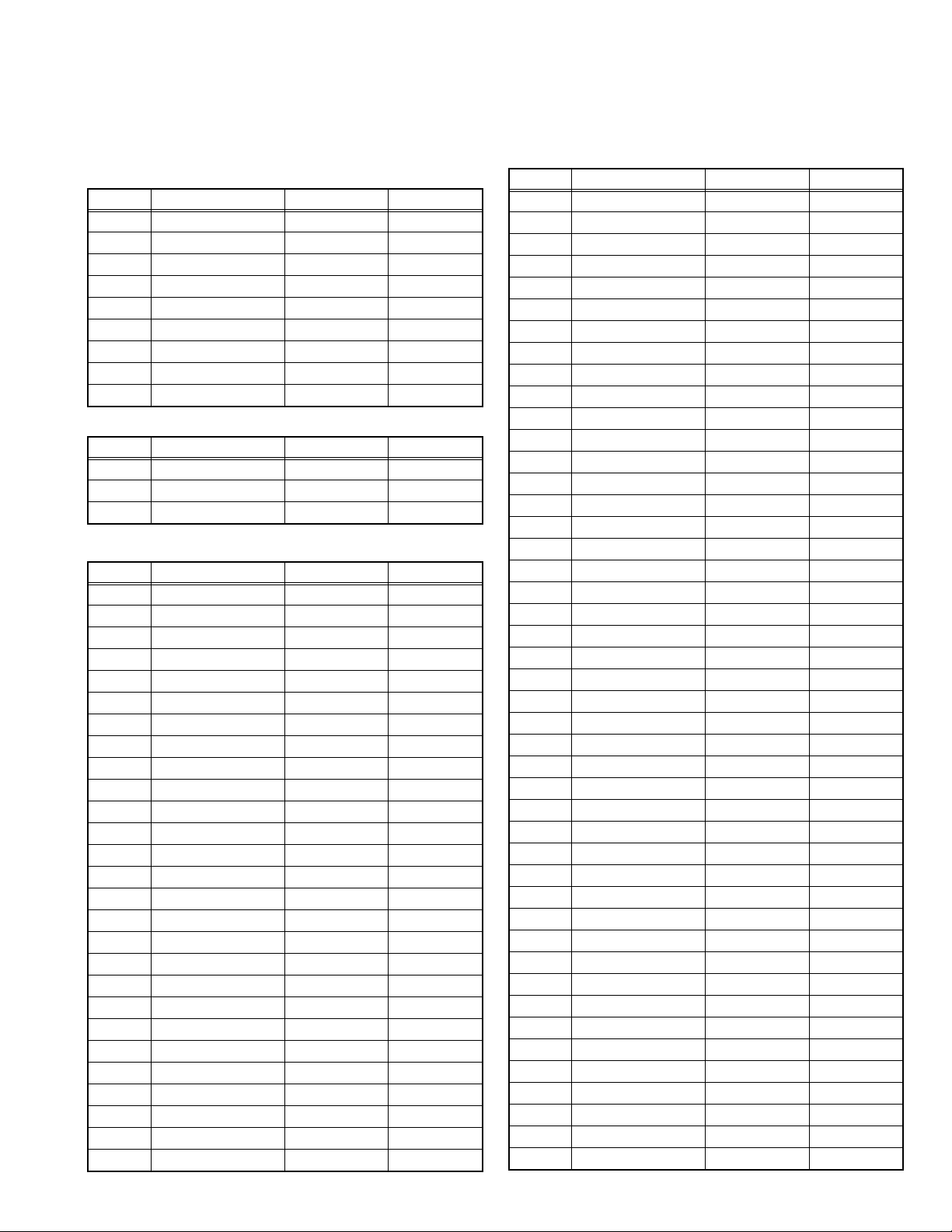
4.6 INITIAL SETTING VALUES IN THE SERVICE MODE
• Perform fine-tuning based on the "initial values" using the remote control when in the Service mode.
• The "initial values" serve only as an indication rough standard and therefore the values with which optimal display can be achieved
may be different from the default values. But, don't change the values that are not written in "ADJUSTMENT PROCEDURE". They
are fixed values.
4.6.1 VIDEO SYSTEM SETTING
Item No. Item Variable range Setting value
S001 R DRIVE 000 - 255 110
S002 G DRIVE 000 - 255 138
S003 B DRIVE 000 - 255 127
S004 RESREV 000 - 255 000
S005 RESREV 000 - 255 002
S006 RESREV 000 - 255 002
S007 RESREV 000 - 255 002
S008 RESREV 000 - 255 002
S009 RESREV 000 - 255 002
4.6.2 AUDIO SYSTEM SETTING
Item No. Item Variable range Setting value
T001 INPLEVEL 000 - 015 007
T002 LOWSEPA 000 - 063 028
T003 HIGHSEPA 000 - 063 018
4.6.3 MAIN CPU SYSTEM SETTING (Fixed values)
Item No. Item Variable range Setting value
M001 1E00 00 - FF 00
M002 1E01 00 - FF 00
M003 1E02 00 - FF 0A
M004 1E03 00 - FF 20
M005 1E04 00 - FF 10
M006 1E05 00 - FF 00
M007 1E06 00 - FF 00
M008 1E07 00 - FF 00
M009 1E08 00 - FF 00
M010 1E09 00 - FF 00
M011 1E0A 00 - FF 01
M012 1E0B 00 - FF 00
M013 1E0C 00 - FF 01
M014 1E0D 00 - FF 00
M015 1E0E 00 - FF 00
M016 1E0F 00 - FF 00
M017 1E10 00 - FF 01
M018 1E11 00 - FF 00
M019 1E12 00 - FF 00
M020 1E13 00 - FF 01
M021 1E14 00 - FF 01
M022 1E15 00 - FF 00
M023 1E16 00 - FF 00
M024 1E17 00 - FF 00
M025 1E18 00 - FF 00
M026 1E19 00 - FF 00
M027 1E1A 00 - FF 00
Item No. Item Variable range Setting value
M028 1E1B 00 - FF 00
M029 1E1C 00 - FF 00
M030 1E1D 00 - FF 00
M031 1E1E 00 - FF 00
M032 1E1F 00 - FF 00
M033 1E20 00 - FF 00
M034 1E21 00 - FF 00
M035 1E22 00 - FF 00
M036 1E23 00 - FF 00
M037 1E24 00 - FF 00
M038 1E25 00 - FF 00
M039 1E26 00 - FF 00
M040 1E27 00 - FF 00
M041 1E28 00 - FF 00
M042 1E29 00 - FF 00
M043 1E2A 00 - FF 00
M044 1E2B 00 - FF 00
M045 1E2C 00 - FF 00
M046 1E2D 00 - FF 00
M047 1E2E 00 - FF 00
M048 1E2F 00 - FF 00
M049 1E30 00 - FF 00
M050 1E31 00 - FF 00
M051 1E32 00 - FF 00
M052 1E33 00 - FF 00
M053 1E34 00 - FF 00
M054 1E35 00 - FF 00
M055 1E36 00 - FF 02
M056 1E37 00 - FF 00
M057 1E38 00 - FF 01
M058 1E39 00 - FF 02
M059 1E3A 00 - FF 10
M060 1E3B 00 - FF 83
M061 1E3C 00 - FF 00
M062 1E3D 00 - FF 00
M063 1E3E 00 - FF 00
M064 1E3F 00 - FF 00
M065 1E40 00 - FF 00
M066 1E41 00 - FF 00
M067 1E42 00 - FF 00
M068 1E43 00 - FF 03
M069 1E44 00 - FF 03
M070 1E45 00 - FF 03
M071 1E46 00 - FF 3F
M072 1E47 00 - FF 01
(No.YA410)1-27
Page 28
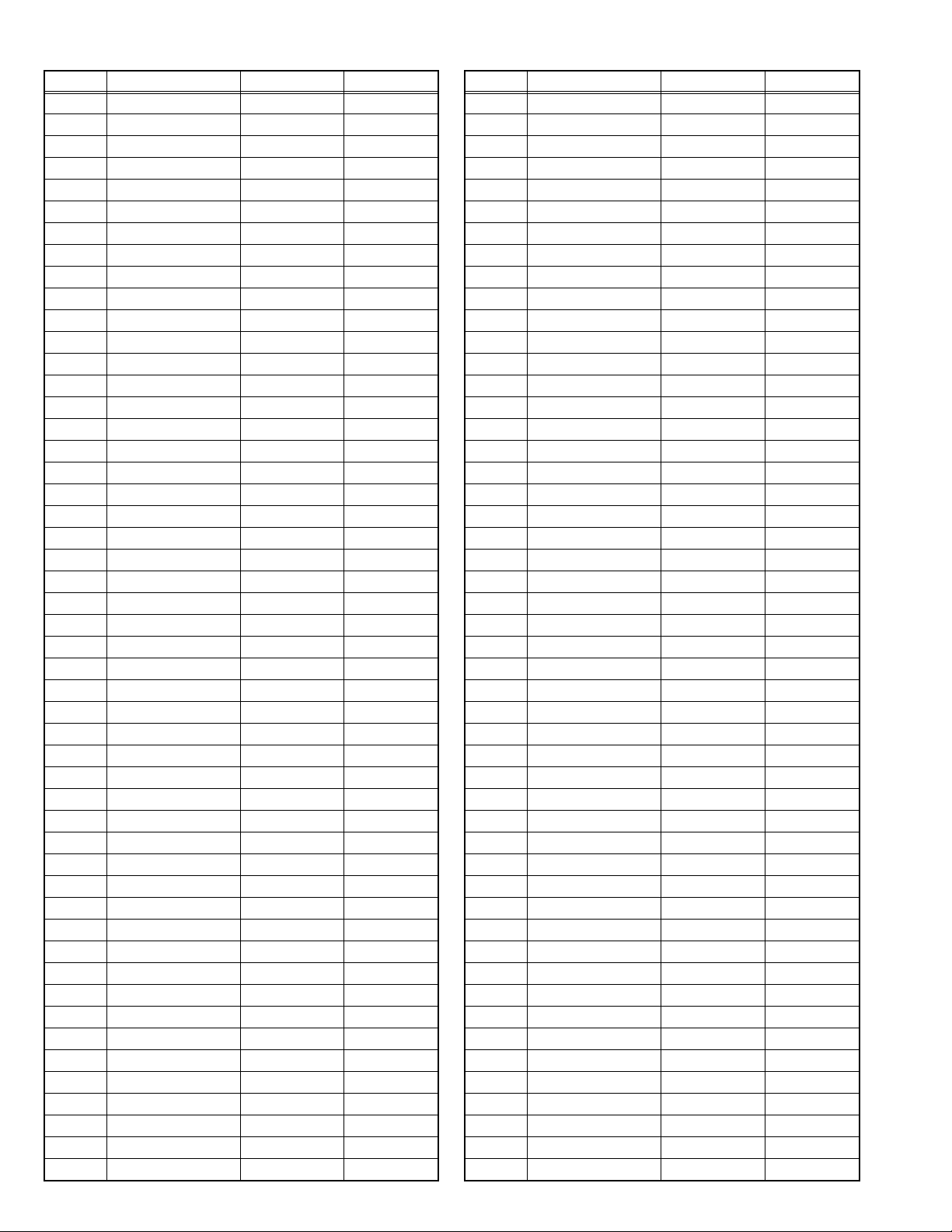
Item No. Item Variable range Setting value
M073 1E48 00 - FF 00
M074 1E49 00 - FF 00
M075 1E4A 00 - FF 00
M076 1E4B 00 - FF 00
M077 1E4C 00 - FF 00
M078 1E4D 00 - FF 00
M079 1E4E 00 - FF 00
M080 1E4F 00 - FF 00
M081 1E50 00 - FF 00
M082 1E51 00 - FF 00
M083 1E52 00 - FF 00
M084 1E53 00 - FF 00
M085 1E54 00 - FF 00
M086 1E55 00 - FF 00
M087 1E56 00 - FF 00
M088 1E57 00 - FF 00
M089 1E58 00 - FF 00
M090 1E59 00 - FF 00
M091 1E5A 00 - FF 00
M092 1E5B 00 - FF 00
M093 1E5C 00 - FF 00
M094 1E5D 00 - FF 00
M095 1E5E 00 - FF 00
M096 1E5F 00 - FF 00
M097 1E60 00 - FF 00
M098 1E61 00 - FF 00
M099 1E62 00 - FF 00
M100 1E63 00 - FF 00
M101 1E64 00 - FF 00
M102 1E65 00 - FF 00
M103 1E66 00 - FF 00
M104 1E67 00 - FF 00
M105 1E68 00 - FF 04
M106 1E69 00 - FF 03
M107 1E6A 00 - FF 02
M108 1E6B 00 - FF 00
M109 1E6C 00 - FF 00
M110 1E6D 00 - FF 00
M111 1E6E 00 - FF 00
M112 1E6F 00 - FF 00
M113 1E70 00 - FF 00
M114 1E71 00 - FF 00
M115 1E72 00 - FF 00
M116 1E73 00 - FF 00
M117 1E74 00 - FF 00
M118 1E75 00 - FF 00
M119 1E76 00 - FF 00
M120 1E77 00 - FF 00
M121 1E78 00 - FF 03
M122 1E79 00 - FF 00
Item No. Item Variable range Setting value
M123 1E7A 00 - FF 00
M124 1E7B 00 - FF 00
M125 1E7C 00 - FF 00
M126 1E7D 00 - FF 00
M127 1E7E 00 - FF 01
M128 1E7F 00 - FF 00
M129 1E80 00 - FF 01
M130 1E81 00 - FF 00
M131 1E82 00 - FF 01
M132 1E83 00 - FF 00
M133 1E84 00 - FF 00
M134 1E85 00 - FF 00
M135 1E86 00 - FF 00
M136 1E87 00 - FF 00
M137 1E88 00 - FF 00
M138 1E89 00 - FF 00
M139 1E8A 00 - FF 00
M140 1E8B 00 - FF 00
M141 1E8C 00 - FF 00
M142 1E8D 00 - FF 00
M143 1E8E 00 - FF 00
M144 1E8F 00 - FF 00
M145 1E90 00 - FF 00
M146 1E91 00 - FF 00
M147 1E92 00 - FF 00
M148 1E93 00 - FF 00
M149 1E94 00 - FF 00
M150 1E95 00 - FF 00
M151 1E96 00 - FF 00
M152 1E97 00 - FF 00
M153 1E98 00 - FF 00
M154 1E99 00 - FF 00
M155 1E9A 00 - FF 01
M156 1E9B 00 - FF 00
M157 1E9C 00 - FF 03
M158 1E9D 00 - FF 00
M159 1E9E 00 - FF 00
M160 1E9F 00 - FF 00
M161 1EA0 00 - FF 00
M162 1EA1 00 - FF 00
M163 1EA2 00 - FF 01
M164 1EA3 00 - FF 00
M165 1EA4 00 - FF 00
M166 1EA5 00 - FF 00
M167 1EA6 00 - FF 00
M168 1EA7 00 - FF 00
M169 1EA8 00 - FF 00
M170 1EA9 00 - FF 00
M171 1EAA 00 - FF 00
M172 1EAB 00 - FF 00
1-28 (No.YA410)
Page 29
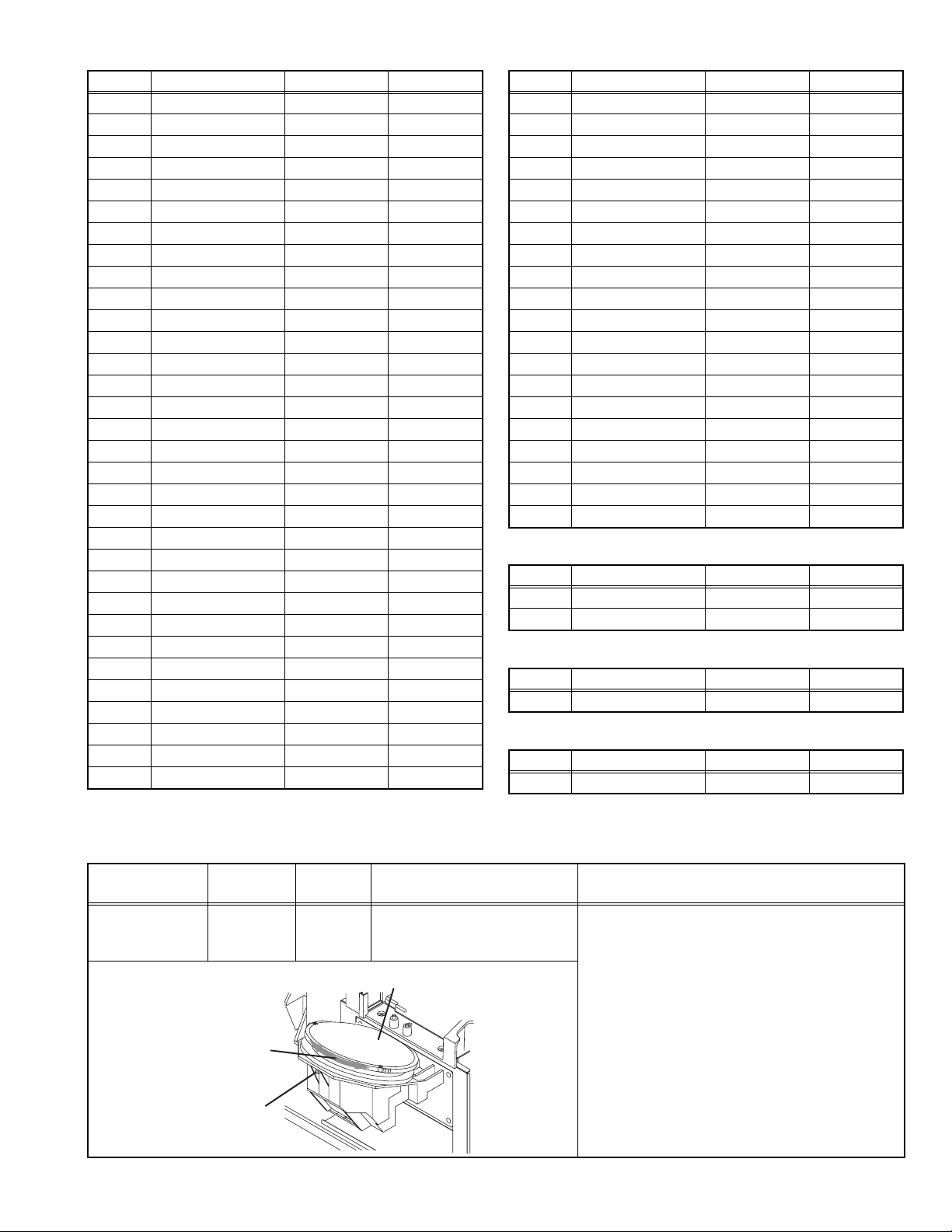
Item No. Item Variable range Setting value
M173 1EAC 00 - FF 0A
M174 1EAD 00 - FF 00
M175 1EAE 00 - FF 00
M176 1EAF 00 - FF 00
M177 1EB0 00 - FF 0A
M178 1EB1 00 - FF 00
M179 1EB2 00 - FF 01
M180 1EB3 00 - FF 00
M181 1EB4 00 - FF 00
M182 1EB5 00 - FF 00
M183 1EB6 00 - FF 00
M184 1EB7 00 - FF 00
M185 1EB8 00 - FF 00
M186 1EB9 00 - FF 00
M187 1EBA 00 - FF 00
M188 1EBB 00 - FF 00
M189 1EBC 00 - FF 00
M190 1EBD 00 - FF 00
M191 1EBE 00 - FF 00
M192 1EBF 00 - FF 00
M193 1EC0 00 - FF 00
M194 1EC1 00 - FF 00
M195 1EC2 00 - FF 01
M196 1EC3 00 - FF 00
M197 1EC4 00 - FF 00
M198 1EC5 00 - FF 00
M199 1EC6 00 - FF 00
M200 1EC7 00 - FF 00
M201 1EC8 00 - FF 00
M202 1EC9 00 - FF 00
M203 1ECA 00 - FF 00
M204 1ECB 00 - FF 00
Item No. Item Variable range Setting value
M205 1ECC 00 - FF 02
M206 1ECD 00 - FF 00
M207 1ECE 00 - FF 00
M208 1ECF 00 - FF 00
M209 1ED0 00 - FF 10
M210 1ED1 00 - FF 00
M211 1ED2 00 - FF 00
M212 1ED3 00 - FF 00
M213 1ED4 00 - FF 00
M214 1ED5 00 - FF 00
M215 1ED6 00 - FF 00
M216 1ED7 00 - FF 00
M217 1ED8 00 - FF 00
M218 1ED9 00 - FF 00
M219 1EDA 00 - FF 00
M220 1EDB 00 - FF 00
M221 1EDC 00 - FF 00
M222 1EDD 00 - FF 00
M223 1EDE 00 - FF 00
M224 1EDF 00 - FF 00
4.6.4 DRIVE SYSTEM SETTING (Fixed values)
Item No. Item Variable range Setting value
F001 DD 000 - 001 000
F002 RAM REF 000 - 001 000
4.6.5 NOT USED (Fixed values)
Item No. Item Variable range Setting value
D001 RESREV 000 - 255 002
4.6.6 NOT USED (Fixed values)
Item No. Item Variable range Setting value
Z001 RESREV 000 - 255 002
4.7 ADJUSTMENT PROCEDURE
4.7.1 FOCUS
Item
LENS FOCUS
Measuring
instrument
Hexagon
wrench
(2.5mm)
Test point Adjustment part Description
FOCUS ring
Focus lock
screw
FOCUS ring
[PROJECTION LENS]
Projection lens
(1) Remove the SPEAKER GRILL and CENTER
COVER.
(2) Display the MENU screen.
(3) Loosen the focus lock screw.
(4) Adjust the FOCUS ring so that the center
screen may become the best focus.
(5) Fix the focus lock screw by using the Hexagon
wrench.
• On this occasion, hold the FOCUS ring with
your left hand.
(6) Confirm the whole focus of the best screen.
(7) Install the CENTER COVER and SPEAKER
GRILL.
(No.YA410)1-29
Page 30
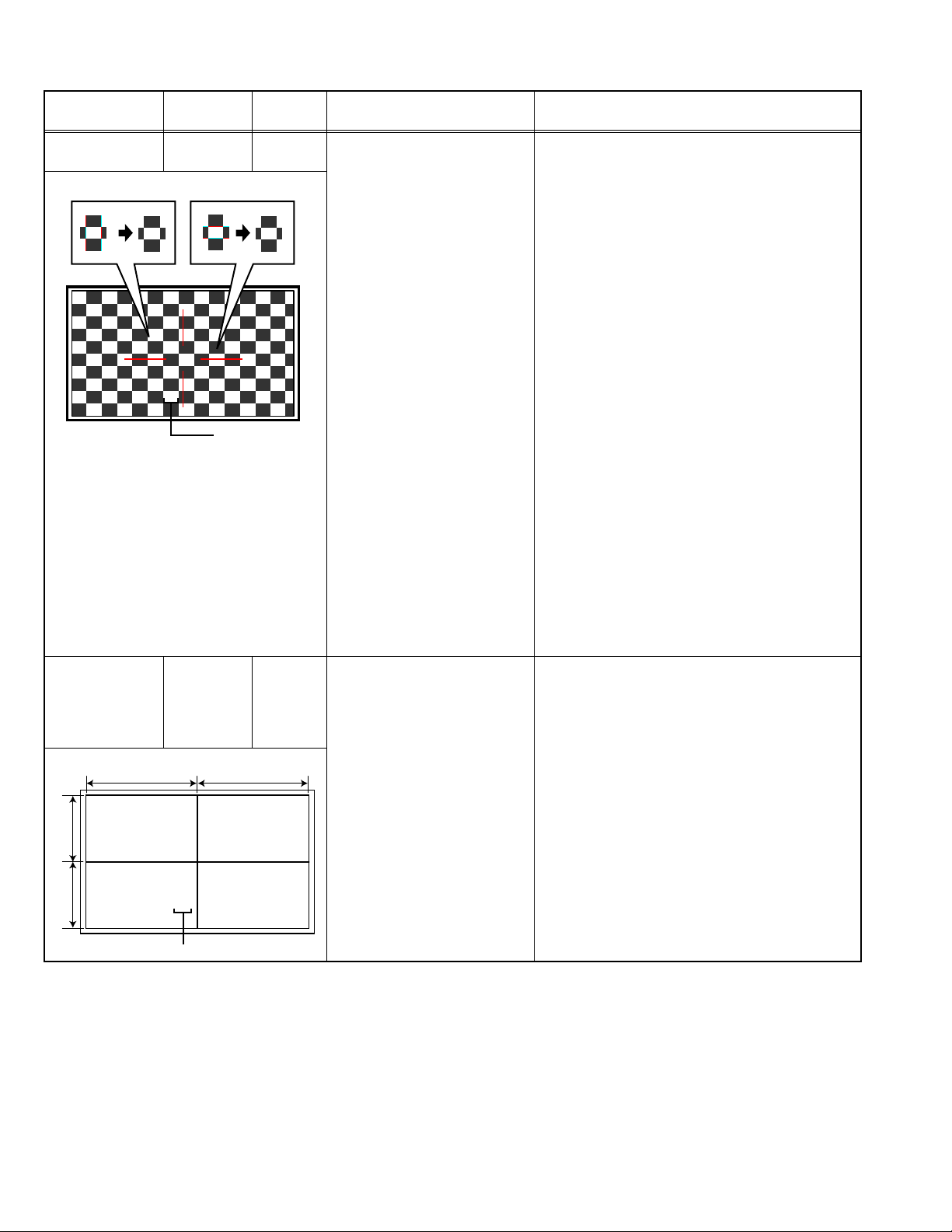
4.7.2 DRIVE CIRCUIT
A
Item
DRIVE
CONVERGENCE
DRIVE CENTER
POSITION
Measuring
instrument
Remote
control unit
R
Remote
control unit
Signal
generator
(B=B")
A
"
(A=A")
BB"
RGB
Adjustment color
Horizontal RGB box patternVertical RGB box pattern
Adjustment color
Test point Adjustment part Description
[9.RGB BOX PATTERN] (1) Set to "0 minutes" using the [SLEEP TIMER]
key.
(2) Press the [VIDEO STATUS] key and
[DISPLAY] key simultaneously, to enter the
SERVICE MODE.
(3) Press the [9] key, to select "RGB BOX
PATTERN MODE" from the SERVICE MODE.
(4) Set the adjustment color mode to "R" to set the
red color adjustment mode.
(5) At Horizontal RGB box pattern, adjust the top
edge position as same or less than 0.5 pixel
hight as green.
(6) At Vertical RGB box pattern, adjust the right
edge position as same or less than 0.5 pixel
hight as green.
(7) Set the adjustment color mode to "B" to set the
blue color adjustment mode.
(8) At Horizontal RGB box pattern, adjust the top
edge position as same or less than 0.5 pixel
hight as green.
(9) At Vertical RGB box pattern, adjust the right
edge position as same or less than 0.5 pixel
hight as green.
(10) Check to see that the cross pattern is white. If
the cross pattern is not white, repeat the step
4. to 9. as abobe.
NOTE:
• Green is fixed. (It can not be removed.)
• With this adjustment mode, the changed data is
written in the MEMORY instantly.
[9.RGB BOX PATTERN] (1) Receive a center cross (or crosshatch) pattern.
(2) Set to "0 minutes" using the [SLEEP TIMER]
key.
(3) Press the [VIDEO STATUS] key and
[DISPLAY] key simultaneously, to enter the
SERVICE MODE.
(4) Press the [9] key, to select "RGB BOX
PATTERN MODE" from the SERVICE MODE.
(5) Set the adjustment color mode to "RGB" to set
the display position adjustment mode.
(6) Adjust the top and the bottom width to make A
and A" even.
(7) Adjust the left and the right width to make B
and B" even.
NOTE:
• With this adjustment mode, the changed data is
written in the MEMORY instantly.
1-30 (No.YA410)
Page 31

4.7.3 VIDEO CIRCUIT
Item
WHITE
BALANCE
Measuring
instrument
Remote
control unit
(HIGHLIGHT)
Signal
generator
4.7.4 MTS CIRCUIT
Item
MTS INPUT
LEVEL
MTS
SEPARATION
Measuring
instrument
Remote
control unit
TV audio
multiplex
signal
generator
Oscilloscope
Remote
control unit
L-Channel
signal waveform
1 cycle
Test point Adjustment part Description
[1.ADJUST]
S001: R DRIVE (Red drive)
S002: G DRIVE (Green drive)
S003: B DRIVE (Blue drive)
(1) Receive a NTSC 75% all white pattern.
(2) Set "VIDEO STATUS" to "STANDARD".
(3) Set "ASPECT" to "FULL".
(4) Select "COLOR TEMPERATURE" to "LOW".
(5) Select "1.ADJUST" from the SERVICE
MODE.
(6) Adjust to keep one of < S001 > (Red drive),
< S002 > (Green drive) or < S003 > (Blue
drive) unchanged, then lower the other two
so that the all-white screen is equally white
throughout.
NOTE:
Set one or more of < S001 >, < S002 >, and
< S003 > to "138".
(7) Check that white balance is properly tracked
from low light to high light. If the white balance
tracking is deviated, adjust to correct it.
(8) Press the [MUTING] key to memoirze the set
value.
Test point Adjustment part Description
[1.ADJUST]
T001: INPLEVEL
(1) Receive any broadcast.
(2) Select "1.ADJUST" from the SERVICE
MODE.
(3) Verify that the < T001 > (INPLEVEL) is set at
its initial setting value.
(4) Press the [MUTING] key to memorize the set
value.
L OUT
R OUT
[1.ADJUST]
T002: LOWSEPA
T003: HIGHSEPA
(1) Input the stereo L signal (300Hz) from the TV
audio multiplex signal generator to the antenna
terminal.
(2) Connect an oscilloscope to L OUT pin of the
AUDIO OUT, and display one cycle portion of
the 300Hz signal.
(3) Change the connection of the oscilloscope to
R OUT pin of the AUDIO OUT, and enlarge the
voltage axis.
(4) Select "1.ADJUST" from the SERVICE
MODE.
R-Channel
crosstalk portion
Minimum
(5) Set the initial setting value of the < T002 >
(LOWSEPA).
(6) Adjust the < T002 > so that the stroke element
of the 300Hz signal will become minimum.
(7) Press the [MUTING] key to memorize the set value.
Input the stereo R signal
(3kHz) and change
(8) Input the stereo R signal (3kHz) and change
the connection of the oscilloscope to L OUT
pin of the AUDIO OUT.
(9) Similarly adjust < T003 > (HIGHSEPA).
(10) Press the [MUTING] key to memorize the set value.
(No.YA410)1-31
Page 32

SECTION 5
TMP 0 L 1 0
L 2 0 DDT 0
FAN 0 L C 0
IRS 0
SERVICE MENU
1. ADJUST
2. SELF CHECK
3. I2C STOP
LOB 0 FAN 0
AUD 0
ANA 9 DIG 9
0000 0
0
TROUBLESHOOTING
5.1 SELF CHECK FEATURE
5.1.1 OUTLINE
This unit comes with the "Self check" feature, which checks the
operational state of the circuit and displays/saves it during
failure.Diagnosis is performed when power is turned on, and
information input to the main microcomputer is monitored at all
time.Diagnosis is displayed in 2 ways via screen display and LED
flashes. Failure detection is based on input state of I
2
C bus and
the various control lines connected to the main microcomputer.
5.1.2 HOW TO ENTER THE SELF CHECK MODE
Before entering the Self check mode, confirm that the setting of
TV/CATV SW of the REMOTE CONTROL UNIT is at the "TV"
side and the setting of VCR/DVD SW is at the "VCR" side. If the
switches have not been properly set, you cannot enter the Self
check mode.
(1) Set to "0 minutes" using the [SLEEP TIMER] key.
(2) While "0 minutes" is displayed, press the [VIDEO STATUS]
key and [DISPLAY] key simultaneously, then enter the
service mode.
(3) Press the [2] key (SELF CHECK) before the service mode
screen disappears.
(4) Self check mode screen is displayed.
(5) Press the [SLEEP TIMER] key to enter Page 2 of the SELF
CHECK MODE.
• When the [RETURN+] key pressed, the first page
change screen.
NOTE:
When a number key other than the [2] key is pressed in
the SERVICE MENU SCREEN, the other relevant
screen may be displayed.
This is not used in the SELF CHECK. Press the [MENU]
key to return to the SERVICE MENU SCREEN.
5.1.3 HOW TO EXIT THE SELF CHECK MODE
TO SAVE FAILURE HISTORY:
Turn off the power by unplugging the AC power cord plug when
in the Self check mode.
TO CLEAR (RESET) FAILURE HISTORY:
Turn off the power by pressing the [POWER] key on the remote
control unit when in the Self check mode.
5.1.5 POINTS TO NOTE WHEN USING THE SELF CHECK
FEATURE
In addition to circuit failures (abnormal operation), the following
cases may also be diagnosed as "Abnormal" and displayed and
counted as "NG".
(1) Temporary defective transmissions across circuits due to
pulse interruptions
(2) Misalignment in the on/off timing of power for I
2
C bus
(VCC) when turning on/off the main power.
Diagnosis may be impeded if a large number of items are
displayed as "NG". As such, start Self check check only after 3
seconds in the case of receivers and 5 seconds in the case of
panels upon turning on the power. If recurrences are expected,
ensure to clear (reset) the failure history and record the new
diagnosis reults.
SERVICE MENU SCREEN
SERVICE MENU
1. ADJUST
2. SELF CHECK
3. I2C STOP
SELF CHECK MODE SCREEN (Page 1)
LOB 0 FAN 0
AUD 0
ANA 9 DIG 9
0000 0
0
Item Failure history
5.1.4 FAILURE HISTORY
Failure history can be counted up to 9 times for each item. When
the number exceeds 9, display will remain as 9. Failure history
will be stored in the memory unless it has been deleted.
1-32 (No.YA410)
SELF CHECK MODE SCREEN (Page 2)
TMP 0 L 1 0
L 2 0 DDT 0
FAN 0 L C 0
IRS 0
Item
Fig.1
Failure history
Page 33

5.1.6 DETAILS
Self check is performed for the following items:
< Page 1 of screen >
Detection item Display Detection content
Low bias line short
protection
Fan lock FAN Not used ---- ----
Audio AUD Not used ---- ----
Devices on the ANALOG
PWB and the TUNER
PWB
Devices on the DIGITAL PWB
< Page 2 of screen >
Detection item Display Detection content
Temp. sensor TMP Confirmation of the abnormal inner cabinet
Lamp does not light up L1 Confirm that the lamp dose not light up.
Lamp goes out L2 Confirm that the lamp dose not goes out.
Abnormal DD CPU
circuit
Fan lock FAN Confirmation of the lock signals outputting the
Lamp cover open LC Confirmation of the interlock switch status for the
Abnormal of optical iris IRS Confirmation of the abnormal optical iris
LOB Detection of the low bias line(5V/9V/12V) short.
, Q9831, Q9861 [POWER PWB]
Q9821
ANA Confirmation of reply of ACK signal which uses
I2C communication.
IC101, IC102, IC281, IC381, IC601, IC606
IC061,TU001 [TUNER PWB]
DIG Not used ---- ----
temperature. (53°C)
IC2001 [THERMO PWB]
CNBCT1
CNBCT1
DDT Confirmation of the serial communication error
between DRIVE PWB and DIGITAL PWB.
IC3701
operation(circuit) status of the cooling fan.
IC8005
lamp cover.
S0861
operation.
IC5005
[DRIVE PWB]
[DRIVE PWB]
[DRIVE PWB]
[DRIVE PWB]
[LAMP COVER SW PWB]
[IRIS PWB]
[ANALOG PWB]
Diagnosis
signal (line)
LB_PRO Detection starts 3 seconds after
the power is turned on. If error
continues between 1000ms the
power is turned off.
SDA If it checks whenever I2C
communication is performed and
no reply of ACK signal an error
will be counted.
Diagnosis
signal (line)
TXD It will count if the serial
communication from a DD
MICOM is always supervised and
an error occurs.
TXD It will count if the serial
communication from a DD
MICOM is always supervised and
an error occurs.
TXD It will count if the serial
communication from a DD
MICOM is always supervised and
an error occurs.
TXD It will count if the serial
communication error is error
occurs.
TXD It will count if the serial
communication from a DD
MICOM is always supervised and
an error occurs.
TXD It will count if the serial
communication from a DD
MICOM is always supervised and
an error occurs.
TXD It will count if the serial
communication from a DD
MICOM is always supervised and
an error occurs.
Detection timing
Detection timing
(No.YA410)1-33
Page 34

5.1.7 DISPLAY METHOD WHEN RASTER IS NOT AVAILABLE
In a state where a display screen does not appear due to the failure of this unit, the POWER LED (blue) and LAMP/PROGRAM LED
(orange) can be flushing and display a trouble mode.
The factors in case the power is forcibly shut down at the time of failure are memorized and those are displayed.
LED flash cycle
Check item Contents
Fan lock (stop) for
ATSC tuner
Low bias line short
protection
Lamp cover open Detection of the interlock switch status for the lamp
Lamp goes out Detection of lamp return (LAMP_RTN) signals output
Lamp does not light up Detection of lamp return (LAMP_RTN) signals output
Fan lock (stop) for
optical system
Abnormal DD CPU
circuit
Abnormal D-ILA
DEVICE temperature
EXPLANATION ON ACTION
If NG is detected on an item being diagnosed, turn off the power on this unit. As soon as the power goes off, turn on and off POWER
LED and LAMP LED immediately. After the power is shut down, it becomes impossible to turn on the power until the power cable
is either plugged in or unplugged from the AC outlet.
• When the error of [1] or [2] occur, [3], [4], [5], [6], [7] are no longer recognized.
Detection of the Fan lock (stop). The ATSC TUNER
MODULE detects it, and MAIN CPU receives the error
command from the ATSC TUNER MODULE.
[18]pin, [19]pin [DIGITAL PWB]
CN110
Detection of the low bias line(5V/9V/12V) short.
, Q9831, Q9861 [POWER PWB]
Q9821
cover. (H = Abnormal)
S0861
[LAMP COVER SW PWB]
depending on the status of the lamp supply electric current
monitored constantly within the lamp ballast unit. (H =Off)
CNBCT1
depending on the status of the lamp supply electric current
monitored constantly within the lamp ballast unit. (H = Off)
CNBCT1
Detection of LOCK signals outputting the operation
(circuit) status of the cooling fan. (H=Abnormal)
IC8005
Detection of serial communication error between MAIN
DRIVE PWB and RECEIVER PWB.
IC3701
Detection of abnormal inner cabinet temperature. (53°C)
IC2001
[DRIVE PWB]
[DRIVE PWB]
[DRIVE PWB]
[DRIVE PWB]
[THERMO PWB]
Classifications
1 --- 2 sec interval
2 --- 1 sec interval
3 0.1 sec interval Simultaneously
6 0.1 sec interval Simultaneously
6 0.1 sec interval Simultaneously
4 0.5 sec interval Alternately
5 0.5 sec interval Alternately
7 0.5 sec interval Alternately
POWER LED
(BLUE)
LAMP/
PROGRAM LED
(ORANGE)
1-34 (No.YA410)
Page 35

Victor Company of Japan, Limited
ILA Display Category 12, 3-chome, Moriya-cho, Kanagawa-ku, Yokohama-city, Kanagawa-prefecture, 221-8528, Japan
(No.YA410)
Printed in Japan
VPT
Page 36

Projection Television Users Guide
For Models:
HD-56FH97
HD-61FH97
HD-70FH97
HD-56FN97
HD-61FN97
HD-70FN97
HD-56FC97
HD-61FC97
Illustration of HD-70FH97 and RM-C14G
Important Note:
In the spaces below, enter the model and serial number of your television (located
at the rear of the television cabinet). Staple your sales receipt or invoice to the
inside cover of this guide. Keep this user’s guide in a convenient place for future
reference. Keep the carton and original packaging for future use.
Model Number:
Serial Number:
LCT2067-001A-A
0606TNH-II-IM
Page 37

Important Safety Precautions
CAUTION
RISK OF ELECTRIC SHOCK
DO NOT OPEN
CAUTION: To reduce the risk of electric shock. Do not
WARNING: TO PREVENT FIRE OR SHOCK HAZARDS, DO NOT EXPOSE THIS
APPARATUS TO RAIN OR MOISTURE.
CAUTION: TO INSURE PERSONAL SAFETY, OBSERVE THE FOLLOWING RULES
REGARDING THE USE OF THIS UNIT.
1. Operate only from the power source specified on the unit.
2. Avoid damaging the AC plug and power cord.
3. Avoid Improper installation and never position the unit where good ventilation is unattainable.
4. Do not allow objects or liquid into the cabinet openings.
5. In the event of trouble, unplug the unit and call a service technician. Do not attempt to repair
it yourself or remove the rear cover.
Changes or modifications not approved by JVC could void the warranty.
* When you don’t use this TV set for a long period of time, be sure to disconnect both the
power plug from the AC outlet and antenna for your safety.
* To prevent electric shock do not use this polarized plug with an extension cord, receptacle or
other outlet unless the blades can be fully inserted to prevent blade exposure.
remove cover (or back). No user serviceable
parts inside. Refer servicing to qualified service
personnel.
The lightning flash with arrowhead symbol, within an
equilateral triangle is intended to alert the user to the
presence of uninsulated “dangerous voltage” within the
product’s enclosure that may be of sufficient magnitude
to constitute a risk of electric shock to persons.
The exclamation point within an equilateral triangle is
intended to alert the user to the presence of important
operating and maintenance (servicing) instructions in
the literature accompanying the appliance.
NOTICE (for USA)
This product has a High Intensity Discharge (HID) lamp that
contains a small amount of mercury. It also contains lead in some
components. Disposal of these materials may be regulated in your
community due to environmental considerations. For disposal or
recycling information, please contact your local authorities, or the
Electronics Industries Alliance: http://www.eiae.org
2
Page 38

This product incorporates copyright protection technology that is protected by U.S. patents
and other intellectual property rights. Use of this copyright protection technology must
be authorized by Macrovision, and is intended for home and other limited viewing uses
only unless otherwise authorized by Macrovision. Reverse engineering or disassembly is
prohibited.
Some pay-per-view programs may be licensed from producers as "view-only" programs.
These are copyrighted programs and may not be copied or reproduced for any purpose
without the express written permission of the copyright owner.
For best viewing, if your VCR is "ON", turn the TV/VCR switch to the "TV" position.
IMPORTANT SAFETY INSTRUCTIONS
1) Read these instructions.
2) Keep these instructions.
3) Heed all warnings.
4) Follow all instructions.
5) Do not use this apparatus near water.
6) Clean only with dry cloth.
7) Do not block any ventilation openings. Install in accordance with the manufacturer's instructions.
8) Do not install near any heat sources such as radiators, heat registers, stoves, or other apparatus
(including amplifiers) that produce heat.
9) Do not defeat the safety purpose of the polarized or grounding-type plug. A polarized plug has
two blades with one wider than the other. A grounding type plug has two blades and a third
grounding prong. The wide blade or the third prong are provided for your safety. If the provided
plug does not fit into your outlet, consult an electrician for replacement of the obsolete outlet.
10) Protect the power cord from being walked on or pinched particularly at plugs, convenience
receptacles, and the point where they exit from the apparatus.
11) Only use attachments/accessories specified by the manufacturer.
12) Use only with a cart, stand, tripod, bracket, or table specified by the manufacturer, or sold with
the apparatus. When a cart is used, use caution when moving the cart/apparatus combination to
avoid injury from tip-over.
3
Page 39

13) Unplug this apparatus during lightning storms or when unused for long periods of time.
14) Refer all servicing to qualified service personnel. Servicing is required when the apparatus has
been damaged in any way, such as power-supply cord or plug is damaged, liquid has been
spilled or objects have fallen into the apparatus, the apparatus has been exposed to rain or
moisture, does not operate normally, or has been dropped.
15) Apparatus shall not be exposed to dripping or splashing and no objects filled with liquids, such as
vases, shall be placed on the apparatus.
16) Avoid improper installation and never position the unit where good ventilation is impossible. When
installing this TV, distance recommendations must be maintained between the set and the wall,
as well as inside a tightly enclosed area or piece of furniture. Keep to the minimum distance
guidelines shown for safe operation.
150 mm
200 mm
150 mm
LAMP/PROGRAMPOWER
200 mm
INPUT
INPUT-4
MENU
S-VIDEO
OPERATE
OVER
+
CHANNEL
VIDEO
–
L/MONO
+
VOLUME
R
–
AUDIO
50 mm
17) Cautions for installation
— Do not tilt the TV towards the left or right, or towards the back.
— Install the TV in a corner on the floor so as to keep cords out of the way.
— The TV will generate a slight amount of heat during operation. Ensure that sufficient space is
available around the TV to allow satisfactory cooling.
18) Make enough room for inserting and removing the power plug. Place the TV as close to the
outlet as possible. The main power supply for this TV is controlled by inserting or removing the
power plug.
FCC Notice:
Note: This equipment has been tested and found to comply with the limits for a Class B
digital device, pursuant to Part 15 of the FCC Rules. These limits are designed to provide
reasonable protection against harmful interference in a residential installation. This
equipment generates, uses and can radiate radio frequency energy and, if not installed
and used in accordance with the instructions, may cause harmful interference to radio
communications. However, there is no guarantee that interference will not occur in a
particular installation. If this equipment does cause harmful interference to radio or television
reception, which can be determined by turning the equipment off and on, the user is
encouraged to try to correct the interference by one or more of the following measures:
– Reorient or relocate the receiving antenna.
– Increase the separation between the equipment and receiver.
– Connect the equipment into an outlet on a circuit different from that to which the receiver is
connected.
– Consult the dealer or an experienced radio/TV technician for help.
• FCC notice is only for HD-56FH97, HD-61FH97, HD-70FH97, HD-56FN97, HD-61FN97 and
HD-70FN97.
4
Page 40

Warnings
Caring for the Cabinet
Normally, light dusting with a soft, non-scratching duster will keep your TV clean.
If you wish to wipe down the television, first unplug it. Then wipe gently with a soft cloth, slightly
moistened with water. You can add a few drops of mild liquid detergent to the water to help
remove spots of oily dirt.
• DO NOT allow liquid to enter the TV through the ventilation slots.
• DO NOT use strong or abrasive cleaners on the TV.
• DO NOT spray liquids or cleaners directly on the TV’s surface.
• DO NOT rub or scrub the TV harshly. Wipe the set gently with a soft cloth.
Caring for the Screen
The screen is treated with an electrostatic-proof coating. When it gets dirty, wipe it gently with a
soft cloth. If the screen is very dirty, wipe it down with a cloth dipped in a diluted kitchen cleaner
and thoroughly wrung-out. Then wipe immediately after with a clean, dry cloth.
Do not apply alcohol, organic solvents (like acetone), acidic or alkaline cleansers to the screen.
These will remove the coating layer and cause discolorations.
Do not push or hit the screen. This could cause scratches on the screen surface and image
distortions.
5
Page 41

Warnings
Thank you for purchasing a JVC HDTV-ready projection television which uses the high-quality
HD-ILA projection system. This is one of the highest quality and most technologically advanced
televisions available today. It is recommended that you read this instruction manual before using
your television in order to learn about it’s many features. Cautions related to the safe use of the
device and important information which will help you to be able to use this device for a long time
is in the Appendix. Once again, thank you for purchasing this television and please enjoy using
it.
In order to use the television for a long time
This television uses a lamp to project the picture onto the screen. Before using this television,
please read the safety cautions and information about this television which are summarized
below.
1. When the power is turned on, the warming up commences
This television uses a lamp to project the picture onto the screen. Once the lamp has warmed
up, you can enjoy the pictures at their full brightness. What happens when the power is turned
on is explained below. Immediately after the power is turned on, since the lamp has not had
time to warm up, the picture is displayed only dimly on the screen. As the lamp warms up, the
picture becomes brighter. It takes approximately one minute for the lamp to warm up to it’s
normal operating temperature. There are 2 LED indicators on the front panel of the television
that can be used as a guide. When the POWER button is pressed, the LAMP/PROGRAM LED
indicator blinks in orange for approximately 1 minute at approximately every 2 seconds, and then
goes out.
Note: It is impossible to turn the power off during this period. After 1 or more minutes have
passed, you can turn off the power.
2. Cooling the inside of the television and the lamp
Cooling is also performed while the television is being shut down.
When the POWER button is pressed to turn off the power, the following operations are
performed. When the television is turned off, the picture on the screen disappears. Once
the screen is dark, cooling is performed for approximately 1 minute. When the cooling is
being performed, the LAMP/PROGRAM LED indicator on the front panel blinks in orange at
approximately every 3 seconds. The television can not be operated while the cooling is
being performed. After the cooling has been performed for 1 minute, the power is turned
off. Do not remove the electrical plug until after the cooling process has completed. If
the electrical plug is removed before the cooling process has completed, the internal circuits
and lamp may overheat leading to the life of the lamp being shortened and the possibility of
malfunctions.
Do not block the ventilation holes.
Do not block the ventilation holes while the power is turned on. Do not block the air intake holes
behind the speaker grills.
3. The lamp is a consumable item
Replace the lamp when it has blown or when the picture becomes dark. The lamp is a user
replaceable item. The lamp must be recycled. For a detailed explanation on how to recycle the
lamp, refer to the Appendix and the instructions that are included with the replacement lamp kit.
The life of the lamp changes depending on the atmospheric temperature and altitude in which
the TV is being used.
6
Page 42

Warnings
4. The television requires a lot of electrical power
It is recommended that the television is connected directly to the wall socket, and not to another
device. When connecting the television to a wall socket that is being used by another device, or
when using an extension cord, be careful not to exceed the electrical capacity of the socket.
Do not turn the power on and off repeatedly in a short amount of time.
It subjects the television and the lamp to stress and may lead to malfunctions and the life of the
lamp being shortened.
5. The screen is made of plastic
Handle the screen very carefully as it can scratch easily. Do not rub, hit or press on it with any
hard objects. When the screen is dirty, gently wipe it with a soft cloth. Refer to the Appendix for
details on how to clean the screen.
6. Caution! Warm air from the air ducts
This unit has an air duct for cooling. The duct will blow warm air while the television is operating.
When placing the television, make sure not to locate it too close to wallpaper. The warm air
could cause the color of the wallpaper to change. Also, take care to keep children and pets
away from the warm air ducts. Long exposure to the warm air from the ducts could cause a
minor burn.
7. Caution! Moving this television
When lifting this television, Do not hold by the screen frame. Holding the screen frame could
cause it to detach, causing the television to fall.
8. Do not replace the lamp immediately after use
The lamp becomes extremely hot during use. If the lamp is touched immediately after use
before it has a chance to cool down, there is a danger of burns. Be careful when handling the
lamp.
9. Do not touch the lamp glass
If the lamp is used when there is dirt from fi ngers on the lamp glass, there is a possibility of the
lamp breaking. Be careful not to touch the lamp glass.
10. ILA element characteristics
Do not project still pictures or pictures that have still segments for a long period of time. The still
parts of the picture may remain on the screen. This is a characteristic of ILA elements and not a
malfunction. The picture will disappear over time.
11. Condensation
When a heater is turned on or the television is moved from a cold place to a hot place, droplets
of water may form on the lamp and screen. This is called condensation. If the television is used
while this condensation is still present, the picture may seem distorted, and the inside of the
screen may become dirty. In this case, wait until the condensation has gone before using the
television.
12. Do not open the rear cabinet of this television
This television has a DIGITAL-IN terminal. Opening up the rear cabinet will violate the copyright
of the program or software shown on the television. Please do not open the rear cabinet.
13. Usable Time
Do not keep the TV on for more than 24 hours consecutively. There is a possibility of the life of
the lamp being shortened.
7
Page 43

Table of Contents
Important Safety Precautions . . 2
Warnings . . . . . . . . . . . . . . . 5
Quick Setup . . . . . . . . . . . . . . 9
Unpacking your TV . . . . . . . . . . . . 9
TV Models . . . . . . . . . . . . . . . . 10
TV Remote Control . . . . . . . . . . . 12
Getting Started . . . . . . . . . . . . . 13
The Remote Control . . . . . . . . . . 13
Connecting Your Devices . . . . . . . 14
Interactive Plug In Menu . . . . . . . . 27
Programming your remote . . . . . . . 30
Onscreen Menus . . . . . . . . . 34
Using the Guide . . . . . . . . . . . . . 34
Onscreen Menu System . . . . . . . . . 35
Initial Setup . . . . . . . . . . . . . 37
Auto Tuner Setup . . . . . . . . . . . . 37
Channel Summary . . . . . . . . . . . . 38
Channel Label . . . . . . . . . . . . . 39
V-Chip . . . . . . . . . . . . . . . . . . 40
Set Lock Code . . . . . . . . . . . . . 46
Language . . . . . . . . . . . . . . . . 47
Closed Caption . . . . . . . . . . . . . 47
Auto Shut Off . . . . . . . . . . . . . . 50
XDS ID . . . . . . . . . . . . . . . . . 50
Noise Muting . . . . . . . . . . . . . . 50
Front Panel Lock . . . . . . . . . . . . 51
V1 Smart Input . . . . . . . . . . . . 51
Video Input Label . . . . . . . . . . 52
Position Adjustment . . . . . . . . . . . 53
Power Indicator . . . . . . . . . . . . . 53
Video-1 Monitor Out . . . . . . . . . . 54
TV Speaker . . . . . . . . . . . . . . . 54
Audio Out . . . . . . . . . . . . . 54
Digital-In . . . . . . . . . . . . . . . 55
Digital-In1 Audio . . . . . . . . . . . 55
Center CH Input . . . . . . . . . . . . 56
Digital Setup . . . . . . . . . . . . . 56
Antenna Level . . . . . . . . . . . . 57
Digital Sound . . . . . . . . . . . . . . 57
Aspect Ratio . . . . . . . . . . . . . . 57
Cable Card Application . . . . . . . . . 58
i.LINK Auto Play . . . . . . . . . . . . 58
Software Update . . . . . . . . . . . . 58
Picture Adjust . . . . . . . . . . . . . 59
Picture Settings . . . . . . . . . . . . . 59
Color Temperature . . . . . . . . . . . . 59
Color Management . . . . . . . . . . . . 60
Dynamic Gamma . . . . . . . . . . . . . 60
Advanced Smart Picture . . . . . . . . 60
Digital VNR . . . . . . . . . . . . . . . . 61
MPEG NR . . . . . . . . . . . . . . . 61
Reset . . . . . . . . . . . . . . . . . . 61
8
Sound Adjust . . . . . . . . . . . . . 62
Sound Settings . . . . . . . . . . . . . 62
Turn On Volume . . . . . . . . . . . . . 62
Volume Limit . . . . . . . . . . . . . . 62
Reset . . . . . . . . . . . . . . . . . . 62
Clock/Timers . . . . . . . . . . . . . . . . 63
Set Clock . . . . . . . . . . . . . . . . 63
On/Off Timer . . . . . . . . . . . . . . . 64
Lamp Timer Reset . . . . . . . . . . . . . 65
Button Functions . . . . . . . . . . 66
Multi Screen Function . . . . . . . . . . 66
Twin . . . . . . . . . . . . . . . . . . 66
Index . . . . . . . . . . . . . . . . . 67
Freeze . . . . . . . . . . . . . . . . . . 67
Swap . . . . . . . . . . . . . . . . . 67
Select . . . . . . . . . . . . . . . . . . 67
Power . . . . . . . . . . . . . . . . . . 68
Number Buttons . . . . . . . . . . . . . 68
Tune . . . . . . . . . . . . . . . 68
Input . . . . . . . . . . . . . . . . . . . 68
Channel +/- . . . . . . . . . . . . . 69
Volume +/- . . . . . . . . . . . . . 69
TheaterPro D6500K . . . . . . . . . . . 69
Return+/TV . . . . . . . . . . . . . . . 69
Sound . . . . . . . . . . . . . . . . . . 70
Muting . . . . . . . . . . . . . . . . . . 70
Video Status . . . . . . . . . . . . . . . 71
Natural Cinema . . . . . . . . . . . . . 71
Sleep Timer . . . . . . . . . . . . . . . 72
ML/MTS . . . . . . . . . . . . . . . . . 72
Display . . . . . . . . . . . . . . . . . 73
C.C. . . . . . . . . . . . . . . . . . . . 73
Favorite . . . . . . . . . . . . . . . . 74
Aspect . . . . . . . . . . . . . . . . . 75
Aspect Ratios . . . . . . . . . . . . . 75
Menu . . . . . . . . . . . . . . . . . . 76
OK . . . . . . . . . . . . . . . . . . . 76
Back . . . . . . . . . . . . . . . . . . . 76
TV/CATV Slide Switch . . . . . . . . . . 77
VCR/DVD Slide Switch . . . . . . . . . 77
VCR Buttons . . . . . . . . . . . . . . . 77
DVD Buttons . . . . . . . . . . . . . . . 77
Light . . . . . . . . . . . . . . . . . . 77
D/A (Digital/Analog) . . . . . . . . . 78
Sub Channel . . . . . . . . . . . . . 78
Guide . . . . . . . . . . . . . . . 78
i.LINK Menu . . . . . . . . . . . . . . 79
Timer . . . . . . . . . . . . . . . . 81
OSD Information . . . . . . . . . . 83
Cable Card Information . . . . . 84
Lamp Replacement . . . . . . . 85
Troubleshooting . . . . . . . . . . 90
Specifications . . . . . . . . . . 92
Warranty . . . . . . . . . . . . . 94
Authorized Service Center . . . 95
Page 44

Quick Setup
Unpacking your TV
Thank you for your purchase of a JVC Color Television. Before you begin setting up your new
television, please check to make sure you have all of the following items. In addition to this
guide, your television box should include:
AA
Television x 1
LAMP/PROGRAMPOWER
Remote Control x 1
POWER
TV
CATV VCR DVD
ASPECT
MULTI SCREEN
INDEX
SELECT
TWIN
SLEEP
FREEZE
SWAP
ML/MTS
DISPLAY
+
INPUT
123
D/A
456
i.LINK MENU
789
RETURN+
TIMER
TUNE
TV
0
THEATER
SUB
VIDEO
FAVORITE
CHANNEL
PRO
STATUS
SUB
NATURAL
CINEMA
SOUND
LIGHT
C.C.
MUTING
GUIDE
CH
VOL VOL
OK
CH
MENU
BACK
VCR CHANNEL
VCR DVD
PREV NEXT
POWER
TV VCR
REW
FFPLAY
STOP
REC PAUSE
OPEN CLOSE
STILL PAUSE
RM-C14G
Batteries x 2
AA Alkaline
AA Alkaline
Note: Your television
and/or remote
control may differ
from the examples
illustrated here.
Two Way Splitter x 1
RF Cables x 2
2-WAY SPLITTER
We recommend that before you start using your new television, you read your entire User’s
Guide so you can learn about your new television’s many great features. If you’re anxious to
start using your television right away, a quick setup guide follows on the next few pages.
9
Page 45

Quick Setup
TV Models
Before you connect your television to another device, please refer to the proper diagrams for
your specific TV and remote. These will help assist you in understanding how to connect your
television to another device, as well as use the remote to set up your television.
Rear Panel Diagram
SERVICE ONLY
S-VIDEO
OVER
S-VIDEO
OVER
CENTER CHANNEL INPUT
S-VIDEO
MONITOR
/REC OUT
LICENSED UNDER THE
FOLLOWING U.S. PATENTS
6,183,091
6,419,362
75Ω
(VHF/UHF)
AUDIO
OUTPUT
VIDEO
R - AUDIO - L
VIDEO
R - AUDIO - L
VIDEO
R - AUDIO - L
R - AUDIO - L
Y Pb Pr
Y Pb Pr
VIDEO R L
R L
INPUT-3
PC IN
(D-SUB)
INPUT-1
INPUT-2
INPUT-3
HDMI 1
INPUT-1
INPUT-2
CABLE CARD
i.LINK IN/OUT
S400(TS)
ATS C
/DIGITAL CABLE IN
OPTICAL OUT
Digital Audio
1
DIGITAL-IN
2
RS-232C
Notes:
• The terminal labeled "SERVICE ONLY", is exclusively used to update the software version.
• For governing the usage of the RS-232C terminal, consult your dealer. (HD-56FH97,
HD-61FH97 or HD-70FH97 ONLY)
• HD-56FC97 or HD-61FC97 does not have PC IN terminal and CENTER CHANNEL INPUT
terminal.
10
Page 46

Front Panel Diagram
Models: HD-56FC97, HD-61FC97, HD-70FH97, HD-70FN97
POWER LAMP/PROGRAM
Quick Setup
POWER LAMP/PROGRAM
LAMP/PROGRAM LED
POWER BUTTON
POWER LED
Models: HD-56FH97, HD-61FH97, HD-56FN97, HD-61FN97
LAMP/PROGRAM
POWER
PUSH
LAMP/PROGRAM
POWER
PUSH
LAMP/PROGRAM LED
POWER BUTTON
POWER LED
• For information on the LED, see page 89.
Side Panel Diagram
INPUT
MENU
OPERATE
CHANNEL
VOLUME
INPUT 4
+
VIDEO
–
L/MONO
+
R
–
AUDIO
11
Page 47

Quick Setup
Remote Control
TV
CATV VCR DVD
MULTI SCREEN
INDEX
TWIN
FREEZE
SWAP
INPUT
123
D/A
456
i.LINK MENU
789
TIMER
TUNE
THEATER
FAVORITE
PRO
SOUND
C.C.
MUTING
MENU
OPEN CLOSE
CH
VOL VOL
OK
CH
VCR CHANNEL
PREV NEXT
REW
STOP
REC PAUSE
RM-C14G
ASPECT
SELECT
ML/MTS
0
VIDEO
STATUS
NATURAL
CINEMA
VCR DVD
POWER
STILL PAUSE
POWER
SLEEP
DISPLAY
+
RETURN+
TV
SUB
CHANNEL
SUB
LIGHT
GUIDE
BACK
TV VCR
FFPLAY
RM-C14G
• For information on remote control buttons, see pages 66 - 82.
• i.LINK MENU, TIMER, SUB CHANNEL and GUIDE buttons are for digital channels. If your
TV is connected to an ATSC antenna or Digital Cable, you can use these buttons.
12
Page 48

Quick Setup
Getting Started
These quick setup pages will provide you, in three easy steps, with the basic information you
need to begin using your new television right away. If you have questions, or for more detailed
information on any of these steps, please consult other sections of this manual.
Step 1 – The Remote Control
Before you can operate your remote
control, you first need to install the
batteries (included).
Slide the cover on the back of the
remote down towards the bottom of
the remote control. Insert two batteries
(included) carefully noting the “+” and
“–” markings, placing the “–” end in the
unit first. Slide the cover back into place.
When you change the batteries, try to complete the task within three minutes. If you take
longer than three minutes, the remote control codes for your VCR, DVD, and/or cable
box/satellite receiver may have to be reset. See pages 30 - 33.
Key Feature Buttons
The four key feature buttons at the center of the remote can be
used for basic operation of the television. The top and bottom
buttons will scan forward and back through the available
channels. To move rapidly through the channels using
JVC’s Hyperscan feature, press and hold CH+ or CH –. The
channels will zip by at a rate of five channels per second. The
right and left buttons will turn the volume up or down. These
buttons are also marked with four arrows and are used with
JVC’s onscreen menu system. To use the onscreen menus,
press the M
ENU button.
MUTING
VOL VOL
MENU
GUIDE
CH
OK
CH
BACK
Basic Operation
POWER
Turn the television on and off by pressing the POWER button at the top right corner
of the remote. The POWER LED will light blue. If this is the first time you are
turning on the TV, the interactive plug-in menu appears.
TV
• Make sure the TV/CATV switch is set to TV. Move the switch to CATV only if
you need to operate a cable box.
• Slide the VCR/DVD selector switch to VCR to control a VCR. Slide to
DVD to control a DVD player. Please see pages 30 to 33 for instructions on
VCR DVD
programming your remote control to operate a cable box, VCR or DVD player.
Note:
• If the lamp replacement message appears when you turn the television ON, see page 86.
CATV
13
Page 49

Quick Setup
Step 2 – Connecting Your Devices
To make these connections, you will use plugs like the ones illustrated below.
Coaxial Cables
Component Cables
Composite Cables
Audio Cables
Used to connect an
external antenna or
cable TV system to
your TV.
S-Video Cable
Used to make video
connections with S-Video
VCRs, Camcorders and
DVD players.
Notes:
• These connections are examples.
• After you are finished connecting your devices, plug the power cord into the nearest power
outlet and turn on the TV.
• If you follow these diagrams and the television does not work properly, contact your local
cable operator.
• To connect a DVD player, see VCR Connection. A DVD player is optional
• If you have a satellite television system, refer to the satellite TV manual.
Used to connect audio/
video devices like
VCRs, DVD players,
stereo amplifiers, game
consoles, etc.
No VCR Connection
ATSC
/DIGITAL CABLE IN
14
OUT OUT
TV Rear Panel
Cable or Antenna
Output
IN
Two-way Splitter
(Attachment)
Coaxial Cable (Attachment)
75Ω
(VHF/UHF)
Page 50

Quick Setup
VCR Connection
Notes:
• Green, blue and red are the most common colors for DVD cables. Some models may vary
colors. Please consult the user’s manual for your DVD player for more information.
• Be careful not to confuse the red DVD cable with the red audio cable. It is best to complete
one set of connections (DVD or audio output) before starting the other to avoid accidentally
switching the cables.
• You may also connect the DVD player to Input 1.
Diagram #1
Cable or Antenna
Two-Way Splitter
ATSC
/DIGITAL CABLE IN
I
Output
(Attachment)
TV Rear Panel
IN
OUT OUT
(VHF/UHF)
Coaxial Cable
75Ω
VCR
OUT
(Attachment)
V R L
IN
IN
OUT
OR
S-VIDEO
S-VIDEO
S-VIDEO
VIDEO
OVER
VIDEO
VIDEO
OVER
CENTER CHANNEL INPUT
VIDEO R L
R - AUDIO - L
R - AUDIO - L
R - AUDIO - L
R - AUDIO - L
Y Pb Pr
Y Pb Pr
INPUT-1
INPUT-2
INPUT-3
HDMI 1
INPUT-1
INPUT-2
AUDIO
OUTPUT
R L
AUDIO OUT
R L
MONITOR
/REC OUT
Y
P
B
P
R
Green
Blue
Red
OUT
DVD Player (OPTIONAL)
Note:
• If this connection setup does not work for you, try the connection setup on page 16.
15
Page 51

Quick Setup
Diagram #2
Cable or Antenna
Output
Two-Way Splitter
ATSC
/DIGITAL CABLE IN
I
Two-Way Splitter
(Attachment)
TV Rear Panel
OUT OUT
IN
OUT OUT
(VHF/UHF)
IN
Coaxial Cable
(Attachment)
75Ω
VCR
IN
OUT
S-VIDEO
S-VIDEO
S-VIDEO
V R L
OR
VIDEO
OVER
VIDEO
VIDEO
OVER
CENTER CHANNEL INPUT
VIDEO R L
IN
OUT
R - AUDIO - L
R - AUDIO - L
R - AUDIO - L
R - AUDIO - L
Y Pb Pr
Y Pb Pr
INPUT-1
INPUT-2
INPUT-3
HDMI 1
INPUT-1
INPUT-2
16
AUDIO OUT
R L
Y
P
B
PR
OUT
DVD Player (OPTIONAL)
Green
Blue
Red
MONITOR
/REC OUT
AUDIO
OUTPUT
R L
Page 52

Quick Setup
Connecting to Monitor/Recording Output Terminal
TV Rear Panel
S-VIDEO
VIDEO R L
MONITOR
/REC OUT
AUDIO
OUTPUT
R L
OR
VCR
IN
OUT
V R L
IN
OUT
Notes:
• When you make this connection, set the Video-1 Monitor Out menu to ON. See page 54.
• If you are receiving ATSC/Digital Cable signal, it can be outputted to the S-Video output
terminal or Video (composite video) terminal.
• If you are receiving Analog TV signal, it can not be outputted to the S-Video output terminal.
• No signal will be outputted through the S-Video output terminal when you are not viewing
images coming from the composite video input terminal.
• No signal will be outputted through the Monitor/Recording output terminal when you are
viewing images from the component video input.
• If you try and record copyright protected programs using a VCR, you will not be able to
record correctly. This is because of the copyright protection system. If you are watching a
copyright protected program using a VCR, the picture will be distorted on the TV. This is due
to the copyright protection system, and is not a malfunction of your TV.
17
Page 53

Quick Setup
Connecting to a Camcorder
You may connect a camcorder, game console or other equipment to your television by using
the side input jacks (Input 4) located on the side of the television. You can also connect these
using the television’s rear input jacks, using the same instructions.
INPUT
MENU
OPERATE
CHANNEL
VOLUME
INPUT 4
+
VIDEO
–
L/MONO
+
R
–
AUDIO
CAMCORDER
1) Connect a yellow composite cable from the camcorder VIDEO OUT, into the VIDEO IN on
the side of the TV.
2) Connect a white cable from the camcorder LEFT AUDIO OUT, into the LEFT AUDIO IN on
the side of the TV.
3) Connect a red cable from the camcorder RIGHT AUDIO OUT, into the RIGHT AUDIO IN on
the side of the TV.
Note:
• If your camcorder is a mono sound model it will have only one AUDIO OUT. Connect it to the
L/MONO on the side of the TV.
18
Page 54

Quick Setup
Connecting to the Surround Amplifier
(HD-56FH97, HD-61FH97, HD-70FH97, HD-56FN97, HD-61FN97, HD-70FN97 ONLY)
In multi-channel sound such as 5.1 channel, the speech characters are played back from the
center speaker. A center speaker in a movie theater is set in back of the screen so it can
recreate a conversation scene in the movie more naturally. By using your TV's speaker as
the center speaker, you can obtain the same sound effect as in a movie theater in you home
theater sound system.
Front
Front Surround
TV Rear Panel
CENTER CHANNEL INPUT
CENTER CHANNEL OUTPUT
(VARIABLE OUTPUT)
1) Connect the Pin cable from the TV's CENTER CHANNEL INPUT terminal to the surround
amplifier's CENTER CHANNEL OUTPUT terminal.
Note:
• Please read the benefit of this feature on page 56.
Connecting to an External Amplifier
S-VIDEO
MONITOR
/REC OUT
VIDEO R L
AUDIO
OUTPUT
R L
Speaker Speaker
Amplifier
TV Rear Panel
1) Connect a white cable from the LEFT AUDIO OUTPUT on the back of the TV to the
LEFT AUDIO INPUT on the amplifier.
2) Connect a red cable from the RIGHT AUDIO OUTPUT on the back of the TV to the
RIGHT AUDIO INPUT on the amplifier.
Notes:
• Refer to your amplifier’s manual for more information.
• You can use AUDIO OUTPUT for your home theater system.
• You can not output audio using the AUDIO OUTPUT under the following conditions:
1) When you have digital sound from an HDMI device connected to the HDMI 1 or HDMI 2
connection on the back of your TV. (See page 22).
2) When you have analog sound from a DVI device connected to the AUDIO IN "HDMI 1"
connection. (See page 21).
19
Page 55

Quick Setup
Connecting to an amplifier using your optical output
You can connect an amplifier that has an optical digital input terminal by using an optical digital
cable from the optical output. The signal that is output can be PCM or Dolby Digital.
TV Rear Panel
Amplifier
OPTICAL OUT
Digital Audio
1) Connect the optical cable from the back of the TV to the back of the amplifier.
Notes:
• This terminal can only output digital audio.
• In order to use the optical output connection, select PCM or Dolby Digital on Digital Sound in
the Digital Setup Menu. See page 57.
• Refer to your owners manual on using your amplifier.
20
Page 56

Quick Setup
Connecting to a Digital TV Receiver
By connecting a Digital TV Receiver, high definition pictures can be displayed on your TV in
their digital form.
TV Rear Panel
R - AUDIO - L
HDMI to DVI Cable
HDMI 1
1
DIGITAL-IN
2
AUDIO OUT
LR
DTV Decoder
DIGITAL OUT
After the connections have been made,
tighten the screw to secure the cables.
1) Connect the HDMI to DVI Cable from the DIGITAL OUT on the back of your DTV decoder, to
the HDMI1 DIGITAL-IN on the back of your television.
2) Connect a red cable from the "R AUDIO OUT" on the back of your DTV Device, to the
HDMI 1 "R AUDIO" input terminal.
3) Connect a white cable from the "L AUDIO OUT" on the back of your DTV Device, to the
HDMI 1 "L AUDIO" input terminal.
• The digital-in terminal is not compatible with the picture signal of a personal computer.
• Use a HDMI to DVI cable (commercially available) in order to digitally connect the television
with a DTV decoder.
Notes:
• If 480p signals (640x480 or 720x480) are displayed on the screen, the horizontal balance
may be slightly shifted. Access the “DIGITAL-IN” in the initial setup menu to adjust it. (Refer
to page 55.)
• When you do the above connection, set DIGITAL-IN1 AUDIO in the Initial Setup menu to
ANALOG. See "DIGITAL-IN1 AUDIO", page 55.
• The Analog Audio input can only be used with the HDMI 1 input.
• When setting the “DIGITAL AUDIO – ANALOG / DIGITAL” menu setting on the TV, please note
that this setting only effects the HDMI 1 jack and that if you use a DVI to HDMI adapter this
connection must be made to the HDMI 1 along with analog audio cables.
21
Page 57

Quick Setup
Connecting to an HDMI Compatible Device
By connecting an HDMI compatible device, high definition pictures can be displayed on your
TV in their digital form. Some HDMI devices can include DVD players, D-VHS or any HDMI
compatible devices.
HDMI (High Definition Multimedia Interface) is the first industry supported, uncompressed, all
digital audio/video interface. HDMI provides and interface between any audio/video source,
such as a set-top box, DVD player, A/V receiver or an audio and/or video monitor, such as a
digital television (DTV).
TV Rear Panel
DIGITAL OUT
AUDIO OUT
LR
HDMI Compatible Device
R - AUDIO - L
HDMI Cable
HDMI 1
1
DIGITAL-IN
2
1) Connect the HDMI Cable from the DIGITAL OUT on the back of your DTV or HDMI device, to
the DIGITAL-IN on the back of your television.
Notes:
• When you do the above connection, set DIGITAL-IN1 AUDIO in the Initial Setup menu to
DIGITAL. See "DIGITAL-IN1 AUDIO", page 55.
• Some decoders may not respond depending on the equipment that you have connected
when it is connected to the HDMI.
• If the HDMI output device signal is changed (for example, 480i/60Hz is changed to
480p/60Hz), the screen may turn green and there may be some distortion for a short time
until the signal becomes stable.
• When you have an HDMI device connected to the HDMI 1 connection on the back of
your TV, your TV detects it, and blocks the analog audio signal coming into the "HDMI 1"
jacks. Therefore, you can not hear any analog sound from the other device conected to the
"HDMI 1" jacks, while you are viewing the images from the HDMI device.
22
Page 58

Quick Setup
Connecting to an AV Receiver using your television's
V1 Smart Input
By connecting your AV Receiver to your television's V1 Smart Input, you can watch picture
sources from many different devices, without having to change or use the other input
connections on your TV. This allows you to free up the other input connections so you can
connect more devices to your television.
S-VIDEO
VIDEO
AV Receiver
MONITOR
OUT
Y
B
P
PR
MONITOR OUT
TV Rear Panel
S-VIDEO
S-VIDEO
MONITOR
/REC OUT
OVER
VIDEO
VIDEO
OVER
CENTER CHANNEL INPUT
VIDEO R L
AUDIO
OUTPUT
R - AUDIO - L
R - AUDIO - L
R - AUDIO - L
R - AUDIO - L
Y Pb Pr
Y Pb Pr
R L
INPUT-1
INPUT-2
INPUT-3
HDMI 1
INPUT-1
INPUT-2
1) Connect an S-Video Cable from the AV Receiver's MONITOR OUT, to the S-Video INPUT-1
on the back of your television.
2) Connect a Yellow Composite Cable from the AV Receiver's MONITOR OUT, into the VIDEO
INPUT-1 on the back of your television.
3) Connect a Green Component Cable from the AV Receiver's Y MONITOR OUT, into the Y
VIDEO INPUT-1 on the back of your television.
4) Connect a Blue Component Cable from the AV Receiver's P
B MONITOR OUT, into the Pb
VIDEO INPUT-1 on the back of your television.
5) Connect a Red Component Cable from the AV Receiver's PR MONITOR OUT, into the Pr
VIDEO INPUT-1 on the back of your television.
Note:
• Please refer to your AV Receiver instruction manual for more information on connecting your
speakers and other devices like a DVD player.
• Use your AV Receiver's remote to switch to the different devices you have connected.
• Some AV Receivers may not respond when the V1 Smart Input function is turned on.
• If you have video connections for each input device connected to your AV Receiver, you
should not connect them using both S-Video and Composite connection at the same time
when you are using V1 Input as the V1 Smart Input. In this case we recommend using the
S-Video connection.
23
Page 59

Quick Setup
Connecting an i.LINK compatible device to the back of
your television
i.LINK is a digital serial interface that allows devices equipped with an i.LINK connector to
exchange digital video signals, digital audio signals and device control signals bi-directionally
over a single cable. (For example, a JVC D-VHS VCR).
i.LINK refers to the IEEE1394-1995 industry specification and extensions thereof. The logo
is used for products compliant with the i.LINK standard.
This projection television uses a four-pin i.LINK connector to input and output MPEG2 video
signals, audio signals and control signals.
TV Rear Panel
i.LINK Compatible Device
OPTICAL OUT
Digital Audio
1) Connect the i.LINK cable from the back of the TV to the back of the i.LINK compatible
device.
Notes:
• Use only the S400 i.LINK cable when connection your devices.
• See page 58 on how to select the i.LINK device.
• Refer to your owners manual on using your i.LINK device.
• When recording or playing back video with an i.LINK device, if you perform the Auto Tuner
Setup, the video signal you are recording or playing back may stop or you may not be able
to perform the Digital Auto Tuner Setup.
• Your television can connect with i.LINK D-VHS decks and HD-Camcorders (JVC brand only).
If you connect other brand devices, with i.LINK cable, they will not work.
• It can play only the recorded contents in Digital Mode.
• Use only tapes bearing the DVHS (SVHS) mark for recording.
24
Page 60

Quick Setup
Connecting to the computer
(HD-56FH97, HD-61FH97, HD-70FH97, HD-56FN97, HD-61FN97 and HD-70FN97 ONLY)
This TV can be used as a computer screen. Use a commercially available D-SUB cable to
connect the TV's PC INPUT terminal to the computer's analog RGB output terminal. If you
want to listen to the sound from the computer, use a commercially available RCA cable to
connect the INPUT-3 audio input terminal to the computer's audio output terminal.
TV Rear Panel
S-VIDEO
S-VIDEO
S-VIDEO
MONITOR
/REC OUT
OVER
OVER
CENTER CHANNEL INPUT
75Ω
(VHF/UHF)
VIDEO
R - AUDIO - L
VIDEO
R - AUDIO - L
VIDEO
R - AUDIO - L
R - AUDIO - L
Y Pb Pr
Y Pb Pr
VIDEO R L
R L
AUDIO
OUTPUT
INPUT-3
PC IN
(D-SUB)
INPUT-1
INPUT-2
INPUT-3
HDMI 1
INPUT-1
INPUT-2
Notes:
• Refer to your computer manual for a detailed explanation of the connections concerning your
computer.
• Make sure that the connectors are facing the correct way when connecting.
• After connecting, tighten the two screws to fix the connectors in place.
Looking at the images from a computer
After starting the computer, press the INPUT button to choose INPUT-3. You can listen to the
sound when the sound from the computer is connected to the INPUT-3 AUDIO input terminal.
Notes:
• When the sound from the computer is connected to INPUT-3 by choosing external input
INPUT-3, the sound from the computer can be listened to, but the images from the computer
cannot be seen.
25
Page 61

Quick Setup
Table of signals for each type of computer
Resolution
640 x 480
(VGA)
1024 x 768
(XGA)
Vertical
Frequency
(Hz)
60.0
60.0
Horizontal
Frequency
(kHz)
31.5
48.4
• Only the above formats are supported.
• Even with the above formats at 60 Hz, some problems may be experienced depending on
the quality of the synchronous signal. (Depending on the quality, some pictures may not be
displayed correctly).
• Apple Macintosh* computers are not supported.
When a picture is not displayed
With some computers, some problems can be solved by changing the settings. Check the
computer's refresh rate and set it to 60Hz. Computers that cannot set the refresh rate to 60
Hz, can not be used with this TV. Refer to the computer's instruction manual.
*Apple Macintosh is a registered trademark of Apple Computer, Inc.
Note:
• If you are inputting a PC signal that is invalid, "Invalid Signal" will appear on the TV screen.
It appears when the input is PC and it is a single screen.
26
Page 62

Quick Setup
Step 3 – The Interactive Plug In Menu
When you turn your television on for the first time the interactive plug-in menu will appear. The
plug-in menu helps you to get your TV ready to use by letting you set your preferences for:
• The language in which you want the onscreen menus to appear.
• Setting the TV’s clock to the correct time so your timer functions will work properly. You can
choose “AUTO” or “MANUAL” for setting the clock.
• The auto tuner setup of which channels you wish to receive.
We recommend you complete the interactive plug-in items before you start using your
television.
Notes:
• The interactive plug-in menu setting does not appear if your TV has been turned on before.
In this case use the onscreen menus to perform these settings. See pages 47, 63, 37.
• If you press the Menu button while setting up the interactive plug-in menu, it will skip over it.
Language
After the “JVC INTERACTIVE PLUG IN MENU” has been displayed, the TV automatically
switches to the LANGUAGE settings. You can choose to view your onscreen menus in three
languages: ENGLISH, FRANÇAIS (French) or ESPAÑOL (Spanish).
LANGUAGE/LANGUE/IDIOMA
ENGLISH
NEXT
SELECT OPERATE EXIT
MENU
è
To choose a language:
ENGLISH, FRANÇAIS or ESPAÑOL
†
To NEXT (To set clock)
(To be continued...)
27
Page 63

Quick Setup
Auto Clock Set
Before you use any of your TV’s timer functions, you must first set the clock. You may
precisely set your clock using the XDS time signal broadcast by most public analog
broadcasting stations. If you do not have this in your area, you will have to set the clock
manually. See manual clock set below. To set the clock using the XDS signal:
è
SET CLOCK
MODE
TIME
TIME ZONE
DATE/YEAR
D.S.T.
NEXT
SELECT OPERATE EXIT
AUTO
--
: --
ATLANTIC
JAN/01/06
ON
MENU
--
• D.S.T. can be used when it is set to ON in the SET CLOCK menu.
• Only when the MODE is set to AUTO, the Daylight Savings Time feature automatically
adjusts your TV’s clock for Daylight Savings. The clock will move forward one hour at 2:00
am on the first Sunday in April. The clock will move back one hour at 2:00 am on the last
Sunday in October.
• You will have to reset the clock after a power interruption. You must set the clock before
operating any timer functions.
Manual Clock Set
To choose AUTO
†
To TIME ZONE
è
To select your time zone: (Atlantic, Eastern,
Central, Mountain, Pacific, Alaska or Hawaii)
†
To move to D.S.T. (Daylight Savings Time)
è
To turn D.S.T. ON or OFF
†
To NEXT (To Auto Tuner Setup)
Notes:
To set your clock manually (without using the XDS signal), choose MANUAL. If you choose
AUTO, see auto clock set above.
è
SET CLOCK
MODE
TIME
TIME ZONE
DATE/YEAR
D.S.T.
START CLOCK
SELECT OPERATE EXIT
MANUAL
--
: -ATLANTIC
JAN/01/06
MENU
--
ON
To choose MANUAL
†
è
†
To minute
è
†
To TIME ZONE
è
†
To DATE/YEAR
è
†
To day
è
†
To year
è
†
To move to D.S.T. (Daylight Savings Time)
è
†
To START CLOCK
To TIME
To set the hour
To set the minute
To select your time zone: (Atlantic, Eastern,
Central, Mountain, Pacific, Alaska or Hawaii)
To set the month
To set the day
To set the year
To turn D.S.T. ON or OFF
Note:
• You will have to reset the clock after a power interruption. You must set the clock before
operating any timer functions.
(To be continued...)
28
Page 64

Quick Setup
Auto Tuner Setup
In auto tuner setup, the TV automatically scans through all available channels, memorizing the
active ones and skipping over blank ones or channels with weak signals. This means when you
scan (using the C
two tuner modes to choose from, ANALOG or DIGITAL.
HANNEL +/– buttons) you will receive only clear, active channels. There are
AUTO TUNER SETUP
IN ANALOG
IN DIGITAL
TUNER MODE
AIRTUNER MODE
ATSC
è
π†
è
To choose CABLE or AIR (or SKIP when
you skip Analog Auto Tuner Setup)
To TUNER MODE (IN DIGITAL)
To choose ATSC or Digital Cable (or SKIP
when you skip Digital Auto Tuner Setup)
START
SELECT OPERATE EXIT
MENU
After Analog Auto Tuner Setup is finished, Digital Auto
Tuner Setup starts.
To START
†
NOW
Now Programming...
20
PROGRAMMING !
48
When the setup is finished, "THANK YOU ! SETUP IS NOW COMPLETE" is displayed. Your
quick setup is now complete. You can now begin watching your television, or you can continue
on in this guide for more information on programming your remote control, or using the
JVC onscreen menu system to customize your television viewing experience.
Notes:
• If you want to cancel the Auto Tuner Setup, press the MENU button.
• Noise muting will not work during Auto Tuner Setup.
• If you choose SKIP, it finished without doing the Auto Tuner Setup.
Cable Box and Satellite Users: After your auto tuner setup is complete, you may, (depending
on the type of hookup), have only 1 channel, usually 3 or 4 in the auto tuner memory. This is
normal.
29
Page 65

Quick Setup
Remote Programming
You can program your remote to operate your cable box, satellite receiver, VCR or DVD
player by using the instructions and codes listed below. If the equipment does not respond to
any of the codes listed below or to the code search function, use the remote control supplied
by the manufacturer.
Cable Box or Satellite Codes
The remote control is programmed with cable box and satellite codes for power on/off,
channel up/down, and 10 key operation.
1) Find the cable box or satellite brand from the list of codes shown below.
2) Slide the 2-way selector switch to “CATV”.
3) Press and hold down the D
key pad.
4) Release the DISPLAY button, and confirm the operation of the cable box/satellite receiver.
• If your cable or satellite box does not respond to the first code, try the others listed. If it does
not respond to any code, try the search codes function, on page 33.
ISPLAY button, then enter the first code number listed with the 10
Cable Box Codes
ABC
Archer
Cableview
Citizen
Curtis
Diamond
Eagle
Eastern
GC Brand
Gemini
General
Instrument/Jerrold
Hamlin
Hitachi
Macom
Magnavox
Memorex
Movietime
Oak
Panasonic
Paragon
Philips
Pioneer
Pulsar
024
032, 025
051, 032
022, 051
058, 059
024, 032, 025
029
034
032, 051
022, 043
065, 024, 025,
026, 027, 020,
021, 022, 057,
023, 072, 074
040, 041, 042,
045, 058, 064
049, 024
049, 050, 051,
054
033
030
032, 051
039, 037, 048
055, 056, 060,
071, 073
063
028, 029, 030,
052, 053, 031,
069
047, 062
051, 032
Cable Box Codes
Puser
RCA
Realistic
Regal
Regency
Rembrandt
Samsung
Scientific Atlanta
SLMark
Sprucer
Stargate
Telecaption
Teleview
Texscan
Tocom
Toshiba
Unika
Universal
Videoway
Viewstar
Zenith
Zenith/Drake
Satellite
032
061, 070
032
058, 064, 040,
041, 042, 045,
068
034
037, 032, 051,
038
051
057, 058, 059
051, 047
051, 056
032, 051
067
047, 051
044
035, 036, 066,
074
050, 048
032, 025
022, 032
052
029, 030
063, 046
046
Digital
Satellite
Systems
Echostar
(Dish Network)
Express VU
G.E.
G.I.
Gradiente
Hitachi
HNS (Hughes)
Magnavox 102, 103
Panasonic
Philips
Primestar
Proscan
RCA
Sony
Star Choice
Toshiba
Uniden
Codes
100, 113, 114,
115
100, 113
106
108, 120, 121,
122
112
104, 111
104
105
102, 103, 116
108
106, 109, 110
106, 109, 110
107
104, 108
101, 104, 117,
118 , 11 9
102, 103
30
Page 66

Quick Setup
VCR Codes
The remote control is programmed with VCR codes for power on/off, play, stop, fast-forward,
rewind, pause, record, channel up/down operation.
1) Find the VCR brand from the list of codes shown below.
2) Slide the first 2-way selector switch to “TV” and the other 2-way selector switch to “VCR”.
3) Press and hold down the D
key pad.
4) Release the D
ISPLAY button, and confirm the operation of the VCR.
• If your VCR does not respond to the first code, try the others listed. If it does not respond to
any of the codes, try the search codes function on page 33.
• After you program your remote, some VCR buttons may not work properly. If so, use the
VCR’s remote.
• To record, hold down the R
ISPLAY button, then enter the first code number listed with the 10
EC button on the remote and press PLAY.
VCR
Admiral
Aiwa
Akai
Audio Dynamic
Bell & Howell
Broksonic
Canon
CCE
Citizen
Craig
Curtis Mathes
Daewoo
DBX
Dimensia
Emerson
Fisher
Funai
G.E.
Go Video
Goldstar
Gradiente
Hitachi
Instant Replay
Jensen
JVC
Kenwood
LG 064
LXI 027, 064, 058,
Magnavox
Codes
035
027, 032, 095
029, 072, 073,
074
003, 005
063, 071
020, 026, 094
023, 025
043
064
063, 029, 064
045, 024, 027,
093
043, 059, 024,
092
003, 004, 005
045, 093
043, 026, 077,
061, 025, 042,
020, 076
063, 066, 067,
065, 071, 091
027, 026, 020,
000
033, 045, 024
037, 051, 049,
050, 089
064
083, 084, 081,
000, 001
023, 045, 058,
093, 027, 081
024, 023
003
003, 004, 005,
000, 001, 002,
006, 007
003, 004, 064,
005
065, 066, 063,
067
031, 023, 024,
086
VCR VCR
Marantz
Marta
Memorex
MGA
Minolta
Mitsubishi
Multitech
NEC
Olympic
Optimus
Orion
Panasonic
Penney
Pentax
Philco
Philips
Pioneer
Proscan
Quasar
Radio Shack
RCA
Realistic 024, 063, 036,
Codes
003, 004, 005
064
024, 067
038, 040, 047,
048, 041, 042
058, 045, 093
038, 040, 047,
048, 041, 042,
078, 090
047, 027, 062
003, 004, 005,
000
024, 023
028, 021, 035,
064
026, 020
023, 024, 021,
022
024, 058, 045,
063, 003, 004,
005, 093
058, 005, 045,
093
031, 024, 027,
023, 026, 020,
043
031, 023, 024,
086
023
045, 058, 023,
024, 031, 046,
059, 060, 093,
033, 087
021, 022, 023,
024
033, 024, 063,
036, 067, 040,
027
033, 045, 058,
023, 024, 031,
046, 059, 060,
083, 084, 085,
087, 093, 096
067, 040, 027
Codes
Samsung
Samtron
Sansui
Sanyo
Scott
Sears
Sharp
Shintom 075
Signature 2000
Singer
Sony
SV 2000
Sylvania
Symphonic
Tashiro
Tatung
Tea c
Technics
Teknika
Thomson 033, 096
Toshiba
Vector Research
Wards
Yamaha
Zenith 044, 082, 064,
037, 060, 062,
033, 089
089
003, 026, 020,
052
063, 067, 091,
071
059, 060, 062,
067, 038, 040,
047, 048, 026,
020
063, 064, 065,
066, 058
035, 036, 080,
088
027, 035
075
028, 029, 030,
053, 054, 055
027
031, 023, 024,
027
027, 081
064
003, 004, 005
003, 004, 027,
005
021, 022, 023,
024
024, 027, 070
059, 046, 079
005
035, 036, 067,
044, 064
063, 003, 004,
005
094
31
Page 67

Quick Setup
DVD Codes
The remote control is programmed with DVD codes for power on/off, play, stop, fast-forward,
rewind, previous/next chapter, tray open/close, and still/pause operation.
1) Find the DVD player brand from the list of codes shown below.
2) Slide the first 2-way selector switch to “TV” and the other 2-way selector switch to “DVD”.
3) Press and hold down the D
key pad.
4) Release the DISPLAY button, and confirm the operation of the DVD player.
• If your DVD player does not respond to the first code, try the others listed. If it does not
respond to any of the codes, try the search codes function on page 33.
• After you program your remote, some DVD buttons may not work properly. If so, use the
DVD player’s remote.
ISPLAY button, then enter the first code number listed with the 10
Aiwa 043
Apex 040, 054,
Bose 058
Denon 020, 037
Funai 038
Go–Video 032
Harman
Kardon
Hitachi 031
JVC 000
Kenwood 035, 020
KLH 051
Konka 039
Koss 050
055
053
DVD Player DVD Player
Mintek 057
Mitsubishi 025
Next Base 056
Onkyo 041, 052
Oritron 044
Panasonic 020
Philips 023, 036
Pioneer 022
Polk Audio 036
Raite 033
RCA 021, 026
Sampo 034
Samsung 030
Sharp 028
Silvania 038
SMC 048
Sony 024, 045,
Technics 020
Thomson 021
Toshiba 023
Venturer 051
Vialta 050
Wave 042
Yamaha 020, 049
Zenith 027, 032
CodesDVD Player Codes Codes
046, 047
32
Page 68

Quick Setup
Search Codes
Cable/Satellite Search Codes Function
1) Slide the first 2-Way Mode Selector switch to CATV.
2) Press the P
3) Press the P
4) If there was a response, press RETURN+/TV. The codes are now set. If there was no
response, repeat Step 3. If you repeat Step 3 a total of 80 times without a response, use
the remote control that came with your equipment.
5) Press RETURN+/TV to exit.
VCR/DVD Search Codes Function
1) Slide the first 2-way selector switch to “TV” and the other 2-way selector switch to “VCR” or
“DVD”.
2) Press the VCR or DVD P
and release.
3) Press the VCR or DVD P
4) If there was a response, press RETURN+/TV. The codes are now set. If there was no
response, repeat Step 3. If you repeat Step 3 a total of 80 times for the VCR (40 times for
the DVD player), and there is no response, use the remote control that came with your
equipment.
5) Press RETURN+/TV to exit.
OWER and RETURN+/TV buttons. Hold for at least three seconds and release.
OWER button on the remote, and see if the cable or satellite box responds.
OWER and RETURN+/TV buttons. Hold for at least three seconds
OWER button, and see if the VCR or DVD responds.
33
Page 69

Onscreen Menus
Using the Guide
Certain symbols are used throughout this guide to help you learn about the features of your
new television. The ones you will see most frequently are:
π†
Up and Down arrows mean press the CH+ or CH– buttons. Pressing the CH+ or CH–
buttons let you:
• Move vertically in a main menu screen
• Move through a submenu screen
• Move to the next letter, number, or other choice in a submenu
• Back up to correct an error
• Scan through TV channels (when not in a menu screen)
è
Left and right arrows mean press the VOLUME+ or VOLUME- buttons to move left or right
to:
• Select a highlighted menu item
• Select an item in a submenu
• Select numbers in certain menu options
• Turn the volume up or down (when not in a menu screen)
The “press button” icon means you should press the button named on your remote
control. (Button names appear in S
The “helping arrow” icon points to the highlighted or selected item in a menu.
To bring up the onscreen menu, press the MENU button on the remote control. The item that
appears in green is the one currently selected. If you use the Menu button on the TV’s side
panel instead of the remote, an additional menu screen showing VIDEO STATUS and ASPECT
will appear between INITIAL SETUP and PICTURE ADJUST. The “interactive plug-in menu” will
appear the first time the TV is plugged in.
MALL CAPITAL LETTERS.)
PREVIOUS
AUTO TUNER SETUP
CHANNEL SUMMARY
V-CHIP
SET LOCK CODE
NEXT PAGE
SELECT OPERATE EXIT
INITIAL SETUP
(4/5)
MENU
Note:
• Menus shown in this book are illustrations, not exact replications of the television’s onscreen
displays.
34
Page 70

Onscreen Menus
The Onscreen Menu System
Your television comes with JVC’s onscreen menu system. The onscreen menus let you make
adjustments to your television’s operation simply and quickly. Examples of the onscreen
menus are shown on the next page. Detailed explanations on using each menu follow later in
this guide. For information about the interactive plug-in Menu, see pages 27 - 29.
The Onscreen Menu System
To open the onscreen menu system, press the MENU button on the remote control. You
navigate within the onscreen menus by using the four directional arrow buttons on the remote
control. (These buttons are also the CH +/– and VOL +/– buttons. Channel and volume functions
will not operate when the onscreen menu is active).
The selected feature and option on a menu screen are highlighted in a different color.
Selected Option
(Green)
To move to a different feature use the π† arrows to move up or down the list. When you
press the up arrow at the top of the list or the down arrow at the bottom, the next menu screen
will appear. Use the arrows √ ® to select an option from the highlighted feature. Pressing
ENU on the remote control will close the onscreen menu system and return you to normal
M
television viewing.
Each menu and its features will be discussed in the following pages of this guide.
Notes:
• If you do not press any buttons for about a minute, the onscreen menu will automatically
shut off.
• Button names in this guide are shown in S
• Menus may appear in different sizes onscreen depending on the aspect ratio selected.
• Some menu items may not appear in menu screens when certain aspect ratios or inputs
are selected.
LANGUAGE
CLOSED CAPTION
ENG. FRAN. ESP.
MALL CAPITAL LETTERS.
Selected Option
(Blue)
35
Page 71

Onscreen Menus
Press the MENU button
To INITIAL SETUP 03
INITIAL SETUP
PREVIOUS
AUTO TUNER SETUP
CHANNEL SUMMARY
V-CHIP
SET LOCK CODE
NEXT PAGE
SELECT OPERATE EXIT
MENU
INITIAL SETUP 04
INITIAL SETUP
PREVIOUS
DIGITAL SETUP
NEXT PAGE
SELECT OPERATE EXIT
MENU
INITIAL SETUP 05
PICTURE ADJUST
PREVIOUS
TINT
COLOR
PICTURE
BRIGHT
DETAIL
IRIS
NEXT PAGE
SELECT OPERATE
STANDARD
00
00
00
00
00
00
MENU
PICTURE ADJUST 01
CLOCK / TIMERS
PREVIOUS
SET CLOCK
ON / OFF TIMER
LAMP TIMER RESET
(4/5)
NEXT PAGE
SELECT OPERATE EXIT
CLOCK/TIMERS
SOUND ADJUST
PREVIOUS
TURN ON VOLUME
VOLUME LIMIT
RESET
(5/5)
NEXT PAGE
SELECT OPERATE EXIT
SOUND ADJUST 02
SOUND ADJUST
PREVIOUS
00
BASS
00
TREBLE
00
BALANCE
(1/3)
NEXT PAGE
EXIT
SELECT OPERATE EXIT
SOUND ADJUST 01
INITIAL SETUP
PREVIOUS
VIDEO-1 MONITOR OUT
TV SPEAKER
AUDIO OUT
DIGITAL-IN
DIGITAL-IN1 AUDIO
CENTER CH INPUT
MENU
NEXT PAGE
SELECT OPERATE EXIT
OFF
VARI
AUTO
DIGITAL
OFF
MENU
ON
(1/5)
INITIAL SETUP 01
INITIAL SETUP
PREVIOUS
NOISE MUTING
10
FRONT PANEL LOCK
40
V1 SMART INPUT
VIDEO INPUT LABEL
POSITION ADJUSTMENT
POWER INDICATOR
NEXT PAGE
(2/2)
MENU
SELECT OPERATE EXIT
ON
OFF
ON
OFF
(2/5)
MENU
INITIAL SETUP 02
INITIAL SETUP
PREVIOUS
LANGUAGE
CLOSED CAPTION
AUTO SHUT OFF
XDS ID
NEXT PAGE
(1/2)
MENU
SELECT OPERATE EXIT
ENG. FRAN. ESP.
OFF
MENU
ON
(3/5)
INITIAL SETUP 03
PICTURE ADJUST
PREVIOUS STANDARD
COLOR TEMPERATURE
COLOR MANAGEMENT
DYNAMIC GAMMA
ADVANCED SMART PICTURE
NEXT PAGE
SELECT OPERATE EXIT
HIGH
MENU
OFF
OFF
ON
(2/3)
PICTURE ADJUST 02
PICTURE ADJUST
PREVIOUS STANDARD
DIGITAL VNR
MPEG NR
RESET
NEXT PAGE
SELECT OPERATE EXIT
AUTO
MENU
PICTURE ADJUST 03
ON
(3/3)
To INITIAL SETUP 04
Notes:
• The DIGITAL-IN menu can only be displayed when a 480p picture signal is input to the
digital-in terminal and the picture is being displayed on the screen.
• ADVANCED SMART PICTURE menu cannot be displayed when DYNAMIC is selected for
Video Status.
• When the Menu button on the TV side panel is pressed, the FRONT PANEL CONTROL menu
between INITIAL SETUP 05 and PICTURE ADJUST 01 will appear.
36
Page 72

Onscreen Menus
Auto Tuner Setup
The auto tuner setup function is described on page 29 as the interactive plug-in menu. If you
need to run the auto tuner setup again, follow the steps below.
Press the M
π†
è
π†
è
π†
è
Programming will take approximately 2 to 4 minutes. The auto tuner is finished when the
message PROGRAMMING OVER! appears onscreen.
To AUTO TUNER SETUP
To operate
To TUNER MODE (IN ANALOG)
To choose CABLE, AIR or SKIP
To TUNER MODE (IN DIGITAL)
To choose ATSC, DIGITAL CABLE or SKIP
Press the OK button to start
ENU button
AUTO TUNER SETUP
IN ANALOG
IN DIGITAL
TUNER MODE
PRESS OK TO START
SELECT OPERATE EXIT
AIRTUNER MODE
ATSC
MENU
Note:
• Digital Auto Tuner Setup will take approximately 14 minutes.
Press the Menu button when finished
37
Page 73

Onscreen Menus
Channel Summary
Channel summary allows you to customize the line-up of channels received by your TV.
Regarding analog channels, you can add or delete channels from the line-up or prevent any
unauthorized viewers from watching any or all 191 channels. Regarding digital channels, the
only channels that will appear are the ones that are broadcasting.
Press the M
π†
è
To CHANNEL SUMMARY
To operate
ENU button
The Channel summary screen will now be displayed with
the channels set to scan marked with an “√”. Regarding
analog channels, you can delete channels from the scan
by removing the “√”. If any channels were missed during
auto tuner setup and you wish to add them, you may by
placing an “√” next to the channel number.
• Digital channels can not be added to the channel
summary if the auto tuner setup did not find them.
π† √® To the SCAN column
Press the O
K button to include or delete from
scan
Press the M
ENU button when finished
Note:
• The number of a digital channel may change,
depending on the time of some broadcastings. If
this channel existed and now had disappeared, the
lock channel or scanned channel by the channel
summary for that channel will be cancelled.
Analog Channels
CHANNEL SUMMARY
CHNO.
SCAN CHNO. SCANID ID
01
02
MTV
03
04
A&E
05
E!
OK
SELECT OPERATE EXIT
06
07
08
09
10
Digital Channels
Channel Summary Digital
Select
CH No. Scan
D01
D02
D02
D10-1
D10-2
D12345
OK
Operate
Station Name
BACK
Back
FOX
ABC
CNN
NBC
BOX
NHK
MENU
Note:
• When the Cable Card is not
inserted into the Cable Card
Slot:
If you are watching analog
channels, the above screen
appears.
If you are watching digital
channels, the below screen
appears.
• When the Cable Card is
inserted into the Cable Card
Slot:
Below screen appears
Both analog and digital
channels are listed, but the
background video is not
displayed.
Exit
HBO
MENU
L
38
Page 74

Onscreen Menus
How to set the channel label. (This is only for analog broadcasting.)
Press the M
π†
è
π†
Press the O
è
π†
...continue to follow these directions for all four
Press the OK button to finish
Your characters are now set
Press the M
If you want to reset the characters you set:
Press the MENU button
π†
è
π†
Press the OK button to enter
π†
Press the O
Your characters are now reset
To CHANNEL SUMMARY
To operate
To the ID column
To select the character you want
To move to the next space
spaces
To CHANNEL SUMMARY
To operate
To the ID column
To select RESET
ENU button
K button to enter
ENU button when finished
K button to finish
ID
CHANNEL 09
RESET
SELECT OPERATE EXIT
OK
PRESS TO FINISH
MENU
Notes:
• You can use characters for: Alphabet, numbers, marks and spaces.
• It is possible to set the maximum of 40 channel labels.
• If you try to set more than the 40 maximum, the message "MEMORY OVERFLOW" will
appear.
You can block access to a channel by activating the channel lock.
Press the MENU button
π†
To CHANNEL SUMMARY
è
To operate
π† √® To the Lock Column ( )
Press the Z
Press the MENU button when finished
ERO button to lock or unlock that channel
39
Page 75

Onscreen Menus
Channel Guard Message
When a viewer attempts to watch a guarded channel, the following message appears:
To watch a channel that you have locked, enter the
Lock Code using the 10 key pad.
If the wrong code is entered, the message
“INVALID LOCK CODE!” will flash on the screen.
The channel cannot be accessed until the correct code
is entered.
Notes:
• Once a channel has been unlocked, it will remain unlocked until the television is turned off.
• See also “Set Lock Code”, page 46.
V-Chip
Your TV is equipped with V-Chip technology which enables you to block channels or content
that you feel to be inappropriate for children, based on US and Canada rating guidelines.
V-Chip has no effect on video signals from DVD discs or Camcorder connection.
Note: Some programs, and movies are broadcast without a ratings signal. Even if you set
up V-CHIP ratings limits, these programs will not be blocked. See page 41 for information on
how to block unrated programs.
Note (for Canadian viewers): The V-Chip function is based on specifications designed for
the United States and therefore may not work properly in Canada.
THIS CHANNEL IS LOCKED BY
CHANNEL GUARD.
PLEASE ENTER LOCK CODE BY
10 KEY PAD TO UNLOCK IT.
NO. - - - -
You can customize the V-Chip settings of your television to match your personal tastes. The
V-Chip menu below is the starting point for your V-Chip settings
You can use US V-Chip settings (for programming broadcast from the United States), Canadian
V-Chip settings (for programming broadcast from Canada), and movie ratings. You may use
any or all of the settings (US V-Chip, Canada V-Chip, Movie ratings). Descriptions for setting
each of the three V-Chip formats appear in the next six pages along with descriptions of the
rating categories.
To access the rating categories:
Press the M
π†
è
To V-CHIP
To operate (Lock icon will appear)
Press ZERO to access the V-Chip menu
è
To turn V-Chip ON or OFF (V-Chip must be
ENU button
V-CHIP
V-CHIP
SET US TV RATINGS
SET MOVIE RATINGS
SET CANADIAN RATINGS ENG
SET CANADIAN RATINGS FRE
UNRATED
OFF
VIEW
turned ON for rating settings to operate)
π†
To move to SET US TV RATINGS,
SELECT OPERATE EXIT
MENU
SET MOVIE RATINGS, or
SET CANADIAN RATINGS (see following
pages for descriptions of each item)
40
Page 76

Onscreen Menus
Unrated Programs
Unrated programming refers to any programming which does not contain a rating signal.
Programming on television stations which do not broadcast rating signals will be placed in the
“Unrated Programming” category.
Examples of Unrated programs:
• Emergency Bulletins • Locally Originated Programming
• News • Political Programs
• Public Service Announcements • Religious Programs
• Sports • Weather
• Some Commercials
Note:
• TV programs or movies that do not have rating signals will be blocked if the unrated category
is set to BLOCK.
Directions to Block Unrated Programs
You can block programs that are not rated.
Press the M
π†
è
To V-CHIP
To operate (The lock icon appears)
Press Z
π†
è
To UNRATED
To VIEW or BLOCK
Press M
ENU button
ERO to access V-Chip setup options
ENU when done
V-CHIP
V-CHIP
SET US TV RATINGS
SET MOVIE RATINGS
SET CANADIAN RATINGS ENG
SET CANADIAN RATINGS FRE
UNRATED
SELECT OPERATE EXIT
OFF
VIEW
MENU
41
Page 77

Onscreen Menus
US V-Chip Ratings
U.S. PARENTAL RATING SYSTEMS
Programs with the following ratings are appropriate for children.
❒ TV Y is Appropriate for All Children
Programs are created for very young viewers and should be suitable for all ages, including
children ages 2 - 6.
❒ TV Y7 is for Older Children
Most parents would find such programs suitable for children 7 and above. These programs
may contain some mild fantasy violence or comedic violence, which children should be able
to discern from reality.
Programs with the following ratings are designed for the entire audience.
❒ TV G stands for General Audience
Most parents would find these programs suitable for all age groups. They contain little or no
violence, no strong language, and little or no sexual dialog or situations.
❒ TV PG Parental Guidance Suggested
May contain some, but not much, strong language, limited violence, and some suggestive
sexual dialog or situations. It is recommended that parents watch these programs first, or
with their children.
❒ TV 14 Parents Strongly Cautioned
Programs contain some material that may be unsuitable for children under the age of 14
including possible intense violence, sexual situations, strong coarse language, or intensely
suggestive dialog. Parents are cautioned against unattended viewing by children under 14.
❒ TV MA Mature Audiences Only
These programs are specifically for adults and may be unsuitable for anyone under 17
years of age. TV MA programs may have extensive V, S, L, or D.
Viewing Guidelines
In addition to the ratings categories explained above, information on specific kinds of content
are also supplied with the V-Chip rating. These types of content may also be blocked. The
content types are:
• V/FV is for VIOLENCE/FANTASY VIOLENCE
• S stands for SEXUAL CONTENT
• L stands for strong LANGUAGE
• D stands for suggestive DIALOG
42
Page 78

Setting US V-Chip Ratings
Onscreen Menus
Press the MENU button
π†
è
To V-CHIP
To operate (lock icon appears)
Press ZERO to access the V-Chip menu
è
π†
è
To turn V-Chip ON or OFF
To move to SET US TV RATINGS
To operate
V-CHIP
V-CHIP
SET US TV RATINGS
SET MOVIE RATINGS
SET CANADIAN RATINGS ENG
SET CANADIAN RATINGS FRE
UNRATED
SELECT OPERATE EXIT
OFF
VIEW
MENU
Directions to set US V-Chip Ratings
Line up the cursor in the column (TV PG, TV G, etc.) with the content row (V/FV, S, etc.) and
press the
feature on or off. An item is locked if the icon appears instead of a “—”.
For example. To block viewing of all TV 14 shows, move the cursor to the top row of that
column and add a lock icon. Once you’ve put a lock on the top row, everything in that column
is automatically locked.
π† √®
Press the M
Note:
• If you want to change the setup, move the cursor to
π† or √®
to move the cursor to the correct location. Press OK to turn the locking
To the TV 14 Column
Press the OK button to lock
ENU button when finished
the top column and change the lock icon to “—” by
pressing OK again. You may then select individual
categories to block.
SET US TV RATINGS
TVMATV14TVPGTVGTVY7TV
V/FV
S
L
D
OK
SELECT OPERATE
Y
MENU
EXIT
43
Page 79

Onscreen Menus
Movies Ratings
❒ NR – Not Rated
This is a film which has no rating. In many cases these films were imported from countries
which do not use the MPAA ratings system. Other NR films may be from amateur producers
who didn’t intend to have their film widely released.
NR (Not Rated) Programming may contain all types of programming including children’s
programming, foreign programs, or adult material.
❒ G – General Audience
In the opinion of the review board, these films contain nothing in the way of sexual content,
violence, or language that would be unsuitable for audiences of any age.
❒ PG – Parental Guidance
Parental Guidance means the movie may contain some contents such as mild violence,
some brief nudity, and strong language. The contents are not deemed intense.
❒ PG-13 – Parents Strongly Cautioned
Parents with children under 13 are cautioned that the content of movies with this rating may
include more explicit sexual, language, and violence content than movies rated PG.
❒ R – Restricted
These films contain material that is explicit in nature and is not recommended for
unsupervised children under the age of 17.
❒ NC-17 – No One Under 17
These movies contain content which most parents would feel is too adult for their children
to view. Content can consist of strong language, nudity, violence, and suggestive or explicit
subject matter.
❒ X – No One under 18
Inappropriate material for anyone under 18.
Directions to set Movie (MPAA) Ratings
Press the MENU button
π†
è
Press Z
π†
è
To V-CHIP
To operate (Lock icon appears)
ERO to access V-Chip setup options
To SET MOVIE RATINGS
To enter movies menu
For example: To block viewing of programming rated
NC-17 shows, move the cursor to the NC-17 column and
add a lock icon. Once you've put a lock on the NC-17
column, X column is automatically locked.
π† √®
Press the M
To the NC-17 Column
Press the OK button to lock
ENU button to finish
• If you want to change the setup, move the cursor to the
column and change the lock icon to “—” by pressing OK again.
44
SET MOVIE RATINGS
N
17
X
C
NR
OK
SELECT OPERATE
P
13
PG
R
G
G
MENU
EXIT
Page 80

Onscreen Menus
Canadian V-Chip Ratings
❒ E – Exempt
Exempt programming includes: news, sports, documentaries and other information
programming, talk shows, music videos, and variety programming.
❒ C – Programming Intended for Children
Violence Guidelines: There will be no realistic scenes of violence. Depictions of aggressive
behavior will be infrequent and limited to portrayals that are clearly imaginary, comedic or
unrealistic in nature.
❒ C8+ – Programming Intended for Children 8 and Over
Violence Guidelines: Any realistic depictions of violence will be infrequent, discreet, of low
intensity and will show the consequences of the acts. There will be no offensive language,
nudity or sexual content.
❒ G – General Audience
Programming will contain little violence and will be sensitive to themes which could affect
younger children.
❒ PG – Parental Guidance
Programming intended for a general audience, but which may not be suitable for younger
children. Parents may consider some content not appropriate for children aged 8-13.
❒ 14+ – 14 Years and Older
Parents are strongly cautioned to exercise discretion in permitting viewing by pre-teens and
early teens. Programming may contain mature themes and scenes of intense violence.
❒ 18+ – Adult
Material intended for mature audiences only.
Directions to set Canadian V-Chip Ratings
Press the MENU button
π†
è
To V-CHIP
To operate (lock icon appears)
Press ZERO to access V-Chip setup options
π†
è
To SET CANADIAN RATINGS ENG (for English)
To enter ratings menu
For example: To block viewing of programming rated 14+ shows, move the cursor to the 14+
column and add a lock icon. Once you've put a lock
on the 14+ column, 18+ column is automatically
SET CANADIAN RATINGS ENG
locked.
C
P
G
è
To the 14+ Column
Press the OK button to lock
14+
18+
G
C
8
Press the MENU button to finish
Notes:
OK
SELECT OPERATE
MENU
EXIT
• If you want to change the setup, move the cursor
to the column and change the lock icon to “—” by pressing OK again.
• For instructions on “SET CANADIAN RATINGS FRE (in French)”, please see page 45 in the
French side of this user’s guide.
45
Page 81

Onscreen Menus
Set Lock Code
Channel guard and V-Chip settings are protected by a four-digit lock code. Your TV comes
preset with a lock code of “0000”. You may change the code to any four-digit number you wish.
To change the lock code, follow the steps below.
Press the M
π†
è
To SET LOCK CODE
To operate (lock icon appears)
Press ZERO to access the lock code
ENU button
SET LOCK CODE
LOCK CODE
0000
The first digit will be highlighted
è
To select the number
π†
To move to the next digit
SELECT OPERATE EXIT
OK
PRESS TO FINISH
Continue to follow these directions for all four numbers
Press the OK button to finish (your lock code is now set)
Press the Menu button when finished
When a viewer attempts to watch a blocked channel, this message appears:
THIS PROGRAMMING EXCEEDS
YOUR RATING LIMITS.
PLEASE ENTER LOCK CODE BY
10 KEY PAD TO UNLOCK IT.
NO. - - - -
The channel will remain blocked until the correct lock code is entered (see above for
information on setting your lock code).
Notes:
• After a power interruption you must reset the lock code.
• Write your lock code number down and keep it hidden from potential viewers.
• If you forget the lock code, a new code may be set using the steps listed above.
MENU
46
Page 82

Onscreen Menus
Language
The language function is described on page 27 as the interactive plug-in menu. If you need to
choose the language again, follow the steps below.
Press the Menu button
π†
è
To LANGUAGE
To choose a language: ENG. (English),
FRAN. (French) or ESP. (Spanish)
Press the MENU button when finished
PREVIOUS
LANGUAGE
CLOSED CAPTION
AUTO SHUT OFF
XDS ID
INITIAL SETUP
ENG. FRAN. ESP.
OFF
ON
NEXT PAGE
SELECT OPERATE EXIT
(3/5)
MENU
Closed Caption
Many broadcasts now include an onscreen display of dialog called closed captions. Some
broadcasts may also include displays of additional information in text form. Your television can
access and display this information using the closed caption feature. To activate the closed
caption feature, follow the steps below. There are three methods. When you are watching
analog channels, you can perform Analog Setting of closed caption. When you are watching
digital channels, you can perform Digital Auto Setting or Digital Manual Setting.
Analog Setting
Press the MENU button
π†
è
π†
è
π†
è
To CLOSED CAPTION
To enter
To MODE
To select CAPTION or TEXT in MODE
To CAPTION or TEXT
To select a caption (CC1 to CC4) or text
channel (T1 to T4)
Press the OK button to save
Press the MENU button when finished
CLOSED CAPTION
CAPTION
TEXT
OK
PRESS TO FINISH
SELECT OPERATE EXIT
TEXTMODE
CC1
MENU
T1
47
Page 83

Onscreen Menus
Digital Auto Setting
Press the MENU button
π†
è
π†
è
Auto: Shows closed caption a priority for
Advanced: Shows only the digital closed
Basic: Shows only the analog closed
π†
è
π†
è
è
π†
Press the O
The font/type and color are set automatically.
Press the MENU button when finished
Note:
• If you want to cancel the settings, select cancel.
To CLOSED CAPTION
To enter
To Type
To select Auto, Advanced or Basic
digital channels over analog channels. It is
set automatically.
caption.
caption.
To Service
To select 1, 2, 3, 4, 5 or 6
To Appearance
To enter
To select Auto
To Set
K button to save
Digital Closed Caption
Preview
Closed Caption Sample
Type
Service
Appearance
Cancel Set
Select
Digital Closed Caption > Appearance
Preview
Closed Caption Sample
Appearance Mode
Font
Colors
Opacities
Cancel Set
Select
Operate
Operate
BACK
Back
BACK
Back
AUTO
1
MENU
Exit
Auto
MENU
Exit
48
Page 84

Onscreen Menus
Digital Manual Setting
Press the M
π†
è
π†
è
π†
è
π†
è
è
π†
è
π†
è
To CLOSED CAPTION
To enter
To Type
To select Auto, Advanced or Basic
To Service
To select 1, 2, 3, 4, 5 or 6
To Appearance
To enter
To select Manual
To Font
To enter
To select Font Size or Font Style
To select the setting you like
Font Size: Auto, Standard, Large or Small
Font Style: Auto, Serif Mono, Serif, Sanserif mono,
Sanserif, Casual, Cursive or Small Capital
π†
To Set
Press the O
π†
è
π†
è
To Colors
To enter
To select Text, Edge or Background
To select the setting you like
Auto, White, Black, Red, Green, Blue,
Yellow, Magenta or Cyan
π†
To Set
Press the OK button to save
π†
To Opacities
è
To enter
π†
To select Text/Edge or Background
è
To select Auto, Transparent, Translucent, Solid
or Flashing
π†
To Set
Press the OK button to save
ENU button
K button to save
Digital Closed Caption > Appearance
Preview
Closed Caption Sample
Appearance Mode
Font
Colors
Opacities
Cancel Set
Select
Operate
Digital Closed Caption > Appearance
Preview
Closed Caption Sample
Font Size
Appearance Mode
Font Style
Font
Colors
Opacities
Cancel Set
Select
Operate
Digital Closed Caption > Appearance
Preview
Closed Caption Sample
Text
Appearance Mode
Edge
Font
Background
Colors
Opacities
Cancel Set
Select
Operate
Manual
BACK
MENU
Back
Standard
Manual
Auto
Cancel Set
BACK
MENU
Back
White
Manual
White
Back
Black
MENU
Cancel Set
BACK
Exit
Exit
Exit
All fonts used for digital closed
caption and digital menus are
licensed from Monotype Imaging
Inc.
Press the MENU button when finished
Notes:
• Closed caption subtitles are usually found on closed caption channel CC1. Some programs may
include additional text information which is usually found on text channel T1. The other channels
are available for future use.
• Closed captioning may not work correctly if the signal being received is weak or if you are playing
a video tape.
• Most broadcasts containing closed captioning will display a notice at the start of the program.
• To select the mode, press the C.C. button. See page 73.
• When ZOOM aspects like PANORAMA or CINEMA are selected, Digital Closed Captions may be
cut off or distorted.
49
Page 85

Onscreen Menus
Auto Shut Off
This function automatically shuts off your TV when there is no signal from the channel the
TV is on.
Press the M
π†
To AUTO SHUT OFF
è
To turn ON or OFF
Press the M
• If the channel that you have on does not receive a
signal for more than one minute, the blinking text
“NOT RECEIVING A SIGNAL AUTO SHUT OFF
ENU button
ENU button when finished
PREVIOUS
LANGUAGE
CLOSED CAPTION
AUTO SHUT OFF
XDS ID
NEXT PAGE
SELECT OPERATE EXIT
IN 9 MIN.” appears on the screen, and starts the
countdown. If no signal is being received within 10
minutes, the TV shuts itself off.
• When i.LINK is displayed, Auto Shut Off will not work.
XDS ID
XDS ID Display provides a channel’s call letters, the network’s name, and even a program
name. The XDS ID information is provided by the broadcaster.
Press the MENU button
π†
To XDS ID
è
To turn ON or OFF
Press the MENU button when finished
PREVIOUS
LANGUAGE
CLOSED CAPTION
AUTO SHUT OFF
XDS ID
INITIAL SETUP
ENG. FRAN. ESP.
INITIAL SETUP
ENG. FRAN. ESP.
OFF
ON
(3/5)
MENU
OFF
ON
NEXT PAGE
SELECT OPERATE EXIT
(3/5)
MENU
Noise Muting
This feature inserts a blank gray screen over channels which are not broadcasting or are too
weak to be received clearly.
Press the M
π†
è
To NOISE MUTING
To turn noise muting ON or OFF
Press the MENU button when finished
Notes:
ENU button
PREVIOUS
NOISE MUTING
FRONT PANEL LOCK
V1 SMART INPUT
VIDEO INPUT LABEL
POSITION ADJUSTMENT
POWER INDICATOR
NEXT PAGE
SELECT OPERATE EXIT
INITIAL SETUP
OFF
OFF
MENU
• Noise muting will not work during auto tuner setup or
when you operate channel summary.
• Noise muting will not work when the digital TV or i.LINK is displayed.
50
ON
ON
(2/5)
Page 86

Onscreen Menus
Front Panel Lock
This allows you to lock the keys on the side of the TV, so that a child may not accidentally
change your viewing preferences.
Press the M
π†
To FRONT PANEL LOCK
è
To turn ON or OFF
Press the MENU button when finished
You can turn off this feature in the following ways:
• Unplug the power cord, and plug it back in. Do this if
your batteries die, or you lose your remote control.
• Use the remote control.
• Press the M
for FRONT PANEL LOCK will appear.
Note:
• To turn ON/OFF the TV, press the power button for more than 3 seconds. This feature will
remain ON.
V1 Smart Input
This feature is used if you have connected an AV Receiver to your television. By turning this
feature on, your television can automatically detect the signal source from your components
that are connected to your AV Receiver.
Press the M
π†
è
Notes:
• If you do not have an AV Receiver connected to your
• Some AV Receivers may not work with this function.
To V1 SMART INPUT
To turn ON or OFF
Press the MENU button when finished
television, turn this feature OFF.
ENU button
PREVIOUS
NOISE MUTING
FRONT PANEL LOCK
V1 SMART INPUT
VIDEO INPUT LABEL
POSITION ADJUSTMENT
POWER INDICATOR
NEXT PAGE
SELECT OPERATE EXIT
ENU button on the side of the TV for more than 3 seconds. In this case, the OSD
ENU button
PREVIOUS
NOISE MUTING
FRONT PANEL LOCK
V1 SMART INPUT
VIDEO INPUT LABEL
POSITION ADJUSTMENT
POWER INDICATOR
NEXT PAGE
SELECT OPERATE EXIT
INITIAL SETUP
OFF
OFF
MENU
INITIAL SETUP
OFF
OFF
MENU
ON
ON
(2/5)
ON
ON
(2/5)
51
Page 87

Onscreen Menus
Video Input Label
This function is used to label video input connections for the onscreen displays.
Press the M
π†
è
π†
è
To VIDEO INPUT LABEL
To enter
To select the desired video input
To select the desired preset input label (see
chart below)
Press the OK button to save
Press the MENU button when finished
ENU button
Preset
Select when...
Labels
VCR
You have a VCR connected to the video input
DVD
You have a DVD connected to the video input
PVR
You have a Personal Video recorder connected to the video input
DVHS
You have a Digital VCR connected to the video input
STB
You have a Set-top Box connected to the video input
SAT
You have a Satellite Receiver connected to the video input
AMP
You have an Amplifier connected to the video input
GAME
You have a Video Game connected to the video input
CAM
You have a Video Camera connected to the video input
DISC
You have a Video Disc player connected to the video input
INITIAL SETUP
PREVIOUS
NOISE MUTING
FRONT PANEL LOCK
V1 SMART INPUT
VIDEO INPUT LABEL
POSITION ADJUSTMENT
POWER INDICATOR
NEXT PAGE
SELECT OPERATE EXIT
VIDEO INPUT LABEL
VIDEO-1
VIDEO-2
VIDEO-3
VIDEO-4
DIGITAL-IN1
DIGITAL-IN2
SELECT OPERATE EXIT
OK
PRESS TO FINISH
OFF
OFF
MENU
VCR
DVD
SAT
GAME
STB
DVD
MENU
ON
ON
(2/5)
52
Page 88

Onscreen Menus
Position Adjustment
Position adjustment allows you to adjust the position of the picture on the screen vertically
when the aspect is set to panorama or cinema.
Press the M
π†
To POSITION ADJUSTMENT
è
π†
To enter
è
To adjust the position
ENU button
Press the MENU button to finish
Notes:
OPERATE
OK
RESET EXIT
MENU
• To reset the adjustment to the center, press the
K button.
O
• When the arrow disappears, while you are adjusting the position, the position is at its
maximum limit.
• If you select REGULAR, SLIM and FULL size with aspect or Multi Screen, position
adjustment option is not seen.
• When you change the screen size, perform the position adjustment again.
• Position adjustment allows you to adjust the screen position vertically and horizontally when
the aspect is set Panorama Zoom or Cinema Zoom for 1080i and 720p signals, or when PC
mode is set.
• It is also possible to use Position Adjustment when you are in PC Mode
• When you are receiving a 1080p signal, Position Adjustment can not be selected.
Power Indicator
Power indicator allows you to adjust the brightness of the power indicator
Press the MENU button
PREVIOUS
π†
To POWER INDICATOR
è
To adjust POWER INDICATOR LOW, HIGH
or OFF
Notes :
• When OFF is selected :
The LED disappears if you have a TV signal.
The LED is lit as “LOW” when there is no TV signal.
NOISE MUTING
FRONT PANEL LOCK
V1 SMART INPUT
VIDEO INPUT LABEL
POSITION ADJUSTMENT
POWER INDICATOR
NEXT PAGE
SELECT OPERATE EXIT
• When the On Timer turns ON, the LED is lit as
"LOW" when you turn the power off.
• If you set a timer on the TV, the power indicator will light even if the TV is on stand by.
INITIAL SETUP
ON
OFF
ON
OFF
(2/5)
MENU
53
Page 89

Onscreen Menus
Video-1 Monitor Out
This function allows you to set whether the signal, which comes from VIDEO-1 input terminal,
should be output from MONITOR OUT terminal. If you select it from MONITOR OUT, set it to
"ON".
Press the M
π†
To VIDEO-1 MONITOR OUT
è
To select ON or OFF
Press the MENU button to finish
ENU button
PREVIOUS
VIDEO-1 MONITOR OUT
TV SPEAKER
AUDIO OUT
DIGITAL-IN
DIGITAL-IN1 AUDIO
CENTER CH INPUT
NEXT PAGE
SELECT OPERATE EXIT
TV Speaker
If your TV is connected to a stereo system, you can turn off the TV speakers and listen to the
audio through your stereo.
Press the M
π†
è
To TV SPEAKER
To turn the TV’s speakers ON or OFF
Press the MENU button when finished
Notes:
• Before you turn the TV speaker setting from OFF
to ON, make sure that the TV volume level is low! If the TV volume is set too high, the
sound level will be extremely loud.
• After a power interruption, the TV speaker settings will return to “ON”.
ENU button
PREVIOUS
VIDEO-1 MONITOR OUT
TV SPEAKER
AUDIO OUT
DIGITAL-IN
DIGITAL-IN1 AUDIO
CENTER CH INPUT
NEXT PAGE
SELECT OPERATE EXIT
INITIAL SETUP
INITIAL SETUP
OFF
ON
VARI
AUTO
DIGITAL
OFF
MENU
OFF
ON
VARI
AUTO
DIGITAL
OFF
MENU
(1/5)
(1/5)
Audio Out
If your television is connected to an external speaker source, audio out gives you the option of
controlling the volume level with your TV’s remote control.
Press the M
π†
To AUDIO OUT
è
To VARI or FIX
Press the MENU button when finished
VARI: Lets you adjust the volume of the external
speakers using the VOLUME+/– buttons on your TV’s
remote control.
ENU button
PREVIOUS
VIDEO-1MONITOR OUT
TV SPEAKER
AUDIO OUT
DIGITAL-IN
DIGITAL-IN1 AUDIO
CENTER CH INPUT
NEXT PAGE
SELECT OPERATE EXIT
INITIAL SETUP
OFF
ON
VARI
AUTO
DIGITAL
OFF
MENU
(1/5)
FIX: The volume of the external speakers is adjusted using the audio device’s remote control.
54
Page 90

Onscreen Menus
Digital-In
The DIGITAL-IN option can only be displayed in the INITIAL SETUP menu when an HDMI480p
picture signal is being input to the DIGITAL-IN terminal. This option adjusts the position when
an HDMI or DVI 480p picture signal is being displayed on the screen. There are two types of
HDMI480p picture signals: 640x480 and 720x480. If the displayed picture is slightly shifted, the
position can be adjusted by selecting either SIZE1 or SIZE2.
Press the M
π†
To DIGITAL-IN
è
π†
To enter
To select AUTO, SIZE1 or SIZE2
Press the M
ENU button
ENU button to finish
PREVIOUS
VIDEO-1 MONITOR OUT
TV SPEAKER
AUDIO OUT
DIGITAL-IN
DIGITAL-IN1 AUDIO
CENTER CH INPUT
NEXT PAGE
SELECT OPERATE EXIT
INITIAL SETUP
OFF
ON
VARI
AUTO
DIGITAL
OFF
MENU
(1/5)
Notes:
• The DIGITAL-IN menu can only be displayed when a HDMI or DVI 480p picture signal is
input to the Digital-In terminal and the picture is being displayed on the screen.
• You can select AUTO only when the signal is 480p for HDMI. When you select AUTO, the
televison will select "SIZE1" or "SIZE2" automatically.
Digital-In1 Audio
This feature is used if you have a DTV or HDMI compatible component connected to your TV.
Press the MENU button
π†
To DIGITAL-IN1 AUDIO
è
To select ANALOG, DIGITAL or AUTO
Press the Menu button when fi nished
Notes:
• If your DTV or HDMI component is capable of digital
audio and video, choose DIGITAL. If your DTV or HDMI
PREVIOUS
VIDEO-1 MONITOR OUT
TV SPEAKER
AUDIO OUT
DIGITAL-IN
DIGITAL-IN1 AUDIO
CENTER CH INPUT
NEXT PAGE
SELECT OPERATE EXIT
component is capable of analog audio and digital video, choose ANALOG.
• Refer to your DTV or HDMI component’s instruction manual for more information.
• When you select AUTO, the television will select "ANALOG" or "DIGITAL" automatically,
depending on the audio input from the HDMI.
• When you select DIGITAL, select PCM on Digital Sound in the Digital Setup menu. See page
57.
INITIAL SETUP
OFF
ON
VARI
AUTO
DIGITAL
OFF
MENU
(1/5)
55
Page 91

Onscreen Menus
Center CH Input
HD-56FH97, HD-61FH97, HD-70FH97, HD-56FN97, HD-61FN97, HD-70FN97 ONLY
When you are using a surround system, you can substitute the speaker of this television for
the center speaker of your surround system. Set CENTER CH INPUT to ON when you use the
speaker as the center speaker of your surround system. The volume differs when the TV is
being utilized as the Center Channel Input versus when it is not.
Press the M
π†
To CENTER CH INPUT
è
To adjust CENTER CH INPUT to ON or OFF
Press the M
Note:
• In order to use the CENTER CHANNEL SPEAKER feature, you need a video signal present
as well as sound. Because of that we recommend using this feature for Home Theater setup
only. If there is no video signal present, the TV will be muted.
• There are two different volume adjustment levels, one for regular TV and one for TV used as
a CENTER CHANNEL. Please remember that when switching CENTER CHANNEL mode ON
and OFF in TV menu.
ENU button
ENU button when finished
PREVIOUS
VIDEO-1 MONITOR OUT
TV SPEAKER
AUDIO OUT
DIGITAL-IN
DIGITAL-IN1 AUDIO
CENTER CH INPUT
NEXT PAGE
SELECT OPERATE EXIT
INITIAL SETUP
OFF
ON
VARI
AUTO
DIGITAL
OFF
MENU
(1/5)
Digital Setup
Use this function when you are receiving a digital broadcast.
Press the MENU button
π†
è
To DIGITAL SETUP
To enter
The onscreen will appear
Notes:
Digital Setup
Antenna Level
Digital Sound
Aspect Ratio
Cable Card Application
i.LINK Auto Play
Software Update
PCM
4:3
OFF
• Software Update will only appear when the SD Card
is inserted.
Select
Operate
BACK
Back
MENU
Exit
• If you are watching an analog channel, you can still
access the digital setup menu at anytime, while you are doing this, the background screen
will turn blank. In this case, the tuner will switch to digital, since you are accessing the digital
setup menu.
56
Page 92

Onscreen Menus
Antenna Level
Confirms the present antenna level.
Back
Antenna Level
MENU
Exit
Press the M
π†
è
π†
è
Note:
• If you are watching an analog channel or a signal from your i.LINK device, antenna level will
To DIGITAL SETUP
To enter
To Antenna Level
To enter
not appear.
ENU button
75
BACK
Digital Sound
You can select the optical digital sound output, either PCM or Dolby Digital when your TV is
connected to an amplifier that has Dolby Digital decoder. If you select Dolby Digital, you can
enjoy listening in 5.1ch sound when watching digital broadcasts.
Press the M
π†
è
π†
è
Notes:
• If your amplifier does not have Dolby Digital decoder, select PCM. If you don't select PCM, it
• For connecting an amplifier using the optical output, see page 20.
To DIGITAL SETUP
To enter
To Digital Sound
To select PCM or DOLBY DIGITAL
Press the M
cannot output the sound from the speakers.
ENU button
ENU button when finished
Manufactured under license from Dolby Laboratories. "Dolby", and
the double-D symbol are trademarks of Dolby Laboratories.
Aspect Ratio
You can select the aspect mode for ATSC from 4:3 or 16:9.
Press the MENU button
π†
è
π†
è
Press the MENU button when finished
Notes:
• Set the mode to 4:3 or 16:9 before you record a program using the ATSC MONITOR OUT.
• Make sure the mode you choose is the same as the TV’s aspect ratio when the recorded
To DIGITAL SETUP
To enter
To Aspect Ratio
To select 4:3 or 16:9
program is played back, so that you can obtain a good picture quality, free from any unatural
distortions.
57
Page 93

Onscreen Menus
Cable Card Application
Press the MENU button
π†
è
π†
è
Press the OK button
The application will perform
i.LINK Auto Play
When playing a D-VHS tape, you can set it to the i.LINK input automatically, or manually.
Press the MENU button
π†
è
π†
è
ON: Set to i.LINK input automatically
OFF: Select the input manually
Press the MENU button when finished
To DIGITAL SETUP
To enter
To Cable Card Application
To enter
To DIGITAL SETUP
To enter
To i.LINK Auto Play
To select ON or OFF
Software Update
At first, insert the SD(Multi-media) card into the memory card slot. This function will appear
only when you insert an SD Card.
Press the MENU button
π†
To DIGITAL SETUP
è
To enter
π†
To Software Update
è
To enter
π†
Checks the card if it needs an update or not
Press the MENU button when finished
58
Page 94

Onscreen Menus
Picture Settings
These settings allow you to change and adjust the way the picture appears on your television.
TINT
Tint allows you to adjust the levels of red and green in your TV picture.
COLOR
The color function lets you make all the colors in the TV picture appear either more vivid or
subtle.
PICTURE
Picture allows you to adjust the levels of black and white on the TV screen, giving you a darker
or brighter picture overall.
BRIGHT
You can adjust the overall brightness of the TV picture with the Bright control.
DETAIL
The Detail feature adjusts the level of fine detail displayed in the picture.
IRIS
The IRIS adjusts the level of brightness on the TV screen.
Adjust the Picture Settings
Press the MENU button
π† To TINT, COLOR, PICTURE, BRIGHT,
DETAIL or IRIS
√ ®
To enter
TINT
√ ®
To adjust the setting
π†
To move to the next setting
+02
PICTURE ADJUST
PREVIOUS
TINT
COLOR
PICTURE
BRIGHT
DETAIL
IRIS
SELECT OPERATE
NEXT PAGE
00
00
00
00
00
00
STANDARD
MENU
Press the MENU button when finished
Note:
• There are four video status settings: Dynamic, Standard, Theater and Game. Each video
status setting has a separate memory for HD (1080i/1080p/720p) and SD (480p/480i) video
signal. Each video status can be chosen along with your favorite picture settings (Tint,
Color, Picture, Bright, Detail, etc.) See page 71 for details.
Color Temperature
You can decide how strong or dull the colors appear on the TV screen.
Press the M
π†
To COLOR TEMPERATURE
è
To enter
π†
To set LOW or HIGH
Press the M
ENU button
ENU button when finished
COLOR TEMPERATURE
(1/3)
EXIT
LOW
HIGH
59
Page 95

Onscreen Menus
Color Management
This TV supports the COLOR MANAGEMENT function to ensure dull colors are compensated
to produce natural hues.
Press the M
π†
To COLOR MANAGEMENT
è
To enter
π†
To select the mode “ON" or "OFF"
Press the M
Dynamic Gamma
JVC's Dynamic Gamma Circuitry (DGC) makes it easier to see dark areas when a picture
has many dark areas, and makes it easier to see the bright areas when a picture has many
bright areas. DGC is turned on, DGC analyzes and adjusts the total level of picture brightness
balance, especially in dark areas where the level of grayscale is often lost, turning completely
to black DGC automatically enhances the detail in these dark areas providing a more dynamic
image with fi ner detail, so the optimum picture settings are automatically set for each picture.
Normally use with DGC on.
Press the MENU button
π†
To DYNAMIC GAMMA
è
To enter
π†
To turn ON or OFF
Press the MENU button when finished
ENU button
ENU button when finished
COLOR MANAGEMENT
DYNAMIC GAMMA
OFF
ON
OFF
ON
Advanced Smart Picture
Advanced Smart Picture detects the APL (Average Picture Level) and adjusts the level of
brightness on the TV screen suitable for what you are watching.
Press the MENU button
π†
To ADVANCED SMART PICTURE
è
To enter
π†
To select the mode "ON" or "OFF"
Press the M
ENU button when finished
ADVANCED SMART PICTURE
OFF
Note:
• When you have "DYNAMIC" selected in the "VIDEO STATUS", Advanced Smart Picture is
not selected.
60
ON
Page 96

Onscreen Menus
Digital VNR
This function can be selected to change the effect of Digital VNR (Video Noise Reduction).
Press the M
π†
To DIGITAL VNR
è
To enter
π†
To select the effect you like.
AUTO: adjusts the effect of VNR automatically.
MIN: adjusts the effect of VNR to minimum.
MAX: adjusts the effect of VNR to Maximum.
OFF: turns the effect of VNR off.
Press the MENU button when finished
Notes:
• If it is in PC, Digital VNR will not be displayed.
• When you are receiving a 1080p signal, Digital VNR can not be selected.
MPEG NR
This function effects the block noise removal and mosquito NR (Noise Reduction)
simultaneously.
Press the M
π†
To MPEG NR
è
To enter
π†
To select ON or OFF
Press the MENU button when finished
ENU button
ENU button
DIGITAL VNR
MPEG NR
AUTO
MIN
MAX
OFF
ON
OFF
Notes:
• When you are receiving digital channels, block noise removal will have no effect.
• When you are receiving a 1080p signal, MPEG NR can not be selected.
Reset
Reset resets all picture adjustments (tint, color, picture, bright, detail, iris, color temperature,
Color Management, Dynamic Gamma, Advanced Smart Picture, Digital VNR and MPEG NR) at
once to the default settings.
Press the M
π†
To RESET
è
To enter
ENU button
PICTURE ADJUST
PREVIOUS STANDARD
DIGITAL VNR
MPEG NR
AUTO
ON
The onscreen menu disappears for a moment,
and then the settings are reset to the default
setting for all the picture adjustments.
Press the MENU button when finished
RESET
NEXT PAGE
SELECT OPERATE EXIT
MENU
(3/3)
61
Page 97

Onscreen Menus
Sound Settings
These settings allow you to change and adjust the sound on your television.
You can increase or decrease the level of low-frequency sound in the TV’s audio with
BASS –
TREBLE –
BALANCE –
Adjust the Sound Settings
Press the MENU button
π† To BASS, TREBLE or BALANCE
√ ®
π†
Press the MENU button when finished
the bass adjustment.
Use treble to adjust the level of high-frequency sound in your TV’s audio.
Adjust the level of sound between the TV’s left and right speakers with the
balance setting.
SOUND ADJUST
PREVIOUS
To adjust the setting
To move to the next setting
BASS
TREBLE
BALANCE
00
00
00
Note:
• You can reset the sound adjustments (BASS, TREBLE
and BALANCE) you set at once as the default setting
when you select reset.
• You can adjust BALANCE only when A.H.S.+ is off. See page 70.
• if CENTER CHANNEL INPUT is ON, SOUND ADJUST MENU 1/2 is skipped. (HD-56FH97,
HD-61FH97, HD-70FH97, HD-56FN97, HD-61FN97, HD-70FN97 ONLY).
NEXT PAGE
SELECT OPERATE EXIT
(1/2)
MENU
Turn On Volume
Turn On Volume allows you to set the volume level when you turn the TV on.
Press the M
π†
To TURN ON VOLUME
è
To set
ENU button
Current 00 01 02 03 48 49 50
Press the MENU button to finish
Volume Limit
Volume Limit allows you to set the maximum volume level.
Press the MENU button
π†
To VOLUME LIMIT
è
To set the maximum volume level
00 01 02 03 48 49 50
Press the M
ENU button to finish
Reset
Reset resets all Sound Adjustments (Bass, Treble, Balance, Turn On Volume and Volume Limit)
at once to the default settings. See page 61 on how to use reset.
62
Page 98

Onscreen Menus
Set Clock
The set clock function is described on page 28 as the interactive plug-in menu. You can choose
to set the clock automatically or manually. If you need to set the clock again, follow the steps
below.
Press the M
π†
To SET CLOCK
è
To enter
When you set the clock automatically, choose AUTO by pressing the √ or ® arrows.
π†
è
π†
è
To TIME ZONE
To select your time zone
ATLANTIC
To D.S.T. (daylight savings time)
To turn D.S.T. ON or OFF
Press OK to finish
Press the MENU button when finished
When you set the clock manually, choose MANUAL by
pressing the
π†
è
π†
è
π†
è
To move to the hours
To set the hours
To move to minutes
To set the minutes
To TIME ZONE
To select your time zone:
(Atlantic, Eastern, Central, Mountain, Pacific,
Alaska or Hawaii)
π†
To DATE/YEAR
è
To set the month
π†
To day
è
To set the day
π†
To year
è
To set the year
π†
To D.S.T. (daylight savings time)
è
To turn D.S.T. ON or OFF
Press OK to start clock
ENU button
HAWAII
√
or ® arrows.
EASTERN
ALASKA
CENTRAL
PACIFIC
MOUNTAIN
SET CLOCK
MODE
TIME
TIME ZONE
DATE/YEAR
D.S.T.
SELECT OPERATE EXIT
SET CLOCK
MODE
TIME
TIME ZONE
DATE/YEAR
D.S.T.
SELECT OPERATE EXIT
OK
PRESS TO FINISH
OK
PRESS TO START CLOCK
AUTO
--
: --
ATLANTIC
JAN/01/06
MENU
MANUAL
--
: -ATLANTIC
JAN/01/06
MENU
--
ON
--
ON
THANK YOU !!
Press the MENU button when finished
Notes:
• D.S.T. can be used when it is set to ON in the SET CLOCK menu.
• Only when the MODE set to AUTO, the Daylight Savings Time feature automatically adjusts
your TV’s clock for Daylight Savings. The clock will move forward one hour at 2:00 am on
the first Sunday in April. The clock will move back one hour at 2:00 am on the last Sunday in
October.
• You will have to reset the clock after a power interruption. You must set the clock before
operating any timer functions.
63
Page 99

Onscreen Menus
On/Off Timer
The on/off timer lets you program your television to turn itself on or off. You can use it as an
alarm to wake up, to help you remember important programs, or as a decoy when you’re not
home.
Press the M
π†
è
è
To ON/OFF TIMER
To enter (begins with ON TIME)
To set the hour (AM/PM) you want the TV to
turn on
†
To move to minutes
è
To set the minutes
†
To accept ON TIME and move to OFF TIME (the time the TV will turn off). Set the
OFF TIME the same way as ON TIME
†
To accept OFF TIME and move to CHANNEL
è
To select channel
†
To ON VOLUME
è
To set the volume level
†
To move to MODE
è
Choose ONCE or EVERYDAY
†
To ON/OFF TIMER
è
Choose YES to accept the timer setting, choose NO if you don’t wish to accept
Press the OK button to finish
Press the MENU button to exit the menu
ENU button
ON/OFF TIMER
ON TIME
OFF TIME
CHANNEL
ON VOLUME
MODE
ON/OFF TIMER
OK
SELECT OPERATE EXIT
PRESS TO FINISH
7:00 PM
10:00 PM
CURRENT
EVERYDAY
MENU
03
NO
Notes:
• The on/off time cannot be set to locked or guarded channels.
• In order for the on/off timer to work, the clock must be set.
• After a power interruption, the timer settings must be reset.
64
Page 100

Onscreen Menus
Lamp Timer Reset
The lamp replacement message will appear when you need to change the lamp. After you
replace the lamp, you need to reset the timer which is built into your television.
Press the M
π†
è
To LAMP TIMER RESET
To Enter
The following message will appear.
ENU button
CLOCK / TIMERS
PREVIOUS
SET CLOCK
ON / OFF TIMER
LAMP TIMER RESET
PRESS OK TO RESET THE LAMP
TIMER.
NEXT PAGE
SELECT OPERATE EXIT
MENU
Press the OK button while the above message appears on the television screen.
THE LAMP TIMER IS RESET
SUCCESSFULLY.
The lamp timer has now been reset.
Notes:
• You can use the Lamp Timer Reset only after replacing the lamp.
• See Page 85 for instructions on lamp replacement.
65
