Page 1
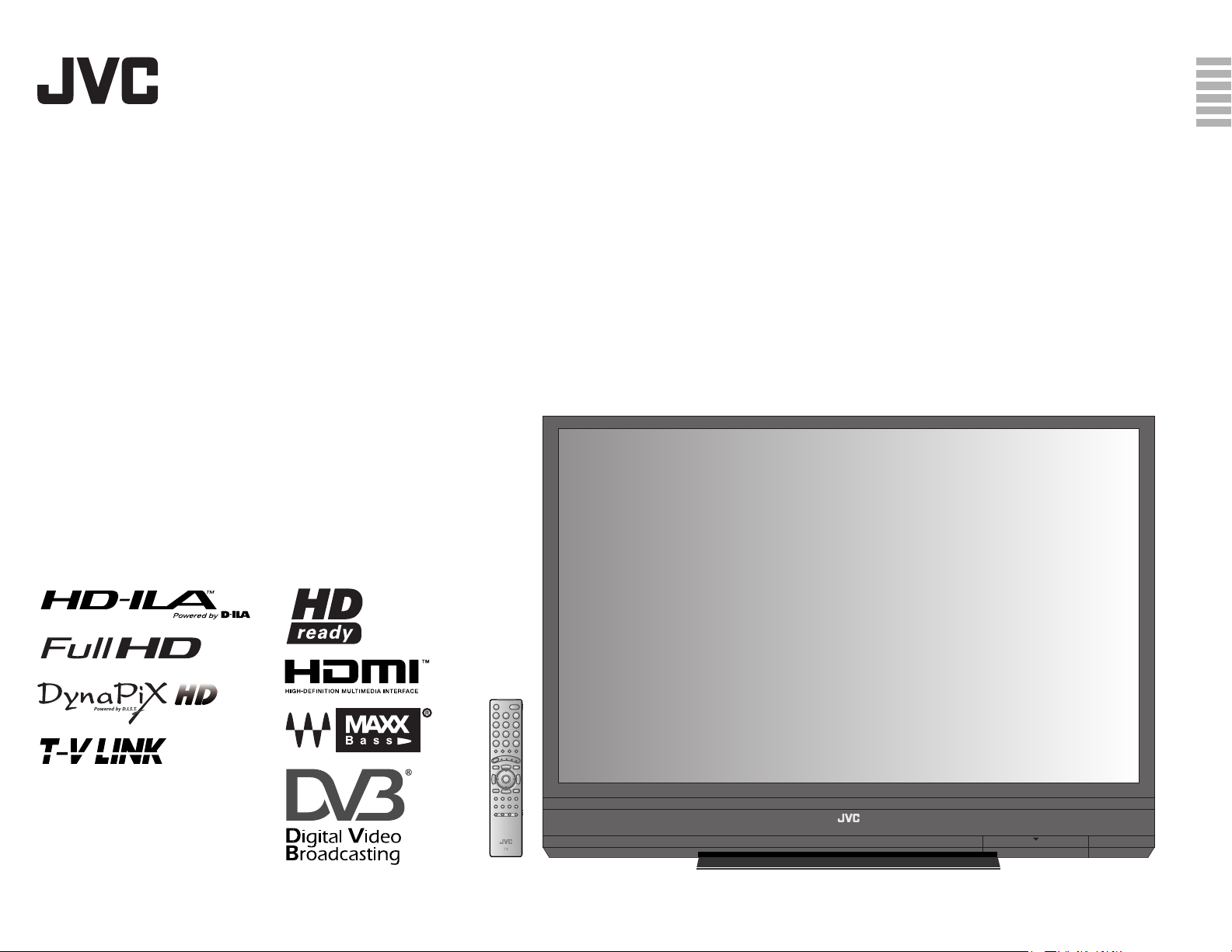
ENGLISH
DEUTSCH
FRANÇAIS
CASTELLANO
SUOMI
SVENSKA
HD-ILA TV
HD-65DS8DDU
HD-58DS8DDU
INSTRUCTIONS
BEDIENUNGSANLEITUNG
MANUEL D’INSTRUCTIONS
MANUAL DE INSTRUCCIONES
KÄYTTÖOHJE
BRUKSANVISNING
Trade Mark of the DVB Digital Video Broadcasting
Project (1991 to 1996) Number : 4345, 4346
LCT2236-001A-A
Page 2
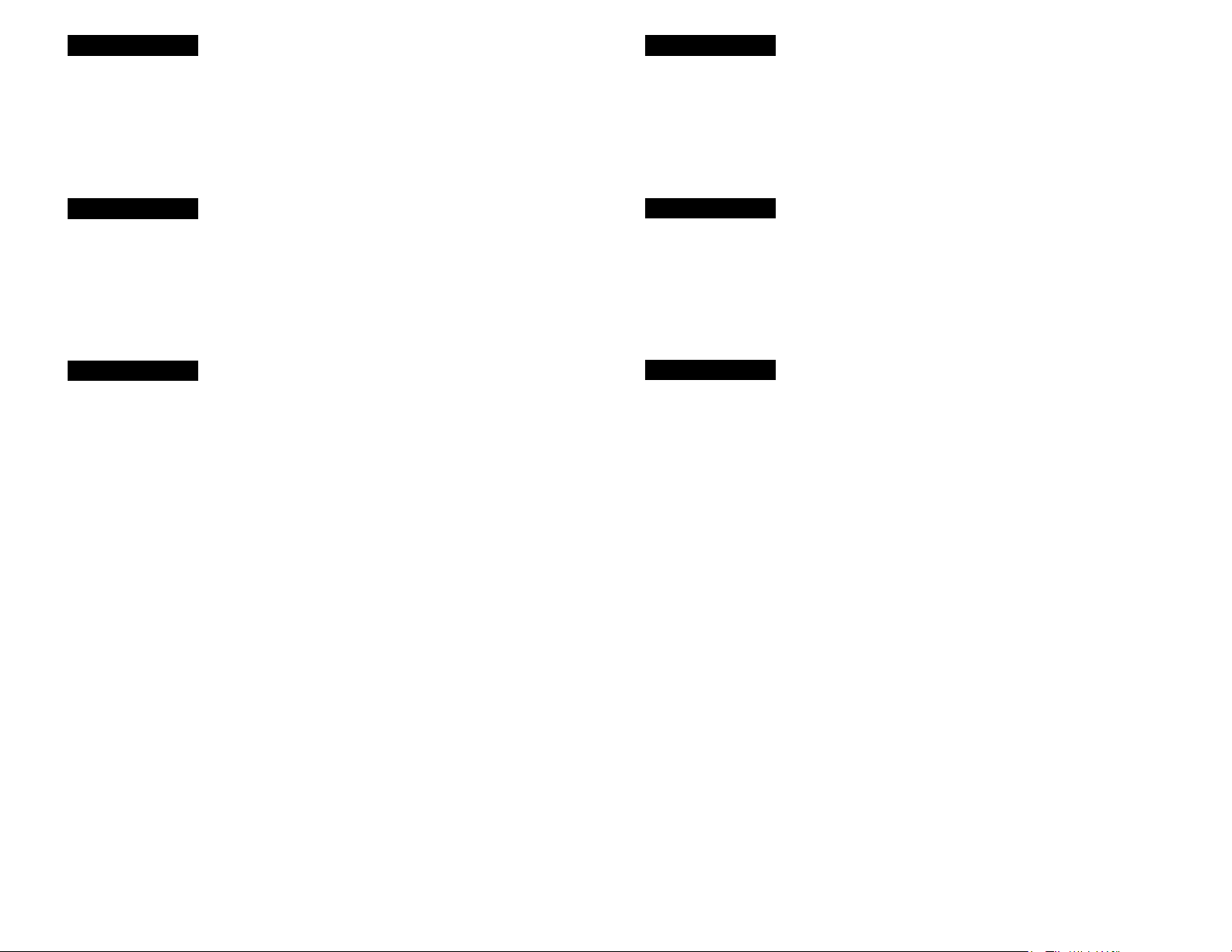
ENGLISH
Dear Customer,
This apparatus is in conformance with the valid European directives and standards regarding
electromagnetic compatibility and electrical safety.
European representative of Victor Company of Japan, Limited is:
JVC Technology Centre Europe GmbH
Postfach 10 05 52
61145 Friedberg
Germany
DEUTSCH
Sehr geehrter Kunde, sehr geehrte Kundin,
dieses Gerät stimmt mit den gültigen europäischen Richtlinien und Normen bezüglich
elektromagnetischer Verträglichkeit und elektrischer Sicherheit überein.
Die europäische Vertretung für die Victor Company of Japan, Limited ist:
JVC Technology Centre Europe GmbH
Postfach 10 05 52
61145 Friedberg
Deutschland
FRANÇAIS
Cher(e) client(e),
Cet appareil est conforme aux directives et normes européennes en vigueur concernant la
compatibilité électromagnétique et à la sécurité électrique.
Représentant européen de la société Victor Company of Japan, Limited:
JVC Technology Centre Europe GmbH
Postfach 10 05 52
61145 Friedberg
Allemagne
CASTELLANO
Apreciado cliente,
Este aparato cumple con las normativas y normas europeas respecto a la seguridad eléctrica y a
la compatibilidad electromagnética.
El representante europeo de Victor Company of Japan, Limited es:
JVC Technology Centre Europe GmbH
Postfach 10 05 52
61145 Friedberg
Alemania
SUOMI
Hyvä asiakas,
Tämä laite on yhdenmukainen niiden voimassa olevien eurooppalaisten direktiivien ja standardien
kanssa, jotka koskevat sähkömagneettista yhteensopivuutta ja sähköturvallisuutta.
Victor Company of Japan, Limited:in Euroopan edustaja on:
JVC Technology Centre Europe GmbH
Postfach 10 05 52
61145 Friedberg
Saksa
SVENSKA
Bästa kund!
Denna apparat överensstämmer med gällande EU-direktiv och standarder beträffande
elektromagnetisk kompatibilitet och elsäkerhet.
Europarepresentant för Victor Company of Japan, Limited är:
JVC Technology Centre Europe GmbH
Postfach 10 05 52
61145 Friedberg
Tyskland
i
Page 3
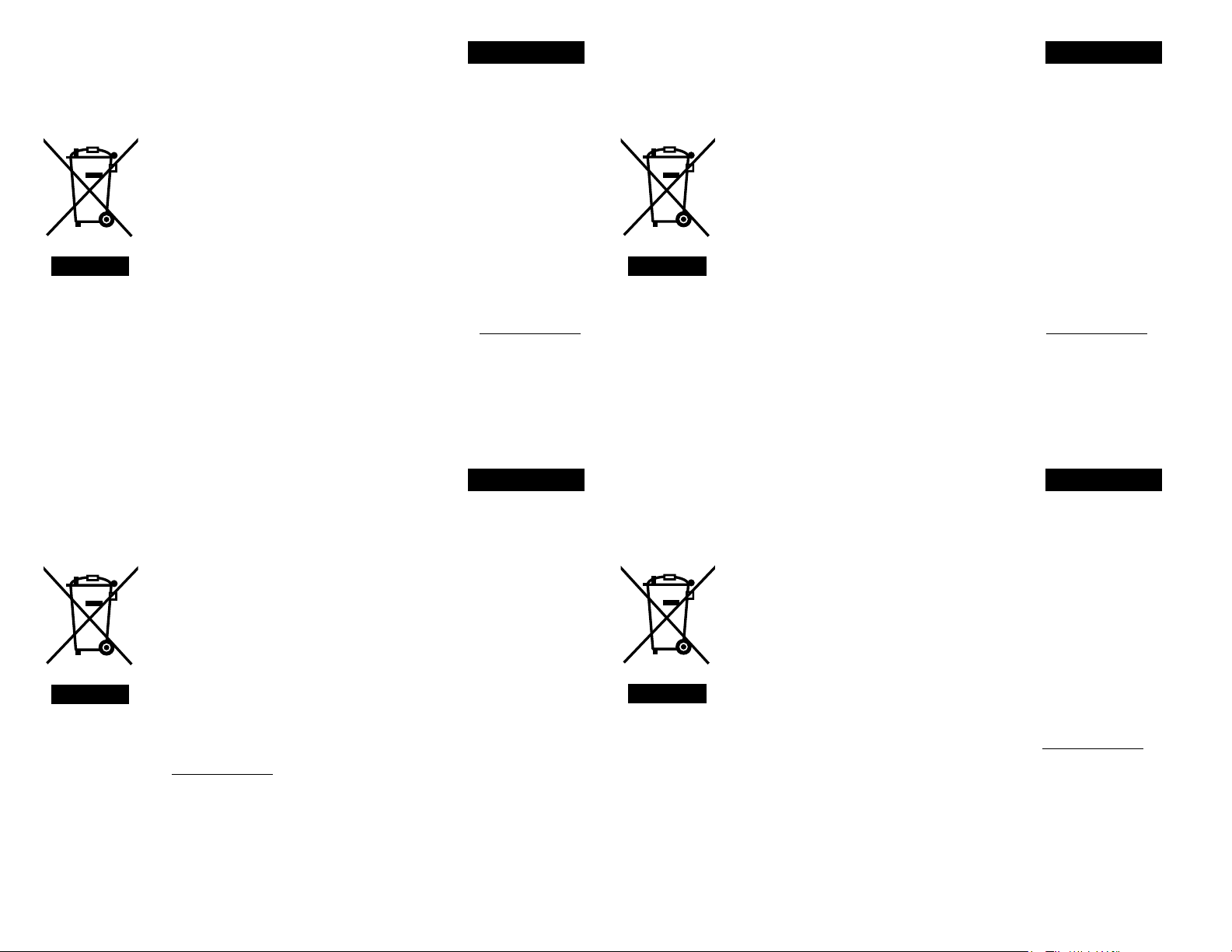
ii
Information for Users on Disposal of Old Equipment
[European Union]
This symbol indicates that the electrical and electronic equipment should not be
disposed as general household waste at its end-of-life. Instead, the product should
be handed over to the applicable collection point for the recycling of electrical and
electronic equipment for proper treatment, recovery and recycling in accordance with
your national legislation.
By disposing of this product correctly, you will help to conserve natural resources
and will help prevent potential negative effects on the environment and human health
which could otherwise be caused by inappropriate waste handling of this product. For
more information about collection point and recycling of this product, please contact
your local municipal office, your household waste disposal service or the shop where
you purchased the product.
Penalties may be applicable for incorrect disposal of this waste, in accordance with
national legislation.
Attention:
This symbol is only
valid in the European
Union.
(Business users)
If you wish to dispose of this product, please visit our web page www.jvc-europe.com
to obtain information about the take-back of the product.
[Other Countries outside the European Union]
If you wish to dispose of this product, please do so in accordance with applicable
national legislation or other rules in your country for the treatment of old electrical and
electronic equipment.
ENGLISH
Informations relatives à l’élimination des appareils usagés,
à l’intention des utilisateurs
[Union européenne]
Lorsque ce symbole figure sur un appareil électrique et électronique, cela signifie
qu’il ne doit pas être éliminé en tant que déchet ménager à la fin de son cycle de
vie. Le produit doit être porté au point de pré-collecte approprié au recyclage des
appareils électriques et électroniques pour y subir un traitement, une récupération et
un recyclage, conformément à la législation nationale.
En éliminant correctement ce produit, vous contriburez à la conservation des
ressources naturelles et à la prévention des éventuels effets négatifs sur
l’environnement et la santé humaine, pouvant être dus à la manipulation inappropriée
des déchets de ce produit. Pour plus d’informations sur le point de pré-collecte et le
recyclage de ce produit, contactez votre mairie, le service d’évacuation des ordures
ménagères ou le magasin dans lequel vous avez acheté le produit.
Des amendes peuvent être infligées en cas d’élimination incorrecte de ce produit,
conformément à la législation nationale.
Attention:
Ce symbole n’est
reconnu que dans
l’Union européenne.
(Utilisateurs professionnels)
Si vous souhaitez éliminer ce produit, visitez notre page Web www.jvc-europe.com
afin d’obtenir des informations sur sa récupération.
[Pays ne faisant pas partie de l’Union européenne]
Si vous souhaitez éliminer ce produit, faites-le conformément à la législation
nationale ou autres règles en vigueur dans votre pays pour le traitement des
appareils électriques et électroniques usagés.
FRANÇAIS
Benutzerinformationen zur Entsorgung alter Geräte
[Europäische Union]
Dieses Symbol zeigt an, dass das elektrische bzw. elektronische Gerät nicht als
normaler Haushaltsabfall entsorgt werden soll. Stattdessen sollte das Produkt
zur fachgerechten Entsorgung, Weiterverwendung und Wiederverwertung in
Übereinstimmung mit der Landesgesetzgebung einer entsprechenden Sammelstelle
für das Recycling elektrischer und elektronischer Geräte zugeführt werden.
Die korrekte Entsorgung dieses Produkts dient dem Umweltschutz und verhindert
mögliche Schäden für die Umwelt und die menschliche Gesundheit, welche durch
unsachgemäße Behandlung des Produkts auftreten können. Weitere Informationen
zu Sammelstellen und dem Recycling dieses Produkts erhalten Sie bei Ihrer
Gemeindeverwaltung, Ihrem örtlichen Entsorgungsunternehmen oder in dem
Geschäft, in dem Sie das Produkt gekauft haben.
Für die nicht fachgerechte Entsorgung dieses Abfalls können gemäß der
Landesgesetzgebung Strafen ausgesprochen werden.
Hinweis:
Dieses Symbol ist nur
in der Europäischen
Union gültig.
(Geschäftskunden)
Wenn Sie dieses Produkt entsorgen möchten, besuchen Sie bitte unsere Webseite
www.jvc-europe.com, um Informationen zur Rücknahme des Produkts zu erhalten.
[Andere Länder außerhalb der Europäischen Union]
Wenn Sie dieses Produkt entsorgen möchten, halten Sie sich dabei bitte an
die entsprechenden Landesgesetze und andere Regelungen in Ihrem Land zur
Behandlung elektrischer und elektronischer Geräte.
DEUTSCH
Información para los usuarios sobre la eliminación de
equipos usados
[Unión Europea]
Este símbolo indica que los aparatos eléctricos y electrónicos no deben desecharse
junto con la basura doméstica al final de su vida útil. El producto deberá llevarse al
punto de recogida correspondiente para el reciclaje y el tratamiento adecuado de
equipos eléctricos y electrónicos de conformidad con la legislación nacional.
Si desecha el producto correctamente, estará contribuyendo a conservar los recursos
naturales y a prevenir los posibles efectos negativos en el medio ambiente y en la
salud de las personas que podría causar el tratamiento inadecuado del producto
desechado. Para obtener más información sobre el punto de recogida y el reciclaje
de este producto, póngase en contacto con su oficina municipal, su servicio de
recogida de basura doméstica o la tienda en la que haya adquirido el producto.
De acuerdo con la legislación nacional, podrían aplicarse multas por la eliminación
incorrecta de estos desechos.
Atención:
Este símbolo sólo es
válido en la Unión
Europea.
(Empresas)
Si desea desechar este producto, visite nuestra página Web www.jvc-europe.com
para obtener información acerca de la retirada del producto.
[Otros países no pertenecientes a la Unión Europea]
Si desea desechar este producto, hágalo de conformidad con la legislación nacional
vigente u otras normativas de su país para el tratamiento de equipos eléctricos y
electrónicos usados.
CASTELLANO
Page 4
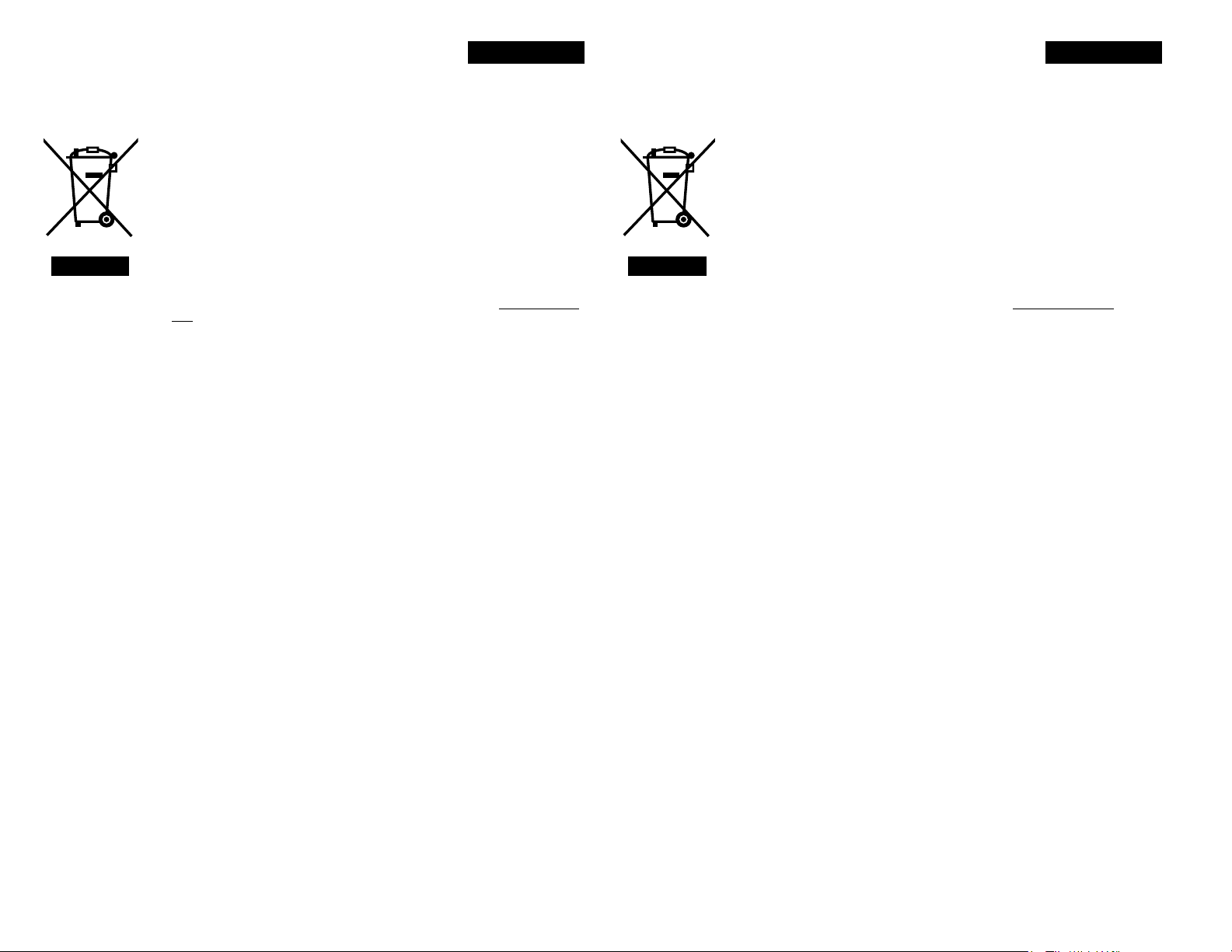
Tietoja käyttäjille vanhojen laitteiden hävittämisestä
[Euroopan unioni]
Tämä symboli tarkoittaa, että sähkö- ja elektroniikkalaitteita ei tule laittaa
talousjätteisiin, kun ne poistetaan käytöstä. Sen sijaan tuotteet tulee toimittaa
asianmukaiseen sähkö- ja elektroniikkalaitteiden kierrätyspisteeseen, jossa ne
käsitellään uusiokäyttöä ja kierrätystä varten paikallisen lainsäädännön mukaan.
Kun hävität tuotteen asianmukaisella tavalla, autat säästämään luonnonvaroja
ja estämään mahdollisia ympäristö- ja terveyshaittoja, joita voisi aiheutua tämän
tuotteen vääränlaisesta hävittämisestä. Lisätietoja keräyspisteistä ja tämän tuotteen
kierrätyksestä saat paikkakuntasi viranomaisilta, kotitalousjätteiden keräyksestä
huolehtivasta yrityksestä tai liikkeestä, josta ostit tuotteen.
Tuotteen vääränlaisesta hävittämisestä voi seurata paikallisen lainsäädännön
mukaisia rangaistuksia.
(Yrityskäyttäjät)
Huomio:
Tämä symboli on
voimassa vain
Euroopan unionissa.
Jos haluat hävittää tämän tuotteen, web-sivustoltamme osoitteessa www.jvc-europe.
com löydät tietoja käytetyn tuotteen palautuksesta.
[Muut maat Euroopan unionin ulkopuolella]
Jos haluat hävittää tämän tuotteen, tee se kansallisen lainsäädännön tai muiden
maassasi voimassa olevien määräysten mukaan, jotka koskevat vanhojen sähkö- ja
elektroniikkalaitteiden käsittelyä.
SUOMI
Information till användare gällande kassering av gammal
utrustning
[Europeiska gemenskapen]
Denna symbol anger att elektrisk och elektronisk utrustning inte ska kasseras som
vanligt hushållsavfall, när de inte ska användas mer. Istället ska produkten lämnas in
på lämplig återvinningsstation för elektrisk eller elektronisk utrustning, så att den kan
tas om hand och återvinnas i enlighet med ert lands lagstiftning.
Genom att avyttra denna profukt på rätt sätt, bidrar du till att bevara naturen och
förhindrar potentiellt negativa effekter på miljön och den mänskiliga hälsan, som
annars kan bli resultatet vid felaktig hantering av denna produkt. Kontakta ditt
kommunkontor, det företag som hanterar dina hushållssopor eller butiken där du köpt
produkten, för mer information om återvinningscentraler.
Det kan hända att du bötfälls i enlighet med ert lands lagstiftning om detta avfall
kasseras på fel sätt.
(Företagsanvändare)
Tänk på:
Att denna symbol
endast gäller inom
den Europeiska
gemenskapen.
Om ni vill kassera denna produkt, besök vår webbsida www.jvc-europe.com för att få
information om returnering av produkten.
[Övriga länder utanför den Europeiska gemenskapen]
Om du vill kassera denna produkt, ska detta göras i enlighet med gällande lagstiftning
i landet, eller enligt andra bestämmelser i ditt land, för behandling av gammal
elektrisk eller elektronisk utrustning.
SVENSKA
iii
Page 5
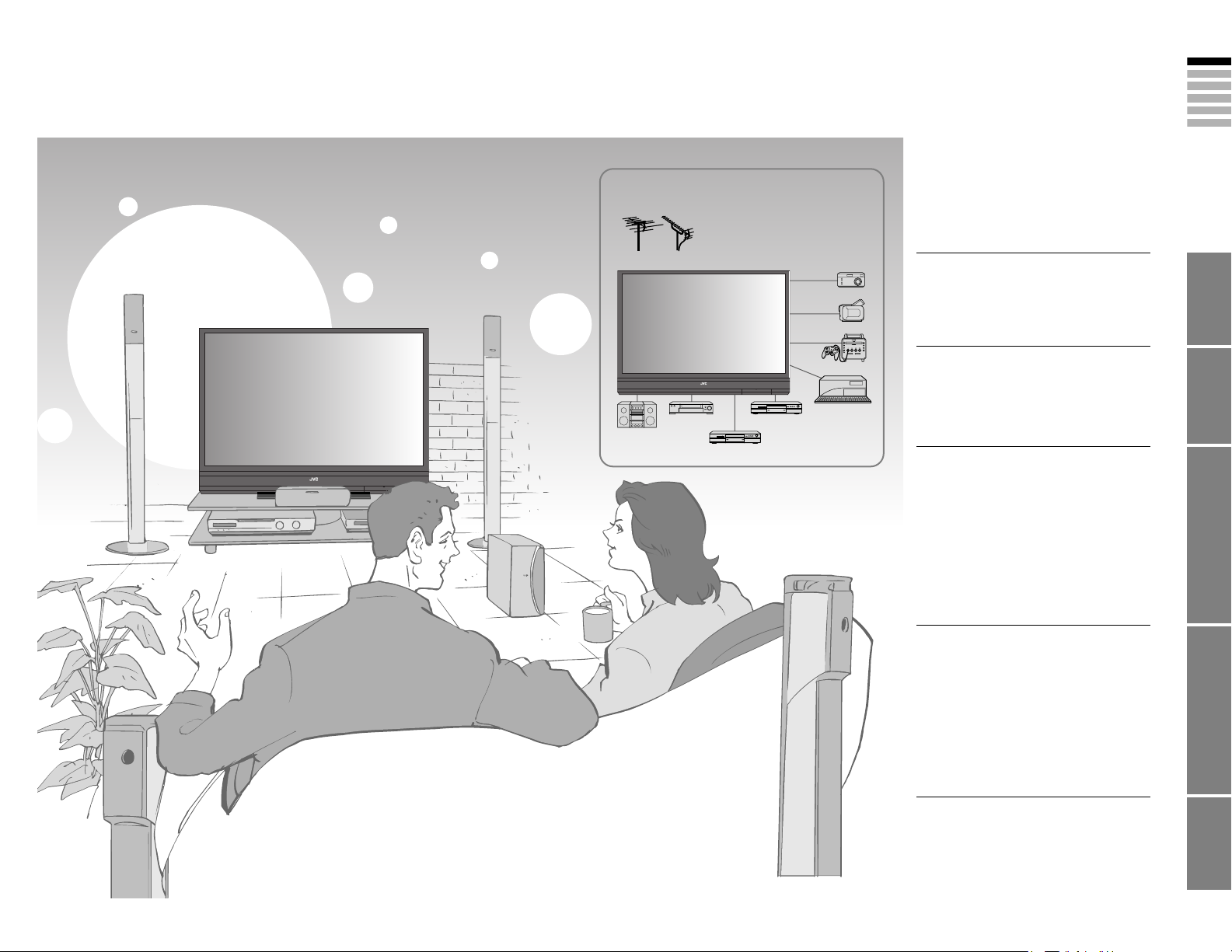
Expanding the world of beautiful images
Enjoy rich multi-media with JVC
DVB-T/VHF/UHF broadcasting
Digital camera
Video camera
Game console
Personal
Computer
Audio components
VCR
DVD player
DVD recorder
Digital terrestrial broadcasting (DVB-T)
Digital channels
Analogue terrestrial broadcasting (VHF
/ UHF) and analogue cable TV
Analogue channels
Contents
First things first!
Warning ············································ 2
Precautions ······································ 3
Replacing the lamp ··························4
Getting started
Names of all the parts ······················ 6
Basic connections ···························· 7
Installation ········································ 8
Connecting external devices ············ 9
Initial settings ·································10
Let’s try it out
Enjoying your new TV! ··················· 12
Watching digital channels ··············13
Using EPG ·····································14
Viewing teletext ······························ 15
Watching analogue channels ········· 16
Watching videos / DVDs ················17
Using timer-record ·························· 18
Useful functions ······························ 19
· Subtitle / Audio selection / Sleep timer /
Zoom / Multi-picture, etc.
Operate JVC recorders and other devices
··· 21
ENGLISH
IMPORTANT! PREPARE USE
Just the way you like it
Customising your TV ······················ 22
Using DTV menu ···························· 23
Advanced picture adjustment ········· 24
·
Watch a more natural picture / Reduce noise
· Set the aspect ratio, etc.
DTV configuration ··························25
DTV setup ······································ 26
DTV installation ······························ 27
Editing digital channels ··················28
Editing analogue channels ············· 29
When you have trouble
Troubleshooting ····························· 30
“CH/CC” List ··································· 32
Technical information ····················· 33
Specifications ································· 34
SETTINGS
TROUBLE?
1
Page 6
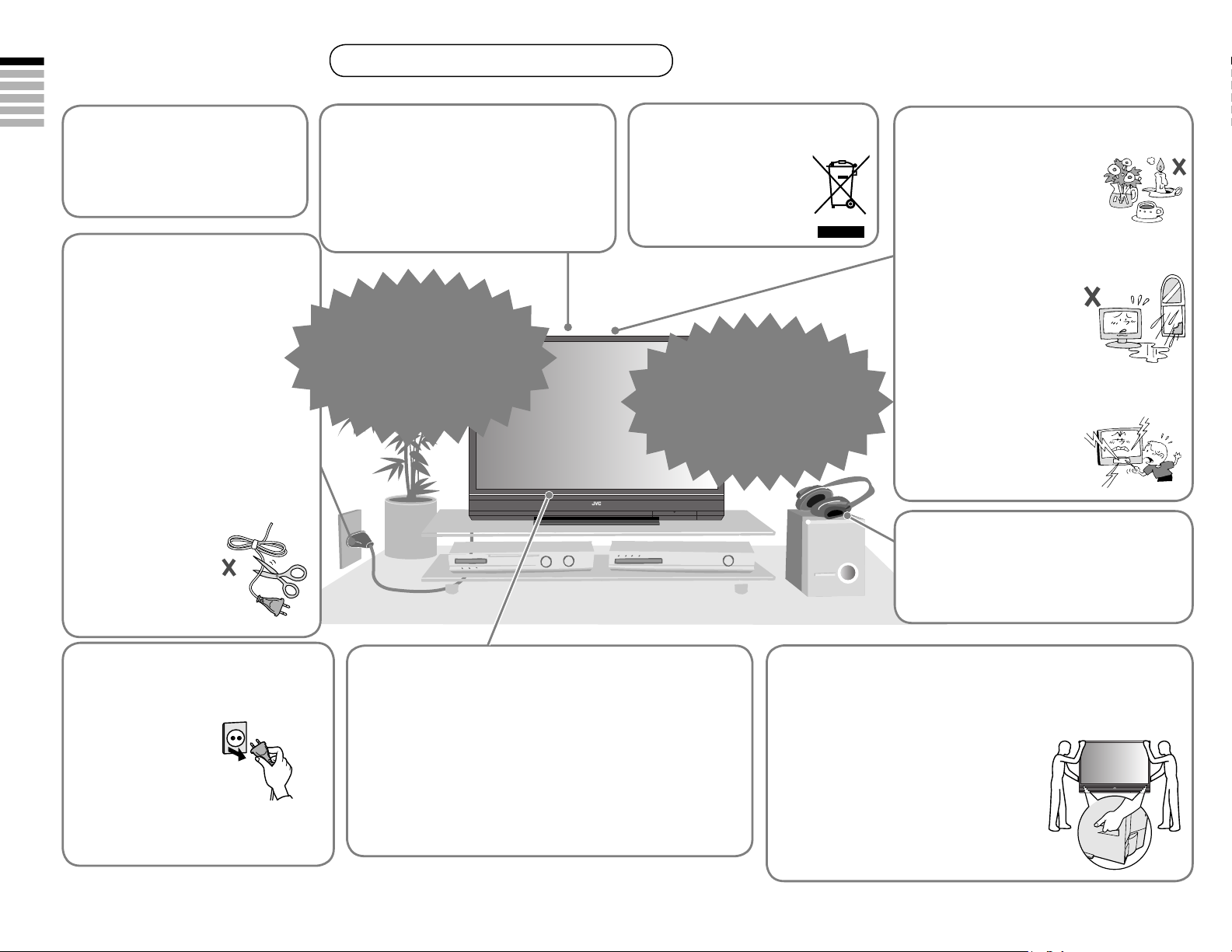
Warning
Please follow all the guidelines below
Follow this manual
ENGLISH
regarding setup!
Connect only to a 220-240V, 50Hz AC
outlet.
Make enough room for
inserting and removing
the power plug!
Place the TV as
close to the outlet as
possible!
The main power supply for this TV is
controlled by inserting or removing the
power plug.
Never cut or damage
the power cord!
If the power plug is
not the right shape, or
the power cord is not
long enough, use an
appropriate plug adapter
or extension cable.
(Consult your retailer.)
Do not allow the TV to fall
or drop down!
Follow the instructions below to avoid serious
injuries.
1 Remove the pedestals on the TV only in the
cases allowed in “Installation” (P. 8).
2 Do not lean or rest your elbows on the TV.
3 Do not allow children to hang from the TV.
Never try to repair
the TV yourself!
If the problem cannot be solved
in “Troubleshooting” (P. 30),
unplug the power cord and
contact your retailer.
On disposal of the TV!
Follow the instruction in
“Information for Users on
Disposal of Old Equipment”
(P.ii to iii).
If the TV is damaged
or behaving strangely,
stop using it at once!
Unplug the power cord and contact
your retailer.
Never place anything on
the TV!
Placing liquids, naked flames,
cloths, paper, etc. on the TV may
cause a fire.
Never expose to rain or
moisture!
To prevent fire or electric
shock, never allow liquids to
enter the unit.
Never insert objects into
the cabinet openings!
It may cause a fatal electric
shock. Take care when
children are near.
Never listen with
headphones at high
volume!
It may damage your hearing.
Unplug the power cord
when going out!
The power buttons
on the remote control
and the TV unit cannot
completely turn off the
TV. (Make appropriate
arrangements for
bedridden people.)
Make sure that the cooling process (P.
3) has completed before unplugging the
power cord.
For more details on installation, usage and safety Consult your retailer
Ensure ample room to avoid
overheating!
“Care when setting” (P. 8)
Never dismantle the rear panel!
It may cause an electric shock.
Never block the ventilation holes!
It may cause overheating or a fire.
Handle screen with care!
Use a soft, dry cloth when cleaning.
2
Hold the TV so as not to scratch the
screen!
Do not touch the screen when carrying the TV.
Do not hold by the
screen frame when
moving the TV!
This could cause the screen frame to
detach, causing the TV to fall. Hold the TV
as illustrated on the right.
Page 7
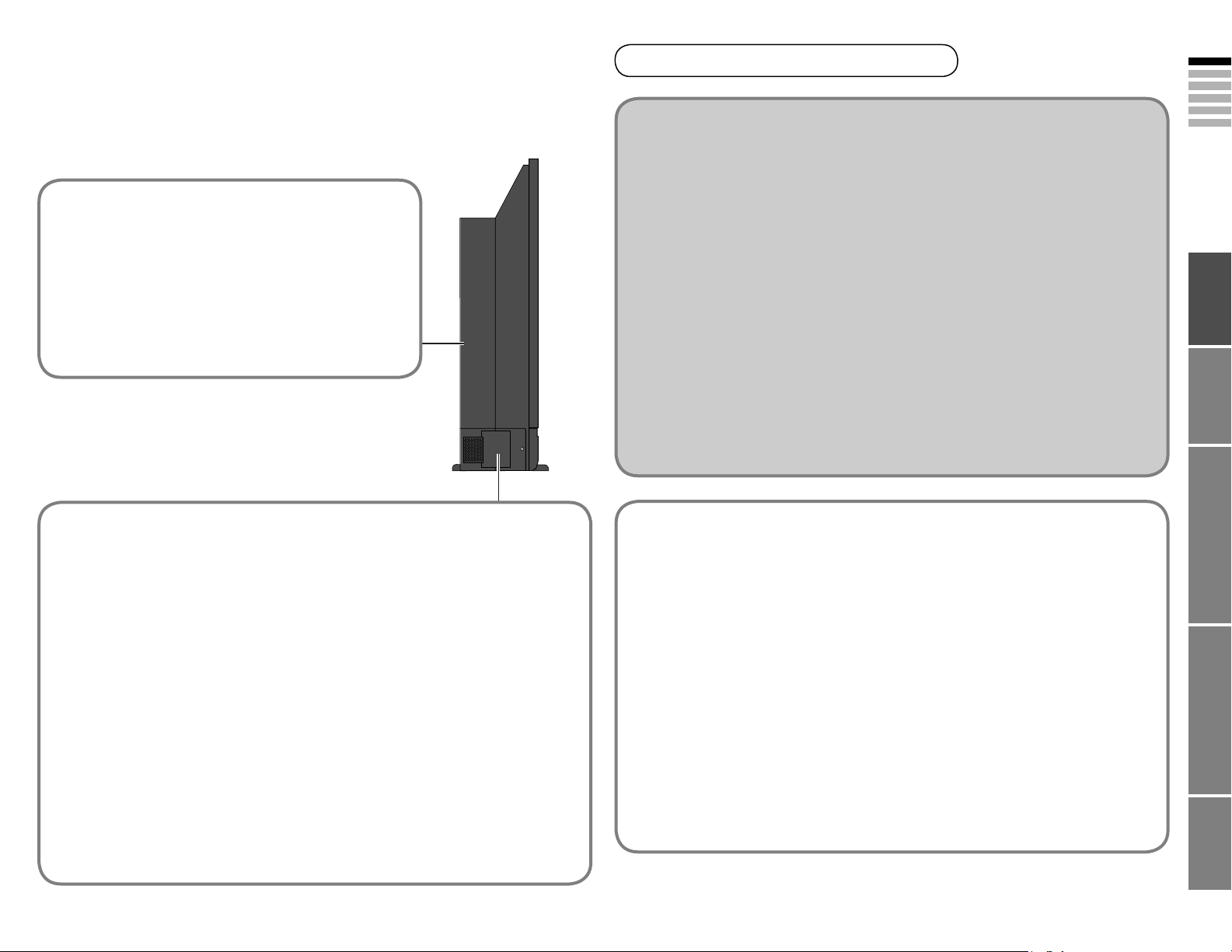
Precautions
This TV uses a lamp to project the picture on the screen. Misoperations may shorten the lamp life or This TV uses a lamp to project the picture on the screen. Misoperations may shorten the lamp life or
cause malfunction of the lamp. cause malfunction of the lamp.
Before operating the TV, read all the instructions below.Before operating the TV, read all the instructions below.
This TV has a fan to cool the lamp
When the lamp is hotter, the fan works harder to cool the
lamp. In such a case, the noise of the fan becomes louder but
it is not malfunction.
Keep children or pets away from
the air ducts
Long exposure to the warm air from the ducts may cause a
minor burn.
Please follow all the guidelines below
When the power is
turned on, the warming
up commences
Immediately after the TV is turned on, the
picture is displayed only dimly. It takes about
one minute for the lamp to warm up. Once
the lamp has warmed up, you can enjoy the
pictures at their normal brightness.
During this warming-up period, the LAMP
indicator blinks every 2 seconds.
While the LAMP
When the power is
turned off, the cooling
down is performed
When the TV is turned off, the picture on
the screen disappears gradually. Once the
screen is dark, cooling down is performed for
about 1 minute.
During this cooling-down period, the LAMP
indicator blinks every 2 seconds.
Do not unplug the TV while the lamp is
cooling down. This may cause the internal
circuits and the lamp to overheat and shorten
the lamp life.
indicator is blinking, the
TV cannot be turned off
While the LAMP
indicator is blinking, the
TV cannot be turned on
You can turn on the TV within 15 seconds
after turning off.
ENGLISH
IMPORTANT! PREPARE USE
The lamp is a
consumable item
When the lamp has blown, replace the
lamp; otherwise, the picture cannot be
displayed. For details “Replacing the
lamp” (P. 4, 5)
Follow the instructions
on “Replacing the
lamp” when replacing
the lamp (P. 4, 5)
Handle the lamp carefully and correctly;
otherwise, it may cause a burn or an
electric shock. In addition, it may shorten
lamp life or cause malfunction of the TV.
Never open the lamp
cover except when
replacing the lamp
Exposing the lamp is dangerous because...
The lamp becomes extremely hot while in use,
it may cause a burn.
Touching metallic portion of the lamp may
cause electric shock.
Ultraviolet rays are emitted from the lamp.
Never replace the lamp
immediately after use
Since the lamp becomes extremely hot while
in use, it may cause a burn.
Never touch the lamp
glass
Dirt or oil from the finger may cause the lamp
to break.
Condensation on the
lamp and screen
When the heater is turned on or the TV is
moved from a cold place to a warm place,
droplets of water may form on the lamp and
screen. This is called condensation. If the
TV is used while this condensation is still
present, the picture may seem distorted, and
the inside of the screen may become dirty.
In this case, wait until the condensation has
gone before using the TV.
Do not keep the TV on
for more than 24 hours
consecutively
The lamp life may be shortened.
Do not project a still
picture for a long time
Because of the ILA characteristics, still
picture may remain on the screen. (The
picture will disappear over time.)
Do not turn the power on
and off repeatedly in a
short amount of time
It subjects the TV and the lamp to stress and
may lead to malfunctions and shorten the
lamp life.
For more details on installation, usage and safety Consult your retailer
SETTINGS
TROUBLE?
3
Page 8
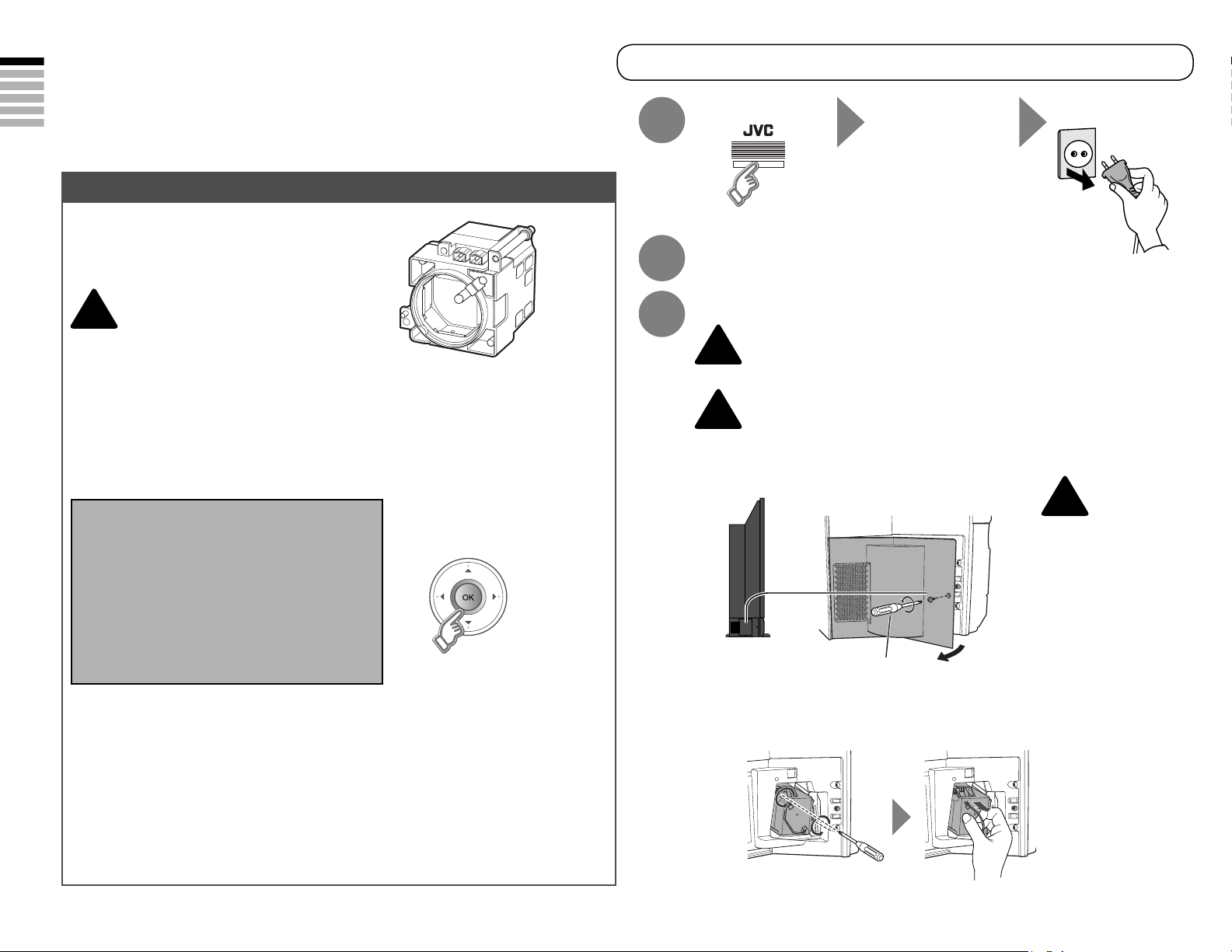
Replacing the lamp
Before replacing the lamp, read all the instructions.
The TV uses a lamp to project the picture onto the screen. When the lamp has blown or when the The TV uses a lamp to project the picture onto the screen. When the lamp has blown or when the
picture becomes dark, replace the lamp.picture becomes dark, replace the lamp.
Before replacing the lamp, read all the instructions carefully.Before replacing the lamp, read all the instructions carefully.
ENGLISH
If you feel unsure about replacing the lamp yourself Consult your retailer
Preparation
Prepare the Replacement Lamp Kit
For purchasing the Replacement Lamp Kit,
consult your retailer.
Use only the specified
Replacement Lamp Kit!
!
This lamp is for use with JVC model This lamp is for use with JVC model
televisions. Using the lamp with a televisions. Using the lamp with a
different television or other product could different television or other product could
cause a malfunction and/or damage to cause a malfunction and/or damage to
the television or lamp.the television or lamp.
When the lamp is near to its end...
The following message appears on the screen.
Lamp needs to be replaced.
Please refer to the manual
for replacement instructions.
After replacing the lamp,
please reset the timer in the
TV menu.
Replacement Lamp Kit:
PK-CL120E
High-pressure 120 W mercury lamp
To make the message disappear
Turn the TV off Wait until the
1
Wait for at least 1 hour until the lamp
2
has fully cooled
Remove the lamp unit
3
Never replace the lamp before it has fully cooled!
The lamp becomes extremely hot while in use, which may cause a burn. After The lamp becomes extremely hot while in use, which may cause a burn. After
!
turning off the TV, wait for at least 1 hour.turning off the TV, wait for at least 1 hour.
Never attempt to replace the lamp with the TV
plugged in!
!
Attempting to replace the lamp with the TV plugged in could lead to a severe Attempting to replace the lamp with the TV plugged in could lead to a severe
electrical shock.electrical shock.
Remove the lamp cover
LAMP indicator
stops blinking
1
Unplug the TV
!
If you feel any
warmth near the
lamp, DO NOT
TOUCH IT!
4
Press OK, if you do not want
to see this message again.
After the usage time of the lamp has reached 6500 hours, this message appears every time you After the usage time of the lamp has reached 6500 hours, this message appears every time you
turn on the TV.turn on the TV.
Possible causes of shortened lamp life
Turning on/off the TV repeatedly in a short amount of time.
Keeping the TV turned on for more than 24 hours consecutively.
Remove the lamp unit
2
Loosen
Philips head type screw
driver (cross-head type)
Remove
Do not drop
the lamp!
Page 9
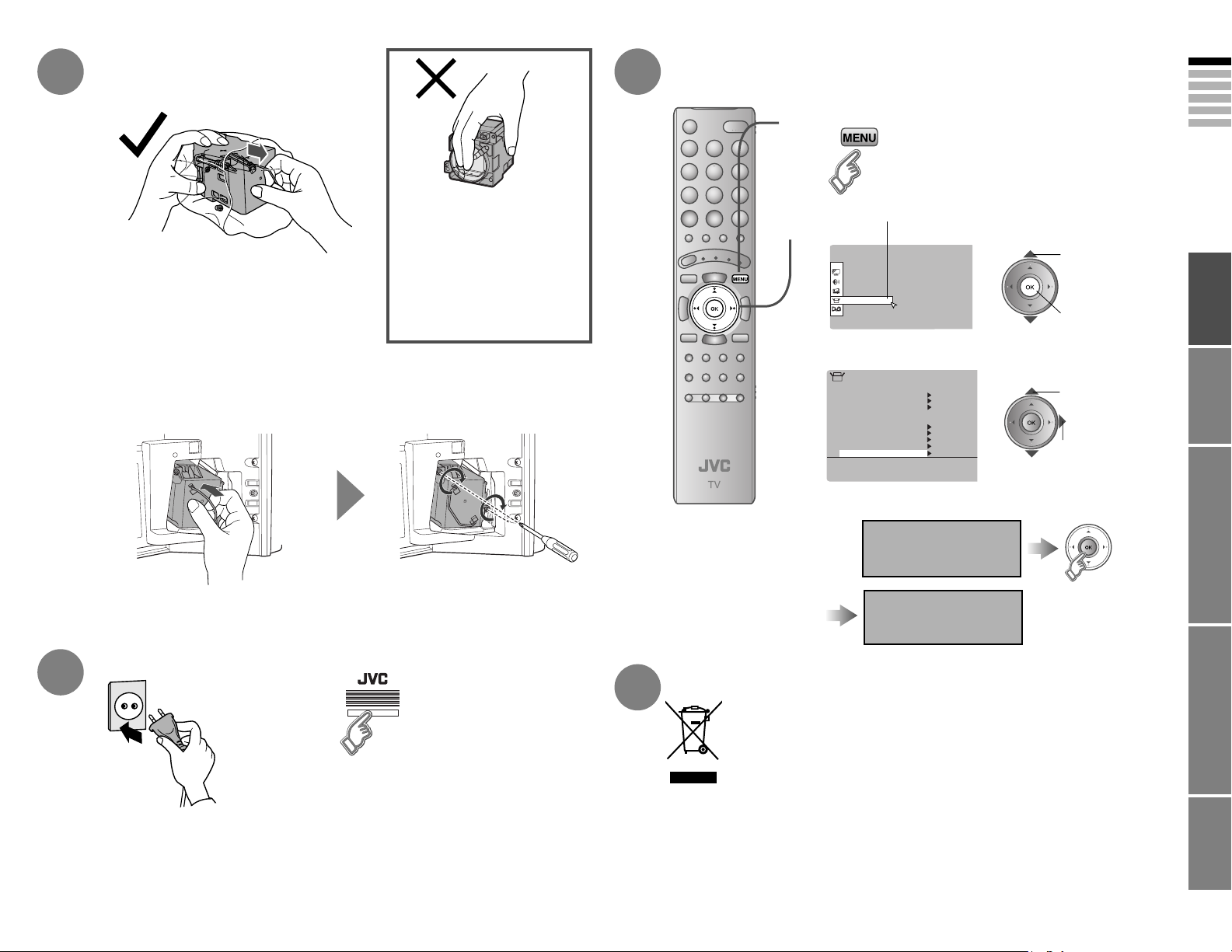
Set Up
Auto Program
Decorder(EXT-2)
Component Auto Select
HDMI Setting
On
Off
EXT Setting
Edit/Manual
Language
Lamp Timer Reset
PC Position
Attenuator Off
Set Up
Install the NEW lamp unit
4
Unpack
1
6
Reset the lamp timer
1
Display the menu bar
ENGLISH
Do not drop the lamp!
Do not shock the glass
surface of the lamp!
It may shatter the lamp causing injuries.It may shatter the lamp causing injuries.
Insert
Make sure the lamp sits securely
2
3
and flat in the housing area.
Reinstall the lamp cover
Tighten the screw.
Never touch the
glass surface of the
lamp!
Oils deposited from the finger may Oils deposited from the finger may
cause a difference in temperature cause a difference in temperature
when the lamp heats up to its when the lamp heats up to its
operating temperature, causing operating temperature, causing
the lamp to break.the lamp to break.
Re-tighten
2
3
4
Select “Set Up”
Select “Lamp Timer Reset”
Finish
Press OK to reset
the lamp timer.
The lamp timer is
reset successfully.
2
1
2
1
select
next
select
next
IMPORTANT! PREPARE USE
Plug in the TV
5
Turn the TV on
Finally, the lamp has been replaced!
SETTINGS
7
Never dispose of the lamp with normal trash!
The lamp contains a small amount of mercury. The lamp contains a small amount of mercury. Follow the instruction in
“Information for Users on Disposal of Old Equipment” (P.ii to iii).
If the lamp unit is not installed securely (e.g. flat
in the lamp housing area), the TV won’t turn on.
In this case, reinstall the lamp unit.
If the power lamp and LAMP indicator blink rapidly after turning on the TV
“Lamp” (P. 31)
TROUBLE?
5
Page 10
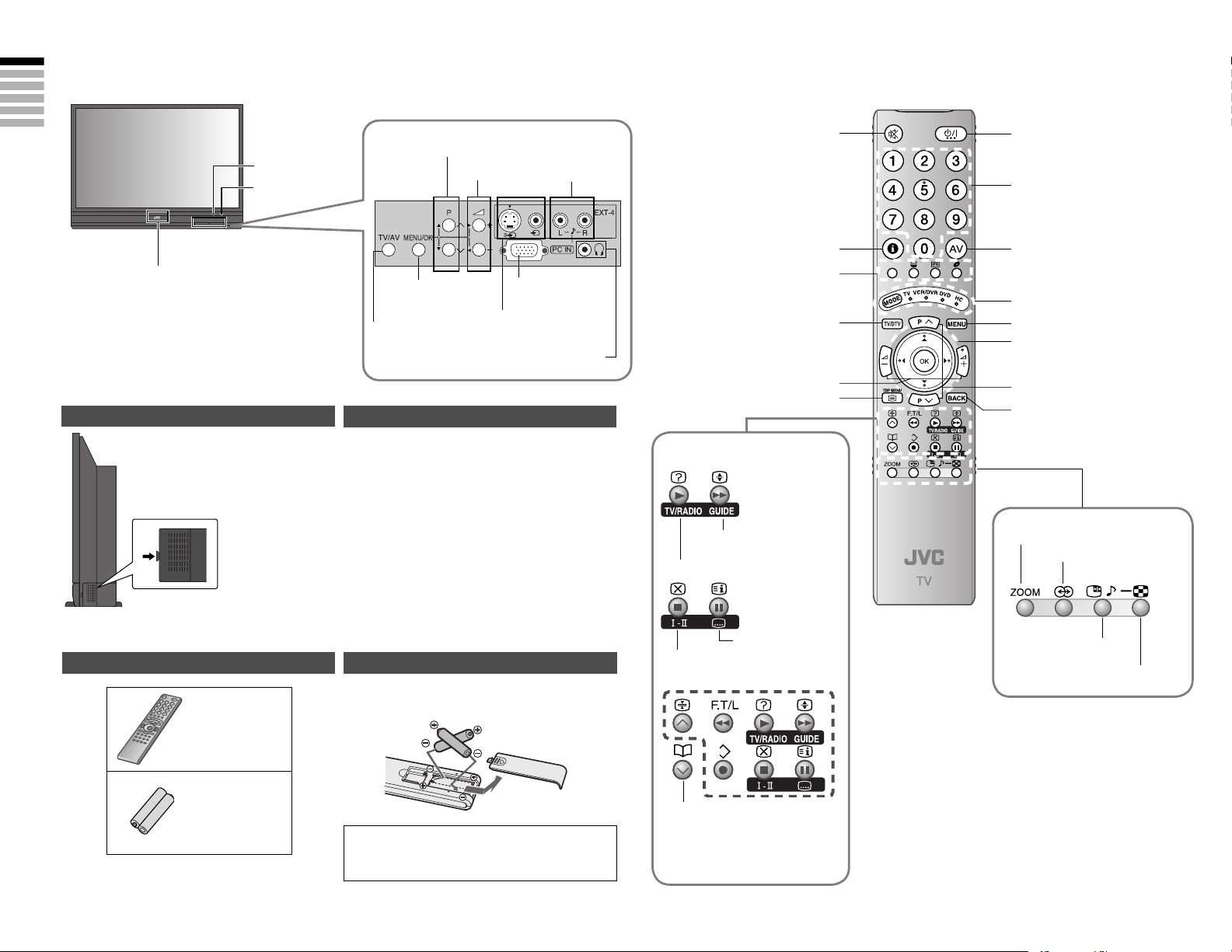
Names of all the parts
ENGLISH
Remote
control sensor
LAMP
indicator
Power lamp
ON: Lit (White)
OFF: Unlit
(P. 18)
REC: Lit
To change the brightness of the
power lamp
“Illumination” (P. 22)
Power On / Off
Remove the terminal cover
Press to remove.
Change channel / page
Volume
Display on-screen
Audio input
terminals
PC IN terminal
menu / set
Video input terminal
Switch between
TV / AV devices
(S-Video, composite)
To headphones
(P. 9)
About the LAMP indicator
The LAMP indicator blinks as follows.
When turning on the TV, the LAMP indicator blinks for
about 1 minute every 2 seconds.
The lamp is warming up. During this period, the TV
cannot be turned off.
After turning off the TV, the LAMP indicator blinks in
orange for about 1 minute every 2 seconds.
Cooling is performed. During the cooling period, the
TV cannot be operated.
If the LAMP indicator blinks rapidly
“Lamp” (P. 31)
Channel information (P. 13)
Colour buttons
Switch digital /
analogue channels
View teletext
When watching digital
channels (P. 13)
View the electronic programme
guide (EPG) (P. 14)
Switch TV / RADIO (P. 14)
Mute
Volume
(P. 15)
Power On / Off
Change channel / page
Watch video, etc.
(P. 17)
Switch between “TV / VCR /
DVR / DVD / HC”
(P. 21)
Display on-screen menu (P. 22)
Select and confirm settings in
menus
Change channel / page
To previous channel
When watching TV / Video
Change the aspect ratio (P. 19)
Turn on “3D Sound” (P. 19)
Connecting terminals on the back of the TV
“Connecting external devices” (P. 9)
Check accessories
Remote control
(RM-C1906S)
“AAA/R03” Batteries
For confirming
the TV works
6
Insert the batteries
Use two “AAA/R03” dry cell batteries.
Insert the batteries from the - end, making sure the + and polarities are correct.
WARNING:
Batteries shall not be exposed to excessive
heat such as direct sunshine, fire or the like.
Audio selection (P. 19)
When viewing teletext (P. 15)
When choosing a favourite
channel (analogue channel)
(P. 16)
When operating a JVC
recorders or DVD (P. 21)
View subtitles (P. 19)
Take a snapshot of the
screen (P. 20)
View in multi-picture mode (P. 20)
Page 11
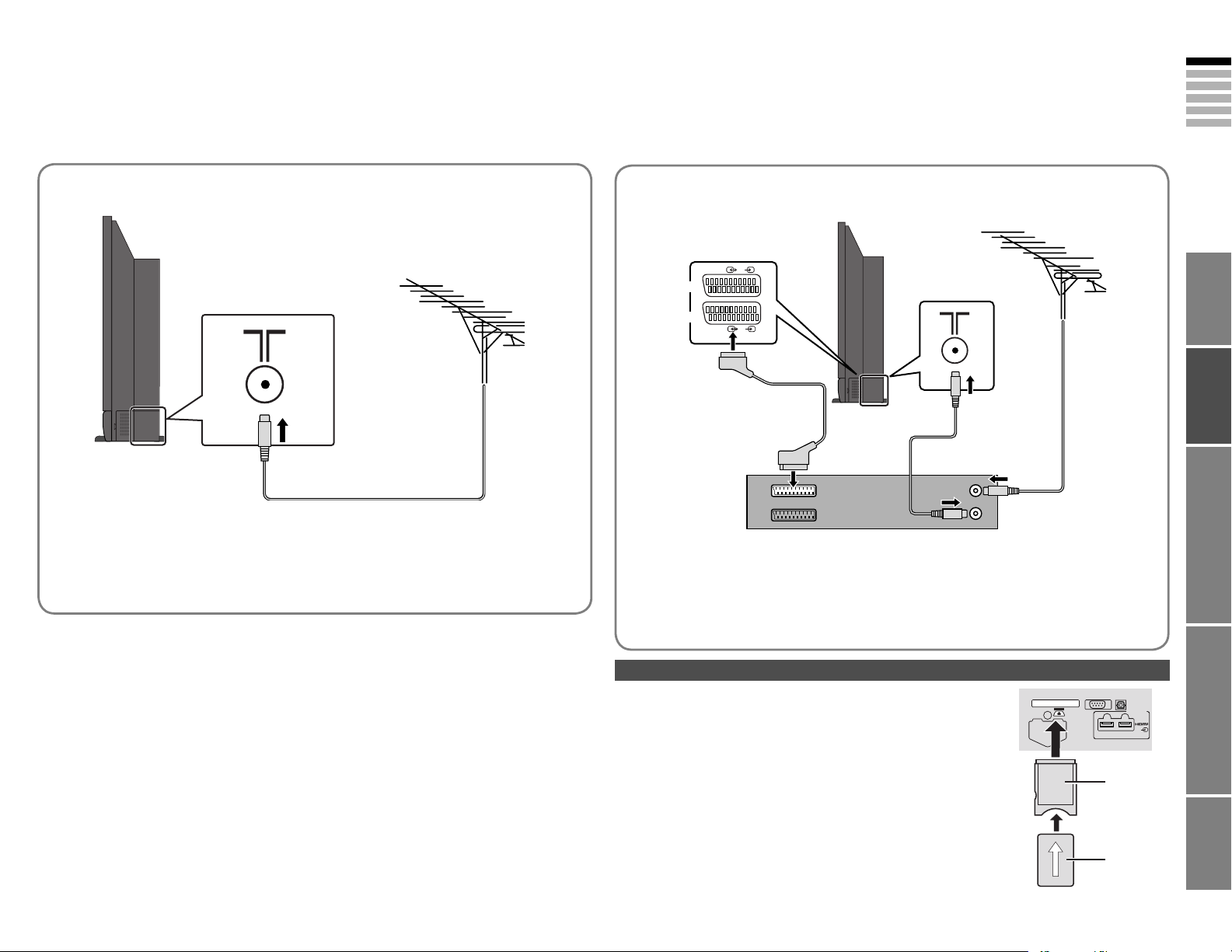
EXT- 2 (S )
EXT- 1 (S )
VIDEO/AUDI O
(DIGITAL)
2
SERVICE
Digital Audio OUT
1
A
B
Basic connections
Please read the user manuals of each device carefully before setup.
It is necessary to connect an aerial to watch TV.
Connect with other devices
“Connecting external devices” (P. 9)
ENGLISH
Connect the aerial
AERIAL
After all the connections have been made, insert the plug into an AC outlet.
When using an aerial which needs external power “Power supply for the indoor aerial” (P. 33)
Connect a VCR / DVD recorder
AERIAL
EXT-2
EXT-1
VCR / DVD recorder
After all the connections have been made, insert the plug into an AC outlet.
Connect “T-V LINK” compatible recording device to “EXT-2”.
“T-V LINK” “What is “T-V LINK”?” (P. 10)
When using an indoor aerial which needs external power, connect the aerial directly to the TV.
“Power supply for the indoor aerial” (P. 33)
IMPORTANT! PREPARE USE
Watch pay-TV digital channels
SETTINGS
Subscribe to a broadcasting company beforehand. A Smart
Card B will be sent by the broadcasting company after
subscribing to it. It may be necessary for you to purchase a
Conditional Access Module A in addition to the Smart Card.
Consult your broadcasting company or retailer.
1 Unplug the power cord
2 Insert B into A.
TROUBLE?
3 Insert A.
4 Plug the power cord, and turn the power on.
5 Perform necessary settings “Common Interface” (P. 26)
Pay-TV analogue channels cannot be watched.
7
Page 12
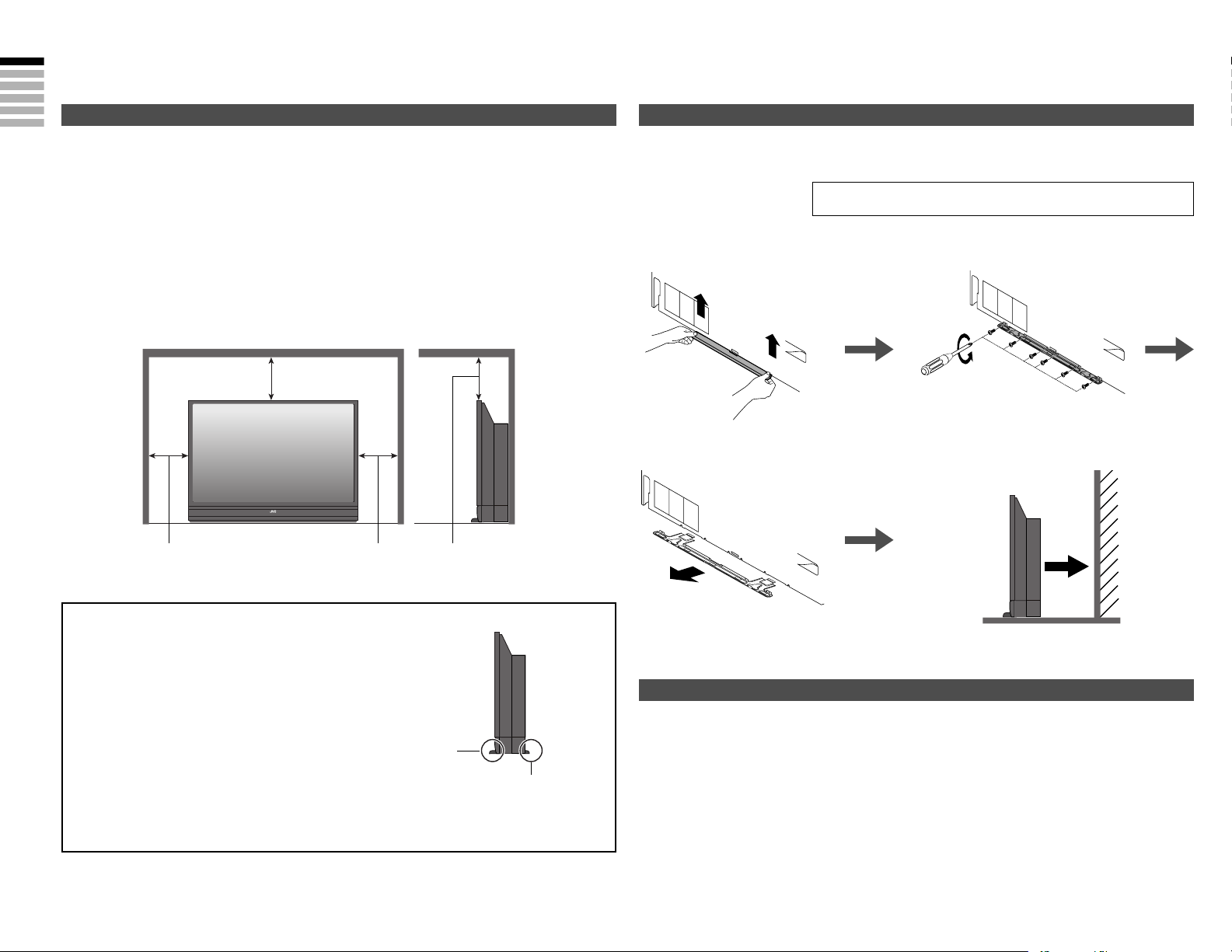
Installation
Care when setting
ENGLISH
When installing the TV, install it according to the instructions below:
Install the TV on a level and stable surface.
Never expose to rain or moisture.
To prevent fire or electric shock, never allow liquids to enter the unit.
Make enough room for inserting and removing the power plug!
Place the TV as close to the outlet as possible!
The main power supply for this TV is controlled by inserting or removing the power plug.
To avoid overheating, ensure that the unit has ample room.
200mm
150mm
Connect the power cord only to a 220-240 V, 50 Hz AC outlet
200mm150mm
When installing the TV right on the wall
Remove the rear pedestal and install the TV as in the procedure
below.
CAUTION:
Remove the rear pedestal on a level and stable surface.
1 Remove the cover. 2 Remove the screws with a
3 Slide out the rear pedestal
gently.
Phillips type screwdriver.
4 Attach the TV to the wall.
8
Warning
On the front and rear of the TV, pedestals are attached to prevent
the TV from falling over. Do not remove the pedestals for normal use;
otherwise, the TV may fall over and it could cause serious injuries.
Front pedestal
Rear pedestal
Remove the pedestal(s) only in the following cases;
When attaching the TV to the wall
When the instructions supplied for JVC optional goods require you to remove the pedestal(s)
Be sure to install the TV by two persons.
When installing the TV on a TV stand
Use the optional JVC TV stand
Refer to the instructions supplied for the JVC TV stand for installation.
Page 13

EXT - 2
EXT - 3
AUD I O
(ANALOGUE)
VIDEO/ AUDI O
(DIGITAL)
2
SERVI CE
LICEN SED UN DER
THE FOLLOWING
U.S.PATENTS
6,183,091 6,419,362
Digital Audio OUT
1
AUD I O OU T
(S
L
R
)
EXT - 1 (S )
L
Y
P
B/CB
PR/CR
R
L
R
Connecting external devices
You can connect many different devices to the rear panel of the TV.
Please read the user manuals of each device before setting up.
(Connecting cables are not supplied for this TV.)
DVD player
(HDMI compatible)
EXT-6
Right side panel
CI (common interface) slot
“Watch pay-TV digital
channels” (P. 7)
(HDMI)
EXT-2
(T-V LINK)
VCR / DVD recorder
(“T-V LINK” compatible)
EXT-3
DVD player
Analogue Audio input (EXT-5)
“HDMI setting (P. 22)
PC
Check for PC compatibility
“Technical information” (P. 33)
Use a cable with ferrite cores and no longer than
of 3 m to avoid electromagnetic disturbance.
Not available
(For service adjustments)
Front panel
EXT-4
(Digital optical compatible)
(L)
DIGITAL
AUDIO OUT
AUDIO
OUT
EXT-1
Amplifier
EXT-5
(HDMI)
: signal direction
Satellite broadcast tuner
(HDMI compatible)
(R)
Amplifier
(L)
Satellite broadcast tuner
Headphone
Audio signals received from
(R)
Headphones
VCR / DVD / other devices
Connect “DVI” devices
(P. 33)
“T-V LINK” (P. 10)
AERIAL
EXT-5 and EXT-6 cannot
be sent to the “AUDIO
OUT” terminal.
Game consoles
Video camera
EXT-1
Output Input
· Composite signal
· Sound L / R
Use S-VIDEO “S-IN” (P. 17)
EXT-2
Output Input
· Composite signal
· Sound L / R
· T-V LINK
Use S-VIDEO “S-IN” (P. 17)
Select dubbing sources
“DUBBING” (P. 17)
Connect a decoder
“Decoder (EXT-2)” (P. 22)
EXT-3
Output Input
“Component Auto Select” (P. 22)
EXT-4
Output Input
Use S-VIDEO “S-IN” (P. 17)
EXT-5
EXT-6
Output Input
“HDMI Setting” (P. 22)
EXT-6 input does not support
analogue sound.
Use HDMI CEC
“What is “HDMI CEC”?” (P. 34)
AUDIO OUT
Listening to the TV on external speakers
Output
· Sound L / R
DIGITAL AUDIO OUT
Listening to the digital audio of digital
channels through external speakers
Output
·
Digital sound (P. 34)
The sound from analogue channels
and external devices cannot be output.
“Dolby Digital output from the
DIGITAL AUDIO OUT terminal”
Watching videos
·
Composite signal /
RGB / S-VIDEO
· Sound L / R
Dubbing videos
Using “T-V LINK”
·
Composite signal /
RGB / S-VIDEO
· Sound L / R
Watching DVDs
·
Component signal
(P. 34)
· Sound L / R
Watching videos
(front panel)
· Composite signal
/ S-VIDEO
· Sound L / R
Connecting
HDMI devices
· HDMI signal
(P. 34)
· Sound L / R
(EXT-5 only)
ENGLISH
IMPORTANT! PREPARE USE
SETTINGS
TROUBLE?
(P. 33)
9
Page 14

Castellano
Català
First Time Installation > Language Setting
Step 1: Please choose language
Language
Deutsch
English
Suomi
Français
Svenska
First Time Installation > Country Setting
Step 2: Please choose country
Country
Finland
Germany
Spain
France
Sweden
First Time Installation > Service Scan
Step 3: Please press OK
Scan Automatic
Start Channel
_ _
Stop Channel
_ _
Mode Add
Start Scan
Service
First Time Installation > Service Scan
Step 3: Please press OK
Scan Automatic
Start Channel
_ _
Stop Channel
_ _
Mode
Add
Start Scan
Service
YLE TV1
UHF33 : 3 Services found
YLE FST
YLE TV2
Stop Channel
Stop Channel
Mode
Start Scan
On
Off
Antenna Power
Initial settings
Register digital / analogue channels on TV. These channels can be edited later.
(In this manual, digital terrestrial broadcasting is indicated as digital channels,
ENGLISH
analogue terrestrial broadcasting and analogue cable TV as analogue channels.)
When turning on the TV, it takes about
1 minute to project the picture to its full
brightness.
When turning off the TV, it takes about 5
seconds to make the screen dark. After
that, cooling is performed for about 1
minute.
“About the LAMP indicator” (P. 6)
To the previous screen
TV/DTV
Exit
If the “JVC” logo does not appear or if you wish to
make changes later
Digital channel settings : “DTV Configuration” (P. 25)
“DTV Installation” (P. 27)
Analogue channel settings : “Set Up” (P. 22)
BACK
1
2
Begin
Shown only when powering on for the first time.
The power button on the unit can also be used.
Set digital channels
Select a language
1
Select the country of installation
2
Set the aerial power supply
3
Scan digital channels
4
1 select
2 set
1 select
2 set
1 select
2 set
The remote control
doesn’t work
Confirm the mode is set to
“TV”.
Language for on-screen
displays when watching digital
channel including the DTV
menu.
Receivable digital channels will
differ depending on the country
setting.
The illustrations are for Finland
Only when using an aerial which
needs external power, select “On”.
“Power supply for the indoor
aerial” (P. 33)
10
What is “T-V LINK”?
Connecting the TV to a “T-V LINK”
compatible device allows :
Analogue channels to be instantly
registered on the device.
The “DIRECT REC” function to be
used.
“Technical information” (P. 33)
“T-V LINK” variations
“T-V LINK” (JVC) “Q-LINK” (Panasonic)
“Megalogic” (Grundig) “Data Logic” (Metz)
“SMARTLINK” (Sony) “Easy Link” (Philips)
Register digital channels
5
Teema
Teema
Scan completed! Store services?
Teema
Yes No
If digital channels are not found, the following message will appear.
No services found!
OK
After completing following steps, read “When the TV cannot find the digital
channels” (P. 11) and try scanning digital channels again
Mode
Start Scan
_ _
Add
!
(Next page)
Page 15

CH
>>
0%
Auto Program
02
01
AV
PR
02
03
04
05
06
07
08
09
ID CH/CC
YLE1
CH
02
CH
03
CH
04
CH
05
CH
06
CC
01
CC
CC
03
CC
04
02
> Edit
------
Download TV Recording Device
T-V LINK
> Language
>
United Kingdom
Country
Deutschland
France
Italia
España
Nederland
Belgium
Ireland
Switzerland
Danmark
Sverige
Österreich
Norge
Suomi
Auto Program
Initial settings
(continued)
3
4
Confirm the language
Language for on-screen analogue
channel displays and menus
(excluding the DTV menu)
When not using analogue channels
When using analogue channels (or cable TV)
Set analogue channels
Register analogue channels
1
When changing a country
Check what was registered
2
Edit analogue channels
@ in “Editing analogue
channels” (P. 29)
When changing a language
select
@
⁄
select
If “ACI Start” appears, select and start settings.
(This will set up cable television channels.)
“What is “ACI” (Automatic Channel
Installation)?” (P. 33)
Confirm
When the TV cannot find the digital channels
Check the following points
Is the TV connected correctly to the aerial?
Change the direction of the indoor aerial.
Is there a digital channel transmission tower nearby?
Turn “Attenuator” to “On” (P. 22), since the radio waves are too strong.
Register digital channels again. “Service Scan” (P. 27)
If you cannot yet watch digital channels after following the steps above, there may be a problem
with your aerial or its cable. Or, the signal may be too weak. Consult your retailer
When the digital channel reception is poor
The “Missing or weak signal” message appears.
Check the following points
Is the TV connected correctly to the aerial?
Change the direction of the indoor aerial.
Is there a digital channel transmission tower nearby?
Turn “Attenuator” to “On” (P. 22), since the radio waves are too strong.
ENGLISH
IMPORTANT! PREPARE USE
5
Set TV-LINK
When using T-V LINK
3
If “Feature Not Available”
appears :
Is a T-V LINK compatible
device connected to EXT-2?
Is the device turned on?
Initial setting is complete
Edit digital channels “Editing digital channels” (P. 28)
If digital channel reception is poor
When the digital channel reception is poor (right column)
If analogue channel reception is poor “Troubleshooting” (P. 30)
Some digital channels cannot be watched on this TV.
“Digital channels that cannot be watched on this TV” (P.33)
When not using
T-V LINK
Check digital channels signal. “Signal Check” (P. 27)
If you cannot yet watch digital channels after following the steps above, there may be a problem
with your aerial or its cable. Or, the signal may be too weak.
Consult your retailer
When “RF Attenuator” setting screen is displayed
Set “Attenuator” (P. 22) from this setting screen.
To set the “Attenuator” on, select “On.” To set it off, select “Off.”
This setting screen will appear during the “Factory Settings (P. 27) with “Attenuator” set to “On.”
SETTINGS
TROUBLE?
11
Page 16

Picture
Enjoying your new TV!
ENGLISH
PAGE
13
PAGE
16
PAGE
15
Watching digital
channels
View channel information
Select a channel
Listen to the radio, etc.
Watching
analogue channels
View channel information
Register your favourite channels, etc.
Viewing teletext
Bookmark your favourite pages
Reveal hidden pages
Enlarge the text, etc.
PAGE
17
Customising
your TV
Adjust the picture
Adjust the sound
Advanced settings
(sleep-timer / child lock, etc.)
Basic settings
(channel settings, etc.)
Digital channel settings
(timer-record / configuration /
channel settings, etc.)
Watching
videos/DVDs
PC position adjustment
Watch high quality video (S-VIDEO)
Name connected devices
Dub videos
PAGE
22
12
PAGE
TV mode
TV and Text mode
14
Text mode
View the programme list for 8
days
Search from a genre
Reserve a programme to watch
/ record, etc.
Using EPG
Page 17

14:00
YLE TV1
Next
Golf
Uutiset
1
5
Now
: 14:00 - 15:00
: 15:00 - 17:00
Kotimaan uutiset
Ulkomaan uutiset
Talousuutiset
Urheilu-uutiset
CH33
PR List
YLE TV1
1
YLE TV2
2
3
Nelonen
4
YLE FST
5
Subtv
6
Urheilukanava
7
YLE24
8
YLE Teema
9
MTV3+
13
MTV3
Electronic Programme Guide
14:00
05/05/2006
05/05
06/05
07/05
08/05
09/05
10/05
11/05
12/05
YLE TV1
14:00-15:00
Uutiset
4. Nelonen
5. YLE FST
6. Subtv
7. Urheilukanava
9. YLE Teema
14:00 Uutiset
15:00 Golf
17:00 Uutiset
17:15 Musiikki
18:00 Sää
18:20 Uutiset
18:50 Jalkapallo
20:20 Uutiset
20:30 Sää
1. YLE TV1
2. YLE TV2
3. MTV3
8. YLE24
Watching digital channels
Set to “TV”
Mute
Volume
1
Power on
2
Press again to turn the screen off
The white power lamp on
the TV lights.
and put the TV into standby mode.
Switch to digital channels
3
Switch TV / RADIO
4
Select a channel
5
Note
To completely turn off the TV, unplug the power
plug.
Watch pay-TV digital channels (P. 7)
Add a new station (P. 27)
Some digital channels cannot be watched on this
TV. (P.33)
To the previous screen
View subtitles / Select audio
language (P. 19)
Channel
information
Using PR list
Symbols description
: Reception level
: TV programme
: Teletext is available (P. 15).
: t : Audio in another language is not available.
t-u
Dolby Digital : Dolby Digital signal is output from the “DIGITAL AUDIO OUT” terminal (P.33)
The information displayed may differ from programme to programme.
When the clock is wrong “Set the clock to the right time” (P.33).
Select the default language for programme name and programme information “EPG Language” (P.25).
When turning on the TV, it takes about 1 minute to project the picture to its full
brightness.
When turning off the TV, it takes about 5 seconds to make the screen dark. After that,
cooling is performed for about 1 minute.
“About the LAMP indicator” (P. 6)
Symbols
: Poor
: Other audio languages are available (P. 22).
u
Name of station
ClockChannel
More information
Red Yellow Green
Acceptable
: Excellent:
: Radio programme
PR List
Programme
Symbols
Whenever
changing the
channel, “Channel
Information” is
displayed.
(No indication)
: Pay-TV channel
: Minimum viewing age limit of the programme.
Set viewing age limit. (P. 25)
: Subtitles are available (P. 19).
:
More information about the programme is available.
1 select
2 view
Channels registered in “Initial
settings” will appear here.
You can select only from your
favourite channels
” (P. 25)
Mode
“
ENGLISH
IMPORTANT! PREPARE USE
Favourite
Basic operations using the front buttons
1
2
To switch between digital / analogue channels, or TV / radio, use
remote control.
Power on
Change the
channel
Volume
Using EPG
Using the
number buttons,
up / down buttons
EPG
2 select a channel
1 select the channel column
3 view
Display only programmes which match your
Channels
Enter a channel number
E.g.
1 :
15 :
Move up or down a channel
up
down
selected genre “Genre” (P. 14)
You can select only from your favourite
channels “Favourite Mode” (P. 25)
The channels and programme names shown in the illustrations here are examples only.
SETTINGS
TROUBLE?
13
Page 18

Electronic Programme Guide
14:00
05/05/2006
YLE TV1
14:00-15:00
Uutiset
5. YLE FST
6. Subtv
7. Urheilukanava
9. YLE Teema
14:00 Uutiset
15:00 Golf
17:00 Uutiset
17:15 Musiikki
18:00 Sää
18:20 Uutiset
18:50 Jalkapallo
20:20 Uutiset
20:30 Sää
05/05
06/05
07/05
08/05
09/05
10/05
11/05
12/05
1. YLE TV1
2. YLE TV2
3. MTV3
4. Nelonen
8. YLE24
All
General
Movie
News
Entertainment
Sports
Children
Music
Culture
Current Affairs
Genre
Electronic Programme Guide
14:00
05/05/2006
YLE TV1
15:00-17:00
Golf
4. Nelonen
5. YLE FST
6. Subtv
7. Urheilukanava
9. YLE Teema
15:00 Golf
18:50 Jalkapallo
22:30 Tennis
05/05
06/05
07/05
08/05
09/05
10/05
11/05
12/05
1. YLE TV1
2. YLE TV2
3. MTV3
8. YLE24
Electronic Programme Guide
14:00
05/05/2006
YLE TV1
14:00-15:00
Uutiset
05/05
06/05
07/05
08/05
09/05
10/05
11/05
12/05
14:00 Uutiset
15:00 Golf
17:00 Uutiset
17:15 Musiikki
18:00 Sää
18:20 Uutiset
18:50 Jalkapallo
20:20 Uutiset
20:30 Sää
4. Nelonen
5. YLE FST
6. Subtv
7. Urheilukanava
9. YLE Teema
1. YLE TV1
2. YLE TV2
3. MTV3
8. YLE24
Using EPG
You can find a digital channel programme from an eight-day programme guide, check its information,
and make a reservation.
ENGLISH
When the clock is wrong
Select the default language for
The channels and programme names shown in the illustrations here are examples only.
14
1
2
“Set the clock to the right time”
(P.33).
programme name and programme
information
“EPG Language” (P.25).
3
(Electronic Programme Guide)
Switch to digital channels
Display EPG
Genre
Date Channel Programme
Check programme
information
Close EPG
Find a programme
Watch / listen to the programme
Reserve the programme
select a date / a channel / a programme
select a column
(date
TV Radio
Search from genre
Genre icon
General
Movie
News Current Affairs
Entertainment Education
Sports
Children
The genre may differ depending on your
country.
Above illustrations are Genre icons for
Finland.
channel programme)
When switching TV /
RADIO
Music
Culture
Leisure
Special
(P. 13)
Display only
programmes
which
match your
selected
genre
Genre
Reserve a
programme
to watch and
record
Timer
Display the genre List
1
Select a genre
2
More than one genre can be selected.
1 select
2 set /
3 search
Find a programme
3
Only programmes in the selected genre are displayed.
Select the reserved programme beforehand.
in “Using timer-record” (P. 18)
¤
1
2
Display “Timer”
(red)
Set “Timer”
Confirm the reservation
3
For more details about the timer-record setting
“Using timer-record” (P. 18)
Quick search
1 select
cancel
Only one genre can be
selected.
Your selected genres are displayed
(red) : Reserve to record
(blue) : Reserve to watch
: Reservation time is shorter
than the broadcasting time
(red)
2 search
Page 19

Viewing teletext
This TV can display TV broadcasts and teletext on the same channel in two windows.
Switch digital / analogue channels
1
2
Enter a teletext page
Move up or down a page
up
When watching TV
TV
TEXT
TEXT
Hold the
current page
HOLD
Reveal
hidden pages
REVEAL
Hold the current page
Release Press “ ” again.
Display hidden information
(answers to quizzes, etc.)
ENGLISH
IMPORTANT! PREPARE USE
Bookmark
your favourite
page
LIST MODE
down
View sub-pages
to sub-page
To change the default language for teletext in digital channels
“Teletext Language” (P. 25)
Display your
1
favourites list
Select a coloured button to save your page to
2
Enter the number of the page to save
(RED) (GREEN) (YELLOW) (BLUE)
(red)
3
Save
4
Recall your favourite page Press the coloured button as in step 2
.....
Enlarge
the text
SIZE
To the
index page
INDEX
Switch briefly
from teletext
to TV
CANCEL
Double the size of the
displayed text
Returns to page “100” or a previously
designated page
SETTINGS
Leave the current page open, while you
switch to watch TV
TROUBLE?
Useful when running a page search.
15
Page 20

YLE1
1
12 : 00
AV
02
03
04
05
06
07
08
09
PR List
01
YLE1
------
Set 1 - 4?
Programmed!
Favourite 1 - 4?
1
YLE1
1
>
1
PR
01
2
PR
03
4
PR
07
3
PR 05
Favourite Setting
>
1
PR
01
2
PR
03
4
PR
07
3
Favourite Setting
Watching analogue channels
Set to “TV”
ENGLISH
Mute
1
2
3
Power on
The white power lamp on
the TV lights.
Press again to turn the screen off
and put the TV into standby mode.
Switch to analogue channels
Channel
information
and clock
When turning on the TV, it takes about 1 minute to project the picture to its full
brightness.
When turning off the TV, it takes about 5 seconds to make the screen dark.
After that, cooling is performed for about 1 minute.
“About the LAMP indicator” (P. 6)
Channel information Time
(No indication)
“Time” is displayed
only when teletext
broadcasting can be
received.
PR list
1 select
Close PR list
Select a channel
Volume
4
Switch between mono / stereo /
bilingual broadcasting
“Stereo / t·u” (P. 22)
To completely turn off the TV, unplug
the power plug.
To watch analogue channels you must
register them beforehand.
“Auto Program” (P. 22)
To the previous channel
Note
Basic operations using the front buttons
1
2
Power on
Change the channel
Volume
Using PR list
Using the
number
buttons, up /
down buttons
Register a
channel to a
button
FAVOURITE
CHANNEL
2 view
Channels registered in “Initial settings” will appear here.
Select a page
Press a channel number
E.g.
1 :
15 :
While the channel
is displayed
Hold down
for 3 seconds
Recall the favourite channel
Press the
number you
registered
Check your favourite channels
Press “ ” and confirm that the channels
Delete a favourite channel
“MENU” “Features” “Favourite Setting”
select
(3 times)
select
Move up or down a channel
up
down
Press the number
to register it on
Disappears after
a few seconds
Customisations (P. 22) to
the picture of a favourite
channel get saved as
well.
you have registered have a d beside them
delete
16
Page 21

>
EXT-1
Dubbing
EXT-2
EXT-3
EXT-4
TV
DTV
EXT Setting
>
EXT-1
Dubbing
EXT-2
EXT-3
EXT Setting
TV
EXT-4
DTV
>
EXT-1
Dubbing
EXT-2
EXT-3
EXT-4
TV
DTV
EXT Setting
ID List
VHS
S-VHS
DVC
CAM
SAT
STB
GAME
DVD
DVR
>
EXT-1
Dubbing
EXT-2
EXT-3
TV
DTV
EXT Setting
EXT
-4
ID List
VHS
S-VHS
DVC
CAM
SAT
STB
GAME
DVD
DVR
>
EXT-1
Dubbing
EXT-2
EXT-3
TV
DTV
EXT Setting
EXT-4
>
EXT-1
DVD
Dubbing
EXT-2
EXT-5
TV
DTV
EXT Setting
EXT-4
>
EXT-1
Dubbing
EXT-2
EXT-3
TV
DTV
EXT Setting
EXT-4
>
EXT-1
Dubbing
EXT-2
EXT-3
TV
DTV
EXT Setting
EXT-4
Set Up
Set Up
Auto Program
Component Auto Select
PC Position
Attenuator
Off
Off
HDMI Setting
Edit/Manual
Decoder(EXT-2)
EXT Setting
Off
Language
Lamp Timer Reset
1
2
3
4
5
6
7
EXT-1
EXT-2
EXT-3
EXT-4
HDMI1
HDMI2
PC
8 DTV
EXT Mode
0
AV
Set Up
Auto Program
Component Auto Select
PC Position
Attenuator
Off
Off
HDMI Setting
Edit/Manual
Decoder(EXT-2)
EXT Setting
Off
Language
Lamp Timer Reset
PC Position
Set Up
Watching videos / DVDs
To TV
Select the video source
1
E.g. For EXT-1
1 select
Operate the connected device and play a video
2
Operate JVC recorders and other devices (P. 21)
Select the video source using the front
buttons
1
2
Select the video
source
3
2 watch
Switch
to S-VIDEO
input
S-IN
Advanced functions
Display the menu bar
1
Select “Set Up”
2
1
Select the “EXT” connected to S-VIDEO
select
Cancel this mode Press “ ” in 2 again
1 Select an “EXT” to assign a name to 2 Show the name list
select
Select “EXT Setting”
1 select
2 next
2 Set the S-VIDEO mode
y
1 select
2 next
The device
selection
display will
change from
“E1” to “S1”.
ENGLISH
IMPORTANT! PREPARE USE
PC position adjustment
Display the menu bar
1
Edit names
of connected
devices
ID LIST
3 Select a name from the list
1 select
SETTINGS
select
2 set
select
TROUBLE?
17
Select “PC Position”
Shown only when “PC” is selected.
Reset position
1 select
2 next
Clear the name Select the blank space in 3
1 Select the arrow 2 Select the dubbing source
Set up
dubbing on
“EXT-2”
DUBBING
2
3
Select “Set Up”
1 select
2 next
1 adjust
2 set
Page 22

DTV
DTV Menu
Timer
Edit PR
Configuration
Setup
Installation
Please select timer
Record Remind
Timer
14:00
05/05/2006
PR
Start
Timer list empty
End Date Mode
PR YLE TV1
Start 17:15
End 18:00
Date 05/05/2006
Mode Once
Audio PCM / Analogue
Subtitle Off
Maturity Rating Lock
PR YLE TV1
Start 17:15
Date
05/05/2006
Mode
Once
Timer
14:00
05/05/2006
PR
Start
Mode
1 :
YLE TV1
- - - - - Once17 : 15
DateEnd
05/05/2006
Timer
PR
14:00
05/05/2006
Start
End Date Mode
1 : YLE TV1 17 : 15 18 : 00 05/05 /2006 Once
Using timer-record
DTV original function and setting, such as a recorder-linked timer-record setting,
can be selected from the DTV menu.
ENGLISH
1
2
3
Switch to digital
channels
Display the menu bar
Select “DTV”
When switching TV /
RADIO
1 select
Reserve a
programme
to record
Record
Input / confirm timer-record settings
1
A message will be displayed if there is problem with the reservation.
In the following cases, enter the PIN code “When entering the PIN Code” (P. 23)
· When changing the “Maturity Rating” (P. 25)
· When reserving the channel which is set to “Lock” (P. 28)
Set
2
Select the channel
Enter the time and date with number buttons
Select the reservation mode (Once / Daily / Weekly)
Normally set to “PCM / Analogue” (PCM / Analogue, Dolby
Digital) (P. 33)
Set subtitle recording (Off / On)
Lock the recording with the maturity rating (Lock / Unlock)
TV programme
Radio programme
At the start time, the channel will
automatically change and the device
connected to EXT-2 will begin recording
the programme.
To the previous
screen
Exit
DTV menu cannot
be operated with
the front buttons.
18
Select “Timer”
4
Set “Timer”
5
Select an item
6
Up to 20 programmes can be
reserved.
Cancel a reservation
Select the reservation. Press “ ”. Select “Yes” and press
“OK” button.
Change a reservation
Select the reservation and press “OK”.
Search for a channel using EPG
Press “ ”
7
(red)
2 next
1 select
2 next
1 select
2 set
Reserve a
programme
to watch
Remind
(red)
If you reserved the programme using EPG, the screen will return to EPG instead.
Step 3 in “Timer” (P. 14)
Prepare for recording
· Set the recording device to external input mode before the start time.
· Manually set the timer on T-V LINK incompatible devices. For details, refer to the device’s manual.
3
· Make sure that recording times on the recording device do not overlap with recording times on the
TV.
· Some T-V LINK compatible DVD recorders may not work correctly.
When the recording timer has been set, the LAMP indicator on the TV lights up orange 30
seconds before the recording starts, and will stay lit throughout the recording.
: When “Maturity Rating” is set
to “Unlock”
Input / confirm timer-record settings
1
A message will be displayed if there is problem with the reservation.
Set
2
(blue)
If you reserved the programme using EPG, the screen will return to EPG instead.
Step 3 in “Timer” (P. 14)
Select the channel
Enter the time and date with number buttons
Select the reservation mode (Once / Daily / Weekly)
TV programme
Radio programme
If the TV’s power is off at the
start time, nothing happens.
At the start time, the channel
will automatically change.
Page 23

Subtitle Selection
Off
On
Finnish
English
Audio Selection
Finnish
English
Features
Sleep Timer
Child Lock
Appearance
Blue Back
Favourite Setting
Type A
On
Illumination
Bright
Features
>
Off
Sleep Timer
High
3D Sound
Auto
Panoramic
14:9 Zoom
16:9 Zoom
16:9 Zoom Subtitle
Full
Zoom
Regular
16 : 9 Zoom
Useful functions
View
subtitles
SUBTITLE
(Digital channels)
Select audio
language
AUDIO
SELECTION
(Digital channels)
Subtitle Selection
Off
On
: Don’t display
Off
: Display
On
By default, the language set in “Subtitle Language”
(P. 25) is automatically selected.
When not broadcast in that language, another
broadcast language is automatically selected.
When no subtitles are broadcasted, “No Subtitles” is
displayed.
1 select
2 set
Switch to another language
1 select “On”
2 next
1 select
2 set
: Special subtitles for the hearing impaired
Undefined : When the subtitle’s language cannot be
The language that can be selected depends on the
By default, the language set in “Audio Language” (P. 25)
is automatically selected.
When not broadcast in that language, another broadcast
language is automatically selected.
identified
broadcast.
Switch to another language
1 select
2 set
: Special audio track for the visually impaired
Undefined : When the audio’s language cannot be
Dolby : Dolby Digital
The language that can be selected depends on the
Please read ‘“Dolby Digital” output from the
identified
broadcast.
“DIGITAL AUDIO OUT” terminal”’ (P. 33) before
selecting “Dolby.”
Set a time for
the TV to turn
itself off
SLEEP TIMER
Enjoy
ambient
sound
3D SOUND
Change the
aspect ratio
ZOOM
1
1 select “Features”
2
2 next
1 select “Sleep Timer”
3
2 next
1 select a time in minutes
4
2 set
Cancel Set the time to “0” in step 4
Remaining time
You can confirm the remaining time in step 4, after repeating this process.
High
: For stereo sound
Low
: For stereo sound
(when the sound distorts in “High” mode)
Mono
: For mono sound
(emulates a stereo-like sound)
Off
: Turns off “3D Sound”
1 select
2 set
Move the picture with
1 or 4 while this bar is
displayed
Using “Auto” “Auto in “Zoom”” (P. 33)
When 1080p (1125p) / 1080i (1125i) / 720p (750p) signal is received, the
signal will be displayed as “Full”. The zoom menu will not be displayed.
In PC mode, “Regular” or “Full” can be selected.
ENGLISH
IMPORTANT! PREPARE USE
SETTINGS
TROUBLE?
19
Page 24

Sleep Timer
Child Lock
Appearance
Blue Back
Favourite Setting
Type A
On
Illumination
Bright
Features
>
Set ID No.
ID
Child Lock
01
AV
PR
02
03
04
05
06
07
08
09
CH/CC
YLE1 CH
CH
CH
CH
CH
CC
CC
CC
CC
------
02
03
04
05
06
01
03
04
02
>>
Useful functions
(continued)
ENGLISH
Watch in
multi-picture
mode
MULTI-PICTURE
Select the number
of screens
Selecting “ ” returns to normal viewing mode
Not available in the following cases:
– when in PC mode
– when 1080p (1125p) signal is received
1 select
2 set
Watch in dual-picture mode
E.g. You can watch TV and video at the same time.
(For wide aspect ratio signals)
Main Sub
Switch between the
sound sources
Main
Sub
Change the channel
(Main)
(Sub)
When watching digital channels, there may be
occasions where the aspect ratio changes, for example
during commercials. In this case, the layout of the
screen in dual-picture mode changes automatically
according to the aspect ratio signal.
Select an analogue channel in 12-screen mode
All registered channels are displayed as still images.
1 select a
channel
Main
Only the selected frame
has a moving picture.
Move up or down a page
Not available when in digital channels,
EXT-5 or EXT-6 input.
2 watch
Stop children
from
watching
specific
channels
CHILD LOCK
(Analogue
channels)
Take
snapshots of
the screen
FREEZE
(Analogue
channels)
Display “Features” menu
“Customising your TV” (P. 22)
1
select
2
“Child Lock”
1 enter an “ID No.”
3
(a secret number of your choice)
2 to the next column
3 set
1 select
4
a channel
View a locked channel
Use the numerical buttons to enter the channel number. When
n appears, press “ ” and enter your “ID No.”.
(If you forget your “ID No.”, check it in step 3.)
Current programme
Cancel Press “ ” again, or change the channel
Not available in the following cases:
– when the SUB-PICTURE is displayed
– when watching digital channels
– when in PC mode
– when 1080p (1125p) signal is received
You cannot save or export the snapshot.
3 set2 lock / release
Still picture
20
Page 25

Operate JVC recorders and other devices
The included remote control can be used to operate JVC recorders
and other devices.
1
2
3
Select a device
VCRs
DVD recorders
HDD recorders
TV (P. 13, 16)
TV
The indicator lights for 3 seconds
each time the remote control is
operated.
Home
cinema
system
DVD players
VCR/DVR
DVDHC
Turn on the device
Operate the device
Other buttons can be used to
operate the TV at any time.
Operate the
VCR, DVD
recorder or
HDD recorder
VCR/DVR
Operate the
DVD player
DVD
Select VCR / DVD recorder / HDD recorder
VCR
DVD recorders
HDD recorders
Operate DVD / HDD recorder menus
Display menu
Select
Display
top menu
Display the subtitle (DVD / HDD recorder mode) Press “ ”
Operate DVD menus
Select
Display
top menu
OK
OK
Back to previous
menu
Display menu
Back to previous
menu
Playback / Record etc.
Select a chapter
Playback etc.
Select a chapter
Rewind / Playback /
Fast-forward
Record / Stop / Pause
Rewind / Playback /
Fast-forward
Stop / Pause
ENGLISH
IMPORTANT! PREPARE USE
Try changing the remote control code
if you cannot operate a recorder.
Code A or 1 (Default)
Press and hold Press and hold
Confirm the code for your recorder by checking the manual it
came with.
Some models of JVC devices cannot be operated with this
remote control.
JVC DVD recorders and HDD recorders are set to code “C” or
“3” by default.
Note
If the battery is removed, the remote control code reverts back
to code A or 1.
Code C or 3
Operate the
home cinema
system
HC
Display the subtitle
Operate HC menus
Select
Display
top menu
Display the subtitle Press “ ”
Mute Press “ ”
Volume Press “ ”
Select a surround mode Press “ ”
Press “ ”
OK
Display menu
Back to previous
menu
Playback etc.
SETTINGS
Rewind / Playback /
Fast-forward
Stop / Pause
Select a chapter
TROUBLE?
21
Page 26

Standard
Picture Mode
Standard
Bright
Features
Colour Temp.
Hue
Colour
Sharp
Contrast
Cool
Picture
Iris
Picture Mode
Standard
Picture
Customising your TV
ENGLISH
22
To the previous
screen
Exit
The menu disappears
after one minute of
inactivity.
1
2
3
4
Display the menu bar
Select a menu
1 select
2 next
Select an item
select
Adjust / Configure
1 adjust /
select
2 set
When adjusting
with the sliding-bar
Move
When selecting
from presets
The item will change.
Some items have a sub-menu.
Selected menu’s title
Picture
Sound
Features
Set Up
DTV
DTV menu is available only when
watching digital channels. (P. 23)
Items
1 adjust
2 set
1 select
2 set
Menu Item Adjustments / Configurations
Picture Mode
Iris
Contrast
Picture
Bright
Sharp
Colour
Hue
Colour Temp.
Features
Stereo / t · u
Bass
Sound
Treble
Balance
3D Sound
MaxxBass
Sleep Timer
Child Lock
Features
Appearance
Blue Back
Favourite Setting
Illumination
Auto Program
Edit / Manual
Language
Decoder (EXT-2)
Component
Auto Select
Set Up
EXT Setting
HDMI Setting
Attenuator
PC Position
Lamp Timer Reset
Other settings · Change the aspect ratio “ZOOM” (P. 19)
· Turn on “3D Sound” “3D SOUND” (P. 19)
*1 MaxxBass is a registered trademark of Waves Audio Ltd. in the USA, Japan and other countries.
*1
Picture mode (Bright / Standard / Soft)
Adjust the amount of light projected on the screen (Darker Brighter)
Contrast (Lower Higher)
Brightness (Darker Brighter)
Sharpness (Softer Sharper)
Colour (Lighter Deeper)
Tint for NTSC (Reddish Greenish)
Colour temperature (Warm / Normal / Cool)
Finer picture adjustments (P. 24)
Mode / Language (v : MONO / s : STEREO / t : SUB1 / u : SUB2)
Low tones (Weaker Stronger)
High tones (Weaker Stronger)
Speaker balance (Left Stronger Right Stronger)
Ambience level (High / Low / Mono / Off)
Emphasize the bass sound (Off / Low / High)
Timer for turning off the TV (P. 19)
Stops children from watching specific channels (P. 20)
Format for displaying the channel number (Type A / Type B)
Displays a blue screen and mute the sound when the signal is weak or
absent (On / Off)
Clear favourite channel settings (P. 16)
Changes the brightness of the power lamp (P. 6) (Bright / Soft)
Select a country, it automatically registers channels (P. 11, ⁄)
Change registered channels or add new ones (P. 29)
Select a language for on-screen analogue channel displays and menus
(excluding the DTV menu) (P. 11,
When connected to VCR with “T-V LINK” (On / Off)
Changes the TV input to “EXT-3” when a component signal is input to
“EXT-3” (On / Off) (Not available when viewing PC)
For use with video players and other devices (P. 17)
HDMI CEC : Connect and control multiple HDMI CEC enabled devices with a
single remote (On / Off) (P. 34)
HDMI-1 (EXT-5) : Size (1 / 2 / Auto), Audio (Digital / Analogue / Auto)
HDMI-2 (EXT-6) : Size (1 / 2 / Auto)
When digital channels are not received because of too strong radio waves
(On / Off)
PC position adjustment (P. 17)
Resets the lamp timer (P. 5)
!)
Page 27

DTV
DTV Menu
Timer
Edit PR
Configuration
Setup
Installation
Setup
14:00
05/05/2006
Digital Audio Output PCM
Banner Duration 2 sec
Receiver Upgrade Auto
Common Interface No CI Module
Antenna Power Off
Off
Antenna Power
Using DTV menu
Digital channels original function and setting can be selected from the DTV menu.
Switch to digital channels
1
Display the menu bar
2
Select “DTV”
1 select
3
2 next
Select “Setup”
1 select
2 next
To the previous
screen
Exit
DTV menu cannot
be operated with the
front buttons.
4
Select an item
5
E.g. “Antenna Power”
Change setting
6
E.g. “Antenna Power”
Finish
7
select
select
Menu Item Adjustments / Configurations
Reserve a programme to record / watch (P. 18)
Edit / Delete / Lock registered digital channels or add them to favourites
(P. 28)
Select the country of installation (P. 25)
Select the time zone when the clock is off time
“Set the clock to the right time” (P.33)
Select a language for on-screen menus (P. 25)
Select a default language for audio (P. 25)
Select a default language for subtitle (P. 25)
Select a default language for teletext (P. 25)
Select the default language for programme name and programme
information (P.25)
Change PIN code (P. 25)
Enable your favourite channels (P. 25)
Restrict programmes according to the age (P. 25)
When the Dolby Digital signal is received, you can select to output the
signal from the DIGITAL AUDIO OUTPUT terminal (P. 26)
Select the display time for channel information (2 sec / 5 sec / 8 sec)
Upgrade your tuner software as newer versions becomes available (P. 26)
Set Conditional Access Module (P. 26)
Power supply for the indoor aerial (P. 26)
Register channels (P. 27)
Check the broadcast signal (P. 27)
Initialise the DTV settings (P. 27)
DTV
Timer
Edit PR
Country
Time Zone
Menu Language
Confi guration
Audio Language
Subtitle Language
Teletext Language
EPG Language
Enter PIN Code
Favourite Mode
Maturity Rating
Digital Audio Output
Setup
Banner Duration
Receiver Upgrade
Common Interface
Antenna Power
Installation
Service Scan
Signal Check
Factory Settings
When entering the PIN code
When watching digital channels or changing DTV menu settings, it may be necessary for you to
enter a PIN code.
Once a PIN code has been entered, there is no need to enter it again until the TV is turned off.
The default PIN code is “0000”.
You can set your own PIN code. “Enter PIN Code” (P. 25)
ENGLISH
IMPORTANT! PREPARE USE
SETTINGS
TROUBLE?
23
Page 28

Super DigiPure
Auto
Picture
Picture Mode
Standard
Bright
Features
Colour Temp.
Hue
Colour
Sharp
Contrast
Cool
Picture
Iris
> Features
S
e
Super DigiPure
Movie Theatre
Colour Management
Picture Management
Advanced Smart Picture
MPEG Noise Reduction
Auto
On
On
On
Colour System
4:3Auto Aspect
On
Auto
Auto
>>
Sub
Main
Auto
PAL
Colour System
>>
Regular
14:9 Zoom
Panoramic
4:3 Auto Aspect
Auto
On
On
On
On
Advanced picture adjustment
By default, the TV automatically adjusts itself for the best picture.
ENGLISH
1
Display the menu bar
Super
DigiPure
For
natural-looking
outlines
Off
: Function is
turned off
Min Max Auto
When the picture
:
loses sharpness
: When
noise appears
: Automatically
adjusts
To the previous
screen
Exit
The menu disappears
after one minute of
inactivity.
2
3
4
5
6
Select “Picture”
Select “Features”
Select an item
uper DigiPur
E.g. “Super Digipure”
Change settings
E.g. “Super Digipure”
Finish
1 select
2 next
1 select
2 next
1 select
2 next
1 select
2 set
Movie
Theatre
Colour
Management
Picture
Management
Advanced
Smart Picture
MPEG Noise
Reduction
Colour
System
For smooth
cinema film
For
natural-looking
pictures
Fix
bright / dark
pictures
Fix brightness
of white areas
To reduce
MPEG video
noise
When there is
no colour
Off
: Function is
turned off
Off
: Function is
turned off
Off
: Function is
turned off
Off
: Function is
turned off
Off
: Function is
turned off
On Auto
: Function is
always on
On
: Maintain a natural
colour balance
On
: Make it easier to view
bright / dark pictures
On
: Make it easier to view
white areas
On
: When noise appears
: Automatically
adjusts
Not available when
1 Select the screen to change settings on
Main
: Main picture
Sub
: Sub-picture in MULTI-PICTURE mode (P. 20)
2 Select the colour system
PAL
: Western
Europe
SECAM
:
Eastern Europe
/ France
NTSC 3.58
: USA
3.58 MHz
NTSC 4.43
: USA
4.43 MHz
“Picture Mode” is set
to “Bright” (P. 22).
Auto
: When watching
videos, etc.
24
Select a default aspect ratio for “Auto” in “Zoom” (P. 19)
4:3 Auto
Aspect
Set a default
aspect ratio
Panoramic
16 : 9 4 : 3 14 : 9
Regular 14:9 Zoom
Page 29

DTV
DTV Menu
Timer
Edit PR
Configuration
Setup
Installation
Configuration
14:00
05/05/2006
Country Finland
Time Zone
Menu Language
English
Audio Language
Finnish
Subtitle Language
Finnish
Teletext Language
EPG Language
Enter PIN Code
Favourite Mode
Maturity Rating
Finnish
Finnish
Off
Configuration
14:00
05/05/2006
Country Finland
Time Zone
Menu Language
English
Audio Language
Finnish
Subtitle Language
Finnish
Teletext Language
EPG Language
Enter PIN Code
Favourite Mode
Maturity Rating
Finnish
Finnish
Off
Menu Language
English
Audio Language
Finnish
Teletext Language
Finnish
Enter PIN Code
EPG Language
Enter PIN Code
Finnish
Finnish
This function is locked.
Please enter PIN code
Menu Language
Finnish
Audio Language
Finnish
Teletext Language
Finnish
Enter PIN Code
EPG Language
Enter PIN Code
Finnish
Finnish
Confirmation
Menu Language
Finnish
Audio Language
Finnish
Teletext Language
Finnish
Enter PIN Code
EPG Language
Enter PIN Code
Finnish
Finnish
Enter new PIN code
Menu Language
Finnish
Audio Language
Finnish
Teletext Language
Suomi
Enter PIN Code
EPG Language
Enter PIN Code
Finnish
Suomi
Finnish
Finnish
PIN code changed
OK
Configuration
14:00
05/05/2006
Country Finland
Time Zone
Menu Language
English
Audio Language
Finnish
Subtitle Language
Finnish
Teletext Language
EPG Language
Enter PIN Code
Favourite Mode
Maturity Rating
Finnish
Finnish
Off
On
Configuration
14:00
05/05/2006
Country Finland
Time Zone
Menu Language
English
Audio Language
Finnish
Subtitle Language
Finnish
Teletext Language
EPG Language
Enter PIN Code
Favourite Mode
Maturity Rating
Finnish
Finnish
Off
F
E
F
F
F
F
DTV configuration
Available for favourite channel selection, changing PIN code, and selecting
maturity rating, etc.
Switch to digital channels
1
Country
Menu
Language
Select the country of installation
Finland
Select a language for on-screen menus
Germany Spain
English Suomi
Castellano Català
Sweden France
Svenska
Français
Deutsch
ENGLISH
Display the menu bar
2
Select “DTV”
1 select
3
2 next
Select “Configuration”
1 select
2 next
select
To the previous
screen
Exit
4
Select an item
5
Finish
6
Note
When not broadcast in the default language, on-screen displays and audio output in
that language are not available. In this case, the language that can be displayed and
heard depends on the broadcast.
*1 The languages will differ depending on the Country setting.
(The illustrations are for Finland)
*2 The maturity rating may differ depending on the Country setting.
(The illustrations are for Finland)
Audio
Language
Subtitle
Language
Teletext
Language
EPG
Language
Change PIN
code
Enter PIN Code
Enable your
favourite
channels
Favourite Mode
Set the
viewing age
limit
Maturity Rating
Select a default
Select a default
Select a default language for
teletext
*1
language for audio
language for subtitle
Select the default language for programme
name and programme information
*1
*1
*1
2 Input the current code1 Select “Enter Pin Code”
1 select
2 next
Default is “0000”.
“When entering the PIN code” (P. 23)
If you forget the code, input “0081”
3 Input a new code twice
2 Select “On”1 Select “Favourite Mode”
1 select
If you cannot select “On”, register channels in “favourites”
first “Favourites” (P. 28)
1 Select “Maturity Rating”
1 select
2 next
2 Select age
Maturity Rating
None
4
Age 4
5
Age 5
6
Age 6
7
Age 7
8
Age 8
9
Age 9
10
Age 10
11
Age 11
12
Age 12
Finnish
English
Finnish
English
Finnish
English
Finnish
English
Country
Menu Language
Audio Language
Subtitle Language
Teletext Language
Enter PIN Code
Favorite Mode
Maturity Rating
Swedish
For visually
impaired
IMPORTANT! PREPARE USE
Swedish
For hearing
impaired
Swedish
Swedish
*2
Only programmes with
1 select
To watch the restricted
2 set
1 select
2 set
a maturity rating can
be restricted.
programme, the PIN
code must be entered.
SETTINGS
TROUBLE?
Time Zone: Select the time zone when the clock is wrong “Set the clock to the right time” (P.33)
25
Page 30

DTV
DTV Menu
Timer
Edit PR
Configuration
Setup
Installation
Setup
14:00
05/05/2006
Digital Audio Output PCM
Banner Duration 2 sec
Receiver Upgrade Auto
Common Interface No CI Module
Antenna Power Off
PCM
Off
New software found.
Would you like to upgrade now?
In standby NoYes
Manual
Software Version
OK
Search for new
3.07.00
Downloading new software
Cancel
DTV setup
Available for setting power supply for the aerial, and upgrading the tuner software,
etc.
ENGLISH
Switch to digital channels
1
Display the menu bar
2
Output the
Dolby Digital
signal
Digital Audio Output
PCM
: The Linear PCM
signal is output
Please read ‘“Dolby Digital output from the “DIGITAL AUDIO OUT” terminal”’ (P. 33) before setting.
You can upgrade the tuner software as newer versions become available. Normally set to “Auto”.
Auto
Auto
: Automatically download and
install software upgrades
This occurs at midnight when
the TV’s power is off.
Dolby Digital
: The Dolby Digital signal is output
Only when the Dolby Digital signal is received
Manual
: Manually download and install software
upgrades
When you change the setting, enter
PIN code.
To the previous
screen
Exit
3
4
5
6
Select “DTV”
Select “Setup”
Select an item
Finish
1 select
2next
1 select
2 next
select
Upgrade
tuner
Receiver Upgrade
Set
Conditional
Access
Module
Common Interface
Power
supply for
the indoor
aerial
Antenna Power
When JVC or the broadcasting station informs you of the new software, download it as follows.
1 Select “Manual”
Enter PIN code if needed.
3 Select “Yes”
If the TV has upgrade to the latest tuner software, the message “Search completed. No new software found” will appear.
Select “In standby” instead of “Yes” if you want to upgrade the software automatically when the TV is turned off.
To watch pay-TV digital channels, use the Conditional Access Module menu.
This function can only be used when pay-TV can be received in your region.
No CI Module
1 select
2 next
1 select
2 next
No CI Module
: Function is not
available
1 Press “OK” button to display the
Conditional Access Module menu
The content of the menu is different depending on the broadcasting company.
For details, consult your broadcasting company
The language shown in the menu may differ to the “Menu Language” set for the TV. (P. 23)
Off
: Power not
supplied
Please read “Power supply for the indoor aerial” (P. 33) before setting.
2 Select “Search for new”
If upgrading is not necessary,
select “OK” to finish.
“Software upgraded
successfully! TV will
now reset!”.
When the Conditional Access Module etc. is
inserted after subscribing to the broadcasting
company, this function is available. “Watch payTV digital channels” (P. 7)
2 Follow the instructions on the
screen to set up pay-TV
On
: Power supplied
1 select
2 start
26
Banner Duration: Select the display time for channel information (2 sec / 5 sec / 8 sec).
Page 31

DTV
DTV Menu
Timer
Edit PR
Configuration
Setup
Installation
Installation
Service Scan
Signal Check
Factory Settings
Signal Check
14:00
05/05/2006
Channel 33
Service
Signal : Excellent
Signal Quality
Signal Strength
Signal : Excellent
YLE TV1
YLE FST
YLE TV2
Are you sure you want to delete the PR list and
reset all settings?
Yes No
This function is locked.
Please enter PIN code
Scan Automatic
Start Channel
_ _
Stop Channel
_ _
Mode Add
Start Scan
Service Scan
Scan Automatic
Start Channel
_ _
Stop Channel
_ _
Mode Add
Start Scan
Service
UHF33:3 Services found
14:00
05/05/2006
YLE TV1
YLE FST
YLE TV2
Scan completed! Store services?
Yes No
DTV installation
Available for registration of digital channels, checking of digital channel
signal, and initialisation of all digital channel settings.
Switch to digital channels
1
Display the menu bar
2
Register a
new channel
Service Scan
1 Set items
Scan
Start Channel
Stop Channel
Mode
Automatic : Scan automatically
Manual : Scan a specifi ed channel range
Network : You can select and register only necessary networks.
Specify a scanning channel range (For “Manual”)
Add : Add a new channel to the registered channel
Reinstall : Register all channels again
2 Select “Start scan”
ENGLISH
1 select an item
2 change
IMPORTANT! PREPARE USE
To the previous
screen
Exit
3
4
5
6
Select “DTV”
Select “Installation”
Select an item
Finish
1 select
2 next
1 select
2 next
1 select
2 next
Check the
broadcast
signal
Signal Check
Initialise the
DTV settings
Factory Settings
3 Select “Yes”
1 select
For “Network”
Select broadcasting stations from a list
Network Name
Digita Finland
1 select
2 registered / cancel
2 set
registered
3 set
This channel is the frequency of the digital
broadcasting. It differs from the channel number
displayed on the TV.
Select another broadcast channel
Poor Acceptable Excellent
select
Signal level
All registered digital channels are deleted and the DTV menu settings are initialised. Digital channels are
reregistered.
1 Enter PIN code
Default is “0000”.
“When entering the PIN code” (P. 23)
2 Select “Yes”
1 select
in “Initial settings” (P. 10)
Ÿ
2 set
SETTINGS
TROUBLE?
27
Page 32

DTV
DTV Menu
Timer
Edit PR
Configuration
Setup
Installation
Edit PR List
14:00
05/05/2006
TV
Name
Delete FavouritesNumber Lock
1.
2.
5.
3.
4.
6.
7.
8.
YLE TV1
MTV3
YLE TV2
Nelonen
YLE FST
Subtv
Urheilukanava
YLE24
Edit PR List
14:00
05/05/2006
TV
Name
Delete Favourites
Number Lock
4. Nelonen
5. YLE FST
6. Subtv
1. YLE TV1
2. YLE TV2
7. Urheilukanava
8. YLE24
3. MTV3
Edit PR List
14:00
05/05/2006
TV
Name
Delete Favourites
Number Lock
1. YLE TV1
2. YLE TV2
3. MTV3
4. Nelonen
5. YLE FST
6. Subtv
7. Urheilukanava
8. YLE24
Name
YLETV1
Edit PR List
14:00
05/05/2006
TV
Name
Delete Favourites
Number Lock
1. YLE TV1
2. YLE TV2
3. MTV3
4. Nelonen
5. YLE FST
6. Subtv
7. Urheilukanava
8. YLE24
Name
ABCDEFG
Edit PR List
14:00
05/05/2006
TV
Name
Delete Favourites
Number Lock
1. ABCDEFG
2. YLE TV2
3. MTV3
4. Nelonen
5. YLE FST
6. Subtv
7. Urheilukanava
8. YLE24
Edit PR List
14:00
05/05/2006
TV
Name Delete FavouritesNumber Lock
4. Nelonen
5. YLE FST
6. Subtv
1. YLE TV1
2. YLE TV2
7. Urheilukanava
8. YLE24
3. MTV3
Edit PR List
14:00
05/05/2006
TV
Name Delete FavouritesNumber Lock
4. Nelonen
5. YLE FST
6. Subtv
1. YLE TV1
2. YLE TV2
7. Urheilukanava
8. YLE24
3. MTV3
Number
001
Edit PR List
14:00
05/05/2006
TV
Name
Delete Favourites
Number Lock
001
4. Nelonen
5. YLE FST
6. Subtv
1. YLE TV1
2. YLE TV2
7. Urheilukanava
8. YLE24
3. MTV3
OK Cancel
PR exists! Move it?
Edit PR List
14:00
05/05/2006
TV
Name
Delete Favourites
Number
Lock
4. Nelonen
5. YLE FST
6. Subtv
1. YLE TV1
2. YLE TV2
7. Urheilukanava
8. YLE24
3. MTV3
deleted. Do you want to proceed?
NoYes
The selected PR will be permanently
Edit PR List
14:00
05/05/2006
TV
Name
Delete Favourites
Number
Lock
4. Nelonen
5. YLE FST
6. Subtv
1. YLE TV1
2. YLE TV2
7. Urheilukanava
8. YLE24
3. MTV3
Edit PR List
14:00
05/05/2006
TV
Name Delete FavouritesNumber Lock
4. Nelonen
5. YLE FST
6. Subtv
1. YLE TV1
2. YLE TV2
7. Urheilukanava
8. YLE24
3. MTV3
Edit PR List
14:00
05/05/2006
TV
Name Delete FavouritesNumber Lock
4. Nelonen
5. YLE FST
6. Subtv
1. YLE TV1
2. YLE TV2
7. Urheilukanava
8. YLE24
3. MTV3
Edit PR List
14:00
05/05/2006
TV
Name
Delete Favourites
Number
Lock
4. Nelonen
5. YLE FST
6. Subtv
1. YLE TV1
2. YLE TV2
7. Urheilukanava
8. YLE24
3. MTV3
Editing digital channels
Edit the digital channels registered with “Initial settings” (P. 10).
ENGLISH
Switch to digital
1
channels
Display the menu bar
2
Select “DTV”
3
Select “Edit PR”
4
To the previous
screen
5
Select a channel
When switching TV /
RADIO
1 select
2 next
1 select
2 next
select
Edit a
channel
name
Name
Edit a
channel
number
Number
Delete a
channel
Delete
2 Change the name1 Select “Name”
1 select
2 next
1 select character
2 move position
3 Set
1 Select “Number” 2 Change the number 3 Select “OK”
Only when the same channel
1 select
2 next
number exists.
The channels are rearranged in
numerical order.
2 Select “Yes”1 Select “Delete”
Edit PR List
Name
14:00
TV
1. YLE TV1
2. YLE TV2
3. MTV3
4. Nelonen
5. YLE FST
6. Subtv
7. Urheilukanava
8. YLE24
Number Lock
Delete Favourites
05/05/2006
1 select
2 next
1 select
2 delete
1 select
2 move
28
Exit
To release, press
“OK” button again.
To enable “Lock”
function, turns the
TV off and on again.
To watch the locked
channels, the PIN
code must be
entered.
To move through only your
favourite channels and
have them appear in the
PR list.
“Favourite Mode” (P. 25)
6
7
Edit
Finish
Stop Children
from watching
specific
channels
Lock
Register your
favourite
channel
Favourites
select
Enter PIN code if needed
“When entering the PIN code” (P. 23)
1 Select “Favourites”
1 select
2 set
2 Lock1 Select “Lock”
Lock icon
Favourite icon
To release, press “OK” button
again.
Page 33

Set Up
Set Up
Auto Program
Component Auto Select
EXT Setting
PC Position
Off
Off
HDMI Setting
Edit/Manual
Decoder(EXT-2)
Language
Lamp Timer Reset
Attenuator
Off
01
AV
PR
02
03
04
05
06
07
08
09
ID CH/CC
YLE1
CH
02
CH
03
CH
04
CH
05
CH
06
CC
01
CC
CC
03
CC
04
02
> Edit
------
Download TV Recording Device
T-V LINK
01
AV
PR
02
03
04
05
06
07
08
ID CH/CC
YLE1 CH
CH
CH
CH
CH
CC
CC
CC
CC
>Edit
04
03
05
06
01
03
04
02
02
------
> Edit
01
AV
PR
02
03
04
05
06
07
08
ID CH/CC
YLE1 CH
CH
CH
CH
CH
CC
CC
CC
03
04
05
06
01
03
02
02
------
01
AV
PR
02
03
04
05
06
07
08
ID CH/CC
YLE1 CH
CH
CH
CH
CH
CC
CC
CC
A
>Edit
03
04
05
06
01
03
02
02
------
>Edit
01
AV
PR
02
03
04
05
06
07
08
09
ID CH/CC
YLE1 CH
CH
CH
CH
MBC
M6
ID List
MCM
MDR
MOVIE
MTV
MTV3
CH
CC
CC
CC
CC
M
03
04
05
06
01
03
04
02
02
------
01
AV
PR
02
03
04
05
06
07
08
09
ID CH/CC
YLE1 CH
CH
CH
CH
CH
CC
CC
CC
CC
>Edit
03
04
05
06
01
03
04
02
02
JVC
------
01
AV
PR
02
03
04
05
06
07
08
09
ID CH/CC
YLE1 CH
CH
CH
CH
CH
CC
CC
CC
CC
>Edit
03
04
05
06
01
02
02
03
------
01
AV
PR
02
03
04
05
06
07
08
09
ID CH/CC
YLE1 CH
CH
CH
CH
CH
CC
CC
CC
CC
>Edit
03
04
05
06
01
02
02
03
12
------
>
01
AV
PR
02
03
04
05
06
07
ID CH/CC
CH
CH
CH
CH
CC
CC
CC
Edit
03
04
05
06
01
03
02
------
>
11
10
PR
12
13
14
15
16
ID CH/CC
CH
02 (B/G)
CC
05
Manual
ID
>Manual
11
10
PR
12
13
14
15
16
17
CH/CC
CH
03 (B/G)
CC
05
ID
>
11
10
12
13
14
15
16
17
CH/CC
CH
08
CC
05
PR
Edit
ID
>Manual
11
10
PR
12
13
14
15
16
CH/CC
CH
08(D/K)
CC
05
Editing analogue channels
Edit the channels registered with “Auto Program” in “Initial settings” (P. 11).
When coming from “Initial settings” (P. 11), skip to ¤.
Switch to analogue broadcasting
1
Display the menu bar
2
Select “Set Up”
1 select
3
2 next
Select “Edit / Manual”
1 select
4
2 next
Select a row
select
5
To the previous
screen
6
Exit
Edit
Confirm settings
7
Finish
When using
“T-V LINK”
8
If “Feature Not Available”
appears :
Is a “T-V LINK”
compatible device
connected to “EXT-2”?
Is the device turned on?
“T-V LINK” (P. 10)
When not using
“T-V LINK”
Move a
channel’s
position
MOVE
Edit a
channel
name
ID
Insert a
channel
INSERT
Delete a
channel
DELETE
Register a
new channel
MANUAL
1 Begin 2 Select a destination 3 Finish
select
move out
1 Begin 2 Enter a channel name
When selecting a preset name from the “ID List”
(red)
enter the first
character
When manually naming a channel
next
column
1 Begin
2 Select a “CH / CC” 3 Enter a number
select
“CH/CC” List (P. 32)
Receives the broadcast signal.
1 Delete
1 Begin
3 Set
Beginning channel search
2
From high
frequencies
If necessary, press 3
to change the broadcasting system.
“Receivable broadcast systems
(Analogue channels)” (P. 33)
(red)
From low
frequencies
or
Adjust
Picture fine tuning
Sound fine tuning
move in
1 select
2 set
1 enter
2
next column
3 set
Auto-search begins,
and the nearest
frequency is
imported.
Repeat the
previous steps
until the desired
channel is
displayed
/
ENGLISH
IMPORTANT! PREPARE USE
SETTINGS
TROUBLE?
select a system
29
Page 34

Troubleshooting
Analogue channels
ENGLISH
Severe noise or
snow
Is the TV connected correctly to
the aerial?
Change the direction of the aerial.
Is the aerial or its cable
damaged?
Consult your retailer
Patterns, stripes or
noise
Is the aerial receiving interference
from high-voltage power lines or
wireless transmitters?
Consult your retailer
Are connected devices too close
to the TV?
Insert the minimum distance
between the aerial and the
cause of interference until no
interference
I can’t turn it on!
Is the power cord connected to the AC outlet
correctly?
Problem Actions
Not displayed
(black screen)
Basics Screen
Remote control
stops working
Digital channel screen
is frozen
Some functions do not
work
Front control buttons
do not work
Aspect ratio changes
unintentionally
PC screen alignment
is off
The screen is dim
Is the analogue channel reception poor, too?
Following the instructions in “Severe noise or snow” can
solve this problem (see left).
Digital channels are not displayed.
“When the TV cannot find the digital channels”
There may be problems at the aerial, radio waves, or the area
you live in, where reception is bad.
Consult your retailer.
Unplug TV, several minutes later plug it in again.
Hold down “ ” and “ ” on the TV simultaneously for
three or more seconds to restart.
It is not a malfunction. Some functions (dark background) in
the menu do not work depending on the situation.
Switch “Child Lock” to “Off.”
Press “ ” to return to your settings.
Adjust the “PC Position”.
Adjust the “Iris” brighter.
page
11
–
–
–
–
20
22
19
17
22
30
Ghosting
(Doubling of images)
Are you receiving interference
from signals reflected off
mountains or buildings?
Adjust the direction of your
aerial, or change to a
good-quality directional aerial
Digital channels (P. 11)
The remote
control doesn’t
work!
Are the batteries flat?
Are you more than 7 meters away
from the TV?
Is the “MODE (TV, VCR/DVR, DVD, HC)” set to “TV”?
When viewing teletext, the TV menu bar does not appear.
Depending on the stability of the signal, there may be a time
lag when changing channels.
Black or white dots
appear on the screen
Sound
Poor sound
No sound from the
audio component
Although the HD-ILA element is manufactured with high-
precision technology, please understand that some pixels
may be lost or permanently displayed.
Adjust the “Bass” and “Treble”.
If receiving a poor signal in “Stereo / t·u”, switch to “Mono”.
Audio signals received from EXT-5 and EXT-6 cannot be sent
to the “AUDIO OUT” terminal.
–
22
22
–
Page 35

Troubleshooting (continued)
Problem Actions
Wrong screen size 22
No picture, no sound –
Switch “Size” in “HDMI Setting” to “1” or “2”.
Use the cable marked with HDMI logo.
HDMI
Check if the device is compliant with HDMI.
No sound
Green and distorted
screen
“Feature Not Available”
“ACI Error” –
Error message
Switch “Audio” in “HDMI Setting” to “Digital” or “Auto” for
HDMI devices, or “Analogue” or “Auto” for DVI devices.
(Not available for “EXT-6”.)
Wait a little for the signal to stabilize when switching the
signal format for an “HDMI” device.
Is the T-V LINK compatible device connected to EXT-2?
Is the SCART cable “Fully Wired”?
Is the T-V LINK compatible device turned on?
After confirming all the conditions above,
press “OK” button again.
Press 2 to start ACI again.
If you still receive the “ACI Error” after numerous tries,
press 3 to cancel ACI.
page
–
22
–
33
–
–
Problem Actions
Poor picture quality
Picture
Strange picture
when using an external
device
Blue screen appears
on the screen
The LAMP indicator
blinks rapidly
Unnatural colour >>> Adjust “Colour” and “Bright”.
Noise >>> Set to the following functions.
Picture Mode : Standard
Super DigiPure : Max
Dull picture >>> Set to the following functions.
Picture Mode : Bright
Super DigiPure : Min
If you connected S-Video output device, check the “S-IN”
setting.
If the top of the image is distorted, check the video signal
quality itself.
If movement appears unnatural when receiving a signal from
a DVD player, etc. with 625p (progressive scanning), change
the output setting of the external device to 625i (interlaced
scanning).
Switch “Blue Back” to “Off.”
Keep the TV off for a while and then turn the power on again.
If the TV goes into warning mode, unplug the TV after the
cooling has completed and consult your retailer. (It may be a
malfunction of the internal electrical circuits.)
Check your “Colour System”.
page
22
24
22
24
22
24
17
–
–
22
–
ENGLISH
IMPORTANT! PREPARE USE
“No Recording” –
“ No Recording
Possible”
“ No Recording Media
Problem”
“ No Recording Device
Busy”
A problem occurs at the recorder.
The displayed video cannot be recorded.
The recorder is not ready for recording.
Check the video tape or DVD disc.
The recorder is recording another programme, or is playing.
The power lamp and
LAMP indicator blink
alternately
Lamp
–
–
The power lamp and
LAMP indicator blink
rapidly simultaneously
–
Keep the TV off for a while and then turn the power on again.
If the TV goes into warning mode, unplug the TV after the
cooling has completed and consult your retailer. (The inside
temperature rises abnormally or the fan may be blocked.)
If this condition occurs soon after replacing the lamp, reinstall
the new lamp unit. (The lamp unit may not be inserted into the
lamp housing correctly.)
Repeat the lamp installation steps, taking care to observe all
warnings.
- Make sure the lamp sits flat inside the housing area.
- Make sure the lamp cover is reinstalled.
If this condition occurs except for replacing the lamp, keep
the TV off for a while and then turn the power on again. If the
TV goes into warning mode, unplug the TV after the cooling
has completed and consult your retailer. (It may be a lamp
malfunction.)
–
4
–
SETTINGS
TROUBLE?
31
Page 36

Troubleshooting (continued)
“CH/CC” List
ENGLISH
Functions
Some inputs cannot
be selected in the
sub-picture
No picture, no sound 33
“Dolby Digital selected!
No analogue audio
available”
DTV
Forgot my PIN code! 25
Locked channels can
be watched without
inputting PIN code
When JVC or the
broadcasting station
informs you of the
software
When the clock is
wrong
“EXT-3”, “EXT-5”, “EXT-6” inputs and PC mode cannot be
selected in the sub-picture.
RGB input signal of “EXT-1” and “EXT-2” are not available in
dual-picture mode.
Some digital channels cannot be watched on this TV.
When “Dolby Digital” is selected in “Digital Audio Output”, the
sound of a programme containing “Dolby Digital” signals cannot
be output from the TV or the audio system connected to the
“AUDIO OUT” terminal.
When the channel is changed, a message will be displayed for
a few seconds.
To listen with the TV or audio system
Select a language without “Dolby” from “Audio Selection”
Switch “Digital Audio Output” to “PCM”
The default PIN code is “0000”. If you forget the numbers that
you used to change the default PIN code, first input “0081” in
the “Enter PIN code” and then register a new PIN code.
Once the PIN code is input, all the lock functions (“Lock” and
“Maturity Rating”) are released. If you want to use the lock
function again, turn the TV off and then turn it on again.
Upgrade the tuner software by using the “Receiver Upgrade”
function.
Set the time zone. “Set the clock to the right time”
To use the INSERT function (P. 29), find the “CH/CC” number corresponding to the TV’s Channel number from this
table.
When the Country setting is “France”, select a three-digit CH/CC number.
CH Channel
–
CH 02/CH 202 E2, R1
CH 03/CH 203 E3, ITALY A
CH 04/CH 204 E4, ITALY B, R2
CH 05/CH 205 E5, ITALY D, R6
CH 06/CH 206 E6, ITALY E, R7
CH 07/CH 207 E7, ITALY F, R8
CH 08/CH 208 E8, R9
CH 09/CH 209 E9, ITALY G
CH 10/CH 210 E10, ITALY H, R10
CH 11/CH 211
CH 12/CH 212
CH 21/CH 221 E21, R21
33
CH 22/CH 222 E22, R22
CH 23/CH 223 E23, R23
CH 24/CH 224 E24, R24
CH 25/CH 225 E25, R25
CH 26/CH 226 E26, R26
CH 27/CH 227 E27, R27
CH 28/CH 228 E28, R28
19
CH 29/CH 229 E29, R29
26
CH 30/CH 230 E30, R30
CH 31/CH 231 E31, R31
CH 32/CH 232 E32, R32
CH 33/CH 233 E33, R33
CH 34/CH 234 E34, R34
CH 35/CH 235 E35, R35
CH 36/CH 236 E36, R36
CH 37/CH 237 E37, R37
CH 38/CH 238 E38, R38
CH 39/CH 239 E39, R39
CH Channel
CH 102 F2
CH 103 F3
CH 104 F4
CH 105 F5
CH 106 F6
–
CH 107 F7
CH 108 F8
CH 109 F9
CH 110 F10
CH 121 F21
CH 122 F22
CH 123 F23
CH 124 F24
CH 125 F25
26
CH 126 F26
CH 127 F27
CH 128 F28
CH 129 F29
CH 130 F30
CH 131 F31
CH 132 F32
CH 133 F33
33
CH 134 F34
CH 135 F35
CH 136 F36
CH 137 F37
CH 138 F38
CH 139 F39
CH 140 F40
E11, ITALY H+1, R11
E12, ITALY H+2, R12
CH Channel
CH 40/CH 240 E40, R40
CH 41/CH 241 E41, R41
CH 42/CH 242 E42, R42
CH 43/CH 243 E43, R43
CH 44/CH 244 E44, R44
CH 45/CH 245 E45, R45
CH 46/CH 246 E46, R46
CH 47/CH 247 E47, R47
CH 48/CH 248 E48, R48
CH 49/CH 249 E49, R49
CH 50/CH 250 E50, R50
CH 51/CH 251 E51, R51
CH 52/CH 252 E52, R52
CH 53/CH 253 E53, R53
CH 54/CH 254 E54, R54
CH 55/CH 255 E55, R55
CH 56/CH 256 E56, R56
CH 57/CH 257 E57, R57
CH 58/CH 258 E58, R58
CH 59/CH 259 E59, R59
CH 60/CH 260 E60, R60
CH 61/CH 261 E61, R61
CH 62/CH 262 E62, R62
CH 63/CH 263 E63, R63
CH 64/CH 264 E64, R64
CH 65/CH 265 E65, R65
CH 66/CH 266 E66, R66
CH 67/CH 267 E67, R67
CH 68/CH 268 E68, R68
CH 69/CH 269 E69, R69
CH Channel
CH 141 F41
CH 142 F42
CH 143 F43
CH 144 F44
CH 145 F45
CH 146 F46
CH 147 F47
CH 148 F48
CH 149 F49
CH 150 F50
CH 151 F51
CH 152 F52
CH 153 F53
CH 154 F54
CH 155 F55
CH 156 F56
CH 157 F57
CH 158 F58
CH 159 F59
CH 160 F60
CH 161 F61
CH 162 F62
CH 163 F63
CH 164 F64
CH 165 F65
CH 166 F66
CH 167 F67
CH 168 F68
CH 169 F69
CC Channel
CC 01/CC 201 S1
CC 02/CC 202 S2
CC 03/CC 203 S3
CC 04/CC 204 S4
CC 05/CC 205 S5
CC 06/CC 206 S6
CC 07/CC 207 S7
CC 08/CC 208 S8
CC 09/CC 209 S9
CC 10/CC 210 S10
CC 11/CC 211 S11
CC 12/CC 212 S12
CC 13/CC 213 S13
CC 14/CC 214 S14
CC 15/CC 215 S15
CC 16/CC 216 S16
CC 17/CC 217 S17
CC 18/CC 218 S18
CC 19/CC 219 S19
CC 20/CC 220 S20
CC 21/CC 221 S21
CC 22/CC 222 S22
CC 23/CC 223 S23
CC 24/CC 224 S24
CC 25/CC 225 S25
CC 26/CC 226 S26
CC 27/CC 227 S27
CC 28/CC 228 S28
CC 29/CC 229 S29
CC 30/CC 230 S30
CC Frequency (MHz)
CC 110 116-124
CC 111 124-132
CC 112 132-140
CC 113 140-148
CC 114 148-156
CC 115 156-164
CC 116 164-172
CC 123 220-228
CC 124 228-236
CC 125 236-244
CC 126 244-252
CC 127 252-260
CC 128 260-268
CC 129 268-276
CC 130 276-284
CC 131 284-292
CC 132 292-300
CC 133 300-306
CC 141 306-311
CC 142 311-319
CC 143 319-327
CC 144 327-335
CC 145 335-343
CC 146 343-351
CC 147 351-359
CC 148 359-367
CC 149 367-375
CC 150 375-383
CC 151 383-391
CC Channel
CC 31/CC 231 S31
CC 32/CC 232 S32
CC 33/CC 233 S33
CC 34/CC 234 S34
CC 35/CC 235 S35
CC 36/CC 236 S36
CC 37/CC 237 S37
CC 38/CC 238 S38
CC 39/CC 239 S39
CC 40/CC 240 S40
CC 41/CC 241 S41
CC 75/CC 275 X
CC 76/CC 276 Y, R3
CC 77/CC 277 Z, ITALY C, R4
CC 78/CC 278 Z+1, R5
CC 79/CC 279 Z+2
CC Frequency (MHz)
CC 152 391-399
CC 153 399-407
CC 154 407-415
CC 155 415-423
CC 156 423-431
CC 157 431-439
CC 158 439-447
CC 159 447-455
CC 160 455-463
CC 161 463-469
32
Page 37

Technical information
What is “T-V LINK”?
“T-V LINK” allows the TV to share information easily with a connected “T-V LINK” compatible device.
By using T-V LINK :
You can send the channel information programmed on the TV to the “T-V LINK” compatible device, so that
both the TV and the external device have the same channel settings. When connecting a new external device,
channel information is loaded into it, allowing channel setup to be completed very quickly. For more details, refer
to the external device’s manual.
You can easily record the TV programme you are viewing on a “T-V LINK” compatible device by using the
“DIRECT REC” feature. For more details, refer to the external device’s manual.
What is “ACI” (Automatic Channel Installation)?
Some cable companies transmit a signal called “ACI” which contains information that allows TV channels to be
registered automatically on your TV.
When an ACI signal is received, “ACI Start / ACI Skip” appears in the “Auto Program” screen.
Receivable broadcast systems (Analogue channels)
Depending on the country selected during “Auto Program”, the receivable broadcast system differs.
UNITED KINGDOM: Receive only PAL-I.
FRANCE: Can receive SECAM-L.
To receive SECAM-L in countries other than France:
1) Change the “Country” to “France” in “Auto Program”.
2) Press the “BACK” button to return to the menu and enter the channel using “INSERT” or “MANUAL”.
PC Signals that can be displayed
If the signal doesn’t appear, check that the vertical
frequency on the PC is set to “60Hz”.
Resolution
Vertical frequency (Hz) 60.0 60.0
640 x 480 (VGA)
1024 x 768 (XGA)
Connect “DVI” devices
Connect a “DVI“ device to “EXT-5 (HDMI)” using “DVI-HDMI” conversion cable. Connect analogue sound output of
the DVI device to L and R terminals in AUDIO (ANALOGUE).
Set “Audio” in “HDMI Setting” to “Analogue” or “Auto” (P. 22)
EXT-6 input does not support analogue sound.
Power supply for the indoor aerial
When using an indoor aerial which needs external power, set “Antenna power” to “On” during “Initial settings” (P. 10).
The TV will supply DC 5V, 50mA (max) from the aerial socket through the cable to the aerial.
Supplying power to outdoor and indoor aerials which does not need external power, may cause damage to the
aerial. If you are uncertain whether the aerial needs external power, select “Off”.
Connect the aerial directly to the TV. When a recording device is connected between the aerial and the TV,
power cannot be supplied to the aerial.
Power is supplied to the aerial only when the TV is on.
To change the setting after “Initial settings” is complete “Antenna power” (P. 26)
“Dolby Digital” output from the “DIGITAL AUDIO OUT” terminal
Some digital channels are broadcasted with “Dolby Digital” signals.
In these cases, “Dolby Digital” signals can be output from the “DIGITAL AUDIO OUT” terminal.
1. Connect an audio system with a “Dolby Digital” decoder. (P. 9)
2. Change the “Digital Audio Output” setting from “PCM” to “Dolby Digital”. (P. 26)
When changing the setting, the message “Dolby Digital selected! No analogue audio available.” may be
displayed for a few seconds.
Each time the channel is changed to a channel that is broadcast with “Dolby Digital” signals, the message
“Dolby Digital selected! No analogue audio available.” may be displayed for a few seconds.
Even if “Dolby Digital” is set, “linear PCM” signals will be output by a channel that is not broadcast with “Dolby
Digital” signals.
Set the audio system so that it is compatible with both “Dolby Digital” and “linear PCM”. (For details, refer to
the audio system instruction manual.)
When you want to temporarily change the setting from “Dolby Digital” to “PCM”, change with the “Audio
selection” menu (P. 19).
Set “Digital Audio Output” to “PCM” in the following cases.
The sound of a channel broadcast with “Dolby Digital” signals cannot be heard even when “Dolby
Digital” is set.
When listening with the TV speakers.
When listening with an audio system that does not have a “Dolby Digital” decoder.
When listening with an audio system that is connected to the “AUDIO OUT” terminal.
When recording a programme.
If a language with “Dolby” is selected when “Dolby” is displayed in the “Audio selection” menu
(P. 19), the “Digital Audio Output” setting can be temporarily changed from “PCM” to “Dolby Digital”.
A message recommending you to change the “Digital Audio Output” setting to “Dolby Digital” is displayed for a
few seconds.
If you want to record a “Dolby Digital” signal using timer-record (P. 18), change the “timer-record
setting” from “PCM / Analogue” to “Dolby Digital”. However, if the setting is changed to “Dolby Digital”,
you cannot record analogue sound with a recording device that is connected to the EXT-2 terminal.
“Dolby” and the double-D symbol are trademarks of Dolby Laboratories.
Digital channels that cannot be watched on this TV
If a digital channel service uses new formats (such as DVB-H or MPEG4, etc.), or MHP, it cannot be watched even
though the channel name appears.
If the channel is selected, the picture will not appear and audio cannot be heard.
You can delete these channels by using the “Delete” in the “Edit PR”
“Editing digital channels” (P. 28)
Set the clock to the right time
Displayed clock time for digital channels is based on the information from the broadcast, and obtained by
calculating the time difference between your time zone and Greenwich Mean Time (GMT) according to the
“Country” setting in the “Configuration” menu. (“Time Zone” is set in “Auto”)
If there is a time difference within the same country, or the time information is not correct, the clock on the screen is
incorrect. To amend this, change the “Time Zone” setting.
1 Display “Configuration” menu (P. 25)
2 Select “Time Zone” and press the OK button
3 Select the nearest city or country from your resident and press the OK button
4 Press the MENU button
Auto in “Zoom”
When “Auto” is selected in Zoom, the aspect ratio will turn to the ratio obtained from the information the TV
received.
The aspect ratio will turn to the ratio obtained from WSS (Wide Screen Identification Signal), video signal, or
control signal of the external devices. Without receiving the aspect information, it will be the setting in “4:3 Auto
Aspect” (P. 24)
Not available in PC mode.
ENGLISH
IMPORTANT! PREPARE USE
SETTINGS
TROUBLE?
33
Page 38

Services have changed.
Do you want to update PR list?
Yes No
Technical information
(continued)
Specifications
What is “HDMI CEC”?
HDMI CEC (Consumer Electronics Control) allows the TV to connect and control multiple HDMI CEC enabled
devices with a single remote. CEC (Consumer Electronics Control) is an optional protocol used in HDMI.
ENGLISH
HDMI CEC on this TV is compliant with “High-Definition Multimedia Interface Specification Version 1.2a”.
The TV does not support HDMI CEC functions that are not listed below.
The TV does not guarantee to support use of all HDMI CEC enabled devices.
Devices that are not enabled to HDMI CEC cannot be controlled with this TV.
Control the TV using the HDMI CEC enabled device
Turn the TV on and switch to the video source of the operating device.
Switch to the video source of the operating device.
Turn the TV off with the HDMI CEC enabled device you are viewing.
* For operating instructions of the device, refer to the device’s manual.
Control the HDMI CEC enabled device using the TV
Turn off the operating device by turning off the TV.
* Some device may not support this function. For more details refer to the device’s manual.
Send status of the TV to the HDMI CEC enabled device
When switching the TV’s external input or channel.
When switching the TV’s menu language.
* Information regarding behaviour of the device when status is received, refer to the external device’s manual.
Turning On / Off HDMI CEC:
Set HDMI CEC “HDMI Setting” (P. 22)
* Factory default setting is “On”.
If “HDMI CEC” does not work correctly:
When HDMI CEC enabled device is connected to EXT-1 or EXT-2 with SCART cable and EXT-5 or EXT-6 with
HDMI cable, you may not be able to control TV’s external input. To solve the problem set “HDMI CEC” to “Off”.
Updating the PR list (Digital channel only)
The TV will run the reception test (for digital channel) at midnight (3 AM) on a daily basis.
If the TV detects channels that became receivable or if the TV was not able to receive a certain channel, a
message about updating the PR list will be displayed when the TV is turned on.
The reception test will only operate when the TV is on standby. It will not operate when the TV is turned on.
If the TV does not detect any channels that needs to be updated, a message will not be displayed.
To update the PR list
1. Select “Yes” and press the OK button.
2. “Service Scan” menu is displayed.
Run the service scan to update the PR list “Service Scan” (P. 27)
If “Reinstall” is set in “Mode” of “Service Scan” menu, all PR list setting will reset and all the reservations for
“Record” and “Remind” will be canceled. If you want to leave those settings and just add channels, set the
“Mode” of “Service Scan” menu to “Add.” (P. 27)
If “Add” is set in “Mode” of “Service Scan” menu, channels which the TV could not receive will not be deleted
from the PR list. To delete those channels manually “Edit PR” (P. 28)
The service scan will take a few minutes.
To cancel the update
Select “No” and press the OK button.
If you want to update the PR list later, select “No” and press the OK button. Next time you turn on the TV, this
message will not be displayed but you can also update the PR list using “Service Scan.” (P. 27)
Main unit
Model HD-65DS80DDU HD-58DS80DDU
Broadcasting systems CCIR, B / G, D / K, I, L (See “Technical information”, P. 33)
Colour systems
Channels and frequencies
Sound-multiplex systems NICAM (B / G, D / K, I, L), A2 (B / G, D / K)
Teletext systems
Power requirements AC 220 V - 240 V, 50 Hz
Audio output (
Speakers (1 cm x 9.5 cm) x 2, 2 cm round x 2, 10 cm round x 1
Power consumption [standby] 204 W [0.68 W]
Screen size
(visible area size measured diagonally)
Dimensions (W x H x D: mm)
[without pedestals]
Weights 66 kg 54 kg
Accessories (See “Check accessories”, P. 6)
A Conditional Access Module for watching pay-TV digital channels can be installed (P. 7)
DC power can be supplied to the indoor aerial. (P. 33)
Rated power output
TV broadcast : PAL, SECAM
External input : PAL, SECAM, NTSC 3.58/4.43 MHz
Digital : Finland / Spain E21-E69 (Frequency : 474 MHz-858 MHz),
Analogue :
Digital : EBU TEXT
Analogue : FLOF (Fastext), TOP, WST (World Standard System).
) 10 W + 10 W + 10 W
165 cm 147 cm
1459 mm x 1055 mm x 369 mm
[1459 mm x 1055 mm x 295 mm]
Sweden / Germany E5-E12 / E21-E69 (Frequency : 177.5 MHz-858 MHz)
France F5-F10 / F21-F69 (Frequency : 178.75 MHz-858 MHz)
E2-E12 / E21-E69, F2-F10 / F21-F69, IR A-IR J, ITALY A-H / H+1 / H+2,
R1-R12 / R21-R69, S1-S41, X / Y / Z / Z+1 / Z+2,
French cable channels (Frequency : 116-172 MHz / 220-469 MHz)
1305 mm x 961 mm x 346 mm
[1305 mm x 961 mm x 272 mm]
Terminals / Connectors
Terminal name Terminal type Signal type (IN)
Input / Output
terminals
Input terminals
Output
terminals
We may change the design and specifications without notice.
EXT-1
EXT-2
EXT-3 RCA connectors x 5
EXT-4
EXT-5 (HDMI-1)
EXT-6 (HDMI-2)
PC INPUT D-SUB (15 pins) x 1 Analogue PC signal (P. 33)
AUDIO OUT RCA connectors x 2 Audio L / R
DIGITAL
AUDIO OUT
Headphone
Euroconnector x 1
(SCART connector)
Euroconnector x 1
(SCART connector)
RCA connectors x 3,
S-VIDEO connector x 1
HDMI connector x 1
RCA connectors x 2
HDMI connector x 1
OPTICAL connector x1
Stereo mini-jack x 1
(3.5 mm in diameter)
Composite video, S-video,
Analogue RGB
AUDIO L / R
Composite video, S-video,
Analogue RGB
AUDIO L / R
Analogue component
(576i (625i) / 480i (525i),
Progressive : 576p (625p) / 480p (525p),
HD : 1080i (1125i), 720p (750p)
AUDIO L / R
Composite video, S-video
AUDIO L / R
HDMI
(576i (625i) / 480i (525i) /
576p (625p) / 480p (525p),
1080i (1125i), 720p (750p),
1080p (1125p))
AUDIO L / R (EXT-5 only)
)
Signal type (OUT)
TV out
Dubbing out
Digital audio
(48 kHz,16 bit
linear PCM /
Dolby Digital)
Headphone
output
“T-V LINK”
compatible
“HDMI
CEC”
compatible
(left
column)
Notes
34
Page 39

© 2007 Victor Company of Japan, Limited 0307KTH-MW-MU
