Page 1
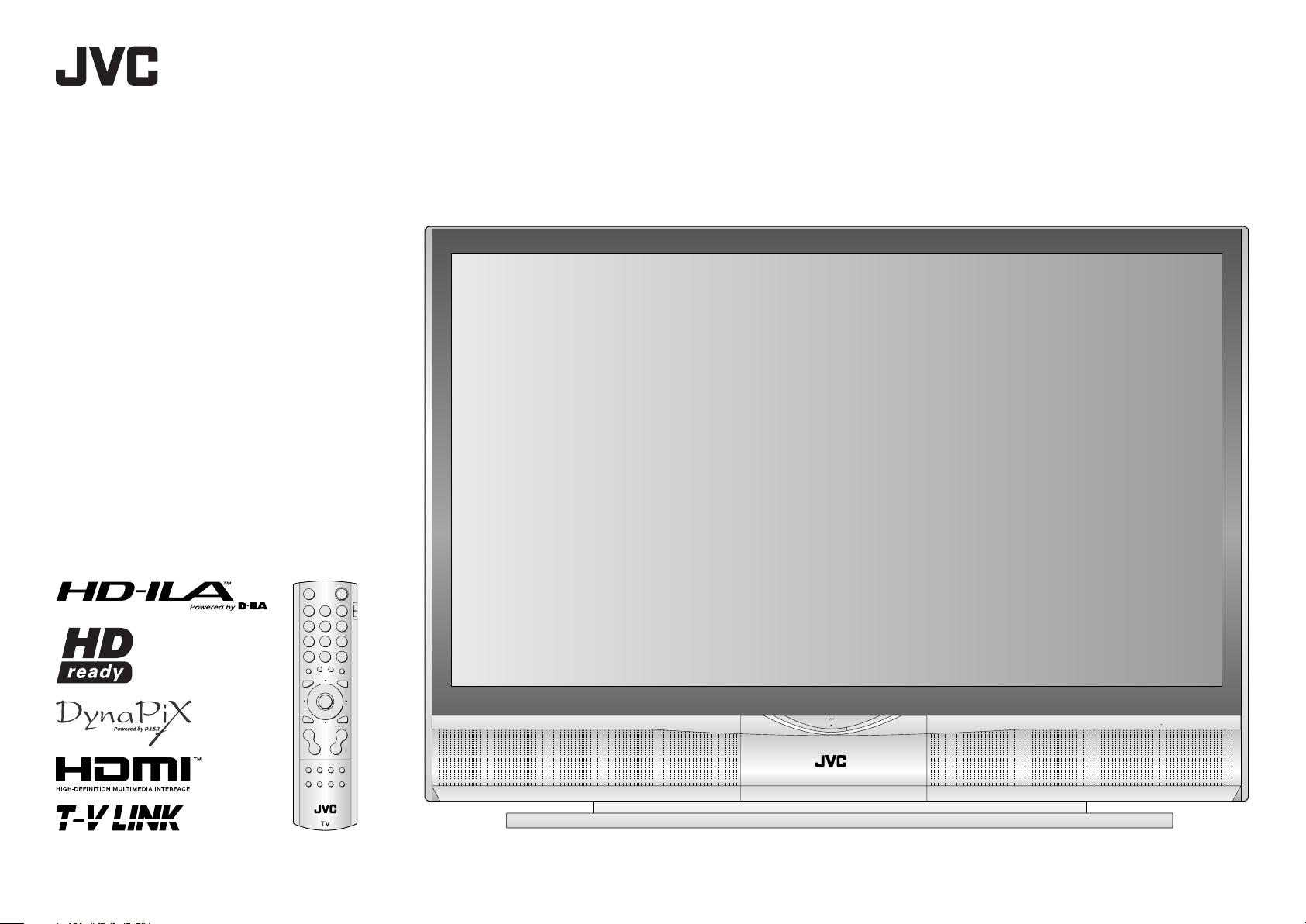
HD-ILA TV
HD-70ZR7J
HD-56ZR7J
LCT2076-001A-A
Page 2
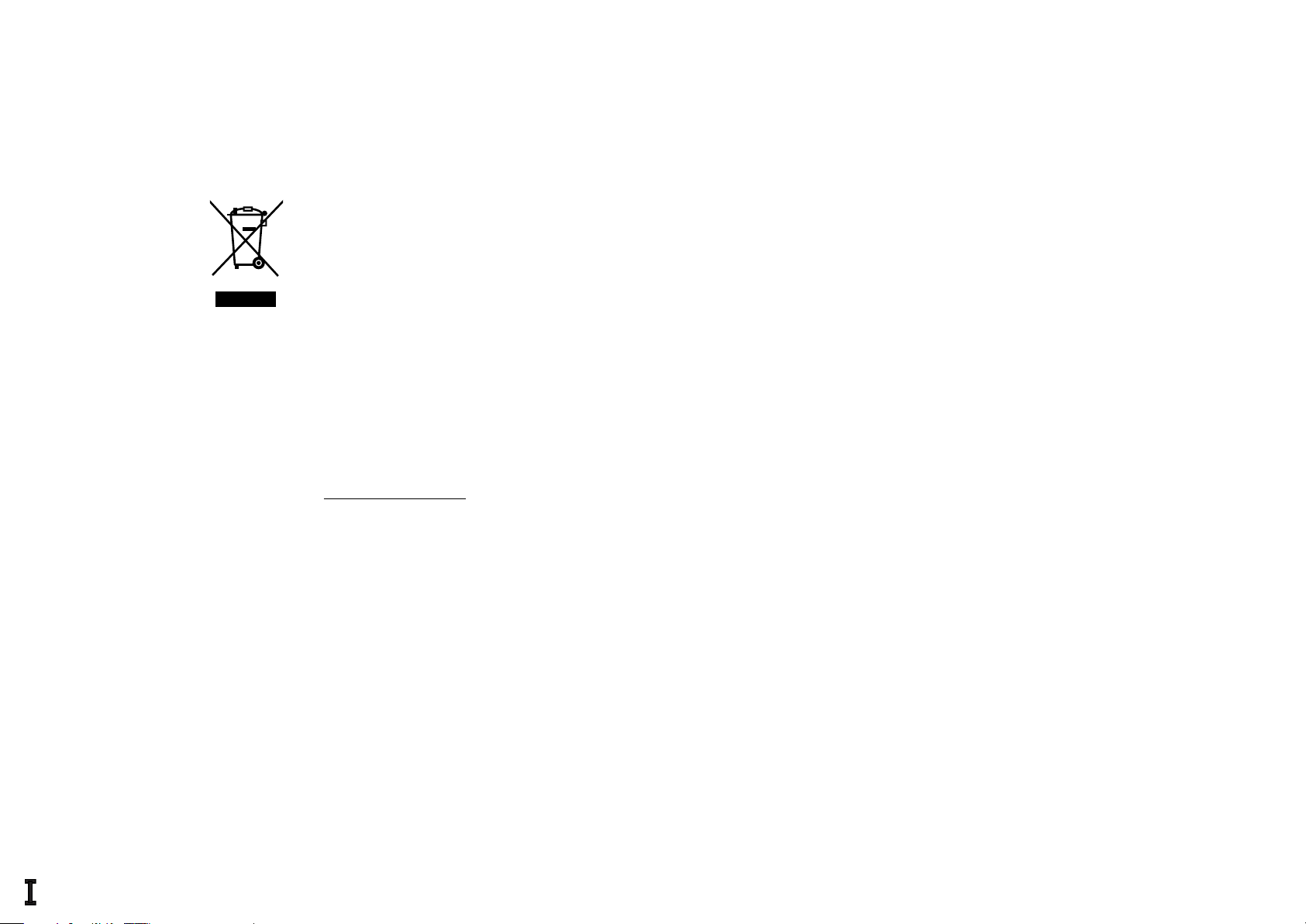
Information for Users on Disposal of Old Equipment
[European Union]
This symbol indicates that the electrical and electronic equipment should not be disposed as general household
waste at its end-of-life. Instead, the product should be handed over to the applicable collection point for the
recycling of electrical and electronic equipment for proper treatment, recovery and recycling in accordance with
your national legislation.
Attention:
This symbol
is only valid in
the European
Union.
By disposing of this product correctly, you will help to conserve natural resources and will help prevent potential
negative effects on the environment and human health which could otherwise be caused by inappropriate waste
handling of this product. For more information about collection point and recycling of this product, please contact
your local municipal offi ce, your household waste disposal service or the shop where you purchased the product.
Penalties may be applicable for incorrect disposal of this waste, in accordance with national legislation.
(Business users)
If you wish to dispose of this product, please visit our web page
www.jvc-europe.com to obtain information about the take-back of the product.
[Other Countries outside the European Union]
If you wish to dispose of this product, please do so in accordance with applicable national legislation or other rules
in your country for the treatment of old electrical and electronic equipment.
Page 3
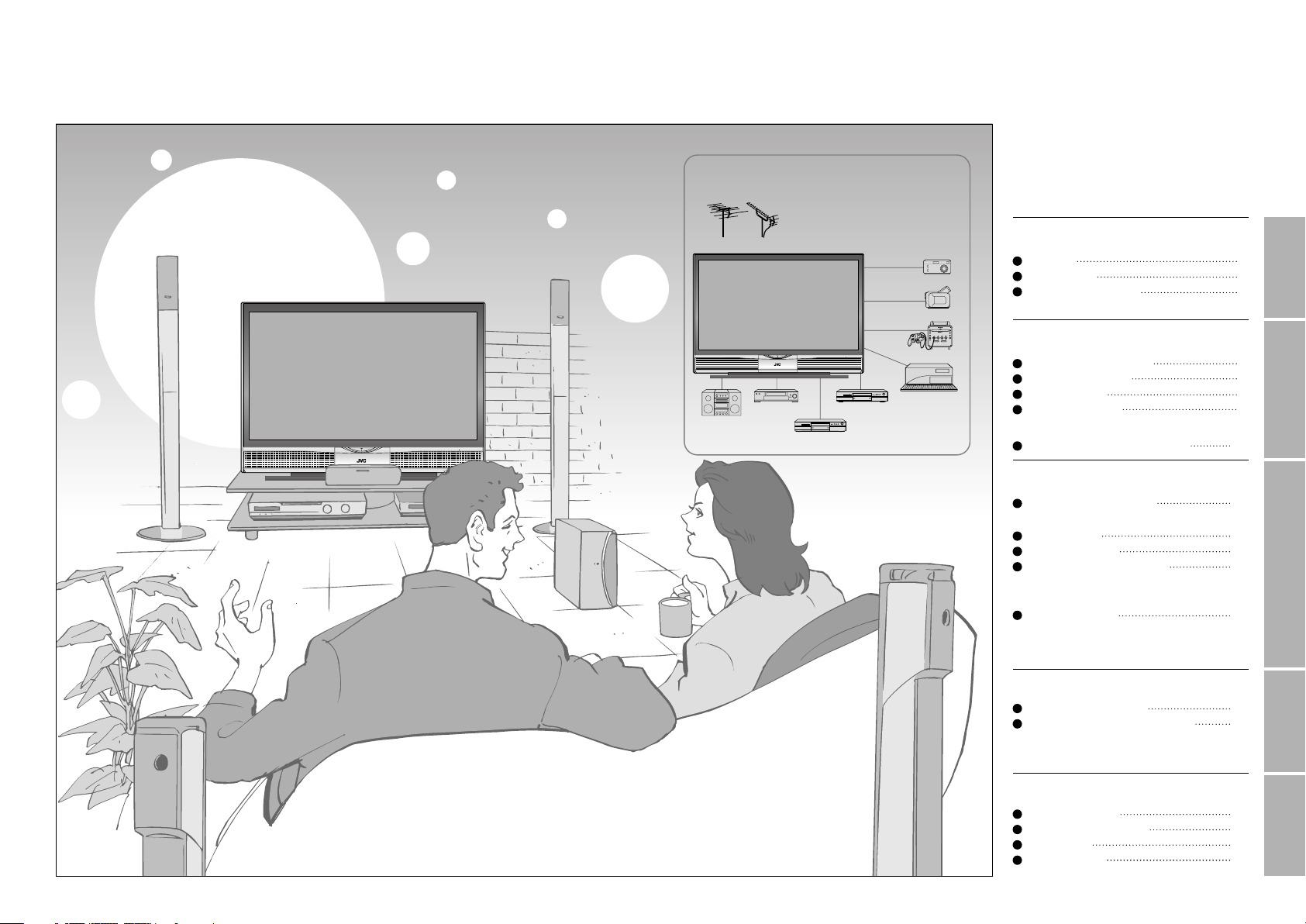
IMPORTANT! PREPARE USE
SETTINGS
TROUBLE?
Expanding the world of beautiful images
Enjoy rich multi-media with JVC
VHF/UHF
Digital camera
Video camera
Contents
First things fi rst!
Warning
Precautions
Replacing the lamp
2
3
4
Audio components
VCR DVD player
DVD recorder
Game console
Personal
Computer
Getting started
Names of all the parts
Basic connections
Initial settings
Editing channels
· Registering channels
Connecting external devices 10
6
7
8
9
Let’s try it out
Enjoying your new TV! 11
· TV / Teletext / Video / etc.
Watching TV
Viewing teletext
Watching videos / DVDs
12
13
14
Try the advanced features
Useful functions 15
· Register your favourite channels
· View and search in multi-picture mode
· Sleep timer / Child lock
Just the way you like it
Customising your TV
Advanced picture adjustment
·
Reduce noise / Watch a more natural picture
· Set the aspect ratio, etc.
17
18
When you have trouble
Troubleshooting
Technical information
CH/CC List
Specifi cations
19
20
21
21
1
Page 4
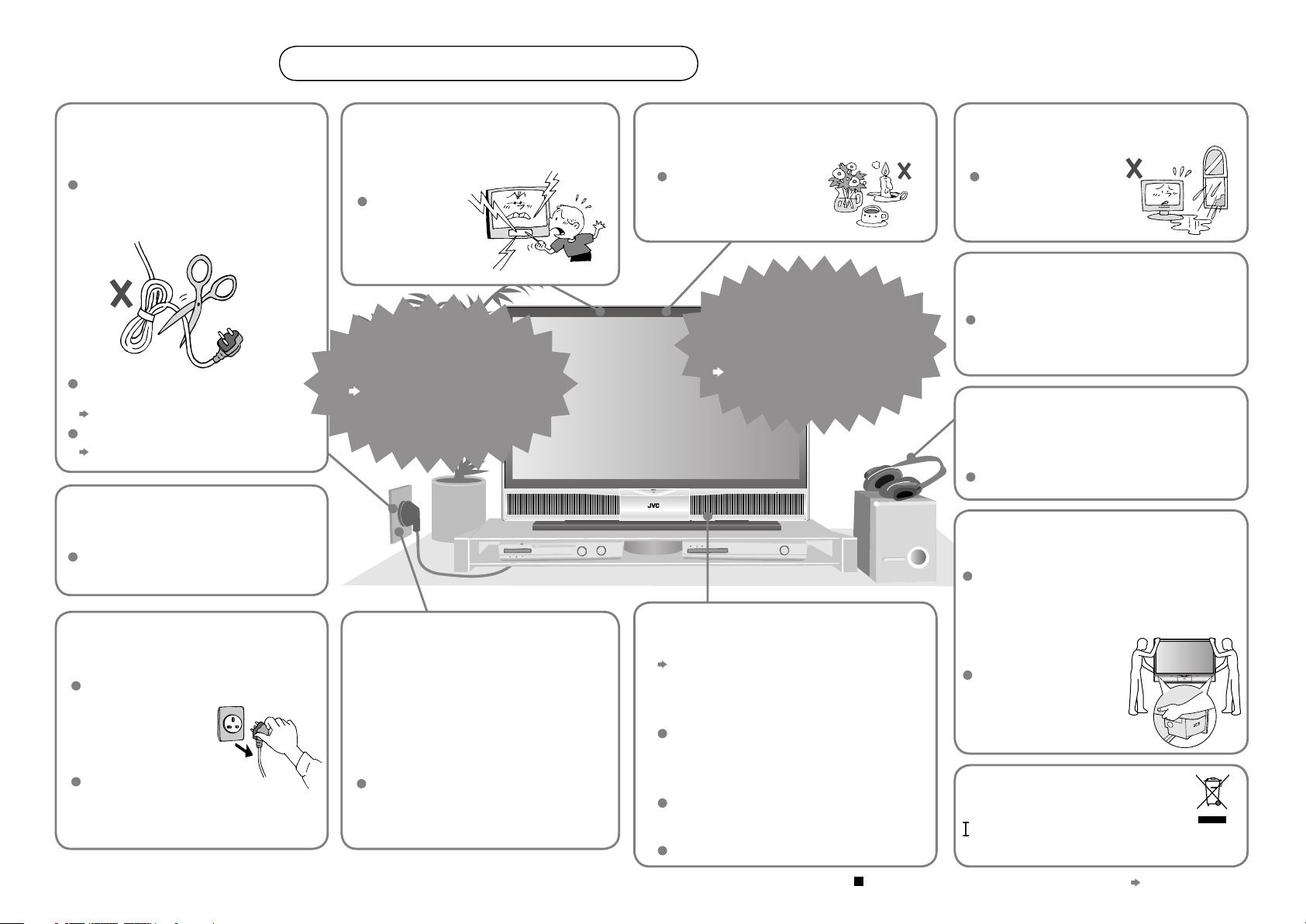
Warning
Please follow all the guidelines below
Never cut or damage
the power cord!
If the AC plug is not the right shape, or
the power cord is not long enough,
use an appropriate plug adapter or
extension cable. (Consult your retailer.)
If you have cut or damage the power
cord.
“Technical information (P. 20)
To change the fuse in UK plugs
“Technical information (P. 20)
Follow this manual
regarding setup!
Connect only to a 220-240V, 50Hz AC
outlet.
Never insert objects
into the cabinet
openings!
It may cause a
fatal electric
shock.
Take care when
children are near.
Never try to repair
the TV yourself!
If the problem cannot be solved in
“Troubleshooting” (P. 19), unplug
the power cord and contact
your retailer.
Never place anything
on the TV!
Placing liquids, open
fl ames, cloths, paper,
etc. on the TV may
cause a fi re.
If the TV is damaged
or behaving strangely,
stop using it at once!
Unplug the power cord and contact
your retailer.
Never expose to rain
or moisture!
To prevent fi re or
electric shock, never
allow liquids to enter
the unit.
Do not allow the TV
to fall!
Do not rest your elbows on, or allow children
to hang from the TV.
There is a risk that the TV will fall and cause
injuries.
Never listen to
headphones at high
volume!
It may damage your hearing.
Hold the TV so as not to
scratch the screen!
Do not touch the screen when carrying the TV.
2
Unplug the power cord
when going out!
The power buttons on
the remote control and
the TV unit cannot
completely turn off the
TV. (Make appropriate
arrangements for
bedridden people.)
Make sure that the
cooling process (P. 3)
has completed before
unplugging the power
cord.
Make enough room for
inserting and removing
the power plug!
Place the TV as near
as possible to the AC
outlet
The main power supply for this TV is
controlled by inserting or removing the
power plug.
Ensure ample room to
avoid overheating
“Installation requirements” (P. 7)
Never dismantle the rear
panel!
It may cause an electric shock.
Never block the
ventilation holes!
It may cause overheating or a fi re.
Handle screen with care!
Use a soft, dry cloth when cleaning.
For more details on installation, usage and safety
Do not hold by the
screen frame when
moving the TV!
This could cause the
screen frame to detach,
causing the TV to fall.
Hold the TV as illustrated
on the right.
Follow the
instructions on page
when disposing of
the TV
Consult your retailer
Page 5
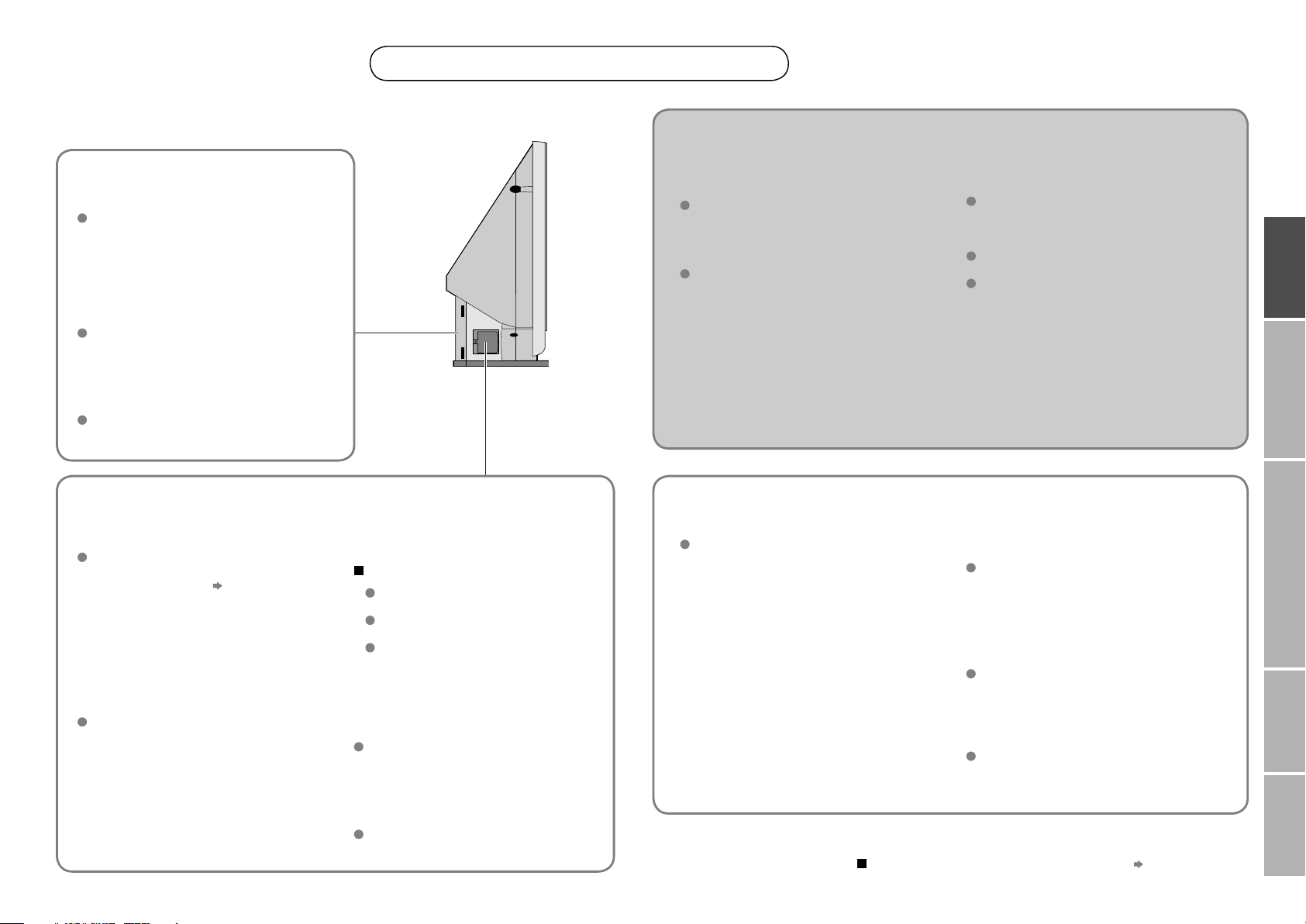
IMPORTANT! PREPARE USE
SETTINGS
TROUBLE?
Precautions
This TV uses a lamp to project the picture on the screen. Misoperations may shorten the lamp life or
cause malfunction of the lamp.
Before operating the TV, read all the instructions below.
Please follow all the guidelines below
This TV has a fan to cool
the lamp
When the lamp is hotter, the fan works
harder to cool the lamp. In such a case,
the noise of the fan becomes louder but it
is not malfunction.
Do not place the TV too close
to wallpaper
The warm air from the air ducts may
change the colour of the wallpaper.
Keep children or pets away
from the air ducts
Long exposure to the warm air from the
ducts may cause a minor burn.
When the power is turned
on, the warming up
commences
Immediately after the TV is turned on, the
picture is displayed only dimly. It takes about
one minute for the lamp to warm up. Once
the lamp has warmed up, you can enjoy the
pictures at their normal brightness.
During this warming-up period, the LAMP
indicator blinks every 2 seconds.
While the LAMP indicator is
blinking, the TV cannot be
turned off
When the power is turned
off, the cooling down is
performed
When the TV is turned off, the picture on
the screen disappears gradually. Once the
screen is dark, cooling down is performed
for about 90 seconds.
During this cooling-down period, the LAMP
indicator blinks every 3 seconds.
Do not unplug the TV while the lamp is
cooling down. This may cause the internal
circuits and the lamp to overheat and
shorten the lamp life.
While the LAMP indicator is
blinking, the TV cannot be
turned on
The lamp is a consumable
item
When the lamp has blown, replace the
lamp; otherwise, the picture cannot be
displayed. For details
lamp” (P. 4, 5)
“Replacing the
Follow the instructions
on “Replacing the lamp”
when replacing the lamp
(P. 4)
Handle the lamp carefully and correctly;
otherwise, it may cause a burn or an
electric shock. In addition, it may shorten
lamp life or cause malfunction of the TV.
Never open the lamp cover
except when replacing the
lamp
Exposing the lamp is dangerous because...
The lamp becomes extremely hot
while in use, it may cause a burn.
Touching metallic portion of the
lamp may cause electric shock.
Ultraviolet rays are emitted from the
lamp.
Never replace the lamp
immediately after use
Since the lamp becomes extremely hot
while in use, it may cause a burn.
Never touch the lamp
glass
Dirt or oil from the fi nger may cause the
lamp to break.
Condensation on the lamp and
screen
When the heater is turned on or the TV is
moved from a cold place to a warm place,
droplets of water may form on the lamp and
screen. This is called condensation. If the
TV is used while this condensation is still
present, the picture may seem distorted, and
the inside of the screen may become dirty.
In this case, wait until the condensation has
gone before using the TV.
For more details on installation, usage and safety
Do not turn the power on
and off repeatedly in a short
amount of time
It subjects the TV and the lamp to stress and
may lead to malfunctions and shorten the
lamp life.
Do not keep the TV on for more
than 24 hours consecutively
The lamp life may be shortened.
Do not project a still picture for
a long time
Because of the ILA characteristics, still parts
of the picture may remain on the screen. (The
picture will disappear over time.)
Consult your retailer
3
Page 6
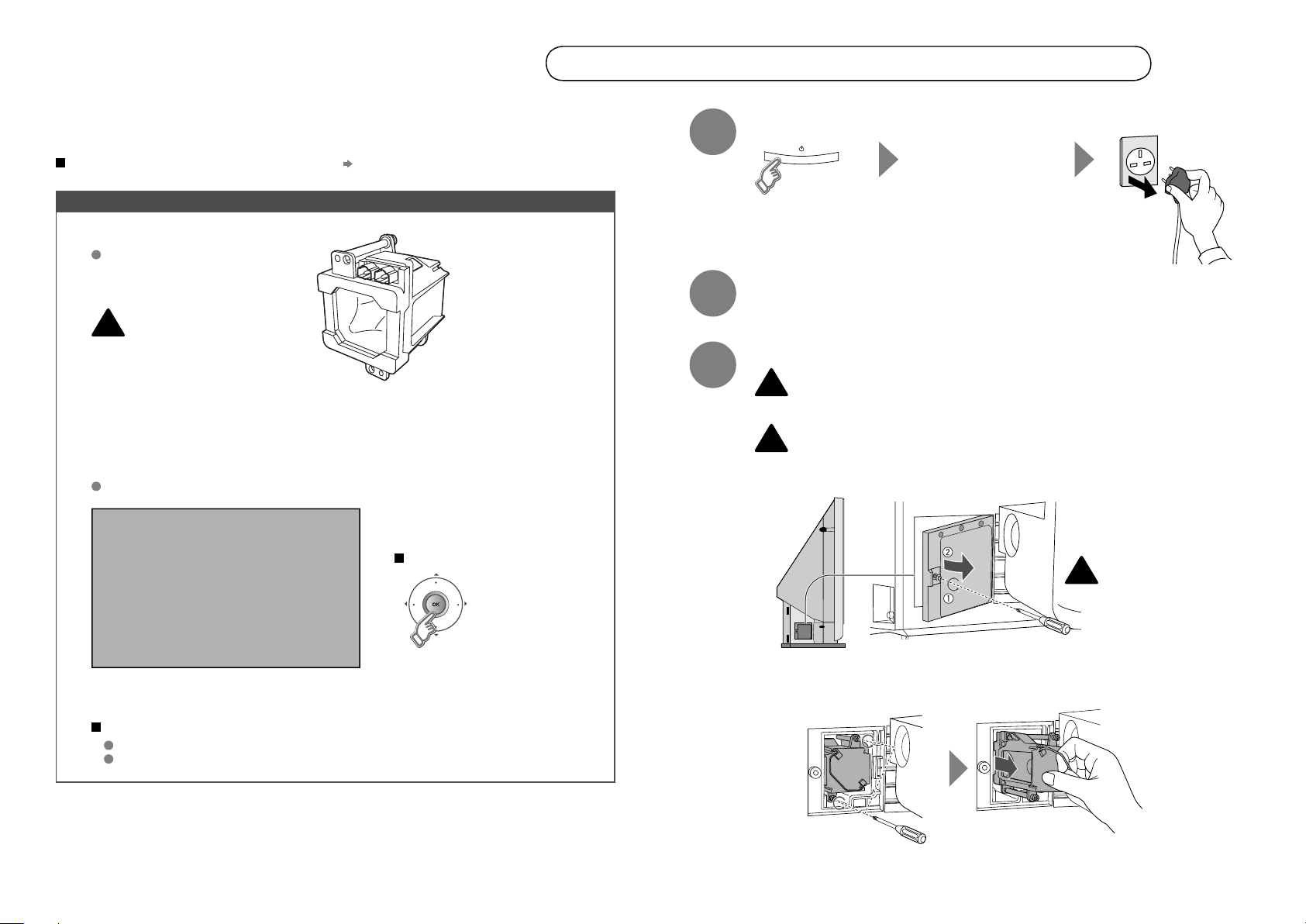
Replacing the lamp
Before replacing the lamp, read all the instructions.
The TV uses a lamp to project the picture onto the screen. When the lamp has blown or when the
picture becomes dark, replace the lamp.
Before replacing the lamp, read all the instructions carefully.
If you feel unsure about replacing the lamp yourself
Consult your retailer
Preparation
Prepare the Replacement Lamp Kit
For purchasing the Replacement
Lamp Kit, consult your retailer.
Use only the specifi ed
Replacement Lamp Kit!
!
This lamp is for use with JVC
model televisions. Using the
lamp with a different television
or other product could cause a
malfunction and/or damage to
the television or lamp.
When the lamp is near to its end...
The following message appears on the screen.
LAMP NEEDS TO BE REPLACED.
PLEASE REFER TO THE MANUAL FOR
REPLACEMENT INSTRUCTIONS.
AFTER REPLACING THE LAMP,
PLEASE RESET THE TIMER IN THE
TV MENU.
Replacement Lamp Kit:
TS-CL110E
• High-pressure 110 V mercury lamp
To make the message disappear
1
2
3
Turn the TV off
Wait until the LAMP
indicator stops
blinking
Wait for at least 1 hour until the lamp has fully cooled
Remove the lamp unit
Never replace the lamp before it has fully cooled!
!
The lamp becomes extremely hot while in use, which may cause a burn. After turning
off the TV, wait for at least 1 hour.
Never attempt to replace the lamp with the TV plugged in!
!
Attempting to replace the lamp with the TV plugged in could lead to a severe electrical
shock.
Remove the lamp cover
Unplug the TV
1
If you feel any warmth
near the lamp, DO NOT
!
TOUCH IT!
4
PRESS OK, IF YOU DO NOT WANT
TO SEE THIS MESSAGE AGAIN.
After the usage time of the lamp has reached to 6500 hours, this
message appears every time you turn on the TV.
Possible causes of shortened lamp life
Turning on/off the TV repeatedly in a short amount of time
Keeping the TV turned on for more than 24 hours consecutively
Remove the lamp unit
2
Loosen Remove
Philips head type screw
driver (cross-head type)
Do not drop
the lamp!
Page 7
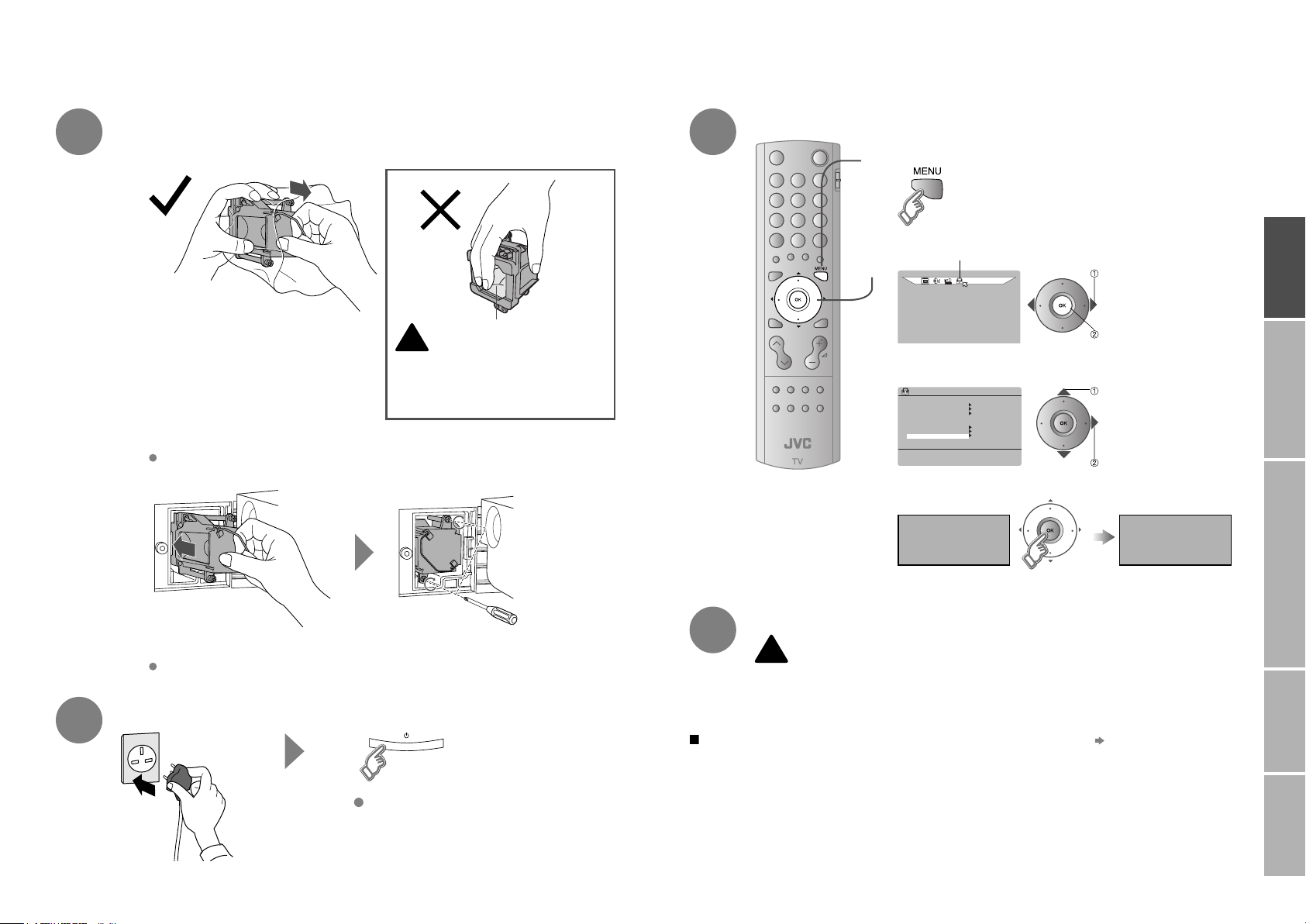
SET UP
SET UP
AUTO PROGRAM
DECODER(EXT-2)
COMPONENT AUTO SELECT
HDMI SETTING
ON
OFF
EXT SETTING
EDIT/MANUAL
LANGUAGE
LAMP TIMER RESET
IMPORTANT! PREPARE USE
SETTINGS
TROUBLE?
4
Install the NEW lamp unit
Unpack
1
6
Reset the lamp timer
1
2
Display the menu bar
Select “SET-UP”
select
5
Do not drop the lamp!
Do not shock the glass surface
of the lamp!
It may shatter the lamp causing injuries.
Insert Re-tighten
2
Make sure the lamp sits securely
and fl at in the housing area.
Reinstall the lamp cover
3
Tighten the screw.
Plug in the TV
Turn the TV on
Never touch the glass
surface of the lamp!
!
Oils deposited from the fi nger may
cause a difference in temperature
when the lamp heats up to its
operating temperature, causing the
lamp to break.
Select “LAMP TIMER RESET”
3
Finish
4
PRESS OK TO
RESET THE LAMP
TIMER
Finally, the lamp has been replaced!
7
If the power lamp and LAMP indicator blink rapidly after turning on the TV
Never dispose of the lamp with normal trash!
!
The lamp contains a small amount of mercury. For disposal or recycling information, please
contact your local authorities or consult your retailer.
Dispose of it in the same way as disposing of fl uorescent lamps.
next
select
next
THE LAMP
TIMER IS RESET
SUCCESSFULLY
“Lamp” (P. 20)
If the lamp unit is not installed
securely (e.g. fl at in the lamp
housing area), the TV won’t turn on.
In this case, reinstall the lamp unit.
5
Page 8
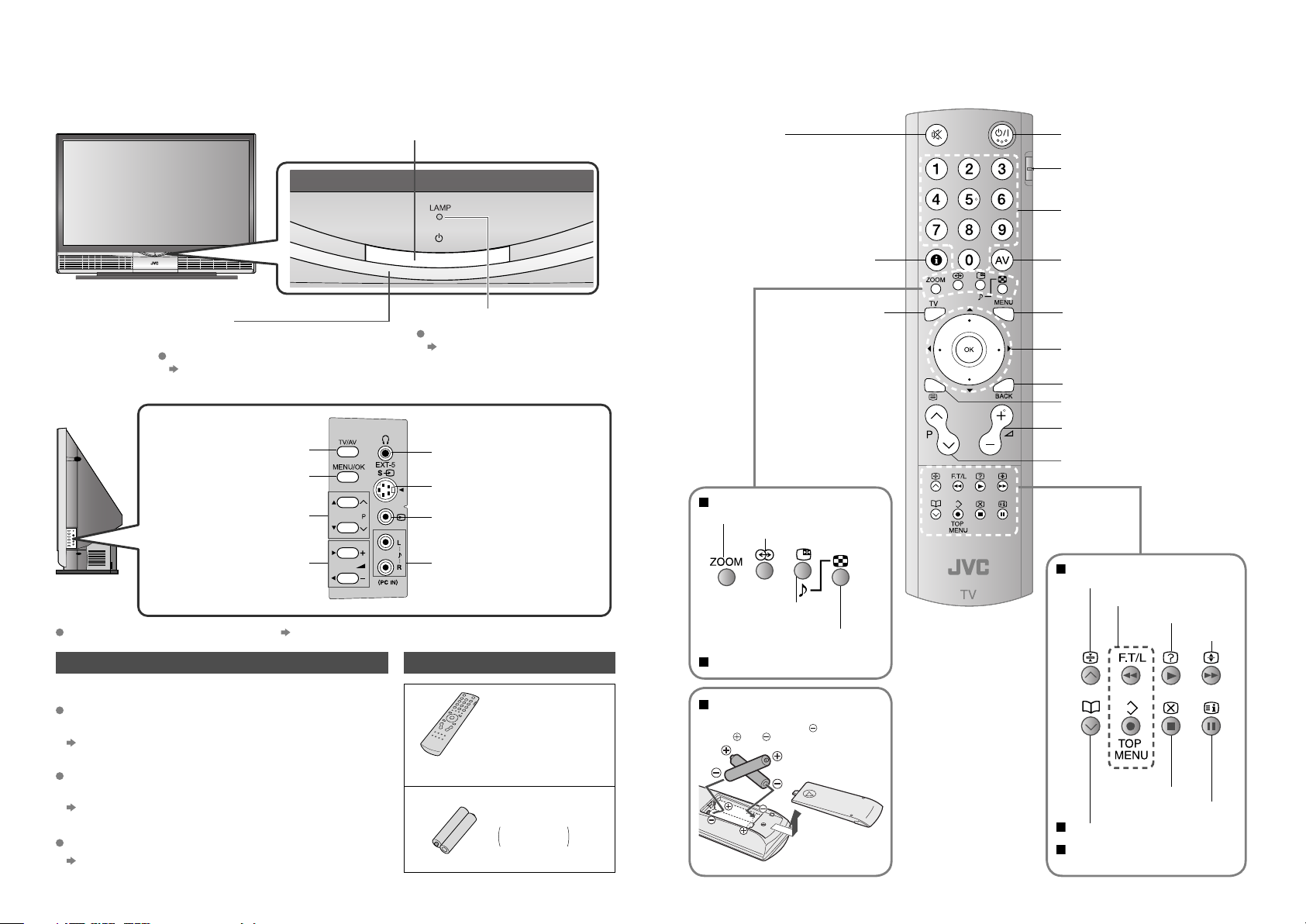
Names of all the parts
Front panel
Power lamp
ON: Lit (Blue)
OFF: Unlit
To change the brightness of the power lamp
“ILLUMINATION” (P. 17)
Power On/Off
LAMP indicator
When this indicator blinks
“About the LAMP indicator” (Below)
Left side panel
Switch between
TV / AV devices
Display on-screen
menu / set
Change channel / page
To headphones
S-video input terminal
(EXT-5)
Video input terminal
(EXT-5)
Volume
Connecting terminals on the back of the TV “Connecting External devices” (P. 10)
Audio input terminals
(EXT-5)
Check accessoriesAbout the LAMP indicator
The LAMP indicator blinks as follows.
When turning on the TV, the LAMP indicator blinks for
about 1 minute every 2 seconds.
The lamp is warming up. During this period, the TV
cannot be turned off.
After turning off the TV, the LAMP indicator blinks in
orange for about 90 seconds every 3 seconds.
Cooling is performed. During the cooling period, the
TV cannot be operated.
If the LAMP indicator blinks rapidly
“Lamp” (P. 20)
(P. 10)
Remote control
(RM-C1811H)
AA/R6 Batteries
For confi rming
the TV works
Mute
Channel information
(P. 12)
Return to TV
When watching TV / Video
Change the aspect ratio (P. 12)
Turn on 3D sound (P. 12)
Take a snapshot of the
screen (P. 12)
View in multi-picture
mode (P. 15)
When viewing teletext
Insert the batteries
Use two AA/R6 dry cell batteries.
Insert the batteries from the
sure the and polarities are correct.
(P. 13)
end, making
Power On / Off
Switch between VCR / TV / DVD
(P. 14)
Change the channel / page
Watch video, etc.
To menu
(P. 17)
(P. 14)
Select and
confi rm settings in menus
To the previous channel
To teletext
(P. 13)
Volume
Change the channel / page
When viewing teletext
Hold the current page
Bookmark pages
Reveal hidden pages
Switch briefl y
between teletext and TV
When watching TV
When operating a JVC VCR
(P. 14)
or DVD
(P. 13)
Enlarge the text
To index page
(P. 12)
6
Page 9

IMPORTANT! PREPARE USE
SETTINGS
TROUBLE?
Basic connections
Please read the user manuals of each device carefully before setup.
It is necessary to connect an aerial to watch TV.
Connect with other devices
“Connecting external devices” (P. 10)
Connect the aerial
After all the connections have been made, insert the plug into an AC outlet.
Care when setting
Power requirements
Connect the power cord only to a 220-240V, 50Hz AC outlet.
Installation requirements
To avoid overheating, ensure the unit has ample room.
AERIAL
Do not place the TV
too close to wallpaper
The warm air from the
air ducts may change
the colour of the
wallpaper.
Keep children or pets
away from the air
ducts
Long exposure to
the warm air from the
ducts may cause a
minor burn.
Connect a VCR / DVD recorder
Connect T-V LINK compatible recording device to EXT-2.
T-V LINK “What is T-V LINK?” (P. 8)
EXT-3
EXT-2
EXT-1
VCR / DVD recorder
After all the connections have been made, insert the plug into an AC outlet.
AERIAL
7
Page 10

CH 28
>> AUTO PROGRAM
14%
DOWNLOAD TV RECORDING DEVICE
T-V LINK
>EDIT
01
AV
PR
02
03
04
05
06
07
08
09
ID CH
BBC1
BBC2
ITV
CH4
CH5
CH
21
CH
22
CH
23
CH
24
CH
25
CH
26
CH
27
CH
28
Initial settings
Set the menu language, installation location and automatically register the TV channels.
These channels can be edited later in “Editing channels” (P. 9).
(Channel data on the TV can be sent to a connected recording device that is compatible with T-V LINK.)
1
2
3
Begin
Shown only when
powering on for the fi rst time.
The power on the remote control can also be used.
Select a language
> LANGUAGE
Select the country of installation
> COUNTRY
select
set
select
When turning on the TV,
it takes about 1 minute
to project the picture to
its full brightness.
When turning off the
TV, it takes about 5
seconds to make the
screen dark. After that,
cooling is performed for
about 90 seconds.
“About LAMP indicator” (P. 6)
To the previous screen
Exit
If the “JVC” logo does not appear or
if you wish to make changes later
“LANGUAGE” and “AUTO PROGRAM”
(P. 17)
What is “T-V LINK”?
Connecting the TV to a T-V LINK
compatible device allows :
Channels on the TV to be instantly
registered on the device.
The “DIRECT REC” function to
be used.
“Technical information” (P. 20)
T-V LINK variations
“T-V LINK” (JVC) “Q-LINK” (Panasonic)
8
“Megalogic” (Grundig) “Data Logic” (Metz)
“SMARTLINK” (Sony) “Easy Link” (Philips)
TV
MENU
BACK
4
5
6
For the next page (Yellow)
Automatically register channels
If “ACI START” appears, select
and start settings. (This will set up
cable television channels.)
Check what was registered
Edit channels
Finish
If “FEATURE NOT
AVAILABLE” appears :
“What is ACI (Automatic
Channel Installation)?” (P. 20)
in “Editing channels”
(P. 9)
Is the T-V LINK compatible
device connected to EXT-2?
Is the device turned on?
Confi rm
When not using T-V LINK When using T-V LINK
Page 11

SET UP
>EDIT
01
AV
PR
02
03
04
05
06
07
08
09
ID CH
BBC1
BBC2
ITV
CH4
CH5
CH
21
CH
22
CH
23
CH
24
CH
25
CH
26
CH
27
CH
28
>EDIT
01
AV
PR
02
03
04
05
06
07
08
09
ID CH
BBC1
BBC2
ITV
CH4
CH5
CH
21
CH
22
CH
23
CH
24
CH
25
CH
26
CH
27
CH
28
>EDIT
01
AV
PR
02
03
04
05
06
07
08
09
ID CH/CC
BBC1
BBC2
CH4
CH5
ITV
CH
21
CH
22
CH
23
CH
24
CH
25
CH
26
CH
27
CH
28
>EDIT
01
AV
PR
02
03
04
05
06
07
08
09
ID CH
BBC1
BBC2
ITV
CH4
CH5
CH
21
CH
22
CH
23
CH
24
CH
25
CH
26
CH
27
CH
28
A
>EDIT
01
AV
PR
02
03
04
05
06
07
08
09
ID CH
BBC1
BBC2
ITV
CH4
CH5
CH
21
CH
22
CH
23
CH
24
MBC
M6
ID LIST
MCM
MDR
MOVIE
MTV
MTV3
CH
25
CH
26
CH
27
CH
28
M
>EDIT
01
AV
PR
02
03
04
05
06
07
08
09
ID CH
BBC1
BBC2
ITV
CH4
CH5
CH
21
CH
22
CH
23
CH
24
CH
25
CH
26
CH
27
CH
28
JVC
>EDIT
01
AV
PR
02
03
04
05
06
07
08
09
ID CH
BBC1
BBC2
ITV
CH4
CH5
CH
21
CH
22
CH
23
CH
24
CH
25
CH
CH
27
30
CH
28
>EDIT
01
AV
PR
02
03
04
05
06
07
ID CH
CH
22
CH
23
CH
24
CH
25
CH
26
CH
27
BBC2
ITV
CH4
CH5
>MANUAL
11
10
PR
12
13
14
15
16
17
ID CH
CH
30
CH
29
ID
>MANUAL
11
10
PR
12
13
14
15
16
17
CH
CH
35
CH
29
ID
>EDIT
11
10
PR
12
13
14
15
16
17
CH
CH
35
CH
29
SET UP
AUTO PROGRAM
DECODER(EXT-2)
COMPONENT AUTO SELECT
HDMI SETTING
LAMP TIMER RESET
ON
OFF
EXT SETTING
EDIT/MANUAL
IMPORTANT! PREPARE USE
SETTINGS
TROUBLE?
Editing channels
Edit the channels registered with “AUTO PROGRAM” in “Initial settings” (P. 8).
When coming from “Initial settings” (P. 8), skip to .
Display the menu bar
1
Select “SET UP”
2
Select “EDIT / MANUAL”
3
Select a row
select
To the previous
screen
Exit
4
5
Edit
Confi rm settings
6
4
select
next
select
next
Move a
channel’s
position
MOVE
Edit a
channel
name
ID
Insert
a channel
INSERT
Delete
a channel
DELETE
Begin Select a destination Finish
select
move out
Begin Enter a channel name
When selecting a preset name from the ID LIST
enter
the fi rst
character
When manually naming a channel
next
column
Begin
Enter a CH number
CH/CC List (P. 21)
In Ireland, select CH/CC with .
Set
Receives the
broadcast signal.
Delete
move in
select
set
enter
next
column
set
From high
frequencies
7
Finish
T-V LINK
DOWNLOAD TV RECORDING DEVICE
When using
T-V LINK
Begin
Beginning channel search
Register a
If “FEATURE NOT
AVAILABLE” appears :
Is the T-V LINK
compatible device
connected to EXT-2?
Is the device turned on?
When not using
T-V LINK
T-V LINK (P. 8)
new channel
MANUAL
Set
or
From low
frequencies
Auto-search begins, and the nearest
frequency is imported.
Repeat the previous steps until
the desired channel is displayed
Picture fi ne tuning
/
9
Page 12

Connecting external devices
You can connect many different devices to the rear panel of the TV.
Please read the user manuals of each device before setting up. (Connecting cables are not supplied with this TV.)
VCR / DVD / other devices
Plug in headphones
Rear panel
DVD player
(HDMI compatible)
Amplifi er
(L) (R)
: signal direction
(Y)
EXT-4
EXT-6
(HDMI)
AUDIO OUT
(Pb)
(L)
(L)
DVD player
(Pr)
(R)
PC IN
EXT-3
EXT-2
EXT-1
(T-V LINK)
DVD player
VCR / DVD recorder
(T-V LINK compatible)
Satellite broadcast /
Digital broadcast tuner
AERIAL
Left side panel
EXT-5
EXT-5
Game consoles
Video camera
(L)
(R)
Connect a PC
(L)
10
Connect DVI devices
(P. 20)
T-V LINK
EXT-1
Output
· Composite
signal
· Sound L / R
Use S-VIDEO “S-IN” (P. 14)
(P. 8)
Watching videos
·
Composite signal /
RGB / S-VIDEO
· Sound L / R
Input
(R)
AUDIO OUT
Listening to the TV on external speakers
Output
· Sound L / R
EXT-2
Output
· Composite
signal
· Sound L / R
· T-V LINK
Use S-VIDEO “S-IN” (P. 14)
Select dubbing sources
“DUBBING” (P. 14)
Connect a decoder
“DECODER (EXT-2)” (P. 17)
Dubbing videos
Using T-V LINK
Input
·
Composite signal /
RGB / S-VIDEO
· Sound L / R
EXT-3
Output
Watching videos
Input
·
Composite signal
· Sound L / R
EXT-4
Output
COMPONENT AUTO SELECT (P. 17)
Watching DVDs
Input
·
Component signal
(P. 21)
· Sound L / R
(R)
EXT-5
Output
Use S-VIDEO “S-IN” (P. 14)
Watching videos
·
Composite signal /
S-VIDEO
· Sound L / R
Input
Check for PC compatibility
“Technical information” (P. 20)
EXT-6
Output
HDMI SETTING (P. 17)
Connecting
HDMI devices
Input
· HDMI signal
(P. 21)
Page 13

IMPORTANT! PREPARE USE
SETTINGS
TROUBLE?
Enjoying your new TV!
Watching TV
PAGE
12
TV mode TV and Text mode
View channel information
Change the aspect ratio
Enjoy 3D sound
Take a snapshot
Text mode
13
PAGE
Viewing teletext
Enlarge the text
To the index page
Hold the current page
Switch briefl y between teletext and TV
Bookmark your favourite pages
PAGE
14
Watching
videos / DVDs
Watch high quality video (S-VIDEO)
Name connected devices
Dub videos
Customizing your TV
Adjust the picture
Adjust the sound
PICTURE
Basic settings
(channel settings, etc.)
PAGE
17
Advanced settings
(sleep-timer / child lock, etc.)
11
Page 14

BBC1
12 : 00
16 : 9 ZOOM
HIGH3D SOUND
PR ID
AV
02
03
04
05
06
07
08
PR LIST
01
BBC1
BBC2
ITV
CH4
CH5
AUTO
PANORAMIC
14:9 ZOOM
16:9 ZOOM
16:9 Z OOM SUBTITLE
FULL
ZOOM
REGULAR
Watching TV
Power on
1
2
Switch between stereo / mono /
bilingual broadcasting
“STEREO / · ” ( P. 17)
To the previous channel
Mute
Volume
Basic operations using the side buttons
1
Note
To completely turn off the TV, unplug
the AC plug after the LAMP indicator
stops blinking.
Power on
The blue
power lamp
on the TV lights
Press again to turn the screen off
and put the TV into standby mode.
Select a channel
E.g.
1 :
15 :
Move up or down a channel
up
down
When turning on the TV, it takes about 1 minute to project the picture to its normal brightness.
When turning off the TV, it takes about 5 seconds to make the screen dark. After that, cooling down is performed for about 90 seconds.
“About the LAMP indicator” (P. 6)
Channel
information and
clock
INFORMATION
Change the aspect
ratio
ZOOM
Enjoy ambient
sound
3D SOUND
PR LIST
select
Select a page
Select and view a channel
Channels
registered
in “Initial settings”
will appear here.
select
view
select
set
HIGH
LOW
MONO
OFF
(
No indication)
Move the picture with
or while this bar is
displayed
: For stereo sound
: For stereo sound (when the sound distorts in HIGH mode)
: For mono sound (emulates a stereo-like sound)
: Turns off 3D SOUND
Channel information
(
Time
in case of having viewed teletext)
When set to AUTO, the aspect ratio
will turn to the ratio obtained from
the information the TV received.
Without receiving aspect information,
it will be set to “4:3 AUTO ASPECT”
(P. 18)
Not available for 1080i (1125i) /
720p (750p) signals.
In PC mode, “REGULAR” and “FULL”
can be selected.
12
Change
2
Volume
P
the channel
Take snapshots
of the screen
FREEZE
Current programme
Cancel
Press again, or change the channel
Not available when the SUB-PICTURE is displayed,
or when in PC mode.
You cannot save or export the snapshot.
Still picture
Page 15

IMPORTANT! PREPARE USE
SETTINGS
TROUBLE?
Viewing teletext
This TV can display TV broadcasts and teletext on the same channel in two windows.
When watching TV
1
Enter a teletext page
2
Move up or down a page
up
down
TV
TEXT
TEXT
Hold the
current page
HOLD
Reveal
hidden pages
REVEAL
Hold the current page
Release
Press again
Display hidden information
(answers to quizzes, etc)
Bookmark
your favourite
page
LIST MODE
View sub-pages
to
sub-page
(RED) (
Display your
favourites list
1
Select a coloured button to save your page to
GREEN
2
Enter the number of the page to save
3
Save
4
Recall your favourite page
Press the coloured button as in step 2
) (
YELLOW
) (
BLUE
Double the size of the
.....
Enlarge
the text
SIZE
)
To the
index page
INDEX
Switch briefl y
from teletext
to TV
CANCEL
displayed text
Returns to page “100”
or a previously designated page
Leave the current page open,
while you switch to watch TV
Useful when running a page search.
13
Page 16

SET UP
SET UP
AUTO PROGRAM
EDIT/MANUAL
DECODER(EXT-2)
COMPONENT AUTO SELECT
HDMI SETTING
ON
LAMP TIMER RESET
OFF
EXT SETTING
LANGUAGE
EXT-1
DUBBING
EXT-2
EXT-4
EXT-5
TV
> EXT SETTING
EXT-3
EXT-1
DUBBING
EXT-2
EXT-4
EXT-5
TV
> EXT SETTING
EXT-3
EXT-1
DUBBING
EXT-2
EXT-4
EXT-5
TV
> EXT SETTING
EXT-3
ID LIST
VHS
S-VHS
DVC
CAM
SAT
STB
GAME
DVD
DVR
> EXT SETTING
EXT-1
DUBBING
EXT-2
EXT-4
EXT-5
TV
EXT-3
ID LIST
VHS
S-VHS
DVC
CAM
SAT
STB
GAME
DVD
DVR
> EXT SETTING
EXT-1
DUBBING
EXT-2
EXT-4
EXT-5
TV
EXT-3
EXT-1
DUBBING
EXT-2
EXT-4
EXT-5
TV
> EXT SETTING
EXT-3
DVD
> EXT SETTING
EXT-1
DUBBING
EXT-2
EXT-4
EXT-5
TV
EXT-3
> EXT SETTING
EXT-1
DUBBING
EXT-2
EXT-4
EXT-5
TV
EXT-3
Watching videos / DVDs
To TV
Operate the
VCR (DVD)
Select the video source
1
2
E1
E.g. For EXT-1
Operate the connected
device and play a video
*1
AV (PR 0)
E1
E2
E3
E4
*1 : Only appears when AV
has been registered as
a channel.
Operate JVC VCRs and other devices
DVD players
1
VCRs and DVD recorders
Turn on the device
2
Select a channel (VCR mode)
3
Rewind / Playback / Fast-forward
Stop / Pause
Record / Display DVD top menu
Select a chapter (DVD mode)
Some models of JVC devices cannot be operated with this remote control.
PC
E6
E5
Switch
to S-VIDEO
input
S-IN
Edit names
of connected
devices
ID LIST
Advanced functions
Display the menu bar
1
Select “SET UP” Select “EXT SETTING”
2
Select the EXT connected to S-VIDEO Set the S-VIDEO mode
select
Cancel this mode
Select an EXT to assign a name to
Select a name from the list
Press in again
select
select
next
Show the name list
select
set
select
next
The device
selection
display will
change from
E1 to S1.
14
Clear the name
Select the blank space in
Select the arrow Select the dubbing source
Set up
dubbing on
select
select
EXT-2
DUBBING
Page 17

SET 1 - 4?
FAVOURITE 1 - 4?
FAVOURITE SETTING
1
PR
07
2
PR
01
4
PR
11
3
PR 23
FAVOURITE SETTING
1
PR
07
2
PR
01
4
PR
11
3
IMPORTANT! PREPARE USE
SETTINGS
TROUBLE?
Useful functions
Register a
channel to a
button
FAVOURITE
CHANNEL
Press the number
to register it on
While the channel
is displayed
Hold down
for 3 seconds
PROGRAMMED!
Recall the favourite channel
BBC1
1
Check your favourite channels
Press and confi rm that the channels you have
registered have a
beside them
Delete a favourite channel
“MENU” “ ” “FEATURES” “FAVOURITE SETTING”
Select the channel you want to delete
Disappears after a
few seconds
Press the number you
registered
Customizations (P. 17) to
the picture of a favourite
channel get saved as
well.
select
Watch in
multi-picture
mode
MULTI-PICTURE
Select the number
of screens
Selecting “ ” returns to normal viewing mode
Not available in PC mode.
Watch in dual-picture mode
E.g. You can watch TV and video at the same time.
(For wide aspect ratio signals)
Main Sub
Switch between
the sound sources
Select a channel in 12-screen mode
All registered channels are displayed as still images.
Main
Only the selected frame
has a moving picture.
Move up or down a page
Not available for EXT-6 input.
Main
Change the channel
(Main)
(Sub)
select
set
Sub
select a
channel
watch
Delete
15
Page 18

FEATURES
SLEEP TIMER
CHILD LOCK
APPEARANCE
BLUE BACK
FAVOURITE SETTING
TYPE A
ON
ILLUMINATION
BRIGHT
ID
> CHILD LOCK
01
AV
PR
02
03
04
05
06
07
08
09
CH/CC
BBC1
BBC2
ITV
CH4
CH5
CH
21
CH
22
CH
23
CH
24
CH
25
CH
26
CH
27
CH
28
ID
> CHILD LOCK
01
AV
PR
02
03
04
05
06
07
CH/CC
BBC1 CH
21
CH
22
CH
23
CH
24
CH
25
CH
26
BBC2
ITV
CH4
CH5
Useful functions
(continued)
1
2
Display the menu bar
Select “FEATURES”
FEATURES
select
next
Set a time
for the TV to
turn itself off
SLEEP TIMER
Stop
children from
watching
specifi c
channels
CHILD LOCK
3
4
Cancel
Remaining time
Set the time to “0” in step 4
3
4
5
select “SLEEP TIMER”
next
> SLEEP TIMER
OFF
select a time in minutes
set
You can confi rm the remaining time at step 4, after repeating this process.
FEATURES
SLEEP TIMER
CHILD LOCK
APPEARANCE
BLUE BACK
FAVOURITE SETTING
ILLUMINATION
>> SET ID NO.
TYPE A
ON
BRIGHT
select
“CHILD LOCK”
enter an “ID NO.”
(a secret number of your choice)
to the next column
set
select a channel to lock
16
Lock more channels
6
Repeat steps 5 and 6
7
Release a channel
View a locked channel
Press again in step 6
Use the numerical buttons to enter the channel number. When appears, press and
enter your “ID NO.”. (If you forget your “ID NO.”, check it in step 4.)
Page 19

PICTURE
PICTURE MODE
STANDARD
BRIGHT
FEATURES
COLOUR TEMP.
HUE
COLOUR
SHARP
CONTRAST
COOL
PICTURE
PICTURE MODE
STANDARD
FEATURES
COLOUR TEMP.
HUE
COLOUR
SHARP
COOL
BRIGHT
CONTRAST
IMPORTANT! PREPARE USE
SETTINGS
TROUBLE?
Customizing your TV
To the previous
screen
Exit
The menu disappears
after one minute of
inactivity.
1
2
3
4
Display the menu bar
Select a menu
select
next
Select an item
select
Adjust / Confi gure
adjust /
select
set
When adjusting
with the sliding-bar
Move
When selecting
from presets
The item will change.
Some items have a
sub-menu.
PICTURE
SOUND
Items
FEATURES
adjust
set
select
set
SET UP
PICTURE
Selected menu’s title
Sub-menu
Adjustments / Confi gurations
Menu
PICTURE MODE
CONTRAST
PICTURE
BRIGHT
SHARP
COLOUR
HUE
COLOUR TEMP.
FEATURES
STEREO / ·
BASS
SOUND
TREBLE
BALANCE
3D SOUND
BBE
SLEEP TIMER
CHILD LOCK
FEATURES
APPEARANCE
BLUE BACK
FAVOURITE SETTING
ILLUMINATION
AUTO PROGRAM
EDIT / MANUAL
LANGUAGE
SET UP
DECODER(EXT-2)
COMPONENT
EXT SETTING
HDMI SETTING
LAMP TIMER RESET
*1 BBE license (P. 20)
Item Adjustments / Confi gurations
*1 Sound enhancement technology (ON / OFF)
AUTO SELECT
Picture mode (BRIGHT / STANDARD / SOFT)
Contrast (Lower Higher)
Brightness (Darker Brighter)
Sharpness (Softer Sharper)
Colour (Lighter Deeper)
Tint for NTSC (Reddish Greenish)
Colour temperature (WARM / NORMAL / COOL)
Finer picture adjustments (P. 18)
Mode / Language ( : STEREO /
Low tones (Weaker Stronger)
High tones (Weaker Stronger)
Speaker balance (Left Stronger Right Stronger)
Ambience level (HIGH / LOW / MONO / OFF)
Timer for turning off the TV (P. 16)
Stops children from watching specifi c channels (P. 16)
Format for displaying the channel number
(TYPE A / TYPE B / TYPE C / TYPE D)
Displays a blue screen and mutes the sound when the signal is weak or
absent (ON / OFF)
Clear favourite channel settings (P. 15)
Changes brightness of the power lamp (P. 6) (BRIGHT / SOFT)
Select a country, it automatically registers channels (P. 8, )
Change registered channels or add new ones (P. 9)
Select a language for on-screen menus (P. 8, )
For when connected to VCR with T-V LINK (ON / OFF)
Changes the TV input to EXT-4 when a component signal is input to
EXT-4 (ON / OFF) (Not available when viewing PC)
For use with video players and other devices (P. 14)
SIZE (AUTO / 1 / 2)
AUDIO (AUTO / ANALOGUE / DIGITAL)
Resets the lamp timer (P. 5)
: MONO / : SUB1 / : SUB2)
17
Page 20

Super DigiPure
MOVIE THEATRE
COLOUR MANAGEMENT
PICTURE MANAGEMENT
SMART PICTURE
AUTO(LOW)
AUTO
AUTO
> FEATURES
ON
ON
ON
COLOUR SYSTEM
4:3 AUTO ASPECT
DIGITAL VNR
PICTURE
PICTURE
PICTURE MODE
STANDARD
FEATURES
COLOUR TEMP.
HUE
COLOUR
SHARP
BRIGHT
CONTRAST
COOL
Super DigiPure
MOVIE THEATRE
COLOUR MANAGEMENT
PICTURE MANAGEMENT
SMART PICTURE
AUTO(LOW)
AUTO
AUTO
> FEATURES
ON
ON
ON
COLOUR SYSTEM
4:3 AUTO ASPECT
DIGITAL VNR
AUTO(LOW)
AUTO
AUTO
ON
ON
AUTO(LOW)
AUTO
AUTO
ON
ON
ON
AUTO(LOW)
AUTO
AUTO
ON
ON
ON
AUTO(LOW)
AUTO
AUTO
ON
ON
ON
AUTO(LOW)
AUTO
AUTO
ON
ON
ON
>> COLOUR SYSTEM
SUB
AUTOPAL
MAIN
>> 4:3 AUTO ASPECT
REGULAR
14:9 ZOOM
PANORAMIC
AUTO(LOW)
AUTO
AUTO
ON
ON
ON
Advanced picture adjustment
By default, the TV automatically adjusts itself for the best picture.
Display the menu bar
1
Select “PICTURE”
2
Select “FEATURES”
3
Select an item
4
To the previous
screen
E.g. DIGITAL VNR
select
next
select
next
select
next
DIGITAL
VNR
Super
DigiPure
MOVIE
THEATRE
COLOUR
MANAGEMENT
PICTURE
MANAGEMENT
To reduce
noise
For
natural-looking
outlines
For smooth
cinema fi lm
For
natural-looking
pictures
Fix
bright / dark
pictures
MIN
: When
the picture
loses sharpness
OFF
: Function is
turned off
OFF
: Function is
turned off
OFF
: Function is
turned off
OFF
: Function is
turned off
AUTO(LOW) AUTO(HIGH) MAX
MIN AUTO MAX
: When
noise appears
ON AUTO
: Function is
always on
ON
: Maintains a natural
colour balance
ON
: Makes it easier to view
bright / dark pictures
: Automatically
adjusts
: When noise
appears
: When the picture
loses sharpness
level
level
18
Exit
The menu disappears
after one minute of
inactivity.
5
6
Change settings
E.g. DIGITAL VNR
Finish
select
set
SMART
PICTURE
COLOUR
SYSTEM
4:3 AUTO
ASPECT
Adjust
brightness of
white portions
When
there is no
colour
Set a default
aspect ratio
OFF
: Function is
turned off
1
Select the screen to change settings on
MAIN
: Main picture
2
Select the colour system
PAL
: Western
Europe
ON
: Function is
always on
SUB
: Sub-picture in
MULTI-PICTURE mode (P. 15)
NTSC 3.58
: USA
3.58 MHz
Fixed to “OFF” when
NTSC 4.43
: USA
4.43 MHz
“PICTURE MODE” is
“BRIGHT” (P. 17)
AUTO
: When watching
videos, etc.
Select a default aspect ratio for AUTO in “ZOOM” (P. 12)
PANORAMIC
16 : 9 4 : 3 14 : 9
REGULAR 14:9 ZOOM
Page 21

IMPORTANT! PREPARE USE
SETTINGS
TROUBLE?
Troubleshooting
Severe noise or
snow
Is the TV connected correctly to
the aerial?
Change the direction of the aerial.
Is the aerial or its cable
damaged?
Consult your retailer
Patterns, stripes
or noise
Is the aerial receiving interference
from high-voltage power lines or
wireless transmitters?
Consult your retailer
Are connected devices too close
to the TV?
Insert the minimum distance
between the aerial and the
cause of interference until no
interference occurs
Ghosting
(Doubling of images)
Are you receiving interference
from signals refl ected off
mountains or buildings?
Adjust the direction of your
aerial, or change to a
good-quality directional aerial
I can’t turn it on!
Is the power cord connected to the AC
outlet correctly?
The remote
control doesn’t
work!
Are the batteries fl at?
Are you more than 7 metres away
from the TV?
Is the “VCR/TV/DVD SWITCH” set to “TV”?
When viewing teletext, the TV menu bar
does not appear.
Depending on the stability of the signal, there
may be a time lag when changing channels.
Problem Actions
Basics Screen Picture
Remote control
stops working
Aspect ratio changes
unintentionally
Black or white dots
appear on the screen
Poor picture quality
Strange picture
when using an external
device
Sound
Poor sound
Wrong screen size
No picture, no sound
HDMI
No sound
Green and
distorted screen
Unplug the TV, and wait about 1 hour until the lamp
completely cooled. Then plug the TV in again. (Turning on the
TV soon may shorten the lamp life.)
Press to return to your settings.
Although the HD-ILA element is manufactured with high-
precision technology, please understand that some pixels
may be lost or permanently displayed.
Unnatural colour >>> Adjust COLOUR and BRIGHT.
Noise >>> Set to the following functions.
PICTURE MODE : STANDARD
DIGITAL VNR : AUTO (HIGH)
Super DigiPure : MIN
Dull picture >>> Set to the following functions.
PICTURE MODE : BRIGHT
DIGITAL VNR : MIN
Super DigiPure : MAX
If you connected S-Video output device, check the
“S-IN” setting.
If the top of the image is distorted, check the video
signal quality itself.
If movement appears unnatural when receiving a signal
from a DVD player, etc. with 625p (progressive-scanning),
change the output setting of the external device to 625i
(interlace-scanning).
Adjust the BASS and TREBLE.
If receiving a poor signal in “STEREO / · ”, switch to
MONO.
Switch SIZE in HDMI SETTING to “1” or “2”.
Use the cable with HDMI logo.
Switch AUDIO in HDMI SETTING to ANALOGUE or DIGITAL.
Check if the device is compliant with HDMI.
Wait a little for the signal to stabilize when switching
the signal format for an HDMI device.
Check your COLOUR SYSTEM.
page
-
12
-
17
18
17
18
18
17
18
18
14
-
-
17
17
17
-
17
-
-
19
Page 22

Troubleshooting
(continued)
Technical information
Problem Actions
Some functions
Functions
do not work
Some inputs cannot
be selected in the
sub-picture
“FEATURE NOT
AVAILABLE” appears
Display
“ACI ERROR”
appears
The LAMP indicator
blinks rapidly
The power lamp and
LAMP indicator blink
alternately
Lamp
The power lamp and
LAMP indicator blink
rapidly simultaneously
It is not a malfunction. Some functions (dark background)
in the menu do not work depending on the situation.
EXT-4, EXT-6 inputs and PC mode cannot be selected in the
sub-picture.
Is the T-V LINK compatible device connected to EXT-2?
Is the SCART CABLE “Fully Wired”?
Is the T-V LINK compatible device turned on?
After confi rming all the conditions above,
press “OK” button again.
Press to start ACI again.
If you still receive the “ACI ERROR” after numerous tries,
press to cancel ACI.
Keep the TV off for a while and then turn the power on
again. If the TV goes into warning mode, unplug the TV
after the cooling has completed and consult your retailer. (It
may be a malfunction of the internal electrical circuits.)
Keep the TV off for a while and then turn the power on
again. If the TV goes into warning mode, unplug the TV
after the cooling has completed and consult your retailer.
(The inside temperature rises abnormally or the fan may be
blocked.)
If this condition occurs soon after replacing the lamp,
reinstall the new lamp unit. (The lamp unit may not be
inserted into the lamp housing correctly.)
Repeat the lamp installation steps, taking care to observe
all warnings.
- Make sure the lamp sits fl at inside the housing area.
- Make sure the lamp cover is reinstalled.
If this condition occurs except for replpacing the lamp,
keep the TV off for a while and then turn the power on
again. If the TV goes into warning mode, unplug the TV
after the cooling has completed and consult your retailer. (It
may be a lamp malfunction.)
page
-
-
21
21
-
-
-
-
6
-
What is T-V LINK?
T-V LINK allows the TV to share information easily with a connected T-V LINK compatible device.
By using T-V LINK :
You can send the channel information programmed on the TV to the T-V LINK compatible device, so that both
the TV and the external device have the same channel settings. When connecting a new external device,
channel information is loaded into it, allowing channel setup to be completed very quickly. For more details,
refer to the external device’s manual.
You can easily record the TV programme you are viewing on a T-V LINK compatible device by using the
“DIRECT REC” feature. For more details, refer to the external device’s manual.
What is ACI (Automatic Channel Installation)?
Some cable companies transmit a signal called ACI which contains information that allows TV channels to be
registered automatically on your TV.
When an ACI signal is received, “ACI START / ACI SKIP” appears in the “AUTO PROGRAM” screen.
PC Signals that can be displayed
*Macintosh* computers are not supported.
(Macintosh is a registered trademark of
Apple Computer, Inc.)
If the signal doesn’t appear, check that the vertical
frequency on the PC is set to 60 Hz.
Resolution
Vertical frequency (Hz)
Horizontal frequency (kHz)
640 x 480 (VGA) 1024 x 768 (XGA)
60.0 60.0
31.5 48.4
Connect DVI devices
Connect a DVI device to EXT-6 (HDMI) using DVI-HDMI conversion cable. Connect analogue sound output of
the DVI device to L and R terminals in EXT-4.
Set AUDIO in HDMI SETTING to Analogue or AUTO
(P. 17)
If you accidentally cut the power cord
Never connect to the larger terminal marked with an “E”, the safety earth symbol “ ” or coloured green or
green-and-yellow.
The wires in the mains lead on this product are coloured with the following code:
1) Blue: Neutral wire (connect to the black terminal,or one marked “N”)
2) Brown: Live wire (connect to the red terminal,or one marked “L”)
Change the fuse in the plug
Open the plug as illustrated on the right.
When replacing the fuse,always use a correctly rated and approved type and re-fit
the fuse cover when finished.
If in doubt,contact your retailer.
Fuse
Licence
Manufactured under license from BBE Sound, Inc. Licensed by BBE Sound, Inc. under USP4638258, 5510752
and 5736897. BBE and BBE symbol are registered trademarks of BBE Sound, Inc.
20
Page 23

IMPORTANT! PREPARE USE
SETTINGS
TROUBLE?
CH/CC List
Specifi cations
To use the INSERT function (P.9),find the CH/CC number corresponding to the TV’s channel number from this
table.If you want to know a particular TV channel’s channel menu,look in TV listings magazines or contact the
broadcaster.
When the COUNTRY setting is “UNITED KINGDOM”, the CC number channels and channels from CH02 to
CH12 cannot be received.
CH Channel
CH 02 E2, IR A1
CH 03 E3, IR B
CH 04 E4, IR C
CH 05 E5, IR D
CH 06 E6, IR E
CH 07 E7, IR F
CH 08 E8, IR G
CH 09 E9
CH 10 E10, IR H
CH 11 E11, IR J
CH 12 E12
CH 21 E21
CH 22 E22
CH 23 E23
CH 24 E24
CH 25 E25
CH 26 E26
CH 27 E27
CH 28 E28
CH 29 E29
CH 30 E30
CH 31 E31
CH 32 E32
CH 33 E33
CH 34 E34
CH 35 E35
CH 36 E36
CH 37 E37
CH 38 E38
CH 39 E39
CH Channel
CH 40 E40
CH 41 E41
CH 42 E42
CH 43 E43
CH 44 E44
CH 45 E45
CH 46 E46
CH 47 E47
CH 48 E48
CH 49 E49
CH 50 E50
CH 51 E51
CH 52 E52
CH 53 E53
CH 54 E54
CH 55 E55
CH 56 E56
CH 57 E57
CH 58 E58
CH 59 E59
CH 60 E60
CH 61 E61
CH 62 E62
CH 63 E63
CH 64 E64
CH 65 E65
CH 66 E66
CH 67 E67
CH 68 E68
CH 69 E69
CC Channel
CC 01 S1
CC 02 S2
CC 03 S3
CC 04 S4
CC 05 S5
CC 06 S6
CC 07 S7
CC 08 S8
CC 09 S9
CC 10 S10
CC 11 S11
CC 12 S12
CC 13 S13
CC 14 S14
CC 15 S15
CC 16 S16
CC 17 S17
CC 18 S18
CC 19 S19
CC 20 S20
CC 21 S21
CC 22 S22
CC 23 S23
CC 24 S24
CC 25 S25
CC 26 S26
CC 27 S27
CC 28 S28
CC 29 S29
CC 30 S30
CC Channel
CC 31 S31
CC 32 S32
CC 33 S33
CC 34 S34
CC 35 S35
CC 36 S36
CC 37 S37
CC 38 S38
CC 39 S39
CC 40 S40
CC 41 S41
CC 75 X
CC 76 Y
CC 77 Z
CC 78 Z+1
CC 79 Z+2
COUNTRY setting
Depending on the country selected during “AUTO PROGRAM’, the receivable broadcast system differs.
UNITED KINGDOM FRANCE Other countries
Broadcast system
Colour system
Sound multi-plex
system
To change “COUNTRY” setting:
1) Change the “COUNTRY” in “AUTO PROGRAM”.
2) Press the “BACK” button to return to the menu and set the channel using “MANUAL”.
If the sound is poor, change to the correct broadcast system using button.
CCIR I only CCIR I, B, G, D, K, L CCIR I, B, G, D, K
PAL onlly PAL, SECAM PAL, SECAM
NICAM (I) only NICAM, A2 NICAM, A2
Main unit
Model HD-70ZR7J HD-56ZR7J
Broadcasting systems
Colour systems
Channels and frequencies
Sound-multiplex systems
Teletext systems
Power requirements
Audio output (
Rated power output
Speakers
Power consumption
[standby]
Screen size
(
visible area size measured diagonally
Dimensions (W x H x D: mm)
Weights
Accessories
CCIR I (See “COUNTRY setting” on this page)
PAL (See “COUNTRY setting” on this page)
The EXT terminals also support the NTSC 3.58/4.43 MHz system.
E21-E69 (UNITED KINGDOM)
IR A-J, E2-E12, E21-E69 (IRELAND)
NICAM (I) (See “COUNTRY setting” on this page)
FLOF (Fastext), TOP, WST (standard system)
AC 220 V - 240 V, 50 Hz
)
10 W + 10 W
10 cm round x 2
179 W
[2.6 W]
178 cm 142 cm
)
1626 x 1167 x 519 1318 x 968 x 439
g
69 k
(See “Check accessories”, P. 6)
Terminals / Connectors
Terminal name Terminal type Signal type (IN)
Composite video, S-video,
Analog RGB
AUDIO L / R
Composite video, S-video,
Analog RGB
AUDIO L / R
Composite video
AUDIO L / R
Analogue component
(576i (625i) / 480i (525i),
Progressive : 576p (625p) / 480p (525p),
HD : 1080i (1125i), 720p (750p)
AUDIO L / R
Composite video, S-video
AUDIO L / R
HDMI
(576i (625i) / 480i (525i) /
576p (625p) / 480p (525p),
1080i (1125i), 720p (750p))
Input / Output
terminals
Input terminals
Output
terminals
EXT-1
EXT-2
EXT-3
EXT-4
EXT-5
EXT-6
PC IN
AUDIO OUT
Headphone
Euroconnector x 1
(SCART connector)
Euroconnector x 1
(SCART connector)
Euroconnector x 1
(SCART connector)
RCA connectors x 5
RCA connectors x 3,
S-VIDEO connector x 1
HDMI connector x 1
D-SUB (15 pins) x 1 Analogue PC signal (P. 21)
RCA connectors x 2 Audio L / R
Stereo mini-jack x 1
(3.5 mm in diameter)
42 k
g
Signal type (OUT)
Notes
TV out
Dubbing out
)
Headphone
output
T-V LINK
compatible
We may change the design and specifi cations without notice.
21
Page 24

C
2006 Victor Company of Japan, Limited 0106KTH-MW-IM
