Page 1
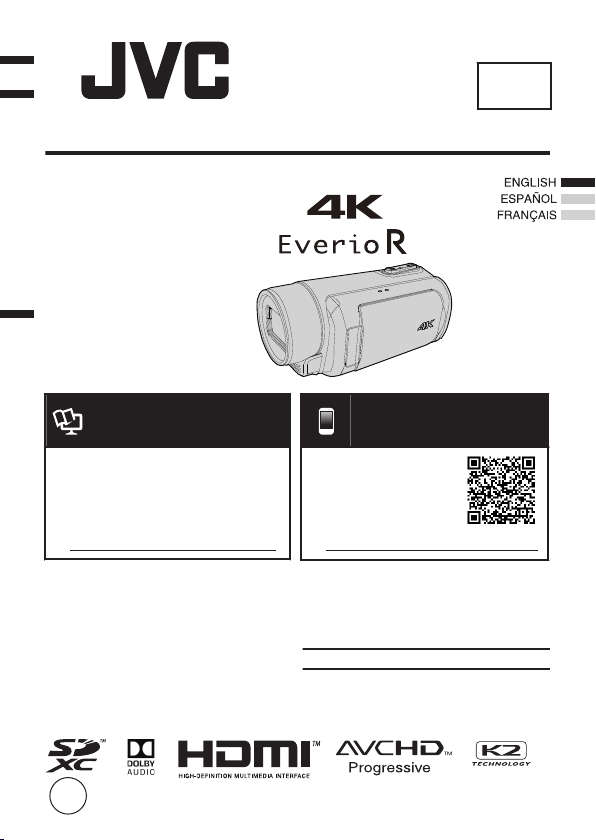
Basic User Guide
BC mark means complies with Energy Efficiency Law.
BC
CAMCORDER
GZ-RY980A
B5A-2332-00
EN
Detailed User Guide
.
For more details on operating this
product, please refer to the “Detailed
User Guide” at the following website.
http://manual3.jvckenwood.com/index.html/
o
Dear Customers
Thank you for purchasing this JVC product.
Before use, please read the Safety
Precautions and Cautions on p. 2 and
p. 15 to ensure safe use of this product.
Mobile User Guide
.
When you are outside, refer to
the “Mobile User Guide”.
Mobile User Guide can be
viewed with standard browser
for Android tablet and iPhone.
http://manual3.jvckenwood.com/mobile/us/
o
For Future Reference:
Enter the Model No. and Serial No. (located
on the bottom of the camera) below.
Model No.
Serial No.
Page 2
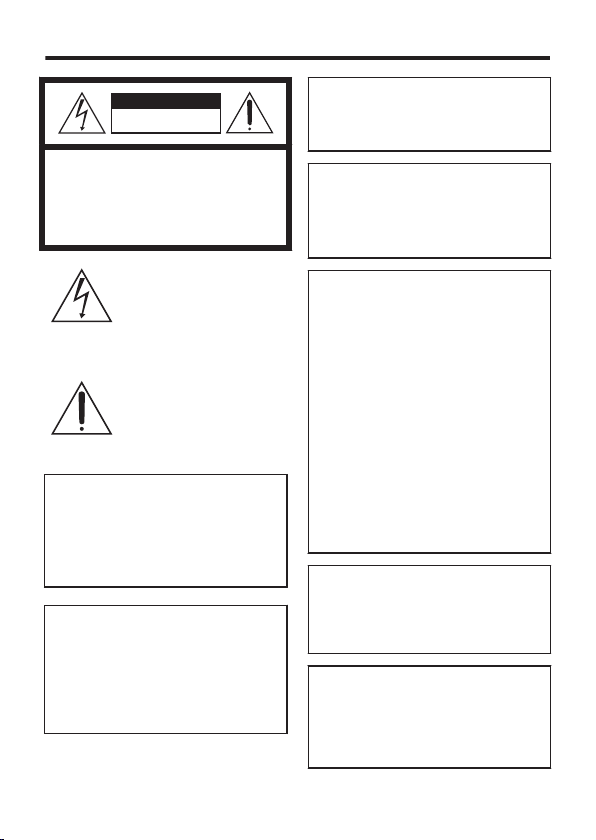
Safety Precautions
CAUTION
RISK OF ELECTRIC SHOCK
DO NOT OPEN
.
CAUTION:
TO REDUCE THE RISK OF ELECTRIC SHOCK,
DO NOT REMOVE COVER (OR BACK).
NO USER-SERVICEABLE PARTS INSIDE.
REFER SERVICING TO QUALIFIED SERVICE
PERSONNEL.
The lightning flash with arrowhead
symbol, within an equilateral
triangle, is intended to alert the
user to the presence of uninsulated
product's enclosure that may be of sufficient
magnitude to constitute a risk of electric shock
to persons.
instructions in the literature accompanying the
appliance.
0
0
0
0
"dangerous voltage" within the
The exclamation point within an
equilateral triangle is intended to
alert the user to the presence of
important operating and
maintenance (servicing)
For AC adapter only:
WARNING: TO REDUCE THE RISK OF
FIRE OR ELECTRIC SHOCK, DO NOT
EXPOSE THE AC ADAPTER TO RAIN
OR MOISTURE.
Do not charge camcorder in area
exposed to rain or moisture.
NOTES:
The rating plate and safety caution are on
the bottom and/or the back of the main unit.
The serial number plate is on the bottom
and/or the back of the main unit.
The rating information and safety caution of
the AC adapter are on its upper and/or lower
sides.
WARNING:
The camcorder with battery installed should
not be exposed to excessive heat such as
direct sunlight, fire or the like.
CAUTION:
A built-in lithium-ion battery is inside the unit.
When discarding the unit, environmental
problems must be considered and the local
rules or laws governing the disposal of these
batteries must be followed strictly.
Do not point the lens directly into the sun. This
can cause eye injuries, as well as lead to the
malfunctioning of internal circuitry. There is
also a risk of fire or electric shock.
CAUTION!
The following notes concern possible
physical damage to this unit and to the user.
Carrying or holding this unit by the LCD
monitor can result in dropping the unit, or in
a malfunction.
Do not use a tripod on unsteady or unlevel
surfaces. It could tip over, causing serious
damage to the unit.
CAUTION!
Connecting cables ( HDMI, etc.) to this unit
and leaving it on top of the TV is not
recommended, as tripping on the cables will
cause this unit to fall, resulting in damage.
CAUTION:
The mains plug shall remain readily
operable.
Remove the mains plug immediately if the
0
camcorder functions abnormally.
Make a backup of important recorded
data
JVC will not be responsible for any lost data.
It is recommended to copy your important
recorded data to other SD card(s) or PC once
every 3 months.
2 EN
Page 3
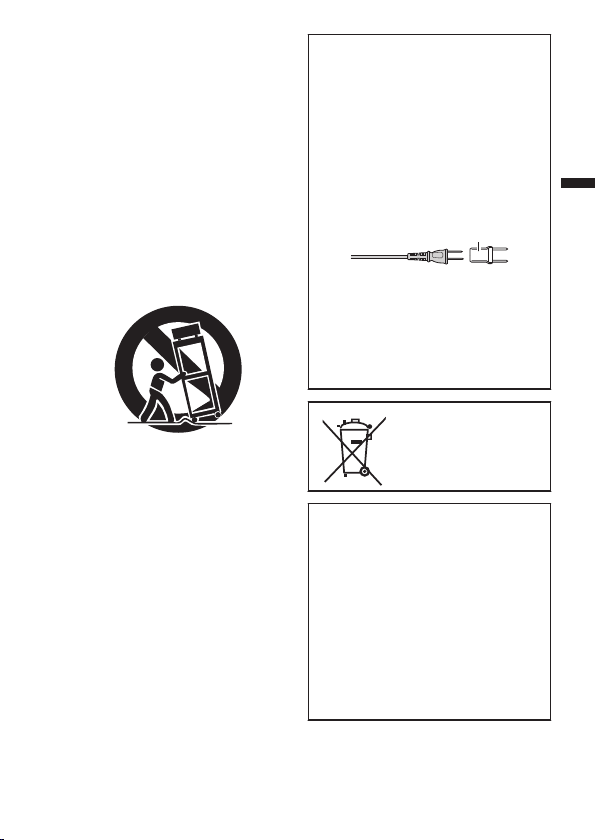
IMPORTANT SAFETY INSTRUCTIONS
Plug Adapter
1.
Read these instructions.
2.
Keep these instructions.
3.
Heed all warnings.
4.
Follow all instructions.
5.
Clean only with dry cloth.
6.
Do not block any ventilation openings.
Install in accordance with the
manufacturer’s instructions.
7.
Do not install near any heat sources such
as radiators, heat registers, stoves, or other
apparatus (including amplifiers) that
produce heat.
8.
Protect the power cord from being walked
on or pinched particularly at plugs,
convenience receptacles, and the point
where they exit from the apparatus.
9.
Only use attachments/accessories
specified by the manufacturer.
When using the AC adapter in areas
other than the USA
The provided AC adapter features automatic
voltage selection in the AC range from 100 V
to 240 V.
USING HOUSEHOLD AC PLUG ADAPTER
In case of connecting the unit’s power cord
to an AC wall outlet other than American
National Standard C73 series type use an AC
plug adapter, called a “Siemens Plug”, as
shown. For this AC plug adapter, consult your
nearest JVC dealer.
.
Remove the AC adapter from the AC wall
0
outlet when not in use.
Do not leave dust or metal objects adhered
0
to the AC wall outlet or AC adapter (power/
DC plug).
Be sure to use the supplied AC adapter.
0
Do not use the supplied AC adapter with
0
other devices.
10.
11.
12.
.
Use only with the cart, stand, tripod, bracket,
or table specified by the manufacturer, or
sold with the apparatus. When a cart is used,
use caution when moving the cart/
apparatus combination to avoid injury from
tip-over.
Unplug this apparatus during lightning
storms or when unused for long periods of
time.
Refer all servicing to qualified service
personnel. Servicing is required when the
apparatus has been damaged in any way,
such as power-supply cord or plug is
damaged, objects have fallen into the
apparatus, ingress of water into the unit,
does not operate normally.
If this symbol is shown, it is
only valid in the European
Union.
This product is licensed under the AVC
Patent Portfolio License for the personal use
of a consumer or other uses in which it does
not receive remuneration to (i) encode video
in compliance with the AVC standard (“AVC
Video”) and/or (ii) decode AVC Video that
was encoded by a consumer engaged in a
personal activity and/or was obtained from a
video provider licensed to provide AVC
Video. No license is granted or shall be
implied for any other use.
Additional information may be obtained from
MPEG LA, LLC.
See http://www.mpegla.com
EN 3
Page 4
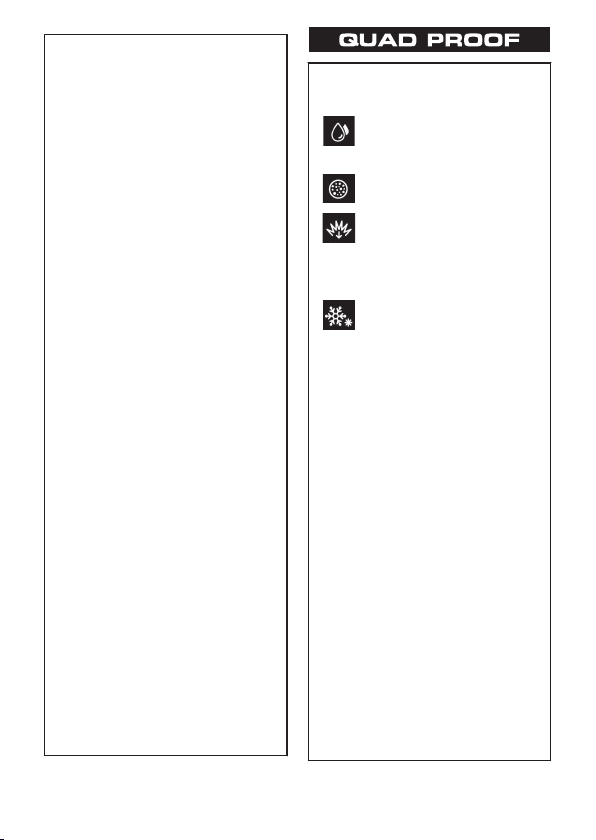
Remember that this unit is intended for
private consumer use only.
Any commercial use without proper
permission is prohibited. (Even if you record
an event such as a show, performance or
exhibition for personal enjoyment, it is
strongly recommended that you obtain
permission beforehand.)
Trademarks
AVCHD progressive and AVCHD
0
progressive logo are trademarks of
Panasonic Corporation and Sony
Corporation.
The terms HDMI and HDMI High-Definition
0
Multimedia Interface, and the HDMI Logo
are trademarks or registered trademarks of
HDMI Licensing Administrator, Inc. in the
United States and other countries.
Manufactured under license from Dolby
0
Laboratories. Dolby, Dolby Audio and the
double-D symbol are trademarks of Dolby
Laboratories.
0
SDXC logo is a trademark of SD-3C LLC.
Windows® is either registered trademark or
0
trademark of Microsoft Corporation in the
United States and/or other countries.
Apple, Mac, Mac OS, OS X, QuickTime,
0
iMovie, iPhoto, iPhone and Safari are
trademarks of Apple Inc., registered in the
U.S. and other countries.
Intel and Intel Core are trademarks or
0
registered trademarks of Intel Corporation
or its subsidiaries in the United States and
other countries.
Google™, Android™, YouTube™,
0
YouTube logo and Chrome™ are
trademarks and/or registered trademarks of
Google Inc.
QR Code is a registered trademark of Denso
0
Wave Incorporated.
The company name of Fontworks,
0
Fontworks, and the name of the fonts are
registered trademarks of Fontworks Inc.
Other product and company names
0
included in this instruction manual are
trademarks and/or registered trademarks of
their respective holders.
Marks such as ™ and ® have been omitted
0
in this manual.
.
This unit is equipped with Water
proof, Dust proof, Drop proof and
Freeze proof.
Water proof: Equivalent to IEC
Standard publication 529 IPX8
and IPX6 (1 hour at depths up to
5 m (16.4 ft))
Dust proof: Equivalent to IEC
Standard publication 529 IP5X
Drop proof: This camera clears
company testing compliant with
"MIL-STD-810F Method; 516.5
Shock: dropping onto plywood
3cm (1-3/16") thick from a height
of 1.5 m (4.9 ft)"
Freeze proof: Allowable
operating temperatures: −10°C
to +40°C (14°F to 104°F)
Note: Temperatures between
−10°C and 0°C (14°F and 32°F)
temporarily lower battery
performance, reducing the time
available for recording.
Precautions for waterproof function
0
Malfunction due to misuse by the
customer is not covered by warranty.
0
Before use in water, be sure to read and
understand the “Detailed User Guide”.
0
Close the terminal cover firmly until it
clicks and confirm that the red sign
completely goes off.
0
Make sure that there is no damage to and
no foreign material adhered to the
packing inside the cover.
0
Use the camcorder in marine water and
fresh water not deeper than 5 m or for not
more than 1 hour.
0
The waterproof cannot be guaranteed if
the camcorder is subject to impact such
as dropping.
0
Do not jump or dive into water holding the
camcorder.
0
Do not use the camcorder in strong water
flows such as in rapids or under
waterfalls. The strong water pressure
may impair the waterproof performance.
0
Do not soak the camcorder in hot springs
or water of 40 °C (104°F) or higher.
4 EN
Page 5
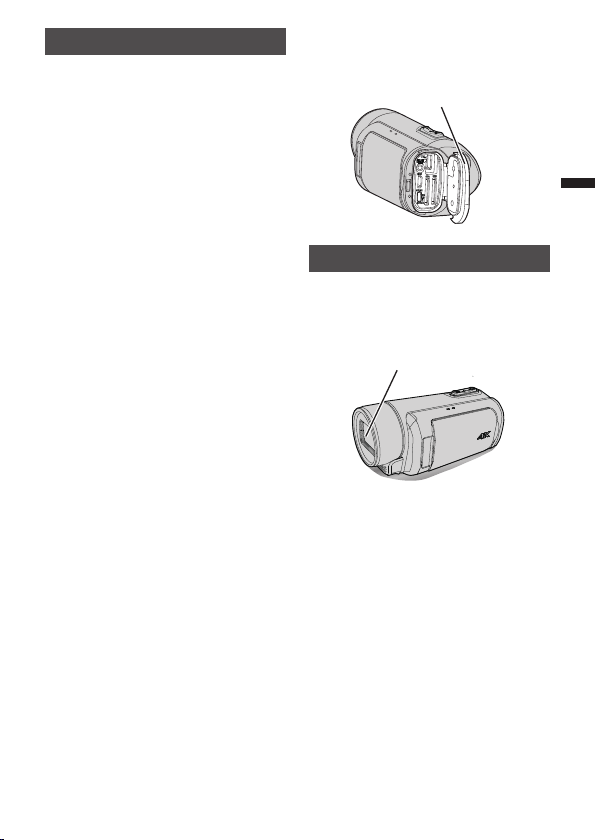
Fogging inside the Lens
Open the terminal cover.
Lens protective glass
Models with waterproof function are airtight.
When the temperature rises during
recording, condensation can occur inside
the lens due to the internal humidity.
During recording
To prevent the temperature of this unit from
rising, we recommend that you use the unit
in the following ways.
Avoid frequent exposure to direct
A
sunlight.
Record under the shade or use an
umbrella. Best if you could keep a wet
towel cover the unit.
The use of a tripod is recommended.
B
Long hours of recording while holding the
unit in your hands will cause the
temperature of the unit to rise.
It is better to leave the terminal cover open
C
while recording.
However, the waterproof, dust-proof and
shockproof features do not function in this
condition. Do take note of the environment
when using the camera. (Do not use a wet
towel.)
Make sure to turn off the power when you
D
are not recording.
The power turns off when the LCD monitor
is closed.
(When [Quick Restart] is [On], power
continues to be consumed for about 5
minutes after closing the LCD monitor
screen.)
During charging
It is recommended to charge the unit in a low
humidity environment.
The moist air inside the unit can cause
condensation.
We recommend that you charge the unit in a
room where humidifier is not in use, and in
an air-conditioned room during summer.
When fogging occurs inside the lens
Open the terminal cover to reduce the
temperature, close the LCD monitor and
leave the camera as it is for a while.
.
Protecting the Lens
There is a protective glass in front of the lens
to protect the lens.
0
If the protective glass is dirty, wipe clean
using a commercially available cleaning
cloth.
.
EN 5
Page 6
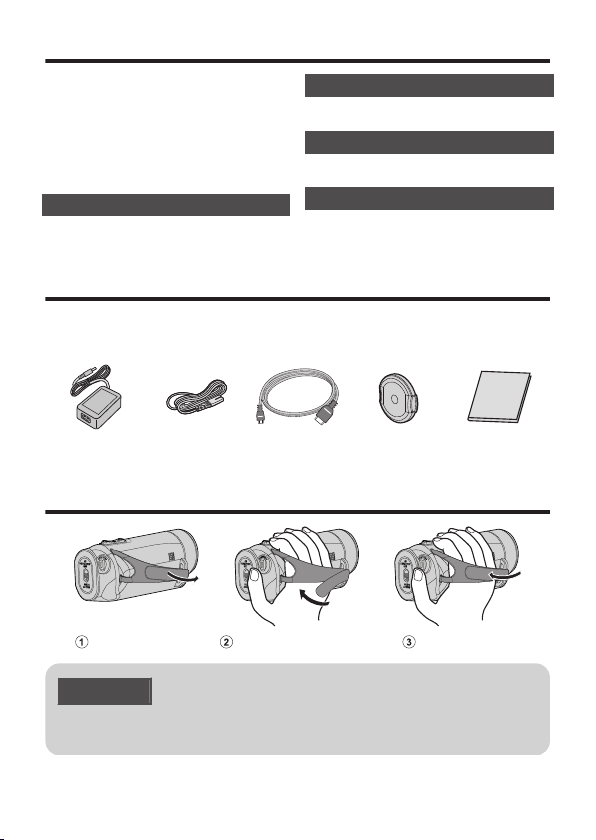
Contents
Open the belt
Adjust the length of the belt
Fasten the belt
Safety Precautions ................................. 2
Verifying the Accessories ...................... 6
Grip Belt Adjustment .............................. 6
Names of Parts and Functions ............... 7
Performing Initial Settings ...................... 8
Open the terminal cover (SD card cover)
Getting Started
Charging the Battery ............................ 10
Inserting an SD Card ........................... 11
Recording
Video Recording .................................. 12
Playback
Playing Back/Deleting Files on this Unit
...... 9
Further Information
Troubleshooting/Cautions .................... 15
Recordable Time/Specifications
Verifying the Accessories
AC Adapter
UNI318-0530
.
0
Application software can be downloaded from the Cyberlink website.
0
Attach the
in use.
Power Cord
.
lens cap when carrying the camera around and when the camera is not
HDMI Mini
Cable
.
Lens Cap
.
Grip Belt Adjustment
.
..... 14
.......... 18
Basic User
Guide
(this manual)
.
CAUTION
0
Be sure to fasten the grip belt properly.
If the belt is loose, this unit may drop and result in injuries or damages.
6 EN
Page 7
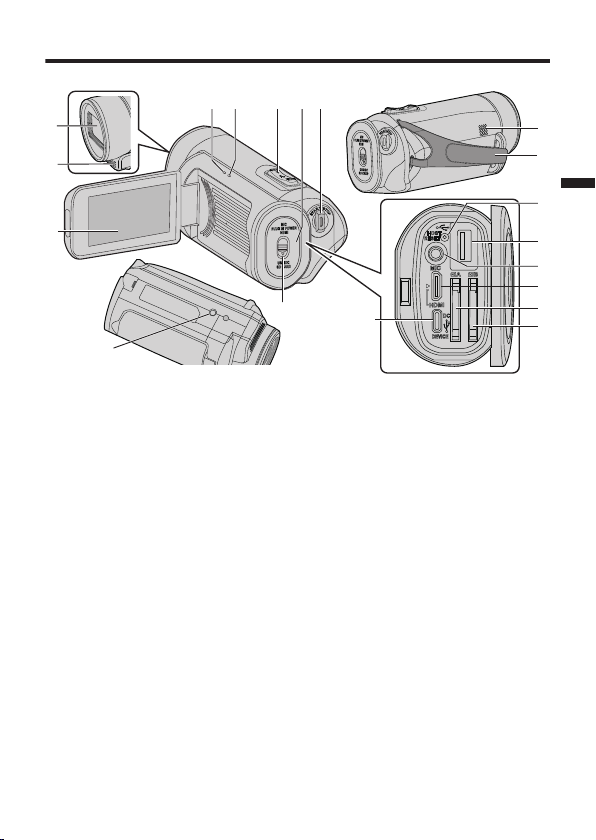
Names of Parts and Functions
g
3
2
1
45
76 8
a
c
e
d
b
9
f
0
h
i
(Bottom)
.
Lens Protective Glass
A
If the protective glass is dirty, wipe
using
commercially available cloth.
a
Stereo Microphone
B
LCD Monitor
C
CHARGE (Charging) Lamp (p. 10)
D
POWER/ACCESS (Power/Access)
E
Lamp
Zoom/Volume Lever (p. 12, 14)
F
Terminal Cover (SD Card Cover)
G
START/STOP (Video Recording)
H
Button (p. 12)
Speaker
I
Grip Belt
J
Reset Button
K
USB Connector (A type)
L
Microphone Terminal
M
HDMI Mini Connector
N
SD Card Slot A
O
SD Card Slot B
P
DC
/ USB Device Connector (C type)
Q
Cover Lock
R
Tripod Mounting Hole
S
EN 7
Page 8
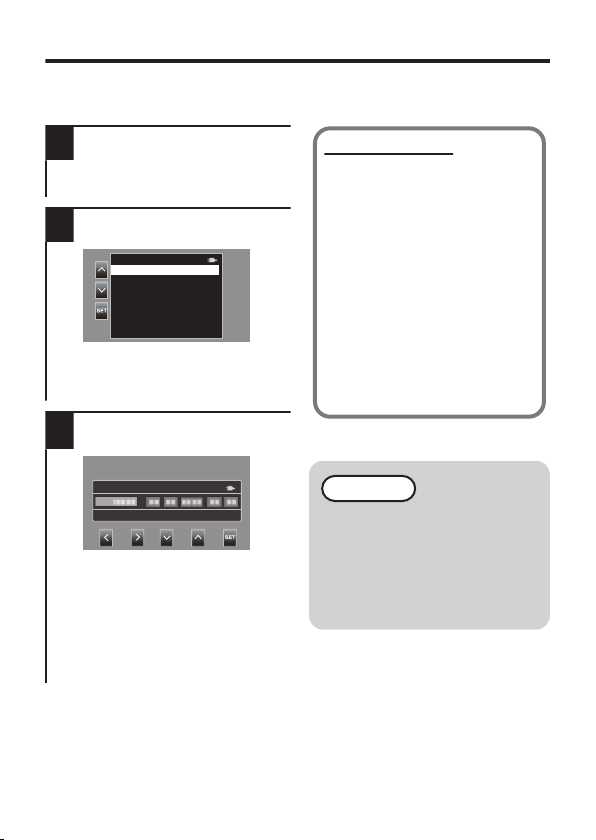
Performing Initial Settings
Language
Français
Español
ᶮ㔈
日本語
English
UTC -- --
Initial Setting
When turning on this unit for the very first time, perform the initial settings by selecting
the display language and setting the built-in clock. All other operations cannot be
performed until the initial settings are complete.
Open the LCD monitor.
1
0
This unit turns on and the language
selection screen appears.
Set the language to be used
2
.
0
Tap the 32 buttons to select the
language you want to use, then tap
the [SET] button.
Set the time zone, date and
3
time
.
0
Move the cursor using the 0 1
buttons to select the items to set.
0
Change the numerical value using
the 32 buttons.
0
After
setting is complete, tap the
the
[SET] button to set the clock
according to the time signal.
Resetting the Clock
Set the clock from [Date/Time] in
the [System] menu. To reset the
time zone, select [System]Æ[Time
Zone].
Open the LCD monitor.
A
0
The unit turns on.
Tap [MENU].
B
Select [System] and tap the
C
[SET] button.
Select [Date/Time] and tap the
D
[SET] button.
0
The setting method after this is
the same as step 3 as described
earlier.
NOTE
0
The clock is reset about one
month after the battery is
depleted. Therefore, the time
zone and date/time setting
screens will appear the next time
is turned on. Set the clock
the unit
again after charging the battery.
8 EN
Page 9
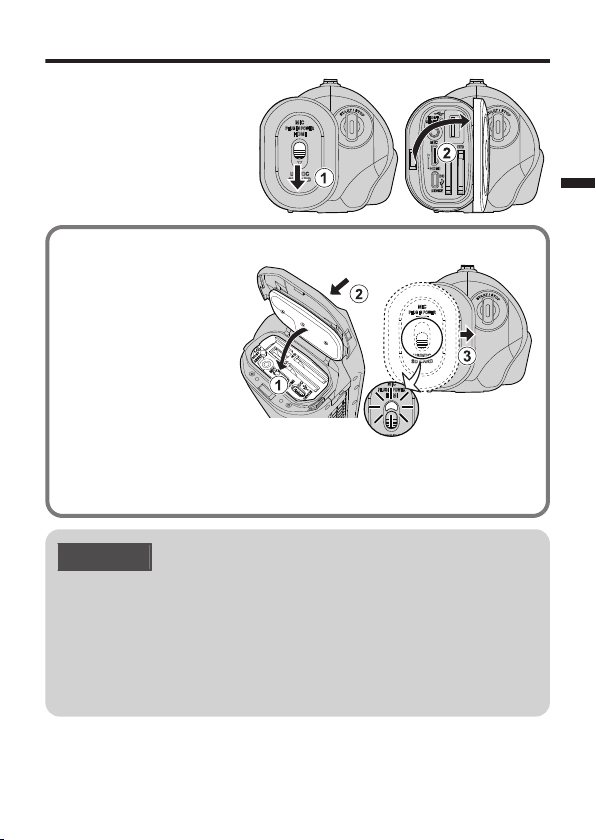
Open the terminal cover (SD card cover)
Not properly closed if the red
mark is visible.
(Rear of Camera)
Slide the cover lock downward.
A
0
The cover automatically slides
to the left.
Lift the cover slowly.
B
To close
o
Flip
A
while making sure the
gray waterproof seal fits
into the opening at the
terminals.
Press the entire cover
B
against the camcorder
with equal force and firmly
attach the cover
completely.
Slide the cover until it
C
clicks into place.
(The cover is not properly
closed if the red mark at the
terminal cover lock is visible.)
CAUTION
0
Do not apply excessive force when opening or closing the terminal cover.
0
Do not
0
Do not allow any dirt, lint, hair, sand, and other foreign substances to
accumulate between the waterproof seal and the case.
0
Never damage or scratch the waterproof seal and terminal cover. Doing so
can result in leaks. If the seal is damaged, contact your nearest JVC Service
Center for a replacement. (Charges apply.)
0
Read the “Detailed User Guide” carefully before using the camcorder under
water or in places exposed to water droplet.
the cover slowly
down
open or close the terminal cover with wet or dirt/sand-covered hands.
EN 9
Page 10
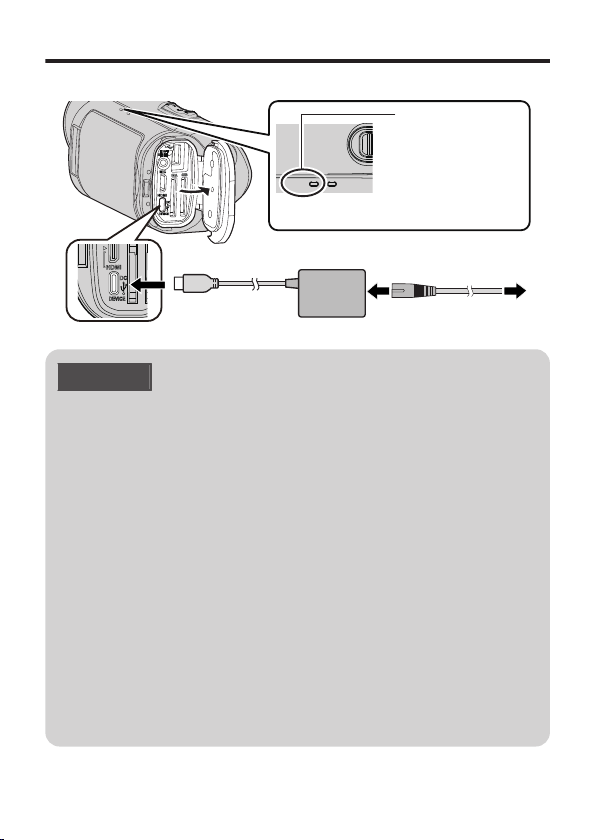
Charging the Battery
CHARGE POWER/ACCE
S
To AC Outlet
(100 V to 240 V)
To DC/USB Device
Jack (Type-C)
AC Adapter(Provided)
Blinks: See below
Goes out: Charging
completed
Lights up: Charging in
progress
Charging Lamp
Power Cord (Provided)
A battery is built into the camcorder.
.
CAUTION
0
The built-in battery is not charged at the time of purchase.
0
At the time of purchase or in case of the battery is not used for a long period
of time, the charging time will be longer than usual.
0
Charging time: Approx. 5 h (when charging at 25°C (77°F))
0
The battery cannot be charged outside the room temperature range of 10°C
35°C
(50°F to 95°F). The CHARGE lamp will blink slowly when the battery
to
is not being charged. If the temperature increases or decreases during
charging, the CHARGE lamp will blink slowly and charging will stop. In this
case, wait until the room temperature is within the above stated range before
charging again.
0
By using the supplied AC adapter, you can also charge the battery during
recording and video playback. (However, the charging time will be longer than
usual or the battery may not be charged.) If the internal temperature rises when
using the unit, stop the charging temporarily. (The CHARGE lamp will blink
slowly.)
0
If malfunctions (such as overvoltage) occur, charging will stop. In this case,
the CHARGE lamp blinks quickly as a notification.
0
If the recording time becomes extremely short even when the battery is fully
charged, the battery is worn out. The failure of built-in battery due to storage
and usage environment, and performance degradation resulting from battery
consumption due to use are not covered by the warranty and will be
chargeable even during the warranty period. Please consult your nearest JVC
dealer or JVC service center.
0
For details on other charging methods, please refer to the “Detailed User Guide”.
10 EN
Page 11
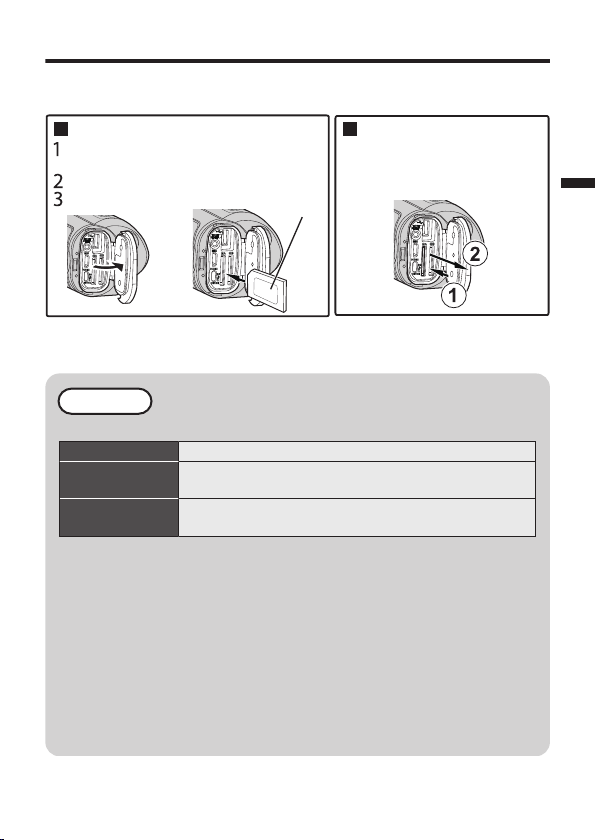
Inserting an SD Card
Label
Push the SD card inward once,
then pull it out straight.
To remove the SD card
Insert an SD card.
Open the terminal cover.
Close the LCD monitor to turn off this
unit.
Insert an SD card
Insert commercially available SD card (4 GB to 512 GB) into slot A or slot B or both
slots before recording.
.
0
Perform [Format SD Card] before using the card.
0
Before removing the SD card, close the LCD monitor and ensure that the POWER/
ACCESS lamp goes off.
NOTE
Operations are confirmed on the following SD cards.
Manufacturer Panasonic, TOSHIBA, SanDisk
4K/High-Speed
Recording
HD Recording
0
SD cards
cameras.
0
This unit is not guaranteed to operate with all SD cards, even when using the
ones specified above. Some SD cards may not work due to specification
changes, etc.
0
To protect the data, do not touch the terminals of the SD card.
0
When using an SDXC card, check its compatibility with the OS of your
computer by referring to the Detailed User Guide.
0
Do not use a miniSD card or microSD card (even if the card is inserted in an
adapter). It may cause malfunction to the camcorder.
0
Both videos and still images can be recorded on one SD card.
0
Using an SDXC card and setting [4 GB Spanning] to [Off (SDXC)] allows long
hours of recording without dividing the file into multiple 4 GB files.
Class 10 (M) or higher compatible SDHC card or
SDXC card (4GB - 512GB)
Class 4 (K) or higher compatible SDHC card or
SDXC card (4GB - 512GB)
recorded and edited on this unit cannot be played or edited on other
EN 11
Page 12
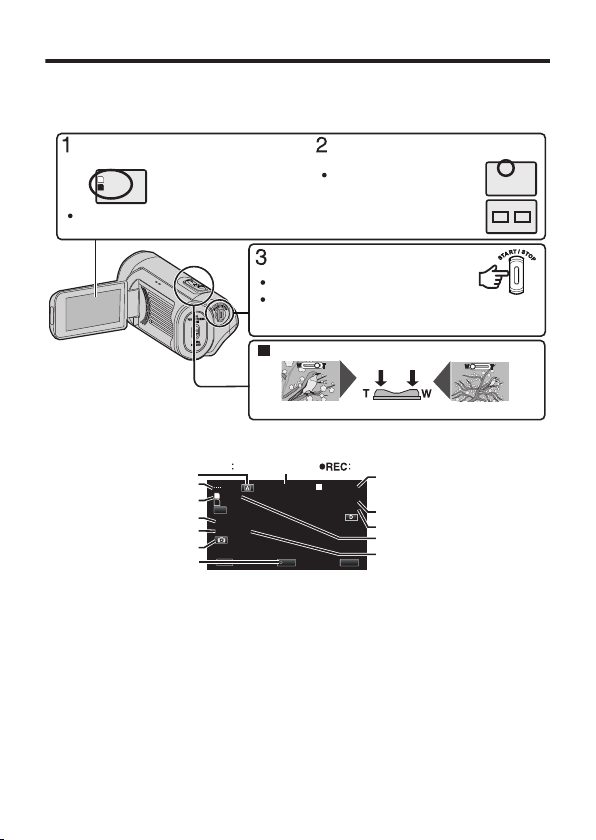
Video Recording
A
T
H
T
54min
---min
A
B
(Telephoto) (Wide angle)Zoom Lever
Zooming
You can also use the E button on
the touch screen to record. To stop
recording, tap the E button.
Press again to stop.
Start recording.
Check if the recording mode is
set to T Auto.
Check if the remaining recording time for
slot A or slot B is displayed.
Check if a recordable SD card is
inserted.
If the mode is H Manual,
tap H on the touch
screen, then tap T to
switch.
MENUREC
PLAY
SLOT
54min
---min
A
B
STBY
00 : 00 : 00 . 00
2018 - 01 - 01
02 : 23 : 01
TC
100%
STBY
60i 18M
1920x1080
Bit Rate
Remaining Recording Time
Time
Date
Time that is recorded with the
recorded video
Time Code (TC)
Video Recording Button
Still Image Recording Button
Frame Rate
Resolution
Recording Media
Battery Indicator
Auto Mode
Recording in Progress
Record-Standby
The camera automatically adjusts the settings such as brightness and focus to suit
the shooting conditions in Auto recording mode.
Before recording an important scene, it is recommended to conduct a trial recording.
.
Indications during video recording
o
.
Some displays disappear after approximately 3 seconds. To display all indications,
tap the n screen display select button.
12 EN
Page 13
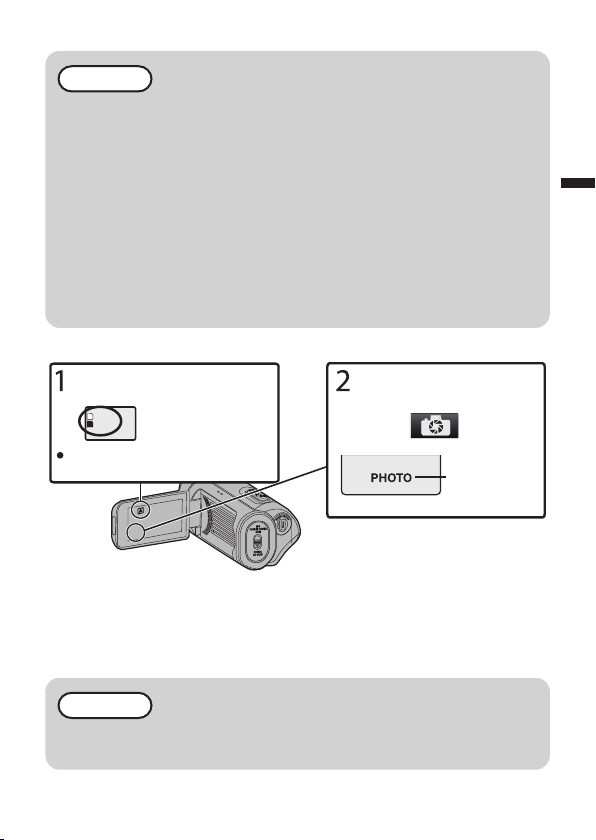
NOTE
A
54min
---min
A
B
Lights up while
recording still
image
Tap the still image recording
button on the touch screen.
Check if the remaining recording
time for slot A or slot B is displayed.
Check if a recordable SD card is
inserted.
0
When the camera battery is fully charged, the estimated recording time is
approximately 2 hours 20 minutes (of actual recording at 4K).
0
Do not remove SD card when the POWER/ACCESS lamp is lighted. The
recorded data may become unreadable.
0
With [Auto Power Off] operation, the camera automatically turns off if no
operation is performed for 5 minutes, in order to conserve power. (The unit
enters into standby mode when the AC adapter is used.)
0
The angle of view may change when the image stabilizer is turned on or off.
0
When recording
sound) may be easily picked up and recorded. This is not a malfunction.
0
A recorded video file that exceeds 4 GB is divided and recorded into multiple
files. However, setting [4 GB Spanning] to [Off (SDXC)] allows recording up
to maximum 64 GB or 4 hours. (This setting is available only when using SDXC
card with [System] set to [4K] or [High-Speed].)
Capturing Still Images in Video Recording Mode
o
.
Capturing a Scene from the Video as Still Image
o
Pause the playback at the preferred position.
A
B
Tap the B button.
* The captured still images are recorded on the selected SD card.
NOTE
0
There is no still image recording mode.
0
This unit may turn off to protect the circuit if its temperature is too high.
underwater, the internal mechanical noise (such as zooming
EN 13
Page 14
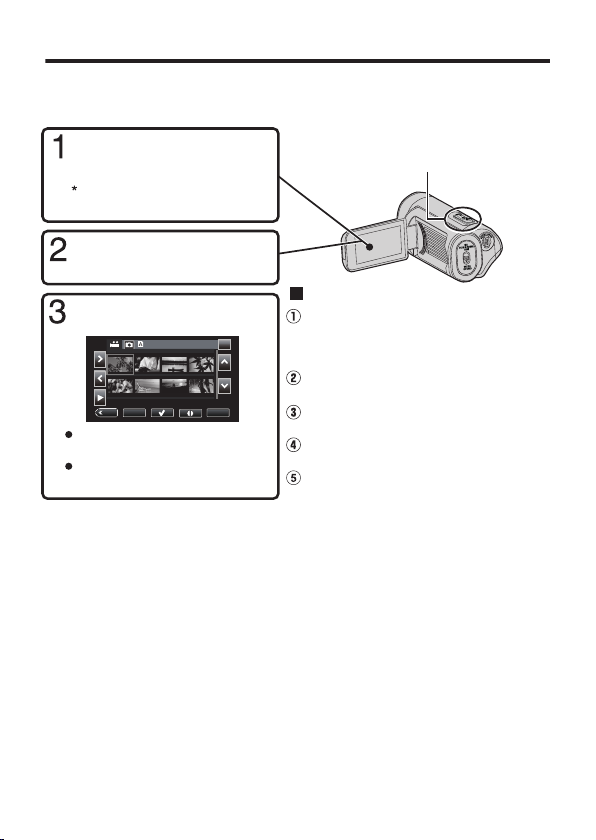
Playing Back/Deleting Files on this Unit
MENU
ACTION
REC
SLOT
000G0000 2018-01-01
1/8
Select [Delete] on the confirmation
screen and tap the [SET] button.
Select [This Scene] or [All Scenes] and
tap the [SET] button.
Select [Delete Scenes] and tap the [SET]
button.
Open the Action menu in the list display
(thumbnail display).
Use the cursor to select unwanted files in
the list display (thumbnail display).(This
step is not necessary if you want to
delete all the files.)
To delete unwanted files
The volume of the video being played can
be adjusted using the zoom lever.
(+: Volume up, -: Volume down)
Tap [SLOT] button to select the
SD card to be played.
Ta p A or B to select video or
still image mode.
Ta p E to return to recording
mode.
Ta p F on the touch
screen to set to playback
mode.
Playback can also be started by
tapping the thumbnail.
Select the file to be played
and tap the Play button.
Select and play back the recorded videos or still images from an index screen (thumbnail
display).
.
0
If you cannot find the video you want to play, set this unit to recording mode and
change the
Format] from the menu. If the [System] or [Frame Rate] setting is different from the
recorded video, the video cannot be played.
* The button display will disappear automatically. Tap on the screen to display it
again.
14 EN
[System] or [Frame Rate] setting in [System]Æ[Record Set]Æ[Record
Page 15
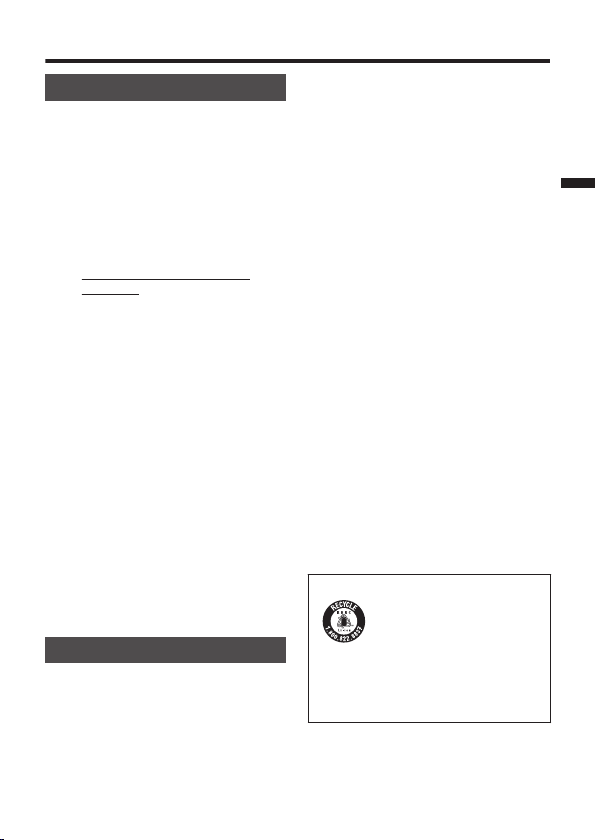
Troubleshooting/Cautions
ATTENTION:
0
Troubleshooting
If you
encounter problems with this unit,
check the following before requesting
service.
1. Refer to the “Troubleshooting”
section in the “Detailed User
Guide”.
If you have difficulties operating
the unit, refer to the detailed
descriptions in the “Detailed User
Guide”.
http://manual3.jvckenwood.com/
index.html/
2. This unit is a microcomputer-
controlled device. Electrostatic
discharge, external noise and
interference (from a TV, a radio,
etc.) might prevent it from
functioning properly.
In such a case, reset the unit.
Remove all the cables from this
A
unit.
Press the "Reset button" located
B
inside of the terminal cover.
(Before pressing the reset button,
close the LCD monitor to turn off
this unit.)
AC adapter, open the
the
Reattach
C
LCD monitor and this unit powers
on automatically.
3. If the above do not solve the
problem, consult your nearest JVC
dealer or JVC service center.
Built-in Battery
This unit is equipped with a built-in
lithium-ion battery. Before using this
Unit, be sure to read the following
cautions:
To avoid hazards
…
do not burn.
…
do not modify or disassemble.
…
do not expose this Unit to temperatures
exceeding 60°C (140°F), as this may
cause the built-in battery to overheat,
explode or catch fire.
0
To prevent damage and prolong
service life
…
do not subject to unnecessary shock.
…
charge within the temperature range of
10°C to 35°C (50°F to 95°F). Cooler
temperatures require longer charging
time, or in some cases stop charging at
all.
Warmer temperatures prevent complete
charging,
or in some cases stop charging
at all.
…
store in a cool, dry place. Extended
exposure to high temperatures will
increase natural discharge and shorten
service life.
…
keep a 30% battery level (i) if the
battery is not to be used for a long period
of time.
In addition, fully charge and then fully
discharge the battery every 6 months,
then continue to store it at a 30% battery
level (i).
…
remove the AC adapter from the unit
when not in use, as some machines use
current even when switched off.
…
do not drop intentionally or subject to
strong impact.
The product you have
purchased is powered by a
rechargeable battery that is
recyclable.
Please call 1-800-8-BATTERY for
information on how to recycle this
battery.
(USA and Canada only)
EN 15
Page 16
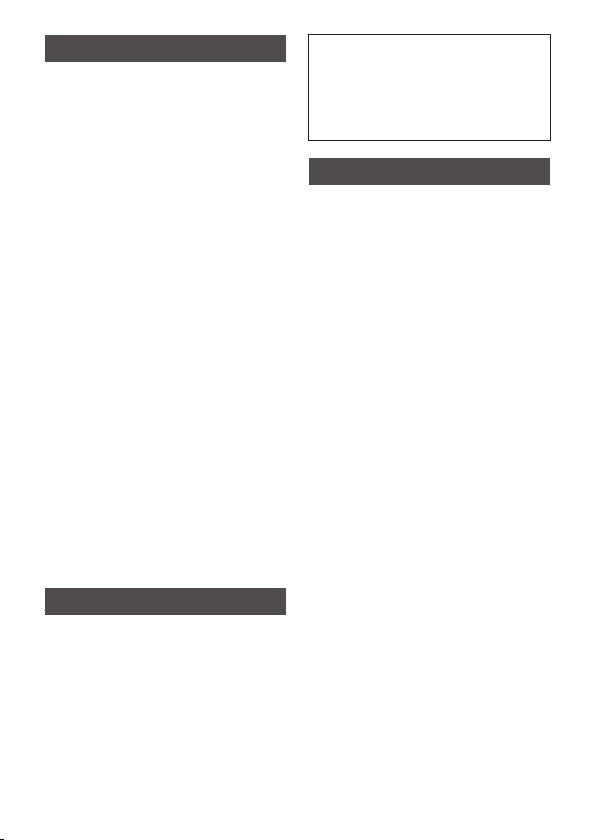
Recording Medium
0
Be sure to follow the guidelines
below to prevent corruption or
damage to your recorded data.
Do not bend or drop the recording
0
medium, or subject it to strong
pressure, jolts or vibrations.
Do not splash the recording medium
0
with water.
Do not use, replace, or store the
0
recording medium
exposed to strong static electricity or
electrical noise.
Do not turn off the camcorder power
0
during shooting, playback, or when
otherwise accessing the recording
medium.
Do not bring the recording medium
0
near objects that have a strong
magnetic field or that emit strong
electromagnetic waves.
Do not store the recording medium in
0
locations with high temperature or high
humidity.
Do not touch the metal parts.
0
0
When formatting or erasing data using
the camcorder, only the file
administration information is changed.
The data is not completely erased
from the SD card. If you want to
completely erase all of the data, we
recommend either using
commercially available software that
is specially designed for that purpose,
or by physically destroying the SD
card.
in locations that are
LCD Monitor
0
To prevent damage to the LCD
monitor, DO NOT
…
push it strongly or apply any shocks.
…
0
…
camcorder with LCD monitor
place the
on the bottom.
To prolong service life
avoid rubbing it with coarse cloth.
While the LCD monitor screen has
more than 99.99% effective pixels,
0.01% of the pixels may be bright
spots
This is not a malfunction. The spots
will not be recorded.
blue, green) or dark spots.
(red,
Main Unit
0
For safety, DO NOT
…
open the camcorder’s chassis.
…
disassemble or modify the unit.
…
allow inflammables, water or metallic
objects to enter the unit.
…
disconnect the
power is on.
…
place naked flame sources, such as
lighted candles, on the apparatus.
…
leave dust or metal objects adhered to
the power plug or an AC wall outlet.
…
insert any objects in the camcorder.
0
Avoid using the unit
…
in places subject to soot or steam such
as near a cooking stove.
…
in places subject to excessive shock
or vibration.
…
near a television set.
…
near appliances generating strong
magnetic or electric fields (speakers,
broadcasting antennas, etc.).
…
in places subject to extremely high
(over 40°C or 104°F) or extremely low
(under -10°C or 14°F) temperatures.
0
DO NOT leave the unit
…
in places of over 50°C (122°F).
…
in places where humidity is extremely
low (below 35 %) or extremely high
(above 80 %) with the terminal cover
open.
…
in direct sunlight.
…
in a closed car in summer.
…
near a heater.
…
in high places such as on a TV.
Leaving the unit in high places while a
cable is connected may result in a
malfunction if the cable is caught and
the unit falls onto the floor.
power supply while the
16 EN
Page 17
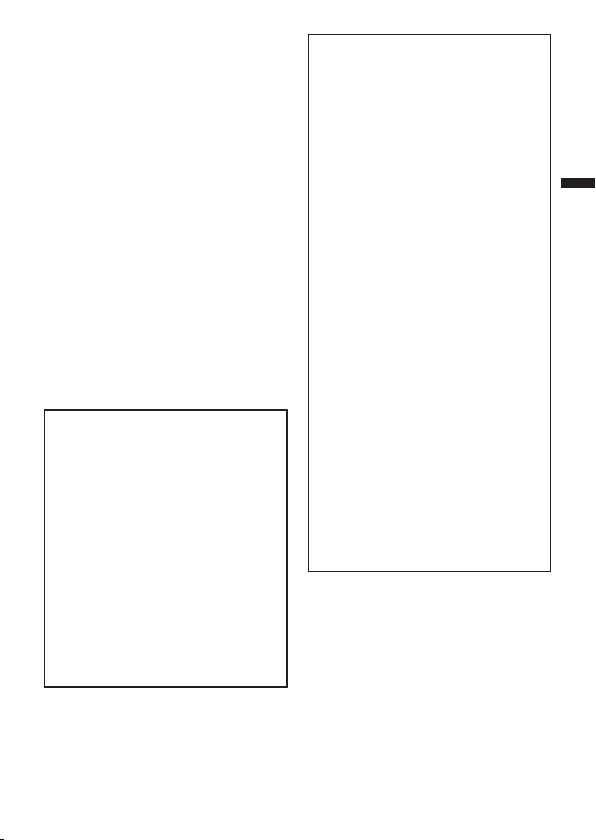
0
To protect the unit, DO NOT
…
drop the unit or strike it against hard
objects.
…
subject it to shock or excessive
vibration during transportation.
…
keep the lens directed at extremely
bright objects for long periods.
…
expose the lens to direct sunlight.
…
swing the soft camcorder case
excessively when the camcorder is
inside it.
…
cover camcorder with a towel, cloth
and so on.
0
To prevent the unit from dropping
0
Fasten the grip belt securely.
0
When using the camcorder with a
tripod and/or Conversion Lens,
attach the camcorder to the tripod
and/or Conversion Lens securely.
If the camcorder drops, you may be
injured and the camcorder may be
damaged.
When a child uses the unit, there must
be parental guidance.
Declaration of Conformity
Model Number : GZ-RY980U
Trade Name : JVC
Responsible party :
JVCKENWOOD USA Corporation
Address : 1700 Valley Road Wayne,
N. J. 07470
Telephone Number : 973-317-5000
This device complies with Part 15 of
FCC Rules. Operation is subject to
the following two conditions: (1) This
device may not cause harmful
interference, and (2) this device must
accept any interference received,
including interference that may cause
undesired operation.
Changes or modifications not
approved by JVC could void the
user’s authority to operate the
equipment.
tested and found to comply with the
limits for a Class B digital device,
pursuant to Part 15 of the FCC Rules.
These limits are designed to provide
reasonable protection against
harmful interference in a residential
installation. This equipment
generates, uses, and can radiate
radio frequency energy and, if not
installed and used in accordance with
the instructions, may cause harmful
interference to radio
communications. However, there is
no guarantee that interference will not
occur in a particular installation. If this
equipment does cause harmful
interference to radio or television
reception, which can be determined
by turning the equipment off and on,
the user is encouraged to try to
correct the interference by one or
more of the following measures:
Reorient or relocate the receiving
antenna. Increase the separation
between the equipment and receiver.
Connect the equipment into an outlet
on a circuit different from that to which
the receiver is connected.
Consult the dealer or an experienced
radio/TV technician for help.
equipment has been
This
EN 17
Page 18

Recordable Time/Specifications
Approximate Video Recording Time
Quality
4K 6 m 26 m 53 m 1 h 45 m 3 h 30 m 14 h
HD
0
The recording time indicated above will change depending on the recording
conditions.
0
[28M] is available only when [Frame Rate] is set to [60p]/[50p]; [24M] and [18M]
are available only when [Frame Rate] is set to [60i]/[50i].
4 GB 16 GB 32 GB 64 GB 128 GB 512 GB
28M 16 m 1 h 7 m 2 h 15 m 4 h 30 m 9 h 36 h 10 m
24M 19 m 1 h 18 m 2 h 37 m 5 h 15 m 10 h 30 m 42 h 10 m
18M 25 m 1 h 44 m 3 h 30 m 7 h 14 h 56 h 10 m
Camera
Power supply Using AC adapter: DC 5 V
Power
consumption
Dimensions 79 mm x 76 mm x 162 mm (3-1/8" x 3" x 6-7/16")
Weight Approx. 620 g (1.37 lbs)
The specifications and appearance of this product are subject to changes for
further improvement without prior notice.
For more information, please refer to the Detailed User Guide.
http://manual3.jvckenwood.com/index.html/
4.3 W (when [System] is set to [4K], [Frame Rate] is set to [30p]
and [LCD Backlight] is set to [0])
Rated Current Consumption: 3A
(W x H x D: excluding grip belt)
SDHC/SDXC Card
©2018 JVC KENWOOD Corporation
18 EN
US
0318TKH-SW-MT
Page 19

Guía básica del usuario
VIDEOCÁMARA
GZ-RY980A
B5A-2332-00
SP
Guía detallada del
usuario
.
Para más detalles sobre el
funcionamiento de este producto,
consulte el “Guía detallada del usuario”
en el siguiente sitio web.
http://manual3.jvckenwood.com/index.html/
o
Estimados clientes
Gracias por haber adquirido este producto
JVC.
Antes de su uso, lea las precauciones de
seguridad y advertencias en p. 2 y
p. 15 para garantizar un uso seguro de
este producto.
Guía Usuario Móvil
.
Cuando se encuentre fuera, consulte
la “Guía Usuario Móvil”. La Guía
Usuario Móvil puede visualizarse con
un buscador estándar para la tableta
Android y iPhone.
http://manual3.jvckenwood.com/mobile/us/
o
Para futuras consultas:
A continuación, introduzca el número de
modelo y el número de serie de la cámara.
Ambos están ubicados en la parte inferior
de la cámara.
Número de modelo
Número de serie
Page 20

Precauciones de seguridad
ATENCION
PELIGRO DE ELECTROCUCION
NO ABRA
ADVERTENCIA:
La videocámara con la batería instalada no
.
ATENCION:
PARA EVITAR RIESGOS DE
ELECTROCUCION, NO EXTRAIGA LA
CUBIERTA (O LA PARTE POSTERIOR).
NO HAY PARTES REPARABLES POR
USUARIO EN EL INTERIOR.
EN CASO DE REPARACIONES, ACUDA AL
PERSONAL DE SERVICIO AUTORIZADO.
EI rayo con punta de flecha dentro
de un triángulo equilátero alerta al
usuario sobre la presencia de
“tensión peligrosa” sin aislación
cuya magnitud constituye un riesgo de
electrocución de personas.
que acompaña al aparato.
dentro del gabinete de la unidad,
EI signo de exclamación dentro de
un triángulo equilátero indica al
usuario que existen importantes
instrucciones de mantenimiento
(servicio) y operación en el manual
Sólo para adaptador de CA:
ADVERTENCIA: PARA REDUCIR EL
RIESGO DE INCENDIOS O
DESCARGAS ELÉCTRICAS, NO
EXPONGA EL ADAPTADOR DE CA A LA
LLUVIA NI A LA HUMEDAD.
0
No cargue la videocámara en un lugar
expuesto a la lluvia ni a la humedad.
debe ser expuesta al calor excesivo, como
por ejemplo la luz solar directa, el fuego, etc.
PRECAUCIÓN:
Una batería de iones de litio incorporada se
encuentra dentro de la unidad. Cuando
deseche la unidad, deberá considerar los
problemas medioambientales y respetar
estrictamente las normas locales o leyes
vigentes con respecto a la eliminación de
estas pilas.
No apunte el objetivo directamente hacia el
sol. Esto puede causarle lesiones en los ojos
así como también fallas en los circuitos
internos de la cámara. Esto también puede
producir riesgo de incendio o de choque
eléctrico.
¡PRECAUCIÓN!
Las siguientes notas indican posibles daños
a la cámara o lesiones al usuario.
El transportar o sostener la cámara por el
monitor LCD puede resultar en la caída o en
fallas de la unidad.
No utilice el trípode sobre superficies
inestables o desniveladas ya que la cámara
puede caerse, produciendo graves daños a
la misma.
¡PRECAUCIÓN!
Evite conectar los cables (HDMI, etc.) a la
cámara y dejar la unidad sobre el TV, ya que
el tropezar con uno de los cables puede
derribar la cámara resultando ésta dañada.
NOTAS:
La placa de valores nominales y la
0
precaución de seguridad se encuentran en
la parte inferior y/o en la parte posterior de
la unidad principal.
La placa del número de serie se encuentra
0
en la parte inferior y/o en la parte trasera de
la unidad principal.
La información sobre los valores
0
nominales y las precauciones de
seguridad del adaptador de CA se
encuentran en la parte superior y/o inferior.
2 SP
PRECAUCIÓN:
El enchufe de red siempre debe estar
fácilmente disponible.
Retire de inmediato el enchufe de corriente
0
si la videocámara funciona anormalmente.
Realice una copia de seguridad de los
datos importantes.
JVC no se responsabiliza por las pérdidas de
datos. Se recomienda copiar todos los datos
importantes grabados a una(s) tarjeta(s) SD
o PC una vez cada 3 meses.
Page 21

INSTRUCCIONES IMPORTANTES DE
Enchufe adaptador
SEGURIDAD
1.
Lea estas instrucciones.
2.
Conserve estas instrucciones.
3.
Preste atención a las advertencias.
4.
Siga todas las instrucciones.
5.
Limpie sólo con paño seco.
6.
No bloquee ninguna abertura de
ventilación. Instale de acuerdo con las
instrucciones del fabricante.
7.
No lo instale cerca de ninguna fuente de
calor tales como, radiadores, calefactores,
cocinas, u otros aparatos (incluyendo
amplificadores) que produzcan calor.
8.
Evite pisar o apretar el cable de
alimentación, especialmente en los
enchufes, conectores y en el punto de
salida del aparato.
9.
Sólo utilice accesorios especificados por el
fabricante.
10.
11.
12.
.
Utilice sólo con la carretilla, estante, trípode,
soporte o mesa especificado por el
fabricante o vendido con el aparato. Cuando
utilice una carretilla, sea cauteloso al mover
el conjunto de carretilla/aparato para evitar
lesiones provocadas por caídas.
Desenchufe este aparato durante
estruendos de relámpagos o cuando esté
fuera de uso por largo tiempo.
Remita toda tarea de reparación a personal
de servicio calificado. El mantenimiento es
necesario cuando el aparato ha sido
dañado de alguna manera, como por
ejemplo si el cable del suministro de
alimentación o el enchufe están dañados, si
se han caído objetos dentro del aparato, si
ha entrado agua en la unidad o si el aparato
no funciona con normalidad.
Si utiliza el adaptador de CA en países
fuera de los EE.UU.
El adaptador de CA suministrado tiene una
función de selección automática de tensión
en la escala de corriente alterna de 100 V a
240 V.
USO DEL ENCHUFE ADAPTADOR DE CA
En caso de conectar el cable de alimentación
de la unidad a un tomacorriente de CA que
no sea de la serie American National
Standard C73, emplee un enchufe
adaptador de CA, denominado “Siemens
Plug”, como el mostrado. Consulte con su
distribuidor JVC más cercano para obtener
este enchufe adaptador.
.
Retire el adaptador de CA del enchufe de
0
pared de CA cuando no lo utilice.
No deje polvo ni objetos de metal adheridos
0
al enchufe de pared de CA o al adaptador
de CA (alimentación/enchufe de CC).
Asegúrese de utilizar el adaptador de CA
0
provisto.
No utilice el adaptador de CA provisto con
0
otros dispositivos.
Si este símbolo aparece, sólo
es válido en la Unión
Europea.
Este producto está licenciado bajo la
Licencia de Cartera de Patentes AVC para el
uso personal de un consumidor u otros usos
por los cuales no se reciba remuneración
para (i) codificar vídeo conforme al estándar
de AVC (“Vídeo AVC”) y/o (ii) codificar vídeo
AVC que fue codificado por un consumidor
en el ejercicio de sus actividades personales
y/o obtenido de un proveedor de vídeo con
licencia para ofrecer vídeo AVC. Ninguna
licencia se otorga y ninguna licencia es
implícita para ningún otro uso.
Podrá obtener información adicional en
MPEG LA, LLC.
Visite http://www.mpegla.com
SP 3
Page 22

Recuerde que esta cámara debe usarse
únicamente para fines privados.
Está prohibido cualquier uso comercial sin la
autorización correspondiente. (Aunque
grabe acontecimientos, tales como
espectáculos o exhibiciones, para su disfrute
personal, se recomienda que obtenga una
autorización previa.)
Marcas comerciales
El logo de AVCHD progressive y AVCHD
0
progressive son marcas registradas de
Panasonic Corporation y Sony Corporation.
Los términos HDMI y HDMI High-Definition
0
Multimedia Interface y el logo de HDMI son
marcas registradas o marcas comerciales
de HDMI Licensing Administrator, Inc. en
los Estados Unidos y otros países.
Fabricado bajo licencia de Dolby
0
Laboratories. Dolby, Dolby Audio y el
símbolo de doble D son marcas
comerciales de Dolby Laboratories.
El logo SDXC es una marca comercial de
0
SD-3C LLC.
Windows® es una marca registrada o una
0
marca comercial de Microsoft Corporation
en los Estados Unidos y/o en otros países.
Apple, Mac, Mac OS, OS X, QuickTime,
0
iMovie, iPhoto, iPhone y Safari son marcas
comerciales de Apple Inc., registradas en
los Estados Unidos y/u otros países.
Intel e Intel Core son marcas comerciales o
0
marcas comerciales registradas de Intel
Corporation o sus filiales en los Estados
Unidos y otros países.
Google™, Android™, YouTube™,
0
YouTube logo y Chrome™ son marcas
comerciales y/o marcas comerciales
registradas de Google Inc.
El código QR es marca registrada de Denso
0
Wave Incorporated.
El nombre de la empresa Fontworks,
0
Fontworks y el nombre de las fuentes son
marcas comerciales registradas de
Fontworks Inc.
Otros nombres de productos y compañías
0
incluidos en este manual de instrucciones
son marcas comerciales y/o marcas
registradas de sus respectivos propietarios.
Marcas tales como ™ y ® han sido omitidas
0
en este manual.
.
Este producto es a prueba de agua,
antipolvo, resistente a las caídas y a
prueba de congelación.
Impermeable: Equivalente a la
publicación del estándar IEC 529
IPX8 y IPX6 (1 hora a profundidades
de hasta 5 m (16,4 pies))
Antipolvo: Equivalente a la
publicación del estándar IEC 529
IP5X
A prueba de caídas: Esta cámara
ha superado las pruebas de la
compañía en conformidad con el
método “MIL-STD-810F; Golpes
516.5: caída contra madera
contrachapada de 3 cm de grosor
(1-3/16") desde una altura de 1,5
metros (4,9 pies)”
A prueba de congelación:
Temperatura de funcionamiento
permisible: de −10°C a +40°C (de
14°F a 104°F)
Nota: Las temperaturas entre −10°C
y 0°C (14°F y 32°F) reducen
temporalmente el rendimiento de la
batería, disminuyendo el tiempo de
grabación disponible.
Precauciones al usar la función
impermeable
0
Los fallos causados por un uso
incorrecto por parte del cliente no están
cubiertos por la garantía.
0
Antes de utilizar el producto en el agua,
asegúrese de leer y comprender la “Guía
detallada del usuario”.
0
Cierre la tapa del terminal firmemente
hasta que haga clic y confirme que el
símbolo rojo se apaga completamente.
0
Asegúrese de que no haya ningún daño
ni materia extraña adherida a la
empaquetadura en el interior de la tapa.
0
Utilice la videocámara en agua salada y
agua dulce a no más de 5 m de
profundidad y durante menos de 1 hora.
0
No se garantiza la impermeabilidad del
producto si la videocámara es sometida
a impactos, por ejemplo caídas.
0
No salte al agua ni se sumerja
sosteniendo la videocámara.
4 SP
Page 23

0
Abra la tapa del terminal.
Cristal de protección del objetivo
No use la videocámara en flujos de agua
fuertes, como en rápidos o bajo
cascadas. La fuerte presión del agua
puede afectar el funcionamiento a
prueba de agua.
0
No sumerja la videocámara en aguas
termales ni en aguas con una
temperatura superior a los 40 °C
(104°F).
Empañamiento en el interior del objetivo
Los modelos con la función impermeable
son herméticos. Al aumentar la temperatura
durante la grabación, puede producirse
condensación en el interior del objetivo
debido a la humedad interna.
Durante la grabación
Para evitar que la temperatura de esta
unidad aumente, le recomendamos que use
la unidad de la manera descrita a
continuación.
Evite la exposición del objetivo a la luz
A
solar directa.
Grabe en la sombra o utilice un paraguas.
Mejor si puede colocar una toalla húmeda
que cubra la unidad.
Se recomienda el uso de un trípode.
B
Las largas horas de grabación mientras
sujeta la unidad en sus manos harán que
la temperatura de la cámara aumente.
Es mejor dejar la tapa del terminal abierta
C
mientras graba.
Sin embargo, las funciones de
impermeabilidad y de a prueba de golpes
no funcionan bajo esta condición. Tenga
en cuenta el entorno cuando utilice la
cámara. (No utilice una toalla húmeda).
Asegúrese de apagar el interruptor de
D
alimentación cuando no esté grabando.
La alimentación se desactiva si se cierra
el monitor LCD.
(Cuando [Reinicio Rápido] está ajustado
en [On], sigue consumiendo energía
durante aproximadamente 5 minutos
después de cerrar la pantalla del monitor
LCD).
Durante la carga
Se recomienda cargar la unidad en un
entorno de baja humedad.
El aire húmedo del interior de la unidad
puede causar condensación.
Le recomendamos que cargue la unidad en
una habitación sin humidificador y en una
habitación con aire acondicionado durante
el verano.
Cuando se produce el empañamiento en
el interior del objetivo
Abra la tapa del terminal para reducir la
temperatura, cierre la pantalla LCD y deje
que la cámara repose durante un rato.
.
Protección del objetivo
0
Si el cristal de protección está sucio,
límpielo utilizando un paño de limpieza
comercialmente disponible.
.
SP 5
Page 24

Contenido
Abra la correa
Regule la longitud de la correa
Fije la correa
Precauciones de seguridad ................... 2
Verificar los accesorios .......................... 6
Ajuste de la correa de mano
.................. 6
Nombres de partes y funciones ............. 7
Realización de los ajustes iniciales ........ 8
Abra la tapa del terminal (cubierta de la
tarjeta SD) ............................................. 9
Introducción
Carga de la batería .............................. 10
Insertar una tarjeta SD ......................... 11
Grabación
Grabación de vídeo ............................. 12
Reproducción
Reproducir/eliminar archivos en esta unidad
..... 14
Información adicional
Resolución de problemas/Precauciones
............................................................. 15
Tiempo de grabación/Especificaciones
..... 18
Verificar los accesorios
Adaptador de
CA
UNI318-0530
.
0
El software de la aplicación puede descargarse desde el sitio web de Cyberlink.
0
Coloque la tapa del objetivo cuando transporte la cámara y cuando la cámara no
esté en uso.
Cable de
alimentación
.
Mini cable
HDMI
.
Tapa de lente
.
Guía básica del
usuario
(este manual)
.
Ajuste de la correa de mano
.
PRECAUCIÓN
0
Asegúrese de ajustar la correa de mano correctamente.
Si la correa está suelta, esta unidad se puede caer y dañarse.
6 SP
Page 25

Nombres de partes y funciones
g
3
2
1
45
76 8
a
c
e
d
b
9
f
0
h
i
(Parte de abajo)
.
Cristal de protección del objetivo
A
Si
el
límpielo utilizando un paño de
limpieza comercialmente
disponible.
Micrófono estéreo
B
Monitor LCD
C
CHARGE Luz (cargando) (p. 10)
D
POWER/ACCESS Luz
E
(alimentación/acceso)
Palanca de zoom/volumen (p. 12, 14)
F
Tapa del terminal (tapa de la tarjeta
G
SD)
Botón START/STOP (grabación de
H
vídeo) (p. 12)
cristal de protección está sucio,
Parlante
I
Correa de mano
J
Botón de restablecimiento
K
Conector USB (tipo A)
L
Terminal de micrófono
M
Mini conector HDMI
N
Ranura para la tarjeta SD A
O
Ranura para la tarjeta SD B
P
Conector de dispositivo CC/USB
Q
(tipo C)
Cierre de la tapa
R
Orificio de montaje del trípode
S
SP 7
Page 26

Realización de los ajustes iniciales
Language
Français
Español
ᶮ㔈
日本語
English
UTC -- --
Config. inicial
Al activar esta unidad por primera vez, realice los ajustes iniciales seleccionando el
idioma de la pantalla y configurando el reloj integrado. No podrá realizar ninguna
otra operación hasta que haya completado los ajustes iniciales.
Abra el monitor LCD.
1
0
La unidad
pantalla de selección de idioma.
2
0
Toque los botones 32 para
seleccionar el idioma deseado, a
continuación, toque el botón [SET].
3
0
Mueva el cursor con los botones
0 1 para seleccionar los elementos
a ajustar.
0
Cambie
los botones 32.
0
Una vez completado el ajuste,
toque el botón [SET] para ajustar el
reloj de acuerdo con la señal
horaria.
se enciende y aparece la
Ajuste el idioma a usar
.
Establezca la zona horaria,
la fecha y la hora
.
valor numérico utilizando
el
Restablecer el reloj
Ajuste el reloj con [Fecha/Hora] del
menú [Sistema]. Para restablecer
la zona horaria, seleccione
[Sistema]Æ[Zona horaria].
Abra el monitor LCD.
A
0
Se enciende la unidad.
Toque [MENU].
B
Seleccione
C
botón [SET].
Seleccione [Fecha/Hora] y
D
toque el botón [SET].
0
Después de esto, el método de
ajuste es el mismo que el
indicado anteriormente en el
paso 3.
[Sistema]
y toque el
NOTA
0
El reloj se reinicia
aproximadamente un mes
después de que la batería se
haya agotado. Por lo tanto, las
pantallas de la zona horaria y de
la fecha/hora aparecerán la
próxima vez que encienda la
unidad. Vuelva a ajustar el reloj
después de cargar la batería.
8 SP
Page 27

Abra la tapa del terminal (cubierta de
No está bien cerrada si la marca
roja es visible.
(Parte trasera de la cámara)
la tarjeta SD)
Deslice el cierre de la tapa
A
hacia abajo.
0
La tapa se desliza
automáticamente hacia la
izquierda.
Levante la tapa lentamente.
B
Para cerrar
o
Gire hacia abajo la tapa
A
lentamente mientras se
asegura de que la junta
impermeable gris encaja
en la abertura en los
terminales.
Presione toda la tapa
B
contra la videocámara
con
fuerza y coloque
igual
firmemente la tapa por
completo.
Deslice la tapa en su lugar
C
hasta que se oiga un clic.
(La tapa no esta bien cerrada
si la marca roja en el bloqueo
de la tapa del terminal es
visible.)
PRECAUCIÓN
0
No aplique fuerza excesiva al abrir o cerrar la tapa del terminal.
0
No abra
ni cierre la tapa del terminal con las manos húmedas o cubiertas de
tierra/arena.
0
No permita que se acumule tierra, pelusa, arena y otras substancias extrañas
entre la junta impermeable y la carcasa.
0
Nunca dañe o arañe la junta impermeable ni la tapa del terminal. Si lo hace,
pueden producirse filtraciones. Si la junta resulta dañada, póngase en
contacto con su distribuidor JVC o centro de servicios JVC más cercano. (Se
aplicarán costes).
0
Lea cuidadosamente la “Guía detallada del usuario” antes de utilizar la
videocámara bajo el agua o en lugares expuestos a gotas de agua.
SP 9
Page 28

Carga de la batería
CHARGE POWER/ACCE
S
A la salida de CA
(100 V a 240 V)
A la clavija del
dispositivo CC/USB
(tipo C)
Adaptador de CA(Proporcionado)
Parpadea: Consultar a
continuación
Se apaga: Carga
completada
Iluminada: Carga en
curso
Luz indicadora de carga
Cable de alimentación
(Proporcionado)
Hay una batería incorporada en la videocámara.
.
PRECAUCIÓN
0
La batería incorporada no está cargada en el momento de la compra.
0
En el momento de la compra o en caso de que la batería no sea utilizada durante un
largo período de tiempo, el tiempo de carga necesario será mayor al usual.
0
Tiempo de carga: Aprox. 5 h (cargando a 25 °C (77 °F))
0
La batería no se cargará fuera de la gama de temperatura ambiente de 10 °C a 35 °C
(50°F a 95°F). La lámpara CHARGE parpadeará lentamente cuando la batería no se
esté cargando. Si la temperatura aumenta o disminuye durante la carga, la lámpara
CHARGE parpadeará lentamente y la carga se detendrá. En ese caso, espere hasta
que la temperatura ambiente se encuentre dentro del rango indicado anteriormente
antes de cargarla nuevamente.
0
Al usar el adaptador de CA suministrado podrá cargar la batería durante la grabación
y la reproducción de vídeos. (Sin embargo, el tiempo de carga será mayor al usual o
es posible que la batería no se cargue). Si la temperatura interna sube mientras usa
la unidad, detenga la carga temporalmente. (La lámpara CHARGE parpadeará
lentamente).
0
Si se producen fallos (por ejemplo, sobretensión), la carga se detendrá. En ese caso,
la luz CHARGE parpadea rápidamente para dar aviso.
0
Si el tiempo de grabación se vuelve extremadamente corto incluso cuando la batería
está completamente cargada, la batería ha llegado al final de su vida útil. Los fallos
de la batería integrada debidos al entorno de almacenamiento y de uso, y la
disminución de su rendimiento debida al consumo de la batería causado por el uso
no están cubiertos por la garantía y deberán abonarse incluso durante el período de
garantía. Consulte con el servicio técnico o distribuidor de JVC más cercano.
0
Para obtener detalles sobre otros métodos de carga, consulte la “Guía detallada del usuario”.
10 SP
Page 29

Insertar una tarjeta SD
Etiqueta
Presione la tarjeta SD hacia
adentro y luego retírela hacia
arriba.
Para extraer la tarjeta SD
Introduzca una tarjeta SD.
Abra la tapa del terminal.
Para apagar esta unidad, cierre el
monitor LCD.
Introduzca una tarjeta SD
Introduzca una tarjeta SD comercialmente disponible (4 GB a 512 GB) en la ranura A o la
ranura B o en ambas ranuras antes de grabar.
.
0
Realice [Formatear Tarjeta SD] antes de usar la tarjeta.
0
Antes de extraer la tarjeta SD, cierre el monitor LCD para asegurarse de que la lámpara
POWER/ACCESS se apaga.
NOTA
Se ha confirmado el funcionamiento con las siguientes tarjetas SD.
Fabricante Panasonic, TOSHIBA, SanDisk
Grabación 4K/High-
Speed
Grabación HD
0
Las tarjetas SD grabadas y editadas en esta unidad no se pueden reproducir ni editar
en otras cámaras.
0
No se garantiza que este equipo funcione con todas las tarjetas SD, incluso al usar
las especificadas anteriormente. Algunas tarjetas SD podrían no funcionar debido a
cambios de especificación, etc.
0
Para proteger los datos, no toque las terminales de la tarjeta SD.
0
Cuando utilice una tarjeta SDXC, verifique su compatibilidad con el sistema operativo
de su computadora consultando Guía detallada del usuario.
0
No utilice una tarjeta miniSD ni microSD (incluso si la tarjeta se inserta en un
adaptador). Si lo hace, podría provocar fallos en la videocámara.
0
Tanto los vídeos como las imágenes fijas pueden grabarse en la misma tarjeta SD.
0
Usar una tarjeta SDXC y establecer [4GB de Expansión] en [Off (SDXC)] permite largas
horas de grabación sin dividir el archivo en múltiples archivos de 4 GB.
Tarjeta SDHC o SDXC compatible Clase 10 (
superior (4 GB - 512 GB)
Tarjeta SDHC o SDXC compatible Clase 4 (
superior (4 GB - 512 GB)
M
K
) o
) o
SP 11
Page 30

Grabación de vídeo
A
T
H
T
54min
---min
A
B
(Telefoto) (Gran angular)
Palanca de zoom
Zoom
También puede utilizar el botón E en
la pantalla táctil para grabar. Para detener
la grabación, toque el botón E.
Presione nuevamente para detener la grabación.
Inicie la grabación.
Compruebe que el modo de grabación
esté ajustado en Auto T.
Compruebe si se muestra el tiempo de grabación
restante para la ranura A o la ranura B.
Compruebe si se ha introducido
una tarjeta SD grabable.
Si el modo es manual H,
toque H en la pantalla
táctil, luego toque T para
cambiar.
MENUREC
PLAY
SLOT
54min
---min
A
B
STBY
00 : 00 : 00 . 00
2018 - 01 - 01
02 : 23 : 01
TC
100%
STBY
60i 18M
1920x1080
Tasa de bits
Tiempo restante de grabación
Tiempo
Fecha
Tiempo de grabación con el
video grabado
Código de tiempo (TC)
Botón de grabación de vídeo
Botón de grabación de imágenes fijas
Tasa de fotogramas
Resolución
Grabación de soportes
Indicador de batería
Modo Auto
Grabación en curso
Espera de grabación
La cámara configura automáticamente ajustes tales como el brillo y el enfoque para
adaptarse a las condiciones de disparo en el modo de grabación Auto.
Antes de grabar una escena importante, se recomienda realizar una grabación de
prueba.
.
Indicaciones durante la grabación de vídeo
o
.
Algunas visualizaciones desaparecen luego de aproximadamente 3 segundos. Para
mostrar todas las indicaciones, toque el botón de selección de visualización de
pantalla n.
12 SP
Page 31

NOTA
A
54min
---min
A
B
Se ilumina durante
la grabación de la
imagen fija
Toque el botón de grabación
de imágenes fijas en la pantalla
táctil.
Compruebe si se muestra el tiempo de
grabación restante para la ranura A o la ranura B.
Compruebe si se ha introducido
una tarjeta SD grabable.
0
Si la batería está completamente cargada, el tiempo de grabación estimado
es de aproximadamente 2 horas y 20 minutos (de grabación real a 4K).
0
No extraiga
posible que los datos grabados no puedan leerse.
0
Con la operación [Desconexión Autom.], la cámara se apaga
automáticamente si no se realiza ninguna operación durante 5 minutos, para
ahorrar batería. (La unidad entra en modo de espera cuando se usa el
adaptador de CA).
0
El ángulo de vista puede cambiar cuando el estabilizador de imagen se enciende o apaga.
0
Durante la grabación bajo el agua, el ruido mecánico interno (como el sonido
del zoom) puede captarse fácilmente y quedar grabado. Esto no es un fallo
en el funcionamiento.
0
Un archivo de vídeo grabado que exceda los 4 GB será dividido y grabado
en múltiples archivos. Sin embargo, ajustar [4GB de Expansión] en [Off
(SDXC)] permite grabar un máximo de 64 GB o 4 horas. (Este ajuste
solamente está disponible cuando se utiliza la tarjeta SDXC con [Sistema]
ajustado en [4K] o [High-Speed]).
Capturar imágenes fijas en el modo de grabación de vídeo
o
.
Capturar una escena del video como imagen fija
o
Haga una pausa en la reproducción en el lugar deseado.
A
B
Toque el botón B.
* Las imágenes fijas capturadas se guardan en la tarjeta SD seleccionada.
NOTA
0
No hay modo de grabación de imagen fija.
0
Es posible que esta unidad se apague para proteger los circuitos si la
temperatura es demasiado alta.
la tarjeta SD si la lámpara POWER/ACCESS está encendida. Es
SP 13
Page 32

Reproducir/eliminar archivos en esta unidad
MENU
ACTION
REC
SLOT
000G0000 2018-01-01
1/8
Seleccione [Borrar] en la pantalla de
confirmación y toque el botón [SET].
Seleccione [Este Escena] o [Todos
Escenas] y toque el botón [SET].
Seleccione [Borrar escenas] y toque el
botón [SET].
Abra el menú Acción en la visualización
de la lista (visualización de miniaturas).
Utilice el cursor para seleccionar los archivos
no deseados en la visualización de la lista
(visualización de miniaturas).(Este paso no es
necesario si desea eliminar todos los archivos).
Para eliminar archivos no deseados
El volumen de la señal de vídeo que se
está reproduciendo se puede ajustar con la
palanca del zoom.
(+: subir volumen, -: bajar volumen)
Toque el botón [SLOT] para
seleccionar la tarjeta SD a reproducir.
Toque A o B para seleccionar
el modo vídeo o imagen fija.
Toque E nuevamente para
regresar al modo de grabación.
Toque F en la pantalla
táctil para ajustar el modo
de reproducción.
La reproducción también se
puede iniciar tocando la miniatura.
Seleccione el archivo que
desea reproducir y toque el
botón de reproducción.
Seleccione y reproduzca los vídeos grabados o imágenes fijas desde la pantalla de
índice (pantalla de vistas en miniatura).
.
0
Si no
puede encontrar el video que desea reproducir, ajuste la unidad en el modo
de grabación y cambie el ajuste [Sistema] o [Frame Rate] en [Sistema]Æ[Ajust.
grabación]Æ[Formato grabación] desde el menú. Si el ajuste [Sistema] o [Frame
Rate] difiere del vídeo grabado, no podrá reproducir el vídeo.
* La visualización del botón desaparecerá automáticamente. Toque en la pantalla
para visualizarla nuevamente.
14 SP
Page 33

Resolución de problemas/Precauciones
ATENCIÓN:
0
Solución de problemas
Si tiene problemas con esta unidad,
corrobore lo siguiente antes de solicitar
servicio técnico.
1. Consulte la
problemas” del “Guía detallada del
usuario”.
Si tiene dificultades para operar la
unidad, consulte las
descripciones detalladas del
“Guía detallada del usuario”.
http://manual3.jvckenwood.com/
index.html/
2. Esta unidad es un dispositivo
controlado por microordenador. La
descarga electrostática, el ruido
exterior y la interferencia (de un
televisor, radio, etc.) pueden
provocar que la unidad no funcione
correctamente.
En este caso, reinicie la unidad.
A
B
C
3. Si lo mencionado anteriormente no
resuelve el problema, póngase en
contacto con su distribuidor JVC o
centro de servicios JVC más
cercanos.
sección “Resolución de
Desconecte todos los cables de
esta unidad.
Pulse el “botón Reinicio” ubicado
dentro de la tapa de terminales.
(Antes de pulsar el botón de
reinicio, cierre
apagar esta unidad).
Vuelva a colocar el adaptador de
CA, abra el monitor LCD y esta
unidad se encenderá
automáticamente.
el monitor LCD para
Batería integrada
Esta unidad está equipada con una
batería integrada de ion de litio. Antes
de utilizar esta unidad, asegúrese de
leer las precauciones siguientes:
Para evitar riesgos
…
no queme la batería.
…
no modifique ni desmonte la batería.
…
no exponga esta unidad a temperaturas
superiores a los 60°C (140°F), ya que
esto
podría ocasionar el recalentamiento
de la batería integrada, su explosión o
incluso incendios.
0
Para evitar daños y prolongar la
vida útil
…
no la someta a sacudidas innecesarias.
…
cárguela dentro del margen de
temperatura de 10°C a 35°C (50°F to
95°F). A temperaturas más bajas se
requiere más tiempo de carga, y en
algunos casos puede que incluso se
detenga la carga.
A temperaturas más altas puede resultar
imposible terminar la carga, y en algunos
casos puede que incluso se detenga.
…
guárdela en lugar fresco y seco. La
exposición prolongada a temperaturas
elevadas aumentará la descarga natural
y reducirá el periodo de vida útil.
…
mantenga un nivel de batería de 30%
(i) si la batería no se va a utilizar
durante un largo periodo de tiempo.
Además, cargue completamente y luego
cargue completamente la batería cada 6
meses y, a continuación, continúe
guardándolas con un nivel de batería de
30% (i).
…
desenchufe el adaptador de CA de la
unidad cuando no esté en uso, ya que
algunas máquinas usan corriente incluso
estando apagadas.
…
no deje caer intencionadamente el
producto ni lo someta a impactos fuertes.
La batería que ha adquirido
es reciclable.
Por favor comunicarse al
1-800-8-BATTERY para
información sobre como reciclar
dicha batería.
(Sólo para EE.UU. y Canadá)
SP 15
Page 34

Soporte de grabación
0
Asegúrese de seguir las
siguientes pautas para evitar
corromper o dañar los datos
grabados.
No doble ni tire el soporte de
0
grabación, ni lo someta a una fuerte
presión, sacudidas o vibraciones.
No salpique el soporte de grabación
0
con agua.
No utilice, reemplace o almacene el
0
soporte de grabación en lugares
expuestos a una fuerte electricidad
estática o a perturbaciones eléctricas.
No apague la cámara durante la
0
filmación, reproducción, o cuando
accede al medio de grabación.
No acerque el soporte de grabación a
0
objetos que tengan un fuerte campo
magnético o
electromagnéticas.
No almacene el soporte de grabación
0
en ubicaciones expuestas a altas
temperaturas o a un alto grado de
humedad.
No toque las partes metálicas.
0
0
Al formatear o borrar datos con la
videocámara, solamente cambiará la
información de administración del
archivo.
Los datos no se borran
completamente de la tarjeta SD. Si
desea borrar completamente todos
los datos, se recomienda usar
software comercialmente disponible
diseñado especialmente para este
propósito o destruir físicamente la
tarjeta SD.
que emitan fuertes ondas
Monitor LCD
0
Para prevenir daños en el monitor
LCD, NO
…
presione con
los golpes.
…
coloque la cámara con el monitor LCD
hacia abajo.
0
Para prolongar la vida útil
…
evite frotarla con un trapo basto.
demasiada fuerza y evite
16 SP
Si bien la pantalla del monitor LCD tiene más
de 99,99 % píxeles efectivos, es posible que el
0,01 % de los píxeles sean manchas brillantes
(rojas, azules, verdes) o manchas oscuras.
Esto no debe considerarse un mal
funcionamiento. Las manchas no se grabarán.
Equipo principal
0
Por seguridad, NO DEBE
…
abrir el chasis de la cámara.
…
desmontar o modificar el equipo.
…
permitir que productos inflamables, agua
u objetos metálicos entren en el equipo.
…
desconecte la fuente de alimentación
mientras la alimentación está activada.
…
colocar sobre el aparato ninguna
fuente de llama sin protección, tales
como velas encendidas.
…
dejar que polvo u objetos metálicos se
adhieran al enchufe de alimentación o
al tomacorriente de CA.
…
insertar ningún objeto en la cámara.
0
Evite utilizar este aparato
…
en lugares con hollín o vapor, por
ejemplo, cerca de una cocina.
…
en lugares sometidos a sacudidas o
vibraciones excesivas.
…
cerca de un televisor.
…
cerca de aparatos que generen
campos magnéticos o eléctricos
fuertes (altavoces, antenas de
emisión, etc.).
…
en lugares sometidos a temperaturas
extremadamente altas (superiores a
40°C (104°F)) o extremadamente
bajas (inferiores a -10°C (14°F)).
0
NO deje el aparato
…
en lugares donde la temperatura
supera los 50°C (122°F).
…
en lugares con humedad
extremadamente baja (inferior al 35 %)
o extremadamente alta (superior al 80
%) con la tapa de terminales abierta.
…
bajo luz solar directa.
…
en un coche cerrado en verano.
…
cerca de una calefacción.
…
en lugares elevados, como encima de
un televisor. La colocación del aparato
en un lugar elevado mientras un cable
está conectado puede provocar
averías si alguien tropieza con el cable
y el aparato cae al suelo.
Page 35

0
Para proteger
…
dejar caer el aparato ni golpearlo
contra objetos duros.
…
someterlo a sacudidas o vibración
excesiva durante su transporte.
…
mantener el objetivo dirigido hacia
objetos demasiado brillantes durante
largos periodos.
…
exponer el objetivo a la luz solar
directa.
…
balancear demasiado la bolsa de la
cámara con la cámara dentro.
…
Cubra la videocámara con una toalla,
paño o similar.
0
Para evitar que se caiga la unidad
0
Ajuste bien la correa de mano.
0
Al usar la videocámara con un
trípode y/o lente de conversión,
instale la videocámara en el trípode
y/o lente de conversión firmemente.
Si se le cae la cámara, puede herirse
usted y dañarse la cámara.
Si un niño utiliza la unidad, un adulto
deberá guiarle.
el aparato, NO DEBE
Declaración de conformidad
Número de modelo : GZ-RY980U
Nombre comercial : JVC
Parte responsable : JVCKENWOOD
USA Corporation
Dirección : 1700 Valley Road Wayne,
N. J. 07470
Número de teléfono : 973-317-5000
Este dispositivo cumple con el
Apartado 15 de la reglamentación
FCC. La operación está sujeta a las
dos condiciones siguientes: (1) Este
dispositivo no debe causar
interferencias perjudiciales y (2) este
dispositivo debe aceptar cualquier
interferencia recibida, incluyendo la
interferencia que pueda causar
errores de funcionamiento.
Los cambios o modificaciones no
aprobados
autoridad del usuario para utilizar el
equipo. Este equipo ha sido
examinado y cumple con los límites
de dispositivos digitales Clase B,
segun el Apartado 15 de la
reglamentacion FCC. Estos limites
estan diseñados para suministrar
una protección razonable contra
interferencias perjudiciales en una
instalacion residencial. Este equipo
genera, usa y puede irradiar
radiofrecuencia y si no se instala y
emplea de acuerdo con las
instrucciones puede causar
interferencias perjudiciales a las
comunicaciones por radio. Sin
embargo, no se garantiza que no se
produzcan interferencias en una
instalacion en particular. Si este
equipo causa interferencias
perjudiciales a la recepcion de radio
o televisión, que pueden
determinarse desconectando y
conectando la alimentacion del
equipo, el usuario puede intentar
corregir la interferencia por medio de
una o mas de las siguientes medidas:
Reoriente o recoloque la antena de
recepción. Aumente la separación
entre el equipo y el receptor.
Conecte el equipo a un tomacorriente
en un circuito diferente al del receptor
conectado.
Consulte con su distribuidor o con un
tecnico experimentado de radio/TV.
JVC podrian anular la
por
SP 17
Page 36

Tiempo de grabación/Especificaciones
Tiempo estimado de grabación de vídeo
Calidad
4K 6 m 26 m 53 m 1 h 45 m 3 h 30 m 14 h
HD
0
El tiempo de grabación indicado anteriormente cambiará dependiendo de las
condiciones de grabación.
0
[28M] solo está disponible cuando [Frame Rate] está ajustado en [60p]/[50p];
[24M] y
[50i].
4 GB 16 GB 32 GB 64 GB 128 GB 512 GB
28M 16 m 1 h 7 m 2 h 15 m 4 h 30 m 9 h 36 h 10 m
24M 19 m 1 h 18 m 2 h 37 m 5 h 15 m 10 h 30 m 42 h 10 m
18M 25 m 1 h 44 m 3 h 30 m 7 h 14 h 56 h 10 m
[18M] solo están disponibles cuando [Frame Rate] está ajustado en [60i]/
Cámara
Fuente de alimentación
eléctrica
Consumo
eléctrico
Dimensiones 79 mm x 76 mm x 162 mm (3-1/8" x 3" x 6-7/16")
Peso Aprox. 620 g (1,37 lbs)
Las especificaciones y el aspecto de este producto están sujetos a cambios sin previo aviso.
Para obtener más información, consulte la Guía detallada del usuario.
http://manual3.jvckenwood.com/index.html/
Con un adaptador de CA: CC 5 V
4,3 W (cuando [Sistema] se ajusta en [4K], cuando [Frame
Rate] se
Consumo promedio: 3A
(An x Al x L: excluyendo la correa de mano)
Tarjeta SDHC/SDXC
ajusta en [30p] y [Luz de Fondo Pant.] se ajusta en [0])
©2018 JVC KENWOOD Corporation
18 SP
US
0318TKH-SW-MT
Page 37

Guide de l’utilisateur
CAMÉSCOPE
GZ-RY980A
B5A-2332-00
FR
Manuel d’utilisation
.
Pour de plus amples détails sur le
fonctionnement de ce produit, veuillez
consulter le “Manuel d’utilisation” sur le
site Web à l’adresse suivante.
http://manual3.jvckenwood.com/index.html/
o
Chers clients et chères clientes
Merci d’avoir acheté ce produit JVC.
Avant toute utilisation, veuillez lire les
précautions de sécurité et les mises en
garde sur p. 2 et p. 15 pour pouvoir
utiliser le produit en toute sécurité.
Mode D'emploi Mobile
.
Lorsque vous êtes à l’extérieur,
consultez le “Mode D'emploi Mobile”.
Mode D'emploi Mobile peut être visionné
avec un navigateur standard pour
tablette Android et iPhone.
http://manual3.jvckenwood.com/mobile/us/
o
Pour consultation ultérieure :
Entrez le N° de Modèle et le N° de Série
(situé sur le dessous de la caméra) cidessous.
N° de modèle
N° de série
Page 38

Précautions de sécurité
ATTENTION
RISQUE D’ÉLECTROCUTION
NE PAS OUVRIR
AVERTISSEMENT :
Le caméscope avec des batteries installées,
.
ATTENTION :
POUR ÉVITER TOUT RISQUE
D’ÉLECTROCUTION, NE PAS OUVRIR LE
BOÎTIER.
AUCUNE PIÉCE INTÉRIEURE N’EST À RÉGLER
PAR L’UTILISATEUR.
SE RÉFÉRER À UN AGENT QUALIFIÉ EN CAS DE
PROBLÉME.
Le symbole de I’éclair à I’intérieur
d’un triangle équilatéral est destiné
à alerter I’utilisateur sur la
présence d’une “tension
boîtier du produit. Cette tension est suffisante
pour provoquer I’électrocution de personnes.
des renseignements se trouvent dans le manuel
d’instructions.
0
0
0
0
dangereuse” non isolée dans le
Le point d’exclamation à I’intérieur
d’un triangle équilatéral est destiné
à alerter I’utilisateur sur la
présence d’opérations d’entretien
importantes au sujet desquelles
Pour un adaptateur secteur
uniquement :
AVERTISSEMENT : POUR RÉDUIRE
LES RISQUES D’INCENDIE OU
D’ÉLECTROCUTION, NE PAS
EXPOSER L’ADAPTATEUR SECTEUR
À LA PLUIE NI À L’HUMIDITÉ.
Ne pas charger le caméscope dans un
endroit exposé à la pluie ou à l’humidité.
REMARQUES :
La plaque d’identification et l’avertissement de
sécurité se trouvent sous l’appareil et/ou au dos.
La plaque du numéro de série est située sur
le dessous et/ou à l'arrière de l'appareil
principal.
Les informations de classification et
l’avertissement de sécurité de l’adaptateur
secteur sont situés sur son côté supérieur
et/ou son côté inférieur.
ne devrait pas être exposé à une chaleur
excessive telle que la lumière directe du
soleil, le feu ou similaire.
ATTENTION :
Une batterie au lithium-ion est intégrée à
l’intérieur de l’appareil. Lors de la mise au
rebut de l’appareil, les problèmes
d’environnement doivent être pris en
considération et les réglementations locales
ou lois régissant l’élimination de ces batteries
doivent être strictement respectées.
Ne dirigez pas l’objectif directement vers le
soleil. Vous pourriez vous abîmer la vue et
l’appareil pourrait être endommagé. Il y a
aussi risque d’incendie ou d’électrocution.
PRÉCAUTION !
Les remarques suivantes sont destinées à
protéger l’utilisateur et le caméscope contre
des dommages éventuels.
Ne pas transporter ou saisir le caméscope
par l’écran LCD, car il pourrait tomber ou
s’endommager.
Ne pas utiliser de trépied photographique sur
des surfaces irrégulières et inclinées. Il
pourrait tomber et le caméscope pourrait être
sérieusement endommagé.
PRÉCAUTION !
Avec des câbles (HDMI, etc.) raccordés, il
est recommandé de ne pas laisser le
caméscope sur le dessus du téléviseur, car
tirer sur les câbles pourrait faire tomber le
caméscope, causant des dommages.
PRÉCAUTION :
La prise secteur doit être opérationnelle.
Débranchez immédiatement la fiche secteur si le
0
caméscope ne fonctionne pas normalement.
Faites une sauvegarde des données
importantes enregistrées.
JVC ne sera pas responsable des données
perdues. Il est recommandé de copier vos
données enregistrées importantes sur d’autres
cartes SD ou sur un PC une fois tous les 3 mois.
2 FR
Page 39

CONSIGNES DE SÉCURITÉ
Adaptateur de prise
IMPORTANTES
1.
Lire ces instructions.
2.
Conserver ces instructions.
3.
Tenir compte de tous les avertissements.
4.
Respecter toutes les instructions.
5.
Ne nettoyer qu’avec un chiffon sec.
6.
Ne pas boucher les ouvertures de
ventilation. Installer selon les instructions
du fabricant.
7.
Ne pas installer à proximité de sources de
chaleur telles que des radiateurs, des
accumulateurs de chaleur, des poêles, ou
d’autres appareils (comprenant les
amplificateurs) qui produisent de la
chaleur.
8.
Protéger le cordon d’alimentation pour
éviter qu’il ne soit piétiné ou ne se coince,
tout particulièrement au niveau de la fiche,
de la prise de courant et du point où il sort
de l’appareil.
9.
Utiliser uniquement des équipements/
accessoires spécifiés par le fabricant.
10.
11.
12.
.
N’utiliser qu’avec le chariot, le stand, le
trépied, le support ou la table spécifié par le
fabricant, ou vendu avec l’appareil.
Lorsqu’un chariot est utilisé, faire attention
pour déplacer la combinaison chariot/
appareil pour éviter des blessures causées
par un basculement.
Débrancher cet appareil pendant un orage
ou quand il n’est pas utilisé pendant une
longue durée.
L’entretien ou la réparation de l’appareil doit
être effectué par du personnel qualifié
uniquement. Il faut faire réparer l’appareil
dès que celui-ci est endommagé d’une
façon quelconque, qu’il s’agisse du cordon
ou de la fiche d’alimentation, si des objets
sont tombés dans l’appareil, si du liquide a
été renversé dans l’unité ou s’il ne
fonctionne pas normalement.
Utilisation de l’adaptateur secteur en
dehors des États-Unis
L’adaptateur secteur fourni dispose d’une
selection automatique de la tension dans la
gamme 100 V à 240 V CA.
UTILISATION DE L’ADAPTATEUR DE
PRISE DE SECTEUR
Lors du branchement du cordon
d’alimentation de l’appareil à une prise de
secteur différente du standard national
américain C73, utiliser un adaptateur de
prise nommé “Siemens Plug”, comme
indiqué ci-dessous. Pour cet adaptateur de
prise secteur, consulter votre revendeur JVC
le plus proche.
.
Enlevez l’adaptateur secteur de la prise
0
d’alimentation lorsqu’il n’est pas utilisé.
Ne pas laisser de la poussière ou des objets
0
métalliques adhérer sur la prise
d’alimentation murale ou l’adaptateur
secteur (alimentation/prise CC).
Assurez-vous d’utiliser l’adaptateur secteur
0
fourni.
N’utiloisez pas l’adaptateur secteur fourni
0
pour d’autres périphériques.
Si ce symbole est montré, il
n’est reconnu que dans
l’Union européenne.
Ce produit est sous licence AVC du
portefeuille de brevet pour l’utilisation
personnelle d’un consommateur ou d’autres
utilisations qui ne permettent pas de générer
une rémunération pour (i) l’encodage de
vidéo conformément à la norme AVC (“AVC
Video”) et/ou (ii) le décodage AVC de vidéo
qui a été encodée par un consommateur
engagé dans une activité personnelle et/ou
qui a été obtenue auprès d’un fournisseur
vidéo autorisé à fournir AVC la vidéo. Aucune
licence est accordée ou est implicite pour
toute autre utilisation.
Il est possible d’obtenir des informations
supplémentaires à partir de MPEG LA, LLC.
Voir http://www.mpegla.com
FR 3
Page 40

Noter que ce caméscope est destiné à un
usage privé uniquement.
Toute utilisation commerciale sans
autorisation est interdite. (Même si vous
enregistrez un spectacle ou une exposition
pour votre plaisir personnel, il est vivement
recommandé de demander au préalable
l’autorisation de filmer.)
Marques commerciales
Les logos AVCHD progressive et AVCHD
0
progressive sont des marques de
commerce de Panasonic Corporation et
Sony Corporation.
Les termes HDMI et HDMI High-Definition
0
Multimedia Interface, et le logo HDMI sont
des marques commerciales ou des
marques déposées de HDMI Licensing
Administrator, Inc. aux États-Unis et dans
d’autres pays.
Fabriqué sous licence de Dolby
0
Laboratories. Dolby, Dolby Audio et le
symbole double-D sont des marques
commerciales de Dolby Laboratories.
Le logo SDXC est une marque de
0
commerce de SD-3C LLC.
Windows® est une marque déposée ou une
0
marque de commerce de Microsoft
Corporation aux États-Unis et/ou dans
d’autres pays.
Apple, Mac, Mac OS, OS X, QuickTime,
0
iMovie, iPhoto, iPhone et Safari sont des
marques commerciales de Apple Inc.,
enregistrées aux É.-U. et d'autres pays.
Intel et Intel Core sont des marques
0
commerciales ou des marques déposées
de Intel Corporation ou de ses filiales aux
États-Unis et dans d’autres pays.
Google™, Android™, YouTube™,
0
YouTube logo et Chrome™ sont des
marques commerciales et/ou des marques
déposées de Google Inc.
Le code QR est une marque enregistrée de
0
Denso Wave Incorporated.
Le nom de société Fontworks, Fontworks,
0
ainsi que le nom des polices sont des
marques déposées de Fontworks Inc.
D’autres noms de produits et de sociétés
0
cités dans ce manuel sont des marques
commerciales et/ou marques déposées de
leurs détenteurs respectifs.
Les marques telles que ™ et ® ont été
0
omises dans ce manuel.
.
Cet appareil est étanche à l’eau et à la
poussière, résistant aux chutes et à
l’épreuve du gel.
Étanche : Équivalent à la norme
IEC, publication 529 IPX8 et IPX6
(1 heure à des profondeurs allant
jusqu’à 5 m (16,4 pieds))
Étanche à la poussière : Selon
la norme IEC publication 529
IP5X
Anti-chute : Cette caméra
réussit les tests d’entreprise
compatibles avec “la Méthode
MIL-STD-810F ; Choc 516,5 :
une chute sur du contreplaqué de
3 cm (1-3/16") d’épaisseur et
d’une hauteur de 1,5 m (4,9 ft)”
Antigel : Températures de
fonctionnement admissibles :
−10°C à +40°C (14°F à 104°F)
Remarque : Des températures
comprises entre −10°C et 0°C
(14°F et 32°F) réduisent
temporairement la performance
de la batterie, réduisant le temps
disponible pour l’enregistrement.
Précautions pour la fonction
d’imperméabilité à l’eau
0
Tout dysfonctionnement dû à une
mauvaise utilisation par le client n’est
pas couvert par la garantie.
0
Avant d’utiliser l’appareil dans l’eau, veillez à
lire et comprendre les “Manuel d’utilisation”.
0
Fermez le couvercle de borne jusqu’à ce
qu’il s’enclenche et assurez-vous que le
repère rouge s’éteint complètement.
0
Assurez-vous que l’appareil n’est pas
endommagé et qu’aucun corps étranger
n’adhère à l’habillage à l’intérieur du
couvercle.
0
Utilisez le caméscope dans l’eau de mer
et en eau douce à une profondeur
inférieure à 5 m ou pendant une durée
inférieure à 1 heure.
0
L’étanchéité à l’eau n’est pas garantie si
le caméscope a été soumis à un impact,
comme par exemple une chute.
0
Ne sautez pas dans l’eau et ne plongez
pas en tenant le caméscope.
4 FR
Page 41

0
Ouvrez le couvercle de la borne.
Vitre de protection de la lentille
N’utilisez pas le caméscope dans des
courants d’eau puissants comme dans
des rapides ou sous des cascades. La
forte pression de l’eau pourrait mettre à
mal l’efficacité de l’étanchéité à l’eau.
0
Ne laissez pas le caméscope tremper
dans de l’eau chaude ou à 40 °C (104°F)
ou plus.
Formation de buée à l’intérieur de la lentille
Les modèles avec fonction d’étanchéité sont
hermétiques. Lorsque la température monte
pendant l’enregistrement, de la
condensation peut se former à l’intérieur de
la lentille à cause de l’humidité interne.
Lors de l’enregistrement
Pour éviter une élévation de la température
de cet appareil, nous vous recommandons
d’utiliser l’appareil comme indiqué ci-après.
Évitez une exposition fréquente à la
A
lumière directe du soleil.
Enregistrez à l’ombre ou utiliser un
parapluie. L’idéal est de couvrir l’appareil
avec une serviette humide.
L’utilisation d’un trépied est
B
recommandée.
De longues heures d’enregistrement en
tenant l’appareil dans vos mains
provoquera une augmentation de la
température de l’appareil.
Il est préférable de laisser ouvert le
C
couvercle du terminal pendant
l’enregistrement.
Néanmoins, les fonctions d’étanchéité à
l’eau et à la poussière, et de résistance
anti-chocs électriques ne fonctionnent
pas dans ces conditions. Veuillez prendre
en compte l’environnement lors de
l’utilisation de la caméra. (Ne pas utiliser
une serviette humide.)
Veillez à couper l’alimentation lorsque
D
vous n’enregistrez pas.
L’appareil s’éteint lorsque l’écran LCD est
fermé.
(Lorsque [Redemarrage Rapide] est sur
[Mar], l'alimentation continue à être
consommée pendant environ 5 minutes
après la fermeture de l’écran LCD.)
Pendant la charge
Il est recommandé de charger l’appareil dans
un environnement à faible humidité.
L’air humide à l’intérieur de l’appareil peut
provoquer de la condensation.
Nous vous recommandons de charger
l’appareil dans une pièce où aucun
humidificateur externe n’est utilisé, et dans
une pièce climatisée pendant l’été.
Lorsque de la buée se forme à l’intérieur
de la lentille
Ouvrez le couvercle du terminal pour réduire
la température, fermez l’écran LCD et laissez
la caméra telle quelle pendant un moment.
.
Protection de la lentille
0
Si la vitre de protection est sale, nettoyezla à l’aide d’un chiffon de nettoyage
disponible dans le commerce.
.
FR 5
Page 42

Contenu
Ouvrez la dragonne
Ajustez la longueur de la dragonne
Attachez la dragonne
Précautions de sécurité ......................... 2
Vérifier les accessoires .......................... 6
Ajustement de la dragonne .................... 6
Noms des pièces et des fonctions ......... 7
Exécution des réglages initiaux
Ouvrez le couvercle de borne (couvercle
de la carte SD) ....................................... 9
............. 8
Démarrer
Chargement de la batterie
................... 10
Enregistrement
Enregistrer des vidéos ......................... 12
Lecture
Lecture/suppression de fichiers sur cet appareil
Détails complémentaires
Dépannage/mises en garde .................
Durée d’enregistrement/Spécifications
Insérer une nouvelle carte SD .............. 11
Vérifier les accessoires
Adaptateur
secteur
UNI318-0530
.
0
Le logiciel d’application peut être téléchargé sur le site Web de Cyberlink.
0
Fixez le capuchon de l’objectif lorsque vous transportez la caméra et lorsque la
caméra n’est pas en cours d’utilisation.
Cordon
d’alimentation
.
Mini câble
HDMI
.
Capuchon
d’objectif
.
Guide de
l’utilisateur
(ce manuel)
.
Ajustement de la dragonne
.
.... 14
15
...... 18
ATTENTION
0
Assurez-vous de bien attacher la dragonne.
Si la dragonne est trop desserrée, l’appareil peut tomber et provoquer des
blessures ou des dégâts.
6 FR
Page 43

Noms des pièces et des fonctions
g
3
2
1
45
76 8
a
c
e
d
b
9
f
0
h
i
(Vue du dessous)
.
Vitre de protection de la lentille
A
Si la vitre de protection est sale,
nettoyez-la à l’aide d’un chiffon
disponible dans le commerce.
Microphone stéréo
B
Écran LCD
C
CHARGE Voyant (de chargement) (p. 10)
D
POWER/ACCESS Voyant
E
(Alimentation/Accès)
Commande de Zoom/Volume (p. 12, 14)
F
Couvercle du terminal (Couvercle de
G
la carte SD)
Touche START/STOP (Enregistrer
H
des vidéos) (p. 12)
Haut-parleur
I
Dragonne
J
Touche de réinitialisation
K
Connecteur USB (Type A)
L
Borne de microphone
M
Mini connecteur HDMI
N
Fente pour carte SD A
O
Fente pour carte SD B
P
Connecteur d’appareil CC/USB
Q
(Type C)
Verrouillage du couvercle
R
Orifice pour trépied
S
FR 7
Page 44

Exécution des réglages initiaux
Language
Français
Español
ᶮ㔈
日本語
English
UTC -- --
Réglage initial
Lorsque vous allumez cet appareil pour la première fois, effectuez les réglages
initiaux en sélectionnant la langue d’affichage et en réglant l’horloge intégrée. Il est
impossible d’effectuer
initiaux.
Ouvrez l’écran LCD.
1
0
Cet appareil s’allume et l’écran de
sélection de la langue apparaît.
Définissez la langue à
2
utiliser
.
0
Tapez sur les touches 32 pour
sélectionner la langue que vous
souhaitez utiliser, puis appuyez sur
le bouton [SET].
Réglez le fuseau horaire, la
3
date et l’heure
.
0
Déplacez le curseur à l’aide des
touches 0 1 pour sélectionner les
éléments à régler.
0
Changez les valeurs numériques à
l’aide des touches 32.
0
Une fois la configuration terminée,
tapez sur la touche [SET] pour
régler
l’horloge
horaire.
8 FR
toutes les autres opérations avant d’avoir terminé les réglages
Réinitialiser l’horloge
Réglez l’horloge depuis [Date/
Heure] situé dans le menu
[Système]. Pour réinitialiser le
fuseau horaire, sélectionnez
[Système]Æ[Fuseau hor.].
Ouvrez l’écran LCD.
A
0
L’unité s’allume.
Tapez sur [MENU].
B
Sélectionnez [Système] et
C
tapez sur la touche [SET].
Sélectionnez [Date/Heure],
D
puis tapez sur la touche [SET].
0
La méthode de réglage après
cela est la même qu’à l’étape 3
décrite précédemment.
REMARQUE
0
L’horloge est réinitialisée environ
après que la batterie s’est
un mois
vidée. Par conséquent, les
écrans de configuration du
fuseau horaire et de la date/heure
s’afficheront à la prochaine mise
sous tension de l’appareil. Réglez
l’horloge à nouveau après le
chargement de la batterie.
en fonction du signal
Page 45

Ouvrez le couvercle de borne
Pas fermé convenablement si la
marque rouge est visible.
(Arrière de la caméra)
(couvercle de la carte SD)
Faites glisser le verrou du
A
couvercle vers le bas.
0
Le couvercle glisse
automatiquement vers la gauche.
Soulevez doucement le
B
couvercle.
Pour fermer
o
Basculez le couvercle
A
lentement vers le bas tout en
vous assurant que le joint
d’étanchéité gris s’insère dans
l’ouverture aux bornes.
Appuyez sur l’ensemble du
B
couvercle contre le caméscope
avec une force uniforme et fixez
fermement le couvercle
complètement.
Faites glisser le couvercle
C
jusqu’à ce qu’il s’enclenche
dans sa position.
(Le couvercle n’est pas fermé
convenablement si la marque
rouge au niveau du verrouillage du
couvercle de borne est visible.)
ATTENTION
0
N’appliquez pas
couvercle de borne.
0
N’ouvrez pas et ne fermez pas le couvercle de borne si vos mains sont
mouillées ou couvertes de poussière/sable.
0
Ne laissez aucune poussière, peluche, cheveu, sable, et autres substances
étrangères s’accumuler entre le joint d’étanchéité et le boîtier.
0
N’endommagez et ne rayez jamais le joint d’étanchéité et le couvercle de
borne. Cela risquerait de provoquer des fuites. Si le joint est endommagé,
consultez le centre de services JVC le plus proche de vous pour un
remplacement. (Service payant.)
0
Lisez attentivement les “Manuel d’utilisation” avant d’utiliser le caméscope
sous l’eau ou dans des endroits exposés à des gouttes d’eau.
une force excessive lors de l’ouverture ou de la fermeture du
FR 9
Page 46

Chargement de la batterie
CHARGE POWER/ACCE
S
À la prise de
l’adaptateur secteur
(100 V à 240 V)
Dans la prise de
l’appareil CC/USB
(Type C)
Adaptateur secteur(Fourni)
Clignotant : Voir
ci-dessous
S’éteint : Chargement
complet
S’allume : chargement
en cours
Voyant de chargement
Cordon d’alimentation
(Fourni)
Une batterie est intégrée au caméscope.
.
ATTENTION
0
La batterie intégrée n’est pas chargée au moment de l’achat.
0
Au moment de l’achat ou lorsque la batterie n’est pas utilisée pendant une longue
période, le temps de charge est plus long qu’à l’accoutumée.
0
Temps de charge : environ 5 h (en chargeant à 25 °C (77 °F))
0
La batterie ne peut pas être chargée dans une pièce dont la température n’est pas
comprise entre 10 °C et 35 °C (50°F et 95°F). Le voyant CHARGE clignotera lentement
lorsque la batterie n’est pas en train d’être rechargée. Si la température augmente ou
diminue pendant le chargement, le voyant CHARGE clignote lentement et le
chargement s’arrête. Dans ce cas, attendez jusqu’à ce que la température de la pièce
se situe dans la gamme indiquée ci-dessus avant de la charger à nouveau.
0
En utilisant l’adaptateur secteur fourni, il est également possible de recharger la
batterie pendant l’enregistrement et la lecture de vidéos. (Toutefois, le temps de
chargement sera plus long que d’habitude ou la batterie risque de ne pas se recharger).
Si la température interne augmente lorsque vous utilisez l’appareil, suspendez
temporairement le chargement. (Le voyant CHARGE clignotera lentement).
0
Si des dysfonctionnements (comme un survoltage) se produisent, le chargement
s’interrompt. Dans ce cas, le voyant CHARGE clignote rapidement pour vous l’indiquer.
0
Si la durée d’enregistrement devient extrêmement courte même lorsque la batterie est
complètement chargée, cela signifie que la batterie est usée. La panne de la batterie
intégrée en raison de l’environnement du stockage et de l’utilisation, ainsi qu’une
dégradation des performances résultant de la consommation de la batterie due à
l’utilisation ne sont pas couvertes par la garantie et seront à votre charge, même
pendant la période de garantie. Veuillez consulter votre revendeur JVC ou le centre
de services JVC le plus proche.
0
Pour plus de détails sur d’autres méthodes de chargement, veuillez vous reporter aux
“Manuel d’utilisation”.
10 FR
Page 47

Insérer une nouvelle carte SD
Étiquette
Poussez la carte SD vers
l’intérieur puis tirez-la vers vous.
Pour retirer la carte SD
Insérez une carte SD.
Ouvrez le couvercle de borne.
Fermez l’écran LCD pour éteindre
l’appareil.
Insérez une carte SD
Insérez une carte SD disponible dans le commerce (4 Go à 512 Go) dans
l’emplacement A
.
0
Effectuez [Formater la Carte SD] avant d’utiliser la carte.
0
Avant de retirer la carte SD, fermez l’écran LCD et assurez-vous que le témoin
POWER/ACCESS s’éteigne.
ou B ou les deux emplacements avant de commencer à enregistrer.
REMARQUE
Les opérations sont confirmées sur les cartes SD suivantes.
Fabricant Panasonic, TOSHIBA, SanDisk
Enregistrement
4K/High-Speed
Enregistrement
HD
0
Les cartes SD enregistrées ou éditées sur cet appareil ne peuvent pas être
lues ou éditées sur d’autres caméras.
0
Le fonctionnement de cette unité avec toutes les cartes SD n’est pas garanti,
même avec les cartes SD indiquées précédemment. Il est possible que certaines
cartes SD ne fonctionnent pas en raison de changements des spécifications, etc.
0
Pour protéger les données, ne touchez pas aux contacts de la carte SD.
0
Lorsque vous utilisez une carte SDXC, vérifiez sa compatibilité avec le système
d’exploitation de votre ordinateur avant de consulter le Manuel d’utilisation.
0
N’utilisez pas une carte miniSD ou microSD (même si la carte est insérée dans un
adaptateur). Cela risquerait de provoquer un dysfonctionnement du caméscope.
0
Les vidéos et les photos peuvent être enregistrées sur une carte SD.
0
L’utilisation d’une carte SDXC et le réglage de [Limitation 4 GB] sur [Arr
(SDXC)] permettent de profiter de longues heures d’enregistrement sans
diviser le fichier en plusieurs fichiers de 4 Go.
Carte SDHC ou SDXC compatible Classe 10 (M)
ou supérieure (de 4 Go à 512 Go)
Carte SDHC ou SDXC compatible Classe 4 (K) ou
supérieure (de 4 Go à 512 Go)
FR 11
Page 48

Enregistrer des vidéos
A
T
H
T
54min
---min
A
B
(Téléobjectif) (Grand angle)
Levier de zoom
Effectuer un zoom
Vous pouvez également utiliser la touche E
sur l’écran tactile pour enregistrer. Pour arrêter
l’enregistrement, appuyez sur la touche E.
Appuyez à nouveau pour arrêter l’enregistrement.
Lancez l’enregistrement.
Vérifiez si le mode d’enregistrement
est réglé sur T Auto.
Vérifiez si la durée d’enregistrement
restante de l’emplacement A ou B s’affiche.
Vérifiez si une carte SD
enregistrable est insérée.
Si le mode est sur le
mode H manuel, tapez
sur H sur l’écran tactile,
puis sur T pour changer.
MENUREC
PLAY
SLOT
54min
---min
A
B
STBY
00 : 00 : 00 . 00
2018 - 01 - 01
02 : 23 : 01
TC
100%
STBY
60i 18M
1920x1080
Débit binaire
Temps d’enregistrement restant
Heure
Date
L’heure qui est enregistrée avec
la vidéo enregistrée
Code temporel (CT)
Touche d’enregistrement des vidéos
Touche Enregistrement des photos
Taux de trame
Résolution
Supports d’enregistrement
Indicateur de batterie
Mode auto
Enregistrement en cours
Attente d'enregistrement
La caméra ajuste automatiquement les réglages tels que la luminosité et la mise au
point en fonction des conditions de prise de vue en mode d’enregistrement
automatique.
Avant d’enregistrer une scène importante, il est recommandé d’effectuer un enregistrement test.
.
Indications apparaissant à l’écran pendant l’enregistrement de vidéos
o
.
Certains écrans disparaissent après environ 3 secondes. Pour afficher toutes les
indications, tapez sur le bouton de sélection de l’affichage écran n.
12 FR
Page 49

REMARQUE
A
54min
---min
A
B
S’allume pendant
l’enregistrement
de l’image
Tapez sur la touche
d’enregistrement d’images
sur l’écran tactile.
Vérifiez si la durée d’enregistrement
restante de l’emplacement A ou B s’affiche.
Vérifiez si une carte SD
enregistrable est insérée.
0
Lorsque la batterie de la caméra est complètement chargée, la durée
d’enregistrement estimée est d’environ 2 heures 20 minutes (d’enregistrement
réel à 4K).
0
Ne retirez pas l’adaptateur secteur lorsque le voyant POWER/ACCESS est
allumé. Les données enregistrées peuvent devenir illisibles.
0
En fonctionnement [Arret Automatique], la caméra s’éteint automatiquement
si aucune manipulation n’est faite en l’espace de 5 minutes, de manière à
économiser la charge. (L’appareil entre en mode veille lorsque l’adaptateur
secteur est utilisé.)
0
L’angle de vue peut changer lorsque le stabilisateur d’image est activé ou désactivé.
0
Lors d’un enregistrement sous l’eau, les bruits de fonctionnement internes
(comme le bruit du zoom) peuvent être facilement pris et enregistrés. Ce n’est
pas un dysfonctionnement.
0
Un fichier vidéo enregistré qui dépasse 4 Go est divisé et enregistré dans
plusieurs fichiers. Cependant, configurer [Limitation 4 GB] sur [Arr (SDXC)]
permet d’enregistrer jusqu’à un maximum de 64 Go ou 4 heures. (Ce réglage
est disponible uniquement lors de l’utilisation d’une carte SDXC avec
[Système] réglé sur [4K] ou [High-Speed].)
Capturer des photos en mode d’enregistrement vidéo
o
.
Capturer une scène de la vidéo en tant que photo
o
Arrêtez la lecture sur la position de votre choix.
A
B
Tapez le bouton B.
* Les photos capturées sont enregistrées sur la carte SD sélectionnée.
REMARQUE
0
Il n’y a pas de mode d’enregistrement de photo.
0
Cet appareil
élevée.
peut s’éteindre pour protéger le circuit si sa température est trop
FR 13
Page 50

Lecture/suppression de fichiers sur cet appareil
MENU
ACTION
REC
SLOT
000G0000 2018-01-01
1/8
Sélectionnez [Suppr] sur l’écran de
confirmation, puis appuyez sur la touche
[SET].
Sélectionnez [Ce Scene] ou [Tous
scenes] et appuyez sur la touche [SET].
Sélectionnez [Suppr scenes] et tapez
sur la touche [SET].
Ouvrez le menu Action dans l’affichage
de la liste (Affichage des vignettes).
Utilisez le curseur pour sélectionner les fichiers
non désirés dans l’affichage de la liste (Affichage
des vignettes.)(Cette étape n’est pas nécessaire
si vous souhaitez supprimer tous les fichiers.)
Pour supprimer des fichiers inutiles
Le volume de la vidéo en cours de lecture
peut être réglé à l’aide de la commande de
zoom. (+ : Volume haut, - : Volume bas)
Tapez sur la touche [SLOT] pour
sélectionner la carte SD à lire.
Tapez sur la touche A ou B
pour sélectionner le mode
vidéo ou photo.
Tapez sur E pour retourner
au mode d’enregistrement.
Tapez sur F sur l’écran
tactile pour définir le mode
de lecture.
La lecture peut également
débuter en tapant sur la vignette.
Sélectionnez le fichier à lire et
appuyez sur le bouton Lecture.
Sélectionnez et lisez les vidéos ou photos enregistrées à partir d’un écran d’index
(affichage miniature).
.
0
Si vous
14 FR
ne trouvez pas la vidéo que vous voulez lire, réglez cet appareil sur le mode
d’enregistrement et changez le réglage de [Système] ou [Fréq. image] dans
[Système]Æ[Réglage Enreg]Æ[Format Enreg] à partir du menu. Si le réglage de
[Système] ou [Fréq. image] est différent de celui de la vidéo enregistrée, la vidéo
ne peut pas être lue.
* L’affichage du bouton disparaît automatiquement. Tapez sur l’écran pour l’afficher
à nouveau.
Page 51

Dépannage/mises en garde
ATTENTION :
0
Dépannage
En cas de problème avec cet appareil,
veuillez vérifier
de demander une réparation.
1. Veuillez consulter la section
“Dépannage” dans le “Manuel
d’utilisation”.
2. Cette unité est un périphérique
contrôlé par micro-ordinateur. Les
décharges électrostatiques, les
bruits externes et les interférences
(provenant d’une TV ou d’une radio
par exemple) peuvent empêcher la
caméra de fonctionner
correctement.
A
B
C
3. Si les points ci-dessus ne peuvent
résoudre le problème, consultez
votre
services JVC le plus proche.
les points suivants avant
Si vous
éprouvez des difficultés à
utiliser cet appareil, veuillez
consulter les descriptions
détaillées dans le “Manuel
d’utilisation”.
http://manual3.jvckenwood.com/
index.html/
Si tel est le cas, réinitialisez l’unité.
Retirez tous les câbles de cet
appareil.
Appuyez sur la “touche
Réinitialiser” située à l’intérieur du
couvercle de borne. (Avant
d’appuyer sur la touche
Réinitialiser, fermez l’écran LCD
pour éteindre cet appareil.)
Remettez en place l’adaptateur
secteur, ouvrez l’écran LCD et cet
appareil se rallume
automatiquement.
revendeur
JVC ou le centre de
Batterie intégrée
Cet appareil
lithium-ion intégrée. Avant d’utiliser cet
appareil, lisez attentivement les
précautions suivantes :
est équipé d’une batterie au
Pour éviter tout accident
…
ne pas brûler.
…
ne pas modifier ni démonter.
…
n’exposez pas cet Appareil à des
températures supérieures à 60°C
(140°F), car cela peut provoquer une
surchauffe de la batterie intégrée, une
explosion ou un incendie.
0
Pour éviter tout endommagement
etprolonger la durée de vie utile
…
ne pas soumettre à un choc inutile.
…
recharger à l’intérieur d’une plage de
températurede 10°C à 35°C (50°F to
95°F).
prolonger la durée de charge, ou même
dans certains cas arrêter la recharge.
Des températures élevées peuvent
empêcher une charge complète, ou
même dans certains cas arrêter la
recharge.
…
entreposer dans un endroit frais et sec.
Toute exposition prolongée à de
températures élevées accélérera la
décharge naturelle et diminuera la durée
de vie utile.
…
garder le niveau de la batterie à 30 %
(i) si la batterie n’est pas utilisée
pendant longtemps.
De plus, chargez complètement et
ensuite déchargez la batterie
complètement tous les 6 mois, puis
continuez à la stocker à un niveau de 30
% de charge (i).
…
Retirez l’adaptateur AC de l’appareil
lorsque vous ne vous en servez pas, car
certaines machines utilisent du courant
même lorsqu’elles sont arrêtées.
…
Ne pas laisser tomber intentionnellement
ou ne pas soumettre à des chocs violents.
sur le recyclage de cette batterie,
veuillez composer le 1-800-8BATTERY.
températures basses peuvent
Des
La batterie que vous vous
êtes procurée est
recyclable.
Pour des renseignements
(États-Unis et Canada seulement)
FR 15
Page 52

Support d’enregistrement
0
Veiller à suivre les directives ci-dessous
pour éviter d’altérer ou d’endommager
les données enregistrées.
Ne pas déformer ou laisser tomber le
0
support d’enregistrement, ou le
soumettre à une forte pression, des
secousses ou des vibrations.
Ne pas éclabousser le support
0
d’enregistrement avec de l’eau.
Ne pas utiliser, remplacer ou
0
entreposer le support d’
enregistrement dans des endroits
fortement exposés à de l’électricité
statique ou à des parasites électriques.
Ne pas éteindre l’alimentation du
0
caméscope pendant le tournage, la
lecture ou en accédant autrement au
support d’enregistrement.
Ne pas placer le support
0
d’enregistrement à proximité d’objets
possédant un fort champ magnétique
ou émettant de fortes ondes
électromagnétiques.
Ne pas ranger le support
0
d’enregistrement dans des endroits
exposés à une température élevée ou
à une forte humidité.
Ne pas toucher les pièces métalliques.
0
0
Pendant le formatage ou l’effacement
des données avec le caméscope,
seules les informations de gestion de
fichier sont modifiées.
Les données ne sont pas
complètement effacées de la carte
SD. Si vous souhaitez effacer
complètement toutes les données,
nous vous recommandons soit
d’utiliser les logiciels disponibles dans
le commerce spécialement conçus à
cet usage, soit de détruire
physiquement la carte SD.
Écran LCD
0
Pour éviter tout endommagement
de l’écran LCD, NE PAS
…
le pousser trop fortement ou lui faire
subir des chocs.
…
0
…
caméscope avec l’écran LCD
placer le
en dessous.
Pour prolonger sa durée de vie utile
éviter de le frotter à l’aide d’un chiffon
rugueux.
16 FR
Bien que l’écran LCD ait plus de
99,99 % de pixels effectifs, 0,01 %
des pixels peuvent être des points
lumineux (rouge, bleu, vert) ou des
taches foncées. Ce n’est pas un
dysfonctionnement. Les points ne
seront pas enregistrés.
Appareil principal
0
Pour votre sécurité, NE PAS
…
ouvrir le boîtier du caméscope.
…
démonter ou modifier l’appareil.
…
laisser pénétrer des substances
inflammables, de l’eau ou des objets
métalliques dans l’appareil.
…
débrancher la prise d’alimentation lorsque
l’appareil est allumé.
…
placer des sources de flammes nues, telles
que des bougies allumées, sur l’appareil.
…
laisser s’accumuler de la poussière ou placer
des objets métalliques sur la prise
d’alimentation ou une prise de courant
murale.
…
insérer des objets dans le caméscope.
0
Éviter d’utiliser l’appareil
…
dans des lieux exposés à de la suie ou à de la
vapeur (par exemple, près d’une cuisinière).
…
dans des endroits trop exposés aux chocs
ou vibrations.
…
près d’un téléviseur.
…
près d’appareils générant des champs
magnétiques ou électriques intenses
(hautparleurs, antennes de diffusion, etc.).
…
dans des endroits soumis à de fortes
(supérieures à 40°C (104°F)) ou
extrêmement faibles (inférieure à -10°C
(14°F)) températures.
0
NE PAS laisser l’appareil
…
dans des lieux exposés à des
températures supérieures à 50°C (122°F).
…
dans des lieux exposés à des taux
d’humidité extrêmes (en deçà de 35 % ou
au-delà de 80 %) avec le couvercle de
borne ouvert.
…
en plein soleil.
…
dans une voiture hermétiquement fermée
en période estivale.
…
près d’un radiateur.
…
en hauteur, sur un téléviseur par exemple.
Si l’appareil est placé en hauteur alors que
le câble est raccordé, celui-ci peut être
coincé et l’appareil peut tomber. Dans ce
cas, il risque de ne plus fonctionner.
Page 53

0
Pour protéger l’appareil, NE PAS
…
le faire tomber ou le cogner contre des
objets durs.
…
le soumettre à trop de chocs ou vibrations
durant le transport.
…
maintenir l’objectif orienté vers des objets
extrêmement lumineux pendant trop
longtemps.
…
exposer l’objectif à la lumière directe du
soleil.
…
trop balancer l’étui souple lorsque le
caméscope est à l’intérieur.
…
Couvrir le caméscope avec une serviette,
un drap et ainsi de suite.
0
Pour éviter une chute de l’appareil
0
Serrer la ceinture de la poignée
fermement.
0
Lors de l’utilisation du caméscope à
l’aide d’un trépied et/ou d'un objectif
de conversion, fixez en toute
sécurité le caméscope sur le trépied
et/ou l’objectif de conversion.
Si le caméscope se détache et tombe, il
peut causer des blessures ou être
endommagé.
Si un enfant utilise l’appareil, un adulte
doit être présent.
Déclaration de conformité
Numéro de modèle : GZ-RY980U
Nom de marque : JVC
Personne responsable :
JVCKENWOOD USA Corporation
Adresse : 1700 Valley Road Wayne,
N. J. 07470
Numéro de téléphone :
973-317-5000
Cet ensemble se conforme à la partie
15 des règles de la FCC (Federal
Communications Commission). Le
fonctionnement est sujet aux deux
conditions suivantes : (1) Cet appareil
ne peut pas causer d’interférences
nuisibles, et (2) cet appareil doit
accepter toute interférence reçue,
comprenant des interférences qui
peuvent causer un mauvais
fonctionnement.
Des changements ou modifications
non approuvés par JVC peuvent
annuler le
fonctionner l’appareil. Cet appareil a
été testé et il a été reconnu qu’il se
conforme aux limites concernant
l’appareillage informatique de classe
B correspondant à la partie 15 des
règles de la FCC. Ces limites sont
conçues pour garantir une protection
raisonnable contre des interférences
nuisibles dans les installations
résidentielles. Cet appareil génère,
utilise et peut émettre de l’énergie des
fréquences radio et, s’il n’est pas
installé et utilisé selon les instructions
du fabricant, peut causer des
interférences nuisibles en
communications radio. Cependant, il
ne peut pas être garanti que des
interférences ne se produiront pas
dans certaines installations
particulières. Si cet appareil
provoque des interférences avec la
réception radio ou de télévision, ce
qui peut être vérifié en alimentant
l’appareil et en coupant son
alimentation, nous conseillons à
l’utilisateur d’essayer d’éliminer ces
interférences par l’un ou plusieurs
des moyens suivants : Réorienter ou
déplacer l’antenne de réception.
Augmenter la séparation entre
l’appareil et le récepteur.
Brancher l’appareil sur une prise de
courant d’un circuit différent de celui
sur lequel le récepteur est branché.
Consulter le revendeur ou un
technicien radio/TV compétent pour
vous aider.
droit de l’utilisateur de faire
FR 17
Page 54

MÉMO
18 FR
Page 55

MÉMO
FR 19
Page 56

Durée d’enregistrement/Spécifications
Durée d’enregistrement vidéo approximative
Qualité
4K 6 m 26 m 53 m 1 h 45 m 3 h 30 m 14 h
HD
0
La durée d’enregistrement indiquée ci-dessus change selon les conditions
d’enregistrement.
0
[28M] est disponible uniquement lorsque [Fréq. image] est réglé sur [60p]/[50p];
[24M] et [18M] ne sont disponibles que lorsque [Fréq. image] est réglé sur [60i]/
[50i].
4 Go 16 Go 32 Go 64 Go 128 Go 512 Go
28M 16 m 1 h 7 m 2 h 15 m 4 h 30 m 9 h 36 h 10 m
24M 19 m 1 h 18 m 2 h 37 m 5 h 15 m 10 h 30 m 42 h 10 m
18M 25 m 1 h 44 m 3 h 30 m 7 h 14 h 56 h 10 m
Caméra
Alimentation Avec un adaptateur secteur : CC 5 V
Consommation 4,3 W (lorsque [Système] est réglé sur [4K], lorsque [Fréq.
Dimensions 79 mm x 76 mm x 162 mm (3-1/8" x 3" x 6-7/16")
Poids Environ 620 g (1,37 lbs)
Les caractéristiques et l’apparence de ce produit sont susceptibles d’être
modifiées sans préavis pour d’éventuelles améliorations.
Pour de plus amples informations, veuillez consulter le Manuel d’utilisation.
http://manual3.jvckenwood.com/index.html/
image] est réglé sur [30p] et [Retroecl. Moniteur] est réglé sur
[0])
Consommation de courant nominal : 3A
(L x H x P : sans la dragonne)
Carte SDHC/SDXC
©2018 JVC KENWOOD Corporation
18 FR
US
0318TKH-SW-MT
