Page 1

MEMORY CAMERA
GZ-MS210 A
GZ-MS230 A
GZ-MS250 A
Basic User Guide
Dear Customers
Thank you for purchasing this JVC product.
Before use, please read the Safety Precautions and Cautions on P.2 and P.25 to ensure safe
use of this product.
This product comes with a “Basic User Guide” (this manual) and a “Detailed User Guide”.
Detailed User Guide.Explains the ways of shooting in various situations and the useful features.
For Future Reference:
Enter the Model No. (located on the bottom of the camera) and Serial No.
(located on the battery pack mount of the camera) below.
Model No.
Serial No.
Access the following website on your PC
■
http://manual.jvc.co.jp/index.html/
Further
Getting StartedRecordingPlaybackCopying
Information
Downloaded From VideoCamera-Manual.com Manuals
Page 2
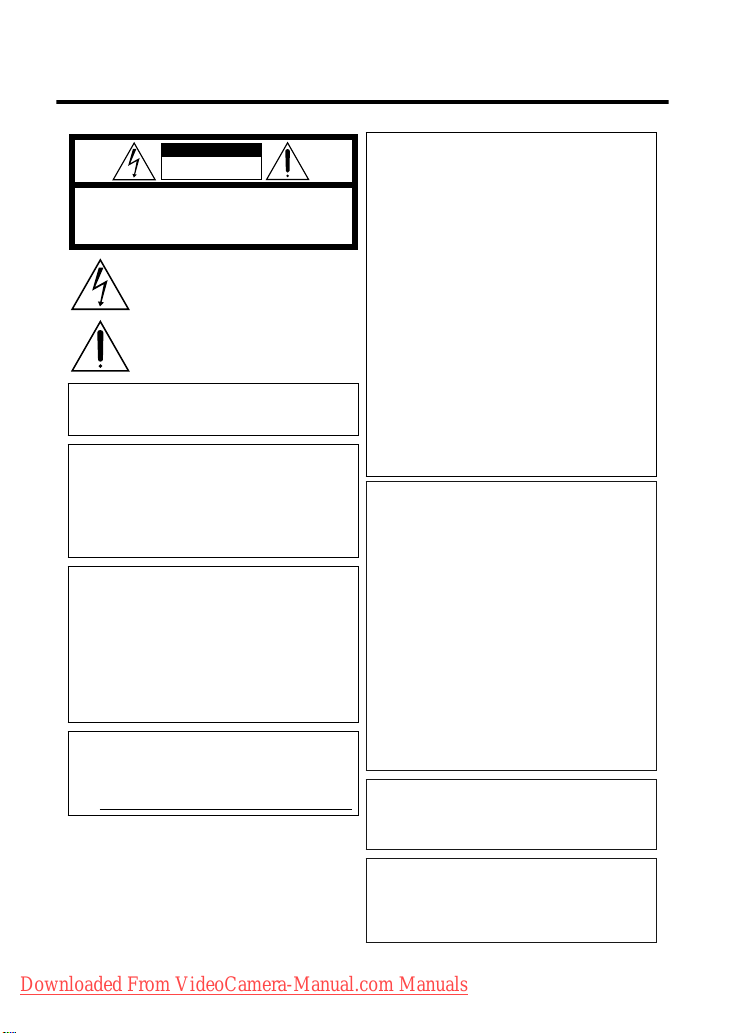
Safety Precautions
CAUTION
RISK OF ELECTRIC SHOCK
DO NOT OPEN
CAUTION: TO REDUCE THE RISK OF ELECTRIC SHOCK,
DO NOT REMOVE COVER (OR BACK).
NO USER-SERVICEABLE PARTS INSIDE.
REFER SERVICING TO QUALIFIED SERVICE PERSONNEL.
The lightning flash with arrowhead symbol, withinan
equilateral triangle, is intended to alert the user to the
presence of uninsulated "dangerous voltage" withinthe
product's enclosure that may be of sufficient magnitude
to constitute a risk of electric shock to persons.
The exclamation point withinan equilateral triangle is
intended to alert the user to the presence of important
operating and maintenance (servicing) instructions in
the literature accompanying the appliance.
WARNING: TO PREVENT FIRE OR SHOCK
HAZARD, DO NOT EXPOSE THIS UNIT TO
RAIN OR MOISTURE.
NOTES:
The rating plate and safety caution are on the
•
bottom and/or the back of the main unit.
The serial number plate is on the battery pack
•
mount.
The rating information and safety caution of the
•
AC adapter are on its upper and lower sides.
Caution on Replaceable lithium battery
The battery used in this device may present a fire
or chemical burn hazard if mistreated.
Do not recharge, disassemble, heat above 100°C
or incinerate.
Danger of explosion or Risk of fire if the battery is
incorrectly replaced.
Dispose of used battery promptly.
•
Keep away from children.
•
Do not disassemble and do not dispose of in fire.
•
For USA-California Only
This product contains a CR Coin Cell Lithium
Battery which contains Perchlorate Material
– special handling may apply.
See www.dtsc.ca.gov/hazardouswaste/perchlorate
.
When the equipment is installed in a cabinet or on
a shelf, make sure that it has sufficient space on all
sides to allow for ventilation (10 cm (3-15/16") or
more on both sides, on top and at the rear).
Do not block the ventilation holes.
(If the ventilation holes are blocked by a
newspaper, or cloth etc. the heat may not be able
to get out.)
No naked flame sources, such as lighted candles,
should be placed on the apparatus.
When discarding batteries, environmental
problems must be considered and the local rules or
laws governing the disposal of these batteries must
be followed strictly.
The apparatus shall not be exposed to dripping or
splashing.
Do not use this equipment in a bathroom or places
with water.
Also do not place any containers filled with water
or liquids (such as cosmetics or medicines, flower
vases, potted plants, cups etc.) on top of thisunit.
(If water or liquid is allowed to enter this
equipment, fire or electric shock may be caused.)
Do not point the lens directly into the sun. This
can cause eye injuries, as well as lead to the
malfunctioning of internal circuitry. There is also a
risk of fi re or electric shock.
CAUTION!
The following notes concern possible physical
damage to the camcorder and to the user.
Carrying or holding the camcorder by the LCD
monitor can result in dropping the unit, or in a
malfunction.
Do not use a tripod on unsteady or unlevel surfaces.
It could tip over, causing serious damage to the
camcorder.
CAUTION!
Connecting cables (Audio/Video, S-Video, etc.)
camcorder and leaving it on top of the TV is not
recommended, as tripping on the cables will cause
the camcorder to fall, resulting in damage.
CAUTION:
The mains plug shall remain readily operable.
Remove the mains plug immediately if the
•
camcorder functions abnormally.
to the
WARNING:
The battery pack, the camcorder with battery
installed, and the remote control with battery
installed should not be exposed to excessive heat
.
Downloaded From VideoCamera-Manual.com Manuals
For more information, refer to the Detailed User Guide
2
http://manual.jvc.co.jp/index.html/
such as direct sunshine, fi re or the like.
.
Page 3
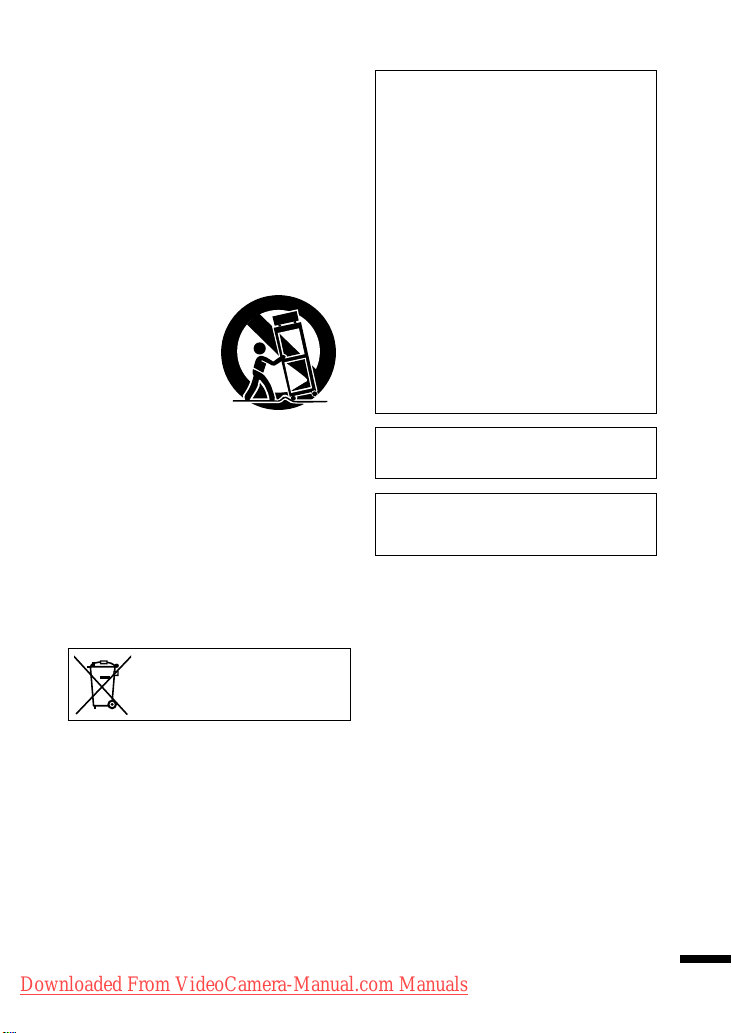
IMPORTANT SAFETY INSTRUCTIONS
1. Read these instructions.
2. Keep these instructions.
3. Heed all warnings.
4. Follow all instructions.
5. Do not use this apparatus near water.
6. Clean only with dry cloth.
7. Do not block any ventilation openings. Install in
accordance with the manufacturer’s instructions.
8. Do not install near any heat sources such
as radiators, heat registers, stoves, or other
apparatus (including amplifiers) that produce heat.
9. Protect the power cord from being walked on
or pinched particularly at plugs, convenience
receptacles, and the
point where the
from the apparatus.
10.Only use attachments/
accessories specified
by the manufacturer.
11.Use only with the cart,
stand, tripod, bracket,
or table specified
by the manufacturer, or sold with the apparatus.
When a cart is used, use caution when moving the
cart/apparatus combination to avoid injury from
tip-over.
12.Unplug this apparatus during lightning storms or
when unused for long periods of time.
13.Refer all servicing to qualified service personnel.
Servicing is required when the appar
been damaged in any way, such as power-supply
cord or plug is damaged, liquid has been spilled
or objects have fallen into the apparatus, the
apparatus has been exposed to rain or moisture,
does not operate normally, or has been dropped.
y exit
atus has
Remember that this camera is intended for
private consumer use only.
Any commercial use without proper permission
isprohibited. (Even if you record an event such
as a show, performance or exhibition for personal
enjoyment, it is strongly recommended that you
obtain permission beforehand.)
Trademarks
Manufactured under license from Dolby
•
Laboratories. Dolby and the double-D symbol
are trademarks of Dolby Laboratories.
Windows® is either registered trademark or
•
trademark of Microsoft Corporation in the United
States and/or other countries.
Macintosh is a registered trademark of Apple
•
Inc.
iTunes, iMovie, iPhoto are trademarks of Apple
•
Inc., registered in the U.S. and other countries.
YouTube and the YouTube logo are trademarks
•
and/or registered trademarks of YouTube LLC.
Other product and company names included in
•
this instruction manual are trademarks and/or
registered trademarks of their respective holders.
CAUTION:
Please do not pull or bend the AC adapter plug and
•
cable. This may damage the AC adapter.
Make a backup of important recorded data
It is recommended to copy your important recorded
data to a DVD or other recording media for storage.
JVC will not be responsible for any lost data.
If thissymbol is shown, it is only valid in
the European Union.
.
Downloaded From VideoCamera-Manual.com Manuals
For more information, refer to the Detailed User Guide
http://manual.jvc.co.jp/index.html/
3
Page 4
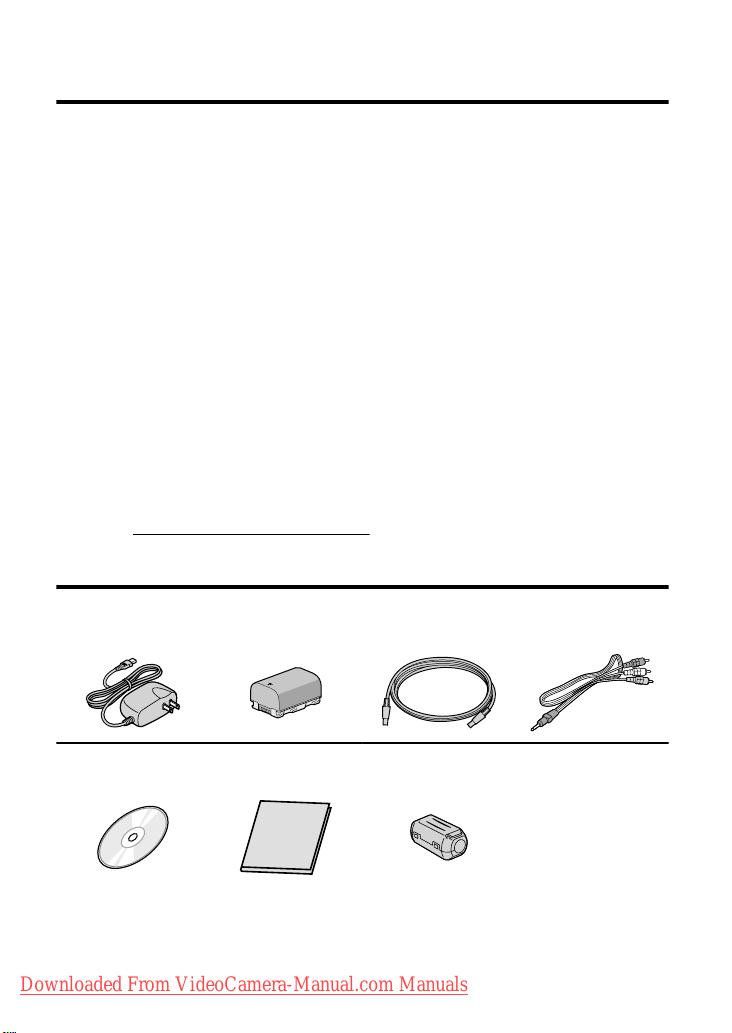
Index
Safety Precautions ............................ 2
Index ................................................. 4
Verifying the Accessories .................. 4
Names of Parts and Functions .......... 5
▶Getting Started ........................ 6
Charging the Battery Pack ................ 6
Grip Adjustment ................................ 7
Inserting an SD card ......................... 7
Clock Setting ................................... 10
▶Recording .............................. 12
Video Recording .............................. 12
Still Image Recording ...................... 13
▶Playback ................................ 14
Playing Back/Deleting Files on this Unit
......................................................... 14
▶Learning About Advanced Operations
Use the “Detailed User Guide” on your PC to find out more about the advanced
operations.
Access the following address on your PC
■
http://manual.jvc.co.jp/index.html/
Playing Back on TV ......................... 15
▶Copying ................................. 16
Copying Files .................................. 16
Dubbing Files by Connecting to a DVD
Recorder or VCR ............................. 17
Copying to Computer ...................... 18
▶Further Information ................ 21
Using the Menu ............................... 21
Recordable Time/Number of Images
......................................................... 22
Troubleshooting .............................. 23
Cautions .......................................... 25
Specifications .................................. 27
Verifying the Accessories
AC Adapter
AP-V30U *
.
CD-ROM
.
●
SD cards are sold separately.
For details on the types of cards that can be used on this unit, refer to P.8.
When using the AC adapter overseas, please prepare a commercially available converter plug for the
*
country or region of visit.
Downloaded From VideoCamera-Manual.com Manuals
For more information, refer to the Detailed User Guide
4
http://manual.jvc.co.jp/index.html/
Battery Pack
BN-VG107US
.
Basic User Guide
(this manual)
.
USB Cable
(Type A - Mini Type B)
.
Core Filter(GZ-MS250/
GZ-MS230 only)
.
AV Cable
.
Page 5
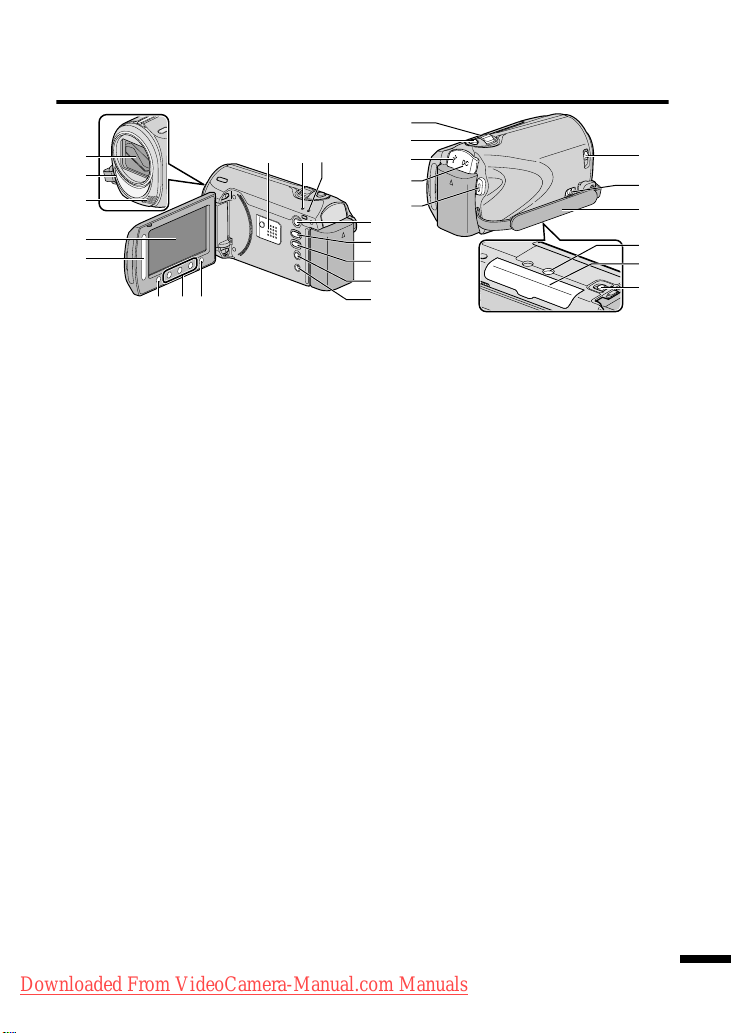
Names of Parts and Functions
g
1
90a
2
3
4
5
.
A
Lens/Lens Cover
B
Light (GZ-MS250/GZ-MS230 only)
C
Stereo Microphone
D
LCD Monitor
Turns the power on/off by opening and
closing.
E
Slider
Selects an image or item.
F
OK Button
Confirms the selected image or item.
G
Operation Buttons
Functions differently according to the
operation.
H
Menu (menu) Button ( P.21)
I
Speaker
J
ACCESS (Access) Lamp
Lights up/blinks during recording or
playback.
K
POWER/CHARGE (Power/Charge)
Lamp ( P.6)
L
+ (Play) Button
Switches between recording and
playback modes.
M
/ (Video/Still Image) Button
Switches between video and still
image modes.
678
AV
h
i
j
k
b
c
d
e
f
N
UPLOAD/EXPORT
(Upload/Export to iTunes) Button
Recording :Takes videos in YouTube
Playback :
O
, (Power/Information) Button
Recording :Displays the remaining
Playback :Displays file information.
Press and hold to turn the power on/off
while the LCD monitor is opened.
P
AV Terminal ( P.15, P.17)
Q
Zoom/Volume Lever ( P.12, P.14)
R
SNAPSHOT (Still Image Recording)
Button ( P.13)
S
USB Terminal ( P.20)
T
DC Terminal ( P.6)
U
START/STOP (Video Recording)
Button ( P.12)
V
Lens Cover Switch ( P.12)
W
Grip Belt Release Lever
X
Grip Belt ( P.7)
Y
Tripod Mounting Hole
Z
SD Card Slot ( P.7)
a
Battery Release Lever ( P.6)
or iTunes format.
Changes the video to
YouTube or iTunes format.
time as well as the
battery power during
continuous recording.
l
m
n
o
p
q
Downloaded From VideoCamera-Manual.com Manuals
For more information, refer to the Detailed User Guide
http://manual.jvc.co.jp/index.html/
5
Page 6
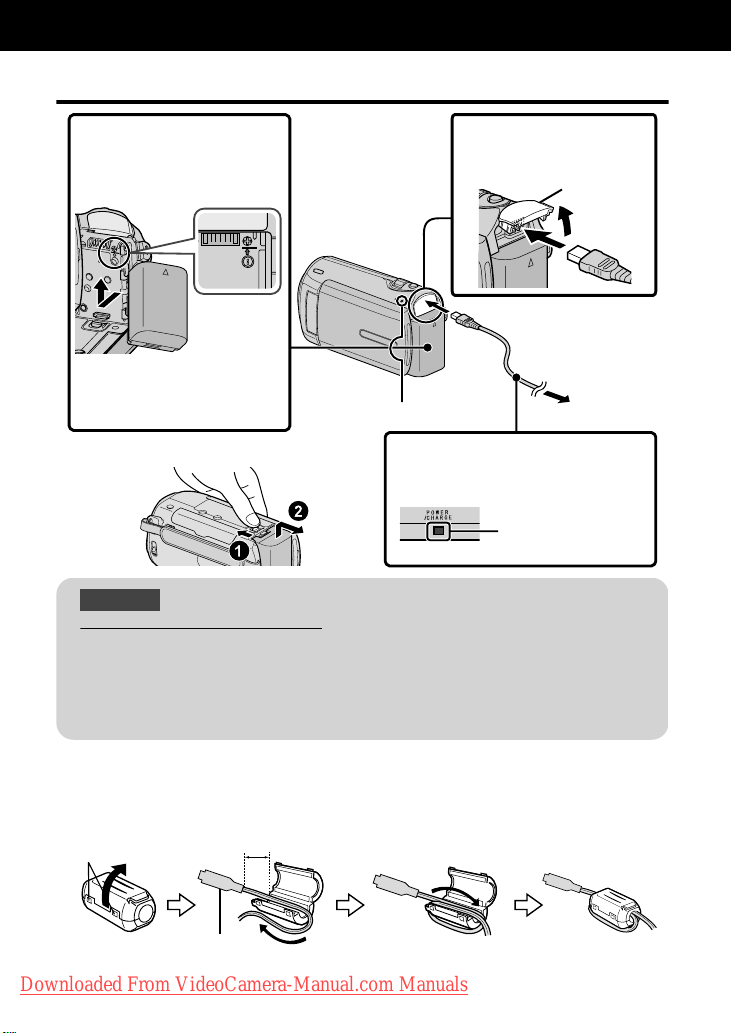
Getting Started
Charging the Battery Pack
Attach the battery pack.
1
The battery pack is not
*
charged at the time of
purchase.
Align the top of the battery
•
with the mark on this unit,
and slide in until the battery
clicks into place.
To detach the battery pack
■
(Base)
.
CAUTION
Be sure to use JVC battery packs.
●
If you use any other battery packs besides JVC battery packs, safety and
performance cannot be guaranteed.
●
Charging time: Approx. 1 h 50 m (using supplied battery pack)
* If the battery pack is charged outside the room temperature range of 10°C to
35°C, charging may take a longer time or it may not start.
Charging Lamp
Plug in the power.
3
Charging Lamp
Connect the DC
2
terminal.
Charging in progress:
Blinks
Charging finished:
Goes out
Cover
AC Adapter
To AC Outlet
(110V to 240V)
Attaching the Core Filter to the DC cord
The core filter reduces interference. Connect the end of the cable with the core filter to this unit.
(GZ-MS250/GZ-MS230 only)
Release the stopper.
To be connected
.
Downloaded From VideoCamera-Manual.com Manuals
For more information, refer to the Detailed User Guide
6
http://manual.jvc.co.jp/index.html/
to this unit.
3 cm
Wind twice
Page 7
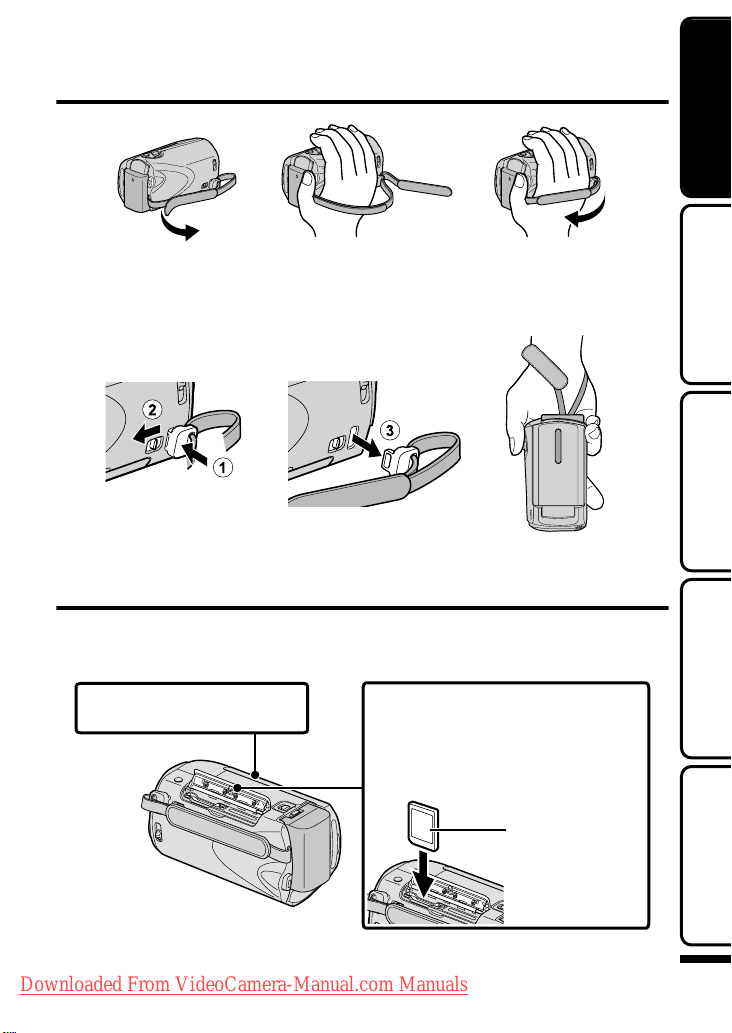
Grip Adjustment
Getting StartedRecordingPlaybackCopying
Pullbackthebelt
1
.
Adjustthelength
2
Attachthebelt
3
Using as a Hand Strap
Remove the strap and loop it around your wrist.
While pressing A, pull B and remove the strap.
Pressandhold
.
●
When attaching the hand strap, insert C until it clicks into place.
Inserting an SD card
GZ-MS250/GZ-MS230 (Models with Built-in Memory)
■
When a commercially available SD card is inserted, recordings can still be made to the card
without stopping when the remaining recording time on the built-in memory runs out.
ClosetheLCDmonitor.
1
(Base)
Openthecover.
2
InsertanSDcard.
3
Label
*Turnoffthepowerofthisunit
beforeinsertingorremovingacard.
.
Downloaded From VideoCamera-Manual.com Manuals
For more information, refer to the Detailed User Guide
http://manual.jvc.co.jp/index.html/
Further
Information
7
Page 8
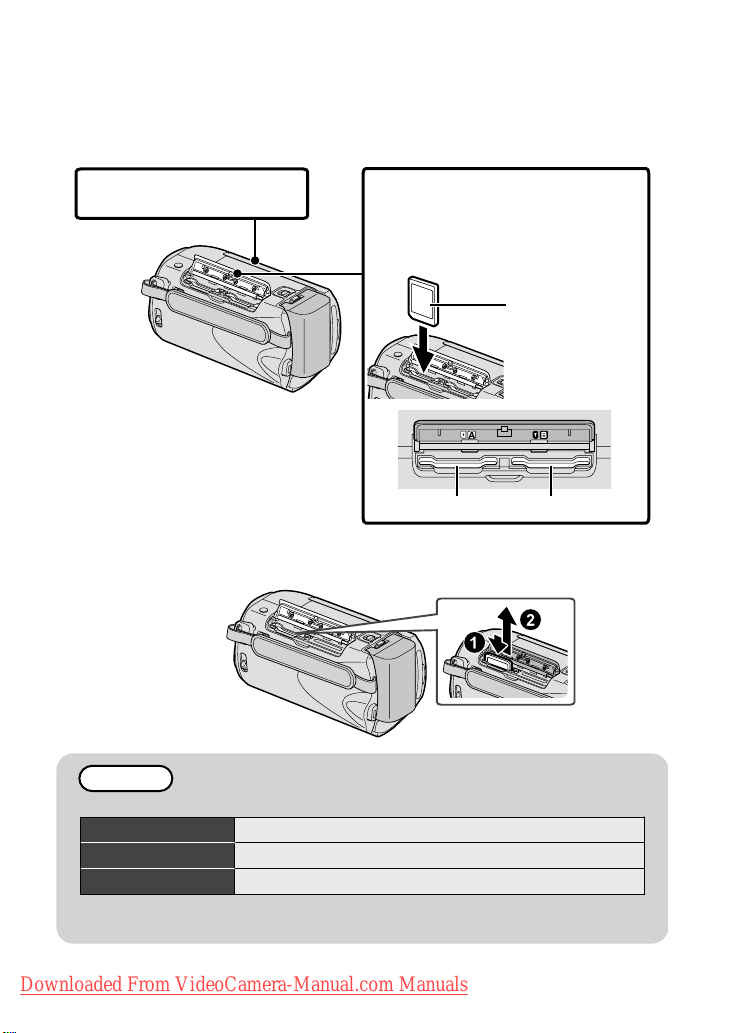
GZ-MS210 (Models with Dual Slot)
■
Insert a commercially available SD card before recording.
This unit comes with two SD card slots. When two SD cards are inserted,
recordings can be continued on the other card even if one card is full.
ClosetheLCDmonitor.
1
(Base)
*
Turnoffthepowerofthisunit
beforeinsertingorremovingacard.
.
To remove the card
■
Push the card inward once, then pull it out straight.
(Base)
.
Openthecover.
2
InsertanSDcardintoslotA.
3
Label
SlotBSlotA
NOTE
Operations are confirmed on the following SD cards.
Manufacturer Panasonic, TOSHIBA, SanDisk, ATP
Video
Still Image
●
Using cards other than those specified above may result in recording failure
or data loss.
Downloaded From VideoCamera-Manual.com Manuals
For more information, refer to the Detailed User Guide
8
http://manual.jvc.co.jp/index.html/
Class 4 or higher compatible SDHC card (4 GB to 32 GB)
SD card (256 MB to 2 GB), SDHC card (4 GB to 32 GB)
Page 9
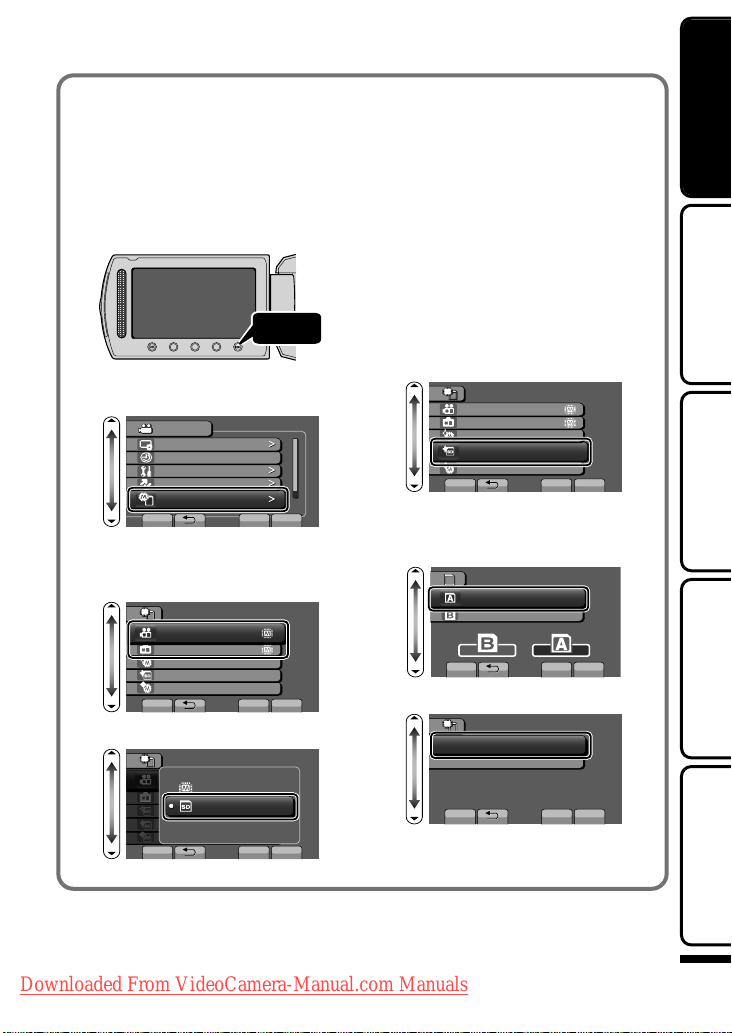
To use an SD card
■
(GZ-MS250/GZ-MS230 only)
Recording and playback can be
performed on a card when “REC
MEDIA FOR VIDEO” or “REC MEDIA
FOR IMAGE” of media settings is set
to “SD CARD”.
① Display the menu.
Touch
.
② Select “MEDIA SETTINGS” and
touch .
VIDEO
DISPLAY SETTINGS
CLOCK ADJUST
BASIC SETTINGS
CONNECTION SETTINGS
MEDIA SETTINGS
SET QUIT
.
?
③ Select “REC MEDIA FOR
VIDEO” or “REC MEDIA FOR
IMAGE”, and touch .
MEDIA SETTINGS
REC MEDIA FOR VIDEO
REC MEDIA FOR IMAGE
FORMAT BUILT-IN MEM.
FORMAT SD CARD
ERASE ALL DATA
SET QUIT
.
④
Select “SD CARD” and touch .
MEDIA SETTINGS
SET QUIT
.
?
BUILT-IN MEMORY
5&%#4&
?
To use SD cards that have
■
been used on other devices
Format (initialize) the card using
“FORMAT SD CARD” from media
settings.
All data on the card will be deleted
when it is formatted. Copy all files
on the card to a PC before
formatting.
①
Touch to display the menu.
② Select “MEDIA SETTINGS” with
the slider and touch .
③ Select “FORMAT SD CARD”
and touch .
MEDIA SETTINGS
REC MEDIA FOR VIDEO
REC MEDIA FOR IMAGE
FORMAT BUILT-IN MEM.
FORMAT SD CARD
ERASE ALL DATA
SET QUIT
.
?
④ (GZ-MS210 only)
Select the slot with the card to
format inserted, and touch .
SLOT SELECTION
SLOT A
SLOT B
SET QUIT
.
⑤
Select “FILE” and touch .
FORMAT SD CARD
FILE
FILE + MANAGEMENT NO
SET QUIT
.
⑥
Select “YES” and touch .
⑦
After formatting, touch .
?
?
Getting StartedRecordingPlaybackCopying
Further
Information
Downloaded From VideoCamera-Manual.com Manuals
For more information, refer to the Detailed User Guide
http://manual.jvc.co.jp/index.html/
9
Page 10
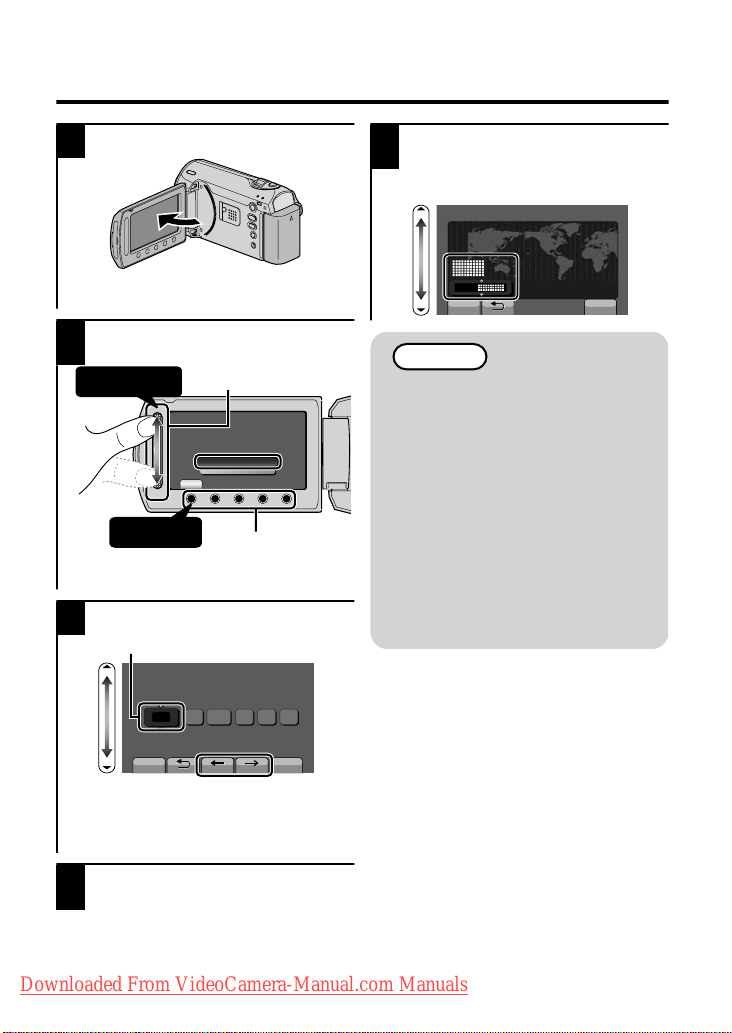
Clock Setting
Open the LCD monitor.
1
AV
.
●
The unit turns on. When the LCD
monitor is closed, the unit turns off.
Select “YES” and touch when
2
“SET DATE/TIME!” is displayed.
①Select
②
.
●
Touch
Slide along the slider to select, then
Slider
SET DATE/TIME!
YES
NO
SET
OK
OperationButtons
touch the operation buttons to set.
Set the date and time.
3
Cursor
CLOCK SETTING
DATE TIME
JAN
10 00 AM20091
Select the region where you live
5
and touch .
●
The city name and time difference is
displayed.
CLOCK/AREA SETTING
GMT
SAVE QUIT
.
JAN. 1. 2009 10:00 AM
NOTE
●
Touch the slider and buttons
around the screen with your
fingers.
●
The slider and buttons do not
function if you touch them with
your fingernails or with gloves
MENU
on.
●
The displays on the screen do
not work even if you touch them.
●
“SET DATE/TIME!” is displayed
when you turn on this unit after it
has not been used for a
prolonged period.
Charge this unit for more than 24
hours before setting the clock.
( P.6)
SET QUIT
.
●
Use the slider to adjust the year,
month, day, hour and minute.
●
Touch the operation buttons “&” /
“'” to move the cursor.
After setting the date and time,
4
touch .
Downloaded From VideoCamera-Manual.com Manuals
For more information, refer to the Detailed User Guide
10
http://manual.jvc.co.jp/index.html/
Page 11
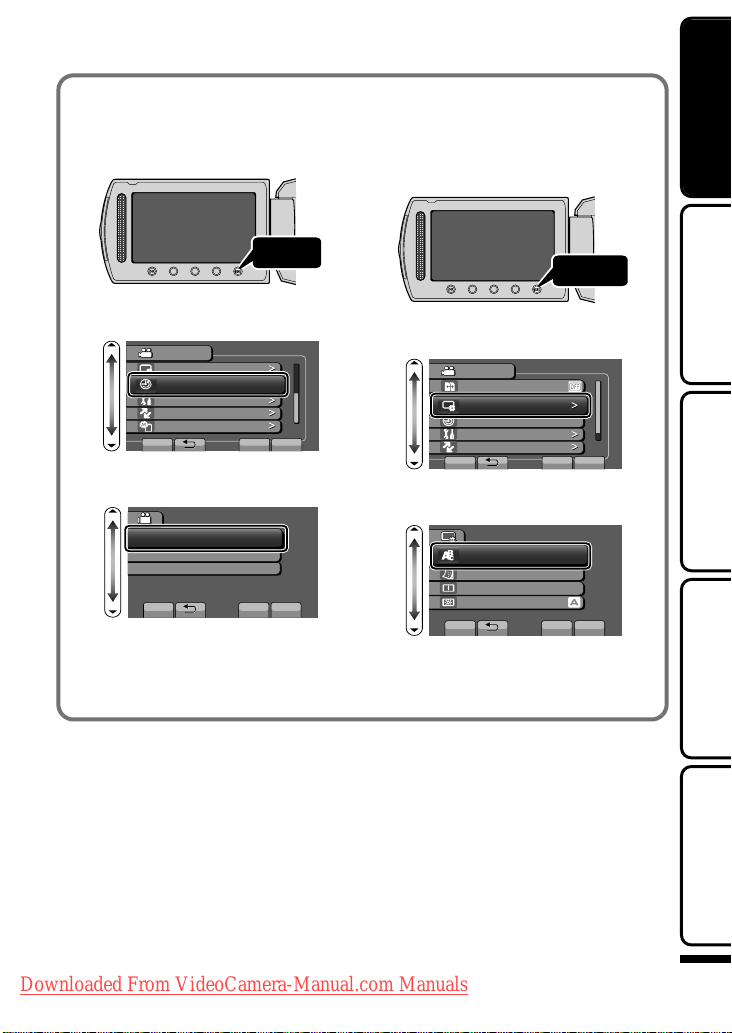
To reset the clock
■
Set the clock with “CLOCK ADJUST”
from the menu.
① Display the menu.
To change the display
■
language
The language on the display can be
changed.
① Display the menu.
Getting StartedRecordingPlaybackCopying
Tou c h
.
② Select “CLOCK ADJUST” and
touch .
VIDEO
DISPLAY SETTINGS
CLOCK ADJUST
BASIC SETTINGS
CONNECTION SETTINGS
MEDIA SETTINGS
SET QUIT
.
?
③ Select “CLOCK SETTING” and
touch .
CLOCK ADJUST
CLOCK SETTING
AREA SETTING
SET FOR DAYLIGHT SAVING TIME
SET QUIT
.
●
The subsequent setting operations
?
are the same as steps 3 - 5 on the
previous page.
Touch
.
② Select “DISPLAY SETTINGS”
and touch .
VIDEO
#76159+6%*4'%/'&+#
DISPLAY SETTINGS
CLOCK ADJUST
BASIC SETTINGS
.
CONNECTION SETTINGS
SET
?
QUIT
③ Select “LANGUAGE” and touch
.
DISPLAY SETTINGS
LANGUAGE
DATE DISPLAY STYLE
MONITOR BRIGHTNESS
LCD BACKLIGHT
SET QUIT
.
?
④ Select the desired language and
touch .
⑤
Touch .
Downloaded From VideoCamera-Manual.com Manuals
For more information, refer to the Detailed User Guide
http://manual.jvc.co.jp/index.html/
Further
Information
11
Page 12
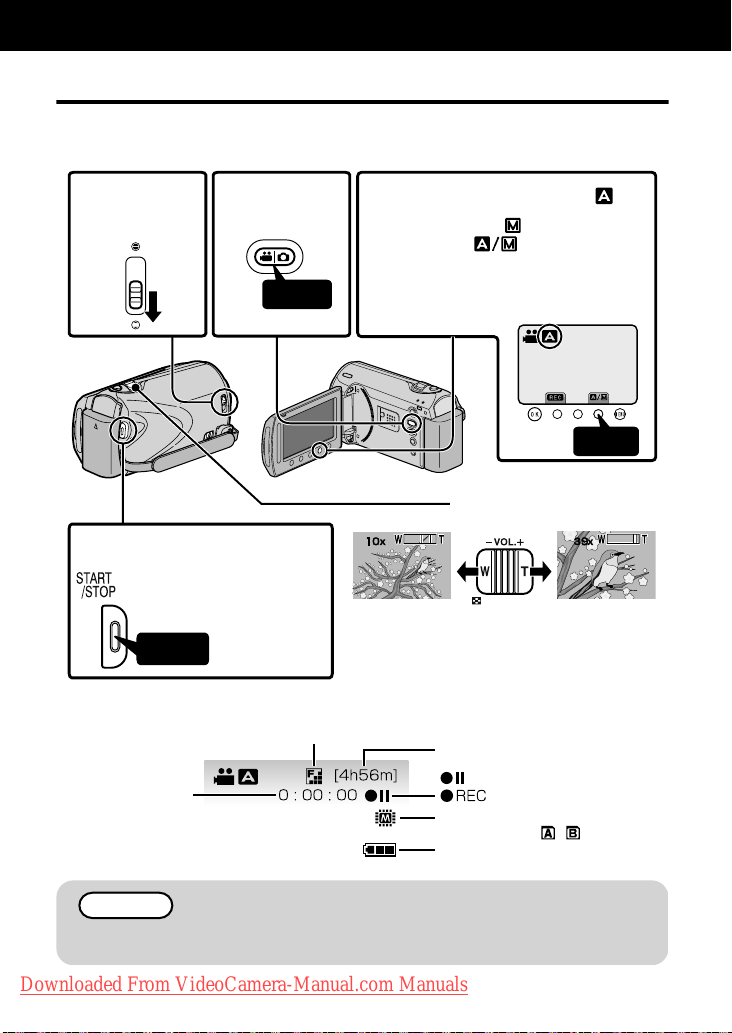
Recording
Video Recording
You can record without worrying about the setting details by using the auto mode.
Before recording an important scene, it is recommended to conduct a trial
recording.
Openthe
1
lenscover.
Startrecording.
4
Pressagaintostop.
•
Press
.
Indications during video recording
■
SceneCounter
.
Select
2
videomode.
Press
VideoQuality
CheckiftherecordingmodeisAuto.
3
IfthemodeisManual,
•
touchthebuttontoswitch.
Themodechangesbetween
•
autoandmanualwitheverytouch.
AV
(Wideangle) (Telephoto)
Touch
Zooming
RemainingRecordingTime
:Record-Standby
:RecordinginProgress
RecordingMedia
(GZ-MS210:/)
BatteryIndicator
NOTE
●
The estimated recording time of the supplied battery pack is approximately
50 minutes. ( P.22)
Downloaded From VideoCamera-Manual.com Manuals
For more information, refer to the Detailed User Guide
12
http://manual.jvc.co.jp/index.html/
Page 13
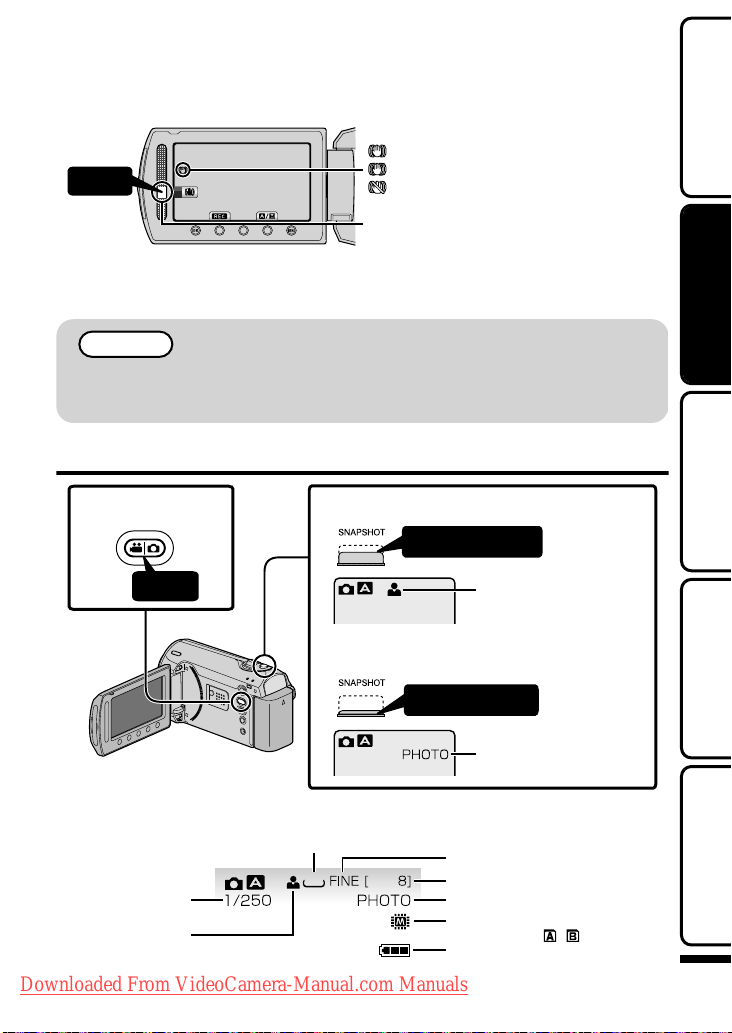
Reducing Camera Shake (Video Recording)
When the image stabilizer is set, camera shake during recording can be effectively reduced.
(White):Imagestabilizer①
Touch
(Green):Imagestabilizer②
(White):OFF
Getting StartedRecordingPlaybackCopying
.
A
:Reduces camera shake.
B
:Reduces camera shake at wide angle effectively. It is also effective for recording
while walking.
Thesettingswitcheswitheverytouch.
NOTE
●
It is recommended to set the image stabilizer to off when shooting a subject
of little movement with the unit on a tripod.
●
Complete stabilization may not be possible if camera shake is excessive.
Still Image Recording
Selectstill
1
imagemode.
.
Press
AV
Setthefocusonthesubject.
2
Presshalfway
Lightsupingreen
whenfocused
Takeastillimage.
3
Pressfully
Lightsupduringstill
imagerecording
Indications during still image recording
■
Image Size
Shutter Speed
Focus
.
Downloaded From VideoCamera-Manual.com Manuals
832
For more information, refer to the Detailed User Guide
Image Quality
Remaining Number of Shots
Recording in Progress
Recording Media
(GZ-MS210:/)
Battery Indicator
http://manual.jvc.co.jp/index.html/
Further
Information
13
Page 14
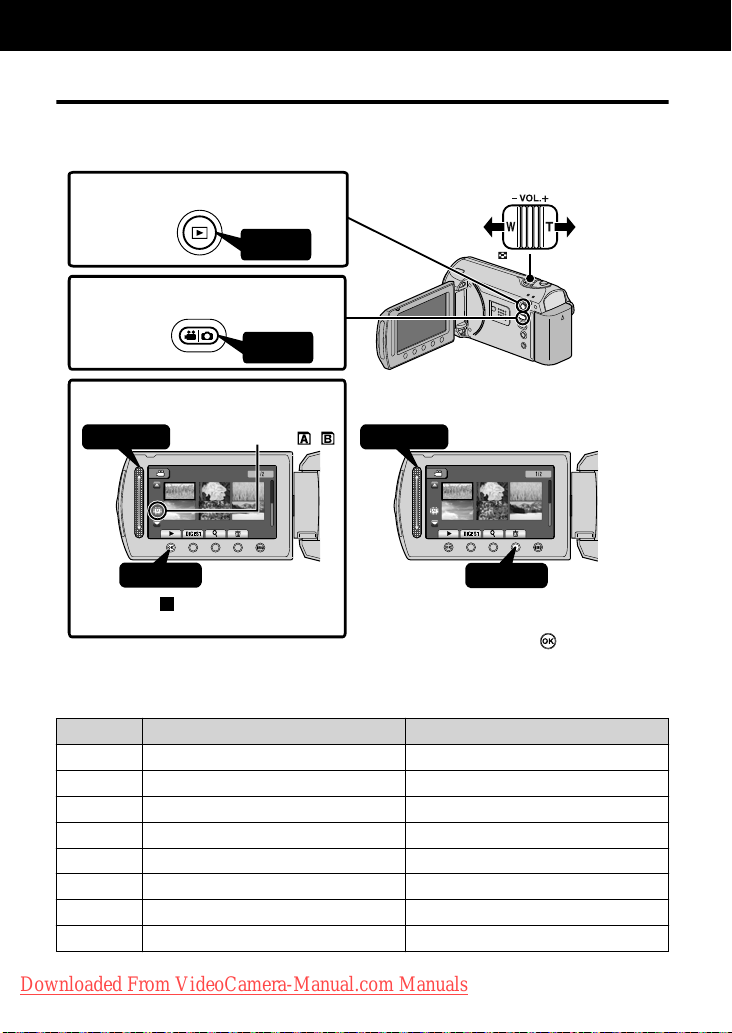
Playback
Playing Back/Deleting Files on this Unit
Select and play back the recorded videos or still images from an index screen (thumbnail
display). The contents of the media selected in media settings ( P.9) are displayed on the
index screen.
Selecttheplaybackmode.
1
Press
Selectvideoorstillimagemode.
2
Press
Volumeadjustmentduring
videoplayback
Turnup
thevolume
Turndown
thevolume
Playbackafile.
3
①
Select
Touchtostop.
•
.
To capture a still image during playback
■
Pause the playback and press the SNAPSHOT button.
Usable operation buttons during playback
■
Display During video playback During still image playback
/
!
"
$
%
Mediabeingplayedback
(GZ-MS210:/)
8+&'12.#;$#%- 8+&'12.#;$#%-
,#0#/
②
Touch
Playback/pause Start/pause slideshow
Stop (returns to thumbnail display) Stop (returns to thumbnail display)
Advances to the next video Advances to the next still image
Returns to the beginning of the scene Returns to the previous still image
Forward search Reverse search Forward slow-motion Reverse slow-motion -
Todeleteunwantedfiles■
①Select
,#0#/
②
Touch
SelectYESwhenthe
•
confirmationmessage
appearsandtouch.
Downloaded From VideoCamera-Manual.com Manuals
For more information, refer to the Detailed User Guide
14
http://manual.jvc.co.jp/index.html/
Page 15
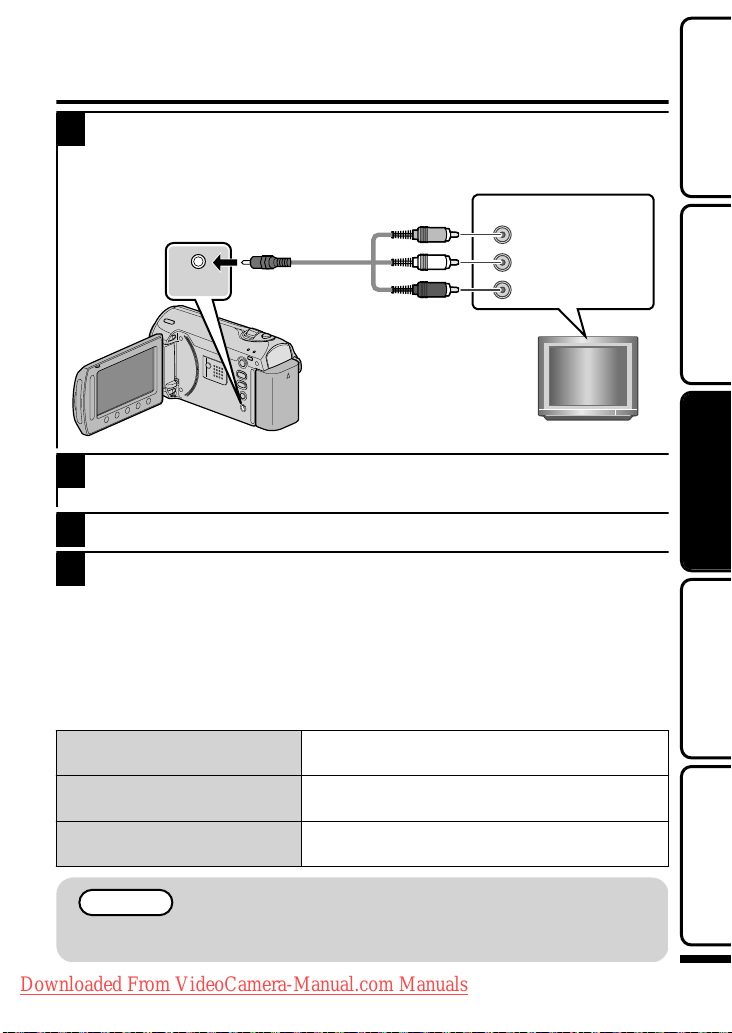
Playing Back on TV
Connect to a TV.
1
* Refer also to the instruction manual of the TV.
●
Press the Power button for more than 2 seconds to turn off this unit.
VideoInput
ToAVTerminal
AV
.
Connect the AC adapter. ( P.6)
2
●
This unit powers on automatically when the AC adapter is connected.
Select the TV input switch.
3
Play back a file. ( P.14)
4
To play back with date/time display
■
Set “DISPLAY ON TV” in the connection settings menu to “ON”.
Alternatively, set “ON-SCREEN DISPLAY” in the playback menu to “DISPLAY ALL”
or “DISPLAY DATE ONLY”.
AVCable
(Provided)
AV
Yellow
White
Red
VideoInput
AudioInput(L)
AudioInput(R)
TV
Getting StartedRecordingPlaybackCopying
When images look unnatural on the TV
■
●
Images do not appear on the TV
properly.
Images are projected vertically
on the TV.
Images are projected
horizontally on the TV.
Disconnect the cable and connect again.
●
Restart this unit by turning off and on.
Set “VIDEO OUTPUT” in the connection settings
menu to “4:3”.
Adjust the TV's screen accordingly.
NOTE
●
Please contact the TV manufacturer on questions or problems with setting
the TV to the correct mode.
Downloaded From VideoCamera-Manual.com Manuals
For more information, refer to the Detailed User Guide
http://manual.jvc.co.jp/index.html/
Further
Information
15
Page 16
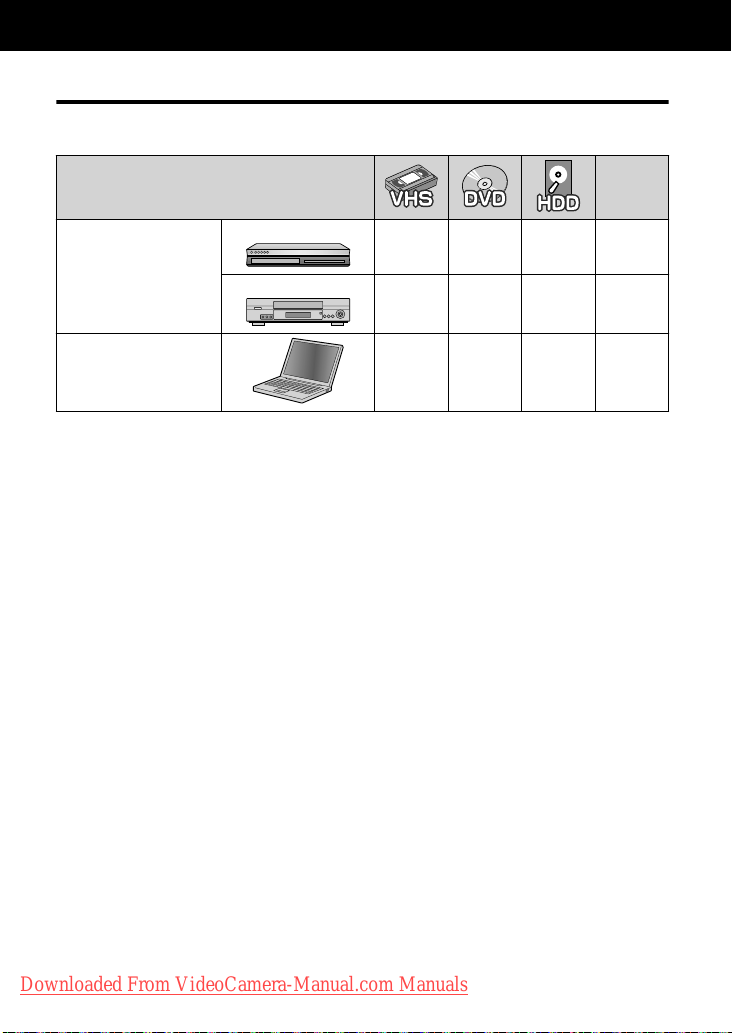
Copying
Copying Files
You can create discs or copy the files on this unit by connecting it to various devices.
●
Copying files by connecting to a DVD writer is not supported.
Device
Dubbing Files by
Connecting to a DVD
Recorder or VCR
Copying to PC
DVD Recorder
.
VCR
.
.
.
.
.
333
3
- - P.17
- 3*
Referen
ce Page
3
* For details on how to create a disc using a computer, refer to the Detailed User
Guide.
P.17
P.18
Downloaded From VideoCamera-Manual.com Manuals
For more information, refer to the Detailed User Guide
16
http://manual.jvc.co.jp/index.html/
Page 17
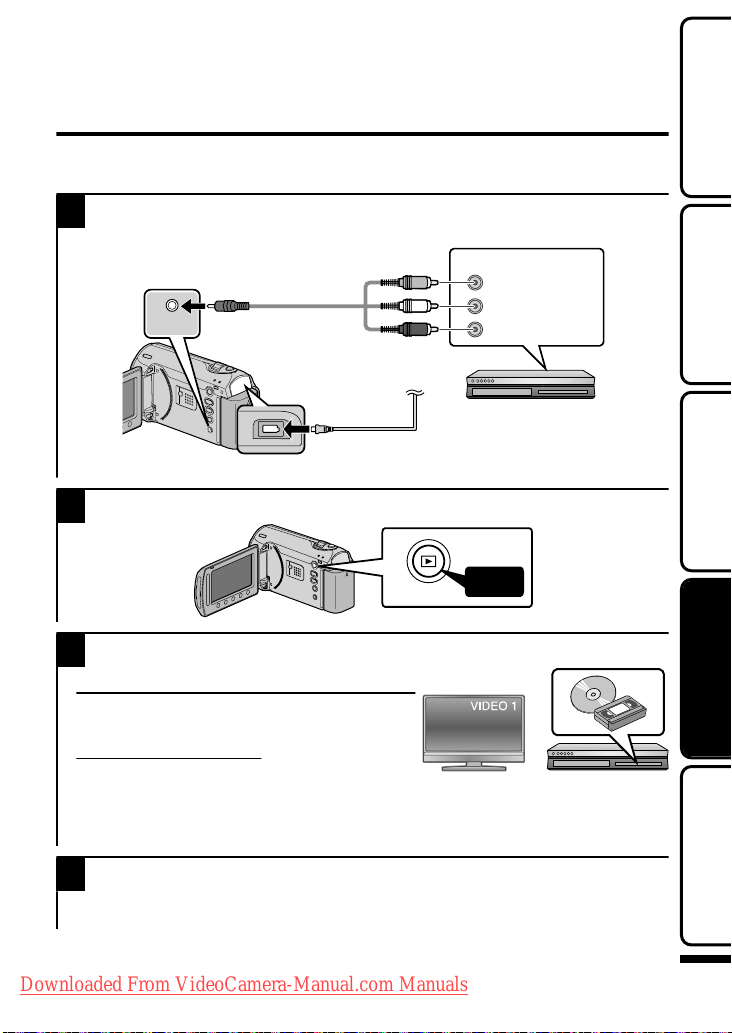
Dubbing Files by Connecting to a DVD
Recorder or VCR
You can dub videos in standard quality by connecting to a DVD recorder or VCR.
Refer also to the instruction manual of the TV, DVD recorder, VCR, etc.
Connect to a VCR/DVD recorder.
1
●
Press the Power button for more than 2 seconds to turn off this unit.
VideoInput
ToAVTerminal
AV
.
●
This unit powers on automatically when the AC adapter is connected.
Select the playback mode.
2
AVCable
(Provided)
ACAdapterToACOutlet
(110Vto240V)
AV
ToDCTerminal
Yellow
White
Red
VCR/DVDRecorder
VideoInput
AudioInput(L)
AudioInput(R)
Getting StartedRecordingPlaybackCopying
AV
Prepare to record.
3
.
Preparation on TV and VCR/DVD recorder
●
Switch to a compatible external input.
●
Insert compatible blank DVD or VHS to dub.
Preparation on this unit
●
Set “VIDEO OUTPUT” in the connection
settings menu to the aspect ratio (“4:3” or “16:9”) of the connecting TV.
●
To include the date during dubbing, set “DISPLAY ON TV” in the connection
settings menu to “ON”. Alternatively, set “ON-SCREEN DISPLAY” in the playback
menu to “DISPLAY DATE ONLY”.
Start recording.
4
●
Start playback on this unit ( P.14) and press the record button on the recorder.
●
After playback is complete, stop the recording.
Downloaded From VideoCamera-Manual.com Manuals
For more information, refer to the Detailed User Guide
http://manual.jvc.co.jp/index.html/
Press
Further
Information
17
Page 18

Copying to Computer
Verifying System Requirements (Guideline)
Windows PC
You can copy files to a PC using the provided software.
Right-click on “Computer” (or “My Computer”) in the “Start” menu and select
“Properties” to check the following items.
Windows Vista
■
Windows Vista
Home Basic or Home Premium
(
Pre-installed versions only)
Service Pack 2
Processor
:
Intel Core Duo CPU 1.5 GHz or higher
Intel Pentium 4 CPU 1.6 GHz or higher
Intel Pentium M CPU 1.4 GHz or higher
Memory
: At least 1 GB (1024 MB)
System type
.
Windows XP
■
Windows XP
Home Edition or Professional
(Pre-installed versions only)
Service Pack 3
Processor
:
Intel Core Duo CPU 1.5 GHz or higher
Intel Pentium 4 CPU 1.6 GHz or higher
Intel Pentium M CPU 1.4 GHz or higher
Memory
: At least 512 MB
.
NOTE
●
If your PC does not meet the above system requirements, the provided
software cannot be used.
●
Still images cannot be recorded to discs using the provided software.
●
For more information, contact your PC's manufacturer.
●
Mac users may use the software provided with the Mac computer
Downloaded From VideoCamera-Manual.com Manuals
For more information, refer to the Detailed User Guide
18
http://manual.jvc.co.jp/index.html/
: 32-bit / 64-bit
Page 19

Mac Computer
Copy the video and still image files to a computer using the following method.
① Close the LCD monitor and connect to a computer. ( P.20)
② Open the LCD monitor and display the USB menu.
③
Select “PLAYBACK ON PC” and touch .
④
Double-click on the "EVERIO_MEM" or "EVERIO_SD" icon on the desktop.
⑤ Click on the column display icon.
⑥ Copy the files to any folder in the computer (desktop, etc).
column display icon Copy the files
.
●
When the folders or files are deleted/moved/renamed in the computer, they
cannot be played back on this unit anymore.
●
When removing this unit from the computer, drag & drop the "EVERIO_MEM"
or "EVERIO_SD" icon on the desktop to the trash bin.
Installing the Provided Software
You can display the recorded images in
calendar format and perform simple
editing using the provided software.
Load the provided CD-ROM into
1
your PC.
(Windows Vista only)
① Click “Run INSTALL.EXE” in the
auto play dialog box.
② Click “Continue” on the user
account control screen.
●
“Software Setup” appears after a
while.
●
If it doesn't appear, double-click
the CD-ROM icon in “My
Computer”.
Click “Easy Installation”.
2
Read Detailed User Guide
.
●
Follow the on-screen instructions.
NOTE
Viewing the web user guide
●
Connect to the internet and click
“Read Detailed User Guide”.
Click “Finish”.
3
Getting StartedRecordingPlaybackCopying
Click “Quit”.
4
●
Exits installation of Everio
MediaBrowser and icons are
created on the desktop.
Downloaded From VideoCamera-Manual.com Manuals
For more information, refer to the Detailed User Guide
http://manual.jvc.co.jp/index.html/
Further
Information
19
Page 20
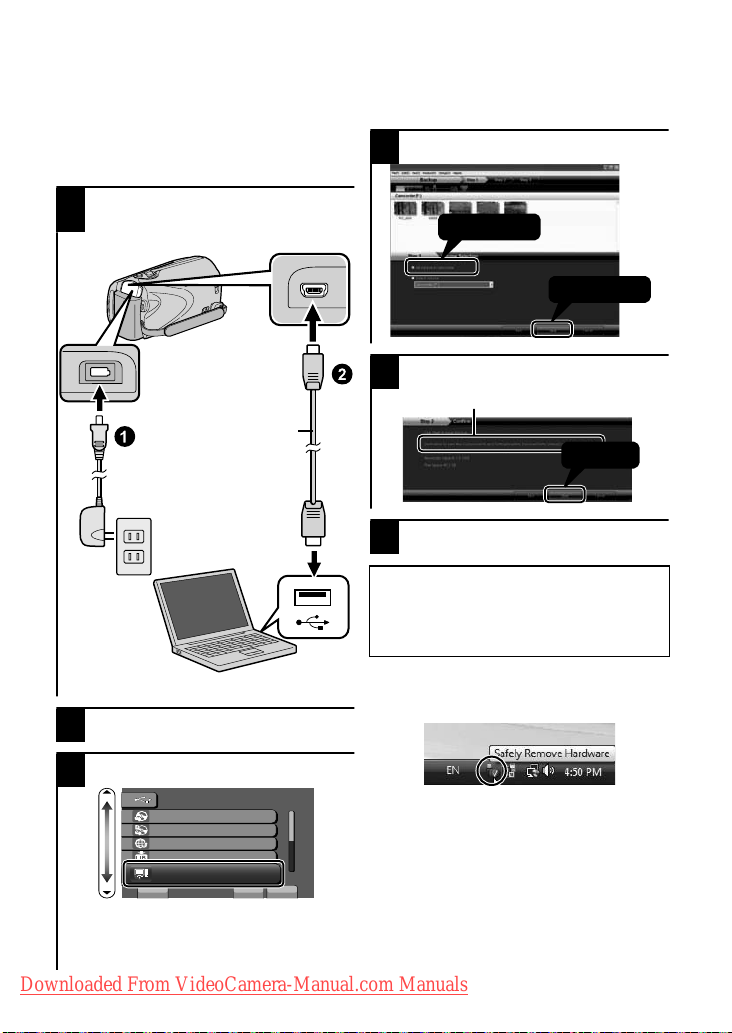
Backing Up All Files
Before making backup, make sure that
there is enough free space in the PC's
HDD.
Connect the USB cable and AC
1
adapter.
To USB Terminal
To DC Terminal
USB Cable
(Provided)
Select the volume.
4
1
Click
.
Start backup.
5
Saving destination (PC)
2
Click
Click
.
After backup is complete, click “OK”.
6
If you encounter any problems with
the provided software Everio
MediaBrowser, please consult the
"Pixela User Support Center".
To disconnect this unit from the PC
■
.
AC Adapter
To USB Terminal
① Click “Safely Remove Hardware”.
Open the LCD monitor.
2
Select “BACK UP” and touch .
3
75$/'07
%4'#6'&8&
&+4'%6&8&
72.1#&
':214661.+$4#4;
$#%-72
5'6 37+6
.
●
The provided software Everio
MediaBrowser starts up on the PC.
The subsequent operations are to be
performed on the PC.
Downloaded From VideoCamera-Manual.com Manuals
For more information, refer to the Detailed User Guide
20
http://manual.jvc.co.jp/index.html/
?
.
② Click “Safely Remove USB Mass
Storage Device”.
③ (For Windows Vista) Click “OK”.
④ Disconnect the USB cable and
close the LCD monitor.
Page 21
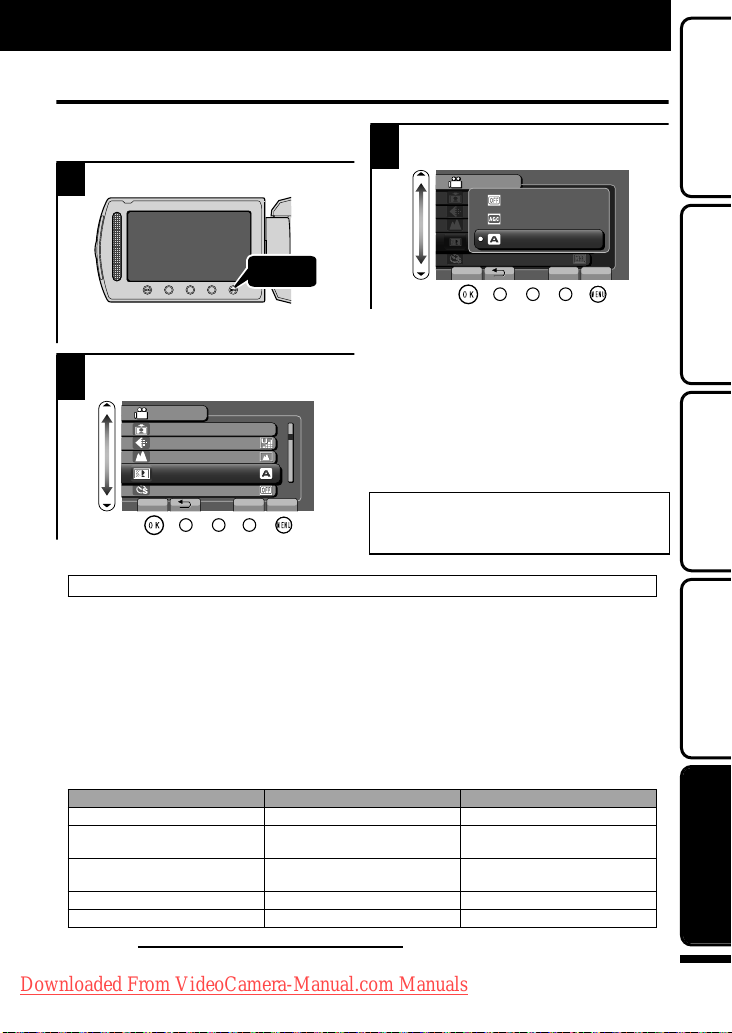
Further Information
Using the Menu
You can configure various settings using
the menu.
Display the menu.
1
Touch
.
●
The menu differs according to the
mode in use.
Select the desired menu and
2
touch .
VIDEO
REGISTER EVENT
VIDEO QUALITY
ZOOM
GAIN UP
TIME-LAPSE RECORDING
SET QUIT
?
.
Customer Support Information
Use of this software is authorized according to the terms of the software license.
JVC
(for inquires regarding this unit)
When contacting the nearest JVC office or agency in your country (refer to the JVC Worldwide Service
Network at http://www.jvc-victor.co.jp/english/worldmap/index-e.html) about this software, please have the
following information ready.
• Product Name, Model, Serial Number, Problem, Error Message
• PC (Manufacturer, Model (Desktop/Laptop), CPU, OS, Memory (MB/GB), Available Hard Disk Space (GB))
Please note that it may take sometime to respond to your questions, depending on their subject matter.
JVC cannot answer questions regarding basic operation of your PC, or questions regarding specifications
or perf
ormance of the OS, other applications or drivers.
Pixela
(for inquires regarding the provided software)
Region Language Phone #
USA and Canada English +1-800-458-4029 (toll-free)
Europe (UK, Germany, France,
and Spain)
Other Countries in Europe English/German/French/Spanish +44-1489-564-764
Asia (Philippines) English +63-2-438-0090
Homepage: http://www.pixela.co.jp/oem/jvc/mediabrowser/e/
Please check our website for latest information and downloading.
.
Downloaded From VideoCamera-Manual.com Manuals
English/German/French/Spanish +800-1532-4865 (toll-free)
For more information, refer to the Detailed User Guide
Select the desired setting and
3
touch .
VIDEO
OFF
AGC
AUTO
SET QUIT
.
To exit the screen
■
Touch (quit).
To return to the previous
■
screen
Touch “)”.
To display the help file
■
Touch “*”.
●
For more information on the
settings, refer to the Detailed
User Guide.
.
nihCanihC ese 10800-163-0014 (toll-free)
http://manual.jvc.co.jp/index.html/
Getting StartedRecordingPlaybackCopying
?
Further
Information
21
Page 22

Recordable Time/Number of Images
You can check the video recording time by pressing the , (Power/Information) Button.
Approximate Video Recording Time
Built-in Memory SD Card
Quality
ULTRA FINE 7 h 30 m 1 h 50 m 56 m 1 h 50 m 3 h 45 m 7 h 30 m
FINE 11 h 20 m 2 h 45 m 1 h 20 m 2 h 50 m 5 h 40 m 11 h 20 m
NORMAL 15 h 3 h 40 m 1 h 45 m 3 h 45 m 7 h 30 m 15 h
ECONOMY 40 h 9 h 50 m 4 h 57 m 10 h 20 h 40 h
●
Built-in Memory applies to GZ-MS250/GZ-MS230 only.
●
The approximate recording time is only a guide. The actual recording time may
shorten depending on the shooting environment.
Approximate Number of Still Images (Unit: Number of Shots)
/
Still Image
Video
●
Up to 9999 still images may be recorded on the SD cards with at least 4 GB
capacity (regardless of image size and quality).
Approximate Recording Time (Using Battery)
Battery Pack Actual Recording Time Continuous Recording Time
BN-VG107US 50 m 1 h 30 m
BN-VG114US 1 h 40 m 3 h 5 m
BN-VG121US 2 h 35 m 4 h 40 m
●
The above are values when “LIGHT” is set to “OFF” and “LCD BACKLIGHT” is
set to “STANDARD”.
●
The actual recording time may be shorter if zooming is used or if recording is
stopped repeatedly. (It is recommended to prepare battery packs ready for three
times the expected recording time.)
●
When the battery life is reached, the recording time becomes shorter even if the
battery pack is fully charged. (Replace the battery pack with a new one.)
GZ-MS250
(32GB)
GZ-MS230
(8GB)
Image Size Quality
832×624 (4:3)
640×480 (4:3)
640×360 (16:9)
FINE 970 1950 3950 7590
STANDARD 1450 2930 5930 9999
FINE 1450 2930 5930 9999
STANDARD 2080 4180 8480 9999
FINE 1820 3660 7420 9999
STANDARD 2430 4880 9890 9999
4 GB 8 GB 16 GB 32 GB
SD Card
256 MB 512 MB
1 GB 2 GB
Downloaded From VideoCamera-Manual.com Manuals
For more information, refer to the Detailed User Guide
22
http://manual.jvc.co.jp/index.html/
Page 23

Troubleshooting
Before requesting service, consult the following chart or the "Troubleshooting" section
in the Detailed User Guide.
If the solutions indicated in the chart do not solve the problem, consult your nearest
JVC dealer or JVC service center for instructions. Refer also to the FAQ of new
products on JVC’s website. Refer also to the Q&A information of new products on
JVC’s website (http://www.jvc.com).
This unit is a microcomputer-controlled device. Electrostatic discharge, external noise
and interference (from a TV, a radio, etc.) might prevent it from functioning properly. In
such a case, reset this unit.
Reset this unit when it does not function properly or when “...
■
Error” appears on the screen.
① Turn off the power. (Close the LCD monitor.)
② Remove the AC adapter and battery pack from this unit, reattach them,
and turn on the power again.
Trouble
Trouble Action Page
Power
POWER/CHARGE lamp
starts blinking when the
monitor is closed.
Recording cannot be
performed.
Recording
●
The battery pack is being charged.
●
Check the / button.
●
Set to the recording mode with the +
button.
P.6
P.12
P.14
Getting StartedRecordingPlaybackCopying
●
Turn off this unit, wait for a while,
and turn it on again. (This unit stops
Recording stops by itself.
Playback
No date/time display.
Sound or video is
interrupted.
Downloaded From VideoCamera-Manual.com Manuals
For more information, refer to the Detailed User Guide
automatically to protect the circuit
when the temperature rises.)
●
Recording stops automatically after
12 hours of continuous recording.
●
Set “ON-SCREEN DISPLAY” in the
playback menu accordingly.
●
Sometimes playback is interrupted at
the connecting section between two
scenes. This is not a malfunction.
http://manual.jvc.co.jp/index.html/
-
-
-
-
Further
Information
23
Page 24

●
Check the remaining battery power.
(When the battery pack is fully
The lamp does not flash
during battery pack
charging.
Other problems
charged, the lamp does not flash.)
●
When charging in either a hot or cold
environment, ensure that battery is
being charged within the permitted
temperature range. (Otherwise,
charging may stop to protect the
battery pack.)
●
Remove any gloves.
●
The slider and operation
buttons do not work.
Touch the slider and buttons with
your fingers to operate. (They do not
function if you touch them with your
fingernails or pen tips.)
●
This unit heats up.
This is not a malfunction. (This unit
may become warm when used for a
long time.)
Warning Indications
Warning Indications Action Page
●
RECORDING FAILURE
UNSUPPORTED SCENE!
(Video)
UNSUPPORTED FILE! (Still
image)
Turn off and on this unit again.
●
Make use of a file recorded with
this unit. (Files recorded with other
devices may not be playable. If the
file was recorded with this unit,
then it is corrupted.)
P.12
P.6
-
-
-
P.10
-
●
BACK UP RECORDED DATA
ON PC OR DISC
Connect and copy your data to a
PC.
PERIODICALLY
(GZ-MS250/GZ-MS230 only)
●
DATA RECORDED IS TOO
LITTLE UNABLE TO SAVE
Downloaded From VideoCamera-Manual.com Manuals
For more information, refer to the Detailed User Guide
24
http://manual.jvc.co.jp/index.html/
If a video recording is stopped with
the actual recording time displayed
at “0:00:00:17” and below, the
video cannot be saved.
P.20
-
Page 25

Cautions
AC Adapter
USING HOUSEHOLD AC PLUG ADAPTER
In case of connecting the unit’s power cord to
an AC wall outlet other than American National
Standard C73 series type use an AC plug
adapter, called a “Siemens Plug”, as shown.
For this AC plug adapter, consult your nearest
JVC dealer.
Battery Pack
The supplied battery pack is a
lithium-ion battery. Before using
the supplied battery pack or an
optional battery pack, be sure
to read the following cautions:
To avoid hazards
•
...
do not burn.
...
do not short-circuit the terminals. Keep it away
from metallic objects when not in use. When
transporting, carry the battery in a plastic bag.
...
do not modify or disassemble.
...
do not expose the battery to temperatures
exceeding 60°C (140°F), as this may cause the
battery to overheat, explode or catch fire.
... use only specified chargers.
To prevent damage and prolong service life
•
... do not subject to unnecessary shock.
... charge within the temperature range of 10°C
to 35°C (50°F to 95°F). Cooler temperatures
require longer charging time, or in some cases
stop charging at all.
Warmer temperatures prevent complete
charging, or in some cases stop charging at all.
... store in a cool, dry place. Extended exposure
to high temperatures will increase natural
discharge and shorten service life.
... fully charge and then fully discharge the battery
every 6 months when storing the battery pack
over a long period of time.
... remove from charger or powered unit when not
in use, as some machines use current even
when switched off.
.
.
Plug Adapter
Terminals
.
ATTENTION:
The product you have purchased
is powered by a rechargeable
battery that is recyclable.
Please call 1-800-8-BATTERY for
information on how to recycle this
battery.
(USA and Canada only)
Recording Medium
Be sure to follow the guidelines below
•
to prevent corruption or damage to your
recorded data.
Do not bend or drop the recording medium,
•
or subject it to strong pressure, jolts or
vibrations.
Do not splash the recording medium with
•
water.
Do not use, replace, or store the recording
•
medium in locations that are exposed to
strong static electricity or electrical noise.
Do not turn off the camcorder power or
•
remove the battery or AC adapter during
shooting, playback, or when otherwise
accessing the recording medium.
Do not bring the recording medium near
•
objects that have a strong magnetic field or
that emit strong electromagnetic waves.
Do not store the recording medium in
•
locations with high temperature or high
humidity.
Do not touch the metal parts.
•
When formatting or erasing data using
•
the camcorder, only the file administration
information is changed. The data is not
completely erased from the hard disk. If you
want to completely erase all of the data,
we recommend either using commercially
available software that is specially designed for
that purpose, or by physically destroying the
camcorder with a hammer etc.
LCD Monitor
To prevent damage to the LCD monitor,
•
DO NOT
... push it strongly or apply any shocks.
... place the camcorder with LCD monitor on the
bottom.
To prolong service life
•
... avoid rubbing it with coarse cloth.
.
Getting StartedRecordingPlaybackCopying
Further
Information
Downloaded From VideoCamera-Manual.com Manuals
For more information, refer to the Detailed User Guide
http://manual.jvc.co.jp/index.html/
25
Page 26

Main Unit
For safety, DO NOT
•
... open the camcorder’s chassis.
... disassemble or modify the unit.
... allow inflammables, water or metallic objects
to enter the unit.
... remove the battery pack or disconnect the
power supply while the power is on.
... leave the battery pack attached when the
camcorder is not in use.
... place naked fl ame sources, such as lighted
candles, on the apparatus.
... expose the apparatus to dripping or splashing.
... leave dust or metal objects adhered to the
power plug or an AC wall outlet.
... insert any objects in the camcorder.
Avoid using the unit
•
... in places subject to excessive humidity or dust.
... in places subject to soot or steam such as near
a cooking stove.
... in places subject to excessive shock or
vibration.
... near a television set.
... near appliances generating strong magnetic
or electric fields (speakers, broadcasting
antennas, etc.).
... in places subject to extremely high (over 40°C
or 104°F) or extremely low (under 0°C or 32°F)
temperatures.
DO NOT leave the unit
•
... in places of over 50°C (122°F).
... in places where humidity is extremely low
(below 35 %) or extremely high (above 80
... in direct sunlight.
... in a closed car in summer.
... near a heater.
... in high places such as on a TV. Leaving the unit
in high places while a cable is connected may
result in a malfunction if the cable is caught and
the unit falls onto the floor.
To protect the unit, DO NOT
•
... allow it to become wet.
... drop the unit or strike it against hard objects.
... subject it to shock or excessive vibration during
transportation.
... keep the lens directed at extremely bright
objects for long periods.
... expose the lens to direct sunlight.
... swing it excessively when using the hand strap.
... swing the soft camera case excessively when
the camera is inside it.
... place the camera in dusty or sandy areas, such
as on a beach.
.
%).
To prevent the unit from dropping,
•
Fasten the grip belt securely.
•
When using the camcorder with a tripod,
•
attach the camcorder to the tripod securely.
If the camcorder drops, you may be injured
and the camcorder may be damaged.
When a child uses the unit, there must be
parental guidance.
Changes or modifications not approved by
JVC could void the user’s authority to operate
the equipment. This equipment has been
tested and found to comply with the limits for
a Class B digital device, pursuant to Part 15 of
the FCC Rules. These limits are designed to
provide reasonable protection against harmful
interference in a residential installation. This
equipment generates, uses, and can radiate
radio frequency energy and, if not installed
and used in accordance with the instructions,
may cause harmful interference to radio
communications. However, there is no guarantee
that interference will not occur in a particular
installation. If this equipment does cause harmful
interference to radio or television reception,
which can be determined by turning the
equipment off and on, the user is encouraged
to try to correct the interference by one or more
of the following measures: Reorient or relocate
the receiving antenna. Increase the separation
between the equipment and receiver.
Connect the equipment into an outlet on a
circuitdifferent from that to which the receiver is
connected.
Consult the dealer or an experienced radio/
TV technician for help.
This Class B digital apparatus complies with
Canadian ICES-003.
Cet appareil numérique de la classe B est
conforme à la norme NMB-003 du Canada.
Downloaded From VideoCamera-Manual.com Manuals
For more information, refer to the Detailed User Guide
26
http://manual.jvc.co.jp/index.html/
Page 27
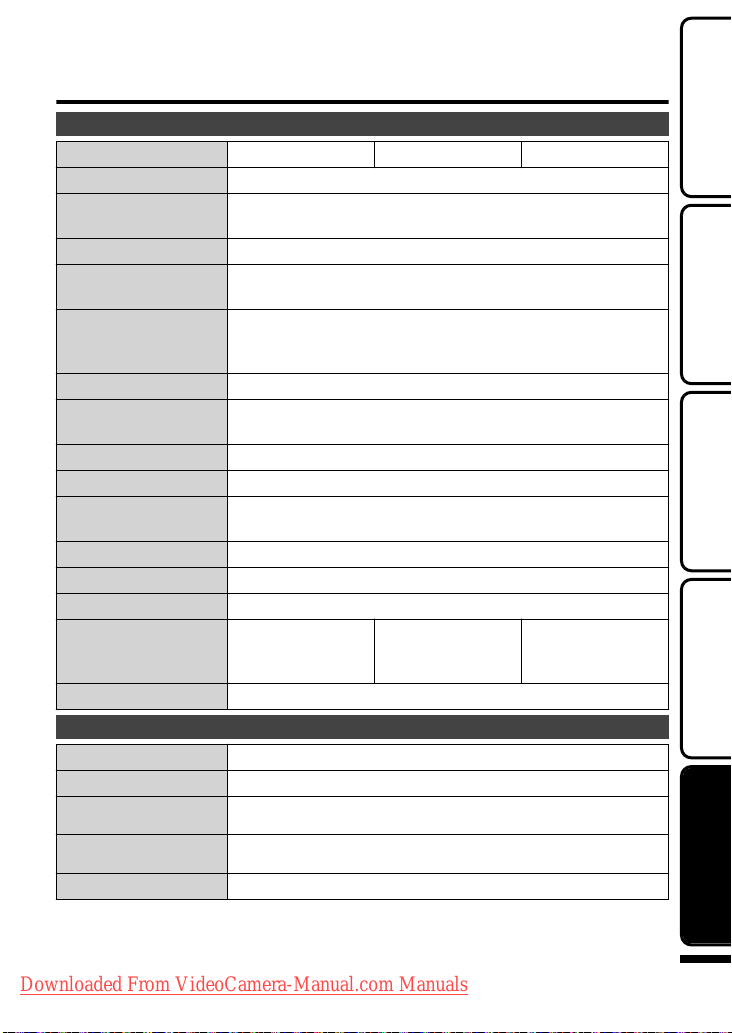
Specifications
Camera
Model name GZ-MS250 GZ-MS230 GZ-MS210
Power supply Using AC adapter: DC 5.2 V, Using battery pack: DC 3.6 V
Power consumption
Dimensions (mm)
Mass Approx. 200 g (0.44 lbs) (camera only), Approx. 230 g
Operating environment Allowable operating temperature: 0°C to 40°C (32°F to 104°F)
Image pickup device 1/6" 800,000 pixels
Recording area (Video)
Recording area (Still image)
Lens
Zoom (Video) Optical zoom: Up to 39x, Dynamic zoom: Up to 45x,
Zoom (Still image) Optical zoom: Up to 39x
Video recording format SD-VIDEO standard, Video: MPEG-2, Audio: Dolby Digital
Still image recording format
Recording media
Clock battery Rechargeable battery
AC Adapter (AP-V30U)*
Power supply AC 110 V to 240 V, 50 Hz/60 Hz
Output DC 5.2 V, 1.8 A
Allowable operating
temperature
Dimensions (mm)
Mass Approx. 107 g (0.24 lbs)
When using the AC adapter overseas, please prepare a commercially available
*
converter plug for the country or region of visit.
●
The specifications and appearance of this product are subject to changes for
further improvement without prior notice.
Downloaded From VideoCamera-Manual.com Manuals
1.5 W (when light is set to “OFF” and monitor backlight is set to “STANDARD”),
Rated Current Consumption: 1.8A
52 x 62 x 110 (2-1/8" x 2-1/2" x 4-3/8") (W x H x D:excluding grip belt)
(0.51 lbs) (including supplied battery pack)
Allowable storage temperature: -20°C to 50°C (–4°F to 122°F)
Allowable operating humidity: 35 % to 80 %
410,000 pixels (optical zoom),
410,000 to 550,000 pixels (dynamic zoom)
550,000 pixels
F1.8 to F4.3, f= 2.2 mm to 85.8 mm (35 mm conversion: 41.5 mm to 1619 mm)
Digital zoom: Up to 800x
JPEG standard
Built-in Memory (32GB),
SD/SDHC card
(commercially available)
0°C to 40°C (32°F to 104°F) (10°C to 35°C (50°F to 95°F)
during charging)
78 x 34 x 46 (3-1/8" x 1-3/8" x 1-13/16")
(W x H x D:excluding cord and AC plug)
For more information, refer to the Detailed User Guide
Built-in Memory (8 GB),
SD/SDHC card
(commercially available)
http://manual.jvc.co.jp/index.html/
SD/SDHC card (1 or
2 cards, commercially
available)
Getting StartedRecordingPlaybackCopying
Further
Information
27
Page 28

Terms
A
AC adapter ................................ 6, 27
AV Connection ......................... 15, 17
B
Battery Pack .............................. 6, 27
C
Clock Adjust ................................... 11
Copy (Back Up) ............................. 17
D
Date/Time Setting .......................... 10
Deleting Files ................................. 14
F
Format SD Card .............................. 9
L
Language Setting .......................... 11
LCD Monitor .................................. 25
M
Menu Settings ................................ 21
N
Number of Images ......................... 22
R
Recordable Time ........................... 22
Recording Media for Image ........... 13
S
SD Card ..................................... 8, 22
V
Viewing Files on TV ....................... 15
Z
Zoom ............................................. 12
.
Downloaded From VideoCamera-Manual.com Manuals
© 2009 Victor Company of Japan, Limited
UC
1009MNH-SW-VM
Page 29

CAMÉRA À MÉMOIRE
GZ-MS210 A
GZ-MS230 A
GZ-MS250 A
Guide de l'utilisateur
Chers clients,
Merci d’avoir acheté ce produit JVC.
Avant toute utilisation, veuillez lire les précautions de sécurité et les mises en garde sur P.2 et
P.25 pour pouvoir utiliser le produit en toute sécurité.
Ce produit s’accompagne d’un “Guide de l'utilisateur” (ce manuel) et d’un “Manuel d'utilisation”.
Manuel d'utilisation
.
Pour consultation ultérieure:
Noter ci-dessous le N° de modèle (figurant sous le caméra) et le N° de série (sur le logement de la
batterie du caméra).
N° de modèle
N° de série
Explique les prises de vue possibles dans différentes
situations ainsi que les fonctions utiles.
Accéder au site Web suivant sur votre
■
ordinateur
http://manual.jvc.co.jp/index.html/
DémarrerEnregistrementLectureCopie
Informations
supplémentaires
Downloaded From VideoCamera-Manual.com Manuals
Page 30

Précautions de sécurité
.
Si le matériel est installé dans un coffret ou sur une
étagère, s’assurer qu’il y a un espace suffisant sur
tous les côtés pour permettre la ventilation (10 cm
ou plus sur les deux côtés, au dessus et à l’arrière).
Ne pas boucher les orifices de ventilation.
(Si les orifices de ventilation sont bouchés par un
journal, un tissu, etc., la chaleur peut ne pas
s’éliminer.)
Aucune source à flamme nue, telle que des
bougies allumées, ne doit être placée sur l’appareil.
En jetant des batteries aux ordures, les problèmes
d’environnement doivent être pris en considération
et les réglementations locales ou la législation
concernant le rebut de ces batteries doivent être
strictement respectées.
’appareil ne doit pas être exposé à l’égouttage ni
L
aux éclaboussements.
Ne pas utiliser cet appareil dans une salle de bain,
AVERTISSEMENT : POUR ÉVITER
LES RISQUES D’INCENDIE OU
D’ÉLECTROCUTION, NE PAS EXPOSER
L’APPAREIL À LA PLUIE NI À L’HUMIDITÉ.
REMARQUES :
La plaque d’identification et l’avertissement de
•
sécurité se trouvent sous l’appareil et/ou au dos.
La plaque de numéro de série se trouve sur le
•
logement de la batterie.
Les informations d’identification et
•
l’avertissement de sécurité de l’adaptateur
secteur sont situés sur ses côtés supérieur et
inférieur.
Avertissement sur la pile au lithium
remplaçable
La pile utilisée dans cet appareil peut présenter
des risques d’incendie ou de brûlure chimique si
elle est mal traitée.
Ne pas recharger, démonter, chauffer à plus de
100°C ni mettre au feu.
Danger d’explosion ou risque d’incendiesi la pile
n’est pas changée correctement.
Jeter immédiatement les piles usées.
•
Placer hors de la portée des enfants.
•
Ne pas démonter ni jeter au feu.
•
Pour Californie des États-Unis seulement
Cet appareil contient une pile-bouton CR au lithium
qui contient du perchlorate
– une manipulation spéciale peut être requise.
Voir www.dtsc.ca.gov/hazardouswaste/perchlorate
ni dans des endroits avec de l’eau.
Aussi, ne pas placer de récipient rempli d’eau ou
de liquides (tels des produits cosmétiques, des
médicaments, des vases de fleurs, des plantes en
pot, des tasses, etc.) sur le dessus de cet appareil.
(Si de l’eau ou un liquide entre dans ce matériel,
un incendie ou un choc électrique risque de se
produire.)
Ne dirigez pas l’objectif directement v
Vous pourriez vous abîmer la vue et l’appareil
pourrait être endommagé. Il y a aussi risque
d’incendie ou d’électrocution.
PRÉCAUTION !
Les remarques suivantes sont destinées à protéger
l’utilisateur et le caméscope contre des dommages
éventuels.
Ne pas transporter ou saisir le caméscope
par l’écran LCD, car il pourraittomber ou
s’endommager.
Ne pas utiliser de trépied photographique sur
des surfaces irrégulières et inclinées. Il pourrait
tomber et le caméscope pourrait être sérieusement
endommagé.
PRÉCAUTION !
Avec des câbles (Audio/Vidéo, etc.) raccordés, il
est recommandé de ne pas laisser le caméscope
sur le dessus du téléviseur, car tirer sur les câbles
pourraitfaire tomber le caméscope, causant des
dommages.
PRÉCAUTION :
La prise secteur doit être opérationnelle.
Débranchez immédiatement la fi che secteur si le
•
caméscope ne fonctionne pas normalement.
ers le soleil.
AVERTISSEMENT :
Éviter d’exposer la batterie, le caméscope avec
la batterie insérée ou la télécommande avec la
batterie insérée à une chaleur excessive, telle que
celle des rayons directs du soleil, d’un feu ou autre
.
Downloaded From VideoCamera-Manual.com Manuals
Pour plus d'informations, veuillez vous rapporter au Manuel d'utilisation
2
http://manual.jvc.co.jp/index.html/
source de chaleur.
.
Page 31

C
ONSIGNES DE SÉCURITÉ
IMPORTANTES
1. Lire ces instructions.
2. Conserver ces instructions.
3. Te nir compte de tous les avertissements.
4. Respecter toutes les instructions.
5. Ne pas utiliser cet appareil à proximité de l’eau.
6. Ne nettoyer qu’avec un chiffon sec.
7. Ne pas boucher les ouvertures de ventilation.
Installer selon les instructions du fabricant.
8. Ne pas installer à proximité de sources
de chaleur telles que des radiateurs, des
accumulateurs de chaleur, des poêles,
ou d’autres appareils (comprenant les
amplificateurs) qui produisent de la chaleur.
9. Protéger
10.N’utiliser que des
11.N’utiliser qu’avec le
12.Débrancher cet appareil pendant un orage ou
13.Confier toutes les réparations à du personnel
le cordon d’alimentation pour éviter
qu’ilne soit piétiné ou ne se coince, tout
particulièrement au
niveau de la fiche, de
la prise de courant et
du point où il sort de
l’appareil.
accessoires spécifiés
par le fabricant.
chariot, le stand, le trépied, le support ou la
table spécifié par le fabricant, ou vendu avec
l’appareil. Lorsqu’un chariot est utilisé, faire
attention pour déplacer la combinaison chariot/
appareil pour éviter des b
un basculement.
quand il n’est pas utilisé pendant une longue
durée.
de service qualifié. Un dépannage est
nécessaire lorsque l’appareil a été endommagé
d’une façon ou d’une autre, telle que lorsque
le cordon d’alimentation ou la fiche est
endommagé, si du liquide a été renversé
ou si des objets sont tombés à l’intérieur de
l’appareil, si l’appareil a été exposé à la pluie ou
à l’humidité, ne fonctionne pas normalement ou
afait une chute.
lessures causées par
Noter que ce caméscope est destiné à un
usage privé uniquement.
Toute utilisation commerciale sans autorisation est
interdite. (Même si vous enregistrez un spectacle
ou une exposition pour votre plaisir personnel,
il est vivement recommandé de demander au
préalable l’autorisation de filmer.)
Marques commerciales
Fabr iqué sous licence de Dolby Laboratories.
•
Dolby et le symbole double D sont des marques
de commerce de Dolby Laboratories.
Windows® est une marque déposée ou une
•
marque de commerce de Microsoft Corporation
aux États-Unis et/ou dans d’autres pays.
Macintosh est une marque déposée d’Apple Inc.
•
iTunes, iMovie, iPhoto sont des marques
•
déposées d’Apple Inc. aux États-Unis et dans
d’autres pays.
YouTube et le logo YouTube sont des marques
•
déposées de YouTube LLC.
Les autres noms de produit et d’entreprise cités
•
dans ce mode d’emploi sont des marques de
commerce et/ou des marques déposées de leurs
détenteurs respectifs.
CAUTION:
Évitez de tirer sur ou de plier la fiche et le cordon
•
de l'adaptateur secteur. Cela pourrait endommager
l'adaptateur secteur.
Effectuez une sauvegarde des données
enregistrées importantes
Il est recommandé de les copier sur un DVD ou un
autre support d'enregistrement pour stockage.
JVC décline toute responsabilité pour toute perte
de données.
Si ce symbole est montré, il
n’est reconnu que dans l’Union
.
Downloaded From VideoCamera-Manual.com Manuals
européenne.
Pour plus d'informations, veuillez vous rapporter au Manuel d'utilisation
http://manual.jvc.co.jp/index.html/
3
Page 32
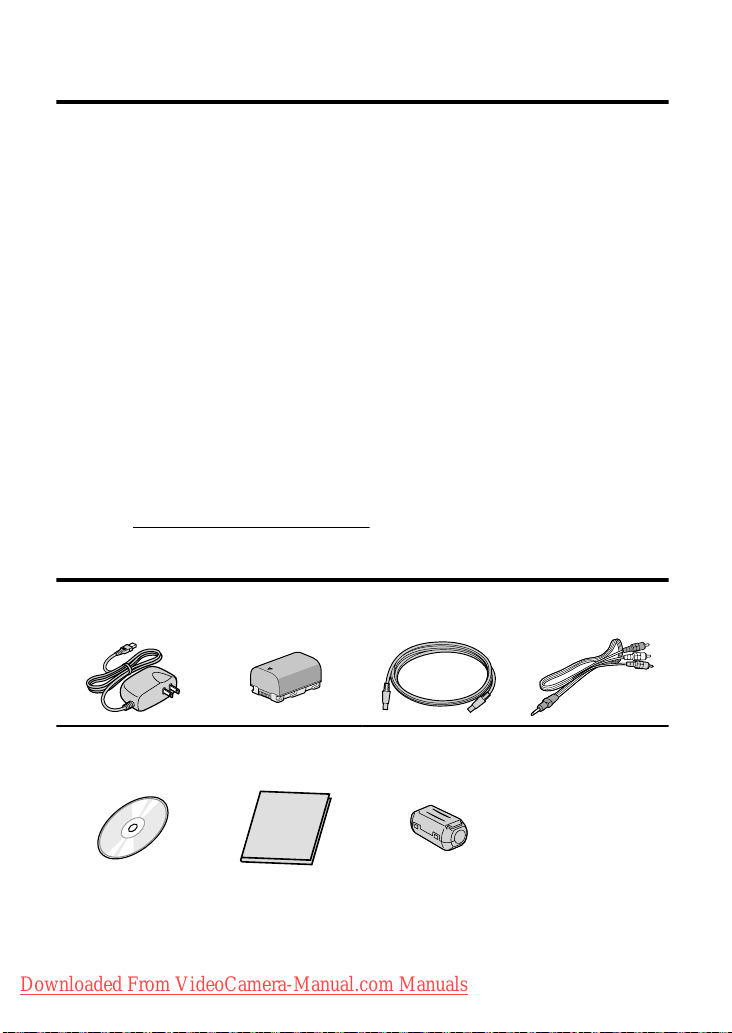
Index
Précautions de sécurité ..................... 2
Index ................................................. 4
Vérification des accessoires .............. 4
Noms des pièces et des fonctions
........................................................... 5
▶Démarrer ................................. 6
Charger la batterie ............................ 6
Ajuster la poignée ............................. 7
Insérer une carte SD ......................... 7
Réglage de l’horloge ....................... 10
▶Enregistrement ...................... 12
Enregistrer des vidéos .................... 12
Enregistrer des photos .................... 13
▶Lecture ................................... 14
Lire/Supprimer des fichiers sur cette
unité ................................................ 14
▶En savoir plus sur les opérations avancées
Utilisez le “Manuel d'utilisation” depuis votre ordinateur pour en savoir plus
concernant les opérations avancées.
Accéder à l’adresse suivante depuis votre ordinateur
■
http://manual.jvc.co.jp/index.html/
Lecture sur poste TV ....................... 15
▶Copie ..................................... 16
Copie des fichiers ............................ 16
Copier des fichiers en connectant
l’appareil à un magnétoscope/
enregistreur DVD ............................ 17
Copie vers l’ordinateur .................... 18
▶Informations supplémentaires
................................................ 21
Via le menu ..................................... 21
Durée d’enregistrement/Nombre de
photos ............................................. 22
Dépannage ...................................... 23
Mises en garde ................................ 25
Caractéristiques techniques ............ 27
Vérification des accessoires
Adaptateur secteur
AP-V30U*
.
CD-ROM
.
●
Les cartes SD sont vendues séparément.
Pour plus de détails concernant les types de cartes utilisables avec cette unité,
veuillez vous reportez à P.8.
Pour utiliser un adaptateur secteur à l’étranger, pensez à préparer une prise
*
convertisseur disponible dans le commerce pour le pays ou la région visité(e).
Downloaded From VideoCamera-Manual.com Manuals
Pour plus d'informations, veuillez vous rapporter au Manuel d'utilisation
4
http://manual.jvc.co.jp/index.html/
Batterie
BN-VG107US
.
Guide de l'utilisateur
(ce manuel)
.
Câble USB
(Type A - Mini Type B)
.
Filtre à noyau de
ferrite(GZ-MS250/GZ-
MS230 uniquement)
.
Câble AV
.
Page 33

Noms des pièces et des fonctions
678
g
1
90a
2
3
4
5
.
Objectif/Volet de protection de l’objectif
A
Lumière (GZ-MS250/GZ-MS230
B
uniquement)
Microphone stéréo
C
Écran LCD
D
Allume ou éteint l’appareil en s’ouvrant
et se fermant.
Curseur
E
Permet de sélectionner une image ou
un objet.
Touche OK
F
Permet de confirmer la sélection d’une
image ou d’un objet.
Touches de fonctionnement
G
Fonctionne différemment selon
l’opération.
Touche Menu (menu) ( P.21)
H
Haut-parleur
I
Voyant ACCESS (Accès)
J
S’allume ou clignote lors d’un
enregistrement ou d’une lecture.
Voyant POWER/CHARGE
K
(Alimentation/Recharge) ( P.6)
Touche + (Lecture)
L
Bascule entre les modes
d’enregistrement et de lecture.
Touche / (Vidéo/Photo)
M
Bascule entre les modes vidéo et
photo.
Downloaded From VideoCamera-Manual.com Manuals
Pour plus d'informations, veuillez vous rapporter au Manuel d'utilisation
AV
h
i
j
k
b
c
d
e
f
Touche UPLOAD/EXPORT
N
(Télécharger/Exporter vers iTunes)
Enregistre
ment
Lecture
Touche , (Alimentation/Information)
O
Enregistre
ment
Lecture
Appuyez et maintenez enfoncée la
touche marche/arrêt avec l’écran LCD
ouvert.
Terminal AV ( P.15, P.17)
P
Commande de Zoom/Volume ( P.12, P.14)
Q
Touche SNAPSHOT (Enregistrer des
R
photos) ( P.13)
Terminal USB ( P.20)
S
Terminal CC ( P.6)
T
Touche START/STOP (Enregistrer des
U
vidéos) ( P.12)
Bouton curseur du volet de protection
V
de l’objectif ( P.12)
Commande de libération de la
W
dragonne
Dragonne ( P.7)
X
Orifice pour trépied
Y
Fente pour carte SD ( P.7)
Z
Commande de libération de la batterie
a
( P.6)
:
:
:
:
http://manual.jvc.co.jp/index.html/
l
m
n
o
p
q
Filme des vidéos au
format YouTube ou
iTunes.
Fait passer la vidéo au
format YouTube ou
iTunes.
Affiche le temps restant
ainsi que la charge restante
de la batterie durant
l’enregistrement continu.
Affiche les informations
de fichier.
5
Page 34
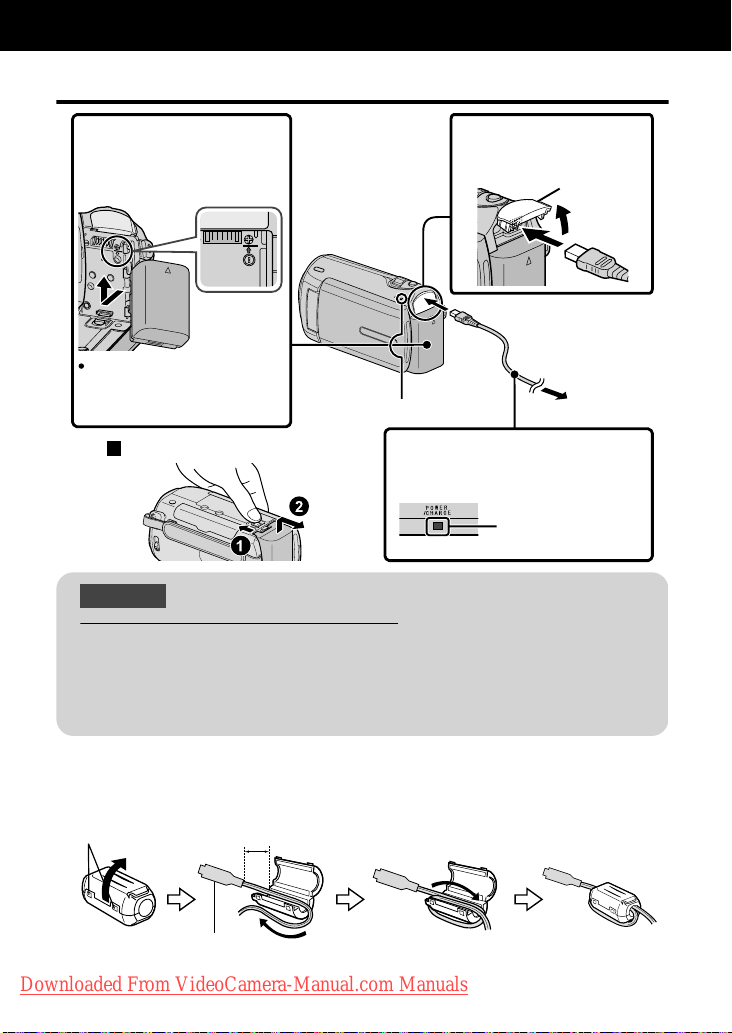
Démarrer
Charger la batterie
Fixez la batterie.
1
La batterie n’est pas
*
chargée lors de l’achat.
Alignez le haut de la batterie avec le repère
sur cette unité et faites coulisser jusqu'à ce
que la batterie soit en place et que vous
entendiez un petit déclic.
Pour retirer la batterie
(Basique)
.
Remarque
Assurez-vous d’utiliser des batteries de JVC.
●
Si vous utilisez des batteries d’autres fabricants JVC, les performances et la
sécurité ne seront pas garanties.
●
Durée de recharge: Environ 1 h 50 m (avec la batterie fournie)
Si la batterie n’est pas chargée à une température ambiante comprise entre
*
10°C et 35°C, le chargement peut prendre plus de temps voire ne pas démarrer.
Voyant de chargement
Branchez le courant.
3
Voyant de chargement
Branchez le terminal
2
CC.
Volet de
protection
Adaptateur secteur
Sur une prise secteur
(110 V à 240 V)
Chargement en cours:
Clignote
Chargement terminé:
S’éteint
Fixer le filtre à noyau de ferrite sur le câble CC
Le filtre à noyau de ferrite réduit les interférences. Connectez le bout du câble avec le
filtre à noyau de ferrite à cette unité.(GZ-MS250/GZ-MS230 uniquement)
Ouvrez le fermoir. 3 cm
Il doit être connecté
.
Downloaded From VideoCamera-Manual.com Manuals
Pour plus d'informations, veuillez vous rapporter au Manuel d'utilisation
6
http://manual.jvc.co.jp/index.html/
à cette unité
Page 35
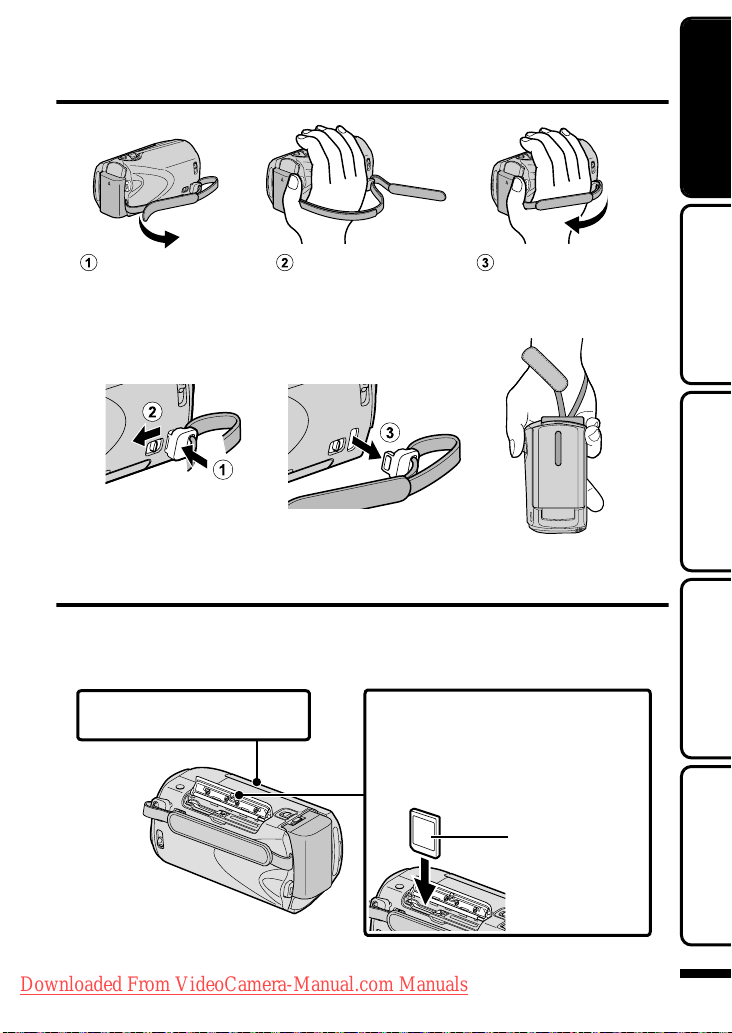
Ajuster la poignée
Tirez la dragonne Ajustez la longueur Attachez la dragonne
.
Utiliser comme dragonne
Enlevez la dragonne et passez-la autour de votre poignet.
En appuyant sur A, tirez sur B et enlevez la dragonne.
Appuyez sur et maintenez
la touche enfoncée
.
●
Lorsque vous attachez la dragonne, insérez C jusqu’à ce qu’il soit enclenché.
Insérer une carte SD
GZ-MS250/GZ-MS230 (Modèles avec mémoire interne)
■
Quand une carte SD disponible dans le commerce est insérée, les enregistrements
peuvent se poursuivre sur la carte sans interruption au moment où le temps
d’enregistrement restant sur la mémoire incorporée est expiré.
DémarrerEnregistrementLectureCopie
Fermez l'écran LCD.
1
(Basique)
Éteignez l'unité avant d'insérer ou
※
de retirer une carte.
.
Downloaded From VideoCamera-Manual.com Manuals
Pour plus d'informations, veuillez vous rapporter au Manuel d'utilisation
Ouvrez le volet de protection.
2
Insérez une carte SD.
3
http://manual.jvc.co.jp/index.html/
Étiquette
Informations
supplémentaires
7
Page 36

GZ-MS210 (Modèles à fente double)
■
Insérez une carte SD disponible dans le commerce avant tout enregistrement.
Cette unité s’accompagne de deux fentes pour carte SD. Lorsque deux cartes SD
sont insérées, les enregistrements peuvent se poursuivre sur l’autre carte même si
la première est pleine.
Fermez l'écran LCD.
1
(Basique)
※
Éteignez l'unité avant d'insérer ou
retirer une carte.
de
.
Pour retirer la carte
■
Poussez la carte vers l’intérieur puis tirez-la vers vous.
(Basique)
.
Ouvrez le volet de protection.
2
Insérez une carte SD dans
3
la fente A.
Étiquette
Mémo
Les opérations sont confirmées sur les cartes SD suivantes.
Fabricant Panasonic, TOSHIBA, SanDisk, ATP
Vidéo
Photo
●
Toute utilisation de cartes autres que celles indiquées ci-dessus risque de
causer des problèmes lors de l’enregistrement ou la perte de données.
Carte SDHC compatible Classe 4 ou supérieur (4 Go à 32 Go)
Carte SD (256 Mo à 2 Go) ou carte SDHC (4 Go à 32 Go)
Fente BFente A
Downloaded From VideoCamera-Manual.com Manuals
Pour plus d'informations, veuillez vous rapporter au Manuel d'utilisation
8
http://manual.jvc.co.jp/index.html/
Page 37

Pour utiliser une carte SD
■
(GZ-MS250/GZ-MS230
uniquement)
L’enregistrement et la lecture peuvent
être effectués sur une carte si
“SUPPORT ENREG. VIDEO” ou
“SUPPORT ENREG. PHOTO” des
paramètres de support sont réglés
sur “CARTE SD”.
① Affichez le menu.
OK
.
Appuyez
MENU
② Sélectionnez “REGLAGES DES
MEDIA” et appuyez sur .
VIDEO
REGLAGES AFFICHAGE
REGLER L'HEURE
REGLAGES DE BASE
REGLAGES CONNEXIONS
REGLAGES DES MEDIA
REGLER
.
③ Sélectionnez “SUPPORT
ENREG. VIDEO” ou “SUPPORT
ENREG. PHOTO”, et appuyez
?
FIN
sur .
REGLAGES DES MEDIA
SUPPORT ENREG. VIDEO
SUPPORT ENREG. PHOTO
FORMAT. MEM. INTERNE
FORMATER LA CARTE SD
.
EFFACER MEM. INTERNE
REGLER
?
FIN
④ Sélectionnez “CARTE SD” et
appuyez sur .
REGLAGES DES MEDIA
MEMOIRE INTERNE
%#46'5&
REGLER
.
?
FIN
Pour utiliser des cartes SD qui
■
ont servi pour d’autres
appareils
Formatez (initialisez) la carte via
“FORMATER LA CARTE SD” à partir
des paramètres de support.
Toutes les données de la carte
seront supprimées lors du
formatage. Avant de formater la
carte, copiez sur un ordinateur
tous les fichiers contenus dessus.
①
Appuyez sur pour afficher le
menu.
② Sélectionnez “REGLAGES DES
MEDIA” avec le curseur et
appuyez sur .
③ Sélectionnez “FORMATER LA
CARTE SD” et appuyez sur .
REGLAGES DES MEDIA
SUPPORT ENREG. VIDEO
SUPPORT ENREG. PHOTO
FORMAT. MEM. INTERNE
FORMATER LA CARTE SD
EFFACER MEM. INTERNE
REGLER
.
④ (GZ-MS210 uniquement)
Sélectionnez la fente avec la
carte à formater insérée et
FIN
?
appuyez sur .
SELECT. EMPLACEMENT
EMPL. A
EMPL. B
REGLER
.
FIN
?
⑤ Sélectionnez “FICHIER” et
appuyez sur .
FORMATER LA CARTE SD
FICHIER
FICHIER + GESTION NO
REGLER
.
FIN
?
⑥ Sélectionnez “OUI” et appuyez
sur .
⑦ Une fois le formatage terminé,
appuyez sur .
DémarrerEnregistrementLectureCopie
Informations
supplémentaires
Downloaded From VideoCamera-Manual.com Manuals
Pour plus d'informations, veuillez vous rapporter au Manuel d'utilisation
http://manual.jvc.co.jp/index.html/
9
Page 38

Réglage de l’horloge
Ouvrez l’écran LCD.
1
AV
.
●
L’unité s’allume. Lorsque l’écran LCD est
fermé, l’unité s’éteint.
Sélectionnez “OUI” et appuyez sur lorsque
2
“REGLER DATE/HEURE !” est affiché.
Sélectionnez
.
Appuyez
●
Déplacez le curseur pour
Curseur
REGLER DATE/HEURE !
OUI
NON
REGLER
OK
MENU
Touches de fonctionnement
sélectionner puis appuyez sur les
touches de fonctionnement pour
procéder au réglage.
Réglez la date et l’heure.
3
Curseur
REGLAGE DE L'HORLOGE
DATE HEURE
JAN
10 00 AM20091
Sélectionnez votre région puis
5
appuyez sur .
●
Le nom de la ville et le décalage
horaire s’affichent alors.
REGLAGE HORLOGE/ZONE
GMT
ENREG. FIN
.
JAN. 1.2009 10:00AM
Mémo
●
Appuyez sur le curseur et sur les
touches autour de l’écran avec
vos doigts.
●
Le curseur et les touches ne
fonctionnent pas si vous les
touchez avec vos ongles ou
avec des gants.
●
Les affichages à l’écran ne
fonctionnent pas, même si vous
appuyez dessus.
●
“REGLER DATE/HEURE !” est affiché
lrosque vous mettez en marche cette
unité après qu’elle n’ait pas été utilisée
pendant une période prolongée.
Rechargez cette unité pendant plus de
24 heures avant de régler l’horloge.
( P.6)
REGLER FIN
.
●
Utilisez le curseur pour ajuster
l’année, le mois, la journée, l’heure
et les minutes.
●
Appuyez sur les touches de
fonctionnement “&” / “'” pour
déplacer le curseur.
Une fois l’heure et la date réglées,
4
appuyez sur .
Downloaded From VideoCamera-Manual.com Manuals
Pour plus d'informations, veuillez vous rapporter au Manuel d'utilisation
10
http://manual.jvc.co.jp/index.html/
Page 39
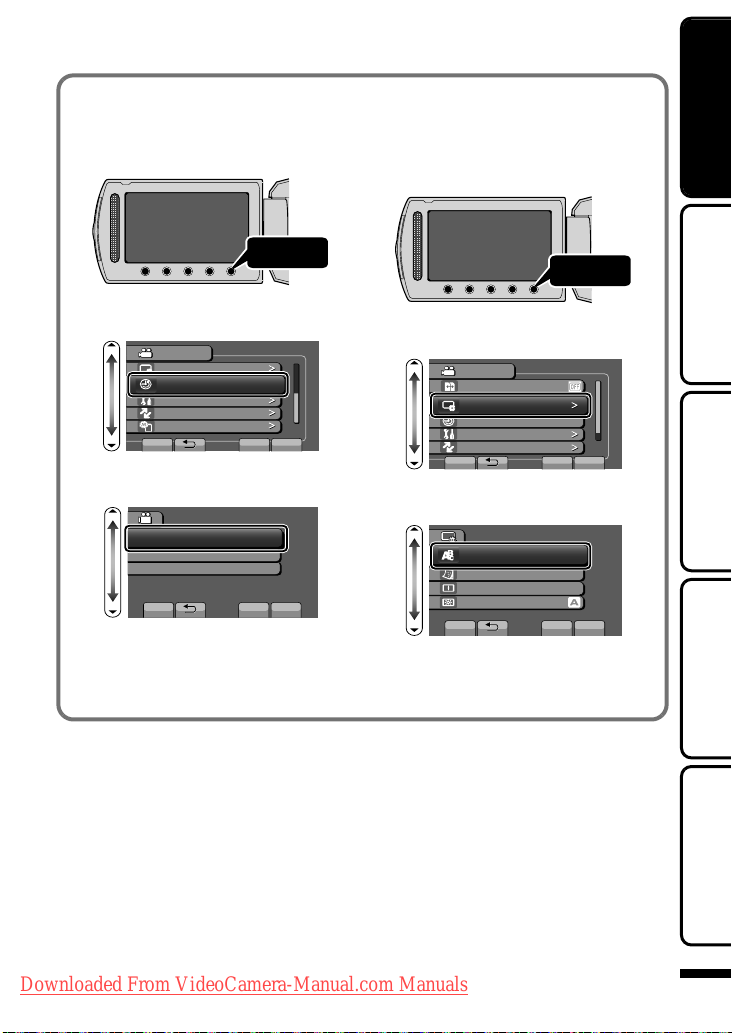
Pour réinitialiser l’horloge
■
Réglez l’horloge avec “REGLER
L'HEURE” dans le menu.
① Affichez le menu.
Pour modifier la langue
■
d’affichage
Vous pouvez modifier la langue de
l’affichage sur l’écran.
① Affichez le menu.
DémarrerEnregistrementLectureCopie
OK
.
Appuyez
MENU
② Sélectionnez “REGLER
L'HEURE” et appuyez sur .
VIDEO
REGLAGES AFFICHAGE
REGLER L'HEURE
REGLAGES DE BASE
REGLAGES CONNEXIONS
.
REGLAGES DES MEDIA
REGLER
FIN
?
③ Sélectionnez “REGLAGE DE
L'HORLOGE” et appuyez sur .
REGLER L'HEURE
REGLAGE DE L'HORLOGE
REGLAGE ZONE
ETABLI POUR L'HEURE D'ETE
REGLER
.
●
Les opérations de réglage
FIN
?
suivantes sont les mêmes que
celles mentionnées dans les étapes
3 à 5 de la page précédente.
OK
.
Appuyez
MENU
② Sélectionnez “REGLAGES
AFFICHAGE” et appuyez sur .
VIDEO
%1//76#761'04
REGLAGES AFFICHAGE
REGLER L'HEURE
REGLAGES DE BASE
.
REGLAGES CONNEXIONS
REGLER
?
FIN
③ Sélectionnez “LANGUAGE” et
appuyez sur .
REGLAGES AFFICHAGE
LANGUAGE
STYLE D'AFF. DE DATE
LUMINOSITE MONITEUR
RETROECL. MONITEUR
REGLER
.
?
FIN
④ Sélectionnez la langue
souhaitée puis appuyez sur .
⑤
Appuyez sur .
Downloaded From VideoCamera-Manual.com Manuals
Pour plus d'informations, veuillez vous rapporter au Manuel d'utilisation
http://manual.jvc.co.jp/index.html/
Informations
supplémentaires
11
Page 40
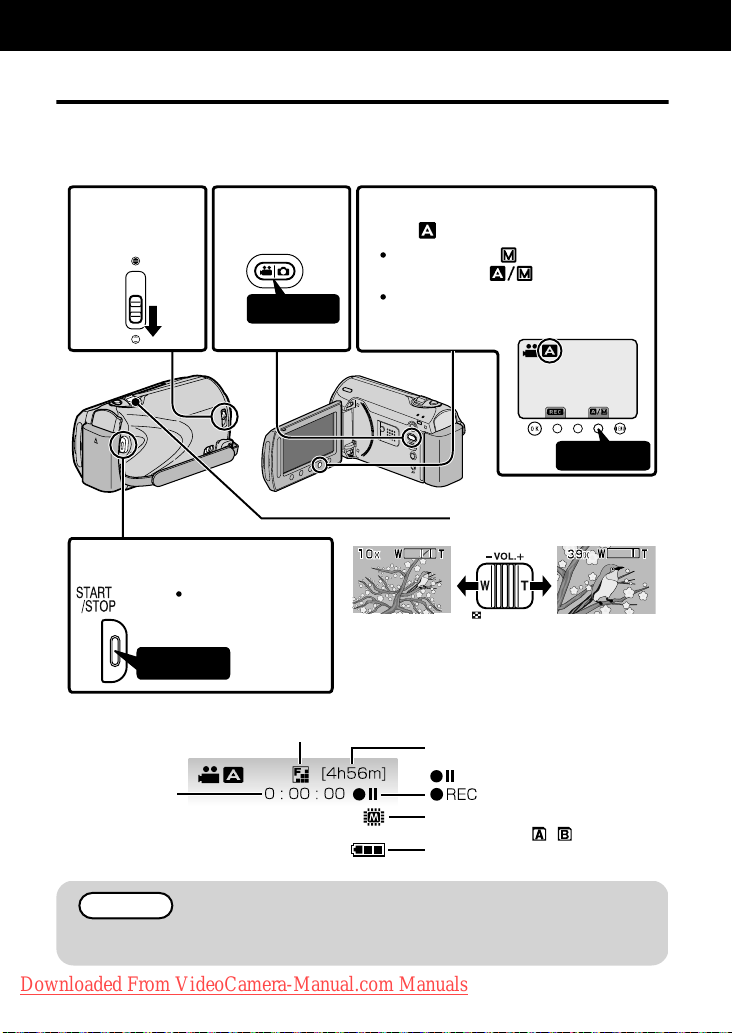
Enregistrement
Enregistrer des vidéos
Vous pouvez enregistrer des vidéos sans avoir à vous préoccuper des détails de
réglage. Pour ce faire, utilisez le mode auto.
Avant d’enregistrer une scène importante, il est recommandé d’effectuer un
enregistrement test.
Ouvrez le volet
1
de protection
de l'objectif.
Lancez l'enregistrement.
4
Appuyez
.
Indications apparaissant à l’écran pendant l’enregistrement de vidéos
■
Compteur de
scènes
.
Sélectionnez
2
le mode vidéo.
Appuyez
Appuyez à nouveau
pour arrêter
l'enregistrement.
Qualité vidéo
Vérifiez si le mode d'enregistrement
3
est Auto.
Si le mode est Manuel, appuyez
sur la touche pour basculer.
Le mode bascule entre les mode
auto et manuel à chaque sélection.
Appuyez
Effectuer un zoom
(Grand angle) (Téléobjectif)
Durée d'enregistrement restante
:Pause
Enregistrement en cours
:
Supports d'enregistrement
(GZ-MS210:/)
Indicateur de la batterie
Mémo
●
La durée d’enregistrement restante de la batterie fournie est d’environ 50
minutes. ( P.22)
Downloaded From VideoCamera-Manual.com Manuals
Pour plus d'informations, veuillez vous rapporter au Manuel d'utilisation
12
http://manual.jvc.co.jp/index.html/
Page 41
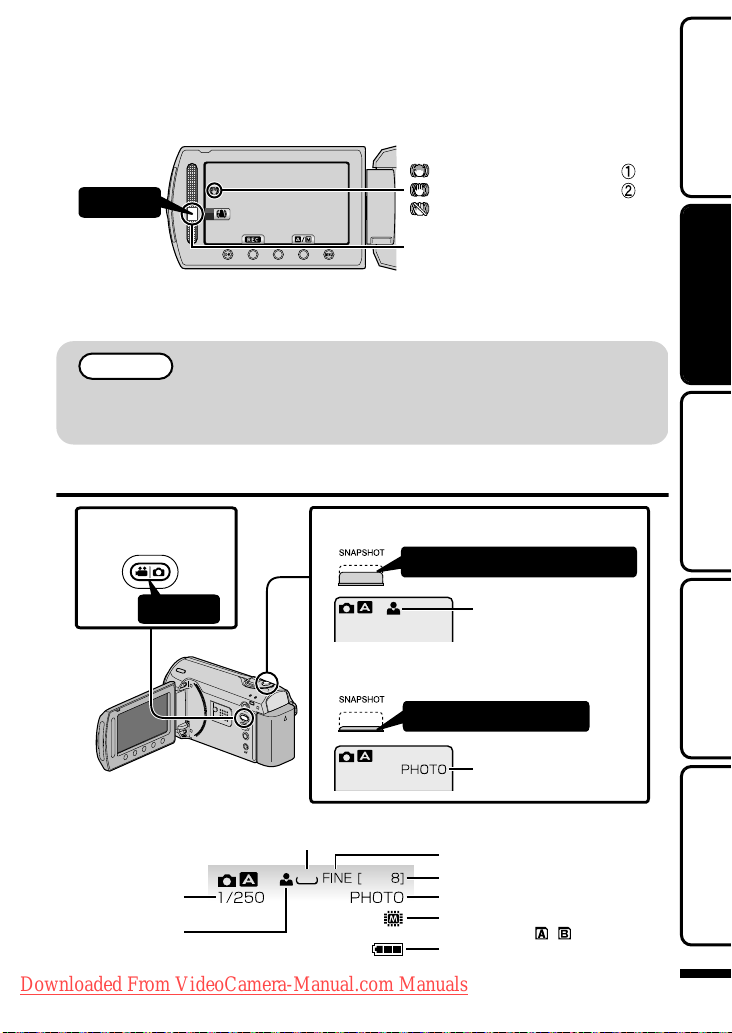
Réduire les secousses de la caméra (Enregistrer des vidéos)
Le réglage du stabilisateur d’image permet de réduire les secousses de la caméra lors
de l’enregistrement.
(Blanc)
:
Stabilisateur d'image
(Vert)
:
Appuyez
Le réglage est modifié à chaque
.
A
:Réduit les secousses de la caméra.
B
Réduit les secousses de la caméra efficacement sur un grand-angle. Ceci permet
:
aussi d’enregistrer tout en marchant.
sélection.
Stabilisateur d'image
(Blanc)
: ARRET
Mémo
●
Il est recommandé d’enlever le stabilisateur d’image lorsque vous filmez un sujet qui
se déplace peu en ayant l’unité sur un trépied.
●
Une stabilisation complète est impossible si la caméra bouge trop.
Enregistrer des photos
DémarrerEnregistrementLectureCopie
Sélectionnez le
1
mode photos.
Effectuez la mise au point de l'objet.
2
Appuyez sur la touche à mi-course
Le voyant devient vert
Appuyez
Prenez une photo.
3
lorsque la mise au point
est terminée
Appuyez entièrement
Le voyant s'allume lors
de l'enregistrement
.
Indications apparaissant à l’écran lors de l’enregistrement d’une photo
■
Taille d'image
Vitesse
d’obturation
Mise au point
.
Downloaded From VideoCamera-Manual.com Manuals
Pour plus d'informations, veuillez vous rapporter au Manuel d'utilisation
832
http://manual.jvc.co.jp/index.html/
d'une photo
Qualité de l'image
Nombre de prises de vue restantes
Enregistrement en cours
Supports d'enregistrement
(GZ-MS210:/)
Indicateur de la batterie
Informations
supplémentaires
13
Page 42

Lecture
Lire/Supprimer des fichiers sur cette unité
Sélectionner et lire les vidéos ou photos enregistrées à partir d’un écran d’index
(affichage miniature). Le contenu des supports sélectionnés dans les paramètres de
support ( P.9) s’affiche sur l’écran d’index.
Sélectionner le mode de lecture.
1
Appuyez
Sélectionner le mode vidéo ou
2
photo.
Réglage du volume pendant la
lecture de la vidéo
Baisser le
volume
Appuyez
Lire un fichier.
3
Sélectionnez
LECTURE VIDEO
Support lu
(GZ-MS210 : / )
JAN.1 .2009 10: 00AM
Appuyez
Appuyez sur pour arrêter.
.
Pour capturer une photo durant la lecture
■
Arrêtez la lecture et appuyez sur la touche SNAPSHOT.
Touches de fonctionnement utilisables lors de la lecture
■
Affichage Pendant la lecture vidéo Pendant la lecture de photos
/
!
"
Downloaded From VideoCamera-Manual.com Manuals
14
Lecture/pause Lancement/Pause du diaporama
Arrêt (retourne à l’affichage miniature) Arrêt (retourne à l’affichage miniature)
Passe à la vidéo suivante Passe à la photo suivante
Retourne au début de la scène Retourne à la photo précédente
Recherche avant Recherche arrière Ralenti avant -
$
Ralenti arrière -
%
Pour plus d'informations, veuillez vous rapporter au Manuel d'utilisation
http://manual.jvc.co.jp/index.html/
Pour supprimer des fichiers inutiles
Sélectionnez
LECTURE VIDEO
Appuyez
Sélectionnez "OUI" lorsque le
message de confirmation
apparaît et appuyez sur .
Augmenter
le volume
JAN.1 .2009 10: 00AM
Page 43
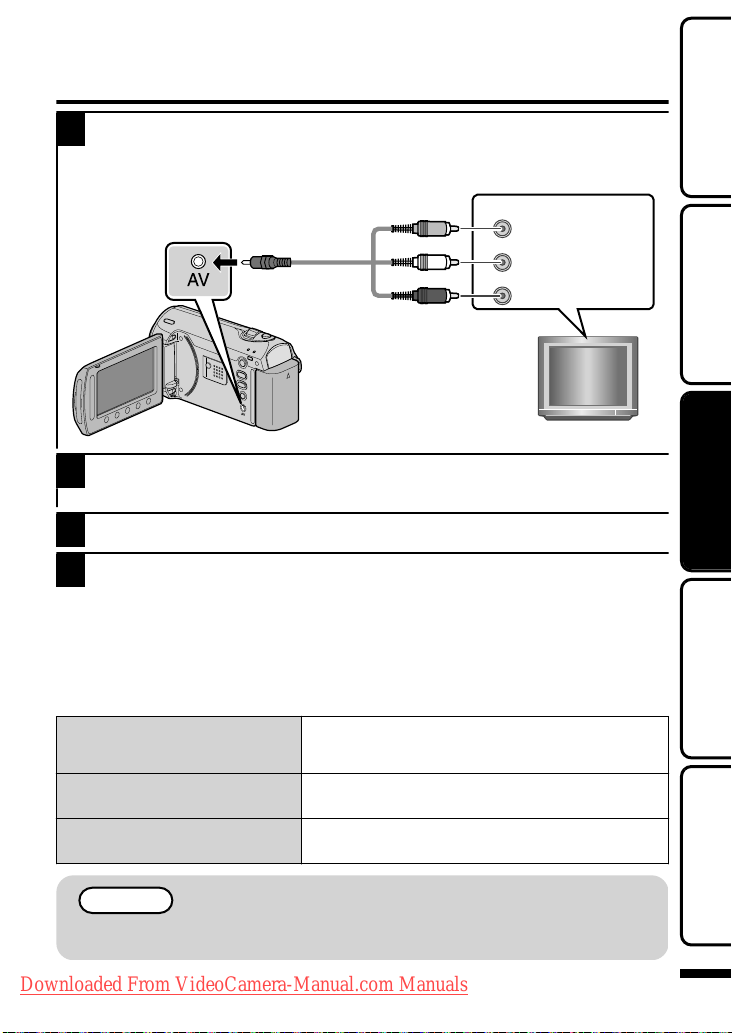
Lecture sur poste TV
Branchez l’appareil à la TV.
1
* Pour plus de détails, consultez le manuel d’utilisation de votre TV.
●
Appuyez sur la touche marche/arrêt pendant plus de 2 secondes pour éteindre cette unité.
Entrée vidéo
Entrée vidéo
Entrée audio (G)
Entrée audio (D)
Vers terminal AV
Câble AV
(fourni)
Jaune
Blanc
Rouge
DémarrerEnregistrementLectureCopie
.
Connecter l’adaptateur secteur. ( P.6)
2
●
Cette unité s’allume automatiquement lorsque l’adaptateur CA est branché.
Sélectionner l’entrée d’alimentation de la TV.
3
Lire un fichier. ( P.14)
4
Lire avec l’heure/la date affichée(s)
■
Réglez “AFFICHER SUR TV” dans le menu de réglage des branchements sur
“MARCHE”.
Vous pouvez également régler “AFFICHAGE SUR ECRAN” dans le menu lecture
sur “AFFICHER TOUT” ou “AFFICHER SEUL. DATE”.
Lorsque les photos ne rendent pas un aspect naturel sur la TV
■
●
Les photos ne s’affichent pas
correctement sur la TV.
Les images sont projetées
verticalement sur la TV.
Les images sont projetées
horizontalement sur la TV.
Déconnectez le câble et reconnectez-le.
●
Redémarrez cette unité en l’éteignant et en la
rallumant.
Réglez “SORTIE VIDEO” dans le menu de réglage
des branchements sur “4:3”.
Ajustez correctement l’écran de la TV.
Mémo
●
Pour toute question ou tout problème concernant les réglages de la TV dans
le mode approprié, veuillez vous adresser au fabricant de la TV.
Downloaded From VideoCamera-Manual.com Manuals
Pour plus d'informations, veuillez vous rapporter au Manuel d'utilisation
http://manual.jvc.co.jp/index.html/
TV
Informations
supplémentaires
15
Page 44

Copie
Copie des fichiers
Vous pouvez créer des disques ou copier des fichiers sur cette unité en la connectant
à divers appareils.
●
La copie de fichiers par branchement au graveur DVD n’est pas prise en charge.
Appareil
Copier des fichiers en
connectant l’appareil
à un magnétoscope/
enregistreur DVD
Enregistreur DVD
.
Magnétoscope
.
.
.
.
333
3
- - P.17
Page de
référenc
e
P.17
Copier vers un
ordinateur
- 3*
.
3
P.18
* Pour plus de détails concernant la création d’un disque via un ordinateur, veuillez
vous référer au Manuel d'utilisation.
Downloaded From VideoCamera-Manual.com Manuals
Pour plus d'informations, veuillez vous rapporter au Manuel d'utilisation
16
http://manual.jvc.co.jp/index.html/
Page 45

Copier des fichiers en connectant l’appareil
à un magnétoscope/enregistreur DVD
Vous pouvez copier des vidéos en qualité standard en connectant l’appareil à
magnétoscope ou à un enregistreur DVD.
Pour plus de détails, consultez le manuel d’utilisation de la TV, du magnétoscope, de
l’enregistreur DVD, etc.
Connectez l’appareil à un magnétoscope/enregistreur DVD.
1
●
Appuyez sur la touche marche/arrêt pendant plus de 2 secondes pour éteindre cette unité.
Vers terminal AV
Câble AV (fourni)
Jaune
Blanc
Rouge
Adaptateur secteur
Sur une prise secteur
(110 V à 240 V)
Entrée vidéo
Entrée vidéo
Entrée audio (G)
Entrée audio (D)
Magnétoscope/Enregistreur DVD
DémarrerEnregistrementLectureCopie
.
●
Cette unité s’allume automatiquement lorsque l’adaptateur CA est branché.
Sélectionner le mode de lecture.
2
.
Préparez l’enregistrement.
3
Vers un terminal CC
Préparation de la TV et du magnétoscope/
enregistreur DVD
●
Basculez vers une entrée externe compatible.
●
Insérez un DVD ou une cassette VHS vierge
compatible à copier.
Préparation de cette unité
●
Réglez “SORTIE VIDEO” dans le menu des réglages des branchement sur le rapport
hauteur/largeur (“4:3” ou “16:9”) de la TV concernée.
●
Pour inclure la date lors de la copie des fichiers, réglez “AFFICHER SUR TV” dans le menu
des réglages des branchements sur “MARCHE”. Vous pouvez également régler
“AFFICHAGE SUR ECRAN” dans le menu de lecture sur “AFFICHER SEUL. DATE”.
Lancez l’enregistrement.
4
●
Lancez la lecture sur l’unité ( P.14) puis appuyez sur la touche d’enregistrement du lecteur.
●
Une fois la lecture terminée, arrêtez l’enregistrement.
Downloaded From VideoCamera-Manual.com Manuals
Pour plus d'informations, veuillez vous rapporter au Manuel d'utilisation
http://manual.jvc.co.jp/index.html/
Appuyez
Informations
supplémentaires
17
Page 46

Copie vers l’ordinateur
Vérification de la configuration requise (directives)
Ordinateur Windows
Vous pouvez copier les fichiers vers un ordinateur via le logiciel fourni.
Cliquez avec le bouton droit de la souris sur “Ordinateur” (ou “Poste de travail”) dans
le “démarrer” menu et sélectionnez “Propriétés” pour vérifier les éléments suivants.
Windows Vista
■
Windows Vista
Home Basic ou Home Premium
(versions préinstallées uniquement)
Service Pack 2
Processeur :
UC Intel Core Duo 1,5 GHz ou plus
UC Intel Pentium 4 1,6 GHz ou plus
UC Intel Pentium M 1,4 GHz ou plus
.
Windows XP
■
Mémoire :
Type de système :
Windows XP
Home Edition ou Professional
(versions préinstallées uniquement)
Service Pack 3
Processeur :
UC Intel Core Duo 1,5 GHz ou plus
UC Intel Pentium 4 1,6 GHz ou plus
UC Intel Pentium M 1,4 GHz ou plus
Mémoire :
Au moins 1 Go (1024 Mo)
32-bit / 64-bit
Au moins 512 Mo
.
Mémo
●
Si votre PC n’a pas la configuration requise mentionnée ci-dessus, le logiciel fourni ne
peut pas être utilisé.
●
Vous ne pourrez pas enregistrer de photos sur disque à partir du logiciel fourni.
●
Pour plus d’informations, veuillez contacter le fabricant de votre ordinateur.
●
Les utilisateurs de Mac peuvent utiliser le logiciel fourni avec l’ordinateur Mac
Downloaded From VideoCamera-Manual.com Manuals
Pour plus d'informations, veuillez vous rapporter au Manuel d'utilisation
18
http://manual.jvc.co.jp/index.html/
Page 47

Ordinateur Mac
Copiez les vidéos et les photos vers un ordinateur en suivant la méthode suivante.
① Fermez le moniteur LCD et branchez la caméra à un ordinateur. ( P.20)
② Ouvrez l’écran LCD et afficher le menu USB.
③
Sélectionnez “LECTURE SUR PC” et appuyez sur .
④ Double-cliquez sur l’icône "EVERIO_MEM" ou "EVERIO_SD" du bureau.
⑤ Cliquez sur l’icône d’affichage de la colonne.
⑥
Copiez les fichiers dans n’importe quel autre dossier de l’ordinateur (bureau, etc.).
Icône d’affichage colonne
Copier des fichiers
.
●
Les dossiers ou fichiers supprimés/déplacés/renommés sur l’ordinateur ne
pourront plus être lus sur ce unité.
●
Lorsque vous débranchez ce caméscope de l’ordinateur, déplacez l’icône
"EVERIO_MEM" ou "EVERIO_SD" du bureau vers la poubelle.
Installation du logiciel fourni
Vous pouvez afficher les photos
enregistrées au format calendrier et les
modifier avec le logiciel qui vous a été
fourni.
Chargez le CD-ROM fourni dans
1
votre PC.
(Windows Vista uniquement)
① Cliquez sur “Exécuter
INSTALL.EXE” dans la boîte de
dialogue de lecture automatique.
② Cliquez sur “Continuar” sur l’écran
de contrôle du compte
d’utilisateur.
●
“Installation dulogiciel” apparaît
alors à l’écran après quelques
instants.
●
S’il n’apparaît pas, double-cliquez
sur l’icône du CD-ROM dans
“Poste de travail”.
Cliquez sur “Installation standard”.
2
.
●
Suivez les instructions qui s’affichent
à l’écran.
Mémo
Viewing the web user guide
●
Se connecter à Internet et cliquer
sur “Lire le manuel d'utilisation”.
Cliquez sur “Terminer”.
3
Cliquez sur “FIN”.
4
●
Quitte l’installation de Everio
MediaBrowser et les icônes
sont créées sur le bureau.
DémarrerEnregistrementLectureCopie
Informations
supplémentaires
Downloaded From VideoCamera-Manual.com Manuals
Pour plus d'informations, veuillez vous rapporter au Manuel d'utilisation
http://manual.jvc.co.jp/index.html/
19
Page 48
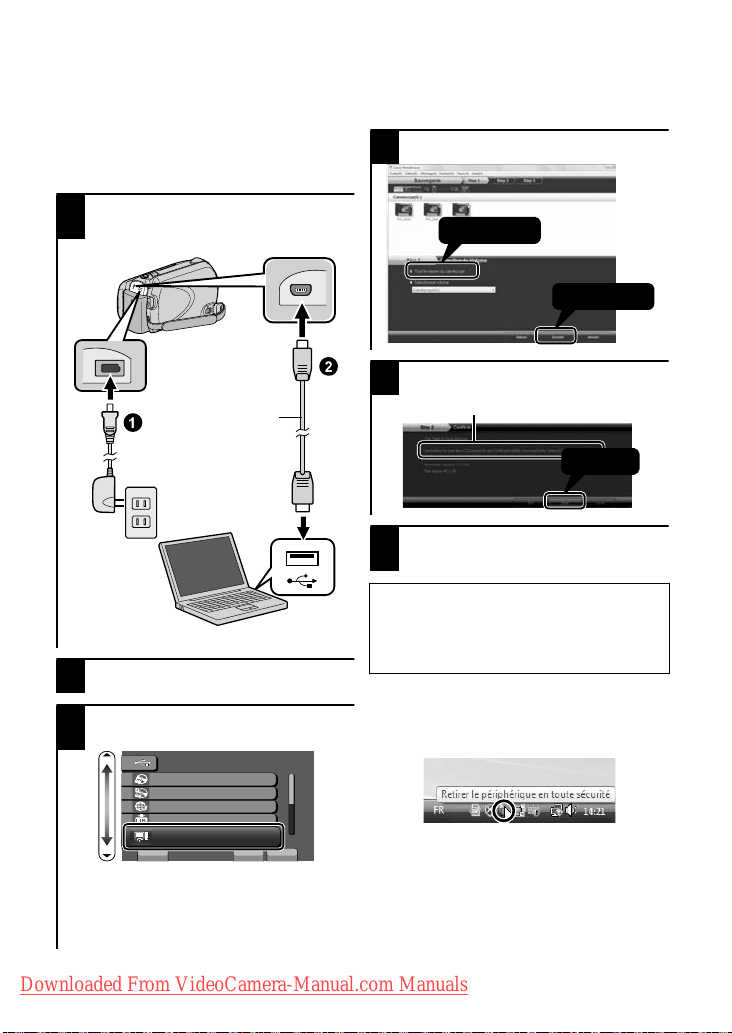
Sauvegarde de tous les fichiers
Avant de procéder à la sauvegarde,
assurez-vous de disposer de
suffisamment d’espace libre sur le disque
dur de votre ordinateur.
Connectez le câble USB et
1
l’adaptateur secteur.
Vers un terminal USB
Sélectionnez le volume.
4
Cllquez
1
Cllquez
2
Vers un terminal CC
Câble USB
(fourni)
Adaptateur secteur
.
Lancez la sauvegarde.
5
Destination d'enregistrement (ordinateur)
.
Une fois la sauvegarde terminée,
6
cliquez sur “OK”.
En cas de problème avec le logiciel
.
Ouvrez l’écran LCD.
2
Sélectionnez “SAUVEGARDER”
3
et appuyez sur .
/'0775$
%4''4&8&
&+4'%6'574&8&
64#05('4'4
5+05%4574.+$4#4;
5#78')#4&'4
4').'4 (+0
.
●
Le logiciel fourni Everio
MediaBrowser se lance sur votre
ordinateur.
Les opérations suivantes doivent
être effectuées sur l’ordinateur.
Vers un terminal USB
?
Everio MediaBrowser fourni, veuillez
consulter le "Centre de support
client Pixela".
Débrancher cette unité de
■
l’ordinateur
① Cliquez sur “Retirer le matériel”.
.
② Cliquez sur “Retirer Périphérique
de stockage de masse USB en
toute sécurité”.
③ (sous Windows Vista) Cliquez sur
“OK”.
④ Débranchez le câble USB et
fermez l’écran LCD.
Downloaded From VideoCamera-Manual.com Manuals
Pour plus d'informations, veuillez vous rapporter au Manuel d'utilisation
20
http://manual.jvc.co.jp/index.html/
Cllquez
Page 49

Informations supplémentaires
Via le menu
Vous pouvez configurer différents
réglages via le menu.
Affichez le menu.
1
OK
.
●
Le menu varie en fonction du mode
Appuyez
MENU
que vous utilisez.
Sélectionnez le menu souhaité
2
puis appuyez sur .
VIDEO
ENREG. EVENEMENT
QUALITE VIDEO
ZOOM
LUMINOSITE
ENREG. ACCELERE
REGLER
FIN
?
.
Informations du support client
L’utilisation de ce logiciel est autorisée selon les termes de sa licence.
JVC (pour toutes questions concernant cette unité)
Préparez les informations suivantes avant de contacter l’agence ou le bureau JVC local le plus proche
à propos de ce logiciel (réseau de service après-vente mondial JVC : http://www.jvc-victor.co.jp/english/
worldmap/index-e.html).
Nom du produit, modèle, numéro de série, problème, message d’erreur
•
Ordinateur (fabricant, modèle (bureau/portable), UC, SE, mémoire (Mo), espace disque disponible (Go))
•
Veu illez noter que la réponse à vos questions peut prendre un certain temps en fonction de leur nature.
JVC ne peut pas répondre aux questions concernant le fonctionnement de base de votre ordinateur,
ou aux questions concernant les spécifications ou les performances du système d’exploitation, d’autres
applications ou pilotes.
Pixela (pour toutes questions concernant le logiciel fourni)
Région Langue N° de téléphone
États-Unis et Canada Anglais +1-800-458-4029 (numéro gratuit)
Europe (Royaume-Uni,
Allemagne, France et Espagne)
Autres pays en Europe
Asie (Philippines) Anglais +63-2-438-0090
Chine Chinois 10800-163-0014 (numéro gratuit)
Page d’accueil : http://www.pixela.co.jp/oem/jvc/mediabrowser/e/
Veu illez visiter notre site W
.
Downloaded From VideoCamera-Manual.com Manuals
eb pour obtenir les dernières informations et télécharger des fichiers.
Pour plus d'informations, veuillez vous rapporter au Manuel d'utilisation
Anglais/Allemand/Français/
Espagnol
Anglais/Allemand/Français/
Espagnol
Sélectionnez le réglage souhaité
3
puis appuyez sur .
VIDEO
ARRET
AGC
AUTO
REGLER
.
Pour quitter l’écran
■
Appuyez sur (quitter).
Pour retourner à l’écran
■
précédent
Appuyez sur “)”.
Pour afficher le fichier d’aide
■
Appuyez sur “*”.
●
Pour plus d’informations
concernant les réglages, veuillez
vous référer au Manuel
d'utilisation.
.
+800-1532-4865 (numéro gratuit)
+44-1489-564-764
http://manual.jvc.co.jp/index.html/
DémarrerEnregistrementLectureCopie
?
FIN
Informations
supplémentaires
21
Page 50
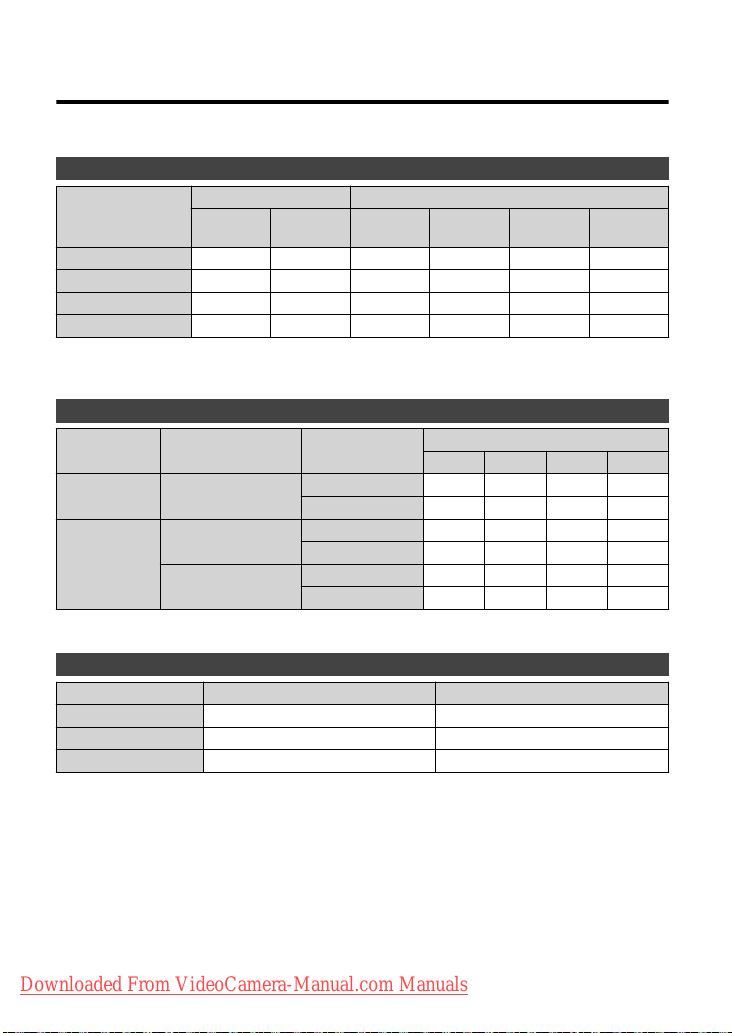
Durée d’enregistrement/Nombre de photos
Vous pouvez vérifier la durée d’enregistrement de vos vidéos en cliquant sur la touche ,
(Alimentation/Information).
Durée d’enregistrement vidéo approximative
Qualité
ULTRA FIN 7 h 30 m 1 h 50 m 56 m 1 h 50 m 3 h 45 m 7 h 30 m
FIN 11 h 20 m 2 h 45 m 1 h 20 m 2 h 50 m 5 h 40 m 11 h 20 m
NORMAL 15 h 3 h 40 m 1 h 45 m 3 h 45 m 7 h 30 m 15 h
ECONOMIE 40 h 9 h 50 m 4 h 57 m 10 h 20 h 40 h
●
La mémoire intégrée s’applique uniquement pour GZ-MS250/GZ-MS230.
●
La durée d’enregistrement vidéo approximative est juste indicative. La durée d’enregistrement
réelle peut être raccourcie en fonction de l’environnement de prise de vue.
Nombre approximatif de photos (unité: Nombre de prises de vue)
/
Photo
Vidéo
●
Vous pouvez enregistrer jusqu’à 9.999 photos sur les cartes SD d’au moins 4 Go
(quelles que soient la taille et la qualité de la photo).
Durée d’enregistrement approximative (avec batterie)
Batterie Durée d’enregistrement réelle
BN-VG107US 50 m 1 h 30 m
BN-VG114US 1 h 40 m 3 h 5 m
BN-VG121US 2 h 35 m 4 h 40 m
●
Les valeurs mentionnées ci-dessus se rapportent à celles figurant lorsque
“TORCHE” est réglé sur “ARRET” et “RETROECL. MONITEUR” sur
“STANDARD”.
●
La durée d’enregistrement réelle peut être plus courte si le zoom est utilisé ou si
l’enregistrement est arrêté à plusieurs reprises. (Il est recommandé de préparer la
batterie pour trois fois la durée d’enregistrement prévue.)
●
Lorsque la durée de vie de la batterie est atteinte, la durée d’enregistrement
raccourcit, même si la batterie est entièrement chargée. (Remplacez la batterie
par une nouvelle.)
Mémoire intégrée Carte SD
GZ-MS250
(32Go)
Taille d’image Qualité
832×624 (4:3)
640×480 (4:3)
640×360 (16:9)
GZ-MS230
(8Go)
4 Go 8 Go 16 Go 32 Go
256 Mo 512 Mo
FIN 970 1950 3950 7590
STANDARD 1450 2930 5930 9999
FIN 1450 2930 5930 9999
STANDARD 2080 4180 8480 9999
FIN 1820 3660 7420 9999
STANDARD 2430 4880 9890 9999
Carte SD
1 Go 2 Go
Durée d’enregistrement continue
Downloaded From VideoCamera-Manual.com Manuals
Pour plus d'informations, veuillez vous rapporter au Manuel d'utilisation
22
http://manual.jvc.co.jp/index.html/
Page 51

Dépannage
Avant de demander du service, consultez le tableau suivant ou la section "Dépannage" du Manuel
d’utilisation détaillé.
Si les solutions proposées dans le tableau ne résolvent pas votre problème, consultez votre
revendeur JVC ou le centre de services JVC le plus proche pour plus d’instruction. Veuillez aussi
consulter le fichier FAQ des nouveaux produits sur le site Web de JVC. Veuillez aussi consulter le
fichier Q&A des nouveaux produits sur le site Internet de JVC (http://www.jvc.com).
Cette unité est un périphérique contrôlé par micro-ordinateur. Les décharges électrostatiques, les
bruits externes et les interférences (provenant d’une TV ou d’une radio par exemple) peuvent
empêcher la caméra de fonctionner correctement. Si tel est le cas, réinitialisez cette unité.
Réinitialisez cette unité si elle ne fonctionne pas correctement ou
■
si “... Erreur” apparaît à l’écran.
① Coupez l’alimentation. (fermez l’écran LCD.)
Enlevez l’adaptateur secteur et la batterie de l’unité, replacez-les puis rallumez le courant.
②
Problème
DémarrerEnregistrementLectureCopie
Alimentation
Enregistrement
Lecture
Downloaded From VideoCamera-Manual.com Manuals
Problème Action Page
●
POWER/CHARGE le
voyant se met à clignoter
lorsque l’écran LCD est
fermé.
Aucun enregistrement ne
peut être réalisé.
L’enregistrement s’arrête
de lui-même.
La date/l’heure ne s’affiche
(nt) pas.
Le son ou la vidéo est
interrompu(e).
Pour plus d'informations, veuillez vous rapporter au Manuel d'utilisation
La batterie est en train de charger.
●
Vérifiez la touche /.
●
Définissez le mode
d’enregistrement avec la touche +.
●
Éteignez l’unité, patientez quelques
minutes, puis rallumez-la. (Cette
unité s’arrête automatiquement
pour protéger le circuit en cas
d’augmentation de la température.)
●
L’enregistrement s’arrête
automatiquement après 12 heures
d’enregistrement continu.
●
Régler en conséquence
“AFFICHAGE SUR ECRAN” dans
le menu de lecture.
●
La lecture est parfois interrompue
aux sections qui connectent deux
scènes. Il ne s’agit pas d’un
dysfonctionnement.
http://manual.jvc.co.jp/index.html/
P.6
P.12
P.14
-
-
-
-
Informations
supplémentaires
23
Page 52
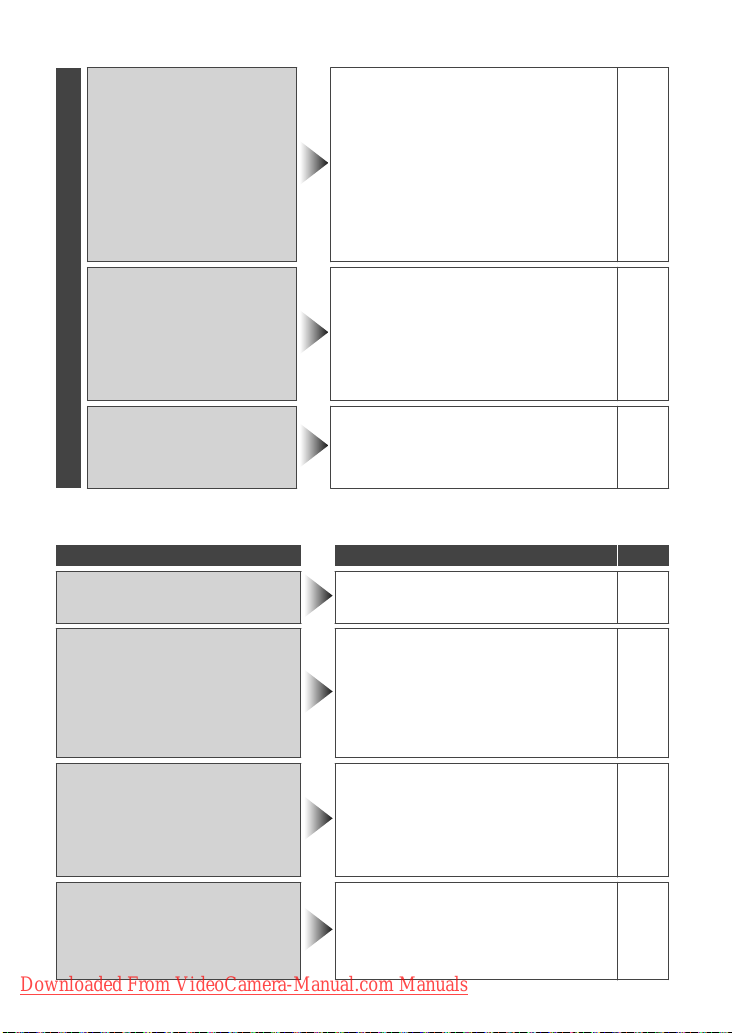
●
Vérifiez la charge restante de la
batterie. (Lorsque la batterie est
complètement chargée, le voyant
Le voyant ne clignote pas
lors du chargement de la
batterie.
Autres problèmes
ne clignote pas.)
●
En cas de charge dans des
endroits chauds ou froids, assurezvous que la batterie est chargée
dans la plage de température
requise. (Sans quoi, la batterie
risque de ne plus être protégée
pendant la charge.)
●
Retirez vos gants, le cas échéant.
●
La curseur et les touches
de fonctionnement ne
fonctionnent pas.
Touchez le curseur et les touches
avec vos doigts pour les faire
fonctionner. (Si malgré cela ils ne
fonctionnent toujours pas, touchezles avec vos ongles ou la pointe
d’un stylo.)
●
Il ne s’agit pas d’un
L’unité surchauffe.
dysfonctionnement. (L’unité peut
chauffer lorsqu’elle est utilisée
pendant un certain temps.)
Messages d’avertissement
Messages d’avertissement Action Page
●
ERREUR
D'ENREGISTREMENT
Éteignez et rallumez l’unité. P.10
P.12
P.6
-
-
-
●
Utilisez un fichier enregistré avec
SCENE INCOMPATIBLE
(Vidéo)
FICHIER IMCOMPATIBLE
(Photo)
SAUVEGARDER
PERIODIQUEMENT SUR PC
OU DISQUE LES DONNEES
ENREGISTREES
(GZ-MS250/GZ-MS230
uniquement)
TROP PEU DE DONNEES
ENREGISTREES
SAUVEGARDE IMPOSSIBLE
Downloaded From VideoCamera-Manual.com Manuals
Pour plus d'informations, veuillez vous rapporter au Manuel d'utilisation
24
http://manual.jvc.co.jp/index.html/
cette unité. (Les fichiers
enregistrés avec d’autres
périphériques peuvent ne pas être
lus correctement. Si le fichier a été
enregistré avec cette unité, il est
certainement corrompu.)
●
Connecter et copier vos données
vers un ordinateur.
●
Si un enregistrement vidéo est
arrêté et que le temps actuel
d’enregistrement affiché est de
“0:00:00:17” ou moins, la vidéo ne
pourra être enregistrée.
-
P.20
-
Page 53

Mises en garde
Adaptateur secteur
UTILISATION DE L’ADAPTATEUR DE PRISE DE
SECTEUR
Lors du branchement du cordon d’alimentation
de l’appareil à une prise de secteur différente
du standard national américain C73, utiliser un
adaptateur de prise nommé “Siemens Plug”,
comme indiqué ci-dessous.
Pour cet adaptateur de prise secteur, consulter
votre revendeur JVC le plus proche.
Batteries
La batterie fournie est
une batterie au lithiumion. Avant d’utiliser
la batterie fournie ou
une batterie en option,
bien lire les consignes
suivantes :
Pour éviter tout accident
•
... ne pas brûler.
... ne pas
court-circuiter les bornes. Maintenir celleci éloignée de tout objet métallique lorsqu’elle
n’est pas utilisée. En cas de transport, s’assurer
que le cache de la batteriefournie est en place.
Si vous avez égaré le cache de la batterie, placer
celle-ci dans un sac plastique.
... ne pas modifier ni démonter.
... ne pas exposer la batterie à des températures
supérieures à 60 °C car celle-ci risquerait de
surchauffer, d’exploser ou de prendre feu.
... utiliser uniquement les chargeurs spécifiés.
Pour éviter tout endommagement et
•
prolonger la durée de vie utile
... ne pas soumettre à un choc inutile.
recharger à l’intérieur d’une plage de température
...
de 10°C à 35°C. Des températures basses peuvent
prolonger la durée de charge, ou même dans certains
cas arrêter la recharge. Des températures élevées
peuvent empêcher une charge complète, ou même
dans certains cas arrêter la recharge.
... entreposer dans un endroit frais et sec. Toute
exposition prolongée à de températures
élevées accélérera la décharge naturelle et
diminuera la durée de vie utile.
... charger et décharger complètement la batterie
tous les 6 mois lors d’un entreposage pendant
une période de temps prolongée.
... retirer l’appareil du chargeur ou le débrancher
lorsque vous ne vous en servez pas ; certains
appareils, même éteints, continuent de
consommer du courant.
.
Adaptateur de prise
Bornes
.
ATTENTION:
La batterie que vous vous êtes
procurée est recyclable.
Pour des renseignements sur le
recyclage de cette batterie, veuillez
composer le 1-800-8-BATTERY.
(États-Unis et Canada seulement)
Support d’enregistrement
Veiller à suivre les directives ci-dessous
•
pour éviter d’altérer ou d’endommager les
données enregistrées.
Ne pas déformer ou laisser tomber le support
•
d’enregistrement, ou le soumettre à une forte
pression, des secousses ou des vibrations.
Ne pas éclabousser le support d’enregistrement
•
avec de l’eau.
Ne pas utiliser, remplacer ou entreposer le support d’
•
enregistrement dans des endroits fortement exposés à
de l’électricité statique ou à des parasites électriques.
Ne pas mettre le caméscope hors tension ou retirer
•
la batterie ou l’adaptateur secteur pendant la prise de
vue, la lecture ou l’accès au support d’enregistrement.
Ne pas placer le support d’enregistrement à proximité
•
d’objets possédant un fort champ magnétique ou
émettant de fortes ondes électromagnétiques.
Ne pas ranger le support d’enregistrement dans
•
des endroits exposés à une température élevée
ou à une forte humidité.
Ne pas toucher les pièces métalliques.
•
Quando si formattano o si cancellano i dati utilizzando
•
la Media camera, solo le informazioni di gestione dei
file vengono modifi cate. I dati non vengono cancellati
del tutto dal supporto di registrazione. Qualora si
desideri cancellare completamente tutti i dati, si
consiglia di utilizzare software disponibile in commercio
progettato specifi camente a tale scopo, oppure di
distruggere fi sicamente la Media camera con un
martello, ecc.
Écran LCD
Pour éviter tout endommagement de l’écran
•
LCD, NE PAS
le pousser trop fortement ou lui fa ire subir des chocs.
...
...
placer le caméscope avec l’écran LCD en dessous.
Pour prolonger sa durée de vie utile
•
... éviter de le frotter à l’aide d’un chiffon rugueux.
.
DémarrerEnregistrementLectureCopie
Informations
supplémentaires
Downloaded From VideoCamera-Manual.com Manuals
Pour plus d'informations, veuillez vous rapporter au Manuel d'utilisation
http://manual.jvc.co.jp/index.html/
25
Page 54

Appareil principal
Pour votre sécurité, NE PAS
•
... ouvrir le boîtier du caméscope.
... démonter ou modifier l’appareil.
... laisser pénétrer des substances inflammables, de
l’eau ou des objets métalliques dans l’appareil.
... retirer la batterie ou débrancher l’appareil
pendant que celui-ci est sous tension.
... laisser la batterie à l’intérieur du caméscope
lorsque celui-ci n’est pas utilisé.
... placer des sources de flammes nues, telles que
des bougies allumées, sur l’appareil.
... exposer l’appareil à l’égouttage ou aux
éclaboussements.
... laisser s’accumuler de la poussière ou
placer des objets métalliques sur la prise
d’alimentation ou une prise de cour
... insérer des objets dans le caméscope.
Éviter d’utiliser l’appareil
•
... dans des endroits trop humides ou poussiéreux.
... dans des lieux exposés à de la suie ou à de la
vapeur (par exemple, près d’une cuisinière).
dans des endroits trop exposés aux chocs ou vibrations.
...
... près d’un téléviseur.
... près d’appareils générant des champs
magnétiques ou électriques intenses (haut-
parleurs, antennes de diffusion, etc.).
... dans des lieux exposés à des températures
extrêmement élevées (au-delà de 40°C) ou
extrêmement basses (en deçà de 0°C).
NE PAS laisser l’appareil
•
... dans des lieux exposés à des températures
supérieures à 50°C.
dans des lieux exposés à des taux d’humidité
...
extrêmes (en deçà de 35 % ou au-delà de 80 %).
... en plein soleil.
... dans une voiture hermétiquement fermée en
période estivale.
... près d’un radiateur.
... en hauteur, sur un téléviseur par exemple. Si
l’appareil est placé en hauteur alors que le
câble est raccordé, celui-ci peut être coincé et
l’appareil peut tomber. Dans ce cas, il risque de
ne plus fonctionner.
Pour protéger l’appareil, NE PAS
•
... le mouiller.
...
le faire tomber ou le cogner contre des objets durs.
... le soumettre à trop de chocs ou vibrations
durant le transport.
maintenir l’objectif orienté vers des objets
...
extrêmement lumineux pendant trop longtemps.
... exposer l’objectif à la lumière directe du soleil.
... le balancer inutilement par la dragonne.
... trop balancer l’étui souple lorsque le
caméscope est à l’intérieur.
... placer le caméscope dans des endroits
poussiéreux ou avec du sable, comme une
plage.
.
ant murale.
Pour éviter une chute de l’appareil,
•
Serrer la ceinture de la poignée fermement.
•
Lors de l’utilisation du caméscope avec un
•
trépied, fixer fermement l’appareil sur le trépied.
Si le caméscope se détache et tombe, il peut
causer des blessures ou être endommagé.
Si un enfant utilise l’appareil, un adulte doit être
présent.
Des changements ou modifications non
approuvés par JVC peuvent annuler le droit de
l’utilisateur de faire fonctionner l’appareil. Cet
appareil a été testé et il a été reconnu qu’il se
conforme aux limites concernant l’appareillage
informatique de classe B correspondant à la
partie 15 des règles de la FCC. Ces limites sont
conçues pour garantir une protection raisonnable
contre des interférences nuisibles dans les
installations résidentielles. Cet appareil génère,
utilise et peut émettre de l’énergie des fréquences
radio et, s’il n’est pas installé et utilisé selon
uctions du fabricant, peut causer des
les instr
interférences nuisibles en communications radio.
Cependant, il ne peut pas être garanti que des
interférences ne se produiront pas dans certaines
installations particulières. Si cet appareil provoque
des interférences avec la réception radio ou de
télévision, ce qui peut être vérifié en alimentant
l’appareil et en coupant son alimentation, nous
conseillons à l’utilisateur d’essayer d’éliminer ces
interférences par l’un ou plusieurs des moyens
suivants :
Réorienter ou déplacer l’antenne de réception.
Augmenter la séparation entre l’appareil et
récepteur.
Brancher l’appareil sur une prise de courant d’un
circuitdifférent de celui sur lequel le récepteur est
branché.
Consulter le revendeur ou un technicien radio/TV
compétent pour vous aider.
Cet appareil numérique de la classe B est
conforme à la norme NMB-003 du Canada.
le
Downloaded From VideoCamera-Manual.com Manuals
Pour plus d'informations, veuillez vous rapporter au Manuel d'utilisation
26
http://manual.jvc.co.jp/index.html/
Page 55
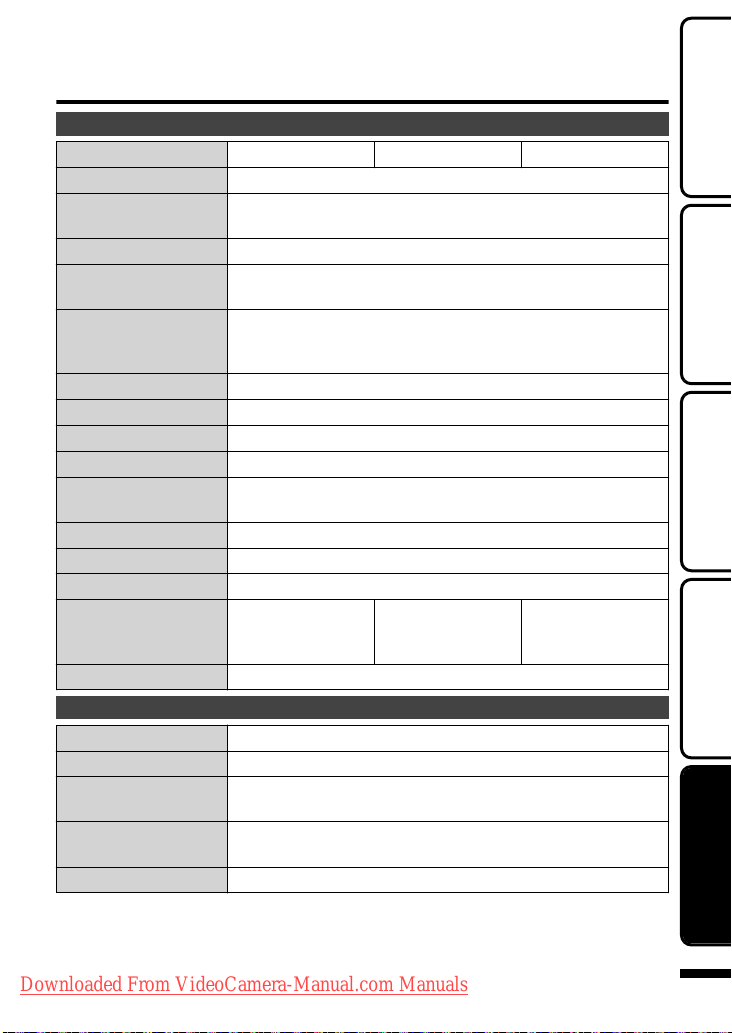
Caractéristiques techniques
Caméra
Nom du modèle GZ-MS250 GZ-MS230 GZ-MS210
Alimentation Utiliser un adaptateur secteur: 5,2 V CC, Utiliser une batterie: 3,6 V CC
Consommation
Dimensions (mm) 52 x 62 x 110 (2-1/8" x 2-1/2" x 4-3/8") (L x H x D: sans la dragonne)
Masse Environ 200 g (0,44 lbs) (caméra uniquement), environ 230 g
Environnement
d’exploitation
Périphérique de capture d’image
Zone d’enregistrement (vidéo)
Zone d’enregistrement (photo)
Objectif
Zoom (Vidéo) Zoom optique: Jusqu’à 39x, Zoom dynamique: Jusqu’à 45x,
Zoom (Photo) Zoom optique: Jusqu’à 39x
Format d’enregistrement vidéo
Format d’enregistrement photos
Supports d’enregistrement
Horloge batterie Batterie rechargeable
Adaptateur secteur (AP-V30U)*
Alimentation 110 V CA à 240 V, 50 Hz/60 Hz
Sortie 5,2 V CC, 1,8 A
Température
d’opération autorisée
Dimensions (mm) 78 x 34 x 46 (3-1/8" x 1-3/8" x 1-13/16")
Masse Environ 107 g (0,24 lbs)
* Pour utiliser un adaptateur secteur à l’étranger, pensez à préparer une prise
convertisseur disponible dans le commerce pour le pays ou la région visité(e).
●
Les caractéristiques et l’apparence de ce produit sont susceptibles d’être
modifiées sans préavis pour d’éventuelles améliorations.
Downloaded From VideoCamera-Manual.com Manuals
Pour plus d'informations, veuillez vous rapporter au Manuel d'utilisation
1,5 W (lorsque la lumière est réglée sur “ARRET” et que le rétroéclairage de
l’écran est réglé sur “STANDARD”), Consommation de courant nominal: 1,8A
(0,51 lbs) (avec la batterie fournie)
Température d’opération autorisée: 0°C à 40°C (32°F à 104°F)
Température de stockage autorisée: -20°C à 50°C (-4°F à 122°F)
Humidité de fonctionnement autorisée: 35 % à 80 %
1/6" 800 000 pixels
410 000 pixels (zoom optique), 410 000 à 550 000 pixels (zoom dynamique)
550 000 pixels
F1,8 à F4,3, f= 2,2 mm à 85,8 mm (conversion 35 mm: 41,5 mm à 1 619 mm)
Zoom numérique: Jusqu’à 800x
SD-VIDEO standard, vidéo: MPEG-2, audio: Dolby Digital
JPEG standard
Mémoire intégrée (32 Go),
carte SD/SDHC (disponible
dans le commerce)
0°C à 40°C (32°F à 104°F) (10°C à 35°C (50°F à 95°F)
pendant la charge)
(L x H x D: sans le cordon et la prise secteur)
Mémoire intégrée (8 Go),
carte SD/SDHC (disponible
dans le commerce)
http://manual.jvc.co.jp/index.html/
carte SD/SDHC
(1 ou 2 cartes, disponibles
dans le commerce)
DémarrerEnregistrementLectureCopie
Informations
supplémentaires
27
Page 56

Termes
A
Adaptateur secteur .................... 6, 27
B
Batterie ...................................... 6, 27
Branchement secteur .............. 15, 17
C
SD Card ..................................... 8, 22
Configurations du menu ................ 21
Copier (Sauvegarde) ..................... 17
D
Durée d’enregistrement ................. 22
F
Formater la carte SD ....................... 9
N
Nombre d’images .......................... 22
R
Régler l’horloge ............................. 11
Régler la date et l’heure ................ 10
Régler la langue ............................ 11
S
Recording Media for Image ........... 13
Supprimer des fichiers ................... 14
V
Visualiser des fichiers sur une TV .....
15
Z
Zoom ............................................. 12
.
Downloaded From VideoCamera-Manual.com Manuals
© 2009 Victor Company of Japan, Limited
UC
1009MNH-SW-VM
