Page 1

COMPACT COMPONENT SYSTEM
COMPACT
DIGITAL VIDEO
COMPACT
DIGITAL AUDIO
English
MX-SK3—
Consists of CA-MXSK3 and SP-MXSK3
CA-MXSK3SP-MXSK3
MX-SK1—
Consists of CA-MXSK1 and SP-MXSK1
CA-MXSK1SP-MXSK1
(SP-XSSK3)
DIGITAL VIDEO
ACTIVE
BASS EX.
PHONES
ON SCREEN
VIDEO INTRO
PREV. NEXT
SET
ENTER
PBC STILL KEY CONTROL
DISC
1
DISC 2DISC
REPEATPROGRAM RANDOM
SOUND
TAPE-A
TURBO
SOUND
KARAOKE MPX
MODE
ACTIVE
ECHO
BASS EX.
REMOTE CONTROL
STANDBY/ON
SLEEP
AUX
FM MODE
FM/AM
HIGHLIGHT
RETURN
DISC
3
PROGRAM
CANCEL
REC
TAPE-B
START/STOP
FADE
MUTING
VOLUME
(SP-XSK3)
SP-MXSK3
COMPACT
U
M
L
E
O
V
EJECTEJECT
CA-MXSK3
M X - S K 3
(SP-XSSK3)
DISC
SELECT
SELECT
(SP-XSK3)
SP-MXSK3
STANDBY/ON
SLEEP
AUX
FM MODE
FM/AM
ON SCREEN
VIDEO INTRO
HIGHLIGHT
PREV. NEXT
SET
RETURN
ENTER
PBC STILL KEY CONTROL
DISC
1 DISC 2 DISC 3
DISC
PROGRAM
REPEATPROGRAM RANDOM
CANCEL
REC
SOUND
TAPE-A
TAPE-B
TURBO
START/STOP
SOUND
KARAOKE MPX
MODE
ACTIVE
FADE
ECHO
BASS EX.
MUTING
VOLUME
REMOTE CONTROL
SP-MXSK1
INSTRUCTIONS
COMPACT
DIGITAL VIDEO
ACTIVE
BASS EX.
PHONES
O
V
CA-MXSK1
M X - S K 1
DISC
U
M
L
SELECT
E
SELECT
EJECTEJECT
SP-MXSK1
GVT0120-001C
[US, UN]
Page 2
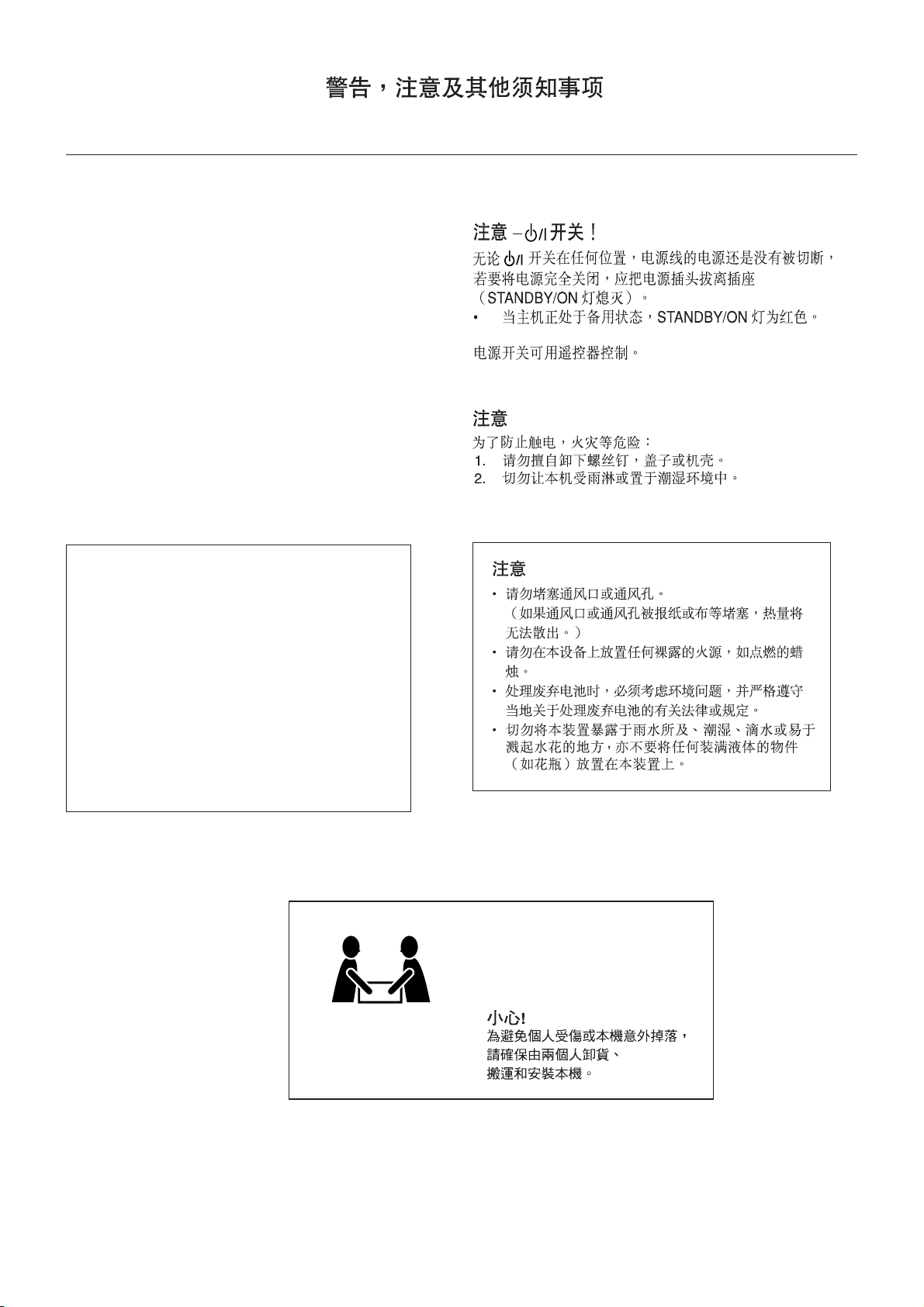
Warnings, Cautions and Others
CAUTION —
Disconnect the mains plug to shut the power off completely (the
STANDBY/ON lamp goes off). The
not disconnect the mains line.
• When the unit is on standby, the STANDBY/ON lamp lights red.
The power can be remote controlled.
ff
f/ I button!
ff
ff
f/I button in any position does
ff
CAUTION
To reduce the risk of electrical shocks, fire, etc.:
1. Do not remove screws, covers or cabinet.
2. Do not expose this appliance to rain or moisture.
CAUTION
• Do not block the ventilation openings or holes.
(If the ventilation openings or holes are blocked by a
newspaper or cloth, etc., the heat may not be able
to get out.)
• Do not place any naked flame sources, such as
lighted candles, on the apparatus.
• When discarding batteries, environmental problems
must be considered and local rules or laws governing
the disposal of these batteries must be followed
strictly.
• Do not expose this apparatus to rain, moisture,
dripping or splashing and that no objects filled with
liquids, such as vases, shall be placed on the
apparatus.
MX-SK1: 18.7 kg
MX-SK3: 20.0 kg
– G-1 –
CAUTION!
o avoid personal injury or
T
accidentally dropping the unit,
have two persons unpack, carry,
and install the unit.
Page 3
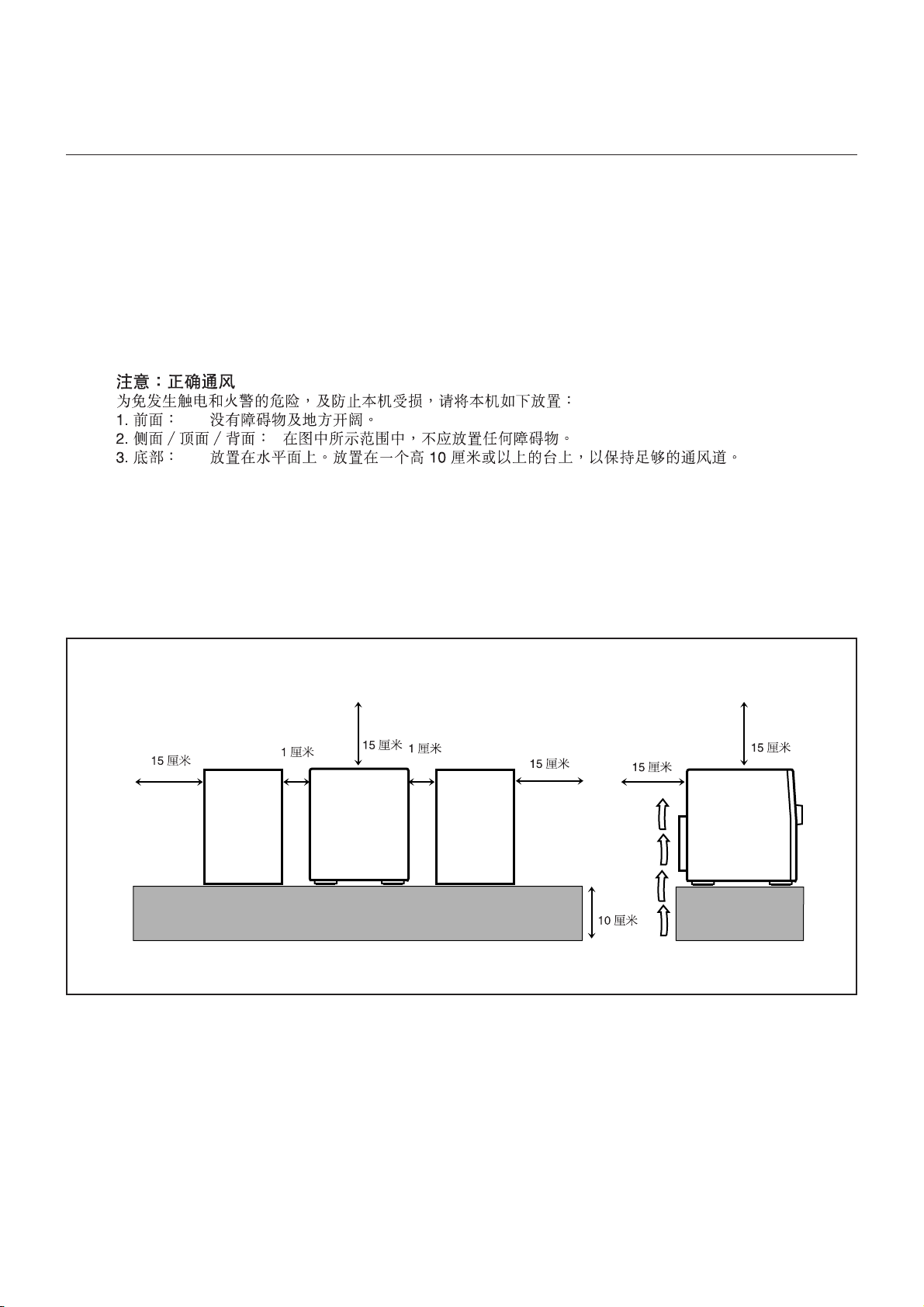
Caution: Proper Ventilation
To avoid risk of electric shock and fire, and to prevent damage, locate the apparatus as follows:
1 Front: No obstructions and open spacing.
2 Sides/ Top/ Back: No obstructions should be placed in the areas shown by the dimensions below.
3 Bottom: Place on the level surface. Maintain an adequate air path for ventilation by placing on a stand
with a height of 10 cm or more.
15 cm
1 cm
15 cm
CA-MXSK3
CA-MXSK1
1 cm
15 cm
15 cm
15 cm
CA-MXSK3
CA-MXSK1
10 cm
– G-2 –
Page 4
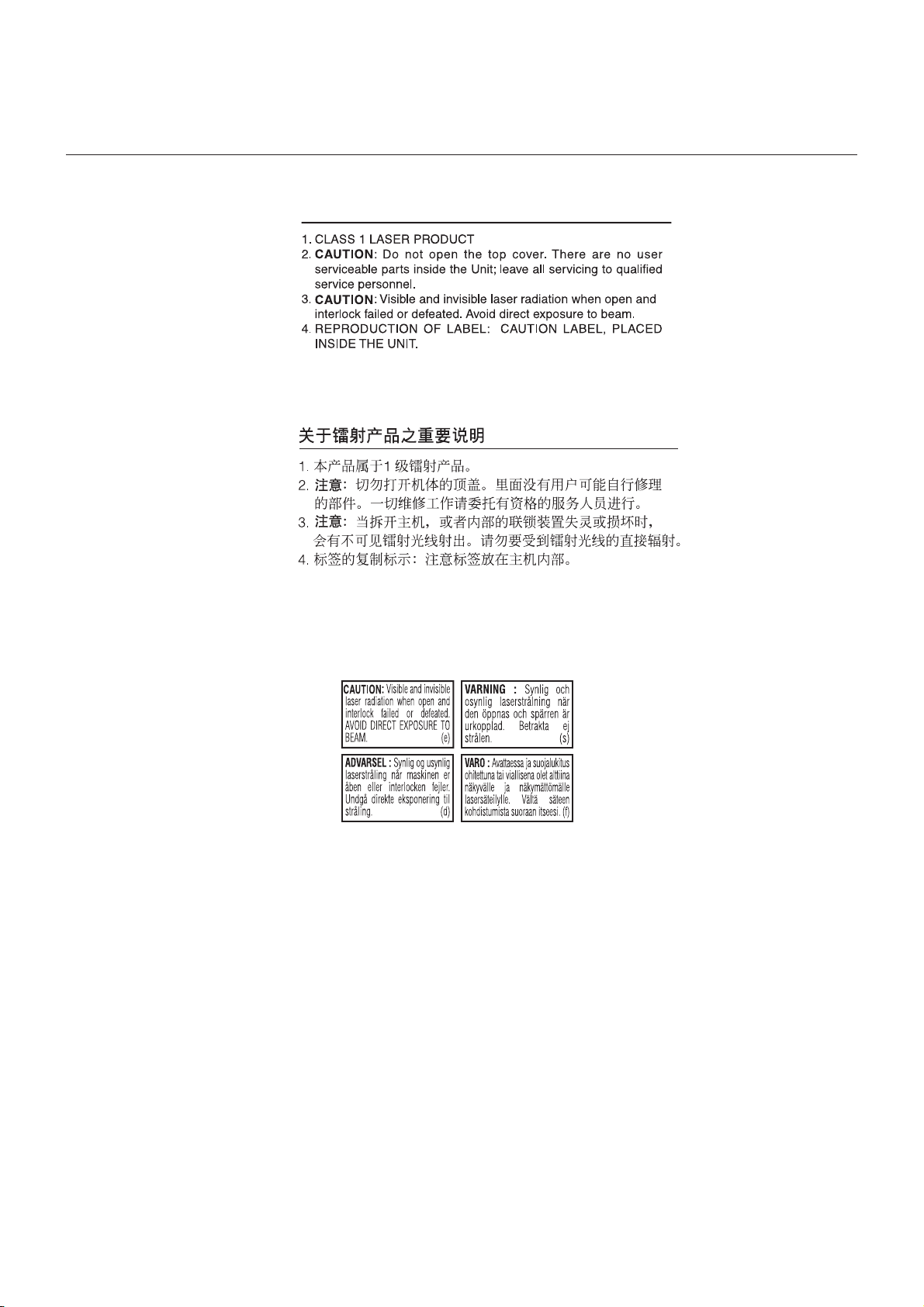
– G-3 –
Page 5
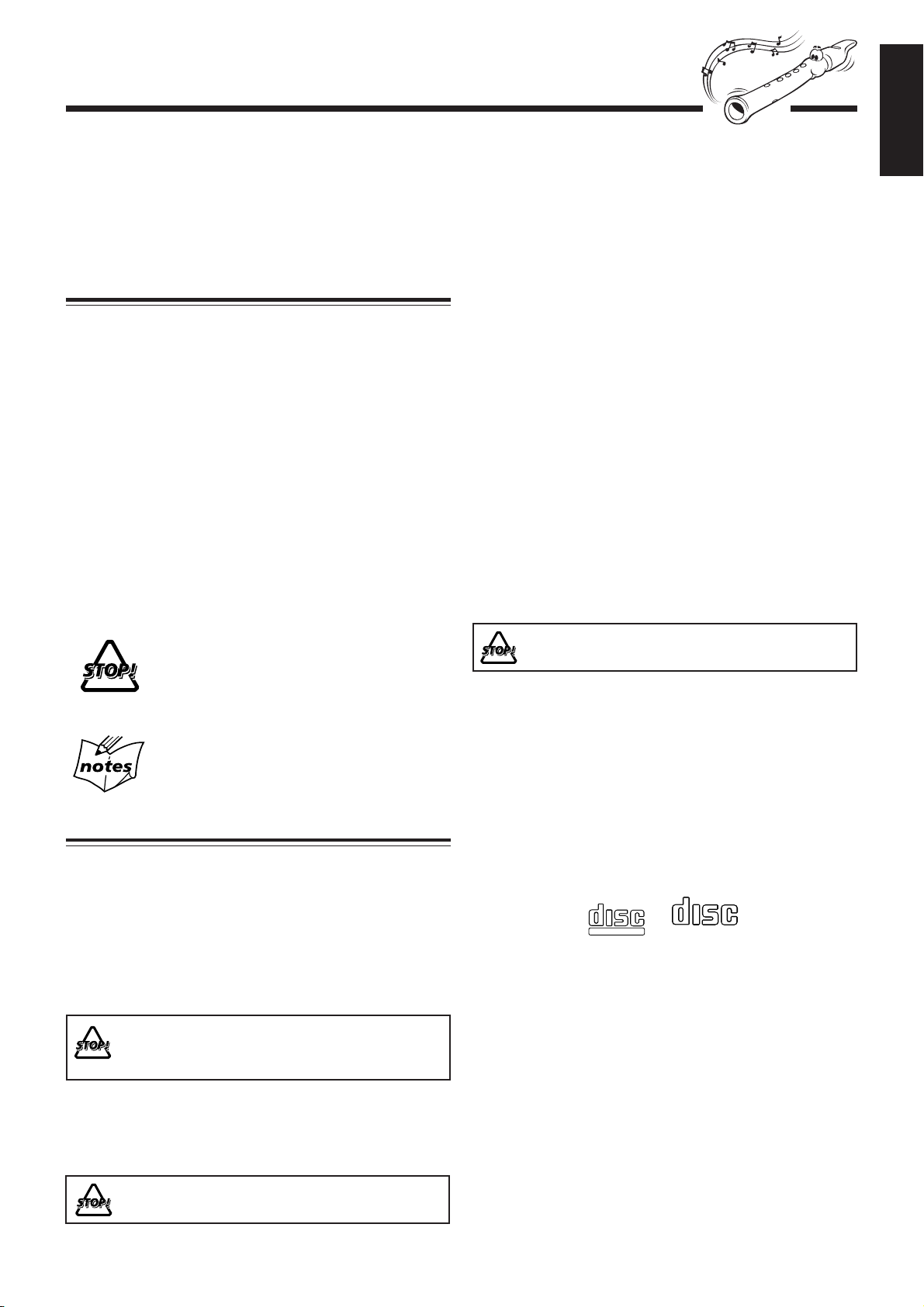
Introduction
We would like to thank you for purchasing one of our JVC products.
Before operating this unit, read this manual carefully and thoroughly to
obtain the best possible performance from your unit, and retain this manual
for future reference.
English
About This Manual
This manual is organized as follows:
• The manual mainly explains operations using the
buttons and controls on the unit. You can also use the
buttons on the remote control if they have the same or
similar names (or marks) as those on the unit.
If operation using the remote control is different from
that using the unit, it is then explained.
• Basic and common information that is the same for many
functions is grouped in one place, and is not repeated in
each procedure. For instance, we do not repeat the
information about turning on/off the unit, setting the
volume, changing the sound effects, and others, which are
explained in the section “Common Operations” on pages 9
to 11.
• The following marks are used in this manual:
Gives you warnings and cautions to prevent
from damage or risk of fire/electric shock.
Also gives you information which is not good
for obtaining the best possible performance
from the unit.
Moisture condensation
Moisture may condense on the lens inside the unit in the
following cases:
• After starting heating in the room
• In a damp room
• If the unit is brought directly from a cold to a warm place
Should this occur, the unit may malfunction. In this case,
leave the unit turned on for a few hours until the moisture
evaporates, unplug the AC power cord, and then plug it in
again.
Others
• Should any metallic object or liquid fall into the unit,
unplug the unit and consult your dealer before operating
any further.
• If you are not going to operate the unit for an extended
period of time, unplug the AC power cord from the wall
outlet.
DO NOT disassemble the unit since there are no
user serviceable parts inside.
If anything goes wrong, unplug the AC power cord and
consult your dealer.
Gives you information and hints you had better
know.
Precautions
Installation
• Install in a place which is level, dry and neither too hot nor
too cold — between 5˚C (41˚F) and 35˚C (95˚F).
• Install the unit in a location with adequate ventilation to
prevent internal heat buildup in the unit.
• Leave sufficient distance between the unit and the TV.
• Keep the speakers away from the TV to avoid interference
with TV.
DO NOT install the unit in a location near heat
sources, or in a place subject to direct sunlight,
excessive dust or vibration.
Power sources
• When unplugging from the wall outlet, always pull the
plug, not the AC power cord.
DO NOT handle the AC power cord with wet
hands.
Which compact discs can be used?
Many types of compact discs are sold for a variety of uses.
The player can play the following compact discs:
Video CD discs both with and without PBC
Audio CD discs
COMPACT
DIGITAL VIDEO
COMPACT
DIGITAL AUDIO
Discs you cannot playback
Any other discs than listed above (such as CD-ROM, DVD,
CD-G or CD-I Discs) cannot be played. Playing back such
discs may generate noise and damage your speakers.
Even though a logo listed above is printed on the disc, it may
not be played if it is a non-standard disc.
– 1 –
Page 6
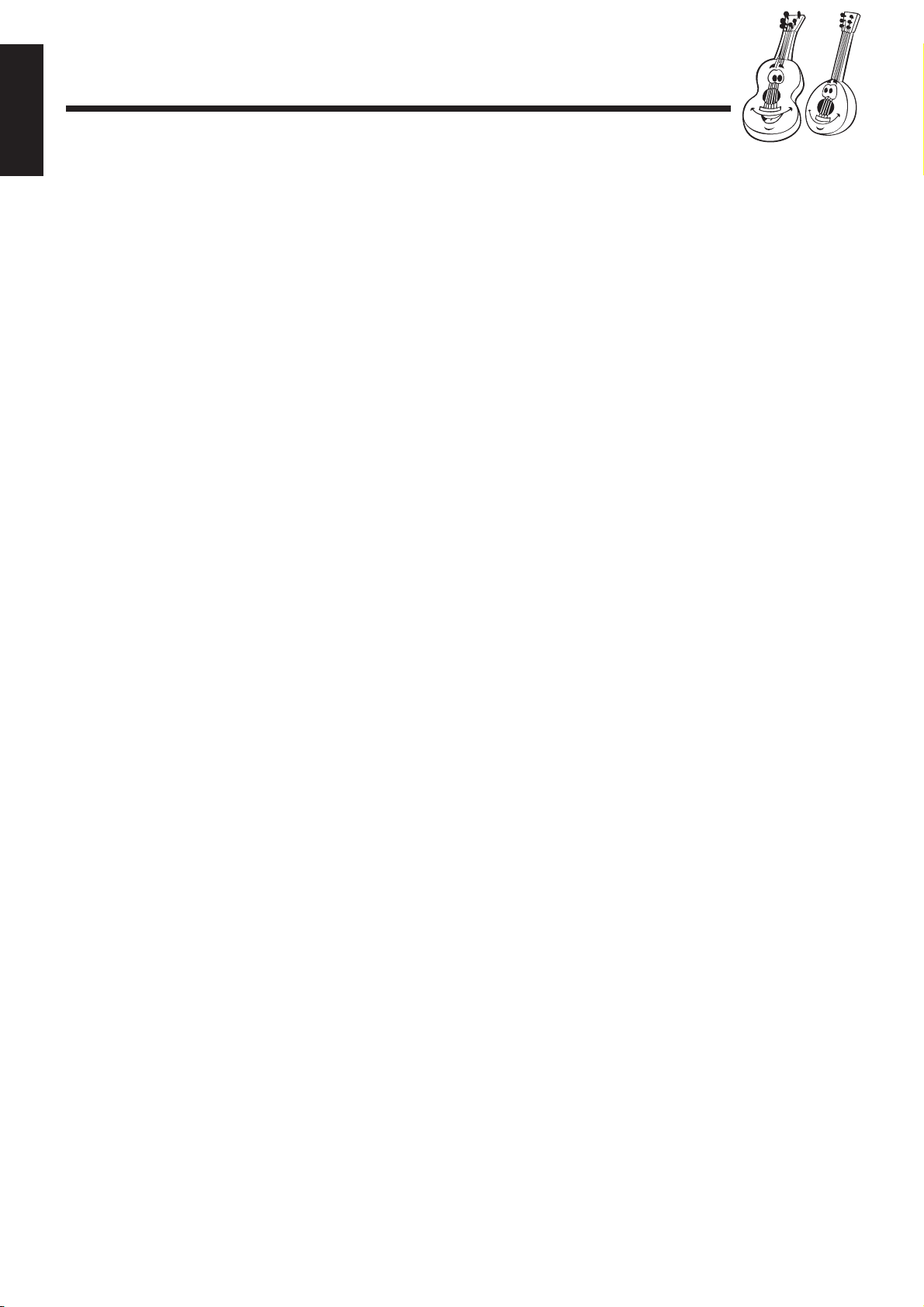
Contents
English
Location of the Buttons and Controls ....................... 3
Remote Control .......................................................... 3
Front Panel ................................................................. 4
MP3 Disc Playback ................................................... 21
Basic operations ....................................................... 21
Programming tracks ................................................. 21
Getting Started............................................................ 6
Supplied Accessories .................................................. 6
Putting the Batteries into the Remote Control ........... 6
Connecting Antennas ................................................. 6
Connecting Speakers .................................................. 7
Surround Speakers ..................................................... 8
Connecting Other Equipment ..................................... 8
Adjusting the Voltage Selector ................................... 8
Cancelling the Display Demonstration ...................... 8
Common Operations .................................................. 9
Turning On or Off the Power ..................................... 9
Setting the Clock ........................................................ 9
Setting the AM Tuner Interval Spacing ...................... 9
Selecting the Sources ............................................... 10
Adjusting the Volume ............................................... 10
Reinforcing the Bass Sound (ACTIVE BASS EX.) . 10
Emphasizing the sound (SOUND TURBO)............. 10
Selecting the Sound Modes ...................................... 11
Listening to FM and AM Broadcasts ...................... 12
Tuning in a Station ................................................... 12
Presetting Stations .................................................... 12
Tuning in a Preset Station ........................................ 12
Playing Back Tapes ................................................... 23
Playing Back a Tape ................................................. 23
Recording .................................................................. 24
Recording a Tape on Deck B .................................... 24
Dubbing Tapes .......................................................... 25
CD Direct Recording ................................................ 25
Using the Microphones............................................. 26
Singing along — Karaoke ........................................ 26
Singing Along with Multiplex Karaoke Discs
(MPX) ................................................................. 26
Recording Your Singing ........................................... 27
Adjusting the Music Key Control
(for CD play only) .............................................. 27
Using the Timers ....................................................... 28
Using Daily Timer and Recording timer .................. 28
Using Sleep Timer .................................................... 30
Maintenance .............................................................. 31
Playing Back CDs (CD/CD-R/CD-RW).................. 13
Loading CDs ............................................................ 13
Playing Back the Entire Discs
— Continuous Play............................................. 14
Basic CD Operations ................................................ 14
Programming the Playing Order of the Tracks
— Program Play ................................................. 15
Playing at Random — Random Play ....................... 16
Repeating Tracks or CDs — Repeat Play ................ 16
Prohibiting Disc Ejection — Tray Lock................... 16
Playing Back Video CDs ........................................... 17
Selecting Video Output (PAL, PAL AUTO, NTSC) ... 17
Loading Discs........................................................... 17
Playing a Video CD .................................................. 17
Playing Video CDs with PBC Function
— Menu Play ...................................................... 18
Basic Concept of the PBC function ......................... 18
Playing Video CDs without PBC
— Continuous Play............................................. 19
Resuming Play ......................................................... 19
Special Plays for a Video CD ................................... 19
Playing a Multiplex Sound CD ................................ 20
Troubleshooting ........................................................ 32
Specifications............................................................. 33
– 2 –
Page 7
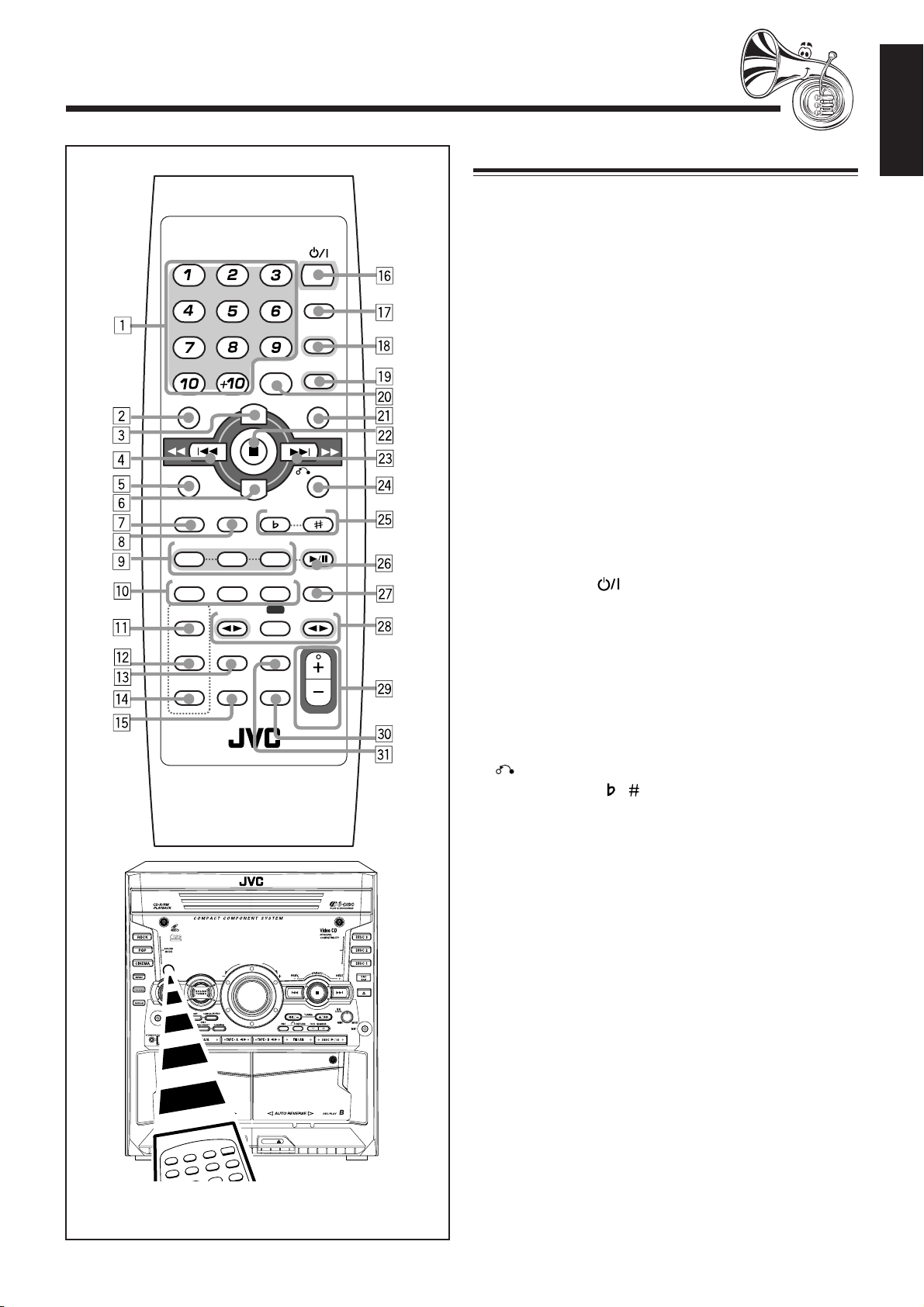
Location of the Buttons and Controls
Remote Control
VIDEO INTRO
PREV. NEXT
SET
PBC STILL KEY CONTROL
DISC
REPEAT PROGRAM RANDOM
SOUND
TURBO
SOUND
MODE
ACTIVE
BASS EX.
RM-SMXSK3U REMOTE CONTROL
COMPACT
DIGITAL VIDEO
ACTIVE
BASS EX.
PHONES
1
DISC 2DISC
TAPE-A
KARAOKE
ECHO
REV. MODE
ON SCREEN
ENTER
START/STOP
FM MODE
MUTING
U
M
L
E
O
V
REC
MPX/
FADE
STANDBY/ON
SLEEP
AUX
FM/AM
HIGHLIGHT
DISC
3
PROGRAM
CANCEL
TAPE-B
VOLUME
M X - S K 3
RETURN
DISC
SELECT
SELECT
Remote Control
See pages in the parentheses for details.
1 Number buttons (12, 14 – 15, 18 – 21)
2 VIDEO INTRO button (19)
3 ON SCREEN button (19)
4 PREV. 1 (4) button (12, 14 – 15, 18 – 19, 21 – 23)
5 SET button (15)
6 ENTER button (21)
7 PBC button (18 – 19)
8 STILL button (19)
9 Disc number buttons (DISC 1, DISC 2, and DISC 3)
(14 – 15, 17, 19, 21)
Pressing one of these buttons also turns on the unit.
p CD play mode buttons
• REPEAT button (16)
• PROGRAM button (15, 21)
• RANDOM button (16, 21)
q SOUND TURBO button (10)
w SOUND MODE button (11)
e KARAOKE button (26)
r ACTIVE BASS EX. button (10)
t ECHO button (26)
y STANDBY/ON
u SLEEP button (30)
i AUX button (10)
Pressing this button also turns on the unit.
o FM/AM button (10, 12)
Pressing this button also turns on the unit.
; REV. MODE button (23, 25)
a HIGHLIGHT button (20)
s 7 (stop) button (14 – 25, 27)
d NEXT ¡ (¢) button (12, 14 – 16, 18 – 23)
f
RETURN button (18)
g KEY CONTROL
h DISC 3¥8 button (10, 14 – 19, 21)
Pressing this button also turns on the unit.
j PROGRAM CANCEL button (15)
k Tape operation buttons
• TAPE-A 2 3 button (10, 23 – 24)
Pressing this button also turns on the unit.
• REC START/STOP button (24)
• TAPE-B 2 3 button (10, 23 – 24)
Pressing this button also turns on the unit.
l VOLUME + and – buttons (10, 26 – 27)
/ FADE MUTING buttons (10)
z MPX/FM MODE buttons (12, 20, 26)
English
button (9, 29)
/ buttons (27)
EJECTEJECT
When using the remote control, point it at
the remote sensor on the front panel.
– 3 –
Page 8
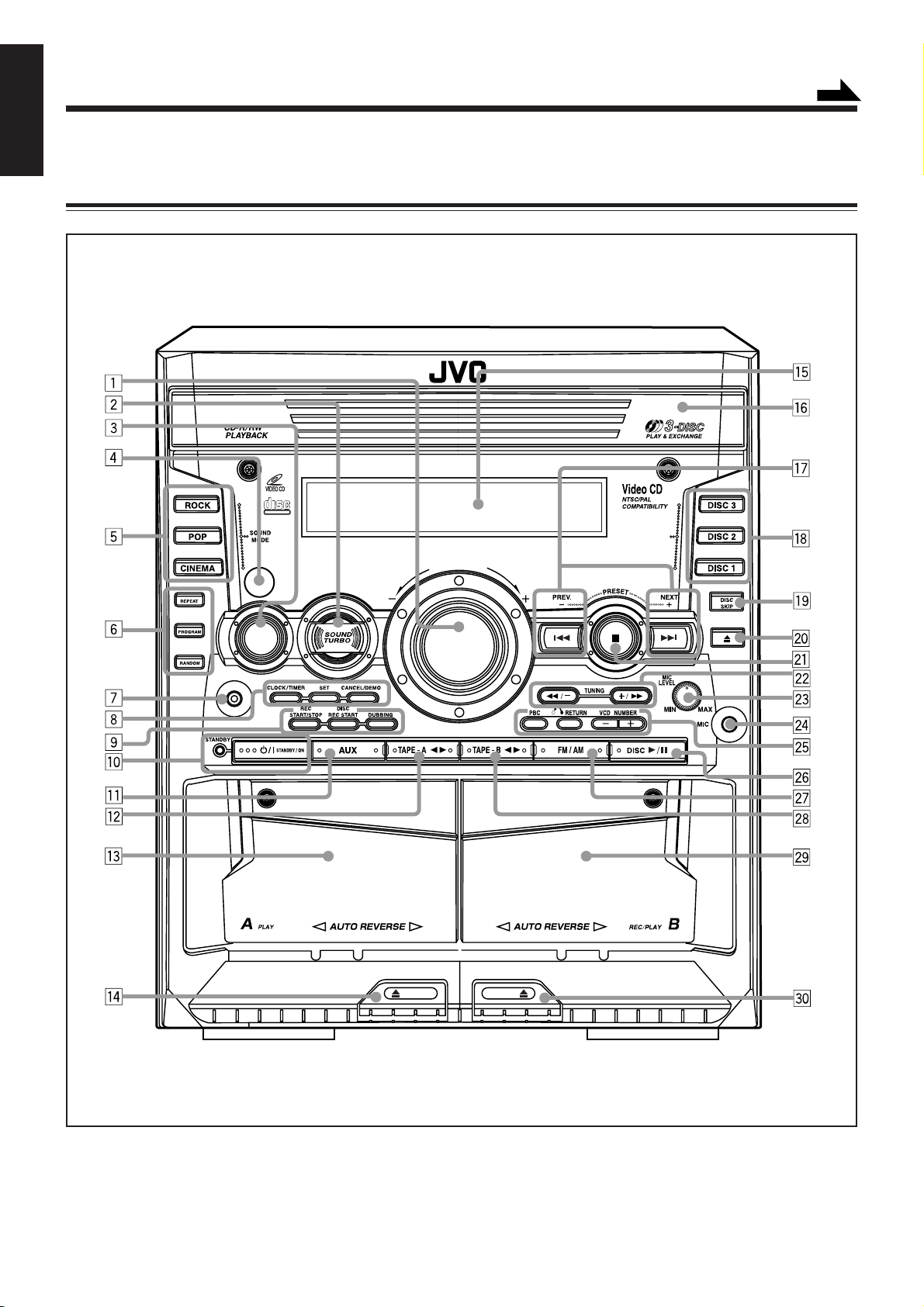
English
Become familiar with the buttons and controls on your unit.
Front Panel
Front Panel
COMPACT COMPONENT SYSTEM MX-SK3
COMPACT
DIGITAL VIDEO
Continued
DISC
SELECT
U
M
L
E
O
V
PHONES
ACTIVE
BASS EX.
SELECT
EJECTEJECT
Notes:
All illustrations in this manual will be based on CA-MXSK3
– 4 –
Page 9
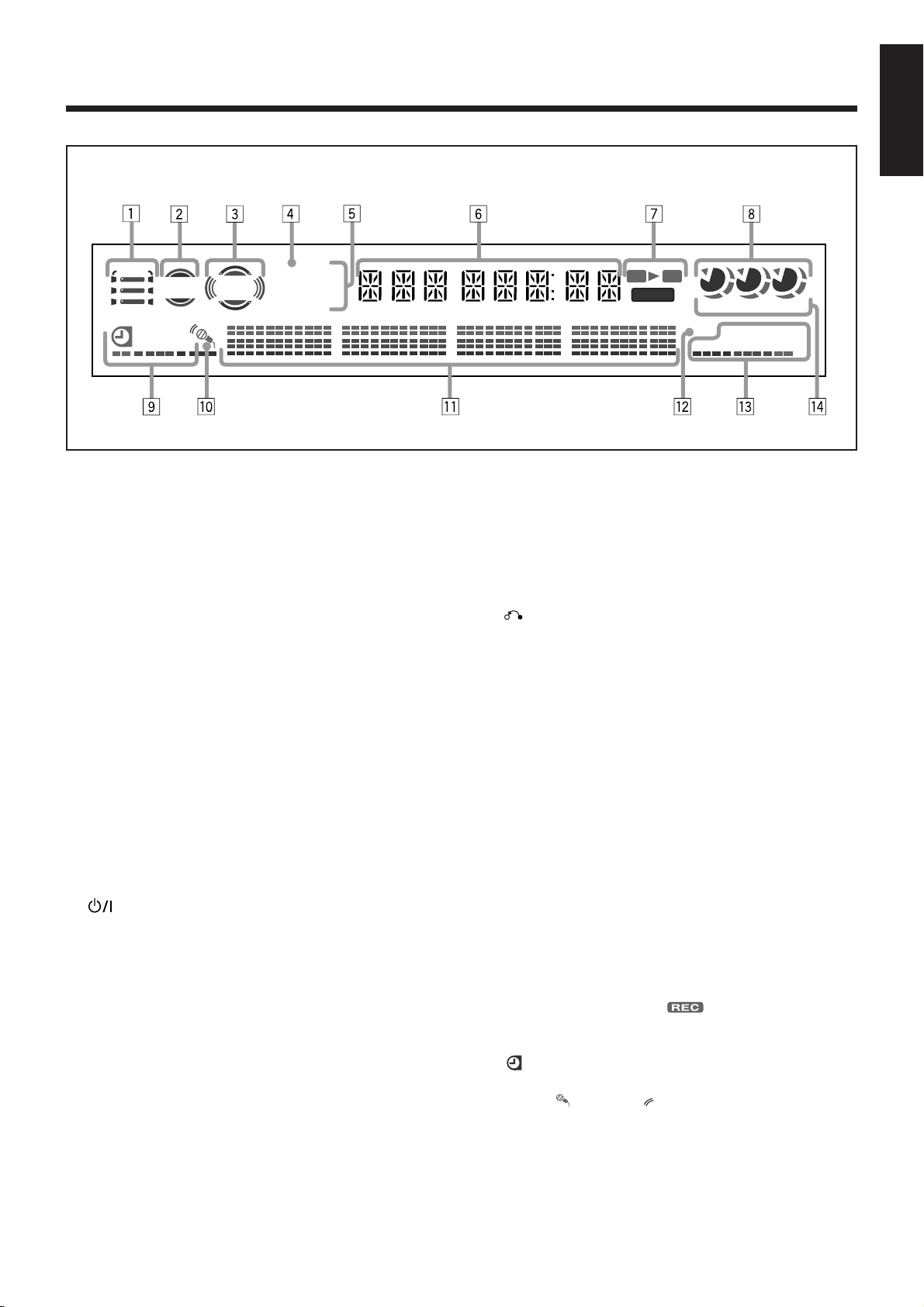
Display Window
English
S.MODE
SLEEP
DAILY REC
ACTIVE
BASS EX.
SOUND
TURBO
MP3 MONO
RDS TA
NEWSINFO
ST
See pages in the parentheses for details.
Front Panel
1 VOLUME + / – control (10, 26 – 27)
2 SOUND TURBO button (10)
3 ACTIVE BASS EX. button (10)
4 Remote sensor
5 Sound mode buttons (11)
• ROCK button
• POP button
• CINEMA button
6 CD play mode buttons
• REPEAT button (16)
• PROGRAM button (15, 21)
• RANDOM button (16, 21)
7 PHONES jack (10)
8 CLOCK/TIMER button (9, 28 – 29)
SET button (9, 12, 15, 21)
CANCEL/DEMO button (8, 15, 22)
9 Recording buttons
• REC START/STOP button (24)
• DISC REC START button (25)
• DUBBING button (25)
p
STANDBY/ON button and STANDBY lamp
(9, 16, 29)
q AUX button (10)
Pressing this button also turns on the unit.
w TAPE-A 2 3 button (10, 23 – 24)
Pressing this button also turns on the unit.
e Deck A cassette holder (23)
r 0 EJECT button for deck A (23)
t Display window
y Disc tray
u PRESET PREV. – and NEXT + buttons
4 and ¢ (reverse search/forward search) buttons
(9, 12, 14 – 15, 18, 21 – 22, 28 – 29)
i Disc number buttons (DISC 1, DISC 2, and DISC 3)
(14 – 15, 17, 19 – 20, 25)
Pressing one of these buttons also turns on the unit.
o DISC SKIP button (13, 17)
; 0 (Disc tray open/close) button (13 – 14, 16 – 17)
Pressing one of these buttons also turns on the unit.
A
B
REC
1 2 3
kHz MHz
PRGM REPEAT
PBC
RANDOM
ALL
CD
1
a 7 (stop) button (14 – 25, 27)
s TUNING + and – buttons (12)
1 and ¡ (fast left/fast right) buttons (14, 23)
d MIC LEVEL control (26 – 27)
f MIC jack (26)
g Video CD buttons
• PBC button (18 – 19)
•
RETURN button (18)
• VCD NUMBER + / –buttons (18)
h DISC 3¥8 SELECT (play/pause) button (10, 14 – 19, 21)
Pressing this button also turns on the unit.
j FM/AM button (12)
Pressing this button also turns on the unit.
k TAPE-B 2 3 button (10, 23 – 24)
Pressing this button also turns on the unit.
l Deck B cassette holder (23 – 24)
/ EJECT 0 button for deck B (23 – 24)
Display Window
1 S. MODE (SOUND MODE) indicator
2 ACTIVE BASS EX. indicator
3 SOUND TURBO indicator
4 MP3 indicator
5 Tuner operation indicators
• MONO and ST (stereo) indicators
6 Main display
• Shows the source name, frequency, etc.
7 Tape operation indicators
• A/B (operating deck) and (recording)
8 Disc indicators
9 Timer indicators
• (Timer), DAILY (Daily Timer), REC (Recording
Timer), and SLEEP (Sleep Timer) indicators
p Karaoke ( ) and echo ( ) indicators
q Audio level indicator
w PBC indicator
e CD play mode indicators
• REPEAT (ALL/1/CD), PRGM (program), and
RANDOM indicators
r Radio frequency indicators
• kHz and MHz indicators
– 5 –
Page 10
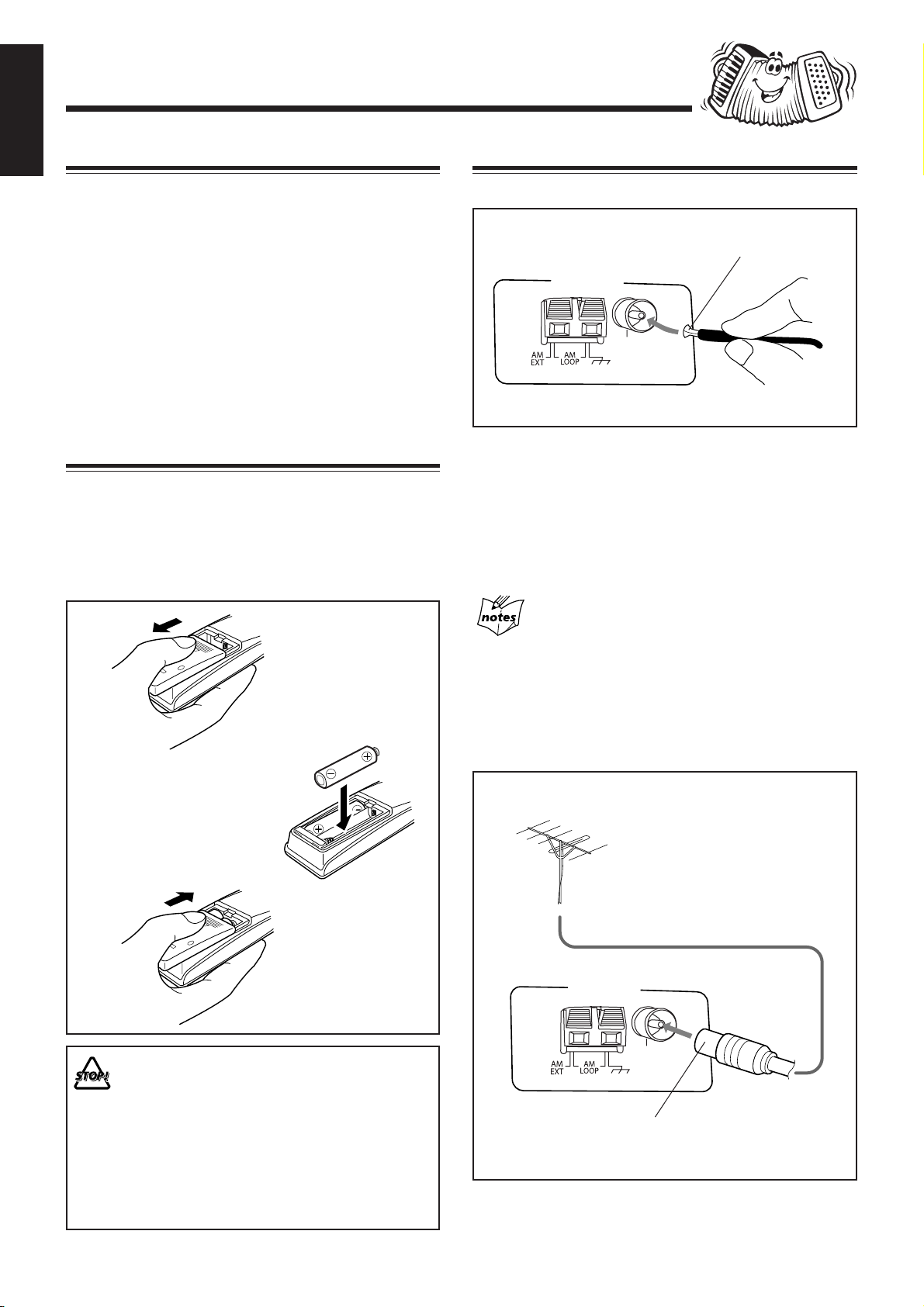
ANTENNA
FM 75Ω
COAXIAL
Getting Started
English
Supplied Accessories
Connecting Antennas
Make sure that you have all the following items.
The number in the parentheses indicates the quantity of the
pieces supplied.
• AM loop antenna (1)
• FM antenna (1)
• Remote control (1)
• Batteries (2)
• AC plug adaptor (1)
• Video cord (1)
If anything is missing, consult your dealer immediately.
Putting the Batteries into the Remote Control
Insert the batteries — R6(SUM-3)/AA(15F) — into the
remote control, by matching the polarity (+ and –) on the
batteries with the + and – markings on the battery
compartment.
When the remote control can no longer operate the unit,
replace both batteries at the same time.
1
FM antenna
FM antenna (supplied)
1 Attach the FM antenna to the FM 75 Ω
COAXIAL terminal.
2 Extend the FM antenna.
3 Fasten it up in the position which gives you
the best reception, then fix it on the wall, etc.
About the supplied FM antenna
The FM antenna supplied with this unit can be used as temporary
measure. If reception is poor, you can connect an outdoor FM
antenna.
3
2
R6(SUM-3)/AA(15F)
• DO NOT use an old battery together with a
new one.
• DO NOT use different types of batteries
together.
• DO NOT expose batteries to heat or flame.
• DO NOT leave the batteries in the battery
compartment when you are not going to use
the remote control for an extended period of
time. Otherwise, it will be damaged from
battery leakage.
To connect an outdoor FM antenna
Before connecting it, disconnect the supplied FM antenna.
Outdoor FM antenna
(not supplied)
ANTENNA
FM 75Ω
COAXIAL
A 75 Ω antenna with coaxial type connector should be
used.
– 6 –
Page 11
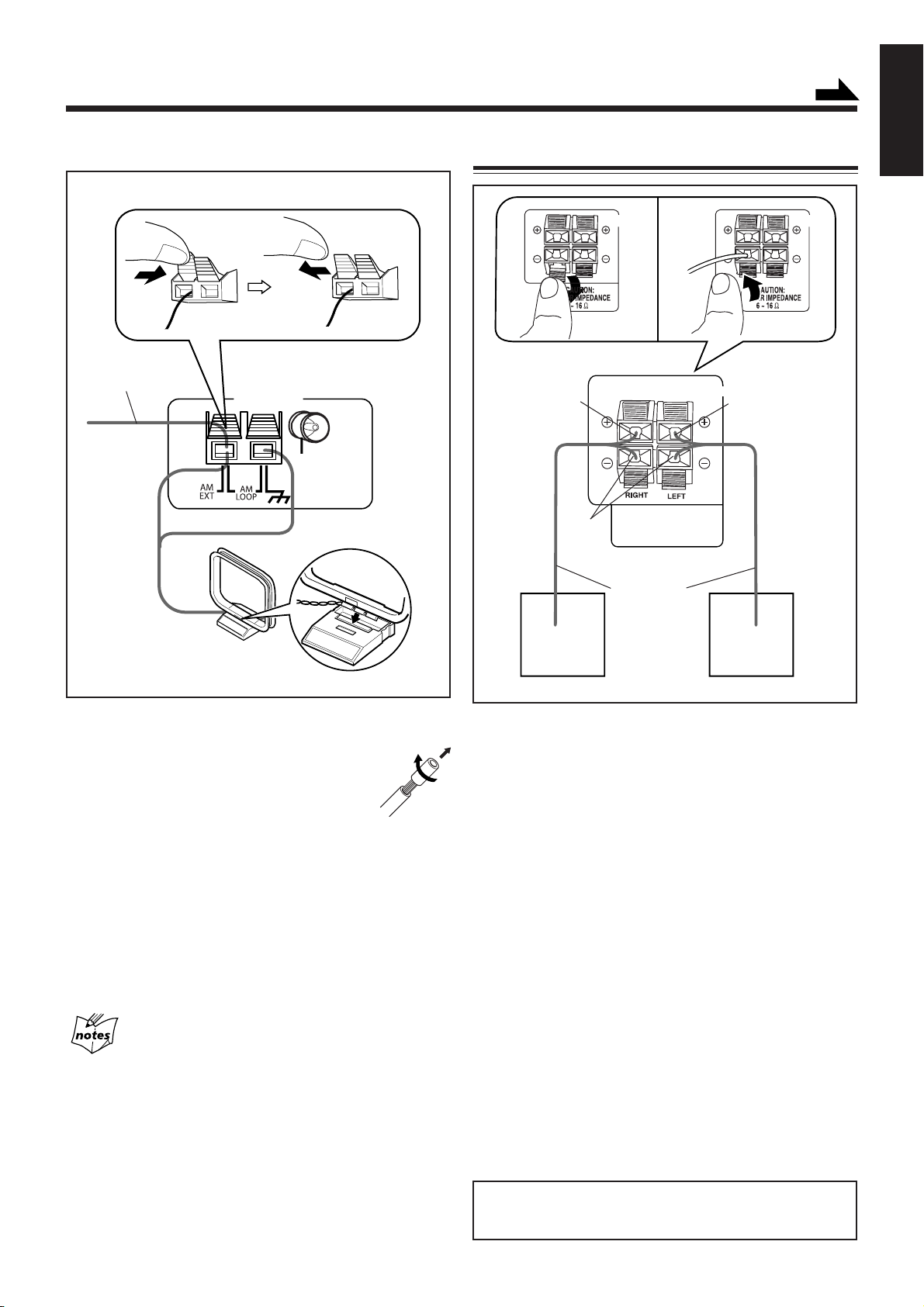
AM antenna
CAUTION:
SPEAKER IMPEDANCE
6 ~ 16 Ω
SPEAKERS
SPEAKERS SPEAKERS
Vinyl-covered wire
(not supplied)
1
ANTENNA
FM 75Ω
COAXIAL
Connecting Speakers
1
Red
Black
Continued
English
2
3
Red
2
AM loop antenna
(supplied)
1 Connect the AM loop antenna to the AM
LOOP terminals as illustrated.
• If the AM loop antenna wire is covered
with vinyl, remove the vinyl by twisting
it as shown in the diagram.
2 Turn the AM loop antenna until you have the
best reception.
To connect an outdoor AM antenna
When reception is poor, connect a single vinyl-covered wire
to the AM EXT terminal and extend it horizontally. The AM
loop antenna must remain connected.
For better reception of both FM and AM
• Make sure the antenna conductors do not touch any other
terminals and connecting cords.
• Keep the antennas away from metallic parts of the unit,
connecting cords, and the AC power cord.
Speaker cords
(red/black)
Right speaker
Left speaker
1 Press and hold the clamp of the speaker
terminals on the rear of the unit.
2 Insert the end of the speaker cord into the
terminal.
Match the polarity (colours) of the speaker terminals: Red
(+) to red (+) and black (–) to black (–).
3 Release your finger from the clamp to close
the speaker terminals.
Speaker Setting For A/V Combination
SP-MXSK3 and SP-MXSK1 have a magnetically-shielded design
for placement adjacent to TV’s and monitors without causing color
aberrations. However, color may be affected by the way of installing
the speaker system. Therefore, please take note of the following:
1. When placing these speakers near a TV set, turn off TV’s main
power switch or unplug it before installing the speakers.
Wait at least 30 minutes after the system is installed before
turning on the TV’s power.
2. If another speaker system has been set up near the TV set, that
system may cause color unevenness in the TV’s picture.
3. In spite of the shielded design of these speakers, some of the
TV types may be affected by them. If this happens, move the
speakers to a short distance away from the TV set.
IMPORTANT: Use only speakers with the same speaker
impedance as indicated by the speaker terminals on the
rear of the unit.
– 7 –
Page 12
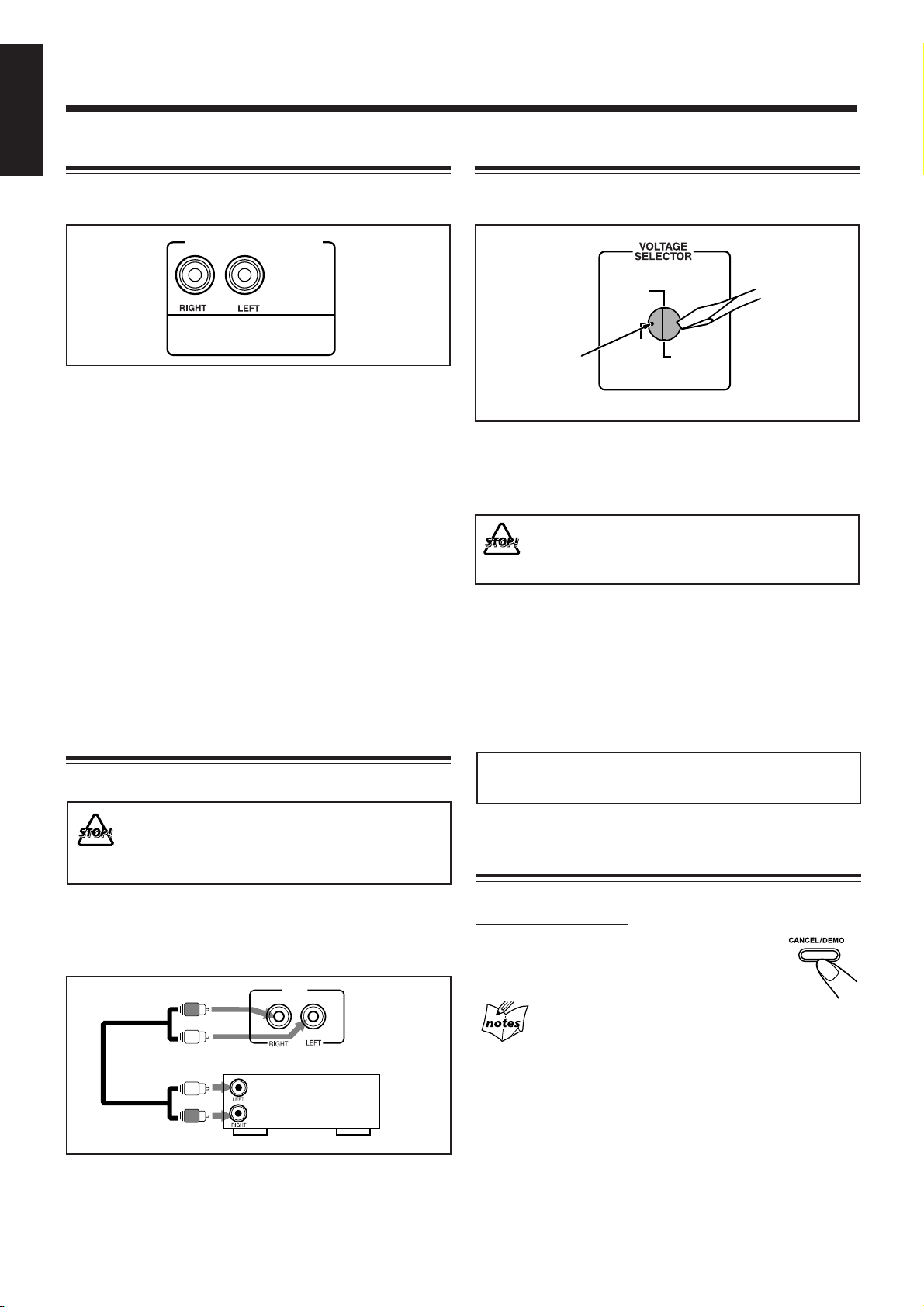
English
127V
220V
110V
230V-240V
Surround Speakers
Adjusting the Voltage Selector
For Model CA-MXSK3
To connect surround speakers.
SURROUND SPEAKERS
CAUTION:
SPEAKER IMPEDANCE
16 ~ 32 Ω
• Connect the right rear speaker to the RIGHT jack.
• Connect the left rear speaker to the LEFT jack.
How to install Surround Speakers
• This equipment is not magnet-proof. If it is placed near a
TV set, color on a TV screen may become uneven.
Therefore, when installing, locate the speaker at sufficient
distance away from the TV set.
• When setting the speaker on a high shelf, be sure to fix
them to the shelf by using metal braces: this is a precaution
to avoid the speakers from falling off due to shelf
trembling.
CAUTION:
The speakers are designed to be attached on the wall. Please
have the qualified personnel to attach the speakers on the wall.
DO NOT hang the speakers by yourself to avoid the unexpected
danger whereby the speakers fall off due to incorrect attachment
or unstable wall.
Connecting Other Equipment
You can connect both analog and digital equipment.
Before plugging in the unit, set the correct voltage for your
area with the voltage selector on the rear of the unit.
Voltage mark
Use a screwdriver to rotate the voltage selector so the voltage
number the voltage mark is pointing at is the same as the
voltage where you are plugging in the unit. (See the back
cover page.)
DO NOT plug in before setting the voltage selector
on the rear of the unit and all connection
procedures are complete.
Now, you can plug in the AC power cord.
When connecting the AC power cord to a wall outlet, the unit
automatically starts display demonstration.
• If the wall outlet does not match the AC plug, use the
supplied AC plug adaptor.
IMPORTANT: Be sure to check all connections to be done
before plugging the AC power cord into a wall outlet.
• DO NOT connect any equipment while the power
is on.
• DO NOT plug in any equipment until all
connections are complete.
To connect an analog component
Be sure that the plugs of the audio cords are coloured: White
plugs and jacks are for left audio signals, and red ones for
right audio signals.
AUX
IN
Audio equipment
To audio output
For playing the other equipment through this unit,
connect between the audio output jacks on the other
equipment and AUX jacks by using audio cords (not
supplied).
Cancelling the Display Demonstration
On the unit ONLY:
To cancel the display demonstration, press
CANCEL/DEMO during demonstration,
“DEMO OFF” will appear on the display.
When you press other buttons
The display demonstration stops temporarily. It will start
automatically again (if no operation is done for 2 minutes) unless
you cancel it by pressing CANCEL/DEMO.
To start the display demonstration manually
Press and hold CANCEL/DEMO again for more than 3
seconds.
– 8 –
Page 13
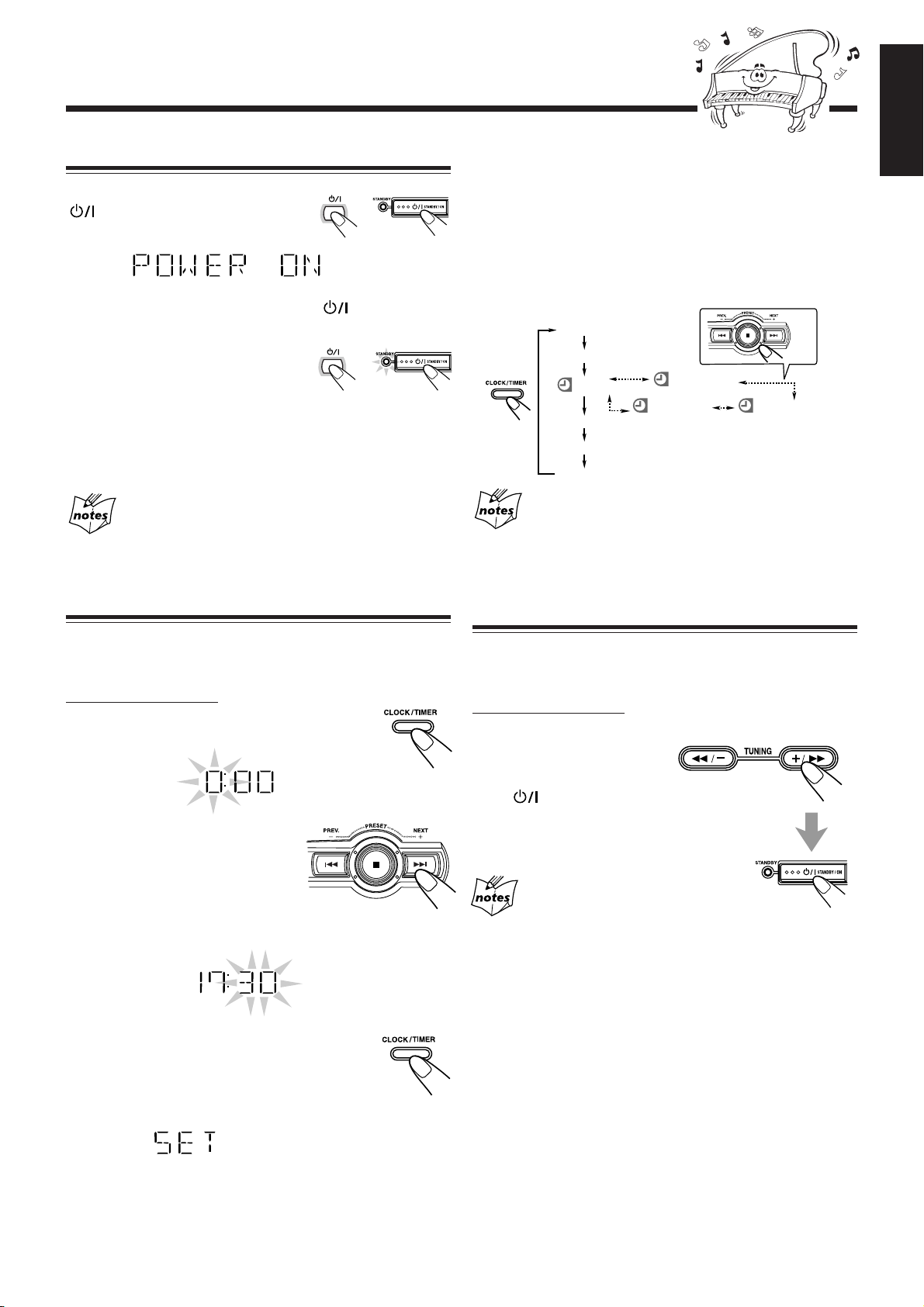
Common Operations
Turning On or Off the Power
To turn on the unit, press
STANDBY/ON so that the
STANDBY lamp goes off.
To turn off the unit (on standby), press
again so that the STANDBY lamp lights up.
• A little power is always consumed even while the unit is on
standby.
To switch off the power supply completely, unplug the AC
power cord from the AC outlet.
STANDBY/ON
OR
STANDBY/ON
STANDBY/ON
OR
To adjust the clock again
Make sure the ˚ (timer) indicator is not lit on the display.
• If it is lit, press and hold CLOCK/TIMER until it goes off.
If you have adjusted the clock before, you need to press
CLOCK/TIMER repeatedly until the clock setting mode is
selected.
• Each time you press the button, the clock/timer setting
modes change as follows:
ON
OFF
REC
DAILY
TUNER
Volume setting
Clock setting
OK
TUNER
DAILY DAILY
TAPE CD
English
When you unplug the AC power cord or if a power
failure occurs
The clock is reset to “0:00” right away, while the tuner preset
stations (see page 12) will be erased in a few days.
Setting the Clock
Before operating the unit any further, first set the built in clock.
You can set the clock whether the unit is on or off.
On the unit ONLY:
1
Press CLOCK/TIMER.
The hour digit start flashing on the display.
2
Press 4 or ¢ to
adjust the hour, then
press CLOCK/TIMER to
set the hour.
SET appear on display.
The minute digits start flashing on the display.
When you unplug the AC power cord or if a power
failure occurs
The clock loses the setting and is reset to “0:00.” You need to set the
clock again. The clock may gain or lose 1 to 2 minutes per month. If
this happens, set the clock again.
Setting the AM Tuner Interval Spacing
Some countries space AM stations 9 kHz apart, and some
countries use 10 kHz spacing.
On the unit ONLY:
You can only change the AM
tuner interval spacing while in
STANDBY MODE.
Press
while holding down +
or –
when you change the setting.
The preset stations are erased. You will
need to preset the station again.
STANDBY/ON
/33 for 10 kHz
/22 for 9 kHz interval spacing
3
Press 4 or ¢ to adjust the
minute, then press CLOCK/TIMER
to set the minute. SET appear on
display.
– 9 –
Page 14

English
ACTIVE
BASS EX.
Selecting the Sources
Reinforcing the Bass Sound
Continued
(ACTIVE BASS EX.)
To listen to the FM/AM broadcasts, press FM/AM.
(See page 12.)
To playback CDs, press DISC 3¥8. (See pages 13 – 16.)
To playback tapes, press TAPE-A 2 3 or TAPE-B 2 3.
(See page 23.)
To select the external equipment as the source, press AUX.
SELECT
When you press the play button for a particular source
(FM/AM, DISC 3/8, TAPE-A 2 3, TAPE-B 2 3 and
AUX), the unit turns on (and the unit starts playing the source
if it is ready — COMPU PLAY CONTROL).
About the audio level indicator
All the audio level indicators light up when no signals come in. The
audio level indicators light up when no signal comes in during AUX.
The audio level indicators does not represent actual audio level. This
is not a spectrum analyzer display.
Adjusting the Volume
You can adjust the volume level only while the unit is turned
on. The volume level can be adjusted in 32 steps (VOL MIN,
VOLUME 1 — VOLUME 30 and VOL MAX).
U
M
L
E
O
Turn VOLUME + / – clockwise (+) to
increase the volume or
counterclockwise (–) to decrease it.
V
VOLUME
OR
The richness and fullness of the bass sound is
maintained regardless of how low you set the
ACTIVE
BASS EX.
OR
volume.
You can use this effect only for playback.
To get the effect, press ACTIVE BASS EX. (Extension) .
ACTIVE BASS EX. indicator lights up on the display.
To cancel the effect, press the button again.
ACTIVE BASS EX. indicator lights up.
Emphasizing the sound (SOUND TURBO)
High and low frequencies are highly boosted.
To get the effect, press SOUND TURBO.
SOUND TURBO indicator lights up on the
display.
To cancel the effect, press the button again.
SOUND TURBO indicator lights up.
SOUND
TURBO
OR
ACTIVE
BASS EX
SOUND
TURBO
When using the remote control, press VOLUME + to increase
the volume or press VOLUME – to decrease it.
For private listening
Connect a pair of headphones to the PHONES jack. No sound
comes out of the speakers. Be sure to turn down the volume before
connecting or putting on headphones.
DO NOT turn off (on standby) the unit with the
volume set to an extremely high level; otherwise, a
sudden blast of sound can damage your hearing,
speakers and/or headphones when you turn on the
unit or start playing any source next time.
REMEMBER you cannot adjust the volume level
while the unit is on standby.
To turn down the volume level temporarily
Press FADE MUTING on the remote control.
FADE
MUTING
The volume level gradually decreases to
“VOL MIN.”
To restore the sound, press the button again.
Select Sound Turbo function will turn the Sound Mode off. While
the Sound Turbo turns off, the Sound Mode automatically restores to
previous setting.
– 10 –
Page 15
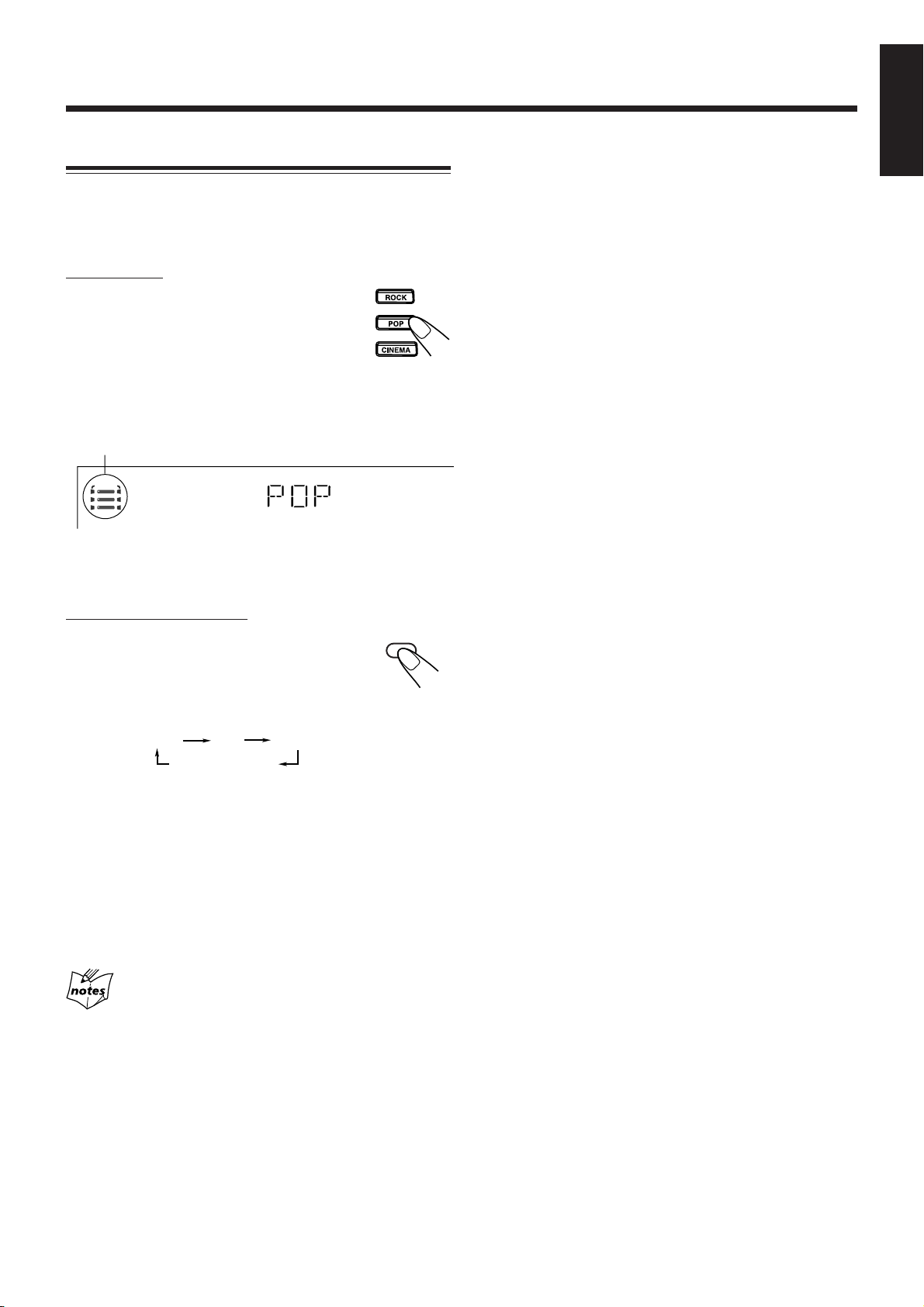
Selecting the Sound Modes
You can select one of the 3 SEA (Sound Effect Amplifier)
modes. This function only affects the playback sound, but
does not affect your recording.
On the unit:
Press the sound mode button you want to get
the effect of ROCK, POP, or CINEMA. The
selected Sound Mode name “ROCK”, “POP”,
or “CINEMA” appears on the display. Also,
the Sound Mode indicator that corresponds to
the selected sound mode blinks.
The SOUND MODE indicator
also lights up on the display.
S.MODE
To cancel the effect, press the selected mode button again.
English
On the remote control:
SOUND
To select the sound modes, press SOUND
MODE until the sound mode you want appears
on the display.
• The sound modes change as follows:
ROCK
OFF (Cancelled)
POP
CINEMA
SEA (Sound Effect Amplifier) modes:
ROCK: Boosts low and high frequency. Good for
acoustic music.
POP: Good for vocal music.
CINEMA: Good for special effect sound from movie.
OFF: The sound mode is cancelled. The SOUND
MODE bar indicator goes off.
Select any Sound Modes will turn off Sound Turbo.
MODE
– 11 –
Page 16
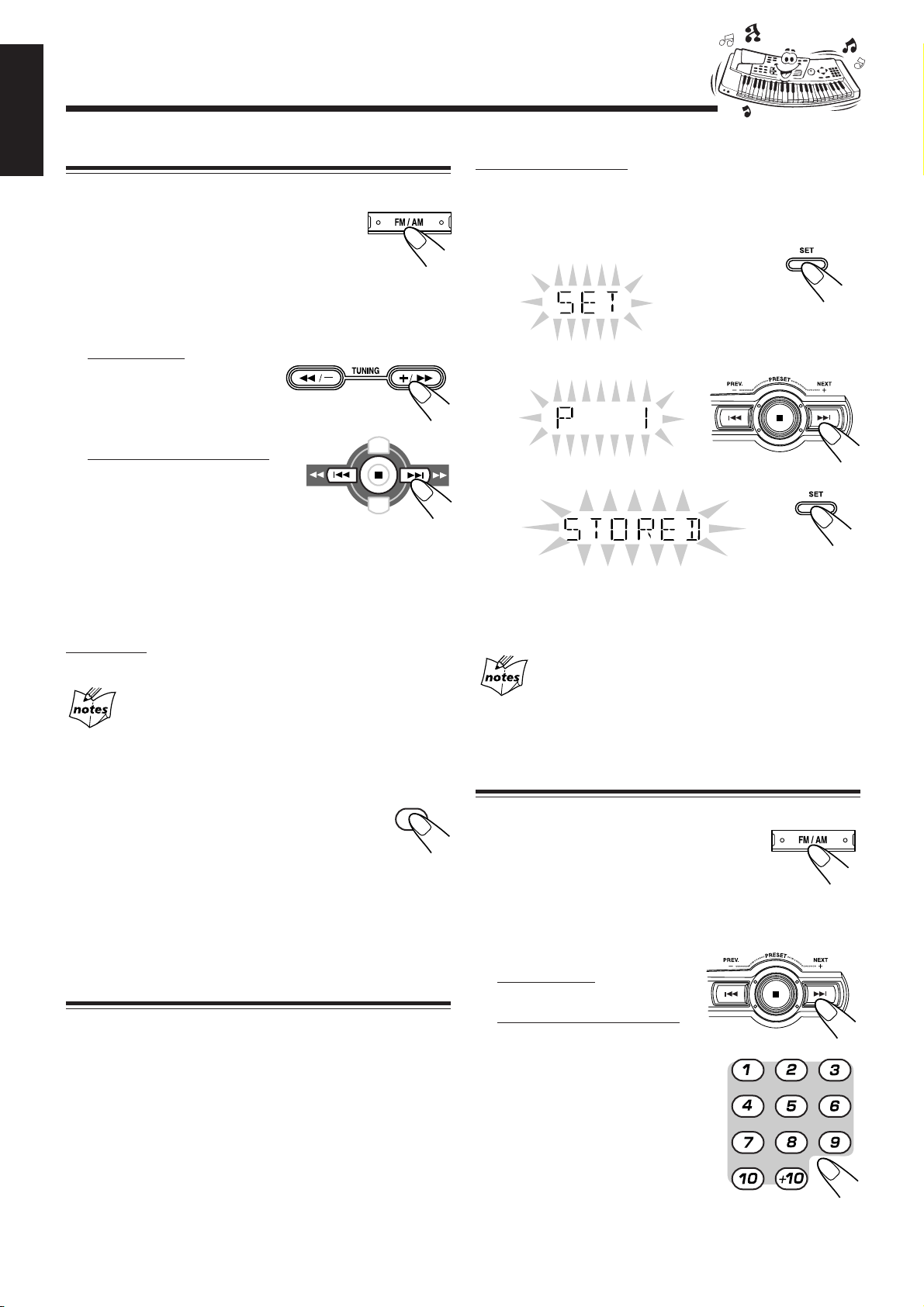
Listening to FM and AM Broadcasts
English
Tuning in a Station
1
Press FM/AM.
The unit automatically turns on and tunes in
the previously tuned station (either FM or
AM).
• Each time you press the button, the band
alternates between FM and AM.
2
Start searching for stations.
On the unit:
Press and hold
TUNING +/ ¡ or
TUNING 1 /– for
more than 1 second.
On the remote control:
Press and hold ¢
(NEXT ¡) or 4
(PREV. 1) for more
than 1 second.
The unit starts searching for stations and stops when a
station of sufficient signal strength is tuned in.
• If a program is broadcasted in stereo, the ST (stereo)
indicator lights up.
On the unit:
To stop searching, press TUNING +/ ¡ or TUNING 1 /– .
When you press TUNING +/ ¡ or TUNING 1 /–
briefly and repeatedly
The frequency changes step by step.
PREV. NEXT
On the unit ONLY:
1
Tune in the station you want to preset.
• See “Tuning in a Station.”
2
Press SET.
3
Press 4 or ¢ to select a preset number.
4
Press SET again.
The tuned station in step 1 is stored in the preset number
selected in step 3.
• Storing a new station on a used number erases the
previously stored one.
The preset stations will be erased in a few days. If this happens,
preset the stations again.
When you unplug the AC power cord or if a power
failure occurs
To change the FM reception mode
When an FM stereo broadcast is hard to receive or
noisy, press FM MODE on the remote control so
that the MONO indicator lights up on the display.
Reception improves.
To restore the stereo effect, press FM MODE again so that
the MONO indicator goes off. In this stereo mode, you can
hear stereo sounds when a program is broadcasted.
MPX /
FM MODE
Presetting Stations
You can preset 30 FM and 15 AM stations.
In some cases, test frequencies have been already memorized
for the tuner since the factory examined the tuner preset
function before shipment. This is not a malfunction. You can
preset the stations you want into memory by following the
presetting method.
• There is a time limit in performing the following steps. If
the setting is cancelled before you finish, start from step 1
again.
Tuning in a Preset Station
1
Press FM/AM.
The unit automatically turns on and tunes
in the previously tuned station (either FM
or AM).
• Each time you press the button, the band alternates
between FM and AM.
2
Select a preset number.
On the unit:
Press 4 or ¢.
On the remote control:
Press the number
buttons.
Ex.: For preset number 5, press 5.
For preset number 15, press
+10, then 5.
For preset number 20, press
+10, then 10.
For preset number 25, press
+10, +10, then 5.
For preset number 30, press
+10, +10, then 10.
– 12 –
Page 17
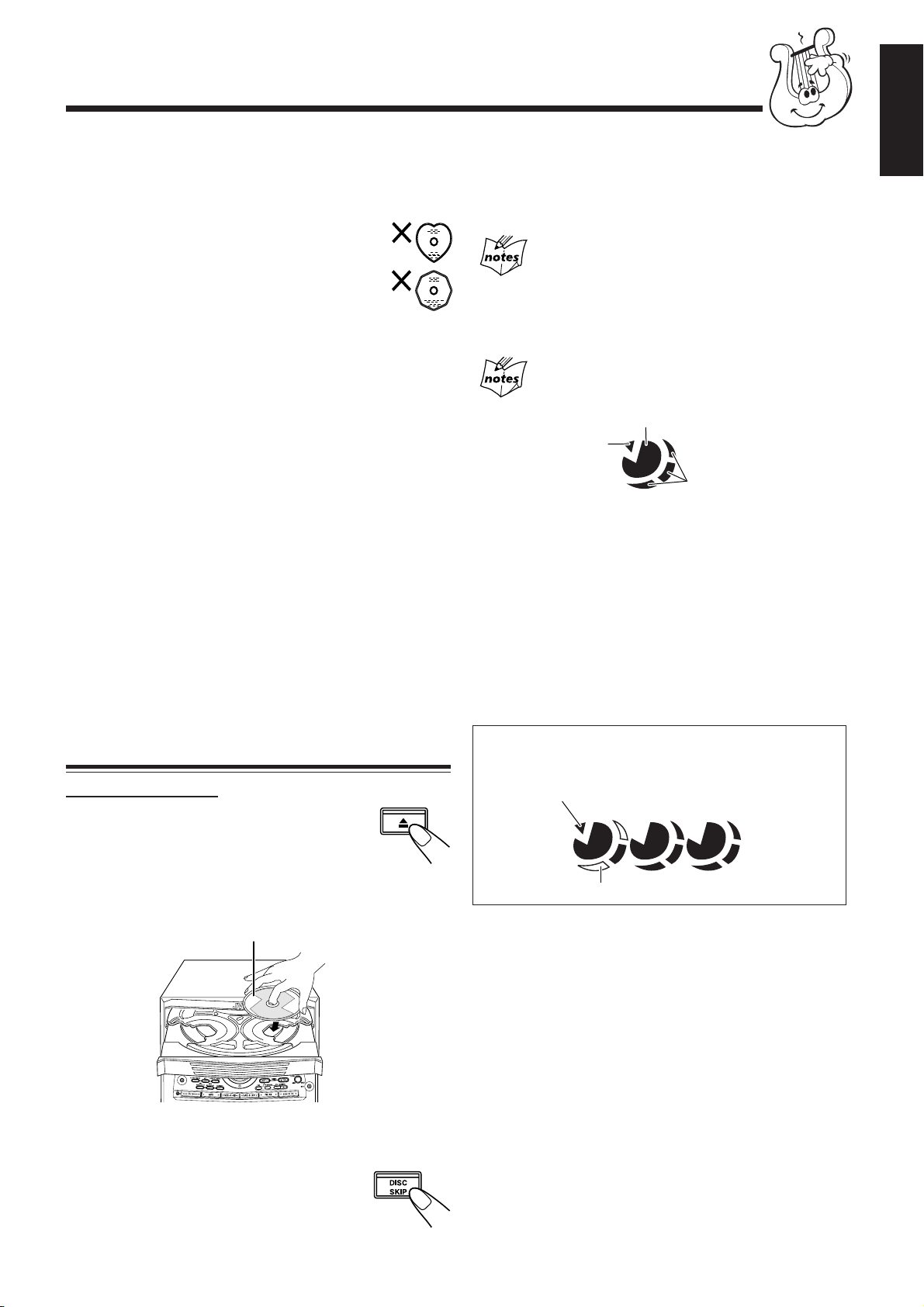
Playing Back CDs (CD/CD-R/CD-RW)
1 2 3
This unit has been designed to playback the following CDs:
• CD (Audio CD)
• CD-R (CD-Recordable)
• CD-RW (CD-ReWritable)
Continuous use of irregular shape CDs (heart-shape,
octagonal, etc.) can damage the System.
General Notes
In general, you will have the best performance by keeping
your CDs and the mechanism clean.
• Store CDs in their cases, and keep them in cabinets or on
shelves.
• Keep the system’s disc trays closed when not in use.
When playing a CD-R or CD-RW
User-edited CD-Rs (CD-Recordable) and CD-RWs
(CD-ReWritable) can be played back only if they are already
“finalized.”
• You can playback your original CD-Rs or CD-RWs
recorded in music CD format. (However, they may not be
played back depending on their characteristics or recording
conditions.)
• Before playing back CD-Rs or CD-RWs, read their
instructions or cautions carefully.
• Some CD-Rs or CD-RWs may not be played back on this
unit because of their disc characteristics, damage or stain
on them, or the player’s lens is dirty.
• CD-RWs may require a longer read-out time. This is
caused by the fact that the reflectance of CD-RWs is lower
than for regular CDs.
Loading CDs
On the unit ONLY:
1
Press CD Open/Close 0.
The unit automatically turns on and the disc
tray comes out.
4
Repeat steps 3 for the last CD.
5
Press CD Open/Close 0.
The tray is closed.
When placing a disc in the tray
Be sure to position the disc inside the recess correctly. Otherwise,
the message "NO DISC" will appear in the display, and the disc may
be damaged or the unit may be damaged when the tray is opened, or
it may be difficult to remove the disc from the unit.
About the disc indicators
Disc Number indicator
Selected Disc
indicator
Disc Number Indicator: Lights all the time
Selected Disc indicator: Lights for the currently selected disc
Disc Rotation indicator: Runs when the selected CD is played or
Example of indication:
When disc tray has ejected once and then DISC 1 is
pressed. (DISC 1 is selected)
Shows that this disc number is selected
English
1
Disc Rotation indicator
number.
paused. This indicator goes out if a CD is
not loaded for the selected disc number.
Once the tray is ejected, the Disc
Rotation indicators for all disc numbers
are lit. However, when the empty disc
number is selected, the Disc Rotation
indicator for the disc number goes out.
2
Place a disc correctly on the circle of the disc
tray, with its label side up.
• When using a CD single (8 cm), place it on the inner
circle of the disc tray.
3
Press DISC SKIP and place the
next CD.
When you press the button, the tray turns for
the next CD.
Label side up
Shows that the disc is rotating
T
C
E
L
E
S
– 13 –
Page 18
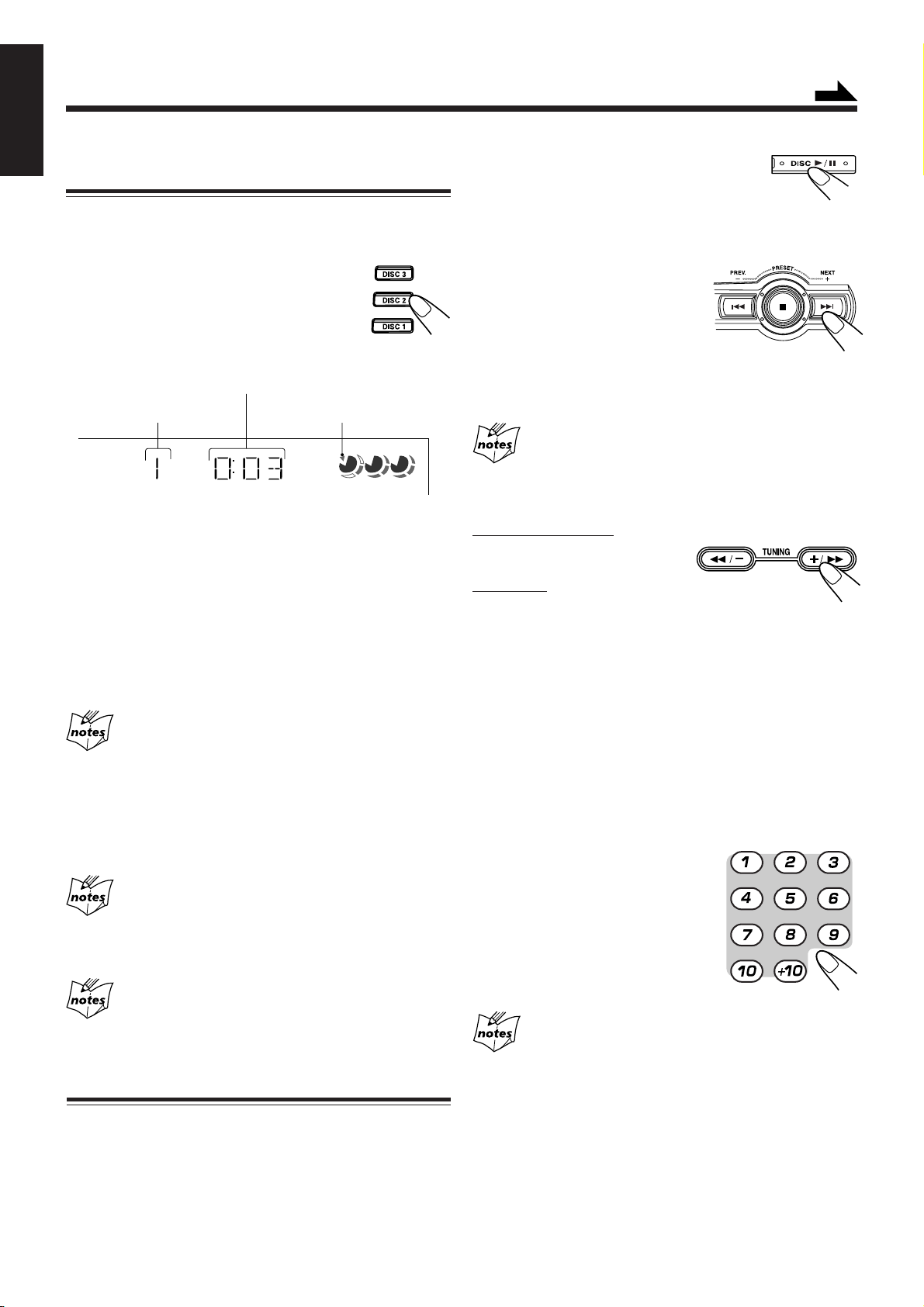
Continued
English
Playing Back the Entire Discs
— Continuous Play
1
Load CDs.
2
Press one of the disc number
buttons (DISC 1, DISC 2 and
DISC 3) for the disc you want to
play.
CD starts playing from the first track of the selected disc.
Elapsed playing time
Track number
• Pressing DISC 3/8 instead of the disc number buttons
starts playing back if a CD is on the tray.
• Playing back the CD using the DISC SKIP button.
You can also play the CDs using the DISC SKIP button.
During playback, each time you press the button, the next
CD is automatically played back.
To stop playing, press 7.
To remove the disc, press 0. (If the CD is playing, stop the
CD before 0 is pressed.)
CD playback sequence
When 3 CDs* are loaded on the disc tray, they are played in one of
the following sequences.
When DISC 1 is pressed: DISC 1 ] DISC 2 ] DISC 3 (then stops)
•
•
When DISC 2 is pressed: DISC 2 ] DISC 3 ] DISC 1 (then stops)
•
When DISC 3 is pressed: DISC 3 ] DISC 1 ] DISC 2 (then stops)
* When only 2 CDs are loaded, they are played in the same order,
but the disc tray without a CD is skipped.
Total Number of Contents (TOC) reading
STOP button does not function during CD changing time and TOC
reading (about 10-20 seconds). You can press STOP button only
after playing time start counting on the display.
Selected disc indicator
1 2 3
To stop playing for a moment
Press DISC 3¥8.
While pausing, the elapsed playing time flashes
on the display.
To resume playing, press DISC 3¥8.
SELECT
To go to another track
Press 4 or ¢ before or during
playback (or press ¢ (NEXT ¡) /
4 (PREV. 1) on the remote
control).
• 4: Goes back to the beginning of the current or previous
tracks.
• ¢: Skips to the beginning of the next or succeeding tracks.
If you press and hold (on the unit only) 4 or ¢ before
playing
You can change the tracks continuously.
To locate a particular point in a track
On the remote control:
During play, press and hold ¢
(NEXT ¡) or 4 (PREV. 1).
On the unit:
Press TUNING +/¡ or 1/–.
• TUNING1 /– (or 4 (PREV. 1)): Fast reverses the disc.
• TUNING+/ ¡ (or ¢ (NEXT ¡)): Fast forwards the disc.
• There are 4 searching speed:
• X1 – 2 seconds search
• X2 – 5 seconds search
• X3 – 10 seconds search
• X4 – 20 seconds search
To go to another track directly using the number buttons
Pressing the number button(s) on the remote control before or
during play allows you to start playing the track number you
want.
Ex.: For track number 5, press 5.
For track number 15, press +10,
then 5.
For track number 20, press +10,
then 10.
For track number 32, press +10,
+10, +10, then 2.
If no CD is placed on the disc tray, “NO DISC” appears on
the display.
Basic CD Operations
While playing a CD, you can do the following operations.
To remove/change the CDs during playback
While playing back a CD (e.g. DISC 1), you can remove or
change the other CDs (e.g. DISC 2 and DISC 3) by pressing
0 . After removing or changing, press the same button to
close the tray.
Total time and total number of tracks will only appear on the display
at the following condition:
(1) Power ON in CD mode using standby button.
(2) New CD inserted into the current tray and the tray closed using
the eject button.
* The above only apply for audio CD and VCD.
(3) Search speed might be different for different type of discs.
– 14 –
Page 19
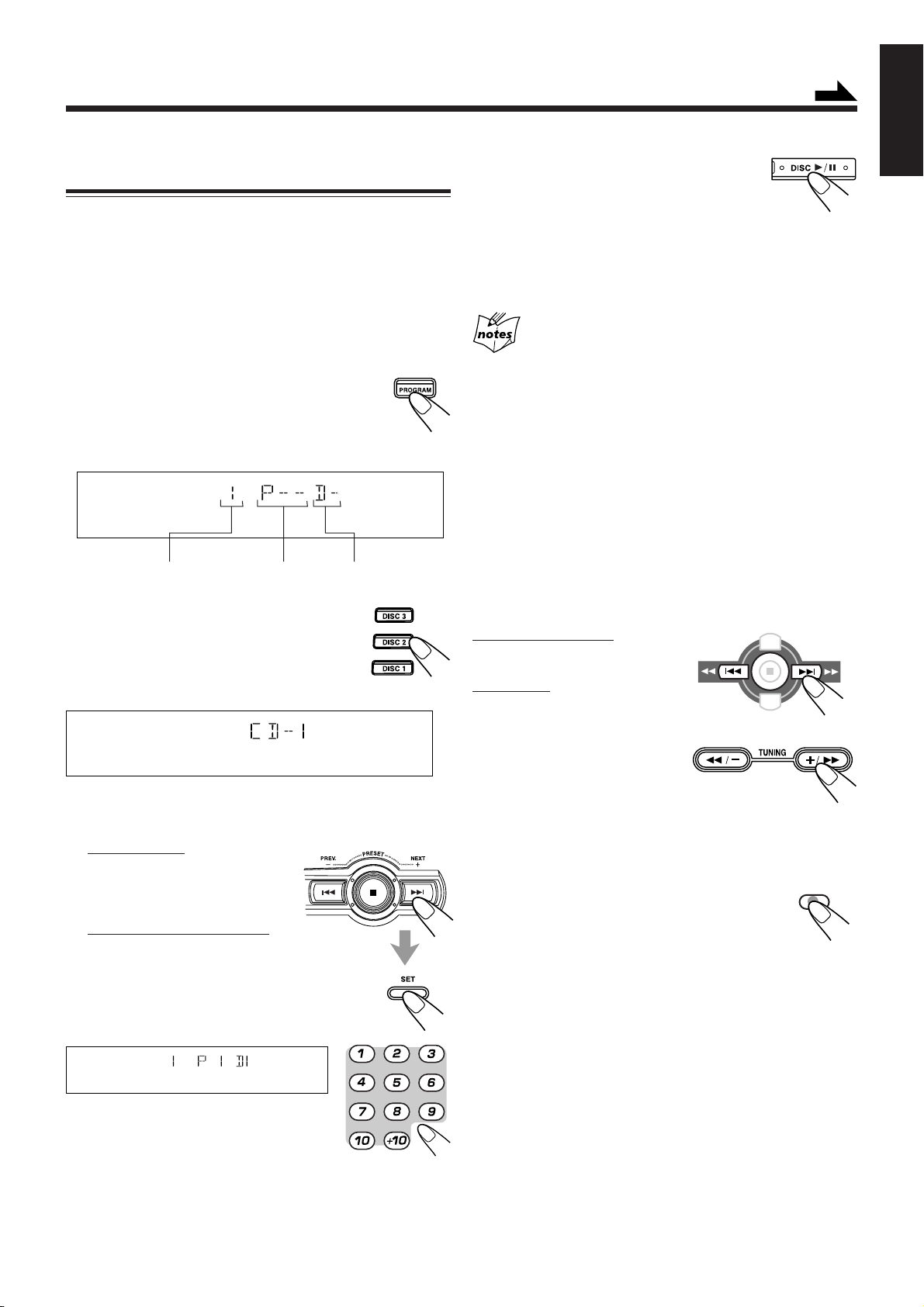
Programming the Playing Order of the Tracks
— Program Play
You can arrange the order in which tracks play before you
start playing. You can program up to 32 tracks.
• To use Repeat play (see page 16) for Program play, press
REPEAT after starting Program play.
1
Load CDs.
• If the current playing source is not the CD player, press
DISC 3¥8 , then 7 before going to the next step.
2
Press PROGRAM so that “PRGM”
appears on the display.
The PRGM (program) indicator also lights up
on the display.
S.MODE
PRGM
Track number Program Step
Disc Number
Continued
6
Press DISC 3¥8.
The tracks are played in the order you have
programmed.
To stop playing, press 7.
To exit from Program play mode, press PROGRAM or
STOP again before or after play. The PRGM (program)
indicator goes off.
• Memory content of the relevant disc is erased when tray is
ejected.
• All memory content is erased when program is turned off.
• If you try to program a 33rd track
“FULL” will appear on the display.
• If your entry is ignored
You have tried to program track number that does not exist on the
CD (for example, selecting track 14 on a CD that only has 12
tracks). Such entries are ignored.
• If you want to eject current program play disc
Stop the CD and press 0 to eject. Please note that the program
mode is remain eventhough tray is open.
English
SELECT
3
Press one of the disc number
buttons (DISC 1, DISC 2 and
DISC 3) to select the disc number
you want to program.
S.MODE
PRGM
4
Select a track from the CD selected in the
above step.
On the unit:
Press 4 or ¢ to select
the track number and
press SET button.
On the remote control:
Press the number buttons.
• For how to use the number buttons, see “To
go to another track directly using the number
buttons” on page 14.
S.MODE
PRGM
5
Program other tracks you want.
• To program tracks from the same disc, repeat step 4.
• To program tracks from a different disc, repeat steps 3
and 4.
To check the program contents
Before playing, you can check the program contents.
On the remote control:
Press and hold ¢ (NEXT ¡) or
4 (PREV. 1).
On the Unit:
Press TUNING +/¡ or 1/–
• TUNING +/ ¡ (or ¢
(NEXT ¡)) :
Shows the programmed tracks
in the programmed order.
• TUNING +/ 1 (or 4 (PREV. 1)) :
Shows them in the reverse order.
PREV. NEXT
or
To modify the program on the remote control only
Before or after playing, you can erase the last
programmed tracks by pressing PROGRAM
CANCEL on the remote control.
• Each time you press the PROGRAM CANCEL
on the remote control the programmed track shown
on the display is erased from the program.
• Ejecting a CD will also erase the track numbers
programmed from the ejected CD.
To add tracks to the program before playing, simply select
the track numbers you want to add by following step 4 of the
programming procedure.
To erase the entire program before or after playing, press
7.
The program you have made will be erased:
• when you unplug the AC power cord.
• when a power failure occurs.
PROGRAM
CANCEL
– 15 –
Page 20
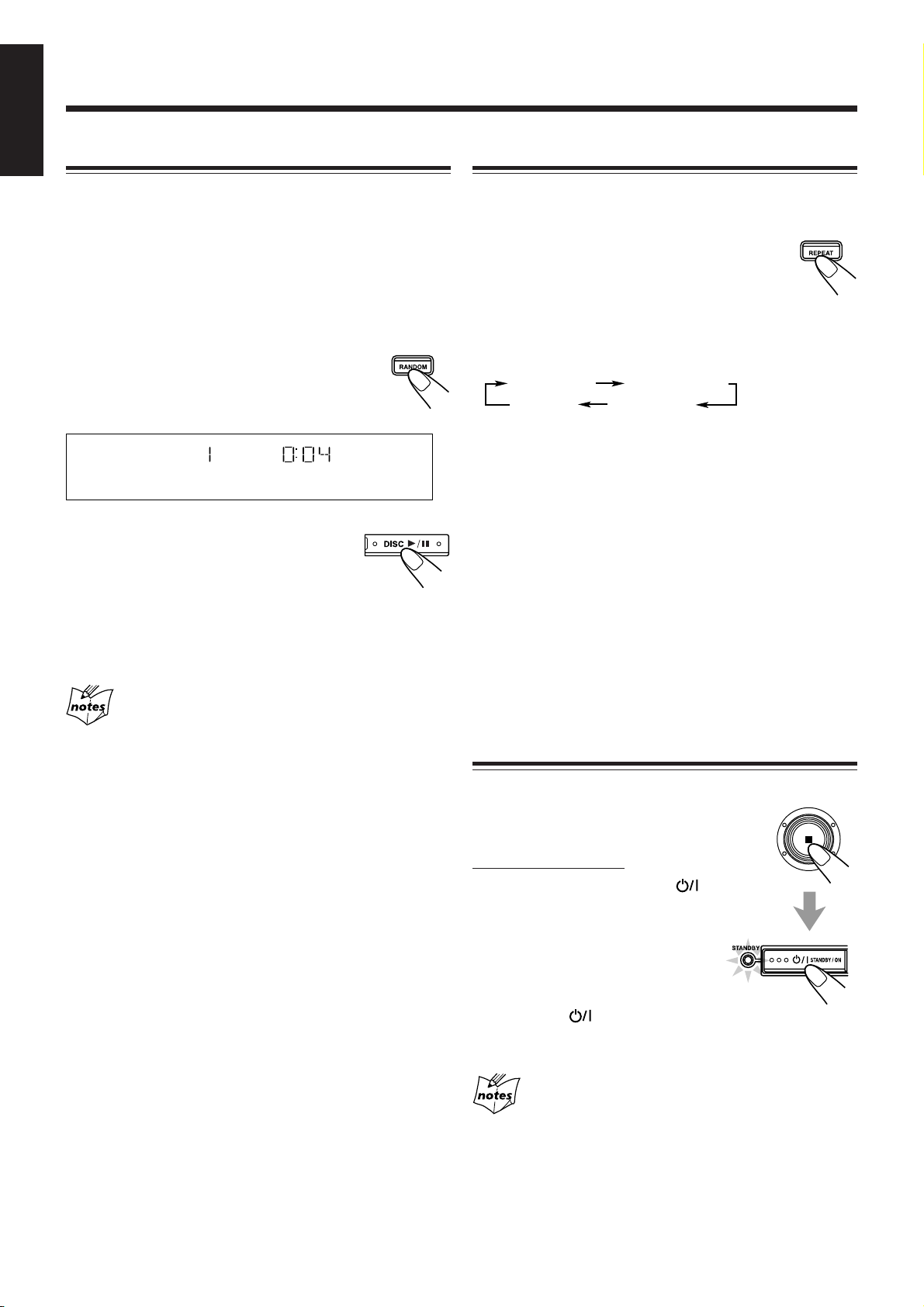
English
Playing at Random — Random Play
Repeating Tracks or CDs — Repeat Play
The tracks of all loaded CDs will play at random.
• To use Repeat play for Random play, press REPEAT after
starting Random play.
1
Load CDs.
• If the current playing source is not the CD player, press
DISC 3¥8, then 7 before going to the next step.
2
Press RANDOM.
The RANDOM indicator also lights up on the
display.
S.MODE
RANDOM
3
Press DISC 3¥8.
The tracks of the current disc are randomly
played until finish before changing to
another tray.
Random play ends when all the tracks are played once.
To skip the currently playing track, press ¢ (or press
¢ (NEXT ¡) on the remote control).
Even if you press 4 (or press 4 (PREV. 1) on
the remote control)
You cannot go back to previous tracks during Random play.
SELECT
You can have all the CDs, the program or the individual track
currently playing repeat as many times as you like.
To repeat playing, press REPEAT during or before
playing. To use Repeat play for Program play and
Random play, press the button after starting
playback.
• Each time you press the button, Repeat play mode changes
as indicated by the following indicator lights up on the
display:
REPEAT 1
Cancelled
(Continuous play)
REPEAT ALL: Repeats all the tracks on all the CDs
REPEAT 1 : Repeats one track on one CD.
REPEAT 1CD : Repeats all the tracks on one CD.
To cancel Repeat play, press REPEAT repeatedly until the
REPEAT indicators go off from the display.
• Repeat play remains in effect when you select another play
mode (NORMAL, PROGRAM or RANDOM)
• In RANDOM and PROGRAM play, “REPEAT 1CD” can’t
be selected. If REPEAT 1CD has been selected when you
press RANDOM, it is cancelled. Only REPEAT 1 and
REPEAT ALL can be selected.
REPEAT 1CD
REPEAT ALL
(continuously or at random) or all the
tracks in the program.
Prohibiting Disc Ejection — Tray Lock
To stop playing, press 7.
To exit from Random play mode, press RANDOM or STOP again
before or after playing.
You can prohibit CD ejection from the unit and lock CDs.
• This operation is possible only when the
source is the CD player.
On the unit ONLY:
To prohibit disc ejection, press
STANDBY/ON while holding down 7. (If there
is any disc tray opened, close it first.)
“LOCKED” appears for a while, and
the loaded CDs are locked.
To cancel the prohibition and unlock
the CDs, press STANDBY/ON while holding down 7.
“UNLOCKED” appears for a while, and the loaded CDs are
unlocked.
If you try to eject CDs
“LOCKED” appears to inform you that the Tray Lock is in use.
– 16 –
Page 21
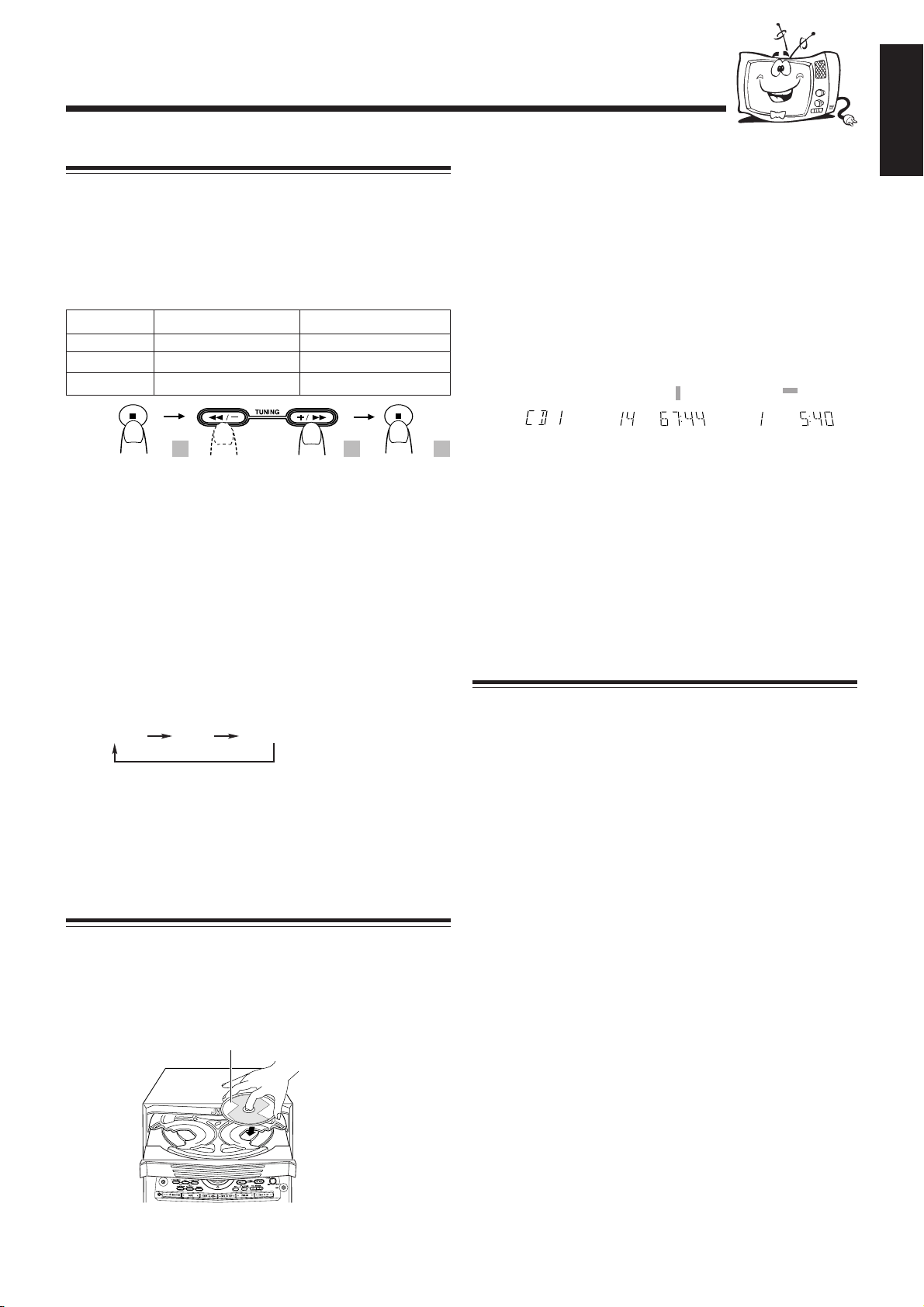
Playing Back Video CDs
Selecting Video Output (PAL, PAL AUTO, NTSC)
You can set this setting in Standby mode.
Before playing a VCD, use the buttons on the unit to select a
video output mode to match your TV system.
Video output is preset for PAL.
Relationship among the playable CDs, System’s TV
output mode and your TV’s color system:
Playable CD Player’s TV output mode Your TV’s color system
NTSC/PAL NTSC NTSC
NTSC/PAL PAL PAL
NTSC/PAL PAL AUTO Multisystem
1 2 3
3
Press DISC SKIP and place the next CD.
When you press the button, the tray turns for the next CD.
4
Repeat steps 3 for the last CD.
5
Press CD Open/Close 0.
The tray is closed.
When you place a CD onto the currently selected tray,
whose disc number shown on the CD indicator, reading of
the CD starts. After the reading is completed, the total
number of tracks and total playing time will appear, then
the playing time of the first track.
\
*VIDEO CD
«
\
READING NOW Total number of tracks
and playing time
Playing time of the
1st track
English
1
Turn off the power to put the System into
Standby mode.
2
Press and hold the 7 button on the Unit for
more than 2 seconds.
The current TV output mode (“NTSC” for example)
appears on the display for five seconds.
3
Within five seconds, press the TUNING
+/¡ or TUNING 1/– button on the Unit
to select the System’s TV output mode.
Each time you press the button, the TV output mode
changes as follows:
NTSC PAL PAL AUTO (back to beginning)
NTSC: for NTSC exclusive TV
PAL: for PAL exclusive TV
PAL AUTO:for multisystem TV
4
Press 7 button to confirm selected TV output
mode.
Loading Discs
1
Press CD Open/Close 0.
The unit automatically turns on and the disc tray comes out.
*VIDEO CD or AUDIO CD
If the video CD has the Playback Control function, “VCD
PBC” will appear when you press 7 followed by PBC and
DISC 3¥8.
To put an 8 cm CD onto a tray, insert it so that it is aligned
with the groove in the trays center.
If a tray is opened when the System switches to the standby
mode, the tray will close automatically.
Playing a Video CD
You can play video CDs either with or without the PBC
function.
1
Turn on the TV and select the video input so
that you can view the pictures from the CD
player.
Refer to the manual supplied for your TV.
2
Prepare a CD.
Refer to “Loading Discs” on this page.
3
Start playback of the CD.
Press DISC 3¥8, to start playback of the currently
selected CD, or press DISC 1-3, to select the disc and
start playing.
2
Place a disc correctly within the circle of the
disc tray, with its label side up.
Label side up
SELECT
• When using a CD single (8 cm), place it within the inner
circle of the disc tray.
Compu Play
When DISC 3¥8, or DISC 1-3, is pressed while the system
is on standby, the power is automatically turned on.
To stop during play, press 7.
To stop playing and remove the disc, press 7 and then 0
for the disc being played.
– 17 –
Page 22
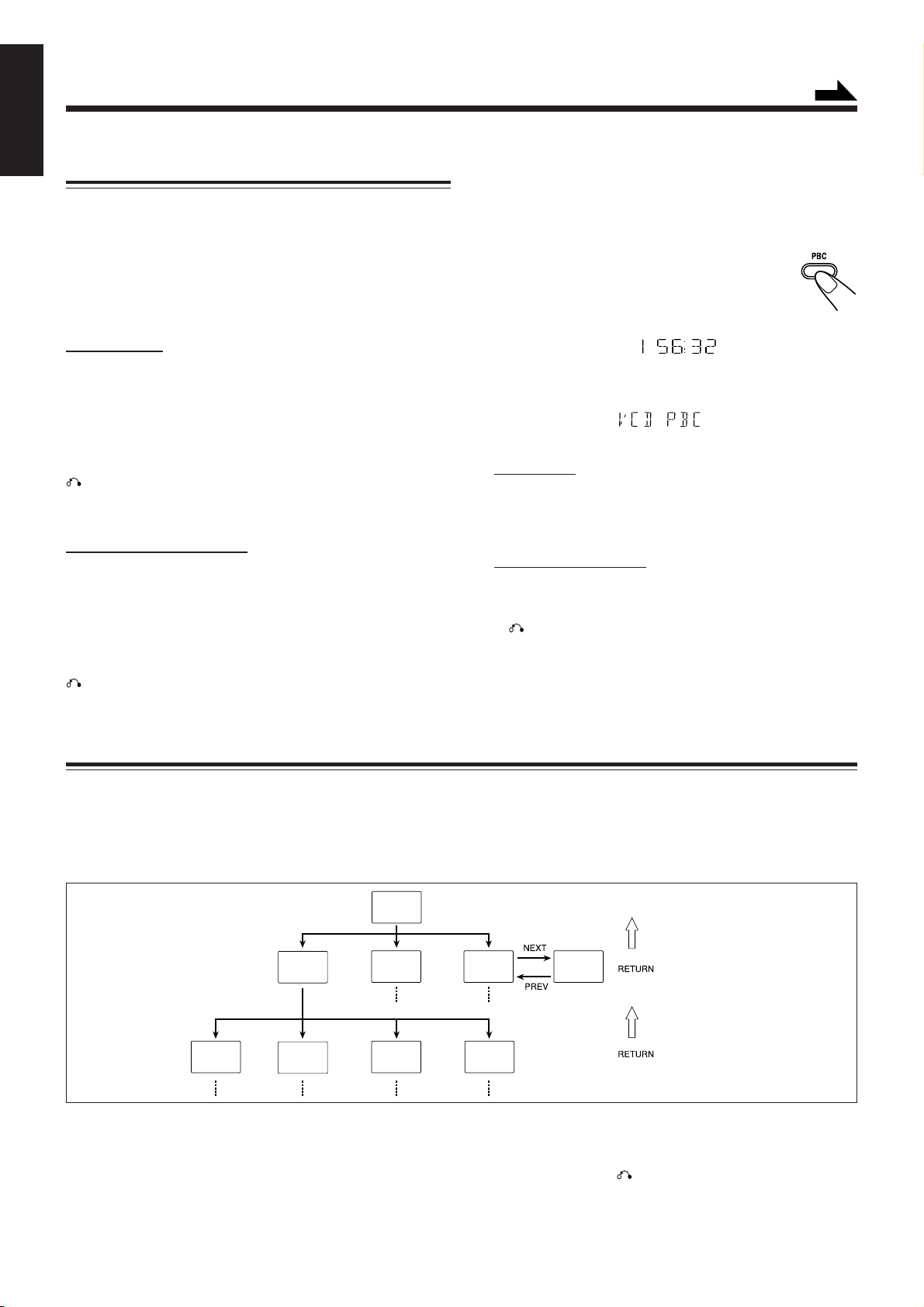
Continued
S.MODE
PBC
English
Playing Video CDs with PBC Function — Menu
Play
This System provides Playback Control (PBC) which utilizes
a procedure (menu selection) programmed in a video CD.
The playback operation procedure may differ depending on
the disc you use.
For Menu Play, use the following buttons:
(PBC mode must be turned on before operating Menu Play.)
On the unit:
NEXT + (¢) ................ for viewing the unshown portion
of the menu
PREV. – (4) ................ for viewing the previously shown
portion of the menu
DISC 3¥8 ....................... for starting playback of the
selected item
RETURN ...................for going back to the previous
menu
VCD NUMBER +, – ...... for selecting an item
On the remote control:
¢ (NEXT ¡) ............ for viewing the unshown portion of
the menu
4 (PREV. 1) ............ for viewing the previously shown
portion of the menu
NUMBER BUTTONS ... for selecting and starting playback
of an item
RETURN ................... for going back to the previous menu
1
Turn on the TV and select the video input so that
you can view the pictures from the CD Player.
Refer to the manual supplied for your TV.
2
Prepare a CD.
Refer to “Loading Discs” on page 17.
3
Press PBC on the unit.
Allow several seconds for the table of contents
(TOC) to be read before pressing PBC.
PBC indicator lights up on the display
4
Start playback of the CD.
Press DISC 3¥8, to start playing of the currently selected CD.
S.MODE
PBC
5
Select the item you want to view.
On the unit:
Press VCD NUMBER + to select larger item numbers, or press
VCD NUMBER – to select smaller item number. Then press
DISC 3¥8, to start the disc. In case VCD number cannot be
selected from the unit, please use the remote control.
On the remote control:
Press the number buttons to select and play the item you want.
To stop the track being played and return to the menu,
press RETURN button.
To stop Menu Play, press 7.
NOTE:
You can only select PBC in CD STOP and repeat off position.
REPEAT mode is turned off automatically.
Basic Concept of the PBC function
PBC (Playback Control) allows you to enjoy menu–driven operation and high resolution still images having a resolution four
times greater than video pictures.
Menu-driven playback
You can interact with the screen using a menu display to
select and play an entry.
TV Screen
Concept of PBC Flow
1. Sub-sub menu
1. ......
2. ......
3. ......
1. Sub menu
1. ...... 4. ......
2. ......
3. ......
2. Still Picture
Playback
Main menu
1. ......
2. ......
3. ......
2. Still Picture
Playback
3. Moving
Pictures
Basic flow of Menu Play Operation
A selection menu is shown when you start playing a video CD
with PBC. The menu shows a list of items to select. Some discs
may show moving pictures or a divided screen.
• When a list of items appears, you can select the number of the item
you want to playback.
• When moving pictures appear, you can select a moving picture by
pressing ¢ (NEXT ¡) / 4 (PREV. 1).
High-resolution still image display
You can display high-quality images four times clearer than
video pictures.
3. Sub menu
1. ......
2. ......
3. ......
4. Moving
Pictures
• When the menu appears after the item you have selected finish
playing, you can select another item that you want to view next.
• After playback, press RETURN, to go back to the previous
screen. Each time you press the button, you will go back by one
screen.
• If you want to stop Menu Play, press 7.
3. Sub menu
4. ......
5. ......
6. ......
– 18 –
Page 23
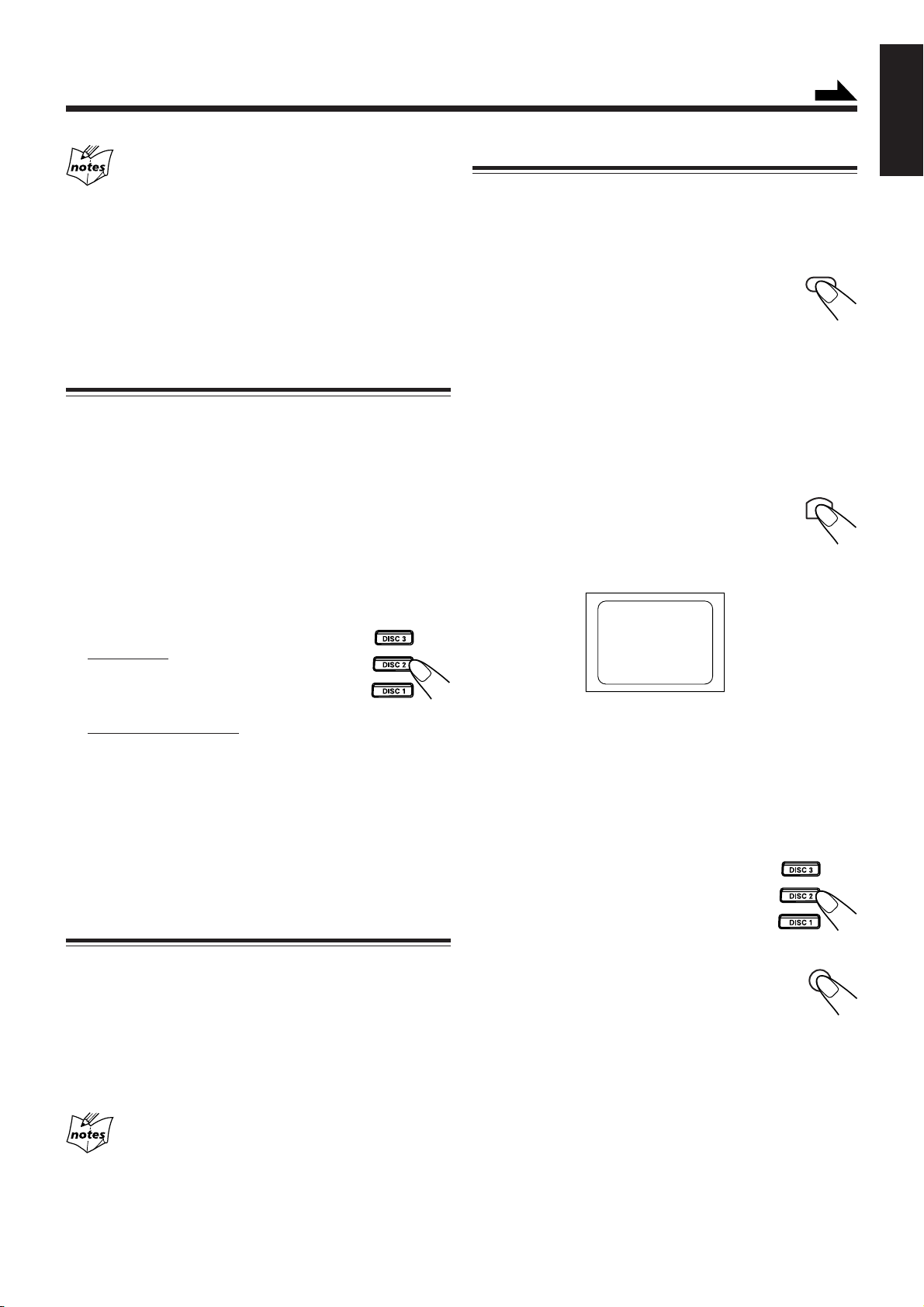
Cancelling PBC
• After cancelling PBC, you can Continuously Play more than one
video CD without PBC.
• When PBC is cancelled, some images such as still play pictures
may not be played back.
• You cannot change from PBC OFF to PBC ON while CD is playing.
Reminder!
Do not pause Video CD for more than 10 minutes to prevent
screen burns.
Playing Video CDs without PBC — Continuous Play
Even if a video CD has PBC, you can cancel PBC and play
the disc without using the menu screen.
Continued
Special Plays for a Video CD
You can use the following special play modes for video CDs
both with and without PBC. The following functions can only
be executed with the buttons on the remote control.
Frame-by-Frame Playback
Press the STILL button during playback. Then
each time you press the button, still pictures
advance by one frame. During frame-by-frame
playback, no sound is emitted.
To resume normal playback, press DISC 3¥8.
Viewing Operating Status
Usually, the following information of the track being played
is shown on the TV screen during playback : the disc number,
the track number, and the playing time.
STILL
English
1
Turn on the TV and select the video input so
that you can view the pictures from the CD
Player.
Refer to the manual supplied for your TV.
2
Prepare a CD.
Refer to “Loading Discs” on page 17.
3
Start playback of the CD.
On the unit:
Press DISC 3¥8 or DISC 1-3 of the tray you
want to play from. The selected video CD
starts playback from the first track.
On the remote control:
Press the number button of the track you want to start
playing. The playback starts from the selected track of the
currently selected disc.
To stop during play, press 7.
To restore PBC, press the PBC button again, then press
current DISC 3¥8 to play VCD with PBC.
Pressing DISC 1, DISC 2 or DISC 3 will cancel PBC
automatically.
Resuming Play
If you stop a video CD directly, you can continue viewing from
the scene where you last stopped.
1
During playing of a VCD, press 7 button to
stop playing (refer to page 17).
2
Press DISC 3¥8 button to continue playback
from the last scene that you stopped at.
Press ON SCREEN.
This button toggles the display of operation status.
When the display of operation status turns on, the
following information of the track being played
appear on the TV screen: Disc number, track
number / total number of tracks and the current tracks elapsed
time.
DISC 1
To cancel the display of operation status, press ON SCREEN.
02/20 02:31
ON SCREEN
Viewing the Video Intro of the Video CD
You can view the contents of a video CD, watching for about
7 seconds of each track on the video CD. Video intro does not
work with PBC. For a video CD with PBC, cancel the PBC
function by referring to “Playing Video CDs without PBC”
on this page.
1
Press DISC 1-3, to select the disc
you want to view the video intro.
Playback starts.
2
Press VIDEO INTRO on the remote
control after a picture appears on the
VIDEO INTRO
TV screen.
The video intro play starts and shows in
sequence for about 7 seconds of the first nine
tracks on the TV screen. To preview subsequent tracks,
press ¢ (NEXT ¡) on the remote control. Pressing
4 (PREV. 1) will display the previous 9 track intros.
• Resume play will not work when the CD tray has been opened.
• It is advisable to turn off PBC to use resume play otherwise
resume feature will be cancelled.
• Resume play will also function when you change source or
turn off the unit (on standby) during playing of a VCD.
– 19 –
Page 24
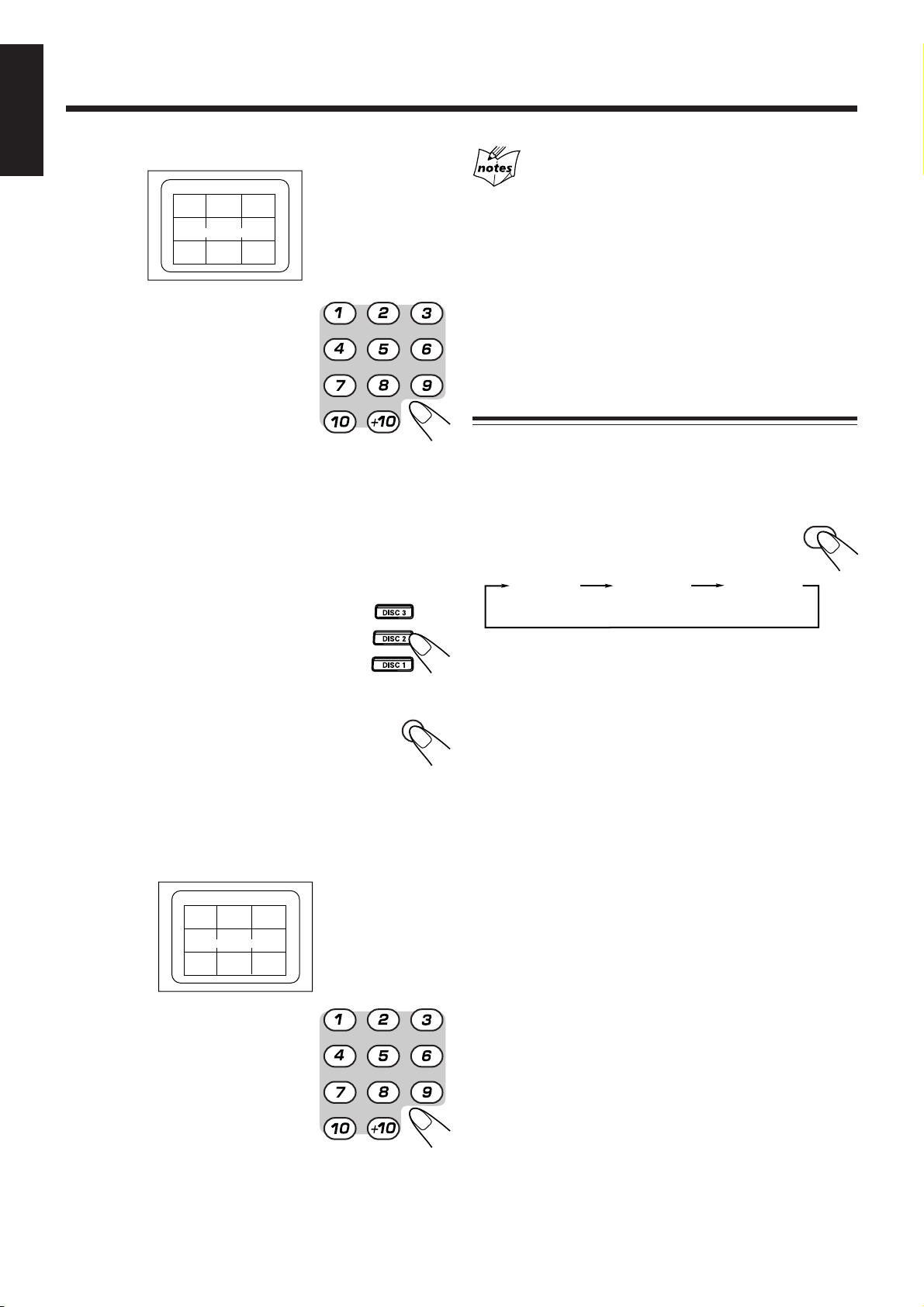
English
The TV screen will show the following:
DISC 2
12 3
45 6
78 9
3
Press the number button for
08/10 00:07
VIDEO INTRO ¢
the video intro you want to
select.
Playback starts from the selected
track.
To stop and cancel the video intro
play, press 7.
Viewing the Highlights of a Video CD
You can view highlight scenes of the selected track on a
video CD only when PBC is off. These highlight scenes are
created by dividing the track equally into 9 portions and the
beginning scenes (about 7 seconds each) of those 9 portions
are shown on the display.
1
Press DISC 1-3, and the number
button for the track you want to
view the highlights of.
Playback starts.
2
Press HIGHLIGHT on the remote
HIGHLIGHT
control after a picture appears on the
TV screen.
The highlight play starts and shows in sequence, the first
7 seconds of nine track divisions on the TV screen. To
preview subsequent tracks, press
remote control.
¢ (NEXT ¡)
on the
Viewing highlights
• When a highlight scene is selected, playback starts from the
beginning of the highlight scene, but not from the still image
shown on the display (the part shown is the last part of the
highlight scene, not its beginning).
• During the video intro or highlight play, images shown on the
display may be partially distorted, resulting from noise or
incorrect manufacturing of the disc.
• Highlight also can function in stop position.
• When STILL/PAUSE function is on, HIGHLIGHT and VIDEO
INTRO functions are not available.
Playing a Multiplex Sound CD
This function is used for multiplex sound discs. See manuals
attached to discs for detailed information.
Operation
By pressing the MPX button on the remote control
consecutively, channel multiplexing modes are
cycled as shown below.
(Left channel/
Right channel)
MONO LSTEREO
When MONO L or MONO R is selected, display indicates
MONO L or MONO R respectively.
MONO L: Only the left channel is played back through
both right and left speakers.
MONO R: Only the right channel is played back
through both right and left speakers.
STEREO: Used for conventional stereo sources.
MONO R
MPX /
FM MODE
TV screen will show the following:
DISC 2
12 3
45 6
4 HIGHLIGHT ¢
78 9
3
Press the number button for
08/10 00:07
the highlight you want to
select.
Playback starts from the selected
scene.
To stop and cancel the highlight play,
press 7.
– 20 –
Page 25
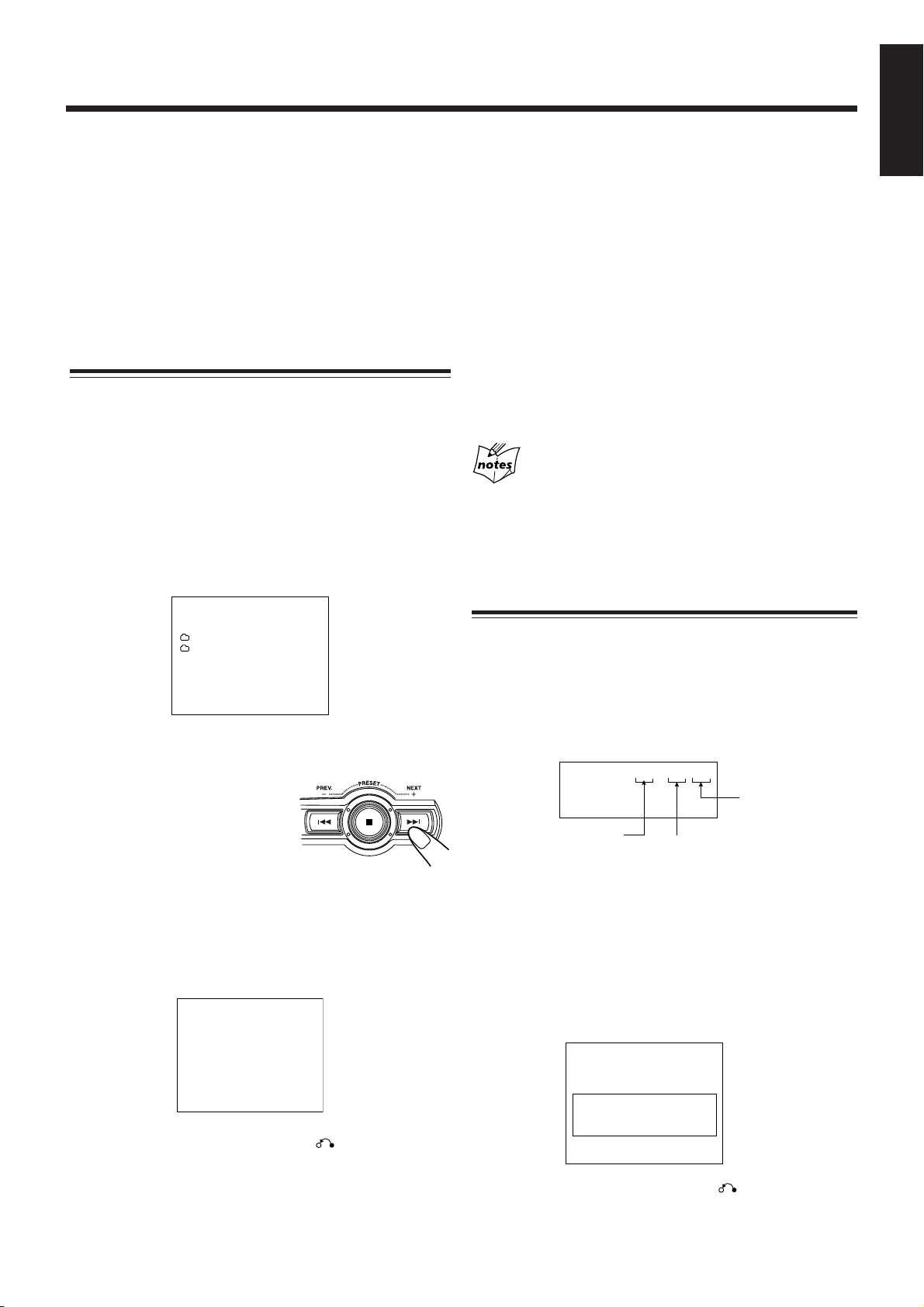
MP3 Disc Playback
About MP3 discs
An MP3 disc can have several folders (albums). Tracks are contained
within the albums. The player will only recognize up to 76 albums.
Total number of tracks recognizable is 999.
Recording your own MP3 discs
• Disc format should be set to “ISO 9660”.
• Multisession recording is not supported.
• The disc must be finalized.
• Files other than MP3 will be ignored.
Basic operations
6
Press PRESET NEXT + (¢) or PREV. – (4)
(or press
remote control) to select the track.
7
Press DISC 3/8 to play.
The next track will be automatically played after the current
track is finished.
8
If you press and hold
1)
(reverse/forward) within a track. The track
elapsed time on the unit’s display will change.
¢ (NEXT ¡) / 4 (PREV. 1)
¢ (NEXT ¡) / 4 (PREV.
on the remote control, you can fast search
English
on the
If your TV set is connected to the unit, you can view the contents of
the MP3 disc on-screen.
1
Load an MP3 disc.
2
Press DISC 1, DISC 2 or DISC 3, and CD starts
playing.
3
Press 7 button, Group Title Menu will appear on
TV screen.
ROOT:
page 002/003
4
Press PRESET NEXT + (¢) or PREV. – (4)
(or press
the remote control) to
select the album. At the
last entry, press PRESET
NEXT + (¢) will move
to the next page (if any).
Albums are arranged in
alphabetical order.
5
Press ENTER on the remote control to confirm
your album selection.
The following display will appear on the TV screen.
¢ (NEXT ¡) / 4 (PREV. 1)
GROUP TITLE:
Album Title
Album Title
on
9
Press 7 to stop playing and return to album
menu.
At any time you may select a track from any album by pressing the
number keys on the remote control.
Example:
For track number 28, press +10 twice, then 8.
Programming tracks
1
Press PROGRAM on the unit or on the remote
control.
2
Select a MP3 disc using the DISC 1, DISC 2 or
DISC 3 button. The following display will appear
on your TV screen.
PROGRAM P00 : 103 D3
Disc Number
Program Step
3
Select an album using
PREV. – (4).
At the last entry, press PRESET NEXT + (¢) or
PREV. – (4
4
Press SET on the unit or ENTER/SET on the
), it will move to the next page (If any).
Track Number
PRESET NEXT + (¢) or
remote control. The following screen will
appear on your TV.
MP3 __________FILE NAME________
MP3 __________FILE NAME________
Page 002/003
• To exit from the selected album, press
RETURN.
– 21 –
GROUP TITLE:
MP3 __________FILE NAME________
MP3 __________FILE NAME________
MP3 __________FILE NAME________
Page 002/003
• To exit from the selected album, press RETURN.
Page 26
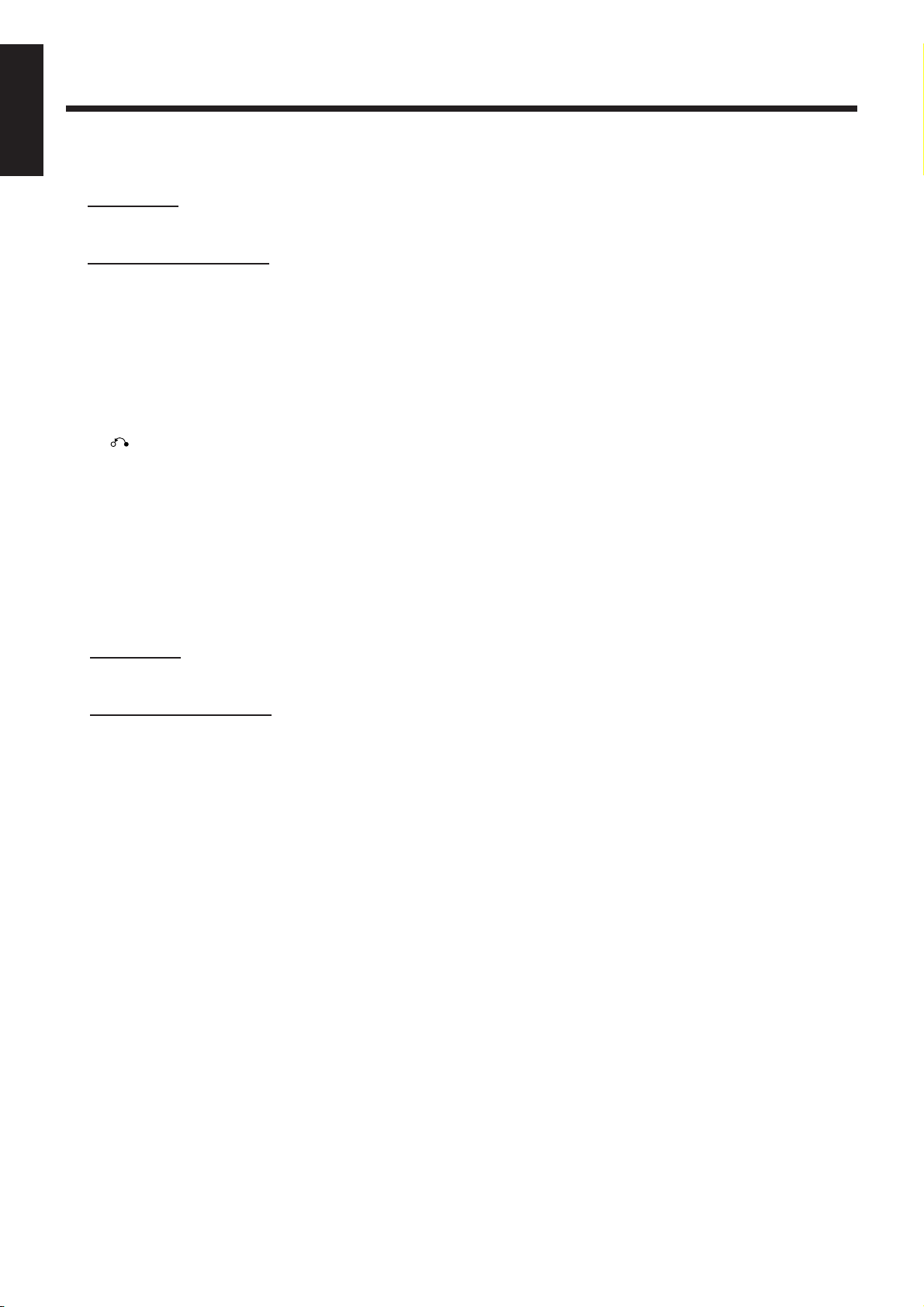
English
5
6
Select a track from the CD selected in the
above step.
On the unit
Press PRESET NEXT + (¢) or PREV. – (4), then
press SET button.
On the remote control:
Press ¢ (NEXT ¡) or 4 (PREV. 1), then press
ENTER button or SET button.
You can also press the number button.
• To cancel the entry, press CANCEL/DEMO on the
unit or PROGRAM CANCEL on the remote control.
• To cancel the whole program, press PROGRAM or
press 7 to clear all memory content.
• If you want to return to the Group Title Menu, press
RETURN button.
• To check program contents and modify the program,
see “To check the program contents” and “To modify
the program on the remote control only” on page 15.
Press DISC 3/8 to start program playback.
To stop playing press 7.
To skip program,
On the unit
Press PRESET NEXT + (¢) or PREV. – (4).
On the remote control:
Press ¢ (NEXT ¡) or 4 (PREV. 1).
To cancel the program, press 7 while the disc not
playing.
– 22 –
Page 27

Playing Back Tapes
You can playback type I, type II and type IV tapes without
changing any settings.
Playing Back a Tape
English
To play both sides repeatedly — Reverse Mode
Reverse Mode works for both decks at the same time.
When it is in use, the tape automatically reverses at the end of
a side and the unit starts playing the other side of the tape,
and repeats the same process.
1
Press EJECT (0) for the deck you want to
use.
For Deck B
For Deck A
2
Put a cassette in with the exposed part of the
tape down.
3
Close the cassette holder gently.
4
Press TAPE–A 2 3 or TAPE–B 2 3 for the
deck you want to use .
The tape play starts and the
tape direction indicator or
starts flashing slowly to
indicate the tape running direction.
• Each time you press the button, the tape direction
changes.
: plays the forward side.
: plays the reverse side.
• If no cassette is inserted in current deck then “DECK A”
or “DECK B” and “NO TAPE” will start blinking on the
display.
When the tape plays to the end, the deck automatically
stops or reverse play depends on the setting of Reverse
Mode. (See “To play both sides repeatedly — Reverse
Mode.”)
To use Reverse Mode, press REVERSE MODE.
The Reverse Mode indicator on the display lights up — .
To cancel Reverse Mode, press the button again so that the
Reverse Mode indicator on the display lights up — .
: Play one direction only.
: Play both sides of current deck.
: Play DECK A and DECK B repeatedly.
When Reverse Mode is on with cassettes in both decks
A and B
After the reverse side of the tape finishes playing, the tape in the
other deck starts playing.
To stop playing, press 7.
To fast forward or fast reverse, press +/¡ or 1/– (or
¢ (NEXT ¡) / 4 (PREV. 1)
The tape direction indicator or starts flashing quickly on
the display.
To remove the cassette, press 0 EJECT for deck A or
EJECT 0 for deck B.
on the remote control).
– 23 –
Page 28
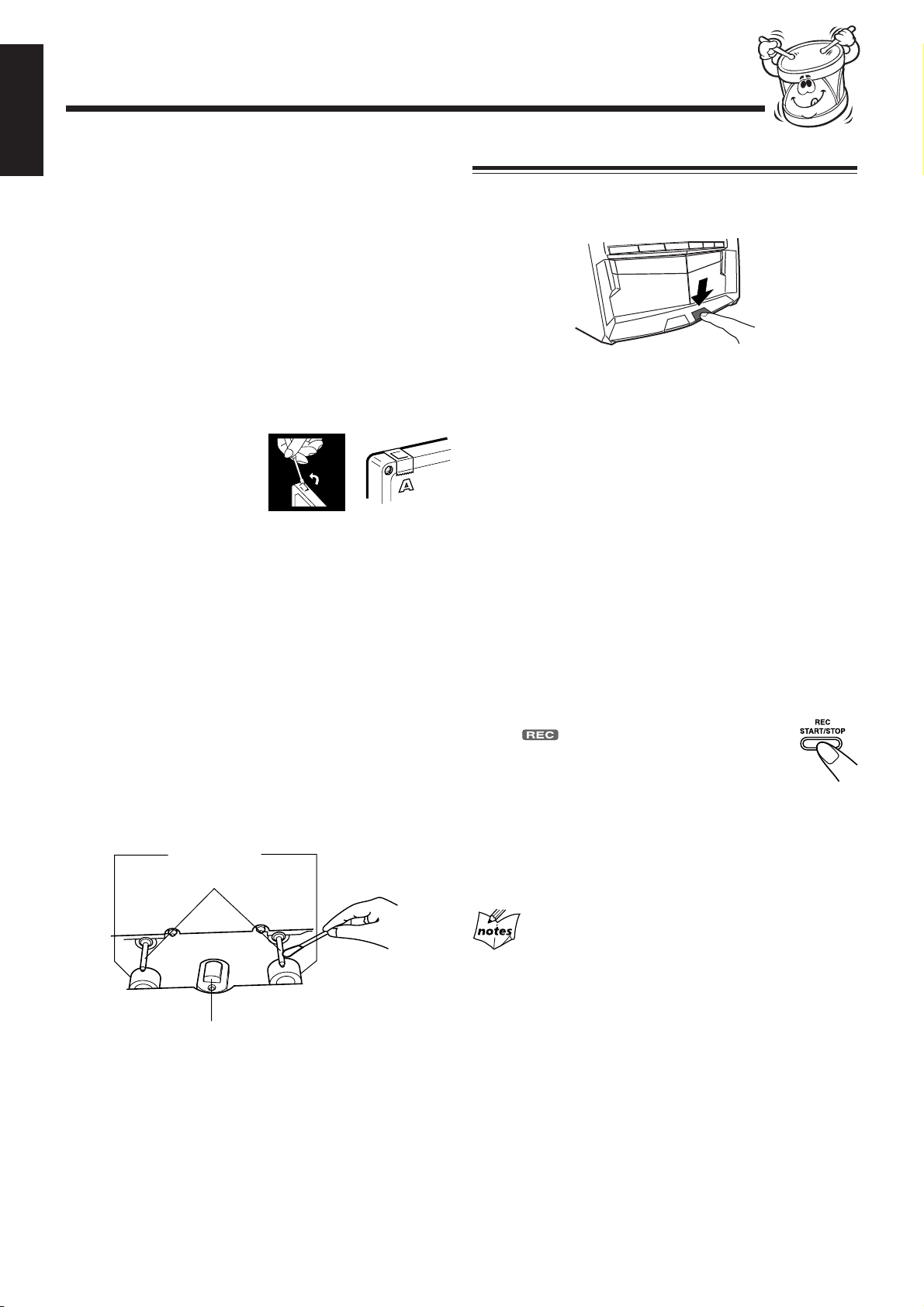
Recording
English
IMPORTANT:
• It may be unlawful to record or play back copyrighted
material without the consent of the copyright owner.
• The recording level is automatically set correctly, so it is
not affected by the VOLUME, the ACTIVE BASS EX., the
SOUND TURBO, and the SOUND MODE. Thus, during
recording you can adjust the sound you are actually
listening to without affecting the recording level.
• If recordings you have made have excessive noise or static,
the unit may be too close to a TV. Increase the distance
between the TV and the unit.
• You can use type I tape for recording.
Recording a Tape on Deck B
1
Press EJECT 0 for deck B.
2
Put a recordable cassette into deck B.
To protect your recording
Cassettes have two small
tabs on the back to protect
from accidental erasure or
re-recording.
To protect your recording,
remove these tabs.
To re-record on a protected tape, cover the holes with
adhesive tape.
To keep the best recording and playback sound quality
If the heads, capstans, and pinch rollers of the cassette decks
become dirty, the following will occur:
• Impaired sound quality
• Discontinuous sound
• Fading
• Incomplete erasure
• Difficulty in recording
To clean the heads, capstans, and pinch rollers
Use a cotton swab moistened with alcohol.
Pinch rollers
Capstans
3
Close the cassette holder gently.
4
Check the tape direction of deck B.
• If the tape direction is not correct, press TAPE–B 2 3
twice then 7 to change the tape direction.
5
Start playing the source — FM, AM, CD
player, deck A or auxiliary equipment
connected to AUX jacks.
• When the source is CD, you can also use CD Direct
Recording (see page 25).
• When the source is deck A, you can also use the
dubbing method. (See “Dubbing Tapes” on page 25 .)
6
Start recording.
Press REC START/STOP.
The (recording) indicator lights up on the
display and recording starts.
• If no cassette is inserted, “NO TAPE” appears
on the display. If a protected tape is inserted,
“NO REC” appears on the display.
To stop recording immediately, press 7.
To remove the cassette, press EJECT 0 for deck B.
Heads
To demagnetize the heads
Turn off the unit, and use a head demagnetizer (available at
electronics and audio shops).
REC START/STOP
During CD mode, when recording stop after tape finish,
press 7 once to cancel the recording function. Otherwise, the
system will remain in recording mode and certain operations
will be invalid.
– 24 –
Page 29
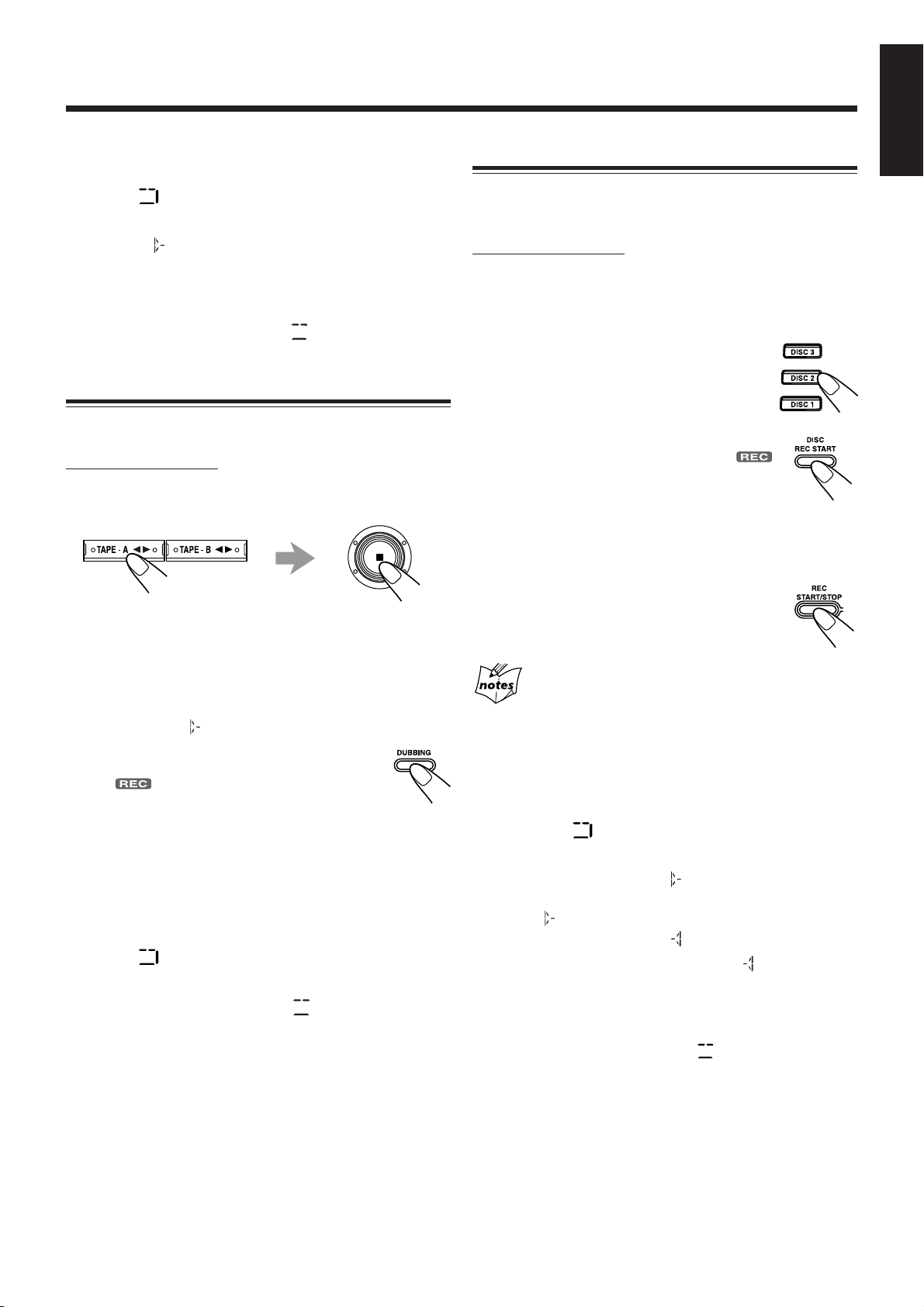
To record on both sides — Reverse Mode
Press REVERSE MODE so that the Reverse Mode indicator
lights up – .
• When using Reverse Mode for recording, start recording in
the forward direction first. Otherwise, recording will
stop when recording is done only on one side (reverse) of
the tape.
CD Direct Recording
Everything on the CD goes onto the tape according to the
order of the CD.
On the unit ONLY:
1
Put a recordable cassette into deck B.
English
To cancel Reverse Mode, press the button again so that the
Reverse Mode indicator lights up – .
Dubbing Tapes
You can record from one tape to another.
On the unit ONLY:
1
Press either TAPE–A 2 3 or TAPE–B 2 3,
then 7.
2
Put the source cassette into deck A, and a
recordable cassette into deck B.
• Put the cassettes in both decks so that the tapes will run
in the forward direction.
2
Load CDs.
3
Press one of the disc number
buttons (DISC 1, DISC 2 and
DISC 3) to select the disc, then 7.
4
Press DISC REC START.
“DISC REC START” appears, and the
(recording) indicator lights up on the display.
Deck B starts recording and the CD player
starts playing. When the recording is done,
“DISC REC FINISHED” appears on the
display and deck B stop.
To stop recording, press REC START/STOP or 7.
So that a 4-second blank portion is created on the
recording tape.
• Before recording on a tape, wind the tape on past the leader tape
(about the first 3 or 4 seconds of each side).
3
Press DUBBING.
The (recording) indicator lights up on the
display and dubbing starts.
To stop dubbing, press 7 so that both decks (A and B) stop.
To record on both sides — Reverse Mode
Press REVERSE MODE so that the Reverse Mode indicator
lights up – .
To cancel Reverse Mode, press the button again so that the
Reverse Mode indicator lights up – .
To record on both sides — Reverse Mode
Press REVERSE MODE so that the Reverse Mode indicator
lights up like – .
• When using the Reverse Mode for CD Direct Recording,
start recording in the forward direction first. When the
tape reaches its end while recording a song in the forward
direction , the last song will be re-recorded at the
beginning of the reverse side .
If you start recording on the reverse side , recording will
stop when recording is done only on one side (reverse) of
the tape.
To cancel Reverse Mode, press the button again so that the
Reverse Mode indicator lights up – .
– 25 –
Page 30

Using the Microphones
English
You can enjoy singing along (Karaoke) and microphone
mixing using a microphone.
IMPORTANT:
• Always set MIC LEVEL to MIN when connecting or
disconnecting the microphone.
• When not using the microphone, keep it disconnected.
Singing along — Karaoke
Karaoke
Karaoke reduces the lead vocal of the playing source, and
allows you to replace it by singing into the microphone as the
music plays.
1
Turn MIC LEVEL to MIN.
2
Connect the microphone (not
supplied) by plugging it into MIC jack.
3
Press KARAOKE on the remote
control.
The karaoke ( ) indicator lights up on the
display.
4
Start playing the source — CD, tape or other
connected component.
KARAOKE
If howling or squealing (feedback) occurs while using
the microphone
Take the following actions to prevent these noises.
• Adjust MIC LEVEL and VOLUME.
• Avoid pointing the microphone towards the speakers.
When you turn on Karaoke and MPX, you cannot get
the satisfactory results if
• Radio programs — a radio signal is not as reliable as the signals
coming from a tape or CD.
• Monaural sources.
• Poorly dubbed tapes.
• Sources recorded with duets, strong echo, a chorus or only a few
instruments.
• To get the best result, turn off karaoke when MPX is on or turn off
MPX when karaoke is on.
Singing Along with Multiplex Karaoke Discs
(MPX)
If the source you are going to play is a multiplex karaoke
disc, you can use the Multiplex sound function via the
buttons on the remote control.
What is Multiplex Sound?
On a multiplex karaoke disc, the instrumental parts are
recorded on the left channel. With this system, you can
replace the vocal part with your voice through the
microphone.
5
Turn MIC LEVEL and VOLUME
as you sing into the microphone.
• By pressing REC START/STOP, you can
record your singing along if you want.
(For more details, see page 24.)
To apply an echo to your voice
Press ECHO on the remote control so that the echo
( ) indicator lights up on the display.
Each time you press the button, the echo level changes as
follows:
ECHO 1
• As the number increases, a stronger echo effect is applied
to your voice.
ECHO 2
ECHO OFF
L
O
V
ECHO
U
M
E
1
Rotate the MIC LEVEL and
VOLUME to MIN.
2
Connect the microphone (not
supplied) into the MIC jack
on the front panel.
3
Play the source — CD.
4
Press MPX on the remote control to
MPX /
FM MODE
select the output sound.
Please refer to page 20.
5
Turn MIC LEVEL and VOLUME to adjust
the microphone level and the speaker output
level.
6
Sing into the microphone.
To apply echo to your voice, see “To apply an echo to your
voice” on this page.
To adjust the music key, see “Adjusting the Music Key
Control” on page 27.
To record your singing along, see “Microphone mixing” on
page 27.
When finished singing
Restore the stereo effect by pressing MPX until “STEREO” appears
on the display. To cancel echo effect, press ECHO until “ECHO
OFF” appears on the display.
– 26 –
Page 31

Recording Your Singing
You can adjust the music key using the remote control.
1
Follow the steps in “Singing Along with
Multiplex Karaoke Discs (MPX)” on page 26.
2
Follow the steps in “Recording a Tape on
Deck B” on page 24 to record your singing.
Adjusting the Music Key Control (for CD play
only)
On the remote control ONLY:
Microphone mixing
When you sing along with multiplex tapes or CDs, follow the
procedure below:
1
Connect the microphone.
2
Start playing the source — CD, tape or other
connected component.
3
Turn MIC LEVEL and VOLUME
as you sing into the microphone.
• By pressing REC START/STOP, you can
record your singing along if you want.
(For more details, see page 24.)
U
M
L
E
O
V
English
1
Press KEY CONTROL
II
I /
II
ii
i to
ii
KEY CONTROL
adjust the music key.
To lower the key, press KEY CONTROL I .
To raise the key, press KEY CONTROL i.
To cancel the key adjustment, press
KEY CONTROL I or i until “ KEYCON 0” appears on the
display and the TV screen display is as below:
Adjust the music key each time you sing along to a
song
Once the music key is adjusted, the key level will not return to the
previous level automatically after playing a song.
The music key cannot be changed while recording.
Once the source is changed, the key level returns to 0.
To use microphone only
Without any background sound, you can use
your microphone and record it if you want.
1
Connect the microphone.
2
Press DISC 3/8, then 7.
No background sound will be heard.
SELECT
3
Turn MIC LEVEL and VOLUME
as you sing into the microphone.
• By pressing REC START/STOP, you can
record your singing along if you want.
(For more details, see page 24.)
U
M
L
E
O
V
– 27 –
Page 32

Using the Timers
REC
English
There are three timers available — Daily Timer, Recording
Timer and Sleep Timer.
Before using the timers, you need to set the clock built in the
unit. (See page 9.)
Using Daily Timer and Recording Timer
With Daily Timer, you can wake to your favorite music or
radio program. You can set the timer whether the unit is on or
off.
On the unit ONLY:
1
Press CLOCK/TIMER.
indicator lights up and DAILY (Daily
Timer) indicator also starts flashing on the
display.
DAILY
How Daily Timer works
The unit automatically turns on, sets the volume level to the
preset level, and starts playing the specified source when the
on-time comes (the indicator flashes just before the ontime, and continues flashing while the timer is operating).
Then, when the off-time comes, the unit automatically turns
off (on standby).
The Daily timer works everyday automatically. If you do not
want to use the Daily timer, turn off the Daily timer. (See “To
deactivate the timer temporary” on page 29.) The timer
setting remains in memory until you change it.
• There is a time limit in performing the following steps. If
the setting is cancelled before you finish, start from step 1
again.
• To correct a misentry, deactivate the timer and start from
step 1 again.
Before you start...
• When using a CD as the source to play —
– Make sure there is a CD on the selected disc number
tray.
• When using a tape as the source to play —
– Make sure that a tape is in the deck whose deck
indicator (A or B) is lit on the display.
– Make sure that the tape direction is correct.
2
Set the on-time you want the unit to turn on
at.
1) Press 4 or ¢ to set the
hour, then press CLOCK/
TIMER.
2) Press 4 or ¢ to set the
minute, then press CLOCK/
TIMER.
3
Set the off-time you want the unit to
turn off (on standby) at.
1) Press 4 or ¢ to set the hour, then press CLOCK/
TIMER.
2) Press 4 or ¢ to set the minute, then press
CLOCK/TIMER.
The unit enters source selecting mode.
– 28 –
Page 33

4
Select the timer (Daily
Timer or Recording
Timer) with the source to
play.
On the unit:
Press 4 PREV. or ¢ NEXT to select the
timer, then press CLOCK/TIMER.
• Each time you press (¢) or (4), the
timer mode and the source change as follows:
DAILY
TUNER
DAILY
TAPE
TUNER: Tunes in to the last station you were
DAILY
listening to. (Daily Timer)
TUNER : Records the last station you were listening
REC
to. (Recording Timer).
• Put a recordable cassette into the deck.
CD : Plays a disc. (Daily Timer)
DAILY
• Load a disc.
TAPE : Plays a tape. (Daily Timer)
DAILY
• Make sure that the tape is in the
cassette deck.
• Make sure that the tape direction is
correct.
The unit enters the volume level setting mode.
5
Select the volume level.
On the unit:
Press 4 PREV. or ¢ NEXT to set the volume level,
then press CLOCK/TIMER.
• You can select the volume level (“VOLUME --” and
“VOLUME 0” to “VOLUME 30”).
If you select “VOLUME--,” the volume is set to the
previous level when the unit was turned off.
• To turn off the volume while the Recording Timer
(
TUNER) is working, set the volume level
REC
“VOLUME 0”.
REC
DAILY
TUNER
CD
Continued
6
Adjust the clock if you need.
• See "Setting the Clock" on page 9.
7
Press STANDBY/ON (or
STANDBY/ON
STANDBY/ON on the unit) to
turn off the unit (standby) if
you
have set the timer with the unit
turned on.
• When the timer turns on the unit, the (timer)
indicator starts flashing. (If the Recording Timer is
selected in step 4, the REC indicator also starts
flashing.)
To deactivate the timer temporarily,
press and hold CLOCK/TIMER on the unit
until the (timer) indicator on the display
goes off.
To activate or change the timer (with the previous
setting), follow steps 1 to 7 on pages 28 and 29
• If you want to change the timer setting after the Daily
Timer has been set, deactivate the timer then set it again.
• If the unit is turned on when the on-time comes
Timer does not work.
• Even if you unplug the power cord or if a power failure
occurs
The timer will be cancelled. You need set the clock first,
then the timer again.
English
The unit enters the clock setting mode.
– 29 –
Page 34

English
Using Sleep Timer
With Sleep Timer, you can fall asleep to music. You can set
Sleep Timer only while the unit is turned on.
How Sleep Timer actually works
The unit automatically turns off after the specified time
length passes.
On the remote control ONLY:
1
Press SLEEP.
The time length until the shut-off time appears
and the SLEEP indicator lights up on the display.
• Each time you press the button, the time length
changes as follows:
SLEEP10 SLEEP60SLEEP30SLEEP20
Cancelled
2
Wait for about 5 seconds after specifying the
SLEEP120 SLEEP90
SLEEP
time length.
To check the remaining time until the shut-off time, press
SLEEP once so that the remaining time until the shut-off time
appears for about 5 seconds.
• If you set the Sleep Timer after the Daily Timer starts playing
the selected source
The Daily Timer is cancelled. When the Sleep Timer shut-off time
comes, the unit will turned off.
• If you set the Sleep Timer after the recording Timer starts
recording
The Recording Timer is cancelled, but recording continues until
the Sleep Timer shuts off the power.
• If the unit is turned on when on-time comes
Timer does not work.
• When you unplug the power cord or if a power failure occurs
The timer will be cancelled. You need to set the clock first, then
the timer again.
To change the shut-off time, press SLEEP repeatedly until
the desired time length appears on the display.
To cancel the setting, press SLEEP repeatedly so that the
SLEEP indicator goes off.
• Sleep Timer is also cancelled when you turn off the unit.
– 30 –
Page 35

Maintenance
To get the best performance of the unit, keep your discs, tapes, and mechanism clean.
English
Handling discs
• Remove the disc from its case by
holding it at the edge while pressing the
center hole lightly.
• Do not touch the shiny surface of the
disc, or bend the disc.
• Put the disc back in its case after use to
prevent warping.
• Be careful not to scratch the surface of
the disc when placing it back in its
case.
• Avoid exposure to direct sunlight,
temperature extremes, and moisture.
To clean the disc
Wipe the disc with a soft cloth in a
straight line from center to edge.
Handling cassette tapes
• If the tape is loose in its cassette, take
up the slack by inserting a pencil in
one of the reels and rotating.
• If the tape is loose, it may get
stretched, cut, or caught in the
cassette.
• Be careful not to touch the tape
surface.
• Avoid the following places to store the
tape:
— In dusty places
— In direct sunlight or heat
— In moist areas
— Near a magnet
DO NOT use any solvent — such as conventional
record cleaner, spray, thinner, or benzine — to
clean the disc.
Cleaning the unit
• Stains on the unit
Should be wiped off with a soft cloth. If the unit is heavily
stained, wipe it with a cloth soaked in water-diluted neutral
detergent and wrung well, then wipe clean with a dry cloth.
• Since the unit may deteriorate in quality, become
damaged or suffer surface wear, be careful about the
following:
— DO NOT wipe it with a hard cloth.
— DO NOT wipe it with excessive force.
— DO NOT wipe it with thinner or benzine.
— DO NOT apply any volatile substance such as
insecticides to it.
— DO NOT allow any rubber or plastic to remain in
contact with it for a long time.
– 31 –
Page 36

Troubleshooting
English
If you have a problem with your unit, check this list for a possible solution before calling for service.
If you cannot solve the problem from the hints given here, or the unit has been physically damaged, call a qualified person,
such as your dealer, for service.
Symptom
Unable to cancel the display demonstration.
No sound is heard.
Hard to listen to broadcasts because of
noise.
The disc sound is discontinuous.
The disc tray does not open or close.
The disc does not play.
The cassette holders cannot be opened.
Impossible to record.
Stereo effect is lost.
Operations are disabled.
Unable to operate the unit from the remote
control.
Cause
Other buttons are pressed to cancel the
display demonstration.
Connections are incorrect or loose.
• Antennas are disconnected.
• The AM loop antenna is too close to the
unit.
• The FM antenna is not properly extended
and positioned.
The disc is scratched or dirty.
• The AC power cord is not plugged in.
• Tray is locked.
The disc is placed upside down.
Power supply from the AC power cord has
been cut off while the tape was running.
Small tabs on the back of the cassette are
removed.
Karaoke is activated.
The built-in microprocessor may have
malfunctioned due to external electrical
interference.
• The path between the remote control and
the remote sensor on the unit is blocked.
• The batteries are exhausted.
Action
Press CANCEL/DEMO on the unit.
(See page 8.)
Check all connections and make
corrections. (See pages 6 to 8.)
• Reconnect the antennas correctly and
securely.
• Change the position and direction of the
AM loop antenna.
• Extend the FM antenna at the best
position.
Clean or replace the disc. (See page 31.)
• Plug the AC power cord.
• Unlock the tray. (See page 16.)
Place the disc with the label side up.
Turn on the unit.
Cover the holes with adhesive tape.
Cancel the Karaoke. (See page 26.)
Unplug the AC power cord and then plug it
back in.
• Remove the obstruction.
• Replace the batteries.
– 32 –
Page 37

Specifications
CA-MXSK3
Amplifier section
Output Power
MAIN SPEAKERS: 80 W per channel, min. RMS, both
channels driven into 6 Ω at 1 kHz with no
more than 0.9% total harmonic distortion.
SURROUND SPEAKER: 20 W per channel, min. RMS, both
channels driven into 16 Ω at 1 kHz with
no more than 0.9% total harmonic
distortion.
Audio input sensitivity/Impedance
(Measured at 1 kHz, with tape recording signal 300 mV)
AUX: 400 mV/50 kΩ
MIC: 3 mV/10 kΩ
Tuner
FM tuning range: 87.50 MHz – 108.00 MHz
AM tuning range:
For Saudi Arabia:
At 9 kHz intervals: 531 kHz – 1 602 kHz
At 10 kHz intervals: 530 kHz – 1 600 kHz
For other countries:
At 9 kHz intervals: 531 kHz – 1 710 kHz
At 10 kHz intervals: 530 kHz – 1 710 kHz
Design and specifications are subject
to change without notice.
English
Speaker Specifications: SP-XSK3 (Main Speaker)
Type: 3-Way 3 Speaker Bass-Reflex
(Magnetically-Shielded Type)
Speakers
Main woofer : 15cm cone x 1
Mid Range : 5.0cm cone x 1
Tweeter : 2.0cm dome x 1
Power Handling Capacity
Main Speaker : 100 W
Impedance
Main Speaker : 6 Ω
Frequency Range
Main Speaker : 42 Hz – 30 000Hz
Sound Pressure Level
Main Speaker : 84 dB/W.m
Dimensions (W x H xD)
Main Speaker : 215mm x 306 mm x 243 mm
Mass
Main Speaker : 3.4 kg
Design and specifications subject to change without notice.
CD player
CD capacity: 3 CDs
Dynamic range: 85 dB
Signal-to-noise ratio: 90 dB
Wow and flutter: Immeasurable
Cassette deck
Frequency response
Normal (type I): 50 Hz — 14 000 Hz
Wow and flutter: 0.15% (WRMS)
General
Power requirement: AC 110 V / AC 127 V / AC 220 V /
AC 230 V – AC 240 V
(adjustable with the voltage selector),
50 Hz / 60 Hz
Power consumption: 110 W (at operation)
20 W (on standby)
Dimensions (approx.): 270 mm x 306 mm x 433.5 mm (W/H/D)
Mass (approx.): 9.3 kg
Supplied accessories
See page 6.
Speaker Specifications: SP-XSSK3 (Surround Speaker)
Type: Full range bass-reflex type
Speakers
Full range : 8cm cone x 1
Power Handling Capacity : 30 W
Impedance : 16 Ω
Frequency Range : 85 Hz – 20 000Hz
Sound Pressure Level : 83 dB/W.m
Dimensions (W x H xD) : 160mm x 110 mm x 136 mm
Mass : 0.55 kg
Design and specifications subject to change without notice.
– 33 –
Page 38

English
CA-MXSK1
Amplifier section
Output Power
MAIN SPEAKERS: 64 W per channel, min. RMS, both channels
driven into 6 Ω at 1 kHz with no more than
0.9% total harmonic distortion.
Audio input sensitivity/Impedance
(Measured at 1 kHz, with tape recording signal 300 mV)
AUX: 400 mV/50 kΩ
MIC: 3 mV/10 kΩ
Tuner
FM tuning range: 87.50 MHz – 108.00 MHz
AM tuning range:
For Saudi Arabia:
At 9 kHz intervals: 531 kHz – 1 602 kHz
At 10 kHz intervals: 530 kHz – 1 600 kHz
For other countries:
At 9 kHz intervals: 531 kHz – 1 710 kHz
At 10 kHz intervals: 530 kHz – 1 710 kHz
CD player
CD capacity: 3 CDs
Dynamic range: 85 dB
Signal-to-noise ratio: 90 dB
Wow and flutter: Immeasurable
Speaker Specifications: SP-MXSK1
Type: 3-Way 3 Speaker Bass-Reflex
(Magnetically-Shielded Type)
Speakers
Main woofer : 15cm cone x 1
Mid Range : 5.0cm cone x 1
Tweeter : 2.0cm dome x 1
Power Handling Capacity : 80 W
Impedance : 6 Ω
Frequency Range : 42 Hz – 30 000Hz
Sound Pressure Level : 84 dB/W.m
Dimensions (W x H xD) : 215mm x 306 mm x 243 mm
Mass : 3.4 kg
Design and specifications subject to change without notice.
Cassette deck
Frequency response
Normal (type I): 50 Hz — 14 000 Hz
Wow and flutter: 0.15% (WRMS)
General
Power requirement: AC 110 V / AC 127 V / AC 220 V /
AC 230 V – AC 240 V
(adjustable with the voltage selector),
50 Hz / 60 Hz
Power consumption: 100 W (at operation)
20 W (on standby)
Dimensions (approx.): 270 mm x 306 mm x 433.5 mm (W/H/D)
Mass (approx.): 9.2 kg
Supplied accessories
See page 6.
– 34 –
Page 39

Mains (AC) Line Instruction (not applicable for Europe, U.S.A., Canada,
Australia, and U.K.)
WARNING : SHOCK HAZARD-DO NOT OPEN
AVIS : RISQUE DE CHOC ELECTRIQUE OUVRIR
110V
127V
220V
230V-240V
STEREO RECEIVER
MODEL NO. CA-MXSK3
AC 110/127/220
/230 - 240V ~
50/60Hz 110W
VIDEO
OUT
ANTENNA
IMPORTANT for mains (AC) line
BEFORE PLUGGING IN, do check that your mains
FM 75Ω
COAXIAL
(AC) line voltage corresponds with the position of
the voltage selector switch provided on the outside
of this equipment and, if different, reset the voltage
AUX
IN
selector switch, to prevent from damage or risk of
fire/electric shock.
SURROUND SPEAKERS
CAUTION:
SPEAKER IMPEDANCE
16 ~ 32 Ω
SPEAKERS
CAUTION:
SPEAKER IMPEDANCE
6 ~ 16 Ω
VICTOR COMPANY OF JAPAN, LIMITED
MADE IN MALAYSIA
110V
220V
127V
230V-240V
VICTOR COMPANY OF JAPAN, LIMITED
0803ZAKFLEJEMEN, CS
Page 40

COMPACT COMPONENT SYSTEM
COMPACT
DIGITAL VIDEO
ÁœdA È«eł« UÐ vL²OÝ
English
eNł« ÂUE½W³d WOðu …
MX-SK3— Consists of CA-MXSK3 and SP-MXSK3
CA-MXSK3
SP-MXSK3
SP-MXSK3
CA-MXSK3
Ë
Ë
MX-SK1— Consists of CA-MXSK1 and SP-MXSK1
CA-MXSK1
SP-MXSK1
CA-MXSK1
SP-MXSK1
(SP-XSSK3) (SP-XSSK3)
M X - S K 3
DISC
U
M
L
O
V
SELECT
E
SELECT
EJECTEJECT
ON SCREEN
VIDEO INTRO
PREV. NEXT
SET
ENTER
PBC STILL KEY CONTROL
DISC
1
DISC 2DISC
REPEATPROGRAM RANDOM
SOUND
TAPE-A
TURBO
START/STOP
SOUND
KARAOKE MPX
MODE
ACTIVE
ECHO
BASS EX.
REMOTE CONTROL
COMPACT
DIGITAL VIDEO
ACTIVE
BASS EX.
STANDBY/ON
SLEEP
AUX
FM MODE
FM/AM
HIGHLIGHT
RETURN
DISC
3
PROGRAM
CANCEL
REC
TAPE-B
FADE
MUTING
VOLUME
PHONES
Ë
Ë
vÝ—U
ýUq
¹²JuÊ «'NU“¹s
wÐdŽ
ýUq
¹²JuÊ «'NU“¹s
(SP-XSK3)
SP-MXSK3
CA-MXSK3 (SP-XSK3)
STANDBY/ON
SLEEP
AUX
FM MODE
FM/AM
ON SCREEN
VIDEO INTRO
HIGHLIGHT
PREV. NEXT
SET
RETURN
ENTER
PBC STILL KEY CONTROL
DISC
1 DISC 2 DISC 3
DISC
PROGRAM
REPEATPROGRAM RANDOM
CANCEL
REC
SOUND
TAPE-A
TAPE-B
TURBO
START/STOP
SOUND
KARAOKE MPX
MODE
ACTIVE
FADE
ECHO
BASS EX.
MUTING
VOLUME
REMOTE CONTROL
SP-MXSK1
INSTRUCTIONS
uu
——
««
FF
LL
qq
««
ÝÝ
²²
HH
UU
œœ
qq
q
qq
ÁÁ
Á
ÁÁ
GG
OO
G
O
GG
OO
Ý
²
H
U
œ
ÝÝ
²²
HH
UU
œœ
²²
AA
²
A
²²
AA
L
q
«
LL
qq
««
LL
UU
««
L
U
«
LL
UU
««
u
—
«
F
uu
——
««
FF
ðð
FF
KK
OO
ð
F
K
O
ðð
FF
KK
OO
SP-MXSK3
œœ
ÝÝ
²²
œ
Ý
²
œœ
ÝÝ
²²
²²
OO
ÒÒ
VV
²
O
Ò
V
²²
OO
ÒÒ
VV
COMPACT
DIGITAL VIDEO
ACTIVE
BASS EX.
PHONES
CA-MXSK1 SP-MXSK1
M X - S K 1
DISC
U
M
L
O
V
SELECT
E
SELECT
EJECTEJECT
DIGITAL AUDIO
COMPACT
GVT0120-002A
[UX]
Page 41

Warnings, Cautions and Others
œ—«u d¹UÝ Ë U¼ ◊UO²Š« ¨U¼—«bA¼
CAUTION —
Disconnect the mains plug to shut the power off completely (the
STANDBY/ON lamp goes off). The
not disconnect the mains line.
• When the unit is on standby, the STANDBY/ON lamp lights red.
• When the unit is turned on, the STANDBY/ON lamp lights green.
The power can be remote controlled.
ff
f/ I button!
ff
ff
button in any position does
f/I
ff
طﺎﻴﺘﺣا
:هﺮﻴﻏ و ىزﻮﺳ ﺶﺗآ ,ﻰﮕﺘﻓﺮﮔ قﺮﺑ ﺮﻄﺧ ﺶﻫﺎﻛ ىاﺮﺑ
d¹c%
∫Æa« ¨o¹d(« ¨WOzUÐdNJ« UbB« dDš qOKI²
CAUTION
To reduce the risk of electrical shocks, fire, etc.:
1. Do not remove screws, covers or cabinet.
2. Do not expose this appliance to rain or moisture.
.۱.ﺪﻴﻨﻜﻧ زﺎﺑ ار هﺎﮕﺘﺳد ﻚﻗﺎﻃا ﺎﻳ ﺎﻫ ﺶﺷﻮﭘ ,ﺎﻫ ﭻﻴﭘ
.۲.ﺪﻴﻫﺪﻧ راﺮﻗ ﺖﺑﻮﻃر ﺎﻳ نارﺎﺑ ضﺮﻌﻣ رد ار ﻪﻠﻴﺳو ﻦﻳا
STANDBY/ON ﺑﻪ
STANDBY/ONﮓﻧر ﻪﺑ
ƱÆW½«e)« Ë« WODžô« Ë« wž«d³« pHð ô
Æ≤dFð ôÒÆWÐuÞd« Ë« dDLK “UN'« «c¼ ÷
—“ qBH¹ ô
Æ“UN'« sŽ WOzUÐdNJ« WUD« jš ŸU{Ëô« s l{Ë ÍUÐ ôË
WUD« qOuð W³* ¡wCð ¨qOGA²K œ«bF²Ýô« l{Ë w “UN'« ÊuJ¹ UbMŽ
ØWOzUÐdNJ« WUD« qOuð W³* ¡wCð ¨qOGAð l{Ë w “UN'« ÊuJ¹ UbMŽ
ff
f/I در ﻫﻴﭻ ﺷﺮاﻳﻄﻰ ﺧﻂ ﺑﺮق
ff
UOK WOzUÐdNJ« WUD« qBH WOOzd« WOzUÐdNJ« WUD« fÐU qB«ÎTHDMð® Æ“UN'« sŽ
STANDBY/ON
Æ©
ÆdLŠô« ÊuKUÐ
ÆdCšô« ÊuKUÐ
ff
––
WOzUÐdNJ« WUD« qOuð —“
f/I
–
ff
––
qOGA²K œ«bF²Ýô«ØWOzU¹dNJ« WUD« qOuð W³*
STANDBY/ON
STANDBY/ON
ff
f/I
!
ff
STANDBY/ON ﺧﺎﻣﻮش ﻣﻰ ﺷﻮد(. دﻛﻤﻪ
.ﺖﺳا لﺮﺘﻨﻛ ﻞﺑﺎﻗ رود زا هﺎﮕﺘﺳد قﺮﺑ
qOGA²K œ«bF²Ýô«ØWOzUÐdNJ«
ÆWOzUÐdNJ« WUDUÐ bFÐ sŽ rJײ« sJ1
——
طﺎﻴﺘﺣا
—ﻪﻤﻛد
——
.ﺖﺳا ﺰﺒﺳ
d¹c%
—
ff
WUD« qOuð
f/I
ff
qOGA²K œ«bF²Ýô«
رﻧﮓ ﻗﺮﻣﺰ اﺳﺖ.
ﺑﺮاى ﺧﺎﻣﻮش ﻛﺮدن ﻛﺎﻣﻞ دﺳﺘﮕﺎه, دوﺷﺎﺧﻪ ﺑﺮق اﺻﻠﻰ را از ﭘﺮﻳﺰ ﺧﺎرج ﻛﻨﻴﺪ. )ﻻﻣﭗ ﺣﺎﻟﺖ
اﻧﺘﻈﺎر/روﺷﻦ
اﺻﻠﻰ را ﻗﻄﻊ ﳕﻰ ﻛﻨﺪ.
•وﻗﺘﻰ دﺳﺘﮕﺎه در ﺣﺎﻟﺖ اﻧﺘﻈﺎر اﺳﺖ, ﻻﻣﭗ ﺣﺎﻟﺖ اﻧﺘﻈﺎر/روﺷﻦ
• ﻦﺷور/رﺎﻈﺘﻧا ﺖﻟﺎﺣ ﭗﻣﻻ ,ﺖﺳا ﻦﺷور هﺎﮕﺘﺳد ﻰﺘﻗو
•
•
CAUTION
• Do not block the ventilation openings or holes.
(If the ventilation openings or holes are blocked by a newspaper or cloth, etc., the heat may not be able to get out.)
• Do not place any naked flame sources, such as lighted candles, on the apparatus.
• When discarding batteries, environmental problems must be considered and local rules or laws governing the disposal of these batteries
must be followed strictly.
• Do not expose this apparatus to rain, moisture, dripping or splashing and that no objects filled with liquids, such as vases, shall be placed
on the apparatus.
طﺎﻴﺘﺣا
)اﮔﺮ ﭼﺸﻤﻪ ﻫﺎ و ﺳﻮراخ ﻫﺎى ﺗﻬﻮﻳﻪ ﻫﻮا ﺑﺎ روزﻧﺎﻣﻪ و ﻳﺎ ﭘﺎرﭼﻪ و ﻏﻴﺮه ﻣﺴﺪود ﺷﻮد, ﻫﻮاى ﮔﺮم ﳕﻰ ﺗﻮاﻧﺪ ﺧﺎرج ﺷﻮد.(
d¹c%
ô ðGKo ²×U «²Nu¹W «Ë «¦Iu»Æ
®w ŠUW «žö‚ ²×U «²Nu¹W «Ë «¦Iu» Ðu«ÝDW Ë—‚ «B×n «Ë «ILU‘¨ «a¨ U½t 1Js «Ê ô ðdà «(d«—… KU—ÃÆ©
ô ðCl «¹W BUœ— Šd«—¹W JAuW¨ ¦q «ALuŸ «*CO¾W¨ ŽKv «'NU“Æ
ŽMb «ðö· «³DU—¹U¨ ¹−V «šc AUq «³O¾OW ÐF5 «ôŽ²³U— ˹−V «²IOÒb ÐUô½ELW «;KOW «Ë «Iu«½5 «²w %Jr «ðö· ¼cÁ «³DU—¹U ÐBu—… œOIWÆ
ô ðFd÷ ¼c« «'NU“ KLDd¨ «Ë «dÞuÐW¨ «Ë ðMIOj «Ë —ýo «*U¡ Ëô ðCl «Í «ËŽOW 2Ku¡… ÐUu«zq ¦q e¼d¹U «u—œ u‚ ¼c« «'NU“Æ
CAUTION
To avoid personal injury or accidentally dropping the unit, have two persons unpack, carry and install the unit.
طﺎﻴﺘﺣا!
.ﺪﻴﻳﺎﳕ ﺐﺼﻧ و ﻞﻤﺣ ار نآ ,هدﺮﻛ زﺎﺑ ار هﺎﮕﺘﺳد ﻦﻳا ىﺪﻨﺑ ﻪﺘﺴﺑ ىﺮﻔﻧ ود ,هﺎﮕﺘﺳد ﻰﻗﺎﻔﺗا ندﺎﺘﻓا ﺎﻳ ﻰﺼﺨﺷ ﺐﻴﺳآ زا بﺎﻨﺘﺟا ىاﺮﺑ
•ﭼﺸﻤﻪ ﻫﺎ و ﺳﻮراخ ﻫﺎى ﺗﻬﻮﻳﻪ ﻫﻮا را ﻣﺴﺪود ﻧﻜﻨﻴﺪ.
•از ﮔﺬاﺷﱳ ﻫﺮﮔﻮﻧﻪ وﺳﻴﻠﻪ ﺷﻌﻠﻪ دار ﺑﺪون ﻣﺤﺎﻓﻆ ﻣﺎﻧﻨﺪ ﺷﻤﻊ روﺷﻦ ﺑﺮ روى دﺳﺘﮕﺎه ﺧﻮددارى ﻛﻨﻴﺪ.
•در زﻣﺎن دوراﻧﺪاﺧﱳ ﺑﺎﻃﺮى ﻫﺎ ﻣﺴﺎﻳﻞ زﻳﺴﺖ ﻣﺤﻴﻄﻰ ﺑﺎﻳﺪ ﻣﻮرد ﺗﻮﺟﻪ ﻗﺮارﮔﻴﺮد و ﻣﻘﺮرات ﻣﺤﻠﻰ و ﻗﻮاﻧﲔ ﺣﺎﻛﻢ ﺑﺮ دﻓﻊ اﻳﻦ ﮔﻮﻧﻪ ﺑﺎﻃﺮى ﻫﺎ ﺑﺎﻳﺪ ﺑﻪ ﻃﻮر اﻛﻴﺪ ﻣﺮاﻋﺎت ﺷﻮد.
•اﻳﻦ دﺳﺘﮕﺎه را در ﻣﻌﺮض ﺑﺎران, رﻃﻮﺑﺖ, ﭼﻜﻪ آب ﻳﺎ ﭘﺎﺷﻴﺪن آب ﻗﺮار ﻧﺪﻫﻴﺪ و ﻫﻴﭻ ﮔﻮﻧﻪ وﺳﻴﻠﻪ ﻣﺤﺘﻮى آب ﻣﺎﻧﻨﺪ ﮔﻠﺪان را ﺑﺮ روى آن ﻧﮕﺬارﻳﺪ.
•
•
•
•
MX-SK1: 18.7 kg
MX-SK3: 20.0 kg
°d¹c%
U¹uHŽ “UN'« ◊UIÝ« Ë« WOBA« ÕËd'« dDš VM−²ÎqLŠË nOKG²« s “UN'« ëdš« ‰ULŽUÐ ÂUOI« 5MŁ« 5Bý vKŽ V−¹ ¨
Æ“UN'« VOdðË
– G-1 –
Page 42

Caution: Proper Ventilation
To avoid risk of electric shock and fire, and to prevent damage, locate the apparatus as follows:
1 Front: No obstructions and open spacing.
2 Sides/ Top/ Back: No obstructions should be placed in the areas shown by the dimensions below.
3 Bottom: Place on the level surface. Maintain an adequate air path for ventilation by placing on a stand
with a height of 10 cm or more.
ﺐﺳﺎﻨﻣ ﻪﻳﻮﻬﺗ :طﺎﻴﺘﺣا
ﻫﻮاى ﻣﻨﺎﺳﺒﻰ را ﺑﺮاى ﺗﻬﻮﻳﻪ ﺑﻪ وﺟﻮد آورﻳﺪ.
ﺑﺮاى اﺟﺘﻨﺎب از ﺧﻄﺮ ﺑﺮق ﮔﺮﻓﺘﮕﻰ و آﺗﺶ ﺳﻮزى و ﺑﺮاى اﺣﺘﺮاز از آﺳﻴﺐ دﻳﺪﮔﻰ, دﺳﺘﮕﺎه را در وﺿﻌﻴﺖ زﻳﺮ ﻗﺮار دﻫﻴﺪ:
۱ﺟﻠﻮ:ﺑﺪون ﻣﺎﻧﻊ و ﻓﻀﺎى ﺑﺎز.
۲دو ﺳﻤﺖ/ ﺑﺎﻻ / ﭘﺸﺖ:ﻫﻴﭻ ﻣﺎﻧﻌﻰ ﻧﺒﺎﻳﺪ در ﻣﺤﻞ ﻫﺎﻳﻰ ﺑﻪ ﻓﻮاﺻﻞ ﻧﺸﺎن داده ﺷﺪه در زﻳﺮاز دﺳﺘﮕﺎه ﻗﺮار داده ﺷﻮد.
۳زﻳﺮ:ﺑﺮ روى ﺳﻄﺢ ﺗﺮاز ﻗﺮار داده ﺷﻮد. ﺑﺎ ﮔﺬاﺷﱳ دﺳﺘﮕﺎه ﺑﺮ روى ﻳﻚ ﭘﺎﻳﻪ ﺑﺎ ارﺗﻔﺎع ۰۱ ﺳﺎﻧﺘﻴﻤﺘﺮ ﻳﺎ ﺑﻴﺸﺘﺮ ﻣﺴﻴﺮ
15 cm
15 cm
1 cm
۱۵ ﺮﺘﻤﻴﺘﻧﺎﺳ
۱ ﺮﺘﻤﻴﺘﻧﺎﺳ
CA-MXSK3
CA-MXSK1
۱۵ ﺮﺘﻤﻴﺘﻧﺎﺳ
1 cm
۱ ﺮﺘﻤﻴﺘﻧﺎﺳ
15 cm
۱۵ ﺮﺘﻤﻴﺘﻧﺎﺳ
10 cm
15 cm
۱۵ ﺮﺘﻤﻴﺘﻧﺎﺳ
۱۰ ﺮﺘﻤﻴﺘﻧﺎﺳ
15 cm
۱۵ ﺮﺘﻤﻴﺘﻧﺎﺳ
CA-MXSK3
CA-MXSK1
– G-2 –
Page 43

IMPORTANT FOR LASER PRODUCTS
1. CLASS 1 LASER PRODUCT
2. CAUTION: Do not open the top cover. There are no user serviceable
parts inside the unit; leave all servicing to qualified service personnel.
3. CAUTION: Visible and invisible laser radiation when open and
interlock failed or defeated. Avoid direct exposure to beam.
4. REPRODUCTION OF LABEL: CAUTION LABEL, PLACED INSIDE
THE UNIT.
رﺰﻴﻟ ﻪﻌﺷا ىاراد تﻻﻮﺼﺤﻣ ىاﺮﺑ ﻢﻬﻣ ﻪﺘﻜﻧ
.۱ سﻼﻛ ىرﺰﻴﻟ لﻮﺼﺤﻣ۱
.۲ﺎﻴﺘﺣاط:ﻞﺧاد ﺮﺑرﺎﻛ ﻂﺳﻮﺗ ﺮﻴﻤﻌﺗ ﻞﺑﺎﻗ ﺶﺨﺑ ﻪﻧﻮﮕﭽﻴﻫ .ﺪﻴﻨﻜﻧ زﺎﺑ ار ﻰﻧﺎﻗﻮﻓ ﺶﺷﻮﭘ
.ﺪﻴﻨﻛ راﺬﮔاو بﺮﺠﻣ رﺎﻛﺮﻴﻤﻌﺗ داﺮﻓا ﻪﺑ ار ﺮﻴﻤﻌﺗ ىﺎﻫرﺎﻛ مﺎﲤ .دراﺪﻧ دﻮﺟو هﺎﮕﺘﺳد
.۳ﺎﻴﺘﺣاط:رﺰﻴﻟ ﻊﺸﻌﺸﺗ دﻮﺷ باﺮﺧ ﺎﻳ هدﺎﺘﻓا رﺎﻛ زا هﺎﮕﺘﺳد ﻰﻨﳝا ﻞﻔﻗ و زﺎﺑ هﺎﮕﺘﺳد ﺮﮔا
ﻪﻌﺷا ﺶﺑﺎﺗ ﻢﻴﻘﺘﺴﻣ ضﺮﻌﻣرد ﱳﻓﺮﮔراﺮﻗزا .ﺖﺷاد ﺪﻫاﻮﺧ ﻰﭘ رد ار ﻰﺋﺮﻣﺎﻧ و ﻰﺋﺮﻣ
.ﺪﻴﻨﻛ ىراددﻮﺧ
.۴.ﺖﺳا هﺪﺷ ﺐﺼﻧ هﺎﮕﺘﺳد ﻞﺧاد طﺎﻴﺘﺣا ﺐﺴﭼﺮﺑ :ﺐﺴﭼﺮﺑ ﻰﻠﺻا ﻪﺨﺴﻧ
W¹—eOK« U−²MLK ÂU¼
Ë« UN²½UO Âb²*« lOD²¹ ÂU« błu¹ ô ¨ÍuKF« ¡UDG« `²Hð ô
∫d¹c%
5K¼R*« 5OMHK `OKB²«Ë W½UOB« ‰ULŽ« lOLł „dð« ª“UN'« «c¼ qš«œ UN×OKBð
Æ5B²<«Ë
‰UHUÐ Y³F«Ë« WODžô« `² bMŽ WOzd dOžË WOzd W¹—eO WFý« „UM¼
∫d¹c%
dF²« VM& ÆÊUô«ÒÆWFýö dýU³*« ÷
Ʊ͗eO Z²M ± nM
Æ≤
Æ≥
ƥƓUN'« ×Uš œułu ¨d¹cײ« oBK ∫d¹cײ« oBK* WOKô« WM«
– G-3 –
Page 44

Introduction
We would like to thank you for purchasing one of our JVC products.
Before operating this unit, read this manual carefully and thoroughly to
obtain the best possible performance from your unit, and retain this manual
for future reference.
English
About This Manual
This manual is organized as follows:
• The manual mainly explains operations using the
buttons and controls on the unit. You can also use the
buttons on the remote control if they have the same or
similar names (or marks) as those on the unit.
If operation using the remote control is different from
that using the unit, it is then explained.
• Basic and common information that is the same for many
functions is grouped in one place, and is not repeated in
each procedure. For instance, we do not repeat the
information about turning on/off the unit, setting the
volume, changing the sound effects, and others, which are
explained in the section “Common Operations” on pages 9
to 11.
• The following marks are used in this manual:
Gives you warnings and cautions to prevent
from damage or risk of fire/electric shock.
Also gives you information which is not good
for obtaining the best possible performance
from the unit.
Moisture condensation
Moisture may condense on the lens inside the unit in the
following cases:
• After starting heating in the room
• In a damp room
• If the unit is brought directly from a cold to a warm place
Should this occur, the unit may malfunction. In this case,
leave the unit turned on for a few hours until the moisture
evaporates, unplug the AC power cord, and then plug it in
again.
Others
• Should any metallic object or liquid fall into the unit,
unplug the unit and consult your dealer before operating
any further.
• If you are not going to operate the unit for an extended
period of time, unplug the AC power cord from the wall
outlet.
DO NOT disassemble the unit since there are no
user serviceable parts inside.
If anything goes wrong, unplug the AC power cord and
consult your dealer.
Gives you information and hints you had better
know.
Precautions
Installation
• Install in a place which is level, dry and neither too hot nor
too cold — between 5˚C (41˚F) and 35˚C (95˚F).
• Install the unit in a location with adequate ventilation to
prevent internal heat buildup in the unit.
• Leave sufficient distance between the unit and the TV.
• Keep the speakers away from the TV to avoid interference
with TV.
DO NOT install the unit in a location near heat
sources, or in a place subject to direct sunlight,
excessive dust or vibration.
Power sources
• When unplugging from the wall outlet, always pull the
plug, not the AC power cord.
DO NOT handle the AC power cord with wet
hands.
Which compact discs can be used?
Many types of compact discs are sold for a variety of uses.
The player can play the following compact discs:
Video CD discs both with and without PBC
Audio CD discs
COMPACT
DIGITAL VIDEO
COMPACT
DIGITAL AUDIO
Discs you cannot playback
Any other discs than listed above (such as CD-ROM, DVD,
CD-G or CD-I Discs) cannot be played. Playing back such
discs may generate noise and damage your speakers.
Even though a logo listed above is printed on the disc, it may
not be played if it is a non-standard disc.
– 1 –
Page 45

Contents
English
Location of the Buttons and Controls ....................... 3
Remote Control .......................................................... 3
Front Panel ................................................................. 4
MP3 Disc Playback ................................................... 21
Basic operations ....................................................... 21
Programming tracks ................................................. 21
Getting Started............................................................ 6
Supplied Accessories .................................................. 6
Putting the Batteries into the Remote Control ........... 6
Connecting Antennas ................................................. 6
Connecting Speakers .................................................. 7
Surround Speakers ..................................................... 8
Connecting Other Equipment ..................................... 8
Adjusting the Voltage Selector ................................... 8
Cancelling the Display Demonstration ...................... 8
Common Operations .................................................. 9
Turning On or Off the Power ..................................... 9
Setting the Clock ........................................................ 9
Setting the AM Tuner Interval Spacing ...................... 9
Selecting the Sources ............................................... 10
Adjusting the Volume ............................................... 10
Reinforcing the Bass Sound (ACTIVE BASS EX.) . 10
Emphasizing the sound (SOUND TURBO)............. 10
Selecting the Sound Modes ...................................... 11
Listening to FM and AM Broadcasts ...................... 12
Tuning in a Station ................................................... 12
Presetting Stations .................................................... 12
Tuning in a Preset Station ........................................ 12
Playing Back Tapes ................................................... 23
Playing Back a Tape ................................................. 23
Recording .................................................................. 24
Recording a Tape on Deck B .................................... 24
Dubbing Tapes .......................................................... 25
CD Direct Recording ................................................ 25
Using the Microphones............................................. 26
Singing along — Karaoke ........................................ 26
Singing Along with Multiplex Karaoke Discs
(MPX) ................................................................. 26
Recording Your Singing ........................................... 27
Adjusting the Music Key Control
(for CD play only) .............................................. 27
Using the Timers ....................................................... 28
Using Daily Timer and Recording timer .................. 28
Using Sleep Timer .................................................... 30
Maintenance .............................................................. 31
Playing Back CDs (CD/CD-R/CD-RW).................. 13
Loading CDs ............................................................ 13
Playing Back the Entire Discs
— Continuous Play............................................. 14
Basic CD Operations ................................................ 14
Programming the Playing Order of the Tracks
— Program Play ................................................. 15
Playing at Random — Random Play ....................... 16
Repeating Tracks or CDs — Repeat Play ................ 16
Prohibiting Disc Ejection — Tray Lock................... 16
Playing Back Video CDs ........................................... 17
Selecting Video Output (PAL, PAL AUTO, NTSC) ... 17
Loading Discs........................................................... 17
Playing a Video CD .................................................. 17
Playing Video CDs with PBC Function
— Menu Play ...................................................... 18
Basic Concept of the PBC function ......................... 18
Playing Video CDs without PBC
— Continuous Play............................................. 19
Resuming Play ......................................................... 19
Special Plays for a Video CD ................................... 19
Playing a Multiplex Sound CD ................................ 20
Troubleshooting ........................................................ 32
Specifications............................................................. 33
– 2 –
Page 46

Location of the Buttons and Controls
Remote Control
VIDEO INTRO
PREV. NEXT
SET
PBC STILL KEY CONTROL
DISC
REPEAT PROGRAM RANDOM
SOUND
TURBO
SOUND
MODE
ACTIVE
BASS EX.
RM-SMXSK3U REMOTE CONTROL
COMPACT
DIGITAL VIDEO
ACTIVE
BASS EX.
PHONES
1
DISC 2DISC
TAPE-A
KARAOKE
ECHO
REV. MODE
ON SCREEN
ENTER
START/STOP
FM MODE
MUTING
U
M
L
E
O
V
REC
MPX/
FADE
STANDBY/ON
SLEEP
AUX
FM/AM
HIGHLIGHT
RETURN
DISC
3
PROGRAM
CANCEL
TAPE-B
VOLUME
M X - S K 3
DISC
SELECT
SELECT
Remote Control
See pages in the parentheses for details.
1 Number buttons (12, 14 – 15, 18 – 21)
2 VIDEO INTRO button (19)
3 ON SCREEN button (19)
4 PREV. 1 (4) button (12, 14 – 15, 18 – 19, 21 – 23)
5 SET button (15)
6 ENTER button (21)
7 PBC button (18 – 19)
8 STILL button (19)
9 Disc number buttons (DISC 1, DISC 2, and DISC 3)
(14 – 15, 17, 19, 21)
Pressing one of these buttons also turns on the unit.
p CD play mode buttons
• REPEAT button (16)
• PROGRAM button (15, 21)
• RANDOM button (16, 21)
q SOUND TURBO button (10)
w SOUND MODE button (11)
e KARAOKE button (26)
r ACTIVE BASS EX. button (10)
t ECHO button (26)
y STANDBY/ON
u SLEEP button (30)
i AUX button (10)
Pressing this button also turns on the unit.
o FM/AM button (10, 12)
Pressing this button also turns on the unit.
; REV. MODE button (23, 25)
a HIGHLIGHT button (20)
s 7 (stop) button (14 – 25, 27)
d NEXT ¡ (¢) button (12, 14 – 16, 18 – 23)
f
RETURN button (18)
g KEY CONTROL
h DISC 3¥8 button (10, 14 – 19, 21)
Pressing this button also turns on the unit.
j PROGRAM CANCEL button (15)
k Tape operation buttons
• TAPE-A 2 3 button (10, 23 – 24)
Pressing this button also turns on the unit.
• REC START/STOP button (24)
• TAPE-B 2 3 button (10, 23 – 24)
Pressing this button also turns on the unit.
l VOLUME + and – buttons (10, 26 – 27)
/ FADE MUTING buttons (10)
z MPX/FM MODE buttons (12, 20, 26)
English
button (9, 29)
/ buttons (27)
EJECTEJECT
When using the remote control, point it at
the remote sensor on the front panel.
– 3 –
Page 47

English
Become familiar with the buttons and controls on your unit.
Front Panel
Front Panel
COMPACT COMPONENT SYSTEM MX-SK3
COMPACT
DIGITAL VIDEO
Continued
DISC
SELECT
U
M
L
E
O
V
PHONES
ACTIVE
BASS EX.
SELECT
EJECTEJECT
Notes:
All illustrations in this manual will be based on CA-MXSK3
– 4 –
Page 48

Display Window
English
S.MODE
SLEEP
DAILY REC
ACTIVE
BASS EX.
SOUND
TURBO
MP3 MONO
RDS TA
NEWSINFO
ST
See pages in the parentheses for details.
Front Panel
1 VOLUME + / – control (10, 26 – 27)
2 SOUND TURBO button (10)
3 ACTIVE BASS EX. button (10)
4 Remote sensor
5 Sound mode buttons (11)
• ROCK button
• POP button
• CINEMA button
6 CD play mode buttons
• REPEAT button (16)
• PROGRAM button (15, 21)
• RANDOM button (16, 21)
7 PHONES jack (10)
8 CLOCK/TIMER button (9, 28 – 29)
SET button (9, 12, 15, 21)
CANCEL/DEMO button (8, 15, 22)
9 Recording buttons
• REC START/STOP button (24)
• DISC REC START button (25)
• DUBBING button (25)
p
STANDBY/ON button and STANDBY lamp
(9, 16, 29)
q AUX button (10)
Pressing this button also turns on the unit.
w TAPE-A 2 3 button (10, 23 – 24)
Pressing this button also turns on the unit.
e Deck A cassette holder (23)
r 0 EJECT button for deck A (23)
t Display window
y Disc tray
u PRESET PREV. – and NEXT + buttons
4 and ¢ (reverse search/forward search) buttons
(9, 12, 14 – 15, 18, 21 – 22, 28 – 29)
i Disc number buttons (DISC 1, DISC 2, and DISC 3)
(14 – 15, 17, 19 – 20, 25)
Pressing one of these buttons also turns on the unit.
o DISC SKIP button (13, 17)
; 0 (Disc tray open/close) button (13 – 14, 16 – 17)
Pressing one of these buttons also turns on the unit.
A
B
REC
1 2 3
kHz MHz
PRGM REPEAT
PBC
RANDOM
ALL
CD
1
a 7 (stop) button (14 – 25, 27)
s TUNING + and – buttons (12)
1 and ¡ (fast left/fast right) buttons (14, 23)
d MIC LEVEL control (26 – 27)
f MIC jack (26)
g Video CD buttons
• PBC button (18 – 19)
•
RETURN button (18)
• VCD NUMBER + / –buttons (18)
h DISC 3¥8 SELECT (play/pause) button (10, 14 – 19, 21)
Pressing this button also turns on the unit.
j FM/AM button (12)
Pressing this button also turns on the unit.
k TAPE-B 2 3 button (10, 23 – 24)
Pressing this button also turns on the unit.
l Deck B cassette holder (23 – 24)
/ EJECT 0 button for deck B (23 – 24)
Display Window
1 S. MODE (SOUND MODE) indicator
2 ACTIVE BASS EX. indicator
3 SOUND TURBO indicator
4 MP3 indicator
5 Tuner operation indicators
• MONO and ST (stereo) indicators
6 Main display
• Shows the source name, frequency, etc.
7 Tape operation indicators
• A/B (operating deck) and (recording)
8 Disc indicators
9 Timer indicators
• (Timer), DAILY (Daily Timer), REC (Recording
Timer), and SLEEP (Sleep Timer) indicators
p Karaoke ( ) and echo ( ) indicators
q Audio level indicator
w PBC indicator
e CD play mode indicators
• REPEAT (ALL/1/CD), PRGM (program), and
RANDOM indicators
r Radio frequency indicators
• kHz and MHz indicators
– 5 –
Page 49

ANTENNA
FM 75Ω
COAXIAL
Getting Started
English
Supplied Accessories
Connecting Antennas
Make sure that you have all the following items.
The number in the parentheses indicates the quantity of the
pieces supplied.
• AM loop antenna (1)
• FM antenna (1)
• Remote control (1)
• Batteries (2)
• AC plug adaptor (1)
• Video cord (1)
If anything is missing, consult your dealer immediately.
Putting the Batteries into the Remote Control
Insert the batteries — R6(SUM-3)/AA(15F) — into the
remote control, by matching the polarity (+ and –) on the
batteries with the + and – markings on the battery
compartment.
When the remote control can no longer operate the unit,
replace both batteries at the same time.
1
FM antenna
FM antenna (supplied)
1 Attach the FM antenna to the FM 75 Ω
COAXIAL terminal.
2 Extend the FM antenna.
3 Fasten it up in the position which gives you
the best reception, then fix it on the wall, etc.
About the supplied FM antenna
The FM antenna supplied with this unit can be used as temporary
measure. If reception is poor, you can connect an outdoor FM
antenna.
3
2
R6(SUM-3)/AA(15F)
• DO NOT use an old battery together with a
new one.
• DO NOT use different types of batteries
together.
• DO NOT expose batteries to heat or flame.
• DO NOT leave the batteries in the battery
compartment when you are not going to use
the remote control for an extended period of
time. Otherwise, it will be damaged from
battery leakage.
To connect an outdoor FM antenna
Before connecting it, disconnect the supplied FM antenna.
Outdoor FM antenna
(not supplied)
ANTENNA
FM 75Ω
COAXIAL
A 75 Ω antenna with coaxial type connector should be
used.
– 6 –
Page 50

AM antenna
CAUTION:
SPEAKER IMPEDANCE
6 ~ 16 Ω
SPEAKERS
SPEAKERS SPEAKERS
Vinyl-covered wire
(not supplied)
1
ANTENNA
FM 75Ω
COAXIAL
Connecting Speakers
1
Red
Black
Continued
English
2
3
Red
2
AM loop antenna
(supplied)
1 Connect the AM loop antenna to the AM
LOOP terminals as illustrated.
• If the AM loop antenna wire is covered
with vinyl, remove the vinyl by twisting
it as shown in the diagram.
2 Turn the AM loop antenna until you have the
best reception.
To connect an outdoor AM antenna
When reception is poor, connect a single vinyl-covered wire
to the AM EXT terminal and extend it horizontally. The AM
loop antenna must remain connected.
For better reception of both FM and AM
• Make sure the antenna conductors do not touch any other
terminals and connecting cords.
• Keep the antennas away from metallic parts of the unit,
connecting cords, and the AC power cord.
Speaker cords
(red/black)
Right speaker
Left speaker
1 Press and hold the clamp of the speaker
terminals on the rear of the unit.
2 Insert the end of the speaker cord into the
terminal.
Match the polarity (colours) of the speaker terminals: Red
(+) to red (+) and black (–) to black (–).
3 Release your finger from the clamp to close
the speaker terminals.
Speaker Setting For A/V Combination
SP-MXSK3 and SP-MXSK1 have a magnetically-shielded design
for placement adjacent to TV’s and monitors without causing color
aberrations. However, color may be affected by the way of installing
the speaker system. Therefore, please take note of the following:
1. When placing these speakers near a TV set, turn off TV’s main
power switch or unplug it before installing the speakers.
Wait at least 30 minutes after the system is installed before
turning on the TV’s power.
2. If another speaker system has been set up near the TV set, that
system may cause color unevenness in the TV’s picture.
3. In spite of the shielded design of these speakers, some of the
TV types may be affected by them. If this happens, move the
speakers to a short distance away from the TV set.
IMPORTANT: Use only speakers with the same speaker
impedance as indicated by the speaker terminals on the
rear of the unit.
– 7 –
Page 51

English
127V
220V
110V
230V-240V
Surround Speakers
Adjusting the Voltage Selector
For Model CA-MXSK3
To connect surround speakers.
SURROUND SPEAKERS
CAUTION:
SPEAKER IMPEDANCE
16 ~ 32 Ω
• Connect the right rear speaker to the RIGHT jack.
• Connect the left rear speaker to the LEFT jack.
How to install Surround Speakers
• This equipment is not magnet-proof. If it is placed near a
TV set, color on a TV screen may become uneven.
Therefore, when installing, locate the speaker at sufficient
distance away from the TV set.
• When setting the speaker on a high shelf, be sure to fix
them to the shelf by using metal braces: this is a precaution
to avoid the speakers from falling off due to shelf
trembling.
CAUTION:
The speakers are designed to be attached on the wall. Please
have the qualified personnel to attach the speakers on the wall.
DO NOT hang the speakers by yourself to avoid the unexpected
danger whereby the speakers fall off due to incorrect attachment
or unstable wall.
Connecting Other Equipment
You can connect both analog and digital equipment.
Before plugging in the unit, set the correct voltage for your
area with the voltage selector on the rear of the unit.
Voltage mark
Use a screwdriver to rotate the voltage selector so the voltage
number the voltage mark is pointing at is the same as the
voltage where you are plugging in the unit. (See the back
cover page.)
DO NOT plug in before setting the voltage selector
on the rear of the unit and all connection
procedures are complete.
Now, you can plug in the AC power cord.
When connecting the AC power cord to a wall outlet, the unit
automatically starts display demonstration.
• If the wall outlet does not match the AC plug, use the
supplied AC plug adaptor.
IMPORTANT: Be sure to check all connections to be done
before plugging the AC power cord into a wall outlet.
• DO NOT connect any equipment while the power
is on.
• DO NOT plug in any equipment until all
connections are complete.
To connect an analog component
Be sure that the plugs of the audio cords are coloured: White
plugs and jacks are for left audio signals, and red ones for
right audio signals.
AUX
IN
Audio equipment
To audio output
For playing the other equipment through this unit,
connect between the audio output jacks on the other
equipment and AUX jacks by using audio cords (not
supplied).
Cancelling the Display Demonstration
On the unit ONLY:
To cancel the display demonstration, press
CANCEL/DEMO during demonstration,
“DEMO OFF” will appear on the display.
When you press other buttons
The display demonstration stops temporarily. It will start
automatically again (if no operation is done for 2 minutes) unless
you cancel it by pressing CANCEL/DEMO.
To start the display demonstration manually
Press and hold CANCEL/DEMO again for more than 3
seconds.
– 8 –
Page 52

Common Operations
Turning On or Off the Power
To turn on the unit, press
STANDBY/ON so that the
STANDBY lamp goes off.
To turn off the unit (on standby), press
again so that the STANDBY lamp lights up.
• A little power is always consumed even while the unit is on
standby.
To switch off the power supply completely, unplug the AC
power cord from the AC outlet.
STANDBY/ON
OR
STANDBY/ON
STANDBY/ON
OR
To adjust the clock again
Make sure the ˚ (timer) indicator is not lit on the display.
• If it is lit, press and hold CLOCK/TIMER until it goes off.
If you have adjusted the clock before, you need to press
CLOCK/TIMER repeatedly until the clock setting mode is
selected.
• Each time you press the button, the clock/timer setting
modes change as follows:
ON
OFF
REC
DAILY
TUNER
Volume setting
Clock setting
OK
TUNER
DAILY DAILY
TAPE CD
English
When you unplug the AC power cord or if a power
failure occurs
The clock is reset to “0:00” right away, while the tuner preset
stations (see page 12) will be erased in a few days.
Setting the Clock
Before operating the unit any further, first set the built in clock.
You can set the clock whether the unit is on or off.
On the unit ONLY:
1
Press CLOCK/TIMER.
The hour digit start flashing on the display.
2
Press 4 or ¢ to
adjust the hour, then
press CLOCK/TIMER to
set the hour.
SET appear on display.
The minute digits start flashing on the display.
When you unplug the AC power cord or if a power
failure occurs
The clock loses the setting and is reset to “0:00.” You need to set the
clock again. The clock may gain or lose 1 to 2 minutes per month. If
this happens, set the clock again.
Setting the AM Tuner Interval Spacing
Some countries space AM stations 9 kHz apart, and some
countries use 10 kHz spacing.
On the unit ONLY:
You can only change the AM
tuner interval spacing while in
STANDBY MODE.
Press
while holding down +
or –
when you change the setting.
The preset stations are erased. You will
need to preset the station again.
STANDBY/ON
/33 for 10 kHz
/22 for 9 kHz interval spacing
3
Press 4 or ¢ to adjust the
minute, then press CLOCK/TIMER
to set the minute. SET appear on
display.
– 9 –
Page 53

English
ACTIVE
BASS EX.
Selecting the Sources
Reinforcing the Bass Sound
Continued
(ACTIVE BASS EX.)
To listen to the FM/AM broadcasts, press FM/AM.
(See page 12.)
To playback CDs, press DISC 3¥8. (See pages 13 – 16.)
To playback tapes, press TAPE-A 2 3 or TAPE-B 2 3.
(See page 23.)
To select the external equipment as the source, press AUX.
SELECT
When you press the play button for a particular source
(FM/AM, DISC 3/8, TAPE-A 2 3, TAPE-B 2 3 and
AUX), the unit turns on (and the unit starts playing the source
if it is ready — COMPU PLAY CONTROL).
About the audio level indicator
All the audio level indicators light up when no signals come in. The
audio level indicators light up when no signal comes in during AUX.
The audio level indicators does not represent actual audio level. This
is not a spectrum analyzer display.
Adjusting the Volume
You can adjust the volume level only while the unit is turned
on. The volume level can be adjusted in 32 steps (VOL MIN,
VOLUME 1 — VOLUME 30 and VOL MAX).
U
M
L
E
O
Turn VOLUME + / – clockwise (+) to
increase the volume or
counterclockwise (–) to decrease it.
V
VOLUME
OR
The richness and fullness of the bass sound is
maintained regardless of how low you set the
ACTIVE
BASS EX.
OR
volume.
You can use this effect only for playback.
To get the effect, press ACTIVE BASS EX. (Extension) .
ACTIVE BASS EX. indicator lights up on the display.
To cancel the effect, press the button again.
ACTIVE BASS EX. indicator lights up.
Emphasizing the sound (SOUND TURBO)
High and low frequencies are highly boosted.
To get the effect, press SOUND TURBO.
SOUND TURBO indicator lights up on the
display.
To cancel the effect, press the button again.
SOUND TURBO indicator lights up.
SOUND
TURBO
OR
ACTIVE
BASS EX
SOUND
TURBO
When using the remote control, press VOLUME + to increase
the volume or press VOLUME – to decrease it.
For private listening
Connect a pair of headphones to the PHONES jack. No sound
comes out of the speakers. Be sure to turn down the volume before
connecting or putting on headphones.
DO NOT turn off (on standby) the unit with the
volume set to an extremely high level; otherwise, a
sudden blast of sound can damage your hearing,
speakers and/or headphones when you turn on the
unit or start playing any source next time.
REMEMBER you cannot adjust the volume level
while the unit is on standby.
To turn down the volume level temporarily
Press FADE MUTING on the remote control.
FADE
MUTING
The volume level gradually decreases to
“VOL MIN.”
To restore the sound, press the button again.
Select Sound Turbo function will turn the Sound Mode off. While
the Sound Turbo turns off, the Sound Mode automatically restores to
previous setting.
– 10 –
Page 54

Selecting the Sound Modes
You can select one of the 3 SEA (Sound Effect Amplifier)
modes. This function only affects the playback sound, but
does not affect your recording.
On the unit:
Press the sound mode button you want to get
the effect of ROCK, POP, or CINEMA. The
selected Sound Mode name “ROCK”, “POP”,
or “CINEMA” appears on the display. Also,
the Sound Mode indicator that corresponds to
the selected sound mode blinks.
The SOUND MODE indicator
also lights up on the display.
S.MODE
To cancel the effect, press the selected mode button again.
English
On the remote control:
SOUND
To select the sound modes, press SOUND
MODE until the sound mode you want appears
on the display.
• The sound modes change as follows:
ROCK
OFF (Cancelled)
POP
CINEMA
SEA (Sound Effect Amplifier) modes:
ROCK: Boosts low and high frequency. Good for
acoustic music.
POP: Good for vocal music.
CINEMA: Good for special effect sound from movie.
OFF: The sound mode is cancelled. The SOUND
MODE bar indicator goes off.
Select any Sound Modes will turn off Sound Turbo.
MODE
– 11 –
Page 55

Listening to FM and AM Broadcasts
English
Tuning in a Station
1
Press FM/AM.
The unit automatically turns on and tunes in
the previously tuned station (either FM or
AM).
• Each time you press the button, the band
alternates between FM and AM.
2
Start searching for stations.
On the unit:
Press and hold
TUNING +/ ¡ or
TUNING 1 /– for
more than 1 second.
On the remote control:
Press and hold ¢
(NEXT ¡) or 4
(PREV. 1) for more
than 1 second.
The unit starts searching for stations and stops when a
station of sufficient signal strength is tuned in.
• If a program is broadcasted in stereo, the ST (stereo)
indicator lights up.
On the unit:
To stop searching, press TUNING +/ ¡ or TUNING 1 /– .
When you press TUNING +/ ¡ or TUNING 1 /–
briefly and repeatedly
The frequency changes step by step.
PREV. NEXT
On the unit ONLY:
1
Tune in the station you want to preset.
• See “Tuning in a Station.”
2
Press SET.
3
Press 4 or ¢ to select a preset number.
4
Press SET again.
The tuned station in step 1 is stored in the preset number
selected in step 3.
• Storing a new station on a used number erases the
previously stored one.
The preset stations will be erased in a few days. If this happens,
preset the stations again.
When you unplug the AC power cord or if a power
failure occurs
To change the FM reception mode
When an FM stereo broadcast is hard to receive or
noisy, press FM MODE on the remote control so
that the MONO indicator lights up on the display.
Reception improves.
To restore the stereo effect, press FM MODE again so that
the MONO indicator goes off. In this stereo mode, you can
hear stereo sounds when a program is broadcasted.
MPX /
FM MODE
Presetting Stations
You can preset 30 FM and 15 AM stations.
In some cases, test frequencies have been already memorized
for the tuner since the factory examined the tuner preset
function before shipment. This is not a malfunction. You can
preset the stations you want into memory by following the
presetting method.
• There is a time limit in performing the following steps. If
the setting is cancelled before you finish, start from step 1
again.
Tuning in a Preset Station
1
Press FM/AM.
The unit automatically turns on and tunes
in the previously tuned station (either FM
or AM).
• Each time you press the button, the band alternates
between FM and AM.
2
Select a preset number.
On the unit:
Press 4 or ¢.
On the remote control:
Press the number
buttons.
Ex.: For preset number 5, press 5.
For preset number 15, press
+10, then 5.
For preset number 20, press
+10, then 10.
For preset number 25, press
+10, +10, then 5.
For preset number 30, press
+10, +10, then 10.
– 12 –
Page 56

Playing Back CDs (CD/CD-R/CD-RW)
1 2 3
This unit has been designed to playback the following CDs:
• CD (Audio CD)
• CD-R (CD-Recordable)
• CD-RW (CD-ReWritable)
Continuous use of irregular shape CDs (heart-shape,
octagonal, etc.) can damage the System.
General Notes
In general, you will have the best performance by keeping
your CDs and the mechanism clean.
• Store CDs in their cases, and keep them in cabinets or on
shelves.
• Keep the system’s disc trays closed when not in use.
When playing a CD-R or CD-RW
User-edited CD-Rs (CD-Recordable) and CD-RWs
(CD-ReWritable) can be played back only if they are already
“finalized.”
• You can playback your original CD-Rs or CD-RWs
recorded in music CD format. (However, they may not be
played back depending on their characteristics or recording
conditions.)
• Before playing back CD-Rs or CD-RWs, read their
instructions or cautions carefully.
• Some CD-Rs or CD-RWs may not be played back on this
unit because of their disc characteristics, damage or stain
on them, or the player’s lens is dirty.
• CD-RWs may require a longer read-out time. This is
caused by the fact that the reflectance of CD-RWs is lower
than for regular CDs.
Loading CDs
On the unit ONLY:
1
Press CD Open/Close 0.
The unit automatically turns on and the disc
tray comes out.
4
Repeat steps 3 for the last CD.
5
Press CD Open/Close 0.
The tray is closed.
When placing a disc in the tray
Be sure to position the disc inside the recess correctly. Otherwise,
the message "NO DISC" will appear in the display, and the disc may
be damaged or the unit may be damaged when the tray is opened, or
it may be difficult to remove the disc from the unit.
About the disc indicators
Disc Number indicator
Selected Disc
indicator
Disc Number Indicator: Lights all the time
Selected Disc indicator: Lights for the currently selected disc
Disc Rotation indicator: Runs when the selected CD is played or
Example of indication:
When disc tray has ejected once and then DISC 1 is
pressed. (DISC 1 is selected)
Shows that this disc number is selected
English
1
Disc Rotation indicator
number.
paused. This indicator goes out if a CD is
not loaded for the selected disc number.
Once the tray is ejected, the Disc
Rotation indicators for all disc numbers
are lit. However, when the empty disc
number is selected, the Disc Rotation
indicator for the disc number goes out.
2
Place a disc correctly on the circle of the disc
tray, with its label side up.
• When using a CD single (8 cm), place it on the inner
circle of the disc tray.
3
Press DISC SKIP and place the
next CD.
When you press the button, the tray turns for
the next CD.
Label side up
Shows that the disc is rotating
T
C
E
L
E
S
– 13 –
Page 57

Continued
English
Playing Back the Entire Discs
— Continuous Play
1
Load CDs.
2
Press one of the disc number
buttons (DISC 1, DISC 2 and
DISC 3) for the disc you want to
play.
CD starts playing from the first track of the selected disc.
Elapsed playing time
Track number
• Pressing DISC 3/8 instead of the disc number buttons
starts playing back if a CD is on the tray.
• Playing back the CD using the DISC SKIP button.
You can also play the CDs using the DISC SKIP button.
During playback, each time you press the button, the next
CD is automatically played back.
To stop playing, press 7.
To remove the disc, press 0. (If the CD is playing, stop the
CD before 0 is pressed.)
CD playback sequence
When 3 CDs* are loaded on the disc tray, they are played in one of
the following sequences.
When DISC 1 is pressed: DISC 1 ] DISC 2 ] DISC 3 (then stops)
•
•
When DISC 2 is pressed: DISC 2 ] DISC 3 ] DISC 1 (then stops)
•
When DISC 3 is pressed: DISC 3 ] DISC 1 ] DISC 2 (then stops)
* When only 2 CDs are loaded, they are played in the same order,
but the disc tray without a CD is skipped.
Total Number of Contents (TOC) reading
STOP button does not function during CD changing time and TOC
reading (about 10-20 seconds). You can press STOP button only
after playing time start counting on the display.
Selected disc indicator
1 2 3
To stop playing for a moment
Press DISC 3¥8.
While pausing, the elapsed playing time flashes
on the display.
To resume playing, press DISC 3¥8.
SELECT
To go to another track
Press 4 or ¢ before or during
playback (or press ¢ (NEXT ¡) /
4 (PREV. 1) on the remote
control).
• 4: Goes back to the beginning of the current or previous
tracks.
• ¢: Skips to the beginning of the next or succeeding tracks.
If you press and hold (on the unit only) 4 or ¢ before
playing
You can change the tracks continuously.
To locate a particular point in a track
On the remote control:
During play, press and hold ¢
(NEXT ¡) or 4 (PREV. 1).
On the unit:
Press TUNING +/¡ or 1/–.
• TUNING1 /– (or 4 (PREV. 1)): Fast reverses the disc.
• TUNING+/ ¡ (or ¢ (NEXT ¡)): Fast forwards the disc.
• There are 4 searching speed:
• X1 – 2 seconds search
• X2 – 5 seconds search
• X3 – 10 seconds search
• X4 – 20 seconds search
To go to another track directly using the number buttons
Pressing the number button(s) on the remote control before or
during play allows you to start playing the track number you
want.
Ex.: For track number 5, press 5.
For track number 15, press +10,
then 5.
For track number 20, press +10,
then 10.
For track number 32, press +10,
+10, +10, then 2.
If no CD is placed on the disc tray, “NO DISC” appears on
the display.
Basic CD Operations
While playing a CD, you can do the following operations.
To remove/change the CDs during playback
While playing back a CD (e.g. DISC 1), you can remove or
change the other CDs (e.g. DISC 2 and DISC 3) by pressing
0 . After removing or changing, press the same button to
close the tray.
Total time and total number of tracks will only appear on the display
at the following condition:
(1) Power ON in CD mode using standby button.
(2) New CD inserted into the current tray and the tray closed using
the eject button.
* The above only apply for audio CD and VCD.
(3) Search speed might be different for different type of discs.
– 14 –
Page 58

Programming the Playing Order of the Tracks
— Program Play
You can arrange the order in which tracks play before you
start playing. You can program up to 32 tracks.
• To use Repeat play (see page 16) for Program play, press
REPEAT after starting Program play.
1
Load CDs.
• If the current playing source is not the CD player, press
DISC 3¥8 , then 7 before going to the next step.
2
Press PROGRAM so that “PRGM”
appears on the display.
The PRGM (program) indicator also lights up
on the display.
S.MODE
PRGM
Track number Program Step
Disc Number
Continued
6
Press DISC 3¥8.
The tracks are played in the order you have
programmed.
To stop playing, press 7.
To exit from Program play mode, press PROGRAM or
STOP again before or after play. The PRGM (program)
indicator goes off.
• Memory content of the relevant disc is erased when tray is
ejected.
• All memory content is erased when program is turned off.
• If you try to program a 33rd track
“FULL” will appear on the display.
• If your entry is ignored
You have tried to program track number that does not exist on the
CD (for example, selecting track 14 on a CD that only has 12
tracks). Such entries are ignored.
• If you want to eject current program play disc
Stop the CD and press 0 to eject. Please note that the program
mode is remain eventhough tray is open.
English
SELECT
3
Press one of the disc number
buttons (DISC 1, DISC 2 and
DISC 3) to select the disc number
you want to program.
S.MODE
PRGM
4
Select a track from the CD selected in the
above step.
On the unit:
Press 4 or ¢ to select
the track number and
press SET button.
On the remote control:
Press the number buttons.
• For how to use the number buttons, see “To
go to another track directly using the number
buttons” on page 14.
S.MODE
PRGM
5
Program other tracks you want.
• To program tracks from the same disc, repeat step 4.
• To program tracks from a different disc, repeat steps 3
and 4.
To check the program contents
Before playing, you can check the program contents.
On the remote control:
Press and hold ¢ (NEXT ¡) or
4 (PREV. 1).
On the Unit:
Press TUNING +/¡ or 1/–
• TUNING +/ ¡ (or ¢
(NEXT ¡)) :
Shows the programmed tracks
in the programmed order.
• TUNING +/ 1 (or 4 (PREV. 1)) :
Shows them in the reverse order.
PREV. NEXT
or
To modify the program on the remote control only
Before or after playing, you can erase the last
programmed tracks by pressing PROGRAM
CANCEL on the remote control.
• Each time you press the PROGRAM CANCEL
on the remote control the programmed track shown
on the display is erased from the program.
• Ejecting a CD will also erase the track numbers
programmed from the ejected CD.
To add tracks to the program before playing, simply select
the track numbers you want to add by following step 4 of the
programming procedure.
To erase the entire program before or after playing, press
7.
The program you have made will be erased:
• when you unplug the AC power cord.
• when a power failure occurs.
PROGRAM
CANCEL
– 15 –
Page 59

English
Playing at Random — Random Play
Repeating Tracks or CDs — Repeat Play
The tracks of all loaded CDs will play at random.
• To use Repeat play for Random play, press REPEAT after
starting Random play.
1
Load CDs.
• If the current playing source is not the CD player, press
DISC 3¥8, then 7 before going to the next step.
2
Press RANDOM.
The RANDOM indicator also lights up on the
display.
S.MODE
RANDOM
3
Press DISC 3¥8.
The tracks of the current disc are randomly
played until finish before changing to
another tray.
Random play ends when all the tracks are played once.
To skip the currently playing track, press ¢ (or press
¢ (NEXT ¡) on the remote control).
Even if you press 4 (or press 4 (PREV. 1) on
the remote control)
You cannot go back to previous tracks during Random play.
SELECT
You can have all the CDs, the program or the individual track
currently playing repeat as many times as you like.
To repeat playing, press REPEAT during or before
playing. To use Repeat play for Program play and
Random play, press the button after starting
playback.
• Each time you press the button, Repeat play mode changes
as indicated by the following indicator lights up on the
display:
REPEAT 1
Cancelled
(Continuous play)
REPEAT ALL: Repeats all the tracks on all the CDs
REPEAT 1 : Repeats one track on one CD.
REPEAT 1CD : Repeats all the tracks on one CD.
To cancel Repeat play, press REPEAT repeatedly until the
REPEAT indicators go off from the display.
• Repeat play remains in effect when you select another play
mode (NORMAL, PROGRAM or RANDOM)
• In RANDOM and PROGRAM play, “REPEAT 1CD” can’t
be selected. If REPEAT 1CD has been selected when you
press RANDOM, it is cancelled. Only REPEAT 1 and
REPEAT ALL can be selected.
REPEAT 1CD
REPEAT ALL
(continuously or at random) or all the
tracks in the program.
Prohibiting Disc Ejection — Tray Lock
To stop playing, press 7.
To exit from Random play mode, press RANDOM or STOP again
before or after playing.
You can prohibit CD ejection from the unit and lock CDs.
• This operation is possible only when the
source is the CD player.
On the unit ONLY:
To prohibit disc ejection, press
STANDBY/ON while holding down 7. (If there
is any disc tray opened, close it first.)
“LOCKED” appears for a while, and
the loaded CDs are locked.
To cancel the prohibition and unlock
the CDs, press STANDBY/ON while holding down 7.
“UNLOCKED” appears for a while, and the loaded CDs are
unlocked.
If you try to eject CDs
“LOCKED” appears to inform you that the Tray Lock is in use.
– 16 –
Page 60
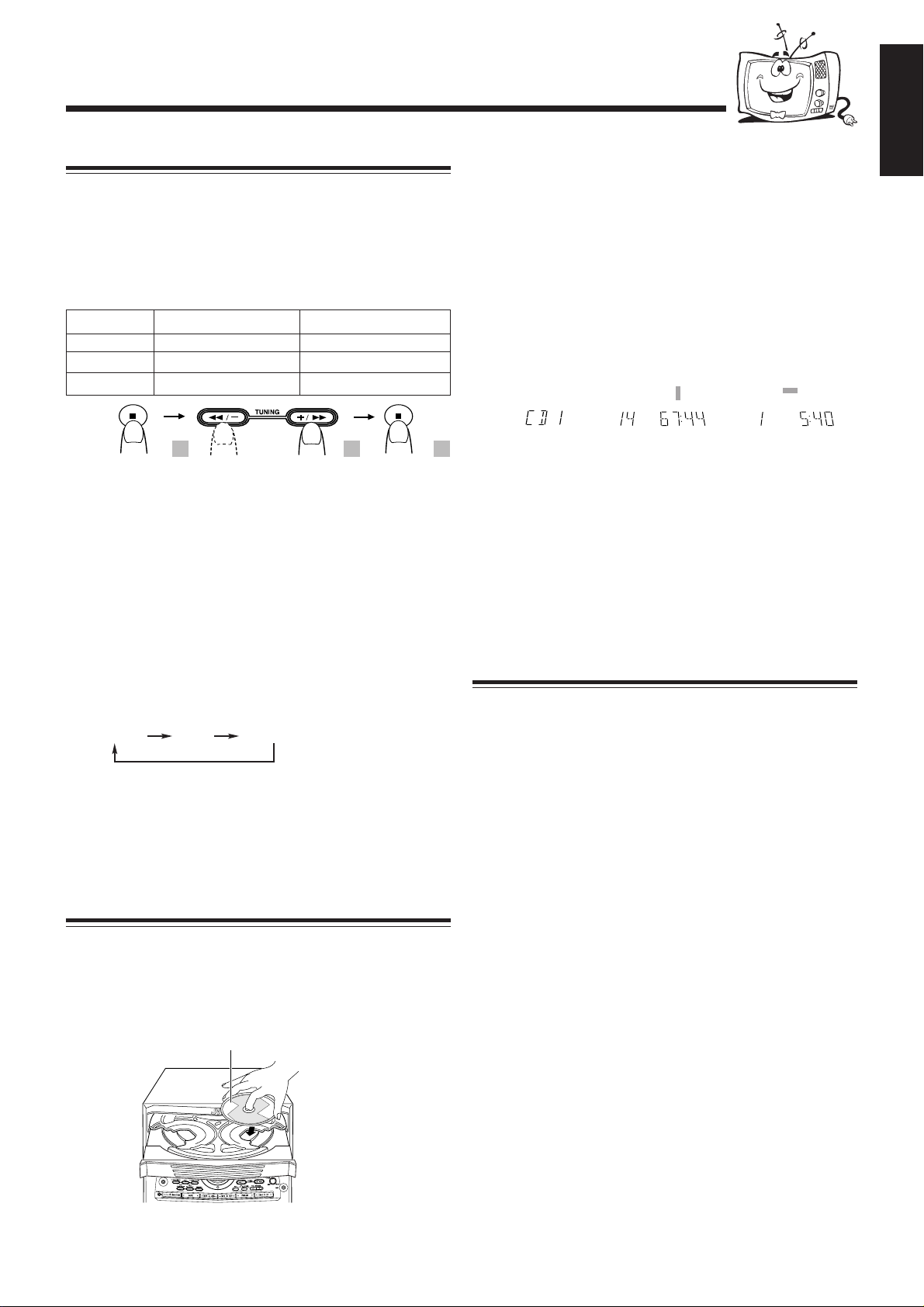
Playing Back Video CDs
Selecting Video Output (PAL, PAL AUTO, NTSC)
You can set this setting in Standby mode.
Before playing a VCD, use the buttons on the unit to select a
video output mode to match your TV system.
Video output is preset for PAL.
Relationship among the playable CDs, System’s TV
output mode and your TV’s color system:
Playable CD Player’s TV output mode Your TV’s color system
NTSC/PAL NTSC NTSC
NTSC/PAL PAL PAL
NTSC/PAL PAL AUTO Multisystem
1 2 3
3
Press DISC SKIP and place the next CD.
When you press the button, the tray turns for the next CD.
4
Repeat steps 3 for the last CD.
5
Press CD Open/Close 0.
The tray is closed.
When you place a CD onto the currently selected tray,
whose disc number shown on the CD indicator, reading of
the CD starts. After the reading is completed, the total
number of tracks and total playing time will appear, then
the playing time of the first track.
\
*VIDEO CD
«
\
READING NOW Total number of tracks
and playing time
Playing time of the
1st track
English
1
Turn off the power to put the System into
Standby mode.
2
Press and hold the 7 button on the Unit for
more than 2 seconds.
The current TV output mode (“NTSC” for example)
appears on the display for five seconds.
3
Within five seconds, press the TUNING
+/¡ or TUNING 1/– button on the Unit
to select the System’s TV output mode.
Each time you press the button, the TV output mode
changes as follows:
NTSC PAL PAL AUTO (back to beginning)
NTSC: for NTSC exclusive TV
PAL: for PAL exclusive TV
PAL AUTO:for multisystem TV
4
Press 7 button to confirm selected TV output
mode.
Loading Discs
1
Press CD Open/Close 0.
The unit automatically turns on and the disc tray comes out.
*VIDEO CD or AUDIO CD
If the video CD has the Playback Control function, “VCD
PBC” will appear when you press 7 followed by PBC and
DISC 3¥8.
To put an 8 cm CD onto a tray, insert it so that it is aligned
with the groove in the trays center.
If a tray is opened when the System switches to the standby
mode, the tray will close automatically.
Playing a Video CD
You can play video CDs either with or without the PBC
function.
1
Turn on the TV and select the video input so
that you can view the pictures from the CD
player.
Refer to the manual supplied for your TV.
2
Prepare a CD.
Refer to “Loading Discs” on this page.
3
Start playback of the CD.
Press DISC 3¥8, to start playback of the currently
selected CD, or press DISC 1-3, to select the disc and
start playing.
2
Place a disc correctly within the circle of the
disc tray, with its label side up.
Label side up
SELECT
• When using a CD single (8 cm), place it within the inner
circle of the disc tray.
Compu Play
When DISC 3¥8, or DISC 1-3, is pressed while the system
is on standby, the power is automatically turned on.
To stop during play, press 7.
To stop playing and remove the disc, press 7 and then 0
for the disc being played.
– 17 –
Page 61
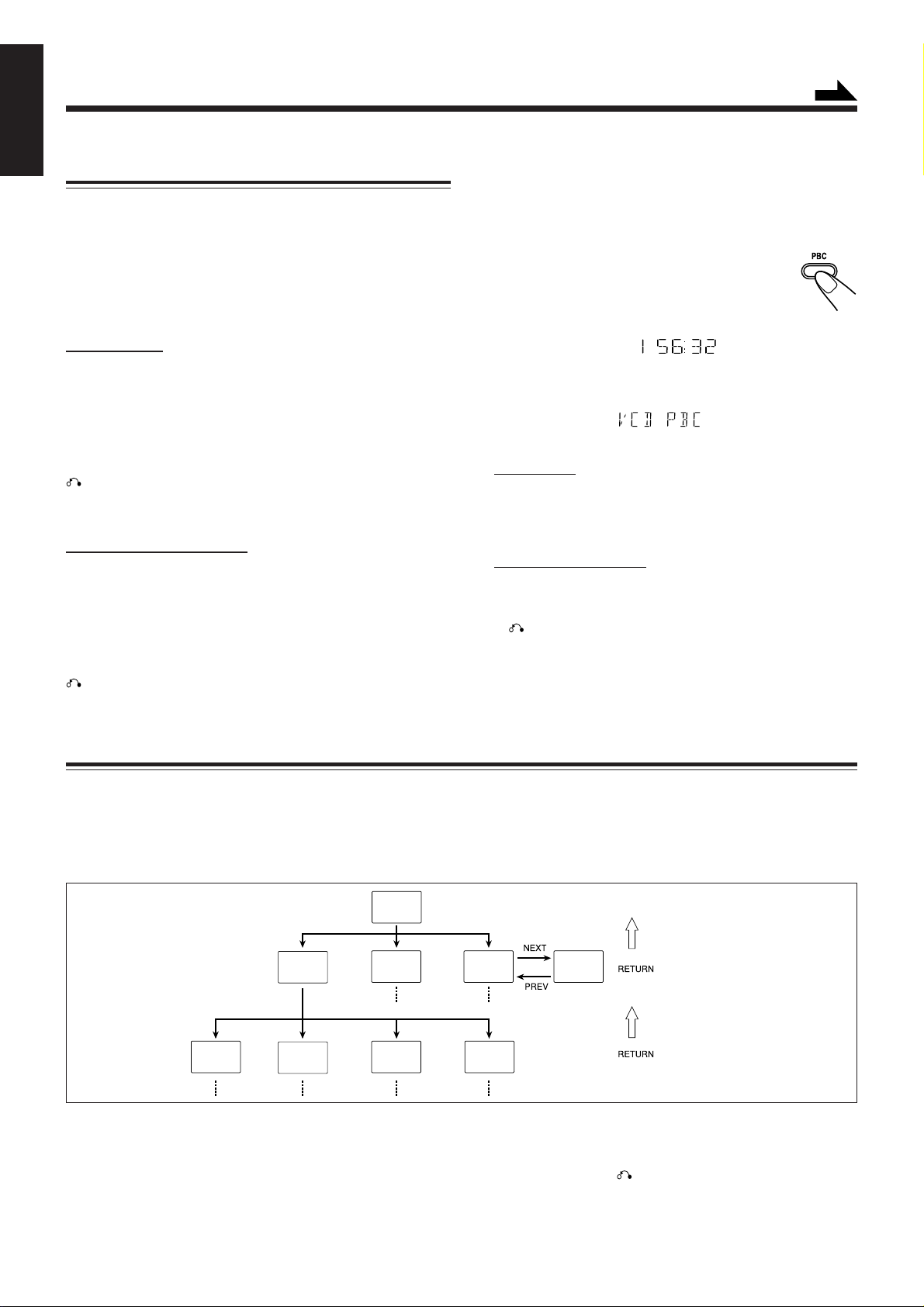
Continued
S.MODE
PBC
English
Playing Video CDs with PBC Function — Menu
Play
This System provides Playback Control (PBC) which utilizes
a procedure (menu selection) programmed in a video CD.
The playback operation procedure may differ depending on
the disc you use.
For Menu Play, use the following buttons:
(PBC mode must be turned on before operating Menu Play.)
On the unit:
NEXT + (¢) ................ for viewing the unshown portion
of the menu
PREV. – (4) ................ for viewing the previously shown
portion of the menu
DISC 3¥8 ....................... for starting playback of the
selected item
RETURN ...................for going back to the previous
menu
VCD NUMBER +, – ...... for selecting an item
On the remote control:
¢ (NEXT ¡) ............ for viewing the unshown portion of
the menu
4 (PREV. 1) ............ for viewing the previously shown
portion of the menu
NUMBER BUTTONS ... for selecting and starting playback
of an item
RETURN ................... for going back to the previous menu
1
Turn on the TV and select the video input so that
you can view the pictures from the CD Player.
Refer to the manual supplied for your TV.
2
Prepare a CD.
Refer to “Loading Discs” on page 17.
3
Press PBC on the unit.
Allow several seconds for the table of contents
(TOC) to be read before pressing PBC.
PBC indicator lights up on the display
4
Start playback of the CD.
Press DISC 3¥8, to start playing of the currently selected CD.
S.MODE
PBC
5
Select the item you want to view.
On the unit:
Press VCD NUMBER + to select larger item numbers, or press
VCD NUMBER – to select smaller item number. Then press
DISC 3¥8, to start the disc. In case VCD number cannot be
selected from the unit, please use the remote control.
On the remote control:
Press the number buttons to select and play the item you want.
To stop the track being played and return to the menu,
press RETURN button.
To stop Menu Play, press 7.
NOTE:
You can only select PBC in CD STOP and repeat off position.
REPEAT mode is turned off automatically.
Basic Concept of the PBC function
PBC (Playback Control) allows you to enjoy menu–driven operation and high resolution still images having a resolution four
times greater than video pictures.
Menu-driven playback
You can interact with the screen using a menu display to
select and play an entry.
TV Screen
Concept of PBC Flow
1. Sub-sub menu
1. ......
2. ......
3. ......
1. Sub menu
1. ...... 4. ......
2. ......
3. ......
2. Still Picture
Playback
Main menu
1. ......
2. ......
3. ......
2. Still Picture
Playback
3. Moving
Pictures
Basic flow of Menu Play Operation
A selection menu is shown when you start playing a video CD
with PBC. The menu shows a list of items to select. Some discs
may show moving pictures or a divided screen.
• When a list of items appears, you can select the number of the item
you want to playback.
• When moving pictures appear, you can select a moving picture by
pressing ¢ (NEXT ¡) / 4 (PREV. 1).
High-resolution still image display
You can display high-quality images four times clearer than
video pictures.
3. Sub menu
1. ......
2. ......
3. ......
4. Moving
Pictures
• When the menu appears after the item you have selected finish
playing, you can select another item that you want to view next.
• After playback, press RETURN, to go back to the previous
screen. Each time you press the button, you will go back by one
screen.
• If you want to stop Menu Play, press 7.
3. Sub menu
4. ......
5. ......
6. ......
– 18 –
Page 62

Cancelling PBC
• After cancelling PBC, you can Continuously Play more than one
video CD without PBC.
• When PBC is cancelled, some images such as still play pictures
may not be played back.
• You cannot change from PBC OFF to PBC ON while CD is playing.
Reminder!
Do not pause Video CD for more than 10 minutes to prevent
screen burns.
Playing Video CDs without PBC — Continuous Play
Even if a video CD has PBC, you can cancel PBC and play
the disc without using the menu screen.
Continued
Special Plays for a Video CD
You can use the following special play modes for video CDs
both with and without PBC. The following functions can only
be executed with the buttons on the remote control.
Frame-by-Frame Playback
Press the STILL button during playback. Then
each time you press the button, still pictures
advance by one frame. During frame-by-frame
playback, no sound is emitted.
To resume normal playback, press DISC 3¥8.
Viewing Operating Status
Usually, the following information of the track being played
is shown on the TV screen during playback : the disc number,
the track number, and the playing time.
STILL
English
1
Turn on the TV and select the video input so
that you can view the pictures from the CD
Player.
Refer to the manual supplied for your TV.
2
Prepare a CD.
Refer to “Loading Discs” on page 17.
3
Start playback of the CD.
On the unit:
Press DISC 3¥8 or DISC 1-3 of the tray you
want to play from. The selected video CD
starts playback from the first track.
On the remote control:
Press the number button of the track you want to start
playing. The playback starts from the selected track of the
currently selected disc.
To stop during play, press 7.
To restore PBC, press the PBC button again, then press
current DISC 3¥8 to play VCD with PBC.
Pressing DISC 1, DISC 2 or DISC 3 will cancel PBC
automatically.
Resuming Play
If you stop a video CD directly, you can continue viewing from
the scene where you last stopped.
1
During playing of a VCD, press 7 button to
stop playing (refer to page 17).
2
Press DISC 3¥8 button to continue playback
from the last scene that you stopped at.
Press ON SCREEN.
This button toggles the display of operation status.
When the display of operation status turns on, the
following information of the track being played
appear on the TV screen: Disc number, track
number / total number of tracks and the current tracks elapsed
time.
DISC 1
To cancel the display of operation status, press ON SCREEN.
02/20 02:31
ON SCREEN
Viewing the Video Intro of the Video CD
You can view the contents of a video CD, watching for about
7 seconds of each track on the video CD. Video intro does not
work with PBC. For a video CD with PBC, cancel the PBC
function by referring to “Playing Video CDs without PBC”
on this page.
1
Press DISC 1-3, to select the disc
you want to view the video intro.
Playback starts.
2
Press VIDEO INTRO on the remote
control after a picture appears on the
VIDEO INTRO
TV screen.
The video intro play starts and shows in
sequence for about 7 seconds of the first nine
tracks on the TV screen. To preview subsequent tracks,
press ¢ (NEXT ¡) on the remote control. Pressing
4 (PREV. 1) will display the previous 9 track intros.
• Resume play will not work when the CD tray has been opened.
• It is advisable to turn off PBC to use resume play otherwise
resume feature will be cancelled.
• Resume play will also function when you change source or
turn off the unit (on standby) during playing of a VCD.
– 19 –
Page 63

English
The TV screen will show the following:
DISC 2
12 3
45 6
VIDEO INTRO ¢
78 9
3
Press the number button for
08/10 00:07
the video intro you want to
select.
Playback starts from the selected
track.
To stop and cancel the video intro
play, press 7.
Viewing the Highlights of a Video CD
You can view highlight scenes of the selected track on a
video CD only when PBC is off. These highlight scenes are
created by dividing the track equally into 9 portions and the
beginning scenes (about 7 seconds each) of those 9 portions
are shown on the display.
1
Press DISC 1-3, and the number
button for the track you want to
view the highlights of.
Playback starts.
2
Press HIGHLIGHT on the remote
HIGHLIGHT
control after a picture appears on the
TV screen.
The highlight play starts and shows in sequence, the first
7 seconds of nine track divisions on the TV screen. To
preview subsequent tracks, press
remote control.
¢ (NEXT ¡)
on the
Viewing highlights
• When a highlight scene is selected, playback starts from the
beginning of the highlight scene, but not from the still image
shown on the display (the part shown is the last part of the
highlight scene, not its beginning).
• During the video intro or highlight play, images shown on the
display may be partially distorted, resulting from noise or
incorrect manufacturing of the disc.
• Highlight also can function in stop position.
• When STILL/PAUSE function is on, HIGHLIGHT and VIDEO
INTRO functions are not available.
Playing a Multiplex Sound CD
This function is used for multiplex sound discs. See manuals
attached to discs for detailed information.
Operation
By pressing the MPX button on the remote control
consecutively, channel multiplexing modes are
cycled as shown below.
(Left channel/
Right channel)
MONO LSTEREO
When MONO L or MONO R is selected, display indicates
MONO L or MONO R respectively.
MONO L: Only the left channel is played back through
both right and left speakers.
MONO R: Only the right channel is played back
through both right and left speakers.
STEREO: Used for conventional stereo sources.
MONO R
MPX /
FM MODE
TV screen will show the following:
DISC 2
12 3
45 6
4 HIGHLIGHT ¢
78 9
3
Press the number button for
08/10 00:07
the highlight you want to
select.
Playback starts from the selected
scene.
To stop and cancel the highlight play,
press 7.
– 20 –
Page 64

MP3 Disc Playback
About MP3 discs
An MP3 disc can have several folders (albums). Tracks are contained
within the albums. The player will only recognize up to 76 albums.
Total number of tracks recognizable is 999.
Recording your own MP3 discs
• Disc format should be set to “ISO 9660”.
• Multisession recording is not supported.
• The disc must be finalized.
• Files other than MP3 will be ignored.
Basic operations
6
Press PRESET NEXT + (¢) or PREV. – (4)
(or press
remote control) to select the track.
7
Press DISC 3/8 to play.
The next track will be automatically played after the current
track is finished.
8
If you press and hold
1)
(reverse/forward) within a track. The track
elapsed time on the unit’s display will change.
¢ (NEXT ¡) / 4 (PREV. 1)
¢ (NEXT ¡) / 4 (PREV.
on the remote control, you can fast search
English
on the
If your TV set is connected to the unit, you can view the contents of
the MP3 disc on-screen.
1
Load an MP3 disc.
2
Press DISC 1, DISC 2 or DISC 3, and CD starts
playing.
3
Press 7 button, Group Title Menu will appear on
TV screen.
ROOT:
page 002/003
4
Press PRESET NEXT + (¢) or PREV. – (4)
(or press
the remote control) to
select the album. At the
last entry, press PRESET
NEXT + (¢) will move
to the next page (if any).
Albums are arranged in
alphabetical order.
5
Press ENTER on the remote control to confirm
your album selection.
The following display will appear on the TV screen.
¢ (NEXT ¡) / 4 (PREV. 1)
GROUP TITLE:
Album Title
Album Title
on
9
Press 7 to stop playing and return to album
menu.
At any time you may select a track from any album by pressing the
number keys on the remote control.
Example:
For track number 28, press +10 twice, then 8.
Programming tracks
1
Press PROGRAM on the unit or on the remote
control.
2
Select a MP3 disc using the DISC 1, DISC 2 or
DISC 3 button. The following display will appear
on your TV screen.
PROGRAM P00 : 103 D3
Disc Number
Program Step
3
Select an album using
PREV. – (4).
At the last entry, press PRESET NEXT + (¢) or
PREV. – (4
4
Press SET on the unit or ENTER/SET on the
), it will move to the next page (If any).
Track Number
PRESET NEXT + (¢) or
remote control. The following screen will
appear on your TV.
MP3 __________FILE NAME________
MP3 __________FILE NAME________
Page 002/003
• To exit from the selected album, press
RETURN.
– 21 –
GROUP TITLE:
MP3 __________FILE NAME________
MP3 __________FILE NAME________
MP3 __________FILE NAME________
Page 002/003
• To exit from the selected album, press RETURN.
Page 65

English
5
6
Select a track from the CD selected in the
above step.
On the unit
Press PRESET NEXT + (¢) or PREV. – (4), then
press SET button.
On the remote control:
Press ¢ (NEXT ¡) or 4 (PREV. 1), then press
ENTER button or SET button.
You can also press the number button.
• To cancel the entry, press CANCEL/DEMO on the
unit or PROGRAM CANCEL on the remote control.
• To cancel the whole program, press PROGRAM or
press 7 to clear all memory content.
• If you want to return to the Group Title Menu, press
RETURN button.
• To check program contents and modify the program,
see “To check the program contents” and “To modify
the program on the remote control only” on page 15.
Press DISC 3/8 to start program playback.
To stop playing press 7.
To skip program,
On the unit
Press PRESET NEXT + (¢) or PREV. – (4).
On the remote control:
Press ¢ (NEXT ¡) or 4 (PREV. 1).
To cancel the program, press 7 while the disc not
playing.
– 22 –
Page 66
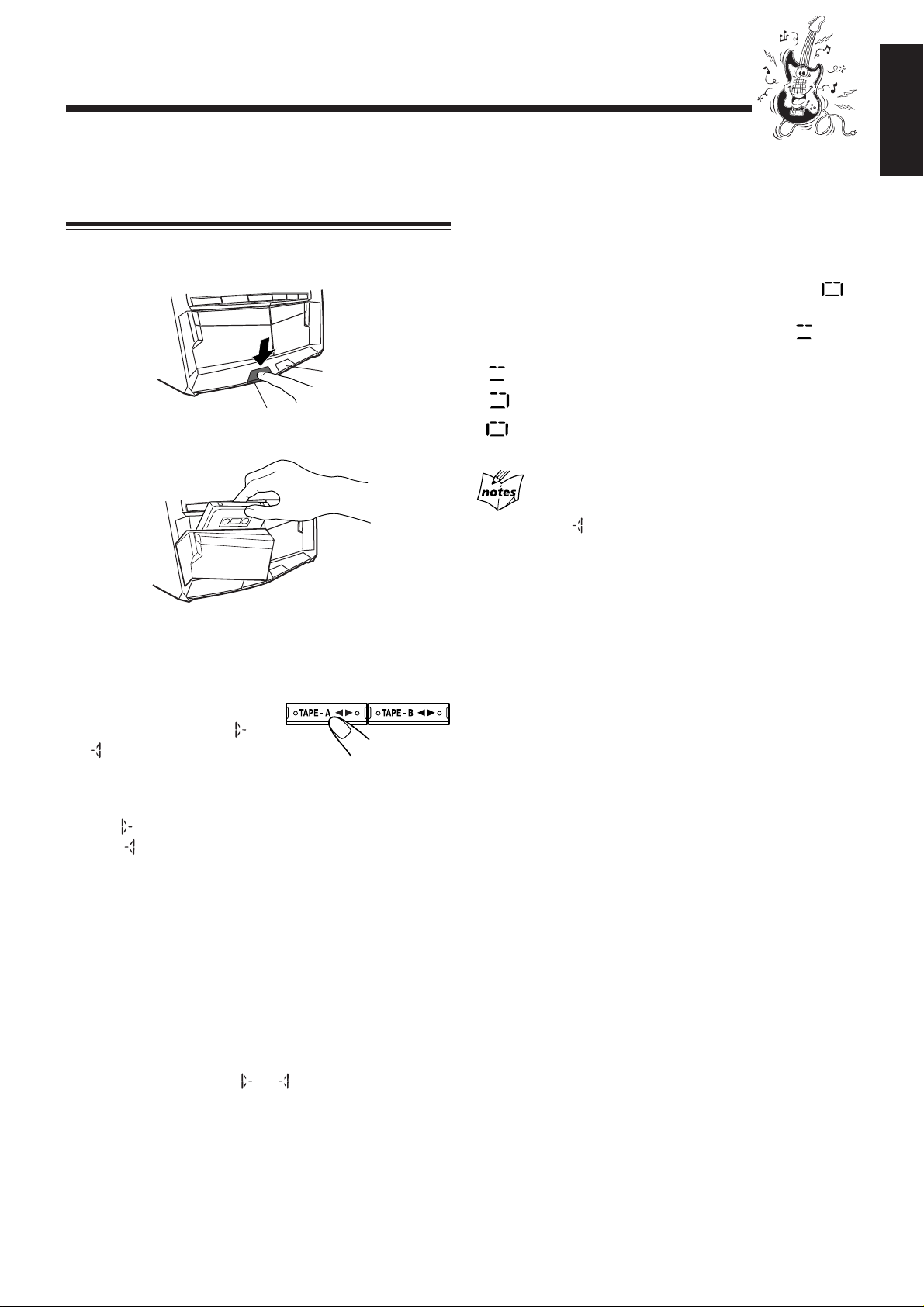
Playing Back Tapes
You can playback type I, type II and type IV tapes without
changing any settings.
Playing Back a Tape
English
To play both sides repeatedly — Reverse Mode
Reverse Mode works for both decks at the same time.
When it is in use, the tape automatically reverses at the end of
a side and the unit starts playing the other side of the tape,
and repeats the same process.
1
Press EJECT (0) for the deck you want to
use.
For Deck B
For Deck A
2
Put a cassette in with the exposed part of the
tape down.
3
Close the cassette holder gently.
4
Press TAPE–A 2 3 or TAPE–B 2 3 for the
deck you want to use .
The tape play starts and the
tape direction indicator or
starts flashing slowly to
indicate the tape running direction.
• Each time you press the button, the tape direction
changes.
: plays the forward side.
: plays the reverse side.
• If no cassette is inserted in current deck then “DECK A”
or “DECK B” and “NO TAPE” will start blinking on the
display.
When the tape plays to the end, the deck automatically
stops or reverse play depends on the setting of Reverse
Mode. (See “To play both sides repeatedly — Reverse
Mode.”)
To use Reverse Mode, press REVERSE MODE.
The Reverse Mode indicator on the display lights up — .
To cancel Reverse Mode, press the button again so that the
Reverse Mode indicator on the display lights up — .
: Play one direction only.
: Play both sides of current deck.
: Play DECK A and DECK B repeatedly.
When Reverse Mode is on with cassettes in both decks
A and B
After the reverse side of the tape finishes playing, the tape in the
other deck starts playing.
To stop playing, press 7.
To fast forward or fast reverse, press +/¡ or 1/– (or
¢ (NEXT ¡) / 4 (PREV. 1)
The tape direction indicator or starts flashing quickly on
the display.
To remove the cassette, press 0 EJECT for deck A or
EJECT 0 for deck B.
on the remote control).
– 23 –
Page 67

Recording
English
IMPORTANT:
• It may be unlawful to record or play back copyrighted
material without the consent of the copyright owner.
• The recording level is automatically set correctly, so it is
not affected by the VOLUME, the ACTIVE BASS EX., the
SOUND TURBO, and the SOUND MODE. Thus, during
recording you can adjust the sound you are actually
listening to without affecting the recording level.
• If recordings you have made have excessive noise or static,
the unit may be too close to a TV. Increase the distance
between the TV and the unit.
• You can use type I tape for recording.
Recording a Tape on Deck B
1
Press EJECT 0 for deck B.
2
Put a recordable cassette into deck B.
To protect your recording
Cassettes have two small
tabs on the back to protect
from accidental erasure or
re-recording.
To protect your recording,
remove these tabs.
To re-record on a protected tape, cover the holes with
adhesive tape.
To keep the best recording and playback sound quality
If the heads, capstans, and pinch rollers of the cassette decks
become dirty, the following will occur:
• Impaired sound quality
• Discontinuous sound
• Fading
• Incomplete erasure
• Difficulty in recording
To clean the heads, capstans, and pinch rollers
Use a cotton swab moistened with alcohol.
Pinch rollers
Capstans
3
Close the cassette holder gently.
4
Check the tape direction of deck B.
• If the tape direction is not correct, press TAPE–B 2 3
twice then 7 to change the tape direction.
5
Start playing the source — FM, AM, CD
player, deck A or auxiliary equipment
connected to AUX jacks.
• When the source is CD, you can also use CD Direct
Recording (see page 25).
• When the source is deck A, you can also use the
dubbing method. (See “Dubbing Tapes” on page 25 .)
6
Start recording.
Press REC START/STOP.
The (recording) indicator lights up on the
display and recording starts.
• If no cassette is inserted, “NO TAPE” appears
on the display. If a protected tape is inserted,
“NO REC” appears on the display.
To stop recording immediately, press 7.
To remove the cassette, press EJECT 0 for deck B.
Heads
To demagnetize the heads
Turn off the unit, and use a head demagnetizer (available at
electronics and audio shops).
REC START/STOP
During CD mode, when recording stop after tape finish,
press 7 once to cancel the recording function. Otherwise, the
system will remain in recording mode and certain operations
will be invalid.
– 24 –
Page 68

To record on both sides — Reverse Mode
Press REVERSE MODE so that the Reverse Mode indicator
lights up – .
• When using Reverse Mode for recording, start recording in
the forward direction first. Otherwise, recording will
stop when recording is done only on one side (reverse) of
the tape.
CD Direct Recording
Everything on the CD goes onto the tape according to the
order of the CD.
On the unit ONLY:
1
Put a recordable cassette into deck B.
English
To cancel Reverse Mode, press the button again so that the
Reverse Mode indicator lights up – .
Dubbing Tapes
You can record from one tape to another.
On the unit ONLY:
1
Press either TAPE–A 2 3 or TAPE–B 2 3,
then 7.
2
Put the source cassette into deck A, and a
recordable cassette into deck B.
• Put the cassettes in both decks so that the tapes will run
in the forward direction.
2
Load CDs.
3
Press one of the disc number
buttons (DISC 1, DISC 2 and
DISC 3) to select the disc, then 7.
4
Press DISC REC START.
“DISC REC START” appears, and the
(recording) indicator lights up on the display.
Deck B starts recording and the CD player
starts playing. When the recording is done,
“DISC REC FINISHED” appears on the
display and deck B stop.
To stop recording, press REC START/STOP or 7.
So that a 4-second blank portion is created on the
recording tape.
• Before recording on a tape, wind the tape on past the leader tape
(about the first 3 or 4 seconds of each side).
3
Press DUBBING.
The (recording) indicator lights up on the
display and dubbing starts.
To stop dubbing, press 7 so that both decks (A and B) stop.
To record on both sides — Reverse Mode
Press REVERSE MODE so that the Reverse Mode indicator
lights up – .
To cancel Reverse Mode, press the button again so that the
Reverse Mode indicator lights up – .
To record on both sides — Reverse Mode
Press REVERSE MODE so that the Reverse Mode indicator
lights up like – .
• When using the Reverse Mode for CD Direct Recording,
start recording in the forward direction first. When the
tape reaches its end while recording a song in the forward
direction , the last song will be re-recorded at the
beginning of the reverse side .
If you start recording on the reverse side , recording will
stop when recording is done only on one side (reverse) of
the tape.
To cancel Reverse Mode, press the button again so that the
Reverse Mode indicator lights up – .
– 25 –
Page 69

Using the Microphones
English
You can enjoy singing along (Karaoke) and microphone
mixing using a microphone.
IMPORTANT:
• Always set MIC LEVEL to MIN when connecting or
disconnecting the microphone.
• When not using the microphone, keep it disconnected.
Singing along — Karaoke
Karaoke
Karaoke reduces the lead vocal of the playing source, and
allows you to replace it by singing into the microphone as the
music plays.
1
Turn MIC LEVEL to MIN.
2
Connect the microphone (not
supplied) by plugging it into MIC jack.
3
Press KARAOKE on the remote
control.
The karaoke ( ) indicator lights up on the
display.
4
Start playing the source — CD, tape or other
connected component.
KARAOKE
If howling or squealing (feedback) occurs while using
the microphone
Take the following actions to prevent these noises.
• Adjust MIC LEVEL and VOLUME.
• Avoid pointing the microphone towards the speakers.
When you turn on Karaoke and MPX, you cannot get
the satisfactory results if
• Radio programs — a radio signal is not as reliable as the signals
coming from a tape or CD.
• Monaural sources.
• Poorly dubbed tapes.
• Sources recorded with duets, strong echo, a chorus or only a few
instruments.
• To get the best result, turn off karaoke when MPX is on or turn off
MPX when karaoke is on.
Singing Along with Multiplex Karaoke Discs
(MPX)
If the source you are going to play is a multiplex karaoke
disc, you can use the Multiplex sound function via the
buttons on the remote control.
What is Multiplex Sound?
On a multiplex karaoke disc, the instrumental parts are
recorded on the left channel. With this system, you can
replace the vocal part with your voice through the
microphone.
5
Turn MIC LEVEL and VOLUME
as you sing into the microphone.
• By pressing REC START/STOP, you can
record your singing along if you want.
(For more details, see page 24.)
To apply an echo to your voice
Press ECHO on the remote control so that the echo
( ) indicator lights up on the display.
Each time you press the button, the echo level changes as
follows:
ECHO 1
• As the number increases, a stronger echo effect is applied
to your voice.
ECHO 2
ECHO OFF
L
O
V
ECHO
U
M
E
1
Rotate the MIC LEVEL and
VOLUME to MIN.
2
Connect the microphone (not
supplied) into the MIC jack
on the front panel.
3
Play the source — CD.
4
Press MPX on the remote control to
MPX /
FM MODE
select the output sound.
Please refer to page 20.
5
Turn MIC LEVEL and VOLUME to adjust
the microphone level and the speaker output
level.
6
Sing into the microphone.
To apply echo to your voice, see “To apply an echo to your
voice” on this page.
To adjust the music key, see “Adjusting the Music Key
Control” on page 27.
To record your singing along, see “Microphone mixing” on
page 27.
When finished singing
Restore the stereo effect by pressing MPX until “STEREO” appears
on the display. To cancel echo effect, press ECHO until “ECHO
OFF” appears on the display.
– 26 –
Page 70

Recording Your Singing
You can adjust the music key using the remote control.
1
Follow the steps in “Singing Along with
Multiplex Karaoke Discs (MPX)” on page 26.
2
Follow the steps in “Recording a Tape on
Deck B” on page 24 to record your singing.
Adjusting the Music Key Control (for CD play
only)
On the remote control ONLY:
Microphone mixing
When you sing along with multiplex tapes or CDs, follow the
procedure below:
1
Connect the microphone.
2
Start playing the source — CD, tape or other
connected component.
3
Turn MIC LEVEL and VOLUME
as you sing into the microphone.
• By pressing REC START/STOP, you can
record your singing along if you want.
(For more details, see page 24.)
U
M
L
E
O
V
English
1
Press KEY CONTROL
II
I /
II
ii
i to
ii
KEY CONTROL
adjust the music key.
To lower the key, press KEY CONTROL I .
To raise the key, press KEY CONTROL i.
To cancel the key adjustment, press
KEY CONTROL I or i until “ KEYCON 0” appears on the
display and the TV screen display is as below:
Adjust the music key each time you sing along to a
song
Once the music key is adjusted, the key level will not return to the
previous level automatically after playing a song.
The music key cannot be changed while recording.
Once the source is changed, the key level returns to 0.
To use microphone only
Without any background sound, you can use
your microphone and record it if you want.
1
Connect the microphone.
2
Press DISC 3/8, then 7.
No background sound will be heard.
SELECT
3
Turn MIC LEVEL and VOLUME
as you sing into the microphone.
• By pressing REC START/STOP, you can
record your singing along if you want.
(For more details, see page 24.)
U
M
L
E
O
V
– 27 –
Page 71

Using the Timers
REC
English
There are three timers available — Daily Timer, Recording
Timer and Sleep Timer.
Before using the timers, you need to set the clock built in the
unit. (See page 9.)
Using Daily Timer and Recording Timer
With Daily Timer, you can wake to your favorite music or
radio program. You can set the timer whether the unit is on or
off.
On the unit ONLY:
1
Press CLOCK/TIMER.
indicator lights up and DAILY (Daily
Timer) indicator also starts flashing on the
display.
DAILY
How Daily Timer works
The unit automatically turns on, sets the volume level to the
preset level, and starts playing the specified source when the
on-time comes (the indicator flashes just before the ontime, and continues flashing while the timer is operating).
Then, when the off-time comes, the unit automatically turns
off (on standby).
The Daily timer works everyday automatically. If you do not
want to use the Daily timer, turn off the Daily timer. (See “To
deactivate the timer temporary” on page 29.) The timer
setting remains in memory until you change it.
• There is a time limit in performing the following steps. If
the setting is cancelled before you finish, start from step 1
again.
• To correct a misentry, deactivate the timer and start from
step 1 again.
Before you start...
• When using a CD as the source to play —
– Make sure there is a CD on the selected disc number
tray.
• When using a tape as the source to play —
– Make sure that a tape is in the deck whose deck
indicator (A or B) is lit on the display.
– Make sure that the tape direction is correct.
2
Set the on-time you want the unit to turn on
at.
1) Press 4 or ¢ to set the
hour, then press CLOCK/
TIMER.
2) Press 4 or ¢ to set the
minute, then press CLOCK/
TIMER.
3
Set the off-time you want the unit to
turn off (on standby) at.
1) Press 4 or ¢ to set the hour, then press CLOCK/
TIMER.
2) Press 4 or ¢ to set the minute, then press
CLOCK/TIMER.
The unit enters source selecting mode.
– 28 –
Page 72

4
Select the timer (Daily
Timer or Recording
Timer) with the source to
play.
On the unit:
Press 4 PREV. or ¢ NEXT to select the
timer, then press CLOCK/TIMER.
• Each time you press (¢) or (4), the
timer mode and the source change as follows:
DAILY
TUNER
DAILY
TAPE
TUNER: Tunes in to the last station you were
DAILY
listening to. (Daily Timer)
TUNER : Records the last station you were listening
REC
to. (Recording Timer).
• Put a recordable cassette into the deck.
CD : Plays a disc. (Daily Timer)
DAILY
• Load a disc.
TAPE : Plays a tape. (Daily Timer)
DAILY
• Make sure that the tape is in the
cassette deck.
• Make sure that the tape direction is
correct.
The unit enters the volume level setting mode.
5
Select the volume level.
On the unit:
Press 4 PREV. or ¢ NEXT to set the volume level,
then press CLOCK/TIMER.
• You can select the volume level (“VOLUME --” and
“VOLUME 0” to “VOLUME 30”).
If you select “VOLUME--,” the volume is set to the
previous level when the unit was turned off.
• To turn off the volume while the Recording Timer
(
TUNER) is working, set the volume level
REC
“VOLUME 0”.
REC
DAILY
TUNER
CD
Continued
6
Adjust the clock if you need.
• See "Setting the Clock" on page 9.
7
Press STANDBY/ON (or
STANDBY/ON
STANDBY/ON on the unit) to
turn off the unit (standby) if
you
have set the timer with the unit
turned on.
• When the timer turns on the unit, the (timer)
indicator starts flashing. (If the Recording Timer is
selected in step 4, the REC indicator also starts
flashing.)
To deactivate the timer temporarily,
press and hold CLOCK/TIMER on the unit
until the (timer) indicator on the display
goes off.
To activate or change the timer (with the previous
setting), follow steps 1 to 7 on pages 28 and 29
• If you want to change the timer setting after the Daily
Timer has been set, deactivate the timer then set it again.
• If the unit is turned on when the on-time comes
Timer does not work.
• Even if you unplug the power cord or if a power failure
occurs
The timer will be cancelled. You need set the clock first,
then the timer again.
English
The unit enters the clock setting mode.
– 29 –
Page 73

English
Using Sleep Timer
With Sleep Timer, you can fall asleep to music. You can set
Sleep Timer only while the unit is turned on.
How Sleep Timer actually works
The unit automatically turns off after the specified time
length passes.
On the remote control ONLY:
1
Press SLEEP.
The time length until the shut-off time appears
and the SLEEP indicator lights up on the display.
• Each time you press the button, the time length
changes as follows:
SLEEP10 SLEEP60SLEEP30SLEEP20
Cancelled
2
Wait for about 5 seconds after specifying the
SLEEP120 SLEEP90
SLEEP
time length.
To check the remaining time until the shut-off time, press
SLEEP once so that the remaining time until the shut-off time
appears for about 5 seconds.
• If you set the Sleep Timer after the Daily Timer starts playing
the selected source
The Daily Timer is cancelled. When the Sleep Timer shut-off time
comes, the unit will turned off.
• If you set the Sleep Timer after the recording Timer starts
recording
The Recording Timer is cancelled, but recording continues until
the Sleep Timer shuts off the power.
• If the unit is turned on when on-time comes
Timer does not work.
• When you unplug the power cord or if a power failure occurs
The timer will be cancelled. You need to set the clock first, then
the timer again.
To change the shut-off time, press SLEEP repeatedly until
the desired time length appears on the display.
To cancel the setting, press SLEEP repeatedly so that the
SLEEP indicator goes off.
• Sleep Timer is also cancelled when you turn off the unit.
– 30 –
Page 74

Maintenance
To get the best performance of the unit, keep your discs, tapes, and mechanism clean.
English
Handling discs
• Remove the disc from its case by
holding it at the edge while pressing the
center hole lightly.
• Do not touch the shiny surface of the
disc, or bend the disc.
• Put the disc back in its case after use to
prevent warping.
• Be careful not to scratch the surface of
the disc when placing it back in its
case.
• Avoid exposure to direct sunlight,
temperature extremes, and moisture.
To clean the disc
Wipe the disc with a soft cloth in a
straight line from center to edge.
Handling cassette tapes
• If the tape is loose in its cassette, take
up the slack by inserting a pencil in
one of the reels and rotating.
• If the tape is loose, it may get
stretched, cut, or caught in the
cassette.
• Be careful not to touch the tape
surface.
• Avoid the following places to store the
tape:
— In dusty places
— In direct sunlight or heat
— In moist areas
— Near a magnet
DO NOT use any solvent — such as conventional
record cleaner, spray, thinner, or benzine — to
clean the disc.
Cleaning the unit
• Stains on the unit
Should be wiped off with a soft cloth. If the unit is heavily
stained, wipe it with a cloth soaked in water-diluted neutral
detergent and wrung well, then wipe clean with a dry cloth.
• Since the unit may deteriorate in quality, become
damaged or suffer surface wear, be careful about the
following:
— DO NOT wipe it with a hard cloth.
— DO NOT wipe it with excessive force.
— DO NOT wipe it with thinner or benzine.
— DO NOT apply any volatile substance such as
insecticides to it.
— DO NOT allow any rubber or plastic to remain in
contact with it for a long time.
– 31 –
Page 75

Troubleshooting
English
If you have a problem with your unit, check this list for a possible solution before calling for service.
If you cannot solve the problem from the hints given here, or the unit has been physically damaged, call a qualified person,
such as your dealer, for service.
Symptom
Unable to cancel the display demonstration.
No sound is heard.
Hard to listen to broadcasts because of
noise.
The disc sound is discontinuous.
The disc tray does not open or close.
The disc does not play.
The cassette holders cannot be opened.
Impossible to record.
Stereo effect is lost.
Operations are disabled.
Unable to operate the unit from the remote
control.
Cause
Other buttons are pressed to cancel the
display demonstration.
Connections are incorrect or loose.
• Antennas are disconnected.
• The AM loop antenna is too close to the
unit.
• The FM antenna is not properly extended
and positioned.
The disc is scratched or dirty.
• The AC power cord is not plugged in.
• Tray is locked.
The disc is placed upside down.
Power supply from the AC power cord has
been cut off while the tape was running.
Small tabs on the back of the cassette are
removed.
Karaoke is activated.
The built-in microprocessor may have
malfunctioned due to external electrical
interference.
• The path between the remote control and
the remote sensor on the unit is blocked.
• The batteries are exhausted.
Action
Press CANCEL/DEMO on the unit.
(See page 8.)
Check all connections and make
corrections. (See pages 6 to 8.)
• Reconnect the antennas correctly and
securely.
• Change the position and direction of the
AM loop antenna.
• Extend the FM antenna at the best
position.
Clean or replace the disc. (See page 31.)
• Plug the AC power cord.
• Unlock the tray. (See page 16.)
Place the disc with the label side up.
Turn on the unit.
Cover the holes with adhesive tape.
Cancel the Karaoke. (See page 26.)
Unplug the AC power cord and then plug it
back in.
• Remove the obstruction.
• Replace the batteries.
– 32 –
Page 76

Specifications
CA-MXSK3
Amplifier section
Output Power
MAIN SPEAKERS: 80 W per channel, min. RMS, both
channels driven into 6 Ω at 1 kHz with no
more than 0.9% total harmonic distortion.
SURROUND SPEAKER: 20 W per channel, min. RMS, both
channels driven into 16 Ω at 1 kHz with
no more than 0.9% total harmonic
distortion.
Audio input sensitivity/Impedance
(Measured at 1 kHz, with tape recording signal 300 mV)
AUX: 400 mV/50 kΩ
MIC: 3 mV/10 kΩ
Tuner
FM tuning range: 87.50 MHz – 108.00 MHz
AM tuning range:
For Saudi Arabia:
At 9 kHz intervals: 531 kHz – 1 602 kHz
At 10 kHz intervals: 530 kHz – 1 600 kHz
For other countries:
At 9 kHz intervals: 531 kHz – 1 710 kHz
At 10 kHz intervals: 530 kHz – 1 710 kHz
Design and specifications are subject
to change without notice.
English
Speaker Specifications: SP-XSK3 (Main Speaker)
Type: 3-Way 3 Speaker Bass-Reflex
(Magnetically-Shielded Type)
Speakers
Main woofer : 15cm cone x 1
Mid Range : 5.0cm cone x 1
Tweeter : 2.0cm dome x 1
Power Handling Capacity
Main Speaker : 100 W
Impedance
Main Speaker : 6 Ω
Frequency Range
Main Speaker : 42 Hz – 30 000Hz
Sound Pressure Level
Main Speaker : 84 dB/W.m
Dimensions (W x H xD)
Main Speaker : 215mm x 306 mm x 243 mm
Mass
Main Speaker : 3.4 kg
Design and specifications subject to change without notice.
CD player
CD capacity: 3 CDs
Dynamic range: 85 dB
Signal-to-noise ratio: 90 dB
Wow and flutter: Immeasurable
Cassette deck
Frequency response
Normal (type I): 50 Hz — 14 000 Hz
Wow and flutter: 0.15% (WRMS)
General
Power requirement: AC 110 V / AC 127 V / AC 220 V /
AC 230 V – AC 240 V
(adjustable with the voltage selector),
50 Hz / 60 Hz
Power consumption: 110 W (at operation)
20 W (on standby)
Dimensions (approx.): 270 mm x 306 mm x 433.5 mm (W/H/D)
Mass (approx.): 9.3 kg
Supplied accessories
See page 6.
Speaker Specifications: SP-XSSK3 (Surround Speaker)
Type: Full range bass-reflex type
Speakers
Full range : 8cm cone x 1
Power Handling Capacity : 30 W
Impedance : 16 Ω
Frequency Range : 85 Hz – 20 000Hz
Sound Pressure Level : 83 dB/W.m
Dimensions (W x H xD) : 160mm x 110 mm x 136 mm
Mass : 0.55 kg
Design and specifications subject to change without notice.
– 33 –
Page 77

English
CA-MXSK1
Amplifier section
Output Power
MAIN SPEAKERS: 64 W per channel, min. RMS, both channels
driven into 6 Ω at 1 kHz with no more than
0.9% total harmonic distortion.
Audio input sensitivity/Impedance
(Measured at 1 kHz, with tape recording signal 300 mV)
AUX: 400 mV/50 kΩ
MIC: 3 mV/10 kΩ
Tuner
FM tuning range: 87.50 MHz – 108.00 MHz
AM tuning range:
For Saudi Arabia:
At 9 kHz intervals: 531 kHz – 1 602 kHz
At 10 kHz intervals: 530 kHz – 1 600 kHz
For other countries:
At 9 kHz intervals: 531 kHz – 1 710 kHz
At 10 kHz intervals: 530 kHz – 1 710 kHz
CD player
CD capacity: 3 CDs
Dynamic range: 85 dB
Signal-to-noise ratio: 90 dB
Wow and flutter: Immeasurable
Speaker Specifications: SP-MXSK1
Type: 3-Way 3 Speaker Bass-Reflex
(Magnetically-Shielded Type)
Speakers
Main woofer : 15cm cone x 1
Mid Range : 5.0cm cone x 1
Tweeter : 2.0cm dome x 1
Power Handling Capacity : 80 W
Impedance : 6 Ω
Frequency Range : 42 Hz – 30 000Hz
Sound Pressure Level : 84 dB/W.m
Dimensions (W x H xD) : 215mm x 306 mm x 243 mm
Mass : 3.4 kg
Design and specifications subject to change without notice.
Cassette deck
Frequency response
Normal (type I): 50 Hz — 14 000 Hz
Wow and flutter: 0.15% (WRMS)
General
Power requirement: AC 110 V / AC 127 V / AC 220 V /
AC 230 V – AC 240 V
(adjustable with the voltage selector),
50 Hz / 60 Hz
Power consumption: 100 W (at operation)
20 W (on standby)
Dimensions (approx.): 270 mm x 306 mm x 433.5 mm (W/H/D)
Mass (approx.): 9.2 kg
Supplied accessories
See page 6.
– 34 –
Page 78

Mains (AC) Line Instruction (not applicable for Europe, U.S.A., Canada,
Australia, and U.K.)
) ﻰﻠﺻا قﺮﺑ ﻪﺑ طﻮﺑﺮﻣ ﻞﻤﻌﻟارﻮﺘﺳدACو ﺎﻴﻟاﺮﺘﺳا ,ادﺎﻧﺎﻛ ,ﺎﻜﻳﺮﻣآ ,ﺎﭘورا ىاﺮﺑ هدﺎﻔﺘﺳا ﻞﺑﺎﻗ ﺮﻴﻏ) (
(ﺲﻴﻠﮕﻧا
WARNING : SHOCK HAZARD-DO NOT OPEN
AVIS : RISQUE DE CHOC ELECTRIQUE OUVRIR
110V
127V
220V
230V-240V
STEREO RECEIVER
MODEL NO. CA-MXSK3
AC 110/127/220
/230 - 240V ~
50/60Hz 110W
VIDEO
OUT
ANTENNA
IMPORTANT for mains (AC) line
BEFORE PLUGGING IN, do check that your
FM 75Ω
COAXIAL
mains (AC) line voltage corresponds with the
position of the voltage selector switch provided
on the outside of this equipment and, if differ-
AUX
IN
ent, reset the voltage selector switch, to prevent
from damage or risk of fire/electric shock.
ﻰﻠﺻا قﺮﺑ ﻂﺧ ىاﺮﺑ ﻢﻬﻣ ﻪﺘﻜﻧ) AC(
ﺪﻴﻨﻛ ﺖﻗد ﺎﻤﺘﺣ ,قﺮﺑ ﺰﻳﺮﭘ ﻪﺑ ﻪﺧﺎﺷود ندﺮﻛ دراو زا ﻞﺒﻗ
ﻰﻧاﻮﺨﻤﻫ هﺪﺷ ﻪﻴﺒﻌﺗ ﻪﻠﻴﺳو ﻦﻳا نوﺮﻴﺑ رد ﻪﻛ ژﺎﺘﻟو ﺮﮕﺑﺎﺨﺘﻧا
ﺎﻳ هﺎﮕﺘﺳد ﺐﻴﺳآ زا زاﺮﺘﺣا ىاﺮﺑ ,دﻮﺑ توﺎﻔﺘﻣ ﺮﮔا و دراد
ادﺪﺠﻣ ار ژﺎﺘﻟو ﺮﮕﺑﺎﺨﺘﻧا ﻰﮕﺘﻓﺮﮔ قﺮﺑ/ ىزﻮﺳ ﺶﺗآ ﺮﻄﺧ
SURROUND SPEAKERS
ACﭻﻳﻮﺳ ﺖﻴﻌﻗﻮﻣ ﺎﺑ ﺎﻤﺷ (
CAUTION:
SPEAKER IMPEDANCE
16 ~ 32 Ω
SPEAKERS
) ﻰﻠﺻا قﺮﺑ ژﺎﺘﻟو ﻪﻛ
.ﺪﻴﻳﺎﳕ ﻢﻴﻈﻨﺗ
CAUTION:
SPEAKER IMPEDANCE
6 ~ 16 Ω
VICTOR COMPANY OF JAPAN, LIMITED
MADE IN MALAYSIA
110V
220V
127V
230V-240V
VICTOR COMPANY OF JAPAN, LIMITED
0803ZAKFLEJEMEN, PE, AR
Page 79

COMPACT COMPONENT SYSTEM
COMPACT
DIGITAL VIDEO
AZ YER KAPLAYAN B‹LEfiENL‹ S‹STEM‹AZ YER KAPLAYAN B‹LEfiENL‹ S‹STEM‹
AZ YER KAPLAYAN B‹LEfiENL‹ S‹STEM‹
AZ YER KAPLAYAN B‹LEfiENL‹ S‹STEM‹AZ YER KAPLAYAN B‹LEfiENL‹ S‹STEM‹
English
TürkçeTürkçe
TürkçeTürkçe
Türkçe
MX-SK1—
STANDBY/ON
SLEEP
AUX
FM MODE
FM/AM
ON SCREEN
VIDEO INTRO
HIGHLIGHT
PREV. NEXT
SET
RETURN
ENTER
PBC STILL KEY CONTROL
DISC
DISC
1
DISC 2DISC
3
PROGRAM
REPEAT PROGRAM RANDOM
CANCEL
REC
SOUND
TAPE-B
TAPE-A
TURBO
START/STOP
SOUND
KARAOKE MPX
MODE
FADE
ACTIVE
ECHO
MUTING
BASS EX.
VOLUME
REMOTE CONTROL
Consists of CA-MXSK1 and SP-MXSK1
CA-MXSK1 ve SP-MXSK1’den Olusur
COMPACT
DIGITAL VIDEO
ACTIVE
BASS EX.
PHONES
CA-MXSK1
M X - S K 1
DISC
U
M
L
E
O
V
EJECTEJECT
SELECT
SELECT
SP-MXSK1SP-MXSK1
COMPACT
DIGITAL AUDIO
GVT0120-003A
[UE]
Page 80

Warnings, Cautions and Others
Uyar›lar, Dikkatler ve Di¤erleriUyar›lar, Dikkatler ve Di¤erleri
Uyar›lar, Dikkatler ve Di¤erleri
Uyar›lar, Dikkatler ve Di¤erleriUyar›lar, Dikkatler ve Di¤erleri
CAUTION —
Disconnect the mains plug to shut the power off completely (the
STANDBY/ON lamp goes off). The
not disconnect the mains line.
• When the unit is on standby, the STANDBY/ON lamp lights red.
The power can be remote controlled.
ff
f/ I button!
ff
ff
f/I button in any position does
ff
CAUTION
To reduce the risk of electrical shocks, fire, etc.:
1. Do not remove screws, covers or cabinet.
2. Do not expose this appliance to rain or moisture.
CAUTION
• Do not block the ventilation openings or holes.
(If the ventilation openings or holes are blocked by a
newspaper or cloth, etc., the heat may not be able
to get out.)
• Do not place any naked flame sources, such as
lighted candles, on the apparatus.
• When discarding batteries, environmental problems
must be considered and local rules or laws governing
the disposal of these batteries must be followed
strictly.
• Do not expose this apparatus to rain, moisture,
dripping or splashing and that no objects filled with
liquids, such as vases, shall be placed on the
apparatus.
Dikkat –– Dikkat ––
Dikkat ––
Dikkat –– Dikkat ––
Cihaz› tamamen kapatmak için elektrik fiflini prizden ç›kart›n
(STANDBY/ON lambas› kapan›r).
ana elektrik beslemesini kesmez.
• Cihaz bekleme durumundayken, STANDBY/ON lambas› k›rm›z›
renkte yanar.
Cihaz›n aç›l›p kapanmas›, uzaktan kumanda ile idare edilebilir.
DIKKATDIKKAT
DIKKAT
DIKKATDIKKAT
Elektrik çarpmalar›, yang›n vs. riskini azaltmak için:
1. Vidalar›, kapaklar› ya da kabini ç›kartmay›n.
2. Cihaz›, ya¤mura ya da neme maruz b›rakmay›n.
DIKKATDIKKAT
DIKKAT
DIKKATDIKKAT
• Havaland›rma aç›kl›klar›n› ve deliklerini t›kamay›n.
• Yanan mum gibi aç›k aleve sahip malzemeleri
• Pilleri atarken çevresel sorunlar dikkate al›nmal› ve
• Cihaz› ya¤mura, neme, su damlalar›na ya da
ff
dü¤mesi!dü¤mesi!
f/I
dü¤mesi!
ff
dü¤mesi!dü¤mesi!
ff
f/I dü¤mesi, hiçbir konumda
ff
(Havaland›rma aç›kl›klar› ya da delikleri gazete ya da
bezle vs. kapan›rsa, cihaz›n içindeki ›s› d›flar›
ç›kamayabilir).
cihaz›n üzerine yerlefltirmeyin.
pillerin at›lmas›yla ilgili yerel kurallara ya da yasalara
kesinlikle uyulmal›d›r.
s›çramas›na maruz b›rakmay›n. Cihaz›n üzerine vazo
gibi içi s›v› dolu nesneler yerlefltirmeyin.
MX-SK1: 18.7 kg
CAUTION!
To avoid personal injury or
accidentally dropping the unit,
have two persons unpack, carry,
and install the unit.
DIKKAT!
Kiflisel yaralanmayı ya da ünitenin
düflürülmesini önlemek için ünitenin
koliden çıkarılması, taflınması ve
monte edilmesi iki kifli tarafından
gerçeklefltirilmelidir.
– G-1 –
Page 81

Caution: Proper Ventilation
To avoid risk of electric shock and fire, and to prevent damage, locate the apparatus as follows:
1 Front: No obstructions and open spacing.
2 Sides/ Top/ Back: No obstructions should be placed in the areas shown by the dimensions below.
3 Bottom: Place on the level surface. Maintain an adequate air path for ventilation by placing on a stand
with a height of 10 cm or more.
DikDik
kat: Düzgün Havaland›rmakat: Düzgün Havaland›rma
Dik
kat: Düzgün Havaland›rma
DikDik
kat: Düzgün Havaland›rmakat: Düzgün Havaland›rma
Elektrik çarpmas› ve yang›n riskini ortadan kald›rmak ve olas› hasarlar› önlemek için cihaz› afla¤›da belirtilen flekilde
yerlefltirin:
1 Ön: Engel yok ve aç›k aral›k.
2 Yan/ Üst/ Arka: Afla¤›daki ölçülerle gösterilen alanlarda herhangi bir engel bulunmamal›d›r.
3 Alt: Düz bir yüzeye yerlefltirin. 10 cm ya da daha yüksek bir stand üzerine yerlefltirerek havaland›rma
için yeterli aç›kl›¤› sa¤lay›n.
15 cm
1 cm
15 cm
CA-MXSK1
1 cm
15 cm
15 cm
15 cm
CA-MXSK1
10 cm
– G-2 –
Page 82

IMPORTANT FOR LASER PRODUCTS
1. CLASS 1 LASER PRODUCT
2. CAUTION: Do not open the top cover. There are no user serviceable
parts inside the unit; leave all servicing to qualified service personnel.
3. CAUTION: Visible and invisible laser radiation when open and
interlock failed or defeated. Avoid direct exposure to beam.
4. REPRODUCTION OF LABEL: CAUTION LABEL, PLACED INSIDE
THE UNIT.
LAZER ÜRÜNLER‹ ‹Ç‹N ÖNEML‹LAZER ÜRÜNLER‹ ‹Ç‹N ÖNEML‹
LAZER ÜRÜNLER‹ ‹Ç‹N ÖNEML‹
LAZER ÜRÜNLER‹ ‹Ç‹N ÖNEML‹LAZER ÜRÜNLER‹ ‹Ç‹N ÖNEML‹
1. SINIF 1 LAZER ÜRÜNÜ
D‹KKAT:D‹KKAT:
2.
D‹KKAT: Üst kapa¤› açmay›n. Cihaz›n içinde kullan›c› taraf›ndan
D‹KKAT:D‹KKAT:
müdahale edilebilecek hiçbir parça yoktur. Tüm servis ifllemlerini,
uzman servis personelinin yapmas›n› sa¤lay›n.
D‹KKAT:D‹KKAT:
3.
D‹KKAT: Görünür ve aç›ld›¤›nda ve güvenlik kilitleri bozuldu¤unda ya
D‹KKAT:D‹KKAT:
da devre d›fl› b›rak›ld›¤›nda görünür ve görünmez lazer radyasyonu.
Do¤rudan hüzmeye maruz kalmay›n.
4. ET‹KETLER‹N KOPYASI: C‹HAZIN ‹Ç‹NE YERLEfiT‹R‹LM‹fi
D‹KKAT ET‹KET‹.
– G-3 –
Page 83

Introduction
We would like to thank you for purchasing one of our JVC products.
Before operating this unit, read this manual carefully and thoroughly to
obtain the best possible performance from your unit, and retain this manual
for future reference.
English
About This Manual
This manual is organized as follows:
• The manual mainly explains operations using the
buttons and controls on the unit. You can also use the
buttons on the remote control if they have the same or
similar names (or marks) as those on the unit.
If operation using the remote control is different from
that using the unit, it is then explained.
• Basic and common information that is the same for many
functions is grouped in one place, and is not repeated in
each procedure. For instance, we do not repeat the
information about turning on/off the unit, setting the
volume, changing the sound effects, and others, which are
explained in the section “Common Operations” on pages 9
to 11.
• The following marks are used in this manual:
Gives you warnings and cautions to prevent
from damage or risk of fire/electric shock.
Also gives you information which is not good
for obtaining the best possible performance
from the unit.
Moisture condensation
Moisture may condense on the lens inside the unit in the
following cases:
• After starting heating in the room
• In a damp room
• If the unit is brought directly from a cold to a warm place
Should this occur, the unit may malfunction. In this case,
leave the unit turned on for a few hours until the moisture
evaporates, unplug the AC power cord, and then plug it in
again.
Others
• Should any metallic object or liquid fall into the unit,
unplug the unit and consult your dealer before operating
any further.
• If you are not going to operate the unit for an extended
period of time, unplug the AC power cord from the wall
outlet.
DO NOT disassemble the unit since there are no
user serviceable parts inside.
If anything goes wrong, unplug the AC power cord and
consult your dealer.
Gives you information and hints you had better
know.
Precautions
Installation
• Install in a place which is level, dry and neither too hot nor
too cold — between 5˚C (41˚F) and 35˚C (95˚F).
• Install the unit in a location with adequate ventilation to
prevent internal heat buildup in the unit.
• Leave sufficient distance between the unit and the TV.
• Keep the speakers away from the TV to avoid interference
with TV.
DO NOT install the unit in a location near heat
sources, or in a place subject to direct sunlight,
excessive dust or vibration.
Power sources
• When unplugging from the wall outlet, always pull the
plug, not the AC power cord.
DO NOT handle the AC power cord with wet
hands.
Which compact discs can be used?
Many types of compact discs are sold for a variety of uses.
The player can play the following compact discs:
Video CD discs both with and without PBC
Audio CD discs
COMPACT
DIGITAL VIDEO
COMPACT
DIGITAL AUDIO
Discs you cannot playback
Any other discs than listed above (such as CD-ROM, DVD,
CD-G or CD-I Discs) cannot be played. Playing back such
discs may generate noise and damage your speakers.
Even though a logo listed above is printed on the disc, it may
not be played if it is a non-standard disc.
– 1 –
Page 84

Contents
English
Location of the Buttons and Controls ....................... 3
Remote Control .......................................................... 3
Front Panel ................................................................. 4
MP3 Disc Playback ................................................... 21
Basic operations ....................................................... 21
Programming tracks ................................................. 21
Getting Started............................................................ 6
Supplied Accessories .................................................. 6
Putting the Batteries into the Remote Control ........... 6
Connecting Antennas ................................................. 6
Connecting Speakers .................................................. 7
Connecting Other Equipment ..................................... 8
Adjusting the Voltage Selector ................................... 8
Cancelling the Display Demonstration ...................... 8
Common Operations .................................................. 9
Turning On or Off the Power ..................................... 9
Setting the Clock ........................................................ 9
Setting the AM Tuner Interval Spacing ...................... 9
Selecting the Sources ............................................... 10
Adjusting the Volume ............................................... 10
Reinforcing the Bass Sound (ACTIVE BASS EX.) ..
Emphasizing the sound (SOUND TURBO)............. 10
Selecting the Sound Modes ...................................... 11
10
Listening to FM and AM Broadcasts ...................... 12
Tuning in a Station ................................................... 12
Presetting Stations .................................................... 12
Tuning in a Preset Station ........................................ 12
Playing Back Tapes ................................................... 23
Playing Back a Tape ................................................. 23
Recording .................................................................. 24
Recording a Tape on Deck B .................................... 24
Dubbing Tapes .......................................................... 25
CD Direct Recording................................................ 25
Using the Microphones............................................. 26
Singing along — Karaoke ........................................ 26
Singing Along with Multiplex Karaoke Discs
(MPX) ................................................................. 26
Recording Your Singing ........................................... 27
Adjusting the Music Key Control
(for CD play only) .............................................. 27
Using the Timers ....................................................... 28
Using Daily Timer and Recording timer .................. 28
Using Sleep Timer .................................................... 30
Maintenance .............................................................. 31
Playing Back CDs (CD/CD-R/CD-RW).................. 13
Loading CDs ............................................................ 13
Playing Back the Entire Discs
— Continuous Play............................................. 14
Basic CD Operations ................................................ 14
Programming the Playing Order of the Tracks
— Program Play ................................................. 15
Playing at Random — Random Play ....................... 16
Repeating Tracks or CDs — Repeat Play ................ 16
Prohibiting Disc Ejection — Tray Lock................... 16
Playing Back Video CDs ........................................... 17
Selecting Video Output (PAL, PAL AUTO, NTSC) ... 17
Loading Discs........................................................... 17
Playing a Video CD .................................................. 17
Playing Video CDs with PBC Function
— Menu Play ...................................................... 18
Basic Concept of the PBC function ......................... 18
Playing Video CDs without PBC
— Continuous Play............................................. 19
Resuming Play ......................................................... 19
Special Plays for a Video CD ................................... 19
Playing a Multiplex Sound CD ................................ 20
Troubleshooting ........................................................ 32
Specifications............................................................. 33
– 2 –
Page 85

Location of the Buttons and Controls
Remote Control
VIDEO INTRO
PREV. NEXT
SET
PBC STILL KEY CONTROL
DISC
REPEAT PROGRAM RANDOM
SOUND
TURBO
SOUND
MODE
ACTIVE
BASS EX.
RM-SMXSK1U REMOTE CONTROL
COMPACT
DIGITAL VIDEO
ACTIVE
BASS EX.
PHONES
REV. MODE
ON SCREEN
ENTER
1 DISC 2 DISC 3
START/STOP
FM MODE
MUTING
U
M
L
E
O
V
REC
MPX/
FADE
TAPE-A
KARAOKE
ECHO
STANDBY/ON
SLEEP
AUX
FM/AM
HIGHLIGHT
RETURN
DISC
PROGRAM
CANCEL
TAPE-B
VOLUME
M X - S K 1
DISC
SELECT
SELECT
Remote Control
See pages in the parentheses for details.
1 Number buttons (12, 14 – 15, 18 – 21)
2 VIDEO INTRO button (19)
3 ON SCREEN button (19)
4 PREV. 1 (4) button (12, 14 – 15, 18 – 19, 21 – 23)
5 SET button (15)
6 ENTER button (21)
7 PBC button (18 – 19)
8 STILL button (19)
9 Disc number buttons (DISC 1, DISC 2, and DISC 3)
(14 – 15, 17, 19, 21)
Pressing one of these buttons also turns on the unit.
p CD play mode buttons
• REPEAT button (16)
• PROGRAM button (15, 21)
• RANDOM button (16, 21)
q SOUND TURBO button (10)
w SOUND MODE button (11)
e KARAOKE button (26)
r ACTIVE BASS EX. button (10)
t ECHO button (26)
y STANDBY/ON button (9, 29)
u SLEEP button (30)
i AUX button (10)
Pressing this button also turns on the unit.
o FM/AM button (10, 12)
Pressing this button also turns on the unit.
; REV. MODE button (23, 25)
a HIGHLIGHT button (20)
s 7 (stop) button (14 – 25, 27)
d NEXT ¡ (¢) button (12, 14 – 16, 18 – 23)
f RETURN button (18)
g KEY CONTROL / buttons (27)
h DISC 3¥8 button (10, 14 – 19, 21)
Pressing this button also turns on the unit.
j PROGRAM CANCEL button (15)
k Tape operation buttons
• TAPE-A 2 3 button (10, 23 – 24)
Pressing this button also turns on the unit.
• REC START/STOP button (24)
• TAPE-B 2 3 button (10, 23 – 24)
Pressing this button also turns on the unit.
l VOLUME + and – buttons (10, 26 – 27)
/ FADE MUTING buttons (10)
z MPX/FM MODE buttons (12, 20, 26)
English
EJECTEJECT
When using the remote control, point it at
the remote sensor on the front panel.
– 3 –
Page 86

English
Become familiar with the buttons and controls on your unit.
Front Panel
Front Panel
COMPACT COMPONENT SYSTEM MX-SK1
COMPACT
DIGITAL VIDEO
Continued
DISC
SELECT
U
M
L
E
O
V
PHONES
ACTIVE
BASS EX.
SELECT
EJECTEJECT
– 4 –
Page 87

Display Window
English
S.MODE
SLEEP
DAILY REC
ACTIVE
BASS EX.
SOUND
TURBO
MP3 MONO
ST
RDS TA
NEWSINFO
See pages in the parentheses for details.
Front Panel
1 VOLUME + / – control (10, 26 – 27)
2 SOUND TURBO button (10)
3 ACTIVE BASS EX. button (10)
4 Remote sensor
5 Sound mode buttons (11)
• ROCK button
• POP button
• CINEMA button
6 CD play mode buttons
• REPEAT button (16)
• PROGRAM button (15, 21)
• RANDOM button (16, 21)
7 PHONES jack (10)
8 CLOCK/TIMER button (9, 28 – 29)
SET button (9, 12, 15, 21)
CANCEL/DEMO button (8, 15, 22,)
9 Recording buttons
• REC START/STOP button (24)
• DISC REC START button (25)
• DUBBING button (25)
p STANDBY/ON button and STANDBY lamp
(9, 16, 29)
q AUX button (10)
Pressing this button also turns on the unit.
w TAPE-A 2 3 button (10, 23 – 24)
Pressing this button also turns on the unit.
e Deck A cassette holder (23)
r 0 EJECT button for deck A (23)
t Display window
y Disc tray
u PRESET PREV. – and NEXT + buttons
4 and ¢ (reverse search/forward search) buttons
(9, 12, 14 – 15, 18, 21 – 22, 28 – 29)
i Disc number buttons (DISC 1, DISC 2, and DISC 3)
(14 – 15, 17, 19 – 20, 25)
Pressing one of these buttons also turns on the unit.
o DISC SKIP button (13, 17)
; 0 (Disc tray open/close) button (13 – 14, 16 – 17)
Pressing one of these buttons also turns on the unit.
A
B
REC
1 2 3
kHz MHz
PBC
PRGM REPEAT
RANDOM
ALL
CD
1
a 7 (stop) button (14 – 25, 27)
s TUNING + and – buttons (12)
1 and ¡ (fast left/fast right) buttons (14, 23)
d MIC LEVEL control (26 – 27)
f MIC jack (26)
g Video CD buttons
• PBC button (18 – 19)
• RETURN button (18)
• VCD NUMBER + / –buttons (18)
h DISC 3¥8 SELECT (play/pause) button (10, 14 – 19, 21)
Pressing this button also turns on the unit.
j FM/AM button (12)
Pressing this button also turns on the unit.
k TAPE-B 2 3 button (10, 23 – 24)
Pressing this button also turns on the unit.
l Deck B cassette holder (23 – 24)
/ EJECT 0 button for deck B (23 – 24)
Display Window
1 S. MODE (SOUND MODE) indicator
2 ACTIVE BASS EX. indicator
3 SOUND TURBO indicator
4 MP3 indicator
5 Tuner operation indicators
• MONO and ST (stereo) indicators
6 Main display
• Shows the source name, frequency, etc.
7 Tape operation indicators
• A/B (operating deck) and (recording)
8 Disc indicators
9 Timer indicators
• (Timer), DAILY (Daily Timer), REC (Recording
Timer), and SLEEP (Sleep Timer) indicators
p Karaoke ( ) and echo ( ) indicators
q Audio level indicator
w PBC indicator
e CD play mode indicators
• REPEAT (ALL/1/CD), PRGM (program), and
RANDOM indicators
r Radio frequency indicators
• kHz and MHz indicators
– 5 –
Page 88

Getting Started
English
Supplied Accessories
Connecting Antennas
Make sure that you have all the following items.
The number in the parentheses indicates the quantity of the
pieces supplied.
• AM loop antenna (1)
• FM antenna (1)
• Remote control (1)
• Batteries (2)
• AC plug adaptor (1)
• Video cord (1)
If anything is missing, consult your dealer immediately.
Putting the Batteries into the Remote Control
Insert the batteries — R6(SUM-3)/AA(15F) — into the
remote control, by matching the polarity (+ and –) on the
batteries with the + and – markings on the battery
compartment.
When the remote control can no longer operate the unit,
replace both batteries at the same time.
1
FM antenna
FM antenna (supplied)
ANTENNA
FM 75Ω
COAXIAL
1 Attach the FM antenna to the FM 75 Ω
COAXIAL terminal.
2 Extend the FM antenna.
3 Fasten it up in the position which gives you
the best reception, then fix it on the wall, etc.
About the supplied FM antenna
The FM antenna supplied with this unit can be used as temporary
measure. If reception is poor, you can connect an outdoor FM
antenna.
2
R6(SUM-3)/AA(15F)
3
• DO NOT use an old battery together with a
new one.
• DO NOT use different types of batteries
together.
• DO NOT expose batteries to heat or flame.
• DO NOT leave the batteries in the battery
compartment when you are not going to use
the remote control for an extended period of
time. Otherwise, it will be damaged from
battery leakage.
To connect an outdoor FM antenna
Before connecting it, disconnect the supplied FM antenna.
Outdoor FM antenna
(not supplied)
ANTENNA
FM 75Ω
COAXIAL
A 75 Ω antenna with coaxial type connector should be
used.
– 6 –
Page 89

AM antenna
CAUTION:
SPEAKER IMPEDANCE
6 ~ 16 Ω
SPEAKERS
SPEAKERS SPEAKERS
Vinyl-covered wire
(not supplied)
1
ANTENNA
FM 75Ω
COAXIAL
Connecting Speakers
1
Red
Black
Continued
English
2
3
Red
2
AM loop antenna
(supplied)
1 Connect the AM loop antenna to the AM
LOOP terminals as illustrated.
• If the AM loop antenna wire is covered
with vinyl, remove the vinyl by twisting
it as shown in the diagram.
2 Turn the AM loop antenna until you have the
To connect an outdoor AM antenna
When reception is poor, connect a single vinyl-covered wire
to the AM EXT terminal and extend it horizontally. The AM
loop antenna must remain connected.
• Make sure the antenna conductors do not touch any other
• Keep the antennas away from metallic parts of the unit,
best reception.
For better reception of both FM and AM
terminals and connecting cords.
connecting cords, and the AC power cord.
Speaker cords
(red/black)
Right speaker
Left speaker
1 Press and hold the clamp of the speaker
terminals on the rear of the unit.
2 Insert the end of the speaker cord into the
terminal.
Match the polarity (colours) of the speaker terminals: Red
(+) to red (+) and black (–) to black (–).
3 Release your finger from the clamp to close
the speaker terminals.
Speaker Setting For A/V Combination
SP-MXSK1 have a magnetically-shielded design for placement
adjacent to TV’s and monitors without causing color aberrations.
However, color may be affected by the way of installing the speaker
system. Therefore, please take note of the following:
1. When placing these speakers near a TV set, turn off TV’s main
power switch or unplug it before installing the speakers.
Wait at least 30 minutes after the system is installed before
turning on the TV’s power.
2. If another speaker system has been set up near the TV set, that
system may cause color unevenness in the TV’s picture.
3. In spite of the shielded design of these speakers, some of the
TV types may be affected by them. If this happens, move the
speakers to a short distance away from the TV set.
IMPORTANT: Use only speakers with the same speaker
impedance as indicated by the speaker terminals on the
rear of the unit.
– 7 –
Page 90

English
Connecting Other Equipment
Now, you can plug in the AC power cord.
You can connect both analog and digital equipment.
• DO NOT connect any equipment while the power
is on.
• DO NOT plug in any equipment until all
connections are complete.
To connect an analog component
Be sure that the plugs of the audio cords are coloured: White
plugs and jacks are for left audio signals, and red ones for
right audio signals.
AUX
IN
Audio equipment
To audio output
For playing the other equipment through this unit,
connect between the audio output jacks on the other
equipment and AUX jacks by using audio cords (not
supplied).
Adjusting the Voltage Selector
When connecting the AC power cord to a wall outlet, the unit
automatically starts display demonstration.
• If the wall outlet does not match the AC plug, use the
supplied AC plug adaptor.
IMPORTANT: Be sure to check all connections to be done
before plugging the AC power cord into a wall outlet.
Cancelling the Display Demonstration
On the unit ONLY:
To cancel the display demonstration, press
CANCEL/DEMO during demonstration,
“DEMO OFF” will appear on the display.
When you press other buttons
The display demonstration stops temporarily. It will start
automatically again (if no operation is done for 2 minutes) unless
you cancel it by pressing CANCEL/DEMO.
To start the display demonstration manually
Press and hold CANCEL/DEMO again for more than 3
seconds.
Before plugging in the unit, set the correct voltage for your
area with the voltage selector on the rear of the unit.
110V
220V
Voltage mark
127V
230V-240V
Use a screwdriver to rotate the voltage selector so the voltage
number the voltage mark is pointing at is the same as the
voltage where you are plugging in the unit. (See the back
cover page.)
DO NOT plug in before setting the voltage selector
on the rear of the unit and all connection
procedures are complete.
– 8 –
Page 91

Common Operations
Turning On or Off the Power
To turn on the unit, press
STANDBY/ON so that the
STANDBY lamp goes off.
To turn off the unit (on standby), press STANDBY/ON
again so that the STANDBY lamp lights up.
• A little power is always consumed even while the unit is on
standby.
To switch off the power supply completely, unplug the AC
power cord from the AC outlet.
STANDBY/ON
OR
STANDBY/ON
OR
To adjust the clock again
Make sure the ˚ (timer) indicator is not lit on the display.
• If it is lit, press and hold CLOCK/TIMER until it goes off.
If you have adjusted the clock before, you need to press
CLOCK/TIMER repeatedly until the clock setting mode is
selected.
• Each time you press the button, the clock/timer setting
modes change as follows:
ON
OFF
REC
DAILY
TUNER
Volume setting
Clock setting
OK
TUNER
DAILY DAILY
TAPE CD
English
When you unplug the AC power cord or if a power
failure occurs
The clock is reset to “0:00” right away, while the tuner preset
stations (see page 12) will be erased in a few days.
Setting the Clock
Before operating the unit any further, first set the built in clock.
You can set the clock whether the unit is on or off.
On the unit ONLY:
1
Press CLOCK/TIMER.
The hour digit start flashing on the display.
2
Press 4 or ¢ to
adjust the hour, then
press CLOCK/TIMER to
set the hour.
SET appear on display.
The minute digits start flashing on the display.
When you unplug the AC power cord or if a power
failure occurs
The clock loses the setting and is reset to “0:00.” You need to set the
clock again. The clock may gain or lose 1 to 2 minutes per month. If
this happens, set the clock again.
Setting the AM Tuner Interval Spacing
Some countries space AM stations 9 kHz apart, and some
countries use 10 kHz spacing.
On the unit ONLY:
You can only change the AM
tuner interval spacing while in
STANDBY MODE.
Press STANDBY/ON
while holding down +/33 for 10 kHz
or –/22 for 9 kHz interval spacing
when you change the setting.
The preset stations are erased. You will
need to preset the station again.
3
Press 4 or ¢ to adjust the
minute, then press CLOCK/TIMER
to set the minute. SET appear on
display.
– 9 –
Page 92

English
ACTIVE
BASS EX.
Selecting the Sources
Reinforcing the Bass Sound
Continued
(ACTIVE BASS EX.)
To listen to the FM/AM broadcasts, press FM/AM.
(See page 12.)
To playback CDs, press DISC 3¥8. (See pages 13 – 16.)
To playback tapes, press TAPE-A 2 3 or TAPE-B 2 3.
(See page 23.)
To select the external equipment as the source, press AUX.
SELECT
When you press the play button for a particular source
(FM/AM, DISC 3/8, TAPE-A 2 3, TAPE-B 2 3 and
AUX), the unit turns on (and the unit starts playing the source
if it is ready — COMPU PLAY CONTROL).
About the audio level indicator
All the audio level indicators light up when no signals come in. The
audio level indicators light up when no signal comes in during AUX.
The audio level indicators does not represent actual audio level. This
is not a spectrum analyzer display.
Adjusting the Volume
You can adjust the volume level only while the unit is turned
on. The volume level can be adjusted in 32 steps (VOL MIN,
VOLUME 1 — VOLUME 30 and VOL MAX).
U
M
L
E
O
Turn VOLUME + / – clockwise (+) to
increase the volume or
counterclockwise (–) to decrease it.
V
VOLUME
OR
The richness and fullness of the bass sound is
maintained regardless of how low you set the
ACTIVE
BASS EX.
OR
volume.
You can use this effect only for playback.
To get the effect, press ACTIVE BASS EX. (Extension).
ACTIVE BASS EX. indicator lights up on the display.
To cancel the effect, press the button again.
ACTIVE BASS EX. indicator lights up.
Emphasizing the sound (SOUND TURBO)
High and low frequencies are highly boosted.
To get the effect, press SOUND TURBO.
SOUND TURBO indicator lights up on the
display.
To cancel the effect, press the button again.
SOUND TURBO indicator lights up.
SOUND
TURBO
OR
ACTIVE
BASS EX
SOUND
TURBO
When using the remote control, press VOLUME + to increase
the volume or press VOLUME – to decrease it.
For private listening
Connect a pair of headphones to the PHONES jack. No sound
comes out of the speakers. Be sure to turn down the volume before
connecting or putting on headphones.
DO NOT turn off (on standby) the unit with the
volume set to an extremely high level; otherwise, a
sudden blast of sound can damage your hearing,
speakers and/or headphones when you turn on the
unit or start playing any source next time.
REMEMBER you cannot adjust the volume level
while the unit is on standby.
To turn down the volume level temporarily
Press FADE MUTING on the remote control.
FADE
MUTING
The volume level gradually decreases to
“VOL MIN.”
To restore the sound, press the button again.
Select Sound Turbo function will turn the Sound Mode off. While
the Sound Turbo turns off, the Sound Mode automatically restores to
previous setting.
– 10 –
Page 93

Selecting the Sound Modes
You can select one of the 3 SEA (Sound Effect Amplifier)
modes. This function only affects the playback sound, but
does not affect your recording.
On the unit:
Press the sound mode button you want to get
the effect of ROCK, POP, or CINEMA. The
selected Sound Mode name “ROCK”, “POP”,
or “CINEMA” appears on the display. Also,
the Sound Mode indicator that corresponds to
the selected sound mode blinks.
The SOUND MODE indicator
also lights up on the display.
S.MODE
To cancel the effect, press the selected mode button again.
English
On the remote control:
SOUND
To select the sound modes, press SOUND
MODE until the sound mode you want appears
on the display.
• The sound modes change as follows:
ROCK
OFF (Cancelled)
POP
CINEMA
SEA (Sound Effect Amplifier) modes:
ROCK: Boosts low and high frequency. Good for
acoustic music.
POP: Good for vocal music.
CINEMA: Good for special effect sound from movie.
OFF: The sound mode is cancelled. The SOUND
MODE bar indicator goes off.
Select any Sound Modes will turn off Sound Turbo.
MODE
– 11 –
Page 94

Listening to FM and AM Broadcasts
English
Tuning in a Station
1
Press FM/AM.
The unit automatically turns on and tunes in
the previously tuned station (either FM or
AM).
• Each time you press the button, the band
alternates between FM and AM.
2
Start searching for stations.
On the unit:
Press and hold
TUNING +/ ¡ or
TUNING 1 /– for
more than 1 second.
On the remote control:
Press and hold ¢
(NEXT ¡) or 4
(PREV. 1) for more
than 1 second.
The unit starts searching for stations and stops when a
station of sufficient signal strength is tuned in.
• If a program is broadcasted in stereo, the ST (stereo)
indicator lights up.
On the unit:
To stop searching, press TUNING +/ ¡ or TUNING 1 /– .
When you press TUNING +/ ¡ or TUNING 1 /–
briefly and repeatedly
The frequency changes step by step.
PREV. NEXT
On the unit ONLY:
1
Tune in the station you want to preset.
• See “Tuning in a Station.”
2
Press SET.
3
Press 4 or ¢ to select a preset number.
4
Press SET again.
The tuned station in step 1 is stored in the preset number
selected in step 3.
• Storing a new station on a used number erases the
previously stored one.
The preset stations will be erased in a few days. If this happens,
preset the stations again.
When you unplug the AC power cord or if a power
failure occurs
To change the FM reception mode
When an FM stereo broadcast is hard to receive or
noisy, press FM MODE on the remote control so
that the MONO indicator lights up on the display.
Reception improves.
To restore the stereo effect, press FM MODE again so that
the MONO indicator goes off. In this stereo mode, you can
hear stereo sounds when a program is broadcasted.
MPX /
FM MODE
Presetting Stations
You can preset 30 FM and 15 AM stations.
In some cases, test frequencies have been already memorized
for the tuner since the factory examined the tuner preset
function before shipment. This is not a malfunction. You can
preset the stations you want into memory by following the
presetting method.
• There is a time limit in performing the following steps. If
the setting is cancelled before you finish, start from step 1
again.
Tuning in a Preset Station
1
Press FM/AM.
The unit automatically turns on and tunes
in the previously tuned station (either FM
or AM).
• Each time you press the button, the band alternates
between FM and AM.
2
Select a preset number.
On the unit:
Press 4 or ¢.
On the remote control:
Press the number buttons.
Ex.: For preset number 5, press 5.
For preset number 15, press
+10, then 5.
For preset number 20, press
+10, then 10.
For preset number 25, press
+10, +10, then 5.
For preset number 30, press
+10, +10, then 10.
– 12 –
Page 95

Playing Back CDs (CD/CD-R/CD-RW)
1 2 3
This unit has been designed to playback the following CDs:
• CD (Audio CD)
• CD-R (CD-Recordable)
• CD-RW (CD-ReWritable)
Continuous use of irregular shape CDs (heart-shape,
octagonal, etc.) can damage the System.
General Notes
In general, you will have the best performance by keeping
your CDs and the mechanism clean.
• Store CDs in their cases, and keep them in cabinets or on
shelves.
• Keep the system’s disc trays closed when not in use.
When playing a CD-R or CD-RW
User-edited CD-Rs (CD-Recordable) and CD-RWs
(CD-ReWritable) can be played back only if they are already
“finalized.”
• You can playback your original CD-Rs or CD-RWs
recorded in music CD format. (However, they may not be
played back depending on their characteristics or recording
conditions.)
• Before playing back CD-Rs or CD-RWs, read their
instructions or cautions carefully.
• Some CD-Rs or CD-RWs may not be played back on this
unit because of their disc characteristics, damage or stain
on them, or the player’s lens is dirty.
• CD-RWs may require a longer read-out time. This is
caused by the fact that the reflectance of CD-RWs is lower
than for regular CDs.
Loading CDs
On the unit ONLY:
1
Press CD Open/Close 0.
The unit automatically turns on and the disc
tray comes out.
4
Repeat steps 3 for the last CD.
5
Press CD Open/Close 0.
The tray is closed.
When placing a disc in the tray
Be sure to position the disc inside the recess correctly. Otherwise,
the message "NO DISC" will appear in the display, and the disc may
be damaged or the unit may be damaged when the tray is opened, or
it may be difficult to remove the disc from the unit.
About the disc indicators
Disc Number indicator
Selected Disc
indicator
Disc Number Indicator: Lights all the time
Selected Disc indicator: Lights for the currently selected disc
Disc Rotation indicator: Runs when the selected CD is played or
Example of indication:
When disc tray has ejected once and then DISC 1 is
pressed. (DISC 1 is selected)
Shows that this disc number is selected
English
1
Disc Rotation indicator
number.
paused. This indicator goes out if a CD is
not loaded for the selected disc number.
Once the tray is ejected, the Disc
Rotation indicators for all disc numbers
are lit. However, when the empty disc
number is selected, the Disc Rotation
indicator for the disc number goes out.
2
Place a disc correctly on the circle of the disc
tray, with its label side up.
• When using a CD single (8 cm), place it on the inner
circle of the disc tray.
3
Press DISC SKIP and place the
next CD.
When you press the button, the tray turns for
the next CD.
Label side up
Shows that the disc is rotating
T
C
E
L
E
S
– 13 –
Page 96

Continued
English
Playing Back the Entire Discs
— Continuous Play
1
Load CDs.
2
Press one of the disc number
buttons (DISC 1, DISC 2 and
DISC 3) for the disc you want to
play.
CD starts playing from the first track of the selected disc.
Elapsed playing time
Track number
• Pressing DISC 3/8 instead of the disc number buttons
starts playing back if a CD is on the tray.
• Playing back the CD using the DISC SKIP button.
You can also play the CDs using the DISC SKIP button.
During playback, each time you press the button, the next
CD is automatically played back.
To stop playing, press 7.
To remove the disc, press 0. (If the CD is playing, stop the
CD before 0 is pressed.)
CD playback sequence
When 3 CDs* are loaded on the disc tray, they are played in one of
the following sequences.
When DISC 1 is pressed: DISC 1 ] DISC 2 ] DISC 3 (then stops)
•
•
When DISC 2 is pressed: DISC 2 ] DISC 3 ] DISC 1 (then stops)
•
When DISC 3 is pressed: DISC 3 ] DISC 1 ] DISC 2 (then stops)
* When only 2 CDs are loaded, they are played in the same order,
but the disc tray without a CD is skipped.
Total Number of Contents (TOC) reading
STOP button does not function during CD changing time and TOC
reading (about 10-20 seconds). You can press STOP button only
after playing time start counting on the display.
Selected disc indicator
1 2 3
To stop playing for a moment
Press DISC 3¥8.
While pausing, the elapsed playing time flashes
on the display.
To resume playing, press DISC 3¥8.
SELECT
To go to another track
Press 4 or ¢ before or during
playback (or press ¢ (NEXT ¡) /
4 (PREV. 1) on the remote
control).
• 4: Goes back to the beginning of the current or previous
tracks.
• ¢: Skips to the beginning of the next or succeeding tracks.
If you press and hold (on the unit only) 4 or ¢ before
playing
You can change the tracks continuously.
To locate a particular point in a track
On the remote control:
During play, press and hold ¢
(NEXT ¡) or 4 (PREV. 1).
On the unit:
Press TUNING +/¡ or 1/–.
• Tuning1 /– (or 4 (PREV. 1)): Fast reverses the disc.
• Tuning+/ ¡
• There are 4 searching speed:
• X1 – 2 seconds search
• X2 – 5 seconds search
• X3 – 10 seconds search
• X4 – 20 seconds search
(or ¢ (NEXT ¡)): Fast forwards the disc.
To go to another track directly using the number buttons
Pressing the number button(s) on the remote control before or
during play allows you to start playing the track number you
want.
Ex.: For track number 5, press 5.
For track number 15, press +10,
then 5.
For track number 20, press +10,
then 10.
For track number 32, press +10,
+10, +10, then 2.
If no CD is placed on the disc tray, “NO DISC” appears on
the display.
Basic CD Operations
While playing a CD, you can do the following operations.
To remove/change the CDs during playback
While playing back a CD (e.g. DISC 1), you can remove or
change the other CDs (e.g. DISC 2 and DISC 3) by pressing
0 . After removing or changing, press the same button to
close the tray.
Total time and total number of tracks will only appear on the display
at the following condition:
(1) Power ON in CD mode using standby button.
(2) New CD inserted into the current tray and the tray closed using
the eject button.
* The above only apply for audio CD and VCD.
(3) Search speed might be different for different type of discs.
– 14 –
Page 97

Programming the Playing Order of the Tracks
— Program Play
You can arrange the order in which tracks play before you
start playing. You can program up to 32 tracks.
• To use Repeat play (see page 16) for Program play, press
REPEAT after starting Program play.
1
Load CDs.
• If the current playing source is not the CD player, press
DISC 3¥8 , then 7 before going to the next step.
2
Press PROGRAM so that “PRGM”
appears on the display.
The PRGM (program) indicator also lights up
on the display.
S.MODE
PRGM
Track number Program Step
Disc Number
Continued
6
Press DISC 3¥8.
The tracks are played in the order you have
programmed.
To stop playing, press 7.
To exit from Program play mode, press PROGRAM or
STOP again before or after play. The PRGM (program)
indicator goes off.
• Memory content of the relevant disc is erased when tray is
ejected.
• All memory content is erased when program is turned off.
• If you try to program a 33rd track
“FULL” will appear on the display.
• If your entry is ignored
You have tried to program track number that does not exist on the
CD (for example, selecting track 14 on a CD that only has 12
tracks). Such entries are ignored.
• If you want to eject current program play disc
Stop the CD and press 0 to eject. Please note that the program
mode is remain eventhough tray is open.
English
SELECT
3
Press one of the disc number
buttons (DISC 1, DISC 2 and
DISC 3) to select the disc number
you want to program.
S.MODE
4
Select a track from the CD selected in the
above step.
On the unit:
Press 4 or ¢ to select
the track number and
press SET button.
On the remote control:
Press the number buttons.
• For how to use the number buttons, see “To
go to another track directly using the number
buttons” on page 14.
S.MODE
PRGM
5
Program other tracks you want.
• To program tracks from the same disc, repeat step 4.
• To program tracks from a different disc, repeat steps 3
and 4.
PRGM
To check the program contents
Before playing, you can check the program contents.
On the remote control:
Press and hold ¢ (NEXT ¡) or
4 (PREV. 1).
On the Unit:
Press TUNING +/¡ or 1/–
• Tuning +/ ¡ (or ¢
(NEXT ¡)) :
Shows the programmed tracks
in the programmed order.
• Tuning +/ 1 (or 4 (PREV. 1)) :
Shows them in the reverse order.
PREV. NEXT
or
To modify the program on the remote control only
Before or after playing, you can erase the last
programmed tracks by pressing PROGRAM
CANCEL on the remote control.
• Each time you press the PROGRAM CANCEL
on the remote control the programmed track shown
on the display is erased from the program.
• Ejecting a CD will also erase the track numbers
programmed from the ejected CD.
To add tracks to the program before playing, simply select
the track numbers you want to add by following step 4 of the
programming procedure.
To erase the entire program before or after playing, press
7.
The program you have made will be erased:
• when you unplug the AC power cord.
• when a power failure occurs.
PROGRAM
CANCEL
– 15 –
Page 98

English
Playing at Random — Random Play
Repeating Tracks or CDs — Repeat Play
The tracks of all loaded CDs will play at random.
• To use Repeat play for Random play, press REPEAT after
starting Random play.
1
Load CDs.
• If the current playing source is not the CD player, press
DISC 3¥8, then 7 before going to the next step.
2
Press RANDOM.
The RANDOM indicator also lights up on the
display.
S.MODE
RANDOM
3
Press DISC 3¥8.
The tracks of the current disc are randomly
played until finish before changing to
another tray.
Random play ends when all the tracks are played once.
To skip the currently playing track, press ¢ (or press
¢ (NEXT ¡) on the remote control).
Even if you press 4 (or press 4 (PREV. 1) on
the remote control)
You cannot go back to previous tracks during Random play.
SELECT
You can have all the CDs, the program or the individual track
currently playing repeat as many times as you like.
To repeat playing, press REPEAT during or before
playing. To use Repeat play for Program play and
Random play, press the button after starting
playback.
• Each time you press the button, Repeat play mode changes
as indicated by the following indicator lights up on the
display:
REPEAT 1
Cancelled
(Continuous play)
REPEAT ALL: Repeats all the tracks on all the CDs
REPEAT 1 : Repeats one track on one CD.
REPEAT 1CD : Repeats all the tracks on one CD.
To cancel Repeat play, press REPEAT repeatedly until the
REPEAT indicators go off from the display.
• Repeat play remains in effect when you select another play
mode (NORMAL, PROGRAM or RANDOM)
• In RANDOM and PROGRAM play, “REPEAT 1CD” can’t
be selected. If REPEAT 1CD has been selected when you
press RANDOM, it is cancelled. Only REPEAT 1 and
REPEAT ALL can be selected.
REPEAT 1CD
REPEAT ALL
(continuously or at random) or all the
tracks in the program.
Prohibiting Disc Ejection — Tray Lock
To stop playing, press 7.
To exit from Random play mode, press RANDOM or STOP again
before or after playing.
You can prohibit CD ejection from the unit and lock CDs.
• This operation is possible only when the
source is the CD player.
On the unit ONLY:
To prohibit disc ejection, press
STANDBY/ON while holding down 7. (If there
is any disc tray opened, close it first.)
“LOCKED” appears for a while, and
the loaded CDs are locked.
To cancel the prohibition and unlock
the CDs, press STANDBY/ON while holding down 7.
“UNLOCKED” appears for a while, and the loaded CDs are
unlocked.
If you try to eject CDs
“LOCKED” appears to inform you that the Tray Lock is in use.
– 16 –
Page 99

Playing Back Video CDs
Selecting Video Output (PAL, PAL AUTO, NTSC)
You can set this setting in Standby mode.
Before playing a VCD, use the buttons on the unit to select a
video output mode to match your TV system.
Video output is preset for PAL.
Relationship among the playable CDs, System’s TV
output mode and your TV’s color system:
Playable CD Player’s TV output mode Your TV’s color system
NTSC/PAL NTSC NTSC
NTSC/PAL PAL PAL
NTSC/PAL PAL AUTO Multisystem
1 2 3
3
Press DISC SKIP and place the next CD.
When you press the button, the tray turns for the next CD.
4
Repeat steps 3 for the last CD.
5
Press CD Open/Close 0.
The tray is closed.
When you place a CD onto the currently selected tray,
whose disc number shown on the CD indicator, reading of
the CD starts. After the reading is completed, the total
number of tracks and total playing time will appear, then
the playing time of the first track.
\
*VIDEO CD
«
\
READING NOW Total number of tracks
and playing time
Playing time of the
1st track
English
1
Turn off the power to put the System into
Standby mode.
2
Press and hold the 7 button on the Unit for
more than 2 seconds.
The current TV output mode (“NTSC” for example)
appears on the display for five seconds.
3
Within five seconds, press the TUNING
+/¡ or TUNING 1/– button on the Unit
to select the System’s TV output mode.
Each time you press the button, the TV output mode
changes as follows:
NTSC PAL PAL AUTO (back to beginning)
NTSC: for NTSC exclusive TV
PAL: for PAL exclusive TV
PAL AUTO:for multisystem TV
4
Press 7 button to confirm selected TV output
mode.
Loading Discs
1
Press CD Open/Close 0.
The unit automatically turns on and the disc tray comes out.
*VIDEO CD or AUDIO CD
If the video CD has the Playback Control function, “VCD
PBC” will appear when you press 7 followed by PBC and
DISC 3¥8.
To put an 8 cm CD onto a tray, insert it so that it is aligned
with the groove in the trays center.
If a tray is opened when the System switches to the standby
mode, the tray will close automatically.
Playing a Video CD
You can play video CDs either with or without the PBC
function.
1
Turn on the TV and select the video input so
that you can view the pictures from the CD
player.
Refer to the manual supplied for your TV.
2
Prepare a CD.
Refer to “Loading Discs” on this page.
3
Start playback of the CD.
Press DISC 3¥8, to start playback of the currently
selected CD, or press DISC 1-3, to select the disc and
start playing.
2
Place a disc correctly within the circle of the
disc tray, with its label side up.
Label side up
T
C
E
L
E
S
• When using a CD single (8 cm), place it within the inner
circle of the disc tray.
Compu Play
When DISC 3¥8, or DISC 1-3, is pressed while the system
is on standby, the power is automatically turned on.
To stop during play, press 7.
To stop playing and remove the disc, press 7 and then 0
for the disc being played.
– 17 –
Page 100

Continued
S.MODE
PBC
English
Playing Video CDs with PBC Function — Menu
Play
This System provides Playback Control (PBC) which utilizes
a procedure (menu selection) programmed in a video CD.
The playback operation procedure may differ depending on
the disc you use.
For Menu Play, use the following buttons:
(PBC mode must be turned on before operating Menu Play.)
On the unit:
NEXT + (¢) ................ for viewing the unshown portion
of the menu
PREV. – (4) ................ for viewing the previously shown
portion of the menu
DISC 3¥8 ....................... for starting playback of the
selected item
RETURN ...................for going back to the previous
menu
VCD NUMBER +, – ...... for selecting an item
On the remote control:
¢ (NEXT ¡) ............ for viewing the unshown portion of
the menu
4 (PREV. 1) ............ for viewing the previously shown
portion of the menu
NUMBER BUTTONS ... for selecting and starting playback
of an item
RETURN ................... for going back to the previous menu
1
Turn on the TV and select the video input so that
you can view the pictures from the CD Player.
Refer to the manual supplied for your TV.
2
Prepare a CD.
Refer to “Loading Discs” on page 17.
3
Press PBC on the unit.
Allow several seconds for the table of contents
(TOC) to be read before pressing PBC.
PBC indicator lights up on the display
4
Start playback of the CD.
Press DISC 3¥8, to start playing of the currently selected CD.
S.MODE
PBC
5
Select the item you want to view.
On the unit:
Press VCD NUMBER + to select larger item numbers, or press
VCD NUMBER – to select smaller item number. Then press
DISC 3¥8, to start the disc. In case VCD number cannot be
selected from the unit, please use the remote control.
On the remote control:
Press the number buttons to select and play the item you want.
To stop the track being played and return to the menu,
press RETURN button.
To stop Menu Play, press 7.
NOTE:
You can only select PBC in CD STOP and repeat off position.
REPEAT mode is turned off automatically.
Basic Concept of the PBC function
PBC (Playback Control) allows you to enjoy menu–driven operation and high resolution still images having a resolution four
times greater than video pictures.
Menu-driven playback
You can interact with the screen using a menu display to
select and play an entry.
TV Screen
Concept of PBC Flow
1. Sub-sub menu
1. ......
2. ......
3. ......
1. Sub menu
1. ...... 4. ......
2. ......
3. ......
2. Still Picture
Playback
Main menu
1. ......
2. ......
3. ......
2. Still Picture
Playback
3. Moving
Pictures
Basic flow of Menu Play Operation
A selection menu is shown when you start playing a video CD
with PBC. The menu shows a list of items to select. Some discs
may show moving pictures or a divided screen.
• When a list of items appears, you can select the number of the item
you want to playback.
• When moving pictures appear, you can select a moving picture by
pressing ¢ (NEXT ¡) / 4 (PREV. 1).
High-resolution still image display
You can display high-quality images four times clearer than
video pictures.
3. Sub menu
1. ......
2. ......
3. ......
4. Moving
Pictures
• When the menu appears after the item you have selected finish
playing, you can select another item that you want to view next.
• After playback, press RETURN, to go back to the previous
screen. Each time you press the button, you will go back by one
screen.
• If you want to stop Menu Play, press 7.
3. Sub menu
4. ......
5. ......
6. ......
– 18 –
