Page 1
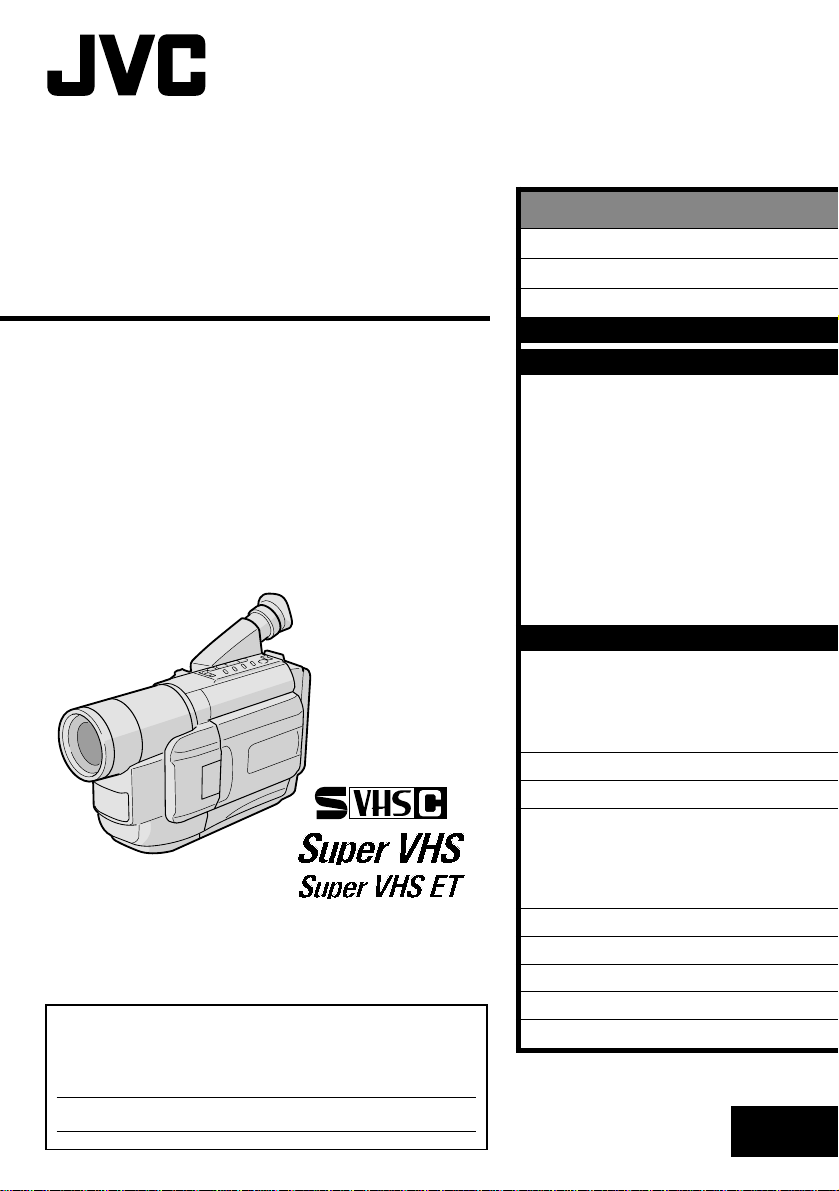
COMPACT
VHS CAMCORDER
GR-SXM535
GR-SXM335
GR-SXM235
INSTRUCTIONS
For Customer Use:
Enter below the Model No. and Serial No. which is located on the
bottom of cabinet. Retain this information for future reference.
Model No.
ENGLISH
CONTENTS
SAFETY PRECAUTIONS
AUTOMATIC DEMONSTRATION
PROVIDED ACCESSORIES
GETTING STARTED
RECORDING
Basic Recording .......................... 14
Basic Features ........................... 16
Zooming, Picture Stabilizer, 5-Sec. Recording,
Quick Review, Retake, Video Light
Advanced Features ...................... 18
Snapshot, Night-Alive, Fade/Wipe Effects,
Program AE With Special Effects,
Digital Effects, Using Menus For Detailed
Adjustment, Date/Time Insert, Instant Titles,
Animation, Time-Lapse, Exposure Control,
Focusing, White Balance Adjustment,
Manual White Balance Operation
PLAYBACK
Basic Playback ........................... 30
Features .................................. 31
Connections And Tape Dubbing ........32
Using The Cassette Adapter ........... 34
DETAILS
TROUBLESHOOTING
INDEX
Controls, Connectors And Indicators ... 38
Indications ................................ 40
Terms ...................................... 42
CAUTIONS
SPECIFICATIONS
ESPAÑOL
FOR SERVICING (Only in U.S.A.)
WARRANTY (Only in U.S.A.)
2 – 3
6 – 13
14 – 29
30 – 34
36 – 37
38 – 42
43 – 45
47 – 48
4
4
35
46
49
50
Serial No.
LYT0692-001B
EN
Page 2
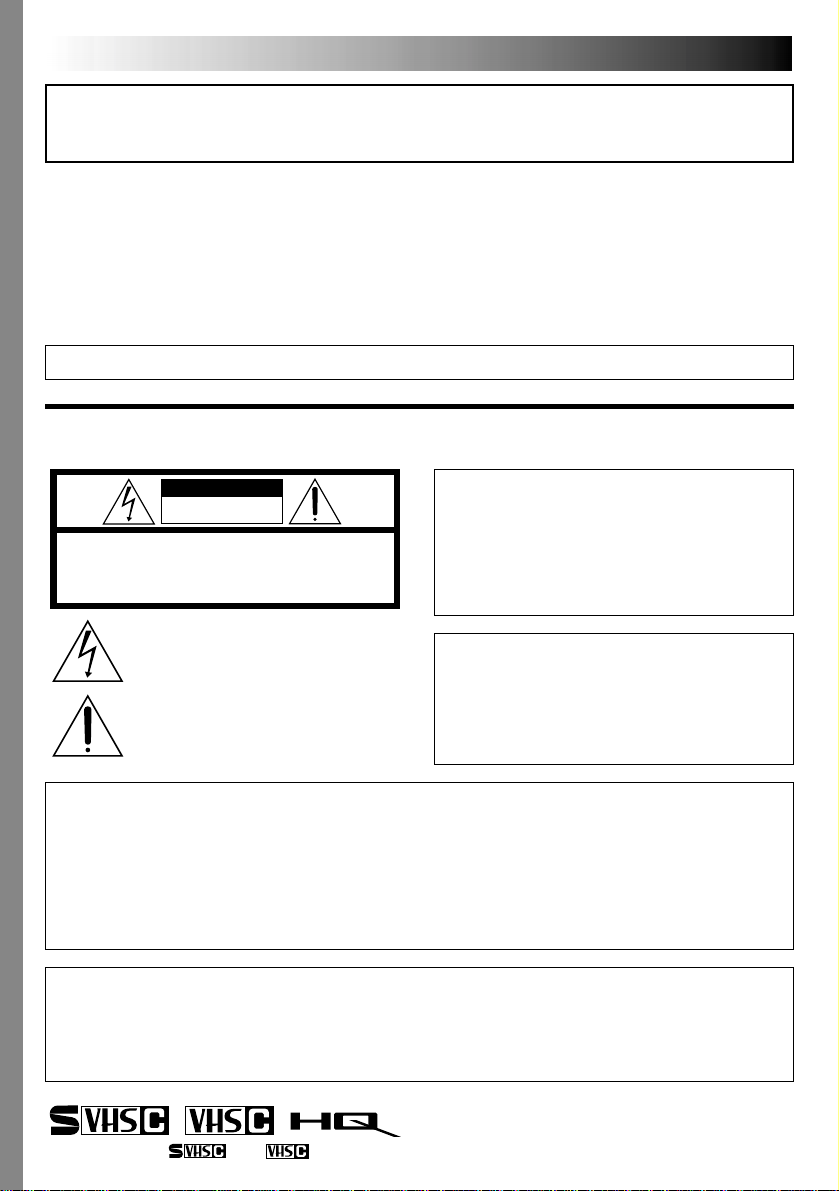
2 EN
Dear Customer,
Thank you for purchasing the JVC Compact VHS camcorder. Before use, please read the safety information
and precautions contained in the following pages to ensure safe use of this product.
Using This Instruction Manual
•All major sections and subsections are listed in the Table Of Contents on the cover.
•Notes appear after most subsections. Be sure to read these as well.
•Basic and advanced features/operation are separated for easier reference.
It is recommended that you . . .
.... refer to the Index ( pgs. 38 – 42) and familiarize yourself with button locations, etc. before use.
.... read thoroughly the Safety Precautions and Safety Instructions that follow. They contain extremely
important information regarding the safe use of this product.
You are recommended to carefully read the cautions on pages 43 – 45 before use.
SAFETY PRECAUTIONS
CAUTION
RISK OF ELECTRIC SHOCK
DO NOT OPEN
CAUTION: TO REDUCE THE RISK OF ELECTRIC SHOCK,
DO NOT REMOVE COVER (OR BACK).
NO USER-SERVICEABLE PARTS INSIDE.
REFER SERVICING TO QUALIFIED SERVICE PERSONNEL.
The lightning flash with arrowhead symbol, within an
equilateral triangle, is intended to alert the user to the
presence of uninsulated "dangerous voltage" within the
product's enclosure that may be of sufficient magnitude
to constitute a risk of electric shock to persons.
The exclamation point within an equilateral triangle is
intended to alert the user to the presence of important
operating and maintenance (servicing) instructions in
the literature accompanying the appliance.
CAUTIONS:
● This camcorder is designed to be used with NTSC-type color television signals. It cannot be used for
playback with a television of a different standard. However, live recording and LCD monitor/viewfinder
playback are possible anywhere.
● Use the JVC BN-V11U*/V12U/V20U/V400U battery packs and, to recharge them or to supply power to
the camcorder from an AC outlet, use the provided multi-voltage AC Adapter. (An appropriate conversion
adapter may be necessary to accommodate different designs of AC outlets in different countries.)
* GR-SXM535/SXM235 only.
ATTENTION:
The product that you have purchased is powered by a rechargeable battery. The battery is recyclable. At
the end of its useful life, under various state and local laws, it may be illegal to dispose of this battery into
the municipal waste stream. Check with your local solid waste officials for details in your area for
recycling options or proper disposal.
WARNING:
TO REDUCE THE RISK OF FIRE
OR ELECTRIC SHOCK, DO
NOT EXPOSE THIS APPARATUS
TO RAIN OR MOISTURE.
NOTES:
●
The rating plate (serial number plate) and safety
caution are on the bottom and/or the back of
the main unit.
●
The rating information and safety caution of the
AC Adapter are on its upper and lower sides.
Cassettes marked and can be used with this camcorder.
Page 3
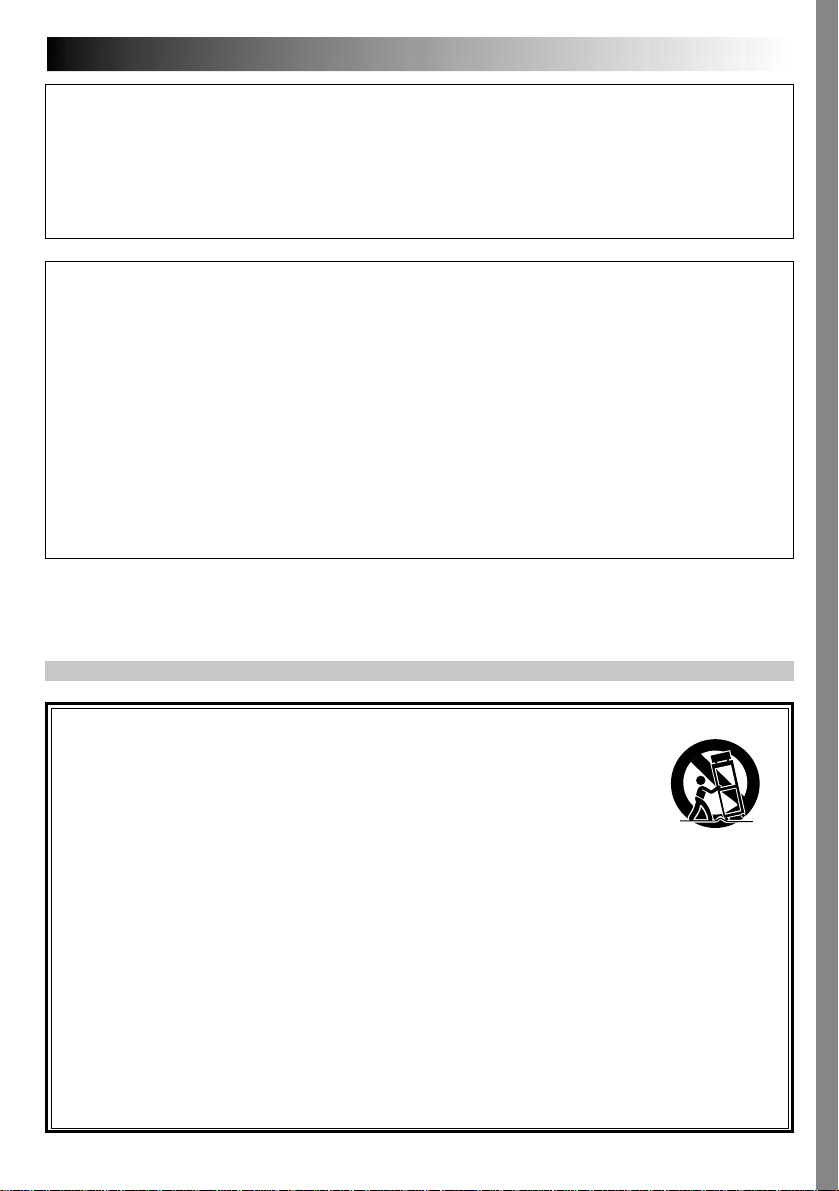
EN3
The EPA certified RBRC® Battery Recycling Seal on the nickel-cadmium (Ni-Cd) battery indicates JVC is
voluntarily participating in an industry program to collect and recycle these batteries at the end of their
useful life, when taken out of service in the United States. The RBRC® program provides a convenient
alternative to placing used Ni-Cd batteries into the trash or the municipal waste stream, which may be
illegal in your area. Please call 1-800-8-BATTERY™ for information on Ni-Cd battery recycling and
disposal bans/restrictions in your area. JVC’s involvement in this program is part of our commitment to
preserving our environment and conserving our natural resources.
When the equipment is installed in a cabinet or on a shelf, make sure that it has sufficient space on all
sides to allow for ventilation (10 cm (3-15/16") or more on both sides, on top and at the rear).
Do not block the ventilation holes.
(If the ventilation holes are blocked by a newspaper, or cloth etc. the heat may not be able to get out.)
No naked flame sources, such as lighted candles, should be placed on the apparatus.
When discarding batteries, environmental problems must be considered and the local rules or laws
governing the disposal of these batteries must be followed strictly.
The apparatus shall not be exposed to dripping or splashing.
Do not use this equipment in a bathroom or places with water.
Also do not place any containers filled with water or liquids (such as cosmetics or medicines, flower vases,
potted plants, cups etc.) on top of this unit.
(If water or liquid is allowed to enter this equipment, fire or electric shock may be caused.)
IMPORTANT SAFETY INSTRUCTIONS
(1) Read these instructions.
(2) Keep these instructions.
(3) Heed all warnings.
(4) Follow all instructions.
(5) Do not use this apparatus near water.
(6) Clean only with dry cloth.
(7) Do not block any ventilation openings.
Install in accordance with the
manufacturer’s instructions.
(8) Do not install near any heat sources such
as radiators, heat registers, stoves, or other
apparatus (including amplifiers) that
produce heat.
(9) Only use attachments/accessories specified
by the manufacturer.
(10) Use only with the cart,
stand, tripod, bracket, or
table specified by the
manufacturer, or sold with
the apparatus. When a
cart is used, use caution
when moving the cart/
apparatus combination to avoid injury from
tip-over.
(11) Unplug this apparatus during lightning
storms or when unused for long periods of
time.
(12) Refer all servicing to qualified service
personnel. Servicing is required when the
apparatus has been damaged in any way,
such as power-supply cord or plug is
damaged, liquid has been spilled or objects
have fallen into the apparatus, the apparatus
has been exposed to rain or moisture, does
not operate normally, or has been dropped.
Page 4
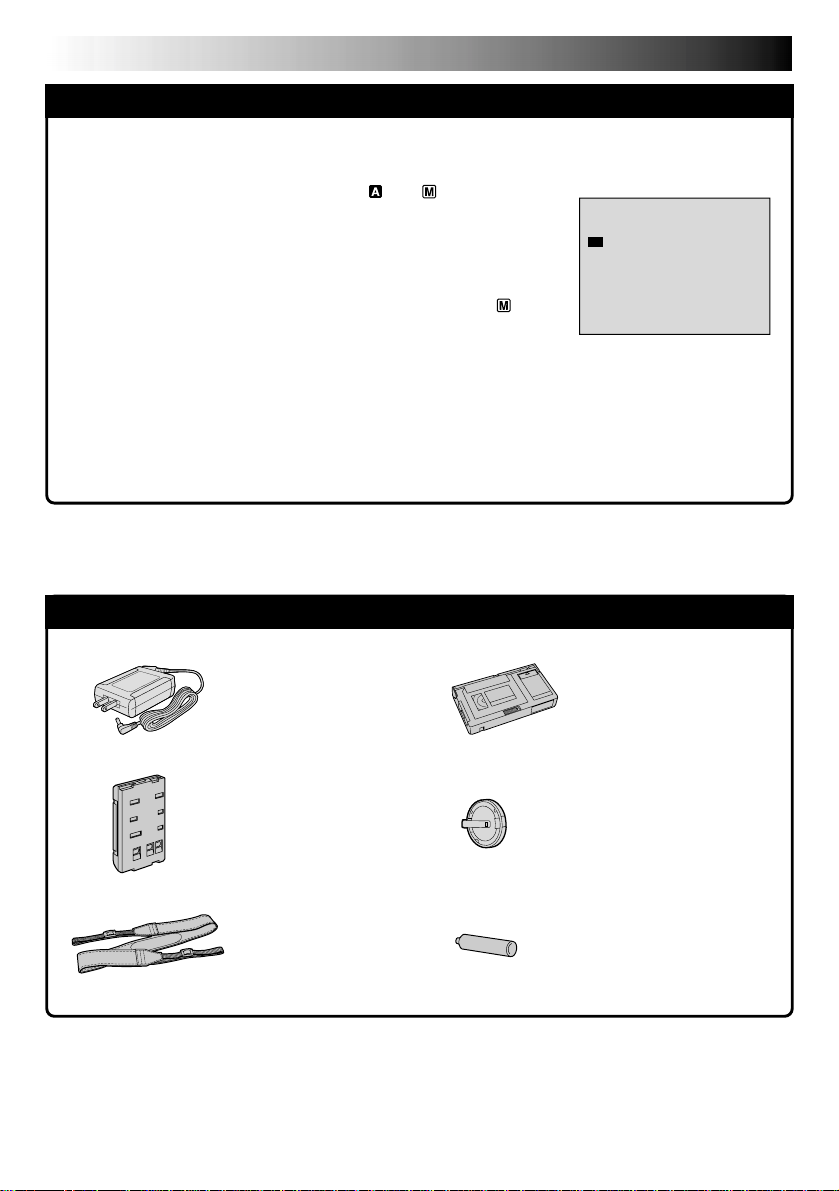
4 EN
O
O
E
F
N
XFIT
DEMO MODE
AUTOMATIC DEMONSTRATION
Automatic Demonstration takes place when “DEMO MODE” is set to “ON”
(factory-preset).
Available when the Power Switch is set to “ ” or “ ”.
Operating the Power Zoom Lever during the demonstration stops the
demonstration temporarily. If the Power Zoom Lever is not moved for
more than 1 minute after that, the demonstration will resume.
“DEMO MODE” remains “ON” even if the camcorder power is turned
off.
To cancel Automatic Demonstration, set the Power Switch to “ ” and
press the MENU Wheel in while the demo is in progress. This takes you
directly to the demo mode’s Setting Menu (so you will not have to go
through the main Menu Screen). Rotate the MENU Wheel to select
“OFF” and press it.
NOTES:
●
When a tape whose Erase Protection tab is in the position that allows recording is loaded in the
camcorder, demonstration is not available.
●
If you do not detach the Lens Cap, you cannot see the actual changes of the Automatic Demonstration
activated on the LCD monitor or viewfinder.
PROVIDED ACCESSORIES
Setting Menu
•AC Adapter
AP-V10U
•Battery Pack
BN-V11U
(GR-SXM535/SXM235 only)
BN-V20U
(GR-SXM335 only)
•Shoulder Strap
•Cassette Adapter
(VHS Playpak) C-P7U
•Lens Cap
•AA (R6) Battery
(for Cassette Adapter)
Page 5
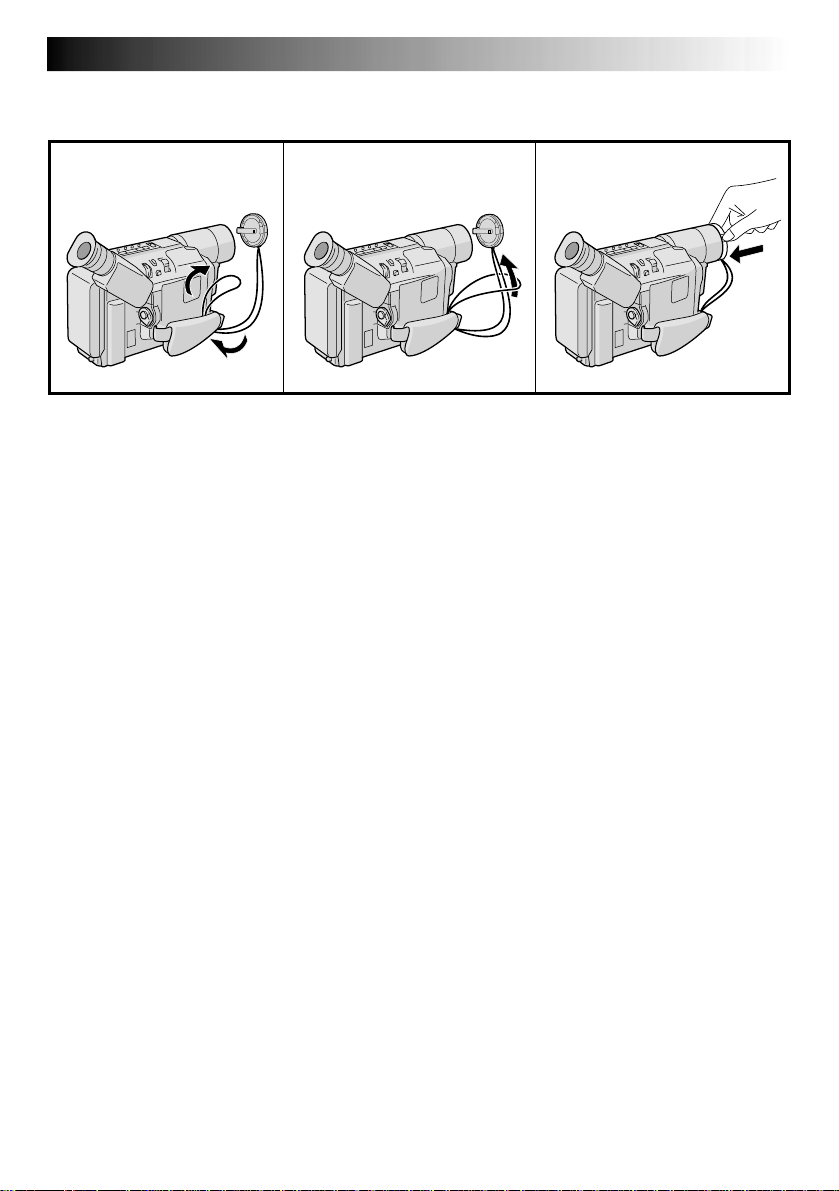
How To Attach The Lens Cap
To protect the lens, attach the provided lens cap to the camcorder as shown in the illustration.
132
EN5
Page 6
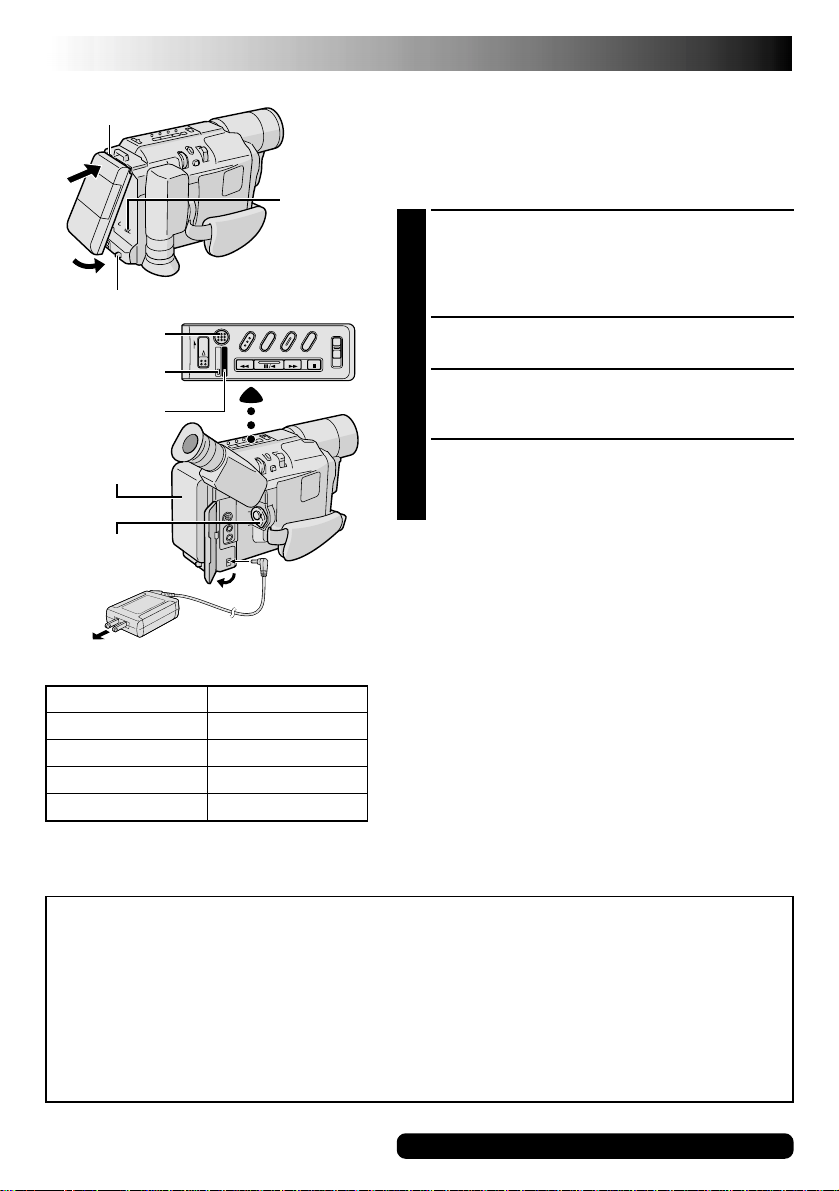
6 EN
Hook on.
1
BATTERY RELEASE Switch
REFRESH Button
REFRESH Lamp
CHARGE Lamp
2
Push in.
GETTING STARTED
Power
This camcorder’s 2-way power supply system lets you
choose the most appropriate source of power. Do not use
provided power supply units with other equipment.
CHARGING THE BATTERY PACK
Make sure the battery pack is attached to the
1
camcorder. Hook its end to the camcorder 1 and
push the battery in until it locks in place 2.
•If the battery pack is attached in the wrong position,
a malfunction may occur.
Set the Power Switch to “OFF”. Connect the AC
2
Adapter to the camcorder 3.
Plug the AC Adapter into an AC outlet 4.
3
The CHARGE lamp on the camcorder blinks to
indicate charging has started.
Battery pack
Power Switch
4
To AC outlet
Battery pack
BN-V11U*
BN-V12U (optional)
BN-V20U** (optional)
BN-V400U (optional)
* GR-SXM535/SXM235 only.
** Provided with GR-SXM335 only.
AC Adapter
Charging time
approx. 1 hr. 30 min.
approx. 1 hr. 30 min.
approx. 2 hrs. 20 min.
approx. 4 hrs. 30 min.
3
To DC IN
connector
When the CHARGE lamp stops blinking but stays lit,
4
charging is finished. Unplug the AC Adapter from the
AC outlet. Disconnect the AC Adapter from the
camcorder.
To Detach The Battery Pack . . .
.... slide BATTERY RELEASE and pull out the battery pack.
NOTES:
●
During charging or discharging, the camcorder cannot
be operated.
●
Charging and discharging is not possible if the wrong
type of battery is used.
●
When charging the battery pack for the first time or after
a long storage period, the CHARGE lamp may not light.
In this case, remove the battery pack from the
camcorder, then try charging again.
●
If the battery operation time remains extremely short
even after having been fully charged, the battery is worn
out and needs to be replaced. Please purchase a new
one.
●
Using the optional AA-V15 AC Power Adapter/Charger,
you can charge the BN-V11U/V12U/V20U/V400U
battery pack without the camcorder. However, it cannot
be used as an AC adapter.
REFRESH:
Charging a battery with some charge remaining reduces that battery’s capacity. Perform the procedure
below to fully discharge the battery pack before recharging.
1. Perform steps 1 through 3 of “CHARGING THE BATTERY PACK”.
2. Press REFRESH on the camcorder for over 2 seconds. The REFRESH lamp on the camcorder blinks to
indicate discharging has started.
3. When discharging is finished, charging automatically starts and the CHARGE lamp blinks.
When you are not using a battery pack for a long period of time, be sure to fully discharge it before storing
because leaving a battery with some charge left over also reduces performance.
For other notes, pg. 35
Page 7
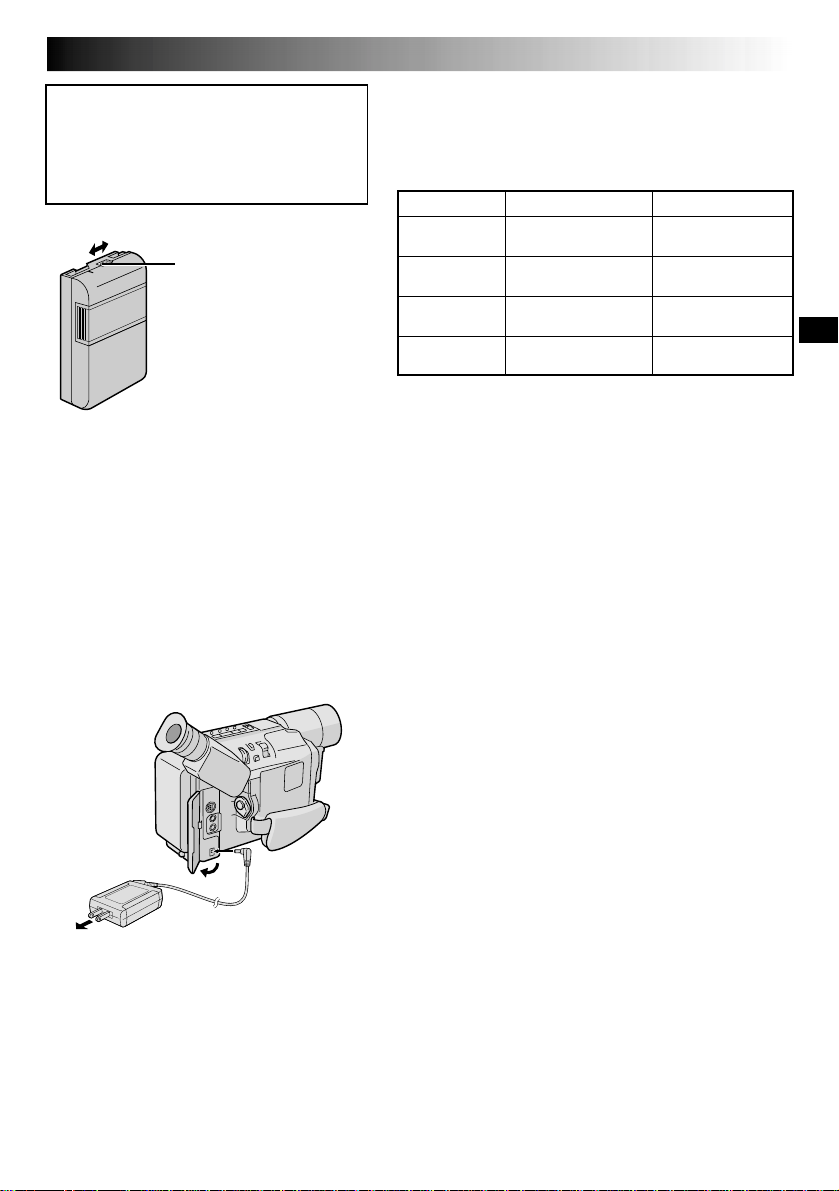
ATTENTION:
Before detaching the power source, make
sure that the camcorder’s power is turned
off. Failure to do so can result in a
camcorder malfunction.
Charge marker
A charge marker is provided on
the battery pack to help you
remember whether it has been
charged or not. Two colors are
provided (red and black)—you
choose which one means
charged and which means
discharged.
EN7
USING THE BATTERY PACK
Perform step 1 of “CHARGING THE BATTERY PACK”
( pg. 6).
Approximate recording time (unit: min.)
Battery pack
BN-V11U*
BN-V12U
(optional)
BN-V20U**
(optional)
BN-V400U
(optional)
* GR-SXM535/SXM235 only.
** Provided with GR-SXM335 only.
( ) : when the video light is on (GR-SXM535/SXM335 only)
NOTES:
●
Recording time is reduced significantly under the
following conditions:
•
Zoom or Record-Standby mode is engaged repeatedly.
•
The LCD monitor is used repeatedly.
●
Before extended use, it is recommended that you
prepare enough battery packs to cover 3 times the
planned shooting time.
Viewfinder on
95
(50)
95
(50)
150
(85)
360
(205)
LCD monitor on
80
(45)
80
(45)
135
(75)
315
(190)
To AC outlet
AC Adapter
To DC IN
connector
USING AC POWER
Use the AC Adapter (connect as shown in the illustration).
NOTES:
●
The provided AC Adapter features automatic voltage
selection in the AC range from 110 V to 240 V.
●
For other notes, pg. 35.
Page 8
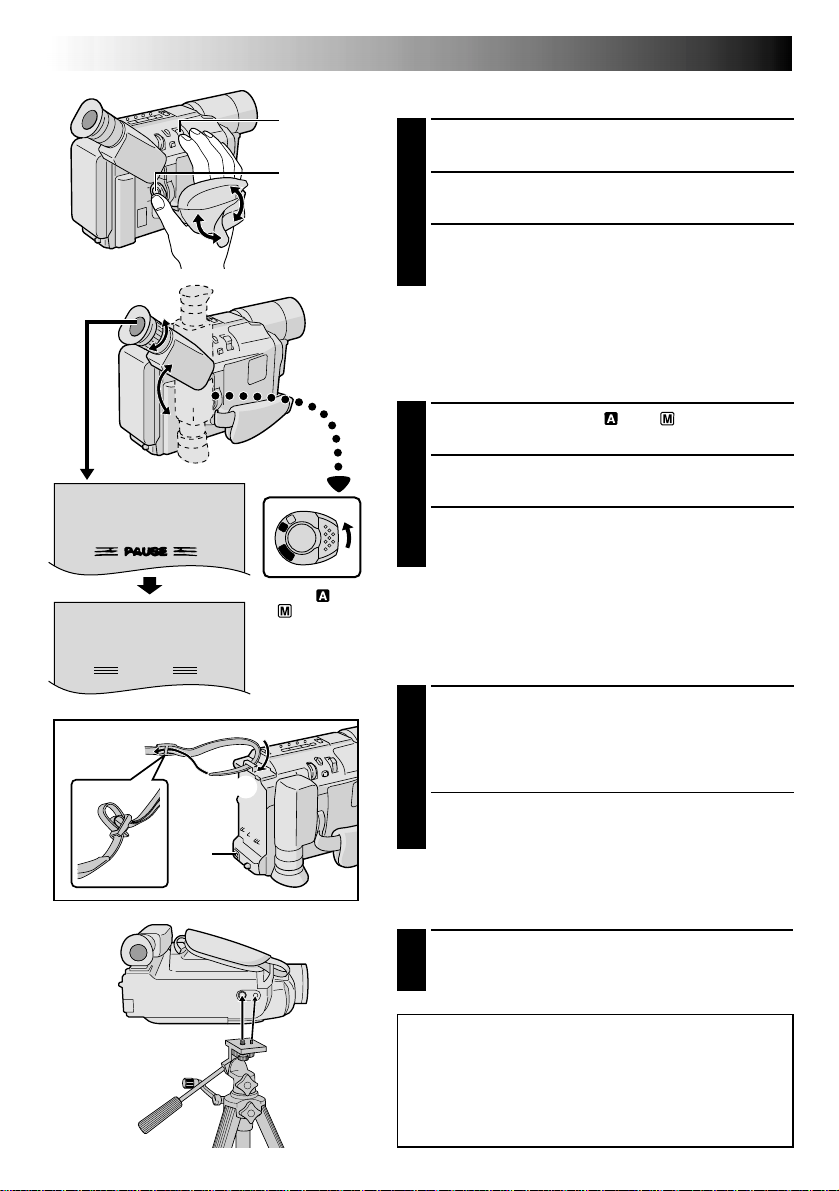
8 EN
PAUSE
33
22
180°180
GETTING STARTED
(cont.)
Grip Adjustment
Power Zoom
Lever
Separate the Velcro strip.
1
Recording
Start/Stop
Button
Pass your right hand through the loop and grasp the
2
grip.
Adjust so that your thumb and fingers can easily
3
operate the Recording Start/Stop Button and Power
Zoom Lever. Refasten the Velcro strip.
Viewfinder Adjustment
°
Set the Power Switch to “ ” or “ ”.
1
4
2
3
1
1
M
A
F
F
O
Y
A
L
P
Set to “
”.
“
” or
Adjust the viewfinder manually for best viewability.
2
Turn the Diopter Adjustment Control until the
3
indications in the viewfinder are clearly focused.
Shoulder Strap Attachment
Following the illustration, thread the strap through the
1
eyelet 1, then fold it back and thread it through the
buckle 2. Repeat the procedure to attach the other
end of the strap to the other eyelet 3, making sure
the strap is not twisted.
Adjust as shown in the illustration 4.
2
Tripod Mounting
Align the screw and camera direction stud on the
1
tripod with the camera’s mounting socket and stud
hole. Then tighten the screw.
CAUTION:
When using a tripod, be sure to open and extend
its legs fully to Stabilize the camcorder. To
prevent damage to the unit caused by falling
over, do not use a small-sized tripod.
Page 9
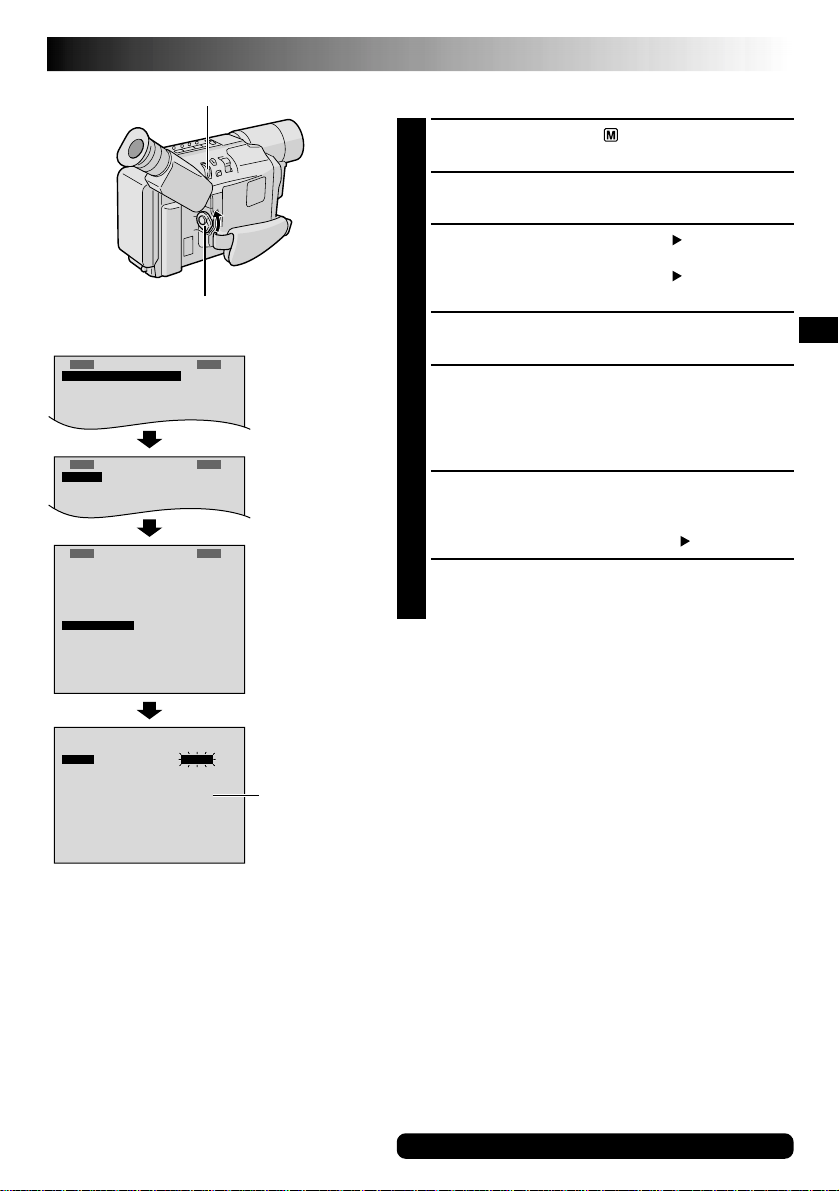
EN9
F
E
M
T
O
X
.
O
C
P
W
U
O
.
S
S
S
B
C
Y
U
.
A
S
R
M
T
E
EERMAMMEE
N
A
A
A
N
U
U
U
U
U
T
T
T
O
O
O
R
D
N
E
.
ECXZT
M
O
S
O
O
Y
D
M
SETEM ME
S
5
N
P
0
U
x
MENU Wheel
Power Switch
Display
Menu Screen
S
Y
S
T
O
C
A
M
E
E
R
C
T
I
M
E
N
I
T
.
T
I
M
E
T
L
E
M
A
C
I
T
T
L
E
L
A
A
D
T
E
/
T
I
M
D
E
M
O
M
O
D
R
E
T
U
R
N
U
N
T
E
U
R
A
MMEEN
F
F
O
F
O
F
E
F
O
O
F
R
N
E
GM.
GFLISH
N
E
F
O
E
Date/Time Settings
Set the Power Switch to “ ”. The power lamp
1
comes on.
Press the MENU Wheel in. The Menu Screen
2
appears.
Rotate the MENU Wheel to select “ TO SYSTEM
3
MENU” and press it to display SYSTEM MENU.
Rotate the MENU Wheel to select “ NEXT” and
press it to display the next page.
Rotate the MENU Wheel to select “DATE/TIME” and
4
press it. The DATE/TIME Menu appears.
To set “YEAR”, “MONTH”, “DAY” or “TIME” (hour/
5
minute), rotate the MENU Wheel to select the desired
item, and press it. When the setting begins blinking,
rotate the MENU Wheel until the correct setting
appears and then press it. The setting stops blinking.
When none of these settings (“YEAR”, “MONTH”,
6
“DAY”, “TIME”) blinks, rotate the MENU Wheel to
select “EXIT”, and press it. The Menu Screen
reappears with the highlight bar on “ RETURN”.
Press the MENU Wheel in to close the Menu Screen.
7
NOTE:
To display the date and time in the camcorder’s display and
on a connected TV, see “Date/Time Insert” ( pg. 25).
DATE/ T IPMME
Y
E
A
R
M
O
N
T
H
D
A
Y
T
I
M
E
E
X
I
T
280
J
:
1
0
U
N
2
8
2
0
DATE/TIME Menu
12-hour
indication with
AM or PM
For other notes, pg. 35
Page 10
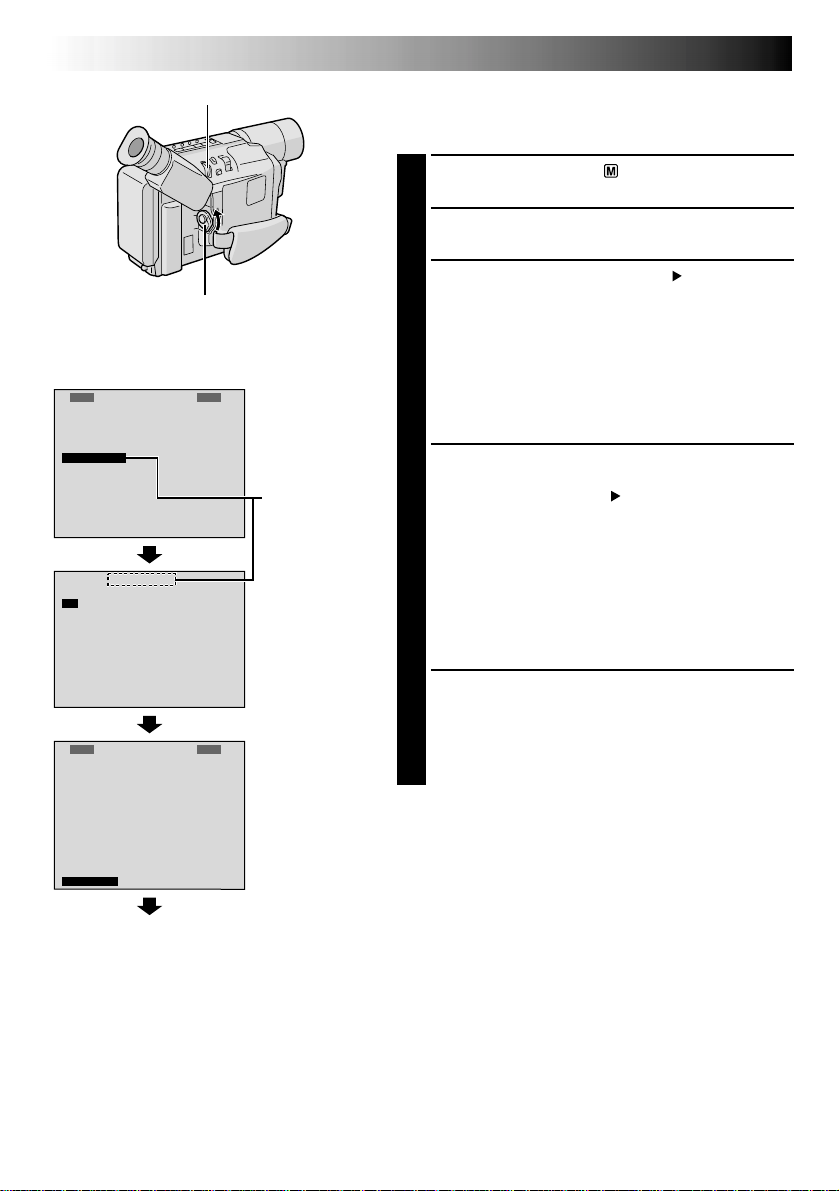
10 EN
MENU Wheel
Power Switch
Display: when a VHS cassette is loaded.
ME
N
R
D
W
S
T
D
O
O
N
E
E
C
.
I
D
–
V
A
P
I
S
R
E
N
FXF
S
X
T
O
M
M
O
Z
O
E
S
H
L
E
A
P
L
R
T
U
S
Y
E
D
T
E
NTGETMH
E
Y
N
S–VHS ET
U
S
P
x
5
0
F
O
F
O
N
T
3
0
F
U
LL
Menu Screen
When an S-VHS
cassette is
loaded: S-VHS
Setting Menu
GETTING STARTED
(cont.)
Recording Format Setting
Set the recording format according to the format of the
tape used or type of recording you wish to perform.
Set the Power Switch to “ ”. The power lamp
1
comes on.
Press the MENU Wheel in. The Menu Screen
2
appears.
Rotate the MENU Wheel to select “ TO SYSTEM
3
MENU” and press it to display SYSTEM MENU.
If a VHS cassette is loaded . . .
.... rotate the MENU Wheel to select “S-VHS ET”,
then press it. The S-VHS ET Setting Menu
appears.
If an S-VHS cassette is loaded . . .
.... rotate the MENU Wheel to “S-VHS”, then press it.
The S-VHS Setting Menu appears.
Rotate the MENU Wheel to set to either of the
4
parameters, then press it. The Menu Screen reappears
with the highlight bar on “ RETURN”.
In the S-VHS ET Setting Menu,
ON : Records with S-VHS picture quality on a VHS
cassette. This is called Super VHS ET
(Expansion Technology).
OFF : Records in VHS.
In the S-VHS Setting Menu,
ON : Records in S-VHS on an S-VHS cassette.
OFF : Records in VHS on an S-VHS cassette.
E
IT
N
E
X
T
R
E
C
M
D
.
Z
O
W
I
D
E
–
S
V
H
S
A
T
P
E
I
D
S
P
L
R
E
T
U
S
Y
S
ME
O
D
E
S
M
E
E
Y
N
T
NTGETMH
5
O
O
T
F
O
L
A
R
Normal Screen
Press the MENU Wheel in to close the Menu Screen.
5
•When the S-VHS ET mode is engaged, “S-ET” is
displayed.
U
N
P
0
x
F
F
N
3
0
U
LL
•During S-VHS record mode, “S“ is displayed.
•When S-VHS ET or S-VHS recording starts,
“S-VHS REC” is displayed for approx. 3 seconds.
NOTE:
If a cassette is not loaded, “S-VHS” will be displayed in the
Menu Screen.
Page 11
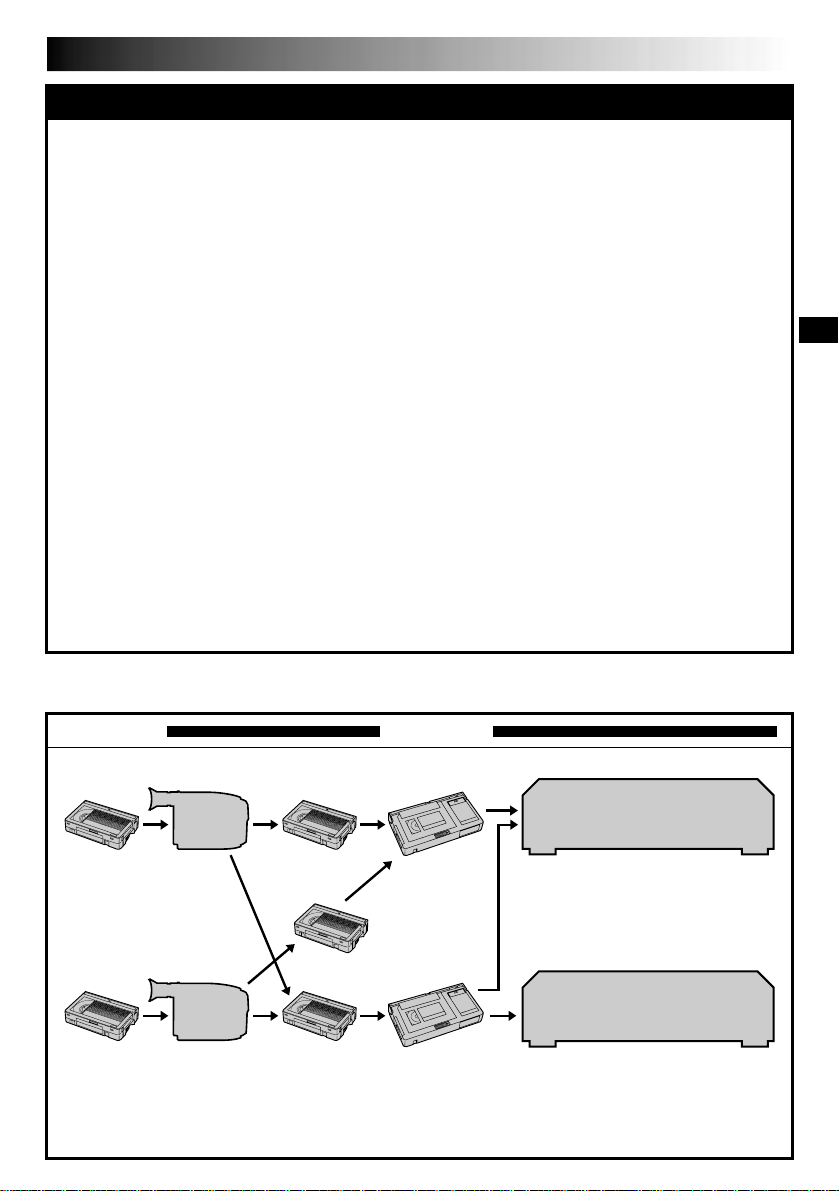
EN11
NOTES about S-VHS and S-VHS ET
JVC EHG (Extra High Grade) tapes are recommended for superior results.
Use S-VHS tape for storing recordings for an extended period or for recording important scenes, as it
enables higher-quality recording and playback.
With some tapes, better picture quality may not be obtained even with S-VHS ET recording. It is
recommended that you do test record beforehand to make sure whether better results can be obtained.
If the S-VHS ET mode or recording format is switched during recording, the playback picture will be
blurred at the switching point.
It is recommended that tapes recorded in the SP mode on this camcorder be played back on this
camcorder.
Noise may appear on-screen when tapes recorded in the EP mode are played back.
Tapes recorded in S-VHS or S-VHS ET mode can be played back not only on this camcorder but also on
a Super VHS VCR or a VCR equipped with the SQPB (S-VHS QUASI PLAYBACK) function.
— When tapes recorded in S-VHS or S-VHS ET mode are played back on a VCR equipped with the
SQPB (S-VHS QUASI PLAYBACK) function, S-VHS picture quality is not available.
— Tapes recorded in S-VHS ET mode cannot be played back on some VCRs, including some JVC VCRs
(eg: HR-S6600U, HR-SC1000U, etc.).
Tapes recorded in S-VHS or S-VHS ET mode cannot be played back correctly on a normal VHS VCR.
You can play back S-VHS ET recordings not only on this camcorder but also on another VHS VCR
equipped with S-VHS ET.
— It is recommended to specifically label S-VHS ET recordings so you can easily distinguish them from
regular VHS recordings.
S-VHS ET does not work with S-VHS tapes.
To avoid on-screen noise, do not perform Still Playback or Shuttle Search repeatedly.
If the picture contains a lot of jitter or noise, use a cleaning cassette.
Compatibility Between S-VHS And VHS
Recording Playback
Blank tape Camcorder Recorded tape
S-VHS-C
cassette
VHS-C
cassette
S-VHS
recordings
VHS
recordings
Cassette adapter
S-VHS ET
recordings
S-VHS VCR
VHS VCR with SQPB
function
•The recorded format (S-VHS or
VHS) is automatically detected
when playback begins.
Regular VHS VCR
•S-VHS recorded tapes cannot be
viewed on regular VHS VCRs,
other than those equipped with the
SQPB (S-VHS QUASI PLAYBACK)
function.
Page 12
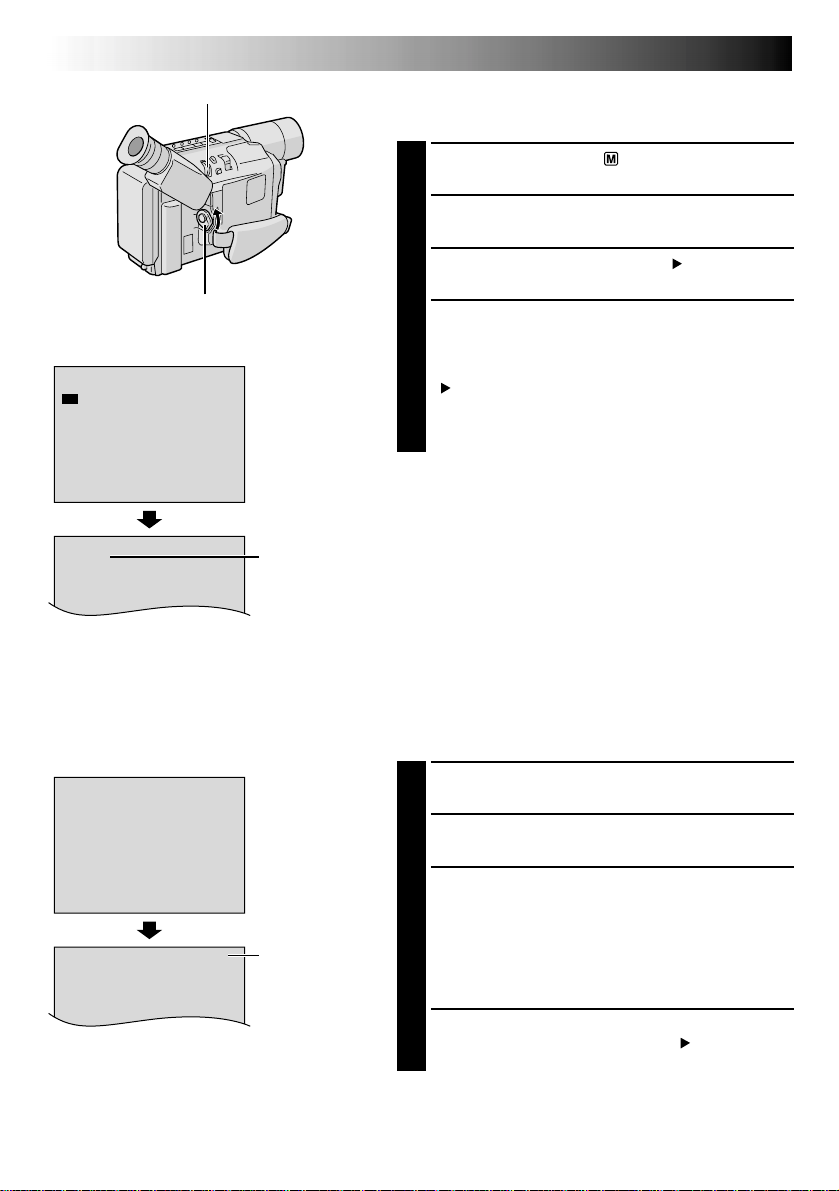
12 EN
SP
T
30
S
P
E
P
E
XIT
Display
REC MODE
MENU Wheel
Power Switch
REC MODE Menu
Recording mode
indicator
GETTING STARTED
(cont.)
Recording Mode Setting
Set the tape recording mode depending on your preference.
Set the Power Switch to “ ”. The power lamp
1
comes on.
Press the MENU Wheel in. The Menu Screen
2
appears.
Rotate the MENU Wheel to select “ TO SYSTEM
3
MENU” and press it to display SYSTEM MENU.
Rotate the MENU Wheel to select “REC MODE” and
4
press it. The REC MODE Menu appears. Select “SP”
or “EP” by rotating the MENU Wheel and press it.
The Menu Screen reappears with the highlight bar on
“ RETURN”. Press the MENU Wheel in to close the
Menu Screen.
•“EP” (Extended Play) is more economical, providing
three times the recording time.
NOTE:
If the recording mode is switched during recording, the
playback picture will be blurred at the switching point.
T
2
0
T
3
0
T
3
5
T
4
0
E
X
IT
Display
TAPE LENGTH
TAPE LENGTH
Menu
Tape length
indicator
Tape Length Setting
Set the tape length according to the length of the tape
used.
Perform steps 1 through 3 above.
1
Rotate the MENU Wheel to select “TAPE LENGTH”,
2
then press it. The TAPE LENGTH Menu appears.
Rotate the MENU Wheel to select the correct tape
3
length setting.
•T20=20 minutes
•T30=30 minutes
•T35=35 minutes
•T40=40 minutes
(in SP)
Press the MENU Wheel in. The Menu Screen
4
reappears with the highlight bar on “ RETURN”.
Press the MENU Wheel in to close the Menu Screen.
NOTE:
The tape remaining time ( pg. 14) is correct only if the
correct tape length has been selected.
Page 13
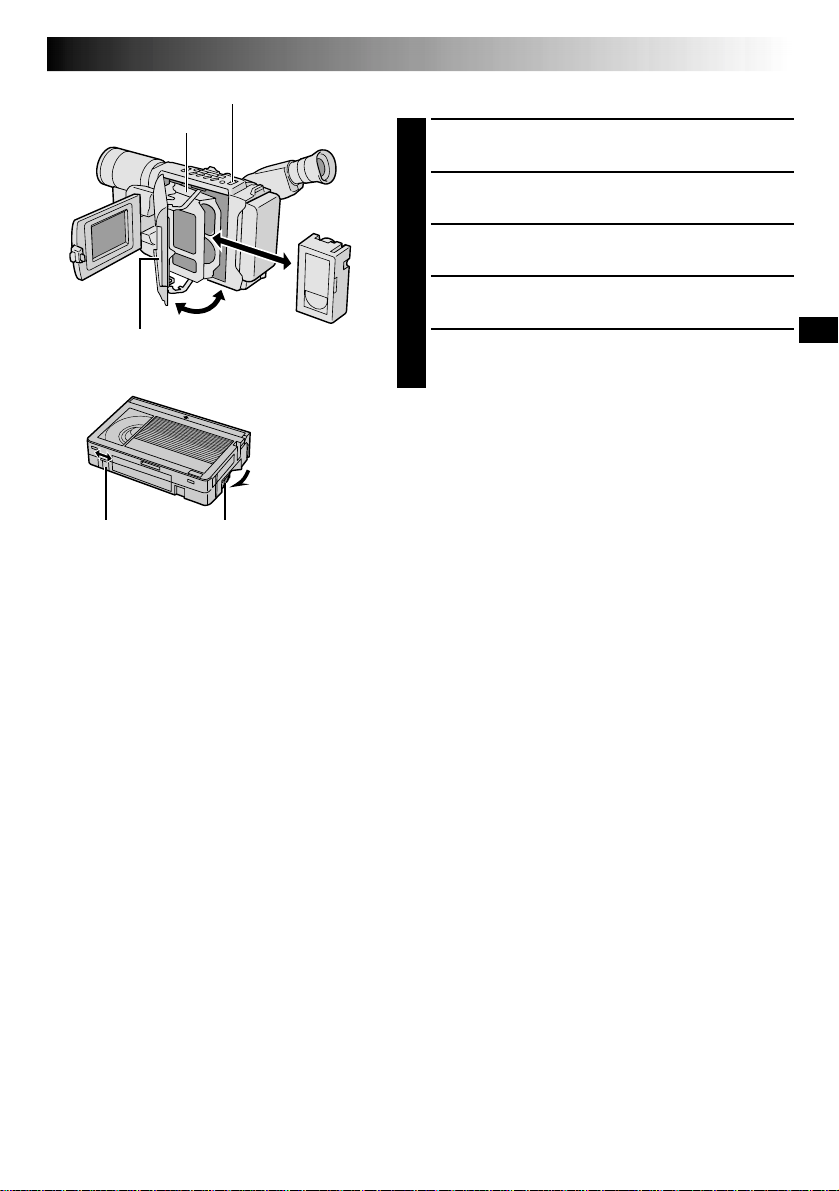
EJECT Switch
Cassette holder
Close Button
Erase Protection tab Gear
Turn to take
up slack.
EN13
Loading/Unloading A Cassette
Open the LCD monitor fully.
1
Slide EJECT until the cassette holder opens. Do not
2
use force to open.
Insert or remove a cassette. When inserting, make
3
sure the label is facing outward.
Press the Close button to close the cassette holder
4
until it locks into place.
Close the LCD monitor.
5
NOTES:
●
Closing the LCD monitor while the cassette holder is still
open may cause damage to the LCD monitor.
●
The cassette holder can’t be opened unless a power
supply is attached.
●
Make sure that the tape is not slack when loading the
cassette. If there is any slack, turn the gear on the
cassette in the direction of the arrow to take up the
slack.
●
Make sure the Erase Protection tab is in the position that
allows recording. If not, slide the tab. Some cassettes
have removable tabs. If the tab has been removed, cover
the hole with adhesive tape.
●
The cassette holder cannot be opened while the
camcorder is in the record mode.
Page 14
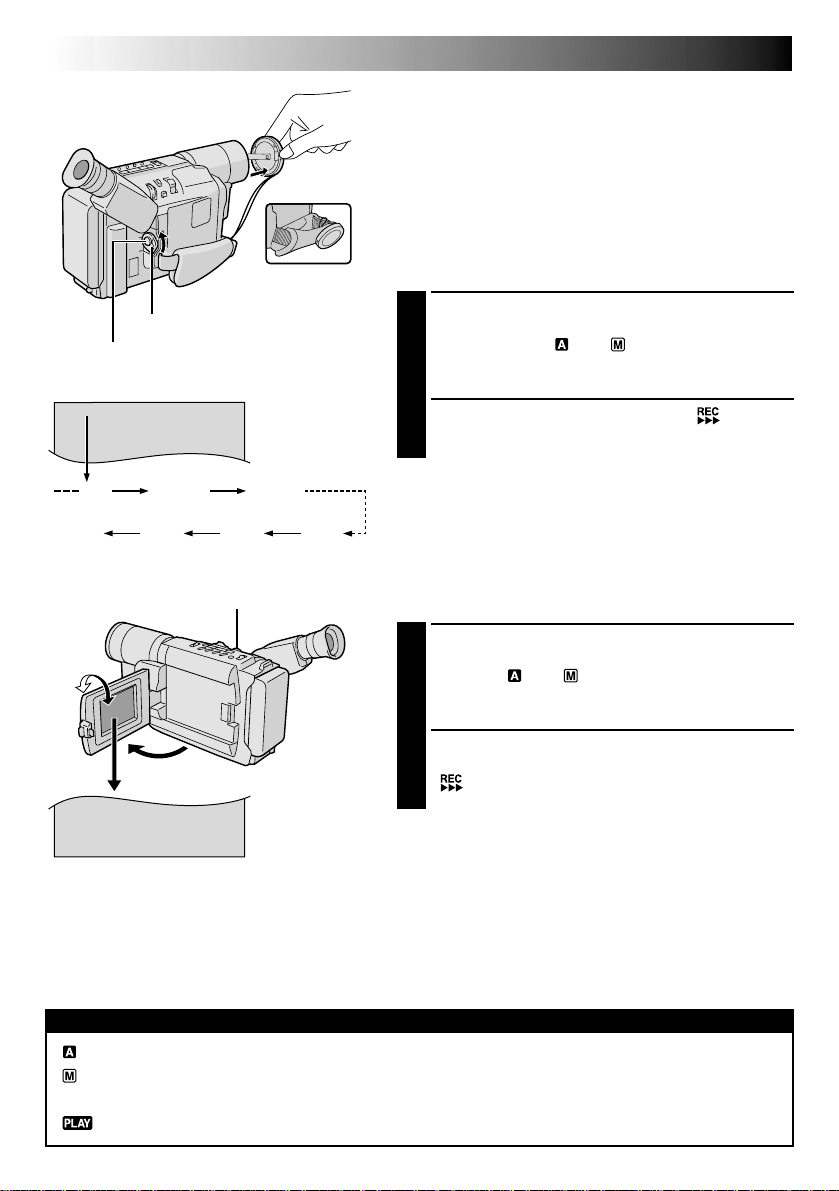
14 EN
BR I GHT
–
–––––––6–––
+
25
MIN
RECORDING
NOTE:
You should already have performed the procedures listed
below. If not, do so before continuing.
●
Power ( pg. 6)
●
Load A Cassette ( pg. 13)
●
Recording Mode Setting ( pg. 12)
●
Tape Length Setting ( pg. 12)
●
Grip Adjustment ( pg. 8)
●
Viewfinder Adjustment ( pg. 8)
Basic Recording
During shooting
Power Switch
Recording Start/Stop Button
Tape remaining
time indicator
(Approximate)
90°
120MIN
1MIN0MIN
2MIN
BRIGHT Wheel
3MIN
MIN 119MIN
(Now calculating)
(Blinking) (Blinking) (Blinking)
180°
To Adjust The Brightness Of The LCD Monitor
.... rotate the BRIGHT Wheel until the bright
level indicator on the display moves and
the appropriate brightness is reached.
Shooting While Watching The Viewfinder
Make sure the LCD monitor is closed and locked.
1
Press in the tabs on the lens cap to remove it. Set the
Power Switch to “ ” or “ ”. The power lamp
lights and the camcorder enters the Record-Standby
mode. “PAUSE” is displayed in the viewfinder.
Press the Recording Start/Stop Button. “ ” appears
2
in the viewfinder while recording is in progress.
To Stop Recording . . .
.... press the Recording Start/Stop Button. The camcorder
re-enters the Record-Standby mode.
Shooting While Watching The LCD Monitor
Make sure the LCD monitor is fully open. Press in the
1
tabs on the lens cap to remove it. Set the Power
Switch to “ ” or “ ”. The power lamp lights and
the camcorder enters the Record-Standby mode.
“PAUSE” is displayed in the LCD monitor.
Tilt the LCD monitor upward/downward for best
2
viewability and press the Recording Start/Stop Button.
“ ” appears in the LCD monitor while recording is
in progress.
NOTE:
When you use the LCD monitor outdoors in direct
sunlight, the LCD monitor may be difficult to see. If this
happens, use the viewfinder instead.
To Stop Recording . . .
.... press the Recording Start/Stop Button. The camcorder
re-enters the Record-Standby mode.
: Suitable for standard recording using NO special effects or manual adjustments.
: Allows you to set recording functions using the menus for more creative capabilities.
OFF : Switches off the camcorder.
: Allows you to play back your recordings.
Power Switch Position
Page 15
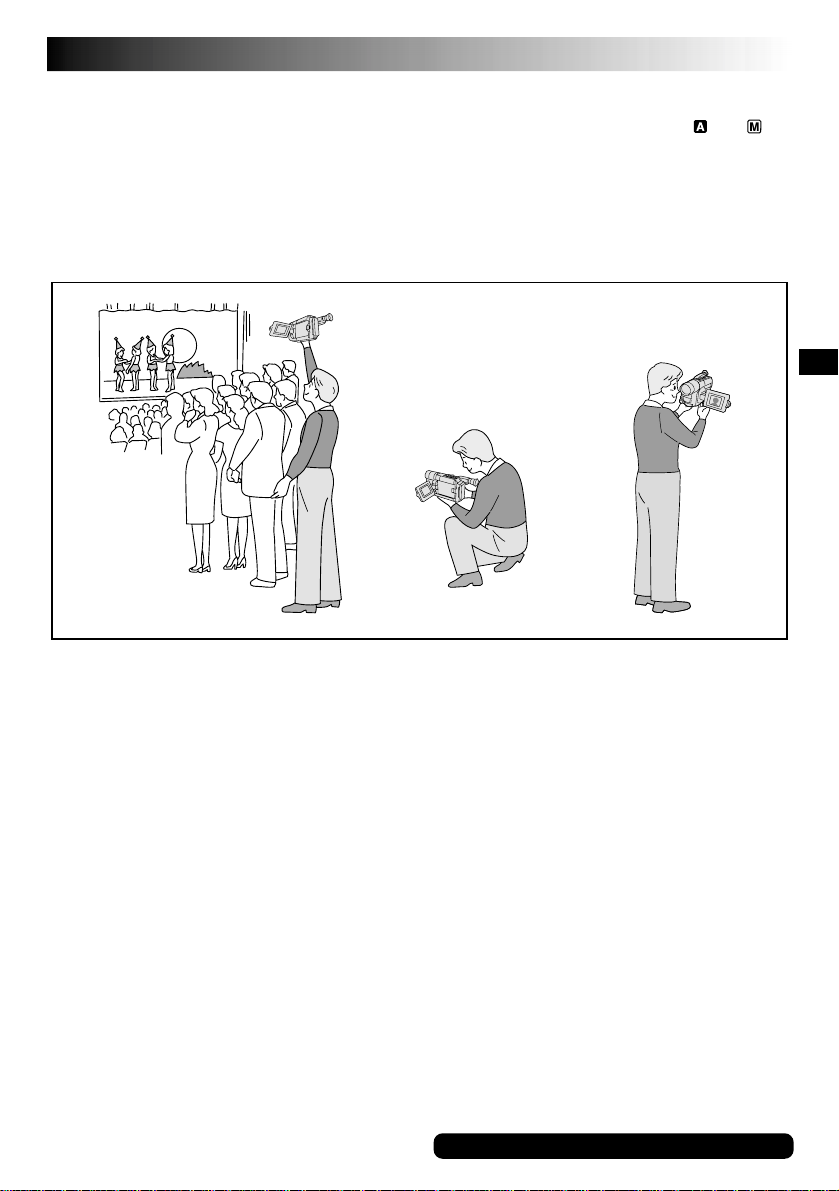
EN15
NOTES:
●
If the Record-Standby mode continues for 5 minutes without performing Zoom or any other operations, the
camcorder’s power shuts off automatically. Set the Power Switch to “OFF”, and then back to “ ” or “ ” to
turn the camcorder on again.
●
If you are recording on a cassette from the middle (such as when a tape is removed and re-inserted during
recording), use the Retake function ( pg. 17) to find the end of the last recording so you do not erase any
of it.
●
To remove the indications from the camcorder’s display during recording, pg. 22, 24.
Self-Recording
JOURNALISTIC SHOOTING
In some situations, different shooting angles may
provide more dramatic results. Hold the camcorder in
the desired position and tilt the LCD monitor in the
most convenient direction. It can rotate 270° (90°
downward, 180° upward).
SELF-RECORDING
You can shoot yourself while viewing your own
image in the LCD monitor. Open the LCD monitor
and tilt it upward 180° so that it faces forward, then
point the lens toward yourself and start recording.
For other notes, pg. 35
Page 16
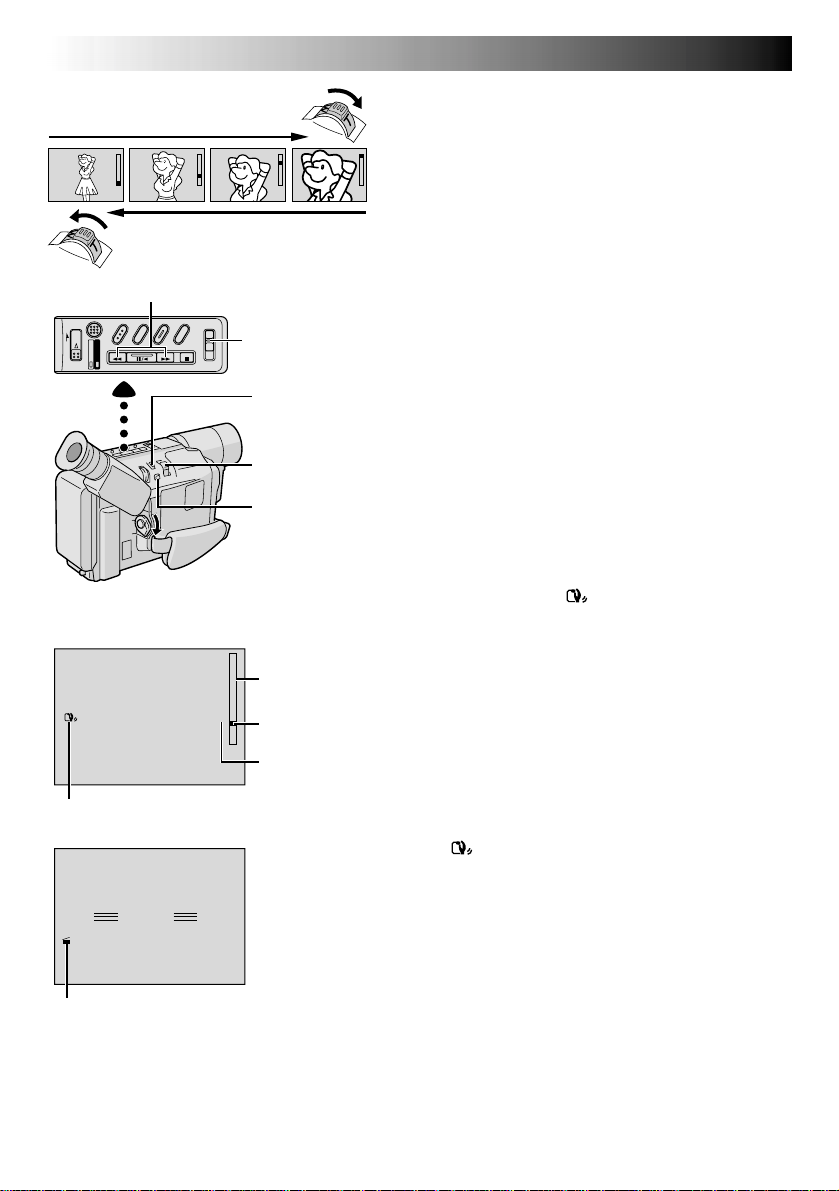
16 EN
Zoom in (T: Telephoto)
RETAKE (2/3) Button
Display
Picture Stabilizer indicator
PAUSE
5
S
Zoom out (W: Wide angle)
LIGHT
OFF/AUTO/ON
Switch
(GR-SXM535/
SXM335 only)
5 SEC. REC Button
(GR-SXM235 only)
Power Zoom Lever
P. STABILIZER
Button
Zoom indicator
bar
1
x
Zoom level
indicator
Approximate
zoom ratio
RECORDING
Basic Features
Zooming: To produce the zoom in/out effect, or an
instantaneous change in image magnification.
Digital circuitry extends the maximum magnification offered
by optical zoom. This system is called Digital Zoom.
Zoom In
Slide the Power Zoom Lever towards “T”.
Zoom Out
Slide the Power Zoom Lever towards “W”.
●
The further you slide the Power Zoom Lever, the quicker
the zoom action.
●
Focusing may become unstable during Zooming. In
this case, set the zoom while in Record–Standby, lock
the focus by using the manual focus ( pg. 28), then
zoom in or out in Record mode.
●
The zoom level indicator
Once the zoom level indicator reaches the top of the
zoom indicator bar, all magnification from that point is
through digital processing.
●
When using Digital Zoom, the quality of image may
suffer. To deactivate Digital Zoom, set “D.ZOOM” to
“OFF” in SYSTEM MENU ( pg. 23).
●
Digital zoom cannot be used when the “VIDEO
ECHO” mode ( pg. 21) is activated (GR-SXM535/
SXM335 only).
Picture Stabilizer:
images caused by camera-shake, particularly at high
magnification.
1) Press P. STABILIZER. “ ” appears.
2) To switch off the Picture Stabilizer, press
P. STABILIZER. The indicator disappears.
●
Accurate stabilization may not be possible if hand shake
is excessive, or under the following conditions:
•
When shooting subjects with vertical or horizontal
stripes.
•
When shooting dark or dim subjects.
•
When shooting subjects with excessive backlighting.
•
When shooting scenes with movement in various
directions.
•
When shooting scenes with low-contrast backgrounds.
●
Switch off the Picture Stabilizer when recording with
the camcorder on a tripod.
●
The “ ” indicator appears blinking if the Stabilizer
cannot be used.
●
This function cannot be activated during the
“Night-Alive” ( pg. 18), “CLASSIC FILM”, “STROBE”
and “VIDEO ECHO” mode ( pg. 21) (GR-SXM535/
SXM335 only).
(5)
moves during zoom.
To compensate for unstable
5 Sec. Rec mode indicator
(GR-SXM235 only)
Page 17

5Sec. Rec (5-Sec. Recording)
(GR-SXM235 only): To record a scene for
5 seconds, providing quick scene transitions like
those seen in TV programs.
1) Make sure the recording mode is set to “SP”.
2) During Record–Standby, press 5SEC. REC.
“ 5S” appears and 5Sec. Rec is reserved.
3) Press the Recording Start/Stop Button. Recording
starts, and after 5-second recording is finished, the
camcorder reenters the Record–Standby mode
automatically.
4) To cancel the 5Sec. Rec. function, press 5SEC.
REC again so that “ 5S” disappears.
●
Fade/Wipe ( pg. 19) cannot be activated by
pressing 5SEC. REC.
Quick Review:
recording.
1) Make sure the camcorder is in the Record–Standby
mode.
2) Press 2 and release quickly.
Tape is rewound for approx. 2 seconds and
played back automatically, then pauses in
Record–Standby mode for the next shot.
●
Distortion may occur at the start of playback. This
is normal.
Retake:
1) Make sure the camcorder is in the Record–Standby
mode.
2) Press and hold either RETAKE to reach the start
point for new recording. Pressing 3 forwards the
tape and pressing 2 reverses it.
3) Press the Recording Start/Stop Button to start
recording.
●
Noise bars appear and pictures may become
monochrome or darken during Retake. This is
normal.
To re-record certain segments.
To check the end of the last
EN17
Video Light (GR-SXM535/SXM335
only): To brighten the scene when natural lighting is
too dim.
1) Set LIGHT OFF/AUTO/ON as required:
OFF : Turns off the light.
AUTO : Automatically turns on the light when the
ON : Always keeps the light on as long as the
●
●
●
●
●
camcorder senses insufficient lighting on
the subject.
camcorder is turned on.
The video light can only be used with the
camcorder’s power on.
It is recommended to set the white balance
( pg. 29) to
When not using the video light, turn it off to save
battery power.
Even if the battery indicator
if the battery pack’s charge is low, the camcorder
may turn off automatically when you turn on the
video light, or when you start recording with the
video light turned on.
When LIGHT OFF/AUTO/ON is set to “AUTO”:
•
Depending on the lighting conditions, the video
light may keep turning on and off. In this case,
manually switch the light on or off using LIGHT
OFF/AUTO/ON.
•
While the “Sports” or “High Speed Shutter”
mode ( pg. 20) is engaged, the light is likely
to stay on.
•
While the “Twilight” mode ( pg. 20) is
engaged, the light will not activate.
when you use the video light.
( )
does not blink
DANGER
The video light can become extremely hot. Do
not touch it either while in operation or soon
after turning it off, otherwise serious injury may
result.
Do not place the camcorder into the carrying
case immediately after using the video light,
since it remains extremely hot for some time.
When operating, keep a distance of about
30 cm (11-13/16") between the video light and
people or objects.
Do not use near flammable or explosive
materials.
It is recommended that you consult your
nearest JVC dealer for replacing the video
light.
Page 18

18 EN
SNAPSHOT Button
(GR-SXM535/SXM335 only)
Power Switch
NOTES:
●
After SNAPSHOT is pressed, there is a
momentary camera shutter-type blackout
together with the sound effect of a shutter
closing, which is recorded together with the
image.
●
Snapshot is available during playback as
well. However, the shutter sound is not
heard.
RECORDING
Advanced Features
Snapshot (GR-SXM535/SXM335 only)
Use your camcorder like a regular camera and take a
snapshot, or several of them in succession.
Set the Power Switch to “ ” or “ ”.
1
Press SNAPSHOT.
2
If you press during Record-Standby . . .
.... a still image will be recorded for approx.
6 seconds, then the camcorder re-enters the
Record-Standby mode.
If you press during Recording . . .
.... a still image will be recorded for approx.
6 seconds, then the normal recording resumes.
NIGHT-ALIVE Button
(GR-SXM535/SXM335 only)
Power Switch
NOTES:
●
During Night-Alive, the following functions
or settings cannot be activated:
•
“Picture Stabilizer” ( pg. 16), “Program
AE With Special Effects” ( pg. 20) and
“Digital Effects” ( pg. 21).
•
“S.LX” in CAMERA MENU ( pg. 23).
●
Night-Alive does not work when LIGHT
OFF/AUTO/ON is set to “AUTO” or “ON”
( pg. 17).
●
During Night-Alive, it may be difficult to
bring the camcorder into focus. To prevent
this, use of a tripod is recommended.
Night-Alive (GR-SXM535/SXM335 only)
Makes dark subjects or areas even brighter than they
would be under good natural lighting. Although the
recorded image is not grainy, it may look as if it is strobing
due to the slow shutter speed.
Set the Power Switch to “ ” or “ ”.
1
Press NIGHT-ALIVE repeatedly until the desired
2
mode’s name and indication appear.
They are displayed for approx. 2 seconds, then the
name disappears so that only the indication remains.
The mode is activated.
To cancel the effect, press NIGHT-ALIVE repeatedly
3
until “OFF” appears. “OFF” is displayed for approx.
2 seconds.
A NIGHT AUTO
The shutter speed is automatically adjusted
(maximum 1/6 sec.).
1 NIGHT 10X*
The shutter speed is set to 1/6th of a second to provide 10
times the sensitivity.
2 NIGHT 60X*
The shutter speed is set to 1 second to provide 60 times
the sensitivity.
*Appears when the Power Switch is set to “ ”.
Page 19

FADE/WIPE Button
EN19
Fade/Wipe Effects
These effects let you make pro-style scene transitions.
Fade- or wipe-in works at recording start, and fade- or
wipe-out works at recording end.
Set the Power Switch to “ ”.
1
Press FADE/WIPE repeatedly until the desired mode’s
2
name and indication appear.
They are displayed for approx. 2 seconds, then the
name disappears so that only the indication remains.
The effect is reserved.
Press the Recording Start/Stop Button to activate fade-
3
in/out or wipe-in/out.
3
Power Switch
Recording Start/Stop Button
NOTE:
Pressing and holding the Recording Start/Stop
Button allows you to vary the length for the
image during fade in/out or wipe in/out.
To cancel a fade or wipe, press FADE/WIPE
4
repeatedly until “OFF” appears.
“OFF” is displayed for approx. 2 seconds and the
fade/wipe standby mode is canceled.
FADER
Fades in/out to a black screen.
MOSAIC (Fader)
Gradually turns/returns the picture into/from a mosaic
pattern.
SHUTTER (Wipe)
A black screen moves in from the top and bottom, closing
over the image like a shutter, or a new image pushes open
the black screen vertically from the center.
SLIDE (Wipe)
A black screen moves in from the left to gradually cover
the image, or a new image moves in from right to left.
DOOR (Wipe)
Wipes in as the two halves of a black screen open to the
left and right, revealing the scene, or wipes out and the
black screen reappears from left and right to cover the
scene.
CORNER (Wipe)
Wipes in on a black screen from the upper right to the
lower left corner, revealing the scene, or wipes out from
lower left to upper right, leaving a black screen.
WINDOW (Wipe)
Wipes in on a black screen from the center of the screen
towards the corners, revealing the scene, or wipe out from
the corners to the centre, leaving a black screen.
Page 20

20 EN
P.AE Button
Power Switch
NOTES:
●
Only one mode can be engaged at a time.
●
The screen becomes slightly dark in the High
Speed Shutter mode. Use in well-lit
situations.
●
In the “High Speed Shutter” or “Sports”
modes, picture color may be adversely
affected if the subject is lit by alternating
discharge-type light sources such as
flourescent or mercury-vapor lights.
●
This function cannot be activated during
Night-Alive ( pg. 18) (GR-SXM535/
SXM335 only).
●
The “FOG” mode cannot be used when the
“VIDEO ECHO” mode ( pg. 21) is
activated (GR-SXM535/SXM335 only).
RECORDING
Advanced Features (cont.)
Program AE With Special Effects
Set the Power Switch to “ ”.
1
Press P.AE repeatedly until the desired mode’s name
2
and indication appear.
They are displayed for approx. 2 seconds, then the
name disappears so that only the indication remains.
The mode is activated.
To cancel the effect, press P.AE repeatedly until “OFF”
3
appears. “OFF” is displayed for approx. 2 seconds.
SPORTS
High shutter speed clearly captures fast-moving action.
ND : ND EFFECT
A black mist darkens the picture, as when an ND filter is
used. Helps to counter the effects of glare on the subject.
FG : FOG
Makes the picture look misty white, as when an external
fog filter is attached to the lens. Softens the image and
gives it a “fantasy” look.
TWILIGHT
Dusk, twilight scenery, fireworks, etc., look more natural
and dramatic. The following happens when Twilight
mode is selected:
•Auto gain control is turned off.
•White Balance is set to “ :FINE” (day mode), but can
also be manually changed to another mode ( pg. 29).
•Auto Focus becomes available only in the range of
10 m (32 ft.) to infinity. To focus when the subject-tocamera distance is less than 10 m (32 ft.), use manual
focusing ( pg. 28).
S1/2000
(1/2000 sec. High Speed Shutter)
Captures faster action than Sports mode.
Page 21

DIGIFECT Button
Power Switch
NOTES:
●
Digital Effects can be changed during
recording or during Record-Standby.
●
Digital zoom ( pg. 16) cannot be used
when the “VIDEO ECHO” mode is activated
(GR-SXM535/SXM335 only).
●
This function cannot be activated during
Night-Alive ( pg. 18) (GR-SXM535/
SXM335 only).
●
Picture Stabilizer ( pg. 16) cannot be
activated during the “CLASSIC FILM”,
“STROBE” and “VIDEO ECHO” mode
(GR-SXM535/SXM335 only).
EN21
Digital Effects
Set the Power Switch to “ ”.
1
Press DIGIFECT repeatedly until the desired mode’s
2
name and indication appear.
They are displayed for approx. 2 seconds, then the
name disappears so that only the indication remains.
The mode is activated.
To cancel the effect, press DIGIFECT repeatedly until
3
“OFF” appears. “OFF” is displayed for approx.
2 seconds.
SEPIA
Recorded scenes have a brownish tint like old photos.
Combine this with the WIDE mode ( pg. 22, 23) for a
classic look.
MONOTONE
Like black and white films, your footage is shot in B/W.
Combine this with the WIDE mode ( pg. 22, 23) for a
classic look.
NEGA POSI
The colors of a picture are reversed.
MOSAIC
Turns recorded scenes into a mosaic pattern.
STRETCH
Doubles the width of the picture horizontally.
CLASSIC FILM*
Makes your footage look like a classic movie by
shooting in black and white, with a strobing effect, and
black bars added at the top and bottom.
STROBE*
Your recording looks like a series of consecutive
snapshots.
VIDEO ECHO*
Adds a “ghost” to the subject, giving your recording a
“fantasy” feeling. Zoom magnification of over 10X is not
available.
* GR-SXM535/SXM335 only.
Page 22

22 EN
F
E
T
O
X
O
CPU
O
S
S
S
C
Y
U
A
S
R
M
T
E
EERMAMMEE
N
A
A
N
U
U
U
U
TTO
O
RECORDING
Advanced Features (cont.)
Using Menus For Detailed Adjustment
This camcorder is equipped with an easy-to-use,
on-screen menu system that simplifies many of the more
detailed camcorder settings.
R
D
W
S
T
D
S
E
E
N
E
E
C
.
I
D
–
V
A
P
S
I
E
R
P
P
XIT
X
Z
E
H
E
P
T
Power Switch
Display
S
Y
S
T
M
O
D
E
O
O
M
S
L
E
NTGETMH
L
A
Y
U
R
N
REC MODE
ME
MENU Wheel
Set the Power Switch to “ ”.
1
Press the MENU Wheel in. The Menu Screen
2
appears.
Rotate the MENU Wheel to select the desired
3
function.
•To go from CAMERA MENU to SYSTEM MENU,
Menu Screen
rotate the MENU Wheel to select “ TO SYSTEM
MENU” and press it. SYSTEM MENU is composed
of 2 pages. To go to the next page, rotate the MENU
Wheel to select “ NEXT” and press it.
•To return to CAMERA MENU from page 2 of
U
N
P
S
5
0
x
O
F
F
O
N
T
3
0
U
LL
F
SYSTEM MENU, rotate the MENU Wheel to select
“ TO CAMERA MENU” and press it.
Press the MENU Wheel in to display the Setting
4
Menu and rotate it to select the desired setting.
Press the MENU Wheel in. The Menu Screen
5
reappears with the highlight bar on “ RETURN”.
Press the MENU Wheel in. The normal screen
6
Setting Menu
(ex. REC MODE)
reappears.
S
E
NTGETMH
ME
N
P
E
5
0
x
O
F
F
O
N
3
0
T
U
LL
F
S
Y
N
E
X
T
R
E
C
M
O
D
D
.
Z
O
O
M
W
I
D
E
–
S
V
H
S
A
T
P
E
L
E
I
D
S
P
L
A
Y
R
E
T
U
R
N
U
Normal Screen
Page 23

MENU SCREEN EXPLANATIONS
CAMERA MENU
FOCUS
EXPOSURE
M.W.B.
S.LX
TITLE
DATE/TIME
DISP.
Refer to “Focusing” ( pg. 28).
Refer to “Exposure Control” ( pg. 27).
Refer to “White Balance Adjustment” and “Manual White Balance Operation”
( pg. 29).
MAX To record a subject in a darkly lit environment, when it is more
convenient to shoot the subject with a brighter image even if the
picture becomes slightly coarse.
NORMAL To record a subject in a dimly lit environment, when it is more
convenient to shoot with a less coarse picture although the
subject becomes slightly dark. This setting is suitable for
measuring sensitivity conforming to EIA-639 (EIA* Standard for
Low Light Sensitivity Measurement).
*EIA : Electronic Industries Alliance
OFF Allows you to shoot dark scenes with no picture brightness
adjustment.
Allows you to superimpose one of eight preset titles ( pg. 25).
Makes the date/time settings appear in the camcorder or on a connected monitor
( pg. 25).
SYSTEM MENU
This Menu Screen cannot be accessed while recording.
REC MODE
D. ZOOM
WIDE
Allows you to set the recording mode (SP or EP) depending on your preference
( pg. 12).
50X Allows you to use the Digital Zoom. By digitally processing and
magnifying images, zooming is possible from 16X (the optical
zoom limit), to a maximum of 50X digital magnification.
400X Allows you to use the Digital Zoom. By digitally processing and
magnifying images, zooming is possible from 16X (the optical
zoom limit), to a maximum of 400X digital magnification.
OFF Digital Zoom is not available. Only optical zoom (maximum
16x magnification) can function. When set to “OFF” during
Digital Zoom, zoom magnification changes to 16X.
OFF Does not display black bars.
ON Allows you to record black bars at the top and bottom of the screen
to produce a cinema-like “wide-screen” effect. If a snapshot
(GR-SXM535/SXM335 only, pg. 18) is taken while the
camcorder is in the WIDE mode, the snapshot image is recorded
without the black bars at the top and bottom of the screen.
EN23
: Factory-preset
CONTINUED ON NEXT PAGE
Page 24

24 EN
SYSTEM MENU (cont.)
RECORDING
Advanced Features (cont.)
S-VHS*
(S-VHS ET*)
TAPE LENGTH
DISPLAY
REC TIME
INT. TIME
TELE MACRO OFF
TITLE LANG.
DATE/TIME
DEMO MODE
ON Records in S-VHS on a VHS or S-VHS cassette ( pg. 10).
OFF Records in VHS on a VHS or S-VHS cassette ( pg. 10).
Allows you to set the tape length depending on the tape used ( pg. 12).
FULL Make all of the indications appear on the LCD monitor/
SIMPLE Make the following indications disappear from the LCD
Refer to “Animation” and “Time-Lapse” ( pg. 26).
Refer to “Time-Lapse” ( pg. 26).
ON
Allows you to select the language (ENGLISH, FRENCH, SPANISH or PORTUGUESE)
of Instant Titles ( pg. 25).
Allows you to set the current date and time ( pg. 9).
ON Demonstrates certain functions automatically. When “DEMO
OFF Automatic demonstration will not take place.
viewfinder during playback or recording.
monitor/viewfinder during recording or playback: cassette
warning, tape remaining time, battery pack remaining power
indicator and tape length indicator ( pg. 40, 41)
Usually the distance to a subject where the lens is in focus
depends on the zoom magnification. Unless there is a distance of
more than 1 m (3.25 ft) to the subject, the lens is out of focus at
the maximum telephoto setting. When set to “ON”, you can
shoot a subject as large as possible at a distance of approx.
60 cm (23-5/8").
•Depending on the zoom position, the lens may go out of focus.
MODE” is set to “ON” and the Menu Screen is closed, the
demonstration starts.
Operating the Power Zoom Lever during the demonstration
stops the demonstration temporarily. If the Power Zoom Lever is
not moved for more than 1 minute after that, the demonstration
will resume.
NOTE:
When a tape whose Erase Protection tab is in the position that
allows recording is loaded in the camcorder, demonstration is
not available.
* S-VHS ET is displayed when a VHS cassette is loaded, and S-VHS is displayed when an S-VHS cassette is
loaded ( pg. 10). If a cassette is not loaded, “S-VHS” will be displayed in the Menu Screen.
S-VHS ET is preset to “OFF”.
: Factory-preset
Page 25

DEC
25. 01
Date/Time Insert
Allows you to display the date and time in the
camcorder or on a connected color monitor, as
well as to record them manually or
automatically.
You should have already performed the Date/
Time Setting procedure ( pg. 9).
MENU Wheel
Power Switch
AUTO DATE
DEC 25. 01
(DATE)
AM 10 : 25 : 00
(TIME)
DEC 25. 01
(DATE/TIME)
No indication
(OFF)
AM 10 : 25 : 00
EN25
Set the Power Switch to “ ”.
1
Press the MENU Wheel in. The Menu Screen
2
appears.
Rotate the MENU Wheel to select “DATE/TIME DISP.”
3
and press it. The DATE/TIME DISP. Menu appears.
Rotate the MENU Wheel to select the desired mode,
4
then press it. The desired mode is activated.
The Menu Screen reappears with the highlight bar on
5
“ RETURN”. Press the MENU Wheel in to close the
Menu Screen.
NOTES:
DISPLAY
●
The selected display can be recorded.
●
If you do not want to record the display, select the OFF
mode before shooting.
AUTO DATE
●
Your camcorder automatically records the date for about
5 seconds after recording is initiated in the following
situations:
•
After changing the date.
•
After loading a cassette.
•
After Auto Date Record mode is selected by rotating
the MENU Wheel.
●
In this mode, the date is replaced after 5 seconds with
“AUTO DATE” but this is not recorded.
Instant Titles
The camcorder has eight preset titles in
memory. You can superimpose one of them
over the video image.
Instant Titles can be displayed not only in
English but also in French, Spanish and
Portuguese. Change the setting in TITLE LANG.
in SYSTEM MENU ( pg. 24).
T
I
T
L
E
P
Y
B
I
R
T
Y
D
A
H
V
C
A
A
T
I
N
O
R
Y
C
H
R
A
I
M
T
S
P
E
I
C
A
L
Y
A
D
P
Y
H
O
L
Y
S
I
A
D
N
E
W
B
A
B
D
G
T
Y
I
N
G
D
Y
A
A
R
T
U
L
O
NSS
T
I
A
O
H
O
M
A
H
O
W
C
E
F
F
A
P
U
R
E
R
S
A
P
U
R
E
D
O
N
X
I
Set the Power Switch to “ ”.
1
Press the MENU Wheel in. The Menu Screen
2
appears.
Rotate the MENU Wheel to select “TITLE” and press
3
it. The TITLE Menu appears.
Rotate the MENU Wheel to select the desired mode,
4
then press it. The desired mode is activated.
The Menu Screen reappears with the highlight bar on
5
“ RETURN”. Press the MENU Wheel in to close the
Menu Screen.
NOTE:
The selected title will remain until OFF is selected in the
TITLE Menu.
Page 26

26 EN
O
1
1
1
5
F
/
/
F
4
2
S
S
S
S
REC T IME
O
1
3
1
5
F
5
0
F
M
M
S
S
IIN
N
INT. T IME
NOTE:
Before performing the following steps, make
sure that:
●
The Power Switch is set to “ ”.
●
The camcorder is in the Record-Standby
mode.
●
The recording mode is set to “SP”.
MENU Wheel
Recording Start/Stop Button
Display
REC TIME Menu
INT. TIME Menu
RECORDING
Advanced Features (cont.)
Animation
You can shoot a series of pictures, each slightly different,
of the same object for a brief period of time.
Press the MENU Wheel in. The Menu Screen
1
appears.
Rotate the MENU Wheel to select “ TO SYSTEM
MENU” and press it to display SYSTEM MENU.
2
Rotate the MENU Wheel to select “ NEXT” and
press it to display the next page. Then, rotate the
MENU Wheel to select “REC TIME” and press it. The
REC TIME Menu appears. Rotate the MENU Wheel to
select the desired recording time, then press it.
The Menu Screen reappears with the highlight bar on
3
” RETURN”. Press the MENU Wheel in again to
close the Menu Screen.
Press the Recording Start/Stop Button after focusing
on the subject. The recording stops automatically
4
after the selected period of time.
•Repeat step 4 for the desired number of pictures.
To release the Animation mode, set “REC TIME” in
the Menu screen to “OFF”.
5
Time-Lapse
You can record sequentially at preset time spans. Leaving
the camcorder aimed at a specific subject, you can record
subtle changes over an extended period of time.
Set “REC TIME” ( step 1 and 2 of “Animation”
above).
1
Rotate the MENU Wheel to select “INT. TIME” and
2
press it. The INT. TIME Menu appears. Rotate the
Interval time
S
115
S
NOTES (for Animation and Time-Lapse):
●
For best results, make sure the camcorder is secured when shooting in Animation or Time-Lapse mode.
●
Fade- or wipe-in/out cannot be performed during Animation or Time-Lapse shooting.
●
Before performing other operations following Animation or Time-Lapse recording, make sure the Animation
or Time-Lapse mode is deactivated.
●
Animation and Time-Lapse are canceled when the power is shut off or when the cassette is ejected.
indicator
Recording time
indicator
MENU Wheel to select the desired interval time, then
press it. The Menu Screen reappears with the
highlight bar on “ RETURN”. Press the MENU
Wheel in again to close the Menu Screen.
Press the Recording Start/Stop Button. Recording and
intervals alternate automatically.
3
To release the Time-Lapse mode, when “ ” is not
displayed, press the Recording Start/Stop Button to
4
display “ ”, then set “REC TIME” and
“INT. TIME” in the Menu Screen to “OFF”.
Page 27

Power Switch
To brighten the image
–06 –06
00
MENU Wheel
Manual Exposure
Screen
Exposure
control
level counter
+
Exposure Control
This feature automatically adjusts the iris for the best
available picture quality, but you can override it and make
the adjustment manually. Manual exposure adjustment is
recommended in the following situations:
•
When shooting using reverse lighting or when the
background is too bright.
•
When shooting on a reflective natural background such
as at the beach or when skiing.
•
When the background is overly dark or the subject light.
Set the Power Switch to “ ”.
1
Press the MENU Wheel in. The Menu Screen
2
appears.
Rotate the MENU Wheel to select “EXPOSURE” and
3
press it. The EXPOSURE Menu appears.
Rotate the MENU Wheel to select “MANU”, then
4
press it. The Menu Screen disappears and “00”
(exposure control level counter) appears.
To brighten the image, rotate the MENU Wheel
5
downward. The exposure control level counter
increases (maximum +06).
06
To darken the image, rotate the MENU Wheel
upward. The exposure control level counter
decreases (maximum –06).
EN27
To darken the image
Press the MENU Wheel in. The setting is complete.
6
The Menu Screen reappears with the highlight bar on
“ RETURN”.
Press the MENU Wheel in. The Menu Screen
7
disappears and the exposure control level counter
reappears to indicate the exposure is adjusted.
NOTES:
●
To return to the factory setting, select “AUTO” in step 4.
●
To re-adjust exposure, repeat the procedure from step 2.
Page 28

28 EN
Focus detection zone
NOTES:
●
If the lens is smeared or blurred, accurate
focusing is not possible. Keep the lens clean,
wiping with a piece of soft cloth if it gets
dirty. When condensation occurs, wipe with
a soft cloth or wait for it to dry naturally.
●
When shooting a subject close to the lens,
zoom out first ( pg. 16). If zoomed in in
the auto focus mode, the camcorder could
automatically zoom out depending on the
distance between the camcorder and the
subject. This does not occur with “TELE
MACRO” ( pg. 24).
RECORDING
Advanced Features (cont.)
Focusing
AUTO FOCUS
The camcorder’s Full Range AF system offers continuous
shooting ability from close-up to infinity. However, correct
focus may not be obtainable in the situations listed below
(in these cases use manual focusing):
•When two subjects overlap in the same scene.
•When illumination is low.*
•When the subject has no contrast (difference in bright-
ness and darkness), such as a flat, one-color wall, or a
clear, blue sky.*
•When a dark object is barely visible in the viewfinder.*
•When the scene contains minute patterns or identical
patterns that are regularly repeated.
•When the scene is affected by sunbeams or light
reflecting off the surface of a body of water.
•When shooting a scene with a high-contrast background.
* The low-contrast warning “ ” appears.
MANUAL FOCUS
Make the necessary viewfinder adjustments to use the
viewfinder ( pg. 8).
Set the Power Switch to “ ”.
1
Press the MENU Wheel in. The Menu Screen
2
appears.
MENU Wheel
Power Switch
NOTES:
●
To return to Auto Focus, select “AUTO” in step 4.
●
To re-adjust Manual Focus, repeat the procedure from step 2.
●
Be sure to focus the lens in the maximum telephoto position when you use the Manual Focus mode. If you
focus in on a certain subject in the wide-angle position, sharply focused images cannot be obtained when
zoomed in because the depth-of-field is reduced at longer focal lengths.
●
When the focus level cannot be adjusted any farther or closer, “ ” or “ ” will blink.
Rotate the MENU Wheel to select “FOCUS” and
3
press it. The FOCUS Menu appears.
Rotate the MENU Wheel to select “MANU”, then
4
press it. The Menu Screen disappears and “ ” and
“ ” appear. The focus is locked at this point.
To focus on a farther subject, rotate the MENU Wheel
5
upward. “ ” appears and blinks.
To focus on a nearer subject, rotate the MENU Wheel
downward. “ ” appears and blinks.
Press the MENU Wheel in. The setting is complete.
6
The Menu Screen reappears with the highlight bar on
“ RETURN”.
Press the MENU Wheel in. The Menu Screen
7
disappears and “ ” reappears to indicate the focus
is locked.
Page 29

White Balance Adjustment
A term that refers to the correctness of color
reproduction under various lighting. If the white
balance is correct, all other colors will be accurately
reproduced.
The white balance is usually adjusted automatically.
However, more advanced camcorder operators
control this function manually to achieve a more
professional color/tint reproduction.
Set the Power Switch to “ ”.
1
Press the MENU Wheel in. The Menu Screen
2
appears.
Rotate the MENU Wheel to select “M.W.B.”,
3
then press it. The M.W.B. Menu appears.
Rotate the MENU Wheel to select the desired
4
setting.
“AUTO”
White balance is adjusted automatically (factory
preset).
“ : FINE”
Outdoors on a sunny day.
“ : CLOUD”
Outdoors on a cloudy day.
“ : HALOGEN”
A video light or similar type of lighting is used.
“MWB”
White balance is set manually.
EN29
Manual White Balance Operation
Perform Manual White Balance when shooting under
various types of lighting.
Follow steps 1 through 4 of the white balance
1
adjustment, and select “MWB”.
Hold a sheet of plain white paper in front of the
2
subject. Adjust zoom or position yourself so that
the white paper fills the screen.
Press the MENU Wheel in until “MWB” begins
3
blinking.
When the setting is completed, “MWB” stops
blinking, and the Menu Screen reappears with
the highlight bar on “ RETURN”.
Press the MENU Wheel in again to close the
4
Menu Screen.
MENU Wheel
White paper
Power Switch
Press the MENU Wheel in. The Menu Screen
5
reappears with the highlight bar on
“ RETURN”. Press the MENU Wheel in again
to close the Menu Screen.
To Return To Automatic White Balance . . .
.... select “AUTO” in step 4. Or set the Power
Switch to “ ”.
NOTE:
White balance cannot be used when the “SEPIA” or
“MONOTONE” mode ( pg. 21) is activated.
To Change The Tint For Recording . . .
.... in step 2, substitute colored paper for white. The
white balance is adjusted based on the color,
changing the tint. Red paper = deeper green;
blue paper = orange; yellow paper = deeper
purple.
NOTES:
●
In step 2, it may be difficult to focus on the white
paper. In such a case, adjust focus manually
( pg. 28).
●
A subject can be shot under various types of
lighting conditions indoors (natural, flourescent,
candlelight, etc.). Because the color temperature is
different depending on the light source, the subject
tint will differ depending on the white balance
settings. Use this function for a more natural result.
●
Once you adjust white balance manually, the
setting is retained even if the power is turned off or
the battery removed.
Page 30

30 EN
Rewind (2) Button
Play/Pause (
Fast-Forward (
Speaker
Set to “ ”.
Stop (5) Button
4
/6) Button
3
) Button
BRIGHT Wheel
Power Zoom
Lever (VOL.)
PLAYBACK
Load a tape (墌 pg. 13).
Basic Playback
1
Set the Power Switch to “ ”.
2
To start playback, press 4/6.
•To stop playback, press 5.
•Press 2 to rewind, or 3 to fast-forward the tape
during Stop mode.
NOTES:
●
The camcorder shuts off automatically after about
5 minutes in Stop mode. To turn on again, set the Power
Switch to “OFF”, then to “ ”.
●
When the Power Switch is set to “ ” and the LCD
monitor is opened at an angle of 60 degrees or more, the
LCD monitor switches on and the viewfinder switches
off automatically to save power.
●
The playback picture can be viewed in the viewfinder
(with the LCD monitor shut), on the LCD monitor or on
a connected TV (墌 pg. 32, 33).
●
You can also view the playback picture on the LCD
monitor with it flipped over and retracted.
●
If a blank portion on the tape is played back, the screen
may become black. This is not a malfunction.
LCD Monitor Brightness Adjustment: Rotate the BRIGHT Wheel towards “+” to brighten, or
towards “–” to darken.
●
The Bright Level Indicator is displayed under the Date/Time Display when you play back images recorded in
Wide Mode (墌 pg. 23).
Speaker Volume Control: Slide the Power Zoom Lever (VOL.) towards “+” to turn up the volume,
or towards “–” to turn down the volume.
●
The Speaker Volume Indicator is displayed under the Date/Time Display when you play back images
recorded in Wide Mode (墌 pg. 23).
Still Playback: Pauses during playback.
1) Press 4/6 during playback.
2) To resume normal playback, press 4/6 again.
●
Noise bars will appear and the picture will become monochrome during Still Playback.
●
If TBC (墌 pg. 31) is engaged, noise bars will not appear. This mode is called Fine Still (GR-SXM535/
SXM335 only).
Shuttle Search: Allows high-speed search in either direction.
1) Press 3 for forward or 2 for reverse search during playback.
2) To resume normal playback, press 4/6.
●
During playback, press and hold 2 or 3. The search continues as long as you hold the button. Once you
release it, normal playback resumes.
●
Noise bars appear and pictures may become monochrome or darken during Shuttle Search. This is normal.
Page 31

PLAYBACK
COUNTER R/M Button
Rewind (
Play/Pause (
Fast-Forward (
Set to “ ”.
Features
Stop (5) Button
2
) Button
4
/6) Button
3
) Button
TRACKING
Wheel
TBC Button
EN31
Tracking: Eliminates noise bars that appear on-screen
during playback. Factory-preset is Auto Tracking.
To activate Manual Tracking:
1) Press the TRACKING Wheel for approx. 2 seconds.
“MT” appears.
2) Rotate the TRACKING Wheel so that the noise bars
disappear.
●
To return to Auto Tracking, press the TRACKING Wheel
for approx. 2 seconds or set the Power Switch to “OFF”
and then ” ” again. “AT” blinks. When Auto
Tracking finishes, the indication disappears.
●
When noise bars appear during playback, the
camcorder enters the Auto Tracking mode and “AT ” is
displayed.
●
Manual Tracking may not work with tapes recorded on
other VCRs or camcorders.
TBC (Time Base Corrector): Removes jitter from
fluctuating video signals to deliver a stable picture even
with old tapes. Factory-preset: TBC is engaged.
To activate/release the TBC mode, press TBC during
playback for more than 1 second. When the TBC mode is
activated, “TBC” is displayed.
Counter Memory Function: Makes it easier to
locate a specific tape segment.
1) Press COUNTER R/M and hold for more than 1 second.
The counter resets to “0:00:00”.
2) Press COUNTER R/M for less than 1 second.
“M” appears.
3) After recording or playback, press 5, then 2. The tape
automatically stops at or close to 0:00:00.
4) Press 4/6 to start playback.
●
The counter memory functions in the Fast-Forward and
Rewind modes.
●
To disable the Counter Memory Function, press
COUNTER R/M for less than 1 second so that “M”
disappears.
Playback Special Effects (CLASSIC FILM,
MONOTONE, SEPIA, STROBE and VIDEO
ECHO,
only): Allows you to add creative effects to the playback
image.
1) Activate the TBC mode and Auto Tracking.
2) Press DIGIFECT repeatedly until the desired mode’s
3) To cancel the effect, select “OFF” in step 2.
●
●
墌 pg. 21) (GR-SXM535/SXM335
name and indication appear. They are displayed for
approx. 2 seconds, then the name disappears so that
only the indication remains. The mode is activated.
Playback Special Effects do not work during shuttle
search.
The selected effect mode cannot be changed during still
playback.
For other notes, 墌 pg. 35
Page 32

32 EN
These are some basic types of connections. When making the connections, refer also to your VCR and TV
instruction manuals.
PLAYBACK
Connections And Tape Dubbing
A. Connection to a TV or VCR equipped with an S-VIDEO IN and A/V input connectors
Use optional S-Video and Audio cables.
To TV or VCR
TV
VCR
*When connecting the cables, open this cover.
To S-Video
Input
To Audio
Input
S-Video cable
(optional)
Audio cable
(optional)
To S-Video
Output
To Audio
Output
B. Connection to a TV or VCR equipped only with A/V input connectors
Use optional Video and Audio cables.
To TV or VCR
TV
To Audio
Input
Audio cable
(optional)
To Audio
Output
Connector cover*
VCR
To Video
Input
*When connecting the cables, open this cover.
Video cable
(optional)
To Video
Output
Connector cover*
Page 33

Basic Connections
EN33
Tape Dubbing
Make sure all units are turned off.
1
Connect the camcorder to a TV or VCR as
2
shown in the illustration (墌 pg. 32).
If using a VCR . . . go to step 3.
If not . . . go to step 4.
Connect the VCR output to the TV input,
3
referring to your VCR’s instruction manual.
Turn on the camcorder, the VCR and the TV.
4
Set the VCR to its AUX input mode, and set the
5
TV to its VIDEO mode.
NOTES:
●
It is recommended to use the AC Adapter as the
power supply instead of the battery pack
(墌 pg. 7).
●
If your VCR has an S-Video input connector,
connect the camcorder and the VCR using an
optional S-Video cable. This can improve the
dubbed picture quality.
●
To monitor the picture and sound from the
camcorder without inserting a tape, set the
camcorder’s Power Switch to “ ” or “ ”, then
set your TV to the appropriate input mode.
●
Make sure you adjust the TV sound volume to its
minimum level to avoid a sudden burst of sound
when the camcorder is turned on.
●
If you have a TV or speakers that are not specially
shielded, do not place the speakers adjacent to the
TV as interference will occur in the camcorder
playback picture.
Following the illustration on pg. 32, connect the
1
camcorder and the VCR.
Set the camcorder’s Power Switch to “ ”,
2
turn on the VCR’s power, and insert the
appropriate cassettes in the camcorder and the
VCR.
Engage the VCR’s AUX and Record-Pause
3
modes.
Engage the camcorder’s Play mode to find a
4
spot just before the edit-in point. Once it is
reached, press 4/6 on the camcorder.
Press 4/6 on the camcorder and engage the
5
VCR’s Record mode.
Engage the VCR’s Record-Pause mode and press
6
4
/6 on the camcorder.
Repeat steps 4 through 6 for additional editing,
7
then stop the VCR and camcorder when
finished.
Page 34

34 EN
PLAYBACK
Using The Cassette Adapter
Cassette Adapter (VHS Playpak)
Use this to play back an S-VHS-C/VHS-C video cassette
recorded with this camcorder on a VHS VCR. It is fully
compatible with any S-VHS/VHS video cassette recorder.
The cassette adapter is battery powered and automatically
performs tape loading and unloading.
Slide the battery cover up to remove it, install one
1
“AA (R6)” size battery as shown, then reattach the
cover.
Compact video cassette
Recording safety hole
VCR
Compartment door
Sliding latch
Reels
Slide the latch to open the adapter compartment
2
door, then insert the cassette and close the compartment door.
Load the cassette adapter into the VCR and play the
3
tape back as you would any other.
Slide the latch and the compartment door opens
4
automatically. This may take around 10 seconds. Do
not attempt to force the adapter open. Then, insert
your finger in the hole on the underside of the
adapter as shown in the illustration at left, and push
up and remove the cassette.
NOTES:
●
During tape loading and unloading, do not touch the
reels for safety and tape protection.
●
Tapes recorded in S-VHS or S-VHS ET mode cannot be
played back on a regular VHS VCR. Playback is possible
with a VCR equipped with the S-VHS or SQPB (S-VHS
QUASI PLAYBACK) function.
●
During special-effect playback (slow motion, still frame,
etc.), the picture may vibrate or noise bars may appear
on the screen.
●
To record on a VCR using a compact cassette and the
adapter, cover the adapter’s recording safety hole with
adhesive tape.
Page 35

DETAILS
I T E M S N O T E S
❍
➪Power
墌 pg. 6)
(
Perform charging where the temperature is between 10°C and 35°C
(50°F and 95°F). 20°C to 25°C (68°F to 77°F) is the ideal temperature
range for charging. If the environment is too cold, charging may be
incomplete.
❍ Charging times are for a fully discharged battery pack.
❍ Charging time varies according to the ambient temperature and the
status of the battery pack.
❍ To avoid interference with reception, do not use the AC Adapter
near a radio.
❍ Since the AC Adapter processes electricity internally, it becomes
warm during use. Be sure to use it only in well-ventilated areas.
❍ The following operation stops charging or discharging:
•Set the Power Switch to “ ”, “ ” or “ ”.
•Disconnect the AC Adapter from the camcorder.
•Unplug the AC Adapter’s power cord from the AC outlet.
•Detach the battery from the camcorder.
EN35
➪Date/Time
Settings
墌 pg. 9)
(
➪Recording
(墌 pg. 14, 15)
➪TBC
(Time Base
Corrector)
墌 pg. 31)
(
❍ The date/time cannot be stored in memory if the built-in clock
battery runs out. Consult an authorized JVC dealer for replacement,
or set the date/time as necessary before you start shooting.
❍ When the Power Switch is set to “ ” or “ ” and the LCD
monitor is opened at an angle of 60 degrees or more, the LCD
monitor switches on and the viewfinder switches off automatically
to save power.
❍
The cassette holder cannot be opened unless a power supply is attached.
❍ There may be a delay after you slide EJECT until the cassette holder
opens. Do not use force.
The time required to calculate the remaining tape length, and the
❍
accuracy of the calculation, may vary according to the type of tape used.
❍ The tape remaining time indicator is correct only if the correct tape
length has been selected (墌 pg. 12).
❍ “TAPE END” appears when the tape reaches its end, and the power
goes off automatically if left in this condition for 5 minutes.
“TAPE END” also appears when a cassette whose tape is already at
its end is loaded.
❍ If the Recording Start/Stop button is pressed after the Record-
Standby mode has continued for over 5 minutes, recording may not
start immediately.
❍ While shooting, sound is not heard from the speaker.
❍ The “TBC” indicator turns green (gray with a camcorder equipped
with a black/white viewfinder) while TBC is working.
❍ TBC does not work during still playback and shuttle search.
❍ The “TBC” indicator turns white while TBC is not operative.
❍ It may take a few seconds before TBC actually starts working.
❍ The picture may be distorted if the TBC mode is activated or
deactivated at the edit-in/-out points or when normal playback
resumes after still playback or shuttle search.
❍ If the playback picture is distorted when TBC is set to on, turn off TBC.
Page 36

36 EN
If, after following the steps in the chart below, the problem still exists, please consult your JVC dealer.
The camcorder is a microcomputer-controlled device. External noise and interference (from a TV, a radio,
etc.) might prevent it from functioning properly. In such cases, first disconnect its power supply unit (battery
pack, AC Adapter, etc.); and then re-connect it and proceed as usual from the beginning.
TROUBLESHOOTING
SYMPTOM POSSIBLE CAUSE(S)
POWER
No power is supplied.
● The battery pack has not been attached correctly (墌 pg. 6).
● The battery pack is not charged (墌 pg. 6).
● The power supply has not been correctly connected
(墌 pg. 6, 7).
The power suddenly goes off and
does not come back on by itself.
RECORDING
Recording cannot be performed.
Recording does not start.
Animation or Time-Lapse is not
available.
PLAYBACK
The tape is running, but there is no
playback picture.
Playback picture is blurred or
interrupted.
The counter indication is blurred
during Still playback.
TAPE TRANSPORT
The tape stops during fast-forward or
rewind.
● The battery pack has completely discharged.
● Remove the cassette and disconnect the power source, then
after a few minutes, try turning the power back on. If it still
does not come on, consult your nearest JVC dealer.
● Make sure the Erase Protection tab is in the position that
allows recording. If not, slide the tab. Some cassettes have
removable tabs. If the tab has been removed, cover the
hole with adhesive tape (墌 pg. 13).
● The camcorder Power Switch has not been set to “ ” or
“ ” (墌 pg. 14).
● Before recording in the Animation mode at the very
beginning of a tape, set the camcorder to the Recording
mode for about 5 seconds, so that the tape runs smoothly.
Using the Fade-in function at this point is a good way to
begin an animated program (墌 pg. 26).
● The TV has not been set to its VIDEO mode or channel.
● If A/V connection is used, the TV’s VIDEO/TV Switch has
not been set to VIDEO.
● The video heads are dirty or worn out. Consult your nearest
JVC dealer for head cleaning or replacement.
● This is normal.
● The Counter Memory Function has been activated
(墌 pg. 31).
Rewinding or fast-forwarding cannot
be performed.
● The tape is already fully wound on one reel or the other.
Page 37

SYMPTOM POSSIBLE CAUSE(S)
OTHER
During recording, the indications do
not appear.
The tape will not eject.
Some functions are not available.
Vertical white lines appear when
shooting a very bright object.
Bright, crystal-shaped spots appear in
the LCD monitor and the viewfinder.
The rear of the LCD monitor is hot.
Colored bright spots appear all over
the LCD monitor or the viewfinder.
The indicators and the picture color
on the LCD monitor are not clear.
The LCD monitor, the viewfinder and
the lens have become dirty
(ex. fingerprints).
An error number (i.e. E03) appears.
The image is out of focus.
The picture is blurred in the Quick
Review or Retake mode.
The date and time displays
disappear.
The wrong date and time are
displayed/recorded.
Even though the lens cap is detached,
the “LENS CAP” warning indicator
(墌 pg. 41) blinks.
EN37
● Set “DISPLAY” to “FULL” in SYSTEM MENU (墌 pg. 24).
● The battery pack is running low.
● If the LCD monitor is not open over 60 degrees, the EJECT
Switch does not function.
● The Power Switch is set to “ ”.
●
Certain combinations of modes or effects are not possible to use.
● This sometimes occurs when the contrast between the
background and the object is great. It is not a defect of the
camcorder.
● Sunlight is directly entering the lens. This is not a defect of
the camcorder.
● The light used to illuminate the LCD monitor causes it to be
hot. Close the LCD monitor to turn it off or set the Power
Switch to “OFF”, and let the unit cool down.
● The LCD monitor and the viewfinder are made with highprecision technology. However, black spots or bright spots
of light (red, green or blue) may appear constantly on the
LCD monitor or in the viewfinder. These spots are not
recorded on the tape. This is not due to any defect of the
unit. (Effective dots: more than 99.99 %.)
● This may occur when the surface or the edge of the LCD
monitor is pressed.
● Wipe them gently with a soft cloth. Gently wipe in a
semicircular motion, as wiping strongly spreads the stain
and it won’t come out easily.
● Turn the camcorder’s power off, then disconnect the power
source. After a few minutes, try turning the power on again.
If the error number still appears in the viewfinder, consult
your nearest JVC dealer.
● The diopter needs to be adjusted (墌 pg. 8).
● The scene being shot is adversely affecting the operation of
Auto Focus (墌 pg. 28).
● This is normal while recording in the EP mode. Some noise
may be present while recording in the SP mode (墌 pg. 12).
● If you remove the power source from the camcorder while
the power is on, all settings and selections are erased. Make
sure to turn the camcorder’s power off before disconnecting
the power source.
● If you have not performed Date/Time Setting (墌 pg. 9), the
date and time are not displayed/recorded correctly. Be sure
that Date/Time setting is carried out.
● The “LENS CAP” warning indicator may blink when the
camcorder is used in dark areas, regardless of whether the
lens cap is attached or detached.
Page 38

38 EN
INDEX
Controls, Connectors And Indicators
p
q
w
e
o
r
$# % ^
*( &
21 3 5
6789 !
4
ty
0
i
R
)
Q
u
@
W E
U
T Y
Page 39

Controls
1 Video Light Switch [LIGHT OFF/AUTO/ON]
(GR-SXM535/SXM335 only) ................. 墌 pg. 17
2 Stop Button [STOP] .............................. 墌 pg. 30
3 • Retake Rewind Button [RETAKE R]..... 墌 pg. 17
•Quick Review Button [ R] ............ 墌 pg. 17
•Rewind Button [R]............................. 墌 pg. 30
4 Play/Pause Button ................................ 墌 pg. 30
5 • Retake Forward Button [RETAKE F] .... 墌 pg. 17
•Fast-Forward Button [F] ..................... 墌 pg. 30
6 •Fade/Wipe Button [FADE/WIPE] ........ 墌 pg. 19
•Counter Reset/Memory Button
[COUNTER R/M] .............................. 墌 pg. 31
7 Program AE Button [P. AE] .................... 墌 pg. 20
8 Digital Effect Button [DIGIFECT] .......... 墌 pg. 21
9 NIGHT-ALIVE Button
(GR-SXM535/SXM335 only) ................. 墌 pg. 18
0 REFRESH Button .................................... 墌 pg. 6
! EJECT Switch ....................................... 墌 pg. 13
@ Close Button ........................................ 墌 pg. 13
# •MENU Wheel [–, +] .......................... 墌 pg. 22
•BRIGHT Wheel [–, +] ................ 墌 pg. 14, 30
•TRACKING Wheel [–, +]................... 墌 pg. 31
$ •Snapshot Button [SNAPSHOT]
(GR-SXM535/SXM335 only) .............. 墌 pg. 18
•5-Second Recording Button [5 SEC. REC]
(GR-SXM235 only) ............................ 墌 pg. 17
% • Power Zoom Lever [T/W] .................. 墌 pg. 16
•Speaker Volume Control [VOL.] ....... 墌 pg. 30
^ • Picture Stabilizer Button
[P. STABILIZER] ................................. 墌 pg. 16
•Time Base Corrector Button [TBC] ..... 墌 pg. 31
& Power Switch
[ , OFF, , ] ...................... 墌 pg. 14, 30
* Recording Start/Stop Button .................. 墌 pg. 14
( Battery Release Switch
[BATTERY RELEASE] .............................. 墌 pg. 6
) Diopter Adjustment Control ................... 墌 pg. 8
EN39
Connectors
The connectors q to r are located beneath the
cover.
q S-Video Output Connector [S] .............. 墌 pg. 32
w Audio Output Connector [A] ................ 墌 pg. 32
e Video Output Connector [V] ................ 墌 pg. 32
r DC IN Connector ............................... 墌 pg. 6, 7
Indicators
t CHARGE Lamp ...................................... 墌 pg. 6
y •Power Lamp ..................................... 墌 pg. 14
•REFRESH Lamp ................................... 墌 pg. 6
Other Parts
u LCD Monitor ................................. 墌 pg. 14, 15
i Shoulder Strap Eyelets ............................ 墌 pg. 8
o Eyepiece
p Battery Pack Mount ............................... 墌 pg. 6
Q Viewfinder ............................................. 墌 pg. 8
W Speaker ............................................... 墌 pg. 30
E Camera sensor
Be careful not to cover this area; a sensor
necessary for shooting is built-in here.
R Grip Strap .............................................. 墌 pg. 8
T Microphone
Y Video Light
(GR-SXM535/SXM335 only) ................. 墌 pg. 17
U Tripod Mounting Socket ......................... 墌 pg. 8
Page 40

40 EN
Indications During Recording
INDEX
Indications
7
8
1
R
4
1
2
E
4
0
C
4
M
S
2
3
I
N
S
P
1
I
G
N
H
T
9
0
!
@
5
M
1
#
B
R
$
%
1 Tape Remaining Time .......................... 墌 pg. 35
Blinks when a tape is about to reach its end.
2 Recording Mode Indicator (SP/EP) ........ 墌 pg. 12
3, 8 Digital Effect Indicator ..................... 墌 pg. 21
Displayed at 3 for approx. 2 seconds when
the Digital Effect is switched from one mode to
another by pressing DIGIFECT, then only the
indicator remains at 8.
3, 9 • Program AE Indicator .................... 墌 pg. 20
Displayed at 3 for approx. 2 seconds when
Program AE with special effects is switched
from one mode to another by pressing P.AE,
then only the indicator remains at 9.
•Night-Alive Indicator
(GR-SXM535/SXM335 only) ......... 墌 pg. 18
Displayed at 3 for approx. 2 seconds when
Night-Alive is switched from one mode to
another by pressing NIGHT-ALIVE, then only
the indicator remains at 9.
3, 0 Fade/Wipe-Standby Indicator .......... 墌 pg. 19
Displayed at 3 for approx. 2 seconds when
the Fade/Wipe is switched from one effect to
another by pressing FADE/WIPE, then only the
indicator remains at 0.
4 Recording Format Indicator (S/S-ET) ..... 墌 pg. 10
D
E
C
S
V
H
–
S
R
P
A
U
S
E
I
N
S
/
2
–
–
–
H
O
2
N
–
T
R
G
A
5
0
1
.
I
G
C
–
T
U
L
A
A
M
4
5
6
T
+
M
4
0
W
0
2
B
&
(
^
*
1X
1
E
T
E
–
0
x
C
)
–
–
–
–
T
I
O
1
1
–
–
6
N
S
:
:
4
5
1+8
5 Tape Length Indicator .......................... 墌 pg. 12
6 Zoom Indicator Bar .............................. 墌 pg. 16
Zoom Level Indicator
Approximate Zoom Ratio
7 Recording Indicator ............................. 墌 pg. 14
! Picture Stabilizer Indicator ................... 墌 pg. 16
@ • Interval Time/Recording Time
Indicator ........................................... 墌 pg. 26
•5 Sec. Rec Mode Indicator
(GR-SXM235 only) ............................ 墌 pg. 17
# Bright Level Indicator ........................... 墌 pg. 14
$ Instant Title Display ............................. 墌 pg. 25
% Date/Time Display ............................... 墌 pg. 25
^ Focus Indicator .................................... 墌 pg. 28
& Exposure Control Level Counter ........... 墌 pg. 27
* White Balance Mode Indicator ............. 墌 pg. 29
( S-VHS/S-VHS ET Recording Indicator ... 墌 pg. 10
) Record–Standby Mode Indicator .......... 墌 pg. 14
b
a
Page 41

Indications During Playback
1 : Cassette Indicator
2 TBC Indicator ...................................... 墌 pg. 31
2 8 3 5 1 4 76
–
TVBOC
OT
OSN
E
S
P
4
:
1
4
5
2
3
A
T
3 Playback Special Effect Indicator
4 Recording Format Indicator (S/S-ET) ..... 墌 pg. 10
5 Tape Counter ....................................... 墌 pg. 31
6 Recording Mode Indicator (SP/EP) ........ 墌 pg. 12
7 Tape Running Indicator
8 Tracking Indicator ................................ 墌 pg. 31
9 • BRIGHT: Bright Level Indicator .......... 墌 pg. 30
LMUOMNE
–E–T–––
–
6
–
–
–:–
–
+
–
9
Warning Indications
Indications Function
Displays the battery remaining power.
Remaining power level: high. It does not necessarily
mean that the battery pack is fully charged.
Remaining power level: exhausted
As the battery power comes close to nil, the battery indicator
power warning).
When the battery power is exhausted, power turns off automatically.
Blinks when no cassette is loaded, or when the Erase Protection tab is not in the position
that allows recording. (墌 pg. 13)
TAPE END
LENS CAP
CONDENSATION
OPERATION PAUSED
PLEASE WAIT
HEAD CLEANING
REQUIRED
USE CLEANING
CASSETTE
E01—E06
UNIT IN
SAFEGUARD MODE
REMOVE AND
REATTACH BATTERY
Appears when the tape ends during recording, playback or fast-forward. (墌 pg. 35)
Appears for 5 seconds after power is turned on if the lens cap is attached.
These 2 warnings appear alternately every 3 seconds if condensation occurs. In this case,
all functions except tape eject and power on/off are disabled. Remove the tape, turn the
unit off (without removing the power supply), wait a few minutes for the warnings to
clear, and turn it on again.
These 2 warnings appear alternately every 3 seconds if dirt is detected on the heads
during recording. In this case, use an optional cleaning cassette. If the warning remains
after cleaning, consult your nearest JVC dealer.
The error indications (E01 — E06) show what type of malfunction has occured. If an
error indication and warning appear, turn the unit off, remove the power supply (battery,
etc.) and wait a few minutes for them to clear. When it does, you can resume using the
camcorder. If the indication remains, consult your nearest JVC dealer.
EN41
Displayed when a tape is loaded.
(GR-SXM535/SXM335 only) ................. 墌 pg. 31
4
: Playback
3
: Fast-Forward/Shuttle Search
2
: Rewind/Shuttle Search
6 : Pause
•VOLUME: Speaker Volume
Indicator ........................................... 墌 pg. 30
blinks (battery
Page 42

42 EN
A
AC Adapter ............................................................. pg. 6, 7
Animation Recording ................................................ pg. 26
Auto Date Record ..................................................... pg. 25
Auto Focus ................................................................ pg. 28
Auto Shut Off ...................................................... pg. 30, 35
B
Battery Pack ...................................................... pg. 6, 7, 43
Brighten The Image ................................................... pg. 27
Brighten The LCD Monitor ........................................ pg. 14
C
Cassette Adapter ....................................................... pg. 34
Charge Marker ............................................................ pg. 7
Charging The Battery Pack .......................................... pg. 6
Classic Film Effect ..................................................... pg. 21
Clean The Camcorder ............................................... pg. 45
Connection To A VCR/TV ......................................... pg. 32
Contents ............................................................ cover page
Counter Memory ....................................................... pg. 31
D
Darken The Image .................................................... pg. 27
Darken The LCD Monitor ......................................... pg. 14
Date/Time Display .................................................... pg. 25
Date/Time Settings ...................................................... pg. 9
Demonstration Mode ............................................ pg. 4, 24
Digital Effects ............................................................ pg. 21
Digital Zoom ............................................................ pg. 23
Diopter Adjustment ..................................................... pg. 8
E
Electronic Fog Filter Mode ........................................ pg. 20
Erase Protection ........................................................ pg. 13
Exposure Control ...................................................... pg. 27
F
Fade-In/Out .............................................................. pg. 19
Fast-Forward Tape ..................................................... pg. 30
Fine Still .................................................................... pg. 30
5-Second Recording Mode ........................................ pg. 17
G
Grip Adjustment ......................................................... pg. 8
H
High Speed Shutter Mode ......................................... pg. 20
I
Instant Titles .............................................................. pg. 25
J
Journalistic Shooting ................................................. pg. 15
L
LCD monitor/Viewfinder, Indications .................. pg. 40, 41
Load A Tape .............................................................. pg. 13
M
Manual Focus ........................................................... pg. 28
Menu Screen ..................................................... pg. 22 – 24
Monotone Effect ........................................................ pg. 21
INDEX
Terms
N
ND Effect Mode ........................................................ pg. 20
Nega/Posi Mode ....................................................... pg. 21
Night-Alive ............................................................... pg. 18
P
Picture Stabilizer ....................................................... pg. 16
Playback ................................................................... pg. 30
Playback Special Effects ............................................ pg. 31
Power Switch Position .............................................. pg. 14
Program AE With Special Effects ............................... pg. 20
Provided Accessories .................................................. pg. 4
Q
Quick Review ........................................................... pg. 17
R
Recording, Advanced Features .......................... pg. 18 – 29
Recording, Start/Stop ........................................... pg. 14, 15
Recording Format ..................................................... pg. 10
Recording Mode ....................................................... pg. 12
Record-Standby ........................................................ pg. 14
Retake ....................................................................... pg. 17
Rewind The Tape ...................................................... pg. 30
S
Self-Recording .......................................................... pg. 15
Sepia Mode ............................................................... pg. 21
Shoulder Strap Attachment .......................................... pg. 8
Shuttle Search ........................................................... pg. 30
Snapshot ................................................................... pg. 18
Snapshot During Playback ........................................ pg. 18
Specifications ............................................................ pg. 46
Sports Mode .............................................................. pg. 20
Still Playback ............................................................ pg. 30
Strobe Effect .............................................................. pg. 21
Super LoLux (S.LX) .................................................... pg. 23
Super VHS Expansion Technology ............................. pg. 10
T
Tape Counter ............................................................ pg. 31
Tape Dubbing ..................................................... pg. 32, 33
Tape Length Setting ................................................... pg. 12
Tele Macro ................................................................ pg. 24
Time Base Corrector................................................. pg. 31
Time-Lapse Shooting ................................................. pg. 26
Tracking .................................................................... pg. 31
Tripod Mounting ......................................................... pg. 8
Twilight Mode ........................................................... pg. 20
U
Unload A Tape .......................................................... pg. 13
V
Video Echo Effect ...................................................... pg. 21
Video Light ............................................................... pg. 17
Viewfinder Adjustment ................................................ pg. 8
W
White Balance Adjustment ........................................ pg. 29
Wide Mode ............................................................... pg. 23
Wipe-In/Out ............................................................. pg. 19
Z
Zooming ................................................................... pg. 16
Page 43

CAUTIONS
When using the AC Adapter in areas other than the
USA
䡲 The provided AC Adapter features automatic voltage
selection in the AC range from 110 V to 240 V.
USING HOUSEHOLD AC PLUG ADAPTER
In case of connecting the unit’s AC Adapter to an AC
wall outlet other than American National Standard C73
series type use an AC plug adapter, called a “Siemens
Plug”, as shown.
For this AC plug adapter, consult your nearest JVC
dealer.
Plug adapter
Video Light
DANGER:
• The video light becomes extremely hot. Do not touch
it either while in operation or soon after turning it off,
otherwise serious injury may result.
• Do not place the camcorder into the carrying case
immediately after using the video light, since it
remains extremely hot for some time.
• When operating, keep a distance of about 30 cm
(11-13/16" ft.) between the video light and people or
object.
• Do not use near flammable or explosive materials.
• It is recommended that you consult your nearest JVC
dealer for replacing the video light.
General Battery Precautions
If the cassette adapter is not functioning even if it is
being operated correctly, the battery is exhausted.
Replace it with a fresh one.
Use only the following battery:
Cassette adapter .................. AA (R6) size x 1
(C-P6U or C-P7U)
Please make note of the following rules for battery use.
When misused, the battery can leak or explode.
1. When replacing a battery, read the cassette adapter
(C-P6U/C-P7U) instructions.
2. Do not use any different size of battery from that
specified.
3. Be sure to install a battery in the correct direction.
4. Do not use a rechargeable battery.
5. Do not expose the battery to excessive heat as it can
leak or explode.
6. Do not dispose of the battery in a fire.
7. Remove the battery from the unit if it is to be stored
for an extended period to avoid battery leakage which
can cause malfunctions.
EN43
Battery Packs
The battery packs are nickel-cadmium
or nickel metal-hydride batteries. Before
using the supplied battery pack or an
optional battery pack, be sure to read
the following cautions:
1. To avoid hazard . . .
.... do not burn.
.... do not short-circuit the terminals.
.... do not modify or disassemble.
.... use only specified chargers.
2. To prevent damage and prolong service
life . . .
.... do not subject to unnecessary shock.
.... avoid repeated charging without fully discharging.
.... charge in an environment where temperatures are
within the tolerances shown in the chart below.
This is a chemical reaction type battery—cooler
temperatures impede chemical reaction, while
warmer temperatures can prevent complete
charging.
.... store in a cool, dry place. Extended exposure to
high temperatures will increase natural discharge
and shorten service life.
.... avoid prolonged uncharged storage.
.... remove from charger or powered unit when not in
use, as some machines use current even when
switched off.
NOTES:
●
It is normal for the battery pack to be warm after
charging, or after use.
Temperature Range Specifications
Charging ................ 10°C to 35°C (50°F to 95°F)
Operation .............. 0°C to 40°C (32°F to 104°F)
Storage .................. –10°C to 30°C (14°F to 86°F)
●
Recharging time is based on room temperature of 20°C
(68°F. )
●
The lower the temperature, the longer recharging
takes.
Terminals
Cassettes
To properly use and store your cassettes, be sure to read
the following cautions:
1. During use . . .
.... make sure the cassette bears the S-VHS-C or
VHS-C mark.
.... be aware that recording onto prerecorded tapes
automatically erases the previously recorded
video and audio signals.
.... make sure the cassette is positioned properly
when inserting.
.... do not load and unload the cassette
repeatedly without allowing the tape to run at all.
This slackens the tape and can result in damage.
.... do not open the front tape cover. This exposes the
tape to fingerprints and dust.
Page 44

44 EN
2.Store cassettes . . .
... away from heaters or other heat sources.
... out of direct sunlight.
... where they won’t be subject to unnecessary
shock or vibration.
... where they won’t be exposed to strong
magnetic fields (such as those generated by
motors, transformers or magnets).
... vertically, in their original cases.
Main Unit
1. For safety, DO NOT . . .
.... open the camcorder’s chassis.
.... disassemble or modify the unit.
.... short-circuit the terminals of the battery pack. Keep it
away from metallic objects when not in use.
.... allow inflammables, water or metallic objects to
enter the unit.
.... remove the battery pack or disconnect the power
supply while the power is on.
.... leave the battery pack attached when the
camcorder is not in use.
2. Avoid using the unit . . .
.... in places subject to excessive humidity or dust.
.... in places subject to soot or steam such as near a
cooking stove.
.... in places subject to excessive shock or vibration.
.... near a television set.
.... near appliances generating strong magnetic or electric
fields (speakers, broadcasting antennas, etc.).
.... in places subject to extremely high (over 40°C or
104°F) or extremely low (under 0°C or 32°F)
temperatures.
3. DO NOT leave the unit . . .
.... in places of over 50°C (122°F).
.... in places where humidity is extremely low (below
35%) or extremely high (above 80%).
.... in direct sunlight.
.... in a closed car in summer.
.... near a heater.
.... in dusty places such as a beach.
4. To protect the unit, DO NOT . . .
.... allow it to become wet.
.... drop the unit or strike it against hard objects.
.... subject it to shock or excessive vibration during
transportation.
.... keep the lens directed at extremely bright objects
for long periods.
.... direct the eyepiece of the viewfinder at the sun.
.... carry it by holding the viewfinder or the LCD
monitor. Be sure to hold the main unit with both
hands or use the grip.
.... swing it excessively when using the shoulder
strap.
CAUTIONS
(cont.)
LCD Monitor
1. To prevent damage to the LCD monitor,
DO NOT . . .
.... push it strongly or apply any shocks.
.... place the camcorder with the LCD monitor on the
bottom.
2. To prolong service life . . .
.... avoid rubbing it with coarse cloth.
3. Be aware of the following phenomena for LCD
monitor use. These are not malfunctions:
• While using the camcorder, the surface around the
LCD monitor and/or the back of the LCD monitor may
heat up.
• If you leave power on for a long time, the surface
around the LCD monitor becomes hot.
About moisture condensation . . .
● You may have observed that pouring a cold liquid
into a glass will cause drops of water to form on
the glass’ outer surface. This same phenomenon
occurs on the head drum of a camcorder when it
is moved from a cool place to a warm place, after
heating a cold room, under extremely humid
conditions or in a place directly subjected to the
cool air from an air conditioner.
● Moisture on the head drum can cause severe
damage to the video tape, and can lead to
internal damage to the camcorder itself.
Serious malfunctioning
If malfunctioning occurs, stop using the unit
immediately and consult your local JVC dealer.
Page 45

EN45
For Your Maintenance
1. After Use
1 Set the Power Switch to “OFF” to turn off the
camcorder.
2 Open the LCD monitor to an angle of over 60
degrees. Slide EJECT to open the cassette
holder, then remove the cassette.
3 Close and lock the cassette holder by pressing
the Close button.
4 Close and lock the LCD monitor.
5 Slide BATTERY RELEASE to remove the battery
pack.
6 Attach the provided lens cap to the camcorder’s
lens.
2. Cleaning The Camcorder
1 CLEAN EXTERIOR
Wipe gently with a soft cloth.
Put cloth in diluted mild soap and wring it well
to wipe off heavy dirt, then wipe again with a
dry cloth.
2 CLEAN LCD MONITOR
Open the LCD monitor and wipe it gently with
a soft cloth. Be careful not to damage the
monitor. Close the LCD monitor.
3 CLEAN LENS
Blow it with a blower brush, then wipe it gently
with lens cleaning paper.
4 REMOVE EYEPIECE
Turn the eyepiece counterclockwise and pull it
out.
5 CLEAN VIEWFINDER
Remove dust using a blower brush.
6 RE-ATTACH EYEPIECE
Re-attach the eyepiece and turn it clockwise.
NOTES:
●
Avoid using strong cleaning agents such as benzine
or alcohol.
●
Cleaning should be done only after the battery
pack has been removed or other power units have
been disconnected.
●
Mold may form if the lens is left dirty.
●
When using a cleaner or chemically treated cloth,
refer to the cautions that came with it.
●
When removing the eyepiece, be sure to hold the
viewfinder securely.
This device complies with Part 15 of FCC Rules.
Operation is subject to the following two
conditions:
(1) This device may not cause harmful
interference, and (2) this device must accept any
interference received, including interference that
may cause undesired operation.
Change or modifications not approved by the
party responsible for compliance could void the
user’s authority to operate the equipment. This
equipment has been tested and found to comply
with the limits for a Class B digital device,
pursuant to Part 15 of the FCC Rules. These
limits are designed to provide reasonable
protection against harmful interference in a
residential installation. This equipment generates, uses, and can radiate radio frequency
energy and, if not installed and used in accordance with the instructions, may cause harmful
interference to radio communications. However,
there is no guarantee that interference will not
occur in a particular installation. If this equipment does cause harmful interference to radio or
television reception, which can be determined
by turning the equipment off and on, the user is
encouraged to try to correct the interference by
one or more of the following measures:
Reorient or relocate the receiving antenna.
Increase the separation between the equipment and receiver.
Connect the equipment into an outlet on a
circuit different from that to which the receiver
is connected.
Consult the dealer or an experienced radio/TV
technician for help.
This Class B digital apparatus complies with
Canadian ICES-003.
Cet appareil numérique de la classe B est
conforme à la norme NMB-003 du Canada.
Page 46

46 EN
Camcorder
General
Format : S-VHS/VHS NTSC standard
Power source : DC 11 V
Power consumption
Viewfinder on : 4.0 W
LCD monitor on : 4.5 W
Video light* : 3.0 W
*GR-SXM535/SXM335 only.
Signal system : NTSC-type
Video recording system
Luminance : FM recording
Color : Converted sub-carrier
Cassette : / cassette
Tape speed
SP : 33.35 mm/sec. (1-5/16 ips)
EP : 11.12 mm/sec. (7/16 ips)
Recording time (max.)
SP : 40 minutes
EP : 120 minutes (with TC-40)
Operating
temperature :0°C to 40°C (32°F to 104°F)
Operating humidity : 35% to 80%
Storage temperature : –20°C to 50°C
Weight : Approx. 910 g (2.0 lbs)
Dimensions : 206 mm x 112 mm x 118 mm
(W x H x D) (8-1/8" x 4-7/16" x 4-11/16")
Pickup : 1/4" format CCD
Lens : F1.6, f = 3.9 mm to 62.4 mm,
Viewfinder : Electronic viewfinder with 0.5"
White balance
adjustment : Auto/Manual adjustment
LCD monitor : 3" diagonally measured, LCD
Speaker : Monaural
(Using AC Adapter)
DC 6 V
(Using battery pack)
direct recording
Conforms to VHS standard
(–4°F to 122°F)
(GR-SXM535/SXM235 only)
Approx. 900 g (2.0 lbs)
(GR-SXM335 only)
(with the LCD monitor closed
and with the viewfinder full
tilted downward)
16:1 power zoom lens with
auto iris and macro control,
filter diameter 40.5 mm
black/white CRT
panel/TFT active matrix system
(GR-SXM535 only)
2.5" diagonally measured, LCD
panel/TFT active matrix system
(GR-SXM335/SXM235 only)
SPECIFICATIONS
Connectors
Video : 1 V (p-p), 75 Ω unbalanced,
Audio : 300 mV (rms), 1 kΩ analog
S-Video : Y : 1 V (p-p), 75 Ω,
Power requirement
U.S.A. and Canada : AC 120 V`, 60 Hz
Other countries : AC 110 V to 240 V`,
Output : DC 11 V , 1 A
Dimensions : 59 mm x 31 mm x 69 mm
(W x H x D) (2-3/8" x 1-1/4" x 2-3/4")
Weight : Approx. 130 g (0.29 lbs)
Optional Accessories
• Battery Packs BN-V12U, BN-V20U, BN-V400U
• A/V (Audio/Video) Cable
• S-Video Cable QAM0004-004
• Compact S-VHS ( ) Cassettes ST-C-40/30/20
• Compact VHS ( ) Cassettes TC-40/30/20
• Active Carrying Bag CB-V7U
Some accessories are not available in some areas. Please
consult your nearest JVC dealer for details on accessories
and their availability.
analog output
(via Video output connector)
output
(via Audio output connector)
analog output
C : 0.29 V (p-p), 75 Ω,
analog output
AC Adapter AP-V10U
50 Hz/60 Hz
Specifications shown are for SP mode unless otherwise indicated. E & O.E. Design and specifications subject to change
without notice.
Page 47

ESPAÑOL
1
Enganche.
Empuje.
2
Conmutador
BATTERY
RELEASE
Batería
Conmutador de
alimentación
3
4
A la toma de
corriente alterna
BN-V11U*
BN-V12U (opcional)
BN-V20U** (opcional)
BN-V400U (opcional)
ATENCION:
Antes de desmontar la fuente de alimentación,
asegúrese que la alimentación de la
videocámara esté desconectada. El no hacerlo
puede producir un error de funcionamiento en
la videocámara.
Adaptador
de CA
Batería
aprox. 1 h 30 min
aprox. 1 h 30 min
aprox. 2 h 20 min
aprox. 4 h 30 min
Indicador de carga
Está provisto de un indicador de carga
sobre la batería para ayudarle a
recordar si ha sido cargada o no. Los
dos colores indicadores (rojo y negro),
le permiten seleccionar la carga y la
descarga.
Al jack de
entrada de CC
(DC IN)
Tiempo de carga
EN47
Alimentación
Esta videocámara posee un sistema de alimentación de 2 vías
que le permite seleccionar la fuente de alimentación más
apropiada. No utilice las unidades de alimentación
suministradas con otro equipo.
CARGA DE LA BATERIA
Asegúrese de que la batería esté colocada en la
videocámara. Enganche el extremo a la videocámara 1
1
y presione la batería hacia el interior hasta que quede
bloqueada en su lugar 2.
•Si la batería está colocada en la posición equivocada,
puede ocurrir un fallo.
Ajuste el conmutador de alimentación en “OFF”.
Conecte el adaptador de alimentación CA a la
2
videocámara 3.
Enchufe el adaptador de alimentación CA en una toma
de corriente alterna 4. La lámpara indicadora CHARGE
3
de la videocámara parpadeará para indicar que la carga
se ha iniciado.
Cuando la lámpara indicadora CHARGE pare de
parpadear, pero permanece encendida, la carga ha
4
finalizado. Desenchufe el adaptador de alimentación CA
de la toma de corriente alterna. Desconecte el adaptador
de alimentación CA de la videocámara.
Para la extracción de la batería . . .
..... deslice BATTERY RELEASE y extraiga la batería.
USO DE LA BATERIA
Efectúe el paso 1 de “CARGA DE LA BATERIA”.
Tiempo de grabación aproximado (unidad: min)
Batería
BN-V11U*
BN-V12U (opcional)
BN-V20U** (opcional)
BN-V400U (opcional)
( ) : cuando el foco de video está encendido (GR-SXM535/
SXM335 exclusivamente)
* GR-SXM535/SXM235 exclusivamente.
** Suministrado con GR-SXM335 exclusivamente.
Visor
conectado
95 (50)
95 (50)
150 (85)
360 (205)
Monitor LCD
conectado
80 (45)
80 (45)
135 (75)
315 (190)
REFRESCO:
Cargar una batería que todavía posee algo de carga restante reduce la capacidad de la batería.
Efectúe el procedimiento de abajo para descargar completamente la batería antes de realizar la recarga.
1. Efectúe los pasos 1 al 3 de “CARGA DE LA BATERIA”.
2. Presione REFRESH en la videocámara durante más de 2 segundos. La lámpara indicadora REFRESH de la
videocámara parpadeará para indicar que la descarga se ha iniciado.
3. Cuando la descarga finaliza, la carga se iniciará automáticamente y la lámpara indicadora CHARGE
parpadeará.
Cuando no use una batería recargable durante un intervalo prolongado, asegúrese de descargarla completamente antes
de almacenarla, ya que dejar una batería con algo de carga restante también reduce su rendimiento.
Page 48

48 EN
Si la unidad comienza a funcionar mal, deje de usarla inmediatamente y consulte a su concesionario local de JVC.
GUIA PARA OPERACION RAPIDA
ALIMENTACION INSERCION DEL CASSETTE DE
VIDEO
Enganche.
1
Empuje.
2
Conmutador
BATTERY RELEASE
Utilización de la batería
Enganche el lado extremo de la batería en la
cámara de video 1 y empuje la batería hasta que
se bloquee en el lugar 2.
(Procedimiento para carga, 墌 p. 6)
Para extraer la batería
Deslice BATTERY RELEASE y extraiga la batería.
Botón de cierre
1 Abra el monitor LCD completamente.
2 Deslice EJECT para abrir el portacassette.
3 Inserte cassette de video.
4 Presione el botón de cierre para cerrar el
portacassette.
(Por más detalles, 墌 p. 13)
REPRODUCCION FILMACION
Botón de parada (5)
Botón de reproducción/pausa (4/6)
3
Botón de
2
rebobinado (2)
Colóquelo en “ ”.
1
1 Ajuste el conmutador de alimentación en “ ”.
2 Presione
3 Presione
• Presione 5 para detener la grabación.
(Por más detalles, 墌 p. 30.)
• El visor se desconecta automáticamente para
ahorrar energía cuando el monitor LCD es
abierto a un ángulo mayor de 60 grados.
• El monitor LCD se activa/desactiva cuando se lo
abre/cierre a 60 grados aprox.
O simplemente reproduzca la cinta en un VCR
de VHS utilizando el adaptador de cassette
(VHS Playpak). 墌 p. 34
2
4
.
/6.
— La cinta se detiene automáticamente al
comienzo de la misma.
— Comienza la reproducción y la imagen aparece.
1 Presione las lengüetas del cubreobjectivo para
retirarlo.
2 Adjuste el conmutador de alimentación en “ ”
o “ ”.
— La lámpara de alimentación se encenderá y
aparecerá una imagen.
3 Presione el botón inicio/parada de grabación.
— Comenzará la grabación.
• Para detener temporariamente la grabación,
presione nuevamente el botón de inicio/parada de
grabación.
(Por más detalles, 墌 p. 14, 15)
• El visor se desconecta automáticamente para
ahorrar energía cuando el monitor LCD es
abierto a un ángulo mayor de 60 grados.
• El monitor LCD se activa/desactiva cuando se lo
abre/cierre a 60 grados aprox.
Botón de inicio/parada
3
de grabación
Conmutador EJECT
Colóquelo en
2
“
1
” o “ ”.
Page 49

FOR SERVICING (Only in U.S.A.)
EN49
HOW TO LOCATE YOUR JVC SERVICE CENTER
TOLL FREE: 1-800-252-5722
Dear customer:
In order to receive the most satisfaction from your purchase, read the instruction booklet before
operating the unit. In the event that repair is necessary, or for the address nearest your location,
please refer to the factory service center list below or within the Continental United States, call 1-800252-5722 for your authorized servicer. Remember to retain your Bill of Sale for Warranty Service.
— JVC
JVC SERVICE & ENGINEERING
COMPANY OF AMERICA
DIVISION OF JVC AMERICAS CORP.
FACTORY SERVICE CENTER LOCATIONS
10 New Maple Avenue 1500 Lakes Parkway 705 Enterprise Street
Pine Brook, NJ 07058-9641 Lawrenceville, GA 30243-5857 Aurora, IL 60504-8135
(973) 396-1000 (770) 339-2522 (630) 851-7855
5665 Corporate Avenue 10700 Hammerly Blvd., Suite 110 2969 Mapunapuna Place, Suite 105
Cypress, CA 90630-4727 Houston, TX 77043-2310 Honolulu, HI 96819-2000
(714) 229-8011 (713) 935-9331 (808) 833-5828
13 Cummings Park 8192 West State Road 84 890 Dubuque Avenue
Woburn, MA 01801 Davie, FL 33324-4611 South San Francisco, CA 94080-1804
(781) 376-9100 (954) 472-1960 (650) 871-2666
Sophisticated electronic products may require occasional service. Just as quality is a keyword in the
engineering and production of the wide array of JVC products, service is the key to maintaining the
high level performance for which JVC is world famous. The JVC service and engineering organization
stands behind our products.
NATIONAL HEADQUARTERS
JVC SERVICE & ENGINEERING COMPANY OF AMERICA
DIVISION OF JVC AMERICAS CORP.
10 New Maple Avenue
Pine Brook, NJ 07058-9641
If you ship the product...
Pack your JVC unit in the original carton or one of equivalent size and strength. Enclose, with the unit,
a letter stating the problem or symptom that exists and also a copy of the receipt or bill of sale you
received when you purchased your JVC unit. Print your home return address on the outside and the
inside of the carton. Send to the appropriate JVC Factory Service Center as listed above.
ACCESSORIES
To purchase accessories for your JVC product, you
may contact your local JVC Dealer.
Or from the 48 Continental United States call toll free:
1-800-882-2345.
Don’t service it yourself.
CAUTION
To prevent electrical shock, do not open the
cabinet. No user serviceable parts inside.
Refer servicing to qualified service personnel.
Page 50

50 EN
WARRANTY (Only in U.S.A.)
JVC COMPANY OF AMERICA warrants this product and all parts thereof, except as set forth below ONLY TO
THE ORIGINAL PURCHASER AT RETAIL to be FREE FROM DEFECTIVE MATERIALS AND WORKMANSHIP
from the date of original retail purchase for the period as shown below. (“The Warranty Period”)
PARTS
THIS LIMITED WARRANTY IS VALID ONLY IN THE FIFTY (50) UNITED STATES, THE DISTRICT OF
COLUMBIA AND IN THE COMMONWEALTH OF PUERTO RICO.
WHAT WE WILL DO:
If this product is found to be defective, JVC will repair or replace defective parts at no charge to the original owner.
Such repair and replacement services shall be rendered by JVC during normal business hours at JVC authorized
service centers. Parts used for replacement are warranted only for the remainder of the Warranty Period. All
products and parts thereof may be brought to a JVC authorized service center on a carry-in basis except for
Television sets having a screen size 25 inches and above which are covered on an in-home basis.
WHAT YOU MUST DO FOR WARRANTY SERVICE:
Return your product to a JVC authorized service center with a copy of your bill of sale. For your nearest JVC
authorized service center, please call toll free: (800) 537-5722.
If service is not available locally, box the product carefully, preferably in the original carton, and ship, insured, with
a copy of your bill of sale plus a letter of explanation of the problem to the nearest JVC Factory Service Center,
the name and location of which will be given to you by the toll-free number.
If you have any questions concerning your JVC Product, please contact our Customer Relations Department.
WHAT IS NOT COVERED:
This limited warranty provided by JVC does not cover:
1. Products which have been subject to abuse, accident, alteration, modification, tampering, negligence, misuse,
faulty installation, lack of reasonable care, or if repaired or serviced by anyone other than a service facility
authorized by JVC to render such service, or if affixed to any attachment not provided with the products, or if
the model or serial number has been altered, tampered with, defaced or removed;
2. Initial installation and installation and removal for repair;
3. Operational adjustments covered in the Owner’s Manual, normal maintenance, video and audio head cleaning;
4. Damage that occurs in shipment, due to act of God, and cosmetic damage;
5. Signal reception problems and failures due to line power surge;
6. Video Pick-up Tubes/CCD Image Sensor, Cartridge, Stylus (Needle) are covered for 90 days from the date of
purchase;
7. Accessories;
8. Batteries (except that Rechargeable Batteries are covered for 90 days from the date of purchase);from the date
of purchase);
There are no other express warranties except as listed above.
THE DURATION OF ANY IMPLIED WARRANTIES INCLUDING THE IMPLIED WARRANTY OF
MERCHANTABILITY, IS LIMITED TO THE DURATION OF THE EXPRESS WARRANTY HEREIN.
JVC SHALL NOT BE LIABLE FOR THE LOSS OF USE OF THE PRODUCT, INCONVENIENCE, LOSS OR ANY
OTHER DAMAGES, WHETHER DIRECT, INCIDENTAL OR CONSEQUENTIAL (INCLUDING, WITHOUT
LIMITATION, DAMAGE TO TAPES, RECORDS OR DISCS) RESULTING FROM THE USE OF THIS PRODUCT,
OR ARISING OUT OF ANY BREACH OF THIS WARRANTY. ALL EXPRESS AND IMPLIED WARRANTIES,
INCLUDING THE WARRANTIES OF MERCHANTABILITY AND FITNESS FOR PARTICULAR PURPOSE, ARE
LIMITED TO THE WARRANTY PERIOD SET FORTH ABOVE.
Some states do not allow the exclusion of incidental or consequential damages or limitations on how long an
implied warranty lasts, so these limitations or exclusions may not apply to you. This warranty gives you specific
legal rights and you may also have other rights which vary from state to state.
JVC COMPANY OF AMERICA 1700 Valley Road
DIVISION OF JVC AMERICAS CORP. Wayne, N.J. 07470
LIMITED WARRANTY
1
YR
LABOR
90
DAYS
CONSUMER VIDEO 1-90
REFURBISHED PRODUCTS CARRY A SEPARATE WARRANTY, THIS WARRANTY DOES NOT APPLY. FOR
DETAILS OF REFURBISHED PRODUCT WARRANTY, PLEASE REFER TO THE REFURBISHED PRODUCT
WARRANTY INFORMATION PACKAGED WITH EACH REFURBISHED PRODUCT.
For customer use:
Enter below the Model No. and Serial No. which is located either on the rear, bottom or side of the cabinet. Retain
this information for future reference.
Model No.: Serial No:
Purchase date: Name of dealer:
Page 51

MEMO
EN51
Page 52

U
Printed in Malaysia
1000MKV*UN*PJ
EN
GR-SXM535
GR-SXM335
GR-SXM235
VICTOR COMPANY OF JAPAN, LIMITED
COPYRIGHT© 2000 VICTOR COMPANY OF JAPAN, LTD.
