Page 1

GR-AXM23
COMP ACT VHS CAMCORDER
INSTRUCTIONS
LYT0091-001A
Compact VHS
PAL
GETTING STARTED
6
RECORDING
14
Basic Recording ...................... 14
Basic Features ........................ 18
Advanced Features .................. 22
Programme AE With Special
Effects .................................. 22
Fader ..................................... 24
Wide ..................................... 24
Super LoLux (Gain Up) ............ 25
Instant Titles ........................... 25
Character Generator ............... 26
Using Menu For Detailed
Adjustment ........................... 27
Focusing ................................ 30
Exposure Control .................... 32
Manual White Balance
Adjustment ........................... 33
Self-Timer .............................. 34
Animation .............................. 35
Time Lapse ............................. 35
PLAYBACK
36
Basic Playback ....................... 36
Features ............................... 37
Using The Cassette Adapter ........ 39
Basic Connections .................... 40
TAPE DUBBING
41
USER MAINTENANCE
42
TROUBLESHOOTING
43
INDEX
45
LCD monitor/viewfinder ............ 45
Controls ............................... 47
Connectors ............................ 47
Indicators ............................. 47
Other Parts ........................... 47
Term s .................................. 48
CAUTIONS
49
SPECIFICATIONS
51
CONTENTS
Page 2
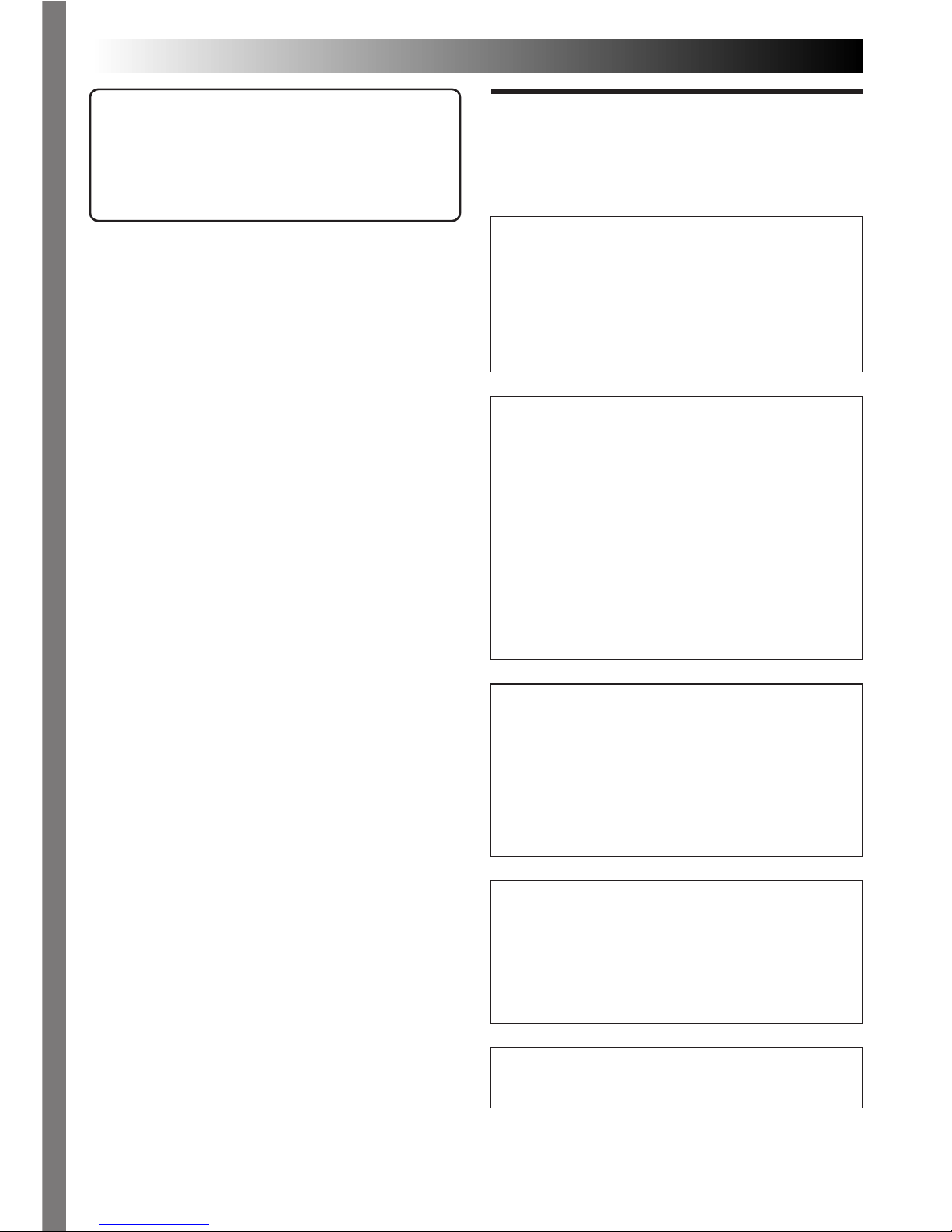
2 EN
Dear Customer,
Thank you for purchasing the JVC Compact VHS
camcorder. Before use, please read the safety
information and precautions contained in the
following pages to ensure safe use of your new
camcorder.
Using This Instruction Manual
•All major sections and subsections are listed in the
Table Of Contents (
Z cover page).
•Notes appear after most subsections. Be sure to
read these as well.
•Basic and advanced features/operation are
separated for easier reference.
It is recommended that you . . .
.... refer to the Index (
Z pg. 45 – 48) and
familiarize yourself with button locations, etc.
before use.
.... read thoroughly the Safety Precautions that
follow and cautions (Z pg. 49, 50). They
contain extremely important information
regarding the safe use of your new camcorder.
This unit is produced to comply with Standard
IEC Publ. 65.
Warning on lithium battery
The battery used in this device may present a
fire or chemical burn hazard if mistreated. Do
not recharge, disassemble, heat above 100°C or
incinerate.
Replace the battery with Panasonic (Matsushita
Electric), Sanyo or Maxell CR2025; use of
another battery may present a risk of fire or
explosion.
n Dispose of used battery promptly.
n Keep away from children.
n Do not disassemble and do not dispose of in
fire.
CAUTIONS:
n To prevent shock, do not open the cabinet.
No user serviceable parts inside. Refer
servicing to qualified personnel.
n When you are not using the AC Power
Adapter/Battery charger for a long period of
time, it is recommended that you disconnect
the power cord from AC outlet.
NOTES:
●
The rating plate (serial number plate) and
safety caution are on the bottom and/or the
back of the main unit.
●
The rating plate (serial number plate) of the
AC Power Adapter/Charger is on its bottom.
WARNING:
TO PREVENT FIRE OR SHOCK
HAZARD, DO NOT EXPOSE
THIS UNIT TO RAIN OR
MOISTURE.
SAFETY
PRECAUTIONS
Page 3
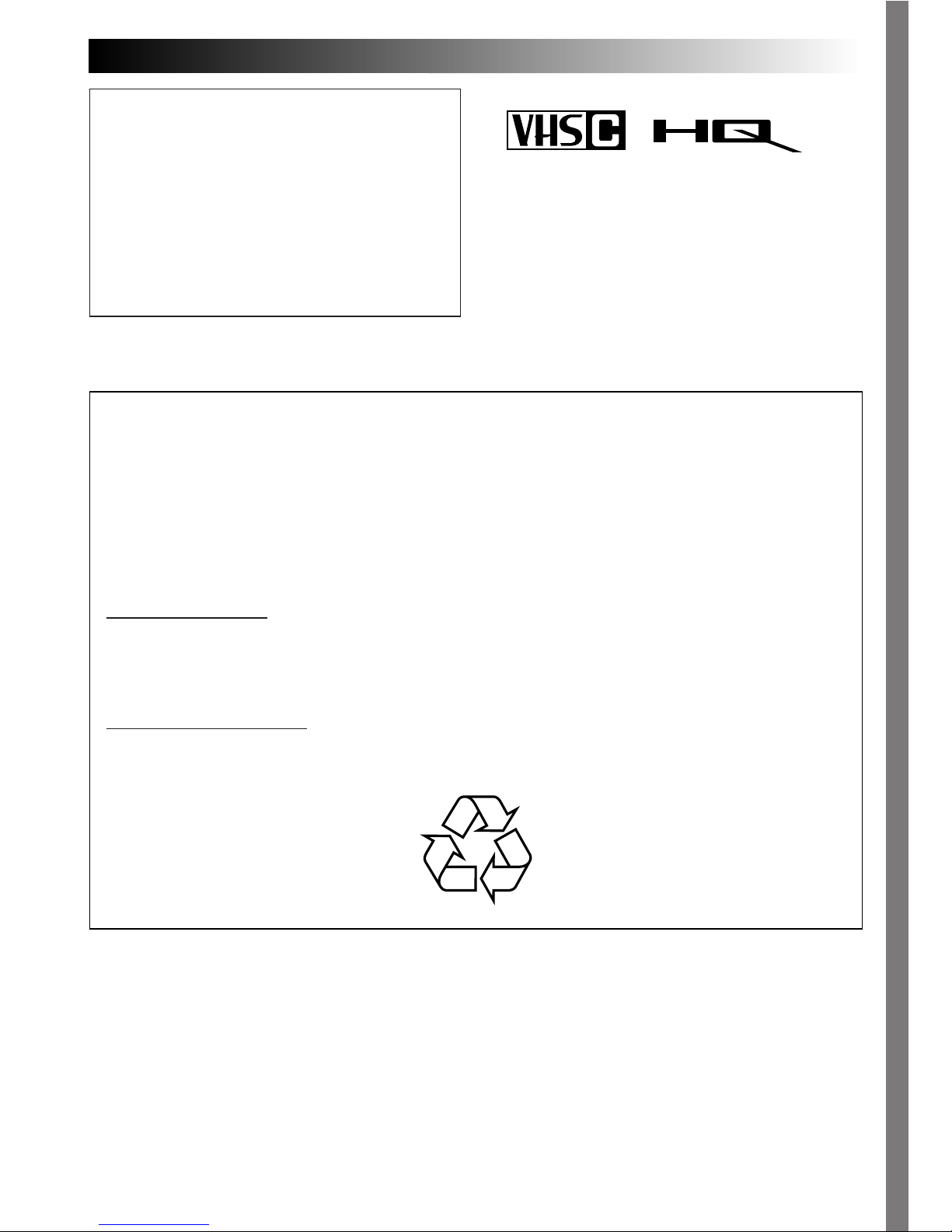
EN 3
This camcorder is designed to be used with
PAL-type colour television signals. It cannot be
used for playback with a television of a different
standard. However, live recording and
viewfinder playback are possible anywhere.
Use the BN-V12U/BN-V22U/BN-V25U battery
packs and, to recharge them, the provided
multi-voltage AC Power Adapter/Charger. (An
appropriate conversion adapter may be
necessary to accommodate different designs of
AC outlets in different countries.)
n This camcorder is designed exclusively for the
VHS-C video cassette. Only cassettes marked
VHS-C can be used with this unit.
n HQ VHS is compatible with existing VHS
equipment.
PAL
ATTENTION USERS OF
RECHARGEABLE BATTERIES
DO NOT DISPOSE RECHARGEABLE BATTERIES OR PRODUCTS POWERED BY NONREMOVABLE RECHARGEABLE BATTERIES, THESE BATTERIES AND PRODUCTS CAN BE
RECYCLED.
AT THE END OF NORMAL LIFE,
IN AUSTRALIA, RETURN TO YOUR POINT OF PURCHASE OR MAIL TO:
Hagemeyer (Australasia) B.V. 5-7 Garema Circuit Kingsgrove NSW 2208 Australia
Attn : Service Dept.
Phone : (02)750 3777
IN NEW ZEALAND, PLEASE RETURN BATTERIES BY MAIL TO:
Hagemeyer (NZ) Limited P.O. Box 100589 Auckland 1000
Phone : (09)415 8758
Page 4
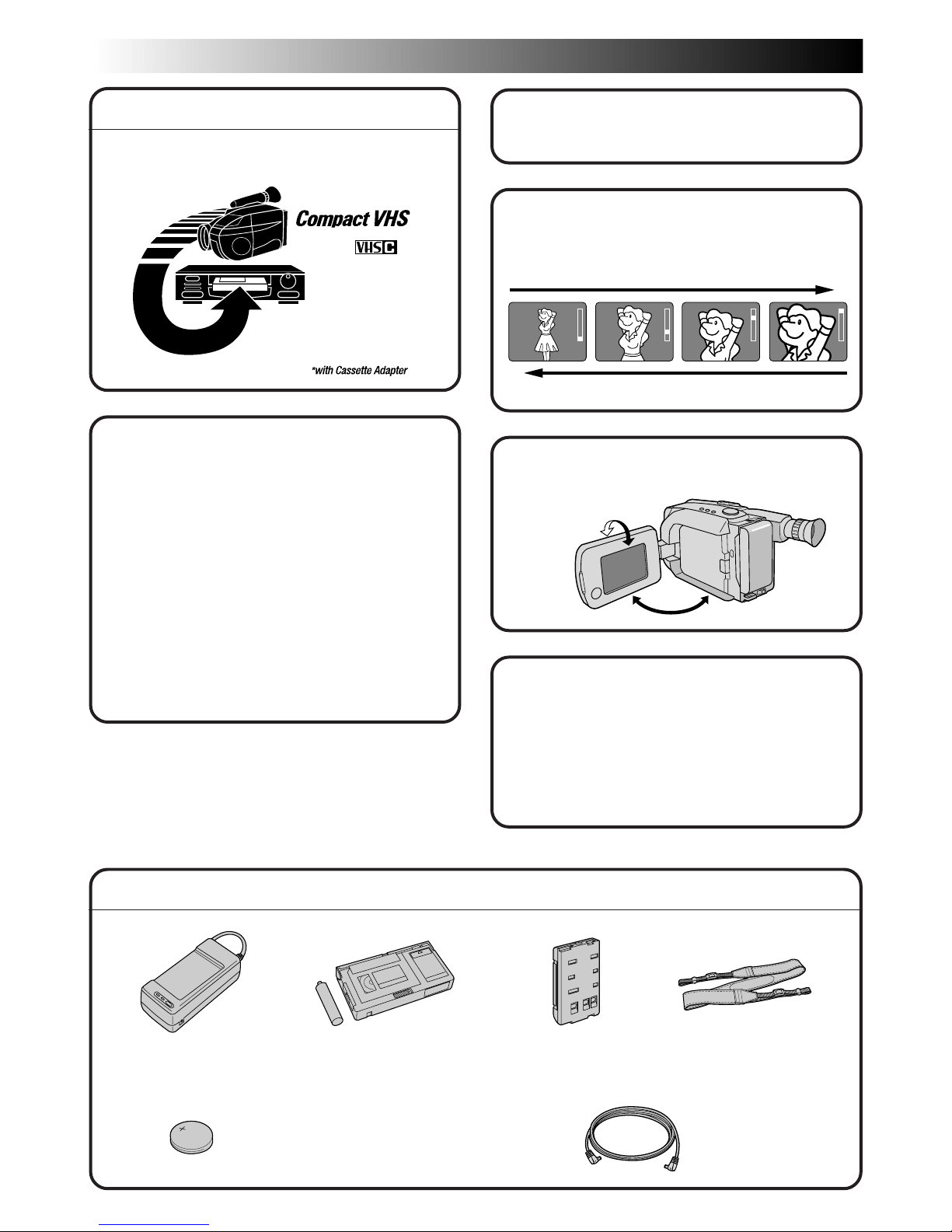
4 EN
MAJOR FEATURES
REMEMBER
Programme AE with Special
Effects (
Z pg. 22)
n Auto Mode Lock
n Auto Mode Release
n Electronic Fog Filter
n ND Effect
n Sepia
n Twilight
n Sports
n 1/1000 sec. High Speed Shutter
n 1/2000 sec. High Speed Shutter
22 x Optical Hyper Zoom
(
Z pg. 18)
Zoom-in
Zoom-out
5Sec.-Rec (5 sec. Recording)
(
Z pg. 20)
LCD Colour Monitor
(
Z pg. 16)
Program Manager II
(Z pg. 22 – 35)
Programme AE with Special Effects,
Fader, Wide, Super LoLux, Instant
Titles, Menu Adjustment (Focus,
Exposure Control and so on.)
PROVIDED ACCESSORIES
•AC Power Adapter/
Charger AA-V15EA
• Cassette Adapter
C-P7U
•Battery Pack
BN-V12U
•Shoulder Strap
The Logical Choice
The only compact video
cassettes that can be
used with your VHS VCR*
PAL
180°
90°
• Lithium Battery
CR2025 x 1 (for clock operation)
•DC Cord
Page 5
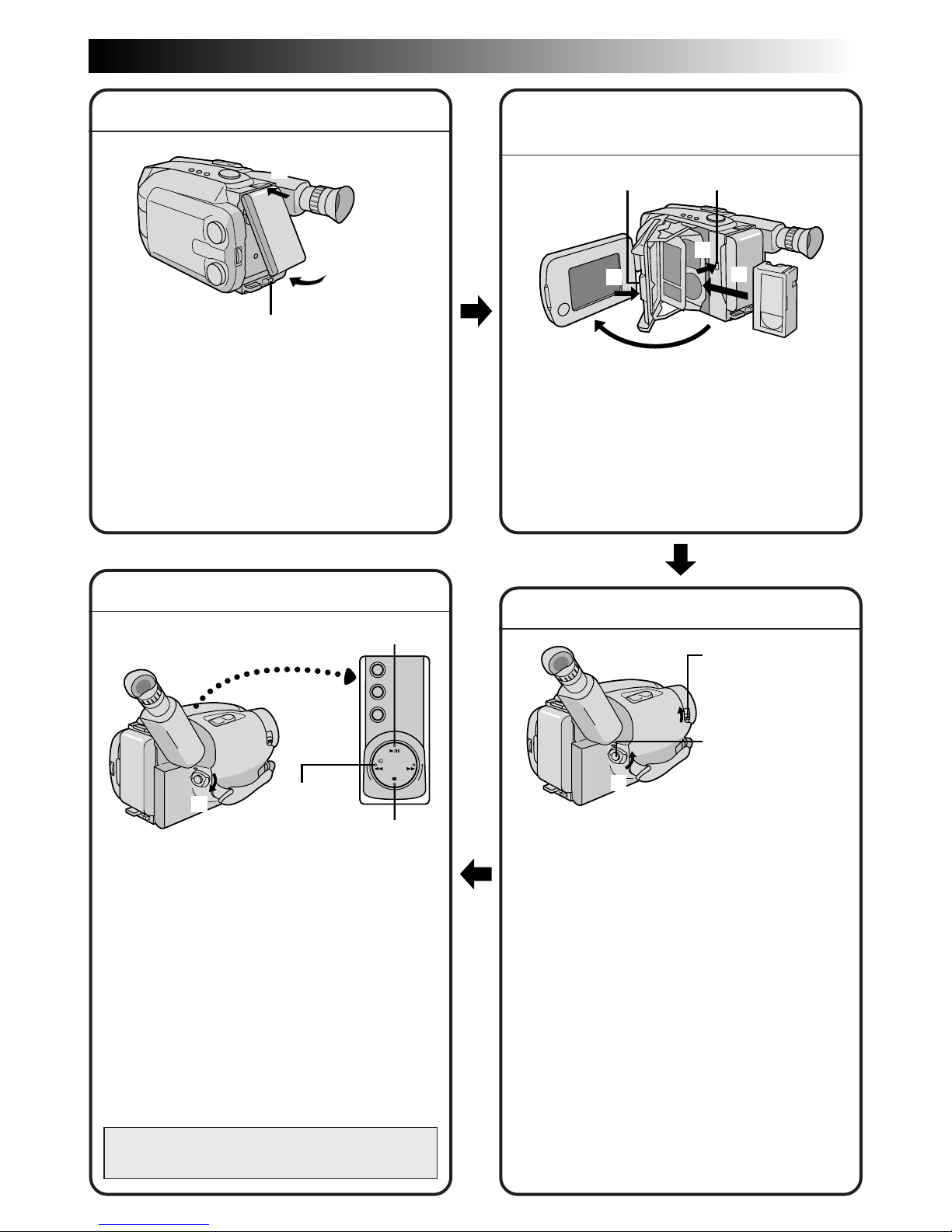
EN 5
2
1
3
3
4
2
1
Using the battery pack
1
Hook-on the battery pack’s top end to the
camcorder. (Charging procedure, Z pg. 6)
2 Push in the battery pack until it locks into
place.
To remove the battery pack
Slide BATT. RELEASE and pull out the battery
pack.
QUICK OPERATION GUIDE
1 Set the Power Switch to “PLAY”.
2 Press REW.
— The tape will automatically stop at the
beginning of the tape.
3 Press PLAY/PAUSE.
— Playback starts and the playback picture
appears.
•To stop playback, press STOP.
(For more details, Z pg. 36.)
•The viewfinder switches off automatically to
save power when the LCD monitor is
opened at an angle of over 45 degrees.
•The LCD monitor turns on/off when it is
opened/closed at approx. 45 degrees.
Or simply play back the tape on a VHS
VCR using the Cassette Adapter.
Z pg. 39
1 Slide the LENS COVER Open/Close Switch
to open the lens cover.
2 Set the Power Switch to “CAMERA”.
— The power indicator will light and an
image will appear.
3 Press the Recording Start/Stop Button.
— Recording starts.
•To stop recording temporarily, momentarily
press the Recording Start/Stop Button once
again.
(For more details, Z pgs. 14 – 17)
• The viewfinder switches off automatically to
save power when the LCD monitor is
opened at an angle of over 45 degrees.
• The LCD monitor turns on/off when it is
opened/closed at approx. 45 degrees.
SUPPLY POWER
INSERTING A VIDEO
CASSETTE
PLAYBACK
SHOOTING
1 Open the LCD monitor to an angle of over
45 degrees.
2 Press EJECT to open the cassette holder.
3 Insert a video cassette.
4 Press PUSH to close the cassette holder.
(For more details, Z pg. 11)
2
1
BATT. RELEASE
3
2
1
Hook on.
PLAY/PAUSE
STOP
Push in.
Recording
Start/Stop Button
Set to
“CAMERA”.
Set to “PLAY”.
REW
EJECTPUSH
Open
LENS COVER
Open/Close Switch
Page 6
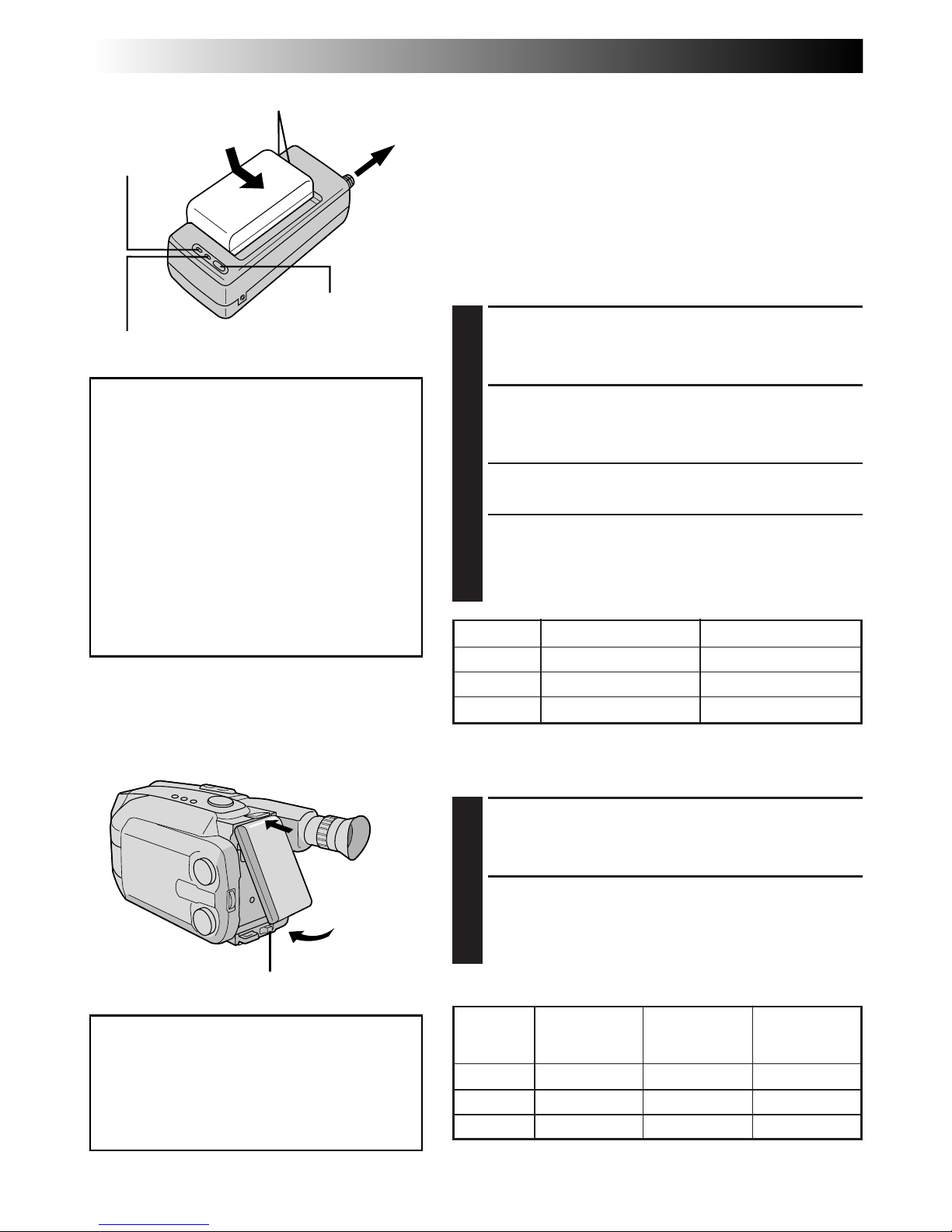
6 EN
1
1
2
GETTING STARTED
Power
This camcorder’s 3-way power supply system lets you
choose the most appropriate source of power.
NOTES:
●
No function is available without power supply.
●
Use only specified power supply.
●
Do not use provided power supply units with other
equipment.
CHARGING THE BATTERY PACK
SUPPLY POWER
1
Connect the charger’s AC power cord to a wall
outlet.
ATTACH BATTERY PACK
2
Align the marks and slide the battery pack in the
direction of the arrow until it locks in place.
•The CHG. indicator begins blinking to indicate
charging has started.
DETACH BATTERY PACK
3
When the CHG. indicator stops blinking but stays lit,
charging is finished. Slide the battery pack opposite
the direction of the arrow.
USING THE BATTERY PACK
ATTACH BATTERY PACK
1
Hook its top end to the camcorder and push the
battery pack in until it locks in place.
DETACH BATTERY PACK
2
Slide BATT. RELEASE and pull out the battery pack.
REFRESH
The AC power adapter features a REFRESH
function that allows you to fully discharge
the battery pack before recharging.
Perform the REFRESH function after no less
than 5 chargings.
To discharge the battery . . .
..... attach the battery pack to the adapter
as shown in the above illustration.
Then push REFRESH. The REFRESH
indicator lights when discharging
starts, and goes out when discharging
is complete.
CHG. (charge)
indicator
Marks
To AC outlet
Hook on.
Push in.
BATT. RELEASE
REFRESH indicator
REFRESH switch
BATT. PACK
CHARGE DISCHARGE
BN-V12U approx. 1 hr. 10 min. approx. 3 hrs. 30 min.
BN-V22U approx. 2 hrs. 10 min. approx. 7 hrs.
BN-V25U approx. 2 hrs. 40 min. approx. 10 hrs.
ATTENTION:
Before detaching the power source,
make sure that the camcorder’s power
is turned off. Failure to do so can result
in a camcorder malfunction.
Approximate recording time (unit: min.)
LCD LCD LCD
BATT. monitor on/ monitor off/ monitor on/
PACK Viewfinder off Viewfinder on Viewfinder on
BN-V12U 60 60 50
BN-V22U 125 130 110
BN-V25U 165 170 145
Page 7
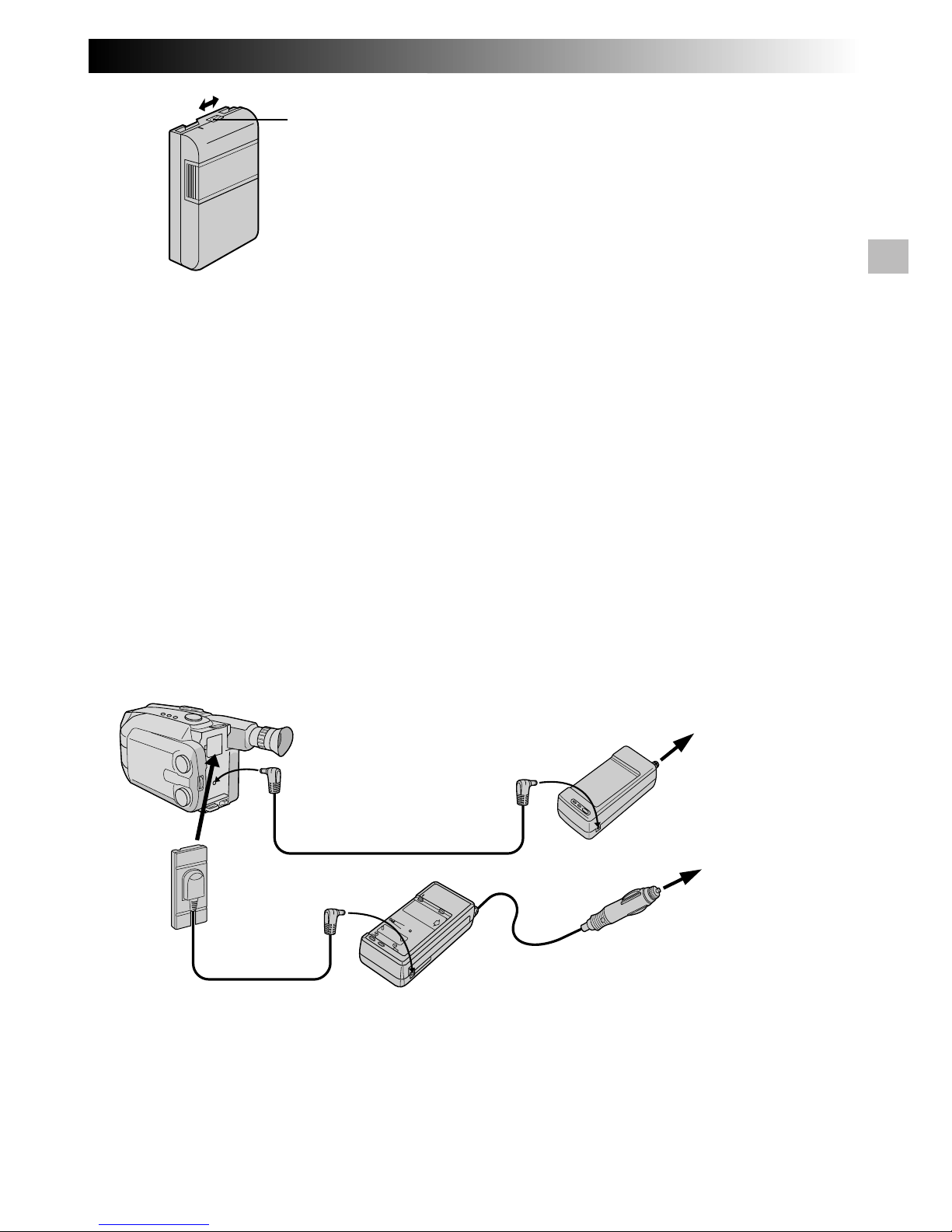
EN 7
CHARGE MARKER
A charge marker is provided on the battery pack to
help you remember whether it has been charged or
not. Two colours are provided (red and black)—you
choose which one means charged and which
means discharged.
NOTES:
●
The recording time per charge is affected by such factors as the time spent in Record-Standby mode and
the frequency of zooming. It is safer to have spare battery packs.
●
Charging times noted on page 6 are for fully discharged battery pack, and discharging times are for fully
charged battery pack.
●
Charging and discharging times vary according to the ambient temperature and the status of the battery pack.
●
Remember to set the charge marker after charging a battery pack or after detaching a discharged one from
your camcorder.
●
Perform the REFRESH function after no less than 5 chargings.
●
While the AC Power Adapter/Charger’s power cord is disconnected from the AC outlet, it is possible to
discharge the battery by pressing the REFRESH switch. During that time, the AC Power Adapter/Charger
does not charge the battery. When disharging is complete, detach the battery from the AC Power Adapter/
Charger to store it.
●
High temperatures can damage the battery pack, so use only where good ventilation is available. Don’t
allow it to discharge in container, such as a bag.
●
If you stop recharging or discharging part way through, make sure to remove the battery pack before
unplugging the adapter’s AC cord.
●
Remove the battery pack from the adapter immediately after discharging.
●
To avoid interference with reception, do not use the AC Power Adapter/Charger near a radio.
●
Make sure you unplug the DC cord before charging or discharging the battery pack.
●
The CHG. indicator may not light properly with a brand new battery pack, or with one that’s been stored
for an extended period. In this case, remove and reattach the battery pack and recharge it. The CHG.
indicator should blink during recharging. If not, contact your nearest JVC dealer.
Charge marker
USING A CAR BATTERY
Use the optional Car Battery Charger/Adapter
(connect as shown in the illustration above).
NOTES:
●
When using the car battery, leave the engine idling.
●
The optional Car Battery Charger (BH-V3E) can
also be used to charge the battery pack.
●
When using the optional Car Battery Charger,
refer to the respective instruction booklet.
USING AC POWER
Use the AC Power Adapter (connect as shown in
the illustration above).
NOTE:
The supplied AC Power Adapter/Charger features
automatic voltage selection in the AC range from
110 V to 240 V.
To DC IN jack
DC cord
DC OUT
terminal
To AC outlet
Car Battery Charger/Adapter
BH-V3E (optional)
To car’s
cigarette
lighter socket
AC Power
Adapter/Charger
AA-V15EA
Page 8
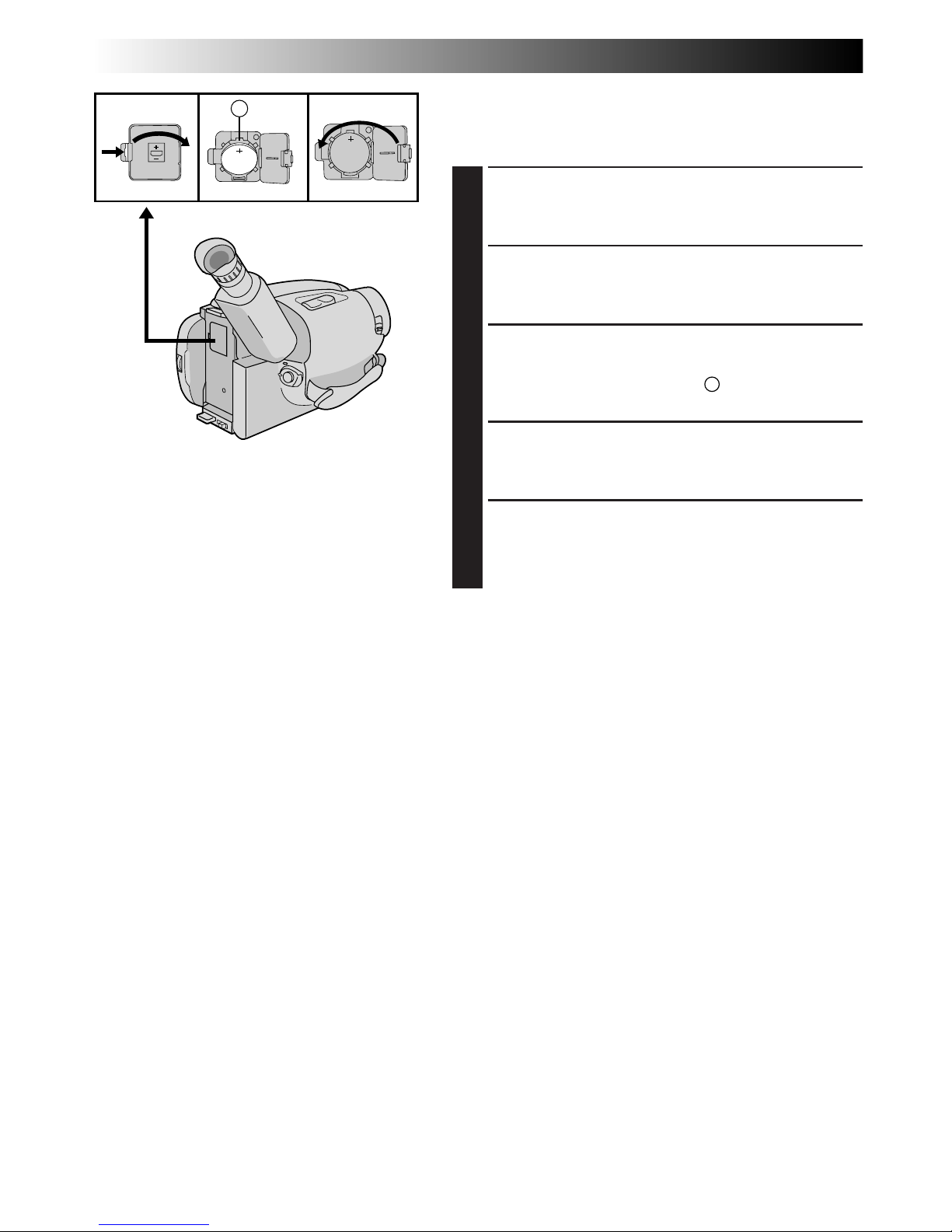
8 EN
GETTING STARTED
(cont.)
Clock (Lithium) Battery Insertion/Removal
This battery is necessary for clock operation and to
perform date/time settings.
SWITCH OFF POWER
1
Switch off the unit’s power and remove the power
supply unit.
OPEN COVER
2
Open the clock battery compartment cover while
pressing the release tab.
REMOVE BATTERY (when replacing)
3
Insert a pointed, non-metallic object between the
battery and the compartment (A) and pull the
battery out.
INSERT BATTERY
4
Ensure that the plus (+) side is up and insert a
CR2025 lithium battery and push it in.
CLOSE COVER
5
Close the compartment cover until it clicks in place.
NOTE:
See “SAFETY PRECAUTIONS” (Z pg. 2) for information
on safe handling of lithium batteries.
A
Page 9
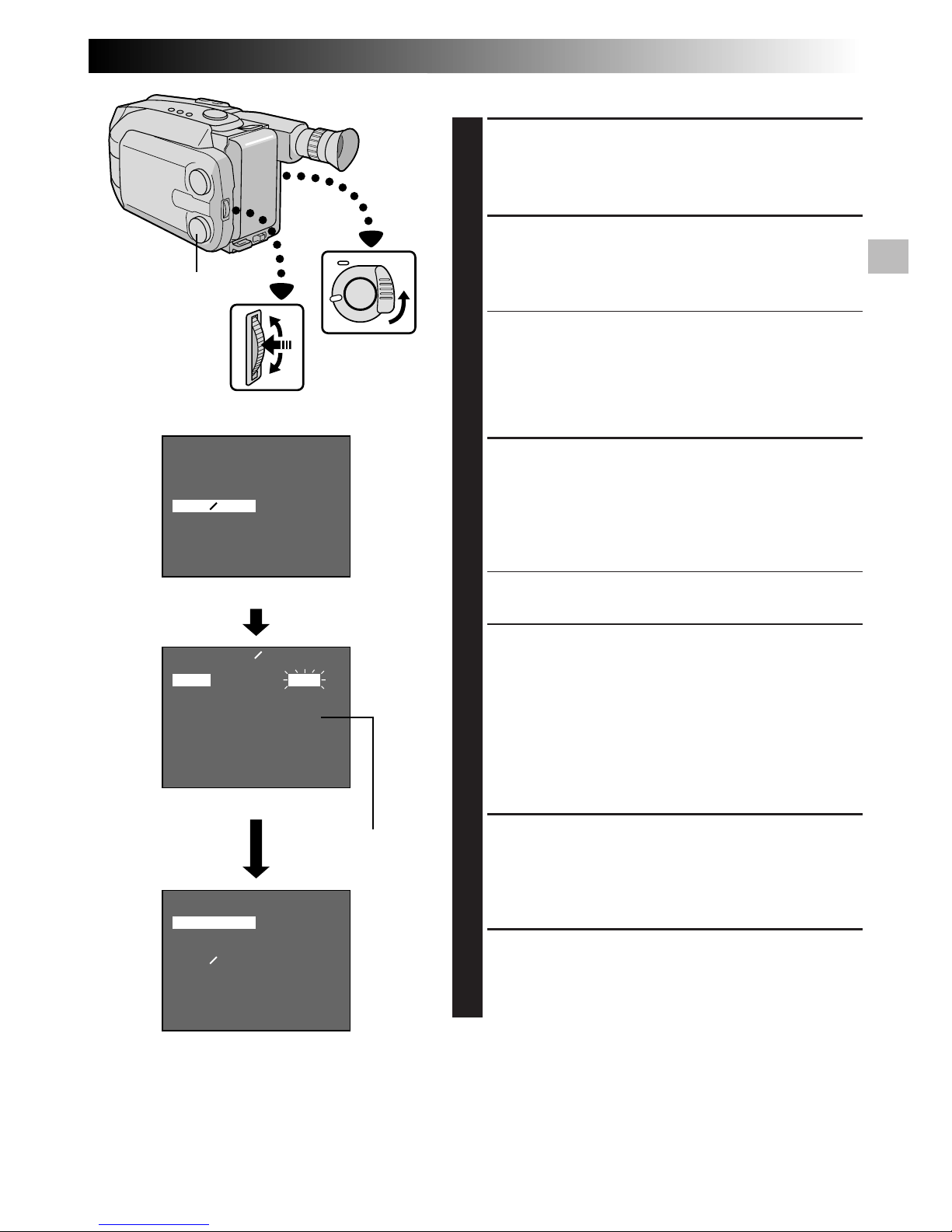
EN 9
Date/Time Setting
ACCESS MENU SCREEN
1
First set the Power Switch to “CAMERA”. Turn the
Select Dial to any position except AUTO LOCK,
then press the MENU Jog Dial.
SELECT FUNCTION
2
Rotate the MENU Jog Dial to move the highlight bar
to “DATE/TIME”, then press it. The DATE/TIME
Setting Menu appears.
•If you decide you want to return the date and time
to the previous settings, rotate the MENU Jog Dial
to move highlight bar to “EXIT” and press it, then
go to step 6.
•If you want to set only the time without changing
the date, go to step 4.
SET DATE
3
Rotate the MENU Jog Dial to move the highlight bar
to the item you want to set and then press it. When
the setting begins blinking, rotate the MENU Jog
Dial until the correct setting appears and then press
it. The setting stops blinking.
•Repeat this procedure until you’re satisfied with
the Date settings (“YEAR”, “MONTH” and “DAY”).
SET TIME
4
Rotate the MENU Jog Dial to move the highlight bar
to “TIME” and then press it. When the hour setting
begins blinking, rotate the MENU Jog Dial until the
correct setting appears and then press it. When the
hour setting stops blinking and the minute setting
begins blinking, rotate the MENU Jog Dial until the
correct setting appears and then press it. The minute
setting stops blinking.
START CLOCK OPERATION
5
When none of these settings (YEAR, MONTH, DAY,
TIME) blinks, rotate the MENU Jog Dial to move the
highlight bar to “EXIT”, and press it. The Menu
Screen appears and “MENU END” is highlighted.
CLOSE MENU
6
Press the MENU Jog Dial.
NOTE:
To display the date and time in the LCD monitor or the
viewfinder and on a connected TV, see “Date/Time/
Character Insert” (Z pg. 21).
MENU
4
MENU END
FOCUS
EXPOSURE
DATE TIME
TELE MACRO
TAPE LENGTH
M. W. B.
ZOOM SPEED
4
NEXT
MENU
4
MENU END
FOCUS
EXPOSURE
DATE TIME
TELE MACRO
TAPE LENGTH
M. W. B.
ZOOM SPEED
4
NEXT
DATE TIME
YEAR
MONTH
DAY
TIME
EXIT
1998
1
1
22:50
AUTO
AUTO
25. 12. 98
OFF
T30
AUTO
FAST
AUTO
AUTO
1. 1. 98
OFF
T30
AUTO
FAST
Menu Screen
DATE/TIME Setting Menu
LCD monitor or viewfinder
24-hour indication
MENU
Jog Dial
Select Dial
Page 10
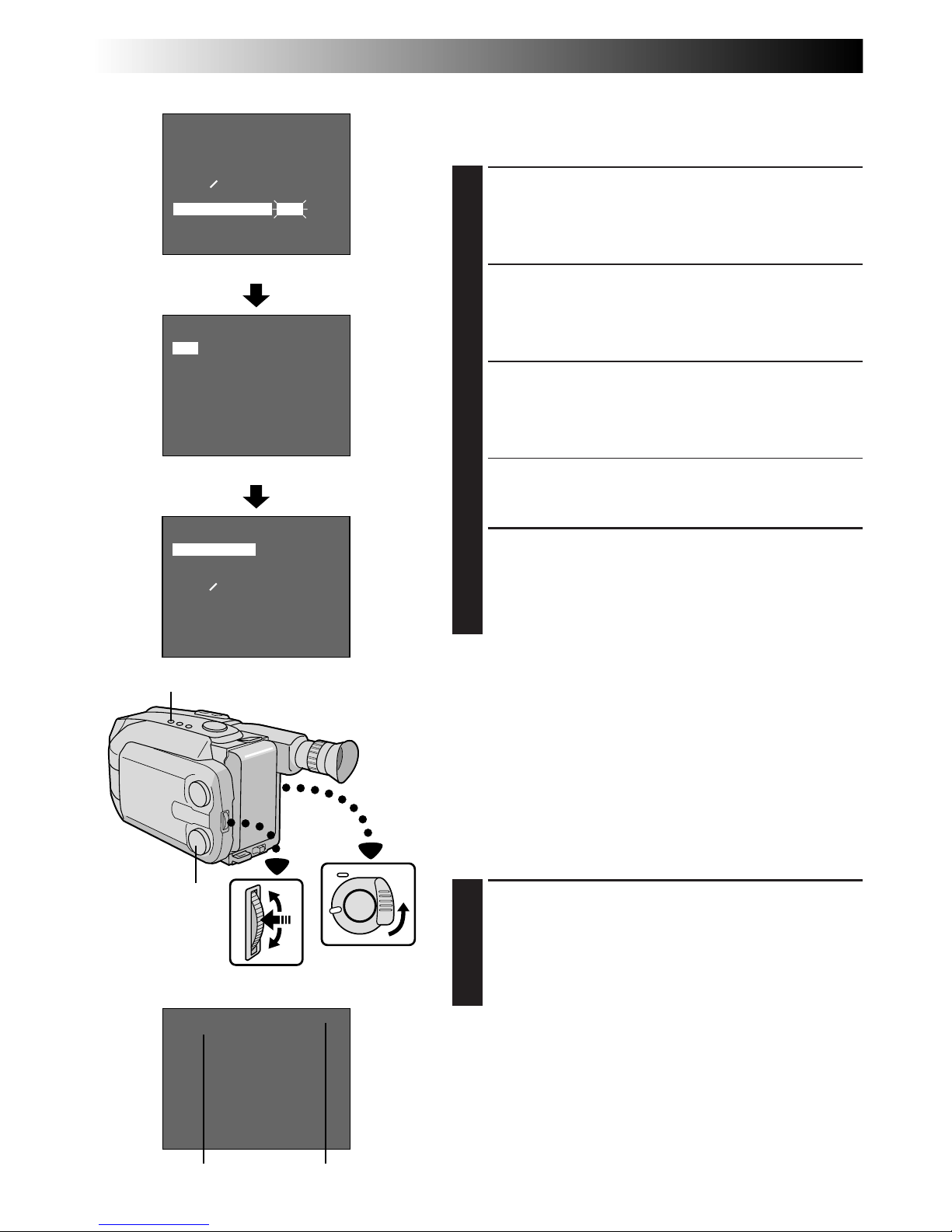
10 EN
GETTING STARTED
(cont.)
Tape Length Setting
Set the tape length according to the length of the tape
used.
ACCESS MENU SCREEN
1
First set the Power Switch to “CAMERA”. Turn the
Select Dial to any position except AUTO LOCK,
then press the MENU Jog Dial.
SELECT FUNCTION
2
Rotate the MENU Jog Dial to move the highlight bar
to “TAPE LENGTH”, then press it. The TAPE
LENGTH Setting Menu appears.
SET TAPE LENGTH
3
Rotate the MENU Jog Dial to move the highlight bar
to the correct setting. T30=30 minutes of recording
time, T45=45 minutes, and T60=60 minutes (in SP).
•If you decide you want to return the tape length to
the previous setting, rotate the MENU Jog Dial to
move the highlight bar to “EXIT”.
CLOSE MENU
4
Press the MENU Jog Dial. The Menu Screen
reappears and the highlight bar is on “MENU END”.
Then press the MENU Jog Dial again to close the
Menu Screen.
NOTES:
●
The tape remaining time (Z pg. 15) displayed in the
viewfinder is correct only if the correct tape length has
been selected.
●
Once you have set the tape length, it remains unchanged even if the Select Dial is returned to AUTO
LOCK.
Recording Mode Setting
Set depending on your preference.
SET RECORDING MODE
1
First set the Power Switch to “CAMERA”. Press SP/LP
Button for more than 1 second. “SP” (Standard Play)
provides higher picture and sound quality and is
better for dubbing, while “LP” (Long Play) is more
economical, providing twice the recording time.
NOTE:
If the recording mode is switched during recording, the
playback picture will be blurred at the switching point.
MENU
4
MENU END
FOCUS
EXPOSURE
DATE TIME
TELE MACRO
TAPE LENGTH
M. W. B.
ZOOM SPEED
4
NEXT
AUTO
AUTO
25. 12. 98
OFF
T60
AUTO
FAST
MENU
4
MENU END
FOCUS
EXPOSURE
DATE TIME
TELE MACRO
TAPE LENGTH
M. W. B.
ZOOM SPEED
4
NEXT
AUTO
AUTO
25. 12. 98
OFF
T30
AUTO
FAST
T30
T45
T60
EXIT
TAPE LENGTH
SP
T30
LCD monitor or viewfinder
Menu Screen
TAPE LENGTH Setting Menu
SP/LP Recording Mode Button
Viewfinder
Tape length
indicator
Recording mode
indicator
Select Dial
MENU Jog Dial
Page 11
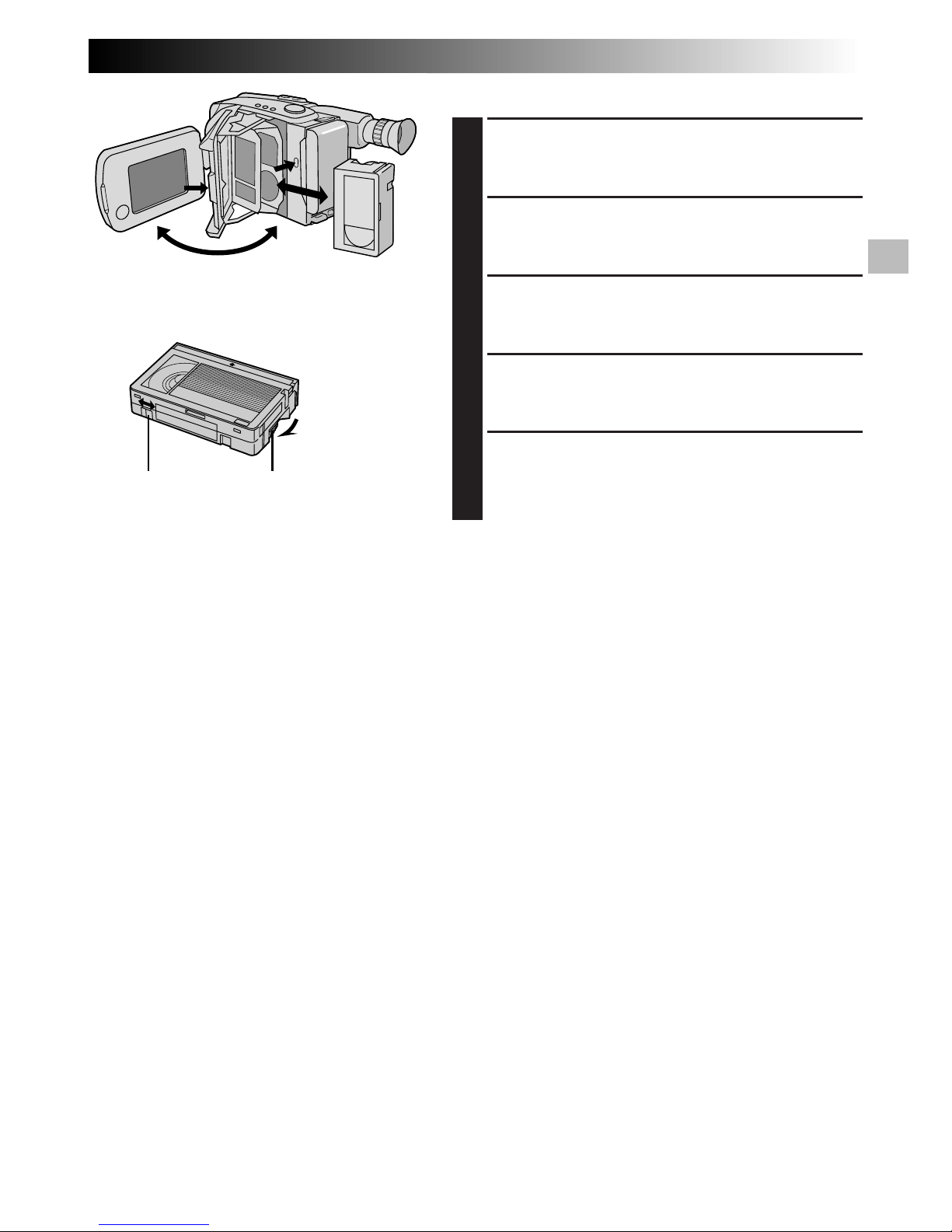
EN 11
1
2
2
3
3
4
4
5
Loading/Unloading A Cassette
OPEN LCD MONITOR
1
Open the LCD monitor to an angle of over 45
degrees.
OPEN CASSETTE HOLDER
2
Press EJECT until the holder opens. Do not use force
to open.
INSERT/REMOVE CASSETTE
3
Make sure the label is facing outward.
CLOSE CASSETTE HOLDER
4
Press PUSH and make sure the holder is closed and
locked.
CLOSE LCD MONITOR
5
First make sure the holder is closed. Then close the
LCD monitor.
NOTES:
●
Closing the LCD monitor while the cassette holder is
still open may cause damage to the LCD monitor.
●
A cassette holder can’t be opened unless a power
supply is attached.
●
Make sure that the tape is not slack when loading the
cassette. If there is any slack, turn the gear on the
cassette in the direction of the arrow to take up the
slack.
●
Make sure the Erase Protection tab is in the position
that allows recording. If not, slide the tab. Some
cassettes have removable tabs. If the tab has been
removed, cover the hole with adhesive tape.
●
The cassette holder can’t be opened while the
camcorder is in the record mode.
Erase Protection Gear
Turn to take
up slack.
Page 12
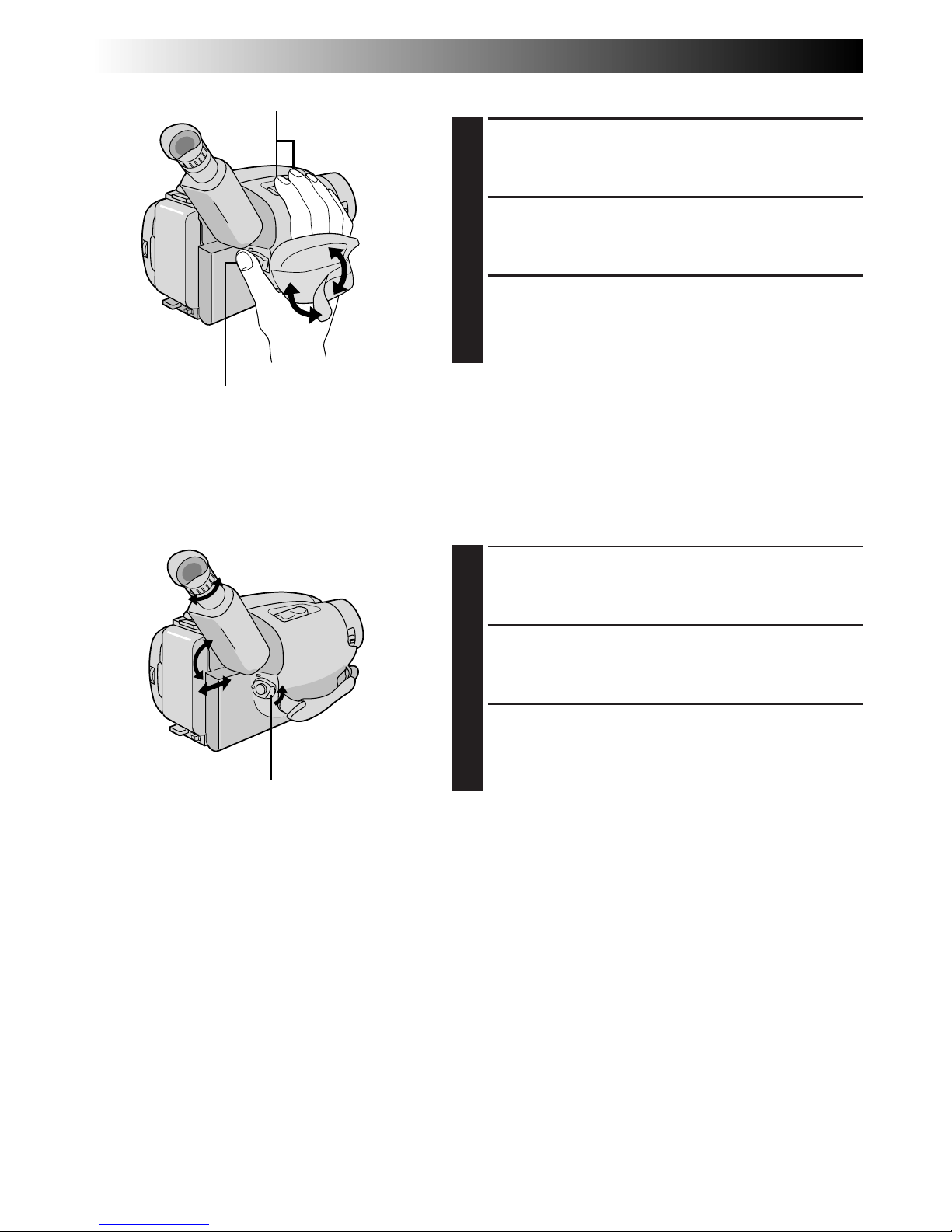
12 EN
GETTING STARTED
(cont.)
Grip Adjustment
EXPAND LOOP
1
Separate the Velcro strip.
INSERT HAND
2
Pass your right hand through the loop and grasp the
grip.
ADJUST STRAP LENGTH
3
Adjust so your thumb and fingers can easily operate
the Recording Start/Stop Button and Power Zoom
Button. Refasten the Velcro strip.
Viewfinder Adjustment
POSITION VIEWFINDER
1
Adjust the viewfinder manually for best viewability
(see illustration to the left).
SELECT MODE
2
Set the Power Switch to CAMERA.
ADJUST DIOPTRE
3
Turn the Dioptre Adjustment Control until the
indications in the viewfinder are clearly focused.
Power Zoom Button
1
1
2
2
3
Recording Start/Stop Button
Set POWER to “CAMERA”.
Page 13
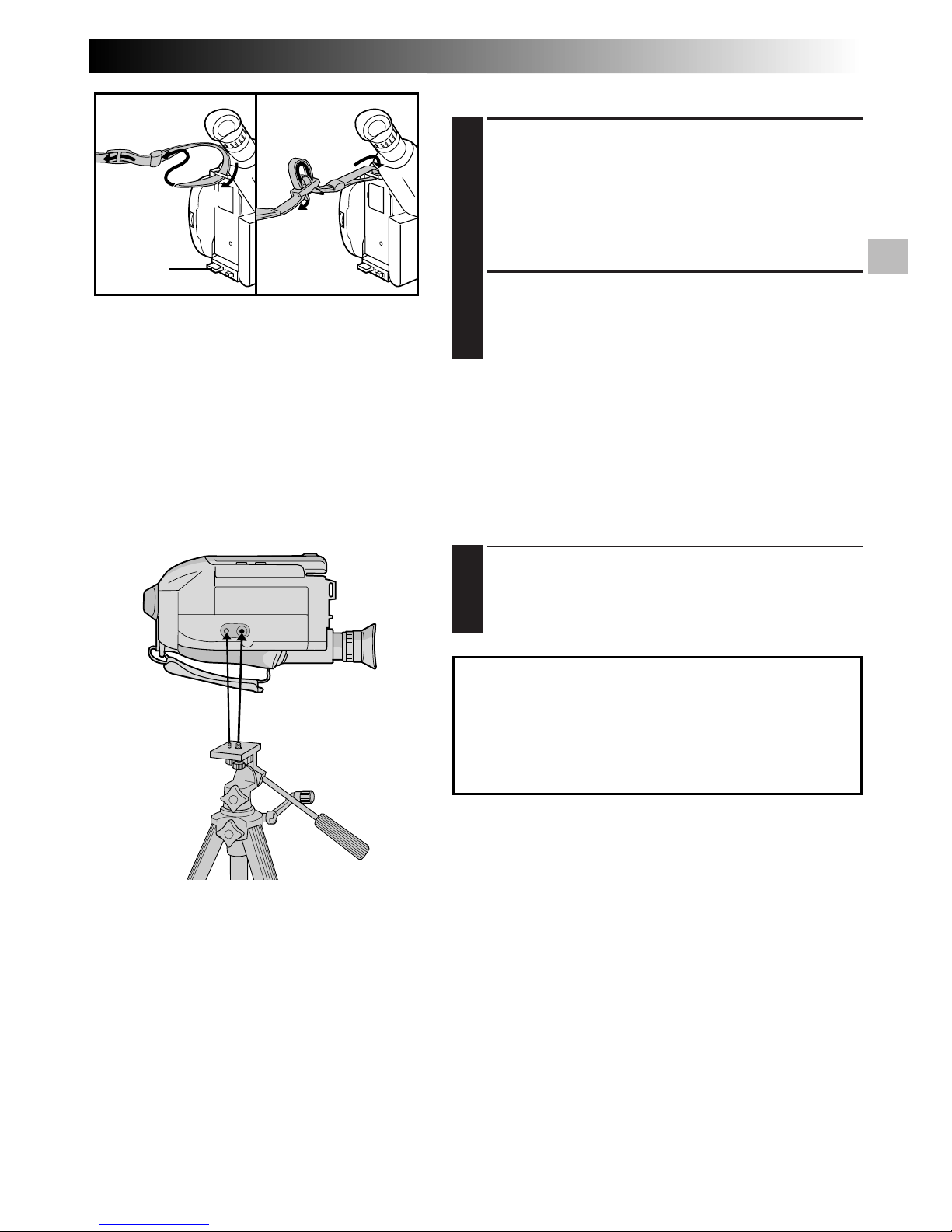
EN 13
CAUTION:
When using a tripod, be sure to open and extend
its legs fully to stabilize the camcorder. To
prevent damage to the unit caused by falling
over, do not use a small-sized tripod.
2
4
3
2
1
1
Tripod Mounting
ALIGN AND TIGHTEN
1
Align the screw and camera direction stud on the
tripod with the camera’s mounting socket and stud
hole. Then tighten the screw.
Shoulder Strap Attachment
ATTACH STRAP
1
Following the illustration at left, thread the strap
through the top of the eyelet 1, then fold it back
and thread it through the keeper 2, and then
through the buckle 3. Repeat the procedure to
attach the other end of the strap to the other eyelet
4, making sure the strap isn’t twisted.
ADJUST LENGTH
2
Adjust as shown in the illustration at left 1, then
slide both keepers snug against the eyelets to
prevent slipping 2.
Page 14
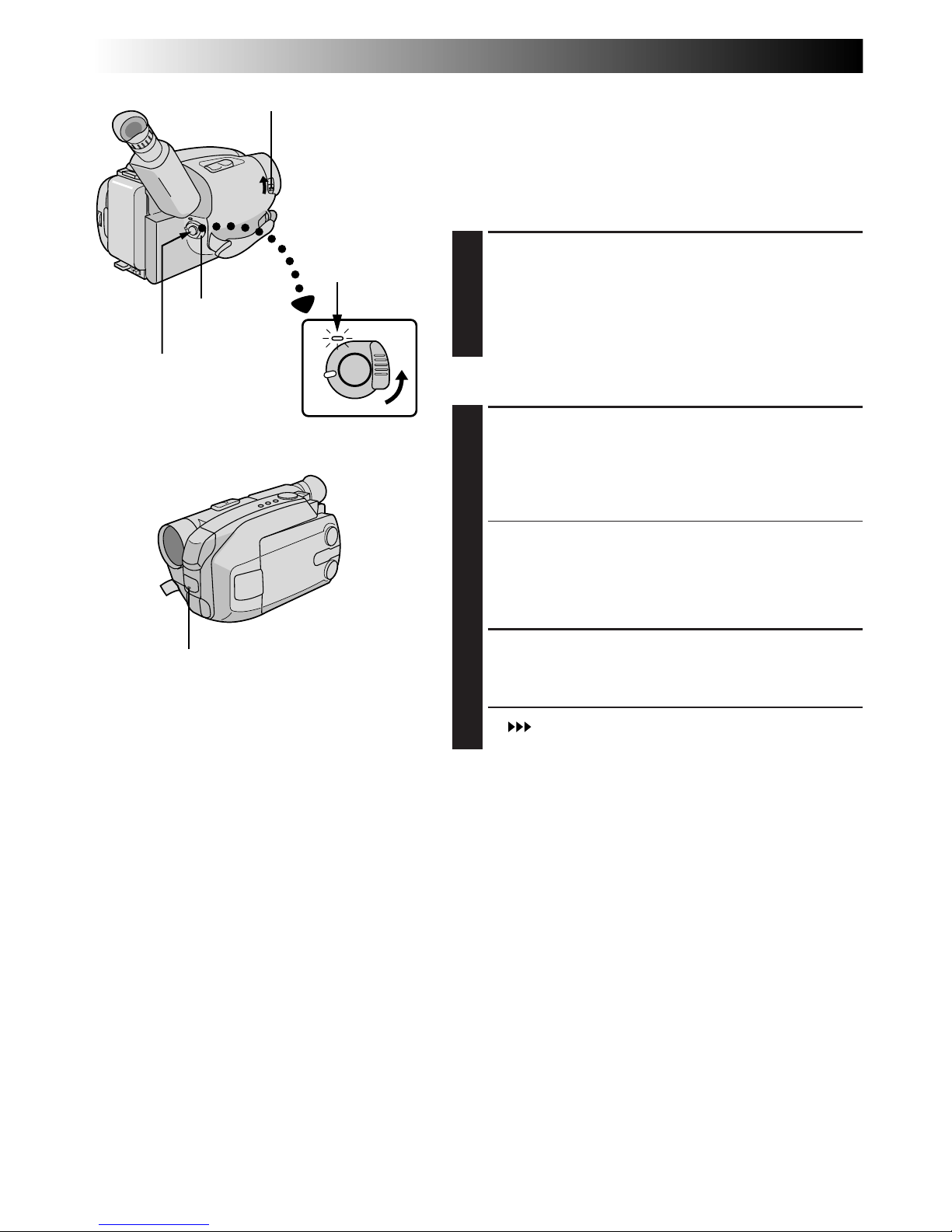
14 EN
RECORDING
Basic Recording
NOTE:
You should already have performed the procedures listed
below. If not, do so before continuing.
●
Power (Z pg. 6)
●
Tape Length Setting (Z pg. 10)
●
Recording Mode Setting (Z pg. 10)
●
Grip Adjustment (Z pg. 12)
LOAD A CASSETTE
1
First open the LCD monitor to an angle of over 45
degrees.
Press EJECT to open the cassette holder, then insert
the cassette with the label facing out. Press PUSH to
ensure the holder is closed and locked.
Shooting while watching the viewfinder
ENTER RECORD–STANDBY MODE
2
Make sure the LCD monitor is closed and locked.
Slide the LENS COVER Open/Close Switch to open
the lens cover, then set the Power Switch to
CAMERA.
•The power indicator lights and the camcorder
enters the Record–Standby mode.
•The scene you’re aimed at appears on the
viewfinder screen, with the word “PAUSE”
superimposed upon it.
START SHOOTING
3
Press the Recording Start/Stop Button.
•“
REC
” appears in the viewfinder while recording is
in progress.
LENS COVER Switch
Power
indicator
Power
Switch
Start/Stop Button
Tally lamp
(lights while recording is in progress)
Page 15
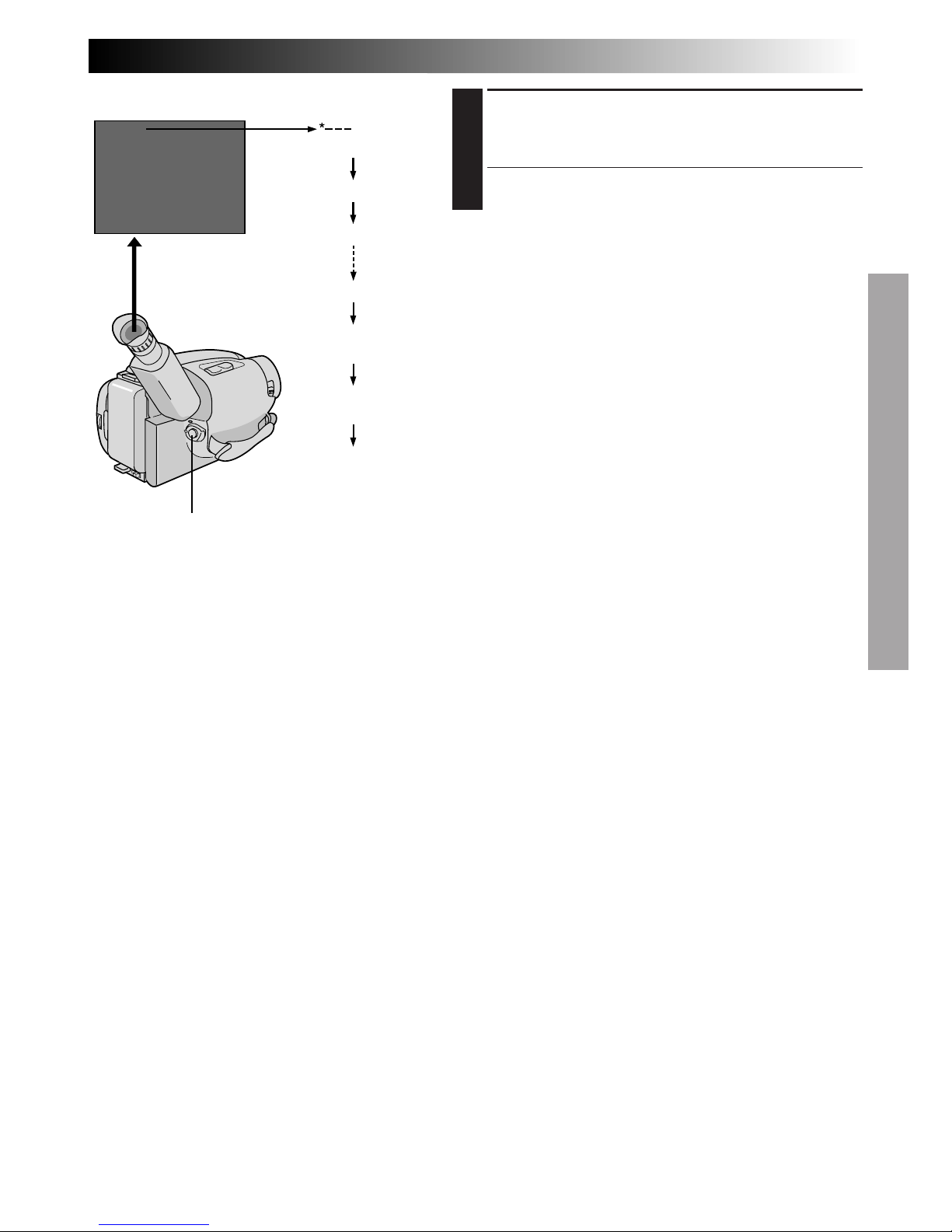
EN 15
STOP RECORDING
4
Press the Recording Start/Stop Button again to stop
recording.
•The camcorder re-enters the Record-Standby
mode.
NOTES:
●
When the Power Switch is set to CAMERA and the LCD
monitor is opened at an angle of 45 degrees or more, the
LCD monitor switches on and the viewfinder switches
off automatically to save power.
●
A cassette holder can’t be opened unless a power supply
is attached.
●
There may be a delay after you press EJECT until the
holder opens. Do not use force.
●
The tape remaining time is only displayed in the
viewfinder as shown.
●
The remaining time indicated in the viewfinder is
approximate.
●
The time required to calculate the remaining tape
length, and the accuracy of the calculation, may vary
according to the type of tape used.
●
The tape remaining time indicator is correct only if the
correct tape length has been selected (Z pg. 10).
●
“TAPE END” appears when the tape reaches its end,
and the power goes off automatically if left in this
condition for 5 minutes. “TAPE END” also appears
when a cassette whose tape is already at its end is
loaded.
●
If the Record–Standby mode continues for 5 minutes
without performing Zoom or any other operations, the
camcorder’s power shuts off automatically. Set the
Power Switch to “POWER OFF”, and then back to
“CAMERA” to turn the camcorder on again.
●
If the Recording Start/Stop Button is pressed after the
Record-Standby mode has continued for over
5 minutes, recording may not start immediately.
●
If you’re recording on a cassette from the middle (such
as when a tape is removed and re-inserted during
recording), use the Retake function (Z pg. 19) to find
the end of the last recording so you don’t erase any of
it.
●
The LENS COVER warning blinks for about 5 seconds
when the camcorder is turned on when the cover is
closed.
●
While shooting, sound is not heard from the speaker.
Tape remaining time indicator
(Now calculating)
(Blinking)
(Blinking)
(Blinking)
Start/Stop Button
25MIN
120MIN
119MIN
3MIN
2MIN
1MIN
0MIN
MIN
Page 16
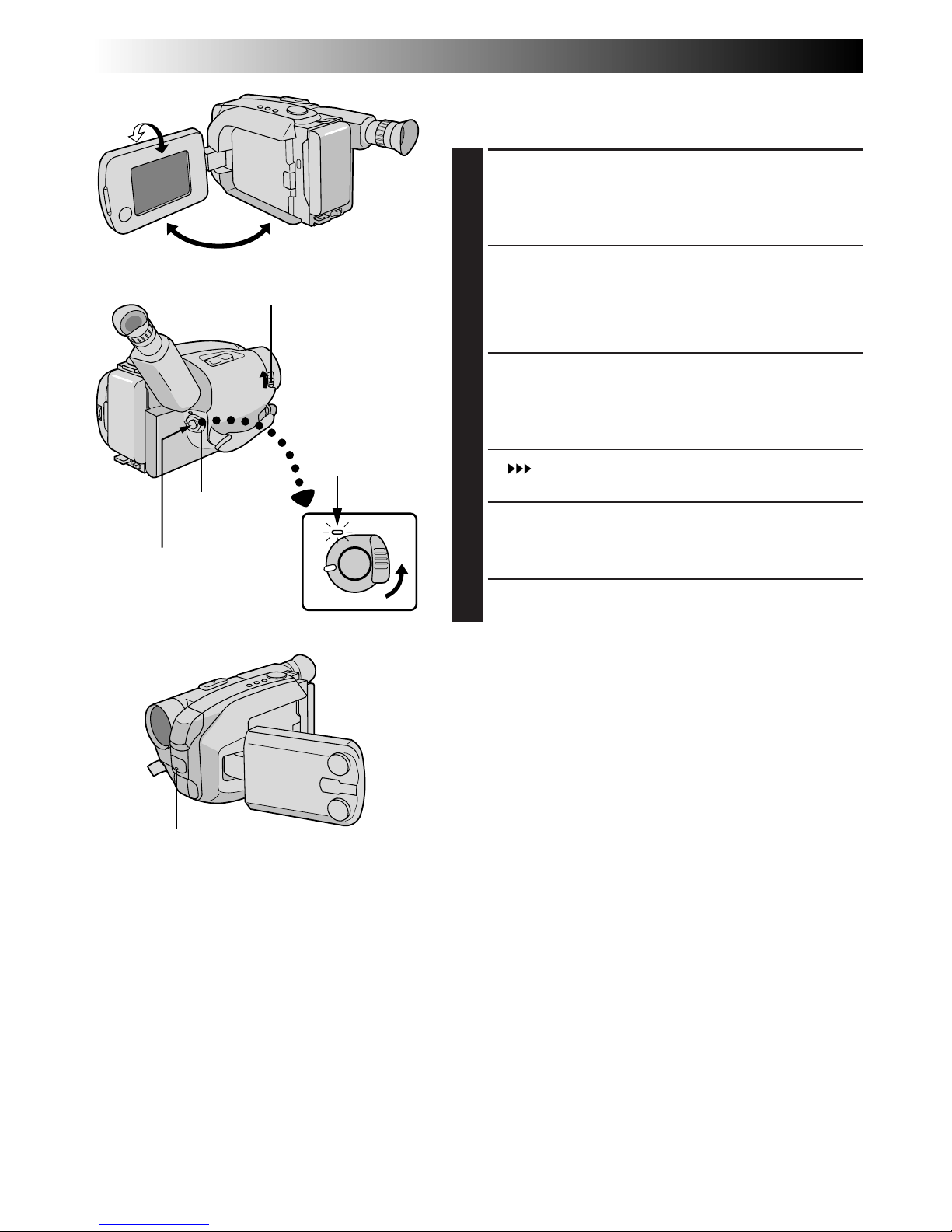
16 EN
RECORDING
Basic Recording (cont.)
Shooting while watching the LCD monitor
Before the following steps, perform step 1 (Z pg. 14).
ENTER RECORD–STANDBY MODE
2
Make sure the LCD monitor is fully open. Slide the
LENS COVER Open/Close Switch to open the lens
cover, then set the Power Switch to CAMERA.
•The power indicator lights and the camcorder
enters the Record–Standby mode.
•The scene you’re aimed at appears in the LCD
monitor, with the word “PAUSE” superimposed
upon it.
START SHOOTING
3
Tilt the LCD monitor upward/downward for best
viewability (Z pg. 17) and press the Recording
Start/Stop button.
•“
REC
” appears in the LCD monitor while recording
is in progress.
STOP RECORDING
4
Press the Recording Start/Stop Button again to stop
recording.
•The camcorder re-enters the Record-Standby
mode.
NOTES:
●
When you use the LCD monitor outdoors in direct
sunlight, the LCD monitor may be difficult to see. If this
happens, we recommend that you use the viewfinder
(Z pg. 14).
●
The tape remaining time is not displayed on the LCD
monitor. However, when the tape is about to reach its
end, the following indicators appear:
“
2MIN
” ¥“
1MIN
” ¥“
0MIN
”.
●
For other notes, refer to pg. 15.
180°
90°
LENS COVER Switch
Power
Switch
Start/Stop Button
Power
indicator
Tally lamp
(lights while recording is in progress)
Page 17

EN 17
Journalistic shooting
In some situations different angles of shooting may be
required for more dramatic results.
OPEN LCD MONITOR
1
Make sure the LCD monitor is fully open.
TILT LCD MONITOR
2
Tilt the LCD monitor in the most convenient
direction.
•The LCD monitor can rotate almost full circle
(270°: 90° downward, 180° upward).
Brightness control
You can adjust the brightness of the LCD monitor by
turning the BRIGHT Dial.
ADJUST BRIGHTNESS
1
If you want to brighten the image . . .
Turn the Dial towards “+”.
If you want to darken the image . . .
Turn the Dial towards “–”.
Interface shooting
A person you shoot can view himself/herself in the LCD
monitor, and you can even shoot yourself while viewing
your own image in the LCD monitor.
TILT LCD MONITOR UPWARD
1
Open the LCD monitor and tilt it upward to 180
degrees so that it faces forward.
•When the LCD monitor is tilted upward to an
angle of over approx. 105 degrees, the monitor
image is inverted vertically, and the viewfinder
also switches on.
START RECORDING
2
Point the lens toward the subject (yourself when
self-recording) and start recording.
•During Interface Shooting, the monitor image and
indications do not appear inverted as they would
when viewing a mirror.
NOTE:
During Interface Shooting, indications other than the
Date/Time display and Title display do not appear in the
viewfinder.
BRIGHT Dial
Self-recording
Page 18

18 EN
RECORDING
Basic Features
FEATURE: Zooming
PURPOSE: To produce the zoom in/out effect, or
an instantaneous change in image
magnification.
OPERATION:
Zoom In
Press the “T” of the Power Zoom
Button.
Zoom Out
Press “W” of the Power Zoom
Button.
n Zooming speed is available. A total
of 4 zoom speeds are available. 2
speeds can be selected depending
on how hard the Power Zoom
Button is pressed (press the button
fully for regular-speed, press it
lightly for slow-speed), while 2
speed levels (FAST/SLOW) can be
selected in the ZOOM SPEED
Menu depending on the overall
speed you prefer.
The combinations of zoom speeds
are shown in the chart below.
Changing the ZOOM SPEED in the
Menu
1) Set the Select Dial to any position
except AUTO LOCK and press the
MENU Jog Dial. The Menu Screen
appears.
2) Rotate the MENU Jog Dial to move
the highlight bar to “ZOOM
SPEED”, then press it. The ZOOM
SPEED Setting Menu appears.
3) Rotate the MENU Jog Dial to move
the highlight bar to the desired
speed and press it twice. The
Menu Screen disappears and
setting is completed.
NOTE:
Focusing may become unstable
during Zooming. In this case, set the
zoom while in Record–Standby, lock
the focus by using the manual focus
(Z pg. 31), then zoom in or out in
Record mode.
MENU
4
MENU END
FOCUS
EXPOSURE
DATE TIME
TELE MACRO
TAPE LENGTH
M. W. B.
ZOOM SPEED
4
NEXT
AUTO
AUTO
25. 12. 98
OFF
T30
AUTO
FAST
ZOOM SPEED
FAST
SLOW
EXIT
Zoom-out
Zoom-in
LCD monitor or viewfinder
Menu Screen
Zoom indicator bar
Power Zoom button
: when the Select Dial is set to AUTO LOCK.
Zooming Speed ( 1 – 4 in order of speed)
“ZOOM SPEED”
in the Menu
Screen
Pressing the
Power Zoom Button
fully lightly
FAST 1 (fastest) 3
SLOW 2 4 (slowest)
ZOOM SPEED Setting Menu
MENU Jog DialSelect Dial
Page 19

EN 19
FEATURE: Quick Review
PURPOSE: To check the end of the last record-
ing.
OPERATION: 1) Press “ ” and release quickly
during the Record–Standby mode.
n Tape is rewound for about 2
seconds and played back
automatically, then pauses in
Record–Standby mode for the
next shot.
NOTE:
Distortion may occur at start of
playback. This is normal.
FEATURE: Retake
PURPOSE: To re-record certain segments.
OPERATION: 1) Make sure the camcorder is in the
Record–Standby mode.
2) Press either RETAKE button to
reach the start point for new
recording. Pressing “F” forwards
the tape and pressing “R” reverses
it.
3) Press Recording Start/Stop Button
to start recording.
NOTE:
Noise may appear during Retake.
This is normal.
RETAKE (R/F)
Page 20

20 EN
RECORDING
Basic Features (cont.)
FEATURE: 5Sec. Rec (5-sec. Recording)
PURPOSE: To record a scene for 5 seconds,
providing quick scene transitions like
those seen in TV programmes.
OPERATION: 1)During Record–Standby, press
5SEC. REC. “ 5S” appears and
5Sec. Rec is reserved.
2) Press Recording Start/Stop Button.
Recording starts, and after
5-second recording is finished, the
camcorder reenters the Record–
Standby mode automatically.
n To cancel the 5Sec. Rec.
function, press 5SEC. REC again
so that “ 5S” disappears.
NOTE:
The Fader (Z pg. 24) cannot be
activated by pressing 5SEC. REC.
5SEC. REC
LCD monitor or viewfinder
5Sec. Rec mode indicator
5S
PAUSE
Page 21

EN 21
Auto Date
Record mode
Date-off mode
(No display)
Date display
Time display
Date/Time display
The characters you have set using
Character Generator (
Z pg. 26)
22:50:00
Date display
Time display
Date/Time display
25.12.98
25.12.98
22:50:00
Auto date record mode
Auto date record
executed
25.12.98
AUTO DATE
Auto Date Record mode
DATE/TIME
Display
Select Dial
FEATURE: Date/Time/Character Insert
PURPOSE: To display the date and time on the
LCD monitor, in the viewfinder, or
on a connected colour monitor, as
well as to record them manually or
automatically.
OPERATION: 1)Turn the Select Dial to any
position except AUTO LOCK.
2) Choose a display mode by
pressing DATE/TIME repeatedly
while in Record-Standby to cycle
through the modes as shown in the
illustration to the left.
n You should have already
performed the Date/Time Setting
procedure (Z pg. 9). If you
haven’t, do so first.
NOTES:
DISPLAY
●
The selected display can be
recorded.
●
If you don’t want to record the
display, select the Date-off mode
before shooting.
●
If you want to delete the display
during shooting, press DATE/TIME.
●
To recall the display, engage the
Record-Standby mode and press
DATE/TIME repeatedly until the
desired display appears.
AUTO DATE RECORD
●
Your camcorder automatically
records the date for about 5
seconds after recording is initiated
in the following situations:
•
After changing the date.
•
After loading a cassette.
•
After Auto Date Record mode is
selected by pressing DATE/TIME.
In this mode, the date is replaced
after 5 seconds with “AUTO DATE”
but this is not recorded.
●
Setting the Select Dial to AUTO
LOCK always engages the Auto
Date Record mode, and disables
all other modes.
Page 22

22 EN
1
/
1
0
0
0
1
/
2
0
0
0
F
G
N
D
A
U
T
O
M
O
D
E
L
O
C
K
R
E
L
E
A
S
E
SEPIA
Programme AE With Special Effects
All you have to do to access any of the variety of
shooting effects is to turn the Select Dial.
SELECT MODE
1
Turn the Select Dial until the symbol of the function
you want is aligned with the mark.
•The selected mode’s name and its indication are
displayed for approx. 1 second. Then the name
disappears, and only the indication remains. The
mode is activated.
•When Auto Mode Lock or Auto Mode Release
mode is selected, only the mode’s name is
displayed. Then the name disappears and the
mode is activated.
NOTES:
●
Only one effect can be engaged at a time.
●
The screen becomes slightly reddish when the Fader
(Z pg. 24) is used in the Sepia mode.
●
The screen becomes slightly dark in the High Speed
Shutter mode. Use in well-lit situations.
●
In the High Speed Shutter or Sports modes, picture
colour may be adversely affected if subject is lit by
alternating discharge-type light sources such as
flourescent or mercury-vapour lights.
After 1 sec.
1 second later, the mode is activated.
Select Dial
LCD monitor or
viewfinder
Mark
RECORDING
Advanced Features
Page 23

EN 23
Dial LCD monitor/
Mode
symbol Viewfinder indication
Auto Mode Lock
LOCK AUTO LOCK
Auto Mode Lock
Locks the camcorder in Full Auto mode, preventing
incorrect operation due to accidental button
pressing during shooting.
•In this mode the following controls are disabled;
DATE/TIME display select, and the Menu Jog Dial.
Auto Mode Release
RELEASE AUTO RELEASE
Auto Mode Release
Re-enables the controls that were disabled by Auto
Mode Lock.
Electronic
Fog Filter
FG FG : FOG
Electronic Fog Filter
Makes the picture look misty white, as when an
external fog filter is attached to the lens. Softens the
image and gives it a “fantasy” look.
ND Effect
ND ND:ND EFFECT
ND Effect
A black mist darkens the picture, as when an ND
filter is used. Helps to counter the effects of glare on
the subject.
Sepia
SEPIA
Sepia
The scene being shot is recorded in sepia-tinted
(reddish-brown) monochrome, giving the effect of
an older movie. Use together with Wide (Z pg. 24)
for the authentic look of a classic Hollywood
movie.
Dial LCD monitor/
Mode
symbol Viewfinder indication
Twilight
TWILIGHT
Twilight
Dusk, twilight scenery, fireworks, etc., look more
natural and dramatic. The following happens when
Twilight mode is selected:
•Auto gain control is turned off.
•White Balance is set to “ ” (FINE day mode), but
can also be manually changed to another mode
(Z pg. 33).
•Auto Focus becomes available only in the range of
10 m to infinity. To focus when the subject-tocamera distance is less than 10 m, use manual
focusing (Z pg. 31).
Sports
SPORTS
Sports
High shutter speed clearly captures fast-moving
action.
1/1000 sec.
High Speed Shutter
1/1000 S 1/1000
1
1/2000 sec.
High Speed Shutter
1/2000 S 1/2000
2
High-Speed Shutter (1/1000s., 1/2000s.)
Captures faster action than Sports mode.
Page 24

24 EN
RECORDING
Advanced Features (cont.)
FADER
4
EFFECT
Fade-in
Fade-out
Fader
This feature allows smooth fade-in and fade-out to black
blank screen. Fade-in works at recording start, and fadeout works at recording end or when you enter RecordStandby mode.
ENGAGE FADE-STANDBY MODE
1
Press EFFECT to engage the Fade-Standby mode.
•“
B
K
FADER” is displayed for approx. 2 seconds.
Then “FADER” disappears, and only “
B
K
” remains.
START OR END RECORDING
2
Press Recording Start/Stop Button to activate fade-in
or fade-out.
TO CANCEL FADE-STANDBY
MODE
3
While
“
B
K
”
is displayed, press EFFECT.
•“OFF” is displayed for approx. 2 seconds and the
fade-standby mode is cancelled.
NOTES:
●
Pressing and holding the Recording Start/Stop Button
allows you to record a black blank screen.
●
The screen becomes slightly reddish when the Fader is
used with Sepia (Z pg. 23).
●
With the Electronic fog filter mode (Z pg. 23) engaged,
the image fades in/out to a white screen.
LCD monitor or viewfinder
After 2 sec.
EFFECT
WIDE
Wide mode
LCD monitor or viewfinder
Wide
This feature allows you to record black bars at the top
and bottom of the screen to produce a cinema-like
“wide-screen” effect.
ENGAGE WIDE MODE
1
Press WIDE.
•To restore normal screen, press WIDE again.
NOTE (for Fader, Wide, Super LoLux, and Instant Titles) :
When the Select Dial is turned to AUTO LOCK, the above functions will be set to the Factory settings
(Fade-standby : “OFF”, Wide mode : off, Super LoLux : “MAX”, Instant Titles : off). Then when the Select
Dial is returned to any position except AUTO LOCK, the above functions return to the settings you
selected before turning it to AUTO LOCK. However, if the function is switched during AUTO LOCK, the
selected mode will be set and will remain unchanged even when the Select Dial is turned to any
position except AUTO LOCK.
Recording Start/Stop
Button
Page 25

EN 25
4
S.LX
MAX
MAX
NORM
OFF
LCD monitor or viewfinder
Super LoLux(Gain Up)
Bright, natural recordings can be taken even in areas with
low or poor lighting.
SELECT SUPER LOLUX MODE
1
Press SUPER LOLUX repeatedly to cycle through the
modes as shown to the left. Once the desired mode
appears, it is engaged.
•The mode’s name is displayed for approx. 2
seconds, then disappears.
MAX : To record a subject in a dark lit environ-
ment. When it is more convenient to shoot
the subject with a brighter image even if
the picture becomes slightly coarse.
NORM : To record a subject in a dimly lit environ-
ment. When it is more convenient to shoot
with a less coarse picture although the
subject becomes slightly dark.
OFF : Allows you to shoot dark scenes with no
picture brightness adjustment.
After 2 sec.
SUPER LOLUX
TITLE
Instant Titles
The camcorder has eight preset titles in memory. You can
superimpose one of them above a previously stored title
as shown in the illustration to the left.
SELECT PRESET TITLE
1
Press TITLE repeatedly to cycle through the preset
titles until the desired title is displayed.
MOVIE STAR
HAPPY BIRTHDAY No display
HAPPY HOLIDAYS
OUR FAMILY
PARTY TIME
MERRY CHRISTMAS
WEDDING DAY
CONGRATULATIONS
The characters you have set using
Character Generator (Z pg. 26)
Title display
LCD monitor or
viewfinder
Page 26

26 EN
MENU
MENU
4
MENU END
FOCUS
EXPOSURE
DATE TIME
TELE MACRO
TAPE LENGTH
M. W. B.
ZOOM SPEED
4
NEXT
AUTO
AUTO
25. 12. 98
OFF
T30
AUTO
FAST
4
BACK
REC TIME
INT. TIME
TALLY LAMP
CHARACTER
JLIP ID NO.
DEMO MODE
4
MENU END
OFF
OFF
ON
07
OFF
CHARACTER
A B C D E F G H I
J K L M N O P Q R S
T U V W X Y Z Ä Ö Ü
À È Ì Ò Ù Ñ Æ Ø Å &
: . , ’ – / ! ? ¿ k
0 1 2 3 4 5 6 7 8 9
I L I KE YO U k
1
BACK NEXT4 EXIT CLEAR
CHARACTER
A B C D E F G H I
J K L M N O P Q R S
T U V W X Y Z Ä Ö Ü
À È Ì Ò Ù Ñ Æ Ø Å &
: . , ’ – / ! ? ¿ k
0 1 2 3 4 5 6 7 8 9
I L I
1
BACK NEXT4 EXIT CLEAR
Character Generator
You can enter an original title of up to 18 characters.
ACCESS MENU SCREEN
1
Turn the Select Dial to any position except AUTO
LOCK, then press the MENU Jog Dial. The Menu
Screen appears.
ACCESS CHARACTER MENU
2
Rotate the MENU Jog Dial to move the highlight bar
to “CHARACTER”, then press it.
INPUT CHARACTERS
3
Rotate the MENU Jog Dial to make the desired
character blink, then press it. The selected character
appears at the bottom of the screen. Repeat for
additional characters (max. 18).
•To select the location of the next character, rotate
the MENU Jog Dial to make “
BACK
”or “
NEXT
”
at the bottom of the screen blink, then press it
repeatedly to move the blinking cursor underneath
the desired location. Rotate the MENU Jog Dial
when you are done, and the blinking cursor
returns to the character grid.
END CHARACTER SETTING
4
Rotate the MENU jog dial to make “EXIT” blink,
then press it. The Menu Screen reappears and the
highlight bar is placed on “MENU END”.
CLOSE MENU
5
Press the MENU Jog Dial.
NOTES:
●
To erase a character you entered mistakenly, make
“CLEAR” blink by rotating the MENU Jog Dial, then
press it. All characters are deleted at once. Or, to erase
selected characters only, first move the blinking cursor
to the characters at the bottom row which you want to
replace, then rotate the MENU Jog Dial to highlight
“ ” in the top left corner, and then press it.
●
To display the characters you have set — “Date/Time/
Character Insert” (Z pg. 21) or “Instant Titles”
(Z pg. 25).
●
Characters may be set only in the Record-Standby
mode.
RECORDING
Advanced Features (cont.)
Select Dial
MENU Jog Dial
Menu Screen
LCD monitor or viewfinder
Page 27

EN 27
Using Menu For Detailed Adjustment
This camcorder is equipped with an easy-to-use,
on-screen menu system that simplifies many of the more
detailed camcorder settings.
ACCESS MENU SCREEN
1
Turn the Select Dial to any position except AUTO
LOCK, then press the MENU Jog Dial. The Menu
Screen appears.
SELECT FUNCTION
2
Rotate the MENU Jog Dial to place the highlight bar
on the desired function.
•When the highlight bar reaches the bottom of
Menu Screen 1, Menu Screen 2 is automatically
displayed. When the highlight bar reaches the top
of Menu Screen 2, Menu Screen 1 is automatically
displayed.
•If the setting you want can’t be found in the Menu
Screen, place the highlight bar on “MENU END”,
then go to step 5.
MAKE SETTING
3
Press the MENU Jog Dial. The setting menu of the
selected function appears. The setting procedure
depends on the function you select.
If you select “FOCUS”, “EXPOSURE”,
“DATE/ TIME”, or “CHARACTER” . . .
.... see respective pages (FOCUS: Z pg. 30, 31,
EXPOSURE: Z pg. 32, DATE/TIME: Z pg. 9,
CHARACTER: Z pg. 26).
If you select “JLIP ID NO.” . . .
.... press the MENU Jog Dial so that the number
blinks, then rotate it until the desired number
appears, and press it. Then rotate the MENU Jog
Dial to move the highlight bar to “EXIT”.
If you select any other functions . . .
.... rotate the MENU Jog Dial to move the highlight
bar to the desired setting.
•If you decide you want to return to the
previous setting, rotate the MENU Jog Dial to
move the highlight bar to “EXIT”.
END SETTING
4
Press the MENU Jog Dial. The Menu Screen
reappears and the highlight bar is on “MENU END”.
CLOSE MENU
5
Press the MENU Jog Dial. The normal screen
reappears.
NOTE:
The menu function except “FOCUS” and “EXPOSURE”
are not available while in the Record mode.
MENU
MENU
MENU
4
MENU END
FOCUS
EXPOSURE
DATE TIME
TELE MACRO
TAPE LENGTH
M. W. B.
ZOOM SPEED
4
NEXT
AUTO
AUTO
25. 12. 98
OFF
T30
AUTO
FAST
4
BACK
REC TIME
INT. TIME
TALLY LAMP
CHARACTER
JLIP ID NO.
DEMO MODE
4
MENU END
OFF
OFF
ON
07
OFF
4
BACK
REC TIME
INT. TIME
TALLY LAMP
CHARACTER
JLIP ID NO.
DEMO MODE
4
MENU END
1S
OFF
ON
07
OFF
REC TIME
OFF
1 4 S
1 2 S
1 S
5 S
EXIT
Normal Screen
LCD monitor or viewfinder
Menu Screen 1
Menu Screen 2
Setting Menu
(ex. REC TIME)
MENU Jog Dial
Select Dial
Page 28

28 EN
RECORDING
Advanced Features (cont.)
Adjusts focus automatically.
Allows you to adjust focus manually (Z pg. 30, 31).
Adjusts exposure automatically.
Allows you to adjust exposure manually (Z pg. 32).
Allows you to set the current date and time (Z pg. 9).
Usually the distance to a subject where the lens is in focus
depends on the zoom magnification. Unless there is a distance
more than 1m to the subject, the lens is out of focus at the
maximum telephoto setting. When set to “ON”, you can shoot a
subject as large as possible at a distance of approx. 60 cm.
•Depending on the zoom position, the lens may go out of focus.
Allows you to set the tape length depending on the tape used (Z pg. 10).
This camcorder’s Automatic Colour Temperature system senses
the colour temperature of the ambient lighting for automatic
white balance adjustment. However, precise colour adjustment
is not possible under the following conditions:
•When an object is in various shades of the same colour.
•When a predominantly red or brown object is being shot
outdoors.
In these cases, use the camcorder’s built-in preset filters for
white balance adjustment (Z pg. 33).
Allows you to set the zooming speed (
Z pg. 18).
DATE/TIME
M.W.B.
TELE MACRO
AUTO
MANU
AUTO
MANU
OFF
ON
AUTO
: FINE
: CLOUD
: HALOGEN
MWB
FAST
SLOW
ZOOM SPEED
FOCUS
EXPOSURE
TAPE LENGTH
Menu Screen Explanations
Page 29

EN 29
This feature allows you to set the parameters for Animation and Time-Lapse
recording (Z pg. 35).
This feature allows you to set the parameters for Self-Timer (
Z pg. 34) and Time-
Lapse recording (Z pg. 35).
The tally lamp comes on to signal the start of recording.
The tally lamp remains off at all times.
Allows you to enter an original title of up to 18 characters (
Z pg. 26).
This number is necessary when connecting the camcorder to a device such as a
computer using the J terminal (JLIP). The numbers range from 01 to 99. Factory
setting is 07.
Automatic demonstration will not take place.
Demonstrates certain functions such as the Fader, Instant Titles
etc. When “DEMO MODE” is set to “ON” and the Menu Screen
is closed, demonstration starts.
NOTES:
● When a tape whose Erase Protection tab is in the position that
allows recording is loaded in the camcorder, demonstration is
not available.
● By turning off the camcorder or inserting a tape whose Erase
Protection tab is in the position that allows recording into it,
“DEMO MODE” is set to “OFF” automatically.
● During demonstration, all functions except zoom are disabled.
DEMO MODE
TALLY LAMP
CHARACTER
ON
OFF
OFF
ON
= Factory setting and when the Select Dial is set to AUTO LOCK
REC TIME
INT. TIME
JLIP ID NO.
Page 30

30 EN
RECORDING
Advanced Features (cont.)
Focusing
Auto Focus
The camcorder’s Full Range AF system offers continuous
shooting ability from close-up to infinity. However,
correct focus may not be obtainable in the situations
listed below (in these cases use manual focusing):
•When two subjects overlap in the same scene.
•When illumination is low.*
•When the subject has no contrast (difference in
brightness and darkness), such as a flat, one-colour
wall, or a clear, blue sky.*
•When a dark object is barely visible in the viewfinder.*
•When the scene contains minute patterns or identical
patterns that are regularly repeated.
•When the scene is affected by sunbeams or light
reflecting off the surface of a body of water.
•When shooting a scene with a high-contrast
background.
* The low-contrast warning “
” appears.
NOTES:
●
If the lens is smeared or blurred, accurate focusing is
not possible. Keep the lens clean, wiping with a piece
of soft cloth if it gets dirty. When condensation occurs,
wipe with a soft cloth or wait for it to dry naturally.
●
When shooting a subject close to the lens, zoom-out
first (Z pg. 18). If zoomed-in in the auto focus mode,
the camcorder could automatically zoom out depending on the distance between the camcorder and the
subject. When Tele Macro (Z pg. 28) is activated, the
camcorder will not zoom out automatically.
Focus
detection zone
Page 31

EN 31
MENU
4
MENU END
FOCUS
EXPOSURE
DATE TIME
TELE MACRO
TAPE LENGTH
M. W. B.
ZOOM SPEED
4
NEXT
AUTO
AUTO
25. 12. 98
OFF
T30
AUTO
FAST
AUTO
MANU
EXIT
FOCUS
Manual Focus
NOTE:
You should already have made the necessary viewfinder
adjustments (Z pg. 12). If you haven’t, do so before
continuing.
ACCESS MENU SCREEN
1
Turn the Select Dial to any position except AUTO
LOCK, then press the MENU Jog Dial. The Menu
Screen appears, and the highlight bar is placed on
“FOCUS”.
ACCESS FOCUS MENU SCREEN
2
Press the MENU Jog Dial.
ACCESS MANUAL FOCUS
3
Rotate the MENU Jog Dial to move the highlight bar
to “MANU”, then press it. “
” and “ ” appear. The
focus is locked at this point.
ADJUST FOCUS
4
To farther subject . . .
Rotate the MENU Jog Dial upward. “ ” appears and
blinks.
Go to step 5.
To nearer subject . . .
Rotate the MENU Jog Dial downward. “ ” appears
and blinks.
Go to step 5.
END ADJUSTMENT OF FOCUS
5
Press the MENU Jog Dial. The Menu Screen
reappears and the highlight bar is placed on “MENU
END”.
CLOSE MENU
6
Press the MENU Jog Dial. The Menu Screen
disppears and “ ” reappears to indicate the focus
is locked.
NOTES:
●
To return to Auto Focus, select “AUTO” in step 3.
●
To re-adjust Manual Focus, repeat the procedure from
step 1.
●
Be sure to focus the lens in the maximum telephoto
position when you use the Manual Focus mode. If you
focus in on a certain subject in the wide-angle position,
sharply focused images cannot be obtained when
zoomed up because the depth-of-field is reduced at
longer focal lengths.
●
When the focus level cannot be adjusted any farther or
closer, “ ” or “ ” will blink.
LCD monitor or viewfinder
MENU
Jog Dial
Manual Focus Screen
Focus Menu Screen
Menu Screen
Select Dial
No indication
during recording
No indication
during
recording
Page 32

32 EN
RECORDING
Advanced Features (cont.)
Exposure Control
This feature automatically adjusts the iris for the best
available picture quality, but you can override and make
the adjustment manually.
ACCESS MENU SCREEN
1
Turn the Select Dial to any position except AUTO
LOCK, then press the MENU Jog Dial. The Menu
Screen appears.
ACCESS EXPOSURE MENU
SCREEN
2
Rotate the MENU Jog Dial to move the highlight bar
to “EXPOSURE” and press it.
ACCESS MANUAL EXPOSURE
3
Rotate the MENU Jog Dial to move the highlight bar
to “MANU”, then press it. “00” (exposure control
level counter) appears.
ADJUST EXPOSURE
4
To brighten the image . . .
Rotate the MENU Jog Dial upward. The exposure
control level counter increases (maximum +06).
Go to step 5.
To darken the image . . .
Rotate the MENU Jog Dial downward. The exposure
control level counter decreases (maximum –06).
Go to step 5.
END ADJUSTMENT OF EXPOSURE
5
Press the MENU Jog Dial. The Menu Screen
reappears and the highlight bar is placed on “MENU
END”.
CLOSE MENU
6
Press the MENU Jog Dial. The Menu Screen
disappears and the exposure control level counter
reappers to indicate the exposure is adjusted.
NOTES:
●
To return to the factory setting, select “AUTO” in step 3.
●
To re-adjust exposure, repeat the procedure from
step 1.
MENU
4
MENU END
FOCUS
EXPOSURE
DATE TIME
TELE MACRO
TAPE LENGTH
M. W. B.
ZOOM SPEED
4
NEXT
AUTO
AUTO
25. 12. 98
OFF
T30
AUTO
FAST
+
06
–
06
00
AUTO
MANU
EXIT
EXPOSURE
LCD monitor or viewfinder
To darken the image
To brighten the image
Menu Screen
Exposure Menu Screen
Manual Exposure Screen
MENU
Jog Dial
No indication
during
recording
Exposure
control level
counter
Select Dial
No indication
during recording
Page 33

EN 33
Manual White Balance Adjustment
(M.W.B.)
The white balance is usually adjusted automatically.
However, the more advanced camcorder operator would
prefer to control this function manually and achieve a
more professional colour/tint reproduction.
ACCESS MENU SCREEN
1
Turn the Select Dial to any position except AUTO
LOCK, then press the MENU Jog Dial. The Menu
Screen appears.
ACCESS WHITE BALANCE MENU
SCREEN
2
Rotate the MENU Jog Dial to move the highlight bar
to “M.W.B.”, then press it.
SELECT WHITE BALANCE
3
Rotate the MENU Jog Dial to move the highlight bar
to the required white balance.
“AUTO” ................... Automatic adjustment
“
: FINE” ............. Outdoors on sunny day
“
: CLOUD” ........ Outdoors on cloudy day
“
: HALOGEN” ... Light source is halogen or
tungsten lamp
“MWB” .................... When using a personal White
Balance Setting stored in
memory (see below.)
CLOSE MENU
4
Press the MENU Jog Dial. The Menu Screen
reappears. Then press the MENU Jog Dial again to
exit the Menu Screen.
MWB
MWB sets the colour temperature for the subject’s light
source so you can shoot with natural colours that are
unaffected by surroundings, even when there are
multiple subjects with different colour temperatures.
PREPARE WHITE OBJECT
1
Point the camcorder at a white, flat object such as a
sheet of white paper.
SELECT MWB
2
Follow step 1 through 3 of the above, select
“MWB”.
MEMORIZE WHITE BALANCE
3
Press the MENU Jog Dial until “MWB” begins
blinking. “MWB” blinks while the white balance is
being stored in memory, then the Menu Screen
reappears when memorization is complete.
CLOSE MENU
4
Press the MENU Jog Dial.
NOTES:
●
To switch to automatic white balance
adjustment, set the M.W.B. in the Menu
Screen to “AUTO”, or turn the Select Dial to
“AUTO LOCK”.
●
Re-adjust the White Balance when the
lighting has changed, when the camcorder
has been turned off and on again, or when
the Select Dial’s position has been changed.
●
When adjusted by putting coloured paper in
front of the subject in step 1 of “MWB”, this
unit makes its colour temperature standard
for automatic white balance. So you can
enjoy shooting with different colours. For
example, when adjusting with red, blue or
yellow colours, the image becomes the
colour which approximates to green, orange
or purple respectively.
MENU
4
MENU END
FOCUS
EXPOSURE
DATE TIME
TELE MACRO
TAPE LENGTH
M. W. B.
ZOOM SPEED
4
NEXT
AUTO
AUTO
25. 12. 98
OFF
T30
AUTO
FAST
AUTO
: FINE
: CLOUD
: HALOGEN
MWB
EXIT
M. W. B.
LCD monitor or viewfinder
Menu Screen
M.W.B. Menu Screen
Select Dial
MENU Jog Dial
Page 34

34 EN
RECORDING
Advanced Features (cont.)
Self-Timer
You can set the delay between pressing the Recording
Start/Stop Button and the actual start of recording. If you
secure the camcorder, you (or whomever is operating the
camcorder) can enter the scene before recording starts.
NOTE:
Make sure the camcorder is in the Record-Standby mode
before performing the following steps.
ACCESS MENU SCREEN
1
Turn the Select Dial to any position except AUTO
LOCK, then press the MENU Jog Dial.
ACCESS INT. TIME MENU SCREEN
2
Rotate the MENU Jog Dial to move the highlight bar
to “INT. TIME”, then press the MENU Jog Dial.
SET INTERVAL TIME
3
Rotate the MENU Jog Dial to move the highlight bar
to the desired time, then press the MENU Jog Dial.
The Menu Screen reappears and the highlight bar is
placed on “MENU END”.
CLOSE MENU
4
Press the MENU Jog Dial.
START DELAYED RECORDING
5
Press the Recording Start/Stop Button. When the
selected time has elapsed, recording begins
automatically.
To Cancel Self-Timer . . .
... Before the recording begins, press the Recording Start/
Stop Button to display “
PAUSE
”, then set “INT.
TIME” in the Menu Screen to “OFF”.
MENU
MENU
4
MENU END
FOCUS
EXPOSURE
DATE TIME
TELE MACRO
TAPE LENGTH
M. W. B.
ZOOM SPEED
4
NEXT
AUTO
AUTO
25. 12. 98
OFF
T30
AUTO
FAST
4
BACK
REC TIME
INT. TIME
TALLY LAMP
CHARACTER
JLIP ID NO.
DEMO MODE
4
MENU END
OFF
OFF
ON
07
OFF
INT. TIME
OFF
15 S
30 S
1 MIN
5 MIN
EXIT
REC TIME
OFF
1 4 S
1 2 S
1 S
5 S
EXIT
15S
1S
LCD monitor or viewfinder
Menu Screen
REC TIME MenuINT. TIME Menu
Recording
Start/Stop
Button
INT. TIME and REC TIME indications on the
normal screen
Select Dial
MENU
Jog Dial
INT. TIME
Indicator
REC TIME
Indicator
Page 35

EN 35
Animation
Give stationary scenes or objects an illusion of
movement. This function allows you to shoot a
series of pictures, each slightly different, of the same
object for a brief period of time.
NOTE:
Make sure the camcorder is in the Record-Standby
mode and the recording mode is set to “SP” before
performing the following steps.
ACCESS MENU SCREEN
1
Turn the Select Dial to any position except
AUTO LOCK, then press MENU Jog Dial.
SET RECORDING TIME
2
Rotate the MENU Jog Dial to move the
highlight bar to “REC TIME”, then press the
MENU Jog Dial. The REC TIME Menu appears.
Rotate the MENU Jog Dial to move the
highlight bar to the desired time, then press the
MENU Jog Dial. The Menu Screen reappears.
Press the MENU Jog Dial again to exit the
Menu Screen.
START RECORDING
3
Press the Recording Start/Stop Button after
focusing on the subject. The recording stops
automatically after the selected period of time.
ASSEMBLE SERIES OF
PICTURES
4
Repeat step 3 for the desired number of
pictures.
RELEASE ANIMATION MODE
5
Set “REC TIME” in the Menu screen to “OFF”.
NOTES:
●
For best results, make sure the camcorder is
secured when shooting in Animation or
Time-Lapse mode.
●
Fade-in/out cannot be performed during
Animation or Time-Lapse shooting.
●
Before performing other operations following
Animation or Time-Lapse recording, make sure
the Animation or Time-Lapse mode is deactivated.
●
Self-Timer, Animation and Time-Lapse are
cancelled when the power is shut off or when the
cassette is ejected.
Time-Lapse
You can record sequentially at preset time spans.
Leaving the camcorder aimed at a specific subject,
you can record subtle changes over an extended
period of time.
NOTE:
Make sure the camcorder is in the Record-Standby
mode and the recording mode is set to “SP” before
performing the following steps.
ACCESS MENU SCREEN
1
Turn the Select Dial to any position except
AUTO LOCK, then press MENU Jog Dial.
SET INTERVAL BETWEEN
RECORDINGS
2
Rotate the MENU Jog Dial to move the
highlight bar to “INT. TIME”, then press the
MENU Jog Dial. The INT. TIME Menu appears.
Rotate the MENU Jog Dial to move the
highlight bar to the desired time, then press the
MENU Jog Dial. The Menu Screen reappears.
SET RECORDING TIME
3
Rotate the MENU Jog Dial to move the
highlight bar to “REC TIME”, then press the
MENU Jog Dial. The REC TIME Menu appears.
Rotate the MENU Jog Dial to move the
highlight bar to the desired time, then press the
MENU Jog Dial. The Menu Screen reappears.
Press the MENU Jog Dial again to exit the
Menu Screen.
START TIME-LAPSE
RECORDING
4
Press the Recording Start/Stop Button.
Recording and intervals alternate
automatically.
RELEASE TIME-LAPSE MODE
5
To release when “
PAUSE
” is displayed, set
“REC TIME” and “INT. TIME” in the Menu
Screen to “OFF”. To release when
“
PAUSE
” and “
REC
” are not displayed,
press the Recording Start/Stop Button to display
“
PAUSE
”, then set “REC TIME” and “INT.
TIME” in the Menu Screen to “OFF”.
Page 36

36 EN
M–0:23:45
SP
4
PLAYBACK
Basic Playback
PLAY/PAUSE
STOP
FF
REW
LCD Monitor in Retracted Position
LOAD A CASSETTE
1
First open the LCD monitor to an angle of over 45
degrees. Press EJECT to open the cassette holder,
then insert the cassette with the label facing out.
Press PUSH to ensure the holder is closed and
locked.
SELECT MODE
2
Make sure the LCD monitor is fully open. Then set
the Power Switch to “PLAY”. The power indicator
lights.
PLAY BACK
3
Press PLAY/PAUSE. The playback picture appears.
STOP PLAYBACK
4
Press STOP.
Rewind or Fast-forward the tape
Press REW to rewind, or FF to fast-forward the tape
during Stop mode.
NOTES:
●
The camcorder shuts off automatically after about 5
minutes in Stop mode. To turn on again, set the Power
Switch to “POWER OFF”, then to “PLAY”.
●
When the Power Switch is set to “PLAY” and the LCD
monitor is opened at an angle of 45 degrees or more,
the LCD monitor switches on and the viewfinder
switches off automatically to save power.
●
The playback picture can also be viewed in the
viewfinder (with the LCD monitor shut) or on a
connected TV (Z pg. 40). Camcorder operation is the
same as described in this section.
●
You can also view the playback picture on the LCD
monitor with it flipped over and retracted.
●
LCD monitor/viewfinder indications:
•
The battery pack remaining power indicator is
displayed for approx. 5 seconds on the LCD monitor
when the LCD monitor is turned on, and then it
disappears. However, the battery pack remaining
power indicator “ ” blinks when the power is
almost gone.
•
During Stop, Fast-Forward or Rewind mode, none of
the indications are displayed in the viewfinder.
Power Switch
Tape running
indicator
4
: Playback
3
: Fast-Forward/
Forward Search
2
: Rewind/Reverse
Search
6 : Still Playback
Recording mode indicator
Tape counter
Battery pack remaining power indicator
LCD monitor/
viewfinder
indications
Page 37

EN 37
AT
PLAYBACK
Features
Adjust the brightness of the LCD monitor
To brighten the image, turn the BRIGHT Dial towards
“+”. To darken the image, turn the Dial towards “–”.
Speaker volume control
You can adjust the speaker volume by turning the
VOLUME Dial.
ADJUST VOLUME
1
If you want to turn up the volume . . .
Turn the Dial towards “+”.
If you want to turn down the volume . . .
Turn the Dial towards “–”.
NOTE:
When the LCD monitor is turned off, sound is not heard
from the speaker.
Tracking
This function can be used to eliminate noise bars that
appear on-screen during playback. Initial setting is Auto
Tracking. Manual Tracking is also available.
ACTIVATE MANUAL TRACKING
1
Press the MENU Jog Dial during playback mode.
Keep rotating it until noise bars disappear.
•To return to Auto Tracking, press the MENU Jog
Dial. “AT” blinks. When Auto Tracking finishes,
the indication disappears.
NOTES:
●
When noise bars appear during playback, the
camcorder enters the Auto Tracking mode and “AT” is
displayed.
●
Manual Tracking may not work with tapes recorded on
other VCRs or camcorders.
VOLUME
BRIGHT
MENU Jog Dial
Speaker
Page 38

38 EN
PLAYBACK
Features (cont.)
FEATURE: Still Playback
PURPOSE: To pause during playback.
OPERATION: 1)Press PLAY/PAUSE during
playback.
2) To resume normal playback, press
PLAY/PAUSE again.
NOTE:
Noise bars appear and pictures may
become monochrome during Still
Playback. This is normal.
FEATURE: Shuttle Search
PURPOSE: To allow high-speed search in either
direction.
OPERATION:
Forward Search
1) Press FF during playback.
Reverse Search
1) Press REW during playback.
NOTE:
Noise bars appear and pictures may
become monochrome or darken in
Shuttle Search. This is normal.
FEATURE: Counter Memory Function
PURPOSE: To make it easier to locate a specific
tape segment.
OPERATION: 1)Press COUNTER R/M and hold for
more than 1 second. The counter
resets to “0:00:00”.
2) Press COUNTER R/M for less than
1 second. “M” appears.
3) After recording or playback, press
STOP, then REW. The tape
automatically stops at or close to
0:00:00.
4) Press PLAY/PAUSE to start
playback.
NOTES: ●
The counter memory functions in
the Fast-Forward and Rewind
modes.
●
To disable Counter Memory
Function, press COUNTER R/M for
less than 1 second so the “M”
disappears.
STOP
FF
PLAY/PAUSE
COUNTER R/M
REW
Page 39

EN 39
PLAYBACK
Using The Cassette Adapter
Cassette Adapter
Use this to play back a VHS-C video cassette recorded
with this camcorder. It is fully compatible with any VHS
video cassette recorder. The C-P7U adapter is battery
powered and automatically performs tape loading and
unloading.
INSERT BATTERY
1
Slide the battery cover up to remove it, and install
one “R6(AA)” size battery as shown in the
illustration to the left. Then reattach the cover.
INSERT CASSETTE IN ADAPTER
2
Slide the latch to open the adapter compartment
door, then insert the cassette and close the
compartment door.
PLAY BACK ON CONNECTED VCR
3
Load the cassette adapter into the VCR and play the
tape back as you would any other.
REMOVE CASSETTE FROM
ADAPTER
4
Slide the latch and the compartment door opens
automatically. This may take around 10 seconds. Do
not attempt to force the adapter open. Then insert
your finger in the hole on the underside of the
adapter as shown in the illustration to the left, push
up and remove the cassette.
NOTES:
●
During tape loading and unloading, do not touch the
reels for safety and tape protection.
●
During special-effect playback (slow motion, still
frame, etc.), the picture may vibrate or noise bars may
appear on the screen.
●
To record on a VCR using a compact cassette and the
adapter, cover the adapter’s recording safety hole with
adhesive tape.
VCR
Recording safety hole
Compartment door
Sliding latch
Compact video cassette
Reels
Page 40

40 EN
There are three basic types of connections. When making
the connections, refer also to your VCR and TV
instruction manuals.
Connection To A VCR
A
(Editing, Dubbing and Playback)
NOTE:
Use the optional Audio and Video cables.
CONNECT CAMCORDER TO VCR
1
As shown in the illustration to the left, connect the
Audio and Video cables between the AUDIO and
VIDEO OUT connectors on the camcorder and
those on the VCR.
SUPPLY POWER
2
Turn on the camcorder, the VCR and the TV.
SELECT MODE
3
Set the VCR to its AUX input mode, and set the TV
to its VIDEO mode.
Connection To A TV With A/V Input
Connectors
B
(Playback ONLY)
NOTE:
Use the optional Audio and Video cables.
CONNECT CAMCORDER TO TV
1
As shown in the illustration to the left, connect the
Audio and Video cables between the AUDIO and
VIDEO OUT connectors on the camcorder and
those on the TV.
SELECT MODE
2
Set the TV to its VIDEO or AV mode (as specified in
its instructions).
Connection To A TV With NO A/V Input
Connectors (Playback ONLY)
NOTE:
Use the optional RF-V5E RF unit.
*Refer to the RF-V5E instruction manual for connection
procedure.
NOTES:
●
It is recommended to use the AC Power
Adapter/Charger as the power supply instead
of the battery pack.
●
To monitor the picture and sound from the
camcorder without inserting a tape, set the
camcorder’s Power Switch to “CAMERA”,
then set your TV to the appropriate input
mode.
●
If you have a TV or speakers that are not
specially shielded, do not place the speakers
adjacent to the TV as interference will occur
in the camcorder playback picture.
PLAYBACK
Basic Connections
RF unit RF-V5E (optional)
VCR
Antenna
When
connecting the
cables, open
the jack cover.
To AUDIO and VIDEO
OUT connectors
Audio and Video
cables (optional)
To AUDIO and
VIDEO IN
connectors
To AUDIO,
VIDEO and RF DC
OUT connectors
Page 41

EN 41
TAPE DUBBING
Tape Dubbing
CONNECT EQUIPMENT
1
Following the illustration to the left, connect the
camcorder and the VCR.
PREPARE FOR DUBBING
2
Set the camcorder’s Power Switch to “PLAY”, turn
on the VCR’s power, and insert the appropriate
cassettes in the camcorder and the VCR.
SELECT VCR MODE
3
Engage the VCR’s AUX and Record-Pause modes.
FIND EDIT-IN POINT
4
Engage the camcorder’s Play mode to find a spot
just before the edit-in point. Once it’s reached, press
PAUSE on the camcorder.
START EDITING
5
Press PLAY on the camcorder and engage the VCR’s
Record mode.
STOP EDITING TEMPORARILY
6
Engage the VCR’s Record-Pause mode and press
PAUSE on the camcorder.
EDIT MORE SEGMENTS
7
Repeat steps 4 through 6 for additional editing, then
stop the VCR and camcorder when finished.
VCR (Recording deck)
PLAY/PAUSE
To AUDIO and
VIDEO OUT
connectors
Power Switch
When connecting
the cables, open the
jack cover.
Audio and Video
cables (optional)
To AUDIO and
VIDEO IN
connectors
Page 42

42 EN
USER MAINTENANCE
After Use
1
Set the Power Switch to “POWER OFF” to turn off
the camcorder.
2
Press EJECT to open the cassette holder, then
remove the cassette.
3
Close and lock the cassette holder by pressing
PUSH.
4
Close and lock the LCD monitor.
5
Slide BATT. RELEASE to remove the battery pack.
6
Slide the LENS COVER open/close switch to close
the lens cover.
Cleaning The Camcorder
CLEAN EXTERIOR
1
Wipe gently with a soft cloth.
CLEAN LCD MONITOR
2
Open the LCD monitor and wipe gently with soft
cloth. Be careful not to damage the monitor. Close
the LCD monitor.
CLEAN LENS
3
Blow it with a blower brush, then wipe gently with
lens cleaning paper.
REMOVE EYEPIECE
4
Turn the eyepiece counterclockwise and pull it out.
CLEAN VIEWFINDER
5
Remove dust using a blower brush.
RE-ATTACH EYEPIECE
6
Align the marks, re-attach the eyepiece and turn it
clockwise.
NOTES:
●
Avoid using strong cleaning agents such as benzine or
alcohol.
●
Cleaning should be done only after the battery pack
has been removed or other power units have been
disconnected.
●
Mould may form if the lens is left dirty.
LENS COVER
Open/Close Switch
PUSH EJECT
Set to “POWER OFF”.
BATT. RELEASE
Marks
Remove.
Page 43

EN 43
TROUBLESHOOTING
SYMPTOM POSSIBLE CAUSE(S)
POWER
RECORDING
PLAYBACK
TAPE TRANSPORT
No power is supplied.
The power suddenly goes off and
doesn’t come back on by itself.
Recording cannot be performed.
Recording does not start.
The tape is running, but there’s no
playback picture.
Playback picture is blurred or
interrupted.
The counter indication is blurred
during Still playback.
The tape stops during fast-forward
or rewind.
Rewinding or fast-forwarding cannot
be performed.
● The battery pack has not been attached correctly
(Z pg. 6).
● The battery pack is not charged (Z pg. 6).
● The power supply has not been correctly connected
(Z pg. 7).
● The battery pack has completely discharged.
● Remove the cassette and disconnect the power source,
then after a few minutes, try turning the power back on. If
it still doesn’t come on, consult your nearest JVC dealer.
● Make sure the Erase Protection tab is in the position that
allows recording. If not, slide the tab. Some cassettes have
removable tabs. If the tab has been removed, cover the
hole with adhesive tape.
● The camcorder Power Switch has not been set to
“CAMERA” (
Z pg. 14).
● The TV has not been set to its VIDEO mode.
● If A/V connection is used, the TV’s VIDEO/TV Switch has
not been set to VIDEO.
● The RF unit has not been set to the correct channel.
● The video heads are dirty or worn out. Consult your
nearest JVC dealer for head cleaning or replacement.
● This is normal.
● The Counter Memory Function has been activated
(Z pg. 38).
● The tape is already fully wound on one reel or the other.
Page 44

44 EN
SYMPTOM POSSIBLE CAUSE(S)
OTHER
The camcorder is a microcomputer-controlled device. External noise and interference (from a TV, a radio,
etc.) might prevent it from functioning properly. In such cases, first disconnect its power supply unit
(battery pack, AC Power Adapter/Battery Charger, etc.) and clock battery; and then re-connect it and
proceed as usual from the beginning.
The tape won’t eject.
Some functions are not available.
Vertical white lines appear when
shooting a very bright object.
Bright, crystal-shaped spots appear
in the LCD monitor and the
viewfinder.
The rear of the LCD monitor is hot.
Coloured bright spots appear all
over the LCD monitor.
The indicators and the picture
colour on the LCD monitor are not
clear.
The LCD monitor, the viewfinder
and the lens have become dirty (ex.
fingerprints).
The picture is blurred in the Quick
Review or Retake mode.
An error number (i.e. E03) appears.
The image is out of focus.
The date and time displays
disappear.
The wrong date and time are
displayed/recorded.
Even though the Lens Cover is open,
the Lens Cover Warning indicator
blinks.
● The battery pack is running low.
● If the LCD monitor is not open over 45 degrees, EJECT
switch does not function.
● The Select Dial is set to “AUTO LOCK”.
● This sometimes occurs when the contrast between the
background and the object is great. It is not a defect of the
camcorder.
● Sunlight is directly entering the lens. This is not a defect of
the camcorder.
● The light used to illuminate the LCD monitor causes it to
be hot. Close the LCD monitor to turn it off or set the
Power Switch to OFF, and let the unit cool down.
● The LCD monitor is made with high-precision technology.
However, black spots or bright spots of light (red, green or
blue) may appear constantly on the LCD monitor. These
spots are not recorded on the tape. This is not due to any
defect of the unit. (Effective dots: more than 99.99 %.)
● This may occur when the surface or the edge of the LCD
monitor is pressed.
● Wipe them gently with soft cloth. Gently wipe the LCD
monitor in a semicircle because wiping strongly spreads the
stain and it won’t come out easily.
● This is normal while recording in the LP mode. Some noise
may be present while recording in the SP mode (Z pg. 10).
● Turn the camcorder’s power off, then disconnect the
power source. After a few minutes, try turning the power
on again. If the error number still appears, consult your
nearest JVC dealer.
● The dioptre needs to be adjusted (Z pg. 12).
● The scene being shot is adversely affecting the operation
of Auto Focus (Z pg. 30).
● If you remove the power source from the camcorder while
the power is on, all settings and selections are erased. Make
sure to turn the camcorder’s power off before disconnecting
the power source.
● If you have not performed Date/Time Setting (
Z pg. 9), the
date and time are not displayed/recorded correctly. Be sure
that Date/Time setting is carried out.
● The Lens Cover Warning indicator may blink when the
camcorder is used in dark areas, regardless of the position
of the Lens Cover.
TROUBLESHOOTING
(cont.)
Page 45

EN 45
REC SP
30MIN
444
4
S.LX T30
01
MWB
NORM
5MIN
1 4S
LENS COVER
PAUSE
MERRY CHRISTMAS
TAPE END
1* 6 * 7
2
3 4 5
%*
^
&
9
$
0
#
(
*
)
8
!
@
TWILIGHT
25. 12. 98
22:50:00
INDEX
LCD monitor/Viewfinder Indications
# Instant Title Display ............................ Z pg. 25
$ Date/Time/Character Display .............. Z pg. 21
%*Battery Pack Remaining Power Indicator
Changes as follows according to the battery
pack’s remaining power level:
“
”. When the power is
almost gone, the indicator “
” blinks (battery
power warning
†
), then the unit shuts off. Replace
the battery pack with a fully charged one.
Note: The symbol containing 3 darkened
squares —
— does not necessarily mean
that the battery pack is fully charged.
^ Focus Indicator ................................... Z pg. 31
& Exposure Control Level Counter ......... Z pg. 32
* White Balance Mode Indicator ........... Z pg. 33
( Clock Battery Warning
Blinks for approx. 10 seconds when the power is
turned on. This display also blinks when the
clock (lithium) battery is either not installed or
has discharged. Install or replace the old battery
with a new one (
Z pg. 8).
) •Tape End Display: TAPE END ........... Z pg. 15
Appears when the end of the tape is reached
during playback, recording or fast-forward.
•Condensation Warning:
When this indication appears, all functions
except tape eject and power on/off are disabled.
Turn the unit off (without removing the power
source) for a few hours, and when you turn it on
again the indication should disappear.
1*Cassette Warning/
Tape Remaining Time .........................
Z pg. 15
When no cassette is inserted: the cassette ( )
warning blinks.
When Erase Protection tab is not in the position
that allows recording: the cassette (
) warning
lights. Otherwise, the tape remaining time is
displayed and the tape remaining time warning
†
blinks when the tape is about to reach its end.
When the Power Switch is set to “PLAY” and a
tape is loaded: the cassette (
) mark is
displayed regardless of the Erase Protection tab’s
position.
2 Recording Mode (SP/LP) Indicator....... Z pg. 10
3, 9 Programme AE Indicator ................ Z pg. 22
Displayed at
3 for approx. 1 second when the
Select Dial is switched from one position to
another. Then only the indicator remains at
9.
3, 0 Fade-Standby Indicator .................. Z pg. 24
Displayed at 3 for approx. 2 seconds when the
Fader is engaged by pressing the EFFECT button.
Then only the indicator remains at
0.
4 Multi-Function Control Indication ...... Z pg. 24
Displayed when any of the buttons located on
the Multi-Function Control is pressed. The
indication disappears within approx. 2 seconds.
5 Super LoLux Indicator ......................... Z pg. 25
6*Tape Length Indicator ......................... Z pg. 10
7 Zoom Indicator Bar............................. Z pg. 18
8 Recording Indicator ............................ Z pg. 14
! •Record–Standby Mode Indicator ...... Z pg. 14
•Lens Cover Warning:
LENS COVER ................................... Z pg. 15
@ Interval Timer/Recording Time/
5Sec. Rec Mode Indicator ...........
Z pgs. 20 ,34
*: Displayed for approx. 5 seconds on the LCD monitor
when the LCD monitor is turned on, and then
disappear. However, the indications marked † are
not displayed.
Page 46

46 EN
INDEX
(cont.)
3
2
p Q
i
T Y
o
1
$
*
( )
#@!
q
%
W
w e r t
^R&
u
y
E
U
0
8
9
7
4
5
6
Page 47

EN 47
Controls
1 Power Zoom Button ........................... Z pg. 18
2 Multi-Function Control
•EFFECT Button .................................
Z pg. 24
•WIDE Button ................................... Z pg. 24
•TITLE Button ....................................
Z pg. 25
•SUPER LOLUX Button .....................
Z pg. 25
3 Select Dial ......................................... Z pg. 22
4 Recording Mode [SP/LP] Button ......... Z pg. 10
5 DATE/TIME Button ............................. Z pg. 21
COUNTER R/M Button .......................
Z pg. 38
6 5SEC. REC [5-sec recording] Button ... Z pg. 20
7 REW Button ....................................... Z pg. 36
RETAKE R [Quick Review] Button ......
Z pg. 19
8 PLAY/PAUSE Button ........................... Z pg. 36
9 FF Button ........................................... Z pg. 36
RETAKE F Button ................................ Z pg. 19
0 STOP Button ...................................... Z pg. 36
! EJECT Switch ...................................... Z pg. 11
@ PUSH Button ...................................... Z pg. 11
# BATT. [Battery] RELEASE Switch ......... Z pg. 6
$ Dioptre Adjustment ............................ Z pg. 12
% Function Navigator Dial
[MENU Jog Dial] ................................ Z pg. 9
^ Recording Start/Stop Button ................ Z pg. 14
& Power Switch ..............................Z pg. 14, 36
* LENS COVER Switch .......................... Z pg. 14
( BRIGHT Dial ...................................... Z pg. 37
) VOLUME Dial .................................... Z pg. 37
Connectors
q DC IN Jack ......................................... Z pg. 7
The jacks w to t are located beneath the jack
cover.
w J terminal [JLIP (Joint Level Interface Protocol)
Connector]
•It is used to connect the camcorder to a device
such as a personal computer.
For further details consult your nearest JVC
dealer.
•JLIP-controlled editing from camcorder to VCR
is not possible if the VCR is not equipped with
a J terminal.
e VIDEO OUT Connector ..................... Z pg. 40
r RF DC OUT Connector ...................... Z pg. 40
t AUDIO OUT Connector .................... Z pg. 40
Indicators
y Power Indicator .................................. Z pg. 14
u Tally Lamp ......................................... Z pg. 14
Other Parts
i Microphone
o Camera sensor
Be careful not to cover this area; built-in
here is the sensor necessary for shooting.
p Clock Battery Compartment ............... Z pg. 8
Q Battery Pack Mount ............................ Z pg. 6
W Shoulder Strap Eyelets ........................ Z pg. 13
E Electronic Viewfinder ......................... Z pg. 12
R Grip Strap .......................................... Z pg. 12
T Speaker .............................................. Z pg. 37
Y LCD monitor ................................. Z pg.16, 36
U Tripod Mounting Socket ..................... Z pg. 13
Page 48

48 EN
INDEX
Terms
A
AC Power Adapter .................................. pg. 6
Animation Recording .............................. pg. 35
Auto Date Record ................................... pg. 21
Auto Focus .............................................. pg. 30
Auto Mode Lock Mode ........................... pg. 23
Auto Mode Release Mode ....................... pg. 23
B
Battery Pack ............................................ pg. 6, 49
Brighten the Image .................................. pg. 32
C
Car Battery .............................................. pg. 7
Cassette Adapter ..................................... pg. 39
Charge Marker ........................................ pg. 7
Charging the Battery Pack ....................... pg. 6
Clock (Lithium) Battery ........................... pg. 8
Connection to a VCR/TV ......................... pg. 40
Contents ................................................ cover page
Counter Memory ..................................... pg. 38
D
Darken the Image ................................... pg. 32
Date/Time/Character Insert...................... pg. 21
Date/Time Setting.................................... pg. 9
DEMO Mode .......................................... pg. 29
Discharge the Battery pack...................... pg. 6
Dioptre Adjust......................................... pg. 12
E
Electronic Fog Filter Mode ...................... pg. 23
Erase Protection ...................................... pg. 11
Exposure Control .................................... pg. 32
F
Fade-in/out ............................................. pg. 24
Fast-Forward Tape ................................... pg. 36
5Sec. Rec ................................................ pg. 20
G
Grip Adjustment...................................... pg. 12
H
High Speed Shutter Mode ....................... pg. 23
I
Insert Cassette ......................................... pg. 11
Instant Titles ............................................ pg. 25
Interface Shooting ................................... pg. 17
J
Journalistic shooting ................................ pg. 17
L
LCD monitor/Viewfinder, indications ...... pg. 45
M
Manual Focus ......................................... pg. 31
N
ND Effect Mode ...................................... pg. 23
P
Playback ................................................. pg. 36
Programme AE with Special Effects ......... pg. 22, 23
Provided Accessories .............................. pg. 4
Q
Quick Review ......................................... pg. 19
R
Recording, Advanced Features ................ pg. 22–35
Recording ............................................... pg. 14
Recording, Start/Stop............................... pg. 14, 15
Recording Mode Setting .......................... pg. 10
Record-Standby ...................................... pg. 14
Remove Cassette ..................................... pg. 11
Retake..................................................... pg. 19
Rewind Tape ........................................... pg. 36
S
Self-Timer ............................................... pg. 34
Sepia Mode............................................. pg. 23
Shoulder Strap Attachment...................... pg. 13
Shuttle Search ......................................... pg. 38
Specifications.......................................... pg. 51
Sports Mode............................................ pg. 23
Still Playback .......................................... pg. 38
Super LoLux ............................................ pg. 25
T
Tape Counter .......................................... pg. 36
Tape Dubbing ......................................... pg. 41
Tape Length Setting ................................. pg. 10
Time-Lapse Shooting............................... pg. 35
Tracking .................................................. pg. 37
Tripod Mounting ..................................... pg. 13
Twilight Mode ......................................... pg. 23
V
Viewfinder Adjustment ............................ pg. 12
W
White Balance Adjustment...................... pg. 33
Wide Mode ............................................. pg. 24
Z
Zooming ................................................. pg. 18
Page 49

EN 49
Cassettes
To properly use and store your cassettes, be sure to
read the following cautions:
1. During use . . .
.... make sure the cassette bears the VHS-C
mark.
.... be aware that recording onto prerecorded
tapes automatically erases the previously
recorded video and audio signals.
.... make sure the cassette is positioned properly
when inserting.
.... do not load and unload the cassette
repeatedly without allowing the tape to run
at all. This slackens the tape and can result in
damage.
.... do not open the front tape cover. This
exposes the tape to fingerprints and dust.
2. Store cassettes . . .
.... away from heaters or other heat sources.
.... out of direct sunlight.
.... where they won’t be subject to unnecessary
shock or vibration.
.... where they won’t be exposed to strong
magnetic fields (such as those generated by
motors, transformers or magnets).
.... vertically, in their original cases.
Main Unit
1. For safety, DO NOT . . .
.... open the camcorder’s chassis.
.... disassemble or modify the unit.
.... short-circuit the terminals of the battery pack.
Keep it away from metallic objects when not
in use.
.... allow inflammables, water or metallic objects
to enter the unit.
.... remove the battery pack or disconnect the
power supply while the power is on.
.... leave the battery pack attached when the
camcorder is not in use.
2. Avoid using the unit . . .
.... in places subject to excessive humidity or
dust.
.... in places subject to soot or steam such as
near a cooking stove.
.... in places subject to excessive shock or
vibration.
.... near a television set.
.... near appliances generating strong magnetic
or electric fields (speakers, broadcasting
antennas, etc.).
.... in places subject to extremely high (over
40°C) or extremely low (under 0°C) tempera-
tures.
CAUTIONS
General Battery Precautions
•When the C-P6U or C-P7U (cassette adapter) is
not functioning even when correctly operated, the
battery is exhausted. Replace it with a fresh one.
•Use only the following battery:
C-P6U or C-P7U..................... AA (R6) size
Please make note of the following rules for battery
use. When misused, battery can leak or explode.
1. Refer to the C-P6U/C-P7U instructions when
replacing the battery.
2. Do not expose the battery to excessive heat as it
can leak or explode.
3. Do not dispose of battery in a fire.
4. Remove battery from the unit if it is to be stored
for an extended period to avoid battery leakage
which can cause malfunctions.
Battery Packs
The supplied battery pack is a
nickel-cadmium battery. Before using
the supplied battery pack or an
optional battery pack, be sure to read
the following cautions:
1. To avoid hazard . . .
.... do not burn.
.... do not short-circuit the terminals.
.... do not modify or disassemble.
.... use only specified chargers.
2. To prevent damage and prolong service life . . .
.... do not subject to unnecessary shock.
.... avoid repeated charging without fully
discharging.
.... charge in an environment where tempera-
tures are within the tolerances shown in the
chart below. This is a chemical reaction type
battery—cooler temperatures impede
chemical reaction, while warmer temperatures can prevent complete charging.
.... store in a cool, dry place. Extended exposure
to high temperatures will increase natural
discharge and shorten service life.
.... avoid prolonged uncharged storage.
.... remove from charger or powered unit when
not in use, as some machines use current
even when switched off.
NOTES:
●
It is normal for the battery pack to be warm after
charging, or after use.
Temperature Range Specifications
Charging ........................ 10°C to 35°C
Operation ...................... 0°C to 40°C
Storage........................... –10°C to 30°C
●
Recharging time is based on room temperature of
20°C.
●
The lower the temperature, the longer recharging
takes.
Terminals
Page 50

50 EN
CAUTIONS
(cont.)
3. DO NOT leave the unit . . .
.... in places of over 50°C.
.... in places where humidity is extremely low.
(below 35%) or extremely high (above 80%).
.... in direct sunlight.
.... in a closed car in summer.
.... near a heater.
4. To protect the unit, DO NOT . . .
.... allow it to become wet.
.... drop the unit or strike it against hard objects.
.... subject it to shock or excessive vibration
during transportation.
.... keep the lens directed at extremely bright
objects for long periods.
.... direct the eyepiece of the viewfinder at the
sun.
.... carry it by holding the viewfinder or the LCD
monitor. Be sure to hold the main unit with
both hands or use the grip.
.... swing it excessively when using the shoulder
strap.
LCD monitor
1. To prevent damage to the LCD monitor, DO
NOT . . .
.... push it strongly or apply any shocks.
.... place the camcorder with the LCD monitor
on the bottom.
2. To prolong service life . . .
.... avoid rubbing it with coarse cloth.
3. Be aware of the following phenomena for LCD
monitor use. These are not malfunctions . . .
•While using the camcorder, the surface around the
LCD monitor and/or the back of the LCD monitor
may heat up.
•If you leave power on for a long time, the surface
around the LCD monitor becomes hot.
About moisture condensation . . .
● You may have observed that pouring a cold
liquid into a glass will cause drops of water to
form on the glass’ outer surface. This same
phenomenon occurs on the head drum of a
camcorder when it is moved from a cool
place to a warm place, after heating a cold
room, under extremely humid conditions or
in a place directly subjected to the cool air
from an air conditioner.
● Moisture on the head drum can cause severe
damage to the video tape, and can lead to
internal damage to the camcorder itself.
Serious malfunctioning
If malfunctioning occurs, stop using the unit
immediately and consult your local JVC dealer.
SPECIAL NOTES ON VIDEO
HEADS
Dust and dirt on video heads
1. Always allow enough time for your camcorder to
acclimatize to its environment before using it.
2. Do not use the unit in areas of high humidity.
(Typical areas of high humidity are given below.)
•From being used or stored in a very cold outdoor
situation, then immediately being used in a warm
indoor situation.
•From being used or stored in a cool air-conditioned
situation, then being used in a high-humidity
outdoor situation.
•Other areas where rapid large temperature changes
can occur.
3. Taking care of your “C” format video cassette
tapes.
•Store the video cassette tapes in a vertical position,
complete in their cassette cases.
•During transportation, always store cassettes in
their cassette cases.
4. Check recorded information at regular intervals.
If the camcorder is equipped with a quick review
facility, use this facility to check whether the picture
is clear or not.
If the quick review or playback picture is not clear,
then the video heads may be dirty.
NOTE:
As a maladjusted tracking control can give similar
symptoms to dirty video heads, please check that the
tracking control of the unit is in the centre position.
Cleaning the video heads
Accumulation of dirt and other particles on the video
heads may cause the playback picture to become
blurred or interrupted. Although this camcorder is
equipped with a built-in head cleaner which automatically cleans the heads, reducing the likelihood of dirty
heads, if such troubles are encountered, we recommend the use of the cleaning cassette specifically
designed for JVC camcorders, model number TCC-2U.
Please use the cleaning cassette as indicated below:
1 After inserting the cleaning cassette, activate the Play
mode for a maximum of 15 seconds (normally, 5
seconds is sufficient).
2 Remove the cleaning cassette and check the
playback picture with a previously good-recorded
tape.
3 If the picture is clear, then recording on a new tape
can begin when desired.
4 If the picture is not clear, repeat steps 1 to 3 up to
two more times.
5 If the picture is still unclear, consult your local JVC
dealer.
Important Note:
If heads have become dirty, the associated tape will
also be damaged, please do not use the tape again.
•A built-in head cleaner automatically cleans the video
heads and head drum whenever a cassette is loaded
and unloaded to reduce head clogging.
•Cleaning cassette TCC-2U is available from your JVC
local dealer.
Page 51

EN 51
SPECIFICATIONS
GENERAL
Format : VHS PAL standard
Power source : DC 6V
Power consumption
LCD monitor off,
viewfinder on : 5.9 W
LCD monitor on,
viewfinder off : 6.1 W
LCD monitor on,
viewfinder on : 6.8 W
Signal system : PAL-type
Video recording system
Luminance : FM recording
Colour : Converted sub-carrier
direct recording
Conforms to VHS
standard
Cassette : cassette
Tape speed
SP : 23.39 mm/sec.
LP : 11.70 mm/sec.
Recording time (max.)
SP : 60 minutes
LP : 120 minutes
(with EC-60 cassette)
Operating temperature : 0°C to +40°C
Operating humidity : 35% to 80%
Storage temperature : –20°C to +50°C
Weight : Approx. 980 g
Dimensions : 116 (W) x 117 (H) x
(Including viewfinder) 242 (D) mm
CAMERA
Pick up : 1/4” format CCD
Lens : F1.6, f = 3.8 to 83.6 mm,
22:1 power zoom lens
with auto iris and macro
control, filter diameter
46 mm
Viewfinder : Electronic viewfinder
with 0.5” black/white
CRT
White balance
adjustment : Auto/Manual adjustment
LCD MONITOR
Size : 3” diagonally measured
LCD system : LCD/TFT active matrix
system
VIDEO
Output : 1 Vp-p, 75 ohms,
unbalanced (via VIDEO
OUT connector)
AUDIO
Output : –8 dBs, 1 k-ohm
(via AUDIO OUT
connector)
Speaker : 20 mm round x 1,
monaural
AC POWER ADAPTER/BATTERY CHARGER
(AA-V15EA)
Power requirement : AC 110 V to 240 V`,
50/60 Hz
Power consumption : 23 W
Output
Charge : DC 8.5 V , 1.3 A
VTR : DC 6.3 V , 1.8 A
Charging system : Constant current,
peak detection,
timer controlled
Dimensions : 140 (W) x 42 (H) x
68 (D) mm
Weight : Approx. 300 g
CASSETTE ADAPTER (C-P7U)
Dimensions : 188 (W) x 25 (H) x
104 (D) mm
Weight : Approx. 240 g
Accessory : “AA (R6)”-size battery x 1
Provided Accessories ...................... Z pg. 4
Optional Accessories
•Battery Packs BN-V12U, BN-V22U, BN-V25U
•Car Battery Charger BH-V3E
•RF Unit RF-V5E
•Compact VHS-C Cassettes EC-60/45/30
•Active Carrying Bag CB-V7U
Some accessories are not available in some areas.
Please consult your nearest JVC dealer for details on
accessories and their availability.
Specifications shown are for SP mode unless
otherwise indicated.
E. & O. E. Design and specifications subject to
change without notice.
Page 52

GR-AXM23
COPYRIGHT© 1998 VICTOR COMPANY OF JAPAN, LTD.
EA
Printed in Japan
0398MKV*UN*VP
VICTOR COMPANY OF JAPAN, LIMITED
