JVC GR-AX838, GR-AX638, GR-AX338, GR-AX337 Instruction Manual
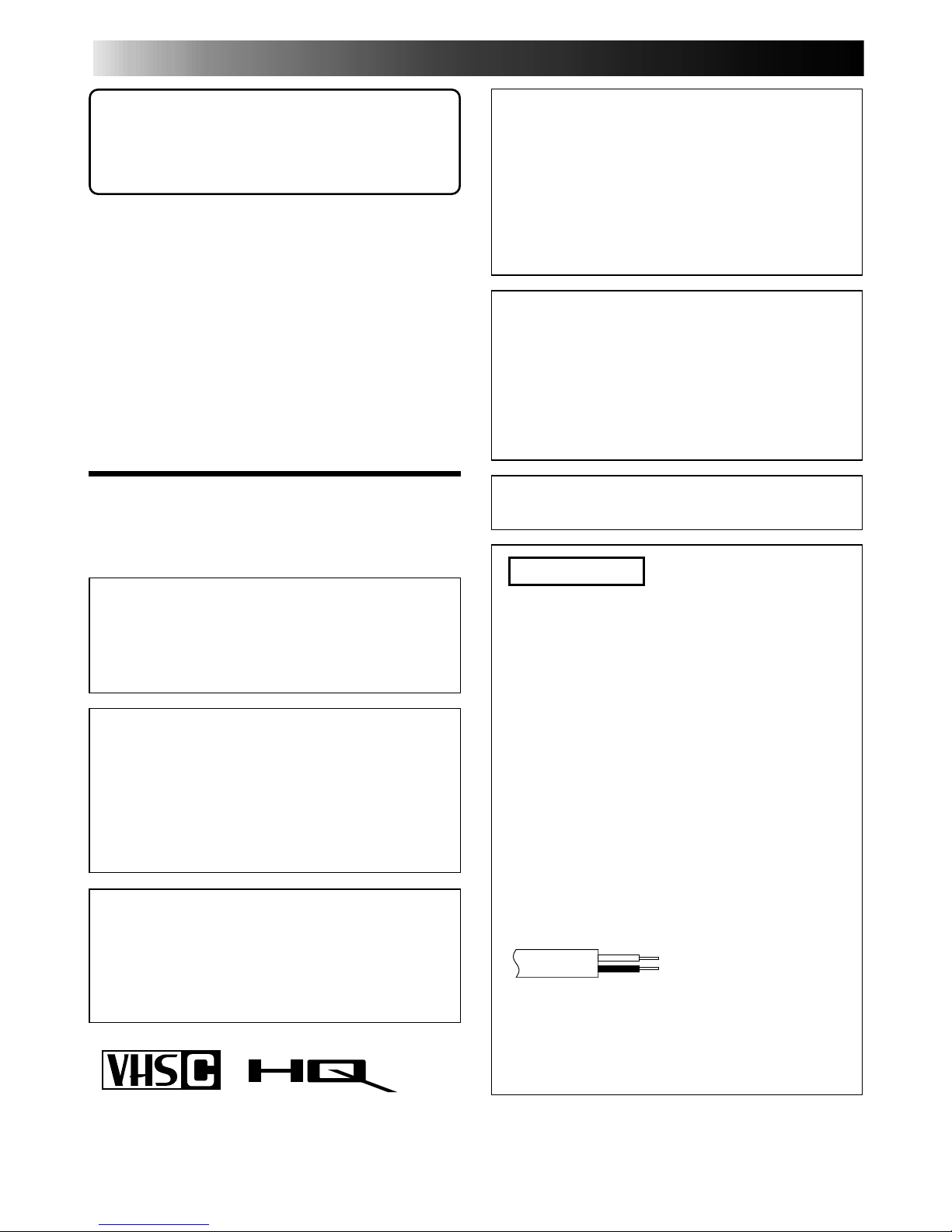
Dear Customer,
Thank you for purchasing the JVC Compact VHS
camcorder. Before use, please read the safety
information and precautions contained in the following
pages to ensure safe use of your new camcorder.
Using This Instruction Manual
• All major sections and subsections are listed in the Table
Of Contents (
Z pg. 3).
• Notes appear after most subsections. Be sure to read
these as well.
• Basic and advanced features/operation are separated for
easier reference.
It is recommended that you . . .
...... refer to the Index (
Z pgs. 40 – 42) and familiarize
yourself with button locations, etc. before use.
...... read thoroughly the Safety Precautions that follow and
cautions (
Z pgs. 43, 44). They contain extremely
important information regarding the safe use of your
new camcorder.
2 EN
PAL
Warning on lithium battery
The battery used in this device may present a fire or
chemical burn hazard if mistreated. Do not recharge,
disassemble, heat above 100°C or incinerate.
Replace battery with Panasonic (Matsushita Electric),
Sanyo or Maxell CR2025; use of another battery may
present a risk of fire or explosion.
n Dispose of used battery promptly.
n Keep away from children.
n Do not disassemble and do not dispose of in fire.
This camcorder is designed to be used with PAL-type
colour television signals. It cannot be used for
playback with a television of a different standard.
However, live recording is possible anywhere. Use the
BN-V12U/V22U/V25U battery packs and, to recharge
them, the provided multi-voltage AC Power Adapter/
Charger. (An appropriate conversion adapter may be
necessary to accommodate different designs of AC
outlets in different countries.)
n Camcorder is designed exclusively for the
VHS-C video cassette. Only cassettes marked
VHS-C can be used with this unit.
n HQ VHS is compatible with existing VHS
equipment.
SAFETY
PRECAUTIONS
WARNING:
TO PREVENT FIRE OR SHOCK
HAZARD, DO NOT EXPOSE THIS
UNIT TO RAIN OR MOISTURE.
CAUTIONS:
n To prevent shock, do not open the cabinet. No user
serviceable parts inside. Refer servicing to qualified
personnel.
n When you are not using the AC Power Adapter/
Battery charger for a long period of time, it is
recommended that you disconnect the power cord
from AC outlet.
NOTES:
●
The rating plate (serial number plate) and safety
caution are on the bottom and/or the back of the
main unit.
●
The rating plate (serial number plate) of the AC
Power Adapter/Charger is on its bottom.
This unit is produced to comply with Standard IEC
Publ. 65.
IMPORTANT
Connection to the mains supply in the United
Kingdom.
DO NOT cut off the mains plug from this equipment.
If the plug fitted is not suitable for the power points in
your home or the cable is too short to reach a power
point, then obtain an appropriate safety approved
extension lead or consult your dealer.
BE SURE to replace the fuse only with an identical
approved type, as originally fitted, and to replace the
fuse cover.
If nonetheless the mains plug is cut off ensure to
remove the fuse and dispose of the plug immediately,
to avoid a possible shock hazard by inadvertent
connection to the mains supply.
If this product is not supplied fitted with a mains plug
then follow the instructions given below:
DO NOT make any connection to the Larger Terminal
coded E or Green.
The wires in the mains lead are coloured in accordance with the following code:
Blue to N (Neutral) or Black
Brown to L (Live) or Red
If these colours do not correspond with the terminal
identifications of your plug, connect as follows:
Blue wire to terminal coded N (Neutral) or coloured
black.
Brown wire to terminal coded L (Live) or coloured Red.
If in doubt — consult a competent electrician.
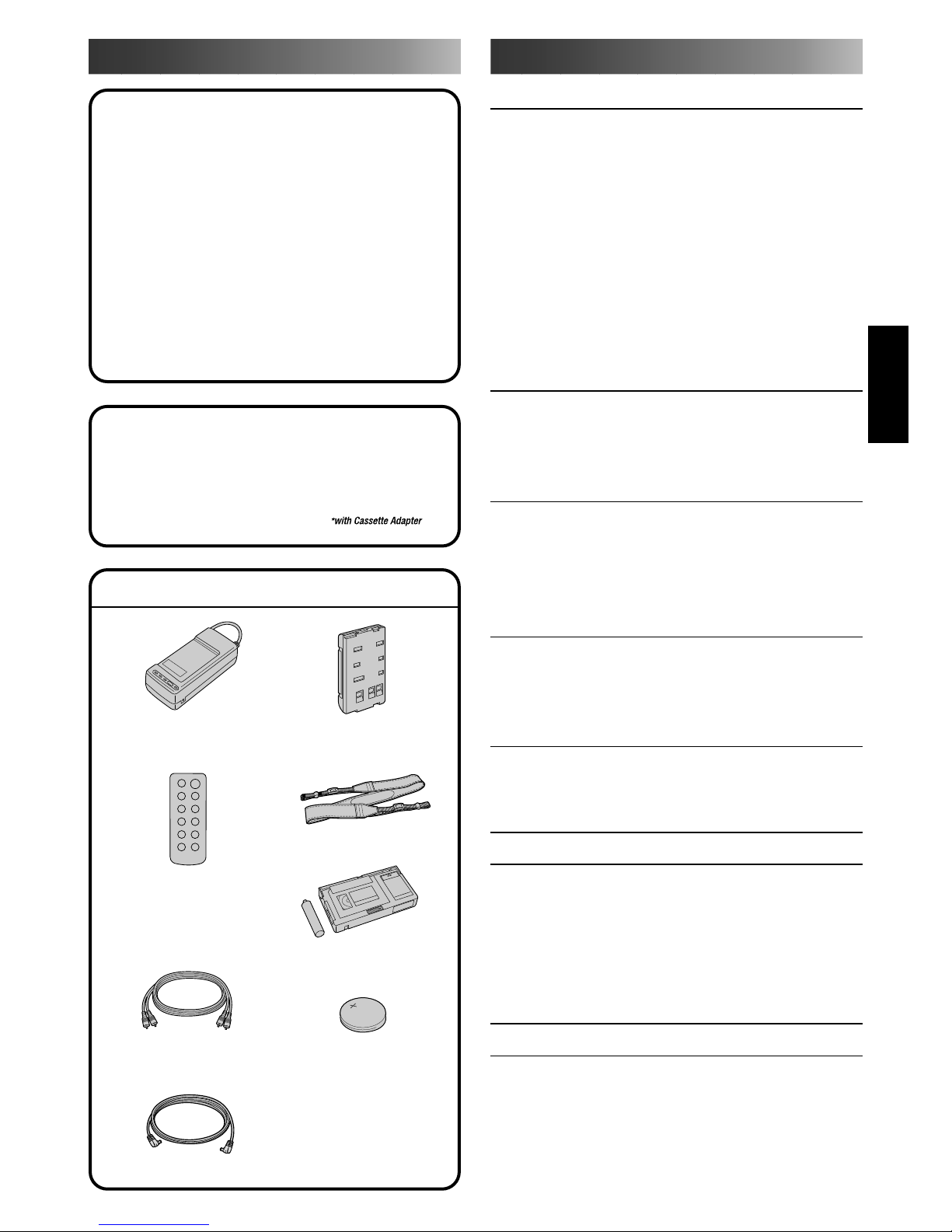
n Program Manager (Z pg. 14 – 23)
n Programme AE with Special Effects
(
Z pgs. 14, 15)
• Auto Mode Lock • Auto Mode Release
• Electronic Fog Filter • ND Effect
• Sepia • Twilight • Sports
• 1/1000 sec. High Speed Shutter
• 1/2000 sec. High Speed Shutter
n Integrated Auto Light (GR-AX838/
AX638 only) (
Z pg. 13)
n Variable-Speed Hyper Zoom (
Z pg. 11)
n EasyEdit with Random Assemble Editing
(
Z pg. 31 – 33)
MAJOR FEATURES
CONTENTS
EN 3
GETTING STARTED 4
Power ................................................... 4
Clock (Lithium) Battery Insertion/Removal ........ 6
Viewfinder Adjustment ............................... 6
Date/Time Setting..................................... 7
Tape Length Setting .................................... 8
Recording Mode Setting............................... 8
Loading/Unloading A Cassette....................... 8
Grip Adjustment........................................ 9
Shoulder Strap Attachment ........................... 9
Tripod Mounting ........................................ 9
RECORDING 10
Basic Recording ...................................... 10
Basic Features ........................................ 11
Advanced Features .................................. 14
PLAYBACK 26
Using The Cassette Adapter ........................ 26
Basic Connections .................................... 27
Basic Playback ....................................... 28
Features............................................... 29
EDITING 30
Tape Dubbing ......................................... 30
Random Assemble Editing [R.A.Edit] .............. 31
USING REMOTE CONTROL UNIT
(GR-AX838/AX638 only) 34
Insert Editing ......................................... 36
Audio Dubbing ........................................ 37
TROUBLESHOOTING 38
INDEX 40
Controls ............................................... 40
Connectors ............................................ 41
Indicators ............................................. 41
Other Parts ........................................... 41
Viewfinder ............................................42
CAUTIONS 43
SPECIFICATIONS 45
The Logical Choice
The only compact video cassettes that can be used with
your VHS VCR*
PROVIDED ACCESSORIES
•AC Power Adapter/
Charger AA-V11EG/EK
•Battery Pack
BN-V12U
•Shoulder Strap
•AUDIO/VIDEO
(A/V) cable
•DC cord
•Remote Control
Unit RM-V705U
(GR-AX838/
AX638 only)
•Cassette Adapter
C-P7U
•Lithium Battery
CR2025 (two for
GR-AX838/AX638,
one for GR-AX338/
AX337)
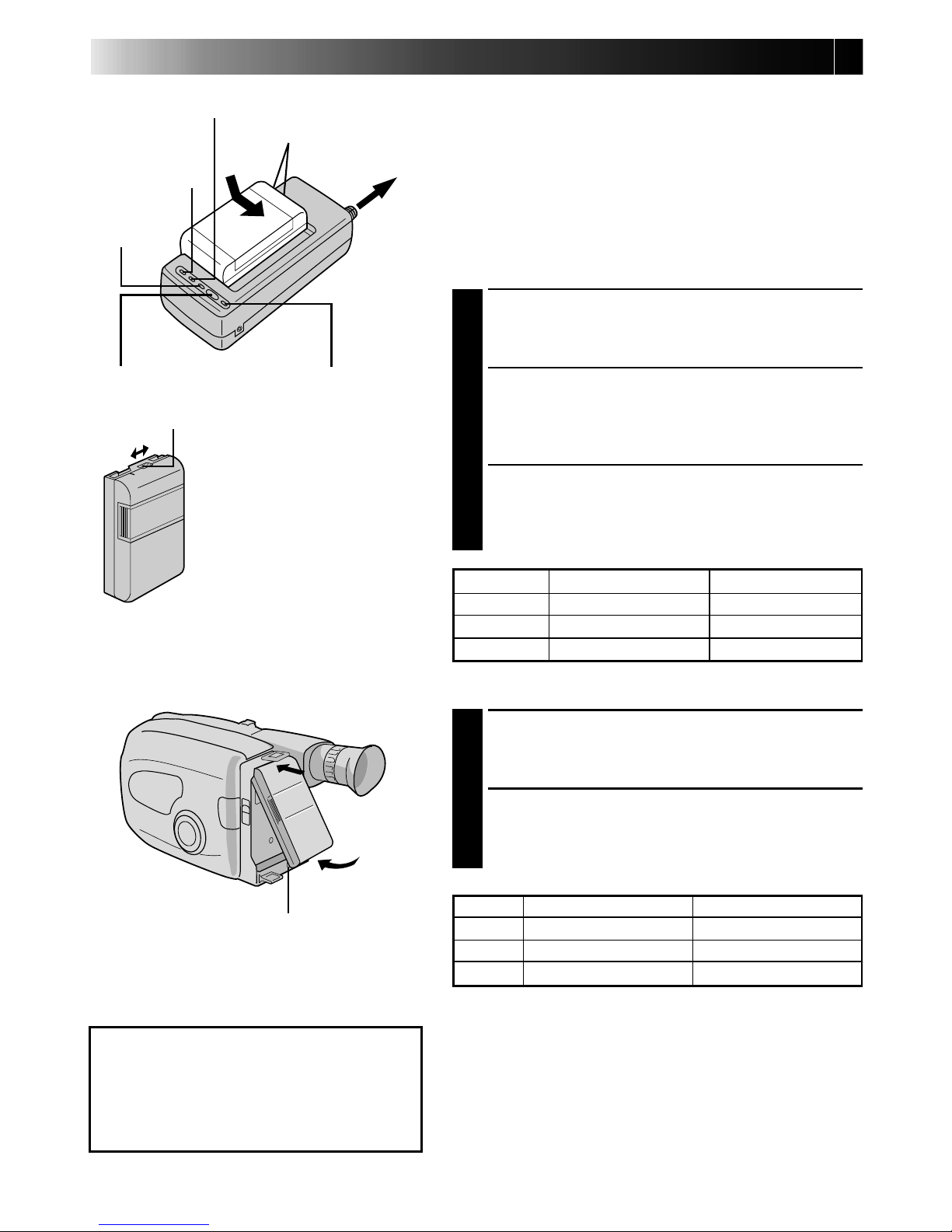
4 EN
GETTING STARTED
REFRESH indicatorREFRESH switch
CHG. (charge) indicator
Marks
END
indicator
POWER
indicator
ATTENTION:
Before detaching the power source, make
sure that the camcorder’s power is turned
off. Failure to do so can result in a
camcorder malfunction.
Hook on.
Push in.
BATT. RELEASE
Power
This camcorder’s 3-way power supply system lets you
choose the most appropriate source of power.
NOTES:
●
No function is available without power supply.
●
Use only specified power supply.
●
Do not use provided power supply units with other
equipment.
CHARGING THE BATTERY PACK
SUPPLY POWER
1
Connect the charger’s AC power cord to a wall
outlet. The power indicator lights.
ATTACH BATTERY PACK
2
Align the marks and slide the battery pack in the
direction of the arrow until it locks in place.
The CHG. indicator lights.
DETACH BATTERY PACK
3
When charging is completed, the END indicator
lights. Slide the battery pack opposite the direction
of the arrow.
To AC outlet
BATT. PACK CHARGE DISCHARGE
BN-V12U approx. 1 hr. 10 min. approx. 3 hrs. 30 min.
BN-V22U approx. 2 hrs. 10 min. approx. 7 hrs.
BN-V25U approx. 2 hrs. 40 min. approx. 10 hrs.
USING THE BATTERY PACK
ATTACH BATTERY PACK
1
Hook its top end to the camcorder and push the
battery pack in until it locks in place.
DETACH BATTERY PACK
2
Slide BATT. RELEASE and pull out the battery pack.
APPROXIMATE RECORDING TIME
Charge marker
** CHARGE MARKER
A charge marker is provided on
the battery pack to help you
remember whether it has been
charged or not. Two colors are
provided (red and black)—you
choose which one means
charged and which means
discharged.
BATT. PACK
GR-AX838
GR-AX638/AX338/AX337
BN-V12U 1 hr. 10 min. (40 min.) 1 hr. 10 min. (40 min.)
BN-V22U 2 hrs. 20 min. (1hr. 25 min.) 2 hrs. 25 min. (1hr. 30 min.)
BN-V25U 3 hrs. 5 min. (1hr. 55 min.) 3 hrs. 10 min. (1hr. 55 min.)
( ): when the video light is on (GR-AX838/AX638 only).
**REFRESH
The AC power adapter features a REFRESH function that
allows you to fully discharge the battery pack before
recharging.
To discharge the battery . . .
..... attach the battery pack to the adapter as shown in the
illustration to the left. Then push REFRESH. The
REFRESH indicator lights when discharging starts,
and goes out when discharging is complete.
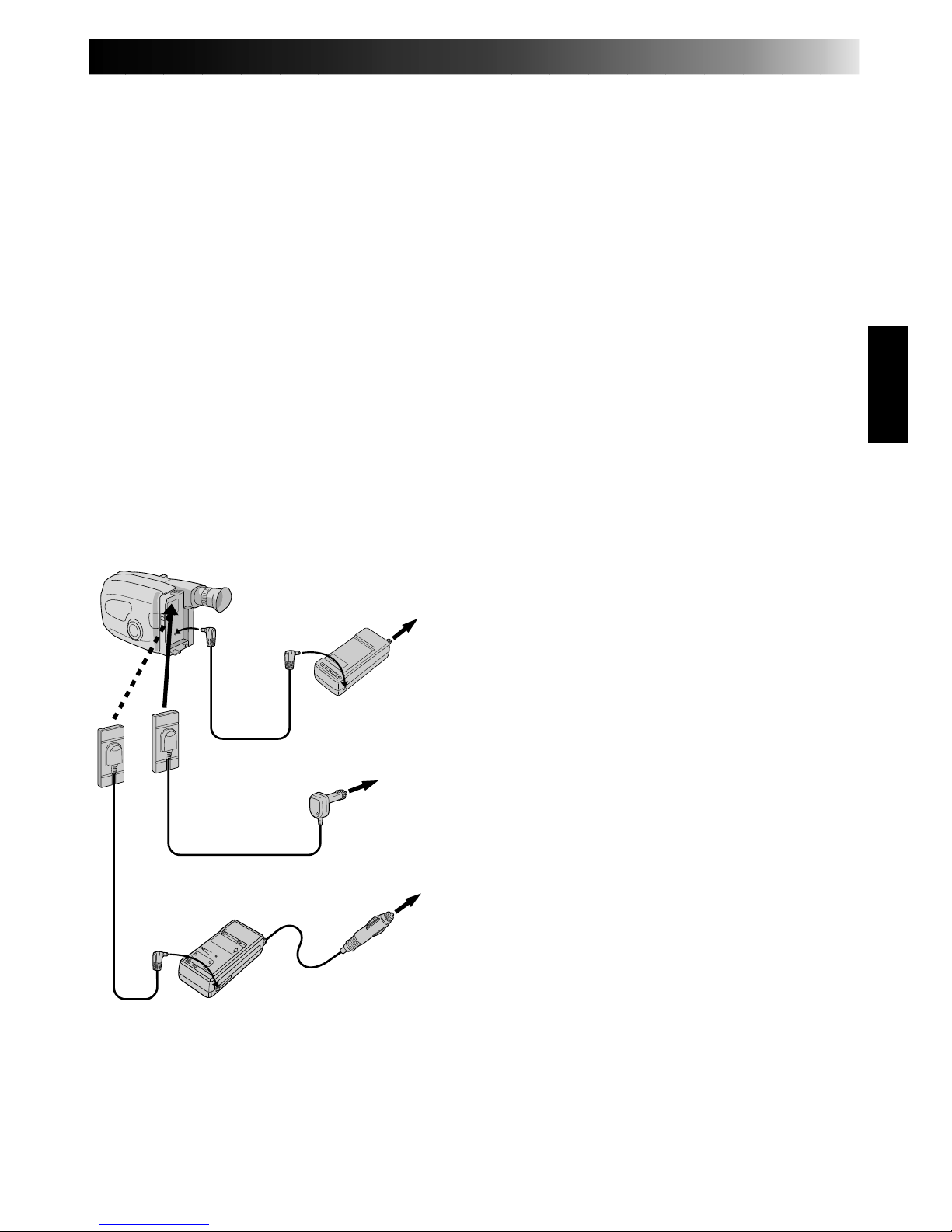
EN 5
NOTES:
●
The recording time per charge is affected by such factors as the time spent in Record/Standby mode and
the frequency of zooming. It is safer to have spare battery packs.
●
Charging times noted on page 4 are for fully discharged battey pack, and discharging times are for fully
charged battery pack.
●
Charging and discharging times vary according to the ambient temperature and the status of the battery
pack.
●
Remember to set the charge marker after charging a battery pack or after detaching a discharged one from
your camcorder.
●
Perform the REFRESH function after no less than 5 chargings.
●
High temperatures can damage the battery pack, so use only where good ventilation is available. Don’t
allow it to discharge in container, such as a bag.
●
If you stop recharging or discharging part way through, make sure to remove the battery pack before
unplugging the adapter’s AC cord.
●
Remove the battery pack from the adapter immediately after discharging.
●
To avoid interference with reception, do not use the AC Power Adapter/Charger near a radio.
●
Make sure you unplug the DC cord before charging or discharging the battery pack.
●
A blinking CHG. indicator means that the battery pack has become hot. Wait until it cools down to
continue.
●
The CHG. indicator may not light properly with a brand new battery pack, or with one that’s been stored
for an extended period. In this case, remove and reattach the battery pack and recharge it. The CHG.
indicator should light during recharging. If not, contact your nearest JVC dealer.
To AC outlet
To DC
in jack
AC Power
Adapter/Charger
AA-V11EG/EK
Car Battery Cord
AP-V7E (optional)
Car Battery Charger/Adapter
BH-V3E (optional)
DC OUT
terminal
DC cord
To car’s
cigarette
lighter
socket
USING A CAR BATTERY
Use the optional Car Battery Cord or Car Battery
Charger/Adapter (connect as shown in the
illustration to the left).
NOTES:
●
When using the car battery, leave the engine
idling.
●
The optional Car Battery Charger (BH-V3E) can
also be used to charge the battery pack.
●
When using the optional Car Battery Charger or
Car Battery Cord (AP-V7E), refer to the respective
instruction booklet.
USING AC POWER
Use the AC Power Adapter (connect as shown in
the illustration to the left).
NOTE:
The supplied AC Power Adapter/Charger features
automatic voltage selection in the AC range from
110 V to 240 V.
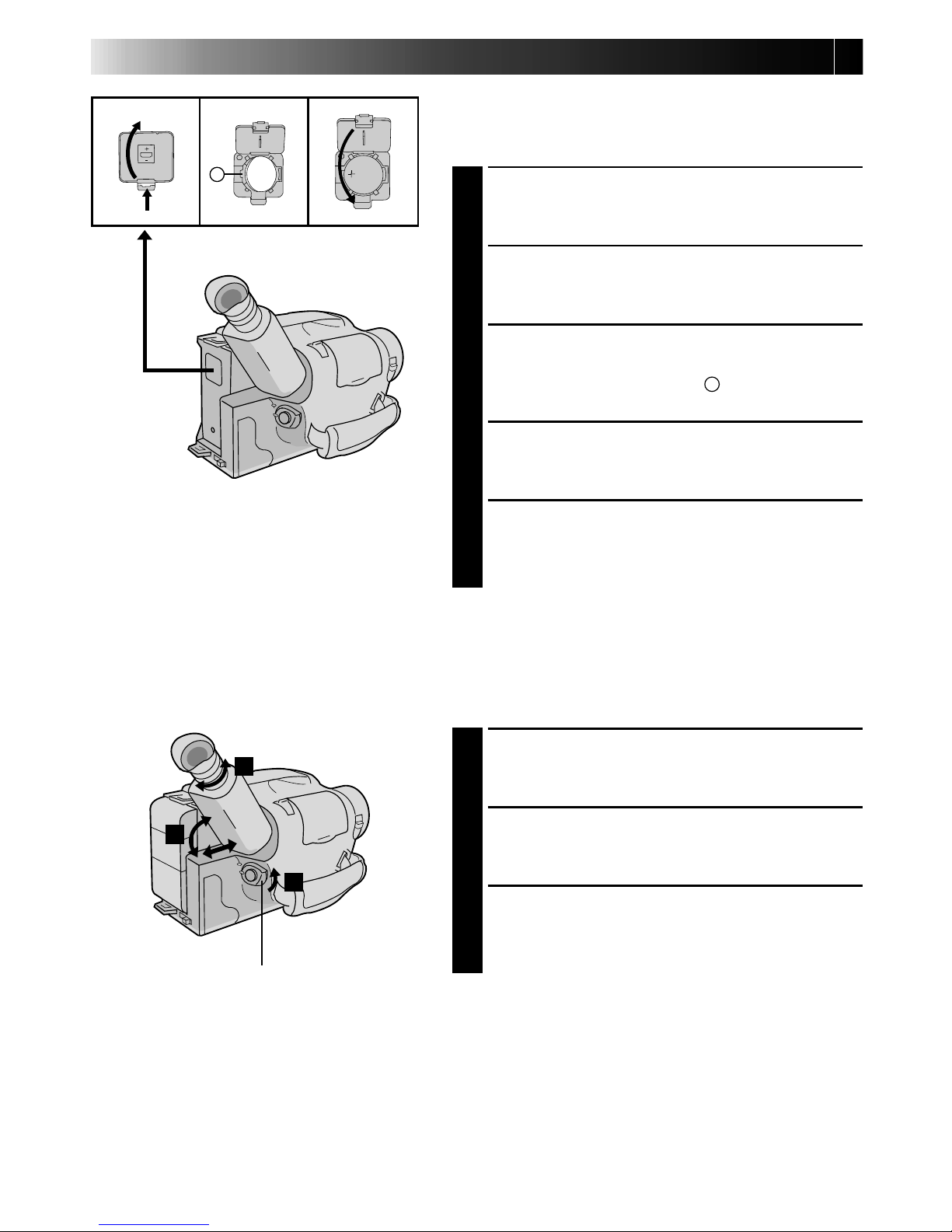
6 EN
GETTING STARTED
(cont.)
Clock (Lithium) Battery Insertion/Removal
This battery is necessary for clock operation and to
perform date/time settings.
SWITCH OFF POWER
1
Switch off the unit’s power and remove the power
supply unit.
OPEN COVER
2
Open the clock battery compartment cover while
pressing the release tab.
REMOVE BATTERY (when replacing)
3
Insert a pointed, non-metallic object between the
battery and the compartment (A) and pull the
battery out.
INSERT BATTERY
4
Ensuring the plus (+) side is up, insert a CR2025
lithium battery and push it in.
CLOSE COVER
5
Close the compartment cover until it clicks in place.
NOTE:
See “SAFETY PRECAUTIONS” (Z pg. 2) for information
on safe handling of lithium batteries.
Viewfinder Adjustment
POSITION VIEWFINDER
1
Adjust the viewfinder manually for best viewability
(see illustration at left).
SELECT MODE
2
Set the power switch to CAMERA.
ADJUST DIOPTER
3
Turn the diopter adjustment control until the
indications in the viewfinder are clearly focused.
1
2
3
Set POWER to “CAMERA”.
A
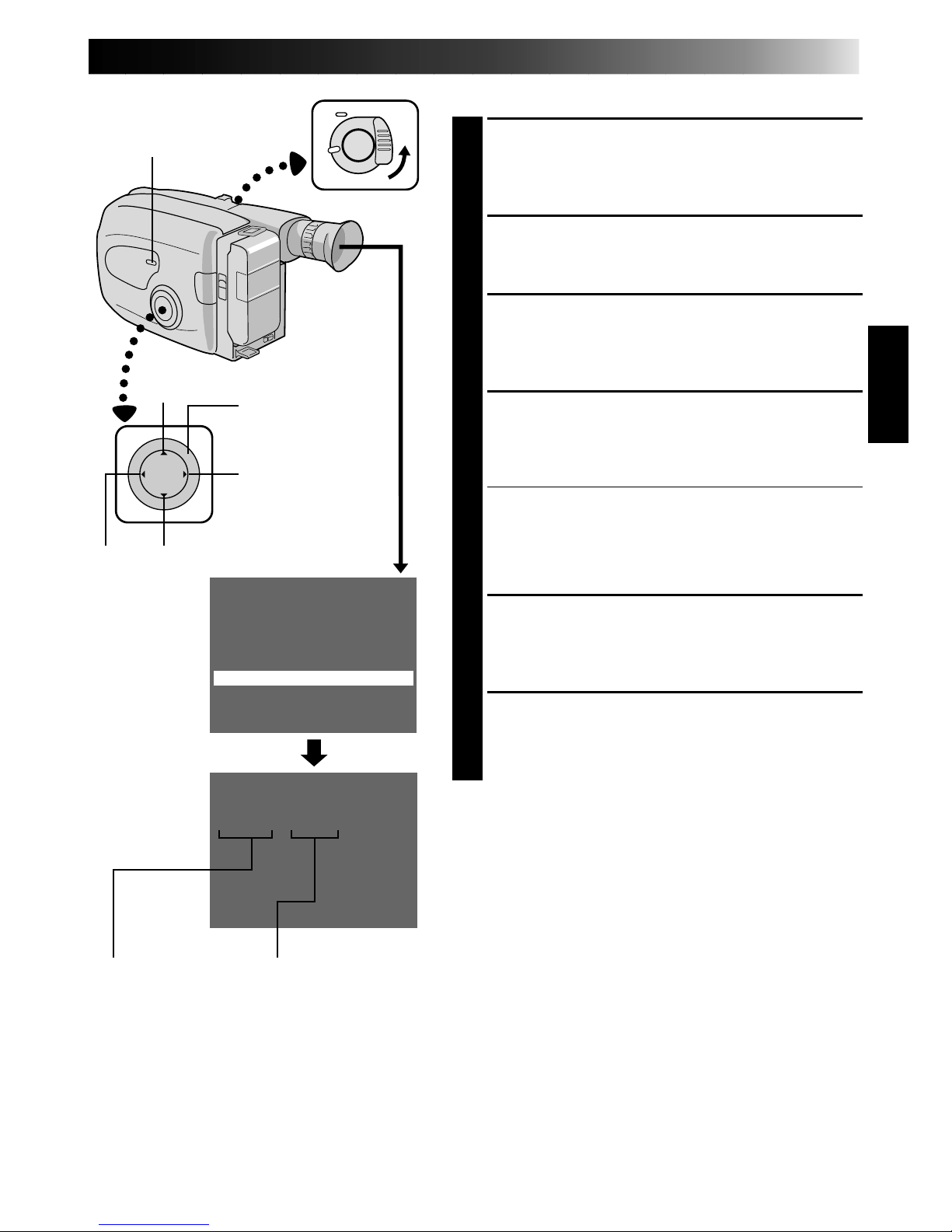
EN 7
SET
CANCEL
1.1.00 10:45
GAIN UP S.LX
TELE MACRO OFF
INTERVAL TIMER OFF
REC TIME OFF
JLIP ID NO. 07
SET CHARACTER
DATE/TIME
END :MENU KEY
+
–
Date/Time Setting
SELECT MODE
1
First set the power switch to “CAMERA”. Turn the
PROGRAM AE select dial to any position except
AUTO LOCK.
ACCESS MENU SCREEN
2
Press MENU.
SELECT FUNCTION
3
Press – to move the highlight bar down to “DATE/
TIME”, then press NEAR. The Set Date And Time
screen appears.
SET DATE/TIME
4
Press FAR or NEAR until the item you want to set
begins blinking, then press + or – to until the correct
setting appears.
•If you decide you want to return the date and time
to the previous settings, press FAR or NEAR to
move the highlight bar to “CANCEL”, then press
MENU.
•If you’re satisfied with the settings, go on to step 5.
START CLOCK OPERATION
5
Once you’ve set the day, month, year and time,
press FAR or NEAR until “SET” begins to blink, then
press MENU. The Menu screen reappears.
CLOSE MENU
6
Press MENU.
NOTES:
●
To display the date and time in the viewfinder and on a
connected TV, see “Date/Time Insert” (Z pg. 20).
●
If, in step 4, you input an invalid date (30. 2, 31. 6,
etc.) and perform step 5, “INPUT ERROR” appears
blinking at the bottom of the screen. Press +, –, FAR or
NEAR to input the correct number.
MENU
PROGRAM AE
select dial
NEAR
FAR
Set Time and
Date Screen
Menu Screen
Date
Day/Month/Year
Time
24-hour indication
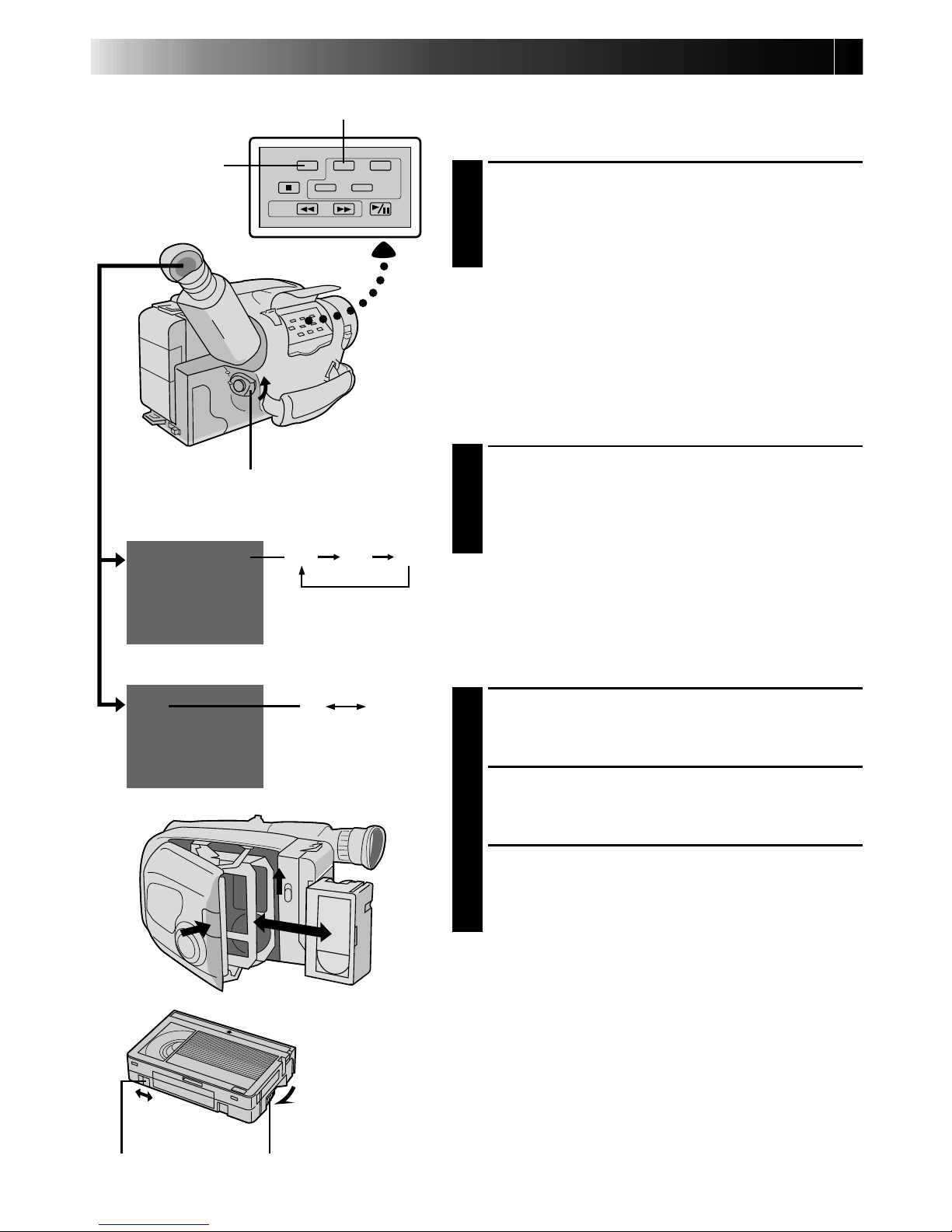
8 EN
SP
LP
SP
T30
T30
T45 T60
Tape length indicator
GETTING STARTED
(cont.)
Tape Length Setting
Set the tape length according to the length of the tape
used.
SET TAPE LENGTH
1
Press T30•45•60 until the required indication
appears in the veiwfinder. T30 = 30 minutes of
recording time, T45 = 45 minutes, and T60 = 60
minutes (in SP).
NOTE:
The tape remaining time (Z pg. 10) displayed in the
viewfinder is correct only if the correct tape length has
been selected.
Recording Mode Setting
Set depending on your preference.
SET RECORDING MODE
1
Press SP-LP button. “SP” (Standard Play) provides
higher picture and sound quality and is better for
dubbing, while “LP” (Long Play) is more economical, recording at 1/2 the speed of SP.
NOTE:
If the recording mode is switched during recording, the
playback picture will be blurred at the switching point.
Loading/Unloading A Cassette
OPEN CASSETTE HOLDER
1
Slide EJECT until the holder opens. Do not use force
to open.
INSERT/REMOVE CASSETTE
2
Make sure the label is facing outward.
CLOSE CASSETTE HOLDER
3
Press PUSH and make sure the holder is closed and
locked.
NOTES:
●
A cassette holder can’t be opened unless a power
supply is attached.
●
Make sure that the tape is not slack when loading the
cassette. If there is any slack, turn the gear on the
cassette in the direction of the arrow to take up the
slack.
●
Make sure the Erase Protection tab is in the position
that allows recording. If not, slide the tab. Some
cassettes have removable tabs. If the tab has been
removed, cover the hole with adhesive tape.
●
The cassette holder can’t be opened while the
camcorder is in the record mode.
SP-LP recording mode button
Set POWER to “CAMERA”.
Recording mode indicator
Turn to take
up slack.
Erase Protection Gear
T30•45•60
tape length
select button
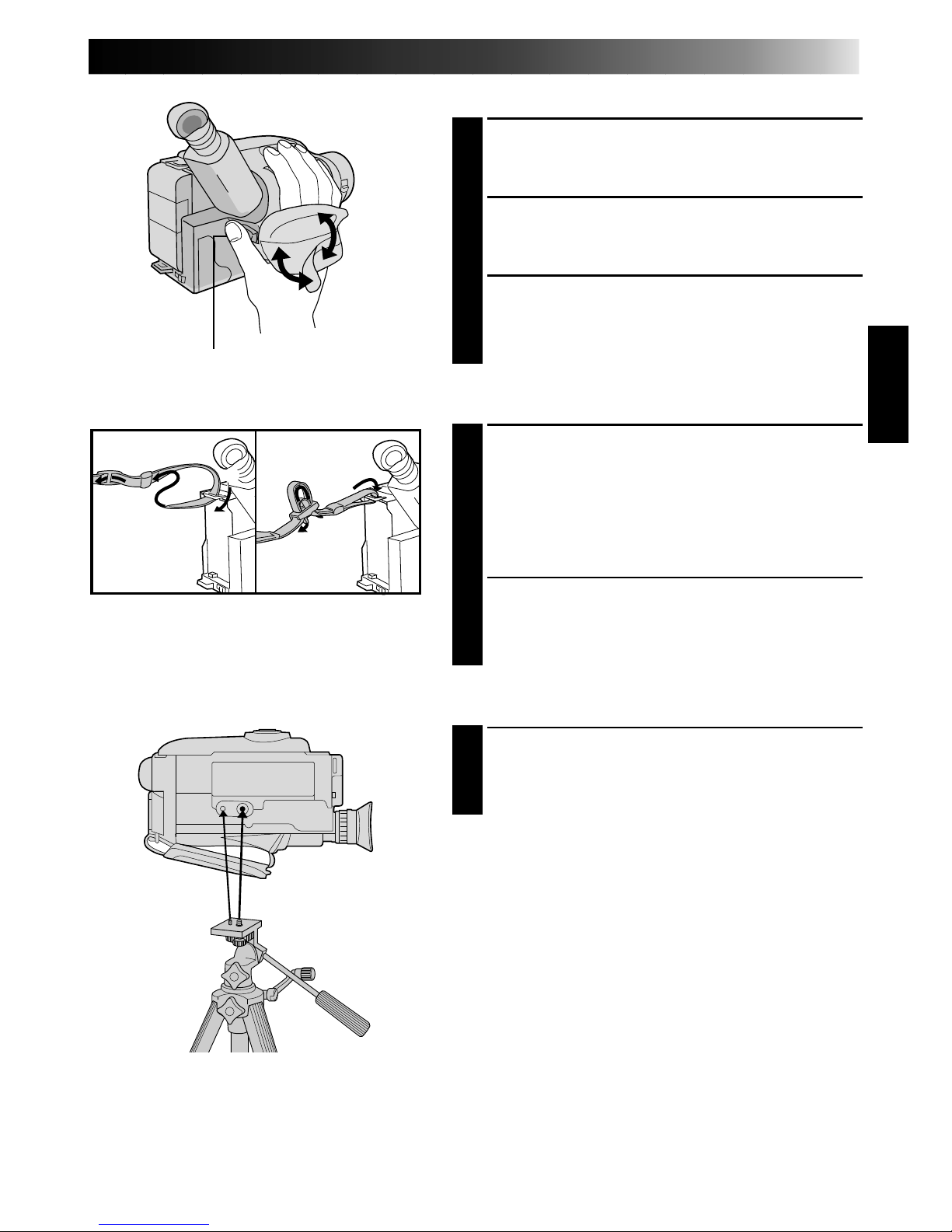
EN 9
Grip Adjustment
EXPAND LOOP
1
Separate the Velcro strip.
INSERT HAND
2
Pass your right hand through the loop and grasp the
grip.
ADJUST STRAP LENGTH
3
Adjust so your thumb and fingers can easily operate
the Recording Start/Stop button and Power Zoom
lever. Refasten the Velcro strip.
Shoulder Strap Attachment
ATTACH STRAP
1
Following the illustration at left, thread the strap
through the top of the eyelet 1, then fold it back
and thread it through the keeper 2, and then
through the buckle 3. Repeat the procedure to
attach the other end of the strap to the other eyelet,
making sure the strap isn’t twisted.
ADJUST LENGTH
2
Adjust as shown in the illustration at left 1, then
slide both keepers snug against the eyelets to
prevent slipping 2.
Tripod Mounting
ALIGN AND TIGHTEN
1
Align the screw and camera direction stud on the
tripod with the camera’s mounting socket and stud
hole. Then tighten the screw.
2
3
1
2
1
Recording Start/Stop button
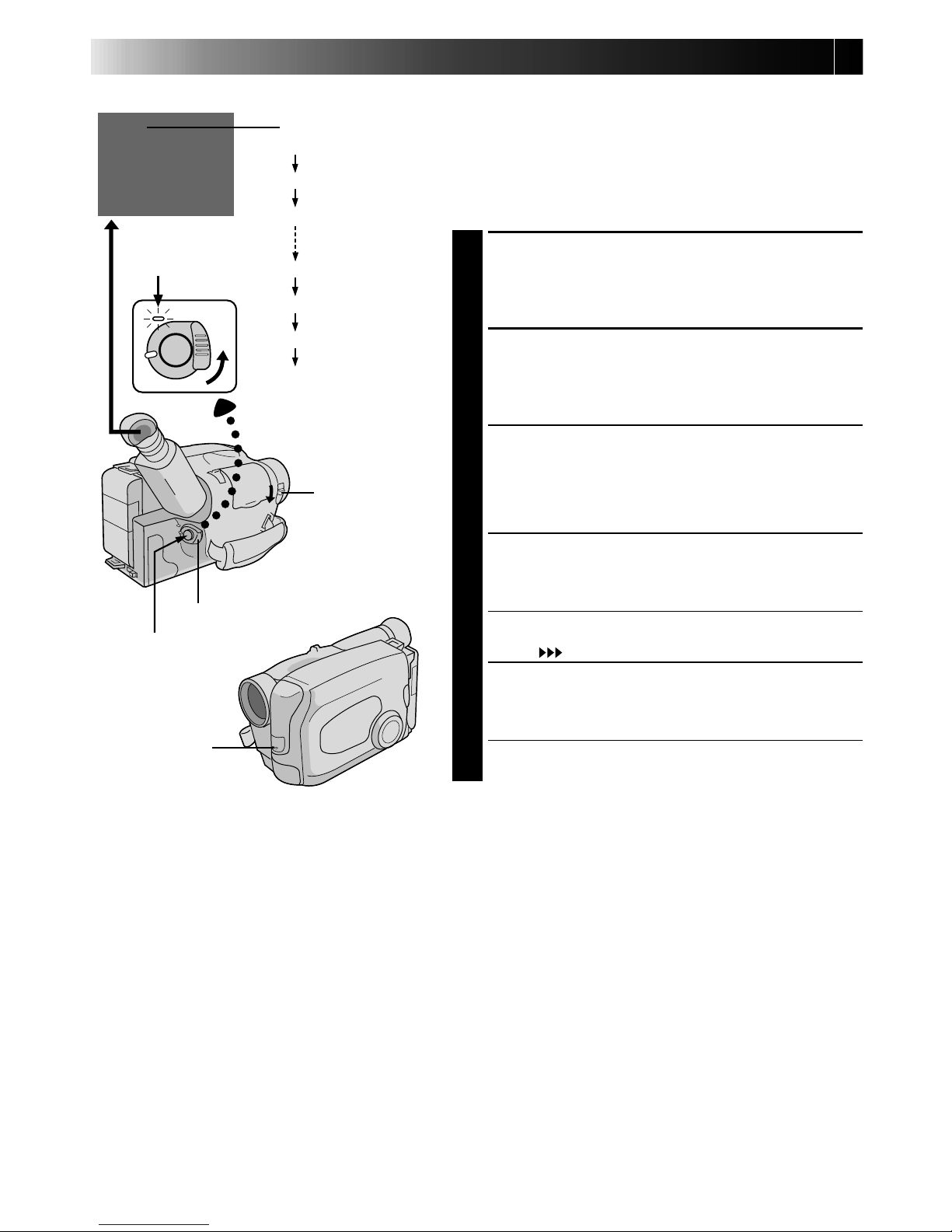
10 EN
25MIN
120MIN
119MIN
3MIN
2MIN (Blinking)
1MIN (Blinking)
0MIN (Blinking)
*-
-
-MIN
(Now calculating)
RECORDING
Basic Recording
NOTE:
You should already have performed the procedures listed
below. If not, do so before continuing.
●
Power (Z pg. 4)
●
Tape Length setting (Z pg. 8)
●
Recording mode setting (Z pg. 8)
●
Grip Adjustment (Z pg. 9)
LOAD A CASSETTE
1
Slide EJECT to open the cassette holder, then insert
the cassette with the label facing out. Press PUSH to
ensure the holder is closed and locked.
ENTER RECORD–STANDBY MODE
2
Slide the LENS COVER open/close switch to open
the lens cover, then set the power switch to
“CAMERA”.
•The power indicator lights and the camcorder
enters the Record–Standby Mode.
•The scene you’re aimed at appears on the
viewfinder screen, with the word “PAUSE”
superimposed upon it.
START SHOOTING
3
Press the RECORDING START/STOP button.
•The tally lamp lights while recording is in progress,
and “
REC
” appears in the viewfinder.
STOP RECORDING
4
Press the RECORDING START/STOP button again to
stop recording.
•The camcorder re-enters the Record-Standby
mode.
Tape remaining time indicator
Tally lamp
NOTES:
●
A cassette holder can’t be opened unless a power supply is attached.
●
There may be a delay after you slide EJECT until the holder opens. Do not use force.
●
The tape’s remaining time is displayed in the viewfinder as shown.
●
The indicated remaining time is approximate.
●
The time required to calculate the remaining tape length, and the accuracy of the calculation, may vary
according to the type of tape used.
●
The tape remaining time displayed in the viewfinder is correct only if the correct tape length has been
selected (Z pg. 8).
●
“TAPE END” appears when the tape reaches its end, and the power goes off automatically if left in this
condition for 5 minutes. “TAPE END” also appears when a cassette whose tape is already at its end is
loaded.
●
If the Record–Standby mode continues for 5 minutes without performing Zoom or any other operations,
the camcorder’s power shuts off automatically. Set the Power switch to “POWER OFF”, and then back to
“CAMERA” to turn the camcorder on again.
●
If the Recording Start/Stop button is pressed after the Record-Standby mode has continued for over 5
minutes, recording may not start immediately.
●
If you’re recording on a cassette from the middle, use the RETAKE function (Z pg. 12) to find the end of
the last recording so you don’t erase any of it.
●
The LENS COVER warning blinks for about 10 seconds when the camcorder is turned on, when the cover
is closed.
Power indicator
LENS COVER
switch
Start/Stop button
POWER
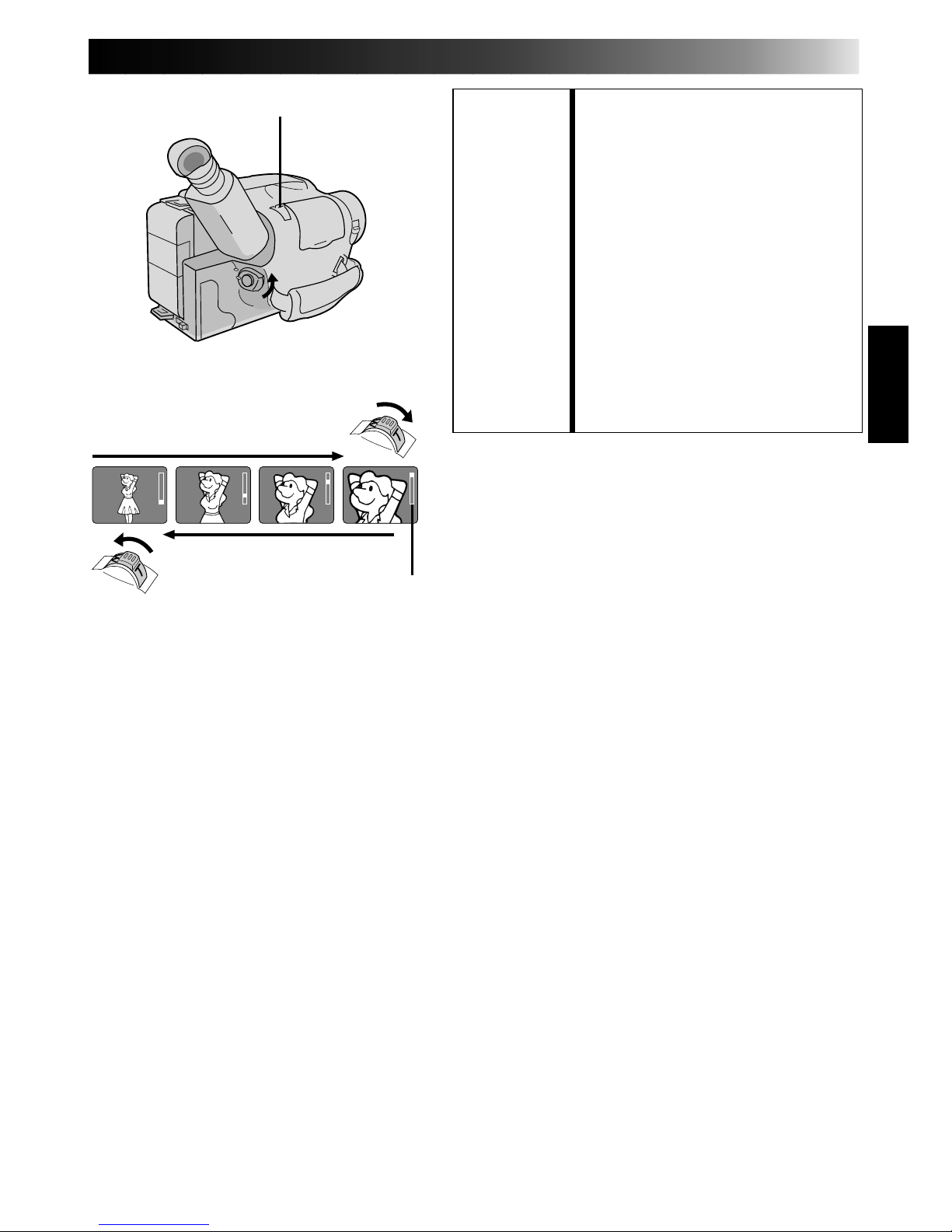
EN 11
FEATURE: Zooming
PURPOSE: Varies the focal length of the lens
and produces the zoom in/out effect.
OPERATION:
Zoom In
1) Pull the power zoom switch down
toward “T”.
Zoom Out
1) Push the switch up toward “W”.
NOTES: ●
The further the power zoom switch
is pushed, the faster the zoom
speed becomes.
●
Focusing may become unstable
during zooming. In this case, set
the zoom while in Record–
Standby, set manual focus or Focus
Lock (Z pgs. 16, 17), then zoom
in or out in Record mode.
RECORDING
Basic Features
Zoom indicator
Zoom-in
Zoom-out
Power zoom lever
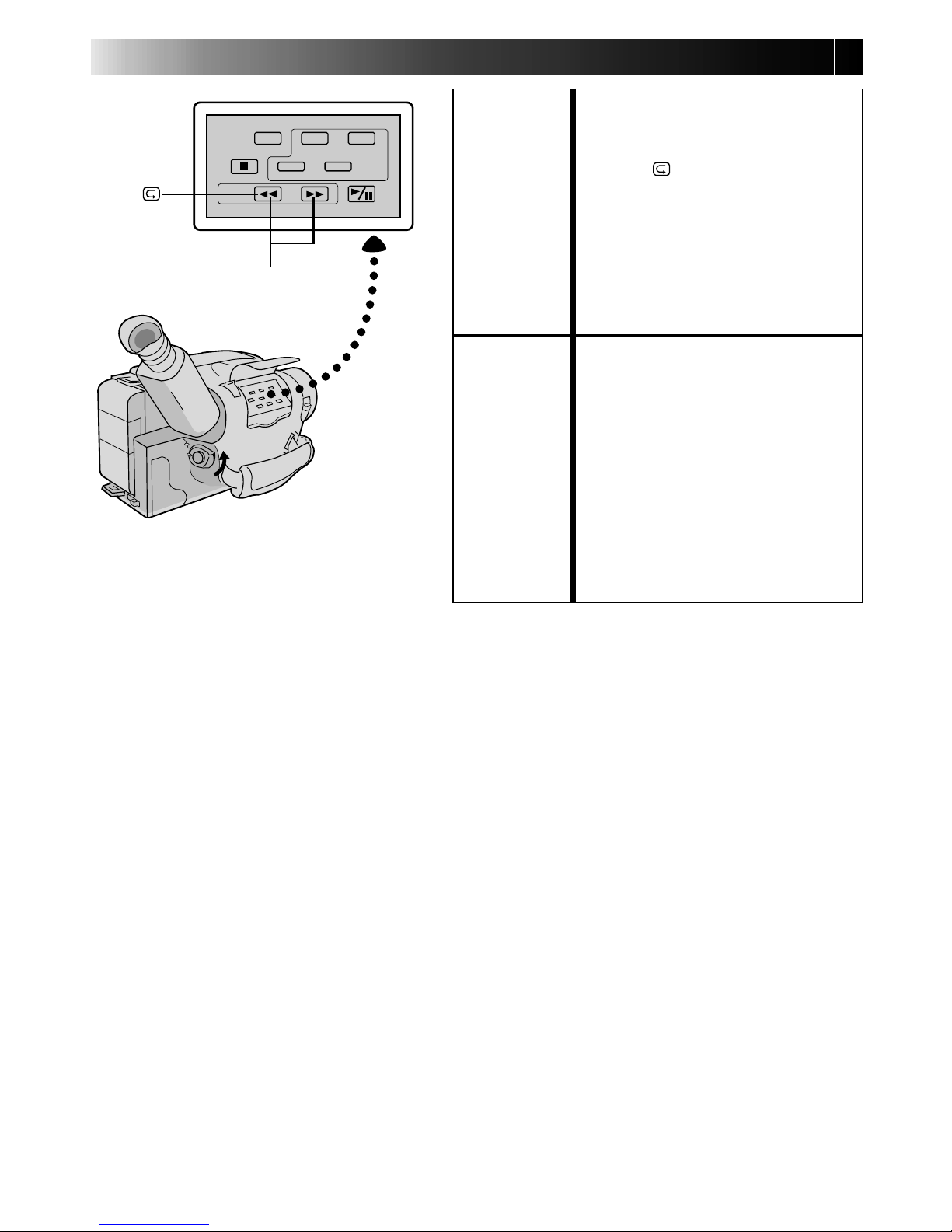
12 EN
RECORDING
Basic Features (cont.)
FEATURE: Quick Review
PURPOSE: To check the end of the last record-
ing.
OPERATION: 1) Press “ ” and release quickly
during the Record–Standby mode.
•Tape is rewound for about 2
seconds and played back
automatically, then pauses in
Record–Standby mode for the
next shot.
NOTE:
Distortion may occur at start of
playback. This is normal.
FEATURE: Retake
PURPOSE: To re-record certain segments.
OPERATION: 1) Make sure the camcorder is in the
Record–Standby mode.
2) Press either RETAKE button to
reach the start point for new
recording.
Pressing “F” fast-forwards the tape
and pressing “R” reverses it.
3) Press Recording Start/Stop to start
recording.
NOTE:
Noise may appear during Retake.
This is normal.
RETAKE (R/F)
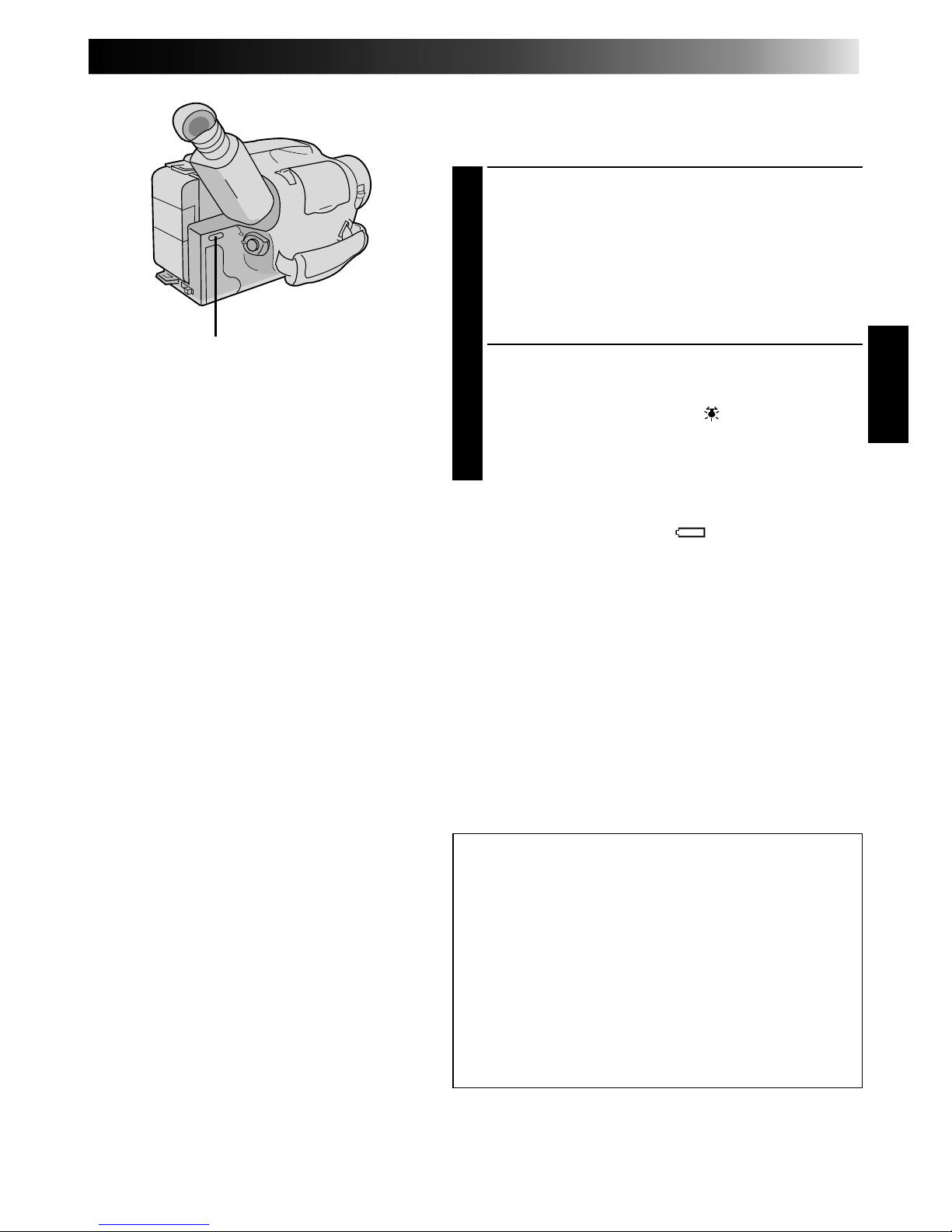
EN 13
Video Light (GR-AX838/AX638 only)
When natural lighting is too dim, you can brighten the
scene by using the built-in video light.
SET VIDEO LIGHT
1
Set the LIGHT ON/AUTO/OFF as required.
ON : Always keeps the light on as long as the
camcorder is turned on.
AUTO : Automatically turns on the light when the
camcorder senses insufficient lighting on
the subject.
OFF : Turns off the light.
•The video light can be used with the camcorder’s
power on.
•It is recommended to set the white balance
(Z pg. 21) to indoor mode ( ) when you use the
video light.
•When not using the video light, turn it off to save
battery power.
NOTES:
●
Even if the battery indicator ( ) does not blink in the
viewfinder, if the battery pack’s charge is low, the
camcorder may turn off automatically when you turn
on the video light, or when you start recording with the
video light turned on.
●
When the LIGHT ON/AUTO/OFF switch is set to
“AUTO”:
•
Depending on the lighting conditions, the video light
may keep turning on and off. In this case, manually
switch the light on or off using the LIGHT ON/
AUTO/OFF switch.
•
While the Sports or High-Speed Shutter mode
(Z pg. 15) is engaged, the light is likely to stay on.
•
While the Twilight mode (Z pg. 15) is engaged, the
light will not activate.
DANGER
•The video light become extremely hot. Do not
touch it either while in operation or soon after
turning it off, otherwise serious injury may result.
•Do not place the camcorder into the carrying case
immediately after using the video light, since it
remains extremely hot.
•When operating, keep a distance of about 30 cm.
between the video light and people or objects.
•Do not use near flammable or explosive materials.
•It is recommended that you consult your nearest
JVC dealer for replacing the video light.
LIGHT ON/AUTO/OFF
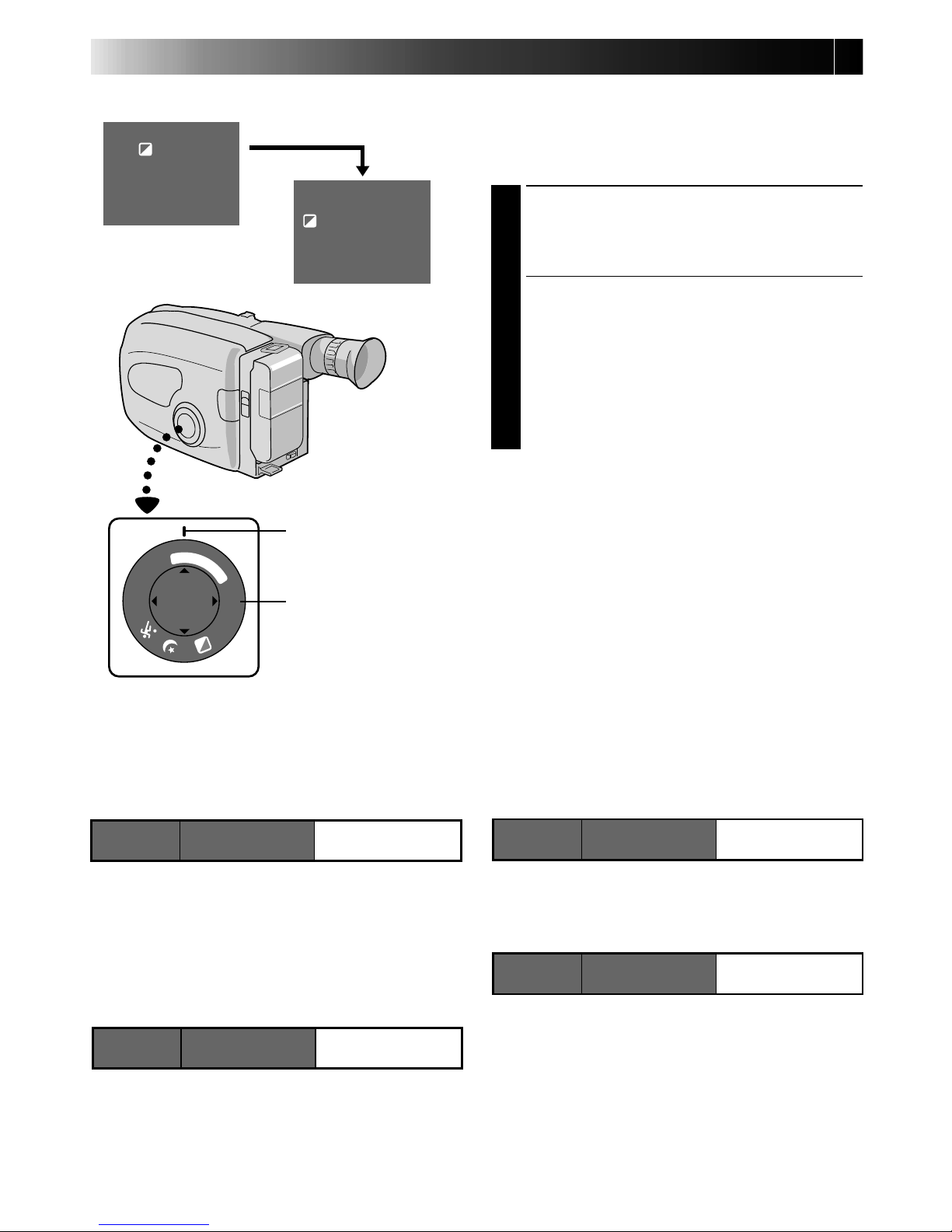
14 EN
1
/
1
0
0
0
1
/
2
0
0
0
F
G
N
D
A
U
T
O
M
O
D
E
L
O
C
K
R
E
L
E
A
S
E
FAR NEAR
+
–
SEPIA
RECORDING
Advanced Features
Programme AE With Special Effects
All you have to do to access any of the variety of
shooting effects is to turn the PROGRAM AE select
dial.
SELECT MODE
1
Turn the PROGRAM AE select dial until the
symbol of the function you want is aligned
with the mark.
•The selected mode’s name and its indication
are displayed in the viewfinder for approx.
1 second. Then the name disappears, and
only the indication remains. The mode is
activated.
•When Auto Mode Lock or Auto Mode
Release mode is selected, only the mode’s
name is displayed. Then the name disappears
and the mode is activated.
NOTES:
●
Only one effect can be engaged at a time.
●
The screen becomes slightly reddish when the
fader (Z pg. 18) is used in the Sepia mode.
●
The screen becomes slightly dark in the High
Speed Shutter mode. Use in well-lighted
situations.
●
In the High Speed Shutter or Sports modes,
picture colour may be adversely affected if
subject is lit by alternating discharge-type light
sources such as flourescent or mercury-vapour
lights.
1 second later, the mode is activated.
DIAL VIEWFINDER
MODE
SYMBOL INDICATION
Electronic Fog Filter
Makes the picture look misty white, as when an
external fog filter is attached to the lens. Softens the
image and gives it a “fancy” look.
ND Effect
A black mist darkens the picture, as when an ND
filter is used. Helps to counter the effects of glare on
the subject.
DIAL VIEWFINDER
MODE
SYMBOL INDICATION
Auto Mode Lock
Locks the camcorder in Full Auto mode, preventing
incorrect operation due to accidental button
pressing during shooting.
•In this mode the following controls are disabled;
FADE, WIDE, TITLE, DISPLAY, M.W.B (Manual
White Balance), Manual Focus, Focus Lock,
Exposure Control and MENU
Auto Mode Release
Re-enables the controls that were disabled by Auto
Mode Lock.
Auto Mode Lock
LOCK
AUTO LOCK
Auto Mode Release
RELEASE
AUTO RELEASE
Electronic Fog Filter
FG:FOGFG
ND EffectND:ND EFFECTND
Viewfinder
Mark
PROGRAM AE
select dial
After 1 sec.
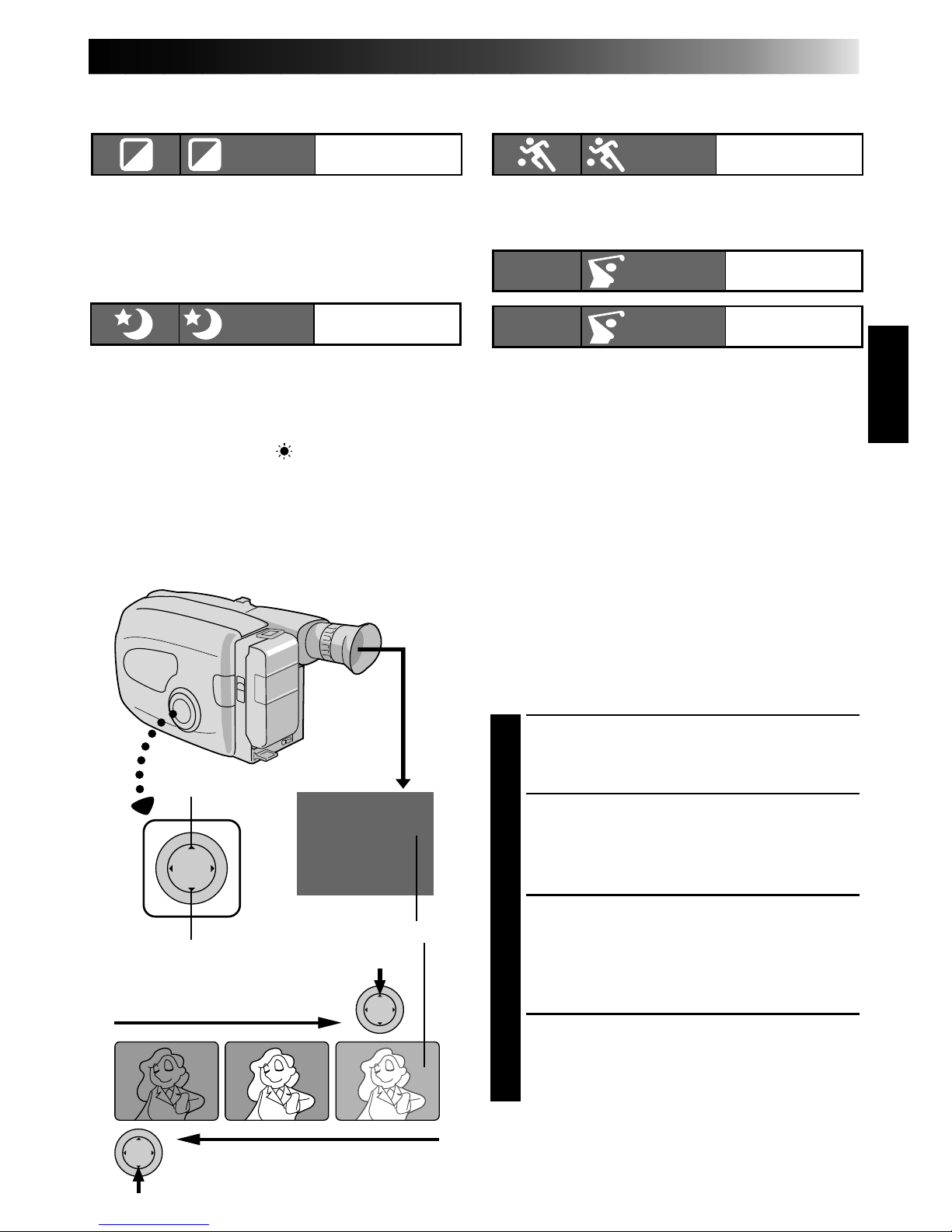
EN 15
DIAL VIEWFINDER
MODE
SYMBOL INDICATION
Sepia
The scene being shot is recorded in sepia-tinted
(reddish-brown) monochrome, giving the effect of
an older movie. Use together with Wide (Z pg. 18)
for the authentic look of a classic Hollywood
movie.
Twilight
Dusk, twilight scenery, fireworks, etc., look more
natural and dramatic. The following happens when
Twilight mode is selected:
•Auto gain control is turned off.
•White Balance is set to “
” (outdoor mode), but
can also be manually changed to another mode
(Z pg. 21).
•Auto Focus becomes available only in the range of
10 m to infinity. To focus when the subject-tocamera distance is less than 10 m, use manual
focusing (Z pg. 17).
DIAL VIEWFINDER
MODE
SYMBOL INDICATION
Sports
High shutter speed clearly captures fast-moving
action.
High-Speed Shutter (1/1000s., 1/2000s.)
Captures faster action than Sports mode.
Sports
SPORTS
Sepia
SEPIA
Twilight
TWILIGHT
1/1000 sec.
High Speed Shutter
1/1000
S 1/1000
1
1/2000 sec.
High Speed Shutter
1/2000
S 1/2000
2
+
02
+
06
–
06
+
–
To brighten the image
To darken the image
Exposure Control
This feature automatically adjusts the iris for the
best available picture quality, but you can override
and make the adjustment manually.
SELECT MODE
1
Turn the PROGRAM AE select dial to any
position except AUTO LOCK.
BRIGHTEN IMAGE
2
Press + (maximum +06). The Exposure level
indicator appears in the viewfinder.
OR . . .
DARKEN IMAGE
Press – (maximum –06). The Exposure level
indicator appears in the viewfinder.
When you want to return to the factory
setting . . .
RESTORE INITIAL SETTING
3
Press + and – simultaneously. The standard
setting is immediately restored and the
Exposure level indicator disappears.
Exposure Level Indicator
