Page 1
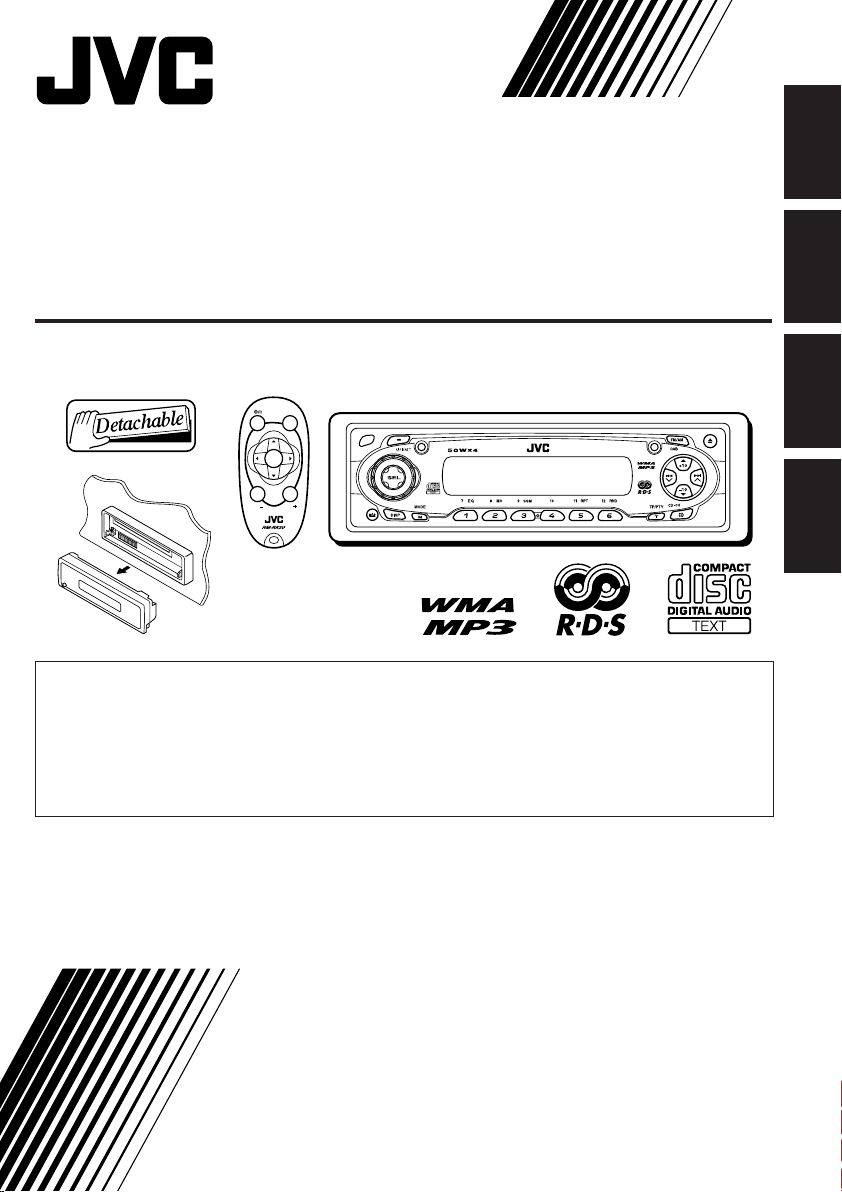
CD RECEIVER
CD-RECEIVER
RECEPTEUR CD
CD-RECEIVER
KD-SC601
SOUND
ATT
U
SOURCE
F
R
D
VOL
VOL
• This unit is equipped with the display demonstration. To cancel it, see page 8.
• Dieses Gerät ist mit einer Demonstrationsfunktion für das Display ausgestattet. Auf
Seite 8 wird beschrieben, wie Sie diese Demonstrationsfunktion deaktivieren können.
• Cet appareil est équipé d’une fonction de démonstration des affichages. Pour l’annuler,
référez-vous à la page 8.
• Dit toestel heeft een display-demonstratiefunctie. Zie bladzijde 8 voor het annuleren van
deze functie.
KD-SC601
ENGLISH
DEUTSCH
FRANÇAIS
NEDERLANDS
For installation and connections, refer to the separate manual.
Für den Einbau und die Anschlüsse siehe das eigenständige Handbuch.
Pour l’installation et les raccordements, se référer au manuel séparé.
Bijzonderheden over de installatie en aansluiting van het apparaat vindt u in de
desbetreffende handleiding.
INSTRUCTIONS
BEDIENUNGSANLEITUNG
MANUEL D’INSTRUCTIONS
GEBRUIKSAANWIJZING
GET0191-001A
[E/EX]
Page 2
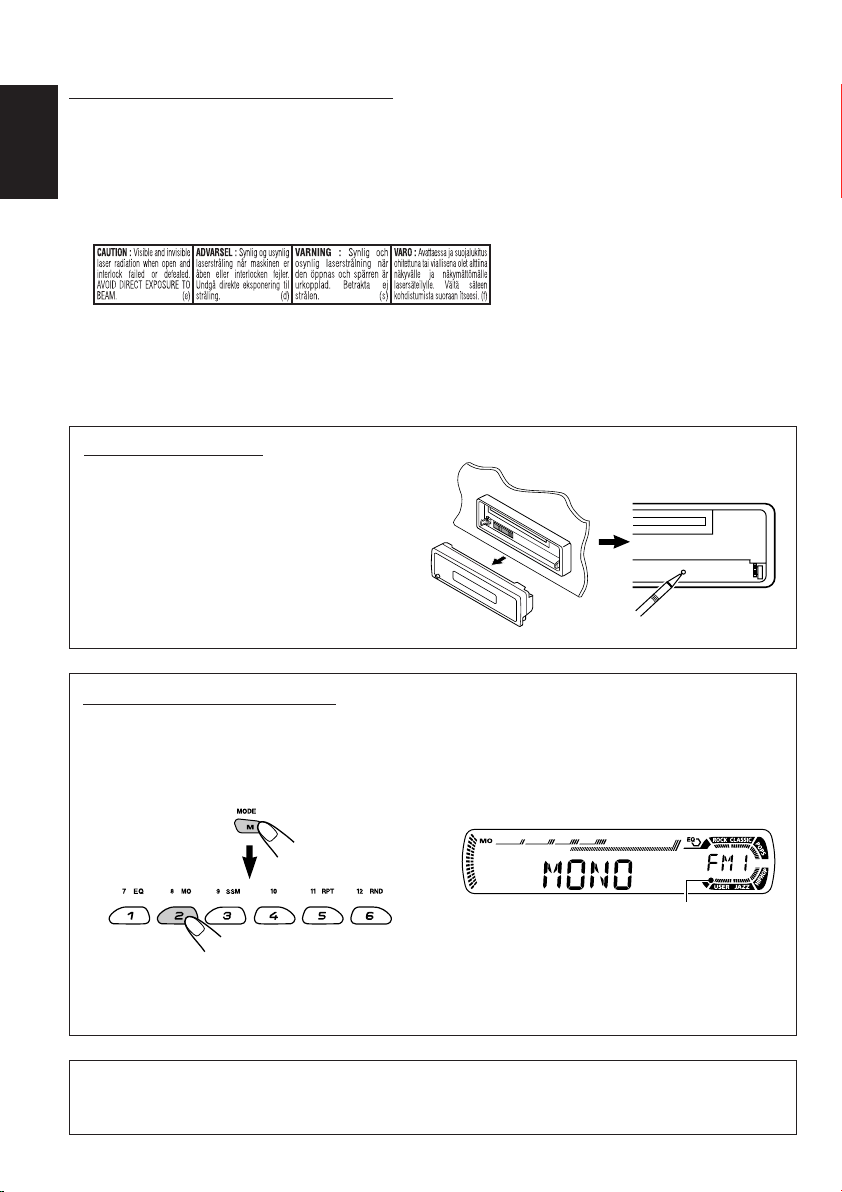
IMPORTANT FOR LASER PRODUCTS
1. CLASS 1 LASER PRODUCT
2. CAUTION: Do not open the top cover. There are no user serviceable parts inside the unit; leave all
servicing to qualified service personnel.
ENGLISH
3. CAUTION: Visible and invisible laser radiation when open and interlock failed or defeated. Avoid
direct exposure to beam.
4. REPRODUCTION OF LABEL: CAUTION LABEL, PLACED OUTSIDE THE UNIT.
How to reset your unit
After detaching the control panel, press the
reset button on the panel holder using a ballpoint pen or a similar tool.
This will reset the built-in microcomputer.
Note:
Your preset adjustments—such as preset channels
or sound adjustments—will also be erased.
How to use the M MODE button
If you press M MODE, the unit goes into functions mode, then the number buttons and 5/∞ buttons
work as different function buttons.
Ex.: When number button 2 works as MO (monaural) button.
Time countdown indicator
To use these buttons for original functions again after pressing M MODE, wait for 5 seconds
without pressing any of these buttons until the functions mode is cleared.
• Pressing M MODE again also clears the functions mode.
Note:
For security reasons, a numbered ID card is provided with this unit, and the same ID number is imprinted on
the unit’s chassis. Keep the card in a safe place, as it will help the authorities to identify your unit if stolen.
2
Page 3
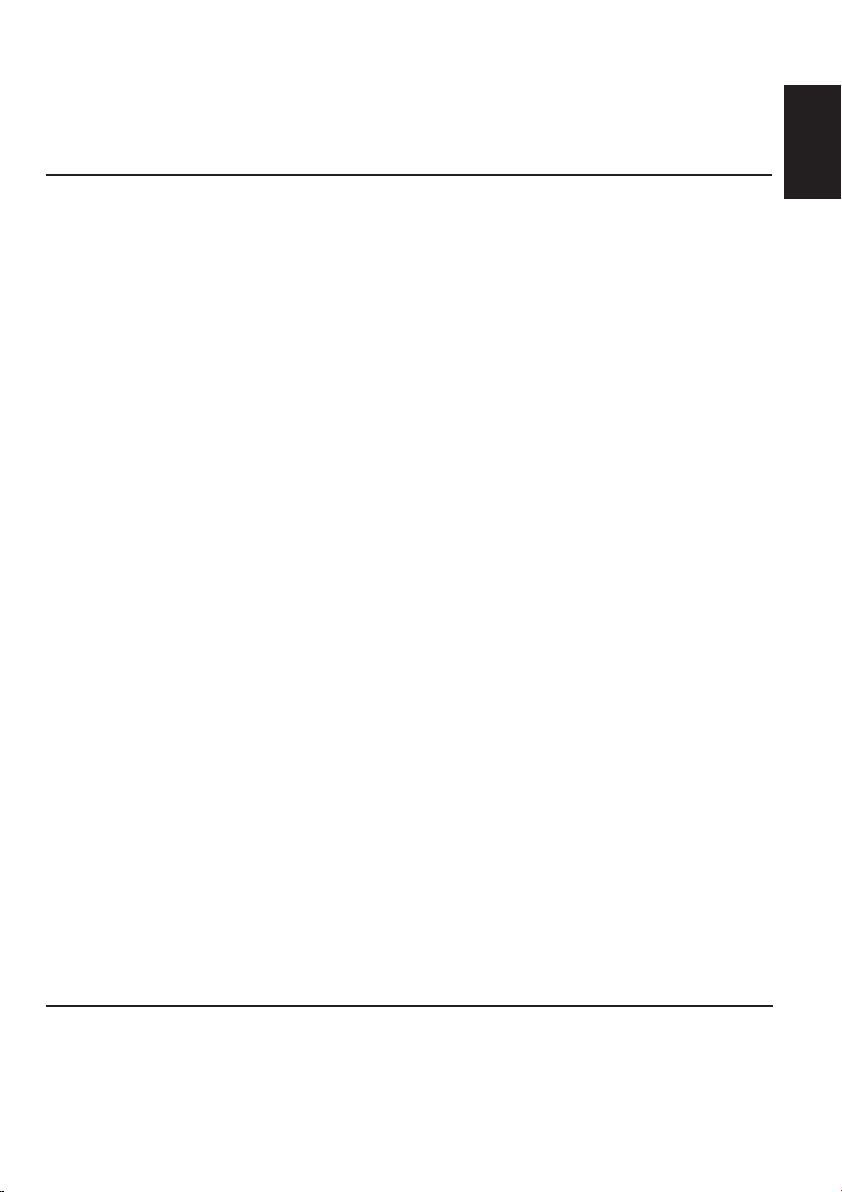
Thank you for purchasing a JVC product. Please read all instructions carefully before operation,
to ensure your complete understanding and to obtain the best possible performance from the unit.
CONTENTS
How to reset your unit ............................... 2
How to use the M MODE button ............... 2
LOCATION OF THE BUTTONS ............ 4
Control panel ............................................. 4
Remote controller ...................................... 5
Preparing the remote controller ................ 6
BASIC OPERATIONS ....................... 7
Turning on the power ................................ 7
Canceling the display demonstration ........ 8
Setting the clock ........................................ 9
RADIO OPERATIONS ...................... 10
Listening to the radio ................................. 10
Storing stations in memory ....................... 11
Tuning in to a preset station ...................... 12
RDS OPERATIONS ......................... 13
What you can do with RDS ....................... 13
Other convenient RDS functions and
adjustments ............................................ 18
CD OPERATIONS ........................... 20
Playing a CD ............................................. 20
Locating a track or a particular portion
on a CD .................................................. 21
Selecting CD playback modes .................. 22
Playing a CD Text ...................................... 23
Prohibiting disc ejection ............................ 23
MP3/WMA INTRODUCTION .............. 24
What are MP3/WMA? ............................... 24
How are MP3/WMA files recorded and
played back? .......................................... 24
ENGLISH
MP3/WMA OPERATIONS.................. 25
Playing a disc ............................................ 25
Locating a file or a particular portion
on a disc ................................................. 26
Selecting playback modes ........................ 28
SOUND ADJUSTMENTS ................... 29
Selecting preset sound modes
(C-EQ: custom equalizer) ....................... 29
Adjusting the sound .................................. 30
OTHER MAIN FUNCTIONS ................ 31
Changing the general settings (PSM) ....... 31
Assigning names to the source .................. 34
Changing the standard plate ..................... 35
Detaching the control panel ...................... 37
CD CHANGER OPERATIONS .............. 38
Playing discs ............................................. 38
Selecting the playback modes .................. 41
EXTERNAL COMPONENT OPERATIONS ... 42
Playing an external component ................. 42
DAB TUNER OPERATIONS ................ 43
Tuning in to an ensemble and one of the
services .................................................. 43
Storing DAB services in memory .............. 44
Tuning in to a preset DAB service ............. 45
What you can do more with DAB .............. 46
TROUBLESHOOTING ...................... 47
MAINTENANCE ............................. 50
Handling discs ........................................... 50
SPECIFICATIONS........................... 51
BEFORE USE
*For safety....
• Do not raise the volume level too much, as this will
block outside sounds, making driving dangerous.
• Stop the car before performing any complicated
operations.
*Temperature inside the car....
If you have parked the car for a long time in hot
or cold weather, wait until the temperature in the
car becomes normal before operating the unit.
3
Page 4
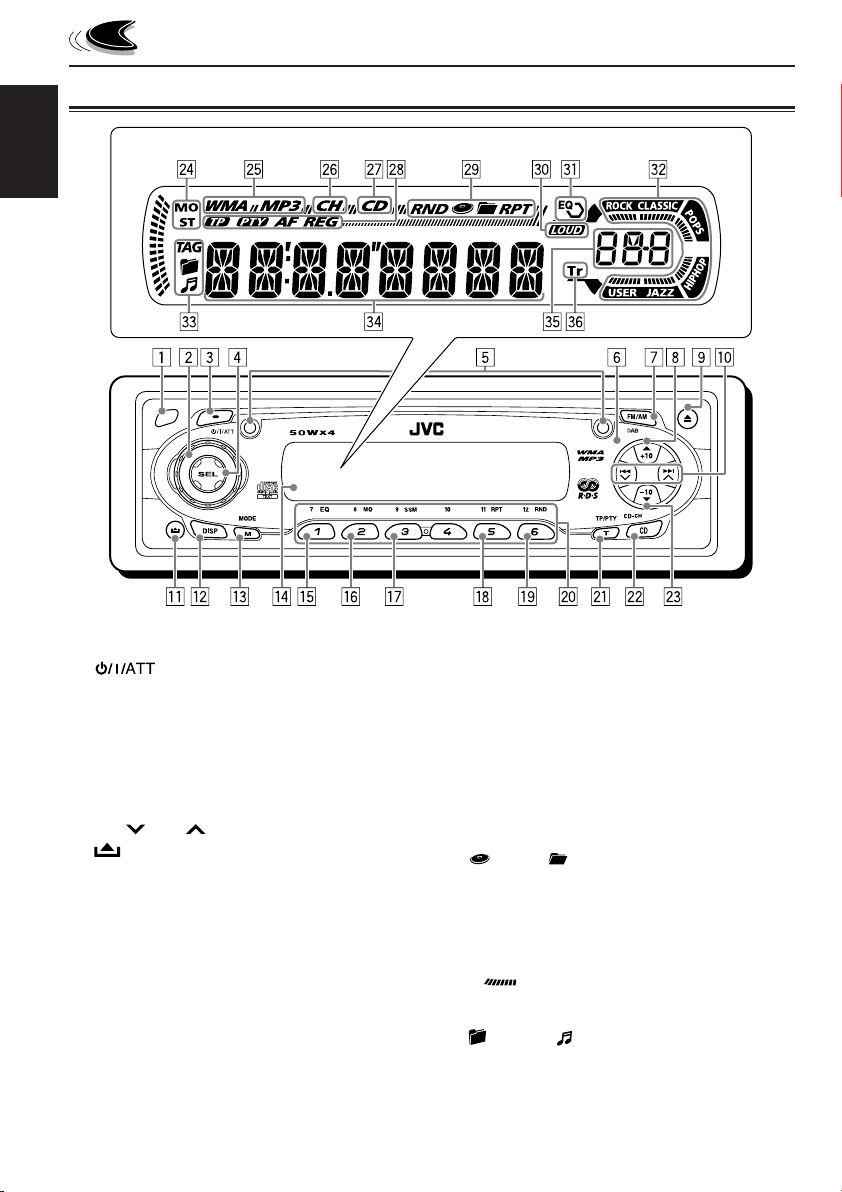
Control panel
Display window
ENGLISH
LOCATION OF THE BUTTONS
KD-SC601
1 Remote sensor
2 Control dial
3 (standby/on/attenuator) button
4 SEL (select) button
5 Screws (M2 × 5 mm)
6 Plate cover and standard plate
7 FM/AM DAB button
8 5 (up) button
+10 button
9 0 (eject) button
p 4 /¢ buttons
q (control panel release) button
w DISP (display) button
e M MODE button
r Display window
t EQ (equalizer) button
y MO (monaural) button
u SSM (Strong-station Sequential Memory) button
i RPT (repeat) button
o RND (random) button
; Number buttons
a T TP/PTY (traffic programme/programme
type) button
s CD CD-CH (CD changer) button
4
d ∞ (down) button
–10 button
Display window
f Tuner reception indicators—MO (monaural),
ST (stereo)
g Disc type indicators—WMA, MP3
h CH (CD changer) indicator
j CD indicator
k RDS indicators—TP, PTY, AF, REG
l Playback mode/item indicators—RND (random),
(disc), (folder), RPT (repeat)
/ LOUD (loudness) indicator
z EQ (equalizer) indicator
x Sound mode (C-EQ: custom equalizer)
indicators—ROCK, CLASSIC, POPS, HIP HOP,
JAZZ, USER
• also works as level meter during play if
the level meter is activated (see page 33).
c Disc information indicators—TAG (ID3 Tag),
(folder), (track/file)
v Main display
b Source display
Volume level indicator
n Tr (track) indicator
Page 5
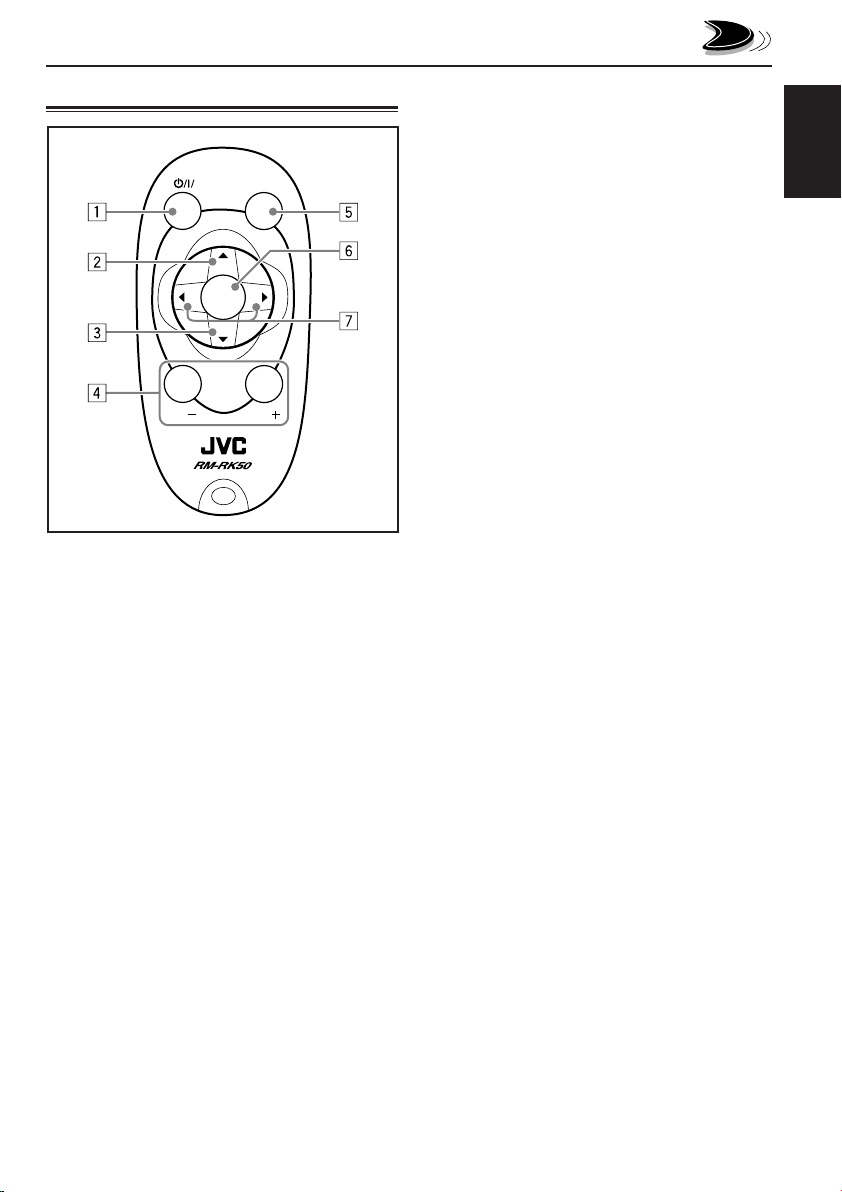
Remote controller
SOUND
ATT
U
SOURCE
R
VOL
1 • Turns on the unit if pressed when the unit is
turned off.
• Turns off the unit if pressed and held until
“SEE YOU” appears on the display.
• Drops the volume level in a moment if
pressed briefly.
Press again to resume the volume.
2 • Selects the band while listening to the radio
(or the DAB tuner).
Each time you press the button, the band
changes.
• Skips to the first file of the next folder while
listening to an MP3 or a WMA disc.
Each time you press the button, you can
move to the next folder and start playing the
first file.
• While playing an MP3 disc on an MP3compatible CD changer;
– Skips to the next disc if pressed briefly.
– Skips to the next folder if pressed and
held.
Note:
While playing a CD on a CD changer, this
always skips to the next disc.
F
D
VOL
3 • Selects the preset stations (or services)
while listening to the radio (or the DAB
tuner).
Each time you press the button, the preset
station (or service) number increases, and
the selected station (or service) is tuned in.
• Skips to the first file of the previous folder
while listening to an MP3 or a WMA disc.
Each time you press the button, you can
move to the previous folder and start playing
the first file.
• While playing an MP3 disc on an MP3compatible CD changer;
– Skips to the previous disc if pressed
briefly.
– Skips to the previous folder if pressed and
held.
Note:
While playing a CD on a CD changer, this
always skips to the previous disc.
4 Functions the same as the control dial on the
main unit.
Note:
These buttons do not function for the
preferred setting mode adjustment.
5 Selects the sound mode (C-EQ: custom
equalizer).
Each time you press the button, the sound
mode (C-EQ) changes.
6 Selects the source.
Each time you press the button, the source
changes.
7 • Searches for stations while listening to the
radio.
• Selects services while listening to the DAB
tuner if pressed briefly.
• Searches for ensembles while listening to
the DAB tuner if pressed for more than one
second.
• Fast-forwards or reverses the track/file if
pressed and held while listening to a disc.
• Skips to the beginning of the next track/file
or goes back to the beginning of the current
(or previous) tracks/files if pressed briefly
while listening to a disc.
ENGLISH
5
Page 6
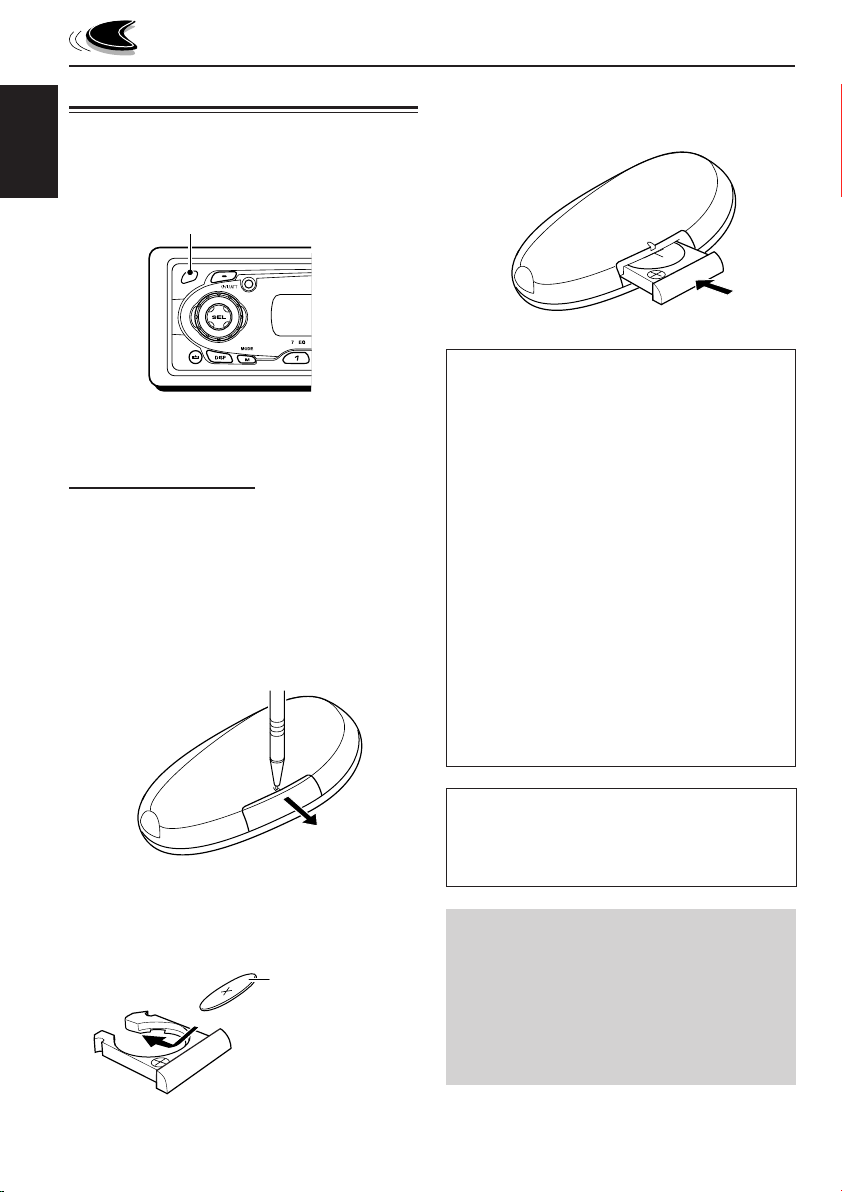
Preparing the remote controller
Before using the remote controller:
• Aim the remote controller directly at the remote
sensor on the main unit. Make sure there is no
ENGLISH
obstacle in between.
Remote sensor
• Do not expose the remote sensor to strong
light (direct sunlight or artificial lighting).
Installing the battery
When the controllable range or effectiveness of
the remote controller decreases, replace the
battery.
1. Remove the battery holder.
1) Push out the battery holder in the direction
indicated by the arrow using a ball-point
pen or a similar tool.
2) Remove the battery holder.
3. Return the battery holder.
Insert again the battery holder by pushing it
until you hear a clicking sound.
(back side)
WARNING:
• Store the battery in a place where children
cannot reach.
If a child accidentally swallows the battery,
consult a doctor immediately.
• Do not recharge, short, disassemble, or heat the
battery or dispose of it in a fire.
Doing any of these things may cause the battery
to give off heat, crack, or start a fire.
• Do not leave the battery with other metallic
materials.
Doing this may cause the battery to give off heat,
crack, or start a fire.
• When throwing away or saving the battery, wrap
it in tape and insulate; otherwise, the battery
may start to give off heat, crack, or start a fire.
• Do not poke the battery with tweezers or similar
tools.
Doing this may cause the battery to give off heat,
crack, or start a fire.
(back side)
2. Place the battery.
Slide the battery into the holder with the +
side facing upwards so that the battery is
fixed in the holder.
Lithium coin
battery (product
number: CR2025)
6
CAUTION:
DO NOT leave the remote controller in a place
(such as dashboards) exposed to direct sunlight for
a long time. Otherwise, it may be damaged.
KD-SC601 is equipped with the steering
wheel remote control function.
If your car is equipped with the steering wheel
remote controller, you can operate this unit
using the controller.
• See the Installation/Connection Manual
(separate volume) for connection to utilize
this function.
Page 7
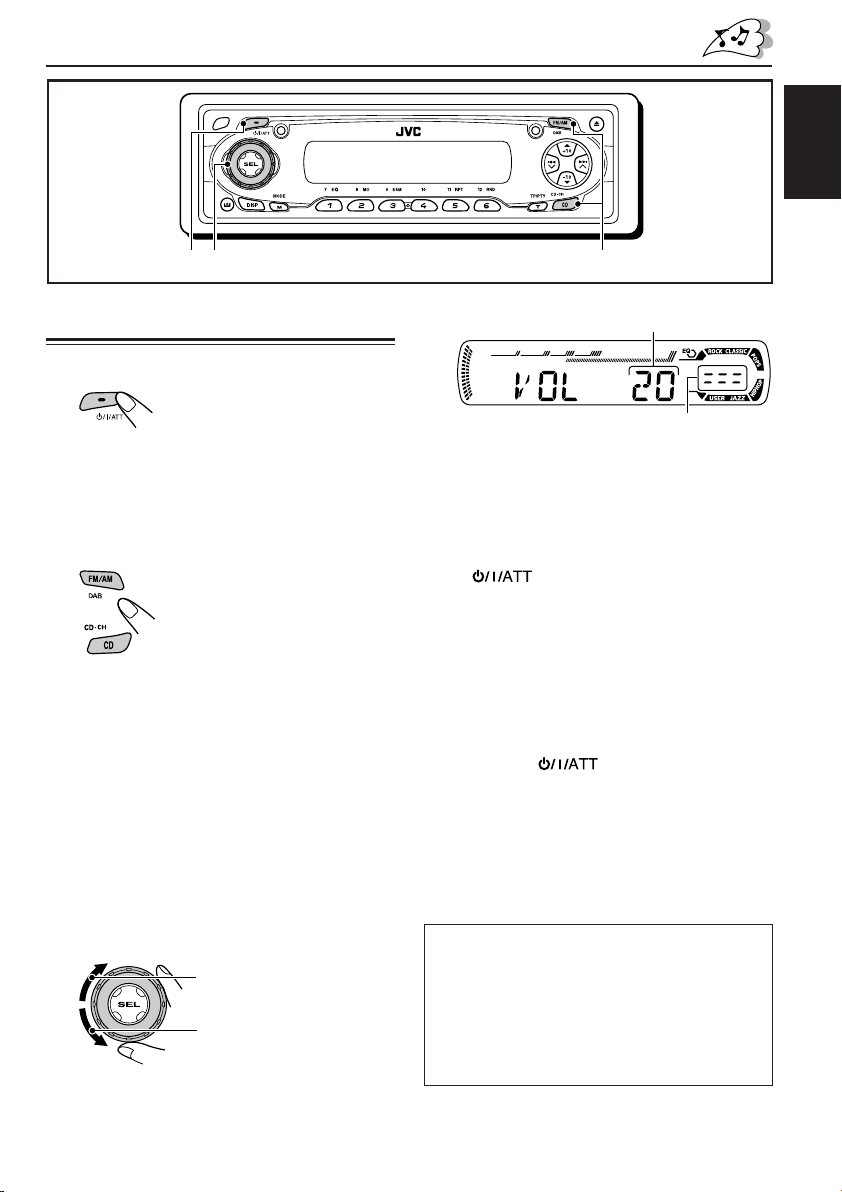
123
BASIC OPERATIONS
ENGLISH
Turning on the power
1
Turn on the power.
Note on One-Touch Operation:
When you select a source in step 2 below, the
power automatically comes on. You do not have
to press this button to turn on the power.
2
Select the source.
To operate the tuner (FM or AM),
see pages 10 – 19.
To play a CD,
see pages 20 – 23.
To play an MP3/WMA disc,
see pages 25 – 28.
To operate the CD changer,
see pages 38 – 41.
To operate the external component
(LINE IN), see page 42.
To operate the DAB tuner,
see pages 43 – 46.
Volume level appears.
Volume level indicator
4
Adjust the sound as you want. (See
pages 29 and 30.)
To drop the volume in a moment
Press briefly while listening to any
source. “ATT” starts flashing on the display, and
the volume level will drop in a moment.
To resume the previous volume level, press the
button briefly again.
• If you turn the control dial, you can also restore
the sound.
To turn off the power
Press and hold for more than one
second.
“SEE YOU” appears, then the unit turns off.
• If you turn off the power while listening to a
disc, disc play will start from where playback
has been stopped previously, next time you
turn on the power.
3
Adjust the volume.
To increase the volume
To decrease the volume
CAUTION on Volume Setting:
Discs produce very little noise compared with
other sources. If the volume level is adjusted for
the tuner, for example, the speakers may be
damaged by the sudden increase in the output
level. Therefore, lower the volume before playing a
disc and adjust it as required during playback.
7
Page 8
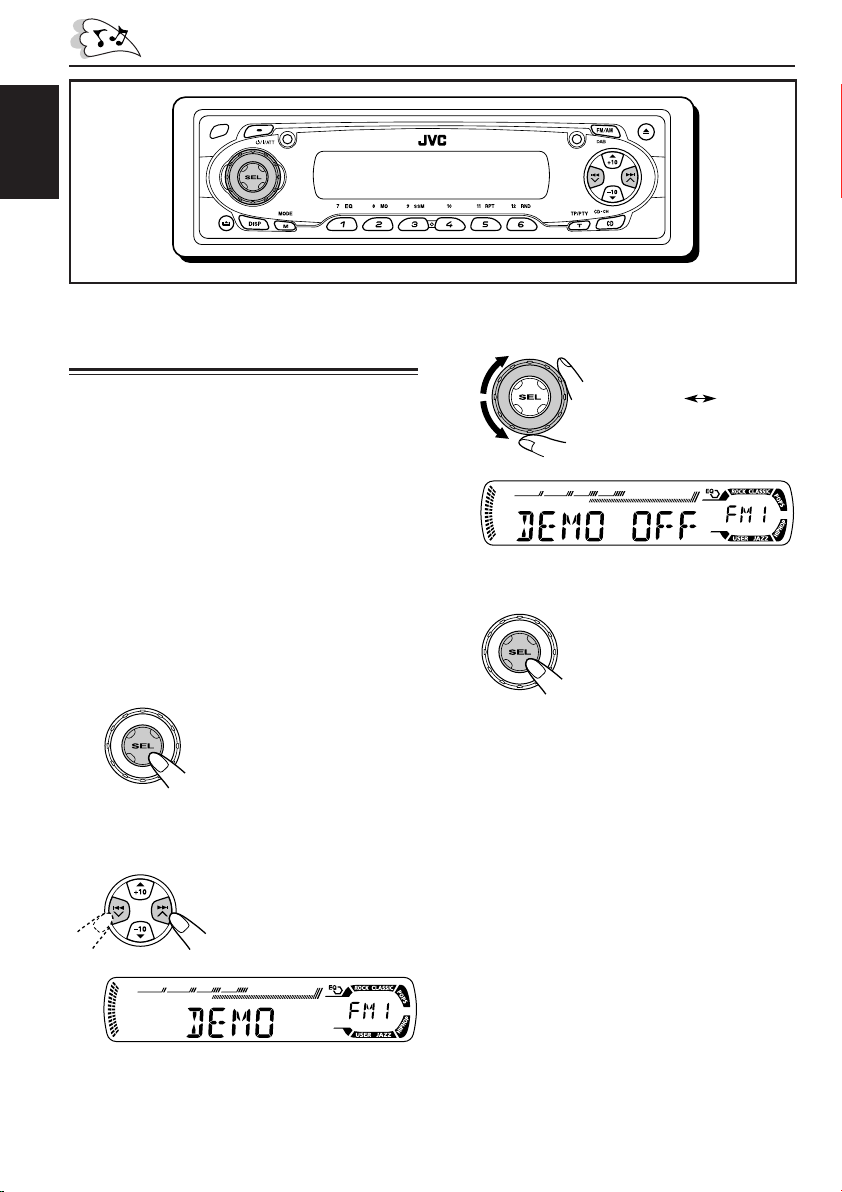
ENGLISH
Canceling the display
demonstration
When shipped from the factory, display
demonstration has been activated, and starts
automatically when no operations are done for
about 20 seconds.
• It is recommended to cancel the display
demonstration before you use the unit for the
first time.
To cancel the display demonstration, follow
the procedure below:
1
Press and hold SEL (select) for more
than 2 seconds so that one of the
PSM items appears on the display.
(PSM: see pages 31 and 32.)
2
Select “DEMO” if not shown on the
display.
3
Select “DEMO OFF.”
DEMO OFF
4
Finish the setting.
To activate the display demonstration, repeat
the same procedure and select “DEMO ON” in
step 3.
DEMO ON
8
Page 9
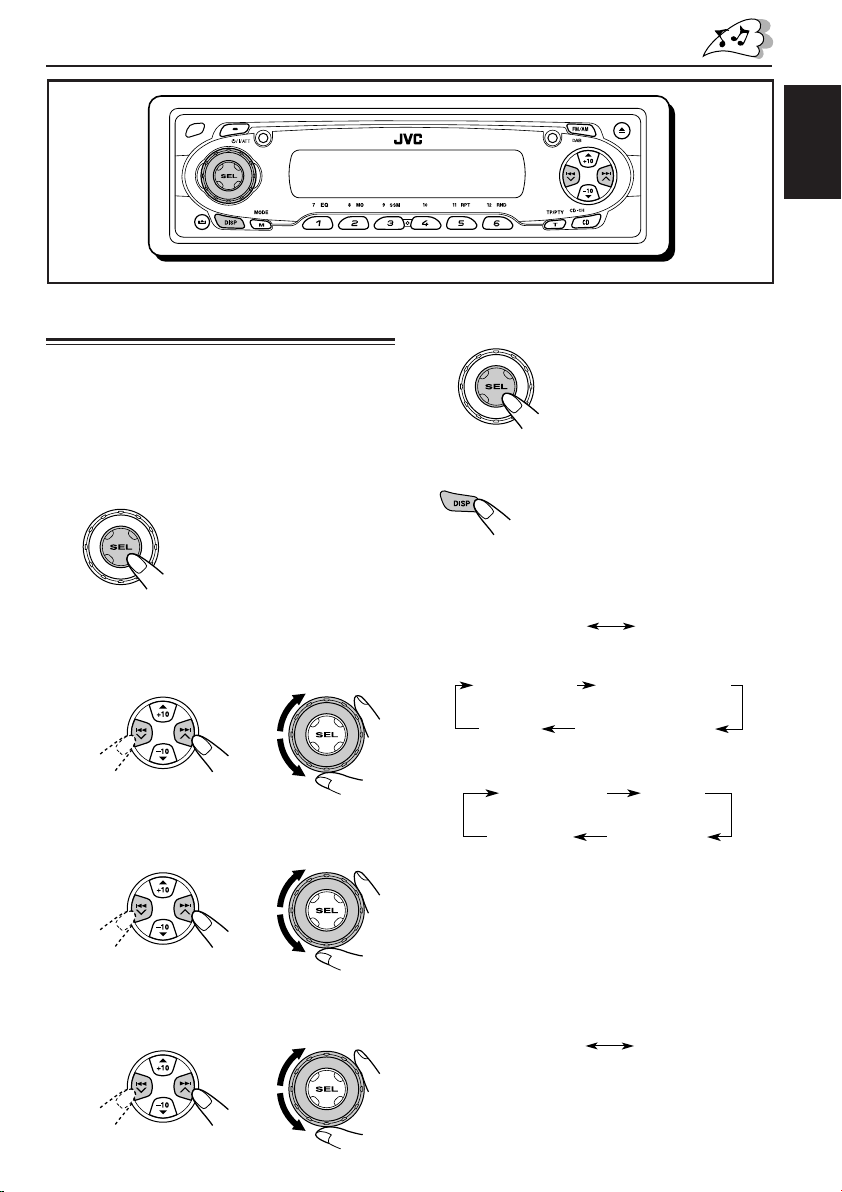
ENGLISH
Frequency
Clock
Setting the clock
You can also set the clock system to either
24 hours or 12 hours.
1
Press and hold SEL (select) for more
than 2 seconds so that one of the
PSM items appears on the display.
(PSM: see pages 31 and 32.)
2
Set the hour.
1 Select “CLOCK H” (hour) if not shown on
the display.
2 Adjust the hour.
12
3
Set the minute.
1 Select “CLOCK M” (minute).
2 Adjust the minute.
12
4
Set the clock system.
1 Select “24H/12H.”
2 Select “24H” or “12H.”
12
5
Finish the setting.
To check the current clock time or change the
display mode
Press DISP (display) repeatedly.
Each time you press the button,
the display changes as follows:
• During AM and FM non-RDS station
operation:
• During FM RDS Station operation:
Station name
• During disc operation:
Elapsed
playing time
Track title
Notes:
• While playing a conventional CD, “NO NAME”
appears for the disc title/performer and the track
title.
• For indication change while playing a CD Text or
an MP3/WMA disc, see also pages 23 and 26.
• During external component operation:
LINE IN
• During power off:
The power turns on and the clock time is
shown for 5 seconds, then the power turns off.
Station frequency
Programme typeClock
Clock
Disc title /
performer
Clock
9
Page 10
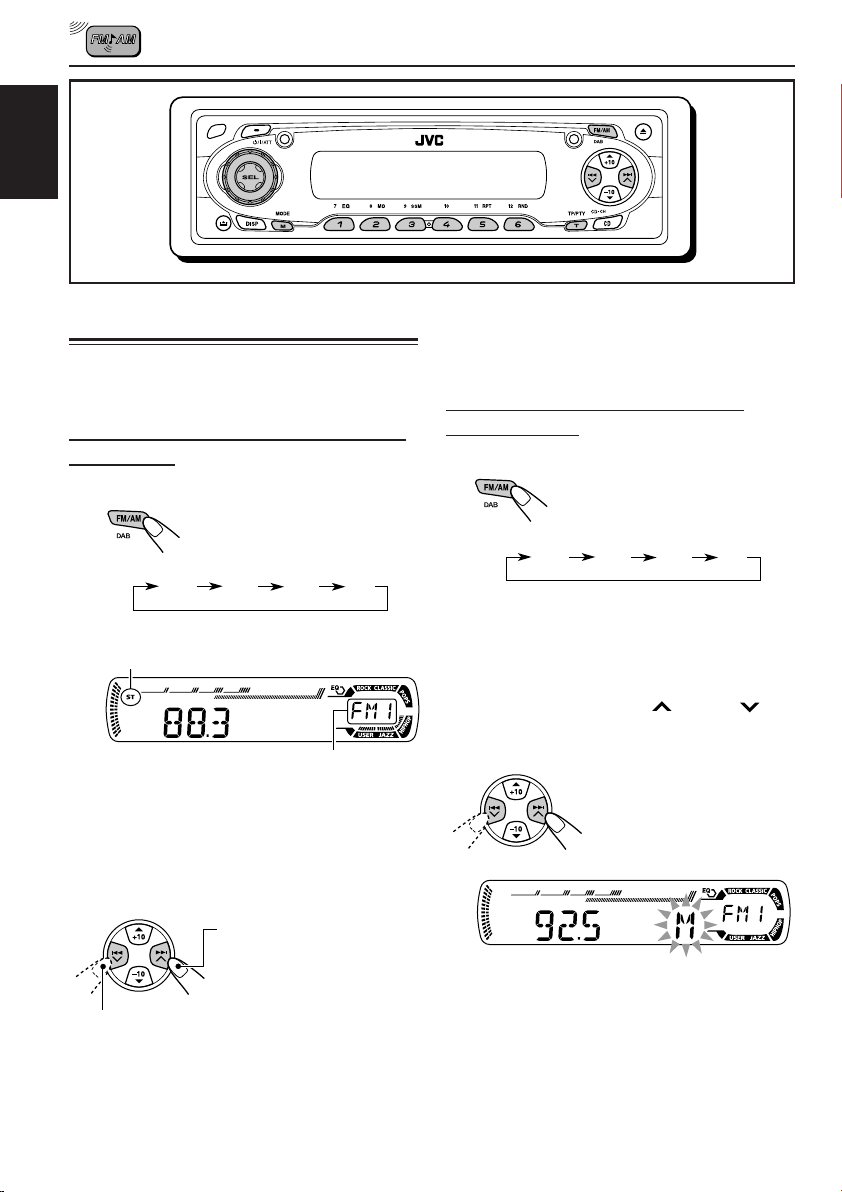
ENGLISH
RADIO OPERATIONS
Listening to the radio
You can use either automatic searching or manual
searching to tune in to a particular station.
Searching for a station automatically:
Auto search
1
Select the band (FM1 – 3, AM).
Each time you press the
button, the band changes as
follows:
FM1 FM2 FM3 AM
Lights up when receiving an FM stereo
broadcast with sufficient signal strength.
Selected band appears.
Note:
This receiver has three FM bands (FM1, FM2,
FM3). You can use any one of them to listen to
an FM broadcast.
2
Start searching for a station.
To search for stations of
higher frequencies
To stop searching before a station is
received, press the same button you have
pressed for searching.
Searching for a station manually:
Manual search
1
Select the band (FM1 – 3, AM).
Each time you press the
button, the band changes as
follows:
FM1 FM2 FM3 AM
Note:
This receiver has three FM bands (FM1, FM2,
FM3). You can use any one of them to listen to
an FM broadcast.
2
Press and hold ¢ or 4
until “M” (manual) starts flashing on
the display.
To search for stations of lower frequencies
When a station is received, searching stops.
10
Page 11
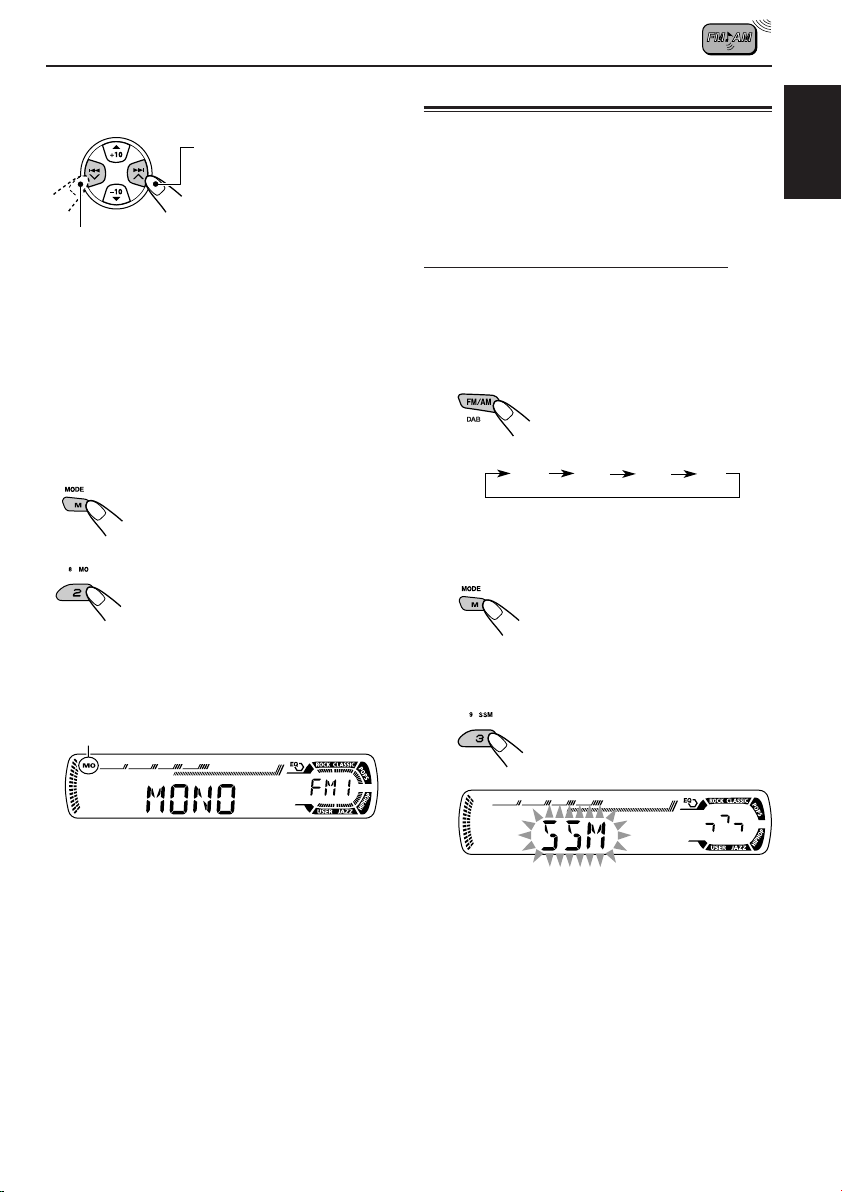
3
Tune in to a station you want while
“M” (manual) is still flashing.
To tune in to stations of
higher frequencies
To tune in to stations of lower frequencies
• If you release your finger from the button,
the manual mode will automatically turns
off after 5 seconds.
• If you hold down the button, the frequency
keeps changing (in 50 kHz intervals for
FM and 9 kHz for AM—MW/LW) until you
release the button.
When an FM stereo broadcast is hard to
receive:
1 Press M MODE to enter the
functions mode while listening
to an FM stereo broadcast.
2 Press MO (monaural), while
“MODE” is still flashing on the
display, so that “MONO”
appears on the display.
Each time you press the button,
monaural mode turns on and off
alternately.
Storing stations in memory
You can use one of the following two methods to
store broadcasting stations in memory.
• Automatic preset of FM stations: SSM (Strongstation Sequential Memory)
• Manual preset of both FM and AM stations
FM station automatic preset: SSM
You can preset 6 local FM stations in each FM
band (FM1, FM2, and FM3).
1
Select the FM band (FM1 – 3) you
want to store FM stations into.
Each time you press the
button, the band changes as
follows:
FM1 FM2 FM3 AM
2
Press M MODE to enter the
functions mode.
3
Press and hold SSM for about 2
seconds.
ENGLISH
MO (monaural) indicator
When the MO indicator is lit on the display, the
sound you hear becomes monaural but the
reception will be improved.
“SSM” flashes, then disappears when
automatic preset is over.
Local FM stations with the strongest signals are
searched and stored automatically in the band
number you have selected (FM1, FM2, or FM3).
These stations are preset in the number buttons
—No.1 (lowest frequency) to No.6 (highest
frequency).
When automatic preset is over, the station stored
in number button 1 will be automatically tuned in.
11
Page 12
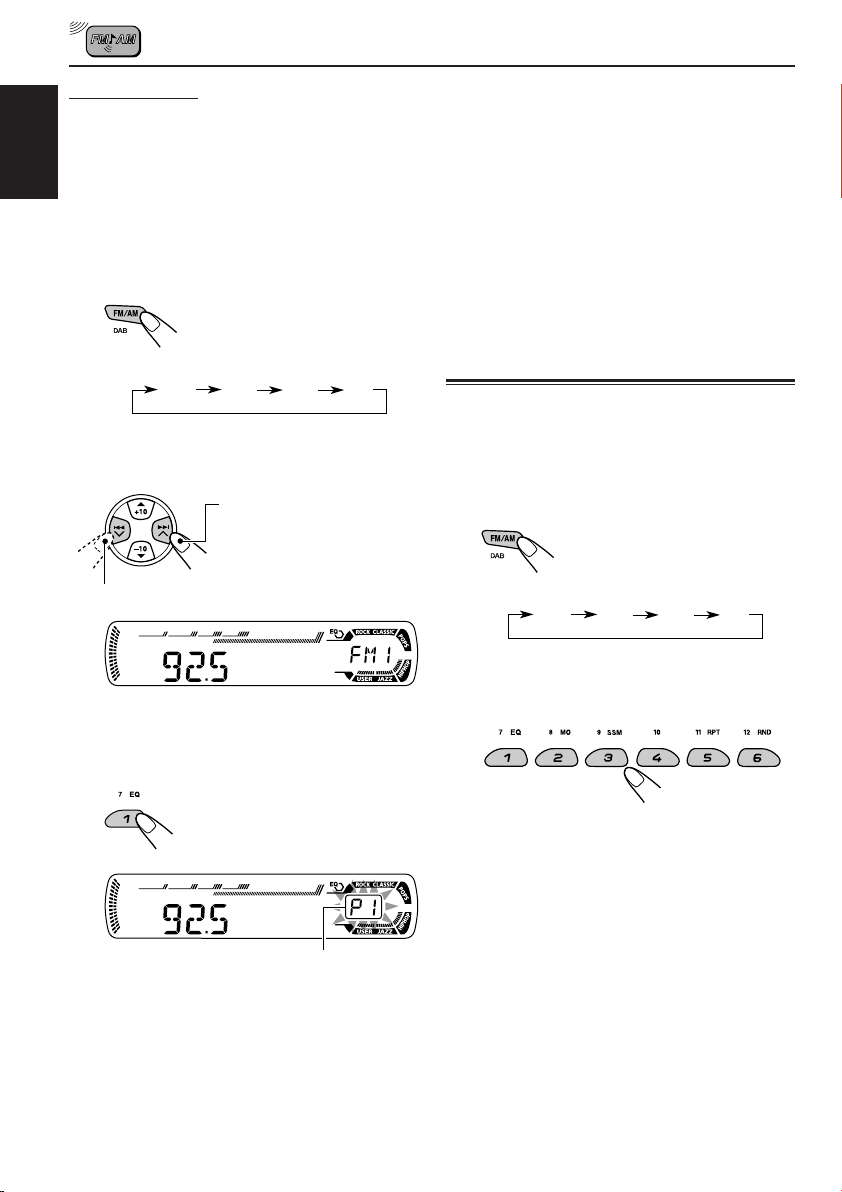
Manual preset
You can preset up to 6 stations in each band
(FM1, FM2, FM3, and AM) manually.
4
Repeat the above procedure to store
other stations into other preset
numbers.
ENGLISH
Ex.: Storing FM station of 92.5 MHz into the
preset number 1 of the FM1 band.
1
Select the band (FM1 – 3, AM) you
want to store stations into (in this
example, FM1).
Each time you press the
button, the band changes as
follows:
FM1 FM2 FM3 AM
2
Tune in to a station (in this example,
of 92.5 MHz).
To tune in to stations of
higher frequencies
To tune in to stations of lower frequencies
3
Press and hold the number button
(in this example, 1) for more than
2 seconds.
Notes:
• A previously preset station is erased when a new
station is stored in the same preset number.
• Preset stations are erased when the power supply to
the memory circuit is interrupted (for example,
during battery replacement). If this occurs, preset
the stations again.
Tuning in to a preset station
You can easily tune in to a preset station.
Remember that you must store stations first. If
you have not stored them yet, see “Storing
stations in memory” on pages 11 and 12.
1
Select the band (FM1 – 3, AM).
Each time you press the
button, the band changes as
follows:
FM1 FM2 FM3 AM
2
Select the number (1 – 6) for the
preset station you want.
12
Preset number flashes for a while.
Page 13
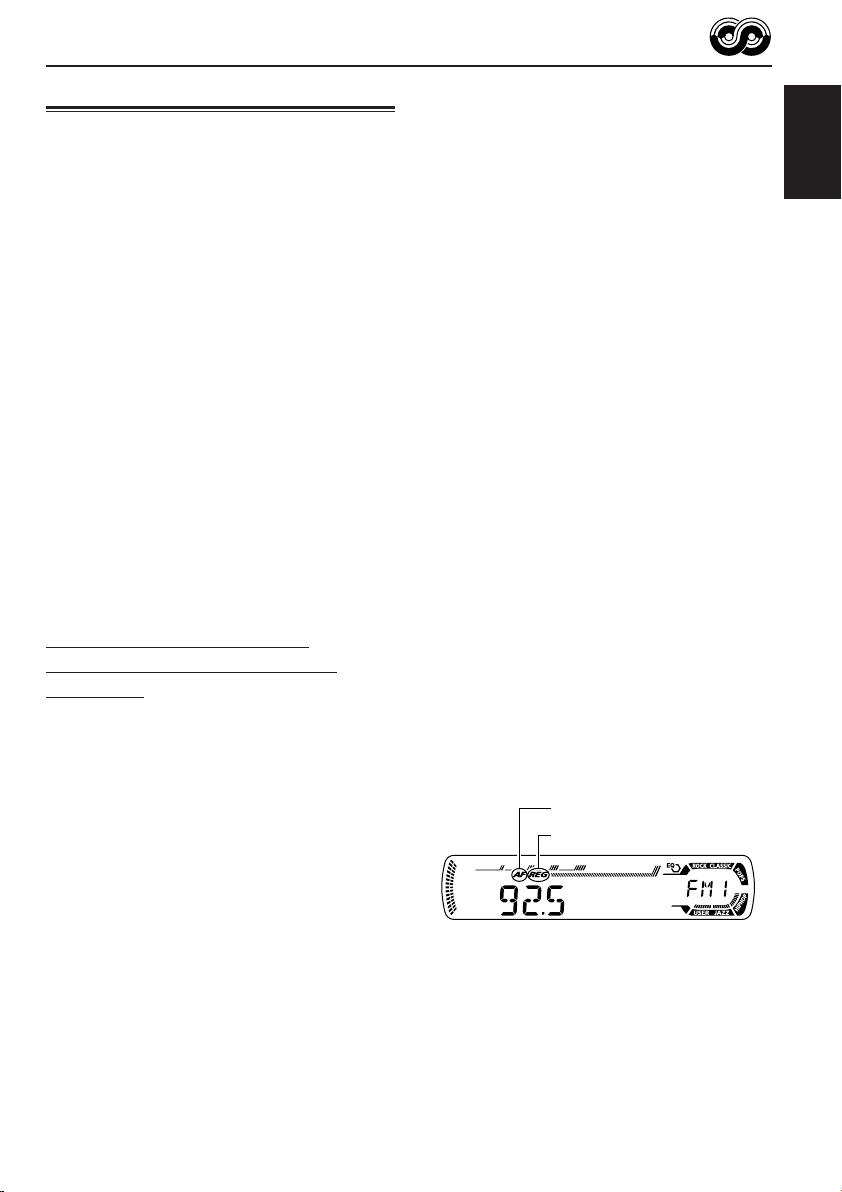
RDS OPERATIONS
What you can do with RDS
RDS (Radio Data System) allows FM stations to
send an additional signal along with their regular
programme signals. For example, the stations
send their station names, as well as information
about what type of programme they broadcast,
such as sports or music, etc.
Another advantage of RDS function is called
“Enhanced Other Networks.” By using the
Enhanced Other Networks data sent from a
station, you can tune in to a different station of a
different network broadcasting your favorite
programme or traffic announcement while
listening to another programme or to another
source such as CD.
By receiving the RDS data, this unit can do the
following:
• Tracing the same programme automatically
(Network-Tracking Reception)
• Standby Reception of TA (Traffic
Announcement) or your favorite programme
• PTY (Programme Type) search
• Programme search
• And some other functions
Tracing the same programme
automatically (Network-Tracking
Reception)
When driving in an area where FM reception is
not good, the tuner built in this unit automatically
tunes in to another RDS station, broadcasting the
same programme with stronger signals. So, you
can continue to listen to the same programme in
its finest reception, no matter where you drive.
(See the illustration on page 19.)
Two types of the RDS data are used to make
Network-Tracking Reception work correctly
—PI (Programme Identification) and AF
(Alternative Frequency).
Without receiving these data correctly from the
RDS station you are listening to, NetworkTracking Reception will not operate.
To use Network-Tracking Reception
You can select the different modes of networktracking reception to continue listening to the
same programme in its finest reception.
When shipped from the factory, “AF” is selected.
• AF: Network-Tracking Reception is
activated with Regionalization set to
“off.”
With this setting, the unit switches to
another station within the same
network when the received signals
from the current station become
weak. (In this mode, the programme
may differ from the one currently
received.)
The AF indicator lights up but the
REG indicator does not.
• AF REG: Network-Tracking Reception is
activated with Regionalization set to
“on.”
With this setting, the unit switches to
another station, within the same
network, broadcasting the same
programme when the received
signals from the current station
become weak.
Both the AF indicator and the REG
indicator light up.
• OFF: Network-Tracking Reception is
deactivated.
Neither the AF indicator nor the REG
indicator lights up.
AF indicator
REG indicator
Note:
If a DAB tuner is connected and Alternative Reception
(for DAB services) is activated, Network-Tracking
Reception is also activated (“AF”) automatically. On
the other hand, Network-Tracking Reception cannot
be deactivated without deactivating Alternative
Reception. (See page 46.)
ENGLISH
CONTINUED ON THE NEXT PAGE
13
Page 14
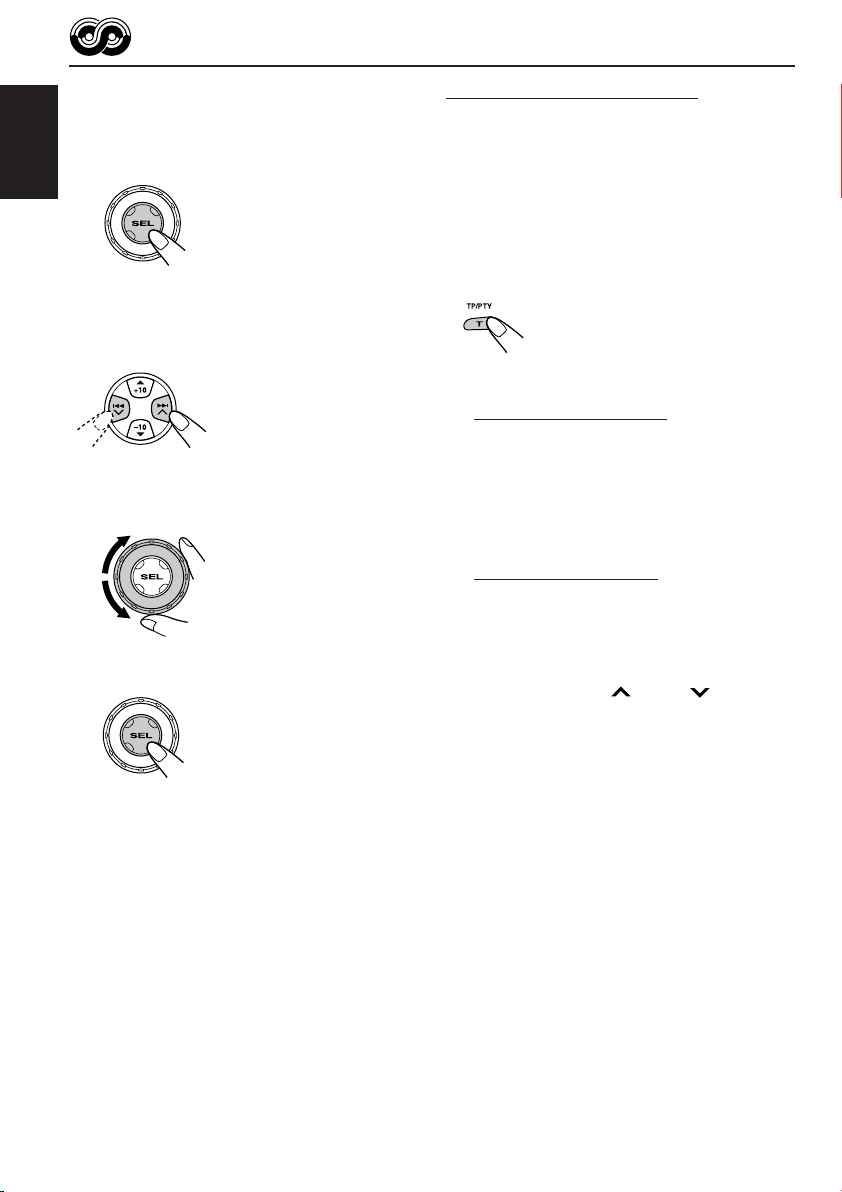
1
Press and hold SEL (select) for more
than 2 seconds so that one of the
PSM items appears on the display.
(PSM: see pages 31 and 32.)
ENGLISH
2
Select “AF-REG” (alternative
frequency/regionalization reception)
if not shown on the display.
3
Select the desired mode—“AF,”
“AF REG,” or “OFF.”
4
Finish the setting.
Using TA Standby Reception
TA Standby Reception allows the unit to switch
temporarily to Traffic Announcement (TA) from
the current source (another FM station, CD, or
other connected components).
• TA Standby Reception will not work if you are
listening to an AM station.
Press T TP/PTY to activate TA Standby Reception.
7 When the current source is FM, the TP
indicator either lights up or flashes.
• If the TP indicator lights up, TA Standby
Reception is activated.
If a station starts broadcasting a traffic
announcement, “TRAFFIC” appears on the
display, and this unit automatically tunes in to
the station. The volume changes to the
preset TA volume level (see page 18) and the
traffic announcement can be heard.
• If the TP indicator flashes, TA Standby
Reception is not yet activated since the
station being received does not provide the
signals used for TA Standby Reception.
To activate TA Standby Reception, you need
to tune in to another station providing these
signals. Press ¢ or 4 to search
for such a station.
When a station providing these signals is
tuned in, the TP indicator stops flashing and
remains lit. Now TA Standby Reception is
activated.
7 When the current source is other than FM,
the TP indicator lights up.
If a station starts broadcasting a traffic
announcement, “TRAFFIC” appears on the
display, and this unit automatically changes the
source and tunes in to the station.
14
To deactivate the TA Standby Reception,
press T TP/PTY again. The TP indicator
disappears.
Page 15
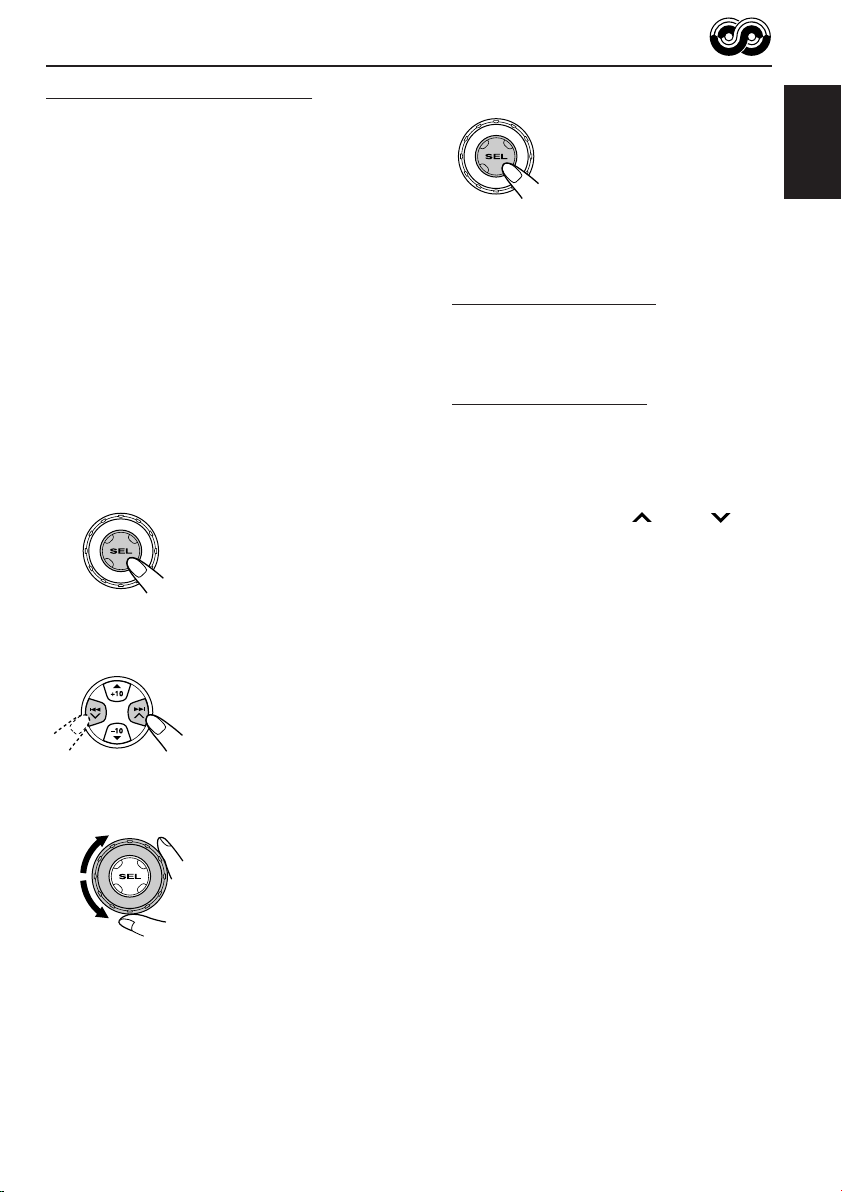
Using PTY Standby Reception
PTY Standby Reception allows the unit to switch
temporarily to your favorite programme (PTY:
Programme Type) from the current source
(another FM station, CD, or other connected
components).
4
Finish the setting.
ENGLISH
• PTY Standby Reception will not work if you are
listening to an AM station.
You can select your favorite programme type for
PTY Standby Reception.
When shipped from the factory, PTY Standby
Reception is turned off. (“OFF” is selected for
PTY Standby Reception.)
1
Press and hold SEL (select) for more
than 2 seconds so that one of the
PSM items appears on the display.
(PSM: see pages 31 and 32.)
2
Select “PTY STBY” (standby) if not
shown on the display.
3
Select one of the twenty-nine PTY
codes. (See page 19.)
Selected code name
appears on the display
and is stored into
memory.
7 When the current source is FM, the PTY
indicator either lights up or flashes.
• If the PTY indicator lights up, PTY Standby
Reception is activated.
If a station starts broadcasting the selected
PTY programme, this unit automatically
tunes in to the station.
• If the PTY indicator flashes, PTY Standby
Reception is not yet activated since the
station being received does not provide the
signals used for PTY Standby Reception.
To activate PTY Standby Reception, you
need to tune in to another station providing
these signals. Press ¢ or 4 to
search for such a station.
When a station providing these signals is
tuned in, the PTY indicator stops flashing
and remains lit. Now PTY Standby Reception
is activated.
7 When the current source is other than FM,
the PTY indicator lights up.
If a station starts broadcasting the selected
PTY programme, this unit automatically
changes the source and tunes in to the station.
To deactivate the PTY Standby Reception,
select “OFF” in step 3 on the left column. The
PTY indicator disappears.
15
Page 16
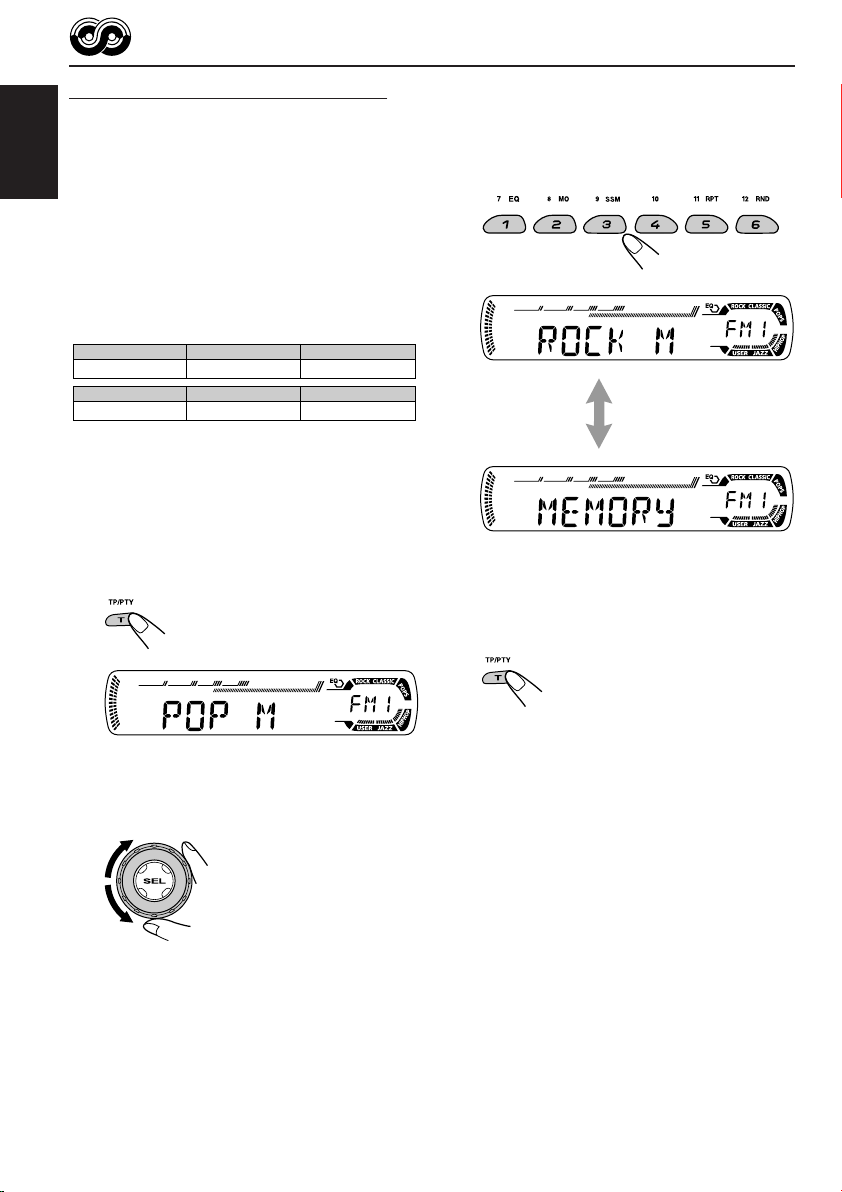
Searching your favorite programme
You can search any one of the PTY codes.
In addition, you can store your 6 favorite
programme types in the number buttons.
ENGLISH
When shipped from the factory, the following
6 programme types have been stored in the
number buttons (1 to 6).
To store your favorite programme types, see
below.
To search your favorite programme type, see
page 17.
1
POP M
45
CLASSICS
To store your favorite programme types
1
Press and hold T TP/PTY for more
than 2 seconds while listening to an
FM station.
2
ROCK M EASY M
AFFAIRS
VARIED
3
Press and hold the number button
for more than 2 seconds to store the
PTY code selected into the preset
number you want.
3
6
4
Press and hold T TP/PTY for more
Selected PTY code and
“MEMORY” appear
alternately for a while.
than 2 seconds to exit from this
mode.
16
The last selected PTY code appears.
2
Select one of the twenty-nine PTY
codes. (See page 19.)
Selected code name
appears on the display.
Page 17
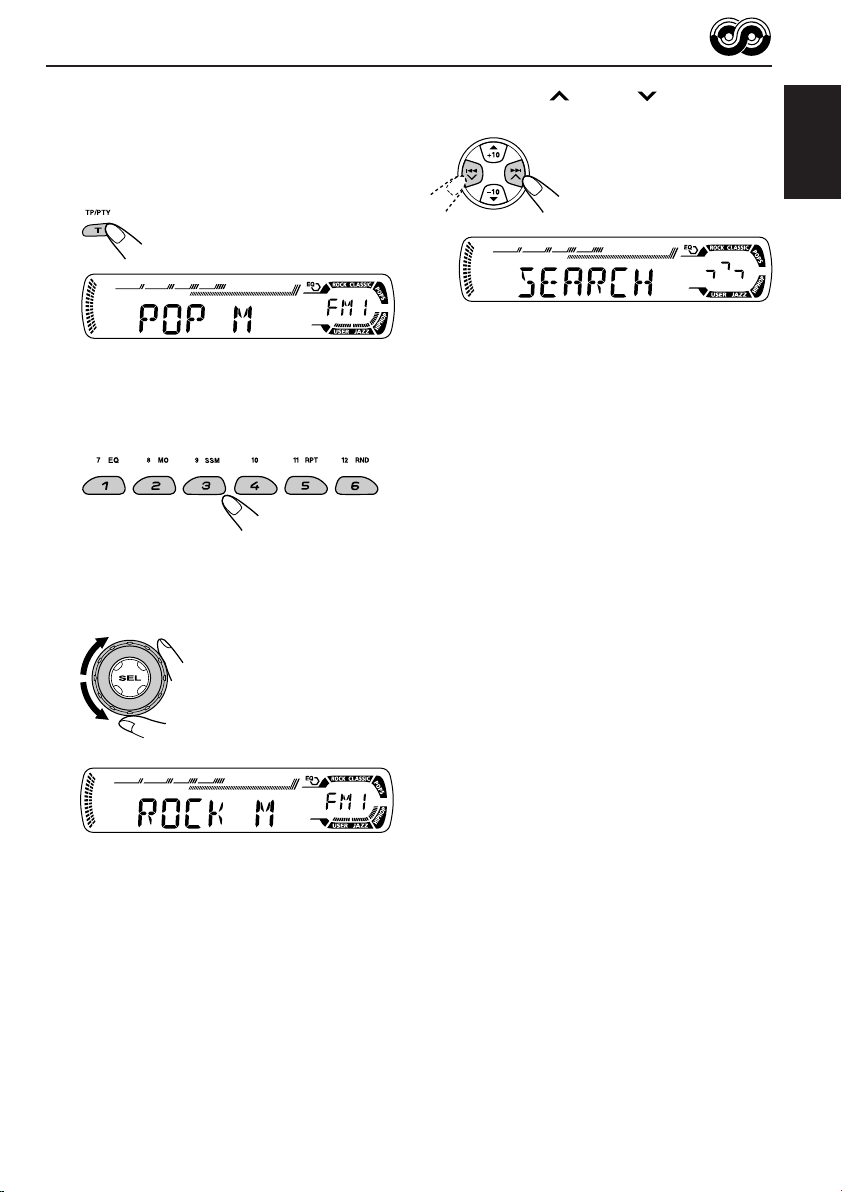
To search your favorite programme type
1
Press and hold T TP/PTY for more
than 2 seconds while listening to an
FM station.
The last selected PTY code appears.
2
To select one of your favorite
programme type
or
To select any one of the twenty-nine
PTY codes.
3
Press ¢ or 4 to start PTY
search for your favorite programme.
• If there is a station broadcasting a programme
of the same PTY code as you selected, that
station is tuned in.
• If there is no station broadcasting a
programme of the same PTY code as you
selected, the station will not change.
Note:
In some areas, the PTY search will not work correctly.
ENGLISH
Ex.: When “ROCK M” is selected
17
Page 18
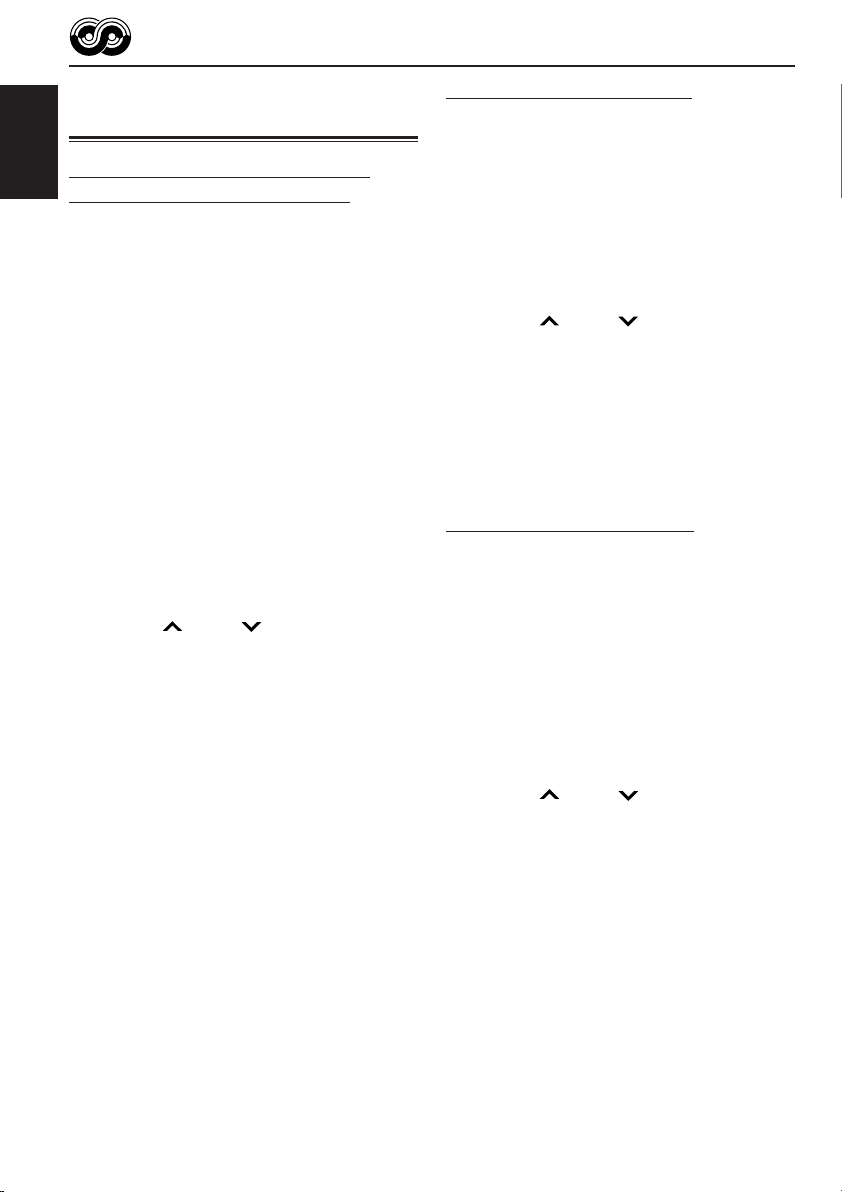
Other convenient RDS
functions and adjustments
Automatic selection of the station
ENGLISH
when using the number buttons
Usually when you press the number button, the
preset station is tuned in.
However, when the preset station is an RDS
station, something different will happen. If the
signals from that preset station are not sufficient
for good reception, this unit, using the AF data,
tunes in to another frequency broadcasting the
same programme as the original preset station is
broadcasting. (Programme search)
• The unit takes some time to tune in to another
station using programme search.
To activate programme search, follow the
procedure below.
• See also “Changing the general settings
(PSM)” on page 31.
1 Press and hold SEL (select) for more than
2 seconds so that one of the PSM items
appears on the display.
2 Press ¢ or 4 to select
“P(Programme)-SEARCH.”
3 Turn the control dial clockwise to select “ON.”
Now programme search is activated.
4 Press SEL (select) to finish the setting.
To cancel programme search, repeat the same
procedure and select “OFF” in step 3 by turning
the control dial counterclockwise.
Setting the TA volume level
You can preset the volume level for TA Standby
Reception. When a traffic programme is received,
the volume level automatically changes to the
preset level.
• See also “Changing the general settings
(PSM)” on page 31.
1 Press and hold SEL (select) for more than
2 seconds so that one of the PSM items
appears on the display.
2 Press ¢ or 4 to select “TA VOL”
(volume).
3 Turn the control dial to set to the desired
volume.
You can set it from “VOL 00” to “VOL 30” or
“VOL 50” (depending on the amplifier gain
control setting: see page 34).
4 Press SEL (select) to finish the setting.
Automatic clock adjustment
When shipped from the factory, the clock built in
this unit is set to be readjusted automatically
using the CT (Clock Time) data in the RDS
signal.
If you do not want to use automatic clock
adjustment, follow the procedure below.
• See also “Changing the general settings
(PSM)” on page 31.
1 Press and hold SEL (select) for more than
2 seconds so that one of the PSM items
appears on the display.
2 Press ¢ or 4 to select “AUTO
ADJ” (adjustment).
3 Turn the control dial counterclockwise to select
“OFF.”
Now automatic clock adjustment is canceled.
4 Press SEL (select) to finish the setting.
18
To reactivate clock adjustment, repeat the
same procedure and select “ON” in step 3 by
turning the control dial clockwise.
Note:
You must stay tuned to the same station for more than
2 minutes after setting “AUTO ADJ” to “ON.”
Otherwise, the clock time will not be adjusted. (This is
because the unit takes up to 2 minutes to capture the
CT data in the RDS signal.)
Page 19
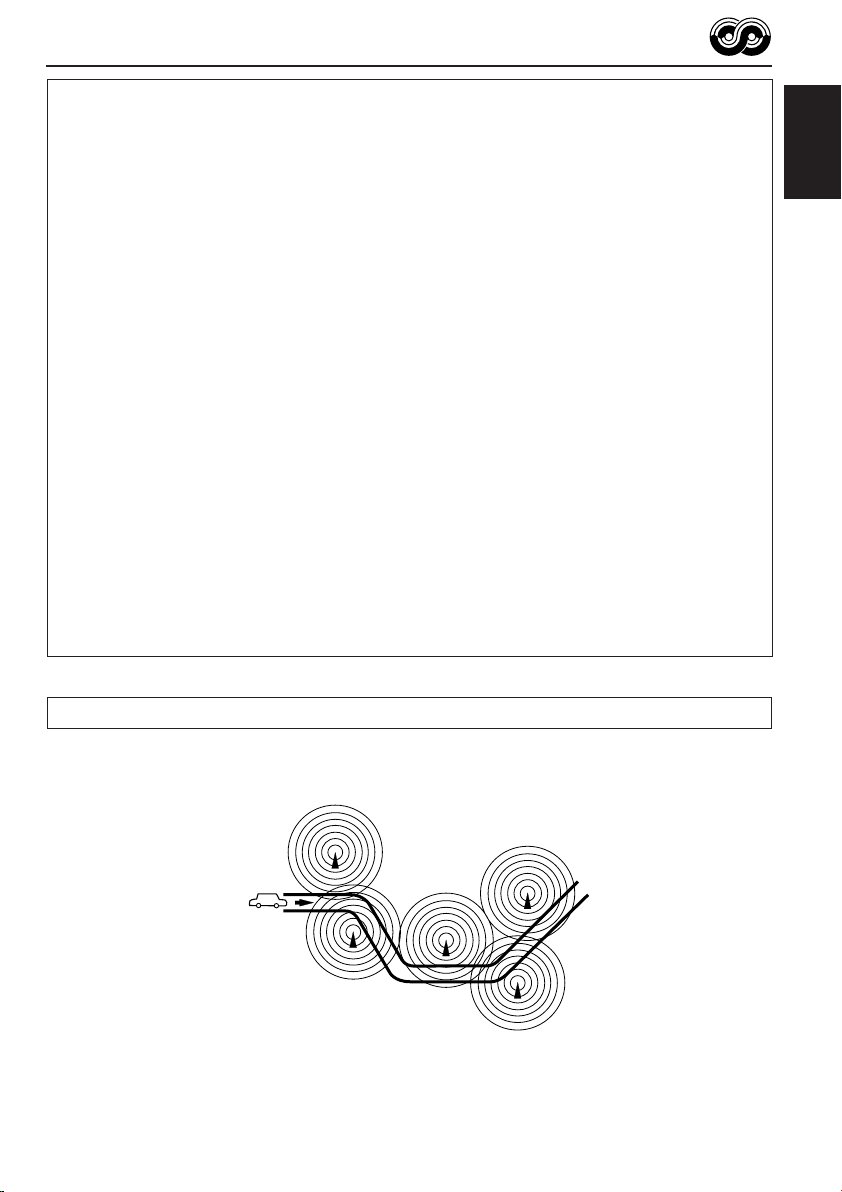
PTY codes
NEWS: News
AFFAIRS: Topical programmes expanding
on current news or affairs
INFO: Programmes which impart
advice on a wide variety of topics
SPORT: Sport events
EDUCATE: Educational programmes
DRAMA: Radio plays
CULTURE: Programmes on national or
regional culture
SCIENCE: Programmes on natural science
and technology
VARIED: Other programmes like comedies
or ceremonies
POP M: Pop music
ROCK M: Rock music
EASY M: Easy-listening music
LIGHT M: Light music
CLASSICS: Classical music
OTHER M: Other music
WEATHER: Weather information
FINANCE: Reports on commerce, trading,
the Stock Market, etc.
CHILDREN: Entertainment programmes for
children
SOCIAL: Programmes on social
activities
RELIGION: Programmes dealing with any
aspect of belief or faith, or the
nature of existence or ethics
PHONE IN: Programmes where people can
express their views either by
phone or in a public forum
TRAVEL: Programmes about travel
destinations, package tours,
and travel ideas and
opportunities
LEISURE: Programmes concerned with
recreational activities such as
gardening, cooking, fishing,
etc.
JAZZ: Jazz music
COUNTRY: Country music
NATION M: Current popular music from
another nation or region, in that
country’s language
OLDIES: Classic pop music
FOLK M: Folk music
DOCUMENT: Programmes dealing with
factual matters, presented in an
investigative style
ENGLISH
The same programme can be received on different frequencies.
Programme 1
broadcasting on
frequency A
Programme 1
broadcasting on
frequency B
Programme 1
broadcasting on
frequency C
Programme 1
broadcasting on
frequency E
Programme 1
broadcasting on
frequency D
19
Page 20
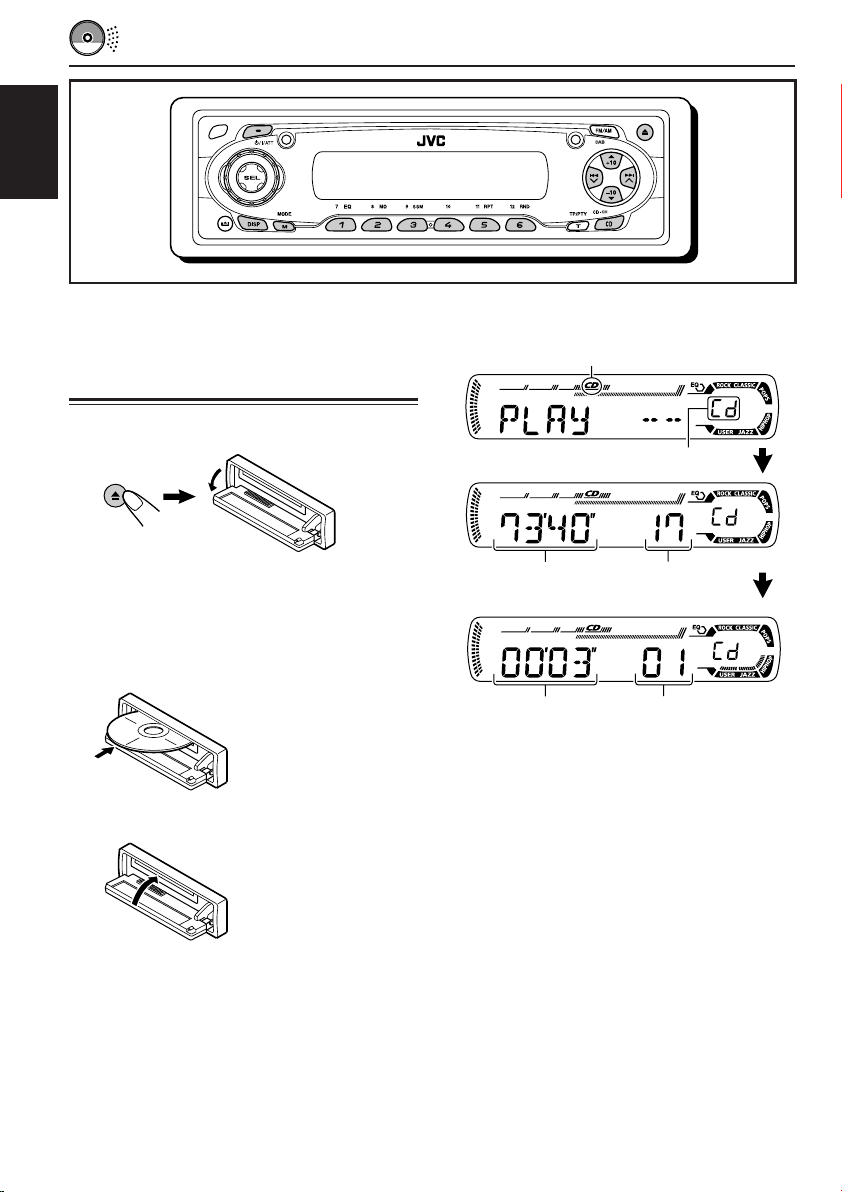
ENGLISH
CD OPERATIONS
Refer “MP3/WMA OPERATIONS” on pages 25 to
28 for operating MP3/WMA discs.
Playing a CD
1
Open the control panel.
Note on One-Touch operation:
When a CD is already in the loading slot,
pressing CD CD-CH turns on the unit and starts
playback automatically.
2
Insert a CD into the loading slot.
The unit turns on,
draws the CD and
starts playback
automatically.
3
Close the control panel by hand.
All tracks will be played repeatedly until you
stop playback.
The display changes to show the following:
CD indicator
Current source indication
Total playing time
of the inserted disc
Elapsed playing
time
Notes:
• When a CD is inserted upside down, the CD
automatically ejects (if the control panel is open).
If the control panel is closed, the source changes to
the previously selected source, “PLEASE” and
“EJECT” appear alternately on the display.
• If there is no CD in the loading slot, you cannot
select CD as the source. “NO DISC” appears on
the display.
• If the current disc is a CD Text, disc title/performer
and then track title will automatically appear.
Total track number
of the inserted disc
Current track
number
20
Page 21
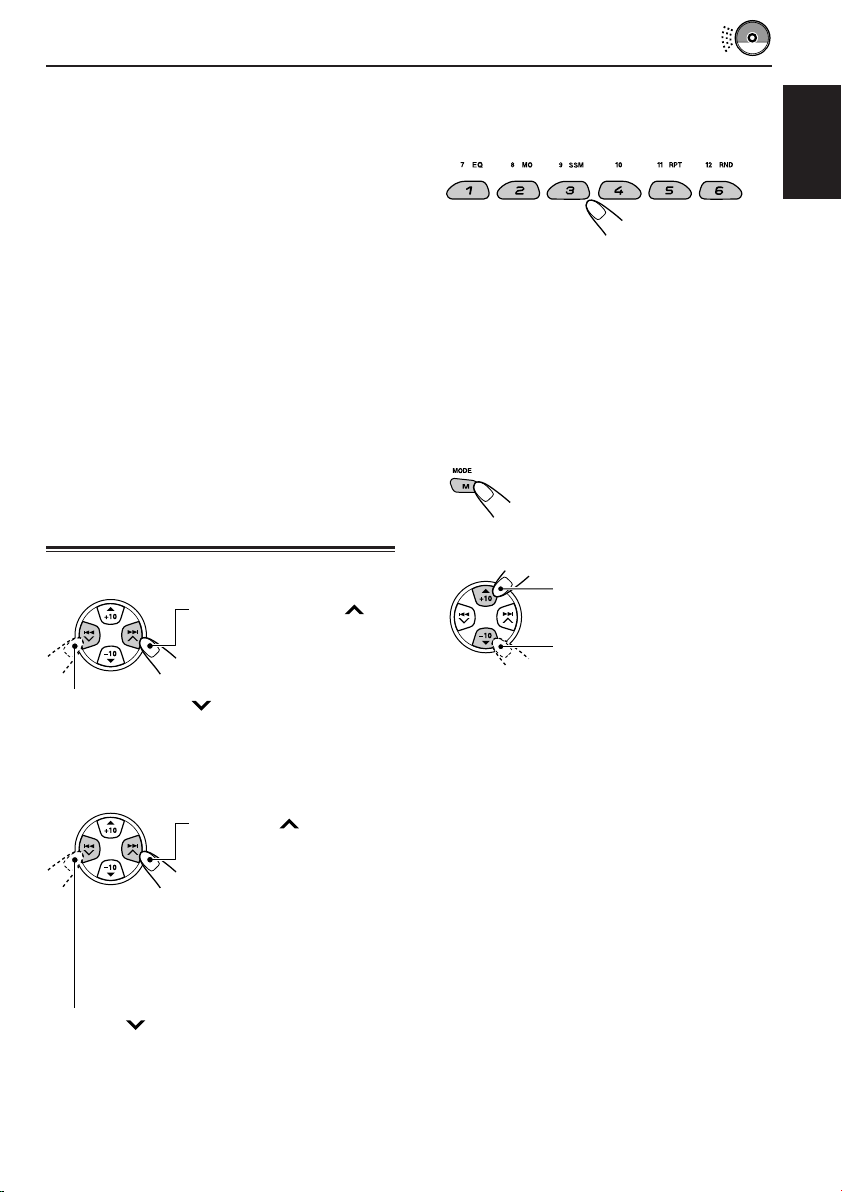
To stop play and eject the CD
Press 0.
CD play stops and the control panel flips down.
The CD automatically ejects from the loading
slot. The source changes to the previously
selected source.
• If you change the source, CD play also stops
(without ejecting the CD).
Next time you select “CD” as the source, CD
play starts from where playback has been
stopped previously.
Notes:
• If the ejected disc is not removed for about
15 seconds, the disc is automatically inserted again
into the loading slot to protect it from dust.
(Disc play will not start this time.)
• You can eject the disc even when the unit is turned
off.
Locating a track or a
particular portion on a CD
To fast-forward or reverse the track
Press and hold ¢ ,
while playing a CD, to
fast-forward the track.
To go to a particular track directly
Press the number button corresponding to the
track number to start its playback.
ENGLISH
• To select a track number from 1 – 6:
Press 1 (7) – 6 (12) briefly.
• To select a track number from 7 – 12:
Press and hold 1 (7) – 6 (12) for more than one
second.
To go to a track quickly (+10 and –10 buttons)
1 Press M MODE to enter the functions mode
while playing a CD.
2 Press +10 or –10.
To skip 10 tracks* forwards
to the last track
To skip 10 tracks* backwards
to the first track
Press and hold 4 , while playing a CD, to
reverse the track.
To go to the next or previous tracks
Press ¢ briefly, while
playing a CD, to go ahead
to the beginning of the next
track.
Each time you press the
button consecutively, the
beginning of the next
tracks is located and
played back.
Press 4 briefly, while playing a CD, to go
back to the beginning of the current track.
Each time you press the button consecutively,
the beginning of the previous tracks is located
and played back.
* First time you press +10 or –10 button, the
track skips to the nearest higher or lower
track with a track number of multiple ten (ex.
10th, 20th, 30th).
Then each time you press the button, you can
skip 10 tracks (see “How to use the +10 and
–10 buttons” on page 22).
• After the last track, the first track will be
selected, and vice versa.
CONTINUED ON THE NEXT PAGE
21
Page 22
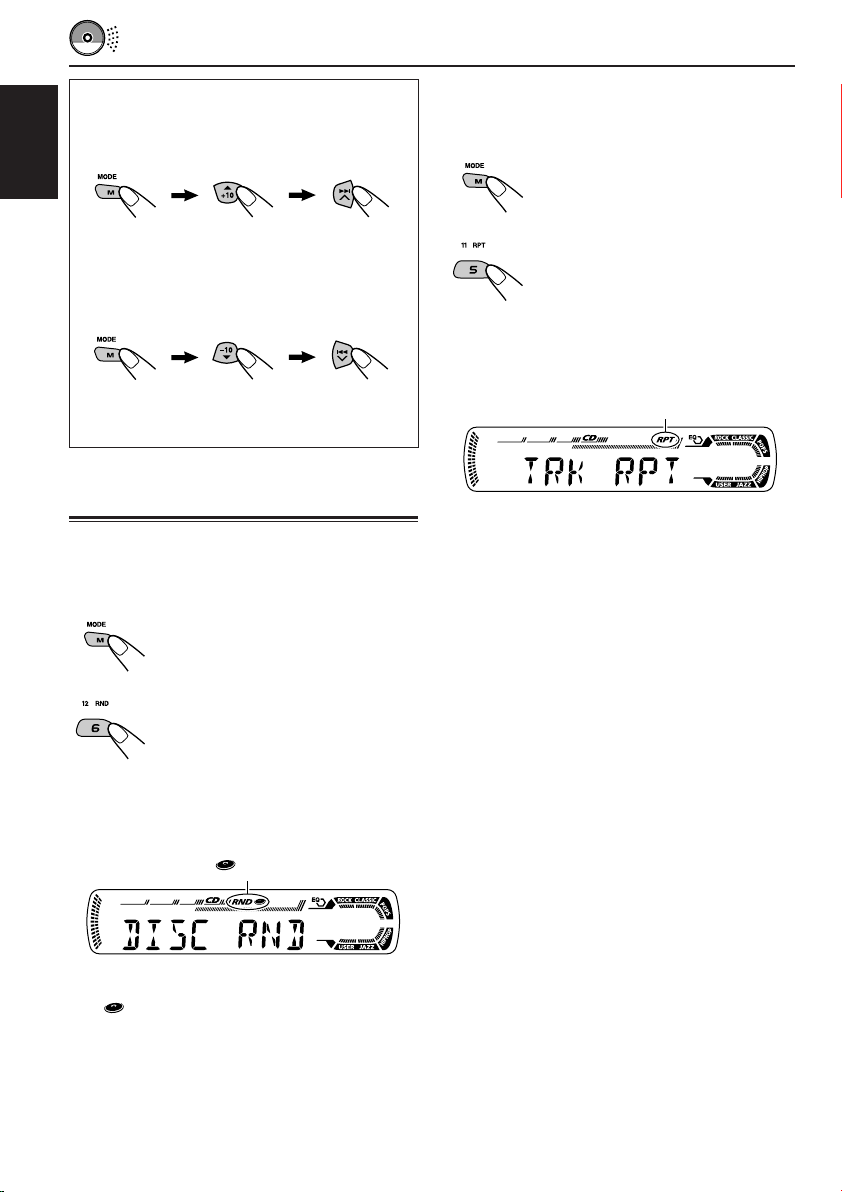
How to use the +10 and –10 buttons
• Ex. 1: To select track number 32 while
playing track number 6
ENGLISH
(Three times) (Twice)
Track 6 \ 10 \ 20 \ 30 \ 31 \ 32
• Ex. 2 :To select track number 8 while
playing track number 36
(Three times) (Twice)
Track 36 \ 30 \ 20 \ 10 \ 9 \ 8
Selecting CD playback modes
To play back tracks at random
(Disc Random Play)
You can play back all tracks on the CD at random.
1 Press M MODE to enter the
functions mode while playing a
CD.
To play back tracks repeatedly
(Track Repeat Play)
You can play back the current track repeatedly.
1 Press M MODE to enter the
functions mode while playing a
CD.
2 Press RPT (repeat), while
“MODE” is still flashing on the
display, so that “TRK RPT”
appears on the display.
Each time you press the button,
track repeat play mode turns on
and off alternately.
RPT indicator
When track repeat play is turned on, the RPT
indicator lights up on the display. The current
track starts playing repeatedly.
2 Press RND (random), while
“MODE” is still flashing on the
display, so that “DISC RND”
appears on the display.
Each time you press the button,
disc random play mode turns on
and off alternately.
RND and (disc) indicators
When disc random play is turned on, the RND
and indicators light up on the display. A track
randomly selected starts playing.
22
Page 23
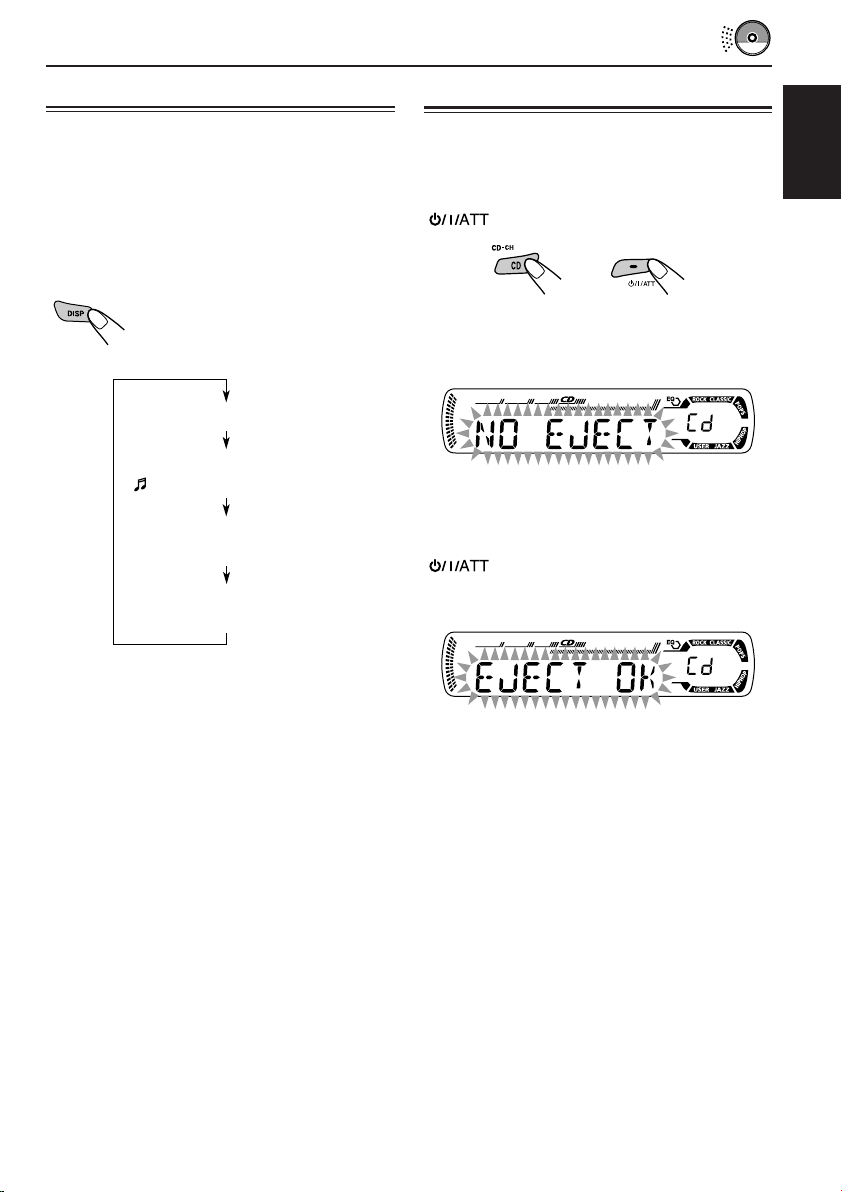
Playing a CD Text
Prohibiting disc ejection
In a CD Text, some information about the disc (its
disc title, performer, and track title) is recorded.
This CD Text information will be shown
automatically when you play a CD Text.
To change the CD Text information
manually, select text display mode while
playing a CD Text.
Press DISP (display) repeatedly.
Each time you press the button,
the display changes as follows:
Disc title / performer
Track title
( lights up on the display)
Elapsed playing time and
Current track number
Clock and
Current track number
Notes:
• The display shows up to 8 characters at one time
and scrolls if there are more than 8 characters.
See also “To select the scroll mode—SCROLL” on
page 33.
Some characters or symbols will not be shown (and
be blanked) on the display.
(Ex. “ABCå!d#” ]“ABCA D ”)
• When you press DISP (display) while playing a
conventional CD, “NO NAME” appears for the
disc title/performer and the track title.
• When track title is shown, the Tr indicator and
current track number also appear on the right side
of the display.
You can prohibit disc ejection and can lock a disc
in the loading slot.
ENGLISH
While pressing CD CD-CH, press and hold
for more than 2 seconds.
“NO EJECT” flashes on the display for about
5 seconds, and the disc is locked and cannot be
ejected.
To cancel the prohibition and unlock the
disc
While pressing CD CD-CH, press and hold
again for more than 2 seconds.
“EJECT OK” flashes on the display for about
5 seconds, and the disc is unlocked.
23
Page 24
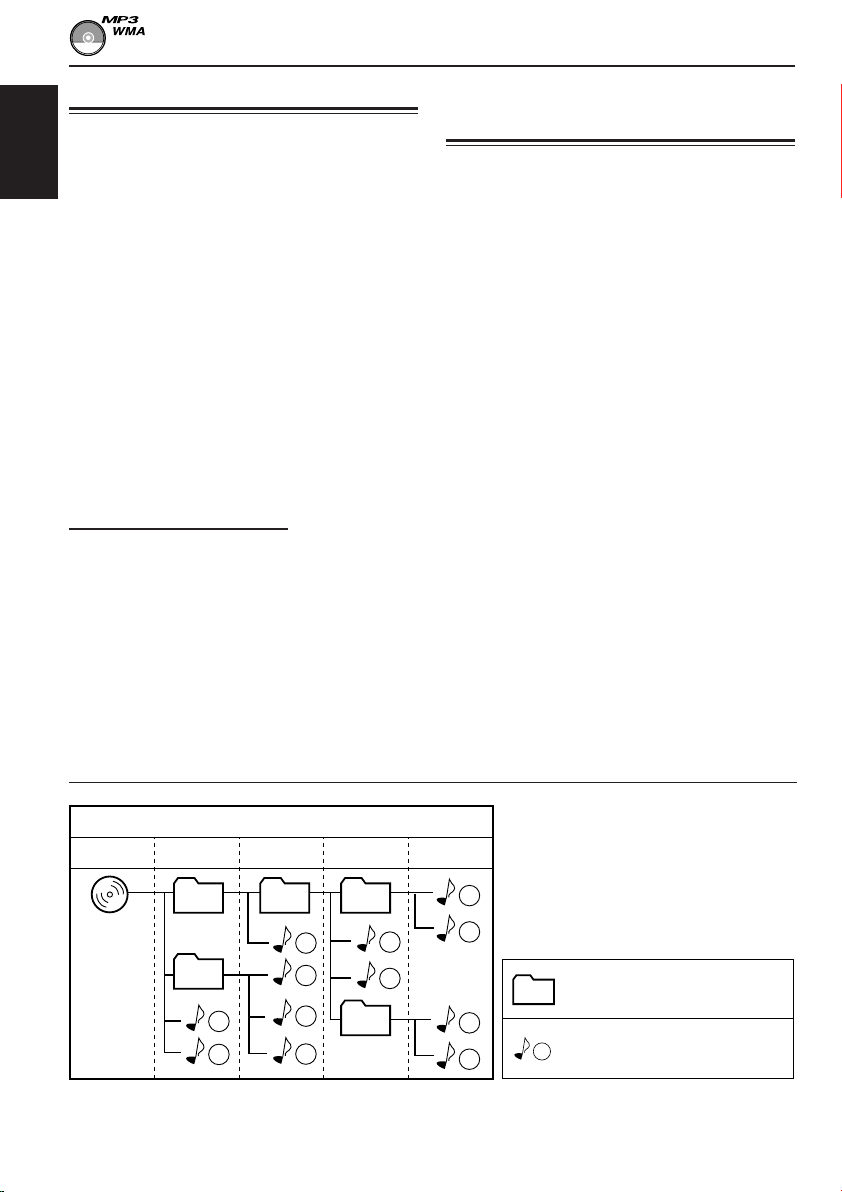
MP3/WMA INTRODUCTION
What are MP3/WMA?
MP3 is an abbreviation of Motion Picture Experts
Group (or MPEG) Audio Layer 3. MP3 is simply a
file format with a data compression ratio of 1:10
ENGLISH
(128 Kbps*).
* Bit rate is the average number of bits that one
second of audio data will consume. The unit used is
Kbps. To get a better audio quality, choose a higher
bit rate. The most popular bit rate for encoding is
128 Kbps.
WMA (Windows Media® Audio) is the digital
audio compression format developed by
Microsoft Corporation.
• For details information about the MP3/WMA
discs, refer to “A Guide to MP3/WMA”
(separate volume).
Compatible with ID3 Tag
Extra information data such as album title,
performer name, song title, recording year, music
genre and a brief comment can be stored within
an MP3/WMA file.
This unit can show both ID3v1 (Version 1) and
ID3v2 (Version 2) tags on the display. (See page
26.)
• Some characters cannot be shown correctly.
• If both ID3v1 and ID3v2 are recorded on a
disc, ID3v2 information will be shown.
How are MP3/WMA files
recorded and played back?
MP3/WMA “files (tracks)” can be recorded in
“folders” —in PC terminology.
During recording, the files and folders can be
arranged in a way similar to arranging files and
folders of computer data.
“Root” is similar to the root of a tree. Every file
and folder can be linked to and be accessed from
the root.
The illustration below shows an example of how
MP3/WMA files are recorded on a CD-R or
CD-RW, how they are played back, and how they
are searched for on this unit.
Notes:
• This unit cannot read or play an MP3 file without
the extension code <.mp3> and a WMA track
without the extension code <.wma>.
• This unit is not compatible with MP3 files encoded
with Layer 1 and Layer 2 formats.
• This unit is not compatible with WMA files which
are not based upon Windows Media® Audio.
• This unit is not compatible with Playlist**.
**A playlist is a simple text file, used on a PC, which
enables users to make their own playback order
without physically rearranging the files.
Hierarchy
Level 1 Level 2 Level 3 Level 4 Level 5
01
ROOT
05
1
2
• Microsoft and Windows Media are either registered trademarks or trademarks of Microsoft Corporation in the
United States and/or other countries.
02 03
3
10
11
04
12
4
5
24
6
7
: Folder and their playback
01
order
8
: MP3/WMA files and their
9
1
playback order
Page 25
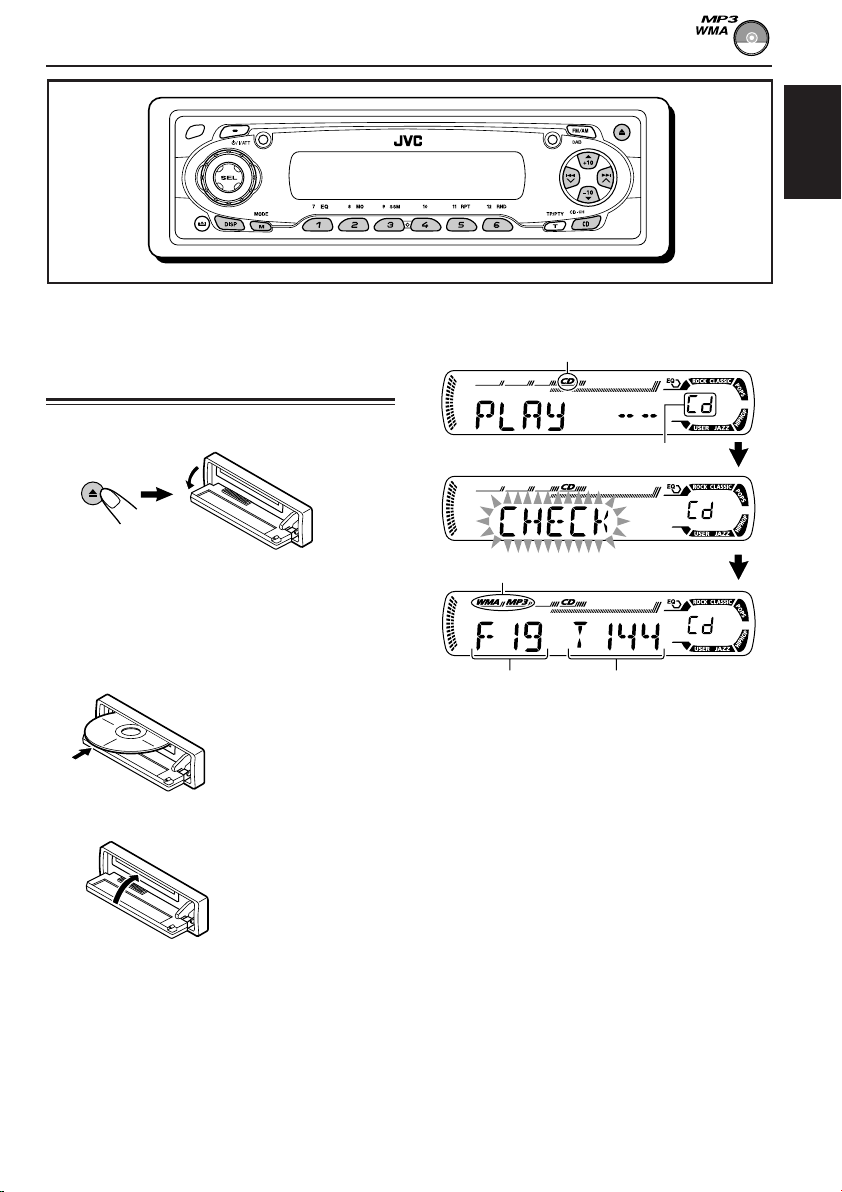
MP3/WMA OPERATIONS
ENGLISH
Refer also to “CD OPERATIONS” on pages
20 to 23.
Playing a disc
1
Open the control panel.
Note on One-Touch operation:
When a disc is already in the loading slot,
pressing CD CD-CH turns on the unit and starts
playback automatically.
2
Insert a disc into the loading slot.
The unit turns on,
draws the disc and
starts playback
automatically.
3
Close the control panel by hand.
All files will be played repeatedly until you
stop playback.
The display changes to show the following:
CD indicator
Current source indication
WMA or MP3 indicator*
Total folder
number
Ex.: When the disc contains 19 folders and
144 MP3/WMA files
* WMA or MP3 indicator lights up depending on the
first detected file.
Notes:
• MP3/WMA discs require a longer readout time.
(It differs due to the complexity of the folder/file
configuration.)
• When playback starts, folder and file names (or ID3
tags) will automatically appear. (See also page 26.)
• If you change the source or turn the power off, disc
playback stops (without ejecting the disc).
Next time you select the CD player as the source or
turn the power on, disc play starts from where
playback has been stopped previously.
Total file
number
25
Page 26
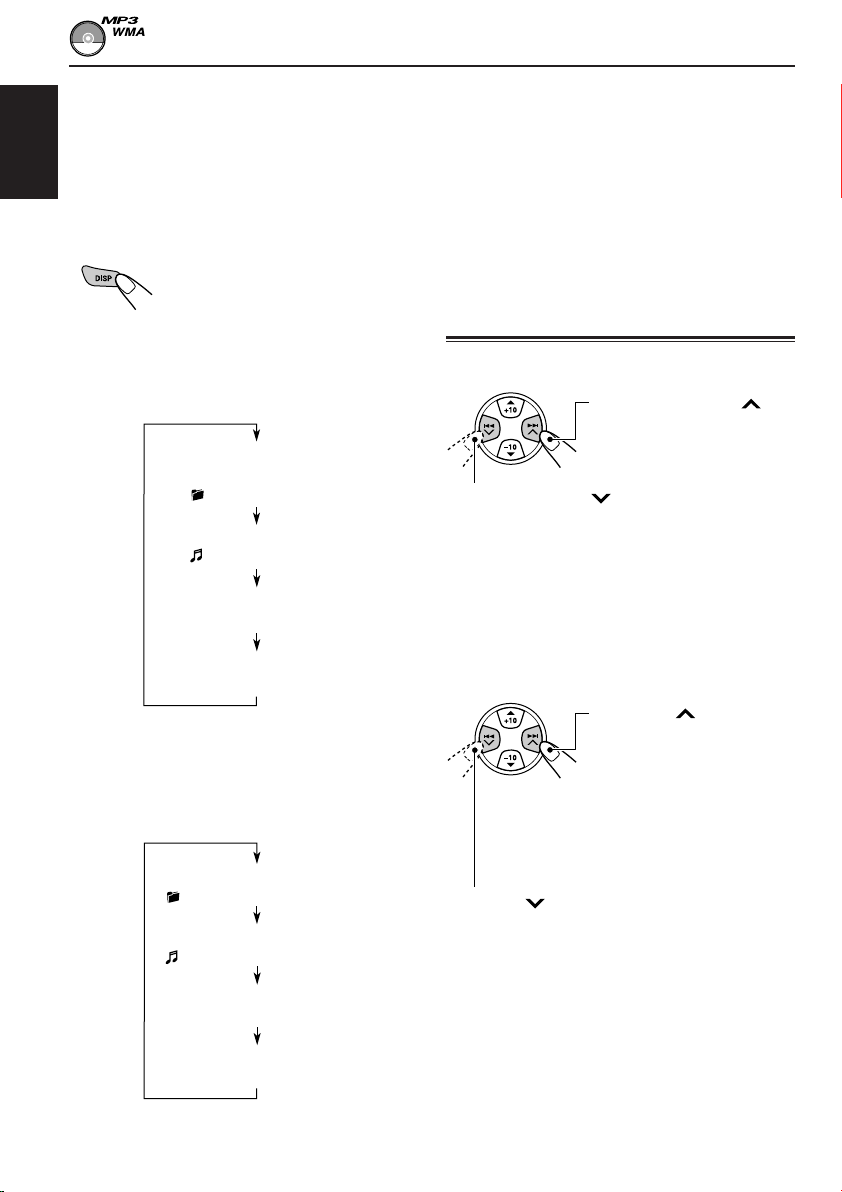
To stop play and eject the disc
Press 0.
Playback stops and the control panel flips down.
The disc automatically ejects from the loading slot.
ENGLISH
To change the display information
While playing back an MP3/WMA file, you can
change the disc information shown on the display.
Press DISP (display) repeatedly.
Each time you press the button,
the display changes to show the
following:
Notes:
• The display shows up to 8 characters at a time and
scrolls if there are more than 8 characters.
See also “To select the scroll mode—SCROLL” on
page 33.
• When folder or file name is shown, current folder
number or the Tr indicator and current file number
also appear on the right side of the display.
Locating a file or a particular
portion on a disc
• When “TAG DISP” is set to “TAG ON”
(initial setting: see page 34)
Album name / performer
(folder name*)
(TAG lights up on the display)
Track title (file name*)
(TAG lights up on the display)
Elapsed playing time and
Current file number
Clock and
Current file number
* If ID3 tags are not recorded, folder name and
file name appear. In this case, the TAG indicator
will not light up on the display.
• When “TAG DISP” is set to “TAG OFF”
Folder name
( lights up on the display)
File name
( lights up on the display)
Elapsed playing time and
Current file number
To fast-forward or reverse the file
Press and hold ¢
while playing a disc, to fastforward the file.
Press and hold 4 while playing a disc, to
reverse the file.
Note:
During this operation, you can only hear intermittent
sounds. (The elapsed playing time also changes
intermittently on the display.)
To skip to the next or previous files
Press ¢ briefly while
playing, to skip ahead to
the beginning of the next
file.
Each time you press the
button consecutively, the
beginning of the next files is
located and played back.
Press 4 briefly, while playing, to skip back
to the beginning of the current file.
Each time you press the button consecutively,
the beginning of the previous files is located and
played back.
26
Clock and
Current file number
Page 27
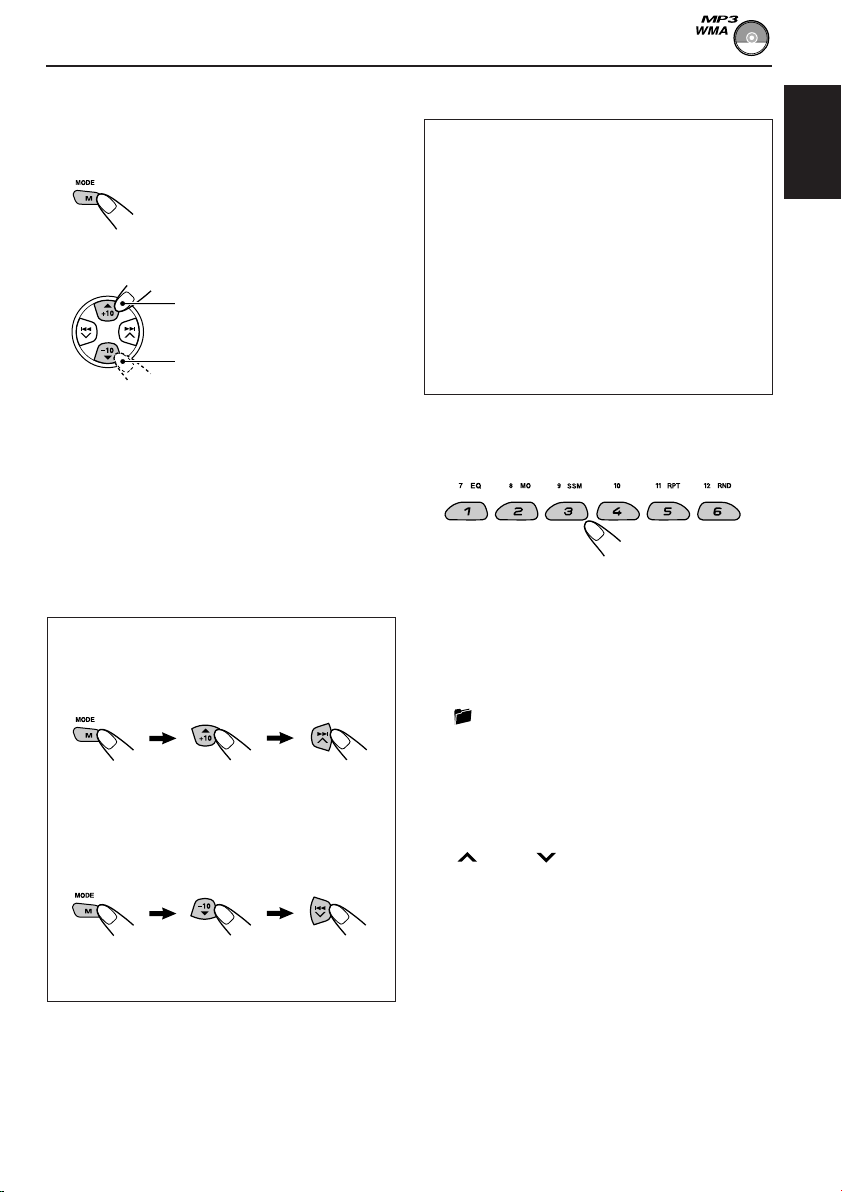
To go to a particular file quickly within the
current folder (+10 and –10 buttons)
1 Press M MODE to enter the functions mode
while playing a disc.
2 Press +10 or –10.
To skip 10 files* forwards to
the last file
To skip 10 files* backwards to
the first file
* First time you press +10 or –10 button, the
file skips to the nearest higher or lower file
with a file number of multiple ten (ex. 10th,
20th, 30th).
Then each time you press the button, you can
skip 10 files (see “How to use the +10 and
–10 buttons” below).
• After the last file, the first file will be selected,
and vice versa.
How to use the +10 and –10 buttons
• Ex. 1: To select file number 32 while playing
file number 6
(Three times) (Twice)
File 6 \ 10 \ 20 \ 30 \ 31 \ 32
To go to a particular folder directly
IMPORTANT:
To directly select the folders using the number
button(s), it is required that folders are
assigned 2 digit numbers at the beginning of
their folder names. (This can only be done
during the recording of CD-Rs or CD-RWs.)
Ex.: If folder name is “01 ABC”
= Press 1 to go to Folder 01 ABC.
If folder name is “1 ABC,” pressing 1
does not work.
If folder name is “12 ABC”
= Press and hold 6 (12) to go to Folder
12 ABC.
Press the number button corresponding to the
folder number to start playing the first file in the
selected folder.
• To select a folder number from 01 – 06:
Press 1 (7) – 6 (12) briefly.
• To select a folder number from 07 – 12:
Press and hold 1 (7) – 6 (12) for more than one
second.
Notes:
• If indicator flashes on the display after you
have selected a folder, it means that the folder does
not contain any MP3/WMA files.
• You cannot directly select a folder with a number
greater than 12.
ENGLISH
• Ex. 2 :To select file number 8 while playing
file number 36
(Three times) (Twice)
File 36 \ 30 \ 20 \ 10 \ 9 \ 8
To select a particular file in a folder, press
¢ or 4 after selecting the folder.
CONTINUED ON THE NEXT PAGE
27
Page 28
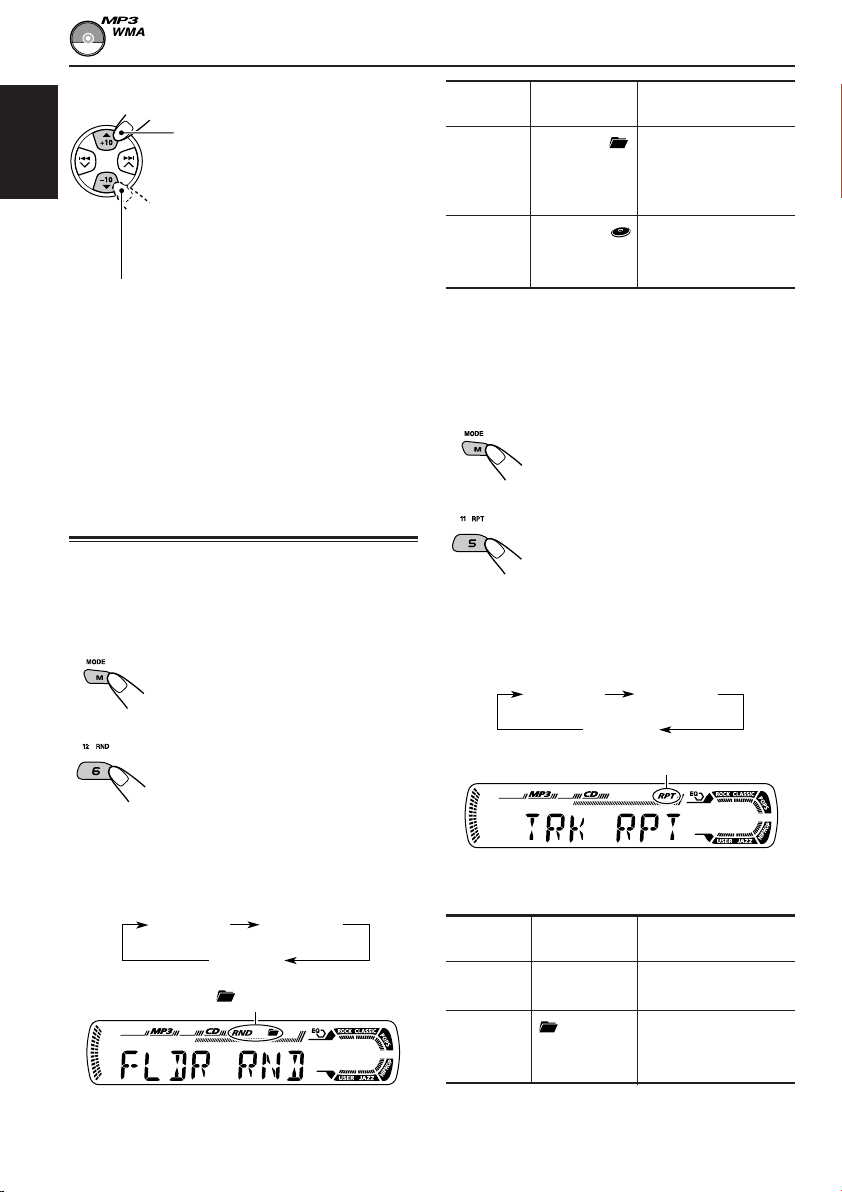
To skip to the next or previous folder
Press 5 (up) while playing a disc
to skip to the next folder.
ENGLISH
Press ∞ (down) while playing a disc to skip back
to the previous folder.
Each time you press the button consecutively,
the previous folder is located (and the first file in
the folder starts playing, if recorded).
Note:
If the folder does not contain any MP3/WMA files, it
is skipped.
Each time you press the button
consecutively, the next folder is
located (and the first file in the
folder starts playing, if recorded).
Mode
FLDR RND RND and All files of the
DISC RND RND and All files on the disc.
Active
indicator
indicators current folder, then
light up. files of the next
indicators
light up.
Plays at random
folder and so on.
To play back files repeatedly
(Track Repeat/Folder Repeat Play)
You can play back the current file or all the files
in the current folder repeatedly.
1 Press M MODE to enter the
functions mode while playing a
disc.
Selecting playback modes
To play back files at random
(Folder Random/Disc Random Play)
You can play back all files of the current folder or
all files on the disc at random.
1 Press M MODE to enter the
functions mode while playing a
disc.
2 Press RND (random), while
“MODE” is still flashing on the
display, so that “FLDR RND” or
“DISC RND” appears on the
display.
Each time you press the button,
the random play mode changes
as follows:
DISC RNDFLDR RND
Canceled
RND and (folder) indicators
2 Press RPT (repeat), while
“MODE” is still flashing on the
display, so that “TRK RPT” or
“FLDR RPT” appears on the
display.
Each time you press the button,
the repeat play mode changes
as follows:
TRK RPT FLDR RPT
Canceled
RPT indicator
Ex.: When you select “TRK RPT”
while listening to an MP3 file
Mode
TRK RPT RPT indicator The current (or
FLDR RPT and RPT All files of the
Active
indicator
lights up. specified) file.
indicators current (or
light up. specified) folder.
Plays repeatedly
28
Ex.: When you select “FLDR RND”
while listening to an MP3 file
Page 29
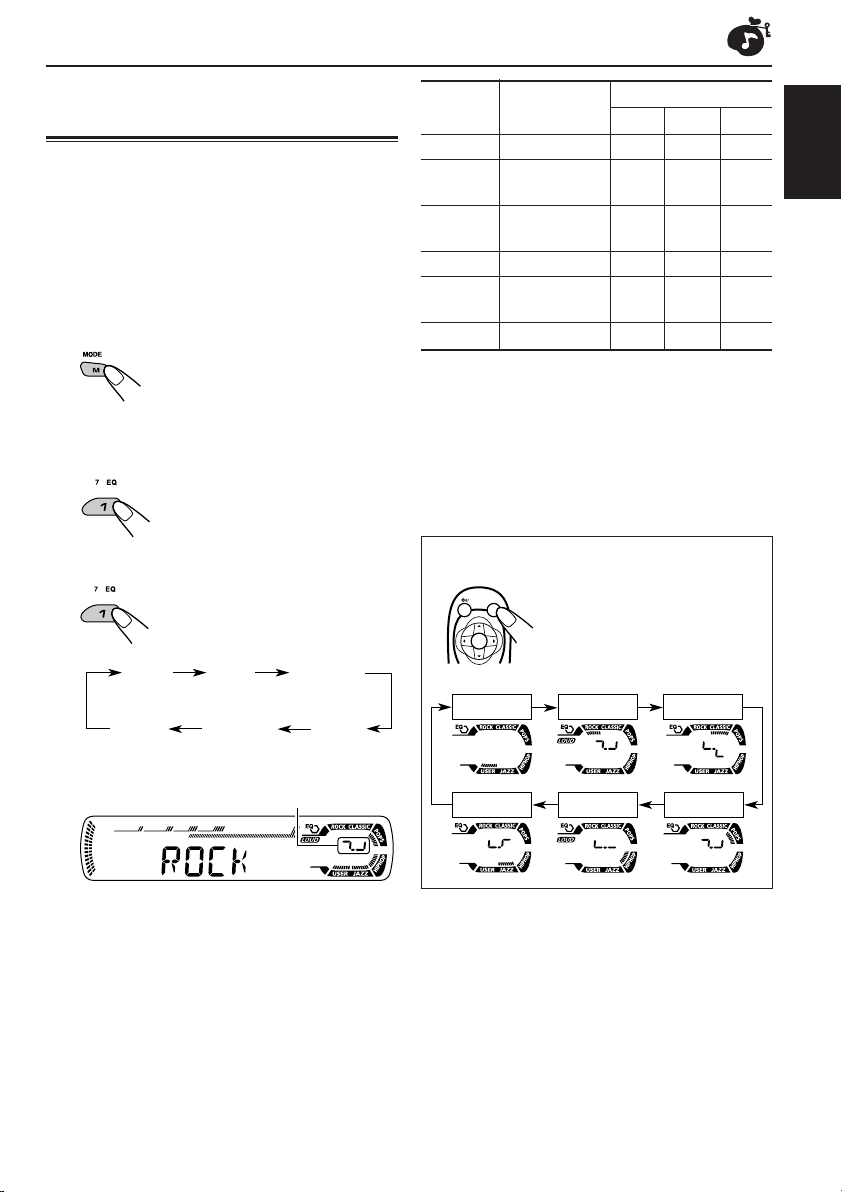
SOUND ADJUSTMENTS
Selecting preset sound modes
(C-EQ: custom equalizer)
You can select a preset sound mode (C-EQ:
custom equalizer) suitable to the music genre.
• There is a time limit in doing the following
procedure. If the setting is canceled before you
finish, start from step 1 again.
1
Press M MODE to enter the functions
mode.
2
Press EQ (equalizer) while “MODE”
is still flashing on the display.
You can confirm the current
sound mode.
3
Select the sound mode you want.
Each time you press the
button, the sound modes
change as follows:
USER
ROCK
CLASSIC
Indication For: Preset values
BAS TRE LOUD
USER (Flat sound) 00 00 OFF
ROCK Rock or +03 +01 ON
CLASSIC Classical +01 –02 OFF
POPS Light music +04 +01 OFF
HIP HOP Funk or rap +02 00 ON
JAZZ Jazz music +02 +03 OFF
Note:
You can adjust each sound mode to your preference.
Once you make an adjustment, it is automatically
stored for the currently selected sound mode. See
“Adjusting the sound” on page 30.
disco music
music
music
When using the remote controller:
SOUND
ATT
U
SOURCE
F
R
D
Press SOUND repeatedly.
Each time you press the
button, the sound modes
change as follows:
ENGLISH
POPSHIP HOPJAZZ
Indication pattern changes for each
sound mode except for “USER.”
Ex.: When you select “ROCK”
JAZZ
HIP HOP
CLASSICROCKUSER
POPS
29
Page 30
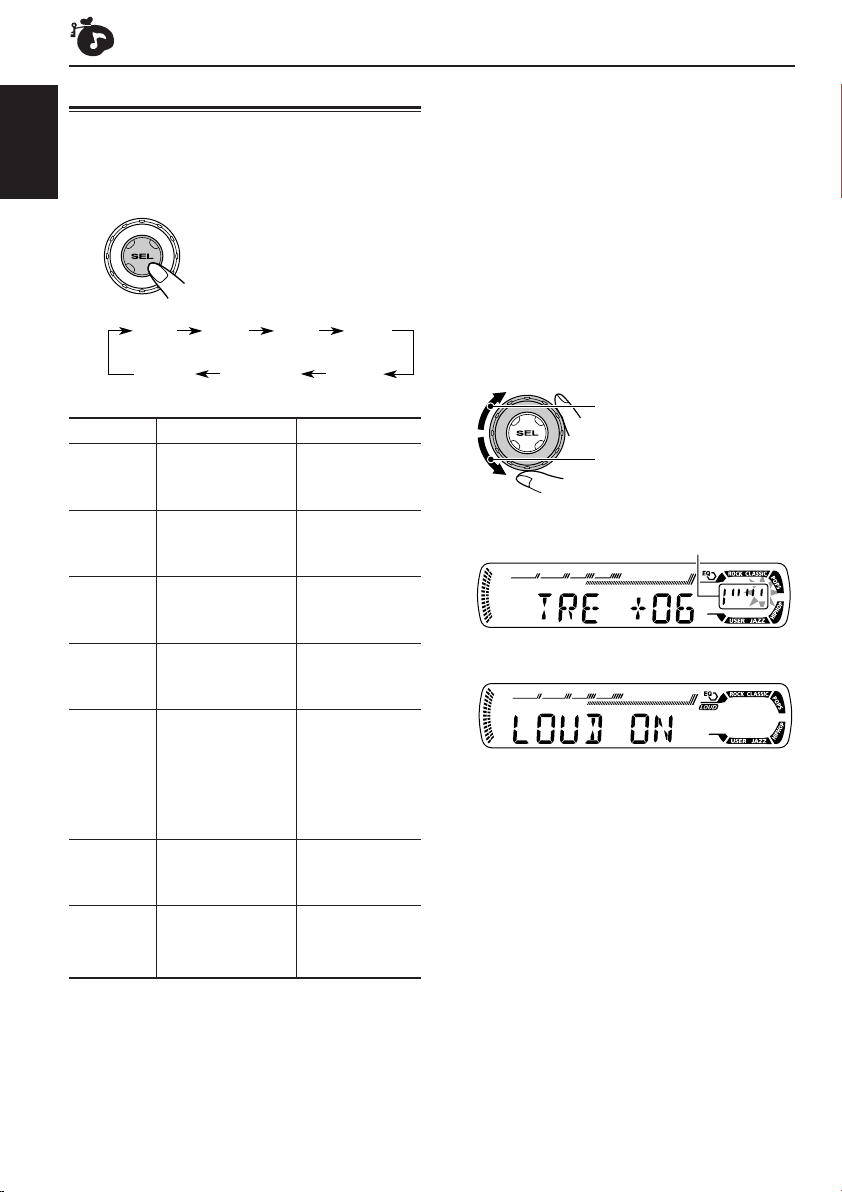
Adjusting the sound
You can adjust the sound characteristics to your
preference.
ENGLISH
1
Select the item you want to adjust.
Each time you press the
button, the adjustable items
change as follows:
BAS
(bass)
VOL
(volume)
Indication To do: Range
1
BAS*
1
TRE*
2
FAD *
BAL Adjust the left L06 (Left only)
1
LOUD*
SUB. W*3Adjust the 00 (min.)
4
VOL*
TRE
(treble)
Adjust the bass. –06 (min.)
Adjust the treble. –06 (min.)
Adjust the front R06 (Rear only)
and rear speaker |
balance. F06 (Front only)
and right speaker |
balance. R06 (Right only)
Boost low and
high frequencies LOUD ON
to produce a well- |
balanced sound LOUD OFF
at low volume
level.
subwoofer |
output level. 08 (max.)
Adjust the volume. 00 (min.)
FAD
(fader)
SUB. W
(subwoofer)
(loudness)
|
+06 (max.)
|
+06 (max.)
|
30 or 50 (max.)*
BAL
(balance)
LOUD
1
*
When you adjust the bass, treble, or loudness, the
adjustment you have made is stored for the
currently selected sound mode (C-EQ) including
“USER.”
2
*
If you are using a two-speaker system, set the fader
level to “00.”
3
*
This takes effect only when a subwoofer is
connected.
4
*
Normally the control dial works as the volume
control. So you do not have to select “VOL” to
adjust the volume level.
5
*
Depending on the amplifier gain control setting.
(See page 34 for details.)
2
Adjust the setting.
To increase the level or
turn on the loudness
To decrease the level or
turn off the loudness
Indication pattern changes as
you adjust the bass or treble.
Ex. 1: When you adjust “TRE” (treble)
Ex. 2: When you turn on the loudness
3
Repeat steps 1 and 2 to adjust the
other items.
To reset each sound mode to the factory
settings, repeat the same procedure and
reassign the preset values listed in the table on
page 29.
5
30
Page 31

OTHER MAIN FUNCTIONS
Changing the general settings
3
Adjust the PSM item selected.
(PSM)
You can change the items listed in the table
below and on page 32 by using the PSM
(Preferred Setting Mode) control.
Basic Procedure
1
Press and hold SEL (select) for more
than 2 seconds so that one of the
PSM items appears on the display.
(See below and page 32.)
2
Select the PSM item you want to
adjust.
Preferred Setting Mode (PSM) items
• For detailed operations of each PSM items, refer to the pages listed in the table.
4
Repeat steps 2 and 3 to adjust the
other PSM items if necessary.
5
Finish the setting.
ENGLISH
Indications Selectable values/items
DEMO Display demonstration
CLOCK H Hour adjustment
CLOCK M Minute adjustment
COLOR Display color
24H/12H 24/12-hour time display
AUTO ADJ Automatic clock setting
AF-REG Alternative frequency/
Regionalization reception
1
*
Displayed only when the “DAB AF” is set to “OFF.”
DEMO ONDEMO OFF
0 — 23 (1 — 12)
00 — 59
(See page 33.)
12H 24H
OFF ON
AF AF REG
1
OFF*
CONTINUED ON THE NEXT PAGE
Factory-preset See
settings page
DEMO ON 8
0 (0:00)
00 (0:00)
ALL DEMO 33
24H
ON
AF
9
9
18
13, 14
31
Page 32

Indications Selectable values/items
PTY STBY PTY standby
ENGLISH
TA VOL Traffic announcement
volume
OFF
29 programme types
(see page 19)
VOL 00 — VOL 30 or 50*
Factory-preset See
settings page
OFF
2
VOL 20
15
18
P-SEARCH Programme search
DAB AF*3Alternative frequency
search
DAB VOL*3DAB volume adjustment
LEVEL Level display
DIMMER Dimmer mode
OFF ON
AF OFF AF ON
VOL –12 — VOL 12
OFF
AUTO OFF
ON
TEL Telephone muting
OFF
MUTING 1
MUTING 2
BEEP Key-touch tone
SCROLL Scroll mode
OFF ON
ONCE AUTO
OFF
4
EXT IN*
TAG DISP Tag display
AMP GAIN Amplifier gain control
2
*
Depending on the amplifier gain control setting. (See page 34 for details.)
3
*
Displayed only when the DAB tuner is connected.
4
*
Displayed only when one of the following sources is selected—FM, AM, and CD.
External component
CHANGER LINE IN CHANGER
TAG OFF TAG ON TAG ON 34
LOW PWR HIGH PWR HIGH PWR 34
OFF
AF ON
VOL 00
ON ON
AUTO
OFF
ON 33
ONCE
18
46
46
33
33
33
33
34
32
Page 33

To select the display color—COLOR
You can select the color of the display according
to your preference.
When shipped from the factory, “ALL DEMO” is
selected.
The selectable colors are as follows:
ALL DEMO O SOURCE O BLUE O
OCEAN O PURPLE O PINK O ROSE O
RED O (back to the beginning)
• ALL DEMO: The display color changes every 6
seconds (rose = pink = ocean =
red = purple = blue = back to
the beginning).
• SOURCE: The display color is fixed to red
while listening to FM or AM, blue
while listening to CD, and purple
while listening to external
component.
To select the level meter—LEVEL
You can activate or deactivate the level meter
according to your preference.
When shipped from the factory, level meter is
activated.
• ON: Shows the audio level indicator.
• OFF: Cancels the audio level indicator;
sound mode indicator is shown.
To select the dimmer mode—DIMMER
When you turn on the car headlights, the display
automatically dims (Auto Dimmer).
When shipped from the factory, Auto Dimmer
mode is activated.
• AUTO: Activates Auto Dimmer.
• OFF: Cancels Auto Dimmer.
• ON: Always dims the display.
To select the telephone muting—TEL
This mode is used when a cellular phone system
is connected. Depending on the phone system
used, select either “MUTING 1” or “MUTING 2”
whichever mutes the sounds from this unit.
When shipped from the factory, this mode is
deactivated.
• MUTING 1: Select if this setting can mute the
sounds.
• MUTING 2: Select if this setting can mute the
sounds.
• OFF: Cancels the telephone muting.
To turn on/off the key-touch tone—BEEP
You can deactivate the key-touch tone if you do
not want it to beep each time you press a button.
When shipped from the factory, the key-touch
tone is activated.
• ON: Activates the key-touch tone.
• OFF: Deactivates the key-touch tone.
To select the scroll mode—SCROLL
You can select the scroll mode for the disc
information (when the entire text cannot be
shown at once).
When shipped from the factory, scroll mode is set
to “ONCE.”
• ONCE: Scrolls only once.
• AUTO: Repeats the scroll (5-second
intervals in between).
• OFF: Cancels scroll mode.
Note:
Even if the scroll mode is set to “OFF,” you can scroll
the display by pressing DISP (display) for more than
one second.
ENGLISH
Note:
Auto Dimmer equipped for this unit may not work
correctly on some vehicles, particularly on those
having a control dial for dimming.
In this case, set the dimmer mode to “ON” or “OFF.”
CONTINUED ON THE NEXT PAGE
33
Page 34

To select the external component to use
—EXT IN
You can connect the external component to the
CD changer jack on the rear using the Line Input
ENGLISH
Adapter KS-U57 (not supplied).
To use the external component as the playback
source through this unit, you need to select
which component—CD changer or external
component—to use.
When shipped from the factory, CD changer is
selected as the external component.
• CHANGER: To use the CD changer.
• LINE IN: To use the external component
other than CD changer.
Note:
For connecting the Line Input Adapter KS-U57 and
the external component, refer to the Installation/
Connection Manual (separate volume).
To select the amplifier gain control
—AMP GAIN
You can change the maximum volume level of
this unit. When the maximum power of the
speakers is less than 50 W, select “LOW PWR”
to prevent them from being damaged.
When shipped from the factory, “HIGH PWR” is
selected.
• LOW PWR: You can adjust the volume level
from “VOL 00” to “VOL 30.”
Note:
If you change the setting from “HIGH
PWR” to “LOW PWR” while
listening at a volume level more than
30, the unit automatically changes the
volume level to “VOL 30.”
• HIGH PWR: You can adjust the volume level
from “VOL 00” to “VOL 50.”
To turn the tag display on or off
—TAG DISP
An MP3/WMA file can contain file information
called “ID3 Tag” where its album name,
performer, track title, etc. are recorded.
There are two versions–ID3v1 (ID3 Tag version
1) and ID3v2 (ID3 Tag version 2). If both ID3v1
and ID3v2 are recorded on a disc, ID3v2
information will be shown.
When shipped from the factory, “TAG ON” is
selected.
• TAG ON: Turns on the ID3 tag display while
playing MP3/WMA files.
• If an MP3/WMA file does not
have ID3 tags, folder name and
file name appear.
• TAG OFF: Turns off the ID3 tag display while
playing MP3/WMA files. (Only the
folder name and file name can be
shown.)
Assigning names to the source
You can assign names to CDs (both in this unit
and in the CD changer).
After assigning a name, it will appears on the
display when you select the source.
Source Maximum number of characters
CDs* Up to 32 characters (up to 40
discs)
* You cannot assign a name to a CD Text or an MP3/
WMA disc.
1
Select a source you want to assign a
name to.
CD CD-CH
When you select a source, the power
automatically comes on.
34
Page 35

2
While pressing DISP (display), press
and hold SEL (select) for more than
2 seconds.
Notes:
• When you try to assign a name to the 41st disc,
“NAME FULL” appears on the display. (In this
case, delete unwanted names before assignment.)
• When the CD changer is connected, you can assign
names to CDs in the CD changer. These names can
also be shown on the display if you insert the CDs
in this unit.
Changing the standard plate
ENGLISH
Ex.: When you select CD as the source
3
Select a character.
A B C D E F G H I J
K L M N O P Q R S T
U V W X Y Z
4 5 6 7 8 9
space
4
Move the cursor to the next
(or previous) character position.
5
Repeat steps 3 and 4 until you
finish entering the name.
6
Finish the procedure while the last
selected character is flashing.
0 1 2 3
–
You can change the standard plate with another
plate supplied with your unit.
You can also download them by visiting
<http://www.jvc.co.jp/jvccar>.
• When changing the plate, be careful not to
leave your fingerprints on the plate or cover.
1
Loosen the screws with the supplied
hex screwdriver.
<
/
>
2
Remove the plate cover and the
standard plate.
Standard plate
Plate cover
To erase the input characters
To erase all the characters at a time, press and
hold DISP (display) for more than 1 second as
described in the procedure above.
CONTINUED ON THE NEXT PAGE
35
Page 36

3
Replace with another plate (a
standard, cutout, or downloaded
plate) of your preference.
ENGLISH
• When attaching a standard plate
Standard plate
• When attaching a cutout or downloaded
Plate cover
Plate cover
plate
Add the transparent plate (supplied)
between the cutout or downloaded plate
and the plate cover in order to attach the
plate cover in place.
Cutout or
downloaded
plate
Notes:
• Be sure to keep the hex screwdriver for future use.
• Two spare screws for the plate cover attachment are
provided with the unit. See the Installation/
Connection Manual (separate volume).
• When you attach the plate cover, do not tighten the
screws too hard; otherwise, the plate cover might be
cracked.
How to use the cutout plates
1 Unfold the supplied cutout plates.
2 Cut the plates out using a scissors.
Transparent plate
(supplied)
When attaching the plate cover
Openings
Protruding parts
Ensure the two protruding parts at the bottom
of the plate cover are inserted into the two
openings on the control panel, as illustrated.
36
3 Trim out the window and two knobs using
a knife on a rubber mat.
Page 37

Detaching the control panel
You can detach the control panel when leaving
the car.
When detaching or attaching the control panel,
be careful not to damage the connectors on the
back of the control panel and on the panel
holder.
Detaching the control panel
Before detaching the control panel, be sure to
turn off the power.
1
Unlock the control panel.
2
Pull the control panel out of the unit.
3
Put the detached control panel into
the provided case.
Attaching the control panel
1
Insert the right side of the control
panel into the groove on the panel
holder.
2
Press the left side of the control
panel to fix it to the panel holder.
Note on cleaning the connectors:
If you frequently detach the control panel, the
connectors will deteriorate.
To minimize this possibility, periodically wipe the
connectors with a cotton swab or cloth moistened
with alcohol, being careful not to damage the
connectors.
ENGLISH
Connectors
37
Page 38

ENGLISH
CD CD-CH*
CD CHANGER OPERATIONS
We recommend that you use the JVC MP3compatible CD changer with your unit.
By using this CD changer, you can play back
your original CD-Rs (Recordable) and CD-RWs
(Rewritable) recorded either in audio CD format
or in MP3 format.
• You can also connect other CH-X series
CD changers (except CH-X99 and CH-X100).
However, they are not compatible with MP3
discs, so you cannot play back MP3 discs.
• You cannot use the KD-MK series CD
changers with this unit.
Before operating your CD changer:
• Refer also to the Instructions supplied for
your CD changer.
• If no discs are in the magazine of the CD
changer or the discs are inserted upside
down, “NO DISC” will appear on the display.
If this happens, remove the magazine and
set the discs correctly.
• If no magazine is loaded in the CD changer,
“NO MAG” appears on the display. If this
happens, insert the magazine in the CD
changer.
• If “RESET 1” – “RESET 8” appears on the
display, something is wrong with the
connection between this unit and the CD
changer. If this happens, check the
connection and make sure the cords are
connected firmly. Then, press the reset
button of the CD changer.
Playing discs
Select the CD changer (CD-CH).
* If you have changed “EXT IN” setting to “LINE IN”
(see page 34), you cannot select the CD changer.
• When the current disc is an MP3 disc:
Playback starts from the first folder of the
current disc once file check is completed.
Selected disc number
MP3 indicator
(folder) indicator Selected folder
number
Note:
You cannot control and play any WMA disc on the CD
changer.
38
Note:
Folder name appears on the display instead of
“ROOT,” if an MP3 disc contains a folder.
Page 39

• When the current disc is a CD:
Playback starts from the first track of the
current disc.
Selected disc number
Elapsed playing
time
Current track
number
To go to a particular disc directly
Press the number button corresponding to the
disc number to start its playback (while the CD
changer is playing).
ENGLISH
• To select a disc number from 1 – 6:
Press 1 (7) – 6 (12) briefly.
• To select a disc number from 7 – 12:
Press and hold 1 (7) – 6 (12) for more than
one second.
To fast-forward or reverse the track/file
Press and hold ¢ ,
during play, to fast-forward
the track/file.
Notes:
• When you press CD CD-CH, the power
automatically comes on. You do not have to press
to turn on the power.
• If you change the source, CD changer play also
stops. Next time you select the CD changer as the
source, CD changer play starts from where
playback has been stopped previously.
• When you start playing back a CD Text or MP3
disc, disc information will automatically appear on
the display. (See pages 23 and 26.)
Press and hold 4 , during play, to reverse
the track/file.
Note:
During this operation, you can only hear intermittent
sounds. (The elapsed playing time also changes
intermittently on the display.)
To skip to the next or previous tracks/files
Press ¢ briefly
during play, to skip ahead
to the beginning of the next
track/file.
Each time you press the
button consecutively, the
beginning of the next
tracks/files is located and
played back.
Press 4 briefly during play, to skip back to
the beginning of the current track/file.
Each time you press the button consecutively,
the beginning of the previous tracks/files is
located and played back.
39
Page 40

This operation is only possible when
using JVC MP3-compatible CD changer
(CH-X1500).
To go to a track/file quickly (+10 and –10
ENGLISH
buttons)
1 Press M MODE to enter the functions mode
while playing a disc.
To skip to the next or previous folder
(only for MP3 discs)
Press 5 (up) while playing an
MP3 disc, to go to the next
folder.
Each time you press the button
consecutively, the next folder is
located, and the first file in the
folder starts playback.
2 Press +10 or –10.
To skip 10 tracks/files*
forwards to the last track/file
To skip 10 tracks/files*
backwards to the first track/
file
* First time you press +10 or –10 button, the
track/file skips to the nearest higher or lower
track/file with a track/file number of multiple
ten (ex. 10th, 20th, 30th).
Then each time you press the button, you can
skip 10 tracks/files (see “How to use the +10
and –10 buttons” below).
• After the last track/file, the first track/file will
be selected, and vice versa.
Note:
If the current playing disc is an MP3 disc, files are
skipped within the same folder.
How to use the +10 and –10 buttons
• Ex. 1: To select track/file number 32 while
playing track/file number 6
Press ∞ (down) while playing an MP3 disc, to go
to the previous folder.
Each time you press the button consecutively,
the previous folder is located, and the first file in
the folder starts playback.
To show the disc information for CD Text
and MP3 discs
This is possible only when connecting a JVC CD
changer equipped with CD Text and/or MP3 disc
information reading capability.
Select text display mode while playing a
CD Text or an MP3 disc.
• For details, see page 23 about CD Text disc
information and page 26 about MP3 disc
information.
(Three times) (Twice)
Track/File 6 \ 10 \ 20 \ 30 \ 31 \ 32
• Ex. 2 :To select track/file number 8 while
playing track/file number 36
(Three times) (Twice)
Track/File 36 \ 30 \ 20 \ 10 \ 9 \ 8
40
Page 41

Selecting the playback modes
To play back tracks/files at random
(Folder Random/Disc Random/Magazine
Random Play)
1 Press M MODE to enter the
functions mode during play.
2 Press RND (random), while
“MODE” is still flashing on the
display.
Each time you press the button,
the random play mode changes
as follows:
For MP3 discs:
DISC RNDFLDR RND
Canceled
For CDs:
RND indicator
MAG RND
MAG RNDDISC RND
Canceled
To play back tracks/files repeatedly
(Track Repeat/Folder Repeat/Disc Repeat
Play)
1 Press M MODE to enter the
functions mode during play.
2 Press RPT (repeat), while
“MODE” is still flashing on the
display.
Each time you press the button,
the repeat play mode changes
as follows:
For MP3 discs:
TRK RPT
Canceled
For CDs:
TRK RPT DISC RPT
(disc) and RPT indicators
FLDR RPT
DISC RPT
Canceled
ENGLISH
Ex.: When you select “MAG RND”
Note:
MP3 indicator also lights up if the current playing disc
is an MP3 disc.
Mode
FLDR RND* RND and All files of the
DISC RND RND and All tracks/files of
MAG RND RND indicator All tracks/files of
* “FLDR RND” is only applicable for MP3 discs.
Active
indicator
indicators current folder, then
light up. files of the next
indicators the current (or
light up. specified) disc.
lights up. the inserted discs.
Plays at random
folder and so on.
Ex.: When you select “DISC RPT”
Note:
MP3 indicator also lights up if the current playing disc
is an MP3 disc.
Mode
TRK RPT RPT indicator The current (or
FLDR RPT* and RPT All files of the
DISC RPT and RPT All tracks/files of
* “FLDR RPT” is only applicable for MP3 discs.
Active
indicator
lights up. specified) track/
indicators current (or
light up. specified) folder of
indicators light the current (or
up. specified) disc.
Plays repeatedly
file.
the current disc.
41
Page 42

ENGLISH
EXTERNAL COMPONENT OPERATIONS
Playing an external component
You can connect the external component to the
CD changer jack on the rear using the Line Input
Adapter KS-U57 (not supplied).
Preparations:
• For connecting the Line Input Adapter KS-U57 and
the external component, refer to the Installation/
Connection Manual (separate volume).
• Before operating the external component using the
following procedure, select the external input
correctly. See “To select the external component to
use—EXT IN” on page 34.
1
Select the external component
(LINE IN).
CD LINE IN*
• If “LINE IN”* does not appear on the display,
see page 34 and select the external input
(“LINE IN”).
* Displayed only when one of the following sources is
selected—FM, AM, and CD.
2
Turn on the connected component
and start playing the source.
3
Adjust the volume.
4
Adjust the sound as you want. (See
pages 29 and 30.)
Note on One-Touch Operation:
When you press CD CD-CH, the power automatically
comes on. You do not have to press to turn
on the power.
42
Page 43

DAB TUNER OPERATIONS
ENGLISH
We recommend that you use DAB (Digital Audio
Broadcasting) tuner KT-DB1500 or KT-DB1000
with your unit.
If you have another DAB tuner, consult your JVC
IN-CAR ENTERTAINMENT dealer.
• Refer also to the Instructions supplied for your
DAB tuner.
What is DAB system?
DAB is one of the digital radio broadcasting
systems available today. It can deliver CD
quality sound without any annoying
interference and signal distortion.
Furthermore, it can carry text, pictures, and
data.
In contrast to FM broadcast, where each
programme is transmitted on its own
frequency, DAB combines several
programmes (called “services”) to form one
“ensemble.”
In addition, each “service”—called “primary
service”—can also be divided into its
components (called “secondary service”).
With the DAB tuner connected with this unit,
you can enjoy these DAB services.
Tuning in to an ensemble and
one of the services
A typical ensemble has 6 or more programmes
(services) broadcast at the same time. After
tuning in to an ensemble, you can select a
service you want to listen to.
Before you start....
Press FM/AM DAB briefly if CD, CD changer, or
external component is the current source.
1
Select the DAB tuner.
Each time you press and
hold the button, the DAB
tuner and the FM/AM tuner
are alternately selected.
FM/AMDAB
2
Select the DAB band (DAB1, DAB2,
or DAB3).
Each time you press the
button, the DAB band
changes as follows:
DAB1 DAB2 DAB3
Note:
When reception switches between DAB and FM, the
listening volume level may increase or decrease
inconveniently. This change in the volume level results
from unequal audio injection levels at broadcaster
site, but not from the malfunction of this unit.
To prevent this inconvenience, you can adjust the DAB
volume level. (See “To adjust the DAB volume level”
on page 46.)
Note:
This receiver has three DAB bands (DAB1,
DAB2, DAB3). You can use any of them to tune
in to an ensemble.
CONTINUED ON THE NEXT PAGE
43
Page 44

3
Start searching for an ensemble.
To search for ensembles of
higher frequency
ENGLISH
To search for ensembles of lower frequency
When an ensemble is received, searching
stops.
To stop searching before an ensemble is
received, press the same button you have
pressed for searching.
4
Select a service (either primary or
secondary) you want to listen to.
To select the next service
(If a primary service has
some secondary services,
they are selected before the
next primary service is
selected.)
To tune in to a particular ensemble
without searching
Before you start....
Press FM/AM DAB briefly if CD, CD changer, or
external component is the current source.
1 Press and hold FM/AM DAB to select DAB
tuner as the source.
2 Press FM/AM DAB repeatedly to select the
DAB band (DAB1, DAB2, or DAB3).
3 Press and hold ¢ or 4 for more
than one second.
4 Press ¢ or 4 repeatedly until the
ensemble you want is reached.
• If you hold down the button, the frequency
keeps changing until you release the
button.
5 Press 5 (up) or ∞ (down) to select a service
(either primary or secondary) you want to
listen to.
To restore the FM/AM tuner
Press and hold FM/AM DAB again.
To select the previous service (either
primary or secondary)
To change the display information while
tuning in to an ensemble
Normally service name is shown on the display.
If you want to check the ensemble name or its
frequency, press DISP (display) repeatedly.
Each time you press the button,
the following information appears
for a while on the display.
Service name
Ensemble name
Channel number
Frequency
Clock
44
Storing DAB services in memory
You can preset up to 6 DAB services in each
DAB band (DAB1, DAB2, and DAB3) manually.
Before you start....
Press FM/AM DAB briefly if CD, CD changer, or
external component is the current source.
1
Select the DAB tuner.
Each time you press and
hold the button, the DAB
tuner and the FM/AM tuner
are alternately selected.
FM/AMDAB
2
Select the DAB band (DAB1, DAB2,
or DAB3) you want.
Each time you press the
button, the DAB band
changes as follows:
DAB1 DAB2 DAB3
Page 45

3
Tune in to an ensemble you want.
Tuning in to a preset DAB
service
4
Select a service of the ensemble you
want to listen to.
To select the next service
To select the previous service
5
Press and hold the number button
(in this example, 1) for more than 2
seconds to store the selected
service into the preset number you
want.
Selected preset number
6
Repeat the above procedure to store
other DAB services into other preset
numbers.
You can easily tune in to a preset DAB service.
Remember that you must store services first. If
you have not stored them yet, see “Storing DAB
services in memory” on pages 44 and 45.
Before you start....
Press FM/AM DAB briefly if CD, CD changer, or
external component is the current source.
1
Select the DAB tuner.
Each time you press and
hold the button, the DAB
tuner and the FM/AM tuner
are alternately selected.
FM/AMDAB
2
Select the DAB band (DAB1, DAB2,
or DAB3) you want.
Each time you press the
button, the DAB band
changes as follows:
DAB1 DAB2 DAB3
3
Select the number (1 – 6) for the
preset DAB service (primary) you
want.
ENGLISH
Notes:
• You can only preset primary DAB services. If you
store a secondary service, its primary service will
be stored instead.
• A previously preset DAB service is erased when a
new DAB service is stored in the same preset
number.
• Preset DAB services are erased when the power
supply to the memory circuit is interrupted (for
example, during battery replacement). If this
occurs, preset the DAB services again.
Note:
If the selected primary service has some secondary
services, pressing the same number button repeatedly
will tune in to the secondary services.
45
Page 46

What you can do more with
DAB
Tracing the same programme automatically
ENGLISH
(Alternative Reception)
You can keep listening to the same programme.
• While receiving a DAB service:
When driving in an area where a service
cannot be received, this unit automatically
tunes in to another ensemble or FM RDS
station, broadcasting the same programme.
• While receiving an FM RDS station:
When driving in an area where a DAB service
is broadcasting the same programme as the
FM RDS station is broadcasting, this unit
automatically tunes in to the DAB service.
To use Alternative Reception
When shipped from the factory, Alternative
Reception is activated.
• See also “Changing the general settings
(PSM)” on page 31.
1 Press and hold SEL (select) for more than
2 seconds so that one of the PSM items
appears on the display.
2 Press ¢ or 4 to select “DAB AF”
(alternative frequency).
3 Turn the control dial to select the desired
mode.
• AF ON: Traces the programme among
• AF OFF: Alternative Reception is
4 Press SEL (select) to finish the setting.
DAB services and FM RDS
stations—Alternative Reception.
The AF indicator lights up on the
display (see page 13).
deactivated.
To adjust the DAB volume level
You can adjust the volume level of DAB tuner
and store it in memory. By adjusting the volume
level properly to match it to the FM sound level,
you will not need to adjust the volume level each
time you change the source.
When shipped from the factory, DAB volume
level is set at “00.”
• See also “Changing the general settings
(PSM)” on page 31.
1 Press and hold SEL (select) for more than
2 seconds so that one of the PSM items
appears on the display.
2 Press ¢ or 4 to select “DAB VOL”
(volume).
3 Turn the control dial to set to the desired
volume.
You can set it from “VOL –12” to “VOL 12.”
4 Press SEL (select) to finish the setting.
Note:
When Alternative Reception (for DAB services) is
activated, Network-Tracking Reception (for RDS
stations: see page 13) is also activated automatically.
On the other hand, Network-Tracking Reception
cannot be deactivated without deactivating
Alternative Reception.
46
Page 47

TROUBLESHOOTING
What appears to be trouble is not always serious. Check the following points before calling a service
center.
Symptoms
• Sound cannot be heard
from the speakers.
• This unit does not work
at all.
General
• SSM (Strong-station
Sequential Memory)
automatic preset does
not work.
FM/AM
• Static noise while
listening to the radio.
• Disc cannot be played
back.
• CD-R/CD-RW cannot be
played back.
• Tracks on the CD-R/
CD-RW cannot be
skipped.
Causes
The volume level is set to the
minimum level.
Connections are incorrect.
The built-in microcomputer may
have functioned incorrectly due
to noise, etc.
Signals are too weak.
The aerial is not connected
firmly.
Disc is inserted upside down.
CD-R/CD-RW is not finalized.
Remedies
Adjust it to the optimum level.
Check the cords and connections.
Press the reset button on the
panel holder after detaching the
control panel. (The clock setting
and preset stations stored in
memory are erased.)
(See page 2.)
Store stations manually.
Connect the aerial firmly.
Insert the disc correctly.
• Insert a finalized CD-R/
CD-RW.
• Finalize the CD-R/CD-RW
with the component which
you used for recording.
ENGLISH
• Disc cannot be ejected.
• Disc sound is sometimes
interrupted.
Disc Playback
• “NO DISC” appears on
the display.
Disc is locked.
You are driving on rough roads.
Disc is scratched.
Connections are incorrect.
No disc in the loading slot.
Disc is inserted incorrectly.
Unlock the disc.
(See page 23.)
Stop playback while driving on
rough roads.
Change the disc.
Check the cords and connections.
Insert a disc into the loading
slot.
Insert the disc correctly.
47
Page 48

Symptoms
Causes
Remedies
• Disc cannot be played
ENGLISH
• Noise is generated.
• A longer readout time is
• Files cannot be played back
MP3/WMA Playback
• Elapsed playing time is not
back.
required (“CHECK” keeps
flashing on the display).
as you have intended them
to play.
correct.
No MP3/WMA files are
recorded on the disc.
MP3/WMA files do not have
the extension code <.mp3> or
<.wma> in their file names.
MP3/WMA files are not
recorded in the format
compliant with ISO 9660 Level
1, Level 2, Romeo, or Joliet.
The file played back is not an
MP3/WMA file (although it has
the extension code <.mp3> or
<.wma>).
Readout time varies due to
the complexity of the folder/file
configuration.
Playback order is determined
when the files are recorded.
This sometimes occurs during
play. This is caused by how
the files are recorded on the
disc.
Change the disc.
Add the extension code
<.mp3> or <.wma> to their file
names.
Change the disc.
(Record MP3/WMA files using a
compliant application.)
Skip to another file or change
the disc. (Do not add the
extension code <.mp3> or
<.wma> to non-MP3 or nonWMA files.)
Do not use too many hierarchies
and folders.
48
• indicator flashes on the
display.
• “NO FILES” appears on the
display.
• Correct characters are not
displayed (e.g. album
name).
The current folder does not
contain any MP3/WMA file.
The current disc does not
contain any MP3/WMA file.
This unit can only display
alphabets (capital: A–Z),
numbers, and a limited
number of symbols.
Select another folder.
Insert a disc that contains MP3/
WMA files.
Page 49

Symptoms
Causes
Remedies
• “NO DISC” appears on the
display.
• “NO MAG” appears on the
display.
• “RESET 8” appears on the
display.
• “RESET 1” – “RESET 7”
appears on the display.
• The CD changer does not
work at all.
No disc is in the magazine.
Discs are inserted upside down.
No magazine is loaded in the
CD changer.
This unit is not connected to the
CD changer correctly.
The built-in microcomputer may
function incorrectly due to
noise, etc.
Insert discs into the
magazine.
Insert discs correctly.
Insert the magazine.
Connect this unit and the
CD changer correctly and
press the reset button of the
CD changer.
Press the reset button of the
CD changer.
Press the reset button on the
panel holder after detaching
the control panel. (The clock
setting and preset stations
stored in memory are
erased.) (See page 2.)
About mistracking:
Mistracking may result from driving on extremely rough roads. This does not damage the unit and the disc,
but will be annoying.
We recommend that you stop disc play while driving on such rough roads.
ENGLISH
CD Changer
49
Page 50

MAINTENANCE
Handling discs
This unit has been designed to reproduce CDs,
CD-Rs (Recordable), CD-RWs (Rewritable), and
CD Texts.
ENGLISH
• This unit is also compatible with MP3 and
WMA discs.
How to handle discs
When removing a disc
from its case, press down
the center holder of the case
and lift the disc out, holding
it by the edges.
• Always hold the disc by the edges. Do not
touch its recording surface.
When storing a disc into its case, gently insert
the disc around the center holder (with the
printed surface facing up).
• Make sure to store discs into the cases after
use.
To keep discs clean
A dirty disc may not be played
correctly. If a disc does become
dirty, wipe it with a soft cloth in a
straight line from center to edge.
To play new discs
New discs may have some rough
spots around the inner and outer
edges. If such a disc is used, this
unit may reject the disc.
To remove these rough spots, rub
the edges with a pencil or ball-point pen, etc.
Moisture condensation
Moisture may condense on the lens inside the
CD player in the following cases:
• After starting the heater in the car.
• If it becomes very humid inside the car.
Should this occur, the CD player may
malfunction. In this case, eject the disc and leave
the unit turned on for a few hours until the
moisture evaporates.
Center holder
When playing a CD-R or CD-RW
Before playing back CD-Rs or CD-RWs, read
their instructions or cautions carefully.
• Use only “finalized” CD-Rs or CD-RWs.
• Some CD-Rs or CD-RWs may not be played
back on this unit because of their disc
characteristics, and for the following reasons:
– Discs are dirty or scratched.
– Moisture condensation on the lens inside the
unit.
– The pickup lens inside the unit is dirty.
• CD-RWs may require a longer readout time
since the reflectance of CD-RWs is lower than
that of regular CDs.
• CD-Rs or CD-RWs are susceptible to high
temperatures or high humidity, so do not leave
them inside your car.
• Do not use following CD-Rs or CD-RWs:
– Discs with stickers, labels, or protective seal
stuck to the surface.
– Discs on which labels can be directly printed
by an ink jet printer.
Using these discs under high temperatures or
high humidity may cause malfunctions or
damage to discs. For example,
– Stickers or labels may shrink and warp a
disc.
– Stickers or labels may be peeled off so discs
cannot be ejected.
– Print on discs may get sticky.
Read instructions or cautions about labels and
printable discs carefully.
CAUTIONS:
• Do not insert 8 cm discs (single CDs) into the
loading slot. (Such discs cannot be ejected.)
• Do not insert any disc of unusual shape—like a
heart or flower; otherwise, it will cause a
malfunction.
• Do not expose discs to direct sunlight or any
heat source or place them in a place subject to
high temperature and humidity. Do not leave
them in a car.
• Do not use any solvent (for example,
conventional record cleaner, spray, thinner,
benzine, etc.) to clean discs.
50
Warped
disc
Sticker
Sticker
residue
Disc
Stick-on
label
Page 51

SPECIFICATIONS
AUDIO AMPLIFIER SECTION
Maximum Power Output:
Front: 50 W per channel
Rear: 50 W per channel
Continuous Power Output (RMS):
Front: 19 W per channel into 4 Ω, 40 Hz
to 20 000 Hz at no more than
0.8% total harmonic distortion.
Rear: 19 W per channel into 4 Ω, 40 Hz
to 20 000 Hz at no more than
0.8% total harmonic distortion.
Load Impedance: 4 Ω (4 Ω to 8 Ω allowance)
Tone Control Range:
Bass: ±10 dB at 100 Hz
Treble: ±10 dB at 10 kHz
Frequency Response: 40 Hz to 20 000 Hz
Signal-to-Noise Ratio: 70 dB
Line-Out Level/Impedance:
2.0 V/20 kΩ load (full scale)
Output Impedance: 1 kΩ
Subwoofer-Out Level/Impedance:
2.0 V/20 kΩ load (full scale)
Cut off frequency: 120 Hz (fixed)
TUNER SECTION
Frequency Range:
FM: 87.5 MHz to 108.0 MHz
AM: (MW) 522 kHz to 1 620 kHz
(LW) 144 kHz to 279 kHz
[FM Tuner]
Usable Sensitivity:
11.3 dBf (1.0 µV/75 Ω)
50 dB Quieting Sensitivity:
16.3 dBf (1.8 µV/75 Ω)
Alternate Channel Selectivity (400 kHz):
65 dB
Frequency Response: 40 Hz to 15 000 Hz
Stereo Separation: 30 dB
Capture Ratio: 1.5 dB
CD PLAYER SECTION
Type: Compact disc player
Signal Detection System: Non-contact optical
pickup (semiconductor laser)
Number of channels: 2 channels (stereo)
Frequency Response: 5 Hz to 20 000 Hz
Dynamic Range: 96 dB
Signal-to-Noise Ratio: 98 dB
Wow and Flutter: Less than measurable limit
MP3 decoding format:
MPEG 1/2 Audio Layer 3
Max. Bit Rate: 320 Kbps
WMA (Windows Media® Audio) decoding format:
Max. Bit Rate: 192 Kbps
GENERAL
Power Requirement:
Operating Voltage:
DC 14.4 V (11 V to 16 V allowance)
Grounding System: Negative ground
Allowable Operating Temperature: 0°C to +40°C
Dimensions (W × H × D):
Installation Size (approx.):
182 mm × 52 mm × 150 mm
Panel Size (approx.):
188 mm × 58 mm × 12 mm
Mass (approx.):
1.4 kg (excluding accessories)
Design and specifications are subject to change
without notice.
If you want some additional downloaded
plates, you can download them by visiting
<http://www.jvc.co.jp/jvccar>.
ENGLISH
[MW Tuner]
Sensitivity: 20 µV
Selectivity: 35 dB
[LW Tuner]
Sensitivity: 50 µV
51
Page 52

Having TROUBLE with operation?
Please reset your unit
Refer to page of How to reset your unit
Haben Sie PROBLEME mit dem Betrieb?
Bitte setzen Sie Ihr Gerät zurück
Siehe Seite Zurücksetzen des Geräts
Vous avez des PROBLÈMES de fonctionnement?
Réinitialisez votre appareil
Référez-vous à la page intitulée Comment réinitialiser votre appareil
Hebt u PROBLEMEN met de bediening?
Stel het apparaat terug
Zie de pagina met de paragraaf Het apparaat terugstellen
EN, GE, FR, NL
© 2003 VICTOR COMPANY OF JAPAN, LIMITED
1003KKSMDTJEIN
Page 53

4
3
2
1
53 mm
184 mm
2
1
4
3
5
6
GET0191-005A
[E/EX]
KD-SC601
Installation/Connection Manual
Einbau/Anschlußanleitung
Manuel d’installation/raccordement
Handleiding voor installatie/aansluiting
1003KKSMDTJEIN
EN, GE, FR, NL
ENGLISH
This unit is designed to operate on 12 V DC,
NEGATIVE ground electrical systems. If your
vehicle does not have this system, a voltage
inverter is required, which can be purchased at
JVC IN-CAR ENTERTAINMENT dealers.
Parts list for installation and
connection
The following parts are provided for this unit.
The number in parentheses indicates the
quantity of the pieces supplied.
After checking them, please set them correctly.
A / B
Hard case/Control panel (1)
Etui/Schalttafel (1)
Etui de transport/Panneau de
commande (1)
Behuizing/Bedieningspaneel (1)
G
Washer—ø5 (1)
Unterlegscheibe—ø5 (1)
Rondelle—ø5 (1)
Sluitring—ø5 (1)
H
Lock nut—M5 (1)
Sicherungsmutter—M5 (1)
Ecrou d’arrêt—M5 (1)
Contra-moer—M5 (1)
DEUTSCH
Dieses Gerät ist für einen Betrieb in
elektrischen Anlagen mit 12 V Gleichstrom
und (–) Erdung ausgelegt. Verfügt Ihr
Fahrzeug nicht über diese Anlage, ist ein
Spannungsinverter erforderlich, der bei JVC
Autoradiohändler erworben werden kann.
Teileliste für den Einbau und Anschluß
Die folgenden Teile werden zusammen mit
diesem Gerät geliefert. Die Zahl in Klammern
gibt die Menge der zum Lieferumfang
gehörigen Teile an.
Nach ihrer Überprüfung, die Teile richtig einsetzen.
C
Sleeve (1)
Halterung (1)
Manchon (1)
Huis (1)
I
Mounting bolt—M5 x 20 mm (1)
Befestigungsschraube—M5 x 20 mm (1)
Boulon de montage—M5 x 20 mm (1)
Bevestigingsbout—M5 x 20 mm (1)
D
Trim plate (1)
Frontrahmen (1)
Plaque d’assemblage (1)
Sierplaat (1)
FRANÇAIS
Cet appareil est conçu pour fonctionner sur des
sources de courant continu de
NEGATIVE
d’alimentation, il vous faut un convertisseur de
tension, que vous pouvez acheter chez un
revendeur d’autoradios JVC.
. Si votre véhicule n’offre pas ce type
Liste des pièces pour l’installation et
raccordement
Les pièces suivantes sont fournies avec cet
appareil. Le nombre entre parenthèses indique
la quantité de pièces fournies.
Après vérification, veuillez les placer correctement.
J
Rubber cushion (1)
Gummipuffer (1)
Amortisseur en caoutchouc (1)
Rubberdop (1)
12 V à masse
E
Power cord (1)
Stromkable (1)
Cordon d’alimentation (1)
Stroomkabel (1)
NEDERLANDS
Dit apparaat mag worden gebruikt bij elektrische
systemen die werken op 12 V gelijkstroom met
negatieve aarding. Als uw auto niet is uitgerust
met een dergelijk systeem, is een spanningsomzetter
vereist. Dit instrument kan worden aangeschaft bij
JVC car audio dealers.
Lijst van onderdelen die u bij
installatie en aansluiting nodig hebt
De volgende onderdelen worden bij het apparaat
geleverd. Het tussen haakjes aangegeven cijfer toont
het aantal van het bijgeleverde onderdeel.
Installeer ze op de juiste wijze, nadat u ze hebt
gecontroleerd.
F
Remote controller (1)
Fernbedienung (1)
Télécommande (1)
Afstandsbediening (1)
K
Handles (2)
Griffe (2)
Poignées (2)
Hendels (2)
L
Battery (1)
Batterie (1)
Pile (1)
Batterij (1)
CR2025
See pages 35 and 36 of the INSTRUCTIONS for the usage of the following parts.
Witere Informationen finden Sie auf den Seiten 35 und 36 der BEDIENUNGSANLEITUNG der folgenden Teile.
Référez-vous aux pages 35 et 36 du MANUEL D’INSTRUCTIONS pour savoir comment utiliser les pièces suivantes.
Zie bladzijden 35 en 36 van de GEBRUIKSAANWIJZING voor gebruik van deze onderdelen.
Additional standard plates (5) and transparent plate (1)
Zusätzliche Standardplatten (5) und transparente Platte (1)
Plaques standards additionnelles (5) et plaque transparente (1)
Extra standaardplaten (5) en transparant-plaat (1)
Hex screwdriver (1)
Sechskantschraubendreher (1)
Clef hexagonale (1)
Zeshoekige sleutel (1)
INSTALLATION
(IN-DASH MOUNTING)
The following illustration shows a typical
installation. If you have any questions or require
information regarding installation kits, consult
your JVC IN-CAR ENTERTAINMENT dealer or
a company supplying kits.
• If you are not sure how to install this unit
correctly, have it installed by a qualified
technician.
EINBAU
(IM ARMATURENBRETT)
Die folgende Abbildung zeigt einen typischen
Einbau. Bei irgendwelchen Fragen oder wenn
Sie Informationen hinsichtlich des Einbausatzes
brauchen, wenden Sie sich an ihren JVC
Autoradiohändler oder ein Unternehmen das
diese Einbausätze vertreibt.
• Sind Sie sich über den richtigen Einbau des
Geräts nicht sicher, lassen Sie es von einem
qualifizierten Techniker einbauen.
Spare screws for the plate cover attachment—M2 x 5 mm (2)
Ersatzschrauben für die Plattenabdeckung—M2 x 5 mm (2)
Vis de rechange pour la fixation du couvercle de la plaque—M2 x 5 mm (2)
Extra schroeven voor bevestiging van plaatafdekking—M2 x 5 mm (2)
INSTALLATION (MONTAGE
DANS LE TABLEAU DE BORD)
L’illustration suivante est un exemple
d’installation typique. Si vous avez des
questions ou avez besoin d’information sur des
kits d’installation, consulter votre revendeur
d’autoradios JVC ou une compagnie
d’approvisionnement.
•
Si l’on n’est pas sûr de pouvoir installer
correctement cet appareil, le faire installer par
un technicien qualifié.
Cutout plates (printed on the sheet) (4)
Schablonen (auf das Blatt aufgedruckt) (4)
Plaques découpées (imprimées sur une feuille) (4)
Platen voor uitsnijding (gedrukt op het blad) (4)
INSTALLATIE (INBOUW IN
HET DASHBOARD)
Op de volgende afbeelding kunt u zien hoe de
installatie, normaal gesproken, in zijn werk gaat.
Neem bij vragen of voor meer bijzonderheden over
inbouwpakketten contact op met uw JVC car audio
dealer of een dealer of een bedrijf dat
inbouwpakketten levert.
• Als u niet zeker weet hoe u dit apparaat moet
installeren, kunt u dit beter door een daartoe
gekwalificeerde technicus laten doen.
B
D
Do the required electrical connections.
Nehmen Sie die erforderlichen
elektrischen Anschlüsse vor.
Réalisez les connexions électriques.
Breng de vereiste elektrische verbindingen
tot stand.
J
C
*1
K
C
1
When you stand the unit, be careful
*
not to damage the fuse on the rear.
1
Beim Aufstellen des Geräts darauf
*
achten, daß die Sicherung auf der
Rückseite nicht beschädigt wird.
1
Lorsque vous mettez l’appareil à la
*
verticale, faire attention de ne pas
endommager le fusible situé sur
l’arrière.
*1Wanneer u het apparaat rechtop zet,
moet u erop letten dat u de zekering
aan de achterkant niet beschadigt.
Bend the appropriate tabs to hold the
sleeve firmly in place.
Die geeigneten Zapfen biegen, um
die Manschette sicher festzuhalten.
D
B
Tordez les languettes appropriées
pour maintenir le manchon en place.
Buig de vereiste lipjes zodat de huls goed
op zijn plaats wordt gehouden.
I
1
Page 54

31 2
Removing the unit
L
R
+
-
+
-
+
-
+
-
L
R
+
-
+
-
+
-
+
-
L
R
+
-
+
-
+
-
+
-
Before removing the unit, release the rear
section.
B
Ausbau des Geräts
Vor dem Ausbau des Geräts den hinteren Teil
freigeben.
D
Retrait de l’appareil
Avant de retirer l’appareil, libérer la section
arrière.
Verwijderen van het apparaat
Voordat u het apparaat verwijdert, moet u het
achtergedeelte losmaken.
Insert the two handles, then pull them as illustrated so that the
unit can be removed.
Die beiden Handgriffe einsetzen und dann ziehen wie in der
Abbildung gezeigt, so daß das Gerät entfernt werden kann.
Insérez les deux poignées, puis tirez de la façon illustrée de
façon à retirer l’appareil.
Plaats de twee hendels en trek ze vervolgens zoals afgebeeld naar
voren zodat het toestel kan worden verwijderd.
K
When using the optional stay / Beim Verwenden der
Anker-Option / Lors de l’utilisation du hauban en option /
Wanneer u de steun gebruikt (facultatief)
Fire wall
Feuerwand
Dashboard
Armaturenbrett
Tableau de bord
Dashboard
Cloison
Brandscherm
G
I
C
Install the unit at an angle of less than 30˚.
Stellen Sie das Gerät mit einem Winkel von
weniger als 30˚ auf.
Installez l’appareil avec un angle de moins de
30˚.
Installeer het toestel met een hoek kleiner dan 30˚.
Stay (option)
Anker (Option)
Hauban (en option)
Steun (facultatief)
H
Screw (option)
Schraube (Option)
Vis (en option)
Schroef (facultatief)
When installing the unit without using the sleeve / Beim Einbau des Geräts ohne
Halterung / Lors de l’installation de l’appareil scans utiliser de manchon / Wanneer u
het apparaat zonder huis installeert
In a Toyota for example, first remove the car radio and install the unit in its place.
Zum Beispiel in einem Toyota zuerst das Autoradio ausbauen und dann das Gerät an seinem Platz einbauen.
Par exemple dans une Toyota, retirer d’abord l’autoradio et installer l’appareil à la place.
Voorbeeld: Bij een Toyota moet u eerst de autoradio verwijderen en daarna het apparaat installeren.
Flat type screws (M5 x 8 mm)*
Senkkopfschrauben (M5 x 8 mm)*
Vis à tête plate (M5 x 8 mm)
Platkopschroeven (M5 x 8 mm)*
*
Pocket
Taschen
Poche
Zak
Bracket*
Konsole*
Support
Console*
*
Bracket*
Konsole*
Support
Console*
*
Note : When installing the unit on the mounting bracket, make sure to use the 8 mm-long screws. If longer
screws are used, they could damage the unit.
Hinweis : Beim Anbringen des Gerät an der Konsole sicherstellen, daß 8 mm lange Schrauben verwendet
werden. Werden längere Schrauben verwendet, können sie das Gerät beschädigen.
Remarque :
Lors de l’installation de l’appareil sur le support de montage, s’assurer d’utiliser des vis d’une
longueur de 8 mm. Si des vis plus longues sont utilisées, elles peuvent endommager l’appareil.
Opmerking :Wanneer u het apparaat aan de bevestigingsklem vastmaakt, moet u de 8 mm lange schroeven gebruiken. Als u
langere schroeven gebruikt, kan het apparaat worden beschadigd.
* Not included with this unit.
* Nicht Teil dieses Geräts.
*
Non fourni avec cet appareil.
* Niet meegeleverd.
Flat type screws (M5 x 8 mm)*
Senkkopfschrauben (M5 x 8 mm)*
Vis à tête plate (M5 x 8 mm)
Platkopschroeven (M5 x 8 mm)*
*
ELECTRICAL CONNECTIONS
To prevent short circuits, we recommend that
you disconnect the battery’s negative terminal
and make all electrical connections before
installing the unit.
• Be sure to ground this unit to the car’s
chassis again after installation.
Notes:
• Replace the fuse with one of the specified
rating. If the fuse blows frequently, consult your
JVC IN-CAR ENTERTAINMENT dealer.
• It is recommended to connect to the speakers
with maximum power of more than 50 W (both
at the rear and at the front, with an impedance
of 4 Ω to 8 Ω). If the maximum power is less
than 50 W, change “AMP GAIN” setting to
prevent the speakers from being damaged
(see page 34 of the INSTRUCTIONS).
• To prevent short-circuit, cover the terminals of
the UNUSED leads with insulating tape.
• The heat sink becomes very hot after use. Be
careful not to touch it when removing this unit.
Heat sink
Abstrahlblech
Dissipateur de chaleur
Warmte-opnemer
ELEKTRISCHE ANSCHLÜSSE
Zur Vermeidung von Kurzschlüssen empfehlen
wir, daß Sie den negativen Batterieanschluß
abtrennen und alle elektrischen Anschlüsse
herstellen, bevor das Gerät eingebaut wird.
• Sicherstellen, daß das Gerät nach dem
Einbau a Chassis des Fahrzeugs geerdet
wird.
Hinweise:
• Die Sicherung mit einer der entsprechenden
Nennleistung ersetzen. Brennt die Sicherung
häufig durch, wenden Sie sich an ihren JVC
Autoradiohändler.
• Es wird empfohlen, Lautsprecher mit einer
Maximalleistung von mehr als 50 W
anzuschließen (sowohl hinten als auch vorne,
mit einer Impedanz von 4 Ω bis 8 Ω). Wenn die
Maximalleistung weniger als 50 W beträgt,
stellen Sie „AMP GAIN“ anders ein, um Schäden
an den Lautsprechern zu vermeiden (siehe Seite
34 der BEDIENUNGSANLEITUNG).
• Zur Vermeidung eines Kurzschlusses die
Anschlußklemmen der NICHT
VERWENDETEN Leitungen mit
Isolierklebeband umwickeln.
• Das Abstrahlblech wird nach dem Gebrauch
sehr heiß. Beim Ausbau des Geräts darauf
achten, das Abstrahlblech nicht zu berühren.
RACCORDEMENTS ELECTRIQUES
Pour éviter tout court-circuit, nous vous
recommandons de débrancher la borne
négative de la batterie et d’effectuer tous les
raccordements électriques avant d’installer
l’appareil.
• Assurez-vous de raccorder de nouveau la
mise à la masse de cet appareil au châssis
de la voiture après l’installation.
Remarques:
Remplacer le fusible par un de la valeur
•
précisée. Si le fusible saute souvent, consulter
votre revendeur d’autoradios JVC.
•
Il est recommandé de connecter des
enceintes avec une puissance de plus de
50 W (les enceintes arrière et les enceintes
avant, avec une impédance comprise entre
4 Ω et 8 Ω
inférieure à 50 W, changez “AMP GAIN” pour
éviter d’endommager vos enceintes (voir page
34 du MANUEL D’INSTRUCTIONS).
•
Pour éviter les court-circuits, couvrir les
bornes des fils qui ne sont PAS UTILISÉS
avec de la bande isolante.
•
Le dissipateur de chaleur devient très chaud
après usage. Faire attention de ne pas le
toucher en retirant cet appareil.
). Si la puissance maximum est
ELEKTRISCHE VERBINDINGEN
Om kortsluiting te voorkomen adviseren wij u om de
minpool van de accu los te maken en alle elektrische
verbindingen tot stand te brengen voordat u het
apparaat in de auto installeert.
• Aard dit toestel beslist weer op het chassis
van de auto na het installeren.
Opmerkingen:
• Vervang de zekering door een exemplaar met het
aangegeven vermogen. Als de zekering vaak
doorslaat, moet u uw JVC car audio dealer
raadplegen.
• Sluit bij voorkeur luidsprekers met een hoger
maximaal vermogen dan 50 W (zowel achter als
voor, met een impedantie van 4 Ω t/m 8 Ω) aan.
Indien het maximale vermogen lager dan 50 W is,
moet u “AMP GAIN” in de andere stand stellen
zodat de luidsprekers niet kunnen worden
beschadigd (zie bladzijde 34 van de
GEBRUIKSAANWIJZING).
• Om kortsluiting te voorkomen, moet u de
aansluitklemmen van ONGEBRUIKTE gekleurde
draden met isolatieband bedekken.
• De warmte-opnemer kan na gebruik erg heet
worden. Raak de warmte-opnemer niet aan
wanneer u dit apparaat van zijn plaats haalt.
PRECAUTIONS on power supply
and speaker connections:
• DO NOT connect the speaker leads of the
power cord to the car battery; otherwise,
the unit will be seriously damaged.
• BEFORE connecting the speaker leads of the
power cord to the speakers, check the
speaker wiring in your car.
VORSICHTSMASSREGELN beim
Anschließen der Stromversorgung
und Lautsprecher:
• Die Lautsprecherleitungen des Netzkabels
NICHT an der Autobatterie anschließen, da
sonst das Gerät schwer beschädigt wird.
• VOR dem Anschließen der
Lautsprecherleitungen des
Spannunsgversorgungskabels an die
Lautsprecher, die Lautsprecherverdrahtung in
Ihrem Auto überprüfen.
PRECAUTIONS sur l’alimentation et
la connexion des enceintes:
• NE CONNECTEZ PAS les fils d’enceintes
du cordon d’alimentation à la batterie;
sinon, l’appareil serait sérieusement
endommagé.
AVANT de connecter les fils d’enceintes du
•
cordon d’alimentation aux enceintes, vérifiez
le câblage des enceintes de votre voiture.
2
VOORZORGSMAATREGELEN bij het
verbinden van de stroomkabeldraad
met de speakers:
• Verbind de speakerdraden van de
stroomkabel NIET met de accu van de
auto; als u dit wel doet, zal het apparaat
ernstige schade oplopen.
• VOORDAT u de speakerdraden van de
stroomkabel met de speakers verbindt, moet u de
bedrading van de speakers in uw auto controleren.
Page 55

1
3
2
15
B1 B3 B5 B7
B2 B4 B6 B8
A5 A7
A2 A4
A8
A6
B1 B3 B5 B7
B2 B4 B6 B8
A5 A7
A2 A4
A8
A6
A8
A7
A5
A4
A2
B5B6
B4
B3
B8 B7
B2 B1
A6
(ILLUMINATION)
*
1
*
1
1
2
3
4
5
6
7
DEUTSCHENGLISH
Typical Connections / Typische Anschlüsse / Raccordements typiques / Normale verbindingen
A
Before connecting: Check the wiring in the
vehicle carefully. Incorrect connection may
cause serious damage to this unit.
The leads of the power cord and those of the
connector from the car body may be different in
color.
1
Connect the colored leads of the power cord
in the order specified in the illustration
below.
2
Connect the aerial cord.
3
Finally connect the wiring harness to the unit.
Note: If your vehicle does not have any
accessory terminal, move the fuse from the
fuse position 1 (initial position) to fuse position
2, and connect the red lead (A7) to the positive
(+) battery terminal.
• The yellow lead (A4) is not used in this case.
To SUBWOOFER
(see diagram )
An SUBWOOFER
(siehe Diagramm )
À SUBWOOFER
(voir le diagramme )
Naar SUBWOOFER
(zie schema )
Rear ground terminal
Hintere Erdungscan–
schlußklemme
Borne arrière de masse
Massaklem aan de achterkant
Aerial terminal
Antennenanschlußklemme
Borne de l’antenne
Aansluitpunt antenne
Line out (see diagram )
Schutz kappen Signalausgang
(siehe Diagramm )
Sortie de ligne (voir le diagramme )
Uitgang (zie schema )
To CD changer/DAB tuner or another external
component (see diagram )
An CD-Wechsler/DAB-Tuner oder andere externe
Komponente (siehe Diagramm )
Au changeur de CD/tuner DAB ou à un autre
appareil extérieur (voir le diagramme )
Naar CD-wisselaar/DAB-tuner of ander extern
component (zie schema )
*2Before checking the operation of this unit prior to
installation, this lead must be connected, otherwise power
cannot be turned on.
*2Vor der Überprüfung der Funktionsfähigkeit des Geräts
vor dem Einbau, muß diese Leitung angeschlossen
werden, da sonst die Stromversorgung nicht
eingeschaltet werden kann.
2
*
Pour vérifier le fonctionnement de cet appareil avant
installation, ce fil doit être raccordé, sinon l’appareil ne
peut pas être mis sous tension.
*2Voordat u controleert of het apparaat werkt (alvorens het te
installeren), moet deze draad aangesloten zijn. Als dit niet het
geval is, kan de stroom niet worden ingeschakeld.
Vor dem Anschließen: Die Verdrahtung im
Fahrzeug sorgfältig überprüfen. Falsche
Anschlüsse können ernsthafte Schäden am
Gerät hervorrufen.
Die Leiter des Stromkabels und die Leiter des
Anschlusses im Fahrzeug können sich farblich
unterscheiden.
1
Die farbigen Adern des Stromkabels in der
Reihenfolge anschließen, wie in der
Abbildung unten gezeigt.
2
Das Antennenkabel anschließen.
3
Die Kabelbäume am Gerät anschließen.
Hinweis: Verfügt Ihr Fahrzeug nicht über eine
Zubehöranschlußklemme, die Sicherung von der
1. Sicherungsposition (Erstposition) in die 2.
Sicherungsposition versetzen, die rote Leitung (A7)
an der (+) Batterieanschlußklemme anschließen.
• Die gelbe Leitung (A4) wird in diesem Fall
nicht verwendet.
To steering wheel remote controller (see diagram )
An Lenkradfernbedienung (siehe Diagramm )
Pour la télécommande de volant (voir le diagramme )
Naar stuurwiel-afstandsbediening (zie schema )
Black
Schwarz
Noir
Zwart
2
Yellow*
2
Gelb*
2
Jaune
*
2
Geel *
Red
Rot
Rouge
Rood
Blue with white stripe
Blau mit weißem Streifen
Bleu avec bande blanche
Blauw met witte streep
Orange with white stripe
Orange mit weißem Streifen
Orange avec bande blanche
Oranje met witte streep
Brown
Braun
Marron
Bruin
FRANÇAIS
Avant de commencer la connexion:
attentivement le câblage du véhicule. Une
connexion incorrecte peut endommager
sérieusement l’appareil.
Le fil du cordon d’alimentation et ceux des
connecteurs du châssis de la voiture peuvent
être différents en couleur.
1
Connectez les fils colorés du cordon
d’alimentation dans l’ordre spécifié sur
l’illustration ci-dessous.
2
Connectez le cordon d’antenne.
3
Finalement, connectez le faisceau de fils à
l’appareil.
Remarque:
Si votre véhicule ne possède pas de
borne accessoire, déplacez le fusible de la
position de fusible 1 (position originale) à la
position de fusible 2 et connectez le fil rouge
(A7) à la borne positive (+) de la batterie.
•
Le fil jaune (A4) n’est pas utilisé dans ce cas.
15 A fuse
15 A Sicherung
Fusible 15 A
Zekering 15 A
To metallic body or chassis of the car
Zur metallenen Karosserie oder zum Fahrwerk des Autos
Vers corps métallique ou châssis de la voiture
Naar metalen ondergrond of chassis van de auto
To a live terminal in the fuse block connecting to the car battery
(bypassing the ignition switch) (constant 12 V)
Zur einer stromführenden Anschlußklemme im Sicherungsblock zum
Anschließen an die Autobatterie (Umgehen des Zündschalters)
(konstant 12 V)
À une borne sous tension du porte-fusible connectée à la batterie de
la voiture (en dérivant l’interrupteur d’allumage) (12 V constant)
Naar een onder spanning staande aansluitklem in het zekeringblok die is
aangesloten op de accu van de auto (u passeert de ontstekingsschakelaar)
(constant 12 V)
To an accessory terminal in the fuse block
Zur einer Zubehöranschlußklemme im Sicherungsblock
Vers borne accessoire du porte-fusible
Naar een aansluitklem in het zekeringblok
To the remote lead of other equipment or power aerial if any (200 mA max.)
Zum Zusatzkabel des anderen Geräts oder der Motorantenne, sofern vorhanden
(max. 200 mA)
Au fil de télécommande de l’autre appareil ou à l’antenne automatique s’il y en a une
(200 mA max.)
Naar afstandsdraad van andere apparatuur of antenne met circuit indien aanwezig (200 mA max.)
NEDERLANDS
Vérifiez
Fuse position 2 / 2. Sicherungsposition /
Fuse position 1 / 1. Sicherungsposition /
*1Not included for this unit
*1Wird nicht mit Gerät mitgeliefert
1
*
Non fourni avec cet appareil
*1Niet bij het apparaat inbegrepen
To car light control switch
Zur Autolichtschalter
À l’interrupteur d’éclairage de la voiture
Naar de schakelaar voor de autoverlichting
To cellular phone system
Zur Mobiltelefon
À un système de téléphone cellulaire
Naar het mobiele-telefoonsysteem
Alvorens de verbindingen tot stand te
brengen: Moet u de bedrading in de auto
zorgvuldig. Het apparaat kan door verkeerde
verbindingen ernstige schade oplopen.
De draden van het stroomsnoer verschillen mogelijk
van kleur metde aansluitingen op het chassis van de
auto.
1
Verbind de gekleurde draden van het
stroomsnoer in de afbeelding hieronder
aangegeven volgorde.
2
Sluit de antenne aan.
3
Verbind de draadbundel daarna met het apparaat.
Opmerking: Als uw voertuig niet beschikt over
een aansluitklem, moet u de zekering verplaatsen
van stand 1 (beginstand) naar stand 2 en moet u de
rode draad (A7) met de pluspool (+) van de accu
verbinden.
• In dit geval wordt de gele draad (A4) niet gebruikt.
Position de fusible 2
Position de fusible 1 /
Ignition switch
Zündschalter
Interrupteur d’allumage
Ontstekingsschakelaar
Fuse block
Sicherungsblock
Porte-fusible
Zekeringblok
/ Zekering, stand 2
Zekering, stand 1
White with black stripe
Weiß mit schwarzem
C
Streifen
Blanc avec bande noire
Wit met zwarte streep
D
TROUBLESHOOTING
• The fuse blows.
* Are the red and black leads connected
correctly?
• Power cannot be turned on.
* Is the yellow lead connected?
• No sound from the speakers.
* Is the speaker output lead short-circuited?
• Sound is distorted.
* Is the speaker output lead grounded?
* Are the “–” terminals of L and R speakers
grounded in common?
• Noise interfere with sounds.
* Is the rear ground terminal connected to the
car’s chassis using shorter and thicker cords?
• Unit becomes hot.
* Is the speaker output lead grounded?
* Are the “–” terminals of L and R speakers
grounded in common?
White
Weiß
Blanc
Wit
Left speaker (front)
Linker Lautsprecher (vorne)
Enceinte gauche (avant)
Linkerspeaker (voorin)
Gray with black stripe
Grau mit schwarzem Streifen
Gris avec bande noire
Grijs met zwarte streep
Gray
Grau
Gris
Grijs
Right speaker (front)
Rechter Lautsprecher (vorne)
Enceinte droit (avant)
Rechterspeaker (voorin)
FEHLERSUCHE
• Die Sicherung brennt durch.
* Sind die roten und schwarzen Leitungen
richtig angeschlossen?
• Stromversorgung kann nicht eingeschaltet
werden.
* Ist die gelbe Leitung angeschlossen?
• Kein Ton aus den Lautsprechern.
Ist die Lautsprecherausgangsleitung
*
kurzgeschlossen?
• Ton verzerrt.
* Ist die Lautsprecherausgangsleitung geerdet?
* Sind die (–) Anschlußklemmen der linken und
rechten Lautsprecher zusammen geerdet?
• Störgeräusche im Klang.
* Ist die hintere Erdungsklemme mit kürzeren
und dickeren Kabeln an das Fahrzeugchassis
angeschlossen?
• Gerät wird heiß.
* Ist die Lautsprecherausgangsleitung geerdet?
* Sind die (–) Anschlußklemmen der linken und
rechten Lautsprecher zusammen geerdet?
Green with black stripe
Grün mit schwarzem Streifen
Vert avec bande noire
Groen met zwarte streep
EN CAS DE DIFFICULTES
• Le fusible saute.
*
Les fils rouge et noir sont-ils racordés
correctement?
• L’appareil ne peut pas être mise sous
tension.
*
Le fil jaune est-elle raccordée?
• Pas de son des enceintes.
*
Le fil de sortie d’enceinte est-il court-circuité?
• Le son est déformé.
Le fil de sortie d’enceinte est-il à la masse?
*
*
Les bornes “–” des enceintes gauche et droit
sont-elles mises ensemble à la masse?
• Interférence avec les sons.
*
La prise arrière de mise à la terre est-elle
connectée au châssis de la voiture avec un
cordon court et épais?
• L’appareil devient chaud.
Le fil de sortie d’enceinte est-il à la masse?
*
*
Les bornes “–” des enceintes gauche et droit
sont-elles mises ensemble à la masse?
3
Green
Grün
Vert
Groen
Left speaker (rear)
Linker Lautsprecher (hinten)
Enceinte gauche (arrière)
Linkerspeaker (achterin)
Purple with black stripe
Lila mit schwarzem Streifen
Violet avec bande noire
Paars met zwarte streep
Purple
Lila
Violet
Paars
Right speaker (rear)
Rechter Lautsprecher (hinten)
Enceinte droit (arrière)
Rechterspeaker (achterin)
PROBLEMEN OPLOSSEN
• De zekering slaat door.
* Zijn de rode en de zwarte draden op de juiste
manier aangesloten?
• De stroom kan niet worden ingeschakeld.
* Is de gele draad aangesloten?
• Er komt geen geluid uit de speakers.
* Is de uitgaande speakerdraad kortgesloten?
• Het geluid wordt vervormd.
* Is de uitgaande speakerdraad geaard?
* Zijn de “–” polen van de linker- en de
rechterspeakers gemeenschappelijk geaard?
• Geluid wordt door ruis gestoord.
* Is de aarde-aansluiting achter met gebruik van
kortere en dikkere snoeren met het chassis van de
auto verbonden?
• Het apparaat raakt verhit.
* Is de uitgaande speakerdraad geaard?
* Zijn de “–” polen van de linker- en de
rechterspeakers gemeenschappelijk geaard?
Page 56
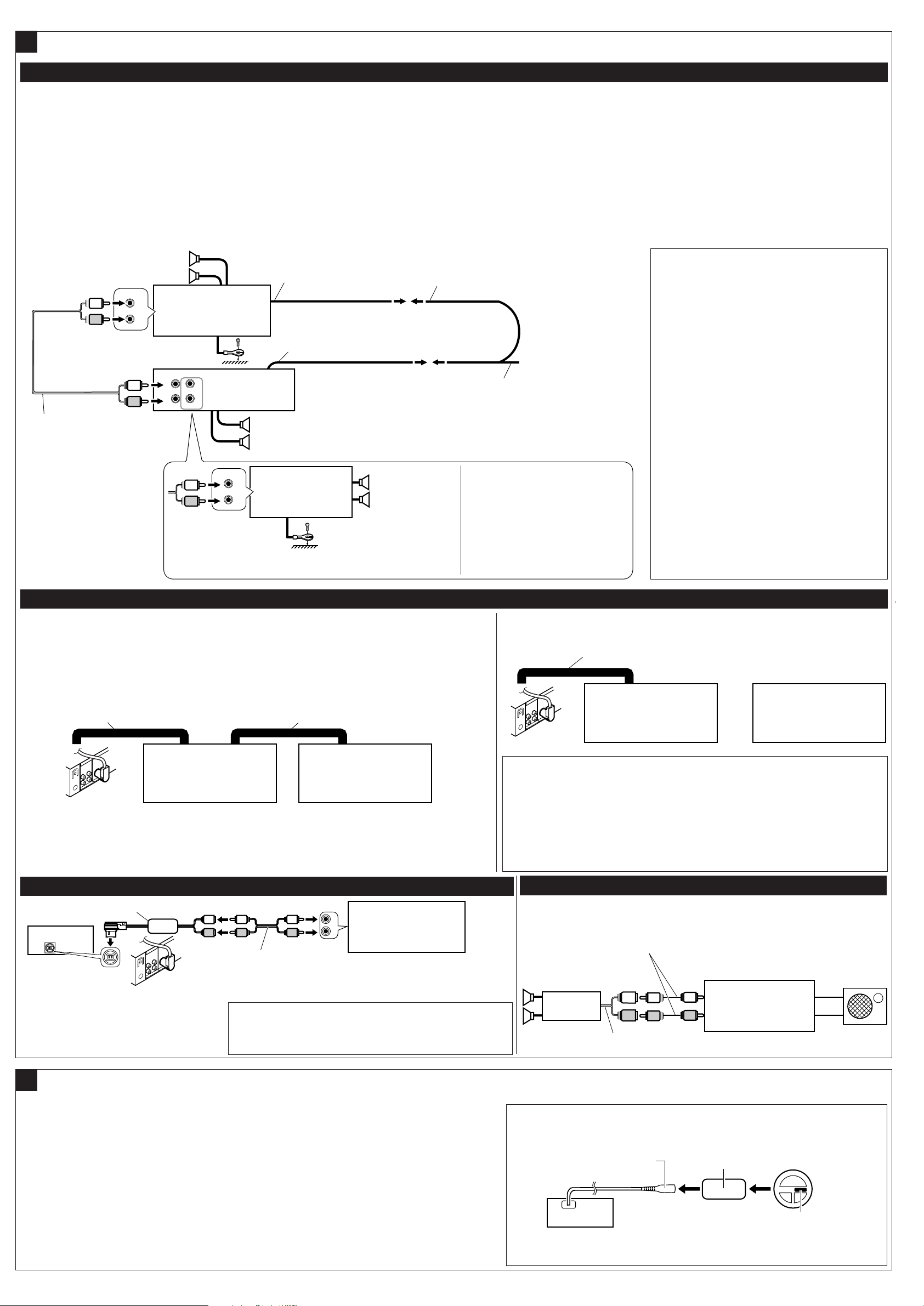
L
R
L
R
L
R
L
R
L
R
LRL
R
INPUT
R
L
R
LINE
REAR
FRONT
OUT
L
R
L
R
L
INPUT
*
3
*
3
Connections Adding Other Equipment / Anschlüsse zum Hinzufügen von anderer Ausrüstung / Raccordement pour ajouter d’autres appareils /
R
L
R
L
B
Aansluitingen voor het toevoegen van andere apparatuur
Amplifier / Verstärker / Amplificateur / Versterker
You can connect an amplifier and other
equipment to upgrade your car stereo system.
• Connect the remote lead (blue with white
stripe) to the remote lead of the other
equipment so that it can be controlled
through this unit.
• For amplifier only:
Disconnect the speakers from this unit,
connect them to the amplifier. Leave the
speaker leads of this unit unused.
Rear speakers
Hintere Lautsprecher
Enceintes arrière
Achterspeakers
JVC Amplifier
JVC Verstärker
JVC Amplificateur
JVC Versterker
Signal cord (not supplied with
this unit)
Einzelleitung (nicht mit diesem
Gerät mitgeliefert)
Cordon de signal (non fourni
avec cet appareil)
Signaalkabel (wordt niet bij dit
apparaat geleverd)
Sie können einen Verstärker oder ein anderes
Gerät anschließen, um Ihre Autostereoanlage
zu erweitern.
• Schließen Sie das Fernbedienungskabel (blau
mit weißem Streifen) an das
Fernbedienungskabel des anderen Geräts an,
so daß es über dieses Gerät gesteuert
werden kann.
• Nur für den Verstärker:
Die Lautsprecher von diesem Gerät
abtrennen und am Verstärker anschließen.
Die Lautsprecherleitungen dieses Geräts
unbenutzt lassen.
Remote lead
Fernbedienungsleitung
Fil d’alimentation à distance
Afstandbedieningsdraad
Remote lead (Blue with white stripe)
Fernbedienungsleitung (Blau mit weißem Streifen)
Fil d’alimentation à distance (Bleu avec bande blanche)
Afstandbedieningsdraad (Blauw met witte streep)
KD-SC601
Front speakers
Vordere Lautsprecher
Enceintes avant
Voorspeakers
JVC Amplifier
JVC Verstärker
JVC Amplificateur
JVC Versterker
To the remote lead of other equipment or power aerial if any
Zum Zusatzkabel des anderen Geräts oder der Motorantenne,
sofern vorhanden
Au fil de télécommande de l’autre appareil ou à l’antenne
automatique s’il y en a une
Naar afstandsdraad van andere apparatuur of antenne met circuit
indien aanwezig
Front speakers
Vordere Lautsprecher
Enceintes avant
Voorspeakers
Vous pouvez connecter un amplificateur ou
autre appareil pour améliorer votre système
autoradio.
•
Connectez le fil de commande à distance
(bleu avec bande blanche) au fil de commande
à distance de l’autre appareil de façon qu’il
puisse être commandé via cet appareil.
• Pour l’amplificateur seulement:
Déconnectez les enceintes de cet appareil
et connectez-les à l’amplificateur. Laissez
les fils d’enceintes de cet appareil
inutilisés.
Y-connector (not supplied with this unit)
Y-Anschluß (nicht mit diesem Gerät mitgeliefert)
Connecteur Y (non fourni avec cet appareil)
Y-connector (wordt niet bij dit apparaat geleverd)
You can connect another power amplifier
for front speakers.
Sie können einen anderen
Leistungsverstärker für die vorderen
Lautsprecher anschließen.
Vous pouvez connecter un autre
amplificateur de puissance pour les
enceintes avant.
U kunt nog een eindversterker voor de
voorspeakers aansluiten.
Het is mogelijk om uw autostereosysteem uit te
breiden met een versterker of andere apparatuur.
• Verbind de externe kabel (blauw met witte streep)
met de externe kabel van het andere apparatuur
zodat deze op afstand vanaf deze apparaat kan
worden bediend.
• Alleen voor een versterker:
Koppel de speakers van dit apparaat los
en verbind ze aan de versterker. Gebruik
de speakerdraden van dit apparaat niet.
*3Firmly attach the ground wire to the metallic
body or to the chassis of the car—to the place
not coated with paint (if coated with paint,
remove the paint before attaching the wire).
Failure to do so may cause damage to the unit.
3
Verbinden Sie den Erdungsleiter mit der
*
Karosserie oder dem Rahmen des Fahrzeugs.
Die Kontaktstelle darf nicht lackiert sein (sollte
die Kontaktstelle lackiert sein, entfernen Sie
den Lack der Kontaktstelle, bevor Sie den
Leiter befestigen). Wenn der Erdungsleiter
nicht ordnungsgemäß angeschlossen wird,
kann dieses Gerät beschädigt werden.
3
Attachez solidement le fil de mise à la masse
*
au châssis métallique de la voiture—à un
endroit qui n’est pas recouvert de peinture (s’il
est recouvert de peinture, enlevez d’abord la
peinture avant d’attacher le fil). L’appareil peut
être endommagé si cela n’est pas fait
correctement.
*3Bevestig de aardedraad goed met een metalen
onderdeel of het chassis van de auto—bevestig op
een niet-gelakt gedeelte (indien gelakt, schuur dan
af alvorens de draad te bevestigen). Het toestel kan
worden beschadigd indien de aardedraad niet goed
is aangesloten.
CD changer and DAB tuner / CD-Wechsler und DAB-Tuner / Changeur CD et tuner DAB / CD-wisselaar en DAB-tuner
Refer also to page 38 of the INSTRUCTIONS.
Siehe auch Seite 38 in der BEDIENUNGSANLEITUNG.
Référez-vous aussi à la page 38 du MANUEL D’INSTRUCTIONS.
Zie tevens bladzijde 38 van de GEBRUIKSAANWIJZING.
Connecting cord supplied for your DAB tuner
Verbindungskabel, das zum Lieferumfang des DABTuners gehört
Cordon de connexion fourni avec votre tuner DAB
Verbindingskabel die met de DAB-tuner wordt meegeleverd
JVC DAB tuner
DAB-Tuner von JVC
Tuner DAB JVC
KD-SC601
JVC DAB-tuner
Connecting cord supplied for your CD changer
Verbindungskabel, das zum Lieferumfang des
CD-Wechsler gehört
Cordon de connexion fourni avec votre changeur CD
Verbindingskabel die met de CD-wisselaar wordt meegeleverd
JVC CD changer
CD-Wechsler von JVC
Changeur CD JVC
JVC CD-wisselaar
• You can connect both components in series as illustrated above.
• Es ist möglich, beide Komponenten in einer Serienschaltung entsprechend der obigen Darstellung
anzuschließen.
Vous pouvez connecter les deux appareils en série comme montré ci-dessus.
•
• Beide apparaten zijn volgens bovenstaande illustratie in serie aan te sluiten.
External Component / Externe Komponente / Appareil extérieur / Extern apparaat
KS-U57 *
KD-SC601
CD changer jack
Buchse für CD-Wechsler
Prise du changeur CD
Aansluiting voor CD-wisselaar
4
Signal cord (not supplied for this unit)
Einzelleitung (nicht mit diesem Gerät mitgeliefert)
Cordon de signal (non fourni avec cet appareil)
Signaalkabel (wordt niet bij dit apparaat geleverd)
*4Line Input Adapter KS-U57 (not supplied with this unit)
*4Line-Eingangsadapter KS-U57 (nicht mit diesem Gerät mitgeliefert)
4
*
Adaptateur d’entrée de ligne KS-U57 (non fourni avec cet appareil)
*4Line Input Adapter KS-U57 (wordt niet bij dit apparaat geleverd)
External component
Externe Komponente
Appareil extérieur
Extern apparaat
Connecting cord supplied for your DAB tuner or CD changer
Verbindungskabel, das zum Lieferumfang des DAB-Tuners oder CD-Wechslers gehört
Cordon de connexion fourni avec votre tuner DAB ou changeur CD
Verbindingskabel die met de DAB-tuner of CD-wisselaar wordt meegeleverd
JVC DAB tuner
DAB-Tuner von JVC
Tuner DAB JVC
KD-SC601
JVC DAB-tuner
CAUTION / VORSICHT / PRECAUTION / LET OP!:
• Before connecting the CD changer and/or the DAB tuner, make sure that the unit is
turned off.
• Bevor Sie den CD-Wechsler und/oder den DAB-Tuner anschließen, vergewissern
Sie sich, daß das Gerät ausgeschaltet ist.
Avant de connecter le changeur CD et/ou le tuner DAB, s’assurer que l’unité est
•
éteinte.
• Zorg ervoor dat de apparaat is uitgeschakeld alvorens u de CD-wisselaar en/of DAB-tuner
aansluit.
Subwoofer / Subwoofer / Caisson de grave / Subwoofer
Signal cord (not supplied with this unit)
Einzelleitung (nicht mit diesem Gerät mitgeliefert)
Cordon de signal (non fourni avec cet appareil)
Signaalkabel (wordt niet bij dit apparaat geleverd)
KD-SC601
SUBWOOFER
or
oder
ou
of
JVC Amplifier
JVC Verstärker
JVC Amplificateur
JVC Versterker
JVC CD changer
CD-Wechsler von JVC
Changeur CD JVC
JVC CD-wisselaar
Subwoofer
Subwoofer
Caisson de grave
Subwoofer
Connecting to the steering wheel remote controller / Anschluß an die Lenkradfernbedienung / Connexion de la télécommande de volant /
C
Verbinden met de stuurwiel-afstandsbediening
If your car is equipped with the steering wheel remote controller, you can operate this receiver using the
controller. To do it, a JVC’s OE remote adapter (not supplied) which matches with your car is required.
Consult your JVC IN-CAR ENTERTAINMENT dealer for details.
Wenn Ihr Fahrzeug mit einer Lenkradferndienung ausgestattet ist, können Sie damit diesen Receiver
steuern. Hierfür ist ein für Ihr Fahrzeug passender Radio-Lenkrad-Fernbedienungsadaption von JVC (nicht
Steering wheel remote input
Eingang für Lenkradfernbedienung
Entrée de la télécommande de volant
Ingang stuurwiel-afstandsbediening
OE remote adapter (not supplied)
Radio-Lenkrad-Fernbedienungsadaption
(nicht im Lieferumfang enthalten)
Adaptateur pour télécommande au volant (non fourni)
Adapter voor stuurwiel-afstandsbediening (niet bijgeleverd)
im Lieferumfang enthalten) erforderlich. Für weitere Einzelheiten wenden Sie sich an Ihren JVC
Autoradiohändler.
Si votre voiture est munie d’une télécommande de volant, vous pouvez commander cet autoradio en utilisant
la télécommande. Pour le faire, un adaptateur pour télécommande au volant JVC (non fourni) correspondant
à votre voiture est nécessaire. Consultez votre revendeur d’autoradio JVC pour les détails.
Indien uw auto een stuurwiel-afstandsbediening heeft, kunt u deze receiver met die afstandsbediening bedienen.
Hiervoor heeft u echter een JVC adapter (niet bijgeleverd) nodig die geschikt is voor de stuurwiel-afstandsbediening van
uw auto. Raadpleeg uw JVC car audio dealer voor details.
4
KD-SC601
Steering wheel remote controller (equipped in the car)
Lenkradfernbedienung (im Fahrzeug installiert)
Télécommande de volant (installée dans la voiture)
Stuurwiel-afstandsbediening (in de auto)
Page 57
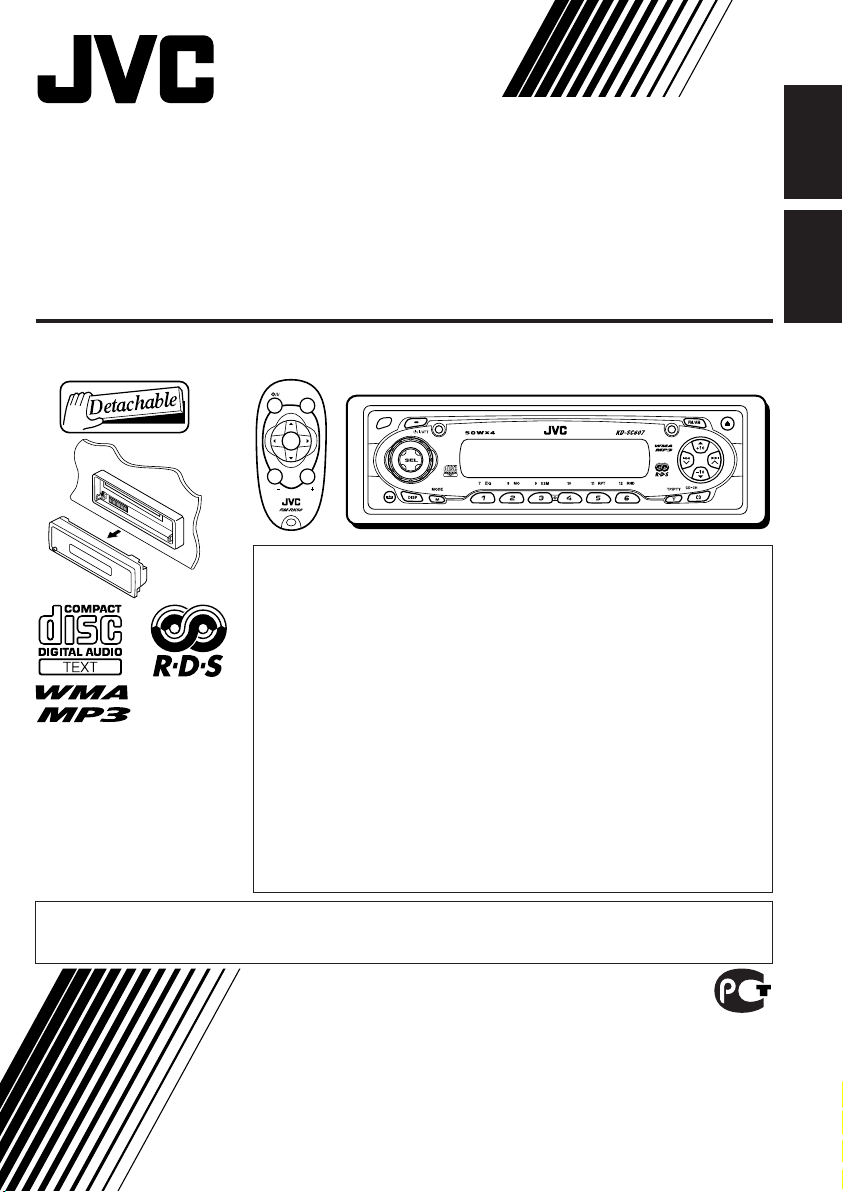
CD RECEIVER
РЕСИВЕР С ПРОИГРЫВАТЕЛЕМ КОМПАКТ-ДИСКОВ
KD-SC607
SOUND
ATT
U
SOURCE
F
R
D
VOL
VOL
В соответствии с Законом Российской Федерации “О защите прав
потребителей” срок службы (годности) данного товара “по истечении
которого он может представлять опасность для жизни, здоровья
потребителя, причинять вред его имуществу или окружающей среде”
составляет семь (7) лет со дня производства. Этот срок является
временем, в течение которого потребитель данного товара может
безопасно им пользоваться при условии соблюдения инструкции по
эксплуатации данного товара, проводя необходимое обслуживание,
включающее замену расходных материалов и/или соответствующее
ремонтное обеспечение в специализированном сервисном центре.
For installation and
connections, refer to the
separate manual.
Указания по установке и
выполнению
соединений приводятся
в отдельной
инструкции.
• This unit is equipped with the display demonstration. To cancel it, see page 8.
• Данное устройство имеет функцию демонстрации на экране дисплея. Порядок ее отмены
смотрите на странице 8.
Дополнительные косметические материалы к данному товару,
поставляемые вместе с ним, могут храниться в течение двух (2) лет со
дня его производства.
Срок службы (годности), кроме срока хранения дополнительных
косметических материалов, упомянутых в предыдущих двух пунктах, не
затрагивает никаких других прав потребителя, в частности, гарантийного
свидетельства JVC, которое он может получить в соответствии с законом
о правах потребителя или других законов, связанных с ним.
ENGLISH
РУCCKИЙ
INSTRUCTIONS
ИНСТРУКЦИИ ПО ЭКСПЛУАТАЦИИ
GET0192-001A
[EE]
Page 58

IMPORTANT FOR LASER PRODUCTS
1. CLASS 1 LASER PRODUCT
2. CAUTION: Do not open the top cover. There are no user serviceable parts inside the unit; leave all
servicing to qualified service personnel.
ENGLISH
3. CAUTION: Visible and invisible laser radiation when open and interlock failed or defeated. Avoid
direct exposure to beam.
4. REPRODUCTION OF LABEL: CAUTION LABEL, PLACED OUTSIDE THE UNIT.
How to reset your unit
After detaching the control panel, press the
reset button on the panel holder using a ballpoint pen or a similar tool.
This will reset the built-in microcomputer.
Note:
Your preset adjustments—such as preset channels
or sound adjustments—will also be erased.
How to use the M MODE button
If you press M MODE, the unit goes into functions mode, then the number buttons and 5/∞ buttons
work as different function buttons.
Ex.: When number button 2 works as MO (monaural) button.
Time countdown indicator
To use these buttons for original functions again after pressing M MODE, wait for 5 seconds
without pressing any of these buttons until the functions mode is cleared.
• Pressing M MODE again also clears the functions mode.
2
Page 59

Thank you for purchasing a JVC product. Please read all instructions carefully before operation,
to ensure your complete understanding and to obtain the best possible performance from the unit.
CONTENTS
How to reset your unit ............................... 2
How to use the M MODE button ............... 2
LOCATION OF THE BUTTONS ............ 4
Control panel ............................................. 4
Remote controller ...................................... 5
Preparing the remote controller ................ 6
BASIC OPERATIONS ....................... 7
Turning on the power ................................ 7
Canceling the display demonstration ........ 8
Setting the clock ........................................ 9
RADIO OPERATIONS ...................... 10
Listening to the radio ................................. 10
Storing stations in memory ....................... 11
Tuning in to a preset station ...................... 12
RDS OPERATIONS ......................... 13
What you can do with RDS ....................... 13
Other convenient RDS functions and
adjustments ............................................ 18
CD OPERATIONS ........................... 20
Playing a CD ............................................. 20
Locating a track or a particular portion
on a CD .................................................. 21
Selecting CD playback modes .................. 22
Playing a CD Text ...................................... 23
Prohibiting disc ejection ............................ 23
MP3/WMA INTRODUCTION .............. 24
What are MP3/WMA? ............................... 24
How are MP3/WMA files recorded and
played back? .......................................... 24
ENGLISH
MP3/WMA OPERATIONS.................. 25
Playing a disc ............................................ 25
Locating a file or a particular portion
on a disc ................................................. 26
Selecting playback modes ........................ 28
SOUND ADJUSTMENTS ................... 29
Selecting preset sound modes
(C-EQ: custom equalizer) ....................... 29
Adjusting the sound .................................. 30
OTHER MAIN FUNCTIONS ................ 31
Changing the general settings (PSM) ....... 31
Assigning names to the source .................. 34
Changing the standard plate ..................... 35
Detaching the control panel ...................... 37
CD CHANGER OPERATIONS .............. 38
Playing discs ............................................. 38
Selecting the playback modes .................. 41
EXTERNAL COMPONENT OPERATIONS ... 42
Playing an external component ................. 42
TROUBLESHOOTING ...................... 43
MAINTENANCE ............................. 46
Handling discs ........................................... 46
SPECIFICATIONS........................... 47
BEFORE USE
*For safety....
• Do not raise the volume level too much, as this will
block outside sounds, making driving dangerous.
• Stop the car before performing any complicated
operations.
*Temperature inside the car....
If you have parked the car for a long time in hot
or cold weather, wait until the temperature in the
car becomes normal before operating the unit.
3
Page 60

Control panel
Display window
ENGLISH
LOCATION OF THE BUTTONS
1 Remote sensor
2 Control dial
3 (standby/on/attenuator) button
4 SEL (select) button
5 Screws (M2 × 5 mm)
6 Plate cover and standard plate
7 FM/AM button
8 5 (up) button
+10 button
9 0 (eject) button
p 4 /¢ buttons
q (control panel release) button
w DISP (display) button
e M MODE button
r Display window
t EQ (equalizer) button
y MO (monaural) button
u SSM (Strong-station Sequential Memory)
button
i RPT (repeat) button
o RND (random) button
; Number buttons
a T TP/PTY (traffic programme/programme
type) button
s CD CD-CH (CD changer) button
4
d ∞ (down) button
–10 button
Display window
f Tuner reception indicators—MO (monaural),
ST (stereo)
g Disc type indicators—WMA, MP3
h CH (CD changer) indicator
j CD indicator
k RDS indicators—TP, PTY, AF, REG
l Playback mode/item indicators—RND
(random), (disc), (folder), RPT (repeat)
/ LOUD (loudness) indicator
z EQ (equalizer) indicator
x Sound mode (C-EQ: custom equalizer)
indicators—ROCK, CLASSIC, POPS,
HIP HOP, JAZZ, USER
• also works as level meter during play if
the level meter is activated (see page 33).
c Disc information indicators—TAG (ID3 Tag),
(folder), (track/file)
v Main display
b Source display
Volume level indicator
n Tr (track) indicator
Page 61

Remote controller
ATT
U
SOURCE
R
D
VOL
SOUND
F
VOL
3 • Selects the preset stations while listening to
the radio.
Each time you press the button, the preset
station number increases, and the selected
station is tuned in.
• Skips to the first file of the previous folder
while listening to an MP3 or a WMA disc.
Each time you press the button, you can
move to the previous folder and start playing
the first file.
• While playing an MP3 disc on an MP3compatible CD changer;
– Skips to the previous disc if pressed
briefly.
– Skips to the previous folder if pressed and
held.
Note:
While playing a CD on a CD changer, this
always skips to the previous disc.
4 Functions the same as the control dial on the
main unit.
Note:
These buttons do not function for the
preferred setting mode (PSM) adjustment.
ENGLISH
1 • Turns on the unit if pressed when the unit is
turned off.
• Turns off the unit if pressed and held until
“SEE YOU” appears on the display.
• Drops the volume level in a moment if
pressed briefly.
Press again to resume the volume.
2 • Selects the band while listening to the radio.
Each time you press the button, the band
changes.
• Skips to the first file of the next folder while
listening to an MP3 or a WMA disc.
Each time you press the button, you can
move to the next folder and start playing the
first file.
• While playing an MP3 disc on an MP3compatible CD changer;
– Skips to the next disc if pressed briefly.
– Skips to the next folder if pressed and
held.
Note:
While playing a CD on a CD changer, this
always skips to the next disc.
5 Selects the sound mode (C-EQ: custom
equalizer).
Each time you press the button, the sound
mode (C-EQ) changes.
6 Selects the source.
Each time you press the button, the source
changes.
7 • Searches for stations while listening to the
radio.
• Fast-forwards or reverses the track/file if
pressed and held while listening to a disc.
• Skips to the beginning of the next track/file
or goes back to the beginning of the current
(or previous) tracks/files if pressed briefly
while listening to a disc.
5
Page 62

Preparing the remote controller
Before using the remote controller:
• Aim the remote controller directly at the remote
sensor on the main unit. Make sure there is no
ENGLISH
obstacle in between.
Remote sensor
• Do not expose the remote sensor to strong
light (direct sunlight or artificial lighting).
Installing the battery
When the controllable range or effectiveness of
the remote controller decreases, replace the
battery.
1. Remove the battery holder.
1) Push out the battery holder in the direction
indicated by the arrow using a ball-point
pen or a similar tool.
2) Remove the battery holder.
3. Return the battery holder.
Insert again the battery holder by pushing it
until you hear a clicking sound.
(back side)
WARNING:
• Store the battery in a place where children
cannot reach.
If a child accidentally swallows the battery,
consult a doctor immediately.
• Do not recharge, short, disassemble, or heat the
battery or dispose of it in a fire.
Doing any of these things may cause the battery
to give off heat, crack, or start a fire.
• Do not leave the battery with other metallic
materials.
Doing this may cause the battery to give off
heat, crack, or start a fire.
• When throwing away or saving the battery, wrap
it in tape and insulate; otherwise, the battery
may start to give off heat, crack, or start a fire.
• Do not poke the battery with tweezers or similar
tools.
Doing this may cause the battery to give off
heat, crack, or start a fire.
(back side)
2. Place the battery.
Slide the battery into the holder with the +
side facing upwards so that the battery is
fixed in the holder.
Lithium coin
battery (product
number: CR2025)
6
CAUTION:
DO NOT leave the remote controller in a place
(such as dashboards) exposed to direct sunlight for
a long time. Otherwise, it may be damaged.
Page 63

123
BASIC OPERATIONS
ENGLISH
Turning on the power
1
Turn on the power.
Note on One-Touch Operation:
When you select a source in step 2 below, the
power automatically comes on. You do not have
to press this button to turn on the power.
2
Select the source.
To operate the tuner (FM or AM),
see pages 10 – 19.
To play a CD,
see pages 20 – 23.
To play an MP3/WMA disc,
see pages 25 – 28.
To operate the CD changer,
see pages 38 – 41.
To operate the external component
(LINE IN), see page 42.
3
Adjust the volume.
To increase the volume
To decrease the volume
Volume level appears.
Volume level indicator
4
Adjust the sound as you want. (See
pages 29 and 30.)
To drop the volume in a moment
Press briefly while listening to any
source. “ATT” starts flashing on the display, and
the volume level will drop in a moment.
To resume the previous volume level, press the
button briefly again.
• If you turn the control dial, you can also restore
the sound.
To turn off the power
Press and hold for more than one
second.
“SEE YOU” appears, then the unit turns off.
• If you turn off the power while listening to a
disc, disc play will start from where playback
has been stopped previously, next time you
turn on the power.
CAUTION on Volume Setting:
Discs produce very little noise compared with
other sources. If the volume level is adjusted for
the tuner, for example, the speakers may be
damaged by the sudden increase in the output
level. Therefore, lower the volume before playing a
disc and adjust it as required during playback.
7
Page 64

ENGLISH
Canceling the display
demonstration
When shipped from the factory, display
demonstration has been activated, and starts
automatically when no operations are done for
about 20 seconds.
• It is recommended to cancel the display
demonstration before you use the unit for the
first time.
To cancel the display demonstration, follow
the procedure below:
1
Press and hold SEL (select) for more
than 2 seconds so that one of the
PSM items appears on the display.
(PSM: see pages 31 and 32.)
2
Select “DEMO” if not shown on the
display.
3
Select “DEMO OFF.”
DEMO OFF
4
Finish the setting.
To activate the display demonstration, repeat
the same procedure and select “DEMO ON” in
step 3.
DEMO ON
8
Page 65

ENGLISH
Frequency
Clock
Setting the clock
You can also set the clock system to either
24 hours or 12 hours.
1
Press and hold SEL (select) for more
than 2 seconds so that one of the
PSM items appears on the display.
(PSM: see pages 31 and 32.)
2
Set the hour.
1 Select “CLOCK H” (hour) if not shown on
the display.
2 Adjust the hour.
12
3
Set the minute.
1 Select “CLOCK M” (minute).
2 Adjust the minute.
12
4
Set the clock system.
1 Select “24H/12H.”
2 Select “24H” or “12H.”
12
5
Finish the setting.
To check the current clock time or change the
display mode
Press DISP (display) repeatedly.
Each time you press the button,
the display changes as follows:
• During AM and FM non-RDS station
operation:
• During FM RDS Station operation:
Station name
• During disc operation:
Elapsed
playing time
Track title
Notes:
• While playing a conventional CD, “NO NAME”
appears for the disc title/performer and the track
title.
• For indication change while playing a CD Text or
an MP3/WMA disc, see also pages 23 and 26.
• During external component operation:
LINE IN
• During power off:
The power turns on and the clock time is
shown for 5 seconds, then the power turns off.
Station frequency
Programme typeClock
Clock
Disc title /
performer
Clock
9
Page 66

ENGLISH
RADIO OPERATIONS
Listening to the radio
You can use either automatic searching or manual
searching to tune in to a particular station.
Searching for a station automatically:
Auto search
1
Select the band (FM1 – 3, AM).
Each time you press the
button, the band changes as
follows:
FM1 FM2 FM3 AM
Lights up when receiving an FM stereo
broadcast with sufficient signal strength.
Selected band appears.
Note:
This receiver has three FM bands (FM1, FM2,
FM3). You can use any one of them to listen to
an FM broadcast.
2
Start searching for a station.
To search for stations
of higher frequencies
To stop searching before a station is
received, press the same button you have
pressed for searching.
Note:
FM1 and FM2: 87.5 MHz – 108.0 MHz
FM3: 65.00 MHz – 74.00 MHz
Searching for a station manually:
Manual search
1
Select the band (FM1 – 3, AM).
Each time you press the
button, the band changes as
follows:
FM1 FM2 FM3 AM
Note:
This receiver has three FM bands (FM1, FM2,
FM3). You can use any one of them to listen to
an FM broadcast.
2
Press and hold ¢ or 4
until “M” (manual) starts flashing on
the display.
10
To search for stations of lower frequencies
When a station is received, searching stops.
Page 67

3
Tune in to a station you want while
“M” (manual) is still flashing.
To tune in to stations of
higher frequencies
To tune in to stations of lower frequencies
• If you release your finger from the button,
the manual mode will automatically turns
off after 5 seconds.
• If you hold down the button, the frequency
keeps changing—in 50 kHz intervals
(87.5 MHz – 108.0 MHz for FM 1 and
FM 2), in 30 kHz intervals (65.00 MHz –
74.00 MHz for FM 3) and 9 kHz for AM
—MW/LW until you release the button.
Storing stations in memory
You can use one of the following two methods to
store broadcasting stations in memory.
• Automatic preset of FM stations: SSM (Strongstation Sequential Memory)
• Manual preset of both FM and AM stations
FM station automatic preset: SSM
You can preset 6 local FM stations in each FM
band (FM1, FM2, and FM3).
1
Select the FM band (FM1 – 3) you
want to store FM stations into.
Each time you press the
button, the band changes as
follows:
ENGLISH
When an FM stereo broadcast is hard to
receive:
1 Press M MODE to enter the
functions mode while listening
to an FM stereo broadcast.
2 Press MO (monaural), while
“MODE” is still flashing on the
display, so that “MONO”
appears on the display.
Each time you press the button,
monaural mode turns on and off
alternately.
MO (monaural) indicator
When the MO indicator is lit on the display, the
sound you hear becomes monaural but the
reception will be improved.
FM1 FM2 FM3 AM
2
Press M MODE to enter the
functions mode.
3
Press and hold SSM for about
2 seconds.
“SSM” flashes, then disappears when
automatic preset is over.
Local FM stations with the strongest signals are
searched and stored automatically in the band
number you have selected (FM1, FM2, or FM3).
These stations are preset in the number buttons
—No.1 (lowest frequency) to No.6 (highest
frequency).
When automatic preset is over, the station stored
in number button 1 will be automatically tuned in.
11
Page 68

Manual preset
You can preset up to 6 stations in each band
(FM1, FM2, FM3, and AM) manually.
4
Repeat the above procedure to store
other stations into other preset
numbers.
ENGLISH
Ex.: Storing FM station of 92.5 MHz into the
preset number 1 of the FM1 band.
1
Select the band (FM1 – 3, AM) you
want to store stations into (in this
example, FM1).
Each time you press the
button, the band changes as
follows:
FM1 FM2 FM3 AM
2
Tune in to a station (in this example,
of 92.5 MHz).
To tune in to stations of
higher frequencies
To tune in to stations of lower frequencies
3
Press and hold the number button
(in this example, 1) for more than
2 seconds.
Notes:
• A previously preset station is erased when a new
station is stored in the same preset number.
• Preset stations are erased when the power supply to
the memory circuit is interrupted (for example,
during battery replacement). If this occurs, preset
the stations again.
Tuning in to a preset station
You can easily tune in to a preset station.
Remember that you must store stations first. If
you have not stored them yet, see “Storing
stations in memory” on pages 11 and 12.
1
Select the band (FM1 – 3, AM).
Each time you press the
button, the band changes as
follows:
FM1 FM2 FM3 AM
2
Select the number (1 – 6) for the
preset station you want.
12
Note:
You can also use the 5 (up) or ∞ (down) button on
the unit to select the next or previous preset stations.
Each time you press the 5 (up) or ∞ (down) button,
the next or previous preset station is tuned in.
Preset number flashes for a while.
Page 69

RDS OPERATIONS
What you can do with RDS
RDS (Radio Data System) allows FM stations to
send an additional signal along with their regular
programme signals. For example, the stations
send their station names, as well as information
about what type of programme they broadcast,
such as sports or music, etc.
Another advantage of RDS function is called
“Enhanced Other Networks.” By using the
Enhanced Other Networks data sent from a
station, you can tune in to a different station of a
different network broadcasting your favorite
programme or traffic announcement while
listening to another programme or to another
source such as CD.
By receiving the RDS data, this unit can do the
following:
• Tracing the same programme automatically
(Network-Tracking Reception)
• Standby Reception of TA (Traffic
Announcement) or your favorite programme
• PTY (Programme Type) search
• Programme search
• And some other functions
Tracing the same programme
automatically (Network-Tracking
Reception)
When driving in an area where FM reception is
not good, the tuner built in this unit automatically
tunes in to another RDS station, broadcasting the
same programme with stronger signals. So, you
can continue to listen to the same programme in
its finest reception, no matter where you drive.
(See the illustration on page 19.)
Two types of the RDS data are used to make
Network-Tracking Reception work correctly
—PI (Programme Identification) and AF
(Alternative Frequency).
Without receiving these data correctly from the
RDS station you are listening to, NetworkTracking Reception will not operate.
To use Network-Tracking Reception
You can select the different modes of networktracking reception to continue listening to the
same programme in its finest reception.
When shipped from the factory, “AF” is selected.
• AF: Network-Tracking Reception is
activated with Regionalization set to
“off.”
With this setting, the unit switches to
another station within the same
network when the received signals
from the current station become
weak. (In this mode, the programme
may differ from the one currently
received.)
The AF indicator lights up but the
REG indicator does not.
• AF REG: Network-Tracking Reception is
activated with Regionalization set to
“on.”
With this setting, the unit switches to
another station, within the same
network, broadcasting the same
programme when the received
signals from the current station
become weak.
Both the AF indicator and the REG
indicator light up.
• OFF: Network-Tracking Reception is
deactivated.
Neither the AF indicator nor the REG
indicator lights up.
AF indicator
REG indicator
ENGLISH
CONTINUED ON THE NEXT PAGE
13
Page 70

1
Press and hold SEL (select) for more
than 2 seconds so that one of the
PSM items appears on the display.
(PSM: see pages 31 and 32.)
ENGLISH
2
Select “AF-REG” (alternative
frequency/regionalization reception)
if not shown on the display.
3
Select the desired mode—“AF,”
“AF REG,” or “OFF.”
4
Finish the setting.
Using TA Standby Reception
TA Standby Reception allows the unit to switch
temporarily to Traffic Announcement (TA) from
the current source (another FM station, CD, or
other connected components).
• TA Standby Reception will not work if you are
listening to an AM station.
Press T TP/PTY to activate TA Standby Reception.
7 When the current source is FM, the TP
indicator either lights up or flashes.
• If the TP indicator lights up, TA Standby
Reception is activated.
If a station starts broadcasting a traffic
announcement, “TRAFFIC” appears on the
display, and this unit automatically tunes in to
the station. The volume changes to the
preset TA volume level (see page 18) and the
traffic announcement can be heard.
• If the TP indicator flashes, TA Standby
Reception is not yet activated since the
station being received does not provide the
signals used for TA Standby Reception.
To activate TA Standby Reception, you need
to tune in to another station providing these
signals. Press ¢ or 4 to search
for such a station.
When a station providing these signals is
tuned in, the TP indicator stops flashing and
remains lit. Now TA Standby Reception is
activated.
7 When the current source is other than FM,
the TP indicator lights up.
If a station starts broadcasting a traffic
announcement, “TRAFFIC” appears on the
display, and this unit automatically changes the
source and tunes in to the station.
14
To deactivate the TA Standby Reception,
press T TP/PTY again. The TP indicator
disappears.
Page 71
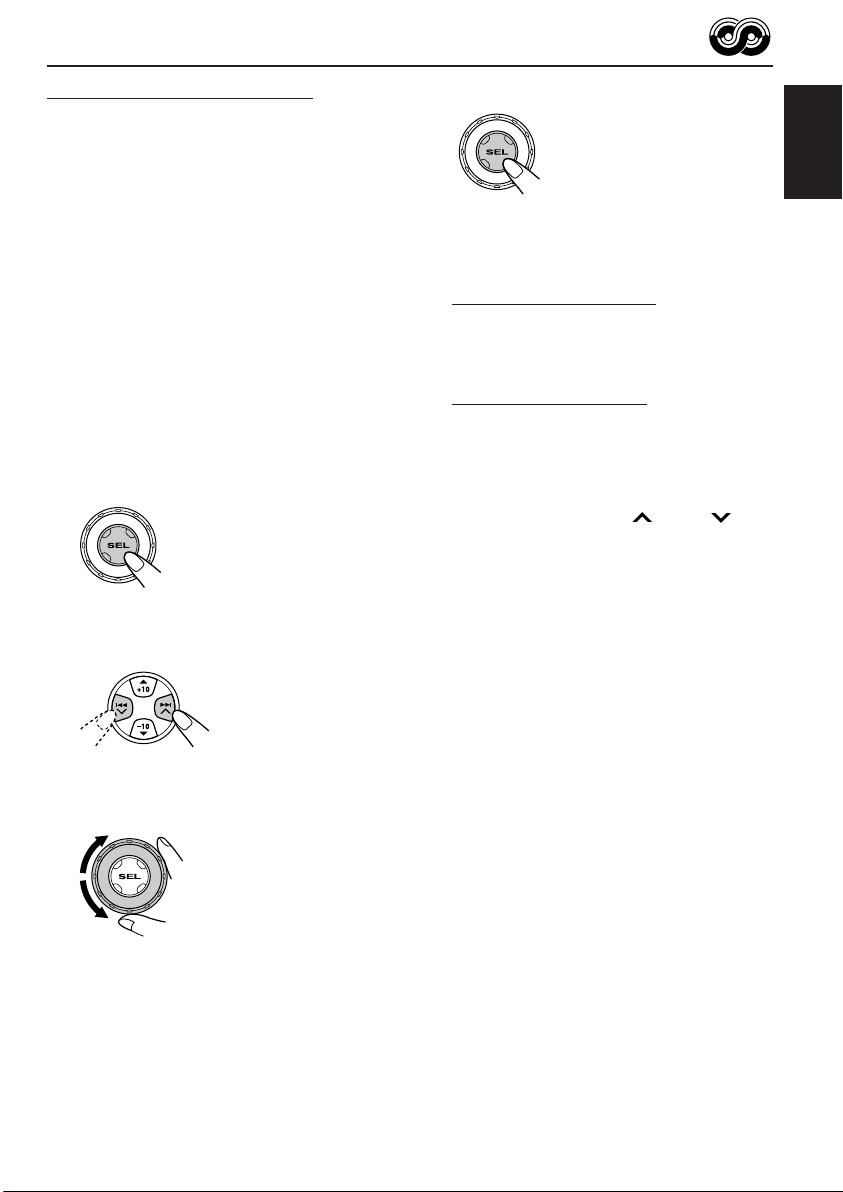
Using PTY Standby Reception
PTY Standby Reception allows the unit to switch
temporarily to your favorite programme (PTY:
Programme Type) from the current source
(another FM station, CD, or other connected
components).
4
Finish the setting.
ENGLISH
• PTY Standby Reception will not work if you are
listening to an AM station.
You can select your favorite programme type for
PTY Standby Reception.
When shipped from the factory, PTY Standby
Reception is turned off. (“OFF” is selected for
PTY Standby Reception.)
1
Press and hold SEL (select) for more
than 2 seconds so that one of the
PSM items appears on the display.
(PSM: see pages 31 and 32.)
2
Select “PTY STBY” (standby) if not
shown on the display.
3
Select one of the twenty-nine PTY
codes. (See page 19.)
Selected code name
appears on the display
and is stored into
memory.
7 When the current source is FM, the PTY
indicator either lights up or flashes.
• If the PTY indicator lights up, PTY Standby
Reception is activated.
If a station starts broadcasting the selected
PTY programme, this unit automatically
tunes in to the station.
• If the PTY indicator flashes, PTY Standby
Reception is not yet activated since the
station being received does not provide the
signals used for PTY Standby Reception.
To activate PTY Standby Reception, you
need to tune in to another station providing
these signals. Press ¢ or 4 to
search for such a station.
When a station providing these signals is
tuned in, the PTY indicator stops flashing
and remains lit. Now PTY Standby Reception
is activated.
7 When the current source is other than FM,
the PTY indicator lights up.
If a station starts broadcasting the selected
PTY programme, this unit automatically
changes the source and tunes in to the station.
To deactivate the PTY Standby Reception,
select “OFF” in step 3 on the left column. The
PTY indicator disappears.
15
Page 72

Searching your favorite programme
You can search any one of the PTY codes.
In addition, you can store your 6 favorite
programme types in the number buttons.
ENGLISH
When shipped from the factory, the following
6 programme types have been stored in the
number buttons (1 to 6).
To store your favorite programme types, see
below.
To search your favorite programme type, see
page 17.
1
POP M
45
CLASSICS
To store your favorite programme types
1
Press and hold T TP/PTY for more
than 2 seconds while listening to an
FM station.
2
ROCK M EASY M
AFFAIRS
VARIED
3
Press and hold the number button
for more than 2 seconds to store the
PTY code selected into the preset
number you want.
3
6
4
Press and hold T TP/PTY for more
Selected PTY code and
“MEMORY” appear
alternately for a while.
than 2 seconds to exit from this
mode.
16
The last selected PTY code appears.
2
Select one of the twenty-nine PTY
codes. (See page 19.)
Selected code name
appears on the display.
Page 73

To search your favorite programme type
1
Press and hold T TP/PTY for more
than 2 seconds while listening to an
FM station.
3
Press ¢ or 4 to start PTY
search for your favorite programme.
ENGLISH
The last selected PTY code appears.
2
To select one of your favorite
programme type
or
To select any one of the twenty-nine
PTY codes.
Ex.: When “ROCK M” is selected
• If there is a station broadcasting a programme
of the same PTY code as you selected, that
station is tuned in.
• If there is no station broadcasting a
programme of the same PTY code as you
selected, the station will not change.
Note:
In some areas, the PTY search will not work correctly.
17
Page 74

Other convenient RDS
functions and adjustments
Automatic selection of the station
ENGLISH
when using the number buttons
Usually when you press the number button, the
preset station is tuned in.
However, when the preset station is an RDS
station, something different will happen. If the
signals from that preset station are not sufficient
for good reception, this unit, using the AF data,
tunes in to another frequency broadcasting the
same programme as the original preset station is
broadcasting. (Programme search)
• The unit takes some time to tune in to another
station using programme search.
To activate programme search, follow the
procedure below.
• See also “Changing the general settings
(PSM)” on page 31.
1 Press and hold SEL (select) for more than
2 seconds so that one of the PSM items
appears on the display.
2 Press ¢ or 4 to select
“P(Programme)-SEARCH.”
3 Turn the control dial clockwise to select “ON.”
Now programme search is activated.
4 Press SEL (select) to finish the setting.
To cancel programme search, repeat the same
procedure and select “OFF” in step 3 by turning
the control dial counterclockwise.
Setting the TA volume level
You can preset the volume level for TA Standby
Reception. When a traffic programme is received,
the volume level automatically changes to the
preset level.
• See also “Changing the general settings
(PSM)” on page 31.
1 Press and hold SEL (select) for more than
2 seconds so that one of the PSM items
appears on the display.
2 Press ¢ or 4 to select “TA VOL”
(volume).
3 Turn the control dial to set to the desired
volume.
You can set it from “VOL 00” to “VOL 30” or
“VOL 50” (depending on the amplifier gain
control setting: see page 34).
4 Press SEL (select) to finish the setting.
Automatic clock adjustment
When shipped from the factory, the clock built in
this unit is set to be readjusted automatically
using the CT (Clock Time) data in the RDS
signal.
If you do not want to use automatic clock
adjustment, follow the procedure below.
• See also “Changing the general settings
(PSM)” on page 31.
1 Press and hold SEL (select) for more than
2 seconds so that one of the PSM items
appears on the display.
2 Press ¢ or 4 to select “AUTO
ADJ” (adjustment).
3 Turn the control dial counterclockwise to select
“OFF.”
Now automatic clock adjustment is canceled.
4 Press SEL (select) to finish the setting.
18
To reactivate clock adjustment, repeat the
same procedure and select “ON” in step 3 by
turning the control dial clockwise.
Note:
You must stay tuned to the same station for more than
2 minutes after setting “AUTO ADJ” to “ON.”
Otherwise, the clock time will not be adjusted. (This is
because the unit takes up to 2 minutes to capture the
CT data in the RDS signal.)
Page 75

PTY codes
NEWS: News
AFFAIRS: Topical programmes expanding
on current news or affairs
INFO: Programmes which impart
advice on a wide variety of topics
SPORT: Sport events
EDUCATE: Educational programmes
DRAMA: Radio plays
CULTURE: Programmes on national or
regional culture
SCIENCE: Programmes on natural science
and technology
VARIED: Other programmes like comedies
or ceremonies
POP M: Pop music
ROCK M: Rock music
EASY M: Easy-listening music
LIGHT M: Light music
CLASSICS: Classical music
OTHER M: Other music
WEATHER: Weather information
FINANCE: Reports on commerce, trading,
the Stock Market, etc.
CHILDREN: Entertainment programmes for
children
SOCIAL: Programmes on social
activities
RELIGION: Programmes dealing with any
aspect of belief or faith, or the
nature of existence or ethics
PHONE IN: Programmes where people can
express their views either by
phone or in a public forum
TRAVEL: Programmes about travel
destinations, package tours,
and travel ideas and
opportunities
LEISURE: Programmes concerned with
recreational activities such as
gardening, cooking, fishing,
etc.
JAZZ: Jazz music
COUNTRY: Country music
NATION M: Current popular music from
another nation or region, in that
country’s language
OLDIES: Classic pop music
FOLK M: Folk music
DOCUMENT: Programmes dealing with
factual matters, presented in an
investigative style
ENGLISH
The same programme can be received on different frequencies.
Programme 1
broadcasting on
frequency A
Programme 1
broadcasting on
frequency B
Programme 1
broadcasting on
frequency C
Programme 1
broadcasting on
frequency E
Programme 1
broadcasting on
frequency D
19
Page 76

ENGLISH
CD OPERATIONS
Refer “MP3/WMA OPERATIONS” on pages 25 to
28 for operating MP3/WMA discs.
Playing a CD
1
Open the control panel.
Note on One-Touch operation:
When a CD is already in the loading slot,
pressing CD CD-CH turns on the unit and starts
playback automatically.
2
Insert a CD into the loading slot.
The unit turns on,
draws the CD and
starts playback
automatically.
3
Close the control panel by hand.
All tracks will be played repeatedly until you
stop playback.
The display changes to show the following:
CD indicator
Current source indication
Total playing time
of the inserted disc
Elapsed playing
time
Notes:
• When a CD is inserted upside down, the CD
automatically ejects (if the control panel is open).
If the control panel is closed, the source changes to
the previously selected source, “PLEASE” and
“EJECT” appear alternately on the display.
• If there is no CD in the loading slot, you cannot
select CD as the source. “NO DISC” appears on
the display.
• If the current disc is a CD Text, disc title/performer
and then track title will automatically appear.
Total track number
of the inserted disc
Current track
number
20
Page 77

To stop play and eject the CD
Press 0.
CD play stops and the control panel flips down.
The CD automatically ejects from the loading
slot. The source changes to the previously
selected source.
• If you change the source, CD play also stops
(without ejecting the CD).
Next time you select “CD” as the source, CD
play starts from where playback has been
stopped previously.
Notes:
• If the ejected disc is not removed for about
15 seconds, the disc is automatically inserted again
into the loading slot to protect it from dust.
(Disc play will not start this time.)
• You can eject the disc even when the unit is turned
off.
Locating a track or a
particular portion on a CD
To fast-forward or reverse the track
Press and hold ¢ ,
while playing a CD, to
fast-forward the track.
Press and hold 4 , while playing a CD, to
reverse the track.
To go to the next or previous tracks
Press ¢ briefly, while
playing a CD, to go ahead
to the beginning of the next
track.
Each time you press the
button consecutively, the
beginning of the next
tracks is located and
played back.
To go to a particular track directly
Press the number button corresponding to the
track number to start its playback.
ENGLISH
• To select a track number from 1 – 6:
Press 1 (7) – 6 (12) briefly.
• To select a track number from 7 – 12:
Press and hold 1 (7) – 6 (12) for more than one
second.
To go to a track quickly (+10 and –10 buttons)
1 Press M MODE to enter the functions mode
while playing a CD.
2 Press +10 or –10.
To skip 10 tracks* forwards
to the last track
To skip 10 tracks* backwards
to the first track
* First time you press +10 or –10 button, the
track skips to the nearest higher or lower
track with a track number of multiple ten (ex.
10th, 20th, 30th).
Then each time you press the button, you can
skip 10 tracks (see “How to use the +10 and
–10 buttons” on page 22).
• After the last track, the first track will be
selected, and vice versa.
Press 4 briefly, while playing a CD, to go
back to the beginning of the current track.
Each time you press the button consecutively,
the beginning of the previous tracks is located
and played back.
CONTINUED ON THE NEXT PAGE
21
Page 78

How to use the +10 and –10 buttons
• Ex. 1: To select track number 32 while
playing track number 6
ENGLISH
(Three times) (Twice)
Track 6 \ 10 \ 20 \ 30 \ 31 \ 32
• Ex. 2 :To select track number 8 while
playing track number 36
(Three times) (Twice)
Track 36 \ 30 \ 20 \ 10 \ 9 \ 8
Selecting CD playback modes
To play back tracks at random
(Disc Random Play)
You can play back all tracks on the CD at random.
1 Press M MODE to enter the
functions mode while playing a
CD.
To play back tracks repeatedly
(Track Repeat Play)
You can play back the current track repeatedly.
1 Press M MODE to enter the
functions mode while playing a
CD.
2 Press RPT (repeat), while
“MODE” is still flashing on the
display, so that “TRK RPT”
appears on the display.
Each time you press the button,
track repeat play mode turns on
and off alternately.
RPT indicator
When track repeat play is turned on, the RPT
indicator lights up on the display. The current
track starts playing repeatedly.
2 Press RND (random), while
“MODE” is still flashing on the
display, so that “DISC RND”
appears on the display.
Each time you press the button,
disc random play mode turns on
and off alternately.
RND and (disc) indicators
When disc random play is turned on, the RND
and indicators light up on the display. A track
randomly selected starts playing.
22
Page 79

Playing a CD Text
Prohibiting disc ejection
In a CD Text, some information about the disc (its
disc title, performer, and track title) is recorded.
This CD Text information will be shown
automatically when you play a CD Text.
To change the CD Text information
manually, select text display mode while
playing a CD Text.
Press DISP (display) repeatedly.
Each time you press the button,
the display changes as follows:
Disc title / performer
Track title
( lights up on the display)
Elapsed playing time and
Current track number
Clock and
Current track number
Notes:
• The display shows up to 8 characters at one time
and scrolls if there are more than 8 characters.
See also “To select the scroll mode—SCROLL” on
page 33.
Some characters or symbols will not be shown (and
be blanked) on the display.
(Ex. “ABCå!d#” ]“ABCA D ”)
• When you press DISP (display) while playing a
conventional CD, “NO NAME” appears for the
disc title/performer and the track title.
• When track title is shown, the Tr indicator and
current track number also appear on the right side
of the display.
You can prohibit disc ejection and can lock a disc
in the loading slot.
ENGLISH
While pressing CD CD-CH, press and hold
for more than 2 seconds.
“NO EJECT” flashes on the display for about
5 seconds, and the disc is locked and cannot be
ejected.
To cancel the prohibition and unlock the
disc
While pressing CD CD-CH, press and hold
again for more than 2 seconds.
“EJECT OK” flashes on the display for about
5 seconds, and the disc is unlocked.
23
Page 80

MP3/WMA INTRODUCTION
What are MP3/WMA?
MP3 is an abbreviation of Motion Picture Experts
Group (or MPEG) Audio Layer 3. MP3 is simply a
file format with a data compression ratio of 1:10
ENGLISH
(128 Kbps*).
WMA (Windows Media® Audio) is the digital
audio compression format developed by
Microsoft Corporation.
* Bit rate is the average number of bits that one
second of audio data will consume. The unit used is
Kbps. To get a better audio quality, choose a higher
bit rate. The most popular bit rate for encoding is
128 Kbps.
• For details information about the MP3/WMA
discs, refer to “A Guide to MP3/WMA”
(separate volume).
Compatible with ID3 Tag
Extra information data such as album title,
performer name, song title, recording year, music
genre and a brief comment can be stored within
an MP3/WMA file.
This unit can show both ID3v1 (Version 1) and
ID3v2 (Version 2) tags on the display. (See page
26.)
• Some characters cannot be shown correctly.
• If both ID3v1 and ID3v2 are recorded on a
disc, ID3v2 information will be shown.
How are MP3/WMA files
recorded and played back?
MP3/WMA “files (tracks)” can be recorded in
“folders” —in PC terminology.
During recording, the files and folders can be
arranged in a way similar to arranging files and
folders of computer data.
“Root” is similar to the root of a tree. Every file
and folder can be linked to and be accessed from
the root.
The illustration below shows an example of how
MP3/WMA files are recorded on a CD-R or
CD-RW, how they are played back, and how they
are searched for on this unit.
Notes:
• This unit cannot read or play an MP3 file without
the extension code <.mp3> and a WMA track
without the extension code <.wma>.
• This unit is not compatible with MP3 files encoded
with Layer 1 and Layer 2 formats.
• This unit is not compatible with WMA files which
are not based upon Windows Media® Audio.
• This unit is not compatible with Playlist**.
**A playlist is a simple text file, used on a PC, which
enables users to make their own playback order
without physically rearranging the files.
Hierarchy
Level 1 Level 2 Level 3 Level 4 Level 5
01
ROOT
05
• Microsoft and Windows Media are either registered trademarks or trademarks of Microsoft Corporation in the
United States and/or other countries.
1
2
02 03
3
10
11
04
12
4
5
24
6
7
: Folder and their playback
01
order
8
: MP3/WMA files and their
9
1
playback order
Page 81

MP3/WMA OPERATIONS
ENGLISH
Refer also to “CD OPERATIONS” on pages
20 to 23.
Playing a disc
1
Open the control panel.
Note on One-Touch operation:
When a disc is already in the loading slot,
pressing CD CD-CH turns on the unit and starts
playback automatically.
2
Insert a disc into the loading slot.
The unit turns on,
draws the disc and
starts playback
automatically.
3
Close the control panel by hand.
All files will be played repeatedly until you
stop playback.
The display changes to show the following:
CD indicator
Current source indication
WMA or MP3 indicator*
Total folder
number
Ex.: When the disc contains 19 folders and
144 MP3/WMA files
* WMA or MP3 indicator lights up depending on the
first detected file.
Notes:
• MP3/WMA discs require a longer readout time.
(It differs due to the complexity of the folder/file
configuration.)
• When playback starts, folder and file names (or ID3
tags) will automatically appear. (See also page 26.)
• If you change the source or turn the power off, disc
playback stops (without ejecting the disc).
Next time you select the CD player as the source or
turn the power on, disc play starts from where
playback has been stopped previously.
Total file
number
25
Page 82

To stop play and eject the disc
Press 0.
Playback stops and the control panel flips down.
The disc automatically ejects from the loading slot.
ENGLISH
To change the display information
While playing back an MP3/WMA file, you can
change the disc information shown on the display.
Press DISP (display) repeatedly.
Each time you press the button,
the display changes to show the
following:
Notes:
• The display shows up to 8 characters at a time and
scrolls if there are more than 8 characters.
See also “To select the scroll mode—SCROLL” on
page 33.
• When folder or file name is shown, current folder
number or the Tr indicator and current file number
also appear on the right side of the display.
Locating a file or a particular
portion on a disc
• When “TAG DISP” is set to “TAG ON”
(initial setting: see page 34)
Album name / performer
(folder name*)
(TAG lights up on the display)
Track title (file name*)
(TAG lights up on the display)
Elapsed playing time and
Current file number
Clock and
Current file number
* If ID3 tags are not recorded, folder name and
file name appear. In this case, the TAG indicator
will not light up on the display.
• When “TAG DISP” is set to “TAG OFF”
Folder name
( lights up on the display)
File name
( lights up on the display)
Elapsed playing time and
Current file number
To fast-forward or reverse the file
Press and hold ¢
while playing a disc, to fastforward the file.
Press and hold 4 while playing a disc, to
reverse the file.
Note:
During this operation, you can only hear intermittent
sounds. (The elapsed playing time also changes
intermittently on the display.)
To skip to the next or previous files
Press ¢ briefly while
playing, to skip ahead to
the beginning of the next
file.
Each time you press the
button consecutively, the
beginning of the next files is
located and played back.
Press 4 briefly, while playing, to skip back
to the beginning of the current file.
Each time you press the button consecutively,
the beginning of the previous files is located and
played back.
26
Clock and
Current file number
Page 83

To go to a particular file quickly within the
current folder (+10 and –10 buttons)
1 Press M MODE to enter the functions mode
while playing a disc.
2 Press +10 or –10.
To skip 10 files* forwards to
the last file
To skip 10 files* backwards to
the first file
* First time you press +10 or –10 button, the
file skips to the nearest higher or lower file
with a file number of multiple ten (ex. 10th,
20th, 30th).
Then each time you press the button, you can
skip 10 files (see “How to use the +10 and
–10 buttons” below).
• After the last file, the first file will be selected,
and vice versa.
How to use the +10 and –10 buttons
• Ex. 1: To select file number 32 while playing
file number 6
(Three times) (Twice)
File 6 \ 10 \ 20 \ 30 \ 31 \ 32
To go to a particular folder directly
IMPORTANT:
To directly select the folders using the number
button(s), it is required that folders are
assigned 2 digit numbers at the beginning of
their folder names. (This can only be done
during the recording of CD-Rs or CD-RWs.)
Ex.: If folder name is “01 ABC”
= Press 1 to go to Folder 01 ABC.
If folder name is “1 ABC,” pressing 1
does not work.
If folder name is “12 ABC”
= Press and hold 6 (12) to go to Folder
12 ABC.
Press the number button corresponding to the
folder number to start playing the first file in the
selected folder.
• To select a folder number from 01 – 06:
Press 1 (7) – 6 (12) briefly.
• To select a folder number from 07 – 12:
Press and hold 1 (7) – 6 (12) for more than one
second.
Notes:
• If indicator flashes on the display after you
have selected a folder, it means that the folder does
not contain any MP3/WMA files.
• You cannot directly select a folder with a number
greater than 12.
ENGLISH
• Ex. 2 :To select file number 8 while playing
file number 36
(Three times) (Twice)
File 36 \ 30 \ 20 \ 10 \ 9 \ 8
To select a particular file in a folder, press
¢ or 4 after selecting the folder.
CONTINUED ON THE NEXT PAGE
27
Page 84

To skip to the next or previous folder
Press 5 (up) while playing a disc
to skip to the next folder.
ENGLISH
Press ∞ (down) while playing a disc to skip back
to the previous folder.
Each time you press the button consecutively,
the previous folder is located (and the first file in
the folder starts playing, if recorded).
Note:
If the folder does not contain any MP3/WMA files, it
is skipped.
Each time you press the button
consecutively, the next folder is
located (and the first file in the
folder starts playing, if recorded).
Mode
FLDR RND RND and All files of the
DISC RND RND and All files on the disc.
Active
indicator
indicators current folder, then
light up. files of the next
indicators
light up.
Plays at random
folder and so on.
To play back files repeatedly
(Track Repeat/Folder Repeat Play)
You can play back the current file or all the files
in the current folder repeatedly.
1 Press M MODE to enter the
functions mode while playing a
disc.
Selecting playback modes
To play back files at random
(Folder Random/Disc Random Play)
You can play back all files of the current folder or
all files on the disc at random.
1 Press M MODE to enter the
functions mode while playing a
disc.
2 Press RND (random), while
“MODE” is still flashing on the
display, so that “FLDR RND” or
“DISC RND” appears on the
display.
Each time you press the button,
the random play mode changes
as follows:
DISC RNDFLDR RND
Canceled
RND and (folder) indicators
Ex.: When you select “FLDR RND”
while listening to an MP3 file
28
2 Press RPT (repeat), while
“MODE” is still flashing on the
display, so that “TRK RPT” or
“FLDR RPT” appears on the
display.
Each time you press the button,
the repeat play mode changes
as follows:
TRK RPT FLDR RPT
Canceled
RPT indicator
Ex.: When you select “TRK RPT”
while listening to an MP3 file
Mode
TRK RPT RPT indicator The current (or
FLDR RPT and RPT All files of the
Active
indicator
lights up. specified) file.
indicators current (or
light up. specified) folder.
Plays repeatedly
Page 85

SOUND ADJUSTMENTS
Selecting preset sound modes
(C-EQ: custom equalizer)
You can select a preset sound mode (C-EQ:
custom equalizer) suitable to the music genre.
• There is a time limit in doing the following
procedure. If the setting is canceled before you
finish, start from step 1 again.
1
Press M MODE to enter the
functions mode.
2
Press EQ (equalizer) while “MODE”
is still flashing on the display.
You can confirm the current
sound mode.
3
Select the sound mode you want.
Each time you press the
button, the sound modes
change as follows:
USER
Indication pattern changes for each
sound mode except for “USER.”
ROCK
CLASSIC
POPSHIP HOPJAZZ
Indication For: Preset values
BAS TRE LOUD
USER (Flat sound) 00 00 OFF
ROCK Rock or +03 +01 ON
CLASSIC Classical +01 –02 OFF
POPS Light music +04 +01 OFF
HIP HOP Funk or rap +02 00 ON
JAZZ Jazz music +02 +03 OFF
Note:
You can adjust each sound mode to your preference.
Once you make an adjustment, it is automatically
stored for the currently selected sound mode. See
“Adjusting the sound” on page 30.
disco music
music
music
When using the remote controller:
Press SOUND repeatedly.
Each time you press the
button, the sound modes
change as follows:
CLASSICROCKUSER
HIP HOP
POPS
R
ATT
U
SOURCE
D
SOUND
F
JAZZ
ENGLISH
Ex.: When you select “ROCK”
29
Page 86
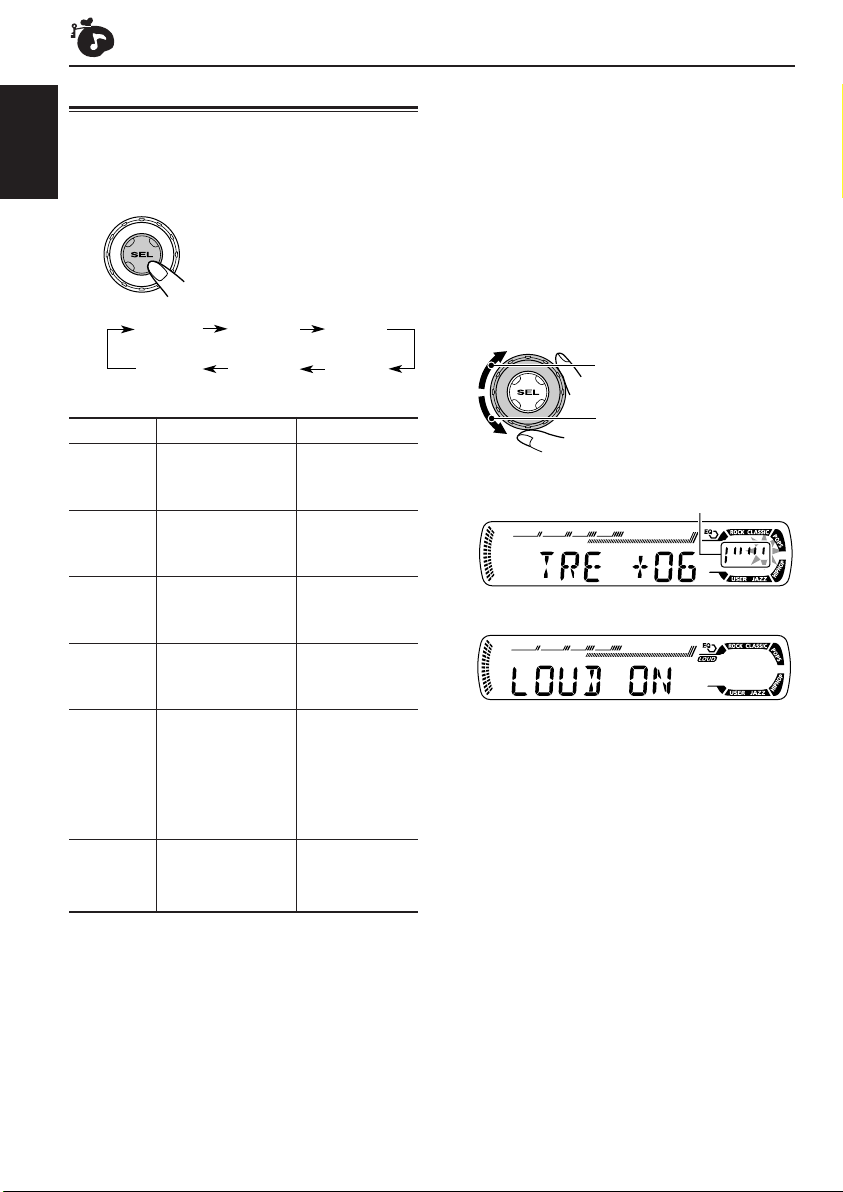
Adjusting the sound
You can adjust the sound characteristics to your
preference.
ENGLISH
1
Select the item you want to adjust.
Each time you press the
button, the adjustable items
change as follows:
1
*
When you adjust the bass, treble, or loudness, the
adjustment you have made is stored for the
currently selected sound mode (C-EQ) including
“USER.”
2
*
If you are using a two-speaker system, set the fader
level to “00.”
3
*
Normally the control dial work as the volume
control. So you do not have to select “VOL” to
adjust the volume level.
4
*
Depending on the amplifier gain control setting.
(See page 34 for details.)
BAS
(bass)
VOL
(volume)
Indication To do: Range
1
BAS*
TRE*
FAD *
BAL Adjust the left L06 (Left only)
LOUD*
VOL*
Adjust the bass. –06 (min.)
1
Adjust the treble. –06 (min.)
2
Adjust the front R06 (Rear only)
and rear speaker |
balance. F06 (Front only)
and right speaker |
balance. R06 (Right only)
1
Boost low and
high frequencies LOUD ON
to produce a well- |
balanced sound LOUD OFF
at low volume
level.
3
Adjust the volume. 00 (min.)
TRE
(treble)
LOUD
(loudness)
FAD
(fader)
BAL
(balance)
|
+06 (max.)
|
+06 (max.)
|
30 or 50 (max.)*
2
Adjust the setting.
To increase the level or
turn on the loudness
To decrease the level or
turn off the loudness
Indication pattern changes as
you adjust the bass or treble.
Ex. 1: When you adjust “TRE” (treble)
Ex. 2: When you turn on the loudness
3
Repeat steps 1 and 2 to adjust the
other items.
To reset each sound mode to the factory
settings, repeat the same procedure and
4
reassign the preset values listed in the table on
page 29.
30
Page 87

OTHER MAIN FUNCTIONS
Changing the general settings
3
Adjust the PSM item selected.
(PSM)
You can change the items listed in the table
below and on page 32 by using the PSM
(Preferred Setting Mode) control.
Basic Procedure
1
Press and hold SEL (select) for more
than 2 seconds so that one of the
PSM items appears on the display.
(See below and page 32.)
2
Select the PSM item you want to
adjust.
Preferred Setting Mode (PSM) items
• For detailed operations of each PSM items, refer to the pages listed in the table.
4
Repeat steps 2 and 3 to adjust the
other PSM items if necessary.
5
Finish the setting.
ENGLISH
Indications Selectable values/items
DEMO Display demonstration
CLOCK H Hour adjustment
CLOCK M Minute adjustment
COLOR Display color
24H/12H 24/12-hour time display
AUTO ADJ Automatic clock setting
AF-REG Alternative frequency/
Regionalization reception
DEMO ONDEMO OFF
0 — 23 (1 — 12)
00 — 59
(See page 33.)
12H 24H
OFF ON
AF AF REG
OFF
CONTINUED ON THE NEXT PAGE
Factory-preset See
settings page
DEMO ON 8
0 (0:00)
00 (0:00)
ALL DEMO 33
24H
ON
AF
9
9
18
13, 14
31
Page 88

Indications Selectable values/items
PTY STBY PTY standby
ENGLISH
TA VOL Traffic announcement
volume
OFF
29 programme types
(see page 19)
VOL 00 — VOL 30 or 50*
Factory-preset See
settings page
OFF
1
VOL 20
15
18
P-SEARCH Programme search
LEVEL Level display
DIMMER Dimmer mode
OFF ON OFF
OFF ON ON
AUTO OFF
ON
TEL Telephone muting
OFF
MUTING 1
MUTING 2
SCROLL Scroll mode
ONCE AUTO
OFF
2
EXT IN*
TAG DISP Tag display
AMP GAIN Amplifier gain control
1
*
Depending on the amplifier gain control setting. (See page 34 for details.)
2
*
Displayed only when one of the following sources is selected—FM, AM, and CD.
External component
CHANGER LINE IN CHANGER 34
TAG OFF TAG ON TAG ON 34
LOW PWR HIGH PWR HIGH PWR 34
AUTO
OFF
ONCE
18
33
33
33
33
32
Page 89

To select the display color—COLOR
You can select the color of the display according
to your preference.
When shipped from the factory, “ALL DEMO” is
selected.
The selectable colors are as follows:
ALL DEMO O SOURCE O BLUE O
OCEAN O PURPLE O PINK O ROSE O
RED O (back to the beginning)
• ALL DEMO: The display color changes every 6
seconds (rose = pink = ocean =
red = purple = blue = back to
the beginning).
• SOURCE: The display color is fixed to red
while listening to FM or AM, blue
while listening to CD, and purple
while listening to external
component.
To select the level meter—LEVEL
You can activate or deactivate the level meter
according to your preference.
When shipped from the factory, level meter is
activated.
• ON: Shows the audio level indicator.
• OFF: Cancels the audio level indicator;
sound mode indicator is shown.
To select the telephone muting—TEL
This mode is used when a cellular phone system
is connected. Depending on the phone system
used, select either “MUTING 1” or “MUTING 2”
whichever mutes the sounds from this unit.
When shipped from the factory, this mode is
deactivated.
• MUTING 1: Select if this setting can mute the
sounds.
• MUTING 2: Select if this setting can mute the
sounds.
• OFF: Cancels the telephone muting.
To select the scroll mode—SCROLL
You can select the scroll mode for the disc
information (when the entire text cannot be
shown at once).
When shipped from the factory, scroll mode is set
to “ONCE.”
• ONCE: Scrolls only once.
• AUTO: Repeats the scroll (5-second
intervals in between).
• OFF: Cancels scroll mode.
Note:
Even if the scroll mode is set to “OFF,” you can scroll
the display by pressing DISP (display) for more than
one second.
ENGLISH
To select the dimmer mode—DIMMER
When you turn on the car headlights, the display
automatically dims (Auto Dimmer).
When shipped from the factory, Auto Dimmer
mode is activated.
• AUTO: Activates Auto Dimmer.
• OFF: Cancels Auto Dimmer.
• ON: Always dims the display.
Note:
Auto Dimmer equipped for this unit may not work
correctly on some vehicles, particularly on those
having a control dial for dimming.
In this case, set the dimmer mode to “ON” or “OFF.”
CONTINUED ON THE NEXT PAGE
33
Page 90

To select the external component to use
CD CD-CH
—EXT IN
You can connect the external component to the
CD changer jack on the rear using the Line Input
ENGLISH
Adapter KS-U57 (not supplied).
To use the external component as the playback
source through this unit, you need to select
which component—CD changer or external
component—to use.
When shipped from the factory, CD changer is
selected as the external component.
• CHANGER: To use the CD changer.
• LINE IN: To use the external component
other than CD changer.
Note:
For connecting the Line Input Adapter KS-U57 and
the external component, refer to the Installation/
Connection Manual (separate volume).
To select the amplifier gain control
—AMP GAIN
You can change the maximum volume level of
this unit. When the maximum power of the
speakers is less than 50 W, select “LOW PWR”
to prevent them from being damaged.
When shipped from the factory, “HIGH PWR” is
selected.
• LOW PWR: You can adjust the volume level
from “VOL 00” to “VOL 30.”
Note:
If you change the setting from “HIGH
PWR” to “LOW PWR” while
listening at a volume level more than
30, the unit automatically changes the
volume level to “VOL 30.”
• HIGH PWR: You can adjust the volume level
from “VOL 00” to “VOL 50.”
To turn the tag display on or off
—TAG DISP
An MP3/WMA file can contain file information
called “ID3 Tag” where its album name,
performer, track title, etc. are recorded.
There are two versions–ID3v1 (ID3 Tag version
1) and ID3v2 (ID3 Tag version 2). If both ID3v1
and ID3v2 are recorded on a disc, ID3v2
information will be shown.
When shipped from the factory, “TAG ON” is
selected.
• TAG ON: Turns on the ID3 tag display while
playing MP3/WMA files.
• If an MP3/WMA file does not
have ID3 tags, folder name and
file name appear.
• TAG OFF: Turns off the ID3 tag display while
playing MP3/WMA files. (Only the
folder name and file name can be
shown.)
Assigning names to the source
You can assign names to CDs (both in this unit
and in the CD changer).
After assigning a name, it will appears on the
display when you select the source.
Source Maximum number of characters
CDs* Up to 32 characters (up to 40
discs)
* You cannot assign a name to a CD Text or an MP3/
WMA disc.
1
Select a source you want to assign a
name to.
When you select a source, the power
automatically comes on.
34
Page 91

2
While pressing DISP (display), press
and hold SEL (select) for more than
2 seconds.
Notes:
• When you try to assign a name to the 41st disc,
“NAME FULL” appears on the display. (In this
case, delete unwanted names before assignment.)
• When the CD changer is connected, you can assign
names to CDs in the CD changer. These names can
also be shown on the display if you insert the CDs
in this unit.
Changing the standard plate
ENGLISH
Ex.: When you select CD as the source
3
Select a character.
A B C D E F G H I J
K L M N O P Q R S T
U V W X Y Z
4 5 6 7 8 9
space
4
Move the cursor to the next
(or previous) character position.
5
Repeat steps 3 and 4 until you
finish entering the name.
6
Finish the procedure while the last
selected character is flashing.
0 1 2 3
–
You can change the standard plate with another
plate supplied with your unit.
You can also download them by visiting
<http://www.jvc.co.jp/jvccar>.
• When changing the plate, be careful not to
leave your fingerprints on the plate or cover.
1
Loosen the screws with the supplied
hex screwdriver.
<
/
>
2
Remove the plate cover and the
standard plate.
Standard plate
Plate cover
To erase the input characters
To erase all the characters at a time, press and
hold DISP (display) for more than 1 second as
described in the procedure above.
CONTINUED ON THE NEXT PAGE
35
Page 92

3
Replace with another plate (a
standard, cutout, or downloaded
plate) of your preference.
ENGLISH
• When attaching a standard plate
Standard plate
• When attaching a cutout or downloaded
Plate cover
Plate cover
plate
Add the transparent plate (supplied)
between the cutout or downloaded plate
and the plate cover in order to attach the
plate cover in place.
Cutout or
downloaded
plate
Notes:
• Be sure to keep the hex screwdriver for future use.
• Two spare screws for the plate cover attachment are
provided with the unit. See the Installation/
Connection Manual (separate volume).
• When you attach the plate cover, do not tighten the
screws too hard; otherwise, the plate cover might
be cracked.
How to use the cutout plates
1 Unfold the supplied cutout plates.
2 Cut the plates out using a scissors.
Transparent plate
(supplied)
When attaching the plate cover
Openings
Protruding parts
Ensure the two protruding parts at the bottom
of the plate cover are inserted into the two
openings on the control panel, as illustrated.
36
3 Trim out the window and two knobs using
a knife on a rubber mat.
Page 93

Detaching the control panel
You can detach the control panel when leaving
the car.
When detaching or attaching the control panel,
be careful not to damage the connectors on the
back of the control panel and on the panel
holder.
Detaching the control panel
Before detaching the control panel, be sure to
turn off the power.
1
Unlock the control panel.
2
Pull the control panel out of the unit.
3
Put the detached control panel into
the provided case.
Attaching the control panel
1
Insert the right side of the control
panel into the groove on the panel
holder.
2
Press the left side of the control
panel to fix it to the panel holder.
Note on cleaning the connectors:
If you frequently detach the control panel, the
connectors will deteriorate.
To minimize this possibility, periodically wipe the
connectors with a cotton swab or cloth moistened
with alcohol, being careful not to damage the
connectors.
ENGLISH
Connectors
37
Page 94

ENGLISH
CD CD-CH*
CD CHANGER OPERATIONS
We recommend that you use the JVC MP3compatible CD changer with your unit.
By using this CD changer, you can play back
your original CD-Rs (Recordable) and CD-RWs
(Rewritable) recorded either in audio CD format
or in MP3 format.
• You can also connect other CH-X series
CD changers (except CH-X99 and CH-X100).
However, they are not compatible with MP3
discs, so you cannot play back MP3 discs.
• You cannot use the KD-MK series CD
changers with this unit.
Before operating your CD changer:
• Refer also to the Instructions supplied for
your CD changer.
• If no discs are in the magazine of the CD
changer or the discs are inserted upside
down, “NO DISC” will appear on the display.
If this happens, remove the magazine and
set the discs correctly.
• If no magazine is loaded in the CD changer,
“NO MAG” appears on the display. If this
happens, insert the magazine in the CD
changer.
• If “RESET 1” – “RESET 8” appears on the
display, something is wrong with the
connection between this unit and the CD
changer. If this happens, check the
connection and make sure the cords are
connected firmly. Then, press the reset
button of the CD changer.
Playing discs
Select the CD changer (CD-CH).
* If you have changed “EXT IN” setting to “LINE IN”
(see page 34), you cannot select the CD changer.
• When the current disc is an MP3 disc:
Playback starts from the first folder of the
current disc once file check is completed.
Selected disc number
MP3 indicator
(folder) indicator Selected folder
number
Note:
You cannot control and play any WMA disc on the CD
changer.
38
Note:
Folder name appears on the display instead of
“ROOT,” if an MP3 disc contains a folder.
Page 95

• When the current disc is a CD:
Playback starts from the first track of the
current disc.
Selected disc number
Elapsed playing
time
Current track
number
To go to a particular disc directly
Press the number button corresponding to the
disc number to start its playback (while the CD
changer is playing).
ENGLISH
• To select a disc number from 1 – 6:
Press 1 (7) – 6 (12) briefly.
• To select a disc number from 7 – 12:
Press and hold 1 (7) – 6 (12) for more than
one second.
To fast-forward or reverse the track/file
Press and hold ¢ ,
during play, to fast-forward
the track/file.
Notes:
• When you press CD CD-CH, the power
automatically comes on. You do not have to press
to turn on the power.
• If you change the source, CD changer play also
stops. Next time you select the CD changer as the
source, CD changer play starts from where
playback has been stopped previously.
• When you start playing back a CD Text or MP3
disc, disc information will automatically appear on
the display. (See pages 23 and 26.)
Press and hold 4 , during play, to reverse
the track/file.
Note:
During this operation, you can only hear intermittent
sounds. (The elapsed playing time also changes
intermittently on the display.)
To skip to the next or previous tracks/files
Press ¢ briefly
during play, to skip ahead
to the beginning of the next
track/file.
Each time you press the
button consecutively, the
beginning of the next
tracks/files is located and
played back.
Press 4 briefly during play, to skip back to
the beginning of the current track/file.
Each time you press the button consecutively,
the beginning of the previous tracks/files is
located and played back.
39
Page 96

This operation is only possible when
using JVC MP3-compatible CD changer
(CH-X1500).
To go to a track/file quickly (+10 and –10
ENGLISH
buttons)
1 Press M MODE to enter the functions mode
while playing a disc.
To skip to the next or previous folder
(only for MP3 discs)
Press 5 (up) while playing an
MP3 disc, to go to the next
folder.
Each time you press the button
consecutively, the next folder is
located, and the first file in the
folder starts playback.
2 Press +10 or –10.
To skip 10 tracks/files*
forwards to the last track/file
To skip 10 tracks/files*
backwards to the first track/
file
* First time you press +10 or –10 button, the
track/file skips to the nearest higher or lower
track/file with a track/file number of multiple
ten (ex. 10th, 20th, 30th).
Then each time you press the button, you can
skip 10 tracks/files (see “How to use the +10
and –10 buttons” below).
• After the last track/file, the first track/file will
be selected, and vice versa.
Note:
If the current playing disc is an MP3 disc, files are
skipped within the same folder.
How to use the +10 and –10 buttons
• Ex. 1: To select track/file number 32 while
playing track/file number 6
Press ∞ (down) while playing an MP3 disc, to go
to the previous folder.
Each time you press the button consecutively,
the previous folder is located, and the first file in
the folder starts playback.
To show the disc information for CD Text
and MP3 discs
This is possible only when connecting a JVC CD
changer equipped with CD Text and/or MP3 disc
information reading capability.
Select text display mode while playing a
CD Text or an MP3 disc.
• For details, see page 23 about CD Text disc
information and page 26 about MP3 disc
information.
(Three times) (Twice)
Track/File 6 \ 10 \ 20 \ 30 \ 31 \ 32
• Ex. 2 :To select track/file number 8 while
playing track/file number 36
(Three times) (Twice)
Track/File 36 \ 30 \ 20 \ 10 \ 9 \ 8
40
Page 97

Selecting the playback modes
To play back tracks/files at random
(Folder Random/Disc Random/Magazine
Random Play)
1 Press M MODE to enter the
functions mode during play.
2 Press RND (random), while
“MODE” is still flashing on the
display.
Each time you press the button,
the random play mode changes
as follows:
For MP3 discs:
DISC RNDFLDR RND
Canceled
For CDs:
RND indicator
MAG RND
MAG RNDDISC RND
Canceled
To play back tracks/files repeatedly
(Track Repeat/Folder Repeat/Disc Repeat
Play)
1 Press M MODE to enter the
functions mode during play.
2 Press RPT (repeat), while
“MODE” is still flashing on the
display.
Each time you press the button,
the repeat play mode changes
as follows:
For MP3 discs:
TRK RPT
Canceled
For CDs:
TRK RPT DISC RPT
(disc) and RPT indicators
FLDR RPT
DISC RPT
Canceled
ENGLISH
Ex.: When you select “MAG RND”
Note:
MP3 indicator also lights up if the current playing disc
is an MP3 disc.
Mode
FLDR RND* RND and All files of the
DISC RND RND and All tracks/files of
MAG RND RND indicator All tracks/files of
* “FLDR RND” is only applicable for MP3 discs.
Active
indicator
indicators current folder, then
light up. files of the next
indicators the current (or
light up. specified) disc.
lights up. the inserted discs.
Plays at random
folder and so on.
Ex.: When you select “DISC RPT”
Note:
MP3 indicator also lights up if the current playing disc
is an MP3 disc.
Mode
TRK RPT RPT indicator The current (or
FLDR RPT* and RPT All files of the
DISC RPT and RPT All tracks/files of
* “FLDR RPT” is only applicable for MP3 discs.
Active
indicator
lights up. specified) track/
indicators current (or
light up. specified) folder of
indicators light the current (or
up. specified) disc.
Plays repeatedly
file.
the current disc.
41
Page 98

ENGLISH
EXTERNAL COMPONENT OPERATIONS
Playing an external component
You can connect the external component to the
CD changer jack on the rear using the Line Input
Adapter KS-U57 (not supplied).
Preparations:
• For connecting the Line Input Adapter KS-U57 and
the external component, refer to the Installation/
Connection Manual (separate volume).
• Before operating the external component using the
following procedure, select the external input
correctly. See “To select the external component to
use—EXT IN” on page 34.
1
Select the external component
(LINE IN).
CD LINE IN*
• If “LINE IN”* does not appear on the display,
see page 34 and select the external input
(“LINE IN”).
* Displayed only when one of the following sources is
selected—FM, AM, and CD.
2
Turn on the connected component
and start playing the source.
3
Adjust the volume.
4
Adjust the sound as you want. (See
pages 29 and 30.)
Note on One-Touch Operation:
When you press CD CD-CH, the power automatically
comes on. You do not have to press to turn
on the power.
42
Page 99

TROUBLESHOOTING
What appears to be trouble is not always serious. Check the following points before calling a service
center.
Symptoms
• Sound cannot be heard
from the speakers.
• This unit does not work
at all.
General
• SSM (Strong-station
Sequential Memory)
automatic preset does
not work.
FM/AM
• Static noise while
listening to the radio.
• Disc cannot be played
back.
• CD-R/CD-RW cannot be
played back.
• Tracks on the CD-R/
CD-RW cannot be
skipped.
Causes
The volume level is set to the
minimum level.
Connections are incorrect.
The built-in microcomputer may
have functioned incorrectly due
to noise, etc.
Signals are too weak.
The aerial is not connected
firmly.
Disc is inserted upside down.
CD-R/CD-RW is not finalized.
Remedies
Adjust it to the optimum level.
Check the cords and connections.
Press the reset button on the
panel holder after detaching the
control panel. (The clock setting
and preset stations stored in
memory are erased.)
(See page 2.)
Store stations manually.
Connect the aerial firmly.
Insert the disc correctly.
• Insert a finalized CD-R/
CD-RW.
• Finalize the CD-R/CD-RW
with the component which
you used for recording.
ENGLISH
• Disc cannot be ejected.
• Disc sound is sometimes
interrupted.
Disc Playback
• “NO DISC” appears on
the display.
Disc is locked.
You are driving on rough roads.
Disc is scratched.
Connections are incorrect.
No disc in the loading slot.
Disc is inserted incorrectly.
Unlock the disc.
(See page 23.)
Stop playback while driving on
rough roads.
Change the disc.
Check the cords and connections.
Insert a disc into the loading
slot.
Insert the disc correctly.
43
Page 100

Symptoms
Causes
Remedies
• Disc cannot be played back.
ENGLISH
• Noise is generated.
• A longer readout time is
• Files cannot be played back
MP3/WMA Playback
• Elapsed playing time is not
required (“CHECK” keeps
flashing on the display).
as you have intended them
to play.
correct.
No MP3/WMA files are
recorded on the disc.
MP3/WMA files do not have
the extension code <.mp3> or
<.wma> in their file names.
MP3/WMA files are not
recorded in the format
compliant with ISO 9660 Level
1, Level 2, Romeo, or Joliet.
The file played back is not an
MP3/WMA file (although it has
the extension code <.mp3> or
<.wma>).
Readout time varies due to
the complexity of the folder/file
configuration.
Playback order is determined
when the files are recorded.
This sometimes occurs during
play. This is caused by how
the files are recorded on the
disc.
Change the disc.
Add the extension code
<.mp3> or <.wma> to their file
names.
Change the disc.
(Record MP3/WMA files using a
compliant application.)
Skip to another file or change
the disc. (Do not add the
extension code <.mp3> or
<.wma> to non-MP3 or nonWMA files.)
Do not use too many hierarchies
and folders.
44
• indicator flashes on the
display.
• “NO FILES” appears on the
display.
• Correct characters are not
displayed (e.g. album
name).
The current folder does not
contain any MP3/WMA file.
The current disc does not
contain any MP3/WMA file.
This unit can only display
alphabets (capital: A–Z),
numbers, and a limited
number of symbols.
Select another folder.
Insert a disc that contains MP3/
WMA files.
