Page 1
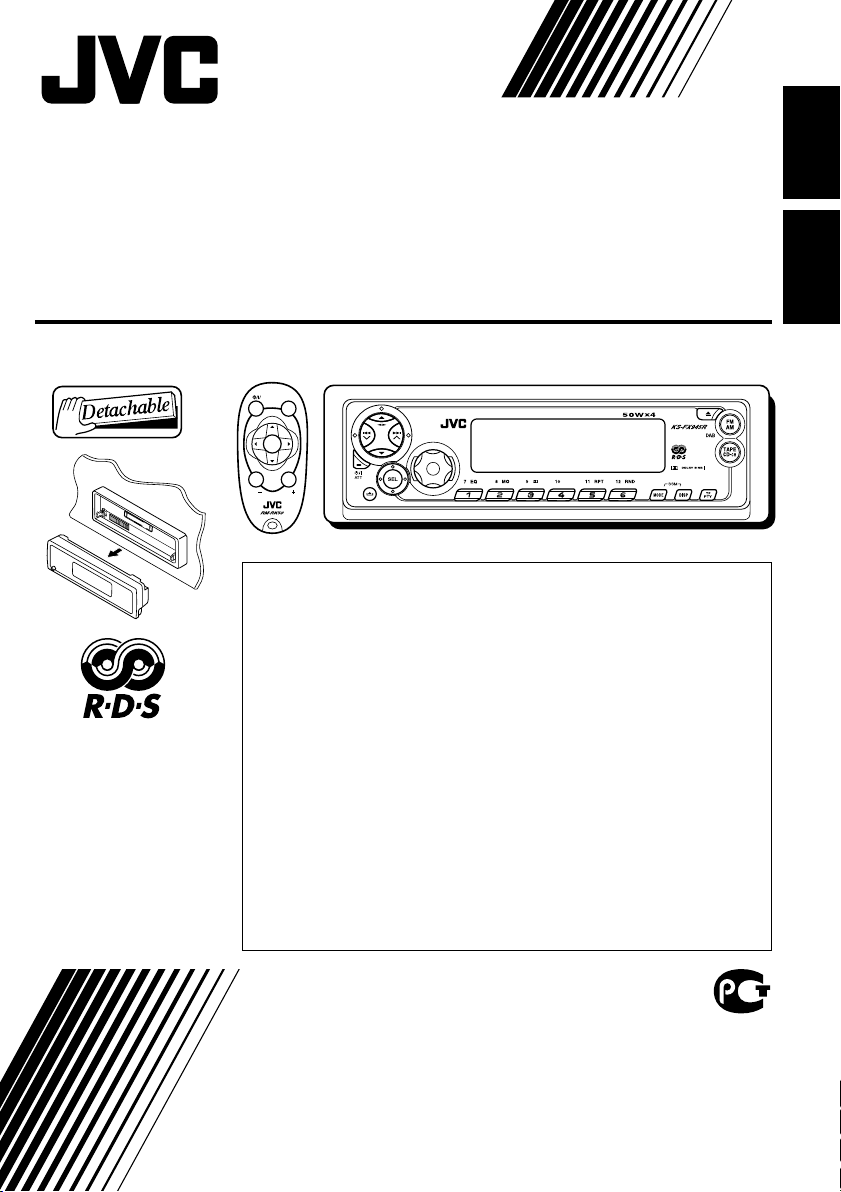
CASSETTE RECEIVER
РЕСИВЕР С КАССЕТНЫМ ПРОИГРЫВАТЕЛЕМ
KS-FX945R
SOUND
ATT
U
SOURCE
F
R
D
VOL
VOL
В соответствии с Законом Российской Федерации “О защите прав
потребителей” срок службы (годности) данного товара “по истечении
которого он может представлять опасность для жизни, здоровья
потребителя, причинять вред его имуществу или окружающей среде”
составляет семь (7) лет со дня производства. Этот срок является
временем, в течение которого потребитель данного товара может
безопасно им пользоваться при условии соблюдения инструкции по
эксплуатации данного товара, проводя необходимое обслуживание,
For installation and
connections, refer to the
separate manual.
Указания по установке
и выполнению
соединений
приводятся в
отдельной
инструкции.
включающее замену расходных материалов и/или соответствующее
ремонтное обеспечение в специализированном сервисном центре.
Дополнительные косметические материалы к данному товару,
поставляемые вместе с ним, могут храниться в течение двух (2) лет со дня
его производства.
Срок службы (годности), кроме срока хранения дополнительных
косметических материалов, упомянутых в предыдущих двух пунктах, не
затрагивает никаких других прав потребителя, в частности, гарантийного
свидетельства JVC, которое он может получить в соответствии с законом
о правах потребителя или других законов, связанных с ним.
ENGLISH
РУCCKИЙ
INSTRUCTIONS
ИНСТРУКЦИИ ПО ЭКСПЛУАТАЦИИ
GET0122-001A
[EE]
Page 2
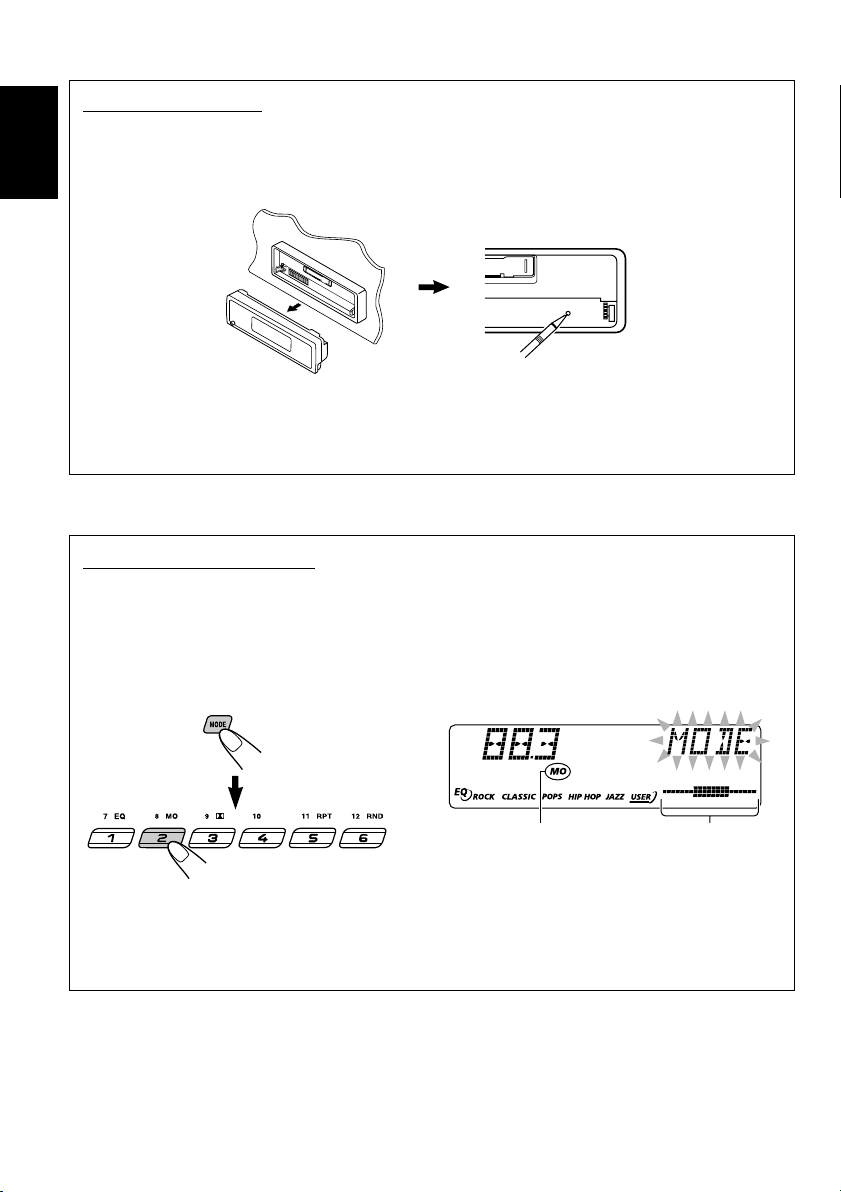
How to reset your unit
After detaching the control panel, press the reset button on the panel holder using a ball-point pen
or a similar tool.
This will reset the built-in microcomputer.
ENGLISH
Note:
Your preset adjustments—such as preset channels or sound adjustments—will also be erased.
How to use the MODE button
If you press MODE, the unit goes into functions mode (“MODE” flashes on the upper part of the
display). While in functions mode, the number buttons work as different function buttons.
• When connecting a JVC MP3-compatible CD changer: The 5/∞ buttons will also work as
+10/–10 buttons after pressing MODE.
Ex.: When number button 2 works as MO (monaural) button.
MO (monaural)
indicator lights up.
To use these buttons for original functions again after pressing MODE, wait for 5 seconds
without pressing any of these buttons until the functions mode is cleared (“MODE” disappears from
the display).
• Pressing MODE again also clears the functions mode.
Time countdown
indicator
2
Page 3
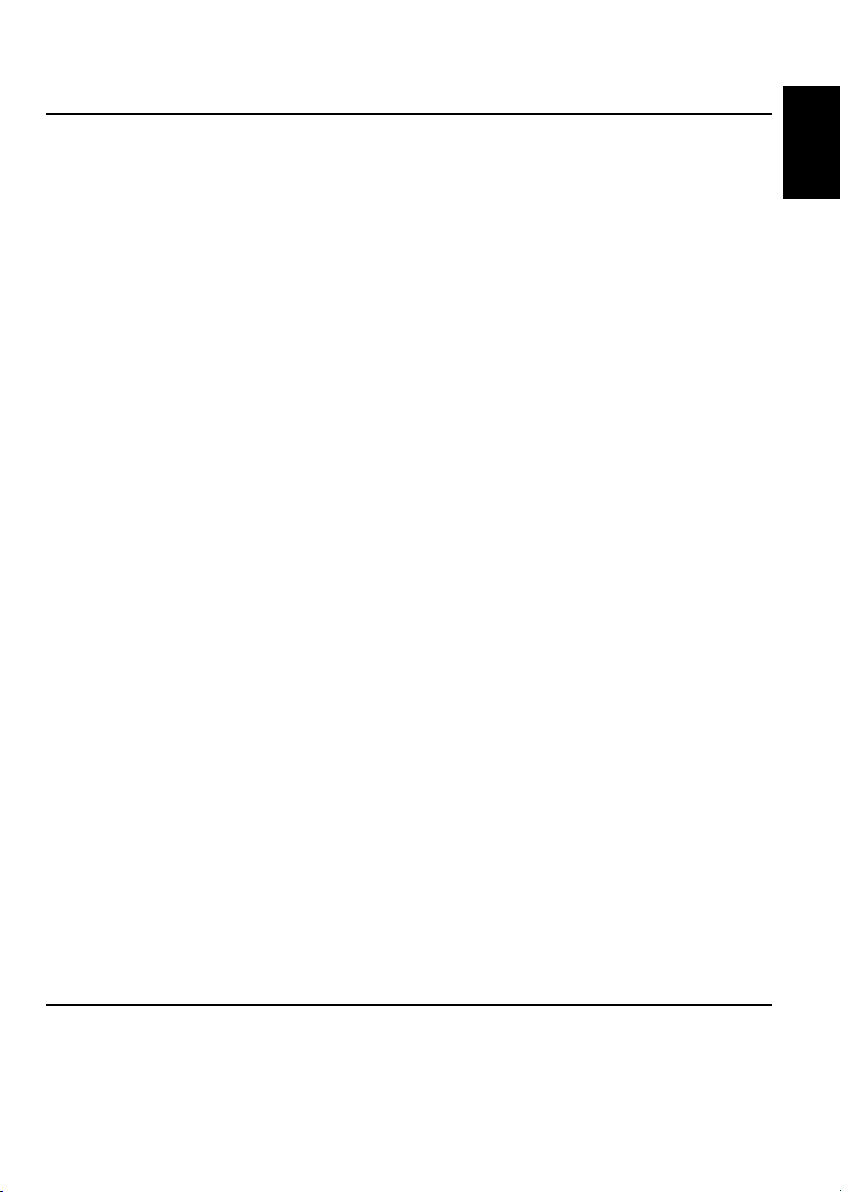
Thank you for purchasing a JVC product. Please read all instructions carefully before operation,
to ensure your complete understanding and to obtain the best possible performance from the unit.
CONTENTS
How to reset your unit ............................... 2
How to use the MODE button ................... 2
LOCATION OF THE BUTTONS ............ 4
Control panel ............................................. 4
Remote controller ...................................... 5
Preparing the remote controller ................ 6
BASIC OPERATIONS ....................... 7
Turning on the power ................................ 7
Setting the clock ........................................ 8
RADIO OPERATIONS ...................... 9
Listening to the radio ................................. 9
Storing stations in memory ....................... 10
Tuning in to a preset station ...................... 11
RDS OPERATIONS ......................... 12
What you can do with RDS ....................... 12
Other convenient RDS functions and
adjustments ............................................ 16
TAPE OPERATIONS ........................ 19
Listening to a cassette .............................. 19
Finding the beginning of a tune ................. 20
Other convenient tape functions ............... 21
Prohibiting cassette ejection ..................... 22
SOUND ADJUSTMENTS ................... 23
Selecting preset sound modes
(C-EQ: custom equalizer) ....................... 23
Adjusting the sound .................................. 24
OTHER MAIN FUNCTIONS ................ 25
Changing the general settings (PSM) ....... 25
Detaching the control panel ...................... 29
CD CHANGER OPERATIONS .............. 30
About MP3 discs ....................................... 30
Playing discs ............................................. 30
Selecting the playback modes .................. 34
EXTERNAL COMPONENT OPERATIONS ... 35
Playing an external component ................. 35
DAB TUNER OPERATIONS ................ 36
Tuning in to an ensemble and one of the
services .................................................. 36
Storing DAB services in memory .............. 37
Tuning in to a preset DAB service ............. 38
What you can do more with DAB .............. 39
TROUBLESHOOTING ...................... 40
MAINTENANCE ............................. 42
SPECIFICATIONS........................... 43
ENGLISH
BEFORE USE
*
For safety....
• Do not raise the volume level too much, as this will
block outside sounds, making driving dangerous.
• Stop the car before performing any complicated
operations.
*
Temperature inside the car....
If you have parked the car for a long time in hot or
cold weather, wait until the temperature in the car
becomes normal before operating the unit.
3
Page 4
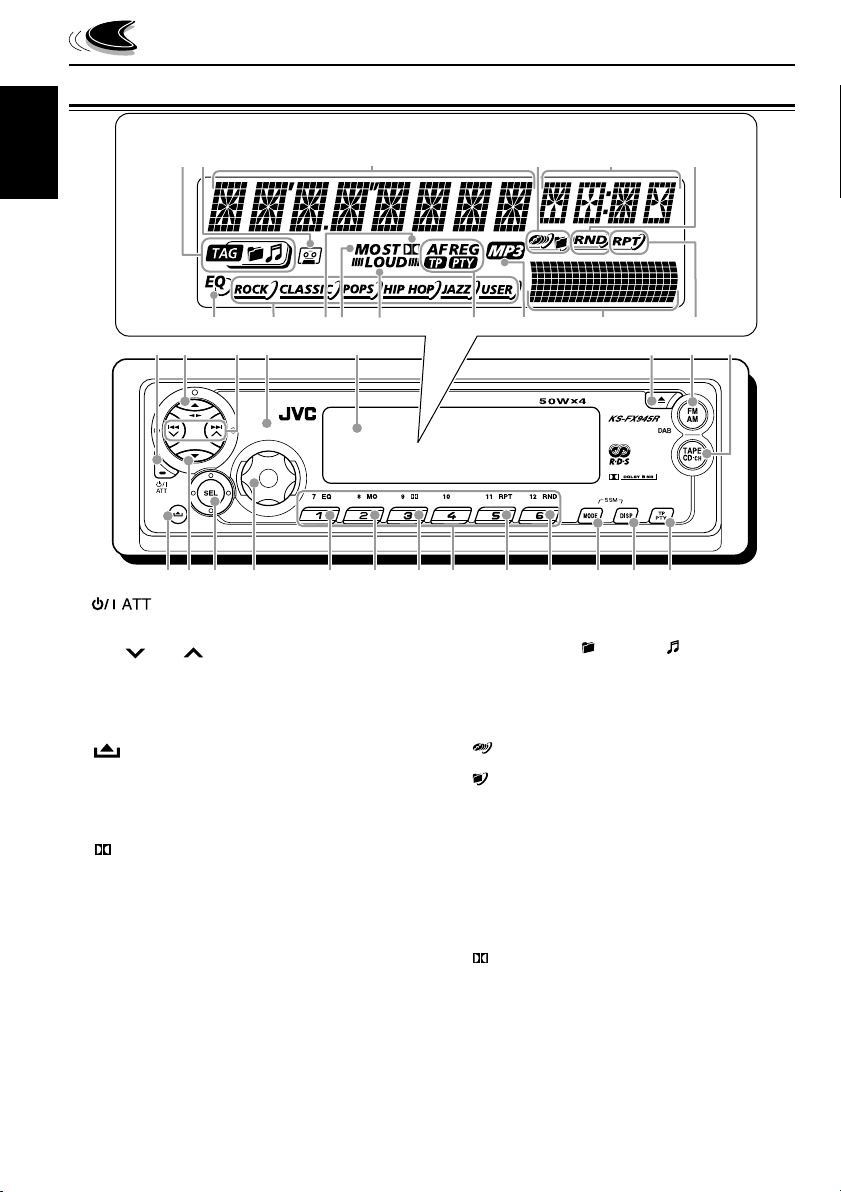
Control panel
Display window
ENGLISH
LOCATION OF THE BUTTONS
s d
f g h
j
k l
1 243
w9 q r a;u i op
1 (standby/on/attenuator) button
2 5 (up) button
23 (tape direction) button
3 4 /¢ buttons
4 Remote sensor
5 Display window
6 0 (eject) button
7 FM AM (DAB) button
8 TAPE CD-CH (CD changer) button
9 (control panel release) button
p ∞ (down) button
q SEL (select) button
w Control dial
e EQ (equalizer) button
r MO (monaural) button
t (Dolby B) button
y Number buttons
u RPT (repeat) button
i RND (random) button
• Functions only when connecting to a CD changer.
o MODE button
• Also functions as SSM buttons when pressed
together with DISP (display) button.
; DISP (display) button
• Also functions as SSM buttons when pressed
together with MODE button.
a TP PTY (traffic programme/programme type)
button
z
5
e
4
v
b
6 7
y
t
Display window
s Disc information indicators
TAG (ID3 Tag), (folder), (track/file)
• Lights up only when playing an MP3 disc or a
CD Text on a JVC MP3-compatible CD changer.
d Tape-in indicator
f Main display
g Playback item indicators
(disc)
• Lights up only when connecting to a CD changer.
(folder)
• Lights up only when playing an MP3 disc on a
JVC MP3-compatible CD changer.
h Source/clock display
j RND (random) indicator
• Lights up only when connecting to a CD changer.
k EQ (equalizer) indicator
l Sound mode (C-EQ: custom equalizer)
indicators
ROCK, CLASSIC, POPS, HIP HOP, JAZZ,
USER
/ (Dolby B) indicator
z Tuner reception indicators
MO (monaural), ST (stereo)
x LOUD (loudness) indicator
c RDS indicator
AF, REG, TP, PTY
v MP3 indicator
• Lights up only when playing an MP3 disc on a
JVC MP3-compatible CD changer.
b Volume (or audio) level indicator
Equalizer pattern indicator
n RPT (repeat) indicator
ncx/
8
Page 5
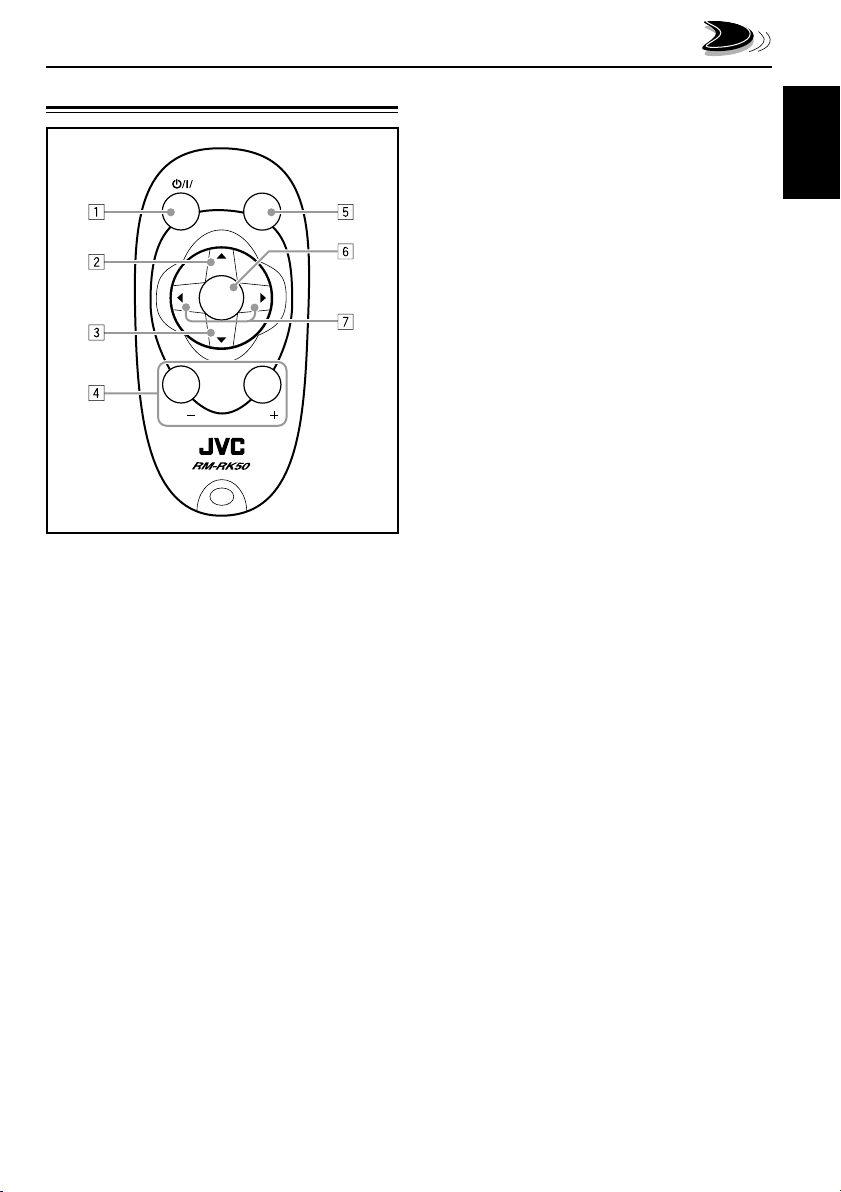
Remote controller
ATT
U
SOURCE
R
D
VOL
SOUND
F
VOL
3 • Selects the preset stations while listening to
the radio (or the DAB tuner).
Each time you press the button, the preset
station (or service) number increases, and
the selected station (or service) is tuned in.
• While playing an MP3 disc on an MP3compatible CD changer;
– Skips to the previous disc if pressed
briefly.
– Skips to the previous folder if pressed and
held.
Note:
While playing a CD on a CD changer, this
always skips to the previous disc.
4 Functions the same as the control dial on the
main unit.
Note:
These buttons do not function for the
preferred setting mode adjustment.
5 Selects the sound mode (C-EQ: custom
equalizer).
Each time you press the button, the sound
mode (C-EQ) changes.
ENGLISH
1 • Turns on the unit if pressed when the unit is
turned off.
• Turns off the unit if pressed and held until
“SEE YOU” appears on the display.
• Drops the volume level in a moment if
pressed briefly.
Press again to resume the volume.
2 • Selects the band while listening to the radio
(or the DAB tuner).
Each time you press the button, the band
changes.
• Changes the tape direction while listening to
a cassette.
Each time you press the button, the tape
direction changes alternately.
• While playing an MP3 disc on an MP3compatible CD changer;
– Skips to the next disc if pressed briefly.
– Skips to the next folder if pressed and
held.
Note:
While playing a CD on a CD changer, this
always skips to the next disc.
6 Selects the source.
Each time you press the button, the source
changes.
7 • Searches for stations while listening to the
radio.
• Selects services while listening to the DAB
tuner if pressed briefly.
• Searches for ensembles while listening to
the DAB tuner if pressed for more than one
second.
• Functions as the fast-forward or rewind
buttons if pressed and held while listening to
a cassette.
To release this operation, press button 2 to
resume playback.
• Functions as Multi Music Scan buttons if
pressed while listening to a cassette.
To release this operation, press button 2 to
resume playback.
• Fast-forwards or reverses the track/file if
pressed and held while listening to the CD
changer.
• Skips to the beginning of the next track/file
or goes back to the beginning of the current
(or previous) tracks/files if pressed briefly
while listening to the CD changer.
5
Page 6
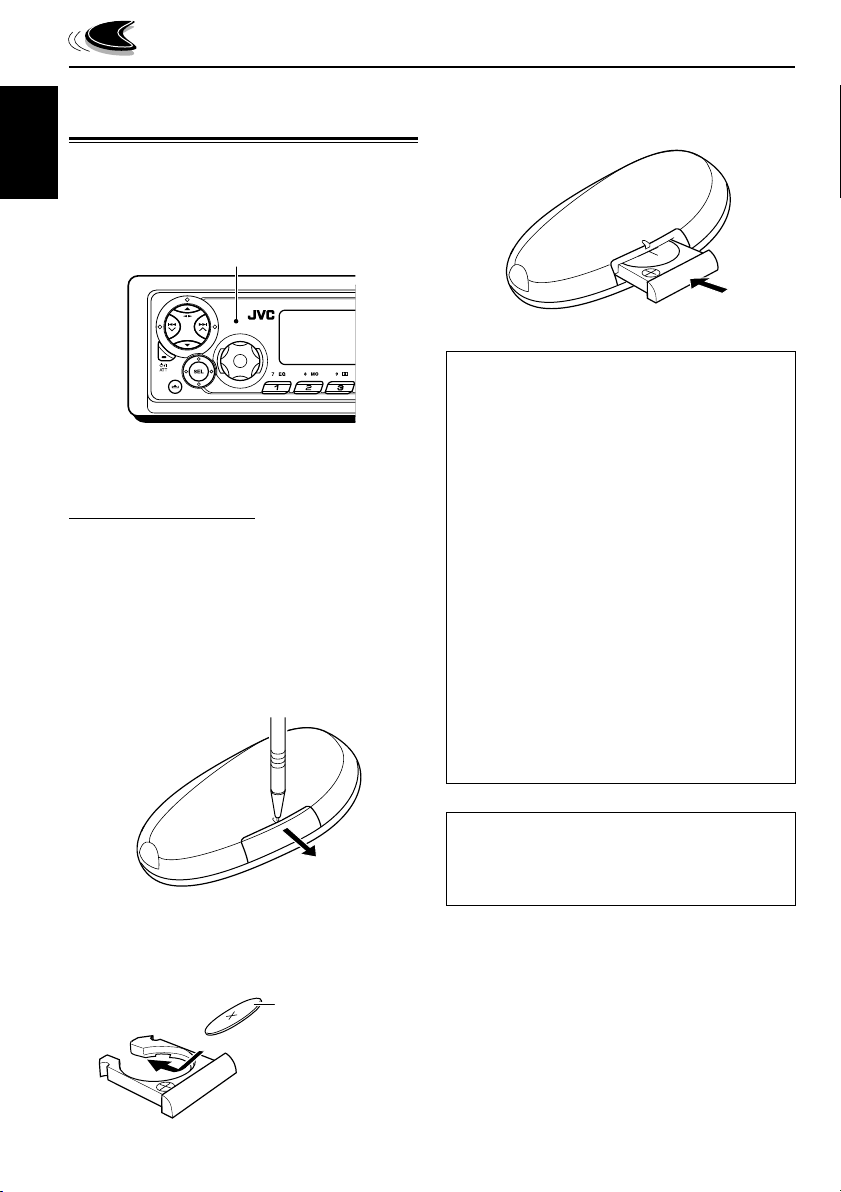
Preparing the remote
controller
Before using the remote controller:
ENGLISH
• Aim the remote controller directly at the remote
sensor on the main unit. Make sure there is no
obstacle in between.
Remote sensor
• Do not expose the remote sensor to strong
light (direct sunlight or artificial lighting).
Installing the battery
When the controllable range or effectiveness of
the remote controller decreases, replace the
battery.
1. Remove the battery holder.
1) Push out the battery holder in the direction
indicated by the arrow using a ball-point
pen or a similar tool.
2) Remove the battery holder.
3. Return the battery holder.
Insert again the battery holder by pushing it
until you hear a clicking sound.
(back side)
WARNING:
• Store the battery in a place where children
cannot reach.
If a child accidentally swallows the battery,
consult a doctor immediately.
• Do not recharge, short, disassemble, or heat the
battery or dispose of it in a fire.
Doing any of these things may cause the battery
to give off heat, crack, or start a fire.
• Do not leave the battery with other metallic
materials.
Doing this may cause the battery to give off
heat, crack, or start a fire.
• When throwing away or saving the battery,
wrap it in tape and insulate; otherwise, the
battery may start to give off heat, crack, or start
a fire.
• Do not poke the battery with tweezers or similar
tools.
Doing this may cause the battery to give off
heat, crack, or start a fire.
(back side)
2. Place the battery.
Slide the battery into the holder with the +
side facing upwards so that the battery is
fixed in the holder.
6
CAUTION:
DO NOT leave the remote controller in a place
(such as dashboards) exposed to direct sunlight
for a long time. Otherwise, it may be damaged.
Lithium coin
battery (product
number: CR2025)
Page 7
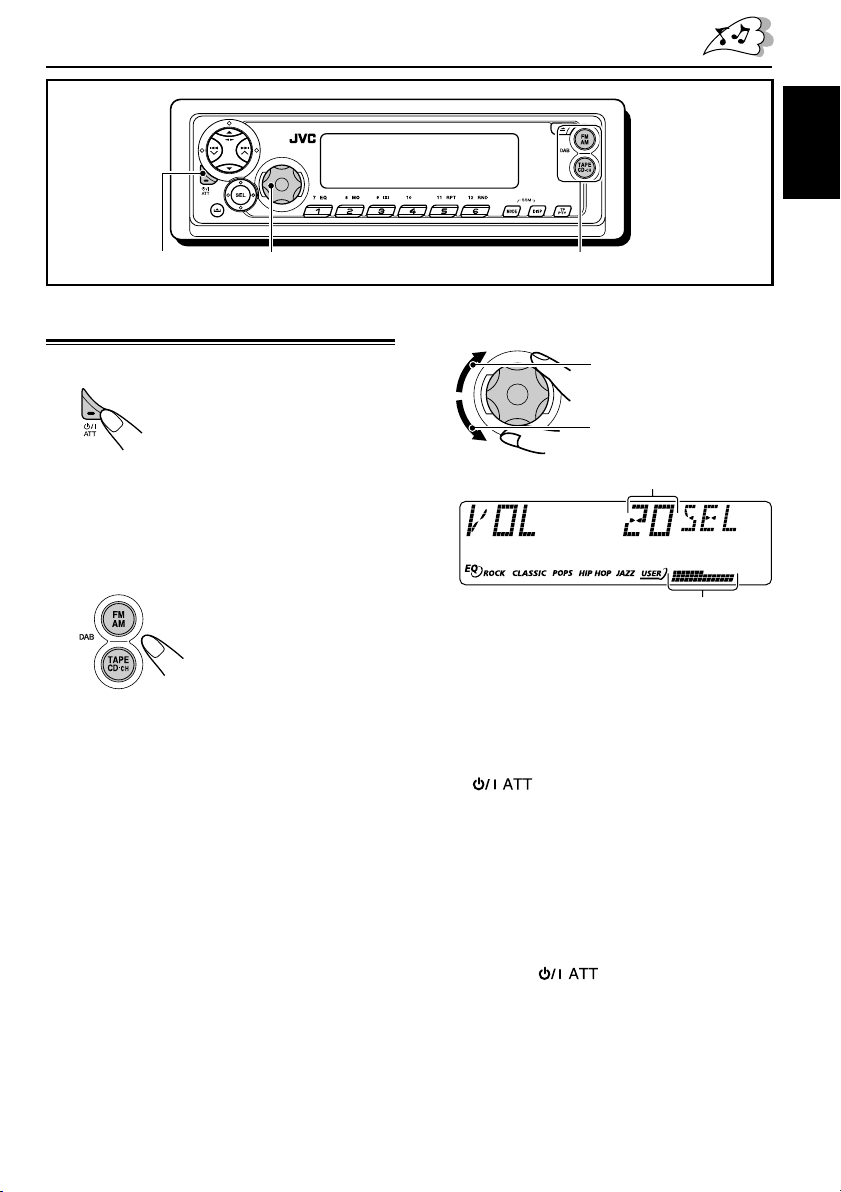
BASIC OPERATIONS
ENGLISH
31
Turning on the power
1
Turn on the power.
Note on One-Touch Operation:
When you select a source in step 2 below, the
power automatically comes on. You do not have
to press this button to turn on the power.
2
Select the source.
To operate the tuner (FM or AM),
see pages 9 – 18.
To play a tape,
see pages 19 – 22.
To operate the CD changer,
see pages 30 – 34.
To operate the external component
(LINE IN), see page 35.
To operate the DAB tuner,
see pages 36 – 39.
2
3
Adjust the volume.
To increase the volume
To decrease the volume
Volume level appears.
Volume (or audio) level indicator
(see page 27)
4
Adjust the sound as you want. (See
pages 23 and 24.)
To drop the volume in a moment
Press briefly while listening to any
source. “AT T ” starts flashing on the display, and
the volume level will drop in a moment.
To resume the previous volume level, press the
button briefly again.
• If you turn the control dial, you can also restore
the sound.
To turn off the power
Press and hold for more than one
second.
“SEE YOU” appears, then the unit turns off.
7
Page 8

ENGLISH
Setting the clock
You can also set the clock system to either
24 hours or 12 hours.
1
Press and hold SEL (select) for more
than 2 seconds so that one of the
PSM items appears on the display.
(PSM: see page 26.)
2
Set the hour.
1 Select “CLOCK H” (hour) if not shown on
the display.
2 Adjust the hour.
12
3
Set the minute.
1 Select “CLOCK M” (minute).
2 Adjust the minute.
12
4
Set the clock system.
1 Select “24H/12H.”
2 Select “24H” or “12H.”
12
5
Finish the setting.
Note:
To show the clock time on the display, see page 27.
To check other information during play, press
DISP (display).
Each time you press the button, the other
information will be shown on the upper part of
the display. (See page 27 for details.)
• Pressing DISP (display) with the unit turned off
will show the clock time for about 5 seconds.
8
Page 9
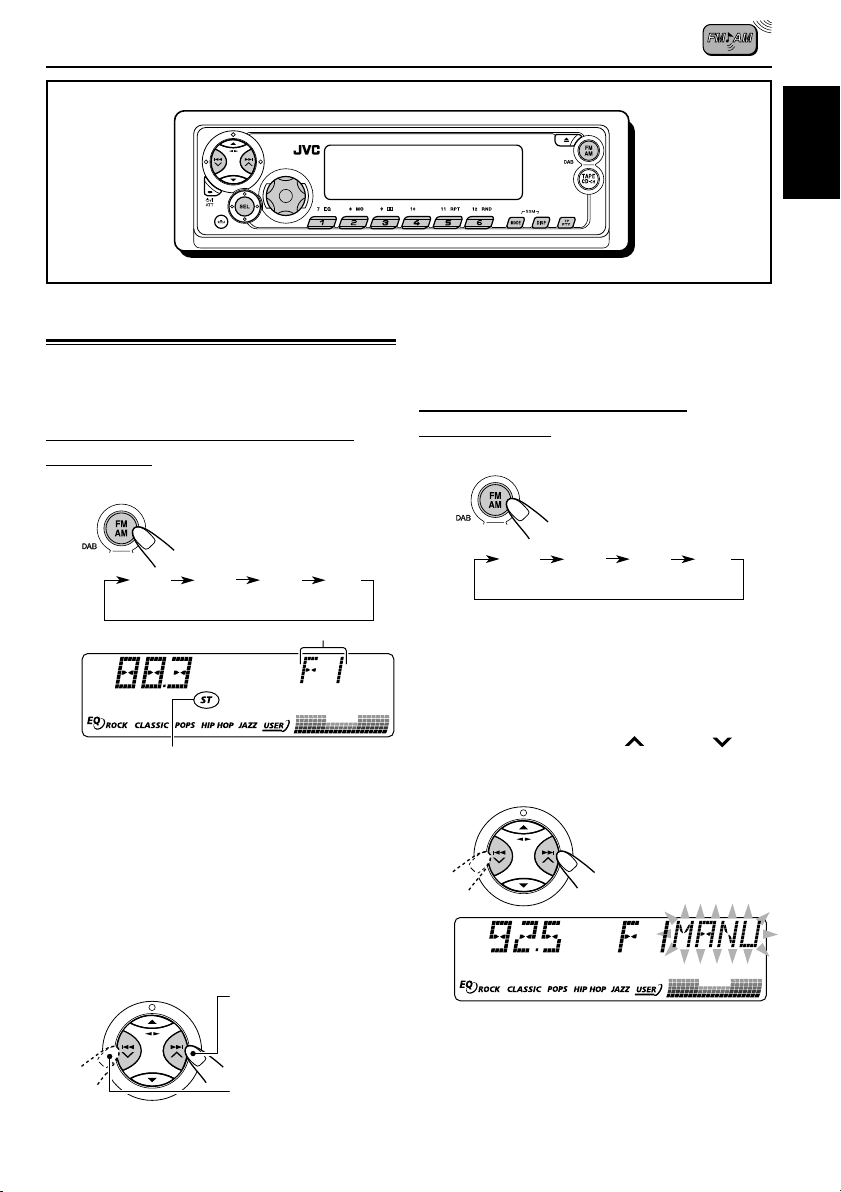
RADIO OPERATIONS
ENGLISH
Listening to the radio
You can use either automatic searching or manual
searching to tune in to a particular station.
Searching a station automatically:
Auto search
1
Select the band (FM1 – 3, AM).
Each time you press the
button, the band changes as
follows:
FM 1
(F1)
Lights up when receiving an FM stereo
broadcast with sufficient signal strength.
* When “CLOCK” is set to “ON” (see page 27),
the current indication will soon change to the
clock time.
Note:
This receiver has three FM bands (FM1, FM2,
FM3).
• FM1/FM2: 87.5 MHz to 108.0 MHz
• FM3: 65.00 MHz to 74.00 MHz
2
Start searching a station.
FM 2
(F2)
FM 3
(F3)
Selected band appears*.
To search stations of
higher frequencies
A M
To stop searching before a station is received,
press the same button you have pressed for
searching.
Searching a station manually:
Manual search
1
Select the band (FM1 – 3, AM).
Each time you press the
button, the band changes as
follows:
FM 1
(F1)
Note:
This receiver has three FM bands (FM1, FM2,
FM3).
• FM1/FM2: 87.5 MHz to 108.0 MHz
• FM3: 65.00 MHz to 74.00 MHz
2
Press and hold ¢ or 4
until “MANU” (manual) starts
flashing on the display.
FM 2
(F2)
FM 3
(F3)
A M
To search stations of
lower frequencies
When a station is received, searching stops.
CONTINUED ON THE NEXT PAGE
9
Page 10
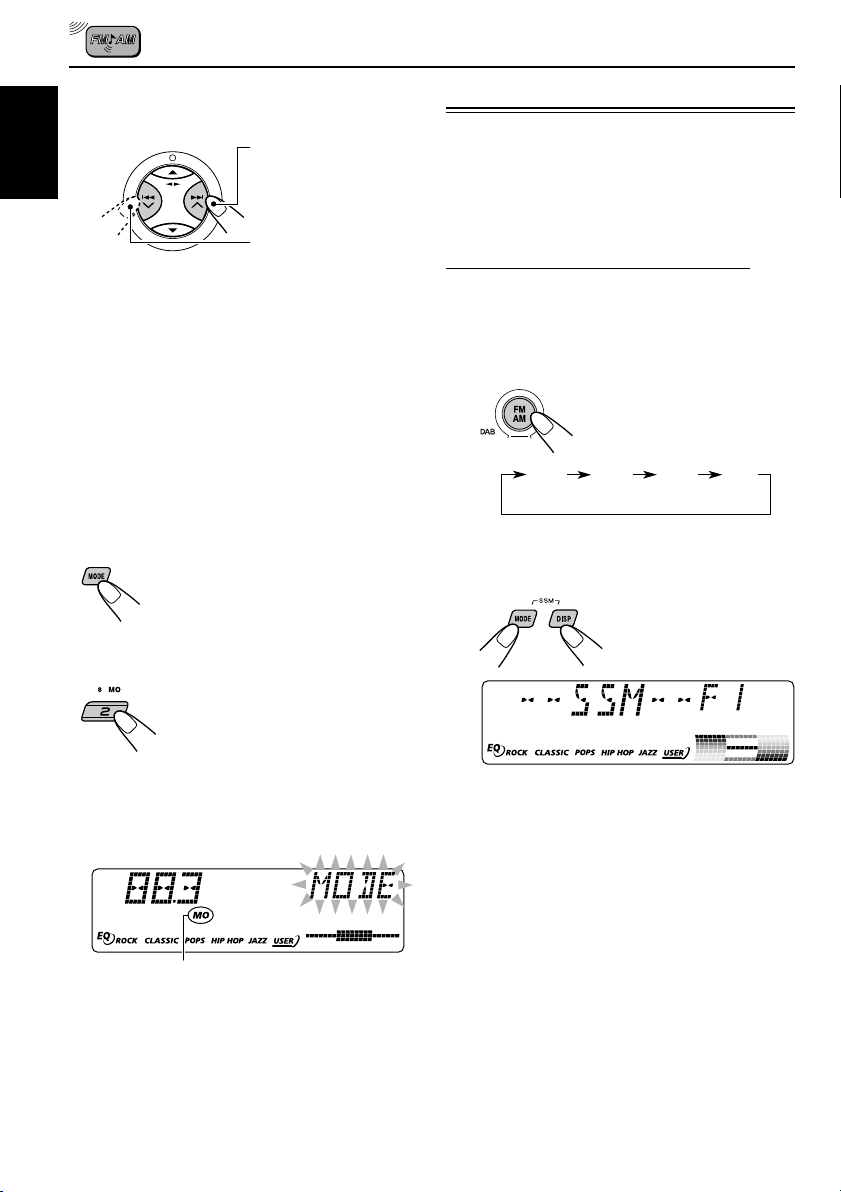
3
Tune in to a station you want while
“MANU” (manual) is flashing.
To search stations of
higher frequencies
ENGLISH
To search stations of
lower frequencies
• If you release your finger from the button,
the manual mode automatically turns off
after 5 seconds.
• If you hold down the button, the frequency
keeps changing—in 50 kHz intervals
(87.5 MHz – 108.0 MHz for FM 1 and
FM 2), in 30 kHz intervals (65.00 MHz –
74.00 MHz for FM 3) and 9 kHz for AM
—MW/LW until you release the button.
When an FM stereo broadcast is hard to
receive:
1 Press MODE to enter the
functions mode while listening
to an FM stereo broadcast.
“MODE” flashes on the upper
part of the display.
Storing stations in memory
You can use one of the following two methods to
store broadcasting stations in memory.
• Automatic preset of FM stations: SSM (Strongstation Sequential Memory)
• Manual preset of both FM and AM stations
FM station automatic preset: SSM
You can preset 6 local FM stations in each FM
band (FM1, FM2, and FM3).
1
Select the FM band (FM1 – 3) you
want to store FM stations into.
Each time you press the
button, the band changes as
follows:
FM 1
(F1)
2
Press and hold both buttons for
more than 2 seconds.
FM 2
(F2)
FM 3
(F3)
A M
2 Press MO (monaural), while
“MODE” is still flashing on the
display, so that the MO
indicator lights up on the
display.
Each time you press the
button, the MO indicator lights
up and goes off alternately.
MO (monaural) indicator
When the MO indicator is lit on the display, the
sound you hear becomes monaural but the
reception will be improved.
10
“- -SSM- -” appears, then disappears
when automatic preset is over.
Local FM stations with the strongest signals are
searched and stored automatically in the band
number you have selected (FM1, FM2, or FM3).
These stations are preset in the number buttons
—No.1 (lowest frequency) to No.6 (highest
frequency).
When automatic preset is over, the station stored
in number button 1 will be automatically tuned in.
Page 11
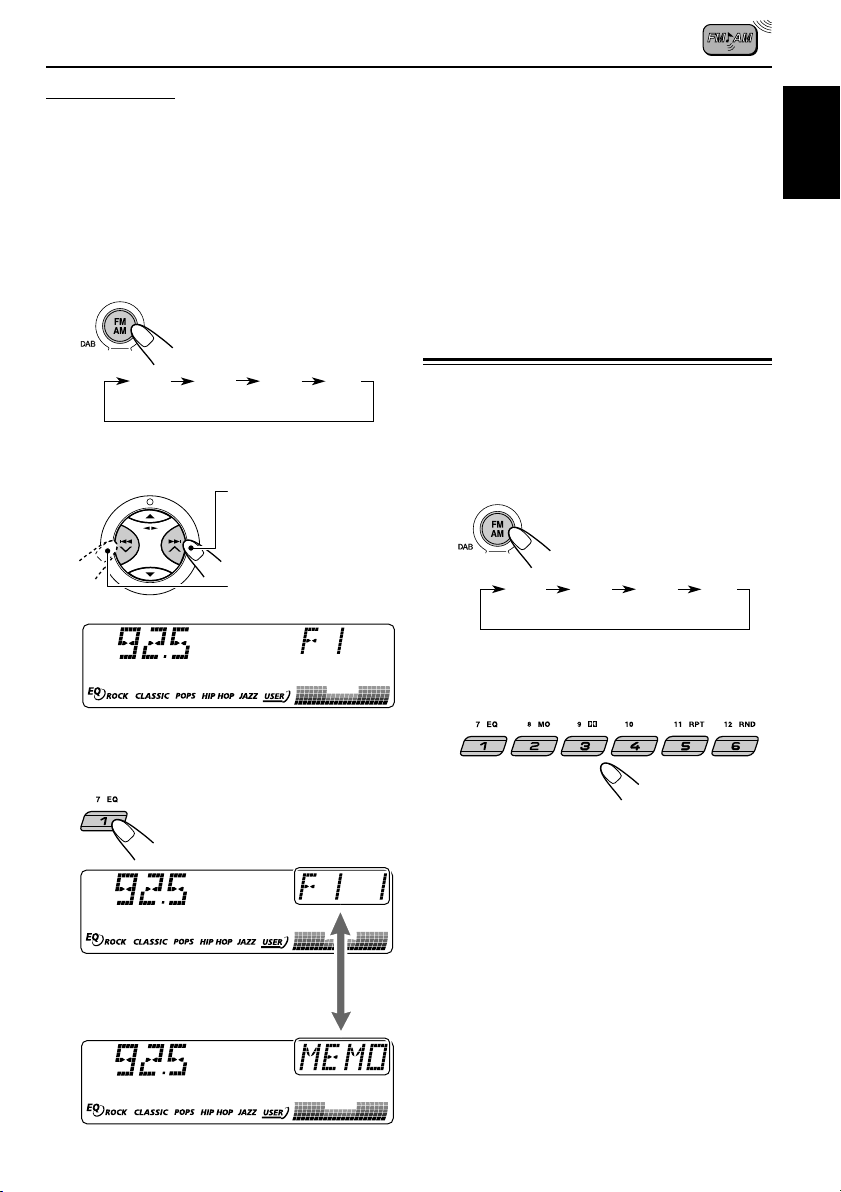
Manual preset
You can preset up to 6 stations in each band
(FM1, FM2, FM3, and AM) manually.
4
Repeat the above procedure to store
other stations into other preset
numbers.
Ex.: Storing FM station of 92.5 MHz into the
preset number 1 of the FM1 band.
1
Select the band (FM1 – 3, AM) you
want to store stations into (in this
example, FM1).
Each time you press the
button, the band changes as
follows:
FM 1
(F1)
2
Tune in to a station (in this example,
of 92.5 MHz).
3
Press and hold the number button
(in this example, 1) for more than
2 seconds.
FM 2
(F2)
FM 3
(F3)
To search stations of
higher frequencies
To search stations of
lower frequencies
A M
Notes:
• A previously preset station is erased when a new
station is stored in the same preset number.
• Preset stations are erased when the power supply to
the memory circuit is interrupted (for example,
during battery replacement). If this occurs, preset
the stations again.
Tuning in to a preset station
You can easily tune in to a preset station.
Remember that you must store stations first. If
you have not stored them yet, see “Storing
stations in memory” on pages 10 and 11.
1
Select the band (FM1 – 3, AM).
Each time you press the
button, the band changes as
follows:
FM 1
(F1)
2
Select the number (1 – 6) for the
preset station you want.
FM 2
(F2)
FM 3
(F3)
A M
ENGLISH
Selected band/preset number
and “MEMO” (memory) appear
alternately for a while.
11
Page 12
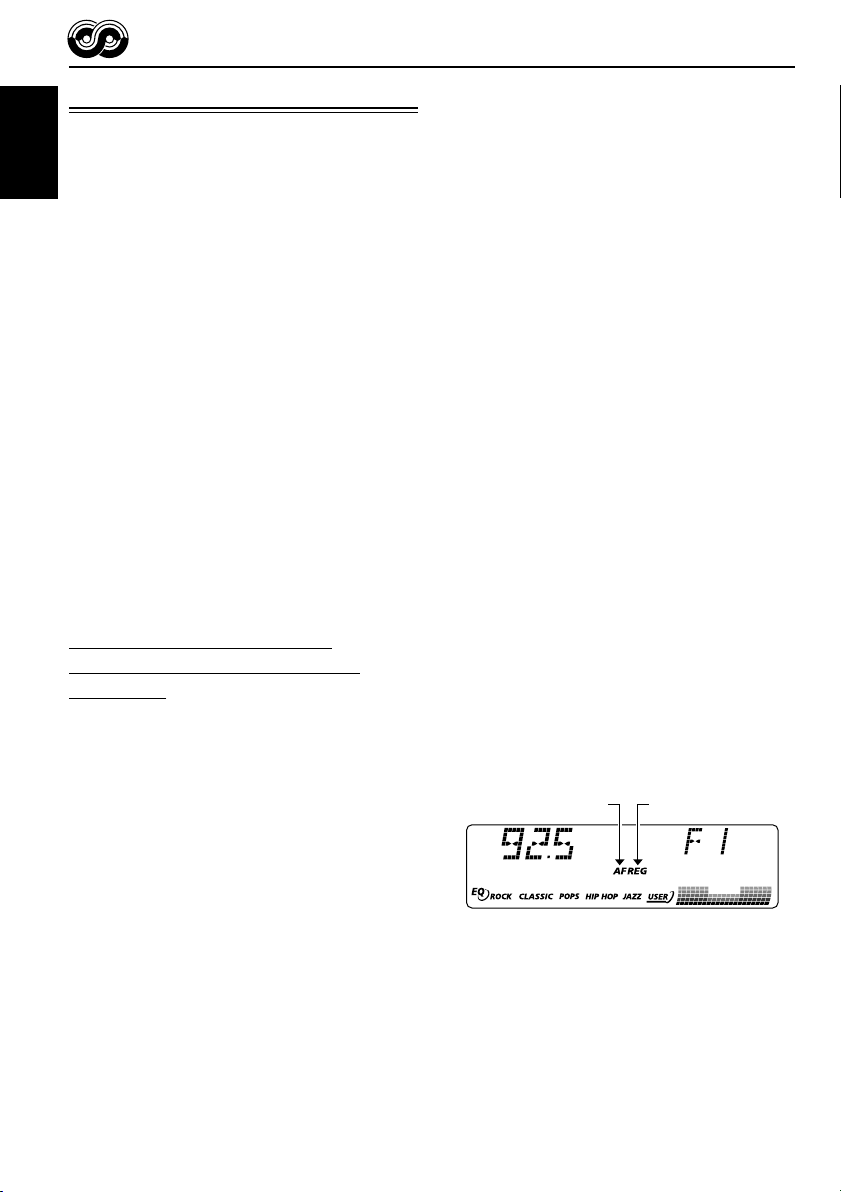
RDS OPERATIONS
What you can do with RDS
RDS (Radio Data System) allows FM stations to
send an additional signal along with their regular
programme signals. For example, the stations
ENGLISH
send their station names, as well as information
about what type of programme they broadcast,
such as sports or music, etc.
Another advantage of RDS function is called
“Enhanced Other Networks.” By using the
Enhanced Other Networks data sent from a
station, you can tune in to a different station of a
different network broadcasting your favorite
programme or traffic announcement while
listening to another programme or to another
source such as tape.
By receiving the RDS data, this unit can do the
following:
• Tracing the same programme automatically
(Network-Tracking Reception)
• Standby Reception of TA (Traffic
Announcement) or your favorite programme
• PTY (Programme Type) search
• Programme search
• And some other functions
Tracing the same programme
automatically (Network-Tracking
Reception)
When driving in an area where FM reception is
not good, the tuner built in this unit automatically
tunes in to another RDS station, broadcasting the
same programme with stronger signals. So, you
can continue to listen to the same programme in
its finest reception, no matter where you drive.
(See the illustration on page 18.)
Two types of the RDS data are used to make
Network-Tracking Reception work correctly
—PI (Programme Identification) and AF
(Alternative Frequency).
Without receiving these data correctly from the
RDS station you are listening to, NetworkTracking Reception will not operate.
To use Network-Tracking Reception
You can select the different modes of networktracking reception to continue listening to the
same programme in its finest reception.
When shipped from the factory, “AF” is selected.
• AF: Network-Tracking Reception is
activated with Regionalization set to
“off.”
With this setting, the unit switches to
another station within the same
network when the receiving signals
from the current station become
weak. (In this mode, the programme
may differ from the one currently
received.)
The AF indicator lights up but the
REG indicator does not.
• AF REG: Network-Tracking Reception is
activated with Regionalization set to
“on.”
With this setting, the unit switches to
another station, within the same
network, broadcasting the same
programme when the receiving
signals from the current station
become weak.
Both the AF indicator and the REG
indicator light up.
• OFF: Network-Tracking Reception is
deactivated.
Neither the AF indicator nor the REG
indicator lights up.
AF indicator REG indicator
Note:
If a DAB tuner is connected and Alternative Reception
(for DAB services) is activated, Network-Tracking
Reception (“AF”) is also activated automatically. On
the other hand, Network-Tracking Reception cannot
be deactivated without deactivating Alternative
Reception. (See page 39.)
12
Page 13
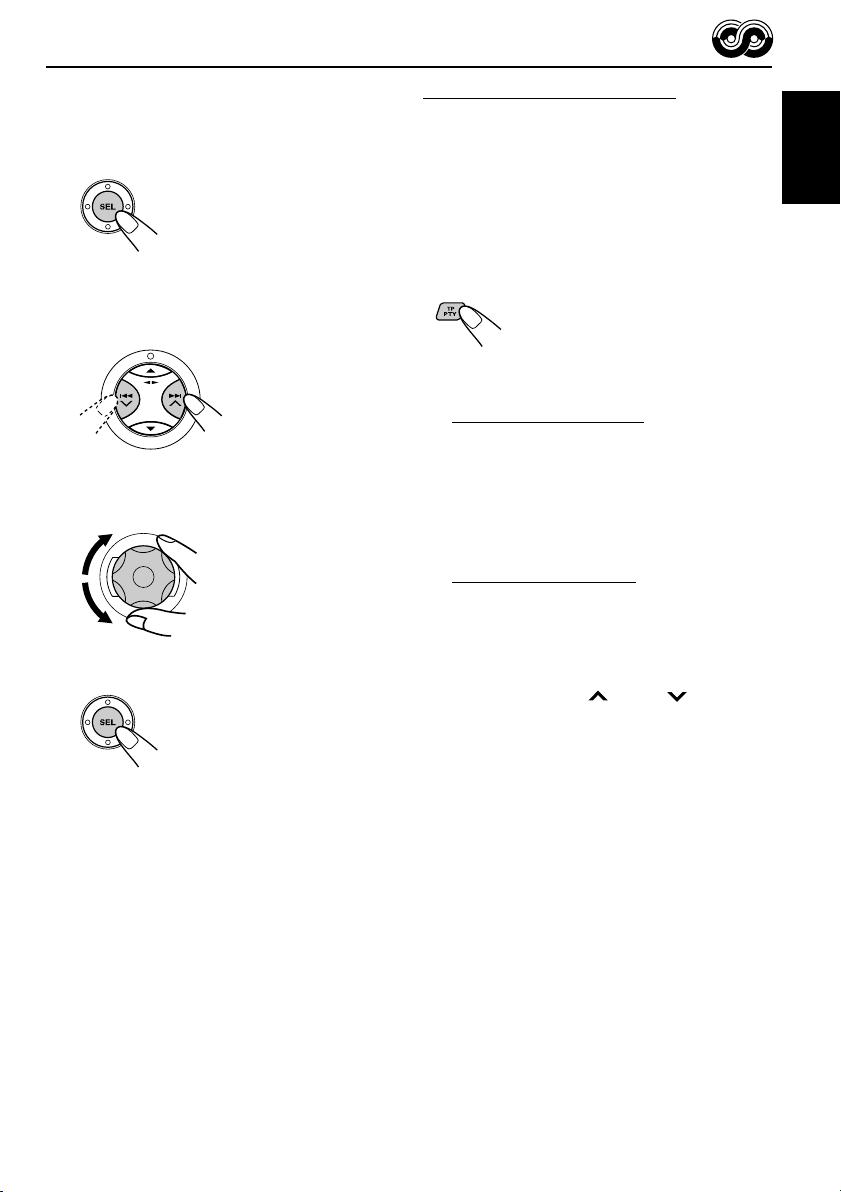
1
Press and hold SEL (select) for more
than 2 seconds so that one of the
PSM items appears on the display.
(PSM: see page 26.)
Using TA Standby Reception
TA Standby Reception allows the unit to switch
temporarily to Traffic Announcement (TA) from
the current source (another FM station, tape, or
other connected components).
• TA Standby Reception will not work if you are
listening to an AM station.
ENGLISH
2
Select “AF-REG” (alternative
frequency/regionalization reception)
if not shown on the display.
3
Select the desired mode—“AF,”
“AF REG,” or “OFF.”
4
Finish the setting.
Press TP PTY to activate TA Standby Reception.
7 When the current source is FM, the TP
indicator either lights up or flashes.
• If the TP indicator lights up, TA Standby
Reception is activated.
If a station starts broadcasting a traffic
announcement, “TRAFFIC” appears on the
display, and this unit automatically tunes in to
the station. The volume changes to the
preset TA volume level (see page 17) and the
traffic announcement can be heard.
• If the TP indicator flashes, TA Standby
Reception is not yet activated since the
station being received does not provide the
signals used for TA Standby Reception.
To activate TA Standby Reception, you need
to tune in to another station providing these
signals. Press ¢ or 4 to search
for such a station.
When a station providing these signals is
tuned in, the TP indicator stops flashing and
remains lit. Now TA Standby Reception is
activated.
7 When the current source is other than FM,
the TP indicator lights up.
If a station starts broadcasting a traffic
announcement, “TRAFFIC” appears on the
display, and this unit automatically changes the
source and tunes in to the station.
To deactivate the TA Standby Reception,
press TP PTY again. The TP indicator goes off.
13
Page 14
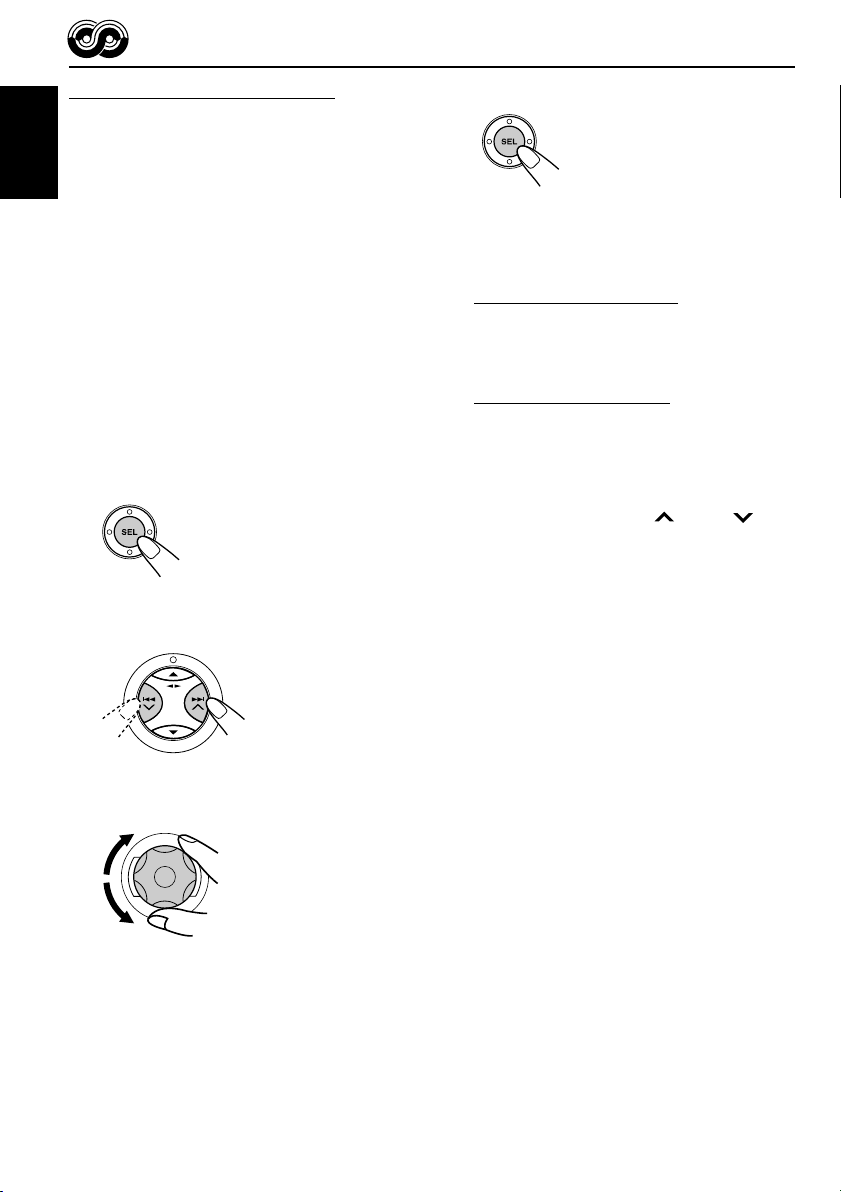
Using PTY Standby Reception
PTY Standby Reception allows the unit to switch
temporarily to your favorite programme (PTY:
Programme Type) from the current source
ENGLISH
(another FM station, tape, or other connected
components).
4
Finish the setting.
• PTY Standby Reception will not work if you are
listening to an AM station.
You can select your favorite programme type for
PTY Standby Reception.
When shipped from the factory, PTY Standby
Reception is turned off. (“OFF” is selected for
PTY Standby Reception.)
1
Press and hold SEL (select) for more
than 2 seconds so that one of the
PSM items appears on the display.
(PSM: see page 26.)
2
Select “PTY STBY” (standby) if not
shown on the display.
3
Select one of the twenty-nine PTY
codes. (See page 18.)
Selected code name
appears on the display
and is stored into
memory.
7 When the current source is FM, the PTY
indicator either lights up or flashes.
• If the PTY indicator lights up, PTY Standby
Reception is activated.
If a station starts broadcasting the selected
PTY programme, this unit automatically
tunes in to the station.
• If the PTY indicator flashes, PTY Standby
Reception is not yet activated since the
station being received does not provide the
signals used for PTY Standby Reception.
To activate PTY Standby Reception, you
need to tune in to another station providing
these signals. Press ¢ or 4 to
search for such a station.
When a station providing these signals is
tuned in, the PTY indicator stops flashing
and remains lit. Now PTY Standby Reception
is activated.
7 When the current source is other than FM,
the PTY indicator lights up.
If a station starts broadcasting the selected
PTY programme, this unit automatically
changes the source and tunes in to the station.
To deactivate the PTY Standby Reception,
select “OFF” in step 3 on the left column. The
PTY indicator goes off.
14
Page 15
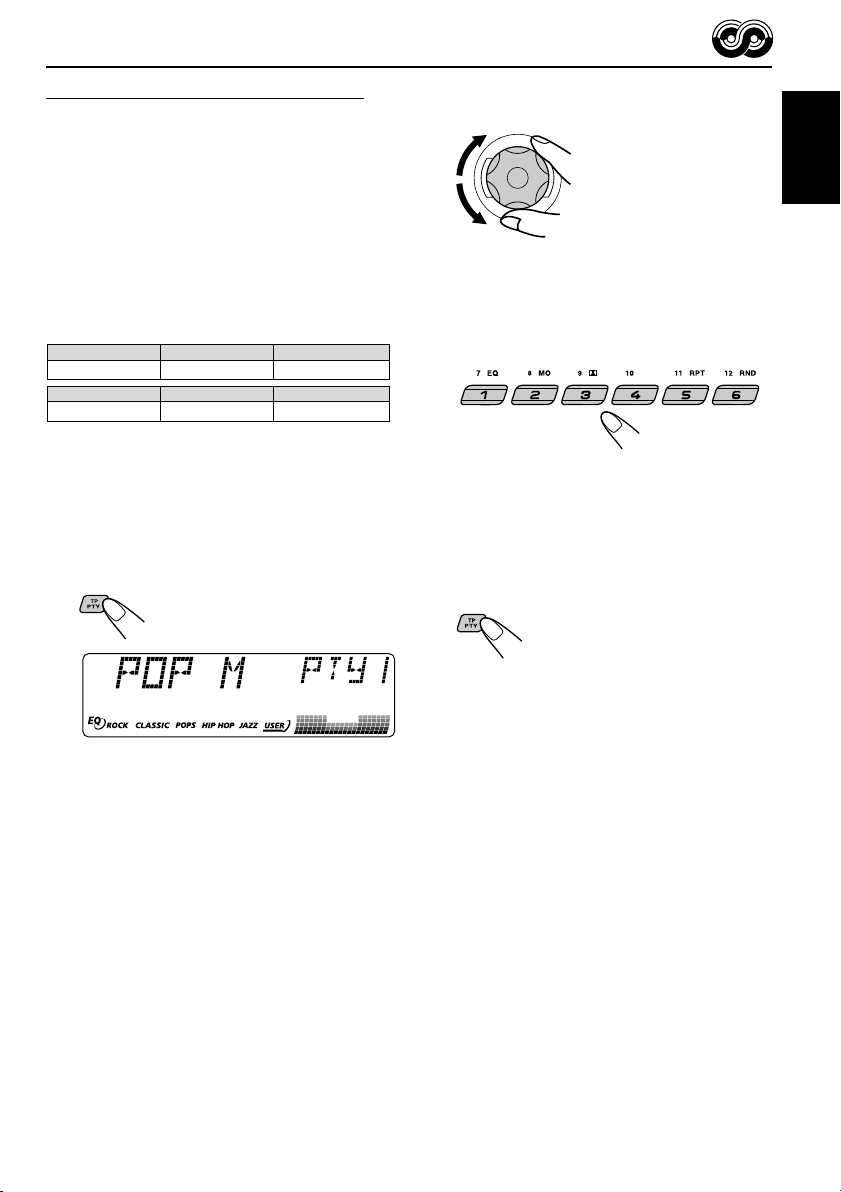
Searching your favorite programme
You can search any one of the PTY codes.
In addition, you can store your 6 favorite
programme types in the number buttons.
When shipped from the factory, the following
6 programme types have been stored in the
number buttons (1 to 6).
To store your favorite programme types, see
below.
To search your favorite programme type, see
page 16.
1
POP M
45
CLASSICS
2
ROCK M EASY M
AFFAIRS
3
6
VARIED
2
Select one of the twenty-nine PTY
codes. (See page 18.)
Selected code name
appears on the display.
3
Press and hold the number button
for more than 2 seconds to store the
PTY code selected into the preset
number you want.
ENGLISH
To store your favorite programme types
1
Press and hold TP PTY for more
than 2 seconds while listening to an
FM station.
The last selected PTY code appears.
Selected preset number and “MEMO”
(memory) appear alternately.
4
Press and hold TP PTY for more
than 2 seconds to exit from this
mode.
15
Page 16

To search your favorite programme type
1
Press and hold TP PTY for more
than 2 seconds while listening to an
ENGLISH
FM station.
• If there is a station broadcasting a programme
of the same PTY code as you selected, that
station is tuned in.
• If there is no station broadcasting a
programme of the same PTY code as you
selected, the station will not change.
Note:
In some areas, the PTY search will not work correctly.
The last selected PTY code appears.
2
To select one of your favorite
programme type
or
To select any one of the twenty-nine
PTY codes
Preset number appears only if you select
a PTY code using the number buttons.
Ex.: When “ROCK M” is selected
3
Press ¢ or 4 to start PTY
search for your favorite programme.
Other convenient RDS
functions and adjustments
Automatic selection of the station
when using the number buttons
Usually when you press the number button, the
preset station is tuned in.
However, when the preset station is an RDS
station, something different will happen. If the
signals from that preset station are not sufficient
for good reception, this unit, using the AF data,
tunes in to another frequency broadcasting the
same programme as the original preset station is
broadcasting. (Programme search)
• The unit takes some time to tune in to another
station using programme search.
To activate programme search, follow the
procedure below.
• See also “Changing the general settings
(PSM)” on page 25.
1 Press and hold SEL (select) for more than
2 seconds so that one of the PSM items
appears on the display.
2 Press ¢ or 4 to select
“P(Programme)-SEARCH.”
3 Turn the control dial clockwise to select “ON.”
Now programme search is activated.
4 Press SEL (select) to finish the setting.
16
To cancel programme search, repeat the same
procedure and select “OFF” in step 3 by turning
the control dial counterclockwise.
Page 17

Changing the display mode while
listening to an FM station
You can change the initial indication on the
display to station name (PS NAME) or station
frequency (FREQ) while listening to an FM RDS
station.
• See also “Changing the general settings
(PSM)” on page 25.
1 Press and hold SEL (select) for more than
2 seconds so that one of the PSM items
appears on the display.
2 Press ¢ or 4 to select “TU DISP”
(tuner display).
3 Turn the control dial to set to the desired
indication (“PS NAME” or “FREQ”).
4 Press SEL (select) to finish the setting.
Setting the TA volume level
You can preset the volume level for TA Standby
Reception. When a traffic programme is received,
the volume level automatically changes to the
preset level.
• See also “Changing the general settings
(PSM)” on page 25.
1 Press and hold SEL (select) for more than
2 seconds so that one of the PSM items
appears on the display.
2 Press ¢ or 4 to select “TA VOL”
(TA volume).
3 Turn the control dial to set to the desired
volume.
You can set it from “VOL 00” to “VOL 50.”
4 Press SEL (select) to finish the setting.
ENGLISH
Note:
By pressing DISP (display), you can change the
display while listening to an FM RDS station. Each
time you press the button, the following information
appears on the main display:
Station name
(PS NAME)
Station frequency
(FREQ)
Programme type
(PTY)
• Then, the display goes back to the original
indication in several seconds.
• For more details, see “To set the clock display
—CLOCK” on page 27.
Automatic clock adjustment
When shipped from the factory, the clock built in
this unit is set to be readjusted automatically
using the CT (Clock Time) data in the RDS
signal.
If you do not want to use automatic clock
adjustment, follow the procedure below.
• See also “Changing the general settings
(PSM)” on page 25.
1 Press and hold SEL (select) for more than
2 seconds so that one of the PSM items
appears on the display.
2 Press ¢ or 4 to select “AUTO
ADJ” (adjustment).
3 Turn the control dial counterclockwise to select
“OFF.”
Now automatic clock adjustment is canceled.
4 Press SEL (select) to finish the setting.
To reactivate clock adjustment, repeat the
same procedure and select “ON” in step 3 by
turning the control dial clockwise.
Note:
You must stay tuned to the same station for more than
2 minutes after setting “AUTO ADJ” to “ON.”
Otherwise, the clock time will not be adjusted. (This is
because the unit takes up to 2 minutes to capture the
CT data in the RDS signal.)
17
Page 18

PTY codes
NEWS: News
AFFAIRS: Topical programmes expanding
ENGLISH
INFO: Programmes which impart
SPORT: Sport events
EDUCATE: Educational programmes
DRAMA: Radio plays
CULTURE: Programmes on national or
SCIENCE: Programmes on natural science
VARIED: Other programmes like comedies
POP M: Pop music
ROCK M: Rock music
EASY M: Easy-listening music
LIGHT M: Light music
CLASSICS: Classical music
OTHER M: Other music
WEATHER: Weather information
FINANCE: Reports on commerce, trading,
CHILDREN: Entertainment programmes for
on current news or affairs
advice on a wide variety of topics
regional culture
and technology
or ceremonies
the Stock Market, etc.
children
SOCIAL: Programmes on social
activities
RELIGION: Programmes dealing with any
aspect of belief or faith, or the
nature of existence or ethics
PHONE IN: Programmes where people can
express their views either by
phone or in a public forum
TRAVEL: Programmes about travel
destinations, package tours,
and travel ideas and
opportunities
LEISURE: Programmes concerned with
recreational activities such as
gardening, cooking, fishing,
etc.
JAZZ: Jazz music
COUNTRY: Country music
NATION M: Current popular music from
another nation or region, in that
country’s language
OLDIES: Classic pop music
FOLK M: Folk music
DOCUMENT: Programmes dealing with
factual matters, presented in an
investigative style
18
The same programme can be received on different frequencies.
Programme 1
broadcasting on
frequency A
Programme 1
broadcasting on
frequency B
Programme 1
broadcasting on
frequency C
Programme 1
broadcasting on
frequency E
Programme 1
broadcasting on
frequency D
Page 19

TAPE OPERATIONS
ENGLISH
Listening to a cassette
You can play back type I (normal) tapes.
1
Open the control panel.
Note on One-Touch Operation:
When a cassette is already in the cassette
compartment, pressing TAPE CD-CH turns on
the unit and starts tape play automatically.
2
Insert a cassette into the cassette
compartment.
The unit turns on and
tape play starts
automatically.
3
Close the control panel by hand.
To stop play and eject the cassette
Press 0.
Tape play stops, the control panel flips down. The
cassette automatically ejects from the cassette
compartment. The source changes to the
previously selected one.
If you change the source, tape play also stops
(without ejecting the cassette this time).
• You can also eject the cassette by pressing 0
while the unit is turned off.
To fast-forward and rewind a tape
Press and hold ¢ for
more than one second to
fast-forward the tape.
When the tape reaches its
end, the tape is reversed
and playback starts from the
beginning of the other side.
Press and hold 4 for more than one
second to rewind the tape.
When the tape reaches its end, playback of the
same side starts.
To stop fast-forward and rewind at any
position on the tape, press 23.
Tape play starts from that position on the tape.
4
Select the tape direction.
Each time you press 23,
the tape direction changes
alternately between forward
( ) and reverse
( ).
Notes:
• When one side of the tape reaches its end during
play, the other side of the tape automatically starts
playing. (Auto Reverse)
• When the tape reaches its end while fastforwarding, the tape direction will be changed
automatically.
19
Page 20

To play back tapes recorded with the
Dolby B NR*
1 Press MODE to enter the functions mode
while listening to a tape.
ENGLISH
“MODE” flashes on the upper part of the
display.
Ex.: When you locate three tunes ahead
of the current tune
2 Press (Dolby B), while “MODE” is still
flashing on the display so that the
(Dolby B) indicator lights up.
“DOLBY B” also appears on the display for
several seconds.
To cancel the Dolby B NR, repeat steps 1
and 2 again so that the (Dolby B) indicator
goes off.
* Manufactured under license from Dolby
Laboratories.
“Dolby” and the double-D symbol are
trademarks of Dolby Laboratories.
Finding the beginning of a
tune
Multi Music Scan (MMS) allows you to
automatically start playback from the beginning
of a specified tune. You can specify up to 9 tunes
ahead of or before the current tune.
During playback
Specify the tune you want to locate (how
many tunes ahead of or before the
current tune).
Press ¢ to locate a
tune ahead of the current
tune on the cassette.
Each time you press the buttons, the number
changes up to ±9.
When the beginning of the specified tune is
located, playback starts automatically.
Notes:
• While locating a specified tune:
– If the tape is rewound to its beginning, playback
starts from the beginning of that side.
– If the tape is fast-forwarded to the end, it is
reversed and played from the beginning of the
other side.
• In the following cases, the Multi Music Scan
function may not operate correctly:
– Tapes with tunes having long pianissimo
passages (very quiet parts) or non-recorded
portions between tunes.
– Tapes with short non-recorded sections.
– Tapes with high level of noise or humming
between tunes.
– Tapes with tunes recorded at low recording
levels.
– The Dolby NR setting does not match. For
example, if Dolby B NR is on and the tape was
recorded with no Dolby NR.
20
Press 4 to locate a
tune before the current
tune on the cassette.
Page 21

Other convenient tape functions
Skipping the blank portions on the tape
You can skip blank portions between the tunes
(Blank Skip).
When this function is turned on, the unit fastforwards (skipping blank portions of 15 seconds
or more), to the next tune and starts playback.
• See also “Changing the general settings
(PSM)” on page 25.
1
Press and hold SEL (select) for more
than 2 seconds so that one of the
PSM items appears on the display.
(PSM: see page 26.)
2
Press ¢ or 4 to select
“B.SKIP” (blank skip).
3
Turn the control dial clockwise to
select “ON.”
Now Blank Skip is
activated.
4
Finish the setting.
To cancel Blank Skip, repeat the same
procedure and select “OFF” in step 3 by turning
the control dial counterclockwise.
ENGLISH
21
Page 22

Playing the current tune repeatedly
You can play the current tune repeatedly
(Repeat Play).
ENGLISH
Lights up when Repeat Play is turned on.
When the tune has been played, the tape is
automatically rewound to the beginning of that
tune and the same tune will be played again.
To cancel Repeat Play, repeat steps 1 and 2
again so that the RPT indicator goes off.
1 Press MODE to enter the
functions mode while playing a
tune you want to hear over again
on a cassette.
“MODE” flashes on the upper
part of the display.
2 Press RPT (repeat), while
“MODE” is still on the display, so
that “REPEAT” appears on the
display.
Prohibiting cassette ejection
You can prohibit cassette ejection and lock a
cassette in the cassette compartment.
While pressing TAPE CD-CH, press and
hold for more than 2 seconds.
“NO EJECT” flashes on the display for about
5 seconds, and the cassette is locked and
cannot be ejected.
To cancel the prohibition and unlock the
cassette
While pressing TAPE CD-CH, press and hold
again for more than 2 seconds.
“EJECT OK” flashes on the display for about
5 seconds, and the cassette is unlocked.
Note:
In the following cases, Blank Skip and Repeat Play
may not operate correctly:
– Tapes with tunes having long pianissimo passages
(very quiet parts) or non-recorded portions during
tunes.
– Tapes with short non-recorded sections.
– Tapes with high level noise or humming between
tunes.
– Tapes with tunes recorded at low recording levels.
– The Dolby NR setting does not match. For example,
if Dolby B NR is on and the tape was recorded with
no Dolby NR.
22
Note:
If you press 0 while cassette ejection is prohibited,
the control panel flips down, but the cassette
continues to play and cannot be ejected.
Page 23

SOUND ADJUSTMENTS
Selecting preset sound modes
(C-EQ: custom equalizer)
You can select a preset sound mode (C-EQ:
custom equalizer) suitable to the music genre.
• There is a time limit in doing the following
procedure. If the setting is canceled before you
finish, start from step 1 again.
1
Press MODE to enter the functions
mode.
“MODE” flashes on the upper
part of the display.
2
Press EQ (equalizer) while “MODE”
is still flashing on the display.
The last selected sound
mode is recalled and applied
to the current source.
Sound mode indicator flashes.
Ex.: If you have selected “USER” previously
Indication For: Preset values
BAS TRE LOUD
USER (Flat sound) 00 00 OFF
ROCK Rock or +03 +01 ON
disco music
CLASSIC Classical +01 –02 OFF
music
POPS Light music +04 +01 OFF
HIP HOP Funk or rap +02 00 ON
music
JAZZ Jazz music +02 +03 OFF
Note:
You can adjust each sound mode to your preference.
Once you make an adjustment, it is automatically
stored for the currently selected sound mode. See
“Adjusting the sound” on page 24.
ENGLISH
3
Select the sound mode you want.
Each time you press the
button, the sound modes
change as follows:
USER
Sound mode indicator flashes.
Ex.: When you select “ROCK”
ROCK
CLASSIC
POPSHIP HOPJAZZ
23
Page 24

Adjusting the sound
2
Adjust the setting.
You can adjust the sound characteristics to your
preference.
ENGLISH
1
Select the item you want to adjust.
Each time you press the
button, the adjustable items
change as follows:
BAS
(bass)
VOL
(volume)
Indication To do: Range
1
BAS*
TRE*
FAD*
BAL Adjust the left L06 (Left only)
LOUD*1Boost low and high
VOL*
Adjust the bass. –06 (min.)
1
Adjust the treble. –06 (min.)
2
Adjust the front R06 (Rear only)
and rear speaker |
balance. F06 (Front only)
and right speaker |
balance. R06 (Right only)
frequencies to LOUD ON
produce a well- |
balanced sound LOUD OFF
at low volume level.
3
Adjust the volume. 00 (min.)
TRE
(treble)
LOUD
(loudness)
(balance)
|
+06 (max.)
|
+06 (max.)
|
50 (max.)
FAD
(fader)
BAL
To increase the level or
turn on the loudness
To decrease the level or
turn off the loudness
Equalization pattern changes
as you adjust the bass or treble.
Ex. 1: When you adjust “TRE” (treble)
Ex. 2: When you turn on the loudness
3
Repeat steps 1 and 2 to adjust the
other items.
To reset each sound mode to the factory
settings, repeat the same procedure and
reassign the preset values listed in the table on
page 23.
*1When you adjust the bass, treble, or loudness, the
adjustment you have made is stored for the
currently selected sound mode (C-EQ) including
“USER.”
*2If you are using a two-speaker system, set the fader
level to “00.”
*3Normally the control dial works as the volume
control. So you do not have to select “VOL” to
adjust the volume level.
24
Page 25

OTHER MAIN FUNCTIONS
Changing the general settings
(PSM)
You can change the items listed on the next page
by using the PSM (Preferred Setting Mode)
control.
Basic Procedure
1
Press and hold SEL (select) for more
than 2 seconds so that one of the
PSM items appears on the display.
(See page 26.)
2
Select the PSM item you want to
adjust.
3
Adjust the PSM item selected.
Ex.: When you select “AUDIO 2”
4
Repeat steps 2 and 3 to adjust the
other PSM items if necessary.
5
Finish the setting.
ENGLISH
Ex.: When you select “LEVEL”
25
Page 26

Preferred Setting Mode (PSM) items
• For detailed operations of each PSM items, refer to the pages listed in the table.
Indications Selectable values/items
ENGLISH
CLOCK H Hour adjustment
CLOCK M Minute adjustment
00 – 59
Factory-preset See
settings page
0 (0:00) 80 – 23 (1 – 12)
00 (0:00) 8
24H/12H 24/12-hour time display
AUTO ADJ Automatic clock setting
CLOCK Clock display
TU DISP Tuner display
AF-REG Alternative frequency/
Regionalization reception
PTY STBY PTY standby
TA VO L Traffic announcement
volume
P-SEARCH Programme search
DAB AF*2Alternative frequency
search
DAB VOL*2DAB volume adjustment
LEVEL Level display
DIMMER Dimmer mode
TEL Telephone muting
BEEP Key-touch tone
SCROLL Scroll mode
B.SKIP Blank skip
3
EXT IN*
External component
12H 24H
OFF ON
24H
ON
ONONOFF
PS NAME
AF AF REG
OFF*
OFF
29 programme types
(see page 18)
FREQ
1
PS NAME
AF
OFF
VOL 00 – VOL 50 VOL 20
OFF ON
AF OFF AF ON
VOL –12 VOL 12
AUDIO 1 AUDIO 2
OFF
AUTO OFF
ON
OFF MUTING 1
MUTING 2
OFF
AF ON
VOL 00
AUDIO 2
AUTO 27
OFF
OFF ON ON 28
ONCE AUTO
OFF
ONCE 28
OFF ON OFF 21
CHANGER LINE IN CHANGER 28
8
17
27
17
12, 13
14
17
16
39
39
27
27
TAG DISP Tag display
TAG OFF TAG ON TAG ON 28
*1Displayed only when the “DAB AF” is set to “AF OFF.”
*2Displayed only when the DAB tuner is connected.
*3Displayed only when one of the following sources is selected—FM, AM, and TAPE.
26
Page 27

To set the clock display—CLOCK
You can set the clock to be shown on the display
when the unit is turned on.
When shipped from the factory, the clock is set to
be shown on the display.
To select the level meter—LEVEL
You can select the level meter display according
to your preference.
When shipped from the factory, “AUDIO 2” is
selected.
ENGLISH
• ON: Clock display is turned on.
• OFF: Clock display is turned off. When
“OFF” is selected, the other
information (see table below)
appears instead of the clock
display (except when “LINE IN” is
selected as the source).
When CLOCK is set to OFF:
Source Initial Pressing DISP
indication (display)
Tuner Band
(FM/AM/
DAB)
TAPE “TAPE” or
or disc number
CD-CH
When CLOCK is set to ON:
Source Initial Pressing DISP
indication (display)
Tuner Clock Band appears for about
(FM/AM/ 5 seconds.
DAB)
TAPE Clock “TAPE” appears for
CD-CH Clock Disc number and track/
Clock appears for about
5 seconds.
about 5 seconds.
file number appear
alternately each time
you press the button.
• AUDIO 1: Shows the audio level indicator.
• AUDIO 2: Alternates “AUDIO 1” setting and
illumination display.
• OFF: Erases the audio level indicator.
To select the dimmer mode—DIMMER
When you turn on the car headlights, the display
automatically dims (Auto Dimmer).
When shipped from the factory, Auto Dimmer
mode is activated.
• AUTO: Activates Auto Dimmer.
• OFF: Cancels Auto Dimmer.
• ON: Always dims the display.
Note:
Auto Dimmer equipped with this unit may not work
correctly on some vehicles, particularly on those
having a control dial for dimming.
In this case, set the dimmer mode to “ON” or “OFF.”
To select the telephone muting—TEL
This mode is used when a cellular phone system
is connected. Depending on the phone system
used, select either “MUTING 1” or “MUTING 2,”
whichever mutes the sounds from this unit.
When shipped from the factory, this mode is
deactivated.
• MUTING 1: Selects this if this setting can mute
the sounds while using the cellular
phone.
• MUTING 2: Selects this if this setting can mute
the sounds while using the cellular
phone.
• OFF: Cancels the telephone muting.
27
Page 28

To turn on/off the key-touch tone—BEEP
You can deactivate the key-touch tone if you do
not want it to beep each time you press a button.
When shipped from the factory, the key-touch
tone is activated.
ENGLISH
• ON: Activates the key-touch tone.
• OFF: Deactivates the key-touch tone.
To select the scroll mode—SCROLL
You can select the scroll mode for the disc
information (when the entire text cannot be
shown at once).
When shipped from the factory, scroll mode is set
to “ONCE.”
• ONCE: Scrolls only once.
• AUTO: Repeats the scroll (5-second
• OFF: Cancels scroll mode.
Note:
Even if the scroll mode is set to “OFF,” you can scroll
the display by pressing DISP (display) for more than
one second.
intervals in between).
To select the external component to use
—EXT IN
You can connect the external component to the
CD changer jack on the rear using the Line Input
Adapter KS-U57 (not supplied).
To use the external component as the playback
source through this unit, you need to select
which component—CD changer or external
component—to use.
When shipped from the factory, CD changer is
selected as the external component.
To turn the tag display on or off
—TAG DISP
This function takes effect only when JVC
MP3-compatible CD changer is connected.
An MP3 file can contain file information called
“ID3 Tag” where its album name, performer, track
title, etc. are recorded.
There are two versions—ID3v1 (ID3 Tag version
1) and ID3v2 (ID3 Tag version 2). Only ID3v1 can
be shown.
When shipped from the factory, “TAG ON” is
selected.
• TAG ON: Turns on the ID3 tag display while
playing MP3 files.
• If an MP3 file does not have ID3
tags, folder name and file name
appear.
Note:
If you change the setting from
“TAG OFF” to “TAG ON” while
playing an MP3 file, the tag display
will be activated when the next file
starts playing.
• TAG OFF: Turns off the ID3 tag display while
playing MP3 files. (Only the folder
name and file name can be
shown.)
• CHANGER: To use the CD changer.
• LINE IN: To use the external component
other than CD changer.
Note:
For connecting the Line Input Adapter KS-U57 and
the external component, refer to the Installation/
Connection Manual (separate volume).
28
Page 29

Detaching the control panel
You can detach the control panel when leaving
the car.
When detaching or attaching the control panel,
be careful not to damage the connectors on the
back of the control panel and on the panel
holder.
Detaching the control panel
Before detaching the control panel, be sure to
turn off the power.
1
Unlock the control panel.
2
Pull the control panel out of the unit.
Attaching the control panel
1
Insert the right side of the control
panel into the groove on the panel
holder.
2
Press the left side of the control
panel to fix it to the panel holder.
Note on cleaning the connectors:
If you frequently detach the control panel, the
connectors will deteriorate.
To minimize this possibility, periodically wipe the
connectors with a cotton swab or cloth moistened
with alcohol, being careful not to damage the
connectors.
ENGLISH
3
Put the detached control panel into
the provided case.
Connectors
29
Page 30

ENGLISH
CD CHANGER OPERATIONS
We recommend that you use the JVC MP3compatible CD changer with your unit.
By using this CD changer, you can play back
your original CD-Rs (Recordable) and CD-RWs
(Rewritable) recorded either in audio CD format
or in MP3 format.
• You can also connect other CH-X series
CD changers (except CH-X99 and CH-X100).
However, they are not compatible with MP3
discs, so you cannot play back MP3 discs.
• You cannot use the KD-MK series CD
changers with this unit.
Before operating your CD changer:
• Refer also to the Instructions supplied with
your CD changer.
• If no discs are in the magazine of the CD
changer or the discs are inserted upside
down, “NO DISC” will appear on the display.
If this happens, remove the magazine and
set the discs correctly.
• If no magazine is loaded in the CD changer,
“NO MAG” appears on the display. If this
happens, insert the magazine in the CD
changer.
• If “RESET 1” – “RESET 8” appears on the
display, something is wrong with the
connection between this unit and the CD
changer. If this happens, check the
connection and make sure the cords are
connected firmly. Then, press the reset
button of the CD changer.
About MP3 discs
MP3 “files (tracks)” can be recorded in
“folders”—in PC terminology.
During recording, the files and folders can be
arranged in a way similar to arranging files and
folders of computer data.
“Root” is similar to the root of a tree. Every file
and folder can be linked to and be accessed from
the root.
01
05
Hierarchy
1
2
02 03
3
10
11
04
12
6
4
5
7
8
9
Level 1 Level 2 Level 3 Level 4 Level 5
ROOT
: Folders and their playback order
01
: MP3 files and their playback order
1
Playing discs
Select the CD changer (CD).
30
1
TAPE
*1If you have changed the “EXT IN” setting to
“LINE IN” (see page 28), you cannot select the CD
changer.
CD*
Page 31

• When the current disc is an MP3 disc:
Playback starts from the first folder of the
current disc once file check is completed.
Selected disc number*
Folder or album name*
3
Notes:
• When you press TAPE CD-CH, the power
2
automatically comes on. You do not have to press
to turn on the power.
• If you change the source, CD changer play also
stops. Next time you select the CD changer as the
source, CD changer play starts from where
playback has been stopped previously.
• When you start playing back a CD Text or an MP3
disc, disc information will automatically appear on
the display. (See the explanation that follows.)
To change the display information
While playing back an MP3 file or CD Text, you
can change the disc information shown on the
display.
Each time you press DISP
(display), the display changes to
show the following:
For MP3 discs
ENGLISH
MP3 indicator (folder) indicator
*2When “CLOCK” is set to “ON” (see page 27),
the current indication will soon change to the
clock time.
*3If some MP3 files are recorded without being
included in a folder, they are played back first
and “ROOT” appears as the folder name.
• When the current disc is a CD:
Playback starts from the first track of the
current disc.
Selected disc number*
Current track
Elapsed playing time
number
*4When “CLOCK” is set to “ON” (see page 27),
the current indication will soon change to the
clock time.
• When “TAG DISP” is set to “TAG ON” (initial
setting: see page 28)
Album name / performer
(folder name* )
5
(TAG lights up on the display)
Track title (file name* )
(TAG lights up on the display)
4
Elapsed playing time and
Current file number
*5If an MP3 file does not have ID3 tags, folder name
and file name appear. In this case, the TAG
indicator will not light up on the display.
CONTINUED ON THE NEXT PAGE
5
31
Page 32

• When “TAG DISP” is set to “TAG OFF”
Folder name
ENGLISH
( lights up on the display)
File name
( lights up on the display)
To go to a particular disc directly
Press the number button corresponding to the
disc number to start its playback (while the CD
changer is playing).
Elapsed playing time and
Current file number
For CD Text discs
Each time you press the button,
the display changes as follows:
Disc title / performer
Track title
( lights up on the display)
Elapsed playing time and
Current track number
Notes:
• The display shows up to 8 characters at one
time and scrolls if there are more than 8
characters.
See also “To select the scroll mode—SCROLL”
on page 28.
Some characters or symbols will not be shown
(and be blanked) on the display.
(Ex. “ABCå!d#” ]“ABCA D ”)
• When you press DISP (display) while playing
an audio CD, “NO NAME” appears for the
disc title/performer and the track title.
• To select a disc number from 1 – 6:
Press 1 (7) – 6 (12) briefly.
• To select a disc number from 7 – 12:
Press and hold 1 (7) – 6 (12) for more than
one second.
To fast-forward or reverse the track/file
Press and hold ¢ ,
during play, to fast-forward
the track/file.
Press and hold 4 ,
during play, to reverse the
track/file.
Note:
During this operation on an MP3 disc, you can only
hear intermittent sounds. (The elapsed playing time
also changes intermittently on the display.)
To go to the next or previous tracks/files
Press ¢ briefly
during play, to skip ahead
to the beginning of the
next track/file.
Each time you press the
button consecutively, the
beginning of the next
tracks/files is located and
played back.
32
Press 4 briefly during play, to skip back to
the beginning of the current track/file.
Each time you press the button consecutively,
the beginning of the previous tracks/files is
located and played back.
Page 33

This operation is only possible when
using JVC MP3-compatible CD changer
(CH-X1500).
To go to a track/file quickly
1 Press MODE to enter the functions mode while
playing a disc.
“MODE” flashes on the upper
part of the display.
How to go to the desired track/file quickly
• Ex. 1: To select track/file number 32 while
playing track/file number 6
ENGLISH
(Three times) (Twice)
Track/file 6 \ 10 \ 20 \ 30 \ 31 \ 32
2 Press 5 (up) or ∞ (down) while still in the
functions mode.
To skip 10 tracks/files*
forwards to the last track/file
To skip 10 tracks/files*
backwards to the first track/file
* The first time you press 5 (up) or ∞ (down)
button, the track/file skips to the nearest
higher or lower track/file with a track/file
number of multiple ten (ex. 10th, 20th, 30th).
Then each time you press the button, you can
skip 10 tracks/files (see “How to go to the
desired track/file quickly” on the right column).
• After the last track/file, the first track/file will
be selected, and vice versa.
Note:
If the current playing disc is an MP3 disc, files are
skipped within the same folder.
• Ex. 2 :To select track/file number 8 while
playing track/file number 36
(Three times)
Track/file 36 \ 30 \ 20 \ 10 \ 9 \ 8
(Twice)
To skip to the next or previous folder
(only for MP3 discs)
Press 5 (up) while playing an
MP3 disc, to go to the next
folder.
Each time you press the button
consecutively, the next folder is
located, and the first file in the
folder starts playback.
Press ∞ (down) while playing an MP3 disc, to go
to the previous folder.
Each time you press the button consecutively,
the previous folder is located, and the first file in
the folder starts playback.
33
Page 34

Selecting the playback modes
To play back tracks/files at random
(Folder Random/Disc Random/Magazine
ENGLISH
Random Play)
1 Press MODE to enter the functions
mode during play.
“MODE” flashes on the upper part
of the display.
2 Press RND (random), while
“MODE” is still flashing on the
display.
Each time you press the button, the
random play mode changes as
follows:
For MP3 discs:
DISC RNDFLDR RND
For CDs:
Ex.: When you select “MAG RND”
Note:
The MP3 indicator also lights up if the current playing
disc is an MP3 disc.
Mode
FLDR RND* and RND All files of the
DISC RND and RND All tracks/files of
MAG RND RND indicator All tracks/files of
* “FLDR RND” is only applicable for MP3 discs.
Active
indicator
indicators current folder, then
light up. files of the next
indicators the current (or
light up. specified) disc.
lights up. the inserted discs.
34
Canceled
MAG RND
MAG RNDDISC RND
Canceled
RND indicator
Plays at random
folder and so on.
To play back tracks/files repeatedly
(Track Repeat/Folder Repeat/Disc Repeat
Play)
1 Press MODE to enter the functions
mode during play.
“MODE” flashes on the upper part
of the display.
2 Press RPT (repeat), while “MODE”
is still flashing on the display.
Each time you press the button, the
repeat play mode changes as
follows:
For MP3 discs:
TRK RPT
Canceled
For CDs:
Ex.: When you select “DISC RPT”
Note:
The MP3 indicator also lights up if the current playing
disc is an MP3 disc.
Mode
TRK RPT RPT indicator The current (or
FLDR RPT* and RPT All files of the
DISC RPT and RPT All tracks/files of
* “FLDR RPT” is only applicable for MP3 discs.
indicator
lights up. specified) track/
indicators current (or
light up. specified) folder of
indicators light the current (or
up. specified) disc.
FLDR RPT
DISC RPT
DISC RPTTRK RPT
Canceled
(disc) and RPT indicators
Active
Plays repeatedly
file.
the current disc.
Page 35

EXTERNAL COMPONENT OPERATIONS
ENGLISH
Playing an external component
You can connect the external component to the
CD changer jack on the rear using the Line Input
Adapter KS-U57 (not supplied).
Preparations:
• For connecting the Line Input Adapter KS-U57 and
the external component, refer to the Installation/
Connection Manual (separate volume).
• Before operating the external component using the
following procedure, select the external input
correctly. See “To select the external component to
use—EXT IN” on page 28.
1
Select the external component
(LINE IN).
TAPE LINE IN*
• If “LINE IN”* does not appear on the display,
see page 28 and select the external input
(“LINE IN”).
* Displayed only when one of the following sources is
selected—FM, AM, and TAPE.
2
Turn on the connected component
and start playing the source.
3
Adjust the volume.
4
Adjust the sound characteristics as
you want. (See pages 23 and 24.)
Note on One-Touch Operation:
When you press TAPE CD-CH, the power
automatically comes on. You do not have to press
to turn on the power.
35
Page 36

ENGLISH
DAB TUNER OPERATIONS
We recommend that you use DAB (Digital Audio
Broadcasting) tuner KT-DB1500 or KT-DB1000
with your unit.
If you have another DAB tuner, consult your JVC
IN-CAR ENTERTAINMENT dealer.
• Refer also to the Instructions supplied with
your DAB tuner.
What is DAB system?
DAB is one of the digital radio broadcasting
systems available today. It can deliver CD
quality sound without any annoying
interference and signal distortion.
Furthermore, it can carry text, pictures, and
data.
In contrast to FM broadcast, where each
programme is transmitted on its own
frequency, DAB combines several
programmes (called “services”) to form one
“ensemble.”
In addition, each “service”—called “primary
service”—can also be divided into its
components (called “secondary service”).
With the DAB tuner connected with this unit,
you can enjoy these DAB services.
Note:
When reception switches between DAB and FM, the
listening volume level may increase or decrease
inconveniently. This change in the volume level results
from unequal audio injection levels at broadcaster
site, but not from the malfunction of this unit.
To prevent this inconvenience, you can adjust the DAB
volume level. (See “To adjust the DAB volume level”
on page 39.)
Tuning in to an ensemble and
one of the services
A typical ensemble has 6 or more programmes
(services) broadcast at the same time. After
tuning in to an ensemble, you can select a
service you want to listen to.
Before you start....
Press FM AM (DAB) briefly if tape, CD changer,
or external component is the current source.
1
Select the DAB tuner.
Each time you press and
hold the button, the DAB
tuner and the FM/AM tuner
are alternately selected.
FM/AMDAB
2
Select the DAB band (DAB1, DAB2,
or DAB3).
Each time you press the
button, the DAB band
changes as follows:
DAB1
(D1)
Note:
This receiver has three DAB bands (DAB1,
DAB2, DAB3). You can use any of them to tune
in to an ensemble.
DAB2
(D2)
DAB3
(D3)
36
Page 37

3
Start searching for an ensemble.
To search for
ensembles of higher
frequency
To search for
ensembles of lower
frequency
When an ensemble is received, searching
stops.
To stop searching before an ensemble is
received, press the same button you have
pressed for searching.
4
Select a service (either primary or
secondary) you want to listen to.
To select the next service
(If a primary service has
some secondary services,
they are selected before
the next primary service is
selected.)
To select the previous service (either
primary or secondary)
To change the display information while
tuning in to an ensemble
Normally service name is shown on the display.
If you want to check the ensemble name or its
frequency, press DISP (display).
Each time you press the button,
the following information appears
for a while in the main display.
Service name
Ensemble name
Channel number
Frequency
To tune in to a particular ensemble
without searching
Before you start....
Press FM AM (DAB) briefly if tape, CD changer,
or external component is the current source.
1 Press and hold FM AM (DAB) to select DAB
tuner as the source.
2 Press FM AM (DAB) repeatedly to select the
DAB band (DAB1, DAB2, or DAB3).
3 Press and hold ¢ or 4 for more
than one second. “MANU” (manual) appears
on the display.
4 Press ¢ or 4 repeatedly until the
ensemble you want is reached.
• If you hold down the button, the frequency
keeps changing until you release the button.
5 Press 5 (up) or ∞ (down) to select a service
(either primary or secondary) you want to
listen to.
To restore the FM/AM tuner
Press and hold FM AM (DAB) again.
Storing DAB services in
memory
You can preset up to 6 DAB services in each
DAB band (DAB1, DAB2, and DAB3) manually.
Before you start....
Press FM AM (DAB) briefly if tape, CD changer,
or external component is the current source.
1
Select the DAB tuner.
Each time you press and
hold the button, the DAB
tuner and the FM/AM tuner
are alternately selected.
FM/AMDAB
2
Select the DAB band (DAB1, DAB2,
or DAB3) you want.
Each time you press the
button, the DAB band
changes as follows:
DAB1
(D1)
DAB2
(D2)
DAB3
(D3)
ENGLISH
CONTINUED ON THE NEXT PAGE
37
Page 38

3
Tune in to an ensemble you want.
Tuning in to a preset DAB
service
ENGLISH
4
Select a service of the ensemble you
want to listen to.
5
Press and hold the number button
(in this example, 1) you want to store
the selected service into for more
than 2 seconds.
Selected band/preset number and “MEMO”
(memory) appear alternately for a while.
To select the next service
To select the previous
service
You can easily tune in to a preset DAB service.
Remember that you must store services first. If
you have not stored them yet, “Storing DAB
services in memory” on pages 37 and 38.
Before you start....
Press FM AM (DAB) briefly if tape, CD changer,
or external component is the current source.
1
Select the DAB tuner.
Each time you press and
hold the button, the DAB
tuner and the FM/AM tuner
are alternately selected.
FM/AMDAB
2
Select the DAB band (DAB1, DAB2,
or DAB3) you want.
Each time you press the
button, the DAB band
changes as follows:
DAB1
(D1)
3
Select the number (1 – 6) for the
preset DAB service (primary) you
want.
DAB2
(D2)
DAB3
(D3)
6
Repeat the above procedure to store
other DAB services into other preset
numbers.
Notes:
• You can only preset primary DAB services. If you
store a secondary service, its primary service will
be stored instead.
• A previously preset DAB service is erased when a
new DAB service is stored in the same preset
number.
• Preset DAB services are erased when the power
supply to the memory circuit is interrupted (for
example, during battery replacement). If this
occurs, preset the DAB services again.
38
Note:
If the selected primary service has some secondary
services, pressing the same number button repeatedly
will tune in to the secondary services.
Page 39

What you can do more with
DAB
Tracing the same program automatically
(Alternative Reception)
You can keep listening to the same program.
• While receiving a DAB service:
When driving in an area where a service
cannot be received, this unit automatically
tunes in to another ensemble or FM RDS
station, broadcasting the same program.
• While receiving an FM RDS station:
When driving in an area where a DAB service
is broadcasting the same program as the
FM RDS station is broadcasting, this unit
automatically tunes in to the DAB service.
Note:
When reception switches between DAB and FM, the
listening volume level may increase or decrease
inconveniently. This change in the volume level results
from unequal audio injection levels at broadcaster
site, but not from the malfunction of this unit.
To prevent this inconvenience, you can adjust the DAB
volume level (see the right column).
To use Alternative Reception
When shipped from the factory, Alternative
Reception is activated.
• See also “Changing the general settings
(PSM)” on page 25.
Note:
When Alternative Reception (for DAB services) is
activated, Network-Tracking Reception (for RDS
stations: see page 12) is also activated automatically.
On the other hand, Network-Tracking Reception
cannot be deactivated without deactivating
Alternative Reception.
To adjust the DAB volume level
You can adjust the volume level of DAB tuner
and store it in memory. By adjusting the volume
level properly to match it to the FM sound level,
you will not need to adjust the volume level each
time you change the source.
When shipped from the factory, DAB volume
level is set at “00.”
• See also “Changing the general settings
(PSM)” on page 25.
1 Press and hold SEL (select) for more than
2 seconds so that one of the PSM items
appears on the display.
2 Press ¢ or 4 to select “DAB VOL”
(DAB volume).
3 Turn the control dial to set to the desired
volume.
You can set it from “VOL –12” to “VOL 12.”
4 Press SEL (select) to finish the setting.
ENGLISH
1 Press and hold SEL (select) for more than
2 seconds so that one of the PSM items
appears on the display.
2 Press ¢ or 4 to select “DAB AF”
(alternative frequency).
3 Turn the control dial to select the desired
mode.
• AF ON: Traces the program among DAB
services and FM RDS stations
—Alternative Reception. The AF
indicator lights up on the display
(see page 12).
• AF OFF: Alternative Reception is
deactivated.
4 Press SEL (select) to finish the setting.
39
Page 40

TROUBLESHOOTING
What appears to be trouble is not always serious. Check the following points before calling a service
center.
ENGLISH
• Sound cannot be heard
• This unit does not work at
General
• SSM (Strong-station
FM/AM
• Static noise while listening
• A cassette tape cannot be
• A cassette tape cannot be
• Cassette tapes become
Tape Playback
• Tape sound is at very low
Symptoms
from the speakers.
all.
Sequential Memory)
automatic preset does not
work.
to the radio.
ejected.
inserted.
hot.
level and sound quality is
degraded.
Causes
The volume level is set to the
minimum level.
Connections are incorrect.
The built-in microcomputer
may have functioned
incorrectly due to noise, etc.
Signals are too weak.
The aerial is not connected
firmly.
Cassette is locked.
You have tried to insert a
cassette in the wrong way.
This is not a malfunction.
The tape head is dirty.
Remedies
Adjust it to the optimum level.
Check the cords and
connections.
Press the reset button on the
panel holder after detaching the
control panel. (The clock setting
and preset stations stored in
memory are erased.)
(See page 2.)
Store stations manually.
Connect the aerial firmly.
Unlock the cassette.
(See page 22.)
Insert the cassette with the
exposed tape facing right.
Clean it with a head cleaning
tape.
40
Page 41

Symptoms
Causes
Remedies
• “NO DISC” appears on the
display.
• “NO MAG” appears on the
display.
• “NO FILES” appears on the
display.
• MP3 disc is skipped or
cannot be played back.
• Noise is generated while
playing an MP3 disc.
• A longer readout time is
required for an MP3 disc
(“CHECK” keeps flashing on
the display).
• MP3 files cannot be played
back as you have intended
them to play.
No disc is in the magazine.
Discs are inserted upside down.
Discs are unplayable.
No magazine is loaded in the
CD changer.
The current disc does not
contain any MP3 files.
MP3 files do not have the
extension code—mp3 in their
file names.
MP3 files are not recorded in
the format compliant with ISO
9660 Level 1, Level 2, or Joliet.
The file played back is not an
MP3 file (although it has the
extension code—mp3).
Readout time varies due to the
complexity of the folder/file
configuration.
Playback order is determined
when the files are recorded.
Insert discs into the
magazine.
Insert discs correctly.
Insert playable discs.
Insert the magazine.
Insert a disc that contains
MP3 files.
Add the extension code
—mp3 to their file names.
Change the disc.
(Record MP3 files using a
compliant application.)
Skip to another file or change
the disc. (Do not add the
extension code—mp3 to nonMP3 files.)
Do not use too many
hierarchies and folders. Also,
do not record any other types
of audio tracks together with
MP3 files.
ENGLISH
CD Changer
• Elapsed playing time is not
correct for an MP3 disc.
• “RESET 8” appears on the
display.
• “RESET 1” – “RESET 7”
appears on the display.
• The CD changer does not
work at all.
This sometimes occurs during
play. This is caused by how the
files are recorded on the disc.
This unit is not connected to the
CD changer correctly.
The built-in microcomputer may
have function incorrectly due to
noise, etc.
Connect this unit and the
CD changer correctly and
press the reset button of the
CD changer.
Press the reset button of the
CD changer.
Press the reset button on the
panel holder after detaching
the control panel. (The clock
setting and preset stations
stored in memory are
erased.) (See page 2.)
41
Page 42

MAINTENANCE
This unit requires very little attention, but you will
be able to extend the life of the unit if you follow
the instructions below.
To clean the head
ENGLISH
• Clean the heads after every 10 hours of use
using a wet-type head cleaning tape (available
at an audio store).
When the head becomes dirty, you may realize
the following symptoms:
– Sound quality is reduced.
– Sound level decreases.
– Sound drops out.
• Do not play dirty or dusty tapes.
• Do not touch the highly-polished head with any
metallic or magnetic tools.
CAUTION:
• Do not play the cassettes with peeling labels;
otherwise, they can damage the unit.
• Tighten tapes to remove slack since loose tape
may become entangled with the mechanism.
• Do not leave a cassette in the cassette
compartment after use, as the tape may become
slack.
The function below is also provided to ensure the
longer life of this unit.
Ignition key-off release/Ignition key-on
play
• Turning off the ignition key with a cassette in
the compartment automatically releases the
tape from the unit’s tapehead.
• Turning on the ignition key with a cassette in
the compartment starts playback automatically
if you turned off the ignition during tape play.
To keep the tape clean
• Always store the cassettes in their storage
cases after use.
• Do not store cassettes in the following places:
– Subject to direct sunlight
– With high humidity
– At extremely hot temperatures
42
Page 43

SPECIFICATIONS
AUDIO AMPLIFIER SECTION
Maximum Power Output:
Front: 50 W per channel
Rear: 50 W per channel
Continuous Power Output (RMS):
Front: 19 W per channel into 4 Ω, 40 Hz
to 20 000 Hz at no more than
0.8% total harmonic distortion.
Rear: 19 W per channel into 4 Ω, 40 Hz
to 20 000 Hz at no more than
0.8% total harmonic distortion.
Load Impedance: 4 Ω (4 Ω to 8 Ω allowance)
Tone Control Range:
Bass: ±10 dB at 100 Hz
Treble: ±10 dB at 10 kHz
Frequency Response: 40 Hz to 20 000 Hz
Signal-to-Noise Ratio: 70 dB
Line-Out Level/Impedance:
2.0 V/20 kΩ load (250 nWb/m)
Output Impedance: 1 kΩ
TUNER SECTION
Frequency Range:
FM1/FM2: 87.5 MHz to 108.0 MHz
FM3: 65.00 MHz to 74.00 MHz
AM: (MW) 522 kHz to 1 620 kHz
(LW) 144 kHz to 279 kHz
[FM Tuner]
Usable Sensitivity:
11.3 dBf (1.0 µV/75 Ω)
50 dB Quieting Sensitivity:
16.3 dBf (1.8 µV/75 Ω)
Alternate Channel Selectivity (400 kHz):
65 dB
Frequency Response: 40 Hz to 15 000 Hz
Stereo Separation: 30 dB
Capture Ratio: 1.5 dB
CASSETTE DECK SECTION
Wow & Flutter: 0.11% (WRMS)
Fast-Wind Time: 100 sec. (C-60)
Frequency Response (Dolby B NR OFF):
30 Hz to 16 000 Hz (Normal tape)
Signal-to-Noise Ratio: 56 dB (Normal tape)
(Dolby B NR ON): 65 dB
(Dolby B NR OFF): 56 dB
Stereo Separation: 40 dB
GENERAL
Power Requirement:
Operating Voltage: DC 14.4 V
(11 V to 16 V allowance)
Grounding System: Negative ground
Allowable Operating Temperature: 0°C to +40°C
Dimensions (W × H × D):
Installation Size (approx.):
182 mm × 52 mm × 150 mm
Panel Size (approx.):
188 mm × 58 mm × 12 mm
Mass (approx.):
1.5 kg (excluding accessories)
Design and specifications are subject to change
without notice.
ENGLISH
[MW Tuner]
Sensitivity: 20 µV
Selectivity: 35 dB
[LW Tuner]
Sensitivity: 50 µV
43
Page 44

Having TROUBLE with operation?
Please reset your unit
Refer to page of How to reset your unit
Затруднения при эксплуатации?
Пожалуйста, перезагрузите Ваше
устройство
Для получения информации о перезагрузке Вашего
устройства обратитесь на соответствующую страницу
EN, RU 0403KKSMDTJEIN
© 2003 VICTOR COMPANY OF JAPAN, LIMITED
JVC
Page 45

KS-FX945R
Installation/Connection Manual
Руководство по установке/подключению
GET0122-002A
[EE]
ENGLISH
• This unit is designed to operate on 12 V DC, NEGATIVE ground electrical systems.
INSTALLATION (IN-DASH MOUNTING)
• The following illustration shows a typical installation. However, you should make adjustments corresponding
to your specific car. If you have any questions or require information regarding installation kits, consult your
JVC IN-CAR ENTERTAINMENT dealer or a company supplying kits.
1
Before mounting: Press (control panel release button) to detach the control panel if already
attached.
* When shipped from the factory, the control panel is packed in the hard case.
2
Remove the trim plate.
3
Remove the sleeve after disengaging the sleeve locks.
1 Stand the unit.
Note: When you stand the unit, be careful not to damage the fuse on the rear.
2 Insert the 2 handles between the unit and the sleeve, as illustrated, to disengage the sleeve locks.
3 Remove the sleeve.
Note: Be sure to keep the handles for future use after installing the unit.
4
Install the sleeve into the dashboard.
* After the sleeve is correctly installed into the dashboard, bend the appropriate tabs to hold the sleeve
firmly in place, as illustrated.
5
Fix the mounting bolt to the rear of the unit’s body and place the rubber cushion over the end of the bolt.
6
Do the required electrical connections.
7
Slide the unit into the sleeve until it is locked.
8
Attach the trim plate.
Note: Ensure the recessed part is at the bottom. If not, the control panel will not open completely.
9
Attach the control panel.
0403KKSMDTJEIN
JVC
EN, RU
РУССКИЙ
• Это устройство разработано для эксплуатации на 12 В постоянного напряжения с минусом на массе.
УСТАНОВКА (УСТАНОВКА В ПРИБОРНУЮ ПАНЕЛЬ)
• На следующих иллюстрациях показана типовая установка. Тем не менее, Вы должны сделать
поправки в соответствии с типом Вашего автомобиля. Если у Вас есть какие-либо вопросы,
касающиеся установки, обратитесь к Вашему дилеру JVC IN-CAR ENTERTAINMENT или в компанию,
поставляющую соответствующие принадлежности.
1
Перед установкой: Нажмите кнопку (кнопка освобождения панели управления) для
отсоединения панели управления, если она уже прикреплена.
* При отправке с завода панель управления упакована в твердую коробку.
2
Удалите декоративную панель.
3
Удалите муфту после освобождения запоров муфты.
1 Установите устройство.
Примечание: Устанавливайте устройство таким образом, чтобы не повредить
предохранитель, расположенный сзади.
2 Вставьте два рычага между устройством и муфтой, как показано на рисунке, для
освобождения запоров муфты.
3 Удалите муфту.
Примечание: После установки устройства сохраните рычаги для использования в будущем.
4
Установите муфту в приборную панель.
* После установки муфты в приборную панель согните соответствующие зубцы для фиксации
муфты, как показано на рисунке.
5
Затяните Крепежный болт на задней части корпуса устройства и наденьте резиновый чехол на
конец болта.
6
Выполните необходимые подключения контактов, как показано на оборотной стороне этой
инструкции.
7
Задвиньте устройство в муфту до упора.
8
Установите декоративную панель.
Примечание: Обеспечьте, чтобы часть с выемкой была внизу. Если это не так, то панель
управления полностью не откроется.
9
Прикрепите панель управления.
12
Control panel
Панель управления
Trim plate
Декоративную панель
3
Handle
Рычаг
Dashboard
Приборная панель
184 mm
53 mm
5
Slot
Отверстие
Fuse
Предохранитель
Lock Plate
Фиксирующая панель
Sleeve
Муфта
Rubber cushion
Резиновый чехол
4
Sleeve
Муфта
9
Control panel
Панель управления
8
Trim plate
Декоративную панель
1
7
4
Mounting bolt
Крепежный болт
*
6
See “ELECTRICAL CONNECTIONS.”
Смотрите “ЭЛЕКТРИЧЕСКИЕ
ПОДКЛЮЧЕНИЯ”.
Page 46

• When using the optional stay
• При использовании дополнительной стойки
Washer
Шайба
Fire wall
Стена
Stay (option)
Стойка
(дополнительно)
• When installing the unit without using the sleeve
• При установке устройства без использования муфты
In a Toyota for example, first remove the car radio and install the unit in its place.
В автомобилях “Toyota”, например, сначала удалите автомобильную магнитолу, затем установите на ее место
это устройство.
Dashboard
Приборная панель
Less than 30˚
Менее 30°
Sleeve
Муфта
Lock nut
Фиксирующая гайка
Screw (option)
Винт (дополнительно)
Mounting bolt
Крепежный болт
Install the unit at an angle of less than
30˚.
Установите устройство под углом
менее 30°.
Flat type screws (M5 x 6 mm)*
Крепежные винты (M5 x 6 мм)*
Bracket*
Кронштейн*
Pocket
Карман
Bracket*
Кронштейн*
Note : When installing the unit on the mounting bracket, make sure to use the 6 mm-long screws. If longer
screws are used, they could damage the unit.
Примечание : При установке устройства на крепежный кронштейн, используйте только винты длиной 6 мм.
При использовании более длинных винтов можно повредить устройство.
* Not included with this unit.
* Не входят в комплект.
Flat type screws (M5 x 6 mm)*
Крепежные винты (M5 x 6 мм)*
Removing the unit
• Before removing the unit, release the rear section.
1
Remove the control panel.
2
Remove the trim plate.
3
Insert the 2 handles into the slots, as shown. Then, while gently pulling the handles away from each
other, slide out the unit. (Be sure to keep the handles after installing it.)
Control panel
Панель управления
Trim plate
Декоративную панель
Parts list for installation and connection
The following parts are provided with this unit.
After checking them, please set them correctly.
Удаление устройства
• Перед удалением устройства освободите заднюю часть.
1
Удалите панель управления.
2
Удалите декоративную панель.
3
Вставьте 2 рычаги в отверстия, как показано на иллюстрации. Затем, плавно раздвигая рычаги в
стороны, выньте устройство. (После установки сохраните рычаги.)
321
Handle
Рычаг
Список деталей для установки и подключения
Следующие детали поставлены в комплекте с устройством.
После проверки комплектации, пожалуйста, установите их правильно.
Hard case/Control panel
Жесткий футляр/панель управления
Power cord
Кабель питания
Handles
Рычаги
Sleeve
Муфта
Washer (ø5)
Шайба (њ5)
Trim plate
Декоративную панель
Lock nut (M5)
Фиксирующая гайка (M5)
Mounting bolt (M5 x 20 mm)
Крепежный болт (M5 x 20 мм)
Rubber cushion
Резиновый чехол
Battery
Батарейка
2
CR2025
Remote controller
Устройство дистанционного
управления
Page 47

ENGLISH РУССКИЙ
ELECTRICAL CONNECTIONS
To prevent short circuits, we recommend that you disconnect the battery’s negative terminal and make all
electrical connections before installing the unit. If you are not sure how to install this unit correctly, have it
installed by a qualified technician.
Note:
This unit is designed to operate on 12 V DC, NEGATIVE ground electrical systems. If your vehicle does not have
this system, a voltage inverter is required, which can be purchased at JVC IN-CAR ENTERTAINMENT dealers.
• Replace the fuse with one of the specified rating. If the fuse blows frequently, consult your JVC IN-CAR
ENTERTAINMENT dealer.
• If noise is a problem...
This unit incorporates a noise filter in the power circuit. However, with some vehicles, clicking or other
unwanted noise may occur. If this happens, connect the unit’s rear ground terminal (see connection diagram)
to the car’s chassis using shorter and thicker cords, such as copper braiding or gauge wire. If noise still
persists, consult your JVC IN-CAR ENTERTAINMENT dealer.
• Maximum input of the speakers should be more than 50 W at the rear and 50 W at the front, with an
impedance of 4 Ω to 8 Ω.
• Be sure to ground this unit to the car’s chassis.
• The heat sink becomes very hot after use. Be careful not to touch it when removing this unit.
Heat sink
Радиатор
Typical Connections / Типичные подключения
Before connecting: Check the wiring in the vehicle carefully. Incorrect connection may cause serious damage
to this unit.
The leads of the power cord and those of the connector from the car body may be different in color.
1
Connect the colored leads of the power cord to the car battery, speakers and power aerial (if any) in the
following sequence.
1 Black: ground
2 Yellow: to car battery (constant 12 V)
3 Red: to an accessory terminal
4 Blue with white stripe: to remote lead of other equipment or power aerial if any (200 mA max.)
5 Orange with white stripe: to car light control switch
6 Brown: to cellular phone system (For details, refer to the instructions of the cellular phone.)
7 Others: to speakers
2
Connect the aerial cord.
3
Finally connect the wiring harness to the unit.
Note: If your vehicle does not have any accessory terminal, move the fuse from the fuse position 1 (initial
position) to fuse position 2, and connect the red lead (A7) to the positive (+) battery terminal.
• The yellow lead (A4) is not used in this case.
ЭЛЕКТРИЧЕСКИЕ ПОДКЛЮЧЕНИЯ
Для предотвращения коротких замыканий мы рекомендуем Вам отсоединить отрицательный разъем
аккумулятора и осуществить все подключения перед установкой устройства. Если Вы не знаете точно,
как следует устанавливать это устройство, обратитесь к квалифицированному специалисту.
Примечание:
Это устройство разработано для эксплуатации на 12 В постоянного напряжения с минусом на массе.
Если Ваш автомобиль не имеет этой системы, требуется инвертор напряжения, который может быть
приобретен у дилера JVC IN-CAR ENTERTAINMENT.
• Заменяйте предохранитель другим предохранителем указанного класса. Если предохранитель
сгорает слишком часто, обратитесь к дилеру JVC IN-CAR ENTERTAINMENT.
• При появлении сильных помех...
Это устройство оснащено фильтром помех в цепи питания. Однако в некоторых случаях возможно
появление щелчков и других нежелательных помех. В этом случае подключите задний разъем
заземления этого устройства (см. схему подключения ниже) к шасси автомобиля при помощи более
коротких и толстых проводов. Если помехи не исчезают, обратитесь к дилеру JVC IN-CAR
ENTERTAINMENT.
• Максимальная входная мощность громкоговорителей должна быть больше 50 Вт сзади и 50 Вт
впереди при полном сопротивлении от 4 Ω до 8 Ω.
• Нe забудьте заземлить устройство на шасси автомобиля.
• Радиатор во время использования сильно нагревается. Старайтесь его не трогать во время удаления
устройства.
Перед началом подключений: Тщательно проверьте проводку в автомобиле. Неправильное
подключение может привести к серьезному повреждению устройства.
Жилы силового кабеля и жилы соединителя от кузова автомобиля могут быть разного цвета.
1
Подключите цветные провода кабеля питания к аккумулятору, громкоговорителям и автономной
антенне (если есть) в следующем порядке:
1 Черный: земля
2 Желтый: к аккумулятору (постоянный 12 В)
3 Красный: к вспомогательному разъему
4 Синий с белой полосой: к удаленному проводу другого оборудования или антенны
(макс. 200 мА).
5 Оранжевый с белой полосой: к управляющему переключателю фонаря автомобиля
6 Коричневый: к системе сотового телефона (Детали смотрите в инструкции сотового
телефона.)
7 Другие: к громкоговорителям
2
Подключите кабель антенны.
3
В последнюю очередь подключите электропроводку к устройству.
Примечание: Если в Вашем автомобиле никакого вспомогательного разъема не имеется, переставьте
предохранитель из положения 1 предохранителя (первоначальное положение) в положение 2
предохранителя и подключите красный провод (А7) к положительному (+) полюсу аккумулятора.
• Желтый провод (А4) в этом случае не используется.
JVC CD changer/DAB tuner or another
external component
Проигрыватель-автомат
компакт-дисков JVC/Тюнер
DAB или другой
внешний компонент
Rear ground terminal
Задний разъем
заземления
Aerial terminal
Разъем антенны
2
Line out
(see diagram )
Линейный выход
(см. схему )
To aerial
К антенне
We recommend you to connect the JVC MP3-compatible CD changer. You can also connect other CH-X series CD changers (except CH-X99 and CH-X100).
• You cannot use the KD-MK series CD changers with this unit.
You can also use an external component such as a portable MD player by connecting the Line Input Adapter KS-U57 (not supplied). (See diagram .)
Рекомендуется подключать совместимое с MP3 устройство автоматической смены компакт-дисков компании JVC. Кроме того, можно
подключать одно из устройств автоматической смены компакт-дисков серии CH-X (кроме CH-X99 и CH-X100).
• С данным устройством нельзя использовать устройства автоматической смены компакт-дисков серии KD-MK.
Вы можете также использовать внешний компонент, такой как портативный проигрыватель минидисков, подсоединив адаптер входной линии
KS-U57 (не поставляется). (См. схему .)
3
B1 B3 B5 B7
B2 B4 B6 B8
A5 A7
A2 A4
A6
B1 B3 B5 B7
B2 B4 B6 B8
A5 A7
A2 A4
A6
15
A8
15 A fuse
Предохранитель 15A
Black
Черный
A8
1
1
Yellow*
Желтый*
1
A4
To metallic body or chassis of the car
К металлическому корпусу или шасси автомобиля
To a live terminal in the fuse block connecting to the car battery
(bypassing the ignition switch)
2
К разъему фазы в блоке предохранителя
(минуя блок зажигания)
Fuse position 1 / Положение 1 предохранителя
A8
Not included with this unit.
*
1
Не входит в комплект.
Fuse position 2 / Положение 2 предохранителя
Ignition switch
Переключатель зажигания
*
*
*1 : Before checking the operation of this unit prior to
installation, this lead must be connected, otherwise
power cannot be turned on.
*1 : Перед проверкой работы устройства подключите
этот провод, иначе питание не включится.
B5B6
White with black stripe
Белый с черной
полосой
White
Белый
Left speaker (front)
Левый громкоговоритель
(передний)
Gray with black stripe
Серый с черной
полосой
7
Red
Красный
Blue with white stripe
Синий с белой полосой
Orange with white stripe
Оранжевый с белой полосой
Brown / Коричневый
B3 B8 B7 B2 B1
B4
Gray
Серый
Right speaker (front)
Правый громкоговоритель
(передний)
A7
Green with black stripe
Зеленый с черной
полосой
To an accessory terminal in the fuse block
3
К вспомогательному разъему в блоке предохранителя
3
A5
To remote lead of other equipment or power aerial if any
К удаленному проводу другого оборудования или антенны
4
(ILLUMINATION)
Green
Зеленый
Left speaker (rear)
Левый громкоговоритель
(задний)
A6
To car light control switch
К управляющему переключателю фонаря автомобиля
5
Purple with black stripe
Пурпурный с черной
полосой
A2
Fuse block
Блок предохранителя
To cellular phone system
6
К системе сотового телефона
Purple
Пурпурный
Right speaker (rear)
Правый громкоговоритель
(задний)
Page 48

PRECAUTIONS on power supply and speaker connections:
• DO NOT connect the speaker leads of the power cord to the car battery; otherwise, the unit will be
seriously damaged.
• Connect the black lead (ground), yellow lead (to car battery, constant 12 V), and red lead (to an accessory
terminal) correctly.
• BEFORE connecting the speaker leads of the power cord to the speakers, check the speaker wiring in your
car.
– If the speaker wiring in your car is as illustrated in Fig. 1 and Fig. 2 below, DO NOT connect the unit
using that original speaker wiring. If you do, the unit will be seriously damaged.
Redo the speaker wiring so that you can connect the unit to the speakers as illustrated in Fig. 3.
– If the speaker wiring in your car is as illustrated in Fig. 3, you can connect the unit using the original
speaker wiring in your car.
– If you are not sure of the speaker wiring of your car, consult your car dealer.
+
+
+
L
-
-
+
+
R
-
-
+
L
-
-
+
+
R
-
-
Fig. 2 Fig. 3Fig. 1
+
+
L
-
-
+
+
R
-
-
ПРЕДОСТЕРЕЖЕНИЯ по питанию и подключению громкоговорителей:
• НЕ подключайте провода громкоговорителей к аккумулятору автомобиля, иначе
устройство будет повреждено.
• Правильно подключите черный провод (земля), желтый провод (в аккумулятор, постоянный ток
12 В) и красный провод (в вспомогательный разъем).
• ПЕРЕД подключением проводов громкоговорителей к кабелю питания громкоговорителя
проверьте схему соединений громкоговорителей в Вашем автомобиле.
– Если проводка громкоговорителей в Вашем автомобиле такая, как показано на
приводимых ниже Fig. 1 и Fig. 2, НЕ подключайте устройство с помощью первоначальной
проводки громкоговорителей.
Если Вы это сделаете, устройство будет серьезно повреждено. Переделайте проводку
громкоговорителей так, чтобы Вы могли подключить устройство к громкоговорителям, как это
показано на Fig. 3.
– Если проводка громкоговорителей в Вашем автомобиле такая, как показано на Fig. 3, Вы
можете подключить устройство с помощью первоначальной проводки громкоговорителей в
Вашем автомобиле.
– Если Вы не знаете соединение громкоговорителей в Вашем автомобиле, обратитесь к Вашему
автомобильному дилеру.
Connecting the leads / Подключение контактов
Twist the core wires when connecting.
Закрутите концы проводов при соединении.
Solder the core wires to connect them securely.
Спаяйте провода для надежного
соединения.
Connections Adding Other Equipment / Подключение других устройств
You can connect an amplifier to upgrade your car stereo system.
• Connect the remote lead (blue with white stripe) to the remote lead of the other equipment so that it can be
controlled through this unit.
• For amplifier only:
– Connect this unit’s line-out terminals to the amplifier’s line-in terminals.
– Disconnect the speakers from this unit, connect them to the amplifier. Leave the speaker leads of
this unit unused. (Cover the terminals of these unused leads with insulating tape, as illustrated
above.)
Amplifier / Усилитель
Задние громкоговорители
Rear speakers
INPUT
L
R
L
R
Signal cord (not supplied with this unit)
Кабель сигнала (не входит в комплект)
LRL
R
Front speakers
Передние громкоговорители
JVC Amplifier
JVC-усилитель
OUT
LINE
L
L
R
R
FRONT
REAR
Remote lead
Провод внешнего устройства
Blue with white stripe
Синий с белой полосой
2
*
KS-FX945R
INPUT
L
R
L
R
You can connect another power amplifier for front speakers.
Вы можете подключить еще один усилитель мощности для передних динамиков.
CAUTION / ПРЕДОСТЕРЕЖЕНИЕ:
• To prevent short-circuit, cover the terminals of the UNUSED leads with insulating tape.
• Для предотвращения короткого замыкания заклейте НЕИСПОЛЬЗУЕМЫЕ концы
изолирующей лентой.
Для обновления автомобильной стереосистемы Вы можете подключить усилитель.
• Подсоедините провод внешнего устройства (синий с белой полосой) к проводу внешнего
устройства другого оборудования так, чтобы им можно было управлять с этого устройства.
• Только для усилителя:
– Подключите выходные клеммы данного устройства к входным клеммам усилителя.
– Отсоедините громкоговорители от данного устройства, подключите их к усилителю.
Оставьте провода громкоговорителей данного устройства неиспользованными. (Замотайте
клеммы этих неиспользованных проводов изоляционной лентой, как показано выше.)
Y-connector (not supplied with this unit)
Разъем Y (не входит в комплект)
*2 : Firmly attach the ground wire to the
metallic body or to the chassis of the
car—to the place not coated with paint
(if coated with paint, remove the paint
before attaching the wire). Failure to do
so may cause damage to the unit.
To power aerial if any
К питанию антенны, если есть
*2 : Плотно прикрепите заземляющий
провод к металлическому кузову
или шасси автомобиля—в месте, не
покрытом краской (если оно
JVC Amplifier
JVC-усилитель
Front speakers
Передние
громкоговорители
покрыто краской, удалите краску
перед тем, как прикреплять
провод). Невыполнение этого
требования может привести к
повреждению данного устройства.
2
*
CD Changer and DAB Tuner / Проигрыватель-автомат компакт-дисков и тюнер DAB
You can connect a JVC CD changer and/or a JVC DAB (Digital Audio Broadcasting) tuner.
• For their connections, refer to the Instructions supplied with them.
Connecting cord supplied with your DAB tuner
Соединительный шнур входит в комплект
поставки приобретенного Вами тюнера DAB
JVC DAB tuner
Тюнер DAB JVC
Connecting cord supplied with your CD changer
Соединительный кабель, поставляемый с
Вашим проигрывателем-автоматом компактдисков
JVC CD changer
Проигрывателем-автоматом
компакт-дисков JVC
KS-FX945R
• You can connect both components in series as illustrated above.
• Вы можете подключить оба компонента параллельно, как проиллюстрировано выше.
Вы можете подключить проигрыватель-автомат компакт-дисков JVC и/или тюнер DAB (цифровое
радиовещание) JVC.
• Порядок их подключения смотрите в прилагаемых к ним инструкциях.
CAUTION / ПРЕДУПРЕЖДЕНИЕ:
• Before connecting the CD changer and/or the DAB tuner, make sure that the unit is turned off.
• Перед подключением проигрывателя-автомата компакт-дисков и/или тюнера DAB убедитесь, что
данное устройство выключено.
External Component / Внешний компонент
Line Input Adapter KS-U57 (not
supplied with this unit)
Адаптер входной линии
KS-U57 (не входит в комплект)
KS-FX945R
CD changer jack
Гнездо проигрывателяавтомата компакт-дисков
L
L
R
R
L
R
Signal cord (not supplied with this unit)
Кабель сигнала (не входит в комплект)
L
External component
R
Внешний компонент
Connecting cord supplied with your DAB tuner or CD changer
Соединительный кабель, поставляемый с Вашим тюнером DAB или проигрывателемавтоматом компакт-дисков
JVC DAB tuner
Тюнер DAB JVC
or
или
JVC CD changer
Проигрывателем-автоматом
компакт-дисков JVC
See the INSTRUCTIONS (separate volume) for how to use
the external component with this unit.
Для получения информации об использовании
внешнего устройства см. ИНСТРУКЦИИ ПО
ЭКСПЛУАТАЦИИ (в отдельном издании).
TROUBLESHOOTING
• The fuse blows.
* Are the red and black leads connected correctly?
• Power cannot be turned on.
* Is the yellow lead connected?
• No sound from the speakers.
* Is the speaker output lead short-circuited?
• Sound is distorted.
* Is the speaker output lead grounded?
* Are the “–” terminals of L and R speakers grounded in common?
• Unit becomes hot.
* Is the speaker output lead grounded?
* Are the “–” terminals of L and R speakers grounded in common?
BЫЯВЛЕНИЕ НЕИСПРАВНОСТЕЙ
• Сработал предохранитель.
* Правильно ли подключены черный и красный провода?
• Питание не включается.
* Подключен ли желтый провод?
• Звук не выводится через громкоговорители.
* Нет ли короткого замыкания на кабеле выхода громкоговорителей?
• Звук искажен.
* Заземлен ли провод выхода громкоговорителей?
* Заземлены ли разъемы “–” правого (R) и левого (L) громкоговорителей?
• Устройство нагревается.
* Заземлен ли провод выхода громкоговорителей?
* Заземлены ли разъемы “–” правого (R) и левого (L) громкоговорителей?
4
