Page 1
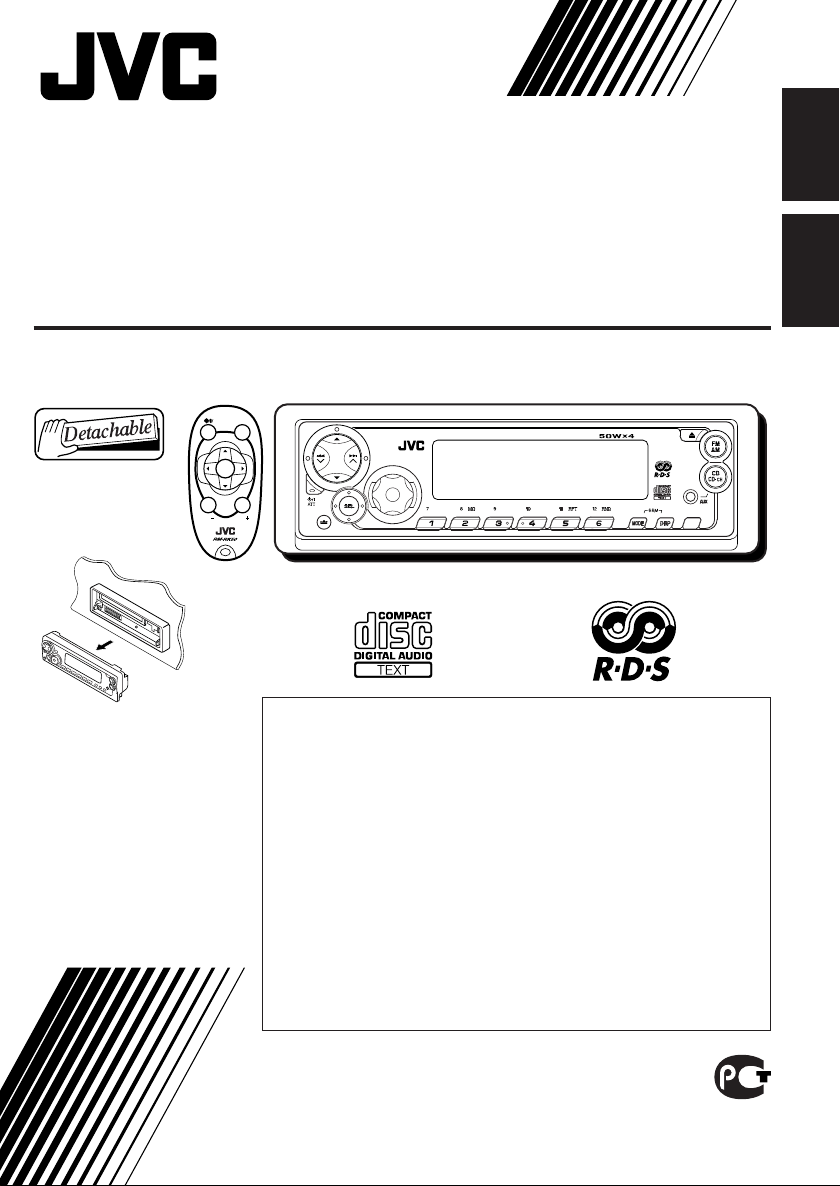
CD RECEIVER
РЕСИВЕР С ПРОИГРЫBATEЛEM KOMПAKT-ДИCКOB
KD-SX927R
SOUND
ATT
SOURCE
R
VOL
For installation and
connections, refer to the
separate manual.
Указания по установке
и выполнению
соединений приводятся
в отдельной
инструкции.
U
F
D
VOL
В соответствии с Законом Российской Федерации “О защите прав
потребителей” срок службы (г одности) данного товара “по истечении
которого он может представлять опасность для жизни, здоровья
потребителя, причинять вре д его имуществу или окружающей сре де”
составляет семь (7) лет со дня произво дства. Этот срок является
временем, в течение которого потребитель данног о товара может
безопасно им пользова ться при у словии соблю дения инструкции по
эк сплуатации данного товара, проводя необходимое обслуживание,
включающее замену р асходных ма териалов и/или соответствующее
ремонтное обеспечение в специализированном сервисном центре.
Дополнительные к осметические материалы к данному товар у,
поставляемые вместе с ним, могут хр аниться в течение дв ух (2) лет со
дня его производства.
Срок службы (г одности), кроме срока хранения дополнительных
косметических материалов, упомянутых в пре дыдущих дв ух пунктах, не
затрагивает никаких других прав потребителя, в частности, гарантийного
свидетельства JV C, которое он может получить в соответствии с зак оном
о правах потребителя или других законов, связанных с ним.
EQ
KD-SX927R
DAB
TP
PTY
ENGLISH
РУССКИЙ
INSTRUCTIONS
ИНСТРУКЦИИ ПО ЭКСПЛУАТАЦИИ
GET0087-001A
[EE]
Page 2
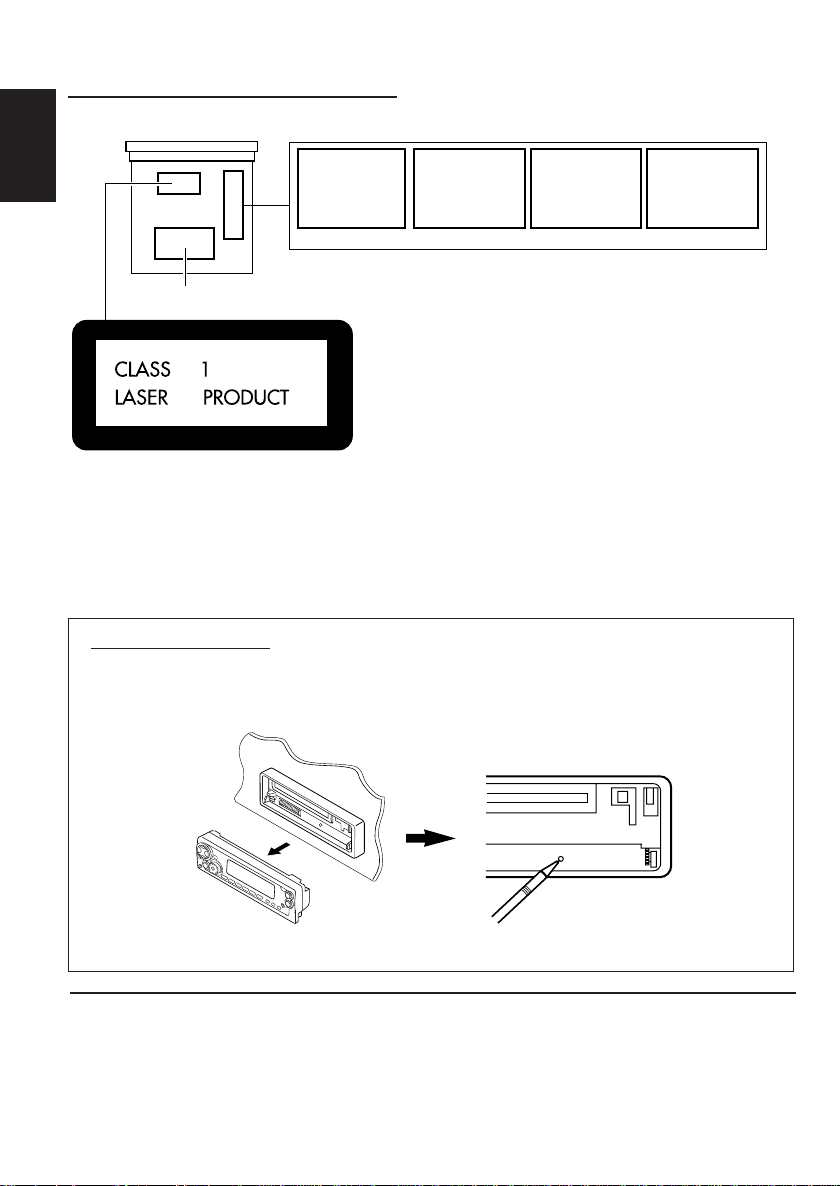
Position And Reproduction Of Labels
Bottom panel of the main unit
ADVARSEL: Usynlig laserstråling ved åbning, når
sikkerhedsafbrydere er ude
af funkti on. Undgåudsættelse for stråling. (d)
VARNING: Osynlig laser-
strålning när denna del
är öppnad och spärren
urkopplad. Betrakta ej
strålen. (s)
VARO : Avattaessa ja suojalukitus ohitettaessa olet
är
alttiina näkymättömälle
lasersäteilylle. Älä katso
säteeseen. (f)
ENGLISH
CAUTION: Invisible laser
radiation when open a nd
interlock failed or defeated.
AVOID DIRECT EXPOSURE
TO BEAM. (e )
IMPORTANT FOR LASER PRODUCTS
Name/Rating plate
Caution:
This product contains a laser component
of higher laser class than Class 1.
Precautions:
1.CLASS 1 LASER PRODUCT
2.CAUTION: Invisible laser radiation when open and
interlock failed or defeated. Avoid direct exposure to
beam.
3.CAUTION: Do not open the top cover. There are no
user-serviceable parts inside. Leave all servicing to
qualified service personnel.
4.CAUTION: This CD player uses invisible laser
radiation and is equipped with safety switches to
prevent radiation emission when unloading CDs. It is
dangerous to defeat the safety switches.
5.CAUTION: Use of controls, adjustments or
performance of procedures other than those specified
herein may result in hazardous radiation exposure.
How to reset your unit
After detaching the control panel, press the reset button on the panel holder using a ball-point pen
or similar tool.
This will reset the built-in microcomputer.
Note:
• Your preset adjustments – such as preset channels or sound adjustments – will also be erased.
BEFORE USE
*
*
For safety....
• Do not raise the volume level too much, as this will
block outside sounds, making driving dangerous.
• Stop the car before performing any complicated
Temperature inside the car....
If you have parked the car for a long time in hot or
cold weather, wait until the temperature in the car
becomes normal before operating the unit.
operations.
2
Page 3
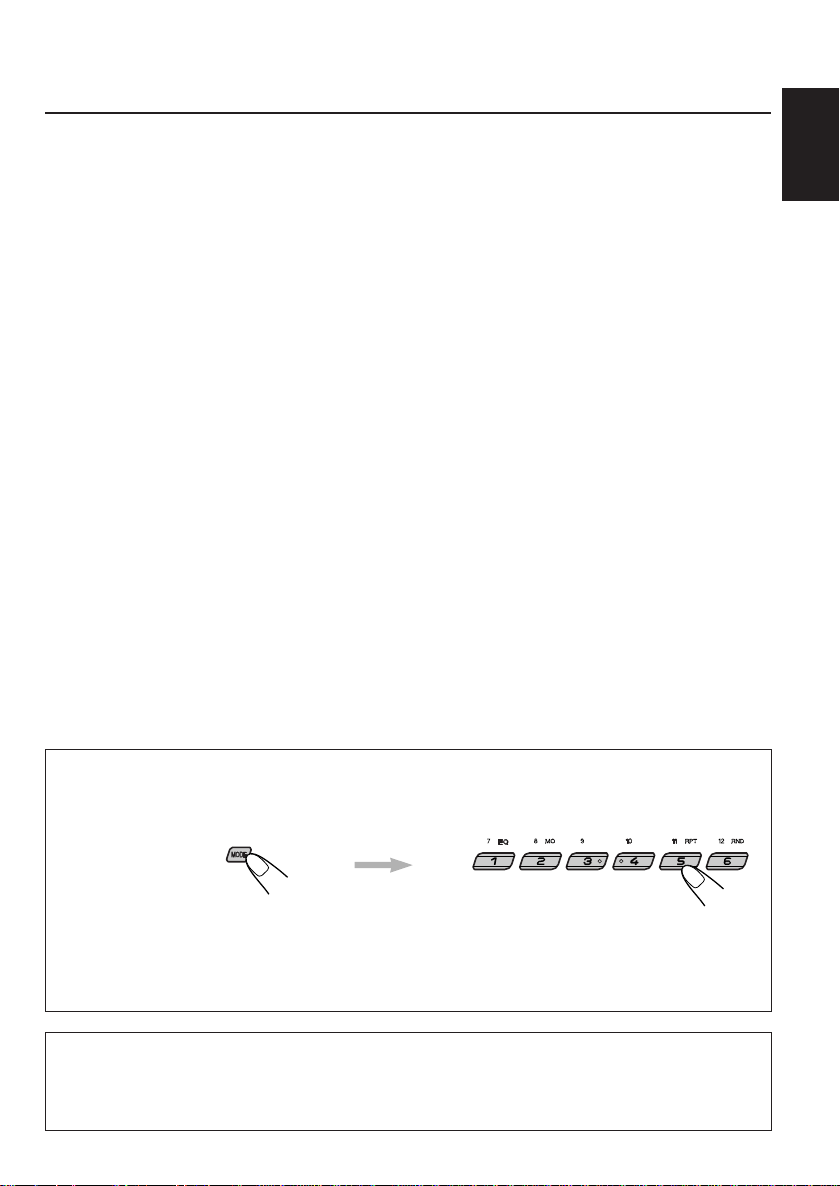
Thank you for purchasing a JVC product. Please read all instructions carefully before operation,
to ensure your complete understanding and to obtain the best possible performance from the unit.
CONTENTS
How to reset your unit............................... 2
How to use the MODE button................... 3
LOCATION OF THE BUTTONS............ 4
Control panel ........................................... 4
Preparing the remote controller ................. 5
Remote controller .................................... 6
BASIC OPERATIONS ...................... 7
Turning on the power ................................ 7
RADIO OPERATIONS...................... 8
Listening to the radio ................................ 8
Storing stations in memory ....................... 10
Tuning in to a preset station ..................... 11
RDS OPERATIONS ........................ 12
What you can do with RDS....................... 12
Other convenient RDS functions and
adjustments........................................... 16
CD OPERATIONS .......................... 19
Playing a CD............................................ 19
Locating a track or a particular portion
on a CD ................................................. 20
Selecting CD playback modes.................. 20
Prohibiting CD ejection.............................. 21
Playing a CD Text ..................................... 21
SOUND ADJUSTMENTS .................. 22
Adjusting the sound ................................. 22
Selecting preset sound modes
(C-EQ: custom equalizer) ...................... 23
Storing your own sound adjustments ....... 24
OTHER MAIN FUNCTIONS ............... 25
Setting the clock ...................................... 25
Changing the general settings (PSM) ...... 25
Detaching the control panel...................... 29
CD CHANGER OPERATIONS ............. 30
Playing CDs ............................................. 30
Selecting CD playback modes.................. 31
EXTERNAL COMPONENT OPERATIONS.. 32
Playing an external component ................ 32
DAB TUNER OPERATIONS ................ 33
Tuning in to an ensemble and one of the
services ................................................. 33
Storing DAB services in memory ............. 34
Tuning in to a preset DAB service ............ 35
What you can do more with DAB.............. 36
TROUBLESHOOTING...................... 37
MAINTENANCE ............................ 38
Handling CDs .......................................... 38
SPECIFICATIONS .......................... 39
ENGLISH
How to use the MODE button:
If you press MODE, the unit goes into functions mode and the number buttons work as different
function buttons.
To use these buttons as number buttons again after pressing MODE, wait for 5 seconds without
pressing any number button until the functions mode is cleared.
• Pressing MODE again also clears the functions mode.
CAUTION on Volume Setting
CDs produce very little noise compared with other sources. If the volume level is adjusted for the tuner, for
volume example, the speakers may be damaged by sudden increase in the output level. Therefore, lower the
voice before playing a disc and adjust it as required during playback.
3
Page 4
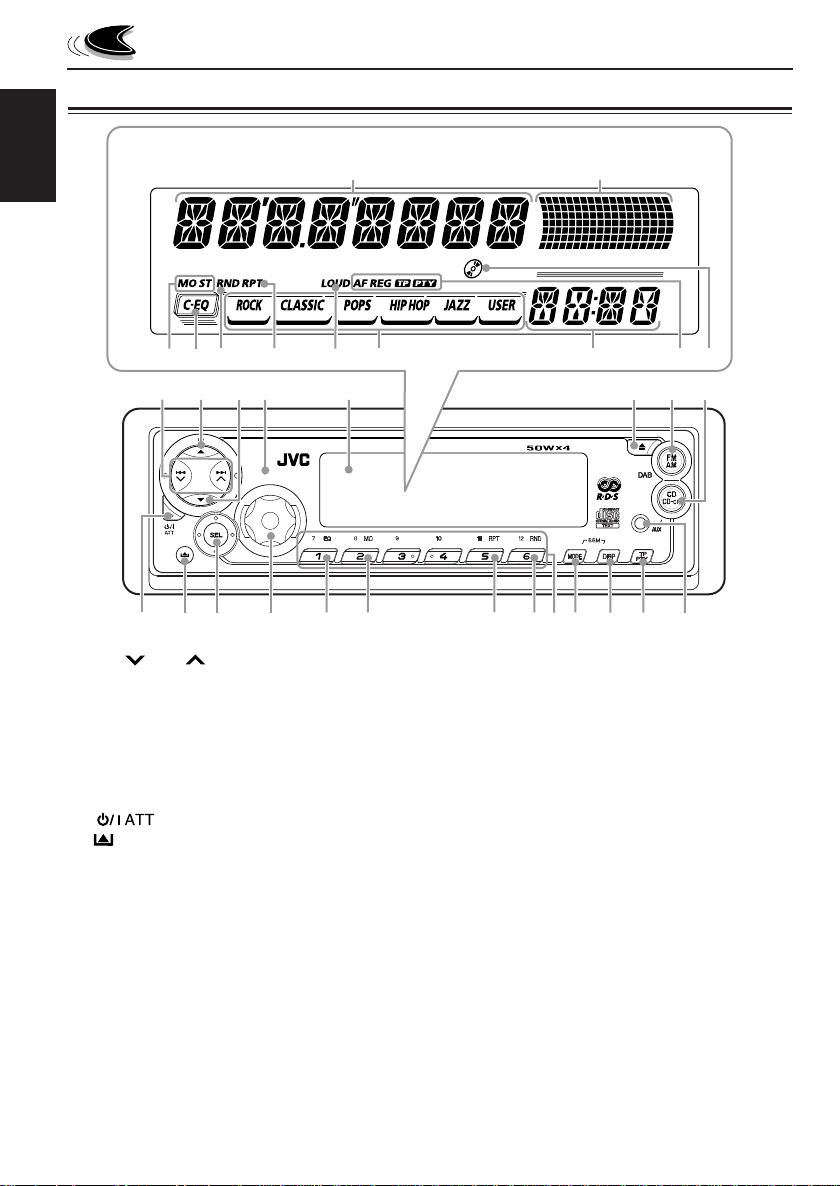
Control panel
Display window
ENGLISH
f
LOCATION OF THE BUTTONS
s
jk
hg
l
d
z
/
x
1
24
37
9
p
1 4 /¢ buttons
2 5 (up) button
3 ∞ (down) button
4 Remote sensor
5 Display window
6 0 (eject) button
7 FM AM DAB button
8 CD CD-CH (AUX) button
9 (standby/on/attenuator) button
p (control panel release) button
q SEL (select) button
w Control dial
e EQ (equalizer) button
r MO (monaural) button
t RPT (repeat) button
y RND (random) button
u Number buttons
i MODE button
• Also functions as SSM buttons when pressed
together with DISP (display) button.
o DISP (display) button
• Also functions as SSM buttons when pressed
together with MODE button.
w
q
56
e
8
KD-SX927R
tyr
; TP PTY (traffic programme/programme type)
button
a AUX (auxiliary) input
io;
u
a
Display window
s Main display
d Volume (or audio) level indicator
Equalization pattern indicator
f Tuner reception indicators
MO (monaural), ST (stereo)
g C-EQ (custom equalizer) indicator
h RND (random) indicator
j RPT (repeat) indicator
k LOUD indicator
l Sound mode indicators
ROCK, CLASSIC, POPS, HIP HOP, JAZZ, USER.
/ Source/clock display
z RDS indicators
AF, REG, TP, PTY
x CD–in indicator
4
Page 5
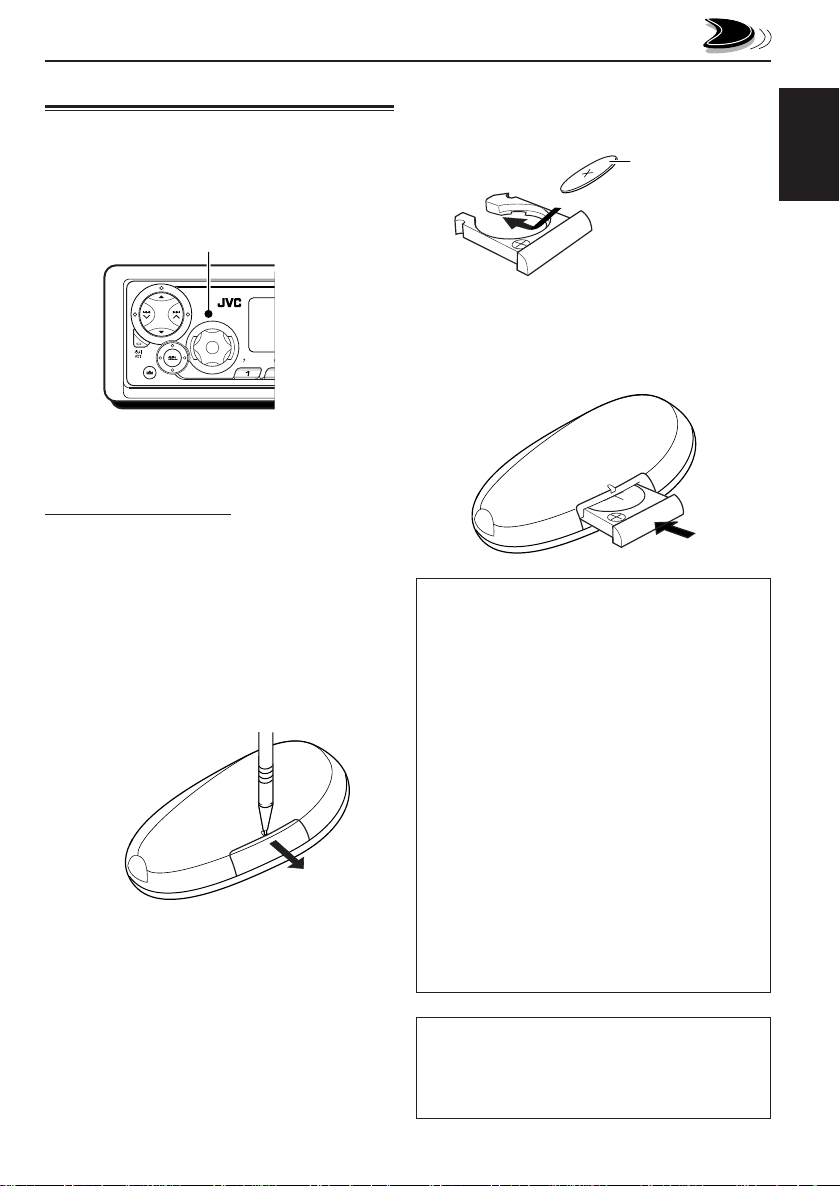
Preparing the remote controller
Before using the remote controller:
• Aim the remote controller directly at the remote
sensor on the main unit. Make sure there is no
obstacle in between.
Remote sensor
2. Place the battery.
Slide the battery into the holder with the + side
facing upwards so that the battery is fixed in
the holder.
Lithium coin battery
(product number:
CR2025)
3.Return the battery holder.
Insert again the battery holder pushing it until
you hear a clicking sound.
ENGLISH
• Do not expose the remote sensor to strong
light (direct sunlight or artificial lighting).
Installing the battery
When the controllable range or effectiveness of the
remote controller decreases, replace the battery.
1. Remove the battery holder.
1) Push out the battery holder in the direction
indicated by the arrow using a ball-point
pen or a similar tool.
2) Remove the battery holder.
(back side)
(back side)
WARNING:
• Store the battery in a place where children cannot
reach.
If a child accidentally swallows the battery,
consult a doctor immediately.
• Do not recharge, short, disassemble or heat the
battery or dispose it in a fire.
Doing any of these things may cause the battery to
give off heat, crack or start a fire.
• Do not leave the battery with other metallic
materials.
Doing this may cause the battery to give off heat,
crack or start a fire.
• When throwing away or saving the battery, wrap it
in tape and insulate; otherwise, the battery may
start to give off heat, crack or start a fire.
• Do not poke the battery with tweezers or similar
tools.
Doing this may cause the battery to give off heat,
crack or start a fire.
CAUTION:
DO NOT leave the remote controller in a place
(such as the dashboard) exposed to direct sunlight
for a long time. Otherwise, it may be damaged.
5
Page 6
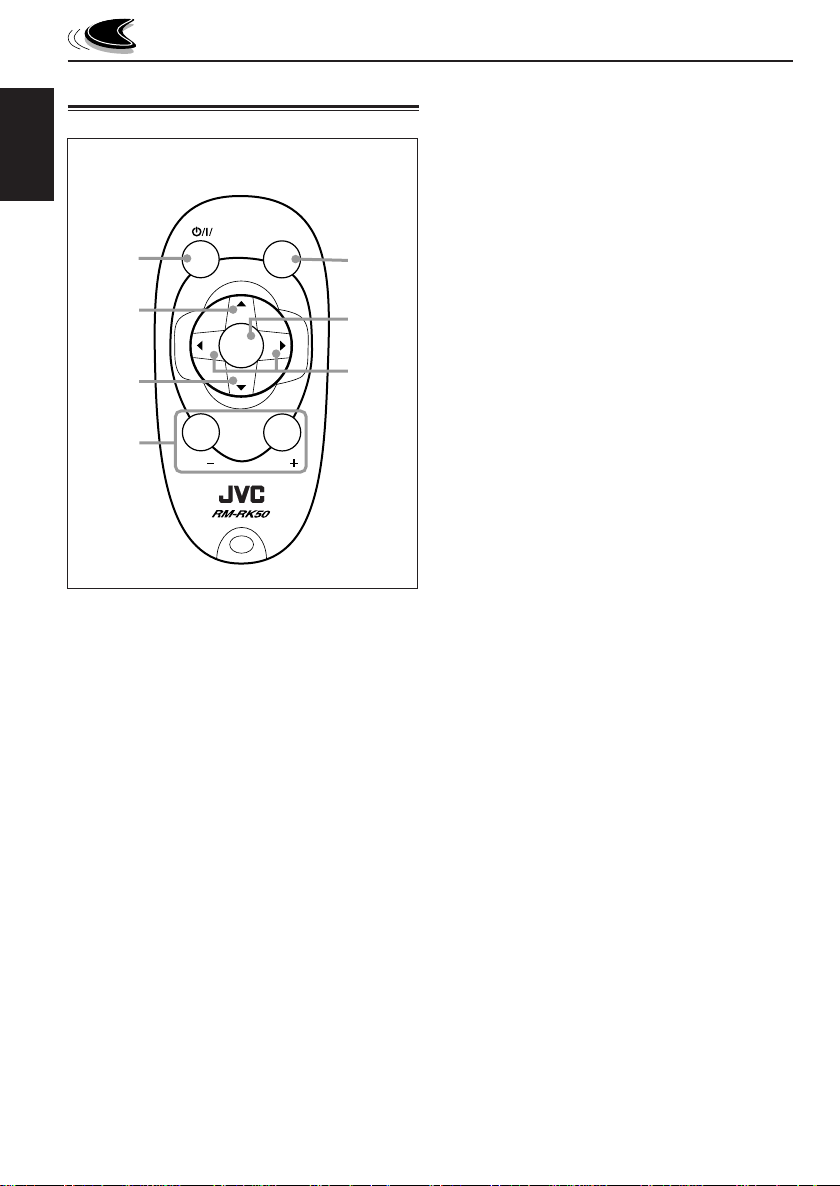
Remote controller
ENGLISH
1
RM–RK50
ATT
SOUND
5
3 • Selects the preset stations while listening to
the radio (or the DAB tuner).
Each time you press the button, the preset
station (or service) number increases, and
the selected station (or service) is tuned in.
• Skips to the previous disc while listening to
the CD changer.
Each time you press the button, the disc
number decreases, and the selected disc
starts playing.
2
3
R
U
SOURCE
D
6
F
7
4
VOL
1 • Turns on the unit if pressed when the unit is
turned off.
• Turns off the unit if pressed and held until
“SEE YOU” appears on the display.
• Drops the volume level in a moment if
pressed briefly.
Press again to resume the volume.
2 • Selects the band while listening to the radio
(or the DAB tuner).
Each time you press the button, the band
changes.
• Skips to the next disc while listening to the
CD changer.
Each time you press the button, the disc
number increases, and the selected disc
starts playing.
VOL
4 Functions the same as the control dial on the
main unit.
NOTE:
These buttons do not function for the
preferred setting mode adjustment.
5 Selects the sound (C-EQ) mode.
Each time you press the button, the sound
(C-EQ) mode changes.
6 Selects the source.
Each time you press the button, the source
changes.
7 • Searches stations while listening to the
radio.
• Selects services while listening to the DAB
tuner if pressed briefly.
• Searches ensembles while listening to the
DAB tuner if pressed for more than 1
second.
• Fast-forwards or rev erses the track if
pressed and held while listening to a disc.
• Skips to the beginning of the next track or
goes back to the beginning of the current (or
previous) tracks if pressed briefly while
listening to a disc.
6
Page 7
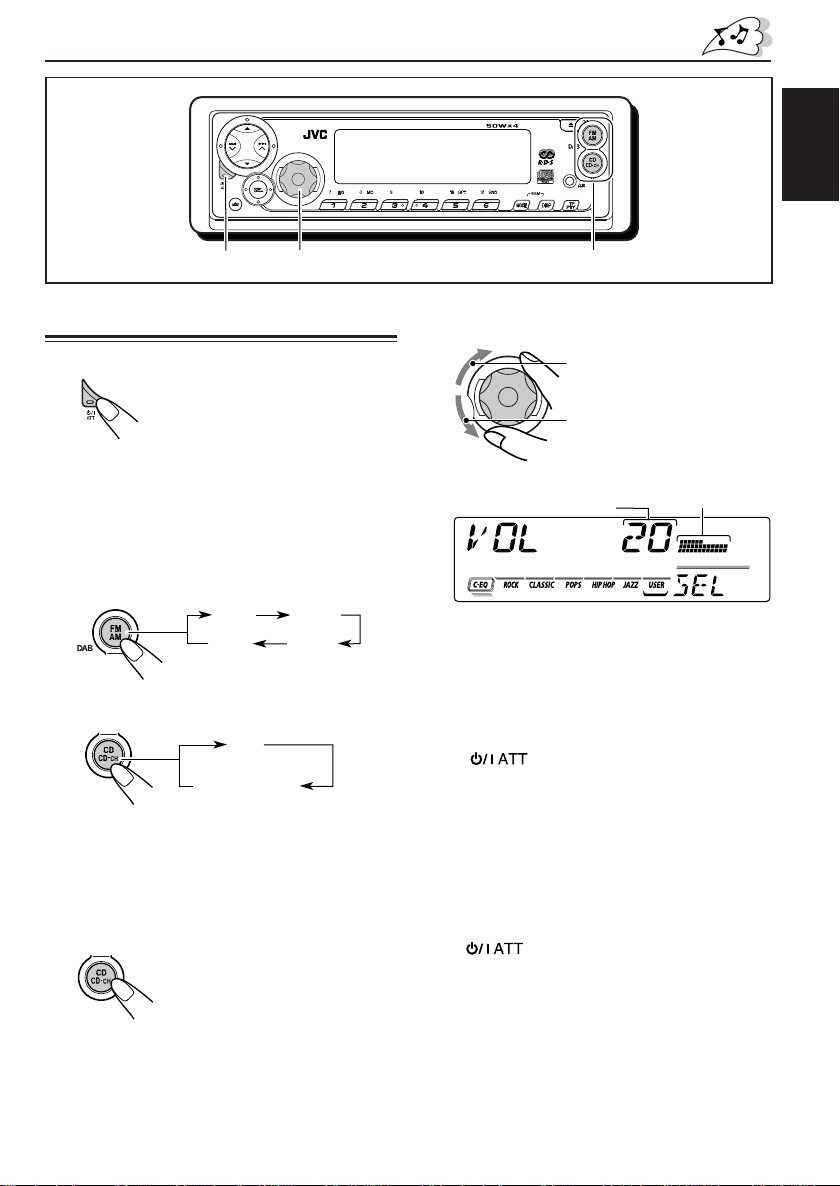
BASIC OPERATIONS
KD-SX927R
ENGLISH
12
3
Turning on the power
1
Turn on the power.
“HELLO” appears on the display.
Note on One-Touch Operation:
When you select a source in step 2 below, the
power automatically comes on. You do not have
to press this button to turn on the power.
2
Select the source.
To select the tuner, press FM AM DAB
repeatedly.
FM1 FM2
AM
To select CD, CD changer (or “LINE IN”*),
press CD CD-CH (AUX) repeatedly.
CD
CD-CH
(CD changer)
(or LINE IN)*
* If “LINE IN” does not appear on the display
(see page 28), set the “EXT IN” setting to
“LINE IN.”
To select “AUX IN” (component connected
to the AUX IN jack on the control panel),
press and hold CD CD-CH (AUX).
FM3
3
Adjust the volume.
To increase the volume.
To decrease the volume.
Volume or audio level
Volume level appears
4
Adjust the sound as you want.
indicator (see page 27)
(See pages 22 – 24.)
To drop the volume in a moment
Press briefly while listening to any
source. “ATT” starts flashing on the display, and
the volume level will drop in a moment.
To resume the previous volume level, press the
button briefly again.
• If you turn the control dial, you can also restore
the sound.
To turn off the power
Press for more than one second.
“SEE YOU” appears, then the unit turns off.
• If you turn off the power while listening to a
disc, CD play will start from where playback
has been stopped previously next time you turn
on the power.
Note:
When you use this unit for the first time, set the built-in
clock correctly, see page 25.
7
Page 8
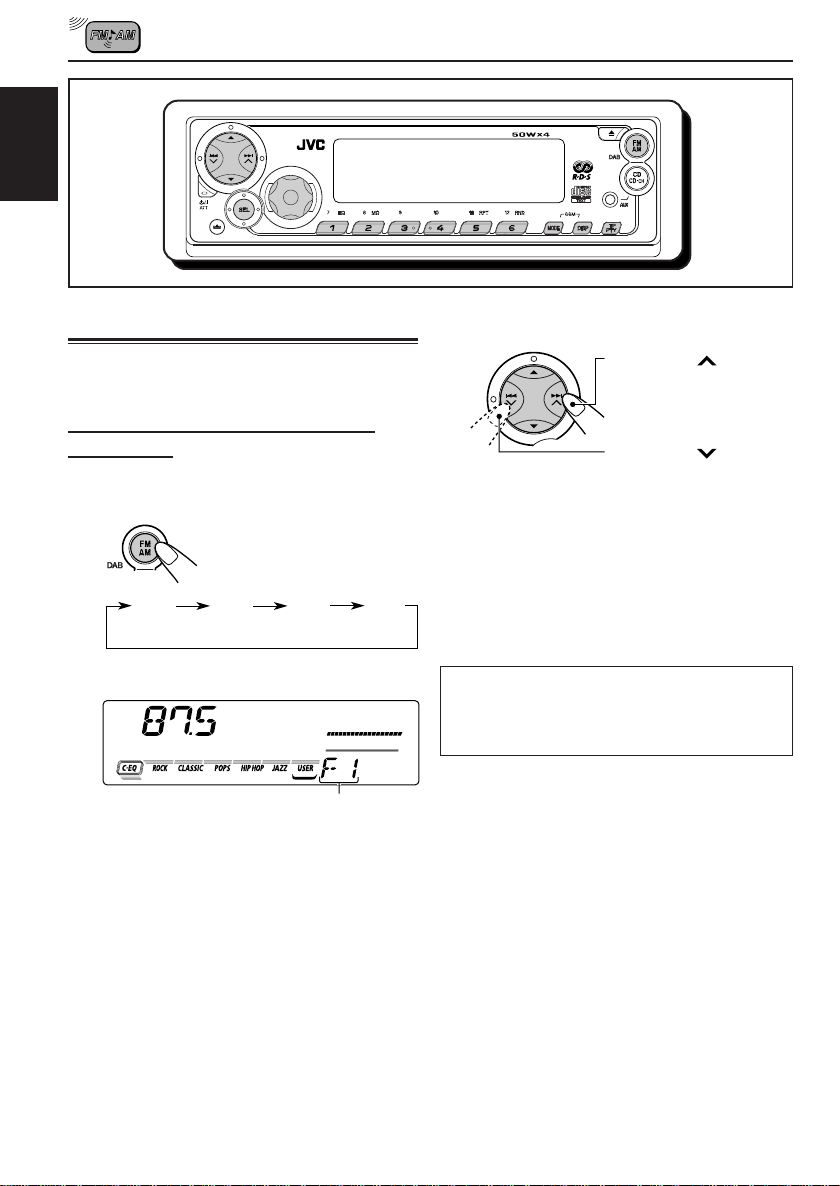
RADIO OPERATIONS
ENGLISH
Listening to the radio
KD-SX927R
2
Start searching a station.
You can use either automatic searching or manual
searching to tune in to a particular station.
Searching a station automatically:
Auto search
1
Select the band (FM1 – 3, AM).
FM1 FM2 FM3 AM
(F1) (F2) (F3)
Selected band appears
(then changes to the clock time
if “CLOCK” is set to “ON”).
Note:
This receiver has three FM bands (FM1, FM2,
FM3). You can use any one of them to listen to an
FM broadcast.
Press ¢ to search
stations of higher
frequencies.
Press 4 to search
stations of lower
frequencies.
When a station is received, searching stops.
To stop searching before a station is received,
press the same button you have pressed for
searching.
Note:
FM1 and FM2: 87.5 MHz – 108.0 MHz
FM3: 65 MHz – 74 MHz
8
Page 9

Searching a station manually:
Manual search
1
Select the band (FM1 – 3, AM).
FM1 FM2 FM3 AM
(F1) (F2) (F3)
Note:
This receiver has three FM bands (FM1, FM2,
FM3). You can use any one of them to listen to an
FM broadcast.
2
Press and hold ¢ or 4 until
“MANU” (manual) starts flashing on
the display.
Selected band appears.
• If you release your finger from the button,
the manual mode will automatically turn off
after 5 seconds.
• If you hold down the button, the frequency
keeps changing—in 50 kHz intervals
(87.5 MHz – 108 MHz for FM 1 and FM 2),
in 30 kHz intervals (65 MHz – 74 MHz for FM
3) and 9 kHz for AM – MW/LW until you
release the button.
When an FM stereo broadcast is hard to
receive:
1 Press MODE to enter the functions
mode while listening to an FM
stereo broadcast.
“MODE” appears on the lower part
of the display, and the number
buttons work as different function
buttons.
2 Press MO (monaural), while
“MODE” is still on the display, so
that the MO indicator lights up on
the display.
Then, each time you press MO
(monaural), the MO indicator lights
up and goes off alternately.
Lights up when receiving an FM broadcast in stereo.
ENGLISH
3
Tune in to a station you want while
“MANU” is flashing.
Press ¢ to tune
in to stations of higher
frequencies.
Press 4 to tune
in to stations of lower
frequencies.
When the MO indicator is lit on the display, the
sound you hear becomes monaural but the
reception will be improved (the ST indicator
goes off).
9
Page 10

Storing stations in memory
You can use one of the following two methods to
store broadcasting stations in memory.
• Automatic preset of FM stations: SSM (Strong-
ENGLISH
station Sequential Memory)
• Manual preset of both FM and AM stations
FM station automatic preset: SSM
Y ou can preset 6 local FM stations in each FM band
(FM1, FM2 and FM3).
1
Select the FM band (FM1 – 3) you want
to store FM stations into.
Each time you press the
button, the band changes
as follows:
FM1 FM2 FM3 AM
(F1) (F2) (F3)
2
Press and hold both buttons for more
than 2 seconds.
Manual preset
You can preset up to 6 stations in each band (FM1,
FM2, FM3 and AM) manually.
Ex.: Storing an FM station of 88.3 MHz into the
preset number 1 of the FM1 band
1
Select the band (FM1 – 3, AM) you
want to store stations into (in this
example, FM1).
Each time you press the
button, the band changes
as follows:
FM1 FM2 FM3 AM
(F1)
2
Tune in to a station (in this example,
of 88.3 MHz).
Press ¢ to tune
in to stations of higher
frequencies.
Press 4 to tune
in to stations of lower
frequencies.
“SSM” appears, then disappears when automatic
preset is over.
Local FM stations with the strongest signals are
searched and stored automatically in the band
number you have selected (FM1, FM2 or FM3).
These stations are preset in the number buttons —
No.1 (lowest frequency) to No .6 (highest frequency).
When automatic preset is over, the station stored
in number button 1 will be automatically tuned in.
10
Page 11
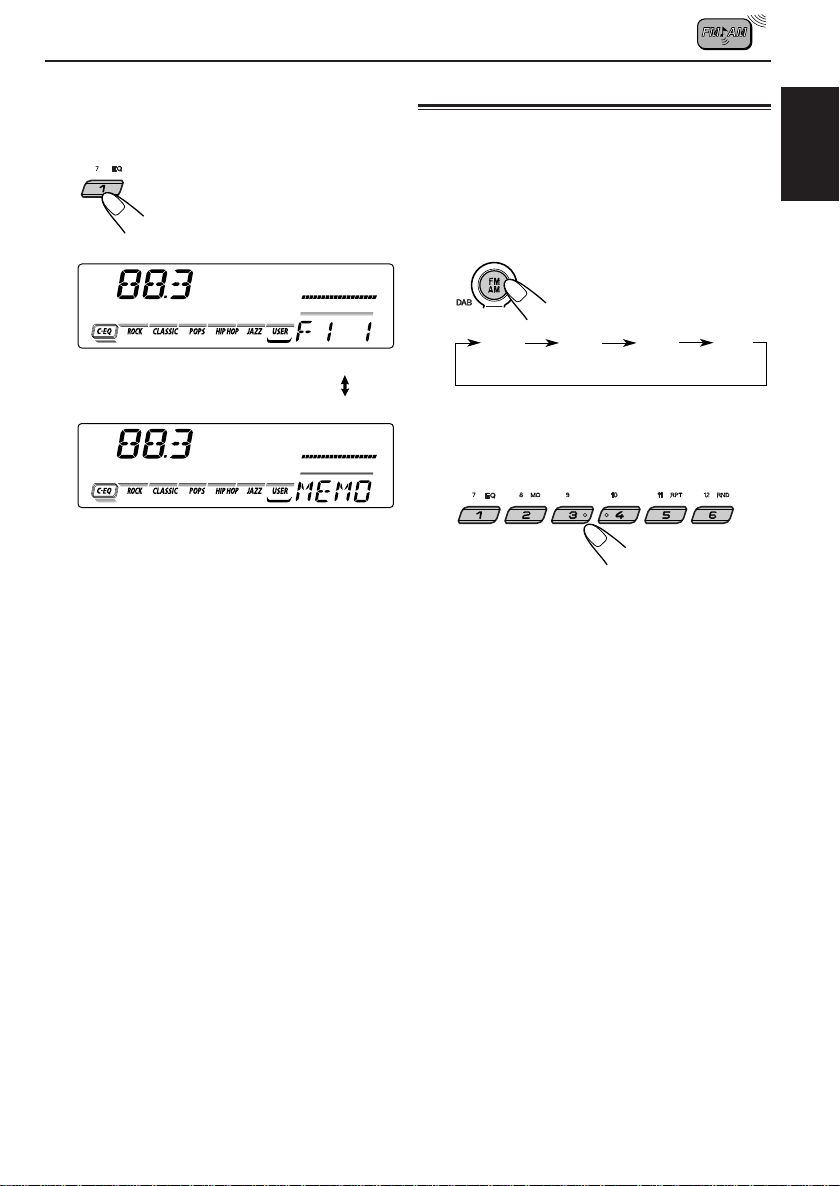
3
Press and hold the number button (in
this example, 1) for more than 2
seconds.
Selected band/preset number
and “MEMO” (memory) appear
alternately for a while.
4
Repeat the above procedure to store
other stations into other preset
numbers.
Notes:
• A previously pr eset station is erased when a new station
is stored in the same preset number.
• Preset stations are erased when the power supply to
the memory circuit is interrupted (for example, during
battery replacement). If this occurs, pr eset the stations
again.
Tuning in to a preset station
You can easily tune in to a preset station.
Remember that you must store stations first. If y ou
have not stored them yet, see “Storing stations in
memory” on pages 10 and 11.
1
Select the band (FM1 – 3, AM).
FM1 FM2 FM3 AM
(F1) (F2) (F3)
2
Select the number (1 – 6) for the preset
station you want.
ENGLISH
11
Page 12
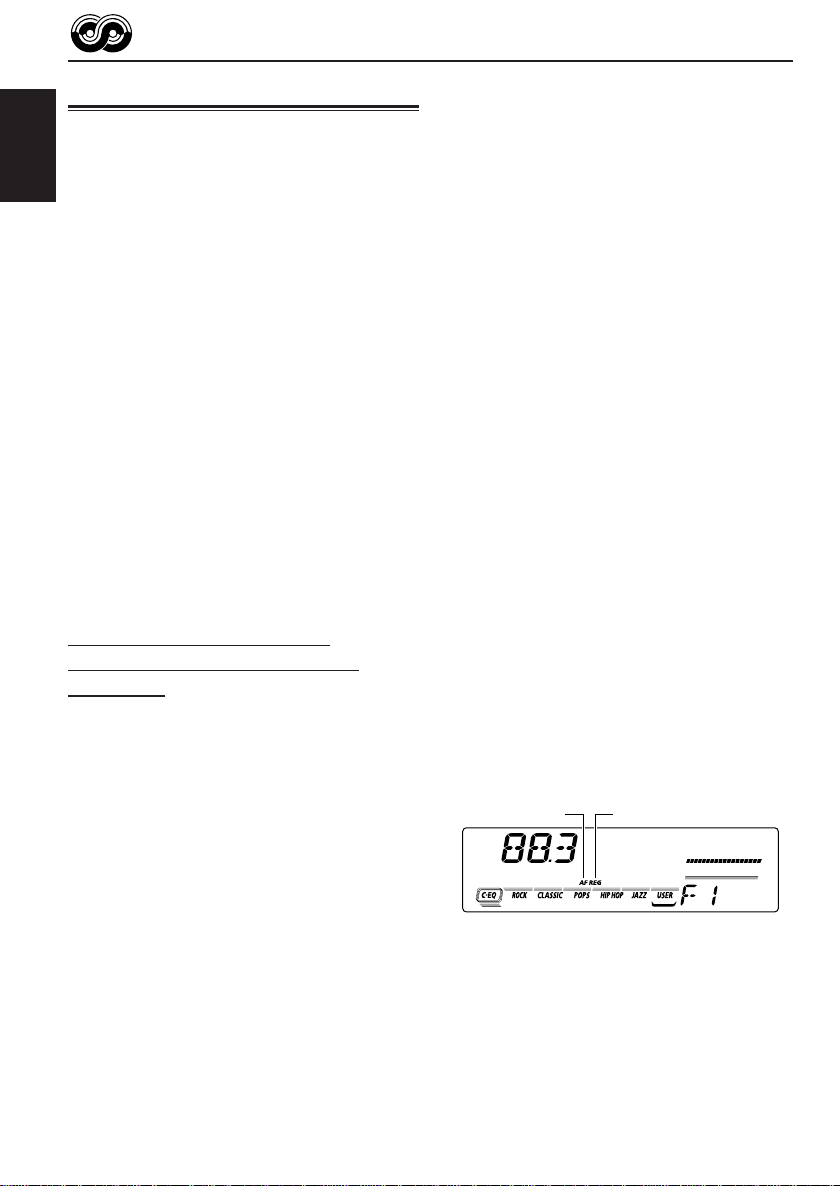
RDS OPERATIONS
What you can do with RDS
RDS (Radio Data System) allows FM stations to
send an additional signal along with their regular
programme signals. For example , the stations send
ENGLISH
their station names, as well as information about
what type of programme they broadcast, such as
sports or music, etc.
Another advantage of the RDS function is called
“Enhanced Other Networks.” By using the
Enhanced Other Networks data sent from a
station, you can tune in to a different station of a
different network broadcasting your favourite
programme or traffic announcement while
listening to another programme or to another
source such as CD.
By receiving the RDS data, this unit can do the
following:
• Tracing the same programme automatically
(Network-Tracking Reception)
• Standby Reception of TA (T raffic Announcement)
or your fav ourite prog ramme
• PTY (Programme Type) search
• Programme search
• And some other functions
Tracing the same programme
automatically (Network-Tracking
Reception)
When driving in an area where FM reception is not
good, the tuner built in this unit automatically tunes
in to another RDS station, broadcasting the same
programme with stronger signals. So, you can
continue to listen to the same programme in its
finest reception, no matter where you drive.
(See the illustration on the next page.)
Two types of the RDS data are used to make
Network-Tracking Reception work correctly — PI
(Programme Identification) and AF (Alternative
Frequency).
Without receiving these data correctly from the RDS
station you are listening to, Network-Tracking
Reception will not operate.
To use Network-Tracking Reception
You can select the different modes of networktracking reception to continue listening to the
same programme in its finest reception.
When shipped from the factory, “AF” is selected.
• AF: Network-Tracking Reception is
• AF REG: Network-Tracking Reception is
• OFF: Network-Tracking Reception is
Note:
If a DAB tuner is connected and Alternatively
Reception (for DAB services) is activated, NetworkTracing Reception is also activated automatically. On
the other hand, Network-Tracking Reception cannot be
deactivated without deactivating Alternative
Reception. (See page 36.)
activated with Regionalization set to
“off.”
With this setting, the unit switches to
another station within the same
network when the receiving signals
from the current station become
weak. (In this mode, the programme
may differ from the one currently
received.)
The AF indicator lights up but the
REG indicator does not.
activated with Regionalization set to
“on.”
With this setting, the unit switches to
another station, within the same
network, broadcasting the same
programme when the receiving
signals from the current station
become weak.
Both the AF indicator and the REG
indicator light up.
deactivated.
Neither the AF indicator nor the REG
indicator lights up.
AF indicator
REG indicator
12
Page 13
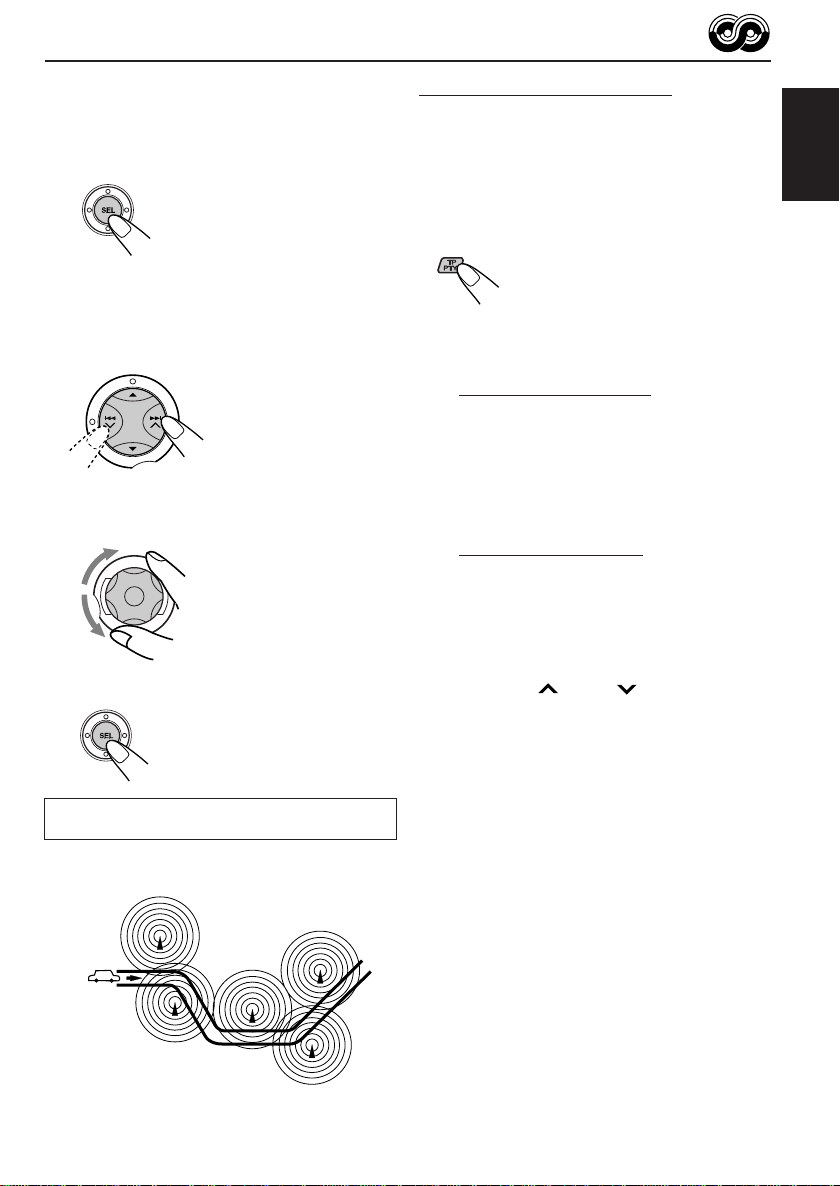
1
Press and hold SEL (select) for more
than 2 seconds so that one of the
PSM items appears on the display.
(PSM: see page 26.)
2
Select “AF-REG (alternative
frequency/regionalization
reception)” if not shown on the
display.
3
Select the desired mode—“AF,”
“AF REG” or “OFF.”
4
Finish the setting.
The same programme can be received on
different frequencies.
Programme 1
broadcasting
on frequency A
Programme 1
broadcasting
on frequency E
Using TA Standby Reception
TA Standby Reception allows the unit to switch
temporarily to Traffic Announcement (TA) from the
current source (another FM station, CD or other
connected components).
• TA Standby Reception will not work if you ar e listening
to an AM station.
7 When the current source is FM, the TP
indicator either lights up or flashes.
• If the TP indicator lights up, T A Standby
Reception is activated.
If a station starts broadcasting a traffic
announcement, “TRAFFIC” appears on the
display, and this unit automatically tunes in
to the station. The volume changes to the
preset TA volume level (see page 17) and
the traffic announcement can be heard.
• If the TP indicator flashes, TA Standby
Reception is not yet activated since the
station being received does not provide the
signals used for TA Standby Reception.
To activate TA Standby Reception, you need
to tune in to another station providing these
signals.
Press ¢ or 4 to search for such
a station.
When a station providing these signals is
tuned in, the TP indicator stops flashing and
remains lit. Now TA Standby Reception is
activated.
7 When the current source is other than FM,
the TP indicator lights up.
If a station starts broadcasting a traffic
announcement, “TRAFFIC” appears on the
display, and this unit automatically changes
the source and tunes in to the station.
To deactivate the TA Standby Reception, press
TP PTY again.
ENGLISH
Programme 1
broadcasting
on frequency B
Programme 1
broadcasting
on frequency C
Programme 1
broadcasting
on frequency D
13
Page 14
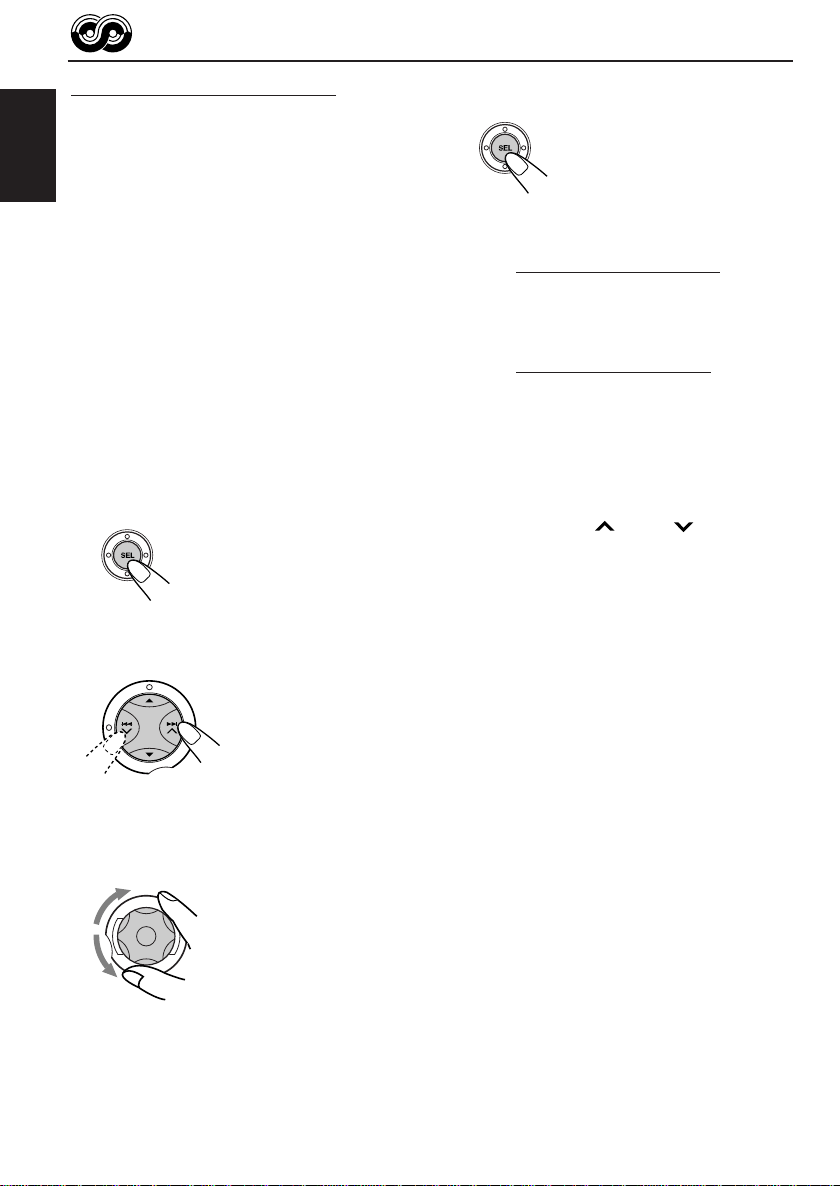
Using PTY Standby Reception
PTY Standby Reception allows the unit to switch
temporarily to your favourite programme (PTY:
Programme Type) from the current source (another
FM station, CD or other connected components).
ENGLISH
• PTY Standby Reception will not work if you are
listening to an AM station.
To select your favourite programme for
PTY Standby Reception
You can select your favourite programme type for
PTY Standby Reception.
When shipped from the factory, PTY Standby
Reception is turned off. (“OFF” is selected f or PTY
Standby Reception.)
1
Press and hold SEL (select) for more
than 2 seconds so that one of the
PSM items appears on the display .
(PSM: see page 26.)
2
Select “PTY STBY (standby)” if not
shown on the display.
3
Select one of the twenty-nine PTY
codes. (See page 18.)
Selected code name
appears on the display
and is stored into
memory.
• To cancel the PTY
Standby Reception,
select “OFF.”
4
Finish the setting.
7 When the current source is FM, the
PTY indicator either lights up or flashes.
• If the PTY indicator lights up, PTY
Standby Reception is activated.
If a station starts broadcasting the
selected PTY programme, this unit
automatically tunes in to the station.
• If the PTY indicator flashes, PTY
Standby Reception is not yet activated
since the station being received does
not provide the signals used for PTY
Standby Reception.
To activate PTY Standby Reception,
you need to tune in to another station
providing these signals.
Press ¢ or 4 to search for
such a station.
When a station providing these signals
is tuned in, the PTY indicator stops
flashing and remains lit. Now PTY
Standby Reception is activated.
7 When the current source is other than
FM, the PTY indicator lights up.
If a station starts broadcasting the
selected PTY programme, this unit
automatically changes the source and
tunes in to the station.
To deactivate the PTY Standby Reception,
select “OFF” in step 3 on the left column. The
PTY indicator disappears.
14
Page 15

Searching your favourite programme
You can search any one of the PTY codes.
In addition, you can store your 6 favourite
programme types in the number buttons.
When shipped from the factory, the following 6
programme types have been stored in the number
buttons (1 to 6).
To store your favourite programme types, see
below.
To search your favourite programme type, see
page 16.
1
POP M
45
CLASSICS
2
ROCK M EASY M
AFFAIRS
To store your favourite programme types
1
Press and hold TP PTY for more
than 2 seconds while listening to an
FM station.
3
6
VARIED
2
Select one of the twenty-nine PTY
codes. (See page 18.)
Selected code name
appears on the display.
3
Press and hold the number button for
more than 2 seconds to store the PTY
code selected into the preset number
you want.
“MEMO” and PTY preset number alternate
on the display.
4
Press and hold TP PTY again.
ENGLISH
The last selected PTY code appears.
15
Page 16

To search your favourite programme type
1
Press and hold TP PTY for more than
2 seconds while listening to an FM
station.
ENGLISH
The last selected PTY code appears.
2
Select one of the PTY codes.
OR
Other convenient RDS functions
and adjustments
Automatic selection of the station
when using the number buttons
Usually when you press the number button, the
preset station is tuned in.
However , when the preset station is an RDS station,
something different will happen. If the signals from
that preset station are not sufficient for good
reception, this unit, using the AF data, tunes in to
another frequency broadcasting the same
programme as the original preset station is
broadcasting. (Programme search)
• The unit takes some time to tune in to another
station using Programme search.
T o activate programme search, f ollow the procedure
below.
• See also “Changing the general settings (PSM)”
on page 25.
1 Press and hold SEL (select) for more than 2
seconds so that one of the PSM items appears
on the display.
2 Press ¢ or 4 to select
“P(Programme)-SEARCH.”
3 Turn the control dial clcockwise to select “ON.”
Now programme search is activated.
4 Press SEL (select) to finish the setting.
Ex.: When “ROCK M” is selected
3
Press ¢ or 4 to start PTY
search for your favourite programme.
• If there is a station broadcasting a programme of
the same PTY code as you selected, that station
is tuned in.
• If there is no station broadcasting a programme
of the same PTY code as you selected, the
station will not change.
Note:
In some areas, the PTY search will not work correctly.
16
To cancel programme search, repeat the
same procedure and select “OFF” in step 3 by
turning the control dial counterclockwise.
Page 17

Changing the display mode while
listening to an FM station
You can change the initial indication on the display
to station name (PS NAME) or station frequency
(FREQ) while listening to an FM RDS station.
• See also “Changing the general settings (PSM)”
on page 25.
1 Press and hold SEL (select) for more than 2
seconds so that one of the PSM items appears
on the display.
2 Press ¢ or 4 to select “TU DISP
(tuner display).”
3 T urn the control dial to set to the desired indication
(“PS NAME” or “FREQ”).
4 Press SEL (select) to finish the setting.
Note:
By pressing DISP (display), you can change the display
while listening to an FM RDS station.
Each time you press the button, the following information
appears on the display:
Station name
(PS NAME)
Station frequency
(FREQ)
Programme type
(PTY)
Setting the TA volume level
You can preset the volume level for TA Standby
Reception. When a traffic programme is received,
the volume level automatically changes to the preset
level.
• See also “Changing the general settings (PSM)”
on page 25.
1 Press and hold SEL (select) for more than 2
seconds so that one of the PSM items appears
on the display.
2 Press ¢ or 4 to select “TA VOL
(volume).”
3 T urn the control dial to set to the desired volume.
You can set it from “VOL 00” to “VOL 50.”
4 Press SEL (select) to finish the setting.
Automatic clock adjustment
When shipped from the factory, the clock built in
this unit is set to be readjusted automatically using
the CT (Clock Time) data in the RDS signal.
If you do not want to use automatic clock
adjustment, follow the procedure below.
• See also “Changing the general settings (PSM)”
on page 25.
1 Press and hold SEL (select) for more than 2
seconds so that one of the PSM items appears
on the display.
2 Press ¢ or 4 to select “AUTO ADJ
(adjustment).”
3 Turn the control dial counterclockwise to select
“OFF.”
Now automatic clock adjustment is canceled.
4 Press SEL (select) to finish the setting.
ENGLISH
• Then, the display goes back to the original indication
in several seconds.
To reactivate clock adjustment, repeat the same
procedure and select “ON” in step 3 by turning the
control dial clockwise.
Note:
Y ou must stay tuned to the same station for more than 2
minutes after setting “AUTO ADJ” to “ON.” Otherwise,
the clock time will not be adjusted. (This is because the
unit takes up to 2 minutes to capture the CT data in the
RDS signal.)
17
Page 18

PTY codes
NEWS: News
AFFAIRS: Topical programmes expanding
ENGLISH
INFO: Programmes which impart advice
SPORT: Sport events
EDUCATE: Educational programmes
DRAMA: Radio plays
CULTURE: Programmes on national or
SCIENCE: Programmes on natural science
VARIED: Other programmes like comedies
POP M: Pop music
ROCK M: Rock music
EASY M: Easy-listening music
LIGHT M: Light music
CLASSICS: Classical music
OTHER M: Other music
WEATHER: Weather information
FINANCE: Reports on commerce, trading,
on current news or affairs
on a wide variety of topics
regional culture
and technology
or ceremonies
the Stock Market, etc.
CHILDREN: Entertainment programmes for
children
SOCIAL: Programmes on social activities
RELIGION: Programmes dealing with any
aspect of belief or faith, or the
nature of existence or ethics
PHONE IN: Programmes where people can
express their views either by
phone or in a public forum
TRAVEL: Programmes about travel
destinations, package tours, and
travel ideas and opportunities
LEISURE: Programmes concerned with
recreational activities such as
gardening, cooking, fishing, etc.
JAZZ: Jazz music
COUNTRY: Country music
NATION M: Current popular music from
another nation or region, in that
country’s language
OLDIES: Classic pop music
FOLK M: Folk music
DOCUMENT: Programmes dealing with factual
matters, presented in an
investigative style
18
Page 19

CD OPERATIONS
KD-SX927R
ENGLISH
Playing a CD
1
Open the control panel.
Notes:
When an external component is connected to the AUX
jack in the control panel, be careful of handling a CD.
2
Insert a disc into the loading slot.
The unit turns on,
draws the disc and
starts playback
automatically.
3
Close the control panel by hand.
The CD–in indicator lights up.
Total playing time of
the inserted disc
Elapsed
playing time Current track
Source indication will change to the
clock time if “CLOCK” is set to “ON”.
(see page 27)
Notes:
• When a disc is already in the loading slot, selecting
“CD” as the source starts CD play.
• When a disc is inserted upside down, the disc
automatically ejects (if the control panel is open). If
the control panel is closed, “PLEASE” and
“EJECT” appear alternately.
• If you change the source, CD play also stops
(without ejecting the disc).
Next time you select “CD” as the source, CD play
starts from where playback has been stopped
previously.
Total track number
of the inserted disc
19
Page 20

To stop play and eject the disc
Press 0.
CD play stops, the control panel opens, then the
disc automatically ejects from the loading slot.
If you change the source, the CD play also stops
ENGLISH
(without ejecting the disc this time).
To go to a particular track directly
Notes:
• If the ejected disc is not removed for about 15
seconds, the disc is automatically inserted again
into the loading slot to protect it from dust.
(CD play will not start this time.)
• You can eject the disc even when the unit is turned
off.
Locating a track or a particular
portion on a CD
To fast-forward or reverse the track
Press and hold ¢ ,
while playing a disc, to
fast-forward the track.
Press and hold 4 ,
while playing a disc, to
reverse the track.
To go to the next or previous tracks
Press ¢ briefly, while
playing a disc, to go ahead
to the beginning of the next
track.
Each time you press the
button consecutively, the
beginning of the next tracks
is located and played back.
Press 4 briefly, while
playing a disc, to go back to
the beginning of the current
track. Each time you press
the button consecutively, the
beginning of the previous
tracks is located and played
back.
Press the number button corresponding to the
track number to start its playback.
• To select a track number from 1 – 6:
Press 1 (7) – 6 (12) briefly.
• To select a track number from 7 – 12:
Press and hold 1 (7) – 6 (12) for more than 1
second.
Selecting CD playback modes
To play back tracks at random (Random Play)
Y ou can pla y back all tracks on the disc at r andom.
1 Press MODE to enter the functions
mode while playing a disc.
“MODE” appears on the lower part
of the display, and the number
buttons work as different function
buttons.
2 Press RND (random), while
“MODE” is still on the display, so
that the RND indicator lights up on
the display.
Then, each time you press RND
(random), the random play mode
turns on and off alternately.
RND indicator
When the random mode is turned on, the RND
indicator lights up on the display and a track
randomly selected starts playing.
20
Page 21

To play back tracks repeatedly (Repeat Play)
Disc Title / Performer
Track Title
Current track no. and
Elapsed playing time
You can play back the current track repeatedly.
1 Press MODE to enter the functions
mode while playing a disc.
“MODE” appears on the lower part
of the display, and the number
buttons work as different function
buttons.
2 Press RPT (repeat), while
“MODE” is still on the display, so
that the RPT indicator lights up on
the display.
Then, each time you press RPT
(repeat), the repeat play mode
turns on and off alternately.
Track number of the
currently playing track
RPT indicator
When the repeat mode is turned on, the RPT
indicator lights up on the display.
Playing a CD Text
In a CD Text, some information about the disc
(its disc title, performer and track title) is
recorded. You can show these disc information
on the display.
Select text display mode while playing a
CD Text.
Each time you press the button, the display
changes as follows:
ENGLISH
Prohibiting CD ejection
You can prohibit CD ejection and can lock a disc
in the loading slot.
While pressing CD CD-CH (AUX), press
and hold
seconds.
“NO EJECT” flashes on the display for about 5
seconds, and the disc is locked and cannot be
ejected.
To cancel the prohibition and unlock the disc,
press again for more than 2 seconds,
while pressing CD CD-CH (AUX).
“EJECT OK” flashes on the display for about 5
seconds, and the disc is unlocked.
for more than 2
Notes:
• The display shows up to 8 characters at one time
and scrolls if there are more than 8 characters.
See also “To select the scroll mode – SCROLL” on
page 28.
Some characters or symbols will not be shown (and
be blanked) on the display.
(Ex. “ABCå!d#” ]“ABCA D ”)
• When you press DISP (display) while playing a
conventional CD, “NO NAME” appears for the disc
title/performer and the track title.
21
Page 22

SOUND ADJUSTMENTS
Adjusting the sound
2
Adjust the level.
You can adjust the sound characteristics to your
preference.
ENGLISH
1
Select the item you want to adjust.
Each time you press the button,
the adjustable items change as
follows:
BAS
(bass)
VOL
(volume)
Indication To do: Range
BAS Adjust the bass. –06 (min.)
TRE Adjust the treble. –06 (min.)
FAD* Adjust the front R06 (Rear only)
BAL Adjust the left L06 (Left only)
LOUD Boost low and
VOL Adjust the volume. 00 (min.)
and rear speaker |
balance. F06 (Front only)
and right speaker |
balance. R06 (Right only)
high frequencies
to produce a
well-balanced
sound at low
volume level.
TRE
(treble)
LOUD
(loudness)
FAD
(fader)
BAL
(balance)
|
+06 (max.)
|
+06 (max.)
LOUD ON
|
LOUD OFF
|
50 (max.)
To increase the level.
To decrease the level.
Equalization pattern
changes as you adjust
the bass or treble.
Note:
Normally, the control dial works as the volume
control. So you do not have to select “VOL” to adjust
the volume level.
* If you are using a two-speaker system, set the fader
level to “00.”
22
Page 23

Selecting preset sound modes
(C-EQ: custom equalizer)
You can select a preset sound mode
(C-EQ: custom equalizer) suitable to the music
genre.
• There is a time limit in doing the following
procedure. If the setting is canceled before you
finish, start from step 1 again.
1
Press MODE.
“MODE” appears on the lower
part of the display, and the
number buttons work as
different function buttons.
2
Press EQ (equalizer) while “MODE”
still on the display.
The last selected sound mode
is recalled and applied to the
current source.
Sound mode indicator flashes.
Ex.: If you have selected “USER” previously
3
Select the sound mode you want.
Each time you press the button,
the sound modes change as
follows:
USER ROCK CLASSIC
JAZZ POPS
HIP HOP
Indication For: Preset values
BAS TRE LOUD
USER (Flat sound) 00 00 OFF
ROCK Rock or +03 +01 ON
disco music
CLASSIC Classical +01 –02 OFF
music
POPS Light music +04 +01 OFF
HIP HOP Funk or Rap +02 00 ON
music
JAZZ Jazz music +02 +03 OFF
Note:
You can adjust each sound mode to your preference,
and store it in memory.
If you want to adjust and store your original sound
mode, see “Storing your own sound adjustments” on
page 24.
To store a sound mode separately for
each playback source (C-EQ Link)
You can select a sound mode and store it in
memory. It will be recalled every time you select
the same source and will be shown on the display .
A sound mode can be stored for each of the
following sources — FM1, FM2, FM3, AM, CD and
external components.
• See also “Changing the general setting (PSM)”
on page 25.
1 Press and hold SEL (select) for more than 2
seconds so that one of the PSM items
appears on the display.
2 Press ¢ or 4 to select “CEQ LINK
(custom equalizer link).”
3 Turn the control dial clockwise to select “LINK
ON.”
4 Press SEL (select) to finish the setting.
To cancel C-EQ Link, repeat the same
procedure and select “LINK OFF” in step 3.
ENGLISH
Sound mode indicator flashes.
Ex.: When you select “ROCK”
Note:
When you change the “CEQ LINK” setting, sound
mode (C-EQ) is automatically reset to “USER.”
23
Page 24

• When “CEQ LINK” is set to “LINK ON”
The selected sound mode can be stored in
memory for the current source.
Each time you change to the same source, the
same sound mode is also recalled and shown
ENGLISH
on the display. The C-EQ indicator also flashes.
• When “CEQ LINK” is set to “LINK OFF”
The selected sound mode effect applies to any
source.
4
Select the item you want to adjust.
• See page 22 for details.
5
Adjust the level.
To increase the level.
Storing your own sound
adjustments
Y ou can adjust the sound modes to y our preference
and store your own adjustments in memory.
• There is a time limit in doing the following
procedure. If the setting is canceled before you
finish, start from step 1 again.
1
Press MODE.
“MODE” appears on the lower
part of the display, and the
number buttons work as
different function buttons.
2
Press EQ (equalizer) while “MODE”
still on the display.
The last selected sound mode
is recalled and applied to the
current source.
To decrease the level.
Equalization pattern
changes as you adjust
the bass or treble.
Ex.: When you adjust “TRE”
6
Repeat steps 4 and 5 to adjust the
other items.
7
Repeat the same procedure to store
other sound modes.
To reset to the factory settings, repeat the
same procedure and reassign the preset values
listed in the table on page 23.
24
Sound mode indicator flashes.
Ex.: If you have selected “ROCK” previously
3
Select the sound mode you want to
adjust.
Page 25

OTHER MAIN FUNCTIONS
Setting the clock
1
Press and hold SEL (select) for more
than 2 seconds so that one of the PSM
items appears on the display.
(See page 26.)
2
Set the hour.
1 Select “CLOCK H (hour)” if not shown on
the display.
2 Adjust the hour.
1
3
Set the minute.
1 Select “CLOCK M (minute).”
2 Adjust the minute.
1
2
2
To check the current clock time while the unit
is turned off, press DISP (display).
The power turns on, the clock time is shown for 5
seconds, then the power turns off.
Changing the general settings
(PSM)
You can change the items listed on the next page
by using the PSM (Preferred Setting Mode) control.
Basic Procedure
1
Press and hold SEL (select) for more
than 2 seconds so that one of the PSM
items appears on the display.
(See page 26.)
2
Select the PSM item you want to
adjust. (See page 26.)
ENGLISH
4
Set the clock system.
1 Select “24H/12H.”
2 Select “24H” or “12H.”
1
5
Finish the setting.
3
Adjust the PSM item selected.
2
4
Repeat steps 2 and 3 to adjust the
other PSM items if necessary.
5
Finish the setting.
25
Page 26

Preferred Setting Mode (PSM) items
132
ENGLISH
Hold.
CLOCK H Hour adjustment
CLOCK M Minute adjustment
CEQ LINK Custom equalizer link
24H/12H 24/12-hour time display
AUTO ADJ Automatic clock setting
CLOCK Clock display
TU DISP Tuner display
AF-REG Alternative frequency/
Regionalization reception
PTY STBY PTY standby
Select.
Set.
Counterclockwise
Back Advance
Back Advance
LINK OFF LINK OFF 23, 27LINK ON
12H 24H 24H
OFF ON ON 17
OFF ON ON
FREQ PS NAME PS NAME 17
AF AF REG
OFF
Clockwise
OFF*
29 programme types
(see page 18)
Factory-preset
settings
0:00 25
AF
OFF
See
page
25
27
12
14
TA VOL Traffic announcement
volume
P-SEARCH Programme search
DAB AF** Alternative frequency
search
DAB VOL** DAB volume adjustment
LEVEL Level indicator
DIMMER Dimmer mode
TEL Telephone muting
BEEP Key-touch tone
SCROLL Scroll mode
EXT IN*** External component
AUX ADJ Auxiliary input level
• Press SEL (select) to finish the setting.
* Displayed only when “DAB AF” is set to “AF OFF”.
** Displayed only when the DAB tuner is connected.
*** Displayed only when one of the following sources is selected – FM, AM and CD.
VOL 00 — VOL 50
OFF ON OFF 16
AF OFF AF ON AF ON
VOL –12 — VOL 12
OFF
AUTO
OFF MUTING 1
MUTING 2
OFF ON
ONCE
CHANGER
A.ADJ 00 – A.ADJ 05
AUDIO 1
AUDIO 2
OFF
ON
AUTO
OFF
LINE IN
VOL 20
VOL 00
AUDIO 2
AUTO 27
OFF
ON
ONCE
CHANGER
17
36
36
27
28
28
28
28
28A.ADJ 00
26
Page 27

To set Custom Equalizer Link – CEQ LINK
A different sound mode (C-EQ) can be stored in
memory for each source so that you can change
the sound modes simply by changing the sources.
When shipped from the factory, this mode is
deactivated.
• LINK ON: Different sound modes for different
• LINK OFF: One sound mode for all sources.
sources.
To set the clock display – CLOCK
You can set the clock to be shown on the display
when the unit is turned on.
When shipped from the factory, the clock is set to
be shown on the display.
• ON: Clock display is turned on.
• OFF: Clock display is turned off. When
“OFF” is selected, the current source
name or station band appears
instead of the clock
when
external component is selected
as the source)
display (except
.
To select the level meter – LEVEL
You can select the level display according to your
preference.
When shipped from the factory, “AUDIO 2” is
selected.
• AUDIO 1: Level meter illuminates from bottom
to top.
• AUDIO 2: Alternates level meter (moves from
bottom to top) and illumination
display.
• OFF: Erases the audio level meter.
To select the dimmer mode – DIMMER
When you turn on the car head lights, the display
automatically dims (Auto Dimmer).
When shipped from the factory, Auto Dimmer
mode is activated.
• AUTO: Activates Auto Dimmer.
• OFF: Cancels Auto Dimmer.
• ON: Always dims the display.
Note:
Auto Dimmer equipped with this unit may not work
correctly on some vehicles, particularly on those
having a control dial for dimming.
In this case, set the dimmer mode to “ON” or “OFF.”
ENGLISH
27
Page 28

To select the telephone muting – TEL
This mode is used when a cellular phone system is
connected. Depending on the phone system used,
select either “MUTING 1” or “MUTING 2, ” whichever
mutes the sounds from this unit.
ENGLISH
When shipped from the factory, this mode is
deactivated.
• MUTING 1: Select this if this setting can mute the
• MUTING 2: Select this if this setting can mute the
• OFF: Cancels the telephone muting.
sounds.
sounds.
To turn on/off the key-touch tone – BEEP
You can deactivate the k ey-touch tone if you do not
want it to beep each time you press a button.
When shipped from the factory , the k ey-touch tone
is activated.
To select the external component to use
– EXT IN
You can connect the external component to the CD
changer jack on the rear using the Line Input Adaptor
KS-U57 (not supplied).
To use the external component as the playback
source through this unit, you need to select which
component – CD changer or external component
– to use.
When shipped from the factory, CD changer is
selected as the external component.
• LINE IN: T o use the external component other
than CD changer.
• CHANGER: To use the CD changer.
Note:
For connecting the Line Input Adaptor KS-U57 and the
external component, refer to the Installation/Connection
Manual (separate volume).
• ON: Activates the key-touch tone.
• OFF: Deactivates the key-touch tone.
To select the scroll mode – SCROLL
You can select the scroll mode for the disc
information if it consists of more than 8 characters.
When shipped from the factory, Auto Scroll mode
is set to “ONCE.”
• ONCE: Scrolls only once.
• AUTO: Repeats the scroll
(in 5-second intervals).
• OFF: Cancels Auto Scroll.
To adjust the auxiliary input level
– AUX ADJ
Adjust the auxiliary input level properly when an
external component is connected to the AUX input
jack.
When shipped from the factory , the AUX input le vel
is set at level “00.”
If the level of the connected component is not high
enough, increase the input level properly. Without
adjusting the line input level, you ma y be surprised
at a loud sound when you change the source from
an external component to another source.
28
Page 29

Detaching the control panel
You can detach the control panel when leaving
the car.
When detaching or attaching the control panel,
be careful not to damage the connectors on the
back of the control panel and on the panel holder.
Detaching the control panel
Before detaching the control panel, be sure to turn
off the power.
1
Unlock the control panel.
2
Pull the control panel out of the unit.
Attaching the control panel
1
Insert the right side of the control panel
into the groove on the panel holder.
2
Press the left side of the control panel
to fix it to the panel holder.
Note on cleaning the connectors:
If you frequently detach the control panel, the
connectors will deteriorate.
T o minimize this possibility , periodically wipe the
connectors with a cotton swab or cloth moistened
with alcohol, being careful not to damage the
connectors.
ENGLISH
3
Put the detached control panel into the
provided case.
Connectors
29
Page 30

ENGLISH
CD CHANGER OPERATIONS
KD-SX927R
We recommend that you use one of the CH-X series
with your unit.
If you have another CD automatic changer , consult
your JVC IN-CAR ENTERTAINMENT dealer for
connections.
• For example, if your CD automatic changer is one of
the KD-MK series, you need a cord (KS-U15K) for
connecting it to this unit.
Before operating your CD automatic changer:
• Refer also to the Instructions supplied with your
CD changer.
Playing CDs
Select the CD automatic changer (CD-CH).
CD
* If you have changed the “EXT IN” setting to
“LINE IN” ( see page 28), you cannot select the
CD changer.
Playback starts from the first track of the first disc.
All tracks of all discs are played back.
CD-CH*
(or LINE IN)
Elapsed playing time
** When “CLOCK” is set to “ON” (see page 27),
disc number will soon change to clock time.
Note on One-Touch Operation:
When you press CD CD-CH (A UX), the pow er
automatically turns on. You do not have to
press to turn on the power.
Track number
Disc number**
To fast-forward or reverse the track
Press and hold ¢ ,
while playing a disc,
to fast-forward the tr ac k.
Press and hold 4 ,
while playing a disc,
to reverse the track.
To go to the next or previous tracks
Press ¢ briefly, while
playing a disc, to go ahead to
the beginning of the next
track. Each time you press
the button consecutively, the
beginning of the next tracks
is located and played back.
30
Press 4 briefly, while playing a disc, to go
back to the beginning of the current track. Each
time you press the button consecutively, the
beginning of the previous tracks is located and
played back.
Page 31

RND1
Canceled
RND2
To go to the next discs or the previous discs
Selecting CD playback modes
Press 5, while playing a
disc, to go to the next disc.
Each time you press the
button consecutively, the
first track of the next disc is
located and played back.
Press ∞, while playing a disc, to go to the
previous disc. Each time you press the button
consecutively, the first track of the previous
disc is located and played back.
To go to a particular disc directly
Press the number button corresponding to the disc
number to start its playback (while the CD changer
is playing).
• To select a disc number from 1 – 6:
Press 1 (7) – 6 (12) briefly.
• To select a disc number from 7 – 12:
Press and hold 1 (7) – 6 (12) for more than 1
second.
Elapsed playing time
** When “CLOCK” is set to “ON” (see page 27),
disc number will soon change to clock time.
Track number
Disc number**
To show the CD Text information
This is possible only when connecting a JVC CD
automatic changer equipped with CD Text
reading capability.
See “Playing a CD Text” on page 21.
To play back tracks at random (Random Play)
1 Press MODE to enter the functions
mode while playing a disc.
“MODE” appears on the lower part
of the display, and the number
buttons work as different function
buttons.
2 Press RND (random), while
“MODE” is still on the display, so
that the RND indicator lights up
on the display.
Then, each time you press RND
(random), the random play mode
changes as follows:
Mode
RND1 Lights All tracks of the current
(random1) disc, then the tracks of
RND2 Flashes All tracks of all discs
(random2) inserted in the magazine.
RND
Indicator
Plays at random
the next disc and so on.
To play back tracks repeatedly (Repeat Play)
1 Press MODE to enter the functions
mode while playing a disc.
“MODE” appears on the lower part
of the display, and the number
buttons work as different function
buttons.
2 Press RPT (repeat), while
“MODE” is still on the display, so
that the RPT indicator lights up on
the display.
Then, each time you press RPT
(repeat), the repeat play mode
changes as follows:
RPT1
RPT2
Canceled
Mode
RPT1 Lights The current track
RPT2 Flashes All tracks of the current
(repeat2) disc (or specified disc).
RPT
Indicator
Plays repeatedly
(or specified track).
ENGLISH
31
Page 32

EXTERNAL COMPONENT OPERATIONS
Portable MD player, etc.
ENGLISH
Playing an external component
You can connect two external components to this
unit.
Connect one to the CD changer jack on the rear
using the Line Input Adaptor KS-U57 (not supplied),
and the other to the AUX (auxiliary) input jack on
the control panel.
Preparations:
• For connecting the Line Input Adaptor KS-U57 and
the external component, refer to the Installation/
Connection Manual (separate volume).
• Before operating the external component using the
following procedure, select the external input
correctly. (See “To select the external component to
use – EXT IN” on page 28.)
• If the input level of the external component
connected to the AUX jack is not high enough,
increase the input level properly. (See “To adjust
the auxiliary input level – AUX ADJ” on page 28.)
1
Select the external component (LINE
IN or AUX IN).
KD-SX927R
AUX input
• If “LINE IN” does not appear on the display, see
page 28 and select the external input (“LINE IN”).
• Displayed only when one of the following
sources is selected – FM, AM and CD.
To select “AUX IN” (component connected to
the AUX jack on the control panel), press and
hold CD CD-CH (AUX).
2
Turn on the connected component
and start playing the source.
3
Adjust the volume.
32
To select “LINE IN” (component
connected to the CD changer jack on
the rear), press CD CD-CH (AUX)
repeatedly.
CD
LINE IN
4
Adjust the sound characteristics
you want. (See pages 22 – 24.)
Note on One-Touch Operation:
When you press CD CD-CH (AUX), the power
automatically comes on. You do not have to press
to turn on the power.
Page 33

DAB TUNER OPERATIONS
KD-SX927R
ENGLISH
We recommend that you use DAB (Digital Audio
Broadcasting) tuner KT-DB1500 with your unit.
If you have another DAB tuner, consult your JVC
IN-CAR ENTERTAINMENT dealer.
• Refer also to the Instructions supplied with your
DAB tuner.
What is DAB system?
DAB is one of the digital radio broadcasting
systems available toda y . It can deliver CD quality
sound without any annoying interference and
signal distortion. Furthermore, it can carry text,
pictures and data.
In contrast to FM broadcast, where each
programme is transmitted on its own frequency ,
DAB combines several programmes (called
“services”) to form one “ensemble.”
With the DAB tuner connected with this unit,
you can enjoy these DAB services.
Preparation:
If the input level of the DAB tuner is not high enough,
increase the input level properly. (See “DAB VOL” on
page 36.)
Tuning in to an ensemble and
one of the services
A typical ensemble has 6 or more programmes
(services) broadcast at the same time. After tuning
into an ensemble, you can select a service you
want to listen to.
Before you start....
Press DAB (FM AM) briefly if CD, CD changer or
external component is the current source.
1
Select the DAB tuner.
Each time you press and
hold the button, the DAB
tuner and the FM AM tuner
are alternately selected.
FM/AMDAB
2
Select the DAB band (DAB1, DAB2,
or DAB3).
Each time you press the
button, the DAB band
changes as follows:
DAB1 DAB2 DAB3
(D1) (D2) (D3)
Note:
This receiver has three D AB bands (D AB1, DAB2,
DAB3). You can use any of them to tune in to an
ensemble.
CONTINUED ON THE NEXT PAGE
33
Page 34

3
Start searching an ensemble.
Press ¢ to search
ensembles of higher
ENGLISH
When an ensemble is received, searching
stops.
To stop searching before an ensemble is
received, press the same button you have
pressed for searching.
4
Select a service you want to listen to.
frequencies.
Press 4 to search
ensembles of lower
frequencies.
Press 5 (up) to select the
next service.
Press ∞ (down) to select
the previous service.
To tune in to a particular ensemble
without searching:
1 Press and hold DAB (FM AM) to select DAB
tuner as the source.
2 Press DAB (FM AM) repeatedly to select the
DAB band (DAB1, DAB2 or DAB3).
3 Press and hold ¢ or 4 for more
than 1 second.
4 Press ¢ or 4 repeatedly until the
ensemble you want is selected.
• If you hold down the button, the frequency
keeps changing until you release the button.
To restore the FM AM tuner
Press and hold DAB (FM AM) again.
Storing DAB services in
memory
You can preset up to 6 DAB services in each
DAB band (DAB1, DAB2 and DAB3) manually.
1
Select the DAB tuner.
Each time you press and
hold the button, the DAB
tuner and the FM AM tuner
are alternately selected.
FM/AMDAB
To change the display information while
tuning in to an ensemble
Normally service name is shown on the display.
If you want to change the display information,
press DISP (display).
Each time you press the button, the
following information appears on the
display for a while.
Service name
Ensemble name
Channel number
Frequency
34
2
Select the DAB band (DAB1, DAB2
or DAB3) you want.
Each time you press the
button, the DAB band
changes as follows:
DAB1 DAB2 DAB3
(D1) (D2) (D3)
Page 35

3
Tune in to an ensemble you want.
6
Repeat the above procedure to store
other DAB services into other preset
numbers.
4
Select a service of the ensemble you
want.
Press 5 (up) to select the next
service.
Press ∞ (down) to select the
previous service.
5
Press and hold the number button
(in this example, 1) you want to
store the selected service into for
more than 2 seconds.
Notes:
• A previously pr eset DAB service is er ased when a new
DAB service is stored in the same preset number.
• Preset DAB ser vices are erased when the power supply
to the memory circuit is interrupted (for example,
during battery replacement). If this occurs, pr eset the
DAB services again.
Tuning in to a preset DAB
service
You can easily tune in to a preset DAB service.
Remember that you must store services first. If
you have not stored them yet, see page 34.
1
Select the DAB tuner.
Each time you press and
hold the button, the DAB
tuner and the FM AM tuner
are alternately selected.
FM/AMDAB
2
Select the DAB band (DAB1, DAB2
or DAB3) you want.
Each time you press the
button, the DAB band
changes as follows:
ENGLISH
Selected band/preset number
and “MEMO” (memory) appear
alternately for a while.
DAB1 DAB2 DAB3
(D1) (D2) (D3)
3
Select the number (1 – 6) for the
preset DAB service you want.
35
Page 36

What you can do more with DAB
Tracing the same program automatically
(Alternative Reception)
ENGLISH
You can keep listening to the same program.
• While receiving a DAB service:
When driving in an area where a DAB service
cannot be received, this unit automatically tunes
in another ensemble or FM RDS station,
broadcasting the same program.
• While receiving an FM RDS station:
When driving in an area where a DAB service is
broadcasting the same program as the FM RDS
station, this unit automatically tunes in to the DAB
service.
Note:
When reception switches between DAB and FM, the
listening volume level may increase or decrease
inconveniently. This change in the volume level results
from unequal audio injection levels at br oadcaster site ,
but not from the malfunction of this unit.
To prevent this inconvenience, you can adjust the DAB
volume level (see below).
To adjust the DAB volume level
You can adjust the input level of DAB tuner and
store it in memory. By adjusting the input level
properly to match it to the FM sound level, you will
not need to adjust the volume level each time you
change the source.
When shipped from the factory, DAB volume level
is set at “00.”
• See also “Changing the general settings (PSM)”
on page 25.
To use Alternative Reception
When shipped from the factory, Alternative
Reception is activated.
See also “Changing the general setting (PSM)” on
page 25.
1 Press and hold SEL (select) for more than 2
seconds so that one of the PSM items appears
on the display.
2 Press ¢ or 4 to select “DAB AF
(alternative frequency).”
3 Turn the control dial to select the desired mode.
• AF ON: Traces the program among DAB
services and FM RDS stations
— Alternative Reception. The AF
indicator lights up on the display (see
page 12).
• AF OFF:Deactivates Alternative Reception
Note:
When Alternative Reception (for DAB services) is
activated, Network-Tracking Reception (for RDS
stations: see page 12) is also activated automatically.
On the other hand, Network-Tracking Reception
cannot be deactivated without deactivating
Alternative Reception.
4 Press SEL (select) to finish the setting.
1 Press and hold SEL (select) for more than 2
seconds so that one of the PSM items appears
on the display.
2 Press ¢ or 4 to select “DAB VOL
(volume)”.
3 Turn the control dial to set to the desired mode.
You can set it from “–12” to “12.”
4 Press SEL (select) to finish the setting.
36
Page 37

TROUBLESHOOTING
What appears to be trouble is not always serious. Check the following points before calling a service
center.
Symptoms
• Sound cannot be heard from
the speakers.
• SSM (Strong-station
Sequential Memory) automatic
preset does not work.
• Static noise while listening to
the radio.
• Sound is sometimes
interrupted.
• “NO DISC” appears on the
display.
• Disc cannot be played back.
• Disc cannot be ejected.
• CD-R/CD-RW cannot be
played back.
• Tracks on the CD-R/CD-RW
cannot be skipped.
• “RESET 1” – “RESET 7”
appears on the display.
Causes
The volume is turned to the
minimum level.
Connections are incorrect.
Signals are too weak.
The antenna is not connected
firmly.
You are driving on rough roads.
The disc is scratched.
Connections are incorrect.
No disc is inserted.
Disc is inserted upside down.
Contents on the disc are not
compatible with the unit
Disc is locked.
CD-R/CD-RW is not finalized.
Remedies
Adjust it to the optimum level.
Check the cords and
connections.
Store stations manually.
Connect the antenna firmly.
Stop disc playback while driving
on rough roads.
Change the disc.
Check the cords and
connections.
Insert a disc correctly.
Insert the disc correctly.
Change the disc.
Unlock the disc. (See page 21.)
Insert a finalized CD-R/CD-RW
or finalize the CD-R/CD-RW with
the component which you used
for recording.
Press the reset button of the CD
changer.
ENGLISH
• “RESET 8” appears on the
display.
• This unit does not work at all.
• The CD changer does not work
at all.
This unit is not connected to a
CD changer correctly.
The built-in microcomputer may
function incorrectly due to noise,
etc.
Connect this unit and the CD
changer correctly and press the
reset button of the CD changer.
Press the reset button on the
panel holder. (The clock setting
and preset stations stored in
memory are erased.)
(See page 2.)
37
Page 38

MAINTENANCE
Handling CDs
This unit has been designed to reproduce CDs,
CD-Rs and CD-RWs.
ENGLISH
• You can also play back CD Text.
• This unit is not compatible with MP3.
How to handle discs
When removing a disc from
its case, press down the
center holder of the case
and lift the disc out,
holding it by the edges.
• Always hold the disc by
the edges. Do not touch its recording surface.
When storing a disc into its case, gently insert
the disc around the center holder (with the
printed surface facing up).
• Make sure to store discs into the cases after
use.
To keep discs clean
A dirty disc may not play
correctly. If a disc does
become dirty, wipe it with a
soft cloth in a straight line
from center to edge.
Center holder
Moisture condensation
Moisture may condense on the lens inside the
unit in the following cases:
• After starting the heater in the car.
• If it becomes very humid inside the car.
Should this occur, the unit may malfunction. In
this case, eject the disc and leave the unit turned
on for a few hours until the moisture evaporates.
When playing a CD-R or CD-RW
You can play back your original CD-Rs or CD-RWs
recorded in audio CD format. However, they may
not be played back depending on their characteristics
or recording conditions.
• User-edited CD-Rs (Recordable) and CD-RWs
(Rewritable) can be played back only if they are
already “finalized.”
• Before playing back CD-Rs or CD-RWs, read
their instructions or cautions carefully.
• Some CD-Rs or CD-RWs may not be played
back on this unit because of their disc
characteristics, damage or stain on them, or if
the player’s lens is dirty.
• CD-Rs or CD-RWs are susceptible to high
temperatures or high humidity; so do not leave
them inside your car.
• CD-RWs ma y require a longer readout time.
(This is caused by the fact that the reflectance
of CD-RWs is lower than for regular CDs.)
To play new discs
New discs may have some
rough spots around the
inner and outer edges. If
such a disc is used, this
unit may reject the disc.
To remove these rough
spots, rub the edges with a
pencil or ball-point pen, etc.
About mistracking:
Mistracking may result from driving on extremely
rough roads. This does not damage the unit and the
disc, but will be annoying.
We recommend that you stop disc playback while
driving on such rough roads.
38
CAUTIONS:
• Do not insert 8 cm discs (single CDs) into the
loading slot. (Such discs cannot be ejected.)
• Do not insert any disc of unusual shape—like a
heart or flower; otherwise, it will cause a
malfunction.
• Do not expose discs to direct sunlight or any
heat source or place them in a place subject to
high temperature and humidity. Do not leave
them in a car.
• Do not use any solvent (for example,
conventional record cleaner, spray, thinner,
benzine, etc.) to clean discs.
Page 39

SPECIFICATIONS
AUDIO AMPLIFIER SECTION
Maximum Power Output:
Front: 50 W per channel
Rear: 50 W per channel
Continuous Power Output (RMS):
Front: 19 W per channel into 4 Ω, 40 Hz
to 20 000 Hz at no more than
0.8% total harmonic distortion.
Rear: 19 W per channel into 4 Ω, 40 Hz
to 20 000 Hz at no more than
0.8% total harmonic distortion.
Load Impedance: 4 Ω (4 Ω to 8 Ω allowance)
Tone Control Range:
Bass: ±11 dB at 100 Hz
Treble: ±11 dB at 10 kHz
Frequency Response: 40 Hz to 20 000 Hz
Signal-to-Noise Ratio: 70 dB
Auxiliary Input jack: (3.5 mm dia. stereo mini jack)
(analog)
Line-Out Level/Impedance: 2.0 V/20 kΩ load
Output Impedance: 1 kΩ
TUNER SECTION
Frequency Range:
FM1/FM2: 87.5 MHz to 108.0 MHz
FM3: 65 MHz to 74 MHz
AM: (MW) 531 kHz to 1 620 kHz
(LW) 144 kHz to 279 kHz
CD PLAYER SECTION
Type: Compact disc player
Signal Detection System: Non-contact optical
pickup (semiconductor laser)
Number of channels: 2 channels (stereo)
Frequency Response: 5 Hz to 20 000 Hz
Dynamic Range: 96 dB
Signal-to-Noise Ratio: 98 dB
Wow and Flutter: Less than measurable limit
GENERAL
Power Requirement:
Operating Voltage: DC 14.4 V
(11 V to 16 V allowance)
Grounding System: Negative ground
Allowable Operating Temperature: 0°C to +40°C
Dimensions (W × H × D):
Installation Size: 182 mm × 52 mm × 150 mm
Panel Size: 188 mm × 58 mm × 14 mm
Mass: 1.4 kg (excluding accessories)
Design and specifications subject to change without
notice.
ENGLISH
[FM Tuner]
Usable Sensitivity: 11.3 dBf (1.0 µV/75 Ω)
50 dB Quieting Sensitivity: 16.3 dBf (1.8 µV/75 Ω)
Alternate Channel Selectivity (400 kHz): 65 dB
Frequency Response: 40 Hz to 15 000 Hz
Stereo Separation: 30 dB
Capture Ratio: 1.5 dB
[MW Tuner]
Sensitivity: 20 µV
Selectivity: 35 dB
[LW Tuner]
Sensitivity: 50 µV
39
Page 40

Having TROUBLE with operation?
Please reset your unit
Refer to page of How to reset your unit
Затруднения при эксплуатации?
Пожалуйста, перезагрузите Ваше устройство
Для получения информации о перезагрузке Вашего устройства
обратитесь на соответствующую страницу
EN, RU
VICTOR COMPANY OF JAPAN, LIMITED
0202KKSMDTJEIN
JVC
Page 41

ERRATA /
ОПЕЧАТКИОПЕЧАТКИ
АА
INCORRECT/НЕПРАВИЛЬНО CORRECT/ПРАВИЛЬНО
SPECIFICATIONS (Page 39)
TUNER SECTION
Frequency Range:
AM: (MW) 531 kHz to 1 620 kHz
(LW) 144 kHz to 279 kHz
TUNER SECTION
Frequency Range:
\
AM: (MW) 522 kHz to 1 620 kHz
(LW) 144 kHz to 279 kHz
ТЕХНИЧЕСКИЕ ХАРАКТЕРИСТИКИ (Страницa 39)
СЕКЦИЯ ТЮНЕРА
Частотный диапазон:
AM: (MW) От 531 кГц до 1 620 кГц
(LW) От 144 кГц до 279 кГц
СЕКЦИЯ ТЮНЕРА
Частотный диапазон:
\
AM: (MW) От 522 кГц до 1 620 кГц
(LW) От 144 кГц до 279 кГц
GET0097-001A
Page 42

KD-SX927R
Installation/Connection Manual
Руководство по установке/
подключению
GET0087-002A
[EE]
0202KKSMDTJEIN
JVC
EN, RU
ENGLISH
• This unit is designed to operate on 12 V DC, NEGATIVE ground electrical systems.
INSTALLATION
(IN-DASH MOUNTING)
• The following illustration shows a typical installation. However, you should make adjustments
corresponding to your specific car. If you have any questions or require information regarding
installation kits, consult your JVC IN-CAR ENTERTAINMENT dealer or a company supplying
kits.
1
Before mounting: Press (Control Panel Release button) to detach the control panel if
already attached.
* When shipped from the factory, the control panel is packed in the hard case.
2
Remove the trim plate.
3
Remove the sleeve after disengaging the sleeve locks.
1 Stand the unit.
Note: When you stand the unit, be careful not to damage the fuse on the rear.
2 Insert the 2 handles between the unit and the sleeve, as illustrated, to disengage the
sleeve locks.
3 Remove the sleeve.
Note: Be sure to keep the handles for future use after installing the unit.
4
Install the sleeve into the dashboard.
* After the sleeve is correctly installed into the dashboard, bend the appropriate tabs to
hold the sleeve firmly in place, as illustrated.
5
Fix the mounting bolt to the rear of the unit’s body and place the rubber cushion over the
end of the bolt.
6
Do the required electrical connections.
7
Slide the unit into the sleeve until it is locked.
8
Attach the trim plate.
Note:
Ensure the recessed part is at the bottom. If not, the control panel will not open completely.
9
Attach the control panel.
РУССКИЙ
• Это устройство разработано для эксплуатации на 12 В постоянного напряжения с минусом
на массе.
УСТАНОВКА
(УСТАНОВКА В ПРИБОРНУЮ ПАНЕЛЬ)
• На следующих иллюстрациях показана типовая установка. Тем не менее, Вы должны
сделать поправки в соответствии с типом Вашего автомобиля. Если у Вас есть какиелибо вопросы, касающиеся установки, обратитесь к Вашему дилеру JVC IN-CAR
ENTERTAINMENT или в компанию, поставляющую соответствующие принадлежности.
1
Перед установкой: Нажмите кнопку (кнопка освобождения панели управления)
для отсоединения панели управления, если она уже прикреплена.
* При отправке с завода панель управления упакована в твердую коробку.
2
Удалите декоративную панель.
3
Удалите муфту после освобождения запоров муфты.
1 Установите устройство.
Примечание: Устанавливайте устройство таким образом, чтобы не повредить
предохранитель, расположенный сзади.
2 Вставьте два рычага между устройством и муфтой, как показано на рисунке,
для освобождения запоров муфты.
3 Удалите муфту.
Примечание: После установки устройства сохраните рычаги для использования
в будущем.
4
Установите муфту в приборную панель.
* После установки муфты в приборную панель согните соответствующие зубцы для
фиксации муфты, как показано на рисунке.
5
Затяните фиксирующий болт на задней части корпуса устройства и наденьте
резиновый чехол на конец болта.
6
Выполните необходимые подключения контактов, как показано на оборотной
стороне этой инструкции.
7
Задвиньте устройство в муфту до упора.
8
Прикрепите декоративную панель.
Примечание: Обеспечьте, чтобы часть с выемкой была внизу. Если это не так, то
панель управления полностью не откроется.
9
Прикрепите панель управления.
1
Control panel
Панель управления
3
Handle
Рычаг
Slot
Отверстие
Fuse
Предохранитель
Lock plate
Фиксирующая панель
2
Trim plate
Декоративную панель
Rubber cushion
Резиновый чехол
Sleeve
Муфта
7
Dashboard
Приборную панель
184 mm
4
53 mm
5
Mounting bolt
Крепежный болт
Sleeve
Муфта
9
Control panel
Панель управления
8
1
Trim plate
Декоративную панель
4
*
6
See “ELECTRICAL CONNECTIONS”.
Смотрите “ЭЛЕКТРИЧЕСКИЕ
ПОДКЛЮЧЕНИЯ”.
Page 43

• When using the optional stay
• При использовании дополнительной стойки
Washer
Шайба
Fire wall
Стена
Stay (option)
Стойка
(дополнительно)
Lock nut
Фиксирующая гайка
• When installing the unit without using the sleeve
• При установке устройства без использования муфты
In a Toyota for example, first remove the car radio and install the unit in its place.
В Тойоте, например, сначала удалите автомобильную магнитолу, затем установите на ее
место это устройство.
* Not included with this unit.
Flat type screws (M5 x 6 mm)*
Крепежные винты (M5 x 6 мм)*
* Не входят в комплект.
Dashboard
Приборную панель
Sleeve
Муфта
Screw (option)
Винт (дополнительно)
Mounting bolt
Крепежный болт
Removing the unit
• Before removing the unit, release the rear section.
1
Remove the control panel.
2
Remove the trim plate.
3
Insert the 2 handles into the slots, as shown. Then, while gently pulling the handles away from
each other, slide out the unit. (Be sure to keep the handles after installing it.)
Bracket*
Кронштейн*
Pocket
Карман
Bracket*
Кронштейн*
Flat type screws (M5 x 6 mm)*
Крепежные винты (M5 x 6 мм)*
Note: When installing the unit on the mounting bracket, make sure to use the 6 mm-long screws. If
longer screws are used, they could damage the unit.
Примечание: При установке устройства на крепежный кронштейн, используйте только винты
длиной 6 мм. При использовании более длинных винтов, можно повредить устройство.
Удаление устройства
• Перед удалением устройства освободите заднюю часть.
1
Удалите панель управления.
2
Удалите декоративную панель.
3
Вставьте 2 рычаги в отверстия, как показано на иллюстрации. Затем, плавно раздвигая
рычаги в стороны, выньте устройство. (После установки сохраните рычаги.)
Control panel
Панель управления
Parts list for installation and connection
The following parts are provided with this unit.
After checking them, please set them correctly.
Hard case/Control panel
Жесткий футляр/
Панель управления
Trim plate
Декоративную
панель
312
Trim plate
Декоративную панель
Список деталей для установки и подключения
Следующие детали поставлены в комплекте с устройством.
После проверки комплектации, пожалуйста, установите их правильно.
Sleeve
Муфта
Power cord
Кабель питания
Handle
Рычаг
Remote controller
Устройство
дистанционного
управления
Handles
Рычаги
Rubber cushion
Резиновый чехол
Lock nut (M5)
Фиксирующая гайка (M5)
ELECTRICAL CONNECTIONS
To prevent short circuits, we recommend that you disconnect the battery’s negative terminal and
make all electrical connections before installing the unit. If you are not sure how to install this unit
correctly, have it installed by a qualified technician.
Note:
This unit is designed to operate on 12 V DC, NEGATIVE ground electrical systems. If your vehicle
does not have this system, a voltage inverter is required, which can be purchased at JVC IN-CAR
ENTERTAINMENT dealers.
• Replace the fuse with one of the specified rating. If the fuse blows frequently, consult your JVC INCAR ENTERTAINMENT dealer.
• If noise is a problem...
This unit incorporates a noise filter in the power circuit. However, with some vehicles, clicking or
other unwanted noise may occur. If this happens, connect the unit’s rear ground terminal (See
connection diagram.) to the car’s chassis using shorter and thicker cords, such as copper braiding
or gauge wire. If noise still persists, consult your JVC IN-CAR ENTERTAINMENT dealer.
• Maximum input of the speakers should be no more than 50 W at the rear and 50 W at the front
with an impedance of 4 Ω to 8 Ω.
• Be sure to ground this unit to the car’s chassis.
• The heat sink becomes very hot after use. Be careful not to touch it when removing this unit.
Washer (ø5)
Шайба (њ5)
Mounting bolt (M5 x 20 mm)
Крепежный болт (M5 x 20 мм)
Battery
Батарейка
CR2025
ЭЛЕКТРИЧЕСКИЕ ПОДКЛЮЧЕНИЯ
Для предотвращения коротких замыканий мы рекомендуем Вам отсоединить отрицательный
разъем аккумулятора и осуществить все подключения перед установкой устройства. Если
Вы не знаете точно, как следует устанавливать это устройство, обратитесь к
квалифицированному специалисту.
Примечание:
Это устройство разработано для эксплуатации на 12 В постоянного напряжения с минусом
на массе. Если Ваш автомобиль не имеет этой системы, требуется инвертор напряжения,
который может быть приобретен у дилера JVC IN-CAR ENTERTAINMENT.
• Заменяйте предохранитель другим предохранителем указанного класса. Если
предохранитель сгорает слишком часто, обратитесь к дилеру JVC IN-CAR ENTERTAINMENT.
• При появлении сильных помех...
Это устройство оснащено фильтром помех в цепи питания. Однако, в некоторых случаях
возможно появление щелчков и других нежелательных помех. В этом случае подключите
задний разъем заземления этого устройства (см. схему подключения) к шасси автомобиля
при помощи более коротких и толстых проводов. Если помехи не исчезают, обратитесь к
дилеру JVC IN-CAR ENTERTAINMENT.
•
Максимальная входная мощность громкоговорителей не должна превышать 50 Вт сзади и
50 Вт впереди при полном сопротивлении от 4 Ω до 8 Ω.
• Нe забудьте заземлить устройство на шасси автомобиля.
• Радиатор во время использования сильно нагревается. Старайтесь его не трогать во время
удаления устройства.
Heat sink
Радиатор
2
Page 44

ENGLISH
РУССКИЙ
A Typical Connections /
Типичные подключения
n
Before connecting: Check the wiring in the vehicle carefully. Incorrect connection may cause
serious damage to this unit.
The leads of the power cord and those of the connector from the car body may be different in
colour.
1
Connect the colored leads of the power cord to the car battery, speakers and power aerial (if
any) in the following sequence.
1 Black: ground
2 Yellow: to car battery (constant 12 V)
3 Red: to an accessory terminal
4 Blue with white stripe: to external component
5 Orange with white stripe: to car light control switch
6 Brown: to cellular phone system (For details,
refer to the instructions of the cellular phone.)
7 Others: to speakers
2
Connect the aerial cord.
3
Finally connect the wiring harness to the unit.
Note: If your vehicle does not have any accessory terminal, move the fuse from the fuse position
1 (initial position) to fuse position 2, and connect the red lead (A7) to the positive (+) battery
terminal.
• The yellow lead (A4) is not used in this case.
B1 B3 B5 B7
B2 B4 B6 B8
A5 A7
A6
A2 A4 A8
Rear ground terminal
Задний разъем
заземления
Line out
(see diagram B )
Линейный выход
(см. схему B )
*1: Before checking the operation of this unit prior
to installation, this lead must be connected,
otherwise power cannot be turned on.
*1:Перед проверкой работы устройства
подключите этот провод, иначе питание не
включится.
Fuse position 2
Положение 2
предохранителя
Fuse position 1
Положение 1
предохранителя
To aerial
К антенне
2
JVC CD changer/ DAB Tuner/External
component jack
Гнездо проигрывателяавтомата компактдисков JVC/ DABтюнера / внешнего
компонента
3
1
B115B3 B5 B7
B2 B4 B6 B8
A5 A7
A6
A2 A4 A8
Yellow*
Желтый*
Red
Красный
Blue with white stripe
Синий с белой полосой
Orange with white stripe
Оранжевый с белой полосой
Brown/Коричневый
15A fuse
Предохранитель 15A
Black
Черный
A8
1
1
A4
1
2
A7
Перед соединением: Тщательно проверьте электропроводку в автомобиле.
Неправильное подключение может привести к серьезному повреждению данного
устройства.
1
Подключите цветные провода кабеля питания к аккумулятору, громкоговорителям и
автономной антенне (если есть) в следующем порядке:
1 Черный: земля
2 Желтый: к аккумулятору (постоянный 12 В)
3 Красный: к вспомогательному разъему
4 Синий с белой полосой: К Внешний компонент
5 Оранжевый с белой полосой: к управляющему переключателю фонаря автомобиля
6 Коричневый: к системе сотового телефона (Детали смотрите в инструкции сотового
телефона.)
7 Другие: к громкоговорителям
2
Подключите кабель антенны.
3
В последнюю очередь подключите электропроводку к устройству.
Примечание: Если в Вашем автомобиле никакого вспомогательного разъема не имеется,
переставьте предохранитель из положения 1 предохранителя (первоначальное
положение) в положение 2 предохранителя и подключите красный провод (А7) к
положительному (+) полюсу аккумулятора.
• Желтый провод (А4) в этом случае не используется.
When connecting a CD changer, we recommend to use one of the CH-X series CD changers.
• If your CD changer is one of the KD-MK series, you need an optional cord (KS-U15K).
You can also use an external component such as a portable MD player by connecting the Line Input Adaptor
KS-U57 (not supplied). (See diagram B )
При подключении проигрывателя-автомата компакт-дисков мы рекомендуем использовать один из
проигрывателей-автоматов компакт-дисков серии CH-X.
• Если Ваш проигрыватель-автомат компакт-дисков относится к серии KD-MK, Вам потребуется
поставляемый по специальному заказу шнур (KS-U15K).
Вы можете также использовать внешний компонент, такой как портативный проигрыватель
минидисков, подсоединив адаптер входной линии KS-U57 (не поставляется). (Смотрите
диаграмму B )
Not included with this unit.
*
Не входит в комплект.
Ignition switch
Переключатель зажигания
*
To metallic body or chassis of the car
К металлическому корпусу или шасси автомобиля
To a live terminal in the fuse block connecting to the car battery
(bypassing the ignition swich)
К разъему фазы в блоке предохранителя (минуя блок зажигания)
To an accessory terminal in the fuse block
3
К вспомогательному разъему в блоке предохранителя
A5
4
To power aerial if any
К питанию антенны, если есть
(ILLUMINATION)
*
Fuse block
Блок предохранителя
A6
To car light control switch
5
к управляющему переключателю
фонаря автомобиля
A2
To cellular phone system
6
К системе сотового телефона
White with black
stripe
Белый с черной
полосой
B6 B5
White
Белый
Left speaker (front)
Левый громкоговоритель
(передний)
7
Gray with black stripe
Серый с черной
полосой
B4
B3
Gray
Серый
Right speaker (front)
Правый громкоговоритель
(передний)
PRECAUTIONS on power supply and speaker connections:
• DO NOT connect the speaker leads of the power cord to the car battery; otherwise, the
unit will be seriously damaged.
• Connect the black lead (ground), yellow lead (to car battery, constant 12V), and red lead (to an
accessory terminal) correctly.
• BEFORE connecting the speaker leads of the power cord to the speakers, check the speaker
wiring in your car.
– If the speaker wiring in your car is as illustrated in Fig. 1 and Fig. 2 below, DO NOT
connect the unit using that original speaker wiring. If you do, the unit will be seriously damaged.
Redo the speaker wiring so that you can connect the unit to the speakers as illustrated in Fig.
3.
– If the speaker wiring in your car is as illustrated in Fig. 3, you can connect the unit using
the original speaker wiring in your car.
– If you are not sure of the speaker wiring of your car, consult your car dealer.
+
+
L
-
-
+
+
R
-
-
Fig. 1
Рисунок 1
Fig. 2
Рисунок 2
+
+
L
-
-
+
+
R
-
-
+
+
L
-
-
+
+
R
-
-
Fig. 3
Рисунок 3
Green with black stripe
Зеленый с черной
полосой
B7
B8
Green
Зеленый
Left speaker (rear)
Левый громкоговоритель
(задний)
Purple with black
stripe
Пурпурный с
черной полосой
B1
B2
Purple
Пурпурный
Right speaker (rear)
Правый
громкоговоритель
(задний)
ПРЕДОСТЕРЕЖЕНИЯ по питанию и подключению громкоговорителей:
• НЕ подключайте провода громкоговорителей к аккумулятору автомобиля,
иначе устройство будет повреждено.
• Правильно подключите черный провод (земля), желтый провод (в аккумулятор,
постоянный 12 В) и красный провод (в вспомогательный разъем).
• ПЕРЕД подключением проводов громкоговорителей к кабелю питания
громкоговорителя проверьте схему соединений громкоговорителей в Вашем
автомобиле.
– Если проводка громкоговорителей в Вашем автомобиле такая, как показано на
приводимых ниже Fig. 1 и Fig. 2, НЕ подключайте устройство с помощью
первоначальной проводки громкоговорителей. Если Вы это сделаете, устройство
будет серьезно повреждено.
Переделайте проводку громкоговорителей так, чтобы Вы могли подключить устройство
к громкоговорителям, как это показано на рис. 3.
– Если проводка громкоговорителей в Вашем автомобиле такая, как показано
на Fig. 3, Вы можете подключить устройство с помощью первоначальной проводки
громкоговорителей в Вашем автомобиле.
– Если Вы не знаете соединение громкоговорителей в Вашем автомобиле, обратитесь к
Вашему автомобильному дилеру.
3
Page 45

Connecting the leads / Подключение контактов
Twist the core wires when connecting.
Закрутите концы проводов при соединении.
Solder the core wires to connect them
securely.
Спаяйте провода для надежного
соединения.
B Connections Adding Other Equipment / Подключение других устройств
Amplifier / Усилитель
CAUTION / ПРЕДОСТЕРЕЖЕНИЕ:
• To prevent short-circuit, cover the terminals of the UNUSED leads with
insulating tape.
• Для предотвращения короткого замыкания заклейте неиспользуемые
концы изолирующей лентой.
You can connect an amplifier and other equipment to upgrade your car stereo system.
• Connect the remote lead (blue with white stripe) to the remote lead of the other equipment so that
it can be controlled through this unit.
• For amplifier only:
– Connect this unit’s line-out terminals to the amplifier’s line-in terminals.
– Disconnect the speakers from this unit, connect them to the amplifier. Leave the speaker
leads of this unit unused. (Cover the terminals of these unused leads with insulating
tape, as illustrated above.)
Rear speakers
Задние громкоговорители
INPUT
L
R
Signal cord (not supplied with this unit)
Кабель сигнала (не входит в комплект)
Передние громкоговорители
L
R
L
L
R
R
Front speakers
JVC Amplifier
JVC Усилитель
LINE OUT
L
FRONT
REAR
R
Remote lead
Провод внешнего устройства
Remote lead (Blue with white stripe)
Провод внешнего устройства (Синий с белой полосой)
2
*
KD-SX927R
Y-connector (not supplied with this unit)
Разъем Y (не входит в комплект)
INPUT
L
R
L
R
Вы можете подключить усилитель и другое оборудование для модернизации
стереосистемы в Вашем автомобиле.
• Подсоедините провод внешнего устройства (синий с белой полосой) к проводу
внешнего устройства другого оборудования так, чтобы им можно было управлять с
этого устройства.
• Только для усилителя:
– Подключите выходные клеммы данного устройства к входным клеммам усилителя.
– Отсоедините громкоговорители от данного устройства, подключите их к
усилителю. Оставьте провода громкоговорителей данного устройства
неиспользованными. (Замотайте клеммы этих неиспользованных проводов
изоляционной лентой, как показано выше.)
*2Firmly attach the ground wire to the mettalic body or to the chasis of the car—to
the place not coated with paint (if coated with paint, remove the paint before
attaching the wire). Failure to do so may cause damage to this unit.
*2Плотно прикрепите заземляющий провод к металлическому кузову или
шасси автомобиля—в месте, не покрытом краской (если оно покрыто
краской, удалите краску перед тем, как прикреплять провод).
Невыполнение этого требования может привести к повреждению данного
устройства.
To power aerial if any
К питанию антенны, если есть
JVC Amplifier
JVC Усилитель
2
*
CD changer and DAB tuner / Проигрыватель-автомат компакт-дисков и тюнер DAB
You can connect a JVC CD changer and/or a JVC DAB (Digital Audio Broadcasting) tuner.
• For the connections, refer to the instructions supplied with them.
Connecting cord supplied with your DAB tuner
Соединительный шнур входит в комплект
поставки приобретенного Вами тюнера DAB.
JVC DAB tuner
Тюнер DAB JVC
KD-SX927R
Connecting cord supplied with your CD changer
Соединительный кабель, поставляемый с Вашим
устройством смены компакт-дисков
JVC CD changer
Устройство смены
компакт-дисков JVC
• You can connect both components in series as illustrated above.
• Вы можете подключить оба компонента параллельно, как проиллюстрировано выше.
Вы можете подключить проигрыватель-автомат компакт-дисков JVC и/или тюнер DAB
(цифровое радиовещание) JVC.
• Порядок подключения смотрите в прилагаемых к ним инструкциях.
KD-SX927R
CAUTION /
• Before connecting the CD changer and/or the DAB tuner, make sure that the unit is
turned off.
• Перед подключением проигрывателя-автомата компакт-дисков и/или тюнера
DAB убедитесь, что устройство выключено.
External component / Внешний компонент
You can connect an external component.
• For the connection, refer to the instructions supplied with it.
Вы можете подключить внешний компонент.
• Порядок подключения смотрите в прилагаемых к нему инструкциях.
ПРЕДУПРЕЖДЕНИЕ
Connecting cord supplied with your DAB tuner or CD changer
Соединительный шнур входит в комплект поставки
приобретенного Вами тюнера DAB или проигрывателяавтомата компакт-дисков
JVC DAB tuner
Тюнер DAB JVC
or
или
JVC CD changer
Устройство смены
компакт-дисков JVC
:
LINE OUT
L
REAR
FRONT
R
Гнездо проигрывателя-автомата
KD-SX927R
L
R
CD changer jack
компакт-дисков
Line Input Adaptor KS-U57 (not supplied with this unit)
Адаптер входной линии KS-U57 (не входит в комплект)
TROUBLESHOOTING
• The fuse blows.
* Are the red and black leads connected correctly?
• Power cannot be turned on.
* Is the yellow lead connected?
• No sound from the speakers.
* Is the speaker output lead short-circuited?
• Sound is distorted.
* Is the speaker output lead grounded?
* Are the “–” terminals of L and R speakers grounded in common?
• Unit becomes hot.
* Is the speaker output lead grounded?
* Are the “–” terminals of L and R speakers grounded in common?
L
R
L
R
Signal cord (not supplied with this unit)
Кабель сигнала (не входит в комплект)
L
R
External component
Внешний компонент
BЫЯВЛЕНИЕ НЕИСПРАВНОСТЕЙ
• Сработал предохранитель.
* Правильно ли подключены черный и красный провода?
• Питание не включается.
* Подключен ли желтый провод?
• Звук не выводится через громкоговорители.
* Нет ли короткого замыкания на кабеле выхода громкоговорителей?
• Звук искажен.
* Заземлен ли провод выхода громкоговорителей?
* Заземлены ли разъемы “–” правого (R) и левого (L) громкоговорителей?
• Устройство нагревается.
* Заземлен ли провод выхода громкоговорителей?
* Заземлены ли разъемы “–” правого (R) и левого (L) громкоговорителей?
4
L
R
