Page 1
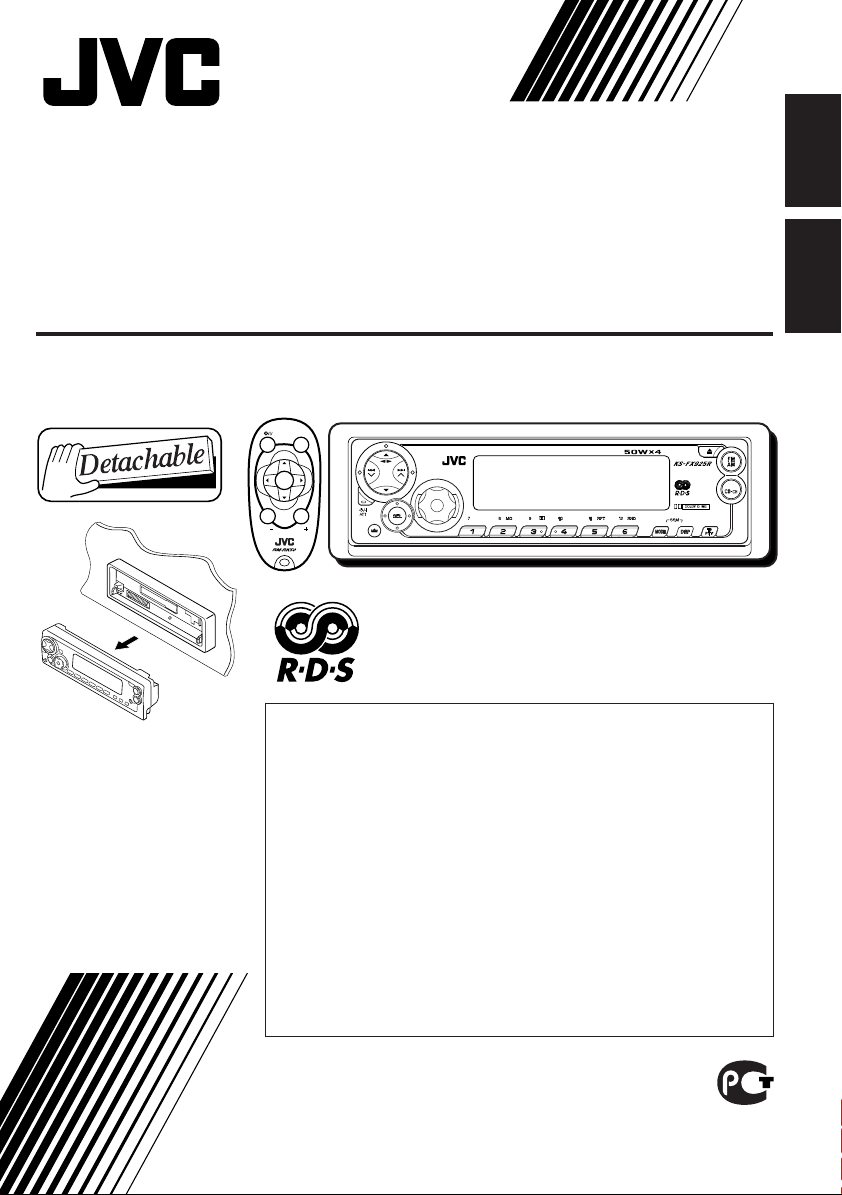
CASSETTE RECEIVER
РЕСИВЕР С КАССЕТНЫМ ПРОИГРЫВАТЕЛЕМ
KS-FX925R
SOUND
ATT
ENGLISH
РУССКИЙ
For installation and
connections, refer to the
separate manual.
Указания по установке
и выполнению
соединений приводятся
в отдельной
инструкции.
U
SOURCE
F
R
D
VOL
VOL
В соответствии с Законом Российской Федерации “О защите прав
потребителей” срок службы (г одности) данного товара “по истечении
которого он может представлять опасность для жизни, здоровья
потребителя, причинять вре д его имуществу или окружающей сре де”
составляет семь (7) лет со дня произво дства. Этот срок является
временем, в течение которого потребитель данног о товара может
безопасно им пользова ться при у словии соблю дения инструкции по
эк сплуатации данного товара, проводя необходимое обслуживание,
включающее замену р асходных ма териалов и/или соответствующее
ремонтное обеспечение в специализированном сервисном центре.
Дополнительные к осметические материалы к данному товар у,
поставляемые вместе с ним, могут хр аниться в течение дв ух (2) лет со
дня его производства.
Срок службы (г одности), кроме срока хранения дополнительных
косметических материалов, упомянутых в пре дыдущих дв ух пунктах, не
затрагивает никаких других прав потребителя, в частности, гарантийного
свидетельства JV C, которое он может получить в соответствии с зак оном
о правах потребителя или других законов, связанных с ним.
EQ
DAB
TAPE
INSTRUCTIONS
ИНСТРУКЦИИ ПО ЭКСПЛУАТАЦИИ
GET0070-001A
[EE]
Page 2
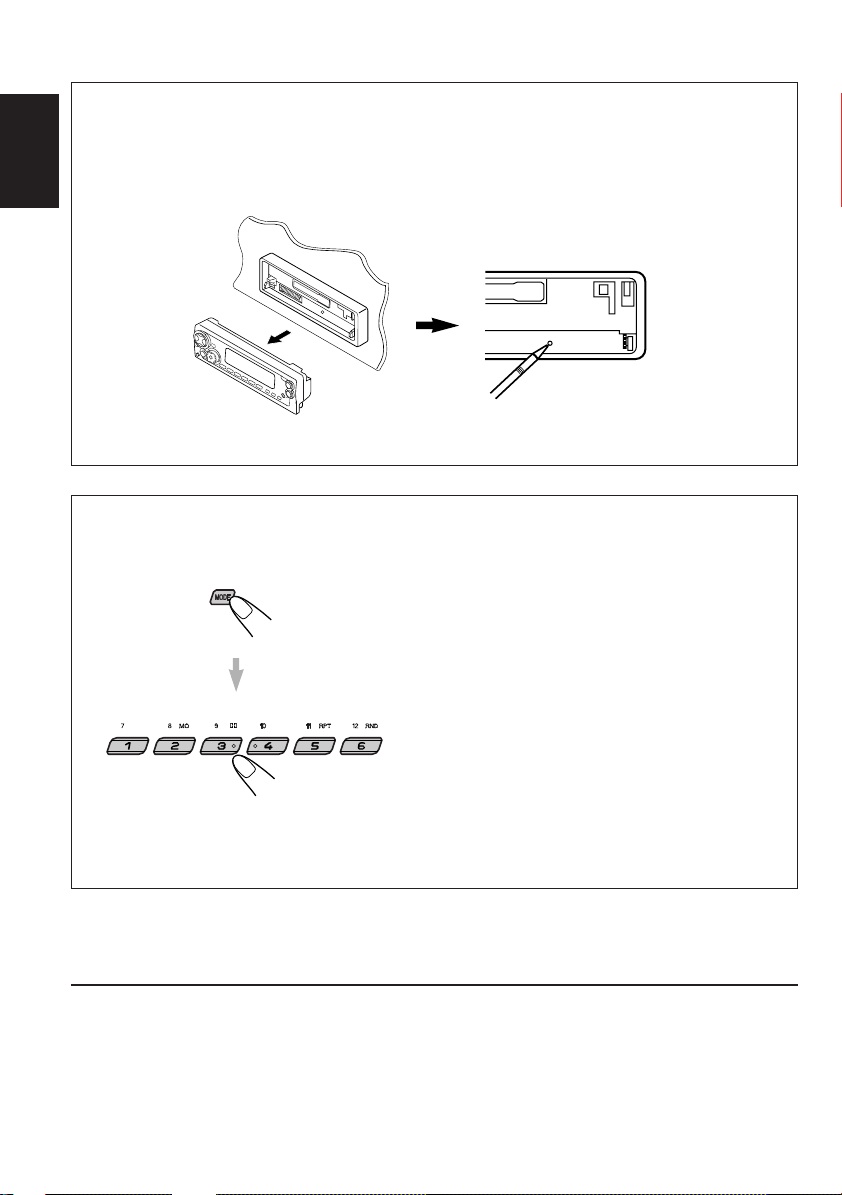
How to reset your unit
After detaching the control panel, press the reset button on the panel holder using a ball-point pen
or a similar tool.
ENGLISH
This will reset the built-in microcomputer.
Note:
Your preset adjustments — such as preset channels or sound adjustments — will also be erased.
How to use the MODE button:
If you press MODE, the unit goes into functions mode and the number buttons work as different
function buttons.
EQ
To use these buttons as number buttons again after pressing MODE, wait for 5 seconds without
pressing any number button until the functions mode is cleared.
• Pressing MODE again also clears the functions mode.
BEFORE USE
*
*
For safety....
• Do not raise the volume level too much, as this will
block outside sounds, making driving dangerous.
• Stop the car before performing any complicated
operations.
Temperature inside the car....
If you have parked the car for a long time in hot or
cold weather, wait until the temperature in the car
becomes normal before operating the unit.
2
Page 3
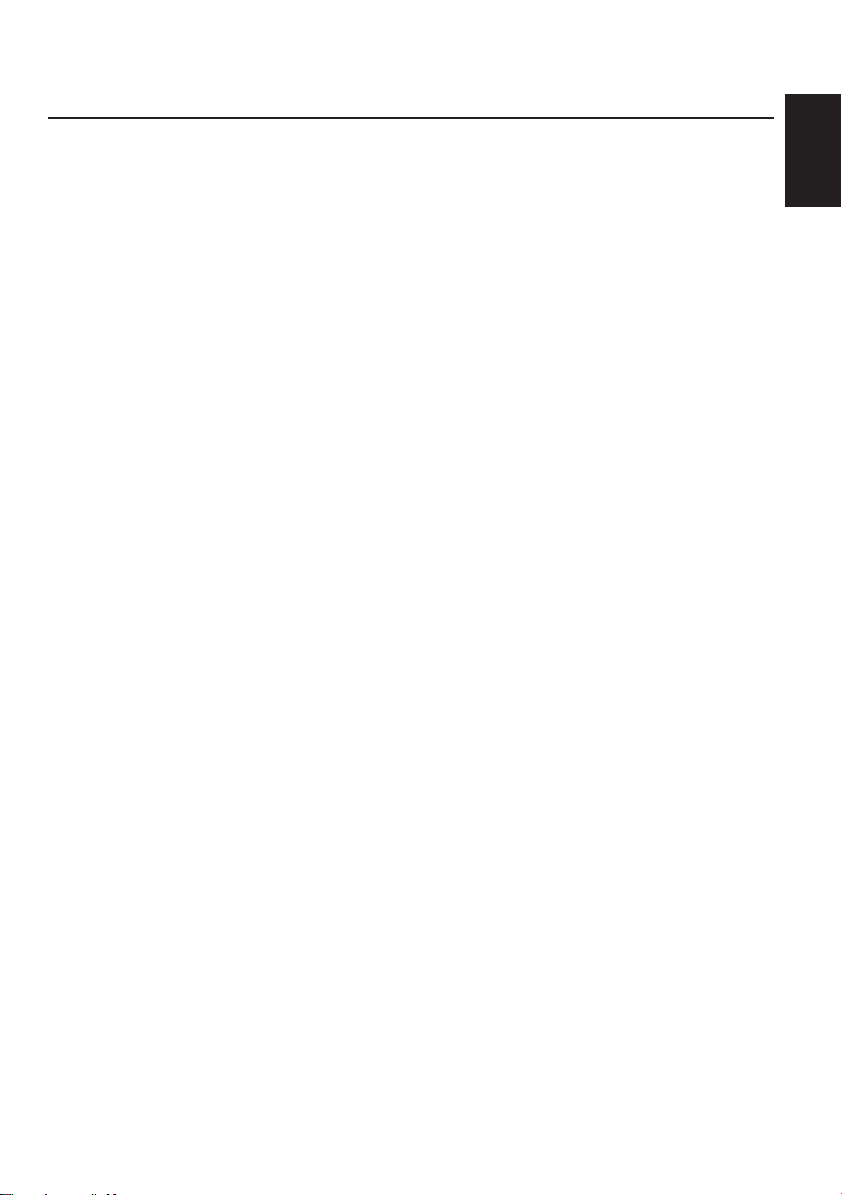
Thank you for purchasing a JVC product. Please read all instructions carefully before operation,
to ensure your complete understanding and to obtain the best possible performance from the unit.
CONTENTS
How to reset your unit............................... 2
How to use the MODE button................... 2
LOCATION OF THE BUTTONS............ 4
Control panel ........................................... 4
Preparing the remote controller ................ 5
Remote controller ...................................... 6
BASIC OPERATIONS ...................... 7
Turning on the power ................................ 7
RADIO OPERATIONS...................... 8
Listening to the radio ................................ 8
Storing stations in memory ....................... 10
Tuning in to a preset station ..................... 11
RDS OPERATIONS ........................ 12
What you can do with RDS....................... 12
Other convenient RDS functions and
adjustments........................................... 16
TAPE OPERATIONS ....................... 19
Listening to a cassette.............................. 19
Finding the beginning of a tune ................ 20
Other convenient tape functions............... 21
SOUND ADJUSTMENTS .................. 22
Adjusting the sound ................................. 22
Selecting preset sound modes
(C-EQ: custom equalizer) ...................... 23
Storing your own sound adjustments ....... 24
OTHER MAIN FUNCTIONS ............... 25
Setting the clock ...................................... 25
Changing the general settings (PSM) ...... 25
Detaching the control panel...................... 28
CD CHANGER OPERATIONS ............. 29
Playing CDs ............................................. 29
Selecting CD playback modes.................. 30
EXTERNAL COMPONENT OPERATIONS... 31
Playing an external component ................ 31
DAB TUNER OPERATIONS ............... 32
Tuning in to an ensemble and one of the
services ................................................. 32
Storing DAB services in memory ............. 34
Tuning in to a preset DAB service ............ 35
What you can do more with DAB.............. 35
TROUBLESHOOTING...................... 36
MAINTENANCE ............................ 38
SPECIFICATIONS .......................... 39
ENGLISH
3
Page 4
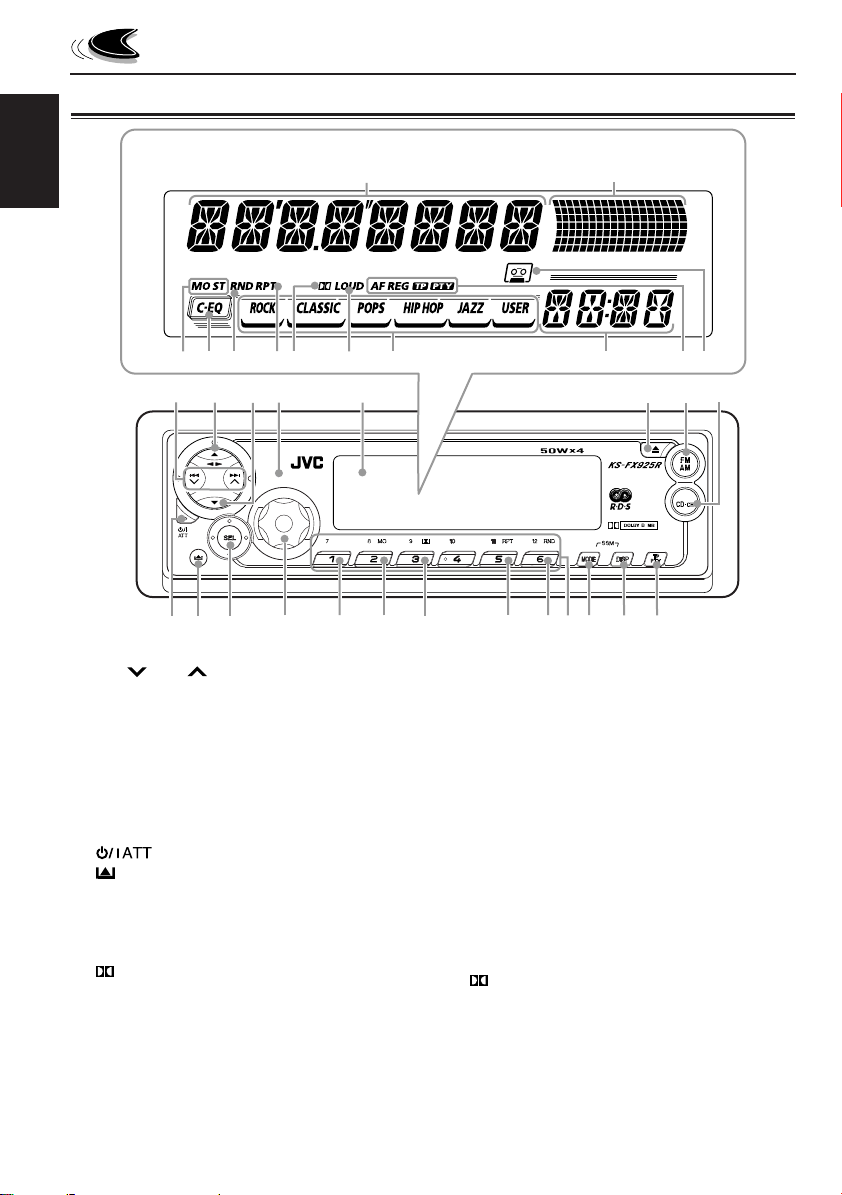
Control panel
Display window
ENGLISH
LOCATION OF THE BUTTONS
s
d
f
g
1
24
9
p
1 4 /¢ buttons
2 5 (up) button
23 (tape direction) button
3 ∞ (down) button
4 Remote sensor
5 Display window
6 0 (eject) button
7 FM AM DAB button
8 TAPE CD-CH button
9 (standby/on/attenuator) button
p (control panel release) button
q SEL (select) button
w Control dial
e EQ (equalizer) button
r MO (monaural) button
t (Dolby B) button
y RPT (repeat) button
u RND (random) button
i Number buttons
o MODE button
•
Also functions as SSM buttons when pressed
together with DISP (display) button.
j
h
k
37
w
q
4
l/
56
EQ
r
t
yue
; DISP (display) button
•
Also functions as SSM buttons when pressed
together with MODE button.
a TP PTY (traffic programme/programme type)
button
z
xc
8
DAB
TAPE
o;a
i
Display window
s Main display
d Volume (or audio) level meter
Equalization pattern indicator
f Tuner reception indicators
MO (monaural), ST (stereo)
g C-EQ (custom equalizer) indicator
h RND (random) indicator
j RPT (repeat) indicator
k (Dolby B) indicator
l LOUD (loudness) indicator
/ Sound mode indicators
ROCK, CLASSIC, POPS, HIP HOP, JAZZ, USER.
z Source/clock display
x RDS indicators
AF, REG, TP, PTY.
c Tape–in indicator
Page 5
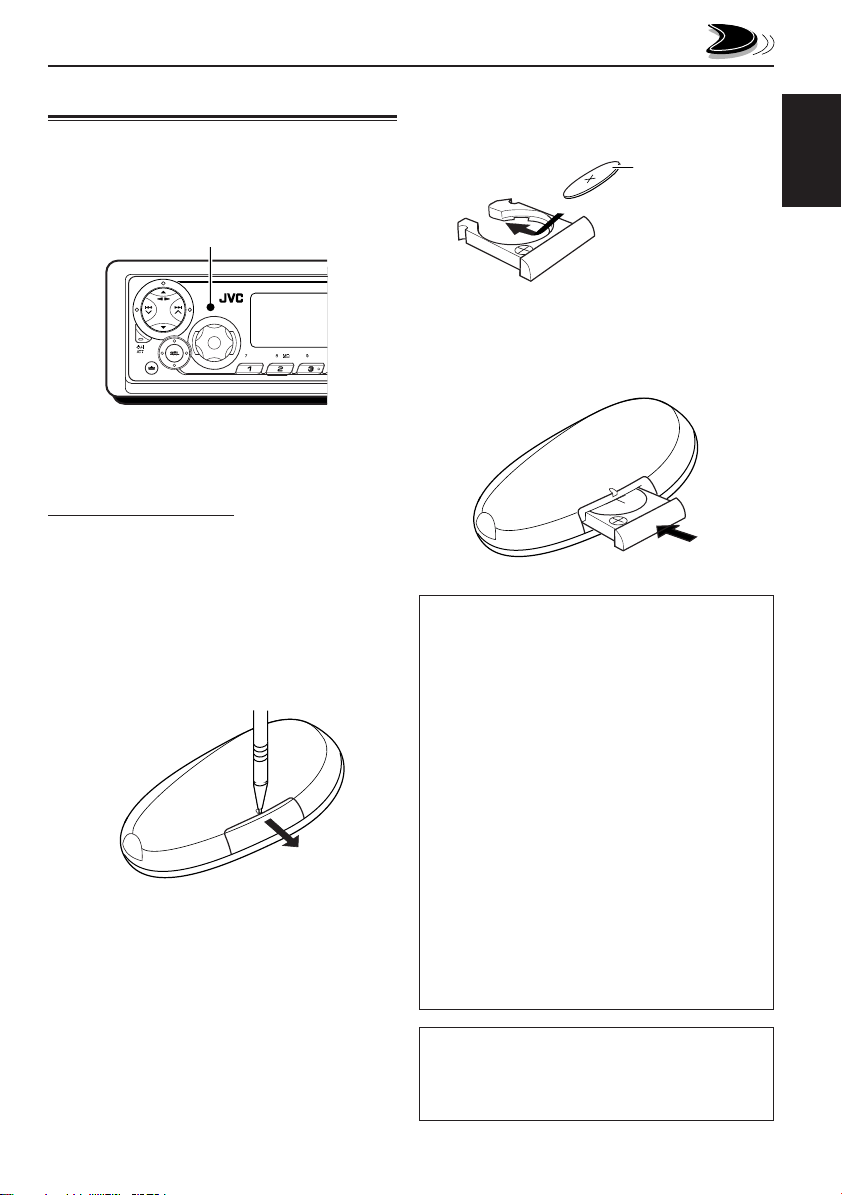
Preparing the remote controller
Before using the remote controller:
• Aim the remote controller directly at the remote
sensor on the main unit. Make sure there is no
obstacle in between.
Remote sensor
EQ
• Do not expose the remote sensor to strong
light (direct sunlight or artificial lighting).
Installing the battery
When the controllable range or effectiveness of the
remote controller decreases, replace the battery.
2. Place the battery.
Slide the battery into the holder with the + side
facing upwards so that the battery is fixed in
the holder.
Lithium coin battery
(product number:
CR2025)
3. Return the battery holder.
Insert again the battery holder pushing it until
you hear a clicking sound.
(back side)
ENGLISH
1. Remove the battery holder.
1) Push out the battery holder in the direction
indicated by the arrow using a ball-point
pen or a similar tool.
2) Remove the battery holder.
(back side)
WARNING:
• Store the battery in a place where children cannot
reach.
If a child accidentally swallows the battery,
consult a doctor immediately.
• Do not recharge, short, disassemble or heat the
battery or dispose it in a fire.
Doing any of these things may cause the battery to
give off heat, crack or start a fire.
• Do not leave the battery with other metallic
materials.
Doing this may cause the battery to give off heat,
crack or start a fire.
• When throwing away or saving the battery, wrap it
in tape and insulate; otherwise, the battery may
start to give off heat, crack or start a fire.
• Do not poke the battery with tweezers or similar
tools.
Doing this may cause the battery to give off heat,
crack or start a fire.
CAUTION:
DO NOT leave the remote controller in a place (such
as dashboards) exposed to direct sunlight for a long
time. Otherwise, it may be damaged.
5
Page 6
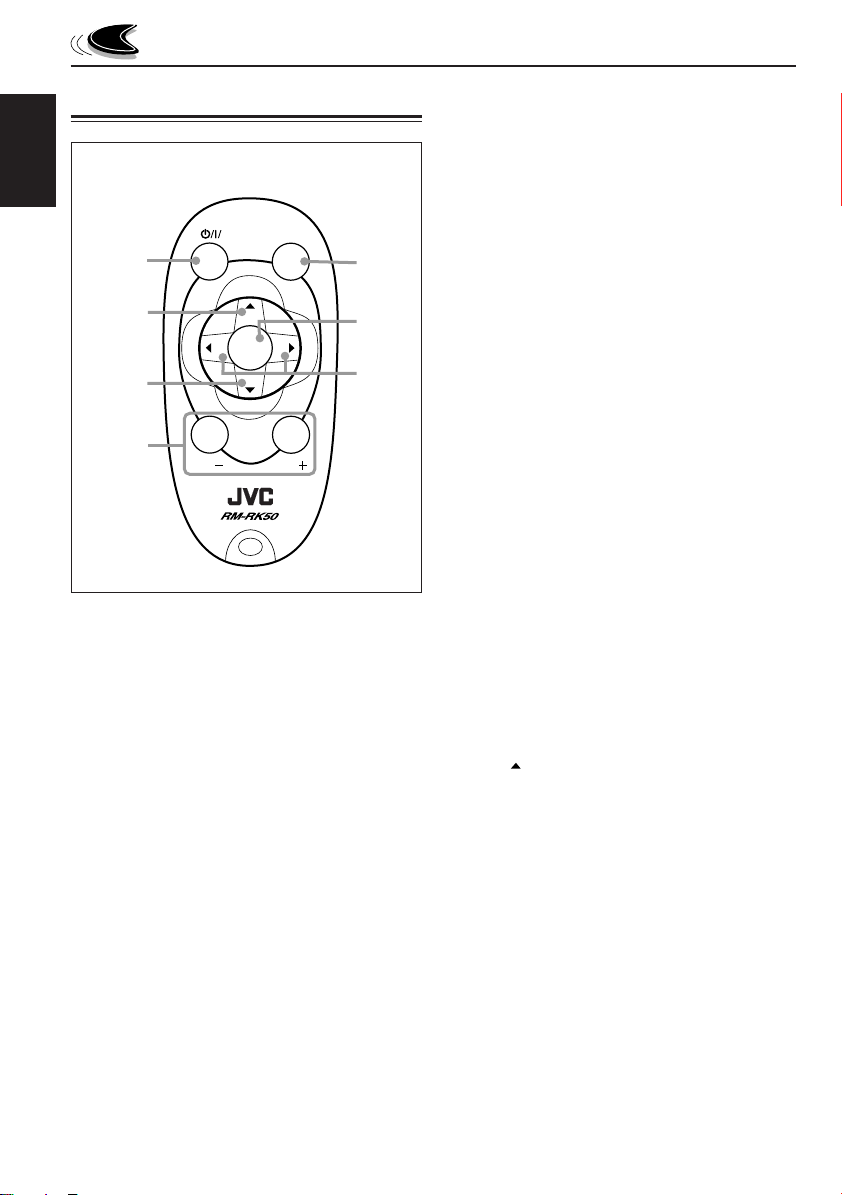
Remote controller
RM–RK50
ENGLISH
1
ATT
SOUND
5
3 • Selects the preset stations while listening to
the radio (or the DAB tuner).
Each time you press the button, the preset
station number increases, and the selected
station is tuned in.
• Skips to the previous disc while listening to
the CD changer.
Each time you press the button, the disc
number decreases, and the selected disc
starts playing.
2
3
R
U
SOURCE
D
6
F
7
4
VOL
1 • Turns on the unit if pressed when the unit is
turned off.
• T urns off the unit if pressed and held until “SEE
YOU” appears on the display.
• Drops the volume lev el in a moment if pressed
briefly.
Press again to resume the volume.
2 • Selects the band while listening to the radio
(or the DAB tuner).
Each time you press the button, the band
changes.
• Changes the tape direction while listening to
a cassette.
Each time you press the button, the tape
direction changes alternately.
• Skips to the next disc while listening to the
CD changer.
Each time you press the button, the disc
number increases, and the selected disc
starts playing.
VOL
4 Functions the same as the control dial on the
main unit.
NOTE:
These buttons do not function for the
preferred setting mode adjustment.
5 Selects the sound mode (C-EQ: custom
equalizer).
Each time you press the button, the sound
mode changes.
6 Selects the source.
Each time you press the button, the source
changes.
7 • Searches stations while listening to the radio.
• Selects services while listening to the DAB
tuner if pressed briefly.
• Searches ensembles while listening to the
DAB tuner if pressed more than one
second.
• Functions as the fast forw ard or rewind buttons
or multi music scan buttons while listening to
a cassette. To exit from this operation, press
the
• Fast-f orwards or re v erses the track if pressed
• Skips to the beginning of the next tracks or
button to start playback.
and held while listening to the CD changer.
goes back to the beginning of the current
(or previous) tracks if pressed briefly while
listening to the CD changer.
6
Page 7
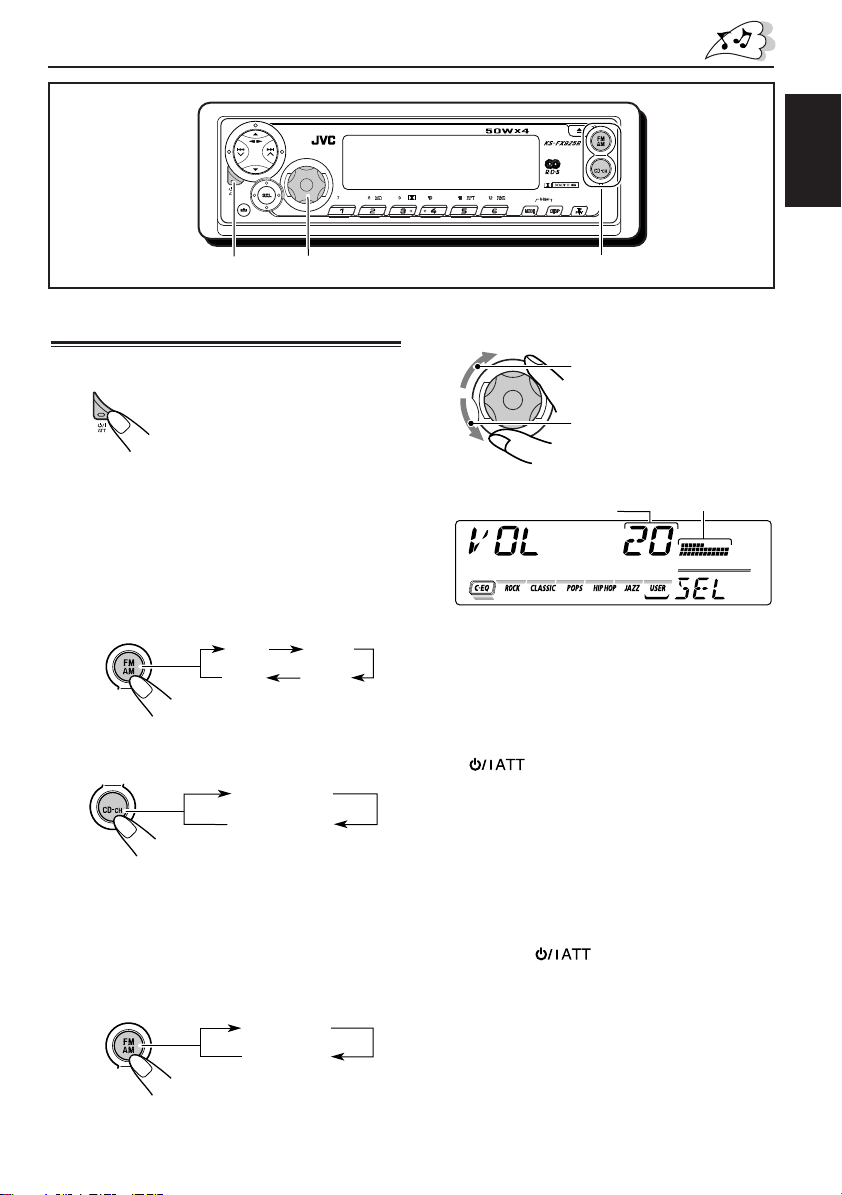
BASIC OPERATIONS
DAB
EQ
TAPE
ENGLISH
12
3
Turning on the power
1
Turn on the power.
“HELLO” appears on the
display.
Note on One-Touch Operation:
When you select a source in step 2 below, the
power automatically comes on. You do not have
to press this button to turn on the power.
2
Select the source.
To select the FM or AM tuner, press FM AM
DAB repeatedly .
FM1 FM2
DAB
To select T APE, or CD changer (or “LINE IN”),
press TAPE CD-CH repeatedly.
TAPE
* Without connecting to the CD changer, you
cannot select the CD changer as the source.
**If “LINE IN” does not appear on the display,
see page 27 and select the external input
(“LINE IN”).
To select the DAB tuner,
FM AM DAB.
DAB
AM
FM3
TAPE
CD*
(or LINE IN)**
press and hold
FM / AM
DAB
3
Adjust the volume.
To increase the volume.
To decrease the volume.
Volume or audio
level (see page 27)
Volume level appears.
4
Adjust the sound as you want.
meter
(See pages 22 – 24.)
To drop the volume in a moment
Press briefly while listening to any
source. “ATT” starts flashing on the display, and
the volume level will drop in a moment.
To resume the previous volume level, press the
button briefly again.
• If you turn the control dial clockwise, you can
also restore the sound.
To turn off the power
Press and hold until “SEE YOU” appears
on the display.
Note:
When you use this unit for the first time, set the built-in
clock correctly, see page 25.
7
Page 8
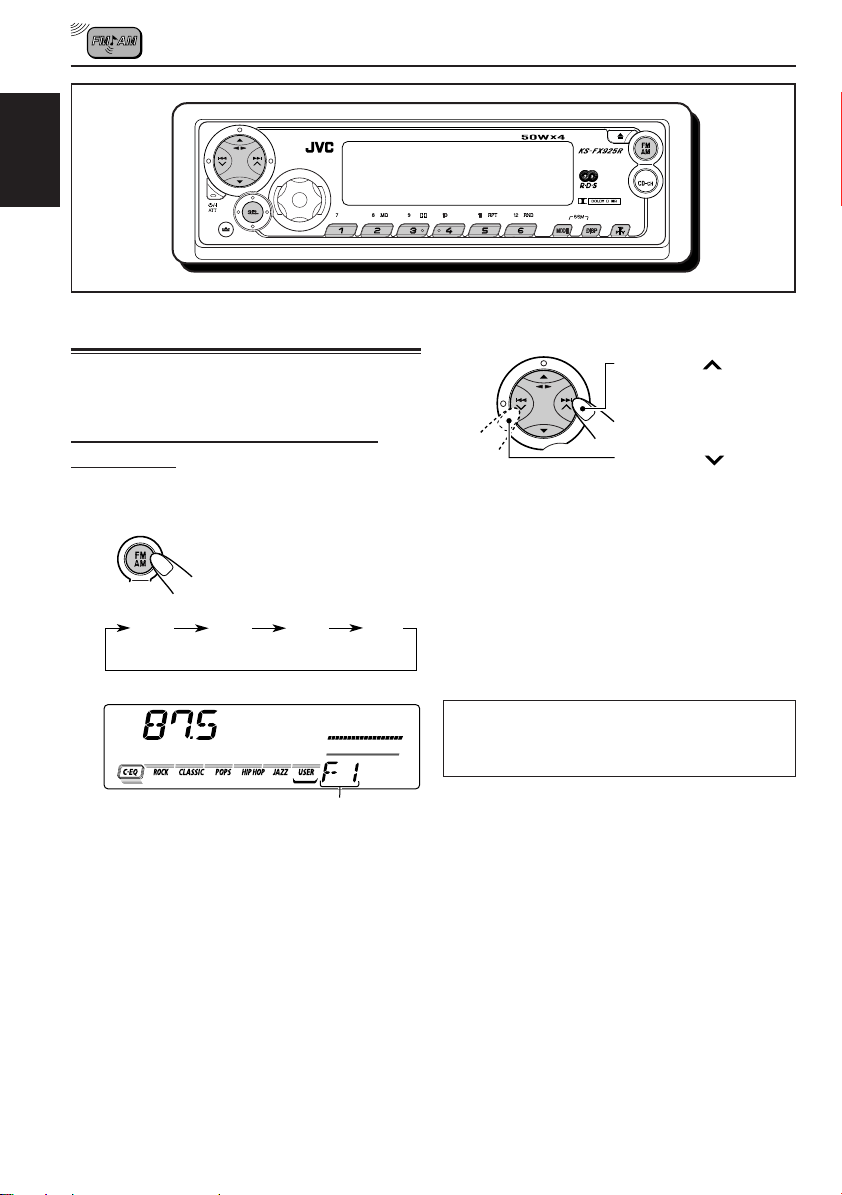
RADIO OPERATIONS
ENGLISH
EQ
Listening to the radio
You can use either automatic searching or manual
searching to tune in to a particular station.
Searching a station automatically:
Auto search
1
Select the band (FM1 – 3, AM).
DAB
FM1 FM2 FM3 AM
(F1) (F2) (F3) (AM)
DAB
TAPE
2
Start searching a station.
Press ¢ to search
stations of higher
frequencies.
Press 4 to search
stations of lower
frequencies.
When a station is received, searching stops.
To stop searching before a station is received,
press the same button you have pressed for
searching.
(then changes to the clock time if “CLOCK” is set to “ON”).
Selected band appears
Note:
This receiver has three FM bands (FM1, FM2,
FM3). You can use any one of them to listen to an
FM broadcast.
8
Note:
FM1 and FM2: 87.5 MHz – 108.0 MHz
FM3: 65 MHz – 74 MHz
Page 9
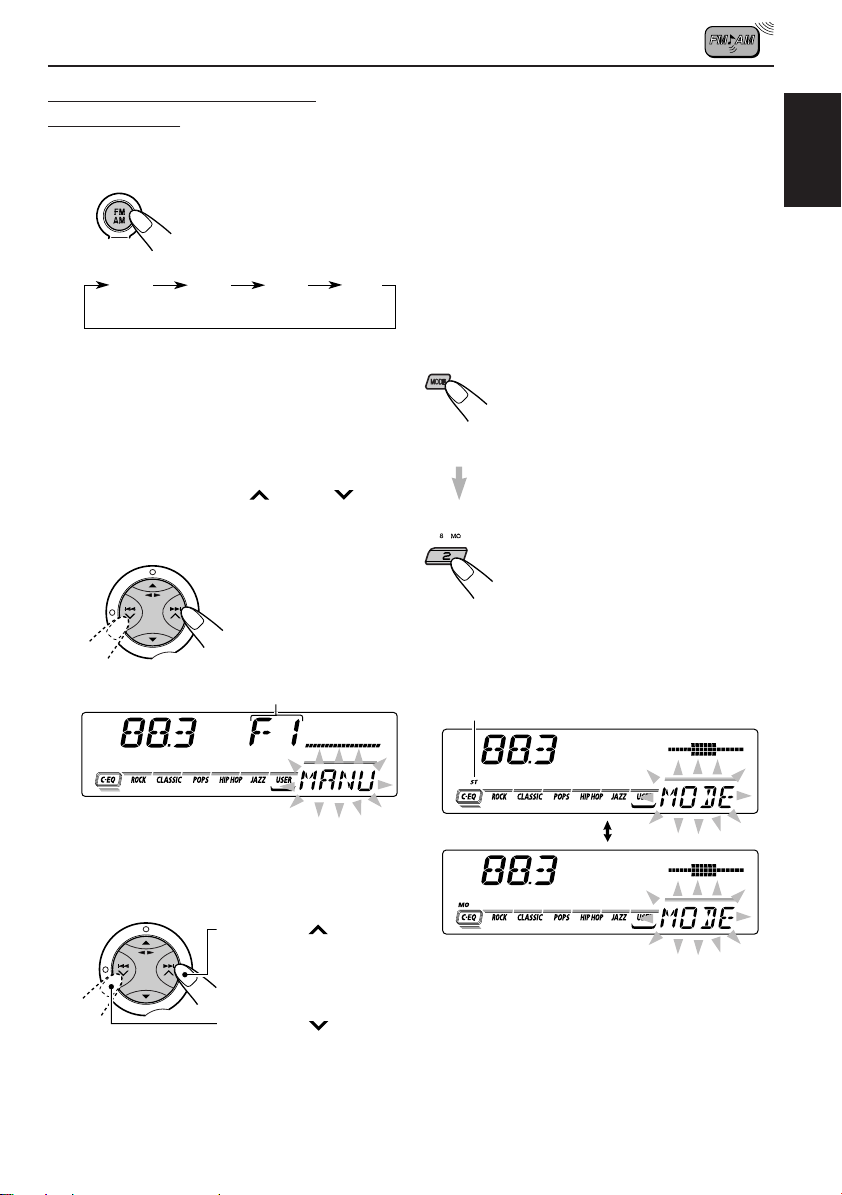
Searching a station manually:
Manual search
1
Select the band (FM1 – 3, AM).
DAB
FM1 FM2 FM3 AM
(F1) (F2) (F3) (AM)
Note:
This receiver has three FM bands (FM1, FM2,
FM3). You can use any one of them to listen to an
FM broadcast.
2
Press and hold ¢ or 4 until
“MANU (manual)” starts flashing on
the display.
• If you release your finger from the button,
the manual mode will automatically turn off
after 5 seconds.
• If you hold down the button, the frequency
keeps changing—in 50 kHz intervals
(87.5 MHz – 108.0 MHz for FM 1 and FM
2), in 30 kHz intervals (65 MHz – 74 MHz for
FM 3) and 9 kHz for AM – MW/LW until you
release the button.
When an FM stereo broadcast is hard to
receive:
1 Press MODE to enter the functions
mode while listening to an FM
stereo broadcast.
“MODE” flashes on the lower part
of the display, and the number
buttons work as different function
buttons.
2 Press MO (monaural), while
“MODE” flashes on the display, so
that the MO indicator lights up on
the display.
Then, each time you press MO
(monaural), the MO indicator lights
up and goes off alternately.
ENGLISH
Selected band appears.
3
Tune in to a station you want while
“MANU” is flashing.
Press ¢ to tune
in to stations of higher
frequencies.
Press 4 to tune
in to stations of lower
frequencies.
Lights up when receiving an FM broadcast in stereo.
When the MO indicator is lit on the display, the
sound you hear becomes monaural but the
reception will be improved (the ST indicator
goes off).
9
Page 10
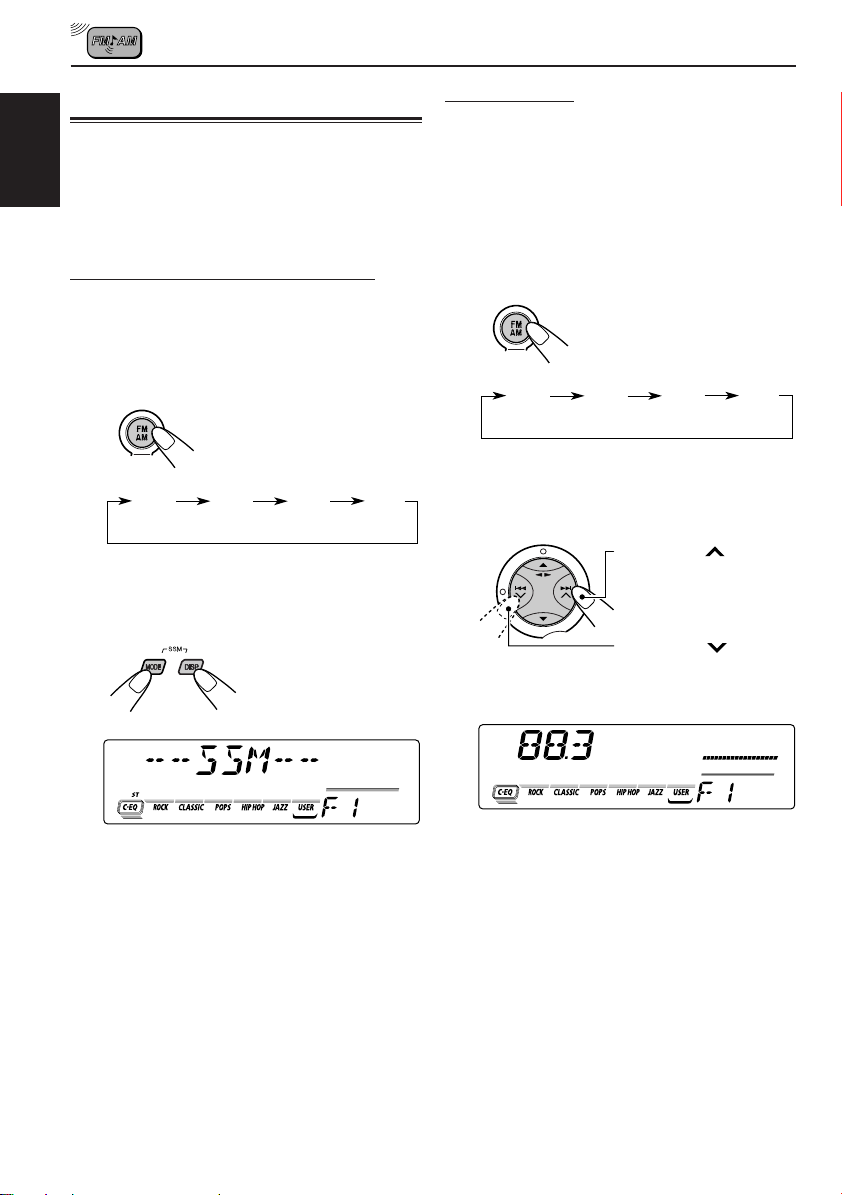
Storing stations in memory
You can use one of the following two methods to
store broadcasting stations in memory.
• Automatic preset of FM stations: SSM (Strong-
ENGLISH
station Sequential Memory)
• Manual preset of both FM and AM stations
FM station automatic preset: SSM
Y ou can preset 6 local FM stations in each FM band
(FM1, FM2 and FM3).
1
Select the FM band (FM1 – 3) you want
to store FM stations into.
Each time you press the
DAB
FM1 FM2 FM3 AM
(F1) (F2) (F3)
2
Press and hold both buttons for more
than 2 seconds.
button, the band changes as
follows:
Manual preset
You can preset up to 6 stations in each band (FM1,
FM2, FM3 and AM) manually.
Ex.: Storing an FM station of 88.3 MHz into the
preset number 1 of the FM1 band
1
Select the band (FM1 – 3, AM) you
want to store stations into (in this
example, FM1).
Each time you press the
DAB
FM1 FM2 FM3 AM
(F1) (F2) (F3)
2
Tune in to a station (in this example,
of 88.3 MHz).
button, the band changes as
follows:
Press ¢ to tune
in to stations of higher
frequencies.
Press 4 to tune
in to stations of lower
frequencies.
“SSM” appears, then disappears when automatic
preset is over.
Local FM stations with the strongest signals are
searched and stored automatically in the band
number you have selected (FM1, FM2 or FM3).
These stations are preset in the number buttons —
No.1 (lowest frequency) to No .6 (highest frequency).
When automatic preset is over, the station stored
in number button 1 will be automatically tuned in.
10
Page 11
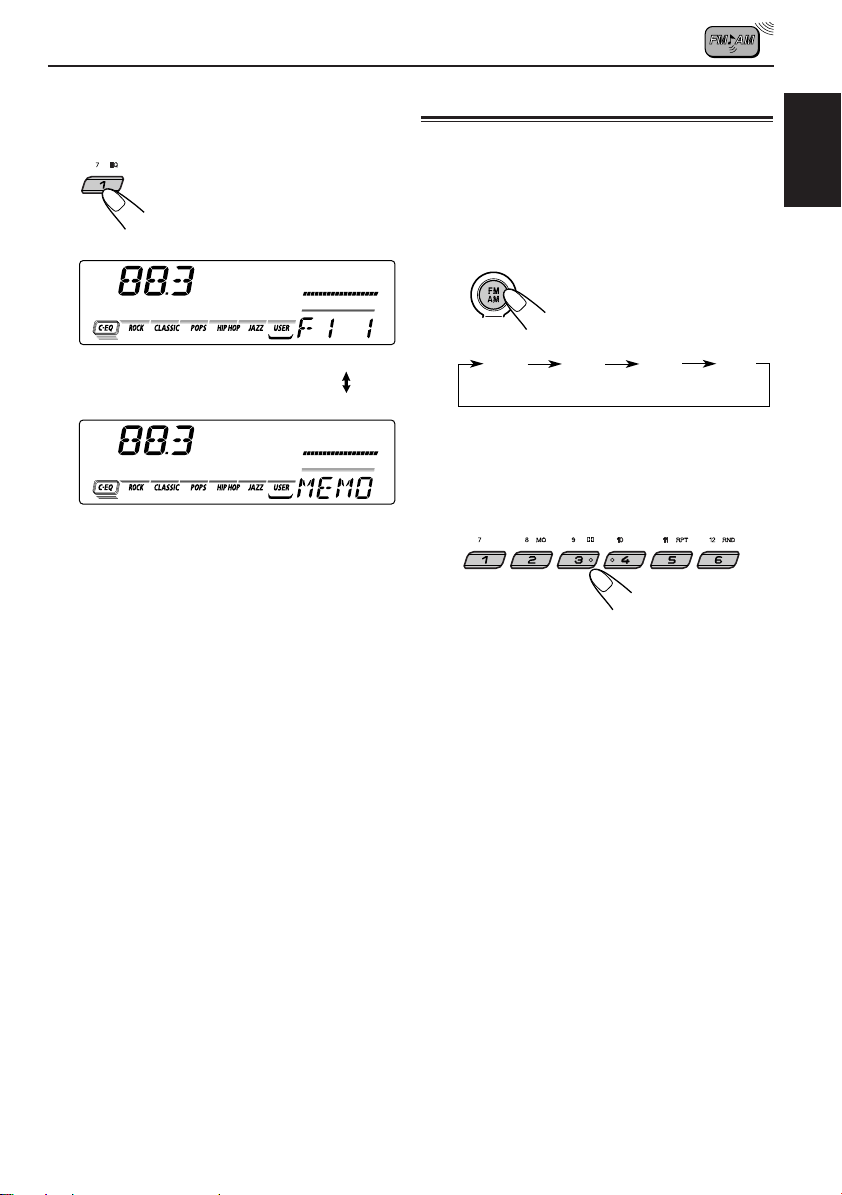
3
Press and hold the number button (in
this example, 1) for more than 2
seconds.
Tuning in to a preset station
You can easily tune in to a preset station.
Remember that you must store stations first. If y ou
have not stored them yet, see “Storing stations in
memory” on pages 10 and 11.
1
Select the band (FM1 – 3, AM).
DAB
ENGLISH
Selected band/preset number and
“MEMO” (memory) appear
alternately for a while.
4
Repeat the above procedure to store
other stations into other preset
numbers.
Notes:
• A previously preset station is erased when a new
station is stored in the same preset number.
• Preset stations are erased when the power supply to
the memory circuit is interrupted (for example, during
battery replacement). If this occurs, preset the stations
again.
FM1 FM2 FM3 AM
(F1) (F2) (F3) (AM)
2
Select the number (1 – 6) for the preset
station you want.
EQ
11
Page 12
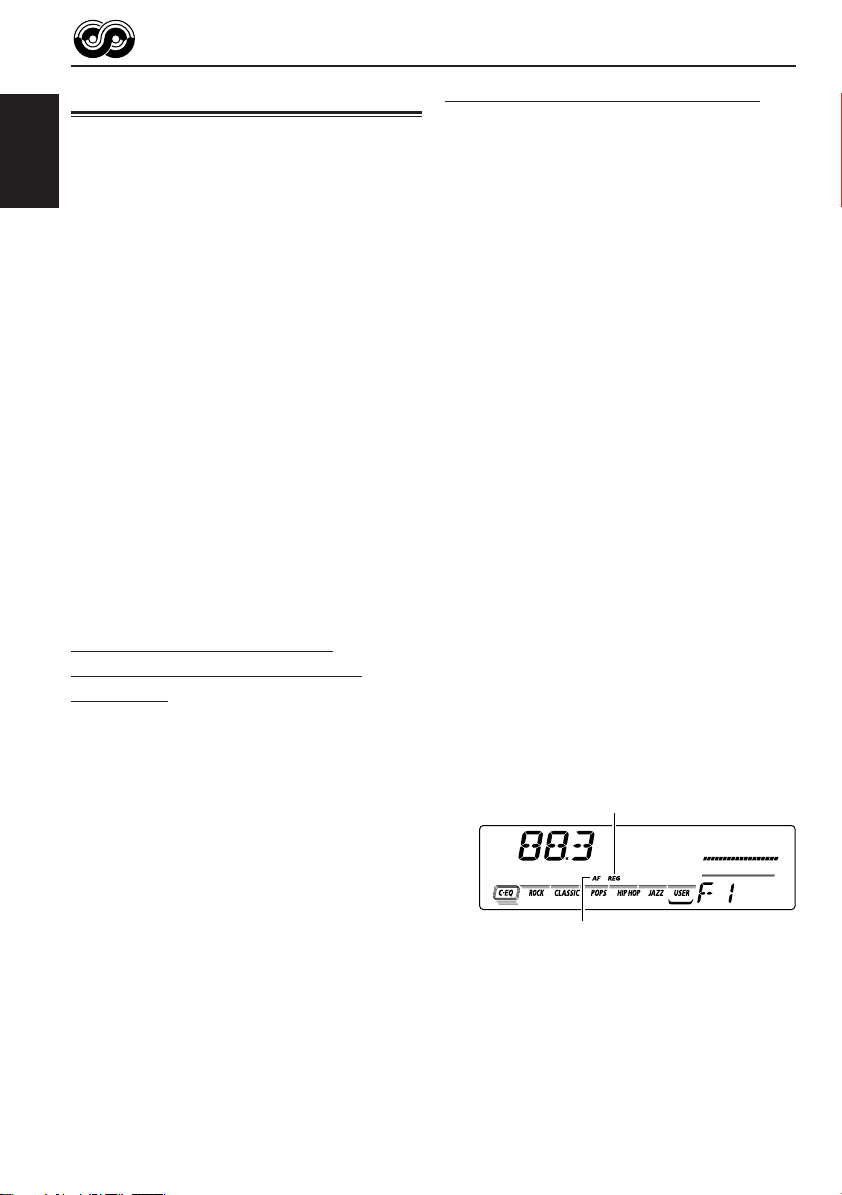
RDS OPERATIONS
What you can do with RDS
RDS (Radio Data System) allows FM stations to
send an additional signal along with their regular
programme signals. For example, the stations
ENGLISH
send their station names, as well as information
about what type of programme they broadcast,
such as sports or music, etc.
Another advantage of RDS function is called
“Enhanced Other Networks.” By using the
Enhanced Other Networks data sent from a
station, you can tune in to a different station of a
different network broadcasting your favourite
programme or traffic announcement while
listening to another programme or to another
source such as tape.
By receiving the RDS data, this unit can do the
following:
• Tracing the same programme automatically
(Network-Tracking Reception)
• Standby Reception of TA (T r affic Announcement)
or your fav ourite prog ramme
• PTY (Programme Type) search
• Programme search
• And some other functions
Tracing the same programme
automatically (Network-Tracking
Reception)
When driving in an area where FM reception is
not good, the tuner built in this unit automatically
tunes in to another RDS station, broadcasting
the same programme with stronger signals. So,
you can continue to listen to the same
programme in its finest reception, no matter
where you drive. (See illustration on page 13.)
Two types of the RDS data are used to make
Network-Tracking Reception work correctly — PI
(Programme Identification) and AF (Alternative
Frequency).
Without receiving these data correctly from the
RDS station you are listening to, NetworkTracking Reception will not operate.
To use Network-Tracking Reception
You can select the different modes of networktracking reception to continue listening to the
same programme in its finest reception.
When shipped from the factory, “AF” is selected.
•AF: Network-Tracking Reception is
activated with Regionalization set
to “off.”
With this setting, the unit
switches to another station within
the same network when the
receiving signals from the current
station become weak. (In this
mode, the programme may differ
from the one currently received.)
The AF indicator lights up but the
REG indicator does not.
• AF REG: Network-Tracking Reception is
activated with Regionalization set
to “on. ”
With this setting, the unit
switches to another station, within
the same network, broadcasting
the same programme when the
receiving signals from the current
station become weak.
Both the AF indicator and the
REG indicator light up.
• OFF: Network-Tracking Reception is
deactivated.
Neither the AF indicator nor the
REG indicator lights up.
REG indicator
AF indicator
Note:
If a DAB tuner is connected and Alternative Reception
(for DAB services) is activated, Network-Tracking
Reception is also activated (“AF”) automatically. On
the other hand, Networking-Tracking Reception
cannot be deactivated without deactivating Alternative
Reception. (See page 35.)
12
Page 13

1
Press and hold SEL (select) for more
than 2 seconds so that one of the
PSM items appears on the display.
(PSM: see page 26.)
2
Select “AF-REG (alternative
frequency/regionalization
reception)” if not shown on the
display.
3
Select the desired mode – “AF,”
“AF REG” or “OFF.”
4
Finish the setting.
The same programme can be received on
different frequencies.
Programme 1
broadcasting
on frequency A
Programme 1
broadcasting
on frequency B
Programme 1
broadcasting
on frequency C
Programme 1
broadcasting
on frequency E
Programme 1
broadcasting
on frequency D
Using TA Standby Reception
TA Standby Reception allows the unit to switch
temporarily to Traffic Announcement (TA) from the
current source (another FM station, tape or other
connected components).
• TA Standby Reception will not work if you ar e listening
to an AM station.
TP
PTY
Press TP PTY to activate TA Standby Reception.
7 When the current source is FM, the TP
indicator either lights up or flashes.
• If the TP indicator lights up, T A Standby
Reception is activated.
If a station starts broadcasting a traffic
announcement, “TRAFFIC” appears on the
display, and this unit automatically tunes in
to the station. The volume changes to the
preset TA volume level (see page 17) and
the traffic announcement can be heard.
• If the TP indicator flashes, T A Standby
Reception is not yet activated since the
station being received does not provide the
signals used for TA Standby Reception.
To activate TA Standby Reception, you need
to tune in to another station providing these
signals.
Press ¢ or 4 to search for such
a station.
When a station providing these signals is
tuned in, the TP indicator stops flashing and
remains lit. Now TA Standby Reception is
activated.
7 When the current source is other than FM,
the TP indicator lights up.
If a station starts broadcasting a traffic
announcement, “TRAFFIC” appears on the
display, and this unit automatically changes
the source and tunes in to the station.
To deactivate the TA Standby Reception, press
TP PTY again.
ENGLISH
13
Page 14

Using PTY Standby Reception
PTY Standby Reception allows the unit to switch
temporarily to your favourite programme (PTY:
Programme Type) from the current source (another
FM station, tape or other connected components).
ENGLISH
• PTY Standby Reception will not work if you are
listening to an AM station.
You can select your favourite programme type for
PTY Standby Reception.
When shipped from the factory, PTY Standby
Reception is turned off. (“OFF” is selected for PTY
Standby Reception.)
1
Press and hold SEL (select) for more
than 2 seconds so that one of the
PSM items appears on the display .
(PSM: see page 26.)
2
Select “PTY STBY (standby)” if not
shown on the display.
3
Select one of the twenty-nine PTY
codes. (See page 18.)
Selected code name
appears on the display
and is stored into
memory.
• To cancel the PTY
Standby Reception,
select “OFF.”
4
Finish the setting.
7 When the current source is FM, the
PTY indicator either lights up or flashes.
• If the PTY indicator lights up, PTY
Standby Reception is activated.
If a station starts broadcasting the
selected PTY programme, this unit
automatically tunes in to the station.
• If the PTY indicator flashes, PTY
Standby Reception is not yet activated
since the station being received does
not provide the signals used for PTY
Standby Reception.
To activate PTY Standby Reception,
you need to tune in to another station
providing these signals.
Press ¢ or 4 to search for
such a station.
When a station providing these signals
is tuned in, the PTY indicator stops
flashing and remains lit. Now PTY
Standby Reception is activated.
7 When the current source is other than
FM, the PTY indicator lights up.
If a station starts broadcasting the
selected PTY programme, this unit
automatically changes the source and
tunes in to the station.
To deactivate the PTY Standby Reception,
select “OFF” in step 3 on the left column. The
PTY indicator disappears.
14
Page 15

Searching your favourite programme
You can search any one of the PTY codes. In
addition, you can store your 6 fav ourite programme
types in the number buttons.
When shipped from the factory, the following 6
programme types have been stored in the number
buttons (1 to 6).
To store your favourite programme types, see
below.
To search your favourite programme type, see
page 16.
1
POP M
45
CLASSICS
2
ROCK M EASY M
AFFAIRS
To store your favourite programme types
1
Press and hold TP PTY for more than
2 seconds while listening to an FM
station.
TP
PTY
3
6
VARIED
2
Select one of the twenty-nine PTY
codes. (See page 18.)
Selected code name
appears on the display.
3
Press and hold the number button for
more than 2 seconds to store the PTY
code selected into the preset number
you want.
EQ
“MEMORY ” and the selected code name
alternates on the display.
4
Finish the setting.
TP
PTY
Press and hold TP PTY for more
than 2 seconds.
ENGLISH
The last selected PTY code appears.
15
Page 16

To search your favourite programme type
1
Press and hold TP PTY for more than
2 seconds while listening to an FM
station.
ENGLISH
TP
PTY
The last selected PTY code appears.
2
Select one of the PTY codes.
EQ
OR
Other convenient RDS functions and adjustments
Automatic selection of the station
when using the number buttons
Usually when you press the number button, the
preset station is tuned in.
However , when the preset station is an RDS station,
something different will happen. If the signals from
that preset station are not sufficient for good
reception, this unit, using the AF data, tunes in to
another frequency broadcasting the same
programme as the original preset station is
broadcasting. (Programme search)
• The unit takes some time to tune in to another
station using Programme search.
T o activate programme search, f ollow the procedure
below.
• See also “Changing the general settings (PSM)”
on page 25.
1 Press and hold SEL (select) for more than 2
seconds so that one of the PSM items appears
on the display.
2 Press ¢ or 4 to select
“P(Programme)-SEARCH.”
3 Turn the control dial clockwise to select “ON.”
Now programme search is activated.
4 Press SEL (select) to finish the setting.
Ex.: When “ROCK M” is selected
3
Press ¢ or 4 to start PTY
search for your favourite programme.
• If there is a station broadcasting a programme of
the same PTY code as you selected, that station
is tuned in.
• If there is no station broadcasting a programme
of the same PTY code as you selected, the
station will not change.
Note:
In some areas, the PTY search will not work correctly.
16
To cancel programme search, repeat the
same procedure and select “OFF” in step 3 by
turning the control dial counterclockwise.
Page 17

Changing the display mode while
listening to an FM station
You can change the initial indication on the display
to station name (PS NAME) or station frequency
(FREQ) while listening to an FM RDS station.
• See also “Changing the general settings (PSM)”
on page 25.
1 Press and hold SEL (select) for more than 2
seconds so that one of the PSM items appears
on the display.
2 Press ¢ or 4 to select “TU DISP
(tuner display).”
3 T urn the control dial to set to the desired indication
(“PS NAME” or “FREQ”).
4 Press SEL (select) to finish the setting.
Setting the TA volume level
You can preset the volume level for TA Standby
Reception. When a traffic programme is received,
the volume level automatically changes to the preset
level.
• See also “Changing the general settings (PSM)”
on page 25.
1 Press and hold SEL (select) for more than 2
seconds so that one of the PSM items appears
on the display.
2 Press ¢ or 4 to select “TA VOL
(volume).”
3 T urn the control dial to set to the desired volume.
You can set it from “VOL 00” to “VOL 50.”
4 Press SEL (select) to finish the setting.
ENGLISH
Note:
By pressing DISP (display), you can change the display
while listening to an FM RDS station.
Each time you press the button, the following information
appears on the display:
Station name
(PS NAME)
Station frequency
(FREQ)
Programme type
(PTY)
• Then, the display goes back to the original indication
in several seconds.
Automatic clock adjustment
When shipped from the factory, the clock built in
this unit is set to be readjusted automatically using
the CT (Clock Time) data in the RDS signal.
If you do not want to use automatic clock
adjustment, follow the procedure below.
• See also “Changing the general settings (PSM)”
on page 25.
1 Press and hold SEL (select) for more than 2
seconds so that one of the PSM items appears
on the display.
2 Press ¢ or 4 to select “AUTO ADJ
(adjustment).”
3 Turn the control dial counterclockwise to select
“OFF.”
Now automatic clock adjustment is canceled.
4 Press SEL (select) to finish the setting.
To reactivate clock adjustment, repeat the same
procedure and select “ON” in step 3 by turning the
control dial clockwise.
Note:
Y ou must stay tuned to the same station for more than 2
minutes after setting “AUTO ADJ” to “ON.” Otherwise,
the clock time will not be adjusted. (This is because the
unit takes up to 2 minutes to capture the CT data in the
RDS signal.)
17
Page 18

PTY codes
NEWS: News
AFFAIRS: Topical programmes expanding
ENGLISH
INFO: Programmes which impart advice
SPORT: Sport events
EDUCATE: Educational programmes
DRAMA: Radio plays
CULTURE: Programmes on national or
SCIENCE: Programmes on natural science
VARIED: Other programmes like comedies
POP M: Pop music
ROCK M: Rock music
EASY M: Easy-listening music
LIGHT M: Light music
CLASSICS: Classical music
OTHER M: Other music
WEATHER: Weather information
FINANCE: Reports on commerce, trading,
on current news or affairs
on a wide variety of topics
regional culture
and technology
or ceremonies
the Stock Market, etc.
CHILDREN: Entertainment programmes for
children
SOCIAL: Programmes on social activities
RELIGION: Programmes dealing with any
aspect of belief or faith, or the
nature of existence or ethics
PHONE IN: Programmes where people can
express their views either by
phone or in a public forum
TRAVEL: Programmes about travel
destinations, package tours, and
travel ideas and opportunities
LEISURE: Programmes concerned with
recreational activities such as
gardening, cooking, fishing, etc.
JAZZ: Jazz music
COUNTRY: Country music
NATION M: Current popular music from
another nation or region, in that
country’s language
OLDIES: Classic pop music
FOLK M: Folk music
DOCUMENT: Programmes dealing with factual
matters, presented in an
investigative style
18
Page 19

TAPE OPERATIONS
DAB
TAPE
EQ
ENGLISH
Listening to a cassette
You can play back type 1 (normal) tapes.
1
Open the control panel.
2
Insert a cassette into the cassette
compartment.
The unit turns on and
tape play starts
automatically.
3
Close the control panel by hand.
Tape–in indicator appears.
4
Select the tape direction.
Each time you press the
button, the tape direction
changes to forward ( )
and reverse ( )
alternately.
Note on One-Touch Operation:
When a cassette is already in the cassette
compartment, select tape as the source by
pressing TAPE CD-CH to start tape play.
To stop play and eject the cassette
Press 0.
Tape play stops, then the control panel opens and
the cassette automatically ejects from the cassette
compartment. The source changes to the pre viously
selected one.
If you change the source, tape play also stops
(without ejecting the cassette this time).
• You can eject the cassette while the unit is turned
off by pressing 0.
To fast-forward and rewind a tape
Press ¢ for more than
1 second to fast-forward the
tape.
When the tape reaches its
end, the tape is reversed and
playback starts from the
beginning of the other side.
Press 4 for more than
1 second to rewind the tape.
When the tape reaches its
end, playback of the same
side starts.
To stop fast forward or rewind at any position
on the tape, press 23 .
Tape play starts from that position on the tape.
Notes:
• When one side of the tape reaches its end during
play, the other side of the tape automatically starts
playing. (Auto Reverse)
• When the tape reaches its end while fast-forwarding,
the tape direction will be changed automatically.
19
Page 20

To play back tapes recorded with the
Dolby B NR*
1 Press MODE to enter the functions mode
while listening to a tape.
ENGLISH
“MODE” flashes on the lower part of the
display, and the number buttons work as
different function buttons.
2 Press (Dolby B), while “MODE” flashes on
the display so that the (Dolby B) indicator
lights up.
“DOLBY B” appears on the display for several
seconds.
To cancel the Dolby B NR, repeat steps 1
and 2 above again.
*Manufactured under license from Dolby
Laboratories.
“Dolby” and the double-D symbol are
trademarks of Dolby Laboratories.
Prohibiting cassette ejection
You can prohibit cassette ejection and “lock” a
cassette in the cassette compartment.
Press and hold TAPE CD-CH and for
more than 2 seconds.
“NO EJECT” flashes on the display for about 5
seconds, and the cassette is “locked.”
To cancel the prohibition and “unlock” the
cassette, press and hold TAPE CD-CH
and for more than 2 seconds again.
“EJECT OK” flashes for about 5 seconds , and this
time the cassette is “unlocked.”
Note:
If you press 0 while cassette ejection is prohibited,
the control panel opens, but the cassette continues to
play and cannot be ejected.
Finding the beginning of a tune
Multi Music Scan allows you to automatically start
playback from the beginning of a specified tune.
You can specify up to 9 tunes ahead of or before
the current tune.
During playback
Specify where (how many tunes ahead of
or before the current tune) the tune you
want is located.
Press ¢ to locate a
tune ahead of the current
tune on the cassette.
Press 4 to locate a
tune before the current tune
on the cassette.
Each time you press the buttons, the number
changes up to ±9.
When the beginning of the specified tune is
located, playback starts automatically.
Notes:
• While locating a specified tune:
– If the tape is rewound to its beginning, playback
starts from the beginning of that side.
– If the tape is fast-forwarded to the end, it is
reversed and played from the beginning of the
other side.
• In the following cases, the Multi Music Scan
function may not operate correctly:
– Tapes with tunes having long pianissimo passages
(very quiet parts) or non-recorded portions
between tunes.
– Tapes with short non-recorded sections.
– Tapes with high level of noise or humming
between tunes.
– The Dolby NR setting does not match. For
example, if Dolby B NR is on and the tape was
recorded with no Dolby NR.
– Tapes with tunes recorded at low recording levels.
20
Page 21

Other convenient tape functions
Skipping the blank portions on the tape
You can skip blank portions between the tunes
(Blank Skip).
When this function is on, the unit skips blank
portions of 15 seconds or more, fast-forwards to
the next tune, then starts playing it.
• See also “Changing the general settings (PSM)”
on page 25.
1
Press and hold SEL (select) for more
than 2 seconds so that one of the
PSM items appears on the display.
(PSM: see page 26.)
2
Press ¢ or 4 to select
“B. SKIP (blank skip).”
3
Turn the control dial clockwise to
select “ON.”
Now Blank Skip is
activated.
4
Finish the setting.
Playing the current tune repeatedly
You can play the current tune repeatedly (Repeat
Play).
1 Press MODE to enter the functions
mode while playing a tune you want
to hear over again on a cassette.
“MODE” flashes on the lower part
of the display, and the number
buttons work as different function
buttons.
2 Press RPT (repeat), while “MODE”
flashes on the display, so that the
RPT indicator lights up on the
display.
Lights up when Repeat Play is turned on.
When the tune has been played, the tape is
automatically rewound to the beginning of that
tune and the same tune will be played again.
To cancel Repeat Play, press the same button
again so that the RPT indicator goes off.
Note:
In the following cases, Blank Skip and Repeat Play
may not operate correctly:
– Tapes with tunes having long pianissimo passages
(very quiet parts) or non-recorded portions during
tunes.
– Tapes with short non-recorded sections.
– Tapes with high level noise or humming between
tunes.
– Tapes with tunes recorded at low recording levels.
– The Dolby NR setting does not match. For example,
if Dolby B NR is on and the tape was recorded with
no Dolby NR.
ENGLISH
To cancel Blank Skip, repeat the same
procedure and select “OFF” in step 3 by turning
the control dial counterclockwise.
21
Page 22

SOUND ADJUSTMENTS
Adjusting the sound
You can adjust the sound characteristics to your
preference.
ENGLISH
1
Select the item you want to adjust.
Each time you press the button,
the adjustable items change as
follows:
BAS
(bass)
VOL
(volume)
Indication To do: Range
BAS Adjust the bass. –06 (min.)
TRE Adjust the treble. –06 (min.)
FAD* Adjust the front R06 (Rear only)
BAL Adjust the left L06 (Left only)
LOUD Boost low and high
VOL Adjust the volume. 00 (min.)
and rear speaker |
balance. F06 (Front only)
and right speaker |
balance. R06 (Right only)
frequencies to
produce a wellbalanced sound
at low volume
level.
TRE
(treble)
LOUD
(loudness)
FAD
(fader)
BAL
(balance)
|
+06 (max.)
|
+06 (max.)
LOUD ON
|
LOUD OFF
|
50 (max.)
2
Adjust the level.
To increase the level.
To decrease the level.
Equalization pattern changes as
you adjust the bass or treble.
Note:
Normally the control dial works for volume
adjustment. So you do not have to select “VOL” to
adjust the volume level.
* If you are using a two-speaker system, set the
fader level to “00.”
22
Page 23

Selecting preset sound modes (C-EQ: custom equalizer)
You can select a preset sound mode
(C-EQ: custom equalizer) suitable to the music
genre.
• There is a time limit in doing the following
procedure. If the setting is canceled before you
finish, start from step 1 again.
1
Press MODE.
“MODE” flashes on the lower
part of the display, and the
number buttons work as
different function buttons.
2
Press EQ (equalizer) while “MODE”
flashes on the display.
The last selected sound mode
is recalled and applied to the
current source.
Indication For: Preset values
BAS TRE LOUD
USER (Flat sound) 00 00 OFF
ROCK Rock or +03 +01 ON
disco music
CLASSIC Classical +01 –02 OFF
music
POPS Light music +04 +01 OFF
HIP HOP Funk or Rap +02 00 ON
music
JAZZ Jazz music +02 +03 OFF
Note:
You can adjust each sound mode to your preference,
and store it in memory.
If you want to adjust and store your original sound
mode, see “Storing your own sound adjustments” on
page 24.
To store a sound mode separately for
each playback source (C-EQ Link)
You can select a sound mode and store it in
memory. It will be recalled every time you select
the same source and will be shown on the display .
A sound mode can be stored for each of the
following sources — FM1, FM2, FM3, AM, tape
and external components.
ENGLISH
Sound mode indicator flashes.
Ex.: If you have selected “USER” previously
3
Select the sound mode you want.
Each time you press the button,
the sound modes change as
follows:
USER ROCK CLASSIC
JAZZ POPS
Sound mode indicator flashes.
Ex.: When you select “ROCK”
HIP HOP
1 Press and hold SEL (select) for more than 2
seconds so that one of the PSM items
appears on the display.
2 Press ¢ or 4 to select “CEQ LINK
(custom equalizer link).”
3 Turn the control dial clockwise to select “LINK
ON.”
4 Press SEL (select) to finish the setting.
To cancel C-EQ Link, repeat the same
procedure and select “LINK OFF” in step 3.
Note:
When you change the “CEQ LINK” setting, the sound
mode (C-EQ) is automatically reset to “USER.”
23
Page 24

• When “CEQ LINK” is set to “LINK ON”
The selected sound mode can be stored in
memory for the current source.
Each time you change to the same source, the
same sound mode is also recalled and shown
ENGLISH
on the display. The C-EQ indicator also flashes.
• When “CEQ LINK” is set to “LINK OFF”
The selected sound mode effect applies to any
source.
Storing your own sound adjustments
Y ou can adjust the sound modes to your pref erence
and store your own adjustments in memory.
• There is a time limit in doing the following
procedure. If the setting is canceled before you
finish, start from step 1 again.
1
Press MODE.
“MODE” flashes on the lower
part of the display, and the
number buttons work as
different function buttons.
3
Select the sound mode you want to
adjust.
4
Select the item you want to adjust.
• See page 22 for details.
5
Adjust the level.
To increase the level.
To decrease the level.
Equalization pattern
changes as you adjust
the bass or treble.
24
2
Press EQ (equalizer) while “MODE”
flashes on the display.
The last selected sound mode
is recalled and applied to the
current source.
Sound mode indicator flashes
Ex.: If you have selected “ROCK” previously
Ex.: When you adjust “TRE”
6
Repeat steps 4 and 5 to adjust the
other items.
7
Repeat the same procedure to store
other sound modes.
To reset to the factory settings, repeat the
same procedure and reassign the preset values
listed in the table on page 23.
Page 25

OTHER MAIN FUNCTIONS
Setting the clock
Y ou can also set the clock system to either 24 hours
or 12 hours.
1
Press and hold SEL (select) for more
than 2 seconds so that one of the PSM
items appears on the display.
(See page 26.)
2
Set the hour.
1 Select “CLOCK H” if not shown on the
display.
2 Adjust the hour.
1
3
Set the minute.
1 Select “CLOCK M.”
2 Adjust the minute.
1
2
2
To check other information during play, press
DISP (display).
Each time you press the button, the other
information (either the clock or the source name)
will be shown on the lower part of the display for
a while.
• Pressing DISP (display) with the unit turned off
will show the clock time for about 5 seconds.
Changing the general settings (PSM)
You can change the items listed on the next page
by using the PSM (Preferred Setting Mode) control.
Basic Procedure
1
Press and hold SEL (select) for more
than 2 seconds so that one of the
PSM items appears on the display.
(See page 26.)
2
Select the PSM item you want to
adjust. (See page 26.)
ENGLISH
4
Set the clock system.
1 Select “24H/12H.”
2 Select “24H” or “12H.”
1
5
Press SEL (select) to finish the setting.
2
3
Adjust the PSM item selected.
4
Repeat steps 2 and 3 to adjust the
other PSM items if necessary.
5
Press SEL (select) to finish the
setting.
25
Page 26

Preferred Setting Mode (PSM) items
1
2
ENGLISH
Select.Hold.
CLOCK H Hour adjustment
CLOCK M Minute adjustment
CEQ LINK Custom equalizer link
24H/12H 24/12-hour time display
AUTO ADJ Automatic clock setting
CLOCK Clock display
TU DISP Tuner display
AF-REG Alternative frequency/
PTY STBY PTY standby
TA VOL Traffic announcement
P-SEARCH Programme search
DAB AF* Alternative frequency
LEVEL Level display
DIMMER Dimmer mode
TEL Telephone muting
BEEP Key-touch tone
B. SKIP Blank skip
EXT IN** External component
Regionalization
volume
search
3
Set.
Counterclockwise
Back Advance
12H
OFF ON ON 17
OFF ON
FREQ PS NAME
29 programme types
OFF
VOL 00 — VOL 50
OFF
AUDIO 1
AUTO
MUTING 1
OFF
OFF
CHANGER
Clockwise
AdvanceBack
LINK ONLINK OFF 23, 27LINK OFF
24H
AF REGAF
OFF
(see page 18)
ON
AF ONAF OFF
AUDIO 2
OFF
OFF
ON
MUTING 2
OFF
LINE IN CHANGER 27
Factory-preset
settings
0:00 25
PS NAME
AF
OFF
OFF
AUDIO 2 27
AUTO
OFF 27
OFFON
See
page
2524H
27ON
17
13
14
17VOL 20
16
35AF ON
27
27ONON
21
• Press SEL (select) to finish the setting.
* Displayed only when the DAB tuner is connected.
** Displayed only when one of the following sources is selected – FM, AM and Tape.
26
Page 27

To set the Custom Equalizer Link– CEQ LINK
A different sound mode can be stored in memory
for each source so that you can change the sound
modes simply by changing the sources.
When shipped from the factory, this mode is
deactivated.
• LINK ON: Different sound modes for different
• LINK OFF: One sound mode for all sources.
sources.
To set the clock display – CLOCK
You can set the clock to be shown on the display
when the unit is turned on.
When shipped from the factory, the clock is set to
be shown on the display.
• ON: Clock display is turned on.
• OFF: Clock display is turned off. When
“OFF” is selected, the current
source name or station band
appears instead of the clock display
(except when “LINE IN” is selected
as the source).
To select the level meter – LEVEL
You can select the lev el display according to your
preference.
When shipped from the factory, “AUDIO 2” is
selected.
• AUDIO 1:
• AUDIO 2:
• OFF:
Level meter illuminates from bottom
to top.
Alternates level meter (moves from
bottom to top) and illumination
display.
Erases the audio level meter.
To select the dimmer mode – DIMMER
When you turn on the car head lights, the display
automatically dims (Auto Dimmer).
When shipped from the factory, Auto Dimmer
mode is activated.
• AUTO: Activates Auto Dimmer.
• OFF: Cancels Auto Dimmer.
• ON: Always dims the display.
To select the telephone muting – TEL
This mode is used when a cellular phone system is
connected. Depending on the phone system used,
select either “MUTING 1” or “MUTING 2, ” whichever
mutes the sounds from this unit.
When shipped from the factory, this mode is
deactivated.
• MUTING 1: Select this if this setting can mute
the sounds.
• MUTING 2: Select this if this setting can mute
the sounds.
• OFF: Cancels the telephone muting.
To turn on/off the key-touch tone – BEEP
Y ou can deactiv ate the key-touch tone if y ou do not
want it to beep each time you press a button. When
shipped from the factory, the key-touch tone is
activated.
• ON: Activates the key-touch tone.
• OFF: Deactivates the key-touch tone.
To select the external component to use
– EXT IN
You can connect the external component to the CD
changer jack on the rear using the Line Input Adaptor
KS-U57 (not supplied).
To use the external component as the playback
source through this unit, you need to select which
component – CD changer or external component
– to use.
When shipped from the factory, CD changer is
selected as the external component.
• LINE IN: T o use the external component other
than CD changer.
• CHANGER: To use the CD changer.
Note:
For connecting the Line Input Adaptor KS-U57 and the
external component, refer to the Installation/Connection
Manual (separate volume).
ENGLISH
Note:
Auto Dimmer equipped with this unit may not work
correctly on some vehicles, particularly on those
having a control dial for dimming.
In this case, set the dimmer mode to “ON” or “OFF.”
27
Page 28

Detaching the control panel
You can detach the control panel when leaving
the car.
When detaching or attaching the control panel,
ENGLISH
be careful not to damage the connectors on the
back of the control panel and on the panel holder.
Detaching the control panel
Before detaching the control panel, be sure to turn
off the power.
1
Unlock the control panel.
2
Pull the control panel out of the unit.
Attaching the control panel
1
Insert the right side of the control panel
into the groove on the panel holder.
2
Press the left side of the control panel
to fix it to the panel holder.
Note on cleaning the connectors:
If you frequently detach the control panel, the
connectors will deteriorate.
T o minimize this possibility , periodically wipe the
connectors with a cotton swab or cloth moistened
with alcohol, being careful not to damage the
connectors.
28
3
Put the detached control panel into the
provided case.
Connectors
Page 29

CD CHANGER OPERATIONS
DAB
TAPE
EQ
ENGLISH
We recommend that you use one of the CH-X series
with your unit.
If you have another CD automatic changer , consult
your JVC IN-CAR ENTERTAINMENT dealer for
connections.
• For example, if your CD automatic changer is one of
the KD-MK series, you need a cord (KS-U15K) for
connecting it to this unit.
Before operating your CD automatic changer:
• Ref er also to the Instructions supplied with your
CD changer.
• If no discs are in the magazine of the CD
changer or the discs are inserted upside down,
“NO DISC” will appear on the display. If this
happens, remove the magazine and set the
discs correctly.
• If “RESET 1” – “RESET 8” appears on the
display , something is wrong with the connection
between this unit and the CD changer. If this
happens, check the connection and make sure
the cords are connected firmly. Then, press the
reset button of the CD changer.
Playing CDs
Select the CD automatic changer (CD).
TAPE
* If you have changed “EXT IN” setting to
“LINE IN” (see page 27), you cannot select the
CD changer.
Playback starts from the first track of the first disc.
All tracks of all discs are played back.
Elapsed playing time
TAPE
CD*
(or LINE IN)
Track number
Note on One-Touch Operation:
• When you press TAPE CD-CH, the power
automatically turns on. You do not have to
press to turn on the power.
To fast-forward or reverse the track
Press and hold ¢ ,
while playing a disc,
to fast-forw ard the track.
Press and hold 4 ,
while playing a disc,
to reverse the track.
To go to the next or previous tracks
Press ¢ briefly,
while playing a disc, to go
ahead to the beginning of
the next track. Each time
you press the button
consecutively, the
beginning of the next
tracks is located and
played back.
Press 4 briefly,
while playing a disc, to go
back to the beginning of
the current track. Each
time you press the button
consecutively, the
beginning of the previous
tracks is located and
played back.
** When “CLOCK” is set to “ON” (see page 27), the
Disc number
disc number will soon change to the clock time.
**
29
Page 30

To go to the next or previous discs
Selecting CD playback modes
Press 5, while playing a disc,
to go to the next disc. Each
ENGLISH
time you press the button
consecutively, the first track of
the next disc is located and
played back.
Press ∞, while playing a disc,
to go to the previous disc.
Each time you press the button
consecutively, the first track of
the previous disc is located
and played back.
To go to a particular disc directly
Press the number button corresponding to the disc
number to start its playback (while the CD changer
is playing).
EQ
• To select a disc number from 1 – 6:
Press 1 (7) – 6 (12) briefly.
• To select a disc number from 7 – 12:
Press and hold 1 (7) – 6 (12) for more than 1
second.
Elapsed playing time
Track number
To play back tracks at random (Random Play)
1 Press MODE to enter the functions
mode while playing a disc.
“MODE” flashes on the lower part of
the display, and the number buttons
work as different function buttons.
2 Press RND (random), while “MODE”
flashes on the display, so that
“RND1” or “RND2” appears on the
display.
Then, each time you press RND
(random), the random play mode
changes as follows:
RND1
RND2
Canceled
Mode
RND1 Lights All tracks of the current
(random1) disc, then the tracks of
RND2 Flashes All tracks of all discs
(random2) inserted in the magazine.
RND
Indicator
Plays at random
the next disc and so on.
To play back tracks repeatedly (Repeat Play)
1 Press MODE to enter the functions
mode while playing a disc.
“MODE” flashes on the lower part of
the display, and the number buttons
work as different function buttons.
Disc number*
* When “CLOCK” is set to “ON” (see page 27),
the disc number will soon change to the clock
time.
30
2 Press RPT (repeat), while “MODE”
flashes on the display, so that
“RPT1” or “RPT2” appears on the
display.
Then, each time you press RPT
(repeat), the repeat play mode
changes as follows:
RPT1 RPT2
Canceled
Mode
RPT1 Lights The current track
RPT2 Flashes All tracks of the current
(repeat2) disc (or specified disc).
RPT
Indicator
Plays repeatedly
(or specified track).
Page 31

EXTERNAL COMPONENT OPERATIONS
DAB
TAPE
EQ
ENGLISH
Playing an external component
You can connect the external component to the CD
changer jack on the rear using the Line Input Adaptor
KS-U57 (not supplied).
Preparations:
• For connecting the Line Input Adaptor KS-U57 and
the external component, refer to the Installation/
Connection Manual (separate volume).
• Before operating the external component using the
following procedure, select the external input
correctly. (See “To select the external component to
use – EXT IN” on page 27.)
1
Select the external component
(LINE IN).
TAPE
• If “LINE IN” does not appear on the display, see
page 27 and select the external input (“LINE IN”).
• Displayed only when one of the following
sources is selected – FM, AM and tape.
TAPE
LINE IN
(or CD)
Note on One-Touch Operation:
When you press TAPE CD-CH, the power
automatically comes on. You do not have to press
to turn on the power.
2
Turn on the connected component
and start playing the source.
3
Adjust the volume.
4
Adjust the sound characteristics
you want. (See pages 22 – 24.)
31
Page 32

ENGLISH
FM/AMDAB
DAB
DAB TUNER OPERATIONS
DAB
TAPE
EQ
We recommend that you use DAB (Digital Audio
Broadcasting) tuner KT-DB1500 with your unit.
If you have another DAB tuner, consult your JVC
IN-CAR ENTERTAINMENT dealer.
• Refer also to the Instructions supplied with your
DAB tuner.
What is DAB system?
DAB is one of the digital radio broadcasting
systems available toda y . It can deliver CD quality
sound without any annoying interference and
signal distortion. Furthermore, it can carry text,
pictures and data.
In contrast to FM broadcast, where each
programme is transmitted on its own frequency ,
DAB combines several programmes (called
“services”) to form one “ensemble.”
With the DAB tuner connected with this unit,
you can enjoy these DAB services.
Tuning in to an ensemble and one of the services
A typical ensemble has 6 or more programmes
(services) broadcast at the same time. After tuning
in to an ensemble, you can select a service you
want to listen to.
Before you start....
Press DAB (FM AM) briefly if tape, CD changer or
external component is the current source.
1
Select the DAB tuner.
Each time you press and
hold the button, the DAB
tuner and the FM/AM tuner
are alternately selected.
2
Select the DAB band (DAB1, DAB2
or DAB3).
Each time you press the
button, the DAB band
changes as follows:
DAB 1 DAB 2 DAB 3
(D 1) (D 2) (D 3)
Note:
This receiver has three D AB bands (D AB1, DAB2,
DAB3). You can use any one of them to tune in to
an ensemble.
32
Page 33

3
Start searching an ensemble.
Press ¢ to
search ensembles of
higher frequencies.
Press 4 to
search ensembles of
lower frequencies.
When an ensemble is received, searching
stops.
To stop searching before an ensemble is
received, press the same button you have
pressed for searching.
4
Select a service you want to listen to.
Press 5 (up) to select the
next service.
Press ∞ (down) to select
the previous service.
To change the display information while
tuning in to an ensemble
Normally service name is shown on the display.
If you want to change the display information,
press DISP.
Each time you press the button, the
following information appears on the
display for a while.
Service name
Ensemble name
Channel number
Frequency
To tune in to a particular ensemble
without searching:
1 Press and hold DAB (FM AM) to select DAB
tuner as the source.
2 Press DAB (FM AM) repeatedly to select the
DAB band (DAB1, DAB2 or DAB3).
3 Press and hold ¢ or 4 for more
than 1 second.
4 Press ¢ or 4 repeatedly until the
ensemble you want is selected.
• If you hold down the button, the frequency
keeps changing until you release the button.
ENGLISH
To restore the FM/AM tuner
Press and hold DAB (FM AM) again.
33
Page 34

Storing DAB services in memory
You can preset up to 6 DAB services in each
ENGLISH
DAB band (DAB1, DAB2 and DAB3) manually.
1
Select the DAB tuner.
Each time you press and
DAB
hold the button, the DAB
tuner and the FM/AM tuner
are alternately selected.
FM/AMDAB
5
Press and hold the number button
(in this example, 1) you want to
store the selected service into for
more than 2 seconds.
2
Select the DAB band (DAB1, DAB2
or DAB3) you want.
Each time you press the
button, the DAB band
changes as follows:
DAB 1 DAB 2 DAB 3
(D 1) (D 2) (D 3)
3
T une in to an ensemble you want.
4
Select a service of the ensemble you
want.
Press 5 (up) to select the
next service.
Selected band/preset number and
“MEMO” (memory) appear
alternately for a while.
6
Repeat the above procedure to store
other DAB services into other preset
numbers.
Notes:
• A previously pr eset DAB service is er ased when a new
DAB service is stored in the same preset number.
• Preset DAB ser vices are erased when the power supply
to the memory circuit is interrupted (for example,
during battery replacement). If this occurs, pr eset the
DAB services again.
34
Press ∞ (down) to select
the previous service.
Page 35

Tuning in to a preset DAB service
You can easily tune in to a preset DAB service.
Remember that you must store services first. If
you have not stored them yet, see page 34.
1
Select the DAB tuner.
Each time you press and
DAB
2
Select the DAB band (DAB1, DAB2
or DAB3) you want.
DAB 1 DAB 2 DAB 3
(D 1) (D 2) (D 3)
3
Select the number (1 – 6) for the
preset DAB service you want.
EQ
hold the button, the DAB
tuner and the FM/AM tuner
are alternately selected.
FM/AMDAB
Each time you press the
button, the DAB band
changes as follows:
What you can do more with DAB
Tracing the same program automatically
(Alternative Reception)
You can keep listening to the same program.
• While receiving a DAB service:
When driving in an area where a DAB service
cannot be received, this unit automatically
tunes in to another ensemble or FM RDS
station, broadcasting the same program.
• While receiving an FM RDS station:
When driving in an area where a DAB service
is broadcasting the same program as the FM
RDS station, this unit automatically tunes in to
the DAB service.
Note:
When reception switches between DAB and FM, the
listening volume level may increase or decrease
inconveniently. This change in the volume level results
from unequal audio injection levels at broadcaster
site, but not from the malfunction of this unit.
To use the Alternative Reception – DAB AF
When shipped from the factory, Alternative
Reception is activated.
• See also “Changing the general settings (PSM)”
on page 25.
1 Press and hold SEL (select) for more than 2
seconds so that one of the PSM items appears
on the display.
2 Press ¢ or 4 to select “DAB AF”
(alternative frequency).
3 Turn the control dial to select the desired mode.
• AF ON: Traces the program among DAB
services and FM RDS stations
— Alternative Reception. The AF
indicator lights up on the display
(see page 12).
• AF OFF:Deactivates Alternative Reception.
Note:
When Alternative Reception (for DAB services) is
activated, Network-Tracking Reception (for RDS
stations: see page 12) is also activated automatically.
On the other hand, Network-Tracking Reception
cannot be deactivated without deactivating
Alternative Reception.
4 Press SEL (select) to finish the setting.
ENGLISH
35
Page 36

TROUBLESHOOTING
What appears to be trouble is not always serious. Check the following points before calling a service
center.
Symptoms
ENGLISH
• A cassette tape cannot be
inserted.
• A cassette tape cannot be
ejected.
• Cassette tapes become hot.
• Tape sound is at very low
level and sound quality is
degraded.
• Sound is sometimes
interrupted.
• Sound cannot be heard from
the speakers.
• SSM (Strong-station
Sequential Memory)
automatic preset does not
work.
• Static noise while listening to
the radio.
Causes
You have tried to insert a
cassette in the wrong way.
Cassette ejection is prohibited.
This is not a malfunction.
The tape head is dirty.
Connections are not good.
The volume is turned to the
minimum level.
Connections are incorrect.
Signals are too weak.
The antenna is not connected
firmly.
Remedies
Insert the cassette with the
exposed tape facing right.
Press and hold TAPE CD-CH
and for more than two
seconds.
Clean it with a head cleaning
tape.
Check the cords and
connections.
Adjust it to the optimum level.
Check the cords and
connections.
Store stations manually.
Connect the antenna firmly.
• This unit does not work at all.
36
The built-in microcomputer may
function incorrectly due to
noise, etc.
Press the reset button on the
panel holder. (The clock setting
and preset stations stored in
memory are erased.) (See
page 2.)
Page 37

When connecting to the CD changer:
Symptoms
• “NO DISC” appears on the
display.
• “NO MAG” appears on the
display.
• “RESET 8” appears on the
display.
• “RESET 1” - “RESET 7”
appears on the display.
• The CD changer does not
work at all.
Causes
No CD is in the magazine.
CDs are inserted incorrectly.
No magazine is loaded in the
CD changer.
This unit is not connected to a
CD changer correctly.
The built-in microcomputer may
function incorrectly due to
noise, etc.
Remedies
Insert CDs into the magazine.
ENGLISH
Insert them correctly.
Insert the magazine.
Connect this unit and the CD
changer correctly and press the
reset button of the CD changer.
Press the reset button of the
CD changer.
Press the reset button on the
panel holder. (The clock setting
and preset stations stored in
memory are erased.) (See
page 2.)
37
Page 38

MAINTENANCE
This unit requires very little attention, but you will
be able to extend the life of the unit if you follow
the instructions below.
To clean the head
ENGLISH
• Clean the head after every 10 hours of use using
a wet-type head cleaning tape (available at an
audio store).
When the head becomes dirty, you may realize
the following symptoms:
– Sound quality is reduced.
– Sound level decreases.
– Sound drops out.
• Do not play dirty or dusty tapes.
• Do not touch the highly-polished head with any
metallic or magnetic tools.
CAUTION:
• Do not play the cassettes with peeling labels;
otherwise, they can damage the unit.
• Tighten tapes to remove slack since loose tape
may become entangled with the mechanism.
• Do not leave a cassette in the cassette
compartment after use, as the tape may become
slack.
The function below is also provided to ensure the
longer life of this unit.
Ignition key-off release/Ignition key-on
play
• Turning off the ignition key with a cassette in the
compartment automatically releases the tape
from the unit’s tapehead.
• Turning on the ignition key with a cassette in the
compartment starts playback automatically if you
turned off the ignition during tape play.
To keep the tape clean
• Always store the cassettes in their storage cases
after use.
• Do not store cassettes in the following places:
– Subject to direct sunlight
– With high humidity
– At extremely hot temperatures
38
Page 39

SPECIFICATIONS
AUDIO AMPLIFIER SECTION
Maximum Power Output:
Front: 50 W per channel
Rear: 50 W per channel
Continuous Power Output (RMS):
Front: 19 W per channel into 4 Ω, 40 Hz
to 20 000 Hz at no more than
0.8% total harmonic distortion.
Rear: 19 W per channel into 4 Ω, 40 Hz
to 20 000 Hz at no more than
0.8% total harmonic distortion.
Load Impedance: 4 Ω (4 Ω to 8 Ω allowance)
Tone Control Range:
Bass: ±10 dB at 100 Hz
Treble: ±10 dB at 10 kHz
Frequency Response: 40 Hz to 20000 Hz
Signal-to-Noise Ratio: 70 dB
Line-Out Level/Impedance: 2.0 V/20 kΩ load
(250 nWb/m)
TUNER SECTION
Frequency Range:
FM1/FM2: 87.5 MHz to 108.0 MHz
FM3: 65 MHz to 74 MHz
AM: (MW) 522 kHz to 1 620 kHz
(LW) 144 kHz to 279 kHz
[FM Tuner]
Usable Sensitivity: 11.3 dBf (1.0 µV/75 Ω)
50 dB Quieting Sensitivity:
16.3 dBf (1.8 µV/75 Ω)
Alternate Channel Selectivity (400 kHz):
65 dB
Frequency Response: 40 Hz to 15000 Hz
Stereo Separation: 30 dB
Capture Ratio: 1.5 dB
CASSETTE DECK SECTION
Wow & Flutter: 0.11% (WRMS)
Fast-Wind Time: 100 sec. (C-60)
Frequency Response (Dolby B NR OFF):
30 Hz to 16 000 Hz (Normal tape)
Signal-to-Noise Ratio: (Normal tape):
(Dolby B NR ON): 65 dB
(Dolby B NR OFF): 56 dB
Stereo Separation: 40 dB
GENERAL
Pow er Requirement:
Operating Voltage: DC 14.4 V
(11 V to16 V allowance)
Grounding System: Negative ground
Allowable Operating Temperature: 0°C to +40°C
Dimensions (W × H × D):
Installation Size: 182 mm × 52 mm × 150 mm
Panel Size: 188 mm × 58 mm × 14 mm
Mass: 1.3 kg (excluding accessories)
Design and specifications subject to change without
notice.
ENGLISH
[MW Tuner]
Sensitivity: 20 µV
Selectivity: 35 dB
[LW Tuner]
Sensitivity: 50 µV
39
Page 40
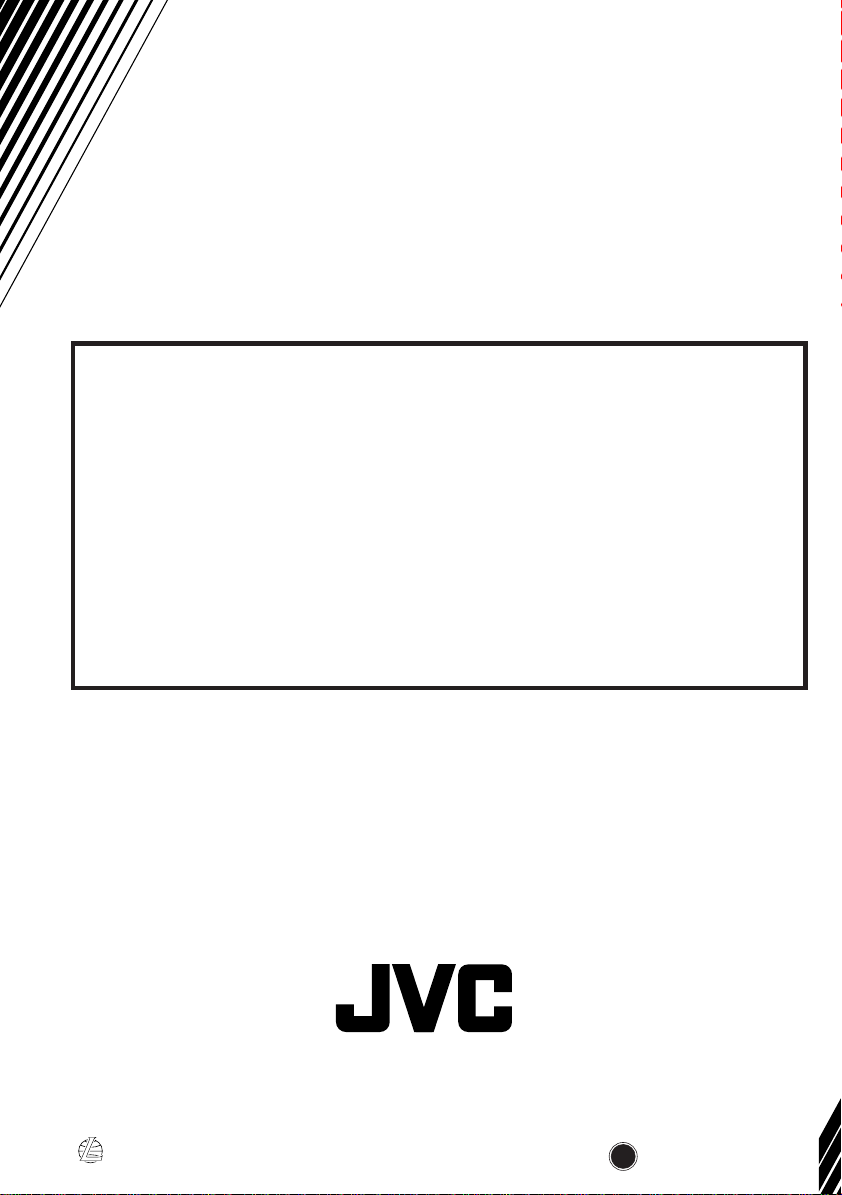
Having TROUBLE with operation?
Please reset your unit
Refer to page of How to reset your unit
Затруднения при эксплуатации?
Пожалуйста, перезагрузите Ваше устройство
Для получения информации о перезагрузке Вашего устройства
обратитесь на соответствующую страницу
EN, RU
VICTOR COMPANY OF JAPAN, LIMITED
0302KKSMDTJEIN
JVC
