Page 1
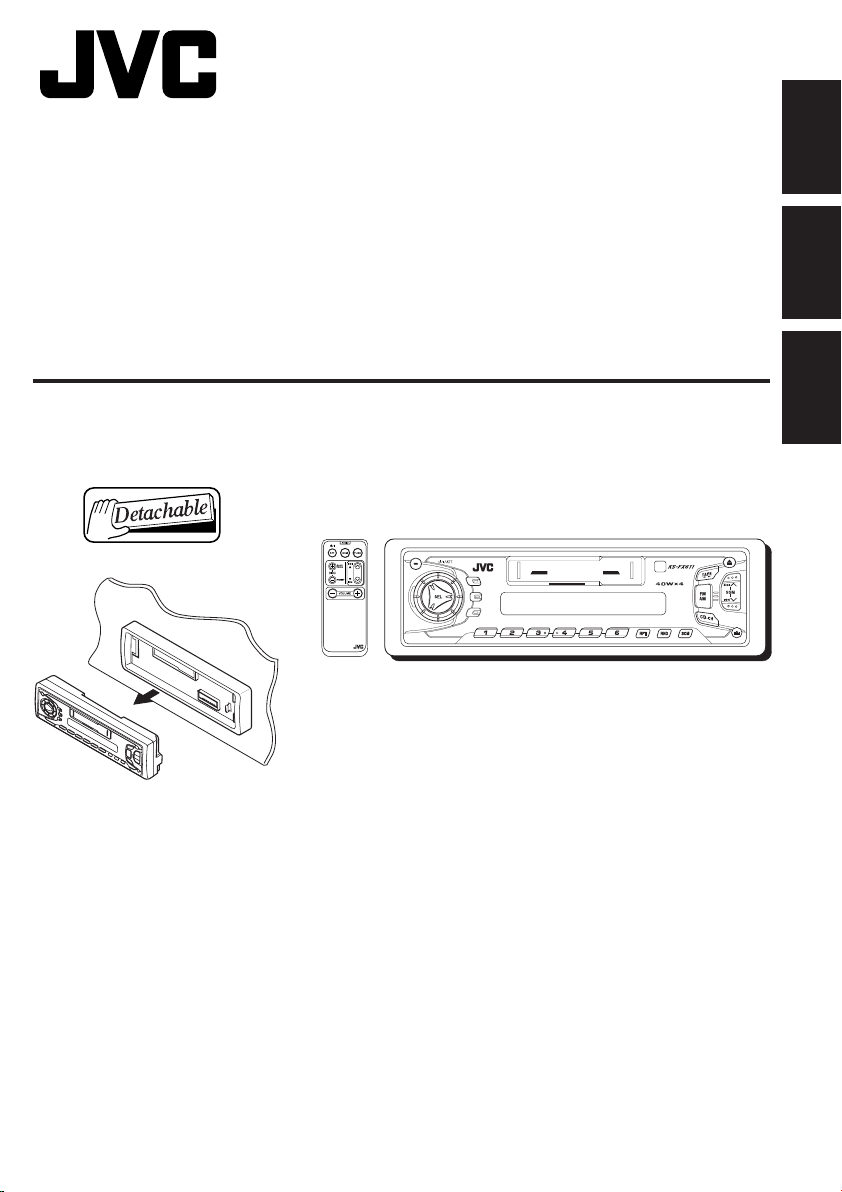
CASSETTE RECEIVER
DISP
SCAN
LOUD
CD CHA NGER CONTR OL
!"#$
«‘∑¬ÿ‡§√◊ËÕ߇≈Ëπ‡∑ª
KS-FX611
ENGLISH
‰∑¬
LOUD
DISP
SCAN
RM-RK31
For installation and connections, refer to the separate manual.
!"#$%&'()*+,-./0
°√ÿ≥“¥Ÿ§ŸË¡◊Õ∑’Ë·¬°µË“ßÀ“° „π°“√µ‘¥µ—Èß·≈–°“√‡™◊ËÕ¡µËÕ
INSTRUCTIONS
!"
§”·π–π”
891011 127
CD CHANGER CONTROL
Multi
Music
Scan
MO
GET0056-001A
[U]
Page 2
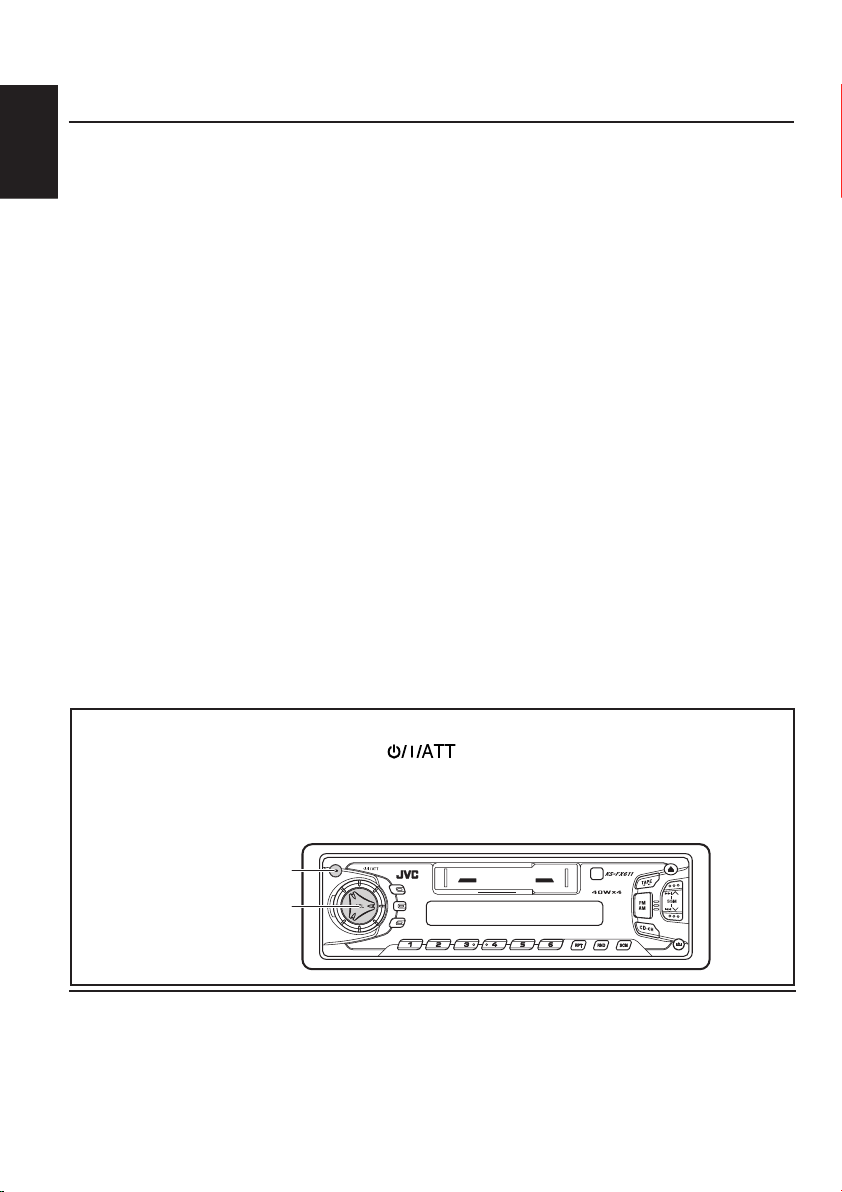
Thank you for purchasing a JVC product. Please read all instructions carefully before operation, to
DISP
SCAN
LOUD
CD CH ANGER CONTR OL
ensure your complete understanding and to obtain the best possible performance from the unit.
CONTENTS
How to Reset your unit ........................... 2
ENGLISH
LOCATION OF THE BUTTONS .......... 3
Control Panel ......................................... 3
BASIC OPERATIONS ..................... 4
Turning on the power ............................. 4
RADIO BASIC OPERATIONS ............ 5
Listening to the radio .............................. 5
Storing stations in memory .................... 6
FM station automatic preset: SSM ......... 6
Manual preset ........................................ 6
Tuning into a preset station .................... 7
Other convenient tuner functions ........... 7
Scanning broadcast stations .................. 7
Adjusting the sound ............................. 10
Using the Sound Control Memory ........ 11
Selecting and Storing the sound
modes ............................................... 11
Recalling the sound modes .................. 11
Canceling Advanced SCM ................... 11
Storing your own sound adjustments ... 12
OTHER MAIN FUNCTIONS ............ 13
Setting the clock ................................... 13
Selecting the level display .................... 14
Detaching the control panel ................. 15
REMOTE OPERATIONS ................ 16
Installing the battery ............................. 16
Using the remote controller .................. 17
Selecting FM reception sound ............... 7
CD CHANGER OPERATIONS .......... 18
TAPE OPERATIONS ...................... 8
Listening to a cassette ........................... 8
Finding the beginning of a tune .............. 8
Other convenient tape functions ............ 9
Prohibiting tape ejection ......................... 9
Skipping the blank portions on the tape . 9
Repeat Function ..................................... 9
SOUND ADJUSTMENTS ............... 10
Turning on/off the loudness function .... 10
Playing CDs ......................................... 18
Selecting CD playback modes ............. 19
EXTERNAL COMPONENT OPERATIONS ..
Selecting the external component to use ...
MAINTENANCE ......................... 22
TROUBLESHOOTING .................. 23
SPECIFICATIONS....................... 24
How to Reset your unit
Press and hold both the SEL (Select) and (Standby/On/Attenuator) buttons at the same
time for several seconds.
This will reset the built-in microcomputer.
NOTE: Your preset adjustments — such as preset channels or sound adjustments will also
be erased.
20
21
(Standby/On/Attenuator)
SEL (Select)
BEFORE USE
*
For safety....
• Do not raise the volume level too much, as this will
block outside sounds, making driving dangerous.
• Stop the car before performing any complicated
operations.
2
LOUD
DISP
SCAN
CD CHANGER CONTROL
Multi
Music
891011 127
Temperature inside the car....
*
Scan
MO
If you have parked the car for a long time in hot or cold
weather, wait until the temperature in the car becomes
normal before operating the unit.
Page 3

DISP
SCAN
LOUD
CD CHANGE R CO NTROL
Control panel
Display window
;
LOCATION OF THE BUTTONS
h
g
a d j
s
f
ENGLISH
k
LOUD
DISP
SCAN
4
5
891011 127
1
23
e
1 (standby/On/Attenuator) button
2 Control dial
3 LOUD (Loudness) button
4 DISP (Display) button
5 SCAN (Scan) button
6 Display window
7 Cassette compartment
8 Remote sensor
9 FM AM button
p TAPE 23 button
q 0 (Eject) button
w ¢
e SEL (Select) button
r Number buttons
t RPT (Repeat) button
y RND (Random) button
/ 4 buttons
• Also functions as SSM buttons when pressed
together.
MO (Monaural) button
6
CD CHANGER CONTROL
u SCM (Sound control memory) button
i CD-CH (CD changer) button
o
7
8
Multi
Music
Scan
MO
yur
t
(Control panel release) button
Display window
; Volume (or audio) level indicator
a SCM indicator
s Main display
d MO (Monaural) indicators
ST (Stereo) indicator
f RND (Random) indicator
g RPT (Repeat) indicator
h LOUD indicator
j FM band number indicators
FM1, FM2, FM3
k Sound mode indicators
BEAT, SOFT, POP
l CD-CH (CD changer) indicator
/ AM indicator
9
p
l/
q
o
i
w
3
Page 4
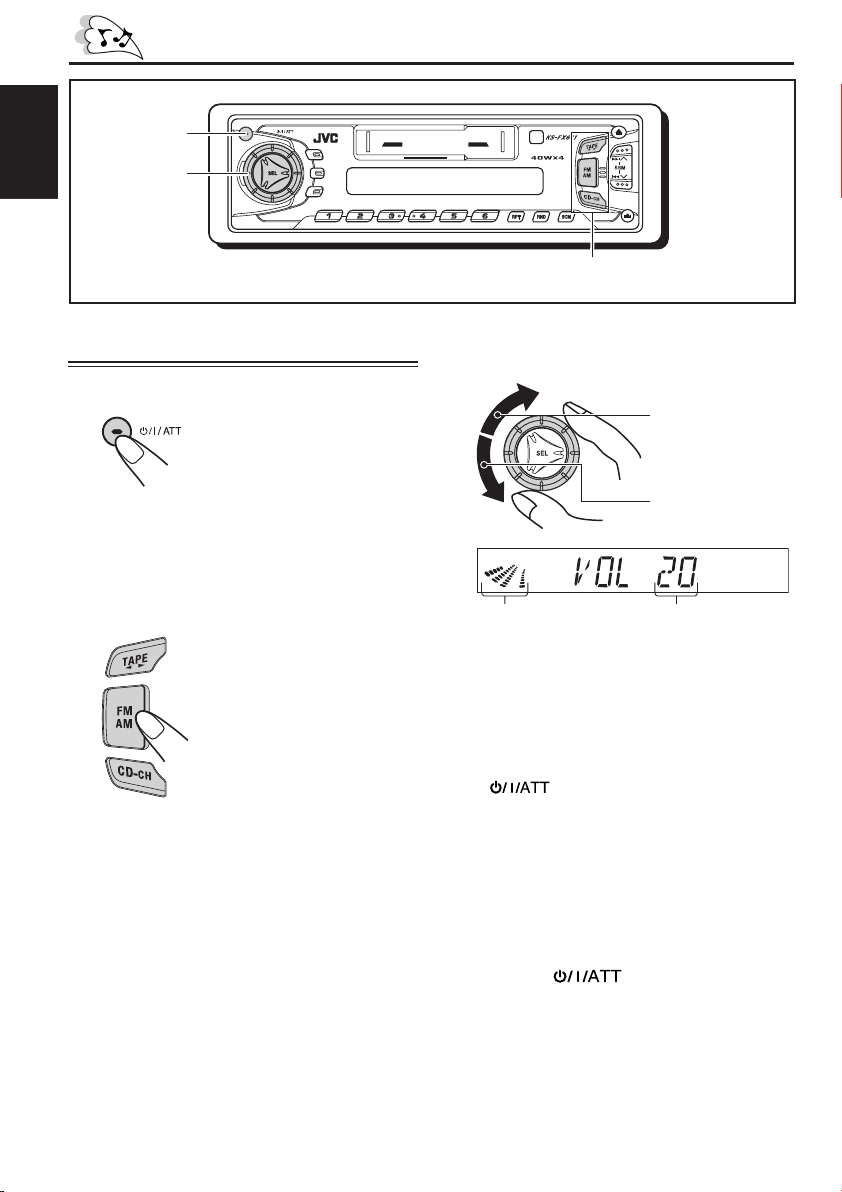
BASIC OPERATIONS
DISP
SCAN
LOUD
CD CH ANGER CONT ROL
1
ENGLISH
ENGLISH
3
Turning on the power
1
Turn on the power.
Note on One-Touch Operation:
When you select a source in step 2 below, the power
automatically comes on. You do not have to press
this button to turn on the power.
2
Select the source.
891011 127
CD CHANGER CONTROL
Multi
Music
Scan
MO
LOUD
DISP
SCAN
2
3
Adjust the volume.
To increase the
volume.
To decrease the
volume.
Volume level indicator Volume level appears
4
Adjust the sound as you want.
(See page 10 – 12)
To operate the tuner,
see pages 5 – 7.
To operate the tape deck,
see pages 8 – 9.
To operate the CD changer,
see pages 18 – 19.
To operate the external component,
see pages 20 – 21.
4
4
To drop the volume in a moment
Press briefly while listening to any source.
“ATT” starts flashing on the display, and the volume
level will drop in a moment.
To resume the previous volume level, press the
button briefly again.
• If you turn the control dial clockwise, you can also
restore the sound.
To turn off the power
Press and hold for more than 1 second.
Note:
When you use this unit for the first time, set the built-in
clock correctly, see page 13.
Page 5
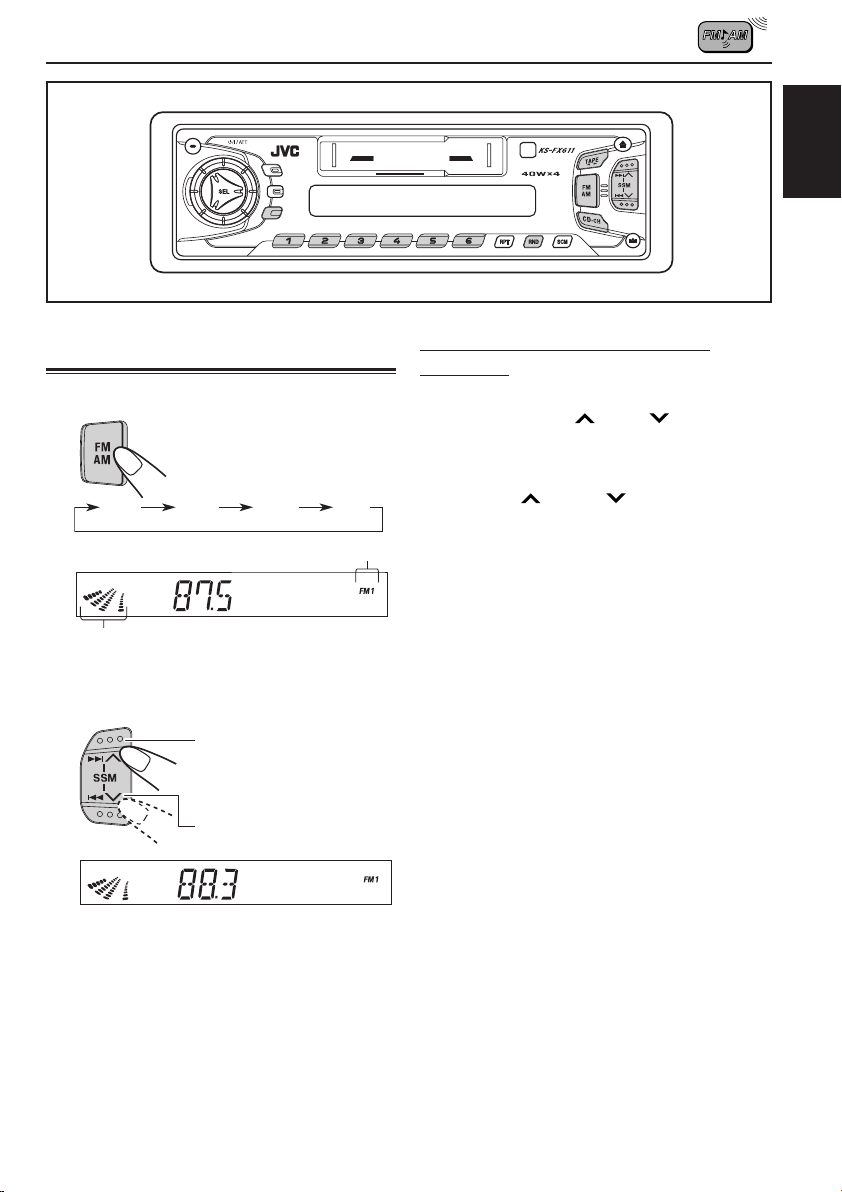
RADIO BASIC OPERATIONS
DISP
SCAN
LOUD
CD C HANGER CON TROL
LOUD
DISP
SCAN
Listening to the radio
1
Select the band (FM1 – 3, AM).
You can select any one of
FM1, FM2, and FM3 to listen to
an FM station.
FM1 FM2 FM3 AM
Selected band appears
Audio or volume level indicator (see page 14)
2
Start searching a station.
When a station is received, searching stops.
891011 127
CD CHANGER CONTROL
Multi
Music
Scan
MO
To tune in a particular frequency
manually:
1 Press FM/AM to select the band.
2 Press and hold ¢
flashing on the display.
Now you can manually change the frequency
while “M” is flashing.
3 Press ¢
frequency you want is reached.
• If you hold down the button, the frequency keeps
changing (in 50 kHz intervals for FM and 9 kHz
intervals for AM – MW) until you release the
button.
or 4 until “M” starts
or 4 repeatedly until the
ENGLISH
ENGLISH
To search stations of
higher frequencies.
To search stations of
lower frequencies.
To stop searching before a station is received,
press the same button you have pressed for
searching.
CONTINUED ON THE NEXT PAGE
5
5
Page 6
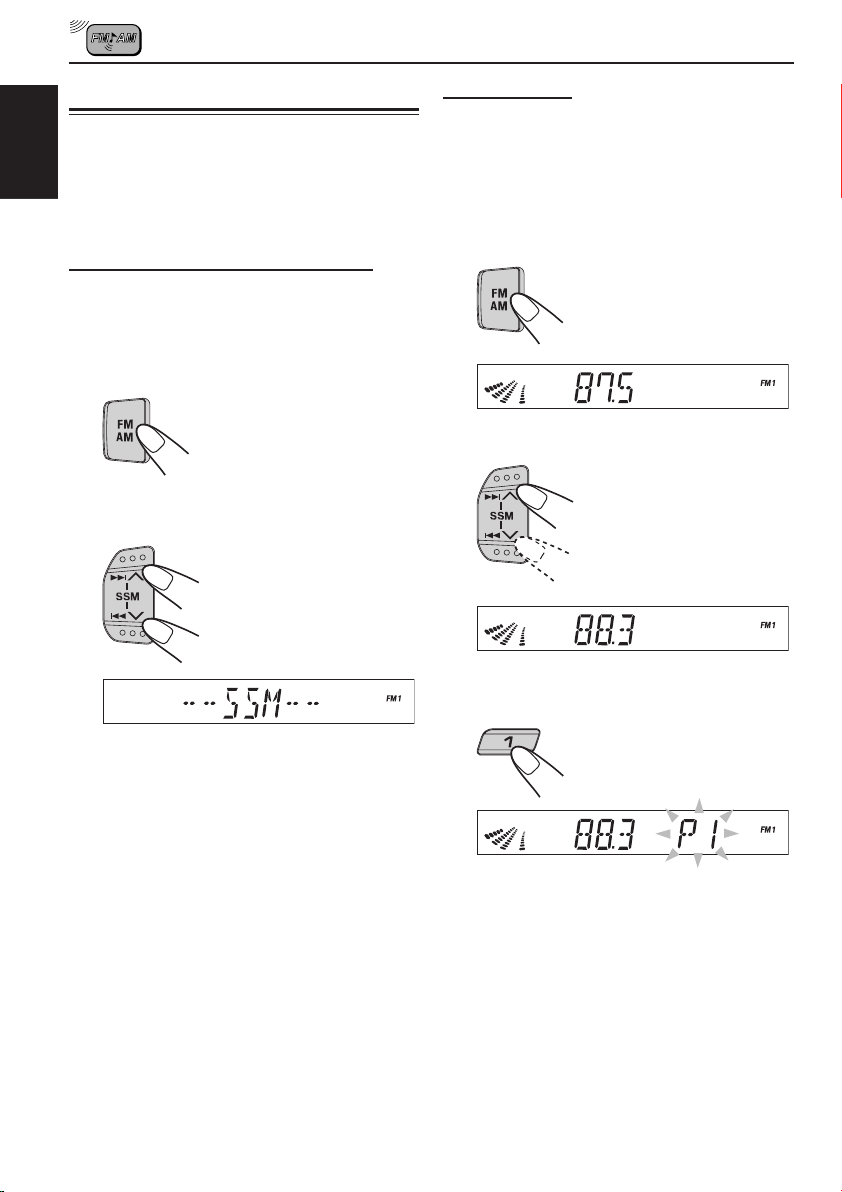
Storing stations in memory
You can use one of the following two methods to
store broadcasting stations in memory.
• Automatic preset of FM stations: SSM (Strong-
ENGLISH
ENGLISH
station Sequential Memory)
• Manual preset of both FM and AM stations
FM station automatic preset: SSM
You can preset 6 local FM stations in each FM band
(FM1 – 3).
1
Select the FM band number (FM1 – 3)
you want to store FM stations into.
2
Press and hold the both buttons for
more than 2 seconds.
Manual preset
You can preset up to 6 stations in each band (FM1
– 3 and AM) manually.
Ex.: Storing an FM station of 88.3 MHz into the
preset number 1 of the FM1 band
1
Select the FM1 band.
2
Tune into a station of 88.3 MHz.
See page 5 fo tune into a
station
“SSM” appears, then disappears when automatic
preset is over.
Local FM stations with the strongest signals are
searched and stored automatically in the band
number you have selected (FM1 – 3). These
stations are preset in the number buttons — No. 1
(lowest frequency) to No. 6 (highest frequency).
When automatic preset is over, the station stored
in number button 1 will be automatically tuned in.
6
6
3
Press and hold the button for more
than 2 seconds.
Preset number “P1” starts
flashing for a while.
4
Repeat the above procedure to store
other station into other preset
numbers.
Notes:
• A previously preset station is erased when a new station
is stored in the same preset number.
• Preset stations are erased when the power supply to
the memory circuit is interrupted (for example, during
battery replacement). If this occurs, preset the stations
again.
Page 7
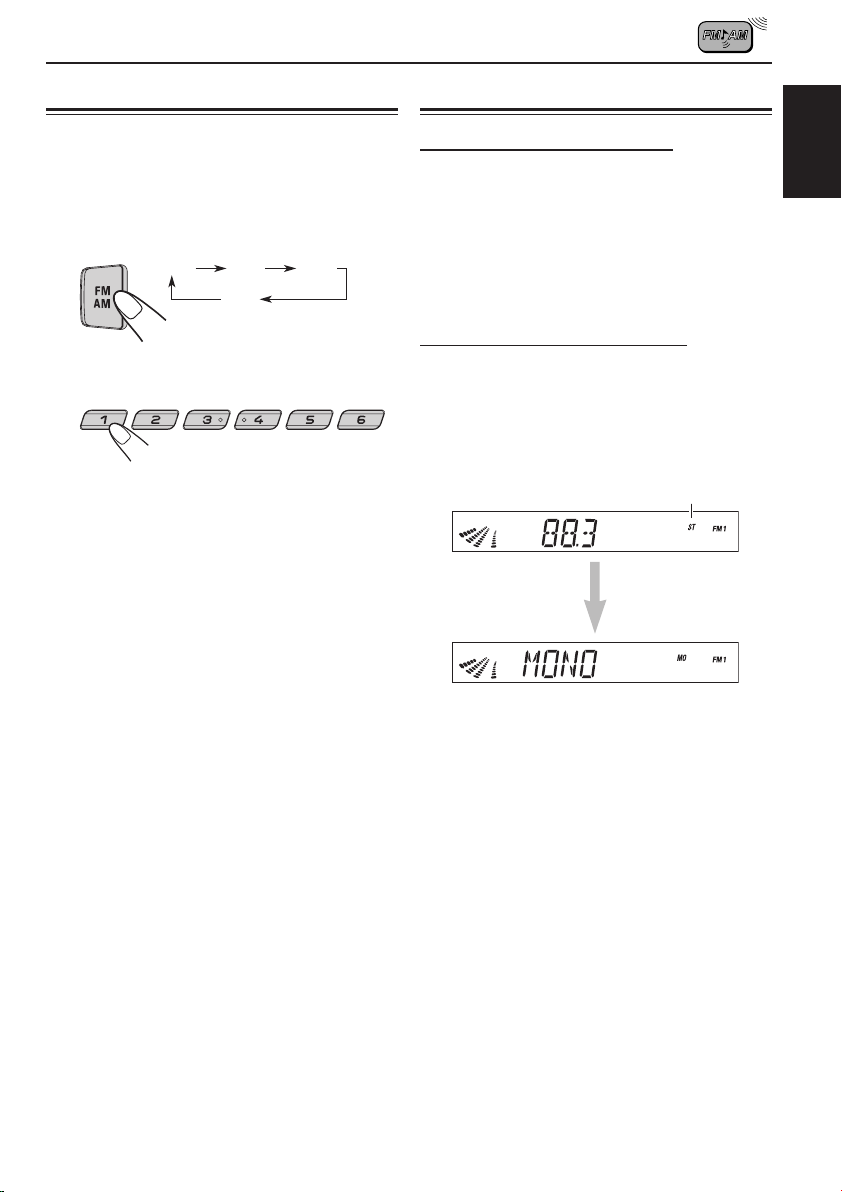
Tuning into a preset station
Other convenient tuner functions
You can easily tune into a preset station.
Remember that you must store stations first. If you
have not stored them yet, see page 6.
1
Select the band (FM1 – 3 or AM) you
want.
FM1 FM2 FM3
AM
2
Select the number (1 – 6) for the preset
station you want.
Scanning broadcast stations
When you press SCAN while listening to the radio,
station scanning starts. Each time a broadcast is
tuned in, scanning stops for about 5 seconds (tuned
frequency number flashes on the display), and you
can check what program is now being broadcasted.
If you want to listen to that program, press the same
button again to stop scanning.
Selecting FM reception sound
When an FM stereo broadcast is hard to receive:
Press MO RND while listening to an FM stereo
broadcast. The sound you hear becomes monaural
but reception will be improved.
Lights up when receiving an
FM broadcast in stereo.
To restore the stereo effect, press the same
button again.
ENGLISH
ENGLISH
7
7
Page 8
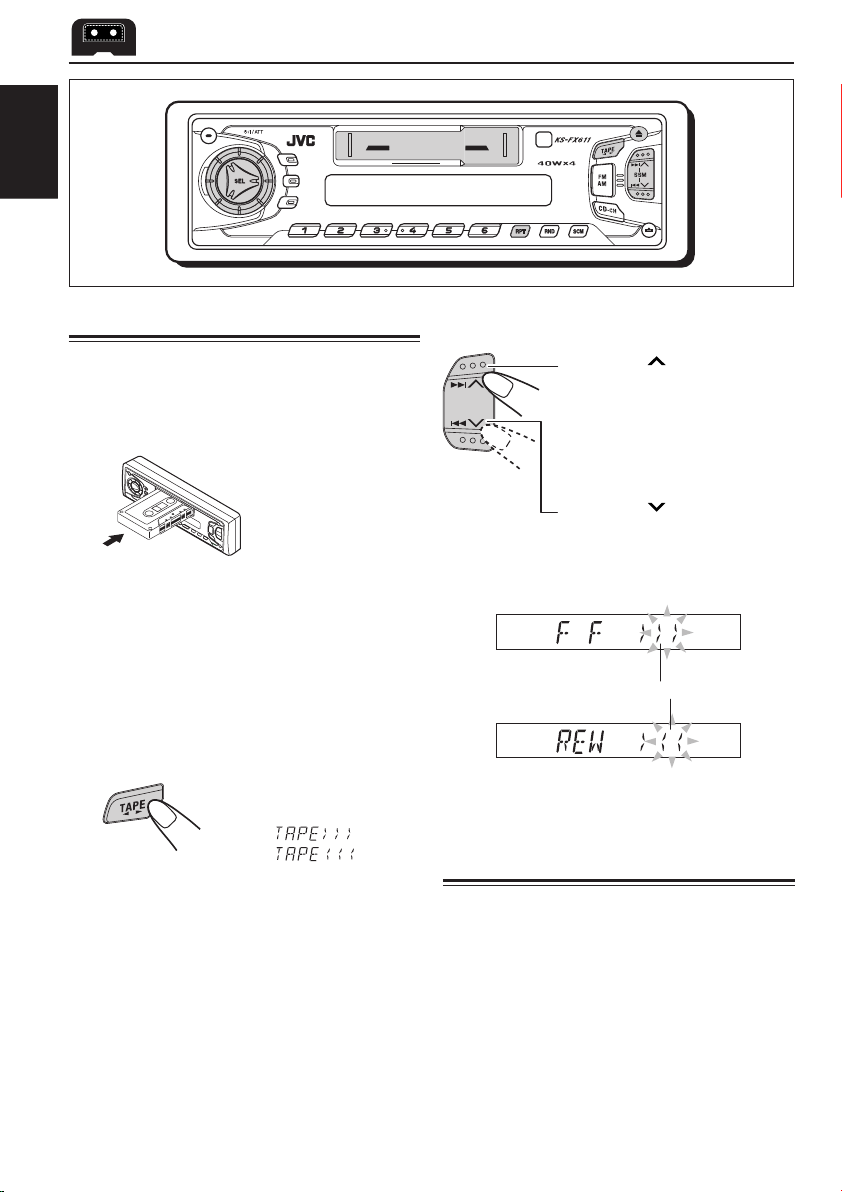
TAPE OPERATIONS
DISP
SCAN
LOUD
CD C HANGER CON TROL
ENGLISH
Listening to a cassette
You can playback type 1 (normal) tapes.
1
Insert a cassette.
The unit turns on and
tape play starts
automatically.
When one side of the
tape reaches its end
during play, the other
side of the tape
automatically starts
playing. (Auto Reverse)
Note on One-Touch Operation:
When a cassette is already in the cassette
compartment, pressing TAPE 23 turns on the unit
and starts tape play automatically.
891011 127
CD CHANGER CONTROL
Multi
Music
Scan
MO
LOUD
DISP
SCAN
To fast-forward and rewind a tape
Press ¢ for more than 1
second to fast-forward the tape.
When the tape reaches its end,
the tape is reversed and
playback starts from the
beginning of the other side.
Press 4 for more than 1
second to rewind the tape.
When the tape reaches its end,
playback of the same side
starts.
Tape direction
2
Select the tape direction.
Each time you press the
button, the tape direction
changes alternatively –
forward (
reverse (
) and
).
To stop play and eject the cassette
Press 0.
Tape play stops and the cassette automatically
ejects from the cassette compartment.
If you change the source to FM/AM or CD-CH, the
tape play also stops (without ejecting the cassette
this time).
• You can also eject the tape with the unit turned off.
8
To stop fast forward and rewind at any position
on the tape, press TAPE 23.
Tape play starts from that position on the tape.
Finding the beginning of a tune
Multi Music Scan allows you to automatically start
playback from the beginning of a specified tune.
You can specify up to 9 tunes ahead or before the
current tune.
Page 9
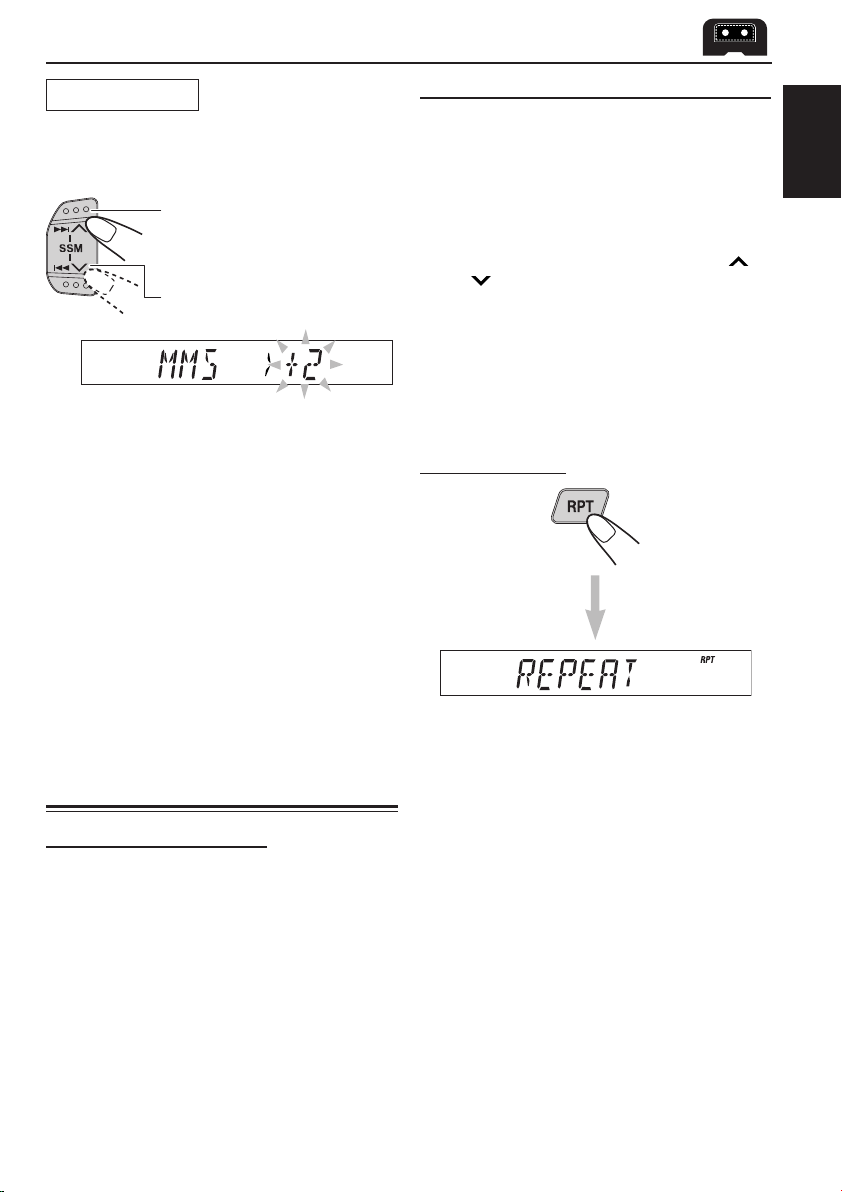
During playback
Specify how many tunes ahead or before
the current tune the tune you want is
located.
To locate a tune ahead of the
current tune on the tape
To locate a tune before the
current tune on the tape
Each time you set the tune, the number
changes up to ±9.
When the beginning of the specified tune is
located, playback starts automatically.
Notes:
• While locating a specified tune:
– If the tape is rewound to its beginning, playback starts
from the beginning of that side.
– If the tape is fast forwarded to the end, it is reversed
and played from the beginning of the other side.
• In the following cases, the Multi Music Scan function
may not operate correctly.
– Tapes with tunes having long pianissimo passages
(very quiet parts) or non-recorded portions during
tunes.
– Tapes with short non-recorded sections.
– Tapes with high level noise or humming between
tunes.
Other convenient tape functions
Prohibiting tape ejection
You can prohibit the tape ejection and can “lock” a
tape in the cassette compartment.
Press and hold TAPE 23 and 0 for more than 2
seconds. “NO EJECT” flashes on the display for
about 5 seconds, and the tape is “locked.”
To cancel the prohibition and “unlock” the tape,
press and hold TAPE 23 and 0 for more than 2
seconds again. “EJECT OK” flashes again for about
5 seconds, and this time the tape is “unlock.”
Skipping the blank portions on the tape
You can skip blank portions between the tunes.
(Blank Skip)
When this function is on, the unit skips blank
portions of 15 seconds or more, fast-forwards to
the next tune, then starts playing it.
1. Press and hold SEL (select) for more than 2
seconds.
2. Select “B. SKIP (blank skip)” with ¢
4
3. Select the desired mode with the control dial.
Note:
When the tape reaches its end while fast-forwarding, the
tape direction will be changed automatically.
.
The Blank Skip mode alternates between on and
off.
ON Ô OFF
or
Repeat Function
Press the RPT button while a tune you would like
to hear over again is being played back. When the
tape reaches the end of the tune, the tape is
automatically rewound to the beginning of that tune
and playback resumes from there. This operation
will be repeated till the RPT button is pressed again.
Notes:
In the following cases, the Multi Music Scan, and Repeat
function mechanisms may not operate correctly. These
are NOT malfunctions; use the mechanisms to suitably
accommodate the materials and situations.
• Tapes with tunes having long pianissimo passages (very
quiet parts) or non-recorded portions during tunes.
• Tapes with tunes recorded at low recording levels.
• Tapes with short non-recorded sections.
• Tapes with high level noise or humming between tunes.
ENGLISH
9
Page 10

SOUND ADJUSTMENTS
Turning on/off the loudness function
The human ear is less sensitive to low and high
ENGLISH
frequencies at low volumes.
The loudness function can boost these frequencies
to produce a well-balanced sound at low volume
level.
Each time you press LOUD, the loudness function
turns on/off alternatively.
Adjusting the sound
You can adjust the treble/bass sounds and the
speaker balance.
1
Select the item you want to adjust.
Indication To do: Range
BAS Adjust the bass –06 (min.)
(bass) |
TRE Adjust the treble –06 (min.)
(treble) |
FAD* Adjust the front R06 (rear only)
(Fader)* and rear speaker |
balance F06 (front only)
BAL Adjust the left L06 (left only)
(Balance) and right speaker |
balance R06 (right only)
VOL Adjust the volume 00 (min.)
(Volume) |
+06 (max.)
+06 (max.)
50 (max.)
10
Note:
* If you are using a two-speaker system, set the fader
level to “00”.
2
Adjust the level.
Note:
Normally the control dial work as the volume control
buttons. So you do not have to select “VOL” to adjust
the volume level.
Page 11

Using the Sound Control Memory
You can select and store a preset sound adjustment
suitable to each playback source. (Advanced SCM)
Selecting and storing the sound modes
Once you select a sound mode, it is stored in
memory, and will be recalled every time you select
the same source. A sound mode can be stored for
each of the following sources — FM1 – 3, AM, Tape,
CD-Changer and external components.
• If you do not want to store the sound mode
separately for each playback source, but want to
use the same sound mode for all the sources,
see “Canceling Advanced SCM” on page 11.
Select the sound mode you want.
Each time you press the
button, the sound mode
changes as follows:
• When “SCM LINK” is set to “LINK ON”, the
selected sound mode can be stored in memory
for the current source and the effect applies only
to the current source.
• When “SCM LINK” is set to “LINK OFF”, the
selected sound mode effect applies to any source.
Indication For: Preset values
BAS TRE LOUD
SCM OFF (Flat sound) 00 00 On
BEAT Rock or +02 00 On
disco music
SOFT Quiet
background +01 –03 Off
music
POP Light music +04 +01 Off
Recalling the sound modes
When “SCM LINK” is set to “LINK ON,”
select the source.
ENGLISH
Each time you change the playback source, the
SCM indicator flashes on the display.
The sound mode stored in memory for the selected
source is recalled.
Notes:
• You can adjust each sound mode to your preference,
and store it in memory.
If you want to adjust and store your original sound
mode, see “Storing your own sound adjustments” on
page 12.
• To adjust the bass and treble reinforcement levels or
to turn on/off the loundness function temporarily, see
page 10. (Your adjustments will be canceled if another
source is selected.)
Canceling Advanced SCM
You can cancel the Advanced SCM (Sound Control
Memory), and unlink the sound modes and the
playback sources.
When shipped from the factory, a different sound
mode can be stored in memory for each source so
that you can change the sound modes simply by
changing the sources.
LINK ON: Advanced SCM (different SCM for
different sources)
LINK OFF: Conventional SCM (one SCM for all
sources)
CONTINUED ON THE NEXT PAGE
11
Page 12

1
Within
5 seconds
Within
5 seconds
Within
5 seconds
Press and hold SEL for more than 2
seconds.
“CLOCK H”, “CLOCK M”,
ENGLISH
★
Displayed only when one of the following sources is
selected—FM, AM and TAPE.
2
Select “SCM LINK” if not shown on the
display.
3
Select the desired mode — “LINK ON”
or “LINK OFF”.
“SCM LINK”, “LEVEL”,
“B.SKIP” or “EXT IN
appears on the display.
2
*
”
To adjust the bass or treble sound
level
Select “BAS” or “TRE.”
3
Adjust the bass or treble level.
See page 10 for details.
To turn on or off the loudness function
Each time you press LOUD,
the loudness function turns
on and off alternatively.
4
Finish the setting.
Storing your own sound adjustments
You can adjust the sound modes (BEAT, SOFT,
POP: see page 11) as you like and store your own
adjustments in memory.
1
Call up the sound mode you want to
adjust.
See page 11 for details.
12
4
Press and hold SCM until the sound
mode you have selected in step 1
flashes on the display.
Your setting is stored in memory.
5
Repeat the same procedure to store
other settings.
To reset to the factory settings
Repeat the same procedure and reassign the preset
values listed in the table on page 11.
Page 13

OTHER MAIN FUNCTIONS
k
k
k
Setting the clock
1
Press and hold the button for more
than 2 seconds.
“CLOCK H,” “CLOCK M”,
“SCM LINK”, “LEVEL”,
“B.SKIP” or “EXT IN
appears on the display.
★
Displayed only when one of the following sources is
selected — FM, AM and TAPE.
2
Set the hour.
1 Select “CLOCK H” if not shown on the
display.
2 Adjust the hour.
*
”
2 Adjust the minute.
4
Finish the setting.
To check the current clock time (changing
the display mode)
Press DISP repeatedly. Each time you press the
button, the display mode changes as follows.
During tuner operation:
Frequency
During tape operation:
Cloc
ENGLISH
3
Set the minute.
1 Select “CLOCK M”
Play mode
During CD Changer operation:
Disc
number
During external
Component operation:
LINE IN
• If the unit is not in use when you press DISP, the
power turns on, the clock time is shown for 5
seconds, then the power turns off.
Clock
Cloc
Cloc
Elapsed
playing time
13
Page 14

Selecting the level display
To select the level meter – LEVEL
You can select the level display according to your
preference.
ENGLISH
When shipped from the factory, “AUDIO 2” is
selected.
• AUDIO 1: Level meter illuminates from bottom
• AUDIO 2: Alternates level meter (moves from
• OFF : Erases the audio level indicator.
1
Press and hold SEL for more than 2
seconds.
★
Displayed only when one of the following sources is
selected — FM, AM and TAPE.
2
Select “LEVEL” if not shown on the
display.
to top.
bottom to top) and illumination
display.
“CLOCK H”, “CLOCK M”,
“SCM LINK”, “LEVEL”,
“B.SKIP” or “EXT IN
appears on the display.
*
”
3
Select the desired mode —
“AUDIO 1”, “AUDIO 2” or “OFF”.
4
Finish the setting.
14
Page 15

Detaching the control panel
You can detach the control panel when leaving the
car.
When detaching or attaching the control panel, be
careful not to damage the connectors on the back
of the control panel and on the panel holder.
How to detach the control panel
Before detaching the control panel, be sure to turn
off the power.
1
Unlock the control panel.
2
Lift and pull the control panel out of
the unit.
How to attach the control panel
1
Insert the left side of the control panel
into the groove on the panel holder.
2
Press the right side of the control
panel to fix it to the panel holder.
Note on cleaning the connectors:
If you frequently detach the control panel, the
connectors will deteriorate.
To minimize this possibility, periodically wipe
the connectors with a cotton swab or cloth
moistened with alcohol, being careful not to
damage the connectors.
ENGLISH
3
Put the detached control panel into the
provided case.
Connectors
15
Page 16

REMOTE OPERATIONS
Before using the remote controller:
• Aim the remote controller directly at the
remote sensor on the main unit. Make sure
there is no obstacle in between.
• Do not expose the remote sensor to strong
ENGLISH
light (direct sunlight or artificial lighting).
3
Return the battery holder.
(back side)
Remote sensor
Installing the battery
When the controllable range or effectiveness of the
remote controller decreases, replace the battery.
1
Remove the battery holder.
(back side)
1) Push out in the direction indicated by the
arrow using a ball point pen or a similar tool.
2) Remove the battery holder.
1)
2)
Insert again the battery holder pushing it until
you hear a clicking sound.
WARNING:
• Store the batteries in a place which children
cannot reach.
If a child accidentally swallows the battery,
immediately consult a doctor.
• Do not recharge, short, disassemble or heat
the batteries or dispose of in a fire.
Doing any of these things may cause the
batteries to give off heat, crack or start a
fire.
• Do not leave the batteries with other
metallic materials.
Doing this may cause the batteries to give
off heat, crack or start a fire.
• When throwing away or saving the
batteries, wrap in tape and insulate;
otherwise, it may cause the batteries to give
off heat, crack or start a fire.
• Do not poke the batteries with tweezers or
similar tools.
Doing this may cause the batteries to give
off heat, crack or start a fire.
2
Place the battery.
Lithium coin battery
(product number:
CR2025)
Slide the battery into the holder with the + side
facing upwards so that the battery is fixed in
the holder.
16
Page 17
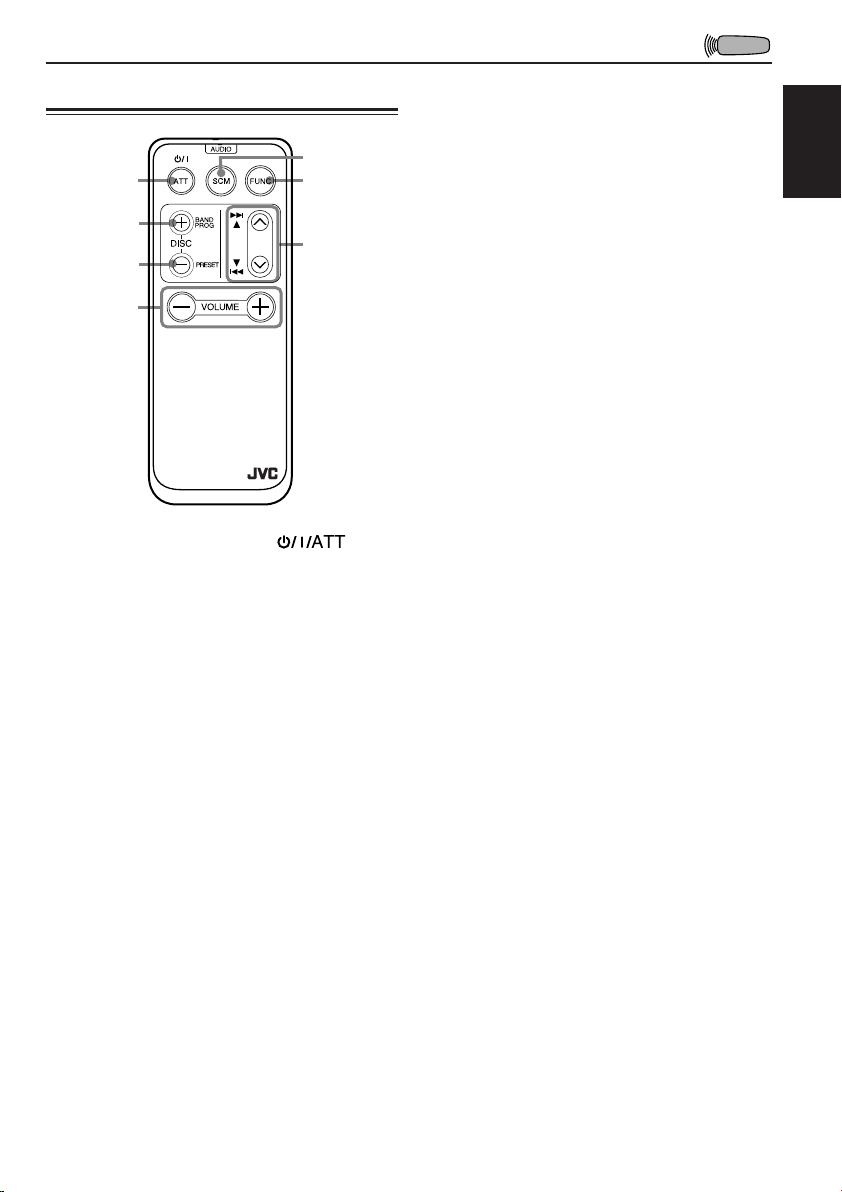
Using the remote controller
5
1
2
3
4
RM-RK31
1 Functions the same as the button
on the main unit.
2 • Functions as the BAND button while listening
to the radio.
Each time you press the button, the band
changes.
• Functions as the DISC + button while
listening to the CD changer.
Each time you press the button, the disc
number increases, and the selected disc
starts playing.
• Functions as the PROG button while listening
to a tape.
3 • Functions as the PRESET button while
listening to the radio.
Each time you press the button, the preset
station number increases, and the selected
station is tuned in.
• Functions as the DISC – button while listening
to the CD changer.
Each time you press the button, the disc
number decreases, and the selected disc
starts playing.
6
7
4 Functions the same as the control dial on the
main unit.
Note:
These buttons cannot be used for the clock
(CLOCK H, CLOCK M), SCM LINK, LEVEL,
B. SKIP and EXT IN adjustments (see pages
13, 11, 14, 9 and 21).
5 Selects the sound mode.
Each time you press SCM (Sound Control
Memory), the mode changes.
6 Selects the source.
Each time you press FUNC (function), the
source changes.
7 • Searches stations while listening to the radio.
• Fast forwards or reverses the track if pressed
and held while listening to a CD.
• Skips to the beginning of the next tracks or
goes back to the beginning of the current (or
previous tracks) if pressed briefly while
listening to a CD.
• Functions as the fast forward or rewind
buttons or Multi Music Scan buttons while
listening to a tape.
ENGLISH
17
Page 18

DISP
SCAN
LOUD
CD C HANGER CON TROL
CD CHANGER OPERATIONS
ENGLISH
LOUD
DISP
SCAN
891011 127
We recommend that you use one of the CH-X series
with your unit.
If you have another CD automatic changer, consult
your JVC car audio dealer for connections.
• For example, if your CD automatic changer is one of
the KD-MK series, you need a cord (KS-U15K) for
connecting it to this unit.
Before operating your CD automatic changer:
• Refer also to the Instructions supplied with
your CD changer.
• If no discs are in the magazine of the CD
changer or the discs are inserted upside down,
“NO CD” or “NO DISC” will appear on the
display. If this happens, remove the magazine
and set the discs correctly.
• If “RESET 1 - RESET 8” appears on the
display, something is wrong with the
connection between this unit and the CD
changer. If this happens, check the
connection, connect the connecting cord(s)
firmly if necessary, then press the reset button
of the CD changer.
CD CHANGER CONTROL
Multi
Music
Scan
MO
Playing CDs
Select the CD automatic changer.
Play back starts from the first
track of the first disc.
All tracks of all discs are
played back.
Disc number
Track number
Elapsed playing time
(The clock time is shown if you have pressed DISP
to see the clock time. See page 13.)
18
Note on One-Touch Operation:
When you press CD-CH, the power
automatically comes on. You do not have to
press
to turn on the power.
Page 19
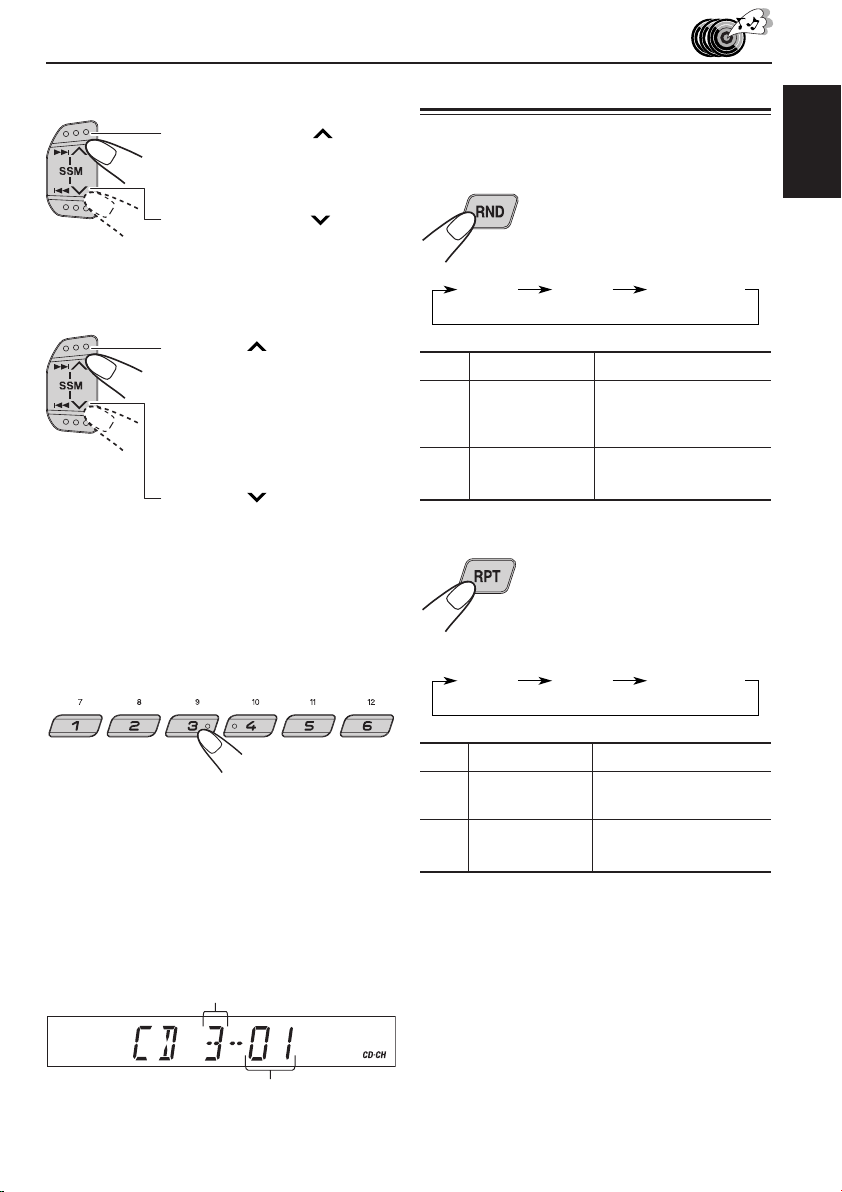
To fast forward or reverse the track
Selecting CD playback modes
Press and hold ¢ , while
playing a CD, to fast forward the
track.
Press and hold 4 , while
playing a CD, to reverse the
track.
To go to the next track or the previous track
Press ¢ briefly, while
playing a CD, to go ahead to the
beginning of the next track.
Each time you press the button
consecutively, the beginning of
the next tracks is located and
played back.
Press 4 briefly, while
playing a CD, to go back to the
beginning of the current track.
Each time you press the button
consecutively, the beginning of
the current tracks is located and
played back.
To go to a particular disc directly
To play back tracks at random (Random Play)
Each time you press MO RND
MO
(Mono/Random) while playing a
CD, CD random play mode
changes as follows:
RND1 RND2 Canceled
(Random1) (Random2)
Mode RND Indicator Plays at random
RND1 Lights All tracks of the current
RND2 Flashes
disc, then the tracks of
the next disc, and so on.
All tracks of all discs
inserted in the magazine.
To play back tracks repeatedly (Repeat Play)
Each time you press RPT
(Repeat) while playing a CD, CD
repeat play mode changes as
follows:
RPT1 RPT2 Canceled
(Repeat1) (Repeat2)
ENGLISH
Press the number button corresponding to the disc
number to start its playback.
• To select a disc number from 1 – 6:
Press 1 (7) – 6 (12) briefly.
• To select a disc number from 7 – 12:
Press and hold 1 (7) – 6 (12) for more than 1
second.
Ex. When disc number 3 is selected
Disc number
Track number
Mode RPT Indicator Plays repeatedly
RPT1 Lights The current track (or
specified track).
RPT2 Flashes All tracks of the current
disc (or specified disc).
19
Page 20
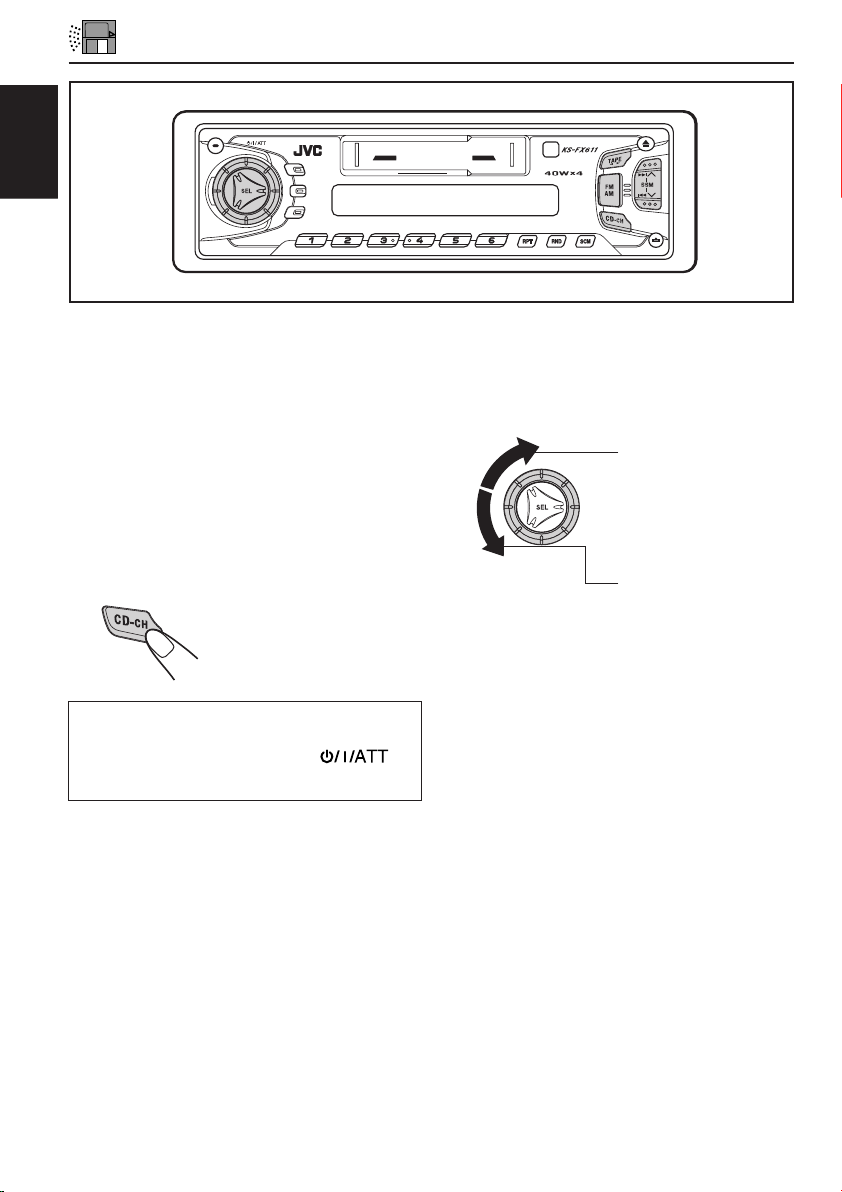
ENGLISH
DISP
SCAN
LOUD
CD C HANGER CON TROL
DISP
SCAN
LOUD
CD C HANGER CON TROL
EXTERNAL COMPONENT OPERATIONS
CD CHANGER CONTROL
891011 127
891011 127
CD CHANGER CONTROL
Multi
Multi
Music
Music
Scan
Scan
MO
MO
LOUD
LOUD
DISP
DISP
SCAN
SCAN
You can connect the external component to the CD
changer jack on the rear using the Line Input
Adaptor KS-U57 (not supplied).
Preparations:
• For connecting the Line Input Adaptor KS-U57 and
the external component, refer to the Installation/
Connection Manual (separate volume).
• Before operating the external component using the
following procedure, select the external input correctly.
(See “Selecting the external component to use” on page
21.)
1
Select the external component.
Note on One-Touch Operation:
When you press CD-CH, the power automatically
comes on. You do not have to press
to
turn on the power.
• If “LINE IN” does not appear on the display, see
page 21 and select the external input (“EXT IN”).
2
Turn on the connected device and
start playing the source.
3
Adjust the volume.
To turn up the
volume
To turn down the
volume
20
Page 21
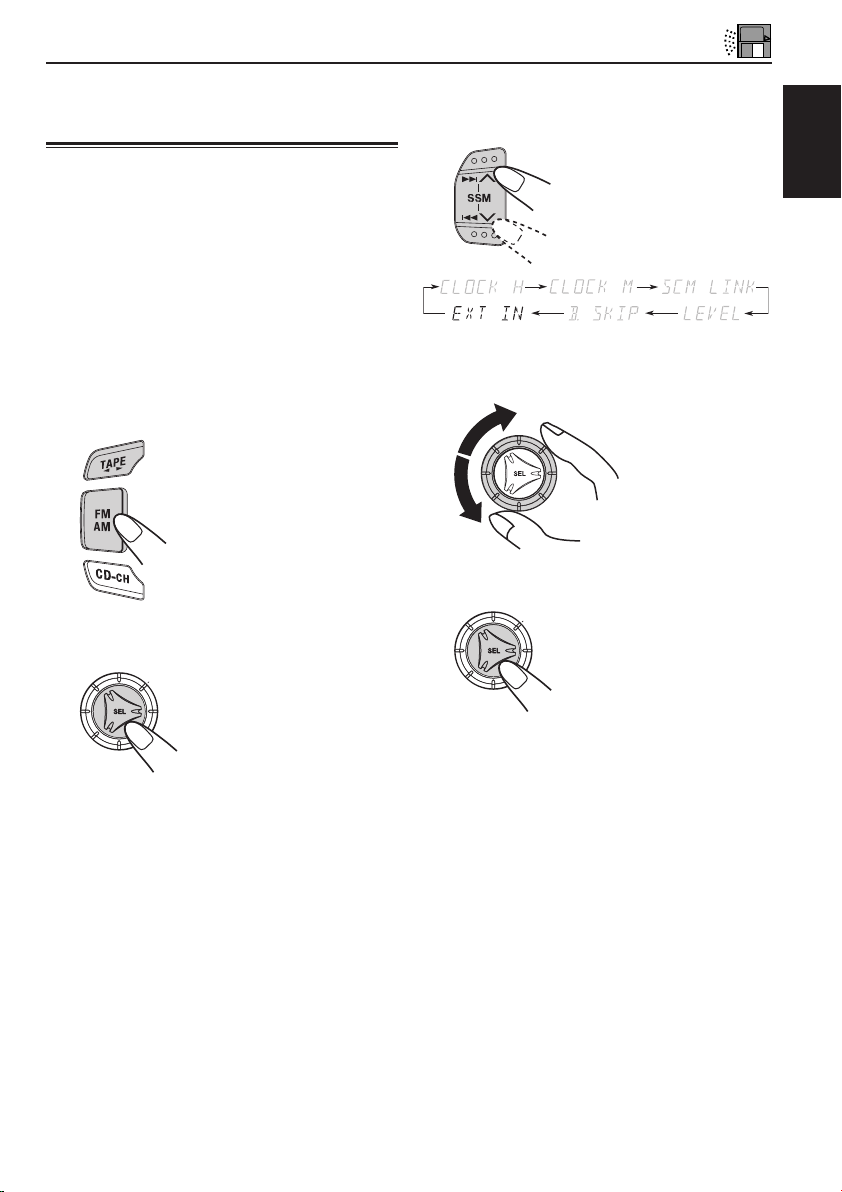
Selecting the external component to use
3
Select “LINE IN” if not shown on the
display.
You can connect the external component to the CD
changer jack on the rear using the Line Input
Adaptor KS-U57 (not supplied).
To use the external component as the playback
source through this receiver, you need to select
which device — CD changer or external component
— to use. When shipped from the factory, CD
changer is selected as the external component.
LINE IN: To use the external component other than
CD changer
CHANGER: To use the CD changer
1
Change the source to FM, AM or TAPE.
2
Press and hold SEL for more than 2
seconds.
“CLOCK H”, “CLOCK M”,
“SCM LINK”, “LEVEL”,
“B.SKIP” or “EXT IN”
appears on the display.
4
Select the desired mode — “LINE IN”
or “CHANGER”.
5
Finish the setting
Note:
• For connecting the Line Input Adaptor KS-U57 and
the external component, refer to the Installation/
connection Manual (separate volume).
ENGLISH
21
Page 22
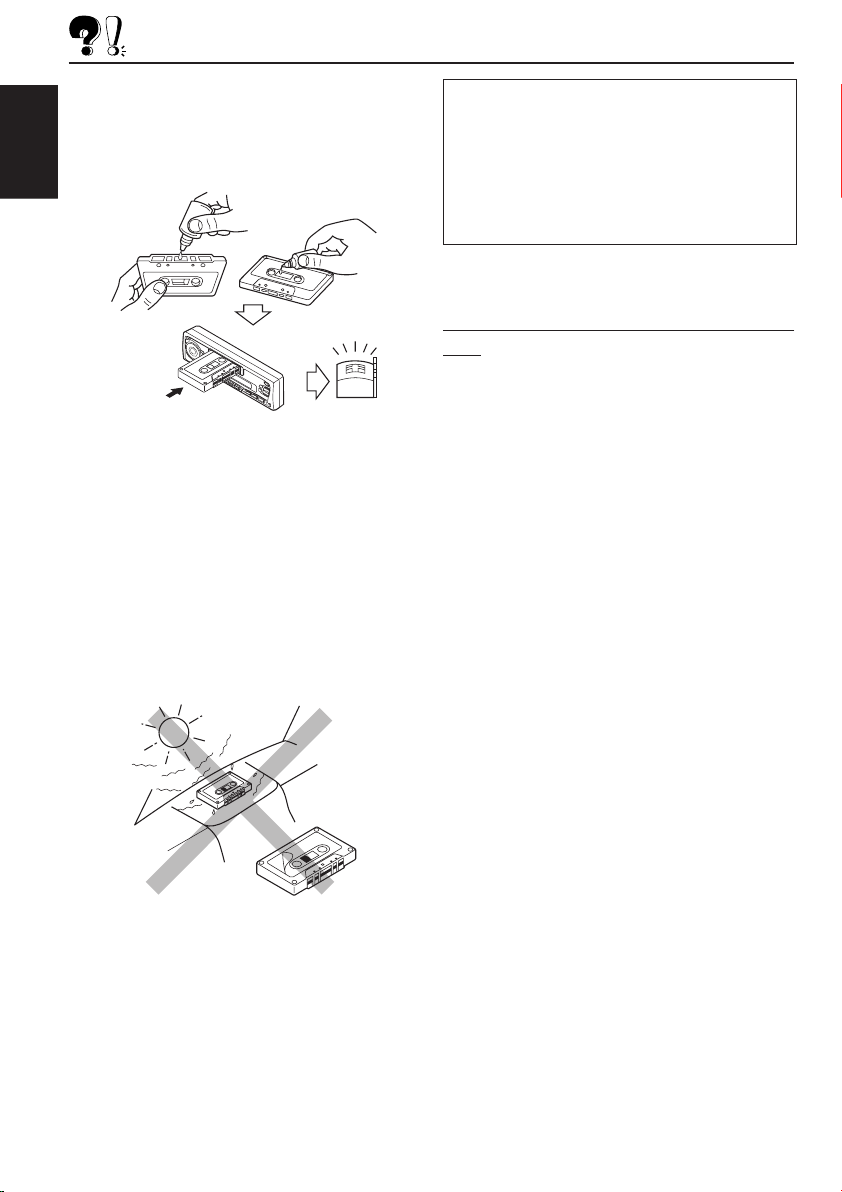
MAINTENANCE
This unit requires very little attention, but you will
be able to extend the life of the unit if you follow the
instructions below.
To clean the heads
ENGLISH
• Clean the heads after every 10 hours of use using
a wet-type head cleaning tape (available at an
audio store).
When the head becomes dirty, you may realize
the following symptoms:
– Sound quality is reduced.
– Sound level decreases.
– Sound drops out.
• Do not play dirty or dusty tapes.
• Do not touch the highly-polished head with any
metallic or magnetic tools.
CAUTIONS:
• Do not play the tapes with peeling labels;
otherwise, they can damage the unit.
• Tighten tapes to remove slack since loose tape may
become entangled with the mechanism.
• Do not leave a cassette in the cassette compartment
after use, as the tape may become slack.
The function below is also provided to ensure the
longer life of this unit.
Ignition key-off Release/Ignition key-on
play
• When you turn off the ignition key with a cassette
in the compartment, the unit automatically
releases the tape from its head.
• When you turn on the ignition key with a cassette
in the compartment, playback automatically
starts.
To keep the tape clean
• Always store the tapes to their storage cases after
use.
• Do not store tapes in the following places:
– Subject to direct sunlight
– With high humidity
– At extremely hot temperatures
22
Page 23

TROUBLESHOOTING
What appears to be trouble is not always serious. Check the following points before calling a service
center.
Symptoms
• A cassette tape cannot be
inserted.
• Cassette tapes become hot.
• Tape sound is at very low
level and sound quality is
degraded.
• Sound is sometimes
interrupted.
• Sound cannot be heard from
the speakers.
• SSM (Strong-station
Sequential Memory)
automatic preset does not
work.
• Static noise while listening
to the radio.
•“NO CD” or “NO DISC”
appears on the display.
Causes
You have tried to insert a
cassette in the wrong way.
This is not a malfunction.
The tape head is dirty.
Connections are not good.
The volume control is turned
to the minimum level.
Connections are incorrect.
Signals are too weak.
The antenna is not connected
firmly.
No CD is in the magazine.
Remedies
nsert the cassette with the
I
exposed tape facing right.
Clean it with a head cleaning
tape.
Check the cords and
connections.
Adjust it to the optimum level.
Check the cords and
connections.
Store stations manually.
Connect the antenna firmly.
Insert CDs into the magazine.
ENGLISH
•“RESET 8” appears on the
display.
•“RESET 1-RESET 7”
appears on the display.
• The unit does not work at
all.
• The CD changer does not
work at all.
CDs are inserted incorrectly.
This unit is not connected to a
CD changer correctly.
The built-in microcomputer
may function incorrectly due
to noise, etc.
Insert them correctly.
Connect this unit and the CD
changer correctly and press
the reset button of the CD
changer.
Press the reset button of the
CD changer.
Press
the same time for more than 2
seconds to reset the unit. (The
clock setting and preset
stations stored in memory are
erased.) (See page 2).
and SEL at
23
Page 24
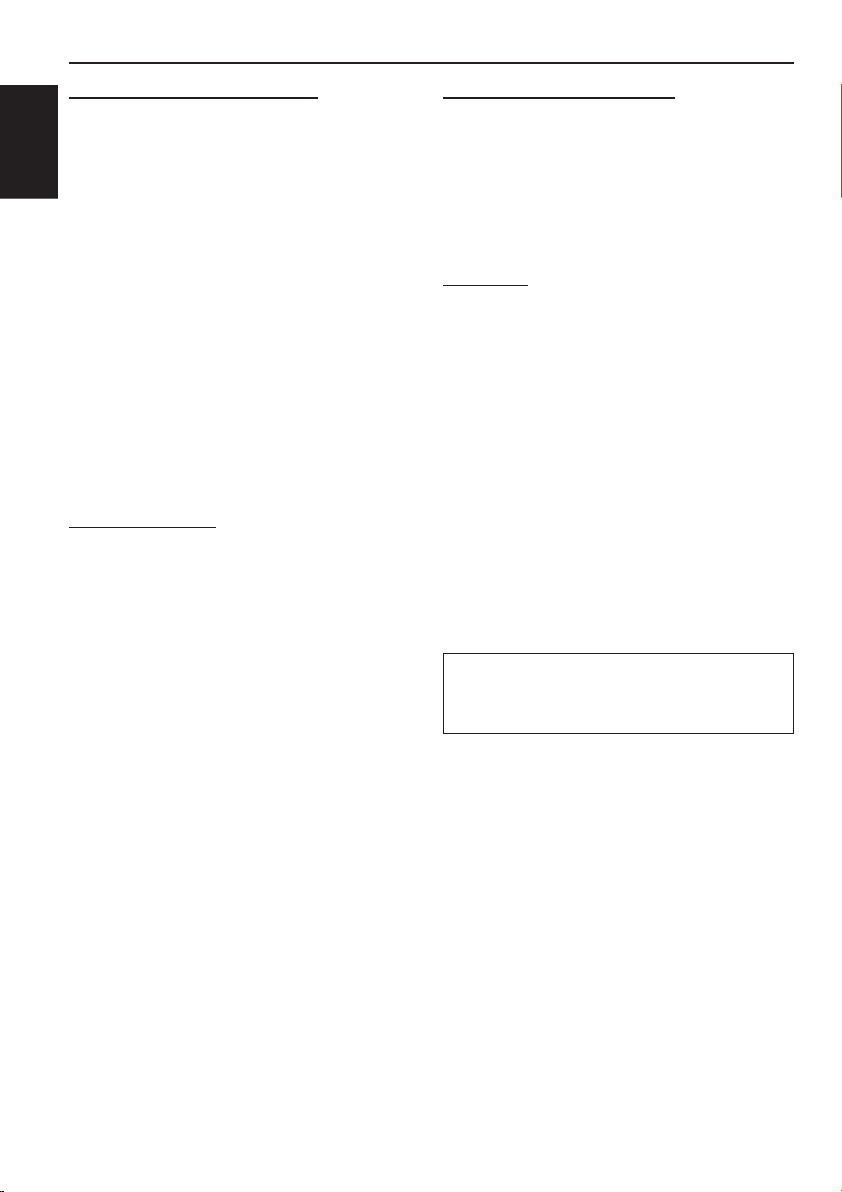
SPECIFICATIONS
AUDIO AMPLIFIER SECTION
Maximum Power Output:
Front: 40 watts per channel
Rear: 40 watts per channel
ENGLISH
Continuous Power Output (RMS):
Front: 16 watts per channel into 4 Ω, 40
Hz to 20 000 Hz at no more than
0.8% total harmonic distortion.
Rear: 16 watts per channel into 4 Ω, 40
Hz to 20 000 Hz at no more than
0.8% total harmonic distortion.
Load Impedance: 4 Ω (4 Ω to 8 Ω allowance)
Tone Control Range
Bass: ±10 dB at 100 Hz
Treble:±10 dB at 10 kHz
Frequency Response: 40 Hz to 20 000 Hz
Signal-to-Noise Ratio: 70 dB
Line-Out Level/Impedance: 2.0 V/20 kΩ load
TUNER SECTION
Frequency Range
FM: 87.5 MHz to 108.0 MHz
AM: 531 kHz to 1 602 kHz
[FM Tuner]
Usable Sensitivity: 11.3 dBf (1.0 µV/75 Ω)
50 dB Quieting Sensitivity:
16.3 dBf (1.8 µV/75 Ω)
Alternate Channel Selectivity (400 kHz):
65 dB
Frequency Response: 40 Hz to 15 000 Hz
Stereo Separation: 35 dB
Capture Ratio: 1.5 dB
CASSETTE DECK SECTION
Wow & Flutter: 0.11% (WRMS)
Fast-Wind Time: 100 sec. (C-60)
Frequency Response:
30 Hz to 16 000 Hz (Normal tape)
Signal-to-Noise Ratio: (Normal tape) 56 dB
Stereo Separation: 40 dB
GENERAL
Power Requirement
Operating Voltage: DC 14.4 volts (11 volts to
16 volts allowance)
Grounding System: Negative ground
Allowable Working Temperature:
0°C to + 40°C
Dimensions (W x H x D)
Installation Size:
182 mm x 52 mm x 150 mm
Panel Size:
188 mm x 58 mm x 14 mm
Mass: 1.4 kg (excluding accessories)
Design and specifications subject to change
without notice.
Having TROUBLE with operation?
Please reset your unit
Refer to page of How to Reset
[AM Tuner]
Sensitivity: 20 µV
Selectivity: 30 dB
24
