Page 1
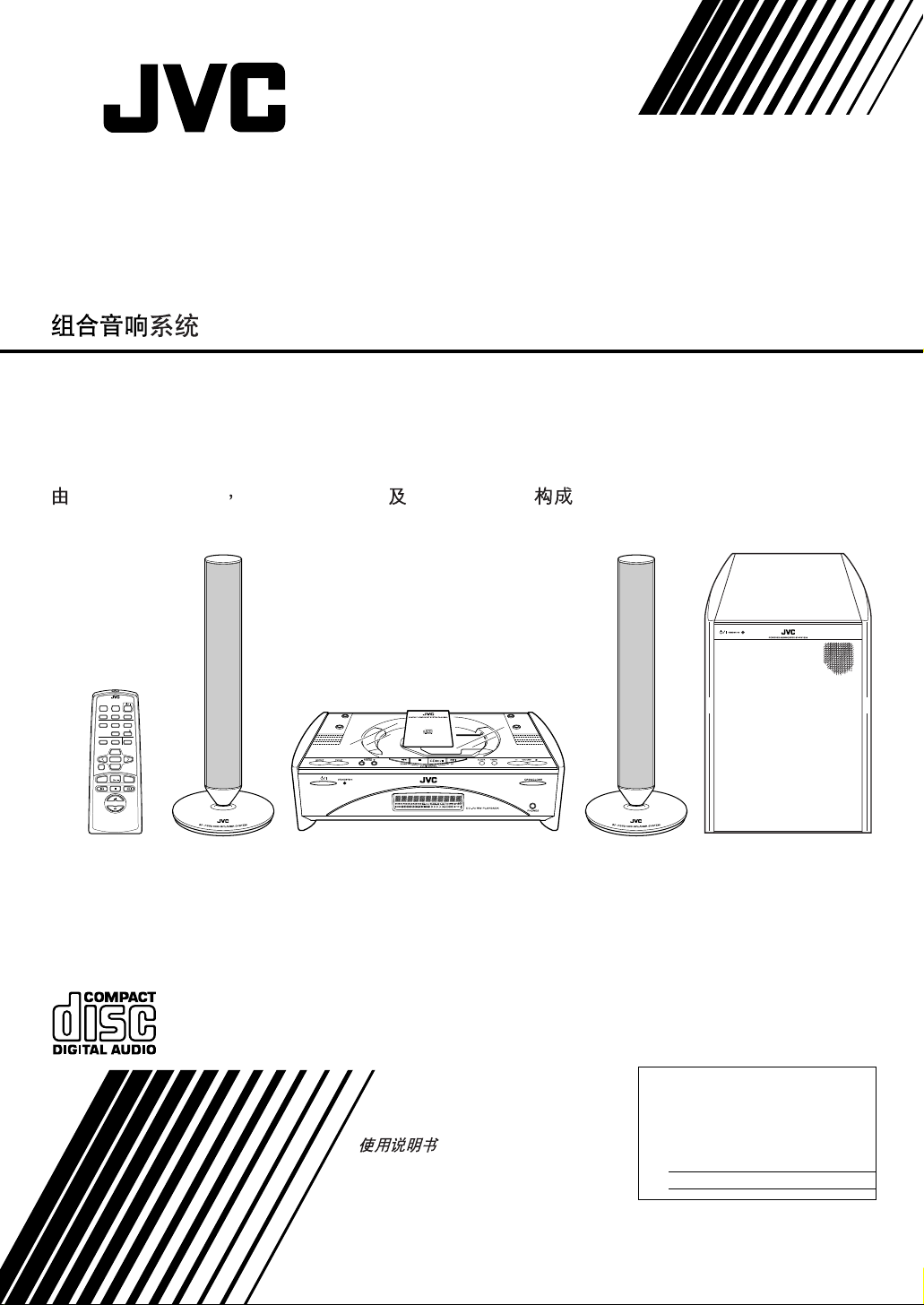
COMPACT COMPONENT SYSTEM
SISTEMAS DE COMPONENTES COMPACTOS
SISTEMA DE COMPONENTES COMPACTOS
FS-SD1000
Consists of CA-FSSD1000,SP-FSSD1000 and SP-PW1000
Consiste de CA-FSSD1000,SP-FSSD1000 y SP-PW1000
Consiste em CA-FSSD1000,SP-FSSD1000 e SP-PW1000
CA-FSSD1000 SP-FSSD1000 SP-PW1000
REMOTE CONTROL RM-SFSSD1000U
STANDBY/ON
DIMMER SLEEP
AUTO
DISPLAY FM MODE
PRESET
PROGRAM
REPEATRANDOM
DOOR
CD
SLIDE
BASS TREBLE CANCEL
UP
SET
DOWN
FADE MUTING
CD
MD/AUX FM / AM
VOLUME
INSTRUCTIONS
MANUAL DE INSTR UCCIONES
INSTRUÇÕES
SP-PW1000SP-FSSD1000CA-FSSD1000SP-FSSD1000
For Customer Use:
Enter below the Model No. and Serial No.
which are located either on the rear, bottom or side of the cabinet. Retain this
information for future reference .
Model No.
Serial No.
LVT0685-002A
[UB, US, UW, UY]
Page 2
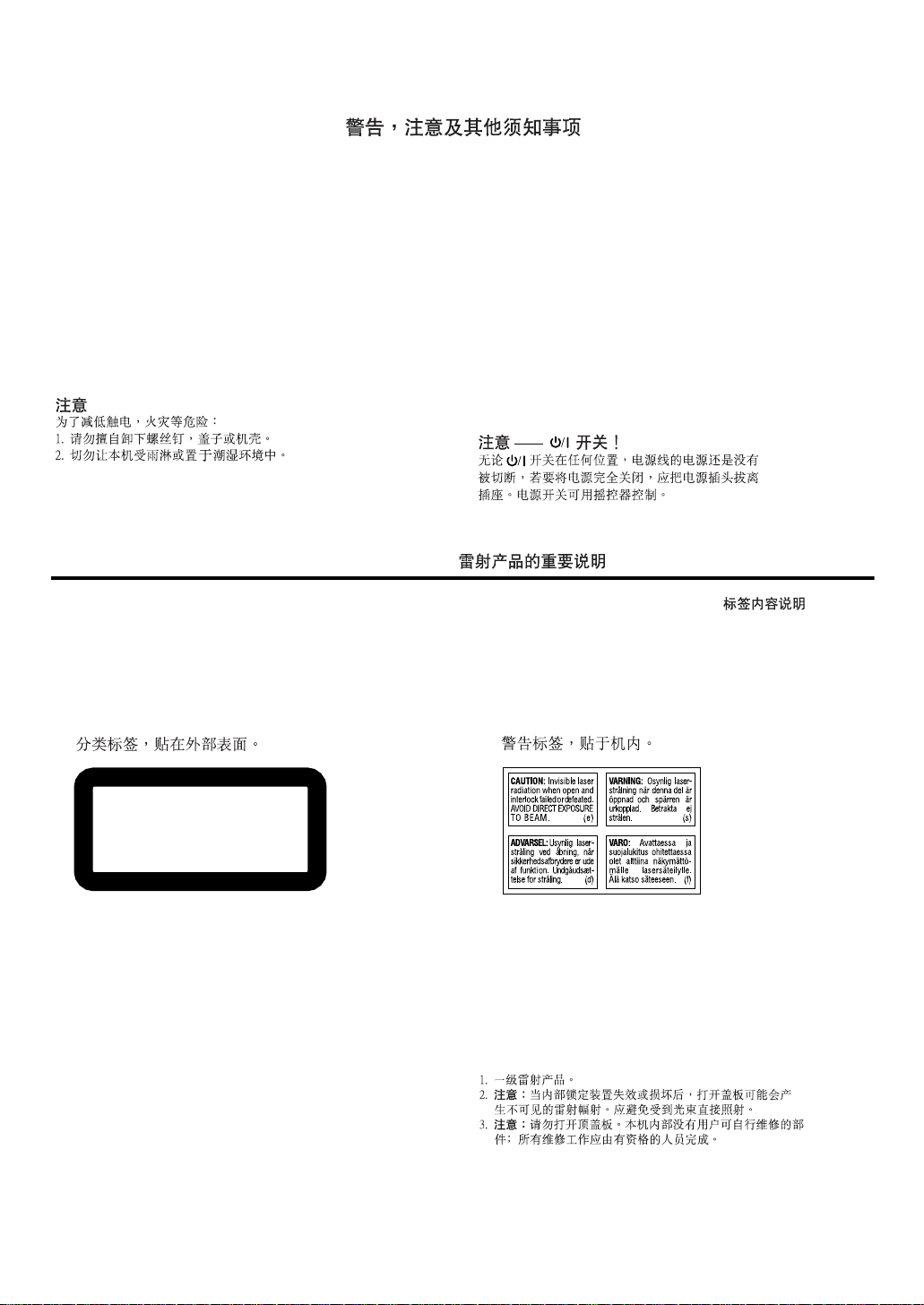
Warnings, Cautions and Others
Avisos, precauciones y otras notas
Advertências, precauções e outras notas
CAUTION
To reduce the risk of electrical shocks, fire, etc.:
1. Do not remove screws, covers or cabinet.
2. Do not expose this appliance to rain or moisture.
PRECAUCIÓN
Para reducir riesgos de choques eléctricos, incendio, etc.:
1. No extraiga los tornillos, los cubiertas ni la caja.
2. No exponga este aparato a la lluvia o a la humedad.
PRECAUÇÃO
Para reduzir riscos de choques elétricos, incêndio, etc.:
1. Não remova parafusos e tampas ou desmonte a caixa.
2. Não exponha este aparelho à chuva nem à umidade.
Caution –– ü switch!
Disconnect the mains plug to shut the power off completely.
The ü switch in any position does not disconnect the mains
line. The power can be remote controlled.
Precaución –– Interruptor ü !
Desconectar el cable de alimentación para desactivar la alimentación totalmente. Cualquier que sea la posición de ajuste
del interruptor ü, la alimentación no es cortada completamente. La alimentación puede ser controlada remotamente.
Precaução –– Interruptor
Desconectar o cabo de alimentação para desligar a alimentação por completo. Qualquer que seja a posição de ajuste do
interruptor ü, a alimentação não é completamente cortada. A
alimentação pode ser controlada remotamente.
üüüü
!
IMPORTANT FOR LASER PRODUCTS / IMPORTANTE PARA PRODUCTOS LÁSER/
IMPOTANTE PARA PRODUTOS LASER /
REPRODUCTION OF LABELS / REPRODUCCIÓN DE ETIQUETAS/ REPRODUÇÃO DE ETIQUETAS /
CLASSIFICATION LABEL, PLACED ON EXTERIOR SUR-
1
FACE
ETIQUETA DE CLASIFICACION, PROVISTA SOBRE LA
1
SUPERFICIE EXTERIOR
ETIQUETA DE CLASSIFICAÇÃO LOCALIZADA NA
1
PARTE POSTERIOR DA CAIXA DO APARELHO.
1
WARNING LABEL, PLACED INSIDE THE UNIT
2
ETIQUETA DE ADVERTENCIA, PEGADA EN EL INTE-
2
RIOR DE LA UNIDAD
ETIQUETA DE ADVERTÊNCIA LOCALIZADA NA PARTE
2
INTERNA DA UNIDADE.
2
CLASS 1
LASER PRODUCT
1. CLASS 1 LASER PRODUCT
2. CAUTION: Invisible laser radiation when open and interlock failed or defeated. Avoid direct exposure to beam.
3. CAUTION: Do not open the top cover. There are no user
serviceable parts inside the Unit; leave all servicing to
qualified service personnel.
1. PRODUCTO LÁSER CLASE 1
2. PRECAUCIÓN: En el interior hay radiación láser invisible.
Evite el contacto directo con el haz.
3. PRECAUCIÓN: No abra la tapa superior. En el interior
deVi la unidad no existen piezas reparables por el usuario;
deje todo servicio técnico en manos de personal calificado.
G-1
1. PRODUTO LASER CLASSE 1
2. CUIDADO: O laser emite uma rediação invisível que é
perigosa, caso o aparelho esteja aberto e a trava inoperante ou danificada. Evite exposição direta ao feixe dos
raios.
3. CUIDADO: Não abra a caixa do aparelho. Não existem
peças reparáveis pelo usuário na parte interna da unidade.
Solicite assistência técnica somente a pessoal técnico
qualificado.
Page 3

Caution: Proper Ventilation
To avoid risk of electric shock and fire, and to prevent damage, locate the apparatus as follows:
1 Front: No obstructions and open spacing.
2 Sides/ Top/ Back: No obstructions should be placed in the areas shown by the dimensions below.
3 Bottom: Place on the level surface. Maintain an adequate air path for ventilation by placing on a stand with a height of
10 cm or more.
Precaución: el aparato debe estar bien ventilado
Para evitar posibles riesgos de descargas eléctricas e incendios y prevenir cualquier posible daño, coloque el aparato del modo
siguiente:
1 Parte delantera: No ponga nada delante, deje el espacio libre.
2 Laterales/ parte superior/ No se debería colocar nada en las áreas y las distancias que se detallan a continuación.
parte trasera:
3 Parte inferior: Coloque el aparato sobre una superficie recta. Debe haber buena circulación de aire; para ello,
coloque el aparato sobre una base a una altura mínima de 10 cm.
Precaução: Ventilação adequada
Para evitar riscos de choques elétricos e incêndios, e prevenir avarias, instale o aparelho como segue:
1 Parte frontal: Sem obstruções e espaços abertos.
2 Partes laterais/ tampa/ posterior: Nenhuma obstrução deverá ser colocada ent re as á reas cujas dimen sõ es são indicada sa baixo.
3 Parte inferior: Instale-o sobre uma superfície plana. Deverá ser mantido espaço suficiente para a ventilação
se este for instalado numa posição que tenha uma altura de 10 cm ou mais.
Front view
Vista frontal
Visão frontal
1 cm
CAUTION
About the Internal Cooling Fan
■■■■
This unit includes an internal cooling fan, so as to allow for highpower operation within a small space.
This fan comes on when the sound level is set high, and may also
come on even at lo w sound levels if the internal temperature rises. To
ensure effective fan operation, please leave at least 15cm clearance
between the rear of the unit and the wall, and at least 1cm clearance
on each side of the unit.
PRECAUCIÓN
Sobre el ventilador de refrigeración interno
■■■■
El equipo incorpora un ventilador de refrigeración interno para
cuando se utiliza a toda potencia.
El ventilador se pone en marcha cuando sube considerablemente el
volumen o incluso a volúmenes bajos si la temperatura del interior
aumenta. Para que el funcionamiento del ventilador sea óptimo,
debe dejar al menos 15 cm de distancia entre el equipo y la pared, y
como mínimo 1 cm a cada lado del equipo.
CA-FSSD1000
STANDBY/ON
1 cm
OPEN/CLOSE
PHONES
SP-PW1000
15 cm
Side view
Vista lateral
Visão lateral
15 cm
15 cm
A TENÇÃO
■■■■
15 cm
CA-FSSD1000
Sistema Interno de Refrigeração
Este aparelho possui um ventilador para refrigeração interna, que
permite seu desempenho de alta-potência dentro de um espaço
reduzido.
O ventilador é ligado automaticamente quando o nível do som ficar
muito alto, mas pode também ser acionado com o som baixo, caso a
temperatura interna venha a subi r. Para assegurar um bom funcionamento do ventilador interno, deixe a parte de trás de seu aparelho
afastada pelo menos uns 15 cm da parede e mantenha um espaço
de no mínimo 1 cm de cada lado do aparelho.
20 cm
SP-PW1000
20 cm
G-2
Page 4
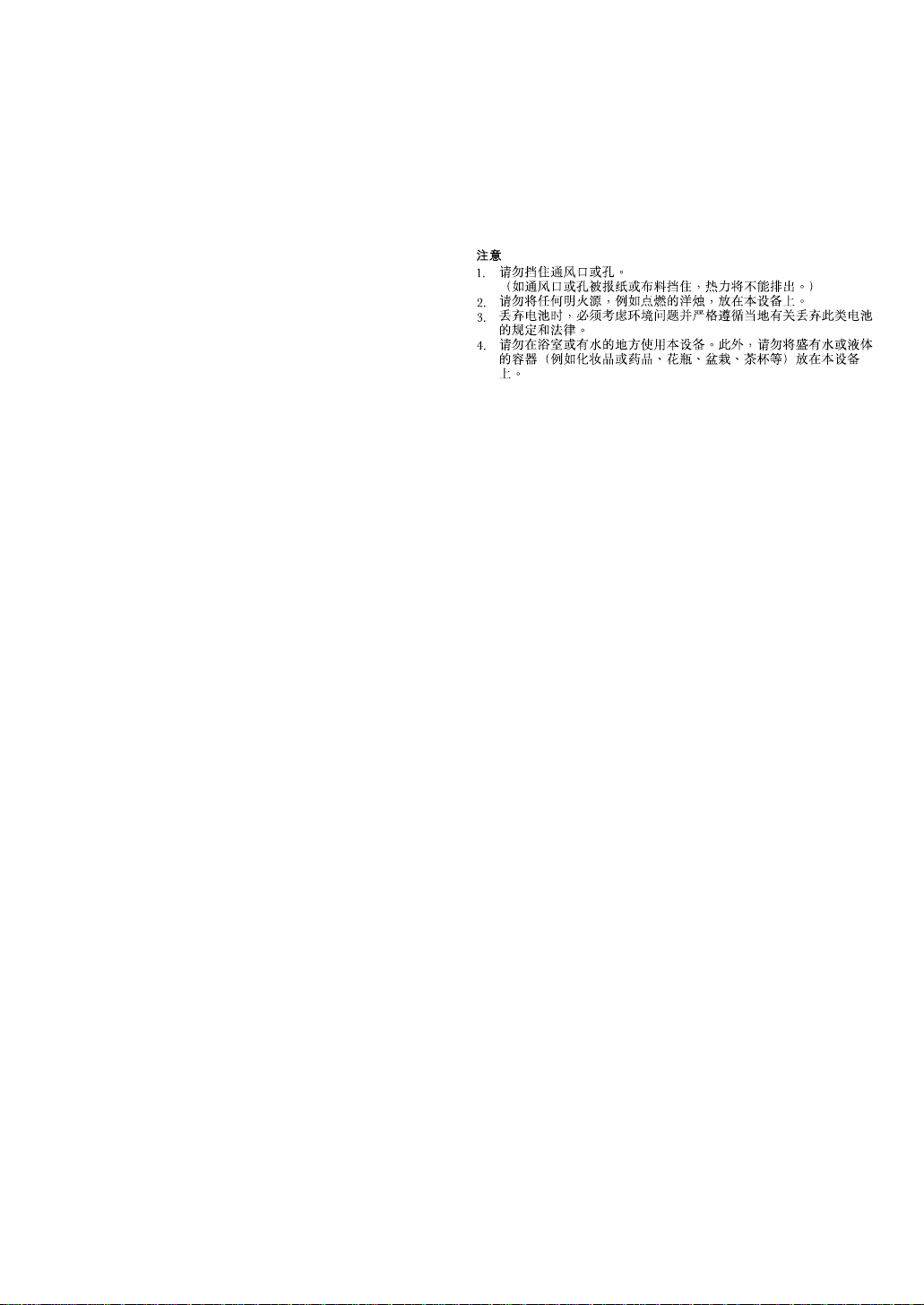
CAUTION
1. Do not block the ventilation openings or holes.
(If the ventilation openings or holes are blocked by a ne wspaper or
cloth, etc., the heat may not be able to get out.)
2. Do not place any naked flame sources, such a s lighted candles, on
the apparatus.
3. When discarding batteries, environmental problems m ust be considered and local rules or laws governing the disposal of these batteries must be followed strictly.
4. Do not use this apparatus in a bathroom or places with water. Also
do not place any containers filled with water or liquids (such as cosmetics or medicines, flower vases, potted plants, cups, etc.) on top
of this apparatus.
PRECAUCION!
1. No obstruya las rendijas o los orificios de ventilación.
(Si las rendijas o los orificios de ventilación quedan tapado s con un
periódico, un trozo de tela, etc., no se podrá disipar el calor).
2. No ponga sobre el aparato ninguna llama al descubierto, como
velas encendidas.
3. Cuando tenga que descartar las pilas, tenga en cuenta los problemas ambientales y observe estrictamente los reglamentos o las
leyes locales sobre disposición de las pilas.
4. No utilice este aparato en el cuarto de baño o en lugares donde ha y
agua. Tampoco coloque ningún recipiente que contenga agua u
otros líquidos (frascos de cosméticos o medicinas,floreros, macetas, vasos, etc.) encima de este aparato.
CUIDADO
1. Não tape as aberturas ou os orifícios de ventilação.
(Se tapar as aberturas ou orifícios de ventilação com um jornal, um
pano, etc., o calor não sai).
2. Não coloque objectos com chama, como velas acesas, em cima do
aparelho.
3. Quando se desfizer das baterias, deve ter em consideração os
problemas ambientais e respeitar integr a lment e os regulament os e
leis locais relativos à forma de deitar fora as baterias.
4. Não utilize este aparelho numa casa de banho ou em locais onde
exista água. Também não deve colocar recipientes com água ou
líquidos (como cosméticos ou remédios, jarras com flores, vasos
com plantas, chávenas, etc.) em cima do aparelho.
G-3
Page 5
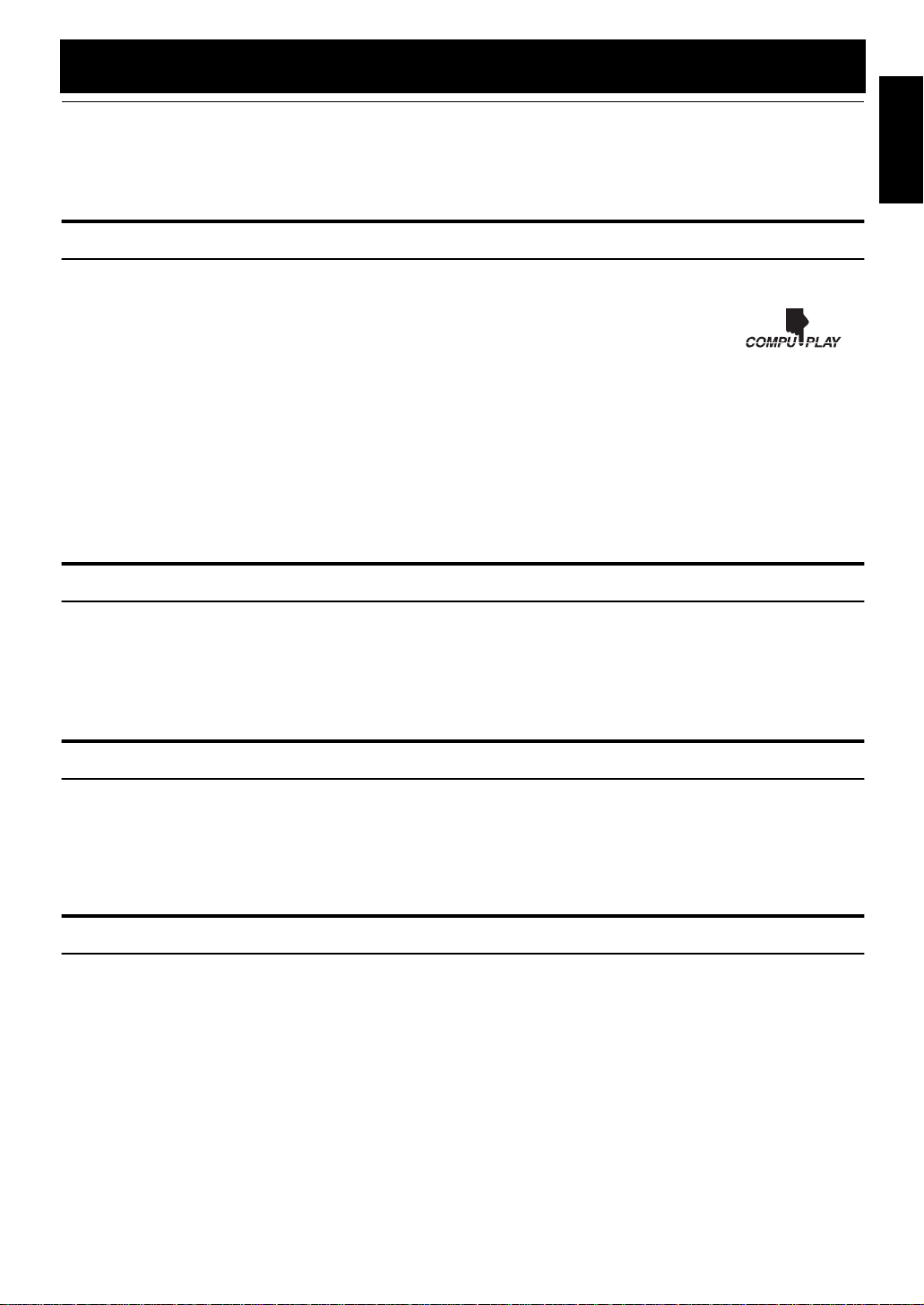
Introduction
Thank you for purchasing the JVC Compact Component System.
We hope it will be a valued addition to your home, giving you years of enjoyment.
Be sure to read this instruction manual carefully before operating your new stereo system.
In it you will find all the information you need to set up and use the system.
If you have a query that is not answered by the manual, please contact your dealer.
Features
Here are some of the things that make your System both powerful and simple to use.
■ The controls and operations have been redesigned to make them very easy to use, freeing you to
just enjoy the music.
• With JVC’ s COMPU PLAY you can turn on the System and automatically start the Radio or
CD Player with a single touch.
■ The powered Subwoofer provides richness of bass in addition to faithfull reproduction at low fre-
quency.
■ A 45-station preset capability (30 FM and 15 AM) in addition to auto-seek and manual tuning.
■ CD options that include repeat, random and program play.
■ Timer functions; Daily Timer and Sleep Timer.
■ You can connect various external units, such as an MD recorder.
■ The system can play CD-R and CD-RW after they have been finalized.
■ You can play back your original CD-R or CD-RW recorded in Music CD format. (However they may not be played back
depending on their characteristics or recording conditions.)
How This Manual Is Organized
English
• Basic information that is the same for many different functions - e.g. setting the volume - is given in the section
‘Basic Operations’, and not repeated under each function.
• The names of buttons/controls and display messages are written in all capital letters: e.g. FM/AM, “NO DISC”.
• System functions are written with an initial capital letter only: e.g. Normal Play.
Use the table of contents to look up specific information you require.
We have enjoyed making this manual for you, and hope it serves you in enjoying the many features built into your System.
WARNINGS
• DO NOT PUT ANYTHING ON THE TOP COVER. IF THE SYSTEM IS OPERATED WITH SOMETHING
PUT ON THE TOP COVER, IT WILL BE DAMAGED WHEN YOU TRY TO OPEN THE TOP COVER.
• NEVER REMOVE THE TOP COVER FROM THE UNIT. SERIOUS INJURY MAY OCCUR IF THE SYSTEM IS OPERATED WITHOUT THE TOP COVER.
• SUPPLIED SPEAKERS (SP-FSSD1000) ARE EXCLUSIVELY FOR THIS SYSTEM. USING WITH OTHER
DEVICES WILL DAMAGE THE SPEAKERS.
IMPORTANT CAUTIONS
Installation of the System
1
• Select a place which is level, dry and neither too hot nor too cold. (Between 5°C and 35°C or 41°F and 95°F.)
• Leave sufficient distance between the System and a TV.
• Do not use the System in a place subject to vibrations.
Power cord
2
• Do not handle the power cord with wet hands!
• Some power is always consumed as long as the power cord is connected to the wall outlet.
• When unplugging the System from the wall outlet, always pull the plug, not the power cord.
Malfunctions, etc.
3
• There are no user serviceable parts inside. In case of system failure, unplug the power cord and consult your dealer.
• Do not insert any metallic object into the System.
• Do not insert your hand between the Top Cover and the main body when the Top Cover is being closed.
1
Page 6
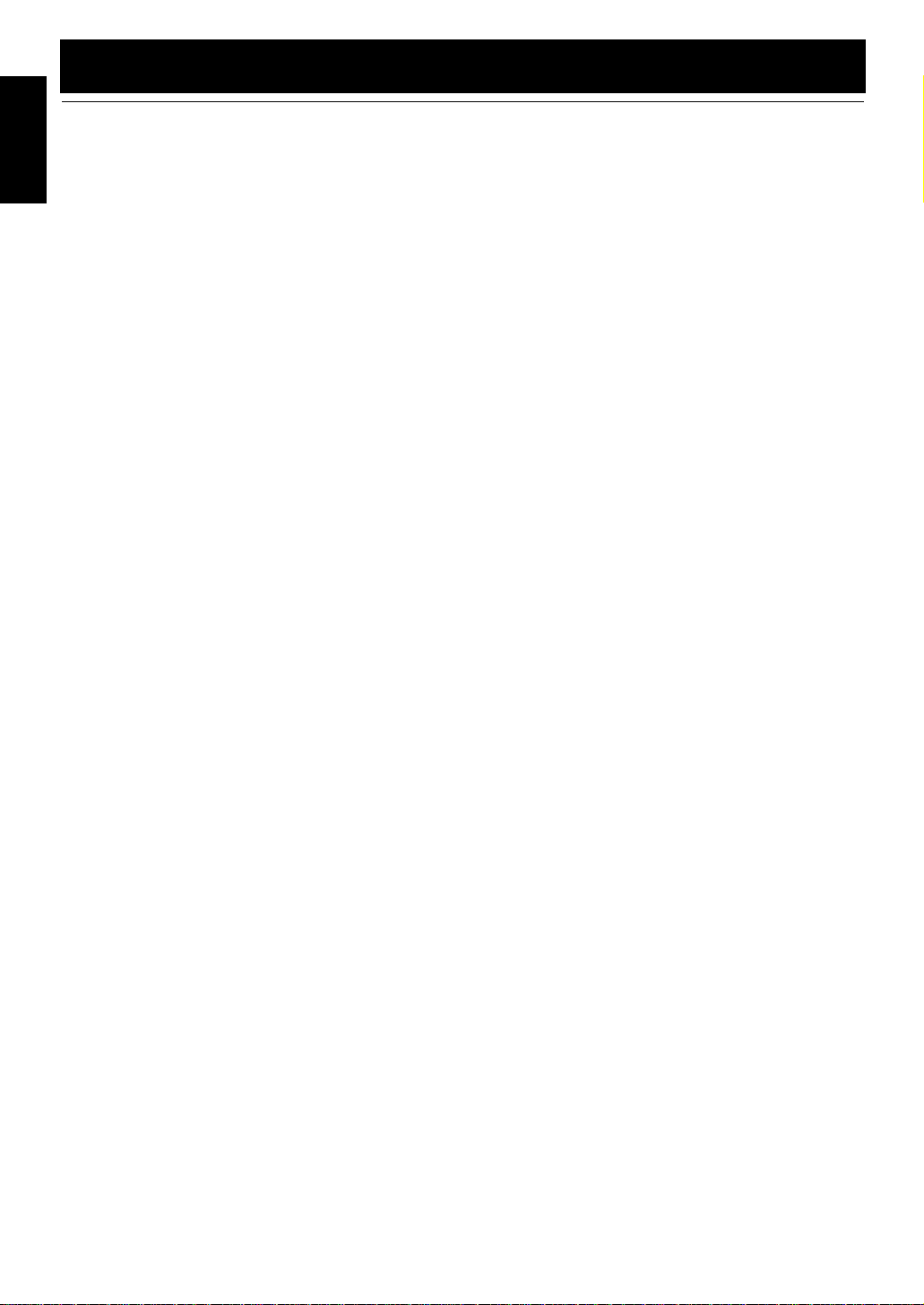
English
Table of Contents
Introduction........................................................................................................1
Features ......................................................................................................................................1
How This Manual Is Organized.................................................................................................1
WARNINGS ..............................................................................................................................1
IMPORTANT CAUTIONS .......................................................................................................1
Getting Started...................................................................................................3
Accessories.................................................................................................................................3
Set the VOLTAGE SELECTOR Switch (except for Hong Kong)............................................3
How To Put Batteries In the Remote Control............................................................................3
Using the Remote Control..........................................................................................................3
Connecting the FM Antenna......................................................................................................4
Connecting the AM Antenna......................................................................................................5
Connecting the Speakers (SP-FSSD1000).................................................................................6
Connecting the Powered Subwoofer (SP-PW1000)................................................................... 7
Attaching the Spacers.................................................................................................................7
Connecting External Equipment ................................................................................................7
Connecting an MD Recorder, etc (Digital Output)....................................................................7
Connecting the AC Power Cord.................................................................................................8
COMPU Play.................................... ............................................................................ ..............8
Automatic Power On..................................................................................................................8
Basic Operations ...............................................................................................9
Turning the Power On and Off...................................................................................................9
Adjusting the Brightness (DIMMER)...................................................... ..................................9
Adjusting the Volume ................................................................................................................9
Fade-out Muting (FADE MUTING)........................................................................................10
Tone Control (BASS/TREBLE)...............................................................................................10
Showing the Time (CLOCK/DISPLAY).................................................................................10
Sliding the Top Cover (DOOR SLIDE)...................................................................................10
Using the Powered Subwoofer.......................................................................11
Operating the Powered Subwoofer ..........................................................................................11
Using the Tuner................................................................................................12
Tuning In a Station...................................................................................................................12
Presetting Stations....................................................................................................................13
Auto Presetting......................................... ................................................................................13
To Change the FM Reception Mode........................................................................................13
Using the CD Player.........................................................................................14
To Insert a CD..........................................................................................................................14
To Unload a CD .......................................................................................................................15
Basics of Using the CD Player-Normal Play...........................................................................15
Programming the Playing Order of the Tracks........................................................................15
Random Play............................................................................................................................16
Repeating Tracks......................................................................................................................16
Using External Equipments ............................................................................17
Listening to External Equipment..............................................................................................17
Recording the System’s Source to External Equipment..........................................................17
Using the Timers..............................................................................................18
Setting the Clock......................................................................................................................18
Setting the Daily Timer............................................................................................................18
Setting the SLEEP Timer.........................................................................................................20
Care And Maintenance ....................................................................................21
Troubleshooting...............................................................................................22
Specifications...................................................................................................23
2
Page 7
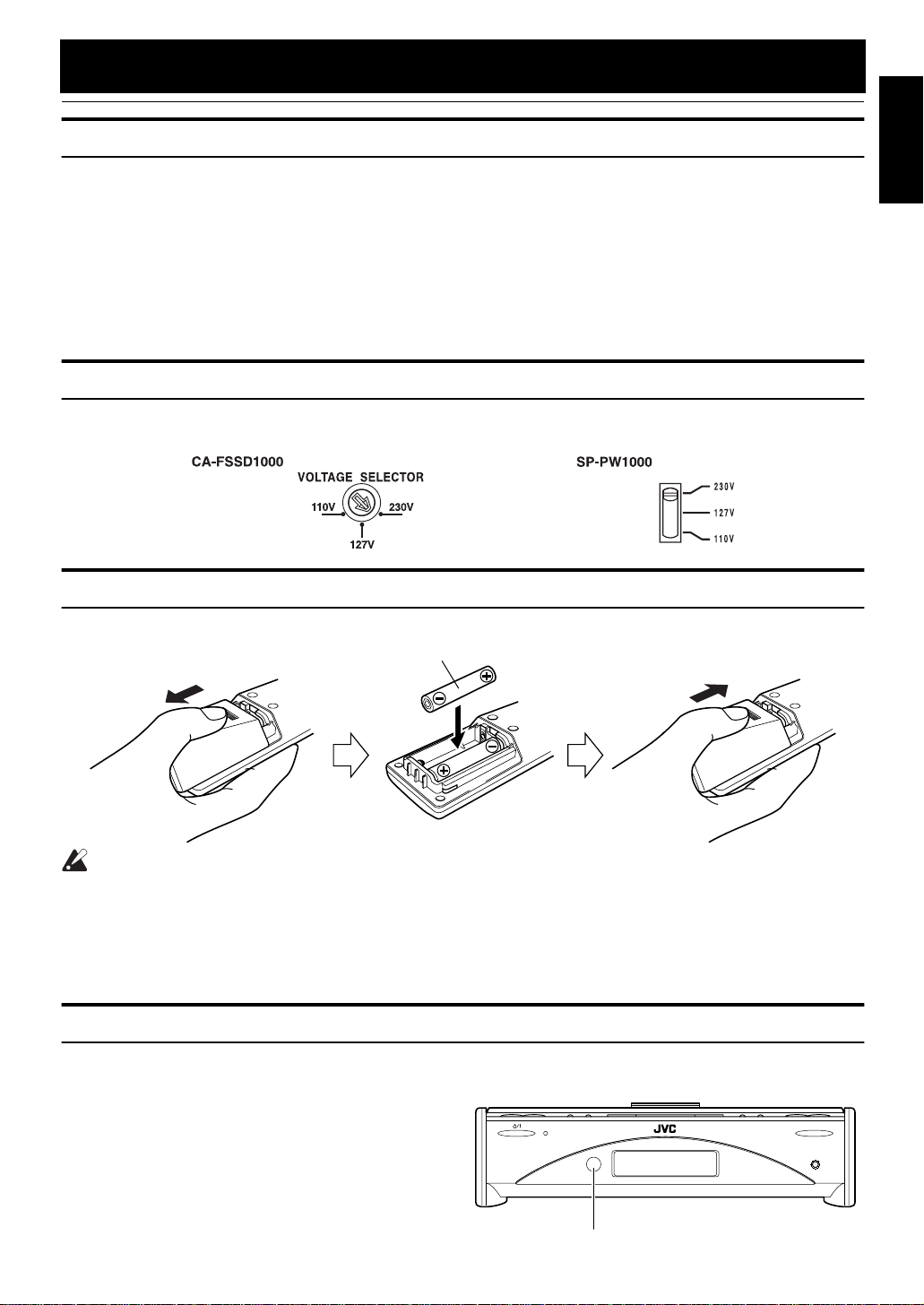
Getting Started
Accessories
Make sure that you have all of the following items, which are supplied with the System.
Power Cord (1)
AM Loop Antenna (1)
Remote Control (1)
Batteries (2)
FM Wire Antenna (1)
Signal Cord (1)
Spacers (4) (For SP-PW1000)
AC Plug Adaptor (except for Hong Kong and Argentina) (1)
If any of these items are missing, contact your dealer immediately.
Set the VOLTAGE SELECTOR Switch (except for Hong Kong)
To avoid damaging the System, set the voltage before plugging in the System.
Set the correct voltage for your area with the VOLTAGE SELECTOR switch on the back of the Unit.
How To Put Batteries In the Remote Control
Match the polarity (+ and –) on the batteries with the + and – markings in the battery compartment.
R6P(SUM-3)/AA(15F)
English
CAUTION:
• Handle batteries properly.
■ To avoid battery leakage or explosion:
• Remove batteries when the Remote Control will not be used for a long time.
• When you need to replace the batteries, replace both batteries at the same time with new ones.
• Do not use an old battery with a new one.
• Do not use different types of batteries together.
Using the Remote Control
The Remote Control makes it easy to use many of the functions of the System from a distance of up to 7m (23 feet) away.
You need to point the Remote Control at the remote sensor on the System’s front panel.
STANDBY/ON OPEN/CLOSE
PHONES
Remote sensor
CD
- R /
RW PLAYBACK
3
Page 8
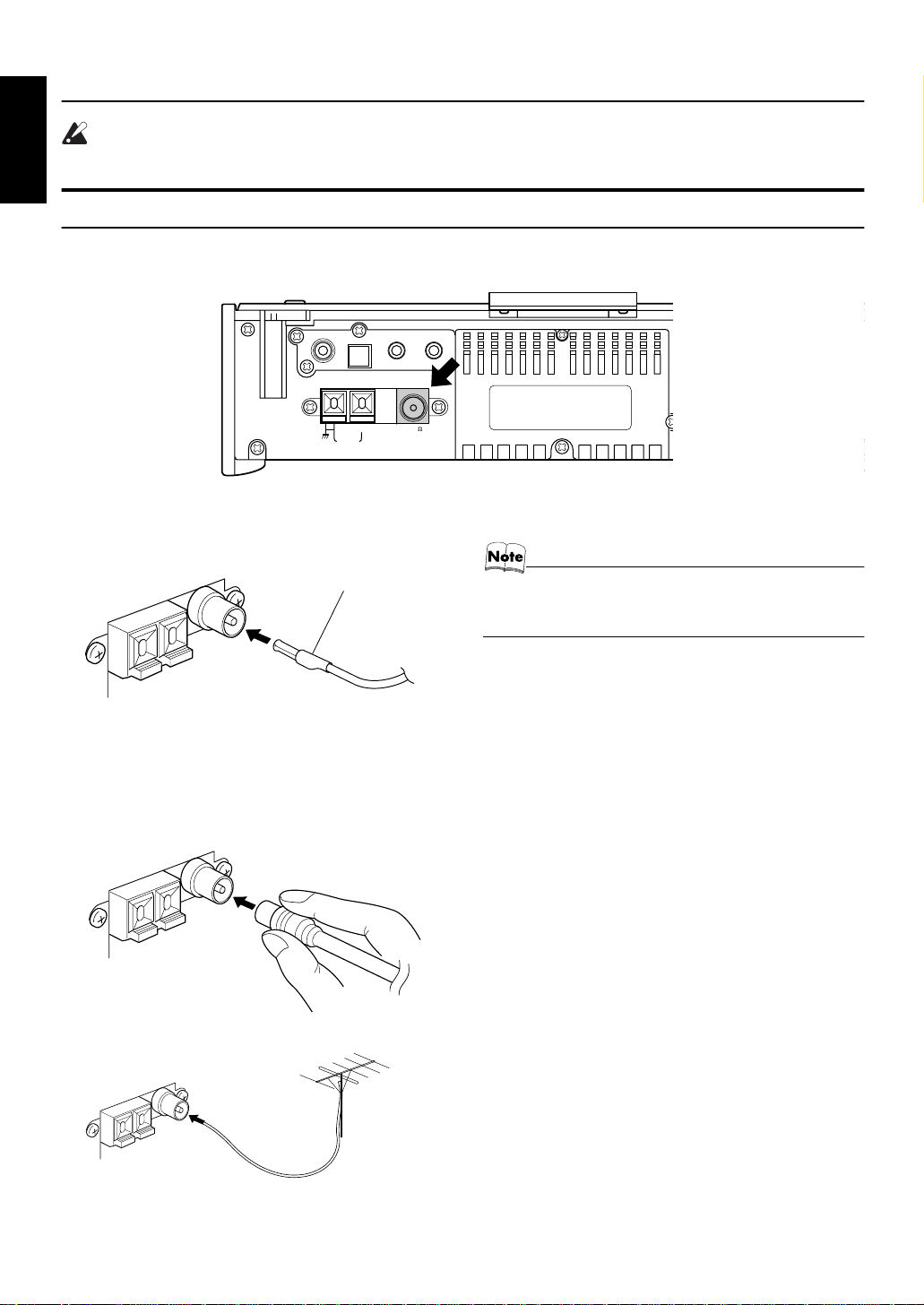
Getting Started
CAUTION:
• Make all connections before plugging the System into an AC power outlet.
English
Connecting the FM Antenna
Rear Panel of the Center Unit (CA-FSSD1000)
SUB WOOFER
AM LOOP
CD DIGITAL OUT
ANTENNA
AM EXT FM(75
OUT IN
MD
/
AUX
COAXIAL
)
Using the Supplied Wire Antenna
FM wire antenna (supplied)
Using the Coaxial Type Connector
(Not Supplied)
A 75 Ω antenna with coaxial type connector (IEC or DIN 45
325) should be connected to the FM 75 Ω COAXIAL terminal.
SPEAKERS IMPEDANCE 4 16
R
L
AC IN
• Before attaching a 75 Ω coaxial lead (the kind with a round
wire going to an outdoor antenna), disconnect the supplied FM Wire Antenna.
If reception is poor, connect the outdoor antenna.
FM outdoor
antenna
(Not supplied)
Coaxial cable
4
Page 9
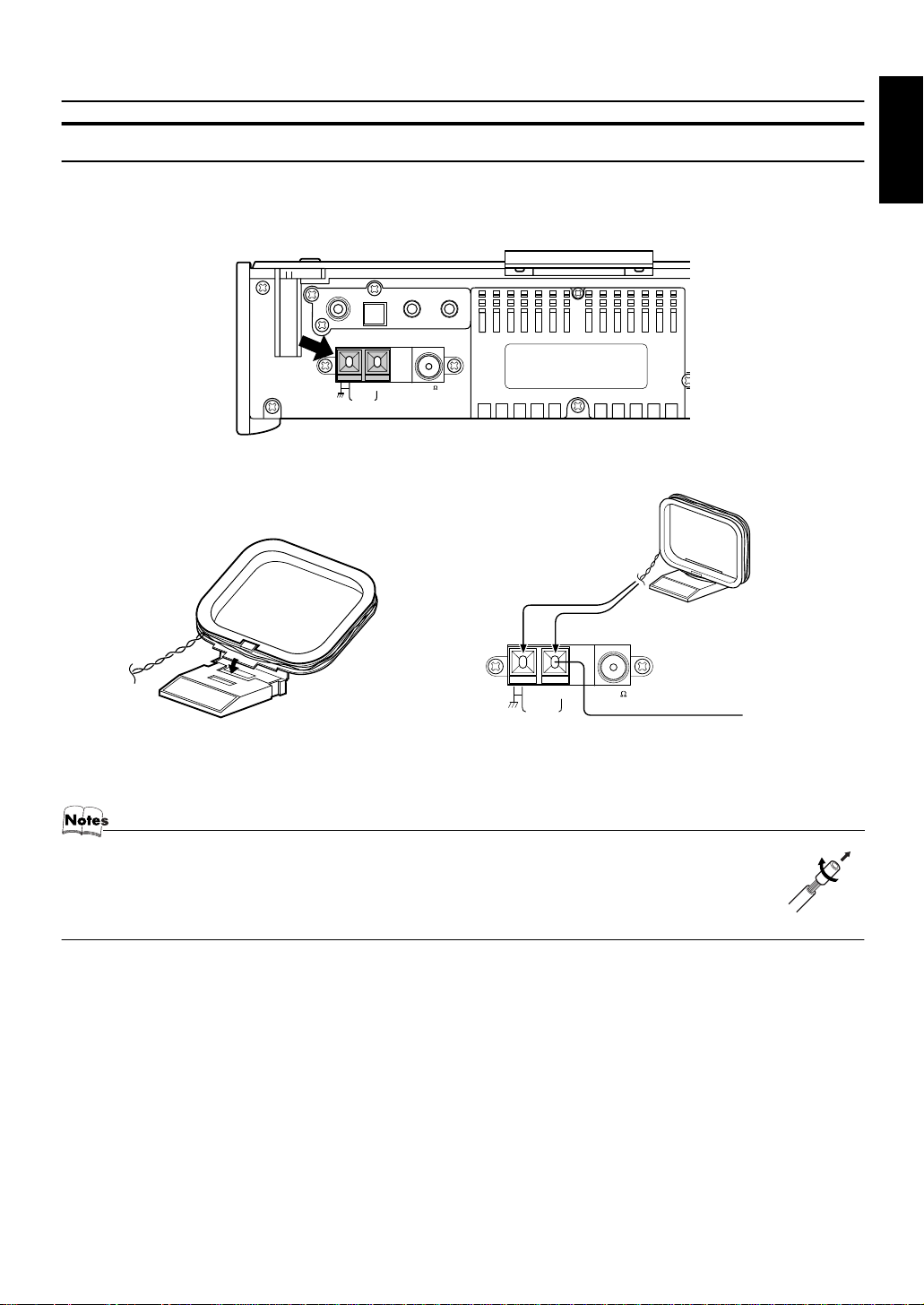
Connecting the AM Antenna
SUB WOOFER
CD DIGITAL OUT
ANTENNA
AM EXT FM(75
)
COAXIAL
AM LOOP
OUT IN
MD
/
AUX
SPEAKERS IMPEDANCE 4 16
R
AC IN
L
Rear Panel of the Center Unit (CA-
AM loop antenna (Supplied)
FSSD1000)
Getting Started
English
ANTENNA
COAXIAL
)
Outdoor single vinylcovered wire
Attach the AM loop to its base by snapping the tabs on
the loop into the slot in the base.
AM EXT FM(75
AM LOOP
Turn the loop until you have the best reception.
• If the AM loop antenna wire is covered with vinyl, remove the vinyl by twisting it as shown in the diagram.
• Make sure the antenna conductors do not touch any other terminals, connecting cords and power cord.
This could cause poor reception.
• If reception is poor, connect an outdoor single vinyl-covered wire to the AM EXT terminal. (Keep the AM loop
antenna connected.)
5
Page 10
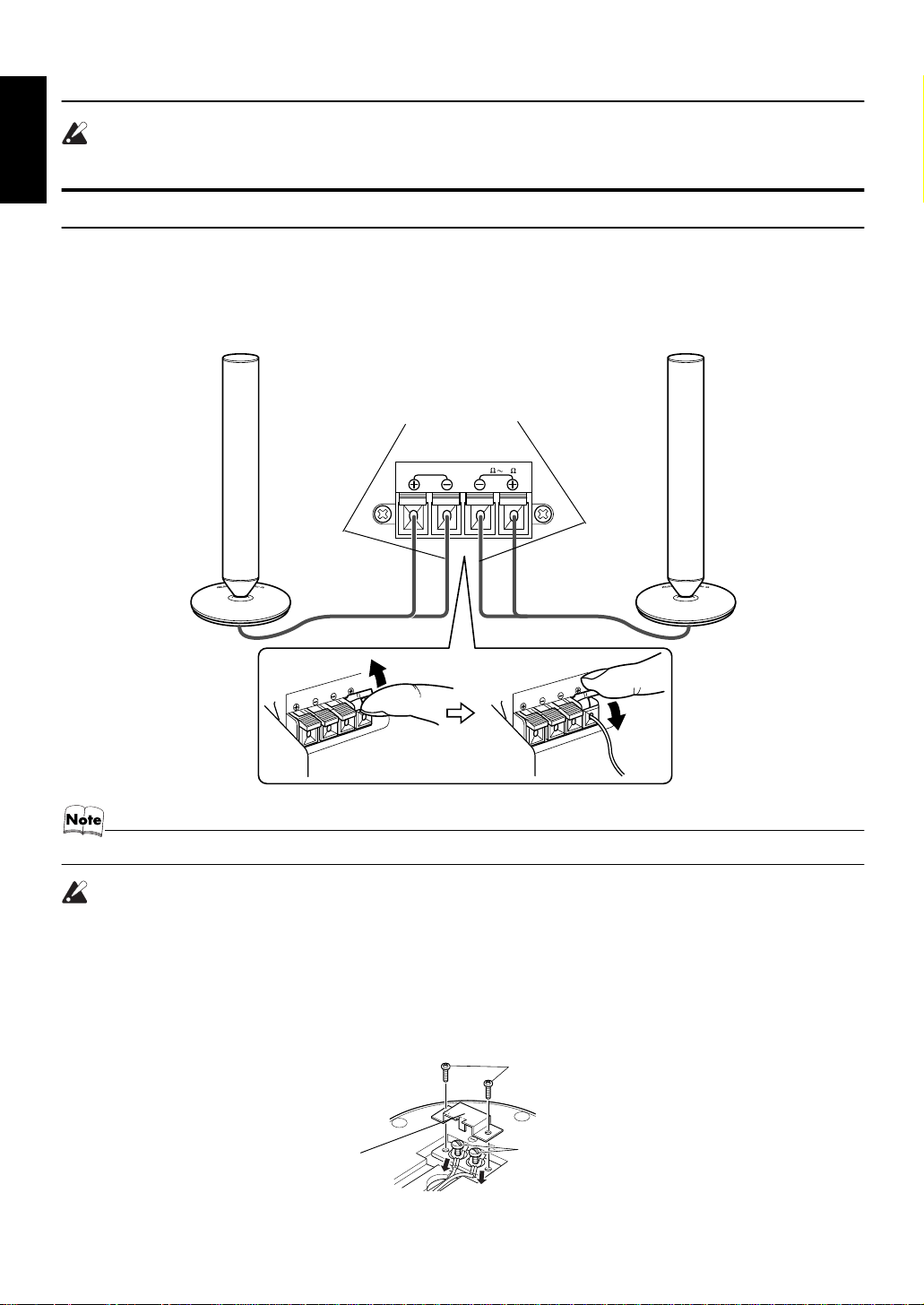
Getting Started
CAUTION:
• Make all connections before plugging the System into an AC power outlet.
English
Connecting the Speakers (SP-FSSD1000)
These speakers are exclusively for this system. Using with other devices will damege the speakers.
1. Open each of the terminals to connect the speaker wire leads.
2. Connect the speaker cords to the Speaker terminals of the Unit.
Connect the cords with a black line to the (–) terminals and cords without a black line to the (+) terminals.
3. Close each of the terminals to securely connect the cords.
Right side (rear view)
Marked with a black line
SPEAKERS IMPEDANCE 4 16
RL
Left side (rear view)
• Since both speakers are the same, you can put either one to the right or left side.
CAUTION:
• A TV may display irregular colors if located near the speakers. If t his happen s, set the s peakers away from the TV.
• Take care not to short-circuit the wire leads for the speakers, as this will damage the center
unit (CA-FSSD1000). We recommend that you use the high-quality speaker cord provided.
However, if you want to use different cables, please observe the following.
1) Remove the screws on either side and remove the cover.
2) Loosen the terminal screws and remove the speaker cord.
1
2
Warning
Warning
WarningWarning
Cover
• To prevent short-circuits, always replace the cover.
6
Page 11
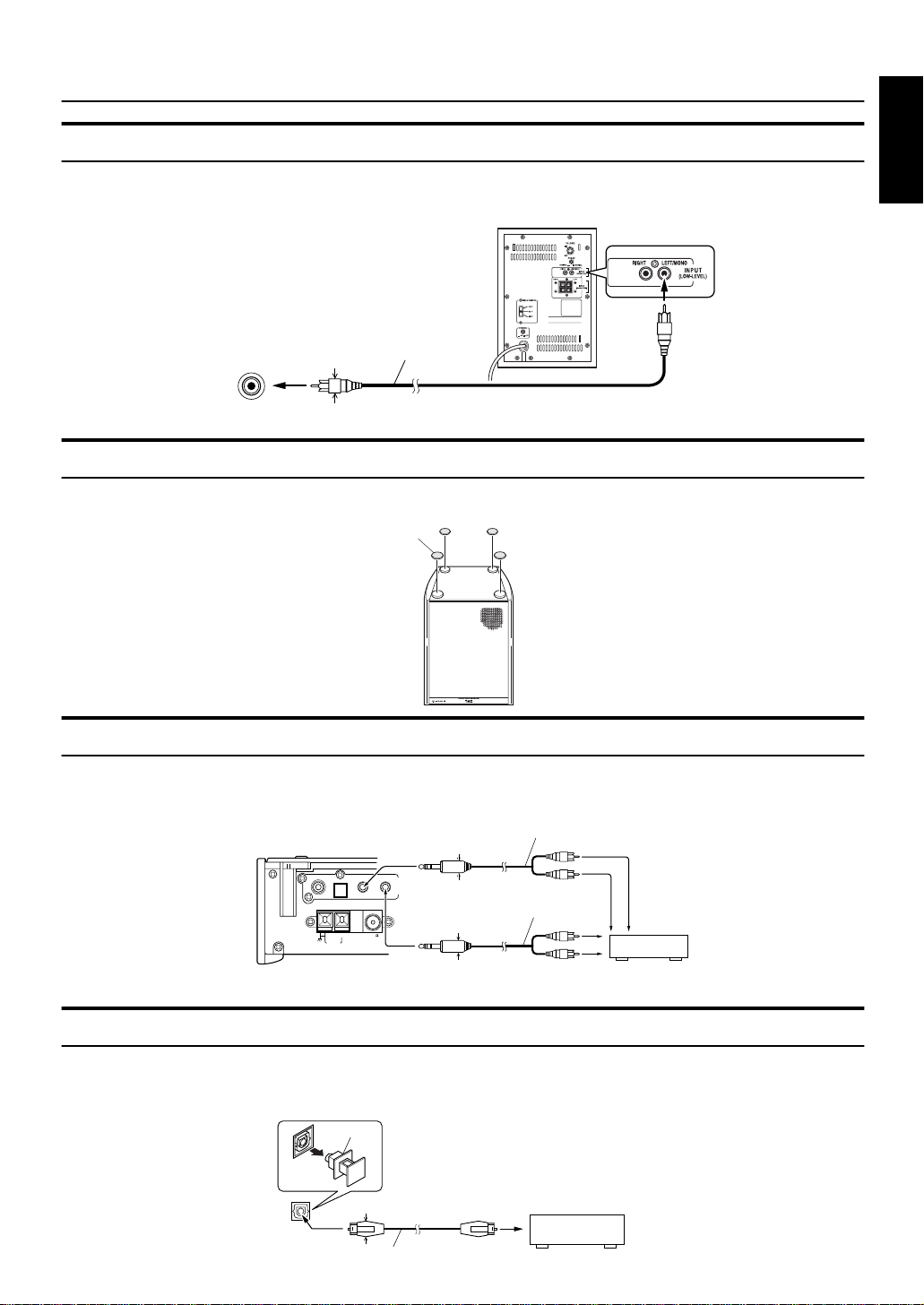
Getting Started
Connecting the Powered Subwoofer (SP-PW1000)
&RQQHFWýDýVLJQDOýFRUGýõVXSSOLHGôýEHWZHHQýWKHý6\VWHP’Vý68%:22)(5ýWHUPLQDOýDQGýWKHý/()7î0212ý,1387ýWHUPLQDOýRIýWKH
3RZHUHGý6XEZRRIHUï
Powered Subwoofer
English
SUB WOOFER
* Use the plug whose diameter is 11mm or less.
11mm Max.
*
Signal cord
Attaching the Spacers
Attach the supplied spacers to the bottom of the powered subwoofer (SP-PW1000) to protect the cabinet, prevent slipping,
and absorb the cabinet vibration. Peel off the backing from a spacer and attach it.
Spacer
Connecting External Equipment
Connect signal cords (not supplied) between the System’s MD/AUX-OUT/IN terminals and the output/input terminals of the
external MD recorder, tape deck, etc.
You can then listen to the external source through the System or record the System’s CD player or tuner to the external unit.
SUB WOOFER
OUT IN
CD DIGITAL OUT
/
AUX
MD
ANTENNA
AM EXT FM(75
COAXIAL
AM LOOP
* Use the plug whose diameter is 11mm or less.
Signal cord (not supplied)
11mm Max.
*
Stereo mini-plug
Signal cord (not supplied)
)
11mm Max.
*
Stereo mini-plug
Pin-plug x 2
MD recorder or tape deck
(not supplied)
Pin-plug x 2
Connecting an MD Recorder, etc (Digital Output)
Unplug the cap and connect an optical digital cord (not supplied) between the System’s CD DIGITAL OUT terminal and the
input terminal of the MD recorder, etc.
You can record the digital output signal from the System’s CD Player to the MD recorder, etc.
Cap
CD DIGITAL OUT
11mm Max.
*
* Use the plug whose diameter is 11mm or less.
Optical digital cord (not supplied)
MD recorder, etc. (not supplied)
7
Page 12
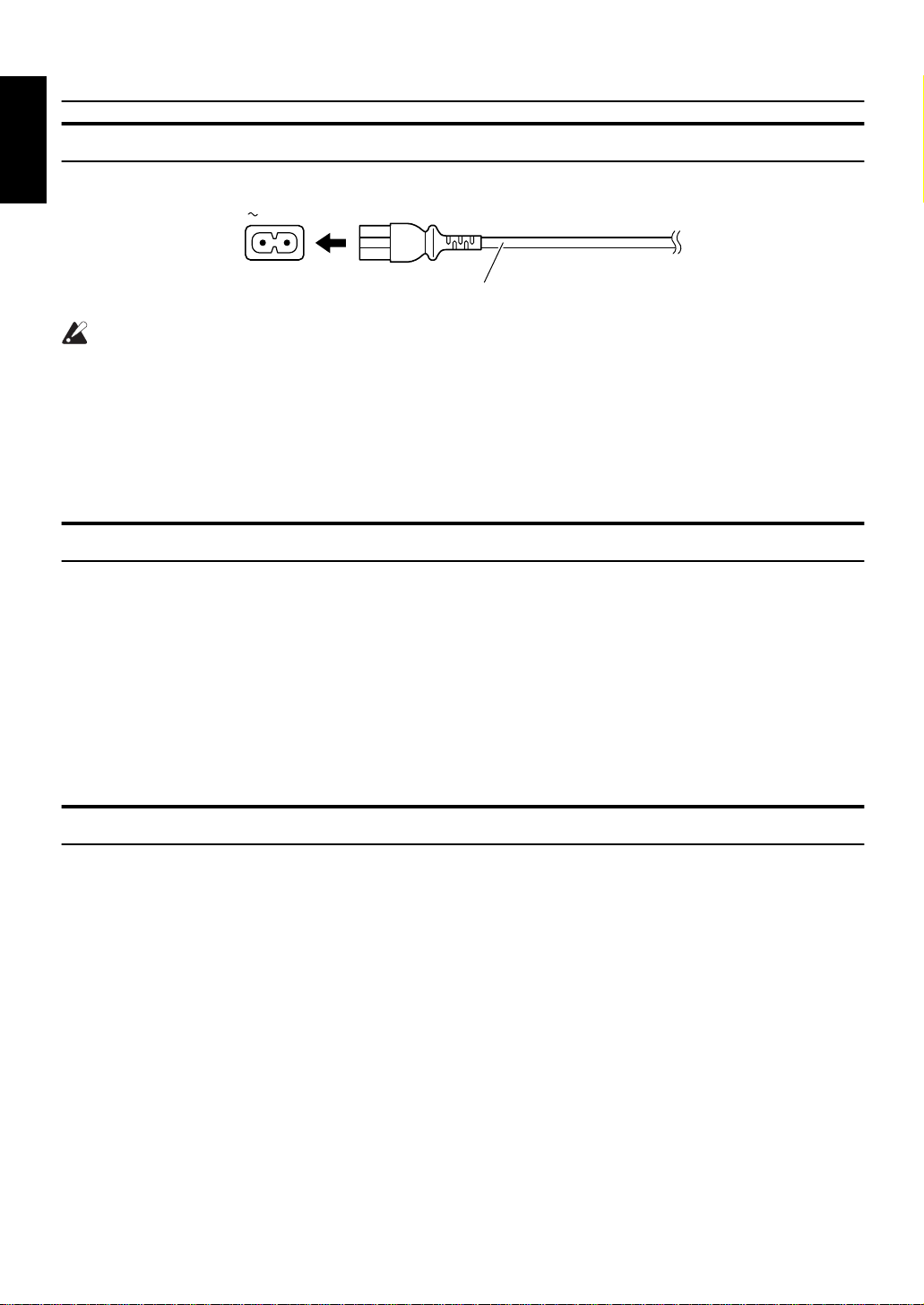
Getting Started
Connecting the AC Power Cord
English
Firmly insert the supplied AC power cord into the AC inlet on the back of the Unit.
AC IN
Power cord
CAUTIONS:
• ONLY USE THE JVC POWER CORD PROVIDED WITH THIS SYSTEM TO AVOID MALFUNCTION OR DAMAGE TO THE SYSTEM.
• BE SURE TO UNPLUG THE POWER CORD FROM THE OUTLET WHEN GOING OUT OR WHEN
THE SYSTEM IS NOT IN USE FOR AN EXTENDED PERIOD OF TIME.
Now you can plug the AC power cord into the wall outlet, and your System is at your command!
Before operating, verify that the display shows the clock. If malfunctions may occur, re-connect
the power cord.
COMPU Play
JVC’s COMPU PLAY feature lets you control the most frequently used System functions with a single touch.
With One Touch Operation you can play a CD, turn on the radio, or listen to an external equipment with a single press of the
play button for that function. One Touch Operation turns the power on for you, then starts the function you have specified. At
the same time, the Top Cover moves backward to allow the Unit’s top button operation. If the System is not ready (no CD in
place), the System still powers on so you can insert a CD.
How One Touch Operation works in each case is explained in the section dealing with that function.
The COMPU PLAY buttons are:
On the Remote Control
CD #/8 button
FM/AM button
MD/AUX button
Automatic Power On
The System automatically turns on with the following operation.
• When you press the CD 0 button on the Remote Control or the OPEN/CLOSE button on the Unit, the System automatically
turns on and the Top Cover opens to allo w CD setting. However, this operation does not change the function to CD.
When you press the ü button to turn off the System, the Top Cover will be automatically closed if it is opened.
• When you press the DOOR SLIDE button on the Remote Control, the System automatically turns on and the Top Co v er
moves backwards to allow b utton operation.
When you press the ü button to turn of f the System, the Top Cover will automatically moves back to the original position,
if it is in the backward posi tion .
8
Page 13
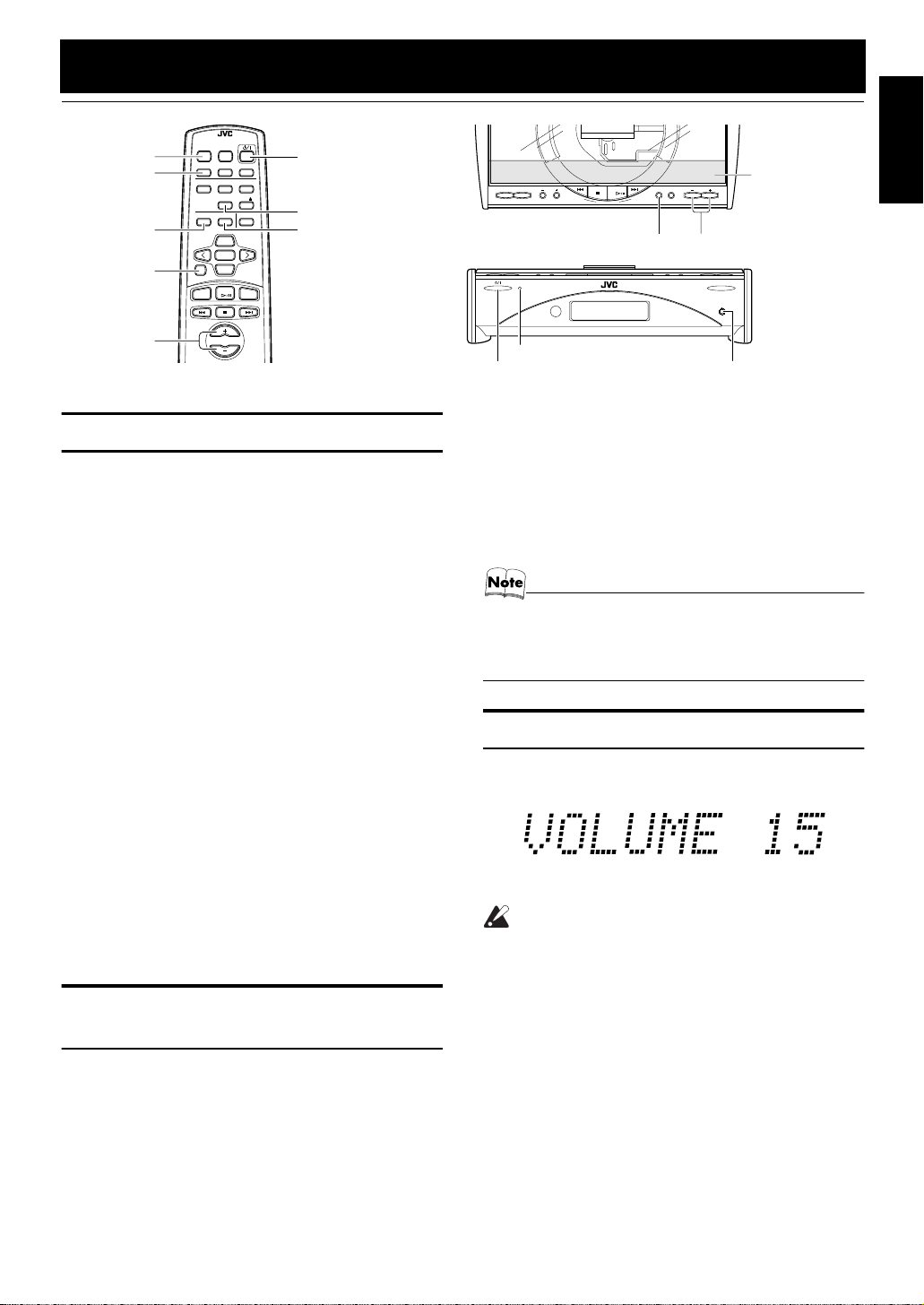
Basic Operations
DIMMER
DISPLAY
BASS
FADE
MUTING
VOLUME+,–
REMOTE CONTROL RM-SFSSD1000U
DIMMER SLEEP
DISPLAY FM MODE
PROGRAM
BASS TREBLE CANCEL
FADE MUTING
MD/AUX FM / AM
AUTO
PRESET
DOOR
SLIDE
SET
DOWN
VOLUME
STANDBY/ON
ü
REPEATRANDOM
CD
UP
CD
DOOR SLIDE
TREBLE
Turning the Power On and Off
Turning the System On
Press the %%%% button.
The Top Cover moves backward and the Unit’s top buttons
appear. The display comes on and “HELLO” is displayed
once. The STANDBY/ON indicator lights in green.
The System comes on ready to continue in the mode it was
in when the power was last turned off.
■For example, if the last thing you were doing was listening to a CD, you are now ready to listen to a CD again. If
you wish, you can change to another source.
■If you were listening to the Tuner last, the Tuner comes
on playing the station it was last set to.
PRESET
TUNING
FM/AMMD/AUX
STANDBY/ON OPEN/CLOSE
STANDBY/ON indicator
ü
MULTI CONTROL
CD
CLOCK TIMER VOLUME
UPDOWN
CLOCK
CD
- R /
RW PLAYBACK
VOLUME+,–
PHONES
Top Cover
PHONES
When the System is Turned Off
(STANDBY MODE)
Each time you press the DIMMER button on the Remote
Control, the brightness of the backlighting changes as follows:
No backlighting = Dark backlighting
= (back to the beginning)
• When the System is turned off again after power on, the
brightness in Standby mode will be restored to the previous one since the brightness setting in Standby mode is
stored in memory.
English
Turning the System Off
Press the %%%% button again.
The Top Cover moves back to the original position.
“GOOD BYE” is displayed and the display goes out, except
for the clock display. The STANDBY/ON indicator lights in
red.
■Some power is always consumed even though power is
turned off (called Standby Mode).
■To switch off the System completely, unplug the AC
power cord from the wall outlet. When you unplug the
AC power cord, the clock will be reset to 0:00 after about
20 minutes.
Adjusting the Brightness
(DIMMER)
You can adjust the brightness of the backlighting for the display.
When the System is Turned On
Each time you press the DIMMER button on the Remote
Control, the brightness of the backlighting changes as follows:
Bright = Dark = (back to the beginning)
Adjusting the Volume
Press the VOLUME + button to increase the volume or
press the VOLUME – button to decrease it.
You can adjust the volume level between 0 and 50.
CAUTION:
• DO NOT turn off the System with the volume set to an extremely high level; otherwise a sudden blast of sound could
damage your hearing, speakers and/or
headphones when you turn on the System
or start playing any source next time.
REMEMBER you cannot adjust the volume
level while the System is in standby mode.
For private listening
Connect a pair of headphones to the PHONES jack. No
sound comes out of the speakers.
Be sure to turn down the volume before connecting or putting on headphones.
9
Page 14
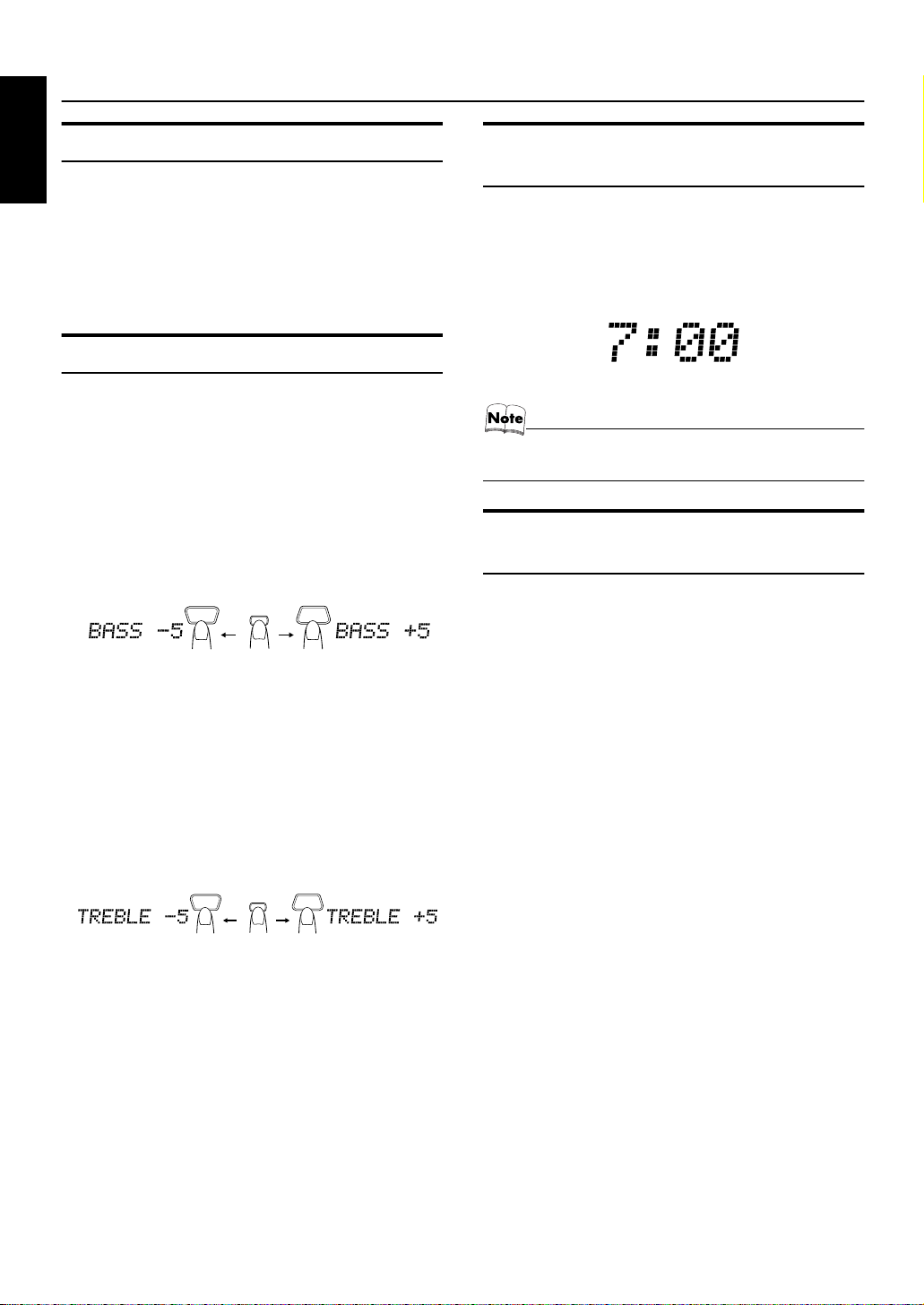
Basic Operations
Fade-out Muting (FADE MUTING)
English
You can mute the output with one touch operation.
To mute the output, press the FADE MUTING button
on the Remote Control. Then, the output will be faded out
and becomes 0.
To release muting, press the FADE MUTING button once
again. Then, the output will be faded in to the original level.
Tone Control (BASS/TREBLE)
You can control the tone by changing the bass and treble.
BASS Control
You can adjust the bass level (low frequency range level)
between –5 and +5. (0: Flat)
Press the BASS button on the Remote
1
Control.
Press the UP or DOWN button on the
2
Remote Control to adjust the bass level.
DOWN
BASS
UP
TREBLE Control
You can adjust the treble level (high frequency range level)
between –5 and +5. (0: Flat)
Showing the Time
(CLOCK/DISPLAY)
You can show the current time on the display.
To display the clock, press the CLOCK button on the
Unit or DISPLAY button on the Remote Control.
To return to the previous mode, press the same button
again.
• To let the clock work, you need to set the clock first. (See
“Setting the Clock” on page 18.)
Sliding the Top Cover
(DOOR SLIDE)
Each time you press the DOOR SLIDE button on the Remote Control, the Top Cover slides back and forth.
Slide the Top Cover backward to allow Unit’s top button
operation. Slide it toward you to cover the buttons.
Press the TREBLE button on the
1
Remote Control.
Press the UP or DOWN button on the
2
Remote Control to adjust the treble
level.
DOWN
TREBLE
UP
10
Page 15
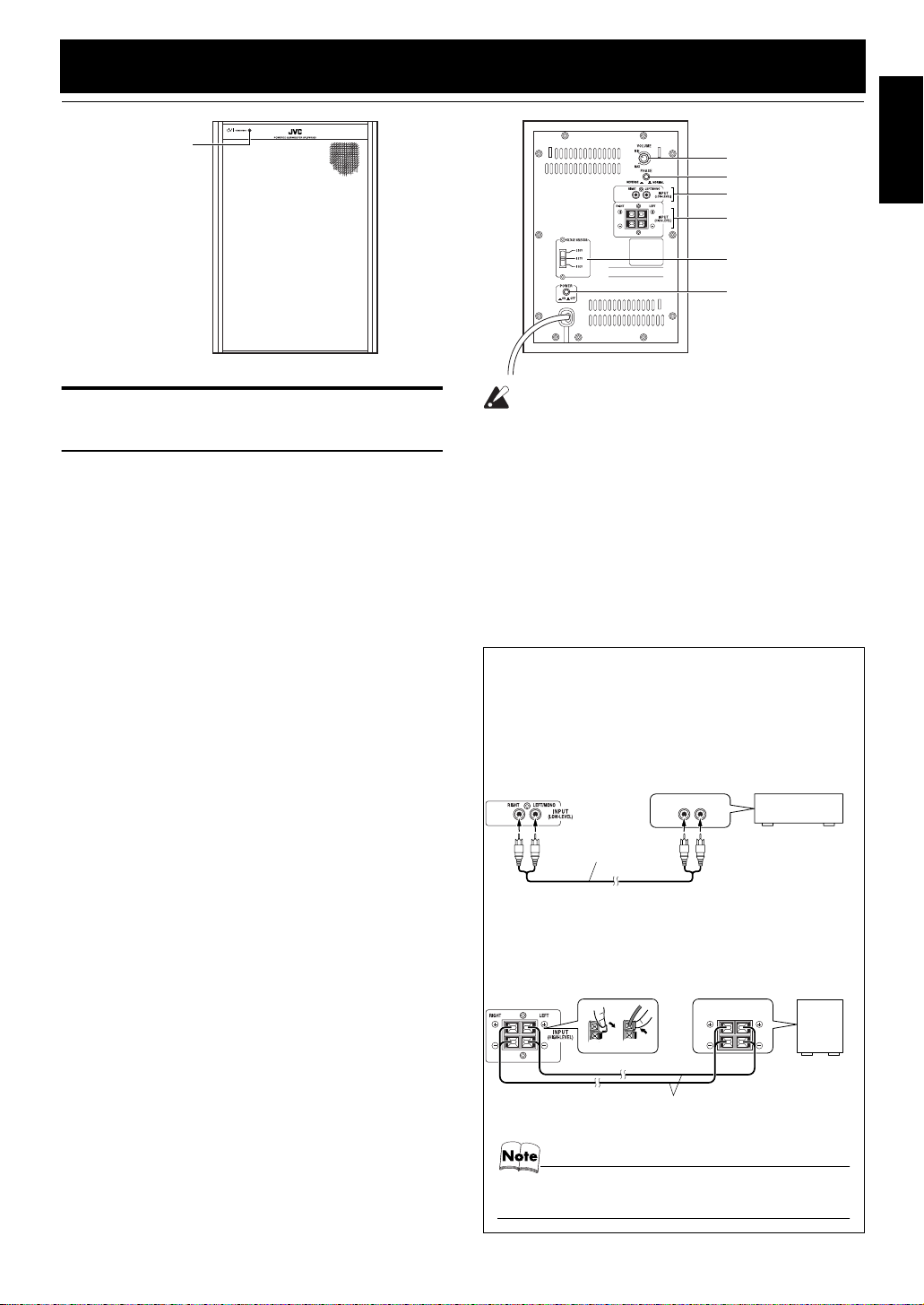
Using the Powered Subwoofer
STANDBY/ON
indicator
VOLUME
PHASE
INPUT (LOW-LEVEL)
INPUT (HIGH-LEVEL)
VOLTAGE SELECTOR
(except for Hong Kong)
POWER
English
Operating the Powered
Subwoofer
Presetting the Volume
You need to preset the volume level of this speaker (SPPW1000) to match those of the main speakers (SPFSSD1000). Once you preset the volume level, it is stored
as your reference level and the volume level of this speaker
will be able to automatically change as the volume level of
the Center Unit (CA-FSSD1000) changes.
Press the POWER button of the Sub-
1
woofer to turn on the power.
The STANDBY/ON indicator of the Subwoofer will
light in green.
Set the VOL UME of the Subwoof er in the
2
“MIN” position.
Adjust the volume of the Center Unit to
3
your listening level.
Adjust the V OLUME of the Subw oofer to
4
balance the volume with the main
speakers.
To turn off the Subwoofwer, press the POWER button
to light off the STANDBY/ON indicator.
Adding the Richness to the Bass (PHASE)
If you want to add the richness more to the bass, press the
PHASE button to set it either in the “_ REVER SE” position
or the “— NORMAL” position, whichever can add the richness to the bass.
Normally, the PHASE button should be set in the “— NORMAL” position.
CAUTION:
• Be sure to turn off the POWER of the Powered Subwoofer when the Powered Subwoofer is not in use for an extended period
of time.
INPUT Terminals
The Subwoofer has the following INPUT terminals.
INPUT(LOW-LEVEL):
Usually, the LEFT/MONO terminal is connected to the
SUBWOOFER terminal of the Center Unit with the supplied signal cord. (see page 7)
When the Center Unit CA-FSSD1000 is
not used (Using other equipment)
If an amplifier etc. to be connected does not have the
SUB WOOFER OUT terminals, the RIGHT and
LEFT/MONO terminals will be connected to the LINE
OUT-RIGHT and LEFT terminals of that unit.
LINE OUT
LEFTRIGHT
Connecting cord
(not supplied)
INPUT (HIGH-LEVEL):
You can connect the speaker output terminals of other
amplifier etc. to these terminals.
Connect the speaker cords in parallel to the speaker terminals on the amplifier etc.
SPEAKER
Amplifier etc.
LEFTRIGHT
Amplifier
etc.
Automatic Operating Status On/Off
To save energy, the Subwoofer enters the Standby mode if
no (or very weak) sound signals come into the Subwoofer
for about 5 minutes. In Standby mode, the STANDBY/ON
indicator of the Subwoofer lights in red.
When sound signals come in again, the Subwoofer enters
the Operating mode and reproduces the sounds. The
STANDBY/ON indicator will light in green again.
Speaker cords
(not supplied)
• Do not use the INPUT (LOW-LEVEL) terminals and
the INPUT (HIGH-LEVEL) terminals at the same time.
11
Page 16
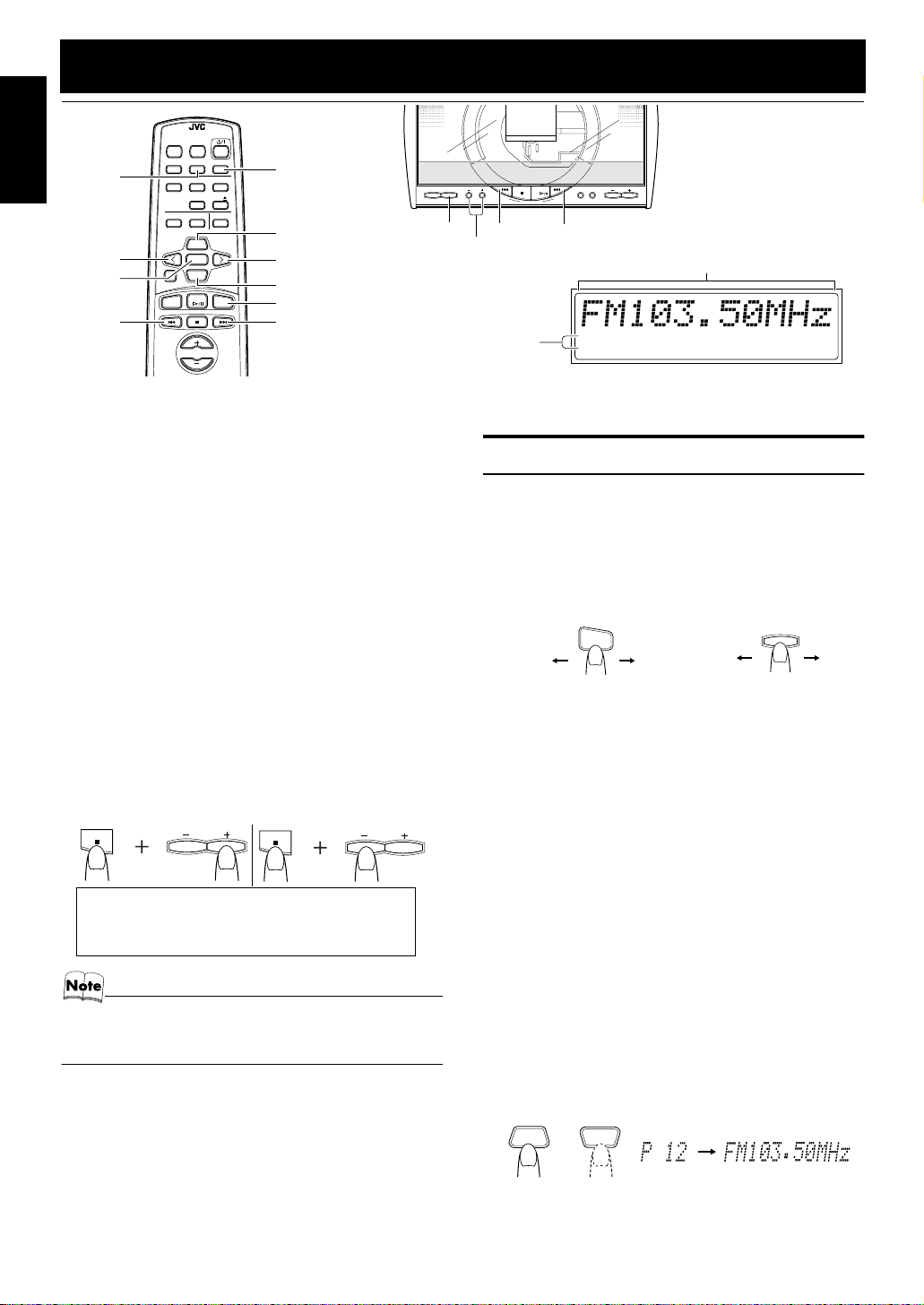
Using the Tuner
REMOTE CONTROL RM-SFSSD1000U
STANDBY/ON
DIMMER SLEEP
AUTO
DISPLAY FM MODE
AUTO
English
PRESET
<
SET
4
You can listen to FM and AM stations. Stations can be
tuned in manually, automatically, or from preset memory
storage.
■Before listening to the radio:
• Make sure that both the FM and AM antennas are correctly connected. (See pages 4 and 5).
Setting the AM Tuner Interval Spacing
When shipped, the AM tuner interval is set to 9 or 10 kHz
spacing (Initial setting : UB/US...9 kHz, UW/UY...10 kHz).
You can change it to 10 or 9 kHz spacing.
●Preparation to setting:
Turn on the power and press the FM/AM button to select
FM or AM mode.
To select 10 kHz intervals, while holding down the 7
button on the Unit, press the VOLUME + button on the
Unit. “AM 10kHz” will appear on the display (at the same
time, the 100 kHz spacing is selected for FM broadcast).
To select 9 kHz intervals, while holding down the 7 but-
ton on the Unit, press the VOLUME − button on the Unit.
“AM 9kHz” will appear on the display.
[10 kHz Intervals] [9 kHz Intervals]
UB... Hon g Kong
US... Singapore
• When you change the setting, the preset stations are
erased. You will need to preset the stations again. (See
page 13.)
One Touch Radio
Just press the FM/AM button to turn on the System and start
playing the station you were last tuned to.
■You can switch from any other sound source to the radio
by pressing the FM/AM button.
PRESET
PROGRAM
DOOR
SLIDE
BASS TREBLE CANCEL
UP
SET
DOWN
FADE MUTING
CD
MD/AUX FM / AM
VOLUME
VOLUME
REPEATRANDOM
CD
FM MODE
UP
>
DOWN
FM/AM
¢
* When the System is in use, the display shows other items as well.
For simplicity, we show here only the items described in this section.
VOLUME
UY... Argentina
UW...Latin America
(except fo r Argentina)
FM/AM
PRESET
FM/AMMD/AUX
TUNING
4
PRESET
TUNING+,–
FM mode
indicators
MULTI CONTROL
CLOCK TIMER VOLUME
CD
UPDOWN
¢
Band display, Frequency display, Preset channel
STEREO
MONO
Tuning In a Station
Press the FM/AM button.
1
The Band and Frequency you were last tuned to appear
on the display.
(If the last station was selected using the preset number,
the preset number appears first.)
Each time you press the button, the band alternates between FM and AM.
FM / AM
(on the Remote Control)
Select a station using one of the follow-
2
ing methods.
●Manual Tuning
Press the 4 or ¢ button on the Unit or the Remote Control repeatedly to move from frequency to
frequency until you find the station you want.
●Auto Tuning
If you press and hold the 4 or ¢ button on the
Unit or the Remote Control for one second or more,
the frequency changes down, or up, automatically until a station is found.
●Preset Tuning using the Remote Control
(Possible only after presetting stations)
Select the desired preset number using the UP,
DOWN, > and < button on the Remote Control. After
1 second the display will show the preset number’s
band and frequency.
Example:
Press the UP button until the preset number 12 “P12”
appears.
UP
DOWN
or
FMAM
OR
OR
(After 1 second)
FM/AM
FMAM
(on the Unit)
12
Page 17

Using the Tuner
FM / AM
AUTO
PRESET
MONO
FM MODE
●Preset Tuning using the Unit
Press the PRESET TUNING + or - button to select
the desired preset number.
Its band and frequency are displayed.
• In AM broadcast, reception sensitivity will be changed by
turning the AM loop antenna. Turn the AM loop antenna
for best reception.
Presetting Stations
You can preset up to 30 FM stations and up to 15 AM stations using the Remote Control.
• Preset numbers may have been set to factory test frequencies prior to shipment. This is not a malfunction. You
can preset the stations you want into memory by following
one of the presetting methods below.
Manual Presetting
SET STORED
SET
UP
FM / AM
When changing the Band FM = 30, AM = 15
Select a band by pressing the FM/AM
1
DOWN
or
button.
Press the 4 or ¢ button to tune in a
2
station.
Press the SET button.
3
“SET” will blink for 5 seconds.
Within 5 seconds, proceed to the next step.
When the display returns to the one set in step 2 after 5
seconds, press the SET button again.
Press the UP, DOWN, >, or < button
4
within 5 seconds to select the preset
number.
UP or DOWN button:Increase or decrease the preset
number by 1.
Pressing and holding the button
will continuously increase or decrease the preset number.
SET
Repeat above steps 1 to 5 for each sta-
6
tion you want to store in memory with a
preset number.
To change the preset stations, repeat the same
steps as above.
Auto Presetting
In each band, you can automatically preset FM-30, AM -15
stations. Preset numbers will be allocated as stations are
found, starting from the lowest frequency and moving up
the frequency.
(for 2 seconds)
Select a band by pressing the FM/AM
1
button.
Press the AUTO PRESET button on the
2
Remote Control for more than two seconds.
Repeat steps 1-2 for the other band.
3
■If you want to change the preset stations, carry out the
Manual Presetting for the desired preset numbers.
CAUTION:
• Even if the system is unplugged or if the
power failure occurs, the preset stations
will be stored for about 24 hours. However,
in case the preset stations are erased, you
will need to preset the stations again.
To Change the FM
Reception Mode
When you are tuned into an FM stereo broadcast, the
“STEREO” indicator lights up and you can hear stereo effects.
If an FM stereo broadcast is hard to receive or noisy, you
can select Monaural mode. Reception improves, but you
lose stereo effect.
Press the FM MODE button on the Remote Control
so that the “MONO” indicator lights up on the display.
English
> or < button: Increase or decrease the preset
Press the SET button within 5 seconds.
5
“STORED” appears and after 2 seconds, the display returns to the broadcast frequency display.
number by 1.
Pressing and holding the button
will rapidly increase or decrease
the preset number.
To restore the stereo effect , press the FM MODE button
on the Remote Control so that the “MONO” indicator goes off.
13
Page 18

Using the CD Player
English
PROGRAM
RANDOM
CD #/8
SET
4
REMOTE CONTROL RM-SFSSD1000U
STANDBY/ON
DIMMER SLEEP
AUTO
DISPLAY FM MODE
PRESET
PROGRAM
REPEATRANDOM
DOOR
CD
SLIDE
BASS TREBLE CANCEL
UP
<
SET
DOWN
FADE MUTING
CD
MD/AUX FM / AM
VOLUME
REPEAT
CD 0
CANCEL
UP
>
DOWN
¢
7
PRESET
FM/AM
TUNINGMD/AUX
MULTI CONTROL
7
4
Track number, Playing time, Preset number
RANDOM ALL
PROGRAM
CD
CD #¥8
987654321
UPDOWN
¢
STANDBY/ON
CLOCK TIMER VOLUME
2019181716151413121110
Top Cover
OPEN/CLOSE
- R /
RW PLAYBACK
CD
Play mode indicators
PHONES
OPEN/CLOSE
* When the System is in use, the display shows other items as well.
For simplicity, we show here only the items described in this section.
You can use Normal, Random, Program or Repeat Play. Repeat Play can repeat all the tracks or just one of the tracks
on the CD.
Here are the basic things you need to know to play a CD and
locate the different tracks on it.
This unit has been designed only to playback the CDs
bearing the marks.
When playing a CD-R or CD-RW
You can play back finalized CD-R or CD-RW recorded
music CD format.
■You can play back CD-R or CD-RW like CD.
■Some CD-R or CD-RW may not be played back on
this unit because of their disc characteristics, damage
or stain on them, or if the player lens is dirty.
■The reflection factor of CD-RW is lower than that of
other CD, possibly causing CD-RW to take longer to
read.
The Quickest Way To Start a CD Is With the One
Touch Operation
■Press the CD #¥8 button on the Remote Control.
• The power is automatically turned on and the Top Cover
moves backward to allo w the Unit’s top button operation. If a CD is already inserted, it will start playing from
the first track.
• If no CD is inserted, “NO DISC” appears on the display
and the CD Player remains in Stop mode.
Music calendar
Track number exceeding 20 is not
displayed.
To Insert a CD
Press the OPEN/CLOSE button on the
1
Unit (or the CD 0 button on the
Remote Control).
The Top Cover opens.
Place a CD, with its label side up as
2
shown below. Press down on the CD’s
center until you hear a click.
Press the OPEN/CLOSE button (or CD 0
3
button) again to c lose the Top Cover.
• To close the Top Cover and play the CD, you can just
press the CD #¥8 button.
■You can place an 8 cm (3'') CD without an adaptor.
■If the CD cannot be read correctly (because it is
scratched, for example), “ 0 0:00” appears on the display.
■You can insert a CD while listening to the other source.
CAUTION:
• DO NOT try to open or close the Top Cover
by hands as it will be damaged.
14
Page 19

Using the CD Player
To Unload a CD
Take out the CD as shown below.
Basics of Using the
CD Player-Normal Play
To Play a CD
Insert a CD.
1
Press the CD #¥8 button.
2
The first track of the CD begins playing.
To Select a Track or Passage within a Track
During playback, press the 4 or ¢ (< or >) button to select the track you want.
• The selected track starts playing.
• Press the ¢ or > button once to skip to the beginning of the next track.
• Press the 4 or < button to skip to the beginning of
the track being played. Press twice quickly to skip to
the beginning of the previous track.
• When the > or < button on the Remote Control is
kept pressing, the track continuously skips.
Search Play
Holding down the 4 or ¢ button, during playback, will
fast forward/backwards the CD so you can quickly find a
particular passage in the track you are listening to.
Programming the
Playing Order of the Tracks
You can program the playing order of the tracks using the
Remote Control.
■You can program up to 32 tracks in any desired order in-
cluding the same tracks.
■You can only make a program when the CD Player is
stopped.
English
Track number Playback time
• The track number that has already played disappears
from the music calendar.
• The CD Player automatically stops when the last
track of the CD has finished playing.
To stop playing the CD, press the 7 button.
The following information for the CD is displayed.
Total track number Total playback time
To stop playing and remove the CD, press the OPEN/
CLOSE button on the Unit or CD 0 button on the Remote
Control to open the Top Cover.
To pause, press the CD #¥8 button. The playback time
blinks on the display.
To cancel pause, press the same button again. Play continues from the point where it was paused.
Insert a CD.
1
Press the CD #/8 button.
2
Press the 7 button to stop the CD.
3
Press the PROGRAM button.
4
The System enters the programming mode and the
“PROGRAM” indicator lights up.
PROGRAM
PROGRAM
Press the UP, DOWN, >, or < button to
5
select the track to program.
UP or > button: Increases the track number by 1.
DOWN or < button:Decreases the track number by 1.
• When the > or < button is kept pressing, the track
number changes rapidly.
(To be continued on the next page)
15
Page 20

Using the CD Player
Press the SET button.
6
English
UP
DOWN
Repeat steps 5 and 6 to select the other
7
SET
Total playback time of the programmed tracks
Program order number
(After 2 seconds)
tracks for the program.
You can see the total playback time of programmed
tracks on the display. Also, you can see the programmed
tracks on the music calendar.
Press the CD
8
The System plays the tracks in the order you have programmed them.
■You can skip to a particular program track by pressing the
4 or ¢ button during Program Play.
■To stop playing, press the 7 button once.
To confirm the programmed tracks while the CD
player is stopped, each time press the 4 or ¢ but-
ton; the tracks making up the program will successively be
displayed in the programmed order.
To delete all the tracks in the program, in stop mode,
press the 7 button. Pressing the CD 0 button to open the
Top Cover will also clear the programmed tracks.
To exit the program mode once, while the CD Player
is stopped, press the PROGRAM button to light off the
“PROGRAM” indicator.
• If the total playback time of the programmed tracks exceeds 99 minutes 59 seconds, the total playback time will
go out on the display.
• If you try to program the 33rd track, “MEMORY FULL” appears on the display for about 2 seconds.
#/8
button.
Random Play
The tracks will play in no special order when you use this
mode.
Press the RANDOM button on the
1
Remote Control.
The “RANDOM” indicator lights up on the display.
Press the CD #/8 button.
2
The tracks are played in random order.
To skip a track during playback, press the ¢ button
to jump to the next track in the random sequence. Press the
4 button to jump back to the start of a track being played.
To exit Random Play mode, while the CD Player is
stopped, press the RANDOM button to light off the “RANDOM” indicator and carry out Normal Play, or press the CD
0 button to open the Top Cover.
Repeating Tracks
You can repeat all tracks or individual track, as many times
as you like.
Press the REPEAT button on the Remote Control.
The Repeat indicator changes with each press of the button,
as shown below.
= ALL=blank display = (back to the
beginning)
To exit Repeat mode, press the REPEAT button until the
Repeat indicator on the display goes out.
■In Random Play, cannot be selected.
■Repeat mode remains in effect even when you change the
play mode.
: Repeats one track.
ALL: In Normal Play mode, repeats all the tracks.
In Program Play mode, repeats all the tracks
in the program.
In Random Play mode, repeats all the tracks
in random order.
To Modify the Program
Modify the contents of the program while the CD Player is
stopped.
Each time you press the CANCEL button, the last track in
the program is deleted. To add new tracks to the end of the
program, repeat above steps 5 to 7.
16
Page 21

Using External Equipments
REMOTE CONTROL RM-SFSSD1000U
STANDBY/ON
DIMMER SLEEP
AUTO
DISPLAY FM MODE
PRESET
PROGRAM
REPEATRANDOM
DOOR
CD
SLIDE
BASS TREBLE CANCEL
PRESET
FM/AMMD/AUX
TUNING
MULTI CONTROL
CD
CLOCK TIMER VOLUME
UPDOWN
MD/AUX
UP
SET
DOWN
FADE MUTING
CD
MD/AUX FM / AM
VOLUME
MD/AUX
English
Listening to External
Equipment
You can listen to external equipment such as MD recorder,
turntable or other auxiliary.
■First make sure that the external equipment is properly
connected to the System. (See page 7).
Set the VOLUME control to the mini-
1
mum position.
Press the MD/AUX button.
2
“MD/AUX” appears on the display.
Start playing the external equipment.
3
Adjust the VOLUME control to the
4
desired listening level.
Apply sound effects, if you wish.
5
■Press the BASS/TREBLE button on the Remote Control
to control the tone. (See “Tone Control” on page 10.)
To exit MD/AUX mode, you will automatically switch
out of MD/AUX mode when you select another source.
Recording the System’s Source
to External Equipment
You can record the System’s source to external equipment
which is connected to the MD/AUX-IN/OUT or CD DIGITAL OUT terminals of the System, such as cassette deck or
MD recorder, etc.
■First make sure that the external equipment is properly
connected to the System. (See page 7).
Play the System’s CD Player or tune in
1
to a station.
■The recording level is not affected by the VOLUME level
set by the System. Also it is not affected by the sound effects.
• For operation of the external equipment, refer to its Instructions.
• For operation of the external equipment, refer to its Instructions.
17
Page 22

Using the Timers
English
SLEEP
REMOTE CONTROL RM-SFSSD1000U
DIMMER SLEEP
AUTO
DISPLAY FM MODE
PRESET
PROGRAM
DOOR
SLIDE
BASS TREBLE CANCEL
UP
SET
DOWN
FADE MUTING
CD
MD/AUX FM / AM
STANDBY/ON
REPEATRANDOM
CD
PRESET
TUNING
FM/AMMD/AUX
MULTI CONTROL
4
CLOCK TIMER VOLUME
CD
UPDOWN
TIMER
CLOCK
¢
ON time, OFF time,
Source, Volume
VOLUME
* When the System is in use, the display shows other items as well.
For simplicity, we show here only the items described in this section.
The timers let you control listening functions automatically.
Setting the Clock
• Use the Unit’s button to set the cloc k.
• When you plug the AC power cord into the wall outlet,
the time indication “0:00” blinks on the display.
• The clock must be correctly set for the timers to work.
• The procedure must be completed within
Otherwise, the setting is cleared and must be repeated
from the beginning.
Press the
1
button.
%%%%
Then, the Unit’s top buttons appear.
CLOCK
(for 2 seconds)
Press the CLOCK button on the Unit for
2
CD
MULTI CONTROL
more than two seconds.
The hour digit of the time indication rapidly blinks on
the display.
Press the ¢ or 4 button on the Unit
3
to set the hour.
Pressing the ¢ button moves the time forwards and
pressing the 4 button moves it backwards. Hold
down the button to move the time rapidly.
two minutes
UPDOWN
.
CLOCK
SLEEP
Press the ¢ or 4 button to set the
5
Timer indicator
SLEEP indicator
minute.
Press the CLOCK button.
6
The selected time is set and the seconds start counting
from 0.
CAUTION:
• If there is a power failure, the clock loses its
setting after about 20 minutes. “0:00”
blinks on the display and the clock must be
reset.
• The clock may gain or lose one to two minutes per month.
Setting the Daily Timer
Once you have set the Daily Timer, the timer will be activated at the same time every day.
The Timer indicator on the display shows that the Daily
Timer you have set is in effect.
• Use the Unit’s button to set the timer.
• Perform each setting within
ting will be cleared and the procedure must be repeated
from the beginning.
30 seconds
. Otherwise, set-
Press the CLOCK button.
4
The minute digits of the time indication rapidly blink on
the display.
18
Page 23

Using the Timers
Setting the ON time (Example: 10:15).
1
1. Press the TIMER button on the Unit for more than
two seconds.
The Timer indicator lights up and the hour digit of the
current ON time blinks on the display.
• When the clock is not set, “CLOCK” and “ADJUST”
appear alternately on the display. Set the clock first.
Press the ¢ or 4 button on the Unit to set the
hour you want the Unit to come on.
Pressing the ¢ button moves the time forwards and
pressing the 4 button moves it backwards. Hold
down the button to move the time rapidly.
2. Press the TIMER button.
The minute digits of the ON time blink on the display.
Set the minute you want the Unit to come on, using
the ¢ or 4 button.
Set the minute you want the Unit to be turned off, using the ¢ and 4 buttons.
Selecting the music source.
3
1. Press the TIMER button.
The “TUNER” or “CD” blinks on the display.
2. Press the ¢ or 4 button to select the music
source you want to listen to.
The display changes as shown below.
TUNER
Setting the volume level.
4
1. Press the TIMER button.
The current volume setting blinks on the display.
2. Press the ¢ or 4 button to select the volu me level.
-- :The current volume level will be used.
0 to 50 :When the timer is turned on, the Volume
Press the TIMER button.
5
The timer setting is completed and the display returns to
the display before you set the Timer. The Timer indicator remains lit.
ÔCDÔ
(back to the beginning)
will be automatically set to the selected
level.
English
Setting the OFF time (Example: 13:30).
2
1. Press the TIMER button.
The hour digit of the OFF time blinks on the display.
(The same time as the ON time will be automatically
set.)
Set the hour you want the Unit to be turned off, using
the ¢ or 4 button.
2. Press the TIMER button.
The minute digits of the OFF time blink on the display.
Before turning off the System, prepare
6
the music source selected in step 3.
TUNER:Tune in to the desired station.
CD: Insert a CD. (Playback will start from the first
Press the %%%% button to turn off the Sys-
7
track at Timer on.)
tem.
In standby mode, you can see the Timer indicator ( )
on the display.
• When the timer turns on, the Timer indicator starts
blinking and the prepared source in step 6 will be
played.
To cancel the timer, press the TIMER button. The
Timer indicator ( ) goes out on the display.
To re-activate the cancelled tim er, press the TIMER button to light the Timer indicator ( ).
At this time, you can see the current timer settings. Each
setting appears on the display for two seconds in the order of ON time, OFF time, music source and volume.
To change the timer setting, repeat the setting procedure from the beginning.
CAUTION:
• If the System is unplugged, or a power failure occurs, the timer setting will be lost.
You will need to reset the clock first, then
the timer.
19
Page 24

Using the Timers
Setting the SLEEP Timer
English
(Using the Remote Control)
Use the Sleep Timer to turn the System off after a certain
number of minutes when it is playing. By setting the Sleep
Timer, you can fall asleep to music and know that your System will turn off by itself rather than play all night.
■You can only set the Sleep Timer when the System is on
and a source is playing.
Play a CD or tune in to the desired sta-
1
tion.
Press the SLEEP button on the Remote
2
Control.
The “SLEEP” indicator lights up.
■When the clock is not set, “CLOCK” and “ADJUST”
appear alternately on the display. Set the clock at first.
Set the length of time you want the
3
source to play before shutting off.
• Each time you press the SLEEP button, it changes
the number of minutes shown on the display in this
sequence:
10
= 20 = 30 = 60 = 90 = 120 = Cancelled =
(back to the beginning)
The selected number of minutes for the Sleep Timer will
stop blinking five seconds later and the display returns to
the original one before setting the Sleep Timer. (The display
is dimmed.)
The System is now set to turn off after the number of minutes you set.
To Confirm the Sleep Time:
When the SLEEP button is pressed, the remaining sleep
time is displayed. Wait until the display returns to the original display.
To Cancel the SLEEP Timer Setting:
Press the SLEEP button until the “SLEEP” indicator goes
out on the display.
Turning off the System also cancels the SLEEP Timer.
■If you are setting the Daily Timer, the System will be
turned on at the set time to wake you up.
20
Page 25

Care And Maintenance
Handle your CDs carefully, and they will last a long time.
Compact Discs
• Only CDs bearing this mark can
be used with this System. However, continued use of irregular
shape CDs (heart-shape, octagonal, etc.) can damage the System.
• Remove the CD from its case by
holding it at the edges while pressing the case’s center hole lightly.
• Do not touch the shiny surface of
the CD, or bend the CD.
• Put the CD back in its case after
use to prevent warping.
• Be careful not to scratch the surface of the CD when placing it
back in the case.
• Avoid exposure to direct sunlight,
temperature extremes, and moisture.
• A dirty CD may not play correctly . If a CD does become dirty,
wipe it with a soft cloth in a
straight line from center to edge.
Cleaning the Lens
If the lens in the CD pickup is dirty, dropout, etc., could degrade sound.
Open the Top Cover and clean the lens as shown.
• Use a blower (available from a camera store) to blow
dust off the lens.
Blower
Lens
• If there are fingerprints, etc. on the lens, gently wipe
clean with a cotton swab .
English
CAUTION:
• Do not use any solvent (for example, conventional record cleaner, spray thinner,
benzine, etc.) to clean a CD.
General Notes
In general, you will have the best performance by keeping
your CDs and the mechanism clean.
• Store CDs in their cases, and keep them in cabinets or on
shelves.
• Keep the System’s Top Cover closed when not in use.
Cleaning the unit
• Stains on the unit
Should be wiped off with a soft cloth. If the unit is heavily
stained, wipe it witha cloth soaked in water-diluted neutral
detergent and wrung well, then wipe clean with a dry cloth.
• Since the unit may deteriorate in quality, become damaged
or get its paint peeled off, be careful about the followings.
- DO NOT wipe it with a hard cloth.
- DO NOT wipe it strong.
- DO NOT wipe it with thinner or benzine.
- DO NOT apply any volatile substance such as insecti-
cides to it.
- DO NOT allow any rubber or plastic to remain in con-
tact with it for a long time.
Moisture Condensation
Moisture may condense on the lens
inside the System in the following
cases:
• After turning on heating in the
room.
• In a damp room.
• If the System is brought directly
from a cold to a warm place.
Should this occur, the System may
malfunction. In this case, leave the
System turned on for a few hours until the moisture evaporates, unplug
the AC power cord, and then plug it
in again.
21
Page 26

Troubleshooting
• If you are having a problem with your System, check this
list for a possible solution before calling for service.
English
Symptom Possible Cause Action
No sound is heard. • Connections are incorrect, or loose.
• Headphones are connected.
Poor radio reception • The antenna is disconnected.
The CD skips. The CD is dirty or scratched. Clean or replace the CD.
The CD does not play. The CD is upside down. Put the CD in with the label side up.
Unable to operate the Remote Control. • The path between the Remote Control
Operations are disabled. The built-in microprocessor has malfunc-
"NO DISC" or "0:00" appears.
Subwoofer automatically turns on, but no
sound is output.
Subwoofer does not automatically turn on. The volume knob of the Subwoofer is set to
• The AM Loop Antenna is too close to the
System.
• The FM Wire Antenna is not properly
extended and positioned.
and the sensor on the Unit is blocked.
• The batteries have lost their charge.
tioned due to external electrical interference.
There is no disc in the tray, or CD, CD-R or
CD-RW that hasn’t yet been finalized (including blank discs) has been inserted.
The volume knob of the Subwoofer is set to
MIN position.
MIN position. Also, the volume level of the
Unit is low.
• If you cannot solve the problem from the hints given
here, or the System has been physically damaged, call a
qualified person, such as your dealer, for service.
• Check all connections and make corrections. (See pages 4 to 8.)
• Disconnect the headphones.
• Reconnect the antenna securely.
• Change the position and direction of the
AM Loop Antenna.
• Extend FM Wire Antenna to the best
reception position.
• Remove the obstruction.
• Replace the batteries.
Unplug the System then plug it back in.
Insert a CD, CD-R or CD-RW that has been
finalized.
Adjust the volume knob.
Adjust both volume levels.
22
Page 27

Specifications
CA-FSSD1000
Amplifier
Output Power 38W (19 W + 19 W) at 4 Ω (Max.)
Input Sensitivity/Impedance (1 kHz)
MD/AUX IN 500 mV/47 kΩ
Output Sensitivity/Impedance (1 kHz)
MD/AUX OUT 500 mV/5 kΩ
CD DIGITAL OUT –21 dBm - –15 dBm
(Optical out)
Speaker terminals 4 Ω - 16 Ω
Subwoofer out 440 mV/6 kΩ
Phones 16 Ω - 1 kΩ
CD Player
Signal-To-Noise Ratio 100 dB (typical) (94 dB (MIN))
Wow And Flutter U nmeasurable
Tuner
FM Tuner
Tuning Range 87.5 MHz - 108.0 MHz
AM Tuner
Tuning Range 531 kHz - 1 710 kHz
Power Specifications
Power Requirements AC 110/127/230 V ~ adjustable with the voltage
Power Consumption 25 W (power on mode) (for Hong Kong only)
Center Unit
Dimensions 300mm ✕ 75mm ✕ 215mm (W/H/D)
Speaker Specifications (each unit)
SP-FSSD1000
Speakers 9.5cm ✕ 1cm dome
Impedance 4 Ω
Dimensions 125mm ✕ 315mm ✕ 125mm (W/H/D)
Powered Subwoofer (SP-PW1000)
Speaker Woofer 16 cm (4 Ω) ✕ 1
Rated Impedance 4 Ω
Frequency Response 30 Hz - 280 Hz
Output sound pressure level 82 dB/W-m
Input sensitivity/Impedance
LOW LEVEL 500 mV/50 kΩ
HIGH LEVEL 2.1 V/1 kΩ
Output Power 90 W at 4 Ω (Max.)
Power requirements AC 110/127/230 V ~adjustable with the voltage selector, 50/60 Hz
Power consumptions 30 W
Dimensions 226mm ✕ 295mm ✕ 315 mm (W/H/D)
Accessories
(for Hong Kong only)
32W (16 W + 16 W) at 4 Ω (Max.)
(except for Hong Kong)
0 - 15 mW/ch output into 32 Ω
(at 9 kHz channel space)
530 kHz - 1 710 kHz
(at 10 kHz channel space)
selector, 50/60 Hz (except for Hong Kong)
AC 230 V, 50Hz (for Hong Kong only)
26 W (power on mode) (except for Hong Kong)
1.9 W (in Standby mode) (for Hong Kong only)
1.6 W (in Standby mode) (except for Hong Kong)
Mass Approx. 3.0kg
Mass 520g
(except for Hong Kong)
AC230 V, 50Hz (for Hong Kong only)
Mass 7.7 kg
Power Cord (1)
AM Loop Antenna (1)
Remote Control (1)
Batteries R6P (SUM-3)/AA (15F) (2)
FM Wire Antenna (1)
Signal Cord (1)
Spacers (4) (for SP-PW1000)
AC Plug Adaptor
(except for Hong Kong and Argentina) (1)
English
'HVLJQýDQGýVSHFLILFDWLRQVýDUHýVXEMHFWýWRýFKDQJHýZLWKRXWýQRWLFHï
23
Page 28

Mains (AC) Line Instruction (not applicable for Hong Kong, Europe, U.S.A.,
Canada, Australia, and U.K.)
Instrucción sobre la línea de la red (CA) (no aplicable para Hong Kong, Europa,
EE.UU., Canadá, Australia, ni el Reino Unido)
Instrução sobre a linha tronco da rede elétrica (CA) (não aplicável para Hong
Kong, Europa, E.U.A., Canadá, Austrália e Reino Unido)
SP-PW1000
CA-FSSD1000
SPEAKERS IMPEDANCE 4 16
R
AC IN
L
IMPORTANT for mains (AC) line
BEFORE PLUGGING IN, do check that your mains
(AC) line voltage corresponds with the position of the
voltage selector switch provided on the outside of this
equipment and, if different, reset the voltage selector
switch, to prevent from a damage or risk of fire/electric
shock.
IMPORTANTE para la línea de la red (CA)
ANTES DE ENCHUFAR EL EQUIPO, compruebe si
la tensión de la línea de la red (CA) corresponde con la
posición del selector de tensión situado en la parte
exterior del equipo, y si es diferente, reajuste el selector
de tensión para evitar el riesgo de incendios/descargas
eléctricas.
IMPORTANTE para a ligação à tensão da rede
(CA)
ANTES DE LIGAR O APARELHO A UMA TOMADA
DA REDE, verifique se a tensão da rede CA corresponde
à posição do seletor de voltagem localizado na parte
externa deste equipamento. Caso não corresponda, reajuste o seletor de voltagem a fim de evitar avarias ou riscos
de incêndio e choque elétrico.
EN, SP, PR, CH
VICTOR COMPANY OF JAPAN, LIMITED
0501MNMCREHIT
Page 29

COMPACT COMPONENT SYSTEM
FS-SD1000
Consists of CA-FSSD1000, SP-FSSD1000 and SP-PW1000
REMOTE CONTROL RM-SFSSD1000U
STANDBY/ON
DIMMER SLEEP
AUTO
DISPLAY FM MODE
PRESET
PROGRAM
REPEATRANDOM
DOOR
CD
SLIDE
BASS TREBLE CANCEL
UP
SET
DOWN
FADE MUTING
CD
MD/AUX FM / AM
VOLUME
INSTRUCTIONS
SP-PW1000SP-FSSD1000CA-FSSD1000SP-FSSD1000
For Customer Use:
Enter below the Model No. and Serial No.
which are located either on the rear, bottom or side of the cabinet. Retain this
information for future reference .
Model No.
Serial No.
LVT0685-006A
[A]
Page 30

Warnings, Cautions and Others
CLASS 1
LASER PRODUCT
Caution —
switch!
%%%%
Disconnect the mains plug to shut the power off completely.
The %%%% switch in any position does not disconnect the mains
line. The power can be remote controlled.
CAUTION
To reduce the risk of electrical shocks, fire, etc.:
1 Do not remove screws, covers or cabinet.
2 Do not expose this appliance to rain or moisture.
CAUTION
1. Do not block the ventilation openings or holes.
(If the ventilation openings or holes are blocked by
a newspaper or cloth, etc., the heat may not be
able to get out.)
2. Do not place any naked flame sources, such as
lighted candles, on the apparatus.
3. When discarding batteries, environmental problems must be considered and local rules or laws
governing the disposal of these batteries must be
followed strictly.
4. Do not use this apparatus in a bathroom or places
with water. Also do not place any containers filled
with water or liquids (such as cosmetics or medicines, flower vases, potted plants, cups, etc.) on
top of this apparatus.
Caution: Proper Ventilation
To avoid risk of electric shock and fire, and to prevent damage,
locate the apparatus as follows:
1 Front: No obstructions and open spacing.
2 Sides/ Top/ Back:No obstructions should be placed in the
areas shown by the dimensions below.
3 Bottom:Place on the level surface. Maintain an adequate
air path for ventilation by placing on a stand with a height of
10 cm or more.
IMPORTANT FOR LASER PRODUCTS
REPRODUCTION OF LABELS
1 CLASSIFICATION LABEL, PLACED ON EXTERIOR SURFACE
2 WARNING LABEL, PLACED INSIDE THE UNIT
1 CLASS 1 LASER PRODUCT
CAUTION:
2
lock failed or defeated. Avoid direct exposure to beam.
CAUTION:
3
serviceable parts inside the Unit; leave all servicing to qualified service personnel.
Invisible laser radiation when open and inter-
Do not open the top cover. There are no user
Front view Side view
1 cm
CA-FSSD1000
STANDBY/ON
SP-PW1000
1 cm
OPEN/CLOSE
PHONES
15 cm
15 cm
15 cm
15 cm
CA-FSSD1000
20 cm
SP-PW1000
CAUTION
About the Internal Cooling Fan
■■■■
This unit (CA-FSSD1000) includes an internal cooling fan, so as to allow for high-power operation within a small space.
This fan comes on when the sound level is set high, and may also come on even at low sound levels if the internal te mpe rature rises. To
ensure effective fan operation, please leave at least 15cm clearance between the rear of the unit and the wall, and at least 1cm clearance
on each side of the unit.
G-1
20 cm
Page 31

Introduction
Thank you for purchasing the JVC Compact Component System.
We hope it will be a valued addition to your home, giving you years of enjoyment.
Be sure to read this instruction manual carefully before operating your new stereo system.
In it you will find all the information you need to set up and use the system.
If you have a query that is not answered by the manual, please contact your dealer.
Features
Here are some of the things that make your System both powerful and simple to use.
■ The controls and operations have been redesigned to make them very easy to use, freeing you to
just enjoy the music.
• With JVC’ s COMPU PLAY you can turn on the System and automatically start the Radio or
CD Player with a single touch.
■ The powered Subwoofer provides richness of bass in addition to faithfull reproduction at low fre-
quency.
■ A 45-station preset capability (30 FM and 15 AM (MW/LW)) in addition to auto-seek and manual tuning.
■ CD options that include repeat, random and program play.
■ Timer functions; Daily Timer and Sleep Timer.
■ You can connect various external units, such as an MD recorder.
■ The system can play CD-R and CD-RW after they have been finalized.
■ You can play back your original CD-R or CD-RW recorded in Music CD format. (However they may not be played back
depending on their characteristics or recording conditions.)
How This Manual Is Organized
• Basic information that is the same for many different functions - e.g. setting the volume - is given in the section
‘Basic Operations’, and not repeated under each function.
• The names of buttons/controls and display messages are written in all capital letters: e.g. FM/AM, “NO DISC”.
• System functions are written with an initial capital letter only: e.g. Normal Play.
Use the table of contents to look up specific information you require.
We have enjoyed making this manual for you, and hope it serves you in enjoying the many features built into your System.
WARNINGS
• DO NOT PUT ANYTHING ON THE TOP COVER. IF THE SYSTEM IS OPERATED WITH SOMETHING
PUT ON THE TOP COVER, IT WILL BE DAMAGED WHEN YOU TRY TO OPEN THE TOP COVER.
• NEVER REMOVE THE TOP COVER FROM THE UNIT. SERIOUS INJURY MAY OCCUR IF THE SYSTEM IS OPERATED WITHOUT THE TOP COVER.
• SUPPLIED SPEAKERS (SP-FSSD1000) ARE EXCLUSIVELY FOR THIS SYSTEM. USING WITH OTHER
DEVICES WILL DAMAGE THE SPEAKERS.
IMPORTANT CAUTIONS
Installation of the System
1
• Select a place which is level, dry and neither too hot nor too cold. (Between 5°C and 35°C or 41°F and 95°F.)
• Leave sufficient distance between the System and a TV.
• Do not use the System in a place subject to vibrations.
Power cord
2
• Do not handle the power cord with wet hands!
• Some power is always consumed as long as the power cord is connected to the wall outlet.
• When unplugging the System from the wall outlet, always pull the plug, not the power cord.
Malfunctions, etc.
3
• There are no user serviceable parts inside. In case of system failure, unplug the power cord and consult your dealer.
• Do not insert any metallic object into the System.
• Do not insert your hand between the Top Cover and the main body when the Top Cover is being closed.
1
Page 32

Table of Contents
Introduction........................................................................................................1
Features ......................................................................................................................................1
How This Manual Is Organized.................................................................................................1
WARNINGS ..............................................................................................................................1
IMPORTANT CAUTIONS .......................................................................................................1
Getting Started...................................................................................................3
Accessories.................................................................................................................................3
How To Put Batteries In the Remote Control............................................................................3
Using the Remote Control..........................................................................................................3
Connecting the FM Antenna......................................................................................................4
Connecting the AM Antenna......................................................................................................5
Connecting the Speakers (SP-FSSD1000).................................................................................6
Connecting the Powered Subwoofer (SP-PW1000)................................................................... 7
Attaching the Spacers.................................................................................................................7
Connecting External Equipment ................................................................................................7
Connecting an MD Recorder, etc (Digital Output)....................................................................7
Connecting the AC Power Cord.................................................................................................8
COMPU Play.................................... ............................................................................ ..............8
Automatic Power On..................................................................................................................8
Basic Operations ...............................................................................................9
Turning the Power On and Off...................................................................................................9
Adjusting the Brightness (DIMMER)...................................................... ..................................9
Adjusting the Volume ................................................................................................................9
Fade-out Muting (FADE MUTING)........................................................................................10
Tone Control (BASS/TREBLE)...............................................................................................10
Showing the Time (CLOCK/DISPLAY).................................................................................10
Sliding the Top Cover (DOOR SLIDE)...................................................................................10
Using the Powered Subwoofer.......................................................................11
Operating the Powered Subwoofer ..........................................................................................11
Using the Tuner................................................................................................12
Tuning In a Station...................................................................................................................12
Presetting Stations....................................................................................................................13
Auto Presetting......................................... ................................................................................13
To Change the FM Reception Mode........................................................................................13
Using the CD Player.........................................................................................14
To Insert a CD..........................................................................................................................14
To Unload a CD .......................................................................................................................15
Basics of Using the CD Player-Normal Play...........................................................................15
Programming the Playing Order of the Tracks........................................................................15
Random Play............................................................................................................................16
Repeating Tracks......................................................................................................................16
Using External Equipments ............................................................................17
Listening to External Equipment..............................................................................................17
Recording the System’s Source to External Equipment..........................................................17
Using the Timers..............................................................................................18
Setting the Clock......................................................................................................................18
Setting the Daily Timer............................................................................................................18
Setting the SLEEP Timer.........................................................................................................20
Care And Maintenance ....................................................................................21
Troubleshooting.................................................................................Back page
Specifications.....................................................................................Back page
2
Page 33

Getting Started
Accessories
Make sure that you have all of the following items, which are supplied with the System.
Power Cord (1)
AM Loop Antenna (1)
Remote Control (1)
Batteries (2)
FM Wire Antenna (1)
Signal Cord (1)
Spacers (4) (For SP-PW1000)
If any of these items are missing, contact your dealer immediately.
How To Put Batteries In the Remote Control
Match the polarity (+ and –) on the batteries with the + and – markings in the battery compartment.
R6P(SUM-3)/AA(15F)
CAUTION:
• Handle batteries properly.
■ To avoid battery leakage or explosion:
• Remove batteries when the Remote Control will not be used for a long time.
• When you need to replace the batteries, replace both batteries at the same time with new ones.
• Do not use an old battery with a new one.
• Do not use different types of batteries together.
Using the Remote Control
The Remote Control makes it easy to use many of the functions of the System from a distance of up to 7m (23 feet) away.
You need to point the Remote Control at the remote sensor on the System’s front panel.
STANDBY/ON OPEN/CLOSE
PHONES
Remote sensor
CD
- R /
RW PLAYBACK
3
Page 34

Getting Started
CAUTION:
• Make all connections before plugging the System into an AC power outlet.
Connecting the FM Antenna
Rear Panel of the Center Unit (CA-FSSD1000)
SUB WOOFER
AM LOOP
CD DIGITAL OUT
ANTENNA
AM EXT FM(75
OUT IN
MD
/
AUX
COAXIAL
)
Using the Supplied Wire Antenna
FM wire antenna (supplied)
Using the Coaxial Type Connector
(Not Supplied)
A 75 Ω antenna with coaxial type connector (IEC or DIN
45325) should be connected to the FM 75 Ω COAXIAL terminal.
SPEAKERS IMPEDANCE 4 16
R
L
AC IN
• Before attaching a 75 Ω coaxial lead (the kind with a round
wire going to an outdoor antenna), disconnect the supplied FM Wire Antenna.
If reception is poor, connect the outdoor antenna.
FM outdoor
antenna
(Not supplied)
Coaxial cable
4
Page 35

Connecting the AM (MW/LW) Antenna
Getting Started
Rear Panel of the Center Unit (CA-
SUB WOOFER
AM LOOP
AM loop antenna (Supplied)
Attach the AM loop to its base by snapping the tabs on
the loop into the slot in the base.
CD DIGITAL OUT
ANTENNA
AM EXT FM(75
OUT IN
/
AUX
MD
COAXIAL
)
FSSD1000)
ANTENNA
AM EXT FM(75
AM LOOP
SPEAKERS IMPEDANCE 4 16
AC IN
COAXIAL
L
R
)
Outdoor single vinylcovered wire
Turn the loop until you have the best reception.
• If the AM loop antenna wire is covered with vinyl, remove the vinyl by twisting it as shown in the diagram.
• Make sure the antenna conductors do not touch any other terminals, connecting cords and power cord.
This could cause poor reception.
• If reception is poor, connect an outdoor single vinyl-covered wire to the AM EXT terminal. (Keep the AM loop
antenna connected.)
5
Page 36

Getting Started
CAUTION:
• Make all connections before plugging the System into an AC power outlet.
Connecting the Speakers (SP-FSSD1000)
These speakers are exclusively for this system. Using with other devices will damege the speakers.
1. Open each of the terminals to connect the speaker wire leads.
2. Connect the speaker cords to the Speaker terminals of the Unit.
Connect the cords with a black line to the (–) terminals and cords without a black line to the (+) terminals.
3. Close each of the terminals to securely connect the cords.
Right side (rear view)
Marked with a black line
SPEAKERS IMPEDANCE 4 16
RL
Left side (rear view)
• Since both speakers are the same, you can put either one to the right or left side.
CAUTION:
• A TV may display irregular colors if located near the speakers. If t his happen s, set the s peakers away from the TV.
• Take care not to short-circuit the wire leads for the speakers, as this will damage the center
unit (CA-FSSD1000). We recommend that you use the high-quality speaker cord provided.
However, if you want to use different cables, please observe the following.
1) Remove the screws on either side and remove the cover.
2) Loosen the terminal screws and remove the speaker cord.
1
2
Warning
Warning
WarningWarning
Cover
• To prevent short-circuits, always replace the cover.
6
Page 37

Getting Started
Connecting the Powered Subwoofer (SP-PW1000)
&RQQHFWýDýVLJQDOýFRUGýõVXSSOLHGôýEHWZHHQýWKHý6\VWHP’Vý68%:22)(5ýWHUPLQDOýDQGýWKHý/()7î0212ý,1387ýWHUPLQDOýRIýWKH
3RZHUHGý6XEZRRIHUï
Powered Subwoofer
SUB WOOFER
* Use the plug whose diameter is 11mm or less.
11mm Max.
*
Signal cord
Attaching the Spacers
Attach the supplied spacers to the bottom of the powered subwoofer (SP-PW1000) to protect the cabinet, prevent slipping,
and absorb the cabinet vibration. Peel off the backing from a spacer and attach it.
Spacer
Connecting External Equipment
Connect signal cords (not supplied) between the System’s MD/AUX-OUT/IN terminals and the output/input terminals of the
external MD recorder, tape deck, etc.
You can then listen to the external source through the System or record the System’s CD player or tuner to the external unit.
SUB WOOFER
OUT IN
CD DIGITAL OUT
/
AUX
MD
ANTENNA
AM EXT FM(75
COAXIAL
AM LOOP
* Use the plug whose diameter is 11mm or less.
Signal cord (not supplied)
11mm Max.
*
Stereo mini-plug
Signal cord (not supplied)
)
11mm Max.
*
Stereo mini-plug
Pin-plug x 2
MD recorder or tape deck
(not supplied)
Pin-plug x 2
Connecting an MD Recorder, etc (Digital Output)
Unplug the cap and connect an optical digital cord (not supplied) between the System’s CD DIGITAL OUT terminal and the
input terminal of the MD recorder, etc.
You can record the digital output signal from the System’s CD Player to the MD recorder, etc.
Cap
CD DIGITAL OUT
11mm Max.
*
* Use the plug whose diameter is 11mm or less.
Optical digital cord (not supplied)
MD recorder, etc. (not supplied)
7
Page 38

Getting Started
Connecting the AC Power Cord
Firmly insert the supplied AC power cord into the AC inlet on the back of the Unit.
AC IN
Power cord
The provided AC power cord for this unit has certain one-way direction connections to prevent electric shock. Refer to the
illustration for correct connection.
CAUTIONS:
• ONLY USE THE JVC POWER CORD PROVIDED WITH THIS SYSTEM TO AVOID MALFUNCTION OR DAMAGE TO THE SYSTEM.
• BE SURE TO UNPLUG THE POWER CORD FROM THE OUTLET WHEN GOING OUT OR WHEN
THE SYSTEM IS NOT IN USE FOR AN EXTENDED PERIOD OF TIME.
Now you can plug the AC power cord into the wall outlet, and your System is at your command!
Before operating, verify that the display shows the clock. If malfunctions may occur, re-connect
the power cord.
COMPU Play
JVC’s COMPU PLAY feature lets you control the most frequently used System functions with a single touch.
With One Touch Operation you can play a CD, turn on the radio, or listen to an external equipment with a single press of the
play button for that function. One Touch Operation turns the power on for you, then starts the function you have specified. At
the same time, the Top Cover moves backward to allow the Unit’s top button operation. If the System is not ready (no CD in
place), the System still powers on so you can insert a CD.
How One Touch Operation works in each case is explained in the section dealing with that function.
The COMPU PLAY buttons are:
On the Remote Control
CD #/8 button
FM/AM button
MD/AUX button
Automatic Power On
The System automatically turns on with the following operation.
• When you press the CD 0 button on the Remote Control or the OPEN/CLOSE button on the Unit, the System automatically
turns on and the Top Cover opens to allo w CD setting. However, this operation does not change the function to CD.
When you press the ü button to turn off the System, the Top Cover will be automatically closed if it is opened.
• When you press the DOOR SLIDE button on the Remote Control, the System automatically turns on and the Top Co v er
moves backwards to allow b utton operation.
When you press the ü button to turn of f the System, the Top Cover will automatically moves back to the original position,
if it is in the backward posi tion .
8
Page 39

Basic Operations
DIMMER
DISPLAY
BASS
FADE
MUTING
VOLUME+,–
REMOTE CONTROL RM-SFSSD1000U
DIMMER SLEEP
DISPLAY FM MODE
PROGRAM
BASS TREBLE CANCEL
FADE MUTING
MD/AUX FM / AM
PRESET
DOWN
VOLUME
STANDBY/ON
AUTO
REPEATRANDOM
DOOR
CD
SLIDE
UP
SET
CD
ü
DOOR SLIDE
TREBLE
Turning the Power On and Off
Turning the System On
Press the %%%% button.
The Top Cover moves backward and the Unit’s top buttons
appear. The display comes on and “HELLO” is displayed
once. The STANDBY/ON indicator lights in green.
The System comes on ready to continue in the mode it was
in when the power was last turned off.
■For example, if the last thing you were doing was listening to a CD, you are now ready to listen to a CD again. If
you wish, you can change to another source.
■If you were listening to the Tuner last, the Tuner comes
on playing the station it was last set to.
PRESET
TUNING
FM/AMMD/AUX
STANDBY/ON OPEN/CLOSE
STANDBY/ON indicator
ü
MULTI CONTROL
CD
CLOCK TIMER VOLUME
UPDOWN
CLOCK
CD
- R /
RW PLAYBACK
VOLUME+,–
Top Cover
PHONES
PHONES
When the System is Turned Off
(STANDBY MODE)
Each time you press the DIMMER button on the Remote
Control, the brightness of the backlighting changes as follows:
No backlighting = Dark backlighting
= (back to the beginning)
• When the System is turned off again after power on, the
brightness in Standby mode will be restored to the previous one since the brightness setting in Standby mode is
stored in memory.
Turning the System Off
Press the %%%% button again.
The Top Cover moves back to the original position.
“GOOD BYE” is displayed and the display goes out, except
for the clock display. The STANDBY/ON indicator lights in
red.
■Some power is always consumed even though power is
turned off (called Standby Mode).
■To switch off the System completely, unplug the AC
power cord from the wall outlet. When you unplug the
AC power cord, the clock will be reset to 0:00 after about
20 minutes.
Adjusting the Brightness
(DIMMER)
You can adjust the brightness of the backlighting for the display.
When the System is Turned On
Each time you press the DIMMER button on the Remote
Control, the brightness of the backlighting changes as follows:
Bright = Dark = (back to the beginning)
Adjusting the Volume
Press the VOLUME + button to increase the volume or
press the VOLUME – button to decrease it.
You can adjust the volume level between 0 and 50.
CAUTION:
• DO NOT turn off the System with the volume set to an extremely high level; otherwise a sudden blast of sound could
damage your hearing, speakers and/or
headphones when you turn on the System
or start playing any source next time.
REMEMBER you cannot adjust the volume
level while the System is in standby mode.
For private listening
Connect a pair of headphones to the PHONES jack. No
sound comes out of the speakers.
Be sure to turn down the volume before connecting or putting on headphones.
9
Page 40

Basic Operations
Fade-out Muting (FADE MUTING)
You can mute the output with one touch operation.
To mute the output, press the FADE MUTING button
on the Remote Control. Then, the output will be faded out
and becomes 0.
To release muting, press the FADE MUTING button once
again. Then, the output will be faded in to the original level.
Tone Control (BASS/TREBLE)
You can control the tone by changing the bass and treble.
BASS Control
You can adjust the bass level (low frequency range level)
between –5 and +5. (0: Flat)
Press the BASS button on the Remote
1
Control.
Press the UP or DOWN button on the
2
Remote Control to adjust the bass level.
DOWN
BASS
UP
TREBLE Control
You can adjust the treble level (high frequency range level)
between –5 and +5. (0: Flat)
Showing the Time
(CLOCK/DISPLAY)
You can show the current time on the display.
To display the clock, press the CLOCK button on the
Unit or DISPLAY button on the Remote Control.
To return to the previous mode, press the same button
again.
• To let the clock work, you need to set the clock first. (See
“Setting the Clock” on page 18.)
Sliding the Top Cover
(DOOR SLIDE)
Each time you press the DOOR SLIDE button on the Remote Control, the Top Cover slides back and forth.
Slide the Top Cover backward to allow Unit’s top button
operation. Slide it toward you to cover the buttons.
Press the TREBLE button on the
1
Remote Control.
Press the UP or DOWN button on the
2
Remote Control to adjust the treble
level.
DOWN
TREBLE
UP
10
Page 41

Using the Powered Subwoofer
STANDBY/ON
indicator
VOLUME
PHASE
INPUT (LOW-LEVEL)
INPUT (HIGH-LEVEL)
POWER
Operating the Powered
Subwoofer
Presetting the Volume
You need to preset the volume level of this speaker (SPPW1000) to match those of the main speakers (SPFSSD1000). Once you preset the volume level, it is stored
as your reference level and the volume level of this speaker
will be able to automatically change as the volume level of
the Center Unit (CA-FSSD1000) changes.
Press the POWER button of the Sub-
1
woofer to turn on the power.
The STANDBY/ON indicator of the Subwoofer will
light in
Set the VOL UME of the Subwoof er in the
2
green
.
“MIN” position.
Adjust the volume of the Center Unit to
3
your listening level.
Adjust the V OLUME of the Subw oofer to
4
balance the volume with the main
speakers.
To turn off the Subwoofwer,
to light off the STANDBY/ON indicator.
press the POWER button
Adding the Richness to the Bass (PHASE)
If you want to add the richness more to the bass, press the
PHASE button to set it either in the “_ REVER SE” position
or the “— NORMAL” position, whichever can add the richness to the bass.
Normally, the PHASE button should be set in the “— NORMAL” position.
CAUTION:
• Be sure to turn off the POWER of the Powered Subwoofer when the Powered Subwoofer is not in use for an extended period
of time.
INPUT Terminals
The Subwoofer has the following INPUT terminals.
INPUT(LOW-LEVEL):
Usually, the LEFT/MONO terminal is connected to the
SUBWOOFER terminal of the Center Unit with the supplied signal cord. (see page 7)
When the Center Unit CA-FSSD1000 is
not used (Using other equipment)
If an amplifier etc. to be connected does not have the
SUB WOOFER OUT terminals, the RIGHT and
LEFT/MONO terminals will be connected to the LINE
OUT-RIGHT and LEFT terminals of that unit.
LINE OUT
LEFTRIGHT
Connecting cord
(not supplied)
INPUT (HIGH-LEVEL):
You can connect the speaker output terminals of other
amplifier etc. to these terminals.
Connect the speaker cords in parallel to the speaker terminals on the amplifier etc.
SPEAKER
Amplifier etc.
LEFTRIGHT
Amplifier
etc.
Automatic Operating Status On/Off
To save energy, the Subwoofer enters the Standby mode if
no (or very weak) sound signals come into the Subwoofer
for about 5 minutes. In Standby mode, the STANDBY/ON
indicator of the Subwoofer lights in red.
When sound signals come in again, the Subwoofer enters
the Operating mode and reproduces the sounds. The
STANDBY/ON indicator will light in green again.
Speaker cords
(not supplied)
• Do not use the INPUT (LOW-LEVEL) terminals and
the INPUT (HIGH-LEVEL) terminals at the same time.
11
Page 42

Using the Tuner
REMOTE CONTROL RM-SFSSD1000U
STANDBY/ON
DIMMER SLEEP
AUTO
DISPLAY FM MODE
AUTO
PRESET
<
SET
4
You can listen to FM and AM (MW/LW) stations. Stations
can be tuned in manually, automatically, or from preset
memory storage.
■Before listening to the radio:
• Make sure that both the FM and AM (MW/L W) antennas are correctly connected. (See pages 4 and 5).
One Touch Radio
Just press the FM/AM button to turn on the System and start
playing the station you were last tuned to.
■You can switch from any other sound source to the radio
by pressing the FM/AM button.
Tuning In a Station
PRESET
PROGRAM
DOOR
SLIDE
BASS TREBLE CANCEL
UP
SET
DOWN
FADE MUTING
CD
MD/AUX FM / AM
VOLUME
REPEATRANDOM
CD
FM MODE
UP
>
DOWN
FM/AM
¢
FM/AM
* When the System is in use, the display shows other items as well.
For simplicity, we show here only the items described in this section.
PRESET
FM/AMMD/AUX
TUNING
4
PRESET
TUNING+,–
FM mode
indicators
CLOCK TIMER VOLUME
CD
UPDOWN
MULTI CONTROL
¢
Band display, Frequency display, Preset channel
STEREO
MONO
●
Auto Tuning
If you press and hold the 4 or ¢ button on the
Unit or the Remote Control for one second or more,
the frequency changes down, or up, automatically until a station is found.
OR
●
Preset Tuning using the Remote Control
(Possible only after presetting stations)
Select the desired preset number using the UP,
DOWN, > and < button on the Remote Control. After
1 second the display will show the preset number’s
band and frequency.
Example:
Press the UP button until the preset number 12 “P12”
appears.
Press the FM/AM button.
1
The Band and Frequency you were last tuned to appear
on the display.
(If the last station was selected using the preset number,
the preset number appears first.)
Each time you press the button, the band alternates between FM and AM (MW/LW).
FM / AM
FMAM
(on the Remote Control)
Select a station using one of the follow-
2
FM/AM
(on the Unit)
ing methods.
●
Manual Tuning
Press the 4 or ¢ button on the Unit or the Re-
mote Control repeatedly to move from frequency to
frequency until you find the station you want.
OR
12
UP
●
Preset Tuning using the Unit
DOWN
or
(After 1 second)
Press the PRESET TUNING + or - button to select
the desired preset number.
Its band and frequency are displayed.
FMAM
• In AM broadcast, reception sensitivity will be changed by
turning the AM loop antenna. Turn the AM loop antenna
for best reception.
Page 43

Using the Tuner
FM / AM
AUTO
PRESET
MONO
FM MODE
Presetting Stations
You can preset up to 30 FM stations and up to 15 AM (MW/
LW) stations using the Remote Control.
• Preset numbers may have been set to factory test frequencies prior to shipment. This is not a malfunction. You
can preset the stations you want into memory by following
one of the presetting methods below.
Manual Presetting
SET STORED
SET
UP
FM / AM
When changing the Band FM = 30, AM = 15
Select a band by pressing the FM/AM
1
DOWN
or
button.
Press the 4 or ¢ button to tune in a
2
station.
Press the SET button.
3
“SET” will blink for 5 seconds.
Within 5 seconds, proceed to the next step.
When the display returns to the one set in step 2 after 5
seconds, press the SET button again.
Press the UP, DOWN, >, or < button
4
within 5 seconds to select the preset
number.
UP or DOWN button:Increase or decrease the preset
> or < button: Increase or decrease the preset
number by 1.
Pressing and holding the button
will continuously increase or decrease the preset number.
number by 1.
Pressing and holding the button
will rapidly increase or decrease
the preset number.
SET
Auto Presetting
In each band, you can automatically preset FM-30, AM
(MW/LW) -15 stations. Preset numbers will be allocated as
stations are found, starting from the lowest frequency and
moving up the frequency.
(for 2 seconds)
Select a band by pressing the FM/AM
1
button.
Press the AUTO PRESET button on the
2
Remote Control for more than two seconds.
Repeat steps 1-2 for the other band.
3
■If you want to change the preset stations, carry out the
Manual Presetting for the desired preset numbers.
CAUTION:
• Even if the system is unplugged or if the
power failure occurs, the preset stations
will be stored for about 24 hours. However,
in case the preset stations are erased, you
will need to preset the stations again.
To Change the FM
Reception Mode
When you are tuned into an FM stereo broadcast, the
“STEREO” indicator lights up and you can hear stereo effects.
If an FM stereo broadcast is hard to receive or noisy, you
can select Monaural mode. Reception improves, but you
lose stereo effect.
Press the FM MODE button on the Remote Control
so that the “MONO” indicator lights up on the display.
Press the SET button within 5 seconds.
5
“STORED” appears and after 2 seconds, the display returns to the broadcast frequency display.
Repeat above steps 1 to 5 for each sta-
6
tion you want to store in memory with a
preset number.
To change the preset stations, repeat the same
steps as above.
To restore the stereo effect , press the FM MODE button
on the Remote Control so that the “MONO” indicator goes off.
13
Page 44

Using the CD Player
REMOTE CONTROL RM-SFSSD1000U
STANDBY/ON
DIMMER SLEEP
AUTO
DISPLAY FM MODE
PRESET
PROGRAM
PROGRAM
RANDOM
SET
CD #/8
4
REPEATRANDOM
DOOR
CD
SLIDE
BASS TREBLE CANCEL
UP
<
SET
DOWN
FADE MUTING
CD
MD/AUX FM / AM
VOLUME
REPEAT
CD 0
CANCEL
UP
>
DOWN
¢
7
PRESET
FM/AM
TUNINGMD/AUX
4
Track number, Playing time, Preset number
RANDOM ALL
PROGRAM
MULTI CONTROL
7
CD
CD #¥8
987654321
UPDOWN
¢
STANDBY/ON
CLOCK TIMER VOLUME
Top Cover
OPEN/CLOSE
- R /
RW PLAYBACK
CD
PHONES
OPEN/CLOSE
2019181716151413121110
Play mode indicators
* When the System is in use, the display shows other items as well.
For simplicity, we show here only the items described in this section.
You can use Normal, Random, Program or Repeat Play. Repeat Play can repeat all the tracks or just one of the tracks
on the CD.
Here are the basic things you need to know to play a CD and
locate the different tracks on it.
This unit has been designed only to playback the CDs
bearing the marks.
When playing a CD-R or CD-RW
You can play back finalized CD-R or CD-RW recorded
music CD format.
■You can play back CD-R or CD-RW like CD.
■Some CD-R or CD-RW may not be played back on
this unit because of their disc characteristics, damage
or stain on them, or if the player lens is dirty.
■The reflection factor of CD-RW is lower than that of
other CD, possibly causing CD-RW to take longer to
read.
The Quickest Way To Start a CD Is With the One
Touch Operation
■Press the CD #¥8 button on the Remote Control.
• The power is automatically turned on and the Top Cover
moves backward to allo w the Unit’s top button operation. If a CD is already inserted, it will start playing from
the first track.
• If no CD is inserted, “NO DISC” appears on the display
and the CD Player remains in Stop mode.
Music calendar
Track number exceeding 20 is not
displayed.
To Insert a CD
Press the OPEN/CLOSE button on the
1
Unit (or the CD 0 button on the
Remote Control).
The Top Cover opens.
Place a CD, with its label side up as
2
shown below. Press down on the CD’s
center until you hear a click.
Press the OPEN/CLOSE button (or CD 0
3
button) again to c lose the Top Cover.
• To close the Top Cover and play the CD, you can just
press the CD #¥8 button.
■You can place an 8 cm (3'') CD without an adaptor.
■If the CD cannot be read correctly (because it is
scratched, for example), “ 0 0:00” appears on the display.
■You can insert a CD while listening to the other source.
CAUTION:
• DO NOT try to open or close the Top Cover
by hands as it will be damaged.
14
Page 45

Using the CD Player
To Unload a CD
Take out the CD as shown below.
Basics of Using the
CD Player-Normal Play
To Play a CD
Insert a CD.
1
Press the CD
2
The first track of the CD begins playing.
#¥8
button.
To Select a Track or Passage within a Track
During playback, press the 4 or ¢ (< or >) button to select the track you want.
• The selected track starts playing.
• Press the ¢ or > button once to skip to the beginning of the next track.
• Press the 4 or < button to skip to the beginning of
the track being played. Press twice quickly to skip to
the beginning of the previous track.
• When the > or < button on the Remote Control is
kept pressing, the track continuously skips.
Search Play
Holding down the 4 or ¢ button, during playback, will
fast forward/backwards the CD so you can quickly find a
particular passage in the track you are listening to.
Programming the
Playing Order of the Tracks
You can program the playing order of the tracks
Remote Control.
■You can program up to 32 tracks in any desired order in-
cluding the same tracks.
■You can only make a program when the CD Player is
stopped.
using the
Track number Playback time
• The track number that has already played disappears
from the music calendar.
• The CD Player automatically stops when the last
track of the CD has finished playing.
To stop playing the CD,
The following information for the CD is displayed.
Total track number Total playback time
To stop playing and remove the CD,
CLOSE button on the Unit or CD 0 button on the Remote
Control to open the Top Cover.
To pause,
blinks on the display.
To cancel pause,
tinues from the point where it was paused.
press the CD #¥8 button. The playback time
press the 7 button.
press the OPEN/
press the same button again. Play con-
Insert a CD.
1
Press the CD #/8 button.
2
Press the 7 button to stop the CD.
3
Press the PROGRAM button.
4
The System enters the programming mode and the
“PROGRAM” indicator lights up.
PROGRAM
PROGRAM
Press the UP, DOWN, >, or < button to
5
select the track to program.
UP or > button: Increases the track number by 1.
DOWN or < button:Decreases the track number by 1.
• When the > or < button is kept pressing, the track
number changes rapidly.
(To be continued on the next page)
15
Page 46

Using the CD Player
Press the SET button.
6
UP
DOWN
Repeat steps 5 and 6 to select the other
7
SET
Total playback time of the programmed tracks
Program order number
(After 2 seconds)
tracks for the program.
You can see the total playback time of programmed
tracks on the display. Also, you can see the programmed
tracks on the music calendar.
Press the CD
8
The System plays the tracks in the order you have programmed them.
■You can skip to a particular program track by pressing the
4 or ¢ button during Program Play.
■To stop playing, press the 7 button once.
To confirm the programmed tracks while the CD
player is stopped, each time press the 4 or ¢ but-
ton; the tracks making up the program will successively be
displayed in the programmed order.
To delete all the tracks in the program, in stop mode,
press the 7 button. Pressing the CD 0 button to open the
Top Cover will also clear the programmed tracks.
To exit the program mode once, while the CD Player
is stopped, press the PROGRAM button to light off the
“PROGRAM” indicator.
• If the total playback time of the programmed tracks exceeds 99 minutes 59 seconds, the total playback time will
go out on the display.
• If you try to program the 33rd track, “MEMORY FULL” appears on the display for about 2 seconds.
#/8
button.
Random Play
The tracks will play in no special order when you use this
mode.
Press the RANDOM button on the
1
Remote Control.
The “RANDOM” indicator lights up on the display.
Press the CD #/8 button.
2
The tracks are played in random order.
To skip a track during playback, press the ¢ button
to jump to the next track in the random sequence. Press the
4 button to jump back to the start of a track being played.
To exit Random Play mode, while the CD Player is
stopped, press the RANDOM button to light off the “RANDOM” indicator and carry out Normal Play, or press the CD
0 button to open the Top Cover.
Repeating Tracks
You can repeat all tracks or individual track, as many times
as you like.
Press the REPEAT button on the Remote Control.
The Repeat indicator changes with each press of the button,
as shown below.
= ALL=blank display = (back to the
beginning)
To exit Repeat mode, press the REPEAT button until the
Repeat indicator on the display goes out.
■In Random Play, cannot be selected.
■Repeat mode remains in effect even when you change the
play mode.
: Repeats one track.
ALL: In Normal Play mode, repeats all the tracks.
In Program Play mode, repeats all the tracks
in the program.
In Random Play mode, repeats all the tracks
in random order.
To Modify the Program
Modify the contents of the program while the CD Player is
stopped.
Each time you press the CANCEL button, the last track in
the program is deleted. To add new tracks to the end of the
program, repeat above steps 5 to 7.
16
Page 47

Using External Equipments
REMOTE CONTROL RM-SFSSD1000U
STANDBY/ON
DIMMER SLEEP
AUTO
DISPLAY FM MODE
PRESET
PROGRAM
REPEATRANDOM
DOOR
CD
SLIDE
BASS TREBLE CANCEL
PRESET
FM/AMMD/AUX
TUNING
MULTI CONTROL
CD
CLOCK TIMER VOLUME
UPDOWN
MD/AUX
UP
SET
DOWN
FADE MUTING
CD
MD/AUX FM / AM
VOLUME
MD/AUX
Listening to External
Equipment
You can listen to external equipment such as MD recorder,
turntable or other auxiliary.
■First make sure that the external equipment is properly
connected to the System. (See page 7).
Set the VOLUME control to the mini-
1
mum position.
Press the MD/AUX button.
2
“MD/AUX” appears on the display.
Start playing the external equipment.
3
Adjust the VOLUME control to the
4
desired listening level.
Apply sound effects, if you wish.
5
■Press the BASS/TREBLE button on the Remote Control
to control the tone. (See “Tone Control” on page 10.)
To exit MD/AUX mode,
out of MD/AUX mode when you select another source.
you will automatically switch
Recording the System’s Source
to External Equipment
You can record the System’s source to external equipment
which is connected to the MD/AUX-IN/OUT or CD DIGITAL OUT terminals of the System, such as cassette deck or
MD recorder, etc.
■First make sure that the external equipment is properly
connected to the System. (See page 7).
Play the System’s CD Player or tune in
1
to a station.
■The recording level is not affected by the VOLUME level
set by the System. Also it is not affected by the sound effects.
• For operation of the external equipment, refer to its Instructions.
• For operation of the external equipment, refer to its Instructions.
17
Page 48

Using the Timers
REMOTE CONTROL RM-SFSSD1000U
STANDBY/ON
DIMMER SLEEP
AUTO
DISPLAY FM MODE
SLEEP
PRESET
PROGRAM
DOOR
SLIDE
BASS TREBLE CANCEL
UP
SET
DOWN
FADE MUTING
CD
MD/AUX FM / AM
REPEATRANDOM
CD
PRESET
TUNING
FM/AMMD/AUX
MULTI CONTROL
4
CLOCK TIMER VOLUME
CD
UPDOWN
TIMER
CLOCK
¢
ON time, OFF time,
Source, Volume
VOLUME
* When the System is in use, the display shows other items as well.
For simplicity, we show here only the items described in this section.
The timers let you control listening functions automatically.
Setting the Clock
• Use the Unit’s button to set the cloc k.
• When you plug the AC power cord into the wall outlet,
the time indication “0:00” blinks on the display.
• The clock must be correctly set for the timers to work.
• The procedure must be completed within
Otherwise, the setting is cleared and must be repeated
from the beginning.
Press the %%%% button.
1
Then, the Unit’s top buttons appear.
CLOCK
(for 2 seconds)
Press the CLOCK button on the Unit for
2
CD
MULTI CONTROL
more than two seconds.
The hour digit of the time indication rapidly blinks on
the display.
Press the ¢ or 4 button on the Unit
3
to set the hour.
Pressing the ¢ button moves the time forwards and
pressing the 4 button moves it backwards. Hold
down the button to move the time rapidly.
two minutes
UPDOWN
.
CLOCK
SLEEP
Press the ¢ or 4 button to set the
5
Timer indicator
SLEEP indicator
minute.
Press the CLOCK button.
6
The selected time is set and the seconds start counting
from 0.
CAUTION:
• If there is a power failure, the clock loses its
setting after about 20 minutes. “0:00”
blinks on the display and the clock must be
reset.
• The clock may gain or lose one to two minutes per month.
Setting the Daily Timer
Once you have set the Daily Timer, the timer will be activated at the same time every day.
The Timer indicator on the display shows that the Daily
Timer you have set is in effect.
• Use the Unit’s button to set the timer.
• Perform each setting within
ting will be cleared and the procedure must be repeated
from the beginning.
30 seconds
. Otherwise, set-
Press the CLOCK button.
4
The minute digits of the time indication rapidly blink on
the display.
18
Page 49

Using the Timers
Setting the ON time (Example: 10:15).
1
1. Press the TIMER button on the Unit for more than
two seconds.
The Timer indicator lights up and the hour digit of the
current ON time blinks on the display.
• When the clock is not set, “CLOCK” and “ADJUST”
appear alternately on the display. Set the clock first.
Press the ¢ or 4 button on the Unit to set the
hour you want the Unit to come on.
Pressing the ¢ button moves the time forwards and
pressing the 4 button moves it backwards. Hold
down the button to move the time rapidly.
2. Press the TIMER button.
The minute digits of the ON time blink on the display.
Set the minute you want the Unit to come on, using
the ¢ or 4 button.
Set the minute you want the Unit to be turned off, using the ¢ and 4 buttons.
Selecting the music source.
3
1. Press the TIMER button.
The “TUNER” or “CD” blinks on the display.
2. Press the ¢ or 4 button to select the music
source you want to listen to.
The display changes as shown below.
TUNER
Setting the volume level.
4
1. Press the TIMER button.
The current volume setting blinks on the display.
2. Press the ¢ or 4 button to select the volu me level.
-- :The current volume level will be used.
0 to 50 :When the timer is turned on, the Volume
Press the TIMER button.
5
The timer setting is completed and the display returns to
the display before you set the Timer. The Timer indicator remains lit.
ÔCDÔ
(back to the beginning)
will be automatically set to the selected
level.
Setting the OFF time (Example: 13:30).
2
1. Press the TIMER button.
The hour digit of the OFF time blinks on the display.
(The same time as the ON time will be automatically
set.)
Set the hour you want the Unit to be turned off, using
the ¢ or 4 button.
2. Press the TIMER button.
The minute digits of the OFF time blink on the display.
Before turning off the System, prepare
6
the music source selected in step 3.
TUNER:Tune in to the desired station.
CD: Insert a CD. (Playback will start from the first
Press the
7
track at Timer on.)
%%%%
button to turn off the Sys-
tem.
In standby mode, you can see the Timer indicator ( )
on the display.
• When the timer turns on, the Timer indicator starts
blinking and the prepared source in step 6 will be
played.
To cancel the timer,
Timer indicator ( ) goes out on the display.
To re-activate the cancelled tim er
ER button to light the Timer indicator ( ).
At this time, you can see the current timer settings. Each
setting appears on the display for two seconds in the order of ON time, OFF time, music source and volume.
To change the timer setting,
cedure from the beginning.
press the TIMER button. The
, press the TIM-
repeat the setting pro-
CAUTION:
• If the System is unplugged, or a power failure occurs, the timer setting will be lost.
You will need to reset the clock first, then
the timer.
19
Page 50
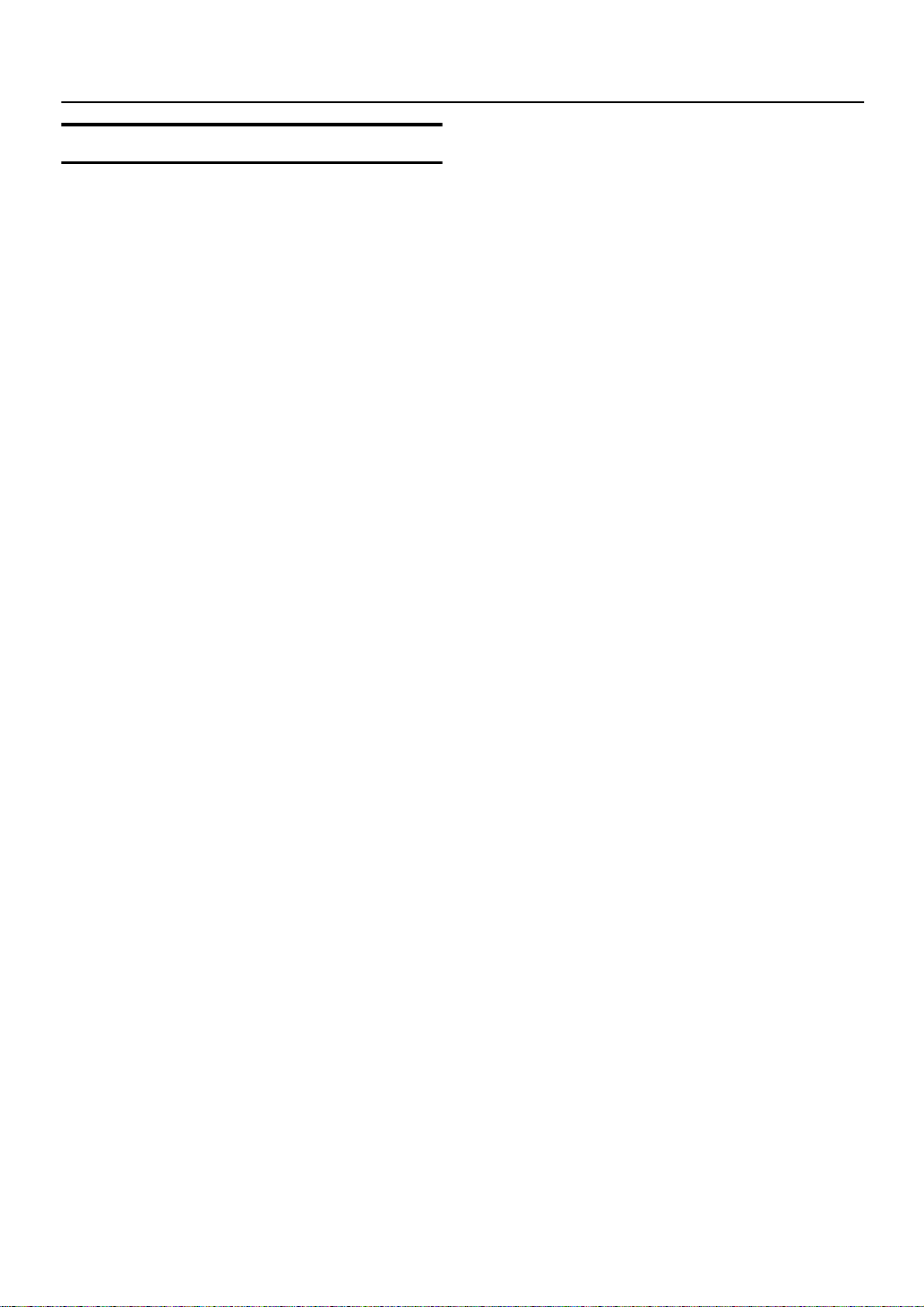
Using the Timers
Setting the SLEEP Timer
(Using the Remote Control)
Use the Sleep Timer to turn the System off after a certain
number of minutes when it is playing. By setting the Sleep
Timer, you can fall asleep to music and know that your System will turn off by itself rather than play all night.
■You can only set the Sleep Timer when the System is on
and a source is playing.
Play a CD or tune in to the desired sta-
1
tion.
Press the SLEEP button on the Remote
2
Control.
The “SLEEP” indicator lights up.
■When the clock is not set, “CLOCK” and “ADJUST”
appear alternately on the display. Set the clock at first.
Set the length of time you want the
3
source to play before shutting off.
• Each time you press the SLEEP button, it changes
the number of minutes shown on the display in this
sequence:
10
= 20 = 30 = 60 = 90 = 120 = Cancelled =
(back to the beginning)
The selected number of minutes for the Sleep Timer will
stop blinking five seconds later and the display returns to
the original one before setting the Sleep Timer. (The display
is dimmed.)
The System is now set to turn off after the number of minutes you set.
To Confirm the Sleep Time:
When the SLEEP button is pressed, the remaining sleep
time is displayed. Wait until the display returns to the original display.
To Cancel the SLEEP Timer Setting:
Press the SLEEP button until the “SLEEP” indicator goes
out on the display.
Turning off the System also cancels the SLEEP Timer.
■If you are setting the Daily Timer, the System will be
turned on at the set time to wake you up.
20
Page 51

Care And Maintenance
Handle your CDs carefully, and they will last a long time.
Compact Discs
• Only CDs bearing this mark can
be used with this System. However, continued use of irregular
shape CDs (heart-shape, octagonal, etc.) can damage the System.
• Remove the CD from its case by
holding it at the edges while pressing the case’s center hole lightly.
• Do not touch the shiny surface of
the CD, or bend the CD.
• Put the CD back in its case after
use to prevent warping.
• Be careful not to scratch the surface of the CD when placing it
back in the case.
• Avoid exposure to direct sunlight,
temperature extremes, and moisture.
• A dirty CD may not play correctly . If a CD does become dirty,
wipe it with a soft cloth in a
straight line from center to edge.
Cleaning the Lens
If the lens in the CD pickup is dirty, dropout, etc., could degrade sound.
Open the Top Cover and clean the lens as shown.
• Use a blower (available from a camera store) to blow
dust off the lens.
Blower
Lens
• If there are fingerprints, etc. on the lens, gently wipe
clean with a cotton swab .
CAUTION:
• Do not use any solvent (for example, conventional record cleaner, spray thinner,
benzine, etc.) to clean a CD.
General Notes
In general, you will have the best performance by keeping
your CDs and the mechanism clean.
• Store CDs in their cases, and keep them in cabinets or on
shelves.
• Keep the System’s Top Cover closed when not in use.
Cleaning the unit
• Stains on the unit
Should be wiped off with a soft cloth. If the unit is heavily
stained, wipe it witha cloth soaked in water-diluted neutral
detergent and wrung well, then wipe clean with a dry cloth.
• Since the unit may deteriorate in quality, become damaged
or get its paint peeled off, be careful about the followings.
- DO NOT wipe it with a hard cloth.
- DO NOT wipe it strong.
- DO NOT wipe it with thinner or benzine.
- DO NOT apply any volatile substance such as insecti-
cides to it.
- DO NOT allow any rubber or plastic to remain in con-
tact with it for a long time.
Moisture Condensation
Moisture may condense on the lens
inside the System in the following
cases:
• After turning on heating in the
room.
• In a damp room.
• If the System is brought directly
from a cold to a warm place.
Should this occur, the System may
malfunction. In this case, leave the
System turned on for a few hours until the moisture evaporates, unplug
the AC power cord, and then plug it
in again.
21
Page 52

Troubleshooting
• If you are having a problem with your System, check this
list for a possible solution before calling for service.
• If you cannot solve the problem from the hints given
here, or the System has been physically damaged, call a
qualified person, such as your dealer, for service.
Symptom Possible Cause Action
No sound is heard. • Connections are incorrect, or loose.
• Headphones are connected.
Poor radio reception • The antenna is disconnected.
The CD skips. The CD is dirty or scratched. Clean or replace the CD.
The CD does not play. The CD is upside down. Put the CD in with the label side up.
Unable to operate the Remote Control. • The path between the Remote Control
Operations are disabled. The built-in microprocessor has malfunc-
"NO DISC" or "0:00" appears.
Subwoofer automatically turns on, but no
sound is output.
Subwoofer does not automatically turn on. The volume knob of the Subwoofer is set to
• The AM Loop Antenna is too close to the
System.
• The FM Wire Antenna is not properly
extended and positioned.
and the sensor on the Unit is blocked.
• The batteries have lost their charge.
tioned due to external electrical interference.
There is no disc in the tray, or CD, CD-R or
CD-RW that hasn’t yet been finalized (including blank discs) has been inserted.
The volume knob of the Subwoofer is set to
MIN position.
MIN position. Also, the volume level of the
Unit is low.
• Check all connections and make corrections. (See pages 4 to 8.)
• Disconnect the headphones.
• Reconnect the antenna securely.
• Change the position and direction of the
AM Loop Antenna.
• Extend FM Wire Antenna to the best
reception position.
• Remove the obstruction.
• Replace the batteries.
Unplug the System then plug it back in.
Insert a CD, CD-R or CD-RW that has been
finalized.
Adjust the volume knob.
Adjust both volume levels.
Specifications
CA-FSSD1000
Amplifier
Output Power 38W (19 W + 19 W) at 4 Ω (Max.)
Input Sensitivity/Impedance (1 kHz)
MD/AUX IN 500 mV/47 k
Output Sensitivity/Impedance (1 kHz)
MD/AUX OUT 500 mV/5 k
CD DIGITAL OUT –21 dBm - –15 dBm
(Optical out)
Speaker terminals 4 Ω - 16
Subwoofer out 440 mV/6 k
Phones 16 Ω - 1 k
CD Player
Signal-To-Noise Ratio 100 dB (typical) (94 dB (MIN))
Wow And Flutter Unmeasurable
Tuner
FM Tuner
Tuning Range 87.5 MHz - 108.0 MHz
AM Tuner
Tuning Range (MW) 522 kHz - 1 629 kHz
Power Specifications
Power Requirements AC 240 V ~ , 50 Hz
Power Consumption 25 W (power on mode)
Center Unit
Dimensions 300mm ✕ 75mm ✕ 215mm (W/H/D)
Mass Approx. 3.0kg
30W (15 W + 15 W) at 4 Ω (10% THD)
Ω
Ω
Ω
Ω
Ω
0 - 15 mW/ch output into 32 Ω
(LW) 144 kHz - 288 kHz
1.9 W (in Standby mode)
Speaker Specifications (each unit)
SP-FSSD1000
Speakers 9.5cm ✕ 1cm dome
Impedance 4
Dimensions 125mm ✕ 315mm ✕ 125mm (W/H/D)
Mass 520g
Powered Subwoofer (SP-PW1000)
Speaker Woofer 16 cm (4 Ω) ✕ 1
Rated Impedance 4
Frequency Response 30 Hz - 280 Hz
Output sound pressure level82 dB/W-m
Input sensitivity/Impedance
LOW LEVEL 500 mV/50 k
HIGH LEVEL 2.1 V/1 k
Output Power 90 W at 4 Ω (Max.)
Power requirements AC 240 V ~, 50 Hz
Power consumptions 30 W
Dimensions 226mm ✕ 295mm ✕ 315 mm (W/H/D)
Ω
Ω
Ω
Ω
60 W at 4 Ω (10% THD)
Mass 7.7 kg
Accessories
Design and specifications are subject to change without notice.
Power Cord (1)
AM Loop Antenna (1)
Remote Control (1)
Batteries R6P (SUM-3)/AA (15F) (2)
FM Wire Antenna (1)
Signal Cord (1)
Spacers (4) (for SP-PW1000)
22
EN
VICTOR COMPANY OF JAPAN, LIMITED
0301MNMCREHIT
