Page 1
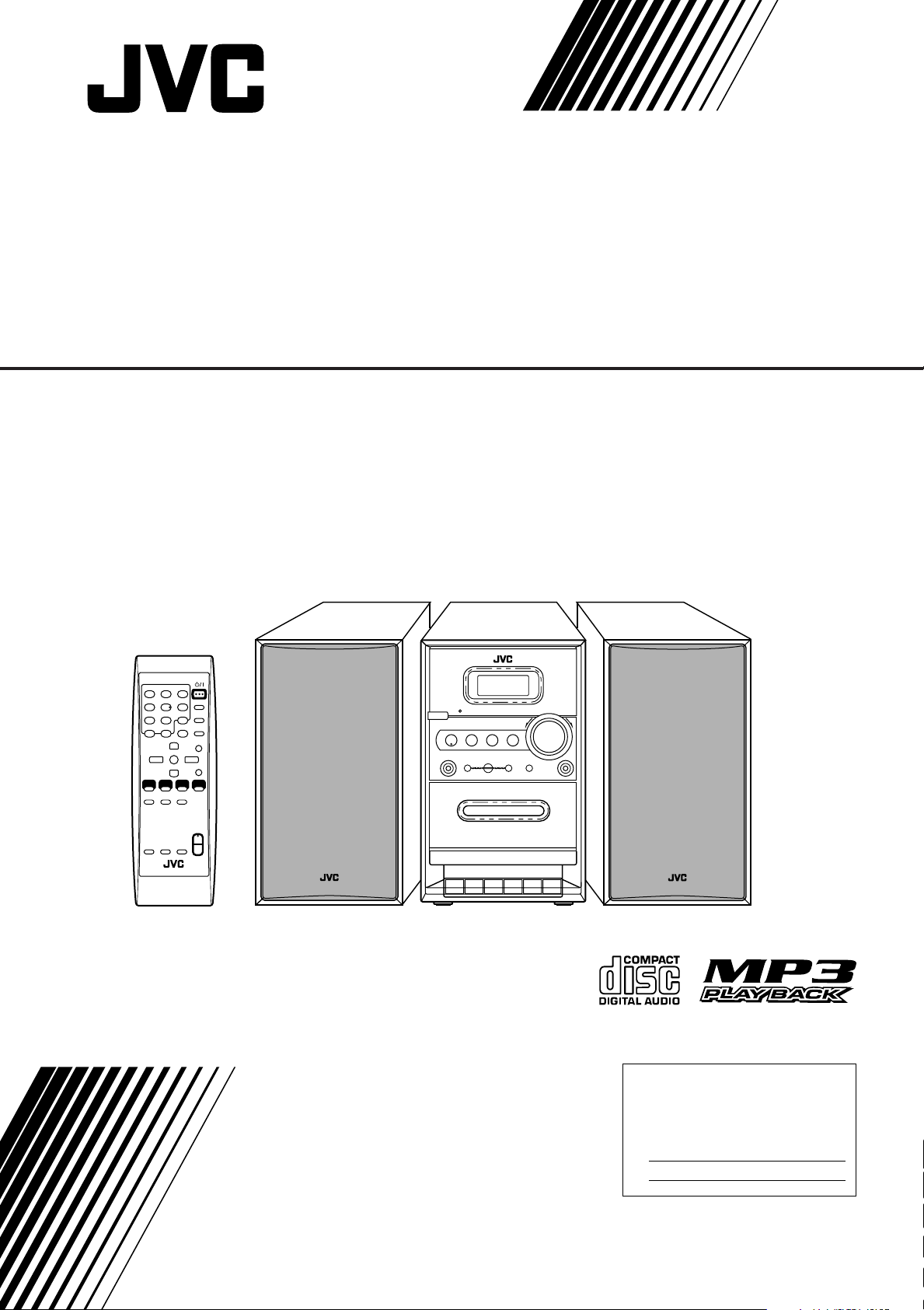
COMPACT COMPONENT SYSTEM
For Customer Use:
Enter below the Model No. and Serial No.
which are located either on the rear, bottom or side of the cabinet. Retain this
information for future reference.
Model No.
Serial No.
FS-G2
–Consists of CA-FSG2 and SP-FSG2
INSTRUCTIONS
LVT1345-001B
[J]
Page 2

Warnings, Cautions and Others
CAUTION: TO REDUCE THE RISK OF ELECTRIC SHOCK.
DO NOT REMOVE COVER (OR BACK)
NO USER SERVICEABLE PARTS INSIDE.
REFER SERVICING TO QUALIFIED SERVICE PERSONNEL.
RISK OF ELECTRIC SHOCK
DO NOT OPEN
The lightning flash with arrowhead symbol,
within an equilateral triangle is intended to
alert the user to the presence of uninsulated
“dangerous voltage” within the product's
enclosure that may be of sufficient
magnitude to constitute a risk of electric
shock to persons.
The exclamation point within an equilateral
triangle is intended to alert the user to the
presence of important operating and
maintenance (servicing) instructions in the
literature accompanying the appliance.
CAUTION
WARNING: TO REDUCE THE RISK OF FIRE
OR ELECTRIC SHOCK, DO NOT EXPOSE
THIS APPLIANCE TO RAIN OR MOISTURE.
For U.S.A.
This equipment has been tested and found to comply with the limits
for a Class B digital device, pursuant to part 15 of the FCC Rules.
These limits are designed to provide reasonable protection against
harmful interference in a residential installation.
This equipment generates, uses and can radiate radio frequency
energy and, if not installed and used in accordance with the
instructions, may cause harmful interference to radio
communications. However, there is no guarantee that interference
will not occur in a particular installation. If this equipment does cause
harmful interference to radio or television reception, which can be
determined by turning the equipment off and on, the user is
encouraged to try to correct the interference by one or more of the
following measures:
Reorient or relocate the receiving antenna.
Increase the separation between the equipment and receiver.
Connect the equipment into an outlet on a circuit different from that
to which the receiver is connected.
Consult the dealer or an experienced radio/TV technician for help.
10 cm
15 cm
1 cm
15 cm
15 cm
1 cm
15 cm
15 cm
CAUTION— STANDBY/ON button!
Disconnect the mains plug to shut the power off completely (all
lamps and indications go off). The STANDBY/ON button in
any position does not disconnect the mains line.
• When the unit is on standby, the STANDBY lamp lights red.
• When the unit is turned on, the STANDBY lamp goes off.
The power can be remote controlled.
CAUTION
To reduce the risk of electrical shocks, fire, etc.:
1. Do not remove screws, covers or cabinet.
2. Do not expose this appliance to rain or moisture.
CLASS 1 LASER PRODUCT
DANGER
1. Invisible laser radiation when open and interlock failed or
defeated. Avoid direct exposure to beam.
CAUTION
1. Do not open the top cover. There are no user serviceable
parts inside the unit; leave all servicing to qualified service
personnel.
2. Use of controls, adjustments or performance of procedures
other than those specified herein may result in hazardous
radiation exposure.
For Canada/pour le Canada
CAUTION: TO PREVENT ELECTRIC SHOCK, MATCH
WIDE BLADE OF PLUG TO WIDE SLOT, FULLY INSERT.
ATTENTION: POUR EVITER LES CHOCS
ELECTRIQUES, INTRODUIRE LA LAME LA PLUS LARGE
DE LA FICHE DANS LA BORNE CORRESPONDANTE DE
LA PRISE ET POUSSER JUSQUAU FOND.
CAUTION: Proper Ventilation
To avoid risk of electric shock and fire, and to prevent damage, locate the apparatus as follows:
1 Front:
No obstructions and open spacing.
2 Sides/ Top/ Back:
No obstructions should be placed in the areas shown by the dimensions below.
3 Bottom:
Front view
G-1
Place on the level surface. Maintain an adequate air path for ventilation by placing on a stand with a height of 10 cm or more.
FS-G2
For Canada/pour le Canada
THIS DIGITAL APPARATUS DOES NOT EXCEED THE
CLASS B LIMITS FOR RADIO NOISE EMISSIONS FROM
DIGITAL APPARATUS AS SET OUT IN THE INTERFERENCE-CAUSING EQUIPMENT STANDARD ENTITLED
“DIGITAL APPARATUS,” ICES-003 OF THE DEPARTMENT
OF COMMUNICATIONS.
CET APPAREIL NUMERIQUE RESPECTE LES LIMITES
DE BRUITS RADIOELECTRIQUES APPLICABLES AUX
APPAREILS NUMERIQUES DE CLASSE B PRESCRITES
DANS LA NORME SUR LE MATERIEL BROUILLEUR:
“APPAREILS NUMERIQUES”, NMB-003 EDICTEE PAR LE
MINISTRE DES COMMUNICATIONS.
Side view
FS-G2
Page 3
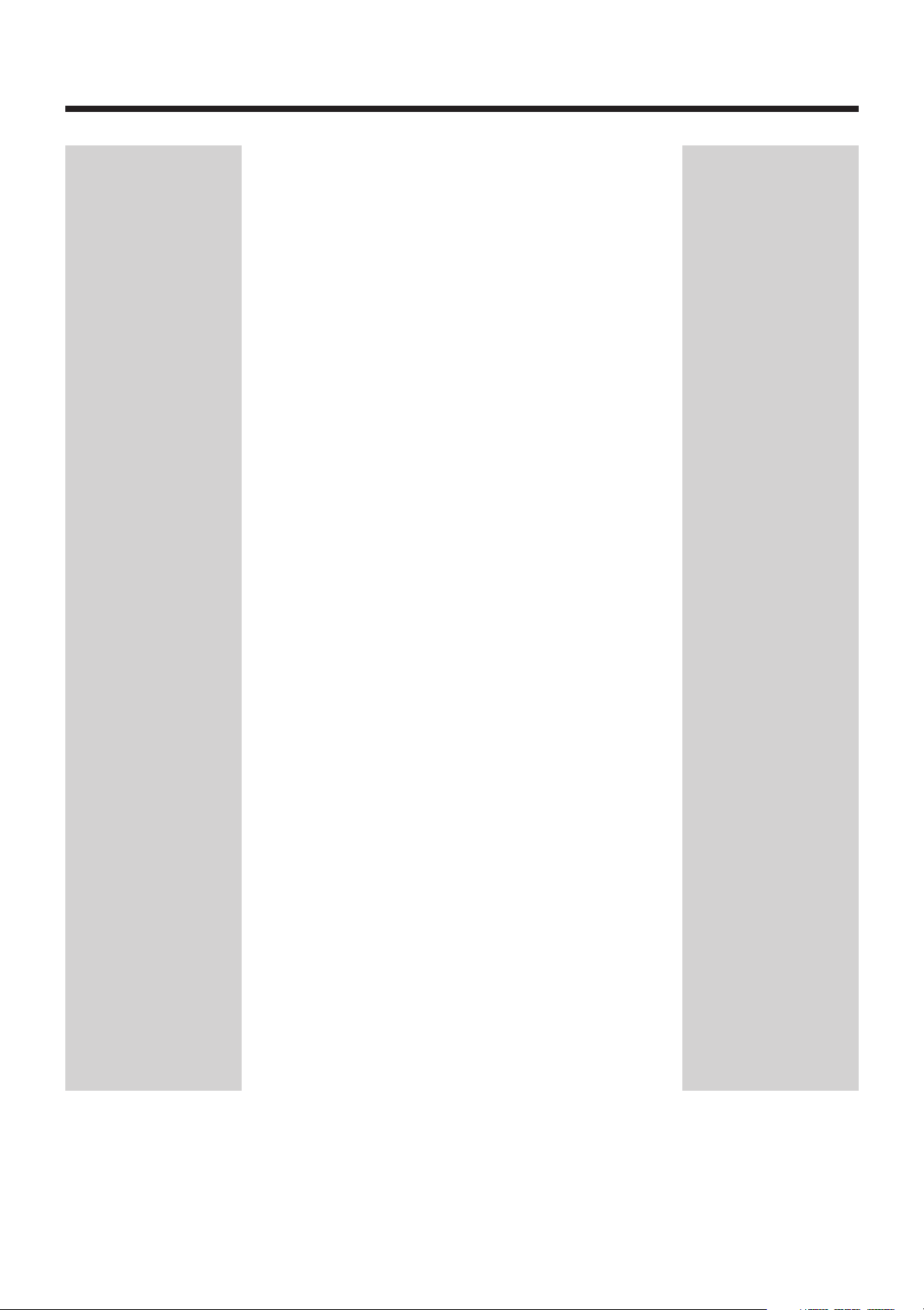
Contents
Introduction ....................................................................... 2
Location of the Buttons and Controls ............................. 3
Main Unit .................................................................................. 3
Remote Control ......................................................................... 5
Getting Started .................................................................. 6
Unpacking ................................................................................. 6
Putting the Batteries into the Remote Control .......................... 6
Connections ............................................................................... 6
Connecting Other Equipment .................................................... 7
Basic and Common Operations ....................................... 8
Setting the Clock ....................................................................... 8
Turning On the Power ............................................................... 8
Selecting the Source .................................................................. 9
Adjusting the Volume ................................................................ 9
Fade Muting .............................................................................. 9
Selecting the Sound Modes ....................................................... 9
Adjusting the Tone (Bass/Treble) .............................................. 9
Listening to FM and AM Broadcasts............................. 10
Tuning in to a Station .............................................................. 10
Presetting Stations ................................................................... 10
Tuning in to a Preset Station ................................................... 11
Playing Back Discs .......................................................... 12
Playing Back the Entire Disc—Normal Play .......................... 12
Basic Disc Operations ............................................................. 13
Programming the Track Playing Order—Program Play.......... 13
Repeating Tracks—Repeat Play .............................................. 14
Playing at Random—Random Play ......................................... 14
Displaying the Remaining Time during Playback................... 14
Playing Back Tapes.......................................................... 15
Playing Back a Tape ................................................................ 15
Using an External Equipment ........................................ 16
Listening to the External Equipment ....................................... 16
Recording ......................................................................... 17
Recording on a Tape ................................................................ 17
Recording Discs—Disc Synchronized Recording .................. 18
Using the Timers.............................................................. 19
Using the Daily Timer ............................................................. 19
Using the Sleep Timer ............................................................. 20
Maintenance..................................................................... 21
Troubleshooting ............................................................... 22
Specifications ................................................................... 23
1
Page 4
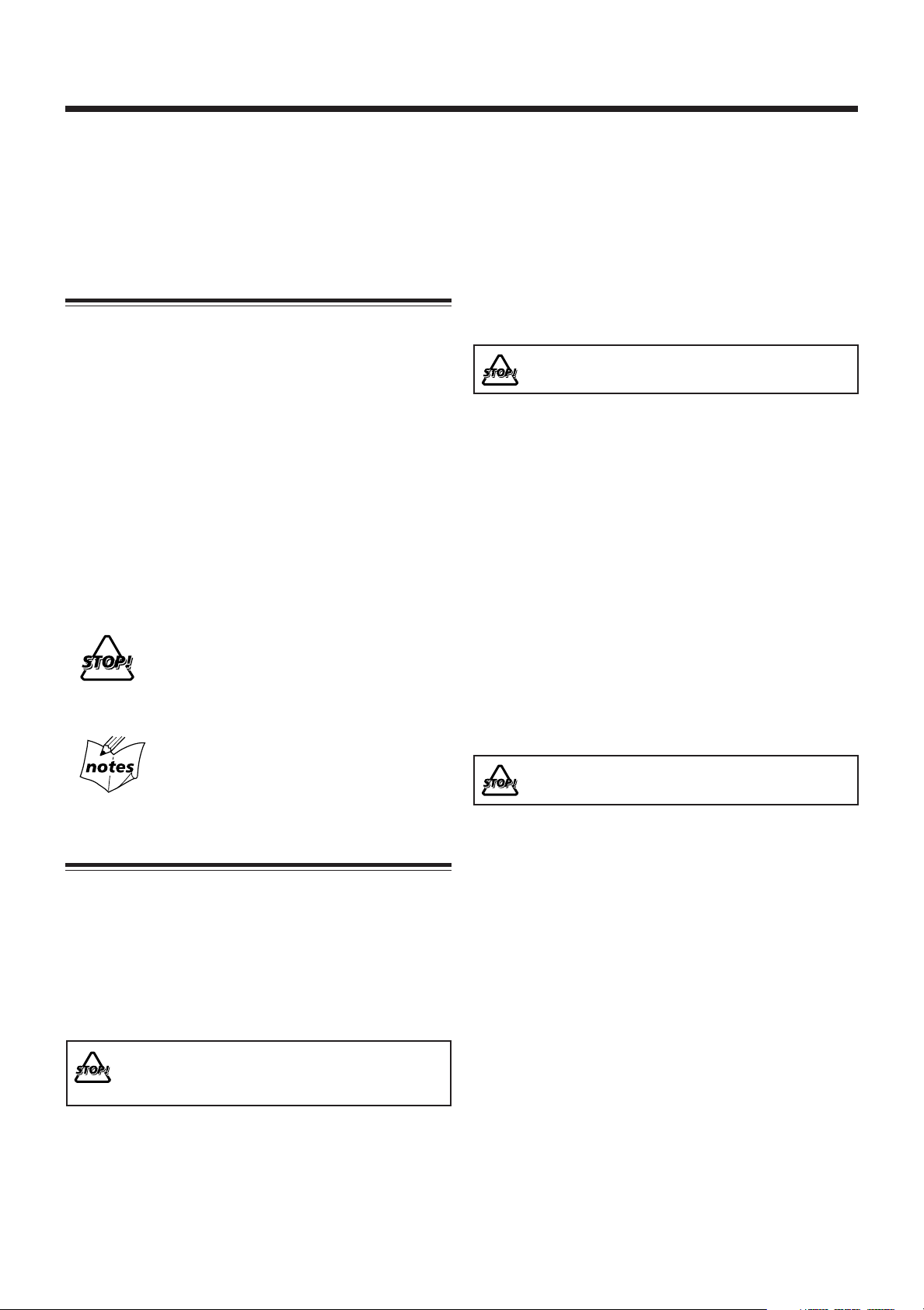
Introduction
We would like to thank you for purchasing one of our JVC products.
Before operating this unit, read this manual carefully and thoroughly to
obtain the best possible performance from your unit, and retain this manual
for future reference.
About This Manual
This manual is organized as follows:
• This manual mainly explains operations using the
buttons on the remote control.
You can use the buttons both on the remote control and
on the unit for the same operations if they have the
same or similar names (or marks), unless mentioned
otherwise.
• Basic and common information that is the same for many
functions is grouped in one place, and is not repeated for
each procedure. For instance, we do not repeat the
information about turning on/off the unit, setting the
volume, changing the sound effects, and others, which are
explained in the section “Basic and Common Operations”
on pages 8 and 9.
•The following symbols are used in this manual:
Gives you warning and caution to prevent
damage or risk of fire/electric shock.
In addition, we put information here about
conditions which will prevent getting the best
possible performance from the unit.
Gives you information and hints you need to
know.
Power sources
•When unplugging the unit from the wall outlet, always pull
on the plug, not the AC power cord.
DO NOT handle the AC power cord with wet
hands.
Moisture condensation
Moisture may condense on the lenses inside the unit in the
following cases:
• After starting to heat the room.
• In a damp room.
• If the unit is brought directly from a cold to a warm place.
Should this occur, the unit may malfunction. In this case,
leave the unit turned on for a few hours until the moisture
evaporates, unplug the AC power cord, then plug it in again.
Others
• Should any metallic object or liquid fall into the unit,
unplug the AC power cord and consult your dealer before
operating any further.
• If you are not going to operate the unit for an extended
period of time, unplug the AC power cord from the wall
outlet.
DO NOT disassemble the unit since there are no
user serviceable parts inside.
Precautions
Installation
• Install in a place which is level, dry and neither too hot nor
too cold—between 5˚C (41˚F) and 35˚C (95˚F).
• Install the unit in a location with adequate ventilation to
prevent internal heat buildup.
• Leave sufficient distance between the unit and the TV.
•Keep the speakers away from the TV to avoid interference
with TV.
DO NOT install the unit in a location near heat
sources, or in a place subject to direct sunlight,
excessive dust or vibration.
2
If anything goes wrong, unplug the AC power cord and
consult your dealer.
Page 5
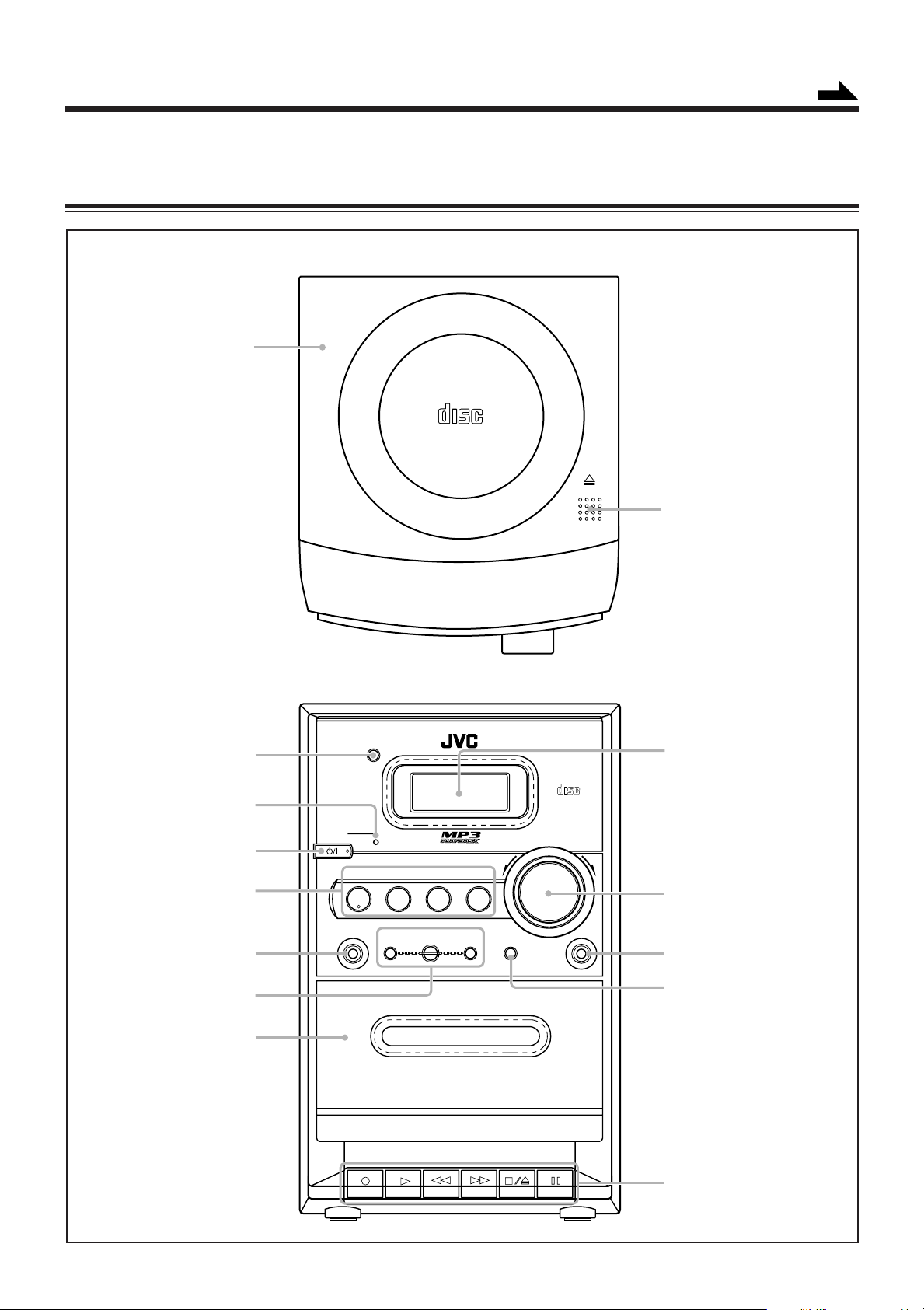
Location of the Buttons and Controls
OPEN
COMPACT
DIGITAL AUDIO
1
2
COMPACT
DIGITAL AUDIO
STANDBY
CD
PHONES DOWN
4
#/8
7¢TIMER
UP AUX
TAPE FM/AM AUX
VOLUME
+–
FS–G2
COMPACT COMPONENT SYSTEM
3
4
5
6
7
9
8
r
q
w
e
p
Become familiar with the buttons and controls on your unit.
Main Unit
Top view
Continued
Front view
3
Page 6
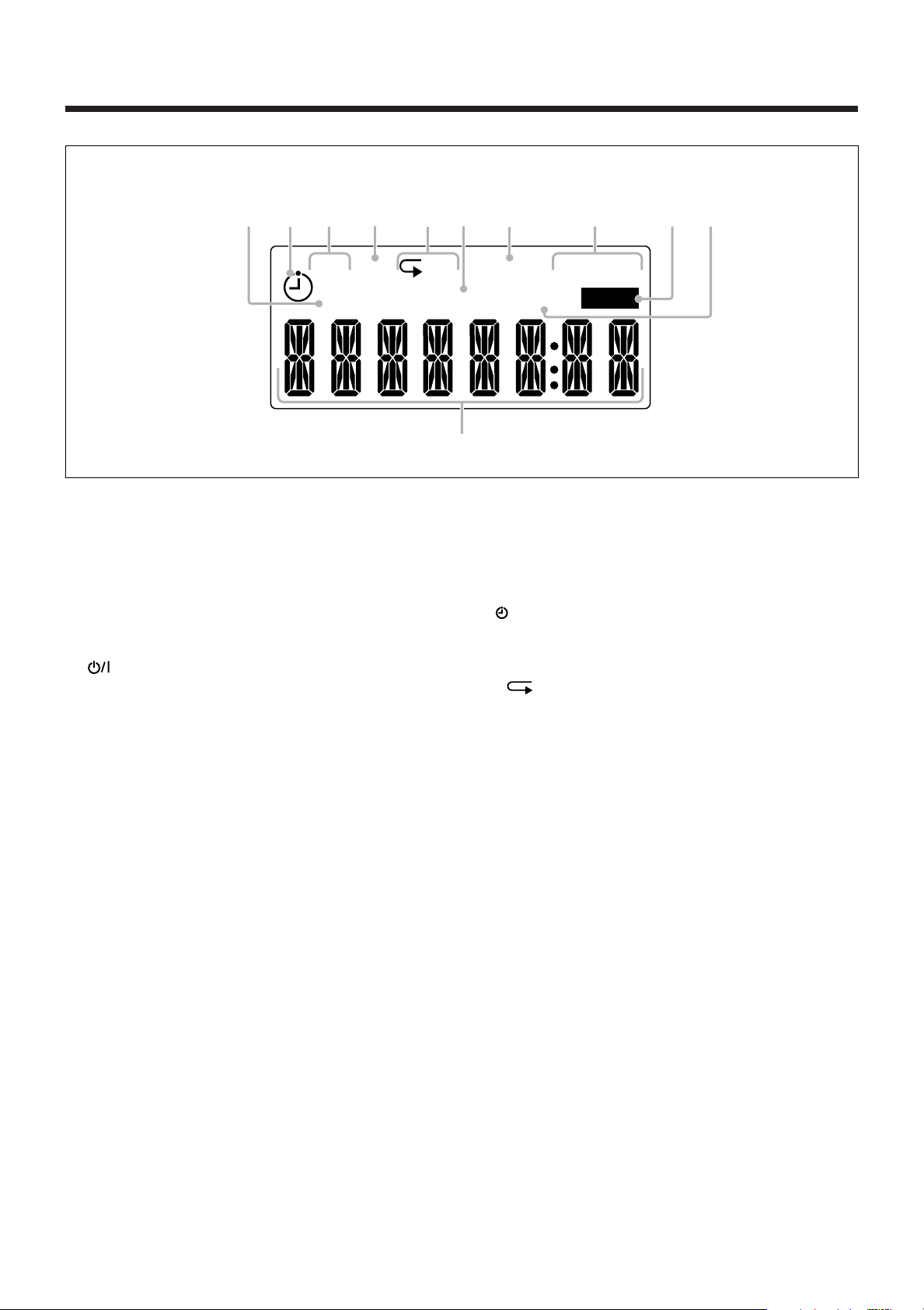
1
2
3
MP
3
ALL RANDOM MONO ST
SLEEP
PRGM
SOUND
REC
3
5
q
9
p
1
8
6 74
2
Location of the Buttons and Controls (continued)
Display window
See pages in parentheses for details.
Main unit
1 Disc cover (12)
2 0 OPEN (disc cover open) (12)
3 Remote sensor (5)
4 STANDBY lamp (8)
5 (STANDBY/ON) button (8, 19)
6 Source buttons
• CD #¥8, TAPE, FM/AM, AUX
Pressing one of these buttons also turns on the unit.
7 PHONES jack (9)
8 MULTI CONTROL buttons
• DOWN 4, 7, UP ¢
9 Cassette holder (15)
p Display window
q VOLUME control (9)
w AUX jack (7, 17)
e TIMER button (20)
r Tape operation buttons (15, 17)
• ‡ (recording), # (play), ! (fast backward),
⁄ (fast forward), &/) (stop/cassette holder open),
* (pause)
Display window
1 SLEEP indicator
2 (timer) indicator
3 Timer number indicators
4 MP3 indicator
5 Repeat indicators
• , ALL
6 PRGM (program) indicator
7 RANDOM indicator
8 FM mode indicators
• MONO, ST (stereo)
9 REC indicator
p SOUND indicator
q Main display
4
Page 7
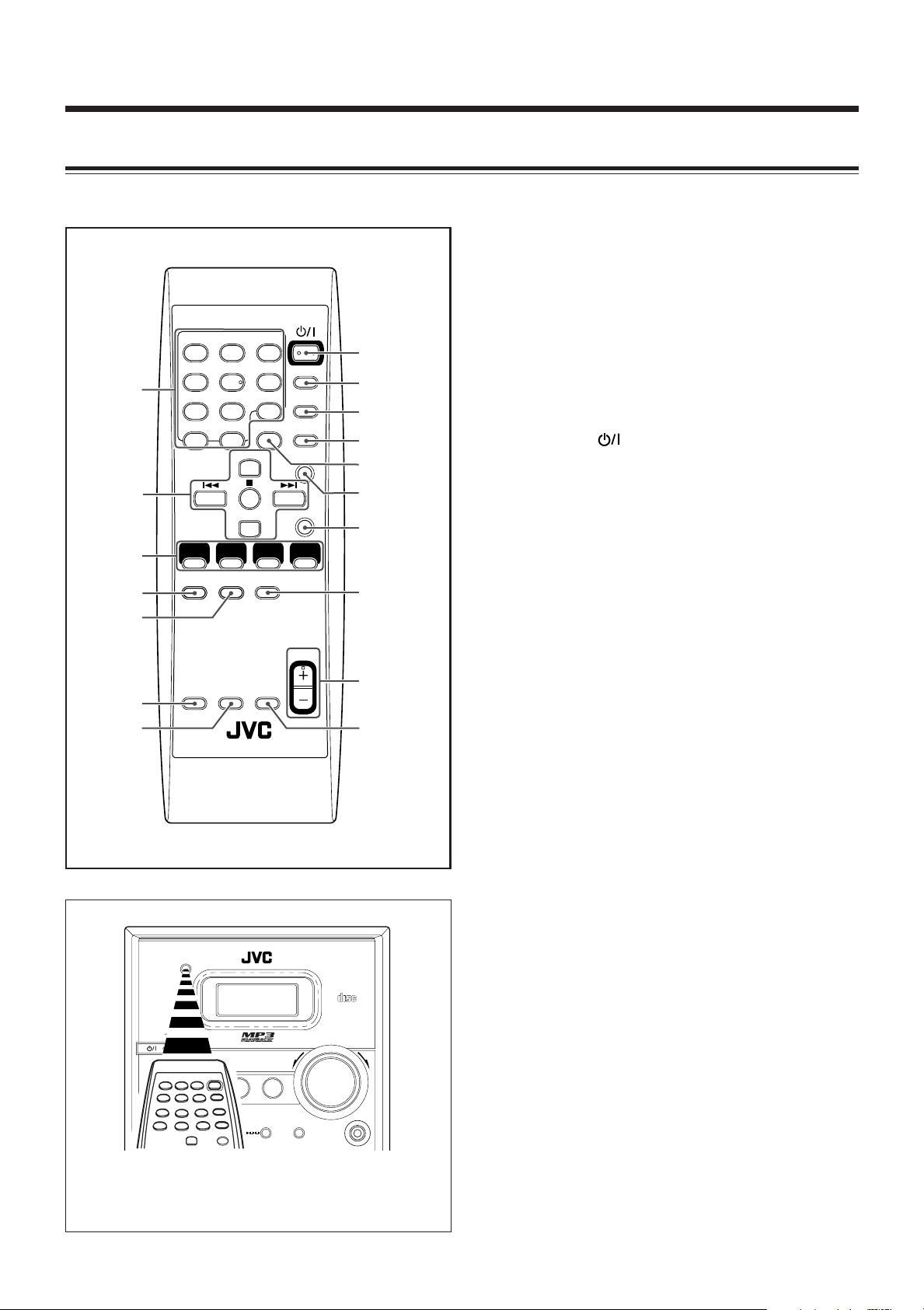
Remote Control
SLEEP
DISPLAY
CANCEL
SET
PRESET UP
REPEAT
PLAY
MODEFMMODE
CLOCK/
TIMER
SOUND
BASS/
TREBLE
FADE
MUTING
VOLUME
RM- SFSG2J
R
EMOTE CONTROL
STANDBY/ON
1
4
7
10
2
5
8
+10
3
6
9
REMAIN
PRESET DOWN
CD3/8 TAPE FM/AM AUX
1
3
4
5
2
6
7
y
8
9
p
q
r
u
w
e
t
See pages in parentheses for details.
1 Number buttons (10, 11, 13)
2 Multi control buttons
• PRESET UP, PRESET DOWN
• 4, 7, ¢
3 Source buttons
• CD #¥8, TAPE, FM/AM, AUX
Pressing one of these buttons also turns on the unit.
4 REPEAT button (14)
5 PLAY MODE button (10, 13, 14)
6 SOUND button (9)
7 BASS/TREBLE button (9)
8 STANDBY/ON button (8, 19)
9 SLEEP button (20)
p CLOCK/TIMER button (8, 19)
q DISPLAY button (8)
w REMAIN button (14)
e SET button (8, 19)
r CANCEL button (20)
t FM MODE button (10)
y VOLUME + / – buttons (9)
u FADE MUTING button (9)
STANDBY
When using the remote control, point it at the
CD
#/8
PHONES DOWN
TAPE FM/AM AUX
7¢TIMER
4
UP AUX
remote sensor on the front panel.
VOLUME
DIGITAL AUDIO
COMPACT
+–
5
Page 8
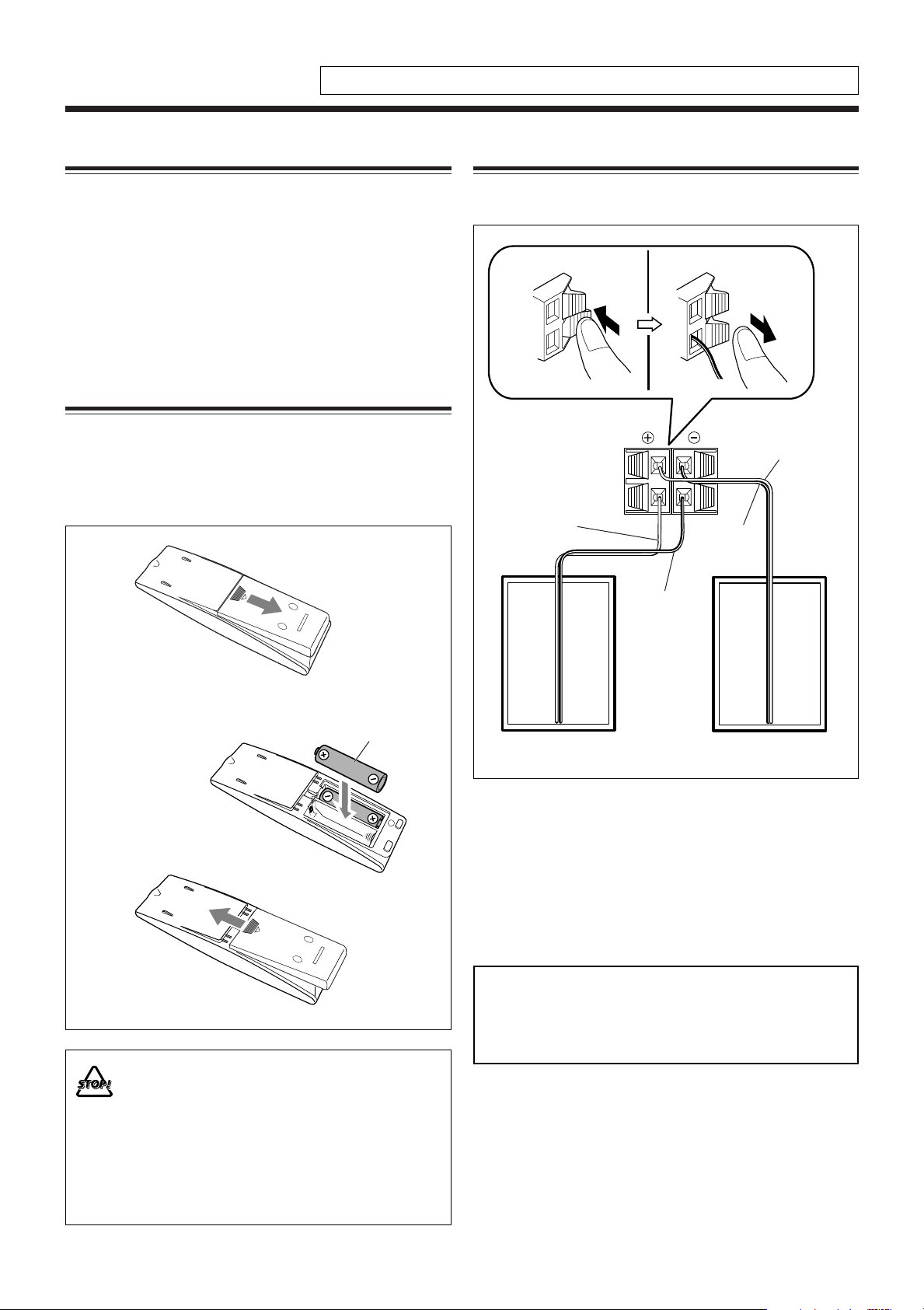
Getting Started
1
2,3
LEFT
RIGHT
Do not connect the AC power cord until all other connections have been made.
Unpacking
After unpacking, check to be sure that you have all the
following items.
The number in parentheses indicates the quantity of each
piece supplied.
• AM loop antenna (1)
• Remote control (1)
• Batteries (2)
If any item is missing, consult your dealer immediately.
Putting the Batteries into the Remote Control
Insert the batteries—R6(SUM-3)/AA(15F)—into the remote
control by matching the polarity (+ and –) on the batteries
with the + and – marking on the battery compartment.
When the remote control can no longer operate the unit,
replace both batteries at the same time.
1
Connections
To connect speakers
You can connect the speakers using the speaker cords.
Gray
Gray
Speaker
cord
Gray with
black stripe
Gray with
black stripe
Speaker
cord
2
R6(SUM-3)/AA(15F)
Right speaker
1
Hold the clamp of the speaker terminal.
2
Insert the end of the speaker cord into the
Left speaker
terminal.
3
• DO NOT use an old battery together with a new
one.
• DO NOT use different types of batteries together.
• DO NOT expose batteries to heat or flame.
• DO NOT leave the batteries in the battery
compartment when you are not going to use the
remote control for an extended period of time.
Otherwise, the remote control will be damaged
from battery leakage.
Match the polarity of the speaker terminals: gray cord
(ª) to red (ª) and gray cord with black stripe (·) to
black (·).
3
Release your finger from the clamp.
IMPORTANT:
• Use only speakers with the same speaker impedance as
indicated by the speaker terminals on the rear of the unit.
• DO NOT connect more than one speaker to one
speaker terminal.
6
Page 9
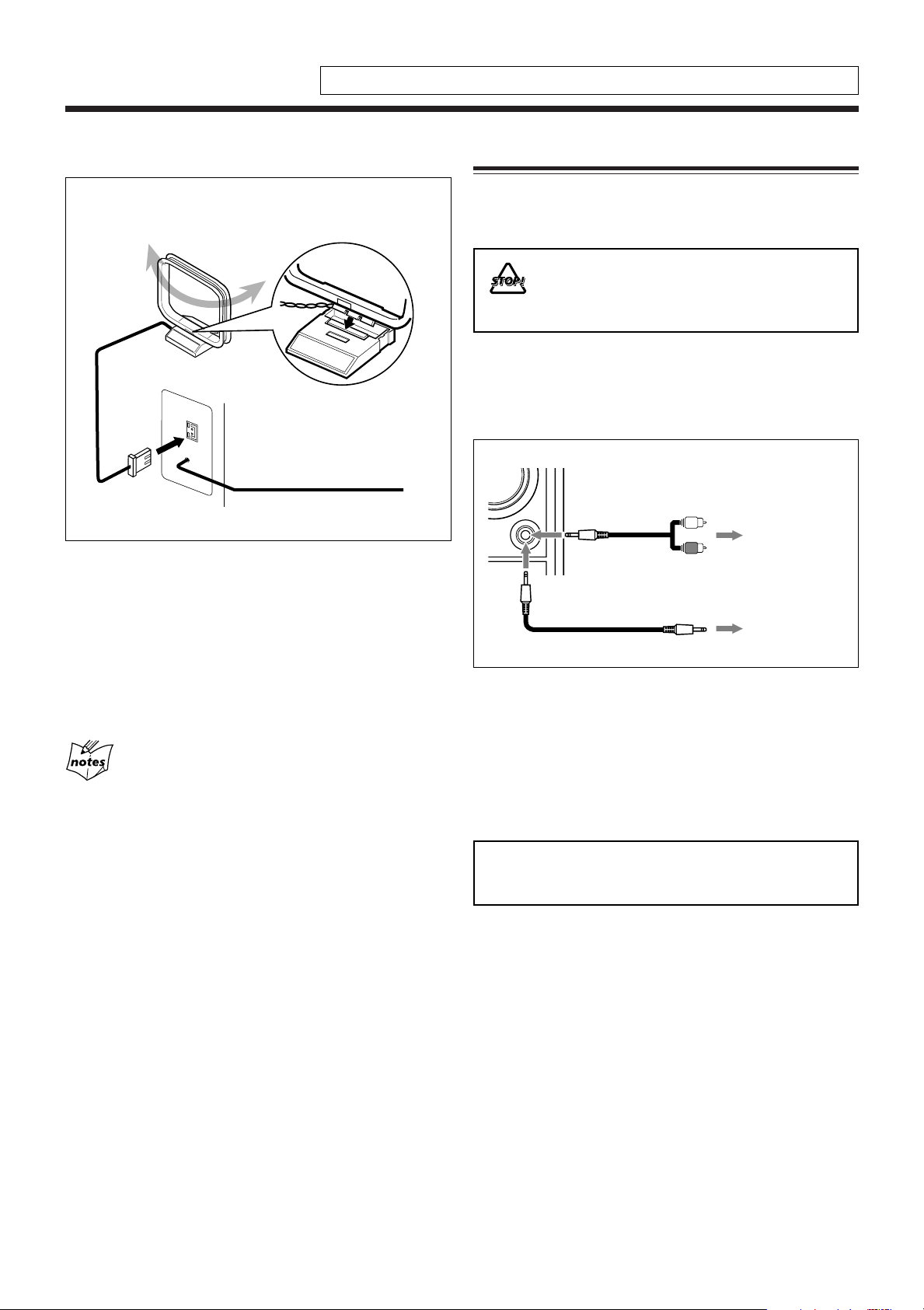
AM
LOOP
FM
ANTENNA
ANTENNA
L
R
AUX
Do not connect the AC power cord until all other connections have been made.
To connect AM and FM antennas
AM loop antenna
1
(supplied)
2
FM antenna
1
Connect the supplied AM loop antenna to the
AM LOOP terminal.
Place the antenna away from the unit and adjust its
position for the best reception.
Connecting Other Equipment
To connect audio equipment
You can connect audio equipment—used only as a playback
device.
• DO NOT connect any equipment while the
power is on.
• DO NOT plug in any equipment until all
connections are complete.
For playing other equipment through this unit,
connect between the audio output jacks on the other
equipment and AUX jacks by using audio cords with mini
plugs (not supplied).
To audio output
To
Audio equipment
To audio output
2
Adjust the position for the FM antenna for
the best reception.
For better reception of both FM and AM
• Make sure the antenna conductors do not touch any other
terminals or connecting cords.
•Keep the antennas away from metallic parts of the unit,
connecting cords, and the AC power cord.
When the audio equipment has pin jacks for audio output:
Be sure that the pin plugs of the audio cords are colored—
white plugs and jacks are for left audio signals, and red ones
for right audio signals.
NOW you are ready to plug in the unit.
IMPORTANT:
Be sure to check that all connections have been made
before plugging in the power cord.
7
Page 10
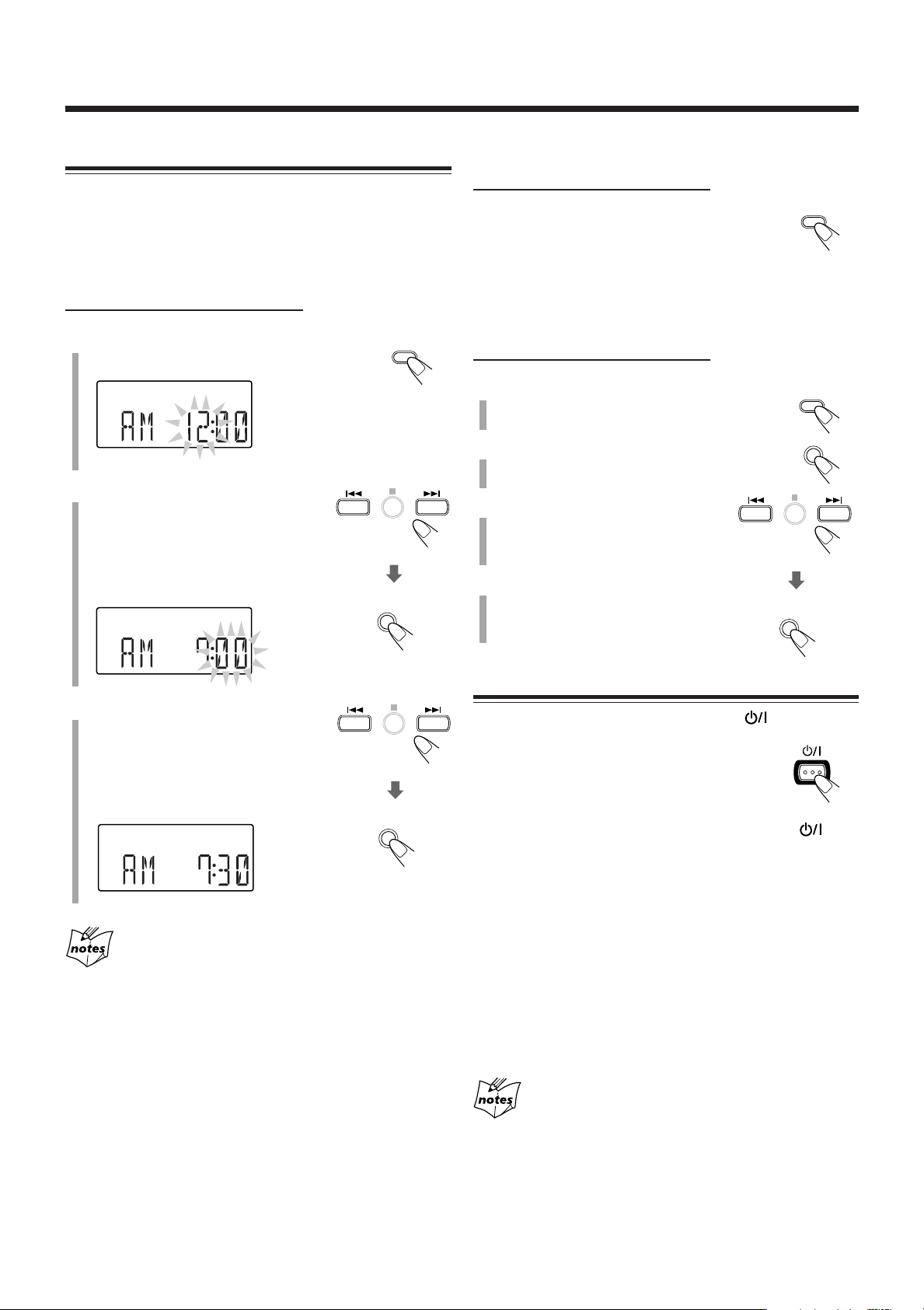
Basic and Common Operations
DISPLAY
CLOCK/
TIMER
SET
SET
CLOCK/
TIMER
STANDBY/ON
SET
SET
Setting the Clock
Before operating the unit any further, first set the unit’s clock.
When you plug in the power cord, “AM12:00” starts flashing
on the display.
You can set the clock when the unit is either turned on or in
standby mode.
On the remote control ONLY:
1
Press CLOCK/TIMER.
The hour indication starts flashing.
2
Press 4 or ¢ to adjust the
hour, then press SET.
• When you press and hold 4 or
¢, the hour indication changes
continuously.
The minute indication starts flashing.
To show the clock when the unit is turned on
On the remote control ONLY:
Press DISPLAY.
• Each time you press the button, the display
changes the clock indication and the normal
indication alternately.
To adjust the clock
On the remote control ONLY:
1
Press CLOCK/TIMER repeatedly to
show the current time indication.
2
Press SET.
The hour indication starts flashing.
3
Press 4 or ¢ to adjust
the hour, then press SET.
The minute indication starts flashing.
4
Press 4 or ¢ to adjust the
minute, then press SET.
The built-in clock starts.
3
Press 4 or ¢ to adjust the
minute, then press SET.
• When you press and hold 4 or
¢, the minute indication changes
continuously.
The built-in clock starts.
• When you unplug the AC power cord or if a power failure
occurs
The clock is reset to “AM12:00” right away. If this happens, set
the clock again.
• The clock may gain or lose 1 to 2 minutes per month
If this happens, reset the clock.
Turning On the Power
To turn on the unit, press STANDBY/ON .
The STANDBY lamp on the unit goes off.
•When you press the source button—CD 3/8,
TAPE, FM/AM and AUX, the unit
automatically turns on.
To turn off the unit (standby), press STANDBY/ON
again.
The STANDBY lamp on the unit lights red.
•“AM12:00” flashes on the display until you set the built-in
clock. After setting the clock, the clock time will appear on
the display while the unit is on standby.
•A little power is always consumed even while the unit is in
standby mode.
To switch off the power supply completely, unplug the AC
power cord from the AC outlet.
When you unplug the AC power cord or if a power
failure occurs
The clock is reset to “AM12:00” right away and “AM12:00” starts
flashing on the display when plugging the power cord again.
If this happens, set the clock again.
8
Page 11
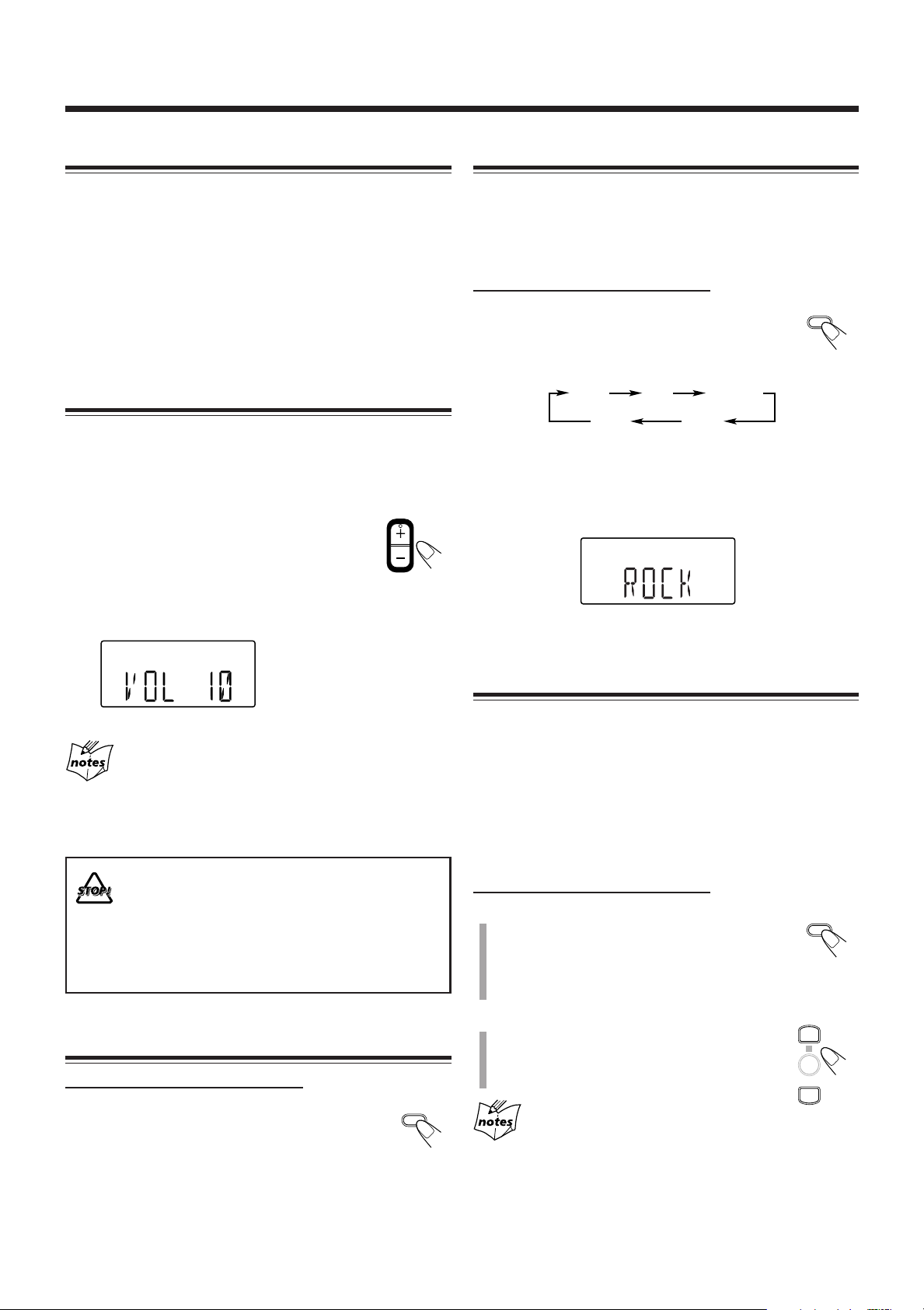
Selecting the Source
VOLUME
FADE
MUTING
SOUND
ROCK
JAZZ
OFF
CLASSIC
POP
SOUND
BASS/
TREBLE
PRESET UP
PRESET DOWN
Selecting the Sound Modes
To select the source, press CD 6, TAPE, FM/AM, or
AUX.
• When you select CD as the source, playback starts
automatically.
To operate the tuner (FM or AM), see pages 10 and 11.
To operate the CD player, see pages 12 to 14.
To operate the tape deck, see page 15.
To record on a tape, see pages 17 and 18.
To use an external equipment, see page 16.
Adjusting the Volume
You can adjust the volume level only while the unit is turned
on. The volume level can be adjusted between “VOL MIN,”
“VOL 01” – “VOL 30,” and “VOL MAX.”
•The volume level has no effect on recording.
To increase the volume, press VOLUME + (or
turn VOLUME control clockwise on the unit).
To decrease the volume, press VOLUME – (or
turn VOLUME control counterclockwise on the unit).
•When you press and hold either button, you can change the
volume level continuously.
You can select one of the 4 sound modes.
•This function also affects the sound from headphones.
•This function only affects the playback sound, and does not
affect your recording.
On the remote control ONLY:
To select the sound modes, press SOUND
repeatedly.
• Each time you press the button, the sound mode
changes as follows:
ROCK: Powerful sound emphasizing treble and bass.
POP: More presence in the vocals and midrange.
CLASSIC: Enriched sound with fine treble and ample bass.
JAZZ: Accented lower frequencies for jazz-type music.
OFF: Equalizer effect is canceled.
When the sound mode is activated, the SOUND indicator
lights up on the display.
For private listening
Connect a pair of headphones to the PHONES jack. No sound
comes out of the speakers. Be sure to turn down the volume before
connecting or putting on the headphones.
DO NOT turn off (standby) the unit with the volume
set to an extremely high level; Otherwise, the
sudden blast of sound can damage your hearing,
speakers and/or headphones when you turn on the
unit or start playing any source.
REMEMBER you cannot adjust the volume level
while the unit is in standby mode.
Fade Muting
On the remote control ONLY:
Press FADE MUTING.
The volume level decreases to “VOL MIN,” and
“MUTING” starts flashing on the display.
To release muting, press FADE MUTING again. The
volume level resumes to the previous level.
• Adjusting the volume level also cancels the muting.
Adjusting the Tone (Bass/Treble)
You can adjust the bass level (low frequency range) and the
treble level (high frequency range) within a range of –1 to +4.
When shipped, the bass level set to “BASS 0” and the treble
level set to “TREBLE 0.”
•This function only affects the playback sound, and does not
affect your recording.
•There is a time limit in doing the following steps. If the
setting is canceled before you finish, start over from step 1.
On the remote control ONLY:
1
Press BASS/TREBLE once to adjust
the bass level or press BASS/
TREBLE twice to adjust the treble
level.
2
Press PRESET UP to increase the
level or press PRESET DOWN to
decrease it.
•You cannot use the tone adjustment function and the sound mode
function at the same time. (The sound mode changes automatically
into “OFF” when pressing BASS/TREBLE.)
• The bass/treble setting automatically returns to “0” when you
select one of the sound modes (see “Selecting the Sound Modes”
above).
9
Page 12
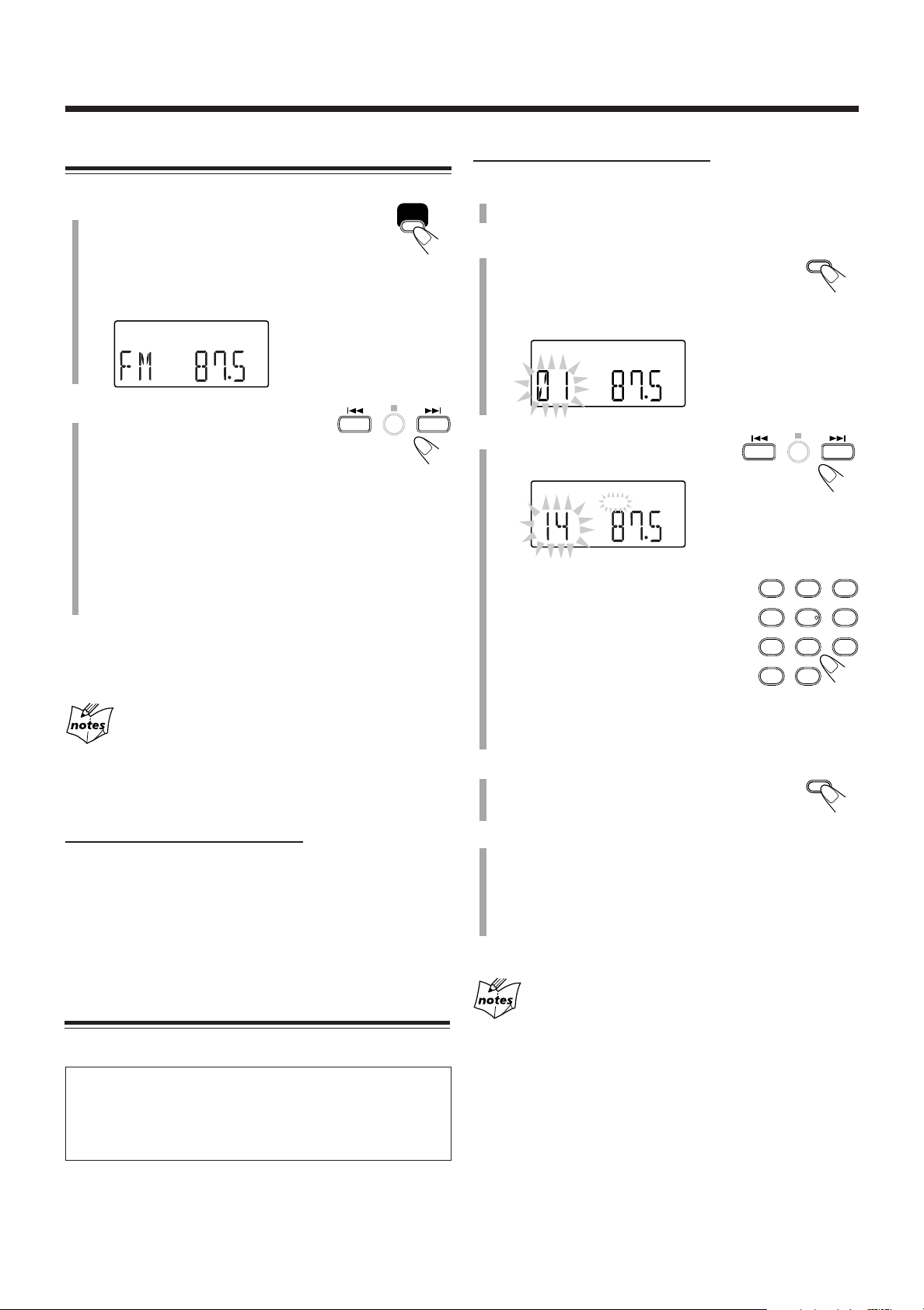
Listening to FM and AM Broadcasts
FM/AM
PRGM
PRGM
PLAY
MODE
1
4
7
10
2
5
8
+10
3
6
9
PLAY
MODE
Tuning in to a Station
1
Press FM/AM to select either “FM”
or “AM.”
The unit automatically turns on and tunes in to
the previously received station—either FM or AM.
• Each time you press the button, the band alternates
between FM and AM.
2
Press and hold ¢ or 4 (or
UP ¢ or DOWN 4 on the
unit) for more than 1 second.
• ¢ (UP ¢): Increases the frequencies.
• 4 (DOWN 4): Decreases the frequencies.
The unit starts searching for stations and stops when a
station of sufficient signal strength is tuned in.
• If an FM program is broadcast in stereo, the ST (stereo)
indicator lights up on the display (only when the
reception is good).
To stop during searching, press ¢ or 4 (or UP ¢ or
DOWN 4 on the unit).
When you repeatedly press ¢ or 4 (or UP ¢ or
DOWN 4 on the unit)
The frequency changes step by step.
On the remote control ONLY:
1
Tune in to the station you want to preset.
• See “Tuning in to a Station” on the left column.
2
Press PLAY MODE.
The preset number starts flashing on the
display.
• The PRGM (program) indicator lights up on the
display.
3
Press ¢ or 4 to select a
preset number.
You can also use the number button(s)
to select a preset number.
Ex.: To select a preset number 5,
press 5.
To select a preset number 15,
press +10, then 5.
To select a preset number 20,
press +10, then 10.
To select a preset number 30, press
+10, +10, then 10.
4
Press PLAY MODE again.
To change the FM reception mode
On the remote control ONLY:
When an FM stereo broadcast is hard to receive or noisy,
press FM MODE so that the MONO indicator lights up on
the display. Reception will improve.
To restore the stereo effect, press FM MODE again so that
the MONO indicator goes off. In stereo mode, you can hear
stereo sound when a stereo program is broadcast.
Presetting Stations
You can preset 30 FM and 15 AM stations manually.
In some cases, test frequencies have been already stored
for the tuner since the factory examined the tuner preset
function before shipment. This is not a malfunction. You
can preset the stations you want into memory by following
the presetting method.
•There is a time limit in doing the following steps. If the
setting is canceled before you finish, start again from step 2.
10
5
To preset more stations, repeat steps 1 to
above, allocating a different preset number to
each station.
• Storing a new station on an already assigned number
erases the previously stored one.
When you unplug the AC power cord or if a power
failure occurs
The preset stations will remain in the unit.
4
Page 13
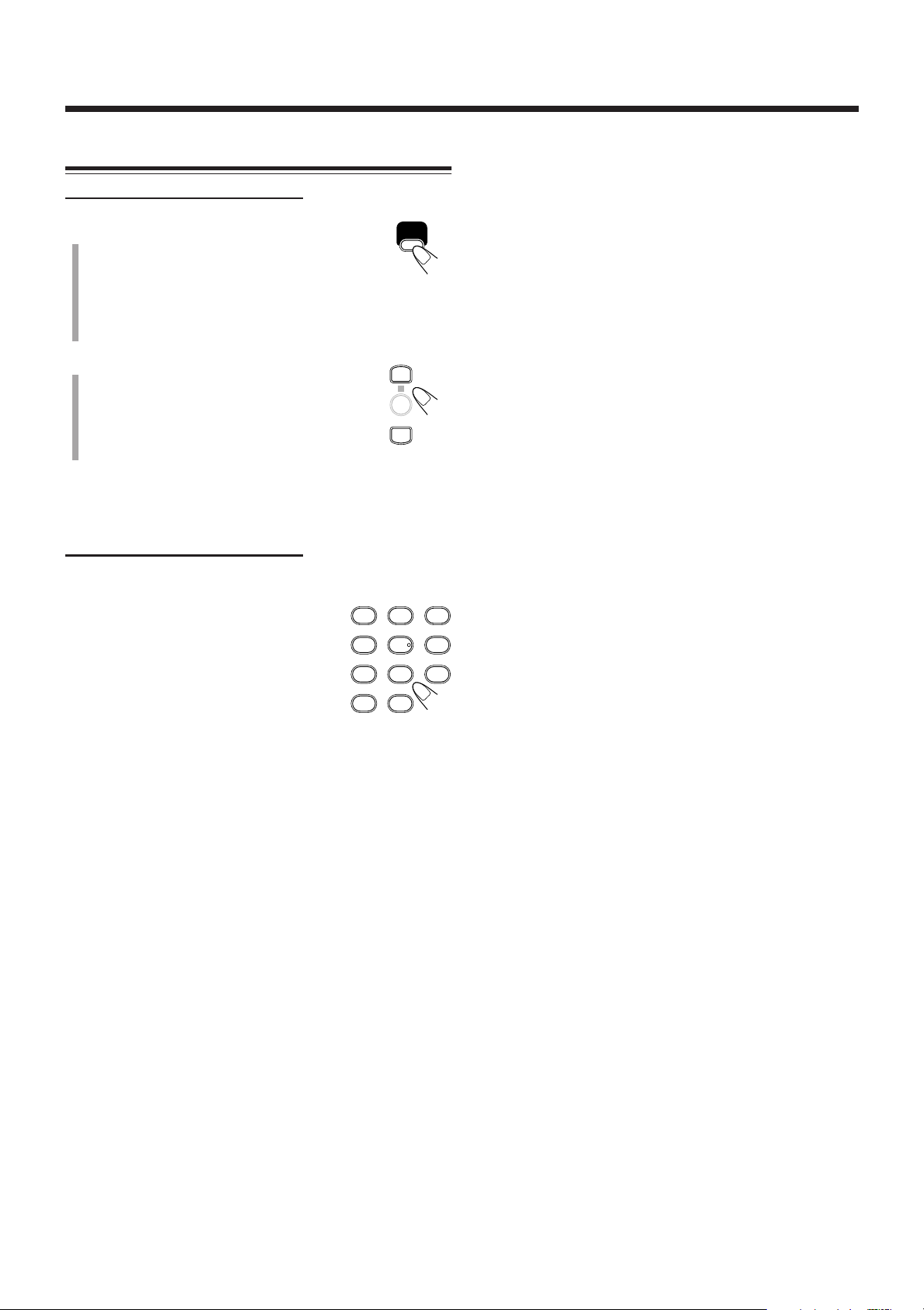
Tuning in to a Preset Station
FM/AM
PRESET UP
PRESET DOWN
1
4
7
10
2
5
8
+10
3
6
9
On the remote control ONLY:
1
Press FM/AM to select either “FM”
or “AM.”
The unit automatically turns on and tunes in to
the previously received station—either FM or AM.
• Each time you press the button, the band alternates
between FM and AM.
2
Press PRESET UP or
PRESET DOWN repeatedly to
select a preset number.
To tune in to a preset station directly using the number
buttons
On the remote control ONLY:
Pressing the number button(s) allows you to select the preset
number you want.
Ex.: For preset number 5, press 5.
For preset number 15, press +10, then
5.
For preset number 20, press +10, then
10.
For preset number 30, press +10, +10,
then 10.
11
Page 14
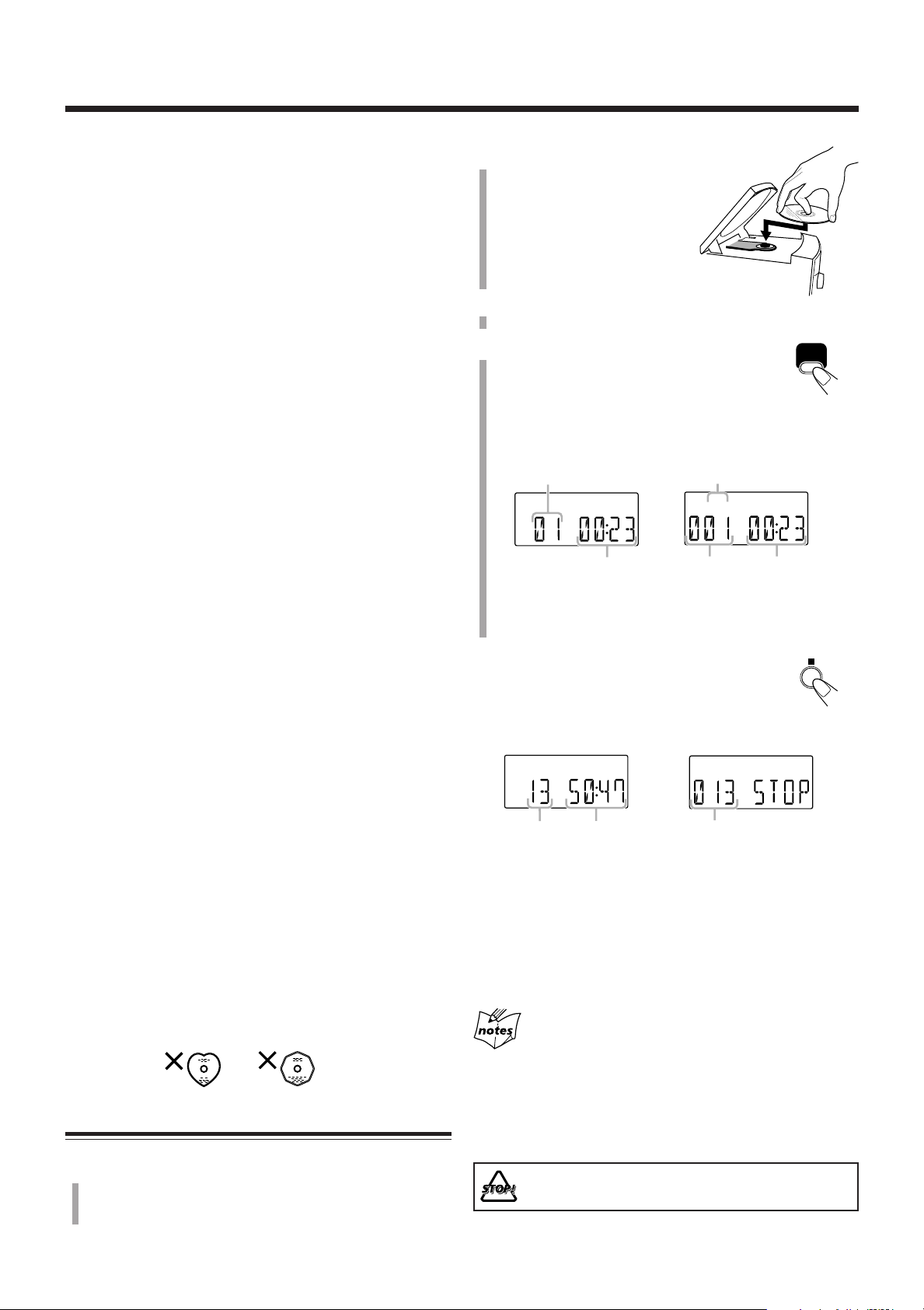
Playing Back Discs
CD3/8
MP
3
MP
3
This unit has been designed to play back the following
discs—CD, CD-R, and CD-RW.
You can play back the discs containing the tracks in music
CD format or MP3 files in ISO 9660 format.
• In this instruction, we call a disc recorded MP3 files “MP3
disc,” and “file” is also referred to as “track.”
When playing CD-Rs or CD-RWs
• Before playing CD-Rs or CD-RWs, read their instructions
or cautions carefully.
• User-edited CD-Rs (CD-Recordable) and CD-RWs (CDReWritable) can be played only if they are already
“finalized.”
• This unit supports “multi-session” discs (up to 5 sessions).
•This unit cannot play “packet write” discs.
• Some CD-Rs or CD-RWs may not play on this unit because
of their disc characteristics, damage or stain on them, or if
the player’s lens is dirty.
• CD-RWs may require a longer readout time. This is
because the reflectance of CD-RWs is lower than for
regular discs.
Notes for MP3 files
•The player can only recognize files with “MP3” or “mp3”
as the extensions, which can be in any combination of
upper and lower case.
•This unit recognizes up to 500 MP3 files on a disc.
• It is recommended that you record your material at a 44.1
kHz sampling rate, using the 128 kbps data transfer rate.
• Some MP3 files or discs may not be played back because
of their characteristics or recording conditions.
• MP3 discs requires a longer readout time than normal discs
because of the complexity of the folder/file configuration.
• ID 3 Tag is not available.
• MP3i and MP3 Pro are not available.
2
Place a disc correctly
with its label side up,
then press down on the
portions around the
disc’s center hole until
you hear a click.
3
Close the disc cover gently.
4
Press CD 6.
The unit automatically turns on and the source
changes to the CD player.
After loading the disc, the first track of the disc starts
playing.
When playing audio CD
Current track number
Elapsed playing
time
• The disc automatically stops when the last track has
finished playing.
To stop playing, press 7.
The total track number and total playing time
appear on the display.
When stop playing
audio CD
When playing MP3 disc
MP3 indicator
Current track
number
When stop playing
MP3 disc
Elapsed
playing time
Caution for DualDisc playback
The Non-DVD side of a “DualDisc” does not comply with
the “Compact Disc Digital Audio” standard. Therefore, the
use of Non-DVD side of a DualDisc on this product may not
be recommended.
General notes
In general, you will have the best performance by keeping
your discs and the mechanism clean.
• Store discs in their cases, and keep them in cabinets or on
shelves.
•Keep the unit’s disc tray closed when not in use.
• Continued use of irregular shape discs (heart-shape,
octagonal, etc.) can damage the unit.
Playing Back the Entire Disc—Normal Play
1
Press 0 OPEN on the unit.
The disc cover opens.
•You can insert a disc while listening to another source.
12
Total track
number
•Total playing time does not appear when MP3 disc is
loaded.
To remove the disc, press 0 OPEN on the unit, then take out
the disc by holding it at the edges while pressing the unit’s
pivot lightly.
• If the disc cannot be read correctly (because it is scratched,
for example) or an unreadable CD-R or CD-RW is inserted
Playback will not start.
• If no disc is inserted
“NO DISC” appears on the display.
Total playing
time
DO NOT try to open the disc cover by hand as it
will be damaged.
Total track number
Page 15
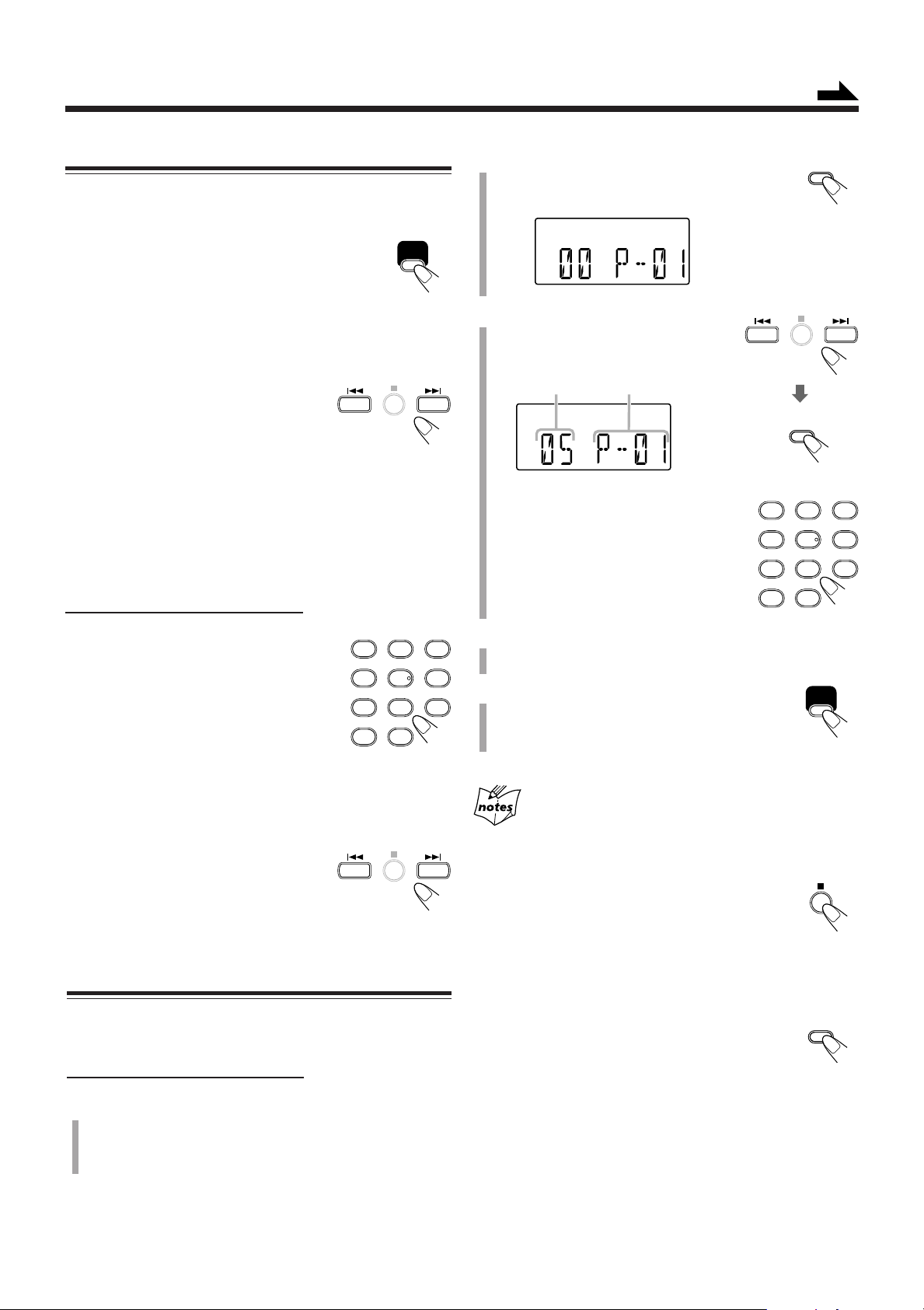
CD3/8
PRGM
PLAY
MODE
PRGM
CD3/8
1
4
7
10
2
5
8
+10
3
6
9
PLAY
MODE
Continued
PLAY
MODE
1
4
7
10
2
5
8
+10
3
6
9
Basic Disc Operations
While playing a disc, you can do the following operations.
To stop playing for a moment
During play, press CD 3/8.
While pausing, the elapsed playing time flashes on
the display.
To resume playing, press CD 3/8 again.
To go to another track
Before or during play, press ¢ or 4
(or UP ¢ or DOWN 4 on the unit)
repeatedly.
• ¢ (UP ¢): Skips to the beginning of the next or
succeeding tracks.
• 4 (DOWN 4): Goes back to the beginning of the
current or previous tracks.
To go to another track directly using the number
buttons
On the remote control ONLY:
2
Press PLAY MODE.
The PRGM (program) indicator appears on the
display.
3
Press ¢ or 4 to select the
track number, then press
PLAY MODE.
Tr ack number Program step number
You can also use the number button(s)
to select a track number.
•For the operation of the number
buttons, see “To go to another track
directly using the number buttons”
on the left column.
Pressing the number button(s) before or
during play allows you to start playing the
track number you want.
Ex.: For track number 5, press 5.
For track number 15, press +10,
then 5.
For track number 20, press +10,
then 10.
For track number 32, press +10, +10, +10, then 2.
To locate a particular point in a track
During play, press and hold ¢ or 4
(or UP ¢ or DOWN 4 on the unit).
• ¢ (UP ¢): Fast-forwards the tracks.
• 4 (DOWN 4): Fast-reverses the tracks.
Programming the Track Playing Order
—Program Play
You can arrange the order in which tracks play before you
start playing. You can program up to 32 tracks.
On the remote control ONLY:
4
Repeat step 3 to program other tracks you
want.
5
Press CD 3/8.
The tracks are played in the order you have
programed.
After programming a 32nd track
“FULL” will appear on the display for a while and the 32nd track
number appears again.
To stop playing, press 7.
Playback stops and the play mode returns to Normal
Play.
To check the program contents
You can check the program contents by pressing
PLAY MODE repeatedly before or after playback.
1
Place a disc.
• If the current source is not the CD player, press
CD 6, then 7 before going to the next step.
13
Page 16
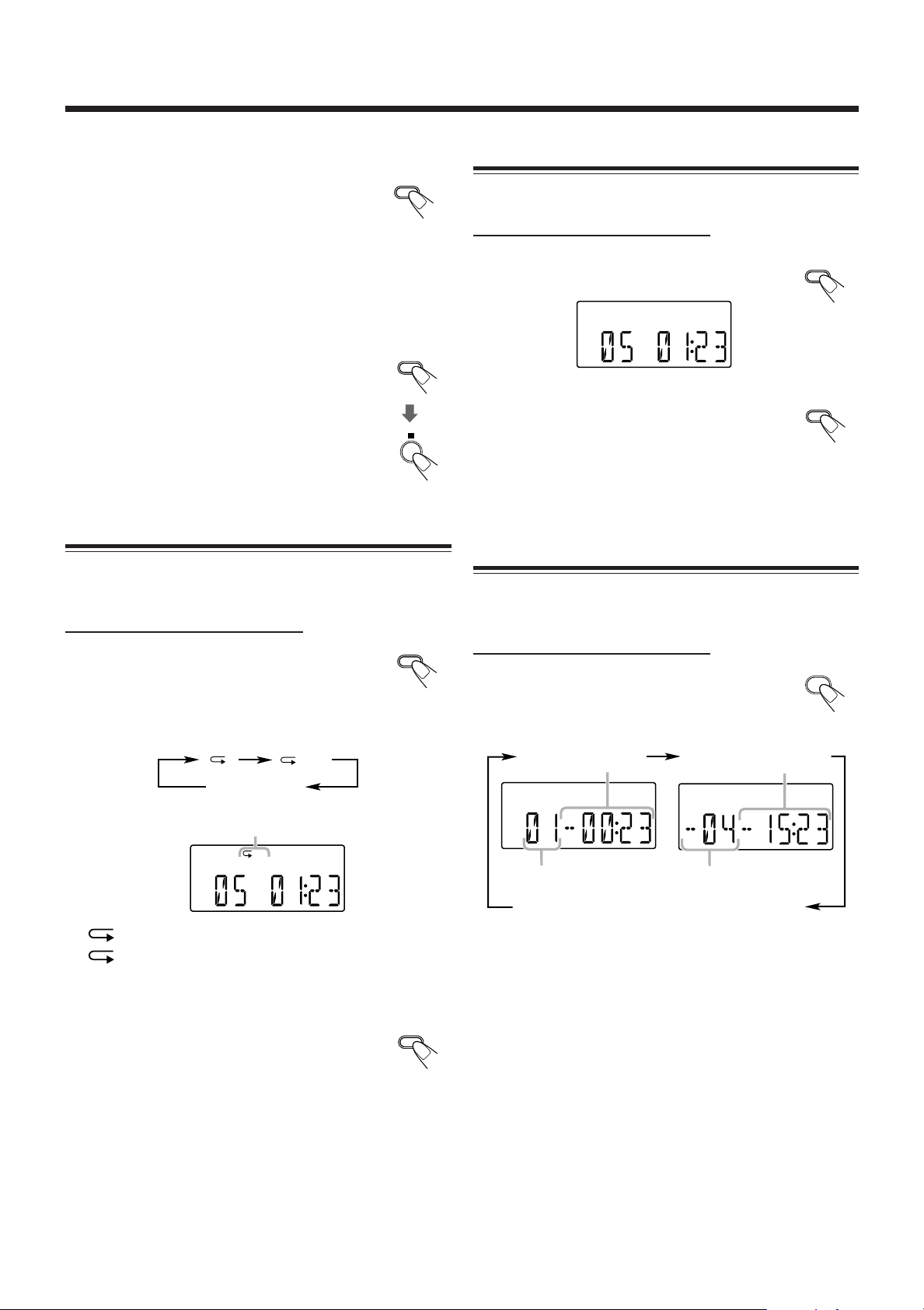
REPEAT
ALL
ALL
REMAIN
PLAY
MODE
REPEAT
PLAY
MODE
RANDOM
PLAY
MODE
Playing Back Discs (continued)
PLAY
MODE
To modify the program
Press PLAY MODE repeatedly until the program
step number you want to modify appears. Then
follow steps 3 and 4 of the programming procedure.
To add tracks in the program, press PLAY MODE
repeatedly until “00” appears as the track number. Then
follow steps
3
and 4 of the programming procedure.
To clear the program
Press PLAY MODE, then press 7 before or after
playback.
The PRGM indicator disappears from the display.
• The programmed tracks are also erased in the
following cases:
–When pressing 0 OPEN to open the disc cover.
–When turning off the unit.
– When changing the source.
Repeating Tracks—Repeat Play
You can have all the tracks, the program or individual track
currently playing, repeat as many times as you like.
On the remote control ONLY:
Press REPEAT repeatedly before or
during playback.
• Each time you press the button, Repeat Play
changes as follows, and the following repeat indicator
lights up on the display:
Playing at Random—Random Play
You can play the tracks at random.
On the remote control ONLY:
Press PLAY MODE during playing.
The RANDOM indicator lights up on the display.
To exit from Random Play, press PLAY MODE
again.
The RANDOM indicator goes off.
• It is not possible to activate the Random Play function
during Program Play.
Displaying the Remaining Time during
Playback
You can display the remaining time of the current track/disc
and the elapsed time of the current track/disc during playing.
On the remote control ONLY:
Press REMAIN repeatedly.
• Each time you press the button, the display
changes as follows:
Remaining time of
the current track
* Remaining time of
the disc
Canceled
Repeat indicators
: Repeats one track.
ALL: In Normal Play, repeats all the tracks.
In Program Play, repeats all the tracks in the
program.
To cancel Repeat Play, press REPEAT repeatedly
until the repeat indicator goes off.
• Repeat Play is canceled when you select another
play mode (Normal, Program, or Random Play).
• In Random Play, Repeat Play cannot be selected.
Current track number Remaining tracks number
Elapsed time of the current track
(normal indication)
* Remaining time of the disc will not be displayed in the
following cases:
– During MP3 playback.
– During Random Play.
– During Program Play.
14
Page 17
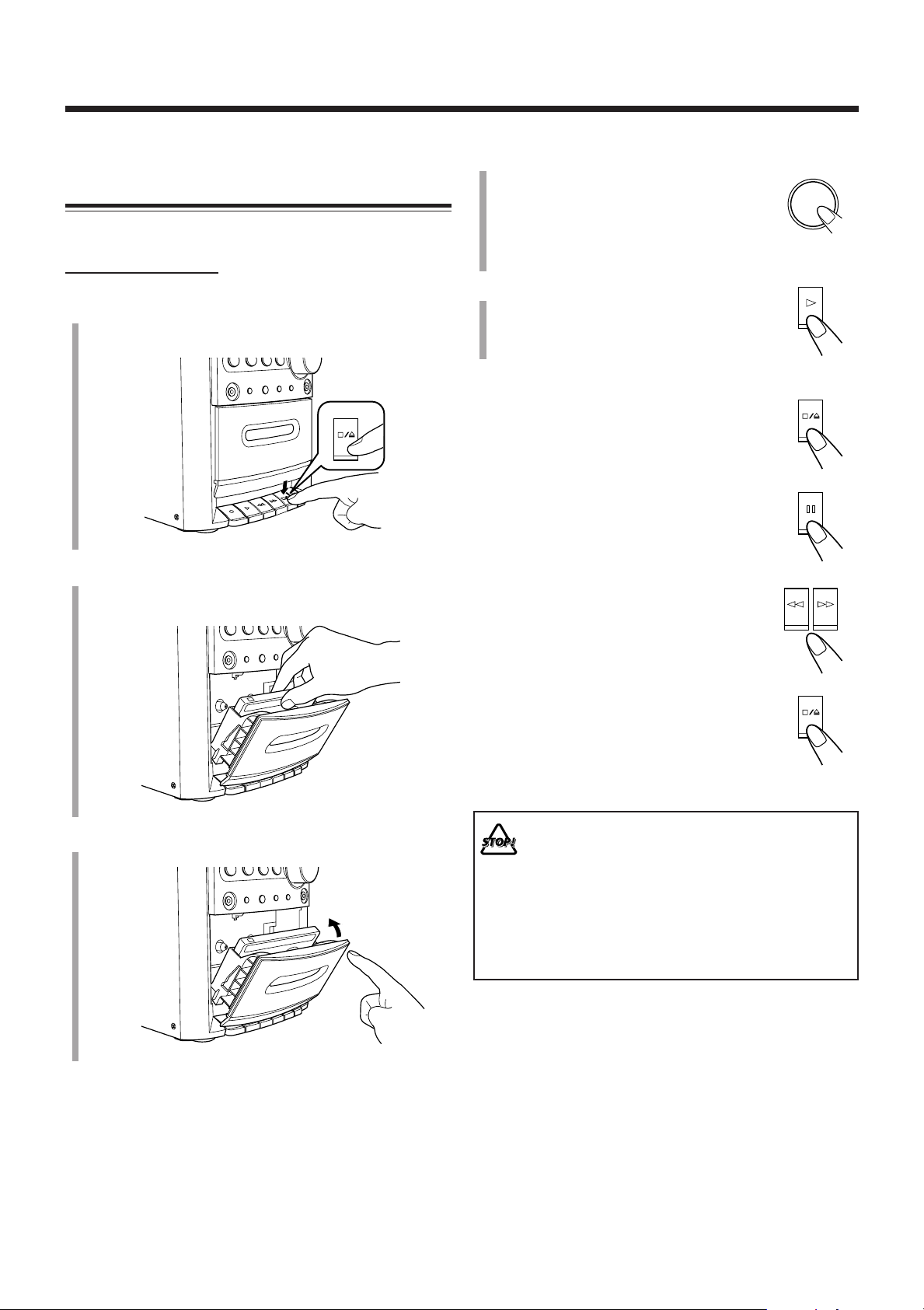
Playing Back Tapes
TAPE
For tape operations, use buttons on the unit.
Playing Back a Tape
You can play back type I tapes only.
On the unit ONLY:
1
Press &/) (stop/cassette holder open).
The cassette holder opens.
2
Put a cassette in with the exposed part of the
tape down.
4
Press TAPE.
The unit automatically turns on and the
source changes to the tape deck.
•You can select to the tape by pressing
TAPE on the remote control.
5
Press # (play).
The tape starts playing.
• When the end of the tape is reached,
playing stops.
To stop playing, press &/).
To stop playing for a moment, press *.
To resume playing, press * again.
To fast forward or rewind the tape, press ⁄
or !.
•The fast forwarding or rewinding stops at the
end of the tape.
3
Close the cassette holder gently.
To remove the cassette, press &/) while
playback is stopped.
• DO NOT turn off the unit while playing back or
recording a tape. The cassette deck or tapes
may be damaged.
• The use of C-120 or longer tape is not
recommended, since characteristic deterioration
may occur and this tape easily jams in the pinch
rollers and the capstans.
• This unit is not compatible with type II and type
IV tapes.
15
Page 18

Using an External Equipment
Listening to the External Equipment
You can listen to the external equipment such as MD
recorder, cassette deck, or other auxiliary.
•First, make sure that the external equipment is properly
connected to the unit. (See page 7.)
1
Set the volume level to the minimum position.
2
Press AUX.
“AUX” appears on the display.
3
Start playing the external equipment.
4
Adjust the volume level to the level you want
to listen to.
To exit AUX mode, select other source.
For operation of the external equipment
Refer to its instructions.
16
Page 19

Recording
Continued
IMPORTANT:
• It should be noted that it may be unlawful to re-record
pre-recorded tapes, records, or discs without the
consent of the owner of copyright in the sound or video
recording, broadcast or cable program and in any
literary, dramatic, musical, or artistic embodied
therein.
•The recording level is automatically set correctly, so it is
not affected by the other sound settings. Thus, during
recording you can adjust the sound you are actually
listening to without affecting the recording level.
• If recordings you have made have excessive noise or static,
the unit may be too close to a TV. Increase the distance
between the TV and the unit.
•You can only use type I tape for recording.
• DO NOT turn off the unit while playing back or
recording a tape. The cassette deck or tapes
may be damaged.
• DO NOT use type II and type IV tapes since the
unit is not compatible with such tapes.
• The use of C-120 or longer tape is not
recommended, since characteristic deterioration
may occur and this tape easily jams in the pinch
rollers and the capstans.
At the start and end of cassette tapes
There is leader tape which cannot be recorded onto. Thus, when
recording from discs, FM/AM broadcasts, or external equipment,
wind the leader tape first to ensure that the recording will be made
without losing any music.
Recording on a Tape
On the unit ONLY:
1
Put a recordable cassette in with the exposed
part of the tape down.
• See also page 15.
2
Close the cassette holder gently.
3
Start playing the source–FM, AM, or
auxiliary equipment connected to AUX jack.
•When the source is FM or AM, tune in to the station
you want to record.
• When recording from discs, see “Recording Discs—
Disc Synchronized Recording” on page 18.
4
Press ‡ (recording).
‡ and # lock down, and the recording starts.
• REC indicator is shown on the display
during recording.
You cannot press ‡ (recording) in the following cases:
• If no cassette is inserted.
• If a protected tape is inserted.
To stop recording for a moment, press *.
To resume recording, press * again.
To protect your recordings
Cassettes have two small tabs on the back to protect against
unexpected erasure or re-recording.
To protect your recording, remove these tabs.
To re-record on a protected tape, cover the holes with
adhesive tape.
Adhesive tape
To stop recording, press &/).
To remove the cassette, press &/) while
recording is stopped.
17
Page 20

REC
CD
#/8
7
Recording (continued)
Recording Discs
—Disc Synchronized Recording
You can start disc play and recording at the same time.
You cannot press ‡ (recording) in the following cases:
• If no cassette is inserted.
• If a protected cassette is inserted.
On the unit ONLY:
1
Put a recordable cassette in with the exposed
part of the tape down.
• See also page 15.
2
Close the cassette holder gently.
3
Press CD 3/8 to select the CD
player as the source.
4
Press 7 to stop the disc playback.
• If you want to start recording from a
particular track, select the beginning track
using UP ¢ or DOWN 4, then go to the next step.
• If you want to make a program, perform steps 2 to 4 on
page 13. After making a program, go to the next step.
5
Press ‡ (recording).
The REC indicator appears on the display and
the CD starts playback automatically and the
recording starts.
To stop recording for a moment, press *.
The recording is paused, but the CD playback
does not stop.
To resume recording, press * again.
To stop recording, press &/).
The recording stops and the CD playback is
paused.
To remove the cassette, press &/) while
recording is stopped.
• When the end of the tape is reached, recording stops and
the CD player is paused.
• If you press ‡ (recording) while playing back the CD, the
CD player returns to the beginning of that track and the
track is recorded on the tape.
18
Page 21

Using the Timers
CLOCK/
TIMER
1
SET
SET
STANDBY/ON
SET
VOLUME
STANDBY/ON
TUNER
AUX
CD
1
2
3
1
Continued
Daily Timer and Sleep Timer are available.
• Before using these timers, make sure the built-in clock is
set correctly (see page 8).
Using the Daily Timer
You can store three Daily timer settings and use one of
settings at once.
How the Daily Timer actually works
When the on-time comes, the unit automatically turns on and
automatically turns off (standby) after 60 minutes.
• Once the timer has been set, it will be activated at the same
time everyday until the timer is turned off and the timer
setting remains in memory until you change it.
Before you start...
When using “TUNER” as the source to play, make sure to
select the desired station before turning off the power.
•There is a time limit in doing the following steps. If the
setting is canceled before you finish, start again from step 2.
On the remote control ONLY:
1
Press STANDBY/ON to turn on
the unit.
3
Press SET to set the on-time you want
the unit to turn on.
The hour indication starts flashing on the
display.
(1) Press ¢ or 4 to set the hour, then
press SET.
(2) Press ¢ or 4 to set the minute, then
press SET.
If you want to change the time setting, press
CANCEL.
4
Press ¢ or 4 to select the
source to play.
Each time you press the button, the source changes as
follows:
2
Press CLOCK/TIMER repeatedly to
select the Daily Timer you want to
adjust and activate– Daily 1, Daily 2,
Daily 3.
Each time you press the button, the display changes as
follows:
Daily 1 Timer
Daily 2 Timer
Daily 3 Timer
When selecting AUX, prepare the external equipment so
that it will turn on at the on time set on the unit.
To allow this, the equipment should have the timer
function.
If you want to change the time setting, press CANCEL
repeatedly to return Step 3.
5
Press SET.
The Daily Timer number remains lit. The
display return to the normal indication.
•When you want to activate other timer than the adjusted
one, press TIMER on the unit repeatedly. See also “To
change the Daily Timer to use” on page 20 for details.
6
Press VOLUME +/– to adjust the
volume.
7
Press STANDBY/ON to turn off
the unit.
Present time indication (Clock setting)
If you does not need to change the on-time setting, go to
step 3.
Normal indication
19
Page 22

SLEEP
SLEEP
10 20
120
30 60
90
Using the Timers (continued)
To deactivate the timer temporarily,
Press TIMER on the unit repeatedly until the (timer)
indicator goes off.
To change the Daily Timer to use,
Press TIMER on the unit repeatedly until the timer number
indicator you want begins to flash.
The timer is activated after a few seconds and the selected
timer number remains lit.
•To change the timer setting, repeat steps 1 to 7 on page 19.
If the unit is already turned on when the timer on-time
comes
The timer does not work.
When you unplug the AC power cord or if a power
failure occurs
The timer setting remains. Set the built-in clock and activate the
timer again.
Using the Sleep Timer
With the Sleep Timer, you can fall asleep to your favorite
music or radio program.
•You can set the Sleep Timer only when the unit is turned
on.
How the Sleep Timer actually works
The unit automatically turns off after the specified length of
time passes.
On the remote control ONLY:
1
Press SLEEP.
The SLEEP indicator flashes on the display.
• Each time you press the button, the length of time
changes as follows:
Normal indication
(canceled)
2
Wait for about 5 seconds after specifying the
length of time.
The SLEEP indicator remains lit on the display.
To check the remaining time until shut-off time, press
SLEEP once. The remaining time until shut-off time appeears
for about 5 seconds.
To change the shut-off time, press SLEEP repeatedly until
the length of time you want appears.
To cancel the setting, press SLEEP repeatedly until the
SLEEP indicator goes off and display returns to the normal
indication.
•Turning off the unit also cancels the Sleep Timer.
When you set the Sleep Timer after the Daily Timer
starts playing the selected source
The unit follows the Sleep Timer setting.
If you set the Sleep Timer while playing back or
recording a tape
Do not shut the unit off with the Sleep Timer while a tape is running.
If the unit turns off while playing back or recording a tape, the
cassette deck or tapes may be damaged.
20
Page 23

Maintenance
To get the best performance of the unit, keep your discs, tapes and mechanism clean.
General Notes
In general, you will have the best performance by keeping
your discs, tapes and the mechanism clean.
• Store discs and tapes in their cases, and keep them in
cabinets or on shelves.
Cleaning the unit
• Stains on the unit
Should be wiped off with a soft cloth. If the unit is heavily
stained, wipe it with a cloth soaked in water-diluted neutral
detergent and wrung well, then wipe clean with a dry cloth.
• Since the unit may deteriorate in quality, become
damaged or have its paint peel off, be careful about the
following:
– DO NOT wipe it with a rough cloth.
– DO NOT wipe it too vigorously.
– DO NOT wipe it with thinner or benzine.
– DO NOT apply any volatile substance such as an
insecticide to it.
– DO NOT allow any rubber or plastic to remain in contact
with it for a long time.
Handling discs
• Remove the disc from its case by
holding it at the edge while pressing
the center hole lightly.
• Do not touch the shiny surface of the
disc, or bend the disc.
• Put the disc back in its case after use
to prevent warping.
• Be careful not to scratch the surface
of the disc when placing it back in
its case.
•Avoid exposure to direct sunlight,
temperature extremes, and moisture.
Handling cassette tapes
• If the tape is loose in its cassette, take up the
slack by inserting a pencil in one of the reels
and rotating.
• If the tape is loose, it may get stretched, cut,
or caught in the cassette.
• Be careful not to touch the tape surface.
•Avoid storing tapes in any of the following
places:
– In dusty places
– In direct sunlight or heat
– In moist areas
– On a TV or speaker
– Near a magnet
To keep the best recording and playback sound quality
You need to clean the heads.
• Clean the heads after every 10 hours of use with
a wet-type head cleaning tape (available at electronic and
audio shops).
When the head becomes dirty, the following symptoms will
occur:
– Sound quality is reduced.
– Sound level decreases.
– Sound drops out.
• Do not play dirty or dusty tapes.
• Do not touch the highly-polished head with any metallic or
magnetic tools.
Capstan
To clean the disc
Wipe the disc with a soft cloth in a
straight line from center to edge.
DO NOT use any solvent—such as conventional
record cleaner, spray, thinner, or benzine—to clean
the disc.
Head
Pinch Roller
To demagnetize the head
Turn off the unit, and use a head demagnetizer (available at
electronic and audio shops).
21
Page 24

Troubleshooting
If you are having a problem with your unit, check this list for a possible solution before calling for service.
If you cannot solve the problem from the hints given here, or the unit has been physically damaged, call a qualified person,
such as your dealer, for service.
Symptom
Power does not come on.
No sound is heard.
Hard to listen to broadcasts because of
noise.
The disc does not play.
Specific files (tracks) on an MP3 disc are
not played.
Impossible to record.
Operations are disabled.
Unable to operate the unit by the remote
control.
Possible Cause
The power cord is not connected to an
AC outlet.
• Connections are incorrect or loose.
•A pair of headphones is connected.
• MP3 disc is recorded with “packet
writing.”
• Antennas are disconnected.
•The AM loop antenna is too close to
the unit.
• The FM antenna is not properly
extended and positioned.
The disc is upside down.
Files other than MP3 are included in the
disc.
Small tabs on the back of the cassette are
removed.
The built-in microprocessor has
malfunctioned due to external electrical
interference.
• The path between the remote control
and the remote sensor on the unit is
blocked.
•The batteries are exhausted.
•You are using the remote control too
far from the unit.
Action
Insert the plug into the socket.
• Check all connections and make
corrections. (See pages 6 and 7.)
• Unplug the headphones from the
PHONES jack.
• It cannot be played. Replace the disc.
• Reconnect the antenna correctly and
securely.
• Change the position and direction of
the AM loop antenna.
• Extend FM antenna and orient to the
best reception position.
Put the disc in with the label side up.
They cannot be played.
Cover the holes with adhesive tape.
Unplug the AC power cord then plug it
back in.
• Remove the obstruction.
• Replace the batteries. (See page 6.)
• Signals cannot reach the remote
sensor. Move closer to the unit.
22
Page 25

Specifications
Design and specifications are subject to change without notice.
Amplifier Section—CA-FSG2
Output Power:
12.5 W per channel, min. RMS, driven into 6 Ω at 1
kHz with no more than 10% total harmonic distortion.
Speakers/Impedance: 6 Ω – 16 Ω
Tuner
FM tuning range: 87.5 MHz—108.0 MHz
AM tuning range: 530 kHz—1 710 kHz
CD player
Dynamic range: 85 dB
Signal-to-noise ratio: 85 dB
Wow and flutter: Immeasurable
Cassette deck
Frequency response:
Normal (type I): 100 Hz—10 000 Hz
Wow and flutter: 0.35 % (WRMS)
General
Power requirement: AC 120 V , 60 Hz
Power consumption: 38 W (at operation)
2 W (on standby)
Dimensions (W/H/D) (approx.):
144 mm x 255 mm x 277 mm
(5 11/16 in. x 10 1/16 in. x 10 15/16 in.)
Mass (approx.): 2.9 kg (6.4 lbs)
Supplied accessories
See page 6.
Speaker Section—SP-FSG2
Type: Full range bass-reflex type
Speakers: 10 cm cone x1
Power handling capacity: 12.5 W
Impedance: 6 Ω
Frequency range: 100 Hz to 15 kHz
Dimensions (W/H/D) (approx.):
130 mm x 257 mm x 151 mm
(5 1/8 in. x 10 1/8 in. x 6 in.)
Mass (approx.): 1.5 kg (3.3 lbs) each
23
Page 26

Page 27
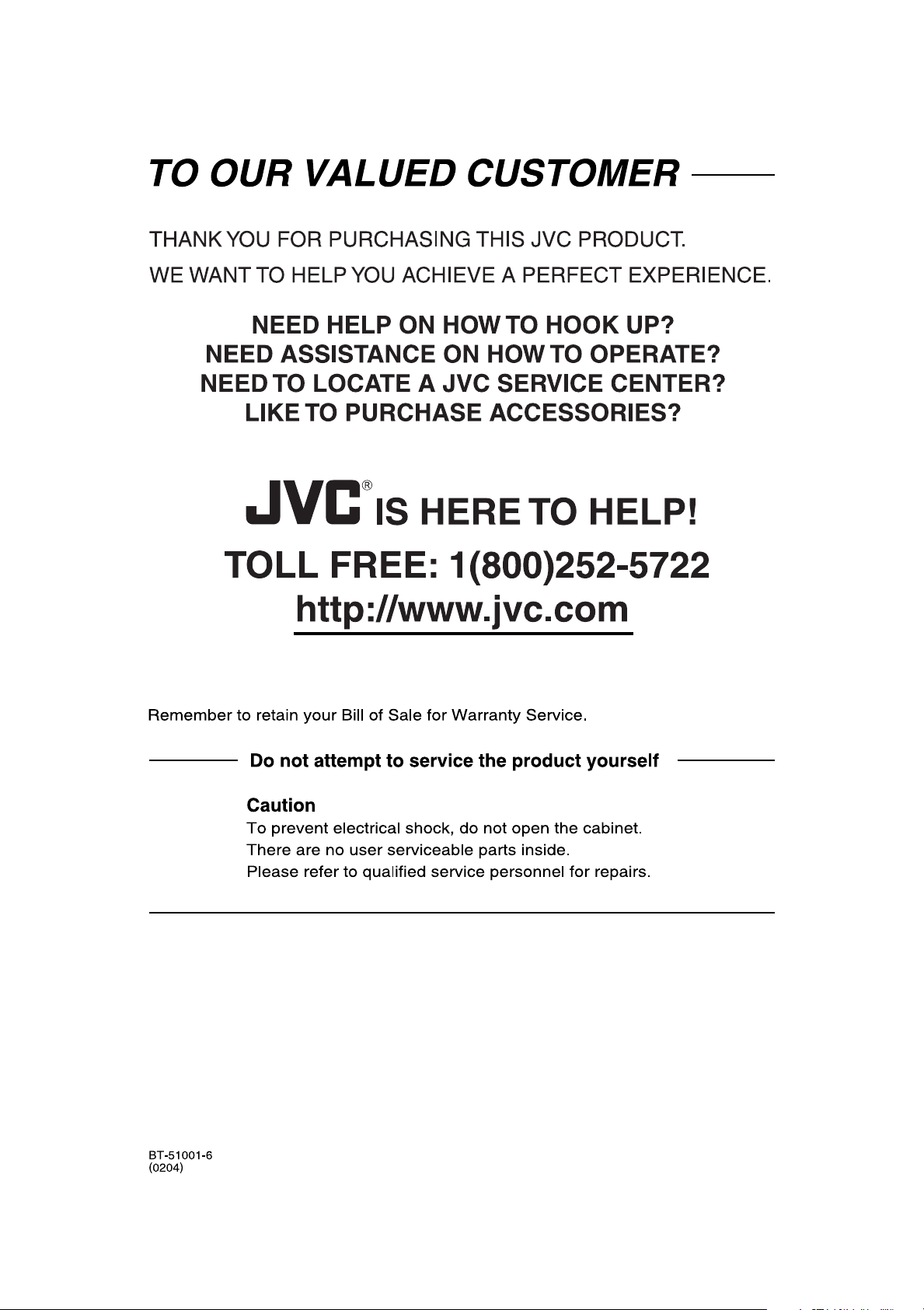
Page 28

FS-G2
COMPACT COMPONENT SYSTEM
EN
© 2004 Victor Company of Japan, Limited
1204AIMMDWBET
Page 29

COMPACT COMPONENT SYSTEM
SYSTEME DE COMPOSANTS COMPACT
FS-G2
–Consists of CA-FSG2 and SP-FSG2
–Composé du CA-FSG2 et SP-FSG2
English
Français
INSTRUCTIONS
MANUEL D’INSTRUCTIONS
LVT1345-002B
[C]
Page 30

CAUTION: TO REDUCE THE RISK OF ELECTRIC SHOCK.
DO NOT REMOVE COVER (OR BACK)
NO USER SERVICEABLE PARTS INSIDE.
REFER SERVICING TO QUALIFIED SERVICE PERSONNEL.
RISK OF ELECTRIC SHOCK
DO NOT OPEN
The lightning flash with arrowhead symbol,
within an equilateral triangle is intended to
alert the user to the presence of uninsulated
“dangerous voltage” within the product's
enclosure that may be of sufficient
magnitude to constitute a risk of electric
shock to persons.
The exclamation point within an equilateral
triangle is intended to alert the user to the
presence of important operating and
maintenance (servicing) instructions in the
literature accompanying the appliance.
CAUTION
WARNING: TO REDUCE THE RISK OF FIRE
OR ELECTRIC SHOCK, DO NOT EXPOSE
THIS APPLIANCE TO RAIN OR MOISTURE.
For U.S.A.
This equipment has been tested and found to comply with the limits
for a Class B digital device, pursuant to part 15 of the FCC Rules.
These limits are designed to provide reasonable protection against
harmful interference in a residential installation.
This equipment generates, uses and can radiate radio frequency
energy and, if not installed and used in accordance with the
instructions, may cause harmful interference to radio
communications. However, there is no guarantee that interference
will not occur in a particular installation. If this equipment does cause
harmful interference to radio or television reception, which can be
determined by turning the equipment off and on, the user is
encouraged to try to correct the interference by one or more of the
following measures:
Reorient or relocate the receiving antenna.
Increase the separation between the equipment and receiver.
Connect the equipment into an outlet on a circuit different from that
to which the receiver is connected.
Consult the dealer or an experienced radio/TV technician for help.
Warnings, Cautions and Others
Mises en garde, précautions et indications diverses
CAUTION— STANDBY/ON button!
Disconnect the mains plug to shut the power off completely (all
lamps and indications go off). The STANDBY/ON button in
any position does not disconnect the mains line.
• When the unit is on standby, the STANDBY lamp lights red.
• When the unit is turned on, the STANDBY lamp goes off.
The power can be remote controlled.
ATTENTION—Touche STANDBY/ON
Déconnectez la fiche secteur pour mettre l’appareil
complètement hors tension (tous les témoins et toutes les
indications s’éteignent). La touche
n’importe quelle position ne déconnecte pas l’appareil du
secteur.
• Quand l’appareil est en mode de veille, le témoin STANDBY
est allumé en rouge.
• Quand l’appareil est sous tension, le témoin STANDBY s’
éteint.
L’alimentation ne peut pas être commandée à distance.
CAUTION
To reduce the risk of electrical shocks, fire, etc.:
1. Do not remove screws, covers or cabinet.
2. Do not expose this appliance to rain or moisture.
STANDBY/ON dans
G-1
ATTENTION
Afin d’éviter tout risque d’électrocution, d’incendie, etc.:
1. Ne pas enlever les vis ni les panneaux et ne pas ouvrir le
coffret de l’appareil.
2. Ne pas exposer l’appareil à la pluie ni à l’humidité.
IMPORTANT FOR LASER PRODUCTS
1. CLASS 1 LASER PRODUCT
2. CAUTION: Do not open the top cover. There are no user
serviceable parts inside the unit; leave all servicing to
qualified service personnel.
3. CAUTION: Visible and invisible laser radiation when open
and interlock failed or defeated. Avoid direct exposure to
beam.
4. REPRODUCTION OF LABEL: CAUTION LABEL,
PLACED INSIDE THE UNIT.
IMPORTANT POUR PRODUITS LASER
1. PRODUIT LASER CLASSE 1
2. ATTENTION: N’ouvrez pas le couvercle supérieur. Il n’y a
aucune pièce réparable par l’utilisateur à l’intérieur de
l’appareil; confiez toute réparation à un personnel qualifié.
3. ATTENTION: Risque de radiations laser visible et invisible
quand l’appareil est ouvert et que le système de
verrouillage ne fonctionne pas ou a été mis hors service.
Évitez toute exposition directe au rayon.
4. REPRODUCTION DE L’ÉTIQUETTE: ÉTIQUETTE DE
PRÉCAUTION PLACÉE À L’INTERIEUR DE
L’APPAREIL.
Page 31

10 cm
15 cm
1 cm
15 cm
15 cm
1 cm
15 cm
15 cm
For Canada/pour le Canada
CAUTION: TO PREVENT ELECTRIC SHOCK, MATCH
WIDE BLADE OF PLUG TO WIDE SLOT, FULLY INSERT.
ATTENTION: POUR EVITER LES CHOCS
ELECTRIQUES, INTRODUIRE LA LAME LA PLUS LARGE
DE LA FICHE DANS LA BORNE CORRESPONDANTE DE
LA PRISE ET POUSSER JUSQUAU FOND.
For Canada/pour le Canada
THIS DIGITAL APPARATUS DOES NOT EXCEED THE
CLASS B LIMITS FOR RADIO NOISE EMISSIONS FROM
DIGITAL APPARATUS AS SET OUT IN THE INTERFERENCE-CAUSING EQUIPMENT STANDARD ENTITLED
“DIGITAL APPARATUS,” ICES-003 OF THE DEPARTMENT
OF COMMUNICATIONS.
CET APPAREIL NUMERIQUE RESPECTE LES LIMITES
DE BRUITS RADIOELECTRIQUES APPLICABLES AUX
APPAREILS NUMERIQUES DE CLASSE B PRESCRITES
DANS LA NORME SUR LE MATERIEL BROUILLEUR:
“APPAREILS NUMERIQUES”, NMB-003 EDICTEE PAR LE
MINISTRE DES COMMUNICATIONS.
CAUTION: Proper Ventilation
To avoid risk of electric shock and fire, and to prevent damage, locate the apparatus as follows:
1 Front: No obstructions and open spacing.
2 Sides/ Top/ Back: No obstructions should be placed in the areas shown by the dimensions below.
3 Bottom: Place on the level surface. Maintain an adequate air path for ventilation by placing on a stand with a height of 10 cm or more.
Attention: Aération correcte
Pour prévenir tout risque de décharge électrique ou d’incendie et éviter toute détérioration, installez l’appareil de la manière suivante:
1Avant: Bien dégagé de tout objet.
2 Côtés/dessus/dessous: Assurez-vous que rien ne bloque les espaces indiqués sur le schéma ci-dessous.
3 Dessous: Posez l’appareil sur une surface plane et horizontale. Veillez à ce que sa ventilation correcte puisse se faire en le plaçant sur
un support d’au moins dix centimètres de hauteur.
Front view
Face
Side view
Côté
FS-G2
FS-G2
G-2
Page 32

Introduction
English
We would like to thank you for purchasing one of our JVC products.
Before operating this unit, read this manual carefully and thoroughly to
obtain the best possible performance from your unit, and retain this manual
for future reference.
About This Manual
This manual is organized as follows:
• This manual mainly explains operations using the
buttons on the remote control.
You can use the buttons both on the remote control and
on the unit for the same operations if they have the
same or similar names (or marks), unless mentioned
otherwise.
• Basic and common information that is the same for many
functions is grouped in one place, and is not repeated for
each procedure. For instance, we do not repeat the
information about turning on/off the unit, setting the
volume, changing the sound effects, and others, which are
explained in the section “Basic and Common Operations”
on pages 8 and 9.
•The following symbols are used in this manual:
Gives you warning and caution to prevent
damage or risk of fire/electric shock.
In addition, we put information here about
conditions which will prevent getting the best
possible performance from the unit.
Gives you information and hints you need to
know.
Power sources
•When unplugging the unit from the wall outlet, always pull
on the plug, not the AC power cord.
DO NOT handle the AC power cord with wet
hands.
Moisture condensation
Moisture may condense on the lenses inside the unit in the
following cases:
• After starting to heat the room.
• In a damp room.
• If the unit is brought directly from a cold to a warm place.
Should this occur, the unit may malfunction. In this case,
leave the unit turned on for a few hours until the moisture
evaporates, unplug the AC power cord, then plug it in again.
Others
• Should any metallic object or liquid fall into the unit,
unplug the AC power cord and consult your dealer before
operating any further.
• If you are not going to operate the unit for an extended
period of time, unplug the AC power cord from the wall
outlet.
DO NOT disassemble the unit since there are no
user serviceable parts inside.
Precautions
Installation
• Install in a place which is level, dry and neither too hot nor
too cold—between 5˚C and 35˚C.
• Install the unit in a location with adequate ventilation to
prevent internal heat buildup.
• Leave sufficient distance between the unit and the TV.
•Keep the speakers away from the TV to avoid interference
with TV.
DO NOT install the unit in a location near heat
sources, or in a place subject to direct sunlight,
excessive dust or vibration.
1
If anything goes wrong, unplug the AC power cord and
consult your dealer.
Page 33

Contents
English
Location of the Buttons and Controls ............................. 3
Main Unit .................................................................................. 3
Remote Control ......................................................................... 5
Getting Started .................................................................. 6
Unpacking ................................................................................. 6
Putting the Batteries into the Remote Control .......................... 6
Connections ............................................................................... 6
Connecting Other Equipment .................................................... 7
Basic and Common Operations ....................................... 8
Setting the Clock ....................................................................... 8
Turning On the Power ............................................................... 8
Selecting the Source .................................................................. 9
Adjusting the Volume ................................................................ 9
Fade Muting .............................................................................. 9
Selecting the Sound Modes ....................................................... 9
Adjusting the Tone (Bass/Treble) .............................................. 9
Listening to FM and AM Broadcasts............................. 10
Tuning in to a Station .............................................................. 10
Presetting Stations ................................................................... 10
Tuning in to a Preset Station ................................................... 11
Playing Back Discs .......................................................... 12
Playing Back the Entire Disc—Normal Play .......................... 12
Basic Disc Operations ............................................................. 13
Programming the Track Playing Order—Program Play.......... 13
Repeating Tracks—Repeat Play .............................................. 14
Playing at Random—Random Play ......................................... 14
Displaying the Remaining Time during Playback................... 14
Playing Back Tapes.......................................................... 15
Playing Back a Tape ................................................................ 15
Using an External Equipment ........................................ 16
Listening to the External Equipment ....................................... 16
Recording ......................................................................... 17
Recording on a Tape ................................................................ 17
Recording Discs—Disc Synchronized Recording .................. 18
Using the Timers.............................................................. 19
Using the Daily Timer ............................................................. 19
Using the Sleep Timer ............................................................. 20
Maintenance..................................................................... 21
Troubleshooting ............................................................... 22
Specifications ................................................................... 23
2
Page 34

Location of the Buttons and Controls
OPEN
COMPACT
DIGITAL AUDIO
1
2
COMPACT
DIGITAL AUDIO
STANDBY
CD
PHONES DOWN
4
#/8
7¢TIMER
UP AUX
TAPE FM/AM AUX
VOLUME
+–
FS–G2
COMPACT COMPONENT SYSTEM
3
4
5
6
7
9
8
r
q
w
e
p
English
Become familiar with the buttons and controls on your unit.
Main Unit
Top view
Front view
3
Page 35

Display window
1
2
3
MP
3
ALL RANDOM MONOST
SLEEP
PRGM
SOUND
REC
3
5
q
9
p
1
8
6 74
2
See pages in parentheses for details.
Continued
English
Main unit
1 Disc cover (12)
2 0 OPEN (disc cover open) (12)
3 Remote sensor (5)
4 STANDBY lamp (8)
5 (STANDBY/ON) button (8, 19)
6 Source buttons
• CD #¥8, TAPE, FM/AM, AUX
Pressing one of these buttons also turns on the unit.
7 PHONES jack (9)
8 MULTI CONTROL buttons
• DOWN 4, 7, UP ¢
9 Cassette holder (15)
p Display window
q VOLUME control (9)
w AUX jack (7, 17)
e TIMER button (20)
r Tape operation buttons (15, 17)
• ‡ (recording), # (play), ! (fast backward),
⁄ (fast forward), &/) (stop/cassette holder open),
* (pause)
Display window
1 SLEEP indicator
2 (timer) indicator
3 Timer number indicators
4 MP3 indicator
5 Repeat indicators
• , ALL
6 PRGM (program) indicator
7 RANDOM indicator
8 FM mode indicators
• MONO, ST (stereo)
9 REC indicator
p SOUND indicator
q Main display
4
Page 36

SLEEP
DISPLAY
CANCEL
SET
PRESET UP
REPEAT
PLAY
MODEFMMODE
CLOCK/
TIMER
SOUND
BASS/
TREBLE
FADE
MUTING
VOLUME
RM- SFSG2
J R
EMOTE CONTROL
STANDBY/ON
1
4
7
10
2
5
8
+10
3
6
9
REMAIN
PRESET DOWN
CD3/8 TAPE FM/AM AUX
1
3
4
5
2
6
7
y
8
9
p
q
r
u
w
e
t
Location of the Buttons and Controls (continued)
English
Remote Control
See pages in parentheses for details.
1 Number buttons (10, 11, 13)
2 Multi control buttons
• PRESET UP, PRESET DOWN
• 4, 7, ¢
3 Source buttons
• CD #¥8, TAPE, FM/AM, AUX
Pressing one of these buttons also turns on the unit.
4 REPEAT button (14)
5 PLAY MODE button (10, 13, 14)
6 SOUND button (9)
7 BASS/TREBLE button (9)
8 STANDBY/ON button (8, 19)
9 SLEEP button (20)
p CLOCK/TIMER button (8, 19)
q DISPLAY button (8)
w REMAIN button (14)
e SET button (8, 19)
r CANCEL button (20)
t FM MODE button (10)
y VOLUME + / – buttons (9)
u FADE MUTING button (9)
STANDBY
When using the remote control, point it at the
CD
#/8
PHONES DOWN
TAPE FM/AM AUX
7¢TIMER
4
UP AUX
remote sensor on the front panel.
VOLUME
DIGITAL AUDIO
COMPACT
+–
5
Page 37

Getting Started
1
2,3
LEFT
RIGHT
Unpacking
Do not connect the AC power cord until all other
connections have been made.
Connections
Continued
English
After unpacking, check to be sure that you have all the
following items.
The number in parentheses indicates the quantity of each
piece supplied.
• AM loop antenna (1)
• Remote control (1)
• Batteries (2)
If any item is missing, consult your dealer immediately.
Putting the Batteries into the Remote Control
Insert the batteries—R6(SUM-3)/AA(15F)—into the remote
control by matching the polarity (+ and –) on the batteries
with the + and – marking on the battery compartment.
When the remote control can no longer operate the unit,
replace both batteries at the same time.
1
To connect speakers
You can connect the speakers using the speaker cords.
Gray
Gray
Speaker
cord
Gray with
black stripe
Gray with
black stripe
Speaker
cord
2
R6(SUM-3)/AA(15F)
Right speaker
1
Hold the clamp of the speaker terminal.
2
Insert the end of the speaker cord into the
Left speaker
terminal.
3
• DO NOT use an old battery together with a new
one.
• DO NOT use different types of batteries together.
• DO NOT expose batteries to heat or flame.
• DO NOT leave the batteries in the battery
compartment when you are not going to use the
remote control for an extended period of time.
Otherwise, the remote control will be damaged
from battery leakage.
Match the polarity of the speaker terminals: gray cord
(ª) to red (ª) and gray cord with black stripe (·) to
black (·).
3
Release your finger from the clamp.
IMPORTANT:
• Use only speakers with the same speaker impedance as
indicated by the speaker terminals on the rear of the unit.
• DO NOT connect more than one speaker to one
speaker terminal.
6
Page 38

AM
LOOP
FM
ANTENNA
ANTENNA
L
R
AUX
Getting Started (continued)
English
To connect AM and FM antennas
AM loop antenna
1
(supplied)
2
FM antenna
Do not connect the AC power cord until all other
connections have been made.
Connecting Other Equipment
To connect audio equipment
You can connect audio equipment—used only as a playback
device.
• DO NOT connect any equipment while the
power is on.
• DO NOT plug in any equipment until all
connections are complete.
For playing other equipment through this unit,
connect between the audio output jacks on the other
equipment and AUX jacks by using audio cords with mini
plugs (not supplied).
To audio output
1
Connect the supplied AM loop antenna to the
AM LOOP terminal.
Place the antenna away from the unit and adjust its
position for the best reception.
2
Adjust the position for the FM antenna for
the best reception.
For better reception of both FM and AM
• Make sure the antenna conductors do not touch any other
terminals or connecting cords.
•Keep the antennas away from metallic parts of the unit,
connecting cords, and the AC power cord.
To
Audio equipment
To audio output
When the audio equipment has pin jacks for audio output:
Be sure that the pin plugs of the audio cords are colored—
white plugs and jacks are for left audio signals, and red ones
for right audio signals.
NOW you are ready to plug in the unit.
IMPORTANT:
Be sure to check that all connections have been made
before plugging in the power cord.
7
Page 39
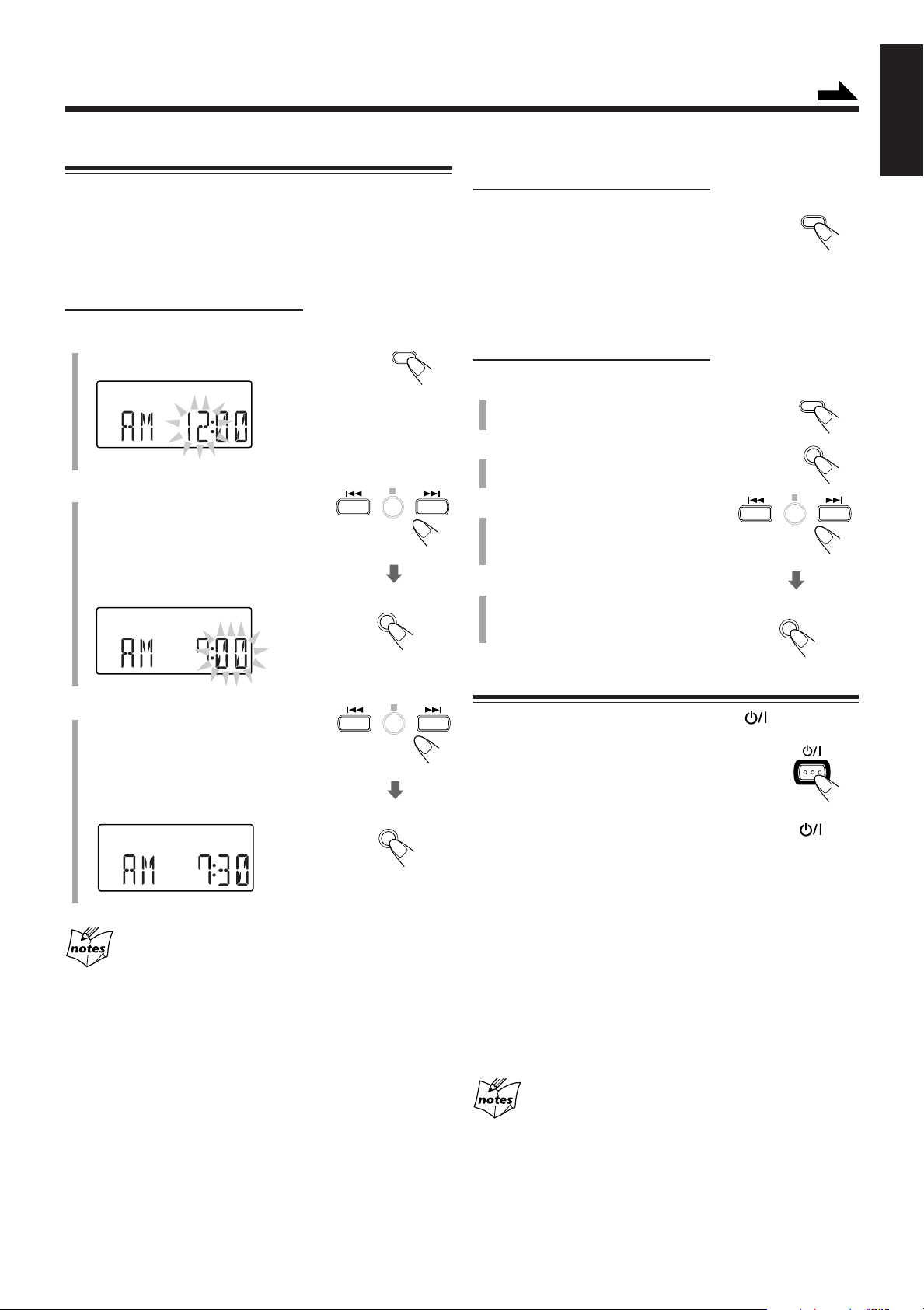
Basic and Common Operations
DISPLAY
CLOCK/
TIMER
SET
SET
CLOCK/
TIMER
STANDBY/ON
SET
SET
Setting the Clock
To show the clock when the unit is turned on
Continued
English
Before operating the unit any further, first set the unit’s clock.
When you plug in the power cord, “AM12:00” starts flashing
on the display.
You can set the clock when the unit is either turned on or in
standby mode.
On the remote control ONLY:
1
Press CLOCK/TIMER.
The hour indication starts flashing.
2
Press 4 or ¢ to adjust the
hour, then press SET.
• When you press and hold 4 or
¢, the hour indication changes
continuously.
The minute indication starts flashing.
On the remote control ONLY:
Press DISPLAY.
• Each time you press the button, the display
changes the clock indication and the normal
indication alternately.
To adjust the clock
On the remote control ONLY:
1
Press CLOCK/TIMER repeatedly to
show the current time indication.
2
Press SET.
The hour indication starts flashing.
3
Press 4 or ¢ to adjust
the hour, then press SET.
The minute indication starts flashing.
4
Press 4 or ¢ to adjust the
minute, then press SET.
The built-in clock starts.
3
Press 4 or ¢ to adjust the
minute, then press SET.
• When you press and hold 4 or
¢, the minute indication changes
continuously.
The built-in clock starts.
• When you unplug the AC power cord or if a power failure
occurs
The clock is reset to “AM12:00” right away. If this happens, set
the clock again.
• The clock may gain or lose 1 to 2 minutes per month
If this happens, reset the clock.
Turning On the Power
To turn on the unit, press STANDBY/ON .
The STANDBY lamp on the unit goes off.
•When you press the source button—CD 3/8,
TAPE, FM/AM and AUX, the unit
automatically turns on.
To turn off the unit (standby), press STANDBY/ON
again.
The STANDBY lamp on the unit lights red.
•“AM12:00” flashes on the display until you set the built-in
clock. After setting the clock, the clock time will appear on
the display while the unit is on standby.
•A little power is always consumed even while the unit is in
standby mode.
To switch off the power supply completely, unplug the AC
power cord from the AC outlet.
When you unplug the AC power cord or if a power
failure occurs
The clock is reset to “AM12:00” right away and “AM12:00” starts
flashing on the display when plugging the power cord again.
If this happens, set the clock again.
8
Page 40
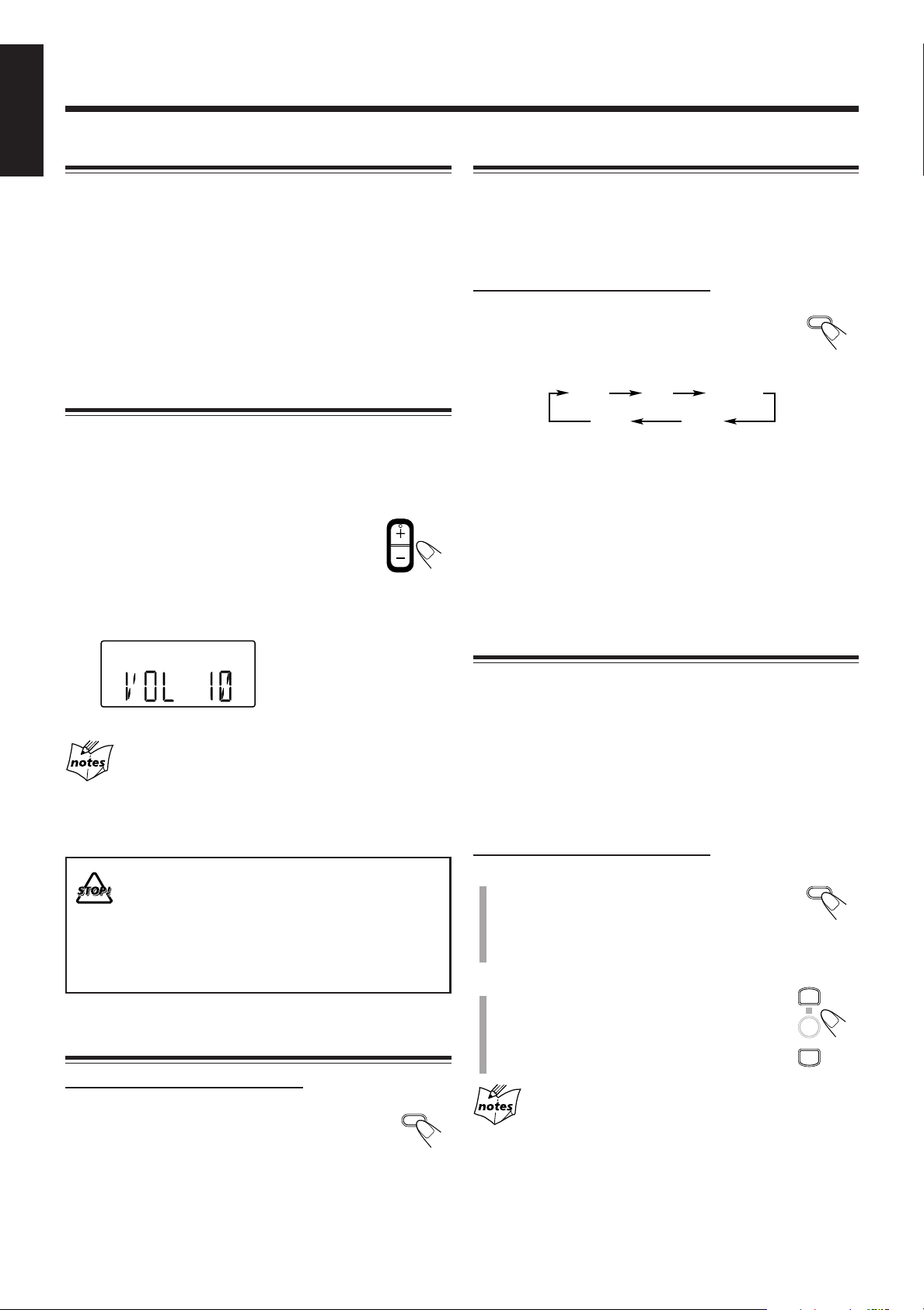
VOLUME
FADE
MUTING
SOUND
ROCK
JAZZ
OFF
CLASSIC
POP
BASS/
TREBLE
PRESET UP
PRESET DOWN
Basic and Common Operations (continued)
English
Selecting the Source
Selecting the Sound Modes
To select the source, press CD 6, TAPE, FM/AM, or
AUX.
• When you select CD as the source, playback starts
automatically.
To operate the tuner (FM or AM), see pages 10 and 11.
To operate the CD player, see pages 12 to 14.
To operate the tape deck, see page 15.
To record on a tape, see pages 17 and 18.
To use an external equipment, see page 16.
Adjusting the Volume
You can adjust the volume level only while the unit is turned
on. The volume level can be adjusted between “VOL MIN,”
“VOL 01” – “VOL 30,” and “VOL MAX.”
•The volume level has no effect on recording.
To increase the volume, press VOLUME + (or
turn VOLUME control clockwise on the unit).
To decrease the volume, press VOLUME – (or
turn VOLUME control counterclockwise on the unit).
•When you press and hold either button, you can change the
volume level continuously.
You can select one of the 4 sound modes.
•This function also affects the sound from headphones.
•This function only affects the playback sound, and does not
affect your recording.
On the remote control ONLY:
To select the sound modes, press SOUND
repeatedly.
• Each time you press the button, the sound mode
changes as follows:
ROCK: Powerful sound emphasizing treble and bass.
POP: More presence in the vocals and midrange.
CLASSIC: Enriched sound with fine treble and ample bass.
JAZZ: Accented lower frequencies for jazz-type music.
OFF: Equalizer effect is canceled.
When the sound mode is activated, the SOUND indicator
lights up on the display.
Adjusting the Tone (Bass/Treble)
For private listening
Connect a pair of headphones to the PHONES jack. No sound
comes out of the speakers. Be sure to turn down the volume before
connecting or putting on the headphones.
DO NOT turn off (standby) the unit with the volume
set to an extremely high level; Otherwise, the
sudden blast of sound can damage your hearing,
speakers and/or headphones when you turn on the
unit or start playing any source.
REMEMBER you cannot adjust the volume level
while the unit is in standby mode.
Fade Muting
On the remote control ONLY:
Press FADE MUTING.
The volume level decreases to “VOL MIN,” and
“MUTING” starts flashing on the display.
To release muting, press FADE MUTING again. The
volume level resumes to the previous level.
• Adjusting the volume level also cancels the muting.
9
You can adjust the bass level (low frequency range) and the
treble level (high frequency range) within a range of –1 to +4.
When shipped, the bass level set to “BASS 0” and the treble
level set to “TREBLE 0.”
•This function only affects the playback sound, and does not
affect your recording.
•There is a time limit in doing the following steps. If the
setting is canceled before you finish, start over from step 1.
On the remote control ONLY:
1
Press BASS/TREBLE once to adjust
the bass level or press BASS/
TREBLE twice to adjust the treble
level.
2
Press PRESET UP to increase the
level or press PRESET DOWN to
decrease it.
•You cannot use the tone adjustment function and the sound mode
function at the same time. (The sound mode changes automatically
into “OFF” when pressing BASS/TREBLE.)
• The bass/treble setting automatically returns to “0” when you
select one of the sound modes (see “Selecting the Sound Modes”
above).
Page 41

Listening to FM and AM Broadcasts
FM/AM
PRGM
PRGM
PLAY
MODE
1
4
7
10
2
5
8
+10
3
6
9
PLAY
MODE
Tuning in to a Station
1
Press FM/AM to select either “FM”
or “AM.”
The unit automatically turns on and tunes in to
the previously received station—either FM or AM.
• Each time you press the button, the band alternates
between FM and AM.
2
Press and hold ¢ or 4 (or
UP ¢ or DOWN 4 on the
unit) for more than 1 second.
• ¢ (UP ¢): Increases the frequencies.
• 4 (DOWN 4): Decreases the frequencies.
The unit starts searching for stations and stops when a
station of sufficient signal strength is tuned in.
• If an FM program is broadcast in stereo, the ST (stereo)
indicator lights up on the display (only when the
reception is good).
To stop during searching, press ¢ or 4 (or UP ¢ or
DOWN 4 on the unit).
When you repeatedly press ¢ or 4 (or UP ¢ or
DOWN 4 on the unit)
The frequency changes step by step.
On the remote control ONLY:
1
Tune in to the station you want to preset.
• See “Tuning in to a Station” on the left column.
2
Press PLAY MODE.
The preset number starts flashing on the
display.
• The PRGM (program) indicator lights up on the
display.
3
Press ¢ or 4 to select a
preset number.
You can also use the number button(s)
to select a preset number.
Ex.: For preset number 5, press 5.
For preset number 15, press +10,
then 5.
For preset number 20, press +10,
then 10.
For preset number 30, press +10,
+10, then 10.
4
Press PLAY MODE again.
Continued
English
To change the FM reception mode
On the remote control ONLY:
When an FM stereo broadcast is hard to receive or noisy,
press FM MODE so that the MONO indicator lights up on
the display. Reception will improve.
To restore the stereo effect, press FM MODE again so that
the MONO indicator goes off. In stereo mode, you can hear
stereo sound when a stereo program is broadcast.
Presetting Stations
You can preset 30 FM and 15 AM stations manually.
In some cases, test frequencies have been already stored
for the tuner since the factory examined the tuner preset
function before shipment. This is not a malfunction. You
can preset the stations you want into memory by following
the presetting method.
•There is a time limit in doing the following steps. If the
setting is canceled before you finish, start again from step 2.
5
To preset more stations, repeat steps 1 to
above, allocating a different preset number to
each station.
• Storing a new station on an already assigned number
erases the previously stored one.
When you unplug the AC power cord or if a power
failure occurs
The preset stations will remain in the unit.
4
10
Page 42

FM/AM
PRESET UP
PRESET DOWN
1
4
7
10
2
5
8
+10
3
6
9
Listening to FM and AM Broadcasts (continued)
English
Tuning in to a Preset Station
On the remote control ONLY:
1
Press FM/AM to select either “FM”
or “AM.”
The unit automatically turns on and tunes in to
the previously received station—either FM or AM.
• Each time you press the button, the band alternates
between FM and AM.
2
Press PRESET UP or
PRESET DOWN repeatedly to
select a preset number.
To tune in to a preset station directly using the number
buttons
On the remote control ONLY:
Pressing the number button(s) allows you to select the preset
number you want.
Ex.: For preset number 5, press 5.
For preset number 15, press +10, then
5.
For preset number 20, press +10, then
10.
For preset number 30, press +10, +10,
then 10.
11
Page 43
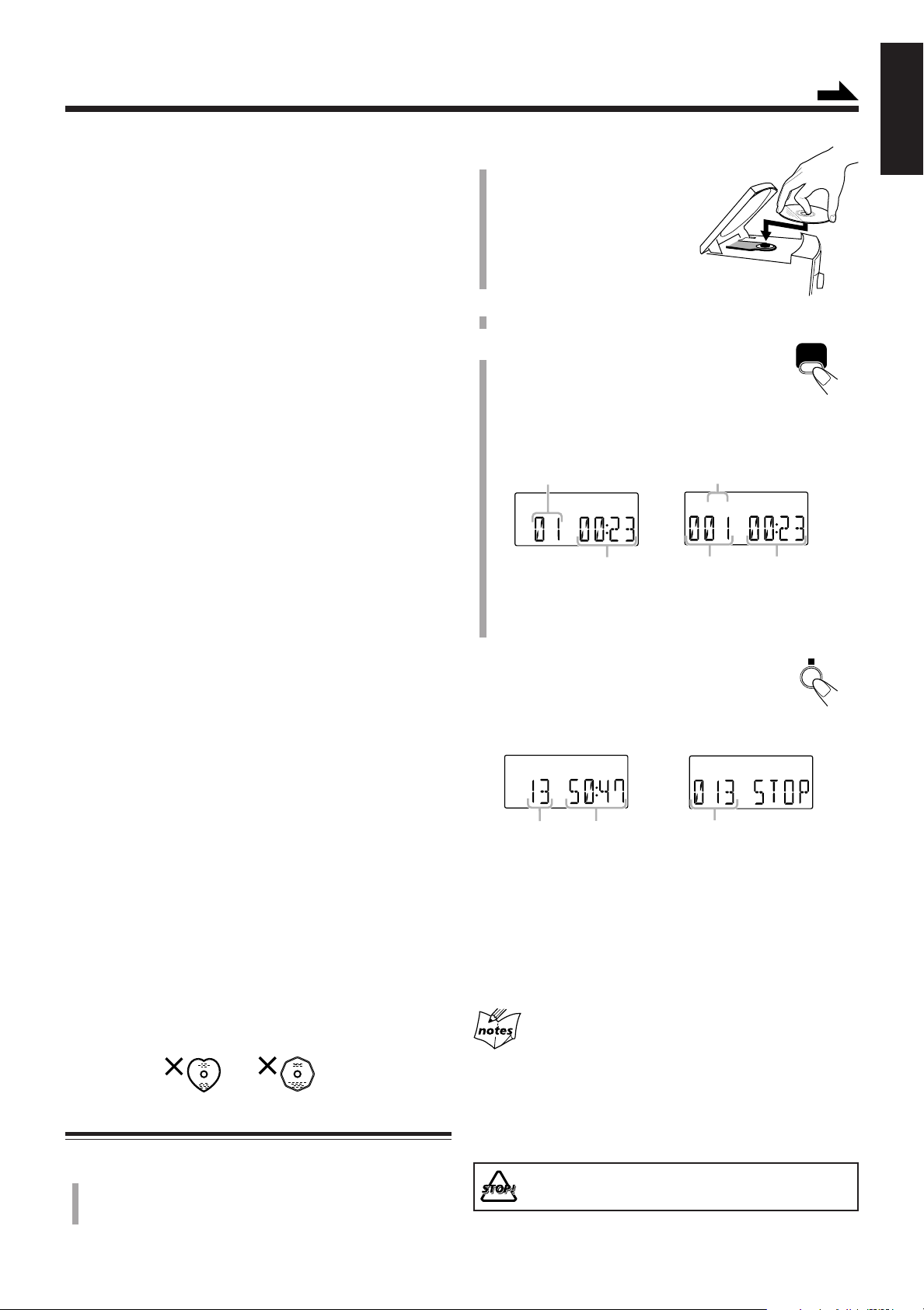
Playing Back Discs
CD3/8
MP
3
MP
3
This unit has been designed to play back the following
discs—CD, CD-R, and CD-RW.
You can play back the discs containing the tracks in music
CD format or MP3 files in ISO 9660 format.
• In this instruction, we call a disc recorded MP3 files “MP3
disc,” and “file” is also referred to as “track.”
When playing CD-Rs or CD-RWs
• Before playing CD-Rs or CD-RWs, read their instructions
or cautions carefully.
• User-edited CD-Rs (CD-Recordable) and CD-RWs (CDReWritable) can be played only if they are already
“finalized.”
• This unit supports “multi-session” discs (up to 5 sessions).
•This unit cannot play “packet write” discs.
• Some CD-Rs or CD-RWs may not play on this unit because
of their disc characteristics, damage or stain on them, or if
the player’s lens is dirty.
• CD-RWs may require a longer readout time. This is
because the reflectance of CD-RWs is lower than for
regular discs.
Continued
2
Place a disc correctly
with its label side up,
then press down on the
portions around the
disc’s center hole until
you hear a click.
3
Close the disc cover gently.
4
Press CD 6.
The unit automatically turns on and the source
changes to the CD player.
After loading the disc, the first track of the disc starts
playing.
When playing audio CD
Current track number
When playing MP3 disc
MP3 indicator
English
Notes for MP3 files
•The player can only recognize files with “MP3” or “mp3”
as the extensions, which can be in any combination of
upper and lower case.
•This unit recognizes up to 500 MP3 files on a disc.
• It is recommended that you record your material at a 44.1
kHz sampling rate, using the 128 kbps data transfer rate.
• Some MP3 files or discs may not be played back because
of their characteristics or recording conditions.
• MP3 discs requires a longer readout time than normal discs
because of the complexity of the folder/file configuration.
• ID 3 Tag is not available.
• MP3i and MP3 Pro are not available.
Caution for DualDisc playback
The Non-DVD side of a “DualDisc” does not comply with
the “Compact Disc Digital Audio” standard. Therefore, the
use of Non-DVD side of a DualDisc on this product may not
be recommended.
General notes
In general, you will have the best performance by keeping
your discs and the mechanism clean.
• Store discs in their cases, and keep them in cabinets or on
shelves.
•Keep the unit’s disc trays closed when not in use.
• Continued use of irregular shape discs (heart-shape,
octagonal, etc.) can damage the unit.
Playing Back the Entire Disc—Normal Play
Elapsed playing
time
• The disc automatically stops when the last track has
finished playing.
To stop playing, press 7.
The total track number and total playing time
appear on the display.
When stop playing
audio CD
Total track
number
•Total playing time does not appear when MP3 disc is
loaded.
To remove the disc, press 0 OPEN on the unit, then take out
the disc by holding it at the edges while pressing the unit’s
pivot lightly.
• If the disc cannot be read correctly (because it is scratched,
for example) or an unreadable CD-R or CD-RW is inserted
Playback will not start.
• If no disc is inserted
“NO DISC” appears on the display.
Total playing
time
Current track
number
When stop playing
MP3 disc
Total track number
Elapsed
playing time
1
Press 0 OPEN on the unit.
The disc cover opens.
•You can insert a disc while listening to another source.
DO NOT try to open the disc cover by hand as it
will be damaged.
12
Page 44
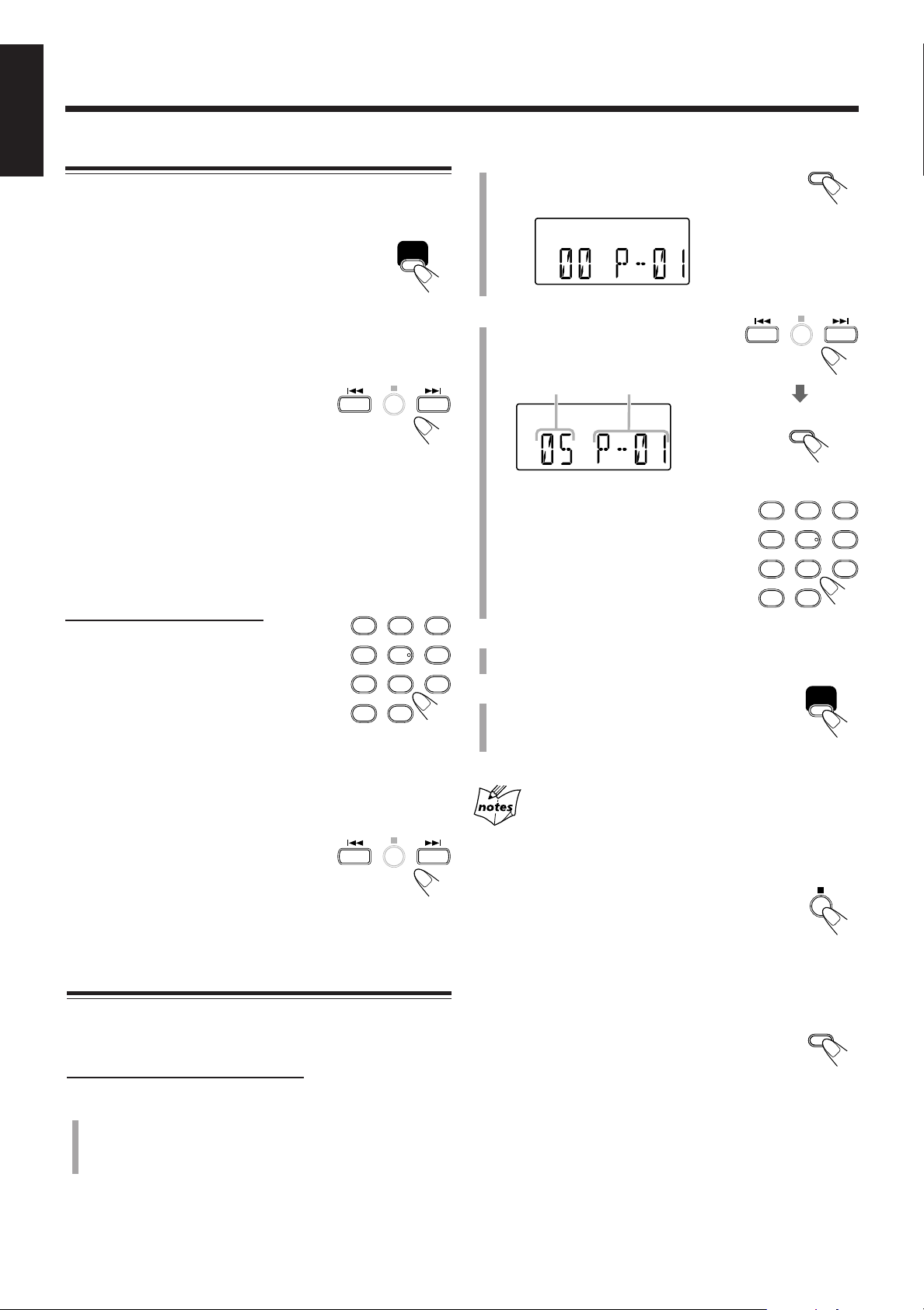
CD3/8
PRGM
PLAY
MODE
PRGM
CD3/8
1
4
7
10
2
5
8
+10
3
6
9
PLAY
MODE
PLAY
MODE
1
4
7
10
2
5
8
+10
3
6
9
Playing Back Discs (continued)
English
Basic Disc Operations
While playing a disc, you can do the following operations.
To stop playing for a moment
During play, press CD 3/8.
While pausing, the elapsed playing time flashes on
the display.
To resume playing, press CD 3/8 again.
To go to another track
Before or during play, press ¢ or 4
(or UP ¢ or DOWN 4 on the unit)
repeatedly.
• ¢ (UP ¢): Skips to the beginning of the next or
succeeding tracks.
• 4 (DOWN 4): Goes back to the beginning of the
current or previous tracks.
To go to another track directly using the number
buttons
On the remote control ONLY:
Pressing the number button(s) before or
during play allows you to start playing the
track number you want.
Ex.: For track number 5, press 5.
For track number 15, press +10, then
5.
For track number 20, press +10, then 10.
For track number 32, press +10, +10, +10, then 2.
2
Press PLAY MODE.
The PRGM (program) indicator appears on the
display.
3
Press ¢ or 4 to select the
track number, then press
PLAY MODE.
Tr ack number Program step number
You can also use the number button(s)
to select a track number.
•For the operation of the number
buttons, see “To go to another track
directly using the number buttons”
on the left column.
4
Repeat step 3 to program other tracks you
want.
5
Press CD 3/8.
The tracks are played in the order you have
programed.
To locate a particular point in a track
During play, press and hold ¢ or 4
(or UP ¢ or DOWN 4 on the unit).
• ¢ (UP ¢): Fast-forwards the tracks.
• 4 (DOWN 4): Fast-reverses the tracks.
Programming the Track Playing Order
—Program Play
You can arrange the order in which tracks play before you
start playing. You can program up to 32 tracks.
On the remote control ONLY:
1
Place a disc.
• If the current source is not the CD player, press
CD 6, then 7 before going to the next step.
13
After programming a 32nd track
“FULL” will appear on the display for a while and the 32nd track
number appears again.
To stop playing, press 7.
Playback stops and the play mode returns to Normal
Play.
To check the program contents
You can check the program contents by pressing
PLAY MODE repeatedly before or after playback.
Page 45

To modify the program
REPEAT
ALL
ALL
REMAIN
PLAY
MODE
REPEAT
PLAY
MODE
RANDOM
PLAY
MODE
PLAY
MODE
Press PLAY MODE repeatedly until the program
step number you want to modify appears. Then
follow steps 3 and 4 of the programming procedure.
To add tracks in the program, press PLAY MODE
repeatedly until “00” appears as the track number. Then
follow steps
3
and 4 of the programming procedure.
To clear the program
Press PLAY MODE, then press 7 before or after
playback.
The PRGM indicator disappears from the display.
• The programmed tracks are also erased in the
following cases:
–When pressing 0 OPEN to open the disc cover.
–When turning off the unit.
– When changing the source.
English
Playing at Random—Random Play
You can play the tracks at random.
On the remote control ONLY:
Press PLAY MODE during playing.
The RANDOM indicator lights up on the display.
To exit from Random Play, press PLAY MODE
again.
The RANDOM indicator goes off.
• It is not possible to activate the Random Play function
during Program Play.
Repeating Tracks—Repeat Play
You can have all the tracks, the program or individual track
currently playing, repeat as many times as you like.
On the remote control ONLY:
Press REPEAT repeatedly before or
during playback.
• Each time you press the button, Repeat Play changes as
follows, and the following repeat indicator lights up on the
display:
Canceled
Repeat indicators
: Repeats one track.
ALL: In Normal Play, repeats all the tracks.
In Program Play, repeats all the tracks in the
program.
To cancel Repeat Play, press REPEAT repeatedly
until the repeat indicator goes off.
• Repeat Play is canceled when you select another
play mode (Normal, Program, or Random Play).
• In Random Play, Repeat Play cannot be selected.
Displaying the Remaining Time during
Playback
You can display the remaining time of the current track/disc
and the elapsed time of the current track/disc during playing.
On the remote control ONLY:
Press REMAIN repeatedly.
• Each time you press the button, the display
changes as follows:
Remaining time of
the current track
Current track number Remaining tracks number
Elapsed time of the current track
(normal indication)
* Remaining time of the disc will not be displayed in the
following cases:
– During MP3 playback.
– During Random Play.
– During Program Play.
* Remaining time of
the disc
14
Page 46

Playing Back Tapes
TAPE
English
For tape operations, use buttons on the unit.
Playing Back a Tape
You can play back type I tapes only.
On the unit ONLY:
1
Press &/) (stop/cassette holder open).
The cassette holder opens.
4
Press TAPE.
The unit automatically turns on and the
source changes to the tape deck.
•You can select to the tape by pressing
TAPE on the remote control.
5
Press # (play).
The tape starts playing.
• When the end of the tape is reached,
playing stops.
To stop playing, press &/).
To stop playing for a moment, press *.
To resume playing, press * again.
2
Put a cassette in with the exposed part of the
tape down.
3
Close the cassette holder gently.
To fast forward or rewind the tape, press ⁄
or !.
•The fast forwarding or rewinding stops at the
end of the tape.
To remove the cassette, press &/) while
playback is stopped.
• DO NOT turn off the unit while playing back or
recording a tape. The cassette deck or tapes
may be damaged.
• The use of C-120 or longer tape is not
recommended, since characteristic deterioration
may occur and this tape easily jams in the pinch
rollers and the capstans.
• This unit is not compatible with type II and type
IV tapes.
15
Page 47

Using an External Equipment
Listening to the External Equipment
You can listen to the external equipment such as MD
recorder, cassette deck, or other auxiliary.
•First, make sure that the external equipment is properly
connected to the unit. (See page 7.)
1
Set the volume level to the minimum position.
2
Press AUX.
“AUX” appears on the display.
3
Start playing the external equipment.
4
Adjust the volume level to the level you want
to listen to.
English
To exit AUX mode, select other source.
For operation of the external equipment
Refer to its instructions.
16
Page 48

Recording
English
IMPORTANT:
• It may be unlawful to record or play back copyrighted
material without the consent of the copyright owner.
•The recording level is automatically set correctly, so it is
not affected by the other sound settings. Thus, during
recording you can adjust the sound you are actually
listening to without affecting the recording level.
• If recordings you have made have excessive noise or static,
the unit may be too close to a TV. Increase the distance
between the TV and the unit.
•You can only use type I tape for recording.
• DO NOT turn off the unit while playing back or
recording a tape. The cassette deck or tapes
may be damaged.
• DO NOT use type II and type IV tapes since the
unit is not compatible with such tapes.
• The use of C-120 or longer tape is not
recommended, since characteristic deterioration
may occur and this tape easily jams in the pinch
rollers and the capstans.
Recording on a Tape
On the unit ONLY:
1
Put a recordable cassette in with the exposed
part of the tape down.
• See also page 15.
2
Close the cassette holder gently.
3
Start playing the source—FM, AM, or
auxiliary equipment connected to AUX jack.
•When the source is FM or AM, tune in to the station
you want to record.
• When recording from discs, see “Recording Discs—
Disc Synchronized Recording” on page 18.
4
Press ‡ (recording).
‡ and # lock down, and the recording starts.
• REC indicator is shown on the display
during recording.
At the start and end of cassette tapes
There is leader tape which cannot be recorded onto. Thus, when
recording from discs, FM/AM broadcasts, or external equipment,
wind the leader tape first to ensure that the recording will be made
without losing any music.
To protect your recordings
Cassettes have two small tabs on the back to protect against
unexpected erasure or re-recording.
To protect your recording, remove these tabs.
To re-record on a protected tape, cover the holes with
adhesive tape.
Adhesive tape
You cannot press ‡ (recording) in the following cases:
• If no cassette is inserted.
• If a protected tape is inserted.
To stop recording for a moment, press *.
To resume recording, press * again.
To stop recording, press &/).
To remove the cassette, press &/) while recording is
stopped.
17
Page 49

Recording Discs
REC
CD
#/8
7
—Disc Synchronized Recording
You can start disc play and recording at the same time.
English
You cannot press ‡ (recording) in the following cases:
• If no cassette is inserted.
• If a protected cassette is inserted.
On the unit ONLY:
1
Put a recordable cassette in with the exposed
part of the tape down.
• See also page 15.
2
Close the cassette holder gently.
3
Press CD 3/8 to select the CD
player as the source.
4
Press 7 to stop the disc playback.
• If you want to start recording from a
particular track, select the beginning track
using UP ¢ or DOWN 4, then go to the next step.
• If you want to make a program, perform steps 2 to 4 on
page 13. After making a program, go to the next step.
5
Press ‡ (recording).
The REC indicator appears on the display and
the CD starts playback automatically and the
recording starts.
To stop recording for a moment, press *.
The recording is paused, but the CD playback
does not stop.
To resume recording, press * again.
To stop recording, press &/).
The recording stops and the CD playback is
paused.
To remove the cassette, press &/) while
recording is stopped.
• When the end of the tape is reached, recording stops and
the CD player is paused.
• If you press ‡ (recording) while playing back the CD, the
CD player returns to the beginning of that track and the
track is recorded on the tape.
18
Page 50
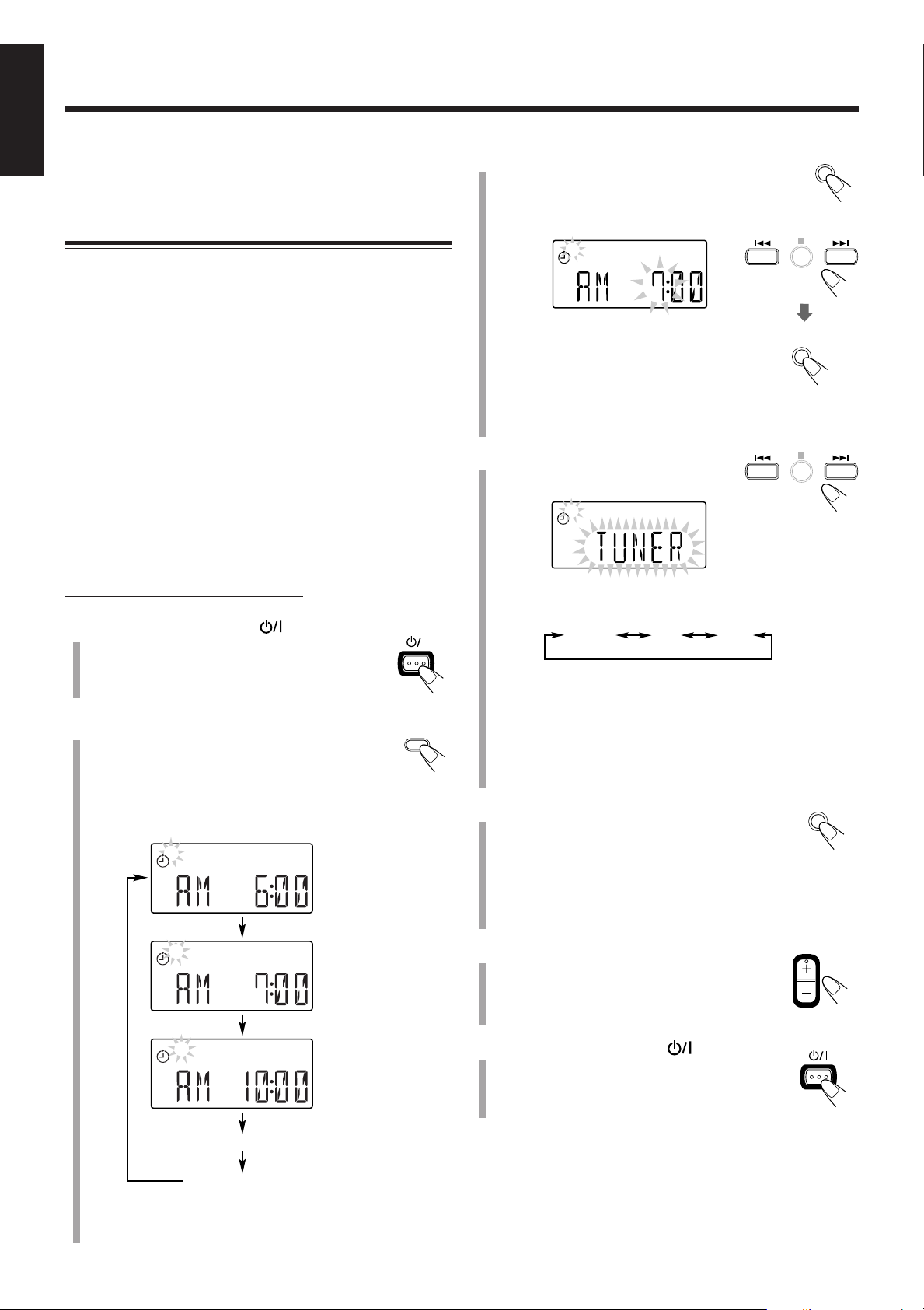
Using the Timers
CLOCK/
TIMER
1
SET
SET
STANDBY/ON
SET
VOLUME
STANDBY/ON
TUNER
AUX
CD
1
2
3
1
English
Daily Timer and Sleep Timer are available.
• Before using these timers, make sure the built-in clock is
set correctly (see page 8).
Using the Daily Timer
You can store three Daily timer settings and use one of
settings at once.
3
Press SET to set the on-time you want
the unit to turn on.
The hour indication starts flashing on the
display.
How the Daily Timer actually works
When the on-time comes, the unit automatically turns on and
automatically turns off (standby) after 60 minutes.
• Once the timer has been set, it will be activated at the same
time everyday until the timer is turned off and the timer
setting remains in memory until you change it.
Before you start...
When using “TUNER” as the source to play, make sure to
select the desired station before turning off the power.
•There is a time limit in doing the following steps. If the
setting is canceled before you finish, start again from step 2.
On the remote control ONLY:
1
Press STANDBY/ON to turn on
the unit.
2
Press CLOCK/TIMER repeatedly to
select the Daily Timer you want to
adjust and activate—Daily 1, Daily 2,
Daily 3.
Each time you press the button, the display changes as
follows:
(1) Press ¢ or 4 to set the hour, then
press SET.
(2) Press ¢ or 4 to set the minute, then
press SET.
If you want to change the time setting, press
CANCEL.
4
Press ¢ or 4 to select the
source to play.
Each time you press the button, the source changes as
follows:
When selecting AUX, prepare the external equipment so
that it will turn on at the on time set-on the unit.
To allow this, the equipment should have the timer
function.
If you want to change the time setting, press CANCEL
repeatedly to return Step 3.
5
Press SET.
The Daily Timer number remain lit. The
display return to the normal indication.
Daily 1 Timer
Present time indication (Clock setting)
If you does not need to change the on-time setting, go to
step 3.
19
Normal indication
Daily 2 Timer
Daily 3 Timer
•When you want to activate other timer than the adjusted
one, press TIMER on the unit repeatedly. See also “To
change the Daily Timer to use” on page 20 for details.
6
Press VOLUME +/– to adjust the
volume.
7
Press STANDBY/ON to turn off
the unit.
Page 51

To deactivate the timer temporarily,
SLEEP
SLEEP
10 20
120
30 60
90
Press TIMER on the unit repeatedly until the (timer)
indicator goes off.
To change the Daily Timer to use,
Press TIMER on the unit repeatedly until the timer number
indicator you want begins to flash.
The timer is activated after a few seconds and the selected
timer number remains lit.
•To change the timer setting, repeat steps 1 to 7 on page 19.
If the unit is already turned on when the timer on-time
comes
The timer does not work.
When you unplug the AC power cord or if a power
failure occurs
The timer setting remains. Set the built-in clock and activate the
timer again.
Using the Sleep Timer
With the Sleep Timer, you can fall asleep to your favorite
music or radio program.
•You can set the Sleep Timer only when the unit is turned
on.
How the Sleep Timer actually works
The unit automatically turns off after the specified length of
time passes.
On the remote control ONLY:
1
Press SLEEP.
The SLEEP indicator flashes on the display.
• Each time you press the button, the length of time
changes as follows:
English
Normal indication
(canceled)
2
Wait for about 5 seconds after specifying the
length of time.
The SLEEP indicator remains lit on the display.
To check the remaining time until shut-off time, press
SLEEP once. The remaining time until shut-off time appeears
for about 5 seconds.
To change the shut-off time, press SLEEP repeatedly until
the length of time you want appears.
To cancel the setting, press SLEEP repeatedly until the
SLEEP indicator goes off and display returns to the normal
indication.
•Turning off the unit also cancels the Sleep Timer.
When you set the Sleep Timer after the Daily Timer
starts playing the selected source
The unit follows the Sleep Timer setting.
If you set the Sleep Timer while playing back or
recording a tape
Do not shut the unit off with the Sleep Timer while a tape is running.
If the unit turns off while playing back or recording a tape, the
cassette deck or tapes may be damaged.
20
Page 52
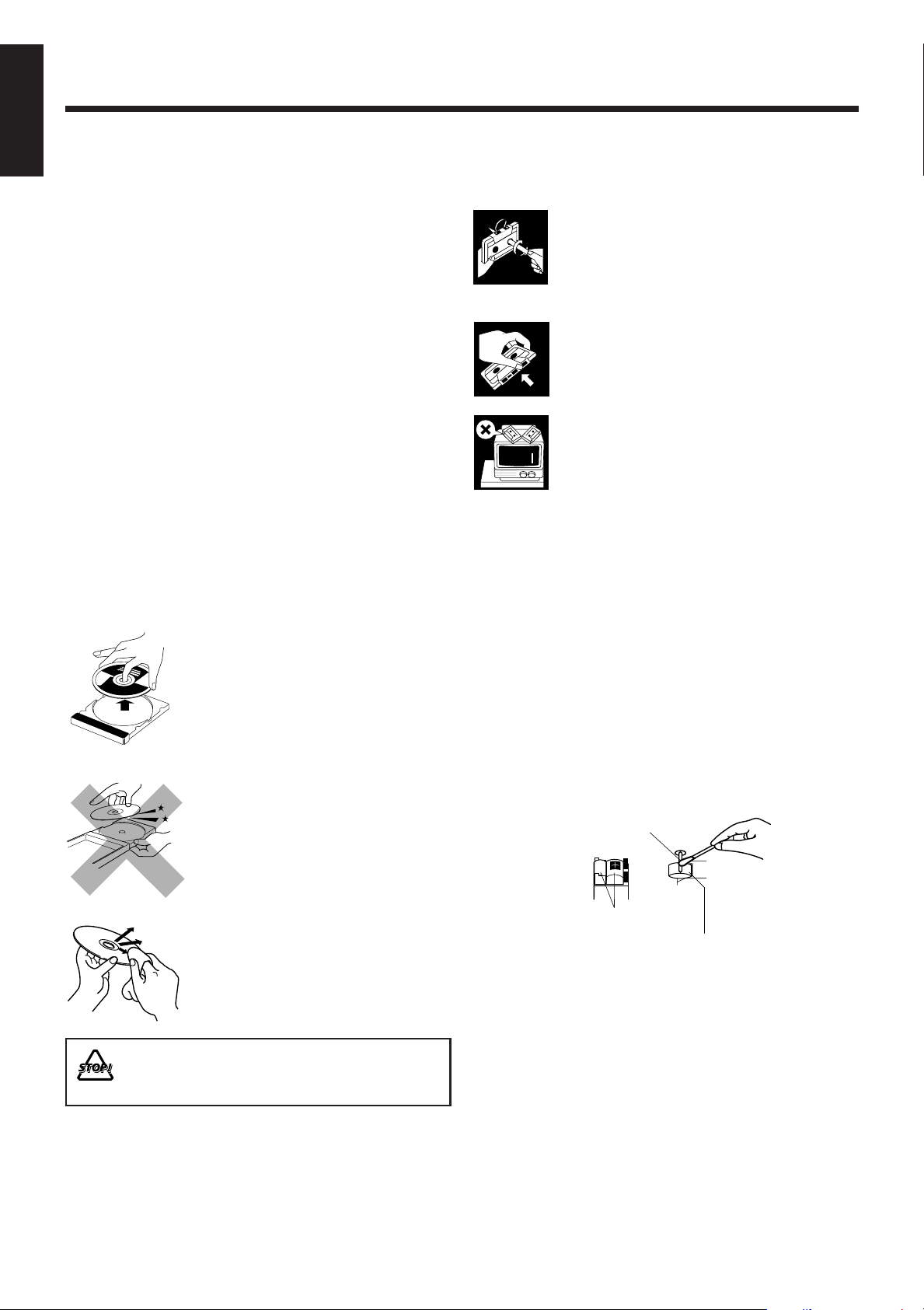
Maintenance
English
To get the best performance of the unit, keep your discs, tapes and mechanism clean.
General Notes
In general, you will have the best performance by keeping
your discs, tapes and the mechanism clean.
• Store discs and tapes in their cases, and keep them in
cabinets or on shelves.
Cleaning the unit
• Stains on the unit
Should be wiped off with a soft cloth. If the unit is heavily
stained, wipe it with a cloth soaked in water-diluted neutral
detergent and wrung well, then wipe clean with a dry cloth.
• Since the unit may deteriorate in quality, become
damaged or have its paint peel off, be careful about the
following:
– DO NOT wipe it with a rough cloth.
– DO NOT wipe it too vigorously.
– DO NOT wipe it with thinner or benzine.
– DO NOT apply any volatile substance such as an
insecticide to it.
– DO NOT allow any rubber or plastic to remain in contact
with it for a long time.
Handling discs
• Remove the disc from its case by
holding it at the edge while pressing
the center hole lightly.
• Do not touch the shiny surface of the
disc, or bend the disc.
• Put the disc back in its case after use
to prevent warping.
• Be careful not to scratch the surface
of the disc when placing it back in
its case.
•Avoid exposure to direct sunlight,
temperature extremes, and moisture.
Handling cassette tapes
• If the tape is loose in its cassette, take up the
slack by inserting a pencil in one of the reels
and rotating.
• If the tape is loose, it may get stretched, cut,
or caught in the cassette.
• Be careful not to touch the tape surface.
•Avoid storing tapes in any of the following
places:
– In dusty places
– In direct sunlight or heat
– In moist areas
– On a TV or speaker
– Near a magnet
To keep the best recording and playback sound quality
You need to clean the heads.
• Clean the heads after every 10 hours of use with
a wet-type head cleaning tape (available at electronic and
audio shops).
When the head becomes dirty, the following symptoms will
occur:
– Sound quality is reduced.
– Sound level decreases.
– Sound drops out.
• Do not play dirty or dusty tapes.
• Do not touch the highly-polished head with any metallic or
magnetic tools.
Capstan
21
To clean the disc
Wipe the disc with a soft cloth in a
straight line from center to edge.
DO NOT use any solvent—such as conventional
record cleaner, spray, thinner, or benzine—to clean
the disc.
Head
Pinch Roller
To demagnetize the head
Turn off the unit, and use a head demagnetizer (available at
electronic and audio shops).
Page 53

Troubleshooting
If you are having a problem with your unit, check this list for a possible solution before calling for service.
If you cannot solve the problem from the hints given here, or the unit has been physically damaged, call a qualified person,
such as your dealer, for service.
English
Symptom
Power does not come on.
No sound is heard.
Hard to listen to broadcasts because of
noise.
The disc does not play.
Specific files (tracks) on an MP3 disc are
not played.
Impossible to record.
Operations are disabled.
Unable to operate the unit by the remote
control.
Possible Cause
The power cord is not connected to an
AC outlet.
• Connections are incorrect or loose.
•A pair of headphones is connected.
• MP3 disc is recorded with “packet
writing.”
• Antennas are disconnected.
•The AM loop antenna is too close to
the unit.
• The FM antenna is not properly
extended and positioned.
The disc is upside down.
Files other than MP3 are included in the
disc.
Small tabs on the back of the cassette are
removed.
The built-in microprocessor has
malfunctioned due to external electrical
interference.
• The path between the remote control
and the remote sensor on the unit is
blocked.
•The batteries are exhausted.
•You are using the remote control too
far from the unit.
Action
Insert the plug into the socket.
• Check all connections and make
corrections. (See pages 6 and 7.)
• Unplug the headphones from the
PHONES jack.
• It cannot be played. Replace the disc.
• Reconnect the antenna correctly and
securely.
• Change the position and direction of
the AM loop antenna.
• Extend FM antenna and orient to the
best reception position.
Put the disc in with the label side up.
They cannot be played.
Cover the holes with adhesive tape.
Unplug the AC power cord then plug it
back in.
• Remove the obstruction.
• Replace the batteries. (See page 6.)
• Signals cannot reach the remote
sensor. Move closer to the unit.
22
Page 54

Specifications
English
Design and specifications are subject to change without notice.
Amplifier Section—CA-FSG2
Output Power:
12.5 W per channel, min. RMS, driven into 6 Ω at 1 kHz
with no more than 10% total harmonic distortion.
Speakers/Impedance: 6 Ω – 16 Ω
Tuner
FM tuning range: 87.5 MHz—108.0 MHz
AM tuning range: 530 kHz—1 710 kHz
CD player
Dynamic range: 85 dB
Signal-to-noise ratio: 85 dB
Wow and flutter: Immeasurable
Cassette deck
Frequency response:
Normal (type I): 100 Hz—10 000 Hz
Wow and flutter: 0.35 % (WRMS)
General
Power requirement: AC 120 V , 60 Hz
Power consumption: 38 W (at operation)
2 W (on standby)
Dimensions (W/H/D) (approx.):
144 mm x 255 mm x 277 mm
Mass (approx.): 2.9 kg
Supplied accessories
See page 6.
Speaker Section—SP-FSG2
Type: Full range bass-reflex type
Speakers: 10 cm cone x1
Power handling capacity: 12.5 W
Impedance: 6 Ω
Frequency range: 100 Hz to 15 kHz
Dimensions (W/H/D) (approx.):
130 mm x 257 mm x 151 mm
Mass (approx.): 1.5 kg each
23
Page 55

MEMO
Page 56

FS-G2
COMPACT COMPONENT SYSTEM
EN, FR
© 2004 Victor Company of Japan, Limited
1204AIMMDWBET
