Page 1

CAMCORDER
GZ-MS110BEK
Basic User Guide
Dear Customers
Thank you for purchasing this JVC product.
Before use, please read the Safety Precautions and Cautions on P.2 and P.20 to ensure safe
use of this product.
This product has a “Basic User Guide” (this manual) and a “Detailed User Guide”(Web).
Detailed User Guide
Explains the ways of shooting in various situations and the
useful features.
Getting StartedRecordingPlaybackCopying
Access the following website on your PC
.
■
http://manual.jvc.co.jp/index.html/
Further
Information
Page 2
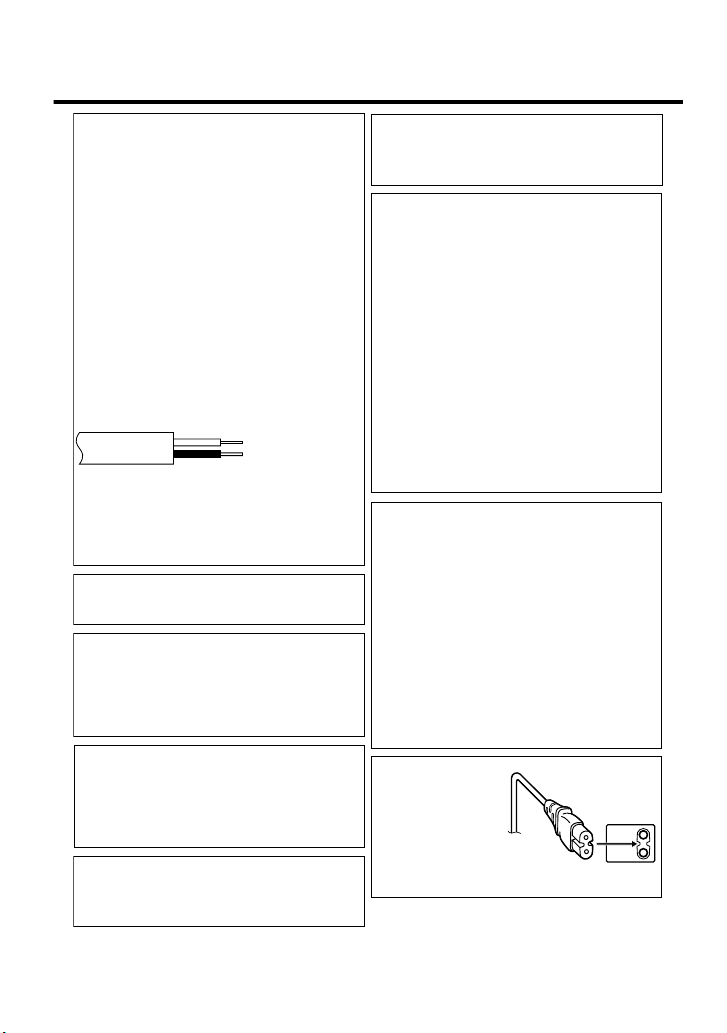
Safety Precautions
IMPORTANT (for owners in the U.K.)
Connection to the mains supply in the United
Kingdom.
DO NOT cut off the mains plug from this
equipment.
If the plug fitted is not suitable for the power points
in your home or the cable is too short to reach
a power point, then obtain an appropriate safety
approved extension lead or consult your dealer.
BE SURE to replace the fuse only with an
identical approved type, as originally fitted,
and to replace the fuse cover.
If nonetheless the mains plug is cut off be sure
to remove the fuse and dispose of the plug
immediately, to avoid possible shock hazard by
inadvertent connection to the ma
If this product is not supplied fitted with a mains
plug then follow the instructions given below:
DO NOT make any connection to the Larger
Te rminal coded E or Green.
The wires in the mains lead are coloured in
accordance with the following code:
If these colours do not correspond with the terminal
identifications of your plug, connect as follows:
Blue wire to terminal coded N (Neutral) or coloured
black.
Brown wire to terminal coded L (Live) or coloured Red.
If in doubt — consult a competent electrician.
WARNING: TO PREVENT FIRE OR SHOCK
HAZARD, DO NOT EXPOSE THIS UNIT TO RAIN
OR MOISTURE.
CAUTIONS:
To prevent shock, do not open the cabinet. No
•
user serviceable parts inside. Refer servicing to
qualified personnel.
When you are not using the AC adapter for a
•
long period of time, it is recommended that you
disconnect the power cord from AC outlet.
NOTES:
The rating plate and safety caution are on the
•
bottom and/or the back of the main unit.
The serial number plate is on the battery pack
•
mount.
The rating information and safety caution of the
•
AC adapter are on its upper and lower sides.
WARNING:
The battery pack and the camcorder with battery
installed should not be exposed to excessive heat
such as direct sunlight, fire or the Iike.
.
ins supply.
Blue to N
(Neutral) or Black
Brown to L (Live)
or Red
CAUTION:
The mains plug shall remain readily operable.
Remove the mains plug immediately if the
•
camcorder functions abnormally.
When the equipment is installed in a cabinet or on
a shelf, make sure that it has sufficient space on
all sides to allow for ventilation (10 cm or more on
both sides, on top and at the rear).
Do not block the ventilation holes.
(If the ventilation holes are blocked by a
newspaper, or cloth etc. the heat may not be able
to get out.)
No naked flame sources, such as lighted candles,
should be placed on the apparatus.
When discarding batteries, environmental
problems must be considered and the local rules
or laws governing the disposal of these batteries
must be followed strictly.
The apparatus shall not be exposed to dripping
or splashing
Do not use this equipment in a bathroom or
places with water.
Also do not place any containers filled with water
or liquids (such as cosmetics or medicines, flower
vases, potted plants, cups etc.) on top of thisunit.
(If water or liquid is allowed to enter this
equipment, fire or electric shock may be caused.)
Do not point the lens directly into the sun. This
can cause eye injuries, as well as lead to the
malfunctioning of internal circuitry. There i
risk of fire or electric shock.
CAUTION!
The following notes concern possible physical
damage to the camera and to the user.
Carrying or holding the camera by the LCD
monitor can result in dropping the unit, or in a
malfunction.
Do not use a tripod on unsteady or unlevel
surfaces. It could tip over, causing serious damage
to the camera.
CAUTION!
Connecting cables (Audio/Video, S-Video, etc.)
to the camera and leaving it on top of the TV is
not recommended, as tripping on the cables will
cause the camera to fall, resulting in damage.
CAUTION:
To av o id electric shock
or damage to the
unit, first firmly insert
the small end of the
power cord into the
AC Adapter until it is
no longer wobbly, and
then plug the larger
end of the power cord into an AC outlet.
.
s also a
For more information, refer to the Detailed User Guide
2
http://manual.jvc.co.jp/index.html/
Page 3
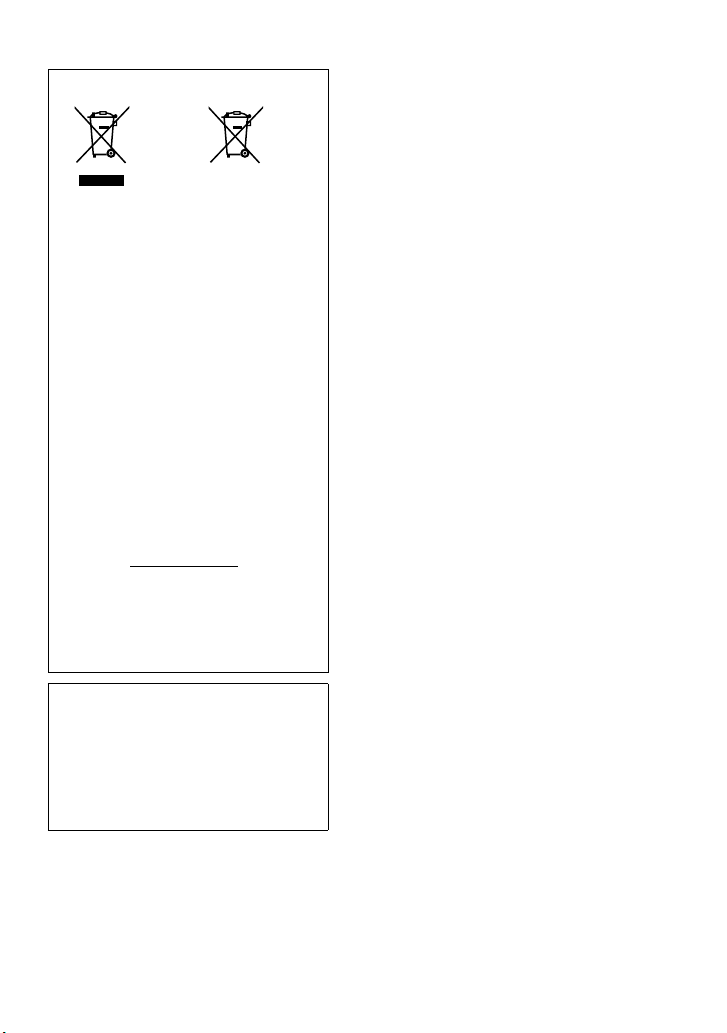
Information for Users on Disposal of Old
Equipment and Batteries
Battery
Products
[European Union]
These symbols indicate that the electrical and
electronic equipment and the battery with this symbol
should not be disposed of as general household
waste at its end-of-life. Instead, the products should
be handed over to the applicable collection points for
the recycling of electrical and electronic equipment as
well as batteries for proper treatment, recovery and
recycling in accordance with your national legislation
and the Directive 2002/96/EC and 2006/66/EC.
By disposing of these products correctly, you will help
to conserve natural resources and will help to prevent
potential negative effects on the environment and
human health which could otherwise be caused by
i
nappropriate waste handling of these products.
For more information about collection points and
recycling of these products, please contact your
local municipal office, your household waste disposal
service or the shop where you purchased the product.
Pena lties may be applicable for incorrect disposal of
this waste, in accordance with national legislation.
[Business users]
If you wish to dispose of this product, please visit
our web page www.jvc-europe.com to obtain
information about the take-back of the product.
[Other Countries outside the European Union]
These symbols are only valid in the European Union.
If you wish to dispose of these items, please do so
in accordance with applicable national legislation or
other rules in your country for the treatment of old
electrical and electronic equipment and batteries.
Caution on Replaceable lithium battery
The battery used in this device may present a fire
or chemical burn hazard if mistreated.
Do not recharge, disassemble, heat above 100°C
or incinerate.
Danger of explosion or Risk of fire if the battery is
incorrectly replaced.
Dispose of used battery promptly.
•
Keep away from children.
•
Do not disassemble and do not dispose of in fire.
•
.
Notice:
The sign Pb below the symbol
for batteries indicates that this
battery contains lead.
SOME DO’S AND DON’TS ON THE SAFE
USE OF EQUIPMENT
This equipment has been designed and manufactured
to meet international safety standards but, like any
electrical equipment, care must be taken if you are to
obtain the best results and safety is to be assured.
DO read the operating instructions before you attempt
to use the equipment.
DO ensure that all electrical connections (including the
mains plug, extension leads and interconnections between
pieces of equipment) are properly made and in accordance
with the manufacturer’s instructions. Switch off and withdraw
the mains plug when making or changing connections.
DO consult your dealer if you are ever in doubt about
the installation, operation or safety of your equipment.
DO be careful with glass panels or doors on equipment.
DON’T continue to operate the equipment if you are in
any doubt about itworking nor mally, or if it is damaged
in any way — switch off, withdraw the mains plug and
consult your dealer.
DON’T remove any fixed cover as this may expos e
dangerous voltages.
DON’T leave equipment switched on when it is
unattended unless it is specifically stated that it is
designed for unattended operation or has a standby
mode. Switch off using the switch on the equipment
and make sure that your family knows how to do this.
Spec
ial arrangements may need to be made for infirm
or handicapped people.
DON’T use equipment such as personal stereos
or radios so that you are distracted from the
requirements of road safety. It is illegal to watch
television whilst driving.
DON’T listen to headphones at high volume, as such
use can permanently damage your hearing.
obstruct the ventilation of the equipment, for
DON’T
example with curtains or soft furnishings. Overheating
will cause damage and shorten the life of the equipment.
DON’T use makeshift stands and NEVER fix legs with
wood screws — to ensure complete safety always fit
the manufacturer’s approved stand or legs with the
fixings provided according to the instructions.
DON’T allow electrical equipment to be exposed to
rain or moisture.
ABOVE ALL
NEVER let anyone especially children push
•
anything into holes, slots or any other opening in the
case — this could result in a fatal electrical shock;
NEVER guess or take chances with electrical equipment
•
of any kind — it is better to be safe than sorry!
For more information, refer to the Detailed User Guide
http://manual.jvc.co.jp/index.html/
3
Page 4
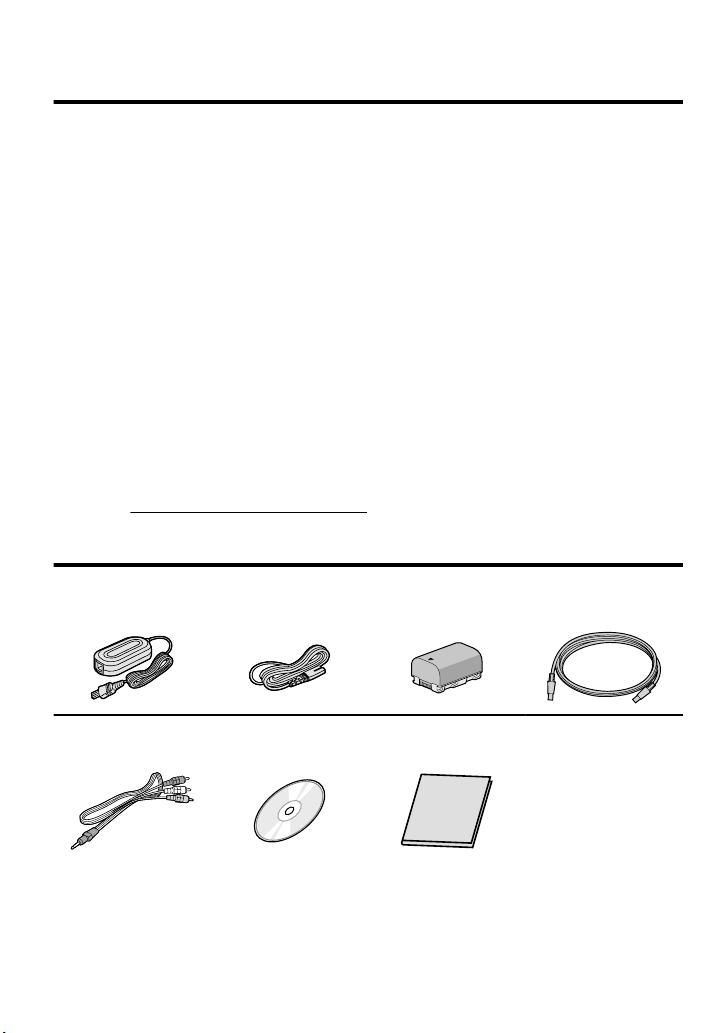
Index
Safety Precautions .............................. 2
Index ................................................... 4
Verifying the Accessories .................... 4
Names of Parts and Functions ............ 5
▶Getting Started .......................... 6
Charging the Battery Pack .................. 6
Grip Adjustment .................................. 7
Using the Menu ................................... 8
Inserting an SD card ........................... 8
Format SD card ................................... 9
Remove SD card ................................. 9
Clock Setting ..................................... 10
▶Recording ................................ 12
Video Recording ................................
▶Learning About Advanced Operations
Use the “Detailed User Guide” on your PC to find out more about the advanced
operations.
Access the following address on your PC
■
http://manual.jvc.co.jp/index.html/
▶Playback .................................. 13
Playing Back/Deleting Files on this
Camera ............................................. 13
Playing Back on TV ........................... 14
▶Copying ................................... 15
Dubbing Files by Connecting to a DVD
Recorder or VCR ............................... 15
▶Further Information .................. 16
Recordable Time ............................... 16
Troubleshooting ................................ 18
Cautions ............................................ 20
Specifications .................................... 22
12
Verifying the Accessories
AC Adapter
AP-V30M *1
.
AV Cable CD-ROM *2
.
●
SD cards are sold separately.
For details on the types of cards that can be used on this unit, refer to P.9.
*1
When using the AC adapter overseas, please prepare a commercially available
converter plug for the country or region of visit.
*2 To view the Detailed User Guide, connect to the internet and click “Read Detailed
User Guide”.
For more information, refer to the Detailed User Guide
4
http://manual.jvc.co.jp/index.html/
Power Cord *1
.
.
Battery Pack
BN-VG107E
.
Basic User Guide
(this manual)
.
USB Cable
(Type A-Mini Type B)
.
Page 5
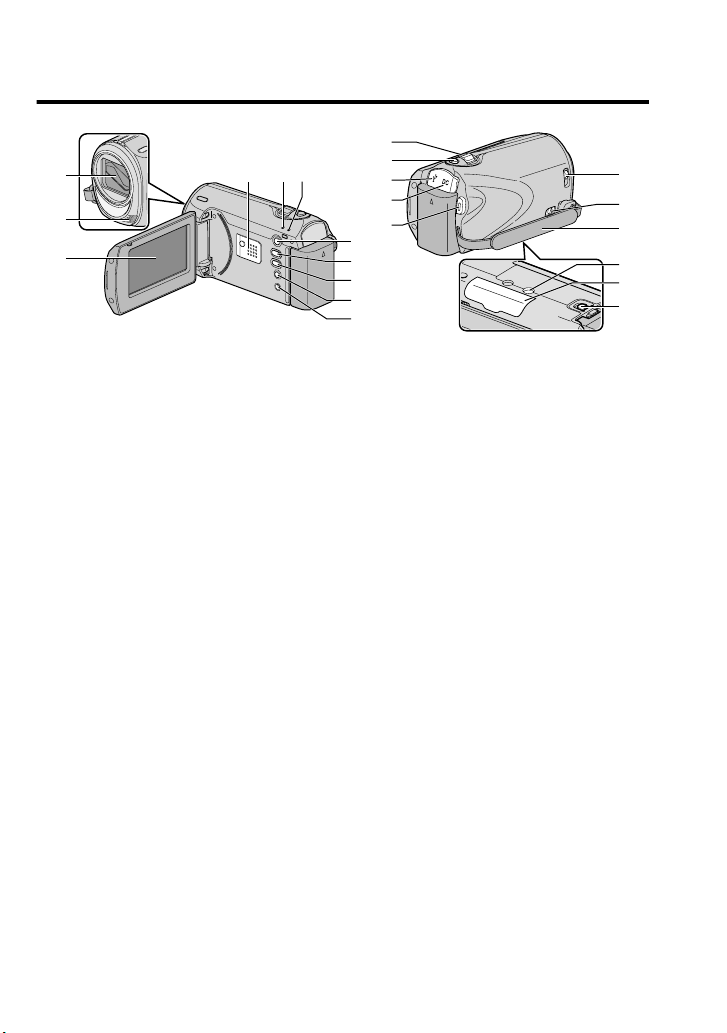
Names of Parts and Functions
.
b
1
456
2
3
.
A
Lens/Lens Cover
B
Monaural Microphone
C
LCD Monitor
Turns the power on/off by opening and
closing.
D
Speaker
E
ACCESS (Access) Lamp
Lights up/blinks during recording or
playback.
F
POWER/CHARGE (Power/Charge)
Lamp ( P.6)
G
+ (Play) Button
Switches between recording and
playback modes.
H
/ (Record mode)/+ Button
Recording :The mode changes
Playback :Increases the volume
I
INFO/- Button
Recording :Displays the remaining
Thumbnail :Displays file information.
Playback :Decreases the volume
between auto and
manual with every press.
with every press during
volume adjustment.
time as well as the
battery power during
continuous recording.
with every press during
volume adjustment.
For more information, refer to the Detailed User Guide
A
V
c
d
e
f
7
8
9
0
a
J
MENU (menu) Button ( P.8)
K
AV Terminal ( P.14, P.15)
L
ZOOM/SELECT Lever
Recording :For use zoom lever.
Playback :
M
OK Button
Confirms the selected item.( P.8)
Playback :To pause, press OK.
Press again to resume playback. ( P.13)
N
USB Terminal
O
DC Terminal ( P.6)
P
START/STOP (Video Recording)//
(Playback) Button
Recording :
Playback :
Q
Lens Cover Switch ( P.12)
R
Grip Belt Release Lever
S
Grip Belt ( P.7)
T
Tripod Mounting Hole
U
SD Card Slot ( P.8)
V
Battery Release Lever ( P.6)
http://manual.jvc.co.jp/index.html/
Adjusts the shooting
range.( P.12)
For selecting a thumbnail
display or menu item.
( P.13)
Starts/stops the recording.
Starts/pauses the playback.
g
h
i
j
k
l
5
Page 6
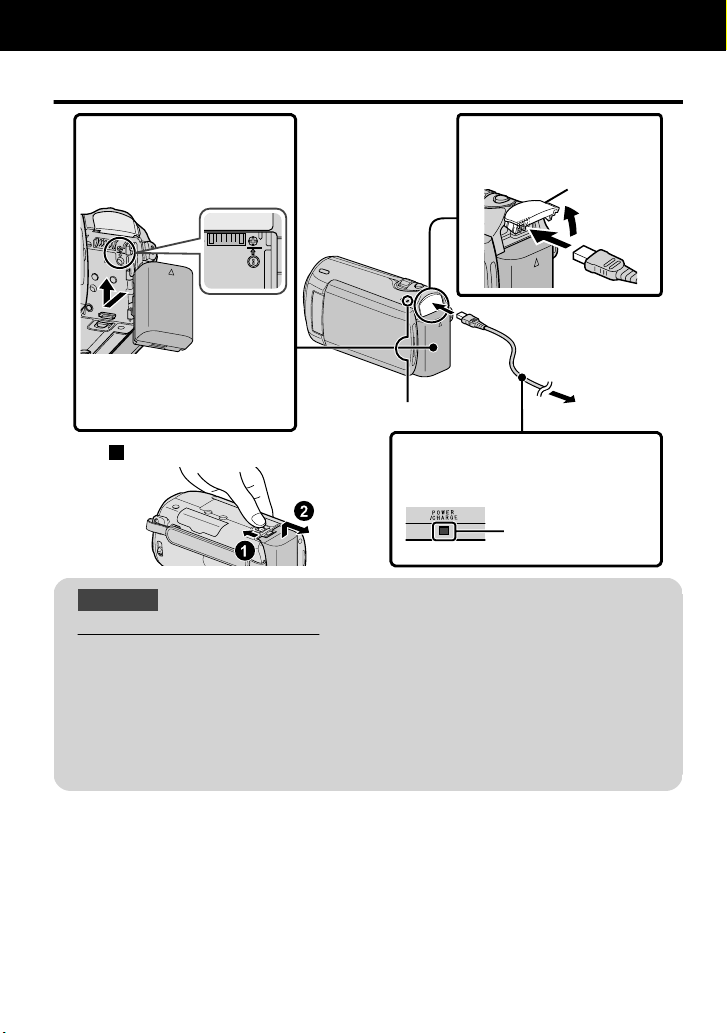
Getting Started
Charging the Battery Pack
Attach the battery pack.
1
The battery pack is not
*
charged at the time of
purchase.
Align the top of the battery
•
with the mark on this unit,
and slide in until the battery
clicks into place.
To detach the battery pack
(Base)
.
CAUTION
Be sure to use JVC battery packs.
●
If you use any other battery packs besides JVC battery packs, safety and
performance cannot be guaranteed.
●
Charging time: Approx. 1 h 50 m (using supplied battery pack)
*
The charging time is when the unit is used at 25°C. If the battery pack is
charged outside the room temperature range of 10°C - 35°C, charging may
take a longer time or it may not start. The recordable and playable time may
also be shortened under some usage conditions such as at low temperature.
Charging Lamp
Plug in the power.
3
Charging Lamp
Connect the DC
2
terminal.
Charging in progress:
Blinks
Charging finished:
Goes out
Cover
AC Adapter
To AC Outlet
(110V to 240V)
For more information, refer to the Detailed User Guide
6
http://manual.jvc.co.jp/index.html/
Page 7
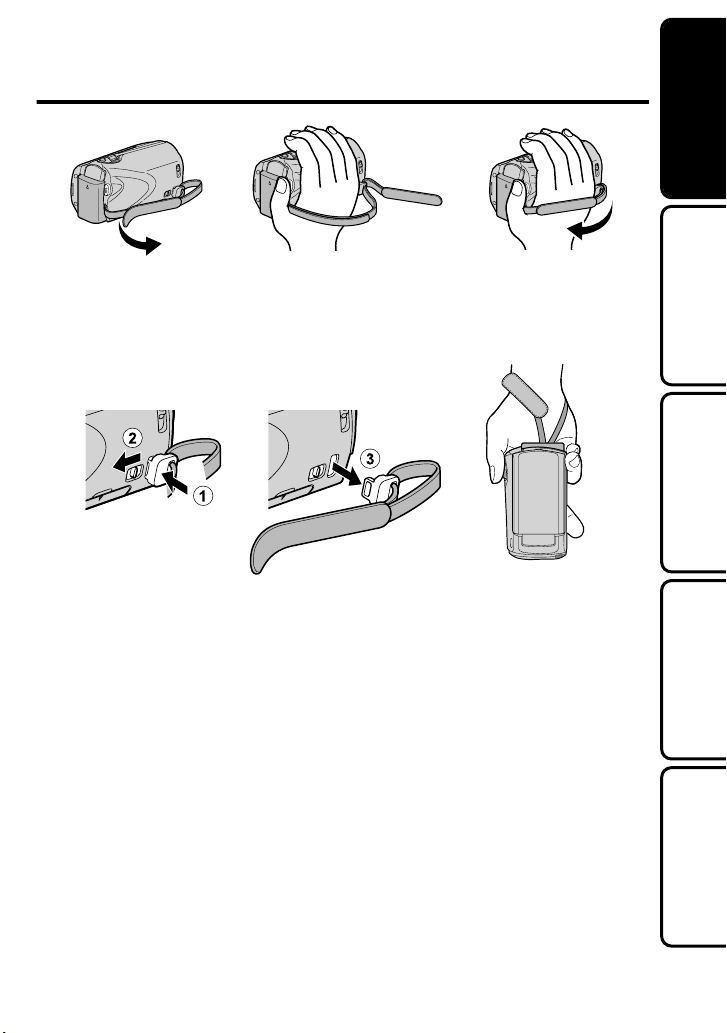
Grip Adjustment
Getting StartedRecordingPlaybackCopying
Pull back the belt
1
.
Adjust the length Attach the belt
23
Using as a Hand Strap
Remove the strap and loop it around your wrist.
While pressing A, pull B and remove the strap.
Press and hold
.
●
When attaching the hand strap, insert C until it clicks into place.
For more information, refer to the Detailed User Guide
http://manual.jvc.co.jp/index.html/
Further
Information
7
Page 8
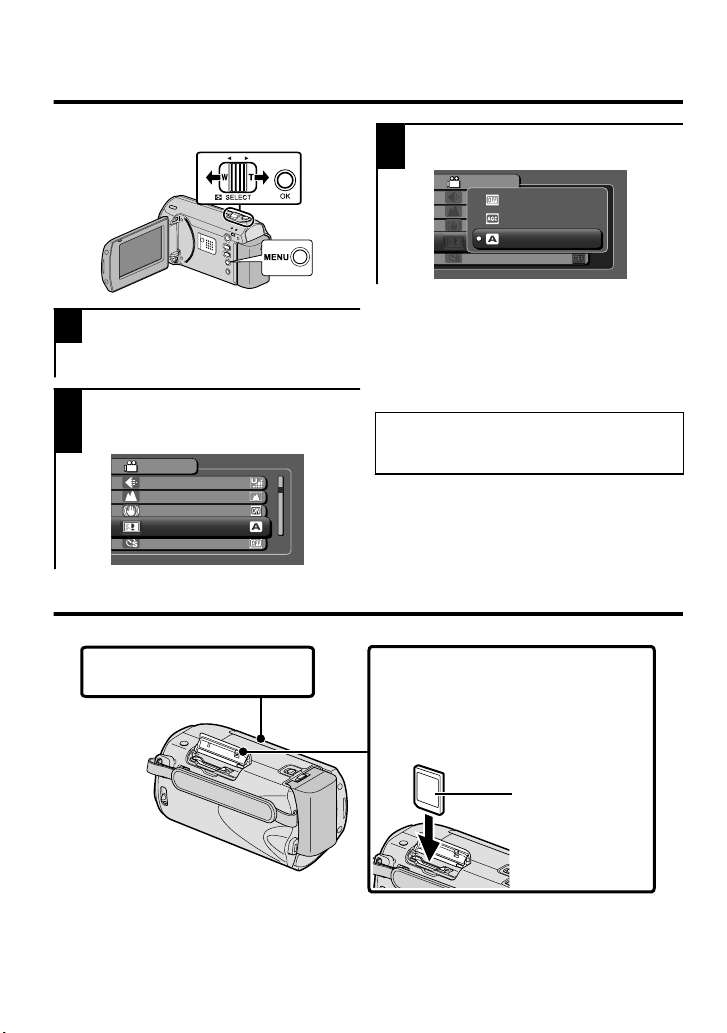
Using the Menu
You can configure various settings using
the menu.
A
.
Press MENU to display the menu.
1
●
The menu differs according to the
mode in use.
V
Select the desired menu with the
ZOOM(SELECT) lever and press
2
OK.
VIDEO
VIDEO QUALITY
ZOOM
DIS
GAIN UP
TIME-LAPSE RECORDING
.
Select the desired setting and
3
press OK.
.
To exit the screen
■
Press MENU.
To return to the previous screen
■
Press MENU.
●
For more information on the
settings, refer to the Detailed User
Guide.
Inserting an SD card
Insert a commercially available SD card before recording.
VIDEO
VIDEO QUALITY
OFF
ZOOM
AGC
DIS
AUTO
GAIN UP
TIME-LAPSE RECORDING
Close the LCD monitor.
1
(Base)
Turn off the power of this unit
*
before inserting or removing a card.
.
For more information, refer to the Detailed User Guide
8
http://manual.jvc.co.jp/index.html/
Open the cover.
2
Insert an SD card.
3
Label
Page 9

Format SD card
To use SD cards that have been used
on other devices
Format (initialize) the card using
② Select “FORMAT SD CARD” with
the ZOOM(SELECT) lever and
press OK.
“FORMAT SD CARD” from the menu.
All data on the card will be deleted
when it is formatted. Copy all files on
the card to a PC before formatting.
①
Press MENU to display the menu.
③ Select “FILE” and press OK.
A
.
V
④ Select “YES” and press OK.
⑤ After formatting, press OK.
Remove SD card
Push the card inward once, then pull it out straight.
(Base)
VIDEO
DISPLAY SETTINGS
CLOCK ADJUST
BASIC SETTINGS
CONNECTION SETTINGS
FORMAT SD CARD
.
FORMAT SD CARD
FILE
FILE + MANAGEMENT NO
.
Getting StartedRecordingPlaybackCopying
*Turn off the power of this unit
before inserting or removing a card.
.
NOTE
Operations are confirmed on the following SD cards.
Manufacturer Panasonic, TOSHIBA, SanDisk, ATP
Video
●
Using cards other than those specified above may result in recording failure
or data loss.
Class 4 or higher compatible SDHC card (4 GB to 32 GB)
For more information, refer to the Detailed User Guide
http://manual.jvc.co.jp/index.html/
Further
Information
9
Page 10

Clock Setting
A
V
Set the date and time.
The number increases
with every press.
The number decreases
.
Open the LCD monitor.
1
●
The unit turns on. When the LCD
monitor is closed, the unit turns off.
Select “YES” and press OK when
2
“SET DATE/TIME!” is displayed.
.
●
Use the ZOOM(SELECT) lever to
select, then press OK to set.
with every press.
SET DATE/TIME!
YES
NO
Set the date and time.
3
Cursor
CLOCK SETTING
DATE TIME
1
10 0020101
.
●
Use the +/- button to adjust the year,
month, day, hour and minute.
+ :The number increases with every
press.
- :The number decreases with every
press.
●
Adjust the ZOOM(SELECT) lever (-/
) to move the cursor.
After setting the date and time,
4
press OK.
Select the region where you live
5
with the +/- button and press OK.
●
The city name and time difference is
displayed.
CLOCK/AREA SETTING
GMT
.
1. 1. 2010 10:00
For more information, refer to the Detailed User Guide
10
http://manual.jvc.co.jp/index.html/
Page 11

To reset the clock
■
Set the clock with “CLOCK ADJUST”
from the menu.
① Press MENU to display the
menu.
A
.
V
② Select “CLOCK ADJUST” with
the ZOOM(SELECT) lever and
press OK.
VIDEO
DISPLAY SETTINGS
CLOCK ADJUST
BASIC SETTINGS
CONNECTION SETTINGS
FORMAT SD CARD
.
③ Select “CLOCK SETTING” and
press OK.
CLOCK ADJUST
CLOCK SETTING
AREA SETTING
SET FOR DAYLIGHT SAVING TIME
.
●
The subsequent setting operations
are the same as steps 3 - 5 on the
previous page.
To change the display
■
language
The language on the display can be
changed.
① Press MENU to display the
menu.
A
.
V
② Select “DISPLAY SETTINGS”
with the ZOOM(SELECT) lever
and press MENU.
VIDEO
WIND CUT
DISPLAY SETTINGS
CLOCK ADJUST
BASIC SETTINGS
CONNECTION SETTINGS
.
③ Select “LANGUAGE” and press
OK.
DISPLAY SETTINGS
LANGUAGE
DATE DISPLAY STYLE
MONITOR BRIGHTNESS
LCD BACKLIGHT
.
④ Select the desired language and
press OK.
Getting StartedRecordingPlaybackCopying
For more information, refer to the Detailed User Guide
http://manual.jvc.co.jp/index.html/
Further
Information
11
Page 12

Recording
Video Recording
You can record without worrying about the setting details by using the auto mode.
Before recording an important scene, it is recommended to conduct a trial recording.
Open the
1
lens cover.
Start recording.
3
Press again to stop.
•
Press
.
Indications during video recording
■
Video Quality
Scene Counter
.
Check if the recording mode is Auto.
2
If the mode is Manual,
•
press the button to switch.
The mode changes between
•
auto and manual with every press.
A
V
Zooming
(Wide angle) (Telephoto)
SELECT
Remaining Recording Time
: Record-Standby
: Recording in Progress
Recording Media
(SD CARD)
Battery Indicator
NOTE
●
The estimated recording time of the supplied battery pack is approximately 50
minutes. ( P.16)
For more information, refer to the Detailed User Guide
12
http://manual.jvc.co.jp/index.html/
Page 13

Playback
Playing Back/Deleting Files on this Camera
Select and play back the recorded videos from an index screen (thumbnail display).
Select the playback mode.
1
Press
Select the video.
2
Use the SELECT lever to move the cursor.
VIDEO PLAYBACK
1. 1. 2010 10:00
Play back a file.
3
Press OK to play back.
•
To pause, press OK or START/STOP.
•
Press again to resume playback.
Pressing the zoom lever during
•
pause mode returns screen to the
thumbnail display.
.
Volume adjustment
during video playback
Turn up the
volume
Turn down the
volume
Press again to stop.
To delete unwanted files
Select "DELETE" in the menu to delete.
VIDEO PLAYBACK
Select YES when the
•
confirmation message
appears and press OK.
1. 1. 2010 10:00
A
V
Getting StartedRecordingPlaybackCopying
Usable operation buttons during playback
■
Operation button During playback During pause
Pause Playback
.
Forward/Reverse search Returns to thumbnail display
SELECT
.
.
.
Turns up the volume -
Turns down the volume Displays file information
For more information, refer to the Detailed User Guide
http://manual.jvc.co.jp/index.html/
Further
Information
13
Page 14

Playing Back on TV
Connecting the AC adapter. ( P.6)
1
Open the LCD monitor and select the playback mode.
2
Connect to a TV.
3
* Refer also to the instruction manual of the TV.
Video Input
To AV Terminal
AV
AV Cable
(Provided)
A
V
.
Select the TV input switch.
4
Play back a file. ( P.13)
5
To play back with date/time display
■
Set “DISPLAY ON TV” in the connection settings menu to “ON”.
Alternatively, set “ON-SCREEN DISPLAY” in the playback menu to “DISPLAY ALL” or
“DISPLAY DATE ONLY”.
Yellow
White
Red
AC Adapter To AC Outlet
(110V to 240V)
To DC Terminal
Video Input
Audio Input (L)
Audio Input (R)
TV
When images look unnatural on the TV
■
●
Images do not appear on the TV
properly.
Images are projected vertically on the
TV.
Images are projected horizontally on
the TV.
Disconnect the cable and connect again.
●
Restart this unit by turning off and on.
Set “VIDEO OUTPUT” in the connection settings menu to
“4:3”.
Adjust the TV's screen accordingly.
NOTE
●
Please contact the TV manufacturer on questions or problems with setting the
TV to the correct mode.
For more information, refer to the Detailed User Guide
14
http://manual.jvc.co.jp/index.html/
Page 15

Copying
Dubbing Files by Connecting to a DVD Recorder or VCR
You can dub videos in standard quality by connecting to a DVD recorder or VCR.
Refer also to the instruction manual of the TV, DVD recorder, VCR, etc.
Connect to a VCR/DVD recorder.
1
Video Input
To AV Terminal
AV
.
Select the playback mode.
2
Yellow
White
AV Cable
(Provided)
AC Adapter To AC Outlet
A
V
To DC Terminal
Red
(110V to 240V)
Video Input
Audio Input (L)
Audio Input (R)
VCR/DVD Recorder
Getting StartedRecordingPlaybackCopying
Press
Prepare to record.
3
A
.
V
Preparation on TV and VCR/DVD recorder
●
Switch to a compatible external input.
●
Insert compatible blank DVD or VHS to dub.
Preparation on this unit
●
Set “VIDEO OUTPUT” in the connection
settings menu to the aspect ratio (“4:3” or “16:9”) of the connecting TV.
●
To include the date during dubbing, set “DISPLAY ON TV” in the connection
settings menu to “ON”. Alternatively, set ON-SCREEN DISPLAY in the playback
menu to DISPLAY DATE ONLY.
Start recording.
4
●
Start playback on the camcorder ( P.13) and press the record button on the
recorder.
●
After playback is complete, stop the recording.
For more information, refer to the Detailed User Guide
http://manual.jvc.co.jp/index.html/
Further
Information
15
Page 16

Further Information
Recordable Time
You can check the video recording time by pressing the INFO Button.
Approximate Video Recording Time
Quality
ULTRA FINE 56 m 1 h 50 m 3 h 45 m 7 h 30 m
FINE 1 h 20 m 2 h 50 m 5 h 40 m 11 h 20 m
NORMAL 1 h 45 m 3 h 45 m 7 h 30 m 15 h
ECONOMY 4 h 57 m 10 h 20 h 40 h
●
The approximate recording time is only a guide. The actual recording time may
shorten depending on the shooting environment.
Approximate Recording Time (Using Battery)
Battery Pack Actual Recording Time Continuous Recording Time
BN-VG107E 50 m 1 h 30 m
BN-VG114E 1 h 40 m 3 h 5 m
BN-VG121E 2 h 35 m 4 h 40 m
●
The above are values when “LCD BACKLIGHT” is set to “STANDARD”.
●
The actual recording time may be shorter if zooming is used or if recording is stopped
repeatedly. (It is recommended to prepare battery packs ready for three times the
expected recording time.)
●
When the battery life is reached, the recording time becomes shorter even if the
battery pack is fully charged. (Replace the battery pack with a new one.)
4 GB 8 GB 16 GB 32 GB
SDHC Card
For more information, refer to the Detailed User Guide
16
http://manual.jvc.co.jp/index.html/
Page 17

Customer Support Information
Use of this software is authorized according to the terms of the software license.
JVC
(for inquires regarding this unit)
When contacting the nearest JVC office or agency in your country (refer to the JVC Worldwide Service
Network at http://www.jvc-victor.co.jp/english/worldmap/index-e.html) about this software, please have the
following information ready.
• Product Name, Model, Serial Number, Problem, Error Message
• PC (Manufacturer, Model (Desktop/Laptop), CPU, OS, Memory (MB/GB), Available Hard Disk Space (GB))
Please note that it may take sometime to respond to your questions, depending on their subject matter.
JVC cannot answer questions regarding basic operation of your PC, or questions regard
or performance of the OS, other applications or drivers.
Pixela
(for inquires regarding the provided software)
Region Language Phone #
USA and Canada English +1-800-458-4029 (toll-free)
Europe (UK, Germany, France,
and Spain)
Other Countries in Europe English/German/French/Spanish +44-1489-564-764
Asia (Philippines) English +63-2-438-0090
Homepage: http://www.pixela.co.jp/oem/jvc/mediabrowser/e/
Please check our website for latest information and downloading.
.
English/German/French/Spanish +800-1532-4865 (toll-free)
nihCanihC ese 10800-163-0014 (toll-free)
ing specifications
Getting StartedRecordingPlaybackCopying
For more information, refer to the Detailed User Guide
http://manual.jvc.co.jp/index.html/
Further
Information
17
Page 18

Troubleshooting
Before requesting service, consult the following chart or the "Troubleshooting" section in
the Detailed User Guide.
If the solutions indicated in the chart do not solve the problem, consult your nearest JVC
dealer or JVC service center for instructions. Refer also to the FAQ of new products on
JVC’s website. Refer also to the Q&A information of new products on JVC’s website
(http://www.jvc.com).
This unit is a microcomputer-controlled device. Electrostatic discharge, external noise
and interference (from a TV, a radio, etc.) might prevent it from functioning properly. In
such a case, reset this unit.
Reset this unit when it does not function properly or when “...
■
Error” appears on the screen.
① Turn off the power. (Close the LCD monitor.)
② Remove the AC adapter and battery pack from this unit, reattach them, and
turn on the power again.
Trouble
Trouble Action Page
Power
POWER/CHARGE lamp
starts blinking when the
monitor is closed.
Recording cannot be
performed.
Recording
Recording stops by
itself.
●
The battery pack is being charged.
●
Set to the recording mode with the +
button.
●
Turn off this unit, wait for a while, and
turn it on again. (This unit stops
automatically to protect the circuit
when the temperature rises.)
●
Recording stops automatically after
12 hours of continuous recording.
P.6
P.13
-
-
●
Playback
No date/time display.
Sound or video is
interrupted.
For more information, refer to the Detailed User Guide
18
http://manual.jvc.co.jp/index.html/
Set “ON-SCREEN DISPLAY” in the
playback menu accordingly.
●
Sometimes playback is interrupted at
the connecting section between two
scenes. This is not a malfunction.
-
-
Page 19

●
Check the remaining battery power.
(When the battery pack is fully
Other problems
The lamp does not flash
during battery pack
charging.
This unit heats up.
charged, the lamp does not flash.)
●
When charging in either a hot or cold
environment, ensure that battery is
being charged within the permitted
temperature range. (Otherwise,
charging may stop to protect the
battery pack.)
●
This is not a malfunction. (This unit
may become warm when used for a
long time.)
Warning Indications
Warning Indications Action Page
●
RECORDING FAILURE
Warning Indications
UNSUPPORTED SCENE!
(Video)
“DATA RECORDED IS
TOO LITTLE UNABLE TO
SAVE”
Turn off and on this unit again.
●
Make use of a file recorded with this unit.
(Files recorded with other devices may
not be playable. If the file was recorded
with this unit, then it is corrupted.)
●
If a video recording is stopped with the
actual recording time displayed at
“0:00:00:17” and below, the video cannot
be saved.
P.12
P.6
Getting StartedRecordingPlaybackCopying
-
-
-
-
For more information, refer to the Detailed User Guide
http://manual.jvc.co.jp/index.html/
Further
Information
19
Page 20

Cautions
Battery Pack
The supplied battery pack is a
lithium-ion battery. Before using
the supplied battery pack or an
optional battery pack, be sure
to read the following cautions:
To avoid hazards
•
...
do not burn.
...
do not short-circuit the terminals. Keep it away
from metallic objects when not in use. When
transporting, carry the battery in a plastic bag.
...
do not modify or disassemble.
...
do not expose the battery to temperatures
exceeding 60°C, as this may cause the
battery to overheat, explode or catch fire.
... use only specified chargers.
To prevent damage and prolong service life
•
... do not subject to unnecessary shock.
... charge within the temperature range of 10°C
to 35°C. Cooler temperatures
require longer charging time, or in some cases
stop charging at all.
Warmer temperatures prevent complete
charging, or in some cases stop charging at all.
... store in a cool, dry place. Extended exposure
to high temperatures will increase natural
discharge and shorten service life.
... fully charge and then fully discharge the battery
every 6 months when storing the battery pack
over a long period of time.
... remove from charger or powered un
in use, as some machines use current even
when switched off.
.
Terminals
it when not
.
Recording Medium
Be sure to follow the guidelines below
•
to prevent corruption or damage to your
recorded data.
Do not bend or drop the recording medium,
•
or subject it to strong pressure, jolts or
vibrations.
Do not splash the recording medium with
•
water.
Do not use, replace, or store the recording
•
medium in locations that are exposed to
strong static electricity or electrical noise.
Do not turn off the camcorder power or
•
remove the battery or AC adapter during
shooting, playback, or when otherwise
accessing the recording medium.
Do not bring the recording medium near
•
objects that have a strong magnetic field or
that emit strong electromagnetic waves.
Do not store the recording medium in
•
locations with high temperature or high
humidity.
Do not touch the metal parts.
•
LCD Monitor
To prevent damage to the LCD monitor,
•
DO NOT
... push it strongly or apply any shocks.
... place the camcorder with LCD monitor on the
bottom.
To prolong service life
•
... avoid rubbing it with coarse cloth.
.
For more information, refer to the Detailed User Guide
20
http://manual.jvc.co.jp/index.html/
Page 21

Main Unit
For safety, DO NOT
•
... open the camcorder’s chassis.
... disassemble or modify the unit.
... allow inflammables, water or metallic objects
to enter the unit.
... remove the battery pack or disconnect the
power supply while the power is on.
... leave the battery pack attached when the
camcorder is not in use.
... place naked fl ame sources, such as lighted
candles, on the apparatus.
... expose the apparatus to dripping or splashing.
... leave dust or metal objects adhered to the
power plug or an AC wall outlet.
... insert any objects in the camcorder.
Avoid using the unit
•
... in places subject to excessive humidity or dust.
... in places subject to soot or steam such as near
a cooking stove.
... in places subject to excessive shock or
vibration.
... near a television set.
... near appliances generating strong magnetic
or electric fields (speakers, broadcasting
antennas, etc.).
... in places subject to extremely high (over 40°C)
or extremely low (under 0°C)
temperatures.
DO NOT leave the unit
•
... in places of over 50°C .
... in places where humidity is extremely low
(below 35 %) or extremely high (above 80
... in direct sunlight.
... in a closed car in summer.
... near a heater.
... in high places such as on a TV. Leaving the unit
in high places while a cable is connected may
result in a malfunction if the cable is caught and
the unit falls onto the floor.
To protect the unit, DO NOT
•
... allow it to become wet.
... drop the unit or strike it against hard objects.
... subject it to shock or excessive vibration during
transportation.
... keep the lens directed at extremely bright
objects for long periods.
... expose the lens to direct sunlight.
... swing it excessively when using the hand strap.
... swing the soft camera case excessively when
the camera is inside it.
... place the camera in dusty or sandy areas, such
as on a beach.
.
%).
To prevent the unit from dropping,
•
Fasten the grip belt securely.
•
When using the camcorder with a tripod,
•
attach the camcorder to the tripod securely.
If the camcorder drops, you may be injured
and the camcorder may be damaged.
When a child uses the unit, there must be
parental guidance.
Remember that this camcorder is intended for
private consumer use only.
Any commercial use without proper permission
is prohibited. (Even if you record an event such
as a show, performance or exhibition for personal
enjoyment, it is strongly recommended that you
obtain permission beforehand.)
Tra de marks
Manufactured under license from Dolby
•
Laboratories. Dolby and double-D symbol are
trademarks of Dolby Laboratories.
Windows® is either registered trademark or
•
trademark of Microsoft Corporation in the United
States and/or other countries.
Macintosh is a registered trademark of Apple Inc.
•
iMovie is trademark of Apple Inc.,registered
•
in the U.S. and other countries.
YouTube and the YouTube logo are trademarks
•
and/or registered trademarks of YouTube LLC.
Other product and company names included in
•
this instruction manual are trademarks and/or
registered trademarks of their respective holders.
Dear Customer, [European Union]
This apparatus is in conformance with the valid
European directives and standards regarding
electromagnetic compatibility and electrical
safety.
European representative of Victor Company of
Japan, Limited is:
JVC Technical Services Europe GmbH
Postfach 10 05 04
61145 Friedberg
Germany
Getting StartedRecordingPlaybackCopying
For more information, refer to the Detailed User Guide
http://manual.jvc.co.jp/index.html/
Further
Information
21
Page 22

Specifications
Camera
Power supply Using AC adapter: DC 5.2 V,
Power consumption 1.5 W (when LCD backlight is set to “STANDARD”)
Dimensions (mm) 52 x 62 x 110 (W x H x D: excluding grip belt)
Mass Approx. 195 g (camera only), Approx. 220 g (including supplied
Operating
environment
Image pickup
device
Recording area
(Video)
Lens F1.8 to F4.3, f= 2.2 mm to 85.8 mm
Zoom (Video) Optical zoom: Up to 39x
Video recording
format
Recording media Requires (x1) SDHC card ,sold separately
AC Adapter (AP-V30M)*
Power supply AC 110 V to 240 V, 50 Hz/60 Hz
Output DC 5.2 V, 1.8 A
Allowable operating
temperature
Dimensions (mm) 50 x 29 x 100 (W x H x D:excluding cord and AC plug)
Mass Approx. 112 g
* When using the AC adapter overseas, please prepare a commercially available
converter plug for the country or region of visit.
●
The specifications and appearance of this product are subject to changes for further
improvement without prior notice.
Using battery pack: DC 3.6 V
battery pack)
Allowable operating temperature: 0°C to 40°C
Allowable storage temperature: -20°C to 50°C
Allowable operating humidity: 35 % to 80 %
1/6" 800,000 pixels
410,000 pixels (optical zoom),
410,000 to 550,000 pixels (dynamic zoom)
(35 mm conversion: 41.5 mm to 1619 mm)
Dynamic zoom: Up to 45x
Digital zoom: Up to 800x
SD-VIDEO standard, Video: MPEG-2, Audio: Dolby Digital (2 ch)
0°C to 40°C (10°C to 35°C during charging)
For more information, refer to the Detailed User Guide
22
http://manual.jvc.co.jp/index.html/
Page 23

MEMO
.
Getting StartedRecordingPlaybackCopying
Further
.
For more information, refer to the Detailed User Guide
http://manual.jvc.co.jp/index.html/
23
Information
Page 24

Terms
A
AC Adapter ...................................... 6
AV Connection ......................... 14, 15
B
Battery Pack .................................... 6
C
Clock Adjust ................................... 11
D
Date/Time Setting .......................... 10
Deleting Files ................................. 13
F
Format SD Card .............................. 9
L
Language Setting .......................... 11
LCD Monitor .................................. 20
M
Menu Settings .................................. 8
R
Recordable Time ........................... 16
S
SD Card ..................................... 8, 16
V
Viewing Files on TV ....................... 14
Z
Zoom ............................................. 12
.
© 2009 Victor Company of Japan, Limited
EK
1209MNH-SW-VM
