Page 1
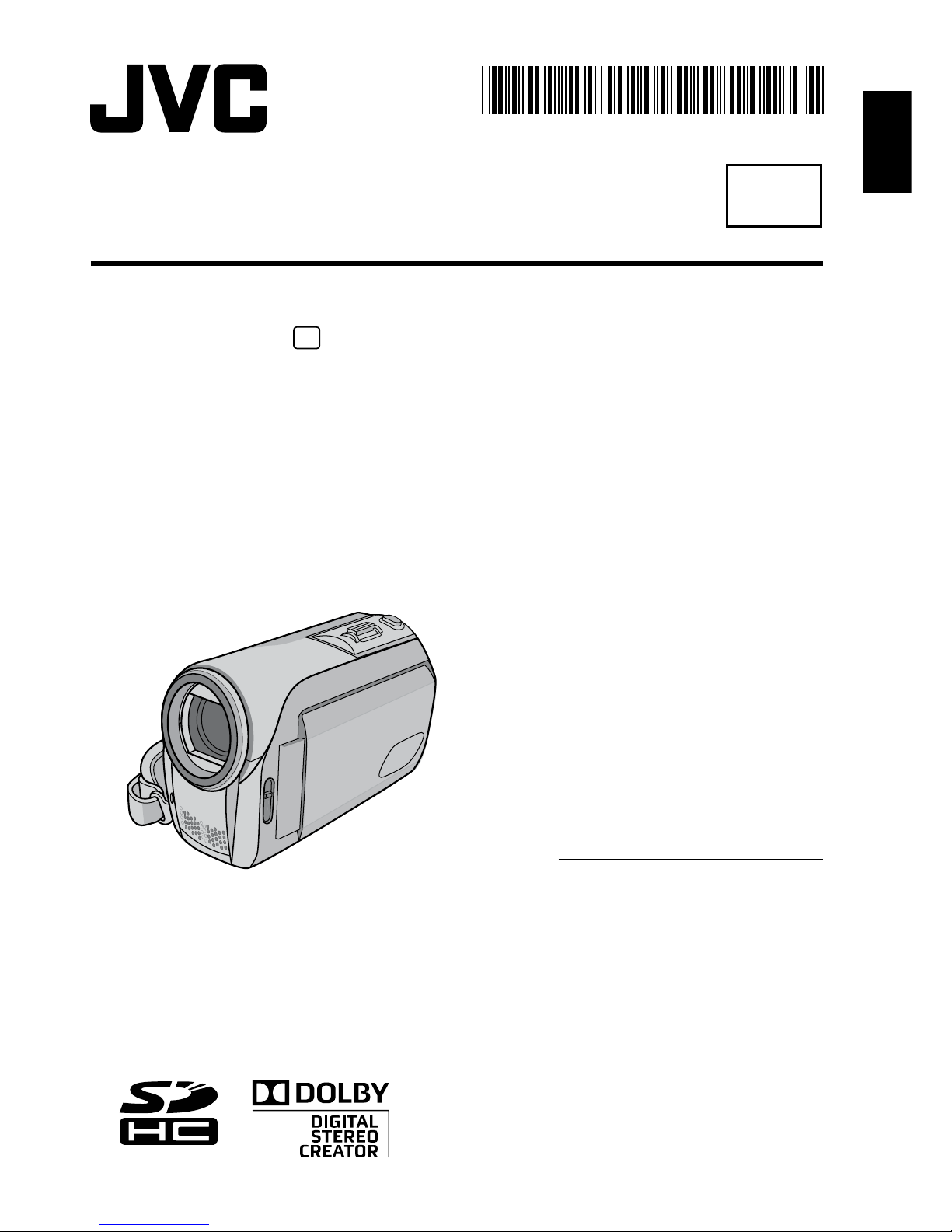
ENGLISH
EN
MEMORY CAMCORDER
Dear Customer
Thank you for purchasing this
memory camcorder. Before
use, please read the safety
information and precautions
contained in pages 4 and 5 to
ensure safe use of this product.
For Future Reference:
Enter the Model No. (located on
the bottom of the camcorder)
and Serial No. (located on
the battery pack mount of the
camcorder) below.
Model No.
Serial No.
GUIDEBOOK
LYT1920-002A
GZ-MS100
U
Page 2
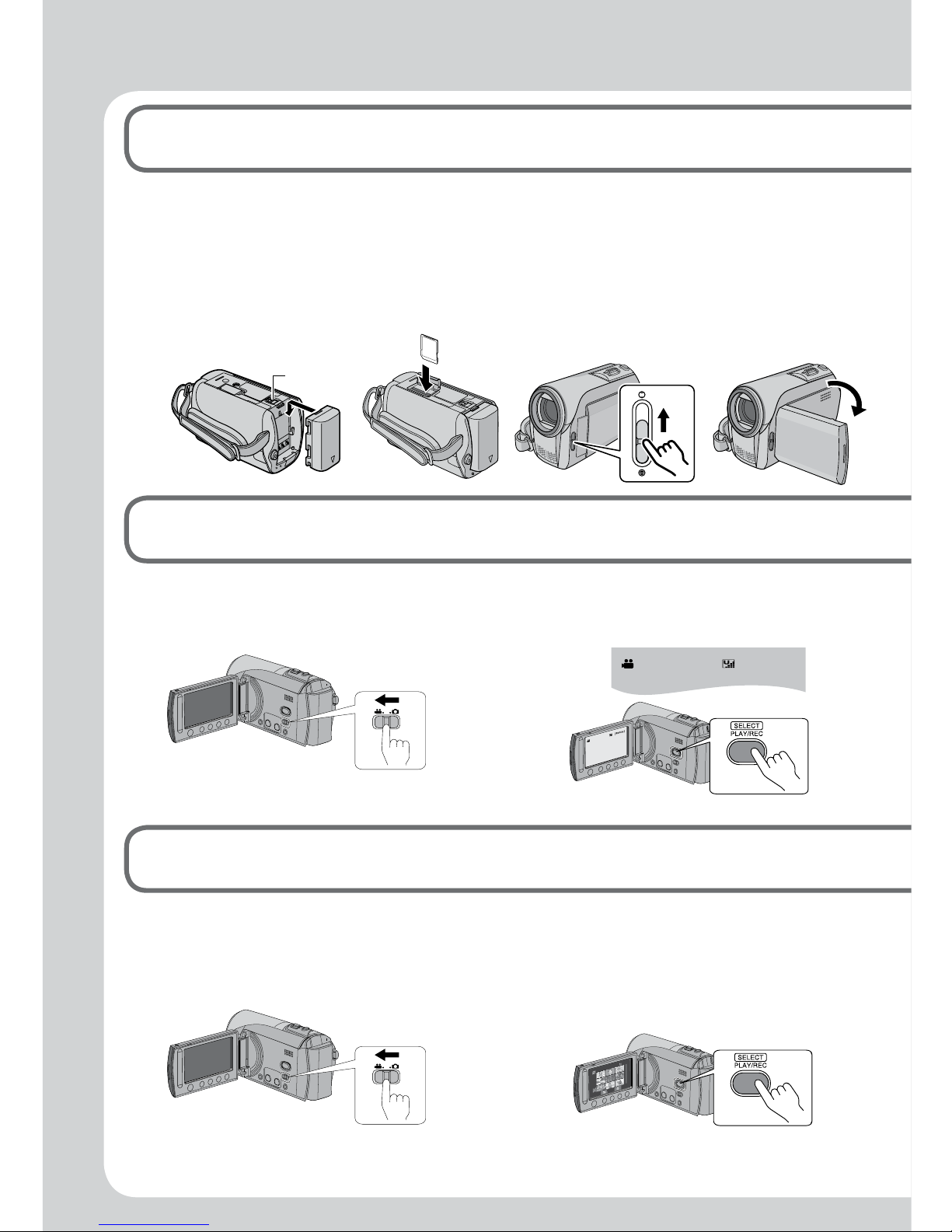
2
Easy Start Guide
Video recording
2
Q Select ! (video) mode R Select recording (REC) mode
[5h56m ]
Playing back
3
Q Select ! (video) mode R Select playback (PLAY) mode
to display thumbnails on the
screen
Preparation
1
Q Attach the
battery pack
Charge the Battery
Pack. (Z pg. 17)
S Open the
lens cover
T Open the LCD
monitor
The camcorder
turns on
automatically.
BATT.
R Insert an SD
card
Format an SD card
when using it for the
first time. (Z pg. 20)
Page 3
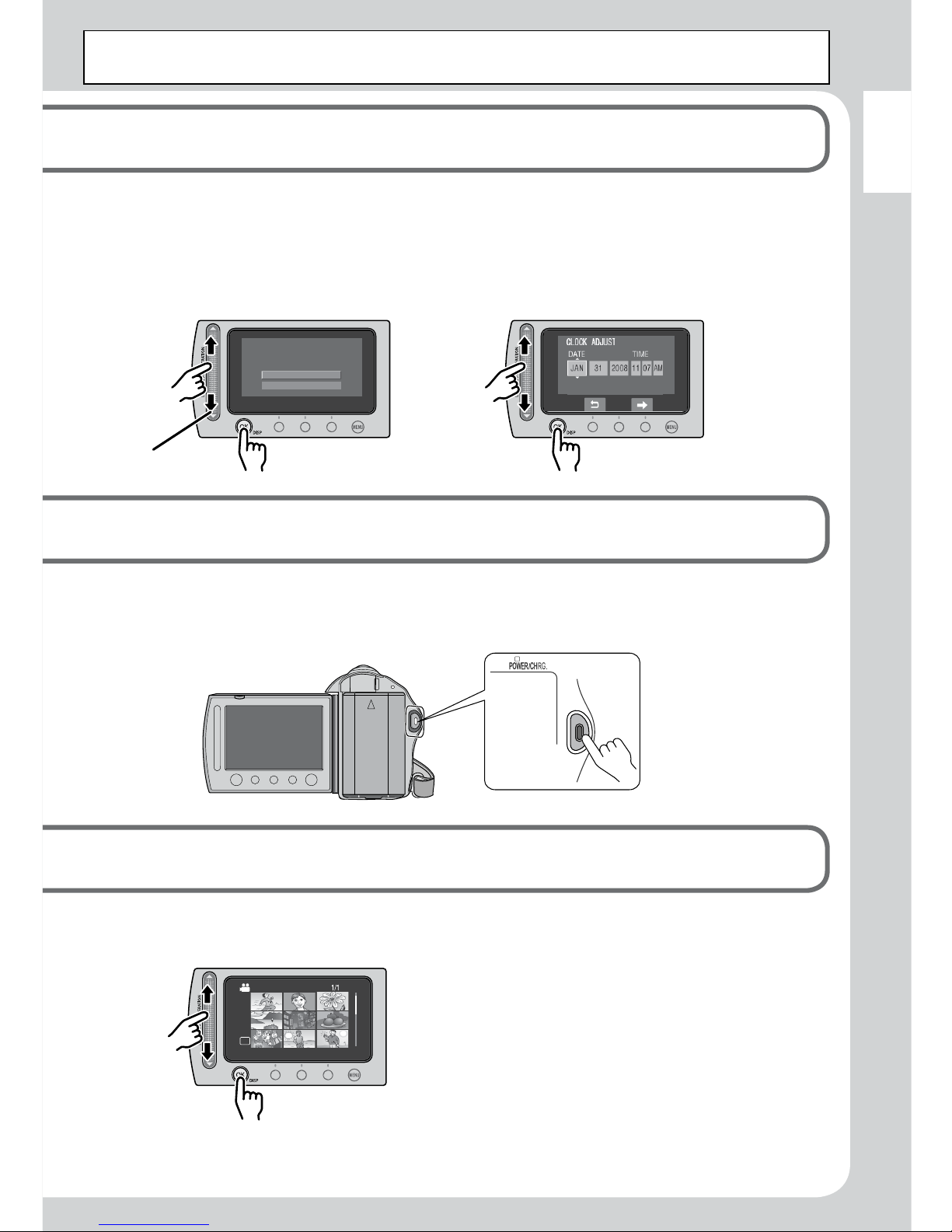
3
ENGLISH
CAUTION: Touch the sensors with your finger. The sensors do not function if you touch
them with your fingernail or with gloves on.
S Press the START/STOP button to start recording
S Select the desired file using the touch sensor. And then touch the
OK button to start playback.
SD
•
To stop playback
Select
L
.
L
To view images on TV
(Z pg. 32)
L
Don’t forget to make copies
after recording!
To copy files onto DVD discs.
(Z pg. 43)
U When [SET DATE/TIME!] appears,
select [YES] within 10 seconds
SET DATE/TIME!
YES
NO
(Z pg. 8)
V Set the date and time
(Z pg. 18)
Page 4
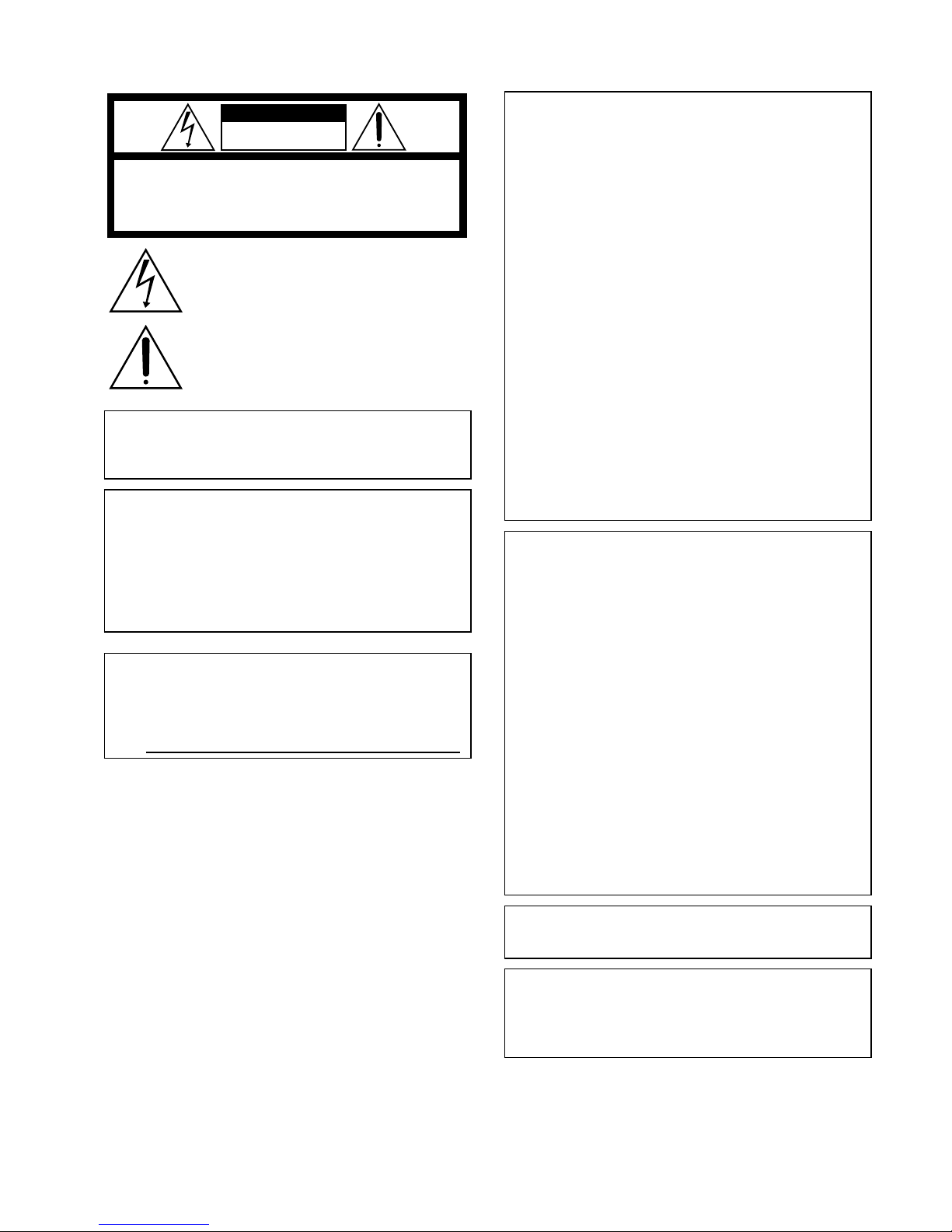
4
Safety Precautions
CAUTION
RISK OF ELECTRIC SHOCK
DO NOT OPEN
CAUTION: TO REDUCE THE RISK OF ELECTRIC SHOCK,
DO NOT REMOVE COVER (OR BACK).
NO USER-SERVICEABLE PARTS INSIDE.
REFER SERVICING TO QUALIFIED SERVICE PERSONNEL.
The lightning flash with arrowhead symbol, within an
equilateral triangle, is intended to alert the user to the
presence of uninsulated "dangerous voltage" within the
product's enclosure that may be of sufficient magnitude
to constitute a risk of electric shock to persons.
The exclamation point within an equilateral triangle is
intended to alert the user to the presence of important
operating and maintenance (servicing) instructions in
the literature accompanying the appliance.
WARNING: TO PREVENT FIRE OR
SHOCK HAZARD, DO NOT EXPOSE THIS
UNIT TO RAIN OR MOISTURE.
NOTES:
•
The rating plate and safety caution are on the
bottom and/or the back of the main unit.
•
The serial number plate is on the battery pack
mount.
•
The rating information and safety caution of the
AC adapter are on its upper and lower sides.
For USA-California Only
This product contains a CR Coin Cell Lithium
Battery which contains Perchlorate Material
– special handling may apply.
See www.dtsc.ca.gov/hazardouswaste/perchlorate
When the equipment is installed in a cabinet or on
a shelf, make sure that it has sufficient space on
all sides to allow for ventilation (10 cm (3-15/16 ")
or more on both sides, on top and at the rear).
Do not block the ventilation holes.
(If the ventilation holes are blocked by a
newspaper, or cloth etc. the heat may not be able
to get out.)
No naked flame sources, such as lighted candles,
should be placed on the apparatus.
When discarding batteries, environmental
problems must be considered and the local rules
or laws governing the disposal of these batteries
must be followed strictly.
The apparatus shall not be exposed to dripping
or splashing.
Do not use this equipment in a bathroom or
places with water.
Also do not place any containers filled with water
or liquids (such as cosmetics or medicines, flower
vases, potted plants, cups etc.) on top of this unit.
(If water or liquid is allowed to enter this
equipment, fire or electric shock may be caused.)
Do not point the lens directly into the sun. This
can cause eye injuries, as well as lead to the
malfunctioning of internal circuitry. There is also a
risk of fire or electric shock.
CAUTION!
The following notes concern possible physical
damage to the camcorder and to the user.
Carrying or holding the camcorder by the LCD
monitor can result in dropping the unit, or in a
malfunction.
Do not use a tripod on unsteady or unlevel surfaces.
It could tip over, causing serious damage to the
camcorder.
CAUTION!
Connecting cables (Audio/Video, S-Video, etc.)
to
the camcorder and leaving it on top of the TV is
not recommended, as tripping on the cables will
cause the camcorder to fall, resulting in damage.
CAUTION:
The mains plug shall remain readily operable.
WARNING:
The battery pack and the camcorder with battery
installed should not be exposed to excessive heat
such as direct sunlight, fire or the Iike.
Page 5
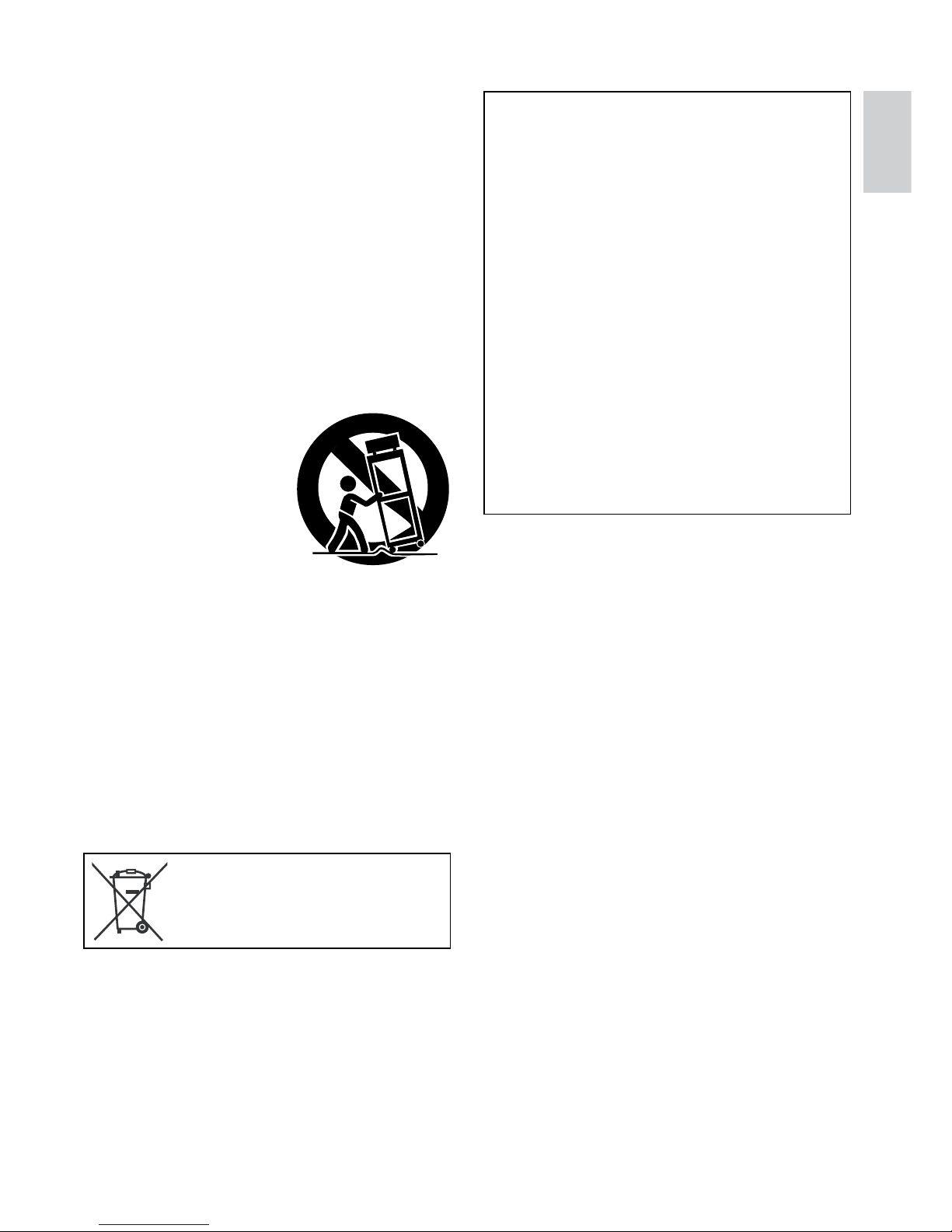
5
ENGLISH
IMPORTANT SAFETY INSTRUCTIONS
1. Read these instructions.
2. Keep these instructions.
3. Heed all warnings.
4. Follow all instructions.
5. Do not use this apparatus near water.
6. Clean only with dry cloth.
7. Do not block any ventilation openings. Install
in accordance with the manufacturer’s
instructions.
8. Do not install near any heat sources such
as radiators, heat registers, stoves, or other
apparatus (including amplifiers) that produce
heat.
9. Only use attachments/accessories specified by
the manufacturer.
10. Use only with the cart,
stand, tripod, bracket,
or table specified by
the manufacturer,
or sold with the
apparatus. When a cart
is used, use caution
when moving the
cart/apparatus combination to avoid injury from
tip-over.
11. Unplug this apparatus during lightning storms
or when unused for long periods of time.
12. Refer all servicing to qualified service
personnel. Servicing is required when the
apparatus has been damaged in any way, such
as power-supply cord or plug is damaged,
liquid has been spilled or objects have fallen
into the apparatus, the apparatus has been
exposed to rain or moisture, does not operate
normally, or has been dropped.
Remember that this camcorder is intended for
private consumer use only.
Any commercial use without proper permission
is prohibited. (Even if you record an event such
as a show, performance or exhibition for personal
enjoyment, it is strongly recommended that you
obtain permission beforehand.)
Trademarks
•
Manufactured under license from Dolby
Laboratories. Dolby and double-D symbol are
trademarks of Dolby Laboratories.
•
Windows® is either a registered trademark or
trademark of Microsoft Corporation in the United
States and/or other countries.
•
Macintosh is a registered trademark of Apple
Inc.
•
YouTube and the YouTube logo are trademarks
and/or registered trademarks of YouTube LLC.
•
Other product and company names included
in this instruction manual are trademarks
and/or registered trademarks of their respective
holders.
If this symbol is shown, it is only
valid in the European Union.
Page 6
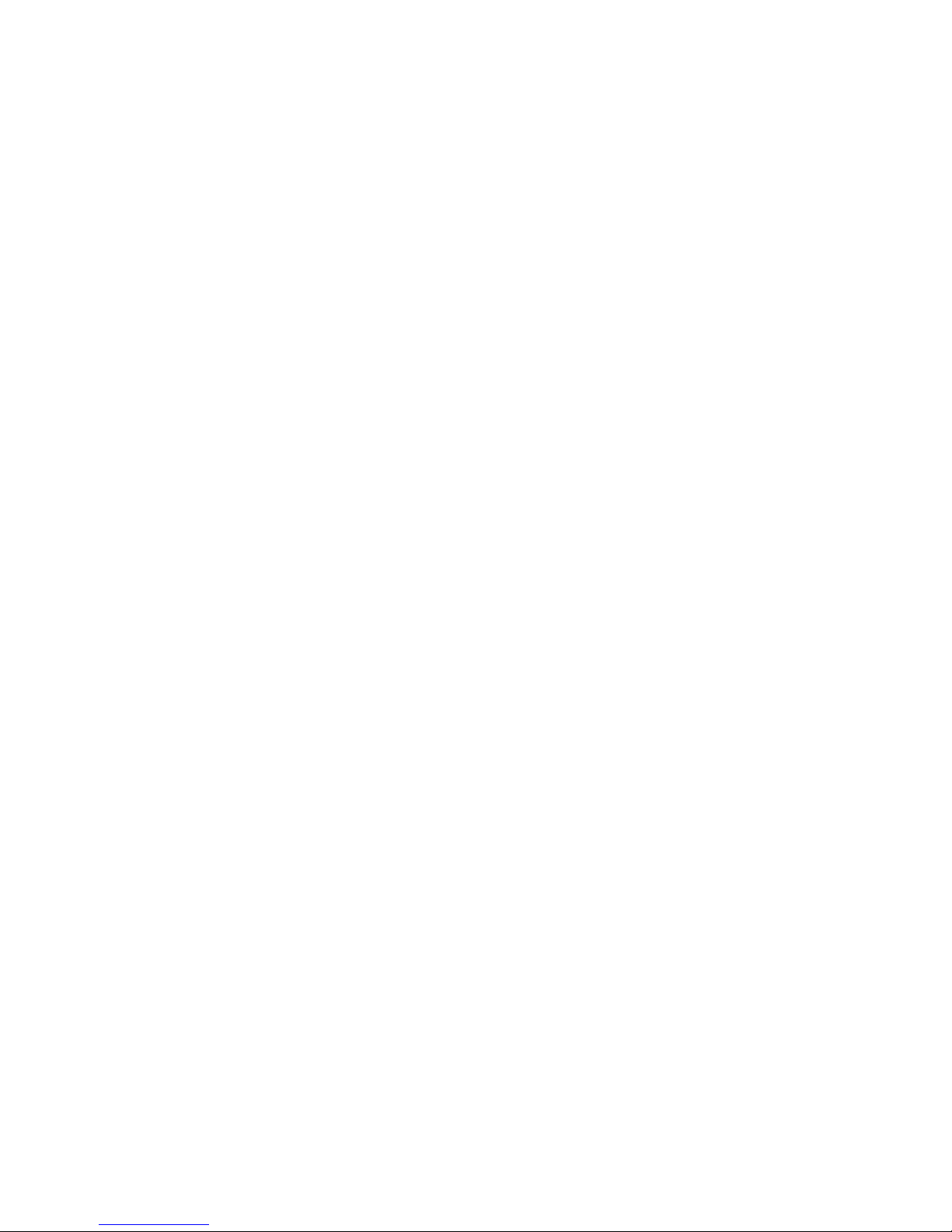
6
JVC SOFTWARE LICENCE AGREEMENT
IMPORTANT
TO CUSTOMERS: PLEASE MAKE SURE TO
READ THIS CAREFULLY BEFORE INSTALLING
OR USING THE SOFTWARE PROGRAM
NAMED “DIGITAL PHOTO NAVIGATOR”
(“Program”) ON YOUR PC.
The right to use the Program is granted by Victor
Company of Japan, Limited (“JVC”) to You only
on the condition that You agree to the following.
Should You not agree to the terms hereof, You
may not install or use the Program. HOWEVER,
INSTALLING OR USING THE PROGRAM
INDICATES YOUR ACCEPTANCE OF THESE
TERMS AND CONDITIONS.
1 COPYRIGHT; OWNERSHIP
You acknowledge that all copyrights and other
intellectual property rights in the Program are
owned by JVC and its licensor, and remain
vested in JVC and such licensor. The Program is
protected under the copyright law of Japan and
other countries, and related Conventions.
2 GRANT OF LICENCE
(1) Subject to the conditions of this Agreement,
JVC grants to You a non-exclusive right to
use the Program. You may install and use the
Program on a HDD or other storage devices
incorporated in Your PC.
(2) You may make one (1) copy of the Program
solely for your personal backup or archival
purposes.
3 RESTRICTION ON THE PROGRAM
(1) You may not reverse engineer, decompile,
disassemble, revise or modify the Program,
except to the extent that expressly permitted
by applicable law.
(2) You may not copy or use the Program, in
whole or in part, other than as expressly
specified in this Agreement.
(3) You have no right to grant a licence to use
the Program, and may not distribute, rent,
lease or transfer the Program to any third
party or otherwise let them use the Program.
4 LIMITED WARRANTY
JVC warrants that any media in which the
Program is embodied are free from any defects
in materials and workmanship for a period of
thirty (30) days from the date of Your purchasing
any our products accompanying the Program.
JVC’s entire liability and your exclusive remedy
in connection with the Program shall be
replacement of such defective media. EXCEPT
FOR THE EXPRESS WARRANTIES STATED
HEREIN AND TO THE EXTENT PERMITTED BY
APPLICABLE LAW, JVC AND ITS LICENSORS
DISCLAIM ANY OTHER WARRANTIES, EITHER
EXPRESS OR IMPLIED, INCLUDING BUT
NOT LIMITED TO IMPLIED WARRANTIES
OF MERCHANTABILITY AND FITNESS FOR
A PARTICULAR PURPOSE IN REGARD TO
THE PROGRAM AND THE ACCOMPANYING
PRINTED MATERIALS. SHOULD THERE BE
ANY PROBLEM ARISING FROM OR CAUSED
BY THE PROGRAM, YOU SHOULD SETTLE
ALL SUCH PROBLEM AT YOUR OWN COST
AND EXPENSE.
5 LIMITED LIABILITY
TO THE EXTENT PERMITTED BY APPLICABLE
LAW, IN NO EVENT SHALL JVC AND ITS
LICENSORS BE LIABLE FOR ANY INDIRECT,
SPECIAL, INCIDENTAL OR CONSEQUENTIAL
DAMAGES WHATSOEVER, REGARDLESS
OF THE FORM OF ACTION WHETHER IN
CONTRACT, TORT OR OTHERWISE ARISING
OUT OF OR IN CONNECTION WITH THE USE
OF OR INABILITY TO USE THE PROGRAM,
EVEN IF JVC HAS BEEN ADVISED OF THE
POSSIBILITY OF SUCH DAMAGES. YOU
WILL INDEMNIFY AND HOLD HARMLESS
JVC FROM ANY LOSS, LIABILITY OR
COST ARISING OUT OF OR IN ANY WAY
CONNECTED TO CLAIMS FROM ANY THIRD
PARTY RELATING TO THE USE OF THE
PROGRAM.
JVC Software Licence Agreement
Page 7
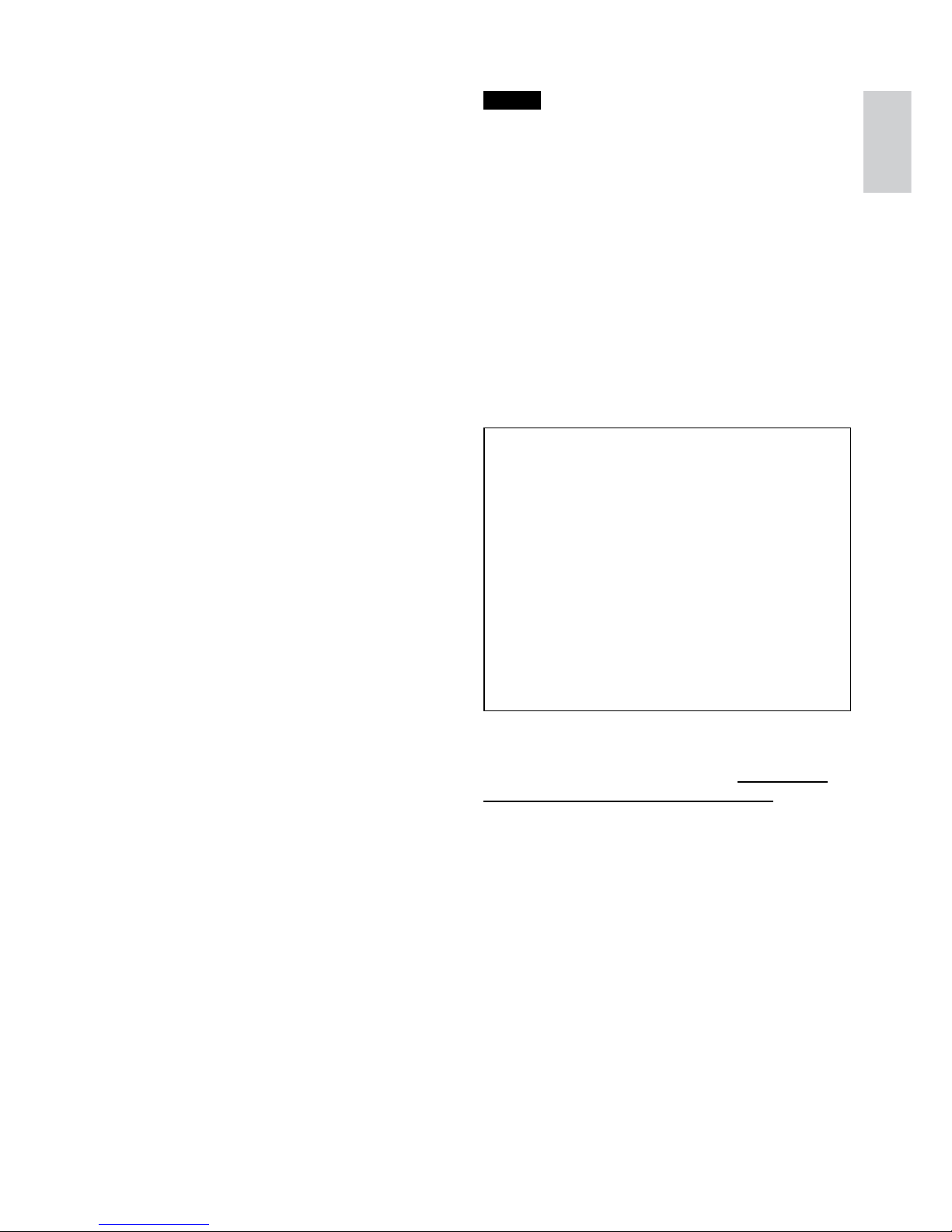
7
ENGLISH
6 TERM
This Agreement will become effective on the date
when You install and use the Program on Your
machine, and continue to be in effect until the
termination under the following provision.
Should You breach any provision of this
Agreement, JVC may terminate this Agreement
without giving any notice to You. In this event,
JVC may claim against You for any damages
caused by Your breach. Should this Agreement
be terminated, You must immediately destroy the
Program stored in Your machine (including the
erasing from any memory in Your PC), and no
longer own such Program.
7 EXPORT CONTROL
You agree that You will not ship, transfer or
export the Program or underlying information
and technology to any countries to which Japan
and other relevant countries have initiated an
embargo on such goods.
8 U.S. GOVERNMENT USER
If You are an agency of the United States of
America (the “Government”), You acknowledge
JVC’s representation that the Program is
a “Commercial Item” as defined in Federal
Acquisition Regulation (FAR) part 2.101 (g)
consisting unpublished “Commercial Computer
Software” as those items are used at FAR part
12.212 and is only licenced to You with the same
use rights JVC grants all commercial end users
pursuant to the terms of this Agreement.
9 GENERAL
(1) No modification, change, addition, deletion
or other alternation of or to this Agreement
will be valid unless reduced to writing and
signed by an authorized representative of
JVC.
(2) If any part of this Agreement is held
invalid by or in conflict with any law having
jurisdiction over this Agreement, the
remaining provisions will remain in full force
and effect.
(3) This Agreement shall be governed by and
interpreted under the laws of Japan. The
Tokyo District Court has jurisdiction over all
disputes which may arise with respect to the
execution, interpretation and performance of
this Agreement.
Victor Company of Japan, Limited
NOTE
If You acquired the Program in Germany, the
provisions of Sections 4 (Limited Warranty)
and 5 (Limited Liability) provided above will be
replaced with those of the German version of this
Agreement.
CAUTIONS:
•
Operate this equipment according to the
operating procedures described in this manual.
•
Use only the provided CD-ROM. Never use any
other CD-ROM to run this software.
•
Do not attempt to modify this software.
•
Changes or modifications not approved by
JVC could void user’s authority to operate the
equipment.
How to handle a CD-ROM
•
Take care not to soil or scratch the mirror
surface (opposite to the printed surface). Do
not write anything or put a sticker on either
the front or back surface. If the CD-ROM
gets dirty, gently wipe it with a soft cloth
outward from the center hole.
•
Do not use conventional disc cleaners or
cleaning spray.
•
Do not bend the CD-ROM or touch its mirror
surface.
•
Do not store your CD-ROM in a dusty, hot or
humid environment. Keep it away from direct
sunlight.
You can find the latest information (in
English) on the provided software program
at our world wide web server at http://www.
jvc-victor.co.jp/english/global-e.html
Page 8
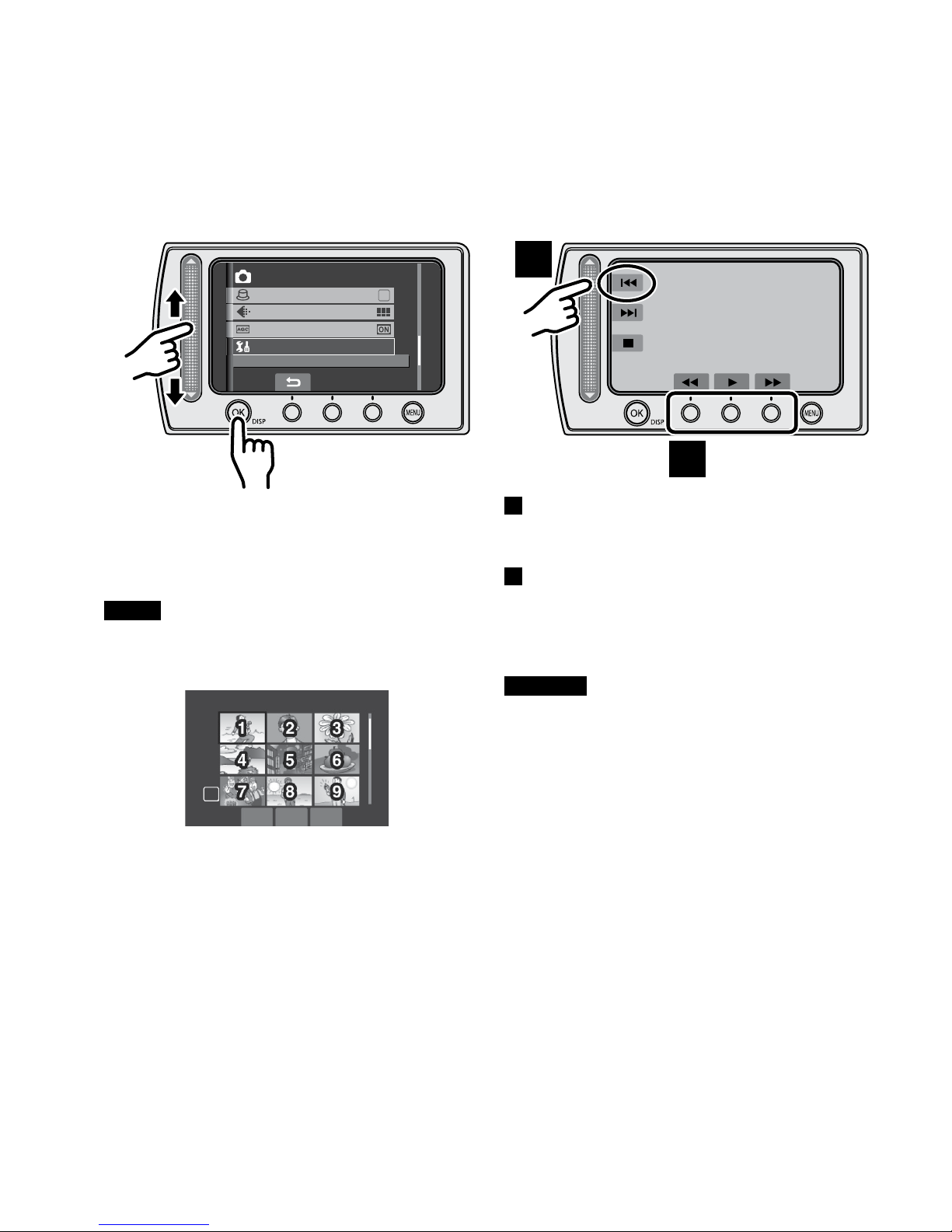
8
Read This First!
How to Select an Item Using the Touch Sensor
An example screen in English is used for the guidance below.
L
Using on-screen buttons
(e.g. during playback Z pg. 28)
A
B
A
To select an on-screen button appearing
on the left side, touch the portion of the
sensor next to the on-screen button.
B
To select an on-screen button appearing at
the bottom of the screen, touch the touch
sensor under the on-screen button you
want to select.
CAUTION
Touch the sensors with your finger. The
sensors do not function if you touch them with
your fingernail or with gloves on.
L
Selecting an item from the menu list
(on the menu screen Z pg. 61)
Q
R
MENU
IMAGE QUALITY
GAIN UP
SHUTTER MODE
BASIC SETTINGS
Q Slide your finger up and down on the
sensor.
R Touch the OK button.
NOTE
The cursor moves from 1 to 9 on the index
screen when you slide your finger on the
touch sensor.
SD
Page 9
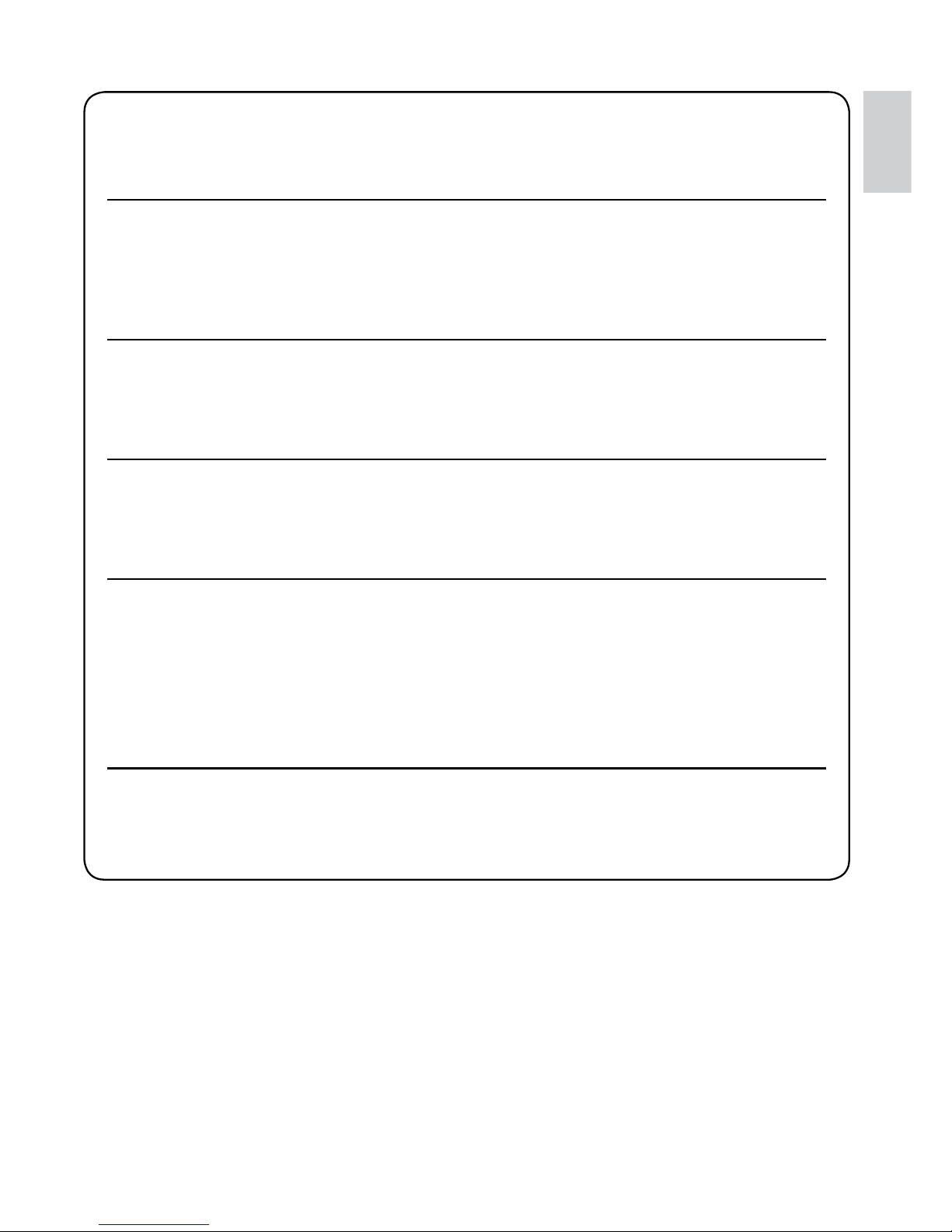
9
ENGLISH
Make a backup of important recorded data
JVC will not be responsible for any lost data. It is recommended to copy your important
recorded data to a DVD or other recording media for storage. (Z pg. 44)
Make a trial recording
Before the actual recording of important data, make a trial recording and play back the
recorded data to check that the video and sound have been recorded correctly. We
recommend you to use the same recording media when performing both the trial recording
and the actual recording.
Reset the camcorder if it does not operate correctly
This camcorder uses a microcomputer. Factors such as background noise and interference
can prevent it from operating correctly. If the camcorder does not operate correctly, reset
the camcorder. (Z pg. 65)
Precautions on handling batteries
•
Be sure to use the JVC BN-VF808U/VF815U/VF823U battery packs.
•
If the camcorder is subjected to electrostatic discharge, turn the power off before using it
again.
If a malfunction occurs, stop using the camcorder immediately
and consult your local JVC dealer
•
If a problem occurs when using the SD card, take the card together with the camcorder
for repair. If one of them is not included, the cause of the malfunction cannot be
diagnosed, and the camcorder cannot be repaired.
•
Recorded data may be erased while the camcorder is being repaired or inspected. Back
up all data before requesting repairs or inspections.
Because the camcorder may be used for demonstration in a
shop, the demonstration mode is set to [ON] by default
To deactivate the demonstration mode, set [DEMO MODE] to [OFF]. (Z pg. 63)
Page 10
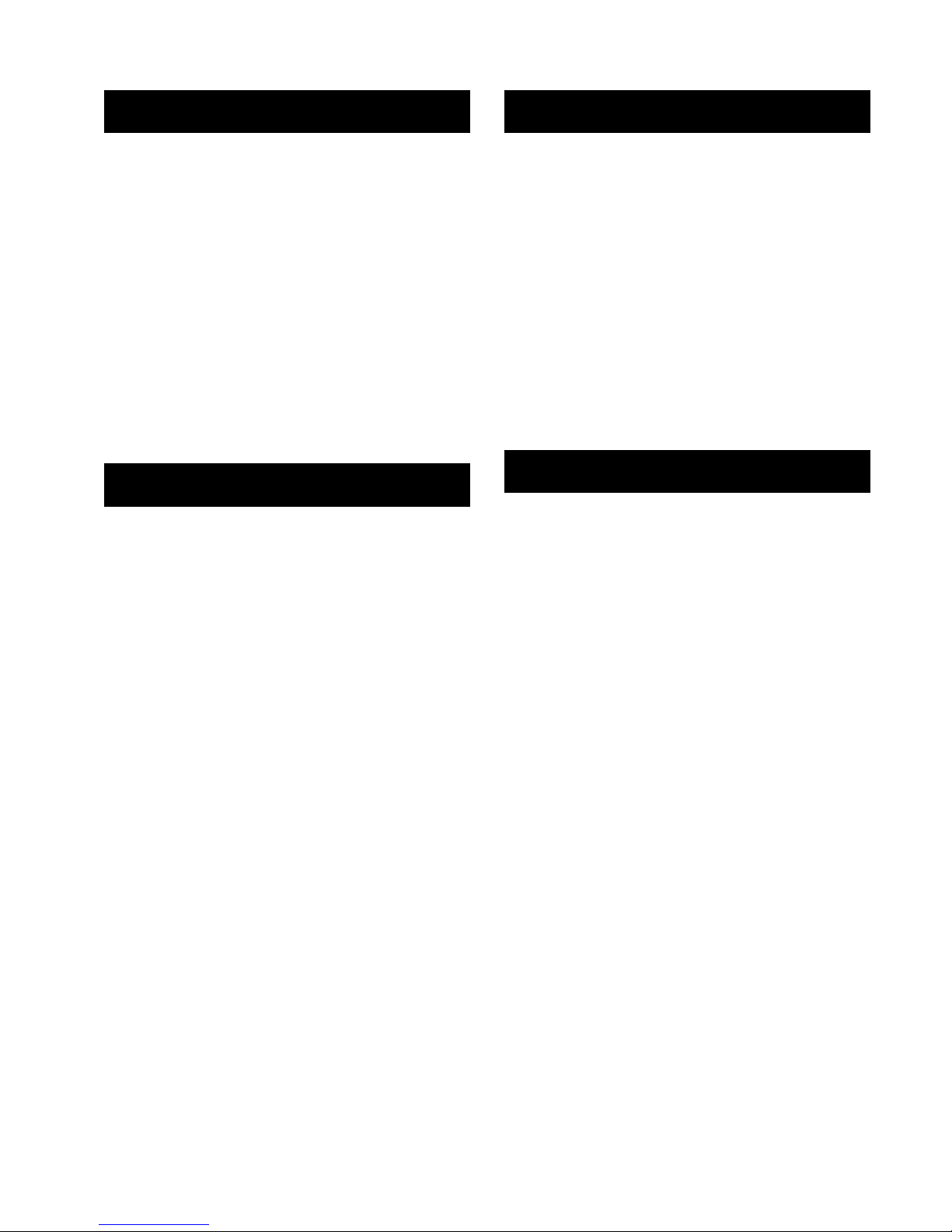
10
Contents
GETTING STARTED
Index ...................................................... 12
Indications on LCD Monitor ................. 14
Accessories .......................................... 16
Necessary Settings before Use ........... 17
Charging the Battery Pack ...........................17
Date/Time Setting ........................................ 18
Language Setting ........................................18
Other Settings ....................................... 19
Grip Adjustment ........................................... 19
Lens Cover .................................................. 19
Checking the Remaining Battery Power ...... 19
Tripod Mounting ...........................................19
When Using an SD Card ............................. 20
RECORDING/PLAYBACK
Recording Files ..................................... 21
Video Recording ..........................................21
Still Image Recording ..................................22
Zooming ....................................................... 23
LED Light ..................................................... 23
Registering Files to Events .......................... 23
Checking the Remaining Space on the SD
card ............................................................24
Recording a Video Clip for Upload ..............24
Manual Recording ............................... 25
To Change to Manual Recording Mode ....... 25
Program AE .................................................25
Backlight Compensation .............................. 25
Manual Setting in Function Menu ................26
Playing Back Files ................................ 28
Video/Still Image Playback ..........................28
File Search Function ....................................29
To Play Back MPG Files .............................. 30
Playback with Special Effects ...................... 31
Watching Images on TV........................ 32
EDITING/PRINTING
Managing Files ...................................... 33
Deleting/Protecting Files ..............................33
Viewing File Information .............................. 34
Changing the Event Registration of Video
Files after Recording .................................. 35
Partial Delete (EDITED COPY) ...................36
Playlists ................................................. 37
Creating Playlists ......................................... 37
Playing Back Playlists .................................. 38
Other Operations of Playlists ....................... 39
Print Setting .......................................... 40
DPOF Print Setting ......................................40
Direct Printing with PictBridge Printer ......... 41
COPYING
Copying Files ........................................ 43
Using a DVD Burner to Copy Files from the
Camcorder .................................................43
Using a VCR/DVD Recorder to Dub Files
from the Camcorder ...................................47
Page 11
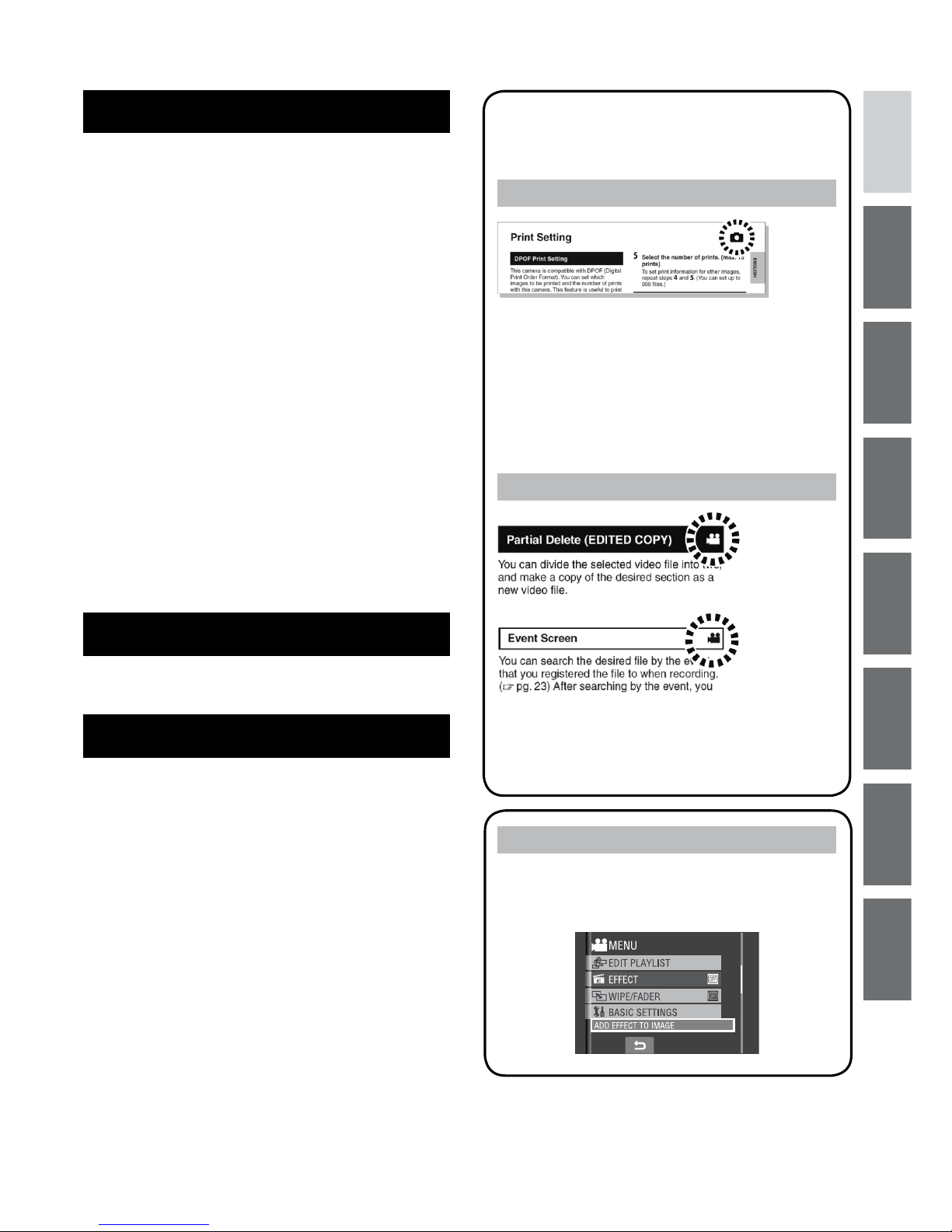
11
ENGLISH
PC OPERATION
File Backup on a Windows® PC ........... 48
System Requirements ................................. 48
Software Installation .................................... 49
Connecting the Camcorder to the PC ..........51
File Backup on the PC ................................. 51
File Backup on the PC without Using
Software ..................................................... 52
File Upload on a Windows® PC ............ 53
File Upload to YouTube ................................53
Other Windows® PC Operations .......... 54
Playing Back Files on the PC ...................... 54
Creating a DVD-Video .................................55
Getting More Use of the Software ............... 56
File Backup on a Macintosh® .............. 57
System Requirements ................................. 57
Connecting the Camcorder to the
Macintosh ................................................... 57
File Backup on the Macintosh .....................58
Folder Structure and Extensions ........ 59
Customer Support Information ........... 60
MENU SETTINGS
Changing the Menu Settings ............... 61
FURTHER INFORMATION
Troubleshooting .................................... 65
Warning Indications ............................. 68
Cleaning ................................................ 69
Specifications ....................................... 70
Cautions ................................................ 72
Terms ..................................................... 74
Regarding the Icons in this
Manual
Icon at the top of a page
When there is an icon at the top of a page,
it shows whether the page is related to
videos or still images.
!
Page related to videos
#
Page related to still images
Icon at the subtitle
!
For video mode only
#
For still images mode only
On-screen function guide
The on-screen function guide is displayed
at the bottom of the screen during menu
display, etc.
Page 12
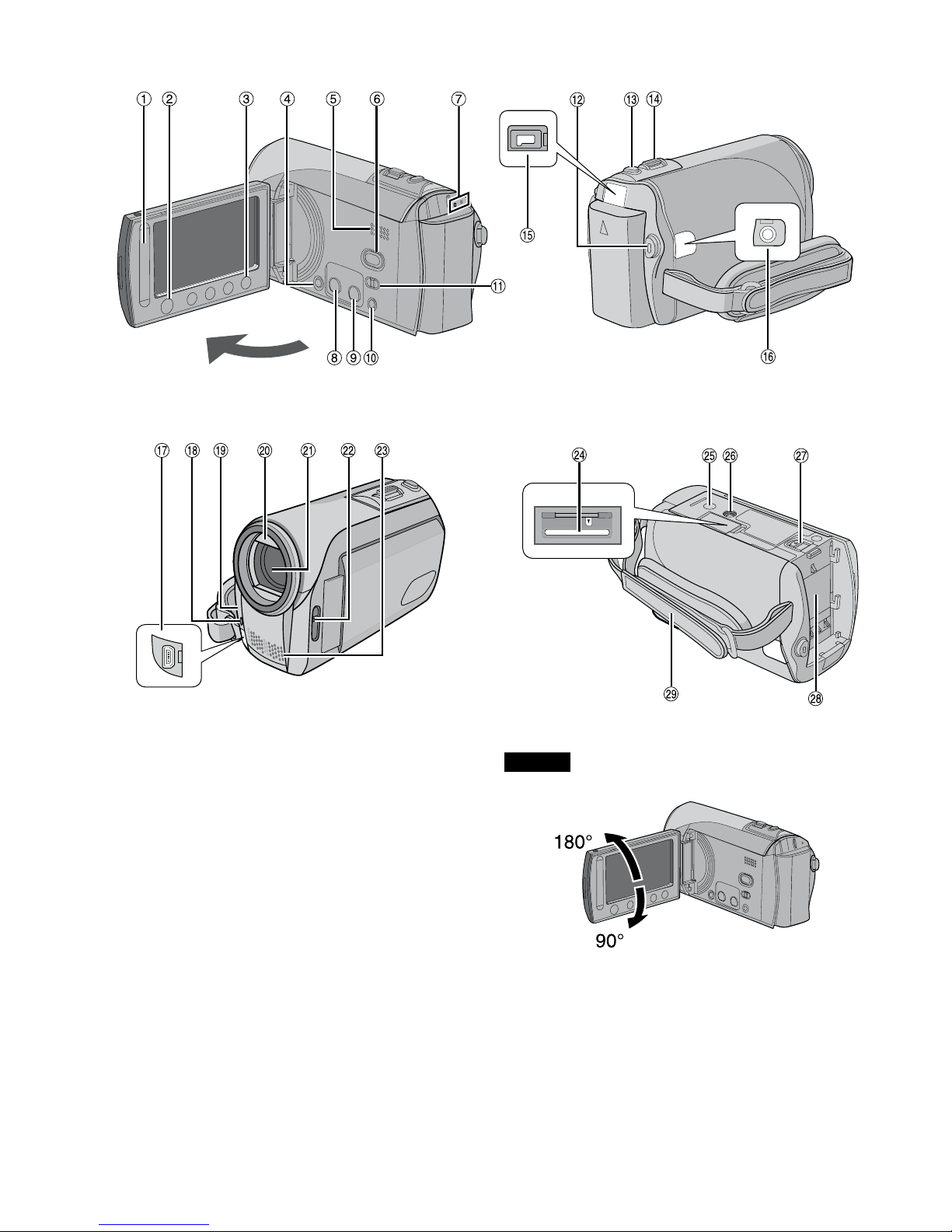
12
Index
NOTES
•
The LCD monitor can rotate 270°.
•
Power-linked operation
You can also turn the camcorder on/off by
opening/closing the LCD monitor during the
recording mode.
•
Be careful not to cover 4, 5, 7 and 9
during shooting.
GETTING STARTED
Page 13
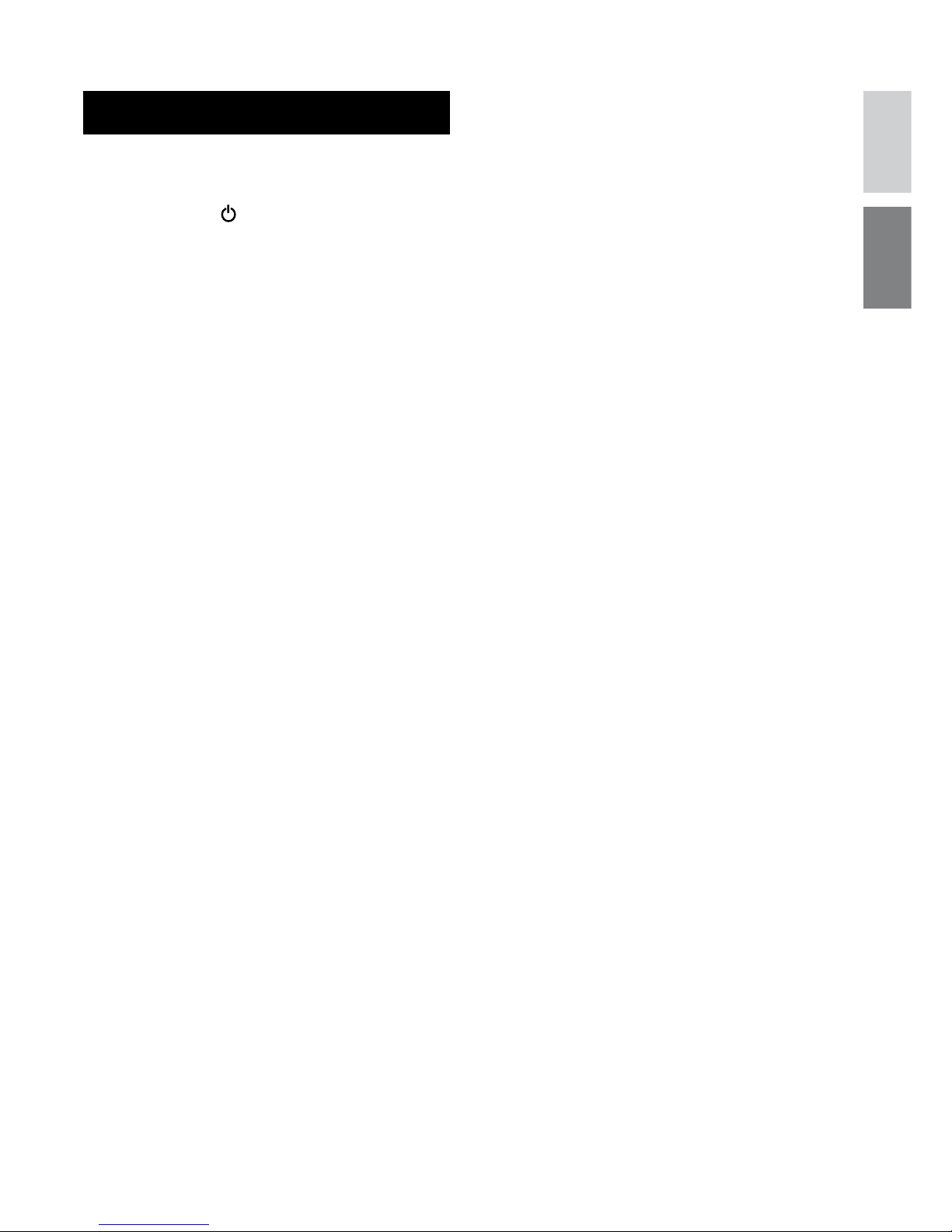
13
ENGLISH
Camcorder
! Touch Sensor (Z pg. 8)
# OK (DISP) Button [OK/DISP] (Z pg. 15)
$ Menu Button [MENU]
% Power Switch [ ]
(You can turn off the camcorder by
pressing and holding this button.)
& Speaker
( Playback/Recording Mode Switching
Button [SELECT PLAY/REC] (Z pg. 21)
) Access/Charge Lamp [ACCESS/CHRG.]
(Blinks when you access files or charge
the battery. Do not turn off the power or
remove the battery pack/AC adapter while
accessing files.)
* Direct DVD Button [DIRECT DVD]
(Z pg. 44)/ Information Button [INFO]
(Z pg. 19, 34)
+ Upload/Upload Pre-Record Mode Button
[UPLOAD] (Z pg. 24, 53)
, Auto/Manual Mode Button [AUTO/
MANUAL] (Z pg. 25)
- Mode Switch [!, #]
. Video Recording Start/Stop Button [START/
STOP] (Z pg. 21)
/ Still Image Shooting Button [SNAPSHOT]
(Z pg. 22)
0 Zoom Lever [W 7 , T ,] (Z pg. 23)
Speaker Volume Control [–VOL+]
(Z pg. 28)
1 DC Jack [DC] (Z pg. 17)
2 Audio/Video Jack [AV]
3 USB (Universal Serial Bus) Jack [ 2 ]
(Z pg. 41, 43, 51 and 57)
4 LED Light (Z pg. 23)
5 Camera Sensor
6 Lens Cover (Z pg. 19)
7 Lens
8 Lens Cover Switch [ =, > ] (Z pg. 19)
9 Stereo Microphone
: SD Card Slot (Z pg. 20)
; Stud Hole (Z pg. 19)
< Tripod Mounting Socket (Z pg. 19)
= Battery Release Button [BATT.] (Z pg. 17)
> Battery Pack Mount (Z pg. 17)
? Grip Strap (Z pg. 19)
Page 14
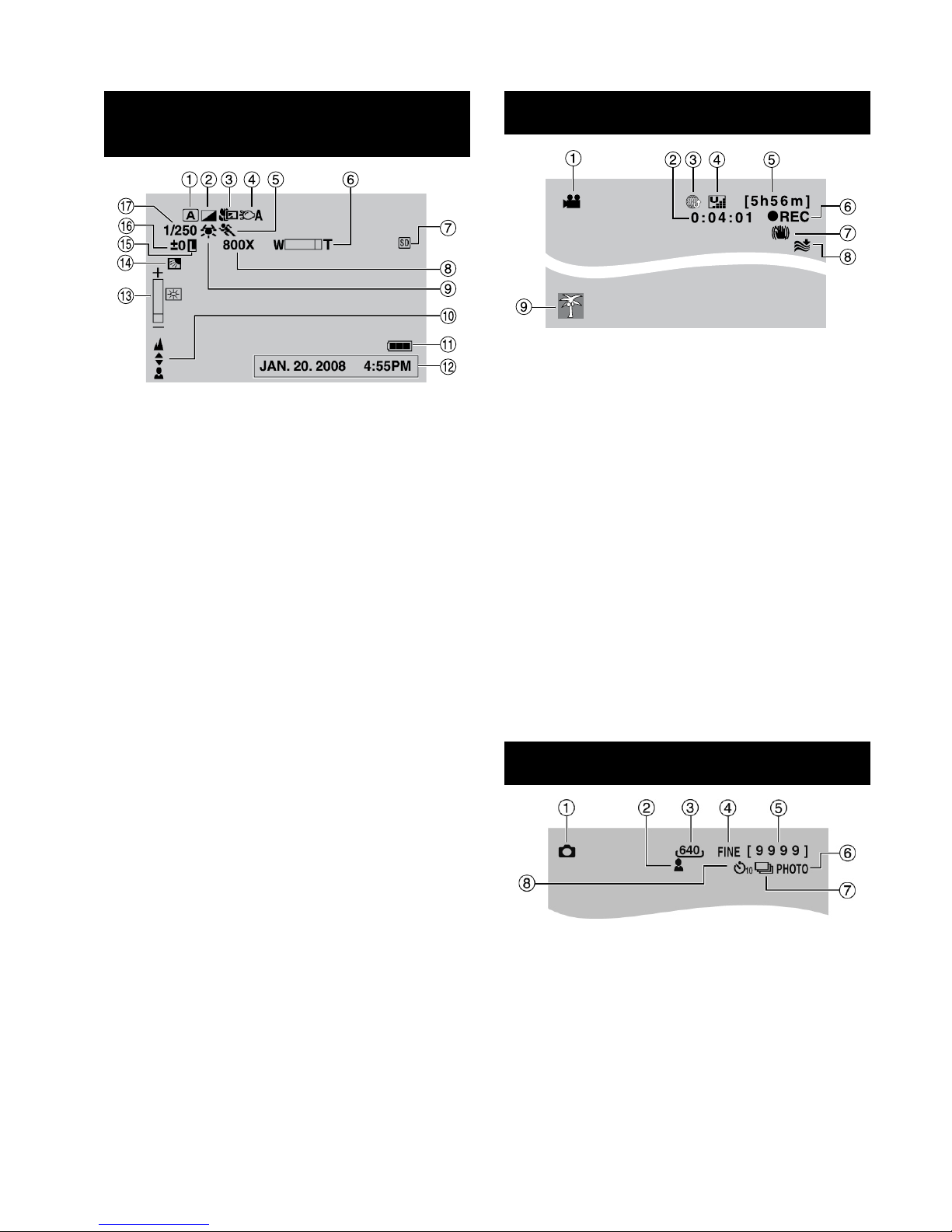
14
During both Video and Still Image
Recording
! Selected Operation Mode Indicator
(Z pg. 25)
4
: Auto Mode
3
: Manual Mode
# Effect Mode Indicator (Z pg. 27)
$ Tele Macro Mode Indicator (Z pg. 27)
% LED Light Indicator (Z pg. 23)
& Program AE Mode Indicator (Z pg. 25)
( Zoom Indicator (Z pg. 23)
) SD card Indicator (Z pg. 20, 64)
* Approximate Zoom Ratio (Z pg. 23)
+ White Balance Indicator (Z pg. 27)
, Manual Focus Adjustment Indicator
(Z pg. 26)
- Battery Indicator (Z pg. 68)
. Date/Time (Z pg. 18)
/ Brightness Control Indicator (Z pg. 26)
0 Backlight Compensation Indicator
(Z pg. 25)
1 Iris Lock Indicator (Z pg. 26, 27)
2 ± : Exposure Adjustment Indicator
(Z pg. 26)
. : Photometry Area Control Indicator
(Z pg. 27)
3 Shutter Speed (Z pg. 27)
During Video Recording Only
! Mode Indicator
# Counter
$ Upload Pre-Record Mode Indicator
(Appears during UPLOAD REC ON)
(Z pg. 24, 53)
% Picture Quality: B (ULTRA FINE),
C
(FINE), D (NORMAL), E (ECONOMY)
(Z pg. 61)
& Remaining Time (Z pg. 21, 71)
( MREC: (Appears during recording.)
(Z pg. 21)
MQ
: (Appears during record-standby
mode.)
) Digital Image Stabilizer (DIS) Indicator
(Appears when [DIS] is set to [OFF].)
(Z pg. 62)
* Wind Cut Indicator (Z pg. 62)
+ Event Indicator (Z pg. 23)
During Still Image Recording Only
! Mode Indicator
# Focus Indicator (Z pg. 22)
$ Image Size
% Picture Quality: FINE (fine) or STD
(standard) (Z pg. 61)
& Remaining Number of Shots (Z pg. 71)
( Shooting Indicator (Z pg. 22)
) Shutter Mode Indicator (Z pg. 61)
* Self-Timer Recording Indicator (Z pg. 61)
Indications on LCD Monitor
Page 15
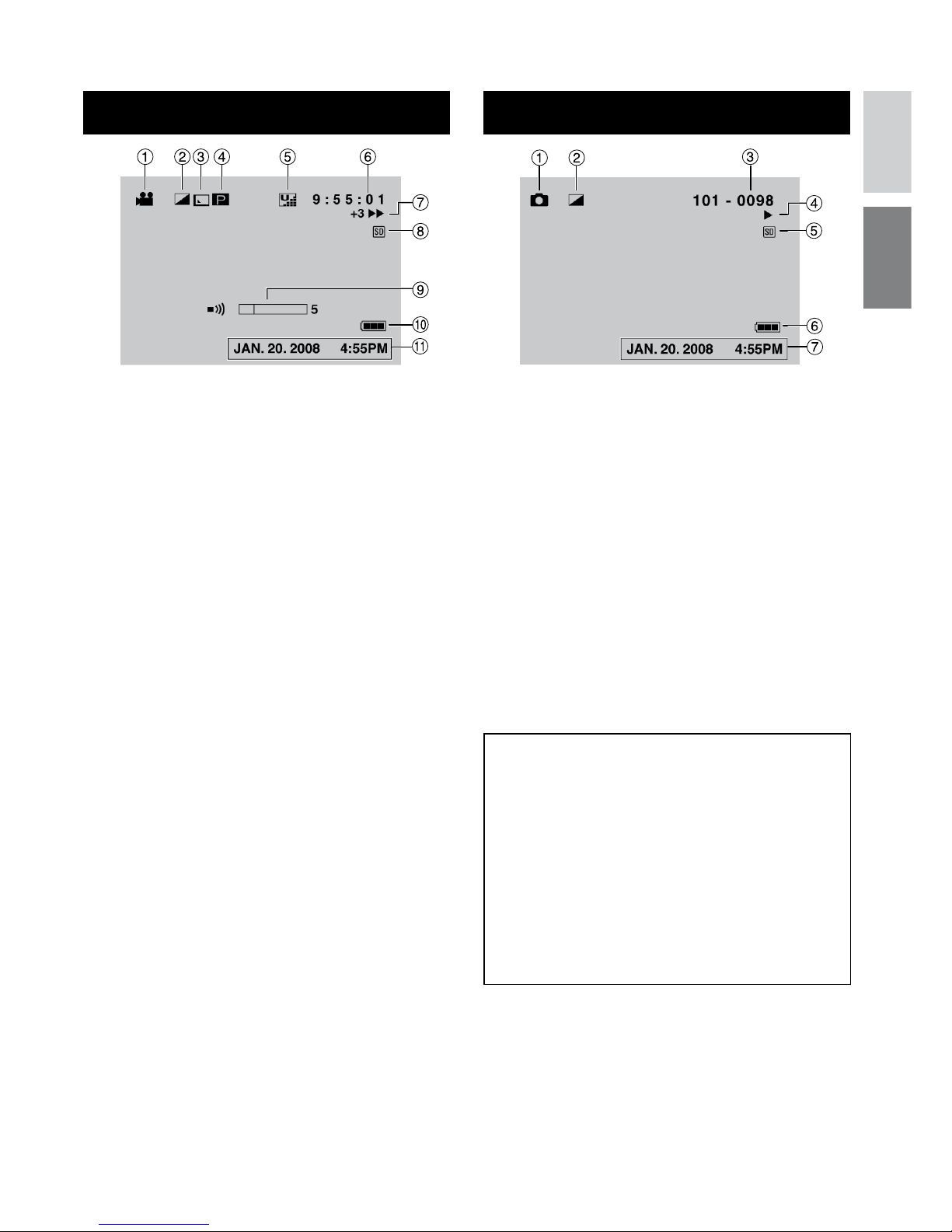
15
ENGLISH
During Video Playback
! Mode Indicator
# Effect Mode Indicator (Z pg. 31)
$ Wipe/Fader Effect Indicator (Z pg. 31)
% 6 : Playlist Playback Indicator (Appears
when playing back a playlist.) (Z pg. 38)
¨ª
: Event Search Playback Indicator
(Appears when playing back a video file
from the event search.) (Z pg. 29)
¨©
: Date Search Playback Indicator
(Appears when playing back a video file
from the date search.) (Z pg. 29)
& Picture Quality: B (ULTRA FINE),
C
(FINE), D (NORMAL), E (ECONOMY)
(Z pg. 24, 61)
( Counter
) Playback Mode (Z pg. 28)
F
: Playback
Q
: Pause
K
: Forward Search
J
: Reverse Search
G
: Forward Slow-Motion
E
: Reverse Slow-Motion
(The number on the left shows speed.)
* SD card Indicator (Z pg. 20, 64)
+ Volume Level Indicator
, Battery Indicator (Z pg. 68)
- Date/Time (Z pg. 18)
During Still Image Playback
! Mode Indicator
# Effect Mode Indicator (Z pg. 31)
$ Folder/File Number
% Slide Show Playback Indicator (Z pg. 28)
& SD card Indicator (Z pg. 20, 64)
( Battery Indicator (Z pg. 68)
) Date/Time (Z pg. 18)
Switching indication modes on LCD
monitor
Each time you touch the DISP button,
indications on LCD monitor switch as
shown below;
In recording mode:
All indications/Indications for selected
functions
In playback mode:
All indications/Only date and time/
No indications
Page 16
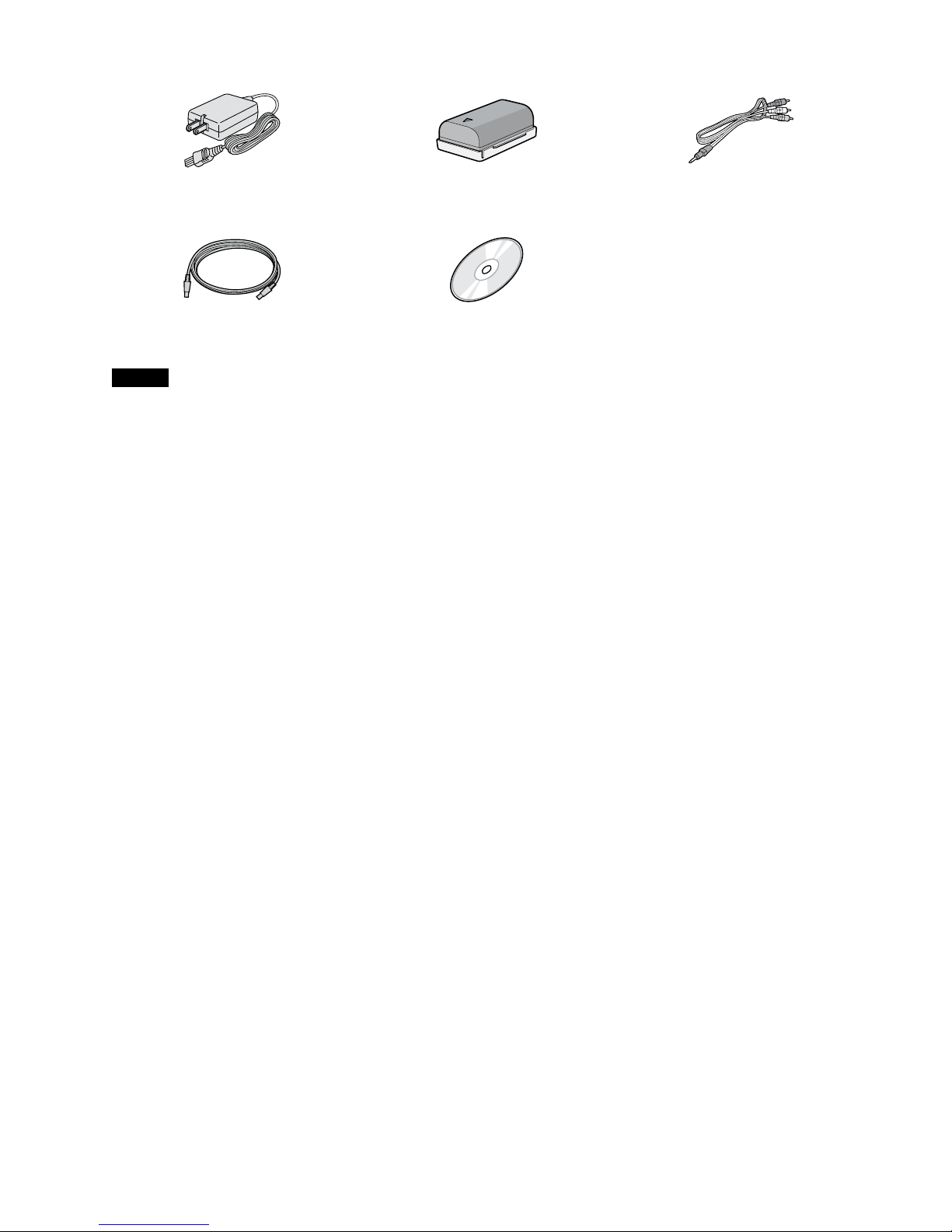
16
Accessories
AC Adapter
AP-V18U/14U
Battery Pack
BN-VF808U
Audio/Video Cable
USB Cable
(Z pg. 41, 43, 51 and 57)
CD-ROM
(Z pg. 49, 56)
NOTE
Make sure to use the provided cables for connections. Do not use any other cables.
Page 17
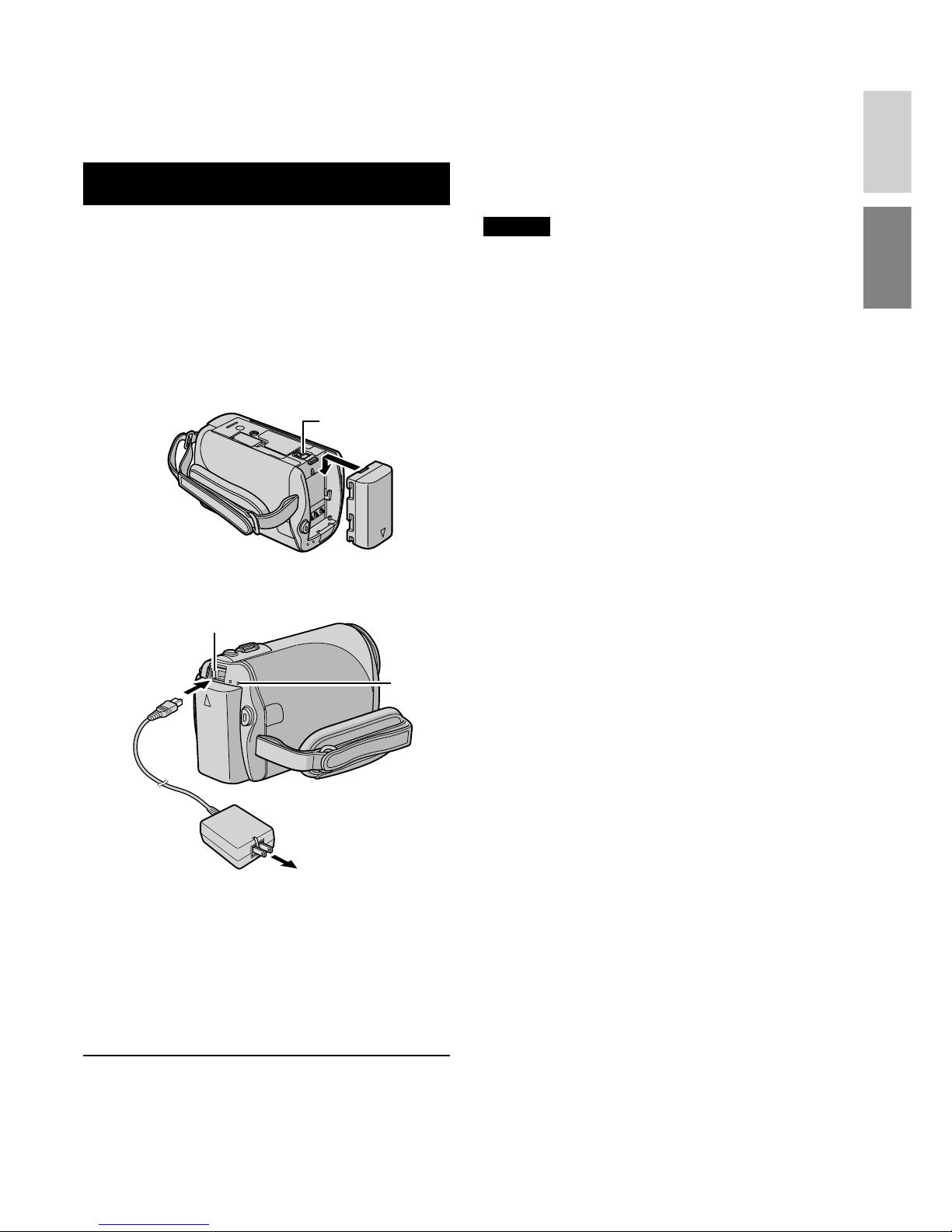
17
ENGLISH
Be sure to configure the following three
settings before use.
Charging the Battery Pack
1
Close the LCD monitor to turn off the
camcorder.
2
Attach the battery pack.battery pack.
Slide the battery pack down until it locks
in place.
Bottom of the Camcorder
BATT.
3
Connect the AC adapter.
•
The charge lamp blinks to indicate charging
has started.
•
When the lamp goes out, charging is
finished. Unplug the AC adapter (or
the power cord) from the AC outlet and
disconnect the AC adapter from the
camcorder.
L
To detach the battery pack
Slide and hold BATT. (Z step 2), then
remove the battery pack.
L
To check the remaining battery power
See page 19.
NOTES
•
You can also use the camcorder with just
the AC adapter.
•
Please do not pull or bend the AC adapter
plug and cable. This may damage the AC
adapter.
Necessary Settings before Use
DC Jack
AC Adapter
To AC Outlet
(110V to 240V)
Charge
lamp
Page 18
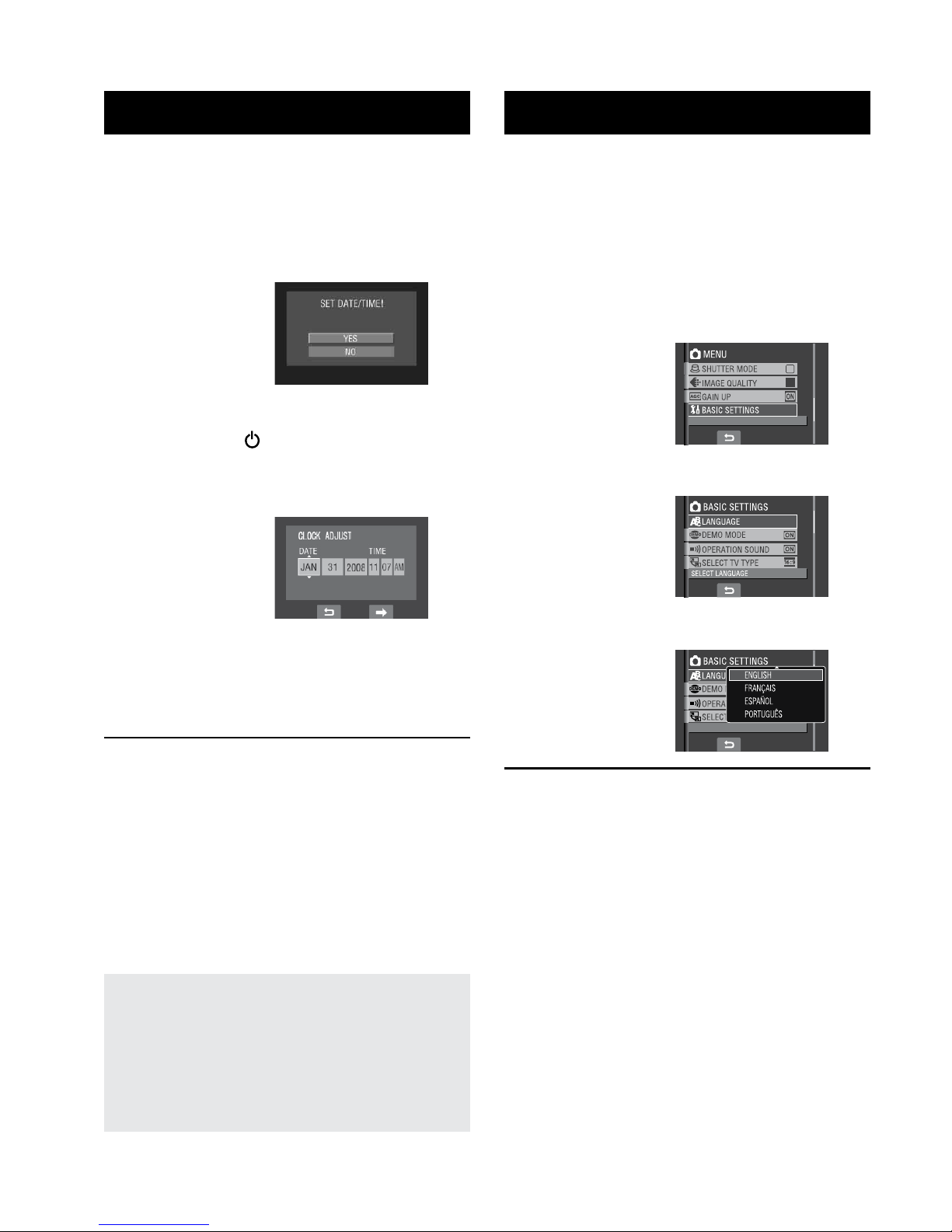
18
Language Setting
The language on the display can be changed.
1
Open the LCD monitor to turn on the
camcorder.
2
Touch the MENU button.
3
Select [BASIC SETTINGS].
4
Select [LANGUAGE].
5
Select the desired language.
L
To return to the previous screen
Select @.
L
To quit the screen
Touch the MENU button.
Date/Time Setting
1
Open the LCD monitor to turn on the
camcorder.
2
When [SET DATE/TIME!] appears,
select [YES] within 10 seconds.
If you do not select within 10 seconds, the
screen disappears. In such case, press the
power button ( ) and turn the camcorder
on again.
3
Set the date and time.
Repeat this step to input the month, day,
year, hour and minute.
4
Touch the OK button to finish.
L
To change the date and time
1) Touch the
MENU button.
2) Select [BASIC SETTINGS], and then
[CLOCK ADJUST].
3) Set the date and time.
L
To return to the previous screen
Select @.
L
To quit the screen
Touch the MENU button.
You have now finished configuring the
necessary settings.
L
To use the camcorder right away
See page 2
1.
L
To configure other settings
See page 1
9.
Necessary Settings before Use (Continued)
Page 19
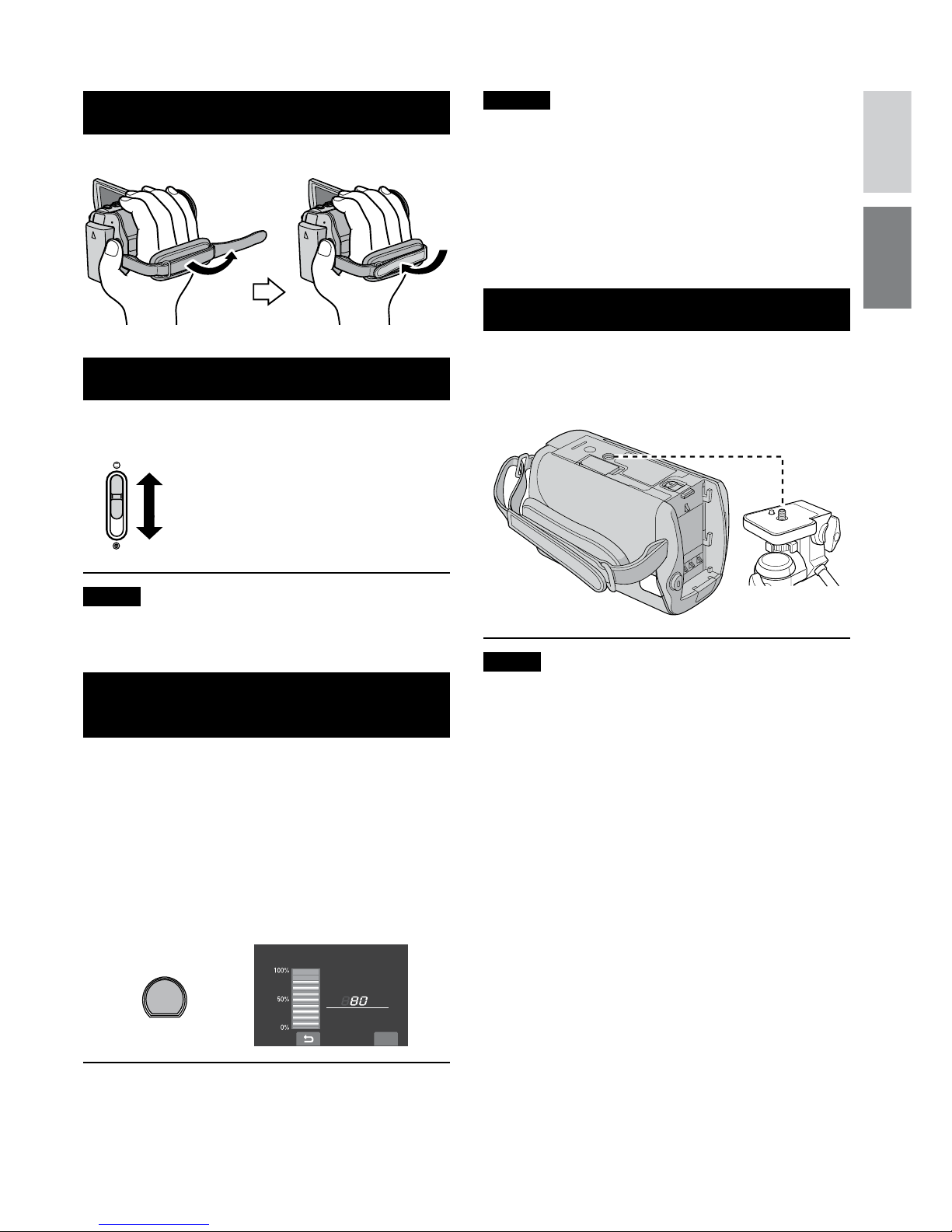
19
ENGLISH
Other Settings
Grip Adjustment
Open the pad and make grip adjustments.
Lens Cover
When not using the camcorder, close the lens
cover to protect the lens.
Open the lens cover
Close the lens cover
NOTE
Do not push the lens cover strongly. Doing so
may cause damage to the lens.
Checking the Remaining Battery
Power
Preparation:
•
Attach the battery pack.
•
Press the SELECT PLAY/REC button to
select recording mode.
For ! mode:
Press the INFO button twice or the INFO
button and then select ;.
For # mode:
Press the INFO button.
DIRECT DVD
INFO
$#66'4;%10&+6+10
/#:
OKP
37+6
6+/'
L
To return to the normal screen
Press the INFO button again.
NOTES
•
If “COMMUNICATING ERROR” appears,
there may be a problem with your battery.
In such a case, consult your nearest JVC
dealer.
•
The recordable time display should only be
used as a guide. It is displayed in 10 minute
units.
Tripod Mounting
Align the camcorder stud hole with the tripod
stud, and the mounting socket with the screw,
and then lock it in place.
NOTE
Do not use a tripod on unsteady or unlevel
surfaces. It could tip over, causing serious
damage to the camcorder.
Bottom of the
Camcorder
Page 20
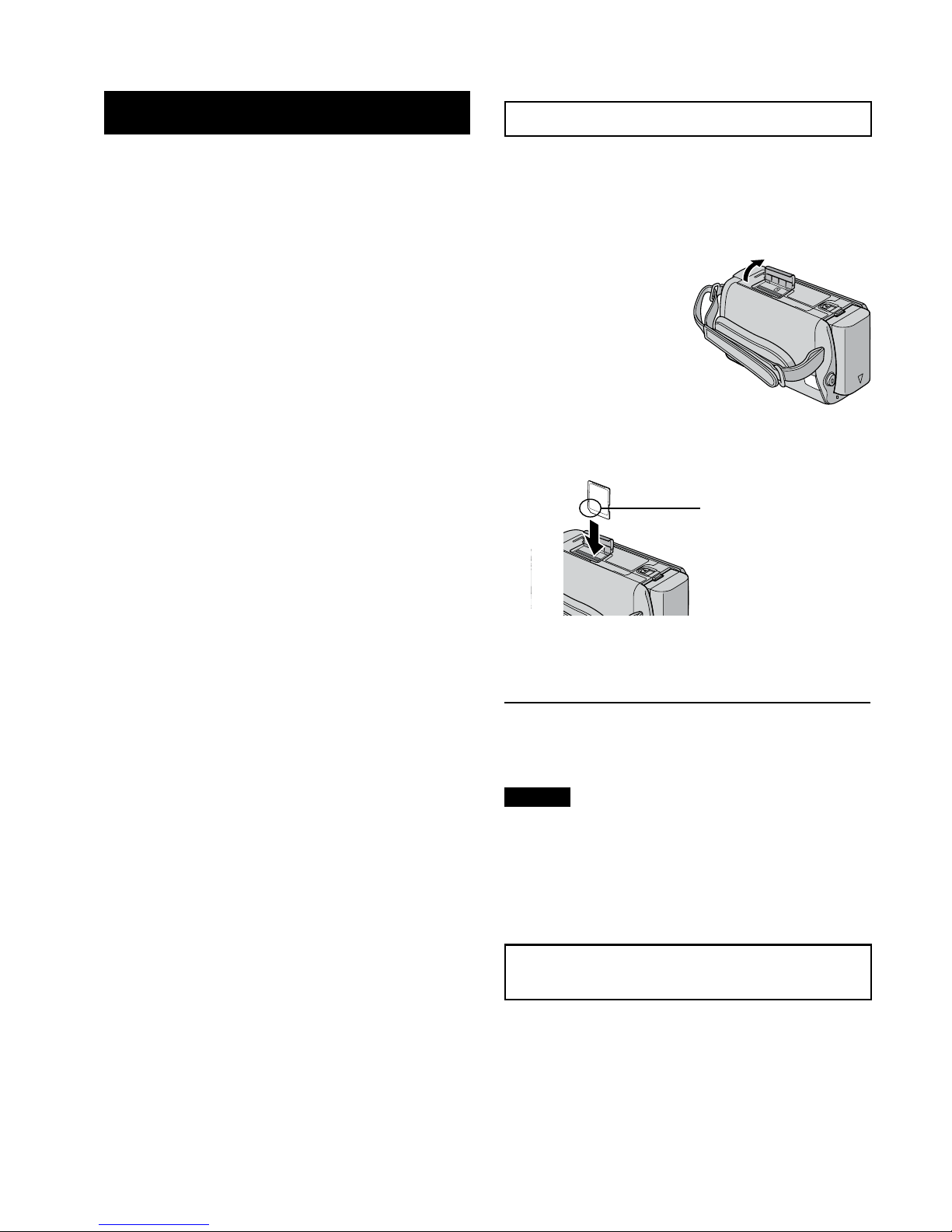
20
When Using an SD Card
If you want to record to an SD card, the
following operations need to be performed.
•
Operations are confirmed on the following
SD cards.
Class 4 or higher compatible SD or SDHC
card
Panasonic, TOSHIBA, SanDisk, ATP SD
card (256 MB to 2 GB) or SDHC card (4 GB
to 16 GB)
•
If other media are used, they may fail to
record data correctly, or they may lose data
that had already been recorded.
•
MultiMediaCards are not supported.
•
Cards used to record video on this
camcorder cannot be played back on other
devices.
•
Some card readers (including internal card
readers in PCs) may not be able to support
SDHC format. If you use an SDHC card for
recording and encounter any reading error,
the card reader you are using, might be a
non-SDHC supported device. Please use
the camcorder or other SDHC compatible
devices to access the card.
Q Insert an SD card
Preparation:
Close the LCD monitor to turn off the
camcorder.
1
Open the SD card cover.
Bottom of the
Camcorder
2
Firmly insert the card with its clipped
edge first.
Clipped Edge
3
Close the SD card cover.
L
To remove an SD card
Push the SD card once.
After the card comes out a little, pull it out.
NOTES
•
Insert and remove the SD card only while
the power is turned off. Otherwise, data on
the card may be corrupted.
•
Do not touch the terminal on the reverse
side of the label.
R Format an SD card when using it for
the first time
This will also ensure stable speed and
operation when accessing the SD card.
Select [FORMAT SD CARD] to format
the card. (Z pg. 64)
Other Settings (Continued)
Page 21
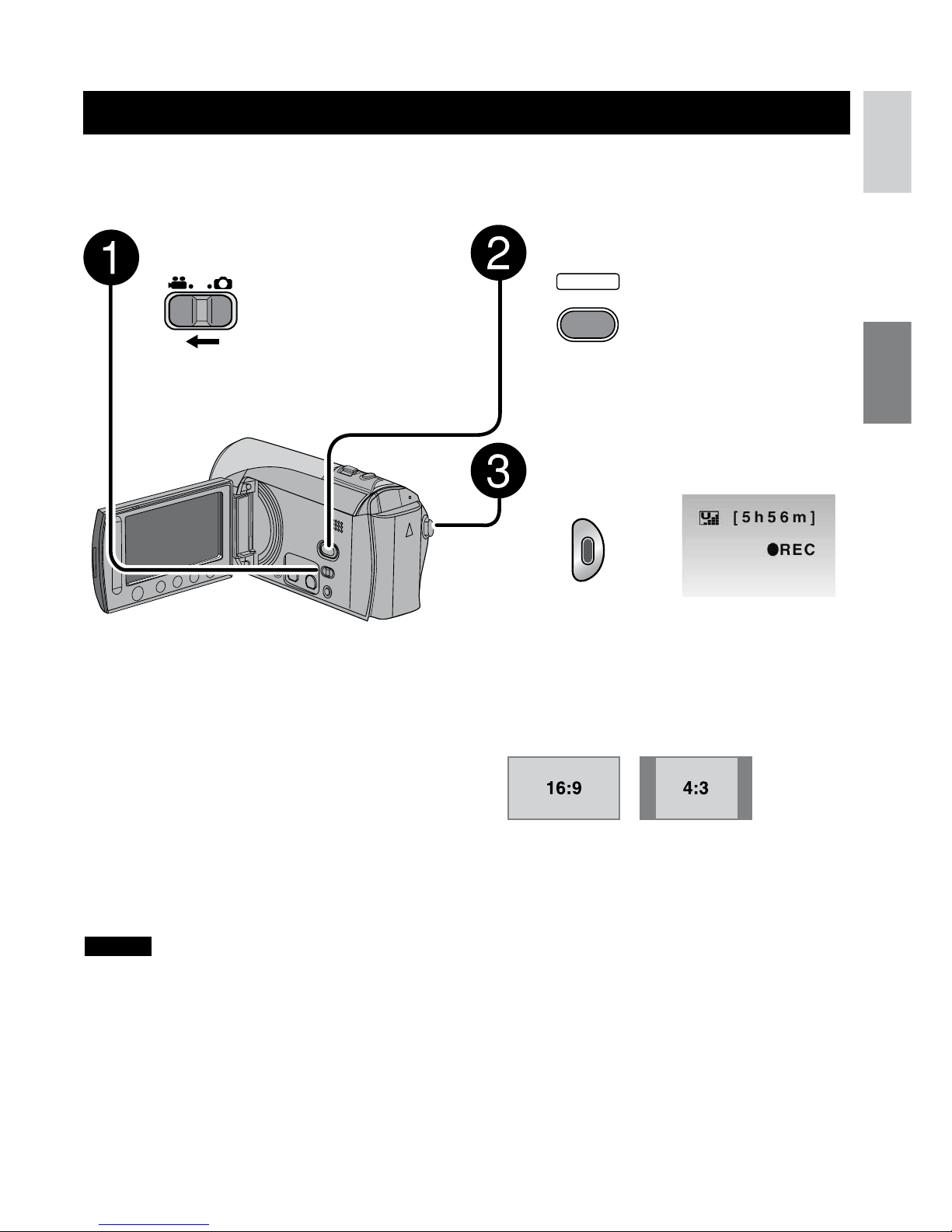
21
ENGLISH
Recording Files
Video Recording
Preparation: • Insert an SD card.
•
Open lens cover.
•
Open the LCD monitor to turn on the camcorder.
Press the SELECT PLAY/REC
button to select recording mode.
PLAY/REC
SELECT
Press the START/STOP button to
start recording.
Approximate remaining time for
recording appears.
L To stop recording
Press the START/STOP button again.
L To view the video you just recorded
Select A during pause.
During the preview, you can delete the
video by selecting *.
L To change the picture quality
Change the settings in [VIDEO QUALITY].
(Z pg. 61)
L To register a file to an event
See page 23.
L To change the aspect ratio of the image
(16:9/4:3)
Change the settings in [SELECT ASPECT
RATIO]. (Z pg. 62)
L To record a video clip (approx. 10
minutes)
Before you start recording, press UPLOAD
button twice to “UPLOAD REC ON”
(Z pg. 24).
Slide the mode switch to select
! (video) mode.
NOTES
•
The video recording mode is automatically selected when you turn the camcorder’s power off and
then on again.
•
If the camcorder is not operated for 5 minutes while the power is on, it turns itself off automatically to
conserve power. To turn the camcorder on again when using the battery pack, close the LCD monitor
and open it again. When using the AC adapter, perform any operation such as zooming.
•
Video files are given the names MOV001.MOD to MOV009.MOD, MOV00A.MOD to MOV00F.MOD,
and MOV010.MOD in order of recording.
•
After recording video for 12 consecutive hours, recording stops automatically.
•
A new file will be created for every 4 GB of continuous shooting.
•
This camcorder records video in MPEG2 format compliant with SD-VIDEO format. This camcorder is
not compatible with other digital video formats.
RECORDING/PLAYBACK
Page 22
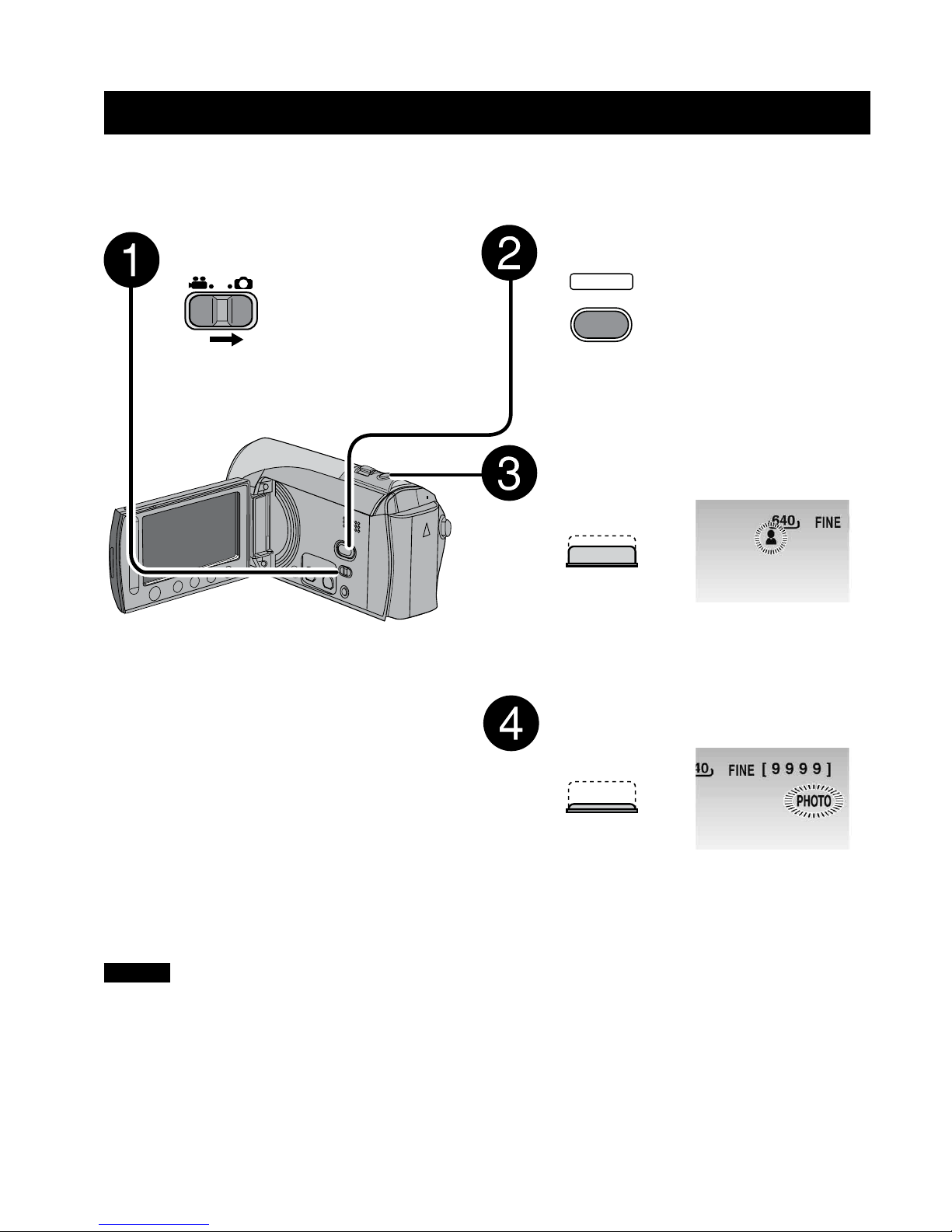
22
Recording Files (Continued)
Still Image Recording
Preparation: • Insert an SD card.
•
Open lens cover.
•
Open the LCD monitor to turn on the camcorder.
Slide the mode switch to select
# (still image) mode.
Press the SELECT PLAY/REC
button to select recording mode.
PLAY/REC
SELECT
Press and hold the SNAPSHOT
button halfway.
The ? indicator becomes green when
the captured image is focused.
Press the SNAPSHOT button fully
to take the photo/picture.
NOTES
•
DIS (Digital Image Stabilizer) does not function during still image recording.
•
If the camcorder is not operated for 5 minutes while the power is on, it turns itself off automatically
to conserve power. To turn the camcorder on again when using the battery pack, close the LCD
monitor and open the LCD monitor again. When using the AC adapter, perform any operation such as
zooming.
L To view the image you just recorded
Select A after shooting.
During the preview, you can delete the
image by selecting *.
L To change the picture quality
Change the settings in [IMAGE
QUALITY]. (Z pg. 61)
L To record still images continuously
Set to [CONTINUOUS SHOOTING] in
[SHUTTER MODE]. (Z pg. 61)
Page 23
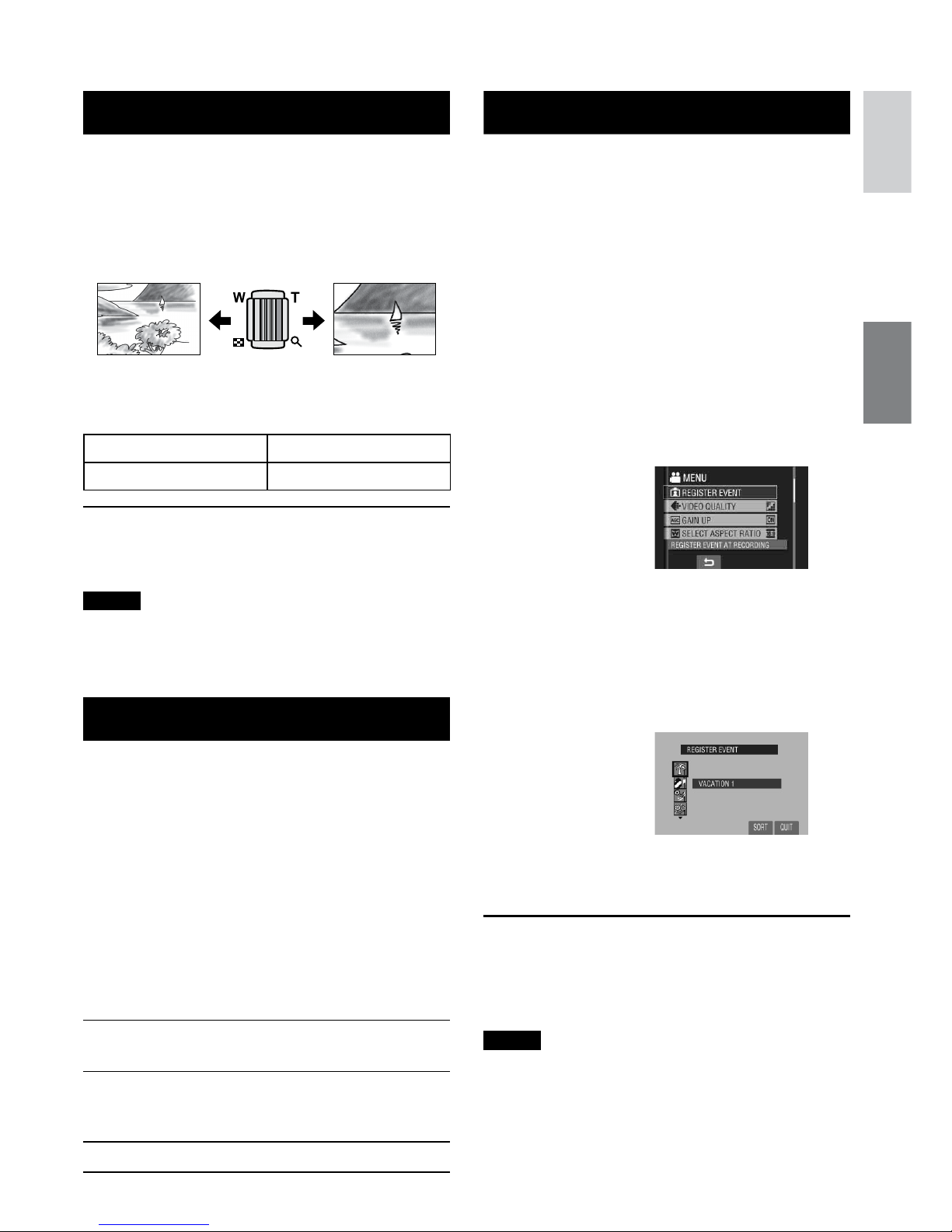
23
ENGLISH
Zooming
Preparation:
•
Slide the mode switch to select ! or #
mode.
•
Press the SELECT PLAY/REC button to
select recording mode.
Zoom out Zoom in
W: Wide angle T: Telephoto
Zoom Ratio (Factory-preset)
! mode # mode
70X 35X
L To change the maximum zoom ratio (for
! mode only)
Change the settings in [ZOOM]. (Z pg. 62)
NOTE
Macro shooting is possible as close as
approx. 5 cm (2”) to the subject when the
zoom lever is set all the way to W.
LED Light
Preparation:
•
Slide the mode switch to select ! or #
mode.
•
Press the SELECT PLAY/REC button to
select recording mode.
1
Touch the MENU button.
2
Select [LIGHT].
3
Select the desired setting.
D
The light remains on regardless
of the surrounding conditions.
DA
The light turns on automatically
when shooting in insufficient light
conditions.
No display
Disables this function.
Registering Files to Events
!
If you select an event to register the file toevent to register the file to
before starting recording, the file will be
registered to the selected event, thus making
the file easy to find at playback. There are
up to three different destinations within each
event (for example: BABY1, BABY2, BABY3).
Preparation:
•
Slide the mode switch to select ! mode.
•
Press the SELECT PLAY/REC button to
select recording mode.
1
Touch the MENU button.
2
Select [REGISTER EVENT].
3
Select the event that you want to
register the file to.
•
To select a different destination, select
[SORT].
•
To cancel the event registration, select
[CANCEL].
The selected event is displayed on the
screen. Press the START/STOP button to
start recording.
L To quit the screen
Select [QUIT].
L To search a file by the event
See page 29.
NOTE
Once you register a file to a certain event, the
setting will remain even if you turn the power
off. Unless you change the setting, you will
register a file to the same event that you had
previously selected.
Page 24

24
Checking the Remaining Space
on the SD Card
!
Preparation:
•
Slide the mode switch to select ! mode.
•
Press the SELECT PLAY/REC button to
select recording mode.
Press the INFO button.
DIRECT DVD
INFO
MAX RECORDING TIME
SD
The maximum recording time is displayed for
each picture quality mode
(
B : ULTRA FINE, C : FINE, D : NORMAL,
E : ECONOMY).
L To change the picture quality
1) Select the desired picture quality.
2) Touch the
OK button.
L To return to the normal screen
Select @.
Recording a Video Clip for Upload
!
If you select the upload pre-record mode
function to record a video clip, the file duration
is preset to approx. 10 minutes and this
makes it easy for you to upload the video clip
to a video sharing website.
Preparation:
•
Slide the mode switch to select ! mode.
•
Press the SELECT PLAY/REC button to
select recording mode.
Press the UPLOAD button twice to “UPLOAD
REC ON” so that indicator appears. Press
the START/STOP button to start recording.
UPLOAD
When recording ends, the camcorder
automatically returns to normal recording
mode.
L To cancel upload pre-record mode
function
Before recording of Video Clip, press the
UPLOAD button to off mode.
NOTES
•
The maximum time limit of 1 video clip is
approx.10 minutes. After 10 minutes have
passed, recording stops automatically
and upload pre-record mode function is
deactivated.
•
You can shoot in any quality mode, but
higher qualities will take longer to convert
for uploading.
•
To upload the video clip to YouTube, see
page 53.
Recording Files (Continued)
Page 25

25
ENGLISH
Manual recording mode enables you to set
the focus and screen brightness etc. manually.
To Change to Manual Recording
Mode
Preparation:
•
Slide the mode switch to select ! or #
mode.
•
Press the SELECT PLAY/REC button to
select recording mode.
Press twice.
MANUA
L
AUTO
/
L To return to the auto recording mode
Press the AUTO/MANUAL button so that
the 4 indicator appears.
Program AE
You can record videos or still images with
optimum brightness by adjusting the exposure
and shutter speed to suit your surroundings or
the subject.
After performing “To Change to Manual
Recording Mode” (Z above)
1
Touch the MENU button.
2
Select [PROGRAM AE].
3
Select the desired setting.
For details on each setting, see the right
column.
L To cancel program AE
Select [OFF] in step 3.
L Items for program AE setting
•
5 NIGHT:
Records with more sensitivity in dim
locations by adjusting the shutter speed
automatically.
•
3 TWILIGHT:
Makes evening scenes look more natural.
•
6 PORTRAIT:
The subject in the foreground is
accentuated by blurring the background.
•
H SPORTS:
Records fast moving subjects clearly.
•
G SNOW:
Compensates for subjects that may
appear too dark when shooting in
extremely bright surroundings, such as
in snow.
•
/ SPOTLIGHT:
Select this when a spotlight makes a
subject appear too bright.
Backlight Compensation
Backlight compensation brightens the subject
by increasing the exposure.
After performing “To Change to Manual
Recording Mode” (Z left column)
1
Touch the MENU button.
2
Select [BACKLIGHT COMP.].
3
Set to [ON].
L To cancel backlight compensation
Select [OFF] in step 3.
Manual Recording
Page 26
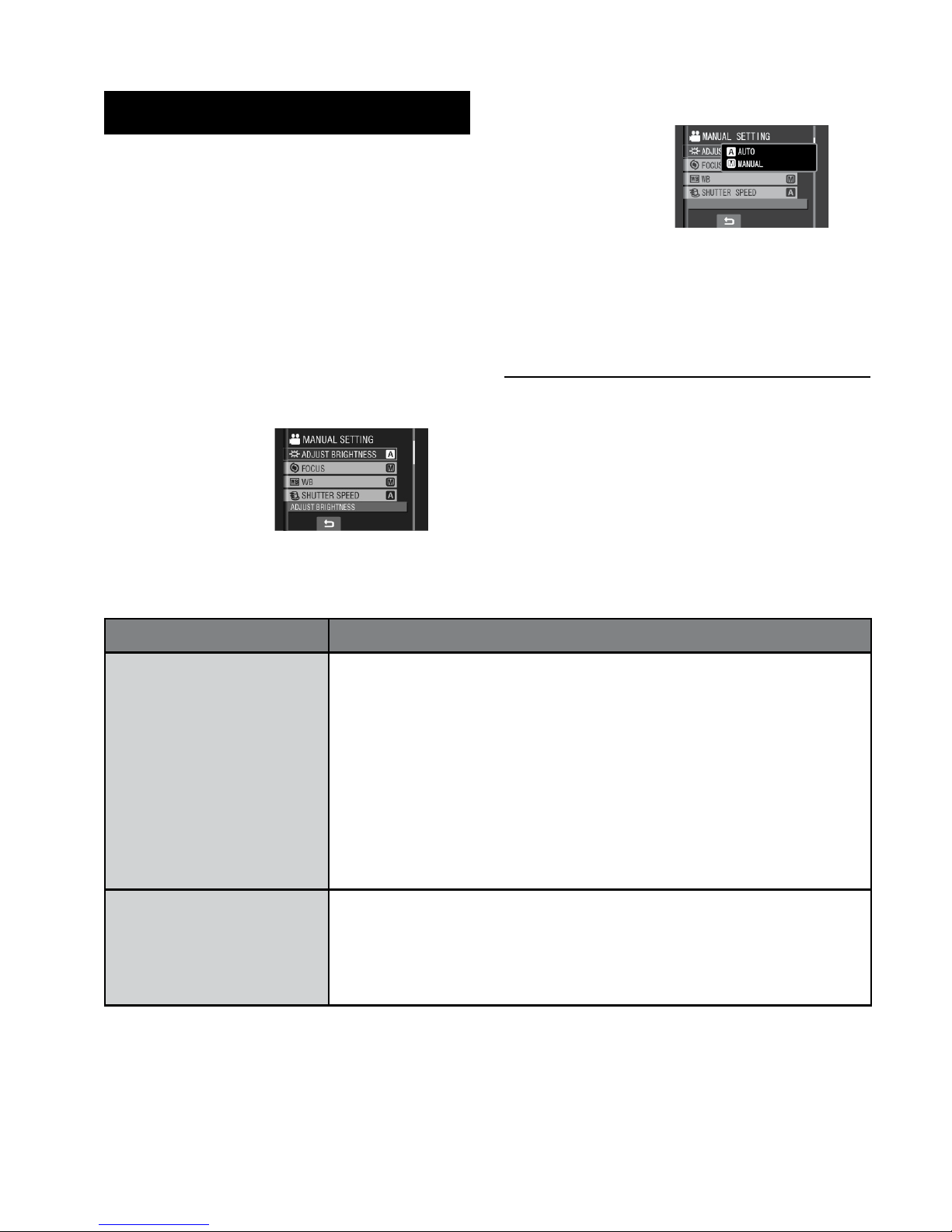
26
Manual Recording (Continued)
Manual Setting in Function Menu
You can use manual recording functions
easily by selecting items in the function
menus.
After performing “To Change to Manual
Recording Mode” (Z pg. 25)
1
Touch the MENU button.
2
Select [MANUAL SETTING].
3
Select the desired menu.
For details on each menu, see below.
4
Select the desired setting.
Depending on the kind of settings you
select, you can set the value by using the
touch sensor.
The menu disappears and the indicator for
the set function appears.
L To return to the previous screen
Select @.
L To quit the screen
Touch the MENU button.
Menus Settings: [ ] = Factory-preset
ADJUST BRIGHTNESS
Adjusts the brightness.
For ! mode
[AUTO]
: The brightness is adjusted automatically.
–6 to +6
:
Corrects the brightness within this range in increments of 1.
For # mode
[±0]
: The brightness is not adjusted.
–2.0 to +2.0 (EV)
: Corrects the brightness within this range in
increments of 1/3EV.
L To lock the exposure
When the menu disappears after you finish configuring the
setting, select [LOCK]. The C indicator appears.
FOCUS
Adjusts the focus.
[AUTO]: The focus is adjusted automatically.focus is adjusted automatically.
@ 9 : A : Adjusts the focus manually by using the touch sensor.
(When zooming, the subject will not go out of focus if you
adjust the focus at the telephoto (T) side before zooming to
the wide-angle (W) side.)
Page 27

27
ENGLISH
Menus Settings: [ ] = Factory-preset
WB
Adjusts the white balance
to achieve the optimum
colors for the amount of
light in your surroundings
during recording.
@
[AUTO]: White balance is adjusted automatically.
B MWB: Adjusts the white balance manually depending on the
light source.
1) Hold a sheet of plain white paper in front
of the subject so that the white paper fills
the screen.
2) Keep touching the
OK button until the
B indicator starts blinking then stops
blinking.
D FINE: When shooting outdoors on a sunny day.
E CLOUD: When shooting outdoors on a cloudy day.
F HALOGEN: When a video light or similar type of lighting is
used.
SHUTTER SPEED
A fast shutter speed can
freeze the motion of a
fast-moving subject, and
a slow shutter speed can
blur the subject to give the
impression of motion.
[AUTO]: The shutter speed is adjusted automatically.
1/2 to 1/4000 (For ! mode)/
1/2 to 1/500 (For # mode): The smaller the value, the faster the
shutter speed.
NOTE
It is recommended to use the tripod (Z pg. 19) when recording
with a slow shutter speed.
PHOTOMETRY AREA
Enables you to adjust the
brightness in the desired
spot when backlight
compensation does not
work well.
6 [WHOLE SCREEN]: Brightness is adjusted automatically for
whole screen.
7 SPOT: Brightness for the specified spot is adjusted
automatically. Furthermore, brightness in the specified spot
can be locked by selecting [LOCK]. The C indicator appears.
L To cancel spot exposure control
Select [WHOLE SCREEN] again so that the C indicator
disappears.
EFFECT
Enables you to record
videos or still images with
special effects.
1
[OFF]: No effect is used.
J SEPIA: The image has a brownish tint like old photos.
K MONOTONE: The image becomes black and white like old
movies.
L CLASSIC FILM*: This effect skips frames to give images of an
old movie atmosphere.
M STROBE*: The image looks like a series of consecutive
snapshots.
* Not available in # mode.
TELE MACRO
Enables you to shoot
a subject as large as
possible at a distance of
approx. 50 cm (1.64 ft).
1
[OFF]: Disables the function.
0
ON: Activates the function.
Page 28
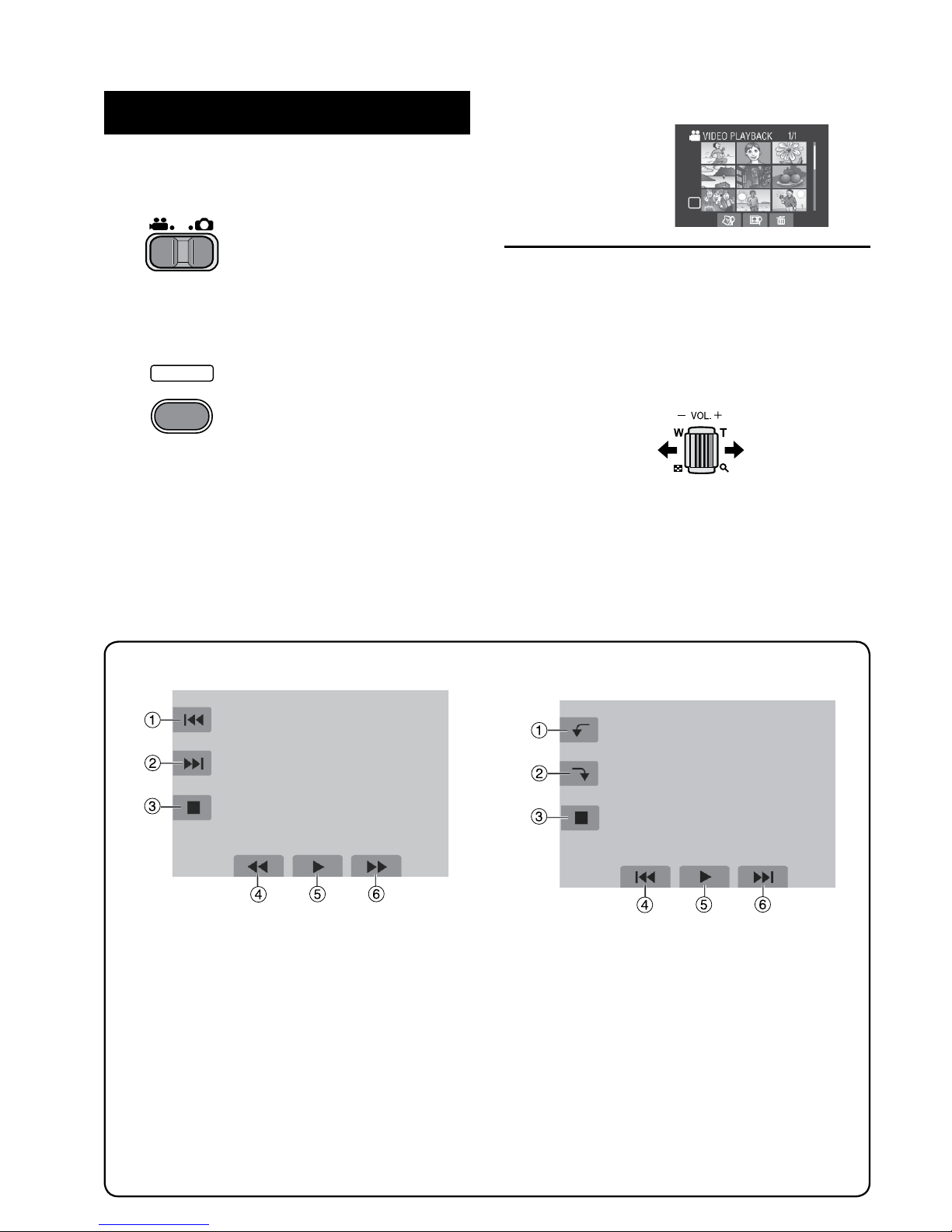
28
Playing Back Files
Video/Still Image Playback
1
Slide the mode switch to select !
(video) or # (still image) mode.
2
Press the SELECT PLAY/REC button
to select playback mode.
PLAY/REC
SELECT
The index screen for videos appears.
3
Select the desired file.
SD
L To watch on TV
See page 32.
L To check the file information
Press the INFO button when playback is
paused. (Z pg. 34)
L To adjust the sound volume of videos
Turn down the
volume
Turn up the
volume
L Operations during Video Playback
!
N
: Return to the first scene of the file
#
O
: Go to the first scene of the next file
$
L
: Return to the index screen
%
J
: Reverse search (during playback)
E
: Frame-by-frame playback in reverse
direction (during pause)*
&
F
: Playback
Q
: Pause
(
K
: Forward search (during playback)
G
: Frame-by-frame playback in forward
direction (during pause)*
* Slow playback starts when you keep
touching the sensor button under E / G
for a while.
L Operations during Still Image
Playback
!
(
: Rotate 90 degrees counterclockwise
P
: Change playback order of slide show
in reverse direction
#
)
: Rotate 90 degrees clockwise
F
: Change playback order of slide show
in forward direction
$
L
: Return to the index screen
%
N
: Display the previous file
&
F
: Start/end the slide show
(
O
: Display the next file
Page 29
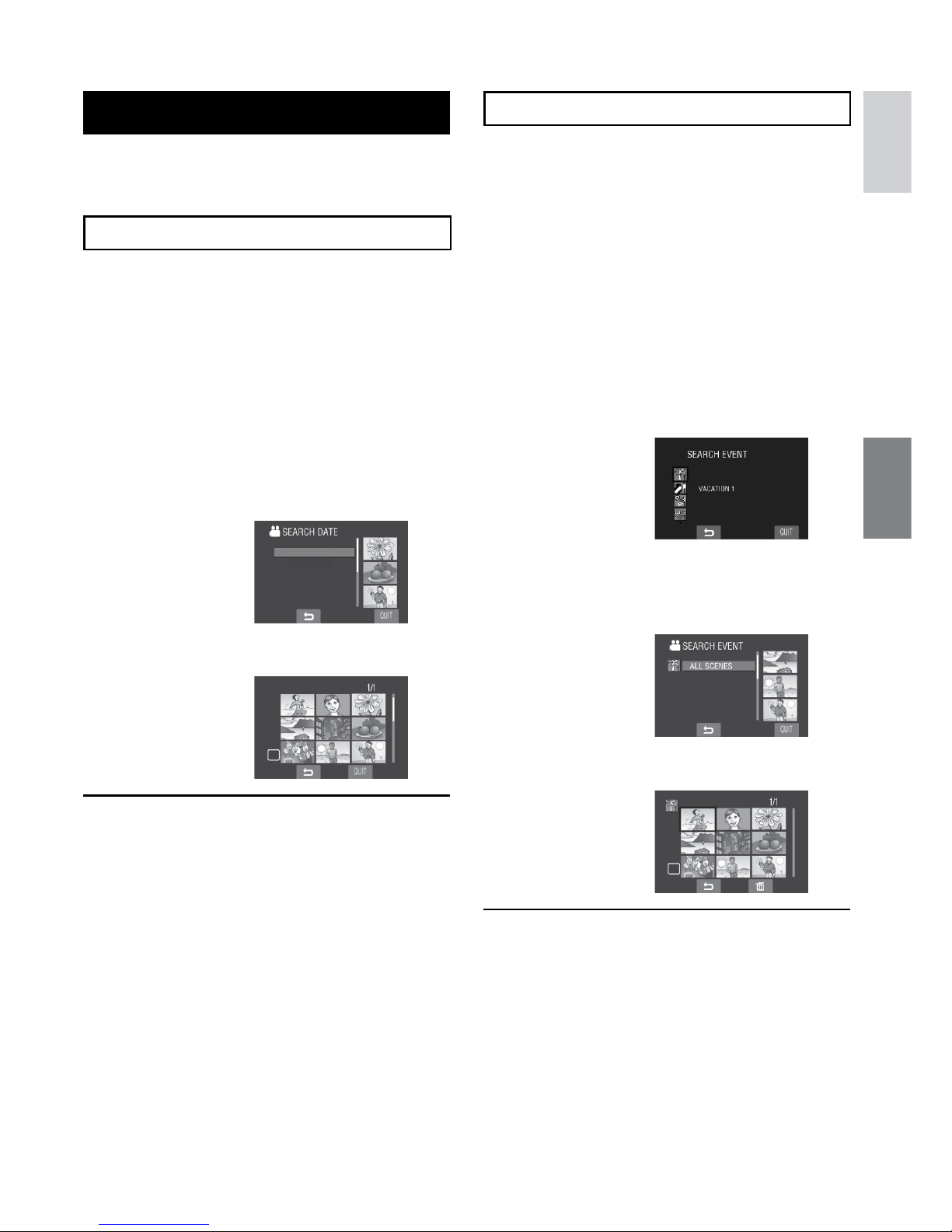
29
ENGLISH
File Search Function
You can switch the index screen to the date
index screen or event screen and search a file
by the recording date or the event.
Date Index Screen
You can search the desired file by the
recording date.
Preparation:
•
Slide the mode switch to select ! or #
mode.
•
Press the SELECT PLAY/REC button to
select playback mode.
1
Select ?.
2
Select the recording date.
SEP.01.2008
SEP.08.2008
3
Select the file you want to play back.
SEP.01.2008
SD
L To return to the index screen
Select @.
L To quit the screen
Select [QUIT].
Event Screen
!
You can search the desired file by the event
that you registered the file to when recording.
(Z pg. 23) After searching by the event, you
can search by the recording date to narrow
down the search.
Preparation:
•
Slide the mode switch to select ! mode.
•
Press the SELECT PLAY/REC button to
select playback mode.
1
Select 4.
2
Select the event.
3
Select the recording date.
To display all the files, select [ALL
SCENES].
SEP.25.2008
SEP.08.2008
4
Select the file you want to play back.
SD
L To return to the index screen
Select @.
L To change the event registration of a
file
See page 35.
Page 30
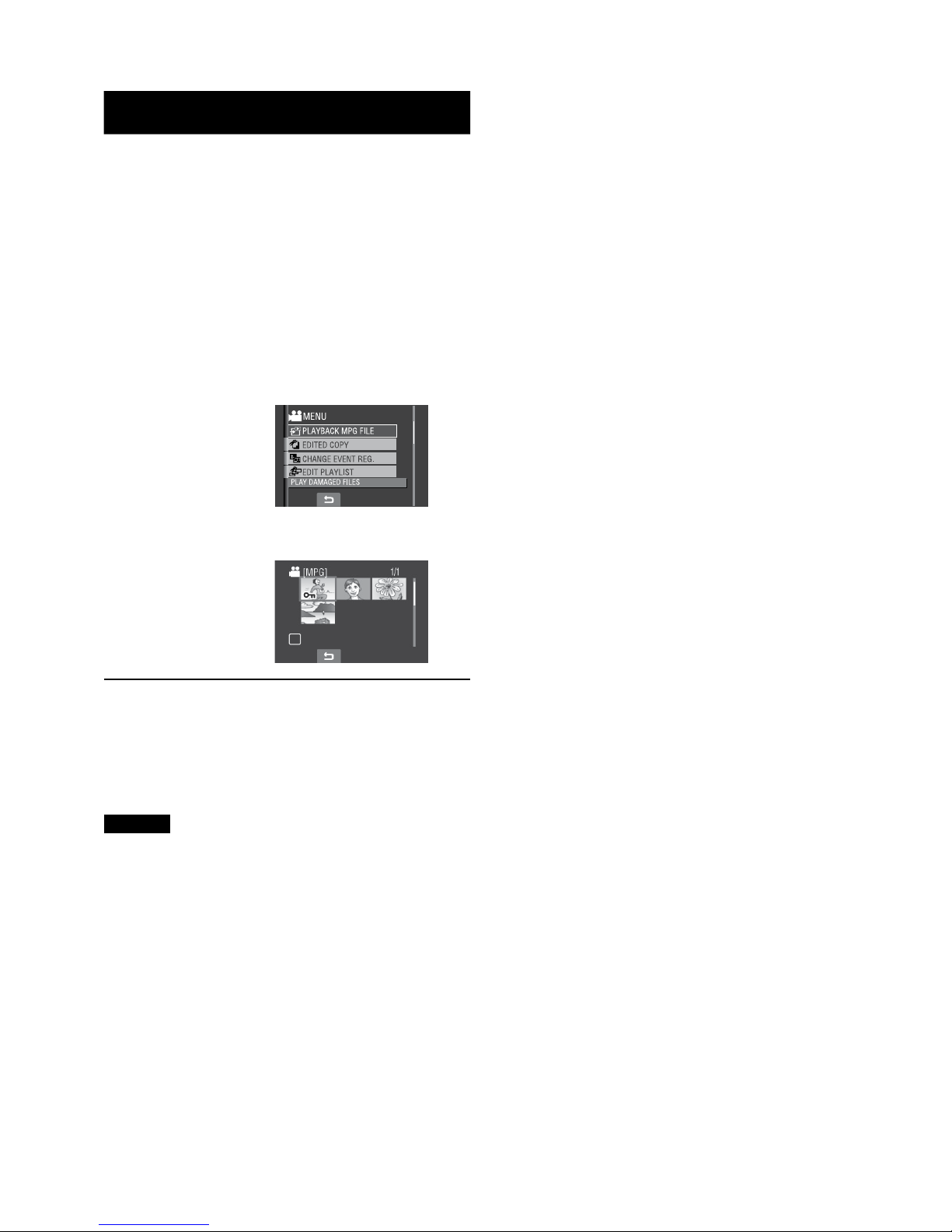
30
Playing Back Files (Continued)
To Play Back MPG Files
!
MPG files are stored in the EXTMOV folder.
Follow the procedure below to play back the
MPG files in the EXTMOV folder.
Preparation:
•
Slide the mode switch to select ! mode.
•
Press the SELECT PLAY/REC button to
select playback mode.
1
Touch the MENU button.
2
Select [PLAYBACK MPG FILE].
3
Select the file you want to play back.
SD
L To return to the normal file playback
mode
Select @.
L To quit the screen
Select [QUIT].
NOTES
•
An MOD file is created in the EXTMOV
folder when management information is
corrupted.
•
Depending on the condition of the damaged
file, playback might fail or may not run
smoothly.
Page 31

31
ENGLISH
Playback with Special Effects
Wipe or fader effects
Add effects at the beginning and end of
videos. These effects cannot be set for still
images.
Playback effects
Add effects that, for example, alter the color
tones of images.
Preparation:
•
Slide the mode switch to select ! or #
mode.
•
Press the SELECT PLAY/REC button to
select playback mode.
The following screen illustrations are
examples when setting [EFFECT] to
[SEPIA].
1
Touch the MENU button.
2
Select [WIPE/FADER] (! mode only)
or [EFFECT].
3
Select a desired effect.
For details on each effect, see the right
column.
4
Select the file you want to play back.
L To turn off the effect
Select [OFF] in step 3.
L Items for WIPE/FADER setting
•
O FADER-WHITE:
Fades in or out with a white screen.
•
P FADER-BLACK:
Fades in or out with a black screen.
•
Q FADER-B.W:
Fades in to a color screen from a black and
white screen, or fades out in the opposite
way.
•
R WIPE-CORNER:
Wipes in on a black screen from the upper
right to the lower left corner, or wipes out in
the opposite way.
•
S WIPE-WINDOW:
Starts in the center of a black screen and
wipes in toward the corners, or wipes out in
the opposite way.
•
T WIPE-SLIDE:
Wipes in from right to left, or wipes out in the
opposite way.
•
U WIPE-DOOR:
Wipes in as the two halves of a black screen
which open to the left and right revealing the
scene, or wipes out in the opposite way.
•
V WIPE-SCROLL:
Wipes in from the bottom to the top of a
black screen, or wipes out in the opposite
way.
•
W WIPE-SHUTTER:
Wipes in from the center of a black screen
toward the top and bottom, or wipes out in
the opposite way.
NOTE
When the screen fades in or out, the sound
also fades in or out.
L Items for EFFECT setting
•
J SEPIA:
The image is given a brownish tint like an
old photo.
•
K MONOTONE:
The image becomes black and white like
an old movie.
•
L CLASSIC FILM*:
The image is given an old movie
atmosphere by the effect of skipping
frames.
•
M STROBE*:
The image looks like a series of
consecutive snapshots.
* Not available in # mode.
Page 32

32
Preparation:
Turn off all units.
NOTE
This camcorder is designed to be used with NTSC-type color television signals. It cannot be
used with a television of a different standard.
1
Turn on the camcorder and the TV.
2
Set the TV to its VIDEO mode.
3
(Only when connecting the camcorder to the VCR/DVD recorder)
Turn on the VCR/DVD recorder, and set it to its AUX input mode.
4
Start playback on the camcorder. (Z pg. 28)
16:9 TV 4:3 TV
L If the aspect ratio of the image is not correct as
shown on the right
Change the settings in [SELECT TV TYPE].
(Z pg. 63)
L To display the camcorder’s on-screen display
on TV
Set [DISPLAY ON TV] to [ON]. (Z pg. 64)
Watching Images on TV
AV Input Jack
AV Cable
AV Jack
DC Jack
AC Adapter
To AC Outlet
Page 33

33
ENGLISH
CAUTION
Do not remove the SD card or perform any
other operation (such as turning off the
power) while accessing files. Also, be sure to
use the provided AC adapter, as the data on
the SD card may be corrupted if the battery
becomes exhausted during operation. If the
data on the SD card becomes corrupted,
format the SD card. (Z pg. 64)
Deleting/Protecting Files
•
Protected files cannot be deleted. To delete
them, release the protection first.
•
Once files are deleted, they cannot be
restored. Check files before deleting.
Preparation:
•
Slide the mode switch to select ! or #
mode.
•
Press the SELECT PLAY/REC button to
select playback mode.
The following screen illustrations are
examples when performing [DELETE].
1
Touch the MENU button.
You can skip directly to the delete menu by
selecting *.
2
Select [DELETE] or [PROTECT/
CANCEL].
Deleting/Protecting the Currently
Displayed File
After performing steps 1-2
3
Select [CURRENT].
4
When [DELETE?] or [PROTECT?]
appears, select [YES].
You can select the previous or next file by
selecting { or }.
Deleting/Protecting Files
After performing steps 1-2
3
Select [FILE SELECT].
4
Select the desired file.
SD
•
The * (deletion) or x (protection) mark
appears on the file. To select other files,
repeat this step.
•
If you slide the zoom lever towards T,
the preview screen is displayed. Sliding
the zoom lever towards W returns to the
index screen.
5
Select [QUIT].
Managing Files
EDITING/PRINTING
Page 34

34
Managing Files (Continued)
Viewing File InformationFile Information
Preparation:
•
For ! mode: Pause the playback.
Alternatively, select the file on the index
screen.
•
For # mode: Play back the still image.
Alternatively, select the file on the index
screen.
Press the INFO button.
DIRECT DVD
INFO
SEP 1 08 10:18PM
•
FILE:
File name
•
FOLDER:
Folder name
•
DATE/TIME:
Date and time of the recording
•
PB TIME (for video files):
Playback time (length of the file)
•
SIZE (for still images):
Image size
•
QUALITY:
Image quality (
Z pg. 61)
•
PROTECT:
File protection status (
Z pg. 33)
L To turn off the file information display
Press the INFO button again.
6
Select [EXECUTE AND QUIT] (when
performing [DELETE]) or [YES]
(when performing [PROTECT]).
Deleting/Protecting All Files
After performing steps 1-2 (Z pg. 33)
3
Select [DELETE ALL] or [PROTECT
ALL].
4
When [DELETE ALL?] or [PROTECT
ALL?] appears, select [YES].
L To quit the screen
Select [QUIT].
L To release protection
Select the protected file in step 4
(“Deleting/Protecting Files” Z pg. 33).
L To release protection of all files
1) In step
3, select [CANCEL ALL].
2) Select [YES].
Page 35

35
ENGLISH
Changing the Event of the Selected
Files
After performing steps 1-2
3
Select [FILE SELECT].
4
Select the file you want to register.
SD
•
When you select a file, the color of the
cursor changes. To select other files,
move the cursor forward. You can only
select the files in order.
•
If you slide the zoom lever towards T,
the preview screen is displayed. Sliding
the zoom lever towards W returns to the
index screen.
5
Select a new event you want to
register the file to.
•
To select a different destination, select
[SORT].
•
To cancel the event registration, select
[CANCEL].
L To quit the screen
Select [QUIT].
Changing the Event Registration
of Video Files after Recording
!
Preparation:
•
Slide the mode switch to select ! mode.
•
Press the SELECT PLAY/REC button to
select playback mode.
1
Touch the MENU button.
2
Select [CHANGE EVENT REG.].
Changing the Event of the Currently
Displayed File
3
Select [CURRENT].
4
Select the file you want to register.
You can select the previous or next file by
selecting { or }.
Page 36

36
Partial Delete (EDITED COPY)
!
You can divide the selected video file into two,
and make a copy of the desired section as a
new video file.
Preparation:
•
Slide the mode switch to select ! mode.
•
Press the SELECT PLAY/REC button to
select playback mode.
1
Touch the MENU button.
2
Select [EDITED COPY].
3
Select the desired file.
SD
Playback starts.
4
Set the point at which you want to
divide the file.
5
Select the file you want to copy.
•
[COPY 1st SECTION]:
Copy the section before the division
point.
•
[COPY 2nd SECTION]:
Copy the section after the division point.
When copying is finished, the copied file is
added to the index screen.
L To quit the screen
Select [QUIT].
NOTE
When playing back the copied file, the
recording date of the original file is displayed.
Meanwhile, the date when you copied is
displayed on the file information display.
(Z pg. 34)
Managing Files (Continued)
Page 37
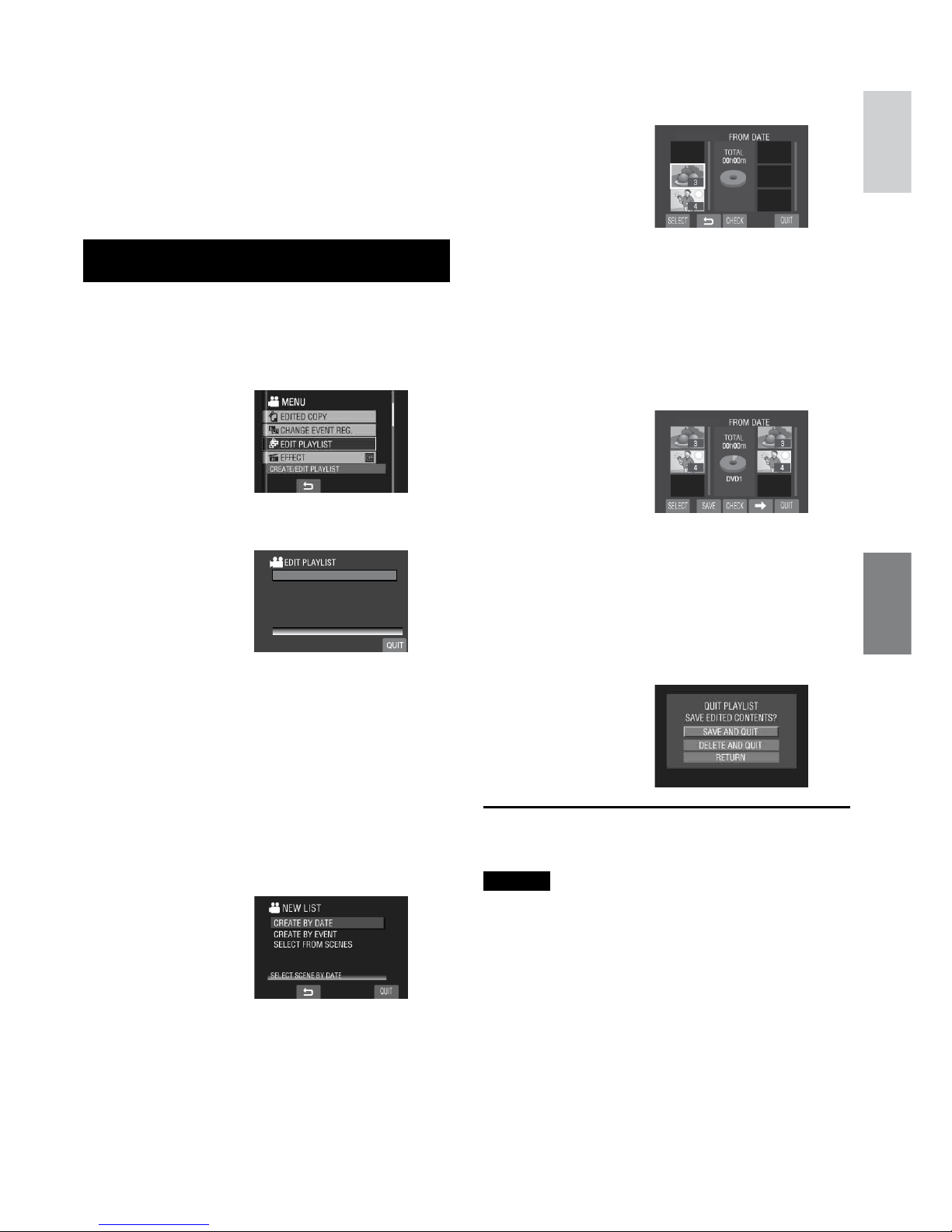
37
ENGLISH
It is a list that enables you to organize
recorded videos in order of preference.
Preparation:
•
Slide the mode switch to select ! mode.
•
Press the SELECT PLAY/REC button to
select playback mode.
Creating PlaylistsPlaylists
1
Touch the MENU button.
2
Select [EDIT PLAYLIST].
3
Select [NEW LIST].
NEW LIST
EDIT
RENAME PLAYLIST
DELETE
CREATE PLAYLIST
4
Select an item and display files.
•
[CREATE BY DATE]:
Display all the files in the medium listed
by recording date.
•
[CREATE BY EVENT]:
Search for an event and display the
corresponding files listed by recording
date.
•
[SELECT FROM SCENES]:
Display all files individually.
5
Select the file to add to playlist.
SEP.01.2008
•
To preview scenes, select the file and
select [CHECK]. When the index screen
of individual scenes appears, select the
file, then touch the OK button.
•
To return to the previous screen, select
@.
6
Select the insertion point.
SEP.01.2008
To add other files, repeat steps 5 and 6.
7
Select } and then [SAVE].
To delete a registered scene, select the
registered file, then select [CANCEL].
8
Select [SAVE AND QUIT].
L To quit the screen
Select [QUIT].
NOTES
•
A maximum of 99 playlists can be created.
•
Each playlist can consist of a maximum of
99 scenes.
•
If you delete the original files, the
corresponding files are also deleted from
the playlist.
Playlists
!
Page 38

38
Playlists (Continued)
!
Playing Back Playlists
1
Touch the MENU button.
2
Select [PLAYBACK PLAYLIST].
3
Select the playlist you want to play
back.
SEP.01.2008
02:18PM
07:25PM
10:00AM
SEP.08.2008
OCT
.22.2008
L To stop playback
Select L.
L To quit the screen
Select [QUIT].
L To play back from the desired scene
1) In step
3, select [CHECK]. (The index
screen for playlist appears.)
2) Select the desired scene.
L To dub playlists using a VCR/DVD
recorder (Z pg. 47)
Play back playlists by performing the
following operations.
1) After performing steps
1-2 shown
above, select [DUB].
2) Select [YES].
NOTE
A black screen is displayed at the first and the
last scene for 5 seconds.
Page 39

39
ENGLISH
Other Operations of Playlists
You can perform additional editing and delete
files in a created playlist.
Preparation:
Perform steps 1-2. (Z pg. 37)
Adding/Deleting Files in Playlist
3
Select [EDIT].
4
Select the playlist you want to edit.
To add or delete files, follow the steps 5 to
8 in “Creating Playlists”. (Z pg. 37)
Changing Playlist Names
3
Select [RENAME PLAYLIST].
4
Select the desired playlist.
5
Select the desired letter.
•
Repeat this process to complete the
name.
•
You can change the character types
(capital letters, small letters or marks) by
selecting [A/a/@].
•
To correct a letter, move the cursor to the
letter by sliding your finger up and down,
then select [CLE].
6
Select [QUIT].
7
When [QUIT?] appears, select [SAVE
AND QUIT].
Deleting Playlist
3
Select [DELETE].
4
Select a playlist you want to delete.
To delete all playlists at once, select
[DELETE ALL].
5
When [DELETE PLAYLIST?] appears,
select [YES].
Page 40

40
DPOF Print Setting
This camcorder is compatible with DPOF
(Digital Print Order Format). You can set
which images to be printed and the number
of prints with this camcorder. This feature is
useful to print with a DPOF-compatible printer
or take the SD card to a photo lab for printing.
Preparation:
•
Slide the mode switch to # mode.
•
Press the SELECT PLAY/REC button to
select playback mode.
1
Touch the MENU button.
2
Select [DPOF].
Setting Files Individually
After performing steps 1-2
3
Select [SET PRINT QUANTITY].
SET ALL 1
SET PRINT QUANTITY
RESET
CHECK QUANTITY
4
Select the desired file.
If you slide and hold the zoom lever
towards T, the preview screen of the still
image is displayed.
5
Select the number of prints. (max. 15
prints)
•
To set print information for other images,
repeat steps 4 and 5. (You can set up to
999 files.)
•
To cancel the selection
Set the number of prints to “00” in step
5.
Setting All Files Together (One Print for
Each File)
After performing steps 1-2 (Z left column)
3
Select [SET ALL 1].
SET ALL 1
SET PRINT QUANTITY
RESET
CHECK QUANTITY
4
When [SET ALL TO 1?] appears,
select [YES].
L To quit the screen
Select [QUIT].
L To confirm DPOF settings
In step 3, select [CHECK QUANTITY].
•
If necessary, change the number of prints
for the desired file by following steps 4
and 5. (“Setting Files Individually”, left
column)
L To reset DPOF settings
1) In step
3, select [RESET].
2) When [RESET?] appears, select [YES].
Print Setting
#
Page 41

41
ENGLISH
Direct Printing with PictBridge
Printer
If your printer is compatible with PictBridge,PictBridge,
still images can be printed easily by
connecting the camcorder directly to the
printer with the USB cable. DPOF setting can
also be used. (Z pg. 40)
Preparation:
Close the LCD monitor to turn off the
camcorder.
START
/STOP
1
Open the LCD monitor to turn on the
camcorder.
2
Select [DIRECT PRINT].
&+4'%624+06
72.1#&
24+0656+..+/#)'
$#%-72
%4'#6'&8&
37+6
To Print by Selecting a Still Image
After performing steps 1-2 (Z left column)
3
Select [SELECTED PRINT].
4
Select the desired image.
5
Select the desired setting.
•
[NUMBER OF PRINTS]:
The number of prints can be set from 1
to 99.
•
[DATE]:
Set whether to print the date and time.
6
Select [PRINT].
L To stop printing after printing starts
1) Select [STOP].
2) When [QUIT PRINTING?] appears,
select [YES].
DC Jack USB Jack
AC Adapter
USB Cable
USB Jack
PictBridge
Printer
To AC Outlet
Page 42

42
To Print Using the DPOF Settings
If the printer is compatible with DPOF, you
can use the DPOF settings. (Z pg. 40)
After performing steps 1-2 (Z pg. 41)
3
Select [DPOF PRINT].
4
Select [PRINT].
L To stop printing after printing has
already started
1) Select [STOP].
2) When [QUIT PRINTING?] appears,
select [YES].
L To confirm the DPOF setting
In step 4, select [CHECK SETTINGS]. To
return to the previous screen, select @.
NOTES
•
If the printer is not recognized, disconnect
the USB cable, then reconnect it.
•
You cannot return to the previous screen
while operating Direct print. If you want
to redo the operation, remove the USB
cable, turn the camcorder off, and start the
operation again from the beginning.
Print Setting (Continued)
#
Page 43

43
ENGLISH
Copying Files
Types of Copying and Connectable Device
DVD Burner
(CU-VD3)
You can copy video files
recorded on this camcorder
onto DVD discs. (Z right
column)
VCR/DVD Recorder
You can dub video files
recorded on this camcorder
onto DVD discs. (Z pg. 47)
PC
You can copy video/
still image files on this
camcorder onto your PC.
(Z pg. 48 to 58)
Using a DVD Burner to Copy
Files from the Camcorder
!
Supported discs: 12cm DVD-R, DVD-RW
•
Regarding DVD-R discs, only unused DVD-R
discs can be used. Regarding DVD-RW
discs, used DVD-RW discs can also be
used, but they need to be formatted before
recording. Formatting a disc deletes all
content recorded on the disc up until that
time.
•
Dual-layer discs cannot be used.
Regarding finalization after copying
The disc is automatically finalized so that
it can be played on other devices. After
finalizing, the disc is a play-only disc, so no
more files can be added.
Connection with a DVD Burner
Preparation:
Close the LCD monitor to turn off the
camcorder.
NOTES
•
Use the USB cable that came with the DVD
burner.
•
It is recommended to use the AC Adapter
as the power supply instead of the battery
pack.
DC Jack
USB Jack
AC Adapter
To AC Outlet
USB Cable
USB Jack
DVD Burner
COPYING
Page 44
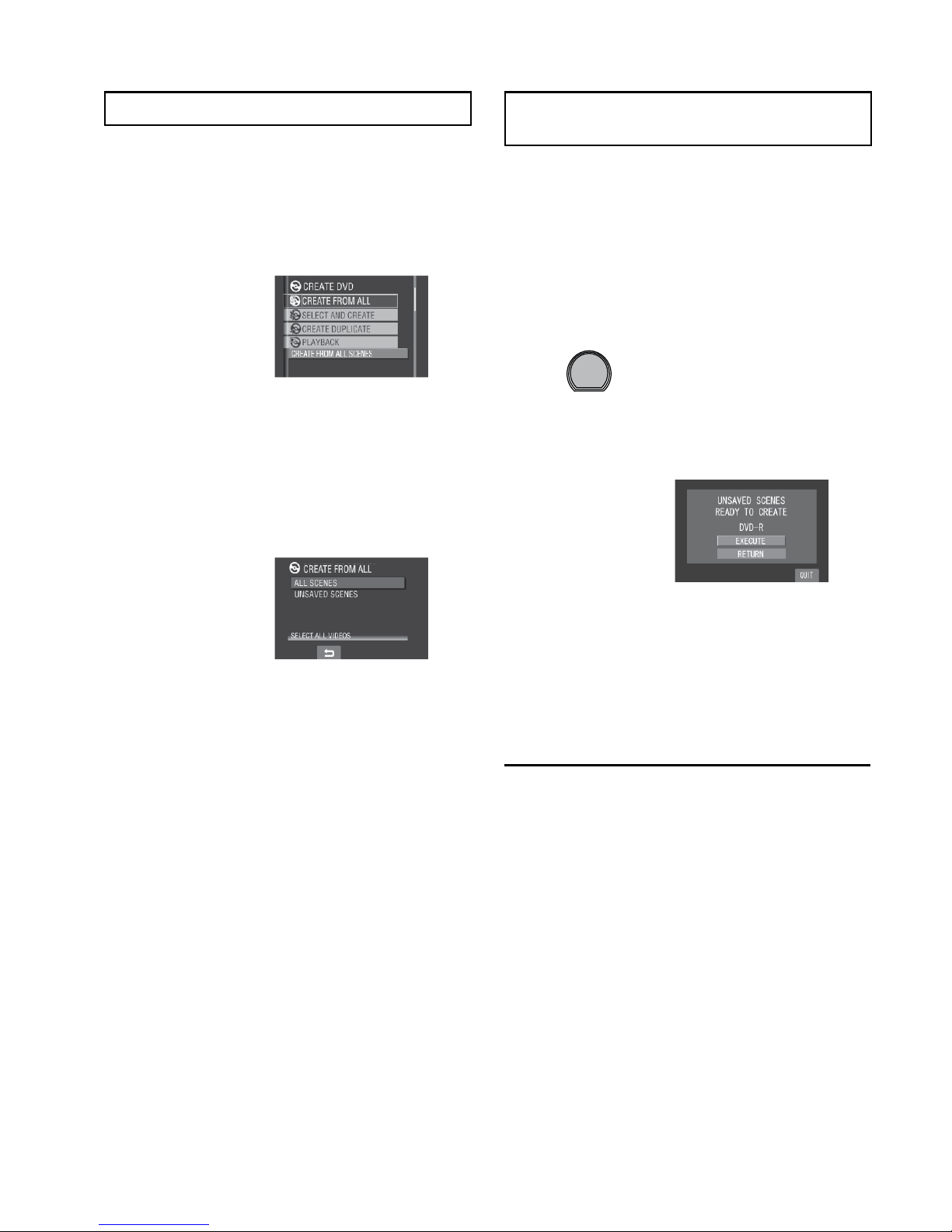
44
Copying Files (Continued)
Making a Backup of All Files
Preparation:
•
Connect the camcorder to the DVD burner.
(Z pg. 43)
•
Slide the mode switch to select ! mode.
1
Select [CREATE FROM ALL].
2
Select the desired menu.
•
[ALL SCENES]:
All files in the SD card are copied.
•
[UNSAVED SCENES]:
Files that have never been copied to a
DVD disc are automatically selected and
copied.
3
Select the desired menu.
•
The files are copied on the disc. When
[COMPLETED] appears, touch the OK
button.
•
When [COMPLETED. CHANGE DISC]
appears, change the disc. Remaining
files are copied on the second disc.
•
To cancel copying, select [STOP].
Copying Video Files that Have Never
Been Copied
Files that have never been copied to the DVD
discs are automatically selected and copied.
1
Open the LCD monitor to turn on the
camcorder.
2
Press the DIRECT DVD button.
DIRECT DVD
INFO
3
Select [EXECUTE].
•
The DVD disc begins to be created.
When [COMPLETED] appears, touch
the OK button.
•
When [COMPLETED. CHANGE DISC]
appears, change the disc. The second
DVD disc begins to be created.
•
To cancel the DVD creation, select
[STOP].
L To quit the screen
1) Select [QUIT].
2) When [QUIT?] appears, select [YES].
Page 45

45
ENGLISH
Selecting Files for Backup
Preparation:
•
Connect the camcorder to the DVD burner.
(Z pg. 43)
•
Slide the mode switch to select ! mode.
1
Select [SELECT AND CREATE].
2
Select the desired menu.
•
[CREATE BY DATE]:
Files are sorted according to the date
on which they were recorded. Relevant
files are displayed in a list. Select the
recording date, and touch the OK button.
•
[CREATE BY EVENT]:
Files are sorted according to event.
Relevant files are displayed in a list.
Select the event, and touch the OK
button.
•
[CREATE BY PLAYLIST]:
Files are sorted according to playlist. The
selected playlists are displayed in a list.
1) Select the desired list, and touch the
OK button.
2) Select the insertion point and select
}. To select other lists, repeat steps
1) – 2).
3) Select [SAVE].
•
[SELECT FROM SCENES]:
Select files individually.
1) Select the desired file, and touch the
OK button.
2) Select the insertion point and select
}. To select other files, repeat steps
1) – 2).
3) Select [SAVE].
3
Select the desired disc number.
•
If you select [ALL], all discs in the list are
created.
•
To preview scenes, select [CHECK].
When the index screen of individual
scenes appears, select the file, and
touch the OK button.
To return to previous screen, select @.
•
mark shows that the disc is created
already.
4
Select [EXECUTE].
•
A disc begins to be created. When
[COMPLETED] appears, touch the OK
button.
•
When [COMPLETED. CHANGE DISC]
appears, change the disc. The second
disc begins to be created.
•
To cancel the disc creation, select
[STOP].
L To quit the screen
1) Select [QUIT].
2) When [QUIT?] appears, select [YES].
NOTE
When executing [CREATE BY PLAYLIST],
date/time on the file information display shows
the date of copying the file, instead of the
actual recording date.
L To duplicate a disc
The last creation date is displayed. (Up to
20 files)
1) In step
1 (Z left column), select
[CREATE DUPLICATE].
2) Select the date and touch the
OK
button, then go to step 4.
L To check whether the DVD disc was
created properly
In step 1 (Z left column), select
[PLAYBACK], and touch the OK button.
Page 46

46
Copying Files (Continued)
L To play back the created disc using the
camcorder
1) Connect the camcorder to the DVD
burner. (Z pg. 43)
2) To view the disc on TV, connect the
camcorder to TV. (Z pg. 32)
3) Turn on the camcorder.
4) Select [PLAYBACK].
5) Select the desired folder.
6) Select the creation date of the disc.
7) Select the desired file. To return to the
previous screen, select @.
L Disc number
Disc number shows the number of DVD
discs you can create. The dubbing range
of each disc is automatically allocated,
presuming that all the files are to be
dubbed from the first one on the list. This
dubbing range cannot be changed.
E.g.) “DVD1” can contain two files,
“JAN.01.2008” and “JAN.15.2008”.
JAN. 01. 2008 12:04
JAN. 15. 2008 12:15
FEB. 01. 2008 12:04
FEB. 08. 2008 12:15
L Title and chapter of created DVD
Each recording date becomes one title in
a created DVD and each file recorded in a
same day becomes one chapter in the title.
L Menu for disc playback
When you play back the created DVD
disc on a DVD player or other devices, the
following top menu will be displayed.
JAN. 25. 2008 11:09PM
JAN.07.2008
10:12PM
JAN.10.2008
08:12PM
JAN.25.2008
09:12AM
! Disc title: Creating date of the disc
# Disc number (Z left column)
$ Title thumbnail: First scene of the title
% Title name: Recording date/Playlist
name
JAN. 11. 2008: file 3 and 4 were recorded.
JAN. 10. 2008: file 1 and 2 were recorded.
Create a DVD
File 1
File 2
File 4File 3
1 2 3 4
Title
Chapter
File 1 File 2 File 3 File 4
JAN.10.2008
JAN. 11.2008
Page 47

47
ENGLISH
Using a VCR/DVD Recorder to
Dub Files from the Camcorder
!
Preparation:
Turn off all units.
1
Set the VCR/DVD recorder to its AUX
input mode.
2
Start playback on the camcorder.
•
To play back videos (Z pg. 28)
•
To play back playlists (“When dubbing
playlists using a VCR/DVD recorder”
Z pg. 38)
3
At the point you want to start
dubbing, start recording on the VCR/
DVD recorder.
Refer to the VCR/DVD recorder’s
instruction manual.
L To stop dubbing
Stop recording on the VCR/DVD recorder,
then press the START/STOP button again.
NOTE
To record only the date information among the
display indications, set [DISPLAY ON TV] to
[ON], and touch the OK button until date/time
indication appears. (Z pg. 64)
AC Adapter
To AC
Outlet
DC Jack
AV Jack
AV Cable
AV Input Jack
VCR/DVD Recorder
Page 48
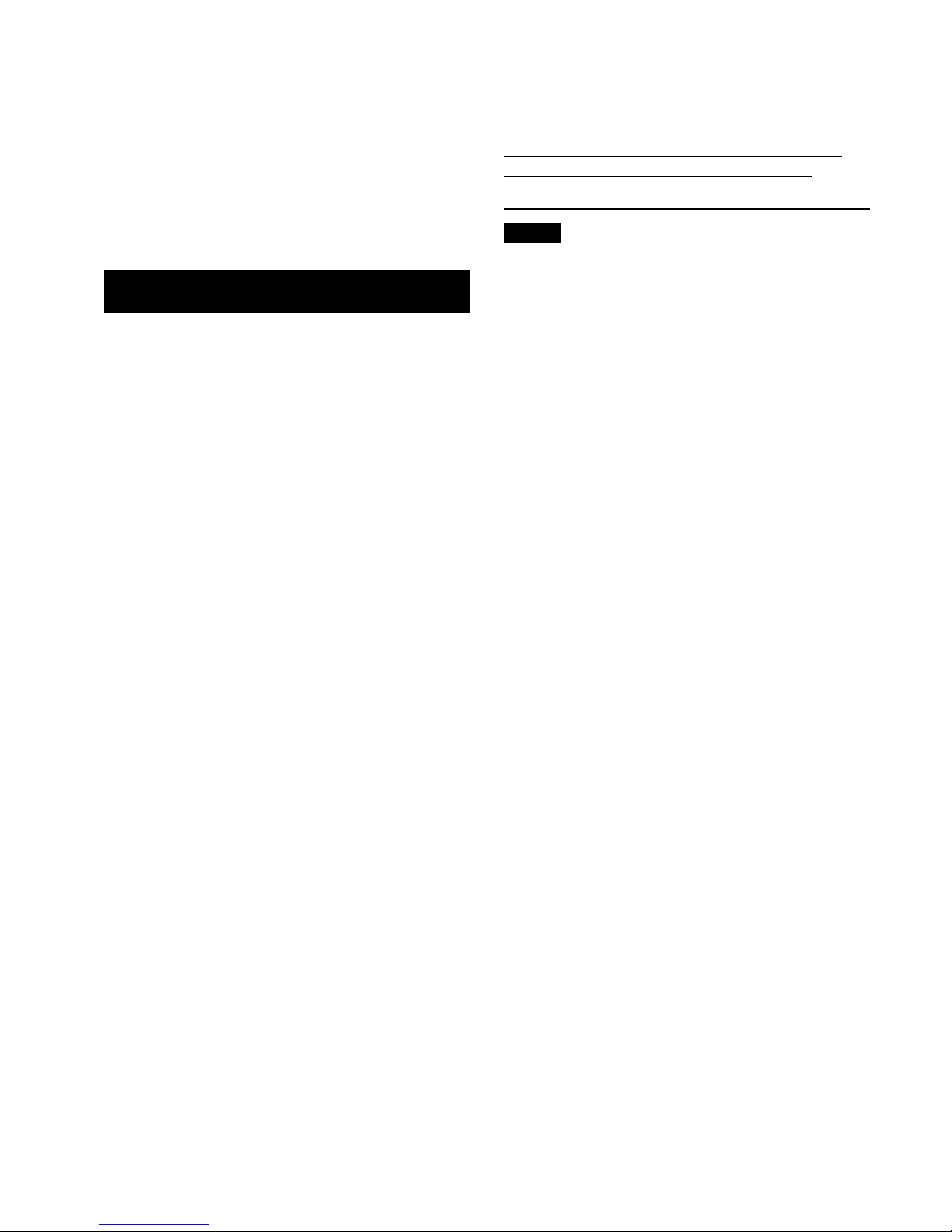
48
Install the software that came with the
camcorder to your PC.
You can back up your files on your PC and
also create discs.
Even if you do not install the software, you
can still back up your files on your PC.
(Z pg. 52)
System Requirements
OS:
Either one of the following OS should be preinstalled (32-bit):
Windows® XP Home Edition (SP2), Windows®
XP Professional (SP2), Windows Vista® Home
Basic, Windows Vista® Home Premium
CPU:
Intel® Pentium® 4, at least 1.6 GHz
(at least 2.2 GHz recommended)
Intel® Pentium® M, at least 1.4 GHz
Intel® CoreTM Duo, at least 1.5 GHz
RAM:
[XP] At least 256 MB (For creating DVD Video
by PowerCinema (Z pg. 55), 1 GB or more)
[Vista] At least 1 GB (2 GB or more
recommended)
Free hard disk space:
At least 120 MB for installation
For creating DVD Video, at least 10 GB
recommended
USB port:
USB 2.0 port
Display:
Must be capable of displaying at least
1024 x 600 VRAM 128 MB
recommended.
Miscellaneous:
Internet Explorer 6.0 or later
DirectX 9.0 or later
Supported media:
DVD-Video: DVD-R/-RW, DVD+R/+RW,
DVD-RDL/+RDL
For the compatible DVD burners, refer to
CyberLink web site:
http://www.cyberlink.com/english/products/
powerproducer/3/comp_dvd_drives.jsp
NOTE
The system requirements information is not
a guarantee that the provided software will
work on all personal computers meeting those
requirements.
PC OPERATION
File Backup on a Windows® PC
Page 49

49
ENGLISH
Continued on Next page
Software Installation
The following software is included in the CDROM that came with your camcorder.
•
PowerCinema NE for Everio
The main file managing software. You
can perform various operations such as
file backup, playback, upload and DVD
authoring.
Scroll right or left to focus on a function, and
select the function by clicking on the picture.
L Browse Videos:
Plays back video files on the PC (Z pg. 54)
L Browse Pictures:
Plays back still image files on the PC
(Z pg. 54)
L Advanced Functions:
Copies/deletes files on the PC/uploads files
to YouTube
L Create DVD:
Creates a DVD-Video (Z pg. 55)
LDirect DVD:
Burns files that are camcorder files onto a
DVD
L Backup:
Backs up camcorder files onto the PC
(Z pg. 51)
L Settings:
You can perform detailed settings for each
item.
L Help:
Displays operating procedure for each
function. (internet connection is required)
•
Digital Photo Navigator 1.5
Allows you to change the format of still
image files backed up on your PC.
You can find the latest information
on the provided software program at
CyberLink’s world wide web server at
http://www2.cli.co.jp/products/ne/
Preparation:
Quit any other software you are using. (Check
that there are no other application icons on
the status bar.)
1
Load the provided CD-ROM into the
PC.
After a moment, the [SETUP] screen
appears. If the [SETUP] screen does not
appear, double-click the CD-ROM icon in
[My Computer].
2
Click [Easy Installation].
If you want to specify the type of software
to install or the installation destination
folder etc., select [Custom Installation].
Follow the instructions on the screen to
install the software.
3
Click [Yes].
4
Select the desired language and
click [OK].
Page 50

50
5
Click [Yes].
The software installation starts.
6
Click [Finish].
L When installation is completed
The installed software is displayed in [All
Programs].
The backup destination folder [MyWorks]
for files is created on the hard disk drive
that has the most free space.
File Backup on a Windows® PC (Continued)
Page 51

51
ENGLISH
Continued on Next page
L When you have finished operation
Always follow the procedures below when
disconnecting the camcorder, or turning off
the power of the camcorder/PC.
Failing to do so may cause damage to the
camcorder and PC.
1) Confirm that the access/charge lamp on
the camcorder does not light or blink.
(If the access/charge lamp lights or
blinks, wait until it is turned off before
proceeding.)
2) Double-click the [Safely Remove
Hardware] or [Unplug or Eject
Hardware] icon in the status bar.
3) Select [USB Mass Storage Device] or
[USB Disk], and then click [Stop].
4) Click [OK].
5) Disconnect the USB cable.
6) Turn off the camcorder and PC.
File Backup on the PC
This method uses the software on the
provided CD-ROM to back up files onto your
PC.
Video files that have never been backed up
onto the connected PC are automatically
selected from the back up history and backed
up.
If you could not install the software, turn to
page 5
2 for details of how to back up your
files without using this software.
Preparation:
•
Install the software from the provided CD-
ROM. (Z pg. 49)
•
Connect the camcorder to the PC with the
USB cable. (Z left column)
NOTE
When backup is performed, folders are
created in the [MyWorks] folder (Z pg. 50),
and the files are backed up inside those
folders.
Connecting the Camcorder to the PC
Preparation:
Close the LCD monitor to turn off the
camcorder.
NOTES
•
Never disconnect the USB cable while the
access/charge lamp on the camcorder lights
or blinks.
•
Do not turn off the camcorder when
the USB cable is connected, to prevent
malfunctions of the PC.
•
Connect the camcorder directly to the USB
jack on the PC, not through a hub.
•
Do not use an extension USB cable.
•
Saving the wrong kinds of files in an SD
card or deleting files or folders from an SD
card can cause problems with the operation
of the camcorder. When it is necessary
to delete a file from an SD card, delete it
through the camcorder. Also, do not move or
rename folders and files in the medium on
PC.
•
It is recommended to use the AC Adapter
as the power supply instead of the battery
pack.
AC Adapter
DC Jack
USB Jack
To AC Outlet
USB Cable
USB Port
Page 52

52
1
Open the LCD monitor to turn on the
camcorder.
2
On the camcorder, select [BACK UP].
Although a dialog box appears on the PC,
you do not need to use it. PowerCinema
starts automatically.
3
Click [EVERIO_SD].
4
Click [OK].
When the progress bar disappears, the
process is complete.
File Backup on the PC without Using
Software
Preparation:
Connect the camcorder to the PC with the
USB cable. (Z pg. 51)
1
On the PC, create a folder to back up
files into.
2
Open the LCD monitor to turn on the
camcorder.
3
On the camcorder, select
[PLAYBACK ON PC].
A dialog box appears on the PC.
4
Select [Open folder to view files using
Windows Explorer] and click [OK].
5
Select the folder you want to back
up, and drag & drop it into the folder
you created in step 1.
•
SD_VIDEO:
Folder that contains video files. If you
want to back up files individually, open
this folder, and drag & drop files such as
[PRG001] one by one.
•
DCIM:
Folder that contains still image files. If
you want to back up files individually,
open this folder, and drag & drop files
such as [PIC_0001.JPG] one by one.
NOTE
For further details on the use of folders, see
page 5
9.
File Backup on a Windows® PC (Continued)
Page 53

53
ENGLISH
File Upload on a Windows ® PC
File Upload to YouTube
This method uses software on the provided
CD-ROM to perform quick video clip upload to
YouTube with a simple one touch operation.
This product’s YouTube upload functionality
is included under license from YouTube LLC.
The presence of YouTube upload functionality
in this product is not an endorsement or
recommendation of the product by YouTube LLC.
Preparation:
•
Install the software from the included CD-
ROM. (Z pg. 49)
•
Connect the camcorder to the PC with the
USB cable. (Z pg. 51)
1
Open the LCD monitor to turn on the
camcorder.
2
On the camcorder, press the
UPLOAD button.
Although a dialog box appears on the PC,
you do not need to use it. PowerCinema
starts automatically.
3
On the PC, click on the check box of
the desired file.
The s mark appears on the left of the
selected file.
To select other files, repeat this step.
4
Click [YouTube].
5
Login your username and password.
Click [Next].
To create a YouTube account, click [Sign up
to YouTube].
6
Select video category and broadcast
option. Click [Next].
The Video Title is automatically filled in during
uploading process with the File name, and
the Description and Tags with Everio Video
references. Date information is also input.
If you want to modify this information, sign
on to your account on the YouTube website:
http://www.youtube.com/
7
Click on the check box and then click
[Upload].
Uploading starts.
Click [Cancel] to cancel procedure.
8
Click [Finish].
NOTES
•
It is recommended to use the AC Adapter as
the power supply instead of the battery pack.
•
The operation is possible only with video
clips that have been configured for this
video sharing website. So, before you start
shooting, set upload pre-record mode to
“UPLOAD REC ON”. (Z pg. 24)
•
You can upload up to 10 movies under the
same video category and broadcast option at
one time.
•
It takes approx. 5 minutes to upload every 1
minute recording of a video clip (for uplink
speed of 1Mbps).
•
There is no guarantee that the operation will
work in all environments or when there are
changes in YouTube site in the future.
•
For more information on YouTube, visit
YouTube website: http://www.youtube.com/
L If you could not upload by using
PowerCinema, upload the video clip at
YouTube website.
1) Copy the video clip (extension “.MOD”)
to a PC by performing the procedure
in “File Backup on the PC” (Z pg. 51
– 52).
2) Go to YouTube site, http://www.youtube.
com/
3) Login your YouTube account and follow
the steps to upload.
Page 54

54
Playing Back Files on the PC
Preparation:
•
Install the software from the provided CDROM. (Z pg. 49)
•
Connect the camcorder to the PC with the
USB cable. (Z pg. 51)
1
Open the LCD monitor to turn on the
camcorder.
2
On the camcorder, select
[PLAYBACK ON PC].
Although a dialog box appears on the PC,
you do not need to use it. PowerCinema
starts automatically.
3
Click [Browse Videos] (for video
playback) or [Browse Pictures] (for
still image playback).
4
Click the media that contains the
desired files.
5
Click the desired file.
If you click Sort by/Filter by/View by,
searching options are displayed. Use them
to search a file quickly.
•
Sort by:
The order of files is rearranged
according to item that you selected.
•
Filter by:
Files are filtered according to the item
that you selected.
•
View by:
You can change the number of
thumbnails on a screen.
For more information on detailed operations
of the software, see the Tutorials (Z pg. 56)
or CyberLink web site (Z pg. 49).
Other Windows® PC Operations
Page 55

55
ENGLISH
Continued on Next page
Creating a DVD-Video
Preparation:
•
Install the software from the included CD-
ROM. (Z pg. 49)
•
Connect the camcorder to the PC with the
USB cable. (Z pg. 51)
•
Open the LCD monitor to turn on the
camcorder.
Copying Video Files that Have Never
Been Copied
1
On the camcorder, press the DIRECT
DVD button.
Although a dialog box appears on the PC,
you do not need to use it. PowerCinema
starts automatically.
2
On the PC, authoring and burning
starts.
Click [Stop] to cancel the procedure.
3
Click [OK].
Selecting Files for Backup
1
On the camcorder, select [CREATE
DVD].
Although a dialog box appears on the PC,
you do not need to use it. PowerCinema
starts automatically.
2
On the PC, click the check box of the
desired file.
The s mark appears on the left of the
selected file.
To select other files, repeat this step.
3
Click [Next].
4
Click [Burn to Disc].
Authoring and burning starts.
Click [Stop] to cancel the procedure.
5
Click [OK].
Page 56
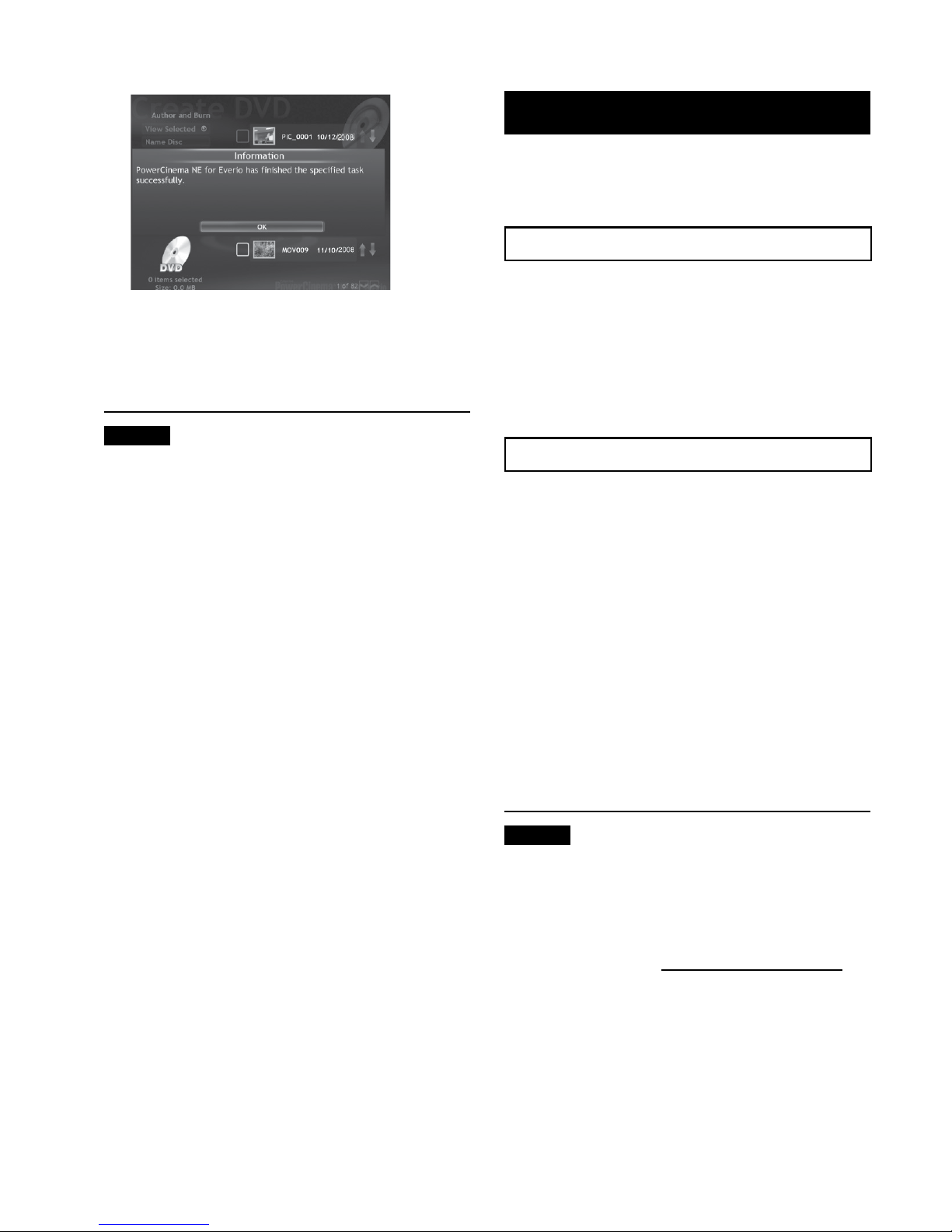
56
For more information on detailed
operations of the software, see the
Tutorials (Z right column) or CyberLink
web site (Z pg. 49).
NOTES
•
It is recommended to use the AC Adapter
as the power supply instead of the battery
pack.
•
You can use following discs:
- DVD-R/DVD+R (Unused discs),
DVD-RDL/+RDL
- DVD-RW/DVD+RW (They need to be
formatted before recording. Formatting
deletes all content recorded on the disc.)
•
DVD-RAM discs cannot be used.
•
You may not be able to play back the
created disc depending on the performance
of the device. Also, the image may stop
momentarily at junctions between scenes.
•
The PC must be equipped with a compatible
drive and player software to play back the
created disc.
Getting More Use of the Software
For more information on operations of the
software, see the Tutorials for each software
program or the User’s Guides.
PowerCinema NE for Everio
1
Double-click the PowerCinema NE
for Everio icon.
Start PowerCinema NE for Everio.
2
Click [Help].
Digital Photo Navigator 1.5
The User’s Guide is included on the CD-ROM
in PDF format.
1
Load the provided CD-ROM into the
PC.
2
Right-click the CD-ROM icon in [My
Computer], then click [Open].
3
Double-click the [DOCS] folder.
4
Open the “Start.pdf” file and click the
button of the desired language.
NOTES
•
You need to connect to the Internet to see
the Tutorial.
•
Adobe® Acrobat® ReaderTM or Adobe®
Reader® must be installed to read PDF
files. Adobe® Reader® can be loaded from
Adobe’s web site: http://www.adobe.com/
Other Windows® PC Operations (Continued)
Page 57

57
ENGLISH
You can back up camcorder files onto your
computer.
System Requirements
Hardware:
Macintosh must be standard equipped with
USB 2.0 port
OS:
Mac OS X (v10.3.9, v10.4.2 to v10.4.11,
v10.5.1 to v10.5.2)
Connecting the Camcorder to the
Macintosh
Preparation:
Close the LCD monitor to turn off the
camcorder.
NOTES
•
Never disconnect the USB cable while the
access/charge lamp on the camcorder lights
or blinks.
•
Do not turn off the camcorder when
the USB cable is connected, to prevent
malfunctions of the PC.
•
Connect the camcorder directly to the
computer, not through a hub.
•
Do not use an extension USB cable.
•
When you copy files from the computer
to the SD card on the camcorder, do not
include any other files than those recorded
with the camcorder.
•
Do not delete, move, or rename the files and
folders in the camcorder from the computer.
•
It is recommended to use the AC Adapter
as the power supply instead of the battery
pack.
L When you have finished operation
Always follow the procedures below when
disconnecting the camcorder, or turning
the power of the camcorder/computer off.
Failing to do so may cause damage to the
camcorder and computer.
1) Drag & drop the SD card icon on the
desktop into the [Trash] icon.
If the confirmation message appears,
click [OK].
2) Confirm that the access/charge lamp on
the camcorder does not light or blink.
If the access/charge lamp lights or
blinks, wait until it is turned off before
proceeding.
3) Disconnect the USB cable.
4) Turn off the camcorder and computer.
File Backup on a Macintosh®
DC Jack
USB Jack
AC Adapter
To AC Outlet
USB Cable
USB Port
Page 58

58
•
DCIM:
Folder that contains still image files. If
you want to back up files individually,
open this folder, and drag & drop files
such as [PIC_0001.JPG] one by one.
NOTE
For further details on the use of folders, see
page 59.
File Backup on the Macintosh
Preparation:
Connect the camcorder to the computer with
the USB cable. (Z pg. 57)
1
On the computer, create a folder to
back up files into.
2
Open the LCD monitor to turn on the
camcorder.
3
On the camcorder, select
[PLAYBACK ON PC].
4
Double-click [EVERIO_SD] icon.
Depending on the type of OS used, iPhoto
starts if the SD card contains a DCIM
folder.
5
Select the folder you want to back
up, and drag & drop it into the folder
you created in step 1.
•
SD_VIDEO:
Folder that contains video files. If you
want to back up files individually, open
this folder, and drag & drop files such as
[PRG001] one by one.
File Backup on a Macintosh® (Continued)
Page 59

59
ENGLISH
[XXXJVCSO]
[XXXJVCSO]
[XXXJVCSO]
[DCIM]
[SD_VIDEO]
[EXTMOV]
[MISC]
[PRIVATE]
[MGR_INFO]
[PRGXXX]
[PRGXXX]
[PRGXXX]
[PRGXXX.PGI]
[MOVXXX.MOD]
[MOVXXX.MOI]
[MOV_XXX.MOD]
* Information such as the date and time of recording, recorded with the video file.
Extensions
Video files : “.MOD”
Still image files : “.jpg”
For Windows®, the file extension may not appear depending on the [FOLDER] option setting.
Recording medium
X = number
Folder Structure and Extensions
Management information*
Contains the video file folders.
Contains the still image folders.
Management information* for the media as a
whole
Video file
Management information* for the video files
Contains management information files of event
and/or DVD creation information for the files taken
with the camcorder.
Contains folders with DPOF setting data.
Video file which management information is
corrupted.
Page 60

60
Contact us for Information on the Provided Software
Use of this software is authorized according to the terms of the software licence.
JVC
When contacting the nearest JVC office or agency in your country (refer to the JVC Worldwide
Service Network at http://www.jvc-victor.co.jp/english/worldmap/index-e.html) about this
software, please have the following information ready.
•
Product Name
•
Model
•
Problem
•
Error Message
•
PC
Manufacturer
Model (Desktop/Laptop)
CPU
OS
Memory (MB)
Available Hard Disk Space (GB)
Please note that it may take some time to respond to your questions, depending on their subject
matter.
JVC cannot answer questions regarding basic operation of your PC, or questions regarding
specifications or performance of the OS, other applications or drivers.
CyberLink
Telephone/fax support
Location Language
Office hours
(Mon. to Fri.)
Phone # Fax #
Germany
English / German /
French / Spanish /
Italian
9:00 am to
5:00 pm
+49-700-462-92375 +49-241-70525-25
Taiwan Mandarin
9:00 am to
6:00 pm
+886-2-8667-1298
ext. 333
+886-2-8667-1300
Japan Japanese
10:00 am to
5:00 pm
+81-3-3516-9555 –
Paid voice support
Location Language
Lines are open
(Mon. to Fri.)
URL
U.S.A. English
1:00 pm to
10:00 pm CST
http://www.cyberlink.com/english/cs/
support/new_site/voice_support.jsp
Support web/e-mail
Language URL/e-mail address
English http://www.cyberlink.com/english/cs/support/new_site/support_index.html
German / French /
Spanish / Italian
goCyberlink@aixtema.de
Japanese http://jp.cyberlink.com/support/
Customer Support Information
Page 61

61
ENGLISH
E.g.) Set [QUICK RESTART] to [OFF].
1
Touch the MENU button.
2
Select the desired menu.
Changing the Menu Settings
3
Select the desired setting.
For details on each menu, see below.
L To return to the previous screen
Select @.
MENU SETTINGS
Menus Settings: [ ] = Factory-preset
z SELF-TIMER
Starts recording when the set time
elapses after the SNAPSHOT button
is pressed.
[OFF] / 2SEC / 10SEC
NOTES
•
You can confirm the countdown on the camcorder screen.
•
You can also use this to prevent vibration by the hand.
8 SHUTTER MODE
[RECORD ONE SHOT]: Records one still image at a
time.
CONTINUOUS SHOOTING
: Records still images
continuously while the SNAPSHOT button is
pressed.
NOTES
•
The interval between recording still images is approx. 0.3
seconds.
•
Continuous shooting may not work well depending on the
SD card.
•
The continuous shooting speed will drop if this function is
used repeatedly.
n VIDEO QUALITY
Enables you to set the picture quality
for videos.
ULTRA FINE / [FINE] / NORMAL / ECONOMY
n IMAGE QUALITY
Enables you to set the picture quality
for still images.
[FINE] / STANDARD
p GAIN UPGAIN UP
Makes the subject appear bright
automatically when you record in dark
places. However, the overall color
tones appear greyish.
OFF: Disables the function.
[ON]
: Activates the function.
Page 62

62
Changing the Menu Settings (Continued)
Menus Settings: [ ] = Factory-preset
! SELECT ASPECT RATIO
Enables you to select the aspect ratio
for videos.
[16:9]: Records videos in 16:9 size.
4:3
: Records videos in 4:3 size.
NOTES
•
If the [VIDEO QUALITY] is set to [ECONOMY], you
cannot record in 16:9 size.
•
If you want to copy the recorded videos onto DVD discs,
it is recommended not to mix 16:9 size videos and 4:3
size videos.
•
If you record videos in 16:9 size, the aspect ratio of the
video may be incorrect when watching the videos on TV.
If this occurs, change the settings in [SELECT TV TYPE].
(Z pg. 63)
@ ZOOMZOOM
Enables you to set the maximum zoom
ratio.
35X / [70X] / 800X
NOTE
Optical zoom is used up to 35X. Digital zoom is used from
more than 35X up to the selected zoom ratio.
q DISDIS
Compensates for hand shake.
OFF: Disables the function.
[ON]
: Activates the function.
NOTES
•
Accurate stabilization may not be possible if hand shake
is excessive, or depending on the shooting conditions.
•
Set this mode to [OFF] when recording with the
camcorder on a tripod.
o WIND CUT
Reduces noise caused by wind.
[OFF]: Disables the function.
ON
: Activates the function.
Page 63

63
ENGLISH
Menus
Settings: [ ] = Factory-preset
BASIC SETTINGS
Select [BASIC SETTINGS], then select sub-menus.
& QUICK RESTART
Enables the camcorder to start up
quickly when you turn the power
off and then on again within five
minutes by closing and opening
the LCD monitor. (“Power-linked
operation” Z pg. 12)
OFF: Disables the function.
[ON]
: Activates the function.
NOTES
•
This function is not available during charging.
•
Access/charge lamp blinks when this function is activated
and the camcorder is turned off.
B MONITOR BRIGHT
Enables you to set the brightness
of the LCD monitor.
Adjust the brightness of the display by using the touch
sensor.
C MONITOR BACKLIGHT
Enables you to adjust the
brightness of backlight on the
monitor.
BRIGHTER / STANDARD / [AUTO]
NOTE
When you select [AUTO], the brightness will automatically
be set to [BRIGHTER] when you use the camcorder
outdoors and to [STANDARD] when you use the camcorder
indoors.
; DATE DISPLAY STYLEDATE DISPLAY STYLE
Enables you to set the date and
time display format.
DATE STYLE:
year.month.day / [month.day.year] / day.month.year
TIME:
24h / [12h]
9 LANGUAGELANGUAGE
Enables you to set the display
language. (Z pg. 18)
You have a choice of 7 languages. (Z pg. 70) The
default language is [ENGLISH].
[ DEMO MODEDEMO MODE
Introduces special features of the
camcorder at the following cases.
•
When the menu screen is closed.
•
When there is no operation for
about 3 minutes during recording
mode.
OFF: Disables the function.
[ON]
: Activates the function.
NOTES
•
The demonstration only works when the DC cord is
connected, not with the battery.
•
If an SD card is in the camcorder, demonstration will not
take place even if the power is on.
\ OPERATION SOUND
Turns the operation sound on/off.
OFF: Turns off the operation sound.
[ON]
: The melody sounds when any operation is
performed.
# SELECT TV TYPE
Enables you to select the TV type
when watching files recorded on
the camcorder on TV.
4:3 TV / [16:9 TV]
Page 64

64
Menus
Settings: [ ] = Factory-preset
BASIC SETTINGS
Select [BASIC SETTINGS], then select sub-menus.
( AUTO POWER OFF
If the camcorder is not operated for
5 minutes while the power is on,
it turns itself off automatically to
conserve power.
OFF: Disables the function.
[ON]
: Activates the function.
To turn the camcorder on again, close the LCD
monitor and open it again when using the battery
pack. When using the AC adapter, perform any
operation such as zooming.
% DISPLAY ON TV
Displays the camcorder’s on-screen
display on TV.
[OFF]: Does not display on TV.
ON
: Displays on TV.
NOTE
This setting is available only if the TV is connected with the
AV/S-Video cables.
Z FACTORY PRESET
Returns all the camcorder settings
to their default values.
YES: Performs the function.
NO
: Cancels the function.
: CLOCK ADJUST
Enables you to set the time.
(Z pg. 18)
DATE / TIME
-
VIDEO NO. RESET
. IMAGE NO. RESET
By resetting the file number
(name), a new folder will be made.
The new files will be stored in the
new folder.
It is convenient to separate the new
files from previously recorded files.
YES: Performs reset.
NO
: Cancels reset.
NOTE
Even if you select [YES], you can cancel the process by
selecting [STOP].
, FORMAT SD CARD
You have to format newly
purchased SD cards with this
camcorder before using them. This
will also ensure stable speed and
operation when accessing the SD
card.
[FILE]: Initializes all files in the SD card.
FILE + MANAGEMENT NO
: Initializes all files and
management numbers in the SD card.
Changing the Menu Settings (Continued)
Page 65

65
ENGLISH
The camcorder is a microcomputer-controlled
device. External noise and interference (from
a TV, a radio, etc.) might prevent it from
functioning properly.
The following phenomena are not
malfunctions.
•
The camcorder heats up when it is used
for a long time.
•
The battery heats up during charging.
•
When playing back a video file, the
image stops momentarily or the sound is
interrupted at junctions between scenes.
•
To solve the problem, first follow the
instructions below.
•
If the problem is not solved, reset the
camcorder. (Z below)
•
If the problem persists, please consult your
nearest JVC dealer.
L To reset the camcorder
1) Close the LCD monitor to turn off the
camcorder and remove the power
supply (battery pack or AC adapter)
from the camcorder, then reattach it.
2) Select [FACTORY PRESET] from the
MENU. (Z pg. 64)
Trouble Action
Z
Power
No power is supplied.
•
Connect the AC adapter securely.
•
Detach the battery pack once again and reattach it firmly.
•
Replace the dead battery with a fully charged one.
17
17
–
No display appears.
•
If the camcorder is not operated for 5 minutes while the
power is on, it turns itself off automatically to conserve
power. To turn the camcorder on again when using the
battery pack, close the LCD monitor and open it again.
When using the AC adapter, perform any operation such
as zooming.
•
Adjust the brightness of the LCD monitor.
–
63
The displayed amount
of remaining battery
power differs from the
actual operating time.
•
Fully charge the battery, and then run it down. If the
problem persists, the battery is worn out and needs to be
replaced. Please purchase a new one.
17
The power does not
turn on, or the battery
operation time is
extremely short even
after the battery is fully
charged.
•
Make sure to use the camcorder under appropriate
operating temperatures.
•
The battery is worn out and needs to be replaced. Please
purchase a new one.
72
–
The power/charge
lamp on the camcorder
does not light during
charging.
•
Charging may stop in places subject to extremely high/low
temperatures to protect the battery. It is recommended
to charge it in places with a temperature of 10°C to 35°C
(50°F to 95°F).
•
When the battery is already fully charged, the lamp does
not light. Check the remaining battery power.
–
19
Troubleshooting
FURTHER INFORMATION
Page 66

66
Troubleshooting (Continued)
Trouble Action
Z
Displays
Images on the LCD
monitor appear dark or
whitish.
•
Adjust the brightness and angle of the LCD monitor.
•
When the LED light reaches the end of its service life,
images on the LCD monitor become dark. Consult your
nearest JVC dealer.
63
–
Colored bright spots
appear on the LCD
monitor.
•
The LCD monitor is made with high precision technology.
However, black spots or bright spots of light (red, green or
blue) may appear constantly on the LCD monitor. These
spots are not recorded on the picture. This is not due to
any defect of the unit. (Effective dots: more than 99.99%)
–
Aspect ratio of the
image is strange when
watching images on TV.
•
Change the settings in [SELECT TV TYPE] to match
the aspect ratio of the image with the screen size of the
connected TV.
63
Recording
Recording cannot be
performed.
•
SD card is full. Delete unnecessary files or replace the SD
card.
33
Vertical lines appear on
recorded images.
•
Such a phenomenon occurs when shooting a subject
illuminated by bright light. This is not a malfunction.
–
The LCD monitor
becomes red or black
for an instant.
•
Such a phenomenon occurs when shooting under direct
sunlight. This is not a malfunction.
–
During recording, the
date/time does not
appear.
•
Touch the DISP button once. 15
The LCD monitor
indications blink.
•
Certain modes of program AE, effect, DIS and other
functions that cannot be used together are selected at the
same time.
–
Digital zoom does not
work.
•
Change the settings in [ZOOM].
•
Digital zoom is not available in the still image recording
mode.
62
–
The focus is not
adjusted automatically.
•
Set [FOCUS] to [AUTO].
•
Clean the lens and check the focus again.
26
69
The color of the image
looks strange.
•
Wait to become natural color. The camcorder adjusts the
white balance automatically but it takes a time.
•
Try manual white balance adjustment.
•
In bright places, setting [PROGRAM AE] to [NIGHT] or a
slow speed is not recommended.
•
When the recorded image is too dark, try backlight
compensation or adjust brightness.
•
When the recorded image is too bright, try adjust
brightness.
–
27
–
25, 26
26
Page 67

67
ENGLISH
Trouble Action
Z
Recording
White balance setting
cannot be activated.
•
Do not select the sepia (SEPIA) or monotone
(MONOTONE) mode before setting white balance.
27
The continuous
shooting speed is slow.
•
The continuous shooting speed will drop after repeated
continuous shots, depending on the SD card or under
certain recording conditions.
–
Playback
Playback cannot be
performed.
•
To watch images on a TV, set the TV’s input mode or
channel that is appropriate for video playback.
32
The same image is
displayed for a long
time during video
playback, or motion is
choppy.
•
Replace the SD card. (When the surface of the card is
damaged, difficulty in reading the data occurs.)
•
Format the SD card.
–
64
Other problems
Files cannot be deleted.
•
Remove protection from the files and delete them. 34
The data process is too
slow after the power
is switched on or the
mode is changed.
•
There is a large number of still images (approx. 1,000
or more) stored in the SD card. Copy the stored files to
other devices, and delete them from the SD card.
33
The SD card cannot
be removed from the
camcorder.
•
Push the SD card in a few more times. 20
The [CREATE DVD]
screen is displayed in
the LCD monitor, and
no other operations
can be performed.
•
Another operation is being attempted while a DVD burner
that is turned on is connected. Turn off the camcorder
connected to the DVD burner, or disconnect the USB
cable.
–
The touch sensor or
sensor button does not
function.
•
Touch the sensors with your finger. The sensors do not
function if you touch them with your fingernail or with
gloves on.
8
Page 68

68
Indication Meaning/Action
Z
(Battery indicator)
•
Displays the remaining battery power. –
•
As the battery power comes close to nil, the battery
indicator blinks. When the battery power is exhausted,
power turns off automatically.
–
SET DATE/TIME!
•
Appears when the date/time is not set. 18
CHECK LENS COVER
•
Appears for 5 seconds after power is turned on in recording
mode if the lens cover is closed or when it is dark.
–
MEMORY CARD ERROR!
•
Turn off the camcorder. Remove the SD card and insert it
again. Turn on the camcorder after inserting the SD card. If
the error message appears again, replace the card with one
that is confirmed to operate correctly.
20
VIDEO MANAGEMENT
FILE IS DAMAGED.
RECOVERY IS REQUIRED
TO RECORD/PLAYBACK.
RECOVER?
•
The video management file is damaged. Recovery is
required to record or play back video files. Select [YES],
then touch the OK button to recover the video management
file.
–
RECORDING FAILURE
•
The writing speed of SD card is slow, or the SD card is
corrupted. Use an SD card that is confirmed to operate
correctly.
•
Appears when the SD card is full and recording is not
possible. Delete unnecessary files, or replace the SD card.
20
33
POWER IS OFF,
OR USB DEVICE IS
UNSUPPORTED
•
Appears when an incompatible USB device is connected to
the camcorder.
•
Appears when a DVD burner that is switched off is
connected. If you want to use the DVD burner, switch the
power on.
–
–
RECORDING MAY NOT
BE CORRECT ON THE
MEMORY CARD
•
Confirm the operation procedure and try recording again.
•
Replace the SD card.
–
–
Warning Indications
High Exhausted
Page 69
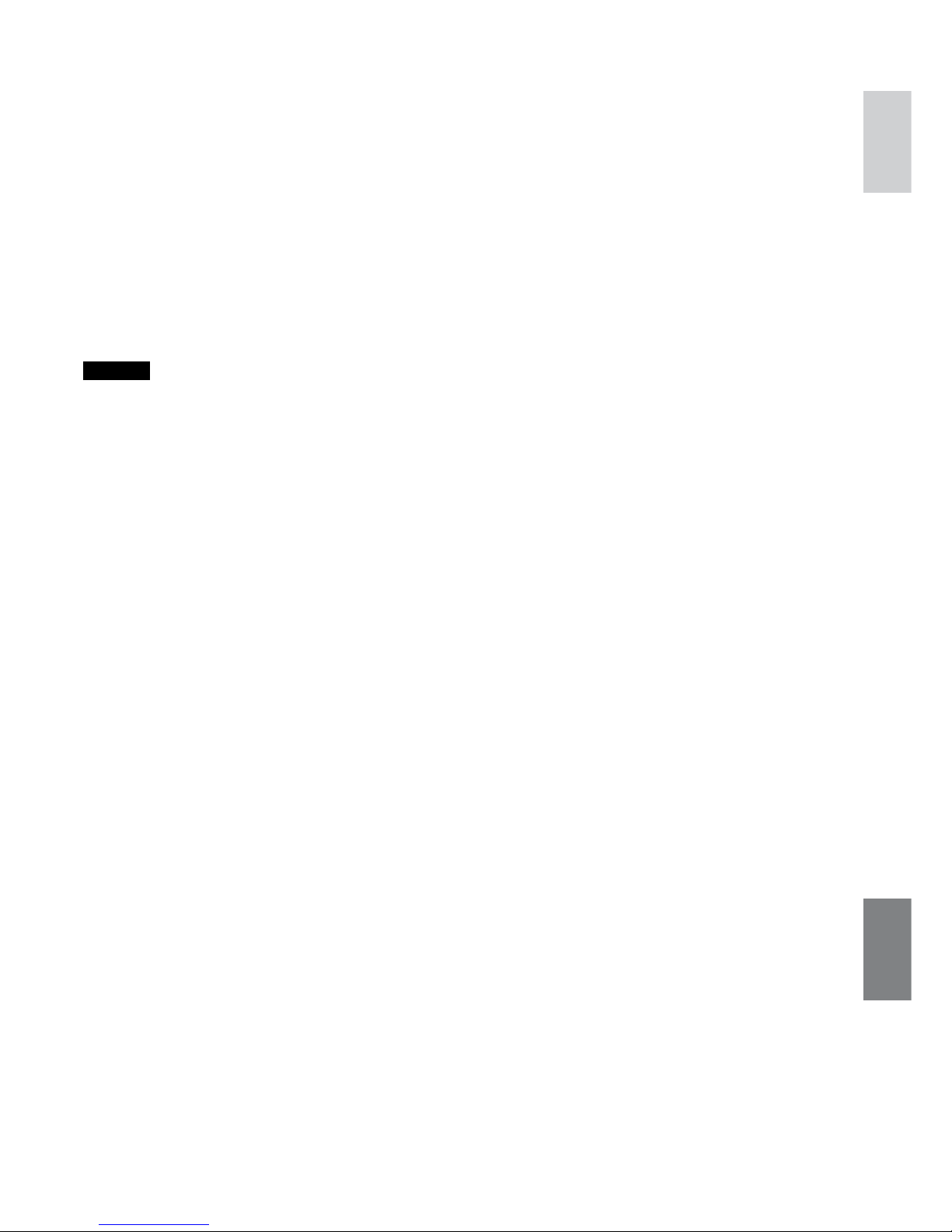
69
ENGLISH
Cleaning
Before cleaning, turn off the camcorder and remove the battery pack and AC adapter.
L To clean the exterior
Wipe gently with a soft cloth. If the camcorder is particularly dirty, dip the cloth into diluted
mild soap and wring it out well before wiping. Then wipe again with a dry cloth.
L To clean the LCD monitor
Wipe gently with a soft cloth. Be careful not to damage the monitor.
L To clean the lens
Wipe gently with lens cleaning paper.
NOTES
•
Avoid using strong cleaning agents such as benzine or alcohol.
•
Mold may form if the lens is left dirty.
•
When using a cleaner or chemically treated cloth, refer to the cautions for each product.
Page 70

70
Camcorder
L For general
Power supply
DC 11 V (Using AC adapter)
DC 7.2 V (Using battery pack)
Power consumption
Approx. 2.3 W*
* When the LED light is off and the monitor
backlight is set to [STANDARD] mode.
Dimensions (W x H x D)
54 mm x 68 mm x 111 mm
(2-3/16" x 2-11/16" x 4-3/8")
Weight
Approx. 225 g (0.50 lbs)
(incl. grip belt)
Approx. 270 g (0.60 lbs)
(incl. battery and grip belt)
Operating temperature
0°C to 40°C (32°F to 104°F)
Operating humidity
35% to 80%
Storage temperature
–20°C to 50°C (–4°F to 122°F)
Pickup
1/6" (680,000 pixels) CCD
Lens
F 1.8 to 4.0, f = 2.2 mm to 77.0 mm,
35:1 power zoom lens
Filter diameter
ø30.5 mm
LCD monitor
2.7" diagonally measured, LCD panel/TFT
active matrix system
Speaker
Monaural
LED Light
Within 1.5 m (4.9 ft)
(recommended shooting distance)
Language
English/French/Spanish/Portuguese/
Japanese/Korean/Traditional Chinese
L For video/Audio
Format
SD-VIDEO
Recording/Playback format
Video: MPEG-2
Audio: Dolby Digital (2 ch)
Signal format
NTSC standard
Recording mode (video)
ULTRA FINE: 720 x 480 pixels, 8.5 Mbps (VBR)
FINE: 720 x 480 pixels, 5.5 Mbps (VBR)
NORMAL: 720 x 480 pixels, 4.2 Mbps (VBR)
ECONOMY: 352 x 240 pixels, 1.5 Mbps (VBR)
Recording mode (audio)
ULTRA FINE: 48 kHz, 384 kbps
FINE: 48 kHz, 384 kbps
NORMAL: 48 kHz, 256 kbps
ECONOMY: 48 kHz, 128 kbps
L For still image
Format
JPEG
Image size
640 x 480
Picture quality
2 modes (FINE/STANDARD)
L For connectors
AV output
Video output: 1.0 V (p-p), 75 Ω
Audio output: 300 mV (rms), 1 kΩ
USB
Mini USB type A and B, USB 2.0 compliant
AC Adapter
Power requirement
AC 110 V to 240 Vd, 50 Hz/60 Hz
Output
DC 11 V
§
, 1 A
Design and specifications subject to change
without notice.
Specifications
Page 71
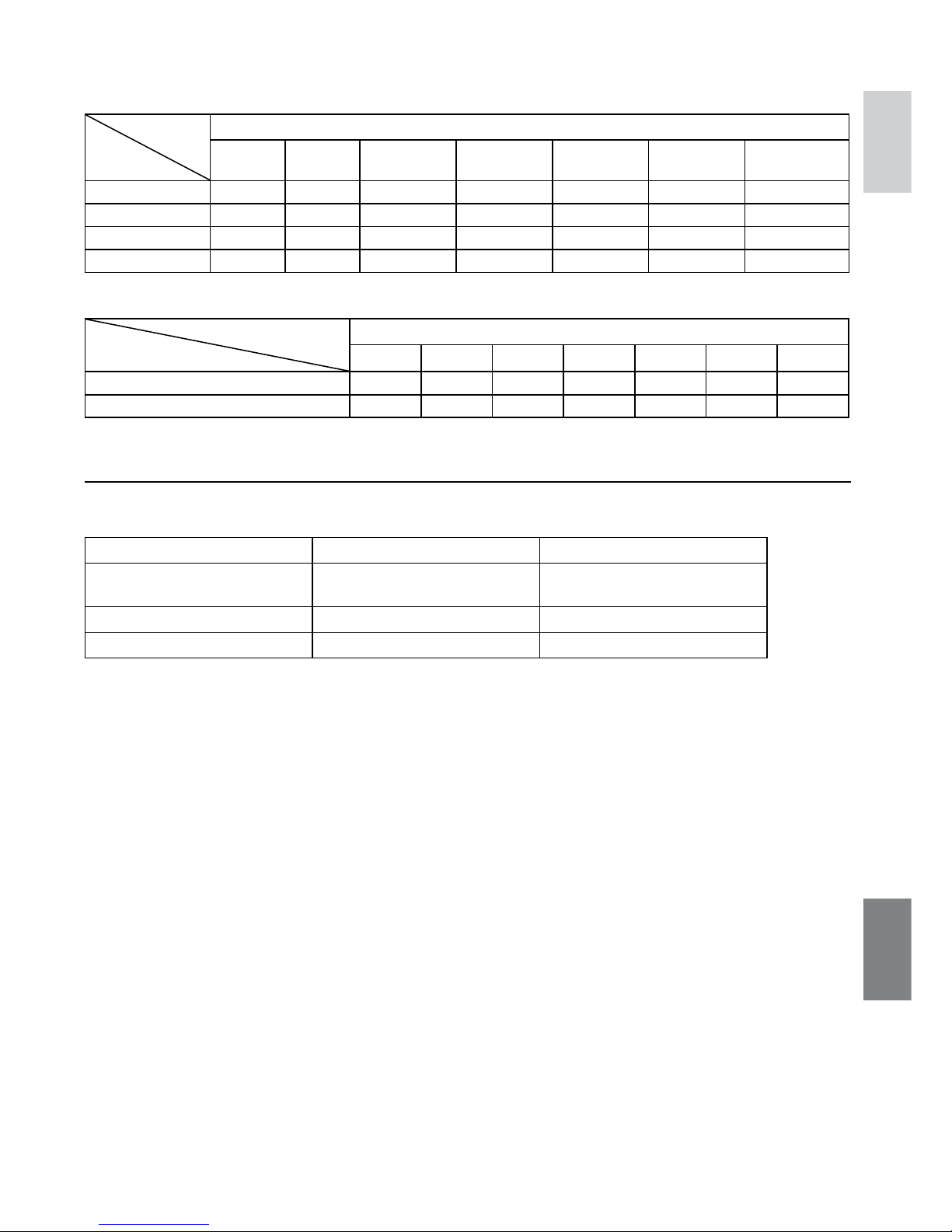
71
ENGLISH
Approximate recording time (for video)
Recording
medium
Quality
SD or SDHC Card
256 MB 512 MB 1 GB 2 GB 4 GB 8 GB 16 GB
ULTRA FINE 3 min. 6 min. 14 min. 29 min. 1 hr. 1 hr. 50 min. 3 hr. 45 min.
FINE 5 min. 10 min. 21 min. 43 min. 1 hr. 20 min. 2 hr. 50 min. 5 hr. 40 min.
NORMAL 6 min. 13 min. 29 min. 1 hr. 1 hr. 50 min. 3 hr. 45 min. 7 hr. 30 min.
ECONOMY 18 min. 36 min. 1 hr. 20 min. 2 hr. 30 min. 5 hr. 9 hr. 55 min. 19 hr. 50 min.
Approximate number of storable images (for still image)
Recording medium
Image size/Quality
SD or SDHC Card
256 MB 512 MB 1 GB 2 GB 4 GB 8 GB 16 GB
640 x 480 / FINE 1480 3030 6205 9999 9999 9999 9999
640 x 480 / STANDARD 2115 4335 8865 9999 9999 9999 9999
Required charging/recording time (approx.)
* When the LED light is off and the monitor backlight is set to [STANDARD] mode.
Battery pack Charging time Recording time
BN-VF808U
(Provided)
1 hr. 30 min. 2 hr. 5 min.*
BN-VF815U 2 hr. 40 min. 4 hr. 15 min.*
BN-VF823U 3 hr. 50 min. 6 hr. 25 min.*
Page 72

72
AC Adapter
When using the AC adapter in areas other
than the USA
The provided AC adapter features automatic
voltage selection in the AC range from 110 V to
240 V.
USING HOUSEHOLD AC PLUG ADAPTER
In case of connecting the unit’s power cord to
an AC wall outlet other than American National
Standard C73 series type use an AC plug
adapter, called a “Siemens Plug”, as shown.
For this AC plug adapter, consult your nearest
JVC dealer.
Battery Packs
The supplied battery
pack is a lithium-ion
battery. Before using
the supplied battery
pack or an optional
battery pack, be sure
to read the following
cautions:
Terminals
•
To avoid hazards
... do not burn.
... do not short-circuit the terminals. Keep it away
from metallic objects when not in use. When
transporting, make sure the provided battery
cap is attached to the battery. If the battery
cap is misplaced, carry the battery in a plastic
bag.
... do not modify or disassemble.
... do not expose the battery to temperatures
exceeding 60°C, as this may cause the battery
to overheat, explode or catch fire.
... use only specified chargers.
•
To prevent damage and prolong service life
... do not subject to unnecessary shock.
... charge within the temperature range of
10°C
to 35°C (50°F to 95°F). This is a chemical
reaction type battery — cooler temperatures
impede chemical reaction, while warmer
temperatures can prevent complete charging.
... store in a cool, dry place. Extended exposure
to high temperatures will increase natural
discharge and shorten service life.
... fully charge and then fully discharge the
battery every 6 months when storing the
battery pack over a long period time.
... remove from charger or powered unit when
not in use, as some machines use current
even when switched off.
ATTENTION:
The battery you
have purchased is
recyclable. Please call
1-800-8-BATTERY for
information on how to
recycle this battery.
Recording Medium (SD Card)
•
Be sure to follow the guidelines below
to prevent corruption or damage to your
recorded data.
•
Do not bend or drop the recording medium, or
subject it to strong pressure, jolts or vibrations.
•
Do not splash the recording medium with water.
•
Do not use, replace, or store the recording
medium in locations that are exposed to strong
static electricity or electrical noise.
•
Do not turn off the camcorder power or remove
the battery or AC adapter during shooting,
playback, or when otherwise accessing the
recording medium.
•
Do not bring the recording medium near objects
that have a strong magnetic field or that emit
strong electromagnetic waves.
•
Do not store the recording medium in locations
with high temperature or high humidity.
•
Do not touch the metal parts.
LCD Monitor
•
To prevent damage to the LCD monitor, DO
NOT
... push it strongly or apply any shocks.
... place the camcorder with LCD monitor on the
bottom.
•
To prolong service life
... avoid rubbing it with coarse cloth.
Cautions
Plug Adapter
Page 73

73
ENGLISH
Main Unit
•
For safety, DO NOT
... open the camcorder’s chassis.
... disassemble or modify the unit.
... allow inflammables, water or metallic objects
to enter the unit.
... remove the battery pack or disconnect the
power supply while the power is on.
... leave the battery pack attached when the
camcorder is not in use.
... place naked flame sources, such as lighted
candles, on the apparatus.
... expose the apparatus to dripping or splashing.
... leave dust or metal objects adhered to the
power plug or an AC wall outlet.
... insert any objects in the camcorder.
•
Avoid using the unit
... in places subject to excessive humidity or dust.
... in places subject to soot or steam such as
near a cooking stove.
... in places subject to excessive shock or
vibration.
... near a television set.
... near appliances generating strong magnetic
or electric fields (speakers, broadcasting
antennas, etc.).
... in places subject to extremely high (over 40°C)
or extremely low (under 0°C) temperatures.
... in places subject to the air pressure is low
(more than 3000 m (9843 ft)above the sea
level).
•
DO NOT leave the unit
... in places of over 50°C.
... in places where humidity is extremely low
(below 35%) or extremely high (above 80%).
... in direct sunlight.
... in a closed car in summer.
... near a heater.
... in high places such as on a TV. Leaving the
unit in high places while a cable is connected
may result in a malfunction if the cable is
caught and the unit falls onto the floor.
•
To protect the unit, DO NOT
... allow it to become wet.
... drop the unit or strike it against hard objects.
... subject it to shock or excessive vibration
during transportation.
... keep the lens directed at extremely bright
objects for long periods.
... expose the lens to direct sunlight.
... swing it excessively when using the hand
strap.
... swing the soft camcorder case excessively
when the camcorder is inside it.
•
To prevent the unit from dropping,
•
Fasten the grip belt securely.
•
When using the camcorder with a tripod, attach
the camcorder to the tripod securely.
If the camcorder drops, you may be injured
and the camcorder may be damaged.
When a child uses the unit, there must be
parental guidance.
Declaration of Conformity
Model Number: GZ-MS100U
Trade Name: JVC
Responsible party: JVC AMERICAS CORP.
Address: 1700 Valley Road Wayne, N. J. 07470
Telephone Number: 973-317-5000
This device complies with Part 15 of FCC
Rules. Operation is subject to the following
two conditions: (1) This device may not cause
harmful interference, and (2) this device must
accept any interference received, including
interference that may cause undesired
operation.
Changes or modifications not approved
by JVC could void the user’s authority to
operate the equipment. This equipment has
been tested and found to comply with the
limits for a Class B digital device, pursuant
to Part 15 of the FCC Rules. These limits are
designed to provide reasonable protection
against harmful interference in a residential
installation. This equipment generates, uses,
and can radiate radio frequency energy and, if
not installed and used in accordance with the
instructions, may cause harmful interference
to radio communications. However, there is
no guarantee that interference will not occur
in a particular installation. If this equipment
does cause harmful interference to radio or
television reception, which can be determined
by turning the equipment off and on, the
user is encouraged to try to correct the
interference by one or more of the following
measures: Reorient or relocate the receiving
antenna. Increase the separation between the
equipment and receiver.
Connect the equipment into an outlet on a
circuit different from that to which the receiver
is connected.
Consult the dealer or an experienced radio/TV
technician for help.
This Class B digital apparatus complies with
Canadian ICES-003.
Cet appareil numérique de la classe B est
conforme à la norme NMB-003 du Canada.
Page 74

0508ASR-MW-MD
US
© 2008 Victor Company of Japan, Limited
Terms
A AC Adapter ................................................. 17, 72
Adjust Brightness .............................................. 26
Auto Power Off .................................................. 64
B Backlight Compensation ................................... 25
Battery Pack .......................................... 17, 19, 72
C Clock Adjust ................................................ 18, 64
Copying Files ........................................ 43, 48, 57
D Date Display Style ............................................ 63
Date Index Screen ............................................ 29
Deleting Files .............................................. 33, 64
Deleting Playlist ................................................ 39
Demonstration Mode ......................................... 63
Digital Image Stabilizer (DIS) ............................ 62
Direct Printing ................................................... 41
Display on TV .................................................... 64
DPOF ................................................................ 40
DVD Burner ................................................. 43, 44
DVD Recorder ................................................... 47
E Effect ........................................................... 27, 31
Event Registration ....................................... 23, 35
Event Screen .................................................... 29
F File Information ................................................. 34
Focus ................................................................ 26
Format SD card ................................................ 64
G Gain Up ............................................................. 61
I Image Rotation ................................................. 28
L Language Setting ........................................ 18, 63
LCD Monitor .......................................... 12, 14, 72
LED Light .......................................................... 23
Lens Cover ........................................................ 19
M Macintosh ......................................................... 57
Manual Recording ............................................. 25
Menu Settings ................................................... 61
Monitor Backlight .............................................. 63
O Operation Sound ............................................... 63
P Partial Delete .................................................... 36
Photometry Area ............................................... 27
PictBridge ......................................................... 41
Picture Quality .................................................. 61
Playlist ............................................................... 37
Power-Linked Operation ................................... 12
Preset ............................................................... 64
Printer ............................................................... 41
Program AE ...................................................... 25
Protecting Files ................................................. 33
Q Quick Restart .................................................... 63
R Recordable Time/Number of Images ................ 71
Recording Medium ............................................ 72
Resetting the Camcorder .................................. 65
Resetting the File Number ................................ 64
S Screen Size (16:9/4:3) ...................................... 62
SD Card ............................................................ 20
Select TV Type .................................................. 63
Self-Timer ......................................................... 61
Shutter Speed ................................................... 27
Slide Show ........................................................ 28
Speaker Volume ................................................ 28
Still Image ......................................................... 22
T Tele Macro ........................................................ 27
Tripod Mounting ................................................ 19
TV ..................................................................... 32
V VCR .................................................................. 47
Video ................................................................. 21
U Upload ........................................................ 24, 53
W White Balance ................................................... 27
Wind Cut ........................................................... 62
Windows PC ..................................................... 48
Wipe or Fader Effects ....................................... 31
Z Zooming ...................................................... 23, 62
