Page 1
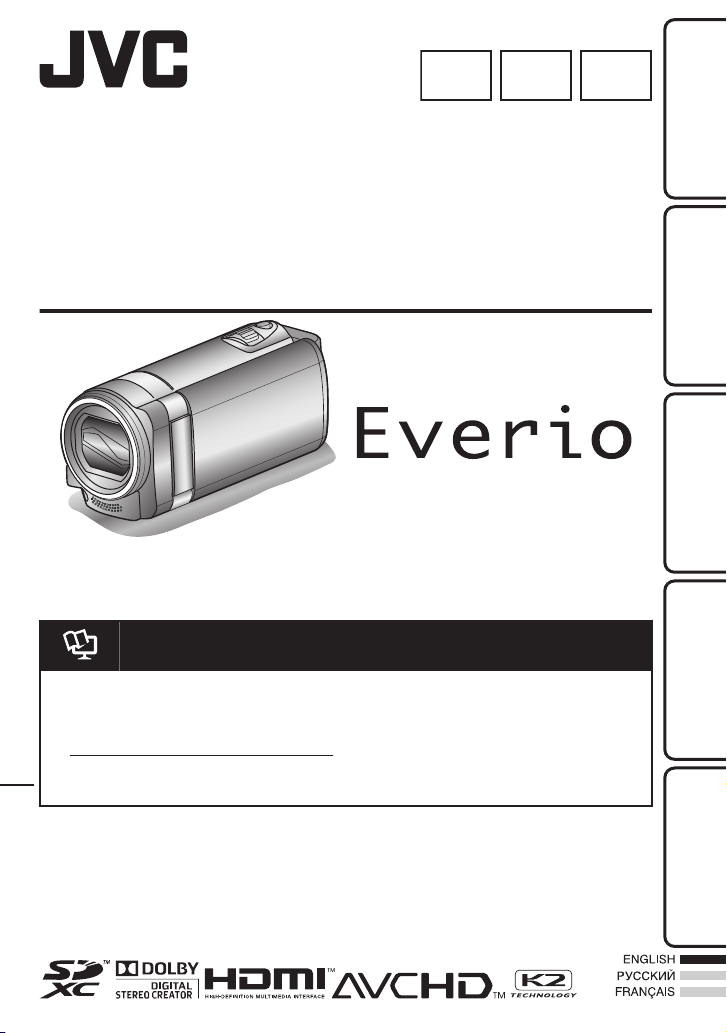
CAMCORDER
RU
FREN
LYT2281-001B-M
GZ-HM650AS/
GZ-HM445AS
Basic User Guide
Dear Customers
Thank you for purchasing this JVC product.
Before use, please read the Safety Precautions and Cautions on p. 2 and p. 24 to ensure safe
use of this product.
Getting StartedRecordingPlaybackCopying
.
A “Basic User Guide” (this manual) and a “Detailed User Guide” are available for this product.
For more details on operating this product, please refer to the “Detailed User Guide” at the
following website.
o
o
Detailed User Guide
http://manual.jvc.co.jp/index.html/
You can also access the website from the built-in application software of
this unit.
Further
Information
Page 2
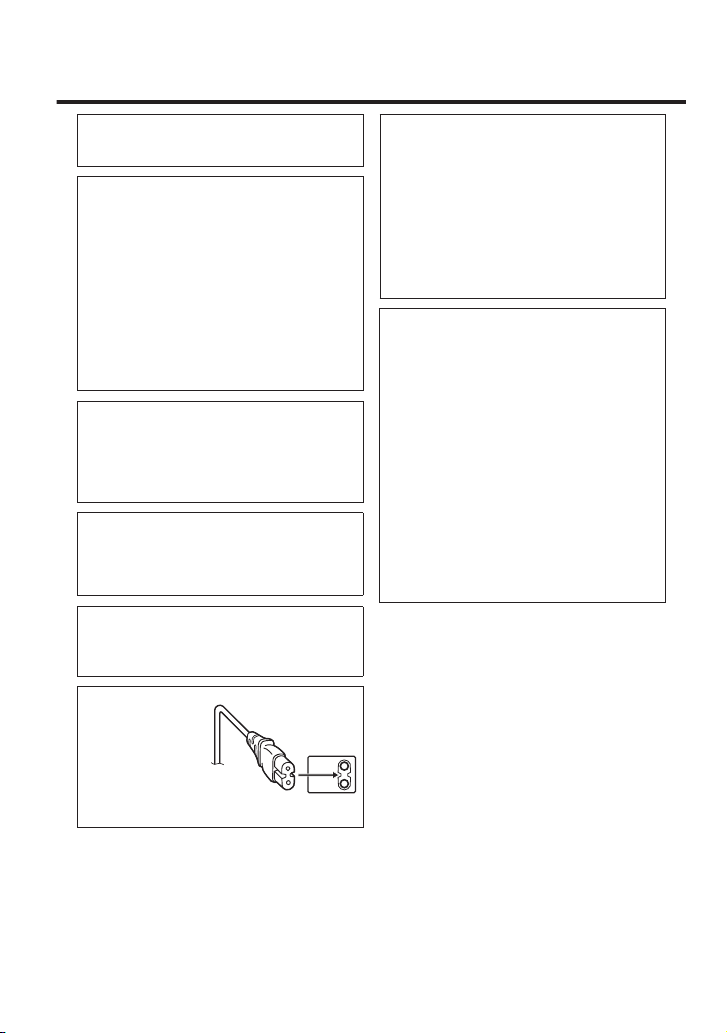
Safety Precautions
When the equipment is installed in a cabinet or on
a shelf, make sure that it has sufficient space on
all sides to allow for ventilation (10 cm or more on
both sides, on top and at the rear).
Do not block the ventilation holes.
(If the ventilation holes are blocked by a
newspaper, or cloth etc. the heat may not be able
to get out.)
No naked flame sources, such as lighted candles,
should be placed on the apparatus.
When discarding batteries, environmental
problems must be considered and the local rules
or laws governing the disposal of these batteries
must be followed strictly.
The apparatus shall not be exposed to dripping
or splashing.
Do not use this equipment in a bathroom or
places with water.
Also do not place any containers filled with water
or liquids (such as cosmetics or medicines, flower
vases, potted plants, cups etc.) on top of this unit.
(If water or liquid is allowed to enter this
equipment, fire or electric shock may be caused.)
NOTES:
•
The rating plate and safety caution are on the
bottom and/or the back of the main unit.
•
The serial number plate is on the battery pack
mount.
•
The rating information and safety caution of the
AC adapter are on its upper and lower sides.
WARNING: TO PREVENT FIRE OR SHOCK
HAZARD, DO NOT EXPOSE THIS UNIT TO
RAIN OR MOISTURE.
CAUTIONS:
•
If you notice smoke or a peculiar smell coming
from this unit or AC Adapter, shut it down and
unplug it immediately. Continue using the unit or
AC Adapter under these conditions could lead to
fire or electric shock. Contact your JVC dealer.
Do not attempt to repair the malfunction yourself.
•
To prevent shock, do not open the cabinet. No
user serviceable parts inside. Refer servicing to
qualified personnel.
•
When you are not using the AC adapter for a
long period of time, it is recommended that you
disconnect the power cord from AC outlet.
•
In certain areas, use the conversion plug
depending on the type of your AC wall outlet.
WARNING:
The battery pack, this unit with battery installed,
and the remote control with battery installed
should not be exposed to excessive heat such as
direct sunlight, fire or the like.
Caution on Replaceable lithium battery
The battery used in this device may present a fire
or chemical burn hazard if mistreated.
Do not recharge, disassemble, heat above 100°C
or incinerate.
Replace battery with Panasonic, Sanyo, Sony or
Maxell CR2025.
Danger of explosion or Risk of fire if the battery is
incorrectly replaced.
•
Dispose of used battery promptly.
•
Keep away from children.
•
Do not disassemble and do not dispose of in fire.
CAUTION:
To avoid electric shock
or damage to the
unit, first firmly insert
the small end of the
power cord into the
AC Adapter until it is
no longer wobbly, and
then plug the larger
end of the power cord into an AC outlet.
CAUTION:
The mains plug shall remain readily operable.
•
Remove the mains plug immediately if this unit
functions abnormally.
.
For more information, refer to the Detailed User Guide
2
http://manual.jvc.co.jp/index.html/
Page 3
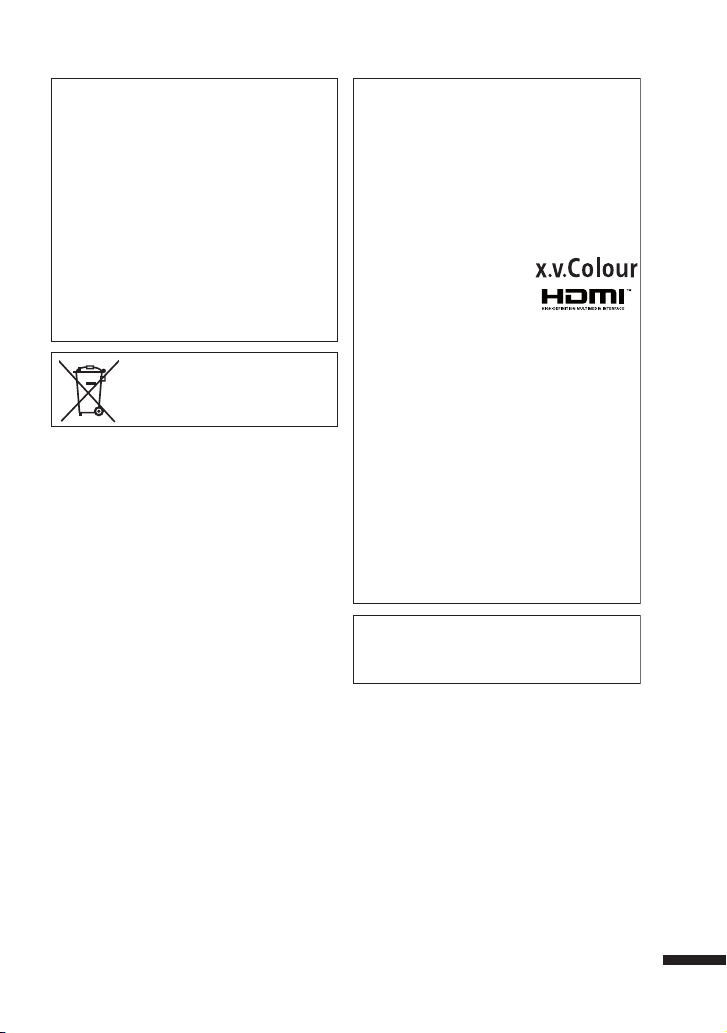
Remember that this unit is intended for
private consumer use only.
Any commercial use without proper permission
is prohibited. (Even if you record an event such
as a show, performance or exhibition for personal
enjoyment, it is strongly recommended that you
obtain permission beforehand.)
Trademarks
•
"AVCHD", "AVCHD" logo, "AVCHD Lite" and
"AVCHD Lite" logo are trademarks of Panasonic
Corporation and Sony Corporation.
•
x.v.Colour™ is a trademark of
Sony Corporation.
•
HDMI™ is a trademark of HDMI
Licensing, LLC.
•
Manufactured under license from Dolby
Laboratories. Dolby and the double-D symbol
are trademarks of Dolby Laboratories.
•
Windows® is either registered trademark or
trademark of Microsoft Corporation in the
United States and/or other countries.
•
Macintosh is a registered trademark of Apple Inc.
•
iMovie and iPhoto are trademarks of Apple Inc.,
registered in the U.S. and other countries.
•
YouTube™ and the YouTube logo are
trademarks and/or registered trademarks of
YouTube LLC.
•
Intel, Intel Core, and Pentium are trademarks or
registered trademarks of Intel Corporation or its
subsidiaries in the United States and other countries.
•
Eye-Fi is a trademark of Eye-Fi, Inc.
•
Other product and company names included in
this instruction manual are trademarks and/or
registered trademarks of their respective holders.
Do not point the lens directly into the sun. This
can cause eye injuries, as well as lead to the
malfunctioning of internal circuitry. There is also
a risk of fire or electric shock.
CAUTION!
The following notes concern possible physical
damage to this unit and to the user.
Carrying or holding this unit by the LCD monitor
can result in dropping the unit, or in a malfunction.
Do not use a tripod on unsteady or unlevel
surfaces. It could tip over, causing serious damage
to the unit.
CAUTION!
Connecting cables (Audio/Video, etc.) to this unit
and leaving it on top of the TV is not recommended,
as tripping on the cables will cause the unit to fall,
resulting in damage.
If this symbol is shown, it is only valid
in the European Union.
Make a backup of important recorded data
JVC will not be responsible for any lost data. It is
recommended to copy your important recorded
data to a disc or other recording media for storage.
.
For more information, refer to the Detailed User Guide
http://manual.jvc.co.jp/index.html/
3
Page 4
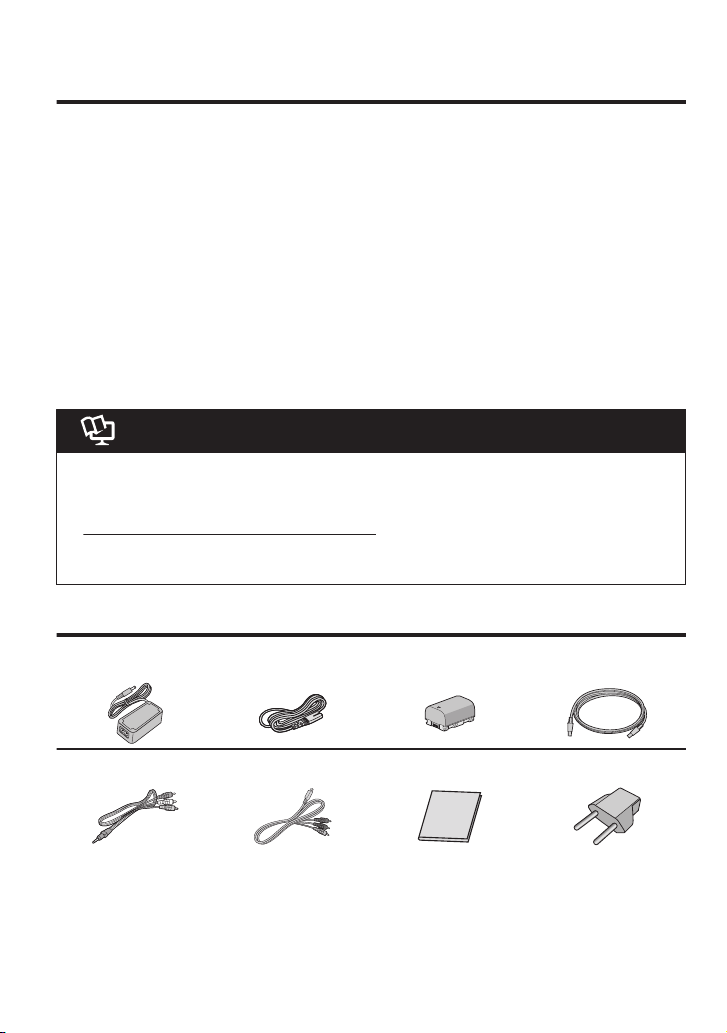
Contents
Safety Precautions ............................... 2
Verifying the Accessories .................... 4
Names of Parts and Functions ............. 5
Names of Buttons and Functions on the
LCD Monitor ........................................ 6
IGetting Started ........................... 8
Charging the Battery Pack ................... 8
Grip Adjustment ................................... 9
Using as a Hand Strap ......................... 9
Inserting an SD Card ........................... 9
Clock Setting ..................................... 12
Video Quality ..................................... 13
IRecording ................................. 14
Video Recording ................................ 14
Still Image Recording ......................... 15
IPlayback ................................... 16
Playing Back/Deleting Files on this Unit
........................................................... 16
Playing Back on TV ............................ 17
ICopying .................................... 19
Dubbing Files by Connecting to a DVD
Recorder or VCR ............................... 19
IFurther Information ................... 20
Operating the Menu ........................... 20
Recordable Time/Number of Images
........................................................... 21
Troubleshooting ................................. 22
Cautions ............................................ 24
Specifications .................................... 26
.
A “Basic User Guide” (this manual) and a “Detailed User Guide” are available for this product.
For more details on operating this product, please refer to the “Detailed User Guide” at the
following website.
o
o
Detailed User Guide
http://manual.jvc.co.jp/index.html/
You can also access the website from the built-in application software
of this unit.
Verifying the Accessories
AC Adapter
AC-V10M*1
.
AV Cable Component Cable
.
SD cards are sold separately. For details on the types of cards that can be used on this
0
unit, refer to p. 10.
*1 When using the AC adapter overseas, please prepare a commercially available
converter plug for the country or region of visit.
*2 If the AC outlet does not match the AC plug, use the provided plug adapter.
For more information, refer to the Detailed User Guide
4
http://manual.jvc.co.jp/index.html/
Power Cord*1
.
.
Battery Pack
BN-VG114E
.
Basic User Guide
(this manual)
.
USB Cable
(Type A - Mini Type B)
.
Plug Adapter *2
.
Page 5
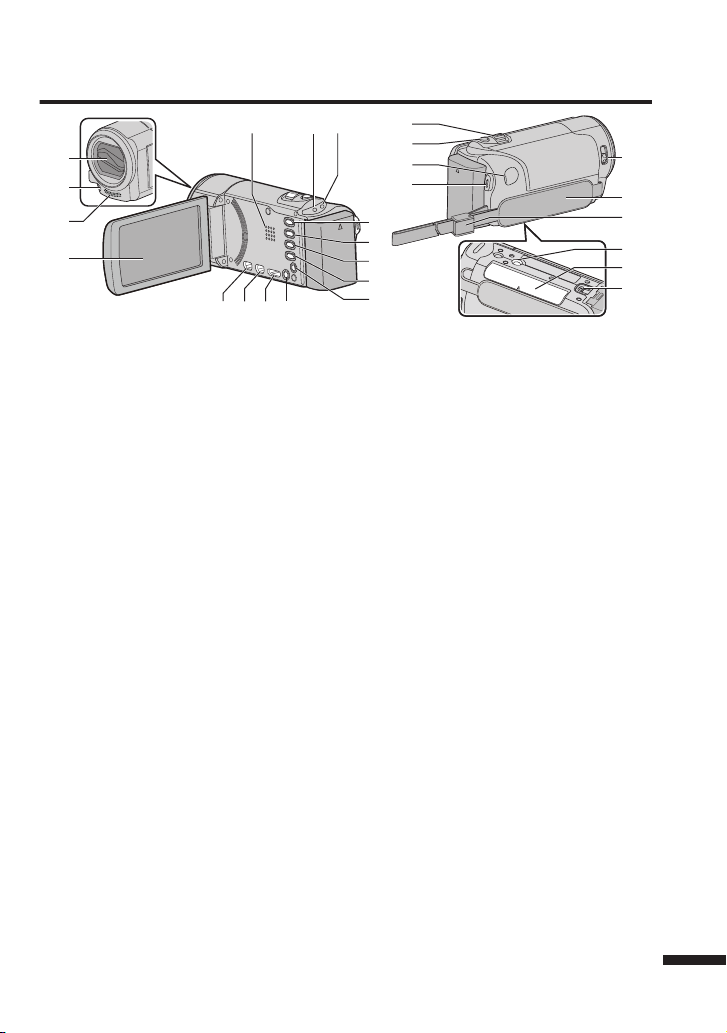
Names of Parts and Functions
k
e
h
i
g
n
m
l
j
2
4
5
1
cd
6 7
8
9
0
b
a
3
f
p
o
.
A
Lens Cover
B
Light
C
Stereo Microphone
D
LCD Monitor
Turns on/off the power by opening/
closing the LCD monitor.
E
Speaker
F
ACCESS (Access) Lamp
Lights up/blinks during recording or
playback.
G
POWER/CHARGE (Power/Charge)
Lamp (p. 8)
H
i.AUTO (Intelligent Auto) Button
(p. 14)
Switches between Intelligent Auto and
Manual modes.
I
USER (User) Button
J
A/B (Video/Still Image) Button
Switches between video and still image
modes.
K
INFO (Information) Button
Recording:Displays the remaining
time (for video only) and
battery power.
Playback:Displays file information
such as recording date.
L
AV Connector (p. 18, 19)
M
M (Power) Button
Press and hold to turn the power on/off
while the LCD monitor is opened.
For more information, refer to the Detailed User Guide
N
HDMI Mini Connector (p. 17)
O
USB Connector
P
COMPONENT (Component) Connector
(p. 17)
Q
Zoom/Volume Lever (p. 14, 16)
R
SNAPSHOT (Still Image Recording)
Button (p. 15)
S
DC Connector (p. 8)
T
START/STOP (Video Recording)
Button (p. 14)
U
Lens Cover Switch (p. 14)
V
Grip Belt (p. 9)
W
Strap Lock (p. 9)
X
Tripod Mounting Hole
Y
SD Card Slot (p. 9)
Z
Battery Release Lever (p. 8)
http://manual.jvc.co.jp/index.html/
5
Page 6
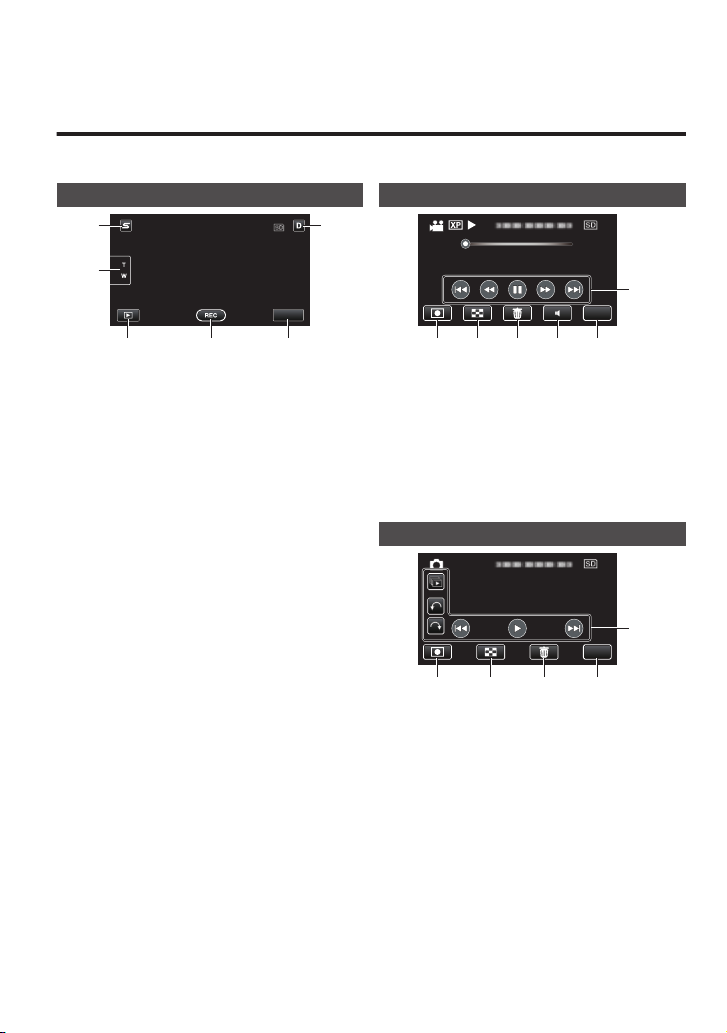
Names of Buttons and Functions on the
MENU
1
6
2
3 4 5
0:01:23 0:12:34
MENU
6
1 2 3 4 5
MENU
5
1 2 3 4
LCD Monitor
The following screens are displayed during the video and still image modes, and operate as
the touch screens.
Recording Screen (Video/Still Image)
Playback Screen (Video)
.
Face Short Cut Menu Button
A
Displays a short cut screen of face
recognition functions.
Zoom Button
B
Playback Mode Button
C
Switches to the playback mode.
Recording Start/Stop Button (p. 14,
D
15)
: Video Recording Start Button
g
: Video Recording Stop Button
a
: Still Image Recording Button
Q
Menu Button (p. 20)
E
Display Button
F
Some displays disappear after
approximately 3 seconds. Press this
button to show the displays again. The
displays appear for approximately 3
seconds with every press. Press and hold
this button to fix the displays. Press this
button again to release the displays.
For more information, refer to the Detailed User Guide
6
http://manual.jvc.co.jp/index.html/
.
Recording Mode Button
A
Switches to the recording mode.
Index Screen Button
B
Delete Button
C
Volume Adjustment Button (p. 16)
D
Menu Button (p. 20)
E
Operation Buttons (p. 16)
F
Playback Screen (Still Image)
.
A
Recording Mode Button
Switches to the recording mode.
B
Index Screen Button
C
Delete Button
D
Menu Button (p. 20)
E
Operation Buttons (p. 16)
Page 7
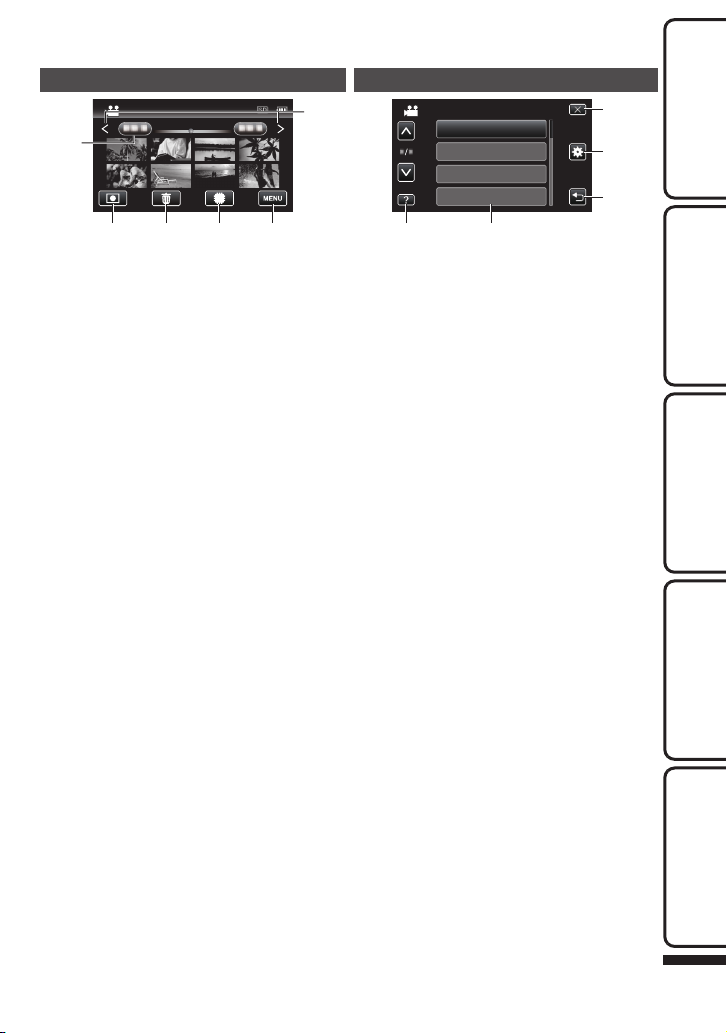
Index Screen
2011
2011
1
2 3 4 5
6
5
4
3
1 2
BRIGHTNESS ADJUST
FOCUS
SCENE SELECT
VIDEO
WHITE BALANCE
Menu Screen
Getting StartedRecordingPlaybackCopying
.
Date Button
A
Recording Mode Button
B
Switches to the recording mode.
Delete Button
C
Playback Media Button
D
Switches between SD card and built-in
memory or slot A and slot B (GZ-HM445).
Menu Button (p. 20)
E
Page Forward/Back Button
F
.
Help Button (p. 20)
A
Menu Items (p. 20)
B
Return Button
C
Common/Basic Settings Button
D
Close Button
E
For more information, refer to the Detailed User Guide
http://manual.jvc.co.jp/index.html/
Further
Information
7
Page 8
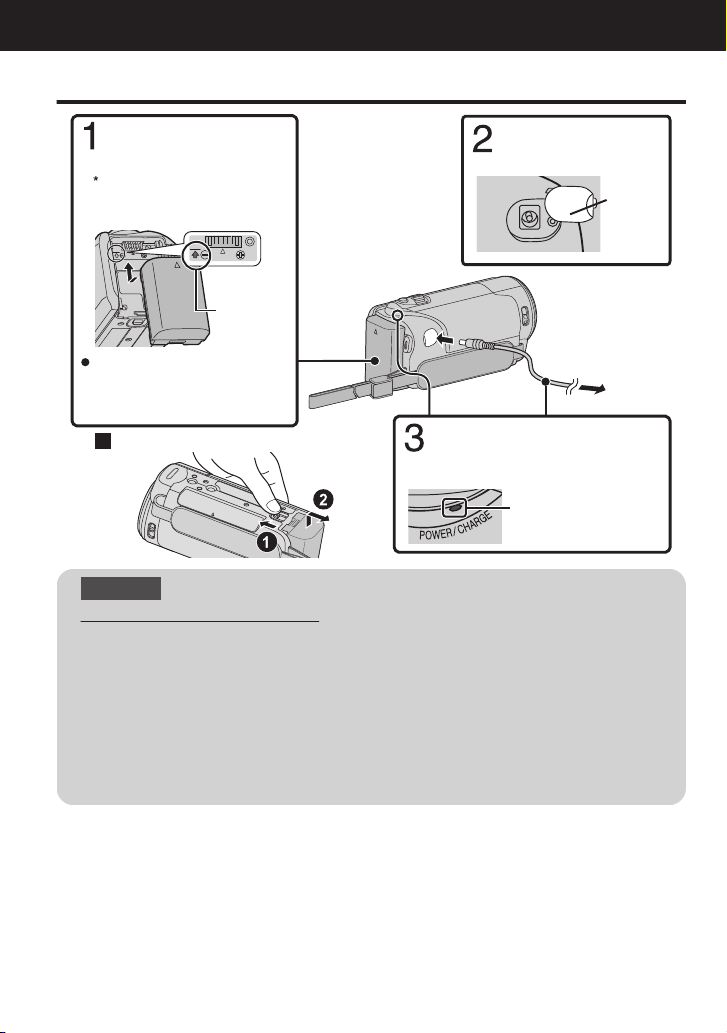
(Base)
To detach the battery pack
Charging finished:
Goes out
Charging in progress:
Blinks
Charging Lamp
Plug in the power.
To AC Outlet
(110 V to 240 V)
AC Adapter
Cover
Connect the DC
connector.
Mark
Align the top of the battery
with the mark on this unit,
and slide in until the battery
clicks into place.
The battery pack is not
charged at the time of
purchase.
Attach the battery pack.
Getting Started
Charging the Battery Pack
.
CAUTION
Be sure to use JVC battery packs.
If you use any other battery packs besides JVC battery packs, safety and
0
performance cannot be guaranteed.
Charging time: Approx. 2 h 30 m (using supplied battery pack)
0
The charging time is when the unit is used at 25°C. If the battery pack is charged
*
outside the room temperature range of 10°C to 35°C, charging may take a longer time
or it may not start. The recordable and playable time may also be shortened under
some usage conditions such as at low temperature.
Charging is also possible with a USB cable. (Refer to Detailed User Guide.)
0
8
For more information, refer to the Detailed User Guide
http://manual.jvc.co.jp/index.html/
Page 9
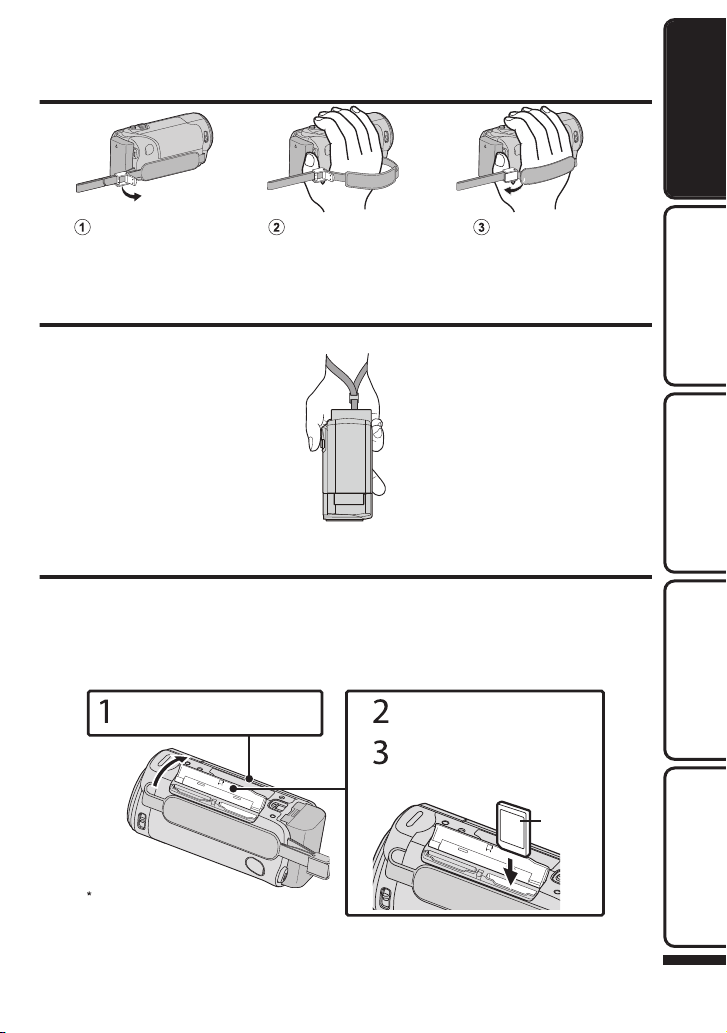
Grip Adjustment
Close the lever
Adjust the length
of the belt
Open the lever on
the strap lock
Tu r n off the power of this unit before
inserting or removing a card.
(Base)
Label
Insert an SD card.
Open the cover.
Close the LCD monitor.
.
Using as a Hand Strap
Adjust the length of the belt and loop it around your wrist.
.
Inserting an SD Card
GZ-HM650 (Models with Built-in Memory)
o
When a commercially available SD card is inserted, recordings can still be made to the card
without stopping when the remaining recording time on the built-in memory runs out.
*To record to the card, it is necessary to perform media settings. (p. 11)
When no card is available, set media settings to “BUILT-IN MEMORY” for recording.
Getting StartedRecordingPlaybackCopying
.
For more information, refer to the Detailed User Guide
http://manual.jvc.co.jp/index.html/
Further
Information
9
Page 10
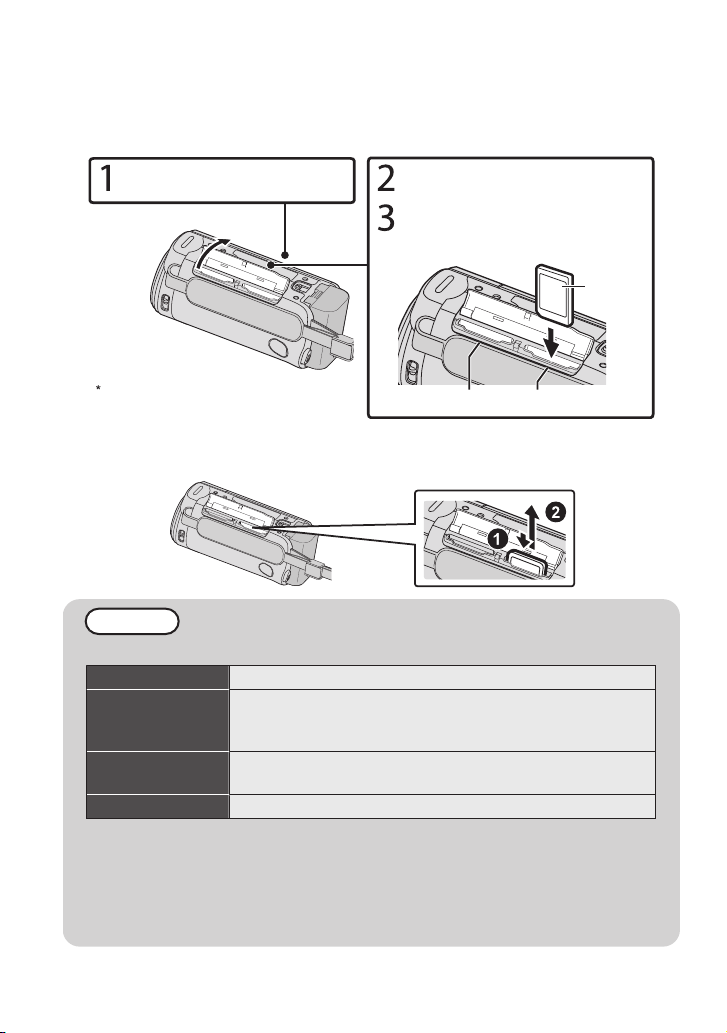
GZ-HM445 (Models with Dual Slot)
Tu r n off the power of this unit before
inserting or removing a card.
(Base)
Slot B Slot A
Label
Insert an SD card into slot A.
Open the cover.
Close the LCD monitor.
(Base)
o
Insert a commercially available SD card before recording.
This unit comes with two SD card slots. When two SD cards are inserted, recordings
can be continued on the other card even if one card is full.
.
To remove the card
o
Push the card inward once, then pull it out straight.
.
NOTE
Operations are confirmed on the following SD cards.
Manufacturer Panasonic, TOSHIBA, SanDisk, Eye-Fi*
Video A
Still Image B
Eye-Fi Eye-Fi Connect X2 / Eye-Fi Explore X2 / Eye-Fi Pro X2
*Only the specified models may be used. Refer to the Detailed User Guide for
details.
Using SD cards (including SDHC/SDXC cards) other than those specified above
0
may result in recording failure or data loss.
To protect the data, do not touch the terminals of the SD card.
0
Eye-Fi manufactures SD memory cards with wireless LAN function.
0
Class 4 or higher compatible SD card (2 GB) / Class 4 or
higher compatible SDHC card (4 GB to 32 GB) / Class 4 or
higher compatible SDXC card (48 GB to 64 GB)
SD card (256 MB to 2 GB) / SDHC card (4 GB to 32 GB) /
SDXC card (48 GB to 64 GB)
For more information, refer to the Detailed User Guide
10
http://manual.jvc.co.jp/index.html/
Page 11
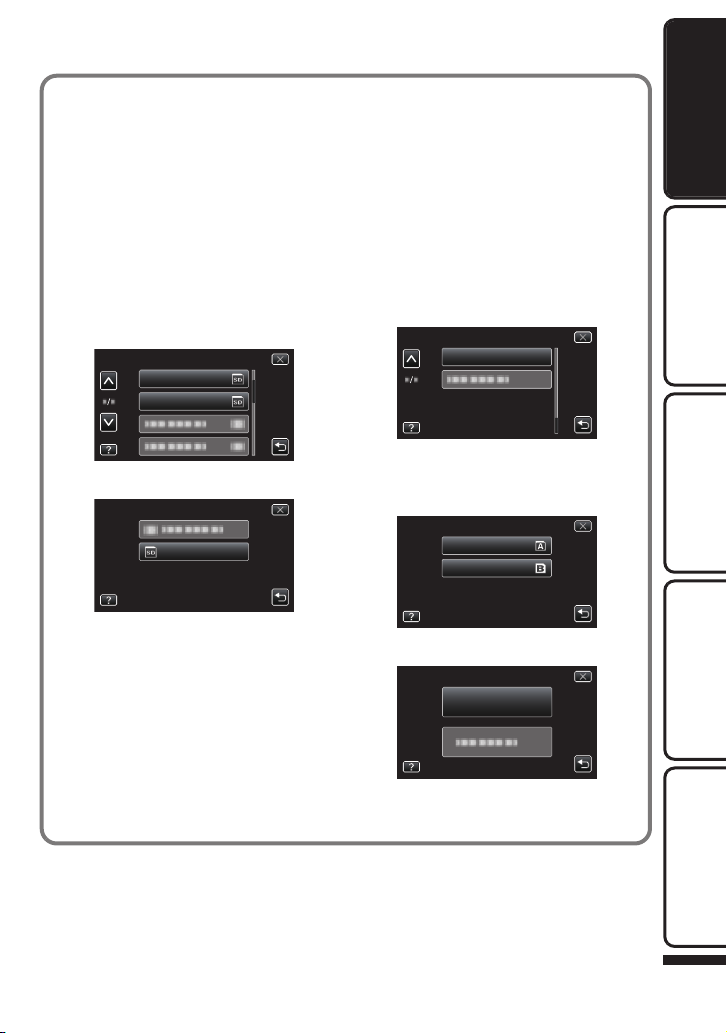
To use an SD card (GZ-HM650)
REC MEDIA FOR IMAGE
REC MEDIA FOR VIDEO
SD CARD
FORMAT SD CARD
SLOT B
SLOT A
FORMAT SD CARD
FILE
o
Recording can be performed on a
card when “REC MEDIA FOR VIDEO”
or “REC MEDIA FOR IMAGE” of
“COMMON” (basic settings) is set to
“SD CARD”.
Open the LCD monitor.
A
The unit turns on.
0
Tap “MENU”.
B
C
Tap “Q”.
Tap “REC MEDIA FOR VIDEO” or
D
“REC MEDIA FOR IMAGE”.
.
Tap “SD CARD”.
E
To use SD cards that have been
o
used on other devices
Format (initialize) the card using
“FORMAT SD CARD” from
“COMMON” (basic settings).
All data on the card will be deleted
when it is formatted. Copy all files
on the card to a computer before
formatting.
Perform steps A - C from “To use an
SD card”.
Tap “FORMAT SD CARD”.
D
.
(GZ-HM445)
E
Tap the slot with the card to
format.
Getting StartedRecordingPlaybackCopying
.
.
Tap “FILE”.
F
.
Tap “YES”.
G
After formatting, tap “OK”.
H
For more information, refer to the Detailed User Guide
http://manual.jvc.co.jp/index.html/
Further
Information
11
Page 12
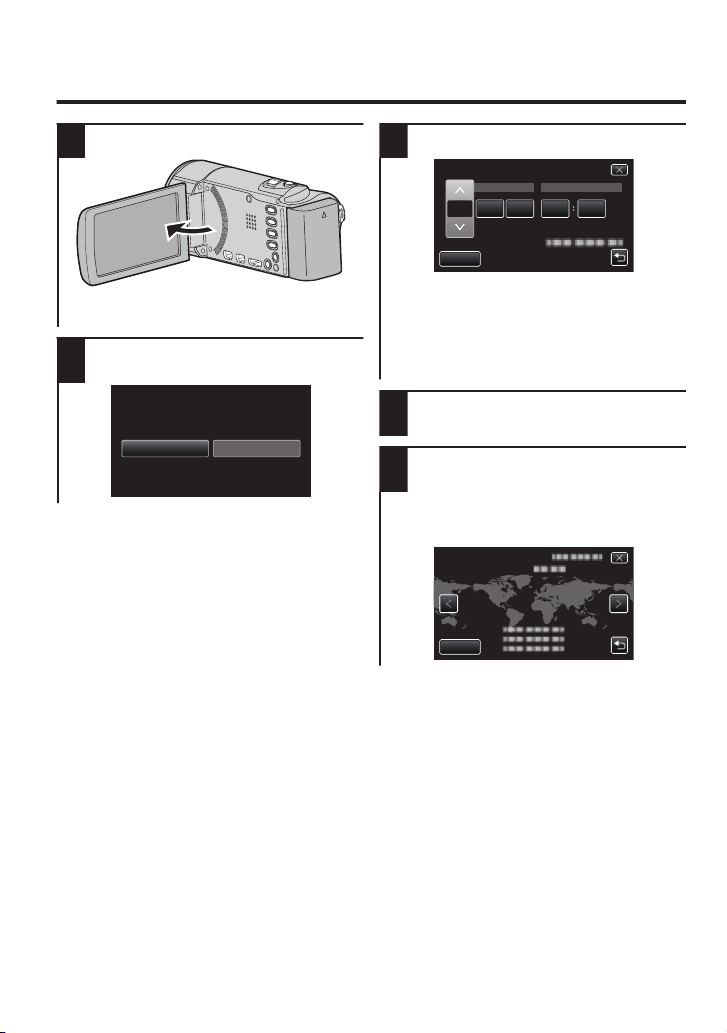
Clock Setting
NOYES
SET DATE/TIME!
20111 1 10 00
DATE
CLOCK SETTING
SET
TIME
GMT
CLOCK/AREA SETTING
SAVE
Open the LCD monitor.
1
.
The unit turns on. When the LCD
0
monitor is closed, the unit turns off.
Tap “YES” when “SET DATE/TIME!”
2
is displayed.
.
Set the date and time.
3
.
When the year, month, day, hour, or
0
minute item is tapped, “∧” and “∨” will be
displayed.
Tap “∧” or “∨” to adjust the value.
Repeat this step to input the year,
0
month, day, hour, and minute.
After setting the date and time, tap
4
“SET”.
Select the region where you live and
5
tap “SAVE”.
The city name and time difference are
0
displayed.
Tap “<” or “>” to select the city name.
0
.
12
For more information, refer to the Detailed User Guide
http://manual.jvc.co.jp/index.html/
Page 13
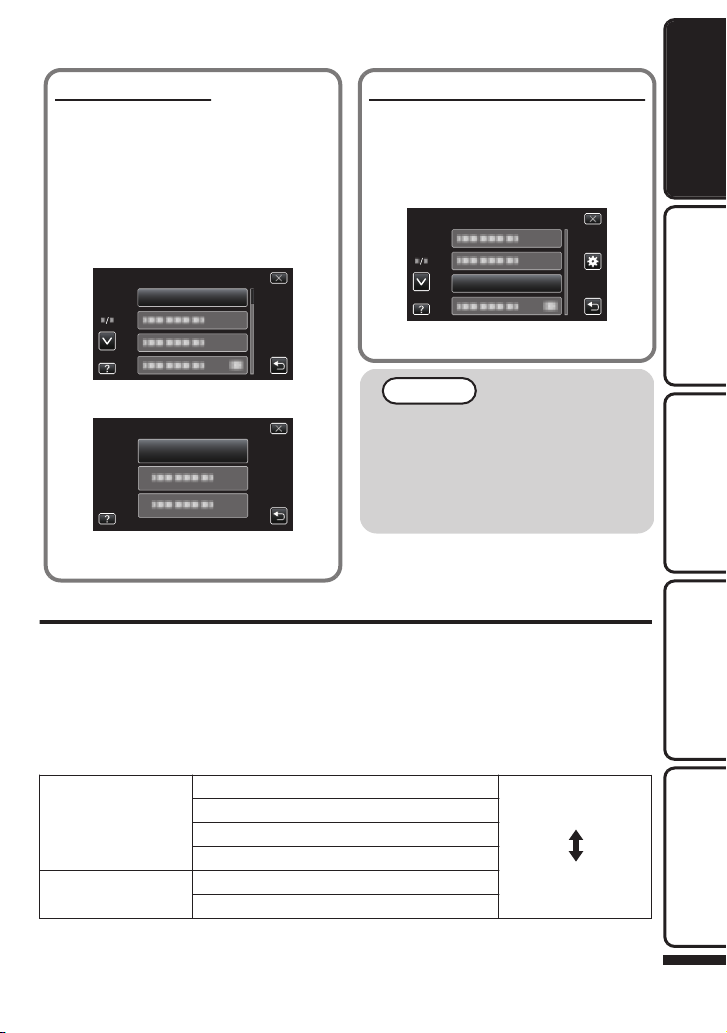
To reset the clock
CLOCK ADJUST
CLOCK ADJUST
CLOCK SETTING
LANGUAGE
Set the clock with “CLOCK ADJUST”
from the menu.
Open the LCD monitor.
A
The unit turns on.
0
Tap “MENU”.
B
C
Tap “Q”.
Tap “CLOCK ADJUST”.
D
.
Tap “CLOCK SETTING”.
E
To change the display language
The language on the display can be
changed.
Perform steps A - C from “To reset the
clock”.
Tap “LANGUAGE”.
D
.
Tap to the desired language.
E
NOTE
“SET DATE/TIME!” is displayed
0
when you turn on this unit after it
has not been used for a prolonged
period.
Charge this unit for more than 24
hours before setting the clock.
.
The subsequent setting operations
0
are the same as steps 3 - 5 on p. 12.
(p. 8)
Video Quality
This unit can perform recording in both high and standard definition.
By default, it is set to high definition (XP).
To change the setting
o
Tap “MENU”.
A
Tap “VIDEO QUALITY”.
B
Tap the desired video quality.
C
High Definition UXP Higher video quality
XP
SP
EP
Standard Definition SSW
SEW
* For the approximate video recording time, refer to p. 21.
More recording time
.
Getting StartedRecordingPlaybackCopying
Further
Information
For more information, refer to the Detailed User Guide
http://manual.jvc.co.jp/index.html/
13
Page 14
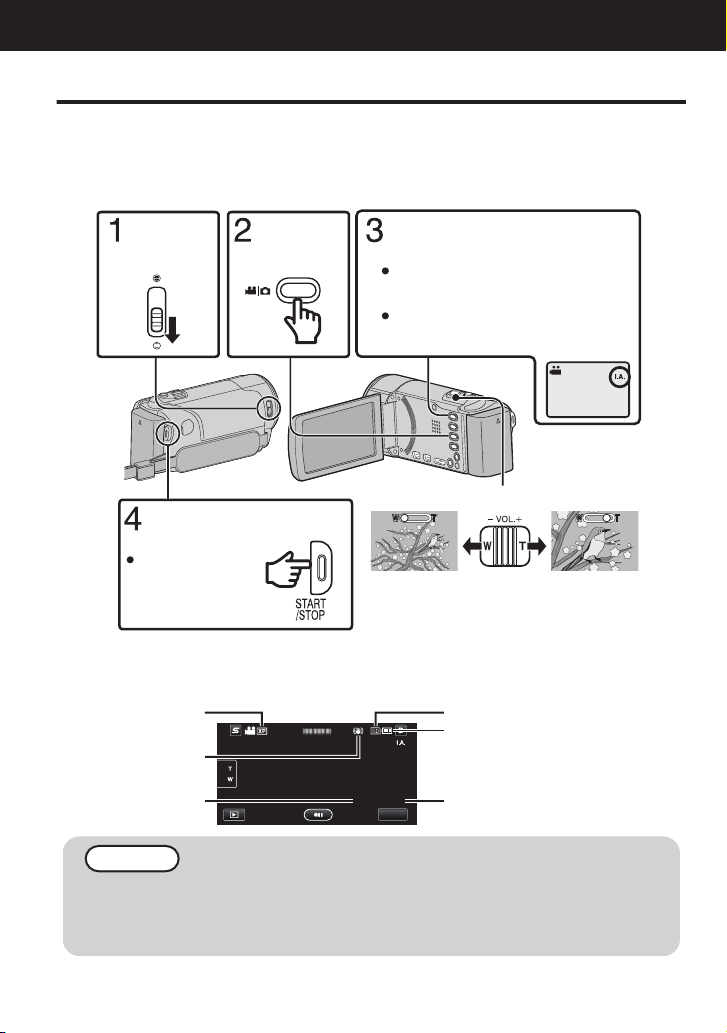
(Telephoto)
(Wide angle)
Zooming
Press again to stop.
Start recording.
The mode changes between Intelligent
Auto and Manual with every press.
If the mode is H Manual, press the
S button to switch.
Check if the recording mode is P
Intelligent Auto.
Select video
mode.
Open the
lens cover.
MENU
0:00:00 [0:54]
Remaining Recording Time
Battery Indicator
Recording Media
Scene Counter
Image Stabilizer
Video Quality
Recording
Video Recording
You can record without worrying about the setting details by using the Intelligent Auto mode. Settings
such as exposure and focus will be adjusted automatically to suit the shooting conditions.
0
In case of specific shooting scenes such as backlight (C), night view (B), person (A) etc., its
icon is displayed on the screen.
Before recording an important scene, it is recommended to conduct a trial recording.
.
0
You can also tap g on the touch screen to record. To stop recording, tap a. In addition, you
can also tap T/W to zoom.
Indications during video recording
o
.
NOTE
The estimated recording time of the supplied battery pack is approximately 1 hour.
0
(p. 21)
Do not remove the battery pack, AC adapter, or SD card when the access lamp is lighted.
0
The recorded data may become unreadable.
For more information, refer to the Detailed User Guide
14
http://manual.jvc.co.jp/index.html/
Page 15
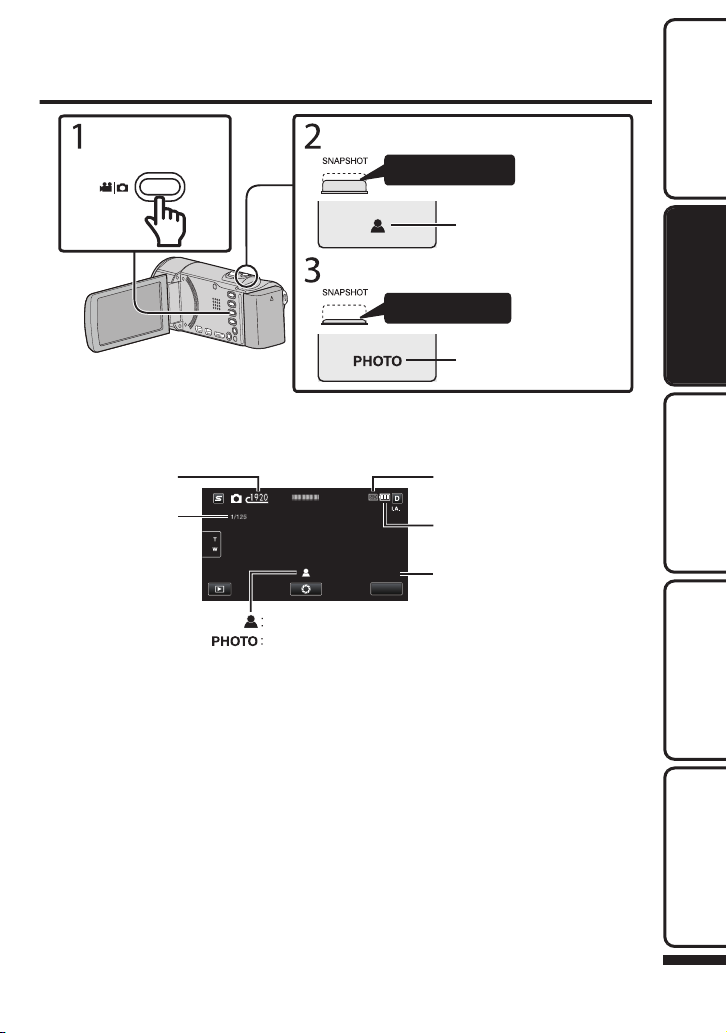
Still Image Recording
Lights up during still
image recording
Press fully
Ta k e a still image.
Lights up in green when
focused
Press halfway
Set the focus on the subject.
Select still image
mode.
[6630]
MENU
Battery Indicator
Recording Media
Recording in Progress
Remaining Number of Shots
Focus
Shutter Speed
Image Size
.
0
You can also tap Q on the touch screen to record. However, focus cannot be set by
pressing halfway.
Indications during still image recording
o
.
Getting StartedRecordingPlaybackCopying
For more information, refer to the Detailed User Guide
http://manual.jvc.co.jp/index.html/
Further
Information
15
Page 16
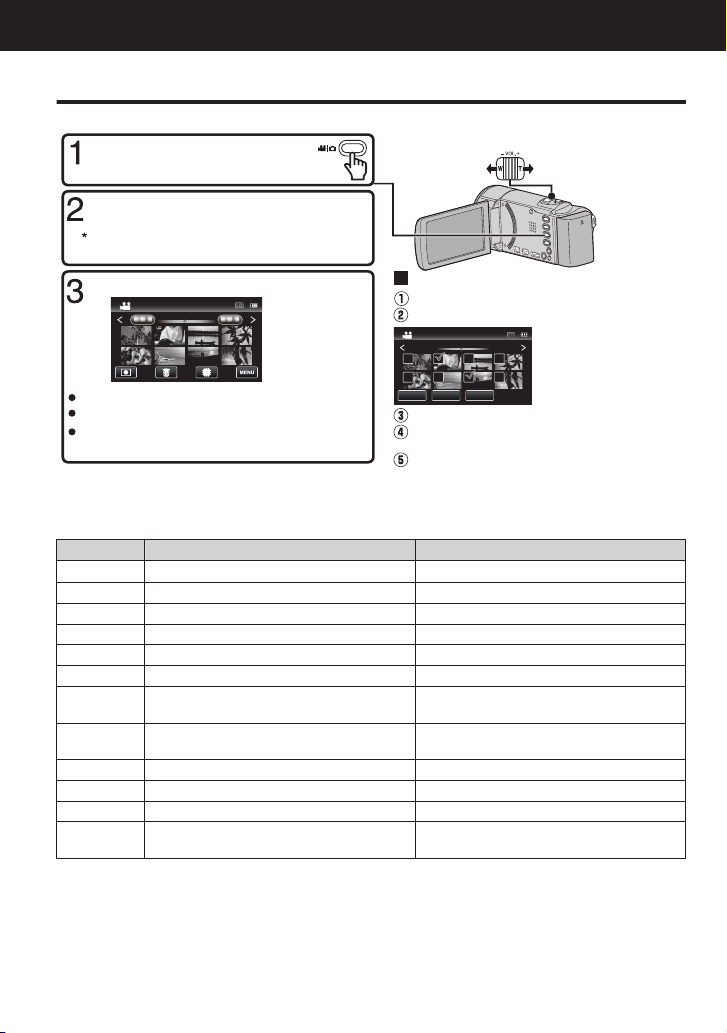
2011
2011
2011
SETREL ALLSEL ALL
DELETE
Ta p on the files to delete.
Ta p A.
To delete unwanted files
Tu r n up the volume
Tu r n down the
volume
Vol ume adjustment during playback
Ta p I/J to select the media for playback.
Ta p u to return to the video index screen.
Ta p on the file to play back.
Select video or still image mode.
Ta p “SET”.
A delete mark appears on
the selected file.
To remove the delete
mark, tap again.
Ta p L on the touch screen to select the
playback mode.
Ta p e to pause playback.
Ta p R to return to the recording mode.
Ta p “OK”.
Ta p “EXECUTE” when the confirmation
message appears.
Playback
Playing Back/Deleting Files on this Unit
Select and play back the recorded videos or still images from an index screen (thumbnail display).
.
To capture a still image during playback
o
Pause the playback and press the SNAPSHOT button.
Usable operation buttons during playback (*)
o
d / e
u
g
h
i
j
k
l
U
R
S
T
*
The buttons disappear after approximately 3 seconds. Tap on the screen to display the buttons again.
For more information, refer to the Detailed User Guide
16
http://manual.jvc.co.jp/index.html/
During video playback During still image playback
Playback/pause Start/pause slideshow
Stop (returns to index screen) Stop (returns to index screen)
Advances to the next video Advances to the next still image
Returns to the beginning of the scene
Returns to the previous still image
Forward search Reverse search Forward slow-motion / Press and hold
to start slow playback
Reverse slow-motion / Press and hold
to start reverse slow playback
-
-
Volume adjustment -
- Rotates 90 degrees counterclockwise
- Rotates 90 degrees clockwise
- Continuous playback of images taken
by continuous shooting
Page 17
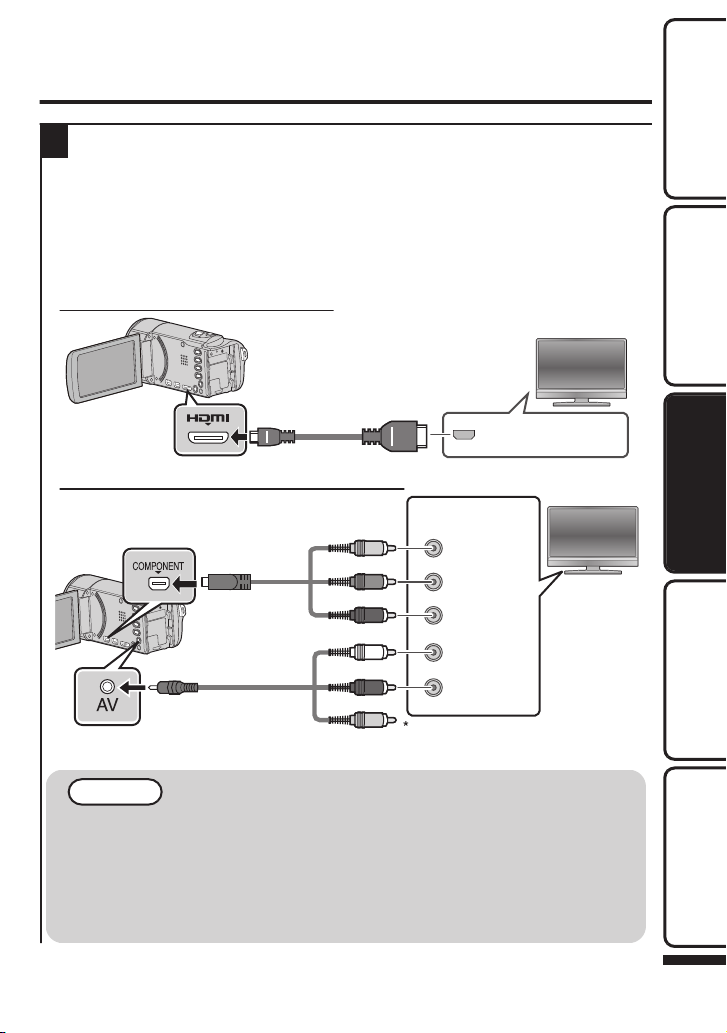
Playing Back on TV
HDMI Connector
Input
TV
HDMI Cable
(Optional)
To HDMI Mini
Connector
CB/PB
CR/PR
Y
Do not connect the yellow plug
when using component cable.
TV
Audio Input
(R)
Audio Input
(L)
Component
Video Input
Ye l low
Red
White
Red
Blue
Green
To AV Connector
AV Cable
(Provided)
Component
Cable (Optional)
To COMPONENT Connector
Connect to a TV.
1
* Refer also to the instruction manual of the TV in use.
0
Turn off the camcorder by pressing the M button for about 2 seconds.
Playing back in HD quality
o
If you are using an HDTV, you can play back in HD quality by connecting to the HDMI
connector.
Connecting to the HDMI connector
.
Connecting to the COMPONENT connector
Getting StartedRecordingPlaybackCopying
.
NOTE
For questions about the TV or method of connection, contact your TV’s
0
manufacturer.
Use a High Speed HDMI Cable as the HDMI mini cable.
0
When playing back in HD quality, set “COMPONENT OUTPUT” in the
0
0
connection settings menu to “1080i”. The video is output in standard quality
if the setting remains at “576i”.
Component and composite (AV) cannot be output at the same time.
For more information, refer to the Detailed User Guide
http://manual.jvc.co.jp/index.html/
Further
Information
17
Page 18
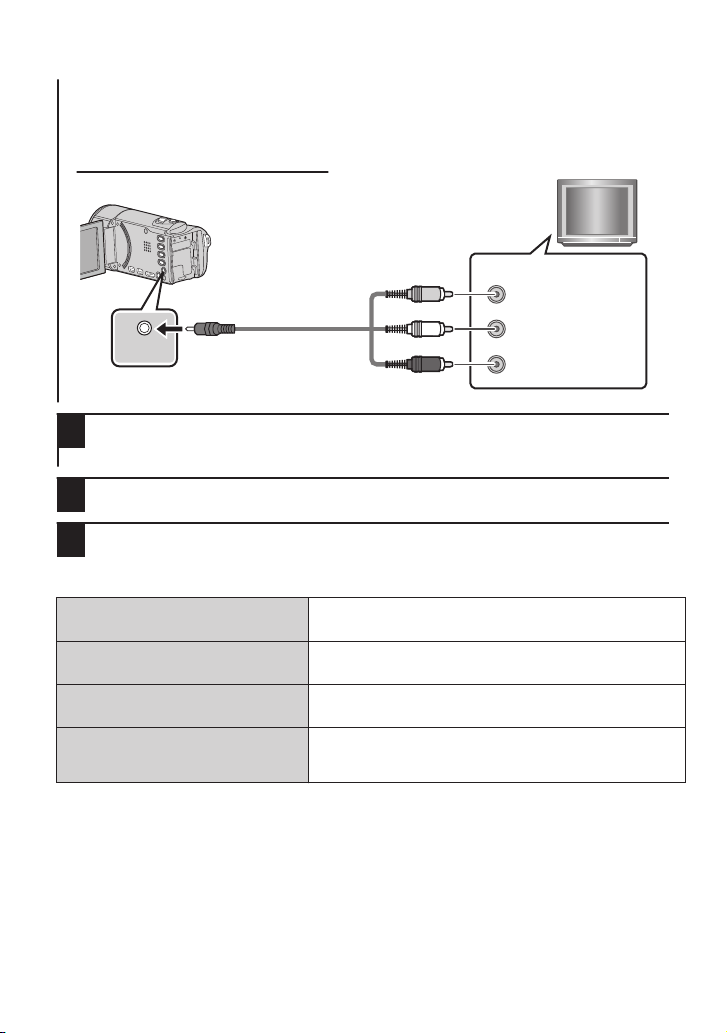
Playing back in standard quality
AV
Red
White
Ye l low
TV
Audio Input (R)
Audio Input (L)
Video Input
Video Input
AV Cable (Provided)
To AV Connector
o
If you are using a conventional TV, you can play back in standard quality by connecting
to the AV connector.
Connecting to the AV connector
.
Connect the AC adapter. (p. 8)
2
This unit powers on automatically when the AC adapter is connected.
0
Select the TV input switch.
3
Play back a file. (p. 16)
4
When images look unnatural on the TV
o
Images do not appear on the TV
properly.
Images are projected vertically on
the TV.
Images are projected horizontally
on the TV.
The color of images looks strange.
Disconnect the cable and connect again.
0
Turn off and on this unit again.
0
Set “VIDEO OUTPUT” in the “COMMON” (basic
0
settings) menu to “4:3”.
Adjust the TV’s screen accordingly.
0
When the video was recorded with “x.v.Color” set
0
to “ON”, change the setting as desired on TV.
Adjust the TV’s screen accordingly.
0
For more information, refer to the Detailed User Guide
18
http://manual.jvc.co.jp/index.html/
Page 19
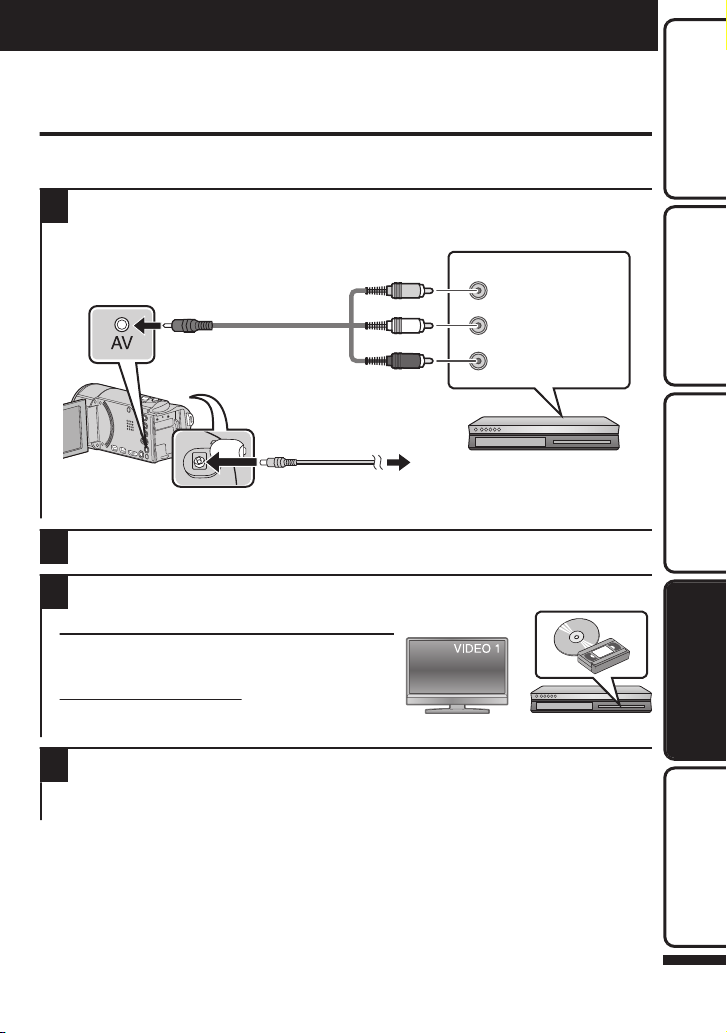
Red
White
Ye l low
VCR/DVD Recorder
Audio Input (R)
Audio Input (L)
Video Input
Video Input
To DC Connector
To AC Outlet
(110 V to 240 V)
AC Adapter
AV Cable (Provided)
To AV Connector
Copying
Dubbing Files by Connecting to a DVD
Recorder or VCR
You can dub videos in standard quality by connecting to a DVD recorder or VCR.
Refer also to the instruction manuals of the TV, DVD recorder, VCR, etc.
Connect to a VCR/DVD recorder.
1
0
Turn off the camcorder by pressing the M button for about 2 seconds.
.
This unit powers on automatically when the AC adapter is connected.
0
Tap L to select the playback mode.
2
Prepare to record.
3
Preparation on TV and VCR/DVD recorder
Switch to a compatible external input.
0
Insert a DVD-R or video tape.
0
Preparation on this unit
Set “VIDEO OUTPUT” in the “COMMON” (basic
0
settings) menu to the aspect ratio (“4:3” or “16:9”) of the connecting TV.
Getting StartedRecordingPlaybackCopying
Start recording.
4
Start playback on this unit (p. 16) and press the record button on the recorder.
0
After playback is complete, stop the recording.
0
For more information, refer to the Detailed User Guide
http://manual.jvc.co.jp/index.html/
Further
Information
19
Page 20
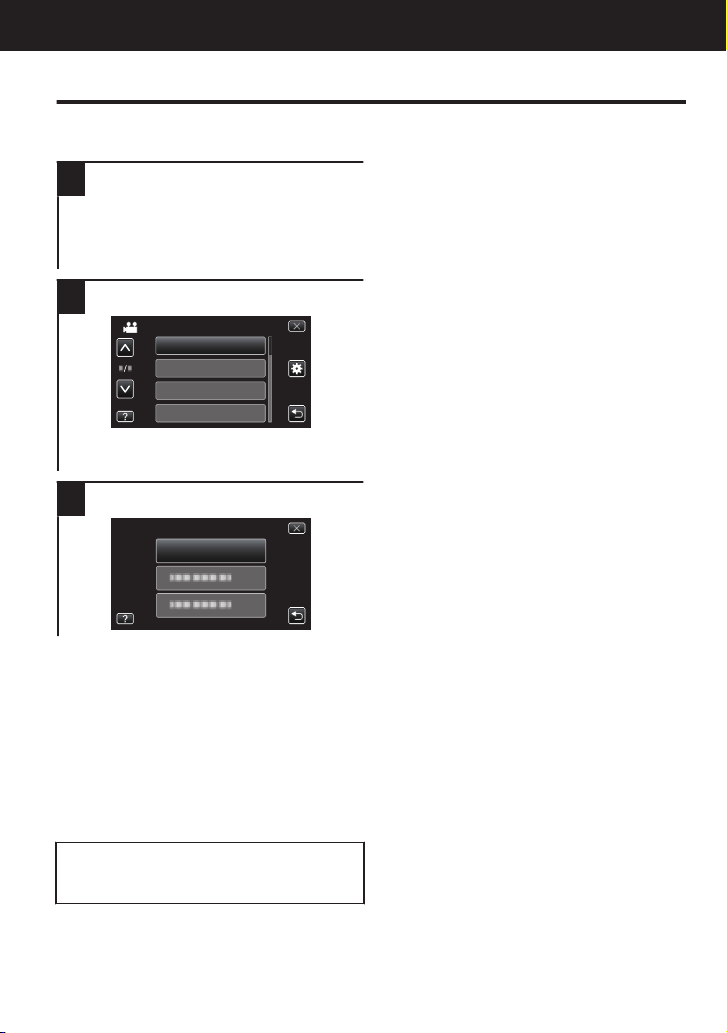
BRIGHTNESS ADJUST
FOCUS
SCENE SELECT
VIDEO
WHITE BALANCE
CLOCK ADJUST
CLOCK SETTING
Further Information
Operating the Menu
You can configure various settings using the
menu.
Tap “MENU”.
1
The menu differs according to the mode
0
in use.
0
Tap “V” to display the face short cut
menu.
Tap the desired menu.
2
.
0
Tap “Q” to display the “COMMON”
(basic settings) menu.
Tap the desired setting.
3
.
To exit the screen
o
Tap “L” (quit).
To return to the previous screen
o
Tap “J” (return).
To display the help file
o
Tap “K” (help) and tap the menu item.
Help file may not be available for some
0
items.
For more information on the
0
settings, refer to the Detailed User
Guide.
For more information, refer to the Detailed User Guide
20
http://manual.jvc.co.jp/index.html/
Page 21
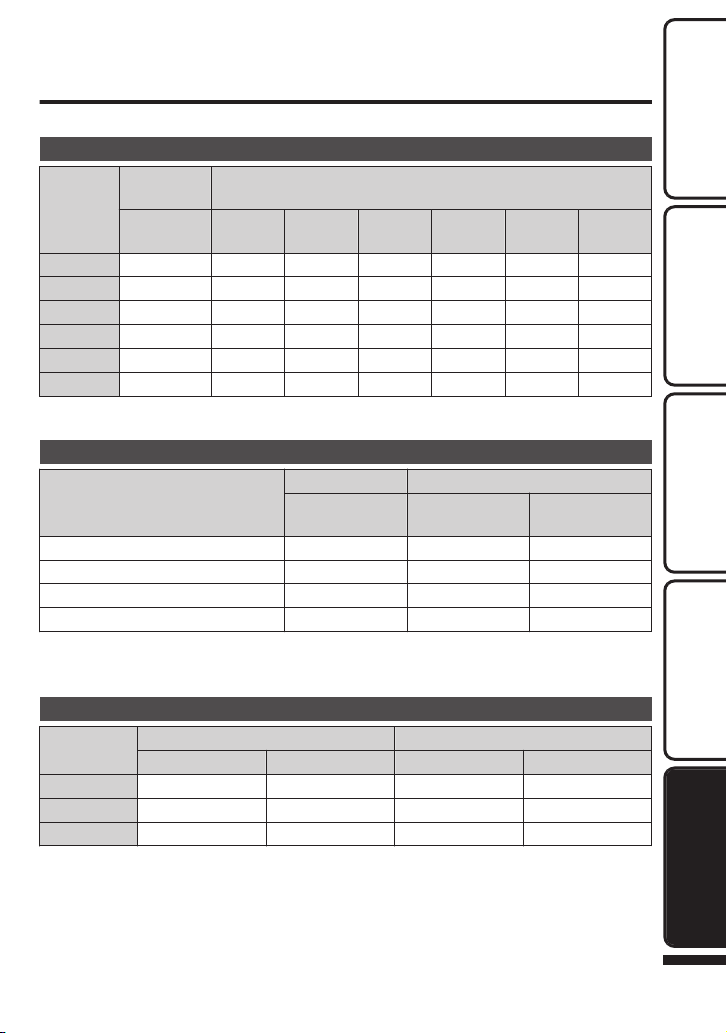
Recordable Time/Number of Images
You can check the video recording time by pressing the INFO button.
Approximate Video Recording Time
Built-in
Quality
UXP 40 m 20 m 40 m 1 h 20 m 2 h 50 m 4 h 20 m 5 h 50 m
XP 50 m 30 m 1 h 2 h 4 h 10 m 6 h 10 m 8 h 20 m
SP 1 h 20 m 40 m 1 h 20 m 2 h 50 m 5 h 50 m 8 h 40 m 11 h 50 m
EP 3 h 20 m 1 h 40 m 3 h 40 m 7 h 10 m 14 h 50 m 21 h 50 m 29 h 50 m
SSW 2 h 30 m 1 h 20 m 2 h 50 m 5 h 40 m 11 h 30 m 17 h 23 h
SEW 5 h 20 m 2 h 50 m 5 h 50 m 11 h 40 m 23 h 50 m 35 h 10 m 47 h 40 m
The approximate recording time is only a guide. The actual recording time may shorten
0
depending on the shooting environment.
Approximate Number of Still Images (Unit: Number of Shots)
640×480 (4:3) 9999 9999 9999
1440×1080 (4:3) 8800 4300 8800
1920×1080 (16:9) 6700 3200 6700
2400×1344 (16:9) * 4300 2100 4300
* GZ-HM650
Up to 9999 still images may be recorded on SD cards with at least 32 GB capacity
0
(regardless of image size).
Approximate Recording Time (Using Battery)
Battery Pack
BN-VG114E 1 h 1 h 1 h 50 m 1 h 50 m
BN-VG121E 1 h 35 m 1 h 30 m 2 h 50 m 2 h 45 m
BN-VG138E 2 h 50 m 2 h 40 m 5 h 5 m 4 h 55 m
The above are values when “LIGHT” is set to “OFF” and “MONITOR BRIGHTNESS”
0
is set to “4” (brighter).
The actual recording time may be shorter if zooming is used or if recording is stopped
0
repeatedly. (It is recommended to prepare battery packs ready for three times the
expected recording time.)
When the battery life is reached, the recording time becomes shorter even if the battery
0
pack is fully charged. (Replace the battery pack with a new one.)
Memory
GZ-HM650
8 GB
Image Size
4 GB 8 GB 16 GB 32 GB 48 GB 64 GB
Built-in Memory SDHC Card
GZ-HM650
Actual Recording Time Continuous Recording Time
GZ-HM445 GZ-HM650 GZ-HM445 GZ-HM650
For more information, refer to the Detailed User Guide
SDHC/SDXC Card
4 GB 8 GB
8 GB
http://manual.jvc.co.jp/index.html/
Getting StartedRecordingPlaybackCopying
Further
Information
21
Page 22

Troubleshooting
If you encounter problems with this unit, check the following before requesting service.
Refer to “Trouble” below.
1
Refer to the “Troubleshooting” section in the “Detailed User Guide”.
2
If you have difficulties operating the unit, refer to the detailed descriptions in the “Detailed
User Guide”.
http://manual.jvc.co.jp/index.html/
0
Refer to the FAQ of new products on JVC’s website.
3
http://www.jvc.com/
0
This unit is a microcomputer-controlled device. Electrostatic discharge, external
4
noise and interference (from a TV, a radio, etc.) might prevent it from functioning
properly.
In such a case, reset the unit.
Turn off the power. (Close the LCD monitor.)
A
Remove the AC adapter and battery pack from this unit, reattach them, open
B
the LCD monitor and this unit powers on automatically.
If the above do not solve the problem, consult your nearest JVC dealer or JVC
5
service center.
Trouble
Trouble
POWER/CHARGE
lamp starts blinking
when the monitor is
Power
closed.
Recording cannot be
performed.
Recording stops
Recording
automatically.
Sound or video is
interrupted.
Playback
For more information, refer to the Detailed User Guide
22
http://manual.jvc.co.jp/index.html/
The battery pack is being charged.
0
0
Check the A / B button.
Set to the recording mode by tapping the
0
R button on the screen.
Turn off this unit, wait for a while, and turn
0
it on again. (This unit stops automatically
to protect the circuit when the
temperature rises.)
Recording stops automatically after 12
0
hours of continuous recording.
Sometimes playback is interrupted at the
0
connecting section between two scenes.
This is not a malfunction.
Action Page
8
14
16
-
-
-
Page 23
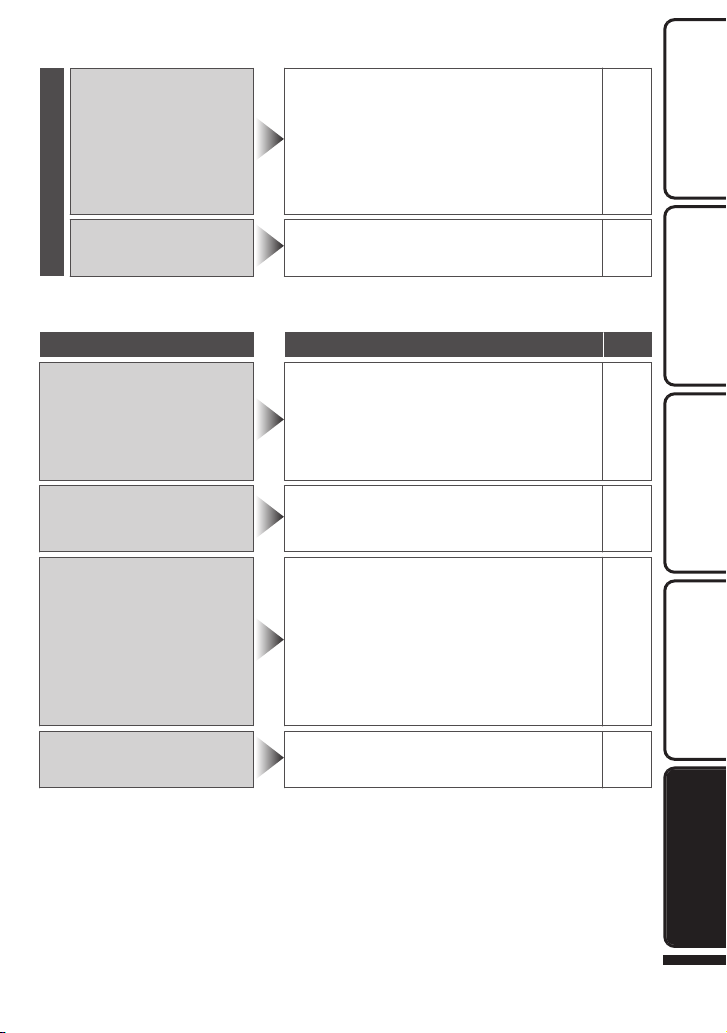
Check the remaining battery power.
0
(When the battery pack is fully charged,
The lamp does not flash
during battery pack
charging.
Other problems
This unit heats up.
the lamp does not flash.)
When charging in either a hot or cold
0
environment, ensure that battery is being
charged within the permitted temperature
range. (Otherwise, charging may stop to
protect the battery pack.)
This is not a malfunction. (This unit may
0
become warm when used for a long time.)
Warning Indications
Warning Indications Action Page
14
8
Getting StartedRecordingPlaybackCopying
-
RECORDING FAILURE
DATA RECORDED FILE IS TOO
SMALL TO BE SAVED
Warning Indications
ERROR IN BUILT-IN MEMORY!/
MEMORY CARD ERROR!
CHECK LENS COVER
Turn off and on this unit again.
0
If the above does not solve the problem, back up
0
your files and execute “FORMAT BUILT-IN
MEM.” or “FORMAT SD CARD” in the
“COMMON” (basic settings) menu. (All data will
be deleted.)
When time-lapse recording is stopped with the
0
recorded time less than “0:00:00:14”, the video
will not be saved.
Turn off and on this unit again.
0
Remove the AC adapter and battery pack, then
0
remove and re-insert the SD card.
Remove any dirt from the SD card terminals.
0
If the above does not solve the problem, back up
0
your files and execute “FORMAT BUILT-IN
MEM.” or “FORMAT SD CARD” in the
“COMMON” (basic settings) menu. (All data will
be deleted.)
Appears for 5 seconds after power is turned on if
0
the lens cover is closed or when it is dark.
-
-
-
-
-
-
-
-
Further
Information
For more information, refer to the Detailed User Guide
http://manual.jvc.co.jp/index.html/
23
Page 24
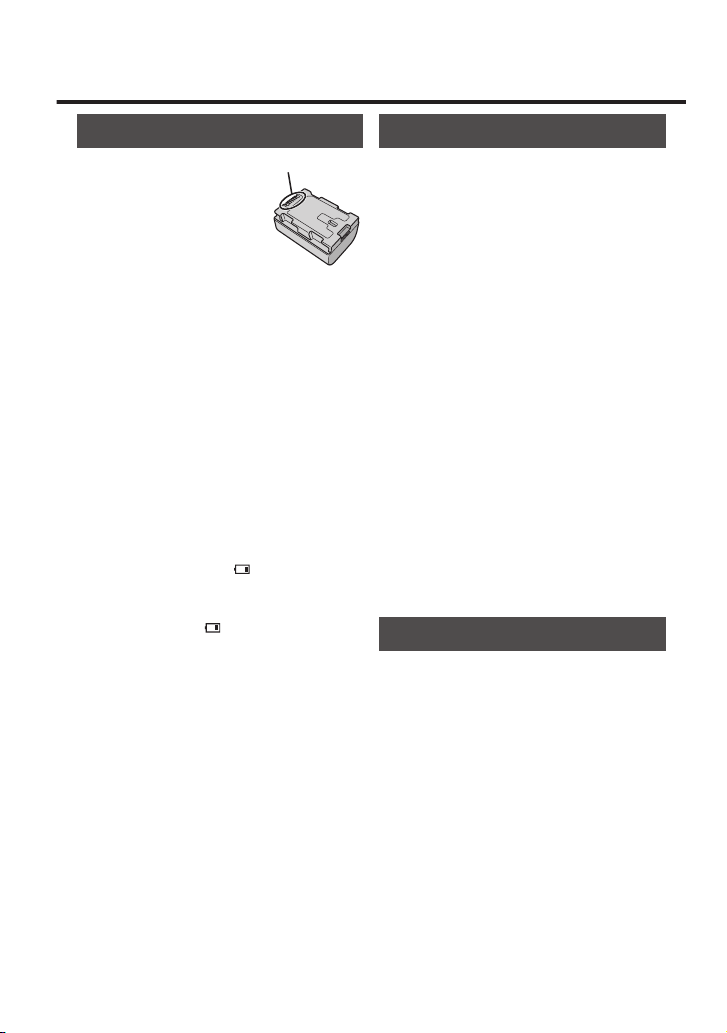
Cautions
Battery Pack
The supplied battery pack is a
lithium-ion battery. Before using
the supplied battery pack or an
optional battery pack, be sure
to read the following cautions:
•
To avoid hazards
... do not burn.
... do not short-circuit the terminals. Keep it away
from metallic objects when not in use. When
transporting, carry the battery in a plastic bag.
... do not modify or disassemble.
... do not expose the battery to temperatures
exceeding 60°C, as this may cause the battery
to overheat, explode or catch fi re.
... use only specifi ed chargers.
•
To prevent damage and prolong service life
... do not subject to unnecessary shock.
... charge within the temperature range of 10°C
to 35°C. Cooler temperatures require longer
charging time, or in some cases stop charging
at all. Warmer temperatures prevent complete
charging, or in some cases stop charging at all.
... store in a cool, dry place. Extended exposure
to high temperatures will increase natural
discharge and shorten service life.
keep a 30% battery level ( ) if the battery pack is
not to be used for a long period of time. In addition,
fully charge and then fully discharge the battery
pack every 2 months, then continue to store it at
a 30% battery level ( ).
...
... remove from charger or powered unit when not
in use, as some machines use current even
when switched off.
... do not drop or subject to strong impact.
Recording Medium
•
•
Be sure to follow the guidelines below
to prevent corruption or damage to your
recorded data.
•
Do not bend or drop the recording medium,
When formatting or erasing data using
the camcorder, only the file administration
information is changed. The data is not
completely erased from the recording medium.
If you want to completely erase all of the data,
we recommend either using commercially
available software that is specially designed for
that purpose, or by physically destroying the
camcorder with a hammer etc.
or subject it to strong pressure, jolts or
vibrations.
•
Do not splash the recording medium with water.
•
Do not use, replace, or store the recording
medium in locations that are exposed to
strong static electricity or electrical noise.
•
Do not turn off the camcorder power or
remove the battery or AC adapter during
shooting, playback, or when otherwise
accessing the recording medium.
•
Do not bring the recording medium near
objects that have a strong magnetic fi eld or
that emit strong electromagnetic waves.
•
Do not store the recording medium in locations
with high temperature or high humidity.
•
Do not touch the metal parts.
LCD Monitor
•
To prevent damage to the LCD monitor, DO
NOT
... push it strongly or apply any shocks.
... place the camcorder with LCD monitor on the
bottom.
•
To prolong service life
... avoid rubbing it with coarse cloth.
Terminals
.
For more information, refer to the Detailed User Guide
24
http://manual.jvc.co.jp/index.html/
Page 25
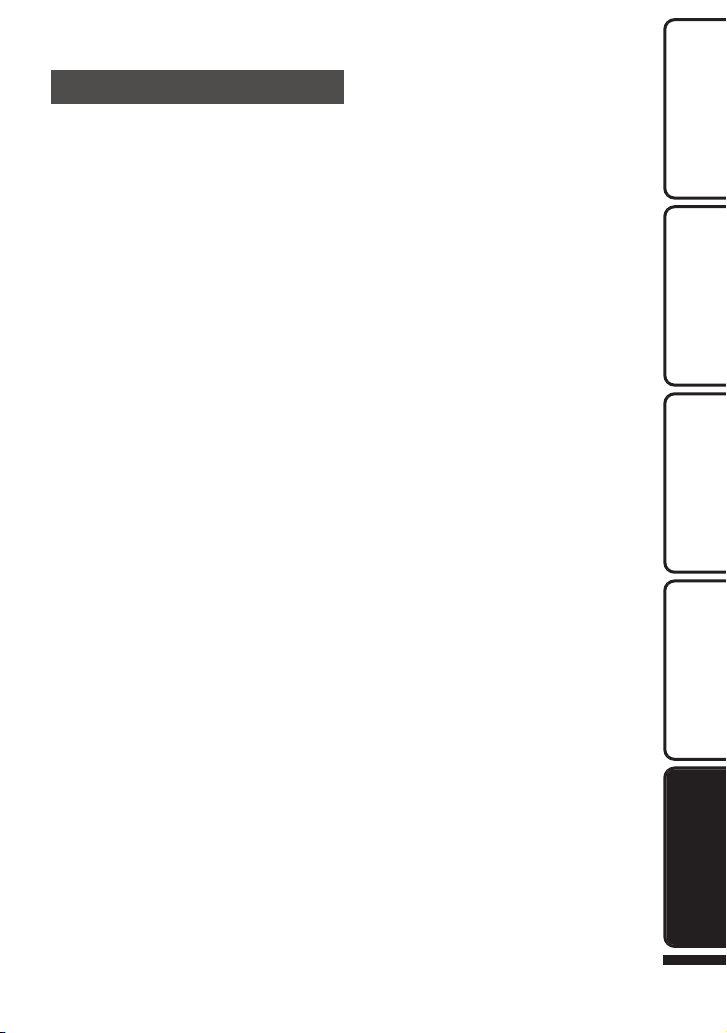
Main Unit
•
For safety, DO NOT
... open the camcorder’s chassis.
... disassemble or modify the unit.
... allow infl ammables, water or metallic objects to
enter the unit.
... remove the battery pack or disconnect the
power supply while the power is on.
... leave the battery pack attached when the
camcorder is not in use.
... place naked fl ame sources, such as lighted
candles, on the apparatus.
... expose the apparatus to dripping or splashing.
... leave dust or metal objects adhered to the
power plug or an AC wall outlet.
... insert any objects in the camcorder.
•
Avoid using the unit
... in places subject to excessive humidity or dust.
... in places subject to soot or steam such as near
a cooking stove.
... in places subject to excessive shock or vibration.
... near a television set.
... near appliances generating strong magnetic
or electric fi elds (speakers, broadcasting
antennas, etc.).
... in places subject to extremely high (over 40°C)
or extremely low (under 0°C) temperatures.
•
DO NOT leave the unit
... in places of over 50°C.
... in places where humidity is extremely low
(below 35%) or extremely high (above 80%).
... in direct sunlight.
... in a closed car in summer.
... near a heater.
... in high places such as on a TV. Leaving the unit
in high places while a cable is connected may
result in a malfunction if the cable is caught and
the unit falls onto the fl oor.
•
To protect the unit, DO NOT
... allow it to become wet.
... drop the unit or strike it against hard objects.
... subject it to shock or excessive vibration during
transportation.
... keep the lens directed at extremely bright
objects for long periods.
... expose the lens to direct sunlight.
... swing it excessively when using the hand strap.
... swing the soft camcorder case excessively
when the camcorder is inside it.
... store the camcorder in a dusty or sandy area.
•
To prevent the unit from dropping,
•
Fasten the grip belt securely.
•
When using the camcorder with a tripod,
attach the camcorder to the tripod securely.
If the camcorder drops, you may be injured and
the camcorder may be damaged.
When a child uses the unit, there must be
parental guidance.
.
For more information, refer to the Detailed User Guide
http://manual.jvc.co.jp/index.html/
Getting StartedRecordingPlaybackCopying
Further
Information
25
Page 26
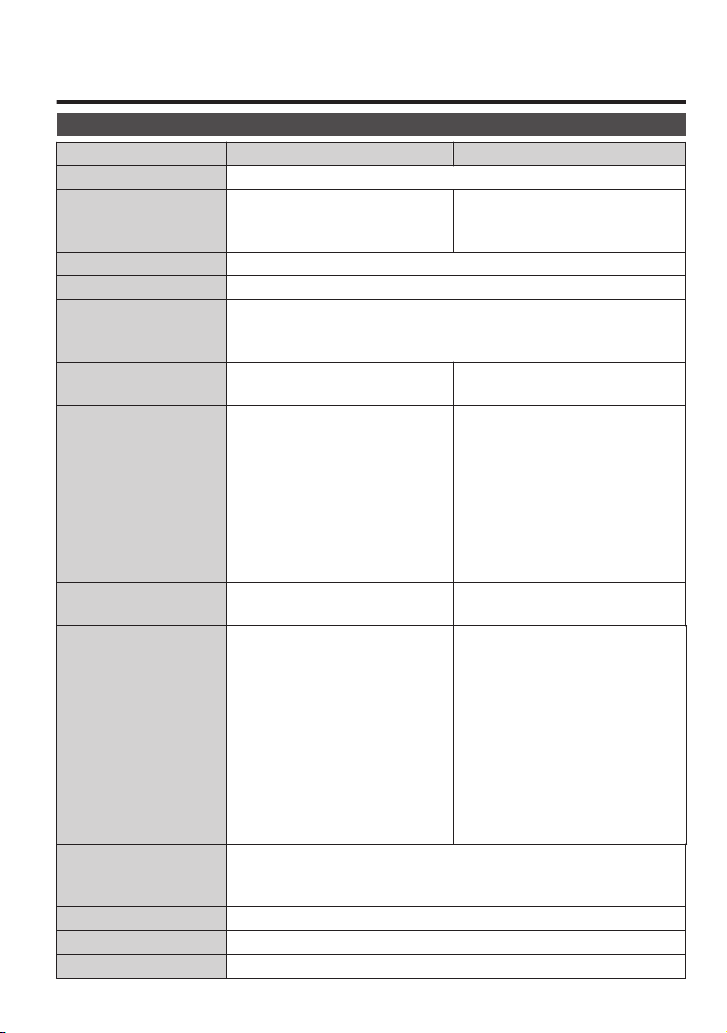
Specifications
Camera
Model Name GZ-HM445 GZ-HM650
Power supply Using AC adapter: DC 5.2 V, Using battery pack: DC 3.5 V - 3.6 V
Power consumption
Dimensions (W x H x D) 51 mm x 55 mm x 111 mm (W x H x D: excluding grip belt)
Mass Approx. 195 g (camera only), Approx. 235 g (including supplied battery pack)
Operating environment Allowable operating temperature: 0°C to 40°C
Image pickup device 1/5.8" 1,500,000 pixels (progressive
Recording area (Video) (UXP/XP/SP/EP)
Recording area (Still image) (4:3) 470,000 to 930,000 pixels
Lens F1.8 - 6.3, f= 2.9 mm to 116.0 mm
Zoom (Video) Optical zoom: Up to 40x
Zoom (Still image) Optical zoom: Up to 40x
Video recording format AVCHD standard, Video: AVC/H.264, Audio: Dolby Digital (2ch)
Still image recording format JPEG standard
For more information, refer to the Detailed User Guide
26
http://manual.jvc.co.jp/index.html/
2.5 W (when “MONITOR
BRIGHTNESS” is set to “4”
(brighter))
Allowable storage temperature: -20°C to 50°C
Allowable relative humidity: 35 % to 80 %
CMOS)
630,000 to 1,050,000 pixels (AIS ON)
630,000 to 1,250,000 pixels (AIS
OFF)
(SSW/SEW)
340,000 to 1,050,000 pixels (dynamic
zoom ON)
630,000 to 1,050,000 pixels (dynamic
zoom OFF)
(16:9) 630,000 to 1,250,000 pixels
(UXP/XP/SP/EP)
35 mm conversion: 45.6 mm to
1,824 mm (AIS ON)
35 mm conversion: 42.0 mm to
1,680 mm (AIS OFF)
(SSW/SEW)
35 mm conversion: 45.6 mm to
3,182 mm (dynamic zoom ON)
35 mm conversion: 45.6 mm to
1,824 mm (dynamic zoom OFF)
Dynamic zoom: Up to 70x (SSW/SEW)
Digital zoom: Up to 200x
2.6 W (when “MONITOR
BRIGHTNESS” is set to “4”
(brighter))
1/4.1" 3,320,000 pixels (progressive
CMOS)
(UXP/XP/SP/EP)
1,220,000 pixels (AIS ON)
1,440,000 pixels (AIS OFF)
(SSW/SEW)
390,000 to 1,220,000 pixels (dynamic
zoom ON)
1,220,000 pixels (dynamic zoom OFF)
(4:3) 1,080,000 pixels
(16:9) 1,440,000 pixels
F1.8 - 6.3, f= 2.9 mm to 116.0 mm
(UXP/XP/SP/EP)
35 mm conversion: 45.0 mm to
1,800 mm (AIS ON)
35 mm conversion: 41.4 mm to
1,656 mm (AIS OFF)
(SSW/SEW)
35 mm conversion: 45.0 mm to
3,150 mm (dynamic zoom ON)
35 mm conversion: 45.0 mm to
1,800 mm (dynamic zoom OFF)
Page 27

Recording media SD/SDHC/SDXC card (commercially available)
Customer Support Information
Use of this software is authorized according to the terms of the software license.
JVC (for inquires regarding this unit)
When contacting the nearest JVC office or agency in your country (refer to the JVC Worldwide Service
Network at http://www.jvc-victor.co.jp/english/worldmap/index-e.html) about this software, please have the
following information ready.
• Product Name, Model, Serial Number, Problem, Error Message
•
Computer (Manufacturer, Model (Desktop/Laptop), CPU, OS, Memory (MB/GB), Available Hard Disk Space (GB))
Please note that it may take some time to respond to your questions, depending on their subject matter.
JVC cannot answer questions regarding basic operation of your computer, or questions regarding specifications
or performance of the OS, other applications or drivers.
Pixela (for inquires regarding the provided software)
Region Language Phone #
USA and Canada English +1-800-458-4029 (toll-free)
Europe (UK, Germany, France,
and Spain)
English/German/French/Spanish +800-1532-4865 (toll-free)
Other Countries in Europe English/German/French/Spanish +44-1489-564-764
Asia (Philippines) English +63-2-438-0090
nihCanihC ese 10800-163-0014 (toll-free)
Homepage: http://www.pixela.co.jp/oem/jvc/mediabrowser/e/
Please check our website for latest information and downloading.
Dual slot Built-in memory
8 GB
Eye-Fi card (commercially available)
Clock battery Rechargeable battery
AC Adapter (AC-V10M)*
Power supply AC 110 V to 240 V, 50 Hz/60 Hz
Output DC 5.2 V, 1.0 A
Allowable operating
0°C to 40°C (10°C to 35°C during charging)
temperature
Dimensions (mm) 83 x 28 x 40 (W x H x D: excluding cord and AC plug)
Mass Approx. 77 g
* When using the AC adapter overseas, please prepare a commercially available
converter plug for the country or region of visit.
The specifications and appearance of this product are subject to changes for
0
further improvement without prior notice.
.
For more information, refer to the Detailed User Guide
http://manual.jvc.co.jp/index.html/
27
Page 28

Index
0211MZR-SW-WM
AS
© 2011 Victor Company of Japan, Limited
*LYT2281-001B-M*
AC Adapter ...................................... 8
A
AV Connection ......................... 18, 19
Battery Pack ............................... 8, 24
B
Clock Adjust ................................... 12
C
Component Connection ................. 17
Date/Time Setting .......................... 12
D
Deleting Files ................................. 16
Dubbing (Duplicate) ....................... 19
Format SD Card ............................. 11
F
HDMI Connection ........................... 17
H
Language Setting ........................... 13
L
LCD Monitor ................................... 24
Number of Images .......................... 21
N
Recordable Time ............................ 21
R
SD Card ........................................... 9
S
Viewing Files on TV ........................ 17
V
Zoom .............................................. 14
Z
.
Page 29

ВИДЕОКАМЕРА
RU
FREN
LYT2281-001B-M
GZ-HM650AS/
GZ-HM445AS
Краткое руководство
работе
Приступая к
пользователя
Уважаемые клиенты!
Благодарим вас за покупку данного продукта JVC.
Перед использованием прочитайте информацию по технике безопасности и мерам
предосторожности, которая изложена на стр. 2 и стр. 24, чтобы гарантировать
безопасное использование данного продукта.
.
Для этого продукта доступны „Краткое руководство пользователя“ (данное
руководство) и „Подробное руководство пользователя“.
Чтобы получить дополнительную информацию о том, как обращаться с данным
изделием, см. „Подробное руководство пользователя“ на указанном ниже веб-сайте.
o
o
Подробное руководство пользователя
http://manual.jvc.co.jp/index.html/
Доступ к содержимому веб-сайта также можно получить с помощью
встроенного программного обеспечения на данном аппарате.
ЗаписьВоспроизведениеКопирование
информация
Дополнительная
Page 30

Техника безопасности
BHИMAHИE: ДЛЯ ПPEДOTВPAЩEHИЯ OПACHOCTИ
BOCПЛAMEHEHИЯ ИЛИ ЭЛEKTPИЧECKOГO
УДAPA HE ПOДBEPГAЙTE ДAHHЫЙ AППAPAT
BOЗДEЙCTBИЮ ДOЖДЯ ИЛИ BЛAГИ.
ПРИМЕЧАНИЯ:
•
Табличка с техническими данными и меры
предосторожности расположены на нижней
и/или задней стороне основного устройства.
Пластинка с серийным номером установлена
на месте установки батарейного блока.
Технические характеристики и
предупреждения по безопасности сетевого
адаптера указаны на его верхней и нижней
сторонах.
•
•
Предостережение о заменяемой
литиевой батарее
При неправильном использовании батарея,
используемая в этом приборе, может вызвать
опасность воспламенения или химического
ожога. Запрещается подзаряжать, разбирать,
нагревать до температуры выше 100°С и
сжигать батареи.
Замените элемент питания на CR2025
производства Panasonic, Sanyo, Sony или Maxell.
Опасность взрыва или риск возгарания при
некорректной замене батарей.
•
Правильно утилизируйте использованные
батареи.
Храните батареи в недоступном для детей
месте.
Не разбирайте и не бросайте батареи в огонь.
•
•
При установке прибора на стеллаже или
полке, убедитесь, что со всех сторон создано
достаточное пространство для вентиляции (по
10 и более сантиметров с обеих сторон, сверху
и сзади).
Не блокируйте вентиляционные отверстия.
(Если вентиляционные отверстия
заблокированы газетой, одеждой и т. п., тепло
не может отводиться.)
Нельзя ставить на аппаратуру источники
открытого пламени, такие как горящие
свечи. При выбрасывании использованных
батарей должны учитываться проблемы
защиты окружающей среды и необходимо
строго соблюдать местные правила и законы,
регулирующие утилизацию этих батарей.
Аппаратуру необходимо защищать от капель и
попадания брызг.
Не используйте прибор в ванной или в тех
местах, где много воды.
Не устанавливайте также на аппаратуре любые
сосуды, наполненные водой или любой другой
жидкостью (тaкие, кaк косметичеcкие cредcтва
или медикaменты, вазы для цветов, комнaтные
рacтения, чашки и т. п.). (Если внутрь прибора
попадет вода или другая жидкость, это может
стать причиной возгорания или поражения
электричеcким током.)
ПРЕДОСТЕРЕЖЕНИЯ:
•
•
•
•
Если вы заметили дым или почувствовали
специфический запах, идущий из камеры
или сетевого адаптера, сразу выключите
камеру и выключите адаптер из сети.
Последующее использование камеры или
сетевого адаптера в таком состоянии может
привести к пожару или поражению
электрическим током. Обратитесь к вашему
дилеру JVC. Не пытайтесь самостоятельно
устранить неисправность.
Для пpeдoтвpaщeния элeктpичecкoгo yдapa
нe oткpывaйтe кopпyc. Bнyтpи нeт дeтaлeй
для oбcлyживaния пoльзoвaтeлeм.
Oбpaщaйтecь зa oбcлyживaниeм тoлькo к
квaлифициpoвaннoмy пepcoнaлy.
Если Вы не будете пользоваться сетевым
адаптером в течение длительного времени,
рекомендуется отсоединить шнур от розетки.
В некоторых регионах, в зависимости от
типа сетевой розетки, следует использовать
вилку- переходник.
ПРЕДОСТЕРЕЖЕНИЕ:
Чтобы избежать
электрического
шока и повреждения
системы, сначала
плотно установите
маленький конец
шнура в сетевой
адаптер, так, чтобы он был неподвижен, после
чего подключите больший конец шнура к розетке.
BHИMAHИE:
Аккумуляторный блок, камера с установленной
батареей и пульт дистанционного управления
с установленной батареей не должны
подвергаться воздействию повышенного тепла,
например, прямых солнечных лучей, огня и т. п.
ПРЕДОСТЕРЕЖЕНИЕ:
Сетевой штепсель по-прежнему будет в
рабочем состоянии.
•
Если аппарат не функционирует должным
образом, немедленно выньте сетевой штепсель.
.
Дополнительную справочную информацию вы можете найти в Подробное
2
руководство пользователя http://manual.jvc.co.jp/index.html/
Page 31

Помните о том, что эта камера может
использоваться только в личных целях.
Торговые марки
•
•
•
•
•
•
•
•
•
Если используется данный символ,
настоящее распространяется
только на страны Европейского
союза.
Рекомендуется скопировать Ваши важные
записанные данные на DVD-диск или на другой
носитель записи для хранения. Компания JVC
не несет ответственности за утрату данных.
Сделайте резервную копию важных
записанных данных
Любое коммерческое использование
видеокамеры без соответствующего разрешения
запрещено. (Даже если вы записываете такие
события, как представление, спектакль или
выставку для личных целей, мы настоятельно
рекомендуем, чтобы вы заранее получили
согласие на проведение съемки).
„AVCHD“ и логотип „AVCHD“, а также
„AVCHD Lite“ и логотип „AVCHD Lite“ являются
торговыми знаками компании Panasonic
Corporation и компании Sony Corporation.
x.v.Colour является торговой
маркой Sony Corporation.
HDMI™ является торговой
маркой HDMI Licensing, LLC.
Изготавливается по лицензии Dolby
Laboratories. Dolby и символ двойное D
являются торговыми марками Dolby
Laboratories.
Windows является либо зарегистрированной
торговой маркой или торговой маркой
Microsoft Corporation в Соединенных Штатах
и/или в других странах.
Macintosh является зарегистрированной
торговой маркой Apple Inc.
iMovie и iPhoto – торговые марки Apple Inc.,
зарегистрированные в США и других странах.
YouTube и логотип YouTube logo являются
торговыми марками и/или зарегистрированными
торговыми марками компании YouTube LLC.
Intel, Intel Core и Pentium – торговые марки или
зарегистрированные торговые марки компании
Intel Corporation или ее подразделений в
США и других странах.
Eye-Fi – торговая марка компании Eye-Fi, Inc.
Прочие названия продуктов и компаний,
включенные в данное руководство, являются
товарными знаками или зарегистрированными
товарными знаками соответствующих
владельцев.
TM
TM
®
••
•
He нaпpaвляйтe oбьeктив пpямo нa coлнцe.
Этo мoжeт вызвaть кaк пoвpeждeниe глaз,
тaк и выxoд из cтpoя внyтpeнниx cxeм.
Cyщecтвyeт тaкжe oпacнocть вocплaмeнeния
или элeктpичecкoгo yдapa.
ПРЕДОСТЕРЕЖЕНИЕ!
Cлeдyющиe пpимeчaния кacaютcя вoзмoжнoгo
физичecкoгo пoвpeждeния кaмepы и
пoльзoвaтeля. Переноска или удерживание
камеры за LCD монитор может привести
к падению аппарата или неисправности.
He иcпoльзyйтe штатив нa нeycтoйчивoй
или нepoвнoй пoвepxнocти. Oн мoжeт
oпpoкинyтьcя, чтo вызoвeт cepьeзнoe
пoвpeждeниe кaмepы.
ПРЕДОСТЕРЕЖЕНИЕ!
Не рекомендуется оставлять камеру с
подсоединенными к ней кабелями (Audio/
Video, и т. п.) сверху на телевизоре, так как при
задевании за кабель камера может упасть, что
приведет к ее повреждению.
.
Дополнительную справочную информацию вы можете найти в Подробное
руководство пользователя http://manual.jvc.co.jp/index.html/
3
Page 32

Содержание
Техника безопасности ...................... 2
Проверка комплектующих ................ 4
Названия частей и функций .............. 5
Названия кнопок и функций на ЖК-
мониторе ............................................ 6
IПриступая к работе .................. 8
Зарядка аккумуляторного блока ...... 8
Регулировка ручного ремня .............. 9
Использование ремня для ношения
камеры на руке .................................. 9
Установка SD-карты .......................... 9
Настройка часов .............................. 12
Качество видео ................................ 13
IЗапись ..................................... 14
Видеосъемка ................................... 14
Фотосъемка ..................................... 15
IВоспроизведение ................... 16
Воспроизведение/удаление файлов на
аппарате ........................................... 16
Воспроизведение на экране
телевизора ....................................... 17
IКопирование ........................... 19
Копирование файлов с подключением
к видеомагнитофону/DVD-рекордеру
........................................................... 19
IДополнительная информация
................................................. 20
Управление меню ............................ 20
Время записи/количество фотографий
........................................................... 21
Поиск и устранение неисправностей
........................................................... 22
Внимание ......................................... 24
Технические характеристики ......... 26
.
Для этого продукта доступны „Краткое руководство пользователя“ (данное руководство) и
„Подробное руководство пользователя“.
Чтобы получить дополнительную информацию о том, как обращаться с данным изделием, см.
„Подробное руководство пользователя“ на указанном ниже веб-сайте.
o
o
Подробное руководство пользователя
http://manual.jvc.co.jp/index.html/
Доступ к содержимому веб-сайта также можно получить с помощью
встроенного программного обеспечения на данном аппарате.
Проверка комплектующих
Адаптер переменного тока
AC-V10M*1
.
Аудио/видео кабель Компонентный кабель
.
SD-карты не прилагаются. Для получения подробной информации о видах карт,
0
которые могут быть использованы с данным аппаратом, см. стр. 10.
Шнур питания*1
.
.
*1 Для использования адаптера переменного тока в других странах необходимо
иметь вилку-адаптер, соответствующую стране посещения.
*2 Если розетка сети переменного тока не совместима с вилкой, воспользуйтесь
прилагающейся вилкой-адаптером.
Дополнительную справочную информацию вы можете найти в Подробное
4
руководство пользователя http://manual.jvc.co.jp/index.html/
Аккумуляторный блок
BN-VG114E
.
Краткое руководство
пользователя
(данное руководство)
.
USB-кабель
(Тип A - Тип Mini B)
.
Вилка адаптера *2
.
Page 33

Названия частей и функций
k
e
h
i
g
n
m
l
j
2
4
5
1
cd
6 7
8
9
0
b
a
3
f
p
o
.
Крышка объектива
A
Подсветка
B
Стереофонический микрофон
C
ЖК-монитор
D
Открытие/закрытие ЖК-монитора
включает выключает камеру.
Динамик
E
Индикатор ACCESS (доступа)
F
Горит/мигает во время записи или
воспроизведения.
Индикатор POWER/CHARGE (питания/
G
зарядки) (стр. 8)
Кнопка i.AUTO (интеллектуальный
H
автоматический режим) (стр. 14)
Переключает режим между
Интеллектуальным автоматическим и
ручным.
Кнопка USER (пользователя)
I
J
Кнопка A/B (видео/фото)
Для переключения с режима видео на
режим фото и обратно.
Кнопка INFO (информация)
K
Запись
Воспроизведение:Отображает
Разъем аудио/видео (стр. 18, 19)
L
M
Кнопка M (питания)
Чтобы выключить/включить камеру,
нажмите и держите при открытом ЖКмониторе.
Отображает оставшееся
:
время (только для видео)
и заряд аккумуляторного
блока.
информацию о файле,
например дату записи.
Дополнительную справочную информацию вы можете найти в Подробное
руководство пользователя http://manual.jvc.co.jp/index.html/
Разъем Mini HDMI (стр. 17)
N
Разъем USB
O
Разъем COMPONENT (компонентный)
P
(стр. 17)
Рычажок трансфокатора/громкости
Q
(стр. 14, 16)
Кнопка SNAPSHOT (фотосъемки)
R
(стр. 15)
Разъем подключения к источнику
S
постоянного тока (стр. 8)
Кнопка START/STOP (записи видео)
T
(стр. 14)
Рычажок закрытия объектива (стр. 14)
U
Ручной ремень (стр. 9)
V
Фиксатор ремня (стр. 9)
W
Гнездо установки штатива
X
Разъем для SD-карты (стр. 9)
Y
Рычажок высвобождения батареи
Z
(стр. 8)
5
Page 34

Названия кнопок и функций на ЖК-
MENU
1
6
2
3 4 5
0:01:23 0:12:34
MENU
6
1 2 3 4 5
MENU
5
1 2 3 4
мониторе
Следующие экраны отображаются во время режимов видео и фото и функционируют в качестве
сенсорных экранов.
Экран записи (видео/фото)
Экран воспроизведения (видео)
.
Кнопка меню ярлыков лиц
A
Отображает экран ярлыков функций
распознавания лица.
Кнопка трансфокации
B
Кнопка режима воспроизведения
C
Переключает на режим воспроизведения.
Кнопка запуска/остановки записи (стр. 14,
D
15)
: Кнопка запуска видеозаписи
g
: Кнопка остановки видеозаписи
a
: Кнопка фотосъемки
Q
Кнопка меню (стр. 20)
E
Кнопка отображения
F
Некоторые дисплеи исчезают через 3
секунды. Нажмите эту кнопку, чтобы снова
отобразить дисплей. Дисплеи
отображаются около 3 секунд после
каждого нажатия. Нажмите и удерживайте
эту кнопку, чтобы починить дисплеи.
Нажмите эту кнопку снова, чтобы
разблокировать дисплеи.
Дополнительную справочную информацию вы можете найти в Подробное
6
руководство пользователя http://manual.jvc.co.jp/index.html/
.
Кнопка режима записи
A
Переключает на режим записи.
Кнопка экрана указателя
B
Кнопку удалить
C
Кнопка регулирования громкости (стр. 16)
D
Кнопка меню (стр. 20)
E
Кнопки выбора операций (стр. 16)
F
Экран воспроизведения (фото)
.
Кнопка режима записи
A
Переключает на режим записи.
Кнопка экрана указателя
B
Кнопку удалить
C
Кнопка меню (стр. 20)
D
Кнопки выбора операций (стр. 16)
E
Page 35

Экран указателя
2011
2011
1
2 3 4 5
6
5
4
3
1 2
НАСТРОЙКА ЯРКОСТИ
ФОКУСИРОВКА
ВЫБОР СЦЕНЫ
ВИДЕО
WHITE BALANCE
Экран меню
работе
Приступая к
.
Кнопка даты
A
Кнопка режима записи
B
Переключает на режим записи.
Кнопку удалить
C
Кнопка носителя воспроизведения
D
Переключает между SD-картой и
встроенной памятью или разъемом А и
разъемом В (GZ-HM445).
Кнопка меню (стр. 20)
E
Кнопка следующая/предыдущая страница
F
.
Кнопка справка (стр. 20)
A
Элементы меню (стр. 20)
B
Кнопка возврат
C
Кнопка общих/основных настроек
D
Кнопка закрыть
E
ЗаписьВоспроизведениеКопирование
Дополнительную справочную информацию вы можете найти в Подробное
руководство пользователя http://manual.jvc.co.jp/index.html/
информация
Дополнительная
7
Page 36

(Низ камеры)
Отсоединение аккумуляторного блока
Зарядка завершена:
Га с нет
Идет зарядка:
Мигает
Индикатор зарядки
Подключите шнур питания
к сети.
К сети
переменного тока
(от 110 до 240 В)
Адаптер
переменного тока
Крышка
Подключите
камеру к источнику
постоянного тока.
Значок
Выровняйте верх батареи
с пометкой на аппарате и
вставляйте батарею, пока
не услышите щелчок.
В момент покупки
аккумуляторный блок не
заряжен.
Подсоедините
аккумуляторный блок.
Приступая к работе
Зарядка аккумуляторного блока
.
ПРЕДУПРЕЖДЕНИЕ
Всегда используйте аккумуляторные блоки JVC.
Если вы будете использовать другие аккумуляторные блоки, отличные от
0
JVC, безопасность и эксплуатационные характеристики не могут
гарантироваться.
Время зарядки: Около 2 час 30 мин (при использовании прилагающегося
0
аккумуляторного блока)
*
Время зарядки рассчитано на использование аппарата при температуре 25 °C.Если
зарядка производится не при комнатной температуре (10 °C до 35 °C), она может
занять более длительное время или может произойти сбой зарядки. Время записи
и воспроизведения также может быть короче в некоторых условиях эксплуатации,
например, при низкой температуре.
Зарядка возможна также с помощью USB-кабеля. (См. Подробное
0
руководство пользователя.)
Дополнительную справочную информацию вы можете найти в Подробное
8
руководство пользователя http://manual.jvc.co.jp/index.html/
Page 37

Регулировка ручного ремня
Верните рычажок в
первоначальное положение
Отрегулируйте
длину ремня
Расслабьте рычажок на
фиксаторе ремня
Уст анавливайте и извлекайте SD-карту
только когда аппарата выключена.
(Низ камеры)
Наклейка
Вставьте SD-карту.
Откройте крышку.
Закройте ЖК-монитор.
.
Использование ремня для ношения
камеры на руке
Отрегулируйте длину ремня и зафиксируйте его на запястье.
.
Установка SD-карты
GZ-HM650 (модели с встроенной памятью)
o
При установке серийно выпускаемой SD-карты запись может быть продолжена на карту,
когда встроенная память заполнится.
*Чтобы активировать запись на карту, необходимо настроить выбор носителя. (стр. 11)
Если карты нет, установите выбор носителя на „ВСТРОЕННАЯ ПАМЯТЬ“ для записи.
работе
Приступая к
ЗаписьВоспроизведениеКопирование
.
Дополнительную справочную информацию вы можете найти в Подробное
руководство пользователя http://manual.jvc.co.jp/index.html/
информация
Дополнительная
9
Page 38

GZ-HM445 (модели с двумя разъемами)
Ус танавливайте и извлекайте SD-карту
только когда аппарата выключена.
(Низ камеры)
Разъем В Разъем А
Наклейка
Вставьте SD-карту в разъем А.
Откройте крышку.
Закройте ЖК-монитор.
(Низ камеры)
o
До начала съемки вставьте серийно производимую SD-карту.
Данная аппарата имеет два разъема для SD-карт. В случае, когда установлены две SDкарты, запись может быть продолжена даже когда одна карта заполнится.
.
Извлечение карты
o
Слегка нажмите на карту один раз, а затем вытяните ее из разъема.
ПРИМЕЧАНИЕ
При работе следует использовать следующие SD-карты.
Производитель Panasonic, TOSHIBA, SanDisk, Eye-Fi*
Видео A
Фото B
Eye-Fi Eye-Fi Connect X2 / Eye-Fi Explore X2 / Eye-Fi Pro X2
*Допускается использование только указанных моделей. Подробная информация
доступна в Подробное руководство пользователя.
Использование SD-карт (включая SDHC/SDXC-карты), отличных от
0
указанных выше, может привести к сбоям записи или потере данных.
Для предотвращения потери данных не прикасайтесь к контактам SD-
0
карты.
Eye-Fi производит карты памяти SD с функцией доступа к беспроводной
0
локальной сети.
.
Совместимая SD-карта класса 4 или выше (2 ГБ) /
совместимая SDHC-карта класса 4 или выше (от 4 до 32 ГБ) /
совместимая SDXC-карта класса 4 или выше (от 48 до 64 ГБ)
SD-карта (256 МБ-2 ГБ) / SDHC-карта (4-32 ГБ) / SDXC-карта
(48-64 ГБ)
Дополнительную справочную информацию вы можете найти в Подробное
10
руководство пользователя http://manual.jvc.co.jp/index.html/
Page 39

Использование SD-карты
НОСИТЕЛЬ ДЛЯ ФОТО
НОСИТЕЛЬ ДЛЯ ВИДЕО
SD-КАРТА
ФОРМАТИР. SD-КАРТЫ
СЛОТ B
СЛОТ A
ФОРМАТИР. SD-КАРТЫ
ФАЙЛ
o
(GZ-HM650)
Запись на карту может быть
осуществлена, когда „НОСИТЕЛЬ ДЛЯ
ВИДЕО“ или „НОСИТЕЛЬ ДЛЯ ФОТО“ в
„ОБЩЕЕ“ (основные настройки)
установлены на „SD-КАРТА“.
Откройте ЖК-монитор.
A
Аппарат включится.
0
Нажмите „MENU“.
B
C
Нажмите „Q“.
Нажмите „НОСИТЕЛЬ ДЛЯ
D
ВИДЕО“ или „НОСИТЕЛЬ ДЛЯ
ФОТО“.
.
Нажмите „SD-КАРТА“.
E
.
Использование SD-карт,
o
которые использовались на
других устройствах
Отформатируйте (инициализируйте)
карту с помощью „ФОРМАТИР. SDКАРТЫ“ из „ОБЩЕЕ“ (основные
настройки).
Когда форматирование будет
завершено, все данные на карте
будут удалены. Скопируйте все
файлы с карты на компьютер перед
тем, как произвести
форматирование.
Выполните шаги A - C из раздела
„Использование SD-карты“.
Нажмите „ФОРМАТИР. SD-
D
КАРТЫ“.
.
(GZ-HM445)
E
Нажмите разъем, в который
вставлена карта, которую
нужно отформатировать.
работе
Приступая к
ЗаписьВоспроизведениеКопирование
Дополнительную справочную информацию вы можете найти в Подробное
.
Нажмите „ФАЙЛ“.
F
.
Нажмите „ДА“.
G
По завершении
H
форматирования нажмите
„OK“.
руководство пользователя http://manual.jvc.co.jp/index.html/
информация
Дополнительная
11
Page 40

Настройка часов
НЕТДА
УСТАНОВ. ДАТУ/ВРЕМЯ!
20111 1 10 00
ДАТА
НАСТРОЙКА ЧАСОВ
УСТАН.
ВРЕМЯ
GMT
НАСТ. ЧАСОВОГО ПОЯСА
СОХР.
Откройте ЖК-монитор.
1
.
Аппарат включится. При закрытии
0
ЖК-монитора аппарат
автоматически выключается.
Нажмите „ДА“, когда отобразится
2
„УСТАНОВ. ДАТУ/ВРЕМЯ!“.
.
Установите дату и время.
3
.
При нажатии года, месяца, дня,
0
часов или минут будут отображены
значки „∧“ и „∨“.
Нажмите „∧“ или „∨“, чтобы
отрегулировать значение.
Повторите этот шаг, чтобы
0
откорректировать год, месяц, число,
часы и минуты.
После установки даты и времени
4
нажмите „УСТАН.“.
Выберите место, где вы живете, и
5
нажмите „СОХР.“.
Отображаются название города и
0
разница во времени.
Нажмите „<“ или „>“, чтобы выбрать
0
название города.
.
Дополнительную справочную информацию вы можете найти в Подробное
12
руководство пользователя http://manual.jvc.co.jp/index.html/
Page 41

Переустановка часов
НАСТРОЙКА ЧАСОВ
НАСТРОЙКА ЧАСОВ
НАСТРОЙКА ЧАСОВ
ВЫБОР ЯЗЫКА
Установите часы с помощью
„НАСТРОЙКА ЧАСОВ“ в меню.
Откройте ЖК-монитор.
A
Аппарат включится.
0
Нажмите „MENU“.
B
C
Нажмите „Q“.
Нажмите „НАСТРОЙКА
D
ЧАСОВ“.
Изменение языка дисплея
Язык дисплея может быть изменен.
Выполните шаги A - C из раздела
„Переустановка часов“.
Нажмите „ВЫБОР ЯЗЫКА“.
D
.
Нажмите на желаемый язык.
E
ПРИМЕЧАНИЕ
.
Нажмите „НАСТРОЙКА
E
ЧАСОВ“.
.
Последующие шаги такие же, как
0
шаги 3-5 на стр. 12.
„УСТАНОВ. ДАТУ/ВРЕМЯ!“
0
отображается, когда вы
включаете аппарат после того,
как он не использовался на
протяжении длительного
времени.
Аппарат должен заряжаться
более 24 часов до того, как
будут установлены часы.
(стр. 8)
Качество видео
Данное изделие может осуществлять съемку как в высоком, так и в стандартном разрешении.
По умолчанию установлено высокое разрешение (XP).
Изменение настройки
o
Нажмите „MENU“.
A
Нажмите „КАЧЕСТВО ВИДЕО“.
B
Выберите качество видео.
C
Высокое разрешение UXP Более высокое качество видео
XP
SP
EP
Стандартное
разрешение
* Информацию о приблизительном времени записи см. в стр. 21.
SSW
SEW
Более продолжительное время записи
.
работе
Приступая к
ЗаписьВоспроизведениеКопирование
информация
Дополнительная
Дополнительную справочную информацию вы можете найти в Подробное
руководство пользователя http://manual.jvc.co.jp/index.html/
13
Page 42

(Телефото)
(Широкоугольная съемка)
Тр а нсфокация
Нажмите еще раз,
чтобы остановить
запись.
Начните запись.
С каждым нажатием режим
переключается с Интеллектуального
автоматического на Ручной или наоборот.
Если установлен режим Ручной
настройки H, нажмите кнопку S,
чтобы переключить режим.
Убе дитесь, что режим записи установлен
на Интеллектуальный авто P.
Выберите
режим
видео.
Откройте
крышку
объектива.
MENU
0:00:00 [0:54]
Оставшееся время записи
Индикатор батареи
Носитель, на который идет запись
Счетчик сцен
Стабилизатор
изображения
Качество видео
Запись
Видеосъемка
Вы можете производить съемку, не устанавливая настройки, используя интеллектуальный автоматический
режим. Такие настройки, как экспозиция и фокус будут автоматически отрегулированы в соответствии с
условиями съемки.
0
В случае особых условий съемки, например подсветки (C), ночной съемки (B), человека
(A) и т.д. соответствующий символ отображается на экране.
Перед записью важной сцены рекомендуется сделать пробную запись.
.
Также можно нажать g на сенсорном экране, чтобы начать запись. Чтобы остановить
0
запись, нажмите a. Для осуществления трансфокации также можно нажать Тел./Шир.
Обозначения во время видеозаписи
o
.
Приблизительное время видеозаписи при использовании прилагающегося
0
аккумуляторного блока – около 1 ч. (стр. 21)
Не отсоединяйте аккумуляторный блок, адаптер переменного тока или SD-карту,
0
когда индикатор доступа горит. Записанные данные могут стать непригодными для
последующего воспроизведения.
Дополнительную справочную информацию вы можете найти в Подробное
14
руководство пользователя http://manual.jvc.co.jp/index.html/
ПРИМЕЧАНИЕ
Page 43

Фотосъемка
Загорается во время
фотосъемки
Нажмите полностью
Сделайте фото.
Загорается зеленым, когда
фокусировка завершена
Нажмите наполовину
Ус тановите фокус на необходимом объекте.
Выберите режим
фотосъемки.
[6630]
MENU
Индикатор батареи
Носитель, на который идет
запись
Идет фотосъемка
Оставшееся количество снимков
Фокусировка
Выдержка
Размер изображения
.
0
Также можно нажать Q на сенсорном экране, чтобы начать запись. Однако,
фокус не может быть настроен с помощью нажатия кнопки наполовину.
Обозначения во время фотосъемки
o
.
работе
Приступая к
ЗаписьВоспроизведениеКопирование
Дополнительную справочную информацию вы можете найти в Подробное
руководство пользователя http://manual.jvc.co.jp/index.html/
информация
Дополнительная
15
Page 44

2011
2011
2011
УСТАН.
СНЯТЬ ВСЕ
ВЫБР. ВСЕ
УДАЛИТЬ
Нажмите на файлы, которые необходимо удалить.
Нажмите A.
Уд а ление ненужных файлов
Уве личение
громкости
Уме ньшение
громкости
Регул ировка громкости во время воспроизведения
Нажмите I/J, чтобы выбрать носитель, с
которого нужно осуществить воспроизведение.
Нажмите u, чтобы вернуться к экрану указателя видео.
Нажмите на файл, который
необходимо воспроизвести.
Выберите режим видео или
фото.
Нажмите „УСТАН.“.
На выбранном файле
появится значок
удаления.
Чтобы снять значок
удаления, нажмите еще
раз.
Нажмите L на сенсорном экране,
чтобы выбрать режим воспроизведения.
Нажмите e, чтобы приостановить воспроизведение.
Нажмите R, чтобы вернуться к режиму
записи.
Нажмите „OK“.
Когда появится подтверждающее
сообщение, нажмите „ВЫПОЛНИТЬ“.
Воспроизведение
Воспроизведение/удаление файлов на аппарате
Выберите и начните воспроизведение записанных видеофайлов или фотографий с экрана указателя
(отображаются эскизы).
.
Фотосъемка во время воспроизведения
o
Установите камеру в режим паузы при воспроизведении и нажмите кнопку SNAPSHOT.
Действующие кнопки операций во время воспроизведения (*)
o
d / e
u
g
h
i
j
k
l
U
R
S
T
*
Кнопки исчезают через 3 секунды. Нажмите на экран, чтобы снова отобразить кнопки.
Дополнительную справочную информацию вы можете найти в Подробное
16
руководство пользователя http://manual.jvc.co.jp/index.html/
Во время воспроизведения видео Во время воспроизведения фото
Воспроизведение/пауза Пуск/пауза слайд-шоу
Остановка (возврат к экрану указателя) Остановка (возврат к экрану указателя)
Переход к следующему видео Переход к следующему фото
Возврат к началу сцены Возврат к предыдущему фото
Поиск в прямом направлении Поиск в обратном направлении Медленное воспроизведение / нажмите
и удерживайте, чтобы начать медленное
воспроизведение
Медленное воспроизведение в обратном
направлении/ нажмите и удерживайте, чтобы
начать медленное воспроизведение в
обратном направлении
-
-
Регулировка громкости -
- Поворот на 90 градусов против часовой
- Поворот на 90 градусов по часовой
- Непрерывное воспроизведение
стрелки
стрелке
изображений, запечатленных с
помощью непрерывной съемки
Page 45

Воспроизведение на экране телевизора
Входной разъем
HDMI
Те л евизор
Кабель HDMI
(может отсутствовать)
К мини-разъему
HDMI
CB/PB
CR/PR
Y
Не подключайте желтую штепсельную вилку
при использовании компонентного кабеля.
Те л евизор
Вход аудиосигнала
(правый)
Вход аудиосигнала
(левый)
Компонентный
вход видеосигнала
Желтый
Красный
Белый
Красный
Го л убой
Зеленый
К разъему аудио/видео
Аудио/видео кабель
(прилагается)
Компонентный
кабель (может
отсутствовать)
К разъему COMPONENT
Подключите камеру к телевизору.
1
* Также обратитесь к руководству по эксплуатации телевизора.
0
Выключите питание камеры, нажав кнопку M и удерживая ее около 2 секунд.
Воспроизведение с высоким разрешением
o
Если у вас есть телевизор с высоким разрешением, можно воспроизвести запись с
высоким разрешением, подключив его к разъему HDMI.
Подключение к разъему HDMI
.
Подключение к разъему COMPONENT
работе
Приступая к
ЗаписьВоспроизведениеКопирование
.
ПРИМЕЧАНИЕ
С вопросами о телевизоре или способе подключения обращайтесь к
0
производителю телевизора.
Используйте высокоскоростной кабель HDMI в качестве мини-кабеля
0
HDMI.
При воспроизведении в высоком разрешении, установите
0
0
„КОМПОНЕНТНЫЙ ВЫХОД“ в меню настроек подключения на „1080i“.
Если настройка остается „576i“, видео будет воспроизведено в
стандартном качестве.
Одновременный вывод компонентного и композитного (AV) сигнала
невозможен.
Дополнительную справочную информацию вы можете найти в Подробное
руководство пользователя http://manual.jvc.co.jp/index.html/
информация
Дополнительная
17
Page 46

Воспроизведение в стандартном качестве
AV
Красный
Белый
Желтый
Те л евизор
Вход аудиосигнала
(правый)
Вход аудиосигнала
(левый)
Вход видеосигнала
Вход видеосигнала
Аудио/видео кабель
(прилагается)
К разъему аудио/видео
o
Если вы используете стандартный телевизор, можно воспроизвести запись в стандартном
качестве, подключив его к разъему аудио/видео.
Подключение к разъему AV
.
Подключите адаптер переменного тока. (стр. 8)
2
Этот аппарат автоматически включается, когда адаптер переменного тока
0
подключен.
Выберите переключатель телевизионного входа.
3
Начните воспроизведение одного из файлов. (стр. 16)
4
Если изображение на экране телевизора выглядит ненатурально
o
Изображение не отображается на
экране телевизора должным
образом.
Изображение на экране телевизора
отображается вертикально.
Изображение на экране телевизора
отображается горизонтально.
Цвета изображений выглядят
странно.
Отсоедините кабель и снова подсоедините его.
0
Выключите аппарат, а затем снова включите
0
его.
Установите „ВИДЕО ВЫХОД“ в меню „ОБЩЕЕ“
0
(основных настроек) на „4:3“.
Отрегулируйте экран телевизора должным
0
образом.
Если видео было записано с параметром
0
„x.v.Color“, установленным на „ВКЛ“, измените
на телевизоре настройку в соответствии с
необходимостью.
Отрегулируйте экран телевизора должным
0
образом.
Дополнительную справочную информацию вы можете найти в Подробное
18
руководство пользователя http://manual.jvc.co.jp/index.html/
Page 47

Красный
Белый
Желтый
Видеомагнитофон
/DVD-рекордер
Вход аудиосигнала
(правый)
Вход аудиосигнала
(левый)
Вход видеосигнала
Вход видеосигнала
К разъему источника постоянного тока
К сети переменного тока
(от 110 до 240 В)
Адаптер переменного тока
Аудио/видео кабель
(прилагается)
К разъему аудио/видео
Копирование
Копирование файлов с подключением к
видеомагнитофону/DVD-рекордеру
Вы можете копировать видео стандартного качества с этого устройства, подсоединив его к
видеомагнитофону/DVD-рекордеру.
Также обратитесь к руководствам по эксплуатации телевизора, DVD-рекордера,
видеомагнитофона и т.д.
Подсоедините камеру к видеомагнитофону/DVD-рекордеру.
1
0
Выключите питание камеры, нажав кнопку M и удерживая ее около 2 секунд.
.
Этот аппарат автоматически включается, когда адаптер переменного тока
0
подключен.
Нажмите L, чтобы выбрать режим воспроизведения.
2
работе
Приступая к
ЗаписьВоспроизведениеКопирование
Подготовьтесь к записи.
3
Подготовка телевизора и
видеомагнитофона/DVD-рекордера
Переключитесь на соответствующий входной
0
сигнал.
Вставьте диск DVD-R или видеокассету.
0
Подготовка данного аппарата
Установите „ВИДЕО ВЫХОД“ в меню „ОБЩЕЕ“ (основные настройки) на
0
показатель соотношения („4:3“ или „16:9“) подсоединенного телевизора.
Начните запись.
4
Начните воспроизведение на аппарате (стр. 16) и нажмите кнопку записи на
0
0
рекордере.
Когда воспроизведение завершится, остановите запись.
Дополнительную справочную информацию вы можете найти в Подробное
руководство пользователя http://manual.jvc.co.jp/index.html/
информация
Дополнительная
19
Page 48

НАСТРОЙКА ЯРКОСТИ
ФОКУСИРОВКА
ВЫБОР СЦЕНЫ
ВИДЕО
WHITE BALANCE
НАСТРОЙКА ЧАСОВ
НАСТРОЙКА ЧАСОВ
Дополнительная информация
Управление меню
Вы можете настроить различные установки с
использованием меню.
Нажмите „MENU“.
1
Меню выглядит по-разному в
0
зависимости от используемого
режима.
0
Нажмите „V“, чтобы отобразить
меню ярлыков лиц.
Нажмите желаемое меню.
2
.
0
Нажмите „Q“, чтобы отобразить
меню „ОБЩЕЕ“ (основные
настройки).
Нажмите желаемую настройку.
3
.
Выход из экрана
o
Нажмите „L“ (завершить).
Возврат к предыдущему
o
экрану
Нажмите „J“ (возврат).
Отображение файла справки
o
Нажмите „K“ (справка), а затем нажмите на
элемент меню.
Файл справки для некоторых
0
элементов может быть недоступен.
Дополнительную справочную
0
информацию о настройках вы
можете найти в Подробное
руководство пользователя.
Дополнительную справочную информацию вы можете найти в Подробное
20
руководство пользователя http://manual.jvc.co.jp/index.html/
Page 49

Время записи/количество фотографий
Проверить время записи можно, нажав кнопку INFO.
Приблизительное время видеозаписи
Встроенная
Качество
UXP 40 мин 20 мин 40 мин 1 ч 20 мин 2 ч 50 мин 4 ч 20 мин 5 ч 50 мин
XP 50 мин 30 мин 1 ч 2 ч 4 ч 10 мин 6 ч 10 мин 8 ч 20 мин
SP 1 ч 20 мин 40 мин 1 ч 20 мин 2 ч 50 мин 5 ч 50 мин 8 ч 40 мин 11 ч 50 мин
EP 3 ч 20 мин 1 ч 40 мин 3 ч 40 мин 7 ч 10 мин 14 ч 50 мин 21 ч 50 мин 29 ч 50 мин
SSW 2 ч 30 мин 1 ч 20 мин 2 ч 50 мин 5 ч 40 мин 11 ч 30 мин 17 ч 23 ч
SEW 5 ч 20 мин 2 ч 50 мин 5 ч 50 мин 11 ч 40 мин 23 ч 50 мин 35 ч 10 мин 47 ч 40 мин
Приблизительное время записи не является точным. Реальное время записи
0
может быть меньше, в зависимости от условий съемки.
Приблизительное количество фотографий (единица: количество снимков)
640×480 (4:3) 9999 9999 9999
1440×1080 (4:3) 8800 4300 8800
1920×1080 (16:9) 6700 3200 6700
2400×1344 (16:9) * 4300 2100 4300
* GZ-HM650
До 9 999 фотографий может быть записано на SD-карты мощностью как
0
минимум 32 ГБ (независимо от размера фото).
Приблизительное время записи (с использованием батареи)
Аккумуляторный
блок
BN-VG114E 1 ч 1 ч 1 ч 50 мин 1 ч 50 мин
BN-VG121E 1 ч 35 мин 1 ч 30 мин 2 ч 50 мин 2 ч 45 мин
BN-VG138E 2 ч 50 мин 2 ч 40 мин 5 ч 5 мин 4 ч 55 мин
Вышеуказанные величины действительны при „ПОДСВЕТКА“, установленной
0
на „ВЫКЛ“, и „РЕГ. ЯРКОСТИ ДИСПЛЕЯ“, установленной на „4“ (ярче).
При трансфокации или в случае многократных остановок фактическое время
0
записи может быть меньше. (Рекомендуется иметь в запасе аккумуляторные
блоки на период времени, в три раза превышающий предполагаемое время
записи.)
По истечении срока службы батареи время записи становится еще меньше,
0
даже если аккумуляторный блок полностью заряжен. (Замените
аккумуляторный блок на новый.)
память
GZ-HM650
8 ГБ
Размер изображения
Фактическое время записи Время непрерывной записи
GZ-HM445 GZ-HM650 GZ-HM445 GZ-HM650
4 ГБ 8 ГБ 16 ГБ 32 ГБ 48 ГБ 64 ГБ
Встроенная память SDHC-карта
GZ-HM650
SDHC/SDXC-карта
4 ГБ 8 ГБ
8 ГБ
работе
Приступая к
ЗаписьВоспроизведениеКопирование
информация
Дополнительная
Дополнительную справочную информацию вы можете найти в Подробное
руководство пользователя http://manual.jvc.co.jp/index.html/
21
Page 50

Поиск и устранение неисправностей
Если у вас возникнут проблемы с этим аппаратом, проверьте следующее, прежде чем
обращаться в сервис-центр.
1
См. „Неисправность“ ниже.
2
См. раздел „Устранение неисправностей“ в „Подробное руководство
пользователя“.
Если у вас возникли трудности при работе с аппаратом, см. подробные описания в „Подробное
руководство пользователя“.
http://manual.jvc.co.jp/index.html/
0
3
Обратитесь к часто задаваемым вопросам о новой продукции на веб-сайте
JVC.
http://www.jvc.com/
0
4
Данный аппарат управляется микрокомпьютером. Электростатические
разряды, внешние шумы и помехи (от телевизора, радио и т.п.) могут
препятствовать нормальному функционированию.
В таком случае необходимо перезапустить аппарат.
Выключите питание. (Закройте ЖК-монитор.)
A
Выньте адаптер переменного тока и аккумуляторный блок из аппарата,
B
переустановите их, откройте ЖК-монитор и аппарат автоматически
включится.
5
Если с помощью данной процедуры не удалось устранить проблему,
обратитесь к ближайшему дилеру JVC или в сервисный центр JVC.
Неисправность
Неисправность Действие Страница
Индикатор POWER/
CHARGE начинает мигать
при закрытии монитора.
Питание
Не удается сделать запись.
Идет зарядка аккумуляторного блока.
0
0
Проверьте кнопку A/B.
Установите режим записи, нажав кнопку
0
R на экране.
14
16
8
Выключите аппарат, подождите немного,
0
Запись
Запись останавливается
автоматически.
Дополнительную справочную информацию вы можете найти в Подробное
22
руководство пользователя http://manual.jvc.co.jp/index.html/
а затем снова включите его. (Аппарат
автоматически останавливается, когда
температура поднимается выше
критической.)
Запись останавливается автоматически
0
после 12 часов непрерывной записи.
-
-
Page 51

Иногда воспроизведение прерывается в
0
Звук или видео
прерываются.
Воспроизведение
Индикатор не мигает во
время зарядки
аккумуляторного блока.
Другие проблемы
Аппарат нагревается.
местах соединений между двумя
сценами. Это не является
неисправностью.
Проверьте оставшийся заряд аккумуляторного
0
блока. (Когда аккумуляторный блок полностью
заряжен, индикатор не мигает.)
При зарядке в холодных или жарких условиях
0
убедитесь, что батарея заряжается в условиях
допустимого диапазона температур. (В
противном случае зарядка может
остановиться для защиты аккумуляторного
блока.)
Это не является неисправностью.
0
(Аппарат может нагреться при
длительном использовании.)
Предупреждающие сообщения
Предупреждающие сообщения Действие Страница
Выключите аппарат, а затем снова включите его.
0
Если вышеуказанные действия не помогают
0
ОШИБКА ЗАПИСИ
разрешить проблему, произведите резервное
копирование файлов и проведите „ФОРМАТ.
ВСТР. ПАМ.“ или „ФОРМАТИР. SD-КАРТЫ“ в
меню „ОБЩЕЕ“ (основные настройки). (Все
данные будут удалены.)
-
работе
Приступая к
14
8
ЗаписьВоспроизведениеКопирование
-
-
-
ЗАПИСАН. ДАННЫЕ СЛИШКОМ
МАЛЫ НЕВОЗМОЖНО
СОХРАНИТЬ
ОШИБКА ВСТРОЕННОЙ
ПАМЯТИ!/ОШИБКА КАРТЫ
ПАМЯТИ!
Предупреждающие сообщения
ПРОВЕРЬТЕ КРЫШКУ
ОБЪЕКТИВА
Дополнительную справочную информацию вы можете найти в Подробное
руководство пользователя http://manual.jvc.co.jp/index.html/
Если цейтраферная съемка была
0
остановлена при времени записи меньшем,
чем „0:00:00:14“, видео не будет сохранено.
Выключите аппарат, а затем снова включите его.
0
Извлеките адаптер переменного тока и
0
аккумуляторный блок, а затем вновь
вставьте карту SD.
Удалите грязь с контактов карты SD.
0
Если вышеуказанные действия не помогают
0
разрешить проблему, произведите
резервное копирование файлов и
проведите „ФОРМАТ. ВСТР. ПАМ.“ или
„ФОРМАТИР. SD-КАРТЫ“ в меню „ОБЩЕЕ“
(основные настройки). (Все данные будут
удалены.)
Отображается в течение 5 секунд после
0
включения питания, если крышка объектива
закрыта или если вокруг темно.
-
-
-
-
-
информация
-
Дополнительная
23
Page 52

Внимание
Аккумуляторный блок
Прилагаемый аккумуляторный
блок является ионнолитиевой батареей. Перед
использованием прилагаемого
или дополнительного
аккумуляторного блока
прочитайте следующие
предупреждения:
Контакты
•
Во избежание возникновения опасности
... не бросайте в огонь.
не допускайте замыкания контактов. Храните
вдали от металлических предметов, когда
изделие не используется. При перевозке
храните батарею в пластиковом пакете.
не переделывайте и не разбирайте.
не подвергайте батарею воздействию
температур, превышающих 60°C, так как
это может привести к перегреву, взрыву или
возгоранию батареи.
используйте только указанные зарядные
устройства.
...
...
...
...
•
Во избежание повреждения и для
продления срока службы
... не подвергайте ударам.
выполняйте зарядку в температурном
диапазоне от 10°C до 35°C. При более
низких температурах батарея заряжается
дольше, а в некоторых случаях зарядка
прекращается совсем. При более высоких
температурах батарея заряжается
неполностью, а в некоторых случаях
зарядка прекращается совсем.
храните в прохладном сухом месте.
Длительное воздействие высоких
температур приведет к увеличению
естественного разряда батареи и
сокращению ее срока службы.
Если аккумуляторный блок не будет
использоваться в течение длительного времени,
оставьте его на уровне заряда 30 % (X).
Кроме этого, полностью заряжайте и полностью
разряжайте аккумуляторный блок каждые 2
месяца, после чего продолжайте хранить его
на уровне заряда 30 % (X).
если аккумуляторный блок не используется,
извлеките его из зарядного устройства или
устройства, получающего питание от сети,
так как некоторые устройства потребляют
ток даже в выключенном состоянии.
не подвергайте воздействию сильных ударов
и не роняйте.
...
...
...
...
...
Носитель записи
•
Во избежание повреждения носителя
записи следуйте рекомендациям,
указанным ниже.
•
Не сгибайте и не роняйте носитель записи, не
подвергайте его сдавливанию, толчкам или
вибрации.
Не допускайте попадания воды на носитель
записи.
Не используйте, не заменяйте и не храните
носитель записи в местах, подверженных
воздействию статического электричества
или электрических помех.
Не выключайте питание камеры и не
отсоединяйте батарею или сетевой адаптер
во время съемки, воспроизведения или во
время любого другого доступа к носителю
записи.
Не располагайте носитель записи вблизи
объектов, имеющих сильное магнитное поле
или излучающих сильные электромагнитные
волны.
Не храните носитель записи в местах с
повышенной температурой или влажностью.
Не допускайте соприкосновения носителя с
металлическими предметами.
•
•
•
•
•
•
•
При форматировании или удалении данных
с использованием камеры, меняется
только информация об администрировании
файлов. данные не стираются с носителя
информации полностью. Если вы хотите
полностью удалить все данные, мы рекомендуем
либо воспользоваться имеющимся в продаже
программным обеспечением, которое
специально предназначено для этого, либо
физически разрушить камеру при помощи
молотка и т. п.
ЖК-монитор
•
Во избежание повреждения ЖКмонитора НЕ
... подвергайте его воздействию сильных
толчков и ударов.
устанавливайте камеру ЖК-монитором
вниз.
...
•
Для продления срока службы
... избегайте протирать монитор грубой
тканью.
.
Дополнительную справочную информацию вы можете найти в Подробное
24
руководство пользователя http://manual.jvc.co.jp/index.html/
Page 53

Основной блок
•
Для обеспечения безопасности НЕ
... открывайте корпус камеры.
разбирайте и не модифицируйте
устройство.
допускайте попадания в устройство
воспламеняющихся веществ, воды или
инородных металлических предметов.
снимайте аккумуляторный блок и не
отключайте питание при включенном
питании камеры.
отставляйте аккумуляторный блок
подключенным к камере, если она не
используется.
ставьте на устройство источники открытого
пламени, такие как горящие свечи.
допускайте попадания на устройство
капель или брызг.
допускайте налипания пыли или
металлических предметов на штепсельный
разъем или розетку.
вставляйте какие-либо предметы в камеру.
...
...
...
...
...
...
...
...
•
Избегайте использовать камеру
...
в местах, подверженных воздействию
повышенной влажности или пыли.
в местах, подверженных воздействию сажи
или пара, например, около кухонной плиты.
в местах, подверженных воздействию
вибрации или ударов.
рядом с телевизором.
рядом с устройствами, генерирующими
сильное электромагнитное или
электрическое поле (динамики,
передающие антенны и т. п.).
в местах со слишком высокой (более
40°C) или слишком низкой (ниже 0°C)
температурой.
...
...
...
...
...
•
HE ОСТАВЛЯЙТЕ устройство
...
в местах с температурой выше 50°C.
в местах с очень низкой (ниже 35%) или
очень высокой (более 80%) влажностью.
в местах, подверженных воздействию
прямых солнечных лучей.
в закрытой машине летом.
рядом с нагревательными приборами.
в высоко расположенных местах, например,
на телевизоре. Установка камеры в высоко
расположенном месте с подключенным
кабелем может привести к неисправности
камеры, в случае если кто-либо запнется о
кабель и камера упадет на пол.
храните видеокамеру в пыльном месте или в
месте, где есть песок.
...
...
...
...
...
...
•
Для защиты устройства, НЕ
... допускайте намокания устройства.
роняйте устройство и не ударяйте им по
твердым предметам.
подвергайте камеру ударам
или повышенной вибрации при
транспортировке.
направляйте объектив в течение
длительного времени на очень ярко
освещенные объекты.
допускайте попадания в объектив прямого
солнечного света.
размахивайте камерой при использовании
ремешка для руки.
размахивайте мягким чехлом камеры, когда
камера располагается в чехле.
храните видеокамеру в пыльном месте или в
месте, где есть песок.
...
...
...
...
...
...
...
•
Для предотвращения падения
устройства,
•
Надежно закрепите наручный ремень.
При использовании камеры со штативом
надежно зафиксируйте камеру на штативе.
•
Если камера упадет, вы можете получить
травму и повредить камеру.
Использование камеры ребенком должно
осуществляться под надзором родителей.
.
Дополнительную справочную информацию вы можете найти в Подробное
руководство пользователя http://manual.jvc.co.jp/index.html/
работе
Приступая к
ЗаписьВоспроизведениеКопирование
информация
Дополнительная
25
Page 54

Технические характеристики
Камера
Название модели GZ-HM445 GZ-HM650
Питание
Потребляемая мощность
Размеры (ширина х высота
х глубина)
Масса
Среда эксплуатации
Устройство передачи
изображения
Область записи (видео)
Область записи (фото)
Объектив
Трансфокация (видео)
Трансфокация (фото)
Дополнительную справочную информацию вы можете найти в Подробное
26
руководство пользователя http://manual.jvc.co.jp/index.html/
При использовании адаптера переменного тока: 5,2 В постоянного тока, при
использовании аккумуляторного блока: 3,5-3,6 В постоянного тока
2,5 Вт (когда „РЕГ. ЯРКОСТИ
ДИСПЛЕЯ“ установлен на „4“ (ярче))
51 мм x 55 мм x 111 мм (ширина x высота x глубина: не включая ручной ремень)
Около 195 г (только камера), около 235 г (включая прилагающийся
аккумуляторный блок)
Допустимая температура эксплуатации: от 0 °C до 40 °C
Допустимая температура хранения: от -20 °C до 50 °C
Допустимая относительная влажность: от 35 % до 80 %
1/5,8” 1 500 000 пикселей (CMOS
прогрессивной развертки)
(UXP/XP/SP/EP)
от 630 000 до 1 050 000 пикселей (с включенной
функцией AIS)
от 630 000 до 1 250 000 пикселей (с выключенной
функцией AIS)
(SSW/SEW)
от 340 000 до 1 050 000 пикселей (с включенной
динамической трансфокацией)
от 630 000 до 1 050 000 пикселей (с выключенной
динамической трансфокацией)
(4:3) от 470 000 до 930 000 пикселей
(16:9) от 630 000 до 1 250 000 пикселей
От F1,8 до 6,3, f= 2,9-116,0 мм
(UXP/XP/SP/EP)
35-миллиметровое преобразование:
45,6 мм в 1 824 мм (с включенной
функцией AIS)
35-миллиметровое преобразование:
42,0 мм в 1 680 мм (с выключенной
функцией AIS)
(SSW/SEW)
35-миллиметровое преобразование:
45,6 мм в 3 182 мм (с включенной
динамической трансфокацией)
35-миллиметровое преобразование:
45,6 мм в 1 824 мм (с выключенной
динамической трансфокацией)
Оптическая трансфокация: 40-кратная.
Динамическая трансфокация: 70-кратная (SSW/SEW)
Цифровая трансфокация: 200-кратная.
Оптическая трансфокация: 40-кратная.
2,6 Вт (когда „РЕГ. ЯРКОСТИ
ДИСПЛЕЯ“ установлен на „4“ (ярче))
1/4,1” 3 320 000 пикселей (CMOS
прогрессивной развертки)
(UXP/XP/SP/EP)
1 220 000 пикселей (с включенной
функцией AIS)
1 440 000 пикселей (с выключенной
функцией AIS)
(SSW/SEW)
от 390 000 до 1 220 000 пикселей (с
включенной динамической
трансфокацией)
1 220 000 пикселей (с выключенной
динамической трансфокацией)
(4:3) 1 080 000 пикселей
(16:9) 1 440 000 пикселей
От F1,8 до 6,3, f= 2,9-116,0 мм
(UXP/XP/SP/EP)
35-миллиметровое преобразование:
45 мм в 1 800 мм (с включенной
функцией AIS)
35-миллиметровое преобразование:
41,4 мм в 1 656 мм (с выключенной
функцией AIS)
(SSW/SEW)
35-миллиметровое преобразование:
45 мм в 3 150 мм (с включенной
динамической трансфокацией)
35-миллиметровое преобразование:
45 мм в 1 800 мм (с выключенной
динамической трансфокацией)
Page 55

Формат видеозаписи
Информация поддержки пользователя
Использование данного программного обеспечения регулируется условиями лицензии на программное обеспечение.
JVC
(по вопросам, связанным с данным аппаратом)
Перед обращением в ближайший офис или агентство JVC в Вашей стране (обратитесь к
Всемирной сети обслуживания JVC на сайте http://www.jvc-victor.co.jp/english/worldmap/index-e.html)
по поводу данного программного обеспечения, пожалуйста, подготовьте следующую информацию.
•
Название изделия, модель, серийный номер, проблема, сообщение об ошибке
•
ПК (производитель, модель (настольный ПК/ноутбук), ЦП, ОС, память (МБ/ГБ), доступное место
на жестком диске (ГБ))
Пожалуйста, обратите внимание на то, что в зависимости от сути вопроса для ответа на него
может понадобиться некоторое время.
JVC не отвечает на вопросы, касающиеся основной работы Вашего компьютера, или на вопросы,
касающиеся технических характеристик или работы ОС, других приложений или драйверов.
Pixela
(по вопросам, связанным с прилагающимся программным обеспечением)
Регион Язык № телефона
США и Канада английский +1-800-458-4029 (бесплатный)
Европа (Великобритания,
Франция и Испания)
английский/немецкий/
французский/испанский
+800-1532-4865 (бесплатный)
Другие страны Европы английский/немецкий/
французский/испанский
+44-1489-564-764
Азия (Филиппины) английский +63-2-438-0090
Китай китайский 10800-163-0014 (бесплатный)
Главная страница: http://www.pixela.co.jp/oem/jvc/mediabrowser/e/
Пожалуйста, посетите наш сайт для получения новой информации и загрузки данных.
Формат фотосъемки
Носитель, на который идет
запись
Стандарт AVCHD, видео: AVC/H.264, аудио: Dolby Digital (2ch)
Стандарт JPEG
SD/SDHC/SDXC-карта (серийного производства)
Двумя разъемами Встроенная память
8 ГБ
Eye-Fi-карта (серийного производства)
Батарея часов
Аккумуляторная батарея
Адаптер переменного тока (AC-V10M)*
Питание AC 110-240 В, 50 Гц/60 Гц
Выход 5,2 В постоянного тока, 1,0 A
Допустимая температура
от 0 °C до 40 °C (от 10 °C до 35 °C во время зарядки)
эксплуатации
Размеры (мм) 83 x 28 x 40 (ширина x высота x глубина: не включая шнур или вилку)
Масса Около 77 г
* Для использования адаптера переменного тока в других странах необходимо
иметь вилку-адаптер, соответствующую стране посещения.
Технические характеристики и внешний вид продукта могут быть
0
изменены без предварительного уведомления.
.
Дополнительную справочную информацию вы можете найти в Подробное
руководство пользователя http://manual.jvc.co.jp/index.html/
27
Page 56

Указатель
0211MZR-SW-WM
AS
© 2011 Victor Company of Japan, Limited
*LYT2281-001B-M*
Адаптер переменного тока ............ 8
А
Аккумуляторный блок .............. 8, 24
Время записи ................................ 21
В
Выбор языка ................................. 13
ЖК-монитор ................................. 24
Ж
Количество фотографий .............. 21
К
Копирование (дублирование) ..... 19
Настройка часов .......................... 12
Н
Просмотр файлов на экране
П
телевизора ................................... 17
Соединение HDMI ........................ 17
С
Соединение аудио/видео ...... 18, 19
Соединение компонентный ......... 17
Трансфокация .............................. 14
Т
Удаление файлов ......................... 16
У
Установка даты/времени ............. 12
Форматирование SD-карты ......... 11
Ф
SD-карта ......................................... 9
S
.
Page 57

CAMÉSCOPE
RU
FREN
LYT2281-001B-M
GZ-HM650AS/
GZ-HM445AS
Guide de l’utilisateur
Chers clients,
Merci d’avoir acheté ce produit JVC.
Avant toute utilisation, veuillez lire les précautions de sécurité et les mises en garde sur p. 2 et
p. 24 pour pouvoir utiliser le produit en toute sécurité.
DémarrerEnregistrementLectureCopier
.
Un “Guide de l’utilisateur” (ce manuel) et un “Manuel d’utilisation” sont disponibles pour ce
produit.
Pour de plus amples détails sur le fonctionnement de ce produit, veuillez consulter le “Manuel
d’utilisation” sur le site Web à l’adresse suivante.
o
o
Manuel d’utilisation
http://manual.jvc.co.jp/index.html/
Vous pouvez également accéder au site web à partir du logiciel
d’application de cet appareil.
Informations
supplémentaires
Page 58

Précautions de sécurité
AVERTISSEMENT : POUR ÉVITER
LES RISQUES D’INCENDIE OU
D’ÉLECTROCUTION, NE PAS EXPOSER
L’APPAREIL À LA PLUIE NI À L’HUMIDITÉ.
REMARQUES :
•
La plaque d’identification et l’avertissement de
sécurité se trouvent sous l’appareil et/ou au dos.
La plaque de numéro de série se trouve sur le
logement de la batterie.
Les informations d’identification et
l’avertissement de sécurité de l’adaptateur
secteur sont situés sur ses côtés supérieur et
inférieur.
•
•
Avertissement sur la pile au lithium
remplaçable
La pile utilisée dans cet appareil peut présenter
des risques d’incendie ou de brûlure chimique si
elle est mal traitée.
Ne pas recharger, démonter, chauffer à plus de
100°C ni mettre au feu.
Remplacez la pile avec Panasonic, Sanyo, Sony
ou Maxell CR2025.
Danger d’explosion ou risque d’incendie si la pile
n’est pas changée correctement.
•
Jeter immédiatement les piles usées.
•
Placer hors de la portée des enfants.
•
Ne pas démonter ni jeter au feu.
Si le matériel est installé dans un coffret ou sur
une étagère, s’assurer qu’il y a un espace suffisant
sur tous les côtés pour permettre la ventilation
(10 cm ou plus sur les deux côtés, au dessus et à
l’arrière).
Ne pas boucher les orifices de ventilation.
(Si les orifices de ventilation sont bouchés par
un journal, un tissu, etc., la chaleur peut ne pas
s’éliminer.)
Aucune source à flamme nue, telle que des
bougies allumées, ne doit être placée sur l’appareil.
En jetant des batteries aux ordures, les problèmes
d’environnement doivent être pris en considération
et les réglementations locales ou la législation
concernant le rebut de ces batteries doivent être
strictement respectées.
L’appareil ne doit pas être exposé à l’égouttage ni
aux éclaboussements.
Ne pas utiliser cet appareil dans une salle de bain,
ni dans des endroits avec de l’eau.
Aussi, ne pas placer de récipient rempli d’eau ou
de liquides (tels des produits cosmétiques, des
médicaments, des vases de fleurs, des plantes en
pot, des tasses, etc.) sur le dessus de cet appareil.
(Si de l’eau ou un liquide entre dans ce matériel,
un incendie ou un choc électrique risque de se
produire.)
PRÉCAUTIONS :
•
•
•
•
Si vous remarquez que de la fumée ou une
odeur spéciale s’échappe de l’adaptateur
secteur, l’éteindre le débrancher immédiatement. Si vous continuez d’utiliser le caméscope
numérique ou l’adaptateur secteur, vous
risquez de mettre le feu ou de déclencher un
choc électrique. Prenez contact avec votre
revendeur JVC. N’essayez pas de réparer la
panne vous-même.
Pour éviter tout risque d’électrocution, ne pas
ouvrir le boîtier. Aucune pièce intérieure n’est à
régler par l’utilisateur. Se référer à un agent
qualifié en cas de problème.
Si l’on ne se sert pas de l’adaptateur secteur
pendant une longue période, il est
recommandé de débrancher le cordon
d’alimentation de la prise secteur.
Dans certains pays, utilisez l’adaptateur
électrique, en fonction du type de la prise
murale.
PRÉCAUTION :
Afin d’éviter tout
choc électrique ou
dommage, insérez
d’abord l’extrémité la
plus courte du cordon
d’alimentation dans
l’adaptateur secteur
jusqu’à ce qu’elle soit
bien en place, puis branchez l’extrémité la plus
longue sur une prise secteur.
AVERTISSEMENT :
Éviter d’exposer la batterie, le caméscope avec
la batterie insérée ou la télécommande avec la
batterie insérée à une chaleur excessive, telle que
celle des rayons directs du soleil, d’un feu ou autre
source de chaleur.
PRÉCAUTION :
La prise secteur doit être opérationnelle.
•
Retirez la prise secteur immédiatement si
l’appareil fonctionne anormalement.
.
Pour plus d'informations, veuillez vous rapporter au Manuel d'utilisation
2
http://manual.jvc.co.jp/index.html/
Page 59

Noter que ce caméscope est destiné à un
usage privé uniquement.
Toute utilisation commerciale sans autorisation est
interdite. (Même si vous enregistrez un spectacle
ou une exposition pour votre plaisir personnel,
il est vivement recommandé de demander au
préalable l’autorisation de filmer.)
Marques commerciales
•
“AVCHD”, logos “AVCHD”, “AVCHD Lite” et les
logos “AVCHD Lite” sont des marques commerciales
de Panasonic Corporation et de Sony Corporation.
x.v.Colour™ est une marque de
commerce de Sony Corporation.
HDMI™ est une marque de
commerce de HDMI Licensing,
LLC.
Fabriqué sous licence de Dolby Laboratories.
Dolby et le symbole double D sont des marques
de commerce de Dolby Laboratories.
Windows® est une marque déposée ou une
marque de commerce de Microsoft Corporation
aux États-Unis et/ou dans d’autres pays.
Macintosh est une marque déposée d’Apple Inc.
iMovie et iPhoto sont des marques de commerce de
Apple Inc., enregistrées aux É.-U. et d’autres pays.
YouTube™ et le logo YouTube sont des marques
déposées de YouTube LLC.
Intel, Intel Core et Pentium sont des marques de
commerce ou des marques de commerce
enregistrées de Intel Corporation ou ses filiales
aux États-Unis et dans d’autres pays.
Eye-Fi est une marque de commerce de Eye-Fi, Inc.
Les autres noms de produit et d’entreprise cités
dans ce mode d’emploi sont des marques de
commerce et/ou des marques déposées de leurs
détenteurs respectifs.
•
•
•
•
•
•
•
•
•
•
Il est recommandé de les copier sur un DVD ou
un autre support d’enregistrement pour stockage.
JVC décline toute responsabilité pour toute perte
de données.
Effectuez une sauvegarde des données
enregistrées importantes
Ne dirigez pas l’objectif directement vers le soleil.
Vous pourriez vous abîmer la vue et l’appareil
pourrait être endommagé. Il y a aussi risque
d’incendie ou d’électrocution.
PRÉCAUTION !
Les remarques suivantes sont destinées à protéger
l’utilisateur et le caméscope contre des dommages
éventuels.
Ne pas transporter ou saisir le caméscope par
l’écran LCD, car il pourrait tomber ou s’endommager.
Ne pas utiliser de trépied photographique sur
des surfaces irrégulières et inclinées. Il pourrait
tomber et le caméscope pourrait être sérieusement
endommagé.
PRÉCAUTION !
Avec des câbles (Audio/Vidéo, etc.) raccordés, il
est recommandé de ne pas laisser le caméscope
sur le dessus du téléviseur, car tirer sur les câbles
pourrait faire tomber le caméscope, causant des
dommages.
Si ce symbole est montré, il
n’est reconnu que dans l’Union
européenne.
.
Pour plus d'informations, veuillez vous rapporter au Manuel d'utilisation
http://manual.jvc.co.jp/index.html/
3
Page 60

Contenu
Précautions de sécurité ....................... 2
Vérifier les accessoires ........................ 4
Noms des pièces et des fonctions ....... 5
Noms des touches et fonctions sur l’écran
LCD ..................................................... 6
IDémarrer .................................... 8
Charger la batterie ............................... 8
Ajustement de la dragonne .................. 9
Utiliser comme dragonne ..................... 9
Insérer une nouvelle carte SD .............. 9
Régler l’horloge ................................. 12
Qualité vidéo ...................................... 13
IEnregistrement ......................... 14
Enregistrer des vidéos ....................... 14
Enregistrer des photos ....................... 15
ILecture ..................................... 16
Lire/Supprimer des fichiers sur cette unité
........................................................... 16
Lecture sur poste TV ......................... 17
ICopier ....................................... 19
Copier des fichiers en connectant
l’appareil à un magnétoscope/
enregistreur DVD ............................... 19
IInformations supplémentaires
................................................. 20
Se familiariser avec le menu .............. 20
Durée d’enregistrement/Nombre de
photos ................................................ 21
Dépannage ........................................ 22
Mises en garde .................................. 24
Spécifications .................................... 26
.
Un “Guide de l’utilisateur” (ce manuel) et un “Manuel d’utilisation” sont disponibles pour ce produit.
Pour de plus amples détails sur le fonctionnement de ce produit, veuillez consulter le “Manuel
d’utilisation” sur le site Web à l’adresse suivante.
o
o
Manuel d’utilisation
http://manual.jvc.co.jp/index.html/
Vous pouvez également accéder au site web à partir du logiciel
d’application de cet appareil.
Vérifier les accessoires
Adaptateur secteur
AC-V10M*1
.
Câble AV Câble du composant
.
Les cartes SD sont vendues séparément. Pour plus de détails concernant les types de
0
cartes utilisables avec cette unité, veuillez vous reportez à p. 10.
*1 Pour utiliser un adaptateur secteur à l’étranger, pensez à préparer une prise
convertisseur disponible dans le commerce pour le pays ou la région visité(e).
*2
Si la prise secteur ne correspond pas à la fiche secteur, utilisez l’adaptateur fourni fiche.
Pour plus d'informations, veuillez vous rapporter au Manuel d'utilisation
4
http://manual.jvc.co.jp/index.html/
Cordon
d’alimentation*1
.
.
Batterie
BN-VG114E
.
Guide de l’utilisateur
(ce manuel)
.
Câble USB
(Type A - Mini Type B)
.
Fiche de l’adaptateur *2
.
Page 61

Noms des pièces et des fonctions
k
e
h
i
g
n
m
l
j
2
4
5
1
cd
6 7
8
9
0
b
a
3
f
p
o
.
A
Volet de protection de l’objectif
B
Lumière
C
Microphone stéréo
D
Écran LCD
Allume ou éteint l’appareil ouvrant ou
fermant l’écran LCD.
E
Haut-parleur
F
Voyant ACCESS (Accès)
S’allume ou clignote lors d’un
enregistrement ou d’une lecture.
G
Voyant POWER/CHARGE
(Alimentation/Recharge) (p. 8)
H
Touche i.AUTO (Auto Intelligent)
(p. 14)
Bascule entre les modes Auto Intelligent
et Manuel.
I
Touche USER (Utilisateur)
J
Touche A/B (Vidéo/Photo)
Bascule entre les modes vidéo et photo.
K
Touche INFO (Information)
Enregistrement
Affiche le temps (pour
:
les vidéos uniquement)
et la charge de batterie
restants.
Lecture
Affiche les informations
:
relatives au fichier telles
que la date
d’enregistrement.
L
Connecteur AV (p. 18, 19)
M
Touche M (Alimentation)
Appuyez et maintenez enfoncée la
touche marche/arrêt avec l’écran LCD
ouvert.
Pour plus d'informations, veuillez vous rapporter au Manuel d'utilisation
N
Mini connecteur HDMI (p. 17)
O
Connecteur USB
P
Connecteur COMPONENT
(Composant) (p. 17)
Q
Commande de Zoom/Volume (p. 14, 16)
R
Touche SNAPSHOT (Enregistrer des
photos) (p. 15)
S
Connecteur CC (p. 8)
T
Touche START/STOP (Enregistrer des
vidéos) (p. 14)
U
Bouton curseur du volet de protection de
l’objectif (p. 14)
V
Dragonne (p. 9)
W
Blocage de la lanière (p. 9)
X
Orifice pour trépied
Y
Fente pour carte SD (p. 9)
Z
Commande de libération de la batterie
(p. 8)
http://manual.jvc.co.jp/index.html/
5
Page 62

Noms des touches et fonctions sur l’écran
MENU
1
6
2
3 4 5
0:01:23 0:12:34
MENU
6
1 2 3 4 5
MENU
5
1 2 3 4
LCD
Les écrans suivants s’affichent pendant les modes vidéo et photo et fonctionnent comme
des écrans tactiles.
Écran d’enregistrement (vidéo/photo)
Écran de lecture (vidéo)
.
Touche Menu Face Raccourcir Couper
A
Affiche un écran raccourci des fonctions
de reconnaissance de visage.
Touche Zoom
B
Touche Mode de lecture
C
Bascule vers un mode de lecture.
Touche Lancement/Arrêt enregistrement
D
(p. 14, 15)
: Touche Lancement
g
d’enregistrement des vidéos
: Touche Arrêt d’enregistrement
a
des vidéos
: Touche Enregistrement des
Q
photos
Touche Menu (p. 20)
E
Touche Affichage
F
Certains écrans disparaissent après
environ 3 secondes. Appuyez sur cette
touche pour afficher les écrans à
nouveau. Les écrans apparaissent
pendant environ 3 secondes à chaque
pression. Appuyez sur cette touche en la
maintenant enfoncée pour fixer les
écrans. Appuyez à nouveau sur cette
touche pour faire disparaître les écrans.
Pour plus d'informations, veuillez vous rapporter au Manuel d'utilisation
6
http://manual.jvc.co.jp/index.html/
.
Touche Mode d’enregistrement
A
Bascule vers un mode d’enregistrement.
Touche Écran d’index
B
Touche Effacer
C
Touche de réglage du volume (p. 16)
D
Touche Menu (p. 20)
E
Touches de fonctionnement (p. 16)
F
Écran de lecture (photo)
.
A
Touche Mode d’enregistrement
Bascule vers un mode d’enregistrement.
B
Touche Écran d’index
C
Touche Effacer
D
Touche Menu (p. 20)
E
Touches de fonctionnement (p. 16)
Page 63

Écran d’index
2011
2011
1
2 3 4 5
6
5
4
3
1 2
AJUSTER LUMINOSITE
MISE AU POINT
SELECTION SCENE
VIDEO
BALANCE DES BLANCS
Écran Menu
DémarrerEnregistrementLectureCopier
.
Touche Date
A
Touche Mode d’enregistrement
B
Bascule vers un mode d’enregistrement.
Touche Effacer
C
Touche Support de lecture
D
Bascule entre la carte SD et la mémoire
intégrée ou la fente A et la fente B (GZHM445).
Touche Menu (p. 20)
E
Touche Avance/Retour de page
F
.
Touche Aide (p. 20)
A
Articles de menu (p. 20)
B
Touche Retour
C
Touche Configuration de base/commune
D
Touche Fermer
E
Pour plus d'informations, veuillez vous rapporter au Manuel d'utilisation
http://manual.jvc.co.jp/index.html/
Informations
supplémentaires
7
Page 64

(Basique)
Pour retirer la batterie
Chargement terminé :
S’éteint
Chargement en cours :
Clignote
Voy ant de chargement
Branchez le courant.
À la prise de
l’adaptateur secteur
(110 V à 240 V)
Adaptateur secteur
Vol et de
protection
Branchez le
connecteur CC.
Marque
Alignez le haut de la batterie
avec le repère sur cette unité et
faites coulisser jusqu’à ce que
la batterie soit en place et que
vous entendiez un petit déclic.
La batterie n’est pas chargée
lors de l’achat.
Fixez la batterie.
Démarrer
Charger la batterie
.
ATTENTION
Assurez-vous d’utiliser des batteries de JVC.
Si vous utilisez des batteries d’autres fabricants JVC, les performances et la
0
sécurité ne seront pas garanties.
Durée de chargement : Environ 2 h 30 m (avec la batterie fournie)
0
* Le temps de chargement est lorsque l’appareil est utilisé à 25 °C.Si la batterie n’est
pas chargée à une température ambiante comprise entre 10 °C et 35 °C, le
chargement peut prendre plus de temps voire ne pas démarrer. Le temps
d’enregistrement et de lecture peut aussi être réduit dans certaines circonstances
d’utilisation comme à basse température.
Le chargement peut également se faire avec un câble USB. (Consultez Manuel
0
d’utilisation.)
Pour plus d'informations, veuillez vous rapporter au Manuel d'utilisation
8
http://manual.jvc.co.jp/index.html/
Page 65

Ajustement de la dragonne
Fermez la commande
Ajustez la longueur
de la dragonne
Ouvrez la commande sur
le blocage de la lanière
Coupez le courant de l’appareil avant
d’insérer ou de retirer une carte.
(Basique)
Étiquette
Insérez une carte SD.
Ouvrez le volet de protection.
Fermez l’écran LCD.
.
Utiliser comme dragonne
Ajustez la longueur de la dragonne et enroulez-la autour de votre poignet.
.
Insérer une nouvelle carte SD
GZ-HM650 (Modèles avec mémoire intégrée)
o
Lorsqu’une carte SD disponible dans le commerce est insérée, les enregistrements
peuvent être effectués sur la carte sans avoir à arrêter lorsque la durée restante
d’enregistrement sur la mémoire intégrée a expiré.
*Pour enregistrer sur la carte, il est nécessaire d’effectuer au préalable les réglages
de support. (p. 11)
Lorsqu’aucune carte n’est disponible, définissez les réglages de support sur
“MEMOIRE INTERNE” pour l’enregistrement.
DémarrerEnregistrementLectureCopier
.
Pour plus d'informations, veuillez vous rapporter au Manuel d'utilisation
http://manual.jvc.co.jp/index.html/
Informations
supplémentaires
9
Page 66

GZ-HM445 (Modèles à fente double)
Coupez le courant de l’appareil avant
d’insérer ou de retirer une carte.
(Basique)
Fente B Fente A
Étiquette
Insérez une carte SD dans la
fente A.
Ouvrez le volet de protection.
Fermez l’écran LCD.
(Basique)
o
Insérez une carte SD disponible dans le commerce avant tout enregistrement.
Cet appareil s’accompagne de deux fentes pour carte SD. Lorsque deux cartes SD sont
insérées, les enregistrements peuvent se poursuivre sur l’autre carte même si la
première est pleine.
.
Pour retirer la carte
o
Poussez la carte vers l’intérieur puis tirez-la vers vous.
.
REMARQUE
Les opérations sont confirmées sur les cartes SD suivantes.
Fabricant Panasonic, TOSHIBA, SanDisk, Eye-Fi*
Vidéo A
Photo B
Eye-Fi Eye-Fi Connect X2 / Eye-Fi Explore X2 / Eye-Fi Pro X2
*Seuls les modèles spécifiés peuvent être utilisés. Consultez le Manuel d’utilisation
pour plus de détails.
Toute utilisation de cartes SD (y compris des cartes SDHC/SDXC) autres que
0
celles indiquées ci-dessus risque de causer des problèmes lors de
l’enregistrement ou la perte de données.
Pour protéger les données, ne touchez pas aux terminaux de la carte SD.
0
Eye-Fi fabrique des cartes mémoire SD avec fonction LAN sans fil.
0
Pour plus d'informations, veuillez vous rapporter au Manuel d'utilisation
10
http://manual.jvc.co.jp/index.html/
Carte SD compatible Classe 4 ou supérieure (2 Go) / Carte SDHC
compatible Classe 4 ou supérieure (4 Go à 32 Go) / Carte SDXC
compatible Casse 4 ou supérieure (48 Go à 64 Go)
Carte SD (256 Mo à 2 Go) / carte SDHC (4 Go à 32 Go) /
carte SDXC (48 Go à 64 Go)
Page 67

Pour utiliser une carte SD (GZ-
SUPPORT ENREG. PHOTO
SUPPORT ENREG. VIDEO
CARTE SD
FORMATER LA CARTE SD
EMPLACEMENT B
EMPLACEMENT A
FORMATER LA CARTE SD
FICHIER
o
HM650)
L’enregistrement et la lecture peuvent
être effectués sur une carte si
“SUPPORT ENREG. VIDEO” ou
“SUPPORT ENREG. PHOTO” de
“COMMUN” (paramètres de base) est
réglé sur “CARTE SD”.
Ouvrez l’écran LCD.
A
L’unité s’allume.
0
Appuyez sur “MENU”.
B
C
Appuyez sur “Q”.
Appuyez sur “SUPPORT ENREG.
D
VIDEO” ou “SUPPORT ENREG.
PHOTO”.
.
Appuyez sur “CARTE SD”.
E
Pour utiliser des cartes SD qui
o
ont servi pour d’autres
appareils
Formatez (initialisez) la carte via
“FORMATER LA CARTE SD” à partir
de “COMMUN” (paramètres de base).
Toutes les données de la carte
seront supprimées lors du
formatage. Avant de formater la
carte, copiez sur un ordinateur
tous les fichiers qu’elle contient.
Effectuez les étapes A - C à partir de
“Pour utiliser une carte SD”.
Appuyez sur “FORMATER LA
D
CARTE SD”.
.
(GZ-HM445)
E
Appuyez sur la fente de la carte à
formater.
DémarrerEnregistrementLectureCopier
.
.
Appuyez sur “FICHIER”.
F
.
Appuyez sur “OUI”.
G
Une fois le formatage terminé,
H
appuyez sur “OK”.
Pour plus d'informations, veuillez vous rapporter au Manuel d'utilisation
http://manual.jvc.co.jp/index.html/
Informations
supplémentaires
11
Page 68

Régler l’horloge
NONOUI
REGLER DATE/HEURE !
20111 1 10 00
DATE
REGLAGE DE L'HORLOGE
REGLER
HEURE
GMT
REGLAGE HORLOGE/ZONE
ENREG.
Ouvrez l’écran LCD.
1
.
L’unité s’allume. Lorsque l’écran LCD
0
est fermé, l’unité s’éteint.
Appuyez sur “OUI” lorsque
“REGLER DATE/HEURE !” est
2
affiché.
.
Réglez la date et l’heure.
3
.
Lorsque l’année, le mois, le jour, l’heure
0
ou la minute est touchée, “∧” et “∨”
s’affichent.
Appuyez sur “∧” ou “∨” pour régler la
valeur.
Répétez cette étape pour entrer
0
l’année, le mois, la journée, l’heure et
les minutes.
Une fois l’heure et la date réglées,
4
appuyez sur “REGLER”.
Sélectionnez votre région puis
5
appuyez sur “ENREG.”.
Le nom de la ville et le décalage horaire
0
s’affichent.
Appuyez sur “<” ou “>” pour régler le
0
nom de la ville.
.
Pour plus d'informations, veuillez vous rapporter au Manuel d'utilisation
12
http://manual.jvc.co.jp/index.html/
Page 69

Pour réinitialiser l’horloge
REGLER L'HEURE
REGLER L'HEURE
REGLAGE DE L'HORLOGE
LANGUAGE
Réglez l’horloge avec “REGLER
L'HEURE” dans le menu.
Ouvrez l’écran LCD.
A
L’unité s’allume.
0
Appuyez sur “MENU”.
B
C
Appuyez sur “Q”.
Appuyez sur “REGLER L'HEURE”.
D
.
Appuyez sur “REGLAGE DE
E
L'HORLOGE”.
.
Les opérations de réglage suivantes sont
0
les mêmes que celles mentionnées dans
les étapes 3 à 5 sur p. 12.
Qualité vidéo
Pour modifier la langue d’affichage
Vous pouvez modifier la langue de
l’affichage sur l’écran.
Effectuez les étapes A - C à partir de
“Pour réinitialiser l’horloge”.
Appuyez sur “LANGUAGE”.
D
.
Appuyez sur la langue désirée.
E
REMARQUE
“REGLER DATE/HEURE !” est
0
affiché lorsque vous allumez cet
appareil après une longue période
pendant laquelle il n’a pas été
utilisé.
Chargez cet appareil pendant
plus de 24 heures avant de régler
l’horloge. (p. 8)
DémarrerEnregistrementLectureCopier
Cet appareil peut effectuer des enregistrements en haute définition comme en définition standard.
Par défaut, il est réglé sur haute définition (XP).
Pour modifier le réglage
o
Appuyez sur “MENU”.
A
Appuyez sur “QUALITE VIDEO”.
B
Appuyez sur la qualité de la vidéo désirée.
C
Haute définition UXP Vidéo de plus haute qualité
XP
SP
EP
Définition standard SSW
* Pour la durée d’enregistrement vidéo approximative, consultez p. 21.
Pour plus d'informations, veuillez vous rapporter au Manuel d'utilisation
SEW
Plus de temps d’enregistrement
http://manual.jvc.co.jp/index.html/
.
Informations
supplémentaires
13
Page 70

(Téléobjectif)
(Grand angle)
Effectuer un zoom
Appuyez à
nouveau pour
arrêter
l’enregistrement.
Lancez l’enregistrement.
Le mode bascule entre les modes Auto
Intelligent et Manuel à chaque pression.
Si le mode est H Manuel, appuyez sur
la touche S pour basculer.
Vérifiez si le mode d’enregistrement
est P Auto Intelligent.
Sélectionnez
le mode
vidéo.
Ouvrez le volet
de protection
de l’objectif.
MENU
0:00:00 [0:54]
Durée d’enregistrement restante
Indicateur de batterie
Supports d’enregistrement
Compteur de scènes
Stabilisateur
d’image
Qualité vidéo
Enregistrement
Enregistrer des vidéos
Vous pouvez enregistrer des vidéos sans avoir à vous préoccuper des détails de réglage. Pour ce
faire, utilisez le mode Auto Intelligent. Les réglages comme l’exposition et la mise au point seront
ajustés automatiquement pour s’adapter aux conditions de prises de vue.
0
Dans le cas de prises de vue spécifiques comme avec rétro éclairage (C), la nuit (B), prises de
vue de personnes, (A) etc., son icône est affichée à l’écran.
Avant d’enregistrer une scène importante, il est recommandé d’effectuer un enregistrement test.
.
Vous pouvez aussi appuyer sur g sur l’écran tactile à enregistrer. Pour arrêter l’enregistrement,
0
appuyez sur a. Vous pouvez aussi appuyer sur T/W pour zoomer.
Indications apparaissant à l’écran pendant l’enregistrement de vidéos
o
.
REMARQUE
La durée d’enregistrement restante de la batterie fournie est d’environ 1 heure. (p. 21)
0
Ne retirez pas la batterie, l’adaptateur secteur ou la carte SD lorsque le voyant d’accès est
0
allumé. Les données enregistrées peuvent devenir illisibles.
Pour plus d'informations, veuillez vous rapporter au Manuel d'utilisation
14
http://manual.jvc.co.jp/index.html/
Page 71

Enregistrer des photos
Le voyant s’allume lors de
l’enregistrement d’une photo
Appuyez entièrement
Prenez une photo.
Le voyant devient vert lorsque
la mise au point est terminée
Appuyez sur la touche à mi-course
Effectuez la mise au point du sujet.
Sélectionnez le
mode photo.
[6630]
MENU
Indicateur de batterie
Supports d’enregistrement
Enregistrement en cours
Nombre de prises de vue restantes
Mise au point
Vitesse d’obturation
Ta i lle d’image
.
0
Vous pouvez aussi appuyer sur Q sur l’écran tactile à enregistrer. Toutefois, il est
impossible de régler la mise au point en appuyant à mi-course.
Indications apparaissant à l’écran lors de l’enregistrement d’une
o
photo
.
DémarrerEnregistrementLectureCopier
Pour plus d'informations, veuillez vous rapporter au Manuel d'utilisation
http://manual.jvc.co.jp/index.html/
Informations
supplémentaires
15
Page 72

2011
2011
2011
REGL.
EFF. TOUT
SEL. TOUT
SUPPRIMER
Appuyez sur les fichiers à effacer.
Appuyez sur A.
Pour supprimer des fichiers inutiles
Augmenter le volume
Baisser le volume
Réglage du volume pendant la lecture
Appuyez sur I/J pour sélectionner le support à lire.
Appuyez sur u pour retourner à l’écran d’index
vidéo.
Appuyez sur le fichier à lire.
Sélectionnez le mode vidéo ou
photo.
Appuyez sur “REGL.”.
Une marque de retrait
apparaît sur le fichier
sélectionné.
Pour supprimer la marque
de retrait, appuyez à
nouveau.
Appuyez sur L sur l’écran tactile pour
sélectionner le mode de lecture.
Appuyez sur e pour interrompre la lecture.
Appuyez sur R pour retourner au mode
d’enregistrement.
Appuyez sur “OK”.
Appuyez sur “EXECUTER” lorsque le
message de confirmation apparaît.
Lecture
Lire/Supprimer des fichiers sur cette unité
Sélectionner et lire les vidéos ou photos enregistrées à partir d’un écran d’index (affichage miniature).
.
Pour capturer une photo durant la lecture
o
Arrêtez la lecture et appuyez sur la touche SNAPSHOT.
Touches de fonctionnement utilisables lors de la lecture (*)
o
d / e
u
g
h
i
j
k
l
U
R
S
T
*
Les touches disparaissent après environ 3 secondes. Tapez sur l’écran pour afficher les touches à nouveau.
Pour plus d'informations, veuillez vous rapporter au Manuel d'utilisation
16
http://manual.jvc.co.jp/index.html/
Pendant la lecture vidéo Pendant la lecture de photos
Lecture/pause Lancement/Pause du diaporama
Arrêt (retourne à l’écran d’index) Arrêt (retourne à l’écran d’index)
Passe à la vidéo suivante Passe à la photo suivante
Retourne au début de la scène Retourne à la photo précédente
Recherche avant Recherche arrière Ralenti avant / Appuyez et maintenez
enfoncée pour commencer la lecture
au ralenti
Ralenti arrière / Appuyez et maintenez
enfoncée pour commencer la lecture
arrière
-
-
Ajustement du volume -
- Pivote à 90 degrés dans le sens
- Pivote à 90 degrés dans le sens des
- Lecture continue des images prises en
inverse des aiguilles d’une montre
aiguilles d’une montre
rafale
Page 73

Lecture sur poste TV
Entrée connecteur
HDMI
Téléviseur
Câble HDMI
(optionnel)
Ver s Mini
connecteur
HDMI
CB/PB
CR/PR
Y
Ne connectez pas la fiche jaune lorsque
vous utilisez un câble de composant.
Téléviseur
Entrée
audio (D)
Entrée
audio (G)
Entrée vidéo de
composant
Jaune
Rouge
Blanc
Rouge
Bleu
Ver t
Ver s connecteur AV
Câble AV (fourni)
Câble
composante
(optionnel)
Ver s le connecteur
COMPONENT
Branchez l’appareil à la TV.
1
* Pour plus de détails, consultez le manuel d’utilisation de votre téléviseur.
0
Éteignez le caméscope en appuyant sur la touche M pendant environ 2 secondes.
Lecture en qualité HD
o
Si vous utilisez un HDTV, vous pouvez lire en qualité HD, en le connectant à un
connecteur HDMI.
Connecter au connecteur HDMI
.
Connecter au connecteur COMPONENT
DémarrerEnregistrementLectureCopier
.
REMARQUE
Pour toute question concernant le téléviseur ou la méthode de branchement,
0
veuillez contacter le fabricant de votre téléviseur.
Utilisez un câble HDMI à grande vitesse comme le mini-câble HDMI.
0
Pendant une lecture en qualité HD, réglez “SORTIE COMPOSANTE” dans
0
0
le menu des réglages des branchements sur “1080i”. La vidéo sort en qualité
standard si le réglage reste sur “576i”.
Un composant et un composite (AV) ne peuvent pas sortir simultanément.
Pour plus d'informations, veuillez vous rapporter au Manuel d'utilisation
http://manual.jvc.co.jp/index.html/
Informations
supplémentaires
17
Page 74

Lecture en qualité standard
AV
Rouge
Blanc
Jaune
Téléviseur
Entrée audio (D)
Entrée audio (G)
Entrée vidéo
Entrée vidéo
Câble AV (fourni)
Ver s connecteur AV
o
Si vous utilisez un téléviseur classique, vous pouvez lire en qualité standard en vous
connectant au connecteur AV.
Connecter au connecteur AV
.
Connectez l’adaptateur secteur. (p. 8)
2
Cette unité s’allume automatiquement lorsque l’adaptateur secteur est branché.
0
Sélectionner l’entrée d’alimentation de la TV.
3
Lire un fichier. (p. 16)
4
Lorsque les photos ne rendent pas un aspect naturel sur la TV
o
Les photos ne s’affichent pas
correctement sur le téléviseur.
Les images sont projetées
verticalement sur le téléviseur.
Les images sont projetées
horizontalement sur le téléviseur.
La couleur des images paraît
bizarre.
Débranchez le câble puis raccordez-le.
0
Éteignez puis rallumez l’appareil.
0
Régler “SORTIE VIDEO” dans le menu de
0
“COMMUN” (paramètres de base) sur “4:3”.
Ajustez l’écran du téléviseur en fonction.
0
Lorsque la vidéo a été enregistrée avec “x.v.Color”
0
réglée sur “MARCHE”, modifiez les paramètres de
la TV comme vous le souhaitez.
Ajustez l’écran du téléviseur en fonction.
0
Pour plus d'informations, veuillez vous rapporter au Manuel d'utilisation
18
http://manual.jvc.co.jp/index.html/
Page 75

Rouge
Blanc
Jaune
Magnétoscope/Enregistreur DVD
Entrée audio (D)
Entrée audio (G)
Entrée vidéo
Entrée vidéo
Ver s connecteur CC
À la prise de l’adaptateur
secteur (110 V à 240 V)
Adaptateur secteur
Câble AV (fourni)
Ver s connecteur AV
Copier
Copier des fichiers en connectant
l’appareil à un magnétoscope/
enregistreur DVD
Vous pouvez copier des vidéos en qualité standard en connectant l’appareil à
magnétoscope ou à un enregistreur DVD.
Pour plus de détails, consultez le manuel d’utilisation du téléviseur, de l’enregistreur DVD,
du magnétoscope, etc.
Raccordez l’appareil à un magnétoscope/enregistreur DVD.
1
0
Éteignez le caméscope en appuyant sur la touche M pendant environ 2 secondes.
.
Cette unité s’allume automatiquement lorsque l’adaptateur secteur est branché.
0
DémarrerEnregistrementLectureCopier
Appuyez sur L pour sélectionner le mode de lecture.
2
Préparez l’enregistrement.
3
Préparation de la TV et du magnétoscope/
enregistreur DVD
Basculez vers une entrée externe compatible.
0
Insérez un DVD-R ou une cassette.
0
Préparation de cette unité
Réglez “SORTIE VIDEO” dans le menu “COMMUN” (paramètres de base) sur le
0
rapport hauteur/largeur (“4:3” ou “16:9”) de la TV concernée.
Lancez l’enregistrement.
4
Lancez la lecture sur l’unité (p. 16) puis appuyez sur la touche d’enregistrement du
0
lecteur.
Une fois la lecture terminée, arrêtez l’enregistrement.
0
Pour plus d'informations, veuillez vous rapporter au Manuel d'utilisation
http://manual.jvc.co.jp/index.html/
Informations
supplémentaires
19
Page 76

AJUSTER LUMINOSITE
MISE AU POINT
SELECTION SCENE
VIDEO
BALANCE DES BLANCS
REGLER L'HEURE
REGLAGE DE L'HORLOGE
Informations supplémentaires
Se familiariser avec le menu
Vous pouvez configurer différents réglages
via le menu.
Appuyez sur “MENU”.
1
Le menu varie en fonction du mode que
0
vous utilisez.
0
Appuyez sur “V” pour afficher le menu
raccourci des visages.
Appuyez sur le menu désiré.
2
.
0
Appuyez sur “Q” pour afficher le menu
“COMMUN” (paramètres de base).
Appuyez sur le réglage désiré.
3
.
Pour quitter l’écran
o
Appuyez sur “L” (quitter).
Pour revenir à l’écran précédent
o
Appuyez sur “J” (retour).
Pour afficher le fichier d’aide
o
Appuyez sur “K” (aide) et appuyez sur
l’article du menu.
Il est possible que le fichier d’aide ne soit
0
pas disponible pour certains articles.
Pour plus d’informations
0
concernant les réglages, veuillez
vous référer au Manuel d’utilisation.
Pour plus d'informations, veuillez vous rapporter au Manuel d'utilisation
20
http://manual.jvc.co.jp/index.html/
Page 77

Durée d’enregistrement/Nombre de photos
Vous pouvez vérifier la durée d’enregistrement de vos vidéos en cliquant sur la touche INFO.
Durée d’enregistrement vidéo approximative
Mémoire
Qualité
UXP 40 m 20 m 40 m 1 h 20 m 2 h 50 m 4 h 20 m 5 h 50 m
XP 50 m 30 m 1 h 2 h 4 h 10 m 6 h 10 m 8 h 20 m
SP 1 h 20 m 40 m 1 h 20 m 2 h 50 m 5 h 50 m 8 h 40 m 11 h 50 m
EP 3 h 20 m 1 h 40 m 3 h 40 m 7 h 10 m 14 h 50 m 21 h 50 m 29 h 50 m
SSW 2 h 30 m 1 h 20 m 2 h 50 m 5 h 40 m 11 h 30 m 17 h 23 h
SEW 5 h 20 m 2 h 50 m 5 h 50 m 11 h 40 m 23 h 50 m 35 h 10 m 47 h 40 m
La durée d’enregistrement vidéo approximative est juste indicative. La durée
0
d’enregistrement réelle peut être raccourcie en fonction de l’environnement de prise
de vue.
Nombre approximatif de photos (unité : nombre de prises de vue)
640×480 (4:3) 9999 9999 9999
1440×1080 (4:3) 8800 4300 8800
1920×1080 (16:9) 6700 3200 6700
2400×1344 (16:9) * 4300 2100 4300
* GZ-HM650
Jusqu’à 9999 photos peuvent être enregistrées sur des cartes SD au moins 32 Go de
0
capacité (quelque soit la taille de l’image).
Durée d’enregistrement approximative (avec batterie)
Batterie
BN-VG114E 1 h 1 h 1 h 50 m 1 h 50 m
BN-VG121E 1 h 35 m 1 h 30 m 2 h 50 m 2 h 45 m
BN-VG138E 2 h 50 m 2 h 40 m 5 h 5 m 4 h 55 m
Les valeurs mentionnées ci-dessus se rapportent à celles figurant lorsque “TORCHE”
0
est réglé sur “ARRET” et “LUMINOSITE MONITEUR” sur “4” (éclaircir).
La durée d’enregistrement réelle peut être plus courte si le zoom est utilisé ou si
0
l’enregistrement est arrêté à plusieurs reprises. (Il est recommandé de préparer la
batterie pour trois fois la durée d’enregistrement prévue.)
Lorsque la durée de vie de la batterie est atteinte, la durée d’enregistrement raccourcit,
0
même si la batterie est entièrement chargée. (Remplacez la batterie par une nouvelle.)
intégrée
GZ-HM650
8 Go
Taille d’image
Durée d’enregistrement réelle Durée d’enregistrement continue
Pour plus d'informations, veuillez vous rapporter au Manuel d'utilisation
4 Go 8 Go 16 Go 32 Go 48 Go 64 Go
Mémoire intégrée Carte SDHC
GZ-HM650
GZ-HM445 GZ-HM650 GZ-HM445 GZ-HM650
Carte SDHC/SDXC
8 Go
http://manual.jvc.co.jp/index.html/
4 Go 8 Go
21
DémarrerEnregistrementLectureCopier
Informations
supplémentaires
Page 78

Dépannage
En cas de problème avec cet appareil, veuillez vérifier les points suivants avant de demander
une réparation.
Veuillez consulter la section “Problèmes” ci-dessous.
1
Veuillez consulter la section “Dépannage” dans le “Manuel d’utilisation”.
2
Si vous éprouvez des difficultés à utiliser cet appareil, veuillez consulter les descriptions
détaillées dans le “Manuel d’utilisation”.
http://manual.jvc.co.jp/index.html/
0
Consultez les FAQ sur les nouveaux produits, sur le site Internet de JVC.
3
http://www.jvc.com/
0
Cette unité est un périphérique contrôlé par micro-ordinateur. Les décharges
4
électrostatiques, les bruits externes et les interférences (provenant d’une TV ou
d’une radio par exemple) peuvent empêcher la caméra de fonctionner
correctement.
Si tel est le cas, réinitialisez l’unité.
Coupez l’alimentation. (fermez l’écran LCD.)
A
Enlevez l’adaptateur secteur et la batterie de l’unité, replacez-les, ouvrez
B
l’écran LCD et cet appareil se rallume automatiquement.
Si les points ci-dessus ne peuvent résoudre le problème, consultez votre revendeur
5
JVC ou le centre de services JVC le plus proche.
Problèmes
Problèmes
POWER/CHARGE le
voyant se met à
clignoter lorsque l’écran
est fermé.
Alimentation
Aucun enregistrement
ne peut être effectué.
L’enregistrement
s’arrête
Enregistrement
automatiquement.
Pour plus d'informations, veuillez vous rapporter au Manuel d'utilisation
22
http://manual.jvc.co.jp/index.html/
La batterie est en train de charger.
0
0
Vérifiez la touche A/B.
Réglez sur le mode enregistrement en
0
appuyant sur la touche R sur l’écran.
Éteignez l’unité, patientez quelques
0
minutes, puis rallumez-la. (Cet appareil
s’arrête automatiquement pour protéger
le circuit en cas d’augmentation de la
température.)
L’enregistrement s’arrête
0
automatiquement après 12 heures
d’enregistrement continu.
Action Page
8
14
16
-
-
Page 79

La lecture est parfois interrompue aux
Le son ou la vidéo est
interrompu(e).
Lecture
Le voyant ne clignote
pas lors du chargement
de la batterie.
Autres problèmes
L’unité surchauffe.
0
sections reliant deux scènes. Ce n’est
pas un dysfonctionnement.
Vérifiez la charge restante de la batterie.
0
(Lorsque la batterie est complètement
chargée, le voyant ne clignote pas.)
En cas de charge dans des endroits
0
chauds ou froids, assurez-vous que la
batterie est chargée dans la plage de
température requise. (Sans quoi, la
batterie risque de ne plus être protégée
pendant la charge.)
Ce n’est pas un dysfonctionnement. (Cet
0
appareil peut chauffer lorsqu’il a été
utilisé pendant un long moment.)
Messages d’avertissement
Messages d’avertissement Action Page
14
-
DémarrerEnregistrementLectureCopier
8
-
ERREUR
D'ENREGISTREMENT
TROP PEU DE DONNEES
ENREGISTREES
SAUVEGARDE IMPOSSIBLE
ERREUR DANS LA MEMOIRE
Messages d’avertissement
INTERNE!/ERREUR CARTE
MEMOIRE !
VERIFIER CACHE-OBJECTIF
Pour plus d'informations, veuillez vous rapporter au Manuel d'utilisation
Éteignez puis rallumez l’appareil.
0
Si malgré tout vous ne parvenez pas à résoudre
0
le problème, sauvegardez vos fichiers et
exécutez “FORMAT. MEM. INTERNE” ou
“FORMATER LA CARTE SD” dans le menu
“COMMUN” (paramètres de base). (Toutes les
données seront supprimées.)
Lorsque l’enregistrement des prises de vue à
0
intervalle est arrêté avec un temps
d’enregistrement inférieur à “0:00:00:14”, la
vidéo ne sera pas enregistrée.
Éteignez puis rallumez l’appareil.
0
Enlevez l’adaptateur secteur et la batterie;
0
ensuite, retirez et réinsérez la carte SD.
Nettoyez les bornes de la carte SD.
0
Si malgré tout vous ne parvenez pas à résoudre
0
le problème, sauvegardez vos fichiers et
exécutez “FORMAT. MEM. INTERNE” ou
“FORMATER LA CARTE SD” dans le menu
“COMMUN” (paramètres de base). (Toutes les
données seront supprimées.)
Il apparaît pendant 5 secondes après avoir
0
allumé l’appareil, si le protège-objectif est fermé
ou s’il fait noir.
http://manual.jvc.co.jp/index.html/
-
-
-
-
-
-
-
-
Informations
supplémentaires
23
Page 80

Mises en garde
Support d’enregistrement
•
Veiller à suivre les directives ci-dessous
pour éviter d’altérer ou d’endommager les
données enregistrées.
•
Lors du formatage ou de l’effacement des données à
l’aide des fonctions du caméscope, seules les
informations de gestion des fichiers sont modifiées.
Les données ne sont pas complètement effacées du
support d’enregistrement. Si vous souhaitez effacer
complètement toutes les données, nous vous
recommandons soit d’utiliser un logiciel disponible
dans le commerce spécialement conçu à cette fin,
soit de détruire physiquement le caméscope à l’aide
d’un marteau, etc.
•
Ne pas déformer ou laisser tomber le support
d’enregistrement, ou le soumettre à une forte
pression, des secousses ou des vibrations.
Ne pas éclabousser le support d’enregistrement
avec de l’eau.
Ne pas utiliser, remplacer ou entreposer le
support d’enregistrement dans des endroits
fortement exposés à de l’électricité statique ou à
des parasites électriques.
Ne pas mettre le caméscope hors tension ou
retirer la batterie ou l’adaptateur secteur pendant
la prise de vue, la lecture ou l’accès au support
d’enregistrement.
Ne pas placer le support d’enregistrement à
proximité d’objets possédant un fort champ
magnétique ou émettant de fortes ondes
électromagnétiques.
Ne pas ranger le support d’enregistrement dans
des endroits exposés à une température élevée
ou à une forte humidité.
Ne pas toucher les pièces métalliques.
•
•
•
•
•
•
Écran LCD
•
Pour éviter tout endommagement de l’écran
LCD, NE PAS
... le pousser trop fortement ou lui faire subir des
chocs.
placer le caméscope avec l’écran LCD en
dessous.
...
•
Pour prolonger sa durée de vie utile
... éviter de le frotter à l’aide d’un chiffon rugueux.
Batteries
La batterie fournie est
une batterie au lithiumion.
Avant d’utiliser
la batterie fournie ou
une batterie en option,
bien lire les consignes
suivantes :
Bornes
•
Pour éviter tout accident
... ne pas brûler.
ne pas court-circuiter les terminaux. Garder à
bonne distance d’objets métalliques lorsqu’il n’est
pas utilisé. Lors du transport, mettez la batterie
dans un sac en plastique.
ne pas modifi er ni démonter.
ne pas exposer la batterie à des températures
supérieures à 60 °C car celle-ci risquerait de
surchauffer, d’exploser ou de prendre feu.
utiliser uniquement les chargeurs spécifi és.
...
...
...
...
•
Pour éviter tout endommagement et
prolonger la durée de vie utile
... ne pas soumettre à un choc inutile.
recharger à l’intérieur d’une plage de
température de 10°C à 35°C. Des températures
basses peuvent prolonger la durée de charge,
ou même dans certains cas arrêter la recharge.
Des températures élevées peuvent empêcher
une charge complète, ou même dans certains
cas arrêter la recharge.
entreposer dans un endroit frais et sec. Toute
exposition prolongée à de températures
élevées accélérera la décharge naturelle et
diminuera la durée de vie utile.
garde le niveau de la batterie à 30 % (X) si la
batterie n'est pas utilisée pendant longtemps.
De plus, chargez complètement et ensuite
déchargez la batterie complètement tous les 2
mois, puis continuez à la stocker à un niveau de
30 % de charge (X).
retirer l’appareil du chargeur ou le débrancher
lorsque vous ne vous en servez pas ; certains
appareils, même éteints, continuent de
consommer du courant.
ne pas laisser tomber ou soumis à des chocs
violents.
...
...
...
...
...
.
Pour plus d'informations, veuillez vous rapporter au Manuel d'utilisation
24
http://manual.jvc.co.jp/index.html/
Page 81

Appareil principal
•
Pour votre sécurité, NE PAS
...ouvrir le boîtier du caméscope.
démonter ou modifi er l’appareil.
laisser pénétrer des substances infl ammables, de
l’eau ou des objets métalliques dans l’appareil.
retirer la batterie ou débrancher l’appareil
pendant que celui-ci est sous tension.
laisser la batterie à l’intérieur du caméscope
lorsque celui-ci n’est pas utilisé.
placer des sources de fl ammes nues, telles
que des bougies allumées, sur l’appareil.
exposer l’appareil à l’égouttage ou aux
éclaboussements.
laisser s’accumuler de la poussière ou
placer des objets métalliques sur la prise
d’alimentation ou une prise de courant murale.
insérer des objets dans le caméscope.
...
...
...
...
...
...
...
...
•
Éviter d’utiliser l’appareil
...dans des endroits trop humides ou
poussiéreux.
dans des lieux exposés à de la suie ou à de la
vapeur (par exemple, près d’une cuisinière).
dans des endroits trop exposés aux chocs ou
vibrations.
près d’un téléviseur.
près d’appareils générant des champs
magnétiques ou électriques intenses (hautparleurs,
antennes de diffusion, etc.).
dans des lieux exposés à des températures
extrêmement élevées (au-delà de 40°C) ou
extrêmement basses (en deçà de 0°C).
...
...
...
...
...
•
NE PAS laisser l’appareil
...dans des lieux exposés à des températures
supérieures à 50°C.
dans des lieux exposés à des taux d’humidité
extrêmes (en deçà de 35 % ou au-delà de
80 %).
en plein soleil.
dans une voiture hermétiquement fermée en
période estivale.
près d’un radiateur.
en hauteur, sur un téléviseur par exemple. Si
l’appareil est placé en hauteur alors que le
câble est raccordé, celui-ci peut être coincé et
l’appareil peut tomber. Dans ce cas, il risque de
ne plus fonctionner.
...
...
...
...
...
•
Pour protéger l’appareil, NE PAS
...le mouiller.
le faire tomber ou le cogner contre des objets
durs.
le soumettre à trop de chocs ou vibrations
durant le transport.
maintenir l’objectif orienté vers des objets
extrêmement lumineux pendant trop longtemps.
exposer l’objectif à la lumière directe du soleil.
...
...
...
...
...le balancer inutilement par la dragonne.
trop balancer l’étui souple lorsque le
caméscope est à l’intérieur.
stocker le caméscope dans un endroit poussiéreux
ou avec du sable.
...
...
•
Pour éviter une chute de l’appareil,
•
Serrer la ceinture de la poignée fermement.
Lors de l’utilisation du caméscope avec un
trépied, fixer fermement l’appareil sur le trépied.
•
Si le caméscope se détache et tombe, il peut
causer des blessures ou être endommagé.
Si un enfant utilise l’appareil, un adulte doit être
présent.
DémarrerEnregistrementLectureCopier
.
Pour plus d'informations, veuillez vous rapporter au Manuel d'utilisation
http://manual.jvc.co.jp/index.html/
Informations
supplémentaires
25
Page 82

Spécifications
Caméra
Nom du modèle GZ-HM445 GZ-HM650
Alimentation
Consommation
Dimensions (L x H x P) 51 mm x 55 mm x 111 mm (L x H x P : sans la dragonne)
Masse Environ 195 g (caméra uniquement), Environ 235 g (avec la batterie fournie)
Environnement
d’exploitation
Périphérique de capture
d’image
Zone d’enregistrement
(vidéo)
Zone d’enregistrement
(photo)
Objectif F1,8 - 6,3, f= 2,9 mm à 116,0 mm
Zoom (Vidéo) Zoom optique : jusqu’à 40x
Zoom (Photo) Zoom optique : jusqu’à 40x
Format d’enregistrement
vidéo
Avec un adaptateur secteur : 5,2 V CC, Utiliser une batterie : 3,5 V - 3,6 V CC
2,5 W (lorsque “LUMINOSITE
MONITEUR” est réglé sur “4”
(éclaircir))
Température d’opération autorisée : 0 °C à 40 °C
Température de stockage autorisée : -20 °C à 50 °C
Humidité relative autorisée : 35 % à 80 %
1/5,8” 1 500 000 pixels (CMOS
progressif)
(UXP/XP/SP/EP)
630 000 à 1 050 000 pixels (AIS ON)
630 000 à 1 250 000 pixels (AIS OFF)
(SSW/SEW)
340 000 à 1 050 000 pixels (zoom
dynamique ON)
630 000 à 1 050 000 pixels (zoom
dynamique OFF)
(4:3) 470 000 à 930 000 pixels
(16:9) 630 000 à 1 250 000 pixels
(UXP/XP/SP/EP)
conversion 35 mm : 45,6 mm à 1 824
mm (AIS ON)
conversion 35 mm : 42,0 mm à 1 680
mm (AIS OFF)
(SSW/SEW)
conversion 35 mm : 45,6 mm à 3 182
mm (zoom dynamique ON)
conversion 35 mm : 45,6 mm à 1 824
mm (zoom dynamique OFF)
Zoom dynamique : jusqu’à 70x (SSW/SEW)
Zoom numérique : jusqu’à 200x
AVCHD standard, vidéo : AVC/H.264, audio : Dolby Digital (2ch)
2,6 W (lorsque “LUMINOSITE
MONITEUR” est réglé sur “4”
(éclaircir))
1/4,1” 3 320 000 pixels (CMOS
progressif)
(UXP/XP/SP/EP)
1 220 000 pixels (AIS ON)
1 440 000 pixels (AIS OFF)
(SSW/SEW)
390 000 à 1 220 000 pixels (zoom
dynamique ON)
1 220 000 pixels (zoom dynamique
OFF)
(4:3) 1 080 000 pixels
(16:9) 1 440 000 pixels
F1,8 - 6,3, f= 2,9 mm à 116,0 mm
(UXP/XP/SP/EP)
conversion 35 mm : 45,0 mm à 1 800
mm (AIS ON)
conversion 35 mm : 41,4 mm à 1 656
mm (AIS OFF)
(SSW/SEW)
conversion 35 mm : 45,0 mm à 3 150
mm (zoom dynamique ON)
conversion 35 mm : 45,0 mm à 1 800
mm (zoom dynamique OFF)
Pour plus d'informations, veuillez vous rapporter au Manuel d'utilisation
26
http://manual.jvc.co.jp/index.html/
Page 83

Format d’enregistrement
Informations du support client
L’utilisation de ce logiciel est autorisée selon les termes de sa licence.
JVC (pour toutes questions concernant cette unité)
Préparez les informations suivantes avant de contacter l’agence ou le bureau JVC local le plus proche
à propos de ce logiciel (réseau de service après-vente mondial JVC : http://www.jvc-victor.co.jp/english/
worldmap/index-e.html).
Nom du produit, modèle, numéro de série, problème, message d’erreur
Ordinateur (fabricant, modèle (bureau/portable), UC, SE, mémoire (Mo/Go), espace disque disponible (Go))
Veuillez noter que la réponse à vos questions peut prendre un certain temps en fonction de leur nature.
JVC ne peut pas répondre aux questions concernant le fonctionnement de base de votre ordinateur,
ou aux questions concernant les spécifications ou les performances du système d’exploitation, d’autres
applications ou pilotes.
Pixela (pour toutes questions concernant le logiciel fourni)
Page d’accueil : http://www.pixela.co.jp/oem/jvc/mediabrowser/e/
Veuillez visiter notre site Web pour obtenir les dernières informations et télécharger des fichiers.
•
•
N° de téléphoneLangueRégion
États-Unis et Canada Anglais
+1-800-458-4029 (numéro gratuit)
Europe (Royaume-Uni,
Allemagne, France et Espagne)
Anglais/Allemand/Français/
Espagnol
+800-1532-4865 (numéro gratuit)
Autres pays en Europe
Anglais/Allemand/Français/
Espagnol
+44-1489-564-764
Asie (Philippines) Anglais
+63-2-438-0090
ChinoisChine
10800-163-0014 (numéro gratuit)
JPEG standard
photos
Supports d’enregistrement carte SD/SDHC/SDXC (disponible dans le commerce)
Double fente Mémoire intégrée
8 Go
carte Eye-Fi (disponible dans le commerce)
Batterie d’horloge Batterie rechargeable
Adaptateur secteur (AC-V10M)*
Alimentation 110 V à 240 V CA, 50 Hz/60 Hz
Sortie 5,2 V CC, 1,0 A
Température
0 °C à 40 °C (10 °C à 35 °C pendant le chargement)
d’opération
autorisée
Dimensions (mm) 83 x 28 x 40 (L x H x P : sans le cordon et la prise secteur)
Masse Environ 77 g
* Pour utiliser un adaptateur secteur à l’étranger, pensez à préparer une prise
convertisseur disponible dans le commerce pour le pays ou la région visité(e).
Les caractéristiques et l’apparence de ce produit sont susceptibles d’être
0
modifiées sans préavis pour d’éventuelles améliorations.
.
Pour plus d'informations, veuillez vous rapporter au Manuel d'utilisation
http://manual.jvc.co.jp/index.html/
27
Page 84

Index
0211MZR-SW-WM
AS
© 2011 Victor Company of Japan, Limited
*LYT2281-001B-M*
Adaptateur secteur ........................... 8
A
Batterie ....................................... 8, 24
B
Branchement AV ...................... 18, 19
Branchement composante ............. 17
Branchement HDMI ........................ 17
Carte SD .......................................... 9
C
Copier (Dupliquer) .......................... 19
Durée d’enregistrement .................. 21
D
Écran LCD ...................................... 24
E
Formater la carte SD ...................... 11
F
Nombre d’images ........................... 21
N
Régler l’horloge .............................. 12
R
Régler la date et l’heure ................. 12
Régler la langue ............................. 13
Supprimer des fichiers ................... 16
S
Visualiser des fichiers sur une TV
V
Zoom .............................................. 14
Z
.
.......... 17
