JVC Everio GZ-HM655, Everio GZ-HM650, Everio GZ-HM446, Everio GZ-HM445, Everio GZ-HM440 User Manual
Page 1
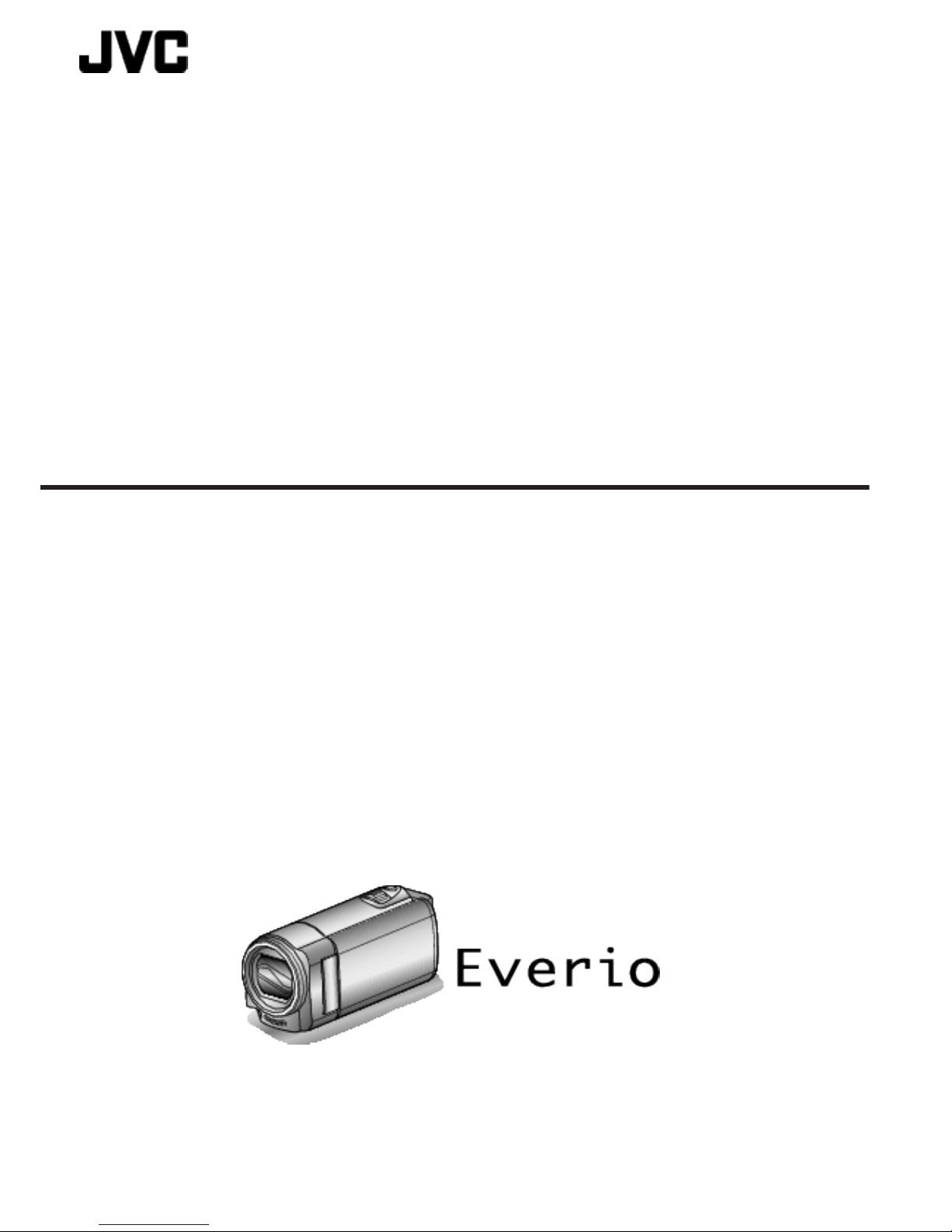
CAMCORDER
LYT2268-007A
Detailed User Guide
GZ-HM655/GZ-HM650/
GZ-HM446/GZ-HM445/
GZ-HM440
Page 2
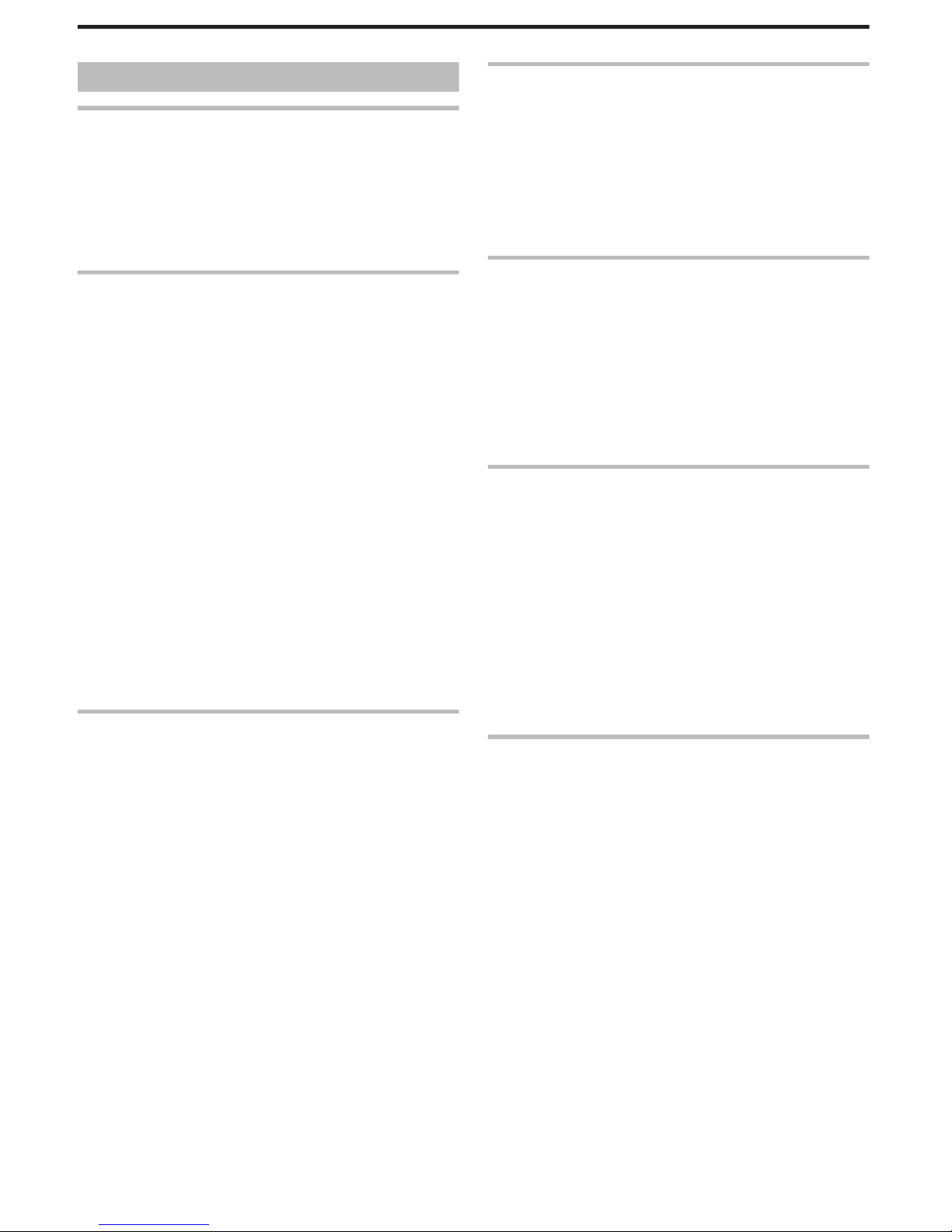
Table of Contents
Beginner's Guide ............................................................ 4
Charging .................................................................................. 4
Recording ................................................................................ 4
Playback .................................................................................. 4
Shooting Tips ........................................................................... 4
Holiday Season/Christmas ...................................................... 5
Wedding .................................................................................. 6
Travel ....................................................................................... 7
Amusement Park ..................................................................... 9
Getting Started
Key Features ......................................................................... 10
Model Differences ................................................................. 11
Verifying the Accessories ...................................................... 12
Charging the Battery Pack ..................................................... 13
Charging with USB Cable .................................................. 13
Grip Adjustment ..................................................................... 14
Using as a Hand Strap ....................................................... 14
Inserting an SD Card (GZ-HM650/GZ-HM655) ..................... 15
Types of Usable SD Card ................................................... 15
Using an Eye-Fi Card ......................................................... 16
Inserting an SD Card (GZ-HM440/GZ-HM445/GZ-HM446)
............................................................................................ 17
Types of Usable SD Card ................................................... 17
Using an Eye-Fi Card ......................................................... 18
Using the Touch Screen ........................................................ 19
Names of Buttons and Functions on the LCD Monitor ....... 19
Clock Setting ......................................................................... 20
Resetting the Clock ............................................................ 21
Changing the Display Language ............................................ 22
Holding this Unit .................................................................... 22
Tripod Mounting .................................................................... 22
Using this Unit Overseas ....................................................... 23
Charging the Battery Pack Overseas ................................. 23
Setting the Clock to Local Time when Traveling ................. 23
Setting Daylight Saving Time ............................................. 24
Optional Accessories ............................................................. 25
Recording
Taking Videos in Intelligent Auto Mode .................................. 26
Zooming ............................................................................. 28
Capturing Still Images During Video Recording ................. 28
Taking Still Images in Intelligent Auto Mode .......................... 28
Zooming ............................................................................. 30
Manual Recording ................................................................. 30
Scene Selection ................................................................. 31
Adjusting Focus Manually .................................................. 32
Adjusting Brightness .......................................................... 33
Setting White Balance ........................................................ 33
Setting Backlight Compensation ........................................ 34
Taking Close-up Shots ....................................................... 34
Creating Animation Effects (ANIMATION EFFECT) .............. 35
Registering Human Face Personal Authentication Information
............................................................................................ 36
Setting SMILE%/NAME DISPLAY ...................................... 37
Editing the Registered Face Information ............................ 38
Capturing Subjects Clearly (TOUCH PRIORITY AE/AF) ....... 40
Capturing Smiles Automatically (SMILE SHOT) .................... 41
Recording while Displaying a Magnified View of a Selected Face
(FACE SUB-WINDOW) ...................................................... 42
Reducing Camera Shake ....................................................... 43
Recording at Intervals (TIME-LAPSE RECORDING) ............. 43
Recording Automatically by Sensing Movements (AUTO REC)
............................................................................................ 45
Taking Group Shots (Self-timer) ............................................ 46
Setting the USER Button ....................................................... 47
Remaining Recording Time/Battery Power ............................ 48
Playback
Playing Back Videos .............................................................. 50
Playing a Video with Defective Management Information
........................................................................................ 52
Playing Back Still Images ....................................................... 52
Slideshow Playback ........................................................... 53
Searching for a Specific Video/Still Image ............................. 54
Date Search ....................................................................... 54
Connecting to and Viewing on TV .......................................... 54
Connecting via the HDMI Mini Connector .......................... 55
Connecting via the AV Connector ...................................... 56
Editing
Deleting Unwanted Files ........................................................ 57
Deleting the Currently Displayed File ................................. 57
Deleting Selected Files ...................................................... 57
Protecting Files ...................................................................... 58
Protecting/Releasing Protection of the Currently Displayed File
........................................................................................ 58
Protecting/Releasing Protection of Selected Files .............. 58
Capturing a Still Image in the Video during Playback ............. 59
Combining Videos Recorded by Seamless Recording .......... 60
Capturing a Required Part in the Video (TRIMMING) ............ 61
Capturing Videos for Uploading to YouTube .......................... 62
Copying
Creating a Disc Using a Connected Blu-ray Recorder ........... 63
Dubbing Files by Connecting to a DVD Recorder or VCR
............................................................................................ 63
Dubbing Files to a VHS Tape Using a VCR ........................... 64
Copying Files to an SD Card (GZ-HM650/GZ-HM655) ......... 65
Moving Files to an SD Card (GZ-HM650/GZ-HM655) ........... 66
Copying to Windows PC ........................................................ 67
Verifying System Requirements (Guideline) ....................... 67
Installing the Provided Software (Built-in) ........................... 67
Backing Up All Files ........................................................... 69
Organizing Files ................................................................. 70
Recording Videos to Discs ................................................. 71
Backing Up Files Without Using Provided Software ........... 72
List of Files and Folders ..................................................... 72
Copying to Mac Computer ..................................................... 73
Menu Settings
Operating the Menu ............................................................... 74
Operating the Common Menu ............................................ 74
Operating the Main Menu ................................................... 74
Operating the Face Short Cut Menu ................................... 74
Main Menu for Video Recording ............................................ 76
SCENE SELECT ................................................................ 77
FOCUS .............................................................................. 77
BRIGHTNESS ADJUST ..................................................... 77
WHITE BALANCE .............................................................. 77
BACKLIGHT COMP. .......................................................... 77
TELE MACRO .................................................................... 77
TOUCH PRIORITY AE/AF ................................................. 77
LIGHT (GZ-HM445/GZ-HM446/GZ-HM650/GZ-HM655)
........................................................................................ 78
DIS ..................................................................................... 78
GAIN UP ............................................................................ 78
WIND CUT ......................................................................... 79
ANIMATION EFFECT ........................................................ 79
TIME-LAPSE RECORDING ............................................... 79
AUTO REC ........................................................................ 79
FACE SUB-WINDOW ........................................................ 79
SMILE SHOT ..................................................................... 79
SMILE%/NAME DISPLAY .................................................. 79
FACE REGISTRATION ...................................................... 79
VIDEO QUALITY ................................................................ 80
ZOOM ................................................................................ 80
SEAMLESS RECORDING ................................................. 81
2
Page 3
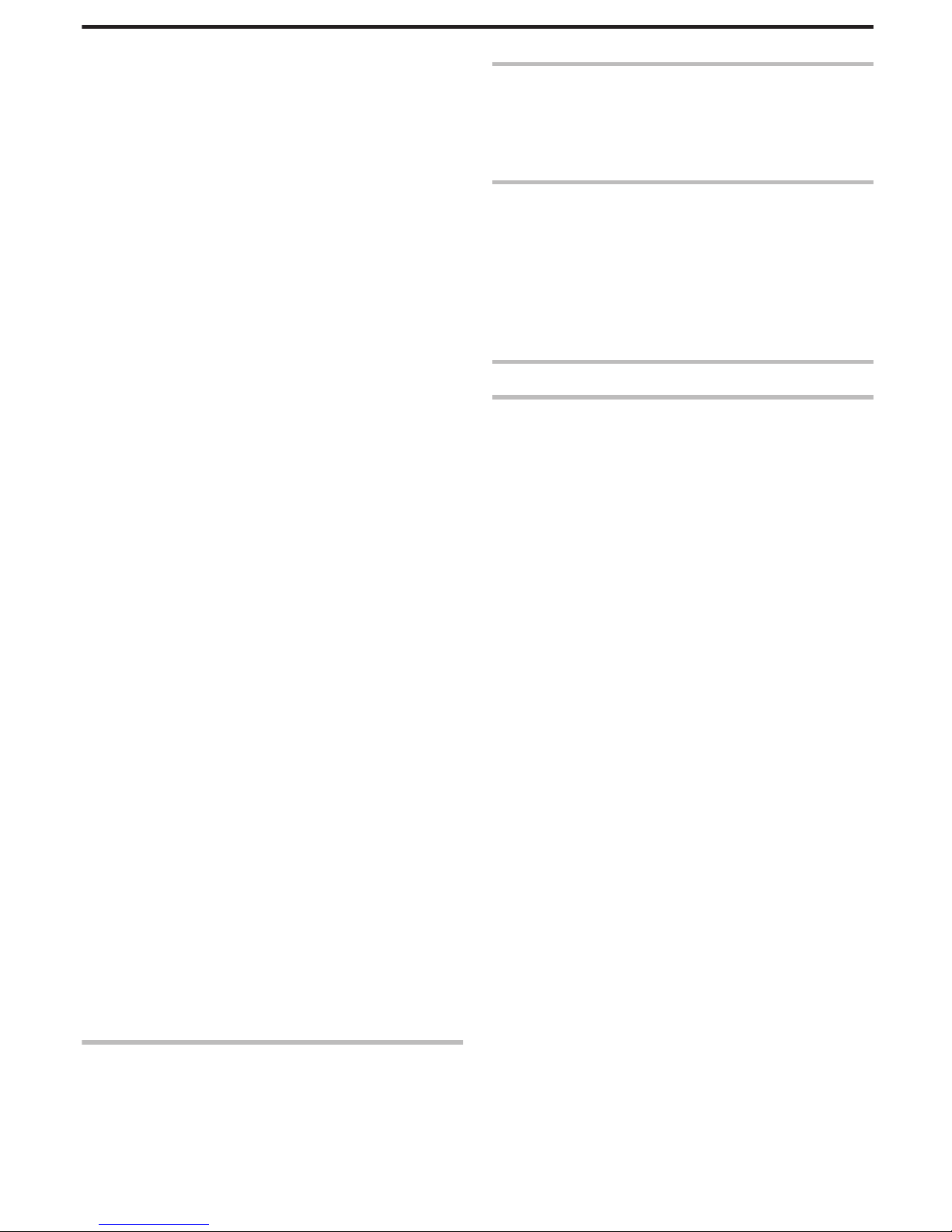
x.v.Color ............................................................................. 81
USER BUTTON SETTING ................................................. 81
Main Menu for Still Image Recording ..................................... 82
SCENE SELECT ................................................................ 83
FOCUS .............................................................................. 83
BRIGHTNESS ADJUST ..................................................... 83
WHITE BALANCE .............................................................. 83
BACKLIGHT COMP. .......................................................... 83
TELE MACRO .................................................................... 83
TOUCH PRIORITY AE/AF ................................................. 83
LIGHT (GZ-HM445/GZ-HM446/GZ-HM650/GZ-HM655)
........................................................................................ 84
SELF-TIMER ...................................................................... 84
GAIN UP ............................................................................ 84
AUTO REC ........................................................................ 84
SHUTTER MODE .............................................................. 84
SMILE SHOT ..................................................................... 85
SMILE%/NAME DISPLAY .................................................. 85
FACE REGISTRATION ...................................................... 85
IMAGE SIZE ....................................................................... 85
USER BUTTON SETTING ................................................. 85
Main Menu for Video Playback .............................................. 86
SEARCH DATE .................................................................. 86
PROTECT/CANCEL .......................................................... 86
COPY (GZ-HM650/GZ-HM655) ......................................... 86
MOVE (GZ-HM650/GZ-HM655) ........................................ 87
TRIMMING ......................................................................... 87
UPLOAD SETTINGS ......................................................... 87
PLAYBACK OTHER FILE .................................................. 87
SEAMLESS REC CTRL ..................................................... 87
K2 TECHNOLOGY ............................................................ 87
Main Menu for Still Image Playback ....................................... 88
SEARCH DATE .................................................................. 88
SLIDE SHOW EFFECTS ................................................... 88
PROTECT/CANCEL .......................................................... 89
COPY (GZ-HM650/GZ-HM655) ......................................... 89
MOVE (GZ-HM650/GZ-HM655) ........................................ 89
Common Menu ...................................................................... 90
CLOCK ADJUST ................................................................ 91
DATE DISPLAY STYLE ..................................................... 91
LANGUAGE ....................................................................... 92
MONITOR BRIGHTNESS .................................................. 92
REC MEDIA FOR VIDEO (GZ-HM650/GZ-HM655) ........... 93
REC MEDIA FOR IMAGE (GZ-HM650/GZ-HM655) .......... 93
REC VIDEO TO SLOTS (GZ-HM440/GZ-HM445/GZ-HM446)
........................................................................................ 94
REC STILLS TO SLOTS (GZ-HM440/GZ-HM445/GZ-HM446)
........................................................................................ 94
OPERATION SOUND ........................................................ 95
AUTO POWER OFF ........................................................... 95
QUICK RESTART .............................................................. 96
DEMO MODE .................................................................... 96
TOUCH SCREEN ADJUST ............................................... 96
DISPLAY ON TV ................................................................ 97
VIDEO OUTPUT ................................................................ 98
HDMI OUTPUT .................................................................. 98
HDMI CONTROL ............................................................... 99
FACTORY PRESET ........................................................... 99
UPDATE .......................................................................... 100
PC SOFTWARE UPDATE ............................................... 100
FORMAT BUILT-IN MEM. (GZ-HM650/GZ-HM655) ........ 100
FORMAT SD CARD ......................................................... 101
ERASE ALL DATA (GZ-HM650/GZ-HM655) ................... 101
Names of Parts
Front .................................................................................... 102
Rear ..................................................................................... 102
Bottom ................................................................................. 103
Interior ................................................................................. 103
LCD Monitor ........................................................................ 104
Indications on the LCD monitor
Common Recording Indications .......................................... 105
Video Recording .................................................................. 105
Still Image Recording ........................................................... 106
Video Playback .................................................................... 106
Still Image Playback ............................................................ 107
Troubleshooting
Battery Pack ........................................................................ 108
Recording ............................................................................ 108
Card ..................................................................................... 109
Playback .............................................................................. 109
Editing/Copying ................................................................... 110
Computer ............................................................................. 110
Screen/Image ...................................................................... 111
Other Problems ................................................................... 111
Error Message? ................................................................... 112
Maintenance ............................................................... 114
Specifications ............................................................. 115
3
Page 4
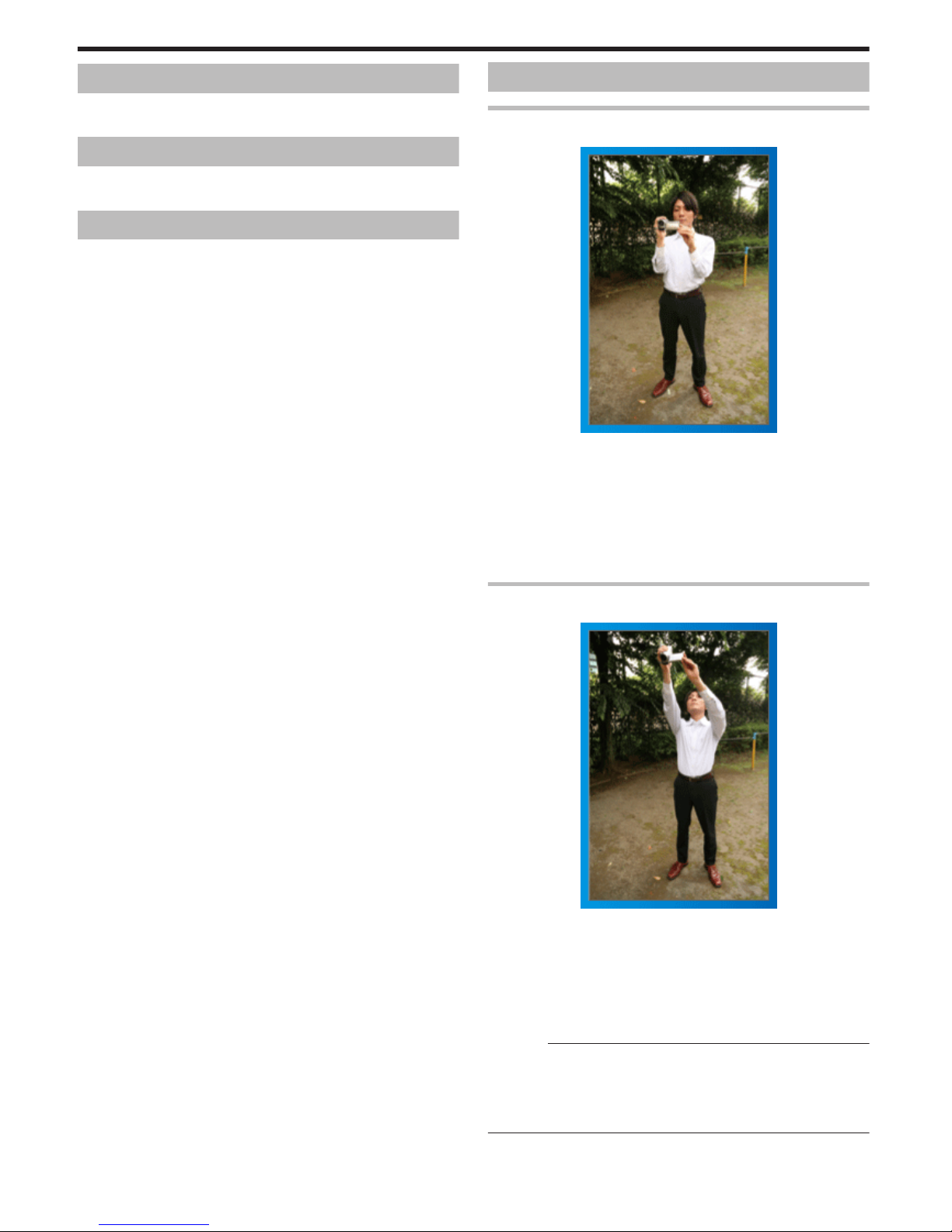
Charging
0
Refer to the operating instructions found in the animation on the Detailed
User Guide.
Recording
0
Refer to the operating instructions found in the animation on the Detailed
User Guide.
Playback
0
Refer to the operating instructions found in the animation on the Detailed
User Guide.
Shooting Tips
Basic Way to Hold a Camcorder
~ Recording Stable Images ~
.
This is the standard way of shooting while standing up.
Be sure to master this basic technique in order to achieve stable images.
o
[Getting Ready]
A Open your feet to the width of your shoulders.
B Keep the elbow of your right arm, which is holding the camcorder, close
to your side.
C Hold the LCD monitor with your left hand and adjust the angle
accordingly.
Extending Your Hands to Shoot
~ High-Angle Shooting ~
.
Extend your hand when your subject is being hidden behind a crowd of
people.
o
[Getting Ready]
A Open your feet to the width of your shoulders.
B Extend your right hand and hold the camcorder over your head.
C Hold the LCD monitor with your left hand and adjust the angle
accordingly.
Caution :
0
Use this way of shooting only as a last resort as it is difficult to achieve
stable images.
0
Set to the wide angle as much as possible as the image will be prone to
camera shake.
0
Be considerate. Do not inconvenience the people around you.
Beginner's Guide
4
Page 5

Squatting and Shooting at Eye Level
.
Staying low is a common position to take when shooting small children.
By recording from the eye level of the child, you can capture all his cute
expressions clearly.
o
[Getting Ready]
A Kneel down with your left knee while keeping your right foot on the
ground.
B Place the elbow of your right arm, which is holding the camcorder, on
your right knee.
C Hold the LCD monitor with your left hand and adjust the angle
accordingly.
Panning
0
Refer to the operating instructions found in the animation on the Detailed
User Guide.
Use this method to shoot a wide angle of view.
o
[Getting Ready]
A Shoot by rotating your body instead of moving your arms while keeping
the basic way of holding a camcorder as stated above.
B Stand facing the direction where the rotation will stop.
C Twist your upper body to the direction where recording will start.
D Press the start button and record for 2 seconds, then slowly twist back
your body to face the front.
Record for another 2 seconds while facing the front, then press the
stop button.
(The 90 degrees rotation should take about 5 seconds, giving the
feeling of a slow motion.)
Holiday Season/Christmas
Record the happy Christmas celebration with your family!
.
Decorating the Tree and Preparing the Dinner
The decoration of tree and preparation of dinner are part of the joy of
Christmas. Be sure to record these happy family times!
o
Decorating the tree
.
A tree is the most important thing to bring out the mood of Christmas.
Simply the scene of all family members engaging in the decorating of a fir
tree with various colorful ornaments is full of the feeling of happiness.
o
Preparing the Dinner
.
Record the scenes as everyone helps to prepare the feast of the night.
You can film the mother who is cooking, the children who are helping, and
of course, the process of making a cake!
Useful Shooting Techniques
5
Page 6
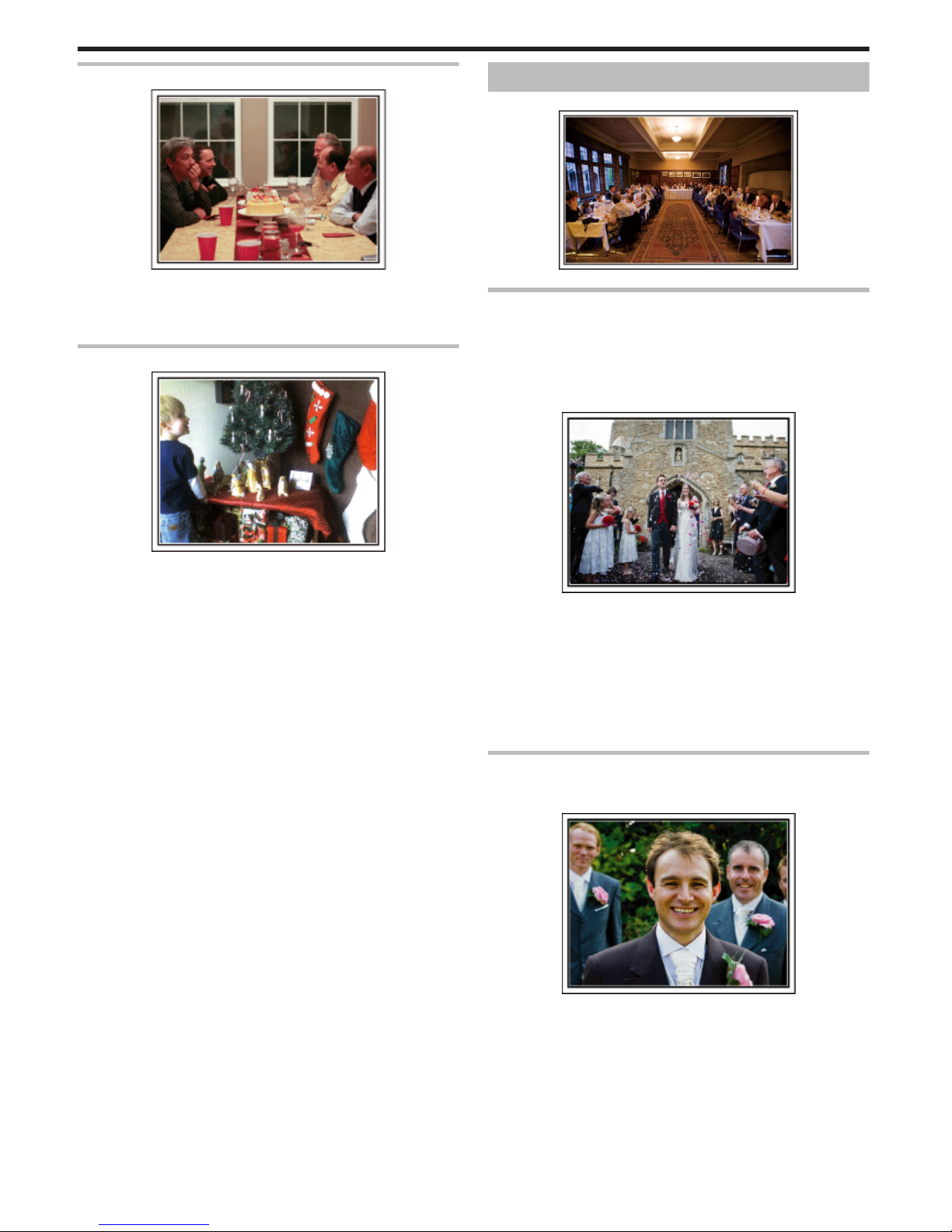
Recording the Christmas Party
.
After all preparations, it is finally the Christmas party itself.
Not only should you record the candle-blowing scene, but also the smiles of
the family while being surrounded by good food, or even the father who is
slightly drunk from champagne!
Finding the Presents
.
For children, the greatest joy of Christmas is receiving presents the next
morning.
Their expression of delight when finding a present next to their pillow is a
recording opportunity not to be missed. Get ready to shoot before the
children wake up!
Wedding
Create an awesome wedding video for the bride and groom!
.
Discussing and Planning Before the Event
Before the day of the wedding reception, it is important to discuss with the
bride and groom about various details such as the order of the ceremony
and whether there are any entertainment programs or change of clothes.
By understanding the preferences of the bride and groom, you will be able
to shoot more appropriately.
o
Finding out the route of entrance
.
The highlight of a wedding reception is the entrance of the bride and groom.
Find out which door they will enter from and the route they will take from the
person-in-charge of the wedding hall in advance. Set up the tripod at a place
where you can follow the couple using zoom without having to move around.
o
Number of times and timing of clothes-changing
Find out the timing of any changing of clothes so as to capture the scene well
when the bride and groom enter again.
You can also make use the time while the bride and groom are changing to
record comments of well wishes from the guests.
Finding the Right Angle to Capture Both Bride and Groom
o
Composing the picture with the groom in front and the
guests at the back
.
The main characters of a wedding are of course the bride and groom. Record
their expressions clearly during the toast, speech, entertainment programs,
and other scenes.
Another recommendation is to capture the face shots of the guests, then pan
towards the groom. Picture composition containing the crowd of guests only
lacks fun, so be sure to pay attention to the shooting angle and size.
Useful Shooting Techniques
6
Page 7
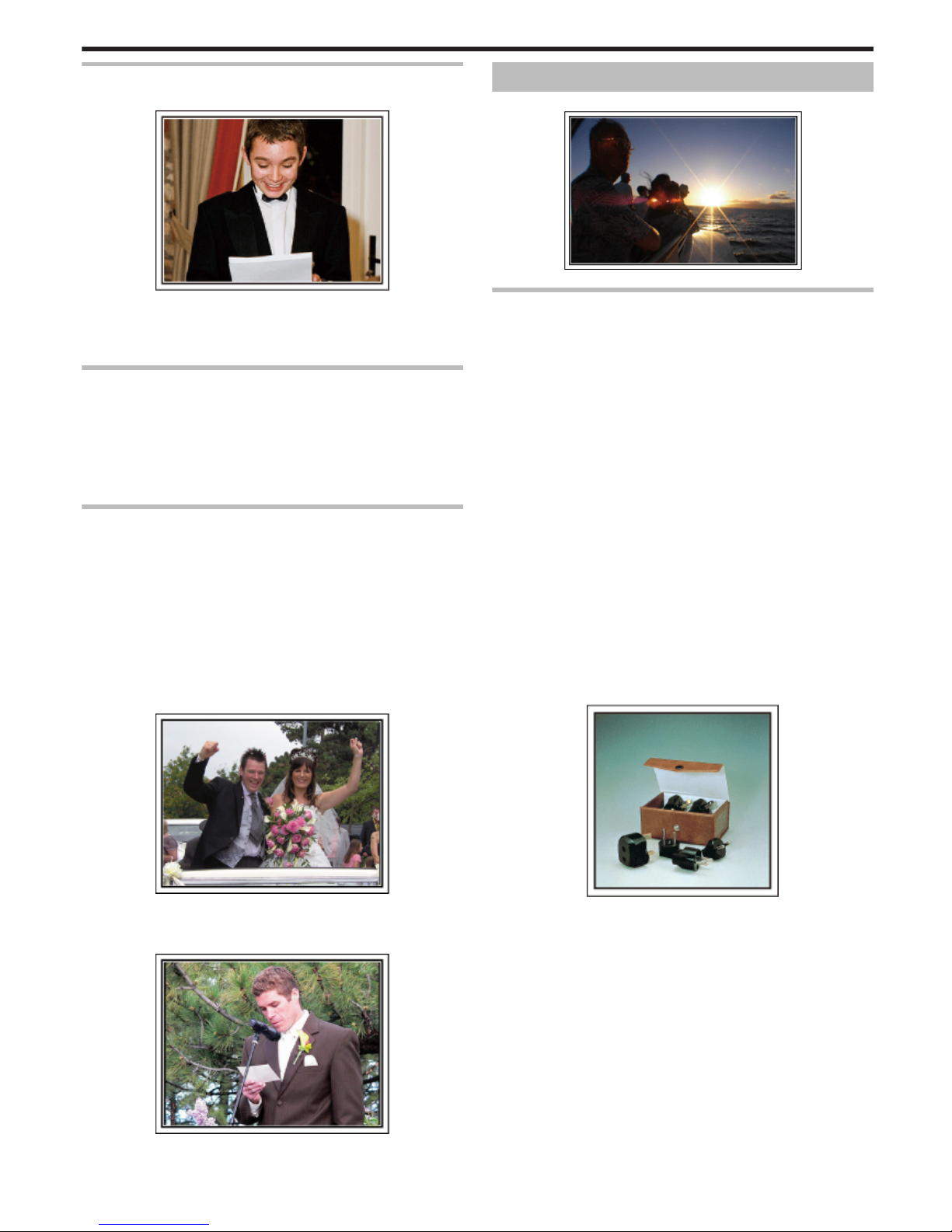
Recording the Expressions and Comments of Guests
o
Setting the shot from eye level to chest level
.
You can record comments from the guest by going around asking, "Please
say a few words for the bride and groom".
This can be done at the guests' waiting room, when the bride and groom are
changing, or during the entertainment programs.
Closing Up on the Bride's Face During the Thank You Speech
The climax of the event finally comes during the bride and groom’s thank you
speech and presentation of flowers. The touching words of appreciation from
the bride and tears of joy from the parents are scenes that must not be
missed.
Start by closing up on the bride’s face using zoom. As the tears start to form
in the bride’s eyes, continue shooting for a little longer. Then, slowly zoom
out to the wide angle to show the parents who are moved by the speech.
Advanced Operation with Two Camcorders
If video-editing is to be done, record using two camcorders so that a video
with varying scenes can be created. You can try asking a close friend who
has a camcorder at home.
Set the borrowed camcorder on a tripod to focus on taking close-up shots
of the bride and groom. In this way, the other camcorder can be moved
around to record other scenes, enabling an interesting video with changing
scenes to be created through editing and compilation.
As most people own at least a digital camera nowadays, even if you are really
unable to find an extra camcorder, inserting still pictures to the video at
various points is also a good way to add variety. Do give it a try!
o
<Camcorder 1>
Closing up on the bride and groom all the time
.
o
<Camcorder 2>
Recording the congratulatory messages from friends at the
same time
.
Travel
Capture all the good times of your domestic or overseas trips!
.
Bringing the Necessary Equipment
The necessary things to bring on a trip depends on your traveling purpose
and the destination.
For overseas trips in particular, you have to think about what to bring in
accordance to the local conditions.
Here are some suggestions for your consideration.
o
Camcorder
Think about how many hours of shooting you will usually perform in a day.
Be sure to prepare enough recording medium especially for long overseas
trips.
If you are recording in SD cards, get ready the sufficient number of cards,
including some for backup.
o
Battery Pack
Prepare a battery pack that is ready for double the expected recording time
in a day. For example, if you plan to record for 2 hours a day, prepare a
battery pack that is ready for 4 hours (actual recording time).
For a day trip, you can prepare a battery with low capacity but for a long trip,
do prepare a few batteries with high capacities.
o
AC Adapter
The JVC AC adapter supports voltages from 100 V to 240 V, and hence can
be used anywhere in the world.
Bring along the adapter if you are traveling for a long time. Charge the battery
pack while sleeping so that you can record with full battery power the next
day.
o
Power Plug Adapter
.
The shape of the power plug varies according to countries. Be sure to check
the shape of the power plug beforehand, and bring the appropriate power
plug adapter.
“Charging the Battery Pack Overseas” (A p. 23)
Useful Shooting Techniques
7
Page 8
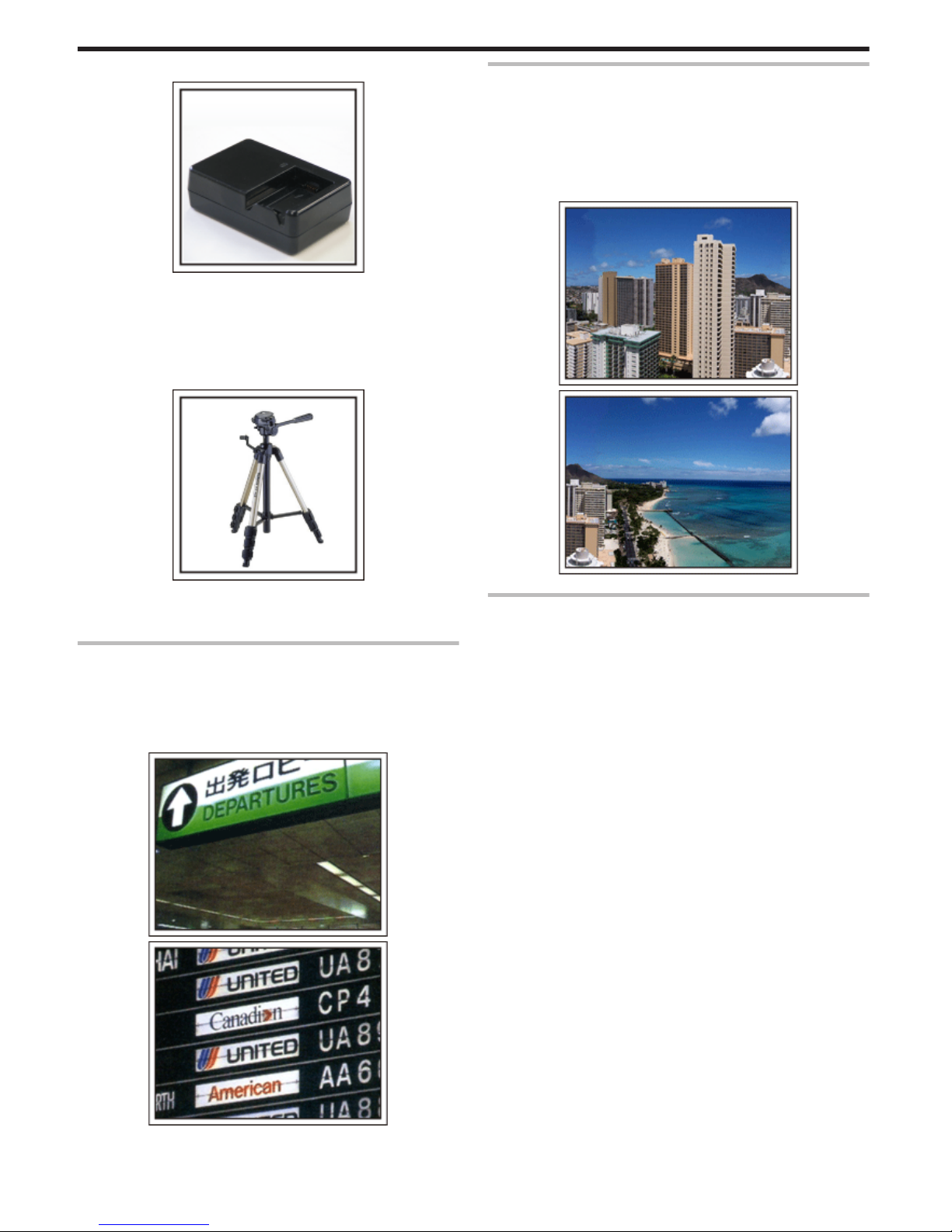
o
Battery Charger
.
Recording cannot be performed when an AC adapter is connected to the
camcorder for battery charging.
You can bring an additional battery charger to charge battery packs if you
plan to use the camcorder for recording at night. You can also charge
multiple battery packs by using both the battery charger and this camcorder
at the same time.
o
Tripod
.
A tripod is an essential item to take stable images. Select an appropriate
tripod in accordance to your purpose and style of traveling, such as a
compact one to be used on a table or one that is at least 1 m tall.
Recording the Excitement Before Departure
It may be a little abrupt to start your travel video at the destination suddenly.
Record also the preparations prior to departure if it is a family trip, or the time
when everyone is gathered at the meeting place if you are traveling with your
friends.
For overseas trips, taking a shot of the signs and displays at the airport of
the flight you are taking may be useful for future reference.
.
.
Using Pan at the Places of Interest
Tourists spots with beautiful scenery or historical sites are places that you
would certainly want to record.
To capture the magnificence of a scene which cannot be fitted into a single
frame, try the panning technique.
Refer to the "Shooting Tips" found in this website on how to use panning
effectively.
In addition, you may also like to take a shot of the signs or monuments that
can often be found at the tourist spots.
.
.
Showing Everyone Having a Good Time
When taking a video, it is rather dull to shoot only the scenery or historical
sites.
Talk about your feelings while recording the breath-taking scenery of an
attraction so that it will be an interesting scene to view later.
Useful Shooting Techniques
8
Page 9
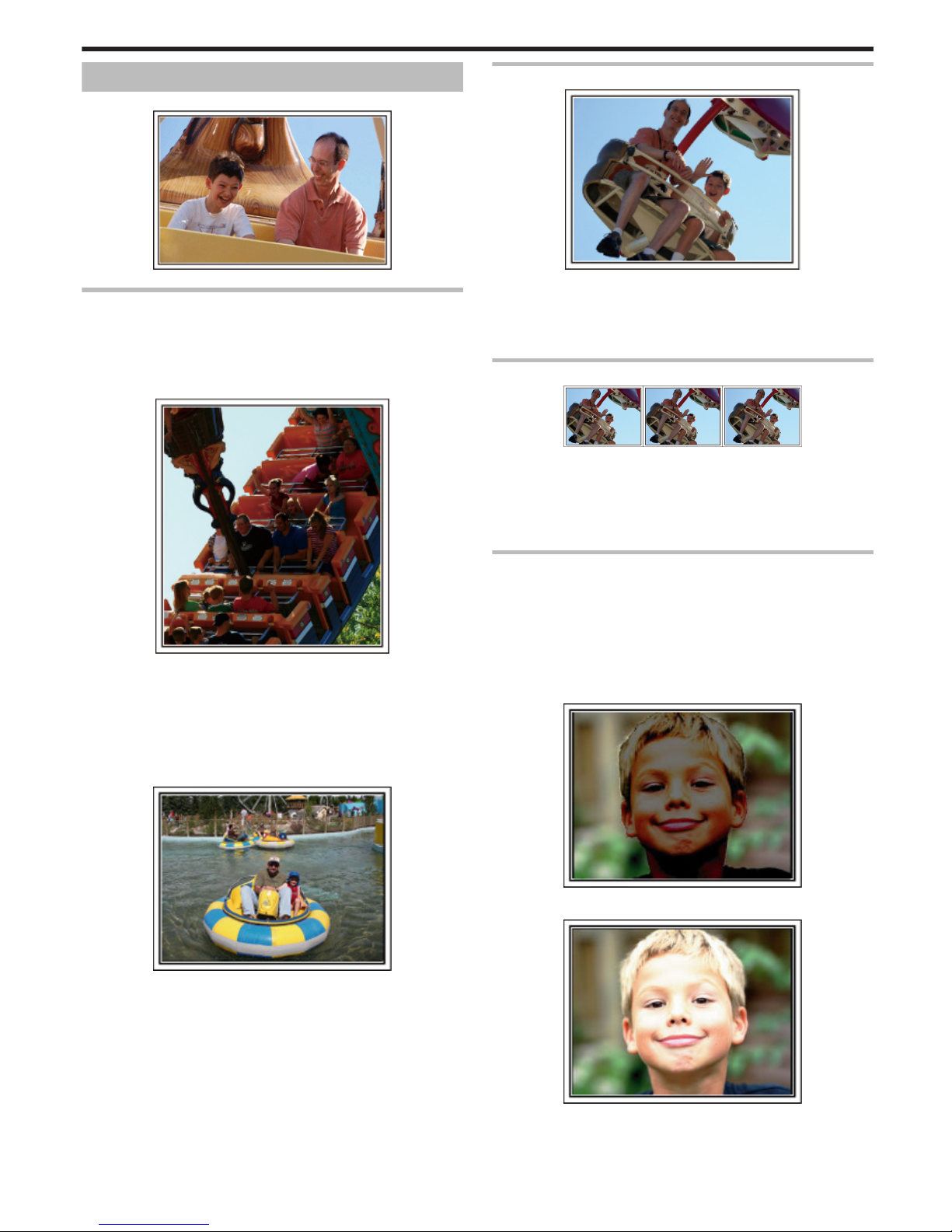
Amusement Park
Take more shots of the smiling faces of everyone in the family!
.
Taking Videos or Still Images According to the Attraction
You may choose to take videos all the time. However, you may want to take
some still images too.
The following section explains the scenarios suitable for taking videos or still
images.
o
Scenarios suitable for taking videos
.
Scenarios with changes in body movement are suitable for taking videos.
This includes situations where there are rapid changes in facial expressions
or voices of surprise and delight.
*Some amusement parks do not allow passengers to perform any recording.
Be sure to check beforehand.
[Examples]
0
Merry-go-round, go kart, coffee cup, etc.
o
Scenarios suitable for taking still images (photos)
.
Scenarios with little movement of the subject are suitable for taking still
images.
Try to take the still images from an angle such that the surroundings can be
seen clearly.
[Examples]
0
Carousal, ferris wheel, fun bicycle rides, etc.
Inducing Responses by Calling Out
.
Videos with no waving of hands nor laughter are not only dull when you view
them later, but also put the capability of the audio-recording function of the
camcorder to a waste.
When recording, induce more reactions by enthusiastically waving your
hands or shouting out "Is it fun?" and the like.
Capturing the Best Moment in a Video as a Still Image
.
Shots with the eyes closed are often taken by accident. To reduce such
mistakes, make use of the function to capture still images from videos.
As videos are actually continuous recording of 60 still images within 1 minute,
using this function allows you to select the best moment and save it as a still
image.
“Capturing a Still Image in the Video during Playback” (A p. 59)
Advanced Operation with Backlight Compensation
When the subject’s face is in backlight or when the expression cannot be
seen clearly, the Intelligent Auto function of this unit automatically increases
its brightness for recording.
If Intelligent Auto fails to function as expected or if the brightness correction
is insufficient, you can increase the brightness by using backlight
compensation in the Manual mode.
“Setting Details” (A p. 34)
o
<Without backlight compensation>
.
o
<With backlight compensation>
.
Useful Shooting Techniques
9
Page 10
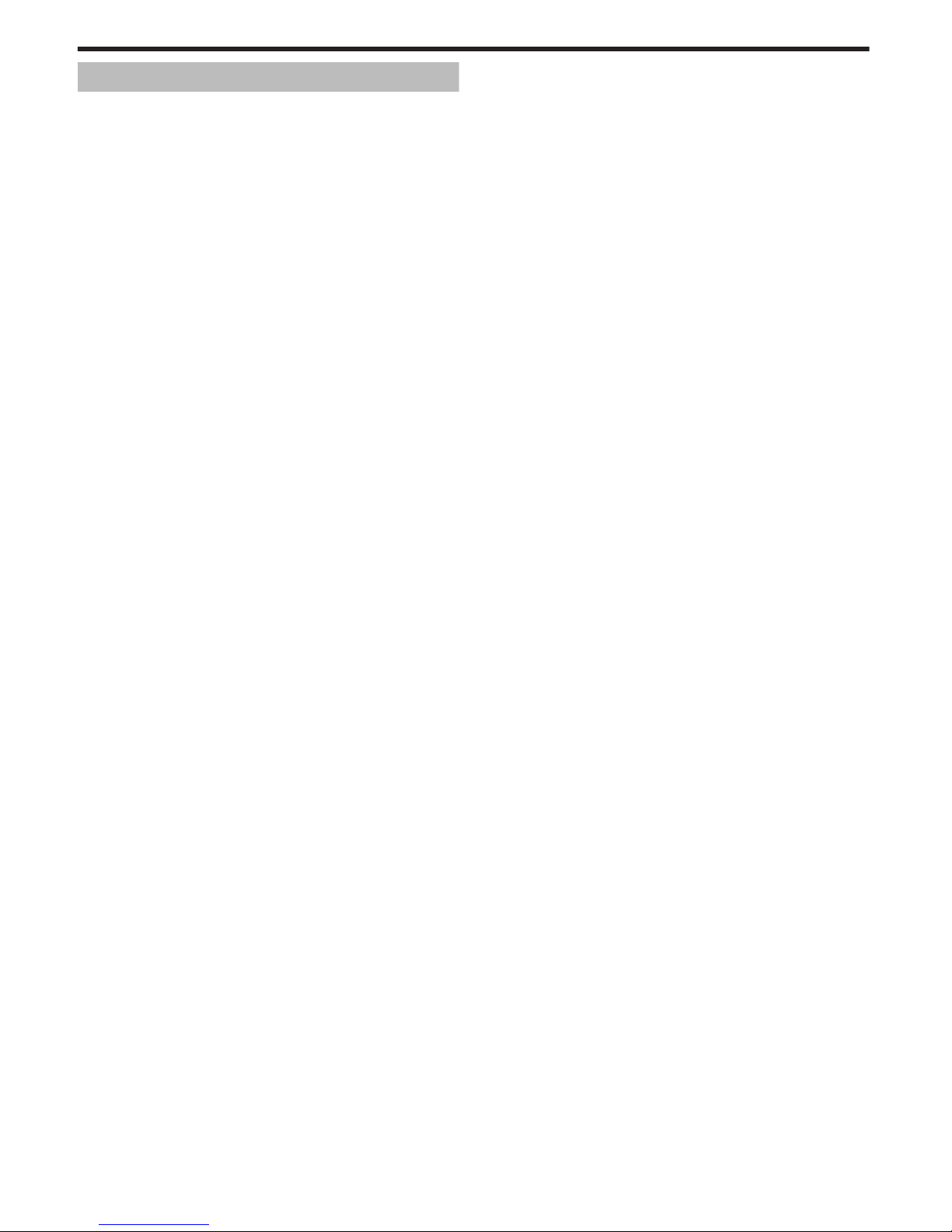
Key Features
Key features of your camcorder
1
Full High Definition (1920×1080 pixels) Video Recording
2
3.2 M (2400×1344 pixels) Still Image Recording (GZ-HM655/GZHM650)
3
i.AUTO (Intelligent Auto Recording): Detects 12 types of pre-set scenes
“Scenes of Intelligent Auto” (A p. 26)
4
2.7” Touch Screen
“Using the Touch Screen” (A p. 19)
5
Enhanced Digital Image Stabilizer
“Reducing Camera Shake” (A p. 43)
6
40x Optical Zoom
“ZOOM” (A p. 80)
7
Personal Authentication and Face Registration: Registering Human
Face Personal Authentication Information
“Registering Human Face Personal Authentication Information”
(A p. 36)
8
Zoom-in Picture: Record while viewing both overall and zoomed-in
images
“Recording while Displaying a Magnified View of a Selected Face
(FACE SUB-WINDOW)” (A p. 42)
9
Smile Shot: Just smile and your happy face will be automatically
detected and captured!
“Capturing Smiles Automatically (SMILE SHOT)” (A p. 41)
10
TOUCH PRIORITY AE/AF: Coordinate exposure and focus area through
face or color tracking
“Capturing Subjects Clearly (TOUCH PRIORITY AE/AF)” (A p. 40)
11
Auto Recording: Automatically starts recording when subject enters the
detecting area
“Recording Automatically by Sensing Movements (AUTO REC)”
(A p. 45)
12
Time-lapse Recording: Watch long hours of recording in a few seconds
“Recording at Intervals (TIME-LAPSE RECORDING)” (A p. 43)
13
Fun Animation Effects for Recording
“Creating Animation Effects (ANIMATION EFFECT)” (A p. 35)
14
Eye-Fi Card Ready: Upload Videos through your home Wi-Fi networks
“Using an Eye-Fi Card” (A p. 16)
15
Easy Uploading to YouTube with the supplied software Everio
MediaBrowser 3
“Copying to Windows PC” (A p. 67)
Getting Started
10
Page 11
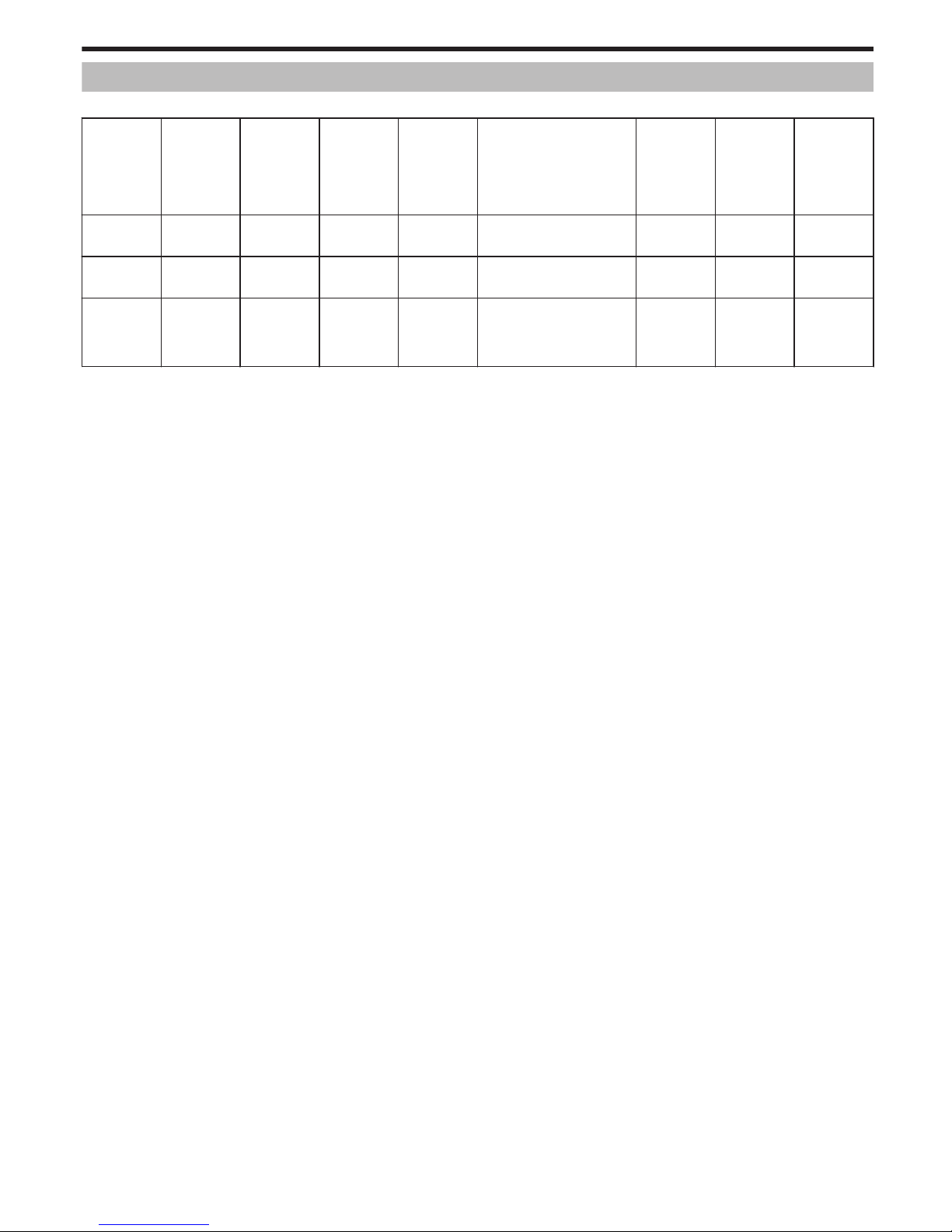
Model Differences
Confirm the model name of your camcorder.
Model Recording
Media
Built-in
Memory
Memory
Card Slot
LED Light Image Sensor Pict. Size
(16:9)
Max. Pict.
Size
(Super
Resolution)
Seamless
Recording
Copy/Move
Files
GZ-HM440 SDHC/
SDXC
- Dual SD - 1/5.8" 1.50M CMOS 2M
Slot A N Slot
B
-
GZ-HM445/
GZ-HM446
SDHC/
SDXC
- Dual SD Light 1/5.8" 1.50M CMOS 2M
Slot A N Slot
B
-
GZ-HM650/
GZ-HM655
SDHC/
SDXC/
Built-in
Memory
8 GB SD Light 1/4.1" 3.32M BSI CMOS 2M (SR
3.2M)
Built-in
memory N
SD card
Built-in
memory N
SD card
Getting Started
11
Page 12
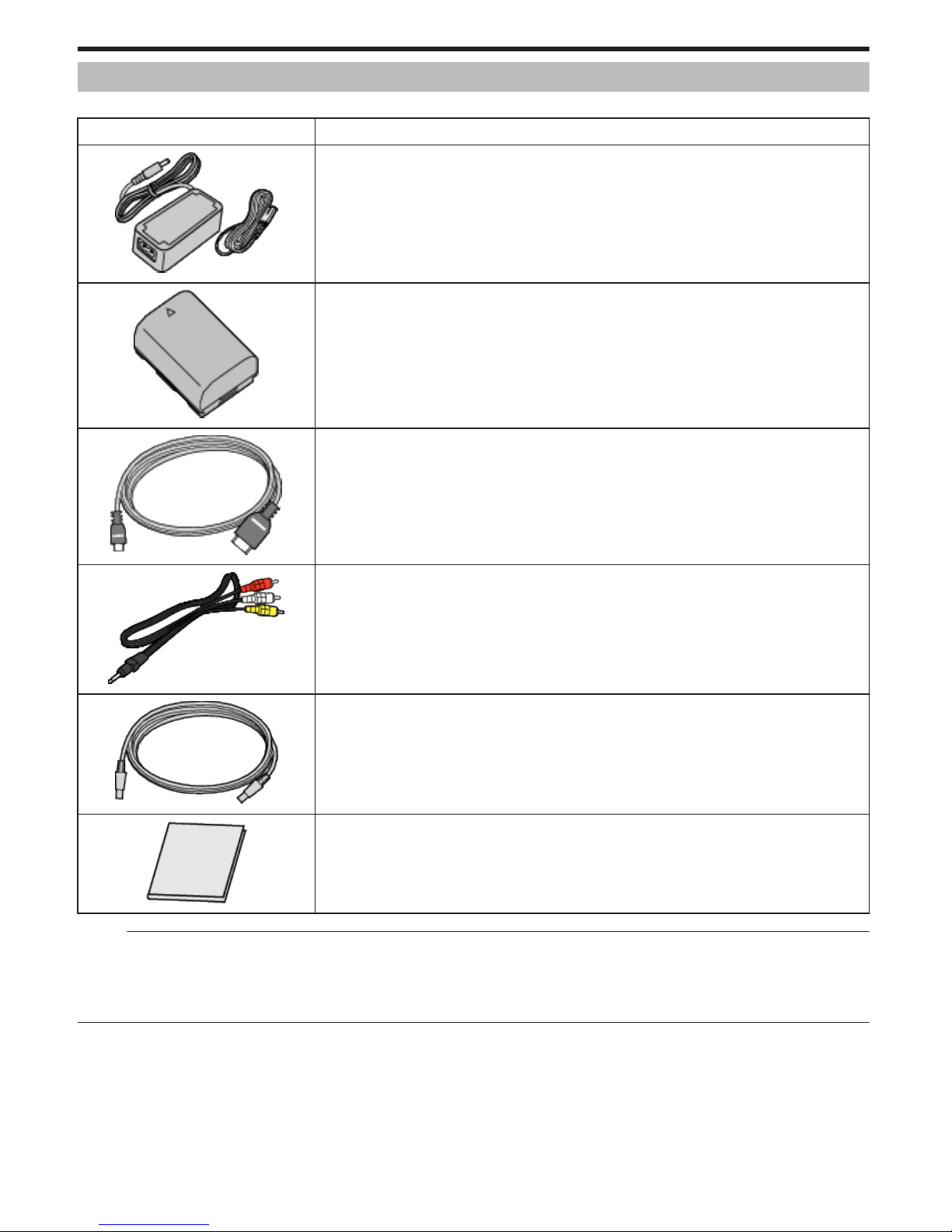
Verifying the Accessories
If any of the items are missing or defective, consult your JVC dealer or the nearest JVC service center.
Illustration Description
.
AC Adapter
AC-V10M
0
Connects to this unit to charge the battery pack.
It can also be used when recording or playing back videos indoors.
.
Battery Pack
BN-VG114E
0
Attaches to this unit to supply power.
.
HDMI Mini Cable (GZ-HM655)
0
Connects this unit to a TV to play back recorded images on the TV in a better quality.
.
AV Cable
0
Connects this unit to a TV to play back recorded images on the TV.
.
USB Cable
(Type A - Mini Type B)
0
Connects this unit to a computer.
.
Basic User Guide
0
Read well and keep in a safe place where it can be accessed easily when necessary.
Memo :
0
SD cards are sold separately.
“Types of Usable SD Card” (A p. 15)
“Using an Eye-Fi Card” (A p. 16)
0
When using the AC adapter overseas, please prepare a commercially available converter plug for the country or region of visit.
“Charging the Battery Pack Overseas” (A p. 23)
Getting Started
12
Page 13
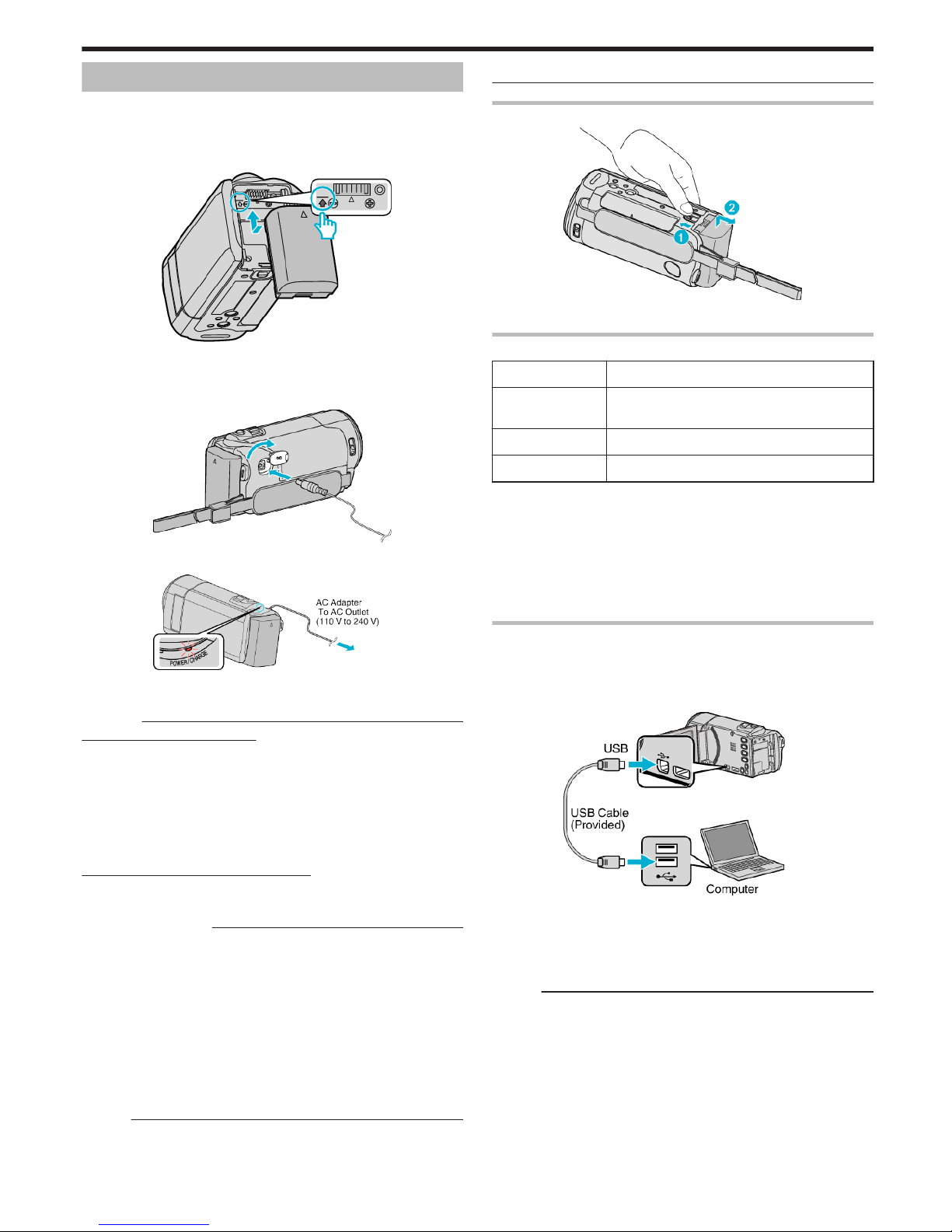
Charging the Battery Pack
Charge the battery pack immediately after purchase and when the remaining
battery power is low.
The battery pack is not charged at the time of purchase.
1
Attach the battery pack.
.
0
Align the top of the battery with the mark on this unit, and slide in until
the battery clicks into place.
2
Connect the AC adapter to the DC connector.
.
3
Plug in the power.
.
0
The charging lamp blinks when charging is in progress.
It goes out when charging is finished.
Caution :
Be sure to use JVC battery packs.
0
If you use any other battery packs besides JVC battery packs, safety and
performance cannot be guaranteed.
0
Charging time: Approx. 2 h 30 m (using supplied battery pack)
The charging time is when the unit is used at 25°C. If the battery pack is
charged outside the room temperature range of 10°C to 35°C, charging
may take a longer time or it may not start. The recordable and playable
time may also be shortened under some usage conditions such as at low
temperature.
Be sure to use the supplied JVC AC adapter.
0
If you use any other AC adapters besides the supplied JVC AC adapter,
malfunctions may occur.
Rechargeable Batteries:
0
When using the battery in a low temperature environment (10°C or below),
the operating time may be shortened, or it may not function properly. When
using this unit outdoors in the winter weather, warm the battery, such as
by placing it in the pocket, before attaching it. (Keep away from direct
contact with a warm pack.)
0
Do not expose the battery to excessive heat, such as direct sunlight or fire.
0
After removing the battery, store it in a dry place between 15°C to 25°C.
0
Keep a 30 % battery level (X) if the battery pack is not to be used for a
long period of time. In addition, fully charge and then fully discharge the
battery pack every 2 months, then continue to store it at a 30 % battery
level (X).
Memo :
0
You can connect this unit to the AC adapter to record for long hours
indoors.
(Battery charging begins when the LCD monitor is closed.)
Detaching the Battery Pack
.
Slide the battery release lever to detach the battery from this unit.
Approximate Battery Charging Time (Using AC Adapter)
Battery Pack Charging Time
BN-VG114E
(Supplied)
2 h 30 m
BN-VG121E 3 h 30 m
BN-VG138E 6 h 10 m
0
When the battery life is reached, the recording time becomes shorter even
if the battery pack is fully charged.
(Replace the battery pack with a new one.)
* The charging time is when the unit is used at 25°C. If the battery pack is
charged outside the room temperature range of 10°C to 35°C, charging may
take a longer time or it may not start. The recordable and playable time may
also be shortened under some usage conditions such as at low temperature.
“Approximate Recording Time (Using Battery)” (A p. 49)
Charging with USB Cable
1
Close the LCD monitor to turn off the camcorder and disconnect the AC
adapter as well as battery pack from the camcorder.
2
Turn on the computer and connect the USB cable to the camcorder.
.
0
Do not attach the battery pack before connecting the USB cable.
3
Attach the battery pack.
0
The charging lamp blinks when charging is in progress.
It goes out when charging is finished.
Memo :
0
USB charging is not possible while the AC adapter is connected to the
camcorder.
0
Do not turn off or set the computer to sleep mode during charging (the
charging will stop).
0
With some types of computers, charging is possible even when the
computer is turned off. Refer to the instruction manual of the computer or
consult its manufacturer.
0
Charging is also possible with an optional USB AC adapter (AC-V10L). If
you use any other USB AC adapters besides JVC AC adapters, safety
and performance cannot be guaranteed.
Getting Started
13
Page 14
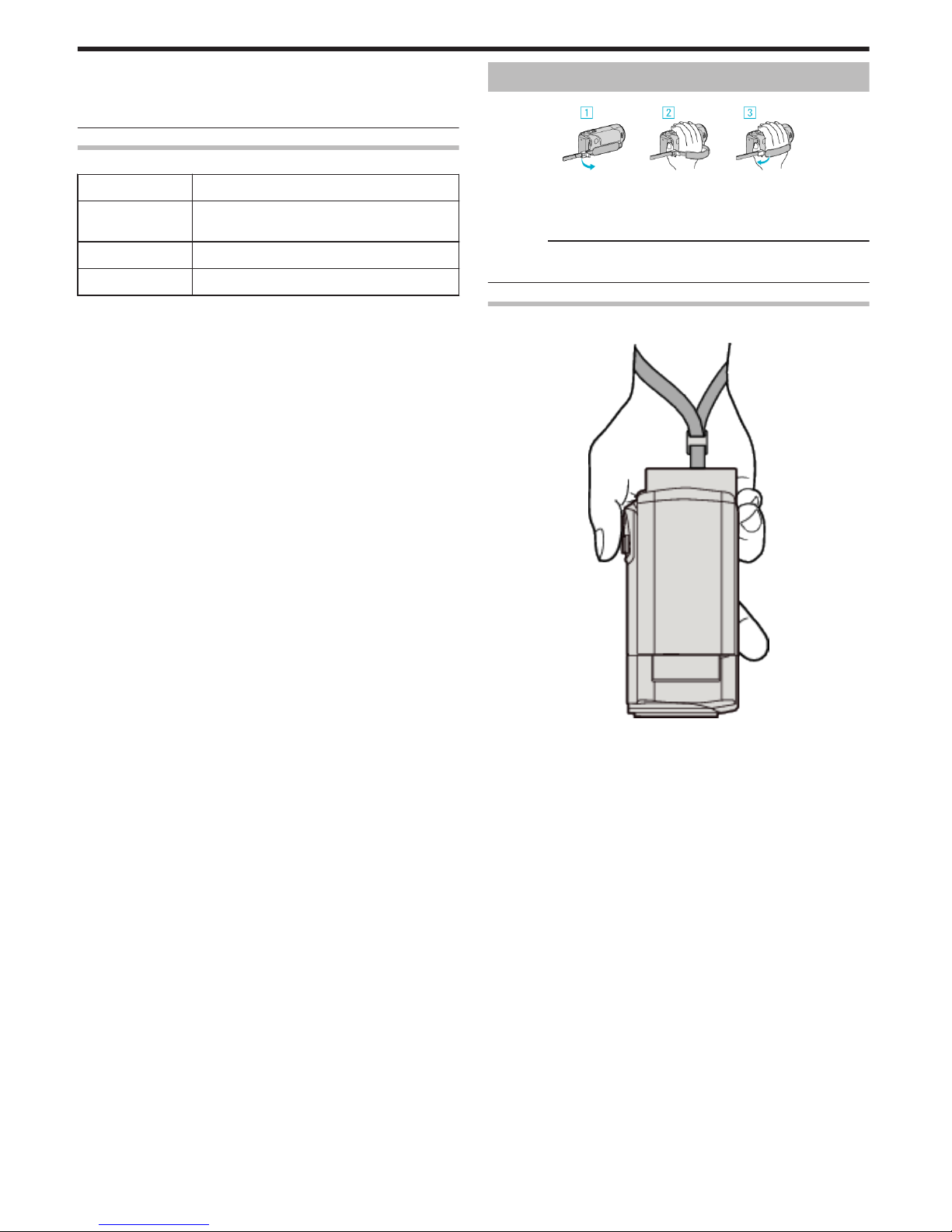
0
If charging does not start, detach the battery pack and try again from step
1.
0
You cannot record or play back videos while the camcorder is connected
to a computer. Disconnect the USB cable after charging.
Approximate Battery Charging Time (Using USB Cable)
Battery Pack Charging Time
BN-VG114E
(Supplied)
18 h 30 m
BN-VG121E 25 h
BN-VG138E 45 h 30 m
Grip Adjustment
.
A Open the lever on the strap lock
B Adjust the length of the belt
C Close the lever
Caution :
0
Be sure to fasten the grip belt properly.
If the belt is loose, this unit may drop and result in injuries or damages.
Using as a Hand Strap
Adjust the length of the belt and loop it around your wrist.
.
Getting Started
14
Page 15
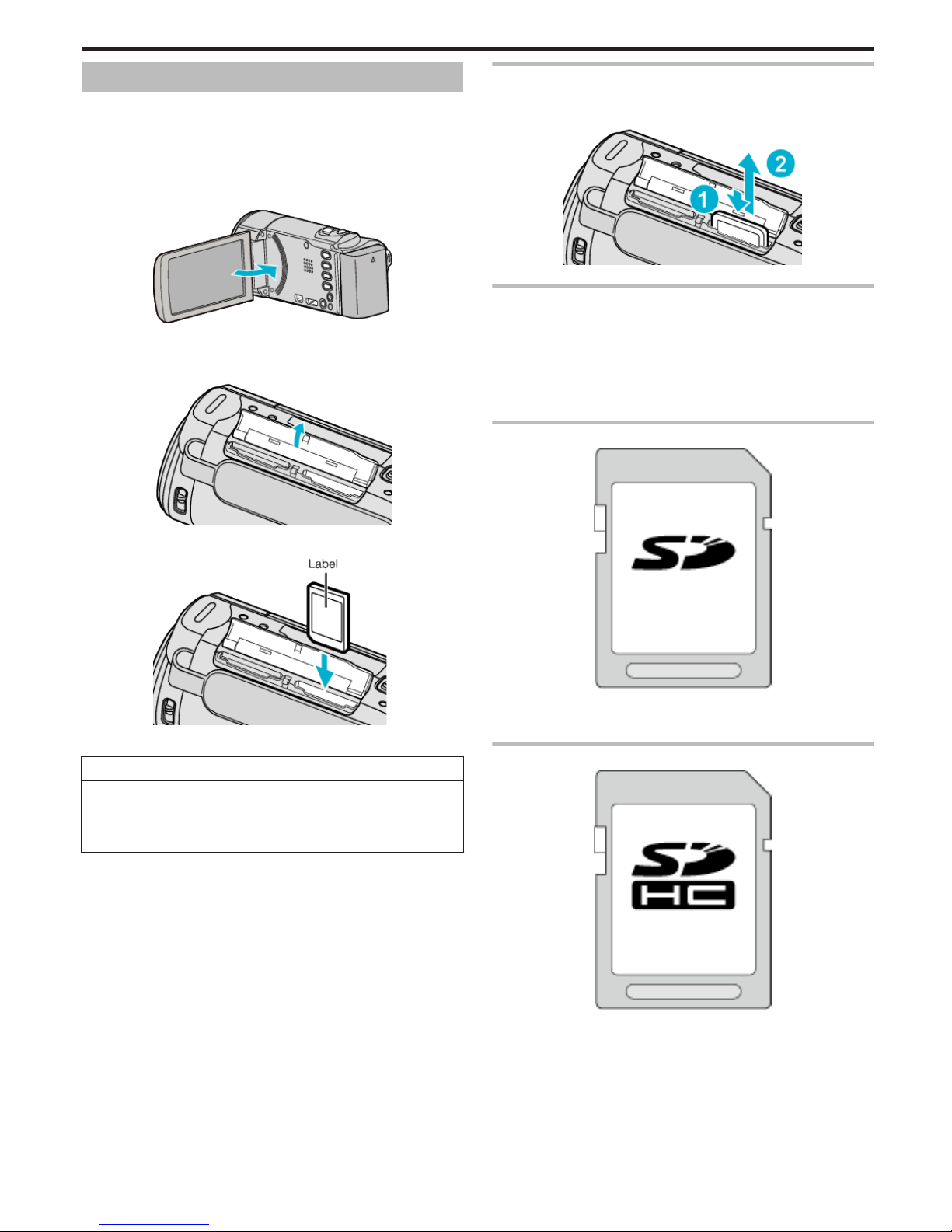
Inserting an SD Card (GZ-HM650/GZ-HM655)
When a commercially available SD card is inserted, recordings can still be
made to the card without stopping when the remaining recording time on the
built-in memory runs out.
“Types of Usable SD Card” (A p. 15)
“Using an Eye-Fi Card” (A p. 16)
“Approximate Video Recording Time” (A p. 49)
1
Close the LCD monitor.
.
2
Open the cover.
.
3
Insert an SD card.
.
0
Insert with the label facing outward.
Warning
0
Make sure not to insert the card in the wrong direction.
It may cause damage to the unit and card.
0
Turn off the power of this unit before inserting or removing a card.
0
Do not touch the metal contact area when inserting the card.
Memo :
0
When “SEAMLESS RECORDING” is set to “ON”, recordings can still be
made to the SD card without stopping when the remaining recording time
on the built-in memory runs out.
“SEAMLESS RECORDING” (A p. 81)
0
To record to the card, it is necessary to perform media settings.
When no card is available, set media settings to “BUILT-IN MEMORY” for
recording.
“REC MEDIA FOR VIDEO (GZ-HM650/GZ-HM655)” (A p. 93)
“REC MEDIA FOR IMAGE (GZ-HM650/GZ-HM655)” (A p. 93)
0
To use cards that have been used on other devices, it is necessary to
format (initialize) the card using “FORMAT SD CARD” from media
settings.
“FORMAT SD CARD” (A p. 101)
Removing the Card
Push the SD card inward once, then pull it out straight.
.
Types of Usable SD Card
The following SD cards can be used on this unit.
Operations are confirmed on the SD cards from the following manufacturers.
0
Panasonic
0
TOSHIBA
0
SanDisk
0
Eye-Fi
SD Card
.
0
This unit supports 256 MB to 2 GB SD cards.
0
Use a Class 4 or higher compatible SD card (2 GB) for video recording.
SDHC Card
.
0
Use a Class 4 or higher compatible SDHC card (4 GB to 32 GB) for video
recording.
Getting Started
15
Page 16
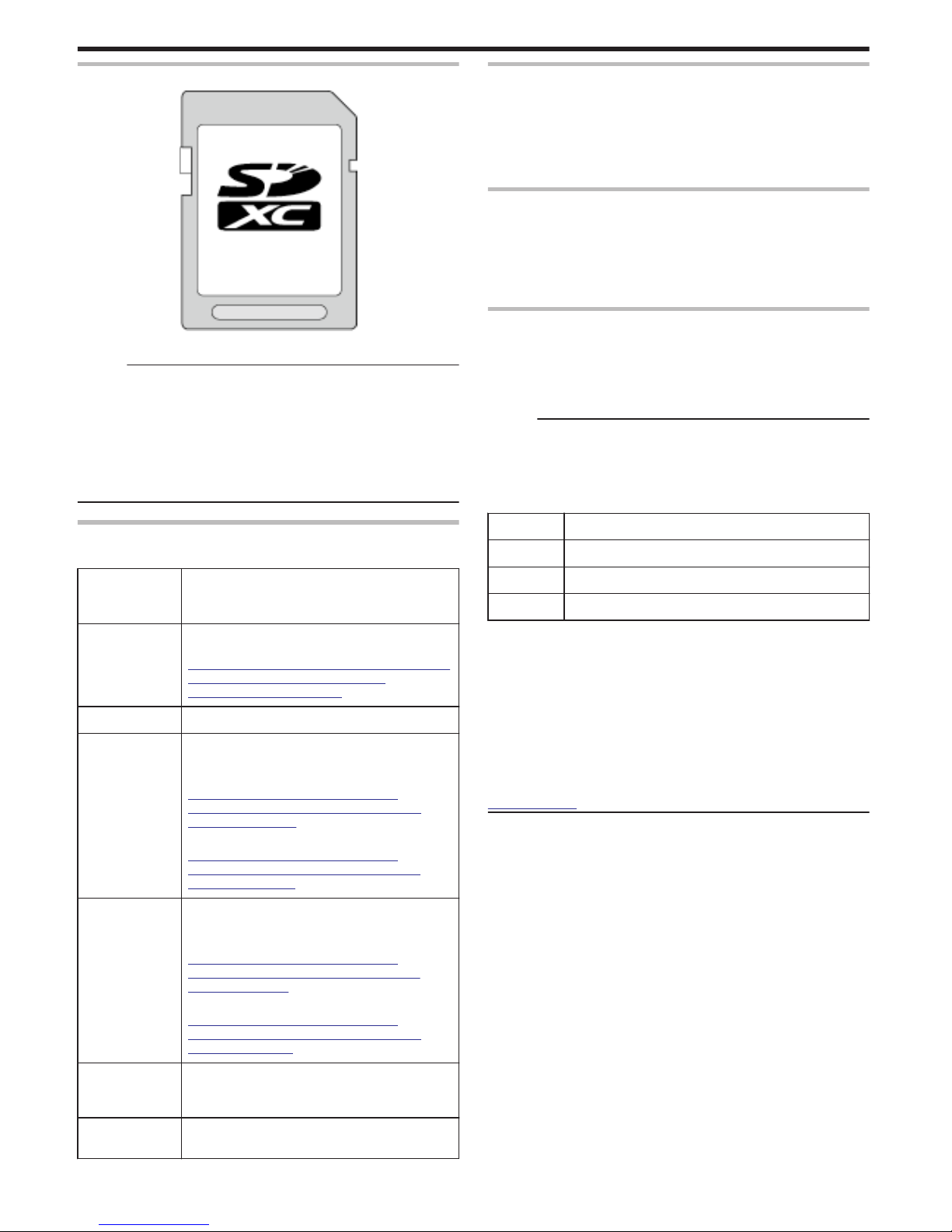
SDXC Card
.
0
Use a Class 4 or higher compatible SDXC card (Max. 64 GB).
Memo :
0
Using SD cards (including SDHC/SDXC cards) other than those specified
above may result in recording failure or data loss.
0
To record videos with “VIDEO QUALITY” set to “UXP”, use of a Class 6
compliant SDHC/SDXC card is recommended.
0
Class 4 and Class 6 are guaranteed to have a minimum transfer rate of 4
MB/s and 6 MB/s respectively during reading or writing of data.
0
You can also use a Class 10 compliant SDHC/SDXC card.
0
To protect the data, do not touch the terminals of the SD card.
When your computer cannot recognize the SDXC card
Confirm and update the OS of your computer.
Windows XP /
Windows XP
SP1
Necessary to update to SP2 or higher.
Windows XP
SP2 / Windows
XP SP3
Necessary to download the update software.
(KB955704)
http://www.microsoft.com/downloads/details.aspx?
FamilyID=1cbe3906-ddd1-4ca2-b727c2dff5e30f61&displaylang=en
Windows Vista Necessary to update to SP1 or higher.
Windows Vista
SP1 / Windows
Vista SP2
Necessary to download the update software.
(KB975823)
0
32 bit version
http://www.microsoft.com/downloads/en/
details.aspx?FamilyID=2d1abe01-0942-4f8aabb2-2ad529de00a1
0
64 bit version
http://www.microsoft.com/downloads/en/
details.aspx?FamilyID=7d54c53f-017c-4ea5ae08-34c3452ba315
Windows 7 Necessary to download the update software.
(KB976422)
0
32 bit version
http://www.microsoft.com/downloads/en/
details.aspx?FamilyID=3ee91fc2-a9bc-4ee1aca3-2a9aff5915ea
0
64 bit version
http://www.microsoft.com/downloads/en/
details.aspx?FamilyID=73f766dd-7127-4445b860-47084587155f
Mac OS X 10.4
Tiger / Mac OS X
10.5 Leopard
Not compatible.
Mac OS X 10.6
Snow Leopard
Necessary to upgrade to 10.6.5.
Using an Eye-Fi Card
Eye-Fi is an SD memory card with wireless LAN function.
Using an Eye-Fi card, you can transfer videos and still images to a computer
or the web. (A broadband wireless LAN environment is required.)
Use of Eye-Fi card may be illegal and prohibited in countries and regions
where it has not been approved by competent authorities. Please contact
Eye-Fi support for the details of approved countries and regions.
Types of Cards
The following Eye-Fi cards can be used on this unit.
Eye-Fi X2 Series
0
Eye-Fi Connect X2
0
Eye-Fi Explore X2
0
Eye-Fi Pro X2
Using the Eye-Fi Card
Make settings on the Eye-Fi card with Eye-Fi Center.
For how to install and operate the Eye-Fi Center, refer to its instruction
manual.
0
Recorded videos and still images are automatically transferred. (The files
already transferred earlier are not transferred again.)
Memo :
0
You cannot transfer files during the recording mode, editing and formatting
of the card.
0
You cannot transfer video files larger than 2 GB. (as of December, 2010)
0
Transfer may take long or be interrupted depending on the connection
conditions.
Icon Description
M
Identifying the Eye-Fi card
O
Ready for transfer from the Eye-Fi card
O
Transferring from the Eye-Fi card (animated)
0
We recommend using the AC adapter when transferring files of large size.
0
If it doesn’t operate properly, first make use of Eye-Fi Helper to confirm
that the settings of the Eye-Fi card are correct. In addition, try the data
transfer by inserting the Eye-Fi card into other equipment such as a
computer.
0
Do not use the camcorder in places where wireless use is prohibited such
as on a plane.
0
Before deleting a file, check that you have transferred it to a computer or
uploaded it to a video sharing website.
0
For the latest information on the Eye-Fi card, refer to the website of EyeFi, Inc.
http://www.eye.fi/
Getting Started
16
Page 17
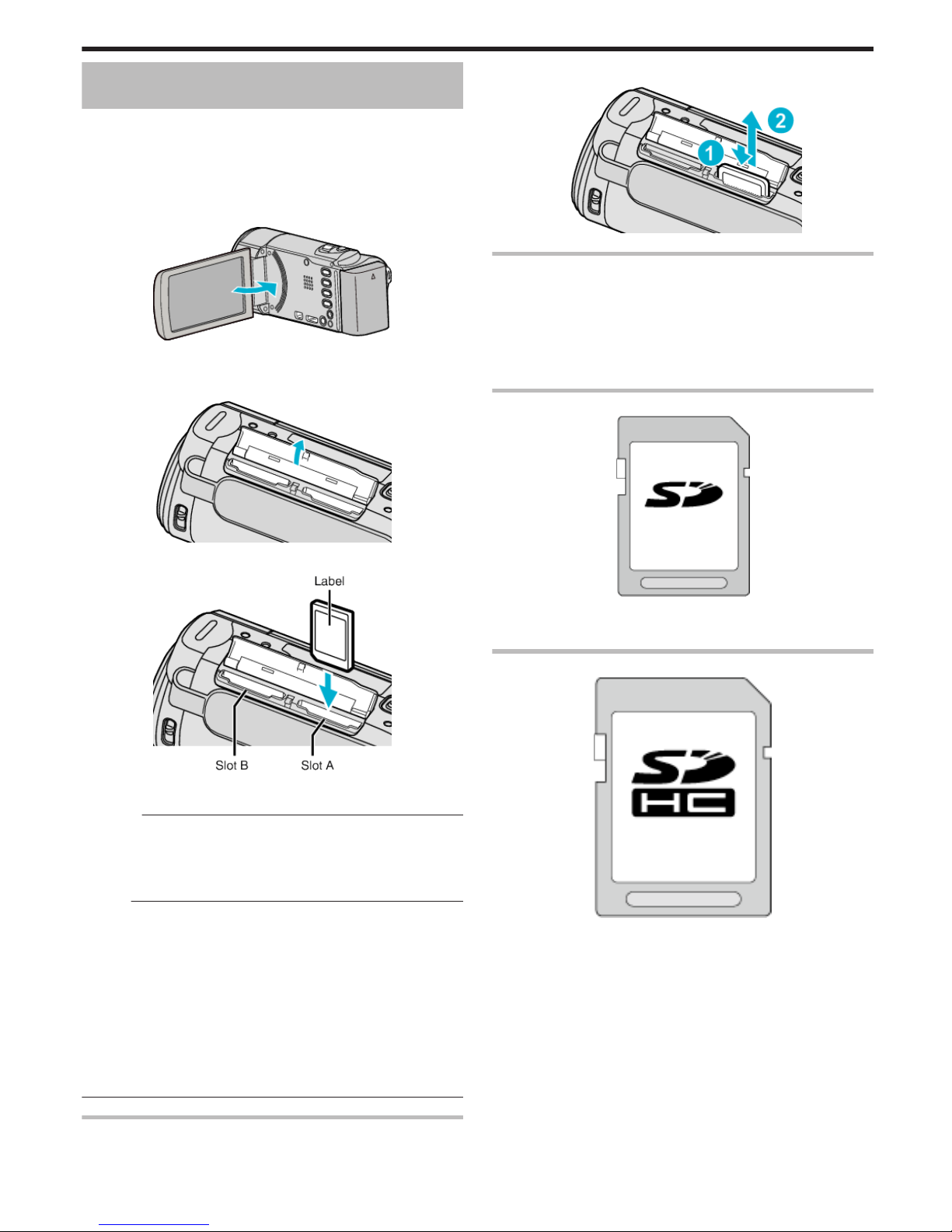
Inserting an SD Card (GZ-HM440/GZ-HM445/
GZ-HM446)
Insert a commercially available SD card before recording.
This unit comes with two SD card slots. When two SD cards are inserted,
recordings can be continued on the other card even if one card is full.
“Types of Usable SD Card” (A p. 17)
“Using an Eye-Fi Card” (A p. 18)
“Approximate Video Recording Time” (A p. 49)
1
Close the LCD monitor.
.
2
Open the cover.
.
3
Insert an SD card into slot A.
.
0
Insert with the label facing outward.
Caution :
0
Make sure not to insert the card in the wrong direction.
It may cause damage to the unit and card.
0
Turn off the power of this unit before inserting or removing a card.
0
Do not touch the metal contact area when inserting the card.
Memo :
0
Recording switches automatically from slot A to slot B after the card in slot
A is full.
“SEAMLESS RECORDING” (A p. 81)
0
To record to the card, it is necessary to perform media settings.
“REC VIDEO TO SLOTS (GZ-HM440/GZ-HM445/GZ-HM446)”
(A p. 94)
“REC STILLS TO SLOTS (GZ-HM440/GZ-HM445/GZ-HM446)”
(A p. 94)
0
To use cards that have been used on other devices, it is necessary to
format (initialize) the card using “FORMAT SD CARD” from media
settings.
“FORMAT SD CARD” (A p. 101)
Removing the Card
Push the SD card inward once, then pull it out straight.
.
Types of Usable SD Card
The following SD cards can be used on this unit.
Operations are confirmed on the SD cards from the following manufacturers.
0
Panasonic
0
TOSHIBA
0
SanDisk
0
Eye-Fi
SD Card
.
0
This unit supports 256 MB to 2 GB SD cards.
0
Use a Class 4 or higher compatible SD card (2 GB) for video recording.
SDHC Card
.
0
Use a Class 4 or higher compatible SDHC card (4 GB to 32 GB) for video
recording.
Getting Started
17
Page 18
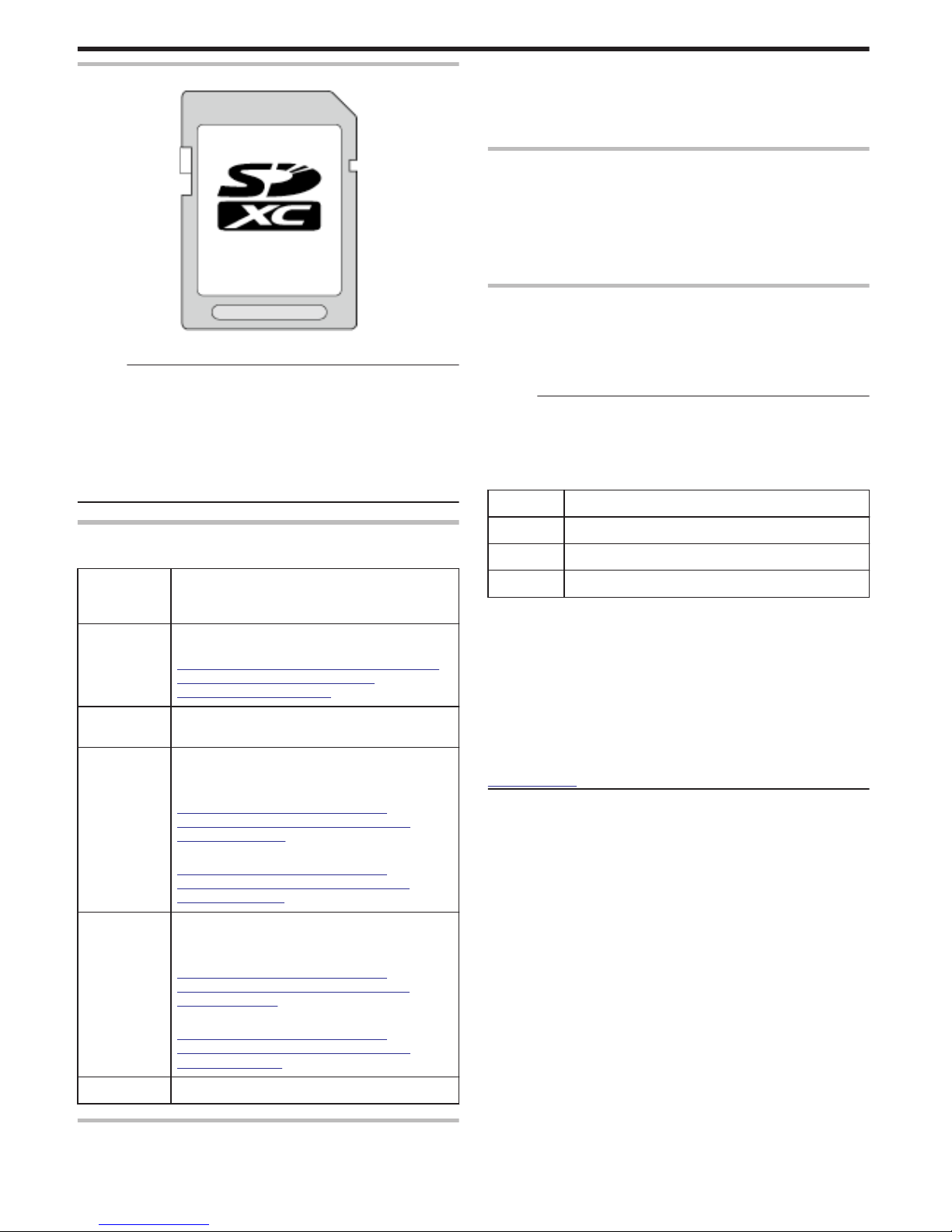
SDXC Card
.
0
Use a Class 4 or higher compatible SDXC card (Max. 64 GB).
Memo :
0
Using SD cards (including SDHC/SDXC cards) other than those specified
above may result in recording failure or data loss.
0
To record videos with “VIDEO QUALITY” set to “UXP”, use of a Class 6
compliant SDHC/SDXC card is recommended.
0
Class 4 and Class 6 are guaranteed to have a minimum transfer rate of 4
MB/s and 6 MB/s respectively during reading or writing of data.
0
You can also use a Class 10 compliant SDHC/SDXC card.
0
To protect the data, do not touch the terminals of the SD card.
When your computer cannot recognize the SDXC card
Confirm and update the OS of your computer.
Windows XP /
Windows XP
SP1
Necessary to update to SP2 or higher.
Windows XP
SP2 /
Windows XP
SP3
Necessary to download the update software.
(KB955704)
http://www.microsoft.com/downloads/details.aspx?
FamilyID=1cbe3906-ddd1-4ca2-b727c2dff5e30f61&displaylang=en
Windows
Vista
Necessary to update to SP1 or higher.
Windows
Vista SP1 /
Windows
Vista SP2
Necessary to download the update software.
(KB975823)
0
32 bit version
http://www.microsoft.com/downloads/en/
details.aspx?FamilyID=2d1abe01-0942-4f8aabb2-2ad529de00a1
0
64 bit version
http://www.microsoft.com/downloads/en/
details.aspx?FamilyID=7d54c53f-017c-4ea5ae08-34c3452ba315
Windows 7 Necessary to download the update software.
(KB976422)
0
32 bit version
http://www.microsoft.com/downloads/en/
details.aspx?FamilyID=3ee91fc2-a9bc-4ee1aca3-2a9aff5915ea
0
64 bit version
http://www.microsoft.com/downloads/en/
details.aspx?FamilyID=73f766dd-7127-4445b860-47084587155f
Mac OS Not compatible.
Using an Eye-Fi Card
Eye-Fi is an SD memory card with wireless LAN function.
Using an Eye-Fi card, you can transfer videos and still images to a computer
or the web. (A broadband wireless LAN environment is required.)
Use of Eye-Fi card may be illegal and prohibited in countries and regions
where it has not been approved by competent authorities. Please contact
Eye-Fi support for the details of approved countries and regions.
Types of Cards
The following Eye-Fi cards can be used on this unit.
Eye-Fi X2 Series
0
Eye-Fi Connect X2
0
Eye-Fi Explore X2
0
Eye-Fi Pro X2
Video and still image files cannot be transferred without the Eye-Fi X2 series.
Using the Eye-Fi Card
Make settings on the Eye-Fi card with Eye-Fi Center.
For how to install and operate the Eye-Fi Center, refer to its instruction
manual.
0
Recorded videos and still images are automatically transferred. (The files
already transferred earlier are not transferred again.)
Memo :
0
You cannot transfer files during the recording mode, editing and formatting
of the card.
0
You cannot transfer video files larger than 2 GB. (as of December, 2010)
0
Transfer may take long or be interrupted depending on the connection
conditions.
Icon Description
M
Identifying the Eye-Fi card
O
Ready for transfer from the Eye-Fi card
O
Transferring from the Eye-Fi card (animated)
0
We recommend using the AC adapter when transferring files of large size.
0
If it doesn’t operate properly, first make use of Eye-Fi Helper to confirm
that the settings of the Eye-Fi card are correct. In addition, try the data
transfer by inserting the Eye-Fi card into other equipment such as a
computer.
0
Do not use the camcorder in places where wireless use is prohibited such
as on a plane.
0
Before deleting a file, check that you have transferred it to a computer or
uploaded it to a video sharing website.
0
For the latest information on the Eye-Fi card, refer to the website of EyeFi, Inc.
http://www.eye.fi/
Getting Started
18
Page 19
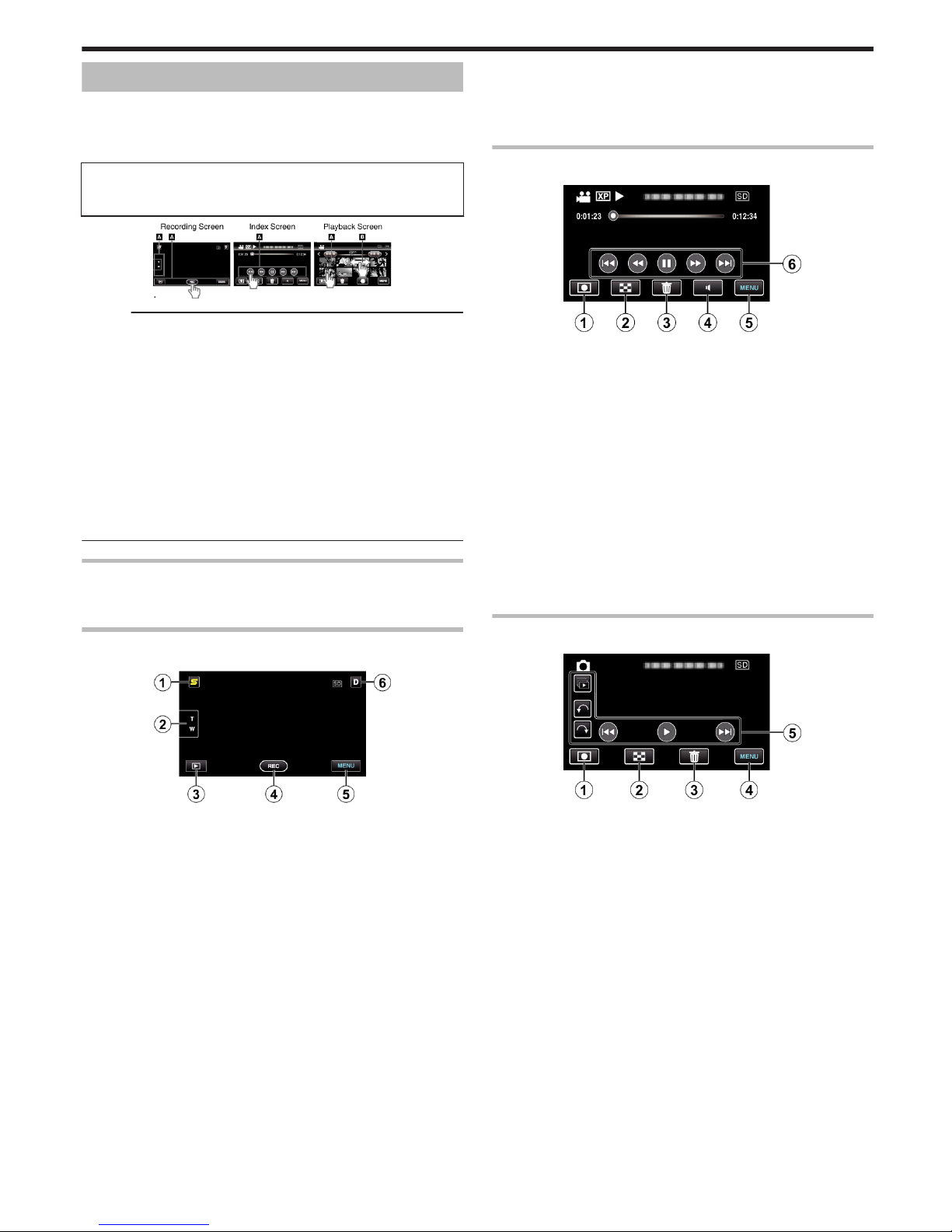
Using the Touch Screen
Icon operation buttons, thumbnails, and menu items are displayed on the
touch screen according to the mode in use.
0
There are two ways to operate the touch screen, namely “tap” and “drag”.
The following are some examples.
A Tap the displayed button (icon) or thumbnail (file) on the touch screen
to make selection.
B Drag the thumbnails on the touch screen to search for the desired file.
.
Memo :
0
The touch screen of this unit is pressure-sensitive. When the touch screen
does not respond smoothly, apply slightly more force to your fingertip.
0
Tap the buttons (icons) on the touch screen accurately. The buttons may
not respond if they are not tapped on the right area.
0
Do not press or rub with excessive force.
0
If you apply a protect sheet or a sticker, the touch screen may not respond
smoothly.
0
Do not operate the touch screen using an object with a sharp or hard tip.
0
Pressing two or more places at a time may cause a malfunction.
0
Perform “TOUCH SCREEN ADJUST” if the reactive area of the screen is
misaligned with the touched area. (Adjust by lightly tapping with a corner
of an SD card, etc. Do not press with an object with a sharp tip or do not
press hard.)
“TOUCH SCREEN ADJUST” (A p. 96)
Names of Buttons and Functions on the LCD Monitor
The following screens are displayed during the video and still image modes,
and operate as the touch screens.
Recording Screen (Video/Still Image)
.
1
Face Short Cut Menu Button
0
Displays a short cut screen of face recognition functions.
“Operating the Face Short Cut Menu” (A p. 74)
2
Zoom Button
“Zooming” (A p. 28)
3
Playback Mode Button
0
Switches to the playback mode.
4
Recording Start/Stop Button
0
g: Video Recording Start Button
0
a: Video Recording Stop Button
0
Q: Still Image Recording Button
5
Menu Button
“Operating the Menu” (A p. 74)
6
Display Button
Some displays disappear after approximately 3 seconds.
Use the n button to change the displays as shown below.
0
Tap n button
Displays appear for approximately 3 seconds with every tap.
0
Tap and hold n button
Displays are fixed such that they do not disappear. After setting, the
display button changes from n to m.
Tap m to release the displays.
Playback Screen (Video)
.
1
Recording Mode Button
0
Switches to the recording mode.
2
Index Screen Button
“Operation Buttons for Video Playback” (A p. 50)
3
Delete Button
“Deleting the Currently Displayed File” (A p. 57)
4
Volume Adjustment Button
“Adjusting the Volume of Videos” (A p. 51)
5
Menu Button
“Operating the Menu” (A p. 74)
6
Operation Buttons
“Operation Buttons for Video Playback” (A p. 50)
Playback Screen (Still Image)
.
1
Recording Mode Button
0
Switches to the recording mode.
2
Index Screen Button
“Operation Buttons for Still Image Playback” (A p. 52)
3
Delete Button
“Deleting the Currently Displayed File” (A p. 57)
4
Menu Button
“Operating the Menu” (A p. 74)
5
Operation Buttons
“Operation Buttons for Still Image Playback” (A p. 52)
Getting Started
19
Page 20

Index Screen
.
1
Date Button
“Operation Buttons for Video Playback” (A p. 50)
“Operation Buttons for Still Image Playback” (A p. 52)
2
Recording Mode Button
0
Switches to the recording mode.
3
Delete Button
“Deleting Selected Files” (A p. 57)
4
Playback Media Button
0
Switches between SD card and built-in memory or slot A and slot B
(GZ-HM440/GZ-HM445/GZ-HM446).
5
Menu Button
“Operating the Menu” (A p. 74)
6
Page Forward/Back Button
“Operation Buttons for Video Playback” (A p. 50)
“Operation Buttons for Still Image Playback” (A p. 52)
Menu Screen
.
1
Help Button
2
Menu Items
3
Return Button
4
Common Menu Button
5
Close Button
“Operating the Menu” (A p. 74)
Clock Setting
The “SET DATE/TIME!” screen appears when you turn on this unit for the
first time after purchase, when it has not been used for a long time, or when
the clock is not set yet.
Set the clock before recording.
1
Open the LCD monitor.
.
0
The unit turns on.
0
When the LCD monitor is closed, the unit turns off.
2
Tap “YES” when “SET DATE/TIME!” is displayed.
.
3
Set the date and time.
.
0
When the year, month, day, hour, or minute item is tapped, “∧” and
“∨” will be displayed.
0
Tap ∧ or ∨ to adjust the year, month, day, hour, and minute.
4
After setting the date and time, tap “SET”.
5
Select the region where you live and tap “SAVE”.
.
0
The city name and time difference are displayed.
0
Tap < or > to select the city name.
Memo :
0
The clock can be reset again later.
“Resetting the Clock” (A p. 21)
0
When using this unit overseas, you can set it to the local time for recording.
“Setting the Clock to Local Time when Traveling” (A p. 23)
0
“SET DATE/TIME!” is displayed when you turn on this unit after it has not
been used for a prolonged period.
Connect the AC adapter for more than 24 hours to charge the internal clock
battery of this unit before setting the clock.
Getting Started
20
Page 21
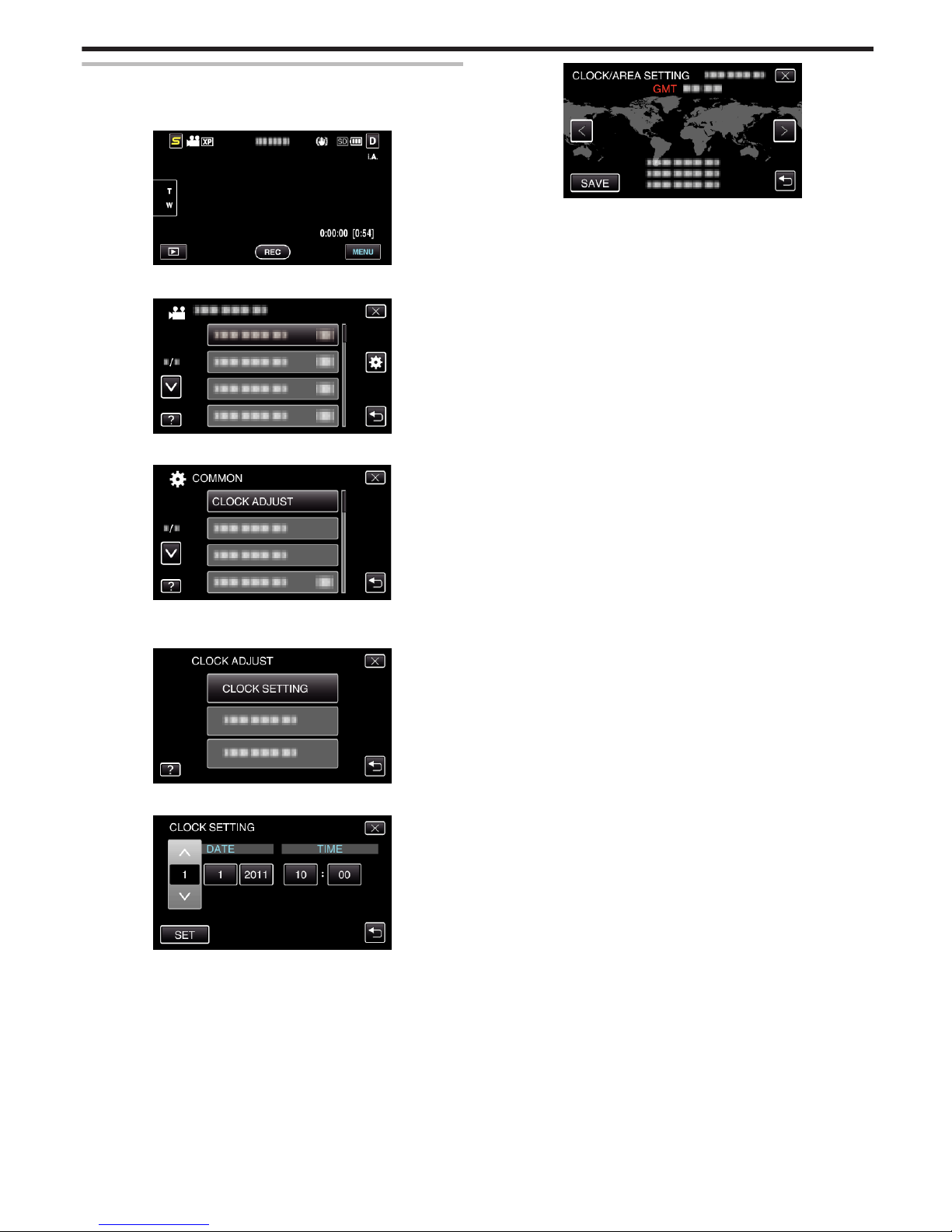
Resetting the Clock
Set the clock with “CLOCK ADJUST” from the menu.
1
Tap “MENU”.
.
2
Tap “Q”.
.
3
Tap “CLOCK ADJUST”.
.
0
Tap ∧ or ∨ to move upward or downward for more selection.
4
Tap “CLOCK SETTING”.
.
5
Set the date and time.
.
0
When the year, month, day, hour, or minute item is tapped, “∧” and
“∨” will be displayed.
0
Tap ∧ or ∨ to adjust the year, month, day, hour, and minute.
6
After setting the date and time, tap “SET”.
7
Select the region where you live and tap “SAVE”.
.
0
The city name and time difference are displayed.
0
Tap < or > to select the city name.
Getting Started
21
Page 22
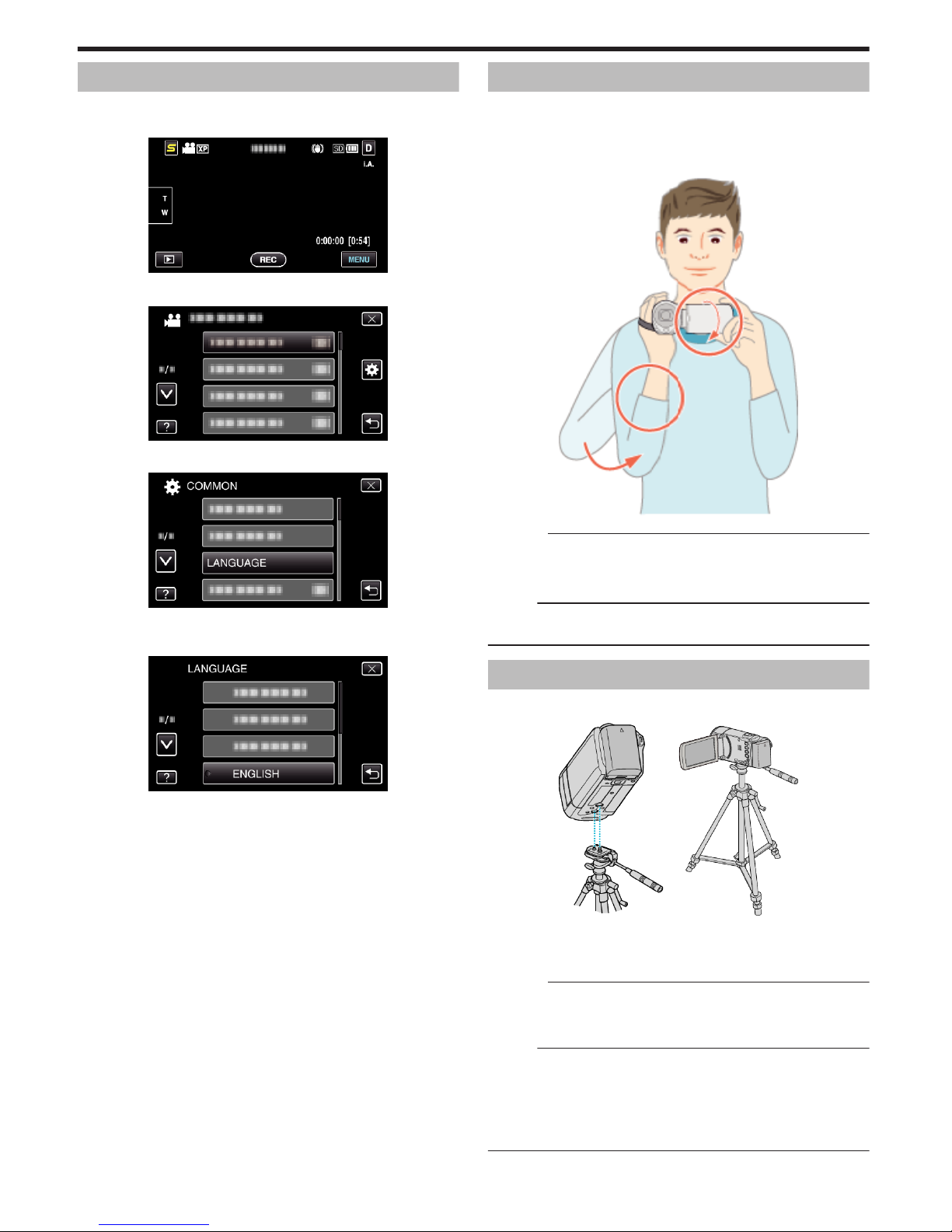
Changing the Display Language
The language on the display can be changed.
1
Tap “MENU”.
.
2
Tap “Q”.
.
3
Tap “LANGUAGE”.
.
0
Tap ∧ or ∨ to move upward or downward for more selection.
4
Tap to the desired language.
.
0
Tap ∧ or ∨ to move upward or downward for more selection.
Holding this Unit
When holding this unit, keep your elbows close to your sides to prevent
camera shake.
.
Caution :
0
Be careful not to drop this unit during transportation.
0
Guardians should pay close attention when this unit is being used by
children.
Memo :
0
If camera shake is excessive, use the digital image stabilizer.
“Reducing Camera Shake” (A p. 43)
Tripod Mounting
This unit can be mounted on a tripod (or monopod). This is useful for
preventing camera shake and recording from the same position.
.
0
To prevent this unit from falling off, check the tripod mounting screw holes
and positioning holes on the unit carefully before mounting, and turn the
screws until they are fastened firmly.
Caution :
0
To prevent injuries or damages which may result if this unit falls off, read
the instruction manual of the tripod (or monopod) to be used and make
sure that it is securely attached.
Memo :
0
It is recommended to use a tripod or monopod when recording in
conditions prone to camera shake (such as in dark places or when zoomed
to the telephoto end).
0
Set the digital image stabilizer to Z (OFF) when using a tripod for
recording.
“Reducing Camera Shake” (A p. 43)
Getting Started
22
Page 23
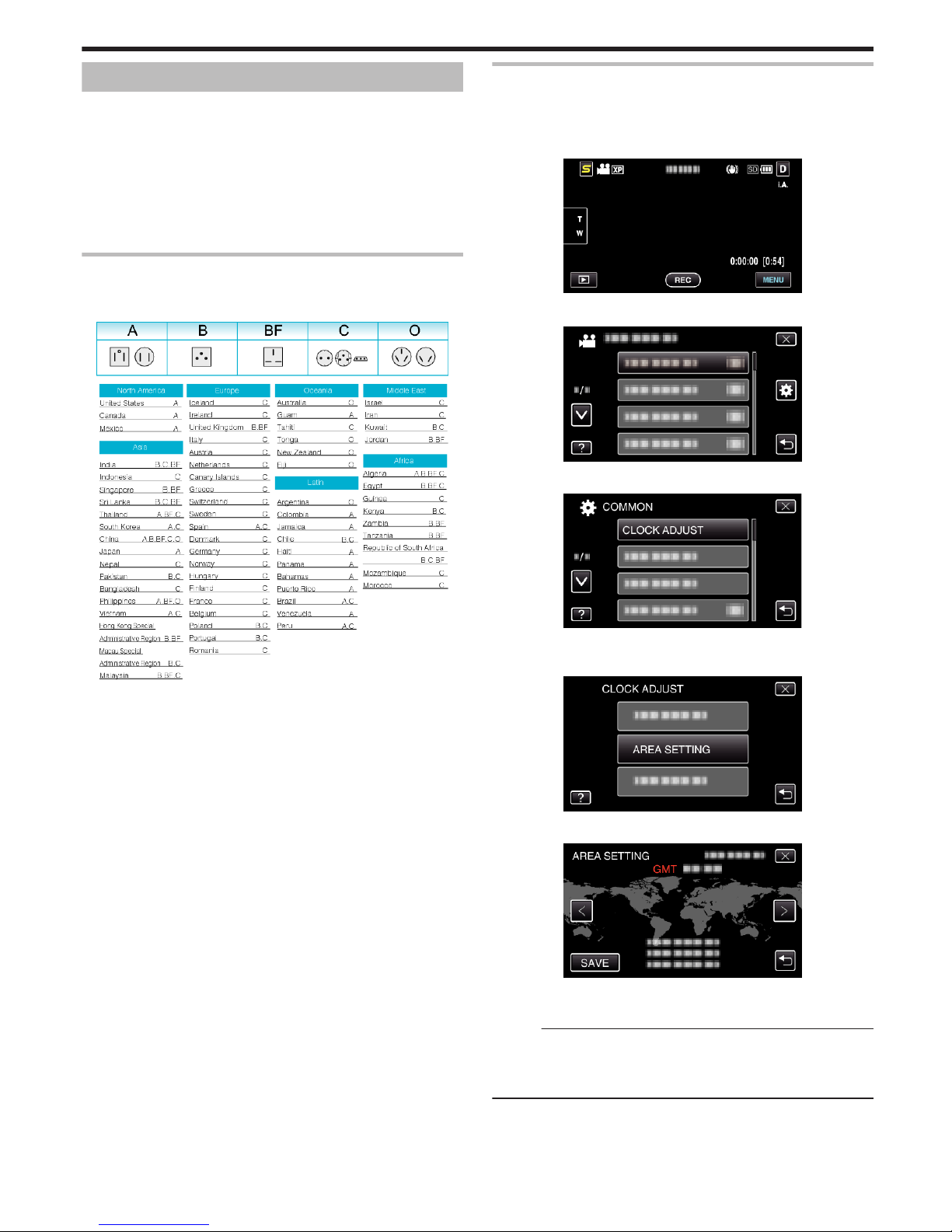
Using this Unit Overseas
The shape of the power outlet varies according to countries and regions.
To charge the battery pack, you need a converter plug that matches the
shape of the outlet.
“Charging the Battery Pack Overseas” (A p. 23)
Change the date and time display to the local time by selecting your travel
destination in “AREA SETTING” of “CLOCK ADJUST”.
“Setting the Clock to Local Time when Traveling” (A p. 23)
When “ON” is selected in “DST SETTING” of “CLOCK ADJUST”, the time is
set 1 hour ahead.
“Setting Daylight Saving Time” (A p. 24)
Charging the Battery Pack Overseas
The shape of the power outlet varies according to countries and regions.
To charge the battery pack, you need a converter plug that matches the
shape of the outlet.
.
Setting the Clock to Local Time when Traveling
Change the date and time display to the local time by selecting your travel
destination in “AREA SETTING” of “CLOCK ADJUST”.
Restore the region settings after you returned from the trip.
1
Tap “MENU”.
.
2
Tap “Q”.
.
3
Tap “CLOCK ADJUST”.
.
0
Tap ∧ or ∨ to move upward or downward for more selection.
4
Tap “AREA SETTING”.
.
5
Select the area you are traveling to and tap “SAVE”.
.
0
The city name and time difference are displayed.
0
Tap < or > to select the city name.
Memo :
0
Setting “AREA SETTING” changes the clock time such that time difference
is accounted for.
After returning to your country, re-select the region that was set initially to
restore the original clock settings.
Getting Started
23
Page 24
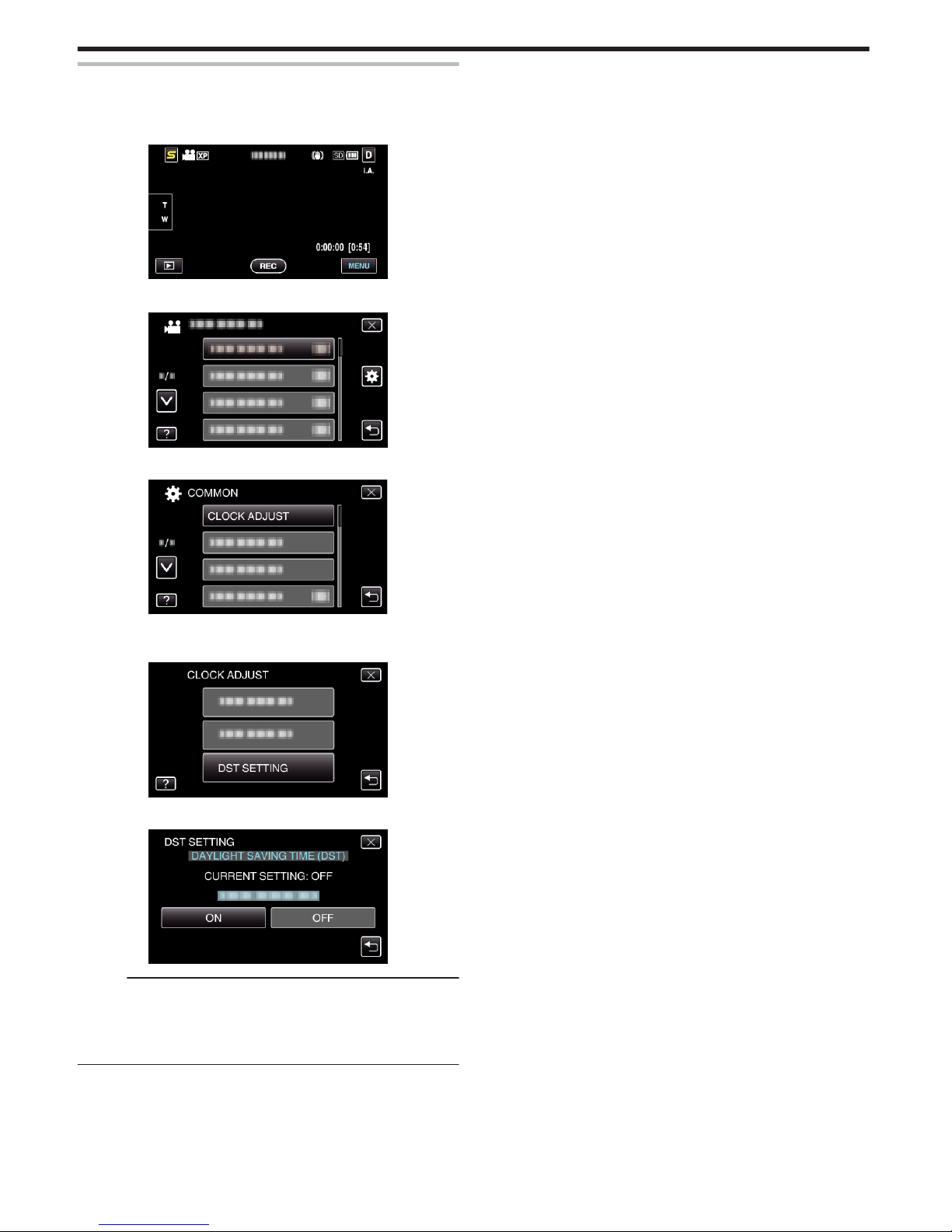
Setting Daylight Saving Time
When “ON” is selected in “DST SETTING” of “CLOCK ADJUST”, the time is
set 1 hour ahead.
1
Tap “MENU”.
.
2
Tap “Q”.
.
3
Tap “CLOCK ADJUST”.
.
0
Tap ∧ or ∨ to move upward or downward for more selection.
4
Tap “DST SETTING”.
.
5
Tap “ON”.
.
Memo :
0
What is daylight saving time?
Daylight saving time is the system of setting the clock 1 hour ahead for a
fixed period in summer.
It is used mainly in the Western countries.
0
Restore the daylight saving time settings after you returned from the trip.
Getting Started
24
Page 25
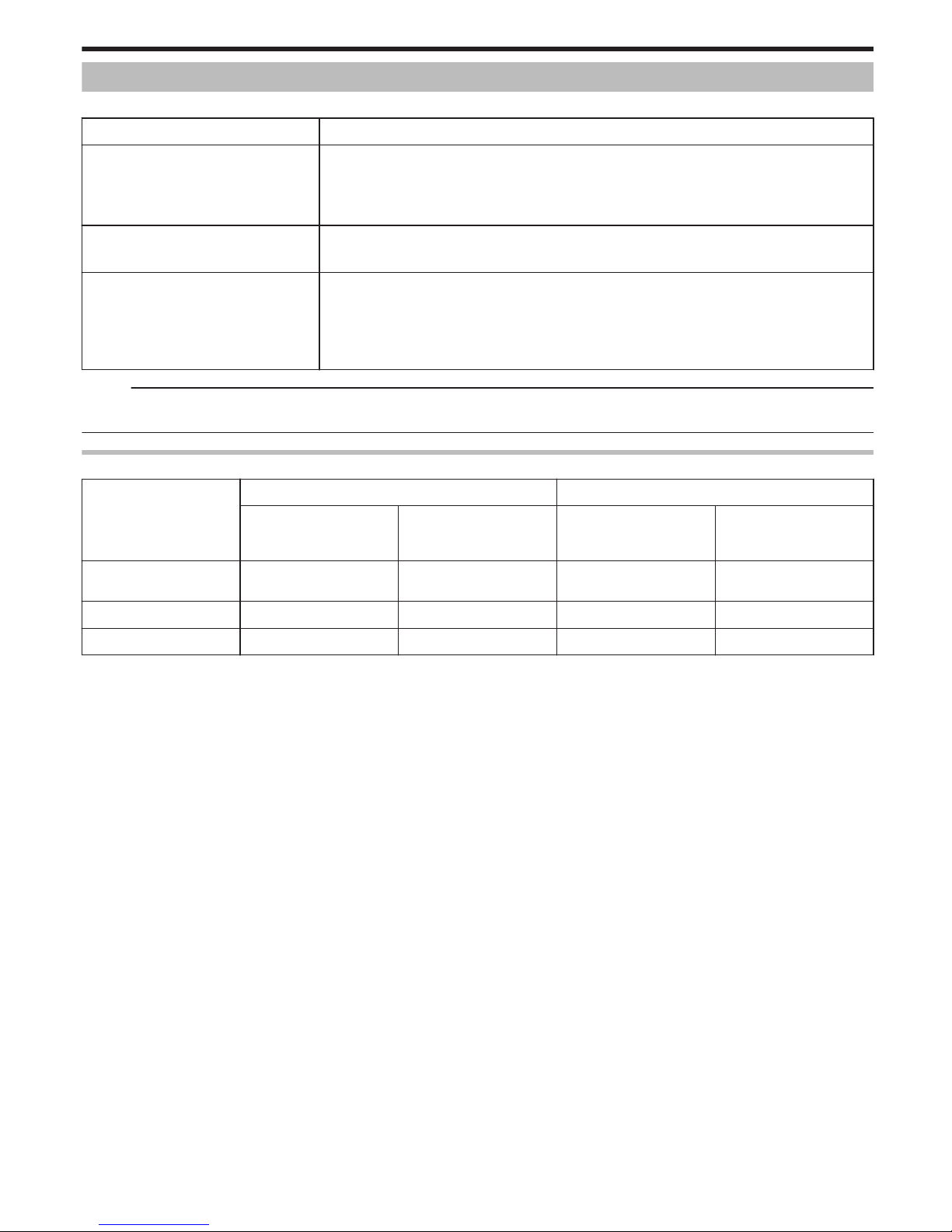
Optional Accessories
You can record for a longer time by using the optional battery pack.
Product Name Description
Battery Pack
0
BN-VG114E
0
BN-VG121E
0
BN-VG138E
0
Provides a longer recording time. It can also be used as a spare battery pack.
Battery Charger
0
AA-VG1
0
Enables the battery pack to be charged without using this unit.
HDMI Cable
0
VX-HD310ES
0
VX-HD315ES
0
VX-HD320
0
VX-HD330
0
For viewing in high picture quality.
0
Transmits video, audio, and control signals between devices.
Memo :
0
For more information, refer to the catalog.
0
BN-VG114E is the same battery pack that comes with this unit.
Approximate Recording Time (Using Battery)
Battery Pack
Actual Recording Time Continuous Recording Time
GZ-HM440/
GZ-HM445/
GZ-HM446
GZ-HM650/
GZ-HM655
GZ-HM440/
GZ-HM445/
GZ-HM446
GZ-HM650/
GZ-HM655
BN-VG114E
(Supplied)
1 h (1 h 5 m) 1 h (1 h 5 m) 1 h 50 m (2 h) 1 h 50 m (1 h 55 m)
BN-VG121E 1 h 35 m (1 h 40 m) 1 h 30 m (1 h 35 m) 2 h 50 m (3 h 5 m) 2 h 45 m (2 h 55 m)
BN-VG138E 2 h 50 m (3 h) 2 h 40 m (2 h 55 m) 5 h 5 m (5 h 30 m) 4 h 55 m (5 h 20 m)
0
The above are values when “LIGHT” is set to “OFF” and “MONITOR BRIGHTNESS” is set to “4” (brighter).
( ): Values when “LIGHT” is set to “OFF” and “MONITOR BRIGHTNESS” is set to “3” (standard)
0
The actual recording time may be shorter if zooming is used or if recording is stopped repeatedly.
(It is recommended to prepare battery packs ready for three times the expected recording time.)
0
When the battery life is reached, the recording time becomes shorter even if the battery pack is fully charged.
(Replace the battery pack with a new one.)
Getting Started
25
Page 26
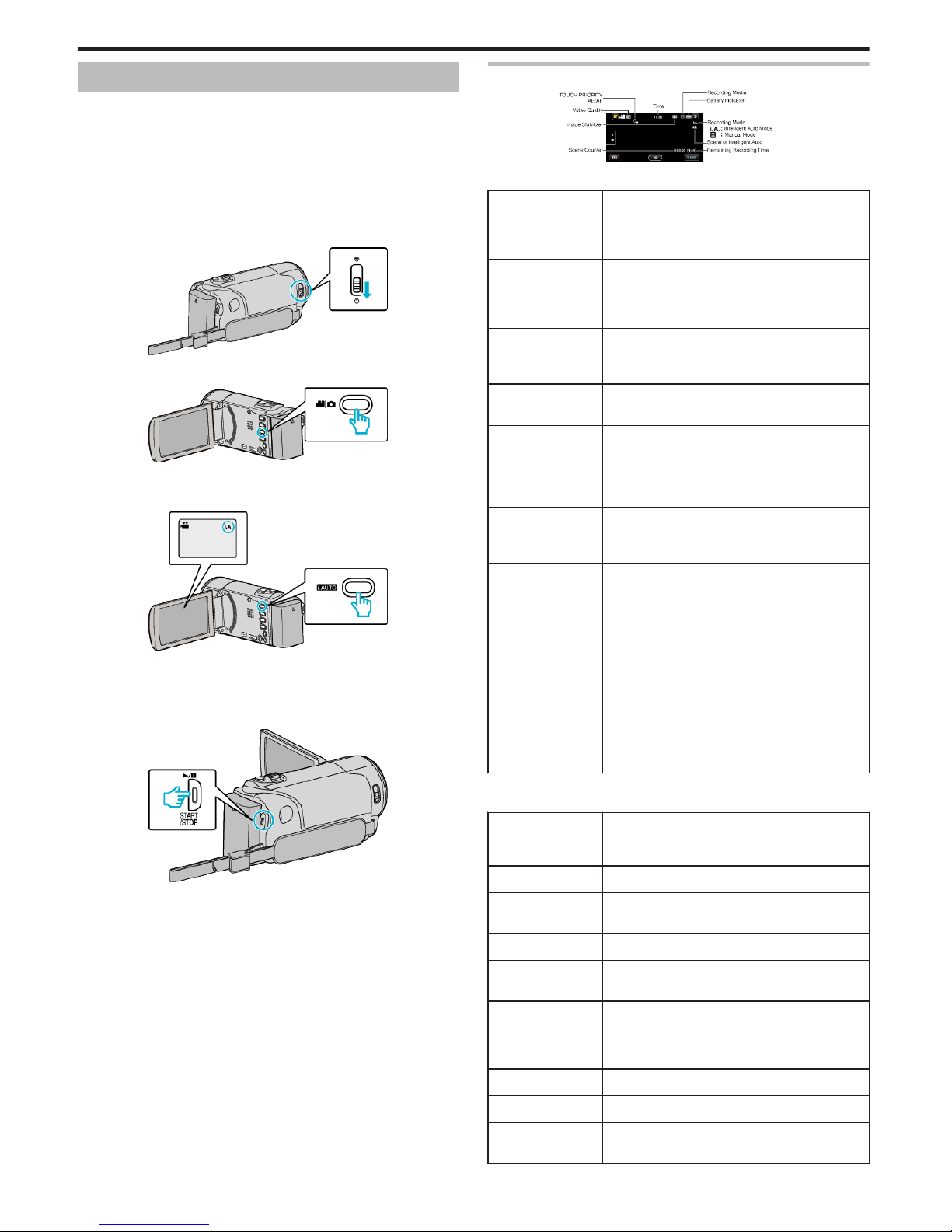
Taking Videos in Intelligent Auto Mode
You can record without worrying about the setting details by using the
Intelligent Auto mode. Settings such as exposure and focus will be adjusted
automatically to suit the shooting conditions.
0
In case of specific shooting scenes such as night view (B), person (A)
etc., its icon is displayed on the screen.
0
Before recording an important scene, it is recommended to conduct a trial
recording.
1
Open the lens cover.
.
2
Open the LCD monitor and select the video mode.
.
0
The video mode icon appears.
3
Check if the recording mode is Intelligent Auto.
.
0
If the mode is H Manual, press the i.AUTO button to switch.
The mode changes between Intelligent Auto and Manual with every
press.
4
Start recording.
.
0
Press again to stop.
0
Some displays disappear after approximately 3 seconds.
Use the n button to change the displays.
“Operation Buttons for Video Recording” (A p. 27)
Indications During Video Recording
.
Display Icon Description
Time Displays the current time.
“Clock Setting” (A p. 20)
Touch Priority AE/AFDisplays the setting of “TOUCH PRIORITY AE/AF”
. By default, it is set to “FACE TRACKING”.
“Capturing Subjects Clearly (TOUCH PRIORITY
AE/AF)” (A p. 40)
Video Quality Displays the icon of the “VIDEO QUALITY” setting
selected in the recording menu.
“VIDEO QUALITY” (A p. 80)
Image Stabilizer Sets whether to reduce camera shake.
“Reducing Camera Shake” (A p. 43)
Scene Counter
(Recorded Time)
Displays the elapsed time of the video that is
currently being recorded.
Remaining
Recording Time
Displays the remaining time for video recording.
Recording Mode Press the i.AUTO button to switch the recording
mode between P (Intelligent Auto) and H
(Manual).
Battery Indicator Displays the approximate remaining battery
power.
Details of the battery power can be displayed by
pressing the INFO button.
“Remaining Recording Time/Battery Power”
(A p. 48)
Recording Media Displays the icon of the media where videos are
recorded to.
The recording media can be changed.
“REC MEDIA FOR VIDEO (GZ-HM650/GZHM655)” (A p. 93)
“REC VIDEO TO SLOTS (GZ-HM440/GZ-HM445/
GZ-HM446)” (A p. 94)
o
Scenes of Intelligent Auto
Display Icon
Description
E
Captures one’s skin beautifully.
A
Allows people to be captured naturally.
D
Focuses at a far distance and captures a sharp
image with vivid colors.
I
Records with minimal noise in the overall image.
B
Allows night scenes to be captured accurately with
minimal noise in the overall image.
J
Prevents colors from fading even when recording
in a bright environment.
G
Records while focusing on a near object.
H
Reproduces the green color of trees vividly.
F
Reproduces the colors of sunset naturally.
C
Adjusts settings so that the subject does not
appear too dark due to backlight.
Recording
26
Page 27
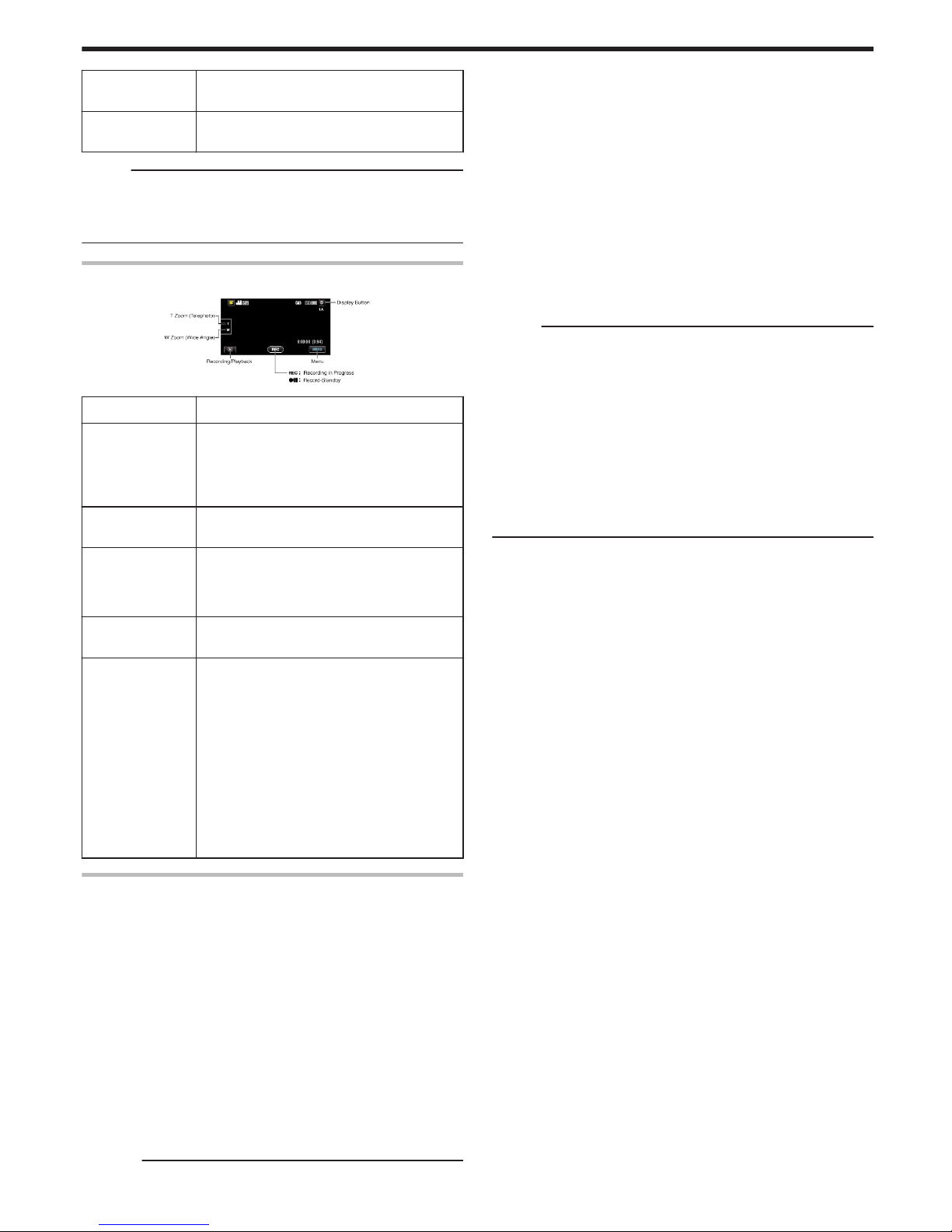
K
Allows people to be captured naturally with minimal
noise in the overall image.
L
Records while focusing on a near object even in a
dark environment.
Memo :
0
Scenes can be detected according to the shooting conditions and
automatically adjusted in Intelligent Auto mode.
0
Some functions may not work properly depending on the shooting
conditions.
Operation Buttons for Video Recording
.
Operation Button Description
T/W Zoom Allows the same functions as the zoom lever to be
performed.
Camera shake that often occurs when using the
zoom lever can be minimized.
“Zooming” (A p. 28)
Playback ModeLSwitches to the playback mode.
Recording Start
g
Record-Standby
a
Functions as the START/STOP button.
MENU Displays the various menus of video recording.
“Operating the Menu” (A p. 74)
Display Button n
Some displays disappear after approximately 3
seconds.
Use the n button to change the displays as shown
below.
0
Tap n button
Displays appear for approximately 3 seconds
with every tap.
0
Tap and hold n button
Displays are fixed such that they do not
disappear. After setting, the display button
changes from n to m.
Tap m to release the displays.
Useful Settings for Recording
0
When “QUICK RESTART” is set to “ON”, this unit turns on immediately if
you open the LCD monitor within 5 minutes after the power is turned off
by closing the monitor.
“QUICK RESTART” (A p. 96)
0
When “AUTO POWER OFF” is set to “ON”, this unit turns itself off
automatically to conserve power when it is not operated for 5 minutes.
(only when using the battery pack)
“AUTO POWER OFF” (A p. 95)
0
When “TOUCH PRIORITY AE/AF” is set to “FACE TRACKING”, this unit
detects faces and automatically adjusts its brightness and focus to record
the faces more clearly.
“Capturing Subjects Clearly (TOUCH PRIORITY AE/AF)” (A p. 40)
0
If the remaining space on the built-in memory runs out while “SEAMLESS
RECORDING” is set to “ON”, recording continues after switching to the
SD card.
“SEAMLESS RECORDING” (A p. 81)
Caution :
0
Do not expose the lens to direct sunlight.
0
Do not use this unit in the rain, snow, or places with high humidity like the
bathroom.
0
Do not use this unit in places subject to excessive humidity or dust, as well
as places exposed to steam or smoke directly.
0
Do not remove the battery pack, AC adapter, or SD card when the access
lamp is lighted. The recorded data may become unreadable.
“ACCESS (Access) Lamp” (A p. 102)
0
This unit is a microcomputer-controlled device. Electrostatic discharge,
external noise and interference (from a TV, a radio, etc.) might prevent it
from functioning properly. In such a case, turn off the power, then remove
the AC adapter and battery pack. This unit will be reset.
0
Make a backup of important recorded data.
It is recommended to copy your important recorded data to a DVD or other
recording media for storage.
JVC will not be responsible for any lost data.
Memo :
0
Check the remaining recording time in the media before you start shooting.
If there is not enough space, move (copy) the data to a computer or disc.
0
When there are many files in the media, it may take time for them to be
displayed on the playback screen. Wait for a while as the access lamp
appears blinking, which indicates normal operation.
0
Do not forget to make copies after recording!
0
Recording stops automatically as it cannot be performed for 12 or more
consecutive hours according to specifications.
(It may take some time to resume recording.)
0
For long recordings, the file is split into two or more files if the size exceeds
4 GB.
0
You can connect this unit to the AC adapter to record for long hours
indoors.
Recording
27
Page 28
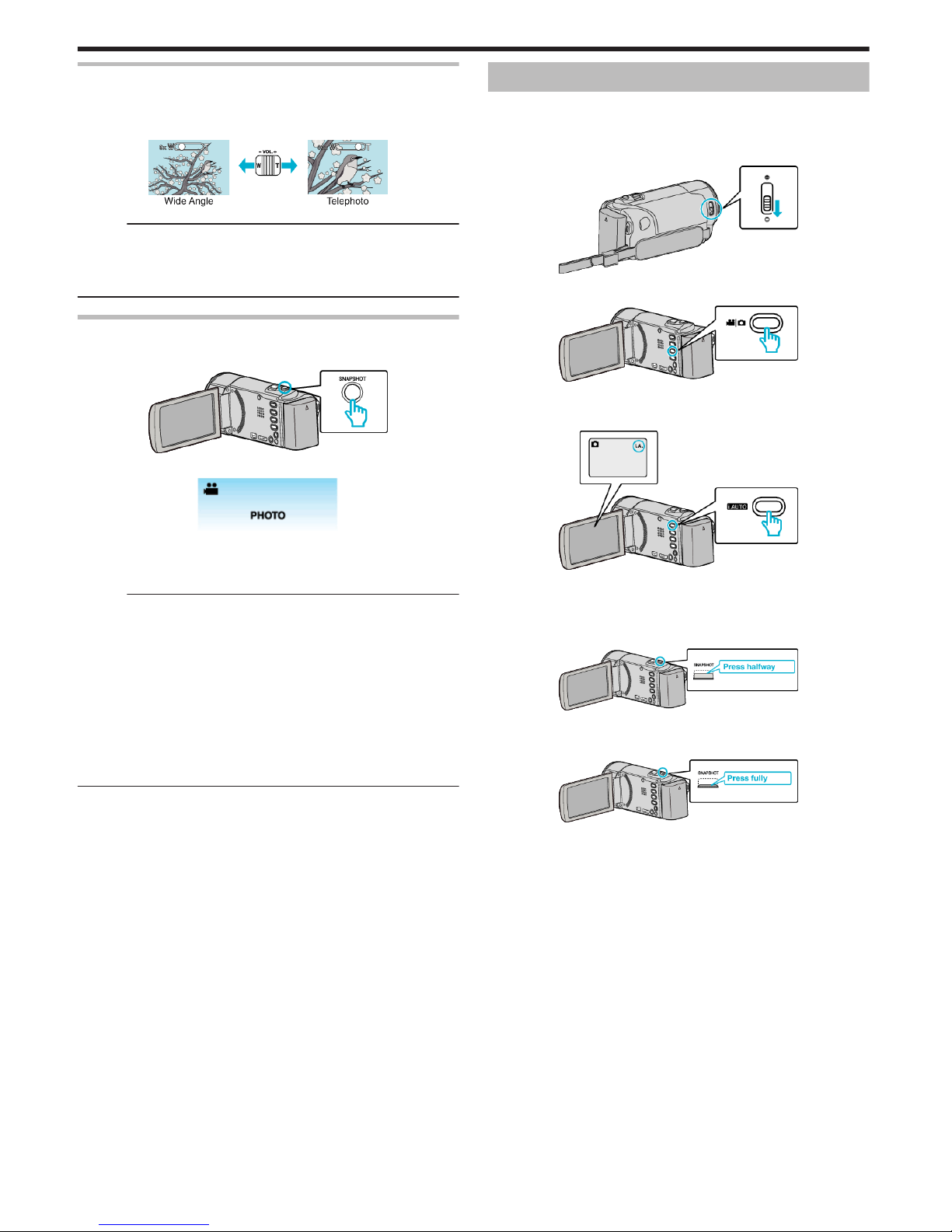
Zooming
The angle of view can be adjusted using zoom.
0
Use the W end (wide angle end) to shoot a wider field of view.
0
Use the T end (telephoto end) to magnify the subject for shooting.
.
Memo :
0
When digital zoom is used, the image becomes grainy as it is digitally
enlarged.
0
The zoom ratio range can be changed.
“ZOOM” (A p. 80)
Capturing Still Images During Video Recording
Still images can be captured by pressing the SNAPSHOT button while in the
video mode (standby or recording).
.
0
“PHOTO” lights up on the screen when a still image is being captured.
.
0
The still images captured during video recording are saved to the
destination set in “REC MEDIA FOR IMAGE” or “REC STILLS TO SLOTS”
.
Memo :
0
The size of the still image that is captured in the video mode is 1920 x
1080.
0
Operation is invalid under the following conditions:
- when menu is being displayed
- when file information or remaining battery power is being displayed
- when “FACE SUB-WINDOW” is set
- when “ANIMATION EFFECT” is set
“Recording while Displaying a Magnified View of a Selected Face (FACE
SUB-WINDOW)” (A p. 42)
“Creating Animation Effects (ANIMATION EFFECT)” (A p. 35)
0
Still images cannot be captured during video recording when cables are
connected to the HDMI (with output other than 1080i) or AV connector.
Taking Still Images in Intelligent Auto Mode
You can record without worrying about the setting details by using the
Intelligent Auto mode.
1
Open the lens cover.
.
2
Open the LCD monitor and select the still image mode.
.
0
The still image mode icon appears.
3
Check if the recording mode is Intelligent Auto.
.
0
If the mode is H Manual, press the i.AUTO button to switch.
The mode changes between Intelligent Auto and Manual with every
press.
4
Set the focus on the subject.
.
0
When focused, the focus icon lights up in green.
5
Take a still image.
.
0
PHOTO lights up when a still image is being captured.
0
Some displays disappear after approximately 3 seconds.
Use the n button to change the displays.
“Operation Buttons for Still Image Recording” (A p. 29)
Recording
28
Page 29
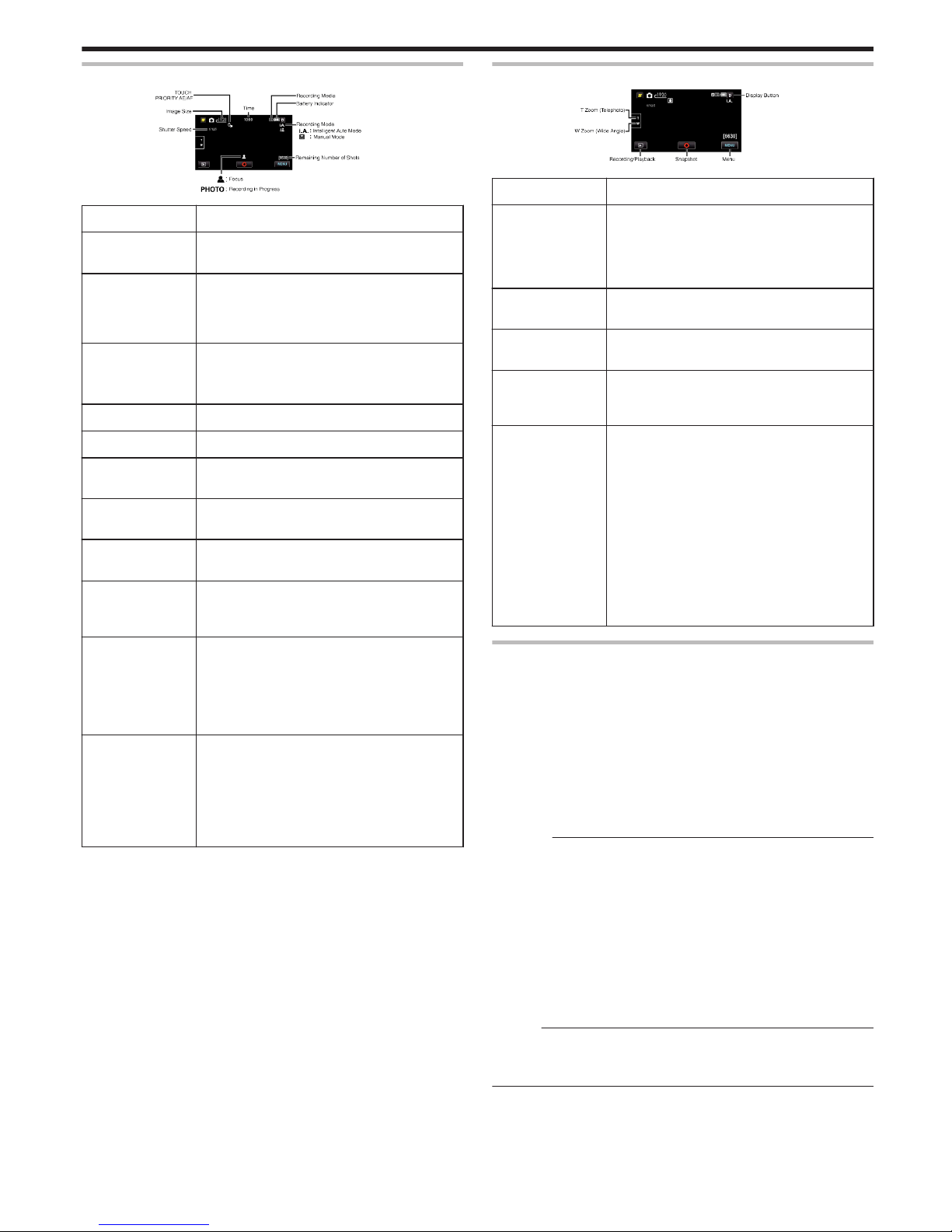
Indications During Still Image Recording
.
Display Icon Description
Time Displays the current time.
“Clock Setting” (A p. 20)
Touch Priority AE/AFDisplays the setting of “TOUCH PRIORITY AE/AF”
. By default, it is set to “FACE TRACKING”.
“Capturing Subjects Clearly (TOUCH PRIORITY
AE/AF)” (A p. 40)
Image Size Displays the icon of the image size.
0
The size of still images can be changed.
“IMAGE SIZE” (A p. 85)
Shutter Speed Displays the shutter speed.
Focus Lights up in green when focused.
Recording in
Progress
Appears when a still image is being captured.
Remaining
Number of Shots
Displays the remaining number of shots for still
image recording.
Scene of
Intelligent Auto
Displays the selected scene of Intelligent Auto.
“Scenes of Intelligent Auto” (A p. 26)
Recording Mode Press the i.AUTO button to switch the recording
mode between P (Intelligent Auto) and H
(Manual).
Battery Indicator Displays the approximate remaining battery
power.
Details of the battery power can be displayed by
pressing the INFO button.
“Remaining Recording Time/Battery Power”
(A p. 48)
Recording Media Displays the icon of the media where still images
are recorded to.
The recording media can be changed.
“REC MEDIA FOR IMAGE (GZ-HM650/GZHM655)” (A p. 93)
“REC STILLS TO SLOTS (GZ-HM440/GZHM445/GZ-HM446)” (A p. 94)
Operation Buttons for Still Image Recording
.
Operation Button Description
T/W Zoom Allows the same functions as the zoom lever to be
performed.
Camera shake that often occurs when using the
zoom lever can be minimized.
“Zooming” (A p. 30)
Playback ModeLSwitches to the playback mode.
Snapshot
Q
Functions as the SNAPSHOT button. However,
focus cannot be set by pressing halfway.
Menu Displays the various menus of still image
recording.
“Operating the Menu” (A p. 74)
Display Button n
Some displays disappear after approximately 3
seconds.
Use the n button to change the displays as shown
below.
0
Tap n button
Displays appear for approximately 3 seconds
with every tap.
0
Tap and hold n button
Displays are fixed such that they do not
disappear. After setting, the display button
changes from n to m.
Tap m to release the displays.
Useful Settings for Recording
0
When “AUTO POWER OFF” is set to “ON”, this unit turns itself off
automatically to conserve power when it is not operated for 5 minutes.
(only when using the battery pack)
“AUTO POWER OFF” (A p. 95)
0
When “TOUCH PRIORITY AE/AF” is set to “FACE TRACKING”, this unit
detects faces and automatically adjusts its brightness and focus to record
the faces more clearly.
“Capturing Subjects Clearly (TOUCH PRIORITY AE/AF)” (A p. 40)
0
To perform recording in a dark location, do so after setting “LIGHT”.
“LIGHT (GZ-HM445/GZ-HM446/GZ-HM650/GZ-HM655)” (A p. 84)
Caution :
0
Do not expose the lens to direct sunlight.
0
Do not use this unit in the rain, snow, or places with high humidity like the
bathroom.
0
Do not use this unit in places subject to excessive humidity or dust, as well
as places exposed to steam or smoke directly.
0
Do not remove the battery pack, AC adapter, or SD card when the access
lamp is lighted. The recorded data may become unreadable.
0
This unit is a microcomputer-controlled device. Electrostatic discharge,
external noise and interference (from a TV, a radio, etc.) might prevent it
from functioning properly. In such a case, turn off the power, then remove
the AC adapter and battery pack. This unit will be reset.
Memo :
0
Before recording an important scene, it is recommended to conduct a trial
recording.
0
The digital image stabilizer does not work when recording still images.
Recording
29
Page 30
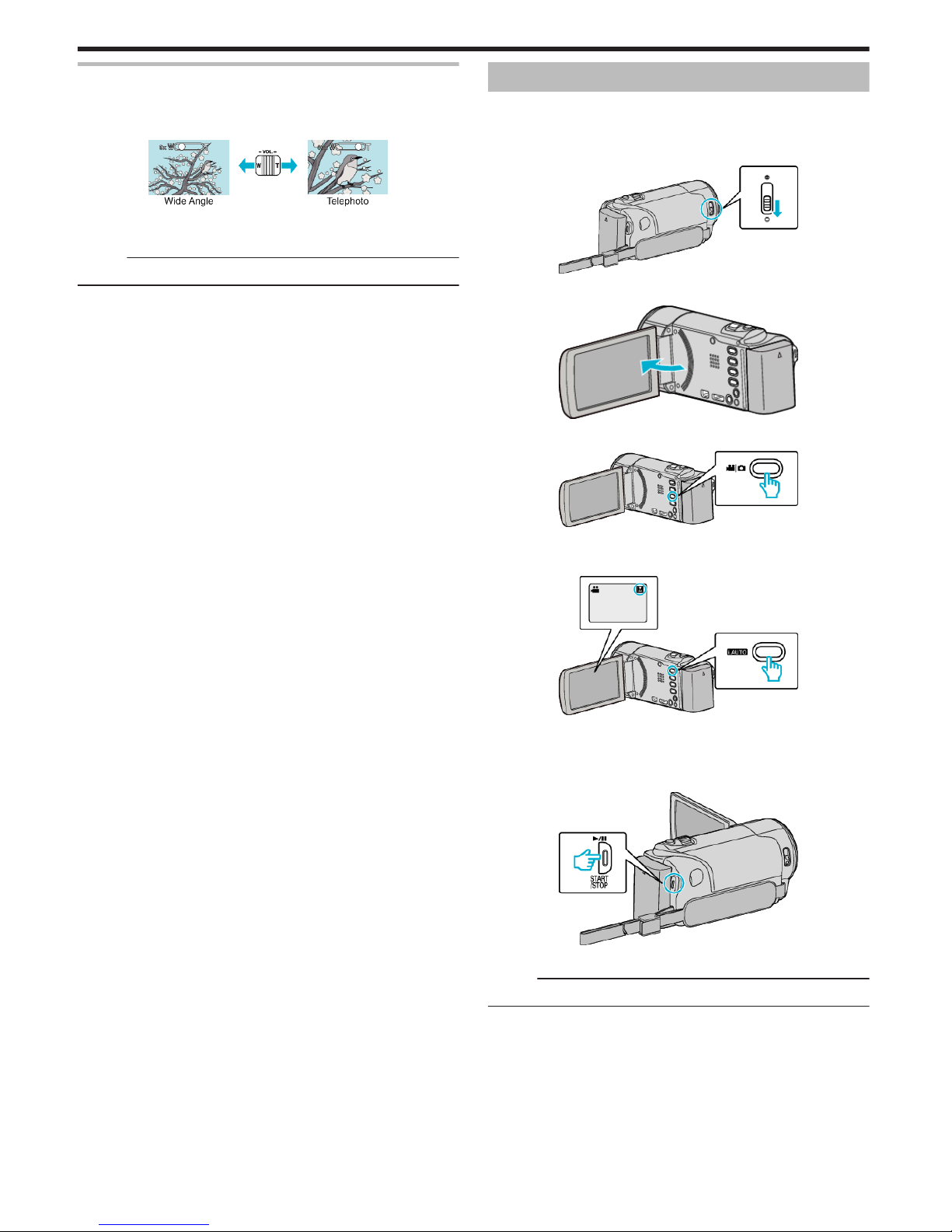
Zooming
The angle of view can be adjusted using zoom.
0
Use the W end (wide angle end) to shoot a wider field of view.
0
Use the T end (telephoto end) to magnify the subject for shooting.
.
0
The following zoom options are available:
- Optical Zoom (1 – 40x)
Memo :
0
Only optical zoom is available in the still image recording mode.
Manual Recording
You can adjust settings, such as brightness, by using the manual mode.
Manual recording can be set for both video and still image modes.
1
Open the lens cover.
.
2
Open the LCD monitor.
.
3
Open the LCD monitor and select the video or still image mode.
.
0
The video or still image mode icon appears.
4
Select the Manual recording mode.
.
0
If the mode is Intelligent Auto, press the i.AUTO button to switch.
The mode changes between Intelligent Auto and Manual with every
press.
5
Start recording.
.
0
Press again to stop.
Memo :
0
The manual settings are displayed only in the manual mode.
Recording
30
Page 31

Manual Recording Menu
The following items can be set.
Name Description
a SCENE SELECT
0
Recordings that suit the shooting conditions
can be performed easily.
“Scene Selection” (A p. 31)
h FOCUS
0
Use manual focus if the subject is not
focused automatically.
“Adjusting Focus Manually” (A p. 32)
i BRIGHTNESS
ADJUST
0
Overall brightness on the screen can be
adjusted.
0
Use this when recording in a dark or bright
location.
“Adjusting Brightness” (A p. 33)
k WHITE BALANCE
0
Overall color on the screen can be adjusted.
0
Use this when the color on the screen
appears differently from the actual color.
“Setting White Balance” (A p. 33)
l BACKLIGHT COMP.
0
Corrects the image when the subject
appears dark due to backlight.
0
Use this when shooting against the light.
“Setting Backlight Compensation” (A p. 34)
o TELE MACRO
0
Use this to take close-up (macro) shots of the
subject.
“Taking Close-up Shots” (A p. 34)
Scene Selection
Common scenes that are often encountered can be recorded with the most
suitable settings.
1
Tap “MENU”.
.
2
Tap “SCENE SELECT”.
.
0
Tap ∧ or ∨ to move upward or downward for more selection.
0
Tap L to exit the menu.
0
Tap J to return to the previous screen.
3
Tap the appropriate scene.
.
0
Tap L to exit the menu.
0
After setting, the selected scene is immediately put on view.
Recording
31
Page 32

*The image is only an impression.
Setting Effect
b NIGHTALIVE
Increases gain and brightens the scene
automatically using a slow shutter when the
surrounding is dark.
To prevent camera shake, use a tripod.
.
g SPOTLIGHT
Prevents the human subject from appearing too
bright under light.
.
Memo :
0
All scenes of “SCENE SELECT” cannot be set during “TIME-LAPSE
RECORDING”.
Adjusting Focus Manually
Set this when the focus is not clear in Intelligent Auto or when manual
focusing is desired.
1
Tap “MENU”.
.
2
Tap “FOCUS”.
.
0
Tap ∧ or ∨ to move upward or downward for more selection.
0
Tap L to exit the menu.
0
Tap J to return to the previous screen.
3
Tap “MANUAL”.
.
4
Adjust the focus.
.
0
Tap E to focus on a distant subject.
0
Tap p to focus on a near subject.
5
Tap “SET” to confirm.
.
0
When focus is confirmed, the focusing frame disappears and E and
p are displayed. (The icons may appear blinking.)
Memo :
0
A subject that is focused at the telephoto (T) end remains in focus when
it is zoomed out to the wide angle (W) end.
Recording
32
Page 33

Adjusting Brightness
You can adjust the brightness to your preferred level.
1
Tap “MENU”.
.
2
Tap “BRIGHTNESS ADJUST”.
.
0
Tap ∧ or ∨ to move upward or downward for more selection.
0
Tap L to exit the menu.
0
Tap J to return to the previous screen.
3
Tap “MANUAL”.
.
4
Adjust the brightness value.
.
0
Compensation range during video recording: -6 to +6
0
Compensation range during still image recording: -2.0 to +2.0
0
Tap ∧ to increase the brightness.
0
Tap ∨ to decrease the brightness.
5
Tap “SET” to confirm.
.
Memo :
0
Settings can be adjusted separately for videos and still images.
Setting White Balance
You can set the color tone to suit the light source.
1
Tap “MENU”.
.
2
Tap “WHITE BALANCE”.
.
0
Tap ∧ or ∨ to move upward or downward for more selection.
0
Tap L to exit the menu.
0
Tap J to return to the previous screen.
3
Tap the appropriate shooting environment.
.
0
Tap ∧ or ∨ to move upward or downward for more selection.
Setting
Details
AUTO Adjusts automatically to the natural colors.
MWB Use this when the problem of unnatural colors is not
resolved.
FINE Set this when shooting outdoors on a sunny day.
CLOUD Set this when shooting on a cloudy day or inside a
shade.
HALOGEN Set this when shooting under illumination such as a
video light.
MARINE:BLUE Set this when shooting the sea at deep water area
(water appears blue) using an optional marine case.
MARINE:GREEN Set this when shooting the sea at shallow water area
(water appears green) using an optional marine case.
Using MWB
1
Hold a sheet of plain white paper in front of the lens so that the white
paper fills the screen.
2
Tap “MWB” and keep touching while the icon appears and blinks.
3
Release your touch after the menu disappears and o lights up.
Memo :
0
The setting will not change if “MWB” is being tapped too fast (less than 1
second).
Recording
33
Page 34

Setting Backlight Compensation
You can correct the image when the subject appears too dark due to
backlight.
1
Tap “MENU”.
.
2
Tap “BACKLIGHT COMP.”.
.
0
Tap ∧ or ∨ to move upward or downward for more selection.
0
Tap L to exit the menu.
0
Tap J to return to the previous screen.
3
Tap “ON”.
.
0
After setting, the backlight icon l appears.
Taking Close-up Shots
You can take close-up shots of an object using the tele macro function.
.
*The image is only an impression.
1
Tap “MENU”.
.
2
Tap “TELE MACRO”.
.
0
Tap ∧ or ∨ to move upward or downward for more selection.
0
Tap L to exit the menu.
0
Tap J to return to the previous screen.
3
Tap “ON”.
.
0
After setting, the tele macro icon o appears.
Setting
Details
OFF Enables close-up shots up to 1 m at the telephoto (T) end.
Enables close-up shots up to 5 cm at the wide angle (W) end.
ON Enables close-up shots up to 50 cm at the telephoto (T) end.
Enables close-up shots up to 5 cm at the wide angle (W) end.
Caution :
0
When you are not taking close-up shots, set “TELE MACRO” to “OFF”.
Otherwise, the image may be blur.
Recording
34
Page 35

Creating Animation Effects (ANIMATION
EFFECT)
You can add various effects to videos to create a different atmosphere from
the usual recording.
1
Open the LCD monitor and select the video mode.
.
0
The video mode icon appears.
2
Tap “MENU”.
.
3
Tap “ANIMATION EFFECT”.
.
0
Tap ∧ or ∨ to move upward or downward for more selection.
0
Tap L to exit the menu.
0
Tap J to return to the previous screen.
4
Select a desired effect and tap “SET”.
.
0
Tap < or > to move left or right for more selection.
0
Tap J to return to the menu, or tap L to exit.
During Setting
After Setting Note
. .
Animation (effect) appears when
smiles are detected.
. .
Animation (effect) appears when
smiles are detected.
. .
Animation (effect) appears when
smiles are detected.
. .
Animation (effect) appears when
smiles are detected.
Recording
35
Page 36

. .
Animation (effect) appears when the
screen is touched.
Registering Human Face Personal
Authentication Information
By registering the face of a person beforehand, focus and brightness can be
adjusted automatically by the face tracking function. Up to 6 faces, together
with names and priority levels, can be registered.
It is recommended to register the faces that are often being recorded by this
camera beforehand.
1
Select video or still image mode.
.
0
The video or still image mode icon appears.
2
Tap “MENU”.
.
3
Tap “FACE REGISTRATION”.
.
0
Tap ∧ or ∨ to move upward or downward for more selection.
0
Tap L to exit the menu.
0
Tap J to return to the previous screen.
4
Tap “REGISTER NEW FACE”.
.
5
Point the camera toward the human subject.
.
0
Information is collected before face registration recording. The frame
appears blinking while information is being collected.
0
Adjust to fit the face within the frame while it is blinking. The frame
stops blinking and lights up after information collection is complete.
0
To cancel the registration, tap “STOP”.
When “CANCEL FACE RECOGNITION?” appears, tap “YES” to
return to the normal recording mode.
6
Tap “RECORD” and record the face from the front.
.
0
A face is captured to be used on the face registration index screen.
0
Other than tapping “RECORD”, you can also record by pressing the
SNAPSHOT button fully.
0
A sound can be heard when recording is complete.
0
To cancel the registration, tap “STOP”.
When “CANCEL FACE RECOGNITION?” appears, tap “YES” to
return to the normal recording mode.
7
Tap “YES” to continue recording.
.
0
To proceed to collect face information in the four directions of up,
down, left, and right, tap “YES”. It is recommended to continue
recording to increase the accuracy of face recognition.
0
To end face registration recording, tap “NO”. Go to step 10.
8
Rotate the face slowly in four directions to register the face information.
.
0
Rotate the face slowly while looking at the camera. A sound can be
heard when recording is complete for each direction. (4 times in total)
Recording
36
Page 37

Repeat the step until recording (registration) is complete for all
directions.
0
Registration of the four directions may fail depending on the shooting
environment. In this case, tap “STOP” to cancel recording, then tap
“NO” and go to step 10.
0
If the face cannot be properly recognized during recording, register
the face again.
9
Face the camera with a smiling face.
.
0
Recording starts automatically. Using the smile % display as a
reference, smile such that the value is as high as possible.
0
A sound can be heard when recording is complete.
0
To cancel recording of smiling face and proceed to enter a name, tap
“STOP”, then tap “NO” and go to step 10.
10
Tap “OK”.
.
0
Tapping “OK” registers the recorded face and the screen for entering
a name appears.
0
To cancel the registration, tap “STOP”.
When “CANCEL FACE RECOGNITION?” appears, tap “YES” to
return to the normal recording mode.
11
Tap on the on-screen keyboard to enter a name, then tap “REG.”.
.
0
Tap “DELETE” to delete a character.
0
Tap “CANCEL” to exit.
0
Tap “A/a/1” to select character input type from upper case letter, lower
case letter, and number.
0
Tap E or F to move one space to the left or right.
0
Up to 8 characters can be entered.
0
How to input characters
Example: To enter “KEN”
Tap “JKL” 2 times F Tap “DEF” 2 times F Tap “MNO” 2 times
12
Tap the desired priority level, then tap “REG.”.
.
0
Upon registration, the last number is assigned as the priority level.
During face detection, the subject with the highest priority (lowest
number) will be detected.
0
You can change the priority level of a subject by tapping on the
number.
Example: To change the priority level of number 3 to number 1, tap
number 1. The priority level of the registered subject becomes
number 1, while the priority levels of the original number 1 and the
ones below drop by one place. (In this example, the original number
1 becomes number 2, and the orignal number 2 becomes number 3.)
0
When “REG.” is tapped, the registration complete screen appears.
.
0
Tap “OK” to complete the registration.
0
You can edit registered face information in “EDIT”.
“Editing the Registered Face Information” (A p. 38)
Memo :
0
Faces may not be registered correctly in the following cases:
- when the face appears either too small or too large compared to the frame
- when it is too dark or too bright
- when the face appears horizontal or slanted
- when a part of the face is hidden
- when there are multiple faces within the frame
0
To increase the accuracy of face recognition, fit only one face within the
frame and register in a bright environment.
0
Faces may not be recognized correctly depending on the shooting
conditions and environment. In this case, register the face again.
0
Faces may not be recognized correctly during recording if the face
recognition level is low. In this case, register the face again.
0
Face tracking, face sub-window, and name display may not work properly
depending on the registered faces, shooting conditions (distance, angle,
brightness, etc.), and expressions.
0
Face tracking, face sub-window, and name display may not work properly
for people with similar facial features, such as siblings, parents, children,
etc.
Setting SMILE%/NAME DISPLAY
“SMILE%/NAME DISPLAY” allows you to set the items to display when faces
are detected.
This item is only displayed when “TOUCH PRIORITY AE/AF” is set to “FACE
TRACKING”.
“Capturing Subjects Clearly (TOUCH PRIORITY AE/AF)” (A p. 40)
1
Open the LCD monitor and select the video or still image mode.
.
0
The video or still image mode icon appears.
2
Tap “MENU”.
.
3
Tap “SMILE%/NAME DISPLAY”.
Recording
37
Page 38

.
4
Tap the desired setting.
.
Setting Details
OFF Displays only the frames when faces are detected.
ON Displays the frames, names, and smile levels (%) when faces
are detected.
0
Frame: Appears around detected faces.
Name: Appears for faces that are registered.
Smile level: Appears in value (0 % - 100 %) for detected smiles.
.
Memo :
0
The camera is able to detect up to 16 faces. Smile levels will be displayed
for up to 3 of the largest faces displayed on the screen.
0
Some faces may not be detected depending on the shooting environment.
0
You can register personal authentication information like face, name, and
priority level of person before recording.
0
Up to 3 registered names will be displayed according to the priority level.
“Registering Human Face Personal Authentication Information” (A p. 36)
Editing the Registered Face Information
Editing Registered Face Information
You can change the name, priority level, and face information that are
registered.
1
Tap “MENU”.
.
2
Tap “FACE REGISTRATION”.
.
0
Tap ∧ or ∨ to move upward or downward for more selection.
0
Tap L to exit the menu.
0
Tap J to return to the previous screen.
3
Tap “EDIT”.
.
4
Tap the person to edit.
.
5
Tap the item to edit.
.
0
If you select “RECORD AGAIN”, proceed to step 5 in ““Registering
Human Face Personal Authentication Information” (A p. 36) ”.
0
If you select “CHANGE NAME”, proceed to step 11 in ““Registering
Human Face Personal Authentication Information” (A p. 37) ”.
0
If you select “CHANGE ORDER OF PRIORITY”, proceed to step 12
in ““Registering Human Face Personal Authentication Information”
(A p. 37) ”.
“Registering Human Face Personal Authentication Information”
(A p. 36)
Canceling (Deleting) Registered Face Information
You can cancel (delete) the face information that is registered.
1
Tap “MENU”.
.
2
Tap “FACE REGISTRATION”.
Recording
38
Page 39

.
0
Tap ∧ or ∨ to move upward or downward for more selection.
0
Tap L to exit the menu.
0
Tap J to return to the previous screen.
3
Tap “CANCEL”.
.
4
Tap the person to cancel registration of.
.
0
A appears on the selected person.
0
To remove A from a person, tap on the person again.
5
Tap “SET”.
.
6
Tap “YES”.
.
0
Tap “YES” to delete the face information of the selected person.
0
Tap “NO” to return to the previous screen.
0
Tap “OK” when the deletion complete screen appears.
7
Tap “QUIT”.
Recording
39
Page 40

Capturing Subjects Clearly (TOUCH
PRIORITY AE/AF)
“TOUCH PRIORITY AE/AF” is a function that adjusts focus and brightness
based on a tapped position.
By registering the face of a person beforehand, you can enable tracking of
the person even without specific selection during recording.
This function is available for both videos and still images.
1
Select video or still image mode.
.
0
The video or still image mode icon appears.
2
Tap “MENU”.
.
3
Tap “TOUCH PRIORITY AE/AF”.
.
0
Tap ∧ or ∨ to move upward or downward for more selection.
0
Tap L to exit the menu.
0
Tap J to return to the previous screen.
4
Tap the desired setting.
.
0
Focus and brightness will be adjusted automatically according to the
selected item. In addition, a blue or white frame appears around the
subject which the focus and brightness adjustments are based on.
5
Start recording and tap the desired position.
.
.
0
Focus and brightness will be adjusted automatically based on the
tapped position (face/color/area). A blue frame appears around the
selected subject (face/color), while a white frame appears around the
selected area.
0
To cancel the setting, tap on a position outside the blue or white frame.
0
To reset, tap the desired position (face/color/area) again.
Setting Details
OFF Deactivates the function.
FACE
TRACKING
e appears on the screen. Recording is performed while
tracking and automatically adjusting the tapped face
(subject) with appropriate focus and brightness. In
addition, a blue frame appears around the tapped face
(subject). (When the face of a person is registered, it
becomes the main subject and the blue frame appears
even without specific selection.)
COLOR
TRACKING
f appears on the screen. Recording is performed while
tracking and automatically adjusting the tapped color
(subject) with appropriate focus and brightness. In
addition, a blue frame appears around the tapped color
(subject).
AREA
SELECT
g appears on the screen. Recording is performed while
automatically adjusting the tapped area (fixed position)
with appropriate focus and brightness. In addition, a
white frame appears around the tapped area.
Memo :
0
When “TOUCH PRIORITY AE/AF” is set, “FOCUS” will be set to “AUTO”
automatically.
0
Tap the selected position (face/color/area) again to cancel the setting.
(Setting remains for registered faces.)
0
Tap on an unselected position (face/color/area) to reset.
0
If the camera loses track of a subject, tap the subject again.
0
Settings are canceled when zoom operation is performed. (“AREA
SELECT” only)
0
When “FACE TRACKING” is set after face registration, the blue frame
appears around the face with the highest priority registered.
0
When recording registered faces using “FACE TRACKING”, focus and
brightness will be adjusted automatically even without specific selection.
In addition, registered faces may be tracked back again even if they are
lost. Therefore, it is recommended to register the faces that are often being
recorded by this camera beforehand.
“Registering Human Face Personal Authentication Information” (A p. 36)
0
When “COLOR TRACKING” is set, the targeted subject (color) may
change if similar colors are detected. In this case, tap the subject again.
The targeted subject (color) may also be tracked back again if it appears
in the center of the screen within a specific time.
Caution :
0
Subjects near the sides of the LCD monitor may not respond or be
recognized when tapped. In this case, move the subject to the center and
tap again.
0
“COLOR TRACKING” may not function properly in the following cases:
- when recording subjects with no contrast
- when recording subjects that are moving at high speed
- when recording in a dark place
- when the surrounding brightness changes
0
When “FACE TRACKING” is set, the subject may be lost if the camera is
moved vertically or horizontally very fast. For unregistered faces, they
cannot be tracked back again. To track back the subject, tap on it again.
For registered faces, focus and brightness will be adjusted automatically
even without specific selection. In addition, registered faces may be
tracked back again even if they are lost. Therefore, it is recommended to
register the faces that are often being recorded by this camera
beforehand.
“Registering Human Face Personal Authentication Information” (A p. 36)
Recording
40
Page 41

Capturing Smiles Automatically (SMILE
SHOT)
“SMILE SHOT” automatically captures a still image upon detection of a
smile.
This function is available for both videos and still images.
1
Select video or still image mode.
.
0
The video or still image mode icon appears.
2
Tap “MENU”.
.
3
Tap “SMILE SHOT”.
.
0
Tap ∧ or ∨ to move upward or downward for more selection.
0
Tap L to exit the menu.
0
Tap J to return to the previous screen.
4
Tap “ON”.
.
5
Point the camera toward the human subject.
0
A still image is automatically captured when smiles are detected.
.
0
PHOTO lights up when a still image is being captured.
0
You can display the name and smile level (%) together with the frame
by setting “SMILE%/NAME DISPLAY” in the menu to “ON” before
recording.
“Setting SMILE%/NAME DISPLAY” (A p. 37)
Memo :
0
This function may not work properly depending on the shooting conditions
(distance, angle, brightness, etc.) and the subject (direction of face, smile
level, etc.). It is also difficult to detect a smile in backlight.
0
After a smile is detected and captured, it takes time before the next
recording may be performed.
0
“SMILE SHOT” does not work in the following cases:
- when menu is being displayed
- when file information or remaining battery power is being displayed
- when cables are connected to the HDMI (with output other than 1080i)
or AV connector during video recording
- when “FACE SUB-WINDOW” is set
- when “ANIMATION EFFECT” is set
“Recording while Displaying a Magnified View of a Selected Face (FACE
SUB-WINDOW)” (A p. 42)
“Creating Animation Effects (ANIMATION EFFECT)” (A p. 35)
Caution :
0
When “TOUCH PRIORITY AE/AF” is set to “AREA SELECT” or “COLOR
TRACKING”, “SMILE SHOT” does not work.
0
If appropriate results cannot be obtained, record with “SMILE SHOT” set
to “OFF”.
Recording
41
Page 42

Recording while Displaying a Magnified View
of a Selected Face (FACE SUB-WINDOW)
You can record while viewing both the overall image of the scene and
magnified image of a subject’s expression. Frames appear around the faces
that can be magnified. Tap a frame to track and magnify the face in a subwindow.
1
Open the LCD monitor and select the video mode.
.
0
The video mode icon appears.
2
Tap “MENU”.
.
3
Tap “FACE SUB-WINDOW”.
.
4
Start recording and tap on the face to magnify.
.
0
When the face within a frame is tapped, it is displayed in a subwindow. The display position of the sub-window is set automatically
according to the position of the tapped face.
0
The frame of the tapped face changes to blue.
0
When the tapped face disappears from the screen, the sub-window
disappears too. For registered faces, the sub-window is displayed
again automatically when they reappear on the screen.
0
To exit “FACE SUB-WINDOW”, tap “L”.
Caution :
0
Take note of the following when “FACE SUB-WINDOW” is set.
- Functions such as digital zoom, zoom operation on the touch screen,
simultaneous still image recording, “TIME-LAPSE RECORDING”, and
“AUTO REC” are not available.
- Settings such as “FOCUS” and “BRIGHTNESS ADJUST” are set to
“AUTO” automatically.
- If “TOUCH PRIORITY AE/AF” is set to “FACE TRACKING”, appropriate
focus and brightness will be adjusted for the person displayed in the subwindow.
- “ANIMATION EFFECT” is not available.
0
The sub-window display will also be recorded.
Memo :
0
When a face is magnified and displayed in the sub-window, only the name
of the person will be displayed.
0
The face sub-window mode is canceled when the power is turned off.
0
Frames do not appear around the faces in the face sub-window mode as
easily as in the other modes. They appear around the faces that can be
magnified only. The frames do not appear in the following cases:
- when the face of the subject is extremely small
- when the surrounding is too dark or too bright
- when the face appears horizontal or slanted
- when the face appears bigger than the sub-window (such as when it is
zoomed in)
- when a part of the face is hidden
“Registering Human Face Personal Authentication Information” (A p. 36)
Recording
42
Page 43

Reducing Camera Shake
When the image stabilizer is set, camera shake during recording can be
effectively reduced.
1
Open the LCD monitor and select the video mode.
.
2
Tap “MENU”.
.
3
Tap “DIS” (image stabilizer).
.
0
Tap ∧ or ∨ to move upward or downward for more selection.
0
Tap L to exit the menu.
0
Tap J to return to the previous screen.
4
Tap the desired setting.
.
Display
Setting
Z OFF
Deactivates image stabilizer.
X ON
Reduces camera shake under normal shooting
conditions.
Y ON (AIS)
Reduces camera shake more effectively when
shooting bright scenes on the wide angle end.
Only on the wide angle end (approx. 5x).
Memo :
0
It is recommended to set the image stabilizer to “OFF” when shooting a
subject of little movement with the unit on a tripod.
0
Complete stabilization may not be possible if camera shake is excessive.
0
This setting is effective for video recording only.
Recording at Intervals (TIME-LAPSE
RECORDING)
Enables the changes of a scene that occur slowly over a long period to be
shown within a short time by taking frames of it at a certain interval.
This is useful for making observations such as the opening of a flower bud.
1
Open the LCD monitor and select the video mode.
.
0
The video mode icon appears.
2
Tap “MENU”.
.
3
Tap “TIME-LAPSE RECORDING”.
.
0
Tap ∧ or ∨ to move upward or downward for more selection.
0
Tap L to exit the menu.
0
Tap J to return to the previous screen.
4
Tap to select a recording interval (1 to 80 seconds).
.
0
The greater the number of seconds, the longer the recording interval.
0
Tap ∧ or ∨ to move upward or downward for more selection.
0
Tap L to exit the menu.
0
Tap J to return to the previous screen.
5
Start recording.
.
0
A frame is taken at intervals of the selected period.
0
When the recording interval is set to “20SEC INTERVAL” or higher,
this unit switches to the power-saving mode between recordings.
At the next point to record, the power-saving mode will be turned off
and recording will start automatically.
Recording
43
Page 44

0
Press the START/STOP button again to stop recording.
Indications During Time-Lapse Recording
.
Display Description
Speed Indicator Displays the recording interval that is set.
Video Quality Displays the icon of the video quality that is set.
Remaining
Recording Time
Remaining time left to record with the currently
selected video quality.
Recording in
Progress
Appears when video recording is in progress.
When in the power-saving mode, it blinks.
Record-Standby Appears when video recording is paused.
Actual Elapsed
Time
Displays the actual elapsed time after recording
starts.
Recorded Time Displays the actual recorded time of the video.
Recorded time increases in units of frames.
Time-Lapse Setting
The greater the number of seconds, the longer the recording interval.
Setting Details
OFF Deactivates the function.
1SEC INTERVAL Takes a frame at 1-second intervals.
Recorded videos will be played back at 30 times
speed.
2SEC INTERVAL Takes a frame at 2-second intervals.
Recorded videos will be played back at 60 times
speed.
5SEC INTERVAL Takes a frame at 5-second intervals.
Recorded videos will be played back at 150 times
speed.
10SEC INTERVAL Takes a frame at 10-second intervals.
Recorded videos will be played back at 300 times
speed.
20SEC INTERVAL Takes a frame at 20-second intervals.
Recorded videos will be played back at 600 times
speed.
40SEC INTERVAL Takes a frame at 40-second intervals.
Recorded videos will be played back at 1 200 times
speed.
80SEC INTERVAL Takes a frame at 80-second intervals.
Recorded videos will be played back at 2 400 times
speed.
Caution :
0
Audio cannot be recorded during time-lapse recording.
0
Zooming, simultaneous still image recording, and image stabilizer are not
available in time-lapse recording.
0
When recording is stopped with the recorded time less than “0:00:00:14”
, the video will not be saved.
0
Seamless recording is disabled in time-lapse recording.
Memo :
0
Settings of time-lapse recording are not saved when the power is turned
off.
0
Recording stops automatically 99 hours after it is started.
0
Make use of a tripod and AC adapter for time-lapse recordings with long
intervals.
It is also recommended to fix the focus and white balance manually.
“Tripod Mounting” (A p. 22)
“Adjusting Focus Manually” (A p. 32)
“Setting White Balance” (A p. 33)
Recording
44
Page 45

Recording Automatically by Sensing
Movements (AUTO REC)
This function enables the unit to record automatically by sensing the changes
in subject’s movement (brightness) within the red frame displayed on the
LCD monitor. (AUTO REC)
It can be set for both video and still image modes.
1
Select video or still image mode.
.
0
The video or still image mode icon appears.
2
Compose the picture according to the subject.
0
Adjust the angle of view with the zoom, etc.
3
Tap “MENU”.
.
4
Tap “AUTO REC”.
.
0
Tap ∧ or ∨ to move upward or downward for more selection.
0
Tap L to exit the menu.
0
Tap J to return to the previous screen.
5
Tap “ON”.
.
6
Recording starts automatically when the subject within the red frame
moves.
.
0
A red frame appears 2 seconds after the menu display disappears.
0
For video recording, recording continues while there are still
movements of the subject (changes in brightness) within the red
frame. When there are no more movements of the subject (changes
in brightness) within the red frame, recording will stop in 5 seconds.
0
To stop video recording manually, press the START/STOP button.
However, as the “AUTO REC” setting remains at “ON” even after the
video recording is stopped, recording starts again when movements
of the subject (changes in brightness) are detected within the red
frame. To cancel “AUTO REC”, set it to “OFF”.
Caution :
0
The only manual recording setting available is “TELE MACRO”.
The rest are all set to “AUTO”.
0
Digital zoom, image stabilizer, self-timer, and continuous shooting are not
available after “AUTO REC” is set.
0
“AUTO REC” cannot be used together with “TIME-LAPSE RECORDING”
. When both are set, priority is given to “TIME-LAPSE RECORDING”.
0
“IMAGE SIZE” cannot be changed after “AUTO REC” is selected.
Set it before selecting “AUTO REC”.
0
The auto power off and power-saving modes are not available after “AUTO
REC” is set.
Memo :
0
Recording stops when there are no changes for 5 seconds during video
recording.
0
Settings of “AUTO REC” are not saved when the power is turned off.
0
Recording may not start when the movements of the subject within the red
frame are too fast or the changes in brightness are too small.
0
Recording may start due to changes in brightness even if there is no
movement within the red frame.
0
While zooming, recording cannot be started.
Recording
45
Page 46

Taking Group Shots (Self-timer)
The 10-second self-timer and Face Detection self-timer are convenient
functions for taking group photos.
The 2-second self-timer is useful for preventing camera shake caused by
pressing the shutter button.
Memo :
When shooting a photo using the self-timer function, use of a tripod is
recommended.
“Tripod Mounting” (A p. 22)
Using the 2-/10-second Self-timer
1
Select still image mode.
.
0
The still image mode icon appears.
2
Tap “MENU”.
.
3
Tap “SELF-TIMER”.
.
0
Tap ∧ or ∨ to move upward or downward for more selection.
0
Tap L to exit the menu.
0
Tap J to return to the previous screen.
4
Tap “2SEC” or “10SEC”.
.
5
Set the focus on the subject.
.
0
When focused, the focus icon lights up in green.
6
Take a still image.
.
0
A timer appears and countdown to shooting starts.
0
To stop the self-timer, press the SNAPSHOT button again.
Using the Face Detection Self-timer
Pressing the SNAPSHOT button starts face detection, and shooting is
performed three seconds after another person enters the frame.
This function is useful when you want to include the photographer in the
group photo.
1
Select still image mode.
.
0
The still image mode icon appears.
2
Tap “MENU”.
.
3
Tap “SELF-TIMER”.
.
0
Tap ∧ or ∨ to move upward or downward for more selection.
0
Tap L to exit the menu.
0
Tap J to return to the previous screen.
4
Tap “FACE DETECTION”.
.
5
After making sure that everyone is facing the camera, press the
SNAPSHOT button.
.
.
0
Frames appear around the faces of the subjects.
Recording
46
Page 47

0
Pressing the SNAPSHOT button again starts the 10-second selftimer.
6
The photographer enters the frame.
.
0
The shutter is released three seconds after the photographer enters
the frame.
0
To stop the self-timer, press the SNAPSHOT button again.
Memo :
0
The “FACE DETECTION” function may fail to detect faces depending on
the shooting environment.
Setting the USER Button
By assigning one of manual adjustment functions that you frequently use to
the USER button, you can access the function quickly.
Assigning a Function to the USER Button
1
Select video or still image mode.
.
0
The video or still image mode icon appears.
2
Tap “MENU”.
.
3
Tap “USER BUTTON SETTING”.
.
0
Tap ∧ or ∨ to move upward or downward for more selection.
0
Tap L to exit the menu.
0
Tap J to return to the previous screen.
4
Select the desired function.
.
You can select one of the following functions.
- NIGHTALIVE
- TOUCH PRIORITY AE/AF
- FOCUS
- BACKLIGHT COMP.
- WHITE BALANCE
- DIS (video mode)
- SELF-TIMER (still image mode)
Making Adjustments with the USER Button
Operate as follows.
o
In the case of functions that are turned on or off
(NIGHTALIVE, BACKLIGHT COMP., DIS, SELF-TIMER)
Press the USER button to turn on or off the function.
o
In the case of FOCUS
Press the USER button to switch FOCUS between automatic and manual.
To adjust focus manually, refer to ““Adjusting Focus Manually” (A p. 32) ”.
“Adjusting Focus Manually” (A p. 32)
o
In the case of functions that have settings to be selected
Recording
47
Page 48

(TOUCH PRIORITY AE/AF, WHITE BALANCE)
1) Press the USER button.
2) Tap the desired function to set.
Memo :
0
The USER button is invalid when the menu is displayed.
Remaining Recording Time/Battery Power
You can check the remaining video recording time on the built-in memory
and SD card as well as the remaining battery power.
1
Open the LCD monitor and select the video or still image mode.
.
0
The video or still image mode icon appears.
2
Press the INFO button.
.
0
If in the still image mode, go directly to step 4.
3
Display the remaining recording time.
.
0
The remaining recording time is displayed only in the video recording
mode.
0
Press the INFO button to check the remaining recording time of each
recording media.
0
To display the remaining battery power, tap l.
0
Tap J to return to the recording mode.
0
To exit the display, tap L.
4
Display the remaining battery power.
.
0
For video recording, tap J to return to the remaining recording time
display. For still image recording, tap to return to the recording mode.
0
To exit the display, press the INFO button or tap L.
0
Remaining battery power will not be displayed when the AC adapter
is connected.
Memo :
0
You can change to the desired video quality by tapping on it from the
remaining recording time display.
Recording
48
Page 49

Approximate Video Recording Time
Quality Built-in
Memory
SDHC/SDXC Card
GZ-HM650/
GZ-HM655
8 GB
4 GB 8 GB 16 GB 32 GB 48 GB 64 GB
UXP 40 m 20 m 40 m 1 h 20 m 2 h 50 m 4 h 20 m 5 h 50 m
XP 50 m 30 m 1 h 2 h 4 h 10 m 6 h 10 m 8 h 20 m
SP 1 h 20 m 40 m 1 h 20 m 2 h 50 m 5 h 50 m 8 h 40 m 11 h 50 m
EP 3 h 20 m 1 h 40 m 3 h 40 m 7 h 10 m 14 h 50 m 21 h 50 m 29 h 50 m
SSW 2 h 30 m 1 h 20 m 2 h 50 m 5 h 40 m 11 h 30 m 17 h 23 h
SEW 5 h 20 m 2 h 50 m 5 h 50 m 11 h 40 m 23 h 50 m 35 h 10 m 47 h 40 m
0
The actual recording time may shorten depending on the shooting environment.
Approximate Number of Still Images (Unit: Number of Shots)
Image Size Built-in Memory SDHC Card
GZ-HM650/
GZ-HM655
8 GB
4 GB 8 GB
640×480
(4:3)
9999 9999 9999
1440×1080
(4:3)
8800 4300 8800
1920×1080
(16:9)
6700 3200 6700
2400×1344
(16:9) *
4300 2100 4300
* GZ-HM650/GZ-HM655
0
Up to 9999 still images may be recorded on SD cards with at least 32 GB capacity (regardless of image size).
Approximate Recording Time (Using Battery)
Battery Pack
Actual Recording Time Continuous Recording Time
GZ-HM440/
GZ-HM445/
GZ-HM446
GZ-HM650/
GZ-HM655
GZ-HM440/
GZ-HM445/
GZ-HM446
GZ-HM650/
GZ-HM655
BN-VG114E
(Supplied)
1 h (1 h 5 m) 1 h (1 h 5 m) 1 h 50 m (2 h) 1 h 50 m (1 h 55 m)
BN-VG121E 1 h 35 m (1 h 40 m) 1 h 30 m (1 h 35 m) 2 h 50 m (3 h 5 m) 2 h 45 m (2 h 55 m)
BN-VG138E 2 h 50 m (3 h) 2 h 40 m (2 h 55 m) 5 h 5 m (5 h 30 m) 4 h 55 m (5 h 20 m)
0
The above are values when “LIGHT” is set to “OFF” and “MONITOR BRIGHTNESS” is set to “4” (brighter).
( ): Values when “LIGHT” is set to “OFF” and “MONITOR BRIGHTNESS” is set to “3” (standard)
0
The actual recording time may be shorter if zooming is used or if recording is stopped repeatedly.
(It is recommended to prepare battery packs ready for three times the expected recording time.)
Recording
49
Page 50

Playing Back Videos
You can select and play back the recorded videos from an index screen
(thumbnail display).
1
Select video mode.
.
2
Tap L to select the playback mode.
.
3
Tap on the file to start playback.
.
0
Tap I/J to select the media for playback.
0
Tap e to pause.
0
Tap u to return to the index screen.
0
Tap R to return to the recording mode.
Operation Buttons for Video Playback
During Index Screen Display
.
Display
Description
Date Moves to the previous/next date
< Displays the previous index screen (thumbnail display)
> Displays the next index screen (thumbnail display)
Thumbnail (File) Tap on thumbnail - Starts playback
Flick to right - Scrolls to the right to show the previous index screen (thumbnail display)
Flick to left - Scrolls to the left to show the next index screen (thumbnail display)
Zoom Lever Displays the previous/next index screen (thumbnail display)
Recording Mode R
Switches to recording mode
A
Displays the index screen (thumbnail display) to perform deletion
I/J
Switches between the index screen of the built-in memory and SD card
MENU Displays the menu screen
During Video Playback
.
Display Description
Pointer Displays the current estimated playback position within the scene
Timeline Bar Tap on a random position - Moves to the tapped position
Drag playback point to the left or right - Starts playback from the new position
h
Returns to the beginning of the scene
j
Reverse search
d / e
Playback/pause
Playback
50
Page 51

i
Forward search
g
Advances to the next video
Recording Mode R
Switches to recording mode
u
Stop (returns to index screen)
A
Deletes the currently selected file
U
Volume adjustment
MENU Displays the menu screen
Memo :
0
Tap or drag on the operation area of the touch screen.
0
Operations buttons on the touch screen disappear if the unit is not
operated for about 3 seconds. Tap on the screen to display the operation
buttons again.
0
You can search for a specific file by the recording date.
“Date Search” (A p. 54)
Caution :
0
Make a backup of important recorded data.
It is recommended to copy your important recorded data to a DVD or other
recording media for storage.
0
This unit is a microcomputer-controlled device. Electrostatic discharge,
external noise and interference (from a TV, a radio, etc.) might prevent it
from functioning properly. In such a case, turn off the power, then remove
the AC adapter and battery pack. This unit will be reset.
Adjusting the Volume of Videos
You can tap on the volume adjustment button to control the volume.
1
Tap U.
.
2
Tap “+” or “-”.
.
0
Volume can also be adjusted using the zoom lever during playback.
.
0
When U is tapped, the volume adjustment bar remains on the screen
even after 1 second of no operation.
0
Tap L to exit volume adjustment.
0
Volume adjustment is disabled when an AV cable (audio/video) or
HDMI cable is connected.
Checking the Recording Date and Other Information
1
Press the INFO button.
You can display the recording date and duration of the selected file.
.
Playback
51
Page 52

Playing a Video with Defective Management Information
The management information of a video may be damaged if recording is not
performed correctly, such as turning off the power in the middle of recording.
You can perform the following operations to play back the videos with
defective management information.
1
Select video mode.
.
2
Tap L to select the playback mode.
.
3
Tap “MENU”.
.
4
Tap “PLAYBACK OTHER FILE”.
.
5
Tap on the file to start playback.
.
“Playing Back Videos” (A p. 50)
Memo :
0
An MTS file is created in the EXTMOV folder when management
information is corrupted.
0
Depending on the condition of the damaged file, playback might fail or
may not run smoothly.
Playing Back Still Images
You can select and play back the recorded still images from an index screen
(thumbnail display).
1
Select still image mode.
.
2
Tap L to select the playback mode.
.
3
Tap on the file to start playback.
.
0
Still images that are recorded continuously within 2 seconds or with
the continuous shooting mode will be grouped together. Only the first
recorded file is shown and the group is displayed with a green frame.
0
Tap I/J to select the media for playback.
0
Tap u to return to the index screen.
0
Tap R to return to the recording mode.
Operation Buttons for Still Image Playback
During Index Screen Display
.
0
Still images that are recorded continuously within 2 seconds or with the
continuous shooting mode will be grouped together. Only the first
recorded file is shown and the group is displayed with a green frame.
Display
Description
Date Moves to the previous/next date
< Displays the previous index screen (thumbnail display)
> Displays the next index screen (thumbnail display)
Thumbnail (File) Tap on thumbnail - Starts playback
Playback
52
Page 53

Flick to right - Scrolls to the right to show the previous index screen (thumbnail display)
Flick to left - Scrolls to the left to show the next index screen (thumbnail display)
Recording Mode R
Switches to recording mode
I/J
Switches between the index screen of the built-in memory and SD card
A
Displays the index screen (thumbnail display) to perform deletion
MENU Displays the menu screen
Recording Date Recording date (only displayed on the first file of each date)
During Still Image Playback
.
Display Description
h
Returns to the previous still image
d / e
Starts/pauses slideshow
“Slideshow Playback” (A p. 53)
H
Reverse playback during slideshow
I
Normal playback during slideshow
g
Advances to the next still image
Recording Mode R
Switches to recording mode
u
Returns to index screen
A
Deletes the currently selected file
MENU Displays the menu screen
R
Rotates to the left (rotates by -90° with each tap)
S
Rotates to the right (rotates by 90° with each tap)
T
Continuous playback of still images captured by continuous shooting
Memo :
0
Tap or drag on the operation area of the touch screen.
0
Operations buttons on the touch screen disappear if the unit is not
operated for about 3 seconds. Tap on the screen to display the operation
buttons again.
0
You can rotate a still image 90° to the right or left during playback.
Rotation applies to the on-screen display only.
0
You can search for a specific file by the recording date.
This is useful when searching from a large number of files.
“Date Search” (A p. 54)
Caution :
0
This unit is a microcomputer-controlled device. Electrostatic discharge,
external noise and interference (from a TV, a radio, etc.) might prevent it
from functioning properly. In such a case, turn off the power, then remove
the AC adapter and battery pack. This unit will be reset.
Slideshow Playback
Still images can be played back in a slideshow.
Tap I during still image playback to start the slideshow.
.
“Operation Buttons for Still Image Playback” (A p. 52)
Memo :
0
Effects can be added to the transitions in slideshow playback.
“SLIDE SHOW EFFECTS” (A p. 88)
Playback
53
Page 54

Searching for a Specific Video/Still Image
When there is a large number of recorded videos and still images, it is difficult
to look for the desired file from the index screen.
Use the search function to find the file you want.
“To search by recording dates” (A p. 54)
Date Search
You can search and play videos or still images according to recording dates.
1
Tap “MENU”.
.
0
Tap I/J to select the media for playback.
0
Searching can be performed in both the video and still image modes.
*The image shows the video mode.
2
Tap “SEARCH DATE”.
.
3
Tap a recording date, then tap “NEXT”.
.
0
Tap again to cancel the selected date.
4
Tap on the file to start playback.
.
0
You can select videos in the video mode and still images in the still
image mode.
0
Only the files recorded on the selected date are displayed.
0
Tap L to stop searching and return to the index screen (thumbnail
display).
Deleting Files of a Selected Date
:
Tap A on the index screen (thumbnail display) to delete unwanted files.
“Deleting Unwanted Files” (A p. 57)
Connecting to and Viewing on TV
You can connect this unit to a TV for playback. The image quality on TV
varies with the type of TV and the connecting cable. Select the connector
that best suits your TV.
0
Refer also to the instruction manual of the TV in use.
“Connecting via the HDMI Mini Connector” (A p. 55)
“Connecting via the AV Connector” (A p. 56)
Unnatural Displays on TV
Trouble Action
Images do not
appear on the TV
properly.
0
Disconnect the cable and connect again.
0
Turn off and on this unit again.
Images are
projected vertically
on the TV.
0
Set “VIDEO OUTPUT” in the “COMMON” menu
to “4:3”.
“VIDEO OUTPUT” (A p. 98)
Images are
projected
horizontally on the
TV.
0
Adjust the TV's screen accordingly.
The color of images
looks strange.
0
If the video was recorded with “x.v.Color” set to
“ON”, set the x.v.Color setting of the TV to on.
“x.v.Color” (A p. 81)
0
Adjust the TV's screen accordingly.
HDMI-CEC
functions do not
work properly, and
the TV does not
work in conjunction
with this unit.
0
TVs may operate differently depending on the
specifications, even if they are HDMI-CEC
compliant. Therefore, the HDMI-CEC functions
of this unit cannot be guaranteed to operate in
combination with all the TVs. In such cases, set
“HDMI CONTROL” to “OFF”.
“HDMI CONTROL” (A p. 99)
The language on
the display
changed.
0
It may occur when you connect this unit to a TV
with different language setting using an HDMI
mini cable.
Playback
54
Page 55

Connecting via the HDMI Mini Connector
If you are using an HDTV, you can play back in HD quality by connecting to
the HDMI connector.
0
Use a High Speed HDMI mini cable as the HDMI mini cable when not using
the provided one.
0
Refer also to the instruction manual of the TV in use.
1
Connect to a TV.
.
0
Turn off the camcorder by pressing the M button for about 2 seconds.
2
Connect the AC adapter to this unit.
.
3
Press the external input button on the TV to switch to the input from this
unit via the connected connector.
.
4
Play back a file.
.
“Playing Back Videos” (A p. 50)
“Playing Back Still Images” (A p. 52)
Memo :
0
Even if “DISPLAY ON TV” in the common menu is set to “ON” during video
playback, buttons (icons) and date/time will not be displayed on the
connected TV. In addition, buttons (icons) and date/time displayed on the
LCD monitor of this unit will not disappear even after 3 seconds.
0
Change the settings in “HDMI OUTPUT” according to the connection.
“HDMI OUTPUT” (A p. 98)
0
When connected to the TV via the HDMI mini cable, images and sounds
may not be output properly depending on the TV connected.
In such cases, perform the following operations.
1) Disconnect the HDMI mini cable and connect it again.
2) Turn off and on this unit again.
0
For questions about the TV or method of connection, contact your TV's
manufacturer.
Operating in Conjunction with TV via HDMI
Connecting this unit to an HDMI-CEC-enabled TV using the HDMI cable
allows linked operations with the TV to be performed.
0
HDMI-CEC (Consumer Electronics Control) is an industry standard that
enables interoperability between HDMI-CEC compliant devices that are
connected via HDMI cables.
Memo :
0
Not all HDMI-control devices comply with the HDMI-CEC standard. The
HDMI control function of this unit will not work when connected to these
devices.
0
This unit is not guaranteed to operate with all HDMI-CEC-enabled
devices.
0
Depending on the specifications of each HDMI-CEC-enabled device,
some functions may not work with this unit. (For details, refer to the
instruction manual of your TV.)
0
Unintended operations may occur with some connected devices. In these
cases, set “HDMI CONTROL” to “OFF”.
“HDMI CONTROL” (A p. 99)
Preparations
0
Connect an HDMI cable between this unit and the TV.
“Connecting via the HDMI Mini Connector” (A p. 55)
0
Turn on the TV and set the HDMI-CEC related setting to “ON”. (For details,
refer to the instruction manual of the TV.)
0
Turn on this unit and set “HDMI CONTROL” to “ON”.
“HDMI CONTROL” (A p. 99)
Operation Method 1
1
Turn on this unit.
2
Select the playback mode.
3
Connect the HDMI cable.
0
TV turns on automatically and switches to HDMI input mode when
this unit is turned on.
Operation Method 2
1
Turn off the TV.
0
This unit turns off automatically.
Memo :
0
Depending on the TV connected, the display language of this unit will
automatically switch to the language that is selected for the TV when this
unit is turned on.
(This is applicable only if this unit supports the language selected for the
TV.) To use this unit with a language that differs from the display language
of the TV, set “HDMI CONTROL” to “OFF”.
0
The display language of the TV will not switch automatically, even if the
display language of this unit is changed.
0
These functions may not work correctly when devices such as amplifier
and selector are connected. Set “HDMI CONTROL” to “OFF”.
0
If HDMI-CEC does not work properly, turn off and on this unit again.
Caution :
0
Do not remove the recording medium or perform any other operation (such
as turning off the power) while accessing files. Also, be sure to use the
provided AC adapter, as the data on the recording medium may be
corrupted if the battery becomes exhausted during operation. If the data
on the recording medium becomes corrupted, format the recording
medium to use the medium again.
Playback
55
Page 56

Connecting via the AV Connector
By connecting the supplied AV cable to the AV connector, videos can be
played back on a TV.
0
Refer also to the instruction manual of the TV in use.
1
Connect to a TV.
.
0
Turn off the camcorder by pressing the M button for about 2 seconds.
2
Connect the AC adapter to this unit.
.
3
Press the external input button on the TV to switch to the input from this
unit via the connected connector.
.
4
Play back a file.
.
“Playing Back Videos” (A p. 50)
“Playing Back Still Images” (A p. 52)
Memo :
0
For questions about the TV or method of connection, contact your TV's
manufacturer.
Playback
56
Page 57

Deleting Unwanted Files
Delete unwanted videos and still images when the space in the recording
media is running out.
The capacity of the recording media can be restored after deleting the files.
“Deleting the Currently Displayed File” (A p. 57)
“Deleting Selected Files” (A p. 57)
Memo :
0
Deleted files cannot be restored.
0
Files that are protected cannot be deleted.
Release protection before deleting the file.
“Protecting Files” (A p. 58)
0
Be sure to back up important files on a computer.
“Backing Up All Files” (A p. 69)
Deleting the Currently Displayed File
Deletes the currently displayed file.
Caution :
0
Deleted files cannot be restored.
1
Tap A.
.
0
While the video mode is shown in the image, the same operations
apply for the still image mode.
2
Tap “YES”.
.
0
Tap h / g to select the previous or next file.
0
When no file remains, the screen returns to the index screen.
Memo :
0
Files that are protected cannot be deleted.
Release protection before deleting the file.
“Protecting Files” (A p. 58)
Deleting Selected Files
Deletes the selected files.
Caution :
0
Deleted files cannot be restored.
1
Select video or still image mode.
.
2
Tap L to select the playback mode.
.
0
While the video mode is shown in the image, the same operations
apply for the still image mode.
3
Tap A.
.
4
Tap on the files to delete.
.
0
P appears on the selected files.
To remove P from a file, tap on the file again.
0
Tap “SEL ALL” to select all files.
0
Tap “REL ALL” to release all selections.
0
Still images that are recorded continuously within 2 seconds or with
the continuous shooting mode will be grouped together. Only the first
recorded file is shown and the group is displayed with a green frame.
When this is tapped, an index screen of the grouped files appears.
Tap on the files to delete, then tap “J”.
.
5
Tap “SET”.
.
6
Tap “EXECUTE” to confirm the deletion.
Editing
57
Page 58

.
0
After deleting is complete, tap “OK”.
0
To cancel the deletion, tap “QUIT”.
Memo :
0
Files that are protected cannot be deleted.
Release protection before deleting the file.
“Protecting Files” (A p. 58)
Protecting Files
Prevent important videos/still images from being deleted accidently by
protecting them.
“Protecting/Releasing Protection of the Currently Displayed File”
(A p. 58)
“Protecting/Releasing Protection of Selected Files” (A p. 58)
Caution :
0
When the recording media is formatted, even the protected files will be
deleted.
Protecting/Releasing Protection of the Currently Displayed
File
Protects or releases protection of the currently displayed file.
1
Tap “MENU”.
.
2
Tap “PROTECT/CANCEL”.
.
3
Tap “YES”.
.
0
Tap h / g to select the previous or next file.
0
After setting, tap “OK”.
Protecting/Releasing Protection of Selected Files
Protects or releases protection of the selected files.
1
Select video or still image mode.
.
2
Tap L to select the playback mode.
.
Editing
58
Page 59

3
Tap “MENU”.
.
4
Tap “PROTECT/CANCEL”.
.
5
Tap on the files to protect or release protection of.
.
0
P appears on the selected files.
To remove P from a file, tap on the file again.
0
I and P are displayed on the files that are already protected.
To release protection of a file, tap on the file such that P is removed.
0
Tap “SEL ALL” to select all files.
0
Tap “REL ALL” to release all selections.
0
Still images that are recorded continuously within 2 seconds or with
the continuous shooting mode will be grouped together. Only the first
recorded file is shown and the group is displayed with a green frame.
When this is tapped, an index screen of the grouped files appears.
Tap on the files to protect or release protection of, then tap “J”.
.
0
If the transfer mode of Eye-Fi Helper is set to “Selective Share” or
“Selective Transfer”, M will be displayed.
6
Tap “SET” to complete the setting.
.
0
Protect marks I appear on the selected files.
Protect marks I disappear from the deselected files.
Capturing a Still Image in the Video during
Playback
You can capture still images of the scenes you like in the recorded videos.
1
Select video mode.
.
2
Tap L to select the playback mode.
.
3
Tap on the desired video.
.
4
Tap pause e at the desired scene during playback.
.
0
After pausing the video, you can fine-tune the point to capture by
tapping forward slow-motion k and reverse slow-motion l.
5
Capture a still image.
.
Memo :
0
Still images are captured with a size of 1920×1080.
0
Captured still images are stored in the media where the video is being
played back from.
Editing
59
Page 60

Combining Videos Recorded by Seamless
Recording
Videos that are recorded on two separate media and with “SEAMLESS
RECORDING” in the video recording menu enabled can be combined into
a single video.
“SEAMLESS RECORDING” (A p. 81)
1
Select video mode.
.
2
Tap L to select the playback mode.
.
3
Tap “MENU”.
.
4
Tap “SEAMLESS REC CTRL”.
.
5
Tap “COMBINE SCENES”.
.
0
This unit starts a search to detect seamless videos.
Combining cannot be performed if no seamless videos are found.
6
Tap “YES”.
.
7
Tap the media to store to.
.
(GZ-HM450/GZ-HM650/GZ-HM670/GZ-HM690)
.
(GZ-HM440)
8
Tap “YES”.
.
0
Combining of the videos starts.
0
After videos are combined, tap “OK”.
Memo :
0
Seamless videos cannot be combined if there is not enough free space in
the built-in memory or SD card. Check the amount of remaining free space
before combining.
How to Enable Seamless Video Recording Again
To start seamless recording again after the previous session is complete, it
is necessary to combine seamless videos, or delete the combination
information of the seamless videos.
To delete the combination information of seamless videos, select “DEL
COMBINED SCENES” in step 5.
Editing
60
Page 61

Capturing a Required Part in the Video
(TRIMMING)
Select the required part of a video and save it as a new video file.
0
The original video remains in its existing location.
1
Select video mode.
.
2
Tap L to select the playback mode.
.
3
Tap “MENU”.
.
4
Tap “TRIMMING”.
.
5
Tap the video to edit.
.
6
Tap e to pause playback at the desired start point, then tap “A”.
.
0
When “A” is tapped, the start point is set.
0
After setting the start point, tap d to continue playback.
7
Tap e to pause playback at the desired end point, then tap “B”.
.
0
When “B” is tapped, the end point is set.
0
To reset the start or end point, tap “A” or “B” at the desired scene
(position).
8
Tap “SET”.
.
0
When “SET” is tapped, the trimming area is confirmed.
9
Tap “YES”.
.
0
After copying, tap “OK”.
0
When copying finishes, the copied file is added to the index screen.
Memo :
0
The division point may deviate slightly from the selected scene.
Editing
61
Page 62

Capturing Videos for Uploading to YouTube
Capture and copy a part of a recorded video (maximum 15 minutes) for
uploading to YouTube, and save it as a YouTube video.
When capturing videos for YouTube, the duration cannot be longer than 15
minutes.
1
Select video mode.
.
2
Tap L to select the playback mode.
.
3
Tap “MENU”.
.
4
Tap “UPLOAD SETTINGS”.
.
5
Tap the video to edit.
.
6
Tap “TRIM”.
0
When trimming is not necessary, tap “DO NOT TRIM”.
.
0
If the selected video is more than 15 minutes, trimming is necessary.
7
Tap e to pause playback at the desired start point, then tap “A”.
.
8
Tap e to pause playback at the desired end point, then tap “B”.
.
0
To reset the start or end point, tap “A” or “B” at the desired scene
(position).
0
When capturing videos for YouTube, the duration cannot be longer
than 15 minutes.
9
Tap “SET”.
.
10
Tap “YES”.
.
0
After copying, tap “OK”.
0
When copying finishes, the copied file is added to the index screen.
0
To exit upload settings, tap “STOP” on the upload settings screen.
Memo :
0
The division point may deviate slightly from the selected scene.
Uploading Videos to YouTube
You can upload your videos to YouTube using the provided software Everio
MediaBrowser 3. Install the software on your PC and connect this unit to the
PC.
0
For details on how to use the software, refer to the help file.
“Installing the Provided Software (Built-in)” (A p. 67)
“Connecting this Unit to PC” (A p. 69)
Trouble with Uploading Videos
:
0
Check if you have created an account with YouTube. (You need a
YouTube account to upload files to YouTube.)
0
Refer to “Q&A”, “Latest Information”, “Download Information”, etc. in “Click
for Latest Product Info” in the help file of the provided software Everio
MediaBrowser 3.
Editing
62
Page 63

Creating a Disc Using a Connected Blu-ray
Recorder
You can create discs using a Blu-ray recorder by connecting it to this unit
using a USB cable.
1
Open the LCD monitor.
.
2
Connect to a Blu-ray recorder.
.
A Connect using the provided USB cable.
B Connect the AC adapter to this unit.
0
This unit powers on automatically when the AC adapter is connected.
0
Be sure to use the supplied JVC AC adapter.
C The “SELECT DEVICE” screen appears.
3
Tap “CONNECT TO OTHER”.
.
4
Tap the desired media.
.
(GZ-HM650/GZ-HM655)
.
(GZ-HM440/GZ-HM445/GZ-HM446)
5
Perform dubbing on the Blu-ray recorder.
0
Refer also to the instruction manual of the Blu-ray recorder.
Memo :
0
The created discs are playable only on AVCHD compatible devices (such
as Blu-ray recorders).
Dubbing Files by Connecting to a DVD
Recorder or VCR
You can dub videos in standard quality by connecting to a DVD recorder or
VCR.
0
Refer also to the instruction manuals of the TV, DVD recorder, VCR, etc.
1
Connect to a VCR/DVD recorder.
.
A Connect using the provided AV cable.
B Connect the AC adapter to this unit.
0
This unit powers on automatically when the AC adapter is connected.
0
Be sure to use the supplied JVC AC adapter.
2
Tap L to select the playback mode.
.
0
Tap R to return to the recording mode.
0
The mode changes between recording and playback with every tap.
3
Prepare the TV/VCR for recording.
0
Switch to a compatible external input.
0
Insert a DVD-R or video tape.
4
Prepare this unit for playback.
0
Set “VIDEO OUTPUT” in the “COMMON” menu to the aspect ratio
(“4:3” or “16:9”) of the connecting TV.
“VIDEO OUTPUT” (A p. 98)
5
Start recording.
0
Start playback on this unit and press the record button on the
recorder.
“Playing Back Videos” (A p. 50)
0
After playback is complete, stop the recording.
Copying
63
Page 64

Dubbing Files to a VHS Tape Using a VCR
You can dub videos in standard quality by connecting to a VCR.
0
Refer also to the instruction manuals of the TV and VCR.
1
Connect to a VCR/DVD recorder.
.
A Connect using the provided AV cable.
B Connect the AC adapter to this unit.
0
This unit powers on automatically when the AC adapter is connected.
0
Be sure to use the supplied JVC AC adapter.
2
Tap L to select the playback mode.
.
3
Prepare the TV/VCR for recording.
0
Switch to a compatible external input.
0
Insert a video tape.
4
Prepare this unit for playback.
0
Set “VIDEO OUTPUT” in the “COMMON” menu to the aspect ratio
(“4:3” or “16:9”) of the connecting TV.
“VIDEO OUTPUT” (A p. 98)
5
Start recording.
0
Start playback on this unit and press the record button on the
recorder.
“Playing Back Videos” (A p. 50)
0
After playback is complete, stop the recording.
Copying
64
Page 65

Copying Files to an SD Card (GZ-HM650/GZHM655)
You can copy videos and still images from the built-in memory to SD card.
Copying still images to cards makes it convenient to bring them to the shop
for printing (developing).
Caution :
0
Make sure that there is enough space left in the destination medium.
0
Videos in the SD card cannot be copied to the built-in memory.
1
Select video or still image mode.
.
2
Tap L to select the playback mode.
.
0
Tap R to return to the recording mode.
0
The mode changes between recording and playback with every tap.
3
Tap “MENU”.
.
4
Tap “COPY”.
.
5
Tap on the files to copy.
.
0
P appears on the selected files.
To remove P from a file, tap on the file again.
0
Tap “SEL ALL” to select all files.
0
Tap “REL ALL” to release all selections.
0
“SET” is deactivated when no file is selected.
6
Tap “SET”.
.
7
Tap “YES”.
.
0
Copying starts.
0
After copying, tap “OK”.
Copying
65
Page 66

Moving Files to an SD Card (GZ-HM650/GZHM655)
You can move videos and still images from the built-in memory to SD card.
Files that are moved will be deleted from the built-in memory.
Moving still images to SD cards makes it convenient to bring them to the
shop for printing (developing).
Caution :
0
Make sure that there is enough space left in the destination medium.
0
Videos in the SD card cannot be moved to the built-in memory.
1
Select video or still image mode.
.
2
Tap L to select the playback mode.
.
0
Tap R to return to the recording mode.
0
The mode changes between recording and playback with every tap.
3
Tap “MENU”.
.
4
Tap “MOVE”.
.
5
Tap on the files to move.
.
0
P appears on the selected files.
To remove P from a file, tap on the file again.
0
Tap “SEL ALL” to select all files.
0
Tap “REL ALL” to release all selections.
0
“SET” is deactivated when no file is selected.
6
Tap “SET”.
.
7
Tap “YES”.
.
0
Moving of files starts.
0
After moving, tap “OK”.
Copying
66
Page 67

Copying to Windows PC
You can copy files to a computer using the provided software.
DVDs can also be created using the computer's DVD drive.
If the provided software is not installed, this unit will be recognized as an external storage when connected.
Memo :
0
To record to discs, a recordable DVD or Blu-ray drive is required for the computer in use.
0
Still images cannot be recorded to discs using the provided software.
Trouble with Using the Provided Software Everio MediaBrowser 3
Consult the customer service center below.
0
Pixela User Support Center
Telephone USA and Canada (English): +1-800-458-4029 (toll-free)
Europe (UK, Germany, France, and Spain)
(English/German/French/Spanish): +800-1532-4865 (toll-free)
Other Countries in Europe
(English/German/French/Spanish): +44-1489-564-764
Asia (Philippines) (English): +63-2-438-0090
China (Chinese): 10800-163-0014 (toll-free)
Homepage http://www.pixela.co.jp/oem/jvc/mediabrowser/e/
0
For details on how to upload to YouTube or transfer files to iTunes, refer to “MediaBrowser Help” in the “Help” menu of Everio MediaBrowser 3.
.
Verifying System Requirements (Guideline)
Right-click on “Computer” (or “My Computer”) in the “Start” menu and select “Properties” to check the following items.
Windows Vista/Windows 7
0
Refer to the operating instructions found in the animation on the Detailed User Guide.
Windows XP
0
Refer to the operating instructions found in the animation on the Detailed User Guide.
Windows Vista/Windows 7 Windows XP
OS Windows Vista 32/64-bit
Home Basic or Home Premium
(Pre-installed versions only) Service Pack 2
Windows 7 32/64-bit
Home Premium
(Pre-installed versions only)
Windows XP
Home Edition or Professional
(Pre-installed versions only) Service Pack 3
CPU Intel Core Duo, CPU 1.66 GHz or higher
(Intel Core 2 Duo, CPU 2.13 GHz or higher recommended)
Intel Core Duo, CPU 1.66 GHz or higher
(Intel Core 2 Duo, CPU 2.13 GHz or higher recommended)
RAM At least 2 GB At least 1 GB
Video editing Intel Core i7, CPU 2.53 GHz or higher recommended Intel Core i7, CPU 2.53 GHz or higher recommended
o
Other requirements
Display: 1024×768 pixels or above (1280×1024 pixels or above recommended)
Graphic: Intel G965 or higher recommended
Memo :
0
If your PC does not meet the above system requirements, operations of the provided software cannot be guaranteed.
0
For more information, contact your PC's manufacturer.
Installing the Provided Software (Built-in)
You can display the recorded images in calendar format and perform simple editing using the provided software.
Preparations
Connect this unit to a computer with a USB cable.
Copying
67
Page 68

1
Open the LCD monitor.
.
2
Connect the USB cable and the AC adapter.
.
A Connect using the provided USB cable.
B Connect the AC adapter to this unit.
0
This unit powers on automatically when the AC adapter is connected.
0
Be sure to use the supplied JVC AC adapter.
C The “SELECT DEVICE” menu appears.
3
Tap “CONNECT TO PC”.
.
4
Tap “PLAYBACK ON PC”.
.
0
Tap L to exit the menu.
0
Tap J to return to the previous screen.
0
“Everio Software Setup” appears on the computer.
The subsequent operations are to be performed on the computer.
Memo :
0
If “Everio Software Setup” doesn’t appear, double-click “JVCCAM_APP” in “My Computer”, then double-click “install.exe”.
0
If the auto play dialog box appears, select “Open folder to view files” and click “OK”. Then, click “install.exe” in the folder.
Installation Procedure
o
Windows Vista/Windows 7
0
Refer to the operating instructions found in the animation on the Detailed User Guide.
o
Windows XP
0
Refer to the operating instructions found in the animation on the Detailed User Guide.
Copying
68
Page 69

Backing Up All Files
Before making backup, make sure that enough free space is left in the
computer's hard disk (HDD).
1
Open the LCD monitor.
.
2
Connect the USB cable and the AC adapter.
.
A Connect using the provided USB cable.
B Connect the AC adapter to this unit.
0
This unit powers on automatically when the AC adapter is connected.
0
Be sure to use the supplied JVC AC adapter.
C The “SELECT DEVICE” menu appears.
3
Tap “CONNECT TO PC”.
.
4
Tap “BACK UP”.
.
0
Tap L to exit the menu.
0
Tap J to return to the previous screen.
0
The provided software Everio MediaBrowser 3 starts up on the
computer.
The subsequent operations are to be performed on the computer.
5
Select “Back-up”.
.
6
Start backup.
.
0
Backup starts.
7
After backup is complete, click “OK”.
.
Memo :
0
Before making backup, load the SD card in which the videos and still
images are stored on this unit.
0
If you encounter any problems with the provided software Everio
MediaBrowser 3, please consult the “Pixela User Support Center”.
Telephone USA and Canada (English): +1-800-458-4029 (toll-free)
Europe (UK, Germany, France, and Spain)
(English/German/French/Spanish): +800-1532-4865 (tollfree)
Other Countries in Europe
(English/German/French/Spanish): +44-1489-564-764
Asia (Philippines) (English): +63-2-438-0090
China (Chinese): 10800-163-0014 (toll-free)
Homepage http://www.pixela.co.jp/oem/jvc/mediabrowser/e/
0
Delete unwanted videos before making backup.
It takes time to back up many videos.
“Deleting Unwanted Files” (A p. 57)
Disconnecting this Unit from Computer
1
Click “Safely Remove Hardware and Eject Media”.
.
2
Click “Safely Remove USB Mass Storage Device”.
3
(For Windows Vista) Click “OK”.
4
Disconnect the USB cable and close the LCD monitor.
Copying
69
Page 70

Organizing Files
After backing up your files, organize them by adding labels such as “Family
Trip” or “Athletic Meet”.
This is useful not only for creating discs, but for viewing the files too.
1
Double-click on the Everio MediaBrowser 3 icon.
0
The provided software starts up.
.
2
Display the month of the files to organize.
.
3
Create a user list.
.
.
0
A new user list is added to the user list library.
4
Click on the recording day.
0
The thumbnails of the files recorded on the day are displayed.
.
5
Register files to the created user list.
.
Identifying Video or Still Image:
0
You can select files using the "SELECT" menu on the top right of the
screen.
0
Check the video/still image icon on the top right corner of the thumbnail.
.
Memo :
0
If you encounter any problems with the provided software Everio
MediaBrowser 3, please consult the “Pixela User Support Center”.
Telephone USA and Canada (English): +1-800-458-4029 (toll-free)
Europe (UK, Germany, France, and Spain)
(English/German/French/Spanish): +800-1532-4865 (tollfree)
Other Countries in Europe
(English/German/French/Spanish): +44-1489-564-764
Asia (Philippines) (English): +63-2-438-0090
China (Chinese): 10800-163-0014 (toll-free)
Homepage http://www.pixela.co.jp/oem/jvc/mediabrowser/e/
Copying
70
Page 71

Recording Videos to Discs
Copy the files that are arranged using the user list to DVDs.
1
Insert a new disc into the PC's recordable DVD or Blu-ray drive.
2
Select the desired user list.
.
3
Select the files to copy to disc in order.
.
0
Click “Settings” to select the disc type.
Image quality is set to standard when DVD-Video is selected.
0
Click “Select all” to select all the displayed files.
0
After selecting, click “Next”.
4
Set the title of the top menu of the disc.
.
0
Click “Settings” to select the menu background.
0
After setting, click “Start”.
5
After copying is complete, click “OK”.
Memo :
0
The following types of discs can be used on the provided software Everio
MediaBrowser 3.
DVD-R
DVD-R DL
DVD-RW
DVD+R
DVD+R DL
DVD+RW
0
Everio MediaBrowser 3 supports 2 disc formats: DVD-Video and AVCHD.
0
Use Everio MediaBrowser 3 Player to play back an AVCHD disc. Refer to
the help file of the provided Everio MediaBrowser 3 software to operate.
0
To view the help file of Everio MediaBrowser 3, select “Help” from the
Everio MediaBrowser 3’s menu bar or press F1 on the keyboard.
0
If you encounter any problems with the provided software Everio
MediaBrowser 3, please consult the “Pixela User Support Center”.
Telephone USA and Canada (English): +1-800-458-4029 (toll-free)
Europe (UK, Germany, France, and Spain)
(English/German/French/Spanish): +800-1532-4865 (tollfree)
Other Countries in Europe
(English/German/French/Spanish): +44-1489-564-764
Asia (Philippines) (English): +63-2-438-0090
China (Chinese): 10800-163-0014 (toll-free)
Homepage http://www.pixela.co.jp/oem/jvc/mediabrowser/e/
Copying
71
Page 72

Backing Up Files Without Using Provided Software
Copy the files to a computer using the following method.
1
Open the LCD monitor.
.
2
Connect the USB cable and the AC adapter.
.
A Connect using the provided USB cable.
B Connect the AC adapter to this unit.
0
This unit powers on automatically when the AC adapter is connected.
0
Be sure to use the supplied JVC AC adapter.
C The “SELECT DEVICE” menu appears.
3
Tap “CONNECT TO PC”.
.
4
Tap “PLAYBACK ON PC”.
.
0
Tap L to exit the menu.
0
Tap J to return to the previous screen.
0
Close the Everio MediaBrowser 3 program, if it starts.
0
The subsequent operations are to be performed on the computer.
5
Select “Computer” (Windows Vista) / “My Computer” (Windows XP) /
“Computer” (Windows 7) from the “Start” menu, then click on the
“JVCCAM_MEM” or “JVCCAM_SD” icon.
0
Open the folder with the desired files.
“List of Files and Folders” (A p. 72)
0
“JVCCAM_MEM” is applicable to GZ-HM650/GZ-HM655 only.
6
Copy the files to any folder in the computer (desktop, etc).
Caution :
0
When the folders or files are deleted/moved/renamed in the computer,
they cannot be played back on this unit anymore.
Memo :
0
To edit/view the files, use a software that supports AVCHD (video)/JPEG
(still image) files.
0
The above operations on computer may vary with the system used.
Disconnecting this Unit from Computer
1
Click “Safely Remove Hardware and Eject Media”.
.
2
Click “Safely Remove USB Mass Storage Device”.
3
(For Windows Vista) Click “OK”.
4
Disconnect the USB cable and close the LCD monitor.
List of Files and Folders
Folders and files are created in the built-in memory and SD card as shown
below.
They are created only when necessary.
.
Caution :
0
When the folders or files are deleted/moved/renamed in the computer,
they cannot be played back on this unit anymore.
Copying
72
Page 73

Copying to Mac Computer
Copy the files to a Mac computer using the following method.
1
Open the LCD monitor.
.
2
Connect the USB cable and the AC adapter.
.
A Connect using the provided USB cable.
B Connect the AC adapter to this unit.
0
This unit powers on automatically when the AC adapter is connected.
0
Be sure to use the supplied JVC AC adapter.
C The “SELECT DEVICE” menu appears.
3
Tap “CONNECT TO PC”.
.
4
Tap “PLAYBACK ON PC”.
.
0
Tap L to exit the menu.
0
Tap J to return to the previous screen.
0
Close the Everio MediaBrowser 3 program, if it starts.
0
The subsequent operations are to be performed on the computer.
5
Click on the “JVCCAM_MEM” or “JVCCAM_SD” icon on the desktop.
0
The folder opens.
0
“JVCCAM_MEM” is applicable to GZ-HM650/GZ-HM655 only.
6
Click on the column display icon.
.
0
Open the folder with the desired files.
“List of Files and Folders” (A p. 72)
7
Copy the files to any folder in the computer (desktop, etc).
.
Caution :
0
When the folders or files are deleted/moved/renamed in the computer,
they cannot be played back on this unit anymore.
0
MTS files that are copied to a Mac computer cannot be imported to iMovie.
To use MTS files with iMovie, import the files using iMovie.
Memo :
0
To edit/view the files, use a software that supports AVCHD (video)/JPEG
(still image) files.
0
When removing this unit from the computer, drag and drop the
“JVCCAM_MEM” or “JVCCAM_SD” icon on the desktop to the trash bin.
iMovie and iPhoto
You can import files from this unit to a computer using Apple's iMovie '08,
'09, '11 (video) or iPhoto (still image).
To verify the system requirements, select “About This Mac” from the Apple
menu. You can determine the operating system version, processor and
amount of memory.
0
For the latest information on iMovie or iPhoto, refer to the Apple website.
0
For details on how to use iMovie or iPhoto, refer to the help file of the
respective software.
0
There is no guarantee that the operations will work with all computer
environments.
Copying
73
Page 74

Operating the Menu
There are three types of menus in this unit.
0
Main menu - Menu that contains all the items specific to the video
recording, still image recording, video playback, and still image playback
modes respectively.
0
Q (COMMON) menu in the main menu - Menu that contains all common
items in the video recording, still image recording, video playback, and still
image playback modes.
0
V (face short cut) menu - Menu that picks up the face-related functions
in the main menu in either the video or still image recording mode.
Operating the Common Menu
You can configure common setting items regardless of the mode using the
common menu.
1
Tap “MENU”.
0
The menu differs according to the mode in use.
.
2
Tap “Q”.
.
3
Tap the desired setting.
.
Memo :
0
To exit the screen
Tap “L” (quit).
0
To return to the previous screen
Tap “J” (return).
0
To display the help file
Tap “K” (help) and tap the item.
Operating the Main Menu
You can configure various settings using the menu.
1
Tap “MENU”.
0
The menu differs according to the mode in use.
.
2
Tap the desired menu.
.
3
Tap the desired setting.
.
Memo :
0
To exit the screen
Tap “L” (quit).
0
To return to the previous screen
Tap “J” (return).
0
To display the help file
Tap “K” (help) and tap the item.
Help file may not be available for some items.
Operating the Face Short Cut Menu
You can configure various settings of face-related functions in either the
video or still image recording mode using the face short cut menu.
1
Tap “V” in the video or still image recording mode.
.
2
Tap the desired menu and setting.
0
Face Short Cut Menu During Video Recording Mode
.
0
Face Short Cut Menu During Still Image Recording Mode
Menu Settings
74
Page 75

.
Memo :
0
To exit the screen
Tap “L” (quit).
0
To display the help file
Tap “K” (help) and tap the item.
Menu Settings
75
Page 76

Main Menu for Video Recording
You can adjust various settings, such as brightness and white balance, to suit the subject or purpose. You can also change settings such as picture quality
and gain.
1
Select video mode.
.
2
Tap R to select the recording mode.
.
0
The mode changes between recording and playback with every tap.
3
Tap “MENU”.
.
Setting
Details
SCENE SELECT Settings to suit the shooting condition can be selected.
“Scene Selection” (A p. 31)
*Displayed only in the manual recording mode.
FOCUS Focus can be adjusted manually.
“Adjusting Focus Manually” (A p. 32)
*Displayed only in the manual recording mode.
BRIGHTNESS ADJUST Adjusts the overall brightness of the screen.
“Adjusting Brightness” (A p. 33)
*Displayed only in the manual recording mode.
WHITE BALANCE Adjusts the color according to the light source.
“Setting White Balance” (A p. 33)
*Displayed only in the manual recording mode.
BACKLIGHT COMP. Corrects the image when the subject appears dark due to backlight.
“Setting Backlight Compensation” (A p. 34)
*Displayed only in the manual recording mode.
TELE MACRO Enables close-up shots when using the telephoto (T) end of the zoom.
“Taking Close-up Shots” (A p. 34)
*Displayed only in the manual recording mode.
TOUCH PRIORITY AE/AF Automatically adjusts focus and brightness based on the subjects’ faces or selected area.
“Capturing Subjects Clearly (TOUCH PRIORITY AE/AF)” (A p. 40)
LIGHT Turns on/off the light.
“LIGHT (GZ-HM445/GZ-HM446/GZ-HM650/GZ-HM655)” (A p. 78)
DIS Camera shake during recording can be effectively reduced.
“Reducing Camera Shake” (A p. 43)
GAIN UP Makes the subject appear bright automatically when recording in dark places.
“GAIN UP” (A p. 78)
WIND CUT Reduces the noise caused by wind.
“WIND CUT” (A p. 79)
Menu Settings
76
Page 77

ANIMATION EFFECT Records videos or still images with special effects.
“Creating Animation Effects (ANIMATION EFFECT)” (A p. 35)
TIME-LAPSE RECORDING Enables the changes of a scene that occur slowly over a long period to be shown within a short time by taking
frames of it at a certain interval.
“Recording at Intervals (TIME-LAPSE RECORDING)” (A p. 43)
AUTO REC This function enables the unit to record automatically by sensing the changes in subject’s movement
(brightness) within the red frame displayed on the LCD monitor.
“Recording Automatically by Sensing Movements (AUTO REC)” (A p. 45)
FACE SUB-WINDOW Magnifies and displays a registered face in a sub-window.
“Recording while Displaying a Magnified View of a Selected Face (FACE SUB-WINDOW)” (A p. 42)
SMILE SHOT Automatically captures a still image upon detection of a smile.
“Capturing Smiles Automatically (SMILE SHOT)” (A p. 41)
SMILE%/NAME DISPLAY Sets the items to display when faces are detected.
“Setting SMILE%/NAME DISPLAY” (A p. 37)
FACE REGISTRATION Registers the faces of people who are often shot with this unit.
“Registering Human Face Personal Authentication Information” (A p. 36)
VIDEO QUALITY Sets the video quality.
“VIDEO QUALITY” (A p. 80)
ZOOM Sets the maximum zoom ratio.
“ZOOM” (A p. 80)
SEAMLESS RECORDING Continues recording on the SD card without stopping when the remaining space on the built-in memory or
slot A runs out.
“SEAMLESS RECORDING” (A p. 81)
x.v.Color Captures the true colors.
(Use an x.v.Color compatible TV for playback.)
“x.v.Color” (A p. 81)
USER BUTTON SETTING Assigns a frequently used function to the USER button.
“Setting the USER Button” (A p. 47)
SCENE SELECT
Settings to suit the shooting condition can be selected.
Operating Details
“Scene Selection” (A p. 31)
FOCUS
Focus can be adjusted manually.
Operating Details
“Adjusting Focus Manually” (A p. 32)
BRIGHTNESS ADJUST
Adjusts the overall brightness of the screen.
Operating Details
“Adjusting Brightness” (A p. 33)
WHITE BALANCE
Adjusts the color according to the light source.
Operating Details
“Setting White Balance” (A p. 33)
BACKLIGHT COMP.
Corrects the image when the subject appears dark due to backlight.
Operating Details
“Setting Backlight Compensation” (A p. 34)
TELE MACRO
Enables close-up shots when using the telephoto (T) end of the zoom.
Operating Details
“Taking Close-up Shots” (A p. 34)
TOUCH PRIORITY AE/AF
Automatically adjusts focus and brightness based on the subjects’ faces or
selected area.
Operating Details
“Capturing Subjects Clearly (TOUCH PRIORITY AE/AF)” (A p. 40)
Menu Settings
77
Page 78

LIGHT (GZ-HM445/GZ-HM446/GZ-HM650/GZ-HM655)
Turns on/off the light.
Setting Details
OFF Does not light up.
AUTO Lights up automatically when the surrounding is
dark.
ON Lights up at all times.
Displaying the Item
1
Select video mode.
.
2
Tap R to select the recording mode.
.
0
The mode changes between recording and playback with every tap.
3
Tap “MENU”.
.
4
Tap “LIGHT”.
.
DIS
Camera shake during recording can be effectively reduced.
Operating Details
“Reducing Camera Shake” (A p. 43)
GAIN UP
Makes the subject appear bright automatically when recording in dark
places.
Setting Details
OFF Deactivates the function.
ON Electrically brightens the scene when it is dark.
AUTO SLOWSHUTTER
Automatically brightens the scene when it is dark.
Memo :
0
Although “AUTO SLOW-SHUTTER” brightens the scene more than
“AGC”, movements of the subject may become unnatural.
0
Setting can be adjusted separately for still images.
“GAIN UP (Still Image)” (A p. 84)
Displaying the Item
1
Select video mode.
.
2
Tap R to select the recording mode.
.
0
The mode changes between recording and playback with every tap.
3
Tap “MENU”.
.
4
Tap “GAIN UP”.
.
Menu Settings
78
Page 79

WIND CUT
Reduces the noise caused by wind.
Setting Details
OFF Deactivates the function.
ON Activates the function.
Displaying the Item
1
Select video mode.
.
2
Tap R to select the recording mode.
.
0
The mode changes between recording and playback with every tap.
3
Tap “MENU”.
.
4
Tap “WIND CUT”.
.
ANIMATION EFFECT
Records videos or still images with special effects.
Operating Details
“Creating Animation Effects (ANIMATION EFFECT)” (A p. 35)
TIME-LAPSE RECORDING
Enables the changes of a scene that occur slowly over a long period to be
shown within a short time by taking frames of it at a certain interval.
This is useful for making observations such as the opening of a flower bud.
Operating Details
“Recording at Intervals (TIME-LAPSE RECORDING)” (A p. 43)
AUTO REC
Starts/stops recording automatically by sensing the changes in subject’s
movement (brightness) within the red frame displayed on the LCD monitor.
Operating Details
“Recording Automatically by Sensing Movements (AUTO REC)” (A p. 45)
FACE SUB-WINDOW
Magnifies and displays a registered face in a sub-window.
Operating Details
“Recording while Displaying a Magnified View of a Selected Face (FACE
SUB-WINDOW)” (A p. 42)
SMILE SHOT
Automatically captures a still image upon detection of a smile.
Operating Details
“Capturing Smiles Automatically (SMILE SHOT)” (A p. 41)
SMILE%/NAME DISPLAY
Sets the items to display when faces are detected.
Operating Details
“Setting SMILE%/NAME DISPLAY” (A p. 37)
FACE REGISTRATION
Registers the faces of people who are often shot with this unit.
Operating Details
“Registering Human Face Personal Authentication Information” (A p. 36)
Menu Settings
79
Page 80

VIDEO QUALITY
Sets the video quality.
Setting Details
UXP Enables recording in the best picture quality.
0
Applies to Blu-ray discs only. Videos taken in
high-definition quality cannot be saved to DVDs.
XP Enables recording in high picture quality.
SP Enables recording in standard quality.
EP Enables long recordings.
SSW Enables recording in standard definition (16:9).
SEW Enables recording in standard definition (16:9) with
a lower bit rate than “SSW”.
Memo :
0
Set to “UXP” or “XP” mode when recording fast-moving scenes or scenes
with extreme changes of brightness to avoid noise.
0
Use an external Blu-ray drive to save videos recorded in “UXP” mode.
0
You can change to the desired “VIDEO QUALITY” by tapping on it from
the remaining recording time display.
0
“SSW” and “SEW” are not available when “FACE SUB-WINDOW”,
“LIGHT”, or “x.v.Color” are set.
Displaying the Item
1
Select video mode.
.
2
Tap R to select the recording mode.
.
0
The mode changes between recording and playback with every tap.
3
Tap “MENU”.
.
4
Tap “VIDEO QUALITY”.
.
ZOOM
Sets the maximum zoom ratio.
Setting Details
40x/OPTICAL Enables zooming up to 40x.
70x/DYNAMIC Enables zooming up to 70x.
80x/DIGITAL Enables zooming up to 80x.
200x/DIGITAL Enables zooming up to 200x.
Memo :
0
When digital zoom is used, the image becomes grainy as it is digitally
enlarged.
Displaying the Item
1
Select video mode.
.
2
Tap R to select the recording mode.
.
0
The mode changes between recording and playback with every tap.
3
Tap “MENU”.
.
4
Tap “ZOOM”.
.
Menu Settings
80
Page 81

SEAMLESS RECORDING
Continues recording on the SD card without stopping when the remaining
space on the built-in memory or slot A runs out.
Setting Details
OFF Does not switch recording media automatically.
ON Switches recording media automatically.
Memo :
0
Seamless recording cannot be performed if there is not enough free space
in the SD card.
0
The seamless recording setting switches to “OFF” automatically after
seamless recording is complete.
0
To start seamless recording again after the previous session is complete,
it is necessary to combine seamless videos, or delete the combination
information of the seamless videos.
“Combining Videos Recorded by Seamless Recording” (A p. 60)
Displaying the Item
1
Select video mode.
.
2
Tap R to select the recording mode.
.
0
The mode changes between recording and playback with every tap.
3
Tap “MENU”.
.
4
Tap “SEAMLESS RECORDING”.
.
x.v.Color
Captures the true colors.
(Use an x.v.Color compatible TV for playback.)
Setting Details
OFF Captures colors with the same standard as TV
broadcasting.
ON Captures the true colors. (for TVs that supports
x.v.Color)
Displaying the Item
1
Select video mode.
.
2
Tap R to select the recording mode.
.
0
The mode changes between recording and playback with every tap.
3
Tap “MENU”.
.
4
Tap “x.v.Color”.
.
USER BUTTON SETTING
Assigns a frequently used function to the USER button.
Operating Details
“Setting the USER Button” (A p. 47)
Menu Settings
81
Page 82

Main Menu for Still Image Recording
You can adjust various settings, such as brightness and white balance, to suit the subject or purpose. You can also change settings such as picture quality
and gain.
1
Select still image mode.
.
2
Tap R to select the recording mode.
.
0
The mode changes between recording and playback with every tap.
3
Tap “MENU”.
.
Setting
Details
SCENE SELECT Settings to suit the shooting condition can be selected.
“Scene Selection” (A p. 31)
*Displayed only in the manual recording mode.
FOCUS Focus can be adjusted manually.
“Adjusting Focus Manually” (A p. 32)
*Displayed only in the manual recording mode.
BRIGHTNESS ADJUST Adjusts the overall brightness of the screen.
“Adjusting Brightness” (A p. 33)
*Displayed only in the manual recording mode.
WHITE BALANCE Adjusts the color according to the light source.
“Setting White Balance” (A p. 33)
*Displayed only in the manual recording mode.
BACKLIGHT COMP. Corrects the image when the subject appears dark due to backlight.
“Setting Backlight Compensation” (A p. 34)
*Displayed only in the manual recording mode.
TELE MACRO Enables close-up shots when using the telephoto (T) end of the zoom.
“Taking Close-up Shots” (A p. 34)
*Displayed only in the manual recording mode.
TOUCH PRIORITY AE/AF Automatically adjusts focus and brightness based on the subjects’ faces or selected area.
“Capturing Subjects Clearly (TOUCH PRIORITY AE/AF)” (A p. 40)
LIGHT Turns on/off the light.
“LIGHT (GZ-HM445/GZ-HM446/GZ-HM650/GZ-HM655)” (A p. 84)
SELF-TIMER Use this when taking a group photo.
“Taking Group Shots (Self-timer)” (A p. 46)
GAIN UP Makes the subject appear bright automatically when recording in dark places.
“GAIN UP” (A p. 84)
AUTO REC Enables the unit to record still images automatically by sensing the changes in brightness within the red
frame displayed on the LCD monitor.
Menu Settings
82
Page 83

“Recording Automatically by Sensing Movements (AUTO REC)” (A p. 45)
SHUTTER MODE Continuous shooting settings can be adjusted.
“SHUTTER MODE” (A p. 84)
SMILE SHOT Automatically captures a still image upon detection of a smile.
“Capturing Smiles Automatically (SMILE SHOT)” (A p. 41)
SMILE%/NAME DISPLAY Sets the items to display when faces are detected.
“Setting SMILE%/NAME DISPLAY” (A p. 37)
FACE REGISTRATION Registers the faces of people who are often shot with this unit.
“Registering Human Face Personal Authentication Information” (A p. 36)
IMAGE SIZE Sets the image size (number of pixels) for still images.
“IMAGE SIZE” (A p. 85)
USER BUTTON SETTING Assigns a frequently used function to the USER button.
“Setting the USER Button” (A p. 47)
SCENE SELECT
Settings to suit the shooting condition can be selected.
Operating Details
“Scene Selection” (A p. 31)
FOCUS
Focus can be adjusted manually.
Operating Details
“Adjusting Focus Manually” (A p. 32)
BRIGHTNESS ADJUST
Adjusts the overall brightness of the screen.
Operating Details
“Adjusting Brightness” (A p. 33)
WHITE BALANCE
Adjusts the color according to the light source.
Operating Details
“Setting White Balance” (A p. 33)
BACKLIGHT COMP.
Corrects the image when the subject appears dark due to backlight.
Operating Details
“Setting Backlight Compensation” (A p. 34)
TELE MACRO
Enables close-up shots when using the telephoto (T) end of the zoom.
Operating Details
“Taking Close-up Shots” (A p. 34)
TOUCH PRIORITY AE/AF
Automatically adjusts focus and brightness based on the subjects’ faces or
selected area.
Operating Details
“Capturing Subjects Clearly (TOUCH PRIORITY AE/AF)” (A p. 40)
Menu Settings
83
Page 84

LIGHT (GZ-HM445/GZ-HM446/GZ-HM650/GZ-HM655)
Turns on/off the light.
Setting Details
OFF Does not light up.
AUTO Lights up automatically when the surrounding is dark.
ON Lights up at all times.
Displaying the Item
1
Select still image mode.
.
2
Tap R to select the recording mode.
.
0
The mode changes between recording and playback with every tap.
3
Tap “MENU”.
.
4
Tap “LIGHT”.
.
SELF-TIMER
Use this when taking a group photo.
Operating Details
“Taking Group Shots (Self-timer)” (A p. 46)
GAIN UP
Makes the subject appear bright automatically when recording in dark
places.
Setting Details
OFF Deactivates the function.
ON Electrically brightens the scene when it is dark.
Memo :
0
Setting can be adjusted separately for videos.
“GAIN UP (Video)” (A p. 78)
Displaying the Item
1
Select still image mode.
.
2
Tap R to select the recording mode.
.
0
The mode changes between recording and playback with every tap.
3
Tap “MENU”.
.
4
Tap “GAIN UP”.
.
AUTO REC
Starts/stops recording automatically by sensing the changes in subject’s
movement (brightness) within the red frame displayed on the LCD monitor.
Operating Details
“Recording Automatically by Sensing Movements (AUTO REC)” (A p. 45)
SHUTTER MODE
Continuous shooting settings can be adjusted.
Setting
Details
RECORD ONE
SHOT
Records one still image.
Menu Settings
84
Page 85

CONTINUOUS
SHOOTING
Records still images continuously while the
SNAPSHOT button is pressed.
Memo :
0
Some SD cards may not support continuous shooting.
0
The continuous shooting speed will drop if this function is used repeatedly.
0
“CONTINUOUS SHOOTING” may not work when “IMAGE SIZE” is set to
“2400X1344(3.2M)”. (GZ-HM650/GZ-HM655)
Displaying the Item
1
Select still image mode.
.
2
Tap R to select the recording mode.
.
0
The mode changes between recording and playback with every tap.
3
Tap “MENU”.
.
4
Tap “SHUTTER MODE”.
.
SMILE SHOT
Automatically captures a still image upon detection of a smile.
Operating Details
“Capturing Smiles Automatically (SMILE SHOT)” (A p. 41)
SMILE%/NAME DISPLAY
Sets the items to display when faces are detected.
Operating Details
“Setting SMILE%/NAME DISPLAY” (A p. 37)
FACE REGISTRATION
Registers the faces of people who are often shot with this unit.
Operating Details
“Registering Human Face Personal Authentication Information” (A p. 36)
IMAGE SIZE
Sets the image size (number of pixels) for still images.
Setting Details
2400X1344(3.2M) *
1920X1080(2M)
Takes still images with aspect ratio 16:9.
0
The sides of still images recorded in 16:9 aspect
ratio may be cut off when printed.
1440X1080(1.5M)
640X480(0.3M)
Takes still images with aspect ratio 4:3.
* GZ-HM650/GZ-HM655
Displaying the Item
1
Select still image mode.
.
2
Tap R to select the recording mode.
.
0
The mode changes between recording and playback with every tap.
3
Tap “MENU”.
.
4
Tap “IMAGE SIZE”.
.
USER BUTTON SETTING
Assigns a frequently used function to the USER button.
Operating Details
“Setting the USER Button” (A p. 47)
Menu Settings
85
Page 86

Main Menu for Video Playback
You can delete or look for specific videos.
1
Select video mode.
.
2
Tap L to select the playback mode.
.
0
The mode changes between recording and playback with every tap.
3
Tap “MENU”.
.
Setting
Details
SEARCH DATE You can search and play videos or still images according to recording dates.
“Date Search” (A p. 54)
PROTECT/CANCEL Protects files from being deleted accidently.
“Protecting/Releasing Protection of the Currently Displayed File” (A p. 58)
“Protecting/Releasing Protection of Selected Files” (A p. 58)
COPY Copies files to another media.
“Copying Files to an SD Card (GZ-HM650/GZ-HM655)” (A p. 65)
MOVE Moves files to another media.
“Moving Files to an SD Card (GZ-HM650/GZ-HM655)” (A p. 66)
TRIMMING Select the required part of a video and save it as a new video file.
“Capturing a Required Part in the Video (TRIMMING)” (A p. 61)
UPLOAD SETTINGS Capture and copy a part of a recorded video (maximum 15 minutes) for uploading to YouTube.
“UPLOAD SETTINGS” (A p. 87)
PLAYBACK OTHER FILE Plays videos with defective management information.
“Playing a Video with Defective Management Information” (A p. 52)
SEAMLESS REC CTRL Videos that are recorded on two separate media and with “SEAMLESS RECORDING” in the video recording
menu enabled can be combined into a single video.
“Combining Videos Recorded by Seamless Recording” (A p. 60)
K2 TECHNOLOGY Reproduces small or high-pitched sounds that cannot be recorded during recording, and plays back with a
sound quality close to the original.
“K2 TECHNOLOGY” (A p. 87)
SEARCH DATE
Narrows down the video index screen according to recording dates.
Operating Details
“Date Search” (A p. 54)
PROTECT/CANCEL
Protects files from being deleted accidently.
Operating Details
“Protecting/Releasing Protection of the Currently Displayed File” (A p. 58)
“Protecting/Releasing Protection of Selected Files” (A p. 58)
COPY (GZ-HM650/GZ-HM655)
Copies files to another media.
Operating Details
“Copying Files to an SD Card (GZ-HM650/GZ-HM655)” (A p. 65)
Menu Settings
86
Page 87

MOVE (GZ-HM650/GZ-HM655)
Moves files to another media.
Operating Details
“Moving Files to an SD Card (GZ-HM650/GZ-HM655)” (A p. 66)
TRIMMING
Select the required part of a video and save it as a new video file.
Operating Details
“Capturing a Required Part in the Video (TRIMMING)” (A p. 61)
UPLOAD SETTINGS
Capture and copy a part of a recorded video (maximum 15 minutes) for
uploading to YouTube.
Operating Details
“Capturing Videos for Uploading to YouTube” (A p. 62)
PLAYBACK OTHER FILE
Plays videos with defective management information.
Operating Details
“Playing a Video with Defective Management Information” (A p. 52)
SEAMLESS REC CTRL
Videos that are recorded on two separate media and with “SEAMLESS
RECORDING” in the video recording menu enabled can be combined into
a single video.
Operating Details
“Combining Videos Recorded by Seamless Recording” (A p. 60)
K2 TECHNOLOGY
Reproduces small or high-pitched sounds that cannot be recorded during
recording, and plays back with a sound quality close to the original.
Setting Details
OFF Deactivates K2 TECHNOLOGY.
ON Activates K2 TECHNOLOGY.
Displaying the Item
1
Select video mode.
.
2
Tap L to select the playback mode.
.
0
The mode changes between recording and playback with every tap.
3
Tap “MENU”.
.
4
Tap “K2 TECHNOLOGY”.
.
Menu Settings
87
Page 88

Main Menu for Still Image Playback
You can delete or look for specific still images.
1
Select still image mode.
.
2
Tap L to select the playback mode.
.
0
The mode changes between recording and playback with every tap.
3
Tap “MENU”.
.
Setting
Details
SEARCH DATE You can search and play videos or still images according to recording dates.
“Date Search” (A p. 54)
SLIDE SHOW EFFECTS Sets the transition effects in slideshow playback.
“SLIDE SHOW EFFECTS” (A p. 88)
PROTECT/CANCEL Protects files from being deleted accidently.
“Protecting/Releasing Protection of the Currently Displayed File” (A p. 58)
“Protecting/Releasing Protection of Selected Files” (A p. 58)
COPY Copies files to another media.
“Copying Files to an SD Card (GZ-HM650/GZ-HM655)” (A p. 65)
MOVE Moves files to another media.
“Moving Files to an SD Card (GZ-HM650/GZ-HM655)” (A p. 66)
SEARCH DATE
Narrows down the still image index screen according to recording dates.
Operating Details
“Date Search” (A p. 54)
SLIDE SHOW EFFECTS
Sets the transition effects in slideshow playback.
Setting Details
SLIDE Switches the screen by sliding in from right to left.
BLINDS Switches the screen by dividing into vertical strips.
CHECKERBOARD Switches the screen by changing through a
checkered pattern.
RANDOM Switches the screen with a random effect from
“SLIDE”, “BLINDS”, and “CHECKERBOARD”.
Displaying the Item
1
Select still image mode.
Menu Settings
88
Page 89

.
2
Tap L to select the playback mode.
.
0
The mode changes between recording and playback with every tap.
3
Tap “MENU”.
.
4
Tap “SLIDE SHOW EFFECTS”.
.
PROTECT/CANCEL
Protects files from being deleted accidently.
Operating Details
“Protecting/Releasing Protection of the Currently Displayed File” (A p. 58)
“Protecting/Releasing Protection of Selected Files” (A p. 58)
COPY (GZ-HM650/GZ-HM655)
Copies files to another media.
Operating Details
“Copying Files to an SD Card (GZ-HM650/GZ-HM655)” (A p. 65)
MOVE (GZ-HM650/GZ-HM655)
Moves files to another media.
Operating Details
“Moving Files to an SD Card (GZ-HM650/GZ-HM655)” (A p. 66)
Menu Settings
89
Page 90

Common Menu
1
Select video or still image mode.
.
2
Tap L to select the playback mode.
.
3
Tap “MENU”.
.
4
Tap “Q”.
.
Setting
Details
CLOCK ADJUST Resets the current time or sets to the local time when using this unit overseas.
“Clock Setting” (A p. 20)
“Setting the Clock to Local Time when Traveling” (A p. 23)
“Setting Daylight Saving Time” (A p. 24)
DATE DISPLAY STYLE Sets the order of year, month, day and the time display format (24H/12H).
“DATE DISPLAY STYLE” (A p. 91)
LANGUAGE The language on the display can be changed.
“Changing the Display Language” (A p. 22)
MONITOR BRIGHTNESS Sets the brightness of the LCD monitor.
“MONITOR BRIGHTNESS” (A p. 92)
REC MEDIA FOR VIDEO Sets the recording/playback media of videos.
“REC MEDIA FOR VIDEO (GZ-HM650/GZ-HM655)” (A p. 93)
REC MEDIA FOR IMAGE Sets the recording/playback media of still images.
“REC MEDIA FOR IMAGE (GZ-HM650/GZ-HM655)” (A p. 93)
REC VIDEO TO SLOTS Sets the recording/playback SD card slot of videos.
“REC VIDEO TO SLOTS (GZ-HM440/GZ-HM445/GZ-HM446)” (A p. 94)
REC STILLS TO SLOTS Sets the recording/playback SD card slot of still images.
“REC STILLS TO SLOTS (GZ-HM440/GZ-HM445/GZ-HM446)” (A p. 94)
OPERATION SOUND Turns on or off the operation sound.
“OPERATION SOUND” (A p. 95)
Menu Settings
90
Page 91

AUTO POWER OFF Prevents the situation of forgetting to turn off the power when this is set.
“AUTO POWER OFF” (A p. 95)
QUICK RESTART Reduces the power consumption within 5 minutes after the LCD monitor is closed to 1/3 of that used during
recording.
“QUICK RESTART” (A p. 96)
DEMO MODE Introduces the special features of this unit in digest form.
“DEMO MODE” (A p. 96)
TOUCH SCREEN ADJUST Adjusts the response position of the buttons on the touch screen.
“TOUCH SCREEN ADJUST” (A p. 96)
DISPLAY ON TV Displays icons and date/time on a TV screen.
“DISPLAY ON TV” (A p. 97)
VIDEO OUTPUT Sets the aspect ratio (16:9 or 4:3) according to the connecting TV.
“VIDEO OUTPUT” (A p. 98)
HDMI OUTPUT Sets the definition of the video output from the HDMI mini connector.
“HDMI OUTPUT” (A p. 98)
HDMI CONTROL Sets the linked operations ON/OFF when the TV and this unit are connected using the HDMI mini connector.
“HDMI CONTROL” (A p. 99)
FACTORY PRESET Returns all the settings to their default values.
“FACTORY PRESET” (A p. 99)
UPDATE Updates the functions of this unit to the latest version.
“UPDATE” (A p. 100)
PC SOFTWARE UPDATE Updates the built-in PC software of this unit to the latest version.
“PC SOFTWARE UPDATE” (A p. 100)
FORMAT BUILT-IN MEM. Deletes all files on the built-in memory.
“FORMAT BUILT-IN MEM. (GZ-HM650/GZ-HM655)” (A p. 100)
FORMAT SD CARD Deletes all files on the SD card.
“FORMAT SD CARD” (A p. 101)
ERASE ALL DATA Execute this process when disposing of this unit or passing it to another person.
“ERASE ALL DATA (GZ-HM650/GZ-HM655)” (A p. 101)
CLOCK ADJUST
Resets the current time or sets to the local time when using this unit overseas.
Operating Details
“Clock Setting” (A p. 20)
“Setting the Clock to Local Time when Traveling” (A p. 23)
“Setting Daylight Saving Time” (A p. 24)
DATE DISPLAY STYLE
Sets the order of year, month, day and the time display format (24H/12H).
1
Tap “MENU”.
.
2
Tap “Q”.
.
3
Tap “DATE DISPLAY STYLE”.
.
4
Tap to set the style of date and time display.
.
0
For date display, set to any format from “month.day.year”,
“year.month.day”, and “day.month.year”.
0
For time display, set to any format from “12h” and “24h”.
0
Tap the operation buttons ∧ or ∨ to move the cursor.
0
After setting, tap “OK”.
Clock Set Style
The clock set style of this unit varies with the models.
Menu Settings
91
Page 92

.
.
.
0
The order of "Year, Month, Day, Time" changes according to the date
display style.
LANGUAGE
The language on the display can be changed.
Operating Details
“Changing the Display Language” (A p. 22)
MONITOR BRIGHTNESS
Sets the brightness of the LCD monitor.
Setting Details
4 Brightens the backlight of the monitor regardless
of the surrounding conditions.
3 Sets to the standard brightness.
2 Darkens the backlight of the monitor regardless of
the surrounding conditions.
1 Sets to dim brightness.
Helps to save battery life when selected.
AUTO Sets the brightness automatically to “4” when using
outdoors and to “3” when using indoors.
Adjusting Monitor Brightness
1
Tap “MENU”.
.
2
Tap “Q”.
.
3
Tap “MONITOR BRIGHTNESS”.
.
4
Tap the desired monitor brightness.
.
0
By default, “MONITOR BRIGHTNESS” is set to “AUTO”. To adjust
the brightness, tap ∧, then tap a value between “1” to “4”.
0
Tap ∧ or ∨ to move upward or downward for more selection.
Menu Settings
92
Page 93

REC MEDIA FOR VIDEO (GZ-HM650/GZ-HM655)
Sets the recording/playback media of videos.
Setting Details
BUILT-IN
MEMORY
Records videos to this unit's built-in memory.
SD CARD Records videos to the SD card.
Displaying the Item
1
Tap “MENU”.
.
2
Tap “Q”.
.
3
Tap “REC MEDIA FOR VIDEO”.
.
REC MEDIA FOR IMAGE (GZ-HM650/GZ-HM655)
Sets the recording/playback media of still images.
Setting Details
BUILT-IN
MEMORY
Records still images to this unit's built-in memory.
SD CARD Records still images to the SD card.
Displaying the Item
1
Tap “MENU”.
.
2
Tap “Q”.
.
3
Tap “REC MEDIA FOR IMAGE”.
.
Menu Settings
93
Page 94

REC VIDEO TO SLOTS (GZ-HM440/GZ-HM445/GZ-HM446)
Sets the recording/playback SD card slot of videos.
Setting Details
SLOT A Records videos to the SD card in slot A.
SLOT B Records videos to the SD card in slot B.
Displaying the Item
1
Tap “MENU”.
.
2
Tap “Q”.
.
3
Tap “REC VIDEO TO SLOTS”.
.
REC STILLS TO SLOTS (GZ-HM440/GZ-HM445/GZ-HM446)
Sets the recording/playback SD card slot of still images.
Setting Details
SLOT A Records still images to the SD card in slot A.
SLOT B Records still images to the SD card in slot B.
Displaying the Item
1
Tap “MENU”.
.
2
Tap “Q”.
.
3
Tap “REC STILLS TO SLOTS”.
.
Menu Settings
94
Page 95

OPERATION SOUND
Turns on or off the operation sound.
Setting Details
OFF Turns off the operation sound.
ON Turns on the operation sound.
Displaying the Item
1
Tap “MENU”.
.
2
Tap “Q”.
.
3
Tap “OPERATION SOUND”.
.
AUTO POWER OFF
Prevents the situation of forgetting to turn off the power when this is set.
Setting Details
OFF Power is not turned off even if this unit is not
operated for 5 minutes.
ON Turns off the power automatically if this unit is not
operated for 5 minutes.
Memo :
0
When using battery, power is turned off automatically if this unit is not
operated for 5 minutes.
0
When using the AC adapter, this unit goes into standby mode.
Displaying the Item
1
Tap “MENU”.
.
2
Tap “Q”.
.
3
Tap “AUTO POWER OFF”.
.
Menu Settings
95
Page 96

QUICK RESTART
Enables the power to turn on quickly when the LCD monitor is opened again
within 5 minutes.
Setting Details
OFF Deactivates the function.
ON Enables the power to turn on quickly when the LCD
monitor is opened again within 5 minutes.
Memo :
0
The power consumption within 5 minutes after the LCD monitor is closed
is reduced.
Displaying the Item
1
Tap “MENU”.
.
2
Tap “Q”.
.
3
Tap “QUICK RESTART”.
.
0
The power consumption within 5 minutes after the LCD monitor is
closed is reduced.
DEMO MODE
Plays a demonstration of the special features of this unit.
Setting Details
OFF Deactivates the function.
ON Plays a demonstration of the special features of
this unit.
Displaying Demo Mode
A Remove the battery pack and SD card.
B Connect the AC adapter.
C Open the LCD monitor and turn on the power.
0
Demonstration starts playing after 3 minutes.
0
To stop playback, tap on the screen.
Memo :
0
This mode is not available in the playback mode.
Displaying the Item
1
Tap “MENU”.
.
2
Tap “Q”.
.
3
Tap “DEMO MODE”.
.
TOUCH SCREEN ADJUST
Adjusts the response position of the buttons on the touch screen.
1
Tap “MENU”.
.
2
Tap “Q”.
Menu Settings
96
Page 97

.
3
Tap “TOUCH SCREEN ADJUST”.
.
0
The touch screen adjustment screen appears.
4
Tap “+”. (3 times in total)
.
0
Keep tapping “+” as its position changes with every tap.
5
Tap “+” again to confirm the adjusted positions. (3 times in total)
.
0
Keep tapping “+” as its position changes with every tap.
0
If areas on the adjustment screen other than the “+” mark are tapped,
errors will occur. In this case, try again from step 4.
6
Tap “OK”.
0
Setting ends and returns to the menu screen.
Caution :
0
Do not tap areas other than the “+” mark during touch screen adjustment
(steps 4 - 5). Doing so may cause the touch screen to malfunction.
Memo :
0
Adjust by lightly tapping with a corner of an SD card, etc.
0
Do not press with an object with a sharp tip or do not press hard.
DISPLAY ON TV
Displays icons and date/time on a TV screen.
Setting Details
OFF Does not display icons and date/time on TV.
ON Displays icons and date/time on TV.
Memo :
0
If connected to a TV via the HDMI connector, buttons (icons) and date/
time will not be displayed on the TV during video playback even if set to
“ON”.
Displaying the Item
1
Tap “MENU”.
.
2
Tap “Q”.
.
3
Tap “DISPLAY ON TV”.
.
Menu Settings
97
Page 98

VIDEO OUTPUT
Sets the aspect ratio (16:9 or 4:3) according to the connecting TV.
Setting Details
4:3 Select this when connecting to a conventional TV
(4:3).
16:9 Select this when connecting to a widescreen TV
(16:9).
Displaying the Item
1
Tap “MENU”.
.
2
Tap “Q”.
.
3
Tap “VIDEO OUTPUT”.
.
HDMI OUTPUT
Sets the output from the HDMI connector of this unit when it is connected to
a TV.
Setting Details
AUTO It is recommended to select “AUTO” usually.
576p Select this when the video is not output in “AUTO”
correctly.
Displaying the Item
1
Tap “MENU”.
.
2
Tap “Q”.
.
3
Tap “HDMI OUTPUT”.
.
Menu Settings
98
Page 99

HDMI CONTROL
Sets whether to link operations with an HDMI-CEC compliant TV.
Setting Details
OFF Turns off linked operations.
ON Turns on linked operations.
Displaying the Item
1
Tap “MENU”.
.
2
Tap “Q”.
.
3
Tap “HDMI CONTROL”.
.
FACTORY PRESET
Returns all the settings to their default values.
1
Tap “MENU”.
.
2
Tap “Q”.
.
3
Tap “FACTORY PRESET”.
.
4
Tap “YES”.
.
0
All settings return to their default values.
Menu Settings
99
Page 100

UPDATE
Updates the functions of this unit to the latest version.
For details, refer to the JVC homepage.
(When no program to update the software of this unit is available, nothing
will be provided on the homepage.)
http://www.jvc-victor.co.jp/dvmain/support/download/index.html
PC SOFTWARE UPDATE
Updates the built-in PC software of this unit to the latest version.
For details, refer to the JVC homepage.
(When no program to update the PC software is available, nothing will be
provided on the homepage.)
http://www.jvc-victor.co.jp/dvmain/support/download/index.html
FORMAT BUILT-IN MEM. (GZ-HM650/GZ-HM655)
Deletes all files on the built-in memory.
Setting Details
FILE Deletes all files on the built-in memory.
FILE +
MANAGEMENT
NO
Deletes all files on the built-in memory and resets
the folder and file numbers to "1".
Caution :
0
All data on the built-in memory will be deleted when it is formatted.
Copy all files on the built-in memory to a computer before formatting.
0
Connect the AC adapter when formatting the built-in memory. Formatting
cannot be performed if the AC adapter is not connected.
Displaying the Item
1
Tap “MENU”.
.
2
Tap “Q”.
.
3
Tap “FORMAT BUILT-IN MEM.”.
.
Menu Settings
100
