Page 1

HDD & S-VHS
VIDEO RECORDER
HM-HDS4E
INSTRUCTIONS
LPT0736-001B
EN
Page 2
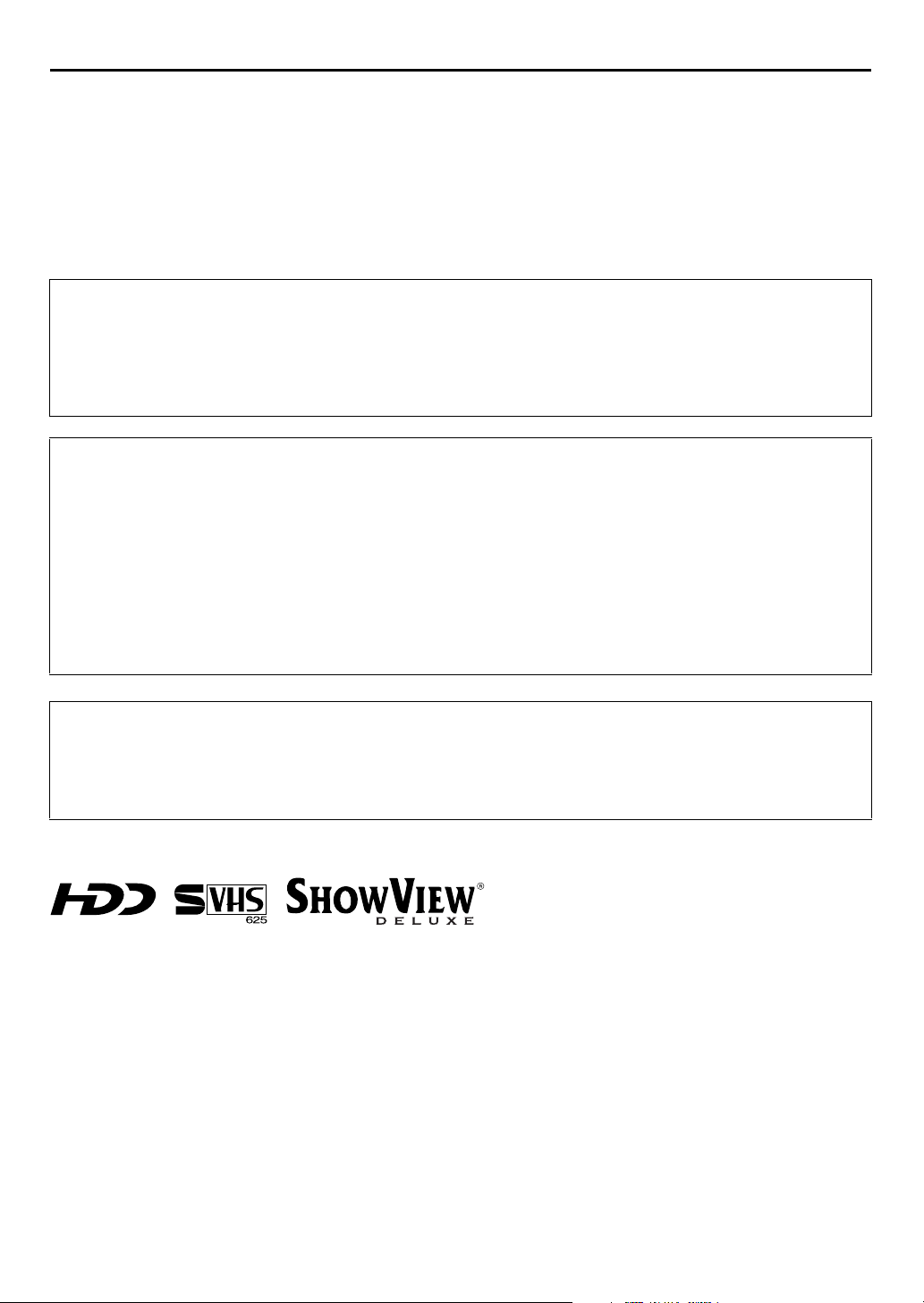
2
EN
SAFETY FIRST
Safety Precautions
The rating plate and the safety caution are on the rear of the unit.
WARNING: DANGEROUS VOLTAGE INSIDE
WARNING: TO PREVENT FIRE OR SHOCK HAZARD, DO NOT EXPOSE THIS UNIT
TO RAIN OR MOISTURE.
CAUTION
8
When you are not using the recorder for a long period of time, it is recommended that you disconnect
the power cord from the mains outlet.
8
Dangerous voltage inside. Refer internal servicing to qualified service personnel. To prevent electric
shock or fire hazard, remove the power cord from the mains outlet prior to connecting or
disconnecting any signal lead or aerial.
WARNING
There are two different types of SECAM colour systems: SECAM-L, used in FRANCE (also called
SECAM-West), and SECAM-B, used in Eastern European countries (also called SECAM-East).
1. This recorder can also receive SECAM-B colour television signals for recording and playback.
2. Recordings made of SECAM-B television signals produce monochrome pictures if played back on a
video recorder of SECAM-L standard, or do not produce normal colour pictures if played back on a
PAL video recorder with SECAM-B system incorporated (even if the TV set is SECAM-compatible).
3. SECAM-L prerecorded cassettes or recordings made with a SECAM-L video recorder produce
monochrome pictures when played back with this recorder.
4. This recorder cannot be used for the SECAM-L standard. Use a SECAM-L recorder to record SECAM-L
signals.
IMPORTANT
8
Please read the various precautions on pages 2 – 4 before installing or operating the recorder.
8
It should be noted that it may be unlawful to re-record pre-recorded tapes, records, or discs without
the consent of the owner of copyright in the sound or video recording, broadcast or cable programme
and in any literary, dramatic, musical, or artistic work embodied therein.
● Cassettes marked “S-VHS” and “VHS” can be used with this video cassette recorder. However, S-VHS recordings are possible only
with cassettes marked “S-VHS”.
By using the S-VHS ET function, it is possible to record and play back with S-VHS picture quality on VHS cassettes with this recorder.
HOWVIEW
● S
from Gemstar Development Corporation.
● This product incorporates copyright protection technology that is protected by method claims of certain U.S. patents and other
intellectual property rights owned by Macrovision Corporation and other rights owners. Use of this copyright protection technology
must be authorized by Macrovision Corporation, and is intended for home and other limited viewing users only unless otherwise
authorized by Macrovision Corporation. Reverse engineering or disassembly is prohibited.
is a registered trademark of Gemstar Development Corporation. The S
HOWVIEW
system is manufactured under licence
Page 3

For Italy:
“It is declared that this product, brand JVC, conforms to the Ministry Decree n. 548 of 28 Aug.’95
published in the Official Gazette of the Italian Republic n. 301 of 28 Dec.’95”
EN
3
The STANDBY/ON
operating current on and off. “
Video tapes recorded with this video recorder in the LP (Long Play) mode cannot be played back on a
single-speed video recorder.
When the equipment is installed in a cabinet or a shelf, make sure that it has sufficient space on all sides to
allow for ventilation (10 cm or more on both sides, on top and at the rear.)
When discarding batteries, environmental problems must be considered and the local rules or laws
governing the disposal of these batteries must be followed strictly.
Failure to heed the following precautions may result in damage to the recorder, remote control or video
cassette.
1. DO NOT
... in an environment prone to extreme temperatures or humidity.
... in direct sunlight.
... in a dusty environment.
... in an environment where strong magnetic fields are generated.
... on a surface that is unstable or subject to vibration.
2. DO NOT
(If the ventilation openings or holes are blocked by a newspaper or cloth, etc., the heat may not be able
to get out.)
3. DO NOT
4. DO NOT
(If water or liquid is allowed to enter this equipment, fire or electric shock may be caused.)
5. DO NOT
6. DO NOT
filled with water or liquids (such as cosmetics or medicines, flower vases, potted plants, cups, etc.) on
top of this unit.
7. DO NOT
8. AVOID
place the recorder ...
block the recorder’s ventilation openings or holes.
place heavy objects on the recorder or remote control.
place anything which might spill on top of the recorder or remote control.
expose the apparatus to dripping or splashing.
use this equipment in a bathroom or places with water. Also DO NOT place any containers
place any naked flame sources, such as lighted candles, on the apparatus.
violent shocks to the recorder during transport.
1
button does not completely shut off mains power from the unit, but switches
`
” shows electrical power standby and “!” shows ON.
MOISTURE CONDENSATION
Moisture in the air will condense on the recorder when you move it from a cold place to a warm place, or
under extremely humid conditions—just as water droplets form in the surface of a glass filled with cold
liquid. Moisture condensation on the head drum will cause damage to the tape. In conditions where
condensation may occur, keep the recorder turned on for a few hours to let the moisture dry.
ATTENTION:
To mobile phone users:
Using a mobile phone in the vicinity of the recorder may cause picture vibration on the TV screen or
change the screen to a blue back display.
On placing the recorder:
Some TVs or other appliances generates strong magnetic fields. Do not place such appliance on top of
the recorder as it may cause picture disturbance.
Page 4

4
EN
PRECAUTION FOR Hard Disk Drive
SAFETY FIRST (cont.)
1. Before installing the recorder
This recorder has a built-in hard disk drive,
which is a device to read minute magnetic
changes.
The inside of the device is precision-built,
which, when installing the recorder, requires
you to note the following:
DO NOT use the recorder in a location prone to
●
vibration or dust.
DO NOT place the recorder where difference in
●
temperatures is large (condensation can occur), or
where humidity is high.
– When condensation occurs
Water droplets form on the hard disc or head
drums inside, possibly causing hard disc and
heads to be damaged.
– About condensation
When well-cooled beer is poured into a glass,
water droplets often form around its outside.
This phenomenon is called condensation.
DO NOT install the recorder where the cooling
●
fans in its back may be blocked, or where the
recorder may be closed in.
DO NOT use the recorder placed vertically.
●
NOTES:
●
When you connect the recorder’s power plug to the mains
outlet, the HDD starts its setup and it continues for a while.
Press
1
its setup.
●
The hard disk may produce mechanical noise, but it is not a
malfunction.
on the recorder to use it after the HDD completes
2. Before using the recorder
When the power of the unit is on, the hard disc
is constantly rotating at high speed.
This requires you to note the following:
DO NOT impart vibration or shock.
●
If given a heavy shock, not only is the data recorded
damaged but also the hard disk itself can be
damaged.
DO NOT allow anything having strong magnetism
●
or emitting strong electromagnetic waves (cell
phones, etc.) near the recorder.
DO NOT disconnect the power plug from the wall
●
outlet when the power of the recorder is on.
If the power supply is cut off while the hard disc is
in operation, it can be damaged or the data stored
on it may be damaged. Be sure to push the power
button before turning off the power.
3. While using the recorder
When viewing a program by selecting HDD
(Hard Disk Drive), there occurs a slight time lag
relative to the actual program being broadcast.
This is because pictures received are once
stored on the hard disk, and then played back.
The time lag is about three seconds. If you turn
the power on with the hard disk already
selected, it will take about 30 seconds before
the pictures received appear on the screen. Up
until then, any operation is disabled. But it is not
a malfunction.
Page 5
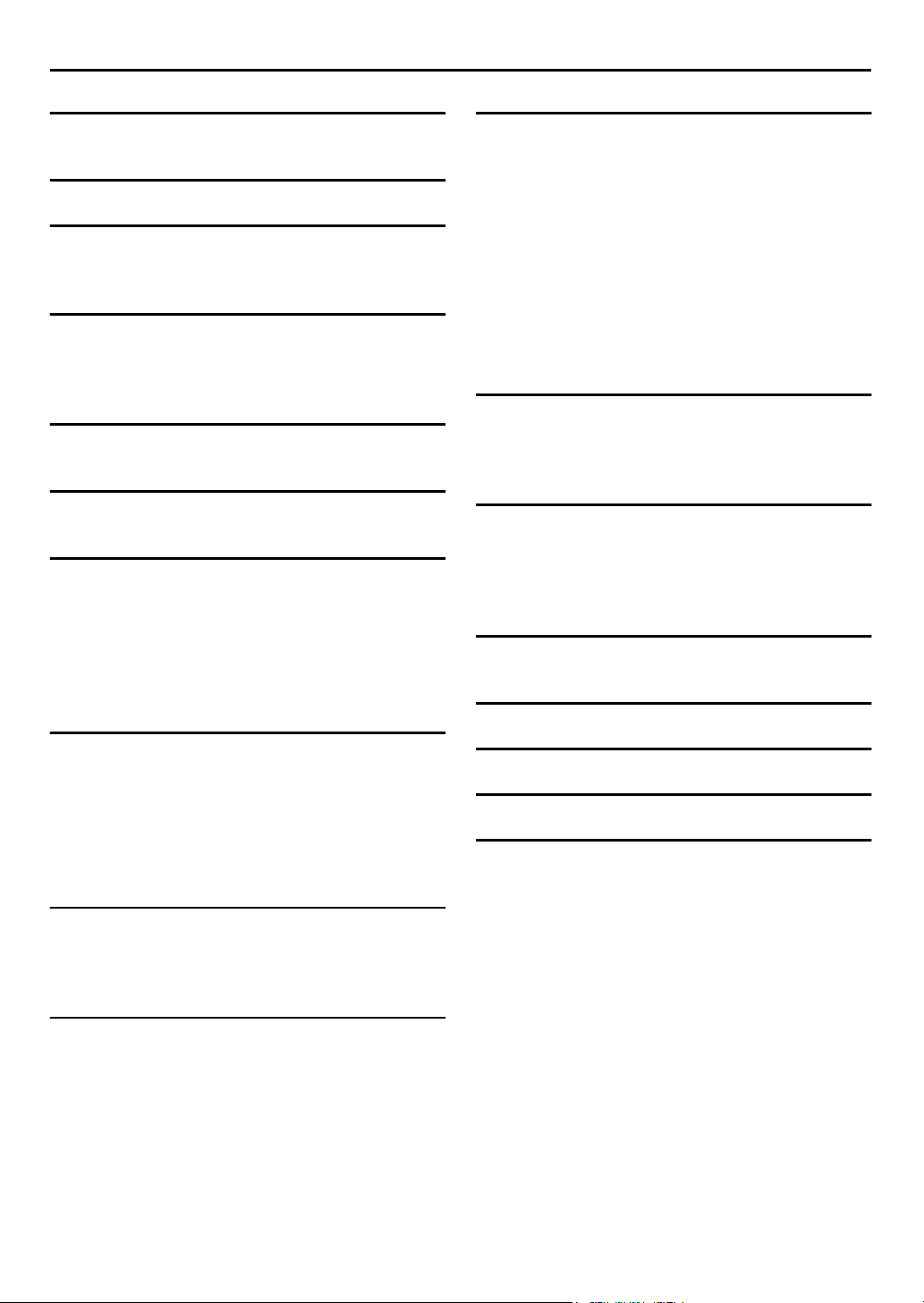
CONTENTS
EN
5
SAFETY FIRST 2
Safety Precautions ............................................... 2
INDEX 6
INSTALLING YOUR NEW RECORDER 12
Basic Connection .............................................. 12
S-VIDEO Connection ........................................ 13
INITIAL SETTINGS 14
Auto Set Up ....................................................... 14
Preset Download ............................................... 16
Language ........................................................... 18
SAT CONTROL SET 19
Satellite Receiver Control Setting ....................... 19
T-V LINK 21
T-V Link Functions ............................................ 21
RECORDING/PLAYBACK ON HDD DECK 22
Basic Recording ................................................ 22
Basic Playback .................................................. 23
Playback with HDD Navigation ........................ 24
Live Memory Features ....................................... 28
Playback Features .............................................. 30
Recording Features ............................................ 33
RECORDING/PLAYBACK ON VHS DECK 34
Basic Recording ................................................ 34
Basic Playback .................................................. 35
Playback with VCR Navigation .......................... 36
Playback Features .............................................. 39
Recording Features ............................................ 42
B.E.S.T. Picture System ...................................... 45
EDITING 55
About Hybrid Navigation .................................. 55
Modify Information ............................................ 56
Play List Features ............................................... 60
Dubbing ............................................................ 63
Normal Dubbing (from HDD to VHS) ................ 65
Normal Dubbing (from VHS to HDD) ................ 66
Edit From A Camcorder ..................................... 67
Output/Input Set ................................................ 68
Edit To Or From Another Video Recorder .......... 70
DV Dubbing ...................................................... 72
Audio Dubbing .................................................. 74
SYSTEM CONNECTIONS 76
Connecting To A Satellite Receiver .................... 76
Connecting/Using A Decoder ............................ 78
Connecting/Using A Stereo System .................... 79
SUBSIDIARY SETTINGS 80
Mode Set ........................................................... 80
S
HOWVIEW
Clock Set ........................................................... 86
Tuner Set ........................................................... 88
®
System Setup ................................. 85
HELP 95
Help Function ................................................... 95
TROUBLESHOOTING 96
QUESTIONS AND ANSWERS 101
SPECIFICATIONS 102
LIST OF TERMS 103
TIMER RECORDING 46
S
HOWVIEW
Express Timer Programming .............................. 48
Automatic Satellite Programme Recording ......... 51
®
Timer Programming ....................... 46
REMOTE CONTROL FUNCTIONS 52
Page 6
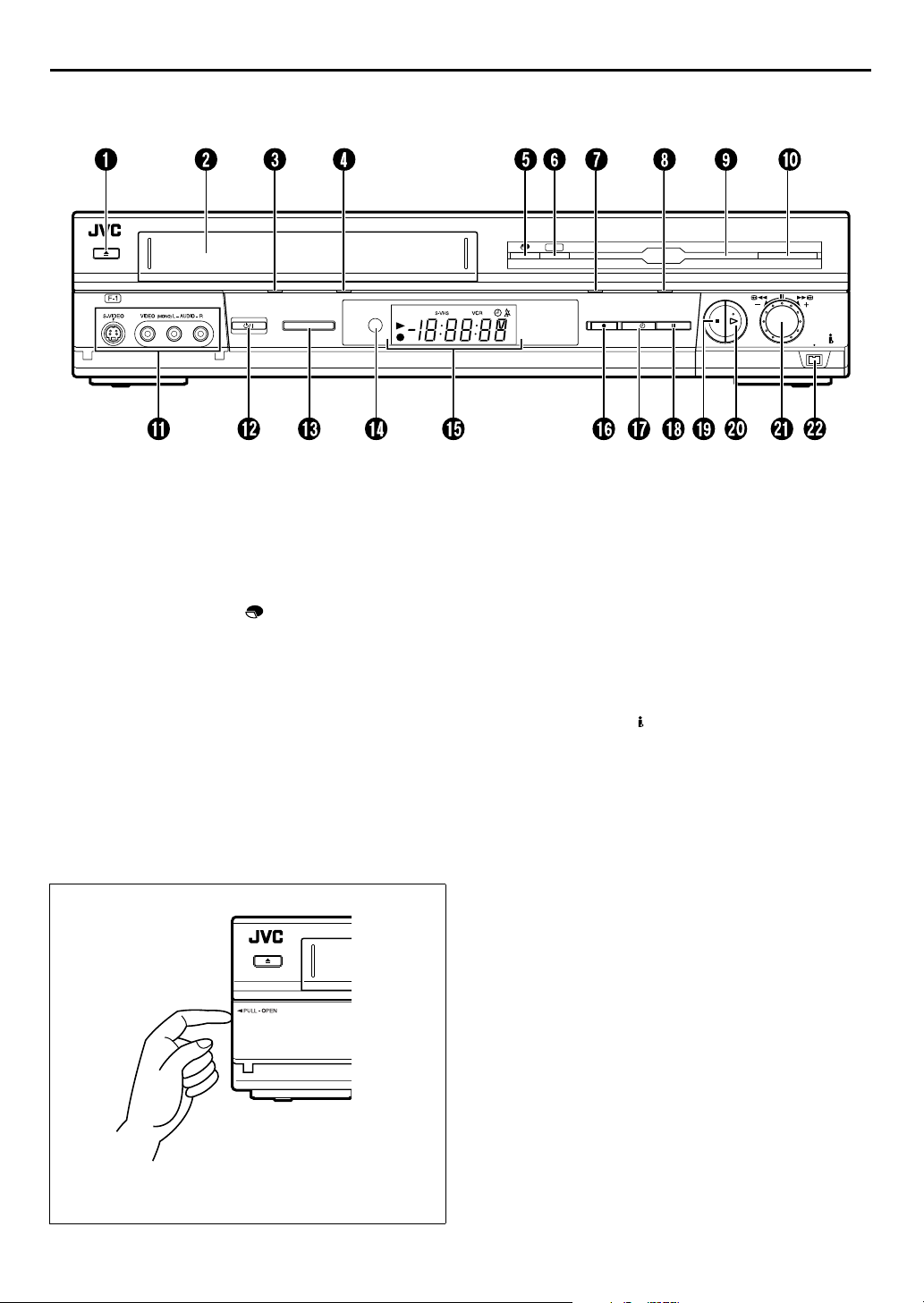
6
EN
FRONT VIEW
INDEX
S-VHS / HDD
A
B
C
D
x
Eject
Button 墌pg. 34
Cassette Loading Slot
S-VHS mode Indicator 墌pg. 34
S-VHS/VHS Recording Mode Indicator (S-VHS/
VHS REC) 墌pg. 34
E
MODE Button 墌pg. 9, 22
HDD Capacity Check Button 墌pg. 9
F
LIVE Button* 墌pg. 41
* Press this button to return to on air programme screen. When a
confirmation message appears by pressing this button during timer
programming or title editing, etc., follow the instruction to return to
the previous screen.
G
HDD Recording Mode Indicator (HDD REC)
墌
pg. 22
H
HDD Mode Indicator 墌pg. 22
I
Hard Disk Drive Illumination 墌pg. 81
J
NAVIGATION Button 墌pg. 25
K
S-VIDEO/VIDEO/AUDIO Input Connectors
墌
pg. 67
LIVE
MODE
HDD REC HDDS-VHS / VHS RECS-VHS
SAT
L
STANDBY/ON
M
S-VHS/HDD Button 墌pg. 22
N
Infrared Beam Receiving Window
O
Front Display Panel 墌pg. 7
P
Record
Q
SAT
R
Pa us e
S
Stop
T
Play
U
Advanced JOG Dial 墌pg. 25
V
DV IN/OUT Connector (i.Link*) 墌pg. 72
* i.Link refers to the IEEE1394-1995 industry specification and
7
#
Button 墌pg. 51
9
Button 墌pg. 23
8
Button 墌pg. 22
4
Button 墌pg. 23
extensions thereof. The logo is used for products compliant with
the i.Link standard.
1
Button 墌pg. 14
Button 墌pg. 22
NAVIGATION
PUSH / TURN
DV IN / OUT
PR-/
+
To access covered connectors, pull and open the connector
cover.
Page 7
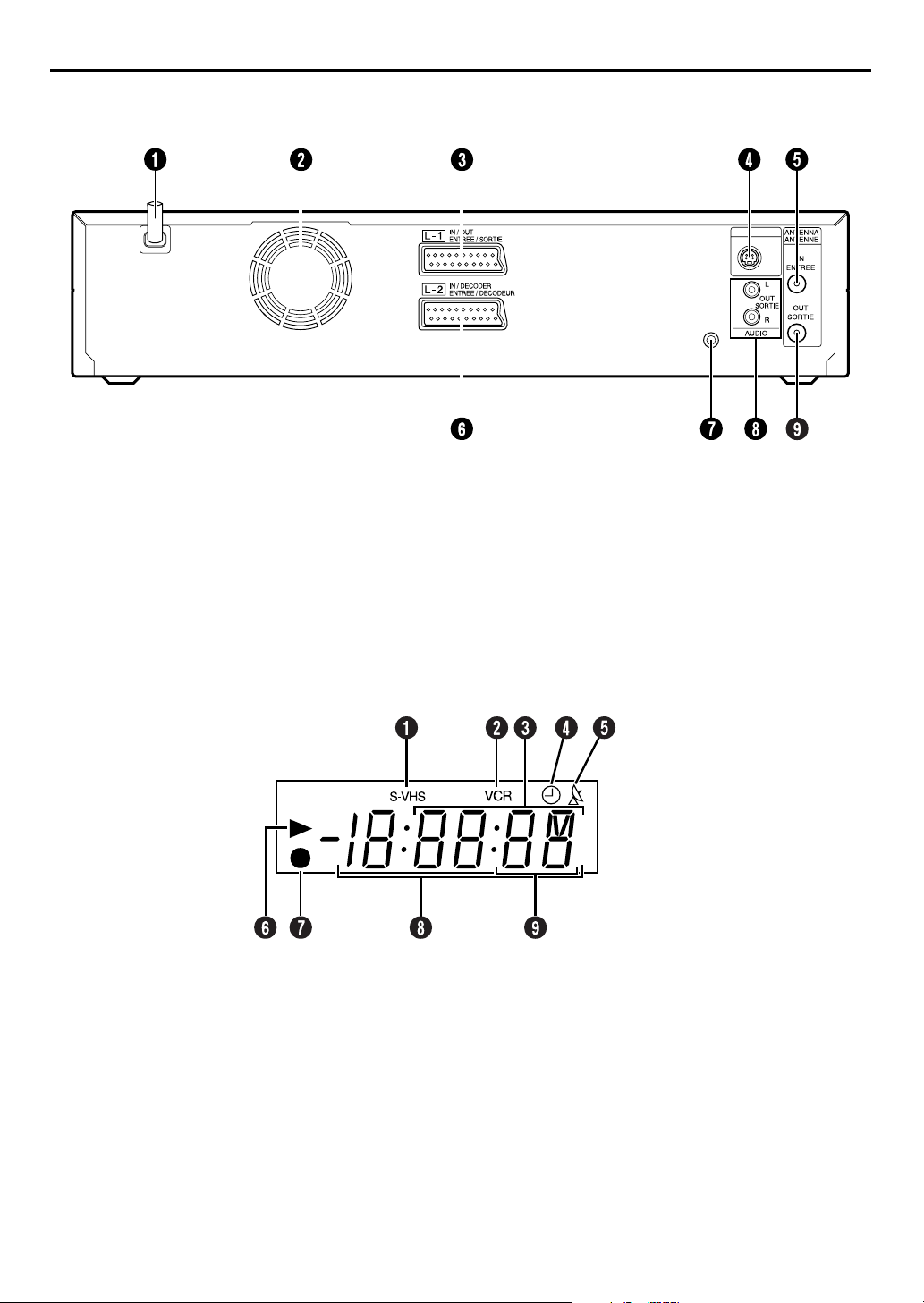
REAR VIEW
SAT CONTROL
CONTROLEUR SAT
S VIDEO
OUT
SORTIE
EN
7
A
Mains Power Cord 墌pg. 12
B
Cooling Fan
●This prevents the temperature from rising inside the
recorder. Do not remove it.
●Install the recorder so as not to block the area around the
fan.
●The fan may be activated even if the recorder is turned off.
C
L-1 IN/OUT Connector 墌pg. 12, 68, 70, 75, 76
D
S VIDEO OUT Connector 墌pg. 13
E
ANTENNA IN Connector 墌pg. 12
FRONT DISPLAY PANEL
A
S-VHS Indicator (S-VHS deck only) 墌pg. 82
B
VCR Indicator (S-VHS deck only) 墌pg. 76
C
Channel/Clock
Remain Display (S-VHS deck only) 墌pg. 43
Mode Display (L-1, L-2 (or SAt*), F-1, d-1, or
dub)
* When “L-2 SELECT” is set to “SAT” (墌pg. 69), “SAt” appears
instead of “L-2”.
D
“Timer” Indicator 墌pg. 47
F
L-2 IN/DECODER Connector 墌pg. 19, 70, 75,
76, 78
G
SAT CONTROL Connector 墌pg. 19
H
AUDIO OUT (L/R) Connectors 墌pg. 13, 79
I
ANTENNA OUT Connector 墌pg. 12
E
Automatic Satellite Programme Recording
(N)
Indicator
F
Play Indicator
G
Record Indicator 墌pg. 33
H
Counter Display
I
Tape Speed SP/LP (S-VHS deck only) 墌pg. 34
(S-VHS deck only)
墌
pg. 51
Page 8
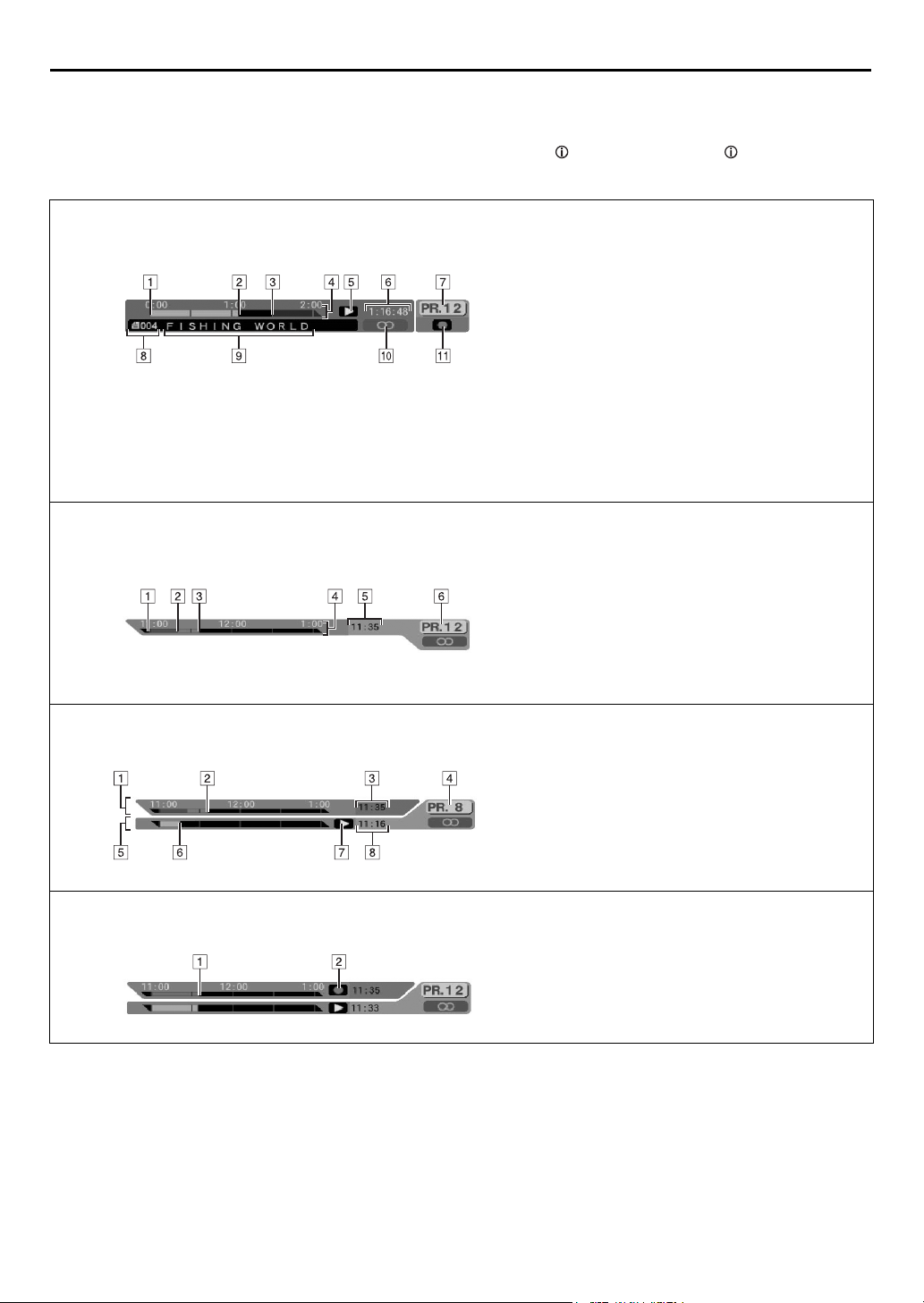
8
EN
INDEX (cont.)
ON-SCREEN DISPLAY (for HDD deck)
When “O.S.D.” is set to “ON” (墌pg. 84), various operational information appear on the TV screen.
You can show or clear the following operational information by pressing . Each time you press , the information
appears and disappears alternately.
Programme start
When playing back a recorded programme
When watching a programme on air
A
Current playback point
B
Programme end
C
Time scale (This programme is an hour and
D
a half long.)
Play mode
E
Elapsed playing time
F
Current received (recording) channel
G
position number
(On playback background)
Recorded programme (or play list) number
H
currently being played back
Title of programme currently being played
I
back
Audio mode
J
Live Memory mode (recording)
K
Possible start point from where Live
A
Memory Playback can be performed
Possible start point from where Live
B
Memory Recording can be performed
(Receive channel has changed at this
point.)
Currently viewed point
C
Time scale
D
Current time
E
Current received channel position number
F
When using Live Memory playback
When recording
Time scale for Temporary Recording
A
Current Temporary Recording point
B
Current time
C
Current playback channel position number
D
Time scale for Live Memory Playback
E
Current playback point
F
Live Memory playback mode
G
Current playback time
H
Live Memory Recording point
A
Live Memory Recording mode
B
Page 9
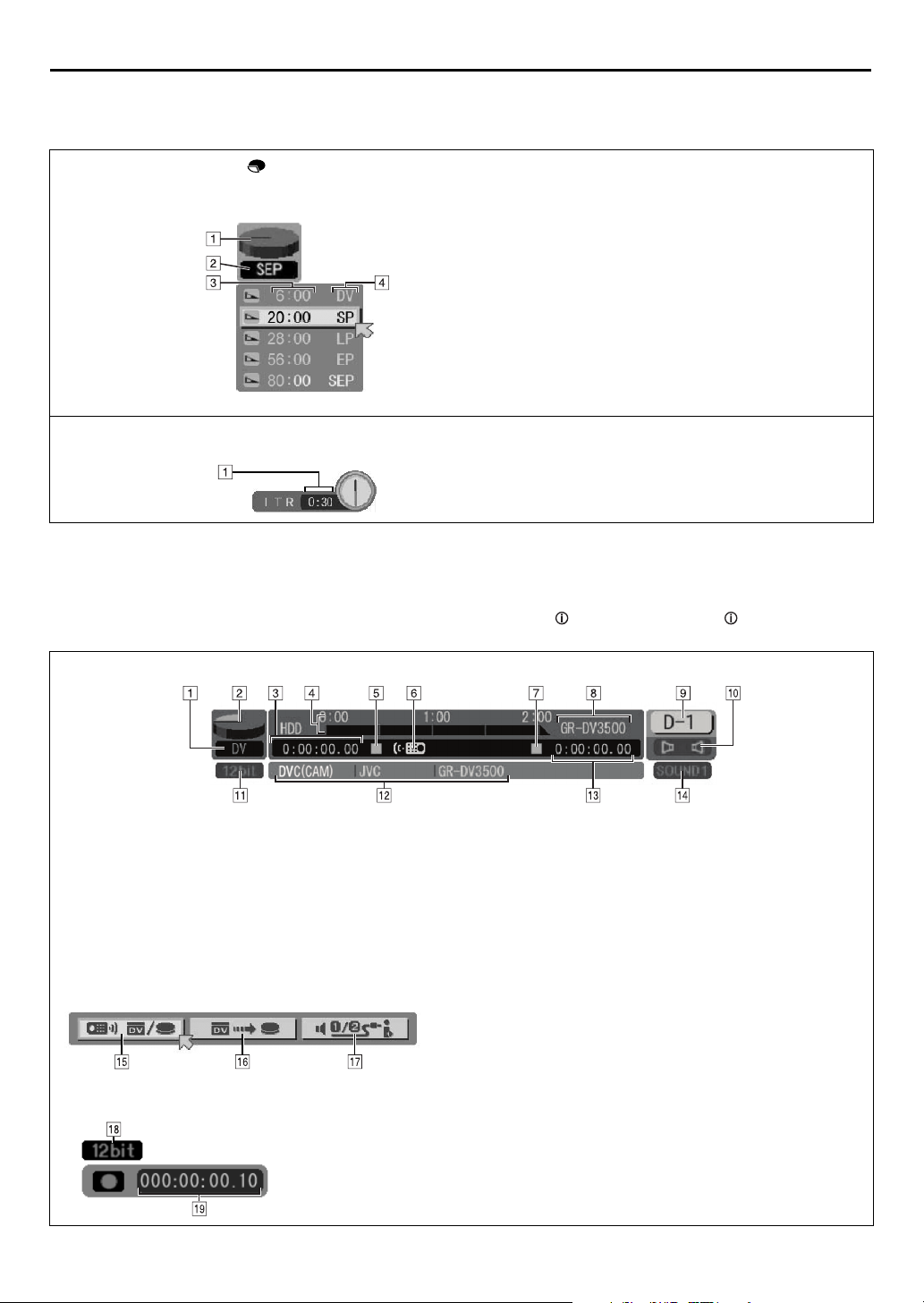
EN
ON-SCREEN DISPLAY (for HDD deck)
When “O.S.D.” is set to “ON” (墌pg. 84), various operational information appear on the TV screen.
HDD capacity graph
When pressing MODE ( )
(Appears for eight seconds.)
When pressing 7 during recording
A
(Six conditions (full, 60 hours or less open,
40 hours or less open, 20 hours or less
open, 10 hours or less open, empty) is
displayed in SEP mode.)
Current recording speed
B
Remaining HDD time for each recording
C
speed
Recording speed
D
Recording time for Instant Timer Recording
A
(ITR) mode*
* When “d-1” is selected as an input source, this ITR
display does not appear on the TV screen.
ON-SCREEN DISPLAY (for DV dubbing)
When “O.S.D.” is set to “ON” (墌pg. 84), various operational information appear on the TV screen.
You can show or clear the following operational information by pressing . Each time you press , the information
appears and disappears alternately.
9
When capturing images from the external DV equipment
Recording speed
A
HDD capacity graph
B
HDD time counter
C
Recording time scale
D
HDD mode
E
Remote control mode
F
Connected DV equipment mode
G
H
I
J
K
L
M
N
O
P
Q
R
S
Connected DV equipment model information
Input channel
Sound mode
Sound input bit-rate*
* Indicates the sound bit-rate of the connected DV equipment
Connected DV equipment information*
* Maker name and model name, etc. may not appear depending on
the connected equipment.
Time counter for the connected DV equipment
Sound monitor mode
Remote control switch
Auto capture button
Sound monitor switch
Sound bit-rate*
* Set in DV AUDIO REC setting
Elapsed recording time
Page 10
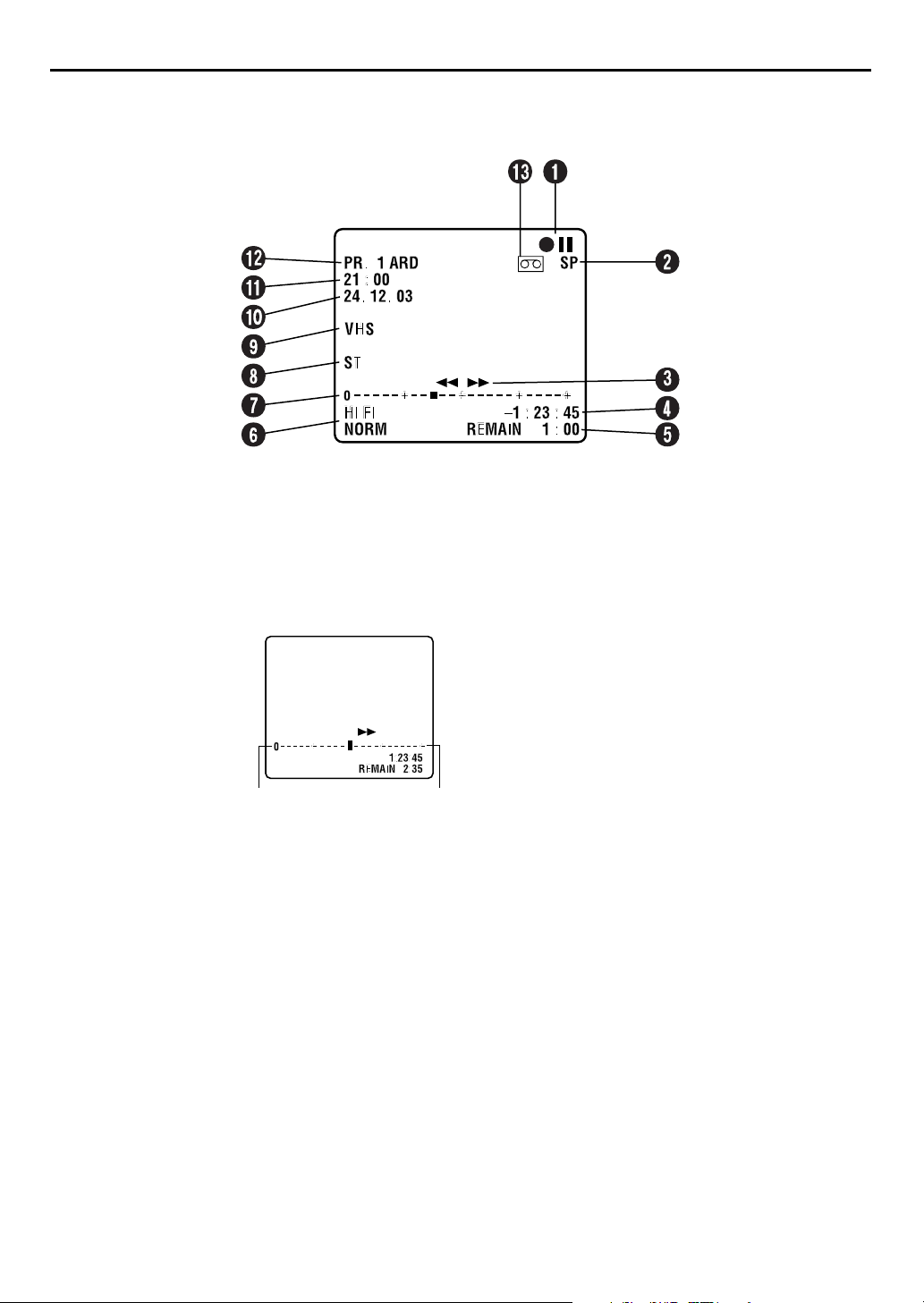
10
EN
ON-SCREEN DISPLAY (for VHS deck)
When “O.S.D.” is set to “ON” (墌pg. 84), various operational indicators appear on the TV screen.
INDEX (cont.)
A
Operation Mode Indicators
B
Tape Speed SP/LP
C
Tape Direction
D
Counter Display
E
Tape Remaining Time Indicator 墌pg. 43
F
Audio Mode Display 墌pg. 41
G
Tape Position Indicator
The tape position indicator
appears on the TV screen
when you press
from the Stop mode
5
or perform an Index Search
墌
pg. 40). The position of
(
” in relation to “0”
“
q
(beginning) or “+” (end)
shows you where you are
on the tape.
3
or
Beginning End
NOTE:
Depending on the type of tape being used, the tape position
indicator may not appear correctly.
H
Type of Broadcast 墌pg. 44
I
VHS Indicator
J
Current Day/Month/Year
K
Clock Display
L
Channel Position Number and Station Name/
Auxiliary Input Indicator (L-1, L-2 (or SAT*), F-1,
D-1, or DUB)
* When “L-2 SELECT” is set to “SAT” (墌pg. 69), “SAT” appears
instead of “L-2”.
M
“Cassette Loaded” Mark
Page 11
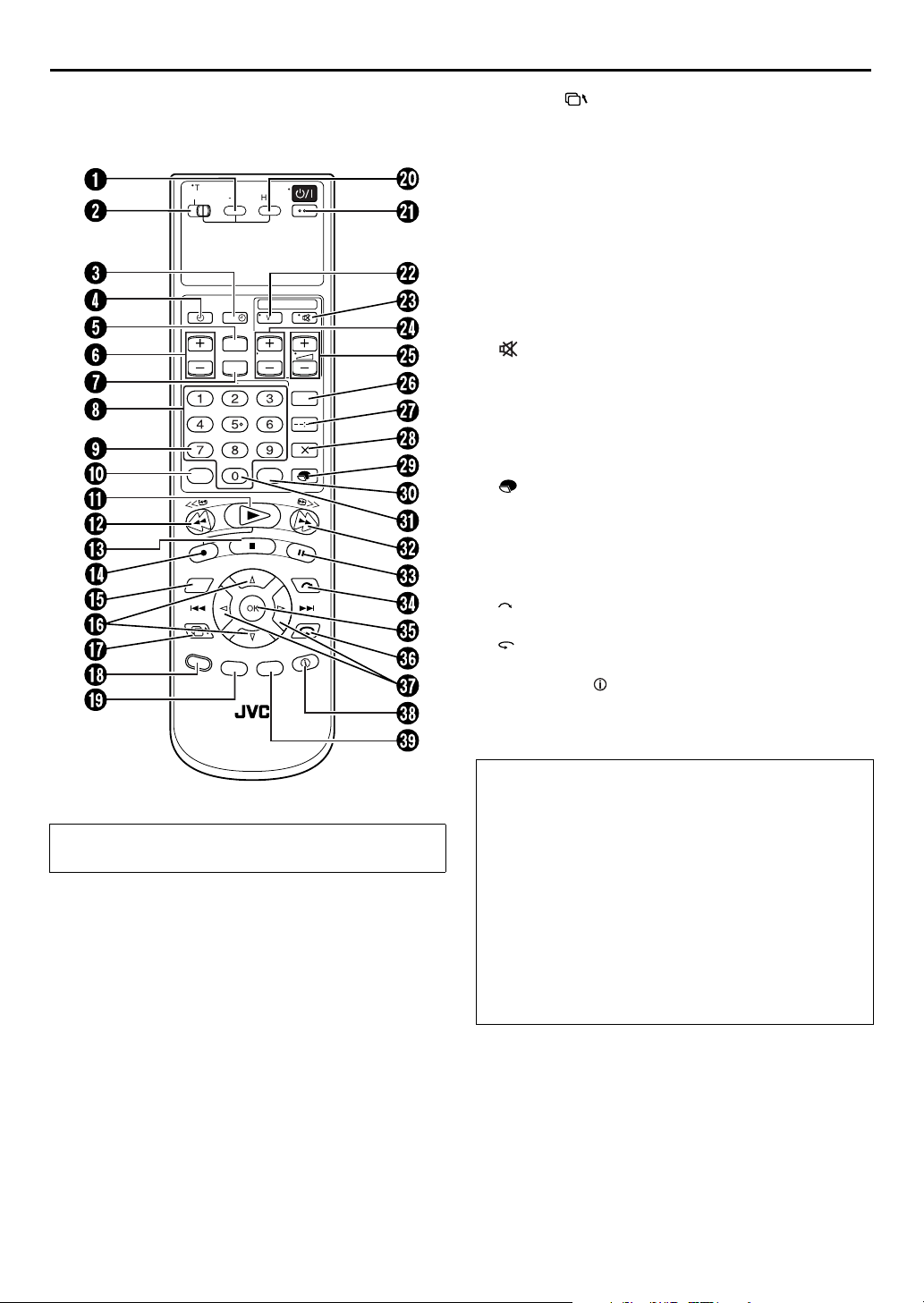
REMOTE CONTROL
·
TV/
CABLE/SAT
S-VHS HDD
SAT
MENU
VCR PR/·TVPR
VPS/PDC
AUX
TV/ VCR
NAVI
GATION
LIVE
P
R
EN
11
Q
Resume Button* 墌pg. 95
* Press this button to return to the previous screen on the Navigation
screen. When a confirmation message appears by pressing this
button during timer programming or title editing, etc., follow the
instruction to return to the previous screen.
R
LIVE Button*
Auto Tracking Button 墌pg. 41
* Press this button to return to on air programme screen. When a
confirmation message appears by pressing this button during timer
programming or title editing, etc., follow the instruction to return to
the previous screen.
S
PROG. Button 墌pg. 46, 48
T
TV
·
·
TVAV
·
·
TV PRVCR PR
?
AUDIO
0000
MODE
MEMO
HDD Button 墌pg. 22
U
STANDBY/ON
V
TV AV Button 墌pg. 53
W
(TV Muting) Button 墌pg. 53
X
TV PR +/– Button 墌pg. 53
Y
%
TV
+/– Button 墌pg. 53
Z
AUDIO Button 墌pg. 32, 41
a
Display – –:– – Button 墌pg. 43
b
Counter Reset 0000 Button 墌pg. 43
Cancel
c
&
Button 墌pg. 9
1
Button 墌pg. 14
Button 墌pg. 53, 63, 91
MODE Button 墌pg. 9, 22
d
MEMO Button 墌pg. 26
e
AUX Button 墌pg. 67
f
Fast Forward
g
Pa us e
h
Button 墌pg. 31
i
OK Button 墌pg. 15
j
Button 墌pg. 31
k
w e
IT
O
D
G
E
.
Button 墌pg. 18, 31
l
Information Button* 墌pg. 8, 9
* If you press this button when “O.S.D.” is set to “ON” (墌pg. 84),
you can see the current recorder status on the TV screen.
m
EDIT Button 墌pg. 56
5
Button 墌pg. 30
9
Button 墌pg. 30
Buttons with a small dot on the left side of the name can also
be used to operate your TV. (
A
S-VHS Button 墌pg. 34
B
TV/CABLE/SAT Switch 墌pg. 53, 54
C
D
E
F
G
H
I
J
K
L
M
N
O
P
#
SAT
Button 墌pg. 51
#
Time r
Button 墌pg. 47
MENU Button 墌pg. 18
VCR PR +/– Button 墌pg. 22
Help ? Button 墌pg. 95
Number Keys 墌pg. 22, 46
VPS/PDC Button 墌pg. 47
TV/VCR Button 墌pg. 53
4
Play
Button 墌pg. 23
Rewind
Stop
Record
3
Button 墌pg. 30
8
Button 墌pg. 22
7
Button 墌pg. 22
NAVIGATION Button 墌pg. 25
r t
Button 墌pg. 14
墌
pg. 53)
How To Use
The remote control can operate most of your video recorder’s
functions, as well as basic functions of TV sets and satellite
receivers of JVC and other brands. (
● Point the remote control toward the receiving window.
● The maximum operating distance of the remote control is
about 8 m.
NOTES:
● When inserting the batteries, be sure to insert in the correct
directions as indicated under the battery cover.
● If the remote control doesn’t work properly, remove its
batteries, wait a short time, replace the batteries and then
try again.
墌
pg. 53, 54)
Page 12

12
EN
Basic Connection
INSTALLING YOUR NEW RECORDER
It’s essential that your video recorder be properly
connected.
THESE STEPS MUST BE COMPLETED BEFORE ANY
VIDEO OPERATION CAN BE PERFORMED.
Aerial connector
Back of TV
21-pin SCART
cable
(provided)
Mains outlet
Mains power cord
Back of recorder
TV aerial cable
21-pin SCART
connector
RF cable
(provided)
L-1 IN/OUT
ANTENNA
IN
ANTENNA
OUT
Check the contents.
A
Make sure the package contains all of the accessories
listed in “SPECIFICATIONS” on page 102.
Situate the recorder.
B
Place the recorder on a stable, horizontal surface.
Connect the recorder to TV.
C
A
Disconnect the TV aerial cable from the TV.
B
Connect the TV aerial cable to the ANTENNA IN
connector on the rear panel of the recorder.
C
Connect the provided RF cable between the
ANTENNA OUT connector on the rear panel of the
recorder and the TV’s aerial connector.
D
Connect the provided 21-pin SCART cable between
the L-1 IN/OUT connector on the rear panel of the
recorder and the TV’s 21-pin SCART connector.
● The L-1 IN/OUT connector accepts and delivers either a
composite signal (regular video signal) or a Y/C signal (a signal
in which the luminance and chrominance signals are
separated). If your TV’s 21-pin AV input connector (SCART) is
compatible with the Y/C signal, set “L-1 OUTPUT” to
“S-VIDEO” after the connection and the initial settings are
completed (
pictures. (For connection, be sure to use a 21-pin SCART cable
that is compatible with the Y/C signal.)
● Set your TV to the VIDEO (or AV), Y/C, or RGB mode
according to the type of your TV’s SCART connector.
● For switching the TV’s mode, refer to the instruction manual of
your television.
● To obtain high-quality S-VHS pictures, you can also use the
S-VIDEO connection described on page 13.
墌
pg. 68). You can obtain high-quality S-VHS
ATTENTION:
Your TV must have a 21-pin AV input connector
(SCART) for the connection to the recorder.
Connect the recorder to mains.
D
Plug the end of the mains power cord into a mains outlet.
After the connection is completed, perform “Auto Set
Up” on page 14.
Page 13
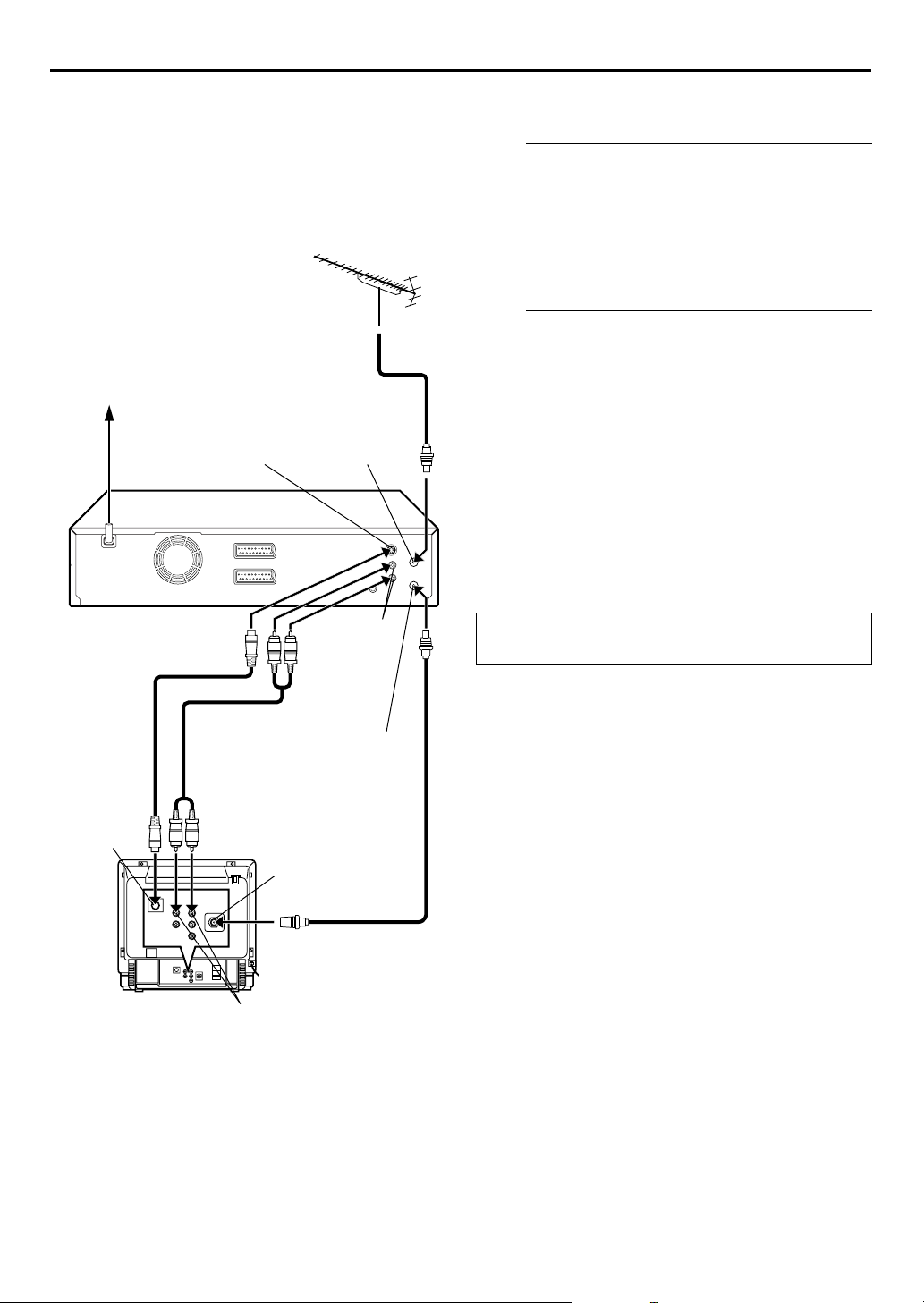
S-VIDEO
Connection
Mains outlet
Mains
power cord
S VIDEO OUT
TV aerial cable
ANTENNA IN
EN
13
8 To connect to a TV with S-VIDEO/AUDIO IN
connectors . . .
Connect the recorder to TV.
A
A
Connect the aerial, recorder and TV as per “Basic
Connection” (墌pg. 12).
B
Connect the recorder’s S VIDEO OUT connector to
the TV’s S-VIDEO IN connector.
C
Connect the recorder’s AUDIO OUT connectors to the
TV’s AUDIO IN connectors.
Connect the recorder to mains.
B
Plug the end of the mains power cord into a mains outlet.
NOTES:
● You can obtain high-quality S-VHS pictures.
● With S-VIDEO connection, you cannot use the Preset
Download function (
● If your TV is not stereo-capable, use the recorder’s AUDIO
OUT connectors to connect to an audio amplifier for Hi-Fi
stereo sound reproduction. (
● To operate the recorder with your TV using the S-VIDEO
connection, set your TV to its AV mode.
● For switching the TV’s mode, refer to the instruction manual of
your television.
墌
pg. 16).
墌
pg. 79)
Back of recorder
S-VIDEO IN
connector
Back of TV
S-Video cable
(not provided)
Audio cable
(not provided)
AUDIO OUT
ANTENNA OUT
Aerial connector
RF cable (provided)
AUDIO IN connectors
After the connection is completed, perform “Auto Set
Up” on page 14.
Page 14
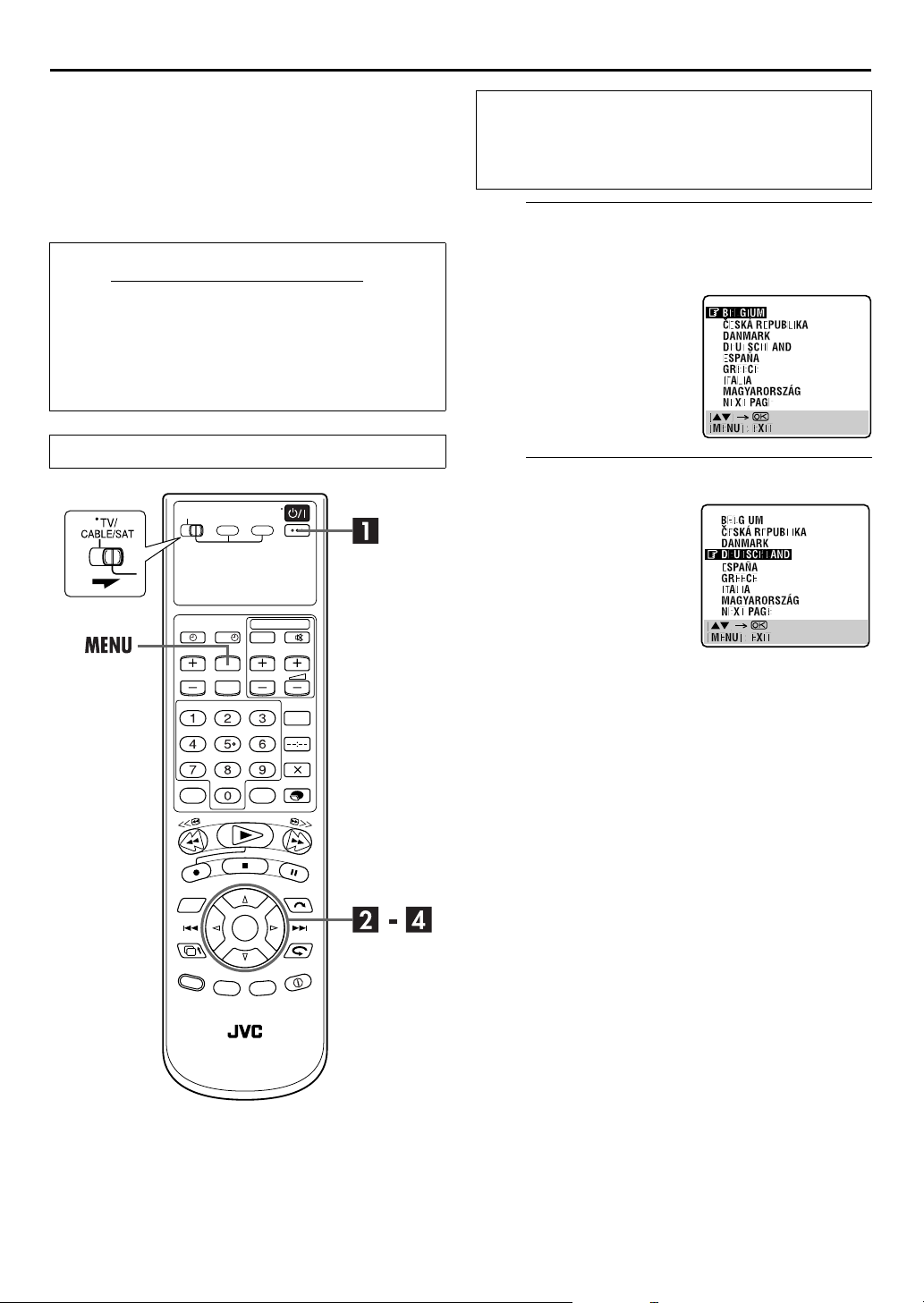
14
EN
Auto Set Up
Auto Channel Set/Auto Clock Set/
INITIAL SETTINGS
Before starting, make sure of the following:
● The TV aerial cable should be connected to the recorder.
● The recorder’s mains power cord should be connected to a
mains outlet.
● The TV should be set to its AV mode.
Auto Guide Program Number Set
button on the recorder or remote control is
After the
pressed for the first time to power on the recorder
selecting your country*, the Auto Set Up function sets the
tuner channels, clock** and Guide Program numbers
automatically.
* If you live in Belgium (BELGIUM) or Switzerland (SUISSE), you also
**If you live in Hungary (MAGYARORSZÁG), Czech Republic (
Slide
1
need to select your language.
REPUBLIKA), Poland (POLSKA) or other countries in Eastern Europe
(OTHER EASTERN EUROPE), set the clock manually.
TV/CABLE/SAT
switch to the right.
?
, by simply
C
ESKÁ
Turn on the recorder.
A
Press 1 on the recorder or remote control. The Country
Set display appears on the TV screen.
NOTE:
For a few seconds after you
pressed
Auto Set Up, even if you press
MENU
B
Press rt to move the
highlight bar (pointer) to your
country’s name.
(Example) DEUTSCHLAND is
selected.
, you can not stop
1
to cancel this procedure.
Select your country.
NOTES:
● If you have selected BELGIUM or SUISSE, go to step C.
● If you have selected MAGYARORSZÁG,
POLSKA or OTHER EASTERN EUROPE, press OK. The Clock
Set screen appears. Set the clock manually (
go to step D.
● If you have selected any other country name, press OK and go
to step D.
C
ESKÁ REPUBLIKA,
墌
pg. 86), then
Page 15
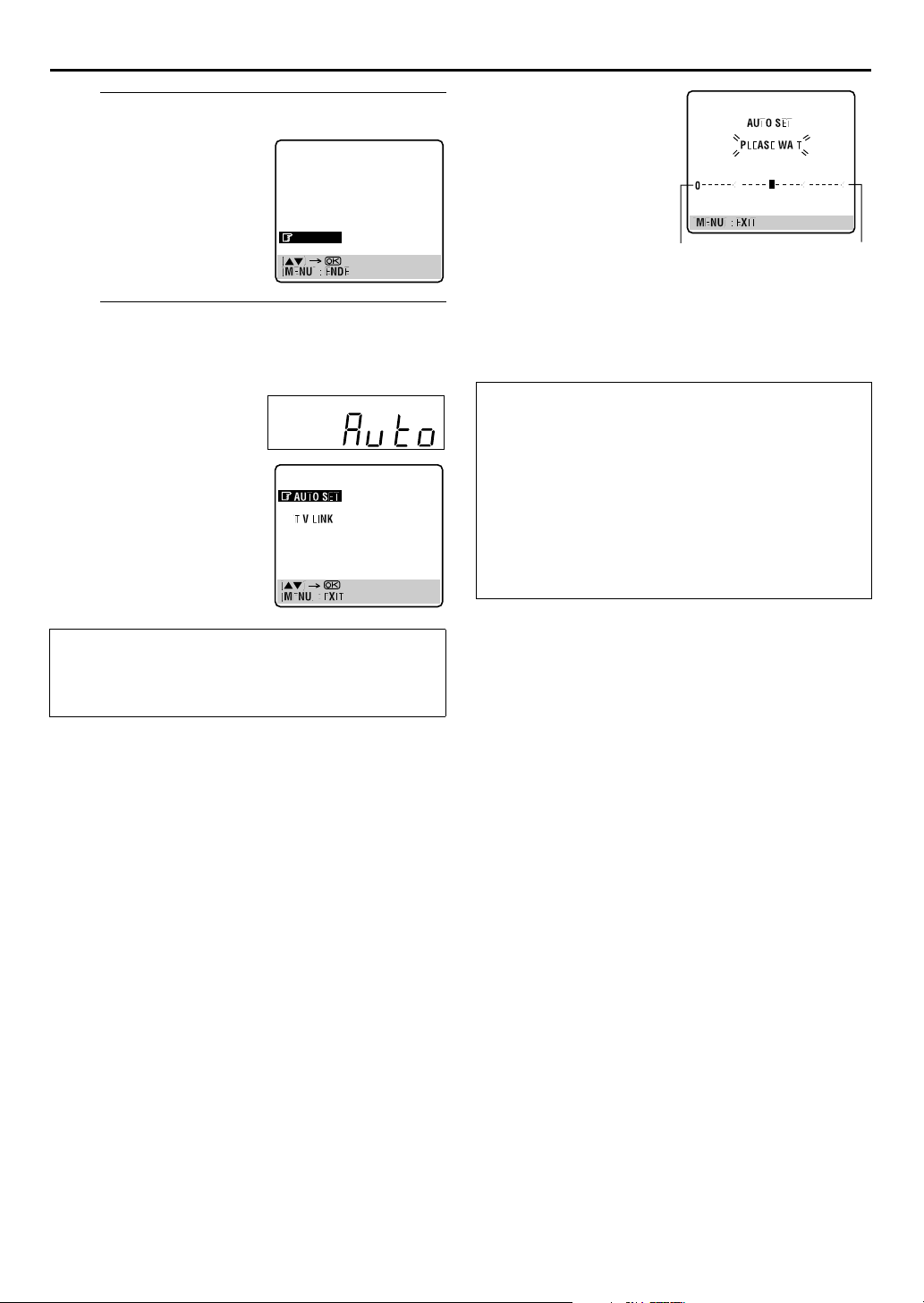
Select the language.
Beginning End
C
Press OK. The Language Set
display appears on the TV
screen.
rt
Press
to move the
highlight bar (pointer) to the
language of your choice.
(Example) DEUTSCH is selected.
DANSK
SUOMI
NORSK
SVENSKA
NEDERLANDS
CASTELLANO
ITALIANO
FRANCAIS
DEUTSCH
ENGLISH
● If you are using the on-screen
display, the AUTO SET
screen will appear. As Auto
Set Up progresses, the “
mark on the TV screen
moves from left to right.
When the Auto Set Up is
completed, “SCAN
COMPLETED” appears for
about 5 seconds, then the
normal screen appears.
”
q
EN
15
Perform Auto Set Up.
D
Press OK. The AUTO SET/T-V LINK display appears on
the front display panel and/or on the TV screen.
On the front display panel
rt
Press
and press OK or
to select “Auto”
e
.
On the on-screen display
rt
Press
to move the
highlight bar (pointer) to
“AUTO SET” and press OK or
e
.
“Auto” blinks on the front display panel; do NOT
press any button on the recorder or remote control
until the front display panel shows clock time,
“(CH) 1” or “– –:– –” as illustrated on page 17.
● If you have connected the recorder to a TV offering T-V Link
via a 21-pin SCART cable (
the recorder automatically performs “Preset Download”
墌
pg. 16) even if you select “Auto” or “AUTO SET” in step D.
(
墌
pg. 12) and the TV is turned on,
ATTENTION
Once you have performed Auto Set Up, even if the recorder’s
memory backup has expired, all the stored stations and their
Guide Program numbers remain in the recorder’s memory
and the recorder will not perform Auto Set Up again. You
only need to set the clock. (
If you have moved to a different area, perform each setting as
required.
● Tuner Set (
● Clock Set (
If a new station starts broadcasting in your area, perform
tuner setting (
墌
墌
墌
pg. 88)
pg. 86)
pg. 88).
墌
pg. 86)
NOTES:
● In the area where no TV station transmits a PDC (Programme
Delivery Control) signal, the recorder can perform neither
Auto Clock Set nor Auto Guide Program Number Set.
● If there is a power cut, or if you press
Set Up is in progress, Auto Set Up will be interrupted; be sure
to turn off the recorder power once and try again from step A.
● Auto Clock Set may not function properly depending on the
reception condition.
● If no sound accompanies the picture or the audio sounds
unnatural on some channels that have been stored by Auto Set
Up, the TV system setting for those channels may be incorrect.
Select the appropriate TV system for those channels
墌
pg. 93, “INFORMATION”).
(
1
or
MENU
while Auto
Page 16
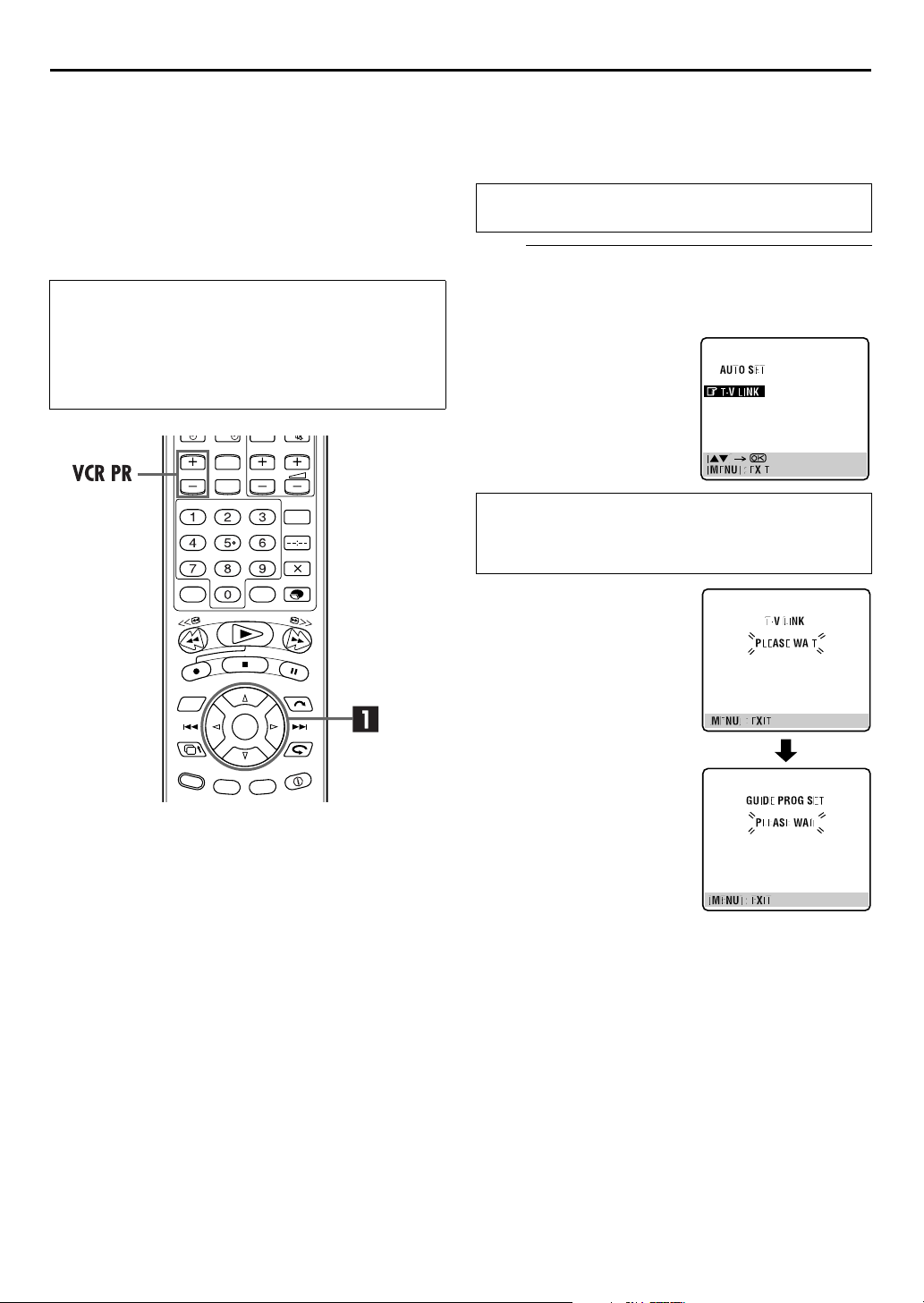
16
EN
INITIAL SETTINGS (cont.)
Preset Download
Auto Channel Set by Downloading
from TV/Auto Clock Set/Auto Guide
Program Number Set
ATTE NTI ON
You can use this function only with a TV offering T-V Link,
etc.* Be sure to use a fully-wired 21-pin SCART cable.
* Compatible with TVs offering T-V Link, EasyLink, Megalogic,
SMARTLINK, Q-Link or DATA LOGIC via fully-wired 21-pin SCART
cable. The degree of compatibility and available functions may
differ by system.
?
NOTES:
● For details, refer to the instruction manual of your TV.
● In the area where no TV station transmits a PDC (Programme
Delivery Control) signal, the recorder can perform neither
Auto Clock Set nor Auto Guide Program Number Set.
● If there is a power cut, or if you press
downloading or set up is in progress, it will be interrupted; be
sure to turn off the recorder power once and try again from the
beginning.
● Auto Clock Set may not function properly depending on the
reception condition.
● On this recorder, the characters available for station names
(ID) are A–Z, 0–9, –,
downloaded stations may differ from those of your TV
墌
pg. 92).
(
, + and I (space). Some names of
f
1
or
MENU
while
If you have connected the recorder to your TV via a 21-pin
SCART cable (
perform Preset Download instead of the Auto Set Up in step D
on page 15. After downloading, the recorder sets the clock and
Guide Program numbers automatically.
Perform steps A to C of “Auto Set Up” on page 14 before
continuing.
A
Press OK. The AUTO SET/T-V LINK display appears on
the TV screen.
Press rt to move the
highlight bar (pointer) to
“T-V LINK” and press OK or
e
.
Preset positions on the front display panel increase from
“CH1”; do NOT press any button on the recorder or remote
control until the front display panel shows clock time,
“(CH) 1” or “– –:– –” as illustrated on page 17.
● If you are using the on-screen
display, the T-V LINK screen
will appear. Then the GUIDE
PROG SET screen will appear
during Guide Program
Number Set. When Preset
Download is completed,
“COMPLETED” appears for
about 5 seconds, then the
normal screen appears.
● If you press any button on the
recorder or remote control
while downloading is in
progress, it will be interrupted.
墌
pg. 12), the recorder will automatically
Perform Preset Download.
Page 17
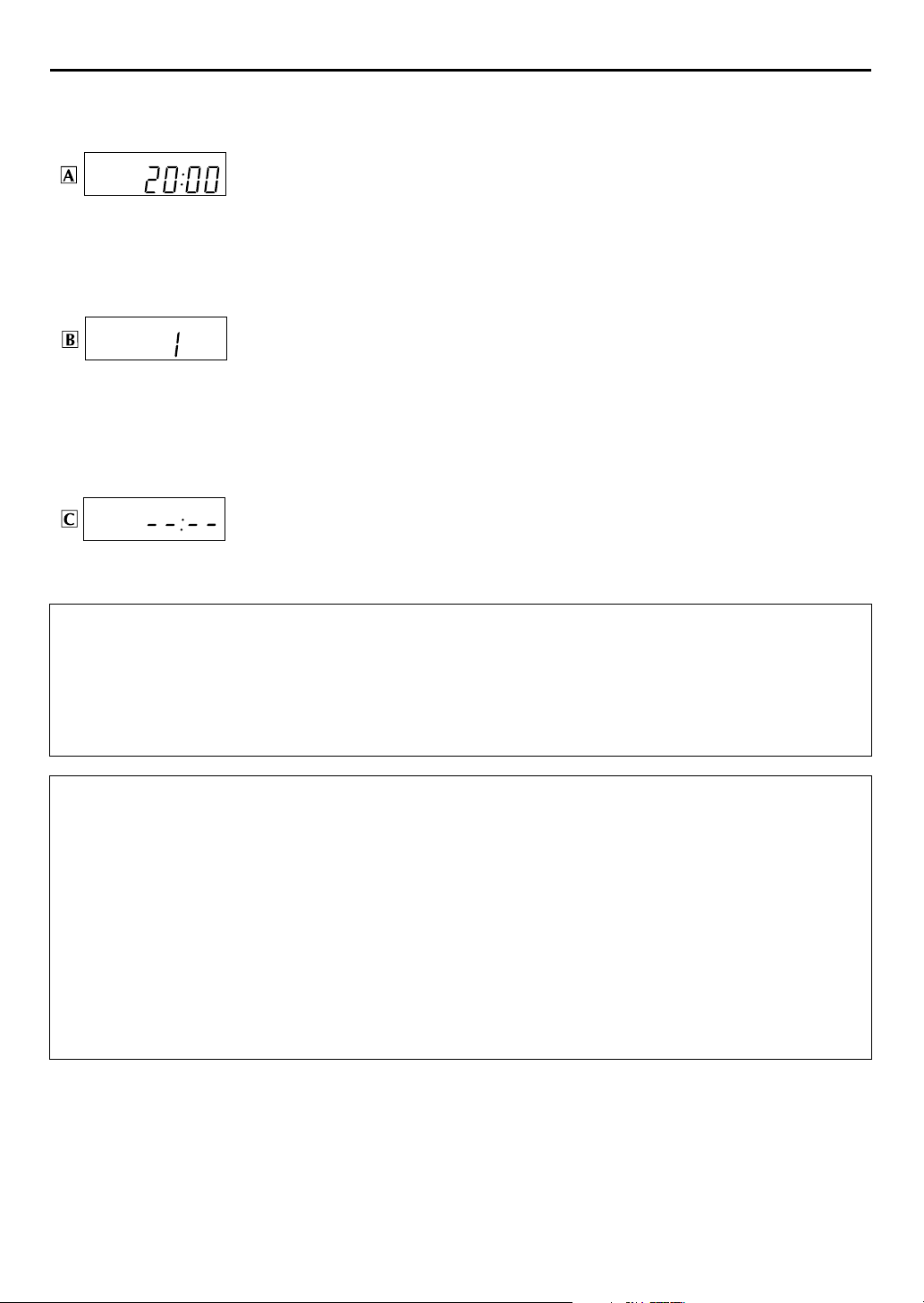
EN
Results of Auto Set Up/Preset Download appear on the front display panel
If both Auto Channel Set and Auto Clock Set have been performed successfully, the
correct current time is displayed.
Turn on the TV and select its AV mode, then make sure that all necessary stations have been stored
in the recorder’s memory by using the
● If station names (ID –
will be displayed at the top left corner of the TV screen for about 5 seconds when the recorder is
tuned to a different station.
● If you want to set the tuner manually such as to add or skip channels, to change channel
positions, or to set or change station names, see pages 90 – 94.
墌
pg. 94) have also been stored in the recorder’s memory, the station name
If Auto Channel Set has succeeded but Auto Clock Set has not, “1” (channel position) is
displayed.
Turn on the TV and select its AV mode, then make sure that all necessary stations have been
A
stored in the recorder’s memory by using the
● If station names (ID –
will be displayed at the top left corner of the TV screen for about 5 seconds when the recorder is
tuned to a different station.
● If you want to set the tuner manually such as to add or skip channels, to change channel
positions, or to set or change station names, see pages 90 – 94.
Perform “Clock Set” on page 86.
B
墌
pg. 94) have also been stored in the recorder’s memory, the station name
If both Auto Channel Set and Auto Clock Set have failed, “– –:– –” is displayed.
Make sure the cables are connected properly and turn off the recorder’s power once, then turn the
recorder’s power back on again.
The Country Set display appears on the front display panel and/or on the TV screen; perform “Auto
Set Up” on page 14 or “Preset Download” on page 16 again.
VCR PR
button(s).
VCR PR
button(s).
17
IMPORTANT
● To check if the Guide Program numbers have been set correctly, perform the S
● In certain reception conditions, station names may not be stored correctly, and auto Guide Program Number Set may not work
properly. If the Guide Program numbers are not set properly when you timer-record a TV programme using the S
system, the recorder will record a TV programme of a different station. When programming the timer using the S
system, be sure to check the desired channel is selected correctly (
● Your video recorder memorizes all detected stations even if reception of some of them is poor. You can delete those stations with
an unacceptable picture (
墌
pg. 91, “Delete A Channel”).
墌
HOWVIEW
pg. 46, “S
Timer Programming (墌pg. 46).
HOWVIEW
®
Timer Programming”).
HOWVIEW
HOWVIEW
INFORMATION
Language for the on-screen display
Auto Set Up also selects the language automatically for the on-screen display depending on the Country setting you have made in
step B on page 14 (unless you have selected BELGIUM or SUISSE), as shown below.
SUOMI
PORTUGAL
DEUTSCHLAND
POLSKA
NORGE
SVERIGE
If you want to change the language setting manually, see “Language” on page 18.
Just Clock
Your recorder is equipped with the Just Clock function which provides accurate time keeping through automatic adjustments at
regular intervals, by reading data from a PDC signal. If you want to take advantage of this function, simply set it to “ON”
墌
pg. 86, “Just Clock”).
(
SUOMI DANMARK
]
ENGLISH ÖSTERREICH
]
DEUTSCH
]
POLSKI ITALIA
]
NORSK MAGYARORSZÁG]MAGYAR
]
SVENSKA ESPAÑA
]
C
ESKÁ REPUBLIKA
]
]
]
]
]
DANSK NEDERLAND
DEUTSCH GREECE
CEc
TINA OTHER WESTERN EUROPE
ITALIANO OTHER EASTERN EUROPE]ENGLISH
CASTELLANO
NEDERLANDS
]
ENGLISH
]
ENGLISH
]
Page 18
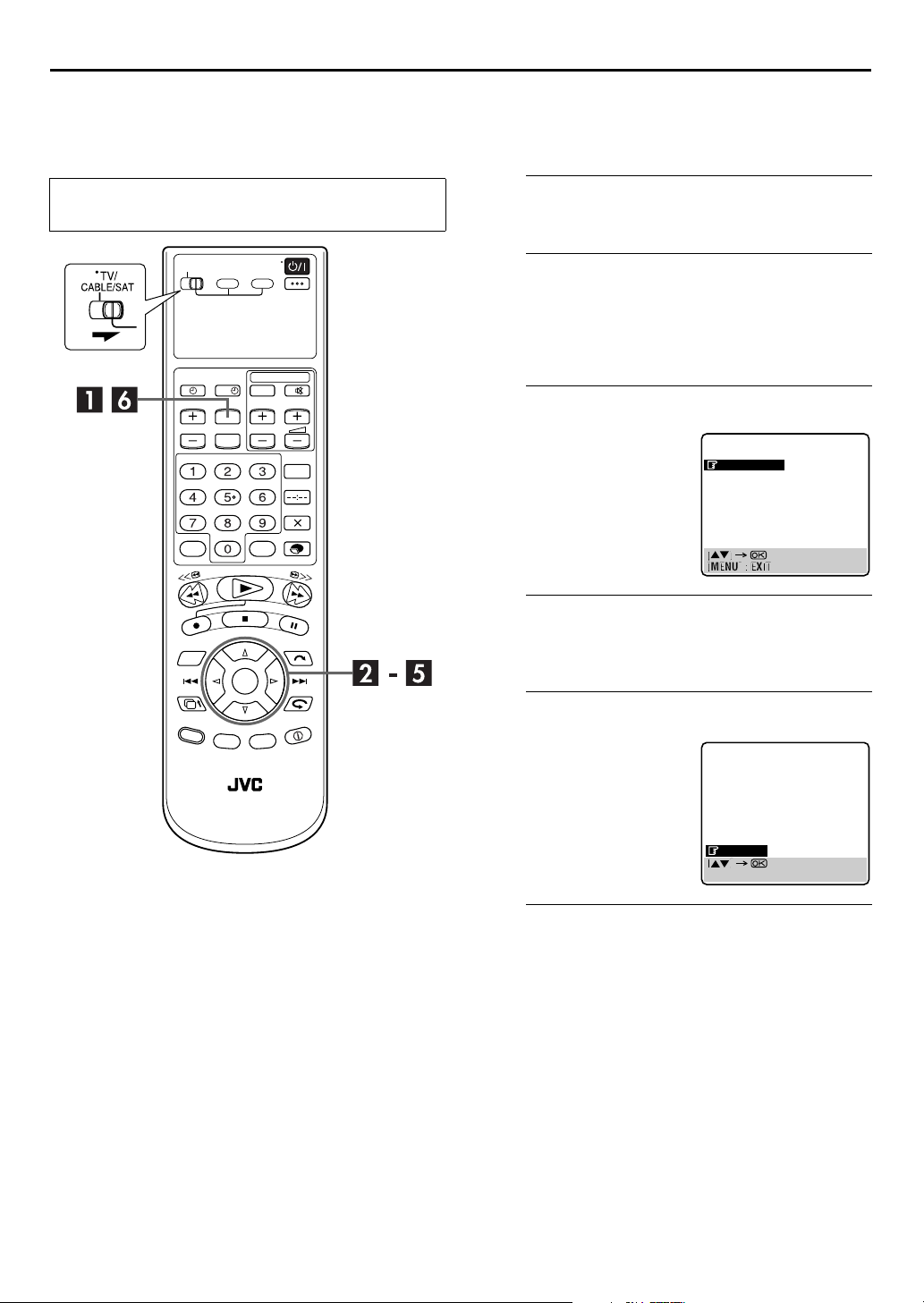
18
EN
Language
●
Turn on the TV and select the AV mode.
●
TV/CABLE/SAT
Slide
switch to the right.
?
INITIAL SETTINGS (cont.)
This recorder offers you the choice to view on-screen
messages in 10 different languages. Though Auto Set Up
selects the language automatically (
change the language setting manually as required.
Access the Main Menu screen.
A
MENU
Press
B
A
Press
then press t.
B
Press
press OK.
C
Press rt to move the
highlight bar (pointer) to
“AUTO CH SET”, then press
OK
or
.
Access the Tuner Set screen.
w e
to move the arrow to “INITIAL SET UP”,
w e
to move the arrow to “TUNER SET”, then
Access the Country Set screen.
e
.
墌
pg. 17), you can
TUNER SET
AUTO CH SET
MANUAL CH SET
Select your country.
D
Press rt to move the highlight bar (pointer) to your
country’s name, then press OK or
Select the language.
E
rt
Press
highlight bar (pointer) to the
language of your choice.
● You do not have to press OK;
pressing OK enters AUTO SET/
T-V LINK screen.
F
Press
to move the
Return to the normal screen.
MENU
.
e
.
DANSK
SUOMI
NORSK
SVENSKA
NEDERLANDS
CASTELLANO
ITALIANO
FRANCAIS
DEUTSCH
ENGLISH
[MENU] : EXIT
Page 19
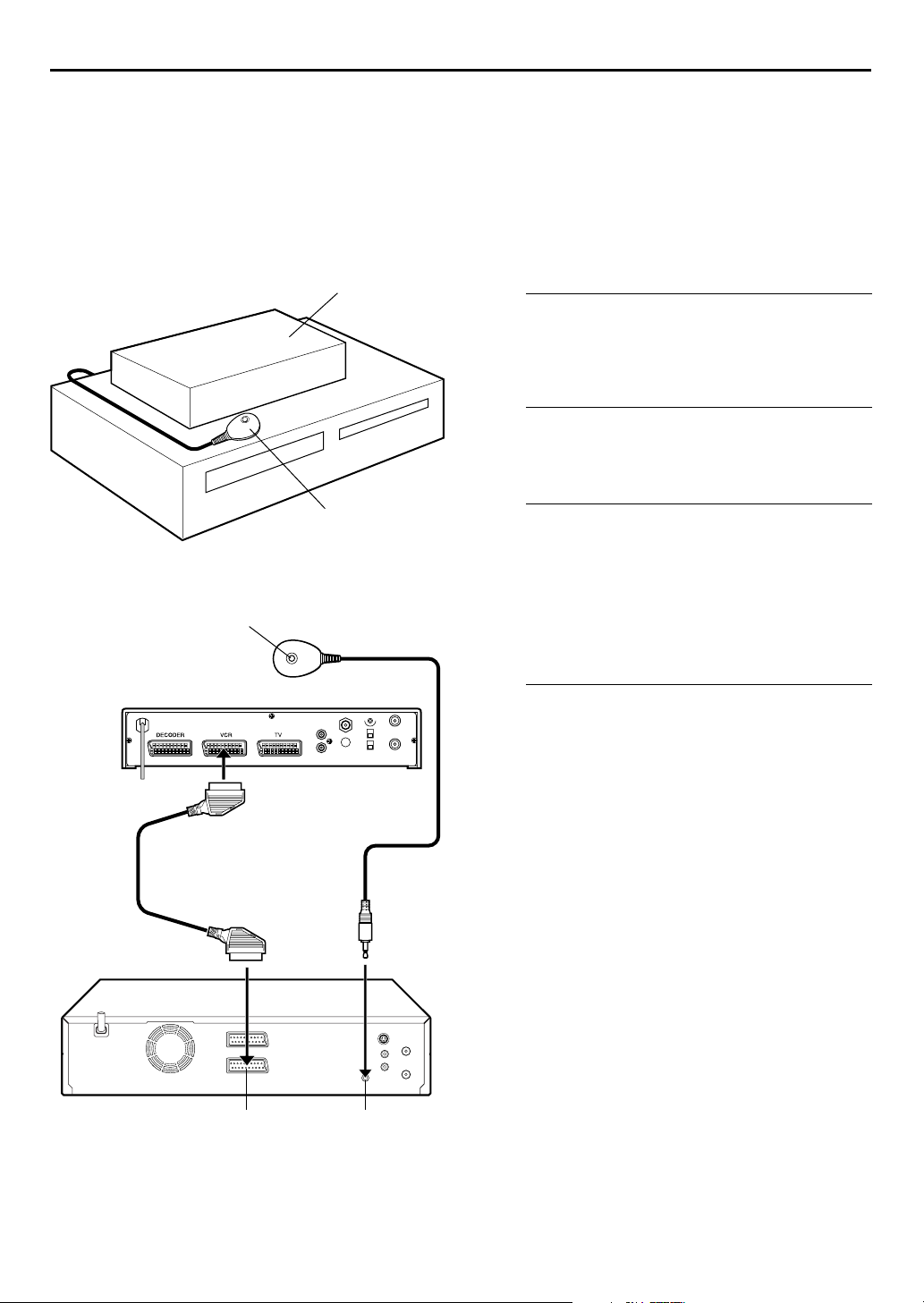
SAT CONTROL SET
Satellite Receiver
Control Setting
EN
19
The following procedure is required if you receive
satellite channels through a satellite receiver.
Approximately 20 seconds before the S
programming (墌pg. 46) or Express timer programming
墌
pg. 48) starts, the recorder sets its input mode to “L-2”
(
and automatically switches the satellite receiver’s
channels using the provided Satellite Controller.
HOWVIEW
timer
Your recorder
Satellite receiver
Satellite Controller
Satellite receiver
Satellite Controller
(suggested locations)
Transmitter
Installing Satellite Controller
Situate the Satellite Controller.
A
Place the Satellite Controller so that the path between its
transmitter and the satellite receiver’s remote sensor is
unobstructed.
Attach the Satellite Controller.
B
Fix securely using the adhesive strip attached on the back
of the Satellite Controller.
Make connections.
C
Be sure to connect the recorder’s L-2 IN/DECODER
connector to the satellite receiver’s 21-pin SCART
connector.
NOTE:
When connecting your satellite receiver, refer to its instruction
manual.
Connect the Satellite Controller to the
D
recorder.
Connect the Satellite Controller to the SAT CONTROL
connector on the rear panel.
21-pin SCART cable
(provided)
Back of recorder
L-2 IN/DECODER
SAT CONTROL
Page 20
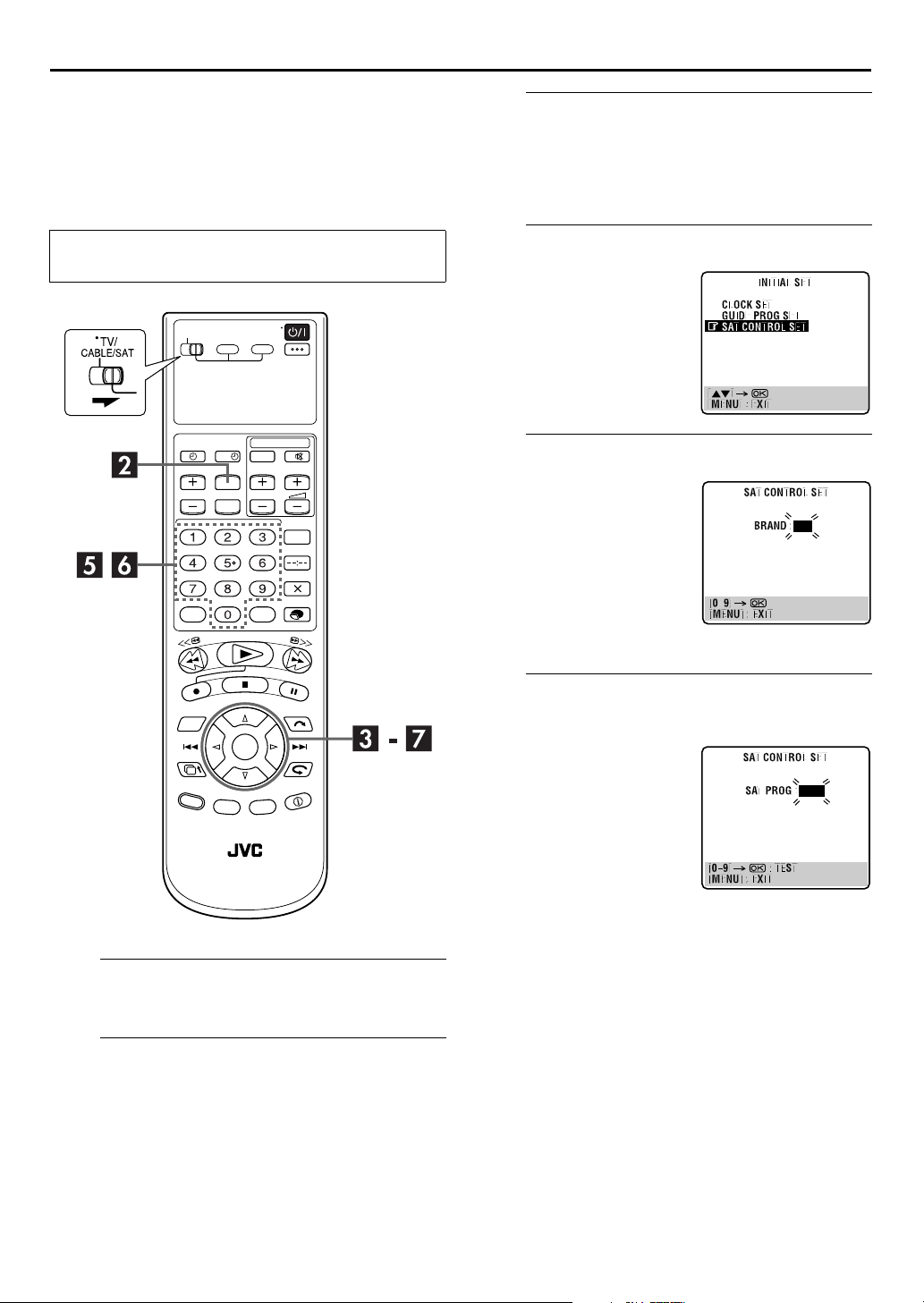
20
EN
SAT CONTROL SET (cont.)
Setting satellite receiver’s brand and
channel
After installation, set the satellite receiver’s brand and
channel correctly; otherwise, the Satellite Controller
cannot work correctly.
●
Turn on the TV and select the AV mode.
●
TV/CABLE/SAT
Slide
switch to the right.
?
Access the Initial Set screen.
C
A
B
D
Press rt to move the
highlight bar (pointer) to
“SAT CONTROL SET”, then
press OK or
E
Press the appropriate
keys
from the list on page 21, then
press OK.
● If the brand code you entered
● If the recorder is in playback or
w e
Press
then press
Press
press OK.
to move the arrow to “INITIAL SET UP”,
t
.
w e
to move the arrow to “INITIAL SET”, then
Access the Sat Control Set screen.
e
.
Enter the satellite receiver’s brand.
to enter the brand code
is invalid, the code field will
be reset. Enter the correct
brand code again.
recording mode, you cannot
set the brand code.
number
Turn on the satellite receiver.
A
Turn on the satellite receiver’s power.
Access the Main Menu screen on the
B
recorder.
MENU
Press
.
Select the satellite receiver’s channel for
F
testing.
Press the appropriate
keys
to enter one of the
channel positions on the
satellite receiver, then press
OK
.
● You can select the channel
position between 1 to 999.
● After pressing OK, the recorder
enters the Test mode.
number
Page 21

SAT CONTROL SET (cont.)
T-V LINK
Check the result of the test.
G
If the satellite receiver’s
channel number has been
changed to the same one as
you set in step F ...
rt
Press
highlight bar (pointer) to
“CHANGED TO ...”, then
press OK or
Sat Control Set mode.
If the satellite receiver’s channel number has not been
changed correctly ...
Press
CHANGED”, then press OK or e. Then perform the
procedure again from step E.
BRAND NAME CODE
JVC
AMSTRAD
CANAL SATELLITE
CANAL +
D-BOX
ECHOSTAR (VIA DIGITAL)
FINLUX
FORCE
GALAXIS
GRUNDIG
HIRSCHMANN
HUMAX
ITT NOKIA
KATHREIN
LUXOR
MASCOM
MASPRO
NOKIA
PACE
PANASONIC
PHILIPS
RADIX
RFT
SABA
SAGEM
SALORA
SAMSUNG
SIEMENS
SKYMASTER
TECHNISAT
THOMSON
TPS
TRIAX
WISI
to move the
e
to finish the
rt
to move the highlight bar (pointer) to “NOT
73
60, 61, 62, 63, 92
81
81
85
82
68
89
88
64, 65, 102
64, 78, 99
88
68
70, 71, 96
68
93
70
87, 94
65, 67, 74, 86, 92
74, 92
66, 84, 101
78
69
97
83, 90
68
83
64
69, 98
66, 100
97
83
91
64
EN
21
T-V Link Functions
When you connect the recorder to your TV via a fully-wired
21-pin SCART cable (
available. You can use these functions only with a TV offering
T-V Link, etc.*
For details, refer to the instruction manual of your TV.
* Compatible with TVs offering T-V Link, EasyLink, Megalogic,
SMARTLINK, Q-Link or DATA LOGIC via fully-wired 21-pin SCART
cable. The degree of compatibility and available functions may differ by
system.
TV Auto Power On
The TV will turn on and be set to its AV mode automatically
whenever you play a tape.
For details, refer to the instruction manual of your TV.
VCR Auto Standby
You can use your TV’s remote control to turn off the recorder.
For details, refer to the instruction manual of your TV.
Direct Rec
You can easily start recording the programme that you are
watching on your TV. When you use this function, set “DIRECT
REC” to “ON” (
墌
墌
pg. 12), the following functions are
pg. 84).
NOTES:
● The Satellite Controller may not work with all types of satellite
receiver.
● For some satellite receivers, you need to set its channel input
mode to 2-digit.
● If your satellite receiver has more than two channel modes, be
sure to set to “All Channel Mode”. For details, refer to the
instruction manual of the satellite receiver.
● When selecting the satellite receiver’s channel (
signals from the remote control may interfere with signals
transmitted from the Satellite Controller. In this case, move the
remote control as close to the recorder’s infrared beam
receiving window as possible.
墌
step F),
Page 22
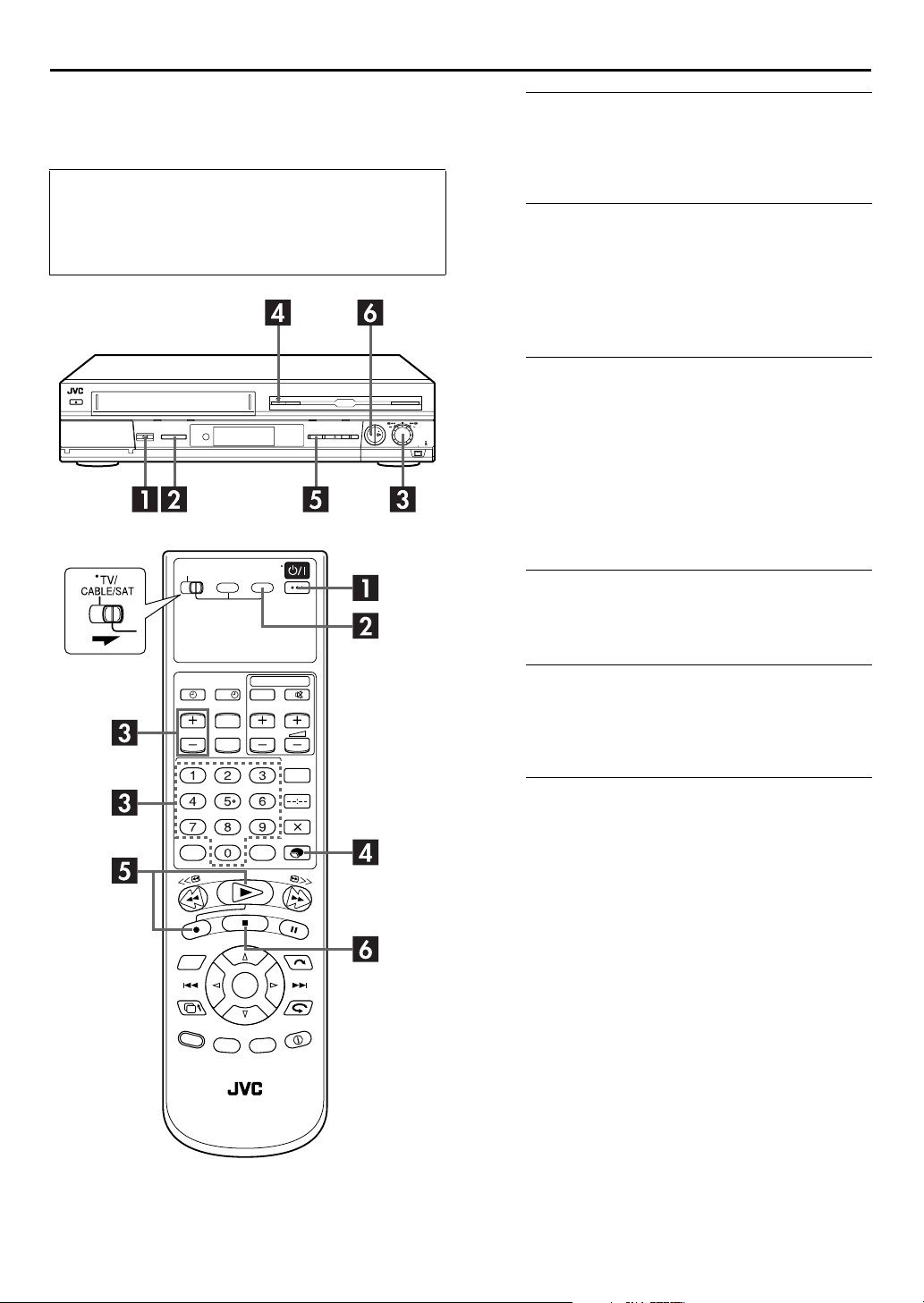
22
EN
Basic Recording
●
Turn on the TV and select the AV mode.
●
TV/CABLE/SAT
Slide
●
If the recorder is turned on with HDD deck selected,
there may be about 30 seconds’ delay in starting to
show pictures on the screen.
switch to the right.
RECORDING/PLAYBACK ON HDD DECK
Turn on the recorder.
A
.
1
Press
● The button corresponding to the previously selected deck
lights on the recorder.
Select the HDD deck.
B
On the recorder
S-VHS/HDD
Press
On the remote control
HDD
Press
● The HDD indicator lights on the recorder.
Choose a programme.
C
VCR PR +/–
Press
dial clockwise or counterclockwise to select the channel
you wish to record while a TV channel is displayed on
the front display panel.
● To change the indication on the front display panel, press the
JOG
dial while the HDD deck is stopped. Each time you press
JOG
the
● When you switch channels on the HDD deck, the picture
dial, TV channel and clock display alternate.
appears a few seconds behind. It is not a malfunction.
repeatedly until HDD indicator lights.
.
number keys
or the
. Or turn the
JOG
Set the recording speed.
D
MODE
Press
● For details on the recording speed, see page 23.
E
Press and hold 7 and press 4 on the remote control, or
?
press
● The HDD REC mode indicator lights on the recorder.
F
Press 8.
● The HDD REC mode indicator turns off.
● There may be a few seconds’ delay in resuming normal screen.
It is not a malfunction.
.
Start recording.
7
on the recorder.
Stop recording.
NOTES:
● It is not possible to record a TV programme on both the HDD
deck and the VHS deck simultaneously. In addition, it is not
possible to record simultaneously from the same external
input.
● It is not possible to pause recording on the HDD deck while
recording from the channels other than “L-1”, “L-2”, “F-1”,
“D-1”, or “DUB”. (
● While recording a programme, you can play back the
previously recorded part by “Live Memory Playback”
墌
pg. 28).
(
墌
pg. 66, 67)
Page 23
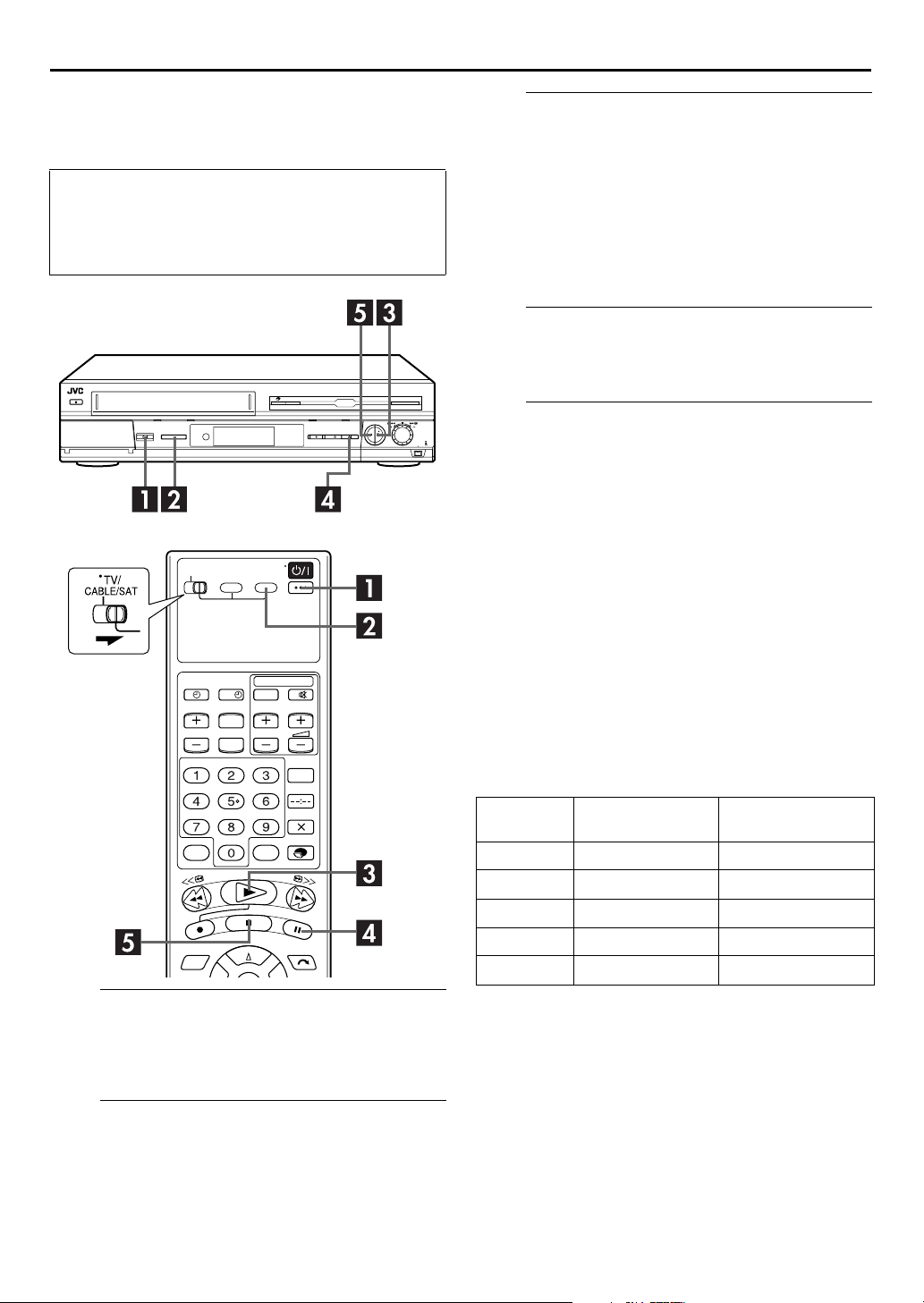
Basic Playback
●
Turn on the TV and select the AV mode.
●
TV/CABLE/SAT
Slide
●
If the recorder is turned on with HDD deck selected,
there may be about 30 seconds’ delay in starting to
show pictures on the screen.
switch to the right.
EN
23
Start playback.
C
Press 4.
One of the following screens will appear:
– the programme which has been recorded on the HDD deck at
last time and has not been played back yet
– the programme which has been stopped during playback
– the HDD Navigation screen (
● There are some programmes for demonstration on the HDD
deck when it is shipped from the factory.
Pause playback.
D
Press 9.
● To resume normal playback, press
Stop playback.
E
Press 8.
● The HDD play indicator turns off.
墌
pg. 24)
4
.
NOTE:
While recording a programme, you can play back the previously
recorded part by “Live Memory Playback” (
墌
pg. 28).
?
Turn on the recorder.
A
Press 1.
● The button corresponding to the previously selected deck
lights on the recorder.
Recording Speed on the HDD deck
This recorder has a 80 Gbyte hard disk drive. The pictures and
sounds recorded on the HDD deck and other information are
written down on the hard disk drive.
As recording format for the HDD deck, MPEG2 format, the same
for DVD, is used. As a guide for picture quality, the “bps” unit is
used to represent how much data can be recorded per second.
The larger this value, the better the picture quality is but the
more capacity is required for recording. Select SP for
programmes where quick movement occurs, such as sports
programmes, and SEP for talk shows, etc. where relativity less
movement.
The recording speeds of the recorder are set as follows:
Recording
speed
DV 25 Mbps 7 hours*
SP 6.4 Mbps 20 hours
LP 4.5 Mbps 28 hours
EP 3.2 Mbps 56 hours
SEP 2.2 Mbps 80 hours
* When “LIVE MEMORY” is set to “OFF”. (墌pg. 81)
Recording amount
(approx.)
Maximum recording
time (approx.)
NOTE:
The picture may be blurred or distorted when you start recording
or playback in DV recording speed. However, this is not a
malfunction of the recorder.
Select the HDD deck.
B
On the recorder
S-VHS/HDD
Press
On the remote control
HDD
Press
● The HDD indicator lights on the recorder.
repeatedly until HDD indicator lights.
.
Page 24
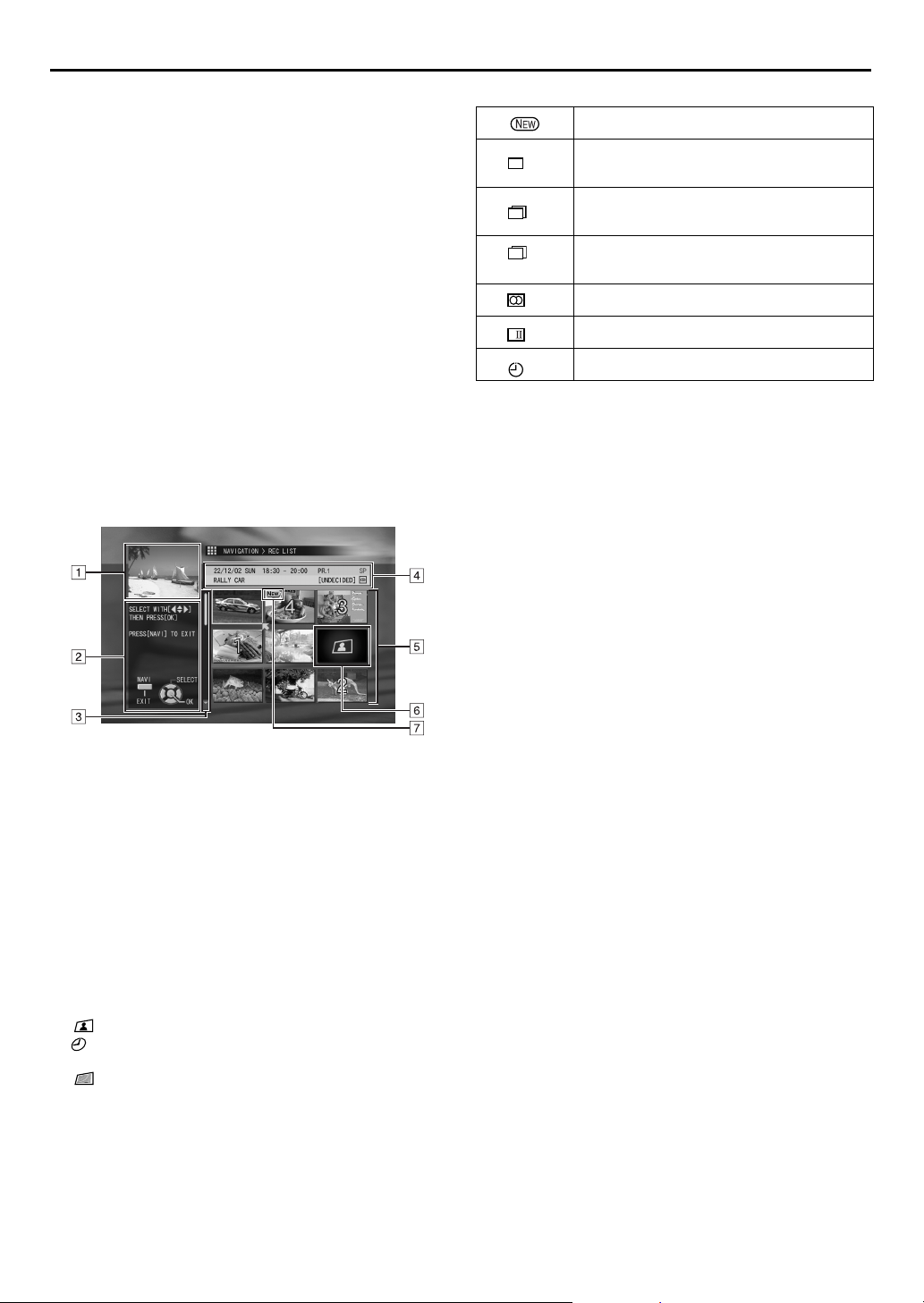
24
EN
RECORDING/PLAYBACK ON HDD DECK (cont.)
Playback with HDD
Navigation
The HDD Navigation enables you to search and select the
desired programmes recorded on the HDD deck very easily.
There is a 80 Gbyte hard disk drive on this recorder. You can
record up to 100 programmes for the HDD deck.
Each time a programme is recorded on the HDD deck, the
information of the programme are registered for the HDD
Navigation automatically.
So, you can confirm the information of the programmes
recorded on the HDD with the HDD Navigation screen. And,
you can also select one of the programmes recorded on the
HDD deck using the HDD Navigation.
The following screen appears as the HDD Navigation
screen when you select a programme (or play list)
墌
pg. 25). For details of the play list, refer to “Play List
(
Features” (墌pg. 60).
The Icons and their meanings
This programme has never been played back.
D
D
W
I
This programme was recorded using timer
daily recording (daily overwrite) mode.
This programme was recorded using timer
daily recording (weekly overwrite) mode.
This programme was recorded using timer
weekly recording mode.
This programme has stereo sounds.
This programme has bilingual sounds.
This programme was timer recorded.
A
Playback screen
(Indicates currently received TV programme.)
B
Guidance for operations
C
Scroll bar
(Appears when there are over nine registered
programmes (or play lists). The scroll bar only
indicates that there are more programmes (or play
lists) hidden off the current screen display. To show
hidden programmes (or play lists), press
repeatedly.)
D
Recording information for the programme indicated
by the arrow
E
Index
(Thumbnail still of each programme)
F
Index
: Indicates no index is registered.
: Indicates programme in standby for timer
recording.
: Indicates no programme is registered.
G
Icons
(Indicate the record condition of each programme.)
wret
Page 25
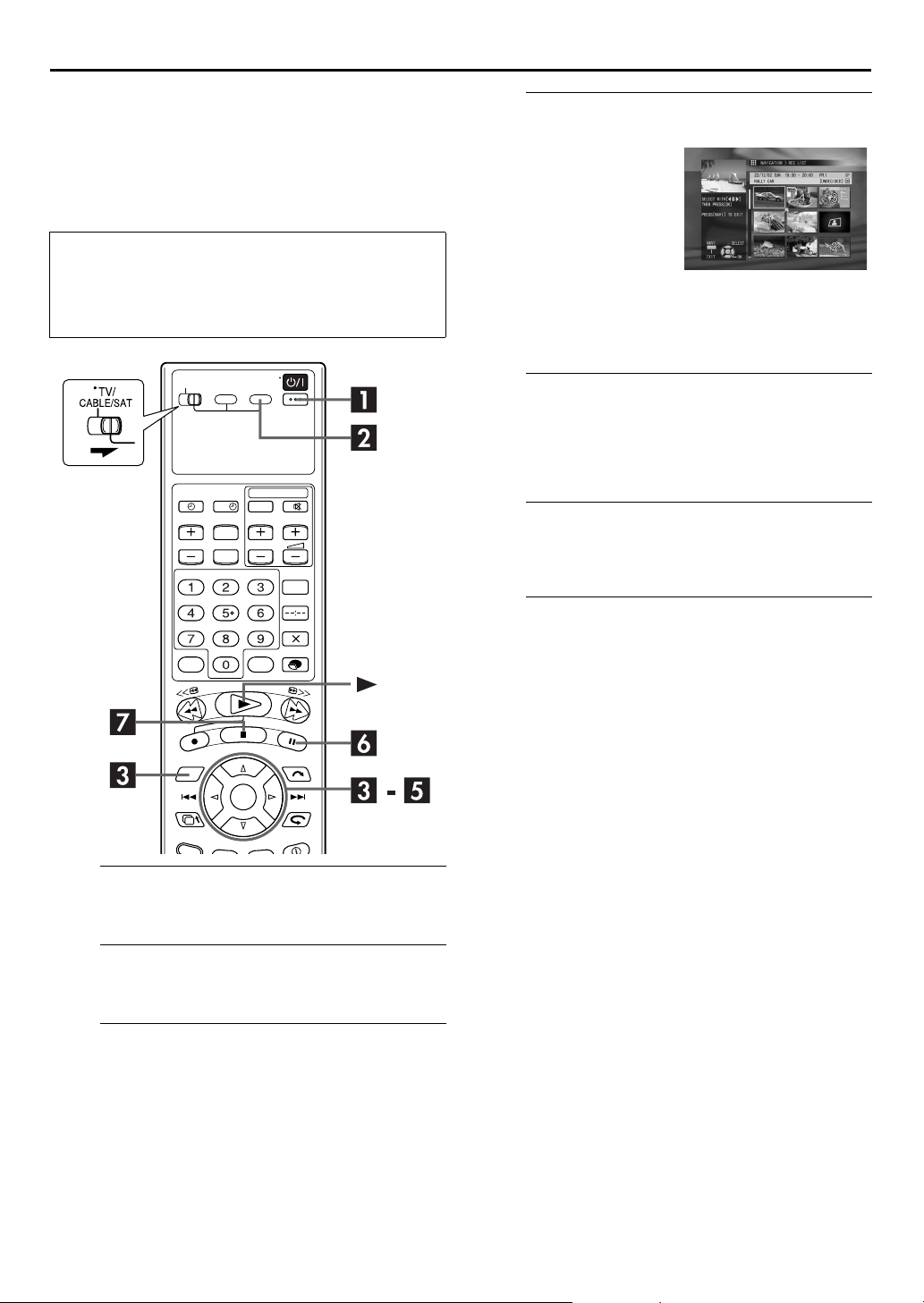
EN
25
Scan for Beginning of Programme (or
Play List)
You can scan the beginning of the programme (or play list) easily
with the HDD Navigation. For details of the play list, refer to
“Play List Features” (
●
Turn on the TV and select the AV mode.
●
TV/CABLE/SAT
Slide
●
If the recorder is turned on with HDD deck selected,
there may be about 30 seconds’ delay in starting to
show pictures on the screen.
墌
pg. 60).
switch to the right.
?
Select the programme.
D
On the recorder
Turn the
the programme (or play list),
then press the
On the remote control
Press
arrow on the index (small
still pictures) of the desired
programme, then press OK.
● When you wish to play back a programme during recording
E
Press w e to move the arrow to “BEGINNING”, then
press OK again.
● To repeat playback of a selected programme (or play list), refer
F
Press 9.
● To resume normal playback, press 4.
G
Press 8.
● To resume playback from the point where playback was
JOG
dial to select
JOG
dial.
wr e t
from the beginning, press
top left corner index of the recording programme.
to move the
wr e t
to move the arrow to the
Start playback.
墌
to “Repeat Playback” (
pg. 32).
Pause playback.
Stop playback.
to move the arrow to
previously stopped, press
“RESUME”, then press OK.
w e
Turn on the recorder.
A
Press 1.
Select the HDD deck.
B
HDD
Press
C
On the recorder
Press
On the remote control
A
Press
appears.
B
Press
OK
● When you wish to play back a play list, select “PLAY LIST”,
then press OK.
.
Access the Index screen.
NAVIGATION
NAVIGATION
w e
.
.
. The HDD Navigation screen
to move the arrow to “REC LIST”, then press
Page 26
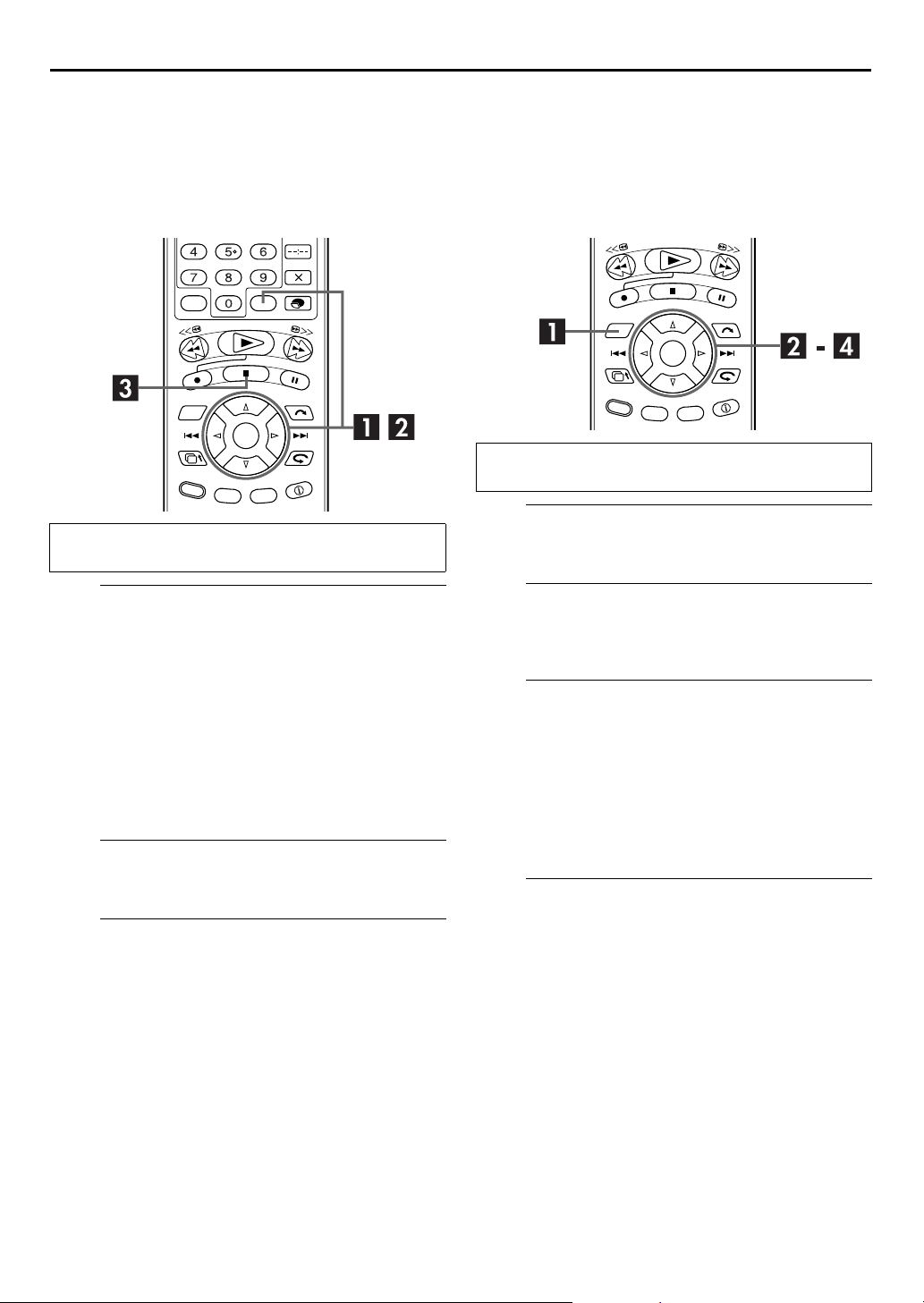
26
EN
RECORDING/PLAYBACK ON HDD DECK (cont.)
Playing Two or More Programmes (or
Play Lists) Continuously in Desired
Order
You can select up to eight programmes (or play lists) for
continuous programme play.
Perform steps A to C of “Scan for Beginning of Programme
(or Play List)” (
A
A
Press
desired programme (or play list), then press
● The number of the programme (or play list) order appears on
the index.
B
Repeat step A to select more programmes (or play
lists).
● To cancel a selection, move the arrow to the programme (or
play list) to be cancelled, then press
number of the order disappears from the index and the
recorder automatically renumbers the other programmes (or
play lists).
B
Press OK.
C
8888
Press
墌
pg. 25) before continuing.
Select the programmes (or play lists).
wr e t
to move the arrow to the index of the
MEMO
MEMO
. The selected
Start playback.
Stop playback.
.
.
Sort Recorded Programmes (or Play
Lists) by Category and Playback
You can easily search for a desired programme (or play list) in
the Index screen by sorting according to the category option
registered during recording (or after recording). For details of the
play list, refer to “Play List Features” (
Perform steps A to B of “Scan for Beginning of Programme
(or Play List)” (
A
NAVIGATION
Press
B
wr e t
Press
press OK.
C
A
Press
category, then press OK. Programmes (or play lists)
having the selected category option appear in the list.
● To register the category option, refer to “Family Option Preset”
墌
pg. 27) and step J of “S
(
墌
pg. 46).
(
B
Press
programme (or play list), then press OK.
D
we
Press
press OK.
● When playback of the entire programme is finished, normal
screen resumes.
● When the end of the programme is reached by pressing
deck goes to pause mode.
墌
pg. 25) before continuing.
Access the Navigation screen.
.
Access the Category screen.
to move the arrow to “CATEGORY”, then
Select the category, then the programme.
wr e t
wr e t
to move the arrow to the desired
to move the arrow to the desired
Start playback.
to move the arrow to “BEGINNING”, then
墌
HOWVIEW
pg. 60).
®
Timer Programming”
5
,
Page 27
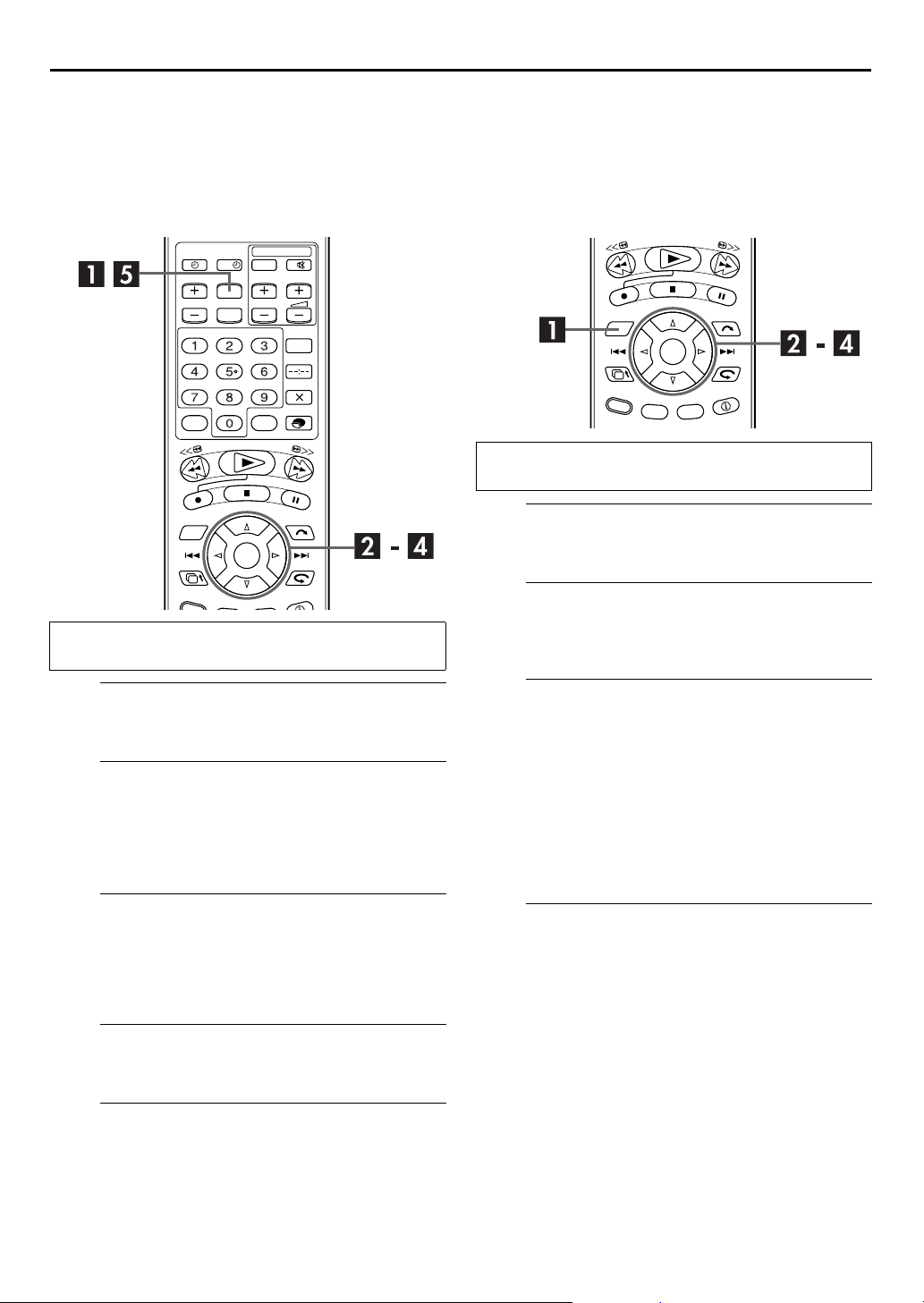
EN
27
Family Option Preset
You can easily search for a desired programme (or play list) using
this option. (“Sort Recorded Programmes (or Play Lists) by
Category and Playback” (
is recommended to disengage the unnecessary options using the
following procedure to eliminate the labor of selection among
many options.
Perform steps A to B of “Scan for Beginning of Programme
(or Play List)” (
墌
墌
pg. 26)) Before using this feature, it
?
pg. 25) before continuing.
Sort the Recorded Programmes (or
Play Lists) by Title and Playback
You can easily search for a desired programme (or play list) in
the Index screen by sorting according to the title registered
during recording (or after recording). For details of the play list,
refer to “Play List Features” (
Perform steps A to B of “Scan for Beginning of Programme
(or Play List)” (
A
NAVIGATION
Press
B
wr e t
Press
OK
.
墌
Access the Navigation screen.
Access the Title screen.
to move the arrow to “TITLE”, then press
墌
pg. 60).
pg. 25) before continuing.
.
Access the Main Menu screen.
A
MENU
Press
B
A
Press
SET UP”, then press
B
Press
press OK.
C
A
Press
option, then press OK.
B
Press
● To engage the option, select “ON” in step A.
D
Repeat step C as necessary.
E
Press
.
Access the Family screen.
wr e t
wr e t
to move the arrow to “FUNCTION
t
.
to move the arrow to “FAMILY”, then
Disengage the option.
wr e t
r t
to move the arrow to the unnecessary
to select “OFF”, then press OK.
Disengage other options.
Return to the normal screen.
MENU
.
Select the initial letter of the title, then the
C
programme.
A
● When there is no title that fits your requirements, the next
B
D
Press
press OK.
● When playback of the entire programme is finished, normal
● When the end of the programme is reached by pressing
wr e t
Press
then press OK. Programmes (or play lists) having the
selected initial letter in their titles appear in the list
among other programmes (or play lists).
available selections will appear in alphabetical order.
wr e t
Press
programme (or play list), then press OK.
to move the arrow to the desired letter,
to move the arrow to the desired
Start playback.
we
to move the arrow to “BEGINNING”, then
screen resumes.
deck goes to pause mode.
5
,
Page 28
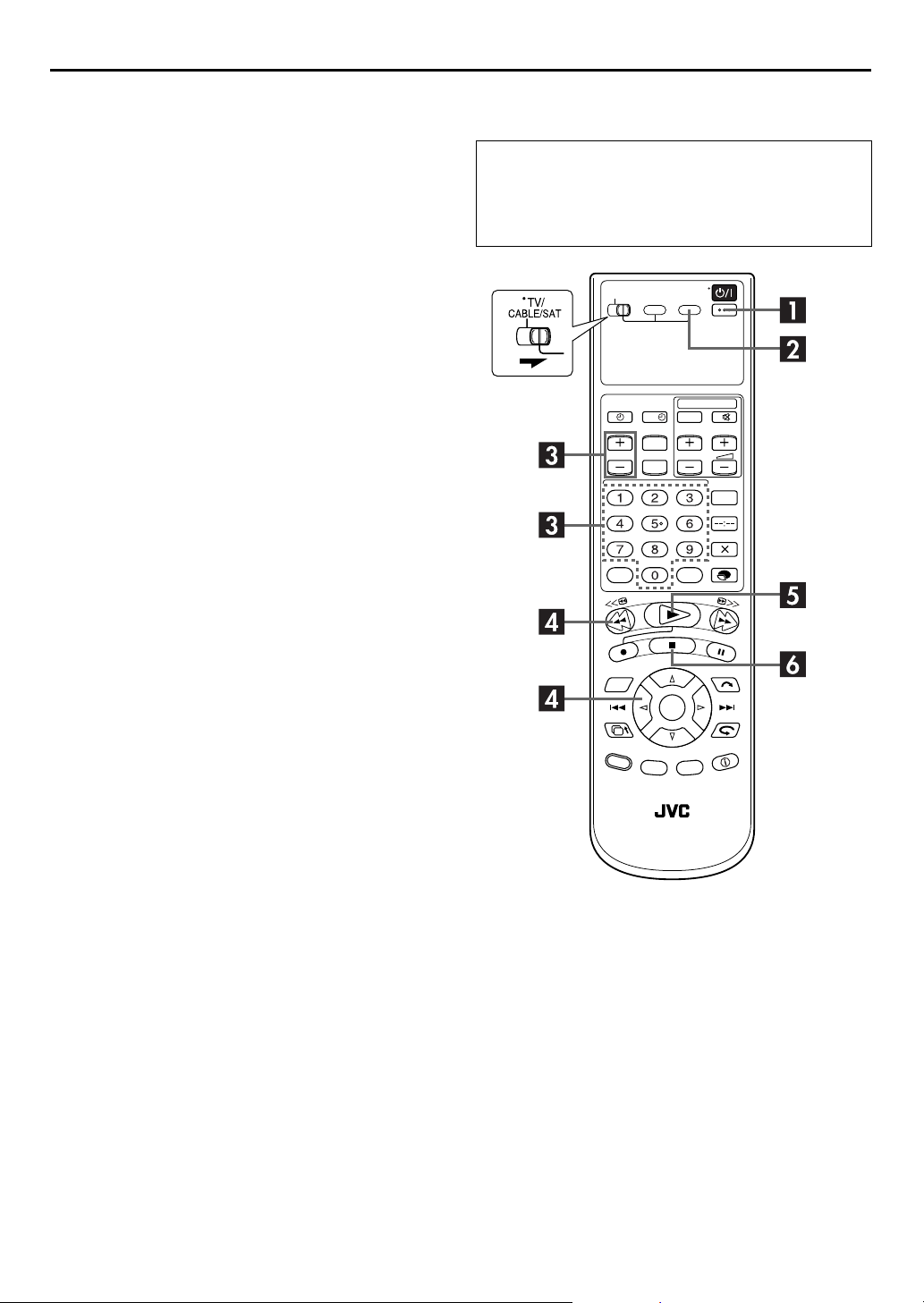
28
EN
RECORDING/PLAYBACK ON HDD DECK (cont.)
Live Memory
Features
Equipped with a hard disk drive, this recorder allows
information to be written to and read from the hard disk at high
speeds. Taking advantage of this feature, you can temporarily
record programmes received with the tuner or from an externally
connected equipment, and can watch them only a few seconds
behind actual air time.
In this recorder, viewing a programme through HDD (not a
recorded programme) means you are always watching the
programme temporarily recorded on it.
This feature enables you to reverse the programme back to view
or record any previous part of it. This is called “Live Memory
Playback” or “Live Memory Recording”, which was impossible
until now.
You can select the length of the time for temporary recording
from off, 30 minutes, 1 hour, and 3 hours (
About “Live Memory Playback”
With a certain amount of space (for 30 minutes, 1 hour and 3
hours) reserved on the hard disk, the recorder records broadcasts
being received or signals input from an externally connected
equipment.
Even while you are reversing the programme to review any
previous part, the recorder continues recording the same
programme or externally-input signals.
墌
pg. 81).
Live Memory Playback
●
Turn on the TV and select the AV mode.
●
TV/CABLE/SAT
Slide
●
If the recorder is turned on with HDD deck selected,
there may be about 30 seconds’ delay in starting to
show pictures on the screen.
switch to the right.
?
NOTE:
When the reserved amount of time (or space) runs out, the
recorder overwrites the previous recordings on the hard disk,
starting with the oldest one, repeatedly if necessary. After having
recorded a certain number of programmes, if you try to increase
the amount of your reserved time on HDD, you may not be
allowed to do so because of possible lack of available space,
and the recorder will inform you of this by displaying a message
on the screen.
Page 29
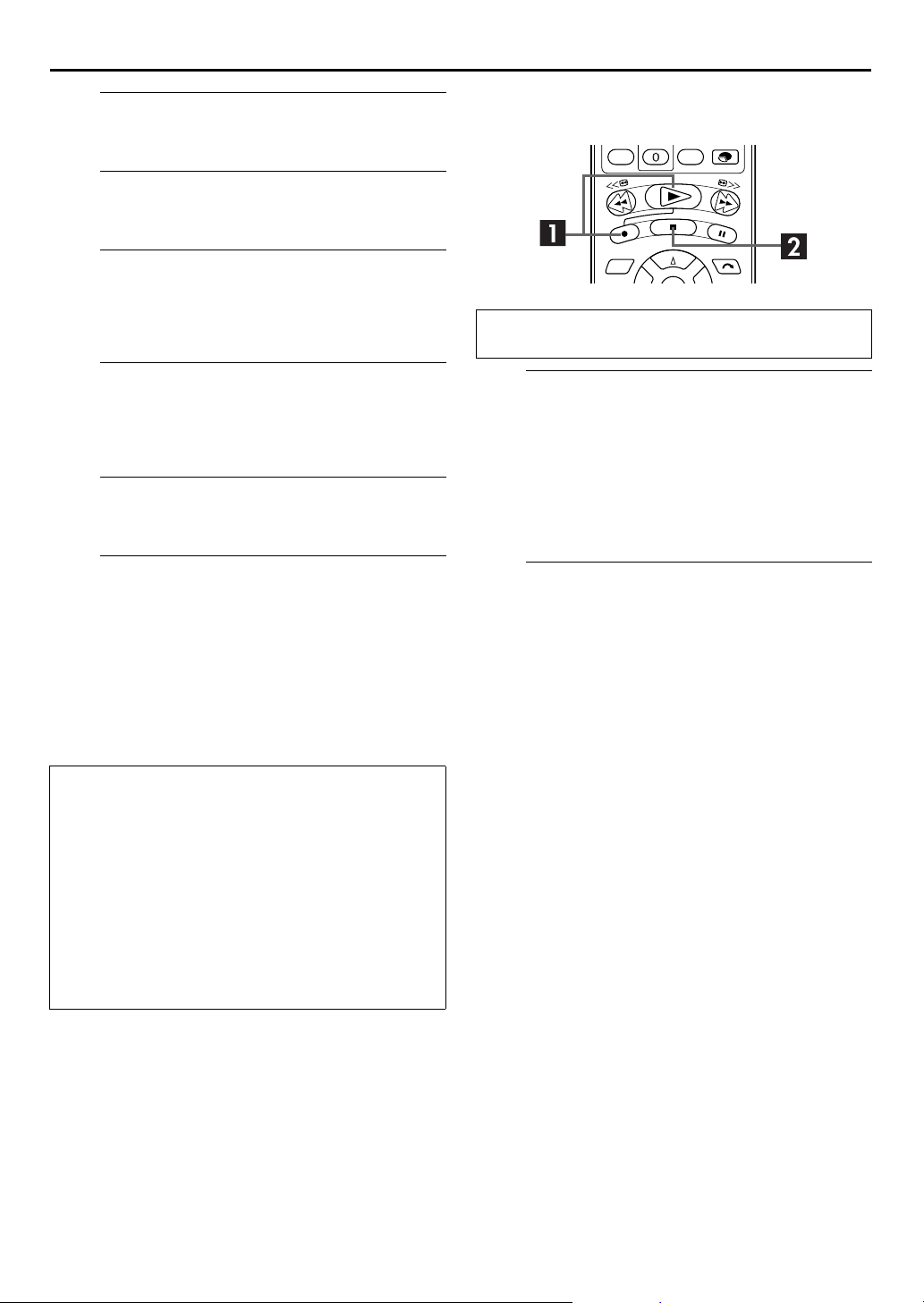
EN
29
Turn on the recorder.
A
Press 1.
Select the HDD deck.
B
HDD
Press
C
Press
channel you wish to record.
● The temporary recording begins.
D
Press w or 3 to search for the previous part of the
currently viewing programme (temporary recorded on the
background).
E
Press 4.
F
Press 8.
● The on-air screen resumes.
.
Choose a programme.
VCR PR +/–
or the
number keys
to select the
Locate the point to start playback from.
Start Live Memory Playback.
Stop Live Memory Playback.
NOTES:
● You can use various playback features during Live Memory
Playback. (
● If you have started actual recording by pressing
in step F only resumes the on-air screen. To stop actual
recording, press
About limitation on Live Memory Playback
The temporary recording for Live Memory is cancelled in the
following cases, and will start all over again when it is to
resume.
● When the power is turned off
● When the system is powered again after a power failure
was occurred
● When normal recording (
recording (
(
(
● When the thumbnails are changed (
● When the “LIVE MEMORY” setting is changed (
● When tuner channel setting is performed (
墌
pg. 30)
again.
8
墌
墌
墌
pg. 29), or automatic satellite programme recording
墌
pg. 51) is performed
pg. 46, 48), live memory recording
pg. 22), timer programme
墌
pg. 56)
墌
7
pg. 14, 88)
, pressing
墌
pg. 81)
8
Live Memory Recording
Perform steps A to D of “Live Memory Playback” (墌pg. 29)
before continuing.
Start Live Memory Recording.
A
On the recorder
7
.
Press
On the remote control
Press and hold
● HDD REC indicator and the record indicator on the front
display panel blinks, then after a few seconds, the current
broadcast screen resumes.
Stop Live Memory Recording.
B
Press 8.
NOTES:
● You cannot use Live Memory Recording for channels other
than the channel you are currently watching.
● Recording speed is automatically set to SP mode when Live
Memory Recording is started.
● Temporarily recorded data prior to the beginning of Live
Memory Recording is erased when Live Memory Recording
started.
7
, then press 4.
Page 30
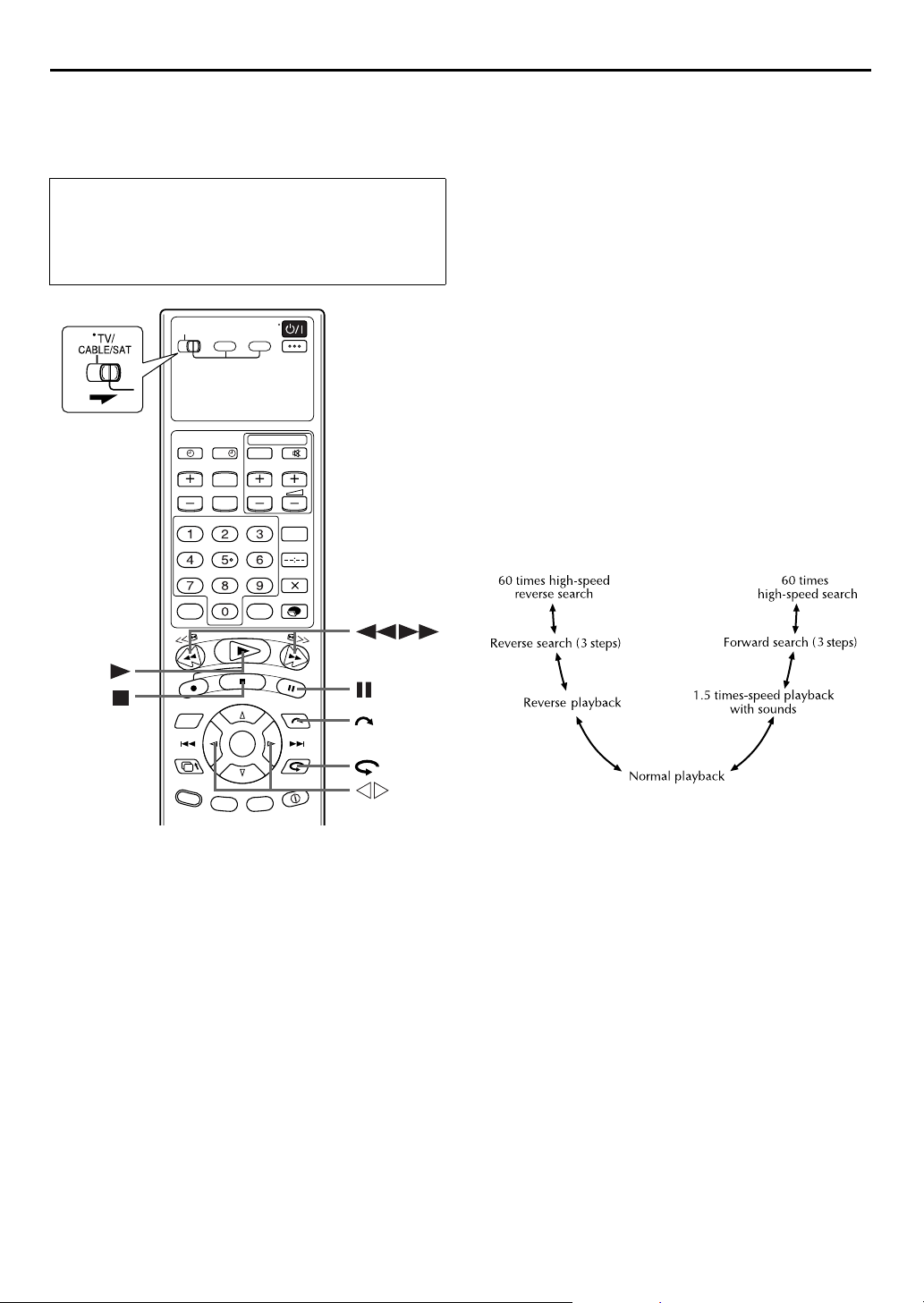
30
EN
Playback Features
●
Turn on the TV and select the AV mode.
●
TV/CABLE/SAT
Slide
●
If the recorder is turned on with HDD deck selected,
there may be about 30 seconds’ delay in starting to
show pictures on the screen.
switch to the right.
?
RECORDING/PLAYBACK ON HDD DECK (cont.)
Slow Motion
1
Pause during playback.
Push the
OR
Press 9.
2
Press and hold 5 or
● The playback speed changes for each direction by pressing
● To resume normal playback, press 4.
JOG
dial.
Activate slow motion playback.
3
for over 2 seconds.
or 3 repeatedly.
5
Variable Speed Search
During playback, turn the
forward variable-speed search, or to the left for reverse
variable-speed search.
OR
During playback (or Live Memory Playback), press 5
for forward variable-speed search, or 3 for reverse
variable-speed search.
● The playback speed changes for each direction by pressing
or 3 repeatedly. Refer to the illustration below.
5
● To resume normal playback, press 4.
JOG
dial to the right for
Still Picture/Frame-By-Frame
Playback
1
Pause during playback.
Push the
OR
Press 9.
2
Tur n th e
playback, or to the left for reverse frame-by-frame
playback.
OR
Press 5 repeatedly to advance one frame at a time.
Press
● To resume normal playback, press 4.
JOG
dial.
Activate frame-by-frame playback.
JOG
dial to the right for forward frame-by-frame
3
repeatedly to reverse one frame at a time.
NOTE:
1.5 times-speed playback with sound is not possible when
recording speed set to DV.
Page 31

EN
31
Jump search
You can locate a scene ahead or behind the current one by
jumping scenes according to selected time intervals (
during playback (or Live Memory Playback). This feature is also
available during recording (or Live Memory Recording) or when
watching a TV received programme.
Press w e.
repeatedly within 5
● To advance forward or back, press
seconds of each press to continue jump.
● When you cannot advance any farther (beginning or end of
programme reached), the recorder pauses and the message
“UNABLE TO GO BACK ANYMORE” appears on the screen.
In such a case, press
or 8.
w
w e
Example 1:
Playback search when jump interval set to 30 MIN jumps
Time counter
0 min 30 min 1 h
Beginning of
programme
40 min 1 h 15 min
Current scene End of
Example 2:
Recording search when jump interval set to 15 MIN jumps
墌
pg. 81)
programme
Quick Rewind a little
During playback (or Live Memory Playback), press .
The recorder rewinds the picture a little (about 7 seconds)
and resumes playback.
● If the button is pressed repeatedly, the recorder rewinds the
pictures continuously and resumes playback.
Quick Skip Forward
During playback (or Live Memory Playback), press .
The recorder skips forward (about 30 seconds at a time)
and resumes playback.
● If the button is pressed repeatedly, the recorder skips
continuously and resumes playback.
Clock time
9:00
Beginning of
programme
9:15 9:30
9:40
9:45 10:00
Current scene End of
10:15
programme
Page 32

32
EN
RECORDING/PLAYBACK ON HDD DECK (cont.)
Repeat Playback
Your recorder can automatically play back the desired
programme(s) repeatedly.
1
Select the desired programme.
Perform steps A to D of “Scan for Beginning of Programme (or
Play List)” (
2
Press
?
OK
● The Play indicator (4) on the front display panel blinks slowly.
● To resume normal playback, press 4.
● To stop playback, press
墌
) before continuing.
pg. 25
Start Repeat Playback.
we
to move the arrow to “REPEAT”, then press
.
.
8
NOTE:
Repeat playback is not possible during Live Memory Playback.
Soundtrack Selection
The HDD deck can record 2 soundtracks (L and R).
During Playback
Pressing
AUDIO
TRACK
On-Screen
Display
changes the soundtrack as follows:
USE
NICAM
NICAM
NI.
NI.
NICAM
For stereo programme
For monaural programme
I
I
For main audio of bilingual programme
For sub audio of bilingual programme
For NICAM stereo programme
For NICAM monaural programme
For NICAM main audio of bilingual
programme
For NICAM sub audio of bilingual
programme
For NICAM FM programme
For AUX input sounds (L+R)
For AUX input sound (L)
For AUX input sound (R)
Page 33

Recording Features
Turn on the TV and select the AV mode.
●
Slide
TV/CABLE/SAT
●
If the recorder is turned on with HDD deck selected,
●
there may be about 30 seconds’ delay in starting to
show pictures on the screen.
Pausing During Recording
While you are recording a TV programme and watching it, you
can pause Live Memory Playback to answer a phone call or so
on without missing any scene in the programme. Only the image
on the screen pauses and recording still continues background.
This feature is also available while watching a TV programme.
1
Pause Live Memory Playback.
Push the
OR
Press 9 during Live Memory Playback.
2
Resume Live Memory Playback.
Press 4 from the pause point.
JOG
dial.
switch to the right.
EN
33
Instant Timer Recording (ITR)
This easy method lets you record for from 30 minutes to 6 hours
(selectable in 30-min. increments), and shuts the recorder off
after recording is finished.
1
Start recording.
Press 7 on the recorder.
2
Engage the ITR mode.
Press 7 again. “7” blinks and “0:30” appears on the front
display panel.
● ITR timer duration also appears in the TV screen. (
3
Set the recording duration.
If you want to record for more than 30 minutes, press 7
to extend the time. Each press extends recording time by
30 minutes.
墌
pg. 9)
NOTE:
You can only perform ITR using the 7 button on the recorder’s
front panel.
Receiving Stereo and Bilingual
Programmes
Your recorder is equipped with a Sound-Multiplex decoder (A2)
and a Digital stereo sound decoder (NICAM) making reception
of stereo and bilingual broadcasts possible.
When the channel is changed, the type of broadcast being
received will be displayed on the TV screen for a few seconds.
Type of Broadcast Being
Received
A2 Stereo
A2 Bilingual
Regular Monaural
NICAM Stereo
NICAM Bilingual
NICAM Monaural
NICAM FM Sound
On-screen Display
I
NICAM
I
NI.
NI.
NICAM
NICAM
Record One Programme While
Watching Another
Once recording is in progress, all you need to do is to set
the channel controls on the TV for the station you wish to
view.
● The programme selected with the TV’s channel controls
appears on the TV screen, while the one selected with the
recorder’s
● If a decoder is connected to the recorder (
select a scrambled channel as well with the TV channel
controls.
buttons is recorded on the tape.
VCR PR
pg. 78), you can
墌
NOTE:
“O.S.D.” must be set to “ON” or the on-screen displays will not
appear (
墌
pg. 84).
To Record Stereo and Bilingual Programmes (A2)
Stereo programmes are automatically recorded in stereo.
● Bilingual programmes are automatically recorded in bilingual.
To Record NICAM Bilingual Programmes
Set “AUDIO REC” to “NICAM” to record the NICAM bilingual
programme (
墌
pg. 81).
NOTES:
● If the quality of stereo sound being received is poor, the
broadcast will be received in monaural with better quality.
● Before playing back a programme recorded in stereo, or a
bilingual programme, refer to “Soundtrack Selection” on
page 32.
Page 34

34
EN
Basic Recording
●
Turn on the TV and select the AV mode.
●
TV/CABLE/SAT
Slide
●
If the recorder is turned on with HDD deck selected,
there may be about 30 seconds’ delay in starting to
show pictures on the screen.
switch to the right.
RECORDING/PLAYBACK ON VHS DECK
Load a cassette.
A
Insert a cassette with the record safety tab intact.
Make sure the window side is up, the rear label side is
facing you and the arrow on the front of the cassette is
pointed toward the recorder.
● Do not apply too much pressure when inserting.
● The recorder’s power comes on automatically.
● While “– – – –“ is blinking on the front display panel, the tape
will run for a few seconds to search for the tape number.
● If you want to use VCR Navigation to select the programme
after recording with this recorder, set “NAVIGATION” to “ON”
墌
pg. 81).
(
Select the VHS deck.
B
On the recorder
S-VHS/HDD
Press
on the recorder.
On the remote control
S-VHS
Press
● The S-VHS indicator lights on the recorder.
Choose a programme.
C
VCR PR +/–
Press
dial and turn it to the left or right to select the channel
you wish to record.
repeatedly until S-VHS indicator lights
.
number keys
or the
. Or push the
JOG
?
NOTES:
● It is not possible to record a TV programme on both the HDD
deck and the VHS deck simultaneously. In addition, it is not
possible to record simultaneously from the same external
input.
● When the end of the tape is reached during recording, the
VHS deck start to rewind the tape automatically.
Set the tape speed.
D
MODE
Press
display panel or TV screen. Press
the setting while the tape speed is displayed on the TV
screen.
E
Press and hold 7 and press 4 on the remote control, or
press 7 on the recorder.
● The S-VHS/VHS REC mode indicator lights on the recorder.
B.E.S.T. takes place at the beginning of both the first SP and
the first LP recording after inserting the cassette. (
If “DIRECT REC” is set to “ON”, the programme that appears
on the TV screen will be recorded (
F
Press 9. Press 4 to resume recording.
G
Press 8. Then press to remove the cassette.
. The current setting appears on the front
MODE
again to change
Start recording.
墌
pg. 84).
Pause/Resume recording.
Stop recording.
墌
pg. 45)
Page 35

Basic Playback
●
Turn on the TV and select the AV mode.
●
TV/CABLE/SAT
Slide
●
If the recorder is turned on with HDD deck selected,
there may be about 30 seconds’ delay in starting to
show pictures on the screen.
switch to the right.
EN
35
Load a cassette.
A
Make sure the window side is up, the rear label side is
facing you and the arrow on the front of the cassette is
pointed toward the recorder.
● Do not apply too much pressure when inserting.
● The recorder’s power comes on automatically.
● While “– – – –“ is blinking on the front display panel, the tape
will run for a few seconds to search for the tape number.
● If the record safety tab has been removed, playback begins
automatically.
Select the VHS deck.
B
On the recorder
S-VHS/HDD
Press
on the recorder.
On the remote control
S-VHS
Press
● The S-VHS indicator lights on the recorder.
Find the programme start point.
C
If the tape is advanced past the start point, press 3 or
turn the
turn the
JOG
JOG
repeatedly until S-VHS indicator lights
.
dial to the left. To go forward, press 5 or
dial to the right.
Start playback.
2
?
D
Press 4. During automatic tracking, ”bESt” appears
blinking in the recorder’s front display panel. (
Stop playback.
E
Press 8. Then press to remove the cassette.
墌
pg. 45)
Usable cassettes
● Compact VHS camcorder recordings
can be played on this video recorder.
Simply place the recorded cassette
into a VHS Cassette Adapter and it
3
4
5
can be used just like any full-sized
VHS cassette.
● This video recorder can record on
regular VHS and Super VHS cassettes. While only VHS
signals can be recorded on regular VHS cassettes*, both
VHS and Super VHS signals can be recorded and played
back using Super VHS cassettes.
* By using the S-VHS ET function, it is possible to record and
play back with S-VHS picture quality on VHS cassettes with
this recorder.
Page 36

36
EN
RECORDING/PLAYBACK ON VHS DECK (cont.)
The Icons and their meanings
Playback with VCR
Navigation
The VCR Navigation enables you to search and select the desired
programmes recorded on the VHS deck very easily.
When you record a programme with the VHS deck for more than
8 minutes in SP mode for more than 15 minutes in LP mode)
with “NAVIGATION” set to “ON” (
are registered for the VCR Navigation automatically.
When the first programme is recorded on a cassette, the VCR
Navigation gives the register number to the cassette. The VCR
Navigation memorizes the cassette by the number. You can
confirm the register number of the cassette when the cassette is
loaded or ejected.
The VCR Navigation can register up to 2000 programmes or up
to 680 cassettes.
The following screen appears as the VCR Navigation
screen when you select a programme. (
墌
pg. 81), its information
墌
pg. 37)
This programme has a little gap at the
beginning.
This programme has never been played back.
This programme has stereo sounds.
I
This programme has bilingual sounds.
This programme was timer recorded.
Scan for Beginning of Programme
The VCR Navigation can take effect for the programme
which has been recorded, and whose information has
been registered with this recorder. Once the VHS (S-VHS)
cassettes have been used for recording with this recorder,
they have the register number given by this recorder.
●
Turn on the TV and select the AV mode.
●
TV/CABLE/SAT
Slide
●
If the recorder is turned on with HDD deck selected,
there may be about 30 seconds’ delay in starting to
show pictures on the screen.
switch to the right.
A
Playback screen
(Indicates currently received TV programme.)
B
Guidance for operations
C
Scroll bar
(Appears when there are over nine registered
programmes (or play lists). The scroll bar only
indicates that there are more programmes (or play
lists) hidden off the current screen display. To show
r t
hidden programmes (or play lists), press
repeatedly.)
D
Inserted cassette information
(Loaded cassette number, title, total recorded time and
remaining recording time based on the currently
selected speed.)
E
Selected programme information
(Recorded date, time, channel position number,
recording speed, title)
F
Index
(Thumbnail still of each programme)
G
Index
Indicates no index is registered.
:
: Indicates programme in standby for timer recording.
: Indicates no programme is registered.
?
Page 37
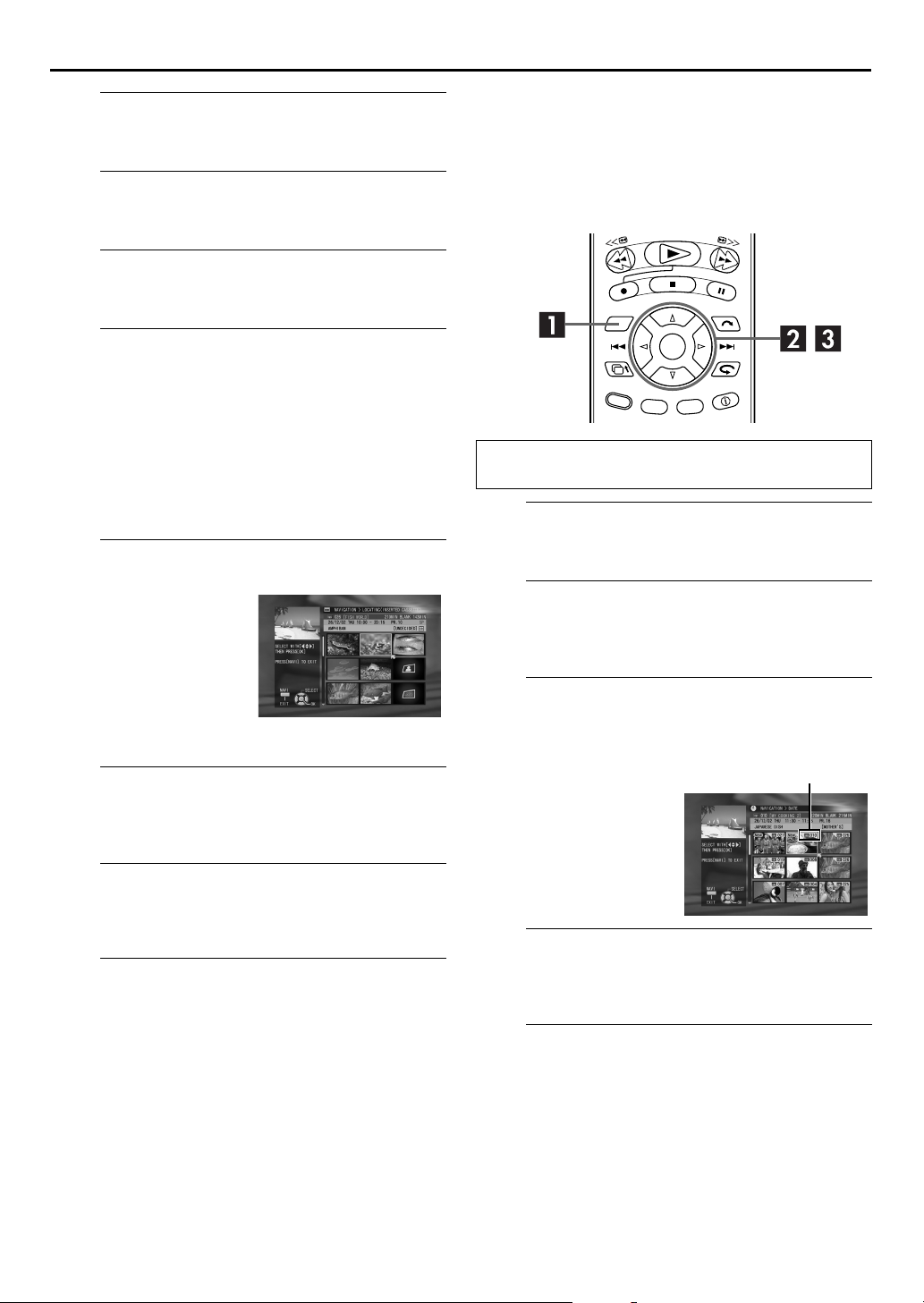
EN
Cassette number
37
Turn on the recorder.
A
Press 1.
Select the VHS deck.
B
S-VHS
Press
C
Insert a cassette with the record safety tab intact.
D
On the recorder
Press
On the remote control
A
Press
appears.
B
Confirm the arrow is on “INDEX”, then press OK.
● If a registered cassette has been loaded, the contents of the
loaded cassette will appear.
E
On the recorder
Turn the
the programme, then press
JOG
the
On the remote control
Press w r e t to move the
arrow on the index (small
still pictures) of the desired
programme, then press OK.
F
Press w e to move the arrow to “PLAY” on the Index
screen, then press OK again.
.
Load the cassette.
Access the Index screen.
NAVIGATION
NAVIGATION
.
. The VCR Navigation screen
Select the programme.
JOG
dial to select
dial.
Start playback.
Sort Recorded Programmes by Record
Date/Cassette Number and Playback
You can easily search for a desired programme in the Index
screen by sorting according to the record date or cassette
number registered during recording.
Perform steps A and B of “Scan for Beginning of
Programme”(
A
Press
B
Press
“CASSETTE #”, then press OK.
C
Press
arrow to the desired
programme (cassette), then
press OK.
墌
pg. 37) before continuing.
Access the Navigation screen.
NAVIGATION
.
Access the date/title screen.
wr e t
to move the arrow to “DATE” or
Select the programme and confirm the
cassette number.
wr e t
to move the
Pause playback.
G
Press 9.
● To resume normal playback, press 4.
Stop playback.
H
Press 8.
Load the cassette.
D
After you have found the programme and checked the
related cassette number, insert the cassette.
Select the programme and start playback.
E
Perform steps D to E of “Scan for Beginning of
Programme” (
墌
pg. 37).
Page 38

38
EN
RECORDING/PLAYBACK ON VHS DECK (cont.)
Sort Recorded Programmes by Title
and Playback
You can easily search for a desired programme in the Index
screen by sorting according to the title registered at recording (or
after recording).
Sort Recorded Programmes by
Category and Playback
You can easily search for a desired programme in the Index
screen by sorting according to the category option registered
during recording (or after recording).
Perform steps A and B of “Scan for Beginning of
Programme”(
A
Press
B
Press
press OK.
C
A
Press
category, then press OK. Programmes having the
selected category option appear in the list.
● To register the category option, refer to “Family Option Preset”
墌
(
墌
(
B
Press
programme, then press OK.
墌
pg. 37) before continuing.
Access the Navigation screen.
NAVIGATION
.
Access the date/title screen.
wr e t
to move the arrow to “CATEGORY”, then
Select the category, then the programme,
then confirm the cassette number.
wr e t
pg. 27) and step J of “S
pg. 46).
wr e t
to move the arrow to the desired
HOWVIEW
to move the arrow to the desired
®
Timer Programming”
Perform steps A and B of “Scan for Beginning of
Programme”(
A
Press
B
Press
OK
.
C
墌
pg. 37) before continuing.
Access the Navigation screen.
NAVIGATION
.
Access the Title screen.
wr e t
to move the arrow to “TITLE”, then press
Select the initial letter of the title, then the
programme, then confirm the cassette
number.
A
B
D
After you have found the programme and checked the
related cassette number, insert the cassette.
E
Perform steps D to C of “Scan for Beginning of
Programme”(墌pg. 37) before continuing.
wr e t
Press
then press OK. Programmes having the selected initial
letter in their titles appear in the list.
wr e t
Press
programme, then press OK.
to move the arrow to the desired letter,
to move the arrow to the desired
Load the cassette.
Select the programme and start playback.
Load the cassette.
D
After you have found the programme and checked its
cassette number, insert the cassette.
Select the programme and start playback.
E
Perform steps D to C of “Scan for Beginning of
Programme”(
墌
pg. 37) before continuing.
Page 39

Playback Features
ATTE NTI ON
● Picture may not appear during variable speed search with
an LP-recorded tape.
● In the variable speed search, still, slow motion or
frame-by-frame playback mode, the picture will be
distorted, and there will be a loss of colour.
● When normal playback resumes from search, still, slow
motion or frame-by-frame playback, the picture may jitter
vertically momentarily depending on the type of TV being
used.
EN
39
Slow Motion
1
Pause during playback.
Push the
OR
Press 9.
2
Press and hold 5 or
● The playback speed changes for each direction by pressing
● To resume normal playback, press 4.
JOG
dial.
Activate slow motion playback.
3
for over 2 seconds.
or 3 repeatedly.
5
Variable Speed Search
During playback, turn the
forward variable-speed search, or to the left for reverse
variable-speed search.
OR
During playback, press 5 for forward variable-speed
search, or 3 for reverse variable-speed search.
● The playback speed changes for each direction by pressing
or 3 repeatedly. Refer to the illustration below.
5
● To resume normal playback, press 4.
JOG
dial to the right for
Clean the video heads using a dry cleaning
cassette — ECL-3F — when:
● Rough, poor picture appears while a tape is played back.
● The picture is unclear or no picture appears.
● “USE CLEANING CASSETTE” appears on the screen (only
with “O.S.D.” set to “ON” (
墌
pg. 84)).
Still Picture/Frame-By-Frame
Playback
1
Pause during playback.
Push the
OR
Press 9.
2
Tur n th e
playback, or to the left for reverse frame-by-frame
playback.
OR
Press 5 repeatedly to advance one frame at a time.
Press
JOG
dial.
Activate frame-by-frame playback.
JOG
dial to the right for forward frame-by-frame
3
repeatedly to reverse one frame at a time.
Page 40

40
EN
RECORDING/PLAYBACK ON VHS DECK (cont.)
Repeat Playback
Your recorder can automatically play back the whole tape 100
times repeatedly.
1
Start playback.
Press 4.
Index Search
Your recorder automatically marks
index codes at the beginning of
each recording. This function gives
you quick access to any one of 9
index codes in either direction.
NOTE:
Before starting, make sure the
recorder is in the Stop mode.
Activate Index Search.
Press w or e (2 or 6). “2 1” or “6 1” is
displayed on the TV screen and search begins in the
corresponding direction.
● To access index codes 2 through 9, press
until the correct index number is displayed.
Example:
To locate the beginning of B from the current position, press
twice.
To locate the beginning of D from the current position, press
once.
Current position
or e repeatedly
w
w
e
2
Activate Repeat Playback.
Press 4 and hold for over 5 seconds, then release.
● The Play indicator (
● After playing back a tape 100 times, the recorder stops
automatically.
3
Stop Repeat Playback.
Press 8 at any time.
● Pressing
4, 3, 5
) on the front display panel blinks slowly.
4
or 9 also stops Repeat Playback.
Index number
● When the specified index code is located, playback begins
automatically.
Next Function Memory
The Next Function Memory “tells” the recorder what to do after
rewinding. Before continuing, make sure the recorder is in the
Stop mode.
a-
For Automatic Start Of Playback
3
Press
b-
For Automatic Cassette Ejection After Tape Rewind
Press
, then press 4 within 2 seconds.
3
, then press within 2 seconds.
Page 41

EN
41
Soundtrack Selection
Your recorder is capable of recording three soundtracks (HI-FI L,
HI-FI R and NORM) and will play back the one you select.
?
During Playback
Pressing
AUDIO
TRACK
On-Screen
Display
changes the soundtrack as follows:
USE
Manual Tracking
Your recorder is equipped with automatic tracking control.
During playback, you can override this and adjust the tracking
manually by pressing the
1
Override automatic tracking.
LIVE
Press
2
Press
● Press
on the remote control.
Adjust the tracking manually.
VCR PR +
LIVE
again to return to automatic tracking.
or –.
VCR PR
buttons.
HI FI
L
j h
HI FI
L
j
HI FI
NORM
HI FI
NORM
h
For Hi-Fi stereo tapes
R
For main audio of Bilingual tapes
For sub audio of Bilingual tapes
R
For audio-dubbed tapes
For audio-dubbed tapes
NOTES:
R” should normally be selected. In this mode,
● “HIFI L
● For instructions on recording stereo and bilingual
● “O.S.D.” must be set to “ON” or the on-screen displays will
jh
Hi-Fi stereo tapes are played back in stereo, and the normal
audio track is played back automatically for tapes with only
normal audio.
programmes, refer to page 44.
墌
not appear (
pg. 84).
NOTE:
When a new tape is inserted, the recorder enters the automatic
tracking mode automatically.
Page 42

42
EN
RECORDING/PLAYBACK ON VHS DECK (cont.)
Recording Features
Record One Programme While
Watching Another
Once recording is in progress, all you need to do is to set
the channel controls on the TV for the station you wish to
view.
● The programme selected with the TV’s channel controls
appears on the TV screen, while the one selected with the
recorder’s
● If a decoder is connected to the recorder (
select a scrambled channel as well with the TV channel
controls.
VCR PR
buttons is recorded on the tape.
墌
pg. 78), you can
●
Turn on the TV and select the AV mode.
●
TV/CABLE/SAT
Slide
●
If the recorder is turned on with HDD deck selected,
there may be about 30 seconds’ delay in starting to
show pictures on the screen.
switch to the right.
Recording Resume Function
If there is a power outage during recording, Instant Timer
Recording (in the right column) or timer recording
墌
pg. 46, 48), the recording will resume automatically
(
when power is restored to the recorder unless the recorder’s
memory backup has expired.
Accidental erasure prevention
To prevent accidental recording on a
recorded cassette, remove its safety
tab. To record on it later, cover the
hole with adhesive tape.
Record safety tab
Instant Timer Recording (ITR)
This easy method lets you record for from 30 minutes to 6 hours
(selectable in 30-min. increments), and shuts the recorder off
after recording is finished.
1
Start recording.
Press 7 on the recorder.
2
Engage the ITR mode.
Press 7 again. “7” blinks and “0:30” appears on the front
display panel.
3
Set the recording duration.
If you want to record for more than 30 minutes, press 7
to extend the time. Each press extends recording time by
30 minutes.
NOTES:
button on the recorder’s
● You can only perform ITR using the
front panel.
● When the end of the tape is reached during instant timer
recording, the cassette is ejected, then the recorder is powered
off automatically.
7
Page 43

EN
43
Elapsed Recording Time Indication
1
Set the counter display.
– –:– –
Press
screen and the front display panel.
● The front display panel shows
the counter reading with “:”
lit.
2
Reset the counter.
Press
● The counter is reset to “0:00:00” and shows the exact elapsed
?
time as the tape runs. You can check the exact time of a
recording or playback.
so that a counter reading appears on the TV
0000
before starting recording or playback.
Tape Remaining Time
MODE
Press
● The current tape remaining time and the current recording
speed alternate in the front display panel. You can also confirm
the information on the TV screen. (
NOTE:
Depending on the type of tape being used, the tape remaining
time reading may not appear right away, or is not correct.
“– –:– –” may sometimes appear, or the display may blink on
occasion.
.
墌
pg. 10)
Super VHS ET (S-VHS ET)
— Recording on VHS cassettes with
S-VHS quality
You can record in SP mode on VHS cassettes with S-VHS picture
quality. Set “S-VHS ET“ to the desired mode (
墌
pg. 82).
Page 44

44
EN
RECORDING/PLAYBACK ON VHS DECK (cont.)
Receiving Stereo and Bilingual
Programmes
Your recorder is equipped with a Sound-Multiplex decoder (A2)
and a Digital stereo sound decoder (NICAM) making reception
of stereo and bilingual broadcasts possible.
When the channel is changed, the type of broadcast being
received will be displayed on the TV screen for a few seconds.
Type of Broadcast Being
Received
?
A2 Stereo
A2 Bilingual
Regular Monaural
NICAM Stereo
NICAM Bilingual
NICAM Monaural
● To listen to a stereo programme, press
“HIFI L
● To listen to a bilingual programme, press
“HIFI L
required).
● To listen to the standard (Regular Monaural) audio while
receiving a NICAM broadcast, press
appears on the TV screen.
R” appears on the TV screen.
jh
” or “HIFIhR” appears on the TV screen (as
j
On-screen Display
ST
BIL.
(none)
ST NICAM
BIL. NICAM
NICAM
AUDIO
AUDIO
AUDIO
until
until
until “NORM”
NOTE:
“O.S.D.” must be set to “ON” or the on-screen displays will not
墌
appear (
To Record Stereo and Bilingual Programmes (A2)
Stereo programmes are automatically recorded in stereo on the
Hi-Fi audio track (with the normal audio track recording mixed L
and R channel sound).
● Bilingual programmes are automatically recorded in bilingual
on the Hi-Fi audio track. The main soundtrack will be
recorded on the normal audio track.
pg. 84).
To Record NICAM Stereo and Bilingual
Programmes
The NICAM audio programme will be recorded on the Hi-Fi
audio track, and the standard audio programme will be recorded
on the normal audio track.
NOTES:
● If the quality of stereo sound being received is poor, the
broadcast will be received in monaural with better quality.
● Before playing back a programme recorded in stereo, or a
bilingual programme, refer to “Soundtrack Selection” on
page 41.
Page 45

B.E.S.T. Picture
System
The B.E.S.T. (Biconditional Equalised Signal Tracking)
system checks the condition of the tape in use during
playback and recording, and compensates to provide the
highest-possible playback and recording pictures. You
can set “B.E.S.T.” to “ON” or “OFF” to your preference
墌
pg. 83).
(
Playback
The recorder assesses the quality of the tape once you
initiate playback.
● The recorder adjusts the playback picture quality based on the
quality of the tape in use.
● B.E.S.T. is active during automatic tracking. ”bESt” appears
blinking on the recorder’s front display panel.
NOTES:
● When watching a tape recorded with “B.E.S.T.” set to “ON”, it
is recommended that you leave B.E.S.T. on during playback as
well.
● When watching a rental tape or one recorded on another
video recorder, or when using this recorder as the player for
editing, set B.E.S.T. to your preference (
● ”bESt” only appears at the beginning of automatic tracking.
Even though it doesn’t appear after that, the B.E.S.T. function is
operative.
墌
pg. 83).
EN
45
Recording
The recorder assesses the quality of the tape once you
initiate recording.
DURING B.E.S.T.
B.E.S.T. COMPLETE
● The recorder spends approximately 7 seconds assessing the
condition of the tape, then begins recording.
NOTES:
● The B.E.S.T. system works for both SP and LP modes only after
a tape has been inserted and the Record mode is first initiated.
It does not work during recording.
● The B.E.S.T. system does not work while Automatic Satellite
Programme Recording is in progress (
● In the case of timer recordings, the B.E.S.T. system works
before recording is initiated.
● Once the cassette is ejected, the B.E.S.T. data is cancelled. The
next time the cassette is used for recording, B.E.S.T. is
re-performed.
● Pressing the recorder’s
does not start Instant Timer Recording (
button while ”bESt” is displayed
7
ATTENTION
Since the B.E.S.T. system works before recording actually
starts, there is a delay of approximately 7 seconds after
on the remote control are pressed, or 7 on the
and
4
recorder is pressed. To make sure you record the desired
scene or programme in its entirety, first perform the following
steps:
Press and hold
A
Pause mode.
● The recorder then automatically checks the condition of
the tape and, after approximately 7 seconds, re-enters
Record Pause mode.
B
If you want to bypass the B.E.S.T. system and begin recording
immediately, set “B.E.S.T.” to “OFF” (
Press
4
to start recording.
and press 7 to engage the Record
9
墌
墌
pg. 51).
墌
pg. 42).
pg. 83).
7
Page 46
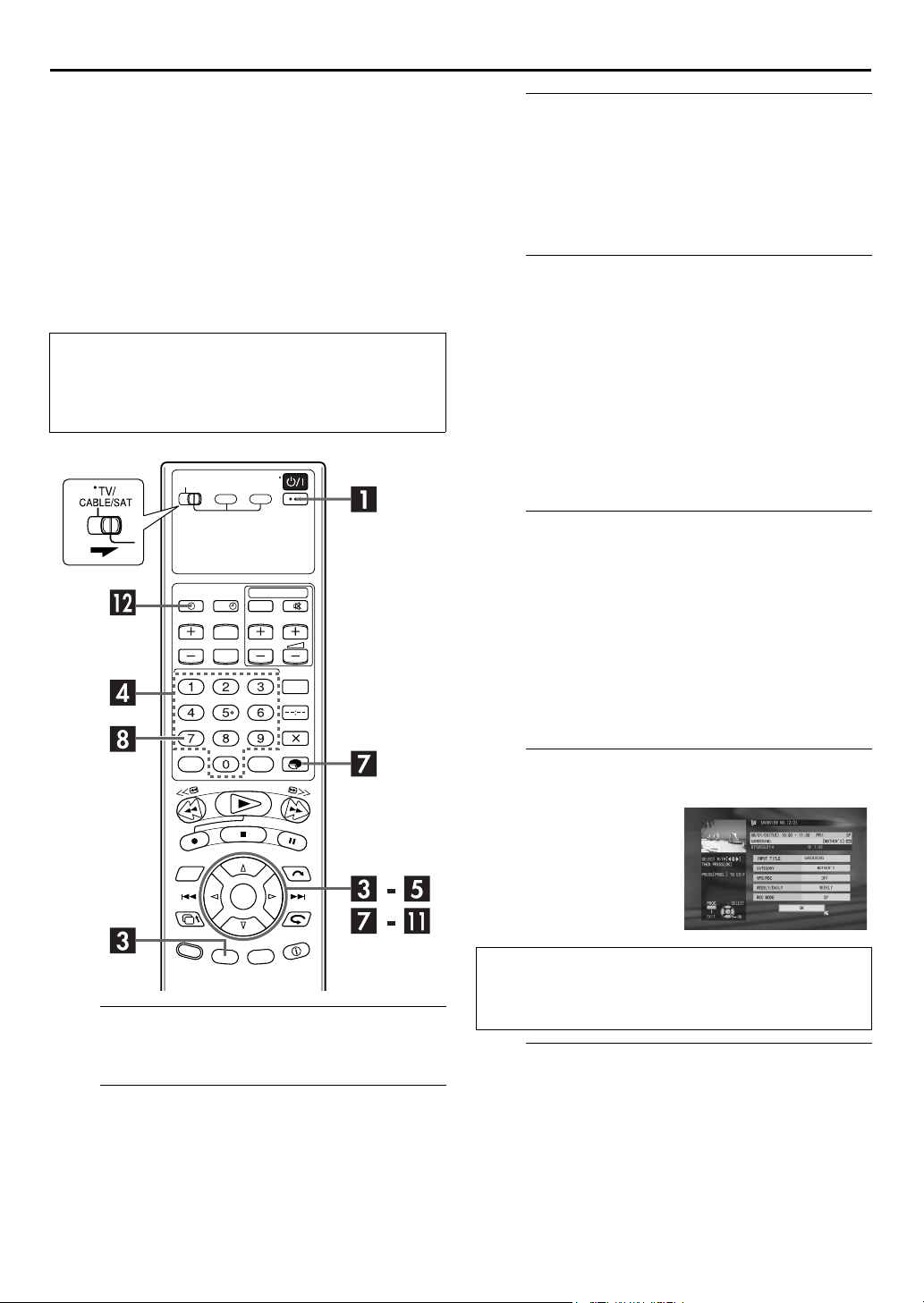
46
EN
TIMER RECORDING
®
S
HOWVIEW
Timer
Programming
You can programme this recorder to timer-record as many as 16
programmes.
With the S
simplified because each TV programme has a corresponding
code number which your recorder is able to recognize.
HOWVIEW
Before performing the S
Programming:
● Make sure that the recorder’s built-in clock is set properly.
● Turn on the TV and select the AV mode.
● Slide
TV/CABLE/SAT
system, timer programming is greatly
HOWVIEW
switch to the right.
?
Tim e r
Access the S
C
Press
A
B
● When “PROGRAMME FULL DELETE UNWANTED TIMER
D
Press the
a programme you wish to record.
OR
A
B
● If you make a mistake and needed to delete the last entered
● To delete all entered numbers at the same time, press
E
A
B
C
● If the number you entered is invalid, “SHOWVIEW NO.
● If “SET GUIDE PROG THEN RETRY” appears on the TV
PROG
Press
press OK.
PROGRAMME” appears on the TV screen, you need to cancel
some of the currently set programmes. (
to move the arrow to “SHOWVIEW”, then
w e
Enter the S
number keys
Press
w r e t
number key, then press OK.
Repeat step A to enter all needed numbers.
number, press
press OK.
t
to move the arrow to “DELETE ALL”, then press OK.
Select the recording deck, then confirm the
S
HOWVIEW
Press
w r e t
then press OK.
Press
r t
Press
to select “CONFIRM”, then press OK.
t
ERROR CONFIRM SHOWVIEW NO. THEN RETRY” appears
on the TV screen. Input a valid S
screen, set Guide Program Numbers (
HOWVIEW
.
HOWVIEW
to enter the S
to move the arrow to the desired
w r e t
number.
to move the arrow to “RECORD TO”,
to select “HDD” or “VHS”, then press OK.
screen.
pg. 50)
墌
number.
HOWVIEW
to move the arrow to “DELETE”, then
HOWVIEW
墌
number of
w r e
number.
pg. 85) manually.
Turn on the recorder.
A
Press 1.
Load a cassette.
B
Insert a VHS (or S-VHS) cassette with the record safety
tab intact.
Check the programme data.
F
The S
HOWVIEW
entered and the matching
timer-recording information
are displayed on the TV
screen. Check they are
correct.
● To cancel this setting, press
PROG
IMPORTANT
Make sure the channel position number you wish to record is
displayed; if not, see “S
and set the Guide Program number correctly.
Set the recording speed.
G
Press
A
press OK.
Press r t to select the desire mode, then press OK.
B
number you
.
®
HOWVIEW
to move the arrow to “REC MODE”, then
r t
System Setup” on page 85
Page 47

EN
47
Set the VPS/PDC mode.
H
A
B
Press
Press
r t
to move the arrow to “VPS/PDC”.
VPS/PDC
to select “ON” or “OFF”.
OR
A
B
● If “VPS/PDC ON” is displayed on the TV screen, VPS/PDC is
● If “VPS/PDC OFF” is displayed on the TV screen, VPS/PDC is
I
A
B
● For details on each mode, see “WEEKLY/DAILY programme
J
A
B
● To modify a programme title, perform steps B and C of
● To modify the category option, press
K
Press r t to move the arrow to “EXIT”, then press OK.
● If “PROGRAMME OVERLAPPED” appears on the TV screen,
● To continue timer programming for other programmes, press
L
●
No operation is required to engage the recorder’s mode.
●
Press
“
● To disengage the timer mode, press
r t
Press
press OK.
Press
set to ON.
set to OFF.
墌
“VPS/PDC Recording” on page 49.
to move the arrow to “VPS/PDC”, then
r t
to select the desired setting, then press OK.
Set the WEEKLY/DAILY programme mode.
r t
Press
then press OK.
Press
timer settings” (
to move the arrow to “WEEKLY/DAILY”,
r t
to select the desire mode, then press OK.
墌
pg. 47).
Set other options.
r t
Press
then press OK.
Set each option as required.
“Modify Programme Title” (
desired category, press OK, press
arrow to “EXIT”, then press OK.
to move the arrow to the desired option,
墌
pg. 57).
w r e t
w r e t
to select the
to move the
Return to the normal screen.
see page 50.
to move the arrow to “CONTINUE”, then press OK.
w e
Engage the recorder’s timer mode.
For the HDD deck (with the VPS/PDC mode is OFF):
For the VHS deck and the HDD deck (with the VPS/
PDC mode is ON):
TIMER
#
(
#
” appears on the front display panel.
). The recorder turns off automatically and
TIMER
(
#
) again.
NOTES:
“ appearing on the front
● During timer recording with “
display panel, it is not possible to change the recording deck
(HDD or VHS).
● It is not possible to timer-record a TV programme with a
HOWVIEW
S
number which starts with “0”.
#
WEEKLY/DAILY programme timer settings
For the HDD deck
●
When you select a mode other than ONCE, the space on the
hard disk drive is saved for new recordings by overwriting
previous recordings. To prevent loss of a needed recording,
backup programmes you wish to save by dubbing them to
tape before overwriting previous recordings.
ONCE
(One time recording)
In this mode a programme will not be automatically
overwritten.
WEEKLY (OVERWRITE
Overwrite)
When the set weekly programme is broadcast, the
programme recorded last week is automatically deleted and
overwritten by the new programme.
Overwritten
MON-SUN (FOR A WEEK)/ MON-SAT (FOR A WEEK)/
MON-FRI (FOR A WEEK)
Overwrite)
When the set weekly programme is broadcast, the
programme recorded on the same day last week is
automatically deleted and overwritten by the new
programme.
Overwritten
MON-SUN (OVERWRITE)/ MON-SAT (OVERWRITE)/
MON-FRI (OVERWRITE)
When the set daily programme is broadcast, yesterday’s
programme is automatically deleted and overwritten by the
new programme.
Overwritten
For the VHS deck
●
ONCE
(Once Recording)
WEEKLY
(Weekly Recording)
MON-SUN/MON-SAT/MON-FRI
Satellite Receiver Users
To timer-record a satellite broadcast using the S
system:
Perform “Satellite Receiver Control Setting” on page 19.
A
Perform steps A – L. In step F, the front display panel
B
shows “L2” for the channel position. In step H, you
cannot set “VPS/PDC” to “ON”.
Leave the satellite receiver’s power on.
C
) (Weekly Recording/Weekly
This week’s drama
Last week’s drama
(Daily Recording/Weekly
This
week
week
MON TUE WED THU FRI
Last
MON TUE WED THU FRI
(Daily Recording/Daily Overwrite)
Tuesday’s programme
Monday’s programme
(Daily Recording)
HOWVIEW
Page 48

48
EN
Express Timer
Turn on the recorder.
A
Press 1.
TIMER RECORDING (cont.)
Programming
You can programme this recorder to timer-record as many as 16
programmes.
If you do not know the S
you wish to record, use the following procedure to set your
recorder to timer-record the programme.
Before performing Express Timer Programming:
● Make sure that the recorder’s built-in clock is set properly.
● Turn on the TV and select the AV mode.
TV/CABLE/SAT
● Slide
HOWVIEW
switch to the right.
number for the programme
?
Load a cassette.
B
Insert a VHS (or S-VHS) cassette with the record safety
tab intact.
Access the programme screen.
C
A
B
● When “PROGRAMME FULL DELETE UNWANTED TIMER
D
Press w r e t to move the arrow to the desired date,
then press OK.
E
A
B
F
PROG
Press
Press
press OK.
PROGRAMME” appears on the TV screen, you need to cancel
some of the currently set programmes. (
.
w e
to move the arrow to “PROGRAMME”, then
墌
pg. 50)
Select the programme date.
Select the recording deck.
r t
Press
press OK.
Press
to move the arrow to “RECORD TO”, then
r t
to select “HDD” or “VHS”, then press OK.
Set the start time and stop time of the
programme.
A
B
G
A
B
● If you want to set a satellite programme, press the
C
H
A
D
t
Press
to move the arrow to “START” or “STOP”,
then press OK.
r t
Press
to select the desired time, then press OK.
Select the channel position.
t
Press
to move the arrow to “TV PROG”, then press
OK
.
r t
Press
OK
“0” to change “TV PROG” to “SAT”, then press
Press
OK
to select the desired channel, then press
.
t
to move the cursor to “CONFIRM”, then press
.
Set the recording speed.
r t
Press
press OK.
Press
to move the arrow to “REC MODE”, then
to select the desire mode, then press OK.
r t
number key
VCR PR
+/–
.
Page 49

EN
49
Set the VPS/PDC mode.
I
A
B
Press
Press
r t
to move the arrow to “VPS/PDC”.
VPS/PDC
to select “ON” or “OFF”.
OR
A
B
● If “VPS/PDC ON” is displayed on the TV screen, VPS/PDC is
● If “VPS/PDC OFF” is displayed on the TV screen, VPS/PDC is
J
A
B
● For details on each mode, see “WEEKLY/DAILY programme
K
A
B
● To modify a programme title, perform steps B and C of
● To modify the category option, press
r t
Press
press OK.
Press
set to ON.
set to OFF.
墌
“VPS/PDC Recording” on page 49.
to move the arrow to “VPS/PDC”, then
r t
to select the desired setting, then press OK.
Set the WEEKLY/DAILY programme mode.
r t
Press
then press OK.
Press
timer settings” (
to move the arrow to “WEEKLY/DAILY”,
r t
to select the desire mode, then press OK.
墌
pg. 47).
Set other options.
r t
Press
then press OK.
Set each option as required.
“Modify Programme Title” (
desired category, press OK, press
arrow to “EXIT”, then press OK.
to move the arrow to the desired option,
墌
pg. 57).
w r e t
w r e t
to select the
to move the
Satellite Receiver Users
To timer-record a satellite broadcast using Express Timer
Programming:
Perform “Satellite Receiver Control Setting” on page 19.
A
Perform steps A – M. In step G, change “TV PROG” to
B
“SAT”. The front display panel shows “L-2” for the
channel position. Then select the channel position for the
satellite broadcast. In step I, you cannot set “VPS/PDC”
to “ON”.
Leave the satellite receiver’s power on.
C
VPS/PDC Recording
Now available from some TV stations, PDC (Programme
Delivery Control) and VPS (Video Programme System) are
service designed to assure safe, accurate timer recording.
With this system, special code signals are transmitted
together with the audio/video signals. These code signals
control your video recorder and have precedence over the
advertised times you may have preset into the timer. This
means that your recorder will start and stop recording when
the preset TV programmes actually start and end — even if
the broadcast time of a preset TV programme is changed.
NOTES:
● When you use Express Timer Programming, set the start
time (VPS or PDC time) exactly as advertised in the TV
listing. A different time than advertised will result in no
recording.
● VPS/PDC recording is also possible when a satellite
receiver or a cable system is connected to L-2 IN/
DECODER connector on your recorder.
● VPS/PDC recording is also possible via the L-1 IN/OUT
connector.
Return to the normal screen.
L
Press w e to move the arrow to “EXIT”, then press OK.
● If “PROGRAMME OVERLAPPED” appears on the TV screen,
see page 50.
● To continue timer programming for other programmes, press
to move the arrow to “CONTINUE”, then press OK.
w e
Engage the recorder’s timer mode.
M
●
For the HDD deck (with the VPS/PDC mode is OFF):
No operation is required to engage the recorder’s mode.
●
For the VHS deck and the HDD deck (with the VPS/
PDC mode is ON):
TIMER
#
(
Press
#
” appears on the front display panel.
“
● To disengage the timer mode, press
). The recorder turns off automatically and
TIMER
(
#
) again.
NOTES:
“ appearing on the front
● During timer recording with “
display panel, it is not possible to change the recording deck
(HDD or VHS).
● When you check , cancel, or change programme, see page 50.
#
How to check if the station being received transmits a
VPS/PDC signal (VHS deck only)
Press ––:–– until the channel position appears on the
A
front display panel.
Hold down for about 5 seconds.
B
“VPS/PDC” appears blinking on the front display panel.
If a VPS/PDC signal is detected from the station,
“VPS/PDC” will stop blinking.
If no VPS/PDC signal is detected from the station,
“VPS/PDC” will blink at a slower rate.
Press ––:–– or again to return to normal display.
C
Page 50

50
EN
TIMER RECORDING (cont.)
To cancel or change a programme...
Cancel or change a programme.
D
To cancel the programme, press w r e t to move the
arrow to “CANCEL“, then press OK.
To change programme settings, perform steps D to K of
“Express Timer Programming”. (墌pg. 48)
?
Check, cancel and change programmes
Disengage the timer mode. (VHS deck only)
A
Press # (
B
TIMER
), then press 1.
Access the Programme Check screen, then
select the date.
Return to the normal screen.
E
Press w r e t to move the arrow to “EXIT”, then press
OK
.
Return to the timer mode.
F
●
For the HDD deck (with the VPS/PDC mode is OFF):
No settings are required to engage recorder’s mode.
●
For the VHS deck and the HDD deck (with the VPS/
PDC mode is ON):
#
TIMER
Press
(
).
NOTE:
When you make a timer programming, see page 48.
A
B
C
C
Press r t to select the
programme, then press OK.
PROG
Press
Press
LIST”, then press OK.
Press
then press OK.
.
w r e t
w r e t
to move the arrow to “PROGRAMME
to move the arrow to the desired date,
Access the Programme screen.
Page 51

Automatic Satellite
Programme
Recording
EN
ATTENTION
● Be sure not to turn on the satellite receiver before the
programme is executed; otherwise, the recorder will start
recording when the satellite receiver’s power is turned on.
● If you have connected another appliance other than a
satellite receiver to the L-2 IN/DECODER connector, be
sure not to engage the Automatic Satellite Programme
Recording mode; otherwise, the recorder will start
recording when the connected appliance’s power is turned
on.
● Automatic Satellite Programme Recording and
timer-recording cannot be done at the same time.
51
NOTE:
This function is available for the HDD deck only.
This function allows you to automatically record a
satellite programme which is timer-programmed on your
external satellite receiver. Connect a satellite receiver to
the recorder’s L-2 IN/DECODER connector and
programme the timer on the satellite receiver. When the
signals come into the recorder from the satellite receiver,
the recorder automatically turns on and starts recording
on HDD deck.
Before performing the following steps:
● Make sure the satellite receiver is connected to the recorder’s
L-2 IN/DECODER connector. (
● Programme the timer on the satellite receiver.
TV/CABLE/SAT
● Slide
Select the L-2 SELECT mode.
A
Set “L-2 SELECT” to “A/V” or “SAT” (墌pg. 69).
● When you select “SAT”, refer to “IMPORTANT” on page 76.
Set the recording speed.
B
MODE
Press
C
.
Engage the Automatic Satellite Programme
switch to the right.
墌
pg. 76, 77)
Recording mode.
Press and hold
“#” indicators will light in the front display panel.
SAT#
for about 2 seconds. The “N” and
NOTES:
SAT
.
● To disengage the Automatic Satellite Programme Recording mode, press
● If the recorder’s power is off, it is not possible to engage the Automatic Satellite Programme Recording mode.
● In step C, if the
Automatic Satellite Programme Recording will not work properly with that satellite receiver*. If this is the case, perform “Express
Timer Programming” (
* Some satellite receivers output signals even if the power is off. Automatic Satellite Programme Recording is not possible with those satellite receivers.
and # indicators blink while Automatic Satellite Programme Recording is in progress.
N
● The
● For timer programming of the satellite receiver, refer to the instruction manual of the satellite receiver.
● Automatic Satellite Programme Recording is not possible if your satellite receiver does not have a timer.
● Pressing the recorder’s
disengages the Automatic Satellite Programme Recording mode.
● If there are more than one satellite programmes you wish to record with Automatic Satellite Programme Recording, it is not possible
to set different recording speeds for each programme.
● Depending on the type of satellite receiver, the recorder may not record a slight portion of the beginning of the programme or may
record slightly longer than the actual length of the programme.
● If you engage the Automatic Satellite Programme Recording mode when the satellite receiver’s power is on, the recorder will not
start Automatic Satellite Programme Recording even though the
and is turned back on again, the recorder starts recording.
● You can also record a programme from your cable system in the same way if the system has a timer.
● Just Clock (
● When the Automatic Satellite Programme Recording mode is engaged, or the recorder’s power is turned off after Automatic Satellite
Programme Recording is finished, the recorder will not enter the Timer mode even though “AUTO TIMER” is set to “ON”
墌
pg. 84).
(
and # indicators do not light but instead blinks quickly even though your satellite receiver’s power is off,
N
墌
pg. 48) to timer-record a satellite programme.
button while Automatic Satellite Programme Recording is in progress turns off the recorder’s power and
1
and # indicators blink. When the satellite receiver shuts off once
N
墌
pg. 86) does not work when the Automatic Satellite Programme Recording mode is engaged.
#
Page 52

52
EN
REMOTE CONTROL FUNCTIONS
Remote A/B/C/D Code Switching
The remote control is capable of controlling four JVC video
recorders independently. Each of recorders can respond to one
of four codes (A, B, C or D). The remote control is preset to send
A code signals because your video recorder is initially set to
respond to A code signals. You can easily modify your video
recorder to respond to B, C or D code signals.
?
On the remote control
TV/CABLE/SAT
● Slide
during steps A through B.
Change the remote control code.
A
Press the
for D.
B
Press OK to set the code.
On the recorder
C
Press 4 on the recorder for over 5 seconds while the
recorder is turned off. The code currently set appears on
the front display panel.
● If the code displayed on the front display panel is different
D
Press 8 on the remote control. The code currently set on
the remote control will be applied to the recorder.
number key “1
Set the remote control code.
Display the code.
from the code set on the remote control, go to step D.
Change the recorder’s code.
to the right, then press and hold
” for A, “2” for B, “3” for C or “4”
S-VHS
Page 53

EN
53
TV Multi-Brand Remote Control
Your remote control can operate the basic functions of your TV
set. In addition to JVC TVs, other manufacturer’s TVs can also be
controlled.
Before performing the following steps:
Turn off the TV using its remote control.
?
Control Your TV Using Additional Buttons
number keys
Use the
the TV’s channel.
● With televisions under Code 01, 02, 07, 10, 11, 14, 20, 23,
24, 25, 27, 33 or 35, the button corresponds to the
1-digit/2-digit entry switching button (often labelled – /– –)
of your TV’s remote control.
● With televisions under Code 01, 28, 29 or 34, the
button corresponds to the 10 + button of your TV’s remote
control.
NOTE:
The way these buttons are used is determined by your TV.
Use these buttons as instructed for your TV’s remote control.
, and the button, & button to select
&
Set the TV brand code.
A
TV/CABLE/SAT
Slide
to the left and keep
S-VHS
pressed
during this step.
Enter your TV’s brand code using the
number keys
, then
press OK.
Press 1 on the recorder’s remote control to turn on the
墌
TV and try operations (
● Once you have set the remote control to operate the TV, you
do not have to repeat this step until you replace your remote
control’s batteries.
● Some brands of TV have more than one code. If the TV does
not function with one code, try entering another.
Operate the TV.
B
Press the corresponding button: 1,
TV AV, TV %+/–
keys
.
● For some brands of TV, you must press OK after having pressed
number keys
the
.
step B).
TV/VCR, TV PR +/–
(Volume), (TV Muting),
number
IMPORTANT
Although the provided remote control unit is compatible with
JVC televisions, as well as many other models, it may not work
with your TV, or in some instances, may have limited function
capability.
BRAND NAME CODE
JVC
BLAUPUNKT
BRANDT
FERGUSON
FINLUX
FUNAI
LG/GOLDSTAR
GRAETZ
GRUNDIG
HITACHI
ITT
LUXOR
MITSUBISHI
MIVAR
NEC
NOKIA
NORDMENDE
PANASONIC
PHILIPS
SABA
SALORA
SAMSUNG
SELECO
SHARP
SONY
TELEAVIA
TELEFUNKEN
THOMSON
TOSHIBA
01, 23, 24, 25
19
26
27
30
32
18
28
19
10
28
28
03
29
20
31
26
11
02
26
28
02, 12, 33, 34, 35
28
06
07
26
26
26
14
,
Page 54

54
EN
REMOTE CONTROL FUNCTIONS (cont.)
Satellite Receiver Multi-Brand Remote
Control
Your remote control can operate the basic functions of your
satellite receiver set. In addition to JVC satellite receivers, other
manufacturer’s satellite receivers can also be controlled.
Before performing the following steps:
Turn off the satellite receiver using its remote control.
?
IMPORTANT
Although the provided remote control unit is compatible with
JVC satellite receivers, as well as many other models, it may not
work with your satellite receiver, or in some instances, may have
limited function capability.
Set the satellite receiver brand code.
A
TV/CABLE/SAT
Slide
to the left and keep
S-VHS
pressed
during this step.
Enter your satellite receiver’s brand code using the
number keys
Press
satellite receiver and try operations (
● Once you have set the remote control to operate the satellite
receiver, you do not have to repeat this step until you replace
your remote control’s batteries.
● Some brands of satellite receiver have more than one code. If
the satellite receiver does not function with one code, try
entering another.
B
Press the corresponding button: 1,
keys
.
● The
receivers.
BRAND NAME CODE
JVC
AMSTRAD
CANAL SATELLITE
CANAL +
D-BOX
ECHOSTAR (VIA DIGITAL)
FINLUX
FORCE
GALAXIS
GRUNDIG
HIRSCHMANN
HUMAX
ITT NOKIA
KATHREIN
LUXOR
MASCOM
MASPRO
NOKIA
PACE
PANASONIC
PHILIPS
RADIX
RFT
SABA
SAGEM
SALORA
SAMSUNG
SIEMENS
SKYMASTER
TECHNISAT
THOMSON
TPS
TRIAX
WISI
, then press OK.
1
on the recorder’s remote control to turn on the
墌
step B).
Operate the satellite receiver.
TV PR +/–, number
number keys
may not function with some satellite
73
60, 61, 62, 63, 92
81
81
85
82
68
89
88
64, 65, 102
64, 78, 99
88
68
70, 71, 96
68
93
70
87, 94
65, 67, 74, 86, 92
74, 92
66, 84, 101
78
69
97
83, 90
68
83
64
69, 98
66, 100
97
83
91
64
Page 55

EDITING
About Hybrid
Navigation
EN
55
About editing of programmes
Navigation system has six functions for editing of programmes.
In the sections “Playback with HDD Navigation” (墌pg. 24)
and “Playback with VCR Navigation” (
described how to search for the beginning of each recorded
programme using the Navigation functions. More detailed
explanations are provided in this section using HDD Navigation
by way of example.
This recorder has a built-in Hybrid Navigation system, which
consists of two Navigation systems (HDD Navigation and VCR
Navigation). Using Navigation system, you can easily modify
registered information or edit the programme when dubbing
from the HDD deck to VHS deck, as well as search for the
beginning of each programme.
About registration of information
The following information is automatically registered for each
programme when ordinary recording or timer recording is
performed, then stored in an area specified on the hard disk. For
the VHS deck, set “NAVIGATION” to “ON” (
● index* (reduced still pictures to show programme titles)
● programme title*
● category*
● date and time
● channel
● recording speed
● length of recording time
The items marked with an asterisk (*) can be easily modified and
registered again after recording by using Navigation system.
墌
pg. 36), it is briefly
墌
pg. 81).
墌
墌
墌
pg. 74)
pg. 56)
pg. 60)
墌
pg. 58)
墌
pg. 63)
墌
pg. 58).
● “Modify Information” (
● “Delete Programme Information” (
● “Divide Programme (available only for HDD Navigation)”
墌
pg. 58)
(
● “Play List Features” (
● “Easy Dubbing from HDD deck to VHS deck” (
● “Audio Dubbing” (
The limitations of registration
You can register information up to 100 programmes in HDD
Navigation. In VCR Navigation, you can register information up
to 2000 programmes or up to 680 cassettes.
To register the information for VCR Navigation, you need to
record a programme for more than 5 minutes in SP mode (for
more than 15 minutes in LP mode.
When the amount of information is at the limits of registration,
you cannot record new programme any more. In this case, you
need to delete old programmes to register new one (
Page 56

56
EN
Modify
Information
EDITING (cont.)
Access the Navigation screen.
C
EDIT
Press
● The Navigation screen corresponding to the selected deck
appears.
For the VHS deck:
●
When “NAVIGATION” is set to “OFF” (
Navigation screen does not appear.
.
墌
pg. 81), the
NOTE:
The Navigation systems cannot work during recording on the
HDD deck or in SAT
mode (墌pg. 51).
#
Select the programme.
D
A
B
●
A
B
C
E
Press w e to move the arrow to “INDEX”, then press OK.
F
A
B
C
● When you press OK with the arrow on “RETURN” you can
● While your are editing a programme in DV mode, the
w e
Press
“REC LIST”, then press OK.
Press
programme index, then press OK.
For the VHS deck:
Press
“PROGRAMME”, then press OK.
Press
cassette index, then press OK.
Press
programme index, then press OK.
to move the arrow to “MODIFY” under
w r e t
w e
w r e t
w r e t
to move the arrow to the desired
to move the arrow to “MODIFY” under
to move the arrow to the desired
to move the arrow to the desired
Access the modify screen.
Register new index.
Confirm the arrow is on “REPLACE”. Playback starts in
the left large window.
Search for the needed programme picture by pressing
the appropriate buttons (
also search for the picture by turning and pressing the
JOG
dial.
Press OK to register the new index. New index
appears in the right window.
return to the previous screen.
distortion of the picture on the small window (showing the
result of the edition) does not affect the actual edited picture.
4, 9, 3
, or 5). You can
Modify Index
Turn on the recorder.
A
Press 1.
Select the deck.
B
TV/CABLE/SAT
Slide
S-VHS
.
For the VHS deck:
●
Insert a cassette with the record safety tab intact.
to the right, then press
HDD
or
Return to the normal screen.
G
EDIT
Press
For the VHS deck:
●
Press
.
to cancel pause mode after pressing
8
EDIT
.
Page 57

EN
57
Modify Category
Perform steps A to D of “Modify Index” (墌pg. 56) before
continuing.
Access the modify screen.
A
Press w e to move the arrow to “CATEGORY”, then press
OK
.
Select new category.
B
Press w r e t to move the arrow to the desired category,
then press OK.
Return to the normal screen.
C
EDIT
Press
.
Modify Programme Title
墌
Perform steps A to D of “Modify Index” (
continuing.
Access the modify screen.
A
Press w e to move the arrow to “TITLE”, then press OK.
pg. 56) before
Register new title.
C
Press w r e t to move the arrow to “SAVE“, then press
OK
.
Return to the normal screen.
D
EDIT
Press
.
Modify Cassette Title (available only
for VHS Navigation)
Perform steps A to C of “Modify Index” (墌pg. 56) before
continuing.
Select the programme and access the modify
A
screen.
A
B
B
Perform steps B to C of “Modify Programme Title”
墌
(
w e
Press
under “LIBRARY”, then press OK.
Press
cassette index, then press OK.
to move the arrow to “MODIFY TITLE”
w r e t
to move the arrow to the desired
Enter and register new title.
pg. 57).
Enter new title.
B
Press w r e t to move the arrow to the desired letter or
command, then press OK. Repeat this process to
complete the title.
● To select the letter to be corrected, press
the arrow to “<” or “>”, then press OK repeatedly until the
desired letter is selected.
● To delete the selected letter, press
arrow to “DELETE”, then press OK.
● To cancel the modification, press
arrow to “CANCEL”, then press OK. Title remains as previously
set.
● You can enter up to 26 letter for each title.
w r e t
w r e t
w r e t
to move
to move the
to move the
Return to the normal screen.
C
EDIT
Press
.
Page 58

58
EN
EDITING (cont.)
Delete Programme Information
For HDD Navigation:
When you delete the registered information of a programme, the
recorder delete the programme itself on the hard disk drive. The
deleted programme is never resumed.
For VCR Navigation:
When you delete the registered information of a programme, the
recorder delete only the information on the hard disk drive. The
programme itself cannot be deleted with VCR Navigation.
Perform steps A to C of “Modify Index” (墌pg. 56) before
continuing.
Select the programme and access the delete
A
screen.
A
B
●
A
B
C
D
● A message appears for your confirmation.
B
Press w e to select “DELETE”, then press OK.
● When you cancel the deletion, select “CANCEL”, then press
C
Press
w e
Press
LIST”, then press OK.
Press
programme index, then press OK.
For the VHS deck:
Press w e to move the arrow to “MODIFY” under
“PROGRAMME”, then press OK.
Press
cassette index, then press OK.
Press
programme index, then press OK.
Press
OK
to move the arrow to “DELETE” under “REC
w r e t
w r e t
w r e t
w e
.
to move the arrow to the desired
to move the arrow to the desired
to move the arrow to the desired
to move the arrow to “DELETE”, then press
Confirm the deletion.
OK
.
Return to the normal screen.
EDIT
.
Delete Cassette Information (available
only for VHS Navigation)
Perform steps A to C of “Modify Index” (墌pg. 56) before
continuing.
Select the programme and access the delete
A
screen.
A
B
B
Press w e to move the arrow to “DELETE”, then press OK.
C
Press
w e
Press
“LIBRARY”, then press OK.
Press
cassette index, then press OK.
to move the arrow to “DELETE” under
w r e t
to move the arrow to the desired
Confirm the deletion.
Return to the normal screen.
EDIT
.
Divide Programme (available only for
HDD Navigation)
Perform steps A to C of “Modify Index” (
continuing.
Select the programme and access the divide
A
screen.
A
B
w e
Press
LIST”, then press OK.
Press
programme index, then press OK.
to move the arrow to “DIVIDE” under “REC
w r e t
to move the arrow to the desired
墌
pg. 56) before
Page 59

Locate the divide point.
B
A
Confirm the arrow is on “DIVIDE”. Playback starts in
the left large window.
B
Press the appropriate buttons (
search for the divide point. You can also search for the
divide point by turning and pressing the
C
Press OK at the divide point. The first picture (start) of
the newly created programme appears in the right
bottom window.
● To play the first 10 seconds of the newly created programme,
press
● To cancel the divide point and set another one, press
move the arrow to “RETRY”, press OK, then perform step B
again.
● While your are editing a programme in DV mode, the
distortion of the picture on the small window (showing the
result of the edition) does not affect the actual edited picture.
to move the arrow to “PREVIEW”, then press OK.
w e
4, 9, 5
, or 3) to
JOG
dial.
w e
to
EN
59
Register the new programme.
C
Press w e to move the arrow to “OK”, then press OK.
Return to the normal screen.
D
EDIT
Press
.
NOTE:
The indexes of programmes in record, registered in the play list,
or recorded using daily/weekly timer recording do not appear in
the list window in step A and you cannot select these
programmes to divide.
Page 60

60
EN
Play List Features
A play list is a collection of the scenes selected from original
recorded programmes. A play list can be freely edited and
played back without ever changing any original recorded data. A
play list includes information such as the beginning and ending
time of the scenes, indexes for checking the contents of the
recorded data, category information, and more. Playback
according to the play list you have created allows you to enjoy
various combinations of video images from programmes
recorded on the hard disk drive.
EDITING (cont.)
Create Play List
Turn on the recorder.
A
Press 1.
Select the deck.
B
TV/CABLE/SAT
Slide
Access the Navigation screen.
C
EDIT
Press
D
.
Select the programme and access the play
list screen.
to the right, then press
HDD
.
A
B
?
● Playback of the selected programme starts in the left large
E
A
B
C
D
● The selected scene information (original programme number,
● While your are editing a programme in DV mode, the
w r e t
Press
“PLAY LIST”, then press OK.
w r e t
Press
programme index for the play list to reference, then
press OK.
window.
to move the arrow to “CREATE” under
to move the arrow to the original
Select the desired scene.
Confirm the arrow is on
“IN/OUT”. The picture for
the beginning of the
selected scene appears in
the left bottom “IN”
window.
Press the appropriate buttons (
search for the desired point. You can also search for
the desired point by turning and pressing the
Press OK when beginning picture of the desired scene
is found.
Perform steps A to C again to locate the ending
picture for the desired scene. The picture selected as
the ending scene appears in the right bottom “TO”
window.
beginning time and ending time) appears in the scene list and
playback of the programme after the selected scene starts.
distortion of the picture on the small window (showing the
result of the edition) does not affect the actual edited picture.
EDITIEREN WIEDERGABELISTE ÄNDERN
ANF./ENDE ÄNDERN VERSCHIEBEN VORSCHAU
PROG. WÄHLEN LÖSCHEN NEUVERSUCH
4, 9, 5
, or 3) to
JOG
SEITE
dial.
Select other scenes.
F
Repeat step E as required.
● To select a scene in another programme, press
move the arrow to “SELECT PROG.”, then press OK. After that,
repeat steps
of D and E.
B
w r e t
to
Page 61
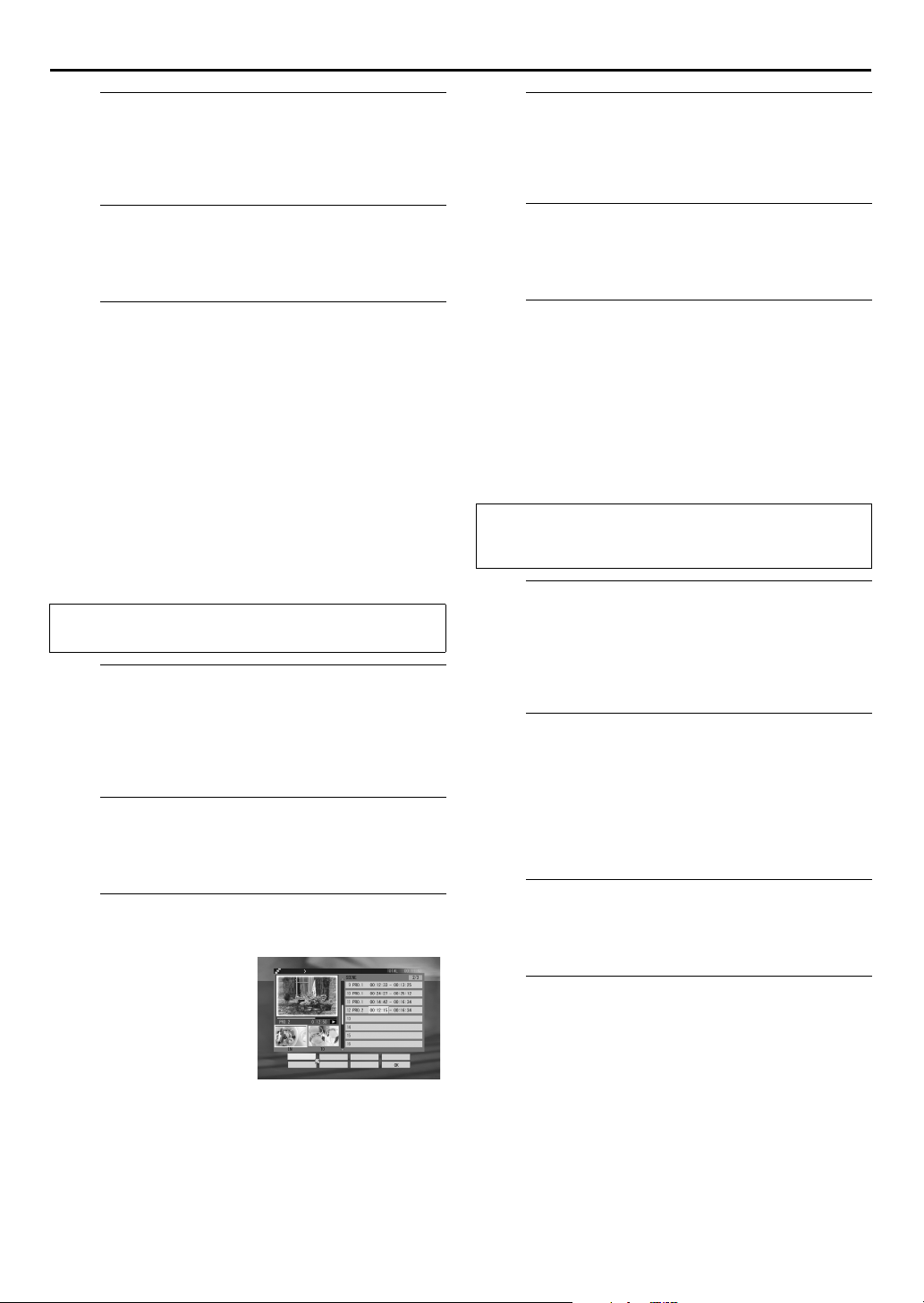
EN
61
Confirm the play list.
G
Press w r e t to move the arrow to “PREVIEW”, then
press OK.
● Playback of current play list starts in the left large window.
Register the selected scenes.
H
Press w r e t to move the arrow to “OK”, then press
OK
.
Return to the normal screen.
I
Press w e to move the arrow to “EXIT”, then press OK.
● When you edit the play list, press
“MODIFY”, then press OK.
● To play back the play list you have created, refer to “Scan for
Beginning of Programme (or Play List)” (
to move the arrow to
w e
墌
pg. 25).
NOTE:
You cannot include scenes recorded in DV mode and scenes
recorded in another mode in the same play list.
Edit Scenes
You can change beginning and ending scene time in the play list.
墌
Perform steps A to C of “Create Play List” (
continuing.
Select the play list.
A
A
B
B
Press w r e t to move the arrow to “SCENE”, then press
OK
w r e t
Press
“PLAY LIST”, then press OK.
w r e t
Press
list index, then press OK.
to move the arrow to “MODIFY” under
to move the arrow to the desired play
Access the play list screen.
.
pg. 60) before
Change the beginning or ending time.
D
Perform step E of “Create Play List”.
● To cancel the change, press
“RETRY”, then press OK.
Register the modified play list.
E
Press w r e t to move the arrow to “OK”, then press
OK
.
Return to the normal screen.
F
Press w e to move the arrow to “EXIT”, then press OK.
● To continue to edit the play list, press
to “MODIFY”, then press OK.
w r e t
to move the arrow to
to move the arrow
w e
Move scenes
You can change the order of the scenes in a play list.
Perform steps A to C of “Create Play List” (墌pg. 60), then
steps A and B of “Edit Scenes” (
continuing.
Select the scene.
A
A
B
B
Press r t to move the arrow to the desired scene that is
to be inserted next to the inserted scene selected in step
A
● The selected scene moves down after inserted scene.
● To cancel move scene operation, press
w r e t
Press
press OK.
r t
Press
move in the scene list, then press OK.
to move the arrow to “MOVE”, then
to move the arrow to the desired scene to
Select the insert destination.
, then press OK.
arrow to “RETRY”, then press OK.
墌
pg. 61) before
w r e t
to move the
Select the beginning or ending time.
C
A
B
w r e t
Press
the arrow to “MODIFY”,
then press OK.
w r e t
Press
the arrow to the desired
beginning/ending time,
then press OK.
to move
to move
EDITIEREN WIEDERGABELISTE ÄNDERN
ANF./ENDE ÄNDERN VERSCHIEBEN VORSCHAU
PROG. WÄHLEN LÖSCHEN NEUVERSUCH
Register the modified play list.
C
Press w r e t to move the arrow to “OK”, then press
OK
.
SEITE
Return to the normal screen.
D
Press w e to move the arrow to “EXIT”, then press OK.
● To continue to edit the play list, press
to “MODIFY”, then press OK.
to move the arrow
w e
Page 62

62
EN
EDITING (cont.)
Delete scenes
Perform steps A to C of “Create Play List” (墌pg. 60), then
steps A and B of “Edit Scenes” (
continuing.
Delete the scene.
A
A
B
● To cancel delete scene operation, press
B
Press w r e t to move the arrow to “OK”, then press
OK
C
Press w e to move the arrow to “EXIT”, then press OK.
● To continue to edit the play list, press w e to move the arrow
w r e t
Press
press OK.
r t
Press
be deleted in the scene list, then press OK.
arrow to “RETRY”, then press OK.
to move the arrow to “DELETE”, then
to move the arrow to the desired scene to
Register the modified play list.
.
Return to the normal screen.
to “MODIFY”, then press OK.
墌
pg. 61) before
w r e t
to move the
Modify Index
Delete Play List
Perform steps A to C of “Create Play List” (墌pg. 60) before
continuing.
Select the play list and access the delete
A
screen.
A
B
B
Press
C
Press
w e
Press
“PLAY LIST”, then press OK.
Press
list index, then press OK.
to move the arrow to “DELETE” under
w r e t
to move the arrow to the desired play
Confirm the deletion.
w e
to move the arrow to “DELETE”, then press OK.
Return to the normal screen.
EDIT
.
A
Perform steps A to C of “Create Play List” (
B
Perform step A of “Edit Scenes” (墌pg. 61).
C
Perform steps E to G of “Modify Index” (
●
For this procedure, “programme” described in step F of
“Modify Index” must be read as “play list”.
墌
墌
pg. 60).
pg. 56).
Modify Category
A
Perform steps A to C of “Create Play List” (
B
Perform step A of “Edit Scenes” (
C
Perform steps A to C of “Modify Category”
墌
pg. 57).
(
墌
pg. 61).
墌
pg. 60).
Modify Play List Title
A
Perform steps A to C of “Create Play List” (
B
Perform step A of “Edit Scenes” (墌pg. 61).
C
Perform steps A to D of “Modify Programme Title”
墌
(
pg. 57).
墌
pg. 60).
Page 63

Dubbing
EN
63
Easy Dubbing from HDD deck to VHS
deck
Because this recorder includes both HDD deck and VHS deck,
you can easily use it for dubbing up to eight programmes (or
play lists) without connecting any other equipment.
Access the HDD Navigation screen.
A
TV/CABLE/SAT
Slide
EDIT
press
B
?
Press w r e t to move the arrow to “EDITING”, then
press OK.
C
Press w r e t to move the
arrow to the desired
programme index, then press
OK
programme (or play list).
The message for preparing a
cassette appears.
.
Access the Easy Dubbing screen.
Select the programme(s).
when you dub only one
to the right, then press HDD, then
● When you want to select more programmes, press
instead of pressing OK after selecting the desired programme.
The playback order numbers appear on the index. After all the
programmes (or play lists) desired for dubbing are selected,
press OK.
● If you want to correct playback order, move the arrow to the
desired index and press
the recorder automatically renumbers the other programmes
(or play lists).
● If you want to cancel the current playback order, press &.
MEMO
. The number is deleted and
MEMO
Page 64

64
EN
EDITING (cont.)
Select the VHS deck.
D
S-VHS
Press
E
Insert a cassette with the record safety tab intact.
·
?
·
F
Press
G
A
Search for the point where you want to start dubbing
by pressing
B
Press
Pause mode.
H
Press
I
Press w e to move the arrow to “DUB START”, then press
OK
. When the dubbing completes successfully, the
message “DUBBING COMPLETED” appears on the TV
screen.
● To stop dubbing, press
● Once the dubbing is stopped, it can not be resumed. In this
case, the message appears on the TV screen.
.
Load a cassette.
Set the recording speed.
MODE
.
Locate the start point.
4, 5
7
and 9 simultaneously to enter the Record-
or 3 then press 8.
Select the HDD deck.
HDD
. The Easy Dubbing screen appears again.
Start dubbing.
.
8
NOTE:
If you start dubbing without setting the VHS deck to Record
Pause mode in step G, you can watch the preview.
Page 65

Normal Dubbing
(from HDD to VHS)
?
EN
65
You can dub selected scenes from the HDD deck to a cassette,
starting and stopping wherever you wish.
Load a cassette.
A
Insert a cassette with the record safety tab intact.
Prepare the HDD deck for dubbing.
B
A
B
C
A
B
C
D
A
B
C
D
TV/CABLE/SAT
Slide
select the programme to be dubbed. You can select the
programme by HDD Navigation. (墌pg. 24)
VCR PR+/–
Press
to the right, then press
to set the channel other than
HDD
“DUB”.
and
Locate the start point.
Search for the point where you want to start dubbing
by pressing 4, 5 or 3 then press 8.
Press 3 a little, then press 4 to start playback.
9
Press
to pause playback a little before the start
point.
Prepare the VHS deck for dubbing.
S-VHS
Press
Press
Press
Search for the point where you want to start dubbing
by pressing 4, 5 or 3 then press 8.
.
VCR PR+/–
MODE
to set the channel “DUB”.
to select tape speed.
Start dubbing.
E
A
B
F
Press 8. Then press
HDD
Press
Press
to start dubbing.
S-VHS
and
and
End dubbing.
4
to start playback.
7 (7
and 4 on the remote control)
HDD
and press 8.
NOTES:
● There may be a discrepancy of several seconds between where
you intend editing to start, and where it actually starts.
● The superimposed indication during the operation or dubbing
is not recorded.
Page 66

66
EN
Normal Dubbing
(from VHS to HDD)
?
EDITING (cont.)
You can dub selected scenes from a cassette to the HDD deck,
starting and stopping wherever you wish.
Load a cassette.
A
Insert a cassette with the record safety tab intact.
Prepare the VHS deck for dubbing.
B
A
B
● Set “PICTURE CONTROL” to “EDIT” (
C
A
B
C
D
A
B
C
TV/CABLE/SAT
Slide
and select the programme to be dubbed. You can
select the programme by VCR Navigation. (墌pg. 36)
VCR PR+/–
Press
to the right, then press
to set the channel other than
墌
pg. 83).
S-VHS
“DUB”.
Locate the start point.
Search for the point where you want to start dubbing
by pressing 4, 5 or 3 then press 8.
Press 3 a little, then press 4 to start playback.
Press 9 to pause playback a little before the start
point.
Prepare the HDD deck for dubbing.
HDD
Press
Press
Press
.
VCR PR+/–
MODE
to set the channel “DUB”.
to select recording speed.
Start dubbing.
E
A
B
● To enter Record-Pause mode, press and hold
F
Press 8 twice. Then press
S-VHS
Press
HDD
Press
start dubbing.
on the remote control. To resume recording, press and hold
and press
4
4
and
to start playback.
7 (7
and
on the remote control.
and 4 on the remote control) to
and press 9
7
End dubbing.
S-VHS
and press 8.
7
NOTES:
● There may be a discrepancy of several seconds between where
you intend editing to start, and where it actually starts.
● The superimposed indication during the operation or dubbing
is not recorded.
● For HDD deck, the recording pause takes effect only when the
recorder is recording on the HDD deck with the channel set to
“L-1”, “F-1”, or “DUB”. The recording pause is released in 5
minutes automatically. Picture and sound may be distorted at
the point where the recording pause is released.
● Dubbing copyright guarded tape is not possible.
● When you select “EDIT” to dub tapes in step B, be sure to
select “AUTO” (or “NORM” when “B.E.S.T.” is set to “OFF”)
after you finish dubbing the tapes.
Page 67

Edit From A
Camcorder
A
Recorder
VIDEO input
AUDIO input
EN
67
You can use a camcorder as the source player and your
recorder as the recording deck.
Make connections.
A
A
If the camcorder has no S-VIDEO output connector ...
... connect the camcorder’s AUDIO OUT and VIDEO
OUT connectors to the recorder’s front panel AUDIO
and VIDEO input connectors.
B
If the camcorder has an S-VIDEO output connector ...
... connect the camcorder’s AUDIO OUT and
S-VIDEO OUT connectors to the recorder’s front panel
AUDIO and S-VIDEO input connectors.
● When using a monaural camcorder, connect its AUDIO OUT
connector to the AUDIO L input connector on your recorder.
For the VHS deck:
●
When a Master Edit Control-equipped JVC camcorder is used,
the camcorder is capable of controlling the recorder. Refer to
the camcorder’s instruction manual for operating procedure.
B
Camcorder
Player
Recorder
Camcorder
Audio cable (not provided)
Video cable (not provided)
VIDEO OUT
AUDIO OUT
S-VIDEO input
AUDIO input
Audio cable (not provided)
S-Video cable (not provided)
S-VIDEO OUT
AUDIO OUT
Select the recording deck.
B
TV/CABLE/SAT
Slide
VHS
.
Set the recorder’s input mode.
C
AUX (number key “0
Press
“F-1”.
● Set “F-1 INPUT” to “VIDEO” for the VIDEO input connector,
or “S-VIDEO” for the S-VIDEO input connector, depending on
the connector being used (
Set the edit mode. (VHS deck only)
D
See “PICTURE CONTROL” on page 83.
Start the camcorder.
E
Engage the Play mode of the camcorder.
Start the recorder.
F
Engage the Record mode of the recorder.
to the right, then press
”) and/or
墌
VCR PR
pg. 69).
HDD
or
to select
S-
NOTES:
● All necessary cables can be obtained from your dealer.
● When you select “EDIT” to dub tapes in step D, be sure to
select “AUTO” (or “NORM” when “B.E.S.T.” is set to “OFF”)
after you finish dubbing the tapes.
● For HDD deck, the recording pause takes effect only when the
recorder is recording on the HDD deck with the channel set to
“L-1”, “F-1”, or “DUB”. The recording pause is released in 5
minutes automatically. Picture and sound may be distorted at
the point where the recording pause is released.
● It is not possible to record only the audio of the connected
equipment (without pictures) on the HDD deck.
Player
Page 68

68
EN
Output/Input Set
EDITING (cont.)
Access the Input/Output Set screen.
B
A
B
C
w e
Press
arrow to “FUNCTION SET
UP”, then press
Press
arrow to “INPUT/
OUTPUT”.
to move the
w e
to move the
t
.
Select the output or input mode for the L-1
IN/OUT connector.
?
L-1 OUTPUT and L-1 INPUT Setting
The L-1 IN/OUT connector accepts and delivers either a
composite signal (regular video signal) or a Y/C signal (a signal
in which the luminance and chrominance signals are separated).
Set “L-1 OUTPUT” and “L-1 INPUT” to the appropriate mode
depending on the type of appliance connected to the recorder’s
L-1 IN/OUT connector.
A
B
* The default setting is
D
Press
rt
Press
INPUT”, then press OK.
Press
OK
8
8
to move the arrow to “L-1 OUTPUT” or “L-1
rt
to select the appropriate setting, then press
.
L-1 OUTPUT
VIDEO
: If a connected appliance’s input is
S-VIDEO:
L-1 INPUT
VIDEO
: If a connected appliance’s output is
S-VIDEO
bold
compatible only with regular video
signals, set to “VIDEO”.
If a connected appliance’s input is
compatible with Y/C signals, set to
“S-VIDEO”. You can obtain
high-quality S-VHS picture. (For
connection, be sure to use a 21-pin
SCART cable that is compatible with
the Y/C signal.)
compatible only with regular video
signals, set to “VIDEO”.
: If a connected appliance’s output is
compatible with Y/C signals, set to
“S-VIDEO”. You can obtain
high-quality S-VHS picture. (For
connection, be sure to use a 21-pin
SCART cable that is compatible with
the Y/C signal.)
Return to the normal screen.
MENU
.
in the table below.
Access the Main Menu screen.
A
MENU
Press
.
NOTES:
● If “L-1 OUTPUT” is set to “S-VIDEO”, it is impossible to set
“L-1 INPUT” to “S-VIDEO”.
● If “L-2 SELECT” is set to “DECODER”, it is impossible to set
“L-1 INPUT” to “S-VIDEO”.
Page 69

EN
69
L-2 SELECT and L-2 INPUT Setting
Set “L-2 SELECT” and “L-2 INPUT” to the appropriate mode
depending on the type of appliance connected to the recorder’s
L-2 IN/DECODER connector.
Perform steps A and B of “L-1 OUTPUT and L-1 INPUT
Setting” on page 68.
Select the input mode for the L-2 IN/
A
DECODER connector.
A
B
* The default setting is
rt
Press
press OK.
Press
OK
8
8
to move the arrow to “L-2 SELECT”, then
rt
to select the appropriate setting, then press
.
bold
in the table below.
L-2 SELECT
A/V
: To use this recorder as the recording
DECODER
SAT
: To view a satellite programme with
deck with the player connected to
the L-2 IN/DECODER connector, or
to use the satellite receiver
connected to the L-2 IN/DECODER
connector.
: To use a decoder connected to the
L-2 IN/DECODER connector.
the TV set while the recorder is
turned off. (
墌
pg. 76)
L-2 INPUT
VIDEO
: If a connected appliance’s output is
compatible only with regular video
S-VIDEO
signals, set to “VIDEO”.
: If a connected appliance’s output is
compatible with Y/C signals, set to
“S-VIDEO”. You can obtain
high-quality S-VHS picture. (For
connection, be sure to use a 21-pin
SCART cable that is compatible with
the Y/C signal.)
NOTES:
● If you have a satellite receiver or a decoder connected to the
L-2 IN/DECODER connector, be sure to set “L-2 SELECT” back
to appropriate mode after editing.
● If you are not connecting a satellite receiver or a decoder to
the L-2 IN/DECODER connector, leave “L-2 SELECT” set to “A/
V”.
● The default setting is “A/V”; if the recorder’s memory backup
has expired due to a power cut or because the AC was
removed from the recorder, “A/V” will be automatically
selected when the power is restored to the recorder. If you are
using a satellite receiver or a decoder, be sure to set “L-2
SELECT” back to appropriate mode.
● When “L-2 SELECT” is set to “SAT”, “SAT” appears on TV
screen or front display panel instead of “L-2” or “L2”.
● If “L-1 OUTPUT” is set to “S-VIDEO”, it is impossible to set
“L-2 SELECT” to “DECODER”.
F-1 INPUT Setting
Set “F-1 INPUT” to the appropriate mode depending on the
connector (VIDEO or S-VIDEO) being used on the front panel.
Perform steps A and B of “L-1 OUTPUT and L-1 INPUT
Setting” on page 68.
Select the input mode for the VIDEO/S-
A
VIDEO connector.
A
B
* The default setting is
Press
press OK.
Press
OK
.
8
F-1 INPUT
VIDEO
S-VIDEO
rt
to move the arrow to “F-1 INPUT”, then
rt
to select the appropriate setting, then press
bold
in the table below.
: When connecting an appliance to
the VIDEO input connector, set to
“VIDEO”.
: When connecting an appliance to
the S-VIDEO input connector, set to
“S-VIDEO”.
Return to the normal screen.
B
MENU
Press
.
Return to the normal screen.
B
MENU
Press
.
Page 70

70
EN
Edit To Or From
Another Video
Recorder
?
EDITING (cont.)
You can use your recorder as the source player or as the
recording deck.
Make connections.
A
Connect the player’s 21-pin SCART connector to the
recorder’s 21-pin SCART connector as illustrated on
page 71.
A
When using your recorder as the source player ...
... connect its L-1 IN/OUT connector to the recording
deck.
B
When using your recorder as the recording deck ...
... connect its L-1 IN/OUT or L-2 IN/DECODER
connector to the source player.
C
If another recorder is compatible with the Y/C signal ...
... connect your recorder’s L-1 IN/OUT connector to
another recorder.
With C connection ...
● When using your recorder as the recording deck, set “L-1
INPUT” to “S-VIDEO” and “L-2 SELECT” to “A/V” (
69).
● When using your recorder as the source player, set “L-1
OUTPUT” to “S-VIDEO” (
Select the recording deck.
B
TV/CABLE/SAT
Slide
VHS
.
墌
pg. 68).
to the right, then press
墌
HDD
pg. 68,
S-
or
Advantages of S-VHS video recorders
You can edit from VHS to S-VHS, S-VHS to VHS, or, from
S-VHS to S-VHS.
● From VHS to S-VHS: Record VHS playback signals in the
S-VHS mode. Although the picture quality is inherently
limited by that of the original, the edited tape has better
picture quality than those made by VHS-to-VHS editing.
● From S-VHS to VHS: Because the picture quality of the
source material is very high, the edited tape has better
picture quality than those made by VHS-to-VHS editing.
● From S-VHS to S-VHS: All signals will be transferred with
minimum degradation.
Set the input mode of recording deck.
C
With this video recorder, press
VCR PR
and/or
connector, or “L-2” for the L-2 IN/DECODER connector,
depending on the connector being used.
● When using another recorder as the recording deck, refer to its
instruction manual.
● When using the L-2 IN/DECODER connector, set “L-2
SELECT” to “A/V” (
Set the edit mode.
D
See “PICTURE CONTROL” on page 83.
Start the source player.
E
Engage the Play mode of the source player.
Start the recording deck.
F
Engage the Record mode of the recording deck.
to select “L-1” for the L-1 IN/OUT
墌
pg. 69).
AUX (number key “0
”)
Page 71

EN
71
AB
TV receiver
AV mode
Player
21-pin SCART cable
(not provided)
Your recorder
Recorder
Your recorder
21-pin SCART cable
(not provided)
TV receiver
AV mode
Another recorder
Recorder
Another recorder
Player
C
TV receiver
Recorder
S-Video cable (provided)
21-pin SCART cable (not provided)
Another recorder
Player
Your recorder
NOTES:
● All necessary cables can be obtained from your dealer.
● For Y/C signal input/output, be sure to use a 21-pin SCART cable that is compatible with the Y/C signal.
● When you select “EDIT” to dub tapes in step D, be sure to select “AUTO” (or “NORM” when “B.E.S.T.” is set to “OFF”) after you
finish dubbing the tapes.
● When you use this recorder as the source player for editing, be sure to set “O.S.D.” to “OFF” before starting (
● If you are using another recorder with S-Video and Audio input/output connectors, you can connect those connectors to this
recorder’s S-VIDEO and AUDIO input/output connectors.
When using your recorder as the source player ...
... connect its rear panel S OUT and AUDIO OUT connectors to the recording deck’s S-Video and Audio input connectors.
When using your recorder as the recording deck ...
... connect its front panel S-VIDEO and AUDIO input connectors to the source player’s S-Video and Audio output connectors. Then,
set the recorder’s input mode to “F-1”, and set “F-1 INPUT” to “S-VIDEO” (
墌
pg. 69).
墌
pg. 84).
Page 72

72
EN
DV Dubbing
You can dub programmes from a camcorder or DV equipment
connected to the recorder with a DV cable. The recorder’s
remote control allows you the limited control of the connected
camcorder or DV equipment functions during dubbing.
NOTE:
When you use a PC connecting to the DV IN/OUT
connector, we do not assure the normal operation of this
recorder.
Your recorder
DV IN/OUT connector
EDITING (cont.)
?
Camcorder
DV equipment
DV cable
(not provided)
DV connector
Page 73

EN
73
Make connections.
A
Connect the camcorder to the DV IN/OUT connector on
the recorder’s front panel.
Select the HDD deck.
B
Slide
TV/CABLE/SAT
Prepare the HDD deck for dubbing.
C
Press
VCR PR+/–
● The on-screen display for DV dubbing appears.
● Recording speed is automatically set to DV and “DV” appears
under the HDD capacity graph.
Prepare the DV equipment for dubbing.
D
Press
A
OK
the DV equipment.
Search for the point from where you want to start
B
dubbing by pressing
● If you select the camcorder’s sound mode (“SOUND1”,
“SOUND2”, or “MIX”), during playback of the camcorder,
press
repeatedly until the desired mode appears on the TV screen
(
墌
source programme is recorded in 16BIT mode.
E
Press w e to move the arrow to , then press
.
OK
● Playback on the external DV equipment and recording on the
HDD deck should start simultaneously.
● When “NO SIGNAL HDD ENTERS RECORD STANDBY
MODE” or “CAN NOT RECORD CAN NOT RECOGNIZE
CONNECTED DEVICE” appears, the HDD deck stops
recording.
● Original DV information other than just time code is also
recorded to the HDD along with the programme.
to move the arrow to , then press
w e
to display the remote icon (facing to the right) for
we
to move the arrow to , then press OK
pg. 81). Note that this selection is not available when the
Start dubbing.
to the right, then press
to set the channel to “D-1”.
4, 5
, or 3, then press 8.
HDD
.
End dubbing.
F
Press w e to move the arrow to , then press
.
OK
When you dab form DV equipment other than a
camcorder
Perform ste p A to C.
A
Search for the point from where you want to start
B
dubbing, then stop on the DV equipment.
● If you pause the DV equipment in this step, a few second’s
still picture will be recorded at the beginning of the
recorded programme.
Set the input mode to “DV INPUT” on the DV equipment.
C
● If you select an input mode other than “DV INPUT”,
unwanted pictures may be recorded at the beginning of the
recorded programme.
Perform ste p E to F.
D
To skip unwanted part of the source picture
Press OK to stop both equipment, then press w to move the
A
arrow to .
Search for the point where you want to restart dubbing by
B
pressing 4, 5, or 3, then press 8.
Press e to move the arrow to , then press OK to
C
restart dubbing.
NOTES:
● It is recommended that you locate the dubbing start point a
little before the actual start point on the external DV
equipment in step D since the beginning of the programme (a
few frames) won’t be recorded. And you may encounter
unwanted pictures inserted at the beginning of the recorded
programme. In such cases, edit the recorded programme to
delete the unwanted part by using divide and delete features.
(
pg. 58)
墌
● When you dub a programme on the recorder to the connected
DV equipment, refer to the operating instructions supplied
with the DV equipment.
● When the playback picture is distorted or noise appears on the
picture, attach a separately sold ferrite core to the DV cable.
● When you dub a programme that was recorded in a recording
speed other than “DV” (“SP”, “LP”, “EP”, or “SEP”) on the
HDD deck into a connected DV equipment, the dubbed
programme will be recorded in 16BIT mode. In such a case,
note that you cannot replace the sound of the dubbed
programme with Audio dubbing feature.
Page 74

74
EN
Audio Dubbing
Audio Dubbing replaces the sound of a recorded programme in
the recording speed of “DV” on the HDD deck with the sound
played back from external audio equipment.
ATTENTION:
Audio dubbing is only possible for the programme having the
recording speed of “DV” (12BIT) on the HDD deck.
Your recorder
CD player, etc.
EDITING (cont.)
?
CD player, etc.
Audio mixer
Original sound
AUDIO OUT
Mixer output
Your recorder
Page 75

Make connections.
A
Connect an audio component to the AUDIO L + R input
connectors on the recorder’s front panel.
● When connecting a monaural audio component, use only the
recorder’s AUDIO L input connector.
Select the HDD deck.
B
Slide
TV/CABLE/SAT
to the right, then press
HDD
.
EN
Press OK when beginning picture of the desired scene
E
is found. The picture for the selected scene appears in
the left bottom “IN” window.
● To cancel the setting, press w
“CANCEL”, then press
Perform steps D to E again to locate the ending
F
picture of the desired scene. The picture for the ending
of the selected scene appears in the right bottom
“OUT” window.
● While your are editing a programme in DV mode, the
distortion of the picture on the small window (showing the
result of the edition) does not affect the actual edited picture.
OK.
r e
t
to move the arrow to
75
Select the audio track to monitor the
C
recorded programme’s original sound.
Set “AUDIO MDE” to “SOUND1”. (墌pg. 80, 81)
Select the programme and access the A. DUB
D
screen.
Press
A
Press
B
press OK.
● Only the programmes having the recording speed of DV
(12BIT) on the HDD appear in the list.
Press
C
programme index, then press OK.
● The index of the selected programme appears in the left large
window.
E
Search for the point where you want to start playback and
pause playback.
F
.
EDIT
w r e t
w r e t
to move the arrow to “A. DUB”, then
to move the arrow to the desired
Prepare the audio component.
Select the desired scene.
Start audio dubbing.
G
Press
A
● Countdown images appears 5 seconds before the beginning of
● You can select the monitoring sound from among the recorded
B
● Countdown images appears 5 seconds before the ending of
C
● When you play and check the dubbed programme, press w
● When you quite dubbing or previewing, press
H
Press w r e t to move the arrow to ”CONFIRM”, then
press OK.
I
Press w e to move the arrow to “EXIT”, then press OK.
● To edit other programmes, press w
w r e t
press OK.
the scene.
original sound (“SOUND 1”), the sound of the external audio
component (“SOUND 2”), and both “SOUND 1” and
“SOUND 2” at the same time (“MIX”). Press
arrow to “AUDIO MONITOR”, press OK, press
the desired sound, then press OK.
At the actual beginning of the scene, start playback on
the audio component.
the scene.
Stop playback on the audio component.
to move the arrow to “PREVIEW”, then press OK.
the arrow to “STOP”, then press OK.
Confirm the edited scene.
Return to the normal screen.
“CONTINUE”, press
to move the arrow to “EXECUTE”, then
rt
to move the
w e
to select
e
r t
to move
e
OK, then perform steps
to move the arrow to
F
to I.
Press
A
then press OK.
Press
B
Press
C
to start playback.
4
Press the appropriate buttons (
D
search for the desired point. You can also search for
the point by turning and pressing the
to move the arrow to “AUDIO SELECT”,
r t
to select “HDD”, then press OK.
w e
to move the arrow to “IN/OUT”, then press
r t
4, 9, 5
, or 3) to
dial.
JOG
NOTES:
Audio Dubbing is also possible using the rear panel L-1 IN/OUT
or L-2 IN/DECODER connector. When using these 21-pin
SCART connectors, be sure to select the appropriate input mode
in the A.DUB screen as follows;
After step D, press
A
“INPUT SELECT”, then press OK.
Press w e to select “L-1” or “L-2” , then press OK.
B
● When “HDD” is selected as “AUDIO SELECT” option, the
sound of the original programme selected in step D is heard
during audio dubbing. If you wish to monitor sound from the
external audio component, perform the following procedure;
Press
A
B
w r e t
SELECT”, then press OK.
Press w e to select the input connector (“L-1”, “L-2”,
or “F-1“) to which the external audio component is
connected, then press OK.
w r e t
to move the arrow to “AUDIO
to move the arrow to
Page 76

76
EN
SYSTEM CONNECTIONS
Connecting To A Satellite Receiver
Simple Connections
This is an example of simple connection if your TV has
one 21-pin AV input (SCART) connector.
Connect the satellite receiver to the L-2 IN/DECODER
connector, then connect the L-1 IN/OUT connector to the
TV’s connector.
Outdoor unit
Satellite cable
Satellite receiver
Aerial
NOTES:
● Be sure to use a 21-pin SCART cable (not an S-Video cable) for
the satellite receiver connection.
● Set “L-2 SELECT” to “A/V” (
● You can use Automatic Satellite Programme Recording
function (
● To record a programme via the satellite receiver, select L-2
mode by pressing
that “L-2” appears on the front display panel.
● For details, refer to the instruction manual of the satellite
receiver.
TV aerial cable
21-pin SCART connector
墌
pg. 51) with this connection.
Aerial connector
ANTENNA
IN
ANTENNA
OUT
AUX (number key “0
墌
pg. 69).
Back of TV
”) and/or
VCR PR
so
S VIDEO
OUT
SORTIE
SAT CONTROL
CONTROLEUR SAT
Back of recorder
Mains outlet
IMPORTANT
When you set “L-2 SELECT” to “SAT” (墌pg. 69), it is possible to view a satellite broadcast with the TV set to its AV mode even if
the recorder is turned off. When the recorder is in Stop mode or recording, press
indicator on the front display panel.
● If you turn on the recorder when the satellite receiver’s power is off, nothing appears on the TV screen. In this case, turn on the
satellite receiver, or set the TV to its TV mode, or press
TV/VCR
on the remote control to set the recorder to the video mode.
TV/VCR
on the remote control to turn off the VCR
Page 77

EN
77
Perfect Connections
This is an example of recommended connection if your
TV has two 21-pin AV input (SCART) connectors.
Connect the decoder to the satellite receiver’s connector
if you have a decoder, L-1 IN/OUT connector to TV’s
connector, and L-2 IN/DECODER connector to the
satellite receiver’s connector. Then connect the satellite
receiver and TV.
Outdoor unit
Satellite cable
Satellite receiver
NOTES:
墌
● Set “L-2 SELECT” to “A/V” (
● You can use Automatic Satellite Programme Recording
function (
● To record a programme via the satellite receiver, select L-2
mode by pressing
that “L-2” appears on the front display panel.
● To receive a scrambled broadcast, descramble the signal with
the satellite receiver.
● For details, refer to the instruction manual of the satellite
receiver and decoder.
Aerial
TV aerial cable
墌
pg. 51) with this connection.
AUX (number key “0
21-pin SCART connector
ANTENNA IN
ANTENNA OUT
pg. 69).
”) and/or
Back of TV
VCR PR
Aerial
connector
so
Back of recorder
Mains outlet
Decoder
SAT CONTROL
CONTROLEUR SAT
S VIDEO
OUT
SORTIE
Page 78
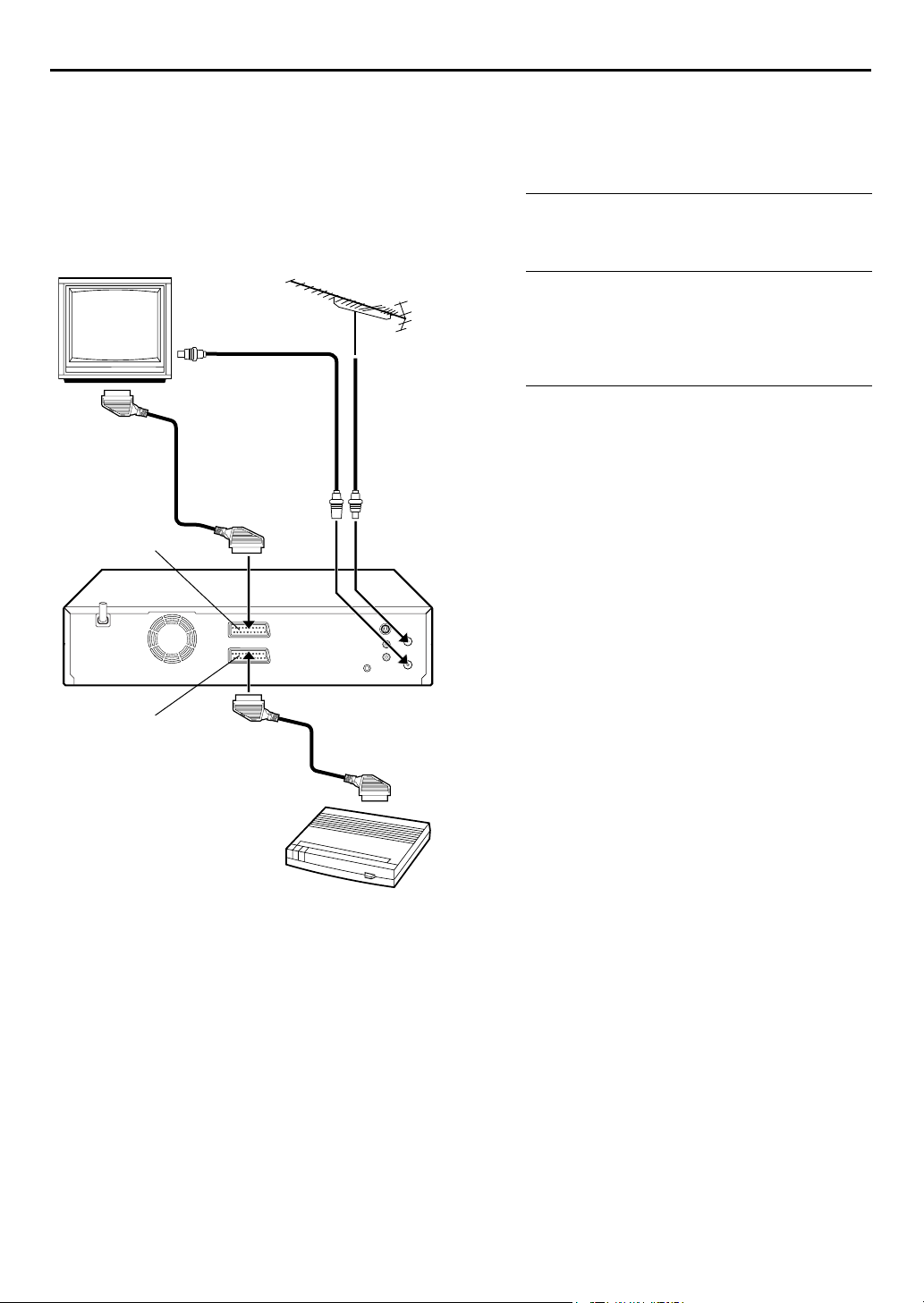
78
EN
Connecting/Using
SYSTEM CONNECTIONS (cont.)
The L-2 IN/DECODER connector can be used as an input
connector for an external decoder (descrambler). Simply
connect a decoder and you can enjoy the variety of
programming that is available through scrambled
channels.
A Decoder
TV receiver
RF cable
(provided)
L-1 IN/OUT
TV aerial
cable
Select the input mode.
A
Set “L-2 SELECT” to “DECODER”. (墌pg. 69)
Connect the decoder.
B
Connect your recorder’s L-2 IN/DECODER connector to
the decoder’s 21-pin SCART connector using a 21-pin
SCART cable.
Set the tuner.
C
Perform the procedure as described in “When Receiving
A Scrambled Broadcast” on page 93.
L-2 IN/DECODER
Decoder
Page 79

EN
79
Connecting/Using A Stereo System
These instructions enable you to connect your video recorder to your Hi-Fi stereo system (if you have one) and listen to
the soundtrack through the stereo.
FM tuner
CD player
Stereo amplifier
I
I
I
I
I
I
I
I
I
I
I
I
I
I
I
I
I
I
I
I
I
I
I
I
I
I
I
AUX IN or TAPE MONITOR
I
I
I
I
I
I
I
I
I
I
I
I
I
I
I
I
Speaker Television Speaker
Mains outlet
Back of recorder
Audio cable
(not provided)
SAT CONTROL
CONTROLEUR SAT
S VIDEO
OUT
SORTIE
AUDIO OUT
Make connections.
Connect the AUDIO OUT L and R connectors on your
video recorder to the AUX IN or TAPE MONITOR
connectors on your stereo system’s receiver or amplifier.
NOTE:
When listening to sound through the connected stereo system,
turn the TV’s volume down completely.
CAUTIONS:
● This recorder has a dynamic range of more than 80 dB with
regards to its Hi-Fi audio capability. It is recommended that
you check the maximum level if you are going to listen to the
Hi-Fi audio signals through a stereo amplifier. A sudden surge
in the input level to the speakers may damage them.
● Some speakers and televisions are specially shielded to
prevent television interference. If both are of the non-shielded
type, do not place the speakers adjacent to the TV set as this
can adversely affect the video playback picture.
Page 80

80
EN
Mode Set
SUBSIDIARY SETTINGS
You can change various mode settings on the TV screen
by following the procedure described below.
The table below shows the structure of the menu system.
●
Turn on the TV and select the AV mode.
●
TV/CABLE/SAT
Slide
switch to the right.
?
墌
墌
pg. 27)
墌
pg. 81)
墌
pg. 81)
墌
pg. 81)
墌
pg. 83)
pg. 84)
墌
墌
pg. 88)
墌
pg. 20, 85, 86)
pg. 68)
HDD SET UP 1 (
HDD/VCR SET UP
FUNCTION SET UP
INITIAL SET UP
●
For each mode setting, see pages 81 to 84.
●
The procedure shows how to set “LIVE MEMORY” to
“3HR” on the “HDD SET UP 1” screen as an example.
Access the Main Menu screen.
A
MENU
Press
B
A
Press w e to move the arrow to “HDD/VCR SET UP”,
then press
B
Press w e to move the arrow to “HDD SET UP 1”, then
press OK.
C
Press rt to move the arrow to “LIVE MEMORY”, then
press OK.
.
Access the HDD Set Up screen.
t
.
Select the mode.
HDD SET UP 2 (
VCR SET UP 1 (
VCR SET UP 2 (
FUNCTION (
INPUT/OUTPUT (
FAMILY (
TUNER SET (
INITIAL SET (
Select the mode setting.
D
Press rt to select “3HR”, then press OK.
Return to the normal screen.
E
MENU
Press
.
Page 81

EN
81
HDD SET UP 1
8
LIVE MEMORY
OFF
30MIN
1HR
3HR
8
AUDIO REC
NICAM
MONO
8
JUMP TIME
15 MIN
30 MIN
1 HR
HDD SET UP 2
8
DV AUDIO REC
12BIT
16BIT
墌
bold
pg. 28).
in the table below.
* The default setting is
When this function is set to “30MIN”, “1HR” or “3HR”, hard disk drive illumination lights blue and
you can apply the selected time length to the “Live Memory Features” (
When this function is set to “NICAM”, the NICAM audio programmes will be recorded.
When this function is set to “MONO”, the Standard (monaural) audio programmes will be
recorded.
NOTE:
This function works only on NICAM bilingual programme.
You can locate a scene ahead or behind of the currently viewed one by jumping a selected time
interval during playback (or Live Memory Playback) or recording (or Live Memory Recording).
* The default setting is
Select the appropriate mode before recording to the HDD deck.
: Enables Audio Dubbing later.
12BIT
: Audio Dubbing later is impossible but recorded sound quality is higher than
16BIT
“12BIT”.
bold
in the table below.
NOTES:
● When input mode is set to “D-1”, you cannot change “DV AUDIO REC” setting.
8
AUDIO MODE
SOUND1
SOUND2
MIX
VCR SET UP 1
8
NAVIGATION
ON
OFF
Select the appropriate mode when playing back an audio-dubbed programme on the HDD deck.
SOUND1
SOUND2
MIX
: Original recorded sound
: Audio-dubbed sound
: Original recorded sound and Audio-dubbed sound
NOTES:
● When “AUDIO MODE” is set to “MIX”, both the main and sub audio tracks will be audible on
bilingual tapes.
● To select only the main audio or only the sub audio track on bilingual tapes, set “AUDIO MODE” to
“SOUND1”.
* The default setting is
When a programme is recorded on the cassette with this function set to “ON”, you can use VCR
Navigation (
墌
pg. 36, 55).
bold
in the table below.
Page 82

82
EN
SUBSIDIARY SETTINGS (cont.)
VCR SET UP 1 (cont.)
8
8
S-VHS ET
ON
OFF
S-VHS
AUTO
OFF
You can record in SP mode on VHS cassettes with S-VHS picture quality. Tapes recorded using this
function can be played back on a recorder equipped with the S-VHS ET function.
When this function is set to “ON”, the S-VHS indicator lights up on the front display panel.
NOTES:
● You can activate the S-VHS ET function only before you start recording on a VHS cassette.
● Before recording, make sure that “B.E.S.T.” is set to “ON”. (
● You cannot activate the S-VHS ET function...
● The S-VHS ET function does not work...
● To keep the highest quality recording and playback pictures over a long period of time, S-VHS
● Use of high grade tapes is recommended for S-VHS ET recordings. On some tapes, picture quality
● You can play back a tape recorded using the S-VHS ET function on most of S-VHS recorders and of
● While playing back a tape recorded using the S-VHS ET function on some recorders, noise may
● In the variable speed search, still, slow-motion or frame-by-frame playback modes (
Your recorder can record in S-VHS (Super VHS), S-VHS ET or VHS.
●
Set “S-VHS” to “AUTO”. Then, insert a cassette marked “S-VHS”. The S-VHS indicator lights up on the
front display panel.
The S-VHS recording mode is selected.
●
Set “S-VHS ET” to “ON”. (See above)
●
Insert a cassette marked “VHS”.
Set “S-VHS ET” to “OFF”. (See above)
The VHS recording mode is automatically selected regardless of the “S-VHS” mode setting.
●
Insert a cassette marked “S-VHS”. The S-VHS indicator lights up on the front display panel. Then, set
“S-VHS” to “OFF”. The S-VHS indicator goes off.
The VHS recording mode is selected.
* The default setting is
墌
below)
... while recording is in progress.
...while timer-recording or Instant Timer Recording (
...while B.E.S.T. (
...with S-VHS cassettes.
...with recordings in LP mode.
recording on S-VHS cassettes is recommended.
will not improve even if the S-VHS ET function is used. Check the recording quality before you start
important recordings.
VHS recorders equipped with SQPB (S-VHS QUASI PLAYBACK) function. (Notice some recorders
are not compatible with the S-VHS ET function.)
appear. (If playback picture becomes blurred or interrupted, use a cleaning cassette.)
may appear. If these modes are performed frequently on a tape recorded using the S-VHS ET
function, the tape may be damaged and the picture may be deteriorated.
墌
pg. 45) is in progress.
墌
pg. 33, 46, 48) is in progress.
bold
in the table below.
墌
pg. 39), noise
To record in S-VHS:
To record in S-VHS ET on a VHS cassette:
To record in VHS:
To record in VHS on an S-VHS cassette:
NOTE:
When playing back a tape that has been recorded in S-VHS or S-VHS ET, the S-VHS indicator lights up
on the front display panel regardless of the “S-VHS” mode setting.
Page 83

EN
83
8
AUTO SP]LP TIMER
ON
OFF
VCR SET UP 2
8
B.E.S.T.
ON
OFF
When this function is set to “ON”, the recorder automatically switches to LP mode to allow complete
recording if there is not enough tape to record the entire programme while timer-recording in SP
mode.
For Example . . .
Recording a programme of 210 minutes in length onto a 180-minute tape
Approximately 150 minutes Approximately 60 minutes
SP mode LP mode
Total 210 minutes
Make sure you set this function to “ON”, before the timer-recording starts.
NOTES:
● If you have programmed the recorder to timer-record 2 or more programmes, the second programme
and those thereafter may not fit on the tape if you set “AUTO SP
make sure the mode is not engaged, then set the tape speed manually during timer programming.
● In order to ensure that the recording fits on the tape, this feature may leave a slight non-recorded
section at the end of the tape.
● There may be some noise and sound disturbance at the point on the tape where the recorder
switches from SP to LP mode.
● The Auto SP
will not work properly with any tapes longer than E-180, or with some tapes of shorter lengths.
● If you perform timer recording with both VPS/PDC and the Auto SP
programme goes beyond its originally scheduled length, there may be times when the programme
cannot be recorded in its entirety.
You can set the B.E.S.T. (Biconditional Equalised Signal Tracking) system to “ON” or “OFF”
墌
pg. 45).
(
LP Timer feature is not available during ITR (Instant Timer Recording), and the feature
]
* The default setting is
LP TIMER” to “ON”. In this case,
]
LP Timer activated, and the
]
bold
in the table below.
8
PICTURE CONTROL
AUTO
EDIT
SOFT
SHARP
8
VIDEO STABILIZER
ON
OFF
This feature helps you to adjust the playback picture quality according to your preference. Normally
select “AUTO”.
: Provides the optimised picture benefits of the B.E.S.T. Picture System.
AUTO
: Minimizes picture degradation during editing (recording and playback).
EDIT
: Reduces image coarseness when viewing overplayed tapes containing a lot of
SOFT
SHARP
noise.
: Clearer, sharper-edged picture when viewing images with lots of flat,
same-coloured surfaces such as cartoons.
NOTES:
● When you select “EDIT”, “SOFT” or “SHARP”, the selected mode will not change until you select
another mode.
● When you select “EDIT” to dub tapes, be sure to select “AUTO” after you finish dubbing the tapes.
● When “B.E.S.T.” is “OFF”, “PICTURE CONTROL” switches automatically from “AUTO” to “NORM”.
When this function is set to “ON”, you can automatically correct vertical vibration in the picture when
playing back unstable recordings made on another recorder.
NOTES:
● When you finish viewing a tape, be sure to set this function to “OFF”.
● Regardless of the setting, this function has no effect during recording and during special effects
playback.
● The on-screen display may jitter vertically when this function is set to “ON”.
● To watch recordings with close-caption, set this function to “OFF”.
Page 84

84
EN
SUBSIDIARY SETTINGS (cont.)
8
COLOUR SYSTEM
PAL/N TSC
MESECAM
FUNCTION
8
O.S.D.
ON
OFF
8
AUTO TIMER
ON
OFF
8
DIRECT REC
ON
OFF
8
POWER SAVE
ON
OFF
You can play back PAL, NTSC and MESECAM tapes, or record PAL and SECAM* signals on this recorder.
Select the appropriate colour system.
PAL/N TSC
MESECAM
* SECAM signals will be recorded as MESECAM on this recorder; MESECAM is the designation for tapes
with SECAM signals that have been recorded on a MESECAM-compatible PAL video cassette recorder.
: To record PAL signals, or play back a PAL or NTSC tape.
: To record SECAM signals, or play back a MESECAM tape.
NOTES:
● It is not possible to record in S-VHS if “MESECAM” is selected. The recording mode is forced to change
to VHS.
About NTSC Playback
● Some TVs shrink the picture vertically and place black bars at the top and bottom of the TV screen. This
is not a malfunction on the part of either the video recorder or the TV.
● The picture may roll up and down. This can be corrected using the V-HOLD control found on some
TVs. (This cannot be corrected if the TV does not have a V-HOLD control.)
● The counter and tape remaining time readings will be incorrect.
● During search, still, or frame-by-frame playback, the picture will be distorted, and there may be a loss of
colour.
● Depending on the type of TV, the top and bottom portions of superimposed displays may be cut off
during NTSC playback.
* The default setting is
When this function is set to “ON”, various operational indicators appear on the TV screen. Messages
appear in the selected language (
墌
pg. 17, 18).
bold
in the table below.
NOTES:
● When you use this recorder as the source player for editing, be sure to set “O.S.D.” to “OFF” before
starting.
● During playback, the operation mode indicators may be disturbed depending on the type of tape being
used.
When this function is set to “ON”, the timer is automatically engaged when the recorder power is turned
off, and automatically disengaged when the recorder is powered back on.
NOTE:
For safety, when “AUTO TIMER” is set to “OFF”, all other recorder functions are disabled while the Timer
mode is engaged. To disengage the timer, press
When this function is set to “ON”, you can easily start recording the programme that you are watching on
your TV. Press and hold
and press 4 on the remote control, or press 7 on the recorder.
7
(TIMER).
#
NOTES:
● When you use the Direct Rec function, be sure to use a TV offering T-V LINK, etc. and connect a
fully-wired 21-pin SCART cable between the recorder and the TV (
● If “DIRECT REC” is set to “OFF”, the
34).
● During the Direct Rec, “– –” appears on the front display panel.
● If a programme is recorded with the Direct Rec, the station name will not be registered for the
Navigation. “– – – –” will be displayed for the station name.
● Even if there is no power supply for more than 10 minutes, the recorder keeps the setting.
● If you use the remote control of your TV to record the programme with the Direct Rec, the programme
will be recorded on the HDD deck, even if you select the VHS deck. In this case, first few seconds of the
programme will not be recorded.
When this function is set to “ON”, you can reduce the power consumption while the recorder is turned
off.
button functions as described in “Basic Recording” (墌pg. 22,
7
墌
pg. 12).
NOTES:
● During Power Save mode ...
... the front display panel will be turned off.
... the Just Clock function (
... the picture may be distorted momentarily when you turn on/off the recorder.
● Power Save does not work when ...
... the recorder is in the Timer mode.
... the recorder’s power is turned off after timer-recording or Instant Timer Recording.
... the Automatic Satellite Programme Recording mode is engaged. (
... “L-2 SELECT” is set to “DECODER” or “SAT”. (
● When this function is set to “ON”, any i.LINK device connected to the DV IN/OUT connector cannot be
recognized. As a result, it is not possible to record a programme using the digital turner’s timer function.
● It takes some time for the recorder to complete initialize after you turn on recorder power.
墌
pg. 86) does not work.
墌
pg. 69)
墌
pg. 51)
Page 85

EN
®
HOWVIEW
S
System Setup
IMPORTANT
Normally, Auto Set Up (墌pg. 14), Preset Download (墌pg. 16) or Auto Channel Set (墌pg. 88) sets the Guide Program numbers
automatically. You need to set the Guide Program numbers manually only in the following cases.
● When timer-programming with the S
your recorder, is not selected,
OR
when you add a channel after Auto Set Up, Preset Download or Auto Channel Set has taken place,
—Set the Guide Program number for that station manually.
● When you wish to timer-record a satellite programme with the S
—Set the Guide Program numbers for all satellite broadcasts received on your satellite receiver.
●
Turn on the TV and select the AV mode.
●
TV/CABLE/SAT
Slide
switch to the right.
HOWVIEW
system, the channel position, where the station you wish to record is received on
HOWVIEW
system,
85
Guide Program Number Set
Access the Main Menu screen.
A
MENU
Press
B
A
Press
then press
B
Press w e to move the arrow to “INITIAL SET”, then
press OK.
C
Press rt to move the highlight bar (pointer) to “GUIDE
PROG SET”, then press OK or
D
Press rt to enter the Guide
Program number for the desired
station as shown in the TV
listings. Then press OK or
.
Access the Initial Set screen.
w e
to move the arrow to “INITIAL SET UP”,
t
.
Access the Guide Program Set screen.
e
.
Enter the Guide Program number.
e
.
(Example) When inputting the
Guide Program
number 2 for ZDF.
Enter the receiving channel position number.
E
Press the
select “TV PROG” or “SAT”.
Then press
number of the recorder’s
channel position on which the
Guide Program number’s
broadcast is received by the
recorder or the satellite
receiver. Then press OK or
● To timer-record a satellite
● Repeat steps D and E as
F
Press
number key “0
rt
to input the
programme with the S
system, you need to install the
provided Satellite Controller and
perform the procedure described
in “Satellite Receiver Control
Setting” (
necessary.
墌
pg. 19).
” to
e
HOWVIEW
.
Return to the normal screen.
MENU
.
(Example) If ZDF is received on
channel position 2.
Guide Program Number
“Guide Program (GUIDE PROG) number” refers to the
assigned TV station numbers, according to broadcast area,
HOWVIEW
for the S
numbers can be found in most TV listings.
timer recording. The Guide Program
Page 86

86
EN
Clock Set
●
Turn on the TV and select the AV mode.
●
TV/CABLE/SAT
Slide
switch to the right.
SUBSIDIARY SETTINGS (cont.)
IMPORTANT
If you performed Auto Set Up (墌pg. 14) or Preset
Download (
previously, the recorder’s built-in clock is also set
automatically.
Perform the following steps only if —
—Auto Clock Set has not been performed correctly by Auto
Set Up, Preset Download or Auto Channel Set.
OR
—the recorder’s memory backup has expired.
OR
—you want to change Just Clock setting (
the left column).
A
Press 1.
墌
pg. 16), without ever having set the clock
Turn on the recorder.
墌
“Just Clock” in
?
Just Clock
The Just Clock function provides accurate time keeping
through automatic adjustments at regular intervals, by
reading data from a PDC signal.
The Just Clock option can be set “ON” or “OFF” at the Clock
Set screen (the default setting is “OFF”). Press OK until the
Just Clock setting begins blinking, then press
the setting.
IMPORTANT:
recorder’s built-in clock may be reduced, which could
adversely effect timer recording. We recommend you to keep
Just Clock on. In cases where the clock setting data from a
PDC signal is incorrect, however, you are advised to keep
Just Clock set to “OFF”.
If you turn off Just Clock, the accuracy of your
rt
to change
Access the Main Menu screen.
B
MENU
Press
C
A
Press
then press
B
Press w e to move the arrow to “INITIAL SET”, then
press OK.
D
Press rt to move the highlight bar (pointer) to “CLOCK
SET”, then press OK or
.
Access the Initial Set screen.
w e
to move the arrow to “INITIAL SET UP”,
t
.
Access the Clock Set screen.
e
. The Clock Set screen appears.
NOTE:
When you have selected MAGYARORSZÁG, CESKÁ
REPUBLIKA, POLSKA, or OTHER EASTERN EUROPE for the
country setting (
function. Skip steps F and G on page 87.
墌
pg. 14, 18), you cannot use Just Clock
Page 87

EN
87
Set the date and time.
E
Press rt to set the time, then press OK or e. The
“DATE” display begins blinking. Repeat the same
procedure to set the date and year.
● When you set the time, press and hold
by 30 minutes.
● When you set the date, press and hold
by 15 days.
Set Just Clock.
F
The default setting is “OFF”. Set as desired by pressing
rt
, then press OK or e.
● For the Just clock function, refer to “Just Clock” on page 86.
● If you set to “OFF”, you can disregard the next step as you
won’t be able to receive regular clock adjustments.
Set the source channel position for clock
G
to change the time
rt
to change the date
rt
data.
The recorder is preset to receive clock setting and
adjustment data from channel position 1.
rt
Press
representing the station transmitting clock setting data,
then press OK or
H
Press
to set the channel position to the number
e
.
Start the clock operation.
MENU
.
NOTES:
● Just Clock (when set to “ON”) adjusts the recorder’s built-in
clock every hour, except for 23:00, 0:00, 1:00 and 2:00.
● Just Clock is not effective when ...
... the recorder’s power is on.
... the recorder is in the Timer mode.
... a difference of more than 3 minutes exists between the
built-in clock’s time and the actual time.
... the recorder is in the Automatic Satellite Programme
Recording mode (
... “L-2 SELECT” is set to “SAT” (
● If Just Clock is set to “ON”, the recorder’s clock is
automatically adjusted at the start/end of Summer Time.
● Just Clock may not function properly depending on the
reception condition.
墌
pg. 51).
墌
pg. 69).
Page 88

88
EN
Tuner Set
Turn on the TV and select the AV mode.
?
SUBSIDIARY SETTINGS (cont.)
IMPORTANT
Perform the following steps only if —
— Auto Channel Set has not been set correctly by Auto Set
Up or by Preset Download (
— you have moved to a different area or if a new station
starts broadcasting in your area.
Your recorder needs to memorize all necessary stations in
channel positions in order to record TV programmes. Auto
Channel Set automatically assigns all receivable stations in your
area to call them up by using the
through any vacant channels.
墌
pg. 14, 16).
VCR PR
buttons without going
Auto Channel Set
Turn on the recorder.
A
Press 1.
Access the Main Menu screen.
B
MENU
Press
C
A
Press
then press t.
B
Press
press OK.
.
Access the Tuner Set screen.
w e
to move the arrow to “INITIAL SET UP”,
w e
to move the arrow to “TUNER SET”, then
Access the Auto Channel Set screen.
D
Press rt to move the
highlight bar (pointer) to
“AUTO CH SET”, then press
e
OK
E
Press rt to move the highlight bar (pointer) to your
country’s name, then press OK or e.
F
Press rt to move the highlight bar (pointer) to the
language of your choice.
.
or
Select your country.
Select the language.
TUNER SET
AUTO CH SET
MANUAL CH SET
Page 89

EN
89
Perform Auto Channel Set.
G
Press OK twice.
● When you have connected
the video recorder to a TV
offering T-V Link via a fullywired 21-pin SCART cable
墌
pg. 12), the recorder
(
automatically performs the
Preset Download and the
T-V LINK screen will appear
墌
pg. 16).
(
● The Auto Set screen appears,
and remains on screen while
the recorder searches for
receivable stations. As Auto
Channel Set progresses, the “
from left to right. Wait until the TV screen as shown in step H
appears.
View the Confirmation screen.
H
After “SCAN COMPLETED” is
displayed on the TV screen for
about 5 seconds, the
Confirmation screen looking
like the one to the right
appears. The stations your
recorder located appear on a
Confirmation screen —
channel positions (PR),
channels (CH) and station names (ID –
blueback screen and the programme currently being
broadcast by the blinking station appear alternately for 8
seconds each. To view the next page, use the
button on the remote control.
● The stations located in the selected country appear at the top
of the list.
● The Guide Program numbers will also be set automatically
during Auto Channel Set.
Beginning End
” mark on the TV screen moves
q
墌
pg. 94). The
wret
IMPORTANT
● In certain reception conditions, station names may not be
stored correctly, and Auto Guide Program Number Set may
not work properly. If the Guide Program numbers are not
set properly when you timer-record a TV programme using
HOWVIEW
the S
programme of a different station. When programming the
timer using the S
desired channel is selected correctly (
HOWVIEW
“S
● Your video recorder memorizes all detected stations even if
reception of some of them is poor. You can delete those
stations with an unacceptable picture (
A Channel”).
system, the recorder will record a TV
HOWVIEW
®
Timer Programming”).
system, be sure to check the
墌
pg. 46,
墌
pg. 91, “Delete
NOTES:
● Fine tuning is performed automatically during Auto Channel
Set. If you want to perform tuning manually, refer to page 93.
● If you perform Auto Channel Set when the aerial cable is not
connected properly, “SCAN COMPLETED –NO SIGNAL–”
appears on the TV screen in step H. When this happens, make
sure of the aerial connection and press OK; Auto Channel Set
will take place again.
● If no sound accompanies the picture or the audio sounds
unnatural on some channels that have been stored by Auto Set
Up, the TV system setting for those channels may be incorrect.
Select the appropriate TV system for those channels
墌
pg. 93, “INFORMATION”).
(
Return to the normal screen.
I
MENU
Press
● Using the Confirmation screen, you can skip or add channel
positions, enter station names and perform other operations.
Refer to pages 90 – 93 for the procedures.
● Depending on reception conditions, the stations may not be
stored in order, and the station names may not be stored
correctly.
● For information on scrambled broadcasts, refer to page 93.
.
Page 90

90
EN
SUBSIDIARY SETTINGS (cont.)
Manual Channel Set
Store channels that were not stored during Auto Set Up
墌
pg. 14), Preset Download (墌pg. 16) or Auto Channel Set
(
墌
pg. 88).
(
Access the Main Menu screen.
A
MENU
Press
?
B
A
Press
then press
B
Press
press OK.
C
Press rt to move the highlight bar (pointer) to
“MANUAL CH SET”, then press OK or
Confirmation screen appears.
D
Press w r e t until an open
position in which you want
to store a channel begins
blinking, then press OK. The
Manual Channel Set screen
appears.
● The blueback screen and the
programme currently being
broadcast by the selected
channel appear alternately for
8 seconds each.
.
Access the Tuner Set screen.
w e
to move the arrow to “INITIAL SET UP”,
t
.
w e
to move the arrow to “TUNER SET”, then
Access the Confirmation screen.
e
. The
Select the channel position.
(Example) To store in position 12.
Select the band.
E
Press rt to change the band
between CH (regular) and CC
e
(cable), then press
.
Page 91

EN
91
Input the channel.
F
Press the
want to store.
● Input “0” before any single number entries.
● To input the registered station name (ID –
● For fine tuning adjustment, press
● When storing a channel that sends scrambled broadcasts,
● When “L-2 SELECT” is set to “A/V” or “SAT”, the “DECODER”
G
Press OK and the Confirmation screen appears.
● Repeat steps D – G as necessary.
H
Press
● To change positions, see “Change Station Channel Position”
● If you wish to set station names other than the ones registered
number keys
until “– – – –” (ID setting) begins blinking, then press
then press
press
to set “DECODER” to “ON” (“OFF” is the default setting).
setting cannot be changed (
rt
e
until “OFF” (Decoder setting) blinks, then press rt
Enter new channel information.
Close the Confirmation screen.
.
MENU
(
pg. 91).
墌
in your recorder, see “Set Stations (B)” (
to input the channel number you
pg. 94), press e
墌
e
. While tuning, “+” or “–” appears.
until “+/–” begins blinking,
pg. 69).
墌
pg. 92).
墌
rt
.
ATTE NTIO N
Guide Program numbers are not set when channels are
stored manually. If an attempt is made at timer programming
with the S
IS NOT SET SET GUIDE PROG THEN RETRY” appears on the
TV screen; set the Guide Program Numbers (
manually.
HOWVIEW
system in this state, “GUIDE PROGRAM
pg. 85)
墌
Change Station Channel Position
Perform steps A and C of “Manual Channel Set” on page 90
to access the Confirmation screen before continuing.
Select the item.
A
Press w r e t until the item you want to move begins
blinking. Then press OK and the station name (ID) and its
channel (CH) number begin blinking.
Select the new position.
B
Press w r e t to move the station to the new channel
position, then press OK.
Example: If you moved the station in position 4 to position 2, the
● Repeat steps A and B as necessary.
C
Press
stations originally in positions 2 and 3 each move
down one space.
Close the Confirmation screen.
.
MENU
Delete A Channel
Perform ste ps A and C of “Manual Channel Set” on page 90
to access the Confirmation screen before continuing.
Select the item.
A
Press w r e t until the item you want to delete begins
blinking.
Delete a channel.
B
Press &.
● The item directly beneath the cancelled one moves up one
line.
● Repeat steps A and B as necessary.
Close the Confirmation screen.
C
Press
MENU
.
Page 92

92
EN
SUBSIDIARY SETTINGS (cont.)
Set Stations (A)
Set station names that are registered in your recorder.
Perform steps A and C of “Manual Channel Set” on page 90
to access the Confirmation screen before continuing.
Select the item.
A
Press w r e t until the item you want begins blinking.
Access the Manual Channel Set screen.
B
Press OK twice.
Select the new station.
C
Press e until the station
name (ID) begins blinking,
rt
then press
station’s name (ID) you want
to store begins blinking.
Registered station names
墌
pg. 94) appear as you
(
rt
press
D
Press OK.
● The Confirmation screen appears.
● Repeat steps A – D as necessary.
E
MENU
Press
until the new
.
Switch the stations.
Close the Confirmation screen.
.
Set Stations (B)
Set station names other than the ones registered in your recorder.
Perform steps A and C of “Manual Channel Set” on page 90
to access the Confirmation screen and then perform steps A
and B of “Set Stations (A)” in the left column before
continuing.
Select the character for station name.
A
Press e until the first letter of
the station name begins
blinking.
Enter the new character.
B
Press rt to cycle through the characters (A–Z, 0–9, –, f,
+, I (space) ) and stop when the desired character is
indicated, then press
characters the same way (maximum of 4). After entering
all characters, press OK.
● The Confirmation screen appears.
● If you make a mistake, press
begins blinking. Then enter the correct character by pressing
.
rt
Close the Confirmation screen.
C
MENU
Press
.
NOTE:
The characters available for the station name (ID) are A–Z, 0–9,
, +, I (space) (maximum of 4).
–,
f
e
to enter. Enter the remaining
until the incorrect character
w
Page 93

EN
93
Fine-Tuning Channels Already Stored
Perform steps A and C of “Manual Channel Set” on page 90
to access the Confirmation screen before continuing.
Select the channel to fine-tune.
A
Press w r e t until the channel you want to tune begins
blinking.
Access the Manual Channel Set screen.
B
Press OK twice. The Manual Channel Set screen appears.
Perform tuning.
C
Press e until “+/–” begins blinking, then press rt until
the picture is its clearest. Then press OK.
● The Confirmation screen appears.
● Repeat steps A – C as necessary.
Close the Confirmation screen.
D
MENU
Press
.
When Receiving A Scrambled
Broadcast
Select the decoder mode.
A
Set “L-2 SELECT” to “DECODER” (墌pg. 69).
Access the Confirmation screen.
B
C
A
Perform steps
page 90.
Select the position.
C
Press w r e t to select the channel position
broadcasting scrambled programmes, then press OK
.
twice
Change the decoder setting.
D
Press e until “OFF” (decoder setting) begins blinking,
and set it to “ON” by pressing
Return to the Confirmation screen.
E
Press OK.
● Repeat steps C – E as necessary.
and
of “Manual Channel Set” on
rt
.
Close the Confirmation screen.
F
MENU
Press
.
INFORMATION
If you live in Eastern Europe, “TV SYSTEM” setting appears
instead of “DECODER” setting on the Manual Channel Set
screen. When you can see the picture but can hear no audio,
select appropriate TV system (D/K or B/G). Normally, TV
programmes are broadcasted as follows.
For Eastern Europe : D/K
For Western Europe : B/G
Select a country in Eastern Europe in step E on page 88.
A
B
C
until the TV system (D/K or B/G) blinking on the
e
Press
Manual Channel Set screen in step E on page 90.
Press
to select appropriate TV System (D/K or B/G).
rt
Page 94

94
EN
TV Station And ID List
ID* STATION NAME
1000
3SAT
9LIV
ADLT
ANT3
ARD
ARTE
B1
BBC
BBC1
BBC2
BR3
C+
C1
CAN5
CANV
CH4
CH5
CHLD
CINE
CLUB
CMT
CNN
CSUR
DISC
DR
DR2
DRS
DSF
ETB1
ETB2
EURO
EUSP
FEMM
FILM
FNET
FR2
FR3
GALA
HR3
INFO
ITA1
ITA7
ITV
JSTV
KA2
KAB1
KAN2
LOCA
M6
MBC
MCM
MDR
MOVE
MTV
MTV3
N3
N-TV
NBC
NDR3
NED1
NED2
NED3
NEWS
NICK
NRK
NRK2
ODE
ORF1
TV1000
3SAT
9LIVE
ADULT
ANTENA3
ARD
ARTE
BERLIN1
BBC GROUP
BBC1
BBC2
BAYERN3
CANAL PLUS
PORTUGUSES
CANALE5
KETNET CANVAS
CHANNEL4
CHANNEL5
CHILD
CINEMA
TELECLUB
CMT
CNN
ANDALUCIA
DISCOVERY
DR TV
DR2
DRS
DSF
ETB1
ETB2
EURONEWS
EUROSPORTS
FEMMAN
FILM
FILMNET
France2
France3
GALAVISION
HESSEN3
INFO-KANAL
ITALIA1
ITALIA7
ITV1
JSTV
KA2
KABEL1
KANAL2
LOCAL
M6
MBR
MCM
MDR
MOVIE
MTV
MTV3
NORD3
N-TV
NBC SUPER
NDR3
NED1
NED2
NED3
NICKELODEON
NRK
NRK2
ODEON
ORF1
ID* STATION NAME
ORF2
ORF3
OWL3
PREM
PRO7
RAI1
RAI2
RAI3
RET4
21
RTBF
RTL
RTL2
RTL4
RTL5
RTP
S4
SAT1
SBS
SF1
SF2
SHOW
SIC
SKY
SKYN
SPRT
SRTL
STAR
SVT1
SVT2
SWR
TCC
TELE
TEL5
TF1
TMC
TNT
TRT
TSI
TSR
TV1
TV2
TV3
TV4
TV5
TV6
TVE1
TVE2
TVG
TVI
TVN
VCR
VERO
VH-1
VIVA
VIV2
VMTV
VOX
VT4
VTM
WDR1
WDR3
YLE1
YLE2
ZDF
ZTV
* The “ID” abbreviation is what is shown on-screen in lieu of the
station name. The “ID” abbreviation is listed in the
Confirmation screen and is displayed on the TV screen when
the recorder is tuned to a different station.
SUBSIDIARY SETTINGS (cont.)
ORF2
ORF3
OWL3
PREMIERE
PRO7
RAI1
RAI2
RAI3
RETE4
TELE21
RTBF1 or 2
RTL
RTL2
RTL4
RTL5
RTP
SCHWEIZ4
SAT1
SBS
SF1
SF2
SHOW
SOCIEDADE
SKY CHANNEL
SKY NEWS
SPORT
SUPER RTL
STAR-TV
SVT1
SVT2
SUEDWEST3
TCC
TELE
TELE5
TF1
TELEMONTECARLO
TNT INT
TRT INT
TSI
TSR
BRTN TV1
TV2
TV3
TV4
TV5
TV6
TVE1
TVE2
TV GALICIA
TV INDEPENDENT
TV NORGE
VIDEO
VERONICA
VH-1
VIVA
VIVA2
VIDEO MUSIC
VOX
VT4
VTM
West1
West3
YLE1
YLE2
ZDF
ZTV
Page 95

HELP
Help Function
Use this function if you encounter problems while operating this
recorder.
EN
95
Access the Help screen.
A
Press ?.
● An INDEX screen that contains the most common needed
topics (headings) relating to the current status appears. Topics
with the icon refer to HDD deck operations and with the
icon refer to those for the VHS deck.
Browse the INDEX and read the help page.
B
Press r t to search for the item that describes the
solution to your problem, then press OK.
● The selected help page appears.
● You can also browse help pages by pressing
● To return to a previous page, press .
r t
.
1 3
?
Return to the normal screen.
C
Press ?.
NOTE:
You cannot perform playback, recording, timer recording, or
other normal operations while accessing the help screen.
2
Page 96

96
EN
Before requesting service for a problem, use this chart and see if you can repair the trouble yourself. Small problems are
often easily corrected, and this can save you the trouble of sending your video recorder off for repair.
TROUBLESHOOTING
POWER
SYMPTOM POSSIBLE CAUSE CORRECTIVE ACTION
1. No power is supplied to the
recorder.
2. The clock is functioning properly,
but the recorder cannot be
powered.
●
The mains power cord is
disconnected.
●
#
” is displayed on the front
“
display panel with “AUTO TIMER”
set to “OFF”.
Connect the mains power cord.
#
Press the
indicator off.
button to turn the “#”
3. The remote control won’t function.●The batteries are discharged. Replace the dead batteries with new
ones.
TAPE TRANSPORT
SYMPTOM POSSIBLE CAUSE CORRECTIVE ACTION
to resume recording.
1. During recording, the tape does
not run. “䡬” lights up and the
channel display blinks on the front
display panel.
2. The tape will not rewind or
fast-forward.
● The recorder is in the Record Pause
mode.
●
The tape is already fully rewound or
fast-forwarded.
4
Press
Check the cassette.
PLAYBACK
SYMPTOM POSSIBLE CAUSE CORRECTIVE ACTION
1. The playback picture does not
appear while the tape is running.
2. Noise appears during visual
search.
3. Noise appears during normal
playback.
4. The playback picture is blurred or
interrupted while TV broadcasts
are clear or “USE CLEANING
CASSETTE” message appears on
the screen.
5. Breaks are noticeable in Hi-Fi
soundtrack.
●
The TV receiver is not set to the AV
mode.
●
This is normal.
●
The automatic tracking mode is
engaged.
●
The video heads may be dirty. Use a dry cleaning cassette ECL-3F or
●
The automatic tracking mode is
engaged.
Set the TV to its AV mode.
Try manual tracking. (墌pg. 41)
consult your JVC dealer.
墌
Try manual tracking. (
pg. 41)
RECORDING
SYMPTOM POSSIBLE CAUSE CORRECTIVE ACTION
1. Recording cannot be started.
2. TV broadcasts cannot be
recorded.
●
There is no cassette loaded, or the
cassette loaded has had its record
safety tab removed.
●
“L-1”, “L-2”, “F-1”, “D-1”, “DUB“
or “SAT” has been selected as the
input mode.
Insert a cassette, or using adhesive
tape, cover the hole where the tab
was removed.
Set to the desired channel.
Page 97

SYMPTOM POSSIBLE CAUSE CORRECTIVE ACTION
3. Tape-to-tape editing is not
possible.
The source (another video recorder,
●
camcorder) has not been properly
connected.
EN
97
Confirm that the source is properly
connected.
4. Camcorder recording is not
possible.
” and “$” on the front display
5. “
䡬
panel won’t stop blinking.
TIMER RECORDING
SYMPTOM POSSIBLE CAUSE CORRECTIVE ACTION
1. Timer recording won’t work.
2. Timer programming is not
possible.
3. “
” on the front display panel or
#
S-VHS indicator won’t stop
blinking.
4. “
”, “䡬” and “$” on the front
#
display panel won’t stop blinking.
All necessary power switches have
●
not been turned on.
The input mode is not correct. Set the input mode to “L-1”, “L-2” or
●
The camcorder has not been
●
properly connected.
The input mode is not correct. Set the input mode to “L-1”, “L-2” or
●
The end of the tape was reached
●
during recording.
The clock and/or the timer have
●
been set incorrectly.
The timer is not engaged. Press # and confirm that “#” is
●
Timer recording is in progress. Timer programming can’t be
●
The timer is engaged but there’s no
●
cassette loaded.
The cassette is ejected, then the
●
recorder is powered off
automatically after the end of the
tape is reached during timer
recording.
The loaded cassette has had its
●
record safety tab removed.
Confirm that all units’ power switches
are turned on.
“F-1”.
Confirm that the camcorder is
properly connected.
“F-1”.
The programme may not have been
●
recorded in its entirety. Next time
make sure you have enough time
on the tape to record the entire
programme.
Re-perform the clock and/or timer
settings.
displayed on the front display panel.
performed while a timer recording is
in progress. Wait until it finishes.
Load a cassette with the record safety
tab intact.
Remove the cassette and cover the
hole with adhesive tape, or insert a
cassette with the record safety tab
intact.
The end of the tape was reached
●
during timer recording.
The programme may not have been
recorded in its entirety. Next time
make sure you have enough time on
the tape to record the entire
programme.
Page 98
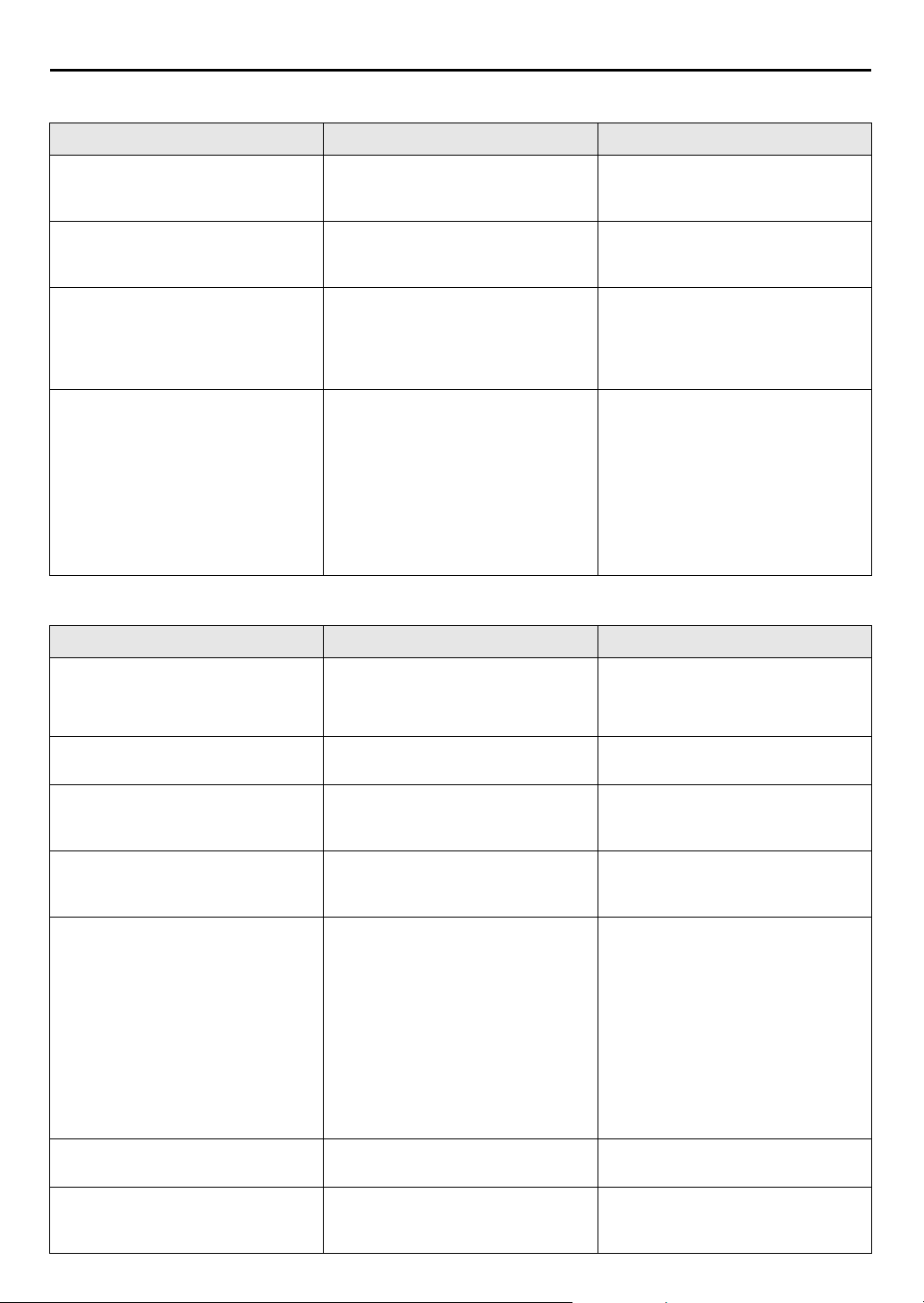
EN
98
TIMER RECORDING (cont.)
SYMPTOM POSSIBLE CAUSE CORRECTIVE ACTION
5. “#” blinks for 10 seconds and the
Timer mode is disengaged.
has been pressed when there are
#
●
no programs in memory.
TROUBLESHOOTING (cont.)
Check the programmed data and reprogram as necessary, then press
again.
#
6. The S
7. “䡬” and “$” on the front display
8. “
HOWVIEW
timer-record properly.
panel won’t stop blinking.
”, “䡬” and “$” on the front
N
display panel won’t stop blinking.
system does not
OTHER PROBLEMS
SYMPTOM POSSIBLE CAUSE CORRECTIVE ACTION
1. Whistling or howling is heard from
the TV during camcorder
recording.
2. When scanning channels, some of
them are skipped over.
3. The channel cannot be changed.
4. Channel settings that were made
manually seem to have changed or
disappeared.
5. No channels are stored in the
recorder’s memory.
6. The remote control won’t operate
the TV or satellite receiver.
7. A programme that has a title
“Found 001” is recorded
unexpectedly on the HDD deck.
The recorder’s channel positions
●
have been set incorrectly.
The end of the tape was reached
●
during Instant Timer Recording.
The loaded cassette has had its
●
record safety tab removed.
The end of the tape was reached
●
during Automatic Satellite
Programme Recording.
The camcorder’s microphone is too
●
close to the TV.
The TV’s volume is too high. Turn the TV’s volume down.
●
Those channels have been
●
designated to be skipped.
Recording is in progress. Press
●
After the manual settings were
●
made, Auto Channel Set was
performed.
The TV aerial cable was not
●
connected to the recorder when
Auto Set Up was performed.
The fully-wired 21-pin SCART cable
●
was not connected between TV and
the recorder when Preset
Download was performed.
The remote control brand setting is
●
incorrect.
The power was cut off because of a
●
power failure, etc. while the
recorder was working.
Refer to “Guide Program Number
Set” (
procedure.
The programme may not have been
recorded in its entirety. Next time
make sure you have enough time on
the tape to record the entire
programme.
Remove the cassette and cover the
hole with adhesive tape, or insert a
cassette with the record safety tab
intact.
The programme may not have been
recorded in its entirety. Next time
make sure you have enough time on
the tape to record the entire
programme.
Position the camcorder so its
microphone is away from the TV.
If you need the skipped channels,
restore them (
change channels, then press
resume recording.
Perform manual setting again.
Turn off the recorder once and
connect the TV aerial cable to the
recorder properly, then turn on the
recorder again. Then perform Auto
Set Up again. (
Turn off the recorder once and
connect the fully-wired 21-pin
SCART cable to the recorder properly,
then turn on the recorder again. Then
perform Preset Download again.
(
墌
Re-set the remote control to the
correct brand. (墌pg. 53, 54)
Delete the “Found 001” programme.
(墌pg. 58)
pg. 85) and re-perform the
墌
pg. 90).
墌
to pause the recording,
9
pg. 14)
墌
pg. 16)
4
to
Page 99

EN
99
ON-SCREEN MESSAGES
MESSAGE DESCRIPTION
CAN NOT MODIFY LIVE MEMORY TIME, MORE
CAPACITY NEEDED
DELETE UNWANTED PROGRAMME THEN RETRY
DO YOU WANT TO DELETE SELECTED PROGRAMME? Appears when you tried to delete the selected programme
There is not enough memory on the hard disk drive for
Live Memory Playback. To increase the free space, dub
some programmes to cassettes or delete the unwanted
墌
programmmes. (
from the hard disk drive. Make sure you really want to
delete the programme. (
pg. 63, 58)
墌
pg. 58)
DO YOU WANT TO DELETE SELECTED PROGRAMME
INFORMATION?
DO YOU WANT TO DELETE SELECTED CASSETTE
INFORMATION?
INSERT CASSETTE Appears when you tried to modify the information for
CAN NOT MODIFY INDEX It is not possible to modify the index of a programme
NO CASSETTE For VCR Navigation, load a cassette before pressing
“NAVIGATION” IS SET TO “OFF” For VCR Navigation, set “NAVIGATION” to “ON” on the
UNABLE TO SET TIMER PROGRAMME
DUE TO SHORTAGE OF CAPACITY
DELETE UNWANTED PROGRAMME FROM HDD
PROGRAMME FULL
DELETE UNWANTED TIMER PROGRAMME
Appears when you tried to delete the selected programme
information from the hard disk drive. Make sure you
really want to delete the programme information.
墌
pg. 58)
(
Appears when you tried to delete the selected cassette’s
all information from the hard disk drive. Make sure you
really want to delete the cassette’s information.
墌
pg. 58)
(
VCR Navigation, but the cassette is not loaded. To modify
the information for VCR Navigation, the cassette must be
loaded. (
while the hard disk drive is in recording. Wait until the
recording finishes or stop recording to modify the index.
墌
(
NAVIGATION
“VCR SET UP 1” screen, then press
墌
(
There is not enough memory on the hard disk drive for
recording. To increase the free space, dub some
programmes to cassettes or delete the unwanted
programmmes. (
You can programme this recorder to timer-record as many
as 16 programmes. To programme more, you need to
cancel a timer programme already set. (
墌
pg. 56)
pg. 56)
pg. 37, 81)
. (墌pg. 37)
墌
pg. 58)
NAVIGATION
墌
pg. 50)
.
PLEASE ADJUST CLOCK BEFORE TIMER
PROGRAMMING
GUIDE PROGRAM IS NOT SET
SET GUIDE PROGRAM THEN RETRY
SHOWVIEW NO. ERROR
CONFIRM SHOWVIEW NO. THEN RETRY
To set the timer programme, the clock must be set in
advance. (墌pg. 86)
To set the timer programme using the S
the Guide Program number must be set in advance.
墌
pg. 85)
(
An invalid S
HOWVIEW
number is input. (墌pg. 46)
HOWVIEW
system,
Page 100

100
EN
TROUBLESHOOTING (cont.)
ON-SCREEN MESSAGES (cont.)
MESSAGE DESCRIPTION
PROGRAMME NOT COMPLETED
PROGRAMME OVERLAPPED
PLEASE CONFIRM AND MODIFY
TIMER PROGRAMMING STOPPED Appears when you stop setting timer programme.
The timer programme you set is overlapping with another
timer programme. (
墌
pg. 50)
PROGRAMME COMPLETED
PRESS “OK” THEN [#] TO ENTER TIMER STANDBY
MODE
TIMER RECORDING WILL START WITHIN 5 MIN
INSERT CASSETTE AND PRESS [
REMAINING CAPACITY IS SMALL
DELETE UNWANTED PROGRAMME FROM HDD
CAPACITY IS FULL, RECORDING STOPPED The recording stopped due to the shortage of the free
CAPACITY IS FULL, UNABLE TO RECORD
DELETE UNWANTED PROGRAMME FROM HDD
TITLE MEMORY IS FULL, UNABLE TO RECORD
DELETE UNWANTED PROGRAMME FROM HDD
COPY PROHIBITED, UNABLE TO RECORD ON HDD It is not possible to record a copy-protected programme.
NO PROGRAMME TO PLAYBACK There is no recorded programme on the hard disk drive.
UNABLE TO GO BACK ANYMORE It is not possible to go back beyond the start point of the
DUBBING COMPLETED Appears when Easy Dubbing is completed. (
DUBBING STOPPED Appears when Easy Dubbing is stopped. (
TAPE ENDED, DUBBING STOPPED Appears when the tape ends during Easy Dubbing.
COPY PROHIBITED It is not possible to dub a copy-protected programme.
#
]
Timer programming is completed properly.
The recorder is not in the timer-standby mode. The timer
recording will start in about 5 minutes.
The remaining capacity of the hard disk drive is in short
for the current recording. (墌pg. 58)
space on the hard disk drive.
The recording cannot be started due to the shortage of the
free space on the hard disk drive. (墌pg. 58)
The remaining capacity is full for registration for the
Navigation system. The recording cannot be started even
though the capacity for the recording is enough.
墌
pg. 58)
(
recording for Live Memory Playback. (
墌
pg. 63)
(
墌
pg. 29)
墌
墌
pg. 63)
pg. 63)
IMPOSSIBLE DURING DV DUBBING OR RECORDING
IN DV MODE
CAN NOT SELECT PROGRAMME RECORDED IN DV
MODE
CAN NOT SELECT PROGRAMME RECORDED OTHER
THAN IN DV MODE
When input mode is set to “D-1” or during recording in
the recording speed of DV, other operations such as
playback of another programme, etc. are not possible.
During recording, you cannot playback another
programme recorded in the recording speed of DV.
When you create a play list, you cannot include scenes
recorded in the recording speed of DV and scenes
recorded in another mode in the same play list.
