Page 1
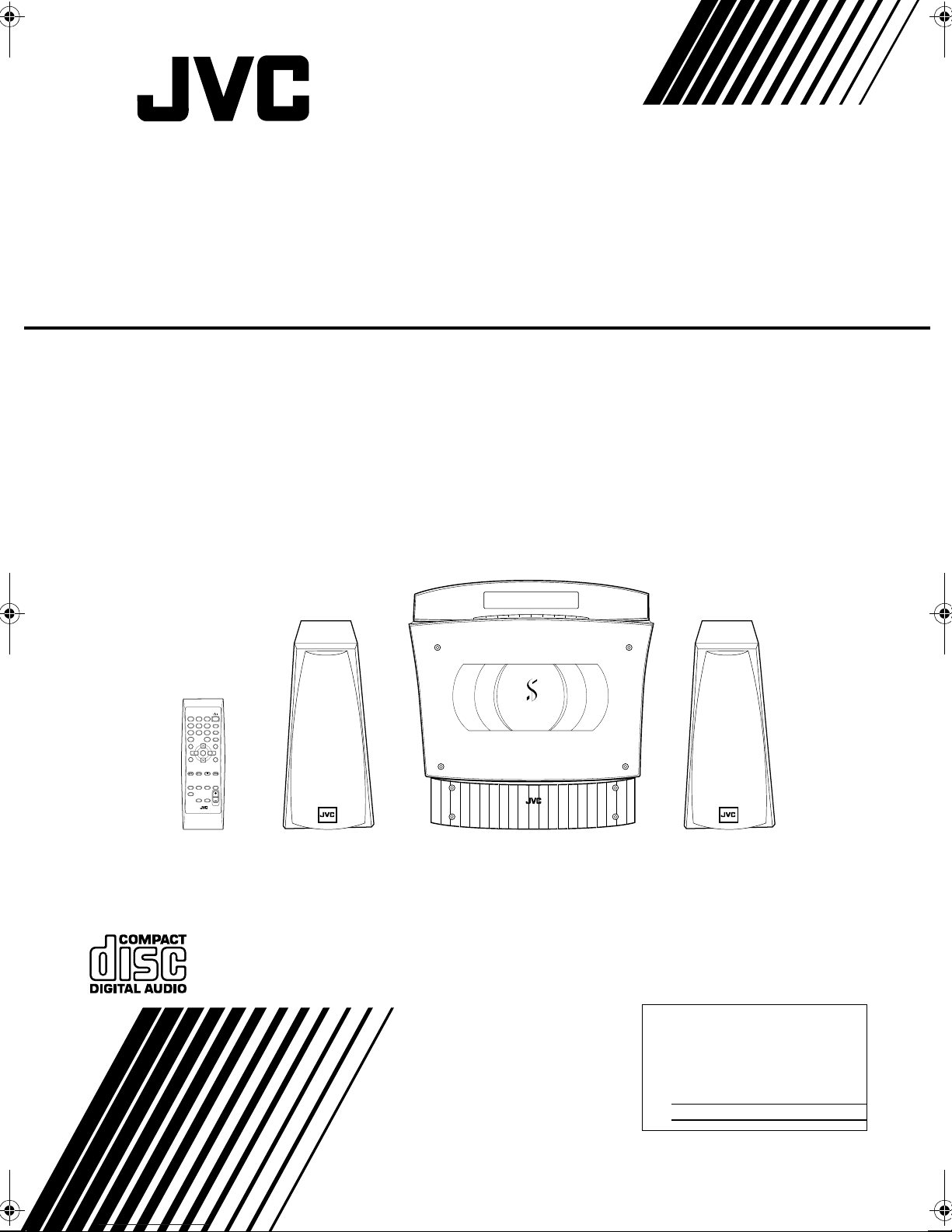
COMPACT COMPONENT SYSTEM
VS-DT6
Consists of CA-VSDT6 and SP-VSDT6
2
13
4
6
5
9
8
7
10
10
+
SET
MD/AUX
AHB PRO
CLOCK
OPEN/
/TIMER
CLOSE
STANDBY/ON
PLAY MODE
REPEAT
FM MODE
TREBLEBASS
CANCEL
SLEEPDIMMERDISPLAYFM/AM
VOLUME
COMPACT COMPONENT SYSTEM
CA-VSDT6SP-VSDT6 SP-VSDT6
INSTRUCTIONS
For Customer Use:
Enter below the Model No. and Serial No.
which are located either on the rear, bottom or side of the cabinet. Retain this
information for future reference.
Model No.
Ser ial No.
LVT0853-008A
[A]
Page 2
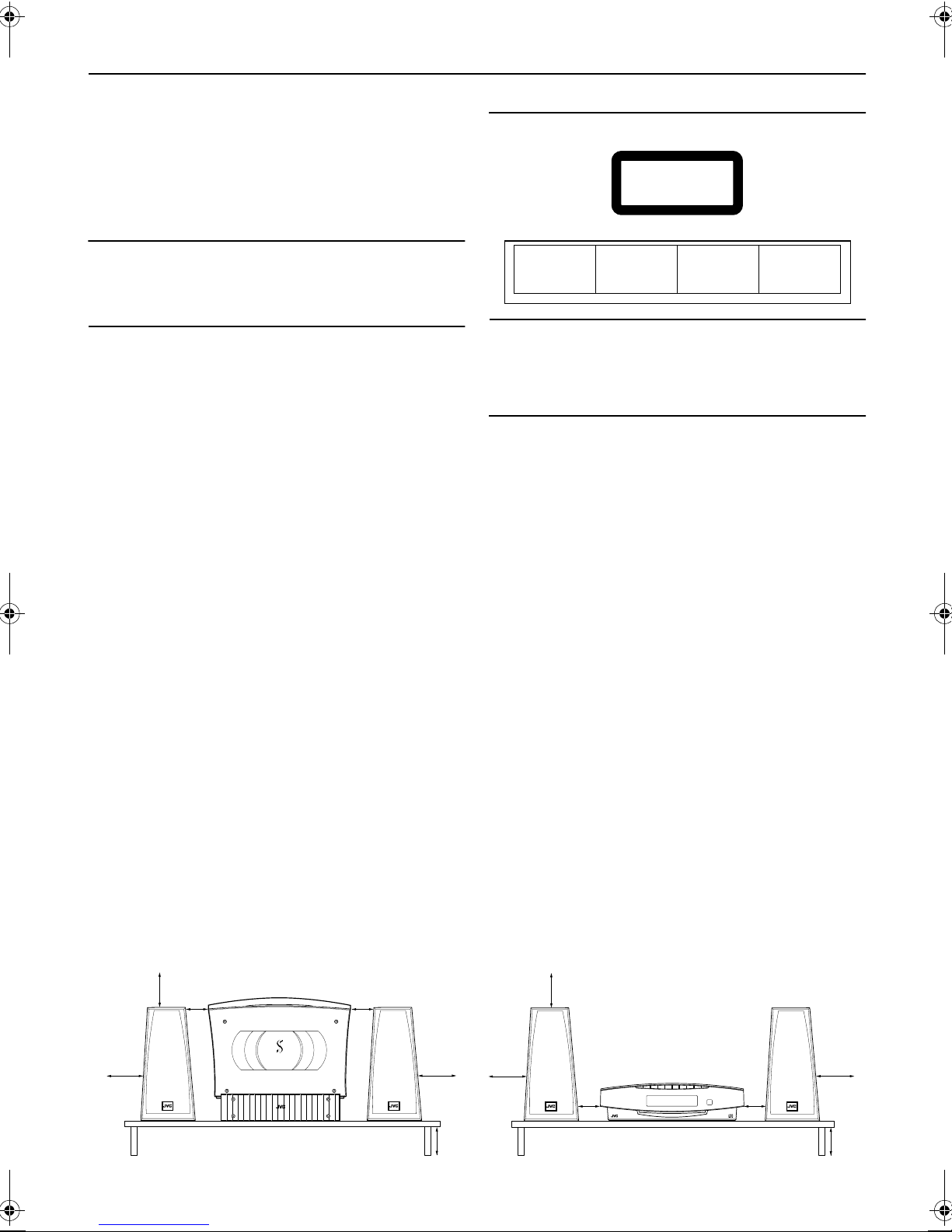
Warnings, Cautions and Others
CLASS 1
LASER PRODUCT
F
Caution —
%%%%
switch!
Disconnect the mains plug to shut the power off completely (the
%%%% goes off).
The %%%% switch in any position does not disconnect the mains
line.
•
When the unit is on standby, the %%%% lights red.
•
When the unit is turned on, the operation lamps light red.
The power can be remote controlled.
CAUTION
To reduce the risk of electrical shocks, fire, etc.:
1 Do not remove screws, covers or cabinet.
2 Do not expose this appliance to rain or moisture.
CAUTION
1. Do not block the ventilation openings or holes.
(If the ventilation openings or holes are blocked by a newspaper or cloth, etc., the heat may not be able to get out.)
2. Do not place any naked flame sources, such as lighted
candles, on the apparatus.
3. When discarding batteries, environmental problems must
be considered and local rules or laws governing the disposal of these batteries must be followed strictly.
4 Do not expose this apparatus to rain, moisture, dripping or
splashing and that no objects filled with liquids, such as
vases, shall be placed on the apparatus.
Caution: Proper Ventilation
To avoid risk of electric shock and fire, and to prevent damage,
locate the apparatus as follows:
1 Top: No obstructions and open spacing.
2 Sides/ Front/ Back: No obstructions should be placed in the
areas shown by the dimensions below.
3 Bottom: Place on the level surface. Maintain an adequate
air path for ventilation by placing on a stand with a height of
10 cm or more.
CAUTION
About the Internal Cooling Fan
■■■■
This unit includes an internal cooling fan, so as to allow for highpower operation within a small space.
This fan comes on when the sound level is set high, and may
also come on even at low sound levels if the internal temperature
rises. To ensure effective fan operation, please leave at least
1cm clearance on each side of the unit.
IMPORTANT FOR LASER PRODUCTS
REPRODUCTION OF LABELS
1 CLASSIFICATION LABEL, PLACED ON EXTERIOR SURFACE
2 WARNING LABEL, PLACED INSIDE THE UNIT
CAUTION: Invisible laser
radiation when open and
interlock failed or defeated.
AVOID DIRECT EXPOSURE
TO BEAM. (e)
ADVARSEL: Usynlig laserstråling ved åbning, når
sikkerhedsafbrydere er ude
af funktion. Undgåudsættelse for stråling. (d)
VARNING: Osynlig laserstrålning när denna del är
öppnad och spärren är
urkopplad. Betrakta ej
strålen. (s)
1 CLASS 1 LASER PRODUCT
2
CAUTION:
Invisible laser radiation when open and inter-
lock failed or defeated. Avoid direct exposure to beam.
3
CAUTION:
Do not open the top cover. There are no user
serviceable parts inside the Unit; leave all servicing to qualified service personnel.
VARO : Avattaessa ja
suojalukitus ohitettaessa
olet alttiina näkymättömälle lasersäteilylle.
Älä katso säteeseen. (f)
ront view
15 cm
1 cm 1 cm
COMPACT COMPONENT SYSTEM
15 cm
(Vertical position)
G-1
15 cm
10 cm
15 cm
15 cm
1 cm 1 cm
COMPACT COMPONENT SYSTEM
(Horizontal position)
15 cm
10 cm
Page 3
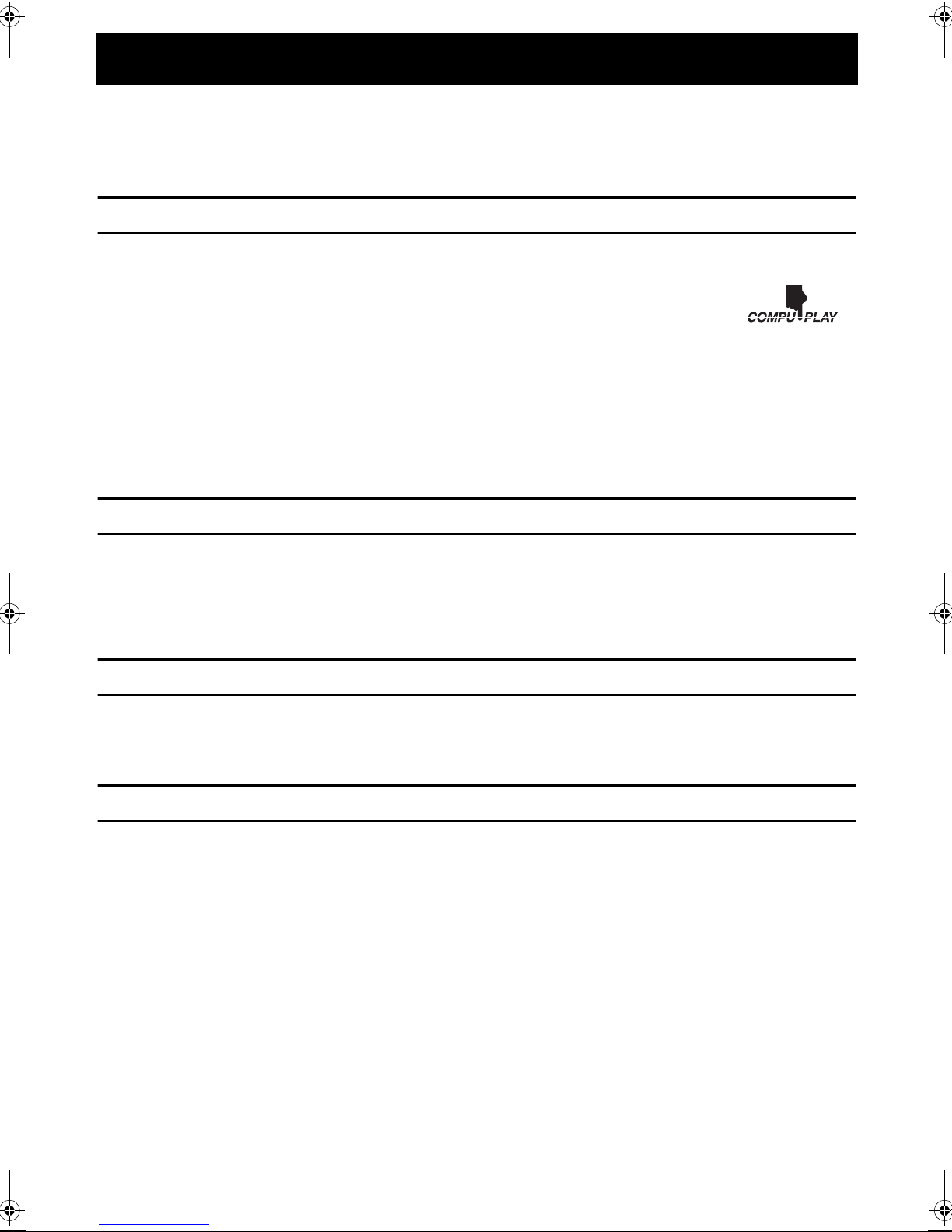
Introduction
Thank you for purchasing the JVC Compact Component System.
We hope it will be a valued addition to your home, giving you years of enjoyment.
Be sure to read this instruction manual carefully before operating your new stereo system.
In it you will find all the information you need to set up and use the system.
If you have a query that is not answered by the manual, please contact your dealer.
Features
Here are some of the things that make your System both powerful and simple to use.
With the slot-loading CD mechanism, you can choose to place the System either vertically or horizontally.
■
The controls and operations have been redesigned to make them very easy to use, freeing you to
■
just enjoy the music.
• With JVC’s
CD Player with a single touch.
The System incorporates Active Hyper Bass PRO circuitry to faithfully reproduce low frequency sounds.
■
A 45-station preset capability (30 FM and 15 AM) in addition to auto-seek and manual tuning.
■
CD options that include repeat, random and program play.
■
Timer functions; Daily Timer and Sleep Timer.
■
You can connect various external units, such as an MD recorder.
■
The system can play CD-R and CD-RW after they have been
■
You can play back your original CD-R or CD-RW recorded in Music CD format. (However they may not be played back
■
depending on their characteristics or recording conditions.)
How This Manual Is Organized
COMPU PLAY
you can turn on the System and automatically start the Radio or
finalized
.
• Basic information that is the same for many different functions - e.g. setting the volume - is given in the section
‘Basic Operations’, and not repeated under each function.
• The names of buttons/controls and display messages are written in all capital letters: e.g. FM/AM, “CD NO DISC”.
• System functions are written with an initial capital letter only: e.g. Normal Play.
Use the table of contents to look up specific information you require.
We have enjoyed making this manual for you, and hope it serves you in enjoying the many features built into your System.
WARNINGS
• DO NOT PUT ANYTHING ON THE PANEL. IF THE SYSTEM IS OPERATED WITH SOMETHING PUT
ON THE PANEL, IT WILL BE DAMAGED WHEN YOU TRY TO OPEN THE PANEL.
• SUPPLIED SPEAKERS ARE EXCLUSIVELY FOR THIS SYSTEM. USING WITH OTHER DEVICES WILL
DAMAGE THE SPEAKERS.
IMPORTANT CAUTIONS
Installation of the System
1
• Select a place which is level, dry and neither too hot nor too cold. (Between 5°C and 35°C or 41°F and 95°F.)
• Leave sufficient distance between the System and a TV.
• Do not use the System in a place subject to vibrations.
Power cord
2
• Do not handle the power cord with wet hands!
• Some power is always consumed as long as the power cord is connected to the wall outlet.
• When unplugging the System from the wall outlet, always pull the plug, not the power cord.
Malfunctions, etc.
3
• There are no user serviceable parts inside. In case of system failure, unplug the power cord and consult your dealer.
• Do not insert any metallic object into the System.
• Do not insert your hand between the Panel and the main body when the Panel is being closed.
1
Page 4
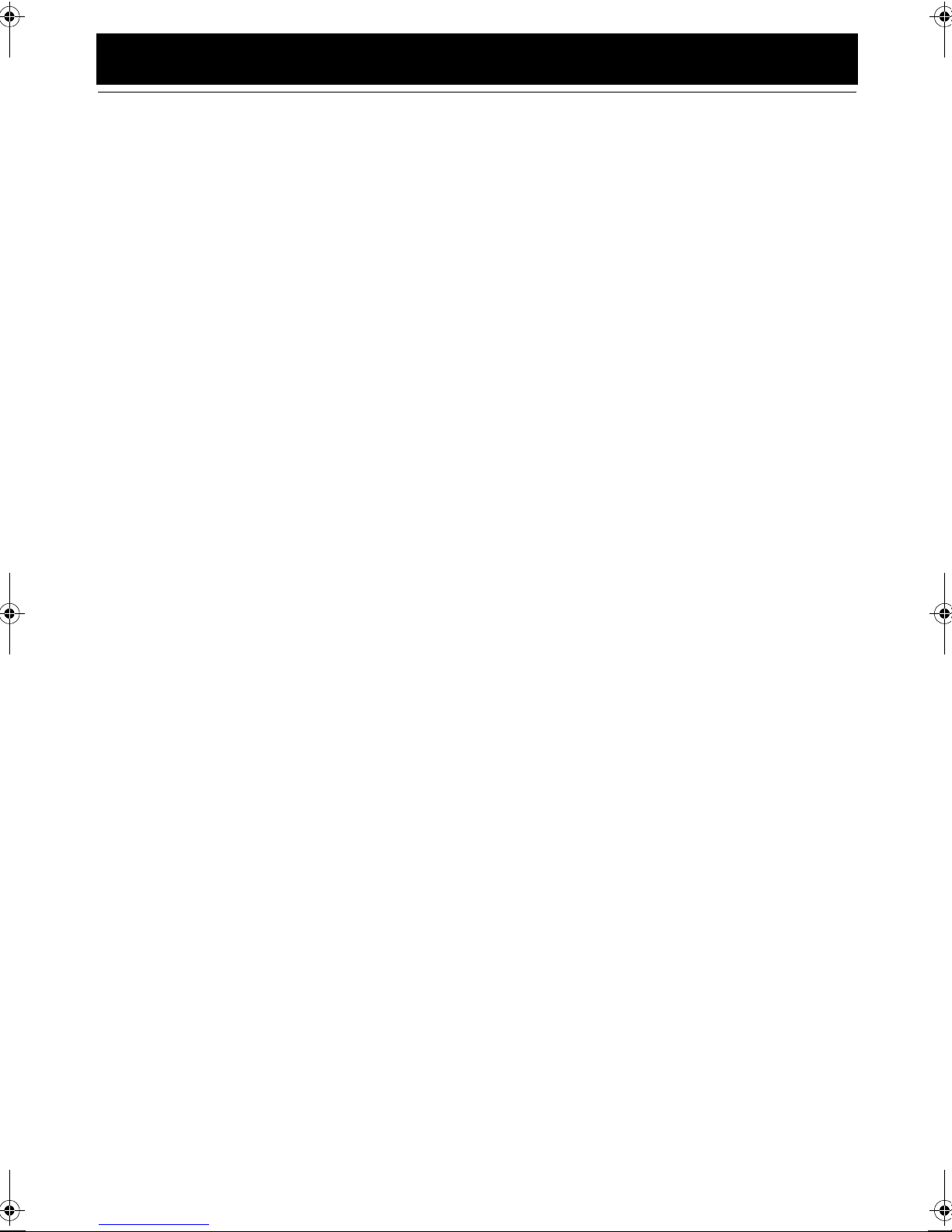
Table of Contents
Introduction ........................................................................................................ 1
Features ......................................................................................................................................1
How This Manual Is Organized .................................................................................................1
WARNINGS ..............................................................................................................................1
IMPORTANT CAUTIONS .......................................................................................................1
Getting Started ................................................................................................... 3
Accessories................................................................................................................................. 3
How To Put Batteries In the Remote Control ............................................................................3
Connecting the FM Antenna ......................................................................................................4
Connecting the AM Antenna...................................................................................................... 5
Connecting the Speakers ............................................................................................................ 6
Connecting a Subwoofer ............................................................................................................7
Connecting External Equipment ................................................................................................7
Connecting an MD Recorder, etc (Digital Output)....................................................................8
Connecting the AC Power Cord.................................................................................................8
Installing the Unit on the Stand.................................................................................................. 8
Installing the Equipment on the Wall.........................................................................................9
Changing the Display and Control Buttons Settings................................................................ 10
Using the Remote Control........................................................................................................11
COMPU Play............................................................................................................................11
Basic Operations ............................................................................................. 12
Turning the Power On and Off.................................................................................................12
Adjusting the Brightness (DIMMER)......................................................................................12
Adjusting the Volume ..............................................................................................................13
Reinforcing the Bass Sound (AHB PRO) ................................................................................13
Tone Control (BASS/TREBLE)...............................................................................................13
Showing the Time (DISPLAY)................................................................................................ 13
Using the Tuner................................................................................................14
Tuning In a Station................................................................................................................... 14
Presetting Stations.................................................................................................................... 15
To Change the FM Reception Mode........................................................................................15
Using the CD Player......................................................................................... 16
To Insert a CD.......................................................................................................................... 16
To Unload a CD .......................................................................................................................17
Basics of Using the CD Player — Normal Play.......................................................................17
Programming the Playing Order of the Tracks ........................................................................17
Random Play ............................................................................................................................ 18
Repeating Tracks......................................................................................................................18
Child Lock................................................................................................................................18
Using External Equipment .............................................................................. 19
Listening to External Equipment.............................................................................................. 19
Recording the System’s Source to External Equipment ..........................................................19
Using the Timers .............................................................................................. 20
Setting the Clock ...................................................................................................................... 20
Setting the Daily Timer............................................................................................................21
Setting the SLEEP Timer .........................................................................................................22
Care And Maintenance .................................................................................... 23
Troubleshooting............................................................................................... 24
Specifications................................................................................................... 25
2
Page 5
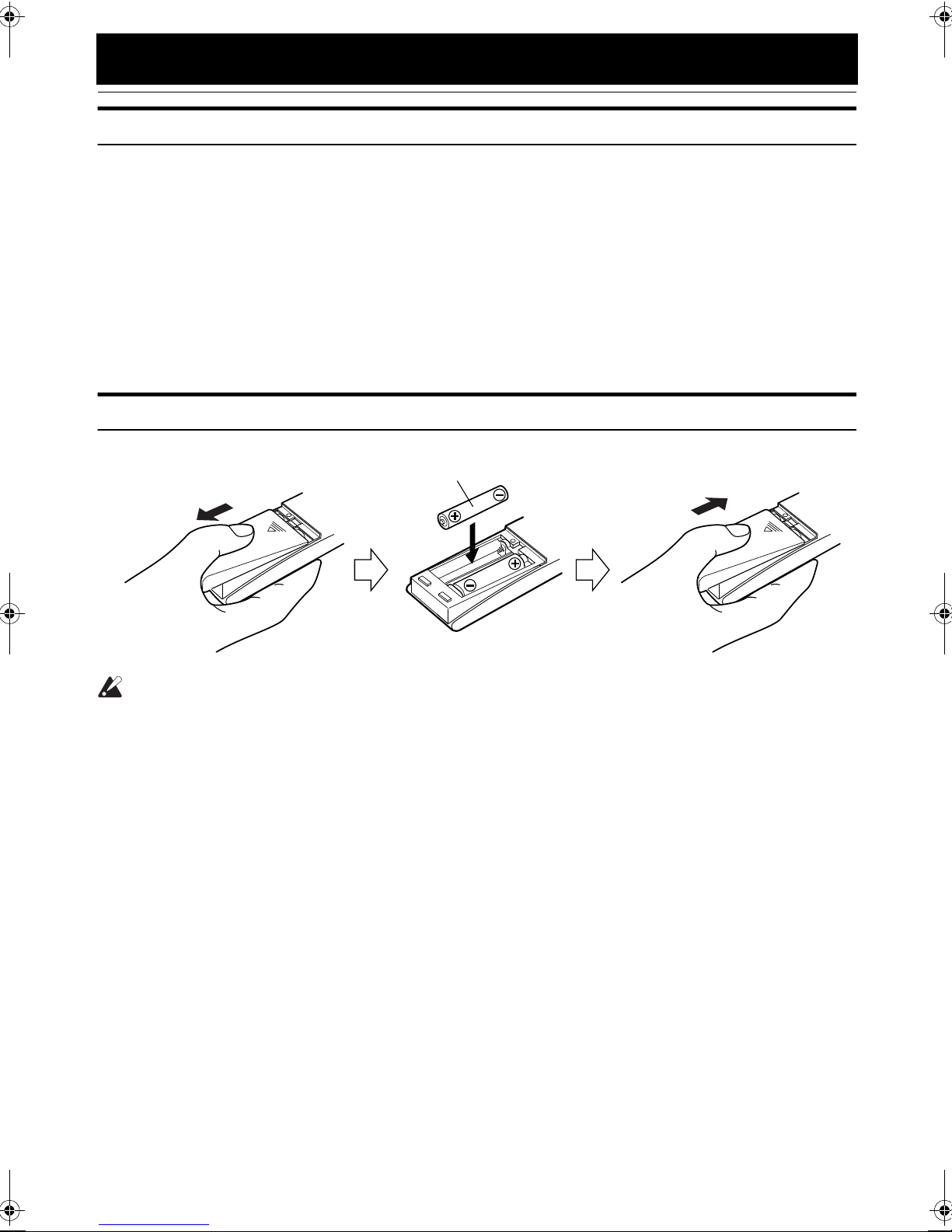
Getting Started
Accessories
Make sure that you have all of the following items, which are supplied with the System.
Power Cord (1)
AM Loop Antenna (1)
Remote Control (1)
Batteries (2)
FM Wire Antenna (1)
Speaker Cords (2)
Stand (1) (for Center Unit)
Legs (2) (for Stand)
Screw (1) (for Stand)
Paper Pattern (1)
If any of these items are missing, contact your dealer immediately.
How To Put Batteries In the Remote Control
Match the polarity (+ and –) on the batteries with the + and – markings in the battery compartment.
R6P(SUM-3)/AA(15F)
CAUTION:
• Handle batteries properly.
To avoid battery leakage or explosion:
■
• Remove batteries when the Remote Control will not be used for a long time.
• When you need to replace the batteries, replace both batteries at the same time with new ones.
• Do not use an old battery with a new one.
• Do not use different types of batteries together.
3
Page 6

Getting Started
CAUTION:
• Make all connections before plugging the System into an AC power outlet.
(Only if you install the Center Unit vertically)
• To place the Center Unit
vertically
attached. (See page 8.) To make connections, let the cords pass in
the holes of the Stand as shown in the diagram before attaching the
Stand and Legs.
, the Stand and Legs must be
Connecting the FM Antenna
Rear Panel of the Center Unit
H
Using the Supplied Wire Antenna
FM wire antenna (supplied)
Using the Coaxial Type Connector
(Not Supplied)
A 75 Ω antenna with coaxial type connector (IEC or DIN45
325) should be connected to the FM 75 Ω COAXIAL terminal.
DISP.SET
V
SPEAKERS
L
R
SPEAKER IMPEDANCE 4 16
AC IN
SUB
WOOFER
CD DIGITAL
OUT
MD/AUX
OUT IN
ANTENNA
FM
(
)
75
COAXIAL
AM
LOOP
AM
EXT
If reception is poor, connect the outdoor antenna.
Coaxial cable
• Before attaching a 75 Ω coaxial lead (the kind with a
round wire going to an outdoor antenna), disconnect the
supplied FM Wire Antenna.
FM outdoor
antenna
(Not supplied)
4
Page 7

Connecting the AM Antenna
Rear Panel of the Center Unit
Getting Started
H
V
DISP.SET
AM loop antenna (Supplied)
Attach the AM loop to its base by snapping the tabs
on the loop into the slot in the base.
• The AM loop antenna can be attached to a wall.
SPEAKERS
L
R
SPEAKER IMPEDANCE 4 16
AC IN
ANTENNA
FM
(
)
75
COAXIAL
AM
LOOP
CD DIGITAL
OUT
MD/AUX
SUB
WOOFER
OUT IN
AM
EXT
ANTENNA
FM
(
)
75
AM
LOOP
COAXIAL
AM
EXT
Outdoor single vinylcovered wire
(not supplied)
Turn the loop until you have the best reception.
Screw (not supplied)
• If the AM loop antenna wire is covered with vinyl, remove the vinyl by twisting it as shown in the diagram.
• Make sure the antenna conductors do not touch any other terminals, connecting cords and power cord.
This could cause poor reception.
• If reception is poor, connect an outdoor single vinyl-covered wire to the AM EXT terminal. (Keep the AM loop
antenna connected.)
5
Page 8
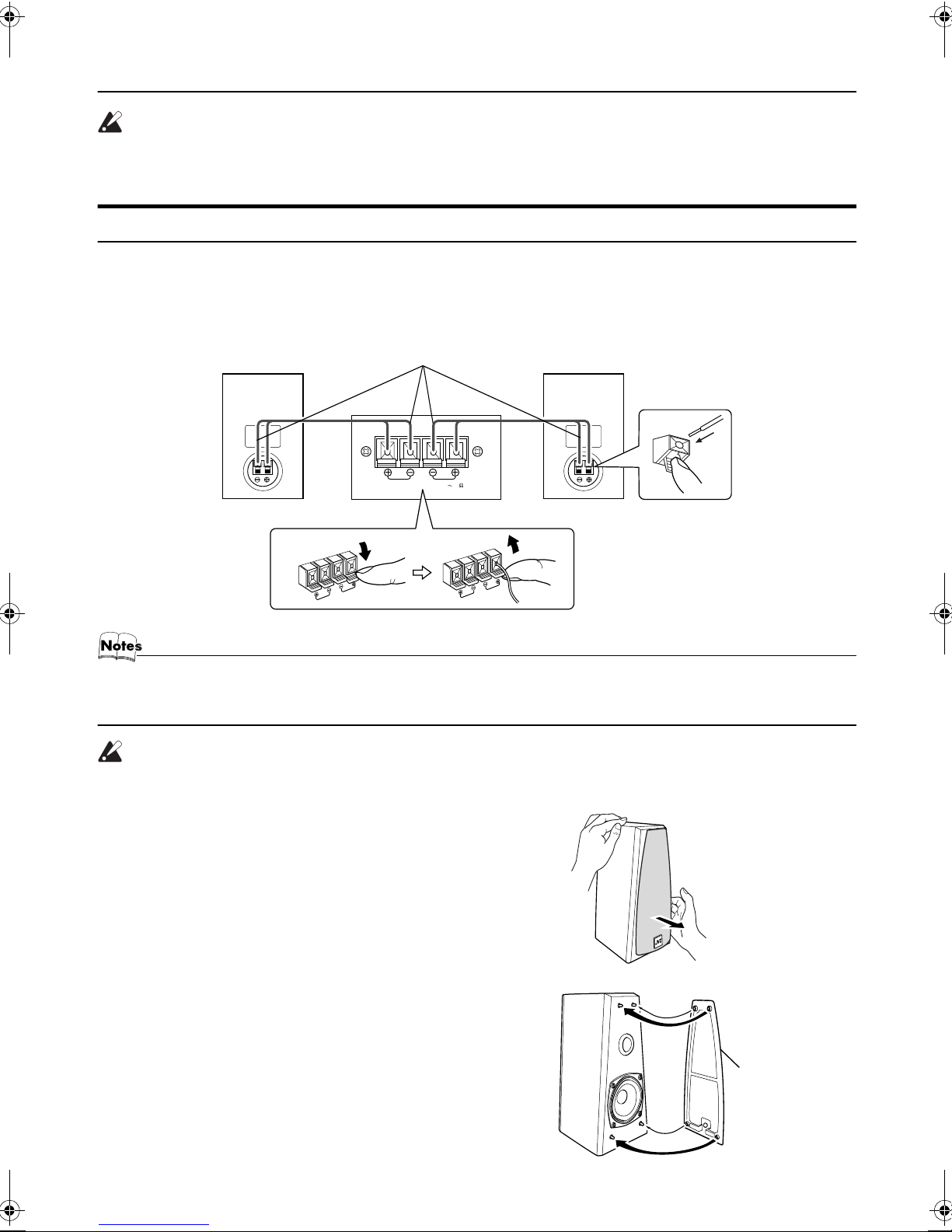
Getting Started
CAUTION:
• Make all connections before plugging the System into an AC power outlet.
• Handling the speakers
As this is a precision instrument, handle it carefully so as to protect it from shocks.
Connecting the Speakers
These speakers are exclusively for this system. Using with other devices will damege the speakers.
1. Open each of the terminals to connect the speaker wire leads.
2. Connect the speaker cords between the Speaker terminals of the Unit and the terminals of the Speakers.
Connect the cords with a black line to the (–) terminals and cords without a black line to the (+) terminals.
3. Close each of the terminals to securely connect the cords.
Right side (rear view) Left side (rear view)Marked with a black line
SPEAKERS
L
R
SPEAKER IMPEDANCE 4 16
• Since both speakers are the same, you can put either one to the right or left side.
• Do not connect other speakers to the Unit. The difference of the load impedance causes failures.
• Do not use the supplied speakers in parallel with other speakers.
CAUTION:
• A TV may display irregular colors if located near the speakers. If this happens, set the speakers away from the TV.
Removing the speaker grilles
The speaker grilles can be removed.
When removing:
1. Pull the bottom towards you with your fingers.
2. Also pull the top towords you.
When attaching the speaker grilles:
Attach the speaker grilles as shown in the diagram.
Speaker grille
6
Page 9

Getting Started
Connecting a Subwoofer
Connect a signal cord (not supplied) between the System’s SUBWOOFER terminal and the input terminal of an external subwoofer.
Subwoofer (not suipplied)
LOOP
ANTENNA
FM
(
)
75
COAXIAL
AM
AM
EXT
Signal cord (not supplied)
SUB
WOOFER
CD DIGITAL
OUT
MD/AUX
OUT IN
Connecting External Equipment
Connect signal cords (not supplied) between the System’s MD/AUX-OUT/IN terminals and the output/input terminals of the
external MD recorder, tape deck, etc.
You can then listen to the external source through the System or record the System’s CD player or tuner to the external unit.
Signal cord (not supplied)
MD recorder or tape deck
(not supplied)
Pin-plug x 2
Signal cord (not supplied)
Pin-plug x 2
Stereo mini-plug
Stereo mini-plug
CD DIGITAL
OUT
MD/AUX
OUT IN
LOOP
ANTENNA
FM
(
)
75
COAXIAL
AM
AM
EXT
7
Page 10

Getting Started
Power cord
Connecting an MD Recorder, etc (Digital Output)
Remove the cap and connect an optical digital cord (not supplied) between the System’s CD DIGITAL OUT terminal and the
input terminal of the MD recorder, etc.
You can record the digital output signal from the System’s CD Player to the MD recorder, etc.
Cap
MD recorder, etc. (not supplied)
CD DIGITAL
OUT
Optical digital cord (not supplied)
Connecting the AC Power Cord
Firmly insert the supplied AC power cord into the AC inlet on the back of the Unit.
CAUTIONS:
• ONLY USE THE JVC POWER CORD PROVIDED WITH THIS SYSTEM
AC IN
TO AVOID MALFUNCTION OR DAMAGE TO THE SYSTEM.
• BE SURE TO UNPLUG THE POWER CORD FROM THE OUTLET
WHEN GOING OUT OR WHEN THE SYSTEM IS NOT IN USE FOR AN
EXTENDED PERIOD OF TIME.
Installing the Unit on the Stand
You can place the Unit
Attach the Stand to the Unit and tighten the screw. Attach the Legs to the Stand.
vertically
by attaching the supplied Stand.
Screw (supplied)
Stand (supplied)
• Avoid an unstable place when placing the Unit vertically. Select a place on the level surface.
8
Back of the Leg
Legs (supplied)
Page 11

Getting Started
COMPACT COMPONENT SYSTEM
4
Installing the Equipment on the Wall
The Center Unit and Speakers can be attached to a wall.
CAUTIONS:
Attachment to a wall
• The Center Unit weighs approximately 4.3 kg. When its buttons are operated, an additional force will be
applied to it in the downward direction. Therefore, sufficient care must be taken when attaching to a wall
to prevent any accidents caused by the Center Unit’s falling off the wall.
• Before attaching the Center Unit to the wall, check the wall and other related aspects, and verify whether
the strength of the wall will be sufficient not only to support the weight of the Center Unit itself but also
to withstand the additional downward force which will be applied to it during operation. (Do not attach
the Center Unit to a plywood or plasterboard wall. The Center Unit may fall and sustain damage as a result.) If you do not know the strength of the wall and other aspects, consult a qualified service person
(such as a qualified constructor).
• The screws needed for attachment are not supplied. Use screws which are compatible with the strength
and material of the pillar or wall.
• When attaching the Center Unit, the screws must be secured tightly in all three locations. Attaching the
Center Unit to the wall by making only one or two holes for the screws makes for an unstable attachment
and causes a safety hazard as the Center Unit may fall down.
Location of attachment to a wall
• Care is required in selecting a location for attaching the Center Unit to the wall. Injury to personnel, or
damage to the Center Unit, may result if the Center Unit is attached in a location which interferes with
daily activities or a location that the users are liable to knock their bodies or heads against.
• Avoid a location above a bed, sofa, water tank, sink, etc. or in a passage.
Example of attachment (Center Unit)
The procedure below is intended merely to illustrate how the
Center Unit can be attached to a wall and does not make any
guarantees for safety while using the Center Unit on a wall.
Take into account such factors as the material and strength of
the wall, the status of the reinforcing material, and the possible
changes that will take place over time.
• The cords must be connected to the Center Unit before
attaching to a wall. (See page 4.)
1. Select the place where the Center Unit is to be attached.
2. Mount three screws (not supplied) on the wall. (See the diagram below for the details of the size.)
• The supplied paper pattern will assist in determining the
positions of the screws.
Wall
6 - 7 mm
6 - 9 mm
Within 3 mm
20 - 30 mm
3. Hook the Center Unit onto the attached screws.
4. Slide the Center Unit to the side, and secure it.
• Adjust the screws if the Center Unit is not attached firmly.
Screw (not supplied)
3 mm
1
3
2
Slide to left, then down.
9
Page 12

Getting Started
ANTENNA
OUT IN
SPEAKERS
SPEAKER IMPEDANCE 4 16
AC IN
AM
EXT
FM
(
75
)
COAXIAL
AM
LOOP
R
L
MD/AUX
SUB
WOOFER
CD DIGITAL
OUT
H
V
DISP.SET
DISP.SET
Example of attachment (Speakers)
The speakers can be attached to a wall.
Attach a screw (not supplied) on the wall, then hook the speaker
onto the screw.
• Do not place anything on top of the Center Unit. Doing so may cause the Center Unit to fall, causing malfunctioning and/or injury.
• Do not climb onto the Center Unit or hang from it. Doing so may damage the Center Unit and/or cause injury. Special care
must be taken in this respect when there are small children in the home.
• Avoid sandwiching the cords between the Center Unit and wall. This may upset the Center Unit’s balance, causing the Center
Unit to fall.
• Make sure that the cords will not interfere with daily activities and that the users will not trip over them. Do not pull the connected cords with excessive force.
• Check regularly that none of the screws are loose.
• In the event that the Center Unit has fallen, turn off the power, disconnect its power plug from the power outlet, and contact
your dealer for an inspection and repairs. Continued use of the Center Unit may result in a fire or electric shocks.
• Do not place valuables (breakables) underneath the location where the Center Unit is attached. They will be damaged if the
Center Unit should fall.
• The manufacturer accepts absolutely no liability for any accidents or damage resulting from inadequate assembly or mounting, insufficient strength of attachment, misuse or abuse, or natural disasters.
Wall
Now you can plug the AC power cord into the wall outlet, and your System is at your
command!
Before operating, verify that the display shows the clock. If malfunctions may occur, reconnect the power cord.
Changing the Display and Control Buttons Settings
You can change the direction of the characters and symbols on the display and the assignment of the functions to each control button on the
Unit. Change the settings depending on whether the Unit is placed vertically or horizontally. The factory setting is “V”.
When the Unit is placed vertically
Set the DISP.SET switch to “V”.
HV
DISP.SET
SOURCE PRESET VOL
SOURCE PRESET VOL
When the Unit is placed horizontally
Set the DISP.SET switch to “H”.
HV
DISP.SET
SOURCE PRESET VOL
COMPACT COMPONENT SYSTEM
SOURCE PRESET VOL
COMPACT COMPONENT SYSTEM
10
CAUTION:
• Be sure to turn off the System when changing the settings.
Page 13

Getting Started
Using the Remote Control
The Remote Control makes it easy to use many of the functions of the System from a distance of up to 7 m away.
The remote sensor at which you need to point the Remote Control differs depending on whether the Unit is placed vertically
or horizontally.
COMPACT COMPONENT SYSTEM
Remote sensor (when the Unit is placed horizontally)
• The maximum operating distance becomes short when
Remote sensor (when the Unit is placed vertically)
• Make sure that the “DISP.SET” switch on the rear of the Unit is set correctly.
COMPACT COMPONENT SYSTEM
the Panel is opened.
COMPU Play
JVC’s COMPU PLAY feature lets you control the most frequently used System functions with a single touch.
With One Touch Operation you can play a CD, turn on the radio, or listen to an external equipment with a single press of the
play button for that function. One Touch Operation turns the power on for you, then starts the function you have specified. If
the System is not ready (no CD in place), the System still powers on so you can insert a CD.
How One Touch Operation works in each case is explained in the section dealing with that function.
The COMPU PLAY buttons are:
On the Remote Control
3/8
button
FM/AM button
MD/AUX button
On the Unit
3/8
button
SOURCE button
• The indicators for the buttons are invisible in Standby mode.
Check the position of the buttons while the System is turned on.
11
Page 14

Basic Operations
STANDBY/ON
123
PLAY MODE
4
6
5
REPEAT
9
8
7
FM MODE
10
+
TREBLEBASS
CANCEL
SLEEPDIMMERDISPLAYFM/AM
VOLUME
TREBLE
DIMMER
VOLUME +/–
SET
CLOCK
OPEN/
/TIMER
CLOSE
indicator
%
BASS
DISPLAY
AHB PRO
10
MD/AUX
AHB PRO
Turning the Power On and Off
Turning the System On
Press the % button.
The display comes on and “HELLO” is displayed once. The
operation indicators light on the Panel. (The Panel opens
automatically if the Unit is placed vertically and the
DISP.SET switch on the rear of the Unit is set to “V”.)
The System comes on ready to continue in the mode it was
in when the power was last turned off.
For example, if the last thing you were doing was listen-
■
ing to a CD, you are now ready to listen to a CD again. If
you wish, you can change to another source.
If you were listening to the Tuner last, the Tuner comes
■
on playing the station it was last set to.
Turning the System Off
Press the % button again.
The Panel closes if it has been opened.
“GOOD BYE” is displayed and the display goes out, except
for the clock display. The % indicator (red) remains lit and the
rest of the operation indicators go out.
Some power is always consumed even though power is
■
turned off (called Standby Mode).
To switch off the System completely, unplug the AC
■
power cord from the wall outlet. When you unplug the
AC power cord, the clock will be reset to 0:00 after about
20 minutes.
Power Save Mode
You can reduce the power consumption in standby mode.
Press the DISPLAY button on the Remote Control when
the System is turned off.
• The clock display goes out.
Operation indicators
SOURCE PRESET VOL
COMPACT COMPONENT SYSTEM
Panel
VOL +/–
Illumination
CD-in indicator
While a disc is loaded on the Unit, the CD-in indicator is
lit on the display.
STEREO
• The CD-in indicator lights while using the Tuner or
external equipment and does not light during CD operations.
Adjusting the Brightness
(DIMMER)
(Using the Remote Control)
You can adjust the brightness of the backlighting for the display and the illumination on the cover.
When the System is Turned On
Each time you press the DIMMER button on the Remote
Control, the brightness of the backlighting and the illumination on the cover change as follows:
Display Backlighting Illumination
DIMMER OFF
DIMMER 1
DIMMER 2
• When the System is turned off once, then turned on again,
the brightness setting will be restored to the previous one
since the setting is stored in memory.
Bright Bright
Slightly Dark Slightly Dark
Dark Off
12
Page 15

Basic Operations
Adjusting the Volume
To increase the volume, press the VOLUME + button on the
Remote Control (or VOL + button on the Unit).
To decrease the volume, press the VOLUME – button on
the Remote Control (or VOL – button on the Unit).
You can adjust the volume level between 0 and 50.
CAUTION:
• DO NOT turn off the System with the volume set to an extremely high level; otherwise a sudden blast of sound could
damage your hearing, speakers and/or
headphones when you turn on the System
or start playing any source next time.
REMEMBER you cannot adjust the volume
level while the System is in standby mode.
For private listening
Connect a pair of headphones to the PHONES jack. No
sound comes out of the speakers.
Be sure to turn down the volume before connecting or
putting on headphones.
Tone Control (BASS/TREBLE)
(Using the Remote Control)
You can control the tone by changing the bass and treble.
BASS Control
You can adjust the bass level (low frequency range level)
between –5 and +5. (0: Flat)
Press the BASS button
1
on the Remote Control.
Press the or button
2
BASS
SET
on the Remote Control to
adjust the bass level.
TREBLE Control
You can adjust the treble level (high frequency range level)
between –5 and +5. (0: Flat)
Press the TREBLE button
1
on the Remote Control.
Press the or button
2
on the Remote Control to
adjust the treble level.
TREBLE
SET
PHONES
PHONES
Reinforcing the Bass Sound
(AHB PRO)
(Using the Remote Control)
You can reinforce the bass sound to maintain rich, full bass
at low volume.
To get the effect,
PRO button.
The “AHB PRO” indicator lights up on the display.
To cancel the effect,
The “AHB PRO” indicator goes out.
press the AHB (Active Hyper Bass)
press the button again.
• Press the or button within 5 seconds to adjust the
level after pressing the BASS or TREBLE button.
Showing the Time (DISPLAY)
(Using the Remote Control)
You can show the current time on the display.
To display the clock,
Remote Control.
To return to the previous mode,
again.
• To let the clock work, you need to set the clock first. (See
“Setting the Clock” on page 20.)
press the DISPLAY button on the
press the same button
13
Page 16

Using the Tuner
STANDBY/ON
123
Number
Buttons
FM/AM
MD/AUX
AHB PRO
PLAY MODE
4
6
5
9
8
7
10
10
+
SET
CLOCK
OPEN/
/TIMER
CLOSE
REPEAT
FM MODE
TREBLEBASS
CANCEL
SLEEPDIMMERDISPLAYFM/AM
VOLUME
+10
FM MODE
SET
* When the System is in use, the display shows other items as well.
For simplicity, we show here only the items described in this section.
You can listen to FM and AM stations. Stations can be
tuned in manually, automatically, or from preset memory
storage.
Before listening to the radio:
■
• Make sure that both the FM and AM antennas are correctly connected. (See page 4 and 5.)
One Touch Radio
Just press the FM/AM button on the Remote Control to turn
on the System and start playing the station you were last
tuned to.
You can switch from any other sound source to the radio
■
by pressing the FM/AM button on the Remote Control (or
the SOURCE button on the Unit).
Tuning In a Station
Press the FM/AM button.
1
The Band and Frequency you were last tuned to appear
on the display.
(If the last station was selected using the preset number,
the preset number appears first.)
Each time you press the button, the band alternates between FM and AM.
FM/AM
FMAM
(on the Remote Control)
Using the SOURCE button on the Unit
●
Each time you press the button, the sound source
changes.
SOURCE
(on the Unit)
FM AM MD/AUX
PRESET+
SOURCE PRESET VOL
SOURCE
Band display, Frequency display, Preset channel
MONO
STEREO
FM mode indicators
Select a station using one of the follow-
2
ing methods.
Manual Tuning
●
Press the 4 or ¢ ( or ) button repeatedly to
move from frequency to frequency until you find the
station you want.
OR
Auto Tuning
●
If you press and hold the 4 or ¢ ( or ) button for one second or more, the frequency changes
down, or up, automatically until a station is found.
OR
Preset Tuning using the Remote Control
●
(Possible only after presetting stations)
Select the desired preset number using the Number
buttons on the Remote Control. (For the preset
number more than 10, press the +10 button then the
Number button.) After 1 second the display will show
the preset number’s band and frequency.
Example:
Press the +10 button then the 2 button continuously.
The preset number 12 “P12” appears.
10+
Preset Tuning using the Unit
●
Press the PRESET+ button to select the desired preset
number.
Its band and frequency are displayed.
• In AM broadcast, reception sensitivity will be changed by
turning the AM loop antenna. Turn the AM loop antenna
for best reception.
2
(After 1 second)
14
Page 17

Using the Tuner
MONO
FM MODE
Presetting Stations
(Using the Remote Control)
You can preset up to 30 FM stations and up to 15 AM stations.
• Preset numbers may have been set to factory test frequencies prior to shipment. This is not a malfunction. You
can preset the stations you want into memory by following
one of the presetting methods below.
Manual Presetting
FM/AM
When changing
the Band
Select a band by pressing the FM/AM
1
button.
Press the
2
4
tune in a station.
SET STORED
SETSET
or
FM = 30, AM = 15
or ¢ ( or ) button to
To Change the FM Reception
Mode
(Using the Remote Control)
When you are tuned into an FM stereo broadcast, the
“STEREO” indicator lights up and you can hear stereo
effects.
If an FM stereo broadcast is hard to receive or noisy, you
can select Monaural mode. Reception improves, but you
lose stereo effect.
Press the FM MODE button on the Remote Control
so that the “MONO” indicator lights up on the dis-
play.
To restore the stereo effect,
ton on the Remote Control so that the “MONO” indicator
goes off.
press the FM MODE but-
Press the SET button.
3
“SET” will blink for 5 seconds.
Within 5 seconds, proceed to the next step.
When the display returns to the one set in step 2 after 5
seconds, press the SET button again.
Press the > or < button within 5 seconds
4
to select the preset number.
> or < button: Increase or decrease the preset
number by 1.
Pressing and holding the button
will rapidly increase or decrease
the preset number.
Press the SET button within 5 seconds.
5
“STORED” appears and after 2 seconds, the display returns to the broadcast frequency display.
Repeat above steps 1 to 5 for each sta-
6
tion you want to store in memory with a
preset number.
To change the preset stations,
steps as above.
repeat the same
CAUTION:
• Even if the system is unplugged or if the
power failure occurs, the preset stations
will be stored for about 24 hours. However,
in case the preset stations are erased, you
will need to preset the stations again.
15
Page 18

Using the CD Player
STANDBY/ON
123
PLAY MODE
Number
buttons
4
6
5
9
8
7
10
10
+
SET
MD/AUX
FM MODE
CANCEL
REPEAT
TREBLEBASS
PLAY MODE
REPEAT
+10
SET
Panel
SOURCE PRESET VOL
AHB PRO
SLEEPDIMMERDISPLAYFM/AM
CLOCK
OPEN/
/TIMER
CLOSE
VOLUME
OPEN/
CLOSE
* When the System is in use, the display shows other items as well.
For simplicity, we show here only the items described in this section.
You can use Normal, Random, Program or Repeat Play. Repeat Play can repeat all the tracks or just one of the tracks
on the CD.
Here are the basic things you need to know to play a CD and
locate the different tracks on it.
This unit has been designed to play back the following
CDs.
• CD
• CD-R
• CD-RW
When playing a CD-R or CD-RW
You can play back
finalized CD-R or CD-RW
record-
ed music CD format.
You can play back CD-R or CD-RW like CD.
■
Some CD-R or CD-RW may not be played back on
■
this unit because of their disc characteristics, damage
or stain on them, or if the player lens is dirty.
The reflection factor of CD-RW is lower than that of
■
other CD, possibly causing CD-RW to take longer to
read.
The Quickest Way To Start a CD Is With the One
Touch Operation
Press the
■
3¥8
button on the Remote Control.
• The power is automatically turned on. If a CD is already
inserted, it will start playing from the first track.
• If no CD is inserted, “CD NO DISC” appears on the display and the CD Player remains in Stop mode.
Track number, Playing time, Preset number
PROGRAM RANDOM ALL
Play mode indicators
To Insert a CD
Press the % button.
1
(When the Unit is placed vertically)
The Panel opens automatically.
(When the Unit is placed horizontally)
To open the Panel, press the 0 button on the Unit or the
OPEN/CLOSE button on the Remote Control.
Insert a CD into the loading slot, with its
2
label side front or up as shown below.
Label side (whe n the Unit
is placed horizontally)
COMPACT COMPONENT SYSTEM
SOURCE PRESET VOL
SOURCE PRESET VOL
COMPACT COMPONENT SYSTEM
Label side (when the Unit
is placed vertically)
An 8 cm (3'') CD cannot be played back in this Unit. (Do
■
not attempt to insert an 8 cm (3'') CD using an adapter.
Doing so will damage the Unit.)
If the CD cannot be read correctly (because it is scratched
■
or loaded upside down, for example), “CANNOT PLAY”
appears on the display.
You can insert a CD while listening to the other source.
■
16
Page 19

Using the CD Player
CAUTIONS:
• DO NOT try to open or close the Panel by
hands as it will be damaged. Press the
OPEN/CLOSE button on the Remote Control to open or close the Panel.
• DO NOT try to insert another CD when a CD
has been already loaded on the Unit. Doing
so will damage the CDs and the Unit.
• DO NOT apply any shock to the Panel when
it is open.
• DO NOT clean the Panel when it is open.
To Unload a CD
Press the 0 button on the Unit to eject a CD. The CD is
ejected automatically, then take out the CD.
(when the Unit is placed
horizontally)
SOURCE PRESET VOL
COMPACT COMPONENT SYSTEM
(when the Unit is placed
vertically)
COMPACT COMPONENT SYSTEM
SOURCE PRESET VOL
To Select a Track or Passage within a Track
In the stop mode or during playback, press the Number button on the Remote Control to select the track you want.
• The selected track starts playing.
• For the track number more than 10, press the +10
button then the Number button.
OR
During playback, press the 4 or ¢ button to select the
track you want.
• The selected track starts playing.
• Press the ¢ button once to skip to the beginning of
the next track.
• Press the 4 button to skip to the beginning of the
track being played. Press twice quickly to skip to the
beginning of the previous track.
Search Play
Holding down the 4 or ¢ button, during playback, will
fast forward/backwards the CD so you can quickly find a
particular passage in the track you are listening to.
• The < or > and or buttons on the Remote Control
operate same as the 4 or ¢ button does.
Basics of Using the CD Player
— Normal Play
To Play a CD
Insert a CD.
1
Press the
2
The first track of the CD begins playing.
• The CD Player automatically stops when the last
track of the CD has finished playing.
To stop playing the CD,
The following information for the CD is displayed.
Total track number
button.
3¥8
Track number Playback time
press the 7 button.
Total playback time
Programming the Playing Order
of the Tracks
(Using the Remote Control)
You can program the playing order of the tracks.
You can program up to 32 tracks in any desired order in-
■
cluding the same tracks.
You can only make a program when the CD Player is
■
stopped.
Insert a CD.
1
Press the 3/8 button.
2
Press the 7 button to stop the CD.
3
Press the PLAY MODE button on the
4
Remote Control until the “PROGRAM”
indicator lights up.
PLAY MODE
PROGRAM
To stop playing and remove the CD,
ton on the Unit.
To pause,
on the display.
To cancel pause,
tinues from the point where it was paused.
press the
3¥8
button. The playback time blinks
press the same button again. Play con-
press the 0 but-
(To be continued on the next page)
17
Page 20

Using the CD Player
Press the Number button to select the
5
track to program.
Each time you press the Number button, the selected
track is added to the program.
• For the track number more than 10, press the +10
button then the Number button.
Program order number
PROGRAM
PROGRAM
Total playback time of the programmed tracks
Repeat step 5 to select the other tracks
6
(After 2 seconds)
for the program.
You can see the total playback time of programmed
tracks on the display.
Press the 3/8 button.
7
The System plays the tracks in the order you have programmed them.
You can skip to a particular program track by pressing the
■
4
or ¢ button during Program Play.
To stop playing, press the 7 button once.
■
To confirm the programmed tracks while the CD
player is stopped,
ton; the tracks making up the program will successively be
displayed in the programmed order.
To exit the program mode once,
is stopped, press the PLAY MODE button to light off the
“PROGRAM” indicator.
• If the total playback time of the programmed tracks exceeds 99 minutes 59 seconds, “– – : – –” will appear on
the display.
each time press the 4 or ¢ but-
while the CD Player
To Modify the Program
Modify the contents of the program while the CD Player is
stopped.
Each time you press the CANCEL button, the last track in
the program is deleted. To add new tracks to the end of the
program, repeat above step 5.
• To delete the all tracks in the program, press the CANCEL
button for over 2 seconds.
Random Play
(Using the Remote Control)
The tracks will play in no special order when you use this
mode.
• To enter Random Play mode, stop playback first.
Press the PLAY MODE button on the
1
Remote Control until the “RANDOM”
indicator lights.
Press the 3/8 button.
2
The tracks are played in random order.
To skip a track during playback,
to jump to the next track in the random sequence. Press the
4
button to jump back to the start of a track being played.
To exit Random Play mode,
stopped, press the PLAY MODE button to light off the
“RANDOM” indicator and carry out Normal Play.
press the ¢ button
while the CD Player is
Repeating Tracks
(Using the Remote Control)
You can repeat all tracks or individual track, as many times
as you like.
Press the REPEAT button on the Remote Control.
The Repeat indicator changes with each press of the button,
as shown below.
=
ALL=blank display = (back to the
beginning)
: Repeats one track.
ALL
: In Normal Play mode, repeats all the tracks.
In Program Play mode, repeats all the tracks
in the program.
In Random Play mode, repeats all the tracks
in random order.
To exit Repeat mode,
Repeat indicator on the display goes out.
Repeat mode remains in effect even when you change the
■
play mode.
press the REPEAT button until the
Child Lock
You can prevent the unwanted CD ejection by locking.
• Before proceeding, check the position of the ¢ button
on the Unit, then
To Lock the CD Ejection
Hold down the ¢ button and press the % button on the
Unit.
“LOCKED” appears on the display.
To Release the Lock
Perform the same procedure when you locked.
“UNLOCKED” appears on the display.
turn off the System
.
18
Page 21

Using External Equipment
STANDBY/ON
123
PLAY MODE
4
6
5
REPEAT
9
8
7
FM MODE
10
+
TREBLEBASS
SET
CANCEL
SOURCE PRESET VOL
MD/AUX
10
MD/AUX
AHB PRO
SLEEPDIMMERDISPLAYFM/AM
CLOCK
OPEN/
/TIMER
CLOSE
VOLUME
Listening to External Equipment
You can listen to external equipment such as MD recorder,
cassette deck or other auxiliary.
First make sure that the external equipment is properly
■
connected to the System. (See page 7.)
Press the MD/AUX button.
1
“MD/AUX” appears on the display.
On the Unit, press the SOURCE button until “MD/
●
AUX” appears on the display.
Start playing the external equipment.
2
SOURCE
Recording the System’s Source
to External Equipment
You can record the System’s source to external equipment
which is connected to the MD/AUX-IN/OUT or CD DIGITAL OUT terminals of the System, such as cassette deck
or MD recorder, etc.
First make sure that the external equipment is properly
■
connected to the System. (See page 7.)
Play the System’s CD Player or tune in
1
to a station.
The recording level is not affected by the VOLUME level
■
set by the System. Also it is not affected by the sound effects.
• For operation of the external equipment, refer to its Instructions.
• For operation of the external equipment, refer to its Instructions.
• While using the tuner, no signals come out from the CD
DIGITAL OUT terminal.
19
Page 22

Using the Timers
STANDBY/ON
123
PLAY MODE
4
6
5
REPEAT
9
8
7
FM MODE
10
10
+
TREBLEBASS
SET
MD/AUX
SET
CANCEL
ON time, OFF time, Source, Volume
SLEEP
Timer indicator
SLEEPDIMMERDISPLAYFM/AM
SLEEP
VOLUME
CLOCK
/TIMER
AHB PRO
CLOCK
OPEN/
/TIMER
CLOSE
* When the System is in use, the display shows other items as well.
For simplicity, we show here only the items described in this section.
The timers let you control listening functions automatically.
Setting the Clock
(Using the Remote Control)
• When you plug the AC power cord into the wall outlet,
the time indication “0:00” blinks on the display.
• The clock must be correctly set for the timers to work.
Press the
1
CLOCK
/TIMER
button.
%%%%
CLOCK
/TIMER
SLEEP indicator
Press the SET button.
4
The minute digits of the time indication rapidly blink on
the display.
Press the ¢ or 4 button to set the
5
minute.
Press the SET button.
6
The selected time is set and the seconds start counting
from 0.
CAUTION:
• If there is a power failure, the clock loses its
setting after about 20 minutes. “0:00”
blinks on the display and the clock must be
reset.
Press the CLOCK/TIMER button on the
2
Remote Control.
The hour digit of the time indication rapidly blinks on
the display.
Press the ¢ or 4 button on the
3
Remote Control to set the hour.
Pressing the ¢ button moves the time forwards and
pressing the 4 button moves it backwards. Hold
down the button to move the time rapidly.
20
• The clock may gain or lose one to two minutes per month.
• The or button operates same as the
¢
or 4
button does.
Page 23

Setting the Daily Timer
(Using the Remote Control)
Once you have set the Daily Timer, the timer will be activated at the same time every day.
The Timer indicator ( ) on the display shows that the Daily Timer you have set is in effect.
• When the Timer Indicator ( ) is displayed, the timer is
activated.
• When the Timer Indicator ( ) is not displayed, the timer
is deactivated.
Setting the ON time (Example: 10:15).
1
1. Press the CLOCK/TIMER button on the Remote
Control.
“TIMER” appears on the display.
• When the clock is not set, “0:00” appears on the dis-
play. Set the clock first.
2. Press the CLOCK/TIMER button again. The hour
digit of the “ON” time blinks on the display.
Using the Timers
Setting the OFF time (Example: 13:30).
2
1. Press the SET button.
The hour digit of the OFF time blinks on the display.
(The same time as the ON time will be automatically
set.)
Set the hour you want the Unit to be turned off, using
the ¢ or 4 button.
2. Press the SET button.
The minute digits of the OFF time blink on the display.
Set the minute you want the Unit to be turned off, using the ¢ and 4 buttons.
Press the ¢ or 4 button on the Remote Control
to set the hour you want the Unit to come on.
Pressing the ¢ button moves the time forwards and
pressing the 4 button moves it backwards. Hold
down the button to move the time rapidly.
3. Press the SET button.
The minute digits of the ON time blink on the display.
Set the minute you want the Unit to come on, using
the ¢ or 4 button.
Selecting the music source.
3
1. Press the SET button.
The “TUNER” or “CD” blinks on the display.
2. Press the ¢ or 4 button to select the music
source you want to listen to.
The display changes as shown below.
TUNERÔCDÔ(back to the beginning)
Setting the volume level.
4
1. Press the SET button.
The current volume setting blinks on the display.
2. Press the ¢ or 4 button to select the volume level.
-- : The current volume level will be used.
0 to 50 : When the timer is turned on, the Volume
will be automatically set to the selected
level.
Press the SET button.
5
The timer setting is completed and the Timer indicator
( ) appears on the display. The display shows the
each setting of the Timer and returns to the display before you set the Timer.
(To be continued on the next page)
21
Page 24

Using the Timers
Before turning off the System, prepare
6
the music source selected in step 3.
TUNER: Tune in to the desired station.
CD: Insert a CD. (Playback will start from the first
track at Timer on.)
Press the
7
button to turn off the Sys-
%%%%
tem.
In standby mode, you can see the Timer indicator ( )
on the display.
• When the timer turns on, the Timer indicator starts
blinking and the prepared source in step 6 will be
played.
To confirm the timer setting
Press the CLOCK/TIMER button, then press the SET
button. Each setting appears on the display.
To cancel the timer
Press the CLOCK/TIMER button, then press the CANCEL button. The Timer
To re-activate the cancelled timer
Press the CLOCK/TIMER button, then press the SET
button.
The Timer
To change the timer setting
Repeat the setting procedure from the beginning.
indicator ( ) goes out.
indicator ( ) appears.
CAUTION:
• If the System is unplugged, or a power failure occurs, the timer setting will be lost.
You will need to reset the clock first, then
the timer.
Setting the SLEEP Timer
(Using the Remote Control)
Use the Sleep Timer to turn the System off after a certain
number of minutes when it is playing. By setting the Sleep
Timer, you can fall asleep to music and know that your System will turn off by itself rather than play all night.
You can only set the Sleep Timer when the System is on
■
and a source is playing.
Play a CD or tune in to the desired sta-
1
tion.
Press the SLEEP button on the Remote
2
Control.
The “SLEEP” indicator lights up.
When the clock is not set, “0:00” appears on the dis-
■
play. Set the clock at first.
Set the length of time you want the
3
source to play before shutting off.
• Each time you press the SLEEP button, it changes
the number of minutes shown on the display in this
sequence:
=
10
20 = 30 = 60 = 90 = 120 = Cancelled
(back to the beginning)
The selected number of minutes for the Sleep Timer will
disappear five seconds later and the display returns to the
original one before setting the Sleep Timer. (The display is
dimmed.)
The System is now set to turn off after the number of minutes you set.
=
To Confirm the Sleep Time:
When the SLEEP button is pressed, the remaining sleep
time is displayed. Wait until the display returns to the original display.
To Cancel the SLEEP Timer Setting:
Press the SLEEP button until the “SLEEP” indicator goes
out on the display.
Turning off the System also cancels the SLEEP Timer.
If you are setting the Daily Timer, the System will be
■
turned on at the set time to wake you up.
22
Page 25

Care And Maintenance
Handle your CDs carefully, and they will last a long time.
Compact Discs
• Only CDs bearing this mark can
be used with this System. However, continued use of irregular
shape CDs (heart-shape, octagonal, etc.) can damage the System.
• Do not stick a paper tape or a seal
on the reading side or the label
side.
If you do so, the CD may not be
unloaded, or the System can be
damaged.
• Remove the CD from its case by
holding it at the edges while pressing the case’s center hole lightly.
• Do not touch the shiny surface of
the CD, or bend the CD.
• Put the CD back in its case after
use to prevent warping.
• Be careful not to scratch the surface of the CD when placing it
back in the case.
• Avoid exposure to direct sunlight,
temperature extremes, and moisture.
General Notes
In general, you will have the best performance by keeping
your CDs and the mechanism clean.
• Store CDs in their cases, and keep them in cabinets or on
shelves.
• Keep the System’s Panel closed when not in use.
Cleaning the unit
• Stains on the unit
Should be wiped off with a soft cloth. If the unit is heavily
stained, wipe it with a cloth soaked in water-diluted neutral
detergent and wrung well, then wipe clean with a dry cloth.
• Since the unit may deteriorate in quality, become damaged
or get its paint peeled off, be careful about the followings.
- DO NOT wipe it with a hard cloth.
- DO NOT wipe it strong.
- DO NOT wipe it with thinner or benzine.
- DO NOT apply any volatile substance such as insecti-
cides to it.
- DO NOT allow any rubber or plastic to remain in con-
tact with it for a long time.
• A dirty CD may not play correctly. If a CD does become dirty,
wipe it with a soft cloth in a
straight line from center to edge.
CAUTION:
• Do not use any solvent (for example, conventional record cleaner, spray thinner,
benzine, etc.) to clean a CD.
Moisture Condensation
Moisture may condense on the lens inside the System in the
following cases:
• After turning on heating in the room.
• In a damp room.
• If the System is brought directly from a cold to a warm
place.
Should this occur, the System may malfunction. In this
case, leave the System turned on for a few hours until the
moisture evaporates, unplug the AC power cord, and then
plug it in again.
23
Page 26

Troubleshooting
• If you are having a problem with your System, check this
list for a possible solution before calling for service.
• If you cannot solve the problem from the hints given
here, or the System has been physically damaged, call a
qualified person, such as your dealer, for service.
Symptom Possible Cause Action
No sound is heard. • Connections are incorrect, or loose.
• Headphones are connected.
Poor radio reception • The antenna is disconnected.
• The AM Loop Antenna is too close to the
System.
• The FM Wire Antenna is not properly
extended and positioned.
The CD skips. The CD is dirty or scratched. Clean or replace the CD.
The CD does not play. The CD is upside down. Put the CD in with the label side up.
Unable to operate the Remote Control. • The path between the Remote Control
and the sensor on the Unit is blocked.
• The batteries have lost their charge.
Operations are disabled. The built-in microprocessor has
malfunctioned due to external electrical
interference.
“CD NO DISC” appears.
“CANNOT PLAY” or
appears.
The characters and symbols on the display
appear upside down.
“UNFINALIZ”
There is no disc loaded.
• The CD-R or CD-RW that hasn’t yet been
finalized (including blank discs) has been
inserted.
• The disc has been inserted with its label
side down.
The DISP.SET switch on the rear panel of
the Center Unit has not been set correctly.
• Check all connections and make
corrections. (See pages 4 to 8.)
• Disconnect the headphones.
• Reconnect the antenna securely.
• Change the position and direction of the
AM Loop Antenna.
• Extend FM Wire Antenna to the best
reception position.
• Remove the obstruction.
• Replace the batteries.
Unplug the System then plug it back in.
Insert a disc.
• Insert a CD-R or CD-RW that has been
finalized.
• Remove the disc and insert it with the
label side front or up. (See page 16.)
Set the DISP.SET switch correctly. (See
page 10.)
24
Page 27

Specifications
CA-VSDT6
Amplifier
Output Power 38 W (19 W + 19 W) at 4 Ω (Max.)
30 W (15 W + 15 W) at 4 Ω
(10 % THD)
Input Sensitivity/Impedance (1 kHz)
MD/AUX IN 500 mV/47 k
Ω
Output Sensitivity/Impedance (1 kHz)
MD/AUX OUT 500 mV/5 k
Ω
CD DIGITAL OUT –21 dBm - –15 dBm
(Optical out)
Speaker terminals 4 Ω - 16
Ω
Subwoofer out 440 mV/6 kΩ
Phones 16 Ω - 1 k
0 - 15 mW/ch output into 32
Ω
Ω
CD Player
Signal-To-Noise Ratio 100 dB (typical)
Wow And Flutter Unmeasurable
Tuner
FM Tuner
Tuning Range 87.5 MHz - 108.0 MHz
AM Tuner
Tuning Range 522 kHz - 1 710 kHz
Power Specifications
Power Requirements AC 240 V ~ , 50 Hz
Power Consumption 36 W (power on mode)
2.5 W (power save mode)
Center Unit
Dimensions* 325 mm ✕ 86 mm ✕ 237 mm (W/H/D)
Mass* Approx. 3.9 kg
* without Stand and Legs
Speaker Specifications (each unit)
SP-VSDT6
Speakers 8 cm cone
Impedance 4
Ω
Dimensions 124 mm ✕ 255 mm ✕ 124 mm (W/H/D)
Mass 1.4 kg
Accessories
Power Cord (1)
AM Loop Antenna (1)
Remote Control (1)
Batteries R6P (SUM-3)/AA (15F) (2)
FM Wire Antenna (1)
Speaker Cords (2)
Stand (1) (for Center Unit)
Legs (2) (for Stand)
Screw (1) (for Stand)
Paper Pattern (1)
Dimensions for Installation (CA-VSDT6)
Vertical Position
325 mm
COMPACT COMPONENT SYSTEM
Horizontal Position
COMPACT COMPONENT SYSTEM
325 mm 237 mm
301.5 mm
86 mm
(On the wall)
105.5 mm
PHONES
(With Legs)
PHONESPHONES
140 mm
Design and specifications are subject to change without notice.
25
Page 28

VICTOR COMPANY OF JAPAN, LIMITED
EN
0302MNMIDEJEM
Page 29

CAUTION/VORSCIHT/ATTEN TION/OPGELET/CUIDADO/
ATTENZION E/FÖRSIKRIGT/MUISTA/FORSIGTIG
• Insert a disc with its label side front.
• Legen Sie eine Disc mit der Etikettseite
nach außen ein.
• Introduisez un disque avec sa face
portant l’étiquette vers l’avant.
• Plaats een disc met de labelkant naar
voren erin.
• Inserte un disco con su cara impresa
hacia delante.
• Inserire un disco con il lato dell’etichetta
rivolto in avanti.
• Sätt i en skiva, med etikettsidan vänd
SOURCE PRESET VOL
Label side
Etikettseite
Face portant l’étiquette
Labelkant
Cara impresa
Lato dell’etichetta
sheet_GV40351-002A(West).fm Page 1 Monday, February 4, 2002 4:31 PM
Page 30

182 mm
(7 – 11/64")
91 mm
(3 – 37/64")
105.25 mm
(4 –
9
/
64
")
Paper Pattern
Use this paper pattern when attaching the Center Unit on
the wall. This paper pattern will assist in determining the
positions of the screws. For details, refer to “Installing the
Equipment on the Wall” in the instructions.
Papiermuster
Verwenden Sie dieses Papiermuster, um das Hauptgerät
an der Wand anzubringen. Das Papiermuster hilft Ihnen,
die Position der Schrauben zu bestimmen. Weitere Einzelheiten finden Sie im Abschnitt “Anbringen des Hauptgerätes an der Wand” dieser Bedienungsanleitung.
Modèle en papier
Utilisez ce modèle en papier pour monter l’appareil central sur le mur. Ce modèle en papier vous aidera à déterminer les positions des vis. Pour plus de détails,
reportez-vous à “Installation de l’équipement sur le mur”
dans le manuel d’instructions.
Papieren patroon
Gebruik dit papieren patroon wanneer u het hoofdapparaat aan een muur wilt bevestigen. Dit papieren patroon
is nuttig voor het bepalen van de posities van de schroeven. Voor nadere bijzonderheden, zie “Het systeem aan
een muur bevestigen” in de gebruiksaanwijzing.
Plantilla de papel
Utilice esta plantilla de papel cuando coloque la unidad
central en una pared. Esta plantilla de papel le ayudará a
determinar las posiciones de los tornillos. Para conocer
detalles, consulte “Instalación del equipo en una pared”
en el manual de instrucciones.
Modello in carta
Utilizzare il modello in carta nel fissare a parete l’unità
centrale. Tale modello in carta aiuta a determinare il posizionamento delle viti. Per maggiori informazioni, fare riferimento a “Installazione dell’apparecchiatura a parete”,
nelle istruzioni.
Pappersmall
Använd denna pappersmall vid montering av centralenheten på en vägg. Pappersmallen hjälper dig att
bestämma skruvarnas positioner. Se avsnittet “Montering
av utrustningen på väggen” i bruksanvisningen för närmare detaljer.
Mallinepaperi
Käytä tätä mallinepaperia, kun kiinnität keskuslaitteen
seinään. Mallinepaperi auttaa ruuvien paikan määrittämisessä. Katso tarkempia tietoja käyttöohjeen kohdasta
“Laitteen asennus seinälle”.
Papirskabelon
Brug denne papirskabelon, når du monterer centerenheden på væggen. Papirskabelonen er en hjælp til at placere skruerne. For oplysninger om fremgangsmåden
henvises til “Montering af udstyret på væggen” i instruktionsbogen.
GV40352-002A
EN/GE/FR/NL/SP/IT/SW/FI/DA
sheet_GV40352-002A(West).fm Page 1 Monday, February 4, 2002 4:31 PM
