Page 1
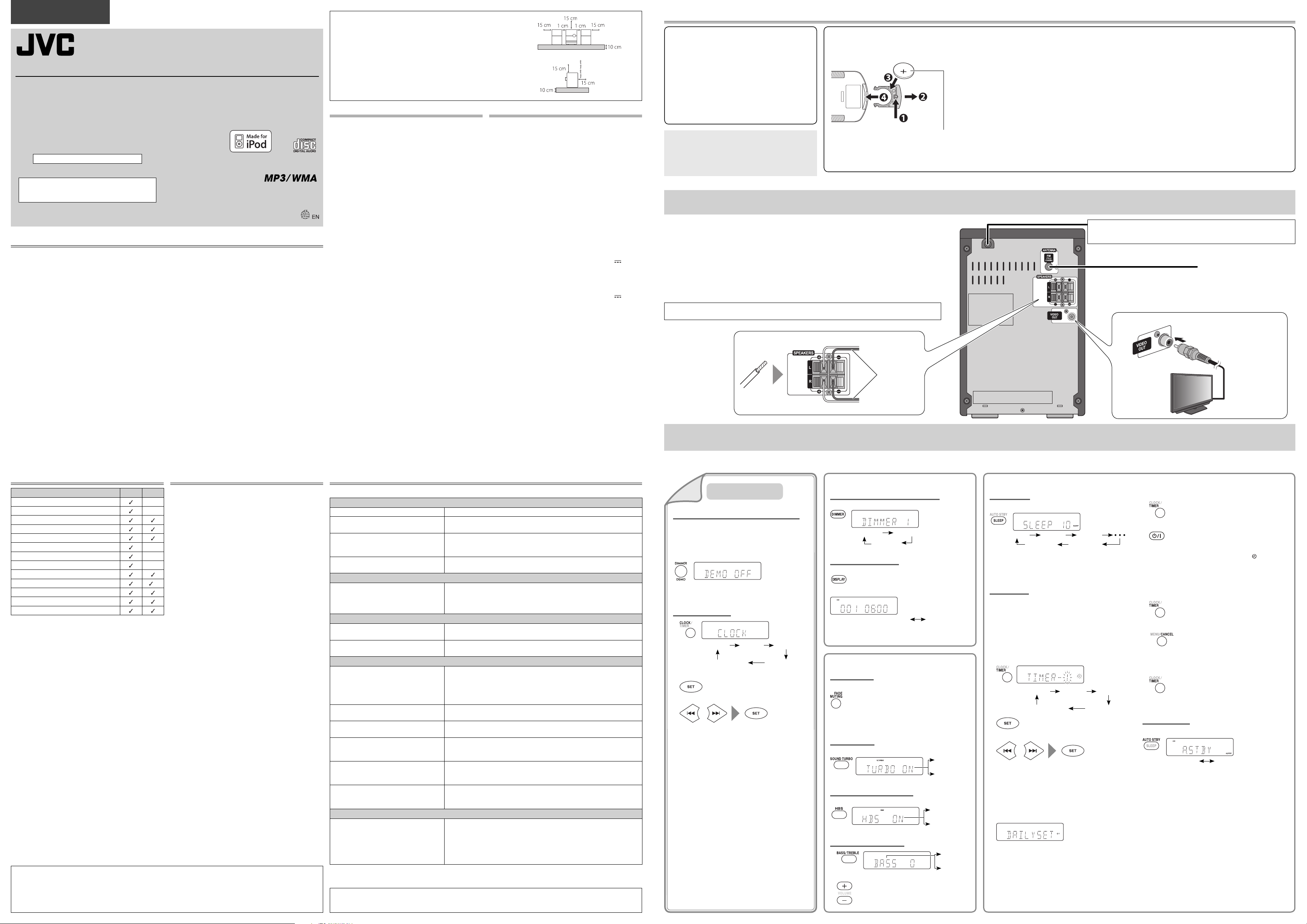
ENGLISH
MICRO COMPONENT SYSTEM
UX-SG5B
—consists of CA-UXSG5B and SP-UXSG5B
Thank you for purchasing a JVC product.
For turning off the demonstration display, see
“Canceling the display demonstration” in “Initial
settings.”
Precautions
Notes on the power cord
When you go away for an extended period of time,
•
remove the plug from the wall outlet.
When unplugging the System from the wall outlet,
•
always pull the plug, not the power cord.
Do not handle the power cord with wet hands.
•
Disconnect the power cord before cleaning the System or
•
moving the System.
Do not alter, twist or pull the power cord, or put anything
•
heavy on it, which may cause fire, electric shock, or other
accidents.
Avoid moisture, water, dust, and high temperatures
Do not place the System in moist or dusty places.
•
If water gets inside the System, turn off the power and
•
remove the plug from the wall outlet, then consult your
dealer. Using the System in this state may cause a fire or
electrical shock.
Do not expose the System to direct sunlight or place it
•
near a heating device.
INSTRUCTIONS
LVT2114-015A[US/UB/A/UJ]
0310YAMMDWDAT
©2010 Victor Company of Japan, Limited
Notes on installation
Select a place which is level, dry and neither too hot nor
•
too cold—between 5˚C and 35˚C.
Do not install the System in a place subject to vibrations.
•
Do not put heavy objects on the System.
•
To prevent malfunction or damage to the System
Do not insert any metallic objects, such as wires, hairpins,
•
coins, etc. into the System.
Do not block the vents.
•
There are no user-serviceable parts inside. If anything
goes wrong, unplug the power cord and consult your
dealer.
CAUTION: Proper Ventilation
To avoid risk of electric shock and fire, and to prevent
damage, locate the apparatus as follows:
Front: No obstructions and open spacing.
1.
Sides/Top/Back: No obstructions should be placed
2.
in the areas indicated by the dimensions in the
illustration.
Bottom: Place on the level surface. Maintain an
3.
adequate air path for ventilation by placing on a stand
with a height of 10 cm or more.
Maintenance
To get the best performance of the System, keep your discs
and the mechanism clean.
Handling discs
Remove the disc from its case by holding it at the edge
•
while pressing the center hole lightly.
Do not touch the shiny surface of the disc, or bend the
•
disc.
Put the disc back in its case after use.
•
Be careful not to scratch the surface of the disc when
•
placing it back in its case.
Avoid exposure to direct sunlight, temperature extremes,
•
and moisture.
To clean the disc:
Wipe the disc with a soft cloth in a straight line from center
to edge.
Cleaning the System
Stains should be wiped off with a soft cloth. If the System
•
is heavily stained, wipe it with a cloth soaked in waterdiluted neutral detergent and wrung well, then wipe
clean with a dry cloth.
Since the System may deteriorate in quality, become
•
damaged or get its paint peeled off, be careful about the
following:
DO NOT wipe it hard.
–
DO NOT wipe it with thinner or benzine.
–
DO NOT apply any volatile substances such as
–
insecticides to it.
DO NOT allow any rubber or plastic to remain in contact
–
for a long time.
Front view
Speaker Speaker
Main unit
Side view
Main unit
Specifications
Main unit (CA-UXSG5B)
General
•
Power source: AC 110 V – 240 V, 50 Hz/60 Hz
•
Power consumption (in operation): 16 W
•
Power consumption (on standby): 1.00 W or less
•
Dimensions (W × H × D) [including projecting parts]:
165 mm × 250 mm × 226 mm
•
Mass: 2.3 kg
Audio output
•
Analog sound output:
Speakers × 2
Output power
(IEC 268-3): 40 W (20 W + 20 W) at 6 Ω (10% THD)
Fitting impedance: 6 Ω – 16 Ω
Audio input
•
Sound input:
AUDIO IN × 1
NORMAL: 500 mV/47 kΩ
HIGH: 250 mV/47 kΩ
iPod × 1: DC 5 V
USB
Compatible with USB 2.0 Full-Speed
Compatible device: USB mass storage class device
Compatible file system: FAT16, FAT32
Output power: DC 5 V 500 mA
Tuner
FM tuner:
•
Receiving frequency: 87.50 MHz to 108.00 MHz
Antenna: 75 Ω - unbalanced type
Speaker (SP-UXSG5B)
Type: Bass-reflex type
•
Speaker: Full range: 10 cm
•
Power handling capacity: 20 W
•
Impedance: 6 Ω
•
Dimensions (W × H × D) [including projecting parts]:
•
140 mm × 250 mm × 134 mm
Mass (1 speaker): 1.3 kg
•
Supplied accessories
See “Supplied accessories” in “Getting started.”
Design and specifications are subject to change without
notice.
500 mA
Getting started
Prepare the remote control
Supplied accessories
❍
After unpacking, check to make sure that you have all
the following items:
Remote control (× 1)
•
Lithium coin battery CR2025 (× 1)
•
The battery has been installed in the remote
–
control when shipped from the factory.
FM antenna (× 1)
•
Composite video cord (× 1)
•
AC plug adaptor (× 1) (not supplied for Australian
•
and Hong Kong models)
If anything is missing, consult your dealer immediately.
In this manual...
The remote control buttons are used for explaining the
•
operations unless mentioned otherwise. However, if the
System has the same or similar button names, they can
also be used for the operations.
“File” and “track” are used interchangeably.
•
❍
When you use the remote control for the first time, pull out the insulation sheet.
To replace the battery in the remote control
NOTES:
Store the battery in a place where children cannot reach. If a child accidentally swallows the battery, consult a doctor
•
immediately.
To prevent the battery from overheating, cracking, or starting a fire:
•
Do not recharge, short, disassemble or heat the battery or dispose of it in a fire.
–
Do not leave the battery with other metallic materials.
–
Wrap the battery with tape and insulate when throwing away or saving it.
–
Do not poke the battery with tweezers or similar tools.
–
Dispose of battery in the proper manner, according to federal, state, and local regulations.
•
The battery (battery pack or battery installed) shall not be exposed to excessive heat source such as sunshine, fire or
Lithium coin battery
(product number: CR2025)
•
the like.
CAUTION:
Danger of explosion if battery is incorrectly replaced. Replace only with the same or equivalent type.
Connections Do not connect the AC power cord until all other connections have been made.
NOTES:
Make sure the antenna conductors do not touch any other terminals, connecting cords or the power cord.
•
Also, keep the antennas away from metallic parts of the System, connecting cords, and the AC power
cord. Otherwise, it could cause poor reception.
When connecting the speaker cords, match the polarities of the speaker terminals: red to (+) and black to
•
(–).
DO NOT connect more than one speaker to each terminal.
•
Use only speakers with the same speaker impedance as indicated by the speaker terminals on the rear of
•
the System.
DO NOT allow the conductor of the speaker cords to come into contact with the metallic parts of the
•
System.
Do not unplug the AC power cord before turning off the System. Some of the settings you have
made will be lost if you do so.
Red
Red
From left speaker
Black
From right speaker
To a wall outlet
If a wall outlet does not match the AC plug, use the supplied AC plug adaptor
•
(not supplied for Australian and Hong Kong models).
FM antenna (supplied): Extend it so that you can obtain the best reception.
For better FM reception
Disconnect the supplied FM antenna, and connect to an outdoor FM antenna
(not supplied) using a 75 Ω wire with coaxial type connector.
To view video/picture from the iPod
Monitor
Composite video
cord (supplied)
To composite video input
Compatible iPod models
iPod model Audio Video
iPod nano
iPod nano (2nd Generation)
iPod nano (3rd Generation)
iPod nano (4th Generation)
iPod nano (5th Generation)
iPod mini –
iPod mini (2nd Generation)
iPod (4th Generation)
iPod classic
iPod photo (4th Generation) *
iPod video (5th Generation)
iPod touch
iPod touch (2nd Generation and Fall ‘09)
Only for still picture
*
If iPod does not play correctly, update iPod software to the
latest version.
For details about updating iPod, check on the Apple web
•
site <http://www.apple.com>.
Microsoft and Windows Media are either registered trademarks or trademarks of Microsoft Corporation in the United
•
States and/or other countries.
iPod is a trademark of Apple Inc., registered in the U.S. and other countries.
•
•
“Made for iPod” means that an electronic accessory has been designed to connect specifically to iPod and has been
certified by the developer to meet Apple performance standards.
•
Apple is not responsible for the operation of this device or its compliance with safety and regulatory standards.
Playable disc/file types
This System can play back...
•
Audio CD and CD-R/CD-RW in Audio CD format
–
–
–
–
–
MP3/WMA files on a CD-R/CD-RW (ISO 9660 format) or
–
USB mass storage class device (maximum data transfer
rate: 2 Mbps)
This System cannot play “packet write” discs.
•
This System can recognize up to 99 groups and 999 tracks
•
on a disc and USB mass storage class device.
For MP3/WMA playback...
•
Some MP3/WMA files may not be played back due to
–
their recording conditions.
This System can play only discs of ISO 9660 Level 1 or
–
Level 2.
It is recommended to record each file at a sampling rate
–
of 44.1 kHz and at a data transfer rate of 128 kbps.
This System cannot play back files made at a bit rate of
–
less than 64 kbps.
This System can show the Tag data.
–
For playback of files on a USB mass storage class device...
•
You cannot play back files larger than 2 GB.
–
This System may not play back some USB mass storage
–
class devices and does not support DRM (Digital Rights
Management).
Troubleshooting
If you are having a problem with your System, check this list for a possible solution before calling for service.
General
Power does not come on. \ Power plug is not inserted securely. Plug it in securely.
Adjustments or settings are suddenly
canceled before you finish.
Unable to operate the System from the
remote control.
No sound is heard. \ Speaker connections are incorrect or loose.
FM radio
Hard to listen to broadcasts because of
noise.
iPod
The iPod does not play, but “CONNECT”
appears on the display.
“PLEASE IPOD CHECK” appears on the
display.
Disc/USB
The disc/USB mass storage class device
does not play.
“NO FILE” appears on the display. \ MP3/WMA files are not recorded on the disc or USB mass storage class
Groups and tracks are not played back as
you expect.
The disc/USB mass storage class device
sound is discontinuous.
Sound from the USB mass storage class
device is interrupted.
The disc tray does not open or close. \ The AC power cord is not plugged in.
Timers
Daily Timer does not work. \ The System was turned on when the on-time came. The timer starts
If the System does not work correctly, disconnect the AC power cord from the wall outlet, wait for a while, then
•
connect the cord again.
JVC bears no responsibility for any loss of data in USB mass storage class device or iPod while using this System.
•
\ There is a time limit. Start the procedure again.
\ The path between the remote control and the remote sensor on the
System is blocked.
\ The battery is exhausted.
\ Headphones are connected.
\ Antenna connection is incorrect or loose.
\ The FM antenna is not properly extended and positioned.
\ Electrostatic discharge from your body may cause noise. If this
happens, turn the System off then on again.
\ The iPod battery is low or exhausted. Charge the iPod battery.
\ The iPod is not connected properly.
\ The disc is placed upside down. Place the disc with the label side
facing up.
\ The disc is recorded using “packet writing (UDF file system).” It cannot
be played.
\ The USB mass storage class device is not connected properly.
device.
\ Playing order is determined when the groups and tracks are recorded.
It depends on the writing application.
\ The disc is scratched or dirty.
\ MP3/WMA files have not been properly recorded onto the USB mass
storage class device.
\ Noise and static electricity may stop the sound. In this case, disconnect
and connect the USB mass storage class device again after turning off
the System.
\ Disc ejection is prohibited. “LOCKED” appears (see “Prohibiting disc
ejection” in “Disc/USB” on page 2).
working only when the System is turned off.
\ When you unplug the AC power cord or if a power failure occurs, the
timer will be canceled. You need to set the clock first, then the timer
again. (See “Setting the clock” in “Initial settings” and “Daily Timer” in
“Timers” on the right.)
Sound and other adjustments
Display settings
❍
Initial settings
Canceling the display demonstration
When you plug in and turn on the System, the
display demonstration starts automatically if no
operation is done for about 2 minutes.
To cancel the display demonstration
(On the main unit)
(Hold)
Setting the clock
1
TIMER-1 TIMER-2 TIMER-3
Exit from the setting CLOCK ADJUST
“CLOCK” and “ADJUST” appear alternately.
2
Adjust the hour and minute.
3
To go back to the previous step, press CANCEL.
•
The clock is not shown on the display until you
•
set it.
The clock may gain or lose 1 to 2 minutes per
•
month. You may need to readjust the clock
periodically.
1
Display/illumination brightness
You can dim the display window and illumination.
DIMMER 2DIMMER 1
DIM OFF
Display information
You can change the information shown on the display.
Ex.: During playback of a CD...
Current track’s elapsed time Clock
The information shown on the display differs
•
depending on the source.
Sound adjustments
❍
Fade muting
To drop the volume in a moment
To restore the volume, press again or adjust the
•
volume level.
Sound Turbo
To emphasize the sound
Hyper Bass Sound (HBS)
To reinforce the bass sound
Bass and treble levels
1
2
Adjust the level.
TURBO ON
TURBOOFF
HBS ON
HBS OFF
BASS
TREB
Timers❍
Sleep Timer
Specify the time (in minutes).
SLEEP 10 SLEEP 20 SLEEP 30
SLEEPOFF
To check the remaining time until the System shuts off,
•
press SLEEP once.
Daily Timer
By using Daily Timer, you can wake up with your favorite
music.
•
Set the clock before using Daily Timer (see “Setting the
clock” in “Initial settings”).
•
You can store three Daily Timer settings.
•
Tune into a station, insert a disc, or connect a USB mass
storage class device/iPod to the System beforehand.
1 Select a Daily Timer number.
TIMER-1 TIMER-2 TIMER-3
2
3
Set the timer contents.
Hour and minute for the on-time and off-time
–
Playback source
–
For “TUNER FM”: Select a preset number. (To preset
•
stations, see “Presetting stations” in “FM radio” on
page 2).
For “CD” or “USB”: Select a track number. (For MP3/
•
WMA: Select a group, then a track number.)
Volume
–
To correct a misentry during the process, press
•
CANCEL. You can return to the previous step.
SLEEP180
CLOCK ADJUSTExit from the setting
4 Press TIMER repeatedly to exit from the setting.
5 Turn off the System.
The STANDBY lamp starts flashing.
•
While on standby, the timer indicator ( ) is not
displayed.
To cancel a Daily Timer
1 Select a Daily Timer number.
2 Cancel the selected Daily Timer.
The timer indicator is turned off.
•
The timer contents are kept.
3 Press TIMER repeatedly to exit from the setting.
Auto Standby
You can turn off the System automatically.
(Hold)
“A.STBY” and “SET” appear alternately.
•
•
•
A.STBY SET A.STBY CANCEL
The A.STBY indicator starts flashing after playback
stops. If no operation is done for about 3 minutes, the
System is turned off.
This function cannot be used when “TUNER FM” or
“AUDIO IN” is selected as the source.
This function does not work when Sleep Timer is
activated.
Page 2
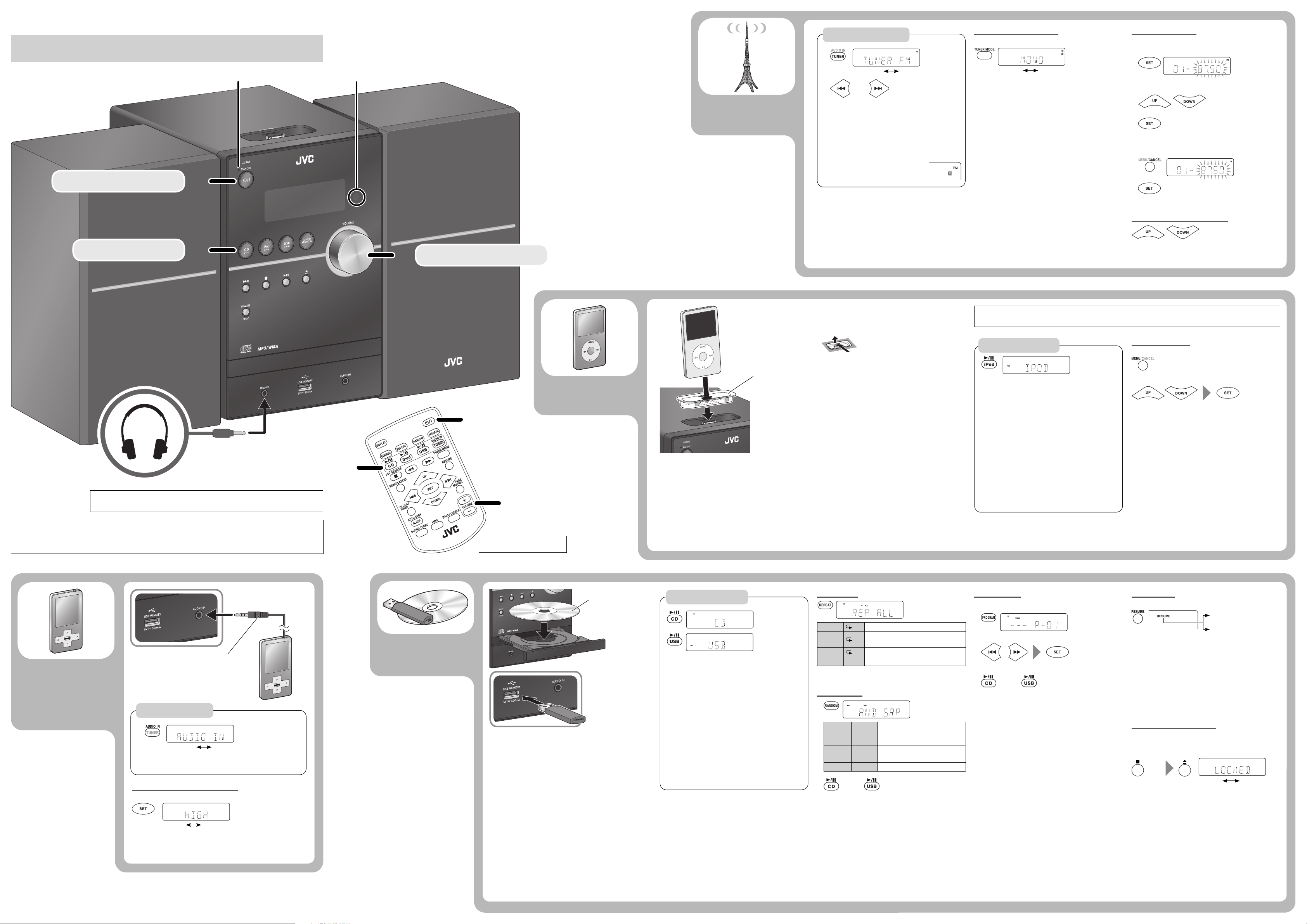
Basic operation
Turn on the power.
11
STANDBY lamp
Remote sensor
FM radio
Searching for stations
1
TUNER FM AUDIO IN
2
(Hold) (Hold)
The station search stops when a station of
sufficient signal strength is found.
To manually stop the search, press ¢ or 4.
•
When you press ¢ or 4 repeatedly, the
•
frequency changes step by step.
When an FM program is broadcast in
•
stereo, the S (stereo) indicator lights
up.
Improving the reception
To improve the reception
MONO STEREO
When the monaural mode is activated, the stereo effect
•
is lost.
Presetting stations
You can preset up to 30 FM stations.
While listening to a target station...
1
2
Select a preset number.
3
To erase a preset station
1 Tune in to a preset station (see below).
2
3
Tuning in to a preset station
Select a source.
Headphones (not supplied)
The HP indicator lights up when headphones are connected to the System.
Be sure to turn down the volume before connecting or putting on the headphones.•
22
Stereo mini plug cord (not supplied)
22
33
Adjust the volume.
11
33
iPod
iPod
Dock adaptor (supplied with
the iPod or sold separately)
Notes on iPod connection
•
When detaching the dock adaptor from the dock,
pull up the dock adaptor with your fingernail or sharp
pointed tool using the slot.
DO NOT connect or disconnect the iPod when the
•
System is turned on.
Be sure to reduce the volume on the System to the
•
minimum level before connecting iPod. Adjust the
volume after starting playback.
You cannot send any data to the iPod from the System.
•
Do not carry the System with iPod connected. It might
•
cause damage to the dock or you might drop the iPod.
Do not touch or hit the iPod terminal pins or connector
•
pins in the dock for iPod directly. Doing so might cause
damage to the connector pins.
iPod is charged through the dock when the System is
•
turned on.
Be careful not to injure your fingertips
or damage the terminal of the direct
dock.
Before viewing a video/picture from your iPod on your monitor:
Make the appropriate video setting on iPod. For details of the setting, see the instruction manual for iPod.
Playback operations
Information shown on the display differs depending
*
on the type of the iPod.
To play back/pause iPod
Press iPod 6.
To select a track
Press ¢ or 4.
To fast-forward a track
Press and hold ¢.
To fast-reverse a track:
Press and hold 4.
To play back at random
Press RANDOM repeatedly.
To play back repeatedly
Press REPEAT repeatedly.
To put iPod in sleep mode
Press and hold iPod 6.
Menu operations
To display the menu/to go back to the previous menu
To select an item on the menu
Notes:
•
Operate iPod touch itself in the following cases:
–
When operating the home button.
–
When selecting application icons on the home screen.
–
When dragging the slider.
•
Sound distortion may occur when playing back audio
sources with high recording levels. If distortion occurs,
it is recommended to turn off the equalizer of iPod. For
information on operating the iPod, see the instruction
manual for iPod.
DO NOT turn off the System with the volume set to an extremely high level; otherwise,
the sudden blast of sound may damage your hearing, speakers, and headphones when you
turn on the System or start playback.
Stereo mini plug cord
(not supplied)
External device
Playback operation
1
TUNER FM AUDIO IN
2 Start playback of the external device.
Adjusting the audio input level
You can change the audio input level through the AUDIO IN jack.
NORMALHIGH
This function affects only the sound coming out through the
•
speakers.
Disc/USB
Note:
PTY SEARCH does not function.
Label side
USB mass storage
class device
Notes on USB mass storage class device connection
Connect a USB mass storage class device when the
•
System is turned off to prevent malfunction.
Do not use a USB hub.
•
When connecting with a USB cable, use a USB 2.0 cable
•
whose length is less than 1 m.
The USB mass storage class device is charged through
•
the USB MEMORY terminal when “USB” is selected as
the source.
You cannot connect a computer to the USB MEMORY
•
terminal of the System.
Electrostatic shock at connecting a USB mass storage
•
class device may cause abnormal playback of the
device. In this case, disconnect the USB mass storage
class device then reset the System and the USB mass
storage class device.
While playing back a file on a USB mass storage class
•
device, do not disconnect the device. Doing so may
cause malfunction on both the System and the device.
Playback operations
To open the disc tray
Press 0 on the main unit.
To play back/pause a disc
Press CD 6.
To play back/pause a USB mass storage class device
Press USB 6.
To select a track
Press ¢ or 4.
To fast-forward a track
Press and hold ¡.
To fast-reverse a track
Press and hold 1.
To select a group
Press UP or DOWN.
To stop playback
Press 7.
Repeat Play
REP TRK 1 Repeats the current track.
REP GRP
REP ALL ALL Repeats all tracks.
REP OFF Off Cancels.
Repeats all tracks in the current group
(MP3/WMA only).
Random Play
1
RND GRP RND
RND ALL RND ALL
RND OFF Off Cancels.
2
or
Plays tracks in the current group
in a random order (MP3/WMA
only).
Plays all tracks in a random
order.
Program Play
While playback is stopped...
1
2
Select a track number (up to 32 tracks).
•
To cancel, press CANCEL.
3
To check the programmed contents, press 4 or ¢.
•
To erase the entire program, press and hold CANCEL.
•
The PRGM indicator is turned off.
To exit from Program Play, press 7. The PRGM indicator
•
is turned off.
–
or
The stored program is kept.
Resume Play
This System stores the beginning of the stopped track.
RESUME
Canceled
When you start playback again, it starts from the
beginning of the stored track.
To clear the stored position, perform one of the
•
following operations:
Press 7 twice.
–
Open the disc tray.
–
Disconnect the USB mass storage class device.
–
This function cannot be used for Program Play.
•
Prohibiting disc ejection
You can lock the disc tray.
While the System is on standby...
(On the main unit)
(While holding...)
LOCKED UNLOCKED
2
