Page 1
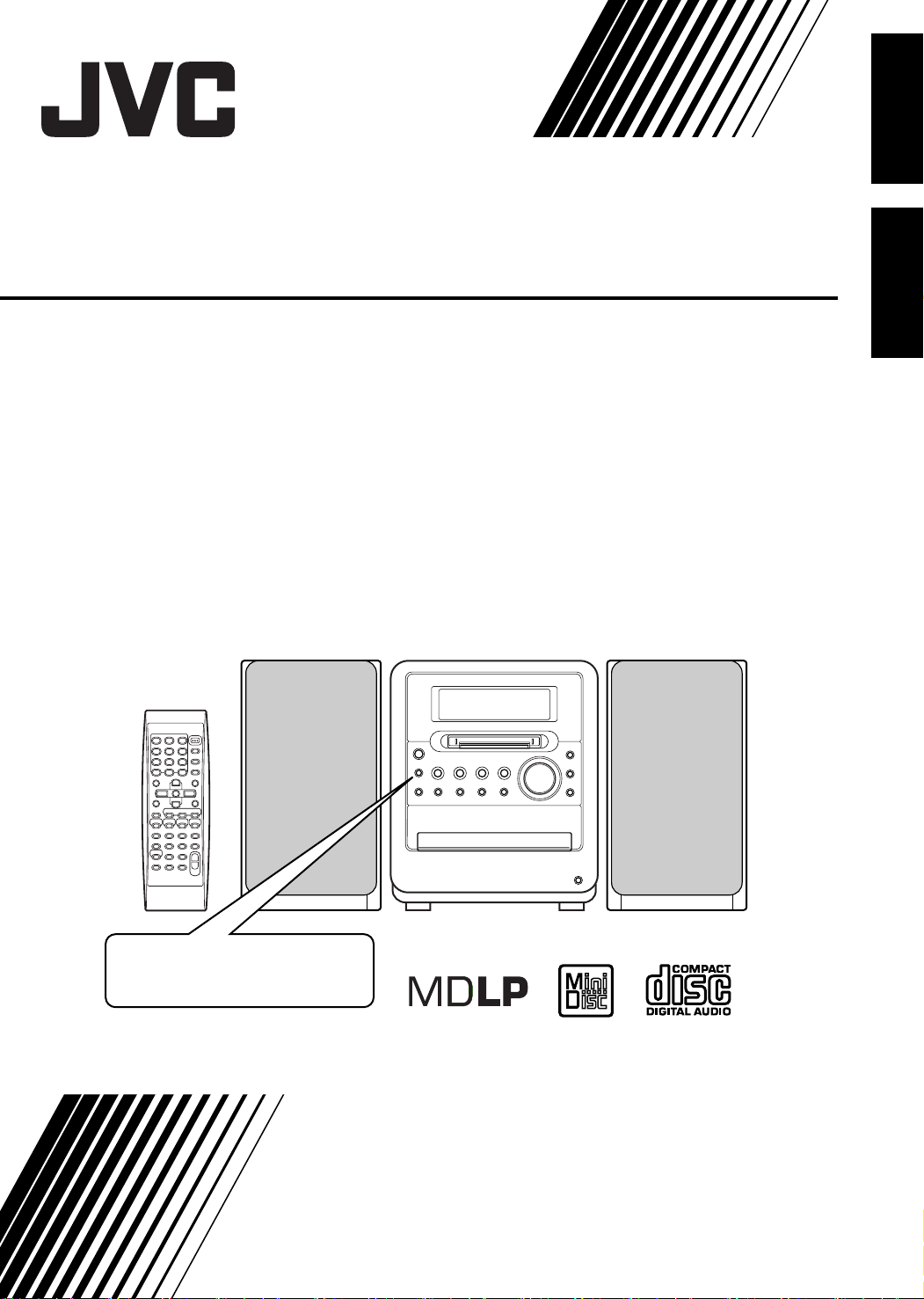
MICRO COMPONENT MD SYSTEM
MD 微型组合音响
UX-Q1S
Consists of CA-UXQ1S and SP-UXQ1S
由 CA-UXQ1S 和 SP-UXQ1S 组成
UX-Q1W
Consists of CA-UXQ1W and SP-UXQ1W
由 CA-UXQ1W 和 SP-UXQ1W 组成
English
中
文
For hiding the demonstration
display, refer to page 9.
有关隐藏演示显示的详情,请参阅
第 9 页。
INSTRUCTIONS
使用说明书
LVT1218-002A
[UB]
Page 2
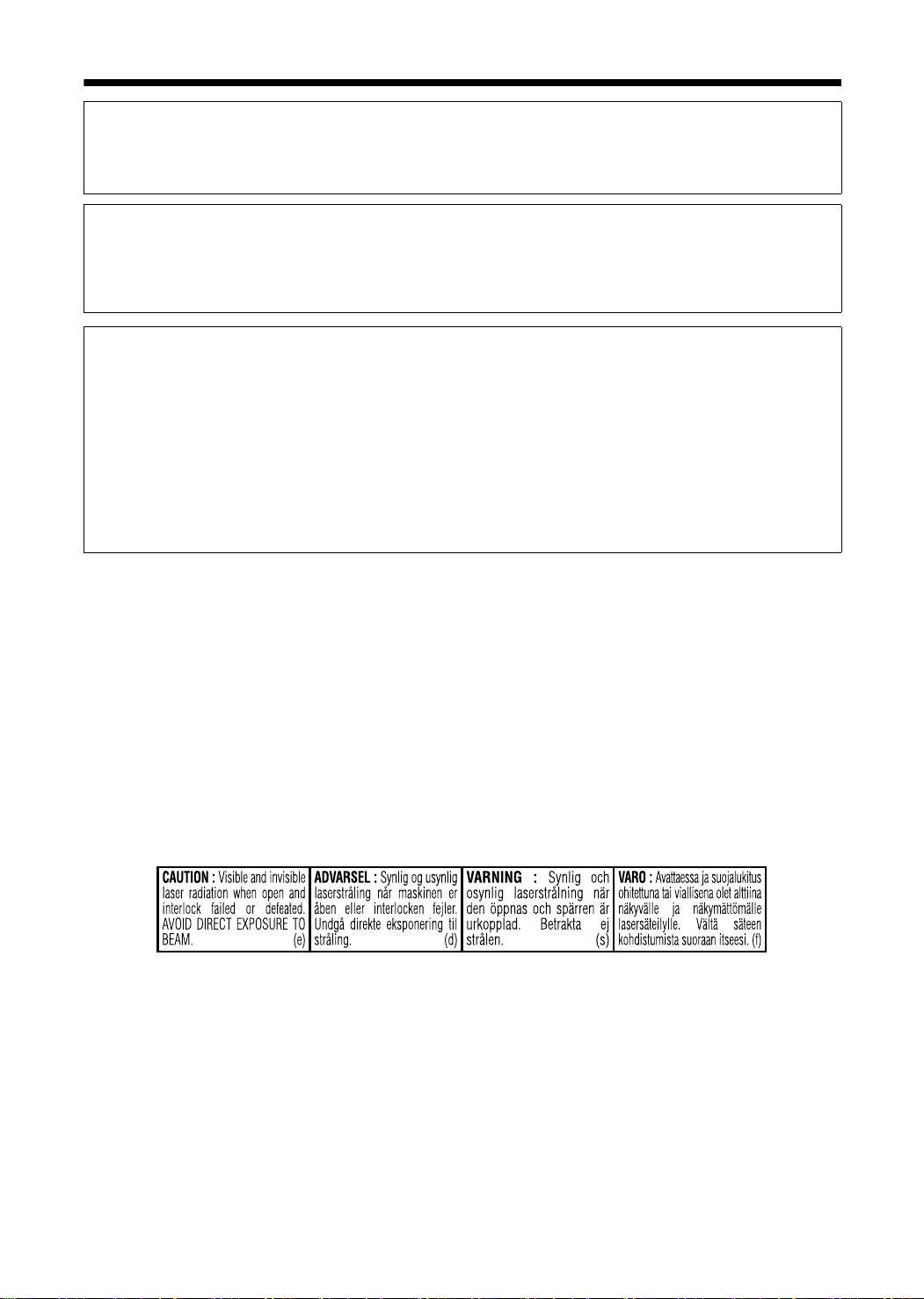
Introduction
Warnings, Cautions and Others
/
警告,注意及其他须知事项
CAUTION
To reduce the risk of electrical shocks, fire, etc.:
1. Do not remove screws, covers or cabinet.
2. Do not expose this appliance to rain or moisture.
CAUTION — F button!
Disconnect the mains plug to shut the power off
completely.
The F button in any position does not disconnect the
mains line.
The power can be remote controlled.
CAUTION
• Do not block the ventilation openings or holes.
(If the ventilation openings or holes are blocked by a
newspaper or cloth, etc., the heat may not be able to
get out.)
• Do not place any naked flame sources, such as lighted
candles, on the apparatus.
• When discarding batteries, environmental problems
must be considered and local rules or laws governing
the disposal of these batteries must be followed strictly.
• Do not expose this apparatus to rain, moisture, dripping
or splashing and that no objects filled with liquids, such
as vases, shall be placed on the apparatus.
IMPORTANT FOR LASER PRODUCTS / 镭射产品的重要说明
注意
为了减少触电、火灾等危险:
1. 请勿擅自卸下螺丝钉、盖子或机壳。
2. 请勿让本机受雨淋或置于潮湿环境中。
注意- F 开关!
想要完全关闭电源,须将电源插头从插座上拔下。
无论 F 键处于何种位置,主电路仍旧没有关闭。
电源开关可用遥控器进行控制。
注意
• 切勿堵塞通风口或通风孔。
(如果通风口或通风孔被报纸或布等物堵塞,热量将无
法散出。)
• 切勿在本系统上放置明火,如点燃的蜡烛。
• 想要丢弃电池时,务必考虑环保问题以及严格遵守当地
关于处理废旧电池相关的法律规定和条例。
• 切勿让本机受雨淋、受潮湿、落上或溅上水滴,亦勿在
本机上面放置盛满液体的容器,如花瓶。
1. CLASS 1 LASER PRODUCT
2. CAUTION: Do not open the top cover. There are no
user serviceable parts inside the unit; leave all
servicing to qualified service personnel.
3. CAUTION: Visible and invisible laser radiation when
open and interlock failed or defeated. Avoid direct
exposure to beam.
4. REPRODUCTION OF LABEL: CAUTION LABEL,
PLACED INSIDE THE UNIT.
1. 一级镭射产品。
2. 注意:请勿打开顶盖板,本机内部没有用户可自行维修
的部件;所有维修工作应由有资格的人员完成。
3. 注意:当内部锁定装置失效或者损坏后,打开盖板可能
会产生可见或不可见的镭射辐射。 应避免受到镭射光
束的直接照射。
4. 标签的复制标示: 注意标签位于机内。
G-1
Page 3

CAUTION — Proper Ventilation
To avoid risk of electric shock and fire and to protect from
damage, locate the apparatus as follows:
Top/Front/Back/Sides: No obstructions should be placed in
Bottom: Place on the level surface. Maintain
In addition, maintain the best possible air circulation.
Front view
前视图
15cm
the areas shown by the dimensions
below.
adequate air path for ventilation by
placing on a stand with a height of
10 cm or more.
Main unit
本机
15cm
1cm
1cm
注意 — 正确的通风方法
为了防止触电,火灾及避免损坏,
按如下要求放置机器:
上面 / 前面 / 后面 / 侧面: 在图中所示范围中,不应放置任何障
底部: 放置在水平面上。 放置在一个高
此外,如图所示,尽可能保持最佳的空气循环。
碍物。
或更高的台上以保留足够的通风道。
Side view
侧视图
15cm
Main unit
本机
Wall or
obstructions
墙壁或障碍物
10cm
15cm
10 cm
Front
前面
G-2
Page 4
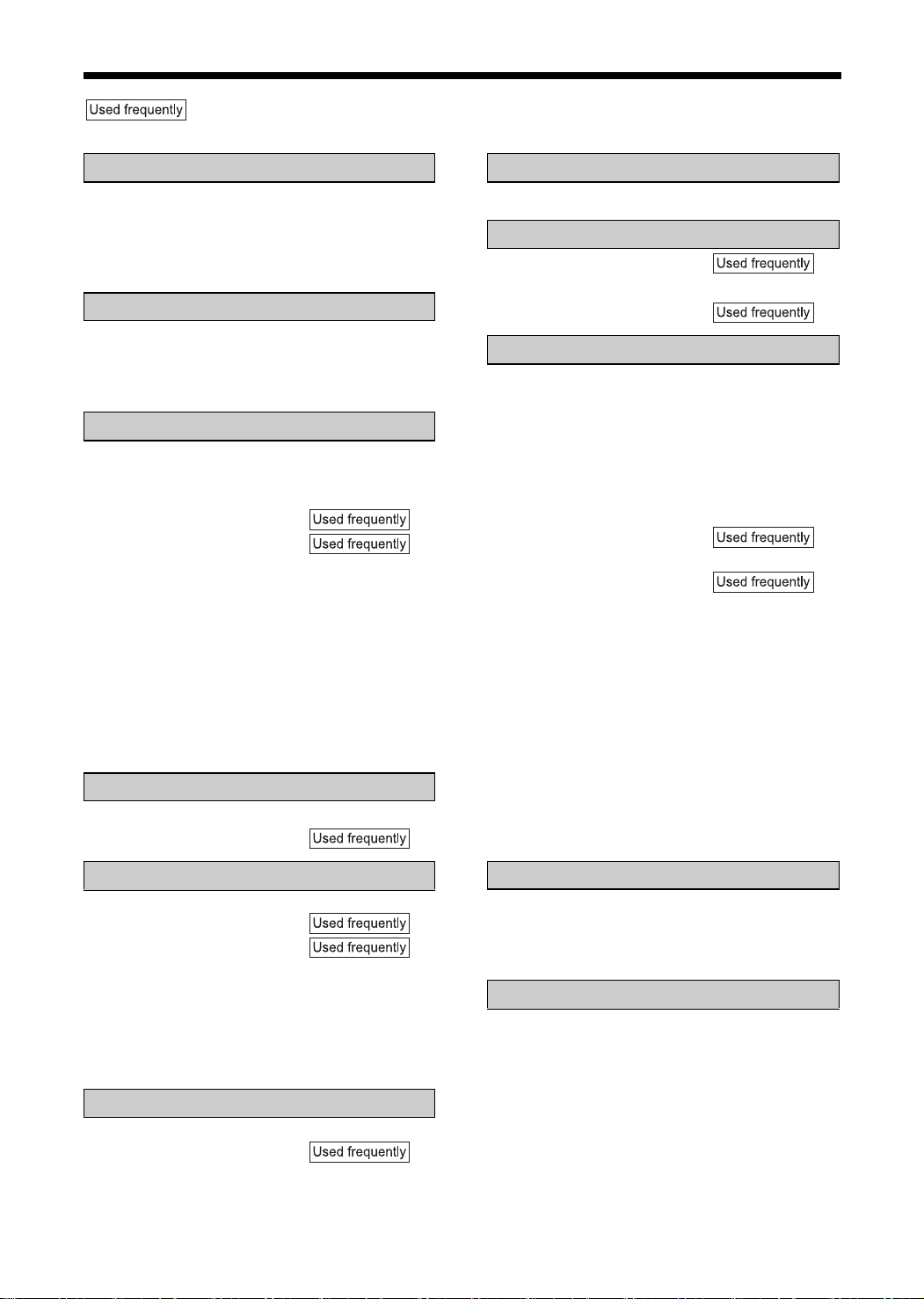
Table of Contents
marks refer to operation used frequently. You can quickly learn the general usage of this
product by reading those parts only.
Introduction
Notes on Operation .............................. 2
Special Cautions................................... 3
Notes on Handling................................... 3
Supplied Accessories.............................. 3
Preparation
Part Description .................................... 4
Remote Control .................................... 5
Connections.......................................... 6
Basic Operations
Basic Operations ................................ 10
Setting the Clock ................................... 10
Turning On/Off the Main
Unit.................................................... 11
Adjusting the Volume ............................ 11
Temporarily Turning Off the Sound
(FADE MUTING)............................... 11
Emphasizing Heavy Bass Sound
(AHB PRO) ....................................... 11
Sound Mode.......................................... 11
Adjusting the Sound Quality.................. 11
α Sound ................................................ 12
Changing the Color Patterns for
the Display Window and CD Tray ..... 12
Listening to Radio Broadcasts
Listening to Radio
Broadcasts........................................ 14
Listening to Other Equipment
Listening to Other Equipment..............22
Recording Sound
Recording Sound to MDs ....................23
Recording Sound to Cassette
Tapes ................................................27
Editing MDs
Giving (Editing) Titles ..........................29
Entering Titles .......................................30
Editing Tracks......................................31
Dividing a Track into Two Tracks
(DIVIDE) ............................................31
Joining Tracks (JOIN)............................ 32
Moving a Track (MOVE)........................ 32
Erasing a Track (ERASE)...................... 33
Erasing All Tracks
(ALL ERASE) ....................................33
Editing Tracks by Group......................34
Forming a Group (FORM GR)............... 34
Adding a Track to a Group
(ENTRY GR) .....................................35
Dividing a Group into Two Groups
(DIVIDE GR)...................................... 35
Joining Groups (JOIN GR) ....................36
Moving a Group (MOVE GR).................36
Canceling a Group
(UNGROUP/UNGR ALL)................... 37
Erasing a Group (ERASE GR) ..............38
Listening to CDs/MDs
Listening to CDs/MDs......................... 16
Listening to CDs ................................... 16
Listening to MDs ................................... 17
Group Playback of an MD ..................... 18
Repeat Playback ................................... 18
Program Playback................................. 18
Random Playback ................................. 19
Searching Titles .................................... 20
Listening to Cassette Tapes
Listening to Cassette
Tapes................................................ 21
1
Convenient Functions
Using the Timers .................................39
Auto Standby.......................................42
CD/MD Ejection Lock ..........................43
Reference
Restrictions on MDs ............................44
Handling CDs/MDs/Cassette Tapes....45
MD/CD Messages ...............................46
Troubleshooting...................................47
Specifications ......................................48
Page 5
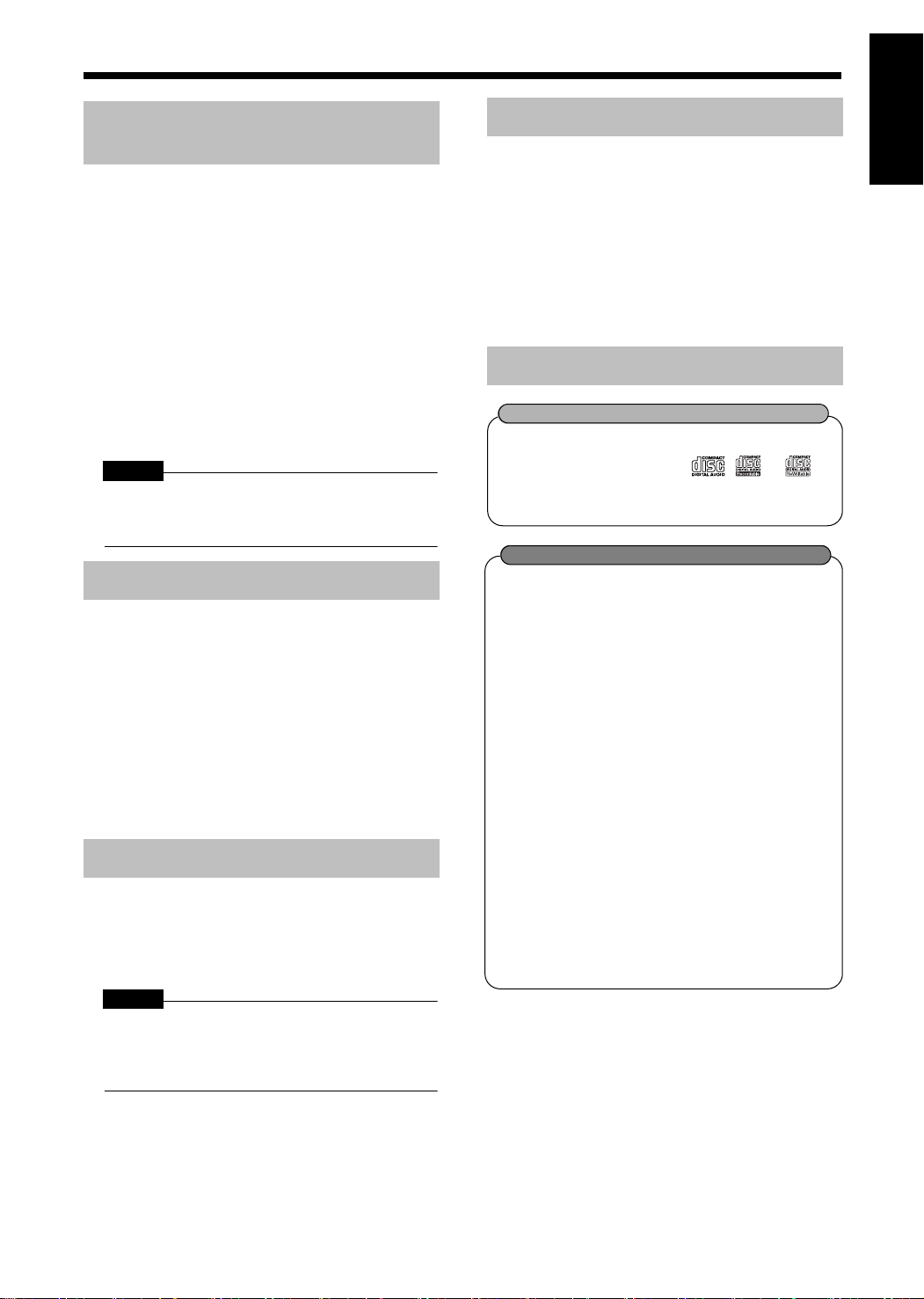
Notes on Operation
Introduction
Suitable Locations for the
Main Unit
To minimize the need for servicing and maintain
the high quality of this product, do not place the
main unit in the following locations:
• In a position subject to high humidity or considerable dust
• On an uneven or unstable surface
• Near a heat source
• Near a computer, fluorescent light or other electric appliance
• In a small room with insufficient ventilation
• In a position exposed to direct sunlight
• In a position exposed to excessive cold
• In a position exposed to strong vibration
• Near a TV, amplifier, or tuner
• Near a magnetic source
CAUTION
• The operating temperature of this product is 5°C to
35°C. Use in temperatures outside this range may
cause a malfunction or damage the product.
Condensation
Under the following conditions, you may not be
able to operate this product properly due to condensation formed on the lens of the main unit:
• When you have just started an air conditioner to
warm your room
• When you have placed the main unit at an area
with high humidity
• When you have moved the main unit from a cold
place to a warm place
When condensation forms, leave the main unit
turned on, wait for approximately 1 or 2 hours, and
then operate the main unit.
Cleaning the Main Unit
When the operation panel becomes dirty, dust it
with a soft dry cloth. When the operation panel is
very dirty, wipe it with a cloth dampened with a
small amount of a neutral detergent, and then wipe
it with a soft dry cloth.
CAUTION
• Do not wipe the operation panel with thinners, benzenes or other chemical agents. Do not spray
insecticides onto the operation panel. These may
cause discoloration and damage to the surface.
Listener's Etiquette
English Introduction
When using headphones, keep the volume at a
moderate level so as not to over-stimulate your
ears.
■ When enjoying sound from the speakers,
adjust the volume to a suitable level to
avoid disturbing your neighbors.
Even low-volume sound carries a long way,
especially at night. Show consideration to
your neighbors by closing windows or using
headphones.
About CDs/CD-Rs/CD-RWs
Confirm the marks on CDs/CD-Rs/CD-RWs
Use a CD/a CD-R/a CD-RW whose letter-
printed surface shows the , or
logo. This product does not play back DVDs
or video CDs.
About CD-Rs/CD-RWs
You can play back a CD-R/a CD-RW only
when the disc is finalized.
• You can play back a CD-R/a CD-RW
which has been recorded in the audio CD
format.
However, playback is impossible in some
cases due to the disc characteristics,
recording condition, scratches or dirt on
the disc, or dirt or condensation on the
lens.
• Before using a CD-R/a CD-RW, carefully
read the cautions regarding the disc.
• This product does not support playback
or CD text display of sound files such as
MP3s.
• To play back a CD-RW on this product,
erase all tracks if the CD-RW was
recorded in a format other than the audio
CD format. Using the CD-RW without
erasing all tracks may result in damage to
the speakers or other parts caused by
sudden loud volume.
2
Page 6
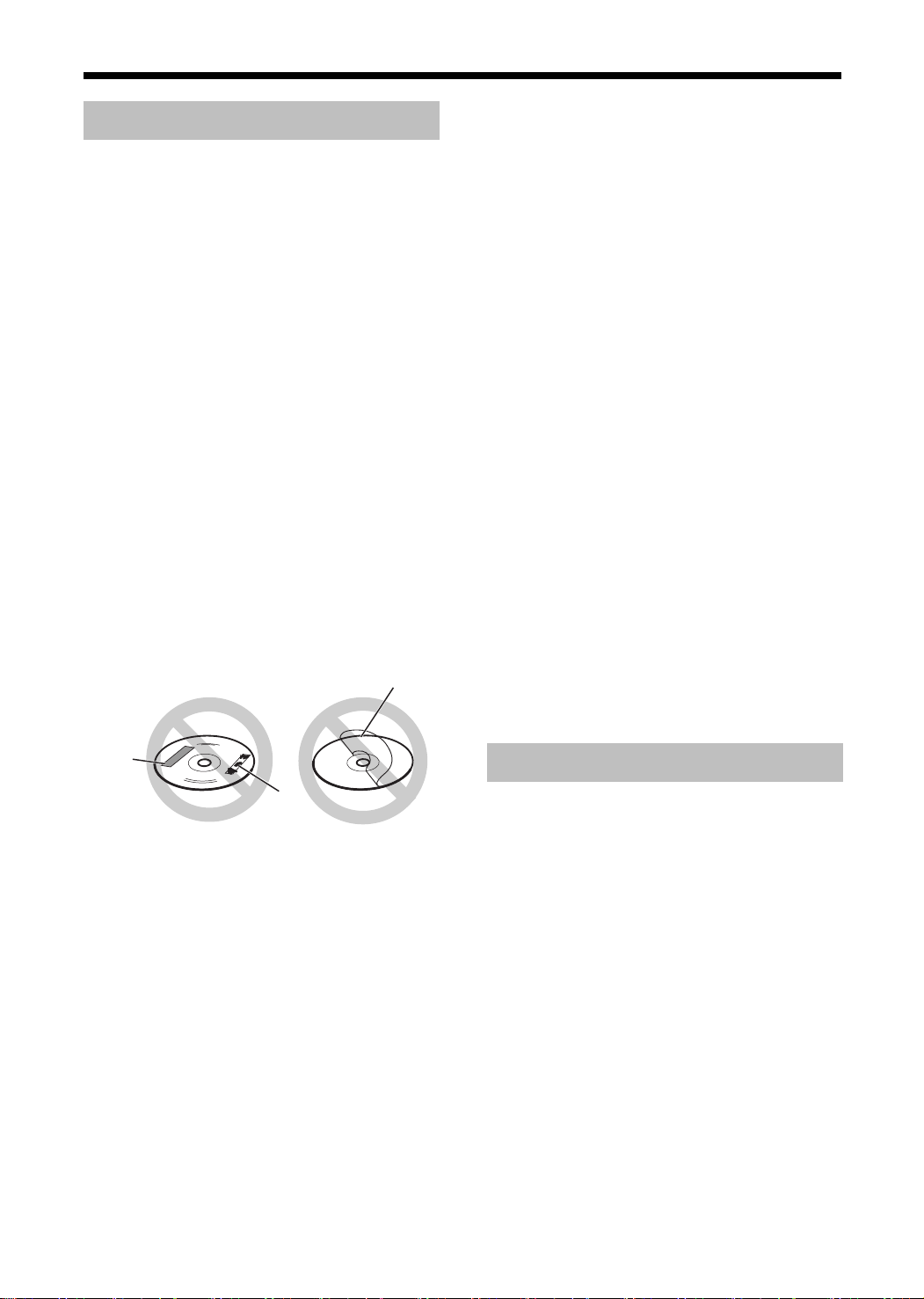
Special Cautions
Notes on Handling
■ Important cautions
Installation of the system
• Select a place which is level, dry and neither too
hot nor too cold; between 5°C and 35°C.
• Leave sufficient distance between the system
and the TV.
• Do not use the system in a place subject to
vibration.
Power cord
• Do not handle the power cord with wet hands!
• A small amount of power is always consumed
while the power cord is connected to the wall
outlet.
• When unplugging the power cord from the wall
outlet, always pull on the plug, not the power
cord.
To prevent malfunctions of the system
• There are no user-serviceable parts inside. If
anything goes wrong, unplug the power cord and
consult your dealer.
• Do not insert any metallic object into the system.
• Do not use any non-standard shape disc (like a
heart, flower or credit card, etc.) available on the
market, because it may damage the system.
• Do not use a disc with tape, stickers, or paste on
it, because it may damage the system.
Label sticker
Avoid high temperatures
Do not expose the system to direct sunlight and do
not place it near a heating device.
When you are away
When away on travel or for other reasons for an
extended period of time, disconnect the power
cord plug from the wall outlet.
Do not block the vents
Blocking the vents may damage the system.
Care of the cabinet
When cleaning the system, use a soft cloth and follow the relevant instructions on the use of chemically-coated cloths. Do not use benzene, thinner or
other organic solvents including disinfectants.
These may cause deformation or discoloring.
If water gets inside the system
Turn the system off and disconnect the power cord
plug from the wall outlet, then call the store where
you made your purchase. Using the system in this
condition may cause fire or electrical shock.
■ When condensation or water drops adhere
to the lens
In any of the following cases, condensation or
water drops may adhere to the lens to prevent the
system from working properly:
• Immediately after roomheating starts
• When the system is installed in a steamy or
damp space
• When the system is suddenly moved from a cold
place to a warm space
In any of these cases, leave the system turned on
for 1 or 2 hours before use.
Sticker
Paste
Note about copyright laws
Check the copyright laws in your country before
recording from CDs. Recording of copyrighted
material may infringe copyright laws.
■ Safety precautions
Avoid moisture, water and dust
Do not place the system in moist or dusty places.
3
Supplied Accessories
Check to be sure you have all of the supplied
accessories.
The number in parentheses is the quantity of the
pieces supplied. If anything is missing, contact
your dealer immediately.
Remote control (1)
Batteries (2)
FM antenna (1)
AM loop antenna (1)
Page 7
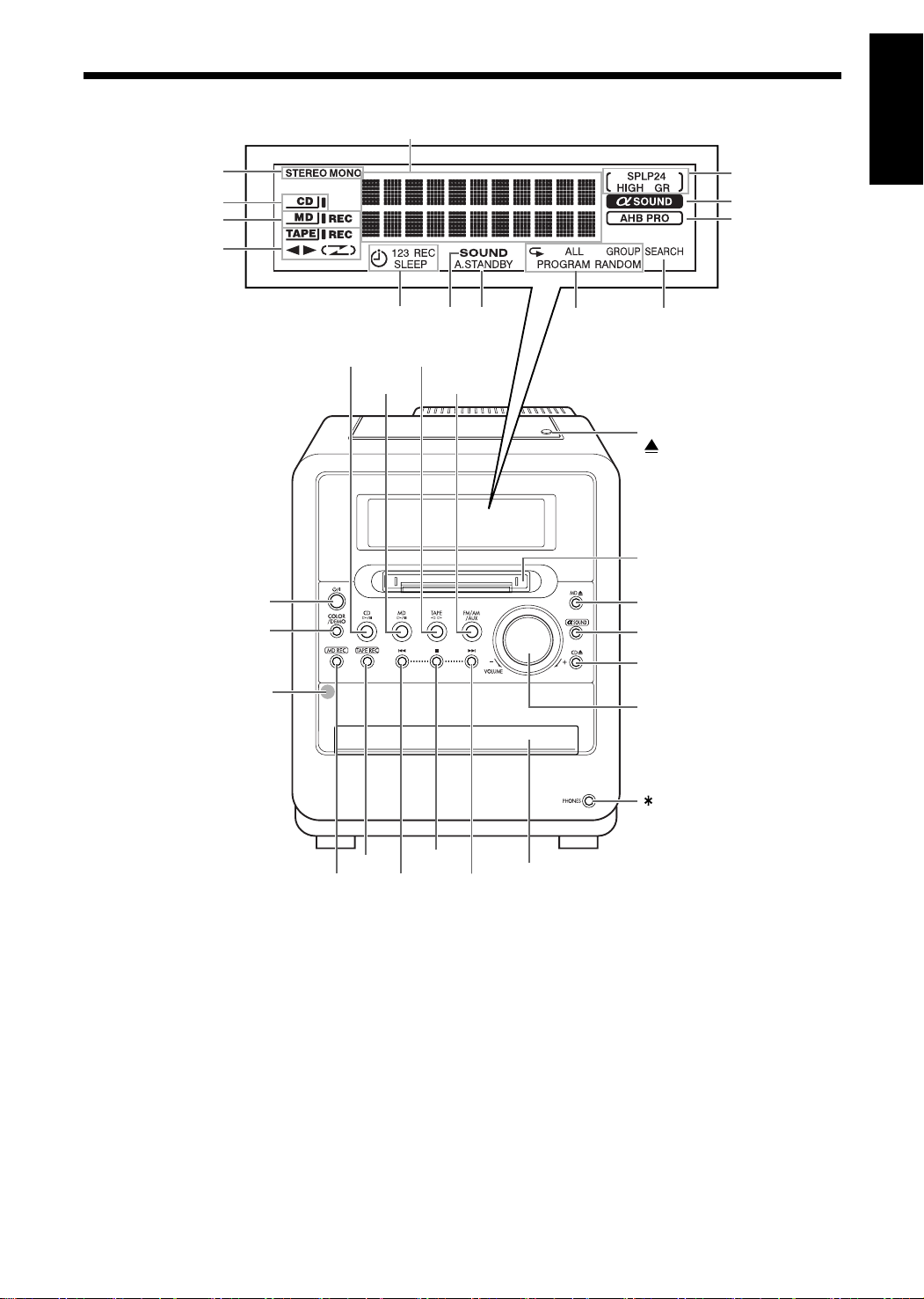
Preparation
Part Description
Introduction
The numbers refer to the pages in which the parts are explained.
14
16
17, 23
21, 28
11, 1 4
9, 12
12
English Preparation
23
12
11
39, 41 11 42 18, 19 20
16 22
17 14, 22
Cassette holder: 21
PUSH-OPEN
MD slot: 17
16
12
16
Remote control sensor: 5
16, 21
232714, 16, 21
* This terminal is for connecting a pair of headphones equipped with a stereo mini plug (commercially avail-
able). While the headphones are connected, the speakers do not produce any sound.
14, 16, 21
CD tray: 16
11
4
Page 8
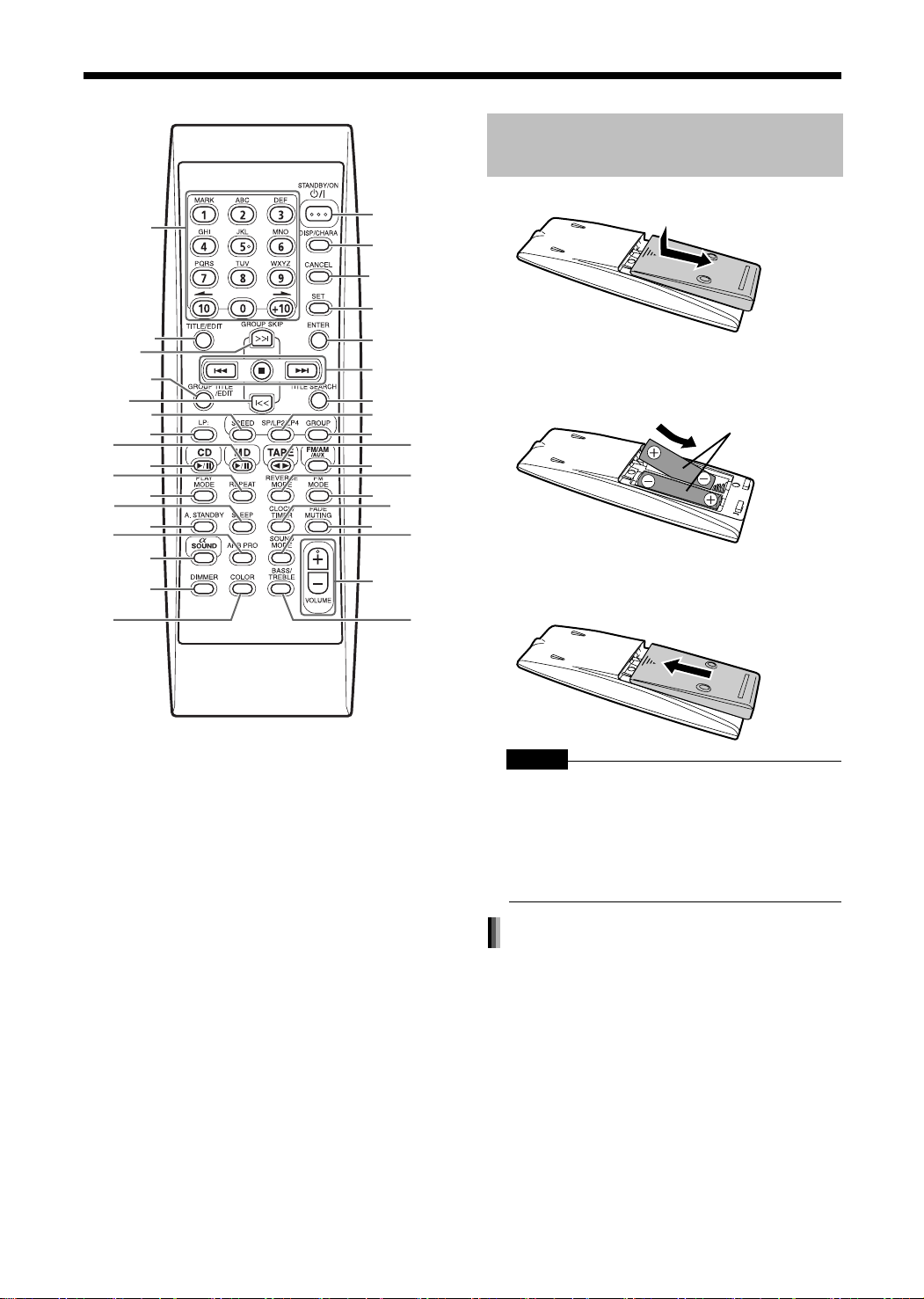
Remote Control
The numbers refer to the pages in which the parts are explained.
Inserting Batteries into the
Remote Control
10,15,
18, 30
15, 29, 31
18, 35
29, 34
18, 35
23
25
17
16
18
18, 19
39
42
11
12
13
11
15, 17,
30
19, 31,
34, 40
15, 31,
39, 41
15, 29,
31
16, 21
20
23
23
14, 22
14
10, 39
11
11
11
1112
R6P(SUM-3)/
AA(15F) type dry-cell
batteries (2)
22
21
CAUTION
• Do not use a used battery and a new battery
together.
• Do not use different types of batteries at the
same time.
• Take out the batteries if the remote control is not
to be used for a long time. Otherwise it may
cause a leakage.
Remote control operation
• When operating the remote control, point it at
the front panel of the main unit.
• The effective distance between the remote control and the remote control sensor on the main
unit is approximately 5 m maximum.
• When the effective distance decreases, replace
the batteries.
• Do not drop the remote control or subject it to
excessive shock.
5
Page 9
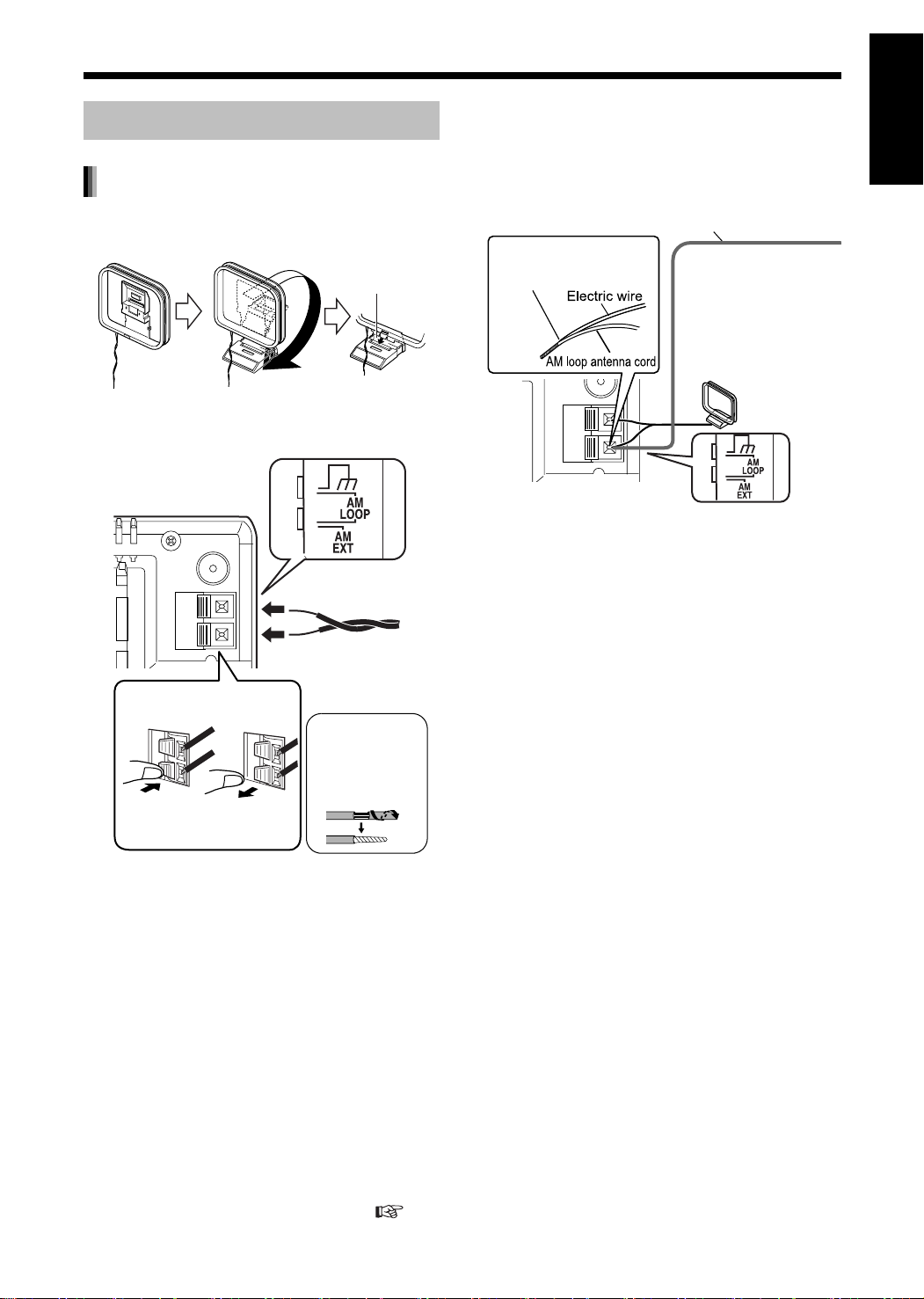
Introduction
Connections
Connect all necessary parts before connecting the power plug.
Connecting the Antennas
Connecting the AM antenna
1 Set up the AM loop antenna
(supplied).
Insert the tab into
the slot.
2 Connect the antenna cord.
Main unit (side view)
Main unit (rear view)
■ When radio reception with the supplied AM
loop antenna is poor
Electric wire: 3 - 5 m (commercially available)
Twist together electric
wire and the AM loop
antenna cord.
Main unit (rear view)
Stretch out the electric
wire horizontally,
preferably in a high place
such as above a window
or outdoors.
Connect the AM loop
antenna cord to the main
unit together with the
electric wire.
English Preparation
Connecting the antenna
cord
When insulation
covers the tips of
the antenna cord,
twist and pull off
Connect the ends of
the antenna cord as
shown above.
the insulation.
3 Turn the AM loop antenna to find
the best position for radio
reception.
Place the AM loop antenna as far
from the main unit as possible.
• Do not place the AM loop antenna on a
metallic table or close to a TV, computer, or
other electric appliance. Doing so may affect
radio reception.
When positioning the antennas, find the best position for reception while listening to an actual radio program
(refer to "Listening to Radio Broadcasts" ( page 14).
6
Page 10
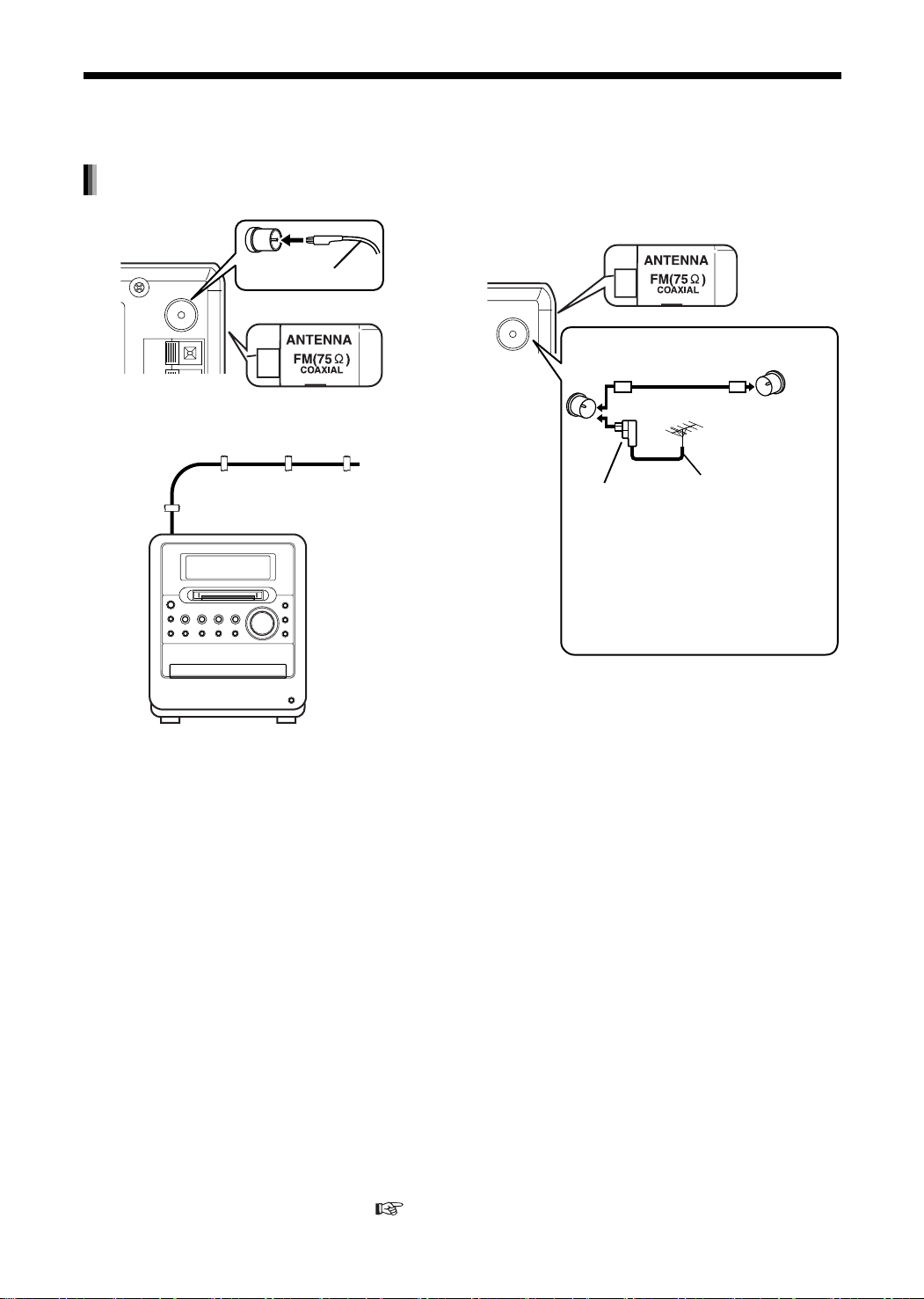
(Continued)
Connections
Connect all necessary parts before connecting the power plug.
Connecting the FM antenna
Main unit (rear view)
FM antenna
(supplied)
Main unit (side view)
Stretch out the FM antenna to the best position for
radio reception, and then fix it with adhesive tape.
■ When radio reception with the supplied FM
antenna is poor, or when using a communal
antenna
Main unit (side view)
Main unit
(rear view)
Antenna cord (sold
separately)
or
Converter (sold
separately:
compatible with
Ω/75 Ω)
300
Depending on the radio reception
conditions, an FM feeder antenna (sold
separately: compatible with 300 Ω) can be
used. In the case, a converter (sold
separately) is required.
Communal
antenna terminal
Outdoor FM antenna
(commercially
available)
Coaxial cable
(commercially
available)
When using an antenna other than those supplied
with this product, refer to the operation manuals for
the antenna and converter for details of
connection.
When positioning the antennas, find the best position for reception while listening to an actual radio program
(refer to "Listening to Radio Broadcasts" ( page 14).
7
Page 11
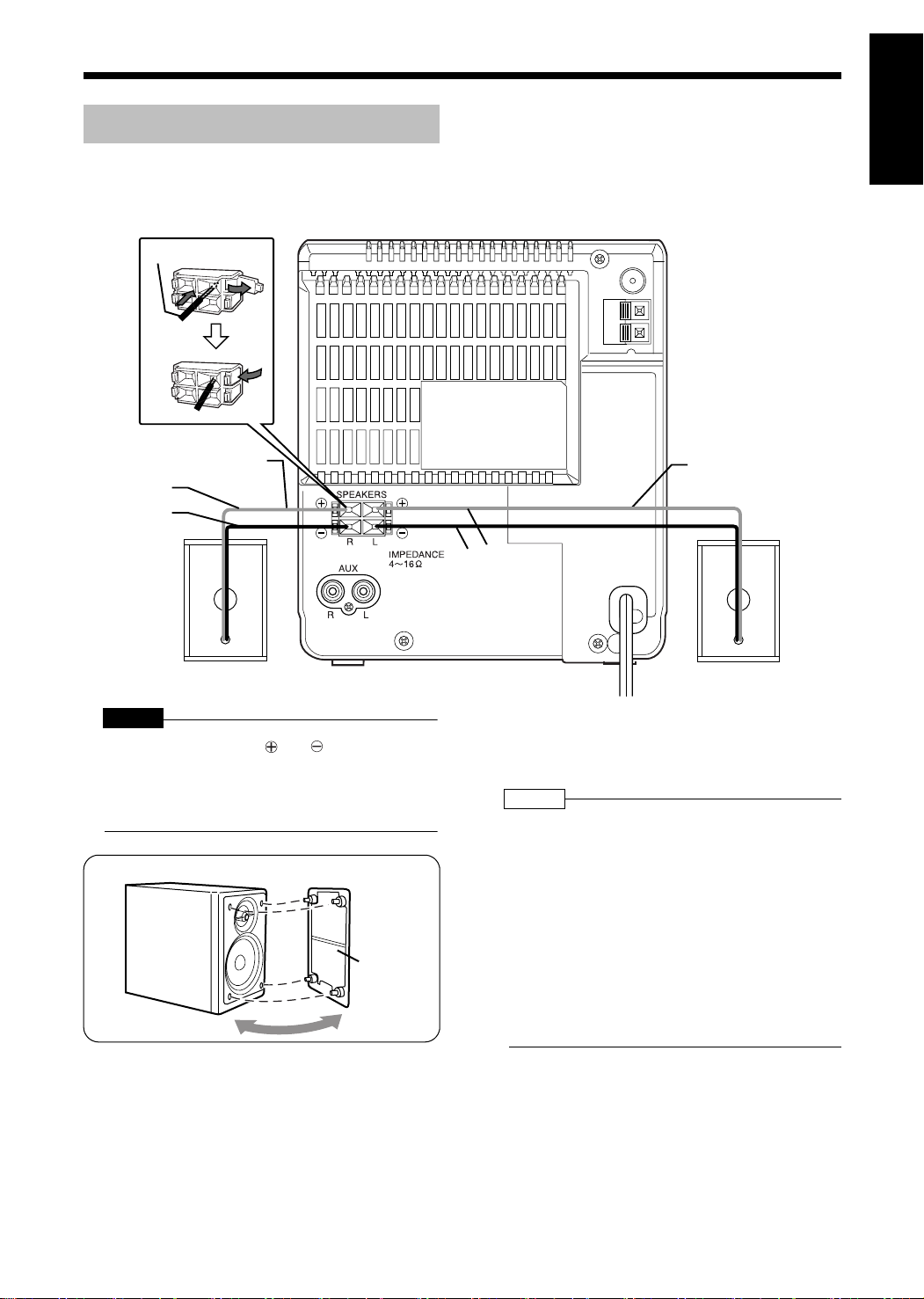
Introduction
Connecting the Speakers
There is no difference between the left and right
speakers.
Main unit (rear view)
Speaker cord
Speaker cord
Red
Black
After connecting the speakers, gently pull on the
speaker cords to make sure the cords are firmly
connected and do not pull out.
Speaker cord
Red
Black
English Preparation
Right speaker (rear view)
CAUTION
• Do not short-circuit the and speaker terminals. Doing so may damage the speakers.
• Do not connect other speakers together with the
supplied speakers. The change in impedance
may damage the main unit and the speakers.
You can detach the speaker cover.
Speaker
cover
Left speaker (rear view)
NOTE
• Improper speaker cord connection spoils the stereo
effect and sound quality.
• The impedance of speakers connected to this
product must be within the range 4 Ω to 16 Ω.
• Cooling fan is built into the main unit for emitting
generated heat. The internal cooling fan automatically rotates and stops. To ensure sufficient
cooling, leave a space of more than 1 cm
between the main unit and the speakers or other
objects.
• The supplied speakers do not conform to magnetically shielded design. Place the speakers
enough distance from a TV so that they do not
cause color irregularity on the TV.
8
Page 12
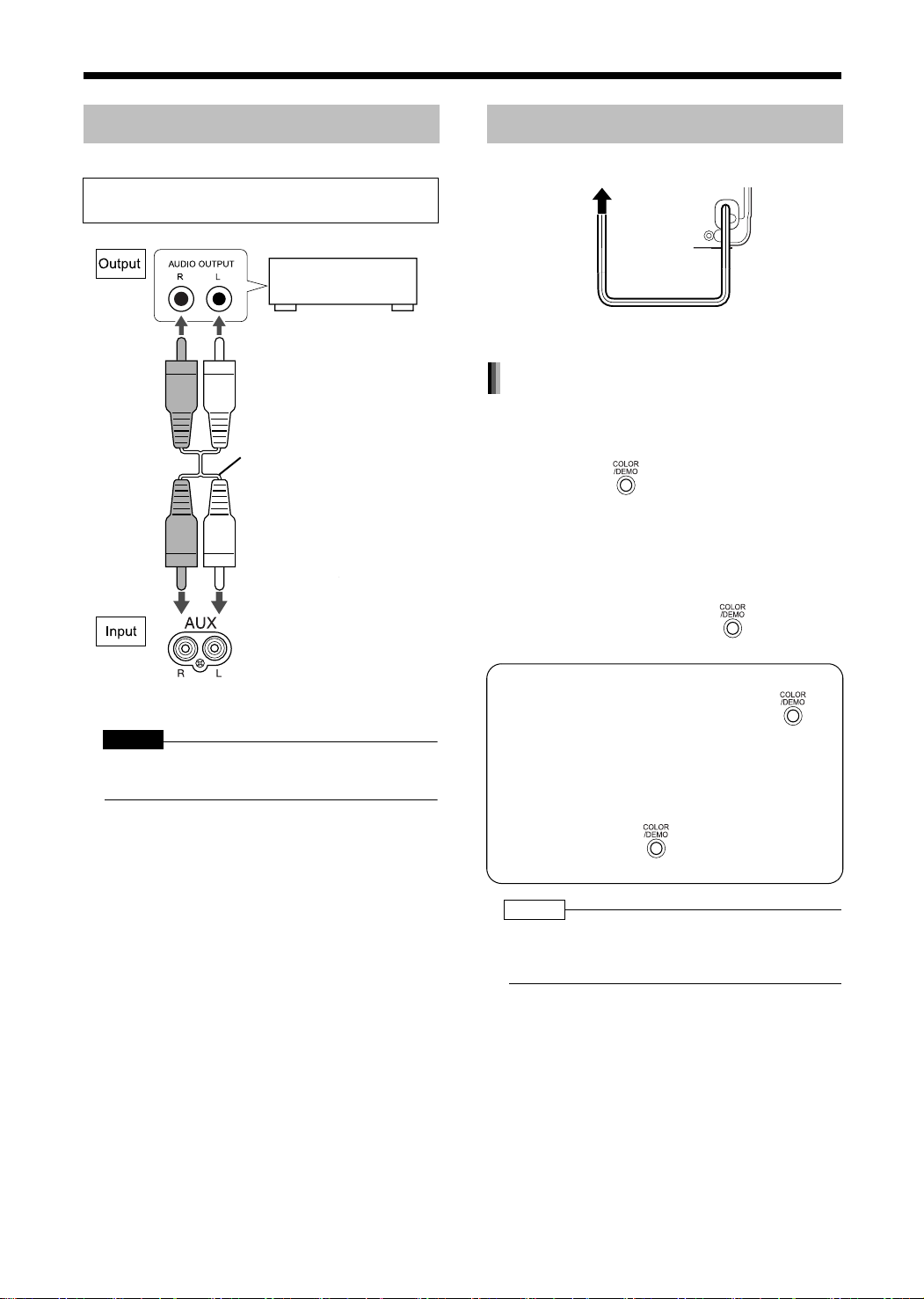
(Continued)
Connections
Connect all necessary parts before connecting the power plug.
Connecting Other Equipment
Read this section when connecting other audio
equipment to this product.
Other audio
equipment
Audio cord
(not supplied)
Main unit (rear view)
CAUTION
• Before connecting other equipment, turn off both
the main unit and other equipment.
Connecting the Power Plug
AC outlet Main unit (rear view)
• After making all other necessary connections,
connect in the power plug.
Demonstration display function
When you connect the power plug into the AC outlet, "DEMO START!" appears in the display window and the demonstration display starts.
When you press on the main unit, "DEMO
OFF" appears in the display window and the demonstration display is canceled.
Turning on the main unit automatically cancels the
demonstration display.
Resuming the demonstration display
With the power turned off, press on the main
unit.
Hiding the demonstration display
With the power turned off, hold down
until "DEMO CLEAR" appears.
Disconnecting and then reconnecting the
power plug does not start the demonstration display.
To activate the demonstration display
again, hold down until "DEMO
START!" appears.
NOTE
• If not using this product for a long period, disconnect the power plug from the AC outlet for safety
and to save electricity.
9
Page 13
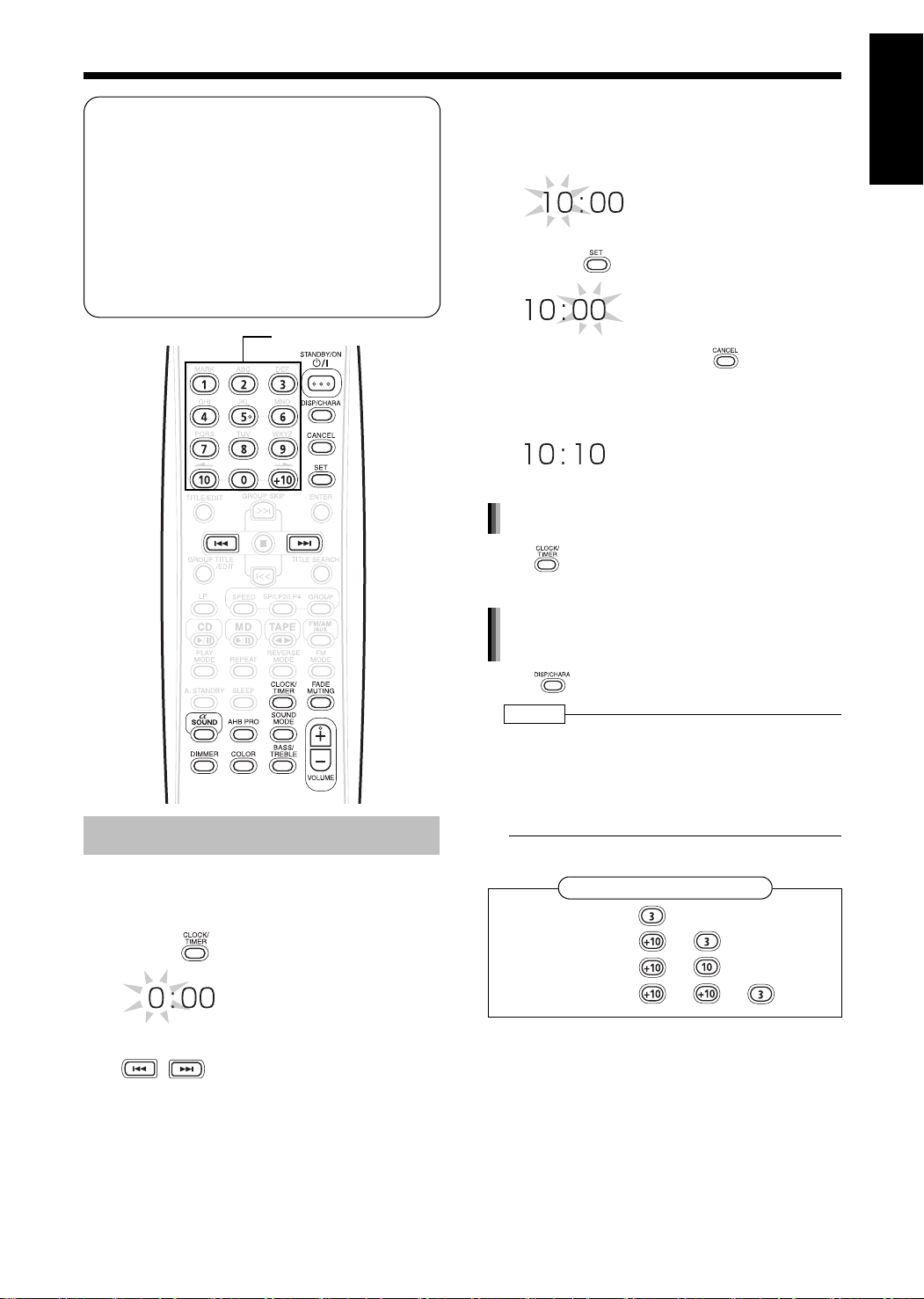
Basic Operations
Basic Operations
About this manual
• This manual explains the operations
assuming that you will use the remote control. Some buttons on the main unit are the
same as those on the remote control. You
can use either button in this case.
• Some diagrams in this manual are simplified or exaggerated for the purpose of
explanation.
• You can operate some functions differently
from the explanation given in this manual.
Number buttons
• You can use the number buttons to specify
the hour.
Refer to "Using the number buttons" shown
below.
3 Press .
• To return to step 2, press .
4 Set the minute in the same manner
as steps 2 and 3.
Adjusting the clock
Press four times to display the clock, and then
adjust the clock starting from step 2.
English Basic Operations
Setting the Clock
You can set the clock while the main unit is turned
either on or off.
Example: To set the clock to 10:10 a.m.
1 Press .
2 Set the hour.
Back Next
• Holding down the button causes the hour to
increment.
Displaying the clock while using the
main unit
Press repeatedly.
NOTE
• The time display on the main unit is a 24-hour
clock.
• The clock will gain or lose approximately 1
minute per month.
• Set the clock again after you have disconnected
the power plug or a power cut has occurred.
Using the number buttons
Examples:3:
13: →
20: →
23: → →
10
Page 14
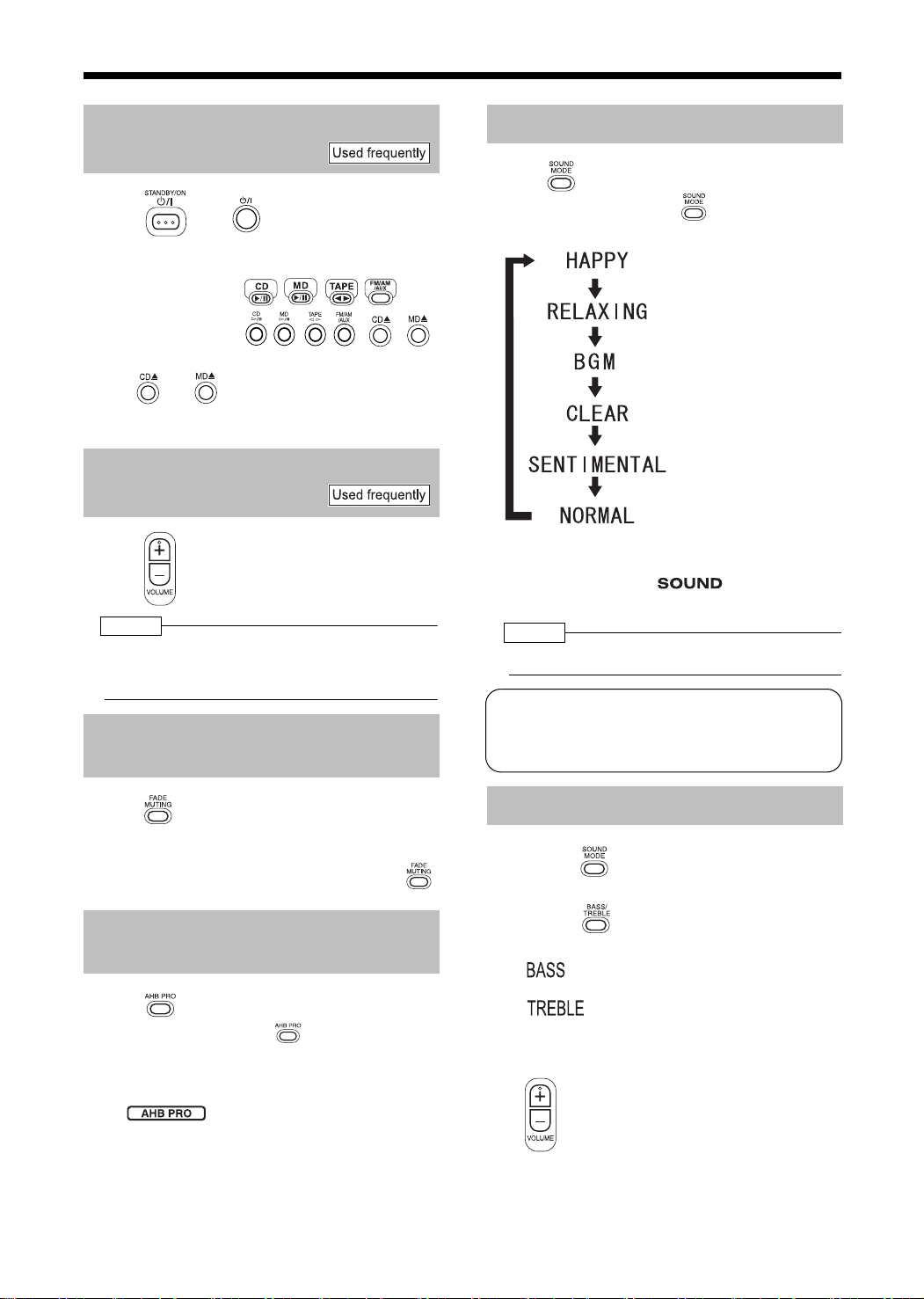
(Continued)
Basic Operations
Turning On/Off the Main Unit
Press (or on the main unit).
• With the power off, pressing either button
turns on the main unit.
Remote control:
Main unit:
Pressing one of these buttons other than
or changes the sound source.
When a CD, MD or cassette tape has been
loaded, playback starts.
A dj us ti ng th e Vo lu me
Press .
NOTE
• You can also adjust the volume by turning the VOLUME control on the main unit.
• You can adjust the volume within the range 0 to 40.
Temporarily Turning Off the
Sound (FADE MUTING)
Sound Mode
Press .
• Each time you press , the display toggles as follows.
: For sharp sound.
: For soft sound.
: For background music.
: For refreshing sound.
: For melancholy sound.
: Cancels the sound
mode (factory setting).
• While the sound mode is set to an item other
than "NORMAL", is displayed in
the display window.
NOTE
• This function does not affect recording sound.
Sound mode
A combination of JVC sound technologies
enables you to select the desired sound
pattern.
Press .
• "FADE MUTING" appears and the volume
reduces to "0".
• To return to the previous volume, press
again.
Emphasizing Heavy Bass
Sound (AHB PRO)
Press .
• Each time you press , AHB PRO
function toggles between "ON" and
"OFF".
• While AHB PRO function is activated,
is displayed in the display
window.
• "AHB PRO" stands for "Active Hyper
Bass PRO".
11
Adjusting the Sound Quality
1 Press repeatedly to display
"NORMAL".
2 Press to display "BASS" or
"TREBLE".
: Adjusts the bass sound.
: Adjusts the treble sound.
3
While "BASS" or "TREBLE" is displayed in the display window, press
to adjust the sound quality.
• You can adjust the sound quality within the
range -5 to +5.
• The display returns to the sound source display in a few seconds.
Page 15
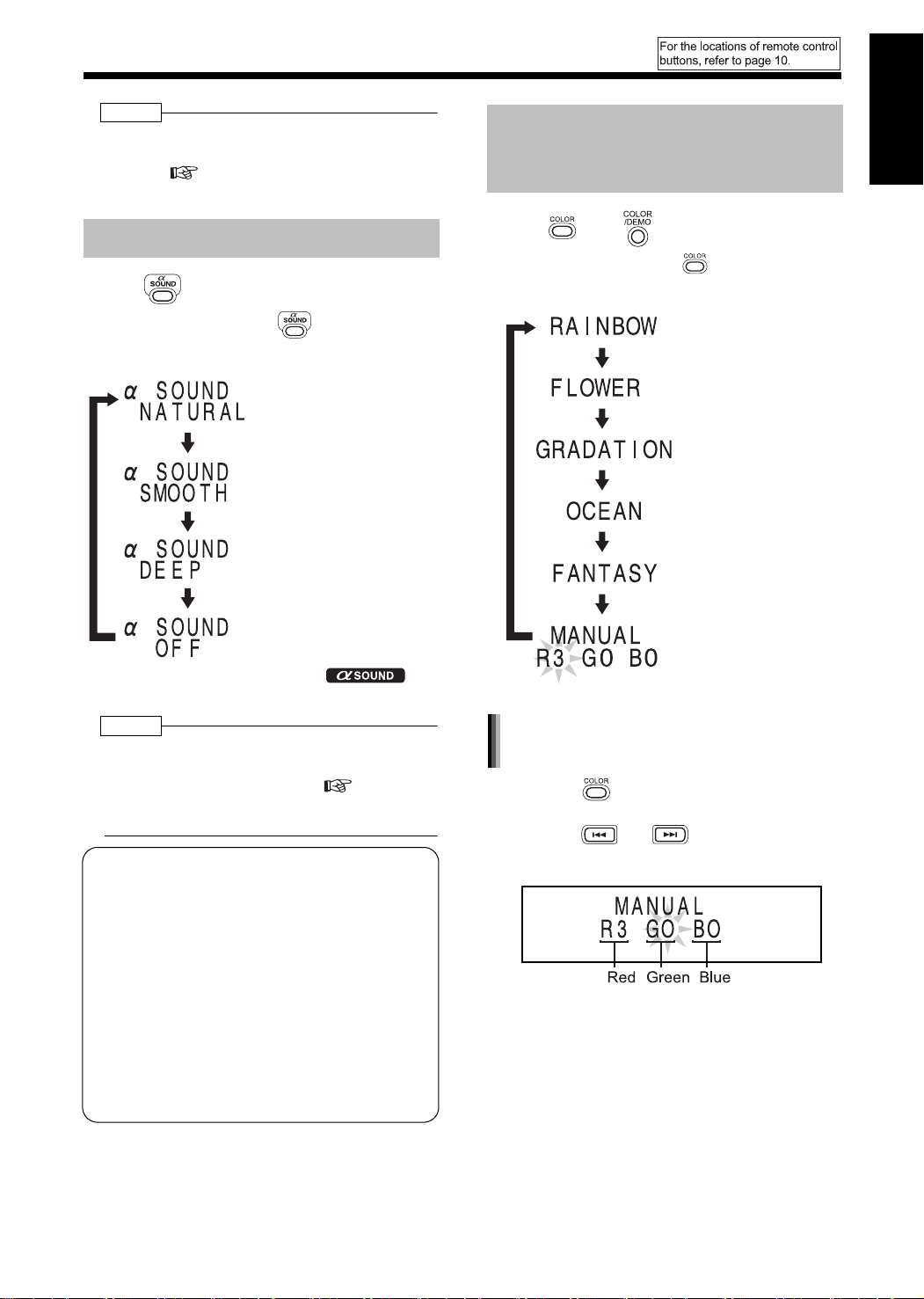
NOTE
• While the sound mode is activated, "NO OPERATE" is displayed and you cannot adjust the sound
quality ( page 11).
Canceling the sound mode returns both the bass
and treble sounds to "0".
α
Sound
Press .
Changing the Color Patterns
for the Display Window and
CD Tray
Press (or on the main unit).
• Each time you press , the display toggles as follows.
English Basic Operations
• Each time you press , the display toggles as follows.
: Produces a natural sound
field.
: Produces a comfortable
sound field.
: Produces a deeper
sound field.
: Cancels α sound (factory
preset).
•While α sound is activated, is
displayed in the display window.
NOTE
• This function does not affect recording sound.
• While the sound mode is activated, using α
sound cancels the sound mode ( page 11).
Conversely, while α sound is activated, using the
sound mode cancels α sound.
α Sound
α (alpha) waves are regarded as one type
of brain wave that is emitted when a person
is relaxed. JVC's α DIMENSION SOUND
function is designed to produce natural and
easy-listening sound that makes you feel
relaxed. The effect is completed by 1) LFO
modulation which adds fluctuation with the
α wave frequency to subtracted waves (leftright indirect sound) which provides sound
circulation, and 2) natural sound collection
for covering the middle range of waves in
music signals which naturally tend to
dissipate.
: For a rainbow-like
pattern.
: For a flower-image
pattern.
: Gradually changes
the color pattern in a
cycle of approximately
20 seconds.
: For an ocean-image
pattern.
: For a fantasy pattern.
: For the color of your
choice. (The setting
shown on the left is
factory setting.)
Setting your favorite color for the
display window and CD tray
1 Press repeatedly to display
"MANUAL".
2 Press or to select a com-
ponent color.
• Numerical value of the selected component
color flashes.
(Continued on the next page)
12
Page 16
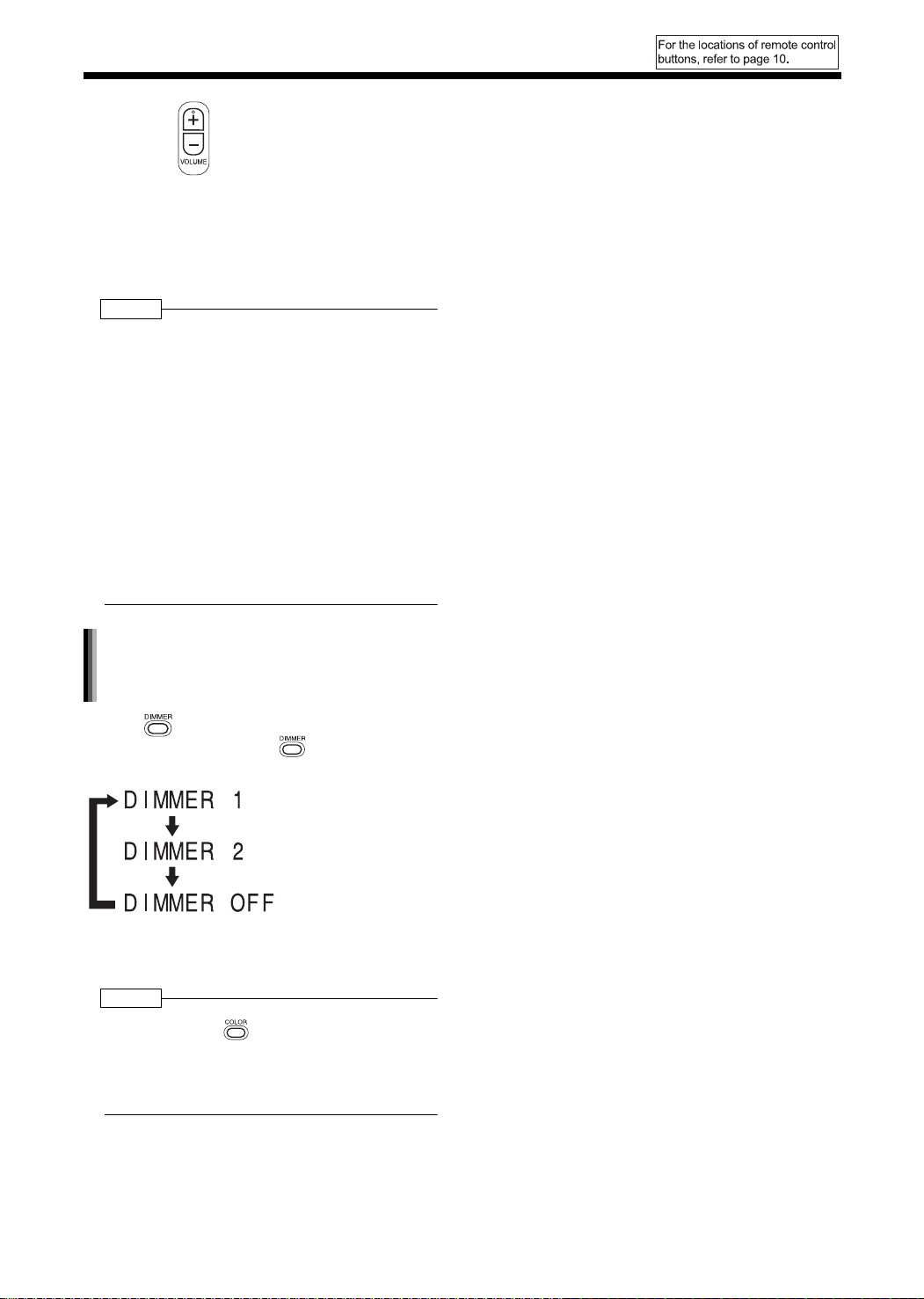
(Continued)
Basic Operations
3 Press to adjust the intensity of
the component color.
• You can adjust the color intensity within the
range "0" to "3".
You cannot set all three component colors
(red, green, and blue) to "0" at the same
time.
NOTE
• You can also adjust the color intensity by turning
the VOLUME control on the main unit.
• After you have adjusted each component color,
the display returns to the sound source display in
approximately 8 seconds.
• You cannot set different colors for the display
window and CD tray.
• When you operate a button on the main unit or
remote control, the display window and CD tray
light in pale blue for approximately 2 seconds.
• When recording finishes, the color of the display
window and CD tray switches to the color set in
"MANUAL" to inform you that recording has
finished.
When you operate the main unit after recording
finishes, the color pattern for the display window
and CD tray returns to the selected pattern.
Changing the brightness of the
display window and CD tray
(DIMMER)
Press .
• Each time you press , the display tog-
gles as follows.
: Color pattern
becomes dimmer.
: Color pattern
becomes darker, and
switches to blue.
: Cancels the
brightness adjustment
(factory setting).
NOTE
• Once you press to change the color pattern,
the brightness returns to the factory setting.
• When you turn off the main unit, the brightness
also returns to the factory setting.
• You cannot turn off the color pattern.
13
Page 17

Listening to Radio Broadcasts
Listening to Radio Broadcasts
Introduction
This product can receive FM and AM radio broadcasts.
Number buttons
■ When the main unit is turned off
To select 10 kHz spacing, while holding down on
the main unit, press on the main unit to turn on
the power. "AM 10 kHz SP (Spacing)" appears on
the display window.
To select 9 kHz spacing, while holding down
on the main unit, press on the main unit to turn
on the power. "AM 9 kHz SP" appears on the dis-
play window.
NOTE
• If the spacing is switched, the memory in which the
radio stations were stored will be erased.
Selecting a Radio Station
1 Press to select "FM" or "AM".
Example: Display while an FM radio broadcast
is received.
Stereo indicator
Preset number ( page 15)
English Listening to Radio Broadcasts
Setting the AM Tuner Spacing
Some countries space AM stations 9 kHz apart,
and other countries use 10 kHz spacing.
On the main unit ONLY:
Frequency
2 Press or repeatedly to
select a radio station (frequency).
• You can also select a radio station using the
automatic tuning.
Automatic tuning:
Hold down or until the frequency
starts changing, and then release the button.
When the main unit has received a broadcast,
the frequency automatically stops changing.
To quit the function while searching for a broadcast, press or .
• When the main unit has received an FM ste-
reo broadcast, "STEREO" lights up.
NOTE
• If an FM stereo broadcast is difficult to hear
because of noise, you may be able to hear more
easily by pressing to switch the sound to mon-
aural reception. In this case, "MONO" lights up. To
return the sound to stereo reception, press
again or select another FM radio station.
14
Page 18

(Continued)
Listening to Radio Broadcasts
Storing Radio Stations
(Preset)
You can store up to 30 FM radio stations and up to
15 AM radio stations.
■ While the broadcast from the radio station
you want to preset is being received
1 Press .
• The preset number flashes for approximately 5 seconds.
2 While the preset number is flash-
ing, press the number buttons
( - or ) to select the
preset number you want to use.
• Refer to "Using the number buttons"
( page 10).
3 While the selected number is
flashing, press .
• "STORED" appears and the selected radio
station is stored.
NOTE
• When you store a radio station to a preset number
to which another radio station has previously been
stored, the newly set radio station replaces the previously stored radio station.
Tuning In to a Preset Radio
Station
■ While an FM or AM broadcast is being
received
Use the number buttons to select the
preset number of the radio station to
which you want to tune in.
Refer to "Using the number buttons"
( page 10).
Entering radio station names
You can enter the name of a stored radio station
using up to eight characters.
1 Press .
2 Entering a radio station name with
or the number buttons ( -
or ).
• To enter radio station names, refer to "Entering Titles" ( page 30).
3 Press .
• "STORED" appears in the display window
and the entered radio station name is registered.
NOTE
• When you store a radio station after you have
entered a radio station name, the entered radio station name with the same preset number is erased.
• You cannot enter radio station names after
selecting a radio broadcast with or .
• If you change the AM tuner spacing ( page 14),
radio station names remain unchanged. Enter radio
station names again, if necessary.
Changing the Display in the
Display Window
Press .
• Each time you press , the display tog-
gles as follows.
Display while a radio
broadcast is being
page 14
received (
(Time display)
)
(With an MD loaded)
Display of remaining
time for MD recording
15
Clock display
Page 19
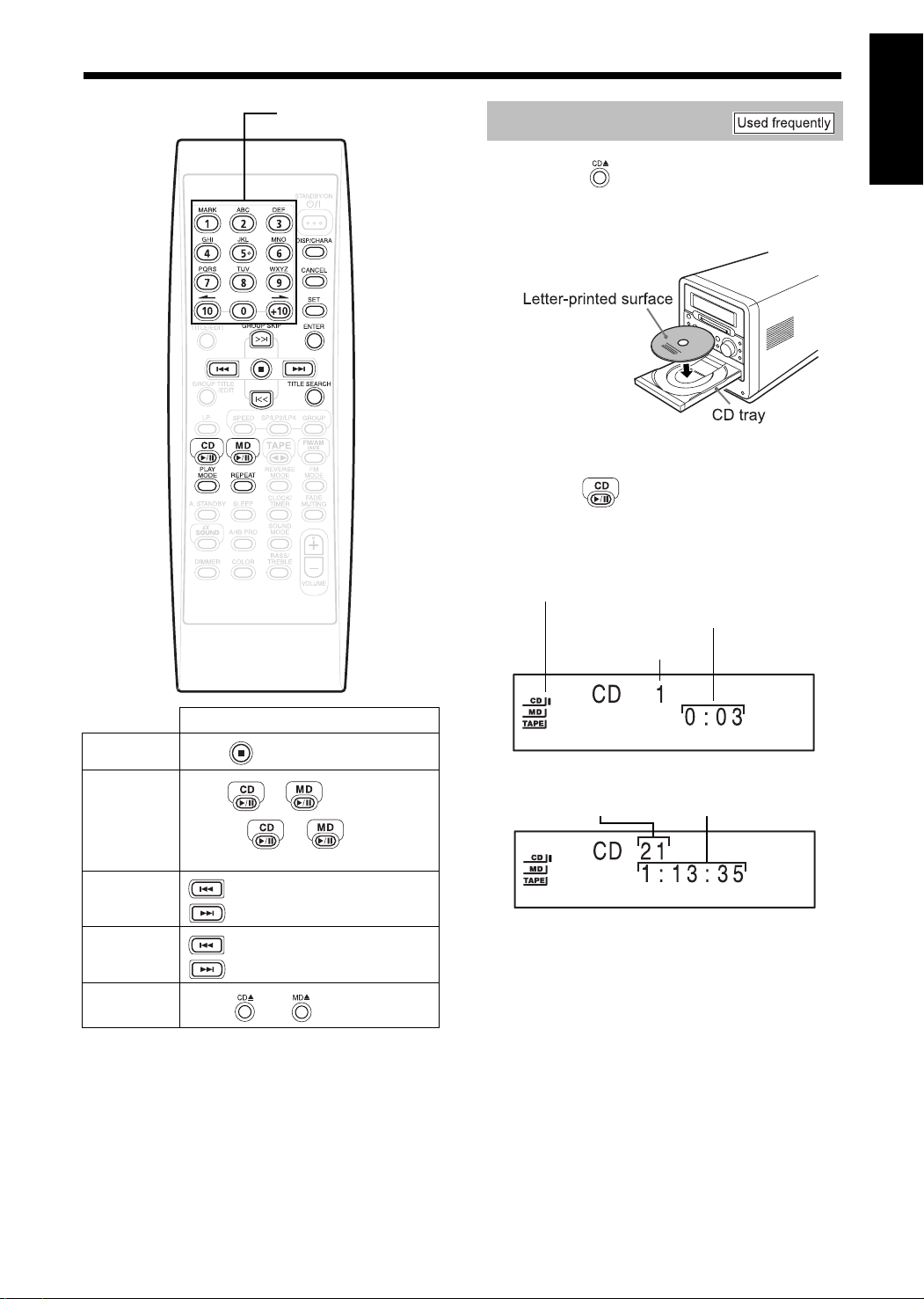
Listening to Radio Broadcasts
Listening to CDs/MDs
Introduction
Number buttons
Listening to CDs
English Listening to CDs/MDs
1 Press on the main unit.
• The CD tray comes out.
2 Place a CD on the CD tray.
• When you want to listen to an 8 cm CD,
place it on the inner hollow of the CD tray.
3 Press .
■ Display during CD playback
CD indicator
(The CD indicator lights up while the CD is
stopped. The CD indicator flashes while the
CD is being played back or paused.)
Elapsed playing time
Stop
Pause
Search
(Skip)
Fast forward/
Rewind
(Search)
Eject
Operation
Press .
Press or during playback.
Pressing or again
resumes playback.
:
Press the button repeatedly.
:
:
Hold down the button during
playback.
:
Press or on the main unit.
Track number
■ Display while the CD is stopped
Total number of tracks
Total playing time
16
Page 20

(Continued)
Listening to CDs/MDs
Listening to MDs
■ When the main unit is turned on
1 Insert an MD.
CAUTION
• Do not insert an MD while the main unit is turned
off. Forcibly inserting an MD may damage the main
unit.
2 Press .
■ Display while an MD is being played back
MD indicator
(The MD indicator lights up while the MD is
stopped. The MD indicator flashes while the MD
is being played back or paused.)
Track
number
MDLP mode
( page 23)
• When the track title has been set to the
track, the track title appears first.
* When the track being played back does not
belong to a group, "G - -" appears.
CAUTION
• Do not insert another MD while the MD indicator is
lighting up or flashing. Forcibly inserting an MD
may damage the main unit.
■ Display while the MD is stopped
Total number of tracks
Group
number*
MDLP mode
( page 23)
Elapsed playing time
Total number of
groups*
• Long titles are scrolled.
* When no group belongs to an MD, "G - -"
appears.
Changing the Display in the
Display Window
Press .
• Each time you press , the display toggles as follows.
■ While a CD is being played back (or
stopped)
Display while a CD is
being played back or
stopped ( page 16)
(With an MD loaded)
(Time display)
Clock display
■ While an MD is being played back
Display while an MD is
being played back
( on the left)
Track title display
Group title display
Clock display
■ While an MD is stopped
Display while an MD is
stopped
( on the left)
Disc title display
Clock display
NOTE
• While an MD is selected as the sound source,
when you insert an MD to which nothing has been
recorded, "BLANK DISC" appears.
Display of remaining
time for MD recording
When no title has been
set to a track, "NO TR
TITLE" appears.
When the track being
played back does not
belong to a group, no
group title display
appears. When no title
has been set to a group,
"NO GR TITLE" appears.
When no title has been
set to an MD, "NO
TITLE" appears.
Total playing time
• When the MD title has been set to the MD,
the MD title appears first.
17
Page 21

Introduction
Specifying the Track (Direct
Track Selection)
Press the number buttons ( -
or ) to select the track you want to
listen to.
• Refer to "Using the number buttons" ( page
10).
Group Playback of an MD
You can play back just the tracks from a group
which you want to listen to.
■ While the MD is stopped
1 Press repeatedly to select
"GROUP".
Group indicator
Repeat Playback
This function allows you to repeatedly listen to the
same track.
During CD/MD playback, press
repeatedly to select the repeat mode.
• Each time you press , the display toggles as
follows.
Example: While "REPEAT ALL" is selected
Repeat indicator
: For repeating all tracks in a CD/
MD. For repeating all tracks in
the selected group when MD
group playback is selected.
: For repeating one track.
English Listening to CDs/MDs
2 Press .
• Group 1 playback starts.
• If there is no group, "GROUP" disappears
and normal playback starts.
3 Press or to select a
group.
• When playback of all tracks in the selected
group finishes, playback automatically
stops.
Canceling group playback
While playback is stopped, press
repeatedly to select an item other than
"GROUP".
NOTE
• Ejecting the MD or turning off the main unit also
cancels group playback.
: For canceling repeat playback.
NOTE
• Ejecting the CD or MD, or turning off the main unit
also cancels repeat playback.
Program Playback
This function allows you program up to 32 tracks.
1
CD: Press , and then press .
MD: Press , and then press .
2 Press to select "PROGRAM".
Example: While CD program playback is
selected
Program indicator
(Continued on the next page)
18
Page 22
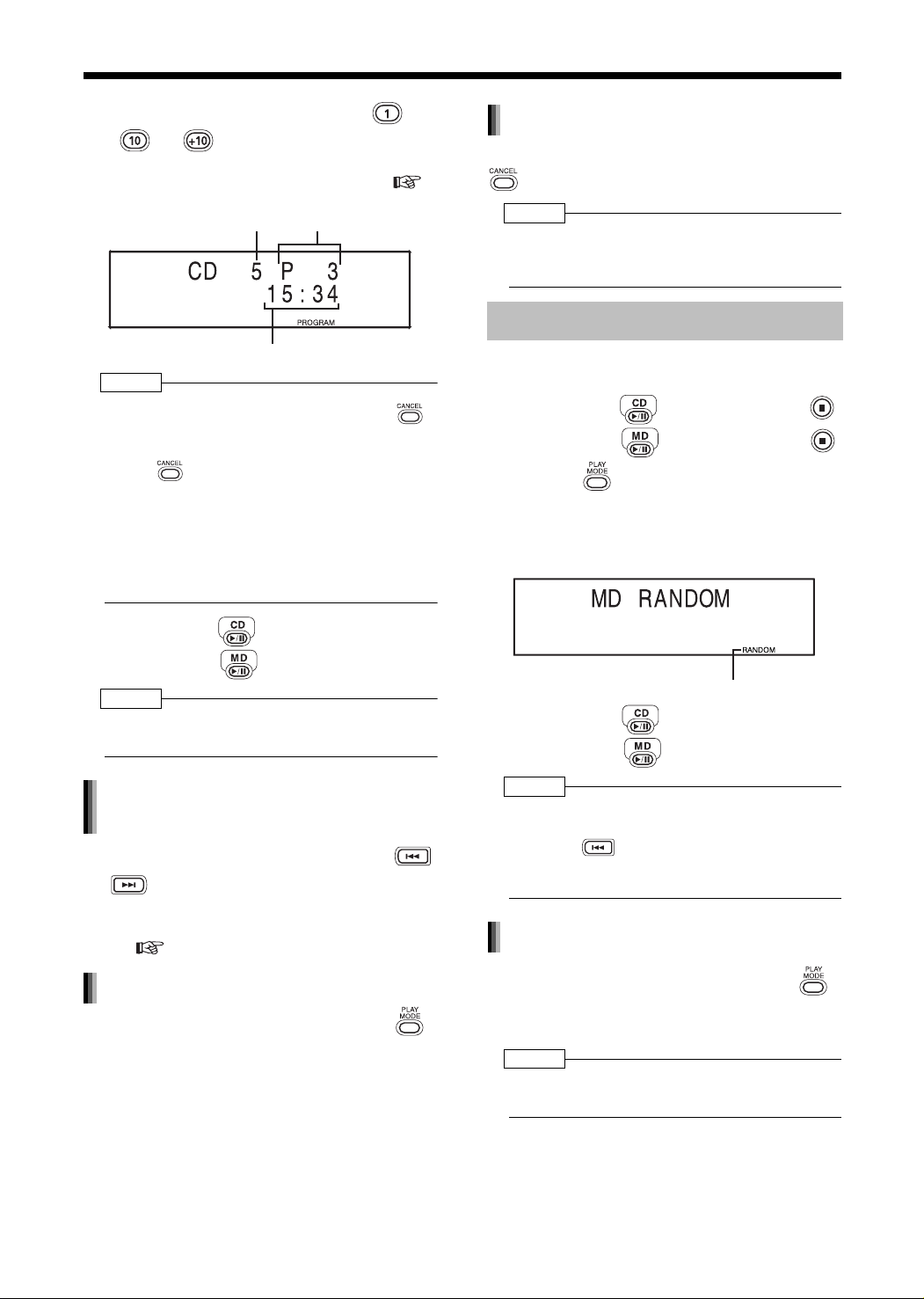
(Continued)
Listening to CDs/MDs
3 Press the number buttons ( -
or ) to select the track
numbers.
• Refer to "Using the number buttons" (
page 10).
Track number Program number
Total time for program playback
NOTE
• When you want to erase the program, press
while playback is stopped. Programmed tracks are
erased one by one from the last track. Holding
down erases all programmed tracks.
• When you try to program the 33rd track, "MEMORY FULL" appears in the display window to
indicate that 33 or more tracks cannot be programmed.
• When total time for program playback reaches 1
hour 40 minutes for a CD or 2 hours 31 minutes
for an MD, "--:--" appears.
Erasing the all programmed tracks
While playback is stopped, hold down
.
NOTE
• Ejecting the CD or MD, or turning off the main unit
also cancels the all programmed tracks. This operation also cancels program playback.
Random Playback
This function allows you to listen to tracks in random order.
1
CD: Press , and then press .
MD: Press , and then press .
2 Press repeatedly to select
"RANDOM".
Example: While MD random playback is
selected
4 CD: Press .
MD: Press .
NOTE
• You can set tracks in the program playback either
from a CD or MD.
Confirming the programmed track
order
While playback is stopped, press
or repeatedly.
• You can add a track as the last track in the
program, or erase the last track.
( step 3 shown above)
Canceling the program playback
While playback is stopped, press
repeatedly to display an item other
than "PROGRAM".
• This operation does not erase the program.
Random indicator
3 CD: Press .
MD: Press .
NOTE
• You can set tracks in the random playback either
from a CD or MD.
• Pressing repeatedly does not return playback to the previous track.
• Each track is played back once.
Canceling the random playback
While playback is stopped, press
repeatedly to display an item other
than "RANDOM".
NOTE
• Ejecting the CD or MD, or turning off the main unit
also cancels random playback.
19
Page 23
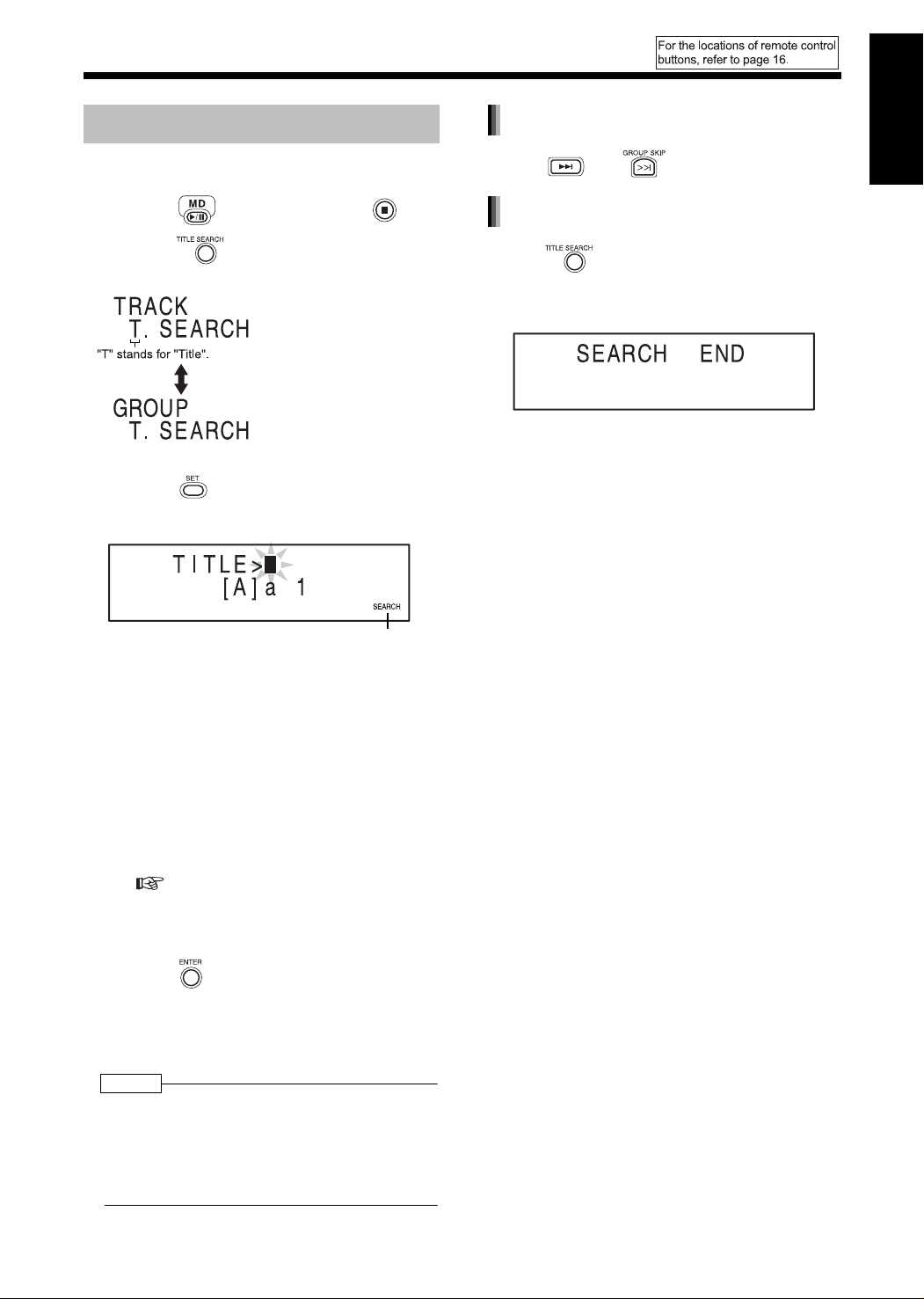
Introduction
Searching Titles
This function allows you to search titles for tracks
or groups in an MD.
1 Press , and then press .
2 Press repeatedly to select
the sarch type.
For searching track titles.
For searching group titles.
(This function is available
only when there are
groups.)
3 Press .
Example: While track titles are being searched
Searching another track or group title
English Listening to CDs/MDs
Press (or ).
Quitting the title search
Press .
• The title search is cancelled and playback
returns to the beginning of the current track.
While group titles are being searched,
"GROUP SEARCH" is displayed.
4 Enter the title you want to find.
• Enter the first one to five characters of the
title.
Example: Entering "F" searches titles start-
ing with "F" in order of track number.
Entering "Frien" searches titles
starting with "Frien" in order of
track number.
• For entering titles, refer to "Entering Titles"
( page 30).
• When searching tracks or groups with no
titles, enter nothing, and then proceed to
step 5.
5 Press .
• "SEARCH" appears and the title search
starts. When the title is found, playback of
the track starts. When playback finishes, the
next title search automatically starts.
NOTE
• A space is treated as a character. However, when
no character exists after the space, the space is
ignored.
• The title search function is case-sensitive.
• When no corresponding titles are found,
"SEARCH END" appears.
20
Page 24
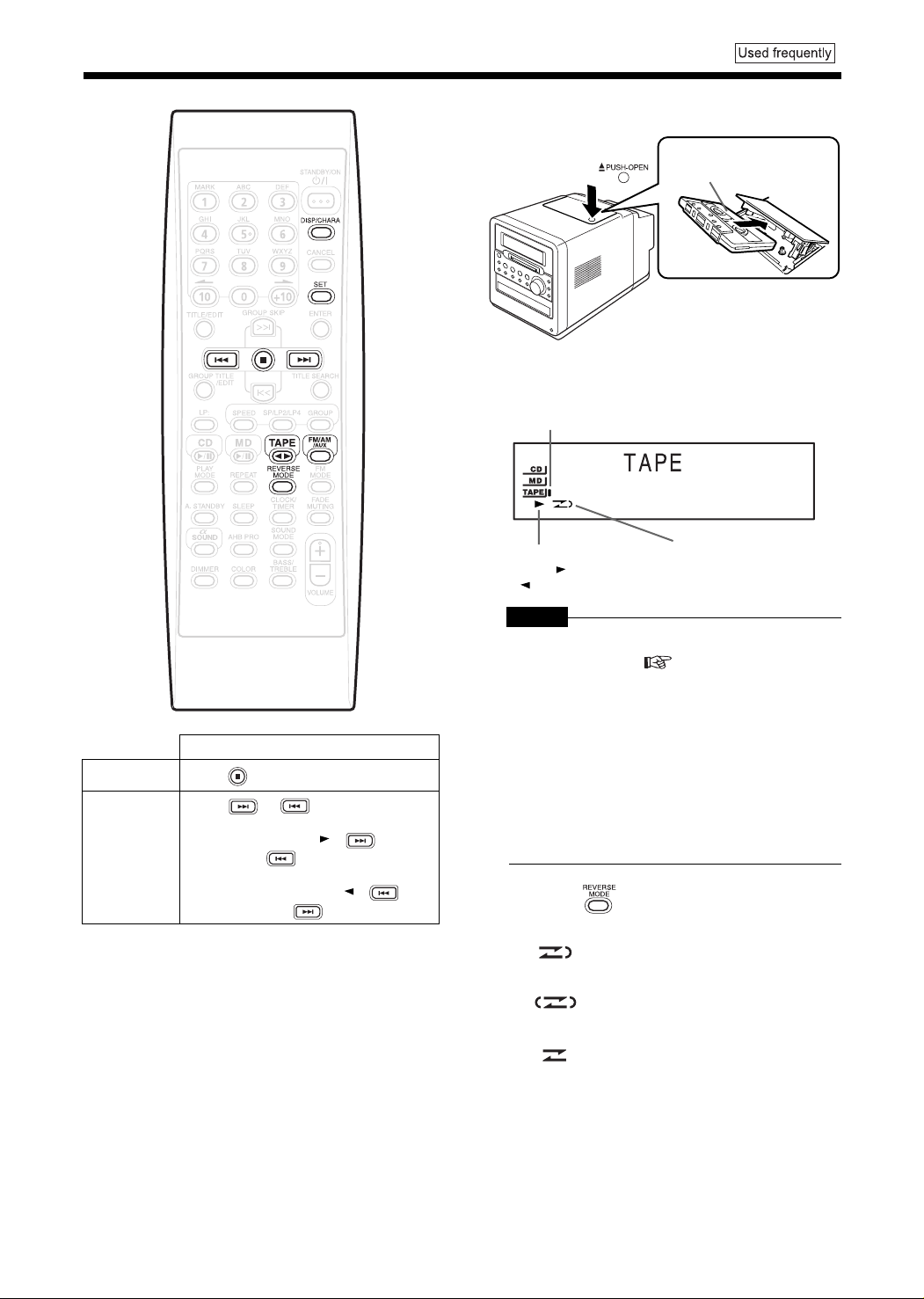
Listening to Cassette Tapes
Listening to Cassette Tapes
1 Insert a cassette tape.
Cassette tape indicator
(The cassette tape indicator lights up while the cassette tape is stopped. The cassette tape indicator
flashes while the cassette tape is being played back.)
Press .
Insert a cassette tape
with the side you want to
listen to facing up.
Stop
Fast forward/
Rewind
Operation
Press .
Press or .
When a cassette tape is played back in
the normal direction ( ), is fast
forward and is rewind.
When the cassette tape is played back
in the opposite direction ( ), is
fast forward and is rewind.
Cassette tape playback
direction ( : normal direction/ : opposite direction)
CAUTION
• Before using a cassette tape, wind up any slack in
the cassette tape. ( page 45)
• Do not use long cassette tapes such as C-120 or
C-150. Long cassette tapes are thin and stretch
easily, and may become tangled in the inner part
of the main unit.
• This product is compatible with playback of
TYPE I cassette tapes. Playback of TYPE II or
TYPE IV cassette tapes is not recommended,
because this product does not meet the specifications for these tapes. The main unit does not
produce the proper sound from these cassette
tape types.
Reverse mode
2 Press repeatedly to select the
reverse mode.
: For one return playback of both
sides.
: For repeated playback of both sides
(Playback continues until playback is
stopped.)
: For one-way playback of either side.
21
Page 25
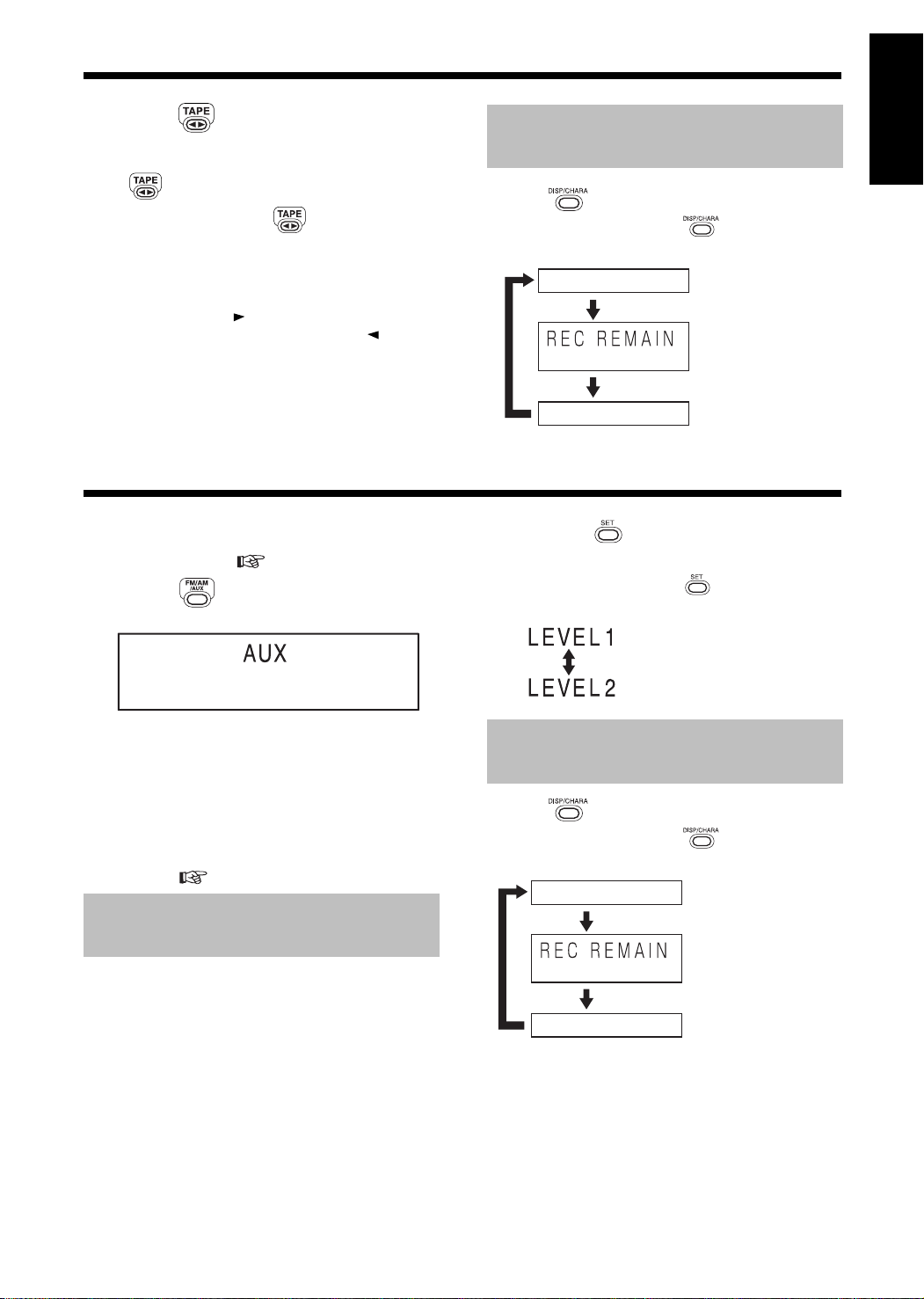
Introduction
3 Press .
• Playback starts.
• When the main unit is turned off, pressing
automatically turns on the main unit.
• Each time you press , the cassette tape
playback direction changes. The initial play-
back direction after you have inserted a cassette tape is always the normal direction.
• The cassette tape playback direction indicator facing right is displayed during normal
playback. The indicator facing left is displayed during reverse playback.
Changing the Display in the
Display Window
Press .
• Each time you press , the display toggles as follows.
Sound source name
(Time display)
Clock display
Listening to Other Equipment
You can listen to sound from other audio equipment connected to the AUX terminals on the rear
side of the main unit ( page 9).
1 Press repeatedly to select
"AUX".
Hold down until the input level
appears.
• Each time you hold down , the display
toggles as follows.
English Listening to Cassette Tapes/Listening to Other Equipment
(With an MD loaded)
Display of remaining
time for MD recording
For ordinary use. (factory setting)
2 Start other equipment playback.
• Refer to the operation manual for the connected equipment.
3 Adjust the volume and make other
necessary settings.
• For adjusting the volume and making other
necessary settings, refer to "Basic Opera-
tions" ( pages 11 - 13).
Adjusting the Sound Input
Level from Other Equipment
You can adjust the sound input level from the connected equipment.
• While the sound source is selected to AUX, you
can adjust the sound input level.
For increasing the input level
from the connected equipment.
Changing the Display in the
Display Window
Press .
• Each time you press , the display toggles as follows.
Sound source name
(With an MD loaded)
(Time display)
Clock display
Display of remaining
time for MD recording
22
Page 26

Recording Sound
Recording Sound to MDs
Main unit
Remote control
Recording All Tracks from a
CD to an MD
4 Press to set group recording.
• Each time you press , the display
toggles as follows.
: Activates group record-
ing (factory setting).
: Cancels group recording.
• You can form or cancel a group after the
recording finishes. ( pages 34 and 37)
5 Press to select the recording
speed.
• Each time you press , the display
toggles as follows.
: High speed recording
When CD playback time is
30 or more minutes, the
recording speed is ×5, and
when the playback time is
less than 30 minutes, the
recording speed is ×4.
: Normal speed recording
• Recorded sound quality is the same for both
"HIGH SPEED" and "NORMAL REC".
• You cannot listen to the sound during high
speed recording.
1 Press , and then press .
• The CD is selected as the sound source and
playback is stopped.
2 Insert an MD.
• Close the write protect knob on the MD
beforehand ( page 45).
3 Press to select the MDLP
mode.
• Each time you press , the display
toggles as follows.
: For standard stereo recording
(Maximum recording time is 80
minutes with an MD 80).
:For
×
2 extended stereo recording
(Maximum recording time is 160
minutes with an MD 80).
:For
×
4 extended stereo recording
(Maximum recording time is 320
minutes with an MD 80).
• As you change the MDLP mode
(SP→LP2→LP4), the sound quality also
changes. When you want to record sound at
the best possible quality, select the SP
mode.
• When you use an MD car audio system,
portable MD player or other MD player that
is not compatible with the MDLP mode,
select the SP mode.
6 Press on the main unit.
Example display during recording:
MDLP mode
Remaining
time for
recording
• When recording finishes, the color pattern of
the display window and CD tray changes to
the color pattern set in "MANUAL" to inform
you that recording has finished ( pages
12 and 13).
• When "HCMS CANNOT COPY" appears,
refer to pages 44 and 46.
This indicator
lights up during
high speed
recording.
This indicator
lights up during
group recording.
23
Page 27

NOTE
• The recorded sound level is automatically adjusted.
• The CD rotates at high speed during high speed
recording. Therefore, depending on the condition
of the CD, the sound may be recorded
improperly and affected by noise. If the sound is
not recorded properly, select normal speed
recording.
• The remaining time for recording differs
depending on the selected MDLP mode.
• You cannot record sound while the repeat
playback function is on. Starting the recording
function automatically cancels repeat playback.
Quitting Recording
Changing the display in the display
window during recording
Press .
• Each time you press , the display
toggles as follows.
Recording CD track number
Remaining CD
playback time of
the track
I
English Recording Sound
Press .
Recording Only One Track
from a CD
Before proceeding to step 6 on page
23, start playback of the track you
want to record.
• Pressing in step 6 returns playback to
the beginning of the track, and only that
track is recorded.
• When you select high speed recording, the
×
speed used is
4.
Recording the Second or
Subsequent Track to the Last
Track from a CD
Before proceeding to step 6 on page
23, select the starting track number
with or .
• When you select high speed recording for
recording from the selected track, the speed
×
used is
4.
Remaining MD recording time
Recording CD track number
Recording MD track
number
Clock display
Recording MD group
number
(When tracks have
not been recorded in
a group, " - -"
appears.)
Program Recording from a CD
Before proceeding to step 5 on page
23, program the tracks you want to
record ( page 18).
• Select normal speed recording ( step 5
on page 23).
When you select high speed recording and
proceed to step 6, "CANNOT REC × 1 REC
ONLY" appears in the display window and
recording does not start.
24
Page 28

(Continued)
.
Recording Sound to MDs
Things You Should Know
about MD Recording
• It may be unlawful to record or playback
copyright material without the consent of the
copyright owner.
• You can record tracks having different MDLP
modes onto a single MD.
• You cannot use the monaural extended recording function with this product.
CAUTION
• You cannot play back tracks recorded in LP2 or
LP4 with audio equipment that is not compatible
with MDLP. When you attempt playback, "LP: "
appears in front of the track title, and the main unit
does not produce any sound. When you play back
tracks recorded in LP2 or LP4 with audio equipment that is compatible with MDLP, "LP: " does not
appear.
To activate or cancel the "LP: " indicator, press
. ( page 25)
• You can record up to 254 tracks to an MD. If you
try to record 255 or more tracks, "DISC FULL"
appears.
• When you use a partially-recorded MD, this
product searches for the blank portion and
records the new tracks to that portion.
Unlike cassette tape recording, you cannot
record over old tracks on an MD.
• Changing in sound volume and quality on this
product during recording does not affect the
recorded sound.
• Sound from an audio CD is recorded as digital
signals to an MD. Sound from the radio or AUX
is converted from analog signals to digital signals during recording.
CAUTION
• Do not bump or sway the main unit during MD
recording/editing. Be especially careful while
"WRITING" is displayed. Such movement may
interfere with MD playback.
CD-R/CD-RW recording
• When you record sound from a CD-R or CD-
RW (digital audio) onto an MD, pressing
displays "SCMS CANNOT COPY" in the
display window, and analog normal speed
recording automatically starts.
• You can manually select analog recording by
holding down for 4 or more seconds and
pressing once again while "ANALOG
REC?" is displayed.
"LP: " indicator setting
Press .
• Each time you press , the display
toggles as follows.
:For adding "LP: " to the track title.
:For deleting "LP: " from the track title
Recording Sound from Radio,
Cassette Tape or Other
Equipment
NOTE
• The recorded sound level is automatically adjusted.
• Sound-synchronized recording is employed for
recording sound from other equipment (AUX).
With sound-synchronized recording, this product
automatically identifies sound signals from the
sound source and starts recording. When sound
from the sound source pauses for 30 or more
seconds, this product automatically quits
recording. The blank time between the last
recorded track and the next recorded track is
approximately 2 seconds.
1 Select a sound source.
Sound source Operation
Radio broadcast
Cassette tape
playback
Sound from
other equipment (AUX)
Select the radio station whose broadcast you want to record ( page
14).
Insert a cassette tape for playback,
press , and then press .
Press to select the reverse
mode when necessary.
Press repeatedly to select AUX,
and prepare playback on the other
equipment ( page 22).
2 Insert an MD for recording.
• Confirm the MDLP, "LP: " indicator and
group recording settings. ( pages 23
and on the left)
• Close the write protect knob on the MD
( page 45).
3 Hold down on the main unit
for approximately 4 seconds to
display the track mark options.
25
Page 29

I
4 While the track mark options are
displayed, press to
select a track mark option.
• Each time you press , the display
toggles as follows.
: Each time you press during
recording, a track mark is set
(factory setting).
: Track marks are automatically set
in 5 minute intervals.
: When no sound is produced for 3
or more seconds, a track mark is
automatically set. You can also
insert a track mark by pressing
.
5 Press on the main unit.
Example: Display during FM radio broadcast
recording
Quitting Recording
Press .
Changing the display in the display
window during recording
Press .
Each time you press , the display toggles as
follows.
Recording sound source name
Remaining time for recording
Recording sound source name
English Recording Sound
• When recording the sound from other
equipment, wait until "AUX → MD" appears,
and then start playback of the connected
equipment. Recording automatically starts
when sound is input to the main unit.
You can also start recording by pressing
.
With this method, even when sound from
the connected equipment pauses for 30 or
more seconds, the main unit does not
automatically quit recording.
Recording MD track
number
Clock display
Recording MD group
number
(When tracks are not
recorded in a group,
" - -" appears.)
26
Page 30

Recording Sound to Cassette Tapes
Main unit
Remote control
NOTE
• The sound input level during recording is automatically adjusted.
• When you record tracks from a CD or MD, a 4second blank is inserted between tracks in the
recording. You can record tracks with no blank
time. ( page 28)
CAUTION
• It may be unlawful to record or playback
copyright material without the consent of the
copyright owner.
• Do not use long cassette tapes such as C-120 or
C-150. Long cassette tapes are thin and stretch
easily, and may become tangled in the inner part
of the main unit.
• Since this product is not compatible with TYPE II
and TYPE IV cassette tapes, do not use these
types of cassette tapes. This product does not
meet the specifications for these tapes, so sound
is not properly recorded to these types of cassette tapes. You cannot obtain proper playback
sound.
Preventing recorded sound from
being erased
• Write protect tags are attached to a cassette
tape for preventing the erasing of recorded
sound. They enable you to avoid losing important recordings because once you snap off the
write protect tags, you cannot record to the cassette tape or erase recorded material.
• When you want to use the cassette tape for
recording again, cover the tag holes with adhesive tape.
Write protect
tag for side B
Write protect
tag for side A
1 Insert a cassette tape for record-
ing.
• Before inserting the cassette tape, wind the
tape past the leader part of the cassette
tape.
Magnetic tape
(recordable part)
Leader tape (unrecordable part)
2 Press to select the reverse
mode.
• Each time you press , the display
toggles as follows.
: For one-way recording on either side.
: For one return recording on both sides.
: Pressing automatically starts
one return recording on both sides.
3
Select a sound source for recording.
Sound source Operation
CD
MD
Radio broadcast
Sound from
other equipment (AUX)
Press , and then press .
(The CD is stopped.)
Press , and then press .
(The MD is stopped.)
Select the radio station whose broadcast you want to record ( page 14).
Press repeatedly to select AUX,
and prepare playback on the other
equipment ( page 22).
4 Press on the main unit.
27
Page 31

Example: Display while CD sound is recorded.
• When you record from a CD or MD, all
tracks are recorded to the cassette tape.
• When you want to record sound from other
equipment, start playback on the connected
equipment.
• When recording finishes, the color pattern of
the display window and CD tray switches to
the color pattern set in "MANUAL" to inform
you that recording has finished (
12 and 13).
pages
Quitting Recording
Press .
Recording Only One Track
from a CD or MD
Erasing Recorded Sound
from a Cassette Tape
Select the sound from other
equipment (AUX) in step 3 on page 27,
and then press .
• Do not play back any tracks on the
connected equipment.
Changing the display in the display
window during recording
Press .
• Each time you press , the display
toggles as follows.
■ While tracks from a CD or MD are being
recorded
CD or MD
I
English Recording Sound
Before proceeding to step 4 on page
27, play back the track you want to
record.
• Pressing in step 4 returns playback
to the beginning of the track and only that
track is recorded.
Recording the Second or
Subsequent Track to the Last
Track from a CD or MD
Before proceeding to step 4 on page
27, select the starting track number
with or .
•Pressing in step 4 starts this product
recording from the selected track to the last
track.
Program Recording from a CD
or MD
Before proceeding to step 4 on page
27, program the tracks you want to
record ( page 18).
Recording with No Blank Time
between Tracks
Before proceeding to step 4 on page
27, pause playback of a CD or MD.
Elapsed playing time
■ While a radio broadcast (FM/AM) is
being recorded
FM or AM
Frequency
■ While sound from other equipment
(AUX) is being recorded
Clock display
NOTE
• If the cassette tape reverses direction while a track
is being recorded from a CD or MD, this product
starts recording that track again from the beginning
onto the reverse side of the cassette tape. However, if 12 or less seconds of that track were
recorded onto the first side of the cassette tape,
recording to the reverse side of the cassette tape
starts from the beginning of the previous track.
• Before recording a long track from an MD, such
as a recorded concert, using one return
recording, use the divide function to divide the
track into sections equal to the length of one side
of the cassette tape. ( page 31)
28
Page 32

Editing MDs
Giving (Editing) Titles
Things You Should Know
about Editing
• You cannot edit an MD while its write protect
knob is open ( page 45). When you attempt
to edit a protected MD, "DISC PROTECTED"
appears.
• When you finish editing, "EDITING" appears,
then "WRITING" flashes and the edited setting is
recorded to the MD.
While "WRITING" is displayed, be careful not to
bump or sway the main unit. Such movement
may interfere with MD playback.
• You cannot edit an MD during program playback,
random playback, or group playback.
For editing group titles
• Press twice to display the group title
editing mode.
• You can also select a group number with
or .
2 Press .
Character entry position
(flashing)
A track number
appears for entering
a track title, or "GR"
and a group number
appear for entering a
group title.
Available character types:
[ ] indicates the selected character type.
[A]:Uppercase characters or symbols
[a]:Lowercase characters or symbols
[1]:Numerical characters
Giving (Editing) Titles
You can give titles to an MD (disc), tracks and
groups.
■ While the track or group to which you want
to give a title is being played back.
1 Display the title editing mode.
For editing an MD (disc) title or track titles
• Press to display the title editing mode.
• To edit a disc title, press repeatedly to
display "DISC TITLE?".
• You can also select track numbers with
or .
3 Enter a title using the number but-
tons.
• For entering a title, refer to "Entering Titles"
( page 30).
4 Press .
• The entered title is given to an MD, track or
group.
To quit title editing
Press .
To give next title
Press .
Go to step 3.
5 Press on the main unit to
eject the MD.
29
Page 33
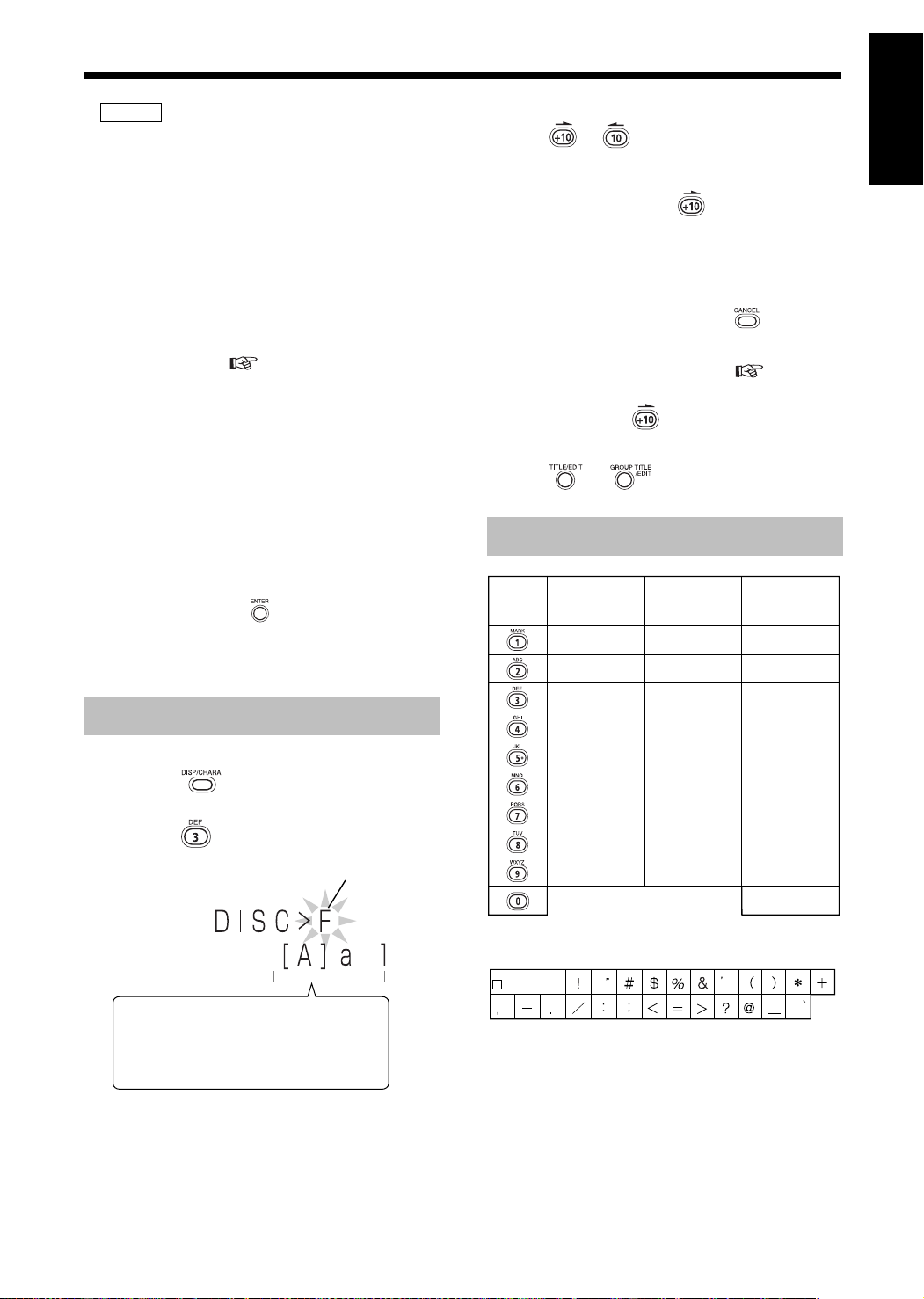
Introduction
NOTE
• Number of characters that can be entered to an MD
You can enter up to 1,792 characters to each
MD, with up to 61 characters to each track.
However, the actual number of characters that
you can enter is less than the number indicated
here because of restrictions of the MD writing
method.
Spaces are counted as characters.
When you use long-play stereo recording (LP2 or
LP4), the larger the number of tracks is, the
smaller the number of characters that you can
enter, because "LP: " and 4 spaces are automatically added to each track.
You can set this product so that "LP: " is not
added to tracks. ( page 25)
Example: When editing 120 tracks recorded
using long-play stereo recording to an
MD, you can enter 10 characters to
each track.
• You cannot edit a title consisting of 62 or more
characters. When you want to edit a title containing 62 or more characters, edit the title on the
equipment on which the title was entered.
• You can set a title during recording.
• While recording from a CD (except when
recording only one track from a CD), you can
enter up to 16 track titles before recording
finishes.
• If you do not press before recording fin-
ishes, the entered titles are not stored.
• During group recording, you can enter titles for
the group.
Entering Titles
Example: To enter "F"
1) Press repeatedly until [ ] appears on
"A".
2) Press repeatedly to display "F".
Character entry position
(flashing)
To move the character entry position
•Press or .
• When you want to enter "NO", "TV" or two characters which are assigned to one button, enter
the first character, press to move the character entry position to the right, and then enter
the second character.
To erase a character
• Move the character entry position to the charac-
ter you want to erase, and press .
To enter a space
• Select the space from "Symbol" ( the chart
below). You can also enter a space at the end of
a title by pressing .
To quit title entry
• Press or . The entered titles are not
stored.
Available Characters
Button
Uppercase
character
Symbol*
ABC
DEF
GHI
JKL
MNO
PQRS
TUV
WXYZ
Lowercase
character
Symbol*
abc
def
ghi
jkl
mno
pqrs
tuv
wxyz
Numerical
character
1
2
3
4
5
6
7
8
9
0
English Editing MDs
Available character types:
[ ] indicates the selected character type.
[A]:Uppercase characters or symbols
[a]:Lowercase characters or symbols
[1]:Numerical characters
• Several characters are assigned to one button.
Press the button repeatedly until the desired
character is displayed.
• For the available characters, refer to "Available
Characters" shown on the right.
*Available symbols
Spac e
30
Page 34

Editing Tracks
Dividing a Track into Two
Tracks (DIVIDE)
Example: Dividing a tune into tune A and tune B
Track
number
■ While the track you want to divide is being
played back
1 Press repeatedly to select
"DIVIDE?".
2 Press .
• You can also select the track number with
, or the number buttons. Refer to
"Using the number buttons" ( page 10).
4 Press or .
• You can adjust the dividing point within the
range -128 to +128 position (approximately
-8 to +8 seconds in SP mode).
5 Press .
6 Press .
NOTE
• During editing, you can return to the previous step
by pressing . You can quit the editing operation
by pressing .
• You cannot divide a track in an MD containing
254 or more tracks. When you press in step
3, "DISC FULL" appears.
• When you divide a track that has a title, the title is
added to both divided tracks.
3 Press to specify the dividing
point.
• This product repeatedly plays back the 4
seconds of sound immediately following the
dividing point.
"POSIT." stands for "POSITION".
• When the dividing point does not have to be
adjusted, proceed to step 5.
• When you want to adjust the dividing point,
proceed to step 4.
31
Page 35

Introduction
Joining Tracks (JOIN)
You can join two adjacent tracks into one track.
Example: Joining tune A and tune B
■ While the second track (track 2 in the example shown above) to which you want to join
the first track is being played back
1 Press repeatedly to select
"JOIN?".
2 Press .
Track number
Moving a Track (MOVE)
Example: Moving tune B
■ While the track you want to move (track 2 in
the example shown above) is being played
back
1 Press repeatedly to select
"MOVE?".
2 Press .
English Editing MDs
• You can also select a track number with
, or the number buttons. Refer to
"Using the number buttons" ( page 10).
3 Press .
4 Press .
NOTE
• During editing, you can return to the previous step
by pressing . You can quit the editing opera-
tion by pressing .
• You cannot join tracks that have different MDLP
modes (SP/LP2/LP4), or tracks that have different recording types (digital/analog). If you
attempt to join such tracks, "CANNOT JOIN"
appears.
• When you join two tracks that have titles, the title
of the first track remains as the title of the joined
track.
• You can also select a track number with
, or the number buttons. Refer to
"Using the number buttons" ( page 10).
3 Press .
4 Press or to select the
track number to which you want to
move the specified track.
(Track 5 is selected in the example shown
above)
• You can also select a track number with the
number buttons. Refer to "Using the number
buttons" ( page 10).
• When you move a track to a track number
which is registered in a group, the track is
registered in the group. When you move a
track which is registered in a group to a track
number which is not registered in a group,
the track is removed from the group
registration.
5 Press .
(Continued on the next page)
32
Page 36
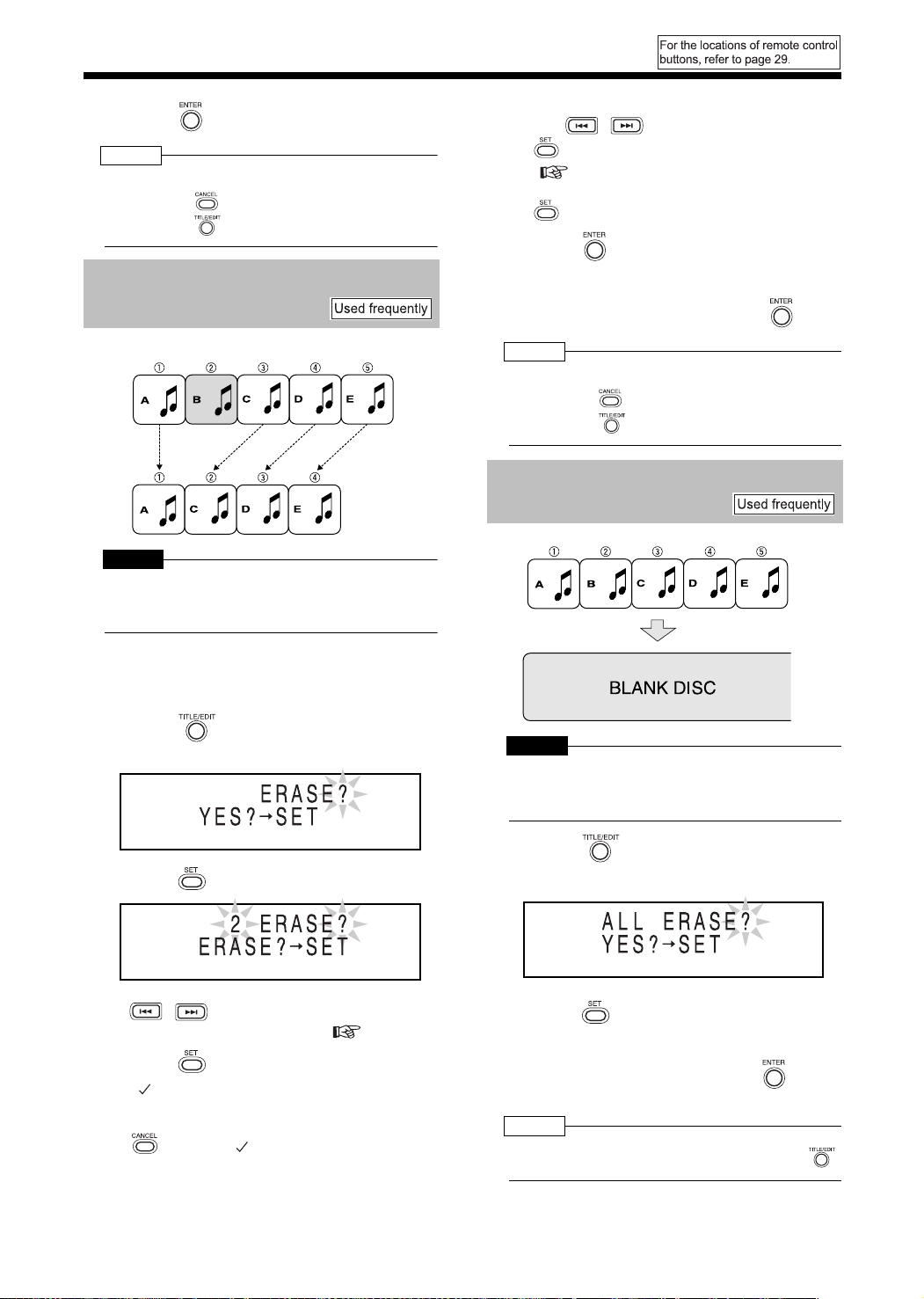
(Continued)
Editing Tracks
6 Press .
NOTE
• During editing, you can return to the previous step
by pressing . You can quit the editing operation
by pressing .
Erasing a Track (ERASE)
• You can select up to 15 tracks to be erased
with , or the number buttons, and
. Refer to "Using the number buttons"
( page 10).
• When you select the 16th track and press
, "MEMORY FULL" appears.
4 Press .
5 Confirm that you no longer need
the tracks, and then press .
Example: Erasing tune B
CAUTION
• Once you erase a track, you cannot retrieve it.
Before erasing a track, confirm that you no longer
need it.
■ While the track you want to erase (track 2 in
the example shown above) is being played
back
1 Press repeatedly to select
"ERASE?".
2 Press .
NOTE
• During editing, you can return to the previous step
by pressing . You can quit the editing operation
by pressing .
Erasing All Tracks (ALL
ERASE)
All tracks are erased.
CAUTION
• Once you erase a track, you cannot retrieve it.
Before erasing a track, confirm that you no longer
need it.
1 Press repeatedly to select
"ALL ERASE?".
• You can also select a track number with
, or the number buttons. Refer to
"Using the number buttons" ( page 10).
3 Press .
• " " is added in front of the selected track
number.
• When you select a wrong track, press
to delete " ".
33
2 Press .
3 Confirm that you no longer need
all tracks, and then press .
NOTE
• You can quit the editing operation by pressing .
Page 37
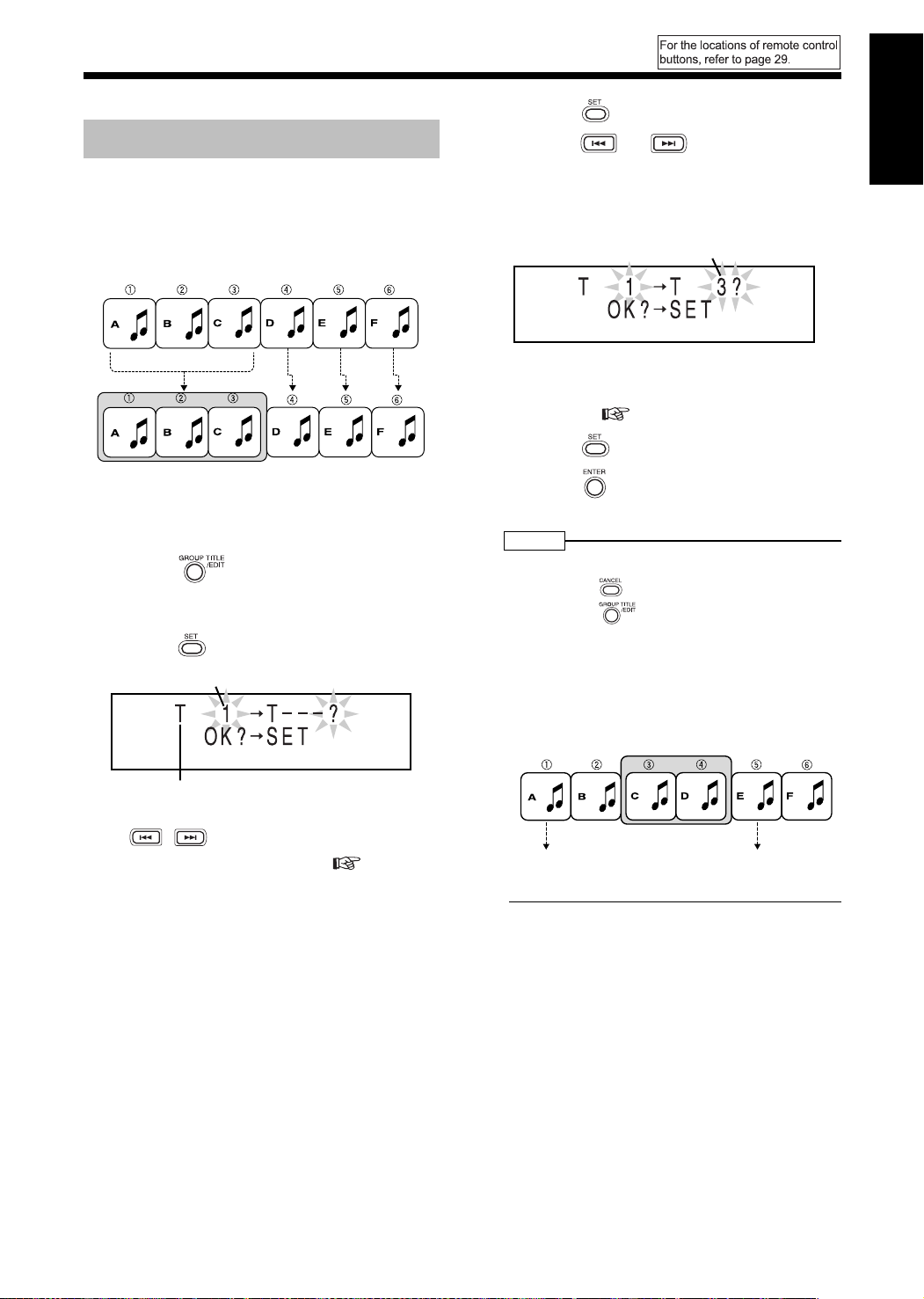
Editing Tracks by Group
Introduction
You can sort tracks into 99 groups maximum.
Forming a Group (FORM GR)
You can group tracks together. A sequence of
tracks that is not registered in any group can be
grouped.
Example: Forming tune A, tune B and tune C
into a group
Group 1
■ While the track which you want to specify
as the first in the group (track 1 in the example shown above) is being played back
1 Press repeatedly to select
"FORM GR?".
• "GR" stands for "GROUP".
2 Press .
The first track number in the group
3 Press .
4 Press or to select the
track number which you want to
specify as the last in the group.
(Track number 3 is selected in the example
shown on the left.)
The last track number in the group
• You can also select a track number with the
number buttons. Refer to "Using the number
buttons" ( page 10).
5 Press .
6 Press .
NOTE
• During editing, you can return to the previous step
by pressing . You can quit the editing operation
by pressing .
• If you select a track in another group, "GROUP
TRACK" appears and you cannot proceed to the
next step.
• If you select a sequence including a track that is
registered in another group, "CANNOT FORM!"
appears and you cannot proceed to the next
step.
English Editing MDs
"T" stands for "TRACK".
• You can also select a track number with
, or the number buttons. Refer to
"Using the number buttons" ( page 10).
The first track
Group 1
The last track
34
Page 38
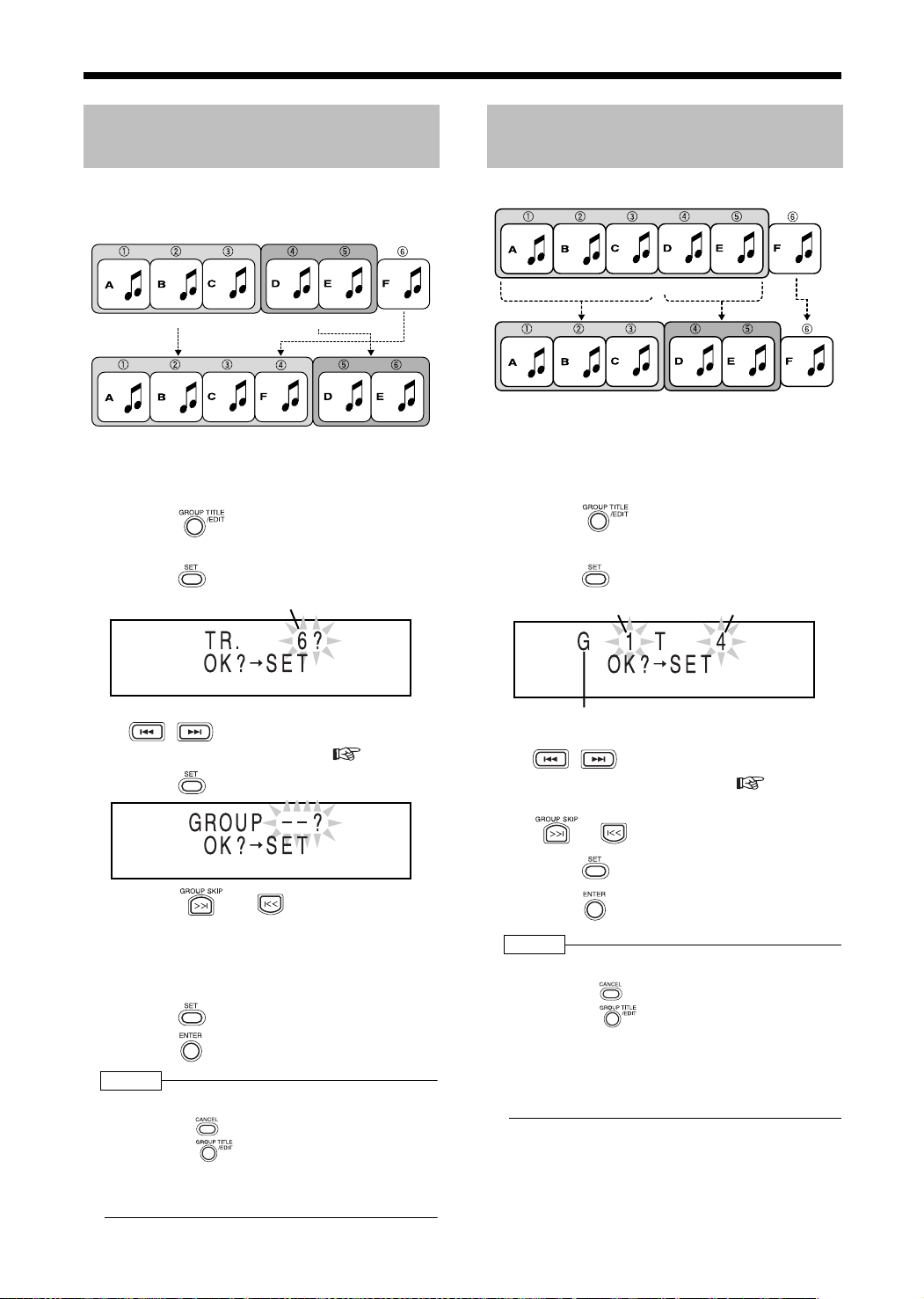
(Continued)
Editing Tracks by Group
Adding a Track to a Group
(ENTRY GR)
You can add a track to the specified group as the
last track of the group.
Example: Adding tune F to group 1
Group 1 Group 2
Group 1 Group 2
■ While the track which you want to add to a
group (track 6 in the example shown above)
is being played back
1 Press repeatedly to select
"ENTRY GR?".
2 Press .
Track number
Dividing a Group into Two
Groups (DIVIDE GR)
Example: Dividing group 1 into two groups
Group 1
Group 1 Group 2
■ While the track which you want to specify
as the first in the second group (track 4 in
the example shown above) is being played
back
1 Press repeatedly to select
"DIVIDE GR?".
2 Press .
Group number Track number
• You can also select a track number with
, or the number buttons. Refer to
"Using the number buttons" ( page 10).
3 Press .
4 Press or to select the
group to which you want to add
the track.
(Group 1 is selected in the example shown
above)
5 Press .
6 Press .
NOTE
• During editing, you can return to the previous step
by pressing . You can quit the editing operation
by pressing .
• If you select a track already belonging to the
group, "CANNOT ENTRY!" appears and you
cannot proceed to the next step.
"G" stands for "GROUP".
• You can also select a track number with
, or the number buttons. Refer to
"Using the number buttons" ( page 10).
• You can also select a group number with
or .
3 Press .
4 Press .
NOTE
• During editing, you can return to the previous step
by pressing . You can quit the editing operation
by pressing .
• If you select the first track in the group or a track
not belonging to the group, you cannot proceed
to the next step.
• When you divide a group that has a title, the
same title is given to both divided sections.
35
Page 39

Introduction
Joining Groups (JOIN GR)
You can join two adjacent groups.
Example: Joining group 1 and group 2
Group 1 Group 2
Group 1
■ While the track in the second group to
which you want to join the first group (group
2 in the example shown above) is being
played back
1 Press repeatedly to select
"JOIN GR?".
2 Press .
Moving a Group (MOVE GR)
Example: Moving group 2
Group 1 Group 2
Group 1 Group 2
■ While a track in the group you want to move
(group 2 in the example shown above) is
being played back
1 Press repeatedly to select
"MOVE GR?".
2 Press .
English Editing MDs
• Two adjacent group numbers appear. When
no group is formed in the MD, "--" appears.
• You can also select a group number with
or .
3 Press .
4 Press .
NOTE
• During editing, you can return to the previous step
by pressing . You can quit the editing operation
by pressing .
• You cannot join two groups separated by a track
not belonging to either group. "CANNOT JOIN"
appears, and display returns to the previous
step.
Group 1 Group 2
Track not belonging to either group
• When you join two groups that have titles, the
title of the first group remains as the title of the
joined group.
• You can also select a group number with
or .
3 Press .
4 Press or to select the
group number to which you want
to move the specified group.
(Group 1 is selected in the example shown
above)
5 Press .
6 Press .
NOTE
• During editing, you can return to the previous step
by pressing . You can quit the editing operation
by pressing .
36
Page 40
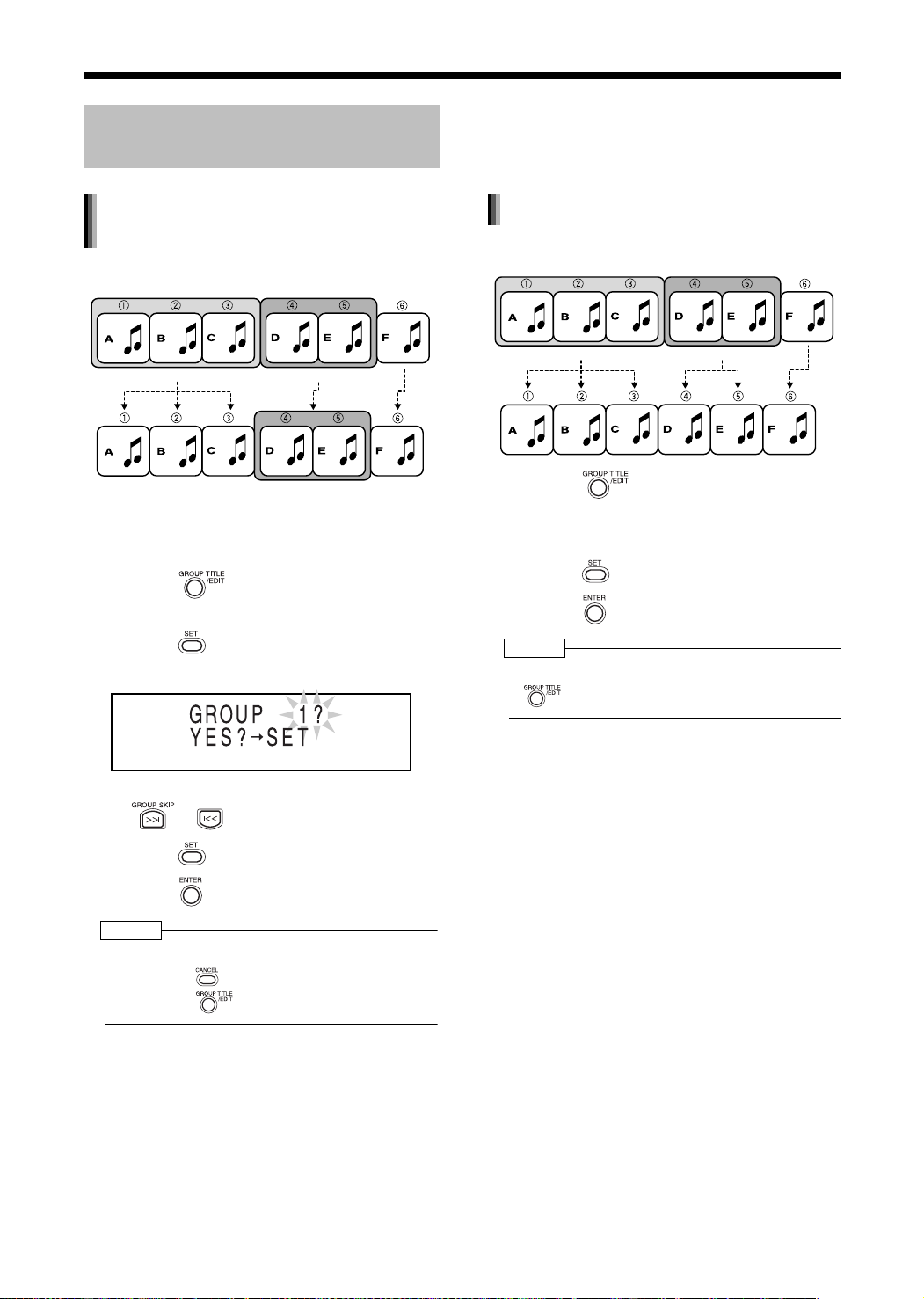
(Continued)
Editing Tracks by Group
Canceling a Group
(UNGROUP/UNGR ALL)
Canceling a specified group
(UNGROUP)
Example: Canceling group 1
Group 1 Group 2
Group 1
■ While a track in the group you want to cancel (group 1 in the example shown above)
is being played back
1 Press repeatedly to select
"UNGROUP?".
2 Press .
Example: When you want to cancel group 1
Canceling all groups (UNGR ALL)
Example: Canceling all groups
Group 1 Group 2
1 Press repeatedly to select
"UNGR ALL?".
• "UNGR" stands for "UNGROUP".
2 Press .
3 Press .
NOTE
• You can quit the editing operation by pressing
.
• You can also select a group number with
or .
3 Press .
4 Press .
NOTE
• During editing, you can return to the previous step
by pressing . You can quit the editing operation
by pressing .
37
Page 41

Introduction
Erasing a Group (ERASE GR)
You can erase a group including all tracks in the
group.
Example: Erasing group 2
Group 1 Group 2
Group 1
CAUTION
• Once you erase a track, you cannot retrieve it.
Before erasing a track, confirm that you no longer
need it.
■ While a track in the group you want to erase
(group 2 in the example shown above) is
being played back
English Editing MDs
1 Press repeatedly to select
"ERASE GR?".
2 Press .
• You can also select a group number with
or .
3 Press .
4 Confirm that you no longer need
the tracks, and then press .
NOTE
• During editing, you can return to the previous step
by pressing . You can quit the editing operation
by pressing .
38
Page 42

Convenient Functions
Using the Timers
Sleep Timer
When the specified time passes, the main unit
automatically turns off.
Press .
• Each time you press , the time display
(in minutes) toggles as follows.
Cancel (Sleep
indicator disappears.)
Set the clock beforehand. ( page 10)
Recording Timer
You can use the recording timer function to record
FM/AM broadcasts or sound from other equipment
to an MD or cassette tape.
You can enter up to three timer settings in total for
the recording timer and the playback timer
( page 41).
NOTE
• Timer settings remain unchanged until the timer is
replaced by new setting.
1 Prepare to record.
Radio Preset the radio station whose
broadcast you want to record. (
page 15)
Other
equipment
MD recording
Cassette
tape
recording
Follow the operation manual for the
equipment.
Insert an MD. ( page 17)
Insert a cassette tape. ( page 21)
2 Press repeatedly to select
"TIMER1", "TIMER2" or "TIMER3".
Example: When "TIMER1" is selected
Example: To set the sleep timer to 60 minutes
Sleep indicator
NOTE
• When you set the sleep timer, the display window
automatically dims.
• Before the clock has been set (While "0:00" is
flashing), when you press , "CLOCK
ADJUST!" appears.
Changing the sleep timer setting
• Press repeatedly to select the time again.
Confirming the sleep timer setting
(remaining time)
• With the sleep timer activated, press once.
Timer number
3 Press .
4 Set the starting time and ending
time.
Example:To set the recording time from 6:30
a.m. to 6:45 a.m.
• For setting the clock, refer to "Setting the
Clock" ( page 10).
Entering the hour → → Entering the
minute →
39
Page 43

Introduction
5 Press or to select
"ONCE" or "EVERYDAY".
ONCE : The recording timer works once.
EVERYDAY: The recording timer works every
day.
6 Press .
7 Press or to select "REC
TIMER".
• "REC" stands for "Recording".
8 Press .
9 Press or to select the
combination of a sound source
and recording medium.
Example: To record an FM broadcast to an MD
• When you want to record sound from other
equipment, you cannot use the recording
timer function to start playback on any
equipment other than this product.
■ When you want to record an FM/AM radio
broadcast
• Press , and then press , or
the number buttons to select the preset
number of the radio station whose broadcast you want to record. Refer to "Using
the number buttons" ( page 10).
10 Press .
• When you use an MD as the recording
medium, proceed to step 11.
• When you use a cassette tape as the
recording medium, the settings appear in
the display window. Confirm the settings,
and then proceed to step 13.
11 Press or to select the
MDLP mode ( page 23).
12 Press .
• The settings appear in the display window.
13 When the main unit is on, press
English Convenient Functions
to turn off the main unit.
• While the recording timer is functioning, the
volume is set to "0" and no sound is produced from the speakers or headphones.
• The recording timer is available only when
the main unit is turned off.
NOTE
• During operation, you can return to the previous
step by pressing . You can quit the recording
timer settings by pressing . The settings are
not stored.
• When you want to change the track mark
options, make the change before or after setting
the recording timer. ( step 3 and 4 on pages
25 and 26)
Canceling the recording timer
In step 2 on page 39, select the timer number you
want to cancel, and then press .
Even when you cancel the recording timer, the set-
ting remains stored.
Activating the recording timer again
In step 2 on page 39, select the timer number you
want to activate, and then press repeatedly
until all of the setting procedure finishes. Then turn
off the main unit.
NOTE
• When you want to activate two or three recording
timers, leave a blank time of 2 or more minutes
between the ending time of the first recording timer
and the starting time of the second recording timer.
If the blank time is less than 2 minutes, the second
recording timer does not work.
• When the power plug is disconnected or the
power is cut, the recording timer settings may be
lost. If the settings are lost, set the clock and
recording timer again.
40
Page 44

(Continued)
Using the Timers
Playback Timer
1 Prepare the sound source you
want to play back
CD
MD
Cassette
tape
Radio Preset the radio station whose broadcast
Other
equipment
Make sure that a CD is loaded. (
page 16)
Insert an MD. ( page 17)
Insert a cassette tape. ( page 21)
you want to listen to. ( page 15)
Follow the operation manual for the
equipment.
.
2 Press repeatedly to select
"TIMER1", "TIMER2" or "TIMER3".
Example: When "TIMER2" is selected
Timer number
3 Press .
4 Set the starting time and ending
time.
Example: When you want to set the playback
time from 7:00 a.m. to 7:30 a.m.
9 Press or to select the
sound source you want to play
back.
Example: When you want to listen to an AM
broadcast
• When you want to listen to sound from other
equipment, you cannot use the playback
timer function to start playback on any
equipment other than this product.
• You cannot use the playback timer function
together with program playback, repeat playback, random playback, or group playback of
a CD or MD.
■ When you want to listen to an FM/AM radio
broadcast
• Press , and then press , or
the number buttons to select the preset
number of the radio station whose broadcast you want to listen to ( page 15).
Refer to "Using the number buttons"
( page 10).
■ When you want to play back a CD or MD
• Press , and then press , or
the number buttons to select the number
of the track you want to play back first.
Refer to "Using the number buttons"
( page 10).
• For setting the clock, refer to "Setting the
Clock" ( page 10).
Entering the hour → → Entering the
minute →
5 Press or to select
"ONCE" or "EVERYDAY".
ONCE : The playback timer works once.
EVERYDAY: The playback timer works every
day.
6 Press .
7 Press or to select "PLAY
TIMER".
8 Press .
41
10 Press .
11 Press or to adjust the
playback volume.
12 Press .
• The settings appear in the display window.
13 When the main unit is turned on,
press to turn off the main unit.
• The playback timer is available only when
the main unit is off.
Page 45

Introduction
NOTE
• During operation, you can return to the previous
step by pressing . You can quit the playback
timer settings by pressing . The settings are
not stored.
• When the playback timer starts, the volume gradually increases to the selected level.
Canceling the playback timer
function
In step 2 on page 41, select the timer number you
want to cancel, and then press .
Even when you cancel the playback timer, the set-
ting remains stored.
Auto Standby
Activating the playback timer again
English Convenient Functions
In step 2 on page 41, select the timer number you
want to activate, and then press repeatedly
until all of the setting procedure finishes. Then turn
off the main unit.
NOTE
• When you want to activate two or three playback
timers, leave a blank time of 2 or more minutes
between the ending time of the first playback timer
and the starting time of the second playback timer.
If the blank time is less than 2 minutes, the second
playback timer does not work.
• When the power plug is disconnected or the
power is cut, the playback timer settings may be
lost. If the settings are lost, set the clock and
playback timer again.
When an operation other than playback and
recording finishes and no operation is carried out
within 3 minutes, the main unit automatically turns
off.
If no sound is produced for 3 or more minutes
when a sound source other than the FM/AM radio
is selected, the main unit automatically turns off.
■ When a sound source other than the FM/
AM radio is selected
Press .
"A. STANDBY" stands for "Auto Standby".
Auto standby indicator
Auto standby performance
While a CD, MD, or cassette tape is being
played back or recorded:
When playback or recording finishes, auto standby
starts the countdown (The "A.STANDBY" indicator
flashes). When no operation is carried out within 3
minutes, the main unit automatically turns off.
When you start playback or recording within 3 minutes, auto standby starts the countdown again
after playback or recording finishes.
While you are listening to sound from other
equipment
When no sound is produced, auto standby starts
the countdown (The "A.STANDBY" indicator
flashes). When no operation is carried out within 3
minutes, the main unit automatically turns off.
"A. STANDBY OFF" starts to flash 20 seconds
before the main unit is to turn off.
Canceling auto standby
Press once again.
NOTE
• Leaving the volume at "0" is not the same as producing no sound, and therefore does not start the
auto standby function.
42
Page 46

CD/MD Ejection Lock
You can prohibit ejection of a CD and MD.
■ When the main unit is turned off
While holding down , press
on the main unit.
Even if you press or , "LOCKED"
appears in the display window and the CD or MD
does not come out.
In addition, when you press or , while
the main unit is turned off, "LOCKED" appears in
the display window and the main unit does not turn
on.
Canceling the CD/MD ejection lock
■ When the main unit is turned off
Carry out the operation explained above once
again.
43
Page 47

Reference
Introduction
Restrictions on MDs
MDs employ an original recording method different from those used for cassette tapes and digital audio
tapes. Because the MD recording method has some restrictions, the following phenomena may occur. The
phenomena are not a malfunction of this product.
Phenomenon Possible cause
"DISC FULL" appears even though
recordable time as printed on the MD
remains.
"DISC FULL" appears even though
the track numbers and recordable
time have not reached the limit.
You cannot join tracks or groups.
The remaining recordable time does
not increase even after you have
erased some tracks.
Sound drops out intermittently during
fast forward or fast reverse.
Recorded time plus remaining time is
shorter than the total recordable time
printed on the MD.
Regardless of remaining recordable time, MDs have a limit on the number of
recordable tracks. You cannot record 255 or more tracks to an MD. (You can
record up to 254 tracks to an MD.)
Repeated partial erasure and recording creates numerous time blanks on an
MD.
When you record a track to such an MD, the track is split up and a small portion
of the track is inserted into each time blank.
When the number of such split portions increases, "DISC FULL" may appear.
When a split portion is 8 or less seconds in SP mode (the standard stereo
recording mode), you cannot join it with another track.
In addition, when you erase such portions, remaining recordable time does not
increase.
With a track split among many time blanks, fast forward or fast reverse may produce intermittent sound dropouts.
You cannot join tracks that have different MDLP modes (SP/LP2/LP4).
MD recording is possible only when there is a time blank of 12 or more seconds
consecutively (in SP mode (the standard stereo recording mode) ) on the MD.
Actual recording time is shortened on an MD that contains numerous time
blanks.
English Reference
You can make a clear digital recording from a CD to an MD. However, you are prohibited from duplicating the
digitally recorded sound from that MD to another MD using the original digital signals. In short, you cannot
make "a copy of a copy". This rule is called the Serial Copy Management System (SCMS). This product is
designed to comply with this rule.
Serial Copy Management System (SCMS)
The Serial Copy Management System protects copyright and allows only first-generation digital copies from
the digitally recordable source.
CAUTION
• The SCMS does not permit you to record sound from a digitally recorded MD to other media as digital sound.
• You cannot digitally record a digitally recorded CD-R/CD-RW to an MD. "SCMS CANNOT COPY" appears and the
digital sound is converted to analog.
High Speed Copy Management System (HCMS)
You can record sound to an MD at a higher speed than normal recording. Therefore, restrictions are
required in order to protect copyright.
When you use this product to record a track of a CD with the high speed recording function, this
product does not permit you to use the high speed recording function to record the same track of a CD
to an MD within 74 minutes of the start of the first recording.
For instance, when you record the first track of a CD to an MD with the high speed recording function,
you cannot record the same track to an MD for 74 minutes after the first high speed recording started.
In addition, when recording tracks from a CD with the high speed recording function, you cannot
record 101 or more tracks within 74 minutes after recording starts. You can record up to 100 tracks in
such a case.
44
Page 48

Handling CDs/MDs/Cassette Tapes
C
Handling CDs
• Do not put adhesive tape or stickers, or write on
a CD.
• Do not bend a CD.
• Be sure not to use heart/flower shaped CDs or
other irregularly shaped CDs. The use of such
CDs damages the main unit.
Cleaning CDs
Signal surface
Wipe a CD from the
center outward with a
soft cloth.
• Be sure not to use thinners, benzenes, cleaners
for analog records, or other chemical agents.
Scratches concentrated
on a certain part cause
sound dropout.
Handling MDs
• Do not open the shutter. Forcibly opening
the shutter will break
the MD.
Handling cassette tapes
• A slack tape may become
caught in the inner part of
the main unit and damage
the main unit. Before
using a cassette tape,
wind up any slack in
the cassette tape as
shown on the right. Do
not pull out the tape or touch the
tape's surface.
Cleaning the tape deck head
Clean the head, pinch rollers and capstans
approximately every 10 hours of playback time
before the volume falls or sound quality deteriorates
Capstans
Pinch roller Head Pinch roller
otton-tipped
swab moistened
with alcohol
Preventing the loss of important
recorded sound
• A write protect knob is attached to an MD for
preventing accidental erasure of recorded
sound.
Write protect knob
Close the write
protect knob before
recording or editing.
NOTE
• Do not put labels such as those indicating CD/track
titles or other notes on any part of an MD other than
the specified position. If you insert an MD with a
label extending beyond the specified area, a label
that is peeling off, or any other improperly attached
label, it may damage the main unit.
Open the write
protect knob to avoid
erasing sound.
Cleaning the main unit cabinet
• Gently dust the cabinet surface with a soft dry
cloth. When the cabinet is very dirty, dampen the
cloth with a neutral detergent diluted with water,
wring out the cloth well, and then wipe the cabinet with the dampened cloth followed by a soft
dry cloth.
• Do not wipe the cabinet with thinners or benzenes. Wiping it with these agents may cause
discoloration of the cabinet or removal of the
paint. Do not spray insecticides or other highly
volatile agents onto the cabinet. Do not leave
pieces of rubber or plastic on the cabinet for a
long period.
45
Page 49
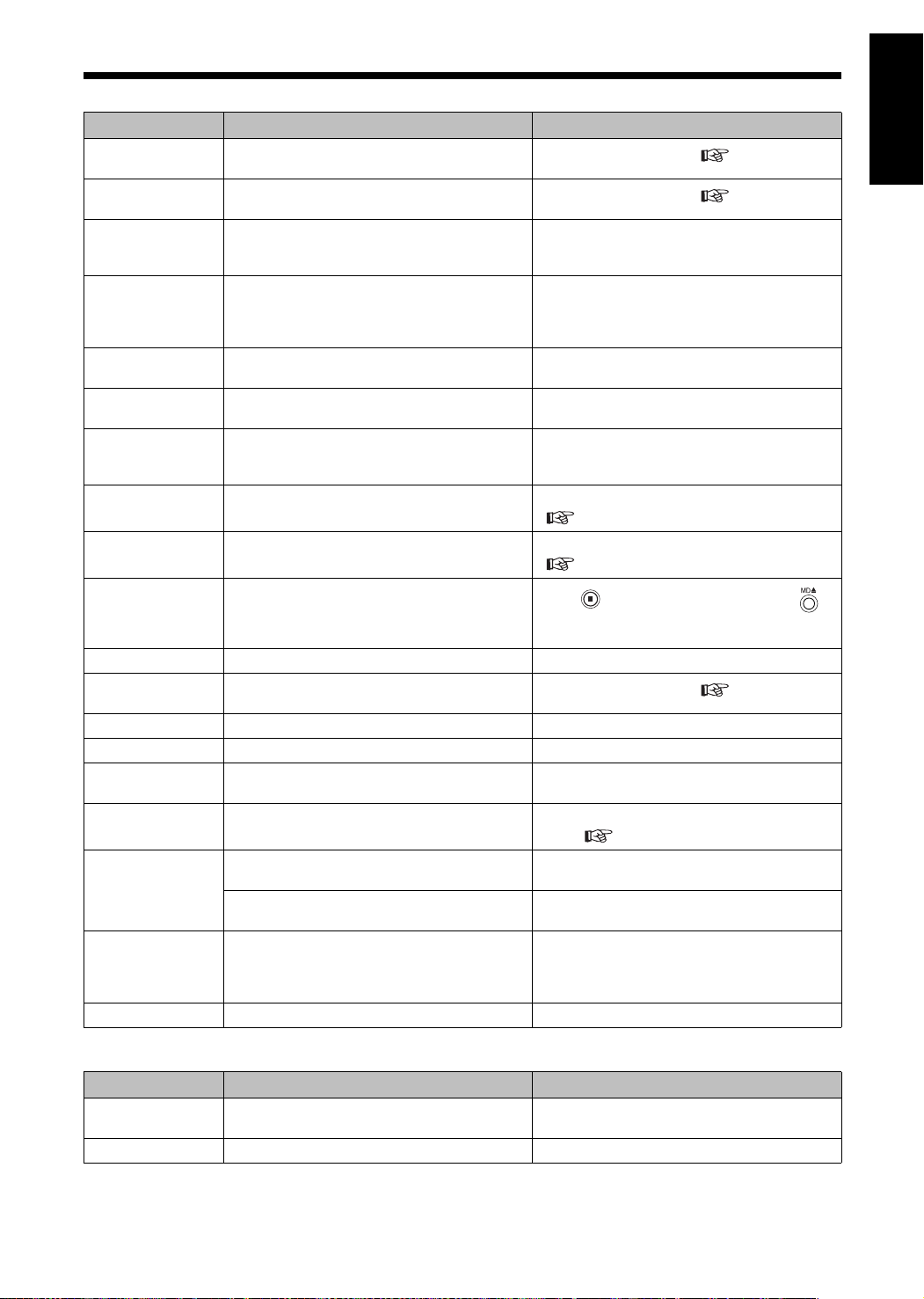
MD/CD Messages
Introduction
MD message Meaning Possible solution
CANNOT ENTRY! You are trying to add a track that already
CANNOT FORM! You are trying to form a new group with a
CANNOT GROUP! There is no more space for group information.
CANNOT JOIN You are trying to join tracks that have different
CANNOT LISTEN You are trying to adjust the volume during high
CANNOT TITLE You are trying to enter a total of 1,793 or more
READ ERROR The MD information cannot be read. Momentarily turn off the main unit. If the same
DISC FULL There is no more space in the MD. You are try-
DISC PROTECTED You are trying to edit or record a track in an MD
EMERGENCY
STOP
GROUP FULL You are trying to form 100 or more groups. You can form up to 99 groups.
GROUP TRACK You are trying to form a group with a track
LOAD ERROR The MD is not properly loaded. Insert the MD properly.
MD NO DISC No MD is loaded. Insert an MD.
PLAYBACK DISC You are trying to record to an MD which is
SCMS CANNOT
COPY
TRACK
PROTECTED
HCMS CANNOT
COPY
BLANK DISC There are no tracks in the MD. –
belongs to the group.
sequence of tracks included in other groups.
(Group information is stored in the same area
as title information.)
MDLP modes (SP/LP2/LP4), or tracks of only 8
or less seconds which are recorded in SP mode
(the standard stereo recording mode)).
speed recording.
characters to the MD.
ing to record 255 or more tracks.
whose write protect knob is open.
A malfunction occurred during recording.
already belonging to another group.
designed only for playback.
You are trying to make a digital audio duplication of a CD-R or CD-RW.
You are trying to divide, join, or erase tracks
which are recorded in the Net MD format.
The tracks are write-protected on equipment
other than this product.
You are trying to record a track with the high
speed recording function within 74 minutes of
starting to record that same track with the high
speed recording function.
Select groupable tracks. ( page 35)
Select groupable tracks. ( page 34)
You cannot add more group information. (Find
and erase unnecessary titles from the MD or
tracks.)
The MD system restricts such operation.
You cannot listen to sound from a CD during
high speed recording.
You cannot enter more titles.
message appears again, the MD may be malfunctioning. Replace the MD.
Replace the MD with a recordable MD.
( page 44)
Close the write protect knob on the MD.
(
page 45).
Press (Stop) to quit recording, press
(Eject) to eject the MD, and then start recording
again.
Select groupable tracks. ( page 34)
Replace the MD with a recordable MD.
Normal speed analog recording is automatically
used. ( page 25)
Edit the tracks on equipment compatible with
Net MD.
Edit the tracks on the equipment on which the
tracks were recorded.
An internal timer is functioning for copyright
protection. Wait 74 minutes, or change from
high speed recording to normal speed recording.
English Reference
CD message Meaning Possible solution
CANNOT PLAY You are trying to play back an unplayable CD or
a CD that has many scratches.
CD NO DISC No CD is loaded. Place a CD on the CD tray.
Replace the CD.
46
Page 50

Troubleshooting
Check the following points before contacting the JVC service center.
Problem Possible cause Possible solution
No sound is produced
from the speakers.
The clock display is flashing.
CD/MD playback does
not start.
A certain point cannot be
played back properly.
The volume of cassette
tape playback is low.
You cannot record MD/
cassette tape playback.
A radio broadcast cannot
be received.
A whirring noise is produced.
The timer does not function.
You cannot operate the
remote control.
Improper connection. Connect all cords properly as in "Con-
Headphones are connected. Disconnect the headphone plug. 4
The main unit is turned off
because of a power cut. The
power plug is disconnected.
The CD is upside down. Place the CD on the CD tray with the
Moisture has condensed on the
lens.
The CD is scratched or dirty. Clean or replace the CD. 45
An error occurred on the MD. Record to the MD again. 23
The head or capstans are dirty. Clean the head or capstans. 45
The MD/cassette tape is writeprotected.
No antenna is connected. Connect an antenna. 6
The main unit is located close to a
TV, computer, or other electric
appliance.
You did not set the clock. Set the clock. 10
The main unit is turned on. After setting the timer, turn off the
The remote control batteries are
running low.
nections".
Reset the clock. 10
letter-printed surface facing up.
Leave the main unit turned on, wait
for approximately 1 or 2 hours, and
then operate the main unit.
Close the write protect knob on the
MD.
Cover the write protect tag holes on
the cassette tape with adhesive tape.
Place the main unit away from a TV,
computer, or other electric appliance.
main unit.
Replace the batteries with new
batteries.
Reference
page
8
16
2
45
27
2
40, 41
5
Operations are disabled. The built-in microprocessor may
malfunction due to external
electrical interference.
47
Disconnect the power plug, and then
connect it back in.
–
Page 51
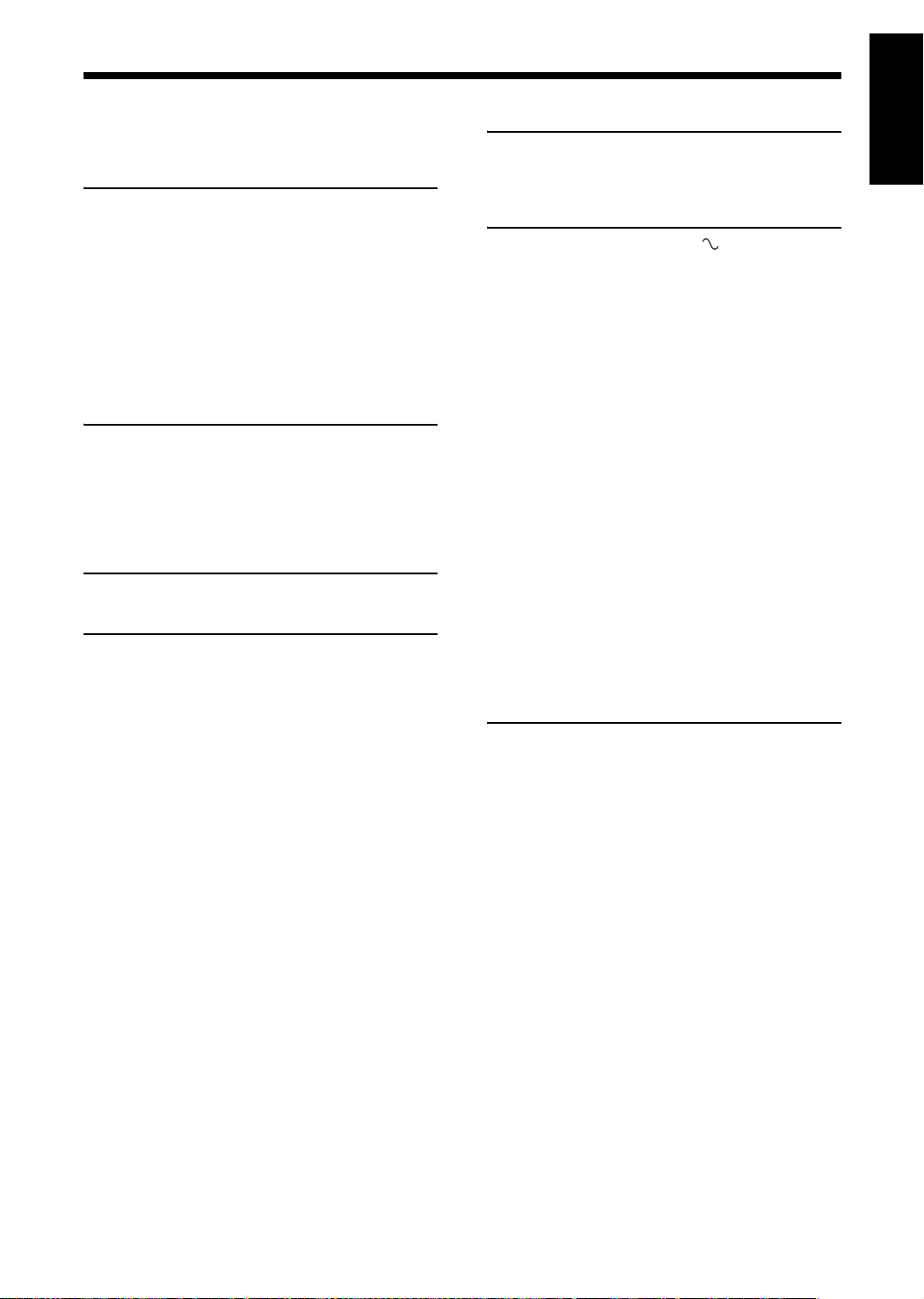
Introduction
Specifications
Specifications are subject to change without prior notice.
■MD/CD receiver (CA-UXQ1S/
CA-UXQ1W)
Amplifier
Output power 20 W + 20 W at 4
(10% THD)
Input terminals
<Analogue> AUX×1,
500 mV/47 k
250 mV/47 kΩ:LEVEL2
Output terminals
<Analogue> Speaker×1, 20 W/4
Impedance 4 Ω - 16
Headphone (×1), 25 mW/32
Impedance 16 Ω - 1 k
Tuner
Frequency FM:87.50 MHz - 108.00 MHz
(0.05 MHz spacing)
AM:531 kHz - 1,710 kHz
(9 kHz spacing)
530 kHz - 1,710 kHz
(10 kHz spacing)
CD player
Playable discs Audio CDs
MD recorder
Ω
:LEVEL1
Ω
Cassette deck
Frequency response
Normal (type I) 60 Hz - 14,000 Hz
Wow and flutter 0.15% (WRMS)
English Reference
General
Power requirement AC 220 V , 50 Hz
Power consumption 55 W (at operation)
Dimensions 165 mm (W) × 200 mm (H)
Ω
Ω
Ω
Ω
Mass (approx.) 5.1 kg
■Speaker (SP-UXQ1S/SP-UXQ1W)
System 2-way bass reflex type
Speakers Woofer: 10 cm × 1
Power handling 20 W
capacity
Impedance 4
Frequency range 56 Hz - 20 kHz
Sound pressure 84 dB/W•m
Dimensions 135 mm (W) × 200.5 mm (H)
Mass (approx.) 1.9 kg
1 W (on standby)
× 355 mm (D)
Tweeter: 4 cm × 1
Ω
level
× 211.5 mm (D)
(1 unit)
Audio playing MiniDisc digital audio system
system
Recording system Magneto-optical overwrite
system
Reading system Non-contact, semiconductor
laser pickup
Recording/Playback time (when using an 80-minute MD)
SP: 80 minutes
LP2: 160 minutes
LP4: 320 minutes
Sampling frequency 44.1 kHz
Audio compression ATRAC (Adaptive TRansform
system Acoustic Coding)/ATRAC3
(MDLP)
■Micro component MD system
(UX-Q1S/UX-Q1W)
General
Dimensions 435 mm (W) × 200.5 mm (H)
× 355 mm (D)
Mass (approx.) 8.9 kg
• U.S. and foreign patents licensed from Dolby
Laboratories.
48
Page 52

UX-Q1S/UX-Q1W MICROCOMPONENTMDSYSTEM
EN,CS
c
2004VictorCompanyofJapan,Limited
0804SKMMODJEM
