Page 1
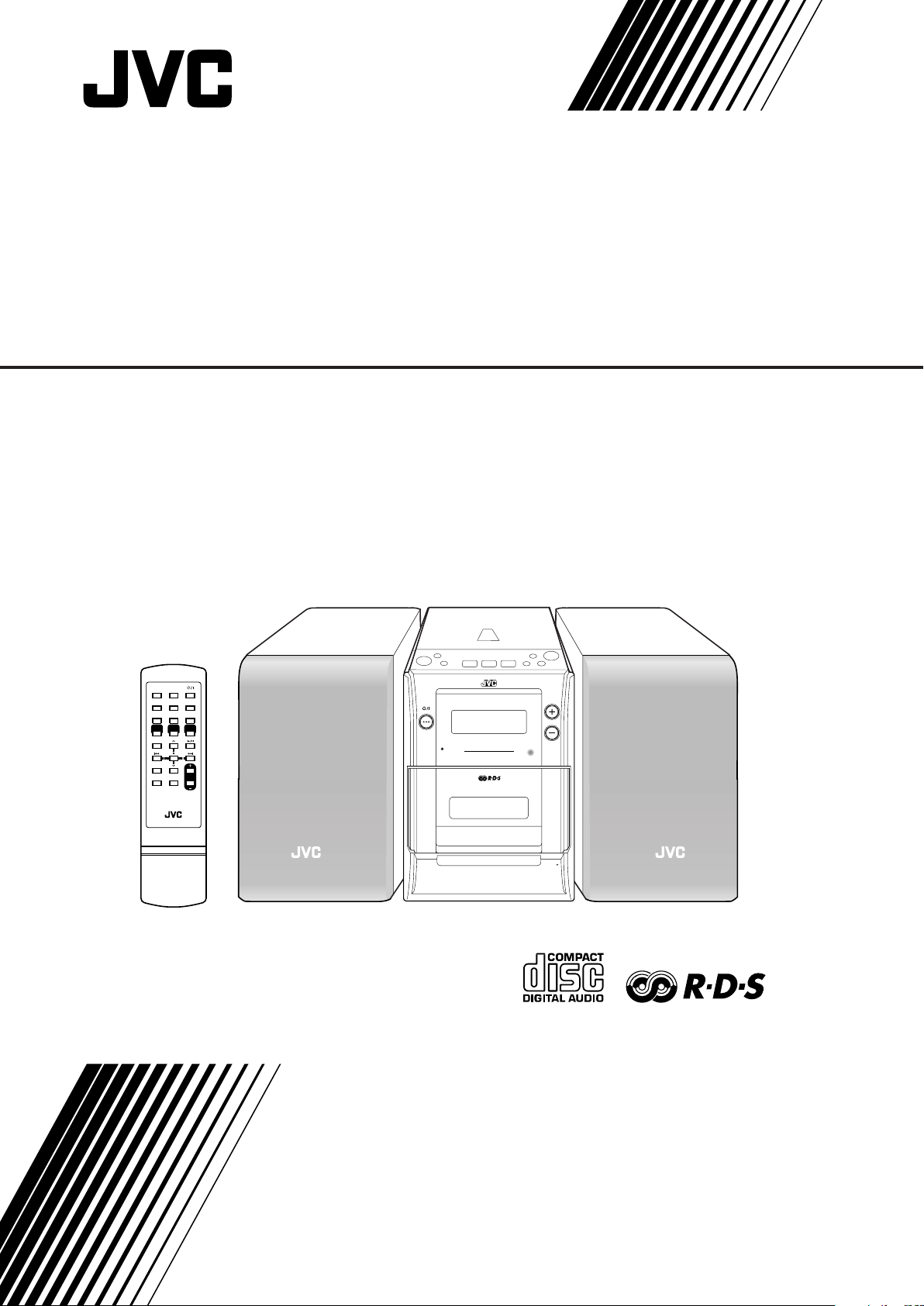
MICRO COMPONENT SYSTEM
TIMER SET
RANDOM SLEEP
INTRO
/
RDS SEARCH
STANDBY/ON
TIMER
ON/OFF
REMAIN
/RDS MODE
BEAT CUT
DISPLAY
/CLOCK SET
MUTING
RM-SUXH10R REMOTE CONTROL
SOUND
/BASS
CD
TAPE CD
VOLUME
TUNER
/BAND
REPEAT
ST/MONOPROGRAM
STANDBY/ON
STANDBY
OPEN
VOLUME
MICRO COMPONENT SYSTEM
UX-H10
CD SYNCHRO RECORDING
UX-H10
—Consists of CA-UXH10 and SP-UXH10
INSTRUCTIONS
LVT1092-005B
[B]
Page 2
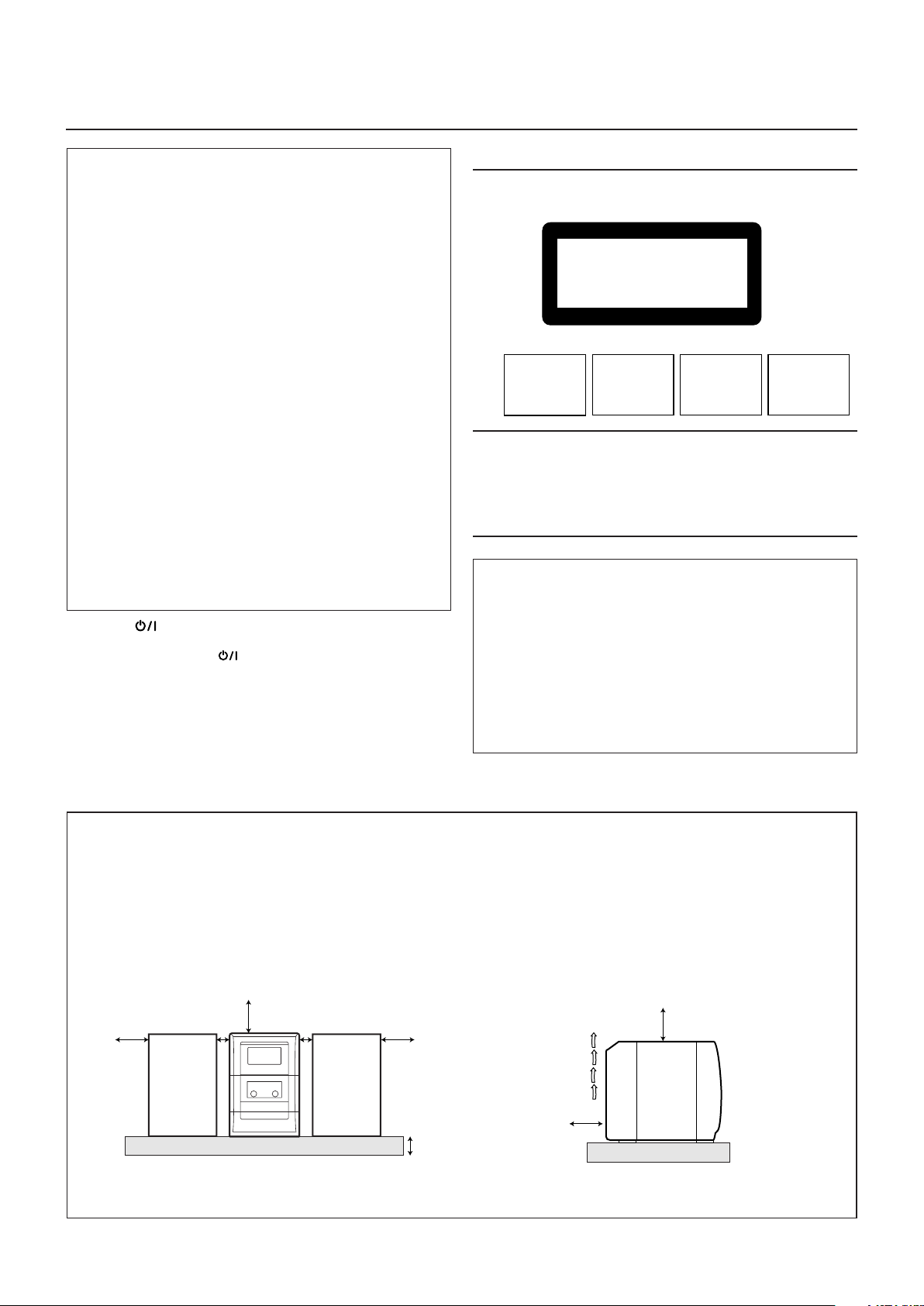
Warnings, Cautions and Others
CLASS 1
LASER PRODUCT
ADVARSEL: Usynlig laser-
stråling ved åbning, når
sikkerhedsafbrydere er ude
af funktion. Undgå udsættelse for stråling (d)
VARNING: Osynlig laserstrålning när denna del är
öppnad och spärren är
urkopplad. Betrakta ej
strålen. (s)
CAUTION: Invisible laser
radiation when open and
interlock failed or defeated.
AVOID DIRECT EXPOSURE
TO BEAM. (e)
VARO: Avattaessa ja suojalukitus ohitettaessa olet
alttiina näkymättö mälle
lasersäteilylle. Älä katso
säteeseen. (f)
10 cm
15 cm
1 cm
15 cm
15 cm
1 cm
15 cm
15 cm
IMPORTANT for the U.K.
DO NOT cut off the mains plug from this equipment. If the plug
fitted is not suitable for the power points in your home or the
cable is too short to reach a power point, then obtain an appropriate safety approved extension lead or consult your dealer.
BE SURE to replace the fuse only with an identical approved
type, as originally fitted.
If nonetheless the mains plug is cut off ensure to remove the fuse
and dispose of the plug immediately, to avoid a possible shock
hazard by inadvertent connection to the mains supply.
If this product is not supplied fitted with a mains plug then follow
the instructions given below:
IMPORTANT:
DO NOT make any connection to the terminal which is marked
with the letter E or by the safety earth symbol or coloured green
or green-and-yellow.
The wires in the mains lead on this product are coloured in
accordance with the following code:
Blue : Neutral
Brown : Live
As these colours may not correspond with the coloured markings
identifying the terminals in your plug proceed as follows:
The wire which is coloured blue must be connected to the
terminal which is marked with the letter N or coloured black.
The wire which is coloured brown must be connected to the
terminal which is marked with the letter L or coloured red.
IF IN DOUBT - CONSULT A COMPETENT ELECTRICIAN.
CAUTION— STANDBY/ON button!
Disconnect the mains plug to shut the power off completely (all lamps
and indications go off). The STANDBY/ON button in any position
does not disconnect the mains line.
• When the unit is on standby, the STANDBY lamp lights red.
• When the unit is turned on, the STANDBY lamp goes off.
The power can be remote controlled.
CAUTION
To reduce the risk of electrical shocks, fire, etc.:
1. Do not remove screws, covers or cabinet.
2. Do not expose this appliance to rain or moisture.
IMPORTANT FOR LASER PRODUCTS
REPRODUCTION OF LABELS
1 CLASSIFICATION LABEL ON EXTERIOR SURFACE
2 WARNING LABEL INSIDE THE UNIT
1. CLASS 1 LASER PRODUCT
2. CAUTION: Invisible laser radiation when open and interlock failed
or defeated. Avoid direct exposure to beam.
3. CAUTION: Do not open the top cover. There are no user service-
able parts inside the Unit; leave all servicing to qualified service
personnel.
CAUTION
• Do not block the ventilation openings or holes.
(If the ventilation openings or holes are blocked by a newspaper or cloth, etc., the heat may not be able to get out.)
• Do not place any naked flame sources, such as lighted
candles, on the apparatus.
• When discarding batteries, environmental problems must be
considered and local rules or laws governing the disposal of
these batteries must be followed strictly.
• Do not expose this apparatus to rain, moisture, dripping or
splashing and that no objects filled with liquids, such as vases,
shall be placed on the apparatus.
Front view
G-1
Caution: Proper Ventilation
To avoid risk of electric shock and fire, and to prevent damage, locate the apparatus as follows:
1 Front:
No obstructions and open spacing.
2 Sides/ Top/ Back:
No obstructions should be placed in the areas shown by the dimensions below.
3 Bottom:
Place on the level surface. Maintain an adequate air path for ventilation by placing on a stand with a height of 10 cm or more.
Side view
UX-H10
UX-H10
Page 3
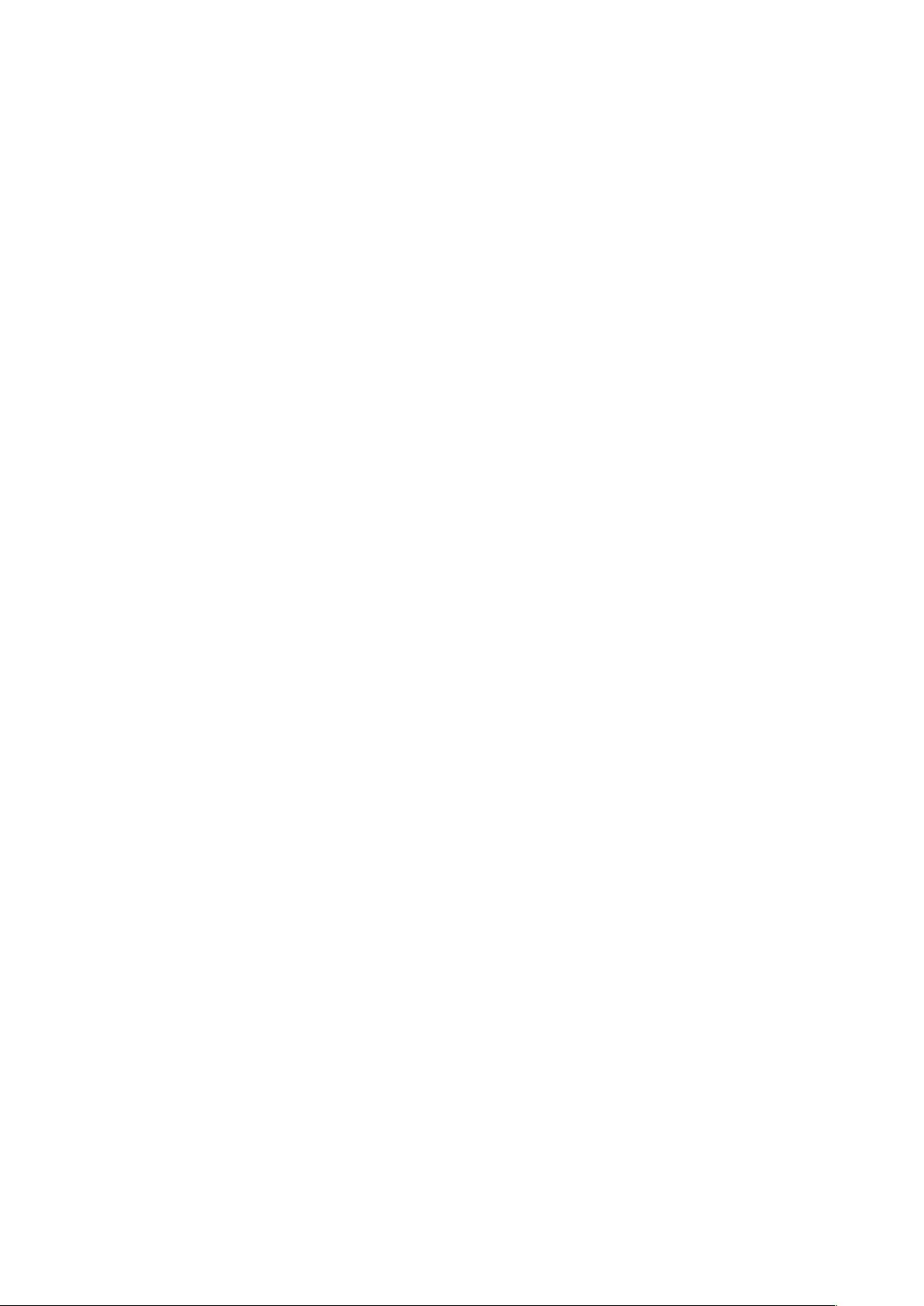
SAFETY INSTRUCTIONS
✮✮✮✮✮✮✮✮✮✮✮✮✮✮✮✮✮✮✮✮✮✮✮✮✮✮✮✮✮✮✮✮✮✮✮✮✮✮✮✮✮✮✮✮✮✮✮
✮✮✮✮✮✮✮✮✮✮✮✮✮✮✮✮✮✮✮✮✮✮✮✮✮✮✮✮✮✮✮✮✮✮✮✮✮✮✮✮✮✮✮✮✮✮✮
“SOME DOS AND DON’TS ON THE SAFE USE OF EQUIPMENT”
This equipment has been designed and manufactured to meet international safety standards but, like any electrical equipment,
care must be taken if you are to obtain the best results and safety is to be assured.
Do read the operating instructions before you attempt to use the equipment.
Do ensure that all electrical connections (including the mains plug, extension leads and interconnections between pieces of equipment)
are properly made and in accordance with the manufacturer’s instructions. Switch off and withdraw the mains plug when making or
changing connections.
Do consult your dealer if you are ever in doubt about the installation, operation or safety of your equipment.
Do be careful with glass panels or doors on equipment.
DON’T continue to operate the equipment if you are in any doubt about it working normally, or if it is damaged in any way–switch off,
withdraw the mains plug and consult your dealer.
DON’T remove any fixed cover as this may expose dangerous voltages.
DON’T leave equipment switched on when it is unattended unless it is specifically stated that it is designed for unattended operation
or has a standby mode.
Switch off using the switch on the equipment and make sure that your family know how to do this.
Special arrangements may need to be made for infirm or handicapped people.
DON’T use equipment such as personal stereos or radios so that you are distracted from the requirements of traffic safety. It is
illegal to watch television whilst driving.
DON’T listen to headphones at high volume as such use can permanently damage your hearing.
DON’T obstruct the ventilation of the equipment, for example with curtains or soft furnishings.
Overheating will cause damage and shorten the life of the equipment.
DON’T use makeshift stands and NEVER fix legs with wood screws — to ensure complete safety always fit the manufacturer’s
approved stand or legs with the fixings provided according to the instructions.
DON’T allow electrical equipment to be exposed to rain or moisture.
ABOVE ALL
— NEVER let anyone, especially children, push anything into holes, slots or any other opening in the case -this could result
in a fatal electrical shock.;
— NEVER guess or take chances with electrical equipment of any kind
— it is better to be safe than sorry!
G-2
Page 4
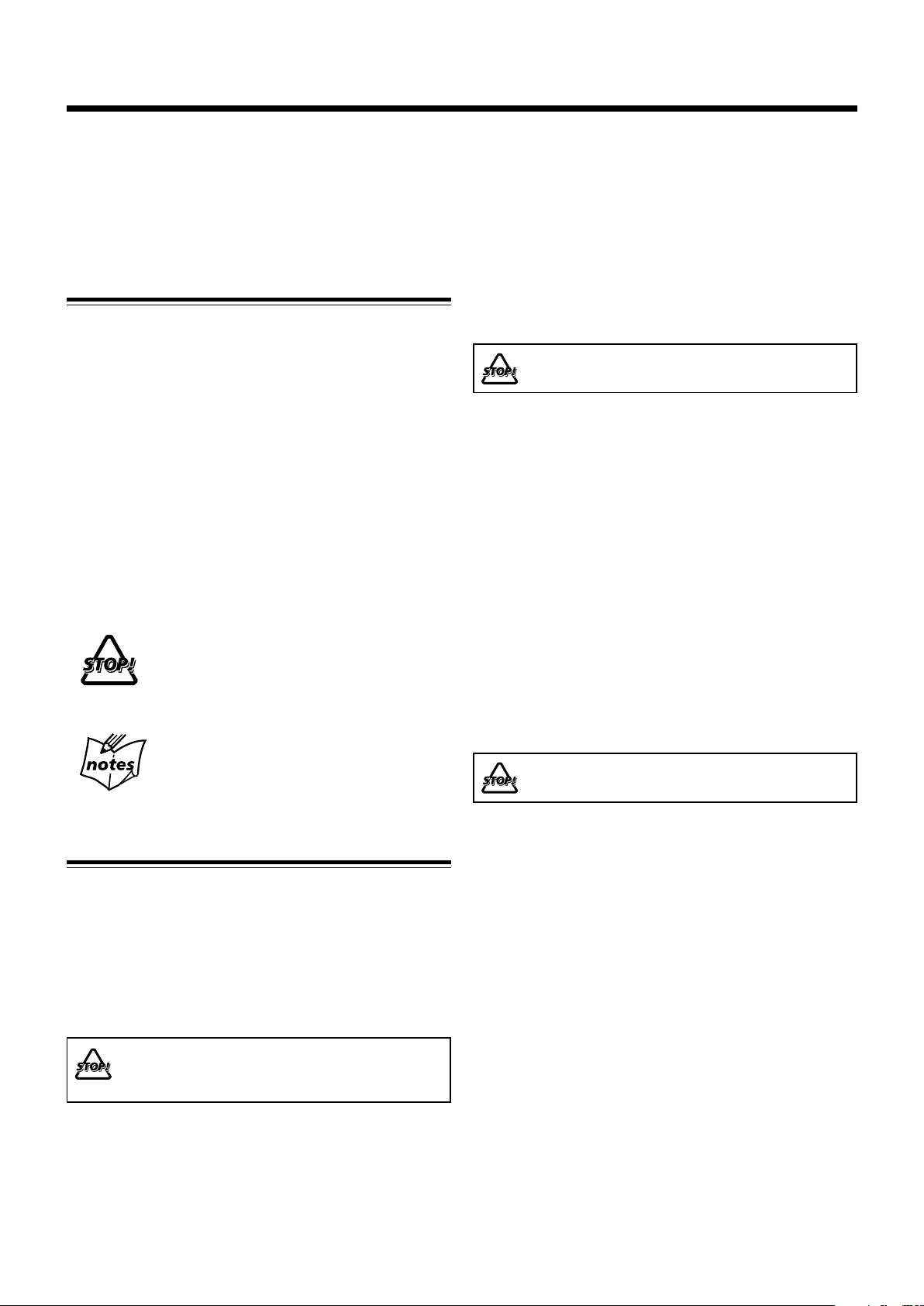
Introduction
We would like to thank you for purchasing one of our JVC products.
Before operating this unit, read this manual carefully and thoroughly to
obtain the best possible performance from your unit, and retain this manual
for future reference.
About This Manual
This manual is organized as follows:
• This manual mainly explains operations using the
buttons on the remote control.
You can use the buttons both on the remote control and
on the unit for the same operations if they have the
same or similar names (or marks), unless mentioned
otherwise.
• Basic and common information that is the same for many
functions is grouped in one place, and is not repeated for
each procedure. For instance, we do not repeat the
information about turning on/off the unit, setting the
volume, changing the sound effects, and others, which are
explained in the section “Basic and Common Operations”
on pages 8 and 9.
• The following symbols are used in this manual:
Gives you warning and caution to prevent
damage or risk of fire/electric shock.
In addition, we put information here about
conditions which will prevent getting the best
possible performance from the unit.
Gives you information and hints you need to
know.
Power sources
• When unplugging the unit from the wall outlet, always pull
on the plug, not the AC power cord.
DO NOT handle the AC power cord with wet
hands.
Moisture condensation
Moisture may condense on the lenses inside the unit in the
following cases:
• After starting to heat the room.
• In a damp room.
• If the unit is brought directly from a cold to a warm place.
Should this occur, the unit may malfunction. In this case,
leave the unit turned on for a few hours until the moisture
evaporates, unplug the AC power cord, then plug it in again.
Others
• Should any metallic object or liquid fall into the unit,
unplug the AC power cord and consult your dealer before
operating any further.
• If you are not going to operate the unit for an extended
period of time, unplug the AC power cord from the wall
outlet.
DO NOT disassemble the unit since there are no
user serviceable parts inside.
Precautions
Installation
• Install in a place which is level, dry and neither too hot nor
too cold—between 5˚C and 35˚C.
• Install the unit in a location with adequate ventilation to
prevent internal heat buildup.
• Leave sufficient distance between the unit and the TV.
• Keep the speakers away from the TV to avoid interference
with TV.
DO NOT install the unit in a location near heat
sources, or in a place subject to direct sunlight,
excessive dust or vibration.
1
If anything goes wrong, unplug the AC power cord and
consult your dealer.
Page 5
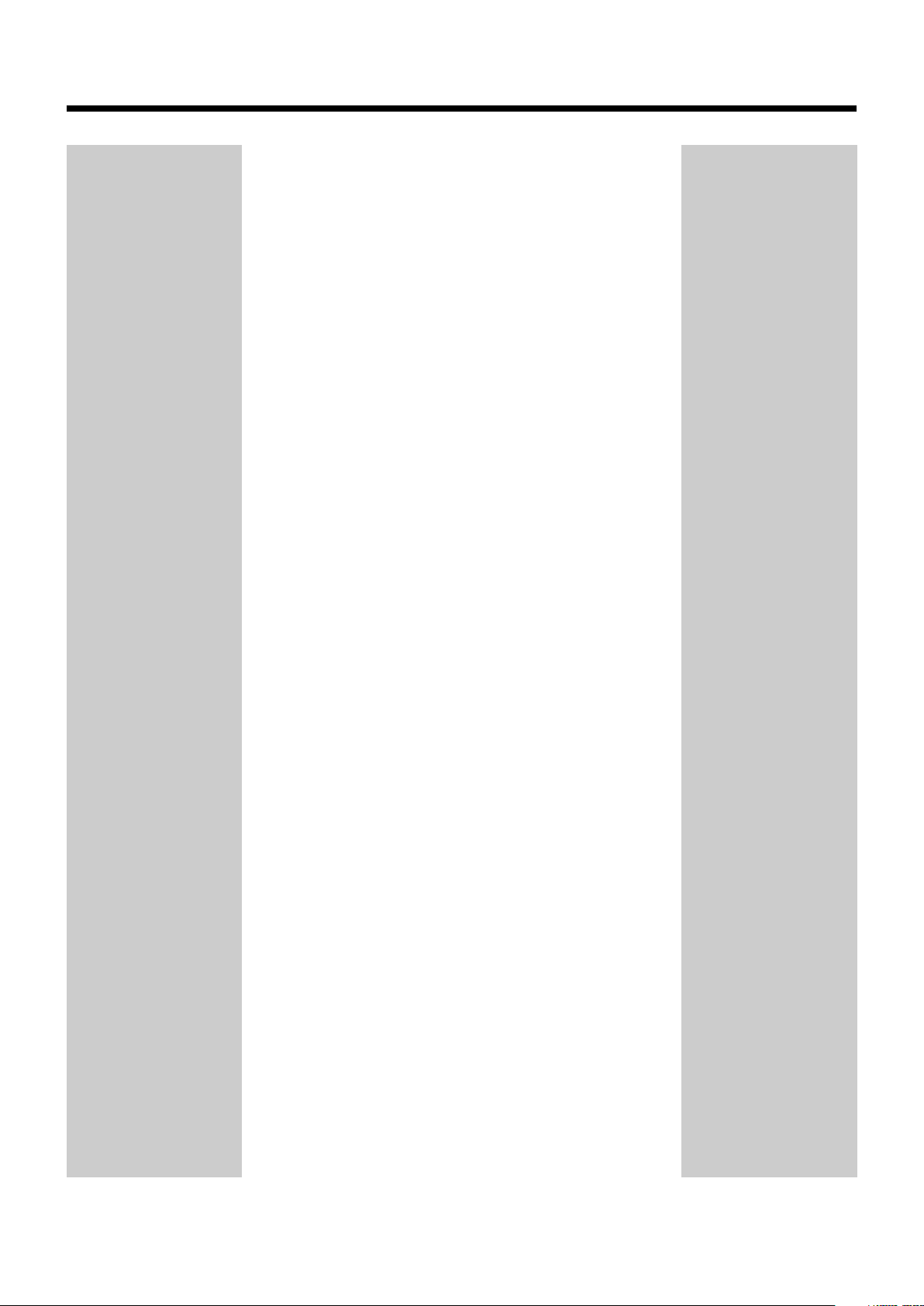
Contents
Location of the Buttons and Controls ............................. 3
Main unit ................................................................................... 3
Remote Control ......................................................................... 5
Getting Started .................................................................. 6
Unpacking ................................................................................. 6
Putting the Batteries into the Remote Control .......................... 6
Connections ............................................................................... 6
Basic and Common Operations ....................................... 8
Setting the Clock ....................................................................... 8
Turning On the Power ............................................................... 8
Selecting the Source .................................................................. 8
Adjusting the Volume ................................................................ 9
Selecting the Sound Modes ....................................................... 9
Reinforcing the Bass Sound ...................................................... 9
Listening to FM and AM (MW) Broadcasts ................. 10
Tuning in to a Station .............................................................. 10
Presetting Stations ................................................................... 11
Tuning in to a Preset Station ................................................... 11
Receiving FM Stations with RDS................................... 12
Changing the RDS Information............................................... 12
Searching for Programs by PTY Codes (PTY Search) ........... 12
Playing Back Discs .......................................................... 13
Playing Back the Entire Disc—Normal Play .......................... 13
Basic Disc Operations ............................................................. 14
Programing the Track Playing Order—Program Play............. 14
Playing at Random—Random Play......................................... 15
Repeating Tracks —Repeat Play ............................................. 15
Playing only Introductions—Intro Play .................................. 15
Displaying the Remaining Time during Playback................... 15
Playing Back Tapes .......................................................... 16
Playing Back a Tape ................................................................ 16
Recording ......................................................................... 17
Recording from the Radio ....................................................... 17
Recording Discs—Disc Synchronized Recording .................. 18
Using the Timers.............................................................. 19
Using the Daily Timer ............................................................. 19
Using the Sleep Timer ............................................................. 20
Maintenance..................................................................... 21
Troubleshooting ............................................................... 22
Specifications ................................................................... 22
2
Page 6
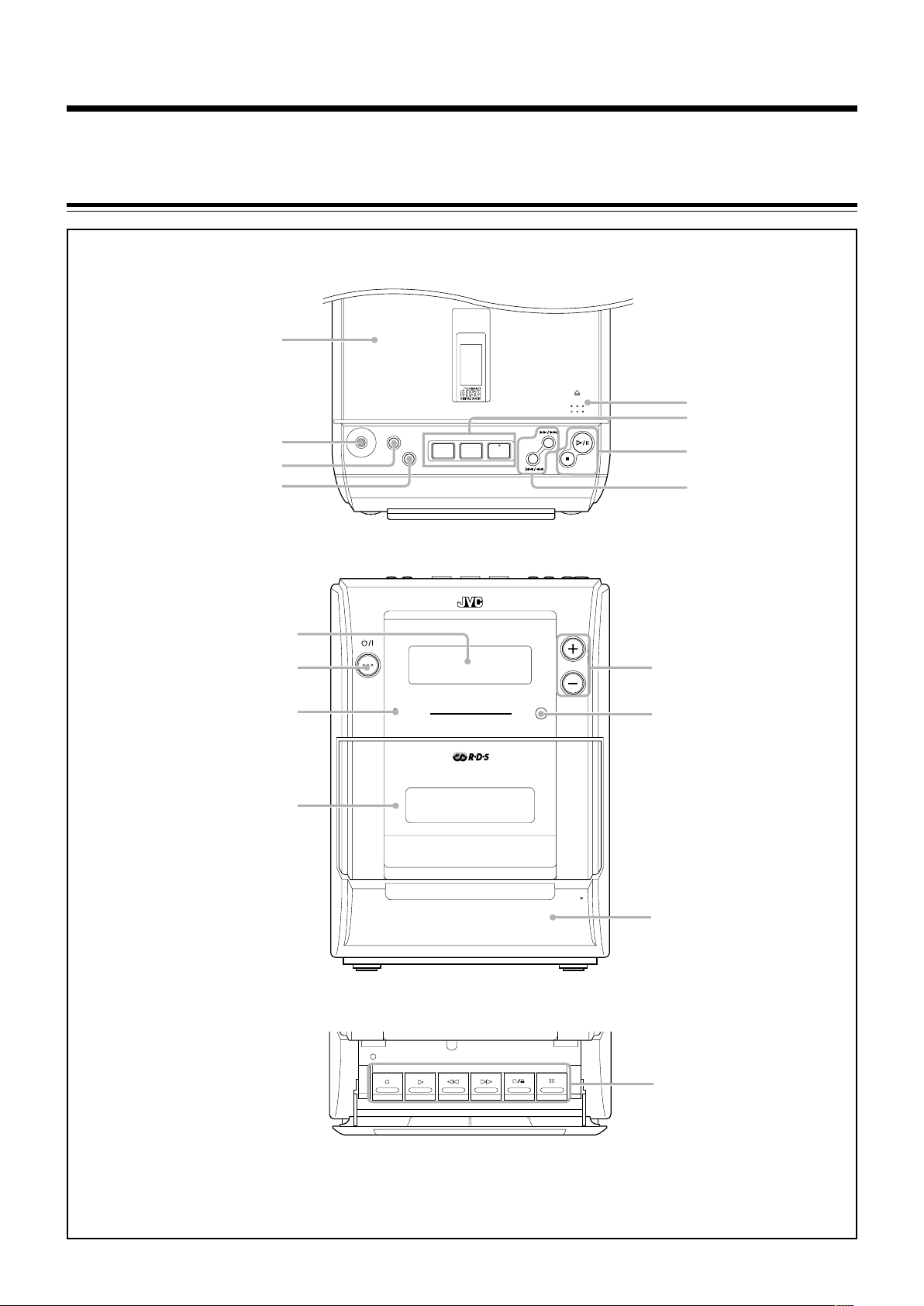
Location of the Buttons and Controls
TIMER ON/OFF
PHONES
SOUND
/BASS
BAND
OPEN
MULTI
CONTROL
CD
CONTROL
TAPE TUNER CD
1
2
3
4
5
6
7
8
STANDBY/ON
STANDBY
OPEN
VOLUME
MICRO COMPONENT SYSTEM
CD SYNCHRO RECORDING
9
p
q
w
e
r
t
y
Become familiar with the buttons and controls on your unit.
Main Unit
Top view
Front view
Inside the front cover
3
Page 7
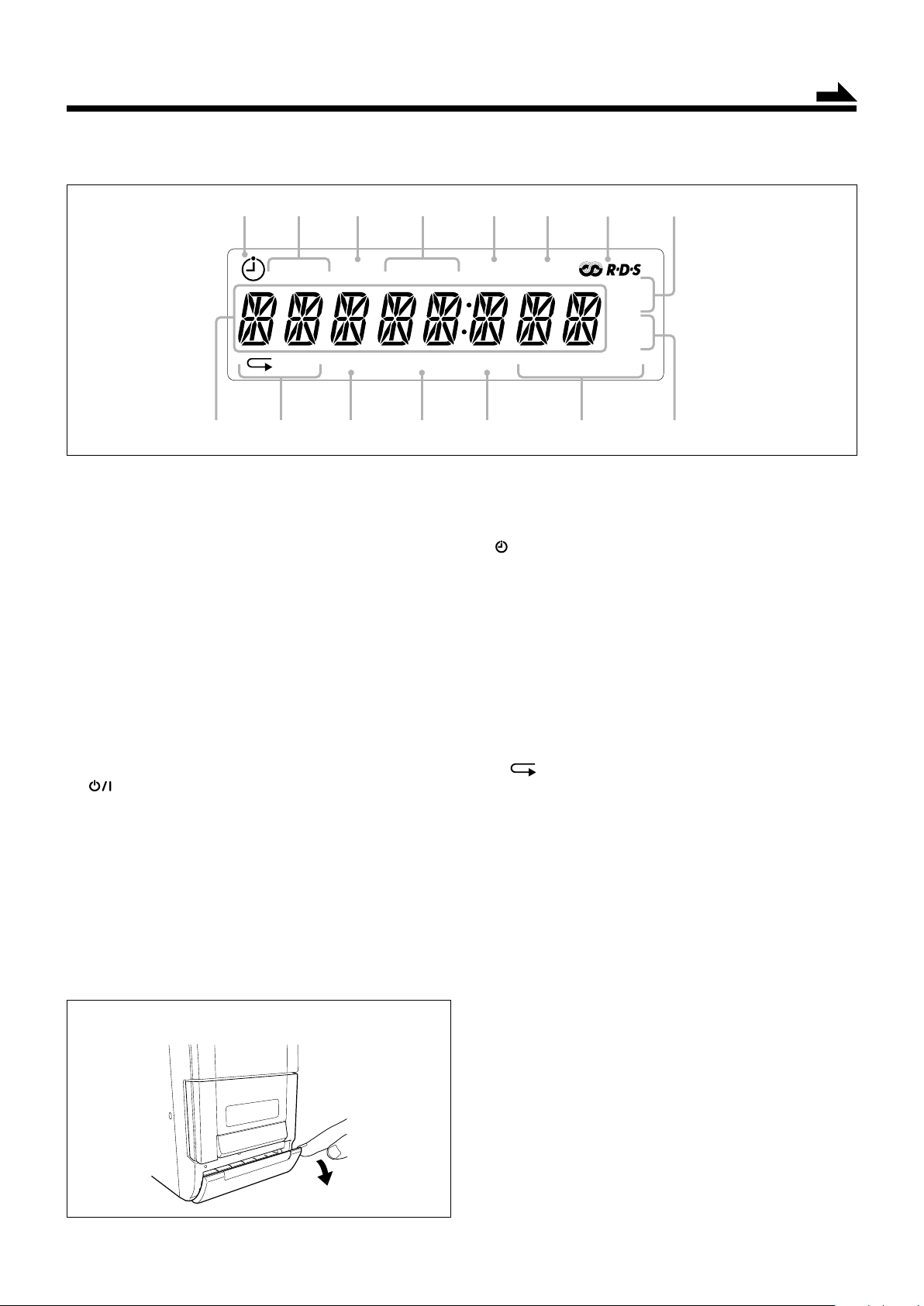
ON OFF
1ALL PROG RANDOM INTRO TOTAL REMAIN
CD
MHz
kHz
SYNC
SLEEP ST MONO SOUND BASS
12 3 4 56 7
tewqp
r9
8
Display window on the front panel
See pages in parentheses for details.
Continued
Main unit
1 Disc cover (13)
2 PHONES jack (9)
3 TIMER ON/OFF button (20)
4 SOUND/BASS button (9)
5 0 OPEN (disc cover open) (13, 14)
6 Source buttons
• TAPE, TUNER/BAND, CD
Pressing one of these buttons also turns on the unit.
7 CD CONTROL buttons (13, 14)
• #¥8, 7
8 MULTI CONTROL buttons
• ¡¥¢, 4¥1
9 Display window
p STANDBY/ON button (8, 20)
q STANDBY lamp (8)
w Cassette holder (16)
e VOLUME + / – buttons (9)
r Remote sensor (5)
t Front cover (16)
y Tape operation buttons (16 – 18)
• ‡ (recording), # (play), ! (fast backward),
⁄ (fast forward), &/) (stop/cassette holder open),
* (pause)
Display window
1 (timer) indicator
2 ON/OFF (timer on-time/off-time) indicators
3 SLEEP indicator
4 FM mode indicators
• ST (stereo), MONO
5 SOUND indicator
6 BASS indicator
7 RDS indicator
8 CD SYNC (syncro) indicator
9 Main display
• Shows the source name and other information.
p Repeat indicators
• , 1, ALL
q PROG (program) indicator
w RANDOM indicator
e INTRO indicator
r Time indicators
• TOTAL, REMAIN
t Frequency indicators
• MHz, kHz
To open the front cover
4
Page 8
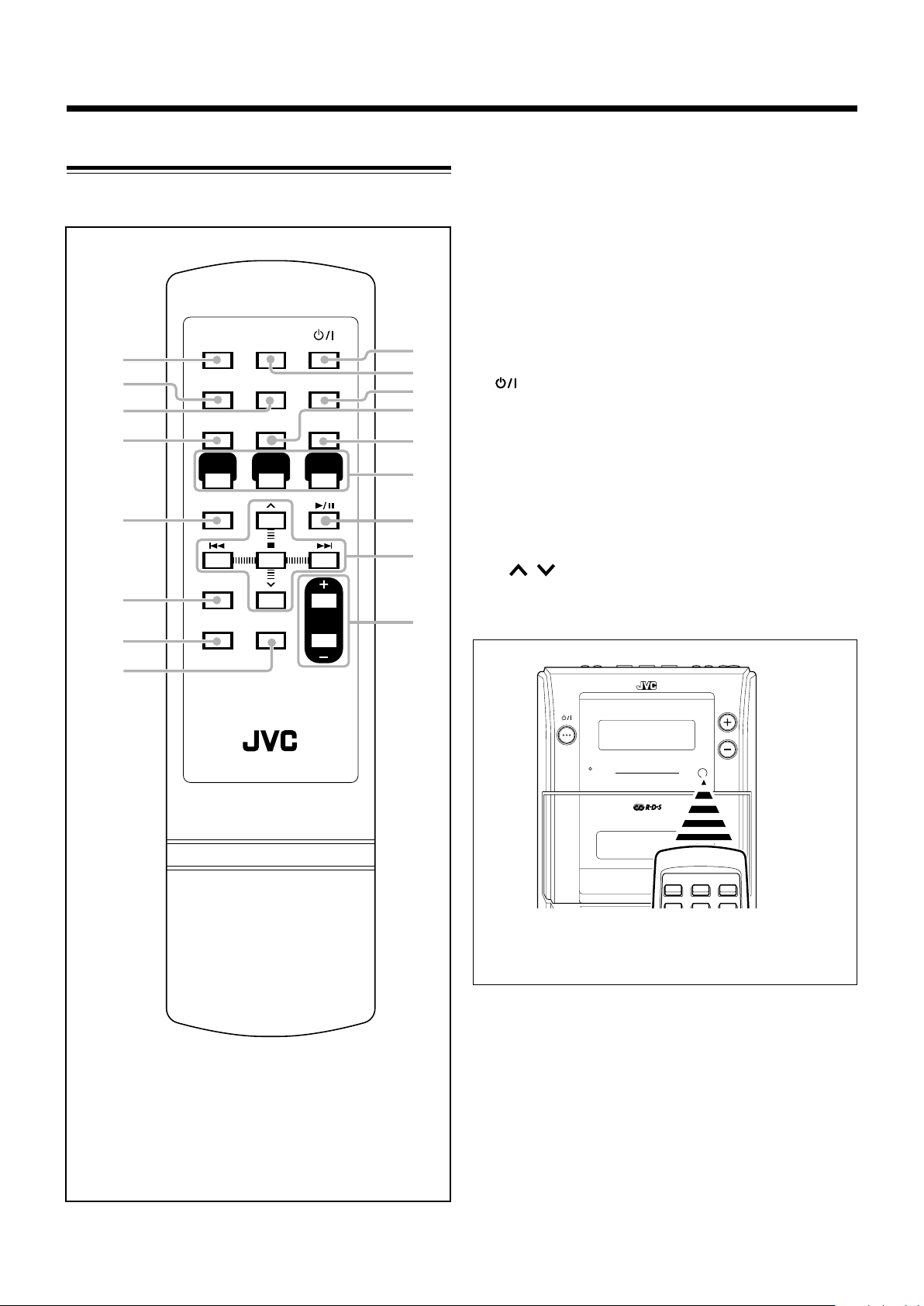
TIMER SET
RANDOM SLEEP
INTRO
/
RDS SEARCH
STANDBY/ON
TIMER
ON/OFF
REMAIN
/RDS MODE
BEAT CUT
DISPLAY
/CLOCK SET
MUTING
RM-SUXH10R REMOTE CONTROL
SOUND
/BASS
CD
TAPE CD
VOLUME
TUNER
/BAND
REPEAT
ST/MONOPROGRAM
1
2
3
4
5
6
7
8
u
y
t
r
e
w
q
p
9
STANDBY/ON
STANDBY
VOLUME
MICRO COMPONENT SYSTEM
CD SYNCHRO RECORDING
Remote Control
See pages in parentheses for details.
1 TIMER SET button (19, 20)
2 INTRO/RDS SEARCH button (12, 15)
3 RANDOM button (15)
4 REMAIN/RDS MODE button (12, 15)
5 BEAT CUT button (10, 17)
6 DISPLAY/CLOCK SET button (8)
7 MUTING button (9)
8 SOUND/BASS button (9)
9 STANDBY/ON button (8, 20)
p TIMER ON/OFF button (20)
q SLEEP button (20)
w PROGRAM button (8, 11, 14, 19, 20)
e REPEAT ST/MONO button (10, 15)
r Source buttons
• TAPE, TUNER/BAND, CD
Pressing one of these buttons also turns on the unit.
t CD 3/8 button (13, 14)
y Multi control buttons
• ,
• 4, 7, ¢
u VOLUME + / – buttons (9)
When using the remote control, point it at the
remote sensor on the front panel.
5
Page 9

Getting Started
R03(UM-4)/
AAA(24F)
SPEAKER
IMPEDANCE
4-16
Ω
1
2,3
Speaker
L
R
cord
Speaker
cord
Right speaker Left speaker
Red
Black
Black
Red
Continued
Unpacking
After unpacking, check to be sure that you have all the
following items.
The number in parentheses indicates the quantity of each
piece supplied.
• AM (MW) loop antenna (1)
• Remote control (1)
• Batteries (2)
If any item is missing, consult your dealer immediately.
Putting the Batteries into the Remote Control
Insert the batteries—R03(UM-4)/AAA(24F)—into the
remote control by matching the polarity (+ and –) on the
batteries with the + and – marking on the battery
compartment.
When the remote control can no longer operate the unit,
replace both batteries at the same time.
1
Connections
To connect speakers
You can connect the speakers using the speaker cords.
2
3
• DO NOT use an old battery together with a new
one.
• DO NOT use different types of batteries together.
• DO NOT expose batteries to heat or flame.
• DO NOT leave the batteries in the battery
compartment when you are not going to use the
remote control for an extended period of time.
Otherwise, the remote control will be damaged
from battery leakage.
1
Hold the clamp of the speaker terminal.
2
Insert the end of the speaker cord into the
terminal.
Match the polarity of the speaker terminals: red (ª) to
red (ª) and black (·) to black (·).
3
Release your finger from the clamp.
IMPORTANT:
• Use only speakers with the same speaker impedance as
indicated by the speaker terminals on the rear of the unit.
• DO NOT connect more than one speaker to one
speaker terminal.
6
Page 10

To connect AM (MW) and FM antennas
NOW you are ready to plug in the unit.
2
FM antenna
FM
ANTENNA
AM
LOOP
1
AM (MW) loop antenna
(supplied)
1
Connect the supplied AM (MW) loop
antenna to the AM LOOP terminal.
Place the antenna away from the unit and adjust its
position for the best reception.
IMPORTANT:
Be sure to check that all connections have been made
before plugging in the power cord.
2
Adjust the position for the FM antenna for
the best reception.
For better reception of both FM and AM (MW)
• Make sure the antenna conductors do not touch any other
terminals or connecting cords.
• Keep the antennas away from metallic parts of the unit,
connecting cords, and the AC power cord.
7
Page 11

Basic and Common Operations
DISPLAY
/CLOCK SET
PROGRAM
PROGRAM
PROGRAM
STANDBY/ON
TAPE CD
TUNER
/BAND
Continued
Setting the Clock
Before operating the unit any further, first set the unit’s clock.
When you plug in the power cord, “0:00” starts flashing on
the display.
You can set the clock when the unit is either turned on or in
standby mode.
On the remote control ONLY:
1
When the unit is in standby mode,
press and hold PROGRAM until the
hour indication starts flashing.
• When the unit is on, press DISPLAY/CLOCK SET to
enter clock mode, then press and hold PROGRAM.
2
Press 4 or ¢ to
adjust the hour, then
press PROGRAM.
• When you press and hold 4 or
¢, the hour indication changes
continuously.
The minute indication start flashing.
To show the clock when the unit is turned on
On the remote control ONLY:
Press DISPLAY/CLOCK SET.
• Each time you press the button, the display
changes the clock indication and the normal
indication alternately.
To change the clock
Repeat steps 1 to 3 of the procedure “Setting the Clock.”
Turning On the Power
To turn on the unit, press STANDBY/ON.
The STANDBY lamp on the unit goes off.
• When you press the source button—TAPE,
TUNER/BAND and CD, the unit automatically
turns on.
To turn off the unit (standby), press STANDBY/ON
again.
The STANDBY lamp on the unit lights red.
•“0:00” flashes on the display until you set the built-in
clock. After setting the clock, the clock time will appear on
the display while the unit is on standby.
• A little power is always consumed even while the unit is in
standby mode.
3
Press 4 or ¢ to adjust
the minute, then press
PROGRAM.
• When you press and hold 4 or
¢, the minute indication changes
continuously.
The built-in clock starts.
• When you unplug the AC power cord or if a power failure
occurs
The clock is reset to “0:00” right away. If this happens, set the
clock again.
• The clock may gain or lose 1 to 2 minutes per month
If this happens, reset the clock.
To switch off the power supply completely, unplug the AC
power cord from the AC outlet.
When you unplug the AC power cord or if a power
failure occurs
The clock is reset to “0:00” right away. If this happens, set the clock
again.
Selecting the Source
To select the source, press TAPE,
TUNER/BAND, or CD.
• When you select TAPE or CD as
the source, playback does not start
automatically.
To operate the tuner (FM or AM (MW)), see pages 10 – 12.
To operate the CD player, see pages 13 – 15.
To operate the tape deck, see page 16.
To record on a tape, see pages 17 and 18.
8
Page 12

Adjusting the Volume
SOUND
/BASS
VOLUME
ROCK
JAZZ
FLAT
(Canceled)
CLASSIC
POP
SOUND
/BASS
MUTING
Selecting the Sound Modes
You can adjust the volume level only while the unit is turned
on. The volume level can be adjusted between “VOL MIN,”
“VOL 1” – “VOL 39,” and “VOL MAX.”
• The volume level has no effect on recording.
To increase the volume, press VOLUME +.
To decrease the volume, press VOLUME –.
• When you press and hold either button, you
can change the volume level continuously.
To turn off the sound temporarily
On the remote control ONLY:
Press MUTING.
The volume level turn down and “MUTING”
starts flashing on the display.
To restore the sound, press MUTING again.
• Adjusting the volume level also cancels the muting.
You can select one of the 4 sound modes.
• This function also affects the sound from headphones.
• This function only affects the playback sound, and does not
affect your recording.
To select the sound modes, press SOUND/BASS
repeatedly.
• Each time you press the button, the sound mode
changes as follows:
POP: More presence in the vocals and midrange.
CLASSIC: Enriched sound with fine treble and ample bass.
ROCK: Powerful sound emphasizing treble and bass.
JAZZ: Accented lower frequencies for jazz-type music.
FLAT: Equalizer effect is canceled.
When the sound mode is activated, the SOUND indicator
lights up on the display.
For private listening
Connect a pair of headphones to the PHONES jack. No sound
comes out of the speakers. Be sure to turn down the volume before
connecting or putting on the headphones.
DO NOT turn off (standby) the unit with the volume
set to an extremely high level; Otherwise, the
sudden blast of sound can damage your hearing,
speakers and/or headphones when you turn on the
unit or start playing any source.
REMEMBER you cannot adjust the volume level
while the unit is in standby mode.
Reinforcing the Bass Sound
The richness and fullness of the bass sound is clearly
maintained regardless of how low you set the volume—Hyper
Bass Sound.
• This function also affects the sound from headphones.
• This function only affects the playback sound, and does not
affect your recording.
To get the effect, press and hold SOUND/BASS
until “HBS ON” appears and the BASS indicator
lights up on the display.
• Each time you press and hold the button, the effect
alternates on (“HBS ON”) and off (“HBS OFF”).
To cancel the effect, press and hold SOUND/BASS again
until “HBS OFF” appears and the BASS indicator goes off.
9
Page 13

Listening to FM and AM (MW) Broadcasts
Tuning in to a Station
1
Press TUNER/BAND to select either
“FM” or “AM.”
The unit automatically turns on and tunes in to
the previously received station—either FM or
AM (MW).
• Each time you press the button, the band alternates
between FM and AM (MW).
2
Press and hold ¢ or 4
(or ¡/¢ or 4/1 on
the unit) for more than 1
second.
• ¢ (¡/¢):
Increases the frequencies.
• 4 (4/1):
Decreases the frequencies.
The unit starts searching for stations and stops when a
station of sufficient signal strength is tuned in.
• If an FM program is broadcast in stereo, the ST (stereo)
indicator lights up on the display (only when the
reception is good).
TUNER
/BAND
To change the FM reception mode
On the remote control ONLY:
When an FM stereo broadcast is hard to receive
or noisy, press REPEAT ST/MONO so that the
MONO indicator lights up on the display.
Reception will improve.
To restore the stereo effect, press REPEAT ST/MONO
again so that the MONO indicator goes off. In stereo mode,
you can hear stereo sound when a stereo program is
broadcast.
To reduce the beat—Beat Cut
REPEAT
ST/MONO
On the remote control ONLY:
If the beats are heard while listening a
broadcast, press BEAT CUT.
BEAT CUT
To stop during searching, press ¢ or 4 (or ¡/¢ or
4/1 on the unit).
When you repeatedly press ¢ or 4 (or ¡/¢ or
4/1 on the unit)
The frequency changes step by step.
10
Page 14

Presetting Stations
PROGRAM
PROGRAM
TUNER
/BAND
Tuning in to a Preset Station
You can preset 20 FM and 20 AM (MW) stations manually.
In some cases, test frequencies have been already stored
for the tuner since the factory examined the tuner preset
function before shipment. This is not a malfunction. You
can preset the stations you want into memory by following
the presetting method.
• There is a time limit in doing the following steps. If the
setting is canceled before you finish, start again from step 2.
On the remote control ONLY:
1
Tune in to the station you want to preset.
• See “Tuning in to a Station” on page 10.
2
Press PROGRAM.
The PROG (program) indicator and “00” start
flashing on the display.
3
Press or to select a preset
number.
On the remote control ONLY:
1
Press TUNER/BAND to select either
“FM” or “AM.”
The unit automatically turns on and tunes in to
the previously received station—either FM or
AM (MW).
• Each time you press the button, the band alternates
between FM and AM (MW).
2
Press or to select a preset
number.
4
Press PROGRAM again.
The PROG indicator and the selected preset
number stop flashing.
5
To preset more stations, repeat steps 1 to
4
above, allocating a different preset number to
each station.
• Storing a new station on an already assigned number erases
the previously stored one.
When you unplug the AC power cord or if a power
failure occurs
The preset stations will remain in the unit.
11
Page 15

Receiving FM Stations with RDS
REMAIN
/RDS MODE
INTRO
/
RDS SEARCH
PS
(Program Service)
PTY
(Program Type)
TEXT
(Radio Text)
Station frequency
(or preset channel no.)
RDS (Radio Data System) allows FM stations to send an
additional signal along with their regular program signals.
For example, the stations send their station names, as well as
information about what type of program they broadcast, such
as sports or music, etc.
When tuned in to an FM station which provides the RDS
service, the RDS indicator lights up on the display.
With the unit, you can receive the following types of RDS
signals.
PS (Program Service):
Shows commonly known station names.
PTY (Program Type):
Shows types of broadcast programs.
TEXT (Radio Text):
Shows text messages the station sends.
More about RDS
• Some FM and AM (MW) stations do not provide RDS signals.
• RDS services vary among FM RDS stations. For details on RDS
services in your area, check with local radio stations.
• RDS may not work correctly if the received station is not
transmitting the signals properly or if the signal strength is weak.
On the remote control ONLY:
1
Press INTRO/RDS SEARCH until
the PTY code you want appears on
the display.
• Each time you press the button, the PTY
codes change as follows:
NEWS = AFFAIRS = INFO = SPORT =
EDUCATE = DRAMA = CULTURE =
SCIENCE = VARIED = POP M = ROCK M =
EASY M = LIGHT M = CLASSICS =
OTHER M = (back to the beginning)
2
Press ¢ or 4.
The unit searches FM stations,
stops when it finds the one you
have selected, and tunes in that
station.
• If no program is found, the unit returns to the last
received station.
To stop searching any time during the process, press
INTRO/RDS SEARCH while searching.
Changing the RDS Information
You can see RDS information on the display while listening
to an FM station.
On the remote control ONLY:
Press REMAIN/RDS MODE.
• Each time you press the button, the display
changes to show the following information:
• If no PS, PTY, or TEXT signals are sent by a station
“NO PS,” “NO PTY,” or “NO TEXT” appears on the display.
• On the characters displayed
When the display shows PS, PTY or TEXT signals:
–The display shows upper case letters only.
–The display cannot show accented letters; for example, “A” may
represent accented “A’s” like “Á, Â, Ã, À, Ä and Å.”
Description of the PTY codes:
NEWS: News.
AFFAIRS: Topical program expanding or enlarging upon the news—
debate, or analysis.
INFO: Program the purpose of which is to impart advice in the
widest sense.
SPORT: Program concerned with any aspect of sports.
EDUCATE: Educational programs.
DRAMA: All radio plays and serials.
CULTURE: Programs concerning any aspect of national or regional
culture, including language, theater, etc.
SCIENCE: Programs about natural sciences and technology.
VARIED: Used for mainly speech-based programs such as quizzes,
panel games and personality interviews.
POP M: Commercial music of current popular appeal.
ROCK M: Rock music.
EASY M: Current contemporary music considered to be “easy-
listening.”
LIGHT M: Instrumental music, and vocal or choral works.
CLASSICS: Performances of major orchestral works, symphonies,
chamber music, etc.
OTHER M: Music not fitting into any of the other categories.
Searching for Programs by PTY Codes
(PTY Search)
One of the advantages of RDS is that you can locate a
particular kind of program by specifying the PTY codes.
• For details on the PTY codes, see below.
• There is a time limit in doing the following steps. If the
setting is canceled before you finish, start over from step 1.
Classification of the PTY codes for some FM stations
may be different from the above list on this page.
12
Page 16

Playing Back Discs
CD
CD
This unit has been designed to play back the following
discs—CD, CD-R, and CD-RW.
When playing a CD-R or CD-RW
User-edited CD-Rs (CD-Recordable) and CD-RWs (CDReWritable) can be played only if they are already
“finalized.”
• Usually you can play back your original CD-Rs or CD-
RWs recorded in music CD format. However, sometimes
they may not play depending on their characteristics or
recording conditions.
• Before playing CD-Rs or CD-RWs, read their instructions
or cautions carefully.
• Some CD-Rs or CD-RWs may not play on this unit because
of their disc characteristics, damage or stain on them, or if
the player’s lens is dirty.
• CD-RWs may require a longer readout time. This is
because the reflectance of CD-RWs is lower than for
regular discs.
General notes
In general, you will have the best performance by keeping
your discs and the mechanism clean.
• Store discs in their cases, and keep them in cabinets or on
shelves.
• Keep the unit’s disc trays closed when not in use.
4
Press CD.
The unit automatically turns on and the
source changes to the CD player.
After loading the disc, total track number and
total playing time appear on the display.
Total track number Total playing time
5
Press CD 3/8.
The first track of the disc starts playing.
Current track number
Elapsed playing time
• The disc automatically stops when the last track has
finished playing.
Continued use of irregular shape discs (heart-shape,
octagonal, etc.) can damage the unit.
Playing Back the Entire Disc—Normal Play
1
Press 0 OPEN on the unit.
The disc cover opens.
• You can insert a disc while listening to another source.
2
Place a disc correctly with its label side up.
Good Not good
3
Close the disc cover gently.
To stop playing, press 7.
To remove the disc, press 0 OPEN on the unit.
• If the disc cannot be read correctly (because it is scratched,
for example) or an unreadable CD-R or CD-RW is inserted
Playback will not start.
• If no disc is inserted
“NO DISC” appears on the display.
DO NOT try to open the disc cover by hand as it
will be damaged.
13
Page 17

CD
PROGRAM
PROGRAM
CD
PROGRAM
PROGRAM
Continued
Basic Disc Operations
While playing a disc, you can do the following operations.
To stop playing for a moment
During play, press CD 3/8.
While pausing, the elapsed playing time flashes on
the display.
To resume playing, press CD 3/8 again.
To go to another track
Before or during play, press ¢ or
4 repeatedly.
• ¢ : Skips to the beginning of the
next or succeeding tracks.
• 4 : Goes back to the beginning of the current or previous
tracks.
To locate a particular point in a track
During play, press and hold ¢ or
4.
• ¢ : Fast-forwards the tracks.
• 4 : Fast-reverses the tracks.
3
Press ¢ or 4 to select
the track number, then
press PROGRAM.
Track number
4
Repeat step 3 to program other tracks you
Program step number
want.
5
Press CD 3/8.
The tracks are played in the order you have
programed.
If you try to program a 61st track
“FULL” will appear on the display.
To stop playing, press 7.
Programming the Track Playing Order
—Program Play
You can arrange the order in which tracks play before you
start playing. You can program up to 60 tracks.
On the remote control ONLY:
1
Place a disc.
• If the current source is not the CD player, press CD.
2
Press PROGRAM.
The PROG (program) indicator starts flashing
on the display.
• If a program has been stored in memory, the program is
called up.
To check the program contents
Press PROGRAM repeatedly in stop mode.
The program number and track number are
displayed in succession.
To modify the program
Press PROGRAM repeatedly in stop mode to select
the number which you want to change the track,
then repeat step 3 above.
To clear the program
Press 7 in stop mode.
The PROG indicator disappears from the display.
• Pressing 0 OPEN to open the disc cover will also
erase the programed tracks.
14
Page 18

Playing at Random—Random Play
Playing only Introductions—Intro Play
You can play the tracks at random.
On the remote control ONLY:
Press RANDOM before or during
RANDOM
playing.
The RANDOM indicator lights up on the display.
To exit from Random Play, press RANDOM again.
RANDOM
The RANDOM indicator goes off.
• It is not possible to active the random play function during
Program Play.
Repeating Tracks—Repeat Play
You can have all the tracks, the program or individual track
currently playing, repeat as many times as you like.
On the remote control ONLY:
Press REPEAT ST/MONO repeatedly
before or during playing.
• Each time you press the button, Repeat Play
changes as follows, and the following repeat
indicator lights up on the display:
ALL
Canceled
1
REPEAT
ST/MONO
You can play only the introductions of the tracks.
On the remote control ONLY:
Press INTRO/RDS SEARCH.
The INTRO indicator lights up and the first 10-
second portion of each track is played back in
order.
To cancel Intro Play, press INTRO/RDS SEARCH again.
The INTRO indicator goes off.
• Intro Play remains in effect even when you select another
play mode (Program or Random Play).
INTRO
/
RDS SEARCH
Displaying the Remaining Time during
Playback
You can display the remaining time of the current track/disc
and the elapsed time of the current track/disc during playing.
On the remote control ONLY:
Press REMAIN/RDS MODE repeatedly.
• Each time you press the button, the display
changes as follows, and the following indicators
light up on the display:
REMAIN TOTAL REMAIN
REMAIN
/RDS MODE
Repeat indicators
ALL: In Normal Play, repeats all the tracks.
In Program Play, repeats all the tracks in the
program.
In Random Play, repeats all the tracks in
random order.
1: Repeats one track.
To cancel Repeat Play, press REPEAT ST/MONO
REPEAT
ST/MONO
repeatedly until the repeat indicator goes off.
• Repeat Play remains in effect even when you select
another play mode (Normal, Program, Random, or Intro
Play).
• In Random Play, 1 cannot be selected. If 1 has
been selected when you press RANDOM, it is canceled.
• If you select 1 in Random Play, Random Play is
canceled.
15
No indication
TOTAL
REMAIN: Shows the remaining time of the current
track.
TOTAL REMAIN: Shows the remaining time and track
number of the disc.
TOTAL: Shows the elapsed time of the disc.
No indication: Shows the elapsed time of the current
track.
Page 19

Playing Back Tapes
TAPE
For Tape operations, use buttons inside the front cover on the
unit.
Playing Back a Tape
You can play back type I tapes only.
On the unit ONLY:
1
Open the front cover.
2
Press &/) (stop/cassette holder open).
The cassette holder opens.
4
Close the cassette holder gently.
5
Press TAPE.
The unit automatically turns on and the
source changes to the tape deck.
• You can select to the tape by pressing TAPE
on the remote control.
6
Press # (play).
The tape starts playing.
• When the end of the tape is reached, playing
stops.
3
Put a cassette in with the exposed part of the
tape down.
To stop playing, press &/).
To stop playing for a moment, press * (pause).
To resume playing, press * again.
To fast forward or rewind the tape, press
⁄ or !.
• The tape stops at the end of the fast
forwarding or rewinding. To release the
locked button, press &/).
To remove the cassette, press &/) while
playback is stopped.
• DO NOT turn off the unit while playing back or
recording a tape.The cassette deck or tapes may
be damaged.
• The use of C-120 or longer tape is not
recommended, since characteristic deterioration
may occur and this tape easily jams in the pinch
rollers and the capstans.
• This unit is not compatible with type II and type
IV tapes.
16
Page 20

Recording
BEAT CUT
TUNER
BAND
IMPORTANT:
• It should be noted that it may be unlawful to re-record
pre-recorded tapes, records, or discs without the
consent of the owner of copyright in the sound or video
recording, broadcast or cable program and in any
literary, dramatic, musical, or artistic embodied
therein.
• The recording level is automatically set correctly, so it is
not affected by the other sound settings. Thus, during
recording you can adjust the sound you are actually
listening to without affecting the recording level.
• If recordings you have made have excessive noise or static,
the unit may be too close to a TV. Increase the distance
between the TV and the unit.
• You can only use type I tape for recording.
• DO NOT turn off the unit while playing back or
recording a tape.The cassette deck or tapes may
be damaged.
• DO NOT use type II and type IV tapes since the
unit is not compatible with such tapes.
• The use of C-120 or longer tape is not
recommended, since characteristic deterioration
may occur and this tape easily jams in the pinch
rollers and the capstans.
Recording from the Radio
On the unit ONLY:
1
Put a recordable cassette in with the exposed
part of the tape down.
• See also page 16.
2
Close the cassette holder gently.
3
Press TUNER/BAND to select either
“FM” or “AM.”
• When recording from discs, see “Recording
Discs—Disc Synchronized Recording” on page
18.
4
Tune in to the station you
want to record.
5
Press ‡ (recording).
‡ and # lock down, and the recording starts.
At the start and end of cassette tapes
There is leader tape which cannot be recorded onto. Thus, when
recording from discs, FM/AM broadcasts, or external equipment,
wind the leader tape first to ensure that the recording will be made
without losing any music.
To protect your recordings
Cassettes have two small tabs on the back to protect against
unexpected erasure or re-recording.
To protect your recording, remove these tabs.
To re-record on a protected tape, cover the holes with
adhesive tape.
Adhesive tape
You cannot press ‡ in the following cases:
• If no cassette is inserted.
• If a protected tape is inserted.
To stop recording for a moment, press *
(pause).
To resume recording, press * again.
To stop recording, press &/).
To remove the cassette, press &/) while
recording is stopped.
To record an AM (MW) station—Beat Cut
On the remote control ONLY:
While recording an AM (MW) broadcast, beats
may be heard (which are never heard when
listening to the broadcast without recording it).
If this occurs, press BEAT CUT repeatedly, while
recording, until the beats are reduced.
• Each time you press the button, the display changes
alternates “BEAT 01” and “BEAT 02.”
17
Page 21

Recording Discs
CD
—Disc Synchronized Recording
You can start disc play and recording at the same time.
On the unit ONLY:
1
Put a recordable cassette in with the exposed
part of the tape down.
• See also page 16.
2
Close the cassette holder gently.
3
Press CD select the CD player as the
source.
4
Press ‡ (recording).
The CD SYNC indicator appears on the
display and the CD starts playback
automatically and the recording starts.
• When the end of the tape is reached, recording stops and
the CD player is paused.
• If you press ‡ while playing back the CD, the CD player
return to the beginning of that track and the track is
recorded on the tape.
You cannot press ‡ in the following cases:
• If no cassette is inserted.
• If a protected tape is inserted.
To stop recording for a moment, press *.
The recording is paused, but the CD playback
does not stop.
To resume recording, press * again.
To stop recording, press &/).
The recording stops and the CD playback is
paused.
To remove the cassette, press &/) while
recording is stopped.
18
Page 22

Using the Timers
TIMER SET
PROGRAM
PROGRAM
TIMER SET
PROGRAM
PROGRAM
TIMER SET
PROGRAM
PROGRAM
Daily Timer and Sleep Timer are available.
• Before using these timers, make sure the built-in clock is
set correctly (see page 8).
Using the Daily Timer
You can set the Daily Timer when the unit is either turned on
or in standby mode.
How the Daily Timer actually works
When the on-time comes, the unit automatically turns on and
then the off-time comes, the unit automatically turns off
(standby).
• Once the timer has been set, it will be activated at the same
time everyday until the timer is turned off and the timer
setting remains in memory until you change it.
Before you start...
When using “TUNER” as the source to play, make sure to
select the desired station before turning off the power.
• There is a time limit in doing the following steps. If the
setting is canceled before you finish, start again from step 1.
3
Press TIMER SET.
The (timer) and the OFF (off-time) indicators
flash and the off-time setting appears on the
display.
If you does not need to change the off-time setting, go to
step 5.
• If you change the on-time setting, the off-time setting
changes to “– –:– –.” You need to set the off-time
setting.
4
Press PROGRAM to set the off-time
you want the unit to turn off.
The hour indication starts flashing on the
display.
1) Press ¢ or 4 to set the
hour, then press PROGRAM.
2) Press ¢ or 4 to set the
minute, then press PROGRAM.
On the remote control ONLY:
1
Press TIMER SET.
The (timer) and the ON (on-time) indicators
flash and the on-time setting appears on the
display.
If you does not need to change the on-time setting, go to
step 3.
2
Press PROGRAM to set the on-time
you want the unit to turn on.
The hour indication starts flashing on the
display.
1) Press ¢ or 4 to set the
hour, then press PROGRAM.
2) Press ¢ or 4 to set the
minute, then press PROGRAM.
5
Press TIMER SET.
The (timer) indicator flashes and the source
name appears on the display.
If you does not need to change the source, go to
step 7.
6
Press PROGRAM to select the
source to play.
The source name starts flashing on the
display.
• Press ¢ or 4 to select
“CD” or “TUNER,” then
press PROGRAM.
19
Page 23

TIMER SET
TIMER
ON/OFF
TIMER
ON/OFF
7
90
OFF
801070 60 50
20 30 40
SLEEP
Press TIMER SET.
The display changes normal indication and exit
the timer setting mode.
8
Press TIMER ON/OFF to activate the
daily timer mode.
Each time you press the button, the Daily Timer
alternates on and off.
While activating the Daily Timer, the (timer) indicator
lights up on the display.
• You can active the Daily Timer by pressing
TIMER ON/OFF on the unit.
9
Press STANDBY/ON to turn off the unit
if the unit is on.
Using the Sleep Timer
With the Sleep Timer, you can fall asleep to your favorite
music or radio program.
• You can set the Sleep Timer only when the unit is turned
on.
How the Sleep Timer actually works
The unit automatically turns off after the specified length of
time passes.
On the remote control ONLY:
1
Press SLEEP.
The SLEEP indicator lights up on the display.
To deactivate the timer temporarily, press
TIMER ON/OFF until the (timer) indicator goes
off.
To activate and change the timer, repeat steps 1 to 8 on
pages 19 and 20.
• To activate the timer again without changing the setting,
press TIMER ON/OFF until the (timer) indicator lights
up on the display.
If the unit is already turned on when the timer on-time
comes
The timer does not works.
When you unplug the AC power cord or if a power
failure occurs
The timer will be canceled. You need to set the clock first, then set
the timer again.
• Each time you press the button, the length of time
changes as follows:
2
Wait for about 5 seconds after specifying the
length of time.
To check the remaining time until shut-off time, press
SLEEP once. The remaining time until shut-off time appears
for about 5 seconds.
To change the shut-off time, press SLEEP repeatedly until
the length of time you want appears.
To cancel the setting, press SLEEP repeatedly until “OFF”
appears and the SLEEP indicator goes off on the display.
• Turning off the unit also cancels the Sleep Timer.
When you set the Sleep Timer after the Daily Timer
starts playing the selected source
The unit turns off with either timer having an earlier shut-off time.
If you set the Sleep Timer while playing back or
recording a tape
Do not shut the unit off with the Sleep Timer while a tape is running.
If the unit turns off while playing back or recording a tape, the
cassette deck or tapes may be damaged.
20
Page 24

Maintenance
To get the best performance of the unit, keep your discs, tapes and mechanism clean.
General Notes
In general, you will have the best performance by keeping
your discs, tapes and the mechanism clean.
• Store discs and tapes in their cases, and keep them in
cabinets or on shelves.
Cleaning the unit
• Stains on the unit
Should be wiped off with a soft cloth. If the unit is heavily
stained, wipe it with a cloth soaked in water-diluted neutral
detergent and wrung well, then wipe clean with a dry cloth.
• Since the unit may deteriorate in quality, become
damaged or have its paint peel off, be careful about the
following:
– DO NOT wipe it with a rough cloth.
– DO NOT wipe it too vigorously.
– DO NOT wipe it with thinner or benzine.
– DO NOT apply any volatile substance such as an
insecticide to it.
– DO NOT allow any rubber or plastic to remain in contact
with it for a long time.
Handling discs
• Remove the disc from its case by
holding it at the edge while pressing
the center hole lightly.
• Do not touch the shiny surface of the
disc, or bend the disc.
• Put the disc back in its case after use
to prevent warping.
• Be careful not to scratch the surface
of the disc when placing it back in
its case.
• Avoid exposure to direct sunlight,
temperature extremes, and moisture.
Handling cassette tapes
• If the tape is loose in its cassette, take up the
slack by inserting a pencil in one of the reels
and rotating.
• If the tape is loose, it may get stretched, cut,
or caught in the cassette.
• Be careful not to touch the tape surface.
• Avoid storing tapes in any of the following
places:
– In dusty places
– In direct sunlight or heat
– In moist areas
– On a TV or speaker
– Near a magnet
To keep the best recording and playback sound quality
You need to clean the heads.
• Clean the heads after every 10 hours of use with
a wet-type head cleaning tape (available at electronic and
audio shops).
When the head becomes dirty, the following symptoms will
occur:
– Sound quality is reduced.
– Sound level decreases.
– Sound drops out.
• Do not play dirty or dusty tapes.
• Do not touch the highly-polished head with any metallic or
magnetic tools.
Capstan
21
To clean the disc
Wipe the disc with a soft cloth in a
straight line from center to edge.
DO NOT use any solvent—such as conventional
record cleaner, spray, thinner, or benzine—to clean
the disc.
Head
Pinch Roller
To demagnetize the head
Turn off the unit, and use a head demagnetizer (available at
electronic and audio shops).
Page 25

Troubleshooting
If you are having a problem with your unit, check this list for a possible solution before calling for service.
If you cannot solve the problem from the hints given here, or the unit has been physically damaged, call a qualified person,
such as your dealer, for service.
Symptom
Power does not come on.
No sound is heard.
Hard to listen to broadcasts because of
noise.
The disc does not play.
Impossible to record.
Operations are disabled.
Unable to operate the unit by the remote
control.
Possible Cause
The power cord is not connected to an
AC outlet.
• Connections are incorrect or loose.
• A pair of headphones is connected.
• Antennas are disconnected.
• The AM (MW) loop antenna is too
close to the unit.
• The FM antenna is not properly
extended and positioned.
The disc is upside down.
Small tabs on the back of the cassette are
removed.
The built-in microprocessor has
malfunctioned due to external electrical
interference.
• The path between the remote control
and the remote sensor on the unit is
blocked.
• The batteries are exhausted.
• You are using the remote control too
far from the unit.
Action
Insert the plug into the socket.
• Check all connections and make
corrections. (See pages 6 and 7.)
• Unplug the headphones from the
PHONES jack.
• Reconnect the antenna correctly and
securely.
• Change the position and direction of
the AM (MW) loop antenna.
• Extend FM antenna and orient to the
best reception position.
Put the disc in with the label side up.
Cover the holes with adhesive tape.
Unplug the AC power cord then plug it
back in.
• Remove the obstruction.
• Replace the batteries. (See page 6.)
• Signals cannot reach the remote
sensor. Move closer to the unit.
Specifications
Amplifier Section—CA-UXH10
Output Power (IEC 268-3):
10 W (5 W + 5 W) at 4 Ω (10% THD)
Speakers/Impedance: 4 Ω – 16 Ω
Tuner
FM tuning range: 87.50 MHz—108.00 MHz
AM (MW) tuning range: 522 kHz—1 629 kHz
CD player
Dynamic range: 60 dB
Signal-to-noise ratio: 60 dB
Wow and flutter: Immeasurable
Cassette deck
Frequency response:
Normal (type I): 100 Hz—10 000 Hz
Wow and flutter: 0.35 % (WRMS)
Design and specifications are subject to change without notice.
General
Power requirement: AC 230 V , 50 Hz
Power consumption: 22 W (at operation)
3.0 W (on standby)
Dimensions (W/H/D) (approx.):
145 mm x 209 mm x 226 mm
Mass (approx.): 2.8 kg
Supplied accessories
See page 6.
Speaker Section—SP-UXH10
Type: Full range Bass-reflex type
Speakers: 10 cm cone x1
Power handling capacity: 5 W
Impedance: 4 Ω
Frequency range: 100 Hz to 15 kHz
Dimensions (W/H/D) (approx.):
135 mm x 209 mm x 152 mm
Mass (approx.): 1.3 kg each
22
Page 26

VICTOR COMPANY OF JAPAN, LIMITED
EN
JVC
© 2003 VICTOR COMPANY OF JAPAN, LIMITED
0503MWMMDWORI
