Page 1
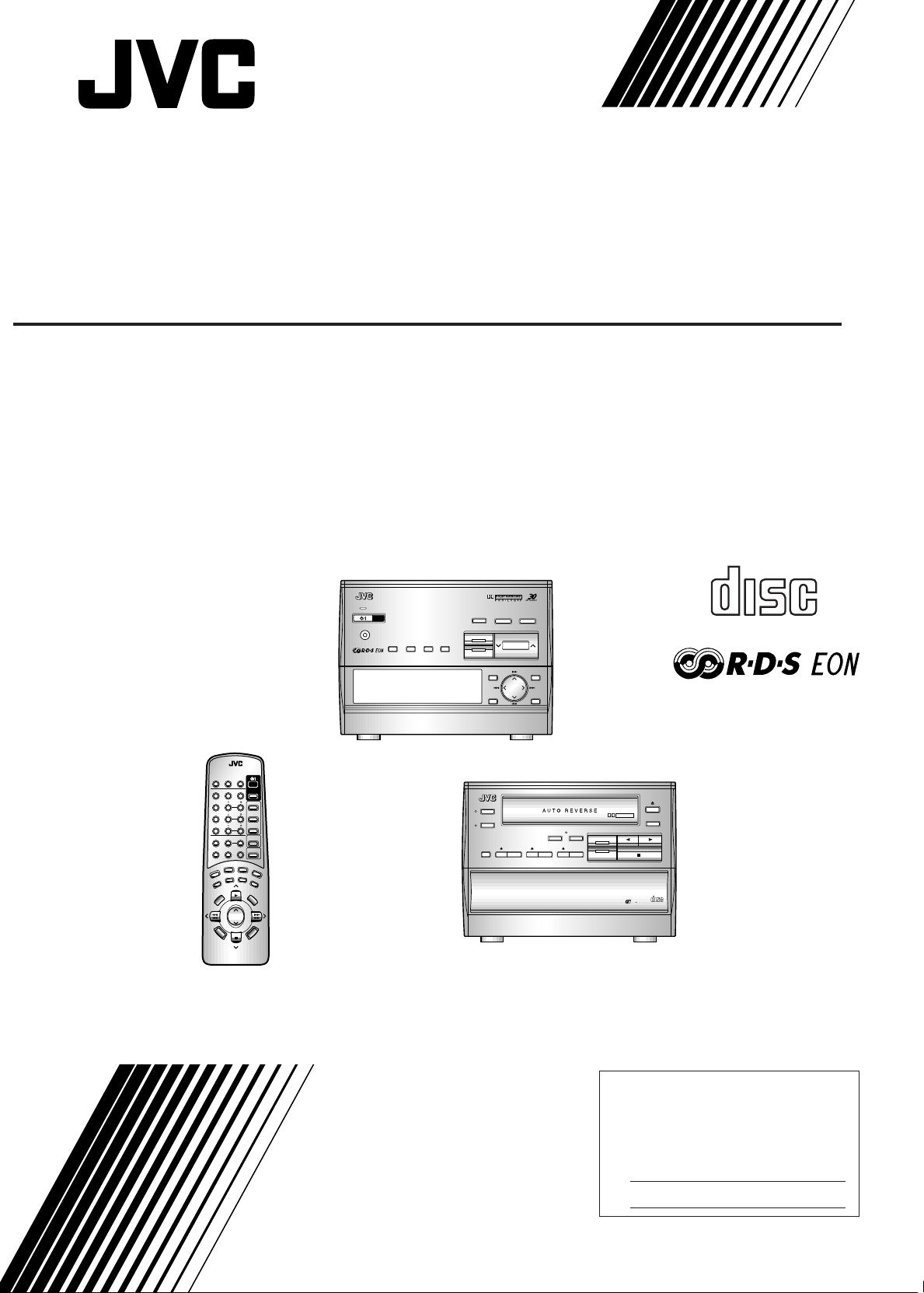
For Customer Use:
Enter below the Model No. and Serial
No. which are located either on the rear,
bottom or side of the cabinet. Retain this
information for future reference.
Model No.
Serial No.
COMPACT COMPONENT SYSTEM
KOMPACTES KOMPONENTENSYSTEM
SYSTEME DE COMPOSANTS COMPACT
KOMPACTO KOMPONENTEN-SYSTEEM
SISTEMA DE COMPONENTES COMPACT
IMPIANTO A COMPONENTI COMPATTO
CA-TD77R
Consists of RX-TD77R and XT-TD77R.
Besteht aus RX-TD77R und XT-TD77R.
Comprenant le RX-TD77R et le XT-TD77R.
Bestaat uit RX-TD77R en XT-TD77R.
Consta del RX-TD77R y el XT-TD77R.
Dotato di RX-TD77R e XT-TD77R.
RX-TD77R
COMPACT COMPONENT SYSTEM EX-TD77R
STANDBY
STANDBY/ON
PHONES
DISPLAY
MODE
PTY
TA/NEWS
EON
SEARCH
/INFO
ON/OFF
TV SOUND / VCR
COMPACT
SEA
S. A. BASS3D-PHONIC
FM/AM
VOLUME
MENU
SET
ENTER
CANCEL
DIGITAL AUDIO
RM-SETD5U REMOTE CONTROL
PLAY
MODE REPEAT CANCEL
TEST
TONE
1 2 3
CENTER
MODE
4 5 6
DELAY
7 8 9
10
FM MODE
MUTE
TAPE
DIRECTION
TV SOUND
/ VCR
VCR
CONTORL
S. A. BASS
PTY SELECT
–
REC
PAUSE
PRO
LOGIC DAP
SLEEP
CENTER
LEVEL
DISC 3
REAR
LEVEL
DISC 2
EFFECT
LEVEL
DISC 1
+10
SURROUND
L —
BALANCE
— R
CONTROL
TAPE
RDS
TV / VIDEO
DISPLAY
CONTROL
TUNER
TAPE
CD
SEA
TAPE
CONTROL
CONTROL
SEA
MODE
PTY SEARCH
SURROUND
MODE
PTY SELECT
+
VOLUME
FADE
MUTING
R
E
D
D
S
O
D
M
I
S
Y
P
A
L
XT-TD77R
INSTRUCTIONS
BEDIENUNGSANLEITUNG
MANUEL D'INSTRUCTIONS
GEBRUIKSAANWIJZING
MANUAL DE INSTRUCCIONES
ISTRUZIONI
DOLBY B NR
REVERSE
MODE
ALL CD
DISC 1 DISC 2 DISC 3
EJECT
REC START
/STOP
CD REC
START
PLAY & EXCHANGE SYSTEM
DOLBY B NR
COUNTER
RESET
TAPE
CD
COMPACT
DIGITAL AUDIO
DISC
3
E30580-2602A
[ EF, G ]
Page 2
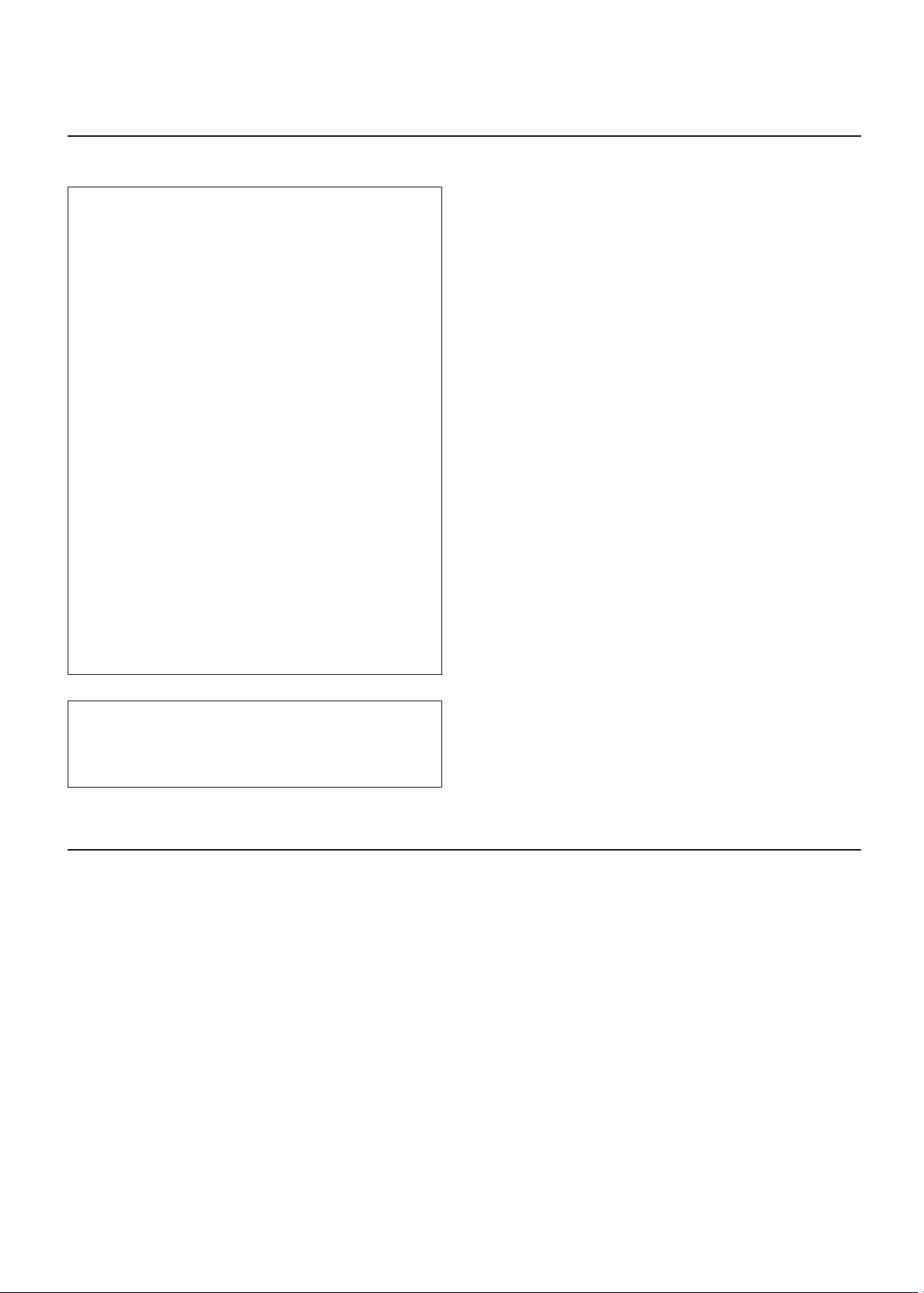
Warnings, Cautions and Others / Warnung, Achtung und sonstige Hinweise /Mises en garde, précautions
et indications diverses /Waarschuwingen, voorzorgen en andere mededelingen/Avisos, precauciones y
otras notas / Avvertenze e precauzioni da osservare
IMPORTANT for the U.K.
DO NOT cut off the mains plug from this equipment. If the plug
fitted is not suitable for the power points in your home or the
cable is too short to reach a power point, then obtain an
appropriate safety approved extension lead or consult your
dealer.
BE SURE to replace the fuse only with an identical approved
type, as originally fitted.
If nontheless the mains plug is cut off ensure to remove the
fuse and dispose of the plug immediately, to avoid a possible
shock hazard by inadvertent connection to the mains supply.
If this product is not supplied fitted with a mains plug then
follow the instructions given below:
IMPORTANT:
DO NOT make any connection to the terminal which is
marked with the letter E or by the safety earth symbol or
coloured green or green-and-yellow.
The wires in the mains lead on this product are coloured in
accordance with the following code:
Blue : Neutral
Brown : Live
As these colours may not correspond with the coloured
markings identifying the terminals in your plug proceed as
follows:
The wire which is coloured blue must be connected to the
terminal which is marked with the letter N or coloured black.
The wire which is coloured brown must be connected to the
terminal which is marked with the letter L or coloured red.
IF IN DOUBT - CONSULT A COMPETENT ELECTRICIAN.
Caution –– POWER switch!
Disconnect the mains plug to shut the power off completely. The
POWER switch in any position does not disconnect the mains line. The
power can be remote controlled.
Achtung –– POWER-Schalter!
Den Netzstecker aus der Steckdose ziehen, um die Stromversorgung
vollkommen zu unterbrechen. Der Schalter POWER unterbrichet in
keiner Stellung die Stromversorgung vollkommen. Die
Stromversorgung kann mit der Fernbedienung ein- und ausgeschaltet
werden.
Attention –– Commutateur POWER!
Déconnecter la fiche de secteur pour couper complètement le courant.
Le commutateur POWER ne coupe jamais complètement la ligne de
secteur, quelle que soit sa position. Le courant peut être télécommandé.
Opgelet –– POWER schakelaar!
Om de stroomtoevoer geheel uit te schakelen, trekt u de stekker uit het
stopkontakt. Anders zal er altijd een geringe hoeveelheid stroom naar
het apparaat lopen, ongeacht de stand van de POWER schakelaar. U
kunt het apparaat ook met de afstandsbediening aan- en uitschakelen.
¡Atención –– Interruptor POWER!
Desconectar el cable de alimentación para desactivar la alimentación
totalmente. Cualquier que sea la posición de ajuste del interruptor
POWER, la alimentación no es cortada completamente. La alimentación
puede ser controlada remotamente.
Attenzione –– L’interruttore POWER!
Disinserire la spina del cavo di alimentazione dalla presa della rete
elettrica per staccare completamente l’alimentazione. L’interruttore
POWER in nessuna posizione stacca la linea di alimentazione elettrica
principale. È possibile il controllo remoto dell’alimentazione.
Per l'Italia:
"Si dichiara che il questo prodotto di marca JVC è conforme alle
prescrizioni del Decreto Ministeriale n.548 del 28/08/95 pubblicato
sulla Gazzetta Ufficiale della Repubblica Italiana n.301 del 28/12/
95."
CAUTION
To reduce the risk of electrical shocks, fire, etc.:
1. Do not remove screws, covers or cabinet.
2. Do not expose this appliance to rain or moisture.
ACHTUNG
Zur Verhinderung von elektrischen Schlägen, Brandgefahr, us w:
1. Keine Schrauben lösen oder Abdeckungen enlfernen
und das Gehäuse nicht öffnen.
2. Dieses Gerät weder Regen noch Feuchtigkeit
aussetzen.
ATTENTION
Afin d'éviter tout risque d'électrocution, d'incendie, etc.:
1. Ne pas enlever les vis ni les panneaux et ne pas
ouvrir le coffret de l'appareil.
2. Ne pas exposer l'appareil à la pluie ni à l'humidité.
VOORZICHTIG
Ter vermindering van gevaar voor br and, elektrische schokken,
enz.:
1. Verwijder geen schroe ven,panelen of de behuizing.
2. Stel het toestel niet bloot aan regen of vocht.
PRECAUCIÓN
Para reducir riesgos de choques eléctricos, incendio, etc.:
1. No extraiga los tornillos, los cubiertas ni la caja.
2. No exponga este aparato a la lluvia o a la
humedad.
ATTENZIONE
Per ridurre il rischio di shock elettrici, incendi, ecc...
1. Non togliete viti, coperchi o la scatola.
2. Non esponete l'apparecchio alla piogggia e
all'umidità.
G-1
Page 3
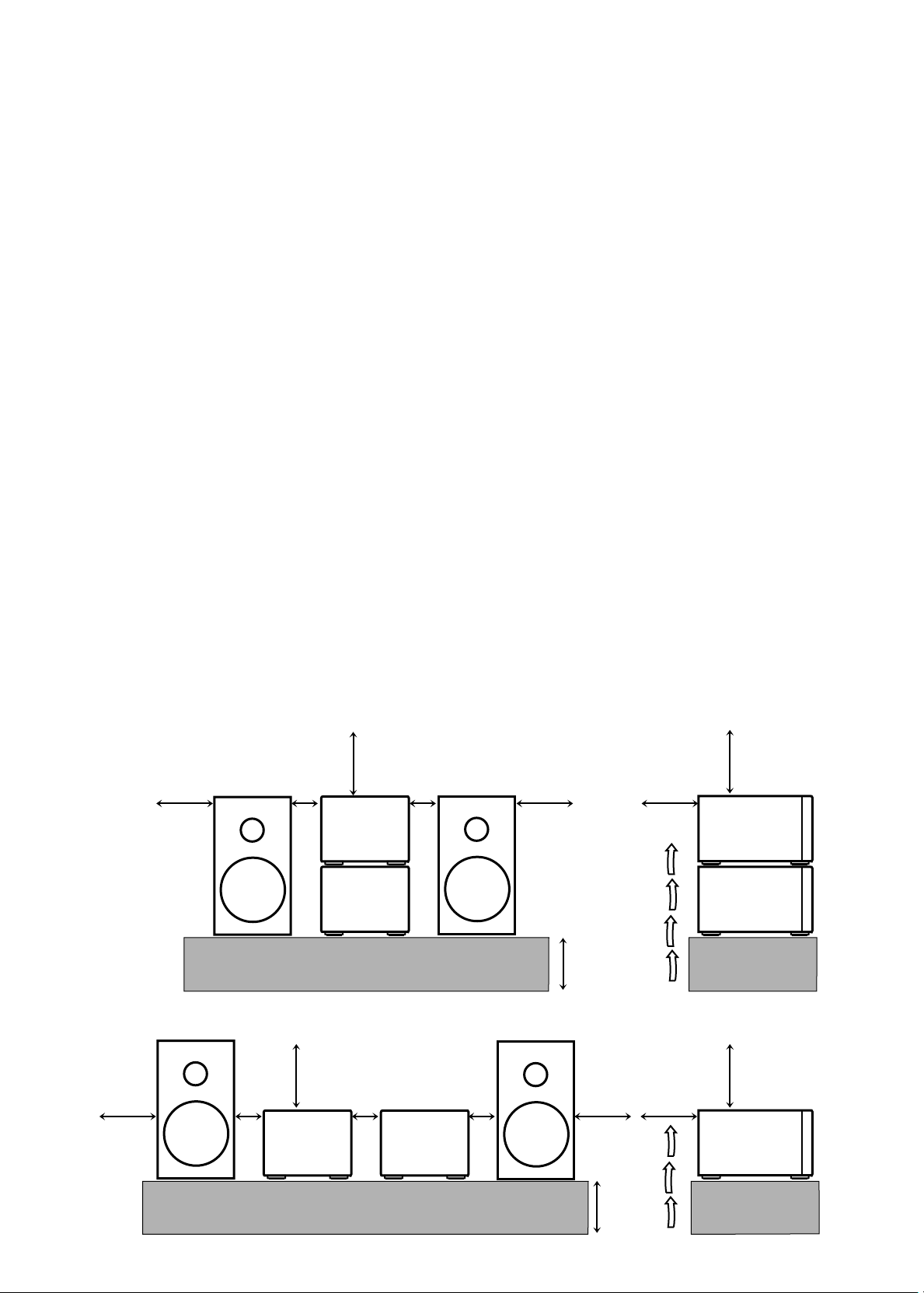
Caution: Proper Ventilation
T o a v oid risk of electric shock and fire, and to pre vent damage , locate
the apparatus as follows:
1 Front:
No obstructions and open spacing.
2 Sides/ Top/ Back:
No obstructions should be placed in the areas shown by the
dimensions below.
3 Bottom:
Place on the level surface. Maintain an adequate air path for
ventilation by placing on a stand with a height of 10 cm or more.
Voorzichtig: Goede ventilatie vereist
Om brand, elektrische schokken en beschadiging te voorkomen, moet
u het toestel als volgt opstellen:
1 Voorkant:
Geen belemmeringen en voldoende ruimte.
2 Zijkanten/boven-/onderkant:
Geen belemmeringen plaatsen in de hieronder aangegeven zones.
3 Onderkant:
Op vlakke ondergrond plaatsen. Voldoende ventilatieruimte
voorzien door het toestel op een onderstel met een hoogte van
10 cm of meer te plaatsen.
Vorsicht: Ausreichende Belüftung
Zur Vermeidung von elektrischen Schlägen, Feuer und sonstigen
Schäden sollte das Gerät unter folgenden Bedingungen aufgestellt
werden:
1 Vorderseite:
Hindernisfrei und gut zugänglich.
2 Seiten- und Rückwände:
Hindernisfrei in allen gegebenen Abständen (s. Abbildung).
3 Unterseite:
Die Stellfläche muß absolut eben sein. Sorgen Sie für ausreichende
Luftzufuhr durch Aufstellung auf einem Stand mit mindestens 10
cm Höhe.
Attention: Aération correcte
Pour prévenir tout risque de décharge électrique ou d’incendie et éviter
toute détérioration, installez l’appareil de la manière suivante:
1 Avant:
Bien dégagé de tout objet.
2 Côtés/dessus/dessous:
Assurez-vous que rien ne bloque les espaces indiqués sur le
schéma ci-dessous.
3 Dessous:
Posez l’appareil sur une surf ace plane et horizontale. Veillez à ce
que sa ventilation correcte puisse se faire en le plaçant sur un
support d’au moins dix centimètres de hauteur.
Front view Side view
Vorderansicht Seitenansicht
Face Côté
Vooraanzicht Zijaanzicht
Vista frontal Vista lateral
Vista frontale Vista laterale
15 cm 15 cm
15 cm
1 cm1 cm
RX-TD77R
Precaucion: ventilación correcta
Para evitar el riesgo de descargas eléctricas e incendio y prevenir
posibles daños, instale el equipo en un lugar que cumpla los siguientes
requisitos:
1 Parte frontal:
Sin obstrucciones, espacio abierto.
2 Lados/parte superior/parte posterior:
No debe haber ninguna obstrucción en las áreas mostradas por
las dimensiones de la siguiente figura.
3 Parte inferior:
Sitúe el equipo sobre una superficie nivelada. Mantenga un
espacio adecuado para permitir el paso del aire y una correcta
ventilación, situando el equipo sobre un soporte de 10 o más cm
de allura.
Attenzione: Per una corretta ventilazione
Per prevenire il rischio di scosse elettriche e di incendio ed evitare
possibili danni, collocare le apparecchiature nel modo seguente:
1 Parte anteriore:
Nessun ostacolo e spazio libero.
2 Lati/Parte superiore/Retro:
Lasciare libere le zone indicate dalle dimensioni di seguito.
3 Base:
Collocare su una superficie piana. Consentire un’adeguata
ventilazione dell’impianto appoggiandolo su un tavolinetto alto
almeno 10 cm.
15 cm
15 cm
RX-TD77R
XT-TD77R
10 cm
15 cm
15 cm 15 cm
1 cm
1 cm
1 cm
RX-TD77R XT-TD77R
10 cm
XT-TD77R
15 cm
15 cm
G-2
Page 4
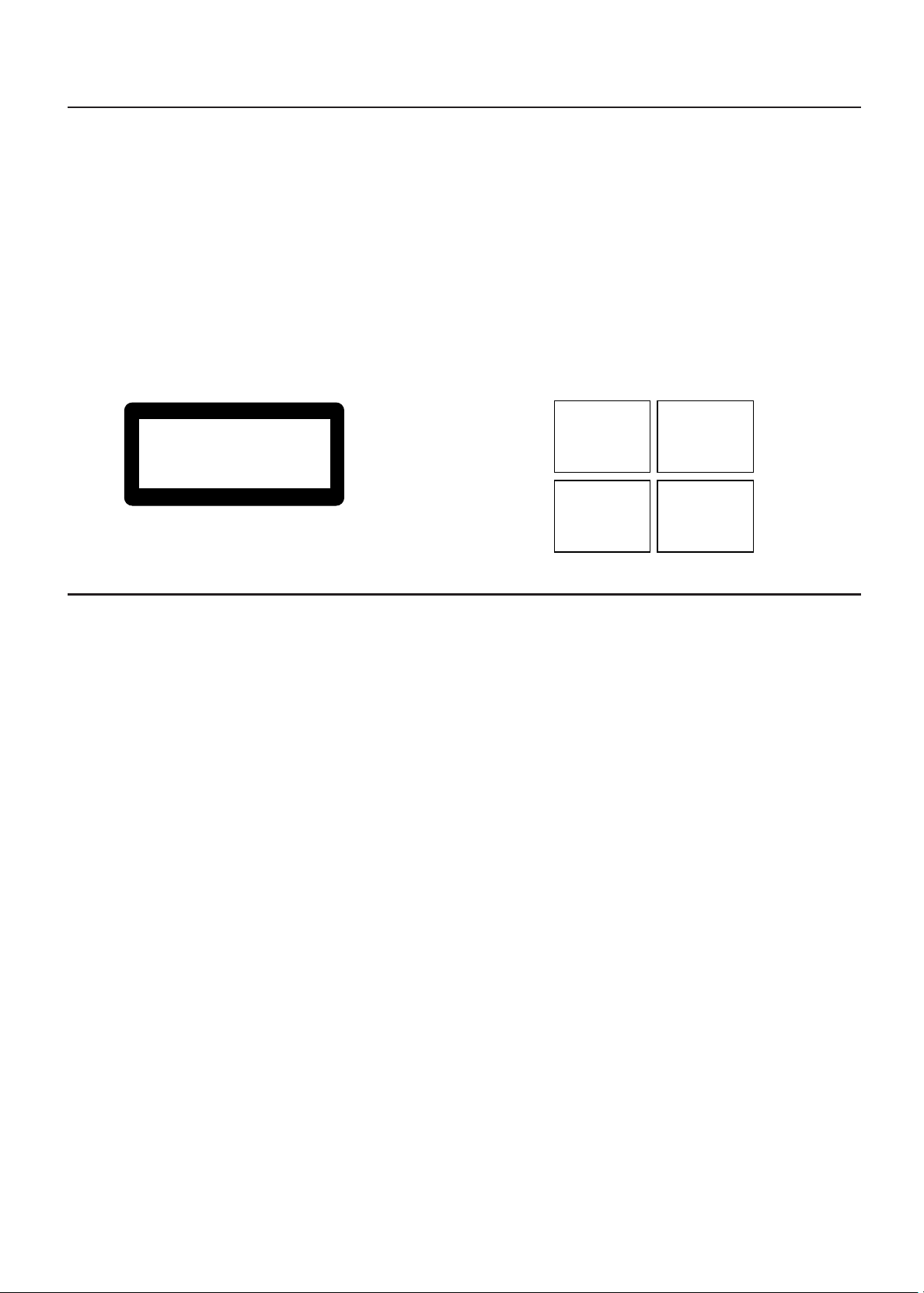
IMPORTANT FOR LASER PRODUCTS/ WICHTIGER HINWEIS FÜR LASER-PRODUKTE / IMPORTANT POUR LES PRODUITS LASER /
BELANGRIJKE INFORMATIE VOOR LASERPRODUKTEN / IMPORTANTE PARA LOS PRODUCTOS LÁSER / IMPORTANTE PER I
PRODOTTI LASER
REPRODUCTION OF LABELS/ANBRINGUNGSORTE FÜR LASER-PRODUKTE/REPRODUCTION DES ETIQUETTES/
VERKLARING VAN DE LABELS/REPRODUCCIÓN DE ETIQUETAS/RIPRODUZIONE DELLE ETICHETTE
1 CLASSIFICATION LABEL, PLACED ON REAR
ENCLOSURE
1 KLASSIFIKATIONSETIKETTE AN DER RÜCKSEITE
1 ETIQUETTE DE CLASSIFICATION, PLACÉE A
L'ARRIÈRE DU COFFRET
2 WARNING LABEL, PLACED INSIDE THE UNIT
2 WARNETIKETTE IM GERÄTEINNEREN
2 ETIQUETTE D'AVERTISSEMENT PLACÉE À
L'INTERIEUR DE L'APPAREIL
2 WAARSCHUWINGSLABEL, IN HET APPARAAT
1 KLASSIFIKATIELABEL, OP DE ACHTERZIJDE VAN
HET APPARAAT
1 ETIQUETA DE CLASIFICACIÓN, PEGADA EN LA
PARTE POSTERIOR DE LA CAJA
1 ETICHETTA DI CLASSIFICAZIONE, SITUATA SUL
2 ETIQUETA DE ADVERTENCIA, PEGADA EN EL
INTERIOR DE LA UNIDAD
2 ETICHETTA DI AVVERTENZA, SITUATA
ALL'INTERNO DELL'APPARECCHIO
RIVESTIMENTO POSTERIORE
CLASS 1
LASER PRODUCT
1. CLASS 1 LASER PRODUCT
2. DANGER: Invisible laser radiation when open and
interlock failed or defeated. Avoid direct exposure to
beam.
3. CAUTION: Do not open the top cover. There are no
user serviceable parts inside the Unit; leave all
servicing to qualified service personnel.
1. LASER-PRODUKT DER KLASSE 1
2. GEFAHR: Unsichtbare Laserstrahlung bei Öffnung
und fehlerhafter oder beschädigter Spre. Direkten
Kontakt mit dem Strahl vermeiden!
3. ACHTUNG: Das Gehäuse nicht öffnen. Das Gerät
enthält keinerlei Teile, die vom Benutzer gewartet
werden können. Überlassen Sie Wartungsarbeiten
bitte qualifizierten Kundendienst-Fachleuten.
1. PRODUIT LASER CLASSE 1
2. ATTENTION: Radiation laser invisible quand l'appareil
est ouvert ou que le verrouillage est en panne ou
désactivé. Eviter une exposition directe au rayon.
3. ATTENTION: Ne pas ouvrir le couvercle du dessus. Il
n'y a aucune pièce utilisable à l'intérieur. Laisser à un
personnel qualifié le soin de réparer votre appareil.
DANGER: Invisible laser
radiation when open and
interlock failed or defeated.
AVOID DIRECT EXPOSURE
TO BEAM. (e)
ADVARSEL: Usynlig laserstråling ved åbning, når
sikkerhedsafbrydere er ude
af funktion. Undgå udsættelse for stråling (d)
VARNING: Osynlig laserstrålning när denna del är
öppnad och spärren är
urkopplad. Betrakta ej
strålen. (s)
VARO: Avattaessa ja suojalukitus ohitettaessa olet
alttiina näkymättömälle
lasersäteilylle. Älä katso
säteeseen. (f)
1. KLAS 1 LASERPRODUKT
2. GEVAARLIJK: Onzichtbare laserstraling wanneer
open en de beveiliging f aalt of uitgeschakeld is.
Voorkom het direkt blootstaan aan de straal.
3. VOORZICHTIG: De bovenkap niet openen. Binnenin
het toestel bevinden zich geen door de gebruiker te
repareren onderdelen: laat onderhoud over aan
bekwaam vakpersoneel.
1. PRODUCTO LASER CLASE 1
2. PELIGRO: En el interior hay radiación láser invisible.
Evite el contacto directo con el haz.
3. PRECAUCIÓN: No abra la tapa superior. En el interior
de la unidad no existen piezas reparables por el
usuario; deje todo servicio técnico en manos de
personal calificado.
1. PRODOTT O LASER CLASSE 1
2. PERICOLO: Radiazione laser invisibile quando
l'apparecchio è aperto ed il dispositivo di sicurezza è
guasto o disattivato. Evitare l'esposizione diretta ai raggi.
3. ATTENZIONE: Non aprire il coperchio superiore. Non vi
sono parti adoperabili dall'utente all'interno di questo
apparecchio; lasciare tutti i controlli a personale qualificato.
G-3
Page 5
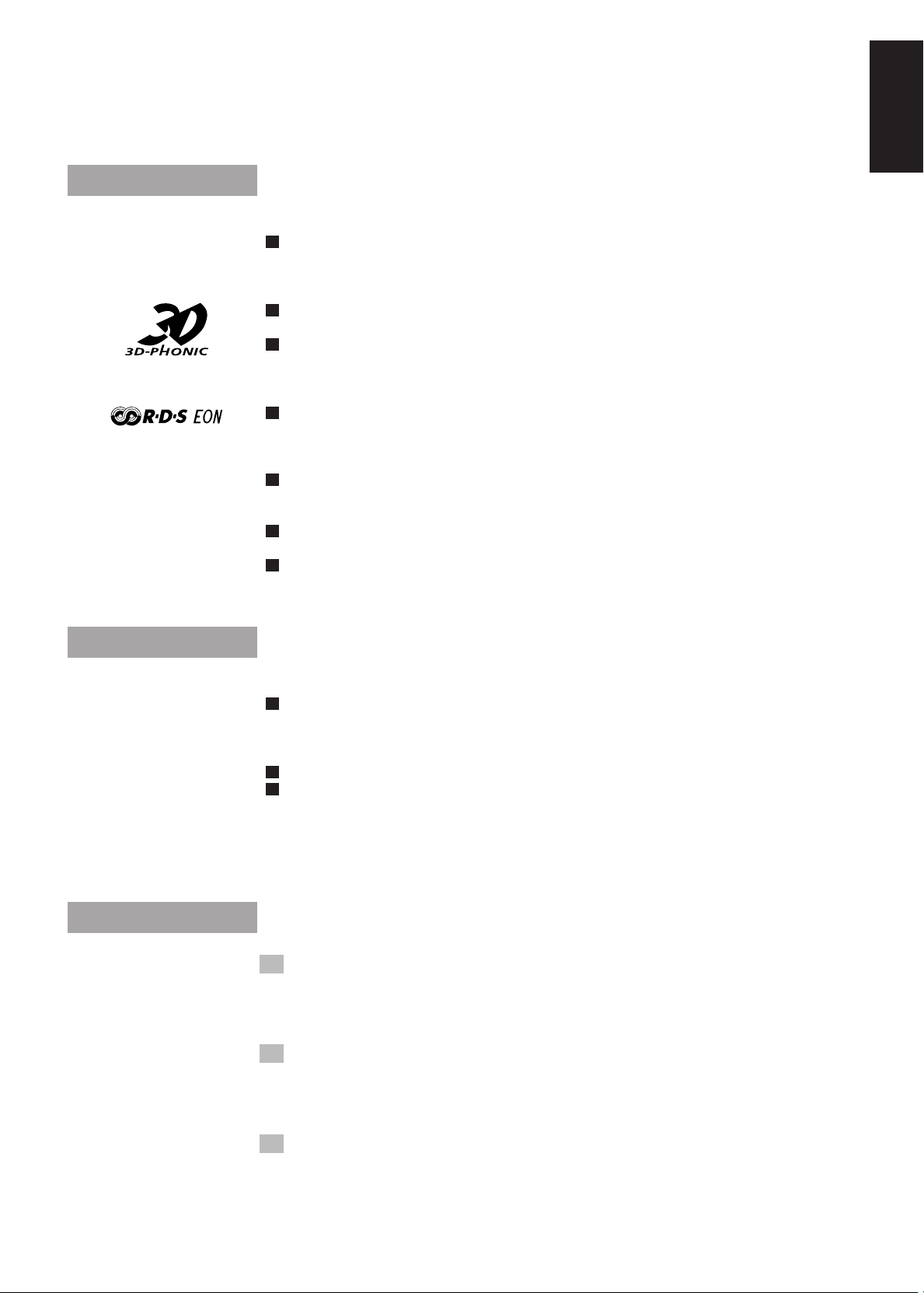
Thank you for purchasing the JVC Compact Component System.
We hope it will be a valued addition to your home, giving you years of enjoyment.
Be sure to read this instruction manual carefully before operating your new stereo system.
Here you will find all the information you need to set up and use the system.
For questions that are not be answered in the manual, please contact your dealer.
Features
Here are some of the things that make your System powerful and easy to use.
The controls and operations have been redesigned to make them very easy to use so you can spend
your time listening to music.
• With the One Touch Operation feature of JVC’s COMPU PLAY you can turn on the System and
start the radio, the Cassette Deck, or the CD Player with a single touch.
The three types of surround modes including JVC’s 3D PHONIC which allows you a nearly surround
effect with only two front speakers.
To get such great sound from such a compact package the System has:
• Programmed sound mode includes live surround effects D. CLUB, HALL, and STADIUM. It also
includes S.E.A (Sound Effect Amplifier) effects ROCK, POP, and CLASSIC. You can also
register up to three customized settings.
o The System is compatible with RDS (Radio Data System) broadcasting.
• The EON data enables you to standby for desired information.
• The PTY Search function searches for programmes in the category you wish.
In addition, Radio Text can be displayed using data sent by station.
CD changer function can operate 3 discs.
• Discs can be changed during play using the TRIPLE TRAY.
• Continuous, random or program play of 3 discs.
The three timers, DAILY Timer, ONCE REC (Recording) Timer, and SLEEP Timer are extremely
easy to set.
The Displays are large and clear. They are organized so you can tell at a glance what’s happening
because functions light up as you use them, and blink to tell you they are ready. They provide some
important messages like “NO DISC”, and other informations.
English
How This Manual Is Organized
In this manual we have incorporated some special features:
Basic information that is the same for many different functions is grouped in one place, and not
repeated in each procedure. For instance, in the section on playing a CD, we do not repeat the
information about setting the volume and the sound conditions, which are discussed in the Common
Operations section.
Name of buttons and controls are written in all capital letters like this: VOLUME.
When we are talking about the Function, rather than the BUTTON or DISPLAY, only the first letter is
capitalized.
The manual has a table of contents to help you quickly look up what you want to know.
We’ve enjoyed making this manual for you, and hope you will use it to enjoy the sound and many features
built into your System.
IMPORTANT CAUTIONS
Installation of the Unit
• Select a place which is level, dry and neither too hot nor too cold. (Between 5°C and 35°C or
41°F and 95°F.)
• Leave sufficient distance between the Unit and a TV.
• Do not use the Unit in a place subject to vibrations.
Power cord
• Do not handle the power cord with wet hands!
• Some power (12 watts) is always consumed as long as the power cord is connected to the wall
outlet.
• When unplugging the Unit from the wall outlet, always pull the plug, not the power cord.
Malfunctions, etc.
• There are no user serviceable parts inside. If anything goes wrong, unplug the power cord and
consult your dealer.
• Do not insert any metallic object into the Unit.
1
Page 6
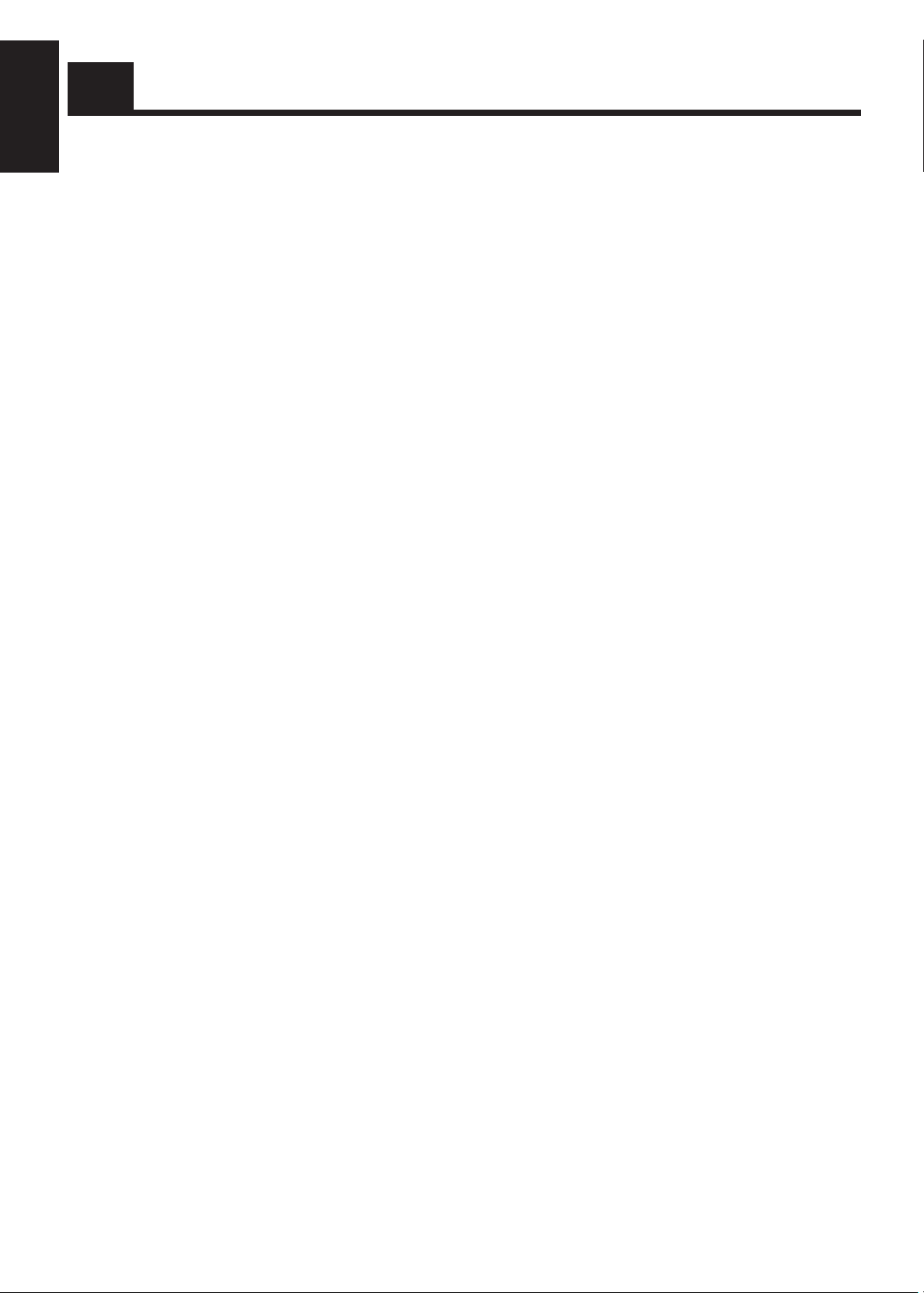
English
Table of Contents
Features.............................................................................. 1
How This Manual Is Organized ......................................... 1
IMPORTANT CAUTIONS ............................................... 1
Getting Started ........................................................ 3
Accessories ........................................................................ 3
How To Put Batteries In the Remote Control .................... 3
Using the Remote Control ................................................. 3
Connecting the System Control Cord................................ 4
Connecting the External Wire ........................................... 4
Connecting the FM Antenna.............................................. 5
Connecting the AM (MW/LW) Antenna ........................... 5
Connecting the Speakers ................................................... 6
For Dolby Pro Logic Reproduction ................................... 6
Connecting a VCR............................................................. 7
Connecting a TV................................................................ 7
Connecting the MD Player ................................................ 7
COMPU PLAY .................................................................. 8
Setting the Clock ............................................................... 8
Adjusting the Brightness of the Display............................ 9
Common Operations.............................................10
Turning the Power On and Off ........................................ 10
Turning the System On .............................................. 10
Turning the System Off.............................................. 10
Adjusting the Volume ...................................................... 11
FADE MUTING Function ......................................... 11
Balance adjustment .................................................... 11
Reinforcing the Bass Sound ............................................ 11
S.E.A. Mode .................................................................... 12
Selecting a S.E.A. Effect Mode ................................. 12
Customizing a S.E.A. Effect Mode............................ 12
Using the Surround Processor ............................14
On JVC’s 3D-PHONIC Mode ................................... 14
On DAP Mode ........................................................... 14
On Dolby Pro Logic Mode ........................................ 14
Playing the Source Using the 3D-PHONIC Modes ........ 15
Playing the Source Using the DAP Modes...................... 16
Playing the Source Using Dolby Pro Logic Mode .......... 17
Preparing the Dolby Pro Logic Reproduction ........... 17
Getting Ready to Use Dolby Pro Logic ..................... 17
Using the Dolby Pro Logic ........................................ 19
Using the Tuner ..................................................... 20
One T ouch Radio ....................................................... 20
Tuning In a Station .......................................................... 20
Switching between Frequency Bands ........................ 20
Selecting a radio station ............................................. 21
To Change the FM Reception Mode................................ 21
Presetting Stations ........................................................... 21
Receiving FM Stations with RDS ................................... 22
What Information RDS can Provide .......................... 22
Changing the Display................................................. 23
Searching for Programmes by PTY codes ................. 23
EON Function ............................................................ 24
ALARM function....................................................... 25
Using the CD Player.............................................. 26
The Quickest Way To Start a CD Is With the
One Touch Operation ............................................. 27
Basics of Using the CD Player — Continuous Play........ 27
To Insert Discs ........................................................... 27
To Play a Disc ............................................................ 29
To Change Discs While Playing ................................ 29
To Select a Track........................................................ 29
To Select a Passage Within a Track ........................... 30
Locating a Track With the Remote Control Directly .... 30
Programming the Playing Order of the Tracks................ 30
To Check the Program ............................................... 32
To Modify the Program.............................................. 32
Random Play ................................................................... 32
Repeating a Track or the Discs........................................ 33
Tray Lock Function ......................................................... 34
Locking the Electronic Lock...................................... 34
Unlocking the Electronic Lock .................................. 34
Using the Cassette Deck (Listening to a Tape) ..35
One T ouch Play.......................................................... 35
Regular Play .................................................................... 36
Tape Direction Indicator and the Display .................. 36
Fast Forward and Rewind .......................................... 37
Music Scan ...................................................................... 37
Other Useful Features of the Cassette Deck .................... 37
Reverse Mode ............................................................ 37
DOLBY B NR ........................................................... 37
To Control the Cassette Deck While Another Source is
being Played........................................................... 37
Using the Cassette Deck (Recording) .................38
Things To Know Before You Start Recording ........... 38
Standard Recording ......................................................... 39
To Record Any Sound Source To Tape ...................... 39
Checking the Tape Counter While Recording ................. 39
How to create a blank section on the tape.................. 39
CD Direct Recording ....................................................... 40
Auto Edit Recording ........................................................ 40
Using the Timer .....................................................42
Setting the DAILY Timer ................................................ 42
Turning the DAILY Timer On and Off ...................... 44
Setting the ONCE REC (Recording) Timer .................... 45
Turning the ONCE REC Timer On and Off .............. 46
Setting the SLEEP Timer................................................. 47
Timer Priority .................................................................. 47
Using the VCR ....................................................... 48
Operating a JVC VCR or TV........................................... 48
Listening to a JVC VCR ............................................ 49
Recording to a JVC VCR........................................... 49
Operating a JVC TV .................................................. 49
Operating a VCR other than JVC’s VCR ........................ 49
Listening to a VCR .................................................... 49
Recording of a VCR................................................... 49
Care And Maintenance .........................................50
2
Troubleshooting.................................................... 51
Specifications........................................................ 52
Page 7

Getting Started
Accessories
Check that you have all of the following items, which are supplied with the System.
AM (MW/LW) Loop Antenna (1)
Remote Control (1)
Batteries (2)
FM Wire Antenna (1)
External Wire (1)
If any of these items is missing, contact your dealer immediately.
How To Put Batteries In the Remote
Control
Match the polarity (+ and –) on the batteries with the + and – markings in the battery compartment.
R6P(SUM-3)/AA(15F)
English
CAUTION: Handle batteries properly.
To avoid battery leakage or explosion:
• Remove batteries when the Remote Control will not be used for a long time.
• When you need to replace the batteries, replace both batteries at the same time with new ones.
• Don’t use an old battery with a new one.
• Don’t use different types of batteries together.
Using the Remote Control
The Remote Control makes it easy to use many of the functions of the System from a distance of up to 7m
(23 feet) away.
You need to point the Remote Control at the remote sensor on the System’s front panel.
Remote Sensor
COMPACT COMPONENT SYSTEM EX-TD77R
STANDBY/ON
STANDBY
PHONES
DISPLAY
MODE
PTY
TA/NEWS
EON
SEARCH
/INFO
ON/OFF
SEA
FM/AM
TV SOUND / VCR
CANCEL
3D-PHONIC
S. A. BASS
VOLUME
MENU
SET
ENTER
CA-TD77R
3
Page 8
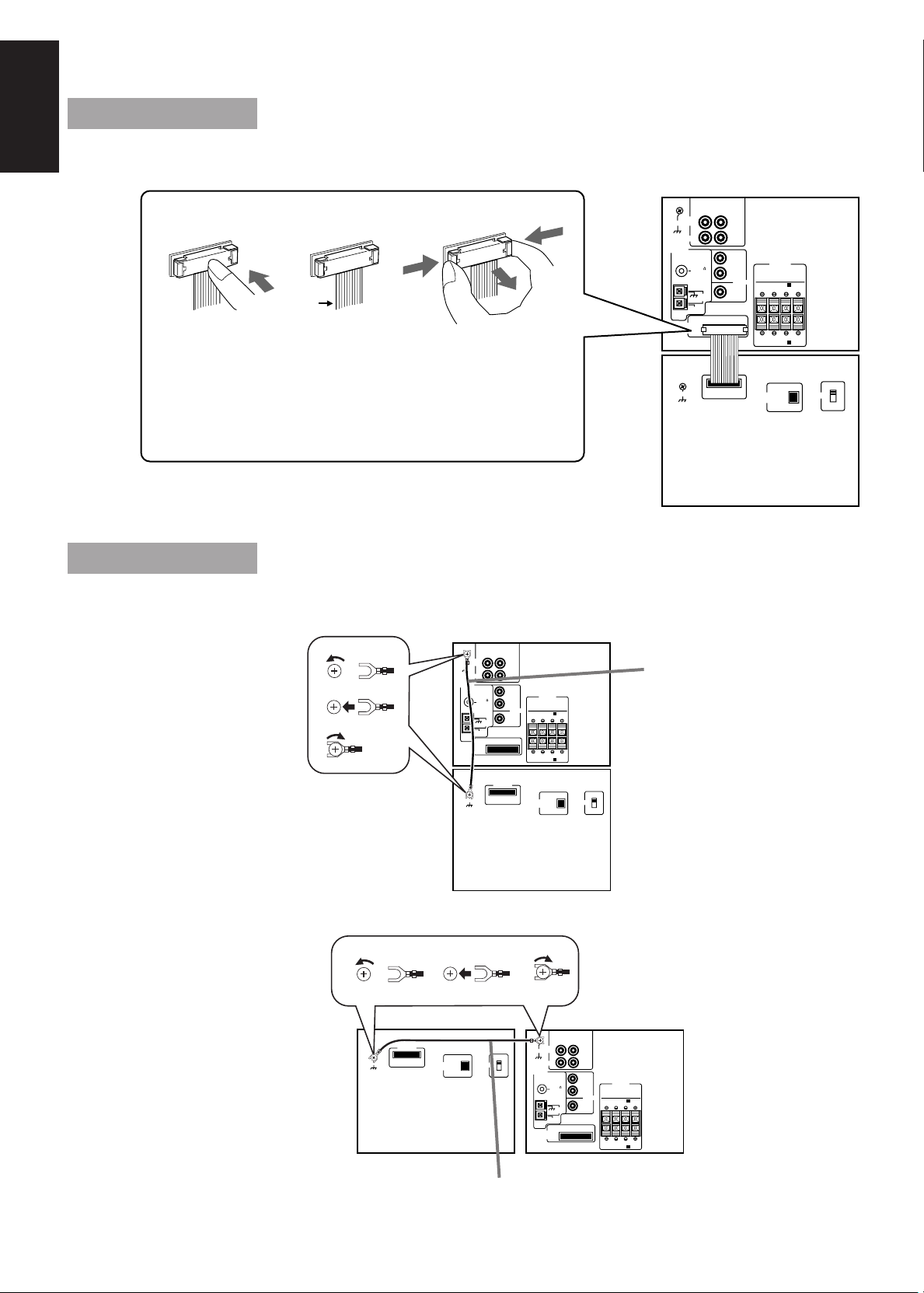
CAUTION: Make all connections before plugging the Unit into an AC power outlet.
RIGHT
VCR
TV SOUND
VCR
ANTENNA
CONNECTOR
GND
FM 75
COAXIAL
AM
LOOPGND
AM EXT
LEFT
RIGHT LEFT
RIGHT LEFT
IN
(PLAY)
OUT
(REC)
SPEAKERS
SPEAKERS A
SPEAKERS B
CONNECTOR
DIGITAL OUT
OPTICAL
GND
BEAT CUT
1
2
LEFT
RIGHT
CENTER
REAR
PRE OUT
English
Press the middle of
the connector unit
until it clicks into
the male connector.
Connecting the System Control Cord
Connect the components exactly as illustrated below.
White
line
When you plug in the
system connector,
make sure that the
white line of the
system connecting
While pushing both
ends of the connector,
pull it out.
Never pull on the
cords themselves.
cords is on the left.
Connecting the External Wire
CAUTION: To prevent malfunction, connect the supplied wire as illustrated below.
1
2
3
1
CONNECTOR
GND
DIGITAL OUT
RIGHT
TV SOUND
VCR
GND
VCR
ANTENNA
FM 75
COAXIAL
AM
LOOPGND
AM EXT
CONNECTOR
GND
2
BEAT CUT
OPTICAL
External Wire
LEFT
CONNECTOR
1
2
IN
(PLAY)
OUT
(REC)
LEFT
SPEAKERS
REAR
RIGHT
PRE OUT
SPEAKERS A
RIGHT LEFT
CENTER
RIGHT LEFT
SPEAKERS B
BEAT CUT
1
2
DIGITAL OUT
OPTICAL
External Wire
RX-TD77R
XT-TD77R
3
GND
ANTENNA
TV SOUND
VCR
VCR
CONNECTOR
RIGHT
LEFT
IN
(PLAY)
OUT
(REC)
LEFT
REAR
FM 75
COAXIAL
RIGHT
PRE OUT
CENTER
AM
LOOPGND
AM EXT
SPEAKERS
SPEAKERS A
RIGHT LEFT
RIGHT LEFT
SPEAKERS B
RX-TD77RXT-TD77R
4
Page 9
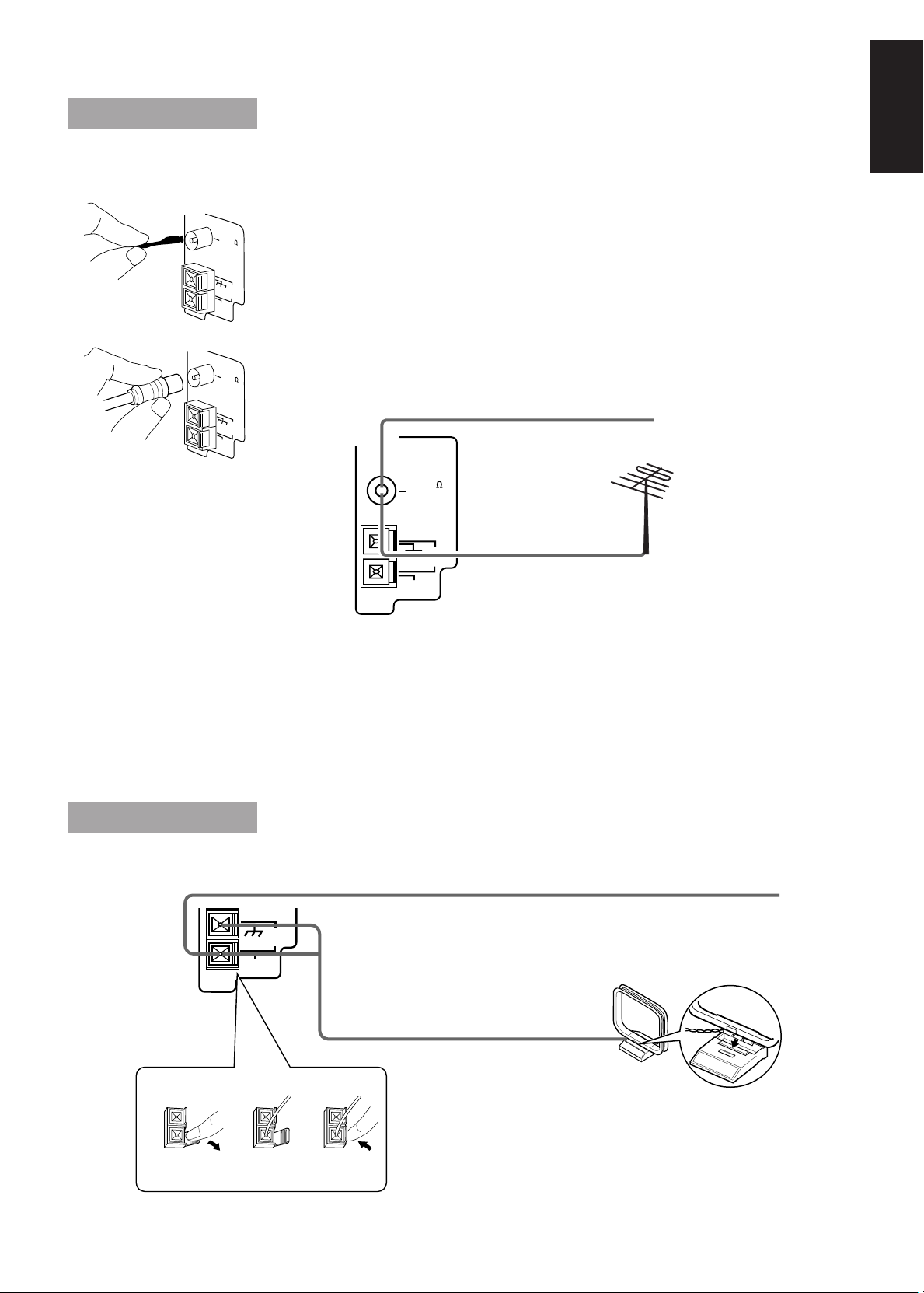
CAUTION: Make all connections before plugging the Unit into an AC power outlet.
Connecting the FM Antenna
English
A
ANTENNA
FM 75
COAXIAL
GND
AM
LOOP
ANTENNA
AM EXT
FM 75
COAXIAL
GND
AM EXT
AM
LOOP
B
A. Using the Supplied Wire Antenna
The FM Wire Antenna provided can be connected to a FM 75-ohm COAXIAL as
temporary measure.
B. Using the Coaxial Type Connector (Not Supplied)
A 75-ohm antenna with coaxial type connector (IEC or DIN 45325) should be connected to
the FM 75-ohm COAXIAL terminal.
FM Wire Antenna
ANTENNA
FM 75
COAXIAL
AM EXT
AM
LOOPGND
If reception is poor,
connect the outside
antenna.
Outside FM antenna wire
Before attaching a 75 ohm
coaxial lead (the kind with a
round wire going to an outside
antenna), disconnect the
supplied FM Wire Antenna.
CAUTION: To avoid noise, keep antennas away from metallic parts of the System, connecting
cord and the AC power cord.
ANTENNA
123
Connecting the AM (MW/LW) Antenna
FM
(75 )
AM EXT
FM
AM
LOOPGND
Note: Even when connecting
an outside AM antenna,
keep the indoor AM loop
connected.
AM (MW/LW) Loop Antenna
If reception is poor, connect the outside antenna.AM antenna wire (Not supplied)
Turn the loop until you
have the best reception
Snap the tabs on the loop
into the slots of the base to
attach the AM Loop.
5
Page 10
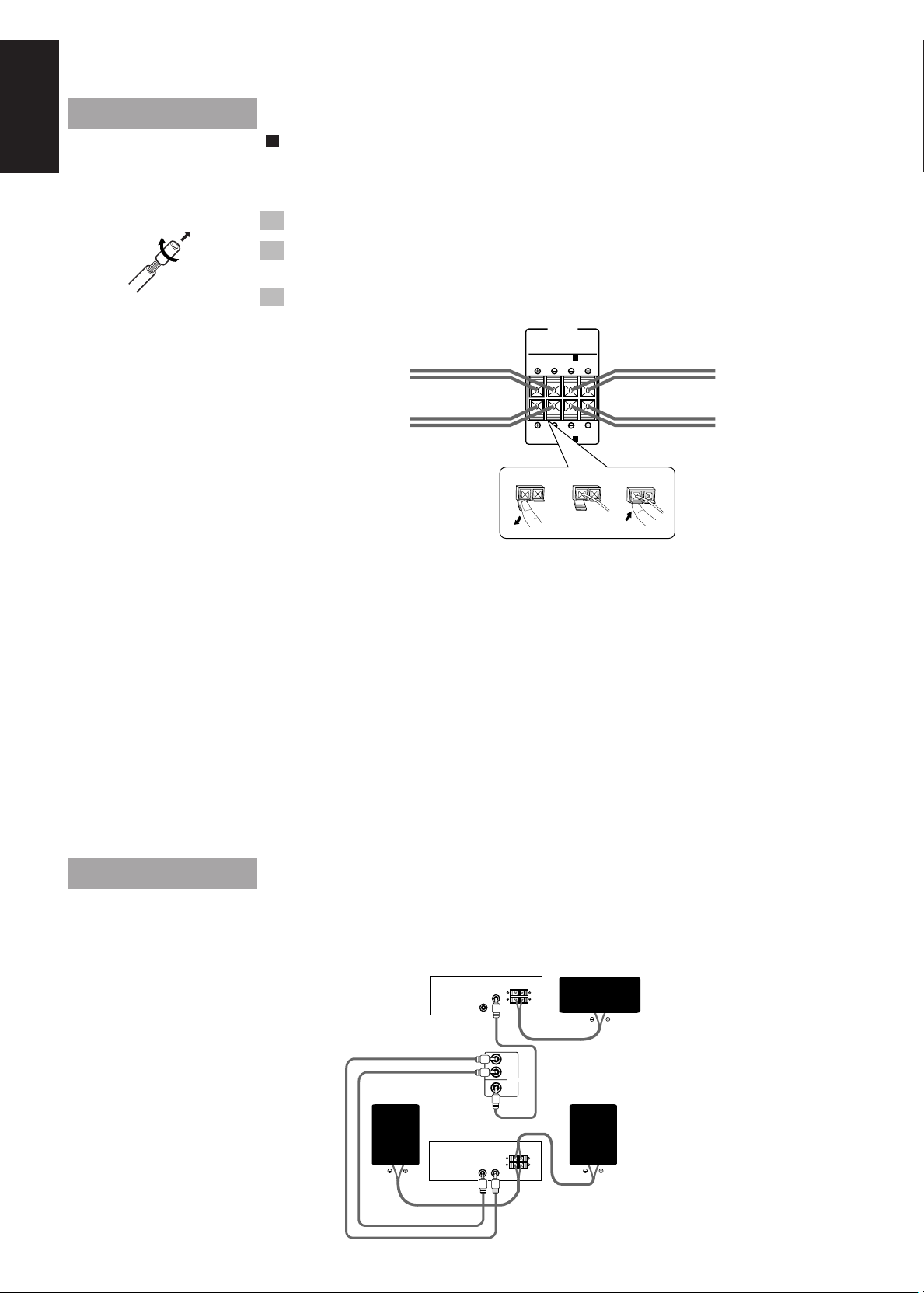
CAUTION: Make all connections before plugging the Unit into an AC power outlet.
English
Connecting the Speakers
Please refer to instructions for speakers as well when you connect speakers.
For each speaker connect one end of the speaker wire to the speaker terminals on the back of the System
and one end to the speaker.
1. Open each terminal.
2. Insert the end of the speaker wire as shown (be sure to remove the
insulation at the end of each wire first.).
3. Close the terminals to clamp the speaker wires firmly in place.
SPEAKERS
SPEAKERS A
Right-side MAIN
RIGHT LEFT
Speaker
Right-side Subwoofer Left-side Subwoofer
RIGHT LEFT
SPEAKERS B
123
SPEAKERS A
Connect the MAIN Speakers to the SPEAKERS A terminal on the rear panel as follows.
Connect the gray (+) and the blue (–) terminals of the right-side MAIN Speaker to the gray (+) and
blue (–) terminals marked RIGHT on the rear panel.
Connect the gray (+) and the blue (–) terminals of the left-side MAIN Speaker to the gray (+) and
blue (–) terminals marked LEFT on the rear panel.
SPEAKERS B
Connect the Subwoofers to the SPEAKERS B terminal on the rear panel as follows.
Connect the red (+) and black (–) terminals of the right-side Subwoofer to the red (+) and black (–)
terminals marked RIGHT on the rear panel.
Connect the red (+) and black (–) terminals of the left-side Subwoofer to the red (+) and black (–)
terminals marked LEFT on the rear panel.
Left-side MAIN
Speaker
IMPORTANT: Use speakers with the correct impedance only. The correct impedance is indicated
on the back panel.
CAUTION: If a TV is installed near speakers, the TV may display irregular colours. In this case,
set the speakers away from the TV.
For Dolby Pro Logic Reproduction
For Dolby Pro Logic reproduction, you need a center speaker, two rear speakers, and two amplifiers (for
connecting the center and rear speakers).
1
2
Center Speaker
Drive speaker outputs 1 and 2 at the
same time.
Connection:
Rear Speaker Rear Speaker
Amplifier
IMPUT jacks
Amplifier
IMPUT jacks
LEFT
REAR
RIGHT
PRE OUT
CENTER
6
Page 11
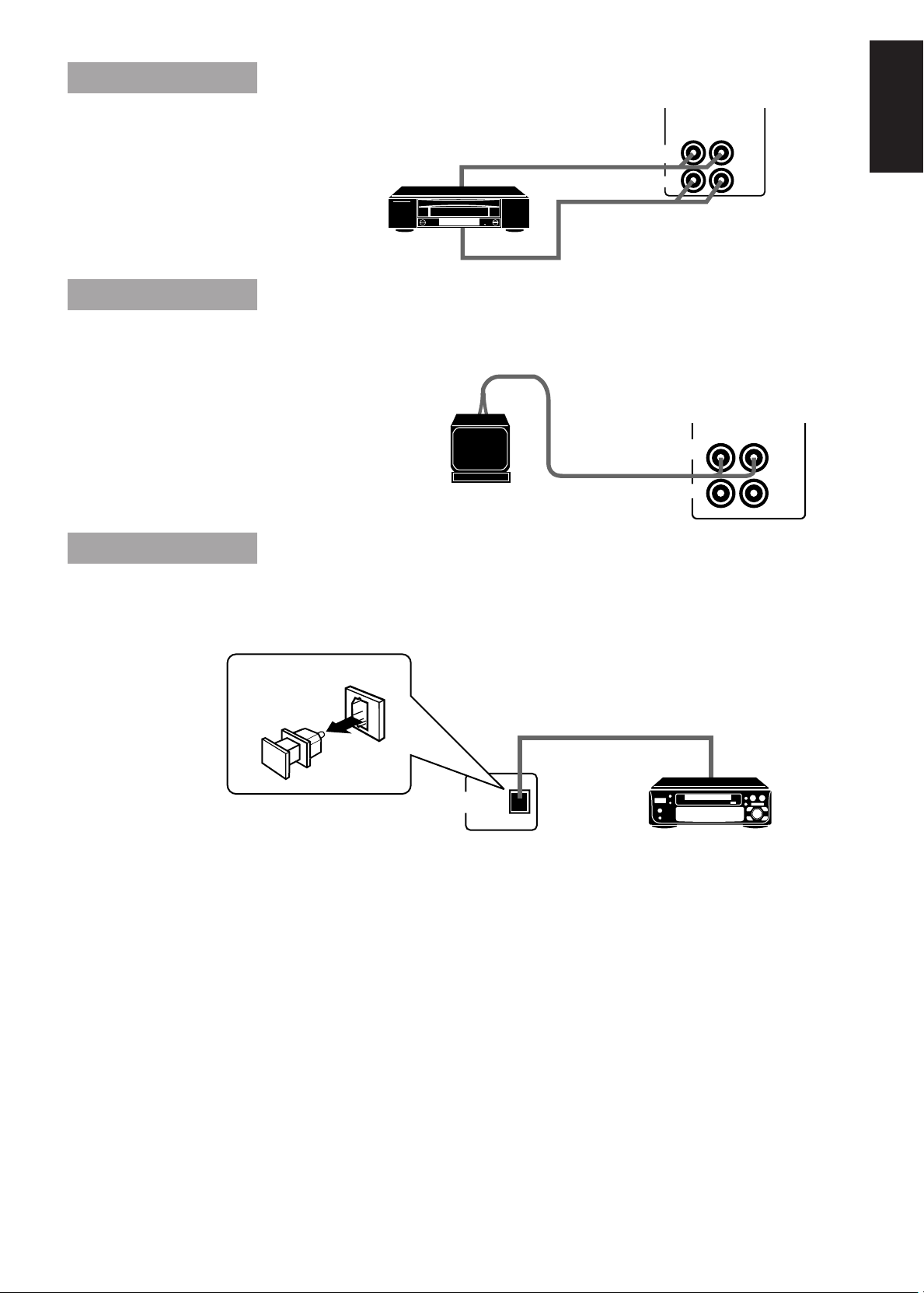
Connecting a VCR
RIGHT
TV SOUND
VCR
VCR
LEFT
IN
(PLAY)
OUT
(REC)
Connect the VCR to the VCR terminal.
AUDIO OUT
AUDIO IN
Connecting a TV
Connect a TV to the TV SOUND
input terminals.
AUDIO OUT
T V
Connecting the MD Player
TV SOUND
VCR
VCR
RIGHT
LEFT
IN
(PLAY)
OUT
(REC)
English
You can use a digital fiber-optic cable to connect the MD Player for recording CDs.
Remove the cap from the DIGITAL OUT OPTICAL terminal and connect the digital fiber-optic cable.
(Not supplied.)
DIGITAL OUT
OPTICAL
Now you can plug the AC power cord into the wall outlet, and your System is
at your command!
7
Page 12
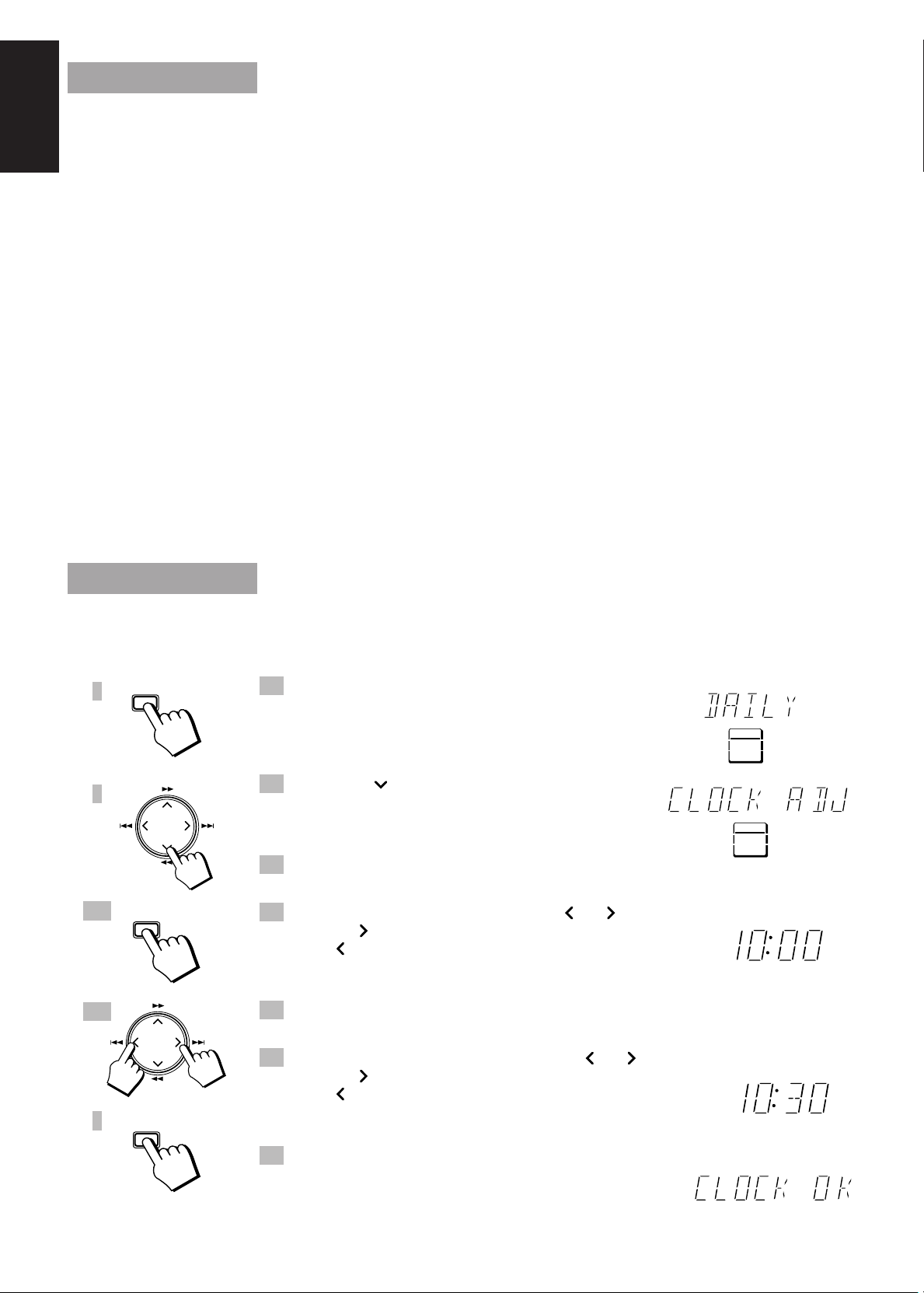
COMPU PLAY
MENU
ENTER
TIMER
CLOCK
English
COMPU PLAY is JVC’s feature that lets you control the most frequently used functions of the System
with a single touch.
One Touch Operation starts playing a CD, turns on the radio, plays a tape, etc. with a single press of the
play button for that function. What One Touch Operation does for you is to turn the power on, then start
the function you have specified. If the Unit is not ready, such as no CD or tape in place, the Unit still
powers on so you can insert a CD or tape.
How One Touch Operation works in each case is explained in the section dealing with that function. The
COMPU PLAY buttons are:
On the Unit
FM/AM button
VCR button
TAPE button
CD button
CD Player DISC 1 to DISC 3 buttons
CD Player Open/Close ( 0) buttons
CD Player ALL CD EJECT button
Cassette Deck Open/Close (0) button
On the Remote Control
DISC 1 to DISC 3 buttons
VCR button
TAPE button
TUNER button
CD button
1
2
3, 5
4, 6
SET
Setting the Clock
The clock should be set before you start using this Unit.
If the clock has not been set, “0:00” appears in the display and the CLOCK indicator blinks.
You can set the clock regardless of whether the Unit is on or off.
1. Press the MENU button.
“DAILY ” blinks on the display and the TIMER selection indicator
lights up.
2. Press the 1 cursor key twice to select
“CLOCK”.
“CLOCK ADJ ” blinks on the display.
3. Press the SET button.
The hour digits on the display blink.
4. Set the hour by pressing the 4 or ¢ cursor key.
Pressing the ¢ cursor key increases the hour, and pressing
the 4 cursor key decreases it.
Pressing down either of these cursor keys adjusts the setting continuously
until the key is released.
5. Press the SET button.
The minute digits on the display blink.
TIMER
DAILY
8
6. Set the minute by pressing the 4 or ¢ cursor key.
Pressing the ¢ cursor key increases the minute, and pressing
the 4 cursor key decreases it.
7
Holding down either of these cursor keys allows you to continuously
adjust the minute setting in 10 minute increments until the key is released.
7. Press the ENTER button.
“CLOCK OK” appears on the display and the blinking “CLOCK”
indicator disappears. The clock time starts from zero seconds from
the set time.
Page 13
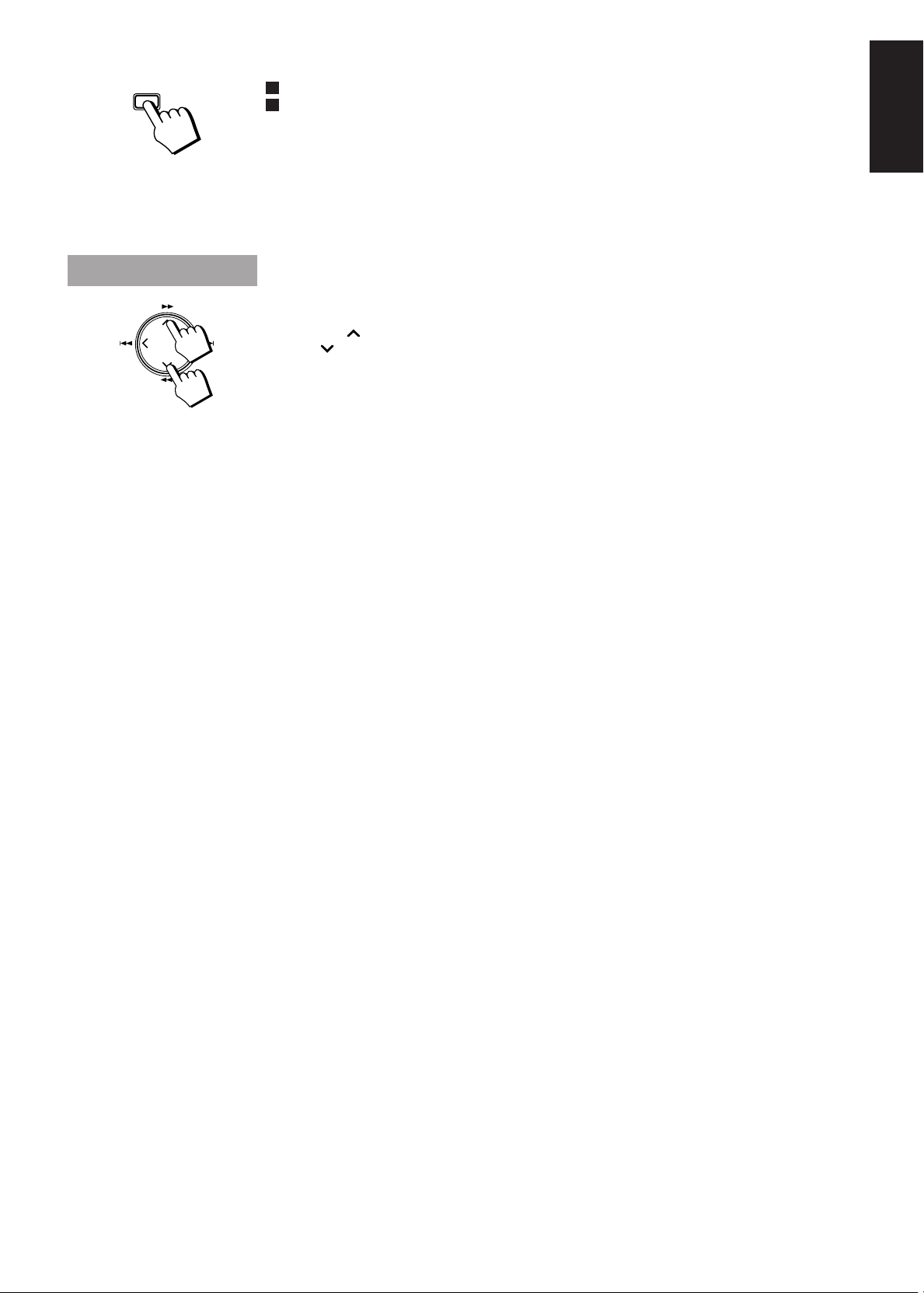
CANCEL
To correct a mistake:
Repeat the procedure from step 1 after pressing the ENTER key.
To correct a setting during the procedure, press the CANCEL key to go back to the previous setting
item.
Note: If you try to select DAILY or REC without first setting the clock, “CLOCK” and “ADJUST” are
displayed alternately on the display, and you will be unable to set the timers.
CAUTION: If there is a power failure, the clock loses its setting. The
display shows “0:00”, and the clock must be reset.
Adjusting the Brightness of the Display
In Standby mode you can adjust the brightness of the clock display.
Press the ¡ cursor key to make the display brighter.
Press the 1 cursor key to make the display darker.
English
9
Page 14
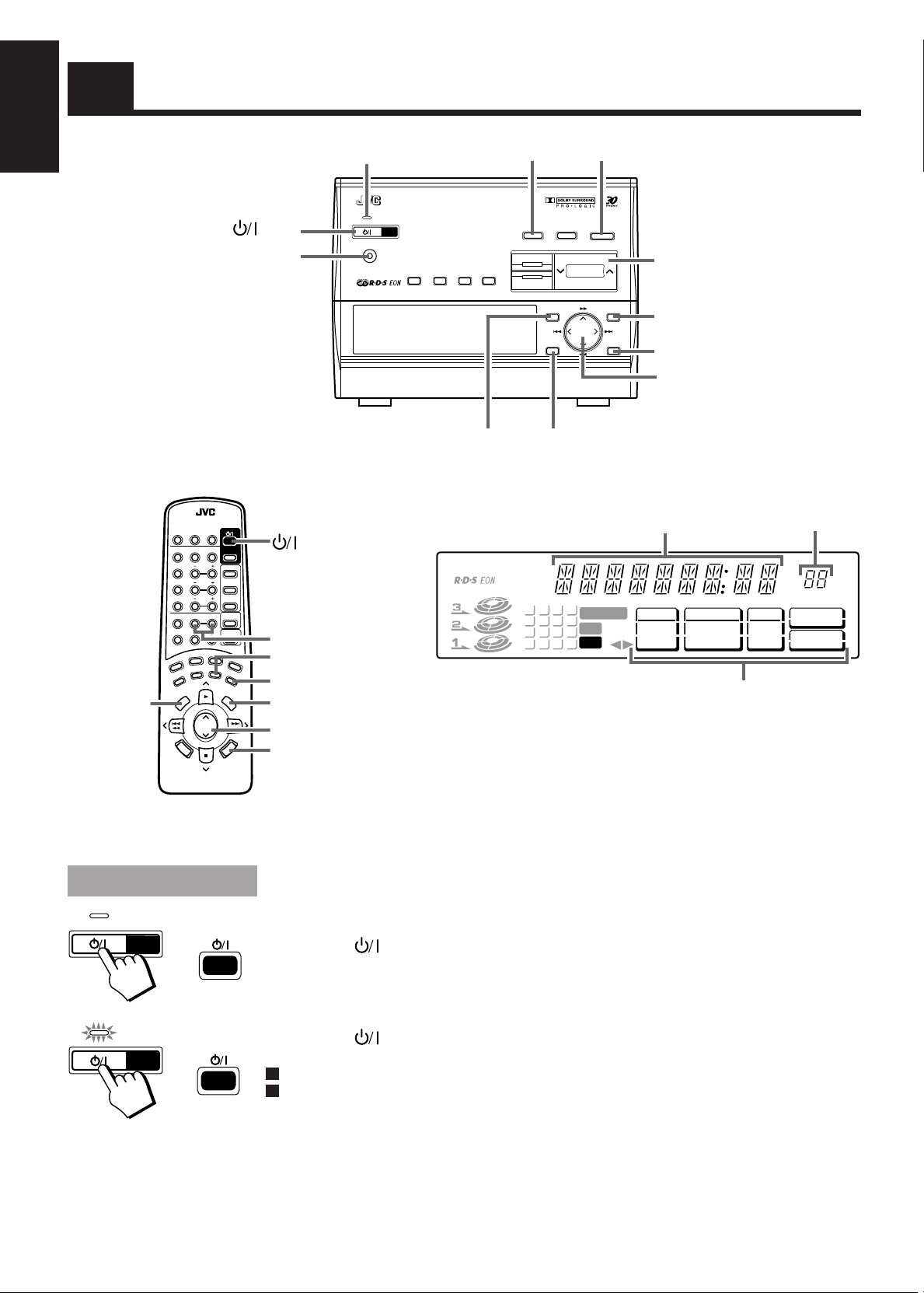
English
Common Operations
SEA S. A. BASS
SEA
FM/AM
PTY
SEARCH
TV SOUND/VCR
button
PHONES
STANDBY indicator
COMPACT COMPONENT SYSTEM EX-TD77R
STANDBY
STANDBY/ON
PHONES
DISPLAY
MODE
ON/OFF
TA/NEWS
EON
/INFO
3D-PHONIC
VOLUME
S. A. BASS
VOLUME
S. A. BASS
RM-SETD77RU REMOTE CONTROL
PLAY
MODE REPEAT CANCEL
TEST
PRO
TONE
LOGIC DAP
1 2 3
CENTER
MODE
4 5 6
DELAY
7 8 9
10
+10
FM MODE
L —
MUTE
TAPE
TAPE
DIRECTION
DISPLAY
TAPE
TV SOUND
/ VCR
TAPE
CONTROL
VCR
CONTORL
S. A. BASS
PTY SELECT
–
REC
PAUSE
CENTER
BALANCE
PTY SEARCH
R
D
LEVEL
REAR
LEVEL
EFFECT
LEVEL
VOLUME
S
D
MENU
CANCEL
ENTER
SET
SET
ENTER
Cursor keys
CANCELMENU
Display
Source, Sound Mode etc.
SLEEP
DISC 3
DISC 2
DISC 1
SURROUND
— R
CONTROL
RDS
TV / VIDEO
CONTROL
TUNER
CD
SEA
CONTROL
SEA
MODE
SURROUND
MODE
PTY SELECT
+
FADE
MUTING
E
D
O
M
I
S
Y
P
A
L
button
L – BALANCE – R
SEA CONTROL
SEA MODE
SURROUND MODE
VOLUME
FADE MUTING
[ TA NEWS INFO ]
TUNED STEREO
AUTO
ON
OFF
SLEEP
1234
5678
9
10 11 12
1413 15 16
SURROUND
DAP
TAPE
SEA
TIMER
DAILY
REC
CLOCK
CD P. MODE
CONTINUE
PROGRAM
RANDOM
Menu display
When the System is being used, the display shows other items as well.
However, we have only shown the items described in this section.
This illustration shows all the items in the Menu display. However, the
menu items that are available will change, depending on the source
selected.
Volume Level
kHz
MHz MEMORY
CD = TAPE
REPEAT
OFF
ALL
1CD
VOL
AUTO EDIT
SEA
CONTROL
CH
STANDBY/ON
STANDBY/ON
10
STANDBY
STANDBY
Turning the Power On and Off
Turning the System On ——————————————————
Press the button.
The display comes on and the STANDBY indicator goes out.
The System comes on ready to continue in the mode it was in when the power was last turned off.
Turning the System Off ——————————————————
Press the button again.
The STANDBY indicator lights up and the display is blank, except for the clock display.
Some power (12 watts) is always consumed even though power is turned off (called Standby Mode).
To switch off the Unit completely, unplug the AC power cord from the AC outlet. When you unplug
the AC power cord, the clock will be reset to 0:00 immediately, and preset Tuner stations will be
erased after a few days.
Page 15
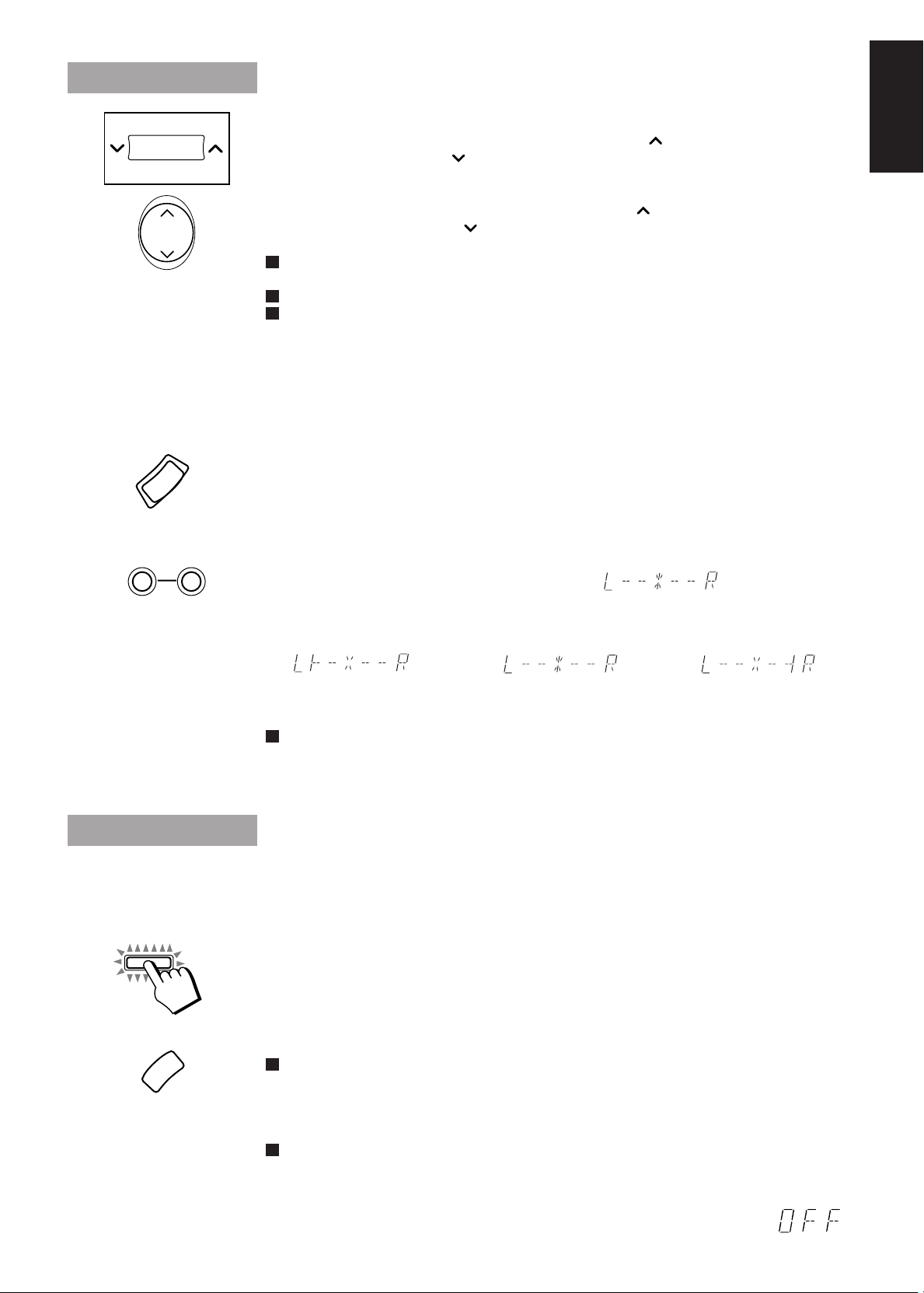
Adjusting the Volume
FADE
MUTING
S. A. BASS
VOLUME
L —
VOLUME
BALANCE
— R
Using the Unit
To increase the volume, press the right side of the VOLUME button .To decrease the volume, press the
left side of the VOLUME button .
Using the Remote Control
To increase the volume, press the up side of the VOLUME button .To decrease the volume, press the
down side of the VOLUME button .
Press the button in steps to adjust the volume level one step at a time, press the button continuously to
adjust the level continuously.
You can adjust the volume level between 0 and 50.
When the System is turned on from Standby mode, the volume is set to 0 and automatically increases
to the previous volume level. To stop this automatic volume adjustment, press the VOLUME button.
For private listening
Connect a pair of headphones to the PHONES jack. No sound comes out of the speakers.
Be sure to turn down the volume before connecting or putting on headphones.
FADE MUTING Function ——————————————————
Set the Volume Level to 0 by pressing the FADE MUTING button on the Remote Control. Press this
button again to restore the Volume Level to its previous level.
Balance adjustment ————————————————————
You can use the Remote Control to adjust the left and right balance of the speakers.
Press the L – BALANCE – R buttons.
The display changes to show the balance adjustment.
English
S. A. BASS
Pressing the L button moves the pointer to the left, pressing the R button moves the pointer to the right.
Holding a button down, moves the pointer continuously.
Display when set for no
sound from the right speaker.
The balance is normally set to the center position.
Note: If no adjustments are made for 4 seconds in balance adjustment mode, the display reverts to the
previous display.
Display at the
centre position.
Display when set for no
sound from the left speaker.
Reinforcing the Bass Sound
S.A. (Signal Adaptive) BASS adjusts low tones at low volume to enhance their effect. When the volume
level is low, this enhances low tones that are normally difficult to hear and adjusts low tones to a fixed
level to reduce low tone distortion.
Press the S.A. BASS button.
The S.A. BASS button lights up.
The display changes with each press of the S.A. (Signal Adaptive) BASS button as shown below.
= SA-BASS 1 = SA-BASS 2 = OFF = (back to the beginning)
SA-BASS 2 enhances low tones more than SA-BASS 1.
To get the effect, press the S.A. BASS button and select SA-BASS 1 or SA-BASS 2. “SA-BASS 1” or
“SA-BASS 2” appears in the display and the button indicator lights up.
When listening to recording with low volume low tones, the difference between SA-BASS 1 and SABASS 2 is clear. When listening to recording with louder low tones, however, the difference between
SA-BASS 1 and SA-BASS 2 may not be so clear.
To cancel an effect, press the S.A. BASS button until “OFF” appears on the display.
The S.A. BASS button indicator goes out.
11
Page 16
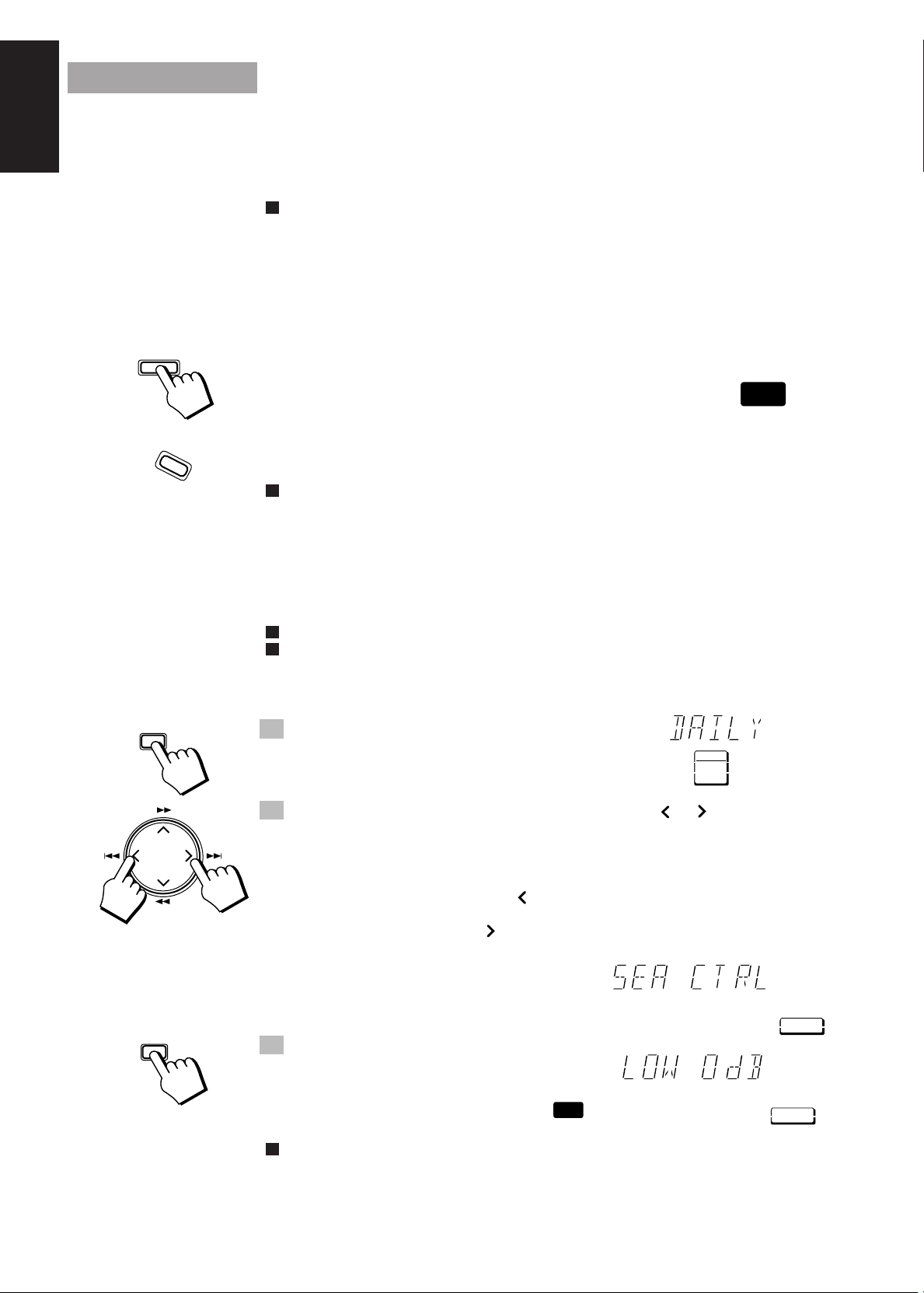
S.E.A. Mode
MENU
English
SEA
SEA
MODE
The System has some preset sound effects that give you control of the way your music sounds, so you can
tailor it for your room and for the quality of the source. We can give you some idea of how each one
affects the music, but the only way to really tell is to try them yourself.
You can also create up to three of your own customized S.E.A. (Sound Effect Amplifier) settings and store
them in the unit’s memory.
S.E.A. Mode effects cannot be recorded.
S.E.A. effect modes
ROCK Boosts low and high frequencies.
POP Good for vocal music.
CLASSIC Set for wide and dynamic sound stereo systems.
Selecting a S.E.A. Effect Mode ——————————————
Press the SEA button (or the SEA MODE button on the Remote
Control).
The “SEA” indicator on the display lights up.
The display changes with each press of the button as shown below.
=ROCK =POP=CLASSIC = MANUAL 1 = MANUAL 2 = MANUAL 3 = OFF = (back to
the beginning)
The name of the effect appears on the display, then returns to the previous display after a few seconds.
If you want to see the name of the selected mode, press the SEA MODE button once. The name of the
currently selected mode appears on the display for a few seconds.
To cancel S.E.A. effect mode, select “OFF”. The “SEA” indicator goes out.
SEA
SET
Customizing a S.E.A. Effect Mode —————————————
You can create up to three of your own customized S.E.A. settings and store them in the unit’s memory.
You can adjust the level of the LOW, MID, or HIGH tones.
You can change an existing sound mode to suit your own preferences by adding your own S.E.A.
effects to the existing effect. To create an S.E.A. effect from a flat level, perform the following steps
after selecting “OFF” for S.E.A. effect mode.
1. Press the MENU button.
The “TIMER” section of the menu display blinks.
2. Press the cursor key to the right or left (4 or ¢) and select
“SEA CONTROL”.
The display changes with each press of the cursor keys as shown below.
When a CD source is selected:
+ Press the left (4 ) cursor key
ÔTIMER Ô CD P.MODE Ô REPEAT Ô AUT O EDIT Ô SEA CONTROL Ô
Press the right ( ¢) cursor key =
When any other source is selected:
TIMER Ô SEA CONTROL
SEA
3. Press the SET button.
“LOW 0 dB” blinks on the display.
• If S.E.A. is already on, the low tones for the
selected S.E.A. MODE are displayed.
SEA
SEA
TIMER
DAILY
SEA
CONTROL
SEA
CONTROL
The level for the low tones of the S.E.A. effect appears on the display while the “SEA CONTROL”
indicator is lit.
12
Page 17
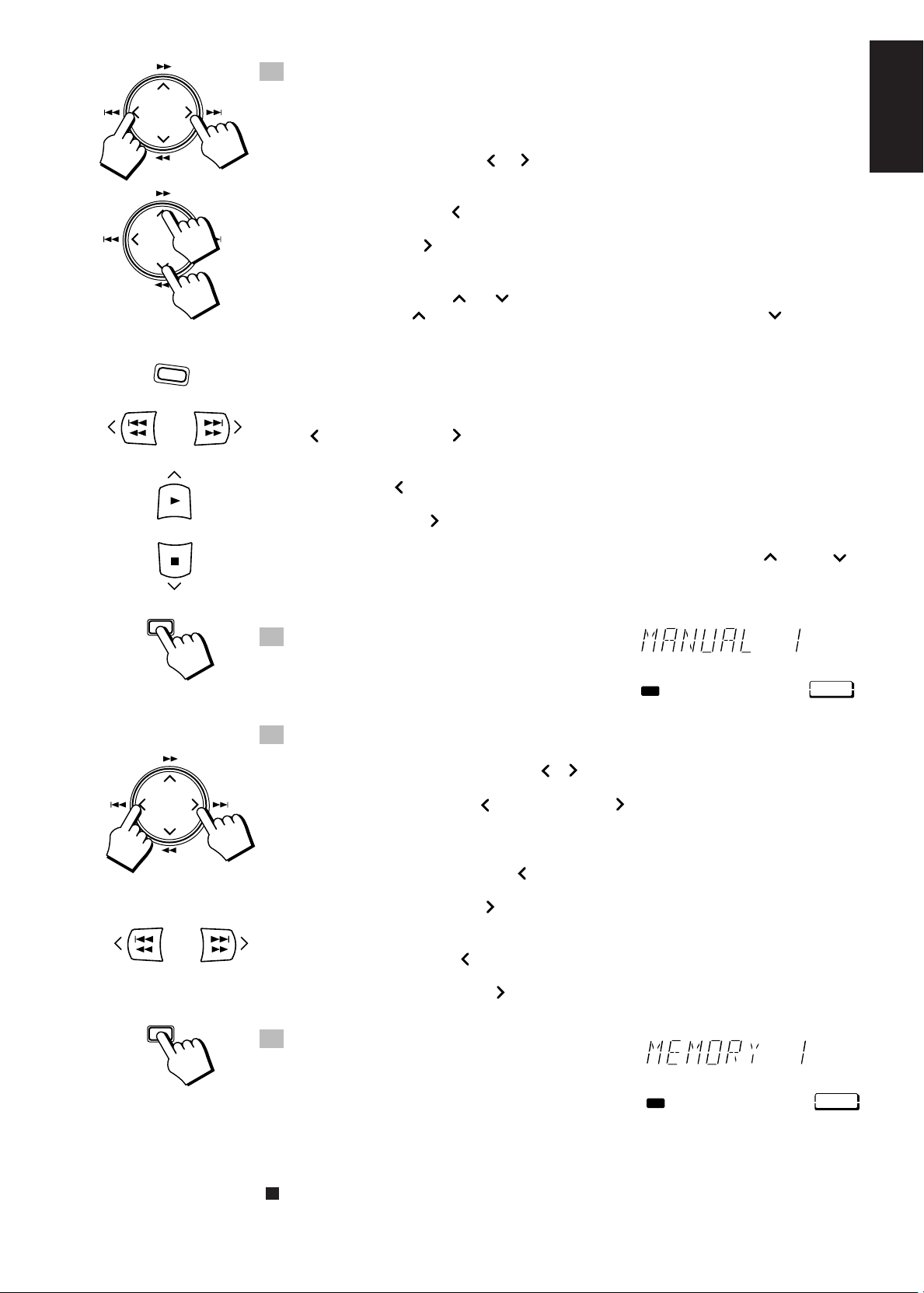
4. Adjust the level of the low (LOW), middle (MID), or high (HIGH)
SEA
SEA
CONTROL
ENTER
SEA
SEA
CONTROL
tones.
SEA
CONTROL
SET
Using the Unit
1. Select the “LOW”, “MID”, or “HIGH” tone ranges by adjusting the cursor
keys left and right (4 or ¢).
The display changes with each press of the cursor keys as shown below.
+ Press the left (4 ) cursor key
Ô LOW Ô MID Ô HIGH Ô
Press the right ( ¢) cursor key =
2. Adjust the level of the selected tone range by adjusting the cursor keys
up and down ( ¡ or 1 ).
Pressing the ¡ cursor key increases the level in 2dB units, and pressing the 1 cursor
key decreases it in 2dB units.
• You can adjust the level between –6 dB and +6 dB in seven steps.
Using the Remote Control
1. Press the SEA CONTROL button.
2. Select the “LOW”, “MID”, or “HIGH” tone ranges by pressing the
41 or ¡¢ button.
The display changes with each press of the buttons as shown below.
+ Press the 41 button
Ô LOW Ô MID Ô HIGH Ô
Press the ¡¢ button=
3. Adjust the level of the selected tone range by pressing the 3 or 7
button.
You can adjust the level between –6 dB and +6 dB in seven steps.
English
5. Press the SET button.
“MANUAL 1” blinks on the display.
6. Select the number for the MANUAL setting.
Using the Unit
Press the cursor key to the right or left ( 4 or ¢ ) and select the number.
Using the Remote Control
Select the number by pressing the 41 or ¡¢ button.
The display changes with each press of the buttons or cursor keys as shown below.
On the unit:
+ Press the left ( 4 ) button
Ô MANUAL 1Ô MANUAL 2 ÔMANUAL 3 Ô
Press the right ( ¢ ) button=
On the Remote Control:
+ Press the 41 button
Ô MANUAL 1Ô MANUAL 2 ÔMANUAL 3 Ô
Press the ¡¢ button=
7. Press the ENTER button.
“MEMORY” and the selected memory number are
displayed on the screen, and the adjusted settings are
stored in memory. After a few seconds, the display reverts
to the item that was displayed before you pressed
the MENU button.
• The memory setting will appear in the S.E.A. effect mode
using the manual number.
If you store new settings to a MANUAL number that has already been used, the new settings replace
the existing setting.
13
Page 18
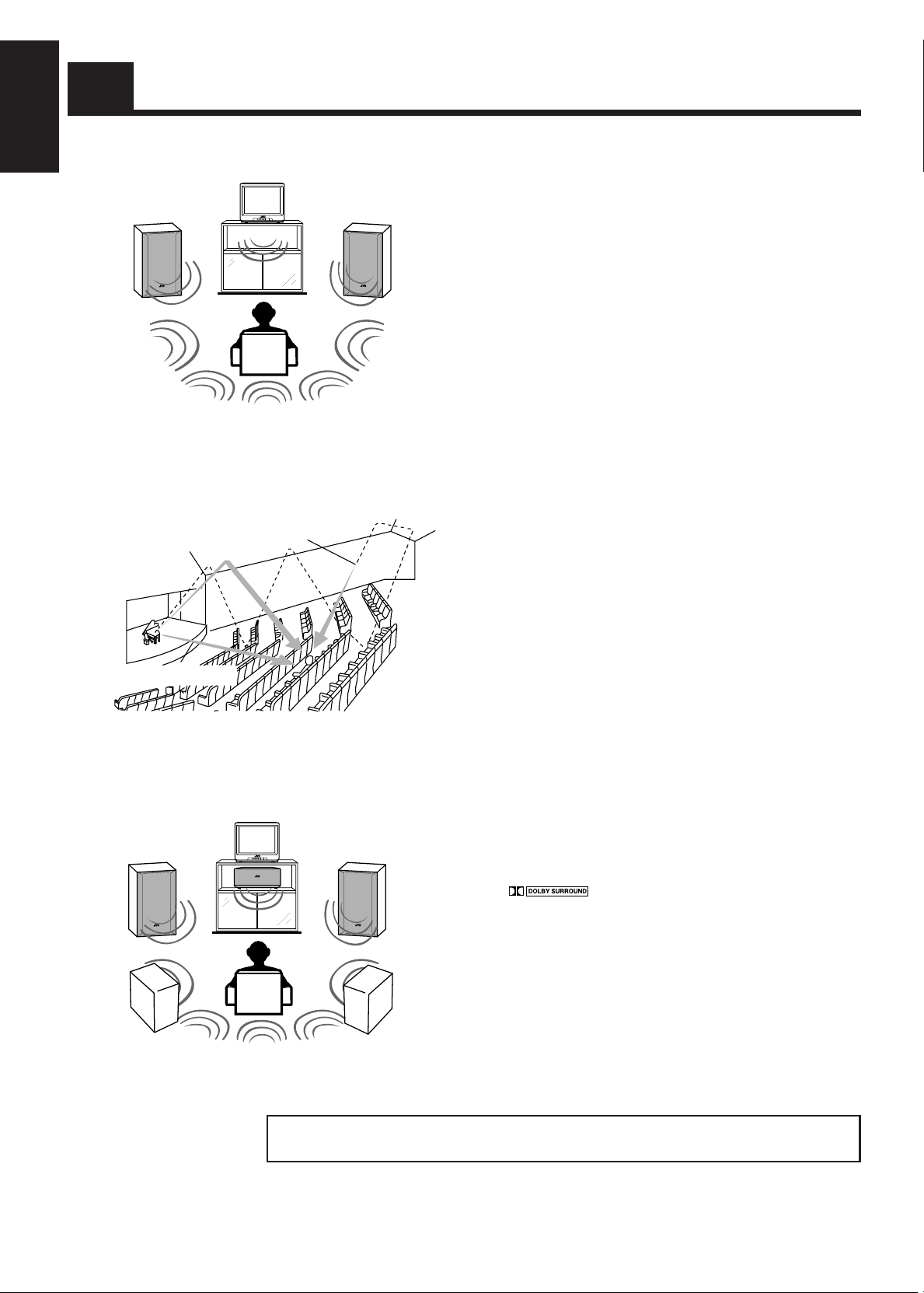
Using the Surround Processor
English
Early reflections
Direct sounds
Reflections from
behind
The Built-in surround processor provides three types of the
surround modes — JVC’s 3D-PHONIC mode, DAP (Digital
Acoustic Processor ) mode, and Dolby Pro Logic mode.
On JVC’s 3D-PHONIC Mode ———
JVC’s 3D-PHONIC mode gives you such a nearly surround
effect as it is reproduced through the Dolby Surround decoder,
which is widely used to reproduce sounds with a feeling of
movement like those experienced in movie theaters. JVC’s
3D-PHONIC mode is the result of research on sound localization technology carried out at JVC for many years and makes
it possible to reproduce the surround sound with only two
front speakers.
On DAP Mode ——————————
The sound heard in a concert hall or club consists of direct
sound and indirect sound — early reflections and reflections
from behind. Direct sounds reach the listener directly without
any reflection. On the other hand, indirect sounds are delayed
by the distances of the ceiling and walls. These direct sounds
and indirect sounds are the most important elements of the
acoustic surround effects. The DAP mode can create these
important elements, and gives you a real “being there” feeling
by using only the front speakers.
14
On Dolby Pro Logic Mode ————
Dolby Pro Logic is a function devised for home use to allow
families to enjoy movies and music software bearing
* mark which includes the same encoded
surround information as found in Dolby Stereo films. Since
Dolby Pro Logic reproduces dialogue from a center speaker
independently, emphasizes the movement of sound, and gives
you a real “being there” felling.
* Manufactured under license from Dolby Laboratories Licensing Corporation. “Dolby”, the double-
D symbol and “Pro Logic” are trademarks of Dolby Laboratories Licensing Corporation.
Notes:
• The surround processor has no effect on monaural sources.
• The surround processor cannot be used for recording.
Page 19

3D-PHONIC
TEST TONE
CENTER MODE
DELAY
– EFFECT
LEVEL +
PRO LOGIC
RM-SETD77RU REMOTE CONTROL
PLAY
MODE REPEAT CANCEL
TEST
PRO
TONE
LOGIC DAP
DISPLAY
CONTROL
SLEEP
CENTER
LEVEL
DISC 3
REAR
LEVEL
DISC 2
EFFECT
LEVEL
DISC 1
+10
SURROUND
L —
BALANCE
— R
CONTROL
TAPE
RDS
TV / VIDEO
CONTROL
TUNER
TAPE
SEA
TAPE
CONTROL
MODE
PTY SEARCH
SURROUND
MODE
PTY SELECT
VOLUME
R
E
D
D
S
O
D
M
I
S
Y
P
A
L
1 2 3
CENTER
MODE
4 5 6
DELAY
7 8 9
10
FM MODE
MUTE
TAPE
DIRECTION
TV SOUND
/ VCR
VCR
CONTORL
S. A. BASS
PTY SELECT
–
REC
PAUSE
DAP
– CENTER LEVEL +
– REAR LEVEL +
SURROUND
CONTROL
CD
SEA
3D-PHONIC
+
VOLUME
FADE
MUTING
COMPACT COMPONENT SYSTEM EX-TD77R
STANDBY
STANDBY/ON
PHONES
DISPLAY
EON
MODE
ON/OFF
[ TA NEWS INFO ]
TUNED STEREO
SEA
3D-PHONIC
S. A. BASS
FM/AM
PTY
TA/NEWS
/INFO
SEARCH
TV SOUND/VCR
MENU
CANCEL
VOLUME
SET
ENTER
SURROUND MODE, etc.
ON
AUTO
OFF
SLEEP
1234
5678
9
10 11 12
1413 15 16
SURROUND
DAP
TAPE
SEA
TIMER
DAILY
REC
CLOCK
CD P. MODE
CONTINUE
PROGRAM
RANDOM
REPEAT
OFF
ALL
1CD
When the System is being used, the display shows other
items as well. However, we have only shown the items
described in this section.
kHz
MHz MEMORY
VOL
CD = TAPE
AUTO EDIT
SEA
CONTROL
CH
English
Playing the Source Using the 3D-PHONIC
Modes
When using JVC’s 3D-PHONIC modes, you need only two front speakers to reproduce the soundtracks of
video software bearing the mark .
The 3D-PHONIC mode give you a very realistic surround effect when the sound is reproduced through
the Dolby Surround decoder.
Perform the following steps using the buttons on the Remote Control.
1. Press the 3D-PHONIC button repeatedly to select the 3D-PHONIC
mode you want.
The current 3D-PHONIC mode appears on the display and the 3D-PHONIC button light comes on.
Each time you press the button, the 3D-PHONIC mode changes as follows:
= ACTION = DRAMA = THEATER = OFF = (back to the beginning)
ACTION: Best for action and war movies — where the action is fast and explosive.
DRAMA: Best for dramas and romantic movies — where the action is slow and soft.
THEATER: Reproduces the sound field of a large theater.
2. Press the SURROUND CONTROL button.
3. Press the EFFECT LEVEL + or – button to adjust the effect level.
The current level is shown on the display. Each time you press the button, the level changes as
follows:
+ Press the EFFECT – button
EFFECT1 Ô EFFECT2 Ô EFFECT3 Ô EFFECT4 Ô EFFECT5
Press the EFFECT + button =
As the number increases, the selected 3D-PHONIC mode becomes stronger.
15
Page 20

4. Select and play a sound source which was processed with Dolby
Surround and is labeled with mark.
English
SURROUND
CONTROL
DAP
3
The effect level can be stored for each mode.
You can select the 3D-PHONIC mode by pressing the 3D-PHONIC button on the Unit.
Note: The 3D-PHONIC mode is not used with other surround modes. When the 3D-PHONIC mode is
turned on, the other surround mode, if used, will be turned off.
To cancel the 3D-PHONIC mode, select “OFF” in step 1 or by pressing the 3D-PHONIC button on
the Unit.
Playing the Source Using the DAP Modes
When you listen to music, you can create a more realistic sound field by using the DAP modes. Among
the DAP mode, there is one suitable for listening to news.
Perform the following steps using the buttons on the Remote Control.
1. Press the SURROUND CONTROL button.
2. Press the DAP button repeatedly to select the DAP mode you want.
The current DAP mode appears on the display and the DAP indicator lights up.
Each time you press the button, the DAP mode changes as follows:
= JAZZ CLUB = SYMPHONY= NEWS = OFF = (back to the beginning)
DAP
+10
EFFECT
LEVEL
JAZZ CLUB: Reproduces the sound field of a live music club.
SYMPHONY: Reproduces the sound field of a large concert hall. Best for orchestral music.
NEWS: Best for watching or listening to news.
3. Press the EFFECT LEVEL + or – button to adjust the effect level.
The current level is shown on the display. Each time you press the button, the level change as follows:
+ Press the EFFECT – button
EFFECT1 Ô EFFECT2 Ô EFFECT3 Ô EFFECT4 Ô EFFECT5
Press the EFFECT + button =
As the number increases, the selected DAP mode becomes stronger.
The effect level can be stored for each mode.
Note: The DAP mode is not used with other surround modes. When the DAP mode is turned on, the
other surround mode, if used, will be turned off.
To cancel the DAP mode, select “OFF” in step 2.
16
Page 21

Playing the Source Using Dolby Pro
Logic Mode
Preparing the Dolby Pro Logic Reproduction ———————
For connecting the diagram, See page 6 ‘‘For Dolby Pro Logic Reproduction’’.
To use the Dolby Pro Logic mode, you need to prepare the various settings as follows:
Center Speaker Mode
Center Speaker mode contains the following four settings.
PHANTOM: Select this setting if you have not connected a center speaker. The left and right front
speakers project the sound to give the effect of a center speaker.
NORMAL: Select this setting if you are using a small center speaker. Since the center speaker
cannot boost the low tones effectively, this setting uses the front speakers to boost the
low tones from the center speaker.
WIDE: Select this setting if you are using a center speaker that is similar in power to the front
speakers.
OFF: Select this setting to turn off the output for the center speaker.
Delay Time Mode
Delay Time mode contains the following three settings.
DELAY-1: Select this setting if the rear speakers are further away from your listening position
than the front speakers. (Delay time: 15 msec.)
DELAY-2: Select this setting if the rear speakers and front speakers are about the same distance
way from your listening position. (Delay time: 20 msec.)
DELAY-3: Select this setting if the rear speakers are nearer to your listening position than the
front speakers. (Delay time: 25 msec.)
English
Adjusting the level of the Center Speaker
Adjust the level of the center speaker between +10 and –10. Set the level so that it is about the same as the
level from the front speakers.
Adjusting the level of the Rear Speakers
Adjust the level of the rear speakers between +10 and –10. Set the level so that it is about the same as the
level from the front speakers.
You cannot adjust the levels of the left and right rear speakers independently.
Getting Ready to Use Dolby Pro Logic ——————————
Speaker arrangements for Dolby Pro Logic
Layout when using the center speaker
and rear speakers
Front
Speaker
Rear
Speaker
TV
Center Speaker
Front
Speaker
Rear
Speaker
Layout when using the rear speakers
Front
Speaker
Rear
Speaker
TV
Front
Speaker
Rear
Speaker
17
Page 22

English
SURROUND
CONTROL
PRO
LOGIC
2
CENTER
MODE
Perform the steps below using the buttons on the Remote Control.
1. Press the SURROUND CONTROL button.
2. Press the PRO LOGIC button.
“PRO LOGIC” appears on the display and the SURROUND indicator lights up.
SURROUND
3. Select the desired Center Speaker mode.
Press the CENTER MODE button. The display changes with each press of the button, as shown
below.
= NORMAL = WIDE = OFF= PHANTOM = (back to the beginning)
DELAY
7
TEST
TONE
1
CENTER
LEVEL
56
4. Select the Delay time.
Press the DELAY button. The display changes with each press of the button, as shown below.
= DELAY 1 = DELAY 2 = DELAY 3 = (back to the beginning)
5. Set the volume to the level you normally use.
6. Press the TEST TONE button.
A test tone is emitted in the order shown below.
= LEFT = CENTER = RIGHT = REAR = (back to the beginning)
When “PHANTOM” is selected for Center Speaker mode, the test tone for the center speaker is
projected by the front speakers.
When “OFF” is selected for Center Speaker mode, no test tone is output from the center speaker.
7. Adjust the level for the center speaker.
Press the CENTER LEVEL + or – button. Set the level so that it is about the same as the level from
the front speakers.
You cannot adjust the level for the center speaker if “PHANTOM” or “OFF” is selected for Center
Speaker mode.
18
REAR
LEVEL
89
TEST
TONE
1
8. Adjust the level for the rear speakers.
Press the REAR LEVEL + or – button. Set the level so that it is about the same as the level from the
front speakers.
9. To cancel Test Tone mode.
Press the TEST TONE button again.
This completes the preparations required for using Dolby Pro Logic.
Note: The Dolby Pro Logic mode is not used with other surround modes. When the Dolby Pro Logic
mode is turned on, the other surround mode, if used, will be turned off.
Page 23

SURROUND
CONTROL
Using the Dolby Pro Logic —————————————————
1. Press the SURROUND CONTROL button.
PRO
LOGIC
2
2. Press the PRO LOGIC button to light the SURROUND indicator on
the display.
“PRO LOGIC” appears on the display.
3. Start playback from the desired source.
Enjoy the great sound of the Dolby surround processor.
Use recording that have the logo.
To cancel the Pro Logic mode, press the PRO LOGIC button after pressing the SURROUND
CONTROL button. The SURROUND indicator goes out.
English
19
Page 24

FM/AM
Using the Tuner
English
Number keys
RM-SETD77RU REMOTE CONTROL
PLAY
MODE REPEAT CANCEL
TEST
PRO
TONE
LOGIC DAP
L —
TAPE
DISPLAY
TAPE
CONTROL
SLEEP
CENTER
LEVEL
DISC 3
REAR
LEVEL
DISC 2
EFFECT
LEVEL
DISC 1
+10
SURROUND
BALANCE
— R
CONTROL
RDS
TV / VIDEO
CONTROL
TUNER
CD
SEA
TAPE
CONTROL
SEA
MODE
PTY SEARCH
SURROUND
MODE
PTY SELECT
+
VOLUME
FADE
MUTING
R
E
D
D
S
O
D
M
I
S
Y
P
A
L
1 2 3
CENTER
MODE
4 5 6
DELAY
7 8 9
10
FM MODE
MUTE
TAPE
DIRECTION
TV SOUND
/ VCR
VCR
PTY SELECT
–
CONTORL
S. A. BASS
PAUSE
REC
3 PTY
SEARCH
PTY SELECT –
4 1
TUNER button
Press this button to select the Tuner as the source and
switch the Remote Control Tuner Control mode.
FM/AM button
Press this to select the Tuner as the source. The button
indicator lights up and the cursor keys operate in Tuner
control mode.
DISPLAY MODE
EON ON/OFF
FM MODE
/MUTE
RDS CONTROL
TUNER
PTY SELECT +
¡ ¢
7 RDS
DISPLAY
MODE
COMPACT COMPONENT SYSTEM EX-TD77R
STANDBY
STANDBY/ON
PHONES
DISPLAY
Display
When the System is being used, the display shows other items as well.
However, we have only shown the items described in this section.
This illustration shows only the Menu display items for the Tuner.
TA/NEWS
EON
MODE
ON/OFF
[ TA NEWS INFO ]
AUTO
TUNED STEREO
PTY
SEARCH
/INFO
TV SOUND/VCR
PTY SEARCH
TA/NEWS/INFO
Band display, Frequency display
ON
OFF
SLEEP
1234
5678
9
10 11 12
1413 15 16
SEA
FM/AM
3D-PHONIC
MENU
CANCEL
SURROUND
DAP
TAPE
SEA
VOLUME
S. A. BASS
TIMER
DAILY
CLOCK
SET
ENTER
REC
SET
ENTER
Cursor keys
CD P. MODE
CONTINUE
PROGRAM
RANDOM
MENU display
Preset channel
kHz
MHz MEMORY
CD = TAPE
REPEAT
AUTO EDIT
OFF
ALL
1CD
SEA
CONTROL
CH
VOL
20
TUNER
You can listen to both FM and AM (MW/LW) stations. Stations can be tuned in manually, automatically,
or from preset memory storage.
o Before listening to the radio:
• Check that both the FM and AM (MW/LW) antennas are firmly connected. (See page 5).
One Touch Radio ——————————————————————
Just press the FM/AM button (or the TUNER button on the Remote Control) to turn on the Unit and start
playing the most recent station tuned in.
o You can switch from any other sound source to the radio by pressing the FM/AM button (or the
TUNER button on the Remote Control).
Tuning In a Station
Press the FM/AM button (or the TUNER button on the Remote Control) to turn on the radio.
The Frequency of the previously selected channel appears on the display.
Switching between Frequency Bands———————————
Press the FM/AM button (or the TUNER button on the Remote
Control).
Each time you press the button, the band alternates between FM and AM (MW/LW) .
Page 25

TUNER
FM/AM
ENTER
ENTER
Selecting a radio station —————————————————
Manual Tuning
Press the up and down cursor keys (¡ or 1) to select the frequency. The frequency changes in
one step increments. “TUNED” appears on the display when a signal is found.
Press the up cursor key (¡ ) to increase the frequency and the down cursor ( 1) to decrease it.
Auto Tuning
Keep the up or down cursor key (¡ or 1) pressed down to change the frequency continuously
until a signal is found. “TUNED” will appear on the display when a signal is found. This is called Auto
Tuning.
Preset Tuning (possible only after presetting stations)
Using the Unit
Select the a preset channel number by pressing the left and right (4 or ¢) cursor keys.
Press the right cursor key ( ¢) to increase the preset channel number and the left cursor key
(4 ) to decrease it.
Using the Remote Control
Press the 3 or 7 after pressing the TUNER button to select a preset channel. Press the 3
button to increase the preset channel number and the 7 button to decrease it.
You can use the Remote Control to select a preset channel directly.
1. Press the TUNER button so that you can receive the most recent station tuned in.
2. Select the station by entering the preset channel in the number keys of the Remote Control.
• Example: for channel 5, press 5. For channel 15, press +10 then 5. For channel 20, press +10,
then 10. For channel 32, press +10 three times, then 2.
To Change the FM Reception Mode
English
When an FM stereo broadcast is hard to receive or noisy , press the FM MODE/MUTE b utton on the Remote
FM MODE
MUTE
Control so that the “AUTO” indicator goes off in the display. Reception improves, but there are no stereo
effects. In this monaural mode, noise comes out while tuning in stations (since muting is also cancelled).
To restore the stereo effect, press the FM MODE/MUTE button on the Remote Control so that the
“AUTO” indicator lights up. In this stereo mode, no noise comes out while tuning in stations, and you can
hear stereo sounds when a program is broadcast in stereo.
Presetting Stations
You can store up to 40 of your favorite radio stations (FM and AM (MW/LW)) in memory, giving you
1
2
3
quick, easy access to the stations.
Note: In some cases, test frequencies have been already memorized for the tuner since the factory
examined the tuner preset function before shipment. This is not a malfunction. You can preset the stations
you want into memory by following the presetting method.
1. Select a frequency band by pressing the FM/AM button.
2. Press the up or down cursor key (¡ or 1) to tune to a sta-
tion.
3. Press the ENTER button .
On the display, “MEMORY” will blink for 5 seconds.
• During these 5 seconds while “MEMORY” is blinking, you can assign
a channel number to the station and enter it into the memory.
4. Press the right or left cursor key (4 or ¢) to select a preset
channel number.
5. Press the ENTER button again.
4
“MEMORY” appears on the display and that station is stored in the selected preset number.
• If a station has been previously stored using the same channel number, this will be erased and the
newly selected station will be stored.
• If “MEMORY” in the display goes off, start again from step 3.
6. Repeat steps 1 to 5 for each station you want to store in memory
5
with a preset number.
CAUTION: If the Unit is unplugged or if a power failure occurs, the preset
stations will be erased after a few days. If this happens, preset the
station again.
21
Page 26

Receiving FM Stations with RDS
English
RDS (Radio Data System) is a broadcasting service which a growing number of FM stations are now
providing. It allows the FM stations to send additional signals along with their regular programme signals.
For example, the stations send their station names and information about what type of programme they
broadcast, such as sports or music, etc.
When tuned to an FM station which provides the RDS service, the RDS indicator lights up, the station
frequency (and then the station name if sent) is displayed.
One convenient RDS service is “Enhanced Other Networks (EON)”. This allows the Unit to automatically
switch to a programme type of your choice when one starts in your broadcast area.
o Not all FM stations provide RDS service, nor do all RDS stations provide the same services. If in
doubt, check with local radio stations for details on RDS services in your area.
Note: RDS may not work correctly if the station to which you are tuned is not transmitting properly or if
the signal strength is weak.
What Information RDS can Provide ————————————
The System can use the following RDS service.
PS (Program Service name)
Identifies each station by a name.
TA (Traffic Announcement Identification)
Identifies that a traffic announcement is being broadcast in your area.
RT (Radio Text)
Allows the RDS station to send text messages that appear on the display of the unit.
PTY (Programme Type)
Identifies the type of RDS programme. This allows you to locate a specific type of programme being
broadcast.
The programme types are as follows:
TRAFFIC: Traffic announcement
NEWS: News
INFO: Programmes on medical service, weather forecast, etc.
POP M: Pop music
ROCK M: Rock music
M.O.R. M: Middle-of-the-road music (usually called “easy listening”)
LIGHT M: Light music
CLASSICS: Classics
OTHER M: Other music
AFFAIRS: Topical programme expanding on current news or affairs
SPORT: Sports events
EDUCATE: Educational programmes
DRAMA: Radio plays
CULTURE: Programmes on national or regional culture
SCIENCE: Programmes on natural sciences and technology
VARIED: Other programmes like comedies or ceremonies
NONE: Undefined
ALARM: Emergency broadcasts
EON (Enhanced Other Networks Information)
Provides information available on RDS stations other than the one which is being received.
22
Page 27

DISPLAY
MODE
RDS
PTY
SEARCH
CONTROL
R
D
S
D
I
S
Changing the Display ———————————————————
You can see RDS information on the display.
To view RDS information on the display, press the DISPLAY MODE button. (When using the Remote
Control, press the RDS DISPLAY MODE button after pressing the RDS CONTROL button.)
Each time you press the button, the display changes to show the following information:
English
33 33
PS (Programme Service):
Station names will be displayed.
PTY (Programme Type):
Types of broadcast programmes will be displayed.
RT (Radio Text):
E
D
O
M
Y
P
A
L
Text message sent by stations will be displayed.
Station Frequency:
Station frequencies.
o While RDS information is being received from a station, “WAIT PS”, “WAIT PTY”, or “WAIT RT”
may appear on the display.
Searching for Programmes by PTY codes ————————
One of the advantages of the RDS service is that you can locate a particular kind of programme by
specifying the PTY codes.
o The PTY Search function is applicable to preset stations only.
PTY
SEARCH
RDS
CONTROL
PTY SEARCH
To search for a programme using the PTY codes, follow this procedure:
Using the Unit
1. Press the PTY SEARCH button.
“PTY” and “SELECT” appear alternately on the display.
Note: If no adjustments are made for 5 seconds in PTY Search mode, the display reverts to the
previous display. Perform the next step while “PTY” and “SELECT” are being displayed.
2. Press the cursor key to the left or right (4 or ¢) to select a
PTY.
The display changes with each press of the cursor keys as shown below:
+ Press the left (4 ) cursor key
Ô TRAFFIC Ô NEWS Ô INFO Ô POP M Ô ROCK M Ô M.O.R. M Ô
LIGHT M Ô CLASSICS Ô OTHER M Ô AFFAIRS Ô SPORT Ô EDUCATE
Ô DRAMA Ô CULTURE Ô SCIENCE Ô VARIED Ô
Press the right ( ¢) cursor key =
3. Press the PTY SEARCH button again.
While the search function is running, the selected programme type and “SEARCH” alternate on the
display. The preset number also change.
Using the Remote Control
1. Press the RDS CONTROL button.
2. Press the 3 PTY SEARCH button.
“PTY” and “SEARCH” appear alternately on the display.
Note: If no adjustments are made for 5 seconds in PTY Search mode, the display reverts to the
previous display. Perform the next step while “PTY” and “SELECT” are being displayed.
23
Page 28

PTY SELECT
–
English
PTY SEARCH
PTY SELECT
3. Press the PTY SELECT – 4 1 or ¡ ¢ PTY SELECT +
+
button to choose a PTY.
• The programme type display changes with each press of the PTY SELECT button as shown
below.
+ Press the PTY SELECT – 4 1 button
Ô TRAFFIC Ô NEWS Ô INFO Ô POP M Ô ROCK M Ô M.O.R. M Ô
LIGHT M Ô CLASSICS Ô OTHER M Ô AFFAIRS Ô SPORT Ô EDUCATE
Ô DRAMA Ô CULTURE Ô SCIENCE Ô VARIED Ô
Press the ¡ ¢ PTY SELECT + button =
4. Press the 3 PTY SEARCH button again.
While the search function is running, the selected programme type and “SEARCH” alternate on the
display. The preset number also change.
Once the station which is broadcasting the selected PTY (Programme Type) is located, searching will
stop. Then the station name (if PS code is being sent) will be indicated and the broadcast will commence.
The Display will stay blinking for 10 seconds from the end of the searching function. If you press the
PTY SEARCH button again during this period, search for the same PTY (Programme Type) will restart.
The PTY Search function is completed when the indicated preset Number changes from blinking to
continuously lit.
o If a station broadcasting a selected PTY( Program Type) cannot be found, “NOT” and “FOUND” are
displayed alternately on the display after the Unit has searched through the preset numbers. The Unit
will then return to the station to which it was tuned prior to the start of the PTY Search.
To cancel a PTY Search operation, press the PTY SEARCH button. “PTY” and “SELECT” are
displayed alternately on the display for a few seconds, then the display return to the screen that was
selected before PTY SEARCH was displayed.
EON
ON/OFF
TA/NEWS
/INFO
Note: PTY Search can be used even while AM (MW/LW) broadcasts are being received.
EON Function ———————————————————————
With the EON (Enhanced Other Networks) code, the Unit can perform a standby reception which will
enable you to obtain desired information which is available from other stations.
o “EON” will be displayed while receiving stations with an EON code.
o EON Standby reception is applicable for preset stations only.
o You can set EON Standby reception regardless of types of receiving bands.
Setting EON Standby reception
1. Press the EON ON/OFF button.
[TA NEWS INFO], or the last EON information type selected, is displayed.
2. Select information you want by pressing the TA/NEWS/INFO button.
TA: Identifies that a traffic announcement is being broadcast in your area.
NEWS: News
INFO: Programmes on medical service, weather forecast, etc.
• With each pressing of the TA/NEWS/INFO button, indications will change as follows:
[ TA NEWS INFO ] = [ TA NEWS INFO ] = [ TA NEWS INFO ] =
[ TA NEWS INFO ] = [ TA NEWS INFO ] = [ TA NEWS INFO ] =
[ TA NEWS INFO ] = (back to the beginning)
As soon as your selection is entered the Unit will go into EON Standby reception mode.
If you want to cancel the EON function, turn off the [TA NEWS INFO] indicator by pressing the EON
ON/OFF button.
24
When this Unit carries out EON Standby reception, the indication will
change as follows:
1. Waiting for EON Standby reception
[ TA NEWS INFO ]
AUTO
TUNED STEREO
1234
5678
9
10 11 12
1413 15 16
MHz
TAPE
CH
Page 29

2. Preset stations are being searched for and while
TAPE
TUNED STEREO
AUTO
[ TA NEWS INFO ]
1234
5678
9
10 11 12
1413 15 16
CH
TAPE
TUNED STEREO
AUTO
[ TA NEWS INFO ]
1234
5678
9
10 11 12
1413 15 16
CH
preparing to change the station, sound will be muted.
Blinking
English
3. The station will be changed and the programme type
being received will appear on the display.
Blinking
• When using the DISPLAY MODE button to change the display, use the appropriate setting for the
type of display.
Notes:
• EON broadcasts of some stations may not be compatible with this Unit. In the case of an incompatible
EON broadcast, “EON” will not appear on the display.
• While the Unit is receiving information for an EON code you have selected for EON Standby, you
cannot use the following operations: cursor key, TA/NEWS/INFO button or PTY SEARCH button. In
addition, if a station transmits information for a programme type you have selected without sending
the EON code, the EON Standby operation is still performed. Therefore, you will not be able to use
the operations listed above during this period.
• If the reception is unsatisfactory for a station among the preset stations, “WAITING” appears on the
display and the station is searched for again. If after searching through the channels five times, the
broadcasting station cannot be found, “NOT” and “FOUND” are displayed alternately on the display.
The Unit will then return to the station to which it was previously tuned.
When broadcasting of the desired information has been completed, “EON END” will be indicated and the
Unit will automatically go back to the station which had previously been tuned to.
o While receiving information on EON Standby reception, the station will not change to other stations
even if the same information is available from them.
o If you cancel the EON function when in EON Standby reception mode by either pressing the EON
ON/OFF button, the Unit will automatically return to the station which had been previously tuned-in.
If the information you are waiting for is available from the current station, the indicator will blink.
ALARM function ——————————————————————
If an ALARM (Emergency) signal is received while receiving an EON code from a station, “ALARM”
blinks on the display and the Unit automatically switches to the station broadcasting the ALARM signal.
When an ALARM broadcast of PTY is being received from the currently tuned-in station, “ALARM” will
blink on the display for your attention.
25
Page 30

Using the CD Player
DISC 1
English
Number keys
4 1
SEA
FM/AM
TV SOUND/VCR
MENU
CANCEL
CANCELMENU
PLAY MODE
REPEAT
CANCEL
RM-SETD77RU REMOTE CONTROL
PLAY
MODE REPEAT CANCEL
TEST
PRO
TONE
LOGIC DAP
1 2 3
CENTER
CENTER
LEVEL
MODE
4 5 6
REAR
DELAY
LEVEL
7 8 9
EFFECT
LEVEL
+10
10
SURROUND
L —
BALANCE
— R
MUTE
TAPE
DISPLAY
TAPE
CONTROL
CONTROL
TAPE
TV / VIDEO
CONTROL
TUNER
SEA
TAPE
CONTROL
PTY SEARCH
VOLUME
R
E
D
D
S
O
D
M
I
S
Y
P
A
L
TV SOUND
PTY SELECT
–
FM MODE
DIRECTION
/ VCR
VCR
CONTORL
S. A. BASS
REC
PAUSE
3D-PHONIC
SLEEP
DISC 3
DISC 2
DISC 1
RDS
MODE
SURROUND
MODE
PTY SELECT
FADE
MUTING
CD
SEA
VOLUME
+
S. A. BASS
SET
ENTER
DISC 3
DISC 2
DISC 1
CD
3
¡ ¢
7
SET
ENTER
Cursor keys
ALL CD EJECT
Display
Disc display
[ TA NEWS INFO ]
TUNED STEREO
DOLBY B NR
REVERSE
MODE
ALL CD
DISC 1 DISC 2 DISC 3
EJECT
REC START
/STOP
CD REC
START
TAPE
DOLBY B NR
COUNTER
RESET
3
CD
7
CD
COMPACT
DIGITAL AUDIO
DISC
PLAY & EXCHANGE SYSTEM
00 0
DISC 1 DISC 2 DISC 3
3
Main Tray
The Main Tray contains
disc trays for three CDs.
CD
Press this to select the CD as the playback source. The button
indicator lights up and the 3 button, 7 button and the cursor
keys operate in CD control mode.
Track number, Playing time, step number
ON
AUTO
OFF
SLEEP
1234
5678
9
10 11 12
1413 15 16
SURROUND
DAP
TAPE
SEA
TIMER
DAILY
REC
CLOCK
All track numbers of the loaded CD
CD P. MODE
CONTINUE
PROGRAM
RANDOM
Menu display
MHz MEMORY
REPEAT
OFF
ALL
1CD
kHz
CD = TAPE
AUTO EDIT
CONTROL
SEA
CH
VOL
CD button
Press this button to select the CD as the playback source
and switch the Remote Control CD control mode.
DISC button indicator
The buttons DISC 1, DISC 2, and DISC 3 act as indicators for the corresponding trays.
This indicator is off when the CD Player is checking that there is no disc in the disc tray for the selected
Indicator
CD indicator
disc number.
Pressing the 0 button turns the indicator on.
Disc display
A disc marker lights on the disc display for the disc number you have selected. The CD indicator blinks
while a CD is being played.
The CD indicator, for the disc tray corresponding to the “NO DISC” display, goes out.
The CD indicator for the disc tray which is opened with the Main Tray lights up.
The CD indicator for disc that have been played are dimmed slightly compared to discs that have still to
Disc marker
be played, or are being played.
26
When the System is being used, the display shows other items as well.
However, we have only shown the items described in this section.
This illustration shows only the Menu display items for the CD.
Page 31

The System’s CD Player has an Automatic Changer with 3 disc trays. You can use Continuous, Random,
Program or Repeat Play for the discs in DISC 1, DISC 2 and DISC 3. Repeat Play can repeat all the tracks
on all the CD’s, the tracks on one of the CD’s or one track on one CD. There is also the Tray Lock
function, which safely keeps discs in the trays.
Here are the basic things you need to know to play a CD and locate the different selections on it. Each
selection is called a track, so when we are talking about locating a track, we are also talking about how
you find a certain song or performance.
The Quickest Way To Start a CD Is With the One Touch
Operation —————————————————————————
The power comes on, and operations are done automatically.
o Press the CD button .
• If there is a CD in the disc tray of the selected (The Disc marker lights up) disc number, playback
begins from the first track of that disc.
• If there is not a CD in the disc tray of the selected disc number, search starts for a disc tray with a
CD. If a CD is found, playback begins from the first track of that disc.
• If there is no CD in any of the disc trays, the message “NO DISC” appears in the display after a
few seconds and the disc tray for DISC 1 opens.
o Press a DISC (1 to 3) button .
• If there is a CD in the disc tray for the disc number you have selected, playback begins from the
first track of that disc. If there is no CD in the disc tray, the message “NO DISC” appears in the
display after a few seconds and the disc tray opens.
o Press the ALL CD EJECT button.
• The Main Tray for all the disc trays opens.
o Press the 0 button.
• The Main Tray for the disc number corresponding to the number of the 0 button pressed, opens.
English
ALL CD
EJECT
Basics of Using the CD Player —
Continuous Play
You can play the discs continuously in the DISC 1 to DISC 3 trays.
To Insert Discs ———————————————————————
To insert three discs at the same time:
1. Press the ALL CD EJECT button.
The Main Tray for all the disc trays opens.
The disc trays are numbered from the top down; DISC 3, DISC 2,
and DISC 1.
2. Insert a CD into the disc tray for DISC 3,
with the label face-up.
ATTENTION: To avoid malfunctions when you play a CD,
please set the CD in the right place at the center of the tray.
CD
Tray
CORRECT INCORRECT
• To put an 8 cm CD into a tray, insert it so that it is aligned with
the groove in the tray’s center.
27
Page 32

English
ALL CD
EJECT
3. Push the disc tray for DISC 3 to the back.
Push the disc tray gently to the back using the finger hold on the front
right of the tray. The disc tray for DISC 2 will appear below the disc
tray for DISC 3.
• Take care not to touch any CDs in the lower trays when pushing the
disc tray into the Unit.
• If excessive force is applied to the Main Tray, the Main Tray will be
closed. So, when you push the disc tray, gently push it to the back.
• While pushing the disc tray, take care not to touch any buttons on
the Unit.
4. Insert a CD into the disc tray for DISC 2 in the same way as for
DISC 3.
After inserting the CD, push the disc tray to the back. The disc tray for DISC 1 will appear.
5. Insert CD into the disc tray for DISC 1.
6. Press the ALL CD EJECT button.
The Main Tray returns to its original position.
• “ALL EJECT” appears on the display when the Main Tray is opened, and “ALL CLOSE” appears
when it closes.
• If you press the CD or 3 button on the unit (CD button on the Remote Control) instead of the
ALL CD EJECT button, the Main Tray is automatically closed and continuous play starts for the
lit disc marker. Also, if you press the DISC 1 - 3 buttons, the Main Tray will automatically close
and playback will start from that disc.
• If the Main Tray is open when the System switches to standby mode. the Main Tray is closed
automatically.
DISC 1
DISC 1
CAUTION: Do not push the disc tray for DISC 1 to the back. If the Main
Tray is pushed in with a CD in, the tray will not load properly or may be
ejected again after it has been pushed in. This can result in you not
being able to use the CD Player. If the CD Player does not respond,
disconnect the power cord then reconnect it again. The CD Player will
operate normally again.
CAUTION: While closing the Main Tray, take care not to nip any foreign
matter (headphone cable, etc.) between the Main Tray cover and the CD
Player. If a foreign matter is nipped, the CD Player may be inoperative.
In this case, remove it, and push the Main Tray cover to close the Main
Tray. Then, the CD Player will operate normally again.
To insert CDs individually:
1. Press the 0 button on the left of the DISC (1 - 3) button you want to
insert the disc into.
The disc tray for the selected disc number is set to the top and the Main Tray opens.
2. Place a CD onto the tray.
3. Press the same 0 button again.
The Main Tray closes.
• If you press a different 0 button, the Main Tray closes then the disc tray for the 0 button pressed
is opened.
If you press the ALL CD EJECT button, the Main Tray closes. Then the Main Tray opens again,
containing all disc trays.
28
o “D1 OPEN” appears on the display when the Main Tray is opened (when DISC 1 is selected), and
“D1 CLOSE” appears when it closes.
Page 33

To Play a Disc ———————————————————————
This function plays the disc in the Unit continuously, and lights the “CONTINUE” indicator.
DISC 1
CD
PTY SEARCH
DISC 3
DISC 2
DISC 1
1. Prepare the discs.
English
2. Press the DISC (1-3) button on the Unit or the Remote Control you
want to play.
The first track of the selected disc will begin playing.
When the selected disc finishes playing, the next disc will begin playing automatically.
When the last disc has finished playing, the Unit will stop automatically.
To use Continuous Play from the first track of the disc selected by the disc marker, you do not need to
press a DISC (1-3) button, just press the CD or 3 button (or CD or 3 * button on the Remote
Control).
* The 3 button on the Remote Control can be used to control the CD Player when the Remote
Control is in CD mode.
Playing order of discs
o When playback starts from DISC 1, the playing order is DISC 1 = DISC 2 = DISC 3. When DISC 3
has finished, the CD Player selects DISC 1 (the disc marker is on) and stops.
o When playback starts from DISC 2, the playing order is DISC 2 = DISC 3 = DISC 1. When DISC 1
has finished, the CD Player selects DISC 2 (the disc marker is on) and stops.
o When playback starts from DISC 3, the playing order is DISC 3 = DISC 1 = DISC 2. When DISC 2
has finished, the CD Player selects DISC 3 (the disc marker is on) and stops.
• If any of the disc trays are empty, the CD Player skips that disc tray and continues through the
remaining disc trays in the order shown above.
Note: If there is no CD in the disc tray for the DISC (1-3) button you pressed, the message “NO DISC”
appears on the display and the tray for that disc is automatically moved to the top and the Main Tray
opens. If there is no disc in the disc tray for the selected disc number when the 3 or CD button (or the CD
or 3 button on the Remote Control) is pressed, playback begins from the next disc.
To stop playing the disc, press the 7 button (press the 7 button after pressing the CD button
when using the Remote Control).
To stop play and remove the disc, press the 0 button for the disc being played or press the ALL CD
EJECT button.
To pause, press the 3 button. The Disc display will blink. (The Pause function cannot be used with the
3 button on the Remote Control.)
R
E
D
D
S
O
D
M
I
S
Y
P
A
L
To cancel pause, press the 3 button again or press the CD button (or the CD or 3 button on the
Remote Control). Play continues from the point where it was paused.
To Change Discs While Playing ——————————————
You can replace a CD in a tray not being used, while another CD is playing.
1. Press the 0 button of the tray not being used.
The disc tray you selected is set to the top and the Main Tray opens.
2. Replace the disc in the tray.
3. Press the same 0 button again.
The Main Tray closes.
To Select a Track —————————————————————
Using the Unit
Press the cursor key to the right or left (4 or ¢).
o Set the tracks by pressing the 4 or ¢ cursor key to move between tracks.
• Pressing the ¢ cursor key moves to the next track.
• Pressing the 4 cursor key moves to the previous track. (Moves to the beginning of the track
during playing a track.)
o Pressing down either of these cursor keys scans the tracks continuously until the key is released.
PTY SELECT
–
PTY SELECT
Using the Remote Control
Press the 4 1 or ¡ ¢ button after pressing the CD button.
+
o Each time you briefly press and release the 41 or ¡¢ button, the track changes by
one.
• Press and release the ¡¢ button to go ahead one track at a time.
• Press and release the 41 button to go back one track at a time. (Moves to the beginning
of the track during playing a track.)
o Holding down the 41 or ¡¢ button allows you to change tracks continuously.
29
Page 34

English
MENU
To Select a Passage Within a Track ————————————
Press the up or down cursor key continuously while a CD is playing.
Pressing the up (¡ ) cursor key advances the CD rapidly, pressing the down ( 1) cursor key
plays the CD backwards rapidly. Release the cursor key at the point at which you wish to resume normal
playback.
Note: You cannot perform these fast forwards or fast backwards operation with the Remote Control.
Locating a Track With the Remote Control Directly ———
Using the number keys on the Remote Control allows you to go directly to the beginning of any track.
1. Press the DISC (1-3) button for the disc tray containing the track
you want to listen to.
• Example: for the third disc, press the DISC 3 button.
2. Enter the number of the track you want to listen to with the number keys.
The selected track starts playing.
• Example: for track 5, press 5. For track 15, press +10 then 5. For track 20, press +10, then 10. For
track 32, press +10 three times, then 2.
Programming the Playing Order of the
Tracks
You can change the order in which the discs and tracks play, and select only the discs and tracks you want
from among those loaded in the CD Player.
o You can program up to 32 steps in any desired order from among the discs in the player.
o You can only make or change a program when the CD Player is stopped.
SET
Using the Unit
1. Press the MENU button.
The TIMER section of the menu display blinks.
1234
5678
TAPE
TIMER
DAILY
2. Press the cursor key to the right
or left (4 or ¢) and select
“CD P.MODE”.
The menu display changes with each press of the
cursor keys as shown below.
+ Press the left (4 ) cursor key
Ô TIMER Ô CD P.MODE Ô REPEAT Ô AUTO EDIT Ô SEA CONTROL Ô
Press the right ( ¢) cursor key =
1234
5678
TAPE
3. Press the cursor key to the up or
down (¡ or 1) and select
“PROGRAM”.
The menu display changes with each press of the
cursor keys as shown below.
+ Press the up (¡ ) cursor key
Ô CONTINUE Ô PROGRAM Ô RANDOM Ô
Press the down ( 1) cursor key =
“PROGRAM” appears on the display.
1234
5678
TAPE
4. Press the SET button.
The blinking “PROGRAM” display changes to
a steady display.
TAPE
CD P. MODE
CONTINUE
CD P. MODE
PROGRAM
CD P. MODE
PROGRAM
REPEAT
OFF
VOL
30
Page 35

TAPE
CD P. MODE
PROGRAM
REPEAT
OFF
VOL
TAPE
CD P. MODE
PROGRAM
REPEAT
OFF
VOL
TAPE
CD P. MODE
PROGRAM
REPEAT
OFF
VOL
TAPE
4
CD P. MODE
PROGRAM
REPEAT
OFF
VOL
TAPE
CD P. MODE
PROGRAM
REPEAT
OFF
VOL
TAPE
4
CD P. MODE
PROGRAM
REPEAT
OFF
VOL
SET
5. Press the cursor key to the up or down
(¡ or 1) to select the disc.
The display changes to the Program Entry display
Disc number
Track number
Step number
and the disc number and track number sections blink
for a few seconds.
The menu display changes with each press of the
cursor keys as shown below.
+ Press the up (¡ ) cursor key
1 Ô 2 Ô 3
Press the down ( 1) cursor key =
• If you press the DISC (1-3) buttons instead of pressing the up or down (¡ or 1)
cursor key, you can select the disc.
• While the display is blinking, perform the operations in steps 6 to 7. When the blinking display
changes to the “PROGRAM” display, repeat the operations in steps 5 to 7.
6. Press the cursor key to the right
or left (4 or ¢) to select
the track.
The track number appears on the display.
7. Press the SET button.
The blinking disc number and track number changes
to a steady light, and the step number is displayed.
8. Repeat steps 5 to 7 to select the other tracks for the program.
• To select another track from the same disc, repeat the procedure from step 6.
English
PLAY
MODE
DISC 3
DISC 2
DISC 1
9. Press the 3 or CD button.
The Unit plays the tracks in the order you have programmed them.
Using the Remote Control
1. Press the PLAY MODE button to
select PROGRAM.
“PROGRAM” lights up on the display.
The display changes with each press of the PLAY
MODE button as below.
= CONTINUE = PROGRAM = RANDOM = (back to the beginning)
2. Select a disc with the DISC (1-3) buttons.
The display changes to the Program Entry display
and the disc number and track number sections
Disc number
Track number
Step number
blink for a few seconds.
• While the display is blinking, perform the
operations in step 3. When the blinking display
changes to the “PROGRAM” display, repeat
the operations in steps 2 to 3.
3. Press the number keys (1 to 10
and +10) to select the track to
program.
• Example: For track 5, press 5. For track 15,
press +10 then 5. For track 20, press +10 then 10.
For track 32, press +10 three times, then 2.
The blinking disc number and track number changes to a steady light, and the step number is displayed.
4. Repeat steps 2 to 3 to select the other tracks for the program.
5. Press the 3 or CD button.
The Unit plays the tracks in the order you have programmed them.
31
Page 36

English
MENU
o If you try to program a 33rd track, the System lets you know that the program is full by displaying the
message “FULL” on the display.
o If you try to program a disc tray that is empty, or a track number that does not exist on a disc (for
example, selecting track 14 on a disc that only has 12 tracks), the selected disc or track are skipped
when the program is played.
o You can skip to a particular step in a program during program play. Using the unit, press the right or
left (4 or ¢) cursor key, to this from the Remote Control, press the 4 1 or
¡ ¢ button.
o You can also repeat a step in a program. See page 33 “Repeating a Track or the Discs”.
To stop playing, press the 7 button.
To delete all the tracks in a program, press the CANCEL button on the Unit repeatedly until all the
tracks in the program have been deleted, or press the ALL CD EJECT button.
To exit Program mode, press the PLAY MODE button on the Remote Control and select CONTINUE,
or press the MENU button on the Unit and use the cursor keys to select CONTINUE in CD P.MODE.
To Check the Program ———————————————————
While the CD Player is stopped, use the 4 1 or ¡ ¢ button on the Remote Control to
check the contents of the program.
Each time you press the ¡ ¢ button on the Remote Control, the program contents are shown on
the display in the programmed order. Pressing the 4 1 button on the Remote Control displays
the previous step in the program.
To Modify the Program ———————————————————
Modify the contents of a program while the CD Player is stopped.
Press the CANCEL button on the Unit, the last track in the program is deleted.
Each time you press the button, the last track listed in the program is deleted from the program.
To add a track to the program, follow the procedure above (on either the Unit or the Remote Control). The
new tracks are added to the end of the program.
Random Play
The tracks will play in no special order when you use this mode.
o You can use this mode when the CD Player is stopped.
Using the Unit
1. Press the MENU button.
The TIMER section of the menu display blinks.
2. Press the cursor key to the right
or left (4 or ¢) and select
“CD P.MODE”.
The menu display changes with each press of the
cursor keys as shown below.
+ Press the left (4 ) cursor key
Ô TIMER Ô CD P.MODE Ô REPEAT Ô AUTO EDIT Ô SEA CONTROL Ô
Press the right ( ¢) cursor key =
3. Press the cursor key to the up or
down (¡ or 1) and select
“RANDOM”.
The menu display changes with each press of the
cursor keys as shown below.
1234
5678
1234
5678
1234
5678
TAPE
TAPE
TAPE
TIMER
DAILY
CD P. MODE
CONTINUE
CD P. MODE
RANDOM
32
SET
+ Press the up (¡ ) cursor key
Ô CONTINUE Ô PROGRAM Ô RANDOM Ô
Press the down ( 1) cursor key =
“RANDOM” appears on the display.
4. Press the SET button.
The blinking “RANDOM” display changes to
a steady display.
1234
5678
9
10 11 12
1413 15 16
TAPE
CD P. MODE
RANDOM
REPEAT
OFF
VOL
Page 37

5. Press the 3 or CD button.
ENTER
TAPE
TIMER
DAILY
1234
5678
TAPE
REPEAT
OFF
TAPE
REPEAT
ALL
TAPE
1234
5678
9
10 11 12
1413 15 16
CD P. MODE
RANDOM
REPEAT
OFF
VOL
The tracks are played in random order.
When all of the tracks have been played, the CD Player stops.
PLAY
MODE
Using the Remote Control
1. Press the PLAY MODE button to
select RANDOM.
“RANDOM” lights up on the display.
The display changes with each press of the PLAY
MODE button as shown.
= CONTINUE = PROGRAM = RANDOM = (back to the beginning)
2. Press the 3 or CD button.
The tracks are played in random order.
When all of the tracks have been played, the CD Player stops.
Note: Press the DISC (1-3) buttons, or the number keys, to cancel Random play and begin playback in
Continuous Play mode.
o To instruct the CD Player to continue with a different random selection after the current setting has
finished before starting random play, or while a random selection is playing, see page 33 “Repeating a
Track or the Discs”.
To skip to the next track in the random program, press the ¢ cursor key or ¡ ¢
button on the Remote Control.
To cancel random play, press the 7 button, then press the PLAY MODE button on the Remote
Control to select another mode, or press the MENU button on the Unit and use the cursor keys to select a
different mode.
English
Repeating a Track or the Discs
You can have all the discs, the program or the individual track currently playing repeat as many times as
you like.
Using the Unit
1. Press the MENU button.
The TIMER section of the menu display blinks.
2. Press the cursor key to the right
or left (4 or ¢) and select
“REPEAT”.
The menu display changes with each press of the
cursor keys as shown below.
+ Press the left (4 ) cursor key
Ô TIMER Ô CD P.MODE Ô REPEAT Ô AUTO EDIT Ô SEA CONTROL Ô
Press the right ( ¢) cursor key =
3. Press the cursor key to the up or down (¡ or 1) and select
Repeat mode.
The menu display changes with each press of the cursor keys as shown below.
+ Press the up (¡ ) cursor key
Ô ALL Ô 1 CD Ô 1 Ô OFF Ô
Press the down ( 1) cursor key =
SET
ALL: Repeats all the tracks on the CD’s in the CD Player, or all the tracks in the program.
1 CD: Repeats all the tracks on one CD.
1: Repeats one track on a CD.
4. Press the SET button.
33
Page 38

REPEAT
Using the Remote Control
Press the REPEAT button.
The display changes with each press of the button, as shown below.
English
DISC 1
= ALL = 1 CD = 1 = OFF = (back to the beginning)
o “REPEAT ALL” and “REPEAT 1” remain on the display even when you change the CD play mode.
o The three Repeat Modes above can be selected during Continuous Play, however, during Program
Play and Random Play, you can only select REPEAT ALL or REPEAT 1.
To exit Repeat Mode, select “OFF” in step 3.
Tray Lock Function
In order to safely keep the discs in the CD Player, the three trays can be electronically locked in a single
operation. When the electronic lock is on, the trays cannot be opened even if the 0 or ALL CD EJECT
button is pressed.
This function can only be accessed by using the buttons on the Unit itself.
Locking the Electronic Lock ———————————————
1. Put the System’s power into STANDBY mode.
2. While pressing the 7 button, press the DISC 1’s 0 button.
“LOCKED” appears on the display to let you know that the trays
have been locked.
When the CD Player trays are locked, pressing the 0 or ALL CD EJECT buttons displays the
message “LOCKED” on the display and the trays do not open. And the 0 or ALL CD EJECT button
can not be used to automatically turn on the power.
Unlocking the Electronic Lock ——————————————
1. Put the System’s power into STANDBY mode.
2. While pressing the 7 button, press the DISC 1’s 0 button.
When the unlock operation is done, “UNLOCKED” appears
in the display to show that the lock has been taken off.
The trays can now be opened by pressing the 0 or ALL CD EJECT button.
The 0 and ALL CD EJECT buttons can also be used to automatically turn on the power.
34
Page 39

Using the Cassette Deck
TAPE
DIRECTION
TAPE
TAPE
CONTROL
4 1
(Listening to a Tape)
SEA
FM/AM
TV SOUND/VCR
3D-PHONIC
S. A. BASS
VOLUME
MENU
CANCEL
Cursor keys
RM-SETD77RU REMOTE CONTROL
PLAY
MODE REPEAT CANCEL
TEST
PRO
TONE
LOGIC DAP
1 2 3
CENTER
CENTER
LEVEL
MODE
4 5 6
REAR
DELAY
LEVEL
7 8 9
EFFECT
LEVEL
10
+10
FM MODE
L —
BALANCE
— R
MUTE
TAPE
TAPE
TV / VIDEO
DIRECTION
DISPLAY
TUNER
TAPE
TV SOUND
/ VCR
SEA
TAPE
CONTROL
CONTROL
VCR
CONTORL
PTY SEARCH
S. A. BASS
PTY SELECT
–
VOLUME
REC
PAUSE
R
E
D
D
S
O
D
M
I
S
Y
P
A
L
SLEEP
DISC 3
DISC 2
DISC 1
SURROUND
CONTROL
CONTROL
SET
ENTER
RDS
TAPE DISPLAY
CD
SEA
MODE
SURROUND
MODE
3
PTY SELECT
+
¡ ¢
FADE
7
MUTING
DOLBY B NR
REVERSE
MODE
DOLBY B NR
REVERSE
MODE
ALL CD
DISC 1 DISC 2 DISC 3
EJECT
Display
[ TA NEWS INFO ]
TUNED STEREO
AUTO
Tape Tray
REC START
CD REC
/STOP
START
TAPE
CD
PLAY & EXCHANGE SYSTEM
TAPE and counter display
ON
OFF
SLEEP
1234
5678
9
10 11 12
1413 15 16
SURROUND
DAP
TAPE
SEA
Tape Direction indicator
DOLBY B NR
COUNTER
RESET
0
COUNTER RESET
2, 3
7
COMPACT
DIGITAL AUDIO
DISC
3
TAPE button
Press this to select the Cassette Deck as
the playback source. The button indicator lights up and the 2 and 3, buttons
and the cursor keys operate in Cassette
Deck control mode.
VOL
CD = TAPE
AUTO EDIT
SEA
CONTROL
CH
TIMER
DAILY
REC
CLOCK
CD P. MODE
CONTINUE
PROGRAM
RANDOM
MHz MEMORY
REPEAT
OFF
ALL
1CD
kHz
Menu display
English
TAPE button and TAPE CONTROL button
Press the TAPE or TAPE CONTROL button to switch
the Remote Control to Cassette Deck control mode.
You can then use the 4 1 , ¡ ¢ ,
7 and 3 buttons to control the Cassette deck.
The Cassette Deck allows you to play and record audio tapes.
o Most tapes are now recorded with the Dolby NR system, so first check which type of the Dolby NR
system has been used on the tape. Only Dolby B NR is incorporated into the System.
o With Automatic Tape Detection, you can listen to type I or II tapes without changing any settings.
The use of tapes longer than 120 minutes is not recommended, since characteristic deterioration may
occur and these tapes easily jam in the pinch-rollers and the capstans.
One Touch Play ——————————————————————
Press the TAPE button (on the Unit or on the Remote Control).
Press the 3 button on the Remote Control.(When the Remote
Control is in Cassette deck control mode)
The power comes on and “TAPE” lights up on the display. If there is a tape in the Tape Tray, the tape is
automatically played. If there is no tape in the Tape Tray, “OPEN” appears on the display and the Tape
Tray opens.
When the System is being used, the display shows other items as well.
However, we have only shown the items described in this section.
This illustration shows only the Menu display items for the Cassette
Deck.
35
Page 40

Regular Play
English
TAPE
TAPE
If the power is already on, you can use this basic procedure:
1. Press the 0 button.
“OPEN” appears on the display and the Tape Tray opens.
2. Insert a tape into the Tape Tray with
the tape head at the back.
3. Press the 0 button again.
“CLOSE” appears on the display and the Tape Tray closes.
4. Press the TAPE button.
The tape is played in the direction shown by the Tape Direction indicator.
• If the Tape Tray is open, it automatically closes and the tape is played when you press the TAPE
button.
• If the Cassette Deck is already selected as the playback source, press the 2 or 3 button to play
the tape in that direction.
• If the Remote Control is in Cassette Deck control mode, press the 3 button on the Remote
Control to play the tape in the direction shown by the Tape Direction indicator.
To stop playing, press the 7 button on the Unit or press the 7 button on the Remote Control after
switching to Cassette deck control mode.
To remove the tape, press the 0 button. The tape automatically stops and the Tape Tray opens.
To change the direction of playback for the tape, press the 2 or 3 button. If you are using the
Remote Control, press the TAPE DIRECTION button.
Tape Direction Indicator and the Display —————————
Tape Direction indicator
The Tape Direction indicator shows you which direction the tape is being played in. The direction of
playback and the Tape Direction indicator display are shown below.
COUNTER
RESET
When the indicator is 3
o During playback, the Tape Direction indicator blinks slowly. During fast left or fast right, the indicator
blinks quickly. During Music Scan mode, the direction indicator alternates between blinking slowly
and quickly repeatedly.
When the indicator is 2
Display
The display includes a tape counter which shows you which direction a tape is being played. The tape
counter increases when the tape is playing in the 3 direction, and decreases when the tape is played in the
2 direction.
o When the Tape Direction indicator shows 3, the counter increases when you fast forward a tape and
decreases when you rewind a tape.
When the Tape Direction indicator shows 2, the counter decreases when you fast forward a tape and
increases when you rewind a tape.
o When the Tape Direction indicator shows 3, the following happens when you do a Music Scan.
• When you scan to the next selection, the counter increases.
• When you scan to the previous selection, the counter decreases.
o When the Tape Direction indicator shows 2, the following happens when you do a Music Scan.
• When you scan to the next selection, the counter decreases.
• When you scan to the previous selection, the counter increases.
To reset the tape counter, press the COUNTER RESET button. The counter returns to “0000”.
36
Page 41

Fast Forward and Rewind —————————————————
Press the ¡ or 1 cursor key.
o When the Tape Direction indicator shows 3, the tape fast forwards when you press the ¡ key
and rewinds when you press the 1 key.
o When the Tape Direction indicator shows 2, the tape rewinds when you press the ¡ key and
fast forwards when you press the 1 key.
• When using the Remote Control, press the 4 1 or ¡ ¢ button while the tape is
stopped after pressing the TAPE or TAPE CONTROL button.
Music Scan
To find the beginning of a music selection, use the Music Scan function. Music Scan searches for blank
portions that usually separate selections, then plays the next selection.
Press the 4 or ¢ cursor key.
o When the Tape Direction indicator shows 3.
Press the ¢ button to scan to the next selection. Press the 4 button to scan to the previous
selection.
o When the Tape Direction indicator shows 2.
Press the 4 button to scan to the next selection. Press the ¢ button to scan to the previous
selection.
• When using the Remote Control press the 4 1 or ¡ ¢ button while playing or
Music Scanning after pressing the TAPE or TAPE CONTROL button.
When you press the left or right cursor keys (4 or ¢) while the tape is stopped, the unit scans
the first part of the selection in the corresponding direction and automatically plays the track.
English
REVERSE
MODE
DOLBY B NR
Music Scan works by detecting a 4-second long blank at the beginning of each selection, so it won’t work well if your tape has:
• No blank at the beginning of a selection .
• Noise (often caused by much use or poor quality dubbing) which fills the blank with noise.
• Long, very soft passages or pauses in a selection. The scan will detect these as 4-second long
blanks. If this happens, just scan again until you reach the selection you want.
Other Useful Features of the Cassette Deck
Reverse Mode ———————————————————————
Use Reverse Mode to make the tape automatically re v er se at the end of a side and start playing the other side.
Press the REVERSE MODE button to switch Reverse Mode on (the indicator lights up) or off (the
indicator goes off).
When the Reverse Mode is set to off (the indicator goes off), the tape stops playing after being played on
one side.
DOLBY B NR ————————————————————————
Press the DOLBY B NR button to switch Dolby B Noise Reduction on (the indicator lights up) or off (the
indicator goes off). If a tape is recorded with the Dolby B NR system, playing it back with the Dolby NR
on will reduce tape noise and improve the clarity of the sound.
Dolby noise reduction manufactured under license from Dolby Laboratories Licensing Corporation.
“DOLBY” and the double-D symbol are trademarks of Dolby Laboratories Licensing Corporation.
PTY SELECT
–
TAPE
CONTROL
PTY SELECT
To Control the Cassette Deck While Another Source is
being Played ————————————————————————
You can use the Remote Control to rewind or fast forward a tape while another source is being played.
1. Press the TAPE CONTROL button.
The Remote Control switches to Cassette Deck control mode.
+
2. Press the 4 1 or ¡ ¢ button to rewind or fast forward
the tape.
Note: You cannot use any other Cassette Deck controls, apart from fast forward and rewind, while
another source is being played.
37
Page 42

Using the Cassette Deck
English
(Recording)
SEA
3D-PHONIC
S. A. BASS
H
FM/AM
TV SOUND/VCR
MENU
CANCEL
CANCELMENU
VOLUME
TV SOUND
/ VCR
CONTORL
PTY SELECT
–
PAUSE
VCR
S. A. BASS
REC
CONTROL
SET
ENTER
TUNER
TAPE
SEA
TAPE
CONTROL
MODE
PTY SEARCH
SURROUND
MODE
PTY SELECT
VOLUME
R
E
D
D
S
O
D
M
I
S
Y
P
A
L
SET
ENTER
Cursor keys
CD
SEA
+
FADE
MUTING
DOLBY B NR
REVERSE
MODE
ALL CD
EJECT
Display
[ TA NEWS INFO ]
TUNED STEREO
DISC 1 DISC 2 DISC 3
ON
AUTO
OFF
SLEEP
1234
5678
9
10 11 12
1413 15 16
REC START
/STOP
SURROUND
DAP
SEA
CD REC
START
TAPE
PLAY & EXCHANGE SYSTEM
CD REC STARTREC START/ST OP
TIMER
DAILY
TAPE
REC
CLOCK
CD
DOLBY B NR
3
CD P. MODE
CONTINUE
PROGRAM
RANDOM
DISC
COUNTER
RESET
DIGITAL AUDIO
COMPACT
MHz MEMORY
REPEAT
OFF
ALL
1CD
kHz
CD = TAPE
AUTO EDIT
CONTROL
SEA
CH
VOL
When the System is being used, the display shows other items as well.
REC PAUSE
However, we have only shown the items described in this section.
Recording onto a cassette from any of the sound sources is simple. Just place a tape in the Tape Tray, have
the source ready, make one or two settings, and you’re ready to record. For each source the procedure is a
little different and now we’ll explain just what to do for each one. If you forget, just come back to the
section which has the specific procedures you need. But first, here are a few things to make your recordings better.
Things To Know Before You Start Recording ———————
o It may be unlawful to record or play back copyrighted material without the consent of
the copyright owner.
o Press the DOLBY B NR button — the indicator lights up — to reduce tape hiss.
o When you want to record onto both sides of a tape, you can set Reverse mode on to do so. However,
recording automatically stops after recording in the 2 direction in Reverse mode. Therefore, make
sure that the tape direction is 3 when recording with Reverse mode on.
o The recording level, which is the volume at which the new tape is being made, is automatically set
correctly, so it is not affected by the VOLUME control on the System. Thus, during recording you can
adjust the sound you are actually listening to without affecting the recording level.
o Two small tabs on the back of the cassette tape, one for side A and one for side B, can be removed to
prevent accidental erasure or re-recording. To record on a cassette with the tabs removed, you must
cover the holes with adhesive tape first. However, when a type II tape is used, only cover part of the
hole as shown, since the other part of the hole is used to detect the tape type.
o When recording, you can hear Sound Mode effects through the speakers or headphones. However, the
sound is recorded without Sound Mode effects.
o Type I and Type II tapes can be used for recording.
38
Note: At the start and end of cassette tapes, there is leader tape which cannot be recorded onto. Depending on the recording source, the first part of the recording may be missing because of the leader. When
recording CDs or radio broadcasts, to get the beginning of the recording on the tape, first wind on the
leader before beginning recording.
CAUTION: If recordings you have made have excessive noise or static,
the Unit may be too close to a TV which was on during the recording.
Either turn off the TV or increase the distance between the TV and the
System.
Page 43

Standard Recording
REC START
/STOP
This is the basic method for recording any source. The System also has special ways for recording CD to
tape which save you time and effort, as well as give you some special effects. However, when you need to
add a selection to a tape you have made, or are combining selections from several sources on one tape,
use the method described below; just substitute the source you want into this procedure, such as a CD or
the Tuner. You can also record from VCR with this procedure.
To Record Any Sound Source To Tape ——————————
1. Insert a blank or erasable tape into the Tape Tray. (See page 36.)
2. When recording on both sides of a tape, set Reverse Mode to on
(the indicator lights up).
• If you are recording while Reverse Mode is on, insert the tape so that it will be recorded in the
forwards 3 direction. (See page 36.)
3. Check the recording direction for the tape.
Check that the T ape Direction indica tor is the same as that for the tape in the Tape Tray. If the directions
are different, press the 7 button after pressing the 2 or 3 button to set the tape direction. (When using
the Remote Control, press the TAPE DIRECTION button to synchronize the tape direction.)
• If you are recording while Reverse Mode is on, check that the Tape Direction indicator is in the
forwards 3 direction then press the 7 button. (When using the Remote Control, press the TAPE
DIRECTION button so that the Tape Direction indicator is in the 3 direction.)
4. Prepare the source, by, for example, tuning in a radio station,
loading CDs, or turning on connected equipment.
5. Press the REC START/STOP button.
The recording indicator blinks and the System begins to record.
English
REC
PAUSE
TAPE
DISPLAY
Notes for using Reverse Mode for recording
If you are recording while Reverse Mode is on, the System automatically stops when it reaches the end of
the reverse 2 direction. To record on both sides of a tape, make sure that the recording direction for the
tape inserted into Tape Tray is forwards 3, and that the Tape Direction indicator is also forwards 3,
before you start recording.
To Pause at Any Time During the Recording
Press the REC PAUSE button after pressing the TAPE CONTROL button on the Remote Control. The
Recording indicator changes from a blinking display to a steady display. To continue the recording, press
the REC START/STOP button on the Unit or the 3 button after pressing the TAPE CONTROL
button on the Remote Control.
To Stop at Any Time During the Recording Process
Press the REC START/STOP button on the Unit or the 7 button after pressing the TAPE CONTROL
button on the Remote Control.
Checking the Tape Counter While Recording ———————
You can check the tape counter while you are recording.
Press the TAPE DISPLAY button on the Remote Control while
recording.
The display changes from the source display to the counter display for about five seconds.
How to create a blank section on the tape ————————
1. Select the CD as a source and stop the CD.
2. Press the REC START/STOP button, to create a blank section on
the tape.
3. After you have created a blank space, press the REC START/STOP
button again to stop recording.
If you are recording an AM (MW/LW) broadcast and you hear interference,
move BEAT CUT switch on the back panel from position 1 (the normal
mode) to position 2.
BEAT
1
CUT
2
39
Page 44

CD Direct Recording
MENU
English
CD REC
START
Everything on the CD goes onto the tape in the order it is on the CD, or according to the order you have
set in a program.
1. Prepare CDs. (See page 27.)
Check that the CD Player is not playing a CD.
• Set the source to CD.
2. Insert a cassette into the Tape Tray to record on.
When you want to record on both sides of a tape, press the REVERSE MODE button to turn Reverse
Mode on. Check that the recording direction for the tape and the Tape Direction indicator are correct.
(See page 39 “Notes for using Reverse Mode for recording”.)
3. Press the CD REC START button.
“CD TAPE” appears on the display and the CD Player starts playing the first track to be recorded.
At the end of the tape, the System automatically goes back to the beginning of the last selection and rerecords it, this time gently fading out at the end. If you selected the Reverse Mode, the reverse side starts
with the last selection on the first side and will be faded out at the end again. (About 10 second blank is
created at the beginning of the reverse side.) When the recording is finished, the message “CD REC
FINISHED” scrolls by on the display. The CD Player and Cassette Deck stop.
To Stop at Any Time During the Recording Process
Press the REC START/STOP or 7 button.
The recording stops when you press the REC START/STOP button. If you press the 7 button, the unit
creates a four second blank section of tape before stopping.
Note: When making SLEEP timer settings while doing CD Direct recording, set the time so that there is
enough leeway to finish the recording before the power goes off. If the time is set to about the length of
the CD, the power may go off before recording finishes.
For CD Direct Recording using more than one disc, use a blank tape, If you use a prerecorded tape,
prerecorded material may not be erased between newly-recorded tracks.
Auto Edit Recording
Using Auto Edit, you can record the CD tracks to fit the tape, so a selection isn’t cut off. Auto Edit is one
of the best ways to copy all of a CD onto a tape.
Auto Edit programs the CD tracks in numerical order. To prevent the end of the last track on the first side
from being cut off, the last track on the first side is selected to fit on the remaining tape length.
1. Prepare the CD or CDs. (See page 27.)
• Set the source to CD and check that the CD Player is not playing a CD.
2. Press the MENU button.
The “TIMER” section of the menu display blinks.
3. Press the cursor key to the right
or left (4 or ¢) and select
“AUTO EDIT”.
The display changes with each press of the
cursor keys as shown below.
+ Press the left (4 ) cursor key
Ô TIMER Ô CD P.MODE Ô REPEAT Ô AUTO EDIT Ô SEA CONTROL Ô
Press the right ( ¢) cursor key =
1234
5678
TAPE
CD = TAPE
AUTO EDIT
40
SET
• You cannot select AUTO EDIT if a source other than the CD Player is selected.
4. Press the SET button.
“DISC -” blinks on the display.
1234
5678
TAPE
CD = TAPE
AUTO EDIT
Page 45

TAPE
CD = TAPE
AUTO EDIT
SET
TAPE
CD = TAPE
AUTO EDIT
TAPE
CD = TAPE
AUTO EDIT
TAPE
5678
CD = TAPE
AUTO EDIT
ENTER
SET
5. Press the cursor key up or down (¡ or 1) and select the
disc.
The display changes with each press of the cursor
keys as shown below.
+ Press the down ( 1) cursor key
3 Ô 2 Ô 1
Press the up (¡ ) cursor key =
• If you press the DISC (1-3) buttons instead of pressing the up or down (¡ or 1)
cursor keys, you can select the disc.
6. Press the SET button.
After “TAPE C - -” appears on the display, the
display shows you the length of tape required to
record the CD you selected.
\
• You can select a different length of tape,
depending on the actual size of the tape you
are using, from eleven possibilities programmed
into the System: 40, 46, 50, 54, 60, 64, 70, 74,
80, 84, 90. Use the 4 or ¢ key to
select the length that matches the length of tape
you will be using, or the length nearest to the length you will be using.
• If you pick a tape length shorter than the total playing time of the CD, the last tracks on both
sides of the tape will be faded out as the tape ends.
7. Press the SET button.
“SIDE-B” blinks on the display and the tracks that
will be recorded on side B of the tape are displayed.
English
CD REC
START
• To display the tracks that will be recorded on
side A of the tape, press the SET button again.
The Unit switches between side A and side B with each press of the SET button.
8. Press the ENTER button.
9. Insert a cassette in Tape Tray to record on.
When you want to record on both sides of a tape, press the REVERSE MODE button to turn Reverse
mode on.
10
. Press the CD REC START button.
The Unit plays the CD and starts recording. If the tape has not been rewound, the Unit rewinds the
tape before starting to record the CD.
When the tape is ready, to prevent the start of a track being cut, the System creates a blank period of
about 10 seconds before it starts to record the CD. While a blank period is being created, “TAPE
SIDE-A STANDBY” scrolls through the display. (The System also creates about 10 second blank
period at the start of side B of the tape. While a blank period is being created, “TAPE SIDE-B
STANDBY” scrolls through the display.)
When the recording is finished, the message “CD REC FINISHED” scrolls by on the display. The CD
Player and Cassette Deck stop.
To stop at any time while recording, press the REC START/STOP button or the 7 button. The
recording stops when you press the REC START/STOP button. If you press the 7 button, the unit creates
a four second blank section of tape before stopping.
To cancel Auto Edit, press the 0 button on the CD Player or the ALL CD EJECT button. You can also
cancel Auto Edit by selecting play mode from the Unit or the Remote Control after stopping the recording.
Notes:
• If you change any of the CD’s while using Auto Edit, Auto Edit will be cancelled. Therefore, do not
change the CD’s while using Auto Edit.
• When making SLEEP timer settings while doing Auto Edit recording, set the time so that there is
enough leeway to finish the recording before the power goes off. If the time is set to about the length
of the CD, the power may go off before recording finishes.
41
Page 46

English
MENU
Using the Timer
COMPACT COMPONENT SYSTEM EX-TD77R
STANDBY
STANDBY/ON
PHONES
DISPLAY
MODE
ON/OFF
TA/NEWS
EON
/INFO
SEARCH
SEA
3D-PHONIC
S. A. BASS
FM/AM
PTY
TV SOUND/VCR
VOLUME
RM-SETD77RU REMOTE CONTROL
PLAY
MODE REPEAT CANCEL
TEST
TONE
LOGIC DAP
1 2 3
CENTER
MODE
4 5 6
DELAY
7 8 9
10
FM MODE
MUTE
TAPE
DIRECTION
DISPLAY
TAPE
TV SOUND
/ VCR
CONTROL
VCR
CONTORL
S. A. BASS
PTY SELECT
–
REC
PAUSE
MENU
SET
SET
CANCEL
ENTER
ENTER
Cursor keys
CANCELMENU
PRO
SLEEP
CENTER
LEVEL
DISC 3
REAR
LEVEL
DISC 2
EFFECT
LEVEL
DISC 1
+10
SURROUND
L —
BALANCE
— R
CONTROL
TAPE
RDS
TV / VIDEO
CONTROL
TUNER
CD
SEA
TAPE
CONTROL
SEA
MODE
PTY SEARCH
SURROUND
MODE
PTY SELECT
+
VOLUME
FADE
MUTING
R
E
D
D
S
O
D
M
I
S
Y
P
A
L
SLEEP
Display
Clock, timer-on time etc.
[ TA NEWS INFO ]
TUNED STEREO
When the System is being used, the display shows other items as well.
However, we have only shown the items described in this section.
AUTO
ON
OFF
SLEEP
1234
5678
9
10 11 12
1413 15 16
SURROUND
DAP
TAPE
SEA
TIMER
DAILY
REC
CLOCK
CD P. MODE
CONTINUE
PROGRAM
RANDOM
REPEAT
OFF
ALL
1CD
kHz
MHz MEMORY
VOL
CD = TAPE
AUTO EDIT
SEA
CONTROL
CH
The timers lets you control recording and listening functions automatically.
Three types of timers are available:
o DAILY Timer — Use this timer to set wake up everyday to music from any source, instead of an
alarm clock.
o ONCE REC (Recording) Timer — Unattended recording of radio broadcasts. You can set the
starting time and length of the recording.
o SLEEP Timer — Fall asleep and have your System turn off automatically after a certain length of
time.
Note: If you try to select a Timer mode without setting the clock, “CLOCK” and “ADJUST” are
displayed alternately on the display, and you will be unable to set the timer function. (See page 8 “Setting
the Clock”.)
Setting the DAILY Timer
With this timer you can wake up to music from a CD, tape, your favorite radio program.
o You can set the DAILY Timer whether the Unit is on or off.
1
1. Press the MENU button.
“DAILY” appears on the display and the DAILY indicator in
the “TIMER” section of the menu display blinks.
TIMER
DAILY
42
Page 47

SET
ON
TIMER
DAILY
TIMER
DAILY
MHz
CH
TIMER
DAILY
2
2. Press the SET button.
The display changes to the On Time display.
3, 4
5
SET
3. Set the On Time.
1. Set the hour by pressing the 4 or ¢ cursor key.
Pressing the ¢ cursor key increases the hour, and
pressing the 4 cursor key decreases it. Pressing down
either of these cursor keys adjusts the setting
ON
continuously until the key is released.
TIMER
2. Press the SET button.
DAILY
The minute digits on the display blink.
3. Set the minute by pressing the 4 or ¢ cursor key.
Pressing the ¢ cursor key increases the minute, and
pressing the 4 cursor key decreases it. Holding down
either of these cursor keys allows you to continuously
ON
adjust the minute setting in 10 minute increments until
the key is released.
TIMER
DAILY
4. Press the SET button.
The On Time is set and the display changes to the Off Time setting.
4. Set the Off Time.
Use the cursor keys and the SET button to set the Off Time in the same way as for set the On time.
After the Off Time minute setting has been set, the display changes to source selection display.
5. Select the source you want to listen to.
To use the Tuner as the source.
1. Press the left or right cursor key (4 or ¢)
until “TUNER” blinks on the display.
2. Press the SET button.
TIMER
DAILY
English
SET
3. Press the left or right cursor key
(4 or ¢) to select the preset
channel you want to listen to.
You can only select a station to receive from
amongst the preset channels.
4. Press the SET button.
Proceed to step 6 .
To use a CD as the source
1. Press the left or right cursor key (4 or ¢)
until “CD” blinks on the display.
2. Press the SET button.
“DISC -” blinks on the display.
3. Press the left or right cursor key (4 or ¢)
to select the disc you want to play.
• If you select “DISC -”, the last CD that was played is selected.
4. Press the SET button.
“TRACK - -” blinks on the display.
TIMER
DAILY
TIMER
DAILY
TIMER
DAILY
TIMER
DAILY
5. Press the left or right cursor key (4 or ¢)
to select the track you want to play.
You can only select up to 20 tracks.
• If you select “TRACK - -”, play back starts for
the first track of the CD.
43
Page 48

6. Press the SET button.
TIMER
DAILY
TIMER
DAILY
TIMER
DAILY
ENTER
ENTER
CANCEL
Proceed to step 6 .
English
6
7
To use a Cassette Deck as the source
1. Press the left or right cursor key (4 or ¢)
until “TAPE” blinks on the display.
2. Press the SET button.
Proceed to step 6 .
To Use the current source as the playback source:
1. Press the left or right cursor key (4 or ¢)
until “– – – –” blinks on the display.
2. Press the SET button.
Proceed to step 6 .
6. Setting the volume level.
Press the left or right cursor key (4 or ¢) to adjust
the volume level.
VOLUME - A: Sets the volume level to 5.
VOLUME - B: Sets the volume level to 12.
VOLUME - C: Sets the volume level to 20.
VOLUME - - : Sets the volume to the last volume setting used.
7. Press the ENTER button.
The “DAILY” indicator changes from a blinking display to a steady display. The ON TIME, OFF
TIME, PLAYBACK SOURCE (including the disc number and track number if a CD source is
selected) are displayed then the display reverts to the previous display, before the Timer was set.
Turn the power off if you made the timer settings with the power turned on.
o If you make a mistake while setting the Timer, press the CANCEL button to return to the previous
setting. You can use the CANCEL button to return to the On Time setting.
o A few seconds before the start time for the timer, the System automatically turns on the power and
displays “DAILY” and “TIMER” alternately on the display. When the set time is reached, playback
starts using the selected source. A few seconds before the end time for the timer. “TIMER” blinks on
the display and when the end time is reached the power is automatically turned off again.
o If you change the source while the DAILY timer is running, the timer operation is cancelled.
Before Turning Off the Unit
o If the source is a CD, make sure that there is a CD in the selected disc number.
o If the source is a tape:
• Make sure that there is a tape in the Tape Tray.
• Check that the tape direction is correct. This is important especially when Reverse Mode is off.
• Set Reverse Mode on if you want to play both sides of the tape.
o Select the Sound Mode if you want to listen using a Sound Mode effect.
To change the DAILY Timer setting
To change the settings for the DAILY Timer, repeat the setting procedure from the beginning.
Turning the DAILY Timer On and Off ———————————
Once the DAILY Timer has been set, it will be activated at the same time every day until the setting is
turned off.
1
To Turn the DAILY Timer Off
1. Press the MENU button.
“DAILY” appears on the display and the DAILY indicator in the “TIMER” section of the menu
display blinks.
44
2
2. Press the CANCEL button.
“DAILY OFF” appears on the display and the DAILY indicator in the TIMER section of the menus
goes out.
Page 49

MENU
ENTER
MENU
TIMER
REC
MHz
CH
ENTER
1
To Turn the DAILY Timer On Again
1. Press the MENU button.
“DAILY” appears on the display and the DAILY indicator in the “TIMER” section of the menu
2
SET
display blinks.
2. Press the SET button.
English
3. Press the ENTER button.
The DAILY indicator in the TIMER section of the menu changes from a blinking display to a steady
3
display. The Timer ON TIME, OFF TIME, PLAYBACK SOURCE (including the disc number and
track number if a CD source is selected), and VOLUME LEVEL are displayed on the display.
CAUTION: If the System is unplugged, or a power failure occurs, the
timer setting will be erased in a few days. If the settings are erased in
this way, reset the timer settings.
Setting the ONCE REC (Recording)
Timer
With the Recording Timer you can make a tape of a radio broadcast automatically whether or not you are
home. For the timer to work correctly, you need to make sure of the following in addition to setting the
time for the Tuner and Cassette Deck to come on:
o You can set the ONCE REC Timer whether the Unit is on or off.
1
2
o The tape you want to record onto must be in Tape Tray.
1. Press the MENU button.
“DAILY” appears on the display and the DAILY indicator in
the “TIMER” section of the menu display blinks.
2. Press the up or down cursor key
(¡ or 1) until “REC” blinks
on the display.
“ONCE REC” appears on the display and the REC indicator
in the “TIMER” section of the menu display blinks.
TIMER
REC
TIMER
DAILY
3
SET
3. Press the SET button.
The display changes to the On Time display.
4. Set the On Time and Off Time
Use the 4 or ¢ key, and the SET key to set the start and end times in the same way as for the
DAILY Timer.
When you press the SET button after setting the Off Time,
“TUNER” starts to blink on the display.
5
SET
TIMER
REC
5. Press the SET button.
The display changes to the preset channel selection screen.
6. Press the left or right cursor key
6
(4 or ¢) to select the preset
channel you want to listen to.
You can only select a station to receive from amongst
the preset channels.
7. Press the ENTER button.
The “REC” indicator changes from a blinking display to a steady display. The ON TIME, OFF TIME,
7
and preset channel number are displayed then the display reverts to the previous display, before the
Timer was set.
Turn the power off if you made the timer settings with the power turned on.
o If you make a mistake while setting the Timer, press the CANCEL button to return to the previous
setting. You can use the CANCEL button to return to the On Time setting.
o A few seconds before the start time for the timer, the System automatically turns on the power and
displays “ONCE REC” and “TIMER” alternately on the display. When the set time is reached,
playback starts using the selected source. A few seconds before the end time for the timer. “TIMER”
blinks on the display and when the end time is reached the power is automatically turned off again.
o If you change the source while the ONCE REC timer is running the timer operation is cancelled.
45
Page 50

English
MENU
CANCEL
MENU
ENTER
1
2
3
Before the Timer Starts
o Check that tape direction is correct. This is important especially when Reverse Mode is off.
o Set Reverse Mode on if you want to record on both sides of the tape.
o The VOLUME control is automatically set to 0 when ONCE REC Timer is recording.
It is very easy, and can be very disappointing, to forget to put in a
tape, or to accidentally leave a tape in Tape Tray you don’t want
recorded over. Although this happens to almost everyone at one time
or another, we hope it won’t happen to you!
To Change the Recording Timer Setting
To change the settings for the ONCE REC Timer, repeat the setting procedure from the beginning.
Turning the ONCE REC Timer On and Off —————————
Once the ONCE REC Timer has been used to record a source, the setting is maintained but the Timer is
set to OFF.
To Turn the REC Timer Off Before the Timer Starts.
1. Press the MENU button.
“DAILY” appears on the display and the DAILY indicator in the “TIMER” section of the menu
display blinks.
2. Press the up or down cursor key (¡ or 1) until “REC” blinks
on the display.
“ONCE REC” appears on the display and the REC indicator in the “TIMER” section of the menu
display blinks.
3. Press the CANCEL button.
“REC OFF” appears on the display and the REC indicator in the TIMER section of the menus goes
out.
1
To Record at the Same Time Again.
1. Press the MENU button.
“DAILY” appears on the display and the DAILY indicator in the “TIMER” section of the menu
display blinks.
2
2 Press the up or down cursor key (¡ or 1) until “REC” blinks
on the display.
“ONCE REC” appears on the display and the REC indicator in the “TIMER” section of the menu
display blinks.
3. Press the SET button.
SET
3
4
4. Press the ENTER button.
The DAILY indicator in the TIMER section of the menu changes from a blinking display to a steady
display. The ON TIME, OFF TIME, and preset channel number are displayed then the display reverts
to the previous display, before the Timer was set.
CAUTION: If the System is unplugged, or a power failure occurs, the
timer setting will be erased in a few days. If the settings are erased in
this way, reset the timer settings.
46
Page 51

Setting the SLEEP Timer
22:3021:30
SLEEP
Use the Sleep Timer to turn the Unit off after a certain number of minutes when it is playing. By setting
this timer, you can fall asleep to music and know your Unit will turn off by itself rather than play all night.
o You can only set the Sleep Timer when the Unit is on and a source is playing.
To set the SLEEP Timer, follow this procedure:
1. With the System on and a source playing,
press the SLEEP button on the Remote
Control.
The message “SLEEP” appears on the display.
SLEEP
2. Set the length of time you want the source to play before shutting
off.
• Each time you press this button while the “SLEEP” indicator is blinking, it changes the number of
minutes shown on the display in this sequence:
= 10 = 20 = 30 = 60 = 90 =120 = Cancelled = (back to the beginning)
When the number of minutes you want shows on the display, just wait 5 seconds until the “SLEEP”
indicator stops blinking, and is lighted steadily.
The Unit is now set to turn off after the number of minutes you set.
To Change the SLEEP Timer Setting
Press the SLEEP button until the number of minutes you want appears on the display.
To Cancel the SLEEP Timer Setting
Press the SLEEP button until the “SLEEP” indicator goes off on the display.
Turning off the Unit also cancels the SLEEP Timer.
English
Example 1
Timer Priority
Since each timer can be set independently, you may wonder what happens if the settings overlap. Here are
the priorities for each timer:
o The ONCE REC Timer always has priority. This means that:
• If another timer is set to come on during a time when the ONCE REC Timer is operating, the
other timer just won’t come on at all, so you will always get the entire program on tape.
• If the ONCE REC Timer is set to come on while another timer is operating, the other timer will
shut off 10 seconds before the ONCE REC Timer is set to turn on, and the ONCE REC Timer will
then take over.
o The SLEEP Timer has the least priority. This means that if the SLEEP Timer is set while the DAILY
Timer is operating, the DAILY Timer settings are cancelled. However, if the DAILY Timer is set to
come while the SLEEP Timer is operating, the SLEEP Timer setting will be cancelled and the Unit
will use the settings from the DAILY Timer.
Operation
ON
22:00 22:30
The ONCE REC Timer has priority.
OFF
ONCE REC
Timer
SLEEP
Timer
Setting
ON
22:00 22:30 23:00
OFF
OFF
Example 2
ONCE REC
Timer
DAILY
Timer
Setting
ON OFF
ON
22:00 22:30 23:0021:30
OFF
Operation
ON
The ONCE REC Timer has priority.
OFF
47
Page 52

Using the VCR
English
Number keys
RM-SETD77RU REMOTE CONTROL
PLAY
MODE REPEAT CANCEL
TEST
PRO
TONE
LOGIC DAP
DISPLAY
TAPE
CONTROL
SLEEP
CENTER
LEVEL
DISC 3
REAR
LEVEL
DISC 2
EFFECT
LEVEL
DISC 1
+10
SURROUND
L —
BALANCE
— R
CONTROL
TAPE
RDS
TV / VIDEO
CONTROL
TUNER
CD
SEA
TAPE
CONTROL
SEA
MODE
PTY SEARCH
SURROUND
MODE
FADE
MUTING
+
3
¡ ¢
7
R
VOLUME
D
S
D
PTY SELECT
E
D
O
M
I
S
Y
P
A
L
TV SOUND/VCR
VCR CONTROL
4 1
REC PAUSE
1 2 3
CENTER
MODE
4 5 6
DELAY
7 8 9
10
FM MODE
MUTE
TAPE
DIRECTION
TV SOUND
/ VCR
VCR
CONTORL
S. A. BASS
PTY SELECT
–
REC
PAUSE
TV SOUND/VCR button and VCR CONTROL button
Press the TV SOUDN/VCR or VCR CONTROL button to
switch the Remote Control to VCR control mode. You can then
use the 4 1 , ¡ ¢ , 7 , 3 , REC PAUSE,
and Number keys to control the VCR.
COMPACT COMPONENT SYSTEM EX-TD77R
STANDBY
STANDBY/ON
PHONES
DISPLAY
TV SOUND/VCR
3D-PHONIC
SEA
FM/AM
PTY
TA/NEWS
EON
MODE
ON/OFF
SEARCH
/INFO
TV SOUND/VCR
CANCEL
S. A. BASS
VOLUME
MENU
SET
ENTER
You can use either VCR or TV as a source for System. (See page 7 for connecting diagrams.)
Operating a JVC VCR or TV
By playing the sound from VCR or TV through the System, you can gain control over how the music or
program sounds. Once the connected equipment is playing through the System, you can apply the SEA or
surround processor effect.
o First make sure that the optional equipment is properly connected to the System. (See page 7.)
The Remote Control supplied with System can control JVC VCRs.
When operating a VCR, aim the Remote Control at the remote sensor on the VCR.
Set the remote code of the VCR to A.
You can use the buttons on the Remote Control to operate the following functions.
TV SOUND/VCR .......... Sets the System’s source to TV/VCR and switches the Remote Control to
VCR Control mode.
VCR CONTROL ........... Sets the Remote Control to VCR Control mode but does not set the source
to VCR.
3 .............................. Plays back a video tape.
7 ................................ Stops playback.
4 1 .................... Rewinds a video tape.
¡ ¢ ..................... Fast-forwards a video tape.
Number keys..................... Selects the VCR channel.
To select a 2 digit number, press tenth digit first, then unit digit. The 10
button corresponds to 0.
• Example : For channel 10, press 1, then 10 (0). For channel 25, press
2, then 5.
REC PAUSE ................. Sets the VCR to record standby mode.
48
Page 53

Listening to a JVC VCR ——————————————————
TV SOUND/VCR
1. Set the VOLUME control to 0.
2. Press the TV SOUND/VCR button.
The TV SOUND/VCR button light comes on.
When you press the TV SOUND/VCR button on the Remote Control , sets the System’s
source to VCR and switches the Remote Control to VCR Control mode.
When System is in Standby mode, the Unit is automatically turned on and
“TV/VCR” appears on the display.
3. Press the 3 button on the Remote Control.
4. Adjust the VOLUME control to the desired listening level.
5. Select the SEA or surround processor mode, if you wish.
To stop playing, press the 7 button.
To Cancel the Setting
Change the source by starting any one of the System’s built-in sound sources, such as the Tuner or CD
Player.
Recording of a JVC VCR ——————————————————
1. Prepare the VCR for recording.
Turn the power on and insert a tape to be recorded.
2. Press the VCR CONTROL button to set the Remote Control to VCR
mode.
3. Select a desired channel by using the number keys.
English
4. Press the REC PAUSE button.
The VCR is set to standby mode.
5. Press the 3 button.
The VCR starts recording.
To stop the recording, press the 7 button.
To pause the recording, press the REC PAUSE button. To resume the recording, press the 3
button again.
Operating a JVC TV ————————————————————
The Remote Control supplied with System can control JVC TVs.
When operating a TV, aim the Remote Control at the remote sensor on the TV.
You can use the buttons on the Remote Control to operate the following functions.
TV SOUND/VCR .......... Sets the System’s source to TV.
TV/VIDEO ..................... Sets the input mode. (either TV or VIDEO)
Note: When you connect a TV to the System, you cannot connect a VCR since the same input terminals
are used for TV.
Operating a VCR other than JVC’s VCR
Listening to a VCR —————————————————————
Press the TV SOUND/VCR button to select a VCR as the source. Then, play the TV SOUNC/VCR
connected to the system according to its instruction manual.
You can adjust VOLUME control to the desired listening level and apply the sound effects on the sound
from the VCR.
Recording to a VCR ————————————————————
To record to a VCR, start playback of the recording source of the System and start recording on your
VCR. (Refer to the VCR’s instruction manual for details on the recording procedure for your VCR.)
You cannot record using the SEA or surround processor effect.
49
Page 54

English
Care And Maintenance
Compact Discs
Handle your compact discs,
cassette tapes, and Cassette
Deck carefully, and they will
last a long time.
• Remove the CD from the
case by holding it at the
edges while pressing the
center hole lightly.
• Do not touch the shiny
surface of the CD, or bend
the CD.
• Put the CD back in its case
after use to prevent
warping.
• Be careful not to scratch
the surface of the CD when
placing it back in the case.
• Avoid exposure to direct
sunlight, temperature
extremes, and moisture.
• A dirty CD may not play
correctly. If a CD does
become dirty, wipe it with
a soft cloth in a straight
line, from center to edge.
CAUTION: Do not use any solvent (for example, conventional record cleaner, spray
thinner, benzine, etc.) to clean a CD.
Cassette Tapes
• If the tape is loose in its
cassette, take up the slack
by inserting a pencil in one
of the reels and rotating.
• If the tape is loose, it may
get stretched, cut, or
caught in the cassette.
• Do not touch the tape
surface.
• Do not store the tape:
- In dusty places
- In direct sunlight or
heat
- In moist areas
- On a TV or speaker
- Near a magnet
Cassette Deck
• If the heads, capstans, and pinch-rollers of the Cassette Deck
become dirty, the following will occur:
- Loss of sound quality
- Discontinuous sound
- Fading
- Incomplete erasure
- Difficulty recording
Moisture Condensation
Moisture may condense on the
lens inside the Unit in the
following cases:
• After starting the heating
in the room.
• In a damp room.
• If the unit is brought
directly from a cold to a
warm place.
Should this occur, the Unit
may malfunction. In this case,
leave the unit turned on for a
few hours until the moisture
evaporates, unplug the AC
power cord, and then plug it in
again.
General Notes
In general, you will have the best performance by keeping your
tapes, CDs, and the mechanism clean.
• Store tapes and CDs in their cases, and keep them in cabinets
or on shelves.
• Keep the Cassette Deck’s tape holder and the CD trays closed
when not in use.
• Clean the heads, capstans and pinch-rollers using a wet-type
head cleaning tape, available from an audio store. For more
details, refer to the Instructions of the Head Cleaning Tape.
• If the heads become magnetized, the Unit will produce noise
or lose high frequencies.
• To demagnetize the heads, turn off the Unit, and use a head
demagnetizer (available at electronics and record shops).
50
Page 55

Troubleshooting
• If you are having a problem with your System, check this list for a possible solution before calling for service.
• If you cannot solve the problem from the hints given here, or the Unit has been physically damaged, call a qualified person, such as your
dealer, for service.
Symptom
No sound is heard.
Unable to record.
Poor radio reception
The CD skips.
Unable to operate the Remote Control.
The CD tray cannot be opened.
Connections are incorrect, or loose.
Cassette record protect tabs are removed.
• The antenna is disconnected.
• The AM Loop Antenna is too close to the
Unit.
• The FM Wire Antenna is not properly
extended and positioned.
The CD is dirty or scratched.
• The path between the Remote Control and
the sensor on the Unit is blocked.
• The batteries have lost their charge.
The main AC power cord is not plugged in.
Possible Cause
Action
Check all connections and make corrections.
(See pages 4 - 7.)
Cover holes on back edge of cassette with tape.
• Re-connect the antenna securely.
• Change the position and direction of the
AM Loop Antenna.
• Extend FM Wire Antenna to the best reception position.
Clean or replace the CD.
• Remove the obstruction.
• Replace the batteries.
Plug in the AC power plug.
English
The CD does not play.
Operations are disabled.
The cassette door cannot be opened.
“WARNING” appears in the display.
The CD is upside down.
• The built-in microprocessor has
malfunctioned due to external electrical
interference.
• A foreign matter (headphone cable,
etc.) is caught by the Main Tray cover.
During tape playing, the power cord was
unplugged.
Problem arised in the Cassette Deck.
Put the CD in with the label side up.
• Unplug the Unit then plug it back in.
• Remove the foreign matter and then
push the Main Tray cover by hand to
close it.
Plug in the power cord, press the button,
and then press the 0 button.
Contact your dealer.
51
Page 56

English
Specifications
Amplifier/Tuner Section
Amplifier
Output Power
SPEAKERS A (IEC 268-3/DIN) (Main) 20 watts per channel, min. RMS, both channels driven, into 6 ohms at 1 kHz
with no more than 0.9% total harmonic distortion.
SPEAKERS B (Subwoofer) 30 watts per channel, min. RMS, both channels driven, into 3 ohms at 80 Hz,
with no more than 10% total harmonic distortion.
Input Sensitivity/Impedance (1 kHz)
TV SOUND/VCR 400 mV/47 kohms
Output Impedance (1 kHz)
TV SOUND/VCR 6.8 kohms
Preset S.E.A. 3 patterns
Manual S.E.A. Control ±6 dB at 150 Hz (2 dB step)
±6 dB at 1 kHz (2 dB step)
±6 dB at 10 kHz (2 dB step)
Speaker terminals
SPEAKERS A 6 - 16 ohms
SPEAKERS B 3 - 16 ohms
Tuner
FM Tuner
Tuning Range 87.5 - 108.0 MHz
AM Tuner
Tuning Range
MW 522 - 1,629 kHz
LW 144 - 288 kHz
Dimensions 196 × 145 × 352 mm (W/H/D)
Mass 5.1 kg (11.3 lbs)
CD Player/Cassette Deck Section
CD Automatic Changer
CD Capacity 3 discs
Dynamic Range 96 dB
Signal-To-Noise Ratio 96 dB
W ow And Flutter Unmeasurable
Cassette Deck
Frequency Response
Type II (CrO2) : 30 - 16,000 Hz
Type I (NORMAL) : 30 - 15,000 Hz
W ow And Flutter 0.09% (WRMS)
Dimensions 196 × 145 × 348 mm (W/H/D)
Mass 4.2 kg (9.3 lbs)
Accessories
(7-3/4 × 5-3/4 × 13-7/8 inches)
(7-3/4 × 5-3/4 × 13-3/4 inches)
AM (MW/LW) Loop Antenna (1)
Remote Control (1)
Batteries R6P (SUM-3)/AA (15F) (2)
FM Wire Antenna (1)
External Wire (1)
52
Power Specifications
Power Requirements AC 230 V , 50 Hz
Power Consumption 89 watts
12 watts (in standby mode)
Design and specifications are subject to change without notice.
Page 57

VICTOR COMPANY OF JAPAN, LIMITED
EN, GE, FR, NL, SP, IT
0497TNYNATJEM
JVC
