JVC CA-MXGT95V , CA-MXGT98V, CA-MXGT95V, CA-MXGT98V, CA-MXGT85V, CA-MXGT88V Instructions Manual
...Page 1
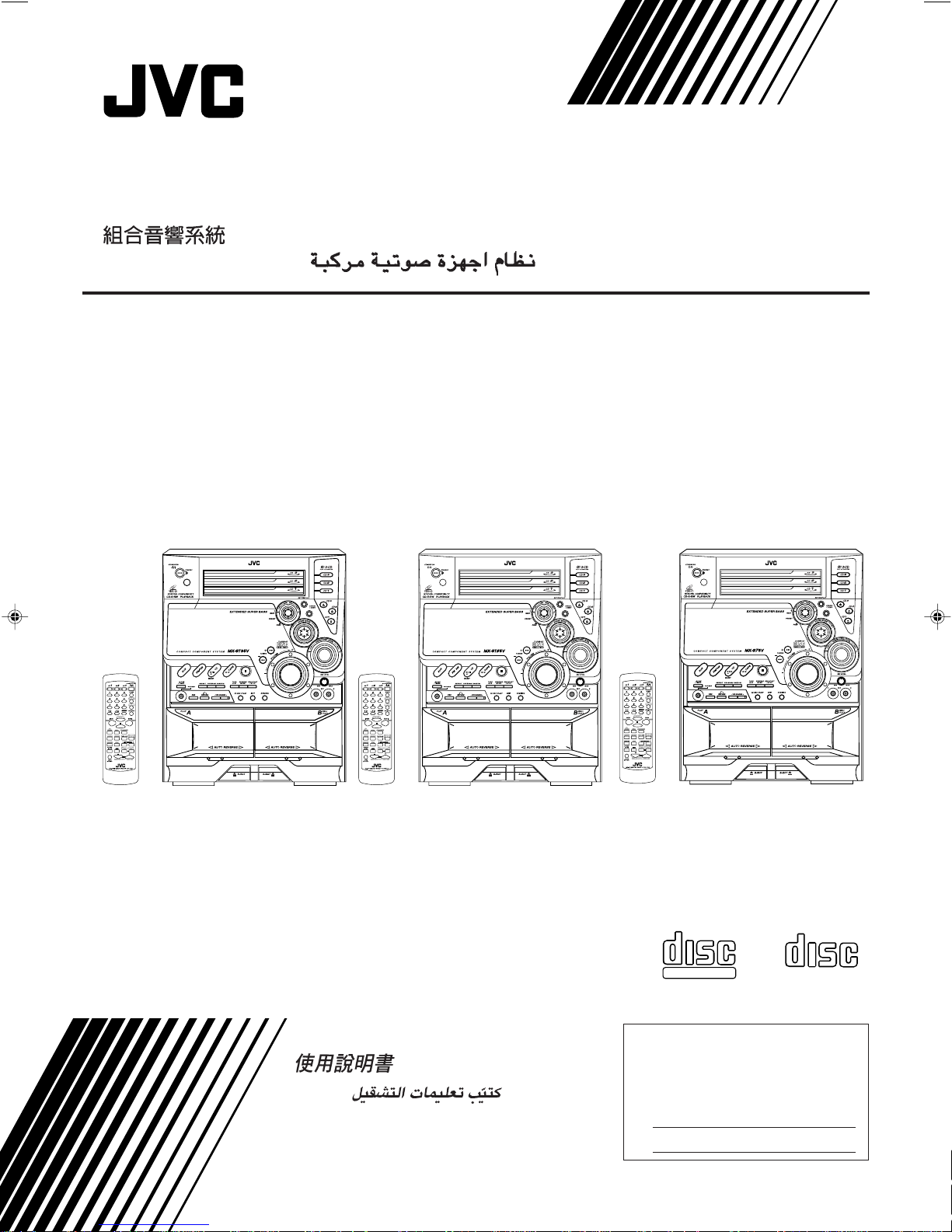
COMPACT COMPONENT SYSTEM
CA-MXGT95V / CA-MXGT98V
CA-MXGT85V / CA-MXGT88V
CA-MXG75V / CA-MXG78V
CA-MXGT95V
CA-MXGT98V
INSTRUCTIONS
CA-MXGT85V
CA-MXGT88V
CA-MXG75V
CA-MXG78V
COMPACT
DIGITAL VIDEO
For Customer Use:
Enter below the Model No. and Serial
No. which are located either on the rear,
bottom or side of the cabinet. Retain this
information for future reference.
Model No.
Serial No.
COMPACT
DIGITAL AUDIO
GVT0063-001B
[UN, US, UX]
Page 2
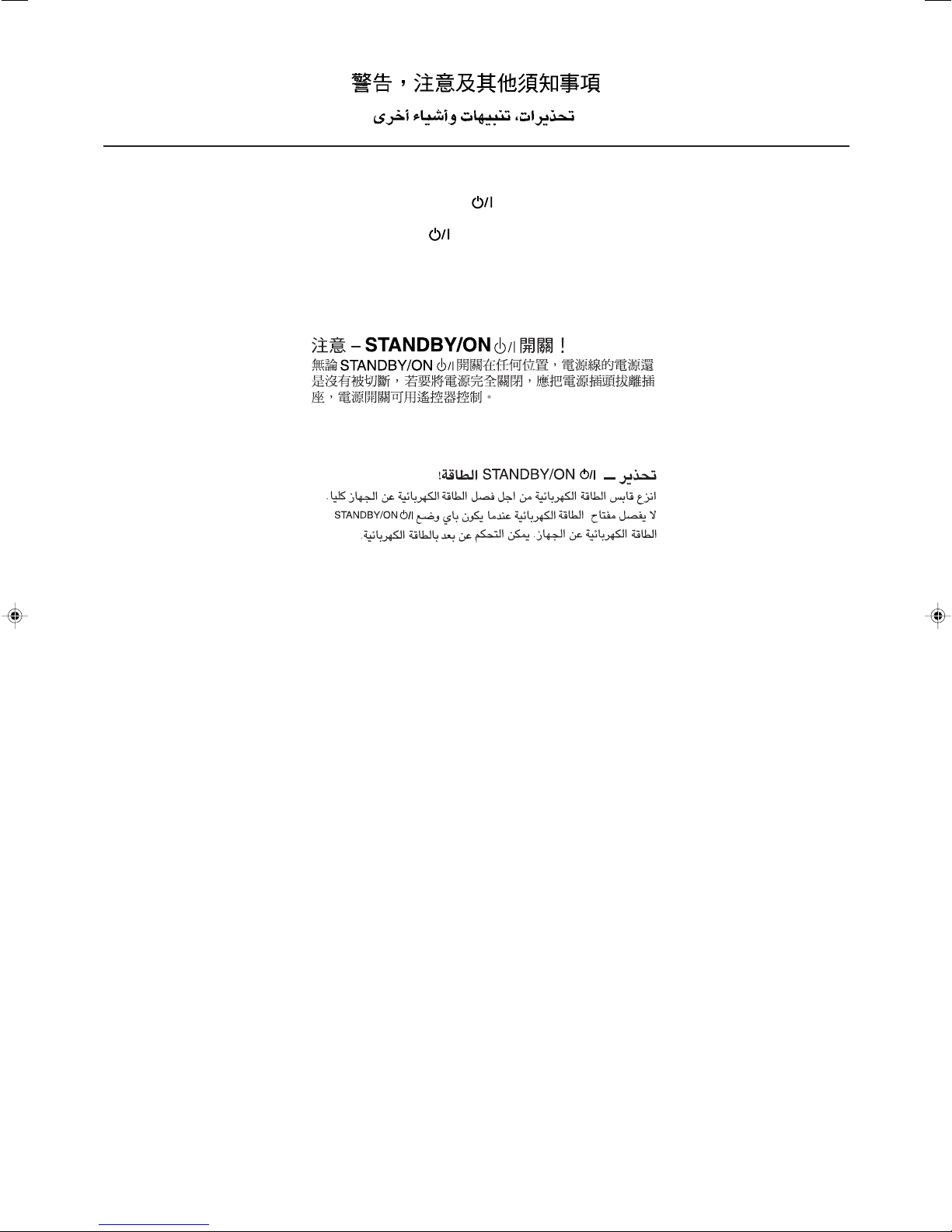
Warnings, Cautions and Others
Caution — STANDBY/ON button!
Disconnect the mains plug to shut the power off completely.
The STANDBY/ON
disconnect the mains line. The power can be remote
controlled.
button in any position does not
– G-1 –
Page 3
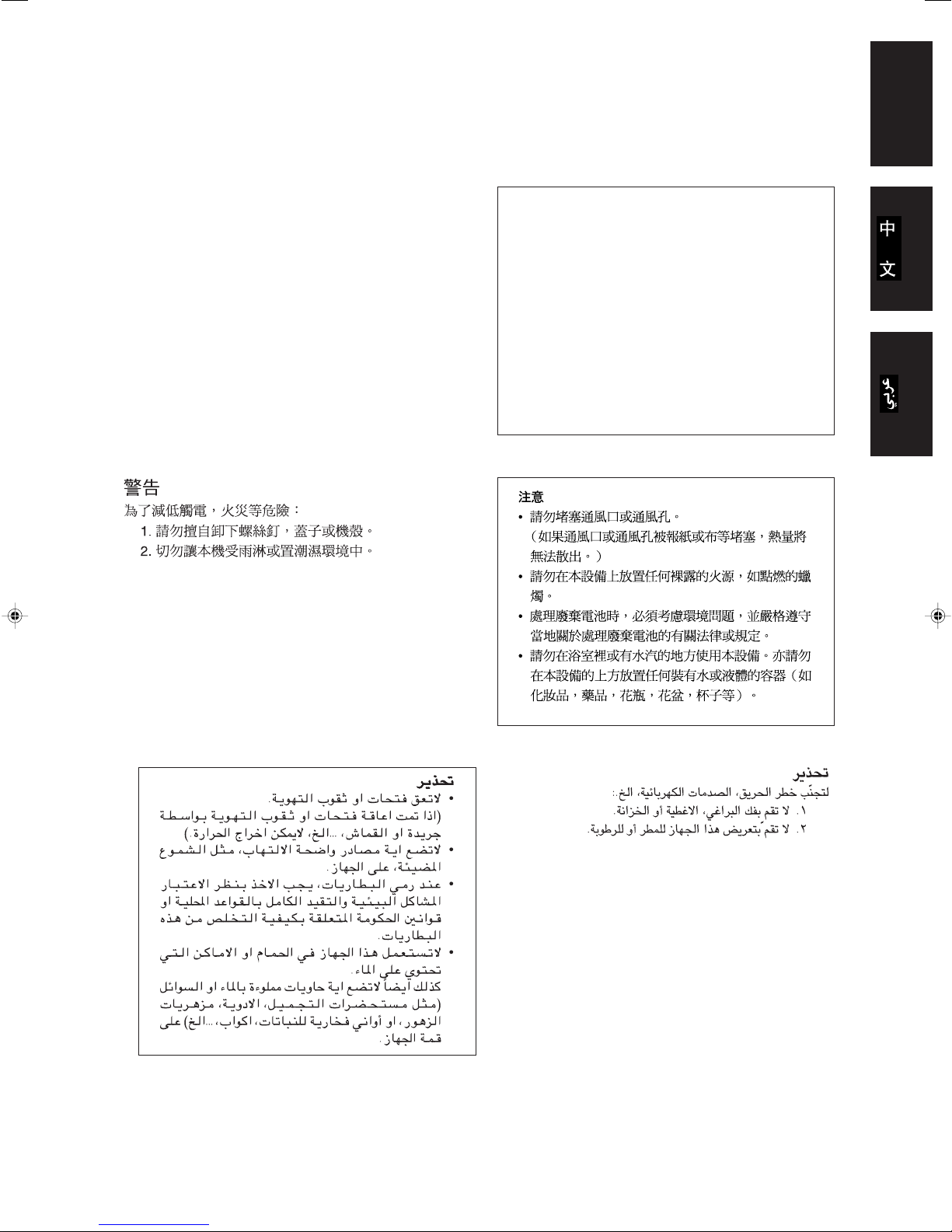
English
CAUTION
To reduce the risk of electrical shocks, fire, etc.:
1. Do not remove screws, covers or cabinet.
2. Do not expose this appliance to rain or moisture.
CAUTION
• Do not block the ventilation openings or holes.
(If the ventilation openings or holes are blocked by a
newspaper or cloth, etc., the heat may not be able to
get out.)
• Do not place any naked flame sources, such as lighted
candles, on the apparatus.
• When discarding batteries, environmental problems
must be considered and local rules or laws governing
the disposal of these batteries must be followed strictly.
• Do not use this apparatus in a bathroom or places with
water. Also do not place any containers filled with water
or liquids (such as cosmetics or medicines, flower
vases, potted plants, cups, etc.) on top of this apparatus.
– G-2 –
Page 4
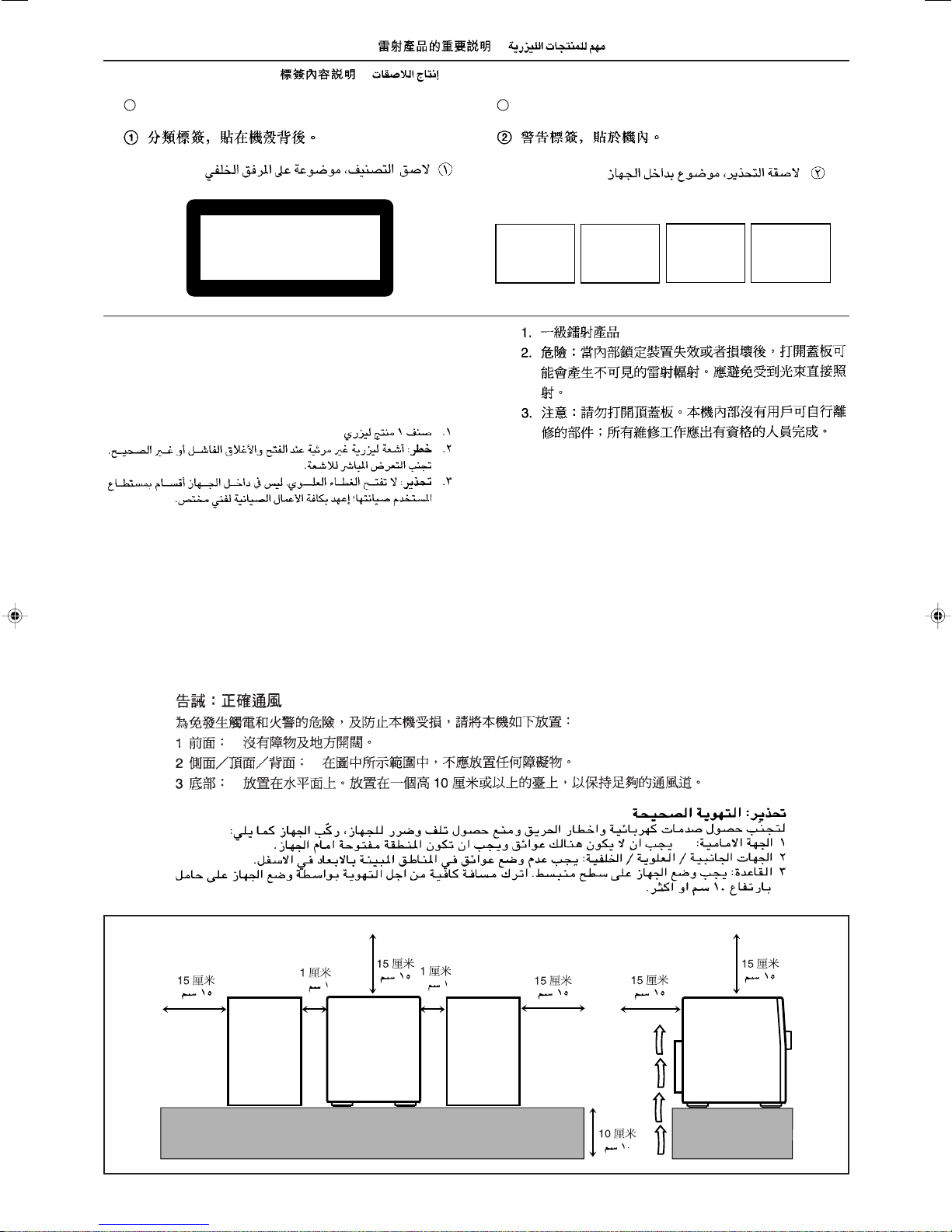
IMPORTANT FOR LASER PRODUCTS / /
REPRODUCTION OF LABELS / /
1 CLASSIFICATION LABEL, PLACED ON REAR ENCLOSURE 2 WARNING LABEL, PLACED INSIDE THE UNIT
CLASS 1
LASER PRODUCT
DANGER: Invisible laser
radiation when open and
interlock failed or defeated.
AVOID DIRECT EXPOSURE
TO BEAM. (e)
VARNING: Osynlig laserstrålning när denna del är
öppnad och spärren är
urkopplad. Betrakta ej
strålen. (s)
ADVARSEL: Usynlig laserstråling ved åbning, når
sikkerhedsafbrydere er ude
af funktion. Undgå udsæt-
telse for stråling (d)
1. CLASS 1 LASER PRODUCT
2. DANGER: Invisible laser radiation when open and interlock
failed or defeated. Avoid direct exposure to beam.
3. CAUTION: Do not open the top cover. There are no user
serviceable parts inside the Unit; leave all servicing to qualified
service personnel.
Caution: Proper Ventilation
To avoid risk of electric shock and fire, and to prevent damage, locate the apparatus as follows:
1 Front: No obstructions and open spacing.
2 Sides/ Top/ Back: No obstructions should be placed in the areas shown by the dimensions below.
3 Bottom: Place on the level surface. Maintain an adequate air path for ventilation by placing on a stand
with a height of 10 cm or more.
VARO: Avattaessa ja suojalukitus ohitettaessa olet
alttiina näkymättömälle
lasersäteilylle. Älä katso
säteeseen. (f)
15 cm 15 cm
1 cm
15 cm
CA-MXGT98V
CA-MXGT95V
CA-MXGT88V
CA-MXGT85V
CA-MXG78V
CA-MXG75V
1 cm
15 cm
15 cm
CA-MXGT98V
CA-MXGT95V
CA-MXGT88V
CA-MXGT85V
CA-MXG78V
CA-MXG75V
10 cm
– G-3 –
Page 5

Introduction
English
We would like to thank you for purchasing one of our JVC products.
Before operating this unit, read this man ual carefully and thoroughly to
obtain the best possible performance from your unit, and retain this manual
for future reference.
About This Manual
This manual is organized as follows:
• The manual mainly explains operations using the
buttons and controls on the unit. You can also use the
buttons on the remote control if they have the same or
similar names (or marks) as those on the unit.
If operation using the remote control is different from
that using the unit, it is then explained.
• Basic and common information that is the same for many
functions is grouped in one place, and is not repeated in
each procedure. For instance, we do not repeat the
information about turning on/off the unit, setting the
volume, changing the sound effects, and others, which are
explained in the section “Common Operations” on pages 9
to 11.
• The following marks are used in this manual:
Gives you warnings and cautions to prevent
from damage or risk of fire/electric shock.
Also gives you information which is not good
for obtaining the best possible performance
from the unit.
Gives you information and hints you had better
know.
Moisture condensation
Moisture may condense on the lens inside the unit in the
following cases:
• After starting heating in the room
• In a damp room
• If the unit is brought directly from a cold to a warm place.
Should this occur, the unit may malfunction. In this case,
leave the unit turned on for a few hours until the moisture
evaporates, unplug the AC power cord, and then plug it in
again.
Others
• Should any metallic object or liquid fall into the unit,
unplug the unit and consult your dealer before operating
any further.
• If you are not going to operate the unit for an extended
period of time, unplug the AC power cord from the wall
outlet.
DO NOT disassemble the unit since there are no
user serviceable parts inside.
If anything goes wrong, unplug the AC power cord and
consult your dealer.
Which compact discs can be used?
Many types of compact discs are sold for a variety of uses.
The player can play the following compact discs:
Precautions
Installation
• Install in a place which is level, dry and neither too hot nor
too cold — between 5˚C (41˚F) and 35˚C (95˚F).
• Install the unit in a location with adequate ventilation to
prevent internal heat buildup in the unit.
• Leave sufficient distance between the unit and the TV.
• Keep the speakers away from the TV to avoid interference
with TV.
DO NOT install the unit in a location near heat
sources, or in a place subject to direct sunlight,
excessive dust or vibration.
Power sources
• When unplugging from the wall outlet, always pull the
plug, not the AC power cord.
DO NOT handle the AC power cord with wet
hands.
Video CD discs both with and without PBC
Audio CD discs
COMPACT
DIGITAL VIDEO
COMPACT
DIGITAL AUDIO
Discs you cannot playback
Any other discs than listed above (such as CD-ROM, DVD,
CD-G or CD-I Discs) cannot be played. Playing back such
discs may generate noise and damage your speakers.
Even though a logo listed above is printed on the disc, it may
not be played if it is a non-standard disc.
– 1 –
Page 6
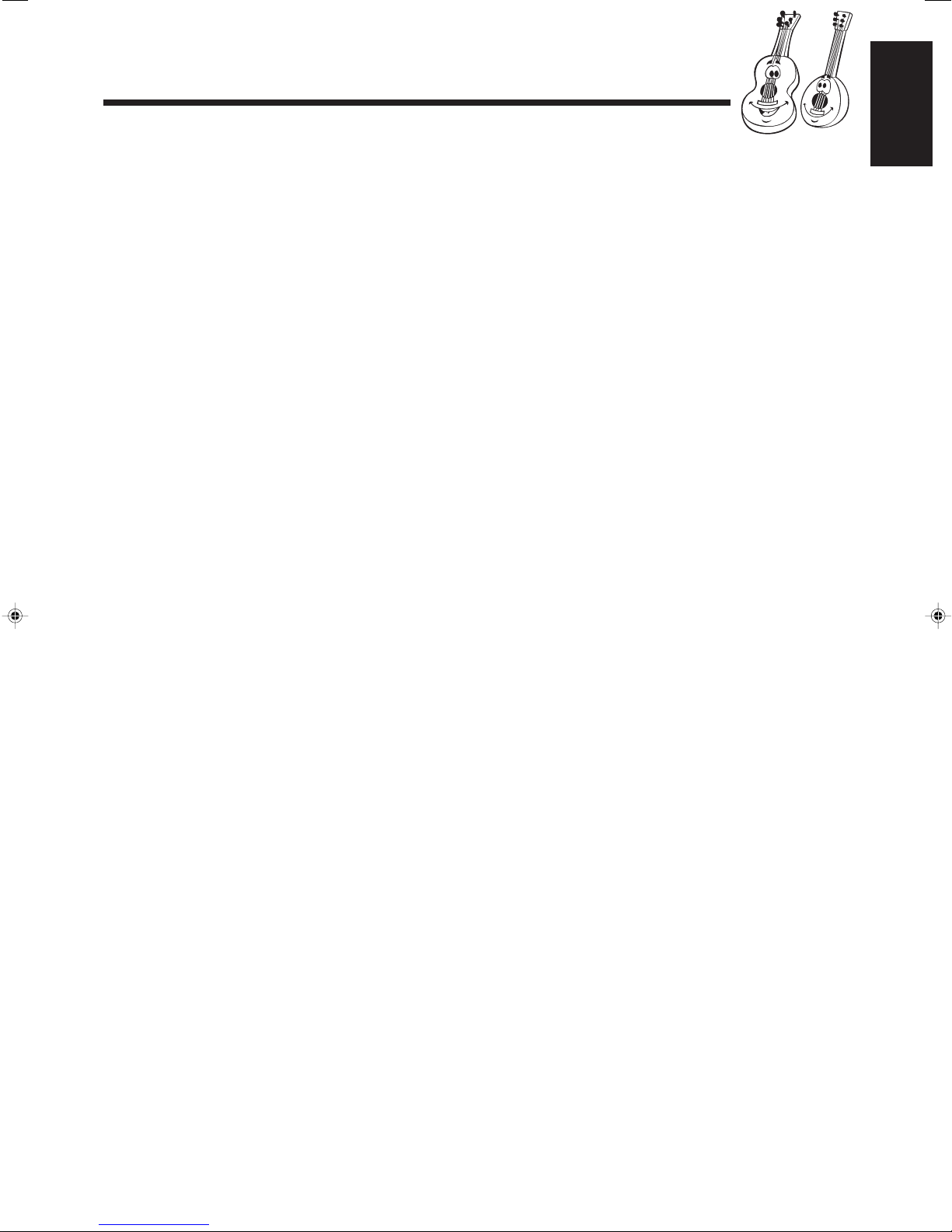
Contents
English
Location of the Buttons and Controls....................... 3
Front Panel ................................................................. 3
Remote Control .......................................................... 5
Getting Started............................................................ 6
Supplied Accessories.................................................. 6
Putting the Batteries into the Remote Control ........... 6
Connecting Antennas ................................................. 6
Connecting Speakers .................................................. 7
Connecting Other Equipment..................................... 8
Adjusting the Voltage Selector ................................... 8
Cancelling the Display Demonstration ...................... 8
Common Operations .................................................. 9
Turning On or Off the Power ..................................... 9
Setting the Clock ........................................................ 9
Setting the AM Tuner Interval Spacing...................... 9
Selecting the Sources ................................................. 9
Adjusting the Volume............................................... 10
Reinforcing the Bass Sound ..................................... 10
Selecting the Sound Modes ...................................... 10
Creating Your Own Sound Mode
— Manual Mode................................................. 11
Playing Back Tapes................................................... 21
Playing Back a Tape ................................................. 21
Locating the Beginning of a Song — Music Scan ... 21
Recording .................................................................. 22
Recording a Tape on Deck B.................................... 22
Dubbing T apes.......................................................... 23
CD Direct Recording................................................ 23
Auto Edit Recording ................................................ 24
Using the Microphones............................................. 25
Singing Along — Karaoke ....................................... 25
Singing Along with Multiplex Karaoke
Discs (MPX) ....................................................... 25
Recording Y our Singing ........................................... 26
Adjust the Music Key Control (for CD play only)... 26
Using the Timers....................................................... 27
Using Daily Timer.................................................... 27
Using Recording Timer............................................ 29
Using Sleep Timer.................................................... 30
Timer Priority........................................................... 30
Listening to FM and AM Broadcasts ...................... 12
Tuning in a Station ................................................... 12
Presetting Stations .................................................... 12
Tuning in a Preset Station ........................................ 12
Playing Back CDs (CD/CD-R/CD-RW).................. 13
Loading CDs ............................................................ 13
Playing Back the Entire Discs
— Continuous Play............................................. 14
Basic CD Operations................................................ 14
Programming the Playing Order of the Tracks
— Program Play ................................................. 15
Playing at Random — Random Play ....................... 16
Repeating Tracks or CDs — Repeat Play ................ 16
Prohibiting Disc Ejection — Tray Lock................... 16
Playing Back Video CDs........................................... 17
Selecting Video Output (PAL, MULTI, NTSC) ....... 17
Loading Discs........................................................... 17
Playing a Video CD .................................................. 17
Playing Video CDs with PBC Function —
Menu Play........................................................... 18
Basic Concept of the PBC function ......................... 18
Playing Video CDs without PBC —
Continuous Play.................................................. 19
Resuming Play ......................................................... 19
Special Plays for a Video CD ................................... 19
Playing a Multiplex Sound CD ................................ 20
Maintenance .............................................................. 31
Troubleshooting ........................................................ 32
Specifications............................................................. 33
– 2 –
Page 7
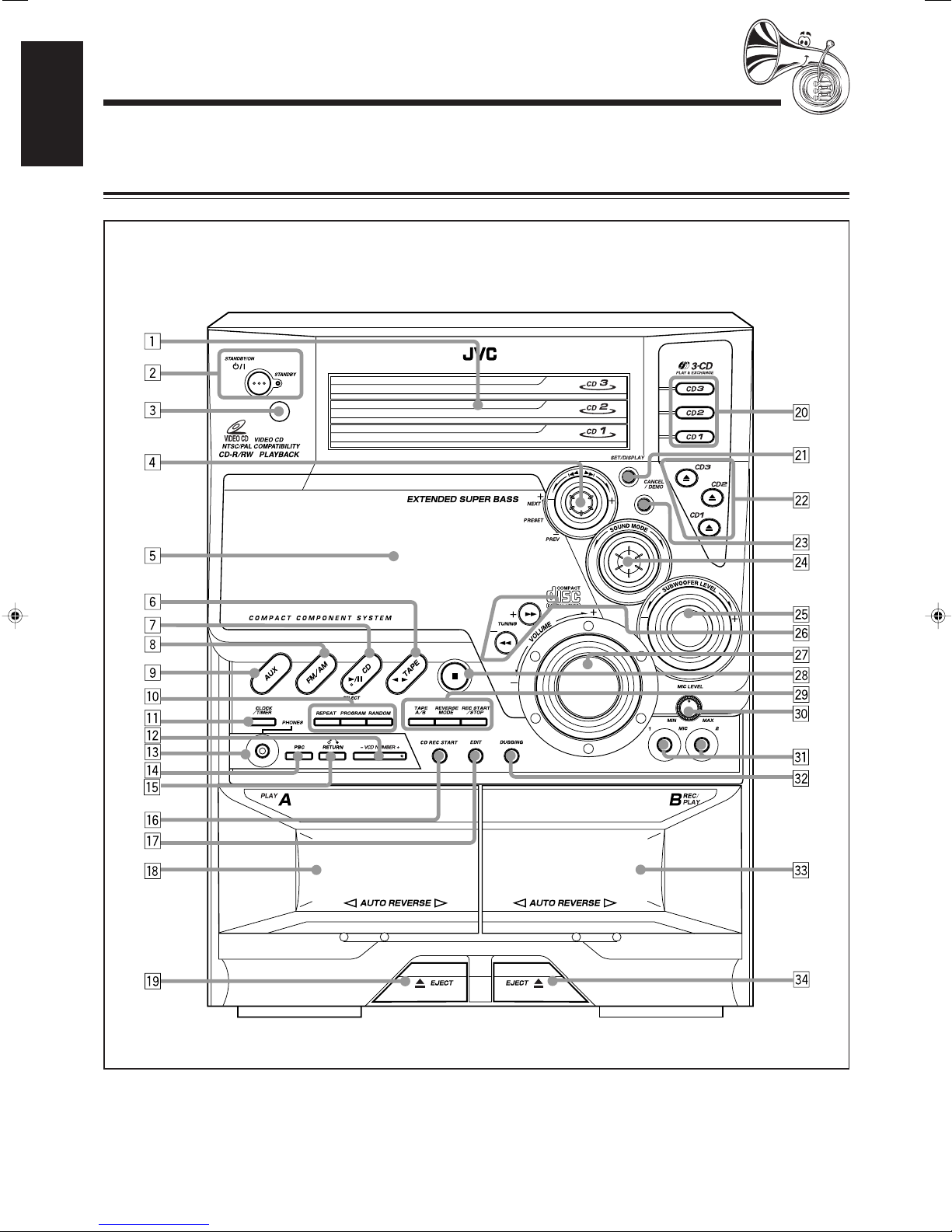
Location of the Buttons and Controls
English
Become familiar with the buttons and controls on your unit.
Front Panel
Front Panel
– 3 –
Page 8
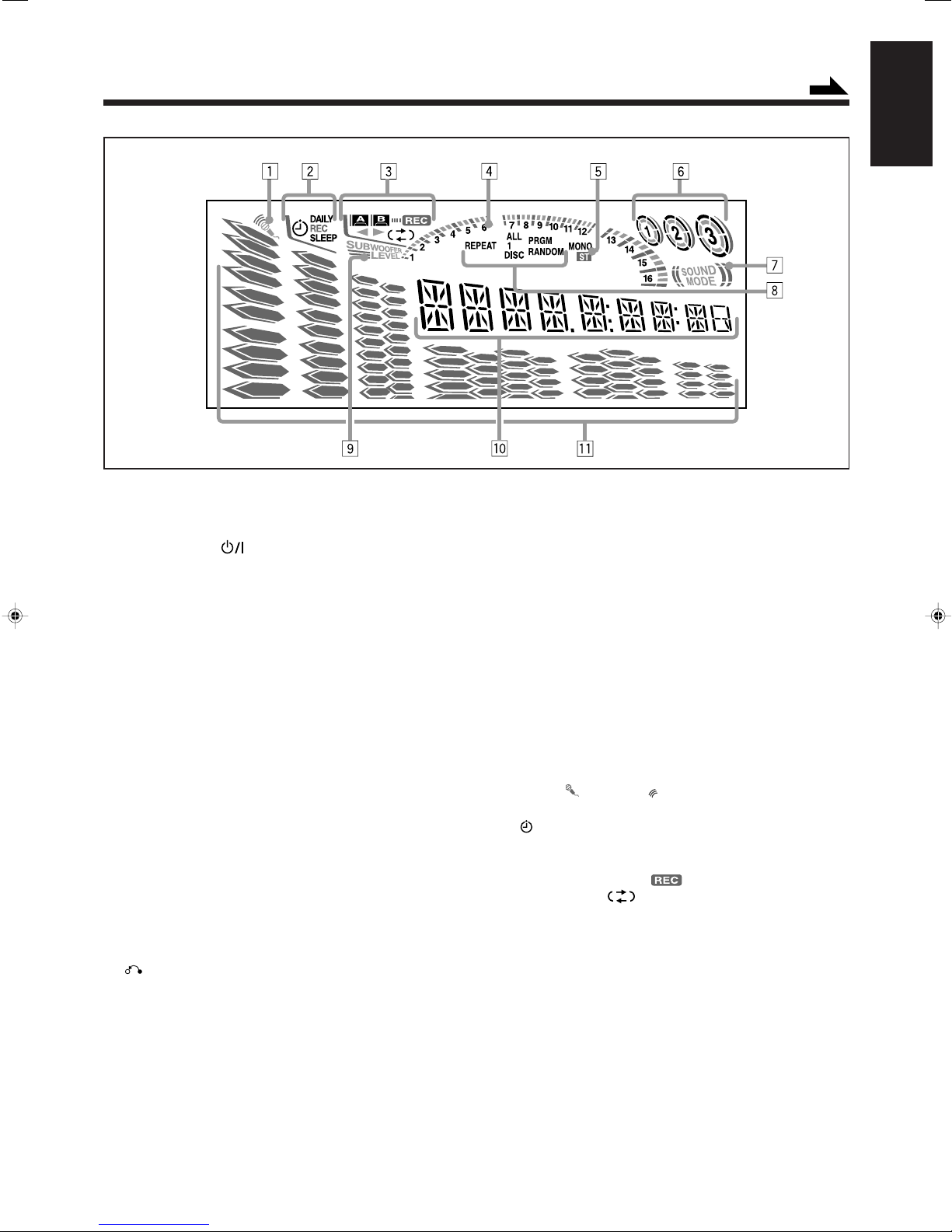
Display Window
Continued
English
See pages in the parentheses for details.
Front Panel
1 Disc trays
2 STANDBY/ON
(9, 28, 29)
3 Remote sensor
4 PRESET +/– NEXT/PREV control
4 / ¢ (reverse search/forward search) (9, 11 – 12,
14 – 16, 24, 27 – 29)
5 Display window
6 TAPE 2 3 button and lamp (9, 21 – 23)
Pressing this button also turns on the unit.
7 CD 3¥8 SELECT (play/pause) button and lamp (9, 14 –
19, 24, 26)
Pressing this button also turns on the unit.
8 FM/AM button and lamp (9, 12)
Pressing this button also turns on the unit.
9 AUX button and lamp (9)
Pressing this button also turns on the unit.
p CD play mode buttons
• REPEAT button (15, 16)
• PROGRAM button (15)
• RANDOM button (16)
q CLOCK/TIMER button (9, 27 – 30)
w VCD NUMBER +/– button (18)
e PHONES jack (10)
r PBC button (18, 19)
RETURN button (18)
t
y CD REC START button (23 – 24)
u EDIT button (24)
i Deck A cassette holder (21)
o 0 EJECT button for deck A (21)
; Disc number buttons and lamps (CD1, CD2, and CD3)
(14 – 15, 17, 19, 20, 23)
Pressing one of these buttons also turns on the unit.
a SET/DISPLAY button (9, 11 – 12, 15, 24, 27 – 30)
s 0 (Disc tray open/close) (CD1, CD2, and CD3) buttons
(13 – 14, 16 – 17)
Pressing one of these buttons also turns on the unit.
button and STANDBY lamp
d CANCEL/DEMO button (8, 9, 15, 24, 27 – 30)
f SOUND MODE control (10)
g SUBWOOFER LEVEL + / – control (10)
h TUNING + / – buttons (12)
1 / ¡ (fast left/fast right) buttons (11, 14, 21)
j VOLUME + / – control (10, 25, 26)
k 7 (stop) button (9, 14 – 24, 26, 29)
l Tape operation buttons
• T APE A/B button (21)
• REVERSE MODE button (21, 23 – 24)
• REC START/STOP button (22 – 24, 26, 29)
/ MIC LEVEL control (25 – 26)
z MIC 1 and MIC 2 jacks (25)
x DUBBING button (23)
c Deck B cassette holder (22)
v EJECT 0 button for deck B (21, 22)
Display Window
1 Karaoke ( ) and echo ( ) indicators
2 Timer indicators
•
(Timer), DAILY (Daily Timer), REC (Recording
Timer), and SLEEP (Sleep Timer) indicators
3 Tape operation indicators
• A/B (operating deck), (recording), 2 3 (tape
direction), and
4 CD track number (1 – 16) indicators
5 Tuner operation indicators
• MONO and ST (stereo) indicators
6 Disc indicators
7 SOUND MODE indicator
8 CD play mode indicators
• REPEAT (ALL/1/DISC), PRGM (program), and
RANDOM indicators
9 SUBWOOFER LEVEL indicator
p Main display
• Shows the source name, frequency, etc.
q Audio level indicator
(reverse mode) indicators
– 4 –
Page 9
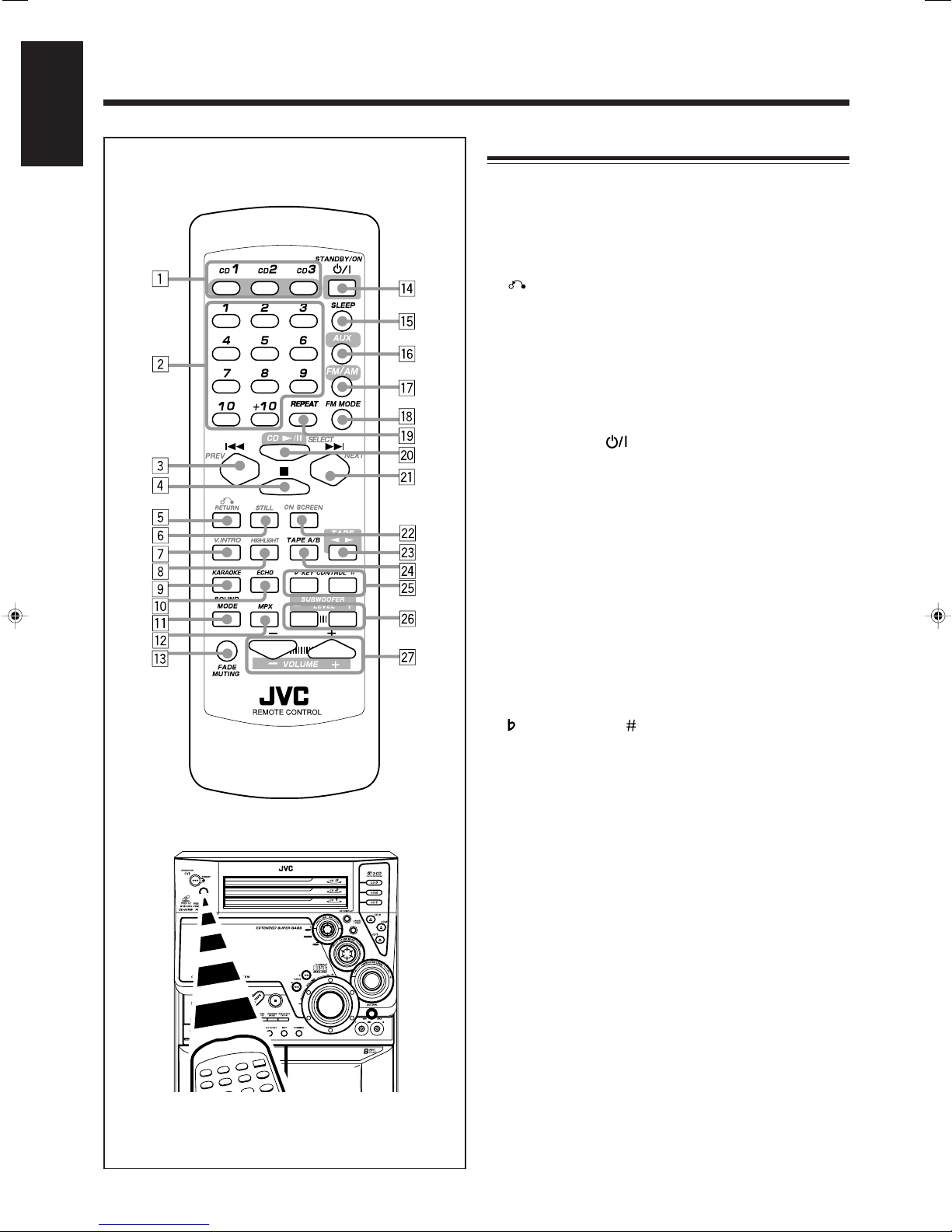
English
Remote Control
Remote Control
1 Disc number buttons (CD1, CD2, and CD3) (14 – 15)
Pressing one of these buttons also turns on the unit.
2 Number buttons (12, 14 – 15, 18, 20)
3 4 PREV (reverse search) button (12, 14 – 16, 18 – 19,
21)
4 7 (stop) button (14 – 21)
RETURN button (18)
5
6 STILL button (19)
7 V.INTRO button (19)
8 HIGHLIGHT button (20)
9 KARAOKE button (25)
p ECHO button (25)
q SOUND MODE button (10)
w MPX button (20, 25 – 26)
e FADE MUTING button (10)
r STANDBY/ON button (9, 28 – 29)
t SLEEP button (30)
y AUX button (9)
Pressing this button also turns on the unit.
u FM/AM button (9, 12)
Pressing this button also turns on the unit.
i FM MODE button (12)
o REPEAT button (15 – 16)
; CD 3¥8 SELECT button (9, 14, 17 – 19, 26)
Pressing this button also turns on the unit.
a ¢ NEXT (forward search) button (12, 14 – 16, 18 – 19,
21)
s ON SCREEN button (19)
d TAPE 2 3 button (9, 21 – 22)
Pressing this button also turns on the unit.
f T APE A/B button (21)
KEY CONTROL button (26)
g
h SUBWOOFER LEVEL + / – buttons (10)
j VOLUME + / – buttons (10, 25 – 26)
When using the remote control, point it at
the remote sensor on the front panel.
– 5 –
Page 10
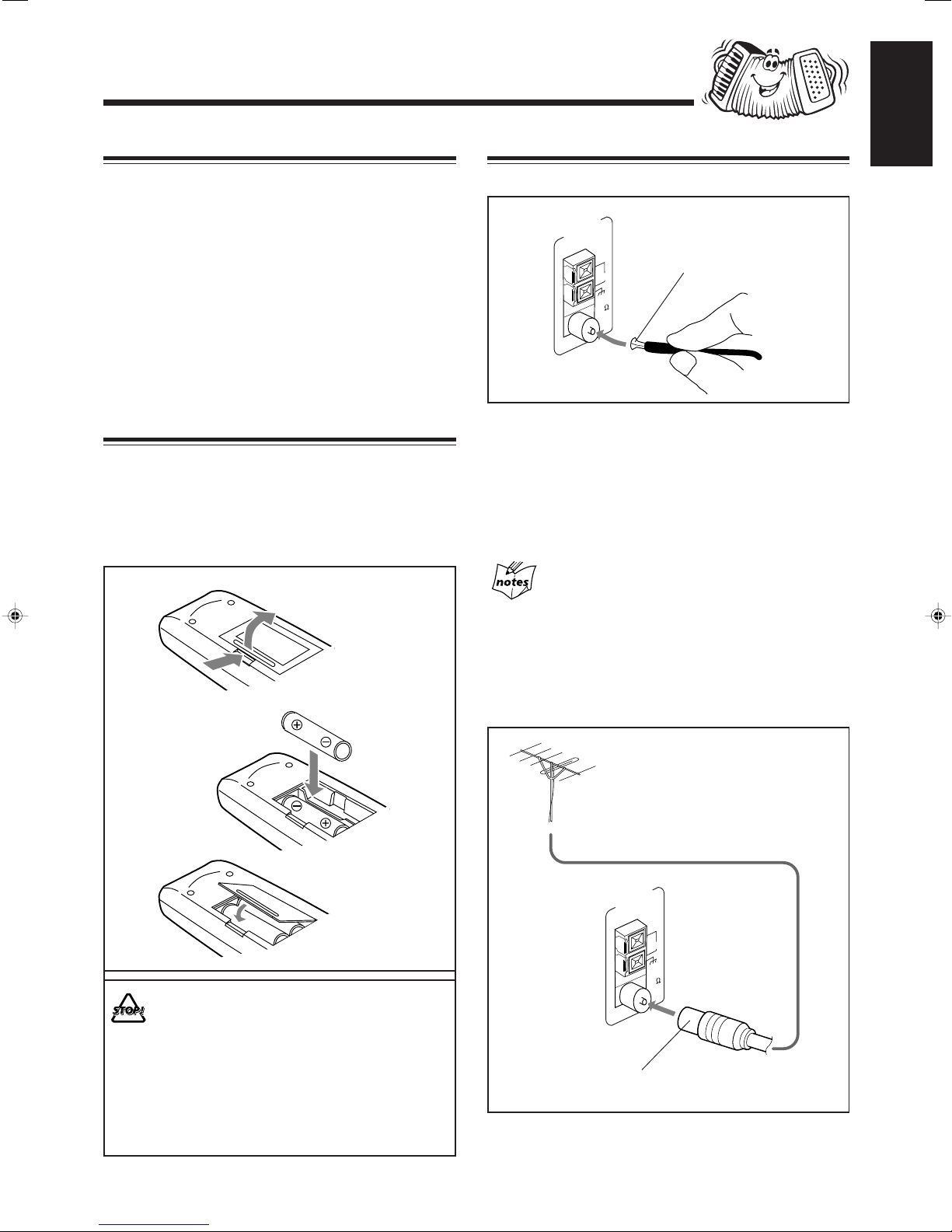
Getting Started
Supplied Accessories
English
Connecting Antennas
Make sure that you have all the following items.
The number in the parentheses indicates the quantity of the
pieces supplied.
• AM loop antenna (1)
• FM antenna (1)
• Remote control (1)
• Batteries (2)
• AC plug adaptor (1)
• Video cord (1)
If anything is missing, consult your dealer immediately.
Putting the Batteries into the Remote Control
Insert the batteries — R6(SUM-3)/AA(15F) — into the
remote control, by matching the polarity (+ and –) on the
batteries with the + and – markings on the battery
compartment.
When the remote control can no longer operate the unit,
replace both batteries at the same time.
1
FM antenna
ANTENNA
AM EXT
LOOP
5
7
M
F
IA
X
A
O
C
L
FM antenna (supplied)
1 Attach the FM antenna to the FM 75 Ω
COAXIAL terminal.
2 Extend the FM antenna.
3 Fasten it up in the position which gives you
the best reception, then fix it on the wall, etc.
About the supplied FM antenna
The FM antenna supplied with this unit can be used as temporary
measure. If reception is poor, you can connect an outdoor FM
antenna.
2
R6(SUM-3)/AA(15F)
3
• DO NOT use an old battery together with a
new one.
• DO NOT use different types of batteries
together.
• DO NOT expose batteries to heat or flame.
• DO NOT leave the batteries in the battery
compartment when you are not going to use
the remote control for an extended period of
time. Otherwise, it will be damaged from
battery leakage.
To connect an outdoor FM antenna
Before connecting it, disconnect the supplied FM antenna.
Outdoor FM antenna
(not supplied)
ANTENNA
AM EXT
LOOP
5
7
M
F
L
IA
X
A
O
C
A 75 Ω antenna with coaxial type connector should be
used.
– 6 –
Page 11
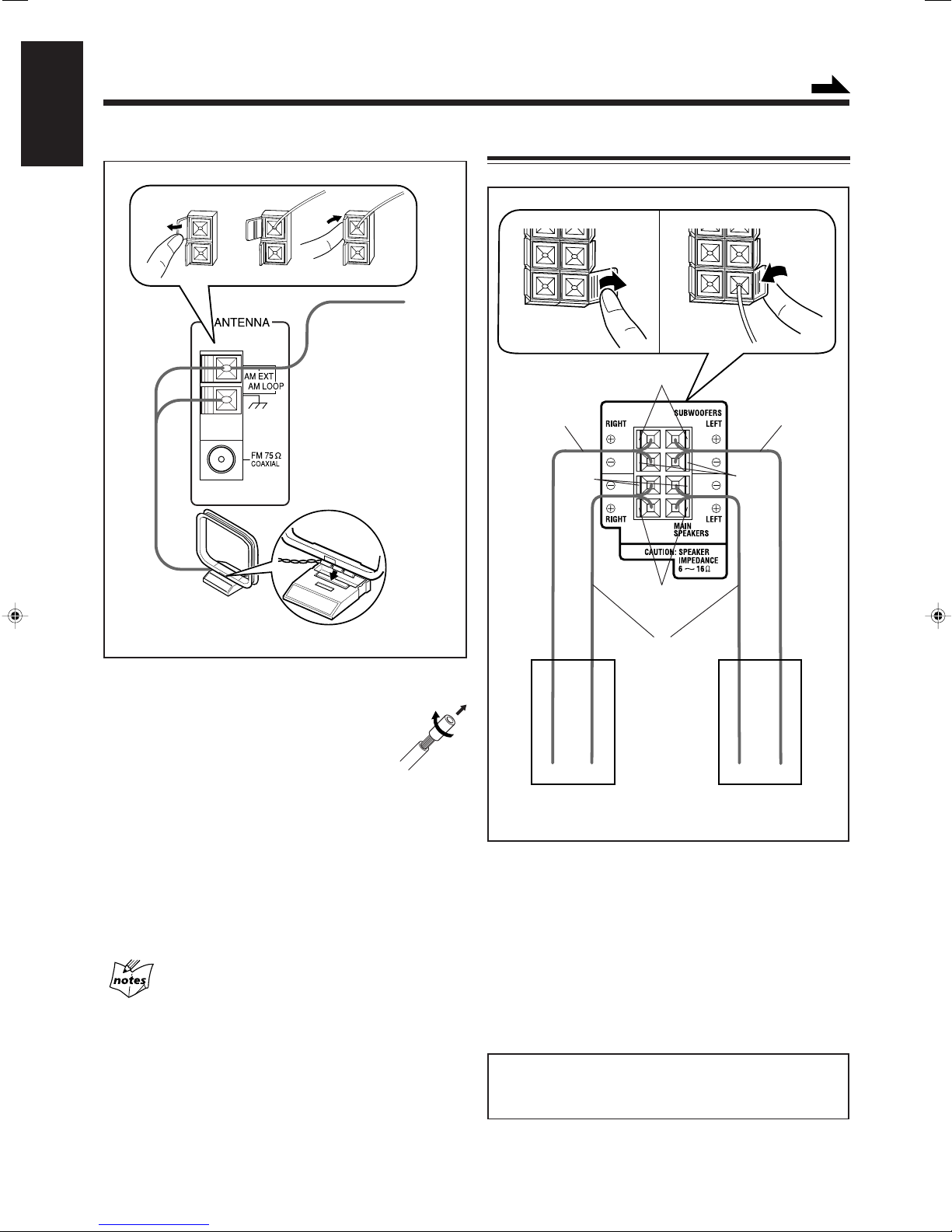
English
AM antenna
Continued
Connecting Speakers
Vinyl-covered wire
(not supplied)
1
2
AM loop antenna
(supplied)
1 Connect the AM loop antenna to the AM
LOOP terminals as illustrated.
• If the AM loop antenna wire is covered
with vinyl, remove the vinyl by twisting
it as shown in the diagram.
Speaker cords
(red/black)
Black
1
Red
Blue
Speaker cords
(blue/black)
3
2
Speaker cords
(red/black)
Black
2 Turn the AM loop antenna until you have the
best reception.
To connect an outdoor AM antenna
When reception is poor, connect a single vinyl-covered wire
to the AM EXT terminal and extend it horizontally. The AM
loop antenna must remain connected.
For better reception of both FM and AM
• Make sure the antenna conductors do not touch any other
terminals and connecting cords.
• Keep the antennas away from metallic parts of the unit,
connecting cords, and the AC power cord.
Right speaker Left speaker
1 Open the speaker terminals on the rear of the
unit.
2 Insert the end of the speaker cord into the
terminal.
Match the polarity (colors) of the speaker terminals: Red
(+) to red (+) and black (–) to black (–); Blue (+) to blue
(+) and black (–) to black (–).
3 Close the speaker terminals.
IMPORTANT: Use only speakers with the same speaker
impedance as indicated by the speaker terminals on the
rear of the unit.
– 7 –
Page 12
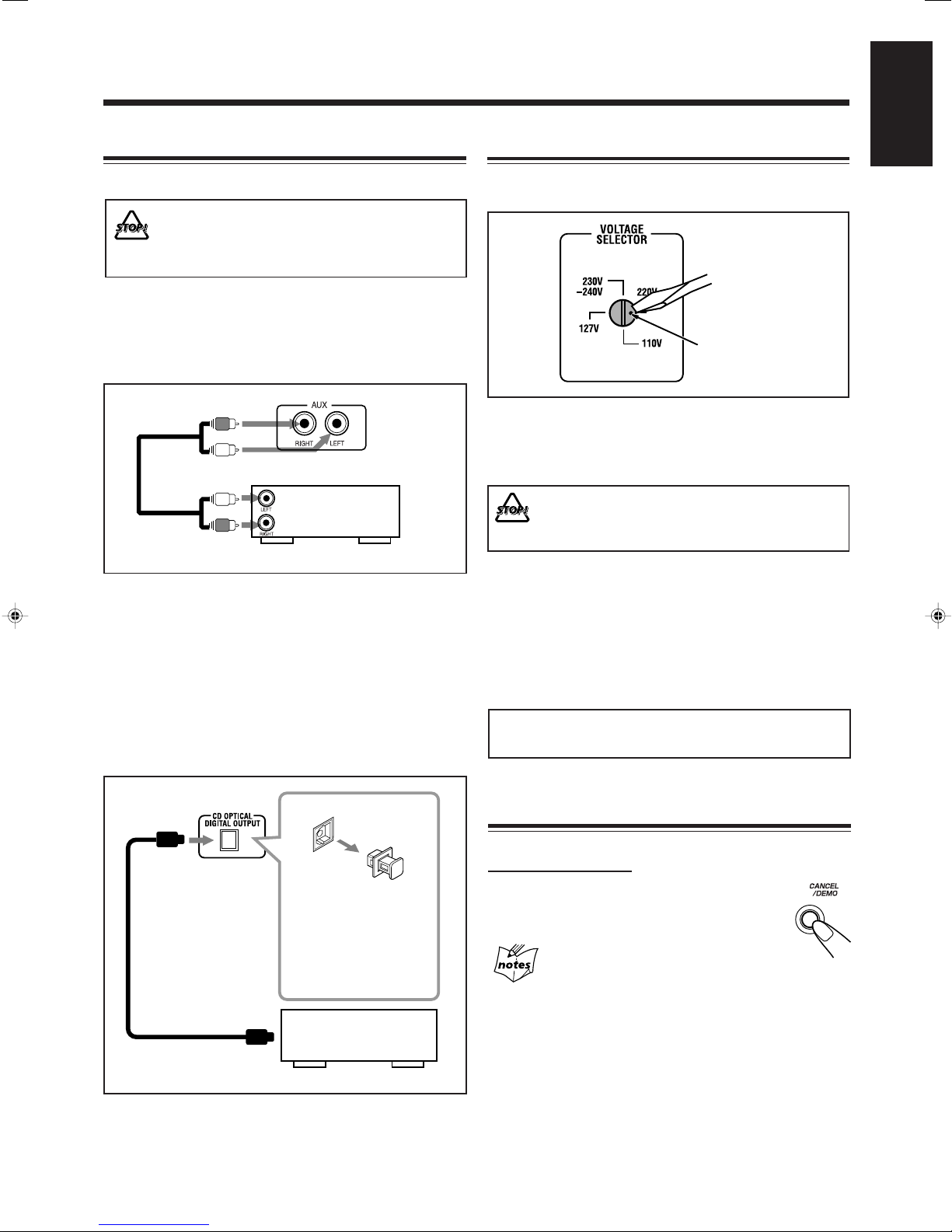
Connecting Other Equipment
English
Adjusting the Voltage Selector
You can connect both analog and digital equipment.
• DO NOT connect any equipment while the power
is on.
• DO NOT plug in any equipment until all
connections are complete.
To connect an analog component
Be sure that the plugs of the audio cords are colored: White
plugs and jacks are for left audio signals, and red ones for
right audio signals.
Audio equipment
To audio output
For playing the other equipment through this unit,
connect between the audio output jacks on the other
equipment and AUX jacks by using audio cords (not
supplied).
To connect audio equipment with an optical digital
input terminal
You can record CD sound onto the connected digital
equipment.
Before plugging in the unit, set the correct voltage for your
area with the voltage selector on the rear of the unit.
Voltage mark
Use a screwdriver to rotate the voltage selector so the voltage
number the voltage mark is pointing at is the same as the
voltage where you are plugging in the unit. (See the back
cover page.)
DO NOT plug in before setting the voltage selector
on the rear of the unit and all connection
procedures are complete.
Now, you can plug in the AC power cord.
When connecting the AC power cord to a wall outlet, the unit
automatically starts display demonstration.
• If the wall outlet does not match the AC plug, use the
supplied AC plug adaptor.
IMPORTANT: Be sure to check all connections to be done
before plugging the AC power cord into a wall outlet.
Before connecting the
other equipment,
remove the protective
plug from the terminal.
Audio equipment with
an optical digital input
To optical digital input
Connect an optical digital cord (not supplied) between the
optical digital input terminal on the other equipment and the
CD OPTICAL DIGITAL OUTPUT terminal.
Protective
plug
Canceling the Display Demonstration
On the unit ONLY:
To cancel the display demonstration, press
CANCEL/DEMO until “DEMO OFF” appears
on the display.
When you press other buttons
The display demonstration stops temporarily. It will start
automatically again (if no operation is done for 2 minutes) unless
you cancel it by pressing CANCEL/DEMO.
To start the display demonstration manually
Press and hold CANCEL/DEMO again for more than 1
second.
– 8 –
Page 13
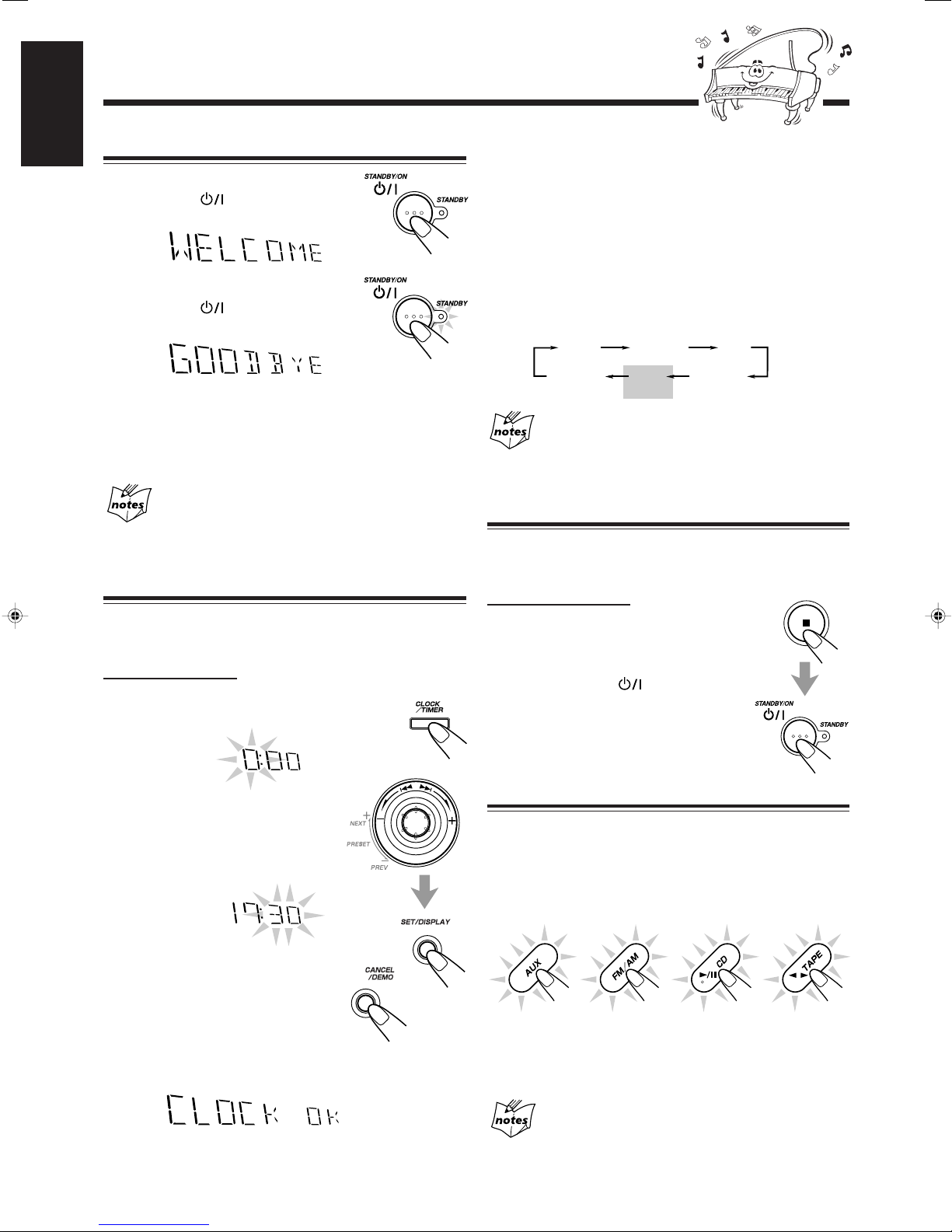
Common Operations
English
Turning On or Off the Power
To turn on the unit, press
STANDBY/ON
lamp goes off.
To turn off the unit (on standby), press
STANDBY/ON again so that the
STANDBY lamp lights up.
• A little power is always consumed even while the unit is on
standby.
T o switch off the power supply completely , unplug the AC
power cord from the AC outlet.
When you unplug the AC po wer cord or if a power
failure occurs
The clock is reset to “0:00” right away, while the tuner preset
stations (see page 12) will be erased in a few days.
Setting the Clock
Before operating the unit any further, f irst set the built in clock.
You can set the clock whether the unit is on or off.
On the unit ONL Y:
1
Press CLOCK/TIMER.
The hour digits start flashing on the display.
so that the STANDBY
To check the clock time
Press and hold SET/DISPLAY while playing any source.
• Each time you press and hold the button, the source
indication and the clock time alternate on the display.
To adjust the clock again
If you have adjusted the clock before, you need to press
CLOCK/TIMER repeatedly until the clock setting mode is
selected.
• Each time you press the button, the clock/timer setting
modes change as follows:
DAILY
Canceled
(The hour digits start flashing.)
When you unplug the AC power cord or if a power
failure occurs
The clock loses the setting and is reset to “0:00.” You need to set the
clock again.
ON TIME
Clock
setting
REC
ON TIME
Setting the AM Tuner Interval Spacing
Some countries space AM stations 9 kHz apart, and some
countries use 10 kHz spacing.
On the unit ONLY:
You can only change the AM tuner interval
spacing while tuning into an AM station. (See
page 12.)
Press STANDBY/ON while holding down 7.
• Each time you press these buttons, the AM
tuner interval spacing alternates between
9 kHz and 10 kHz.
2
Turn 4/¢ to adjust the
hour, then press SET/
DISPLAY.
The minute digits start flashing on
the display.
• If you want to correct the hour
after pressing SET/DISPLAY,
press CANCEL/DEMO.
The hour digits start flashing again.
3
Turn 4/¢ to adjust the minute, then
press SET/DISPLAY.
Selecting the Sources
To listen to the FM/AM broadcasts, press FM/AM.
(See page 12.)
To playback CDs, press CD 3¥8 SELECT. (See pages 13 –
16.)
To playback tapes, press TAPE 2 3. (See page 21.)
To select the external equipment as the source, press AUX.
When you press the play button for a particular source
(FM/AM, CD 3/8 SELECT, TAPE 2 3, and AUX), the
unit turns on (and the unit starts playing the source if it is
ready — COMPU PLAY CONTROL).
About the audio level indicator
All the audio level indicators light up when no signals come in.
– 9 –
Page 14
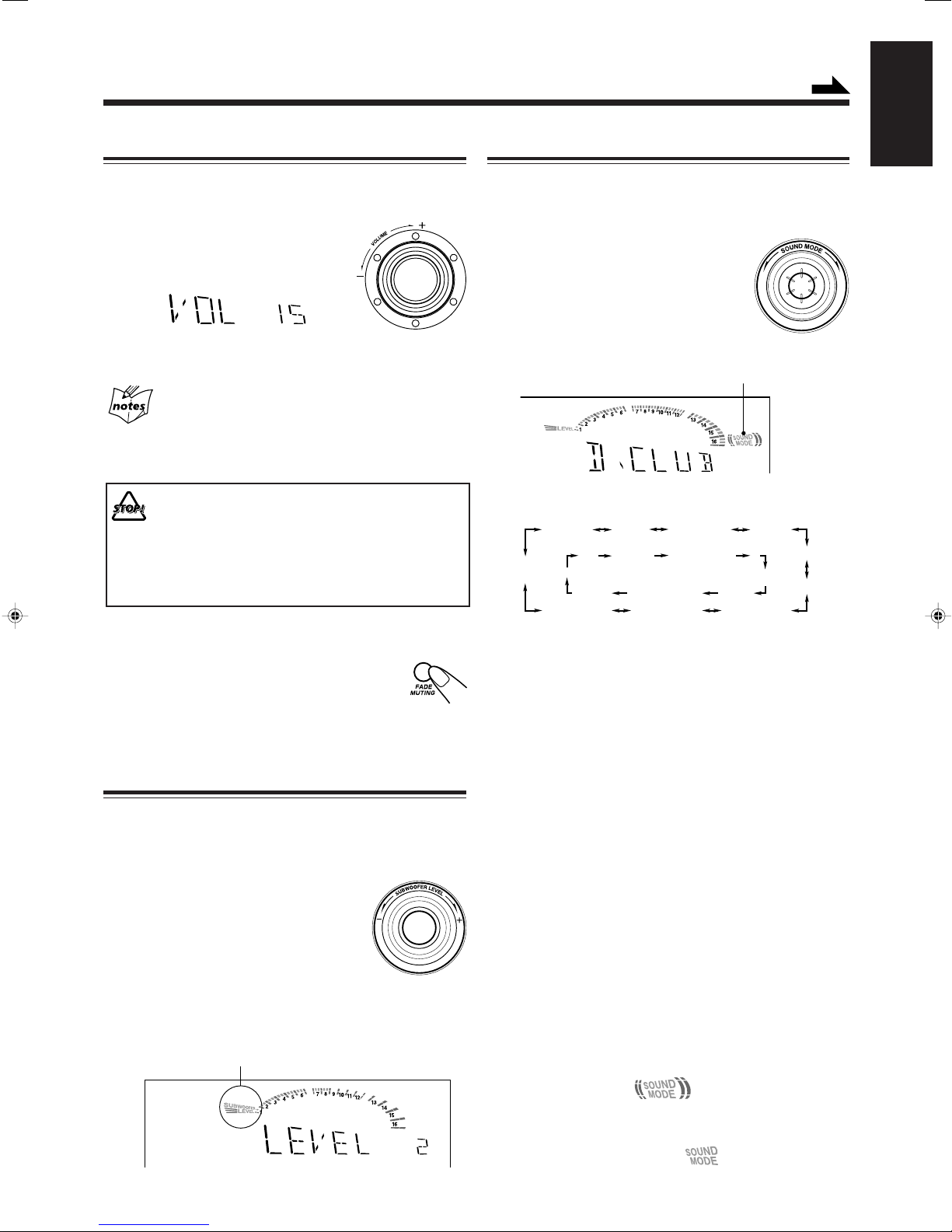
Adjusting the Volume
Continued
English
Selecting the Sound Modes
You can adjust the volume level only while the unit is turned
on. The volume level can be adjusted in 32 steps (VOL MIN,
VOL 01 — VOL 30, and VOL MAX).
Turn VOLUME + / – clockwise (+) to
increase the volume or
counterclockwise (–) to decrease it.
When using the remote control, press VOLUME + to increase
the volume or press VOLUME – to decrease it.
For private listening
Connect a pair of headphones to the PHONES jack. No sound
comes out of the speakers. Be sure to turn down the volume before
connecting or putting on headphones.
DO NOT turn off (on standby) the unit with the
volume set to an extremely high level; otherwise, a
sudden blast of sound can damage your hearing,
speakers and/or headphones when you turn on the
unit or start playing any source next time.
REMEMBER you cannot adjust the volume level
while the unit is on standby.
You can select one of the 6 preset sound modes (3 surround
modes and 3 SEA — Sound Effect Amplifier — modes). This
function only affects the playback sound, but does not affect
your recording.
T o select the sound modes, turn
SOUND MODE (or press
SOUND MODE on the remote control)
until the sound mode you want appears on
the display.
The SOUND MODE indicator
also lights up on the display.
• The sound modes change as follows:
(Dance club)
OFF
(Canceled)
D.CLUB
*
HALL STADIUM ROCK
POP
CLASSIC
MANUAL 1MANUAL 2MANUAL 3
To turn down the volume level temporarily
Press FADE MUTING on the remote control.
The volume level gradually decreases to
“VOL MIN.”
To restore the sound, press the button again.
Reinforcing the Bass Sound
You can select one of the 4 subwoofer levels. This function
only affects the playback sound, but does not affect your
recording. The subwoofer level can be adjusted in 4 steps —
LEVEL 1, LEVEL 2, LEVEL 3, and LEVEL 4 (MAX
LEVEL).
Turn SUBWOOFER LEVEL + / –
clockwise (+) to increase the subwoofer
sound or counterclockwise (–) to
decrease it.
When using the remote control, press
SUBWOOFER LEVEL + to increase the subwoofer volume
or press SUBWOOFER LEVEL – to decrease it.
SUBWOOFER indicator always lights up
when the unit is on.
*When using the remote control, the sound mode changes in
only one direction.
Surround modes**:
D.CLUB: Increases resonance and bass.
HALL: Adds depth and brilliance to the sound.
ST ADIUM: Adds clarity and spreads the sound, like in an
outdoor stadium.
SEA (Sound Effect Amplif ier) modes:
ROCK: Boosts low and high frequency. Good for
acoustic music.
POP: Good for vocal music.
CLASSIC: Good for classical music.
Manual modes:
MANUAL 1/2/3:
Your individual mode stored in memory. See
“Creating Your Own Sound Mode — Manual
Mode” on page 11.
OFF: The sound mode is canceled. The SOUND
MODE indicator goes off.
** Surround elements are added to the SEA elements to create a
being-there feeling in your room.
When one of these modes is selected, the SOUND MODE
indicator lights up as —
While one of the SEA modes including manual modes (SEA
elements without surround elements) is selected, the SOUND
MODE indicator lights up as —
– 10 –
Page 15
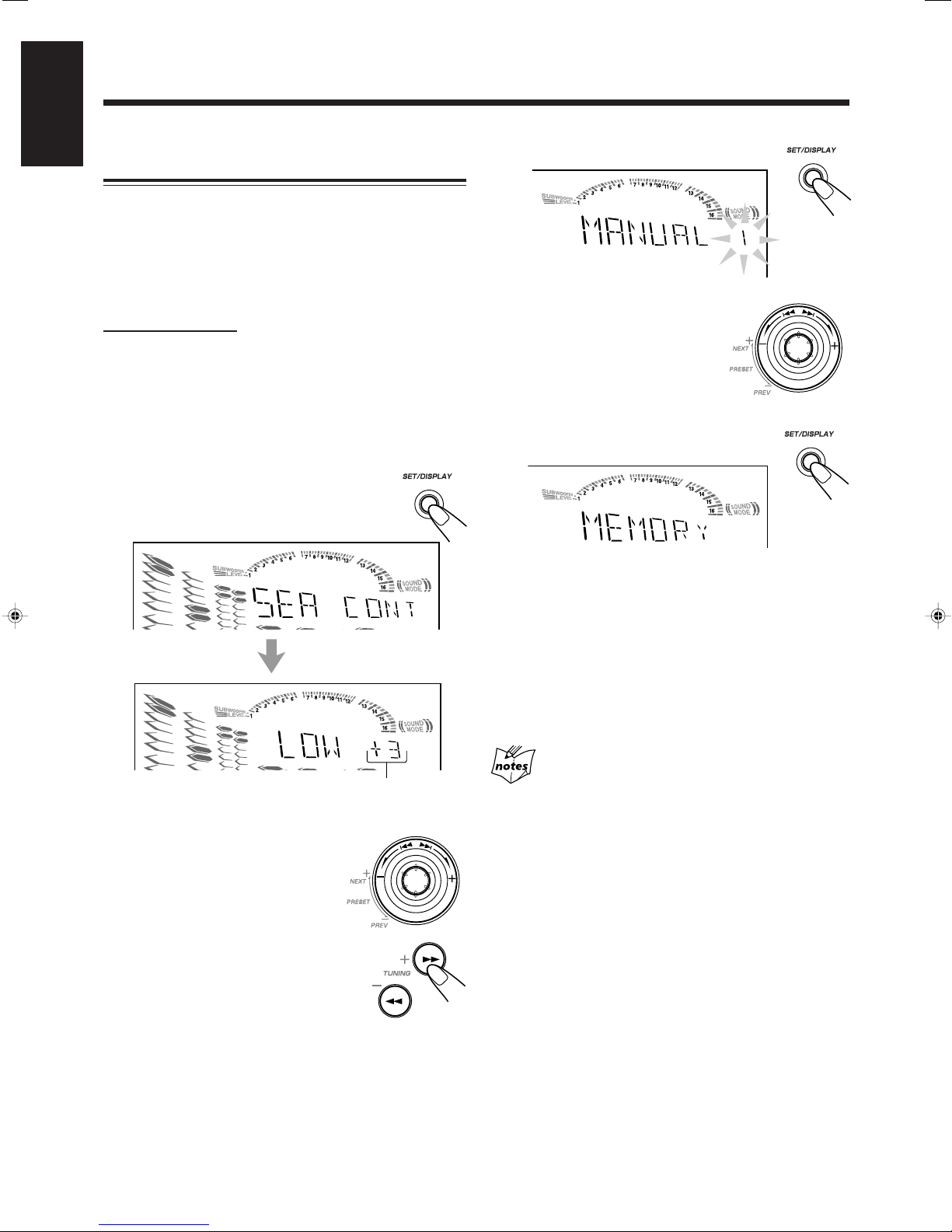
English
Creating Your Own Sound Mode
— Manual Mode
You can change SEA patterns to suit your preference. These
changed settings can be stored in the MANUAL 1,
MANUAL 2, and MANUAL 3 modes.
• There is a time limit in performing the following steps. If
the setting is canceled before you finish, start from step 1
again.
On the unit ONL Y:
1
Select one of the preset sound modes.
• If you want to add the surround elements in your SEA
pattern, select one of the surround modes (D.CLUB,
HALL, or STADIUM) before starting the procedure
below. (See “Selecting the Sound Modes” on page 10.)
2
Press and hold SET/DISPLAY
until “SEA CONT” appears on the
display.
4
Press SET/DISPLAY again.
5
Turn 4/¢ to select one of
the MANUAL 1, MANUAL 2,
and MANUAL 3 modes into
which you want to store the
SEA pattern.
6
Press SET/DISPLAY again.
The SEA pattern you have created are stored into the
MANUAL mode selected in the above step.
3
Adjust the SEA pattern.
1) Turn 4/¢ to select the
frequency range to adjust
(LOW, MID, HIGH).
2) Press 1 or ¡ to adjust
the level (–3 to +3) of the
selected frequency range.
3) Repeat steps 1) and 2) to
adjust the level of the other
frequency ranges.
Current level appears.
To use your own sound mode
Select MANUAL 1, MANUAL 2, or MANUAL 3 mode
when using the sound modes. See “Selecting the Sound
Modes” on page 10.
When you unplug the AC power cord or if a po wer failure
occurs
The setting will be erased in a few days. If this happens, set the
manual sound modes again.
– 11 –
Page 16
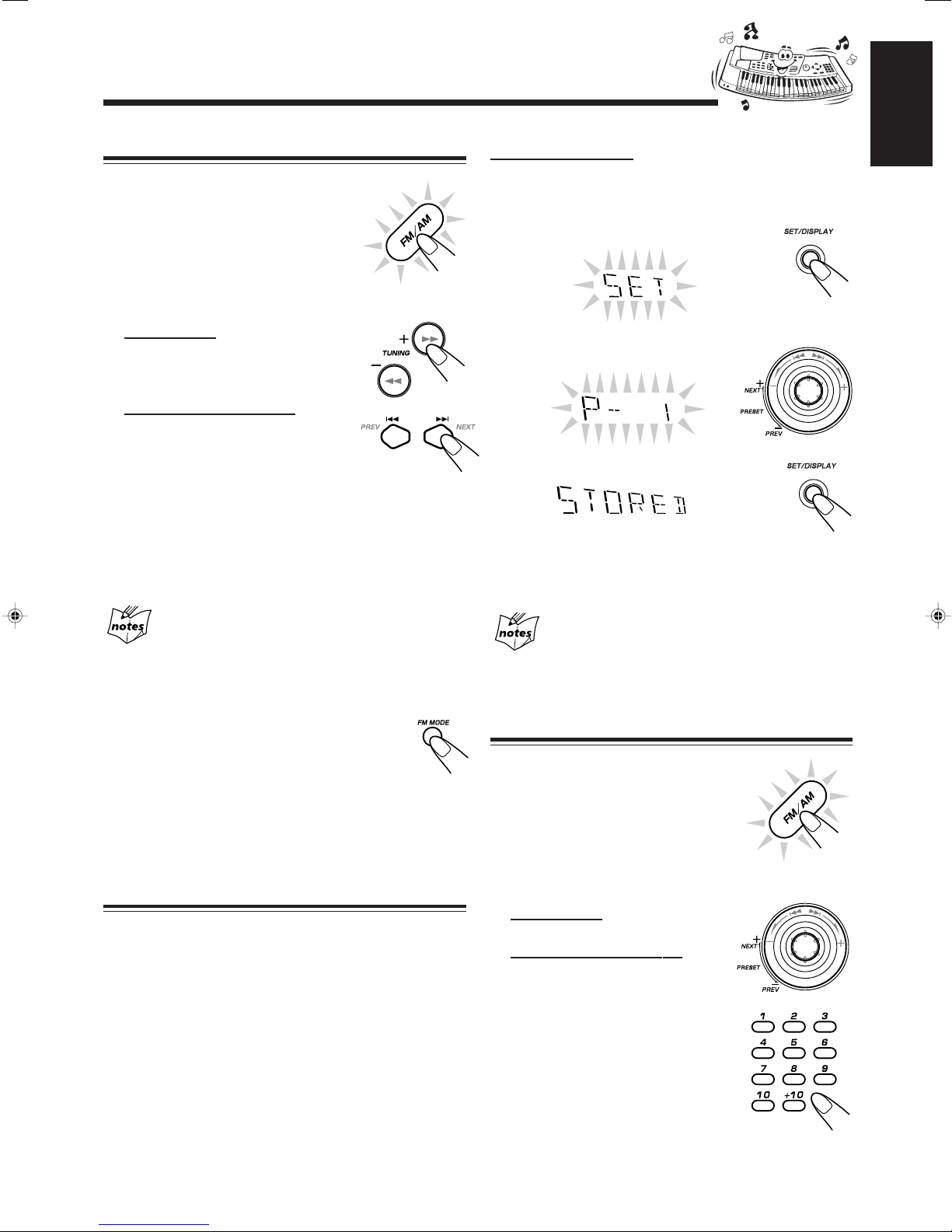
Listening to FM and AM Broadcasts
Tuning in a Station
1
Press FM/AM.
The unit automatically turns on and
tunes in the previously tuned station
(either FM or AM).
• Each time you press the button, the
band alternates between FM and AM.
2
Start searching for stations.
On the unit:
Press and hold TUNING + or
TUNING – for more than 1
second.
On the remote control:
Press and hold ¢ NEXT
or 4 PREV for more than
1 second.
The unit starts searching for stations and stops when a
station of sufficient signal strength is tuned in.
• If a program is broadcast in stereo, the ST (stereo)
indicator lights up.
To stop searching, press TUNING + or TUNING – (or
¢ NEXT/ 4 PREV on the remote control).
On the unit ONLY:
1
Tune in the station you want to preset.
• See “Tuning in a Station.”
2
Press SET/DISPLA Y .
3
Turn 4/¢ to select a preset
number.
4
Press SET/DISPLA Y again.
The tuned station in step 1 is stored in the
preset number selected in step 3.
• Storing a new station on a used number erases the
previously stored one.
English
When you press TUNING + or TUNING – (or ¢ NEXT/
4 PREV on the remote control) briefly and repeatedly
The frequency changes step by step.
To change the FM reception mode
When an FM stereo broadcast is hard to receive
or noisy, press FM MODE on the remote
control so that the MONO indicator lights up on
the display. Reception improves.
To restore the stereo effect, press FM MODE again so that
the MONO indicator goes off. In this stereo mode, you can
hear stereo sounds when a program is broadcasted.
Presetting Stations
Y ou can preset 30 FM and 15 AM stations.
In some cases, test frequencies have been already memorized
for the tuner since the factory examined the tuner preset
function before shipment. This is not a malfunction. You can
preset the stations you want into memory by following the
presetting method.
• There is a time limit in performing the following steps. If
the setting is canceled before you finish, start from step 1
again.
When you unplug the AC power cord or if a po wer failure
occurs
The preset stations will be erased in a few days. If this happens,
preset the stations again.
Tuning in a Preset Station
1
Press FM/AM.
The unit automatically turns on and
tunes in the previously tuned station
(either FM or AM).
• Each time you press the button, the
band alternates between FM and AM.
2
Select a preset number.
On the unit:
Turn 4/¢.
On the remote control:
Press the number buttons.
Ex.: For preset number 5, press 5.
For preset number 15, press
+10, then 5.
For preset number 20, press
+10, then 10.
For preset number 25, press
+10, +10, then 5.
For preset number 30, press
+10, +10, then 10.
– 12 –
Page 17
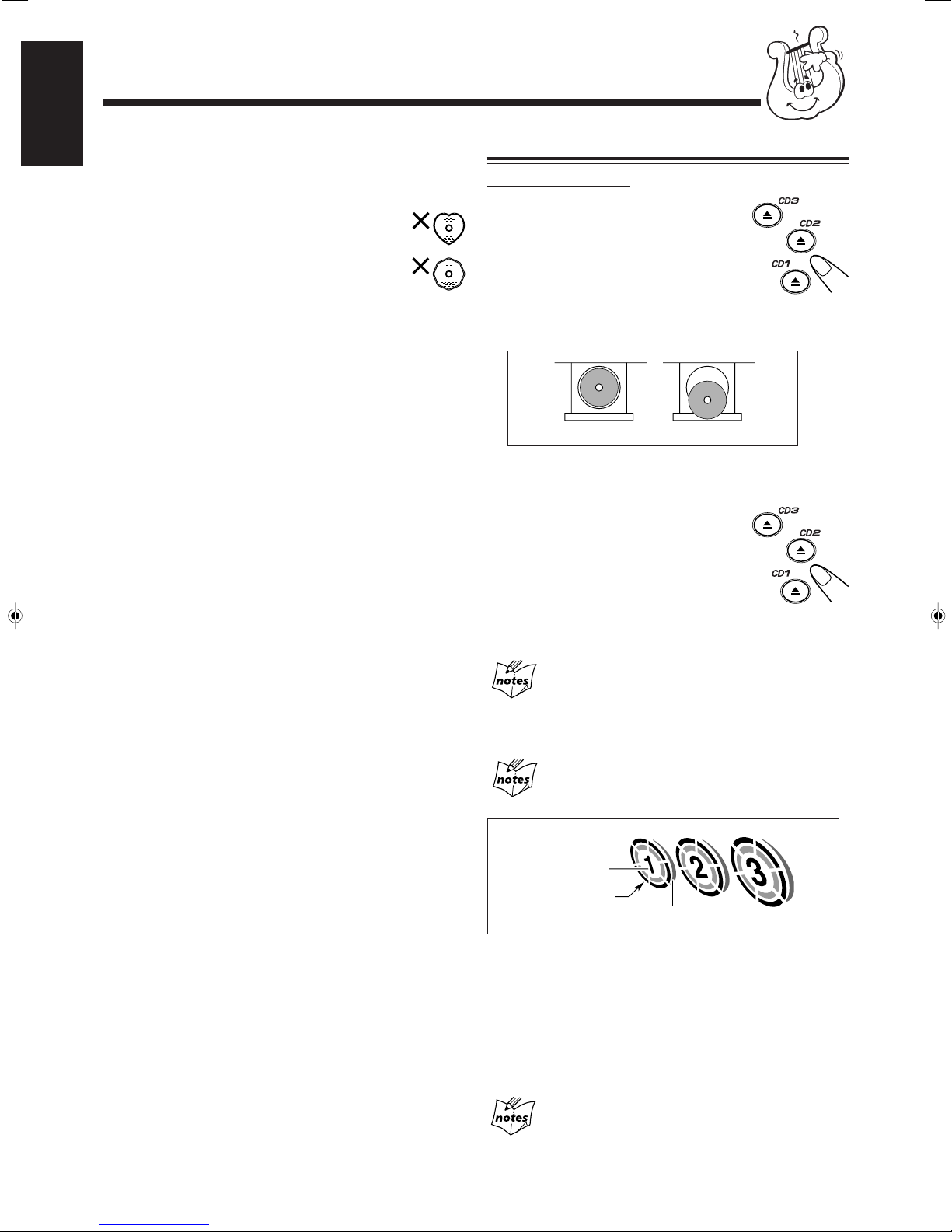
Playing Back CDs (CD/CD-R/CD-RW)
English
This unit has been designed to playback the following CDs:
• CD (Audio CD)
• CD-R (CD-Recordable)
• CD-RW (CD-ReWritable)
Continued use of irregular shape CDs (heart-shape,
octagonal, etc.) can damage the System.
General Notes
In general, you will have the best performance by keeping
your CDs and the mechanism clean.
• Store CDs in their cases, and keep them in cabinets or on
shelves.
• Keep the system’s disc trays closed when not in use.
When playing a CD-R or CD-RW
User-edited CD-Rs (CD-Recordable) and CD-RWs
(CD-ReWritable) can be played back only if they are already
“finalized.”
• You can playback your original CD-Rs or CD-RWs
recorded in music CD format. (However, they may not be
played back depending on their characteristics or recording
conditions.)
• Before playing back CD-Rs or CD-RWs, read their
instructions or cautions carefully.
• Some CD-Rs or CD-RWs may not be played back on this
unit because of their disc characteristics, damage or stain
on them, or the player’s lens is dirty.
• CD-RWs may require a longer read-out time. This is
caused by the fact that the reflectance of CD-RWs is lower
than for regular CDs.
Loading CDs
On the unit ONLY:
1
Press 0 for the disc tray
(CD1, CD2 and CD3) you
want to load a CD onto.
The unit automatically turns on and
the disc tray comes out.
2
Place a disc correctly on the circle of the disc
tray, with its label side up.
• When using a CD single (8 cm), place it on the inner
circle of the disc tray.
3
Press the same 0 you have
pressed in step 1.
The disc tray closes, and the
corresponding disc number lamp and
disc indicator light up on the display
(CD1, CD2, and CD3).
4
Repeat steps 1 to 3 to place other CDs.
When loading more than one CD continuously
When you press 0 for the next tray you want to place another CD
onto, the first disc tray automatically closes and then the next tray
comes out.
CORRECT
INCORRECT
About the disc indicators
Each disc indicator corresponds to the disc tray of the same number.
Disc number
Disc indicator
Disc marker
• The disc marker lights up for the disc number you have selected.
• The disc indicator flashes while the corresponding CD is being
played.
• The disc indicator goes off when the unit has detected that there is
no CD on the corresponding disc tray.
Reminder!
If CD Optical Digital Output is connected during TOC reading, skip
sound will be heard on the speaker.
If you close the tray which has no disc, it will automatically skip to
another tray and start playing. When this happen, press STOP button
to stop it.
– 13 –
Page 18

Playing Back the Entire Discs
— Continuous Play
Continued
English
Basic CD Operations
While playing a CD, you can do the following operations.
1
Load CDs.
2
Press one of the disc number
buttons (CD1, CD2 and CD3)
for the disc you want to play .
CD play starts from the first track of the
selected disc and the disc number lamp starts flashing.
Tracks of the currently playing disc
(Track numbers exceeding 16 are not displayed.)
Track number
• Pressing CD 3/8 SELECT instead of the disc number
buttons starts playing back if a CD is on the trays.
• If no CD is placed on the selected disc tray, “NO DISC”
appears on the display.
Elapsed playing time
To exchange CDs during playback of another
Press 0 corresponding to a CD, not playing or selected
currently, to eject and exchange the CD.
If you exchange CDs during play, the current play will not
stop until all CDs you have exchanged are played.
To stop play for a moment
Press CD 3¥8 SELECT.
While pausing, the elapsed playing time
flashes on the display.
To resume playing, press CD 3¥8 SELECT.
To go to another track
Turn 4 / ¢ before or during playback
(or press NEXT ¢ / 4 PREV on the
remote control).
• 4:Goes back to the beginning of the
current or previous tracks.
• ¢:Skips to the beginning of the
next or succeeding tracks.
If you turn 4 / ¢ (or press NEXT ¢ / 4 PREV
on the remote control) before playing
You can change the tracks continuously.
T o stop playing, press 7.
T o r emove the disc, press 0 for the corresponding disc tray.
CD playback sequence
When 3 CDs* are loaded on the disc trays, they are played in one of
the following sequences.
• When CD1 is pressed: CD1 ] CD2 ] CD3 (then stops)
• When CD2 is pressed: CD2 ] CD3 ] CD1 (then stops)
• When CD3 is pressed: CD3 ] CD1 ] CD2 (then stops)
* When only 2 CDs are loaded, they are played in the same order,
but the disc tray without a CD is skipped.
Total Number of Contents (TOC) reading
STOP button is not function during CD changing time and TOC
reading (about 10-20 seconds). You can press STOP button only
after playing time start counting on the display.
To locate a particular point in a track
During play, press and hold 1 or ¡
(or NEXT ¢ / 4 PREV on the
remote control).
• 1 (or 4 PREV):
Fast reverses the disc.
• ¡ (or ¢ NEXT):
Fast forwards the disc.
To go to another track directly using the number
buttons
Pressing the number button(s) on the remote control before or
during play allows you to start playing the track number you
want.
Ex.: For track number 5, press 5.
For track number 15, press +10,
then 5.
For track number 20, press +10,
then 10.
For track number 32, press +10,
+10, +10, then 2.
If you press STOP button during CD/VCD is playing, the total
number of tracks and the total playing time will appear on the
display following by the playing time of the first track. Sometimes,
during the total number of tracks appears on the display, “99” or
“00” will appear for a second before actual track comes out.
– 14 –
Page 19

English
Programming the Playing Order of the Tracks
— Program Play
You can arrange the order in which tracks play before you
start playing. You can program up to 50 tracks.
• To use Repeat play (see page 16) for Program play, press
REPEAT after starting Program play.
• There is a time limit in performing the following steps. If the
setting is canceled before you finish, start from step 2 again.
1
Load CDs.
• If the current playing source is not the CD player, press
CD 3¥8 SELECT, then 7 before going to the next step.
2
Press PROGRAM so that
“PROGRAM” appears on the
display.
The PRGM (program) indicator also lights up on the
display.
• If a program has been stored in memory, the program is
called up.
3
Press one of the disc number
buttons (CD1, CD2, and CD3)
to select the disc number you
want to program.
Track number
Continued
5
Program other tracks you want.
• To program tracks from the same disc, repeat step 4.
• To program tracks from a different disc, repeat steps 3
and 4.
6
Press CD 3¥8 SELECT.
The tracks are played in the order you
have programed.
To stop playing, press 7.
To exit from Program play mode, press PROGRAM again
before or after play. The PRGM (program) indicator goes off.
The program you have made is stored in memory.
• If you try to program a 51st track
“FULL” will appear on the display.
• If your entry is ignored
You have tried to program a track from an empty tray, or a track
number that does not exist on the CD (for example, selecting track
14 on a CD that only has 12 tracks). Such entries are ignored.
• If the total playing time is 100 minutes or more
“– – : – –” will appear on the display.
• If you want to eject current program play disc
Press PROGRAM button to exit from program mode and program
indicator disappear from the display.
To check the program contents
Before playing, you can check the
program contents by pressing ¢
NEXT or PREV 4 on the remote
control.
• ¢ NEXT: Shows the programed tracks in the programed
order.
• PREV 4: Shows them in the reverse order.
Disc number Program step number
4
Select a track from the CD
selected in the above step.
On the unit:
Turn 4 / ¢ to select the
track number and press
SET/DISPLAY.
On the remote control:
Press the number buttons.
• For how to use the number buttons, see “To
go to another track directly using the
number buttons” on page 14.
To modify the program
Before or after playing, you can erase the last
programed tracks by pressing
CANCEL/DEMO.
• Each time you press the button, the programed
track shown on the display is erased from the program.
• Ejecting a CD will also erase the track numbers
programmed from the ejected CD.
To add tracks to the program before playing, simply select
the track numbers you want to add by following step 4 of the
programming procedure.
To erase the entire program before or after playing, press
7. “PROGRAM” appears on the display.
The program you have made will be erased:
• when you eject all the CDs.
• when you unplug the AC power cord.
• when a power failure occurs.
– 15 –
Page 20

Playing at Random — Random Play
English
Repeating Tracks or CDs — Repeat Play
The tracks of all loaded CDs will play at random.
• To use Repeat play for Random play, press REPEAT after
starting Random play.
1
Load CDs.
• If the current playing source is not the CD player, press
CD 3¥8 SELECT, then 7 before going to the next step.
2
Press RANDOM so that
“RANDOM” appears on the display .
The RANDOM indicator also lights up on the
display.
3
Press CD 3¥8 SELECT.
The tracks of the current disc are
randomly played until finished before
changing to another tray.
Random play ends when all the tracks
are played once.
To skip the currently playing track, turn 4 / ¢ to the
right (or press ¢ NEXT on the remote control).
You can have all the CDs, the program or the individual track
currently playing repeat as many times as you like.
To repeat playing, press REPEAT during or
before play. To use Repeat play for Program
play and Random play, press the button after
starting playback.
• Each time you press the button, Repeat play mode changes
as indicated by the following indicator lights up on the
display:
REPEAT ALL REPEAT 1DISC
Canceled
(Continuous play)
REPEA T ALL: Repeats all the tracks on all the CDs
(continuously or at random) or all the
tracks in the program.
REPEAT 1 DISC: Repeats all the tracks on one CD.
• REPEAT 1 DISC is not used for
Program play and Random play.
REPEAT 1: Repeats one track on one CD.
To cancel Repeat play, press REPEAT repeatedly until the
REPEAT indicators go off from the display.
• Repeat play is also canceled when you select Program play
or Random play.
REPEAT 1
Even if you turn 4 / ¢ to the left (or press
PREV 4 on the remote control)
You cannot go back to previous tracks during Random play.
To stop playing, press 7.
To exit from Random play mode, press RANDOM again
before or after play.
Prohibiting Disc Ejection — Tray Lock
You can prohibit CD ejection from the unit and lock CDs.
• This operation is possible only when the source is the CD
player.
On the unit ONLY:
To prohibit disc ejection, press 0 for any disc
tray while holding down 7. (If there is any
disc tray opened, close it first.)
“LOCKED” appears for a while, and the
loaded CDs are locked.
To cancel the prohibition and unlock the
CDs, press 0 for any disc tray while
holding down 7.
“UNLOCKED” appears for a while, and the
loaded CDs are unlocked.
If you try to eject CDs
“LOCKED” appears to inform you that the Tray Lock is in use.
– 16 –
Page 21

Playing Back Video CDs
English
Selecting Video Output (PAL, MULTI, NTSC)
4
Repeat steps 1 to 3 to place other CDs.
You can set this setting in Standby mode.
Before playing a VCD, use the buttons on the unit to select a
video output mode to match your TV system.
Video output is preset for PAL.
1
Press and hold one of the disc
number buttons (CD1, CD2 or
CD3) for more than 2 sec.
CD3............. for NTSC exclusive TV.
CD2............. for Multisystem TV.
Multi detects the formula of the disc
(NTSC/PAL) automatically and displays the
image on the screen correctly.
CD1............. for PAL exclusive TV.
Selection of V ideo Output Mode
• When you play an NTSC disc in MULTI mode on a PAL
exclusive TV, the image may be distorted. If this happens, change
the mode to PAL.
• When you play an NTSC disc in MULTI mode on a Multisystem
TV, the image may blink for a moment. This symptom is caused
by the Unit detecting the formula of the disc, not by a malfunction
of the unit.
• Selection of video output mode works only in standby mode.
Loading Discs
When you place a CD onto the currently selected tray, whose
disc number shown on the CD indicator, reading of the CD
starts. After the reading is completed, the total number of
tracks and total playing time will appear, then the playing
time of the first track.
READING NOW Total number of tracks
\
and playing time
If you place a video CD, “VIDEO CD” will appear before the
playing time of the first track. If the video CD has the
Playback Control function, “VCD PBC” will appear when
you press STOP followed by PBC.
To put an 8 cm CD onto a tray, insert it so that it is aligned
with the groove in the trays center.
If a tray is open when the System switches to the standby
mode, the tray will close automatically.
\
Playing time of the
1st track
Playing a Video CD
You can play video CDs either with or without the PBC
function.
1
T urn on the TV and select the video input so
that you can view the pictures from the CD
player.
Refer to the manual supplied for your TV.
1
Press 0 for the disc tray (CD1, CD2 or CD3)
you want to load a CD onto.
The unit automatically turns on and the disc tray comes
out.
2
Place a disc correctly within the circle of the
disc tray, with its label side up.
CORRECT
• When using a CD single (8 cm), place it within the inner
circle of the disc tray.
3
Press the same 0 you have pressed in step 1.
The disc tray closes, and the corresponding disc number
lamp and disc indicator light up on the display (CD1,
CD2 and CD3).
INCORRECT
2
Prepare a CD.
Refer to “Loading Discs” on this page.
3
Start playback of the CD.
Press CD 3¥8 SELECT, to start playback of the currently
selected CD, or press CD 1-3, to select the disc and start
play.
Compu Play
When CD 3¥8 SELECT, or CD 1-3, is pressed while the
system is on standby, the power is automatically turned on.
To stop during play, press 7.
To stop play and remove the disc, press 0 for the disc
being played.
– 17 –
Page 22

Playing Video CDs with PBC Function — Menu
Play
This System provides Playback Control (PBC) which utilizes
a procedure (menu selection) programmed in a video CD.
The playback operation procedure may differ depending on
the disc you use.
For Menu Play, use the following buttons:
On the unit:
NEXT (¢) ................... for viewing the unshown portion
of the menu
PREV (4).................... for viewing the previously shown
portion of the menu
CD 3¥8 SELECT.......... for starting playback of the
selected item
RETURN ...................
for going back to the previous menu
VCD NUMBER +, – ...... for selecting an item
On the remote control:
¢ (NEXT) .................. for viewing the unshown portion of
the menu
4 (PREV)................... for viewing the previously shown
portion of the menu
NUMBER BUTTONS ... for selecting and starting playback
of an item
(CD 3¥8) SELECT.......
RETURN ................... for going back to the previous menu
for starting playback of the selected item
Basic Concept of the PBC function
Continued
1
T urn on the TV and select the video input so that
you can view the pictures from the CD Player.
Refer to the manual supplied for your TV.
2
Prepare a CD.
Refer to “Loading Discs” on page 17.
3
Press PBC on the unit.
Allow several seconds for the discs table of
contents (TOC) to be read before pressing
PBC. “VCD PBC” appears on the display.
4
Start playback of the CD.
Press CD 3¥8 SELECT , to start play of the currently selected
CD, or press CD 1-3, to select the disc and start play.
5
Select the item you want to view.
On the unit:
Turn VCD NUMBER + to select larger item numbers, or
turn VCD NUMBER – to select smaller item number . Then
press CD 3¥8 SELECT, to start the disc. In case VCD
number cannot be selected from the unit, please use the
remote control.
On the remote control:
Press the number buttons to select and play the item you want.
To stop the track being played and return to the menu,
press
To stop Menu Play, press 7.
NOTE:
You can only select PBC in CD STOP and repeat off position.
RETURN button.
English
PBC (Playback Control) allows you to enjoy menu–driven operation and high resolution still images having a resolution four
times greater than video pictures.
Menu-driven playback
You can interact with the screen using a menu display to
select and play an entry.
TV Screen
Concept of PBC Flow
1. Sub-sub menu
1. ......
2. ......
3. ......
1. Sub menu
1. ...... 4. ......
2. ......
3. ......
2. Still Picture
Playback
Main menu
1. ......
2. ......
3. ......
2. Still Picture
Playback
3. Moving
Pictures
Basic flow of Menu Play Operation
A selection menu is shown when you start playing a video CD
with PBC. The menu shows a list of items to select. Some discs
may show moving pictures or a divided screen.
• When a list of items appears, you can select the number of
the item you want to playback.
• When moving pictures appear, you can select a moving picture
High-resolution still image display
You can display high-quality images four times clearer than
video pictures.
3. Sub menu
1. ......
2. ......
3. ......
4. Moving
Pictures
• When the menu appears after the item you have selected
finishes playing, you can select another item that you want
to view next.
• After playback, press
screen. Each time you press the button, you will go back by
one screen.
• If you want to stop Menu Play, press 7.
3. Sub menu
4. ......
5. ......
6. ......
RETURN, to go back to the previous
by pressing 4 PREV / ¢ NEXT or number buttons while
the moving picture you want to view is being played back.
– 18 –
Page 23

English
03 001/20 02:31
Screen-saver
• When a menu screen of a karaoke disc is displayed for a few
minutes without any selection being made, it automatically starts
from the first song.
Reminder!
Do not paused Video CD for more then 10 minutes to prevent
screen burns.
Playing Video CDs without PBC — Continuous Play
Even if a video CD has PBC, you can cancel PBC and play
the disc without using the menu screen.
Continued
2
Press CD 3¥8 SELECT button to continue
playback from the last scene that you stopped
at.
NOTE:
1 Resume play will not work when the CD tray has been opened.
2 It is advisable to turn off PBC to use resume play otherwise it
will resume at PBC menu.
3 Resume Play will not function on VCD version 1.1.
Special Plays for a Video CD
You can use the following special play modes for video CDs
both with and without PBC. The following functions can only
be executed with the buttons on the remote control.
1
Turn on the TV and select the video input so
that you can view the pictures from the CD
Player.
Refer to the manual supplied for your TV.
2
Prepare a CD.
Refer to “Loading Discs” on page 17.
3
Start playback of the CD.
On the unit:
Press CD 3¥8 SELECT or CD 1-3 of
the tray you want to play from. The
selected video CD starts playback from
the first track.
On the remote control:
Press the number button of the track you want to start
playing. The playback starts from the selected track of the
currently selected disc.
To stop during play, press 7.
To restore PBC, press the PBC button again, then press
current CD1, CD2 or CD3 to play VCD with PBC.
Cancelling PBC
• After cancelling PBC, you can Continuously Play more than one
video CD without PBC.
• When PBC is cancelled, some images such as still play pictures
may not be played back.
• You cannot change from PBC OFF to PBC ON while CD is playing.
Reminder!
Disconnect your CD OPTICAL DIGITAL OUTPUT when
playing or recording a Video CD.
Resuming Play
If you stop a video CD directly , you can continue viewing from
the scene where you last stopped.
1
During playing of a VCD, press 7 button to
stop playing. (refer to page 17).
Frame-by-Frame Playback
Press the STILL button during playback. Then each
time you press the button, still pictures advance by
one frame. During frame-by-frame playback, no sound is
emitted.
To resume normal playback, press
CD 3¥8 SELECT.
Viewing Operating Status
Usually, the following information of the track being played
is shown on the TV screen during playback : the disc number,
the track number, and the playing time.
Press ON SCREEN.
This button toggles the display of operation
status. When the display of operation status turns
on, the following information of the track being
played appear on the TV screen: Disc number, track number /
total number of tracks and the current tracks elapsed time.
T o cancel the display of operation status, press ON SCREEN.
Viewing the Video Intro of the Video CD
You can view the contents of a video CD, watching first 5
seconds of each track on the video CD. Video intro does not
work with PBC. For a video CD with PBC, cancel the PBC
function referring to “Playing Video CDs without PBC”
above.
1
Press CD 1-3, to select the disc
you want to view the video intro.
Playback starts.
2
Press V.INTRO on the remote control
after a picture appears on the TV screen.
The video intro play starts and shows in
sequence for about 7 seconds of the first nine tracks on
the TV screen. To preview subsequent tracks, press “¢
NEXT” on the remote control. Pressing “PREV 4”
will display the previous 9 track intros.
– 19 –
Page 24

The TV screen will show the following:
VIDEO INTRO
3
Press the number button for
the video intro you want to
select.
Playback starts from the selected track.
To stop and cancel the video intro play,
press 7.
English
Viewing highlights
• If a highlight scene is not selected while 9 scenes are shown on
the TV, highlight scenes of the next track will appear on the
display.
• When a highlight scene is selected, playback starts from the
beginning of the highlight scene, but not from the still image
shown on the display (the part shown is the last part of the
highlight scene, not its beginning)
• During the video intro or highlight play, images shown on the
display may be partially distorted, resulting from noise or
incorrect manufacturing of the disc.
• Highlight also can function in stop position.
Viewing the Highlights of a Video CD
You can view highlight scenes of the selected track on a
video CD only when PBC is off. These highlight scenes are
created by dividing the track equally into 9 portions and the
beginning scenes (5 seconds each) of those 9 portions are
shown on the display.
1
Press CD 1-3, and the number
button for the track you want
to view the highlights of.
Playback starts.
2
Press HIGHLIGHT on the Remote
after a picture appears on the TV
screen.
The highlight play starts and shows in sequence, the first
5 seconds of nine track divisions on the TV screen for 1
minute. To preview subsequent tracks, press “¢ NEXT”
on the remote control. If a highlight scene is not selected,
it will automatically stop after a few minutes.
TV screen will show the following:
HIGHLIGHT
Playing a Multiplex Sound CD
This function is used for multiplex sound discs. See manuals
attached to discs for detailed information.
Operation
By pressing the MPX button on the remote control
consecutively, channel multiplexing modes are
cycled as shown below.
(Left channel/
Right channel)
When Lch MONO or Rch MONO is selected, display
indicates Lch MONO or Rch MONO respectively.
Lch MONO: Only the left channel (instrumental parts) is
Rch MONO: Only the right channel (vocal parts) is played
NORMAL: Used for conventional stereo sources.
Lch MONONORMAL
played back through both right and left
speakers.
back through both right and left speakers.
Rch MONO
3
Press the number button for the
highlight you want to select.
Playback starts from the selected scene.
To stop and cancel the highlight play,
press 7.
– 20 –
Page 25

Playing Back Tapes
English
You can playback type I, type II, and type IV tapes without
changing any settings.
Playing Back a Tape
1
Press EJECT (0) for the deck you want to
use.
For Deck B
For Deck A
2
Put a cassette in with the exposed part of the
tape down.
To play both sides repeatedly — Reverse Mode
Reverse Mode works for both decks at the same time.
When it is in use, the tape automatically reverses at the end of
a side and the unit starts playing the other side of the tape,
and repeats the same process.
To use Reverse Mode, press
REVERSE MODE so that the Reverse Mode
indicator on the display lights up —
To cancel Reverse Mode, press the button
again so that the Reverse Mode indicator on the
display lights up —
When Reverse Mode is on with cassettes in both decks
A and B
After the reverse (2) side of the tape finishes playing, the tape in the
other deck starts playing.
.
.
Locating the Beginning of a Song
— Music Scan
You can use Music Scan to locate the beginning of a song.
Music Scan searches for blank portions that usually separate
recorded songs, then plays the next song.
3
Close the cassette holder gently.
If you put cassettes in both decks A and B, the last deck
you have put a cassette into is selected.
To select the other deck, press TAPE A/B.
4
Press TAPE 2 3.
The tape play starts and the tape
direction indicator (3 or 2) starts
flashing slowly to indicate the tape
running direction.
• Each time you press the button, the
tape direction changes.
33
3 : plays the front side.
33
22
2 : plays the reverse side.
22
• If no cassette is inserted, “NO TAPE” appears on the
display.
When the tape plays to the end, the deck automatically
stops if the Reverse Mode is off. (See “To play both sides
repeatedly — Reverse Mode.”)
To stop playing, press 7.
To operate the other deck, press TAPE A/B,
then TAPE 2 3.
To fast-wind to the left or to the right, press
1 or ¡ (4 PREV or ¢ NEXT on the remote
control) while the tape is not running.
The tape direction indicator (3 or 2) starts flashing quickly
on the display.
To remove the cassette, press 0 EJECT for deck A or
EJECT 0 for deck B.
To find the beginning of the current song
During play, press 1 or ¡ (4 PREV or
¢ NEXT on the remote control) in the
opposite direction to the tape play.
The tape direction indicator of the opposite
direction to the tape play starts flashing
slowly.
Searching stops automatically at the beginning of the current
song, and the current song starts automatically.
To find the beginning of the next song
During play, press 1 or ¡ (4 PREV
or ¢ NEXT on the remote control) in
the same direction as the tape play.
The tape direction indicator of the same
direction as the tape play starts flashing
slowly and quickly alternately.
Searching stops automatically at the beginning of the next
song, and the next song starts automatically.
Music Scan works by detecting a 4-second long blank
between each song, so it will not work well in the
following cases
• No blank at the beginning of a song.
• Noise (often caused by much use or poor quality dubbing) which
fills the blank.
• Long, very soft passages or pauses in a song.
The use of the C-120 or thinner tape is not
recommended, since characteristic deterioration
may occur and this tape easily jams in the pinchrollers and the capstans.
– 21 –
Page 26

Page 27

Page 28

Page 29

Page 30

Page 31

Page 32

Page 33

Page 34

Page 35

Page 36

Page 37

Page 38

Mains (AC) Line Instruction (not applicable for Europe, U.S.A., Canada,
Australia, and U.K.)
VOLTAGE
SELECTOR
230V
240V
127V
ANTENNA
220V
AM EXT
AM LOOP
FM 75
COAXIAL
110V
CD OPTICAL
IMPORTANT for mains (AC) line
BEFORE PLUGGING IN, do check that your mains
(AC) line voltage corresponds with the position of
the voltage selector switch provided on the outside
of this equipment and, if different, reset the voltage
selector switch, to prevent from damage or risk of
fire/electric shock.
DIGITAL OUTPUT
RIGHT
SUBWOOFERS
LEFT
230V
240V
127V
VOLTAGE
SELECTOR
220V
110V
RIGHT
LEFT
MAIN
SPEAKERS
CAUTION: SPEAKER
IMPEDANCE
616
VICTOR COMPANY OF JAPAN, LIMITED
0701ZAIFLEJEMEN, CH, AR
Page 39

Page 40

Page 41

Page 42

Page 43

Page 44

Page 45

Page 46

Page 47

Page 48

Page 49

Page 50

Page 51

Page 52

Page 53

Page 54

