Page 1

COMPACT COMPONENT SYSTEM
MX-GA3V
Consists of CA-MXGA3V and SP-MXGA3V
CA-MXGA3V SP-MXGA3V
3-CD
PLAY & EXCHANGE
CD-R/RW PLAYBACK
SOUND
P
DUAL D/A
CONVERTER
PROGRAM
RANDOM
PRESET
TUNING
VCD NUMBER
TAPE
A / B
CD SYNCHRO RECORDING
K
O
C
MODE
REPEAT
P
O
R
C
L
A
C
I
S
S
E
M
U
L
O
V
NEXTPREV.
DISC SKIP
3
CD
ACTIVE
2
D
C
BASS EX.
1
CD
REC / PLAY
B
O
PREV. NEXT
CD1CD2CD
PROGRAM
REPEAT
/RANDOM
KEY CONTROL MPX
SOUND
MODE
KARAOKE
ACTIVE
BASS EX.
ECHO
STANDBY/ON
SLEEP
AUX
FM /AM
FM MODE
C
R
S
E
E
N
N
HIGHLIGHTVIDEO INTRO
RETURNSTILL
3
CD
SELECT
TAPE
TAPE
A/B
FADE
MUTING
VOLUME
COMPACT COMPONENT SYSTEM
STANDBY
AUX
PHONES
MIC
1 BIT
STANDBY/ON
SET
CANCEL
/ DEMO
CD
TAPE
FM
/ AM
SELECT
REC START
/ STOPCD REC START DUBBING
MIC LEVEL
CLOCK
RETURNPBC
KEY CONTROL
/TIMER
MIN MAX
EJECT EJECT
FULL - LOGIC CONTROL
PLAY
A
CA-MXGA3VSP-MXGA3V SP-MXGA3V
INSTRUCTIONS
LVT1091-001A
[US]
Page 2
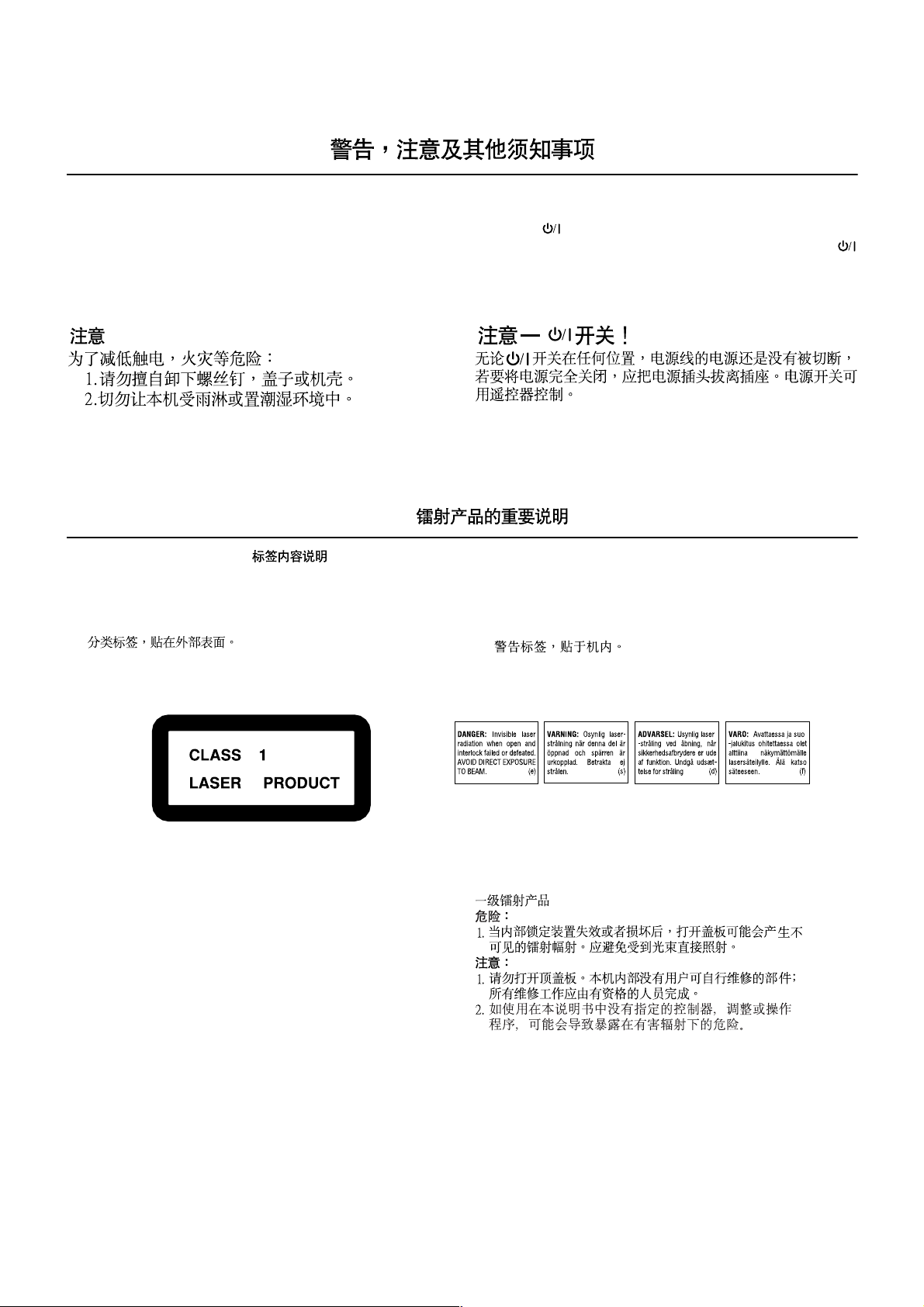
Warnings, Cautions and Others
CAUTION
To reduce the risk of electrical shocks, fire, etc.:
1. Do not remove screws, covers or cabinet.
2. Do not expose this appliance to rain or moisture.
IMPORTANT FOR LASER PRODUCTS /
REPRODUCTION OF LABELS /
1 CLASSIFICATION LABEL, PLACED ON EXTERIOR SURFACE
1
Caution –– switch!
Disconnect the mains plug to shut the power off completely. The
switch in any position does not disconnect the mains line. The power
can be remote controlled.
2 WARNING LABEL, PLACED INSIDE THE UNIT
2
CLASS 1 LASER PRODUCT
DANGER
1. Invisible laser radiation when open and interlock failed or
defeated. Avoid direct exposure to beam.
CAUTION
1.Do not open the top cover. There are no user
serviceable parts inside the unit; leave all servicing to qualified service personnel.
2.Useofcontrolsadjustmentsorperformance of procedures
other than those specified herein may result in hazardous
radiation exposure.
G-1
Page 3
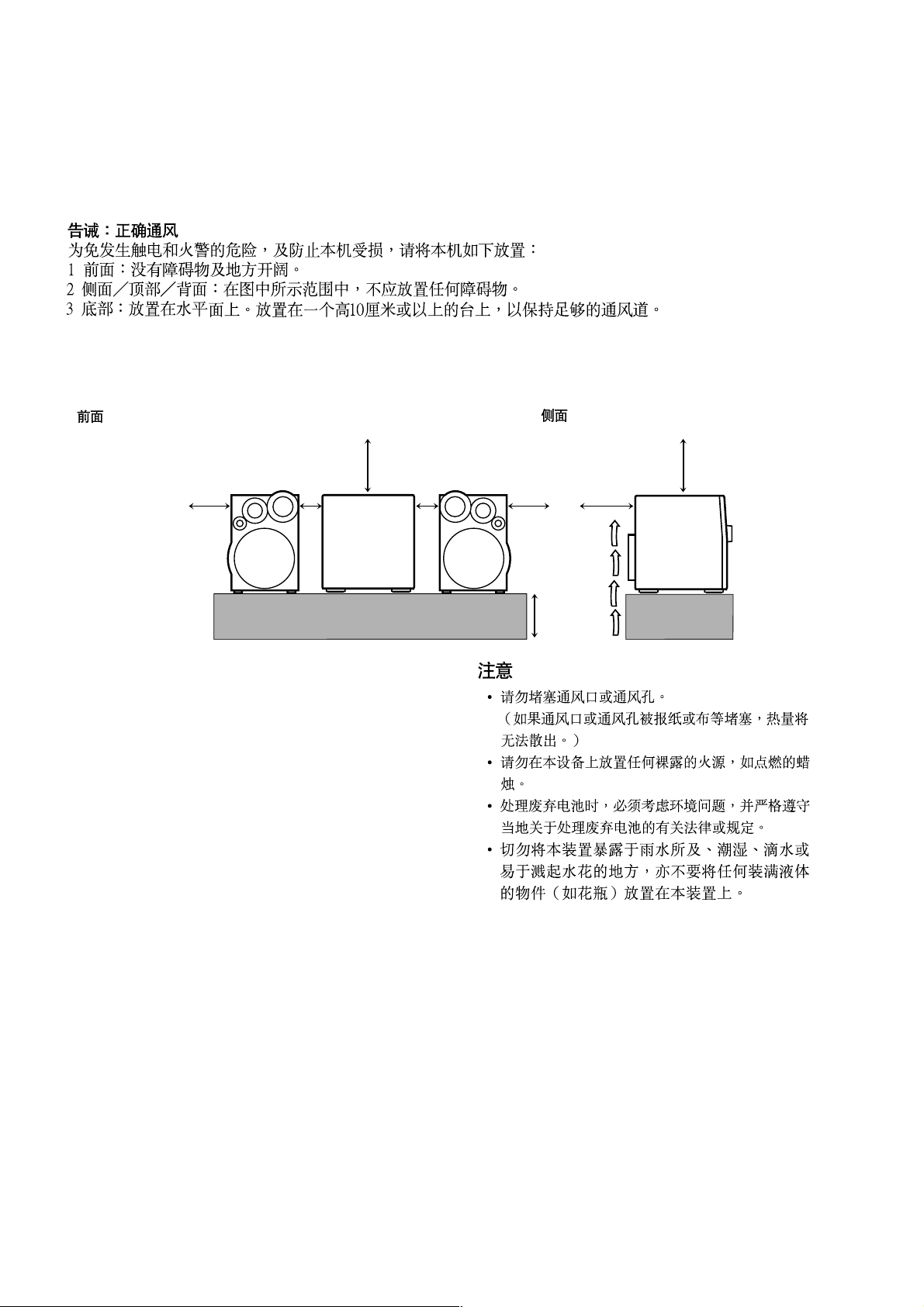
Caution: Proper Ventilation
To avoid risk of electric shock and fire, and to prevent damage, locate the apparatus as follows:
1 Front: No obstructions and open spacing.
2 Sides/ Top/ Back: No obstructions should be placed in the areas shown by the dimensions below.
3 Bottom: Place on the level surface. Maintain an adequate air path for ventilation by placing on a stand with a height of 10 cm or more.
Front view Side view
15cm
15cm
1cm1cm
CAUTION
1.Do not block the ventilation openings or holes.
(If the ventilation openings or holes are blocked by a newspaper or cloth, etc., the heat may not be able to get out.)
2.Do not place any naked flame sources, such as lighted candles, on the apparatus.
3.When discarding batteries, environmental problems must be
considered and local rules or laws governing the disposal of
these batteries must be followed strictly.
4.Do not expose this apparatus to rain, moisture, dripping or
splashing and that no objects filled with liquids, such as
vases, shall be placed on the apparatus.
15cm
15cm15cm
CA-MXGA3VCA-MXGA3V
10cm
G-2
Page 4
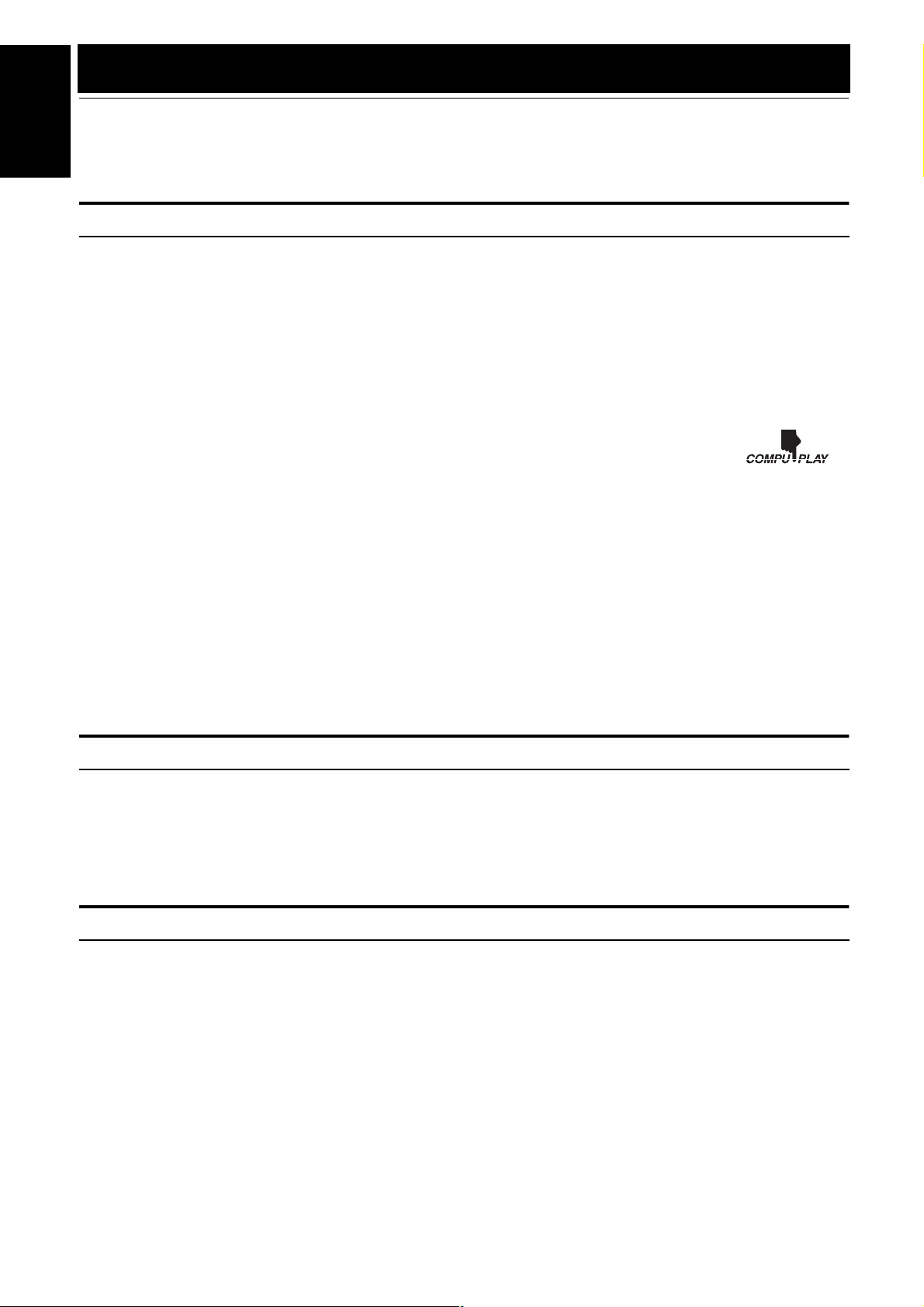
Introduction
Thank you for purchasing the JVC Compact Component System.
We hope it will be a valued addition to your home, giving you years of enjoyment.
English
Be sure to read this instruction manual carefully before operating your new stereo system.
In it you will find all the information you need to set up and use the system.
If you have a query that is not answered by the manual, please contact your dealer.
Features
Here are some of the things that make your System both powerful and simple to use.
❏ Types of CD you can play
Many types of compact discs are sold for a variety of uses. The Video CD Player can play the following compact discs.
• Video CD without Playback Control function: for audio and video (moving picture) reproduction.
• Video CD with Playback Control function: featuring user interrupting operation and super-fine still pictures for audio and video
(moving picture) reproduction.
• MP3 disc
• Digital Audio CD, including 8-cm CDs: for audio reproduction.
• CDs you cannot play: Do not play SVCDs, DVDs and CD-ROMs on this System. Playing CD-ROMs may generate a noise which
can damage your speakers.
❏ The controls and operations have been redesigned to make them very easy to use, freeing you to just enjoy the
music.
• With JVC’s COMPU PLAY you can turn on the System and automatically start the Radio, Cassette Deck, or
CD Player with a single touch.
❏ The great SEA (Sound Effect Amplifier) effects Rock, Pop and Classics are provided.
❏ The Active Bass EX. (Extension) circuitry faithfully reproduces low frequency sounds.
❏ A 45-station preset capability (30 FM and 15 AM) in addition to auto-seek and manual tuning.
❏ CD changer function can operate 3 discs.
• Discs can be changed during play using the Carrousel tray (rotational tray).
• Continuous, random or program play of 3 discs.
❏ Two Decks enabling tape dubbing.
❏ You can use conventional tapes and CDs for Karaoke with the voice masking system. With an optional microphone, you can replace the
lead singer’s voice on your favorite songs with your own.
• Digital Echo applied to your voice through the microphone gives you a professional sound.
❏ Timer functions; Daily Timer, REC (Recording) Timer, and Sleep Timer.
❏ You can connect various external units, such as an MD recorder.
❏ The CD Player can play back a CD-R and CD-RW.
How This Manual Is Organized
• Basic information that is the same for many different functions - e.g. setting the volume - is given in the section “Basic Operations”,
and not repeated under each function.
• The names of buttons/controls and display messages are written in all capital letters: e.g. FM/AM, “NO DISC”.
• If the button names on the Unit and the Remote Control are the same, the description on where the button is used will be omitted.
• System functions are written with an initial capital letter only: e.g. Normal Play.
Use the table of contents to look up specific information you require.
We have enjoyed making this manual for you, and hope it serves you in enjoying the many features built into your System.
IMPORTANT CAUTIONS
Installation of the System
1
• Select a place which is level, dry and neither too hot nor too cold. (Between 5°C and 35°C or 41°F and 95°F.)
• Leave sufficient distance between the System and a TV.
• Do not use the System in a place subject to vibrations.
Power cord
2
• Do not handle the power cord with wet hands!
• Some power is always consumed as long as the power cord is connected to the wall outlet.
• When unplugging the System from the wall outlet, always pull the plug, not the power cord.
Malfunctions, etc.
3
• There are no user serviceable parts inside. In case of system failure, unplug the power cord and consult your dealer.
• Do not insert any metallic object into the System.
1
Page 5
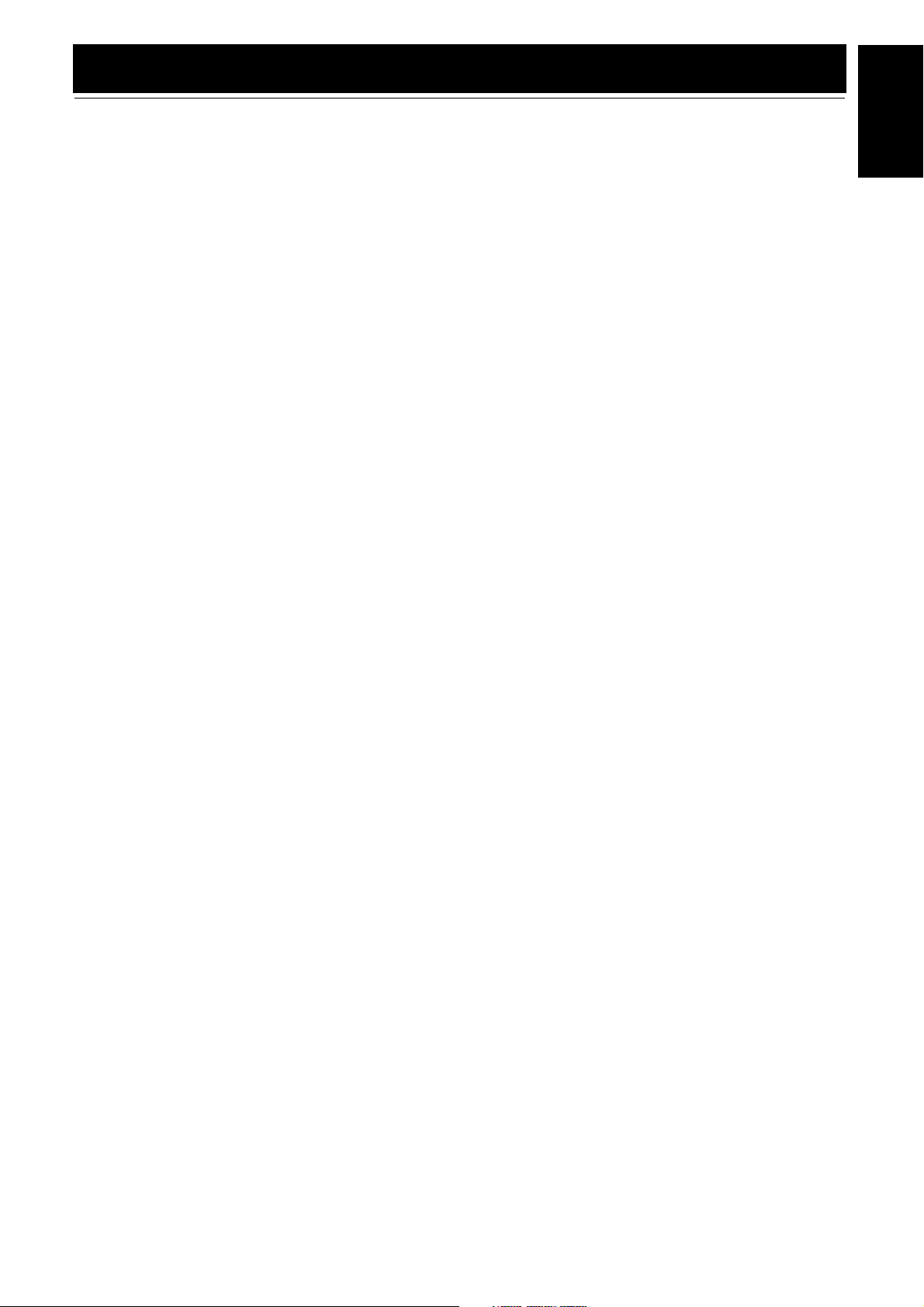
Table of Contents
Introduction ...................................................................................................................1
Features.................................................................................................................................................... 1
How This Manual Is Organized............................................................................................................... 1
IMPORTANT CAUTIONS..................................................................................................................... 1
Table of Contents ..........................................................................................................2
Getting Started ..............................................................................................................3
Accessories .............................................................................................................................................. 3
Set the VOLTAGE SELECTOR Switch.................................................................................................3
How To Put Batteries In the Remote Control.......................................................................................... 3
Using the Remote Control ....................................................................................................................... 4
Connecting the FM Antenna.................................................................................................................... 4
Connecting the AM Antenna................................................................................................................... 5
Connecting the Speakers ......................................................................................................................... 5
Connecting a TV...................................................................................................................................... 6
Connecting External Equipment.............................................................................................................. 6
Connecting to the Wall Outlet................................................................................................................. 6
DEMO Mode ........................................................................................................................................... 6
COMPU Play........................................................................................................................................... 6
Basic Operations...........................................................................................................7
Turning the Power On and Off................................................................................................................ 7
Adjusting the Volume.............................................................................................................................. 7
Fade-out Muting (FADE MUTING) ....................................................................................................... 8
Reinforcing the Bass Sound (ACTIVE BASS EX.)................................................................................ 8
Selecting the Sound Mode (SOUND MODE)......................................................................................... 8
Entering the Number with the Remote Control (Numeric Keys)............................................................ 8
Using the Tuner .............................................................................................................9
Tuning In a Station .................................................................................................................................. 9
Presetting Stations ................................................................................................................................. 10
To Change the FM Reception Mode ..................................................................................................... 10
Using the CD Player (Digital Audio CDs, MP3 Discs) ..............................................11
To Load CDs ......................................................................................................................................... 12
To Unload CDs...................................................................................................................................... 12
Basics of Using the CD Player-Normal Play......................................................................................... 13
Programming the Playing Order of the Tracks...................................................................................... 13
Random Play.......................................................................................................................................... 14
Repeating Tracks ................................................................................................................................... 15
Tray Lock Function ............................................................................................................................... 15
MP3 Discs Playback.............................................................................................................................. 15
Using the Video CD Player (Video CDs)....................................................................16
Setting the TV System........................................................................................................................... 16
Selecting the Audio Channel ................................................................................................................. 16
Playing Video CDs with PBC Function (VCD 2.0) .............................................................................. 17
Playing Video CDs with PBC Functions without Using the PBC Function (PBC OFF)...................... 18
Playing Video CDs without the PBC Function ..................................................................................... 18
Various Functions to Enhance Your Enjoyment ................................................................................... 18
Using the Cassette Deck (Listening to a Tape) ........................................................20
Playing a Tape ....................................................................................................................................... 20
Using the Cassette Deck (Recording) ......................................................................21
Standard Recording ............................................................................................................................... 22
CD Synchro Recording.......................................................................................................................... 22
Tape to Tape Recording (DUBBING)................................................................................................... 22
Using an External Equipment ....................................................................................23
Listening to the External Equipment ..................................................................................................... 23
Using the Timers .........................................................................................................24
Setting the Clock ................................................................................................................................... 24
Setting the Daily Timer ......................................................................................................................... 25
Setting the REC (Recording) Timer ...................................................................................................... 26
Setting the SLEEP Timer ...................................................................................................................... 28
Timer Priority ........................................................................................................................................ 28
Using the Microphone.................................................................................................29
Singing Along with Karaoke ................................................................................................................. 29
Microphone Mixing............................................................................................................................... 30
Playing the Microphone Sound through the Speakers........................................................................... 30
Care And Maintenance................................................................................................31
Troubleshooting ..........................................................................................................32
Specifications ..............................................................................................................32
English
2
Page 6
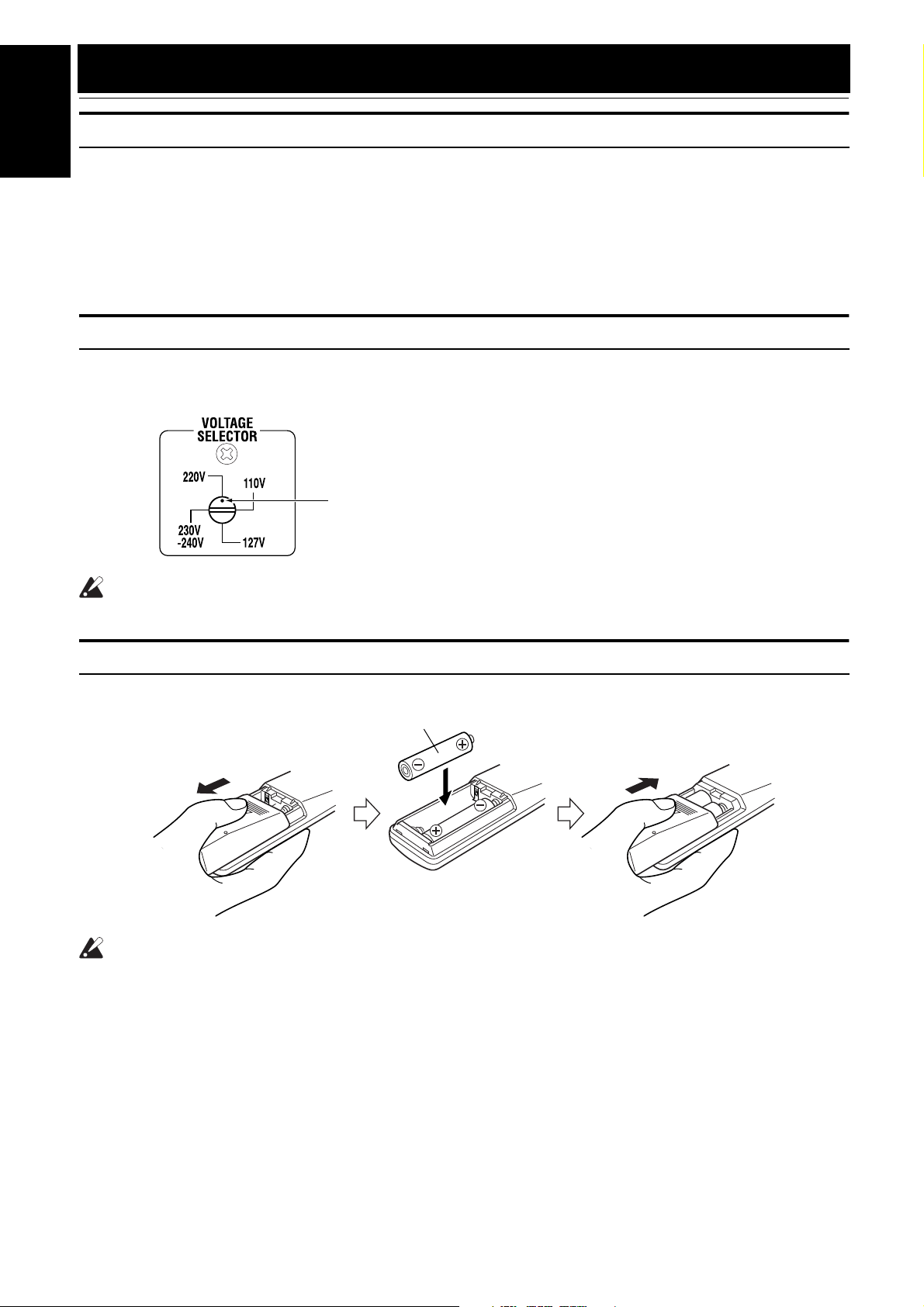
Getting Started
Accessories
English
Make sure that you have all of the following items, which are supplied with the System.
AM Loop Antenna (1)
Remote Control (1)
Batteries (2)
FM Wire Antenna (1)
Video Cord (1)
AC Plug Adaptor (1)
If any of these items are missing, contact your dealer immediately.
Set the VOLTAGE SELECTOR Switch
To avoid damaging the System, set the voltage before plugging in the System.
Set the correct voltage for you area with the VOLTAGE SELECTOR switch on the back of the Unit. Use a screwdriver to rotate the selector so
the number the voltage mark is pointed at is the same as the voltage.
Voltage mark
CAUTION:
• Make all connections before plugging the System into an AC power outlet.
How To Put Batteries In the Remote Control
Match the polarity (+ and –) on the batteries with the + and – markings in the battery compartment.
R6P(SUM-3)/AA(15F)
CAUTION:
• Handle batteries properly.
❏ To avoid battery leakage or explosion:
• Remove batteries when the Remote Control will not be used for a long time.
• When you need to replace the batteries, replace both batteries at the same time with new ones.
• Do not use an old battery with a new one.
• Do not use different types of batteries together.
3
Page 7
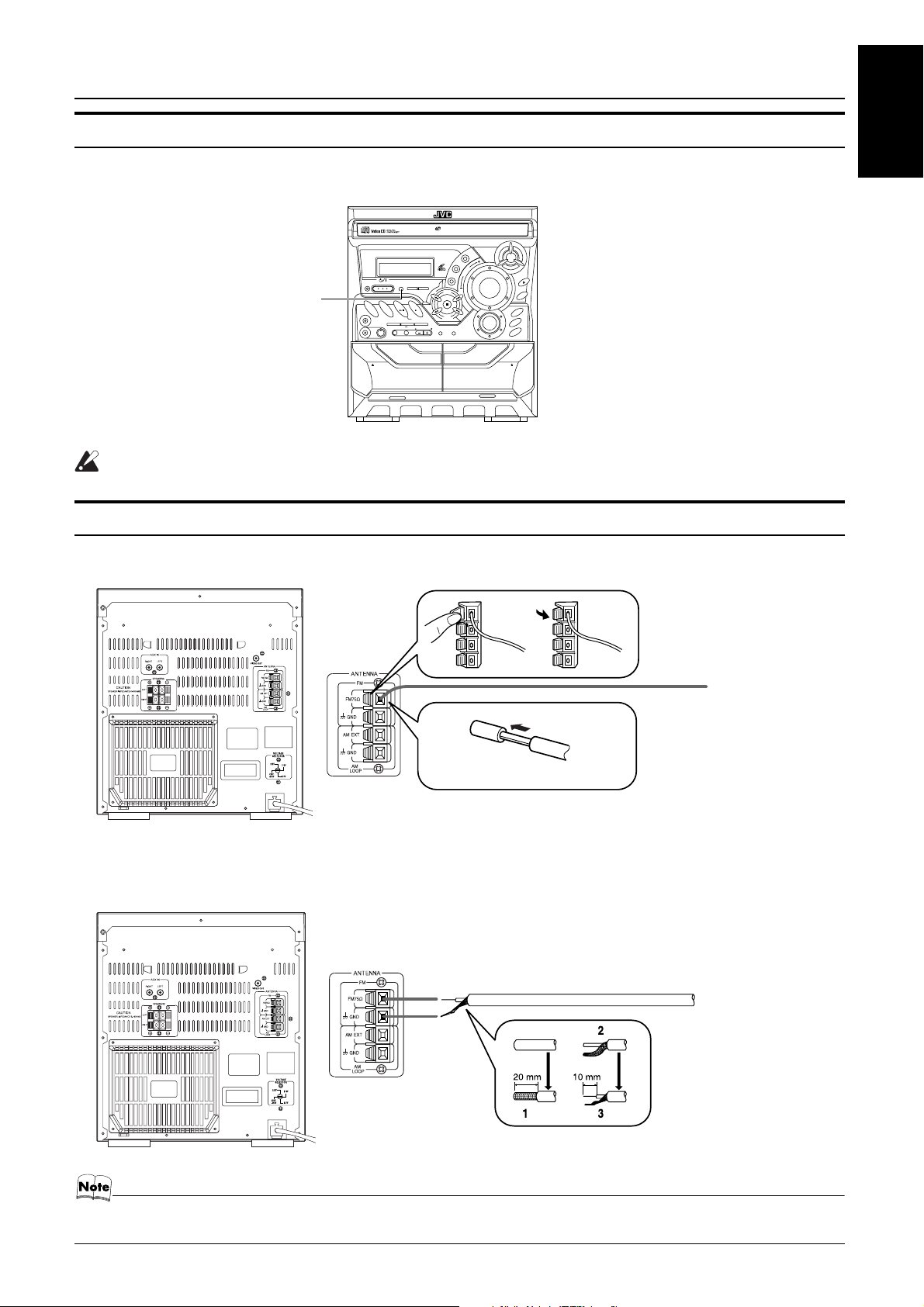
Getting Started
Using the Remote Control
The Remote Control makes it easy to use many of the functions of the System from a distance of up to 7m away.
You need to point the Remote Control at the remote sensor on the System’s fron panel.
3-CD
Remote sensor
PLAY & EXCHANGE
COMPACT COMPONENT SYSTEM
STANDBY/ON
STANDBY
FM
AUX
/ AM
PHONES
REC START
/ STOPCD REC START
MIC
MIC LEVEL
MIN MAX
EJECT EJECT
PLAY
A
CANCEL
/ DEMO
CD
TAPE
SELECT
DUBBING
RETURNPBC
KEY CONTROL
FULL - LOGIC CONTROL
SET
1 BIT
DUAL D/A
CONVERTER
RANDOM
PRESET
TUNING
VCD NUMBER
CLOCK
TAPE
/TIMER
A / B
CD SYNCHRO RECORDING
CD-R/RW PLAYBACK
SOUND
P
K
O
C
MODE
REPEAT
PROGRAM
E
M
U
L
O
V
NEXTPREV.
P
O
R
C
L
A
C
I
S
S
DISC SKIP
3
CD
ACTIVE
2
CD
BASS EX.
1
CD
REC / PLAY
B
CAUTION:
• Make all connections before plugging the System into an AC power outlet.
Connecting the FM Antenna
Using the Supplied Wire Antenna
English
FM wire antenna (supplied)
Strip vinyl shield from cut line,
twist wire core.
Using an FM 75-Ohm Antenna Cable (not Supplied)
If reception is poor, connect the outside antenna.
Extend the supplied FM
Wire Antenna horizontally.
Outdoor FM antenna cable (not supplied)
• Before attaching a 75 ohm coaxial lead (the kind with a round wire going to an outdoor antenna), disconnect the supplied
FM Wire Antenna.
4
Page 8
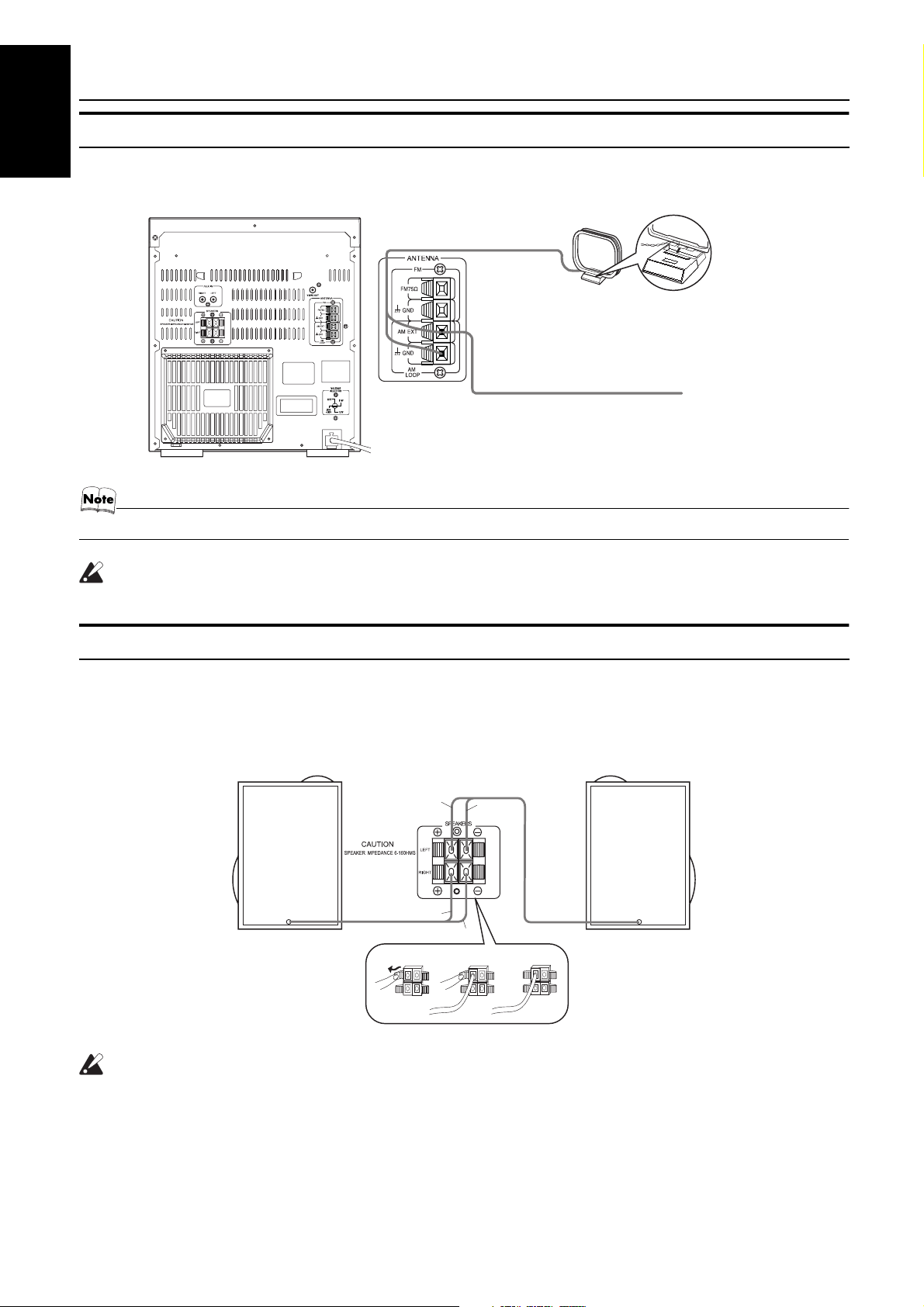
Getting Started
Connecting the AM Antenna
English
Rear Panel of the Unit
AM loop antenna (Supplied)
AM antenna wire (not supplied)
If reception is poor, connect the outside antenna.
• Even when connecting an outside AM antenna, keep the indoor AM loop connected.
Turn the loop until you
have the best reception.
Attach the AM loop to its
base by snapping the
tabs on the loop into the
slot in the base.
CAUTION:
• To avoid noise, keep antennas away from the System, the connecting cord and the AC power cord.
Connecting the Speakers
1. Open each of the terminals to connect the speaker wire leads.
2. Connect the speaker cords to the Speaker terminals of the Unit.
Connect the red (+) and black (–) cords of the right side speaker to the red (+) and black (–) terminals marked RIGHT on the System.
Connect the red (+) and black (–) cords of the left side speaker to the red (+) and black (–) terminals marked LEFT on the System.
3. Close each of the terminals to securely connect the cords.
Right side (rear view) Left side (rear view)
Red
Red
Black
Black
CAUTIONS:
• A TV may display irregular colors if located near the speakers. If this happens, set the speakers away
from the TV.
• Use speakers with the correct impedance only. The correct impedance is indicated on the rear panel.
5
Page 9
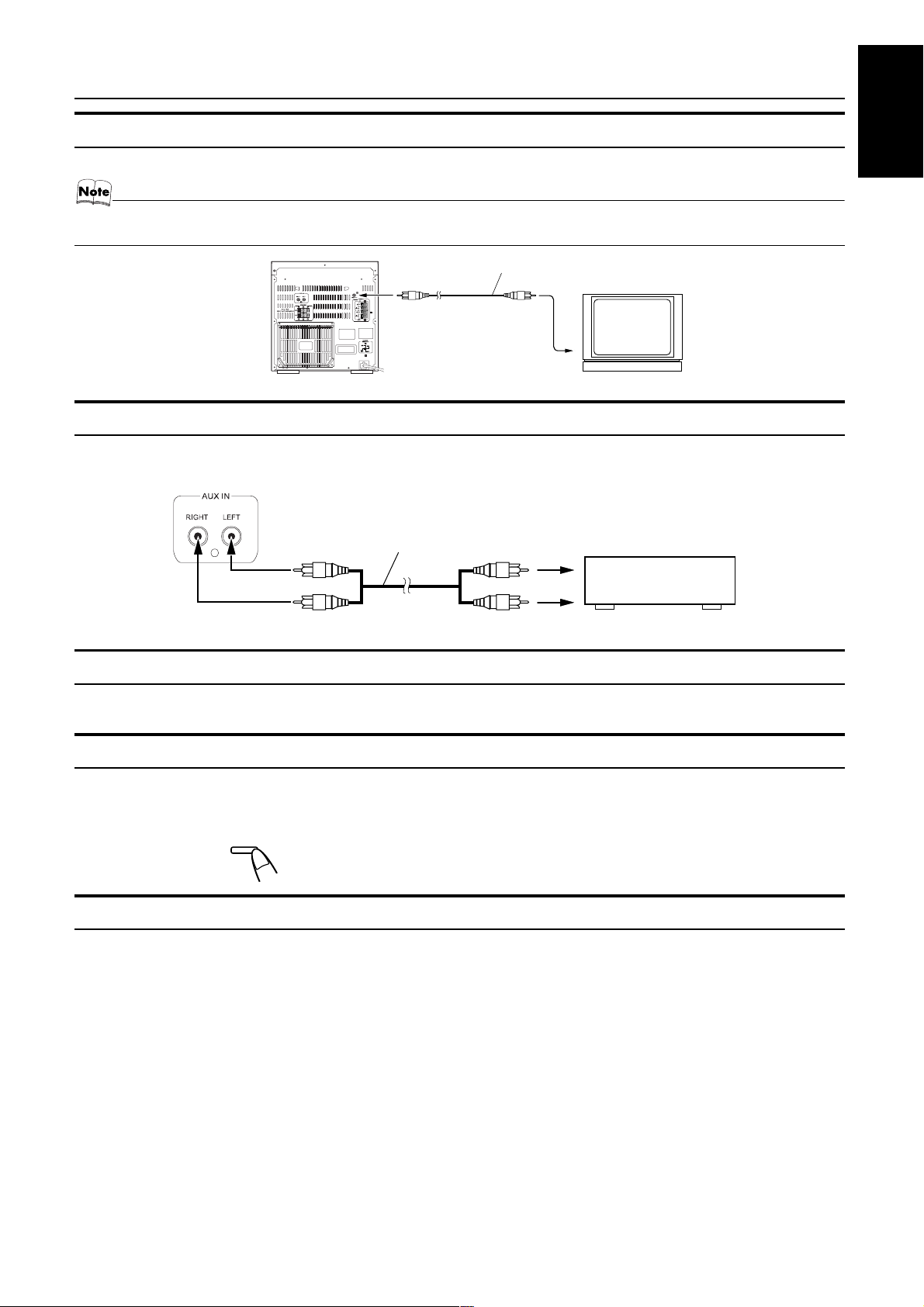
Getting Started
Connecting a TV
Connect a video cord (supplied) between the System’s VIDEO OUT terminal and the video input jack of your TV.
• Do not connect a cable between the LINE-OUT terminals and the audio input terminals of an external TV. If it is connected,
noise may be generated depending on the TV to be used.
Video cord (supplied)
TV (not supplied)
Connecting External Equipment
Connect a signal cord (not supplied) between the System’s AUX-IN terminals and the output terminals of the external MD recorder, tape
deck, etc.
You can then listen to the external source through the System.
Signal cord (not supplied)
MD recorder, tape deck, etc. (not supplied)
English
Pin-plug x 2Pin-plug x 2
Connecting to the Wall Outlet
Plug the AC power cord into the wall outlet.
Now, your System is at your command!
DEMO Mode
When the System is connected to the wall outlet, a DEMO mode displaying some of the system’s features automatically starts.
To turn the DEMO display off, press any of the operation buttons. The DEMO display automatically stops.
To turn the DEMO display on, press the DEMO button on the Unit for more than 2 seconds.
CANCEL
/ DEMO
(For 2 seconds)
COMPU Play
JVC’s COMPU PLAY feature lets you control the most frequently used System functions with a single touch.
With One Touch Operation you can play a CD, a tape, turn on the radio, or listen to an external equipment with a single press of the play
button for that function. One Touch Operation turns the power on for you, then starts the function you have specified. If the System is not
ready (no CD or tape in place), the System still powers on so you can insert a CD or tape.
How One Touch Operation works in each case is explained in the section dealing with that function.
The COMPU PLAY buttons are:
On the Unit On the Remote Control
CD 6 button CD 6 button
FM/AM button FM/AM button
TAPE 3 button TAPE 3 button
AUX button AUX button
CD1, CD2 and CD 3 buttons CD1, CD2 and CD 3 buttons
CD Open/Close 0 button
6
Page 10
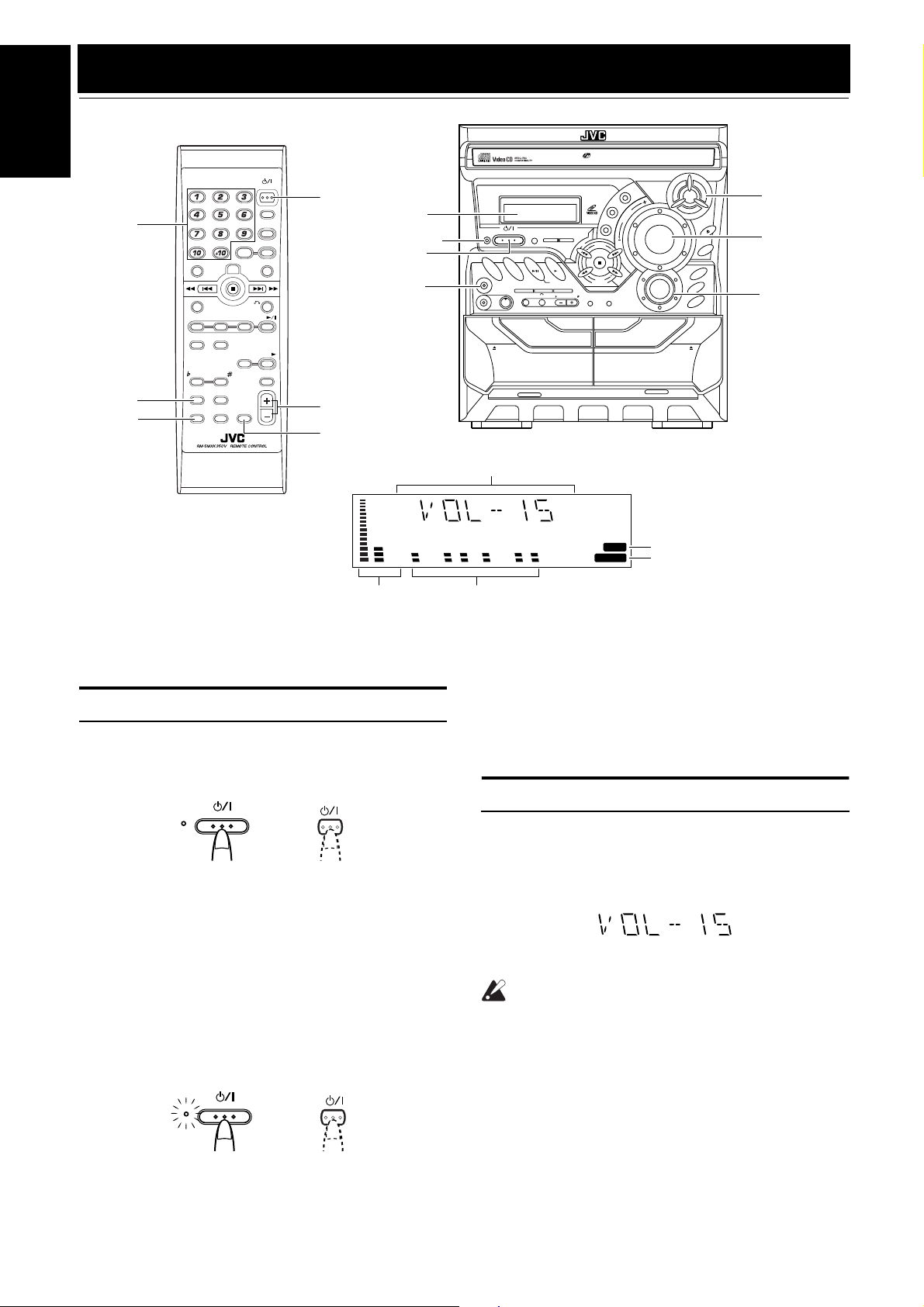
Basic Operations
)
English
Numeric
keys
SOUND
MODE
ACTIVE
BASS EX.
FM MODE
R
C
E
S
E
N
N
O
PREV. NEXT
PROGRAM
/RANDOM
KARAOKE
ECHO
MUTING
RETURNSTILL
TAPE
A/B
FADE
CD1CD2CD
REPEAT
KEY CONTROL MPX
SOUND
MODE
ACTIVE
BASS EX.
3
STANDBY/ON
SLEEP
AUX
FM /AM
HIGHLIGHTVIDEO INTRO
CD
SELECT
TAPE
VOLUME
% STANDBY/ON
Display
STANDBY indicator
% STANDBY/ON
PHONES
VOLUME +,–
FADE MUTING
Level bar
3-CD
PLAY & EXCHANGE
COMPACT COMPONENT SYSTEM
STANDBY/ON
STANDBY
CD
FM
AUX
/ AM
PHONES
REC START
/ STOPCD REC START
MIC
MIC LEVEL
RETURNPBC
MIN MAX
EJECT EJECT
FULL - LOGIC CONTROL
PLAY
A
1 BIT
DUAL D/A
CONVERTER
PROGRAM
RANDOM
SET
CANCEL
/ DEMO
TAPE
PRESET
NEXTPREV.
TUNING
VCD NUMBER
SELECT
DUBBING
CLOCK
KEY CONTROL
TAPE
/TIMER
A / B
CD SYNCHRO RECORDING
Various information
BASS
S.MODE
Status bar (Indicates various statuses.)
CD-R/RW PLAYBACK
SOUND
K
C
MODE
REPEAT
V
E
M
U
L
O
BASS EX.
O
R
C
L
A
C
I
S
S
D
C
ACTIVE
2
D
C
1
D
C
REC / PLAY
B
BASS indicator
Sound Mode indicator
P
O
P
P
I
K
S
C
S
I
D
3
SOUND MODE
VOLUME
ACTIVE
BASS EX.
* When the System is in use, the display shows other items as well.
For simplicity, we show here only the items described in this section.
Turning the Power On and Off
Turning the System On
Press the
1
The display comes on and “WELCOME” is displayed once.
The STANDBY indicator goes out.
The System comes on ready to continue in the mode it was in
when the power was last turned off.
• For example, if the last thing you were doing was listening
to a CD, you are now ready to listen to a CD again. If you
wish, you can change to another source.
• If you were listening to the Tuner last, the Tuner comes on
playing the station it was last set to.
Turning the System Off
Press the % STANDBY/ON button again.
1
“GOOD BYE” is displayed and the display goes out, except
for the clock display. The STANDBY indicator lights up. (The
display is dimmed.)
STANDBY/ON button.
%
STANDBY/ON
STANDBY
STANDBY
STANDBY/ON
or
or
STANDBY/ON
STANDBY/ON
• Some power is always consumed even though power is
turned off (called Standby mode).
• To switch off the System completely, unplug the AC power
cord from the wall outlet. When you unplug the AC power
cord, the clock will be reset to 0:00 immediately.
Adjusting the Volume
Turn the VOLUME control on the Unit clockwise to increase the
volume or turn it counterclockwise to decrease the volume.
Press the VOLUME + button on the Remote Control to increase
the volume or press the VOLUME – button on the Remote Control
to decrease the volume.
You can set the volume level to MIN, 1-31, or MAX.
CAUTION:
• DO NOT turn on the System and/or start playing
any source without first setting the VOLUME
control to minimum, as a sudden blast of sound
could damage your hearing, speakers and/or
headphones.
For private listening
Connect a pair of headphones to the PHONES jack. No sound
comes out of the speakers.
Be sure to turn down the volume before connecting or putting on
headphones.
7
Page 11
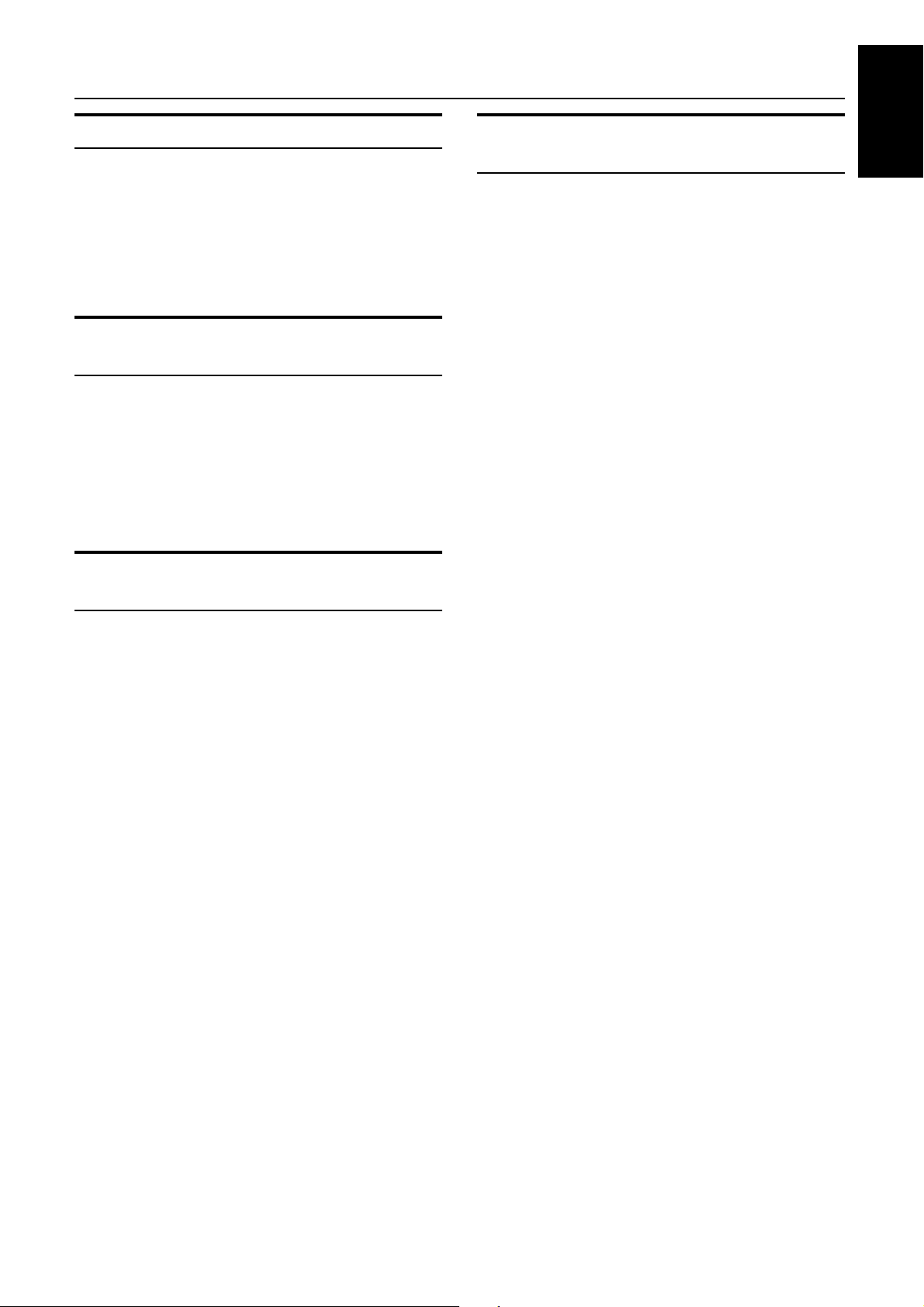
Basic Operations
Fade-out Muting (FADE MUTING)
You can mute the output with one touch operation.
To muting the output, press the FADE MUTING button on the
Remote Control. The output is faded out.
To release muting, press the FADE MUTING button once
again. The output is faded in to the previous level.
• After Fade-out Muting, turning the VOLUME control on the
unit or pressing the VOLUME button on the Remote Control
will increase the volume from MIN. setting.
Reinforcing the Bass Sound
(ACTIVE BASS EX.)
The richness and fullness of the bass sound is maintained regardless of how low you set the volume.
You can use this effect only for playback.
To get the effect, press the ACTIVE BASS EX. (Extension)
button.
The “BASS” indicator lights up and “ACTIVE BASS EXTENSION” appears on the display.
To cancel the effect, press the button again.
The “BASS” indicator goes out and “OFF” appears on the display.
Selecting the Sound Mode
(SOUND MODE)
Entering the Number with the
Remote Control (Numeric Keys)
You will use the number keys on the Remote Control to enter numbers for presetting stations, recalling the preset stations, or programming the playing tracks on CDs.
How to enter the number with the number keys is explained here.
Examples:
• To enter number 5, press 5.
• To enter number 15, press +10, then 5.
• To enter number 20, press +10, then 10.
• To enter number 25, press +10, +10, then 5.
English
You can select one of 3 SEA (Sound Effect Amplifier) modes.
You can use this effect only for playback.
On the Unit
To get the effect, press one of the Sound Mode buttons, ROCK,
POP, or CLASSIC.
The selected Sound Mode name “ROCK”, “POP”, or “CLASSIC”
appears on the display. The “S.MODE” indicator also lights up on
the display.
To cancel the effect, press the currently selected mode button
again.
When the effect is canceled, the “S.MODE” indicator goes out.
For example, if the current Sound Mode is ROCK, press the
ROCK button again. “FLAT” appears on the display, showing that
no sound effect is applied.
ROCK Boosts low and high frequencies. Good for
acoustic music.
POP Good for vocal music.
CLASSIC Set for wide and dynamic sound stereo
systems.
FLAT No sound effect applies.
On the Remote Control
Press the SOUND MODE button until Sound Mode you want appears on the display.
The “S.MODE” indicator lights up on the display.
Each time you press the button, the Sound Mode changes as follows:
ROCK = POP = CLASSIC = FLAT = (back to the beginning)
To cancel the effect, press the SOUND MODE button until
“FLAT” appears on the display.
The “S.MODE” indicator goes out.
8
Page 12

Using the Tuner
English
VIDEO INTRO
PREV. NEXT
CD1CD2CD
PROGRAM
REPEAT
/RANDOM
KEY CONTROL
SOUND
MODE
KARAOKE
ACTIVE
ECHO
BASSEX.
3-CD
PLAY& EXCHANGE
STANDBY/ON
SLEEP
Numeric
keys
AUX
FM /AM
FM MODE
R
C
E
S
E
N
N
O
HIGHLIGHT
RETURNSTILL
3
CD
SELECT
TAPE
TAPE
A/B
FADE
MUTING
VOLUME
FM/AM
FM MODE
MPX
SET
FM/AM
22
¡
COMPACT COMPONENT SYSTEM
STANDBY/ON
STANDBY
FM
AUX
/ AM
PHONES
RECSTART
MIC
MICLEVEL
MIN MAX
EJECT EJECT
PLAY
A
CD
/STOPCDRECSTART
RETURNPBC
FULL - LOGIC CONTROL
SET
CANCEL
/DEMO
TAPE
SELECT
DUBBING
KEYCONTROL
1BIT
DUALD/A
CONVERTER
PROGRAM
R
ANDOM
PRESET
NEXTPREV.
TUNING
VCDNUMBER
CLOCK
TAPE
/TIMER
A/B
CD SYNCHRO RECORDING
REPEAT
O
V
CD-R/RWPLAYBACK
SOUND
P
K
O
C
MODE
E
M
U
L
ACTIVE
BASSEX.
REC / PLAY
P
O
R
C
L
A
C
I
S
S
DISCSKIP
3
CD
2
CD
1
CD
4
¢
B
Band display, Frequency display, Preset channel
1
kHz MHz
MONO
ST
FM mode indicators
* When the System is in use, the display shows other items as well.
For simplicity, we show here only the items described in this section.
You can listen to FM and AM stations. Stations can be tuned in
manually, automatically, or from preset memory storage.
❏ Before listening to the radio:
• Make sure that both the FM and AM antennas are correctly
connected. (See pages 4 and 5).
Setting the AM Tuner Interval Spacing
When shipped, the AM tuner interval is set to 9 kHz spacing
(50 kHz spacing for FM broadcast). You can change it to 10 kHz
spacing.
To select 10 kHz intervals, while holding down the ¢ button
on the Unit in Standby mode, press the
turn on the power (at the same time, the 100 kHz spacing is selected for FM broadcast).
To select 9 kHz intervals again, while holding down the 4
button on the Unit in Standby mode, press the
Unit to turn on the power.
[10 kHz Intervals] [9 kHz Intervals]
STANDBY/ON
STANDBY
button on the Unit to
%
button on the
%
STANDBY/ON
STANDBY
One Touch Radio
Just press the FM/AM button to turn on the System and start playing the station you were last tuned to.
❏ You can switch from any other sound source to the radio by
pressing the FM/AM button.
Tuning In a Station
Press the FM/AM button.
1
The Band and Frequency you were last tuned to appear on the
display.
(If the last station was selected using the preset number, the
preset number appears first.)
Each time you press the button, the band alternates between
FM and AM.
FM
/ AM
(on the Unit)
FM /AM
or
(on the Remote Control)
9
Page 13

Using the Tuner
Select a station using one of the following
2
methods.
• Manual Tuning
Briefly press the 22 or ¡ button on the Unit to move
from frequency to frequency until you find the station you
want.
OR
• Auto Tuning
If you hold down the 22 or ¡ button on the Unit for 1
second or more and then release it, the frequency changes
down, or up, automatically until a station is found.
OR
• Preset Tuning (Possible only after presetting stations)
Preset tuning using the Unit:
Select the preset number you want, using the 4 or ¢
button.
Example:
Press the ¢ button until the preset number “P-12” appears
on the display. After 2 seconds, the display will show the
preset number’s band and frequency.
PRESET
or
Preset tuning using the Remote Control:
Enter the preset number you want to recall using the numeric keys. See “Entering the Number with the Remote Control” on page 8.
(After 2 seconds)
kHz MHz
Example:
Press +10, then 2 to recall the preset number 12. After 2 seconds, the display will show the preset number’s band and
frequency.
Using the Unit
Select a band by pressing the FM/AM button.
1
Press the
2
22
or
button to tune in a
¡
station.
Press the SET button.
3
“SET” will blink for 10 seconds.
Press the
4
4
or
¢
button to select the
preset number.
: Increases the preset number by 1.
¢
: Decreases the preset number by 1.
4
Press the SET button.
5
“STORED” appears and, after 2 seconds, the display returns to
the band/frequency display.
Repeat above steps 1 to 5 for each station
6
you want to store in memory with a preset
number.
To change the preset stations
above.
• In step 4, you can select the preset number using the numeric keys on the Remote Control. See “Entering the
Number with the Remote Control” on page 8.
, repeat the same steps as
CAUTION:
• Even if the System is unplugged or if the power
failure occurs, the preset stations will be stored
for a few days. However, in case the preset stations are erased, you will need to preset the stations again.
English
• In AM broadcast, reception sensitivity will be changed by
turning the AM loop antenna. Turn the AM loop antenna
for best reception.
Presetting Stations
You can preset up to 30 FM stations and up to 15 AM stations.
• Preset numbers may have been set to factory test frequencies prior to shipment. This is not a malfunction. You
can preset the stations you want into memory by following
one of the presetting methods below.
• During presetting stations, if no button operation is made
for 10 seconds, the display returns to the band/frequency
display. In this case, repeat steps from the beginning.
FM
/ AM
When changing the Band
TUNING
SET SET
or
FM=30, AM=15
To Change the FM Reception
Mode
When you are tuned in to an FM stereo broadcast, the “ST (Stereo)” indicator lights up and you can hear stereo effects.
If an FM stereo broadcast is hard to receive or noisy, you can select
Monaural mode. Reception improves, but you lose stereo effect.
Press the FM MODE button on the Remote Control so
that the “MONO” indicator lights up on the display.
FM MODE
ST MONO
To restore the stereo effect
the Remote Control so that the “MONO” indicator goes off.
, press the FM MODE button on
10
Page 14

Using the CD Player (Digital Audio CDs, MP3 Discs)
r
English
Numeric
keys
CD1-CD3
REPEAT
PROGRAM
/RANDOM
4
VIDEO INTRO
PREV. NEXT
CD1CD2CD
PROGRAM
REPEAT
/RANDOM
KEY CONTROL
SOUND
MODE
KARAOKE
ACTIVE
ECHO
BASS EX.
3-CD
PLAY& EXCHANGE
STANDBY/ON
SLEEP
AUX
FM /AM
FM MODE
R
C
E
S
E
N
N
O
HIGHLIGHT
¢
7
CD 6
TAPE
FADE
MUTING
RETURNSTILL
3
CD
SELECT
TAPE
A/B
MPX
VOLUME
CANCEL
SET
CD 6
22
¡
Track number, Playing time,
Program number, etc.
COMPACT COMPONENT SYSTEM
STANDBY/ON
STANDBY
FM
AUX
/ AM
PHONES
RECSTART
MIC
MICLEVEL
MIN MAX
EJECT EJECT
PLAY
A
CANCEL
/DEMO
CD
/STOPCDRECSTART
RETURNPBC
FULL - LOGIC CONTROL
SET
TAPE
SELECT
DUBBING
KEYCONTROL
1BIT
DUALD/A
CONVERTER
PROGRAM
RANDOM
PRESET
TUNING
VCDNUMBER
CLOCK
TAPE
/TIMER
A/B
CD SYNCHRO RECORDING
REPEAT
O
V
NEXTPREV.
Disc indicators
CD-R/RWPLAYBACK
4
SOUND
E
M
U
L
BASSEX.
P
K
O
C
MODE
ACTIVE
REC / PLAY
P
O
R
C
L
A
C
I
S
S
DISCSKIP
3
CD
2
CD
1
CD
B
7
CD Open/
Close 0
DISC SKIP
¢
CD1-CD3
1 2 3
PRGM REPEAT
RANDOM ALL1CD
Play mode
indicator
Repeat
indicator
* When the System is in use, the display shows other items as well.
For simplicity, we show here only the items described in this section.
The CD Player has the rotational disc tray that can accommodate
3 CDs. The unit can play back the following types of disc: Digital
Audio CD, MP3 disc, CD-R, CD-RW.
You can use Normal, Program, Random, or Repeat Play.
Normal Play: Can continuously play all the tracks on all
the CDs.
Program Play: Can play all the programmed tracks on all
the CDs in the programmed order.
Random Play: Can play all the tracks on all the CDs in ran-
dom order.
Repeat Play: Can repeat all the tracks on all the CDs, the
tracks on one of the CDs, or just one of
tracks on one CD.
CAUTIONS:
• When you use Program Play or Random Play,
use only Audio CDs. Otherwise, the System
does not work properly.
If system error occurs, please recover it by turning off the power once or by changing the source
mode to others. Then,eject the tray and remove
the disc which is not supported.
• Some MP3 discs may not be properly played
back due to their disc format.
Here are the basic things you need to know to play CDs and locate
the different tracks on them.
About the Disc Indicator
Disc Number indicator
Selected Disc indicator
1
Disc Rotation indicato
The Disc indicator consists of the following three kinds of indicators:
Disc Number indicator: Lights all the time.
Selected Disc indicator:Lights for the currently selected
disc number.
Disc Rotation indicator:Runs when the selected CD is
playing or paused. This indicator
goes out if a CD is not loaded for
the selected disc number.
Once the tray is ejected, the Disc
Rotation indicators for all disc
numbers are lit. However, when
the empty disc number is selected, the Disc Rotation indicator for
the disc number goes out.
11
Page 15

Using the CD Player (Digital Audio CDs, MP3 Discs)
Example of indication:
When CD door has ejected once and then
CD-1 is pressed. (DISC1 is selected)
Shows that this disc number is selected.
1 2 3
Shows that the disc is rotating.
One Touch Play
The power comes on, and operations are done automatically.
❏ By pressing the CD 6 button, the System will come on, and if
a CD is loaded for the disc number that was lastly selected, it
will start playing from the first track.
❏ By pressing the CD1-CD3 button, the System will come on, and
if a CD is already loaded for the selected disc number, it will
start play from the first track.
To Load CDs
Press the CD Open/Close 0 button on the
1
Unit to open the tray.
Place a CD, with its label side up, onto the
2
tray.
Be sure that the CD is securely seated on the disc tray.
With the label side up
❏ When you use an 8 cm CD, place it on the inner circle of the tray.
❏ You can load CDs while listening to the other source.
❏ When power is turned off with the tray opened, the tray is auto-
matically closed.
❏ If the CD cannot be read correctly (because it is scratched, for
example), “ 0 0:00” appears on the display.
To Unload CDs
Take out the CD as shown below.
While the CD Player is stopped, press the CD
1
0
Open/Close
tray.
Remove the CD, then press the DISC SKIP
2
button on the Unit.
The tray turns for the next CD.
Repeat step 2 to remove all the CDs.
3
Press the CD Open/Close 0 button on the
4
Unit to close the tray.
❏ You can remove CDs while listening to the other source.
• You can also remove the CDs during playback. However,
in this case, you can only remove the CDs that are not being played back.
button on the Unit to open the
English
STANDBY/ON
STANDBY
SET
CANCEL
PRESET
/ DEMO
Press the DISC SKIP button on the Unit and
3
IP
K
S
C
IS
D
place the next CD.
When you press the button, the tray turns for the next CD.
Repeat step 3 for the last CD.
4
Press the CD Open/Close 0 button on the
5
Unit.
The tray is closed.
• When placing a disc in the tray, be sure to position the
disc inside the recess correctly. Otherwise, the message
“No disc” will appear in the display, and the disc may be
damaged or the Unit may be damaged when the tray is
opened, or it may be difficult to remove the disc from the
Unit.
12
Page 16

Using the CD Player (Digital Audio CDs, MP3 Discs)
Basics of Using the CD Player-
English
Normal Play
To Play CDs
Load CDs.
1
Press one of the Disc button (CD1-CD3) you
2
want to play.
The selected disc number (e.g. “CD-1”) appears on the display.
The first track of the selected CD begins playing. When the
first CD finishes playing, the next and the third CDs are continuously played back.
When the last CD has finished playing, the CD Player automatically stops.
Examples:
CD1 = CD2 = CD3 = (stop)
CD2 = CD3 = CD1 = (stop)
❏ You can start to play the currently selected disc by simply press-
ing the CD 6 button.
While playing the CD, the following will appear on the display.
1 2 3
To Select a Track
During playback (using the 4 or ¢ button):
Briefly press the 4 or ¢ button to select the track you want to
play.
By pressing the button, you can skip to the next track or skip back
to the previous track.
• The selected track starts playing.
• Press the ¢ button once to skip to the beginning of the next
track. (You can skip to the next CD (e.g. CD-1 = CD-2 =
CD-3).)
• Press the 4 button to skip to the beginning of the current
track. Press twice quickly to skip to the beginning of the previous track. (You cannot skip back to the previous CD.)
In Stop mode (using the 4 or ¢ button):
By briefly pressing the 4 or ¢ button, the CD Player operates
in the same way as during playback, except the following points.
• The buttons are effective only for the currently selected CD.
Using the numeric keys on the Remote Control:
Using the numeric keys, you can directly select the track on the
currently selected CD.
• The selected track starts playing.
For example, press +10, then 5 to play back the track number 15.
See “Entering the Number with the Remote Control” on page 8.
Search Play
Holding down the following buttons, during playback, will fast
forward/backwards the CD.
• 22 or ¡ button on the Unit
• 4 or ¢ button on the Remote Control
Track number
• When the Disc button (CD1-CD3) is pressed with the tray
opened, the tray is closed and the selected CD automatically
begins playing.
To stop playing the CD
formation for the CD is displayed.
Total track number Total playing time
To pause
blinks on the display.
To cancel pause
from the point where it was paused.
To remove the CD
0 button on the Unit.
Tips:
• Playing back the CD using the DISC SKIP button
You can also play the CDs using the DISC SKIP button. During
playback, each time you press the button, the next CD is automatically played back. If the next disc tray is empty, the disc tray is
automatically skipped.
• Removing/changing the CDs during playback
While playing back a CD (e.g. CD-1), you can remove or change
the other CDs (e.g. CD-2 and CD-3) by pressing the CD Open/
Close 0 button. After removing or changing, press the same button to close the tray.
, press the CD 6 button. The playing time indication
, press the 7 button. The following in-
, press the CD 6 button again. Play continues
, stop playing and press the CD Open/Close
Elapsed
playing time
CD is playing.
1 2 3
Programming the Playing Order
of the Tracks
You can program the playing order of the tracks on all the CDs.
Note that you can only make a program when the CD Player is
stopped.
❏ You can program up to 32 tracks in any desired order including
the same tracks.
To Make a Program
Load CDs
1
In Stop mode, set the CD Player in Program
2
Play mode.
On the Unit
Press the PROGRAM button to light the “PRGM” indicator on the
display.
At the same time, “PROGRAM” appears on the display.
On the Remote Control
Press the PROGRAM/RANDOM button until “PROGRAM” appears on the display.
The “PRGM” indicator also lights up on the display.
Each time you press the button, the display changes as follows:
PROGRAM = RANDOM = Blank display (Normal Play) =
(back to the beginning)
• If a program is already made, the last step of the program will
be displayed.
13
Page 17

Using the CD Player (Digital Audio CDs, MP3 Discs)
Press one of the Disc button (CD1-CD3) to
3
select the CD you want to program.
The display will change to the Program Entry display.
CD
1
CD
Select the track you want to program.
4
Using the Unit
While the display is blinking, press the 4 or ¢ button to select
the track, then press the SET button within 10 seconds.
The program order number will be assigned from P-1.
Using the Remote Control
Press the numeric keys to directly enter the track number. Then,
the program order number will be assigned from P-1.
• To delete the current program step, press the CANCEL button
on the Unit.
Repeat steps 3 and 4 to program other tracks
5
1
or
Disc number
PRESET
or
Disc number Track number
SET
Track number
Program order number
on the same CD or the other CD.
To play the program, Press the CD
6
6
but-
ton.
For details, see “To Play the Program You Have Made” mentioned below.
To confirm the program
the “PROG” indicator lit on the display, press the 4 or ¢ button on the Remote Control.
To delete all the tracks in the program
is stopped, press the 7 button.
To Modify the Program
the CANCEL button, the last track in the program is deleted. To add
new tracks to the end of the program, repeat above steps 3 and 4.
, while the CD player is stopped with
, while the CD Player
, while the CD Player is stopped, press
To Exit and Re-enter Program Play
The program you have made is stored in memory. So, you can exit
Program Play temporarily or re-enter Program Play unless you delete the program.
To exit the program mode once
stopped, press the PROGRAM button on the Unit or the PROGRAM/RANDOM button on the Remote Control to light off the
“PRGM” indicator. By changing the source to the other (e.g. Tuner), the CD Player also exits Program Play mode.
To re-enter Program Play mode
PROGRAM/RANDOM button until the “PRGM” indicator lights
up again.
, while the CD Player is
, press the PROGRAM or
Random Play
The tracks of all the CDs will play in no special order when you
use this mode.
• To use Repeat Play for Random Play, press the REPEAT button to select “ALL” or “1” before starting playback. For details,
see “Repeating Tracks”mentioned below.
In Stop mode, set the CD Player in Random
1
Play mode.
On the Unit
Press the RANDOM button to light the “RANDOM” indicator.
At the same time, “RANDOM” appears on the display.
On the Remote Control
Press the PROGRAM/RANDOM button until the “RANDOM”
appears on the display.
The “RANDOM” indicator also lights up on the display.
Each time you press the button, the display changes as follows:
PROGRAM = RANDOM = Blank display (Normal Play) =
(back to the beginning)
Press the CD
2
The tracks on all the CDs are played in random order.
To stop playing
To skip a track during playback
jump to the next track in the random sequence.
To exit Random Play mode
press the RANDOM button on the Unit or the PROGRAM/RANDOM button on the Remote Control again to light off the “RAN-
DOM” indicator. Normal Play resumes.
6
button.
, press the 7 button.
, while the CD Player is stopped,
, press the ¢ button to
English
• If you try to program a track number that does not exists
on the CD, your entry will be ignored.
• If you try to program the 33rd track, “FULL” appears on
the display.
To Play the Program You Have Made
Press the CD 6 button.
The System plays the tracks in the order you have programmed
them.
• To use Repeat Play for Program Play, press the REPEAT button to select “ALL” or “1” before starting playback. For details,
see “Repeating Tracks” on page 15.
❏ You can skip to a particular program track by pressing the 4
or ¢ button during Program Play.
❏ To stop playing, press the 7 button once. If you press the 7 but-
ton, while the CD Player is stopped, the program is deleted.
14
Page 18

Using the CD Player (Digital Audio CDs, MP3 Discs)
Repeating Tracks
English
You can repeat all tracks or individual track, as many times as you
like.
Press the REPEAT button.
The Repeat indicator changes with each press of the button, as follows:
ALL= 1CD = 1 = Blank display = (back to the beginning)
REPEAT ALL: In Normal Play mode, repeats all the tracks on
REPEAT 1CD: Repeats all tracks on one CD. (Selectable in
REPEAT 1: Repeats one track.
To stop playing, press the 7 button. Changing the source to the
other (e.g. Tuner) will also stop playing.
To exit Repeat mode, press the REPEAT button until the Repeat indicator on the display goes out.
❏ Repeat mode remains in effect (except REPEAT 1CD) during
the following Play Mode changing:
a. PROGRAM PLAY MODEÔNORMAL PLAY MODE
b. RANDOM PLAY MODE ÔNORMAL PLAY MODE
c. PROGRAM PLAY MODEÔRANDOM PLAY MODE
all the CDs.
In Program Play mode, repeats all the tracks in
the program.
In Random Play mode, repeats all the tracks on
all the CDs in random order.
Normal Play only)
Tray Lock Function
In order to safely keep the CD in the CD Player, the tray can be
electronically locked.
When the electronic lock is on, the tray cannot be opened even if
the CD Open/Close 0 button on the Unit is pressed.
MP3 Discs Playback
You can play back MP3 discs. In addition to normal playback, you
can use Random, Program,or Repeat Play, if the disc format is
proper.
About MP3 discs
An MP3 disc can have several folders (groups). Tracks are contained within the groups. The player will only recognize up to 64
groups. Total number of tracks recognizable is 255.
Recording your own MP3 discs.
• Disc format should be set to “ISO 9660”.
• Multisession recording is not supported.
• The disc must be finalized.
• Files other than MP3s will be ignored.
MP3 Basic Operations
The track number being selected will be displayed on the Unit.
Load an MP3 disc.
1
Press the
2
4
select the track and then press the CD
button to play.
The next track will be played after the current track is finished.
On the Remote Control
You can also use the numeric keys to directly select the track. The
selected track automatically starts playing back.
For example, to play back the track number 25, press +10, +10,
then 5. See “Entering the Number with the Remote Control (Numeric Keys)” on page 8.
Press the 7 button to stop playing.
3
or
¢
button on the Unit to
6
Locking the Tray
Turn on the System and enter CD mode.
1
While pressing down the 7 button, press the
2
0
CD Open/Close
“LOCK ON” appears on the display.
• If you try to open the tray by pressing the 0 button, “LOCK
ON” appears on the display to let you know that the tray has
been locked.
button on the Unit.
Unlocking the Tray
Repeat above steps 1 and 2.
“LOCK OFF” appears on the display.
Now, you can use the tray normally.
• If the disc format of the MP3 disc being used is improper,
you can not use Random Play, Program Play, Repeat
Play, and Search Play (fast forward/backwards). About
operation, see page 13, 14 and 15.
• If system error occurs, please recover it by turning off the
power once or by changing the source mode to others.
Then, eject the tray and remove the disc which is not supported.
On Screen Display
You can see the Single Elapsed Time on the TV screen when you
press the ON SCREEN button on the Remote Control.
15
Page 19

Using the Video CD Player (Video CDs)
Numeric
Keys
VIDEO INTRO
4
STILL
KEY
CONTROL
KEY
CONTROL
3-CD
STANDBY/ON
SLEEP
AUX
FM /AM
FM MODE
R
C
E
S
E
N
N
O
HIGHLIGHTVIDEO INTRO
PREV. NEXT
PROGRAM
/RANDOM
KARAOKE
ECHO
MUTING
RETURNSTILL
3
CD
SELECT
TAPE
TAPE
A/B
FADE
VOLUME
7
I
i
CD1CD2CD
REPEAT
KEY CONTROL MPX
SOUND
MODE
ACTIVE
BASS EX.
ON SCREEN
HIGHLIGHT
¢
&
RETURN
CD 6
MPX
& RETURN
KEY CONTROL
4
SET
CD 6
22
PBC
I, i
7
COMPACT COMPONENT SYSTEM
STANDBY/ON
STANDBY
CD
FM
AUX
/ AM
PHONES
REC START
/ STOPCD REC START
MIC
MIC LEVEL
MIN MAX
EJECT EJECT
FULL - LOGIC CONTROL
PLAY
A
Track number, Playing time, Program number, etc.
PLAY & EXCHANGE
1 BIT
DUAL D/A
CONVERTER
PROGRAM
RANDOM
SET
CANCEL
/ DEMO
RETURNPBC
PRESET
TAPE
TUNING
VCD NUMBER
SELECT
DUBBING
CLOCK
KEY CONTROL
TAPE
/TIMER
A / B
CD SYNCHRO RECORDING
Disc indicators
NEXTPREV.
REPEAT
O
V
CD-R/RW PLAYBACK
SOUND
P
K
O
C
MODE
E
M
U
L
BASS EX.
P
O
R
C
L
A
C
I
S
S
KIP
S
DISC
3
CD
ACTIVE
2
CD
1
CD
¢
¡
0 EJECT
REC / PLAY
B
(Deck B)
English
1 2 3
PBC PRGMREPEAT
RANDOM ALL1CD
Play mode indicator
Repeat indicator
* When the System is in use, the display shows other items as well.
For simplicity, we show here only the items described in this section.
You can play video CDs (with or without the Playback Control
(PBC) function) to watch the picture on your TV while listening to
the sound on video CDs.
SVCDs and DVDs cannot be used.
❏ Before playing video CDs
• Make sure that the connection between the System and your
TV is correct. (See page 6.)
Setting the TV System
(Using the Unit)
Initial setting of the TV system.
The initial (TV System) setting for video output, of this unit,
is the PAL video system.If you are using a TV that uses the
NTSC TV system, change the TV system as follows:
To view a picture of video CDs, it is required to set the System’s
TV system according to your TV system.
Relationship among the playable CDs, System’s TV system and your TV system:
Playable CD System’s TV system Your TV system
NTSC/PAL NTSC NTSC
NTSC/PAL PAL PAL
Turn on the TV and select the video input on
1
the TV.
Turn on the System and press the CD
2
button.
6
While pressing and holding the 7 button on
3
the Unit, press the SET button on the Unit to
select the TV system.
Each time you press the SET button, the TV system changes as
follows.
PAL NTSC
PAL: for PAL exclusive TV
NTSC: for NTSC exclusive TV
• During disc searching, this function does not respond.
• If you play a CD of NTSC system in NTSC system on a
PAL exclusive TV, the image may be distorted. If this happen, change to “PAL”.
Selecting the Audio Channel
This function may be used for video CDs that support multiplex
function. In addition to the normal stereo sound output, you can select L channel or R channel independently.
Press the MPX button on the Remote Control.
Each time you press the button, the selected channel changes as follows:
NORMAL (Stereo) = Lch MONO = Rch MONO = (back to the
beginning)
• When “Lch MONO” or “Rch MONO” is selected, the first push
of the button will show the current selection.
• The channel selection returns to “NORMAL (Stereo)” when
the CD is ejected or changed, or other source (e.g. FM/AM) is
selected, or when the system is turned off.
16
Page 20

Using the Video CD Player (Video CDs)
Playing Video CDs with PBC
English
Function (VCD 2.0)
The System provides a Playback Control (PBC) function which
utilizes a procedure (menu selection) programmed in a video CD.
What is the Playback Control (PBC) function?
The PBC function allows you to enjoy the following features.
• Menu-driven playback
You can interact with the TV screen using a menu display to select and play an entry.
• High-resolution still image display
You can display high-quality images four times clearer than video pictures.
❏ For operation, refer to the instructions supplied for the video
CD.
❏ You can play video CDs with PBC function using the interactive
play or without using the PBC function (Continuous Play).
• The playback operation procedure may differ depending
on the video CD you use.
• Sometimes due to improper manufacturing, video CDs
will function differently.
2. Press the SELECT button to play it back.
CD
SELECT
• The next item will be automatically played after the current
item is finished.
On the Remote Control
Press the numeric keys to select the item number and start the playback.
To pause, press the STILL button on the Remote Control.
To resume pause, press the STILL button on the Remote Con-
trol.
To stop playback, press the 7 button on the Unit.
To select other item during menu selection status, repeat
step 4.
Playing Video CDs with the PBC Function Using
• Repeat function does not work when PBC is ON.
the interactive feature (Menu-Driven Play)
Insert a video CD.
1
The “PBC” indicator will light up on the display when a video
CD of version 2.0 is inserted.
Press the CD 6 button.
2
“PBC” appears on the display and playback starts from the
first menu.
To move through the next menu, press the
3
NEXT or PREV button.
To select the item in the menu and play it,
4
press the following buttons.
On the Unit:
1. Press the VCD NUMBER + or – button to select the item (“SEL
”) you want to play.
**
Basic Remote Control and Unit Button Functions for Menu-Driven Play:
Remote Control Unit Function
PREV / NEXT PREV / NEXT Move through menu.
- VCD NUMBER +/- Select a specific menu item.
Numeric Keys SELECT (CD 6) Enters the selected video CD number or item.
&&&& RETURN &&&& RETURN Returns to the previous menu during playback.
Search Play
Holding down the following buttons, during playback, will fast
forward/backwards the video CD so you can quickly find a particular passage in the track you are playing.
• 4 or ¢ button on the Remote Control
During Search Play, the playing time quickly changes on the display and on the TV.
• When you use Search Play mode, no sound is heard.
17
Page 21

Using the Video CD Player (Video CDs)
1
2
3
1
1
2
3
12 123
Moving
picture
Moving
picture
Moving
picture
Moving
picture
2
1
2
picture
A selection menu is displayed when you start playing a video CD
with the PBC function. The selection menu shows a list of numbers
for selection. Some video CDs may show moving pictures or a divided screen.
• When a list of numbers is displayed, selecting a number shows
its contents.
• When the selection menu is re-displayed after you have played
your selection, selecting a number again can replay its contents.
(Some video CDs may show the menu screen several times.)
• After playback, press
& RETURN to go back to the previous
screen. Some video CDs may return you to the menu screen
shown before playback.
Playing Video CDs with PBC
Functions without Using the
PBC Function (PBC OFF)
You can play the video CDs with the PBC function without using
the PBC function, as if they were without the PBC function.
Insert a video CD 2.0.
1
The “PBC” indcator lights up on the display.
Press the PBC button on the unit to go out
2
“PBC” indicator on the display.
Each time you press the button, the display alternates as follows:
PBC OFF (“PBC” goes out) Ô PBC ON (“PBC” lights up)
For Program Play, Random Play, Repeat Play:
The Program and Random Play cannot be made. Only REPEAT functions are possible. (See page 15.)
Press the CD 6 button to play the video CD.
3
Menu screen
&
&
&
Press
RETURN
Press
RETURN
Press
RETURN
To next screen
Still
To previous
screen
Still
picture
Moving
picture
3
Moving
picture
Moving
picture
Playing Video CDs without the
PBC Function
Basic playback procedures for video CDs are the same as for audio
CDs. (See page 11-15.)
• When you start playing a video CD without the PBC function,
“VIDEO CD” appears on the display.
Various Functions to Enhance
Your Enjoyment
You can use the following features.
Frame-by-Frame Playback
Frame-by-Frame Playback is possible only when moving pictures
(of the video CDs ver 1.1 with or without the PBC function of
VCD 2.0) are played.
During playback, press the STILL button on the Remote
control to pause the video CD.
You can select the frame by the ¢ button on the Remote Control.
To resume Normal Play,
mote Control.
• During frame-by-frame playback, no sound comes out.
• The ¡ button on the Unit does not work for the Frame-
by-Frame playback function but works for selecting
menu.
press the STILL button on the Re-
English
18
Page 22

Using the Video CD Player (Video CDs)
Display the Time
You can view the playing or remain time on the TV screen.
English
Press the ON SCREEN button on the Remote Control.
Each time you press the button. The on-screen display mode is
changed as follows:
SINGLE ELAPSED 00:05
SINGLE REMAIN 45:55
TOTAL REMAIN 45:55
• Does not show the remaining time in the case of playing
VCD with PBC or playing MP3 discs.
• No this function in menu selection status in the case of
playing VCD with PBC.
The display automatically changes
to current track display and time
after 2-Seconds. For example:
Total track number
Current track number
Viewing the Video Intro of Video CDs
You can check the contents of a video CD, watching the first five
seconds of each track on the video CD.
Stop the Video CD.
1
Video CD with the PBC function:
Turn off the PBC function with the PBC button on the Unit.
(See page 18.)
Video CD without the PBC function:
Press the 7 button on the Unit or Remote Control.
Press the VIDEO INTRO button on the Remote
2
Control.
The Video Intro Play starts and the first five seconds of nine
tracks are played in sequence.
Time
Stop the Video CD.
1
Video CD with the PBC function:
Turn off the PBC function with the PBC button on the
Unit.(See page 18.)
Video CD without the PBC function:
Press the 7 key on the Unit or Remote Control.
Press the HIGHLIGHT button on the Remote
2
Control.
The Highlight Play starts from track 01 and shows in sequence,
the first five seconds of nine divided highlight scene on the TV
screen.
192 3
8
Select the scene by numeric keys on the
3
4
567
Remote Control.
Playback starts from selected scene.
To stop or cancel the Highlight Play, press the 7 button
on the Unit or Remote Control.
• When a highlight scene is selected, playback starts from
the beginning of the highlight scene, but not from the still
image shown on the display (the part shown is the last
part of the highlight scene, not its beginning).
• During the Highlight Play, image shown on the display
may be partially distorted, resulting from noises or incorrect manufacturing of the CD.
1 2 3
9
84
567
• If the video CD has more than nine tracks, the tracks whose
track number is greater than nine will be displayed when you
press the NEXT button on the Unit or Remote Control.
Select the track number by Numeric keys on
3
the Remote Control.
Continuous Play starts from the selected track.
To stop or cancel the Video Intro Play, press the 7 button
on the Unit or Remote Control.
• During the Video Intro Play, image shown on the display
may be partially distorted, resulting from noises or incorrect manufacturing of the CD.
Viewing the Highlights of Video CDs
You can view nine highlight scenes of the selected track on a video
CD. These highlight scenes are created by dividing the track equally into nine portions and the beginning (5 seconds each) of those
nine scenes are shown on the display.
Changing the Musical Key Level
You can change the musical key level. This function is useful
when you sing alone with Karaoke.
Press the KEY CONTROL I or i button to up
1
or down the chromatic musical key level.
Shows the musical key level
• The note mark moves and indicates the musical key level.
• The setting of musical key level will be reset to neutral position when you change the disc, change to other sources
or turn the power off.
• Musical key level setting will be effective for one disc only.
19
Page 23

Using the Cassette Deck (Listening to a Tape)
4
¢
3-CD
PLAY& EXCHANGE
STANDBY/ON
SLEEP
AUX
FM /AM
FM MODE
R
C
E
S
E
N
N
O
PROGRAM
/RANDOM
KARAOKE
ECHO
FADE
MUTING
HIGHLIGHT
RETURNSTILL
3
CD
SELECT
TAPE
TAPE
A/B
TAPE 3
TAPE A/B
VOLUME
7
VIDEO INTRO
PREV. NEXT
CD1CD2CD
REPEAT
KEY CONTROL MPX
SOUND
MODE
ACTIVE
BASS EX.
TAPE 3
22
0 EJECT
(Deck A)
COMPACT COMPONENT SYSTEM
STANDBY/ON
STANDBY
FM
AUX
/ AM
PHONES
RECSTART
MIC
MICLEVEL
MIN MAX
EJECT EJECT
PLAY
A
CANCEL
/DEMO
CD
/STOPCDRECSTART
RETURNPBC
FULL - LOGIC CONTROL
SET
TAPE
SELECT
DUBBING
KEYCONTROL
1BIT
DUALD/A
CONVERTER
PROGRAM
RANDOM
PRESET
TUNING
VCDNUMBER
CLOCK
TAPE
/TIMER
A/B
CD SYNCHRO RECORDING
REPEAT
O
V
NEXTPREV.
CD-R/RWPLAYBACK
SOUND
P
K
O
C
MODE
E
M
U
L
ACTIVE
BASSEX.
P
O
R
C
L
A
C
I
S
S
DISCSKIP
3
CD
2
CD
1
CD
7
¡
TAPE A/B
0 EJECT
REC / PLAY
B
(Deck B)
English
3: Tape indicator
A
B
Deck indicators
* When the System is in use, the display shows other items as well.
For simplicity, we show here only the items described in this section.
The Cassette Deck allows you to play, record, and dub audio tapes.
❏ Listening to type I tape is suitable for this Cassette Deck.
The use of tapes longer than 120 minutes is not recommended, since characteristic deterioration may
occur and these tapes easily jam in the pinch-rollers
and the capstans.
One Touch Play
By pressing the TAPE 3 button, the System will come on, and if
a tape is in the deck, it will start to play. If no tape is loaded, “NO
TAPE” appears on the display, the System will come on and wait
for you to insert a tape, or select another function.
Playing a Tape
You can use either Deck A or Deck B at a time for playback.
Press the 0 EJECT part for the deck you
1
want to use.
When the cassette holder opens, put a cas-
2
sette in, with the exposed part of the tape
down, toward the base of the Unit.
The tape will travel from the left to right.
Tape travelling direction
• If the cassette holder does not open, turn the System off,
then back on and press the 0 EJECT part again.
Close the cassette holder gently.
3
When both Deck A and Deck B contain a tape, the last deck to
have a tape inserted is selected.
The selected Deck is shown by the Deck indicator “A” or “B”.
For example, when the Deck A is selected, the Deck indicator
“A” lights up.
• To change the deck, press the TAPE A/B button. Each time
you press the button, Deck A or Deck B is alternately
selected.
Press the TAPE 3 button.
4
The Tape indicator (3) blinks on the display and the tape is
played back.
The Cassette Deck automatically stops when one side of the
tape has finished playing.
To stop playing
To remove the tape
, press the 7 button.
, stop the tape, and press the 0 EJECT part
to open the Cassette Holder.
To Fast-Wind A Tape
During playback or in Stop mode, press the ¡ (FF) button on the
Unit to fast-wind the tape onto the right side of the cassette without
playing.
During playback or in Stop mode, press the 22 (REW) button on
the Unit to fast-wind the tape onto the left side of the cassette without playing.
During fast-winding the tape, the Tape indicator (3) goes out.
• The Cassette Deck automatically stops when one side of the
tape has finished playing.
❏ During fast-winding the tape, you can change the tape travelling
direction by pressing the ¡ (FF) or 22 (REW) button.
20
Page 24

Using the Cassette Deck (Recording)
English
TAPE A/B
TAPE 3
4
¢
3-CD
STANDBY/ON
SLEEP
AUX
FM /AM
FM MODE
R
C
E
S
E
N
N
O
PROGRAM
/RANDOM
KARAOKE
ECHO
MUTING
HIGHLIGHT
RETURNSTILL
3
CD
SELECT
TAPE
TAPE
A/B
MPX
FADE
VOLUME
REC START/STOP
TAPE 3
CD REC START
DUBBING
0 EJECT
(Deck A)
7
VIDEO INTRO
PREV. NEXT
CD1CD2CD
REPEAT
KEY CONTROL
SOUND
MODE
ACTIVE
BASSEX.
COMPACT COMPONENT SYSTEM
STANDBY/ON
STANDBY
CD
FM
AUX
/ AM
PHONES
RECSTART
/STOPCDRECSTART
MIC
MICLEVEL
MIN MAX
EJECT EJECT
FULL - LOGIC CONTROL
PLAY
A
PLAY& EXCHANGE
REPEAT
1BIT
DUALD/A
CONVERTER
PROGRAM
U
L
O
V
RANDOM
SET
CANCEL
/DEMO
TAPE
RETURNPBC
PRESET
NEXTPREV.
TUNING
VCDNUMBER
SELECT
DUBBING
CLOCK
KEYCONTROL
TAPE
/TIMER
A/B
CD SYNCHRO RECORDING
CD-R/RWPLAYBACK
SOUND
E
M
BASSEX.
P
K
O
C
MODE
ACTIVE
P
O
R
C
L
A
C
I
S
S
DISCSKIP
3
CD
2
CD
1
CD
7
PROGRAM
TAPE A/B
0 EJECT
(Deck B)
REC / PLAY
B
REC indicator
3: Tape indicator
REC
A
B
Deck indicators
* When the System is in use, the display shows other items as well.
For simplicity, we show here only the items described in this section.
Recording onto a cassette from any of the sound sources is simple.
Just place a tape in Deck B, have the source ready, make one or
two settings, and you’re ready to record. For each source, the procedure is a little bit different so we explain each separately. But
first, here are a few things to make your recordings better.
Things To Know Before You Start Recording
❏❏❏❏ It may be unlawful to record or play back copyrighted
material without the consent of the copyright owner.
❏ The recording level, which is the volume at which the new tape
is being made, is automatically set correctly, so it is not affected
by the VOLUME Control on the System. Also, it is not affected
by adjusting the sound effects. Thus, during recording, you can
adjust the sound you are actually listening to without affecting
the recording level.
❏ Two small tabs on the back of the cassette tape, one for side A
and one for side B, can be removed to prevent accidental erasure
or recording.
Adhesive tape
• At the start and end of cassette tapes, there is leader tape
which cannot be recorded onto. Thus, when recording
CDs, radio broadcasts, etc., wind on the leader tape first
to ensure getting the beginning of the recording.
CAUTION:
• If a recording you make has excessive noise or
static, the Unit may have been too close to a TV
which was on during the recording. Either turn
off the TV or increase the distance between the
TV and the Unit.
❏ To record on a cassette with the tabs removed, you must cover
the holes with adhesive tape first.
❏ Type I tape can be used for recording.
21
Page 25

Standard Recording
This is the basic method for recording any source. The System also
has special ways for recording CD to tape, and tape to tape, which
save you time and effort, as well as give you some special effects.
However, when you need to add a selection to a tape you have
made, or are combining selections from several sources on one
tape, use the method described below; just substitute the source
you want into this procedure, such as a tape in Deck A, a CD, or
the Tuner. You can also record from an external equipment with
this procedure.
Using the Cassette Deck (Recording)
Insert a blank or erasable tape into the Deck
2
B and wind past the tape leader.
Press the CD REC START button on the Unit.
3
“CD REC” appears on the display and the “REC” indicator
lights up. Then, the System begins CD Synchro Recording and
the tracks on the CD are recorded on the tape.
When recording of the tracks of all CDs is finished, “CD REC”
and “FINISHED” shows on the display alternatively and the
CD Player and Cassette Deck stop.
CD
REC START
(When finished)
English
To Record Any Sound Source to Tape
Follow these steps to record from any sound source onto a tape in
Deck B.
Insert a blank or erasable tape into the Deck
1
B and wind past the tape leader.
Tape travelling direction
Prepare the source, by, for example, tuning
2
in a radio station, loading CDs, or turning on
connected equipment.
• For CD recording, see “CD Synchro Recording” mentioned
below.
• For dubbing, see “Tape to Tape Recording (DUBBING)”
described below.
Press the REC START/STOP button on the
3
Unit.
The “REC” indicator lights up and the System begins recording.
The Tape indicator (3) blinks on the display.
• If the tab of the cassette tape on the Deck B is removed to
prevent erasure or recording, “NO REC” will appear on the
display.
To stop during recording
ton on the Unit, or press the 7 button.
, press the REC START/STOP but-
Recording an AM Station to Tape (Beat Cut)
When recording an AM broadcast, beats may be produced which
are not heard when listening to the broadcast. If this happens, press
the PROGRAM button on the Unit to eliminate the beats.
Set to AM station and start recording.
1
Press the PROGRAM button on the Unit to
2
eliminate the beats.
Each time you press the button, the display changes as shown
below:
B-CUT 1= B-CUT 2 = (back to the beginning)
• If the tab of the cassette tape on the Deck B is removed to
prevent erasure or recording, “NO REC” will appear on the
display.
• After the CD Player has played the entire CD or all the programmed tracks, the tape automatically stops.
To stop at any time during the recording process
the REC START/STOP button on the Unit or the 7 button. “CD
REC FINISHED” scrolls on the display and the CD Player and
Cassette Deck stop.
• When making SLEEP timer settings while doing CD Synchro recording, set enough time to allow for the CD to finish playing, otherwise the power will go off before
recording is completed.
, press
Tape to Tape Recording (DUBBING)
Recording from one tape to another is called dubbing.
You can dub tapes simply, with just a single button.
Press the TAPE
1
button.
7777
Insert the source cassette you want to copy
2
from into Deck A for playback.
Insert a blank or erasable cassette you want
3
to copy onto into Deck B for recording.
Press the DUBBING button on the Unit.
4
Deck A and Deck B will start simultaneously and the “REC”
indicator lights up.
During dubbing, the Deck indicators “A” and “B” light up alternately.
• If no tape is inserted into Deck A, “NO TAPE” will appear
on the display.
• If no tape is inserted into Deck B, “NO TAPE” will appear
on the display.
To stop dubbing
Unit or the 7 button.
button, and then press the
3333
, press the REC START/STOP button on the
CD Synchro Recording
Everything on the CD goes onto the tape in the order it is on the
CD, or according to the order you have set in a program.
Prepare CDs. (See page 12.)
1
Press the CD1-3 button (that you want to make recording), and
then press the 7 button.
• If you want to record specific tracks only, you need to program the tracks beforehand. (See page 13.)
• During dubbing, you can hear sound effects through the
speakers or headphones. However, the sound is dubbed
without sound effects.
22
Page 26

Using an External Equipment
English
STANDBY/ON
SLEEP
VIDEO INTRO
PREV. NEXT
AUX
FM /AM
FM MODE
R
C
E
S
E
N
N
O
HIGHLIGHT
AUX
AUX
PROGRAM
/RANDOM
KARAOKE
ECHO
MUTING
RETURNSTILL
3
CD
SELECT
TAPE
TAPE
A/B
MPX
FADE
VOLUME
CD1CD2CD
REPEAT
KEY CONTROL
SOUND
MODE
ACTIVE
BASSEX.
Listening to the External
Equipment
You can listen to the external equipment such as MD recorder, cassette deck, or other auxiliary.
❏ First, make sure that the external equipment is properly connect-
ed to the System. (See page 6.)
Set the volume level to the minimum posi-
1
tion.
Press the AUX button.
2
“AUX” appears on the display.
3-CD
PLAY& EXCHANGE
COMPACT COMPONENT SYSTEM
STANDBY/ON
STANDBY
FM
AUX
/ AM
PHONES
RECSTART
MIC
MICLEVEL
MIN MAX
EJECT EJECT
PLAY
A
CANCEL
/DEMO
CD
TAPE
/STOPCDRECSTART
RETURNPBC
FULL - LOGIC CONTROL
SET
SELECT
DUBBING
KEYCONTROL
1BIT
DUALD/A
CONVERTER
PROGRAM
RANDOM
PRESET
TUNING
VCDNUMBER
CLOCK
TAPE
/TIMER
A/B
CD SYNCHRO RECORDING
REPEAT
E
M
U
L
O
V
NEXTPREV.
SOUND
BASSEX.
MODE
ACTIVE
CD-R/RWPLAYBACK
O
R
REC / PLAY
P
K
O
C
P
C
L
A
C
I
S
S
DISCSKIP
3
CD
2
CD
1
CD
B
Start playing the external equipment.
3
Adjust the volume level to the level you want
4
listen to.
Apply sound effects, if you wish.
5
• Press the ACTIVE BASS EX. to reinforce the bass sound.
• Select the Sound Mode. (See page 8.)
To exit AUX mode
, select other source (e.g. Tuner).
• For operation of the external equipment, refer to its Instructions.
23
Page 27

Using the Timers
FM MODE
R
C
E
S
E
N
N
O
PREV. NEXT
PROGRAM
/RANDOM
KARAOKE
ECHO
MUTING
RETURNSTILL
TAPE
A/B
FADE
CD1CD2CD
REPEAT
KEY CONTROL MPX
SOUND
MODE
ACTIVE
BASS EX.
3
STANDBY/ON
SLEEP
AUX
FM /AM
HIGHLIGHTVIDEO INTRO
CD
SELECT
TAPE
VOLUME
SLEEP
STANDBY
SET
PHONES
CLOCK/TIMER
DAILY Timer indicator
REC (Recording) Timer indicator
Timer indicator
3-CD
PLAY & EXCHANGE
COMPACT COMPONENT SYSTEM
STANDBY/ON
FM
AUX
/ AM
REC START
/ STOPCD REC START
MIC
MIC LEVEL
MIN MAX
EJECT EJECT
PLAY
A
CANCEL
/ DEMO
CD
TAPE
SELECT
DUBBING
KEY CONTROL
RETURNPBC
FULL - LOGIC CONTROL
SET
1 BIT
DUAL D/A
CONVERTER
PROGRAM
RANDOM
PRESET
TUNING
VCD NUMBER
CLOCK
TAPE
/TIMER
A / B
CD SYNCHRO RECORDING
REPEAT
E
M
U
L
O
V
NEXTPREV.
SLEEP indicator
SLEEP
DAILY
REC
SOUND
MODE
BASS EX.
ACTIVE
CD-R/RW PLAYBACK
O
R
REC / PLAY
English
P
K
O
C
P
C
L
A
C
I
S
S
DISC SKIP
3
CD
2
CD
1
CD
B
4
¢
* When the System is in use, the display shows other items as well.
For simplicity, we show here only the items described in this section.
The timers lets you control recording and listening functions automatically.
Three types of timers are available:
DAILY Timer Use this timer to set wake up everyday to
music from any source, instead of an alarm clock.
REC (Recording) Timer
Unattended recording of radio broadcasts. You can set the
starting time and length of the recording.
SLEEP Timer Fall asleep and have your System turn off
automatically after a certain length of time.
Setting the Clock
When you plug the AC power cord into the wall outlet, the time indication “0:00” blinks on the display.
You can set the clock whether the System is on or off.
• The clock must be correctly set for the timers to work.
• Each setting step must be completed within approx. two
minutes. Otherwise, the setting is cleared and must be repeated from the beginning.
• The clock may gain or lose one to two minutes per month.
Using the Unit
Press the CLOCK/TIMER button.
1
The hour digit of the time indication blinks on the display.
• If the clock is already set and “0:00” is not blinking, press
the CLOCK/TIMER button repeatedly until clock setting
display appears on the display. In the clock setting display,
the hour digits of the current clock blink on the display.
Each time you press the CLOCK/TIMER button, the display
changes as follows:
DAILY = ON TIME = REC = ON TIME = Clock setting display = (back to the beginning)
Press the
2
4
Pressing the ¢ button moves the time forwards and pressing
the 4 button moves it backwards. Holding down the button
moves the hour rapidly.
Press the SET button.
3
The minute digits of the time indication blink on the display.
Press the
4
4
minute.
Press the SET button.
5
“CLOCK OK” appears on the display. Then, the selected time
is set.
or
or
¢
button to set the hour.
¢
button to set the
CAUTION:
• If there is a power failure, the clock loses its setting immediately. “0:00” blinks on the display
and the clock must be reset.
24
Page 28

Using the Timers
Setting the Daily Timer
English
Once you have set the Daily Timer, the timer will be activated at
the same time every day.
The Timer indicator ( ) on the display shows that the Daily Timer you have set is in effect.
You can set the Daily Timer whether the System is turned on or
off.
• Perform each setting within 30 seconds. Otherwise, setting will be cleared and the procedure must be repeated
from the beginning.
• If you have made a mistake while setting the timer, press
the CANCEL button on the Unit. However, this does not always cancel the current setting. If the CANCEL button
does not work, press the CLOCK/TIMER button on the
Unit repeatedly until the display returns to the original display, and start from the first step.
Using the Unit
Press the % STANDBY/ON button to turn on
1
the System.
Press the CLOCK/TIMER button until “ON
2
TIME” immediately after “DAILY” appears on
the display.
At this time, “DAILY” indicator blinks and the Timer indicator ( ) lights up on the display.
Each time you press the button, the display changes as follows:
DAILY = ON TIME* = REC = ON TIME = Clock setting
display = (back to the beginning)
* : This item should be selected for the Daily Timer setting.
After 2 seconds, the System enters ON-time setting mode. The current ON time appears on the display and the hour digits blink.
2. Press the 4 or ¢ button to set the minute, then press the
SET button.
DAILY
“OFF TIME” appears for 2 seconds, and the System enters
OFF-time setting mode. The current OFF time appears on
the display, and the hour digits blink.
After 2 seconds
Setting the OFF time (Example: 13:15).
4
1. Press the 4 or ¢ button to set the hour you want the
System to come on, then press the SET button.
The minute digits of the OFF time blink on the display.
2. Press the 4 or ¢ button to set the minute, then press the
SET button.
The System enter Music Source Selecting mode and “TUN-
ER FM” appears on the display.
DAILY
DAILY
DAILY
DAILY
After 2 seconds
Setting the ON time (Example: 10:15).
3
1. Press the 4 or ¢ button to set the hour you want the
System to come on, then press the SET button.
The minute digits of the ON time blink on the display.
Pressing the ¢ button moves the time forwards and pressing the 4 button moves it backwards.
Holding down the button moves the time rapidly.
DAILY
DAILY
DAILY
DAILY
Selecting the music source.
5
Press the 4 or ¢ button to select the music source you
want to listen to, then press the SET button.
Each time you press the 4 or ¢ button, the display changes as shown below:
TUNER FM = TUNER AM = 1CD – 001 = TAPE = AUX
= (back to the beginning)
According to the music source you have selected, the next operation differs.
TUNER FM
TUNER AM
1CD – 001
TAPE
AUX
: Tunes in to the specified preset FM station.
: Tunes in to the specified preset AM station.
: Plays the specified track on the specified CD.
: Plays a tape in the Deck A or B.
: Plays an external source.
25
Page 29

Using the Timers
Preparation for each music source:
Perform the following operation according to the music source
you have selected. Then, the System enters Volume Setting
mode.
When selecting TUNER FM or TUNER AM:
Press the 4 or ¢ button to select the preset station
number, then press the SET button.
When selecting 1CD – 001:
1. Press the 4 or ¢ button to select the disc number, then
press the SET button.
Each time you press the button the disc number changes as
follows:
1CD – 001= 2CD – 001 = 3CD – 001 = (back to the beginning)
2. Press the 4 or ¢ button to select the track number, then
press the SET button.
When selecting TAPE:
Before turning off the system, select either the Deck A or Deck
B. (See page 20)
When selecting AUX:
Prepare the external equipment so that it will turn on at the ON
time set by the System.
To allow this, the equipment should have the timer function.
Setting the volume level.
6
Press the 4 or ¢ button to select the volume level.
VOL – – – : The current volume level will be used.
VOL-5, -10, or -15: When the timer is turned on, the Volume
will be automatically set to the selected level.
Turning the Daily Timer On and Off
Once you have set the Daily Timer, it is stored in memory. So, the
Daily Timer will be activated at the same time every day until it is
canceled.
To cancel the Daily Timer temporarily:
Press the CLOCK/TIMER button on the Unit
1
repeatedly until the “DAILY” appears on the
display.
Press the CANCEL button on the Unit.
2
The “DAILY” indicator goes out and “OFF” appears on the
display.
The Timer indicator ( ) and “DAILY” indicator go out and
the Daily Timer is canceled temporarily.
To activate the cancelled Daily Timer:
Press the CLOCK/TIMER button on the Unit
1
repeatedly until the “DAILY” appears on the
display.
The “DAILY” indicator blinks and the Timer indicator ( )
lights up on the display.
Press the SET button on the Unit.
2
The “DAILY” indicator remains lit. Each setting already made
appears on the display in the order of ON time, OFF time, music source and volume, and then the display returns to the original display.
English
DAILY
Press the SET button.
7
The timer setting is completed, and the “DAILY” indicator
stops blinking and remains lit. Each setting you have made appears on the display in the order of ON time, OFF time, music
source and volume. Then, the display returns to the display before you set the Timer.
Press the
8
STANDBY/ON button to turn
%%%%
off the System.
The Timer indicator ( ) and “DAILY” indicator are lit on the
display, showing that the Daily Timer is set to on.
To change the timer setting, repeat the setting procedure from
the beginning.
When the timer ON-time comes:
The following operation will be automatically repeated every day.
• When the timer ON-time comes, and the System automatically
turns on. The music source you have set is played. The Timer
indicator ( ) blinks during timer operation.
• When the timer OFF-time comes, “OFF” blinks on the display
just before the OFF-time and the System automatically turns
off. Then, the Timer indicator ( ) remains lit on the display.
• If the System is already on when the timer ON-time
comes, the Daily Timer does not work.
CAUTION:
• If the System is unplugged, or a power failure occurs, the timer setting loses its setting immediately. You will need to reset the clock first, then
the timer.
Setting the REC (Recording)
Timer
With the Recording Timer, you can make a tape of a radio broadcast automatically whether or not you are home.
• You can set the REC Timer whether the System is on or
off.
• Perform each setting within 30 seconds. Otherwise, setting will be cleared and the procedure must be repeated
from the beginning.
• If you have made a mistake while setting the timer, press
the CANCEL button on the Unit. However, this does not always cancel the current setting. If the CANCEL button
does not work, press the CLOCK/TIMER button on the
Unit repeatedly until the display returns to the original display, and start from the first step.
26
Page 30

Using the Timers
Using the Unit
You can set the time in the same way as for setting the Daily Tim-
English
er.
Insert a blank or erasable tape into the Deck
1
B and wind past the tape leader.
Press the CLOCK/TIMER button until “ON
2
TIME” immediately after “REC” appears on
the display.
Then, the “REC” indicator blinks on the display.
Each time you press the button, the display changes as follows:
DAILY = ON TIME = REC = ON TIME* = Clock setting
display = (back to the beginning)
* : This item should be selected for the REC Timer setting.
After 2 seconds, the System enters ON-time setting mode. The current ON time appears on the display and the hour digits blink.
After 2 seconds
Setting the ON time you want the System to
3
REC
REC
turn on.
1. Press the 4 or ¢ button to set the hour, then press the
SET button.
2. Press the 4 or ¢ button to set the minute, then press the
SET button.
“OFF TIME” appears for 2 seconds, and the System enters
OFF-time setting mode. The current OFF time appears on the
display, and the hour digits blink.
Setting the OFF time you want the System to
4
turn off.
1. Press the 4 or ¢ button to set the hour, then press the
SET button.
2. Press the 4 or ¢ button to set the minute, then press the
SET button.
The System enter Preset Station Entering mode.
Select the preset station for recording.
5
1. Press the 4 or ¢ button to set the band (TUNER FM or
TUNER AM), then press the SET button.
2. Press the 4 or ¢ button to set the preset number, then
press the SET button.
The REC indicator stops blinking and remains lit.
• Each setting you have made appears on the display in the order
of ON time, OFF time, radio band and the preset number.
When the timer ON-time comes:
• When the timer ON-time comes, the System automatically
turns on. The station you have set is played. The Timer indica-
tor ( ) blinks during timer operation.
To stop timer recording, press the 7 button.
• When the timer OFF-time comes, “OFF” blinks on the display
just before the OFF-time and the System automatically turns
off.
• The REC Timer works even if the System is turned on.
• Set the REC timer setting time considering one or more
minutes allowances.
Turning the REC (Recording) Timer On and Off
Once you have set the REC Timer to record a source, the timer setting is stored in memory. So, recording will be made at the set time
everyday unless you cancel the REC Timer.
To cancel the REC Timer temporarily:
Press the CLOCK/TIMER button on the Unit
1
repeatedly until “REC” appears on the display.
Press the CANCEL button on the Unit.
2
“OFF” appears and the “REC” indicator goes out.
To activate the cancelled REC Timer:
Press the CLOCK/TIMER button on the Unit
1
repeatedly until “REC” appears on the display.
The “REC” indicator also blinks on the display.
Press the SET button on the Unit.
2
The “REC” indicator remains lit. Each setting already made
appears on the display in the order of ON time, OFF time, and
the preset number, and then the display returns to the original
display.
CAUTION:
• If the System is unplugged, or a power failure occurs, the timer setting loses its setting immediately. You will need to reset the clock first, then
the timer.
• Once the REC Timer has been set, recording will
be repeatedly made at the set time everyday.
To use the REC Timer once, cancel the REC Timer after you have finished recording with the
REC Timer.
Press the
6
STANDBY/ON button to turn
%%%%
off the System, if necessary.
To change the timer setting
the beginning.
, repeat the setting procedure from
27
Page 31

Using the Timers
Setting the SLEEP Timer
Use the Sleep Timer to turn the System off after a certain number
of minutes when it is playing. By setting the Sleep Timer, you can
fall asleep to music and know that your System will turn off by itself rather than play all night.
• You can only set the Sleep Timer when the System is on.
Using the Remote Control
During playback a source, press the SLEEP
1
button.
The “SLEEP” indicator starts blinking on the display.
Set the length of time you want the source to
2
play before shutting off.
Each time you press the SLEEP button, the time length changes as follows:
10 = 20 = 30 = 60 = 90 = 120 = Cancelled = (back to
the beginning)
SLEEP
Wait for 5 seconds.
3
The “SLEEP” indicator stops blinking and remains lit, and the
display returns to the original one before setting the Sleep
Timer.
The System is now set to turn off after the number of minutes
you have set.
To Confirm the Sleep Time:
When the SLEEP button on the Remote Control is pressed, the remaining sleep time is displayed. Wait until the display returns to
the original display.
To Cancel the SLEEP Timer Setting:
Press the SLEEP button on the Remote Control until the “SLEEP”
indicator goes out on the display.
• Turning off the System also cancels the SLEEP Timer.
Timer Priority
Since each timer can be set independently, you may wonder what
happens if the settings overlap. Here are the priorities for each timer:
❏ The REC Timer always has priority. This means that:
• If other timer is set to come on during a time when the REC
Timer is operating, the other timer just won’t come on at all,
so you will always get the entire program on a tape.
• If the REC Timer is set to come on while other timer is operating, the other timer will turn off just before the REC Timer
is set to turn on, and the REC Timer will then take over.
❏ If the SLEEP Timer is set while DAILY Timer is operating, the
DAILY Timer settings are cancelled. However, if DAILY Timer is set to come on while the SLEEP Timer is operating, the
SLEEP Timer setting will be cancelled and the System will use
the settings from the DAILY Timer.
Example 1
Setting
ON OFF
REC Timer
OFF
SLEEP Timer
22:00 22:30 23:00
Operation
REC Timer
SLEEP Timer
Example 2
REC Timer
DAILY Timer
ON OFF
22:00 22:30
The REC Timer has priorty.
Setting
ON OFF
ON
OFF
English
REC Timer
DAILY Timer
22:00 22:30 23:0021:30
Operation
ON OFF
22:3021:30
The REC Timer has priorty.
28
Page 32

Using the Microphone
English
KARAOKE
ECHO
FM MODE
R
C
E
S
E
N
N
O
PREV. NEXT
PROGRAM
/RANDOM
KARAOKE
ECHO
FADE
MUTING
RETURNSTILL
TAPE
A/B
CD1CD2CD
REPEAT
KEY CONTROL MPX
SOUND
MODE
ACTIVE
BASS EX.
3
STANDBY/ON
SLEEP
AUX
FM /AM
HIGHLIGHTVIDEO INTRO
CD
SELECT
TAPE
VOLUME
VOLUME +, –
MIC jack
MIC LEVEL
Volume level, etc.
ST
Karaoke indicator
3-CD
PLAY & EXCHANGE
COMPACT COMPONENT SYSTEM
STANDBY/ON
STANDBY
FM
AUX
/ AM
PHONES
MIC
MIC LEVEL
MIN MAX
EJECT EJECT
PLAY
A
CD
REC START
/ STOPCD REC START
RETURNPBC KEY CONTROL
FULL - LOGIC CONTROL
SET
CANCEL
/ DEMO
TAPE
SELECT
DUBBING
1 BIT
DUAL D/A
CONVERTER
PROGRAM
RANDOM
PRESET
NEXTPREV.
TUNING
VCD NUMBER
CLOCK
TAPE
/TIMER
A / B
CD SYNCHRO RECORDING
REPEAT
O
V
E
M
U
L
1
kHz
Echo indicator
SOUND
MODE
BASS EX.
ACTIVE
CD-R/RW PLAYBACK
REC / PLAY
P
K
O
C
P
O
R
C
L
A
C
I
S
S
IP
K
S
VOLUME
C
IS
D
3
D
C
2
D
C
1
D
C
B
* When the System is in use, the display shows other items as well.
For simplicity, we show here only the items described in this section.
By attaching a microphone (not supplied) to the MIC jack, you can
use the System for Karaoke or microphone mixing. You can also
add an echo to the microphone’s sound.
CAUTION:
• Always set the MIC LEVEL control on the Unit to
MIN when connection or disconnecting the microphone.
• When you will not be the microphone, keep the MIC LEVEL control set to MIN, and disconnect the microphone.
Singing Along with Karaoke
The Vocal Masking function lets you use regular tapes, CDs, or
records as sources for Karaoke. When you select Karaoke mode,
the lead vocal volume of the source is reduced, and you can replay
it by singing into the microphones as the music plays.
Turn the MIC LEVEL control on the Unit to
1
MIN.
Connect a microphone by plugging it into the
2
MIC jack.
Press the KARAOKE button on the Remote
3
Control.
The Karaoke indicator ( ) comes on.
Adjust the volume, as you sing into the
5
microphone.
To adjust the volume, use the MIC LEVEL control and VOLUME control on the Unit or the VOLUME +,- button on the
Remote Control.
To exit Karaoke mode,
mote Control again. The Karaoke indicator ( ) will go off.
• Avoid using the following source as the playing source for
Vocal Masking, since you cannot get the satisfactory results.
• Radio programs — a radio signal is not as reliable as
the signals coming from a tape or CD.
• Monaural sources.
• Poorly dubbed tapes.
• Sources recorded with dusts, strong echo, a chorus, or
only a few instruments.
press the KARAOKE button on the Re-
Starts a source CD, tape, or other equipment.
4
29
Page 33

Using the Microphone
To Apply Digital Echo
Press the ECHO button on the Remote Control.
The Echo indicator ( ) comes on.
To cancel the ECHO, press the ECHO button again. The Echo
indicator goes off.
No echo is applied.
• To prevent howling and squealing (feedback) when using
the microphone, adjust the volume properly. Also, try to
avoid to pointing the microphone towards the speaker.
An echo is applied.
To Record Your Singing
Follow the steps in “Singing Along with
1
Karaoke” above.
Prepare a tape and source, then press the
2
REC START/STOP button on the Unit.
For details, see “Standard Recording” on page 22.
Microphone Mixing
When using special Karaoke sources for Karaoke, use the following procedure.
Turn the MIC LEVEL control on the Unit to
1
MIN.
Connect a microphone by plugging it into the
2
MIC jack.
Start a source CD, tape, or other equipment.
3
Adjust the volume, as you sing into the
4
microphone.
To adjust the volume, use the MIC LEVEL control and VOLUME control on the Unit or the VOLUME +,- button on the
Remote Control.
• When you want to apply echo to the microphone, press
ECHO button on the Remote Control. The Echo indicator
( ) will come on.
Playing the Microphone Sound
through the Speakers
You can directly output the microphone sound from the speakers.
Turn the MIC LEVEL control on the Unit to
1
MIN.
Connect a microphone by plugging it into the
2
MIC jack.
Adjust the volume, as you sing into the
3
microphone.
To adjust the volume, use the MIC LEVEL control and VOLUME control on the Unit or the VOLUME +,- button on the
Remote control.
• When you want to apply echo to the microphone, press
ECHO button on the Remote Control. The Echo indicator
( ) will come on.
Recording from the Microphone
Follow the steps in “Singing Along with
1
Karaoke” above.
Prepare a tape and source, then press the
2
REC START/STOP button on the Unit.
For details, see “Standard Recording” on page 22.
English
To Record Microphone Mixing
Follow the steps in “Singing Along with
1
Karaoke” above.
Prepare a tape and source, then press the
2
REC START/STOP button on the Unit.
For details, see “Standard Recording” on page 22.
30
Page 34

Care And Maintenance
Handle your CDs and tapes carefully, and they will last a long
time.
English
Compact Discs
• Only CDs bearing these marks can be
used with this System. However, continued use of irregular shape CDs (heart-
Recordable
ReWritable
shape, octagonal, etc.) can damage the
System.
• Remove the CD from its case by holding
it at the edges while pressing the case’s
center hole lightly.
• Do not touch the shiny surface of the
CD, or bend the CD.
Moisture Condensation
Moisture may condense on the lens inside
the System in the following cases:
• After turning on heating in the room.
• In a damp room.
• If the System is brought directly from a
cold to a warm place.
Should this occur, the System may malfunction. In this case, leave the System
turned on for a few hours until the moisture
evaporates, unplug the AC power cord, and
then plug it in again.
Cassette Tapes
• If the tape is loose in its cassette, take up
the slack by inserting a pencil in one of
the reels and rotating.
• If the tape is loose, it may get stretched,
cut, or caught in the cassette.
• Do not touch the tape surface.
• Put the CD back in its case after use to
prevent warping.
• Be careful not to scratch the surface of
the CD when placing it back in the case.
• Avoid exposure to direct sunlight, temperature extremes, and moisture.
• A dirty CD may not play correctly. If a
CD does become dirty, wipe it with a
soft cloth in a straight line from center to
edge.
CAUTION:
• Do not use any solvent (for example, conventional record cleaner, spray thinner, benzine,
etc.) to clean a CD.
General Notes
In general, you will have the best performance by keeping your
CDs and the mechanism clean.
• Store CDs in their cases, and keep them in cabinets or on
shelves.
• Keep the System’s Top Cover closed when not in use.
• Do not store the tape:
- In dusty places
- In direct sunlight or heat
- In moist areas
- On a TV or speaker
- Near a magnet
Cassette Deck
• If the heads, capstans, and pinch-rollers of the Cassette Deck
become dirty, the following will occur:
- Loss of sound quality
- Discontinuous sound
-Fading
- Incomplete erasure
- Difficulty recording
• Clean the heads, capstans, and pinch-rollers using a cotton
swab moistened with alcohol.
Capstan
Pinch-roller
31
Heads
• If the heads become magnetized, the Unit will produce noise or
lose high frequencies.
• To demagnetize the heads, turn off the Unit, and use a head
demagnetizer (available at electronics and record shops).
Page 35

Troubleshooting
• If you are having a problem with your System, check this list for a possible solution before calling for service.
• If you cannot solve the problem from the hints given here, or the System has been physically damaged, call a qualified person, such as
your dealer, for service.
Symptom Possible Cause Action
No sound is heard. • Connections are incorrect, or loose.
• Headphones are connected.
Poor radio reception • The antenna is disconnected.
• The AM Loop Antenna is too close
to the System.
• The FM Wire Antenna is not properly extended and positioned.
The disc tray does not open.
The CD skips. The CD is dirty or scratched. Clean or replace the CD. (See page 31.)
The CD does not play. The CD is upside down. Put the CD in with the label side up.
The cassette holder cannot be opened. During tape playing, the power cord
Unable to record. Cassette record protect tabs are re-
Unable to operate the Remote Control.
The image on the TV screen is distorted.
The picture of the video CD is distorted. When you pause or skip the track, the
Operations are disabled. The built-in microprocessor has mal-
• The AC power cord is not plugged in.
• Tray is locked.
was unplugged.
moved.
• The path between the Remote Control
and the sensor on the Unit is blocked.
• The batteries have lost their charge.
VIDEO OUT select is not matching.
pictures will be distorted. This is not a
malfunction.
functioned due to external electrical interference.
• Check all connections and make corrections. (See pages 4 to 6.)
• Disconnect the headphones.
• Reconnect the antenna securely.
• Change the position and direction of
the AM Loop Antenna.
• Extend FM Wire Antenna to the best
reception position.
• Plug the AC power cord.
• Unlock the tray. (See page 15.)
Plug in the power cord, and turn on the
System.
Cover holes on back edge of cassette
with tape.
• Remove the obstruction.
• Replace the batteries.
Select the correct TV system. (See page 16.)
Unplug the System then plug it back in.
English
Specifications
Amplifier
Output Power 60 W per channel, min. RMS, driven into
6 Ω at 1 kHz, with no more than 10% to-
Input Sensitivity/Impedance (1 kHz)
AUX IN 300 mV/50 kΩ
Speaker terminals 6 - 16 Ω
Phones 32 Ω - 1 kΩ,
Video Out (composite) 1.0 Vp - p (75 Ω)
Cassette Deck Section
Frequency Response
Type I (NORMAL) 63 - 12 500 Hz
Wow And Flutter 0.15% (WRMS)
CD Player
CD Capacity 3 CDs
Dynamic Range 85 dB
Signal-To-Noise Ratio 90 dB
Wow And Flutter Unmeasurable
FM Tuner
Tuning Range
AM Tuner
Tuning Range
Dimensions
tal harmonic distortion (IEC 268-3)
15 mW/ch output into 32 Ω
MIC 2.5mV/5 kΩ
Tuner
87.50 - 108.00 MHz (at AM 9 kHz channel space)
87.5 - 108.0 MHz (at AM 10 kHz channel space)
531 - 1 629 kHz (at 9 kHz channel space)
530 - 1 710 kHz (at 10 kHz channel space)
Unit
270 mm ✕ 305 mm ✕ 430 mm (W/H/D)
Mass
Approx. 7.5 kg
Speaker Specifications (each unit)
Power Handling Capacity
Frequency Range 45 Hz - 22 000 Hz
Sound pressure level 89 dB/wm
Accessories
Power Specifications
Power Requirements AC 110/127/220/230 - 240 V , adjust-
Power Consumption 110 W (power on mode)
Design and specifications are subject to change without notice.
Type 3-way bass-reflex type
Speaker Unit Woofer: 13.5 cm cone ✕ 1
Mid: 5 cm cone ✕ 1
Tweeter: 2 cm dome ✕ 1
45 W
Impedance 6 Ω
Dimensions 228 mm ✕ 316 mm ✕ 258 mm (W/H/D)
Mass Approx. 3.1 kg
AM Loop Antenna (1)
Remote Control (1)
Batteries R6P (SUM-3)/AA (15F) (2)
FM Wire Antenna (1)
Video Cord (1)
AC Plug Adaptor (1)
able with the voltage selector, 50/60 Hz
10 W (in Standby mode)
32
Page 36

Mains (AC) Line Instruction (not applicable for Europe, U.S.A., Canada, Australia, and
U.K.)
IMPORTANT for mains (AC) line
BEFORE PLUGGING IN, do check that your mains
(AC) line voltage corresponds with the position of the
voltage selector switch provided on the outside of this
equipment and, if different, reset the voltage selector
switch, to prevent from a damage or risk of fire/electric
shock.
EN, CH 0403HMMCREBET
© 2003 VICTOR COMPANY OF JAPAN, LIMITED
VICTOR COMPANY OF JAPAN, LIMITED
