Page 1

COMPACT COMPONENT SYSTEM
CA-MXG51R
STANDBY/ON
12
SLEEP
456
AUX
78
10
FADE
PTY/EON
MUTING
TAPE
FM/AM
CD
/
RM–SMXG51R REMOTE CONTROL
STANDBY
ECO
STANDBY/ON
PLAY & EXCHANGE
COMPACT COMPONENT SYSTEM
SUBWOOFER
3
LEVEL
SOUND
MODE
9
FM MODE
+10
–
SELECT+
FADE
TAPE A/B
MUTING
DISC SKIP
+
VOLUME
VOLUME
–
PHONES
CLOCK
DISPLAY
/
TIMER
DISPLAY MODE PTY / EON SELECT
EJECT
PLAY
A
REPEAT PROGRAM
RANDOM
REC START
/STOPCDREC START
FULL - LOGIC CONTROL
MX-G51R
TUNING
DUBBING
DISC CHANGE
COMPACT
DIGITAL AUDIO
PRESET
SET
CANCEL
/DEMO
TAPE A
TAPE B
CD SYNCHRO RECORDING
CD-R/RW PLAYBACK
EJECT
REC/PLAY
B
SOUND
MODE
SUBWOOFER
LEVEL
INSTRUCTIONS
For Customer Use:
Enter below the Model No. and Serial
No. which are located either on the rear,
bottom or side of the cabinet. Retain this
information for future reference.
Model No.
Serial No.
LVT0692-009A
[B]
Page 2

Warnings, Cautions and Others
DANGER: Invisible laser
radiation when open and
interlock failed or defeated.
AVOID DIRECT EXPOSURE
TO BEAM. (e)
ADVARSEL: Usynlig laserstråling ved åbning, når
sikkerhedsafbrydere er ude
af funktion. Undgå udsættelse for stråling (d)
VARNING: Osynlig laserstrålning när denna del är
öppnad och spärren är
urkopplad. Betrakta ej
strålen. (s)
VARO: Avattaessa ja suojalukitus ohitettaessa olet
alttiina näkymättömälle
lasersäteilylle. Älä katso
säteeseen. (f)
IMPORTANT for the U.K.
DO NOT cut off the mains plug from this equipment. If the plug
fitted is not suitable for the power points in your home or the
cable is too short to reach a power point, then obtain an appropriate safety approved extension lead or consult your dealer.
BE SURE to replace the fuse only with an identical approved
type, as originally fitted.
If nonetheless the mains plug is cut off ensure to remove the fuse
and dispose of the plug immediately, to avoid a possible shock
hazard by inadvertent connection to the mains supply.
If this product is not supplied fitted with a mains plug then follow
the instructions given below:
IMPORTANT:
DO NOT make any connection to the terminal which is marked
with the letter E or by the safety earth symbol or coloured green
or green-and-yellow.
The wires in the mains lead on this product are coloured in
accordance with the following code:
Blue : Neutral
Brown : Live
As these colours may not correspond with the coloured markings
identifying the terminals in your plug proceed as follows:
The wire which is coloured blue must be connected to the
terminal which is marked with the letter N or coloured black.
The wire which is coloured brown must be connected to the
terminal which is marked with the letter L or coloured red.
IF IN DOUBT - CONSULT A COMPETENT ELECTRICIAN.
Caution –– STANDBY/ON switch!
Disconnect the mains plug to shut the power off completely. The
STANDBY/ON switch in any position does not disconnect the mains line.
The power can be remote controlled.
CAUTION
To reduce the risk of electrical shocks, fire, etc.:
1. Do not remove screws, covers or cabinet.
2. Do not expose this appliance to rain or moisture.
IMPORTANT FOR LASER PRODUCTS
REPRODUCTION OF LABELS
1 CLASSIFICATION LABEL, PLACED ON REAR ENCLOSURE
CLASS 1
LASER PRODUCT
2 WARNING LABEL, PLACED INSIDE THE UNIT
1. CLASS 1 LASER PRODUCT
2. DANGER: Invisible laser radiation when open and interlock failed
or defeated. Avoid direct exposure to beam.
3. CAUTION: Do not open the top cover. There are no user service-
able parts inside the Unit; leave all servicing to qualified service
personnel.
CAUTION
• Do not block the ventilation openings or holes.
(If the ventilation openings or holes are blocked by a newspaper or cloth, etc., the heat may not be able to get out.)
• Do not place any naked flame sources, such as lighted
candles, on the apparatus.
• When discarding batteries, environmental problems must be
considered and local rules or laws governing the disposal of
these batteries must be followed strictly.
• Do not use this apparatus in a bathroom or places with water.
Also do not place any containers filled with water or liquids
(such as cosmetics or medicines, flower vases, potted plants,
cups, etc.) on top of this apparatus.
Caution: Proper Ventilation
To avoid risk of electric shock and fire, and to prevent damage, locate the apparatus as follows:
1 Front:
2 Sides/ Top/ Back:
3 Bottom:
Front view
15 cm
15
(5
No obstructions and open spacing.
No obstructions should be placed in the areas shown by the dimensions below.
Place on the level surface. Maintain an adequate air path for ventilation by placing on a stand with a height of 10
cm or more.
15 cm
(5 15/16 in.)
Side view
10 cm
15
(3
(5
/16 in.)
15 cm
15
/16 in.)
(5
CA-MXG51R
/16 in.)
1 cm
7
/16 in.)
(
CA-MXG51R
15 cm
(5 15/16 in.)
1 cm
7
(
/16 in.)
– G-1 –
15 cm
15
/16 in.)
Page 3

SAFETY INSTRUCTIONS
“SOME DOS AND DON’TS ON THE SAFE USE OF EQUIPMENT”
This equipment has been designed and manufactured to meet international safety standards but, like any electrical equipment,
care must be taken if you are to obtain the best results and safety is to be assured.
✮✮✮✮✮✮✮✮✮✮✮✮✮✮✮✮✮✮✮✮✮✮✮✮✮✮✮✮✮✮✮✮✮✮✮✮✮✮✮✮✮✮✮✮✮✮✮
Do read the operating instructions before you attempt to use the equipment.
Do ensure that all electrical connections (including the mains plug, extension leads and interconnections between pieces of equipment)
are properly made and in accordance with the manufacturer’s instructions . Switch off and withdra w the mains plug when making or
changing connections.
Do consult your dealer if you are ever in doubt about the installation, operation or safety of your equipment.
Do be careful with glass panels or doors on equipment.
✮✮✮✮✮✮✮✮✮✮✮✮✮✮✮✮✮✮✮✮✮✮✮✮✮✮✮✮✮✮✮✮✮✮✮✮✮✮✮✮✮✮✮✮✮✮✮
DON’T continue to operate the equipment if you are in any doubt about it working normally , or if it is damaged in an y way–s witch off,
withdraw the mains plug and consult your dealer.
DON’T remove any fixed cover as this may expose dangerous voltages.
DON’T leave equipment switched on when it is unattended unless it is specifically stated that it is designed f or unattended oper ation
or has a standby mode.
Switch off using the switch on the equipment and make sure that your family know how to do this.
Special arrangements may need to be made for infirm or handicapped people.
DON’T use equipment such as personal stereos or radios so that you are distracted from the requirements of traffic safety. It is
illegal to watch television whilst driving.
DON’T listen to headphones at high volume as such use can permanently damage your hearing.
DON’T obstruct the ventilation of the equipment, for example with curtains or soft furnishings.
Overheating will cause damage and shorten the life of the equipment.
DON’T use makeshift stands and NEVER fix legs with wood screws — to ensure complete safety always fit the manufacturer’s
approved stand or legs with the fixings provided according to the instructions.
DON’T allow electrical equipment to be exposed to rain or moisture.
ABOVE ALL
— NEVER let anyone, especially children, push an ything into holes , slots or any other opening in the case -this could result
in a fatal electrical shock.;
— NEVER guess or take chances with electrical equipment of any kind
— it is better to be safe than sorry!
– G-2 –
Page 4

Introduction
We would like to thank you for purchasing one of our JVC products.
Before operating this unit, read this manual carefully and thoroughly to
obtain the best possible performance from your unit, and retain this manual
for future reference.
About This Manual
This manual is organized as follows:
• The manual mainly explains operations using the
buttons and controls on the unit. You can also use the
buttons on the remote control if they have the same or
similar names (or marks) as those on the unit.
If operation using the remote control is different from
that using the unit, it is then explained.
• Basic and common information that is the same for many
functions is grouped in one place, and is not repeated in
each procedure. For instance, we do not repeat the
information about turning on/off the unit, setting the
volume, changing the sound effects, and others, which are
explained in the section “Common Operations” on pages 9
and 10.
• The following marks are used in this manual:
Gives you warnings and cautions to prevent
damage or risk of fire/electric shock.
Also gives you information which is not good
for obtaining the best possible performance
from the unit.
Gives you information and hints you had better
know.
Power sources
• When unplugging from the wall outlet, always pull the
plug, not the AC power cord.
DO NOT handle the AC power cord with wet
hands.
Moisture condensation
Moisture may condense on the lens inside the unit in the
following cases:
• After starting heating in the room
• In a damp room
• If the unit is brought directly from a cold to a warm place
Should this occur, the unit may malfunction. In this case,
leave the unit turned on for a few hours until the moisture
evaporates, unplug the AC power cord, and then plug it in
again.
Others
• Should any metallic object or liquid fall into the unit,
unplug the unit and consult your dealer before operating
any further.
• If you are not going to operate the unit for an extended
period of time, unplug the AC power cord from the wall
outlet.
Precautions
Installation
• Install in a place which is level, dry and neither too hot nor
too cold — between 5˚C (41˚F) and 35˚C (95˚F).
• Install the unit in a location with adequate ventilation to
prevent internal heat built-up in the unit.
• Leave sufficient distance between the unit and the TV.
• Keep the speakers away from the TV to avoid interference
with TV.
DO NOT install the unit in a location near heat
sources, or in a place subject to direct sunlight,
excessive dust or vibration.
DO NOT disassemble the unit since there are no
user serviceable parts inside.
If anything goes wrong, unplug the AC power cord and
consult your dealer.
– 1 –
Page 5

Contents
Location of the Buttons and Controls....................... 3
Front Panel ................................................................. 3
Remote Control .......................................................... 5
Getting Started............................................................ 6
Unpacking .................................................................. 6
Putting the Batteries into the Remote Control ........... 6
Connecting Antennas ................................................. 6
Connecting Speakers .................................................. 7
Connecting Other Equipment..................................... 8
Cancelling the Display Demonstration ...................... 8
Common Operations .................................................. 9
Turning On or Of f the Power ....................................... 9
Saving the Power Consumption While on Standby
— ECO-mode ....................................................... 9
Setting the Clock ........................................................ 9
Selecting the Sources................................................... 9
Adjusting the Volume ............................................... 10
Reinforcing the Bass Sound ..................................... 10
Selecting the Sound Modes ...................................... 10
Listening to FM, MW, and LW Broadcasts............ 11
Tuning in a Station ................................................... 11
Presetting Stations .................................................... 11
Tuning in a Preset Station ........................................ 11
Playing Back Tapes ................................................... 17
Playing Back a Tape ................................................. 17
Recording .................................................................. 18
Recording a Tape on Deck B.................................... 18
Dubbing Tapes.......................................................... 19
CD Synchro Recording ............................................. 19
Using the Timers....................................................... 20
Using Daily Timer.................................................... 20
Using Recording Timer............................................ 21
Using Sleep Timer.................................................... 22
Timer Priority........................................................... 22
Maintenance .............................................................. 23
Troubleshooting ........................................................ 24
Additional Information ............................................ 25
Specifications............................................................. 26
Receiving FM Stations with RDS ............................ 12
Changing the RDS Information ............................... 12
Searching for Programs by PTY Codes
(PTY Search) ...................................................... 12
Switching to a Program Type of Your
Choice T emporarily ............................................ 13
Playing Back CDs ..................................................... 14
Loading CDs ............................................................ 14
Playing Back the Entire Discs
— Continuous Play............................................. 14
Basic CD Operations................................................ 15
Programming the Playing Order of the Tracks
— Program Play ................................................. 15
Playing at Random — Random Play ....................... 16
Repeating Tracks or CDs — Repeat Play ................ 16
Prohibiting Disc Ejection — Tray Lock................... 16
– 2 –
Page 6

Location of the Buttons and Controls
Become familiar with the buttons and controls on your unit.
Front Panel
1
2
3
4
5
6
7
8
9
p
q
w
e
r
t
y
STANDBY
PHONES
DISPLAY MODE PTY / EON SELECT
ECO
STANDBY/ON
COMPACT COMPONENT SYSTEM
CLOCK
DISPLAY
/
TIMER
REPEAT PROGRAM
REC START
/STOPCDREC START
MX-G51R
RANDOM
PLAY & EXCHANGE
TUNING
DUBBING
CANCEL
TAPE A
/DEMO
DISC CHANGE
i
o
CD-R/RW PLAYBACK
;
a
SOUND
COMPACT
DIGITAL AUDIO
PRESET
MODE
SUBWOOFER
LEVEL
s
d
f
SET
g
h
TAPE B
j
k
u
A
EJECT
PLAY
FULL - LOGIC CONTROL
CD SYNCHRO RECORDING
– 3 –
REC/PLAY
EJECT
l
B
Page 7

Display Window
7
1
2
3
4
5
Continued
6
p
q
8
See pages in the parentheses for details.
Front Panel
1 Carrousel
2 STANDBY/ON button and STANDBY lamp (9)
3 ECO button (9)
4 7 (stop) button (14 – 19)
5 SET button (9, 11, 15, 20 – 22)
6 CANCEL button (9, 16, 21, 22)
DEMO button (8)
7 Display window
8 TAPE 3 button and lamp (9, 17, 19)
Pressing this button also turns on the unit.
9 CD 6 (play/pause) button and lamp (9, 14 – 16)
Pressing this button also turns on the unit.
p FM/AM button and lamp (9, 11)
Pressing this button also turns on the unit.
q DISPLAY button (9)
w AUX button and lamp (9)
Pressing this button also turns on the unit.
e PHONES jack (10)
r CLOCK/TIMER button (9, 20 – 22)
t RDS operation buttons (12)
• DISPLAY MODE, PTY/EON, and SELECT +/–
y REPEAT button (16)
PROGRAM b utton (15)
RANDOM button (16)
u Deck A cassette holder (17, 19)
• Pressing the 0 EJECT portion opens the holder.
i 0 (Carrousel open/close) button (14 – 16)
Pressing this button also turns on the unit.
o Disc number buttons and lamps (CD1, CD2, and CD3)
(14, 15, 19)
Pressing one of these buttons also turns on the unit.
; DISC CHANGE button (14, 15)
a Remote sensor
s SOUND MODE control (10)
9
d PRESET +/– buttons (11)
4 / ¢ (reverse search/forward search) buttons
(9, 15, 20 – 22)
f SUBWOOFER LEVEL control (10)
g VOLUME control (10)
h TUNING +/– buttons (11)
1 / ¡ (fast rewind/fast forward) buttons (15, 17)
j TAPE A button (17)
TAPE B button (17)
k REC START/STOP button (18)
CD REC START button (19)
DUBBING button (19)
l Deck B cassette holder (17 – 19)
• Pressing the EJECT 0 portion opens the holder.
Display window
1 Timer indicators
• DAILY (daily timer), REC (recording timer), SLEEP
(sleep timer), and (timer) indicators
2 Tape operation indicators
• A/B (operating deck), REC (recording), and 2 / 3 (tape
running) indicators
3 CD play mode indicators
• REPEAT (1, 1 DISC, ALL DISC), PRGM (program),
and RANDOM indicators
4 Tuner operation indicators
• MONO and ST (stereo) indicators
5 SOUND MODE indicator
6 Disc indicators
7 Volume level, Subwoofer level, and Sound Mode pattern
indicators
8 SUBWOOFER LEVEL indicator
9 Main display
• Shows the source name, frequency, etc.
p RDS operation indicators
• RDS, EON, and TA indicators
q CD track number indicators
– 4 –
Page 8

Remote Control
1
2
3
4
5
6
7
8
9
STANDBY/ON
SLEEP
AUX
DISPLAY
MODE
FM/AM
CD
/
12
4
5
78
+10
10
PTY/EON
TAPE
TAPE A/B
+
VOLUME
VOLUME
–
3
6
9
FM MODE
–SELECT
DISC SKIP
SUBWOOFER
LEVEL
SOUND
MODE
+
FADE
MUTING
p
q
w
e
r
t
y
u
i
o
Remote Control
1 STANDBY/ON button (9)
2 SLEEP button (22)
3 AUX button (9)
Pressing this button also turns on the unit.
4 Number buttons (11, 15)
5 TAPE 3 button (9, 17)
Pressing this button also turns on the unit.
6 FM/AM button (9, 11)
Pressing this button also turns on the unit.
7 CD 6 button (9, 14 – 16)
Pressing this button also turns on the unit.
8 4 (fast rewind/reverse search) button
(11, 15, 17)
9 VOLUME – button (10)
p SUBWOOFER LEVEL button (10)
q SOUND MODE button (10)
w FM MODE button (11)
e RDS operation buttons (12)
• DISPLAY MODE, PTY/EON, and SELECT +/–
r TAPE A/B button (17)
t FADE MUTING button (10)
y DISC SKIP button (14)
u VOLUME + button (10)
i ¢ (fast forward/forward search) button
(11, 15, 17)
o 7 (stop) button (14 – 19)
STANDBY
ECO
STANDBY/ON
COMPACT COMPONENT SYSTEM
PHONES
CLOCK
/
TIMER
DISPLAY MODE PTY / EON SELECT
EJECT
PLAY
A
RM–SMXG51R REMOTE CONTROL
PLAY & EXCHANGE
MX-G51R
DISPLAY
REPEAT PROGRAM
RANDOM
REC START
DUBBING
/STOPCDREC START
FULL - LOGIC CONTROL
SET
CANCEL
/DEMO
TUNING
TAPE A
TAPE B
CD SYNCHRO RECORDING
PLAY
DISC CHANGE
DIGITAL AUDIO
CD-R/RW PLAYBACK
SOUND
REC/PLAY
MODE
SUBWOOFER
LEVEL
EJECT
B
COMPACT
PRESET
When using the remote control, point it at
the remote sensor on the front panel.
– 5 –
Page 9

Getting Started
Continued
Unpacking
After unpacking, check to be sure that you have all the
following items.
The number in the parentheses indicates the quantity of the
pieces supplied.
• AM (MW/LW) loop antenna (1)
• FM antenna (1)
• Remote control (1)
• Batteries (2)
If any is missing, consult your dealer immediately.
Putting the Batteries into the Remote Control
Insert the batteries — UM-4/AAA/IEC R03 — into the
remote control, by matching the polarity (+ and –) on the
batteries with the + and – markings on the battery
compartment.
When the remote control can no longer operate the unit,
replace both batteries at the same time.
Connecting Antennas
FM antenna
FM antenna (supplied)
AM
ANTENNA
FM [75 ]
1 Attach the FM antenna to the FM [75 Ω]
coaxial terminal.
2 Extend the FM antenna.
3 Fasten it up in the position which gives you
the best reception, then fix it on the wall, etc.
1
About the supplied FM antenna
The FM antenna supplied with this unit can be used as temporary
measure. If reception is poor, you can connect an outdoor FM
antenna.
To connect an outdoor FM antenna
Before connecting it, disconnect the supplied FM antenna.
Outdoor FM antenna
2
3
UM-4/AAA/IEC R03
-
(not supplied)
AM
ANTENNA
FM [75 ]
• DO NOT use an old battery together with a new one.
• DO NOT use different types of batteries together.
• DO NOT expose batteries to heat or flame.
• DO NOT leave the batteries in the battery
compartment when you are not going to use the
remote control for an extended period of time.
Otherwise, it will be damaged from battery leakage.
A 75 Ω antenna with coaxial type connector (DIN 45325)
should be used.
– 6 –
Page 10

AM (MW/LW) antenna
Connecting Speakers
1
ANTENNA
[ ]
FM 75
AM (MW/LW) loop
antenna (supplied)
AM
2
Vinyl-covered wire
(not supplied)
1
Speaker cord
(blue/black)
Blue
Speaker cord
(blue/black)
Black
MAIN SPEAKER
[ ]
4-8
LL
RR
Black
From right
main
speaker’s
terminals
2
SUBWOOFER
[ ]
6-16
Speaker cord
(red/black)
From right
subwoofer’s
terminals
Speaker
cord
(red/black)
Red
1 Press and hold the clamp of the AM
terminals on the rear of the unit.
2 Insert the end of the AM (MW/LW) loop
antenna cord into the terminal.
3 Release the finger from the clamp.
4 Turn the AM (MW/LW) loop antenna until
you have the best reception.
To connect an outdoor AM (MW/LW) antenna
When reception is poor, connect a single vinyl-covered wire
to the AM terminal and extend it horizontally. (The AM
(MW/LW) loop antenna must remain connected.)
For better reception of FM, MW, and LW
• Make sure the antenna conductors do not touch any other
terminals and connecting cords.
• Keep the antennas away from metallic parts of the unit,
connecting cords, and the AC power cord.
From left
main
speaker’s
terminals
From left
subwoofer’s
terminals
1 Press and hold the clamp of the speaker
terminal on the rear of the unit.
2 Insert the end of the speaker cord into the
terminal.
Match the polarity (colors): Blue (+) to blue (+) and black
(–) to black (–); Red (+) to red (+) and black (–) to black
(–).
3 Release the finger from the clamp.
IMPORTANT: Use only speakers with the same speaker
impedance as indicated by the speaker terminals on the
rear of the unit.
– 7 –
Page 11

Connecting Other Equipment
You can connect both analog and digital equipment.
Connect an optical digital cord (not supplied) between the
optical digital input terminal on the other equipment and the
DIGITAL OUT [OPTICAL] terminal.
• DO NOT connect any equipment while the power
is on.
• DO NOT plug in any equipment until all
connections are complete.
To connect an analog component
Be sure that the plugs of the audio cords are color coded:
White plugs and jacks are for left audio signals, and red ones
for right audio signals.
AUX IN
Audio/video
equipment
To audio output
For playing the other equipment through this unit,
connect between the audio output jacks on the other
equipment and AUX IN jacks by using audio cords (not
supplied).
NOW, you can plug in the unit and other
connected equipment FINALLY!
Cancelling the Display Demonstration
When connecting the AC power cord into a wall outlet, the
unit automatically starts display demonstration.
On the unit ONLY:
To cancel the display demonstration, press
DEMO.
When you press other buttons
The display demonstration stops temporarily. It will start
automatically again (if no operation is done for 2 minutes) until you
cancel it by pressing DEMO.
To start the display demonstration manually
Press and hold DEMO again for more than 2
seconds.
CANCEL
/DEMO
CANCEL
/DEMO
To connect audio equipment with an optical digital
input terminal
You can record CD sound onto the connected digital
equipment.
DIGITAL OUT
[ ]
OPTICAL
To optical
digital input
Before connecting
the other equipment,
remove the
protective plug from
the terminal.
Audio equipment
with an optical digital
input
Protective
plug
– 8 –
Page 12

Common Operations
Turning On or Off the Power
To turn on the unit, press
STANDBY/ON so that the STANDBY
lamp goes off.
To turn off the unit (on standby), press
STANDBY/ON again so that the
STANDBY lamp lights up.
A little power is always consumed even while the unit is on
standby.
To switch off the power supply completely, unplug the AC
power cord from the AC outlet.
When you unplug the AC power cord or if a power
failure occurs
The clock is reset to “– – : – –” soon, while the tuner preset stations
(see page 11) will be erased in a few days.
STANDBY
STANDBY
STANDBY/ON
STANDBY/ON
ECO
ECO
Saving the Power Consumption While on
Standby — ECO-mode
You can save the power consumption only while the unit is
turned off (on standby).
To activate the ECO-mode, press ECO
while the unit is turned off (on standby).
The display illumination (including the
display demonstration) disappears.
STANDBY
STANDBY/ON
ECO
2
Press 4 or ¢ to adjust the
PRESET
hour, then press SET.
SET
• If you want to correct the hour after
pressing SET, press CANCEL. The
hour digits start flashing again.
3
Press 4 or ¢ to adjust the
PRESET
minute, then press SET.
SET
To check the clock time
Press DISPLAY while playing any source.
• Each time you press the button, the source
indication and the clock time alternate on the
display.
To adjust the clock again
If you have adjusted the clock before, you need to press
CLOCK/TIMER repeatedly until “CLOCK” is selected.
• Each time you press the button, the clock/timer setting
modes change as follows:
DAILY
Canceled
ON TIME
CLOCK
REC
ON TIME
DISPLAY
To deactivate the ECO-mode, press ECO again.
The display illumination appears.
About ECO-mode
While ECO-mode is activated, the display demonstration is canceled
temporarily.
Setting the Clock
Before operating the unit any further, first set the clock built in
this unit. You can set the clock whether the unit is on or off.
On the unit ONLY:
CLOCK
/
1
Press CLOCK/TIMER.
The hour digits start
flashing on the display.
TIMER
If there is a power failure
The clock loses the setting and is reset to “– – : – –.” You need to set
the clock again.
Selecting the Sources
To listen to the FM, MW or LW broadcasts, press FM/AM.
(See page 11.)
To play back CDs, press CD 6. (See pages 14 – 16.)
To play back tapes, press TAPE 3. (See page 17.)
To select the external equipment as the source, press AUX.
When you press the play button for a particular source (AUX,
FM/AM, CD 6, and TAPE 3), the unit turns on (and the
unit starts playing the source if it is ready — COMPU PLAY
CONTROL).
– 9 –
Page 13

Adjusting the Volume
Selecting the Sound Modes
You can adjust the volume level only while the unit is turned
on.
Turn the VOLUME control clockwise to
increase the volume or counterclockwise
to decrease it.
• The volume level can be adjusted in
32 steps (VOL MIN, VOL 1 — VOL 30,
and VOL MAX).
When using the remote control, press VOLUME + to increase
the volume or press VOLUME – to decrease it.
For private listening
Connect a pair of headphones to the PHONES jack. No sound
comes out of the speakers. Be sure to turn down the volume before
connecting or putting on headphones.
DO NOT turn off (on standby) the unit with the volume set
to an extremely high level; otherwise, a sudden blast of
sound can damage your hearing, speakers and/or
headphones when you turn on the unit or start playing
any source next time.
REMEMBER you cannot adjust the volume level while the
unit is on standby.
To turn down the volume level temporarily
Press FADE MUTING on the remote control.
The volume level gradually decreases to “VOL MIN.”
To restore the sound, press the button again.
FADE
MUTING
Reinforcing the Bass Sound
This function only affects the playback sound, but does not
affect your recording.
You can select one of the 6 preset sound modes (3 surround
modes and 3 SEA — Sound Effect Amplifier — modes).
To select the sound modes, turn the
SOUND MODE control until the sound
mode you want appears on the display.
SOUND MODE indicator
also lights up on the display
• As you turn the control, the sound modes change as
follows:
D.CLUB
(Dance CLUB)
OFF
(Canceled)
HALL STADIUM ROCK
CLASSIC
POP
Surround modes*:
D.CLUB: Increases resonance and bass.
HALL: Adds depth and brilliance to the sound.
STADIUM: Adds clarity and spreads the sound, like in an
outdoor stadium.
SOUND
MODE
This function only affects the playback sound, but does not
affect your recording.
Turn the SUBWOOFER LEVEL control
SUBWOOFER
LEVEL
clockwise to increase the subwoofer
sound or counterclockwise to decrease it.
• The subwoofer level can be adjusted in 4
steps (LEVEL 1 — LEVEL 4.)
If you turn the control clockwise up to the
volume LEVEL 4, “MAX” flashes on the
display for a few seconds.
SUBWOOFER LEVEL indicator always
lights up when the unit is on.
When using the remote control, press SUBWOOFER LEVEL
to adjust the subwoofer level. The subwoofer level changes as
LEVEL 1 = LEVEL 2 = LEVEL 3 = LEVEL 4 =
(back to the beginning).
SEA (Sound Effect Amplifier) modes:
ROCK: Boosts low and high frequency. Good for
acoustic music.
POP: Good for vocal music.
CLASSIC: Good for classical music.
OFF: Cancels the sound mode.
* Surround elements are added to the SEA elements to create a
being-there feeling in your room.
When one of these modes is selected, the SOUND MODE
indicator lights up as —
While one of the SEA modes (SEA elements without surround
elements) is selected, the SOUND MODE indicator lights up as
—
When using the remote control, press SOUND MODE to
adjust the sound mode.
• Each time you press the button, the sound modes change as
follows:
D.CLUB
(Dance CLUB)
OFF
(Canceled)
HALL STADIUM ROCK
CLASSIC
POP
– 10 –
Page 14

Listening to FM, MW, and LW Broadcasts
Tuning in a Station
1
Press FM/AM.
The unit automatically turns on and tunes
in the previously tuned station (FM, MW
or LW).
• Each time you press the button, the
band changes among FM, MW, and LW.
2
Start searching for stations.
On the unit:
Press and hold TUNING + or
TUNING – for more than 1
second.
On the remote control:
Press and hold 4 or
¢ for more than 1 second.
The unit starts searching for stations
and stops when a station of sufficient
signal strength is tuned in.
If a program is broadcast in stereo, the
ST (stereo) indicator lights up.
To stop during searching, press TUNING + or TUNING –
(or 4 or ¢ on the remote control).
When you press TUNING + or TUNING –
(or 4 or ¢ on the remote control) briefly and repeatedly
The frequency changes step by step.
TUNING
2
Press SET.
3
Press PRESET + or PRESET –
SET
PRESET
to select a preset number.
4
Press SET again.
The tuned station in step 1 is stored in the preset number
selected in step 3.
• Storing a new station on a used number erases the
previously stored one.
When you unplug the AC power cord or if a power
failure occurs
The preset stations will be erased in a few days. If this happens,
preset the stations again.
SET
Tuning in a Preset Station
To change the FM reception mode
When an FM stereo broadcast is hard to receive or
noisy, press FM MODE on the remote control so that
“MONO” appears and the MONO indicator lights up
on the display. Reception improves.
To restore the stereo effect, press FM MODE
again so that “STEREO” appears on the diplay and the
MONO indicator goes off from the display.
In this stereo mode, you can hear stereo sounds when a
program is broadcast in stereo.
FM MODE
Presetting Stations
You can preset 30 FM, 8 MW, and 7 LW stations.
In some cases, test frequencies have been already memorized
for the tuner since the factory examined the tuner preset
function before shipment. This is not a malfunction. You can
preset the stations you want into memory by following the
presetting method.
•
There is a time limit in doing the following steps. If the setting
is canceled before you finish, start from step 1 again.
On the unit ONLY:
1
Tune in the station you want to preset.
• See “Tuning in a Station” above.
1
Press FM/AM.
The unit automatically turns on and
tunes in the previously tuned station
(FM, MW or LW).
• Each time you press the button, the
band changes among FM, MW, and
LW.
2
Select a preset number.
On the unit:
Press PRESET + or PRESET –.
On the remote control:
Press the number buttons.
Ex.: For preset number 5, press 5.
For preset number 15, press +10
then 5.
For preset number 20, press
+10, then 10.
For preset number 25, press
+10, +10, then 5.
For preset number 30, press +10, +10, then 10.
PRESET
12
4
5
78
+10
10
3
6
9
– 11 –
Page 15

Receiving FM Stations with RDS
Continued
RDS allows FM stations to send an additional signal along
with their regular program signals. For example, the stations
send their station names, as well as information about what
type of program they broadcast, such as sports or music, etc.
When tuned to an FM station which provides the RDS
service, the RDS indicator lights up on the display.
With the unit, you can receive the following types of RDS
signals.
PS (Program Service):
Shows commonly known station names.
CT (Clock Time):
Shows clock time the station sends.
RT (Radio Text):
Shows text messages the station sends.
EON (Enhanced Other Networks):
Provides the information about the types of the
programs sent by other RDS stations.
More about RDS
• Some FM, MW, and LW stations do not provide RDS signals.
• RDS services vary among FM RDS stations. For details on RDS
services in your area, check with local radio stations.
• RDS may not work correctly if the received station is not
transmitting the signals properly or if the signal strength is weak.
Searching for Programs by PTY Codes (PTY
Search)
One of the advantages of RDS is that you can locate a
particular kind of program by specifying the PTY codes.
• For details on the PTY codes, see “Additional Information”
on page 25.
To search for a program using the PTY codes
REMEMBER you must preset FM RDS stations to use the
PTY codes. If not yet done, see page 11.
• There is a time limit in doing the following steps. If the
setting is canceled before you finish, start from step 1
again.
1
Press PTY/EON.
2
Press SELECT + or SELECT –
until the PTY code you want
appears on the display.
PTY / EON
SELECT
Changing the RDS Information
You can see RDS information on the display while listening
to an FM station.
Press DISPLAY MODE.
• Each time you press the button, the display
changes to show the following information:
*
PS NAME
(Program Service Name)RT(Radio Text)
Station frequency
(or preset channel no.)
* The clock time shown on the display is not the
same as CT (Clock Time) sent by the station.
If no PS NAME, CT, or RT signals are sent by a station
“NO PS,” “NO CT” or “NO RT” appears in the main display.
CT
(Clock Time)
DISPLAY MODE
• Each time you press the button, the PTY codes change
as follows:
NEWS “ AFFAIRS “ INFO “ SPORT “
EDUCATE “ DRAMA “ CULTURE “
SCIENCE “ VARIED “ POP M “ ROCK M “
M.O.R. M “ LIGHT M “ CLASSICS “
OTHER M “ WEATHER “ FINANCE “
CHILDREN “ SOCIAL A “ RELIGION “
PHONE IN “ TRAVEL “ LEISURE “ JAZZ “
COUNTRY “ NATIONAL “ OLDIES “
FOLK M “ DOCUMENT “ (back to the beginning)
3
Press PTY/EON once again.
The preset FM stations appear on the display
with their preset numbers.
The unit searches 30 preset FM stations, stops
when it finds the one you have selected and tunes in that
station.
• If no program is found, the unit returns to the last
received station.
To stop searching any time during the process
Press SELECT + or SELECT – while searching.
PTY / EON
– 12 –
Page 16

Switching to a Traffic Announcement
Temporarily
By receiving EON data sent by FM RDS stations, the EON
function allows the unit to switch temporarily to a broadcast
of a traffic announcement from a different station.
• The EON function only works when you are listening to a
preset FM RDS stations providing EON data.
• The EON indicator lights while receiving a station with
EON data.
To activate the EON function
REMEMBER you must preset FM RDS stations to use the
EON function. If not yet done, see page 11.
How the EON function actually works:
CASE 1
If there is no station broadcasting a traffic
announcement
The unit continues tuning in the current station.
«
When a station starts broadcasting a traffic announcement,
the unit automatically switches to the station. The TA
indicator starts flashing.
«
When the program is over, the unit goes back to the
previously tuned station, but the EON function still
remains activated.
1
Press and hold PTY/EON.
Each time you press and hold PTY/EON,
“TA ON” and “TA OFF” alternately appear
on the display.
TA OFFTA ON
TA ON: Switches to a traffic announcement, if any.
TA OFF: This function is canceled.
PTY / EON
CASE 2
If there is a station broadcasting a traffic
announcement
The unit tunes in the program. The TA indicator starts
flashing.
«
When the program is over, the unit goes back to the
previously tuned station, but the EON function still
remains activated.
CASE 3
If the FM station you are listening to is broadcasting a
traffic announcement
The unit continues to receive the station but the TA
indicator starts flashing.
«
When the program is over, the TA indicator stops flashing,
but the EON function still remains activated.
More about the EON function
• EON data sent from some stations may not be compatible with
this unit. In this case, the EON function may not work correctly.
• While listening to a program tuned in by the EON function, the
station does not change even if another network station starts
broadcasting a program of the same EON data.
• The EON function is canceled when you change the source to CD,
TAPE, or AUX, while it is temporarily canceled when you change
the source to MW or LW.
– 13 –
Page 17

Playing Back CDs
This unit has been designed to playback the following CDs:
Audio CD, CD-R, and CD-RW.
Continued use of irregular shape CDs (heart-shape,
octagonal, etc.) can damage the unit.
Continued
About the disc indicators
Each disc indicator corresponds to the disc tray of the same number.
When playing a CD-R or CD-RW
User-edited CD-Rs (Recordable) and CD-RWs
(Rewritable) can be played back only if they are already
“finalized.”
• You can play back your original CD-Rs or CD-RWs
recorded in music CD format. (However, they may not
be played back depending on their characteristics or
recording conditions.)
• Before playing back CD-Rs or CD-RWs, read their
instructions or cautions carefully.
• Some CD-Rs or CD-RWs may not be played back on
this unit because of their disc characteristics, damage or
stain on them, or if the player’s lens is dirty.
• CD-RWs may require a longer readout time. (This is
caused by the fact that the reflectance of CD-RWs is
lower than for regular CDs.)
Loading CDs
1
Press 0.
The unit automatically turns on and the
carrousel comes out.
2
Place one or two discs correctly on the front
slots of the carrousel, with its label side up.
Disc number
Disc indicator
• The disc marker lights up for the disc number you have selected.
• The disc indicator rotates while the corresponding CD is being
played.
• The disc indicator goes off when the unit has detected that there is
no CD on the corresponding disc tray.
Disc marker
Playing Back the Entire Discs — Continuous
Play
You can play CDs continuously.
1
Load CDs.
2
Press one of the disc
number buttons (CD1, CD2
or CD3) for the disc you
want to play.
CD play starts from the first track of
the selected disc.
Track number of the currently playing disc is
flashing. (Track numbers exceeding 16 are
not displayed.)
CORRECT
• When using a CD single (8 cm), place it on the inner
circle of the disc tray.
3
If you wish to load a third disc,
INCORRECT
press DISC CHANGE on the unit
or DISC SKIP on the remote
control.
The carrousel rotates by 120˚.
4
Press 0 again.
The carrousel closes.
DISC CHANGE
DISC SKIP
Track n umber
• Pressing CD 6 instead of the disc number buttons
starts playing back if a CD is on the tray.
When you turn on the unit, ALL DISC indicator lights up on
the display automatically. If you do not want all the CDs to
play back, select 1 DISC by pressing REPEAT.
ALL DISC
REPEAT ALL DISC REPEAT 1 DISC
ALL DISC: Plays all loaded CD.
1 DISC: Plays back one CD.
To stop during play, press 7.
To remove the disc, press 0.
1 DISC
Elapsed playing time
REPEAT 1
– 14 –
Page 18

CD playback sequence (when ALL DISC is selected)
PRESET
ME
When 3 CDs are loaded on the disc trays, they are played in one of
the following sequences.
• When CD1 is pressed : CD1 ] CD2 ] CD3 (then stops)
• When CD2 is pressed : CD2 ] CD3 ] CD1 (then stops)
• When CD3 is pressed : CD3 ] CD1 ] CD2 (then stops)
* When only 2 CDs are loaded, they are played in the same order,
but the disc tray without a CD is skipped.
Basic CD Operations
While playing a CD, you can do the following operations.
To exchange CDs during playback of another
Press DISC CHANGE to change the CD and the
carrousel comes out.
If you change CDs during play, the current play
will not stop until all CDs you have changed are
played.
To close the carrousel, press DISC CHANGE or 0.
DISC CHANGE
Programming the Playing Order of the Tracks
— Program Play
You can arrange the order in which the tracks play before you
start playing. You can program up to 32 tracks.
• To use Repeat play (see page 16) for Program play, press
REPEAT after starting Program play.
On the unit ONLY:
1
Load CDs.
• If the current playing source is not the CD player, press
CD 6, then 7 before going to the next step.
PROGRAM RANDO
2
Press PROGRAM so that
“PROGRAM” appears on the
display.
The PRGM (program) indicator also lights up on the
display.
AT
To skip to the another CD in the carrousel
Press DISC SKIP on the remote control.
To stop play for a moment
Press CD 6.
While pausing, “PAUSE” appears on the
display.
To resume play, press CD 6 again.
To locate a particular point in a track
During play, press and hold 1 or ¡.
• 1: Fast reverses the disc.
• ¡: Fast forwards the disc.
When using the remote control, press and
hold 4 or ¢.
To go to another track
Press 4 or ¢ repeatedly before or
during playback.
• 4:Goes back to the beginning of the
current or previous tracks.
• ¢:Skips to the beginning of the next or
succeeding tracks.
If you press and hold 4 or ¢ on the unit before or
during play
You can change the tracks continuously.
DISC SKIP
TUNING
PRESET
• If a program has been stored in memory, the program is
called up.
3
Press one of the disc number
buttons (CD1, CD2 or CD3)
to select the disc number you
want to play.
Track n umber
Disc number
4
Press 4 or ¢ to select the track number,
Program step number
then press SET.
Each time you select a track and press SET, the selected
track number is added to the CD track number indicator.
SET
To go to another track directly using the number buttons
Pressing the number button(s) before or
during play allows you to start playing the
track number you want.
Ex.: For track number 5, press 5.
For track number 15, press +10, then 5.
For track number 20, press +10, then 10.
For track number 32, press +10, +10,
+10, then 2.
12
4
78
+10
10
3
6
5
9
– 15 –
Page 19

5
M
Program other tracks you want.
• To program tracks from the same disc, repeat step 4.
• To program tracks from a different disc, repeat steps 3
and 4.
To stop during play, press 7.
• Random play also stops when 0 is pressed.
To exit from Random play mode, press RANDOM again
during play so that the unit enters Continuous play mode.
6
Press CD 6.
The tracks are played in the order you
have programed.
To stop during play, press 7.
To exit from Program play mode, press PROGRAM again
before or after play so that the unit enters Continuous play
mode. (The program you have made is stored in memory
until you turn off the unit or erase the program.)
To modify the program
Before playing, you can erase the programed
tracks shown on the display by pressing CANCEL.
• Each time you press the button, the last programmed
track is erased from the program.
To check the program during play, press ¢ (or 4) so that the
playing track will change according to the program (or reverse)
order.
To add tracks in the program before play, simply select the disc
numbers and/or track numbers you want to add by following steps 3
and 4 of the programming procedure on page 15.
To erase the entire program before or during play, press 7 twice.
• Ejecting a carrousel will also erase the stored memory.
If you try to program a 33rd track
“FULL” will appear on the display.
CANCEL
/DEMO
To use Random play mode, you have to exit from the
Program play mode.
If you press ¢ or 4
Skips to the next track selected randomly.
Repeating Tracks or CDs — Repeat Play
You can have all the CDs, the program or the individual track
currently playing repeat as many times as you like.
PROGRA
To repeat play, press REPEAT during or before
playing.
• Each time you press the button, Repeat play
mode changes as follows, and the following
indicator lights up on the display:
ALL DISC
REPEAT ALL DISC REPEAT 1 DISC
REPEAT 1: Repeats one track on one CD.
REPEAT 1 DISC*: Repeats all the tracks on one CD.
REPEA T ALL DISC: Repeats all the tracks on all the CDs.
* REPEAT 1 DISC is not used for Program play.
To cancel Repeat play, press REPEAT repeatedly until the
REPEAT indicator (REPEAT 1, REPEAT 1 DISC or
REPEAT ALL DISC) goes off from the display.
• Repeat play and Random play cannot be used at the same
time.
1 DISC
REPEAT 1
REPEAT
If your entry is ignored
You have tried to program a track from an empty tray, or a track
number that does not exist on the CD. Such entries are ignored.
Playing at Random — Random Play
The tracks of the selected CD will play at random.
1
Load a CD.
• If the current playing source is not the CD player, press
CD 6, then 7 before going to the next step.
2
Press RANDOM so that “RANDOM”
appears on the display.
The RANDOM indicator also lights up on the
display.
• The tracks are played automatically at random. Random
play ends when all tracks are played once.
RANDOM
Prohibiting Disc Ejection — Tray Lock
You can prohibit CD ejection from the unit and lock CDs.
• This operation is possible only while the unit is on with CD
selected as the source.
On the unit ONLY:
To prohibit disc ejection, press 0 for the carrousel while
holding 7.
“LOCKED” appears for a while, and the carrousel is locked.
To cancel the prohibition and unlock the CDs, press 0 for
the carrousel while holding 7.
“UNLOCKED” appears for a while, and the carrousel is
unlocked.
If you try to eject CDs
“LOCKED” appears to inform you that the Tray Lock is in use.
– 16 –
Page 20

Playing Back Tapes
Playing Back a Tape
1
Press EJECT (0) for the deck you want to
use.
EJECT
EJECT
For Deck B
For Deck A
2
Put a cassette in with the exposed part of the
tape down.
• You can play back only type I.
To stop during play, press 7.
To operate the other deck, press TAPE A or TAPE B (or
TAPE A/B on the remote control), then TAPE 3.
To fast-forward the tape, press ¡ (or ¢ on the remote
control). The tape running indicator (3) starts flashing
quickly.
To rewind the tape, press 1 (or 4 on the remote
control). The tape running indicator (2) starts flashing
quickly.
To remove the cassette, press 0 EJECT for deck A or
EJECT 0 for deck B.
EJECT
EJECT
3
Close the cassette holder gently.
If you put cassettes in both decks A and B, the last deck
which you have put a cassette into is selected.
To operate the other deck, press TAPE A or TAPE B (or
TAPE A/B on the remote control).
4
Press TAPE
The tape play starts and the tape running
indicator (3) starts flashing slowly.
When the tape plays to the end, the deck
automatically stops.
33
3 .
33
TAPE
The use of the C-120 or thinner tape is not
recommended, since characteristic deterioration
may occur and this tape easily jams in the pinchrollers and the capstans.
– 17 –
Page 21

Recording
C
Continued
IMPORTANT:
• It should be noted that it may be unlawful to re-record
pre-recorded tapes, records, or discs without the
consent of the owner of copyright in the sound or video
recording, broadcast or cable programme and in any
literary, dramatic, musical, or artistic embodied
therein.
• The recording level is automatically set correctly, so it is
not affected by the VOLUME control, the SOUND MODE
control and the SUBWOOFER LEVEL control. Thus,
during recording you can adjust the sound you are actually
listening to without affecting the recording level.
• While recording, you can hear sound modes through the
speakers or headphones. However, the sound is recorded
without these effects (see page 10).
• If recordings you have made have excessive noise or static,
the unit may be too close to a TV. Place the unit away from
the TV.
• You can use type I tape for recording.
To protect your recording
Cassettes have two small tabs
on the back to protect
unexpected erasure or rerecording.
To protect your recording,
remove these tabs.
To re-record on a protected tape, cover the holes with
adhesive tape.
To keep the best recording and playback sound quality
If the heads, capstans, and pinch rollers of the cassette decks
become dirty, the following will occur:
• Impaired sound quality
• Discontinuous sound
• Fading
• Incomplete erasure
• Difficulty in recording
To clean the head, capstan, and pinch roller
Use a cotton swab moistened with alcohol.
Recording a Tape on Deck B
On the unit ONLY:
1
Press EJECT 0 for the deck B.
EJECT
EJECT
2
Put a recordable cassette in with the exposed
part of the tape down.
3
Close the cassette holder gently.
4
Start playing the source — FM, MW, LW,
CD player or auxiliary equipment connected
to AUX IN jacks.
• When you want to use the dubbing method, see
“Dubbing Tapes” on page 19.
• When the source is CD, you can also use CD Synchro
Recording (see “CD Synchro Recording” on page 19.)
5
Press REC START/STOP.
The REC (recording) indicator lights up on
the display and recording starts.
REC START
/STOPCDRE
Capstan
Erase head
Pinch roller
Head
To demagnetize the head
Turn off the unit, and use a head demagnetizer (available at
electronics and audio shops).
To stop during recording, press REC START/STOP again
or 7.
To remove the cassette, press EJECT 0 for deck B.
– 18 –
Page 22

Dubbing Tapes
N
On the unit ONLY:
1
Press TAPE 3, then 7.
2
Put the source cassette in deck A, and a
recordable cassette into deck B.
3
Press DUBBING.
Dubbing starts.
“DUBBING” appears, and the REC
(recording) indicator lights up on the display.
RT
DUBBING
CD Synchro Recording
You can easily record a CD onto a tape.
• You can also record the tracks in order you have made the
program.
On the unit ONLY:
1
Put a recordable cassette into deck B.
2
Place a disc correctly on the circle of the disc
tray, with its label side up.
3
Press one of the disc number buttons (CD1,
CD2 or CD3) to select the disc, then 7.
RT
CD
4
Press CD REC START.
“CD REC” appears, and the REC
(recording) indicator lights up on the display.
REC START
DUBBI
To stop during dubbing, press 7.
To remove the cassette, press 0 EJECT for deck A and
EJECT 0 for deck B.
Deck B starts recording and the CD player starts playing.
When the recording is done, the CD player and deck B
stop.
To stop during CD Synchro Recording, press 7.
To remove the cassette, press EJECT 0 for deck B.
– 19 –
Page 23
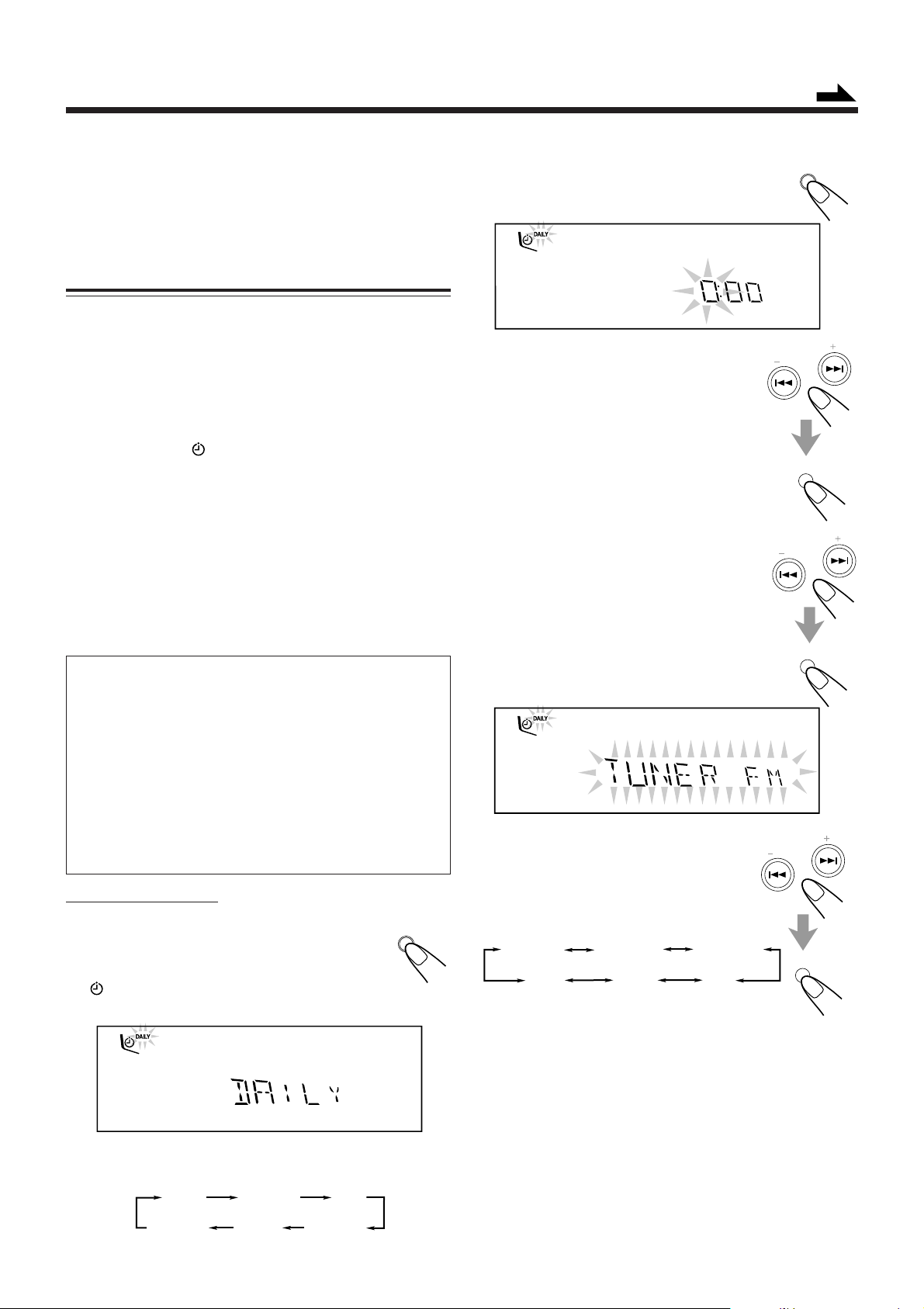
Using the Timers
Continued
There are three timers available — Daily Timer, Recording
Timer, and Sleep Timer.
Before using the timers, you need to set the clock built in the
unit. (See “Setting the Clock” on page 9.)
Using Daily Timer
With Daily Timer, you can wake to your favorite music or
radio program. You can set the timer whether the unit is on or
off.
How Daily Timer actually works
The unit automatically turns on, set the volume level to the
preset level, and starts playing the specified source when the
on-time comes (the indicator flashes while the timer is
operating). Then, when the off-time comes, the unit
automatically turns off (stands by).
The timer setting remains in memory until you change it.
• There is a time limit in doing the following steps. If the
setting is canceled before you finish, start from step 1
again.
• If you have made a mistake while setting timer, press
CANCEL. (However, this does not always work. If
CANCEL does not work, press CLOCK/TIMER repeatedly
and start from step 1 again.)
Before you start...
• When using a CD as the source to play —
– Make sure there is a CD on the currently selected disc
number tray.
• When using a tape as the source to play —
– Make sure that a tape is in the deck whose deck
indicator (A or B) is lit on the display.
• When using the external component as the source to
play —
– Set the timer equipped with the external component at
the same time.
On the unit ONLY:
1
Press CLOCK/TIMER repeatedly
until “DAILY” appears on the
display.
indicator lights up and the DAILY (daily
timer) indicator also starts flashing on the display.
• Each time you press the button, the timer setting modes
change as follows:
DAILY
Canceled
ON TIME
CLOCK
(See page 9.)
REC
ON TIME
CLOCK
/
TIMER
2
Press CLOCK/TIMER again.
“ON TIME” appears for 2 seconds, then the
unit enters on-time setting mode.
3
Set the on-time you want the unit
to turn on.
1) Press 4 or ¢ to set the hour, then
press SET.
2) Press 4 or ¢ to set the minute,
then press SET.
“OFF TIME” appears for 2 seconds, then
the unit enters off-time setting mode.
4
Set the off-time you want the unit
to turn off (on standby).
1) Press 4 or ¢ to set the hour, then
press SET.
2) Press 4 or ¢ to set the minute,
then press SET.
The unit enters source selecting mode.
5
Press 4 or ¢ to select the
PRESET
source to play, then press SET.
• Each time you press 4 or ¢, the
source changes as follows:
TUNER FM
TUNER FM: tunes into a specified preset FM station.
TUNER MW: tunes into a specified preset MW station.
TUNER LW : tunes into a specified preset LW station.
CD: plays a disc from the first track.
TAPE: plays a tape in deck A or B. = go to
AUX: plays an external source. = go to step 7.
TUNER MW
TAPEAUX
= go to step 6.
= go to step 6.
= go to step 6.
= go to step 7.
step 7.
TUNER LW
CD
CLOCK
/
TIMER
PRESET
SET
PRESET
SET
SET
– 20 –
Page 24

6
Select the preset station number.
Press 4 or ¢ to select the preset
station number, then press SET.
The unit enters volume setting mode.
PRESET
Using Recording Timer
With Recording Timer, you can make a tape of a radio
broadcast automatically. You can set the timer whether the
unit is on or off.
7
Press 4 or ¢ to set the volume
level.
• You can select the volume level from
VOL MIN, VOL 1 — VOL 30, and
VOL MAX.
8
Press SET to complete the Daily
Timer setting.
The DAILY (daily timer) indicator stops
flashing and remains lit. The settings you have
done are shown on the display in sequence for your
confirmation.
9
Press STANDBY/ON to
STANDBY
turn off the unit (on standby)
if you have set the Daily Timer
with the unit turned on.
PRESET
STANDBY/ON
SET
SET
How Recording Timer actually works
The unit automatically turns on, tunes into the specified
station, sets the volume level to “VOL MIN,” and starts
recording when the on-time comes (the indicator flashes
while the timer is operating). Then, when the off-time comes,
the unit automatically turns off (stands by).
The timer setting remains in memory until you change it.
• There is a time limit in doing the following steps. If the
setting is canceled before you finish, start from step 1
again.
• If you have made a mistake while setting the timer, press
CANCEL. (However, this does not always work. If
CANCEL does not work, press CLOCK/TIMER repeatedly
and start from step 1 again.)
On the unit ONLY:
1
Put a recordable cassette into deck B.
CLOCK
/
2
Press CLOCK/TIMER repeatedly
TIMER
until “REC” appears on the
display.
indicator lights up and the REC
ECO
(recording timer) indicator also starts flashing on the
display.
If the unit is turned on when the timer-on time comes
Daily Timer does not work.
To turn on or off Daily Timer after its setting is done
1 Press CLOCK/TIMER repeatedly until
“DAILY” appears on the display.
2 To turn off the Daily Timer, press
CANCEL.
The DAILY (daily timer) indicator goes off
from the display (“OFF” appears for a while).
The Daily Timer is canceled, but the setting
for the Daily Timer remains in memory.
To turn on the Daily Timer, press SET.
The DAILY (daily timer) indicator lights up
on the display. The settings you have done are
shown on the display in sequence for your
confirmation.
CLOCK
/
TIMER
CANCEL
/DEMO
SET
3
– 21 –
• Each time you press the button, the timer setting modes
change as follows:
DAILY
Canceled
ON TIME
CLOCK
(See page 9.)
Press CLOCK/TIMER again.
REC
ON TIME
CLOCK
/
TIMER
“ON TIME” appears for 2 seconds, then the
unit enters on-time setting mode.
Page 25

4
Set the on-time you want the unit
to turn on.
1) Press 4 or ¢ to set the hour, then
press SET.
2) Press 4 or ¢ to set the minute,
then press SET.
“OFF TIME” appears for 2 seconds, then
the unit enters off-time setting mode.
5
Set the off-time you want the
unit to turn off (on standby).
1) Press 4 or ¢ to set the hour, then
press SET.
2) Press 4 or ¢ to set the minute,
then press SET.
The unit enters preset station selecting
mode.
6
Select the preset station.
1) Press 4 or ¢ to select the band
(“TUNER FM”, “TUNER MW” or
“TUNER LW”), then press SET.
2) Press 4 or ¢ to select a preset
channel number, then press SET.
The REC (recording timer) indicator stops
flashing and remains lit. The settings you
have done are shown on the display in
sequence for your confirmation.
7
Press STANDBY/ON to
turn off the unit (on standby) if
necessary.
STANDBY
PRESET
PRESET
PRESET
STANDBY/ON
SET
SET
SET
Using Sleep Timer
With Sleep Timer, you can fall asleep to music.
You can set Sleep Timer when the unit is turned on.
How Sleep Timer actually works
The unit automatically turns off after the specified time
length passes.
On the remote control ONLY:
1
Press SLEEP.
The time length until the shut-off time appears
and the SLEEP indicator starts flashing on the
display.
• Each time you press the button, the time length changes
as follows:
SLEEP10
OFF
(Canceled)
2
Wait for about 5 seconds after specifying the
SLEEP20 SLEEP30 SLEEP60
SLEEP90SLEEP120
time length.
The SLEEP indicator stops flashing and remains lit.
To check the remaining time until the shut-off time, press
SLEEP once so that the remaining time until the shut-off time
appears for about 5 seconds.
To change the shut-off time, press SLEEP repeatedly until
the desired time length appears on the display.
To cancel the setting, press SLEEP repeatedly until “OFF”
appears on the display so that the SLEEP indicator goes off
ECO
from the display.
• Sleep Timer is also canceled when you turn off the unit.
SLEEP
If you want to listen to another source while recording
Press REC START/STOP or 7 to stop recording. Without stopping
it, you cannot change the source.
To turn on or off Recording Timer after its setting is
done
1 Press CLOCK/TIMER repeatedly until
“REC” appears on the display.
2 To turn off the Recording Timer, press
CANCEL.
The REC (recording timer) indicator goes off
from the display (“OFF” appears for a while).
The Recording Timer is canceled, but the
setting for the Recording Timer remains in memory.
To turn on the Recording Timer, press SET.
The REC (recording timer) indicator lights up
on the display. The settings you have done are
shown on the display in sequence for your
confirmation.
CLOCK
/
TIMER
CANCEL
/DEMO
SET
Timer Priority
Since each timer can be set separately, you may wonder what
happens if the setting for these timers overlaps.
Here are examples.
• Recording Timer has priority over Daily Timer.
If Daily Timer is set to come on while Recording Timer is
operating, Daily Timer will not come on at all.
• If Sleep Timer overlaps with another timer (either Daily
Timer or Recording Timer), a timer with the earlier shut-off
time has priority.
7:30
7:00
canceled.
Sleep Timer
Recording Timer
AM 6:00
6:30
When using the Recording Timer and Sleep Timer at the
same time, pay special attention to the shut-off time.
– 22 –
Page 26

Maintenance
To get the best performance of the unit, keep your discs, tapes, and mechanism clean.
Handling discs
• Remove the disc from its case by
holding it at the edge while pressing the
center hole lightly.
• Do not touch the shiny surface of the
disc, or bend the disc.
• Put the disc back in its case after use to
prevent warping.
• Be careful not to scratch the surface of
the disc when placing it back in its
case.
• Avoid exposure to direct sunlight,
temperature extremes, and moisture.
To clean the disc
Wipe the disc with a soft cloth in a
straight line from center to edge.
Handling cassette tapes
• If the tape is loose in its cassette, take
up the slack by inserting a pencil in
one of the reels and rotating.
• If the tape is loose, it may get
stretched, cut, or caught in the
cassette.
• Be careful not to touch the tape
surface.
• Avoid the following places to store the
tape:
— In dusty places
— In direct sunlight or heat
— In moist areas
— Near a magnet
DO NOT use any solvent — such as conventional
record cleaner, spray, thinner, or benzine — to
clean the disc.
– 23 –
Page 27

Troubleshooting
If you are having a problem with your unit, check this list for a possible solution before calling for service.
If you cannot solve the problem from the hints given here, or the unit has been physically damaged, call a qualified person,
such as your dealer, for service.
Symptom
Unable to cancel the display demonstration.
No sound is heard.
Hard to listen to broadcasts because of
noise.
The disc sound is discontinuous.
The carrousel does not open or close.
The disc does not play.
The cassette holders cannot be opened.
Impossible to record.
Operations are disabled.
Unable to operate the unit from the remote
control.
Cause
Other buttons are pressed to cancel the
display demonstration.
Connections are incorrect or loose.
• Antennas are disconnected.
• The AM (MW/LW) loop antenna is too
close to the unit.
• The FM antenna is not properly extended
and positioned.
The disc is scratched or dirty.
• The AC power cord is not plugged in.
• The carrousel is locked.
The disc is placed upside down.
Power supply from the AC power cord has
been cut off while the tape was running.
Small tabs on the back of the cassette are
removed.
The built-in microprocessor may
malfunction due to external electrical
interference.
• The path between the remote control and
the remote sensor on the unit is blocked.
• The batteries are exhausted.
Action
Press DEMO on the unit. (See page 8.)
Check all connections and make
corrections. (See pages 6 to 8.)
• Reconnect the antennas correctly and
securely.
• Change the position and direction of the
AM (MW/LW) loop antenna.
• Extend the FM antenna at the best
position.
Clean or replace the disc. (See page 23.)
• Plug the AC power cord.
• Unlock the carrousel. (See page 16.)
Place the disc with the label side up.
Turn on the unit.
Cover the holes with adhesive tape.
Unplug the AC power cord and then plug it
back in.
• Remove the obstruction.
• Replace the batteries.
– 24 –
Page 28

Additional Information
Description of the PTY codes:
NEWS: News.
AFFAIRS: Topical program expanding or enlarging upon the
news — debate, or analysis.
INFO: Program the purpose of which is to impart advice in
the widest sense.
SPORT: Program concerned with any aspect of sports.
EDUCATE: Educational programs.
DRAMA: All radio plays and serials.
CULTURE: Programs concerning any aspect of national or
regional culture, including language, theatre, etc.
SCIENCE: Programs about natural sciences and technology.
VARIED: Used for mainly speech-based programs like
quizzes, panel games and personality interviews.
POP M: Commercial music of current popular appeal.
ROCK M: Rock music.
M.O.R. M: Current contemporary music considered to be “easy-
listening.”
LIGHT M: Instrumental music, and vocal or choral works.
CLASSICS: Performances of major orchestral works,
symphonies, chamber music, etc.
OTHER M: Music not fitting into any of the other categories.
WEATHER: Weather reports and forecasts.
FINANCE: Stock Market reports, commerce, trading etc.
CHILDREN: Programs targeted at a young audience.
SOCIAL A: Programs about sociology, history, geography,
psychology and society.
RELIGION: Religious programs.
PHONE IN: Involving members of the public expressing their
views either by phone or at a public forum.
TRAVEL: Travel information.
LEISURE: Programs about recreational activities.
JAZZ: Jazz music.
COUNTRY: Songs which originate from, or continue the musical
tradition of the American Southern States.
NATIONAL: Current popular music of the nation or region in that
country’s language.
OLDIES: Music from the so-called “golden age” of popular
music.
FOLK M: Music which has its roots in the musical culture of a
particular nation.
DOCUMENT:Program concerning factual matters, presented in an
investigative style.
Classification of the PTY codes for some FM stations
may be different from the above list.
– 25 –
Page 29

Specifications
Amplifier section — CA-MXG51R
Output Power (IEC268-3/DIN)
SUBWOOFERS: 60 W per channel, min. RMS, driven into
MAIN SPEAKERS: 30 W per channel, min. RMS, driven into
Audio input sensitivity/Impedance
Digital output: DIGITAL OUT (OPTICAL)
Speakers/Impedance: 6 Ω — 16 Ω
Tuner
FM tuning range: 87.50 MHz — 108.00 MHz
AM tuning range: MW: 522 kHz — 1 629 kHz
6 Ω at 63 Hz with no more than 10% total
harmonic distortion.
6 Ω at 1 kHz with no more than 10% total
harmonic distortion.
(at 1 kHz, measured at MAIN SPEAKERS)
AUX: 400 mV/50 kΩ
Signal wave length: 660 nm
Output level: –21 dBm to –15 dBm
LW: 144 kHz — 288 kHz
CD player
CD Capacity: 3 CDs
Dynamic range: 85 dB
Signal-to-noise ratio: 85 dB
Cassette deck
Frequency response
Normal (type I): 50 Hz — 14 000 Hz
Wow and flutter
0.15% (WRMS)
General
Power requirement: AC 230 V , 50 Hz
Power consumption: 130 W (at operation)
17 W (on standby)
3.5 W (at eco mode)
Dimensions (approx.): 270 mm x 317 mm x 447 mm (W/H/D)
Mass (approx.): 8.9 kg (19.6 lbs)
11
/16 in. x 12 1/2 in. x 17 5/8 in.)
(10
Supplied accessories
See page 6.
Design and specifications are subject to change without notice.
– 26 –
Page 30

INSTRUCTIONS
SPEAKER SYSTEM
SP-MXG51R
BEDIENUNGSANLEITUNG: LAUTSPRECHERSYSTEM
MANUEL D’INSTRUCTIONS: SYSTEME DES ENCEINTES
GEBRUIKSAANWIJZING: LUIDSPREKERSYSTEEM
MANUAL DE INSTRUCCIONES: SISTEMA DE ALTAVOCES
ISTRUZIONI: SISTEMA DI ALTOPARLANTI
BRUKSANVISNING: HÖGTALARSYSTEM
KÄYTTÖOHJE: KAIUTINJÄRJESTELMÄ
VEJLEDNING: HØJTTALERSYSTEM
HASZNÁLATI ÚTMUTATÓ: HANGSZÓRÓ RENDSZER
INSTRUKCJA UŻYTKOWANIA: ZESTAW GŁOŚNIKOWY
NÁVOD K OBSLUZE: REPRODUKTOROVÁ SOUSTAVA
Thank you for purchasing JVC speakers.
Before you begin using them, please read the instructions carefully to be
sure you get the best possible performance. If you have any questions,
consult your JVC dealer.
Vielen Dank für den Kauf dieser JVC-Lautsprecher.
Lesen Sie bitte diese Bedienungsanleitung vor Ingebrauchnahme sorgfältig
durch, um stets optimale Ergebnisse zu erzielen. Wenden Sie sich bei
etwaigen Fragen bitte an Ihren JVC Händler.
Nous vous remercions pour l’achat de ces enceintes JVC.
Avant de les utiliser, lire ces instructions avec attention pour en obtenir
les meilleures performances possibles. En cas de questions, consulter
votre revendeur JVC.
Dank u voor de aanschaf van deze JVC luidsprekers.
Lees alvorens over te gaan tot aansluiten, deze gebruiksaanwijzing door
zodat u de best mogelijke prestaties zult verkrijgen. Neem kontakt op met
de JVC dealer indien u vragen heeft.
Le estamos muy agradecidos por haber adquirido estos altavoces de JVC.
Antes de utilizarlos, sirvase leer las instrucciones detenidamente a fin de
obtener el mejor rendimiento posible. Si tienenaluna pregunta, acuda a
su agente de JVC.
Tack för ditt val av dessa JVC-högtalare.
Innan du kopplar in högtalarna i din ljudanläggning bör du för att få
maximala prestanda från högtalarna läsa igenom bruksanvisningen
noggrant. Kontakta din JVC-återförsäljare om du har frågor eller känner
dig osäker.
Kiitos siitä että päädyit valinnassasi JVC-kaiuttimiin.
Ennen kuin alat käyttää niitä, lue käyttöohje huolellisesti, jotta ne toimisivat
parhaalla mahdollisella tavalla. Jos Sinulla on kysyttävää ota yhteys JVCedustajaan.
Tak for købet af JVC-højttalerne.
Gennemlæs venligst vejledningen omhyggeligt før de tages i brug, så De
kan opnå den bedst mulige ydelse. Forhør hos Deres JVC forhandler hvis
De har nogen spørgsmål.
Köszönjük, hogy a JVC hangszóró rendszerét választotta. Annak
érdekében, hogy a hangszóró rendszer a legjobb teljesítményt nyújtsa
Önnek, használat előtt kérjük figyelmesen olvassa el ezt a használati
útmutatót. Ha bármilyen kérdése van, forduljon a legközelebbi JVC
márkakereskedőhöz.
Dziękujemy za wybranie zestawu głośnikowego firmy JVC.
Przed rozpoczęciem użytkowania zestawu głośnikowego prosimy o
dokładne zapoznanie się z treścią niniejszej instrukcji użytkowania, aby
uzyskać jak najlepszą pracę głośników. W przypadku jakichkolwiek
zapytań, prosimy o skonsultowanie się z najbliższym dealerm firmy JVC.
Grazie per aver acquistato questi altoparlanti della JVC.
Prima di cominciare l’uso degli altoparlanti, leggete attentamente le
istruzioni per assicurare le migliori prestazioni. Qualora sorgessero dei
dubbi, rivolgetevi al vostro rivenditore JVC.
— SAFETY INSTRUCTIONS —
“SOME DOS AND DON’TS ON THE SAFE USE OF EQUIPMENT”
This equipment has been designed and manufactured to meet
international safety standards but, like any electrical equipment, care
must be taken if you are to obtain the best results and safety is to be
assured.
Do read the operating instructions before you attempt to use the
equipment.
Do ensure that all electrical connections (including the mains plug,
extension leads and interconnections between pieces of equipment)
are properly made and in accordance with the manufacturer’s
instructions. Switch off and withdraw the mains plug when making or
changing connections.
Do consult your dealer if you are ever in doubt about the installation,
operation or safety of your equipment.
Do be careful with glass panels or doors on equipment.
DON’T continue to operate the equipment if you are in any doubt
about it working normally, or if it is damaged in any way — switch
off, withdraw the mains plug and consult your dealer.
DON’T remove any fixed cover as this may expose dangerous
voltages.
DON’T leave equipment switched on when it is unattended unless it
is specifically stated that it is designed for unattended operation or
has a standby mode.
Děkujeme Vám, že jste si zakoupili reproduktory JVC.
Dříve než je začnete používat, přečtěte si prosím pečlivě návod k obsluze,
abyste dosáhli co nejlepší možné funkce. Jestliže máte další otázky, spojte
se s svým prodejcem JVC.
Switch off using the switch on the equipment and make sure that
your family know how to do this.
Special arrangements may need to be made for infirm of handicapped people.
DON’T use equipment such as personal stereos or radios so that
you are distracted from the requirements of traffic safety. It is illegal
to watch television whilst driving.
DON’T listen to headphones at high volume as such use can
permanently damage your hearing.
DON’T obstruct the ventilation of the equipment, for example with
curtains or soft furnishing.
Overheating will cause damage and shorten the life of the equipment.
DON’T use makeshift stands and NEVER fix legs with wood screws
— to ensure complete safety always fit the manufacturer’s approved
stand or legs with the fixings provided according to the instructions.
DON’T allow electrical equipment to be exposed to rain or moisture.
ABOVE ALL
– NEVER let anyone, especially children, push anything into holes,
slots or any other opening in the case.
– this could result in a fatal electrical shock;
–
NEVER guess or take chances with electrical equipment of any kind
– it is better to be safe than sorry!
1
LVT0693-001A
[B. E. EN. EV]
Page 31

Connection
Anschluß
Raccordement
Aansluiting
Conexión
Collegamento
Right speaker
Rechter Lautsprecher
Enceinte de droite
Rechter spreker
Altavoz derecho
Altoparlante destro
Höger högtalare
Oikea kaiutin
Højre højttaler
Jobb hangszóró
Prawa kolumna
Pravý reproduktor
BLACK
SCHWARZ
NOIR
ZWART
NEGRO
NERO
SVART
MUSTA
SORT
FEKETE
CZARNY
ČERNÝ
RED
ROT
ROUGE
ROOD
ROJO
ROSSO
RÖD
PUNAINEN
RØD
PIROS
CZERWONY
ČERVENÝ
Ansluiting
Liitäntä
Tilslutning
Csatlakoztatás
Połączenia
Zapojení
CONNECTION
• DO NOT use other amplifier to operate this speaker system
except for CA-MXG51R.
• Turn off power to the whole system before connecting the
speakers to the amplifier.
Left speaker
Linker Lautsprecher
Enceinte de gauche
Linker spreker
Altavoz izquierdo
Altoparlante sinistro
Vänster högtalare
Vasen kaiutin
Venstre højttaler
Bal hangszóró
Lewa kolumna
Levý reproduktor
RL
• The maximum power handling capacity of the CA-MXG51R
main speaker is 40 W Subwoofer is 80 W. Excessive input will
result in abnormal noise and possible damage. In cases where
the signals described below are applied to the speakers, even
if the signals are below the maximum allowable input, they
may cause an overload and burn the wiring of the speakers.
Be sure to lower the amplifier volume beforehand.
1) Noise during FM tuning.
2) High level signals containing high frequency components
produced by a tape deck in the fast forward mode.
3) Click noise produced when turning power of other components on and off.
BLUE
BLAU
BLEU
BLAUW
AZUL
BLU
BLA
SININEN
BLA
KÉK
BŁĘKITNY
BORŮVKA
4) Click noise produced when connecting or disconnecting
cords with the power on.
5) Click noise produced when the cartridge is replaced with
the power on.
6) Click noise produced when operating amplifier switches.
7) Continuous high frequency oscillation or high pitch electronically produced musical instrument sound.
8) Howling when using a microphones.
MAIN SPEAKER
LL
RR
Amplifier output terminals
Ausgang des Verstärkers
Bornes de sortie de l’amplificaterur
Uitgangsaansluitengen van de versterker
Terminales de salida de amplificador
Terminali de uscita dell’amplifcator
Utgångar på förstärkaren
Vahvistimen ulostuloliittimet
Forstærkerudgangsbøsninger
Erősítő kimeneti csatlakozók
Przyłącza wyjścia ze wzmacniacza
Výstupní zdířky zesilovače
SUBWOOFER
BLACK
SCHWARZ
NOIR
ZWART
NEGRO
NERO
SVART
MUSTA
SORT
FEKETE
RED
CZARNY
ROT
ČERNÝ
ROUGE
ROOD
ROJO
ROSSO
RÖD
PUNAINEN
RØD
PIROS
CZERWONY
ČERVENÝ
SPECIFICATIONS
Type : 3-way 3-speaker Bass-Reflex
Speakers:
Subwoofer : 13.5 cm (5-3/8 in.) cone × 1
Main woofer : 13.5 cm (5-3/8 in.) cone × 1
Tweeter : 5.0 cm (2 in.) cone × 1
Power Handling Capacity:
Subwoofer : 80 W
Main Speaker : 40 W
Impedance:
Subwoofer : 6 Ω
Main Speaker : 4 Ω
Frequency Range:
Subwoofer : 26 Hz — 92 Hz
Main Speaker : 92 Hz — 20 000 Hz
Sound Pressure Level:
Subwoofer : 75 dB/W·m
Main Speaker : 88 dB/W·m
Dimensions (W × H × D) : 275 mm × 317 mm × 309 mm
Mass : 5.0 kg (11.0 lbs) each
Type
Twin Hyper Power-Drive
Subwoofer
(10-11/16 in. × 12-1/2 in. × 12-3/16 in.)
Design and specifications subject to change without notice.
2
Page 32

VICTOR COMPANY OF JAPAN, LIMITED
EN
JVC
0201KSMMDWSAM
Page 33

Page 34

Page 35

Page 36

Page 37

Page 38

Page 39

Page 40
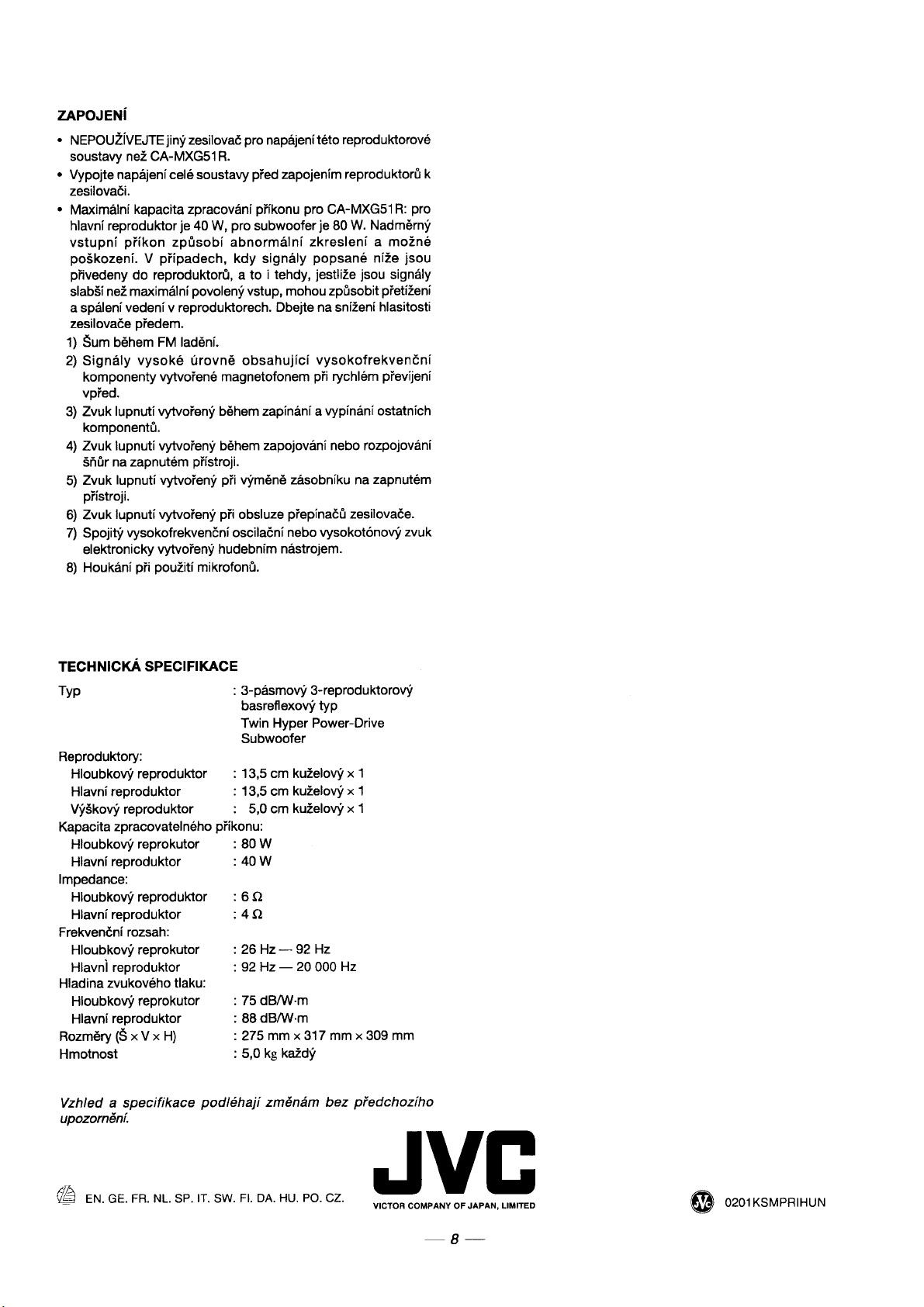
