Page 1
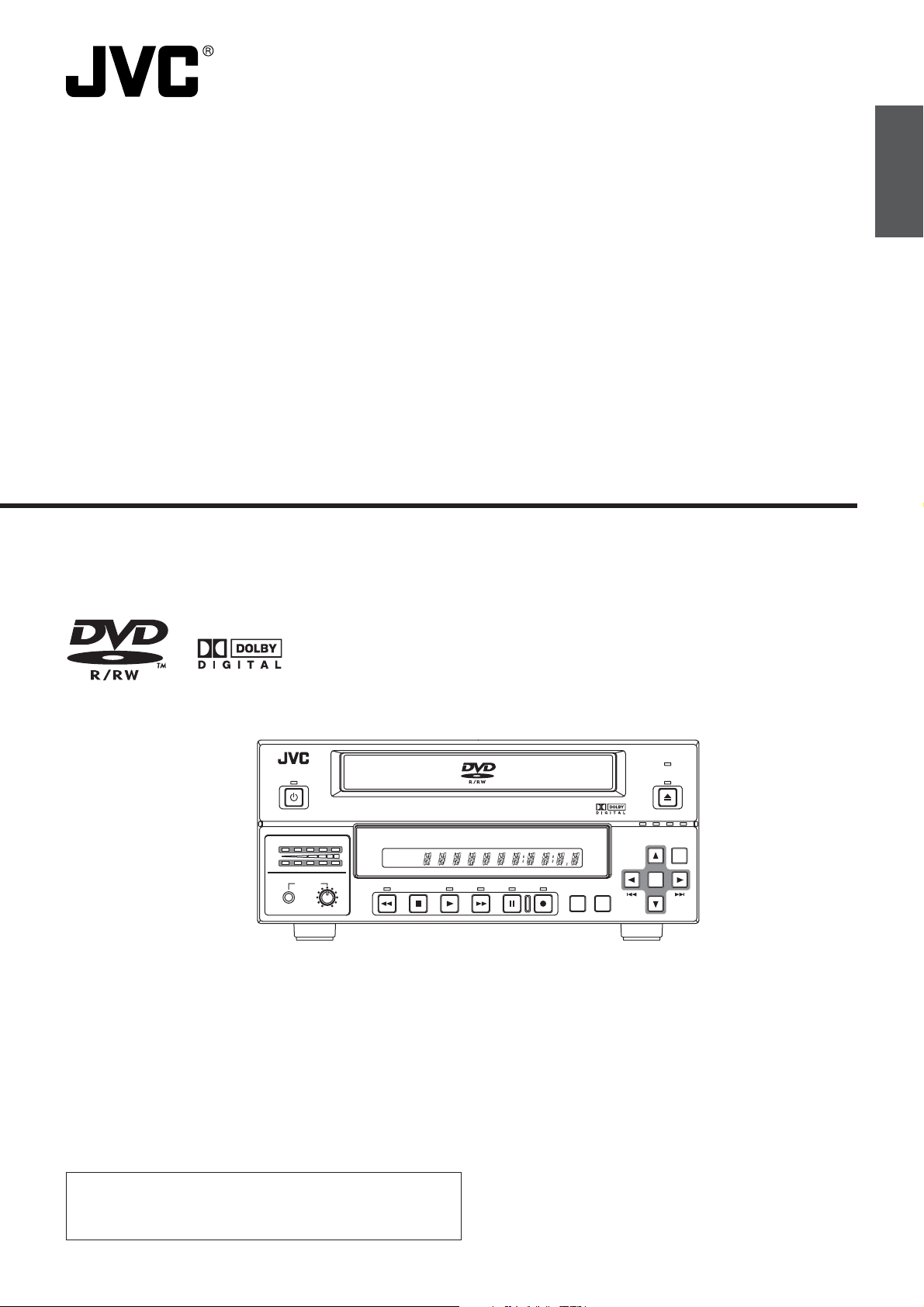
DVD RECORDER
English
Deutsch
Français
INSTRUCTIONS
BD-X200E
OPERATE
AUDIO
CH1
CH2
PHONES REV
DOLBY DIGITAL
LPCMMPEG
DVD RECORDER
TITLE
STOP PLAY
BD-X200
CHAPTER
FWD PAUSE REC
TOP
MENU MENU
BUSY
OPEN/CLOSE
OPTION DV Y/C LINE
SET UP
SET
(A)
Español
Italiano
Thank you for purchasing this JVC product. Before operating
this unit, please read the instructions carefully to ensure the
best possible performance.
LLT0077-001B
Page 2
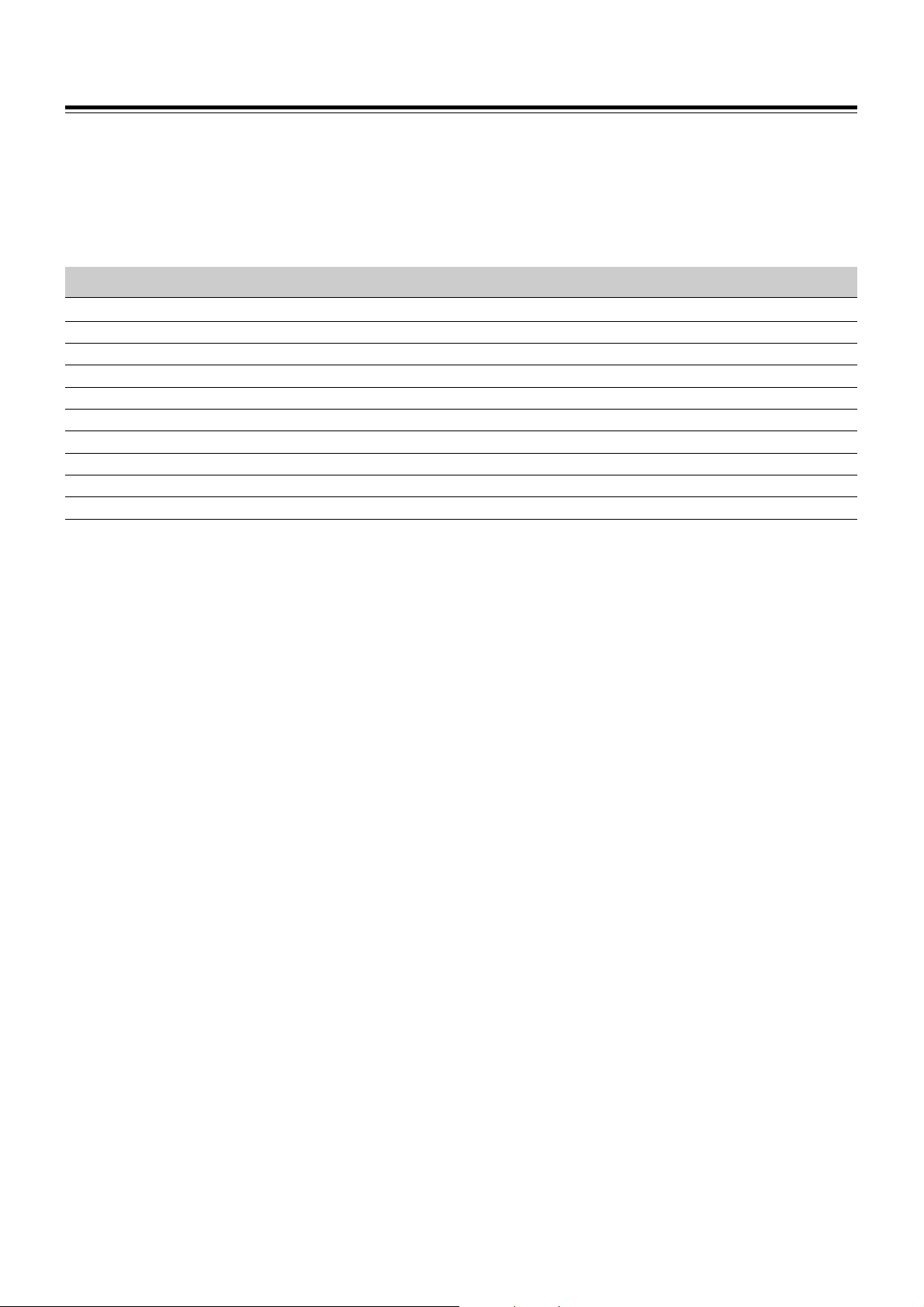
Supplement
This apparatus is designed for rack mounting or is used close to other apparatus.
In order to keep the best performance and furthermore for electromagnetic compatibility we recommend to use cables
not exceeding the following lengths:
Port Cable Length
Y/C Coaxial cable 10 meters
VIDEO LINE Coaxial cable 10 meters
AUDIO LINE Shielded cable 10 meters
REMOTE (9P) Shielded Twist Pair cable 5 meters
DV Shielded Twist Pair cable 4 meters
PHONES Shielded Twist Pair cable 5 meters
MIC Shielded Twist Pair cable 5 meters
LAN Shielded Twist Pair cable 10 meters
USB Shielded Twist Pair cable 5 meters
DC 19V Shielded cable 1.2 meters
The inrush current of this apparatus is 19 amperes.
Caution:
5 Where there are strong electromagnetic waves or magnetism, for example near a radio or TV transmitter, transformer,
motor, etc., the picture and sound may be disturbed. In such a case, please keep the apparatus away from the
sources of the disturbance.
I
Page 3
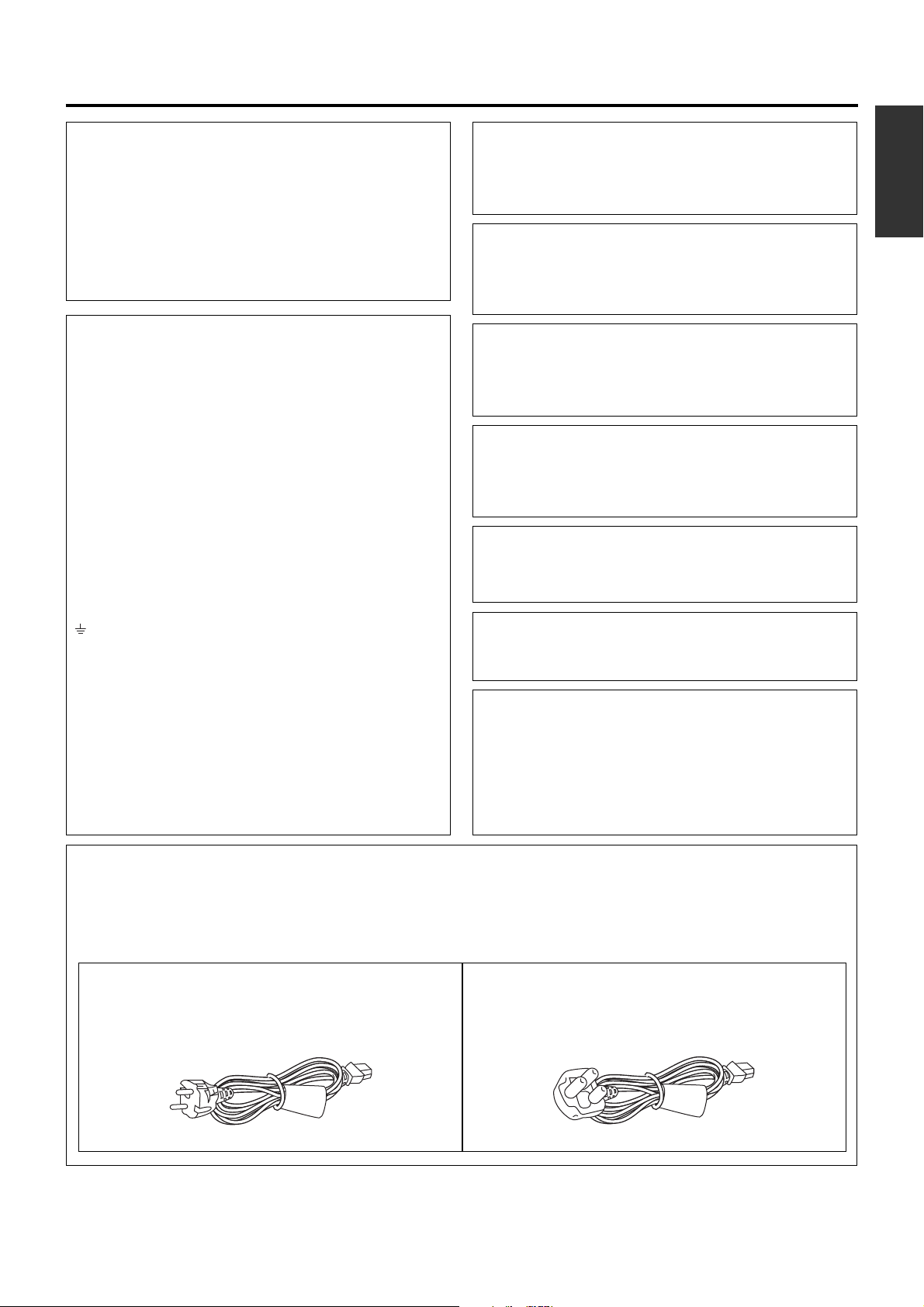
SAFETY PRECAUTIONS
Warning Notice
FOR YOUR SAFETY (Australia)
1. Insert this plug only into effectively earthed threepin power outlet.
2. If any doubt exists regarding the earthing, consult a
qualified electrician.
3. Extension cord, if used, must be three-core correctly
wired.
IMPORTANT (In the United Kingdom)
Mains Supply (AC 230 V `)
WARNING – THIS APPARATUS
MUST BE EARTHED
The wires in this mains lead are coloured in accordance
with the following code;
GREEN-and-YELLOW : EARTH
BLUE : NEUTRAL
BROWN : LIVE
As the colours of the wires in the mains lead of this
apparatus may not correspond with the coloured
markings identifying the terminals in your plug, proceed
as follows.
The wire which is coloured GREEN-AND-YELLOW
must be connected to the terminal in the plug which is
marked with the letter E or by the safety earth symbol
or coloured GREEN or GREEN-AND-YELLOW. The
wire which is coloured BLUE must be connected to the
terminal which is marked with the letter N or which is
coloured BLACK. The wire which is coloured BROWN
must be connected to the terminal which is marked
with the letter L or coloured RED.
POWER SYSTEM
Connection to the mains supply
This unit operates on voltage of 220 V to 240 V AC, 50
Hz/60 Hz.
WARNING:
TO REDUCE THE RISK OF FIRE OR ELECTRIC
SHOCK, DO NOT EXPOSE THIS APPLIANCE TO
RAIN OR MOISTURE.
CAUTION
To prevent electric shock, do not open the cabinet. No
user serviceable parts inside. Refer servicing to
qualified service personnel.
WARNING
This is a Class A product. In a domestic environment
this product may cause radio interference in which case
the user may be required to take adequate measures.
Note:
The rating plate and the safety caution are on the
bottom of the unit.
The OPERATE button does not completely shut off
mains power from the unit, but switches operating
current on and off.
WARNING
It should be noted that it may be unlawful to re-record
pre-recorded tapes, records, or discs without the
consent of the owner of copyright in the sound or video
recording, broadcast, or cable programme and in any
literary, dramatic, musical or artistic work embodied
therein.
English
Caution for AC Mains Lead
FOR YOUR SAFETY PLEASE READ THE FOLLOWING TEXT CAREFULLY.
This product is equipped with 2 types of AC cable. One is for continental Europe, etc. and the other one is only for
U.K.
Appropriate mains cable must be used in each local area, since the other type of mains cable is not suitable.
FOR CONTINENTAL EUROPE, ETC.
Not to be used in the U.K.
FOR U.K. ONLY
If the plug supplied is not suitable for your socket outlet,
it should be cut off and appropriate one fitted.
II
Page 4
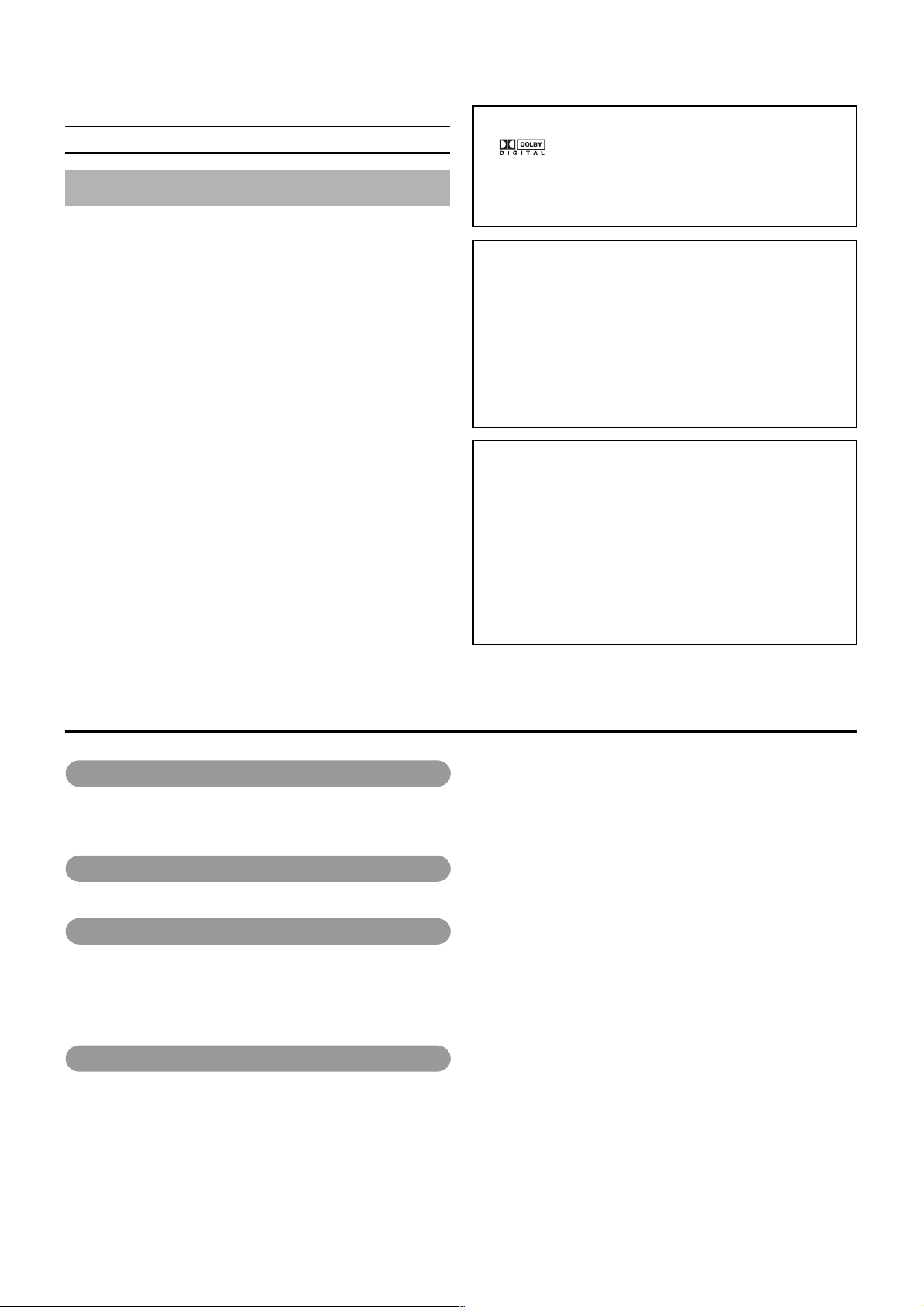
Thank you for purchasing
this JVC BD-X200 DVD Recorder.
Main Features
● Recording of DVD-R and DVD-RW (video mode only).
● Composite video, YC separate, and DV signals are supported
as video inputs; furthermore, analog or DV signals are
supported as audio inputs.
● A keyboard and mouse can be used as an alternative to front
panel buttons.
● When the BD-X200 is connected to an RS-422A compatible
VCR, RS-422 control can be used to carry out synchronous
recording of the VCR’s video and audio to a DVD.
● Synchronous recording of video and audio from a DV camera
or video player to a DVD can also be carried out.
● The DV IN/OUT or REMOTE (RS-422) terminal can be used
to record audio and video from a non-linear editor to a DVD.
● The title and chapter menus can be created either
automatically or manually.
● This DVD recorder features a LAN terminal. Accordingly, two
of these recorders can be connected using LAN (CAT 5) cables
to perform master-to-receiver dubbing.
Trademarks & Copyrights
● , Dolby and the Double “D” symbols are
trademarks of Dolby Laboratories.
● The copying, broadcasting, screening, or rental of
copyrighted material without the authorization of the
copyright holder is prohibited by law.
Copyright Protection Technology
This DVD recorder utilizes copyright protection technology
and is protected by US patents and intellectual property as
owned by Macrovision and other copyright holders. The
permission of Macrovision is required in order to use this
copyright protection technology, and except in situations
where special permission has been granted by that
company, said technology is restricted to domestic usage
and for certain other viewing purposes. The disassembly
and/or modification of this DVD recorder is also prohibited.
Copyrights
● The recording, dubbing, or playing of software containing
a copyright protection signal is not possible on this DVD
recorder.
● The usage of audio or video discs created using this DVD
recorder either for financial gain or in broadcasting for
widespread viewing may result in the legally-enforceable
rights of the copyright holder being infringed.
● Unless the permission of the copyright holder has been
obtained, audio or video discs created using this DVD
recorder are to be used for personal enjoyment only.
Contents
Introduction
Overview of BD-X200 Functions ......................................................................................................................................... 4
Precautions for DVD Recorder Use ..................................................................................................................................... 5
Precautions for Disc Usage ................................................................................................................................................. 6
Details Regarding Discs ...................................................................................................................................................... 7
Component Names & Functions
Front Panel .......................................................................................................................................................................... 9
Rear Panel......................................................................................................................................................................... 12
LCD Display and On-Screen Content
LCD Display....................................................................................................................................................................... 14
On-Screen Content ........................................................................................................................................................... 16
Status Messages ......................................................................................................................................................... 16
Disc Status................................................................................................................................................................... 18
Event Messages .......................................................................................................................................................... 19
Alarm Messages .......................................................................................................................................................... 20
Preparation
Signal Connections ........................................................................................................................................................... 21
Power Connections............................................................................................................................................................ 23
Turning the Power On & Off............................................................................................................................................... 24
Inserting & Removing Discs .............................................................................................................................................. 25
Using a Keyboard & Mouse ............................................................................................................................................... 26
Setting & Displaying the Date & Time................................................................................................................................ 27
E-2
Page 5
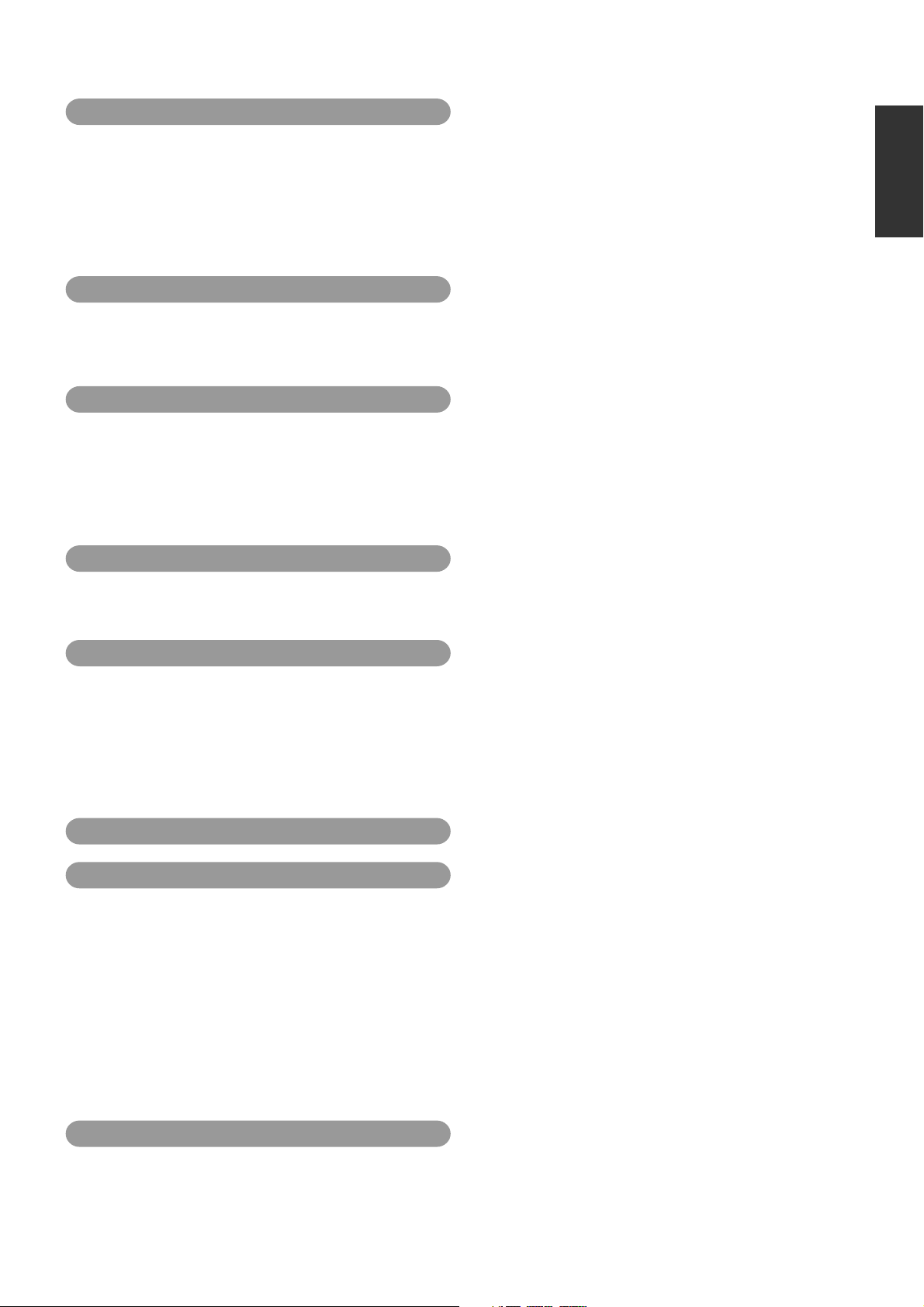
Settings & Controls for Recording
DVD Recording .................................................................................................................................................................. 29
Preparing a Disc for Recording ......................................................................................................................................... 30
Pre-Recording Settings ..................................................................................................................................................... 32
Specifying the Disc Status Created when the Disc was Finalized .................................................................................... 33
Selecting & Confirming Input Signals ................................................................................................................................ 34
Setting the Encoding Format for Audio & Video ................................................................................................................ 35
Adjusting of Audio Recording Levels ................................................................................................................................. 37
Checking the Video Input .................................................................................................................................................. 38
Selecting Styles for Title & Chapter Menu ......................................................................................................................... 39
Recording
Recording Sequence ......................................................................................................................................................... 40
Recording with the Front Panel ......................................................................................................................................... 41
Inserting Chapter Marks Manually or Automatically..................................................................................................... 42
Using a Keyboard & Mouse to Control Recording ............................................................................................................. 43
Finalizing (for Playback on Other DVD Players) ............................................................................................................... 44
Title & Chapter Menu Settings
BD-X200 Title & Chapter Menus ....................................................................................................................................... 45
Selecting and Changing Styles for Title & Chapter Menus................................................................................................ 46
Easymenu: Freeware for Editing Menu Templates ............................................................................................................ 48
Changing Chapter Menus (THUMBNAIL EDIT Screen) .................................................................................................... 49
Changing & Naming Thumbnails for Chapter Menus ........................................................................................................ 50
Changing & Checking Chapter Menu Styles ..................................................................................................................... 52
Ending the Editing of Chapter Menus ................................................................................................................................ 54
Changing & Checking Title Menu Styles & Names ........................................................................................................... 55
Playback
Playing Back a Disc before Finalizing ............................................................................................................................... 59
Playing Back a Finalized Disc ........................................................................................................................................... 60
Fast & Slow Playback ........................................................................................................................................................ 61
Playing the Previous or Next Chapter/Title........................................................................................................................ 61
Synchronous Recording
Recording Playback Signals From a VCR with RS-422A .................................................................................................. 62
Recording Playback Signals From a DV Camera or VCR ................................................................................................. 63
Editing Operations on the REMOTE CONTROL (9PIN MASTER/DV MASTER) Screen ................................................. 64
Saving and Reading Edit Lists on the EDL MANAGER Screen ........................................................................................ 69
Recording Video & Audio from a Non-Linear Editor with DV Terminal .............................................................................. 72
Recording Video & Audio from a Non-Linear Editor with RS-422 Control ......................................................................... 73
Editing Operations on the REMOTE CONTROL (9PIN REC/DV SLAVE) Screen ............................................................ 74
Recording Operations Using a DV Camera Trigger .......................................................................................................... 77
Using This Machine as a PLAYER with RS-422 Control ................................................................................................... 78
DVD Dubbing
Dubbing DVDs Using the LAN Terminal ............................................................................................................................ 79
Setup Menu
Setup Menu Configuration ................................................................................................................................................. 83
Setting the Setup Menu ..................................................................................................................................................... 84
Restoring to Default Settings ....................................................................................................................................... 84
Setup Menus ..................................................................................................................................................................... 85
DISC MENU Screen .......................................................................................................................................................... 86
INPUT SELECT MENU Screen ......................................................................................................................................... 86
SYSTEM MENU Screen .................................................................................................................................................... 87
PRESET STYLE MENU Screen ........................................................................................................................................ 88
RECORDER MENU Screen .............................................................................................................................................. 88
REMOTE MENU Screen ................................................................................................................................................... 91
DISPLAY MENU Screen.................................................................................................................................................... 92
CLOCK ADJUST MENU Screen ....................................................................................................................................... 93
DUBBING Screen .............................................................................................................................................................. 93
NETWORK MENU Screen ................................................................................................................................................ 94
Others
Troubleshooting ................................................................................................................................................................. 94
Specifications .................................................................................................................................................................... 95
English
E-3
Page 6
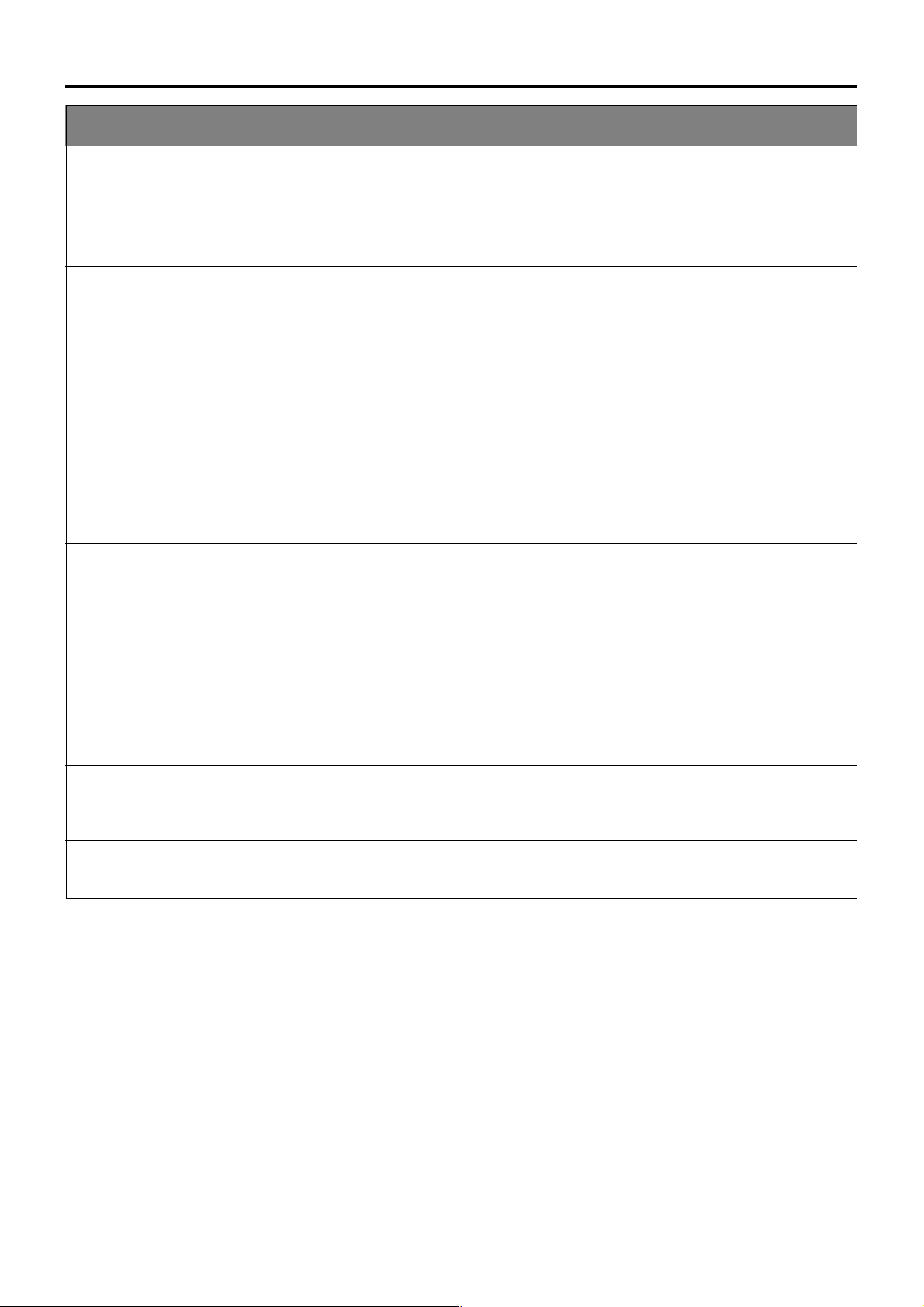
Introduction
Overview of BD-X200 Functions
䡵Video and audio signals from this DVD recorder’s input terminals can be recorded to
DVD-R or DVD-RW (video mode only).
The types of signals that can be used are as follows.
Video: Composite video, YC separate, or DV signals (including audio)
Audio: Analog audio or DV signals (including video)
䡵A wide range of recording methods are supported. The appropriate method is to be
selected in accordance with the intended mode of use.
● The REC, PAUSE, and STOP buttons on the front panel can be used for standard operations. (☞ Page 41)
● Recording operations can be carried out using the REC CONTROL panel. Furthermore, a keyboard and mouse can also be
used when recording via this panel. (☞ Page 43)
The BD-X200 features an RS-422A terminal. When it is connected to an RS-422A compatible VCR, therefore, RS-422 control
●
can be used to carry out synchronous recording of the VCR’s video and audio to a DVD. (Various menu settings are required.)
Synchro-recording is carried out from the REMOTE CONTROL screen. (☞ Page 64)
● When a digital video camera or a DV player is connected to the BD-X200 using a DV cable, and when this DVD recorder is
setup as the master device for DV control (using menu settings), synchronous recording of any video and/or audio signals
from the DV player can be carried out to a DVD. Synchro-recording is carried out from the REMOTE CONTROL screen. (☞
Page 64)
● The DV IN/OUT terminal can be used to record audio and video from a non-linear editor to a DVD. In such a case, the BD-
X200 must be setup as the control slave (using menu settings).
The DVD recorder will be controlled by the non-linear editor in this type of setup. (☞ Page 73)
(☞ Page 29)
䡵The title and chapter menus can be created either automatically or manually. (☞ Page 45)
Five different patterns have been provided as display styles for the title and chapter menus. Each of these patterns is characterized
by different thumbnail characteristics (i.e., number, position, and size) and background images displayed on the title and
chapter menu screens.
When a display style is selected during the recording of content to a DVD, the BD-X200 will automatically create the title and
chapter menus in accordance with this style.
The PRESET STYLE MENU screen can be used to modify the thumbnail and background display characteristics of each of the
display styles.
In addition, the THUMBNAIL EDIT screen and the CHAPTER MENU EDIT screen can be used to modify the display style and
thumbnail images for chapter menus, and also to input chapter names and comments. The input of names or comments is
carried out using a keyboard connected to one of the recorder’s USB terminals.
The TITLE MENU EDIT screen can be used to modify the display style for the title menu and to enter title names.
䡵DVD dubbing can be carried out using the LAN terminal.
This terminal allows two BD-X200 DVD recorders to be connected using a LAN cable, and the recorders can then operate as
master and receiver devices during the dubbing of DVDs. (☞ Page 79)
䡵The BD-X200 can be used to play discs that it has created. (☞ Page 59)
● Once a disc has been finalized, it can also be played on other DVD players.
E-4
Page 7
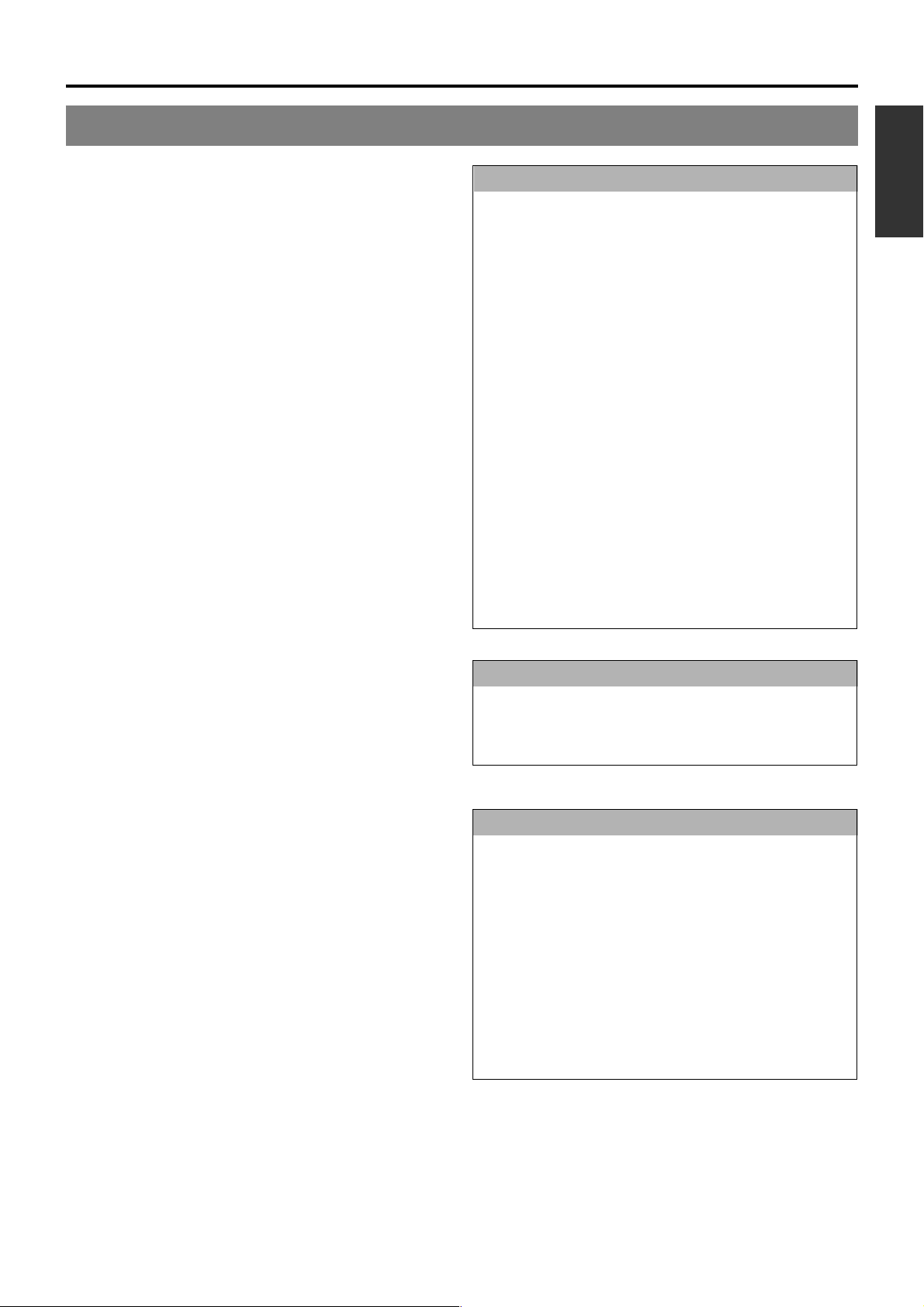
Precautions for DVD Recorder Use
䡵 Storage & Usage Locations
The storage and usage of this DVD recorder in the following
types of location should be avoided.
● Areas at temperatures which deviate by a significant degree
above or below the permitted service temperature range
(i.e., 5°C to 35°C).
● Areas at humidities which deviate by a significant degree
above or below the permitted service humidity range (i.e.,
20% to 80% RH).
● Areas where a large amount of dust or sand is present.
● Areas where the DVD recorder may come into contact with
oily smoke or steam, such as in kitchens or in their
immediate vicinity.
● Areas that are unstable or where significant vibration occurs.
● Areas where condensation occurs readily.
● Areas where strong magnetic fields are generated by
transformers, motors, or the like.
● Areas where transceivers, mobile phones, and other
wireless-communication devices are present.
● Areas that are subjected to X-ray irradiation or where
corrosive gases are present. (This precaution must be
strictly observed.)
䡵 Handling
● Ensure that this DVD recorder is placed on a flat, horizontal
surface for use.
● Do not place heavy objects such as a monitor on top of the
DVD recorder.
● Do not insert foreign objects into the disc tray opening.
● Be careful not to get your fingers clamped when loading
the disc to prevent injury.
● Do not block the fan’s ventilation holes.
● Avoid knocking or dropping this DVD recorder.
● When the DVD recorder is to be moved, ensure that any
DVD it contains is removed in advance.
● If the DVD recorder is not to be used for an extended period
of time, please disconnect the AC adaptor to avoid wasting
electricity.
䡵 Cleaning the Exterior (with the power off)
Use a soft cloth when cleaning the outside of this DVD
recorder.
Do not use paint thinners or organic solvents as cleaning
agents.
Failure to observe these precautions can result in discoloration
or melting of exterior surfaces.
When stubborn dirt is present, wipe away using a cloth soaked
in a dilute neutral solvent.
䡵 Always use the AC adaptor provided with this DVD
recorder.
䡵 Always use the power cord provided with this DVD
recorder.
The usage of a different type of cord or a damaged cord can
result in the outbreak of fire or electric shocks.
䡵
The power cord or the AC adaptor supplied with this
DVD recorder should not be used with any other device.
䡵 Before connecting the BD-X200 to other devices,
turn those devices off and then carry out setup
procedures as described in the corresponding
user’s manuals.
䡵
The DVD drive unit is an expendable part. Although
the service life of the DVD drive unit differs depending
on the usage environment of the customer, replacement
every 1000 hours as a guide is recommended. (☞ Page
87 “TOTAL RECORDING TIME”)
Precautions Regarding Condensation
䡵Condensation
When cold water is poured into a glass and droplets of
water form on its outer surface, this moisture is referred
to as “condensation”.
䡵When condensation occurs
Condensation can cause water droplets to adhere to the
DVD recorder’s internal lens, thus making normal
operation impossible.
䡵Condensation occurs easily in the following situations,
and the appropriate care should be taken.
• When the DVD recorder is moved from a cold location
into a warm room.
• When the room containing the DVD is rapidly heated.
• When an air conditioner’s air duct is pointing straight at
the DVD recorder.
䡵In situations where it is likely that condensation will occur,
remove any DVD that may be present in the BD-X200
and then turn the power on. As the interior heats up,
condensation will be less likely to occur.
䡵Condensation is a principal cause of the inability to play
discs and other similar problems. In this type of situation,
allow the DVD recorder to remain inactive with its power
on for several hours. If the problem persists after this
period of time has elapsed, contact either the store where
the BD-X200 was purchased or your nearest JVC
Authorized dealer.
Extended Periods of Inactivity
Performance may deteriorate over extended periods of
inactivity; for this reason, the power should be turned on
and the DVD recorder should be operated at regular
intervals.
Compensation for Damaged Content
䡵JVC accepts no responsibility whatsoever for damages
incurred as a result of an inability to play or record audio
and video content in the rare event that this DVD recorder,
a DVD-R, or a DVD-RW fails to operate correctly.
䡵It is recommended that discs containing important content
be backed up at regular intervals (i.e., on a yearly basis).
Although digital signals do not deteriorate, storage
environments can have an effect on a disc’s aging
characteristics, and this may result in an inability to play
or record.
䡵If a disc should break, there will be no way to recover
data from it.
䡵Proper playback of discs recorded using this DVD recorder
on all devices is not guaranteed.
E-5
English
Page 8
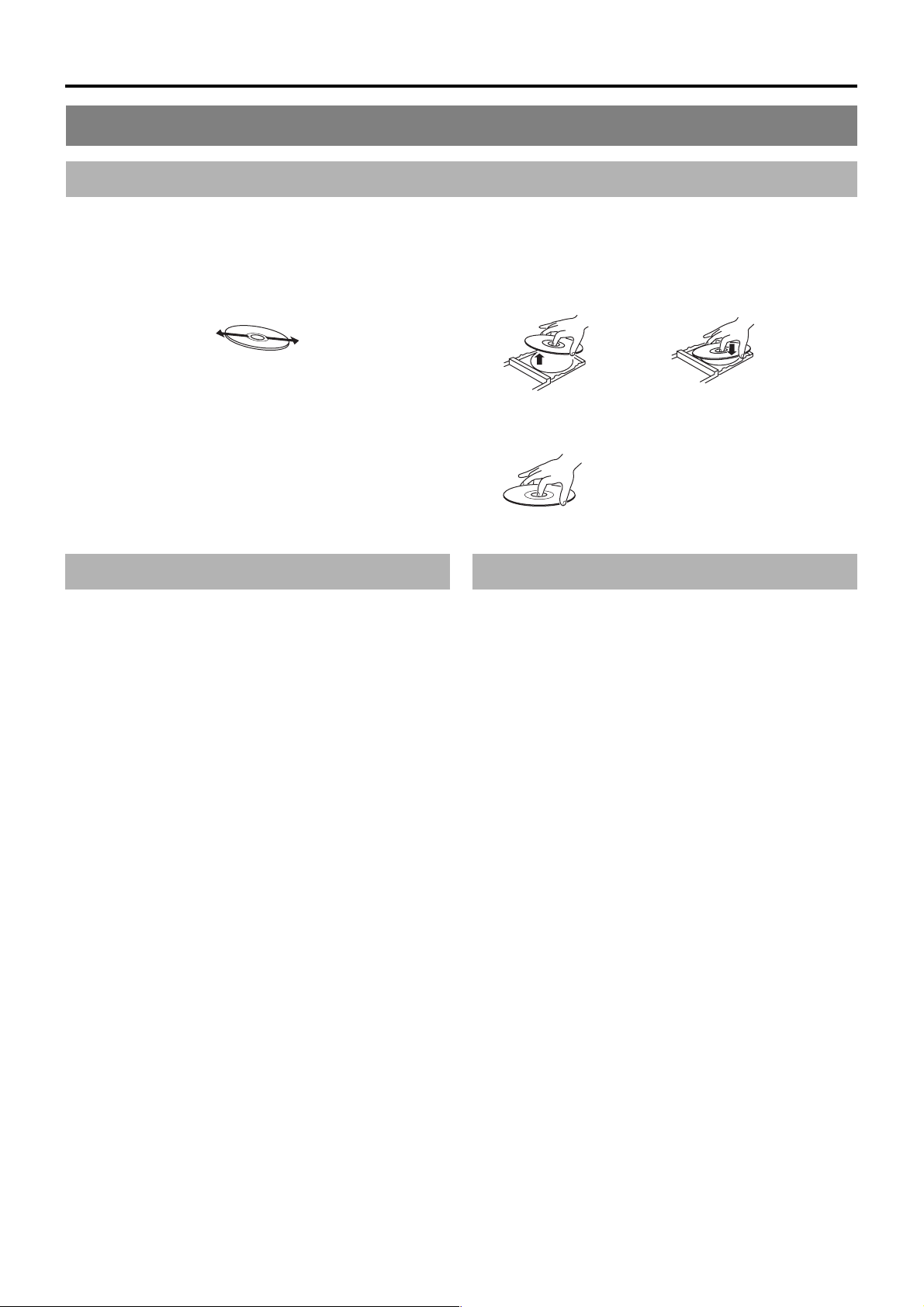
Introduction
Precautions for Disc Usage
Care of Discs to Ensure High-Quality Playback
䡵Fingerprints, dust, or any other similar contamination of the surface of a disc can lead to distortion in the playback of recorded
video and audio. For this reason, it is good practice to wipe each disc with a soft cloth before use.
䡵 Looking After Discs
● Using a soft cloth, wipe the disc gently from the inside to
the outside.
● If stubborn dirt is present on the surface of a disc, wipe first
using a slightly wet cloth and then using a dry cloth.
● Paint thinners, organic solvents, analog record cleaning
agents, anti-static sprays, and the like must never be used.
Failure to observe this precaution can lead to discs being
permanently damaged.
䡵 Handling Discs
● Removing a disc ● Placing a disc in its case
● Correct method for holding a disc
Your hands or fingers should not
come into contact with the
recording surface when holding
a disc.
Additional Notes on Disc Handling
䡵Never wipe a disc using paint thinners, organic solvents,
alcohol, or record-cleaning fluid.
䡵Do not use disc protectors or scratch guards.
䡵Stickers and other types of paper label should not be applied.
䡵Do not use discs from which stickers or labels have been
removed.
䡵Do not use discs on which illustrations or text has been printed
using a commercially-available label printer. First create a disc
using the unit before printing.
䡵The use of non-circular discs (i.e., heart or rectangular
shaped), warped discs, and cracked discs can lead to
breakage of the DVD recorder.
Storing Discs
䡵Avoid storing discs in any of the following locations.
• Areas with high levels of humidity or dust, or areas where
mold is present.
• Areas exposed to direct sunlight or close to heating
equipment.
•Vehicle interiors during summer months.
䡵Take care to avoid dropping or knocking discs.
䡵Place discs in cases and stack these cases for storage.
䡵Discs can be deformed or cracked as a result of stacking,
leaning, or dropping when not inside a case.
E-6
Page 9
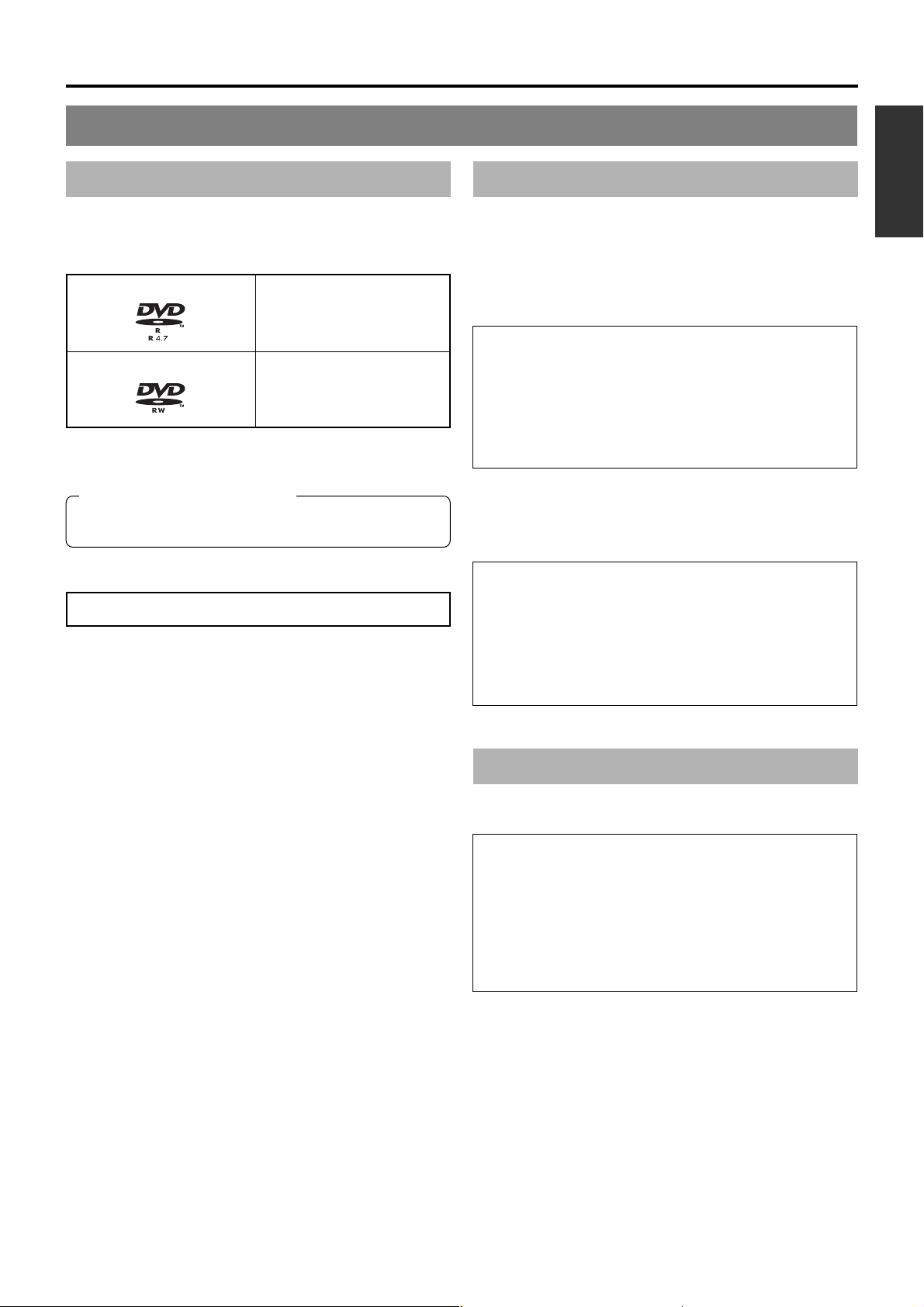
Details Regarding Discs
Discs for Recording & Playback
The following shows the discs that can be recorded to and played
using this DVD recorder, in addition to the corresponding display
marks or logos.
DVD-R 12 cm: 4.7 GB
General Version 2.0
(video mode)
DVD-RW 12 cm: 4.7 GB
Version 1.1 or later
(video mode)
* Certain characteristics and properties of DVD-Rs and DVD-
RWs can render them unsuitable for recording or playback.
Recommended manufacturers
DVD-R : JVC, Maxell, TDK 1×, 2×, 4×
DVD-RW : JVC, TDK 1×, 2×
DVD-R & DVD-RW Details
DVD-R : Only discs that conform with DVD-R Standard 2.0
(video mode) can be used.
DVD-RW : Discs of Version 1.1 or later can be used.
Although Version 1.1 of the DVD-RW Standards
allows the selection of either video mode or VR mode
for recording, this DVD recorder performs recording
in video mode only.
*Version 1.0 of the DVD-RW Standards does not
support video-mode recording, and for this
reason, the corresponding discs cannot be used.
In terms of recording characteristics, DVD-R and DVD-RW (video
mode) differ as follows.
䡵 DVD-R
• Each disc can be recorded only one. Accordingly, these
discs are recommended for use in archiving or long-term
storage.
• Once a disc has been finalized, it can also be played on
other DVD players.
䡵 DVD-RW (video mode):
• After viewing a disc, all data can be erased and it can be
used to record new content.
• Once a disc has been finalized, it can also be played on
other DVD players.
• It is possible to cancel the finalization and add a recording.
Finalizing
English
When a DVD-R or a DVD-RW (video mode) has been finalized,
it can be played in the same way as any other DVD using a
standard DVD player. (☞ Page 44)
䡵 Recording to unused sections of a disc and the
modification of titles or display styles can be carried
out as required before a disc is finalized.
• In the case of both DVD-Rs and DVD-RWs, it is impossible
to overwrite previously recorded content with new data,
even if the disc in question has not yet been finalized. The
deletion of specific sections of data is also impossible.
• Regardless of whether or not finalization has been carried
out, it will not be possible to use this DVD recorder to
record new content to a DVD-R or DVD-RW that has been
recorded using other devices.
䡵 Once a disc has been finalized, it can be used as a
standard DVD and its recorded audio and video can
be played on this and other DVD players.
• After finalizing, a disc’s titles can be selected from the top
menu.
• Additional recording will not be possible after finalizing.
•In the case of a DVD-RW, it is possible to cancel the
finalization and add a recording.
• Although a finalized disc may in principle be played on
other DVD players, certain characteristics of the disc and
its recording conditions may make this impossible.
Playing Discs on the BD-X200
The BD-X200 is capable of playing any discs that it has created
and finalized.
● The following conditions may occur when attempting to
play discs recorded using other devices on this DVD
recorder.
• Inability to play
• Block-type noise (i.e., mosaic)
• Interruptions in audio and/or video
• Unintentional stopping during playback
● Commercially-available DVD-Videos and DVD-ROMs
cannot be used.
E-7
Page 10
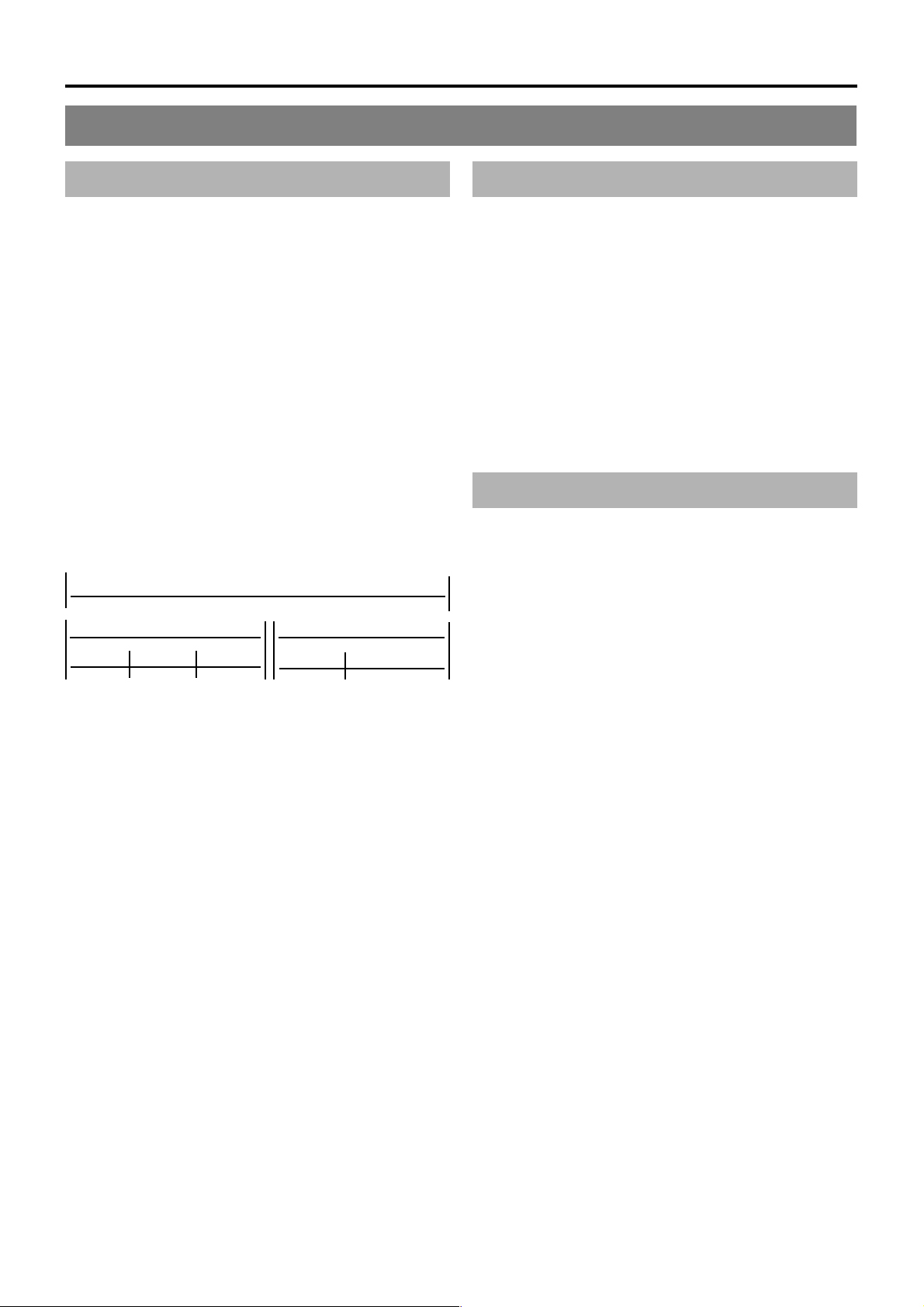
Introduction
Details Regarding Discs (continued)
DVD Data Configuration
Generally speaking, the content recorded on a DVD is separated
into large units referred to as “titles”. A unique number called a
“title number” is assigned to each of these titles, and as a result,
any title can be immediately accessed using its title number. In
addition, each title can be divided into smaller units referred to
as “chapters”. Similarly, a unique number called a “chapter
number” is assigned to each of these chapters, and this allows
any chapter to be immediately accessed using its chapter
number.
Each recording made to a DVD-R or DVD-RW (video mode) is
stored as a single title. In this, each pressing of the STOP button
to leave Recording mode constitutes a different recording. (This
action is also referred to as “title closing”.)
It is also possible to insert chapter marks to partition titles at the
desired points by pressing the REC button while recording.
It is possible to automatically add a chapter mark when recording
is temporarily stopped by pressing the PAUSE button. (Set from
the menu.) In addition, your BD-X200 can also be used to
automatically insert chapter marks at regular intervals.
(CHAPTER CREATION menu settings will be required for this
function.)
DVD-R or DVD-RW
Title 1
Chapter 1 Chapter 2 Chapter 3
Chapter 1 Chapter 2
Title 2
Region Codes
One of six numbers referred to as “region codes” is assigned to
DVD content to control the global regions in which this content
may be viewed. If a DVD’s region code does not correspond to
the region code of the DVD player being used, it will not be
possible to play the disc.
● This DVD recorder assigns the region code “ALL” to the discs
that it records.
● It will not be possible to play discs to which region codes have
been assigned.
Screen Sizes
This DVD recorder is capable of recording video content for widescreen TVs (i.e., with a 16:9 aspect ratio).
In addition, signals for normal content with a 4:3 aspect ratio, for
squeezed content (i.e., where the left and right are compressed),
and for letterbox content (i.e., where the top and bottom of the
screen are black) can be recorded as is.
● Thumbnail creation method for use in the title/chapter menu
during wide-signal input can be selected in THUMBNAIL
FORM of the RECORDER MENU (2/2) screen. (☞ Page 90)
● Before a title is closed, it will be possible to modify the style
used for chapter menu display, to change the thumbnails used,
and to input thumbnail names.
● Before a disc is finalized, it will be possible to modify the style
used for the title menu and to input title names.
E-8
Page 11
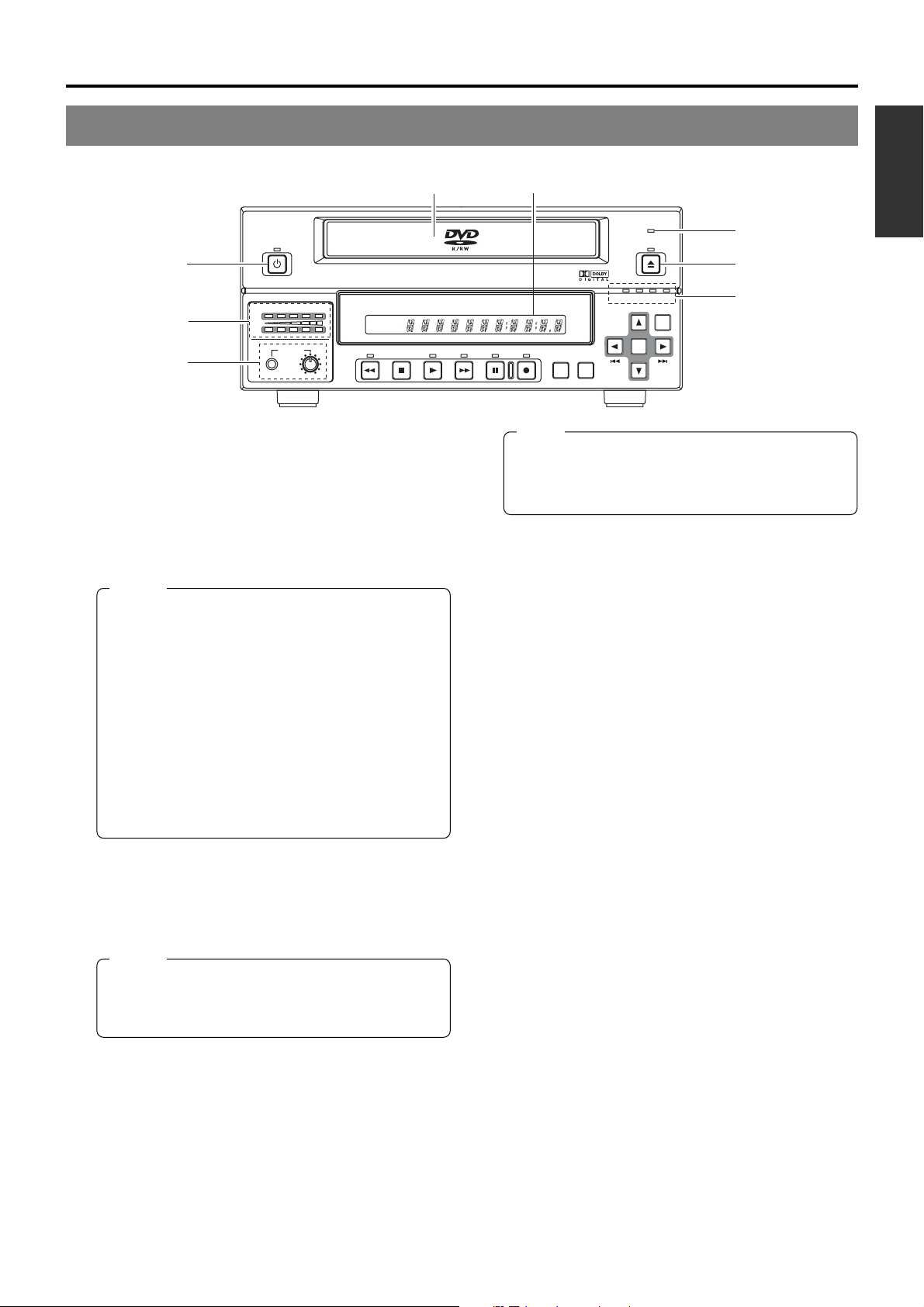
Component Names & Functions
Front Panel
OPERATE
1
AUDIO
5
CH1
CH2
PHONES REV
DOLBY DIGITAL
LPCMMPEG
STOP PLAY
8
OPERATE button and indicator
1
● This button is used to turn on the DVD recorder and to
make it ready for use. When pressed a second time, this
button turns off the DVD recorder.
● The indicator’s lighting condition depends on the condition
of the DVD recorder and can be one of the following.
Lit in green : The DVD recorder’s power is on.
Lit in red : The DVD recorder’s power is off.
Flashing in red : An error has occurred.
Notes
● The OPERATE button will have no effect if pressed
while the DVD recorder is in either Recording or
Recording Pause mode. This is also the case when
performing finalizing, erasing, or dubbing.
● The DVD recorder continues to use a small amount
of power even after it has been turned off using the
OPERATE button. If it will not be used for an extended
period of time, please disconnect the AC adaptor to
avoid wasting electricity.
● Do not disconnect the DC cord or power cord when
in Operate On mode as this can result in the DVD
recorder being damaged.
● Malfunction may occur when switching to OPERATE
ON while pressing a key on a connected USB
keyboard.
Disc tray
2
The purpose of the disc tray is to hold DVDs.
This tray opens automatically when the OPEN/CLOSE button
is pressed. In addition, the OPEN/CLOSE button can be
pressed again to close the tray.
Notes
● Do not push the disc tray as it is opening or closing.
● Do not place objects other than discs on the disc
tray.
● Do not press down on the disc tray
BUSY indicator
3
This indicator flashes when the DVD recorder is in Recording
Pause mode or when it is performing time-consuming
operations such as title closing, finalizing, and erasing. None
of the DVD recorder’s buttons will have any effect if pressed
while the BUSY indicator is flashing.
OPEN/CLOSE button and indicator
4
This button is used to open and close the disc tray.
In addition, the OPEN/CLOSE indicator is lit up while the disc
tray is opening, and also when it is open.
DVD R ECORDER
TITLE
CHAPTER
FWD PAUSE REC
62
BUSY
OPEN/CLOSE
3
4
BD-X200
TOP
MENU MENU
OPTION DV Y/C LINE
SET UP
SET
Note
The OPEN/CLOSE button will have no effect if pressed
while the DVD recorder is in either Recording or
Recording Pause mode. This is also the case when
performing finalizing, erasing, or dubbing.
Audio level indicator
5
These meters are used to indicate the current level of audio
on Channel 1 and Channel 2.
Specifically, the audio level meters indicate the audio recording
levels when the DVD recorder is in Recording mode, and the
audio playback levels when it is in Playback mode.
(Adjustment of the audio recording levels: ☞ Page 37.)
LCD display
6
The LCD display is used to present important information.
During recording or playback, for example, the title, chapter
number, and elapsed time are indicated on the LCD display.
(☞ Page 14 for more details.)
Video input indicators
7
䡵 OPTION indicator
This indicator is lit up or flashes when INPUT SELECT
from the INPUT SELECT MENU screen has been set to
OPTION. (This setting cannot be carried out using the DVD
recorder alone.)
䡵 DV indicator
This indicator is lit up or flashes when INPUT SELECT
from the INPUT SELECT MENU screen has been set to
DV. Specifically, the indicator is lit up when an input signal
is present, and it flashes when no signal is present.
䡵 Y/C indicator
This indicator is lit up or flashes when INPUT SELECT
from the INPUT SELECT MENU screen has been set to
Y/C. Specifically, the indicator is lit up when an input signal
is present, and it flashes when no signal is present.
䡵 LINE indicator
This indicator is lit up or flashes when INPUT SELECT
from the INPUT SELECT MENU screen has been set to
LINE. Specifically, the indicator is lit up when an input signal
is present, and it flashes when no signal is present.
Phones jack and volume adjuster
8
The phones jack allows headphones to be connected to the
DVD recorder for monitoring of audio levels; in addition, the
headphone volume can be adjusted using the volume adjuster.
Note that this adjuster has no effect on the actual recording
levels.
7
English
E-9
Page 12
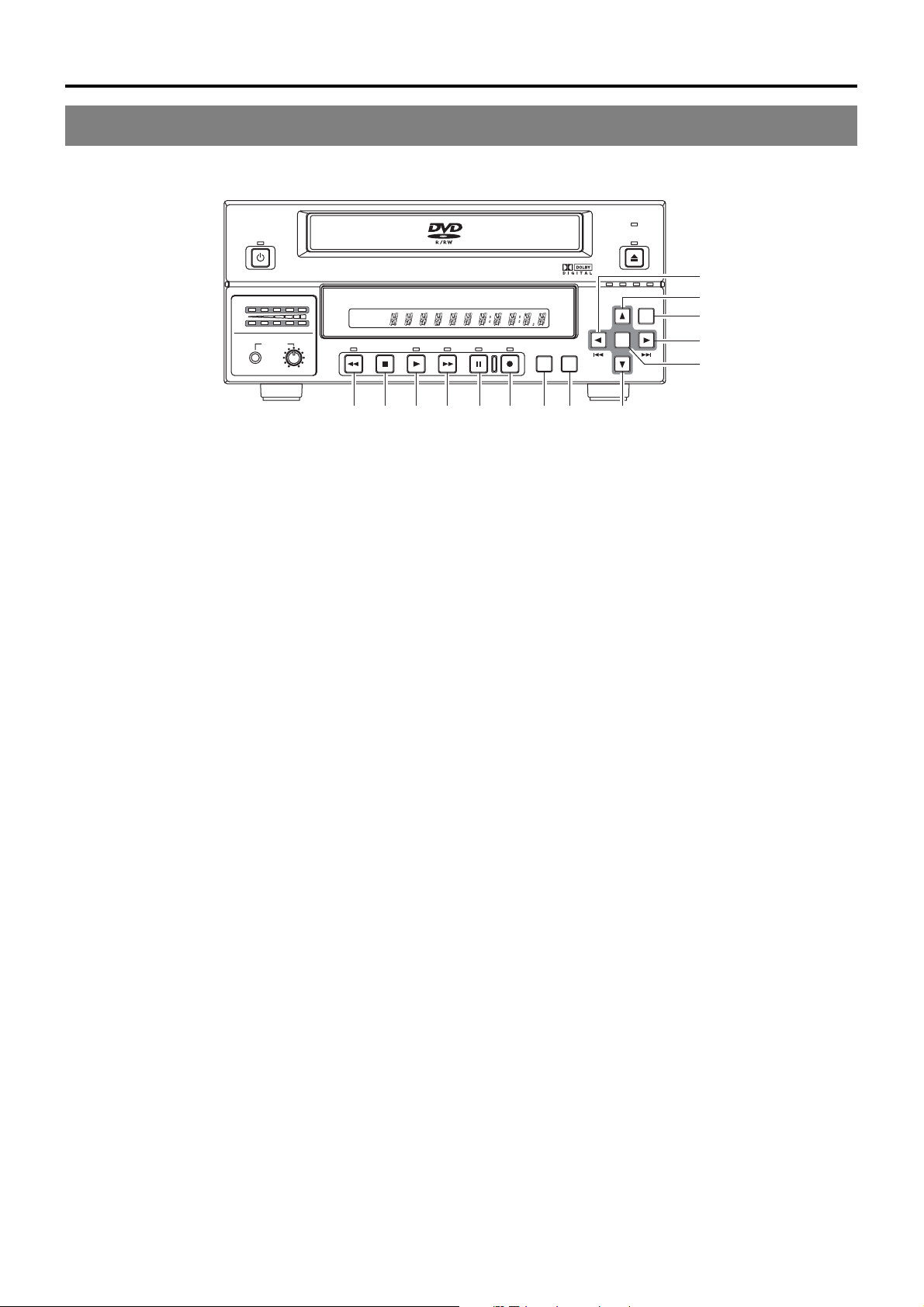
Component Names & Functions
Front Panel (continued)
OPERATE
BUSY
OPEN/CLOSE
AUDIO
CH1
CH2
PHONES REV
DOLBY DIGITAL
LPCMMPEG
DVD R ECORDER
TITLE
STOP PLAY
90!@#$%^
REV button and indicator
9
● Press this button during playback or fast-forward mode to
start fast-reverse play. If pressed during fast-reverse play,
this button toggles the speed of fast-reverse play between
low speed and high speed.
● Press this button in still mode or during slow-forward play
to start slow-reverse play. If pressed during slow-reverse
play, this button toggles the speed of slow-reverse play
between low speed and high speed.
● The REV indicator is lit up during fast-reverse and slow-
reverse play.
STOP button
0
● This button has the following effect when pressed in
Recording or Recording Pause mode.
If EDIT MENU from the SYSTEM MENU screen is set to
DISABLE, the DVD recorder stops recording (i.e., it
performs title closing).
If EDIT MENU from the SYSTEM MENU screen is set to
ENABLE, the DVD recorder stops recording and the
THUMBNAIL EDIT screen is displayed. It will then be
possible to modify the chapter menu.
● When the STOP button is pressed in Playback mode, the
DVD recorder stops playback.
PLAY button and indicator
!
● If this button is pressed together with the REC button while
a recordable disc is inserted into the DVD recorder,
recording will be started.
● When the PLAY button is pressed in Recording Pause
mode, the DVD recorder restarts recording.
● When an unfinalized disc is inserted and this button is
pressed, playback of the most recent title starts.
● The PLAY indicator is lit up in Recording and Playback
modes.
FWD button and indicator
@
● Press this button during playback or fast-reverse mode to
start fast-forward play. If pressed during fast-forward play,
this button toggles the speed of fast-forward play between
low speed and high speed.
● Press this button in still mode or during slow-reverse play
to start slow-forward play. If pressed during slow-forward
play, this button toggles the speed of slow-forward play
between low speed and high speed.
● The FWD indicator is lit up during fast-forward and slow-
forward play.
BD-X200
CHAPTER
FWD PAUSE REC
PAUSE button and indicator
#
REC button and indicator
$
TOP MENU button
%
MENU button
^
OPTION DV Y/C LINE
SET UP
)
*
&
TOP
MENU MENU
SET
⁄
¤
(
● When this button is pressed while recording, the recorder
enters the recording pause mode.
● If this button is pressed during playback, the DVD recorder
switches to Still mode and freezes playback. If the PAUSE
button is then pressed again in Still mode, the DVD recorder
will advance playback by a single field.
● The PAUSE indicator is lit up in Recording Pause and Still
modes.
● If this button is pressed together with the PLAY button in
Stop mode, recording will be started.
• If the current disc is blank or title closing has been carried
out, a new title will be created and recording will start at
Chapter 1.
● When this button is pressed during recording, a new chapter
will be setup within the continuous video data.
● If this button is pressed and held for more than 2 seconds
while the DVD recorder is stopped or inserted with no disc,
input signal encoded/decoded in MPEG will be output via
the VIDEO OUT terminal on the rear panel. This will continue
for as long as the button is held, and it allows the DVD
recording quality to be confirmed. Audio will be muted at
this time.
● The REC indicator is lit up in Recording and Recording
Pause modes.
If this button is pressed while the DVD recorder is in a playback
condition, the current DVD’s top menu (or title menu) will be
displayed on the monitor screen.
If the DVD does not contain a title menu, nothing will be
displayed when the TOP MENU button is pressed.
If this button is pressed while the DVD recorder is in a playback
condition, the chapter menu for the currently selected title
will be displayed on the monitor screen.
If the DVD title does not contain a chapter menu, nothing will
be displayed when the MENU button is pressed.
E-10
Page 13
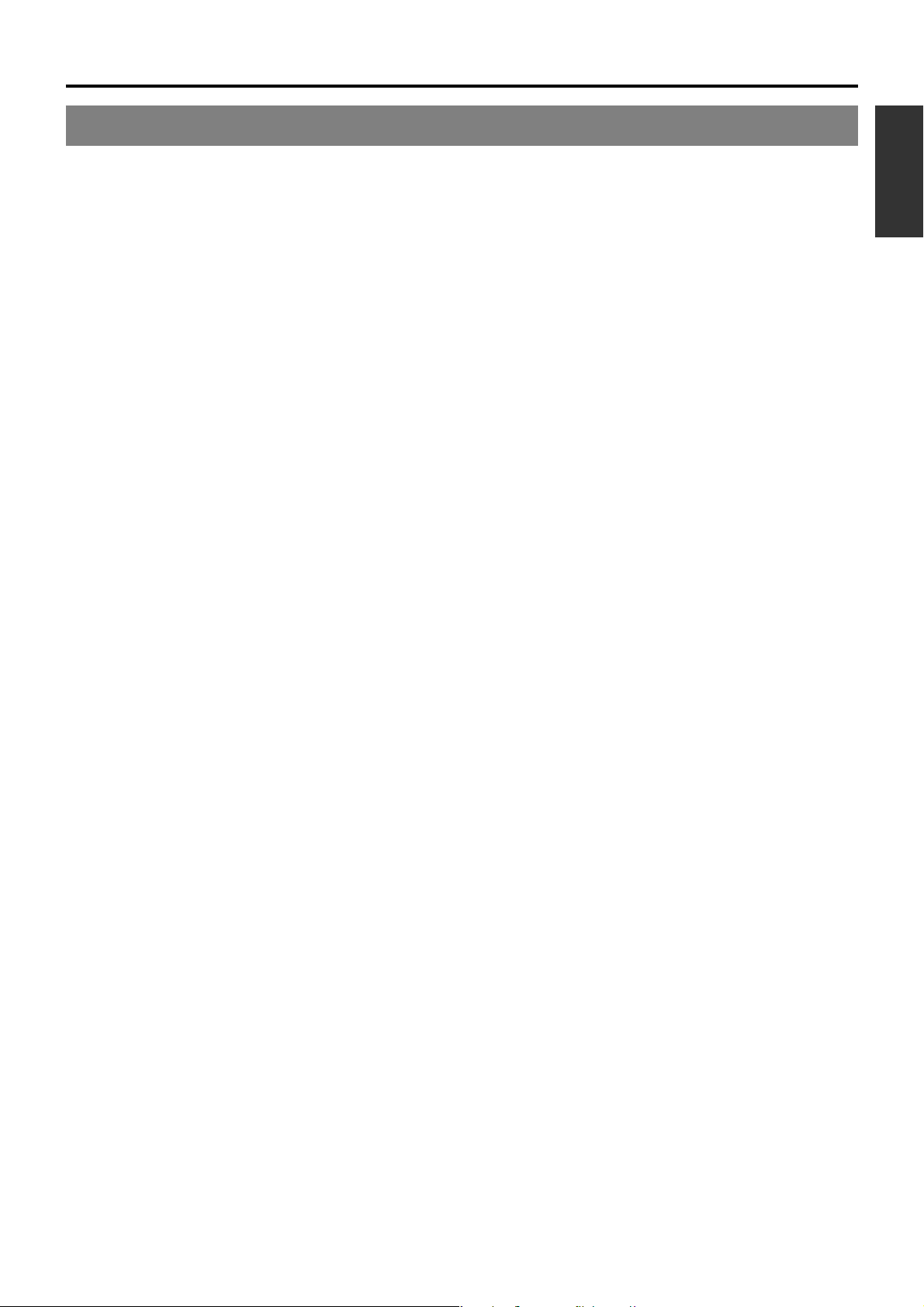
SET UP button
&
● This button can be pressed to display the Setup Menu on
the monitor. A wide range of different menu settings can
then be made via the Setup Menu. (☞ Page 83)
In addition, the SET UP button can be pressed again to
hide the Setup Menu.
● If the SET UP button is pressed in Recording or Recording
Pause mode, setting data relevant to recording (i.e., video
bit rate and audio encoding format) will be displayed onscreen. In addition, the SET UP button can be pressed again
to hide this information.
[6] button
*
● This button is used to select menu items or setting values
when the Setup Menu is displayed.
● Press this button during playback to playback the next title.
● If a title menu or chapter menu is displayed, this button can
be used to select a menu number for playback. Specifically,
pressing of this button moves the selection position upward.
● The 6 button can be used to adjust the audio recording
levels when the DVD recorder is stopped or in Recording
Pause mode.
• If AUDIO REC VOLUME MODE from the RECORDER
MENU (2/2) screen is set to BOTH and this button is
pressed while either the 8 or t button is being held, the
audio recording levels for both Channel 1 and Channel 2
will increase.
• If AUDIO REC VOLUME MODE from the RECORDER
MENU (2/2) screen is set to INDEPENDENCE and this
button is pressed while the 8 button is being held, the
audio recording level for Channel 1 will increase. Similarly,
if the 6 button is pressed while the t button is being
held, the audio recording level for Channel 2 will increase.
[7] button
(
● This button is used to select menu items or setting values
when the Setup Menu is displayed.
● Press this button during playback to playback the previous
title.
● If a title menu or chapter menu is displayed, this button can
be used to select a menu number for playback. Specifically,
pressing of this button moves the selection position
downward.
● The 7 button can be used to adjust the audio recording
levels when the DVD recorder is stopped or in Recording
Pause mode.
• If AUDIO REC VOLUME MODE from the RECORDER
MENU (2/2) screen is set to BOTH and this button is
pressed while either the 8 or t button is being held, the
audio recording levels for both Channel 1 and Channel 2
will decrease.
• If AUDIO REC VOLUME MODE from the RECORDER
MENU (2/2) screen is set to INDEPENDENCE and this
button is pressed while the 8 button is being held, the
audio recording level for Channel 1 will decrease. Similarly,
if the 7 button is pressed while the t button is being
held, the audio recording level for Channel 2 will decrease.
[8] button
)
● If a title menu or chapter menu is displayed, this button can
be used to select a menu number for playback. Specifically,
pressing of this button moves the selection position to the
left.
● This button can be pressed while the DVD recorder is
playing to move playback to the start of the current chapter.
● The 8 button can be used to adjust the audio recording
levels when the DVD recorder is stopped or in Recording
Pause mode.
• If AUDIO REC VOLUME MODE from the RECORDER
MENU (2/2) screen is set to INDEPENDENCE and either
the 6 or 7 button is pressed while this button is being
held, the audio recording level for Channel 1 will be
adjusted accordingly.
• If AUDIO REC VOLUME MODE from the RECORDER
MENU (2/2) screen is set to BOTH and either the 6 or 7
button is pressed while this button is being held, the audio
recording levels for both Channel 1 and Channel 2 will be
adjusted accordingly.
• If this button is pressed together with the t button, the
audio recording levels will be returned to their default
settings (i.e., unity gain).
[t] button
⁄
● If a title menu or chapter menu is displayed, this button can
be used to select a menu number for playback. Specifically,
pressing of this button moves the selection position to the
right.
● This button can be pressed while the DVD recorder is
playing to move playback to the start of the next chapter.
● The t button can be used to adjust the audio recording
levels when the DVD recorder is stopped or in Recording
Pause mode.
• If AUDIO REC VOLUME MODE from the RECORDER
MENU (2/2) screen is set to INDEPENDENCE and either
the 6 or 7 button is pressed while this button is being
held, the audio recording level for Channel 2 will be
adjusted accordingly.
• If AUDIO REC VOLUME MODE from the RECORDER
MENU (2/2) screen is set to BOTH and either the 6 or 7
button is pressed while this button is being held, the audio
recording levels for both Channel 1 and Channel 2 will be
adjusted accordingly.
• If this button is pressed together with the 8 button, the
audio recording levels will be returned to their default
settings (i.e., unity gain).
SET button
¤
● This button is used to confirm the selection of menu items
or setting values when the Setup Menu is displayed.
● When this button is pressed during normal screen display,
the counter from the DVD recorder’s LCD display will switch
to display of either the elapsed recording/playback time or
the remaining disc/title time.
English
E-11
Page 14
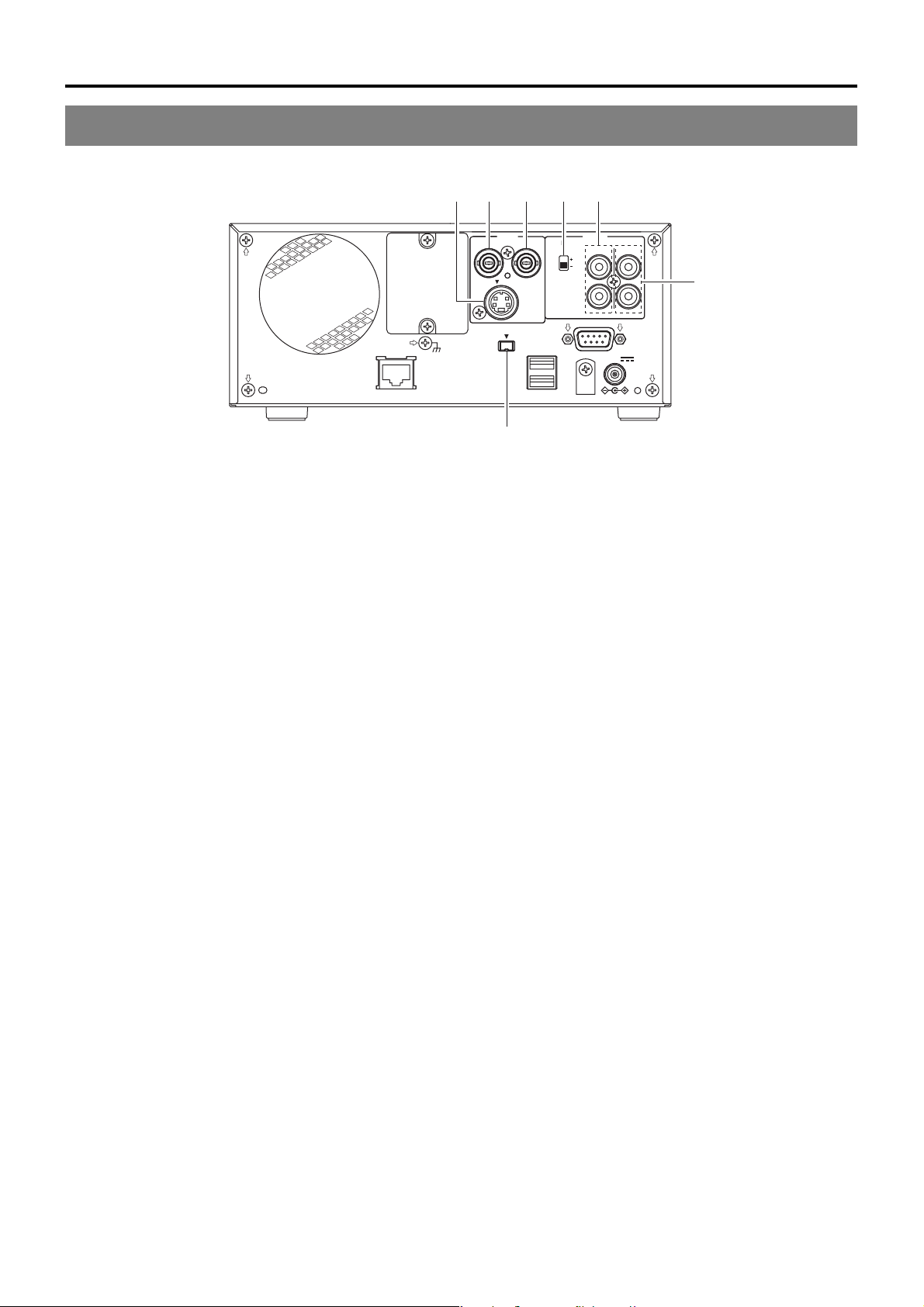
Component Names & Functions
Rear Panel
LAN
SIGNAL
GND
12345
VIDEO AUDIO
ININOUT
LINE
Y/C
DV IN/OUT
USB
INPUT
LEVEL
4dB
8dB
REMOTE
IN
DC 19V
CH1
OUT
CH2
7
6
VIDEO LINE IN terminal (BNC)
1
This terminal allows composite video signals to be input to
the DVD recorder.
In order to select these signals for input, set INPUT SELECT
from the INPUT SELECT MENU screen to LINE.
VIDEO Y/C IN terminal (4-pin)
2
This terminal allows YC separate video signals to be input to
the DVD recorder.
In order to select these signals for input, set INPUT SELECT
from the INPUT SELECT MENU screen to Y/C.
● This terminal’s specification (i.e., S1 or S2) can be selected
using Y/C TERMINAL MODE from the RECORDER MENU
(2/2) screen.
VIDEO LINE OUT terminal (BNC)
3
This terminal is used to connect the DVD recorder to a monitor.
● When the DVD recorder is in Stop or Recording mode, the
video input signal is output on the E-E screen as a
composite video signal.
● If the REC button is pressed and held for at least 2 seconds
while the DVD recorder is stopped, the input signal will be
subjected to MPEG encode/decode processing and output
via the VIDEO LINE OUT terminal. This will continue for as
long as the REC button is held, and it allows the DVD
recording quality to be confirmed.
● Playback from the DVD is output as a composite signal
when in Playback mode.
● The Setup Menu, title menu, chapter menus, and other
setting and control screens are displayed on the monitor
connected to this terminal.
● Status and alarm information is also displayed on-screen.
(The DISPLAY MENU screen can be used to indicate which
items are to be displayed.)
AUDIO INPUT LEVEL switch
4
This switch is used to set the standard level for audio input.
+4dB : The standard level is set to +4 dB.
–8dB : The standard level is set to –8 dB.
AUDIO IN terminals (RCA × 2)
5
These terminals allow analog audio signals to be input to the
DVD recorder.
● In order to select these signals for input, set INPUT SELECT
from the INPUT SELECT MENU screen to LINE or Y/C.
AUDIO OUT terminals (RCA × 2)
6
These terminals allow analog audio signals to be output from
the DVD recorder.
● When the DVD recorder is in Stop or Recording mode, the
audio input signals (i.e., E-E signals) are output via these
terminals.
● Audio from the DVD is output when in Playback mode.
DV IN/OUT terminal
7
This I/O terminal for digital signals conforms with IEEE1394
specifications.
As such, it allows the DVD recorder to be connected to DV
cameras, DV VCRs, and non-linear editors with DV terminals.
● In order to select this terminal’s audio and video signals for
input, set INPUT SELECT from the INPUT SELECT MENU
screen to DV.
● REMOTE SELECT from the REMOTE MENU screen is
used to select a control method for this terminal as follows.
DV(MASTER) : The DVD recorder operates as the
master device and controls a DV camera
or VCR.
DV(SLAVE) : The DVD recorder operates as a slave
device and is controlled by commands
from a non-linear editor.
DV(TRIGGER) : The DVD recorder performs recording
in response to operation of the trigger
button on a camera capable of DV
triggering (i.e., a GY-DV5000).
E-12
Page 15
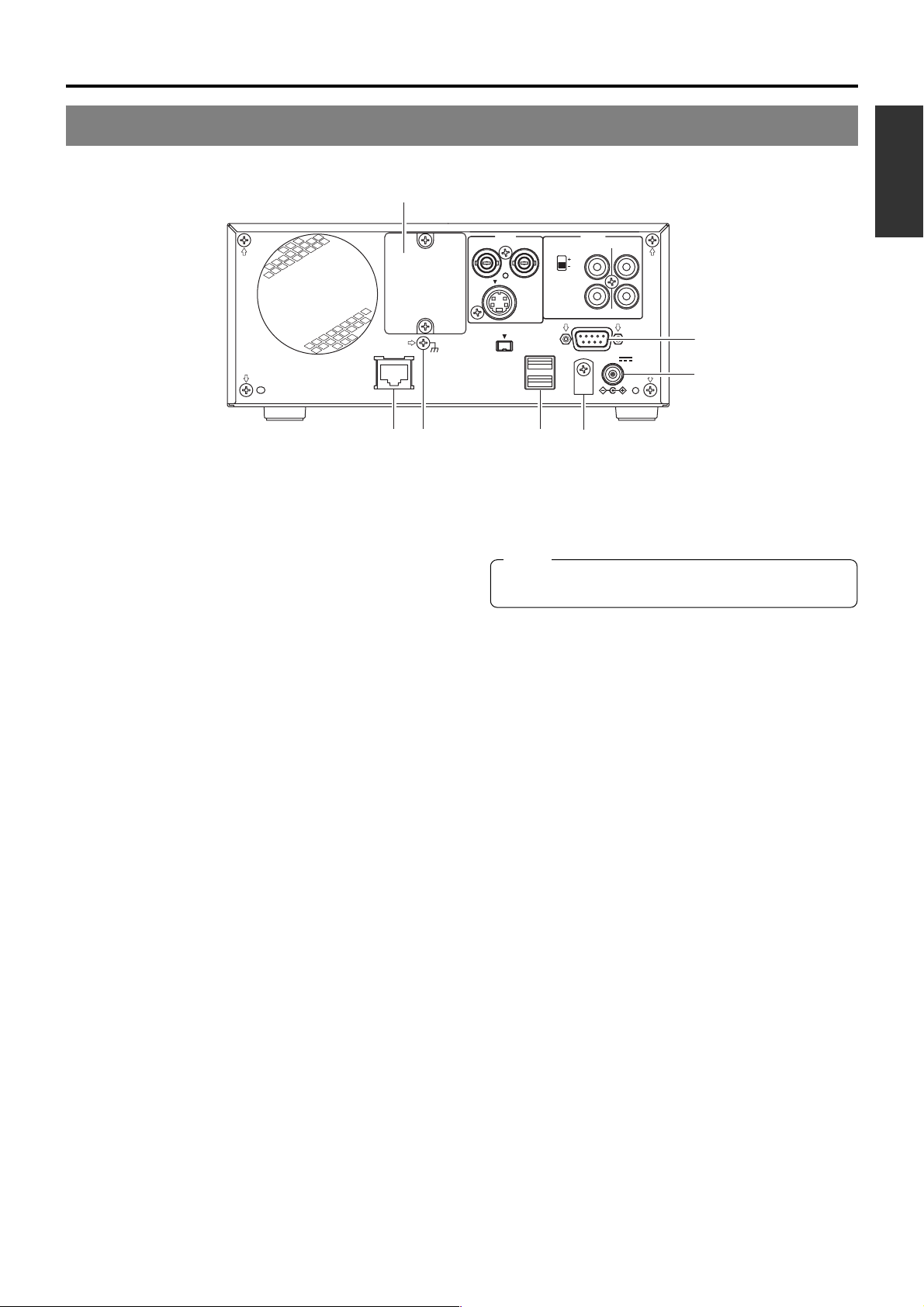
LAN
$
SIGNAL
GND
VIDEO AUDIO
ININOUT
LINE
Y/C
DV IN/OUT
USB
INPUT
LEVEL
4dB
8dB
REMOTE
IN
DC 19V
English
CH1
OUT
CH2
8
!
9
RS-422A REMOTE terminal (D-sub 9-pin male)
8
This terminal is used to connect the DVD recorder to a VCR
capable of being controlled via RS-422A.
● Select the control method of this terminal with the REMOTE
SELECT item on the REMOTE MENU screen.
9PIN(MASTER): This machine controls the VCR as
master.
9PIN(PLAY): Use this setting to use this machine as a
player.
9PIN(REC): This machine is a slave operated in
accordance with instructions from a nonlinear editor.
LAN terminal (RJ-45)
9
● When two DVD recorders are used to perform DVD-to-DVD
dubbing, this terminal is connected to both BD-X200s. A
cable of Category 5 or better is required for this connection.
A cross-type Ethernet cable is required when connecting
directly to another BD-X200.
● This terminal is also used when connecting to a PC on
which BD-X200 utility software for operations such as the
creation of the title and chapter menus has been installed.
● Network settings must be carried out using the NETWORK
MENU screen.
USB terminals (2)
0
These terminals are used when connecting the DVD recorder
to USB devices such as a keyboard or mouse.
A keyboard and mouse can be used as an alternative to the
DVD recorder’s buttons when using setting and control
screens.
The input of text in setting screens is carried out using a
keyboard.
● It is not be possible to operate devices other than a keyboard
or mouse by connecting them to the USB terminal.
● Set KEYBOARD STYLE from the SYSTEM MENU screen
in accordance with the keyboard’s input language.
Recommended manufacturers: Logitech
@0#
DC IN terminal (2-pin)
!
This terminal is used to provide DC at 19 V to the DVD
recorder. The DC power cord from the AC adaptor (included)
should be connected here.
Note
When power is supplied via this terminal, the OPERATE
indicator on the front panel lights up in red.
DC power cord clamp
@
This clamp secures the DC power cord in place, and it should
always be used to prevent accidental disconnection.
SIGNAL GND terminal
#
This terminal is used to ground signals.
Optional-board slot cover
$
This cover is removed to allow commercially-available optional
boards to be installed.
E-13
Page 16
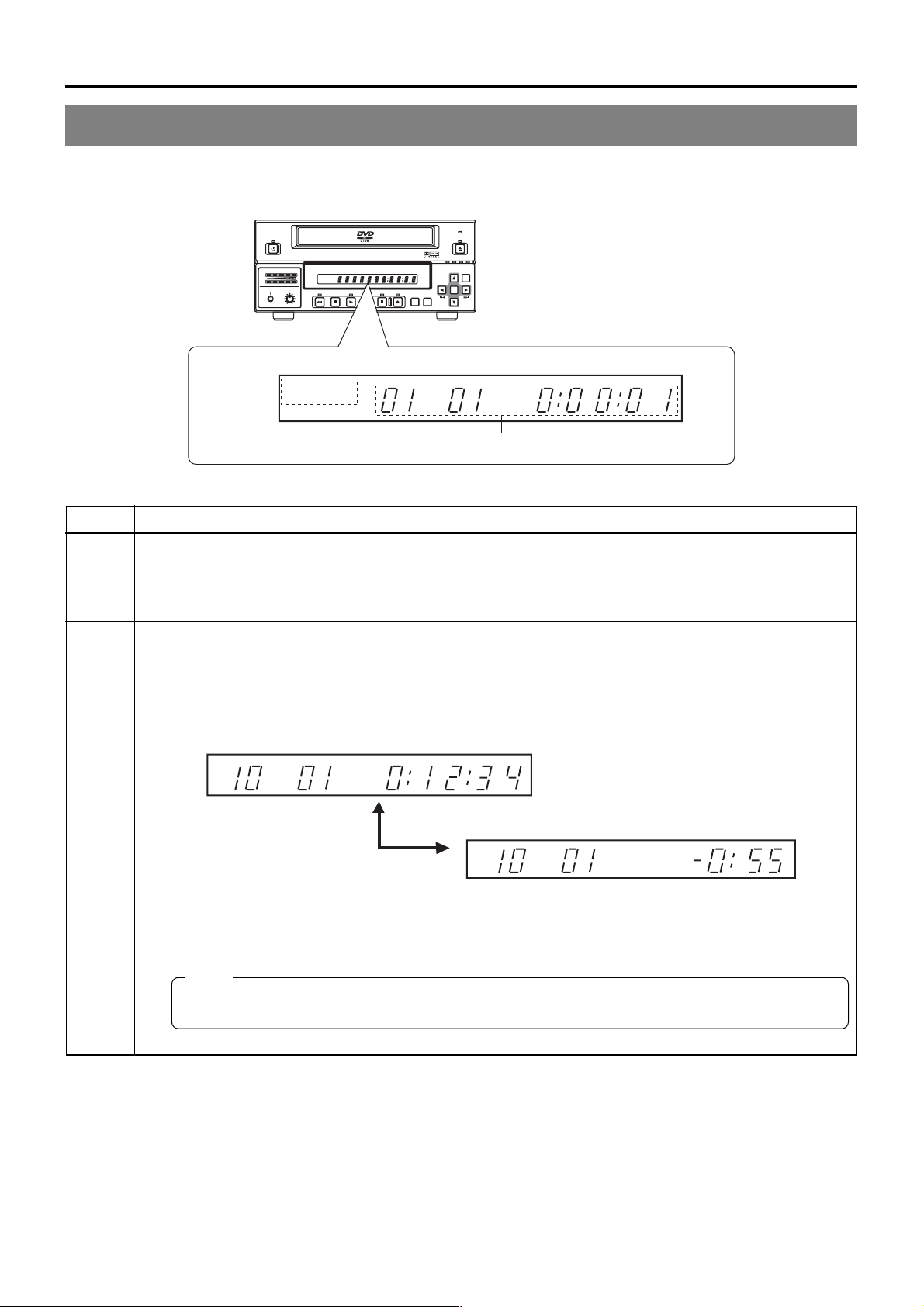
LCD Display and On-Screen Content
LCD Display
The following information and data is presented on the DVD recorder’s LCD display.
BUSY
OPERATE
OPEN/CLOSE
TOP
MENU MENU
OPTION DV Y/C LINE
SET
CHAP
SET UP
1
CH1
CH2
AUDIO
DOLBY DIGITAL
LPCMMPEG
PHONES REV
DOLBY DIGITAL
LPCM MPEG
DVD RE CORDER
TITLE
STOP PLAY
BD-X200
CHAPTER
FWD PAUSE REC
TITLE
2
No. Description
1
2
Encoding format for audio recordings (LPCM, DOLBY DIGITAL, MPEG)
Recording mode : The encoding format set using AUDIO ENCODE from the RECORDER MENU (1/2) screen is
displayed.
Playback mode : The encoding format used for audio on the current disc is displayed.
Information relevant to the current mode.
䡵Title number / Chapter number / Counter
● When in Recording mode, the LCD display indicates the title number and chapter number currently being recorded,
in addition to either the elapsed title-recording time or the remaining disc space.
The SET button can be pressed to toggle between display of the elapsed recording time and the remaining disc
space in the counter area.
TITLE CHAP
Elapsed title-recording time (Hour:Minute:Second)
Remaining disc space
(Hour:Minute)
SET button
TITLE
CHAP
● When in Playback mode, the LCD display presents the title number and chapter number currently being played,
in addition to either the elapsed title-playback time or the remaining title-playback time.
The SET button can be pressed to toggle between display of elapsed and remaining title-playback time in the
counter area.
Note
The remaining disc and title time depend on the amount of data comprising video, and for this reason, they
should be taken as being a general indication and not an exact figure.
E-14
Page 17
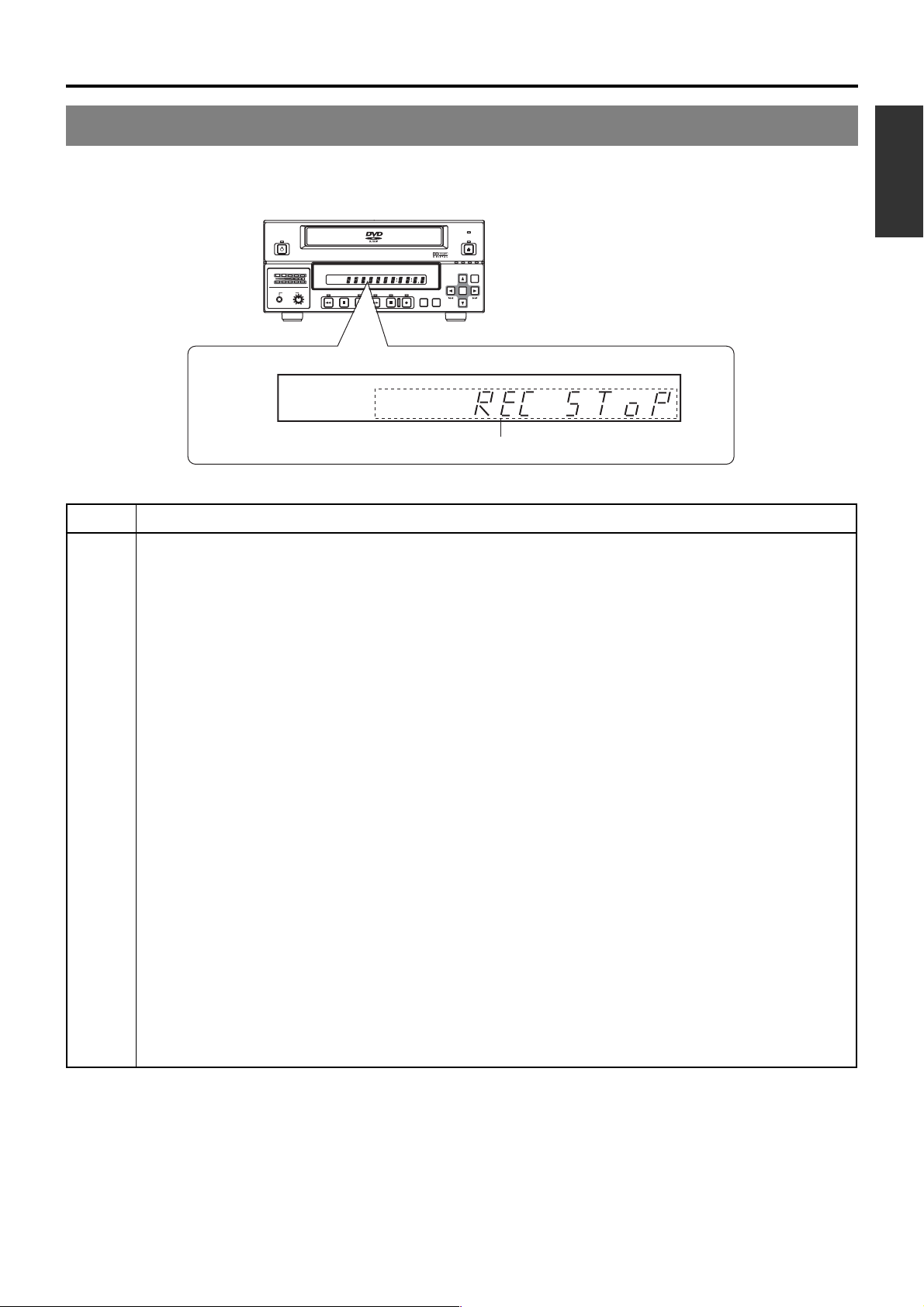
OPERATE
BUSY
OPEN/CLOSE
English
TOP
MENU MENU
OPTION DV Y/C LINE
SET
CHAP
SET UP
AUDIO
CH1
CH2
PHONES REV
DOLBY DIGITAL
LPCM MPEG
DOLBY DIGITAL
LPCMMPEG
DVD RE CORDER
TITLE
STOP PLAY
BD-X200
CHAPTER
FWD PAUSE REC
TITLE
2
No. Description
2
䡵Indication of the current operating mode
PLEASE WAIT : The DVD recorder is starting up.
OPERATE OFF : The DVD recorder is preparing to shut down.
NO DISC : The DVD recorder currently contains no disc.
LOADING : A disc is being loaded into the DVD recorder.
DVD-R : The current disc is a non-finalized DVD-R. (Approximately 3 seconds)
DVD-RW : The current disc is a non-finalized DVD-RW. (Approximately 3 seconds)
DVD : The current disc is a finalized DVD-R or DVD-RW. (Approximately 3 seconds)
REC PAUSE : The DVD recorder is switching from Recording mode to Recording Pause mode.
REC STOP : The DVD recorder is switching from Recording mode to Stop mode.
MENU EDIT : A title menu or chapter menu is currently being edited.
EJECT : The current disc is being ejected.
TITLE CLOSE : The DVD recorder is performing title-close processing.
FINALIZE : The DVD recorder is finalizing the disc.
QUICK ERASE : The DVD recorder is erasing data from a DVD-RW disc.
FULL ERASE : The DVD recorder is erasing data from a DVD-RW disc.
TOP MENU : The disc’s top menu is being played.
MENU : A menu is being played.
ENCODING XX : Encoded video is being output. (XX indicates the bit rate.)
䡵Display of the Setup Menu
Menu items and setting values from the Setup Menu are displayed. (☞ Page 83)
䡵Event messages
Messages relating to incorrect operation and the like are displayed for approximately 3 seconds. (☞ Page 19)
䡵Alarm messages
Alarms are displayed when the DVD recorder cannot obey a command. (☞ Page 20)
E-15
Page 18
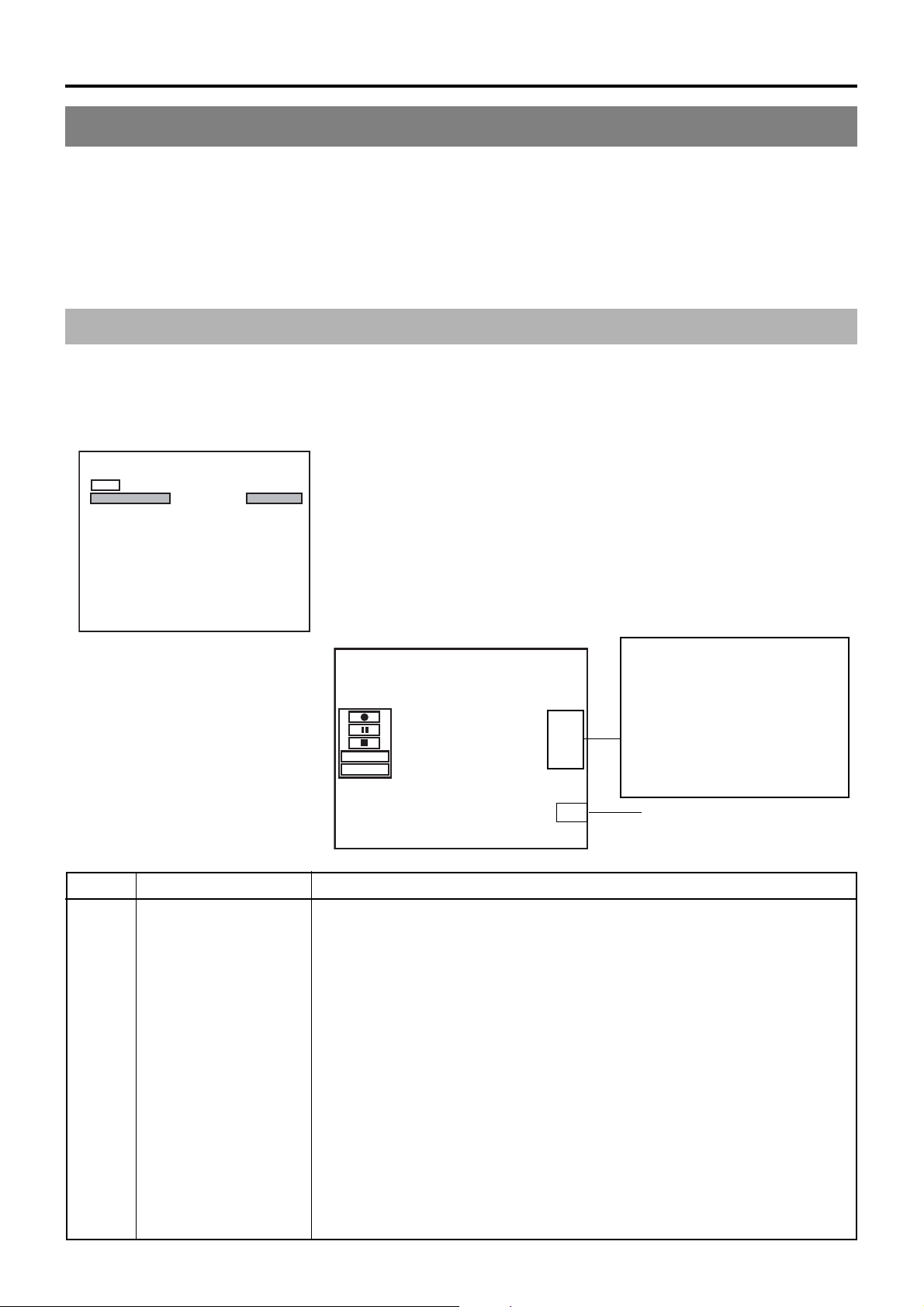
LCD Display and On-Screen Content
On-Screen Content
In addition to E-E and playback screens, the monitor connected to the DVD recorder’s VIDEO LINE OUT terminal can display the
following.
● Status messages
● Event messages
● Alarm messages
● The Setup Menu (☞ Page 83)
● Recording-operation control screens: REC CONTROL panel (☞ Page 43)
REMOTE CONTROL screen (☞ Pages 64, 74)
Status Messages
The DVD recorder’s setting condition and operation status are indicated by status messages, and these messages are displayed
on E-E or playback screens.
The DISPLAY MENU screen can be used to indicate whether or not status messages are to be displayed.
DISPLAY MENU screen
DISPLAY MENU
MENU
DISPLAY
TITLE/CHAPTER
RECORDER MODE
TIME/DATE
REMAIN
DATE STYLE
ON
ON
ON
TIME+DATE
ON
DD/MM/YY
䡵 To display status messages:
Set DISPLAY from the DISPLAY MENU screen to ON.
䡵 The various items of status information for display can be selected.
䡵 If DISPLAY is set to OFF, no status information will be displayed.
Status Messages
000 min
FINALIZE
DISC
TITLE
04/05/04
11:20:00
TITLE 1 0:11:22
CHAPTER
REC
1 0:11:22
No. Item Description
1
Operation Mode This area indicates the DVD recorder’s current mode of operation.
Use RECORDER MODE from the DISPLAY MENU screen to indicate whether or not
this is to be displayed.
NO DISC : The DVD recorder currently contains no disc.
EJECT : The current disc is being ejected.
OPE OFF : Operate Off mode
STOP : Stop mode
REC : Recording mode
REC PAUSE : Recording Pause mode
PLAY:Playback mode
STL : Still mode
FWD>> : Fast-forward playback (low speed)
FWD>>> : Fast-forward playback (high speed)
REV<< : Fast-reverse playback (low speed)
REV<<< : Fast-reverse playback (high speed)
SLOW FWD>>> : Slow-forward playback (high speed)
SLOW FWD>> : Slow-forward playback (low speed)
SLOW REV<<< : Slow-reverse playback (high speed)
SLOW REV<< : Slow-reverse playback (low speed)
LOADING : A disc is being loaded.
Data relevant to recording:
If the SET UP button is pressed
while in Recording mode, the
video bit-rate setting and the audio
encoding format will be displayed.
If the SET UP button is then
pressed once again, this
information is removed from the
screen.
1
E-16
Page 19
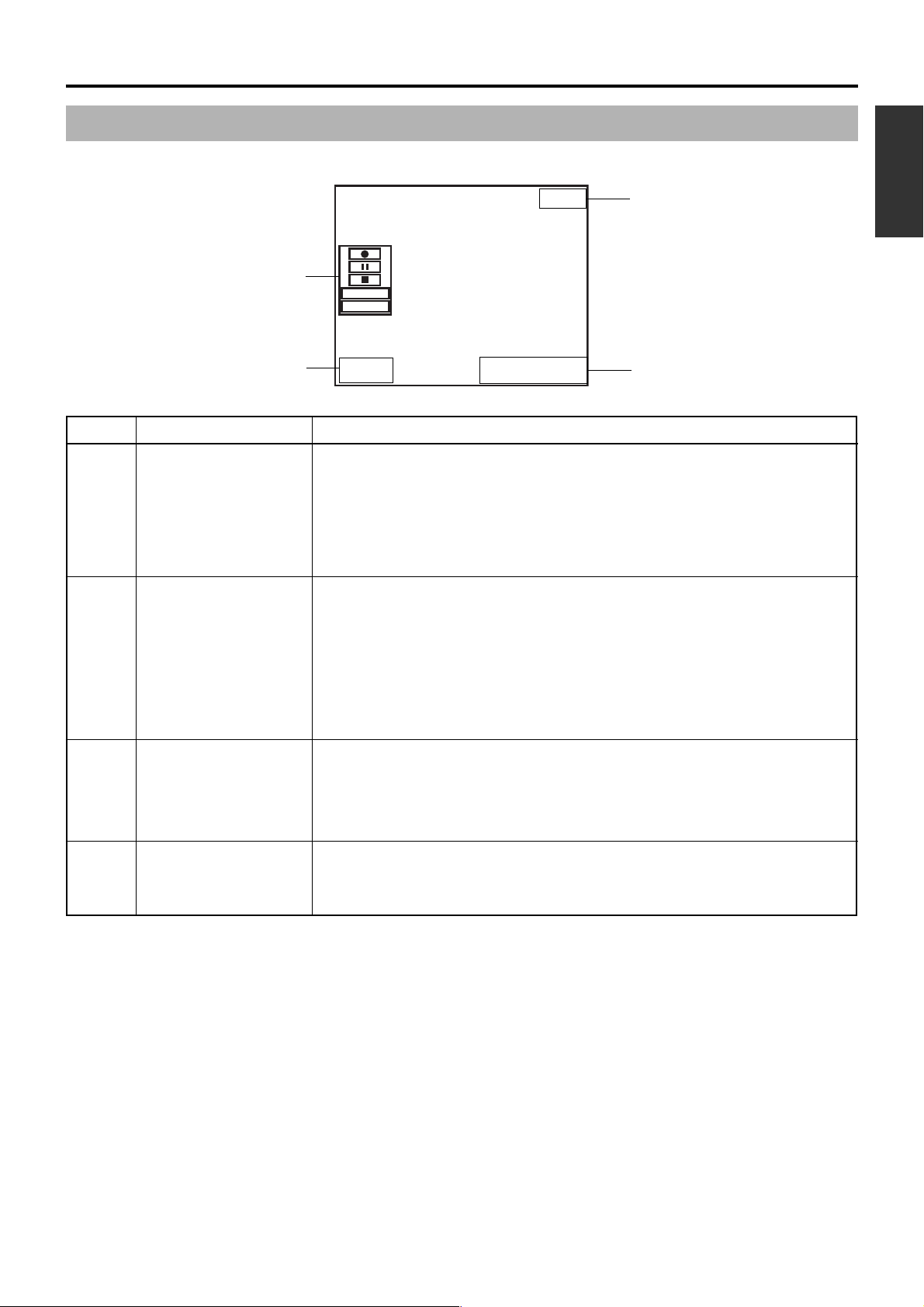
Status Messages
000 min
4
English
5
3
No. Item Description
2
3
4
5
Title number / Chapter
number / Counter
Date / Time
Remaining time
REC CONTROL panel
FINALIZE
DISC
TITLE
04/05/04
11:20:00
Use TITLE/CHAPTER from the DISPLAY MENU screen to indicate whether or not this
is to be displayed.
Recording mode : The title number and chapter number currently being recorded are
Playback mode : The title number and chapter number currently being played are
Use TIME/DATE from the DISPLAY MENU screen to select the way in which the date
and time are displayed.
OFF : No information is displayed.
DATE : Only the date is displayed.
TIME : Only the time is displayed.
TIME+DATE : Both date and time are displayed.
● The date display style can be changed using DATE STYLE from the DISPLAY MENU
screen.
Recording mode : The date and time from the internal clock are displayed.
Playback mode : The date and time of disc finalizing are displayed.
Use REMAIN from the DISPLAY MENU screen to indicate whether or not this is to be
displayed.
Recording mode : The amount of video that can still be recorded on the current disc is
Playback mode : Not displayed
* Remaining time is to be used as a general guide, not as an exact figure.
Provided that a recordable disc has been inserted, this panel will be displayed whenever
REC CONTROL from the REMOTE MENU screen is set to ON.
The REC CONTROL panel can be used to control recording operations. (☞ Page 43)
● This is displayed even when the DISPLAY item is set to OFF.
displayed together with the elapsed title-recording time (in hours,
minutes, and seconds).
displayed together with the elapsed title-playback time (in hours,
minutes, and seconds).
displayed (in minutes).
TITLE 1 0:11:22
CHAPTER
REC
1 0:11:22
2
E-17
Page 20
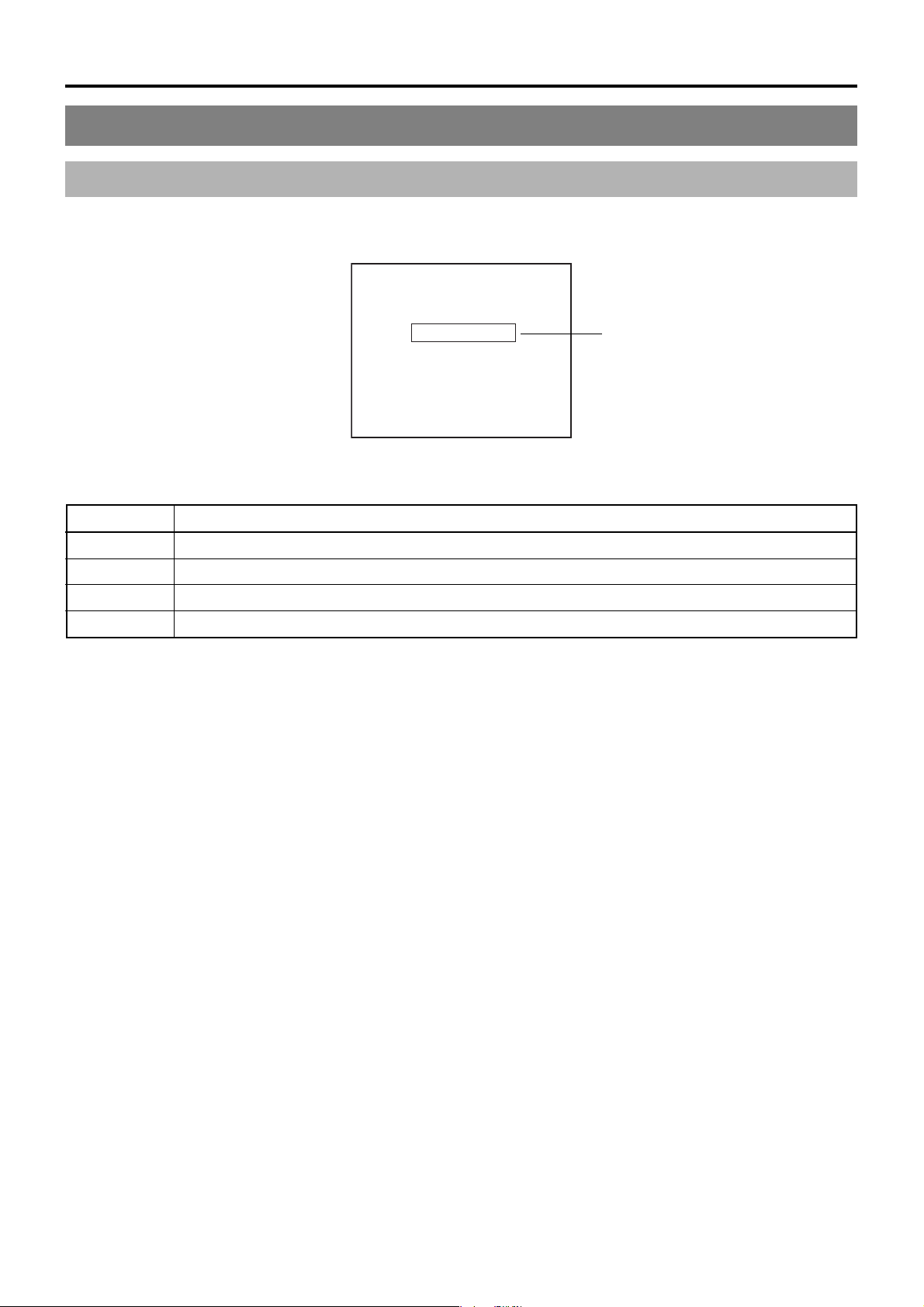
LCD Display and On-Screen Content
On-Screen Content (continued)
Disc Status
When a disc is inserted into the DVD recorder, one of the following disc status messages is displayed on the monitor screen.
090 min
04/05/04
11:20:00
DVD-RW
TITLE 1 0:00:00
CHAPTER
1 0:00:00
REC
Disc status
*: The disc status is not displayed if DISPLAY from the DISPLAY MENU screen is set to OFF.
Status Description
DVD-R The current disc is a non-finalized DVD-R. (Approximately 3 seconds)
DVD-RW The current disc is a non-finalized DVD-RW. (Approximately 3 seconds)
DVD The current disc is a finalized DVD-R or DVD-RW. (Approximately 3 seconds)
INVALID DISC The current disc is neither a DVD-R nor DVD-RW.
E-18
Page 21
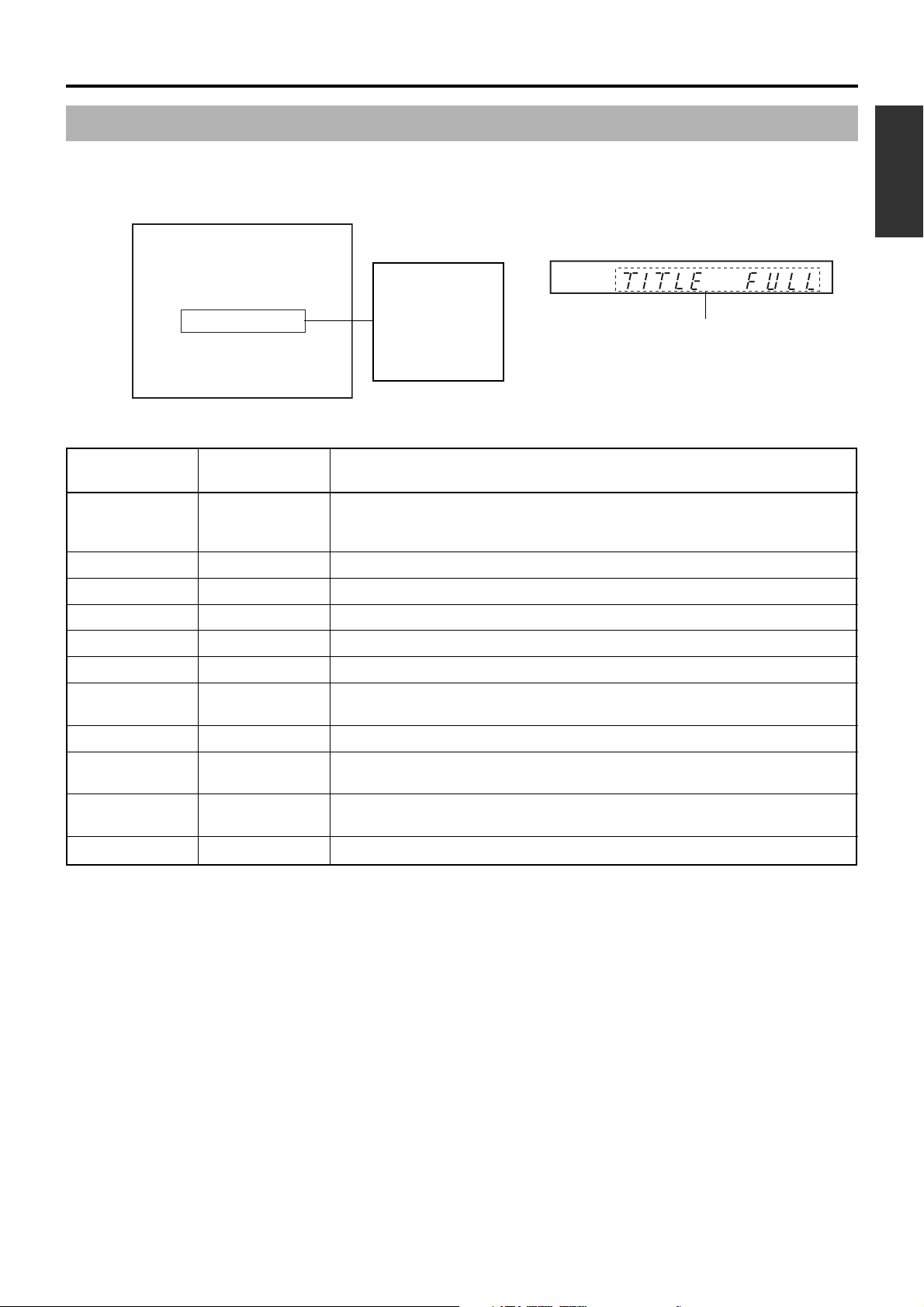
Event Messages
Event messages are displayed on the DVD recorder’s LCD display and on the monitor when incorrect operations are attempted.
These messages will remain on-screen for approximately 3 seconds.
Monitor screen
04/05/04
11:20:00
TITLE FULL
000 min
TITLE 1 0:11:22
CHAPTER
1 0:11:22
REC
Event messages:
Displayed when
DISPLAY from
the DISPLAY
MENU screen is
set to ON.
DOLBY DIGITAL
LPCM MPEG
LCD display
Event message
English
Monitor message
LCD display
message
Description
INVALID TV INVALId TV A signal of an invalid format has been input.
Alternatively, an attempt has been made to play a disc containing signals of an invalid
format.
TITLE FULL TITLE FULL Recording was attempted on a disc already containing 99 titles.
CHAPTER FULL CHAP FULL An attempt was made to add a chapter to a title already containing 99 chapters.
NOT FINALIZE NoT FINAL An attempt was made to eject a disc before it was finalized.
———— A L-xxxx-R Set value is displayed when changing the recording level of analog audio.
———— d L-xxxx-R Set value is displayed when changing the recording level of digital audio.
DURATION OVER ———— Auto Edit was carried out when the remaining disc space became insufficient during
RS-422A or DV remote operation.
INVALID EDL ———— An incorrect value was entered during the registration of an edit list (EDL).
NO CASSETTE ———— During RS-422A remote operation, an attempt was made to control the connected
VCR while it did not contain a video tape.
NOT CONNECT ———— During RS-422A or DV remote operation, a control operation was attempted while
no external device was connected.
EDIT FAILURE ———— Editing could not be completed normally.
E-19
Page 22
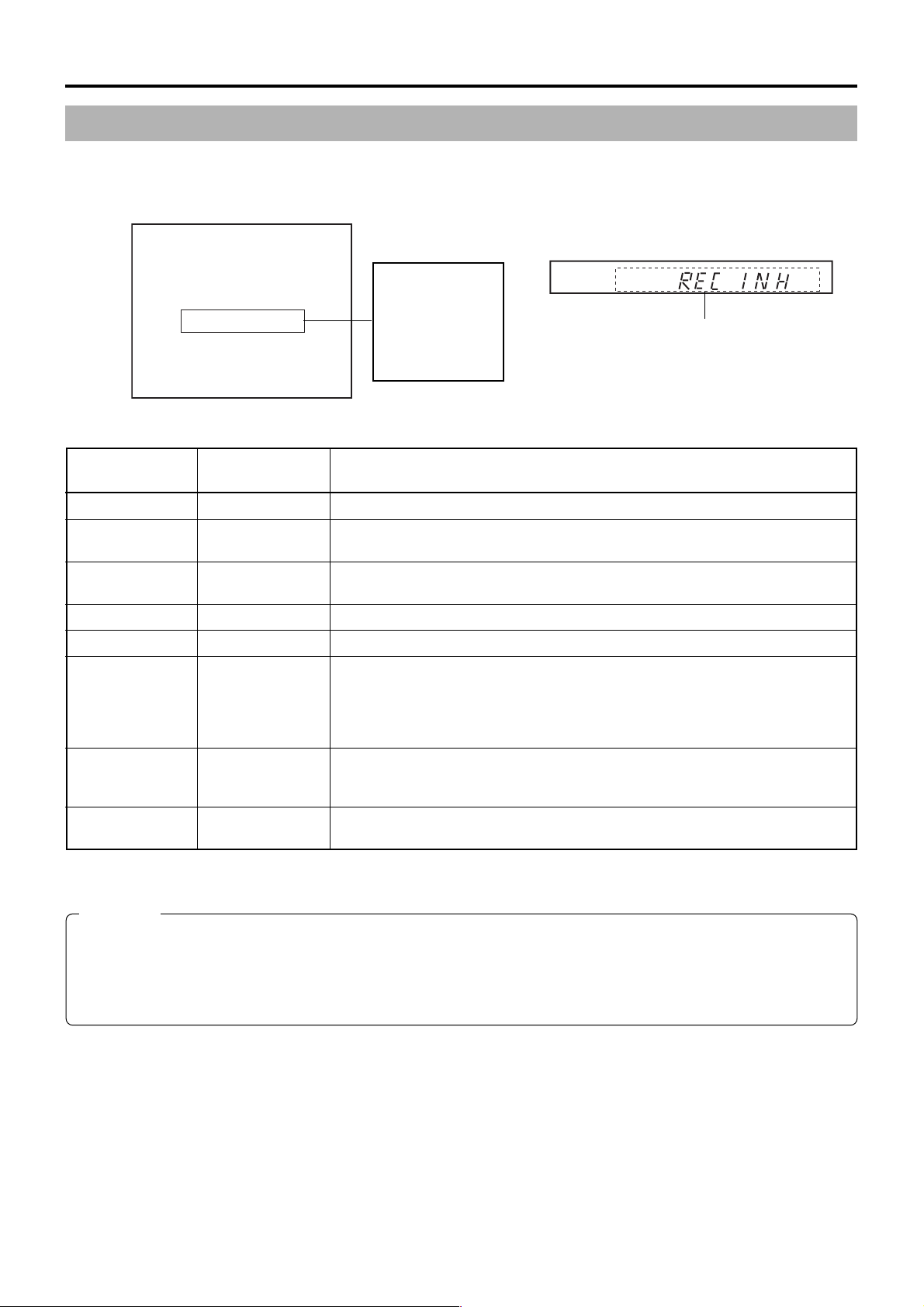
LCD Display and On-Screen Content
Alarm Messages
Alarm messages are displayed on the DVD recorder’s LCD display and on the monitor when the recorder cannot obey a command.
These messages will remain on-screen until the next operation is carried out.
Monitor screen
04/05/04
11:20:00
REC INHIBIT
000 min
TITLE 1 0:11:22
CHAPTER
1 0:11:22
REC
Alarm messages:
Displayed when
DISPLAY from the
DISPLAY MENU
screen is set to
ON.
DOLBY DIGITAL
LPCM MPEG
LCD display
Alarm message
Monitor message
LCD display
message
Description
INVALID DISC INVALId dISC The current disc is not a DVD-R or DVD-RW.
NOT SUPPORT NoT SUPPoRT A disc recorded using a different DVD recorder was inserted or played.
DISC
REC INHIBIT REC INH ● Recording was attempted using a disc on which no more data can be recorded.
● The current disc is a non-finalized DVD-RW to which no more data can be recorded.
COPY INHIBIT CoPY INH Recording of a copy-protected signal was attempted.
DISC FULL dISC FULL All remaining space on the disc is used up during recording.
CELL OVER CELL oVER The number of cells for a single title exceeded 255.
This will be displayed when the recording time for a single title is exceeded as a
result of setting ENCODE QUALITY to a low value (i.e., 4 Mbps or lower), recording
content with little movement, or other similar factors. No error will be triggered when
the time is within that set for the total content.
OVERHEATING! oVERHEATING Displayed when the internal temperature of the set rises due to fan malfunction, etc.
In this case, immediately turn off the power and discontinue use. The power will
automatically shut down in about 20 minutes after the OVERHEATING display.
———— ERRoR This is displayed when playback or recording is stopped due to dirt or damage on the
disc. In this case, either clean the disc or replace it.
CAUTION
If alarm messages such as “INVALID DISC” are displayed several times when a disc recorded using the BD-X200 or a blank
disk is inserted, there is a possibility that the disc itself has been damaged. In such a case, the damaged disc should be
replaced with a new one.
If the alarm messages continue to appear after replacing the disc, the problem may lie within the DVD recorder, and in such a
case, you are recommended to contact either the store where this BD-X200 was purchased or your nearest JVC authorized
dealer.
E-20
Page 23

Preparation
Signal Connections
䡵 Audio and video signals
Audio outputs for VCR
Note 2
Input
Analog audio
DV
Video outputs for VCR
Input
DV
YC separate
English
Note 1
Composite
Monitor or TV
Composite
Analog audio
AUDIO OUT
Headphones
PHONES
(on front panel) Stereo
DV IN/OUT Y/C IN LINE IN
DV IN/OUT
Note 4
Note 3
LINE OUT
VIDEO AUDIO
ININOUT
LAN
SIGNAL
GND
LINE
Y/C
DV IN/OUT
INPUT
CH1
LEVEL
USB
OUT
IN
4dB
8dB
CH2
REMOTE
DC 19V
AUDIO IN
同期信号発生器
Note 5
Note 1: The video signal for input is selected using INPUT SELECT from the INPUT SELECT MENU screen.
Note 2: The audio signals for input are selected using INPUT SELECT from the INPUT SELECT MENU screen.
When either LINE or Y/C is set for INPUT SELECT, the analog audio signals from the AUDIO IN terminals will be selected
for input.
When DV is set for INPUT SELECT, the DV audio signals from the DV IN/OUT terminal will be selected for input.
Note 3: When the DVD recorder is in Stop or Recording mode, the video input signal is output on the E-E screen as a composite
video signal.
In addition, the Setup Menu and other setting screens are also displayed on the monitor connected to this terminal. The
DVD recorder’s operation status and other relevant information are displayed on-screen when DISPLAY from the DISPLAY
MENU screen has been set to ON.
Note 4: The Y/C IN terminal’s specification (i.e., S1 or S2) can be selected using Y/C TERMINAL MODE from the RECORDER
MENU (2/2) screen.
Note 5: The standard input level for audio signals input via the AUDIO IN terminals (i.e., +4 dB or –8 dB) can be selected using the
AUDIO INPUT LEVEL switch on the rear panel.
E-21
Page 24
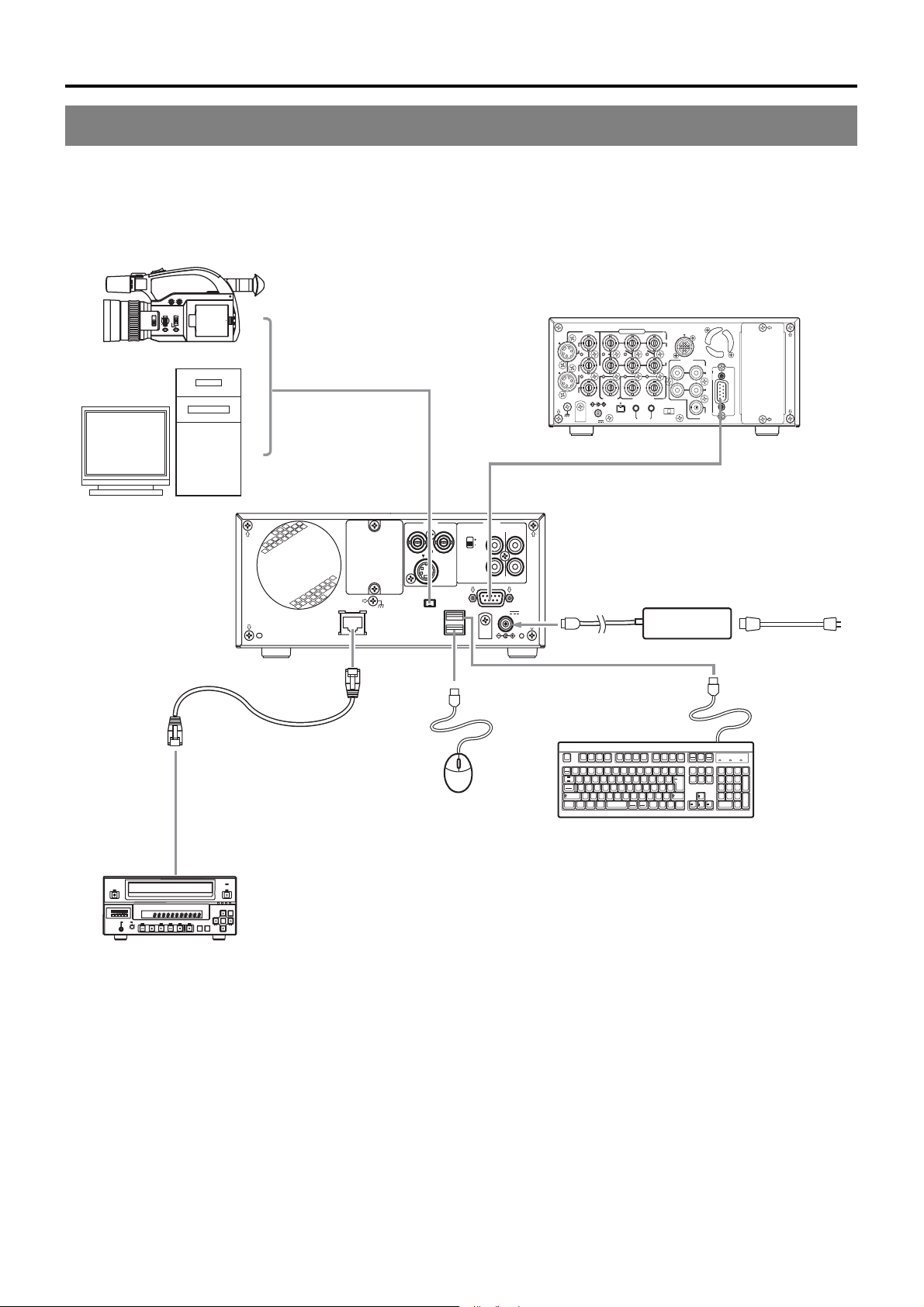
Preparation
Signal Connections (continued)
䡵 Control signals
DV camera or VCR
CH-1 CH-2
AUDIO
LEVEL
ND FILTER
FOCUS
IRIS
ON
AUTO
MANU
OFF
PUSH
AUTO
DV CAMCORDER GY-DV300
OPEN
DV
Note 3
DV cable
Note 2
Note 1
VIDEO
LINE
Y/C
IN
OUT
MONITOR
OUT
SYNC IN
SINGLE
DC12V
GND
Remote cable
RS-422A compatible VCR
Y
DV
IN/OUT
COMPONENT
IN OUT
B-YR-Y
TIME CODE
IN OUT
SERIAL
REMOTE
IN
OUT
OFF
REC PLAY
TIMER
REMOTE2
AUDIO
CH 1/3 CH 2/4
MONITOR
IN
OUT
OUT
REMOTE1
RS-422 REMOTE
Nonlinear editing system
BD-X200
Note 4
BD-X200
OPERATE
AUDIO
CH1
CH2
PHONES
LAN
TOP
PLAY FF
RECPAUSE
STOP
REW
MENU
MENU
Receiver device
REMOTE
INPUT
CH1
LEVEL
USB
OUT
IN
4dB
8dB
CH2
REMOTE
DC 19V
DC IN
AC adaptor (included)
Power cord (included)
AC
LAN
LAN
DV IN/OUT
SIGNAL
GND
VIDEO AUDIO
ININOUT
LINE
Y/C
DV IN/OUT
USB
Category 5 cable
Mouse
BUSY
OPEN/CLOSE
DV LINEY/C
OPTION
SET UP
SET
Esc F1 F2 F3 F4 F5 F6 F7 F8 F9 F10 F11 F12
Tab
Caps Lock
Ctrl CtrlAlt
Keyboard
!#$%& =(
1
234567890
Q
WER T Y I O P
A
SDFGHJKL
つ
ZXCVBNM
Shift Shift
〜
)
'
-
^
U
`
@
*
+
;
:
。
<>
、
? _
・
,
.
/
/
Alt
Print
Pause
Scroll
Screen
Lock
Sysrq
Break
「
Back
Page
Num
Insert
Home
/
Space
¥
「
Enter
Delete End
[
」
]
-
Up
Lock
*
897
Page
Down
+
4
56
12
Enter
.
0
Note 1: In order to use the RS-422A REMOTE terminal, set REMOTE SELECT from the REMOTE MENU screen to 9PIN(MASTER),
9PIN(REC) or 9PIN(PLAY).
Note 2: In order to carry out control using the DV IN/OUT terminal, make the appropriate selection using REMOTE SELECT from
the REMOTE MENU screen.
Note 3: One of the following DV cables should be used.
VC-VDV204 (2 m, 4P-4P) from JVC
VC-VDV206 (2 m, 4P-6P) from JVC
Note 4: When connecting a secondary device directly to your BD-X200, use a Category 5, cross-wired Ethernet cable.
E-22
Page 25
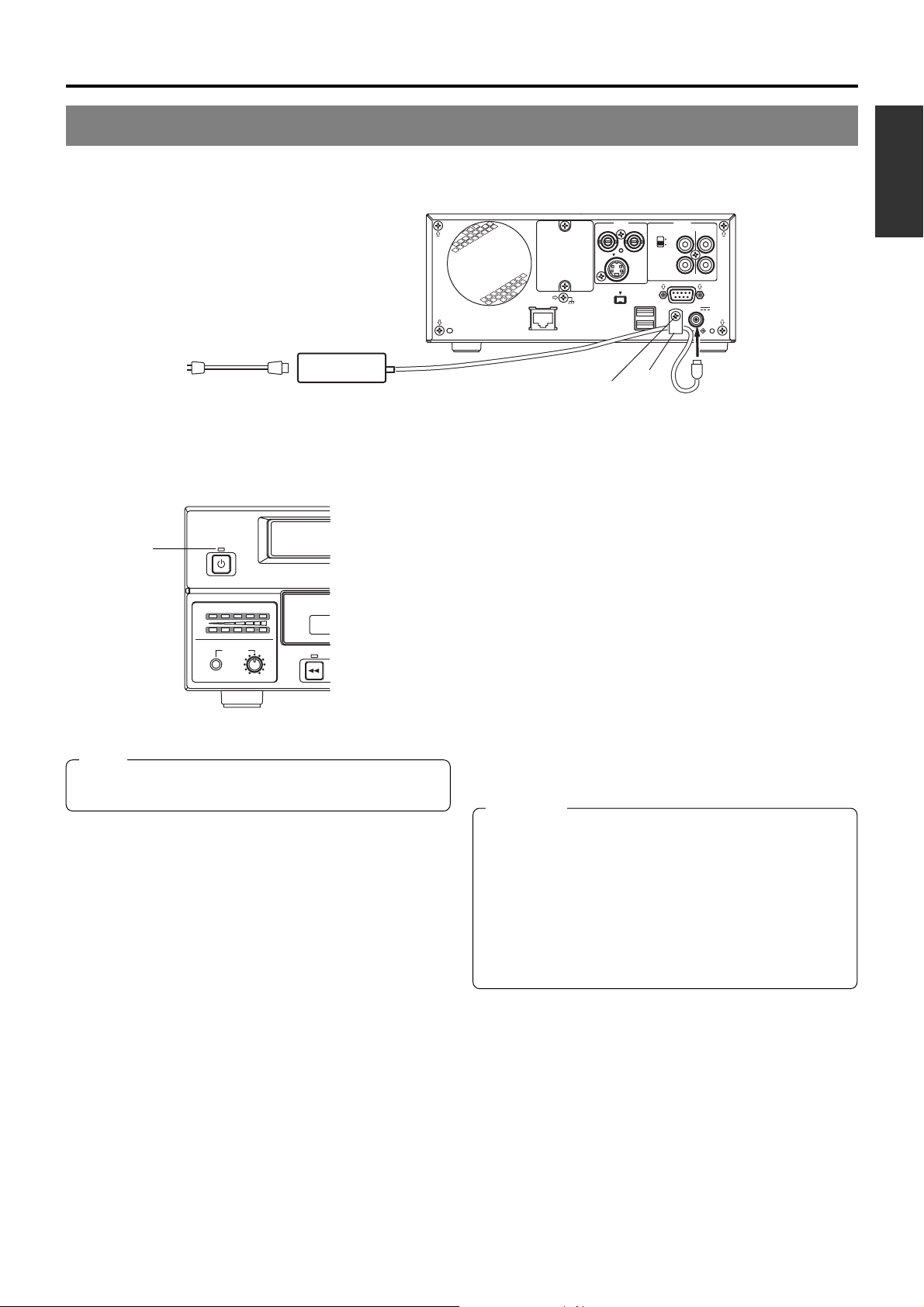
Power Connections
Connect the AC adaptor (included) to the DVD recorder.
Power cord
(included)
AC
AC adaptor
(included)
VIDEO AUDIO
ININOUT
LAN
SIGNAL
GND
LINE
Y/C
DV IN/OUT
INPUT
CH1
LEVEL
USB
OUT
IN
4dB
8dB
CH2
REMOTE
DC 19V
DC IN
Clamp
Screw
1.
Connect the AC adaptor’s DC cord to the DVD
recorder’s DC IN terminal.
English
OPERATE
OPERATE
indicator
AUDIO
CH1
CH2
PHONES REV
Note
A small amount of current will be required by the DVD
recorder when in Operate Off mode.
2.
Secure the DC cord using the DC power cord
clamp in order to prevent accidental
disconnection.
q Remove the screw and then the clamp.
w Insert the DC cord into the clamp, and then secure the
clamp to the DVD recorder.
3.
Connect the power cord (included) to the AC
adaptor’s AC IN terminal.
4.
Insert the power cord into an electrical outlet.
● Power will be supplied to the DVD recorder and the
OPERATE indicator will be lit up in red. (Operate Off mode)
CAUTION
● Always use the AC adaptor provided with the DVD
recorder.
The use of other power sources should be avoided.
● Do not disconnect the DC cord or power cord during
recording or playback.
In the case of DVD-R discs, failure to observe this
precaution will result in the discs becoming unusable.
In the case of DVD-RW discs, it will be necessary to erase
all data from the disc and to start recording again from
the beginning.
E-23
Page 26
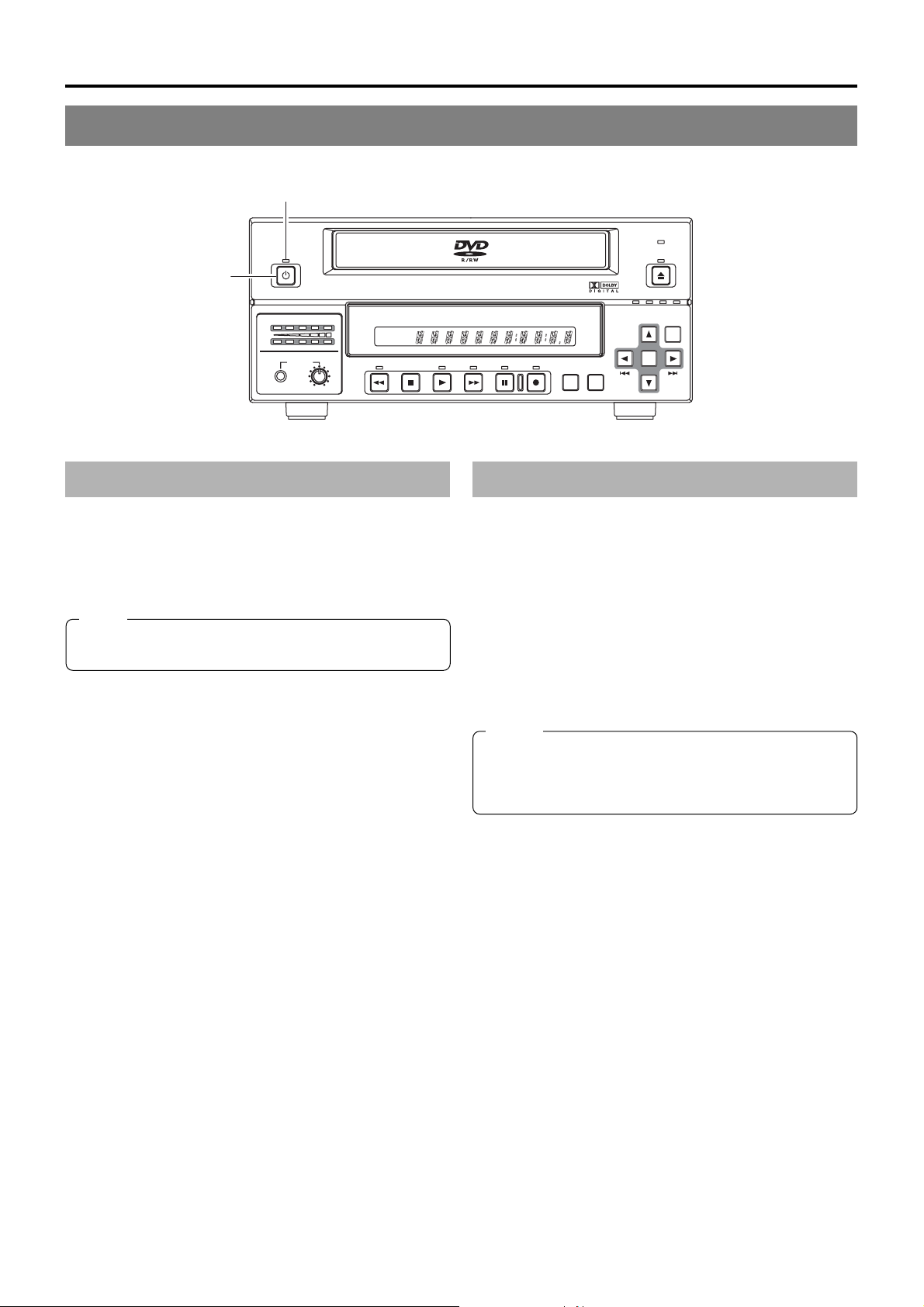
Preparation
Turning the Power On & Off
OPERATE indicator
OPERATE
OPERATE button
BUSY
OPEN/CLOSE
AUDIO
CH1
CH2
PHONES REV
DOLBY DIGITAL
LPCMMPEG
DVD R ECORDER
TITLE
STOP PLAY
Turning the Power On
䡵 While in Operate Off mode (i.e., the OPERATE indicator
is lit up in red), press the OPERATE button.
● The power will turn on, the colour of the OPERATE indicator
will change to green, and the DVD recorder will become
ready for use. (Operate On mode)
Note
A period of 45 seconds may pass before the DVD recorder
adopts Operate On mode as it prepares for operation.
BD-X200
CHAPTER
FWD PAUSE REC
TOP
MENU MENU
OPTION DV Y/C LINE
SET UP
SET
Turning the Power Off
䡵 Stop the DVD recorder.
(It is recommended that you eject the disc at this time.)
1.
Press the OPERATE button.
● The DVD recorder will adopt Operate Off mode and the
colour of the OPERATE indicator will change to red.
2.
If the DVD recorder will not be used for an extended
period of time, disconnect the AC adaptor.
● Before disconnecting the AC adaptor, be sure to remove
the power cord from the electrical outlet.
Notes
● Pressing the OPERATE button will have no effect in
Recording mode or Recording Pause mode.
● Pressing this button also has no effect during finalizing,
erasing, and dubbing.
E-24
Page 27
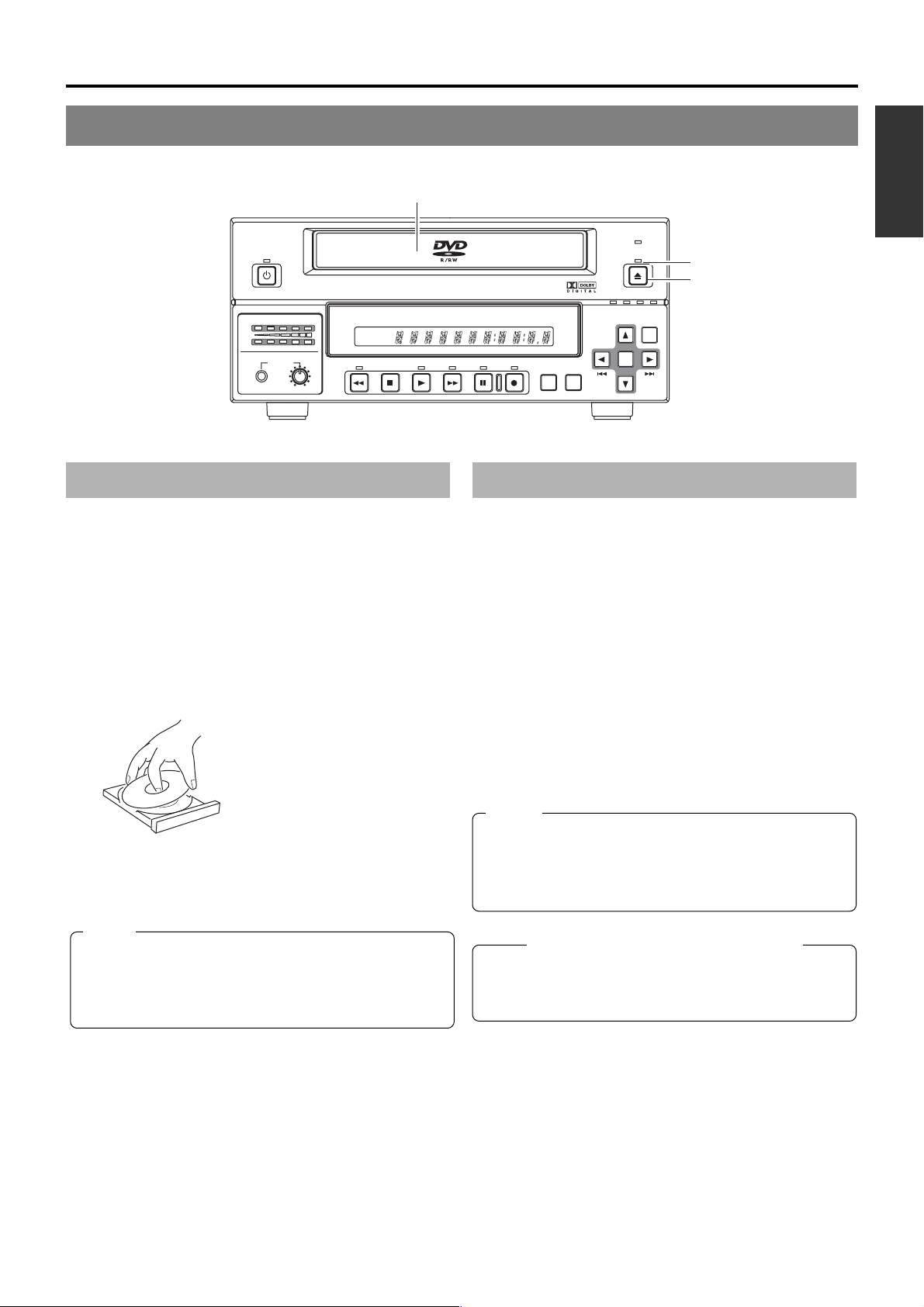
Inserting & Removing Discs
Disc tray
OPERATE
AUDIO
CH1
CH2
PHONES REV
DOLBY DIGITAL
LPCMMPEG
DVD RECORDER
TITLE
STOP PLAY
Inserting a Disc
䡵 Press the OPERATE button to activate Operate On mode.
1.
Press the OPEN/CLOSE button.
● The disc tray will open automatically.
While the disc tray is open, the OPEN/CLOSE indicator
will be lit up.
2.
Place the disc on the disc tray.
Ensure that the disc is inserted correctly into the tray’s recess
with the printed side facing upward.
● Carefully place the disc in the tray so as not to hit the front
panel.
BD-X200
CHAPTER
FWD PAUSE REC
TOP
MENU MENU
Removing a Disc
䡵 Stop the DVD recorder.
1.
Press the OPEN/CLOSE button.
● The disc tray will open automatically.
While the disc tray is open, the OPEN/CLOSE indicator
will be lit up.
● If the current disc has not been finalized, the message
“NOT FINALIZE” will appear on both the monitor and LCD
display.
2.
Remove the disc from the disc tray.
Be sure to wait until the disc tray has opened fully before
removing the disc.
BUSY
OPEN/CLOSE
OPTION DV Y/C LINE
SET UP
SET
English
OPEN/CLOSE indicator
OPEN/CLOSE button
3.
Press the OPEN/CLOSE button.
● The disc tray will close automatically.
Notes
● When a disc is inserted, information about that disc is
displayed on-screen. (☞ Page 18)
● When either a new DVD-RW or one that has been erased
on another machine is inserted, quick erase starts up.
(☞ Page 31)
3.
Press the OPEN/CLOSE button.
● The disc tray will close automatically.
Notes
● If the DVD recorder is in either Recording mode or
Recording Pause mode, the disc tray will not open when
the OPEN/CLOSE button is pressed.
● Pressing this button also has no effect during finalizing,
erasing, and dubbing.
Precautions regarding the disc tray
● Do not push the disc tray as it is opening or closing.
● Do not place objects other than discs on the disc tray.
● Do not press down on the disc tray.
E-25
Page 28
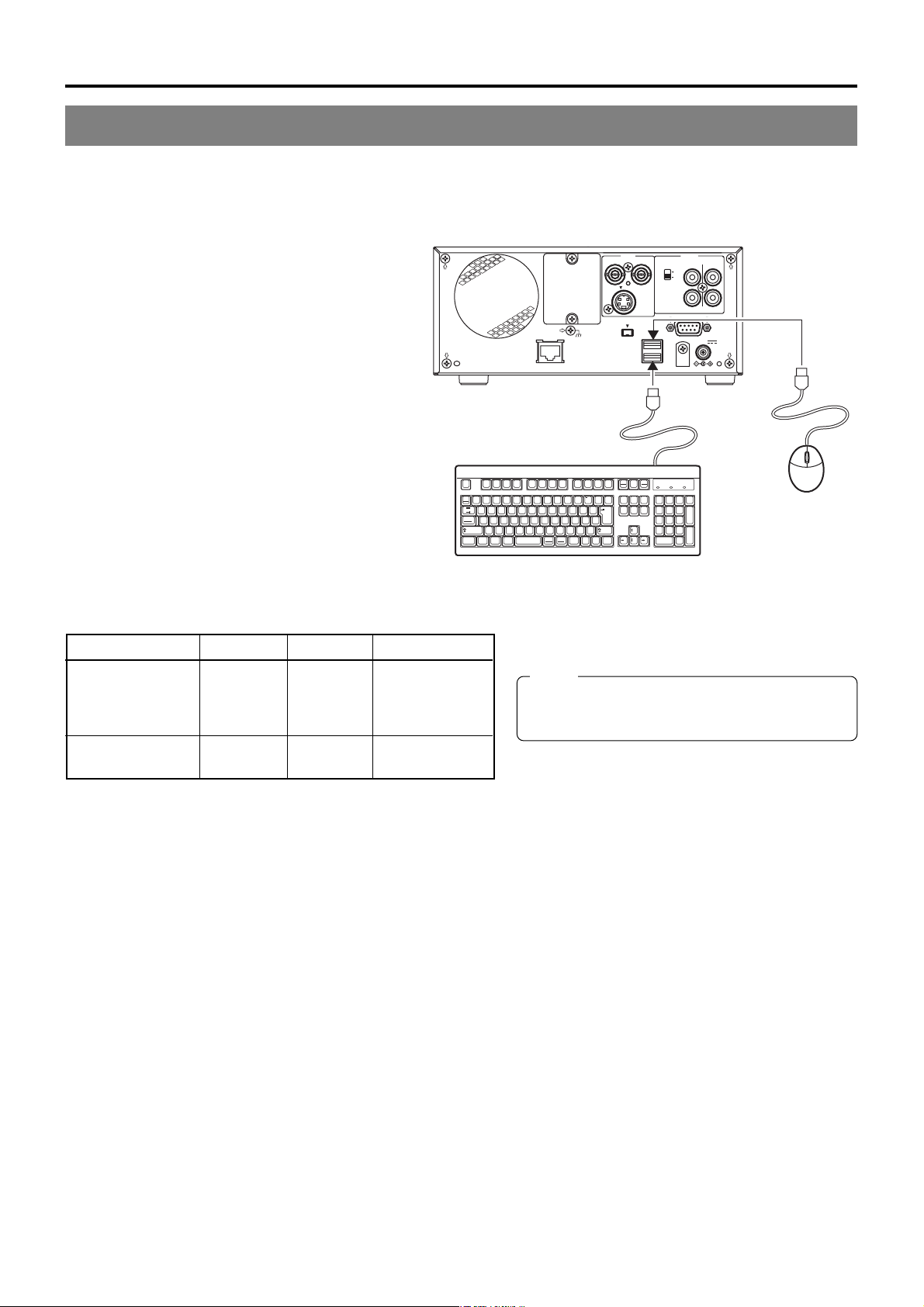
Preparation
Using a Keyboard & Mouse
Menu settings, the title and chapter settings, and other DVD recorder settings are carried out from setting screens displayed on the
TV or monitor. In addition, recording operations can also be carried out from similar screens.
Although the DVD recorder’s buttons are used in setting and operation screens, a keyboard and mouse can be used as an alternative.
䡵 Connections
Connect a USB keyboard and mouse to the two USB
terminals on the back of the DVD recorder.
Recommended manufacturers: Logitech
LAN
SIGNAL
GND
USB terminals
Esc F1 F2 F3 F4 F5 F6 F7 F8 F9 F10 F11 F12
!#$%& =(
1
234567890
Q
WE R T Y I OP
Tab
Caps Lock
A
SDFGHJKL
ZXCVBNM
Shift Shift
Ctrl CtrlAlt
〜
)
'
U
+
;
。
、
<>
,
.
Alt
- ^
「
`
[
@
*
:
]
? _
・
/
/
VIDEO AUDIO
ININOUT
LINE
Y/C
DV IN/OUT
Print
Scroll
Screen
Lock
Sysrq
「
Back
Insert
Home
Space
¥
Enter
Delete End
」
INPUT
CH1
LEVEL
IN
OUT
4dB
8dB
CH2
REMOTE
USB
DC 19V
Pause
Break
Page
Num
/
-
Lock
Up
*
897
Page
Down
+
4
56
12
Enter
.
0
䡵 Procedure
The following functions can be controlled using the keyboard and mouse.
Function Front panel Keyboard Mouse
Selection of menu t button † key Move the mouse.
items or setting 8 button © key And then left
values 6 button ∞ key click.
7 button √ key
Confirmation of SET button Enter key Left click.
settings
The entry of names and comments for the title and chapter menus is carried out using the keyboard. (Set KEYBOARD STYLE from
the SYSTEM MENU screen in accordance with the keyboard’s input language.)
Note
Unless otherwise specified, this user’s manual
describes procedures carried out from the DVD
recorder itself.
E-26
Page 29
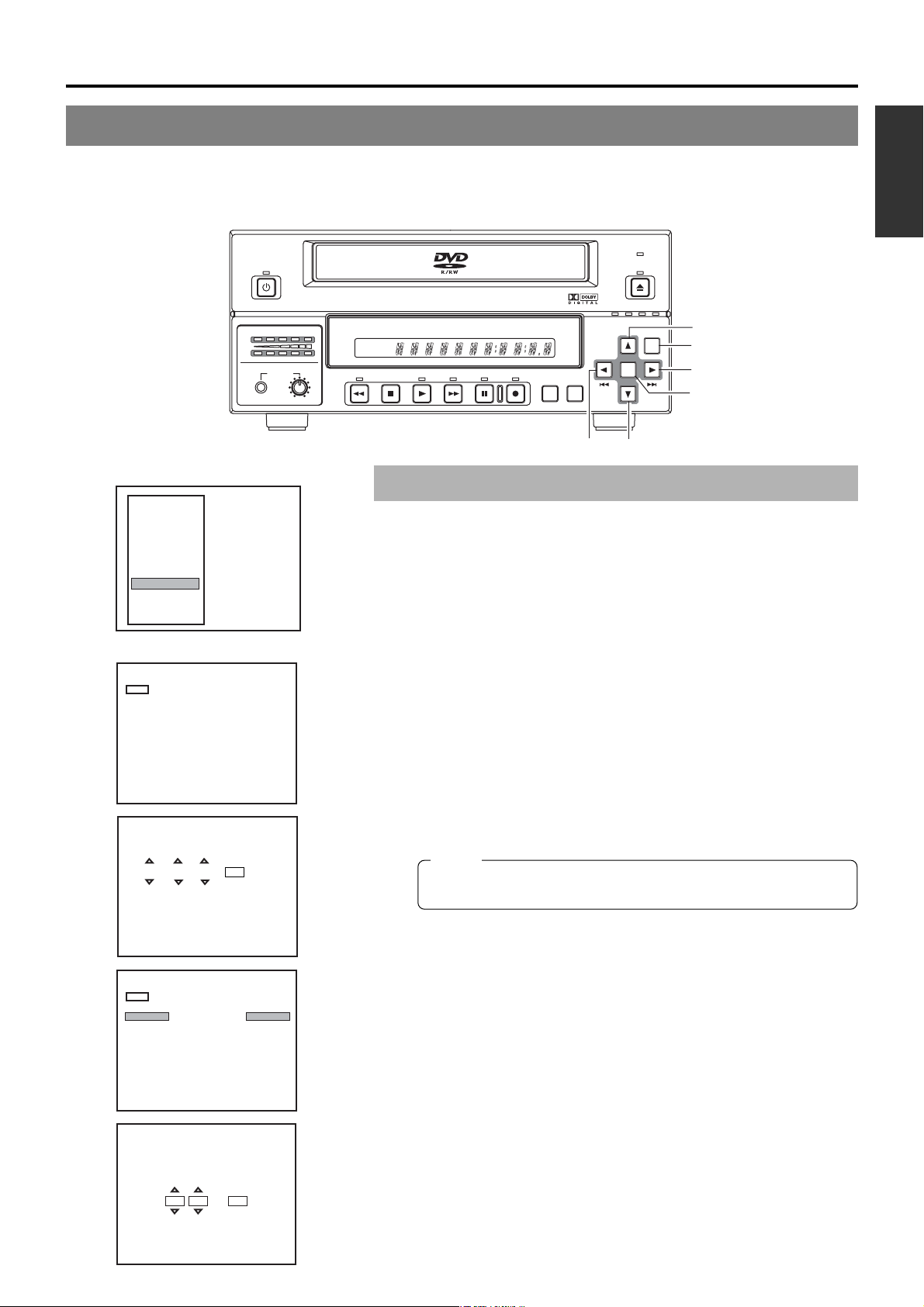
Setting & Displaying the Date & Time
Use the following procedure to set the internal clock’s date and time. Even when the DVD recorder’s power is turned off, the clock’s
date and time settings are stored using the internal battery.
Note that these settings are used to write the current date and time to a disc being finalized.
The DISPLAY screen can be used to indicate whether or not the date and time are to be displayed on-screen.
BUSY
OPERATE
OPEN/CLOSE
English
AUDIO
CH1
CH2
PHONES REV
Setup Menu
DISC MENU
INPUT SELECT
SYSTEM
PRESET STYLE
RECORDER
REMOTE
DISPLAY
CLOCK ADJUST
DUBBING
NETWORK
EXIT
CLOCK ADJUST MENU screen
CLOCK ADJUST MENU
MENU
DATE
TIME
DATE SETTING
04 / 05 / 04
4
5
04
YEARMONTHDAY
SET
04/05/04
10:00
OPTION DV Y/C LINE
SET UP
SET
6 button
SET UP button
t button
DOLBY DIGITAL
LPCMMPEG
DVD R ECORDER
TITLE
STOP PLAY
BD-X200
CHAPTER
FWD PAUSE REC
TOP
MENU MENU
SET button
7 button8 button
Setting the Date and Time
Setting of the date and time is carried out using the CLOCK ADJUST MENU
screen. During this procedure, the monitor connected to the VIDEO LINE OUT
terminal is used to monitor the setting of data.
䡵 Turn on the power and ensure that the DVD recorder is stopped.
1.
Press the SET UP button to display the Setup Menu.
2.
Open the CLOCK ADJUST MENU screen.
q Use the 6 and 7 buttons to select CLOCK ADJUST. (The currently
selected menu item is displayed as highlighted.)
w Press the SET button to open the CLOCK ADJUST MENU screen.
3.
Set the date and time as required.
q Use the 6 and 7 buttons to select either DATE or TIME. Then press the
SET button.
w Use the t and 8 buttons to select the digit to be changed. (The currently
selected digit is displayed as highlighted text.)
e Use the 6 and 7 buttons to change the value of the selected digit.
r Repeat steps w through e to make all of the required settings, and then
press the SET button.
Note
It is not possible to set the time in units of seconds. After setting the
minutes, press the SET button in sync with a time signal.
CLOCK ADJUST MENU
MENU
DATE
TIME
CLOCK SETTING
07 :
07 44
4.
After completing all of the required settings, return to the Setup
Menu.
To do this, use the 6 or 7 buttons to select MENU and then press the SET
button.
04/05/04
12:00
5.
Return to the normal screen display.
● To do this, press the SET UP button
or
● Select EXIT from the Setup Menu and press the SET button.
44
SET
E-27
Page 30
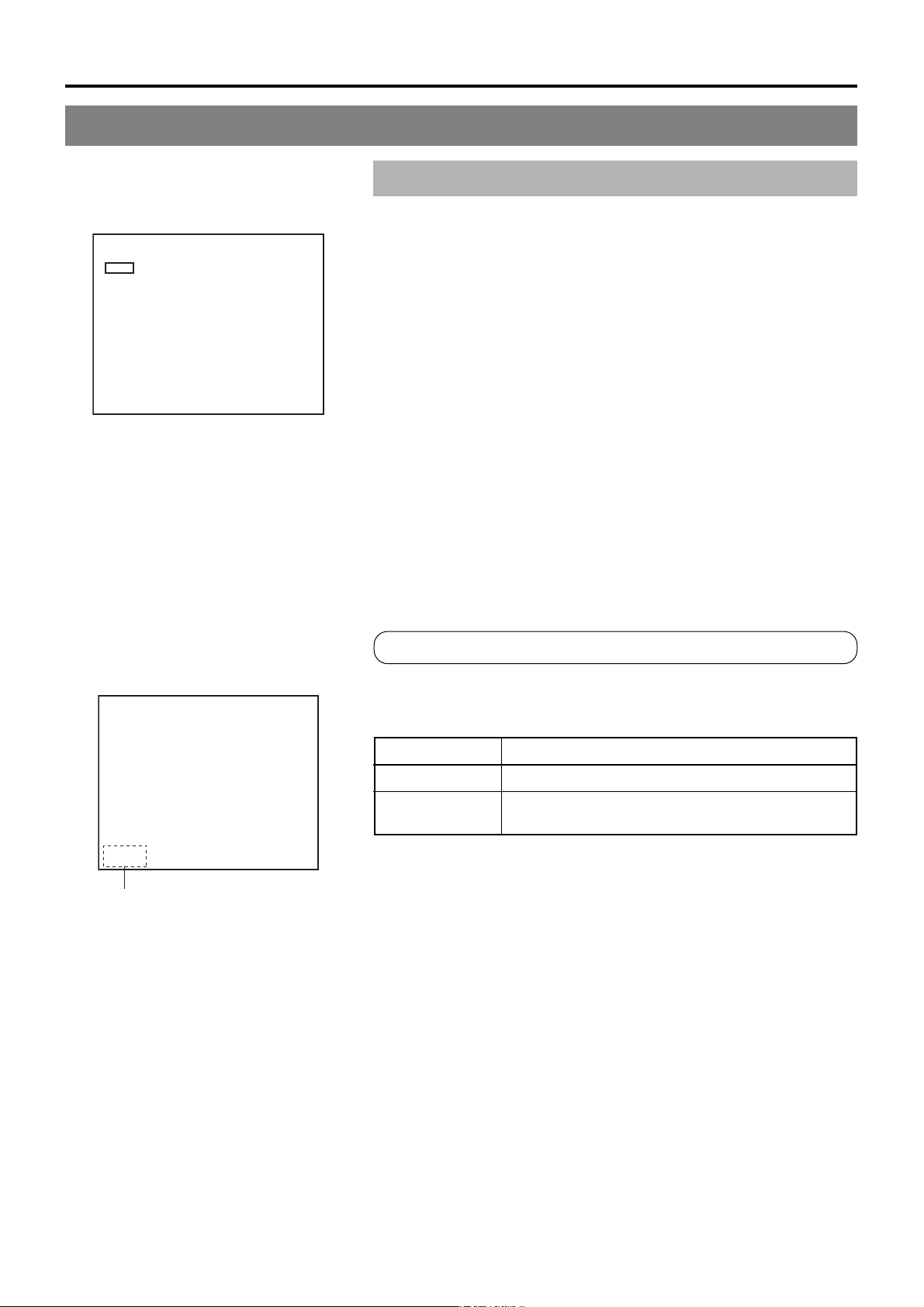
Preparation
Setting & Displaying the Date & Time (continued)
Displaying the Date and Time
DISPLAY MENU screen
DISPLAY MENU
MENU
DISPLAY
TITLE/CHAPTER
RECORDER MODE
TIME/DATE
REMAIN
DATE STYLE
ON
ON
ON
TIME+DATE
ON
DD/MM/YY
Use the DISPLAY MENU screen to indicate whether or not the date and time are
to be displayed on-screen and to set a display style. (墌 Page 74 for details
regarding setting methods.)
DISPLAY MENU Screen Makeup
䡵 DISPLAY: This parameter is used to indicate whether or not data is to
be displayed on-screen.
ON : Data will be displayed on-screen. The following parameters can be
used to indicate which data is to be displayed.
OFF : No data is displayed on-screen.
䡵 TIME/DATE: This parameter is used to set the way in which the date
and time are displayed.
OFF : Neither date or time are displayed.
TIME : Only the time is displayed.
DATE : Only the date is displayed.
TIME + DATE : Both date or time are displayed.
䡵 DATE STYLE: This parameter is used to select the way in which the
date is to be displayed.
YY/MM/DD : Year, month, day
MM/DD/YY : Month, day, year
DD/MM/YY : Day, month, year
To display date and time information on-screen;
04/05/04
11:20:00
TIME/DATE
On-screen display
TITLE 1 0:11:22
CHAPTER
000 min
REC
1 0:11:22
● Set DISPLAY to ON.
● Set TIME/DATE to anything other than OFF.
Date and time information is displayed as follows.
Mode Displayed information
Recording or Stop The value of the internal clock
Playback The date and time at which the current disc was
finalized.
E-28
Page 31

Settings & Controls for Recording
DVD Recording
DVD recording is carried out using the following procedure.
Preparation of the DVD-R or DVDRW (video mode only).
On-screen settings
Adjustment of audio recording levels.
Selection of styles for the title and
chapter menus
Start of
recording
Title 1
End of
recording
Start of
recording
Title 2
End of
recording
Start of
recording
Title 3
Chapter 1
(chapter mark)
Chapter 2
Chapter 3
Chapter 4
(Title closing)
Chapter 1
Chapter 2
(Title closing)
Pre-Recording Settings
● Insert a new DVD-R or DVD-RW (video mode), or alternatively, a similar disc that has
been recorded on using the DVD recorder.
● If the recording on a DVD-RW is to be performed once again from the beginning, erase
the disc’s data using ERASE from the DISC MENU screen. (☞ Page 31)
Use the setting screens to select the appropriate recording signal, setup the recording
conditions, and make other necessary settings. (☞ Page 32)
Audio recording levels can be adjusted in one of two different ways. (☞ Page 36)
The title and chapter menus are used during playback of a disc to select the section of
the disc to be viewed. A total of five different display styles have been made available for
these menus, and these can be selected using the PRESET STYLE MENU screen. In
addition, the DVD recorder also allows you to freely modify these display styles.
(☞ Page 39)
Recording Operations (☞ Page 40)
● The section between the start of recording using the REC and PLAY buttons
and the end of recording using the STOP button constitutes a single recording
title, and each title is assigned a unique number.
A single disc can contain up to 99 different titles.
● Each title can be separated into a number of different chapters by inserting
chapter marks at the appropriate points. Unique numbers are also assigned
to chapters, and a single title can contain up to 99 different chapters.
● Adding chapters
A chapter mark is inserted automatically whenever recording is paused.
In addition, CHAPTER CREATION from the RECORDER MENU (1/2) screen
can also be used to setup the automatic or manual insertion of chapter marks.
● Thumbnails (i.e., the frame at the start of recording) and backgrounds are
automatically created for the title and chapter menus using the style selected
using PRESET STYLE.
If EDIT MENU from the SYSTEM MENU screen is set to ENABLE before the
start of recording, it will be possible to modify the chapter menu’s style and
thumbnails and to insert chapter names and comments whenever recording
is stopped (i.e., whenever title closing is performed).
● Once title closing has been carried out, it will not be possible to modify the
chapter menu.
● The REC CONTROL panel can be used to perform recording operations with
a keyboard and mouse. (REC CONTROL from the REMOTE MENU screen
must be set to ON.)
● If EDIT MENU from the SYSTEM MENU screen is set to ENABLE, it will be
possible to modify the title menu’s style and to input title names when the disc
is being finalized.
English
End of
recording
If additional recording is to be
performed:
Press the OPEN/CLOSE button and
remove the disc.
(Title closing)
Processing After Recording (☞ Page 44)
If the disc is to be played on this DVD recorder or on a different DVD player:
Finalize the disc.
To do this, select FINALIZE from the DISC MENU screen.
* When a disc has been finalized, it will not be possible to record more content to it or to
modify its menu styles.
E-29
Page 32

Settings & Controls for Recording
Preparing a Disc for Recording
䡵This DVD recorder is capable of recording to DVD-R and DVD-RW (in video mode).
DVD-R : Only discs that conform with DVD-R Standard 2.0 (video mode) can be used.
DVD-RW : Discs of Version 1.1 or later can be used.
Although Version 1.1 of DVD-RW standards allows the selection of video mode and VR mode for recording, this
DVD recorder performs recording in video mode only.
*Version 1.0 of the DVD-RW standards does not support video-mode recording, and for this reason, the corresponding
discs cannot be used.
䡵In terms of recording characteristics, DVD-R and DVD-RW (video mode) differ as follows.
DVD-R : Each disc can be recorded only once. Erasing of data and re-recording are not possible.
DVD-RW (video mode) : After viewing a disc, all data can be erased and it can be used to record new content.
The condition of the disc being used will dictate the available recording options as follows.
Disc condition Recording operations
DVD-R New content can be recorded. A new title is created and recording
DVD-RW New content can be recorded. A new title is created and recording
Blank disc
A disc recorded on using this DVD recorder
but not yet finalized.
Blank disc
A disc recorded on using this DVD recorder
but not yet finalized.
A recorded disc from which data is to be
erased.
starts from that title’s first chapter.
A new title is created in the unused section of the disc, and recording
starts from that title’s first chapter.
starts from that title’s first chapter.
A new title is created in the unused section of the disc, and recording
starts from that title’s first chapter.
Erase the recorded data (as described below), and then record
new content.
Notes
● If data has been erased from a disc using a different DVD recorder, it may not be possible to record new content to it using
this recorder. To avoid this type of situation, ensure that this DVD recorder is used to erase recorded data.
● New content cannot be recorded to discs that have been finalized.
It is possible to cancel the finalization and add a recording to a DVD-RW finalized on this machine.
● Regardless of whether or not finalization has been carried out, it will not be possible to use this DVD recorder to record new
content to a DVD-R or DVD-RW that has been recorded on using other devices.
E-30
Page 33

Erasing All Data From a DVD-RW Disc
DISC MENU screen
DISC MENU
MENU
FINALIZE
CANCEL DISC FINALIZATION
DISC ERASE
DISC ERASE
(
QUICK
(
FULL
)
)
CANCEL
CANCEL
EXECUTE
CANCEL
DISC ERASE (QUICK)
Note
When either a new DVD-RW or one that
has been erased on another machine is
inserted, quick erase starts up.
1.
Insert the DVD-RW from which data is to be erased.
2.
Press the SET UP button to display the Setup Menu.
3.
Use the 7 and 6 buttons to select DISC MENU and then press
the SET button.
● The DISC MENU screen will appear.
4.
Press the 7 or 6 button, select either the DISC ERASE (QUICK)
item or the DISC ERASE (FULL) item, then press the SET button.
● The setting value list box is displayed.
DISC ERASE (QUICK): Only the disc control area is erased. (
Quick Erase
Compared with Full Erase the time to erase is
shorter.
DISC ERASE (FULL) : All areas of the disc are erased. (Full Erase)
This setting is recommended for repeated use of
a disc.
5.
Use the 7 and 6 buttons to select EXECUTE from the list and
then press the SET button.
● The erasing of data will begin.
The message “DISC ERASE” appears and the state of progress is displayed
using a progress bar.
● When all data has been erased, the progress bar will disappear.
CAUTION
● All of the data recorded to the disc will be erased in this process. Before
starting, therefore, confirm that no important data is stored on this disc.
● Under no circumstances should the power be turned off or the power cord
disconnected while data is being erased.
English
)
Canceling the Finalization of a DVD-RW
When adding an extra recording to a finalized DVD-RW, cancel the finalization.
DISC MENU screen
DISC MENU
MENU
FINALIZE
CANCEL DISC FINALIZATION
DISC ERASE
DISC ERASE
CANCELING DISC FINALIZATION
(
)
QUICK
(
)
FULL
DISC ERASE (QUICK)
CANCEL
EXECUTE
CANCEL
CANCEL
1.
Insert the DVD-RW whose finalization you want to cancel.
2.
Press the SET UP button and the set up top menu screen will be
displayed.
3.
Press the 7 or 6 button to select the DISC MENU item, then
press the SET button.
● The DISC MENU button is displayed.
4.
Press the 7 or 6 button, and select the CANCEL DISC
FINALIZATION item, then press the SET button.
● The setting value list box is displayed.
5.
Press the 7 or 6 button, select EXECUTE from the list box,
then press the SET button.
● Cancellation of finalization starts.
Execution status will be displayed on a progress bar.
● When complete, the progress bar disappears.
Notes
● When canceling finalization the TOP MENU created when finalizing is
deleted.
● Discs finalized on another machine cannot be cancelled.
E-31
Page 34

Settings & Controls for Recording
Pre-Recording Settings
䡵 Recorder switch settings
Use the AUDIO INPUT LEVEL switch on the DVD recorder ’s
rear panel to select the reference input level for analog audio
(i.e., +4 dB or –8 dB).
䡵The following screens are used to make settings relevant to
recording.
(Screen setting methods: ☞ Page 84)
● INPUT SELECT MENU screen
This screen is used to select the audio and video signals to
be used.
For more details, refer to page 34.
● SYSTEM MENU screen
• TEST SIGNAL
Set this parameter to ON when the colour bar output by the
DVD recorder’s internal signal generator is to be recorded.
• EDIT MENU
This parameter indicates whether or not a screen for menu
editing is to be displayed during title closing and finalizing.
ENABLE : The menu editing screen is to be displayed.
During title closing, this screen can be used to
modify the chapter menu’s style and thumbnails
and also to insert chapter names. (☞ Page 49)
During finalizing, the menu editing screen allows
the title menu’s display style to be modified. (☞
Page 55)
DISABLE : The menu editing screen is not to be displayed.
In this case, the chapter menu is created using
preset values as part of title closing when
recording is ended.
● PRESET STYLE MENU screen
This screen is used to select the arrangement and background
style for thumbnails displayed on the tops menu. This DVD
recorder can store eight individual style type (i.e., TYPE1
through TYPE8), and the most suitable type should be selected
here.
For more details, refer to page 39.
● RECORDER MENU screen
The RECORDER MENU screen contains two different pages
of parameters.
RECORDER MENU (1/2) screen
• CHAPTER CREATION
This parameter indicates whether chapters are to be created
automatically or manually.
MANUAL : Chapters will be created manually. To create a
chapter, press the REC button while recording.
AUTO:Chapters are to be created automatically. In this
case, the DVD recorder will create chapters at
the time intervals set using SET INTERVAL.
•AUTO CHAPTER (REC PAUSE) Item
Set whether to automatically insert a chapter when recording
is paused.
OFF : Do not insert a chapter.
ON : Insert a chapter.
•TOTAL CONTENT TIME
This parameter is used to make a setting relevant to the
encoding (or compression) of video data.
This is used when the bit rate is automatically set using the
recording time and the capacity of the disc when blank.
Specifically, this parameter sets the recording time.
• ENCODE QUALITY
This parameter is used to manually set the bit rate for video
data.
• AUDIO ENCODE
This parameter is used to set the format for encoding (or
compressing) audio data.
For more details regarding the encoding of audio and video,
refer to pages 36.
•ASPECT
This parameter is used to set the aspect for recorded video.
(AUTO, 4:3, LETTER, or SQUEEZE)
RECORDER MENU (2/2) screen
• Y/C TERMINAL MODE
This parameter indicates whether the Y/C IN terminal’s
specification is S1 or S2. (Specifically, it selects the recording
method for the wide-screen discrimination signal.)
• THUMBNAIL FORM
This parameter selects the method to be used for thumbnail
conversion when recording a wide-screen signal.
• AUDIO CHANNEL (DV)
This parameter is to be set when recording an audio signal
from the DV IN/OUT terminal.
Specifically, it indicates whether the signals from channels 1
and 2 or from channels 3 and 4 are to be recorded.
• AUDIO REC VOLUME MODE
This parameter is used to select the method for adjustment
of audio recording levels. Specifically, both channels can be
adjusted while maintaining the same level (BOTH), or each
channel can be adjusted independently (INDEPENDENCE).
For more details regarding methods for the adjustment of
audio recording levels, refer to page 37.
• DISC IN ACTION / TITLE END / DVD MENU TYPE /
INTRODUCTION TITLE
This is used to set the status of a disc created when finalizing.
Set this before recording to a blank disc. (☞ Page 33.)
● REMOTE MENU screen
• REMOTE SELECT
This parameter should be set to OFF when not controlling
the DVD recorder via the RS-422A REMOTE terminal or the
DV IN/OUT terminal.
Alternatively, the REMOTE CONTROL screen can be
displayed by setting this to 9PIN (MASTER), DV (MASTER),
9PIN (REC), or DV (SLAVE). (☞ Pages 64, 74)
• REC CONTROL
This parameter indicates whether or not the REC CONTROL
panel is to be displayed constantly on-screen when a
recordable disc has been inserted.
Set this to ON when using a keyboard and/or mouse.
E-32
Page 35

Specifying the Disc Status Created when the Disc was Finalized
It is possible to specify the action when a finalized disc is inserted into this machine or a DVD player, or the operation when
playback of a title is finished. Also, it is possible to select whether to create a title menu (TOP MENU) or chapter menu (MENU)
when finalizing or closing a title. It is necessary to carry out the setting before recording to a blank disc. The setting is carried out
with the DISC IN ACTION Item, TITLE END Item, DVD MENU TYPE Item, or INTRODUCTION TITLE Item of the RECORDER
MENU (2/2).
English
SET UP TOP MENU screen
DISC MENU
INPUT SELECT
SYSTEM
PRESET STYLE
RECORDER
REMOTE
DISPLAY
CLOCK ADJUST
DUBBING
NETWORK
EXIT
RECORDER MENU (2/2) screen
RECORDER MENU (2/2)
MENU
Y/C TERMINAL MODE
THUMNAIL FORM
AUDIO CHANNEL (DV)
AUDIO REC VOLUME MODE
DISC IN ACTION
TITLE END
DVD MENU TYPE
INTRODUCTION TITLE
S1
NORMAL
1,2ch ¥1,2ch
BOTH
MENU
MENU
TOP+MENU
ON
Operation
䡵The disc should be not inserted, or a blank disc should be inserted.
1.
Display the RECORDER MENU (1/2) screen
q Press the SET UP button and the set up top menu screen will be displayed.
w Press either the 6 or 7 button to select the RECORDER item, then
press the SET button.
2.
Display the RECORDER MENU (2/2) screen
With the 6 or 7 buttons, select RECORDER MENU (1/2) screen → Item,
then press the SET button.
3.
Set the RECORDER MENU (2/2) screen
q With the 6 or 7 buttons, select Item, press the SET button and the
setting value list box will be displayed.
w With the 6 or 7 buttons, select the setting value, press the SET button
to confirm the setting value.
4.
Finish the Setting
Carry out either of the following operations.
• Select the MENU item, press the SET button to return to the set up top
menu screen.
• Press the SET UP button to return to the normal screen.
䡵 DISC IN ACTION Item
This is to set the operation when a finalized disc is inserted into this machine or a DVD player.
MENU : Displays the Title menu (TOP MENU) screen.
TITLE : Automatically playback title 1.
䡵 TITLE END Item
This is to set the operation when playback of a title is finished.
MENU : Enter stop mode, and display the Title menu (TOP MENU) screen.
REPEAT : Repeat playback within the title.
STOP : Enter stop mode. Do not display the Title menu (TOP MENU).
NEXT TITLE : Playback the next title. When playback of the final title is complete the first title is played.
(Disc repeat playback)
䡵 DVD MENU TYPE Item
This is for selecting whether to create a title menu (TOP MENU) or a chapter menu (MENU) when finalizing or closing a title.
TOP+MENU : Creates a chapter menu (MENU) when a title is closed.
Creates a title menu (TOP MENU) when finalizing.
TOP : Creates a title menu (TOP MENU) when finalizing.
Does not create a chapter menu (MENU) when a title is closed.
NONE : Neither a chapter menu (MENU) nor a title menu (TOP MENU) are created when a title is closed or when
finalizing. A disc with no menu is created.
䡵 INTRODUCTION TITLE Item
This is for selecting whether to create an introduction title (opening movie) when finalizing. Title 1 is used as the introduction
title. When this item is set to ON, a chapter cannot be created when title 1 is being recorded.
ON : Create an introduction title. When the disc is inserted into this machine or a DVD player the introduction title is automatically
played.
OFF : Do not create an introduction title. When the disc is inserted into this machine or a DVD player the action set in DVD IN
ACTION is carried out.
E-33
Page 36

Settings & Controls for Recording
Selecting & Confirming Input Signals
The selection of audio and video input signals is carried out from the INPUT SELECT MENU screen as described below. In
addition, the type of input signals that have been selected can be confirmed on the front panel.
Video input indicators
Selecting Input Signals
BUSY
OPEN/CLOSE
OPTION DV Y/C LINE
SET UP
SET UP button
SET button
TOP
MENU MENU
SET
INPUT SELECT MENU screen
INPUT SELECT MENU
MENU
INPUT SELECT
LINE
Item Description
INPUT SELECT This parameter is used to select the audio and video input signals.
LINE : The composite video signal from the VIDEO LINE IN terminal and the analog audio signals
from the AUDIO IN terminals are to be used.
Y/C : The YC separate signal from the Y/C IN terminal and the analog audio signals from the
AUDIO IN terminals are to be used.
DV : The audio and video signals from the DV IN/OUT terminal are to be used.
䡵Stop the DVD recorder.
1.
Open the INPUT SELECT MENU screen.
q Press the SET UP button to display the Setup Menu.
w Select INPUT SELECT using the 6 and 7 buttons and then press the
SET button.
2.
Make the required settings on the INPUT SELECT MENU screen.
q Select the parameter to be set using the 6 and 7 buttons, and then
press the SET button to display a list of possible settings.
w Select the required setting using the 6 and 7 buttons, and then press
the SET button to adopt this setting.
3.
Complete the setting process.
To do so, carry out one of the following procedures.
• Select MENU and press the SET button to return to the Setup Menu.
• Press the SET UP button to return to the normal screen display.
Note
Setting of INPUT SELECT will not be possible when REMOTE SELECT from the REMOTE MENU screen has been set to
DV(MASTER), DV(SLAVE), or DV(TRIGGER).
DV signals will be used for input at these times.
Confirming Input Signals
䡵The type of video signals that have been selected for input can be confirmed
OPTION
DV LINE
Y/C
using the video input signal indicators on the DVD recorder’s front panel.
Specifically, the indicator corresponding to the type of input signal selected
using INPUT SELECT will be lit up or flashing.
Lit : The selected signal is being received.
Flashing : The selected signal is not being received.
E-34
Page 37

Setting the Encoding Format for Audio & Video
The setting of encoding formats for audio and video is carried out from the RECORDER MENU (1/2) screen as described below.
BUSY
OPEN/CLOSE
Setting Encoding Formats
English
䡵Stop the DVD recorder.
1.
Open the RECORDER MENU (1/2) screen.
q Press the SET UP button to display the Setup Menu.
w Select RECORDER using the 6 and 7 buttons and then press the SET
TOP
MENU MENU
OPTION DV Y/C LINE
SET UP
SET
SET UP button
button.
SET button
2.
RECORDER MENU (1/2) screen
RECORDER MENU (1/2)
MENU
CHAPTER CREATION
SET INTERVAL
AUTO CHAPTER (RECPAUSE)
TOTAL CONTENTS TIME
ENCODE QUALITY (Mbps)
AUDIO ENCODE
ASPECT
MANUAL
Every05Min
ON
01Hour 08Min
8.0
DOLBY DIGITAL
AUTO
Make the required settings on the RECORDER MENU (1/2)
screen.
q Select the parameter to be set using the 6 and 7 buttons, and then
press the SET button to display a list of possible settings.
w Select the required setting using the 6 and 7 buttons, and then press
the SET button to adopt it.
3.
Complete the setting process.
To do so, carry out one of the following procedures.
• Select MENU and press the SET button to return to the Setup Menu.
• Press the SET UP button to return to the normal screen display.
Video Encoding
Item Description
TOTAL CONTENTS TIME If the recording time is already known in advance, by setting the time with this item the BD-X200
will determine the optimum encode bit rate from the remaining capacity on the blank disc and the
recording time.
● If the recording time is set using this parameter, ENCODE QUALITY will be set automatically.
ENCODE QUALITY (Mbps) Specifically, it allows direct setting of the encoding bit rate (i.e., the amount of data per second).
Large values increase the quality of the video; however, this also increases the overall data size.
By changing this setting value the TOTAL CONTENTS TIME item is automatically set.
Setting range:
The range of values that can be set depends on the audio encoding format.
LPCM : 4.0 to 7.8 Mbps (in 0.2 Mbps steps)
DOLBY DIGITAL : 2.0 to 9.0 Mbps (in 0.2 Mbps steps)
MPEG : 2.0 to 9.0 Mbps (in 0.2 Mbps steps)
For a setting value of 3.4Mbps or lower, the screen resolution is Half D1 (352 × 576 dots).
For a setting value of 3.6Mbps or greater, the screen resolution is D1 (720 × 576 dots).
E-35
Page 38

Settings & Controls for Recording
Setting the Encoding Format for Audio & Video (continued)
Audio Encoding
䡵AUDIO ENCODE
This parameter is used to set the encoding format for audio data.
LPCM : Linear PCM encoding
DOLBY DIGITAL : Dolby AC3 encoding.
MPEG : MPEG encoding.
Notes
● If the SET UP button is pressed while in Recording mode, the video bit-rate setting and audio encoding format will be
displayed on-screen. Press the SET UP button once again to hide this information.
● When recording a music source it is recommended that the setting is either DOLBY DIGITAL or LPCM.
For MPEG, there can be deterioration in the sound quality, depending upon the compression characteristics.
Guide to Recording Times
The time available for recording on a disc will depend on the video encoding bit rate and audio encoding format that have been set.
Furthermore, the more titles a disc contains, the less time will be available for recording. Use the following table as a guide to the
amount of time available for recording.
Audio encoding format
9 Mbps 8 Mbps 7 Mbps 6 Mbps 5 Mbps 4 Mbps 3 Mbps 2 Mbps
DOLBY DIGITAL 62 min. 69 min. 78 min. 89 min. 104 min. 126 min. 160 min. 218 min.
MPEG 63 min. 70 min. 79 min. 91 min. 107 min. 130 min. 167 min. 231 min.
LPCM — — 68 min. 77 min. 88 min. 102 min. — —
Encoding bit rate
E-36
Page 39

Adjusting of Audio Recording Levels
This DVD recorder’s audio recording levels can be adjusted using two different methods, and AUDIO REC VOLUME MODE from
the RECORDER MENU (2/2) screen indicates the method to be used. In addition, it is also possible to return the audio recording
levels to their default settings (i.e., unity gain).
Note: The AUDIO INPUT LEVEL switch on the DVD recorder’s rear panel can be used to select the reference input level for analog
audio (i.e., +4 dB or –8 dB).
Selecting the Adjustment Method
English
RECORDER MENU (2/2) screen
RECORDER MENU (2/2)
BACK
Y/C TERMINAL MODE
THUMBNAIL FORM
AUDIO CHANNEL (DV)
AUDIO REC VOLUME MODE
DISC IN ACTION
TITLE END
DVD MENU TYPE
INTRODUCTION TITLE
S1
NORMAL
1,2ch † 1,2ch
BOTH
MENU
MENU
TOP+MENU
OFF
1.
Open the RECORDER MENU (2/2) screen.
To do this, select † button from the RECORDER MENU (1/2) screen and
press the SET button.
2.
Make the required setting using AUDIO REC VOLUME MODE
from the RECORDER MENU (2/2) screen.
BOTH : Audio levels are adjusted while both the CH1/CH2
are maintained at the same volume.
INDEPENDENCE : The CH1/CH2 are adjusted separately.
Adjusting the Audio Recording Levels
BUSY
OPERATE
Audio level indicator
AUDIO
CH1
CH2
PHONES REV
DOLBY DIGITAL
LPCMMPEG
DVD RE CORDER
TITLE
STOP PLAY
BD-X200
CHAPTER
FWD PAUSE REC
TOP
MENU MENU
䡵Return from setting screens to the normal display.
䡵Recording levels can be adjusted in either Stop or Recording mode. Be sure to monitor the front panel’s audio level indicator as
the levels are being adjusted. Adjust the level so that the LED on the far right does not light.
OPEN/CLOSE
OPTION DV Y/C LINE
SET UP
SET
Buttons used
Adjusting both channels together (BOTH) Adjusting both channels separately (INDEPENDENCE)
䡵To raise the recording level 䡵To adjust the Channel 1 level
Press the 6 button while holding the 8 or
SET SET
t button to raise the audio recording levels
for Channel 1 and Channel 2
simultaneously.
Press either the 6 or 7 button while
holding the 8 button.
Pressing the 6 button raises the recording
level.
Pressing the 7 button lowers the recording
level.
䡵To lower the recording level 䡵To adjust the Channel 2 level
Press the 7 button while holding the 8 or
t button to lower the audio recording levels
for Channel 1 and Channel 2
simultaneously.
SETSET
Press either the 6 or 7 button while
holding the t button.
Pressing the 6 button raises the recording
level.
Pressing the 7 button lowers the recording
level.
Returning Audio Recording Levels to Default Settings (UNITY MODE)
䡵Press and hold the 8 and t buttons simultaneously to return the audio recording levels to their default settings (i.e., unity gain).
● Both of the audio recording levels will be fixed at the default setting.
E-37
Page 40

Settings & Controls for Recording
Checking the Video Input
Use the monitor connected to the VIDEO LINE OUT terminal to confirm that the input video signal is as required.
The following procedure will allow you to monitor the quality at which the video will be recorded to a DVD.
VIDEO LINE OUT terminal
VIDEO AUDIO
DOLBY DIGITAL
LPCMMPEG
REV
DVDRECORDER
TITLE
STOP PLAY
BD-X200
CHAPTER
FWD PAUSE REC
TOP
MENU MENU
REC button
The bit-rate setting value is
indicated on the LCD display.
BUSY
OPEN/CLOSE
OPTION DV Y/C LINE
SET UP
SET
ININOUT
DV IN/OUT
LAN
SIGNAL
GND
Connect the VIDEO LINE OUT terminal to the monitor.
䡵 Press and hold the REC button for at least 2 seconds while the DVD
INPUT
LINE
Y/C
USB
LEVEL
CH1
IN
OUT
4dB
8dB
CH2
REMOTE
DC 19V
Monitor screen
Signal Connections
Procedure
recorder is stopped or inserted with no disc. While this button is being
held, input signal encoded/decoded in MPEG will be output via the VIDEO
OUT terminal on the rear panel.
● This function allows the quality of the video to be confirmed before recording
to a DVD.
Note
Audio will be muted at this time.
ENCODING XX
Bit-rate value
E-38
Page 41

Selecting Styles for Title & Chapter Menu
Each recorded DVD contains title and chapter menus that provide information relating to its titles and chapters.
Whenever recording is carried out, title numbers, chapter numbers, and thumbnails are automatically generated in order to create
the title and chapter menus.
Specifically, the frames from the start of individual recordings are used as thumbnails for the title menu.
In a similar way, the frames at which chapter marks have been inserted are used as thumbnails for chapter menus. (These thumbnails
may be modified later on.) The title menu will become the top thumbnail of the chapter menu.
The term “style” is used to refer to a combination of thumbnail characteristics for the title and chapter menus. This DVD recorder can
store eight different style types, and the PRESET STYLE MENU screen is used to indicate which of these types is to be used.
Making Settings in the PRESET STYLE MENU screen
English
Setup Menu
DISC MENU
INPUT SELECT
SYSTEM
PRESET STYLE
RECORDER
REMOTE
DISPLAY
CLOCK ADJUST
DUBBING
NETWORK
EXIT
PRESET STYLE MENU screen
PRESET STYLE MENU
MENU
STYLE
TITLE PATTERN
CHAPTER PATTERN
TYPE1
1
1
Type number
1.
Press the SET UP button to display the Setup Menu.
2.
Select PRESET STYLE from the Setup Menu and then press the
SET button.
● The PRESET STYLE MENU screen will appear. Within this screen, the
STYLE parameter indicates the style type currently selected for the title and
chapter menus.
3.
Confirm the settings for the currently selected style.
Select STYLE and then press the SET button to display the corresponding
STYLE screen.
TITLE PATTERN : The display pattern currently selected for the title
menu. Each display pattern uses different numbers,
positions, and sizes for thumbnails, in addition to
different backgrounds.
CHAPTER PATTERN : The display pattern currently selected for chapter
menus. Each display pattern uses different numbers,
positions, and sizes for thumbnails, in addition to
different backgrounds.
4.
Use the cursor buttons (6, 7, t, and 8) to select one of the
eight style types and display the corresponding STYLE screen.
5.
To use a specific style, select the corresponding type number
and then press the SET button.
This type number will then be stored by the DVD recorder.
Following this, the screen’s BACK button will be highlighted. The SET button
can now be pressed to return to the PRESET STYLE MENU screen.
STYLE
BACK
TITLEPATTERN
TYPE1
TYPE5 TYPE6
STYLE screen
CHAPTERPATTERN
1
TYPE2
TYPE3 TYPE4
TYPE7 TYPE8
Style types
䡵 If BACK is used to exit the STYLE screen without the SET button
being pressed for the newly selected type, the style setting will
1
1
not be updated.
Notes
● The STYLE settings for chapter menus can be freely modified until title closing
is carried out. (☞ Page 49)
● The STYLE settings for the title menu can be freely modified until the DVD is
finalized. (☞ Page 55)
● Each style can be freely modified and stored in the DVD recorder’s memory.
In addition, it is also possible to freely select and modify display patterns
(i.e., the number, position, and size of thumbnails in addition to the
background). For more details regarding modification of PRESET STYLE,
refer to page 45.
● In certain cases, the frames used for chapter menu thumbnails may differ
slightly from the exact frames at which the corresponding chapter marks
were inserted.
E-39
Page 42

Recording
Recording Sequence
Use the following sequence as a reference when performing recording.
● Input settings: ☞ Page 35.
● Video and audio quality settings: ☞ Page 36.
● Navigation settings (i.e., DISC IN ACTION/TITLE END/DVD MENU TYPE/INTRODUCTION TITLE): ☞ Page 90.
REC button + PLAY button
Start of recording
Chapter 1
REC button
Chapter 2
REC button
Chapter 3
PAUSE button *
Recording Pause
PLAY button or PAUSE button
Resumption of recording
PAUSE button *
Recording Pause
STOP button
Recording of a new title
End of recording
Title closing
Title 1
Chapter 4
Processing time:
30 seconds maximum
Chapter menu modification possible*
Processing time:
several seconds ~ several minutes
Title menu modification possible*
Finalizing
Playback possible (Other DVD player)
* It is possible to select whether to automatically insert a chapter mark when there is a pause in the recording using the AUTO
CHAPTER (REC PAUSE) item of the RECORDER MENU (1/2) screen.
*Title and chapter menu modification will be possible when EDIT MENU from the SYSTEM MENU screen has been set to
ENABLE.
* It is possible to playback a disc that has been recorded on this machine even before finalizing it.
Processing time:
20 minutes maximum
E-40
Page 43

Recording with the Front Panel
BD-X200 recording operations can be carried out in two different ways — namely, using the buttons provided on the front panel and
using the on-screen REC CONTROL panel. In the latter case, furthermore, recording operations can be performed using a keyboard
and mouse. The following section, however, will provide a description of recording using the front panel buttons.
On a DVD, the section of video recorded between the start of recording and pressing of the STOP button to end recording is stored
as a single title, and a unique title number is assigned to each of these sections. A single disc can contain up to 99 different titles.
In addition, each title can be separated into a number of different chapters by inserting chapter marks at the appropriate points, and
each title can contain up to 99 chapters.
Information relating to titles and chapters is stored on a disc in the form of title and chapter menus. When the disc is being played,
therefore, the title and chapter menus can be used to access specific sections of stored video and audio.
LCD display
BUSY
OPERATE
OPEN/CLOSE
OPEN/CLOSE button
English
Monitor display
04/05/04
11:20:00
Title and chapter numbers
CH1
CH2
PHONES REV
Remaining time
000 min
TITLE 1 0:11:22
CHAPTER
1 0:11:22
AUDIO
STOP button
REC
OPTION DV Y/C LINE
SET UP
SET
DOLBY DIGITAL
LPCMMPEG
DVD REC ORDER
TITLE
STOP PLAY
BD-X200
CHAPTER
FWD PAUSE REC
PAUSE button
TOP
MENU MENU
REC button
䡵Insert a disc that can be recorded on.
1.
With the DVD recorder stopped, make all of the required settings
and adjust the audio recording levels.
2.
Start recording.
This is done by pressing the REC and PLAY buttons simultaneously.
3.
Pause recording.
This is done by pressing the PAUSE button.
● The recording pause mode is entered.
When the AUTO CHAPTER (REC PAUSE) item of the RECORDER MENU
(1/2) screen is set to ON, a chapter mark is automatically inserted when the
recording pause mode is entered.
A number of different methods can also be used for the manual or automatic
insertion of chapter marks. (☞ Page 42)
Notes
● A maximum of 10 minutes will be
required to complete title closing.
● The remaining time available for
recording on a disc will be displayed
on the monitor. Note that this is to be
used as a general guide, not as an
exact figure. (DISPLAY and REMAIN
from the DISPLAY MENU screen must
both be ON for this figure to be
displayed.)
● During the recording process, the
current title number and chapter
number are displayed on the monitor.
(DISPLAY and TITLE/CHAPTER from
the DISPLAY MENU screen must both
be ON for these numbers to be
displayed.)
4.
Restart recording.
Press the PLAY or PAUSE button.
● Recording will begin once again and a new chapter will be created in the
current title.
5.
End recording (i.e., close the title)
Press the STOP button when either recording or paused.
● The action of the DVD recorder following the end of recording depends on
the setting of EDIT MENU from the SYSTEM MENU screen.
DISABLE : Recording is ended and the chapter menu is created using
preset settings (i.e., the title is closed).
ENABLE : The THUMBNAIL EDIT screen will appear. This screen can be
used to modify the chapter menu’s display style, to change the
thumbnails used, to input chapter names, and to perform other
similar functions. For more details, refer to page 49.
䡵 If additional recording is to be carried out, repeat steps 1 through
5
above.
● In such a case, the subsequent recording is stored as a new title.
E-41
Page 44

Recording
Recording with the Front Panel (continued)
6.
Note
When recording is stopped or a title is
closed, the state of progress will be
indicated on-screen using a progress bar.
Recording stopped Title closing
REC STOP
Progress bar
TITLE CLOSE
Inserting Chapter Marks Manually or Automatically
End recording and remove the disc.
Depending on how the disc will be used, one of two different procedures is
implemented at this time.
● If more content will be recorded to the disc using this DVD recorder:
Simply press the OPEN/CLOSE button and remove the disc. (Do not finalize
the disc before it is removed.)
● If the disc is to be played on a different DVD player:
Finalize the disc, press the OPEN/CLOSE button, and then remove the disc.
For more details regarding finalizing, refer to page 44.
RECORDER MENU (1/2) screen
RECORDER MENU (1/2)
MENU
CHAPTER CREATION
SET INTERVAL
AUTO CHAPTER (REC PAUSE)
TOTAL CONTENTS TIME
ENCODE QUALITY (Mbps)
AUDIO ENCODE
ASPECT
MANUAL
Every05Min
ON
01Hour 08Min
8.0
DOLBY DIGITAL
AUTO
䡵It is possible to insert a chapter mark either manually or automatically.
The actual method to be used is determined by CHAPTER CREATION and SET
INTERVAL from the RECORDER MENU (1/2) screen.
● If chapter marks are to be inserted manually at any point, set CHAPTER
CREATION to MANUAL.
Chapter marks can then be inserted by pressing the REC button while recording.
● If chapter marks are to be inserted automatically, first of all set CHAPTER
CREATION to AUTO. Then use SET INTERVAL to set a time (in minutes) for
chapter mark insertion.
The DVD recorder will insert chapter marks at the corresponding intervals during
recording.
䡵Whether a chapter mark is automatically inserted or not during a recording pause
is set with the AUTO CHAPTER (REC PAUSE) item.
ON : Insert a chapter mark.
OFF : Do not insert a chapter mark.
Notes
● The frame at which a chapter mark is inserted will be used for the
corresponding thumbnail in the chapter menu. When EDIT MENU from the
SYSTEM MENU screen is set to ENABLE, the frames used for thumbnails
can be modified on the THUMBNAIL EDIT screen that appears automatically
at the end of recording.
● Each title can contain up to 99 chapters.
● In certain cases, the frames used for chapter menu thumbnails may differ
slightly from the exact frames at which the corresponding chapter marks
were inserted.
● When the INTRODUCTION TITLE item of the RECORDER MENU (2/2)
screen is set to ON, a chapter mark cannot be inserted while recording title
1.
E-42
Page 45

Using a Keyboard & Mouse to Control Recording
BD-X200 recording operations can be carried out using the REC CONTROL panel displayed on the monitor. In addition, a keyboard
and mouse can also be used when working with this panel.
VIDEO AUDIO
ININOUT
INPUT
LINE
CH1
LEVEL
IN
OUT
4dB
8dB
Y/C
CH2
REMOTE
DV IN/OUT
LAN
Esc F1 F2 F3 F4 F5 F6 F7 F8 F9 F10 F11 F12
!#$%& =(
1
234567890
Q
WER T Y I O P
Tab
Caps Lock
A
ZXCVBNM
Shift Shift
Ctrl CtrlAlt
'
U
SDFGHJKL
〜
)
、
<>
,
.
USB
SIGNAL
GND
「
Back
Space
-
^
¥
「
`
Enter
[
@
*
+
」
;
:
]
。
? _
・
/
/
Alt
DC 19V
Print
Pause
Scroll
Screen
Lock
Sysrq
Break
Page
Num
Insert
Home
/
-
Lock
Up
*
897
Page
Delete End
Down
+
56
4
12
Enter
.
0
REMOTE MENU screen
REMOTE MENU
MENU
REMOTE SELECT
REC CONTROL
REM FF/REW MODE
OFF
ON
FF/REW
000 min
FINALIZE
DISC
TITLE
REC
04/05/04
11:20:00
TITLE 1 0:11:22
CHAPTER
1 0:11:22
REC CONTROL panel
Notes
● DISC TITLE from the REC CONTROL
panel can be selected to allow a name
to be input for the disc. This type of
name proves useful when managing
discs using a PC. Note that disc names
are not displayed on the monitor or the
DVD recorder.
Characters allowed for the disc title are
alphanumerical characters and
underscore (_) only. Space and other
symbols may not be used.
● FINALIZE and DISC TITLE from the
REC CONTROL panel cannot be used
while recording.
● The Record (r) button from the REC
CONTROL panel can be activated or
clicked to insert chapter marks and
thumbnails during recording.
Signal Connections
Connect a keyboard and mouse to the USB terminals on the back of the DVD
recorder.
Settings
● If the REC CONTROL panel is to be displayed on-screen, set REC CONTROL
from the REMOTE MENU screen to ON.
This panel will be displayed in Stop, Recording, and Recording Pause mode.
䡵To open the Setup Menu, press the DVD recorder’s SET UP button. Or, either
press the ESC key on the keyboard or right click the mouse, and the set up
menu will be displayed.
Procedure
1.
Start recording.
Keyboard : Use the arrow keys (©, †, ∞, and √) to select Record (r)
from the REC CONTROL panel, and then press the Enter key.
Mouse : Move the mouse pointer to the Record (r) button and left click
while the Record button selected.
2.
Pause recording.
Keyboard : Use the arrow keys (©, †, ∞, and √) to select Pause (w) from
the REC CONTROL panel, and then press the Enter key.
Mouse : Move the mouse pointer to the Pause (w) button and left click
while the Pause button is selected.
● The DVD recorder will adopt Recording Pause mode; in addition, a chapter
mark and thumbnail will be inserted at the current position.
3.
Restart recording.
Keyboard : Use the arrow keys (©, †, ∞, and √) to select either Record
(r) or Pause (w) from the REC CONTROL panel, and then
press the Enter key.
Mouse : Move the mouse pointer to the Record (r) or Pause (w) button
and left click while the Record or Pause button is selected.
䡵 Steps 2 and 3 can be repeated to create a single, partitioned title.
4.
End recording (i.e., close the title)
Select Stop (q) from the REC CONTROL panel and press the Enter key.
● The action of the DVD recorder following the end of recording depends on
the setting of EDIT MENU from the SYSTEM MENU screen.
DISABLE : Recording is ended and the chapter menu is created using
standard settings (i.e., the title is closed).
ENABLE : The THUMBNAIL EDIT screen will appear. This screen can
be used to modify the chapter menu’s display style, to change
the thumbnails used, to input chapter names, and to perform
other similar functions. For more details, refer to page 49.
䡵 If additional recording is to be carried out, repeat steps 1 through 4
above.
● In such a case, each subsequent recording will be stored as a new title.
5.
End recording and remove the disc.
Depending on how the disc will be used, one of two different procedures
is implemented at this time.
● If more content will be recorded to the disc using this DVD recorder:
Simply press the DVD recorder’s OPEN/CLOSE button and remove the
disc. (Do not finalize the disc before it is removed.)
● If the disc is to be played on a different DVD player:
Use FINALIZE from the REC CONTROL panel to finalize the disc before it
is ejected.
For more details regarding finalizing, refer to page 44.
English
E-43
Page 46

Recording
Finalizing (for Playback on Other DVD Players)
Finalize a disc recorded using this DVD recorder as described below in order to ensure that it can be played on other DVD players.
In the case of DVD-RWs, playback will be possible on DVD players that support video mode.
After finalizing a disc;
● No additional recording will be possible.
● The title menu cannot be changed.
● The titles created before finalizing will be displayed as the top menu.
Finalizing
The process of finalizing can be carried out in two different ways.
● Select DISC MENU and then FINALIZE from the Setup Menu.
● Select FINALIZE on the REC CONTROL panel when this is being used for recording.
Setup Procedure: Insert the disc to be finalized.
1.
If using the Setup Menu:
DISC MENU
MENU
FINALIZE
CANCEL DISC FINALIZATION
DISC ERASE (QUICK)
DISC ERASE (FULL)
EXECUTE
CANCEL
CANCEL
CANCEL
q Press the SET UP button to
display the Setup Menu, and
then select DISC MENU.
w Set FINALIZE from the DISC
MENU screen to EXECUTE
and then press the SET button.
1.
If using the REC CONTROL panel:
000 min
Select FINALIZE and then press
the keyboard’s Enter key.
* If operating using a mouse, left
FINALIZE
DISC
04/05/04
11:20:00
TITLE
FINALIZE button
TITLE 1 0:11:22
CHAPTER
1 0:11:22
REC
click the FINALIZE button.
The screen that will now be displayed depends on the setting of EDIT MENU from the SYSTEM MENU screen.
When DISABLE is set, finalization starts. If this is set to ENABLE, a screen for editing title menus will
appear. Use this screen to confirm that the title menu is as
required, to modify the display style, and to input title
names. (☞ Page 55)
● A bar showing the state of progress will be displayed during finalizing.
Progress screen
● The progress bar will disappear when finalization has been completed and
the normal screen display will then be restored.
(The REC CONTROL panel will not be displayed.)
䡵 Select NO from the confirmation screen to cancel finalizing and return to the
previous screen.
FINALIZE
Notes
● A maximum of 20 minutes will be required to complete finalizing.
● When finalizing is carried out, all of the disc’s recorded video and audio are
stored in accordance with the DVD Video Standard; accordingly, this content
can also be replayed as DVD video.
● Although a disc finalized using this DVD recorder may in principle be played
on other DVD players, there is no guarantee that all of its content will be
playable.
● When a disc that has an introduction title recorded is finalized, the title
numbers are reduced by 1.
(Title 2 → Title 1)
● During introduction title recording mode, finalization cannot be carried out if
only title 1 has been recorded.
● In the case of a DVD-RW, it is possible to cancel the finalization and make
an additional recording. (☞ Page 31)
E-44
Page 47

Title & Chapter Menu Settings
BD-X200 Title & Chapter Menus
This DVD recorder can automatically create title and chapter menus in response to recording operations and can save these to the
disc being recorded.
When the disc is subsequently played, these title and chapter menus can be used to access specific sections of stored video and
audio.
● When recording is stopped using the STOP button or a similar action (i.e., disc closing), a title number and a thumbnail
(corresponding to the frame at the start of recording) will be created to form part of the disc’s title menu. A single disc can contain
up to 99 different titles.
● Similarly, if a chapter mark is inserted during recording, a chapter number and a thumbnail (corresponding to the frame at the
chapter mark) will be created to form part of the title’s chapter menu. Chapter marks are used as targets for skipping during
playback. Each title can contain up to 99 chapters.
English
Start of recording
Title 1
Title menu
Thumbnail Thumbnail
Chapter mark Chapter mark Chapter mark
Recording Recording
Thumbnail Thumbnail Thumbnail Thumbnail Thumbnail
Chapter menus
䡵Display Styles
A total of eight different display styles can be used with title and chapter menus. The PRESET STYLE MENU screen can be used
to select the type of style to be used in the creation of title and chapter menus.
In addition, each of the display styles can be modified as required. (☞ Page 47)
Depending on the style used and the number of menu items, title and chapter menus may extend over more than one page.
Chapter 1 Chapter 2 Chapter 3 Chapter 1 Chapter 2
End of recording
End of recordingStart of recording
Title 2
Notes
● This DVD recorder can store a total of six different display patterns for title and chapter menus.
At the time of purchase, your BD-X200 will contain five different template files. Any of the stored display patterns can be
selected to change the styles applied to each of the title and chapter menus.
● In addition, original title and chapter menus can also be created using Easy menu a freeware application for editing menu
templates. (☞ Page 48)
䡵Modifying Chapter Menus
A chapter menu’s display style and thumbnails can be edited at the end of recording (i.e., during title closing); furthermore, titles
and comments for the chapter menu can also be input at this time. (EDIT MENU from the SYSTEM MENU screen must be set to
ENABLE for this to be possible.)
(☞ Page 49)
䡵Modifying the Title Menu
The style used for the title menu and the text input for the title name may both be modified before finalizing is carried out. (EDIT
MENU from the SYSTEM MENU screen must be set to ENABLE for this to be possible.)
(☞ Page 54)
Notes
● Thumbnail of the title menu will be the top thumbnail of the chapter menu.
● Once a title is closed, it will no longer be possible to modify the chapter menu.
● No modifications whatsoever will be possible when the disc has been finalized.
● When a disc is finalized, its title menu will be used to create the top menu.
● Thumbnail creation method during wide-signal recording can be selected in THUMBNAIL FORM of the RECORDER MENU
(2/2) screen.
E-45
Page 48

Title & Chapter Menu Settings
Selecting and Changing Styles for Title & Chapter Menus
Title and chapter menus are used during playback of a DVD to select a title or chapter for viewing. Your BD-X200 provides a total of
eight different styles for displaying title and chapter menus. Use the following procedure during the recording process to select
styles for these menus.
Typical Title Menu
Thumbnail
1
Title
number
2
36
4
Background
5
Confirming or Selecting a Style
PRESET STYLE MENU screen
PRESET STYLE MENU
MENU
STYLE
TITLE PATTERN
CHAPTER PATTERN
STYLE screen
STYLE
BACK
TITLEPATTERN
CHAPTERPATTERN
TYPE1
1
1
Type number
1
Notes
● This DVD recorder can store a total of eight display styles, where each style
is a combination of title and chapter menu display characteristics.
● The title menu can be displayed by pressing the TOP MENU button on the
front panel while in Stop or Playback mode; furthermore, the chapter menu
can then be opened using the MENU button.
Display styles can be selected and modified using the PRESET STYLE MENU
screen.
1.
Press the SET UP button to display the Setup Menu, select PRESET
STYLE, and then press the SET button.
● The PRESET STYLE MENU screen will appear.
2.
Confirm the settings for the currently selected style.
The STYLE parameter will display the type number of the style currently
selected.
䡵Select STYLE and then press the SET button to display the corresponding
STYLE screen.
TITLE PATTERN : The display pattern currently selected for the title
menu. Each display pattern uses different numbers,
positions, and sizes for thumbnails, in addition to a
different background.
CHAPTER PATTERN : The display pattern currently selected for chapter
menus. Each display pattern uses different
numbers, positions, and sizes for thumbnails, in
addition to a different background.
3.
Use the cursor buttons (6, 7, t, and 8) to select one of the
eight style types and to display the corresponding STYLE screen,
containing both title and chapter patterns.
E-46
1
TYPE1
TYPE5 TYPE6
TYPE2
Style types
1
TYPE3 TYPE4
TYPE7 TYPE8
4.
To use a specific style, select the corresponding type number
and then press the SET button.
This type number will then be stored in the DVD recorder’s memory.
Following this, the screen’s BACK button will be highlighted. The SET button
can now be pressed to return to the PRESET STYLE MENU screen.
䡵If BACK is used to exit the STYLE screen without the SET button being
pressed for the newly selected type, the style setting will not be updated.
Page 49

Selecting Display Styles
The PRESET STYLE MENU screen can be used to change the styles used for displaying title and chapter menus. One of eight
different types of style can be selected for each of the title and chapter menus.
This DVD recorder can also store a total of six different display patterns for title and chapter menus. At the time of purchase, your
BD-X200 will contain five different template files. Any of the stored display patterns can be selected to change the styles applied to
each of the title and chapter menus.
English
PRESET STYLE MENU screen
PRESET STYLE MENU
MENU
STYLE
TITLE PATTERN
CHAPTER PATTERN
TYPE1
1
1
TITLE PATTERN screen
TITLEPATTERN
BACK
TITLEPATTERN
BACK
1.
Open the PRESET STYLE MENU screen.
This screen allows patterns to be modified for the style indicated by the STYLE
parameter.
TITLE PATTERN : Shows the pattern number for the current title-menu
display style as indicated by the STYLE parameter.
CHAPTER PATTERN : Shows the pattern number for the current chapter-
menu display style as indicated by the STYLE
parameter.
When the STYLE parameter’s number setting is changed, the patterns
used for title and chapter menus in the new style will be displayed by
TITLE PATTERN and CHAPTER PATTERN respectively.
2.
Change the display patterns for the title and chapter menus as
required.
1
For example, let’s change the title menu’s display pattern from 1 to 4.
Select TITLE PATTERN from the PRESET STYLE MENU screen and press
the SET button.
● The TITLE PATTERN screen will appear.
3.
Use the cursor buttons (t, 8, 6, and 7) to select the fourth
pattern on the TITLE PATTERN screen, and then press the SET
button.
● The title menu’s display pattern changes to No. 4, and the BACK button
becomes highlighted.
4.
With the BACK button highlighted, press the SET button and return
1
to the PRESET STYLE MENU screen.
䡵If BACK is used to exit the TITLE PATTERN screen without the SET button being
pressed for the newly selected pattern, the pattern setting will not be updated.
TITLEPATTERN
BACK
To change the display pattern for chapter menus, select CHAPTER
PATTERN from the PRESET STYLE MENU screen and then proceed in
the same way as described above.
Note
The TITLE PATTERN screen and CHAPTER PATTERN screen show the
patterns that are currently stored in your BD-X200.
Display pattern: A combination of thumbnail characteristics (i.e., position,
4
quantity, and size) and the type of menu background used.
E-47
Page 50

Title & Chapter Menu Settings
Selecting and Changing Styles for Title & Chapter Menus (continued)
Ending Settings in the PRESET STYLE MENU Screen
PRESET STYLE MENU screen
PRESET STYLE MENU
MENU
STYLE
TITLE PATTERN
CHAPTER PATTERN
TYPE1
4
1
䡵 To end settings in the PRESET STYLE MENU screen;
Select MENU and press the SET button to return to the Setup Menu.
䡵 To end menu settings;
Either press the front panel’s SET UP button or select EXIT from the Setup
Menu and then press the SET button.
Easymenu: Freeware for Editing Menu Templates
The freeware application Easymenu can be used to create original DVD menus on your PC.
Menu templates created with this application can then be transferred to your BD-X200 using a network cable, thus allowing you to
make imaginative and creative DVDs with the minimum of effort.
Easymenu can be downloaded from the following web page. Please refer to the software manual for details regarding usage and
precautions.
http://www.jvc-victor.co.jp/english/pro/prodv/
OPERATE
DVDRECORDER
CH1
CH2
AUDIO
PHONES REV
BD-X200
TITLE
CHAPTER
DOLBY DIGITAL
LPCMMPEG
STOP PLAY
FWD PAUSE REC
TOP
MENU MENU
Transfer the patterns via a network
Create menu patterns on your PC
䡵 Main Specifications (Please refer to the above-mentioned home page for the most up-to-date information.)
OS : Windows XP
Properties set : Thumbnail number, size, and position; background image (per page), and chapter comments.
Thumbnail highlighting format and colour; navigation button design and layout.
Readable image files : BMP and JPEG
Layout size : 720 × 576
OPTION DV Y/C LINE
OPEN/CLOSE
SET
BUSY
SET UP
E-48
Page 51

Changing Chapter Menus (THUMBNAIL EDIT Screen)
This DVD recorder can automatically create title and chapter menus as recording operations are started and stopped.
Title and chapter menus are created using the following.
● Title or chapter names : Numbers are applied based on the recording sequence.
● Chapter thumbnails : The frames at which chapter marks have been inserted are used as thumbnails.
● Title thumbnails : The frames at the start of individual recordings are used as thumbnails. As a result, a title’s thumbnail is
the same as that of its first chapter.
● Display style : Menus are created using the style set using the PRESET STYLE MENU screen. (Styles determine
factors such as thumbnail positioning and background)
After chapter menus have been created in this way, it will be possible to modify thumbnails and styles, or to insert new names and
comments.
In specific terms, the editing of chapter menus is carried out using the THUMBNAIL EDIT screen that appears when recording of a
title is ended.
Opening the THUMBNAIL EDIT screen
English
SYSTEM MENU Screen
SYSTEM MENU
MENU
SETUP
TEST SIGNAL
FACTORY SETTING
KEYBOARD STYLE
EDIT MENU
TOTAL RECORDING TIME
OFF
OFF
CANCEL
ENGLISH
ENABLE
01Hour 30Min
䡵 Set EDIT MENU from the SYSTEM MENU screen to ENABLE.
● The THUMBNAIL EDIT screen will appear automatically whenever moving to
Stop mode from Recording mode or Recording Pause mode.
Note
If EDIT MENU from the SYSTEM MENU screen is set to DISABLE, the
THUMBNAIL EDIT screen will not be displayed. In such a case, title and chapter
menus are created using preset settings.
䡵 THUMBNAIL EDIT screen
When initially displayed, the THUMBNAIL EDIT screen contains thumbnails for up to six recorded chapters in the order that they
were recorded. The seventh and subsequent thumbnails are displayed on the following pages.
● This initial screen can be used to change a chapter’s thumbnail or to input names and comments.
● Operations on this screen can be carried out using the front panel buttons, a keyboard, or a mouse.
Front panel : Select using the t, 8, 6, and 7 buttons, and confirm the selection using the SET button.
Keyboard : Select using the arrow keys and confirm the selection using the Enter key. The input of names and comments is
also carried out using the keyboard.
Mouse : Left click the required item.
Displays the previous page
Displays the next page
This button is used to close a disc’s
titles when editing has been
completed. As such, it should not be
used until all other operations have
been completed.
When title close processing has ended,
the display will return to the E-E screen,
and subsequent editing of chapter
menus will not be possible.
THUMBNAIL EDIT
TITLE CLOSE
AAA
1
BBB
1 - 6
CCC
2
3
Thumbnail
Chapter number
Highlighted item:
The currently selected item is
displayed in highlighted text.
Displays the CHAPTER MENU EDIT screen.
Specifically, this screen is used to check and
change display styles.
DDD
4
CHAPTER MENU TEXT LOAD TEMP LOAD
EEE
5
Reads title text that has been created using
an external application.
FFF
6
This is used for importing
a template using the
“EasyMenu” menu
template editing software.
E-49
Page 52

Title & Chapter Menu Settings
Changing & Naming Thumbnails for Chapter Menus
The modification of chapter menu thumbnails and the entry of names and comments are carried out as described below using the
THUMBNAIL EDIT screen.
Changing thumbnails
THUMBNAIL EDIT screen
THUMBNAIL EDIT
TITLE CLOSE
AAA
BBB
1.
1
DDD
4
CHAPTER MENU
THUMBNAIL EDIT
BACK
EEE
TEXT LOAD
2.
BBB
2
PREVIEW
TEXT INPUT
THUMBNAIL EDIT
3.
BACK
PREVIEW
BBBB
2
TEXT INPUT
For example, let’s change the thumbnail for the second chapter.
1.
1 - 6
CCC
2
3
Select the second chapter and press the SET button.
● The thumbnail screen for this chapter will be displayed.
The CHAPTER LENGTH item displays the chapter length (sec.).
The denominator of the POSITION item is the range in which the thumbnail
can be changed. The numerator shows the current display position.
5
2.
TEMP LOAD
Select the thumbnail to be used for the second chapter.
Thumbnails can be selected using the † and © buttons found on this screen.
● If you select † and press the SET button, the image* recorded after the
selected thumbnail will be displayed. Each time the SET button is pressed, a
CHAPTER
LENGTH:
5000 sec
POSITION:
40/100
subsequent image will be displayed. (*Image after 15 frames)
By selecting the †† item and pressing the SET button, the display moves
forward by 10 frames.
● If you select © and press the SET button, the image recorded before the
selected thumbnail will be displayed. Each time the SET button is pressed, a
previous image will be displayed.
By selecting the ©© item and pressing the SET button, the display moves
backward by 10 frames.
3.
CHAPTER
LENGTH:
5000 sec
POSITION:
50/100
Select BACK and press the SET button to change that chapter’s
thumbnail.
THUMBNAIL EDIT
TITLE CLOSE
AAA
1
DDD
4
CHAPTER MENU
BBBB
2
EEE
5
TEXT LOAD
1 - 6
CCC
3
FFF
6
TEMP LOAD
● The initial THUMBNAIL EDIT screen is
displayed once again.
The thumbnail for the second chapter will have
changed to that just selected.
Checking thumbnails
THUMBNAIL EDIT
TITLE CLOSE
AAA2BBBB3CCC
1.
2.
3.
1
DDD5EEE
4
CHAPTER MENU TEXT LOAD TEMP LOAD
THUMBNAIL EDIT
BACK
BBB
PREVIEW
BACK
2
TEXT INPUT
FFF
6
CHAPTER
LENGTH:
5000 sec
POSITION:
40/100
1 - 6
BBBB
* Thumbnail of the title menu will be the top thumbnail of the chapter menu.
Use the following procedure to confirm that thumbnails are as desired by displaying
them in full-screen mode.
For example, let’s look at the thumbnail for the second chapter.
1.
Select the second chapter and press the SET button.
● The thumbnail screen for this chapter will be displayed.
2.
Select PREVIEW and then press the SET button.
● The thumbnail image for this chapter will be displayed in full-screen mode.
3.
Select BACK and press the SET button to return to the THUMBNAIL
EDIT screen.
E-50
Page 53

Entering Names and Comments for Chapter Menus
THUMBNAIL EDIT
TITLE CLOSE
AAA2BBB3CCC
1.
1
DDD5EEE
4
CHAPTER MENU TEXT LOAD TEMP LOAD
THUMBNAIL EDIT
BACK
2.
PREVIEW
THUMBNAIL EDIT
BACK
3.
AAA
TEXT INPUT
AAA
TITLE INPUT
CANCEL
FFF
6
CHAPTER
LENGTH:
5000 sec
POSITION:
40/100
CHAPTER
LENGTH:
5000 sec
POSITION:
1 - 6
Use the following procedure to apply names to the thumbnails used in chapter
menus, and also to add comments to be displayed on a chapter menu screen.
䡵Names and comments are entered using a keyboard.
Set KEYBOARD STYLE from the SYSTEM MENU screen in accordance with
the keyboard’s input language.
䡵The following description assumes that all operations are carried out by keyboard.
For example, let’s now apply a name to the first chapter.
1.
Use the arrow keys to select the first chapter from the THUMBNAIL
EDIT screen, and then press the Enter key.
● The thumbnail screen for this chapter will be displayed.
2.
Select TEXT INPUT using the arrow keys and then press the Enter
key.
● A box for inputting text will appear.
3.
Enter a name or comment into the text box.
*******************************
TITLE INPUT
CANCEL
English
Enter a comment to be displayed on
the chapter menu screen.
Enter a name for the chapter
menu thumbnail. (Names can be
up to 20 characters in length.)
THUMBNAIL EDIT
BACK
CHAPTER
AAA
april
PREVIEW
THUMBNAIL EDIT
TITLE CLOSE
AAA
april
DDD5EEE
4
CHAPTER MENU TEXT LOAD TEMP LOAD
LENGTH:
5000 sec
POSITION:
40/100
TEXT INPUT
BBB CCC
23
FFF
6
1 - 6
Display Characters
The characters displayed in title and
chapter menus depend on the title
or chapter pattern that has been
selected. A preview allows actual
display characters to be confirmed.
Note that at the time of purchase,
display characters will be as follows.
PATTERN No. Display characters
116
219
317
4
516
6—
20 (15 + line return + 5)
Select CANCEL and press the Enter key to
close the text box without applying the name
or comment that has been entered.
Notes
● The ¥ mark will become a backslash.
● If text cannot be entered, press the CTRL key (right side) on the keyboard.
4.
After the required text has been entered, press the Enter key.
● The text box will close.
The field previously showing the chapter number will now be highlighted
showing the text that was input.
* The text that has been input will be displayed on the chapter menu screen.
5.
Select BACK and then press the Enter key.
● The initial THUMBNAIL EDIT screen will again be displayed, and the name
or comment will be shown for the first chapter.
Note
THUMBNAIL EDIT
TITLE CLOSE
AAA2BBB3CCC
1
DDD5EEE6FFF
4
CHAPTER MENU TEXT LOAD TEMP LOAD
1 - 6
If you select TEXT LOAD from the THUMBNAIL
EDIT screen and then press the SET button,
title text created using an external application
will be read into the DVD recorder for use as a
thumbnail name.
TEXT LOAD
E-51
Page 54

Title & Chapter Menu Settings
Changing & Checking Chapter Menu Styles
Although display styles for chapter menus are created using settings from the PRESET STYLE MENU screen as described above,
the following procedure can be used to modify these styles at the end of title recording. In addition, it will also be possible at this time
to confirm that chapter menus are as required.
These actions are carried out by selecting and confirming CHAPTER MENU from the THUMBNAIL EDIT screen.
Changing the Display Style
THUMBNAIL EDIT
TITLE CLOSE
BBB CCC
AAA
1.
2.
april
DDD5EEE
CHAPTER MENU TEXT LOAD TEMP LOAD
BACK
PRESET STYLE
CHAPTER MENU PREVIEW
23
4
CHAPTER MENU
PRESET STYLE MENU screen
3.
BACK
TITLE PATTERN
CHAPTER PATTERN
PRESET STYLE
TYPE 1
1
1
FFF
1.
1 - 6
Select CHAPTER MENU from the THUMBNAIL EDIT screen and
press the SET button.
● The CHAPTER MENU EDIT screen will appear.
2.
Select PRESET STYLE from the CHAPTER MENU EDIT screen
6
and then press the SET button.
● The PRESET STYLE MENU screen will appear.
The style number set using the PRESET STYLE parameter will be displayed
in this screen.
3.
To change the display PATTERN;
Select PATTERN and then press the SET button.
Turn to page 46 for details regarding the editing procedure.
* TITLE PATTERN and CHAPTER PATTERN changed here are also reflected in
PRESET STYLE of the SETUP MENU.
E-52
Page 55

Checking the Chapter Menu Screen
Use the following procedure to see how the chapter menu looks when the selected display style is used.
THUMBNAIL EDIT START screen
THUMBNAIL EDIT
1.
TITLE CLOSE
AAA
april
DDD
4
CHAPTER MENU
BBB
23
EEE
5
TEXT LOAD
1 - 6
CCC
FFF
6
TEMP LOAD
CHAPTER MENU EDIT screen
CHAPTER MENU
BACK
PRESET STYLE
2.
CHAPTER MENU PREVIEW
CHAPTER MENU PREVIEW screen
4.
BACK 1
1.
Select CHAPTER MENU from the THUMBNAIL EDIT START screen
and press the SET button.
● The CHAPTER MENU EDIT screen will appear.
2.
Select CHAPTER MENU PREVIEW from the CHAPTER MENU EDIT
screen and press the SET button.
● The CHAPTER MENU PREVIEW screen will appear. Here, it will be possible
to preview the first page of the chapter menu.
3.
Confirm that the other pages are as required.
Select † from the CHAPTER MENU PREVIEW screen and press the SET
button to move to the next page.
Select © and press the SET button to move to the previous page.
†† and ©© can be used in combination with the SET button to skip forward
or back in units of ten pages.
4.
Complete the preview process.
To do this, select BACK from the CHAPTER MENU PREVIEW screen and
press the SET button.
● The CHAPTER MENU EDIT screen will reappear.
5.
Select BACK from the CHAPTER MENU EDIT screen and press
the SET button to return to the THUMBNAIL EDIT screen.
English
01 02 03
Notes
● Up to 20 seconds per page will be required to create preview displays.
More time may be required depending on the number of thumbnails per
03/08
page.
● During creation of preview displays, jump by selecting the †† button can
only be made to the page being created.
Importing a template using “EasyMenu”
Thumbnail edit start screen
THUMBNAIL EDIT
TITLE CLOSE
AAA
BBB
1
DDD
EEE
4
CHAPTER MENU
TEXT LOAD
1.
THUMBNAIL EDIT
TITLE CLOSE
AAA
BBB
1
DDD
EEE
4
CHAPTER MENU
TEXT LOAD
1 - 6
CCC
2
3
FFF
5
6
TEMP LOAD
TEMP LOAD
FTP STOP
1 - 6
CCC
2
3
FFF
5
6
TEMP LOAD
FTP STOP
1.
Select the TEMP LOAD item on the thumbnail edit start screen,
and press the SET button.
● Below the TEMP LOAD item “FTP STOP” is displayed.
䡵 In this state it is possible to import a template using the “EasyMenu” menu
template edit software.
2.
When importing the template is finished, press the SET button
and the “FTP STOP” display will disappear.
2.
E-53
Page 56

Title & Chapter Menu Settings
Ending the Editing of Chapter Menus
Once all of the necessary changes and checks have been made using the THUMBNAIL EDIT screen, title closing must be carried
out.
Please ensure that title closing is performed as the last stage of chapter menu editing.
Even if the chapter menu is to be left unchanged, title closing must be carried out to leave the THUMBNAIL EDIT screen. Note that
when title closing has been completed, chapter menu details will be permanently set.
1.
2.
THUMBNAIL EDIT
TITLE CLOSE
AAA
BBBB
april
DDD
EEE
CHAPTER MENU
THUMBNAIL EDIT
TITLE CLOSE
CHAPTER MENU
AAA
april
TITLE CLOSE
YES
TEXT LOAD TEMP LOAD
TEXT LOAD TEMP LOAD
BBBB
NO
Select NO and then press
the SET button to close the
confirmation window.
The title will not be closed
in this case.
CCC
FFF
CCC
1.
Select TITLE CLOSE from the THUMBNAIL EDIT screen and press
the SET button.
● A confirmation window will appear.
2.
If you wish to proceed with title closing, select YES and then press
the SET button.
● Title closing will begin. The state of progress during title closing is displayed
using a progress bar.
TITLE CLOSE
䡵 When title closing has been completed, the progress bar will disappear.
Notes
● A maximum of 10 minutes will be required to complete title closing.
● If EDIT MENU from the SYSTEM MENU screen is set to DISABLE, title
closing will be carried out automatically whenever recording is ended by, for
example, pressing the STOP button. In such a case, title and chapter menus
are created using preset settings.
E-54
Page 57

Changing & Checking Title Menu Styles & Names
If EDIT MENU from the SYSTEM MENU screen is set to ENABLE, the TITLE MENU EDIT screen will be displayed upon disc
finalizing. Using this screen, it will be possible to change the title menu’s display style, to enter title names, and to confirm that the
title and chapter menus are as required.
● Thumbnail of the title menu will be the top thumbnail of the chapter menu.
Opening the TITLE MENU EDIT screen
English
TITLE MENU EDIT screen
FINALIZE
PRESET STYLE
TITLE TEXT INPUT
TITLE MENU PREVIEW
EXIT
TITLE MENU
Changing the Display Style
TITLE MENU EDIT screen
TITLE MENU
PRESET STYLE
TYPE 1
1.
2.
FINALIZE
PRESET STYLE
TITLE TEXT INPUT
TITLE MENU PREVIEW
EXIT
PRESET STYLE screen
BACK
TITLE PATTERN 1
Settings
Set EDIT MENU from the SYSTEM MENU screen to ENABLE.
Procedure
The TITLE MENU EDIT screen will be displayed when finalizing of the disc is
started.
1.
Select PRESET STYLE from the TITLE MENU EDIT screen and
press the SET button.
● The PRESET STYLE screen will appear.
2.
To change the display PATTERN;
Select TITLE PATTERN and then press the SET button.
For more details regarding the editing procedure, refer to page 47.
* The TITLE PATTERN changed here is also reflected in PRESET STYLE of the
SETUP MENU.
E-55
Page 58

Title & Chapter Menu Settings
Changing & Checking Title Menu Styles & Names (continued)
Checking the Title Menu Screen
TITLE MENU EDIT screen
TITLE MENU
1.
FINALIZE
PRESET STYLE
TITLE TEXT INPUT
TITLE MENU PREVIEW
EXIT
TITLE MENU PREVIEW screen
3.
BACK 1
01 02 03
TITLE MENU EDIT screen
4.
FINALIZE
PRESET STYLE
TITLE TEXT INPUT
TITLE MENU PREVIEW
EXIT
TITLE MENU
03/08
1.
Select TITLE MENU PREVIEW from the TITLE MENU EDIT screen
and press the SET button.
● The TITLE MENU EDIT screen will appear.
2.
Confirm that the other pages are as required.
● Select † from the TITLE MENU PREVIEW screen and press the SET button
to move to the next page. Starting with the first page of the title menu, the
display will move forward through the pages each time ¥ is selected and
the SET button is pressed.
● Select © and press the SET button to move to the previous page.
● †† and ©© can be used in combination with the SET button to skip
forward or back in units of ten pages.
Displays the previous page Displays the next page
BACK 1
Thumbnail
Background
3.
Complete the preview process.
01 02 03
03/08
To do this, select BACK from the TITLE MENU PREVIEW screen and press
the SET button.
● The TITLE MENU EDIT screen will reappear.
Displays the page
number
The denominator
shows the total number
of thumbnails, and the
numerator shows the
number of thumbnails
currently created.
4.
If you wish to finalize the disc, select FINALIZE from the TITLE
MENU EDIT screen and then press the SET button.
(☞ Page 58)
Notes
● Up to 20 seconds may be required per page to display the PREVIEW screen.
More time may be required depending on the number of thumbnails per
page.
● During creation of preview displays, jump by selecting the †† button can
only be made to the page being created.
E-56
Page 59

Entering Names for the Title Menu
TITLE MENU EDIT screen
TITLE MENU
FINALIZE
PRESET STYLE
1.
TITLE TEXT INPUT
TITLE MENU PREVIEW
EXIT
TITLE TEXT INPUT screen
TITLE TEXT INPUT
BACK
AAA
BBB
1 - 6
CCC
2.
DDD
Use the following procedure to enter names for titles in the title menu.
䡵 Names and comments are entered using a keyboard.
Set KEYBOARD STYLE from the SYSTEM MENU screen in accordance with
the keyboard’s input language.
䡵The following description assumes that all operations are carried out by keyboard.
1.
Select TITLE TEXT INPUT from the TITLE MENU EDIT screen and
press the Enter key.
● The TITLE TEXT INPUT screen is displayed.
2.
Use the arrow keys to select the title for which text is to be input.
● The currently selected title is highlighted.
3.
Press the Enter key.
● A box for inputting text will appear.
4.
Enter a name or comment into the text box.
English
TEXT LOAD
TITLE TEXT INPUT
BACK
AAA BBB CCC
4.
TITLE TEXT INPUT
6.
5.
TITLE INPUT
august
DDD
CANCEL
TEXT LOAD
BACK
AAA BBB CCC
august
DDD
TEXT LOAD
Display Characters
The characters displayed in title and
chapter menus depend on the title
or chapter pattern that has been
selected. A preview allows actual
display characters to be confirmed.
Note that at the time of purchase,
display characters will be as follows.
PATTERN No. Display characters
116
219
317
4
516
6—
20 (15 + line return + 5)
TITLE INPUT
august
CANCEL
1 - 6
Enter a name for the title.
(Names can be up to 20
characters in length.)
Select CANCEL and press the Enter key to
close the text box without applying the
name or comment that has been entered.
Notes
● The ¥ mark will become a backslash.
● If text cannot be entered, press the CTRL key (right side) on the keyboard.
1 - 6
5.
After the required text has been entered, press the Enter key.
● The text box will close.
The name just entered will be applied to the selected title.
6.
Select BACK and then press the Enter key.
● The TITLE MENU EDIT screen will reappear.
Note
TITLE TEXT INPUT
BACK
AAA
BBB
1 - 6
CCC
If you select TEXT LOAD from the TITLE
MENU screen and then press the SET button,
title text created using an external application
will be read into the DVD recorder for use as
DDD
TEXT LOAD
a title name.
TEXT LOAD
E-57
Page 60

Title & Chapter Menu Settings
Changing & Checking Title Menu Styles & Names (continued)
Finalizing Discs
TITLE MENU EDIT screen
TITLE MENU
1.
FINALIZE
PRESET STYLE
TITLE TEXT INPUT
TITLE MENU PREVIEW
EXIT
Confirmation screen
FINALIZE
2.
YES
Progress screen
FINALIZE
1.
Select FINALIZE from the TITLE MENU EDIT screen and press the
SET button.
● A confirmation window will appear.
2.
Select YES and then press the SET button.
● The disc finalizing process will begin.
The state of progress during finalizing is displayed using a progress bar.
䡵When the disc has been finalized, the progress bar will disappear and the E-E
screen will return.
Notes
● A maximum of 20 minutes will be required to complete finalizing.
● When finalizing is carried out, all of the disc’s recorded video and audio are
stored in accordance with the DVD Video Standard; accordingly, this content
can then also be replayed as DVD video.
● Although a disc finalized using this DVD recorder may in principle be played
NO
on other DVD players, there is no guarantee that all of its content will be
playable.
● The action to be taken by this DVD recorder when a finalized disc is inserted
or when playback of a title has ended is specified by DISC IN ACTION and
TITLE END respectively from the RECORDER MENU (2/2) screen.
● Select EXIT from the TITLE MENU EDIT screen and then press the SET
button to return to the E-E screen without finalizing the disc.
E-58
Page 61

Playback
Playing Back a Disc before Finalizing
It is possible to playback a disc recorded on this machine before finalizing it.
OPERATE
AUDIO
CH1
CH2
PHONES REV
DOLBY DIGITAL
LPCMMPEG
STOP PLAY
STOP button
TOP
MENU MENU
TOP
MENU MENU
DVD RECORDER
TITLE
BD-X200
CHAPTER
FWD PAUSE REC
PAUSE button
PLAY button
OPTION DV Y/C LINE
SET
OPTION DV Y/C LINE
SET UP
SET
SET UP
t button8 button
TOP
MENU MENU
6 button
7 button
BUSY
OPEN/CLOSE
OPTION DV Y/C LINE
SET UP
SET
Operation
1.
Insert the disc.
2.
Play the disc
Press the PLAY button.
● The final title is played.
3.
Select still mode.
Press the PAUSE button.
● The machine enters still mode.
● If the PAUSE button is then pressed again in Still mode, the DVD
recorder will advance playback by a single frame.
4.
Restart the play.
Press the PLAY button.
5.
When title end is reached it will automatically enter stop mode.
To manually stop playback press the STOP button.
To playback the next or previous chapter during playback
䡵During playback, press the t button and the next chapter is played.
䡵During playback, press the 8 button and the chapter currently being played
will play from the beginning.
When the 8 button is pressed within 1 second of a chapter mark, playback
from the beginning of the previous chapter starts.
* The t button is ineffective during playback of the final chapter.
To playback the next or previous title during playback
䡵During playback, press the 6 button and the next title will playback.
䡵During playback, press the 7 button and the previous title will playback.
* During playback of the first title the 7 button is ineffective.
During playback of the final title the 6 button is ineffective.
English
OPERATE
AUDIO
CH1
CH2
PHONES REV
DOLBY DIGITAL
LPCMMPEG
DVD RECORDER
TITLE
STOP PLAY
REV button FWD button
BD-X200
CHAPTER
FWD PAUSE REC
TOP
MENU MENU
BUSY
OPEN/CLOSE
OPTION DV Y/C LINE
SET UP
SET
Fast-forward replay/Fast-reverse replay or slow replay
䡵During playback, press the FWD button for fast-forward playback.
䡵During playback, press the REV button for fast-reverse playback.
䡵During still or slow-reverse playback, press the FWD button for slow-forward
playback.
䡵During still or slow-forward playback, press the REV button for slow-reverse
playback.
Every time the FWD or REV button is pressed the playback speed
changes.
(☞ Page 61 for details.)
CAUTION
● During playback of a disc, if the input setting is DV then the sound can
be delayed. In this case, change the input setting to LINE or Y/C.
● If the disc is dirty or damaged good playback may not be possible. In
this case either clean the disc or change it.
● When playing back an unfinalized disc containing mixed data such as
screen aspect ratio of 4:3, squeezed, and letterbox format or a menuless
disc, the wide information is not always correctly output.
E-59
Page 62

Playback
Playing Back a Finalized Disc
This DVD recorder can also be used to playback discs that it has recorded and finalized.
When a disc is finalized, its title menu will be used to create the top menu.
The action taken by your BD-X200 when a disc it has finalized is inserted or when playback of a title has ended will depend on the
settings of DISC IN ACTION and TITLE END as set on the RECORDER MENU (2/2) screen during recording.
* Playback may not proceed smoothly with discs recorded using different devices, regardless of whether or not they have been
finalized.
BUSY
Caution
OPERATE
● During playback of a disc, if the input setting
is DV then the sound can be delayed. In this
case, change the input setting to LINE or Y/
C.
● If the disc is dirty or damaged good playback
AUDIO
CH1
CH2
PHONES REV
DOLBY DIGITAL
LPCMMPEG
DVD RE CORDER
TITLE
STOP PLAY
BD-X200
CHAPTER
FWD PAUSE REC
TOP
MENU MENU
may not be possible. In this case either clean
the disc or change it.
1.
Insert a disc.
STOP button
PLAY button
PAUSE button SET button
Depending upon the INTRODUCTION TITLE item and the DISC IN ACTION item settings of the RECORDER MENU (2/2)
screen during recording, the operation will differ. Operate in accordance with the table below. (For the operation with a disc
with a DVD MENU TYPE item set to NONE, refer to page 61.)
OPEN/CLOSE
OPTION DV Y/C LINE
SET UP
SET
Cursor buttons
(t, 8, 7, and 6)
INTRODUCTION TITLE item setting during recording
Set to OFF Set to ON
The action set in the DISC IN ACTION item is carried out.
(See below.)
The introduction title (opening movie) is automatically played.
After playback is finished, the action set in the DISC IN ACTION
item is carried out. (See below.)
DISC IN ACTION setting made during recording
MENU TITLE
The title menu will appear
2.
Select the number of the title to be played.
Playback starts automatically from the first title.
Use the t, 8, 7, and 6 buttons to select the title number
for playback.
3.
Press the SET button to begin playback.
4.
Set to Still mode.
This is done by pressing the PAUSE button.
● The DVD recorder enters Still mode.
● If the PAUSE button is then pressed again in Still mode, the DVD recorder will advance playback by a single frame.
5.
Restart playback.
Press the PLAY button.
䡵 The DVD recorder will behave as follows when title playback has ended.
These actions will depend on the setting made for TITLE END from the RECORDER MENU (2/2) screen during recording.
Set to MENU
Enters stop mode and the
title menu (TOP MENU) is
Set to REPEAT
Repeats playback within
the title.
displayed.
6.
Stop playback.
This is done by pressing the STOP button.
● The DVD recorder enters Stop mode.
E-60
TITLE END item setting during recording
Set to STOP
Enters the stop mode. The
title menu (TOP MENU) is
not displayed.
Note
When the introduction title (opening movie) is played on another DVD
player only the STOP button is accepted.
Set to NEXT TITLE
Next title is played. When playback
of the final title finished, the first title
is played. (Disc repeat playback)
Page 63

A disc set with no menu
䡵If a disc with DVD MENU TYPE item of the RECORDER MENU (2/2) screen set to NONE is inserted, the introduction title or title
1 will automatically play.
䡵When the end of the title is reached the next title will be played.
Fast & Slow Playback
BUSY
OPERATE
OPEN/CLOSE
English
TOP
MENU MENU
OPTION DV Y/C LINE
SET UP
SET
AUDIO
CH1
CH2
PHONES REV
DOLBY DIGITAL
LPCMMPEG
DVD R ECORDER
TITLE
STOP PLAY
BD-X200
CHAPTER
FWD PAUSE REC
FWD buttonREV button
Fast-Forward & Fast-Reverse Play Slow-Forward & Slow-Reverse Play
䡵 Fast-forwarding
● Press the FWD button during playback or fast-reverse play
to start fast-forward play.
If the FWD button is pressed during fast-forward playback,
the machine toggles between fast- and slow-forward
playback.
䡵 Fast-reversing
● Press the REV button during playback or fast-forward play
to start fast-reverse play.
If the REV button is pressed during fast-reverse playback,
the machine toggles between fast- and slow-reverse
playback.
Note
The DVD recorder can be returned to Playback mode during fast-forward, fast-reverse, slow-forward, or slow-reverse play by
pressing the PLAY button. Still mode can be activated by pressing the PAUSE button. Stop mode is activated by pressing the
STOP button.
䡵 Slow-forwarding
● Press the FWD button in Still mode or during slow-reverse
play to start slow-forward play.
If the FWD button is pressed during slow-forward playback,
each time it is pressed the slow-forward playback speed
changes from HIGH (>>>) → LOW (>>) → HIGH (>>>).
䡵 Slow-reversing
● Press the REV button in Still mode or during slow-forward
play to start slow-reverse play.
If the REV button is pressed during slow-reverse playback,
each time it is pressed the slow-reverse playback speed
changes from HIGH (<<<) → LOW (<<) → HIGH (<<<).
Playing the Previous or Next Chapter
TOP
MENU MENU
OPTION DV Y/C LINE
SET UP
SET
t button8 button
䡵 Press the t button while the DVD recorder is playing to move playback to the
start of the next chapter.
䡵 Press the 8 button while the DVD recorder is playing to move playback to the
start of the current chapter.
When the 8 button is pressed within 1 second of a chapter mark, playback
from the beginning of the previous chapter starts.
* The t button is deactivated during playback of the final chapter.
Playing the Previous or Next Titles
䡵 During playback, press the 6 button and the next title will be played.
䡵 During playback, press the 7 button and previous title will be played.
* During playback of the first title the 7 button is ineffective.
During playback of the final title the 6 button is ineffective.
TOP
MENU MENU
OPTION DV Y/C LINE
SET UP
SET
6 button
7 button
E-61
Page 64

Synchronous Recording
Recording Playback Signals from a VCR with RS-422A
RS-422A control can be used to record playback signals from a VCR with an RS-422A terminal to a disc in your BD-X200.It will also
be possible to control that VCR using this DVD recorder’s REMOTE CONTROL screen.
Signal Connections
VIDEO OUT
VIDEO IN
LAN
SIGNAL
GND
USB terminal
VIDEO AUDIO
ININOUT
LINE
Y/C
DV IN/OUT
AUDIO IN
INPUT
CH1
LEVEL
IN
OUT
4dB
8dB
AUDIO OUT
CH2
REMOTE
USB
DC 19V
REMOTE
AUDIO OUT VIDEO OUT
AUDIO
INPUT
AUDIO
MONITOR
PHONES
PULL
RELEASE
AUDIO INPUT / AUDIO MONITOR SELECT
CH1
SDI
CH2
AES/EBU
CH1
CH2
L
ANALOG
CH1
CH2
R
CH1
CH2
R P
R P
dB
dB
dB
dB
OVER
OVER
0
0
+4
+4
–10
–10
+2
+2
0
0
–20
–20
–2
–2
–30
–30
–40
–40
–4
–4
–60
–60
CH2
CH1
REC
PULL FOR VARIABLE
PLAY
VIDEO
INPUT
CH4
CH3
SIF
LINE
CH4
CH3
CPN
CH4
CH3
CH3
CH4/TRACKING
R P
R P
dB
dB
dB
dB
OVER
OVER
0
0
+4
+4
–10
–10
+2
+2
0
0
–20
–20
–2
–2
–30
–30
–40
–40
–4
–4
–60
–60
ASSEM
CH3
CH4
TRACKING
IN
METER MODE
FINE
TRACKING
SHIFT
Variable Motion
VCON
REMOTE
RESET
COUNTER
525
AP
16:9
GENCF
SERVO
CONDITION
DF
UB
TC
CTL
625
P.READ
OFF
PB/EE
AUTO
V.VAR
REMOTE
UB
HOLD
SET
MENU
M
S
H
F
DA2
DA1VIDEO
INSERT
OUT
ENTRY
AUTO EDIT
PREVIEW
CANCEL
REVIEW
DA4
DA3
TC
PREROLL
USER
PLAY
REC
EJECT
TOP VIDEO AUDIO
STAND BY
REW
STOP
PAUSE/STILL
OTHERSON SCREENTIME CODESERVO/SYS
VIDEO CASSETTE RECORDER
PB
PB/EE
FF
POWER
ON I
OFF O
PLAYER
RECORDER
SEARCH VAR
P.PLAY
STILL
X1
X-1
PULL
RELEASE
FWD
REV
VCR with an RS-422A terminal
MONITOR OUT
Keyboard
Print
Pause
Scroll
Esc F1 F2 F3 F4 F5 F6 F7 F8 F9 F10 F11 F12
あうえお
やゆよ
!#$%& =(
1
234567890
Q
WER T Y I O P
Tab
Caps Lock
A
SDFGHJKL
つ
ZXCVBNM
Shift Shift
Ctrl CtrlAlt
〜
)
'
U
<>
、
,
Screen
Lock
Sysrq
Break
「
Back
Page
Num
Insert
Home
/
Space
- ^
¥
「
`
Enter
Delete End
[
@
*
+
」
;
:
]
。
? _
・
/
.
/
Alt
-
Lock
Up
*
897
Page
Down
+
56
4
12
0
Enter
.
Mouse
Monitor
Monitor
● Connect the RS-422A REMOTE terminal on the rear of the DVD recorder to the remote RS-422A terminal on the VCR using an
RS-422A cable.
● Connect the DVD recorder’s VIDEO LINE IN and AUDIO IN terminals to the VCR’s video out and audio out terminals.
● Connect the DVD recorder ’s VIDEO LINE OUT and AUDIO OUT terminals to the monitor’s video in and audio in terminals.
● The REMOTE CONTROL screen is operated from the keyboard or mouse. Connect a keyboard or mouse to the USB terminal in
the rear of this machine.
Setup Procedures
● Insert the tape for playback into the VCR. Ensure that this tape contains an EBU time code.
● Insert a recordable disc into your BD-X200.
Settings
VCR : Enable control via RS-422A.
BD-X200 : Set REMOTE SELECT from the REMOTE MENU screen to 9PIN (MASTER).
REMOTE MENU screen
REMOTE MENU
MENU
REMOTE SELECT
REC CONTROL
REM FF/REW MODE
9PIN(MASTER)
OFF
FF/REW
Note
When pressing and holding the REC
button more than 2 seconds while the DVD
recorder is stopped, encoded output
images can be checked while the button
is being held.
● When REMOTE SELECT is set to 9PIN (MASTER), the REMOTE CONTROL
(9PIN MASTER) screen will appear. This screen is used to perform editing
operations, and the corresponding operations are described on the page 64.
REMOTE CONTROL (9PIN MASTER) screen
REMOTE CONTROL SCREEN
EXIT
No.
1
00 00 00 00 00 00
2
00 00 00 00 00 00
3
00 00 00 00 00 00
IN
ⳮ
ⳮ
ⳮ
CHAPTER MANUAL
BITRATE
ADJ
TC
SET EDL
CANCEL
TC
:::
:::
:::
8.0
EDIT/END
OUT
00 00 00 00
00 00 00 00
00 00 00 00
Mbps
( 9PIN MASTER )
:::
:::
:::
DURATION
TOTAL
DISC REMAIN
SOURCE
TIMECODE
ACTION
PAUSE
PAUSE
PAUSE
00h
000 min
FINALIZE
:::
00 00 00 00
MENU
00
00
00
00m 00s
E-62
Page 65

Recording Playback Signals From a DV Camera or VCR
DV (IEEE1394) control can be used to record playback signals from a camera or VCR with a DV terminal to a disc in your BD-X200.
It will then be possible to control that VCR using this DVD recorder’s REMOTE CONTROL screen.
Signal Connections
Monitor
English
Rear panel
VIDEO OUT
LAN
SIGNAL
GND
USB terminal
AUDIO OUT
VIDEO AUDIO
ININOUT
INPUT
LINE
LEVEL
Y/C
DV IN/OUT
USB
DV camera or VCR
CH1
IN
OUT
4dB
8dB
CH2
REMOTE
DC 19V
DV IN/OUT terminal
(video, audio, and control signals)
DV terminal
DV cables:
MIC 1 IN
MIC 2 IN
Y/C OUT
VIDEO OUT
DV
CH-1CH-2
OUT
LINE
EARPHONE
VIDEO OUT
VC-VDV204 (2 m, 4P-4P) from JVC
VC-VDV206 (2 m, 4P-6P) from JVC
Keyboard
Print
Pause
Scroll
Esc F1 F2 F3 F4 F5 F6 F7 F8 F9 F10 F11 F12
あうえお
!#$%& =(
1
234567890
Q
Tab
Caps Lock
A
Shift Shift
Ctrl CtrlAlt
やゆよ
)
'
U
WER T Y I O P
SDFGHJKL
つ
ZXCVBNM
、
<>
,
Screen
Lock
Sysrq
Break
「
〜
Back
Page
Num
Insert
Home
/
Space
- ^
¥
「
`
Enter
Delete End
[
@
*
+
」
;
]
:
。
? _
・
/
.
/
Alt
-
Lock
Up
*
897
Page
Down
+
56
4
12
0
.
Mouse
Enter
Monitor
● Connect the DV IN/OUT terminal on the rear of your BD-X200 to the DV terminal on the DV camera or VCR using a DV (IEEE1394)
cable. One of the commercially-available cables indicated above should be used for this purpose.
● Connect the DVD recorder’s VIDEO LINE OUT and AUDIO OUT terminals to the monitor’s video in and audio in terminals.
● The REMOTE CONTROL screen is operated from the keyboard or mouse. Connect a keyboard or mouse to the USB terminal in
the rear of this machine.
Setup Procedures
● Insert the tape for playback into the camera or VCR. Ensure that this tape contains an EBU time code.
● Insert a recordable disc into your BD-X200.
Settings
DV camera or VCR : Enable control via DV.
BD-X200 : Set REMOTE SELECT from the REMOTE MENU screen to DV (MASTER).
REMOTE MENU screen
REMOTE MENU
MENU
REMOTE SELECT
REC CONTROL
REM FF/REW MODE
DV( MASTER)
OFF
FF/REW
Note
When pressing and holding the REC
button more than 2 seconds while the DVD
recorder is stopped, encoded output
images can be checked while the button
is being held.
● When REMOTE SELECT is set to DV (MASTER), the REMOTE CONTROL (DV
MASTER) screen will appear. This screen is used to perform editing operations,
and the corresponding operations are described on page 64.
REMOTE CONTROL (DV MASTER) screen
REMOTE CONTROL SCREEN
( DV MASTER )
EXIT
No.
1
00 00 00 00 00 00
2
00 00 00 00 00 00
3
00 00 00 00 00 00
IN
ⳮ
ⳮ
ⳮ
CHAPTER MANUAL
BITRATE
ADJ
TC
SET EDL
CANCEL
TC
:::
:::
:::
8.0
EDIT/END
Mbps
OUT
:::
00 00 00 00
:::
00 00 00 00
:::
00 00 00 00
DURATION
TOTAL
DISC REMAIN
SOURCE
TIMECODE
ACTION
PAUSE
PAUSE
PAUSE
MENU
00
00
00
00h
00m 00s
000 min
FINALIZE
:::
00 00 00 00
E-63
Page 66

Synchronous Recording
Editing Operations on the REMOTE CONTROL (9PIN MASTER/DV MASTER) Screen
Contents of the REMOTE CONTROL (9PIN MASTER/DV MASTER) screen
If the REMOTE SELECT item of the REMOTE MENU screen is set to 9PIN (MASTER), the REMOTE CONTROL (9PIN MASTER)
screen is displayed on the monitor, if set to DV (MASTER) the REMOTE CONTROL (DV MASTER) screen is displayed. The
contents displayed on both screens are the same.
Event registration column
No., IN, OUT, ACTION, MENU constitute 1 event on 1 line. This machine can register up to 99 events.
The registered event list is stored on the EDL MANAGER screen on this machine. (☞ Page 69.)
No. : Displays title and chapter number. Depending upon the event automatically calculated numbers are applied.
IN : Displays the time code (hour: minute: second: frame) of the IN point (edit start point). If no OUT point is registered
for the event it is registered as a chapter point.
OUT : Displays the time code (hour: minute: second: frame) of the OUT point (edit end point). It cannot be registered
before the IN point. Also, only a number larger than the IN point can be registered. If an OUT point is registered it
is necessary to set the ACTION item on the right.
ACTION : Set the operation of this machine at the edit finish point.
STOP : Automatically closes a title in the chapter pattern selected in the MENU item on the right.
PAUSE : This machine enters the recording pause mode, waiting to record the next event.
If the final event is set to PAUSE, after recording of the final event is completed it automatically stops. When the
EDIT MENU item of the SYSTEM menu screen is set to ENABLE, at this time the thumbnail edit screen is displayed.
CHAPTER
MENU : This is for specifying the automatically created chapter pattern when the ACTION item is set to STOP. When set to
: When an IN point only is registered it is registered as a chapter and displayed in this screen.
“00”, the pattern is the pattern set in the CHAPTER PATTERN item of the PRESET STYLE menu screen. If a nonexistent number is specified, it is set to “00”. This item is ineffective when the DVD MENU TYPE item of the
RECORDER MENU (2/2) screen is set to TOP or NONE.
CHAPTER:
The right-hand field indicates
the current setting for
CHAPTER CREATION from
the RECORDER MENU (2/2)
screen.
● When set to MANUAL,
chapter marks can be
registered in this screen’s
chapter list.
● During AUTO display, the
auto-chapter create
function operates. If the
EDIT/END item is
executed while chapters
are registered, “AUTO
CHAPTER MODE!” will be
displayed and it does not
enter edit mode.
● Chapter marks are inserted
at GOP intervals (i.e., 15
frames). It will not be
possible to insert chapter
marks that are closer
together than this interval.
ADJ:
This button can be pressed
to determine the remaining
disc time based on the editing
time and to also set a suitable
bit rate. This setting is then
displayed in the BIT RATE
field.
EXIT item:
Scrolls through the event list.
Returns to the
original screen.
REMOTE CONTROL SCREEN
EXIT
No.
1
00 00 00 00 00 00
2
00 00 00 00 00 00
3
00 00 00 00 00 00
ADJ
TC
SET EDL
CANCEL
TC
IN
ⳮ
ⳮ
ⳮ
CHAPTER MANUAL
BITRATE
:::
:::
:::
8.0
EDIT/END
Mbps
( 9PIN MASTER )
OUT
:::
00 00 00 00
:::
00 00 00 00
:::
00 00 00 00
DURATION
TOTAL
DISC REMAIN
SOURCE
TIMECODE
ACTION
PAUSE
PAUSE
PAUSE
00h
000 min
FINALIZE
:::
00 00 00 00
MENU
00
00
00
00m 00s
TOTAL DURATION item:
Displays the total duration
for all the events.
DISC REMAIN:
This field shows an
estimate of the remaining
space for recording on the
disc.
FINALIZE:
This button is used to
finalize the disc.
SOURCE TIMECODE
item:
Displays the current time
code value of the
playback tape.
VCR control buttons
Controls the VCR. (☞ Page 65)
TC SET : This button is used to set input time codes for the In Point, Out Point, and
chapter marks.
TC CANCEL : This button is used to remove setting values for the In Point, Out Point,
and chapter marks.
EDL item : Calls up the EDL MANAGER screen. This is used when saving or reading
in event lists. (☞ Page 69)
EDIT/END : This button is used to start editing automatically. When recording has
ended, the DVD recorder automatically adopts Recording STOP mode. If
selected while editing, this button will end that process.
E-64
Page 67

How to operate the REMOTE CONTROL (9PIN/DV MASTER) screen
Operate the REMOTE CONTROL (9PIN MASTER / DV MASTER) screen from the keyboard.
Keyboard: Make selections with the cursor keys († / © / ∞ / √), then press Enter to confirm or execute.
The cursor can be moved with mouse operations.
* When the REMOTE CONTROL screen is displayed, operation of the FWD, REV, PLAY, REC, PAUSE, MENU, and TOP MENU
buttons of this machine is not accepted.
䡵 Operation example: Change the ACTION item setting of event no. 1 from PAUSE to STOP.
1.
Press the cursor keys († / © / ∞ / √) to move the cursor to the ACTION item of event no. 1.
2.
Press the “Enter” key.
● The current setting value of the ACTION item (PAUSE) is underlined. (The setting of an item can be changed when it is
underlined.)
3.
Press the cursor keys († / © / ∞ / √) to select the setting value STOP.
4.
Press the “Enter” key.
● The underline disappears, and the ACTION item setting value changes to STOP.
English
VCR control buttons
REMOTE CONTROL SCREEN
EXIT
No.
1
01 01 00 00 00 00
2
3
ADJ
TC
SET EDL
CANCEL
TC
IN
ⳮ
ⳮ
ⳮ
CHAPTER MANUAL
:::
ⳮⳮ ⳮⳮ ⳮⳮ ⳮⳮ ⳮⳮ ⳮⳮ ⳮⳮ ⳮⳮ ⳮⳮⳮⳮ ⳮⳮⳮⳮ ⳮⳮ
::: :::
ⳮⳮ ⳮⳮ ⳮⳮ ⳮⳮ ⳮⳮ ⳮⳮ ⳮⳮ ⳮⳮ ⳮⳮⳮⳮ ⳮⳮⳮⳮ ⳮⳮ
::: :::
BITRATE
8.0
EDIT/END
Mbps
( 9PIN MASTER )
OUT
:::
00 01 00 00
DURATION
TOTAL
DISC REMAIN
SOURCE
TIMECODE
ACTION
PAUSE
00h
000 min
FINALIZE
::
00 01 00 00
MENU
00
00m 00s
:
PAUSE
PAUSE
Underline
STOP
STOP
䡵 Controlling the VCR playback operations
The VCR is controlled using the VCR control button on the REMOTE CONTROL screen. Select the operation button, press the
“Enter” key, and the VCR starts to operate. This machine is not controlled.
e : Eject u : Fast reverse or fast-reverse play q : Stop t : Play w : Pause
y : Fast forward or fast-forward play
: Frame-Reverse play : Frame-advance play
* The action to be taken by the DVD recorder in response to pressing of the y or u button (i.e., FF/REW or SEARCH) is
selected using REM FF/REW MODE from the REMOTE MENU screen.
䡵 Changing the monitor screen to the EE screen
Press the "R" key on the keyboard to go to the EE screen. When pressed the second time, the display returns to the REMOTE
CONTROL screen.
Keyboard shortcut operations
Cursor († / © / ∞ / √) and Enter keys: Moves the cursor and confirms.
“|” : IN point registration (registers the current source time code in the final event).
“O” : OUT point registration (if an IN point is registered in the final event, the current source time code is registered).
“DEL” : Deletes the event line at the position of the cursor.
“SHIFT+DEL” : Deletes all events.
“INS” : Moves the events after the cursor position down by 1, and allows an event to be registered in the space vacated.
“SPACE” : Carries out the edit start/finish operation.
“R” : Toggles the screen between EE and REMOTE. (Toggle operation)
The following keys control the VCR playback operation. (These can be used even when the “R” key is pushed and the EE screen
is displayed.)
“S” : Fast-reverse/Fast-reverse playback “D” : Stop “F” : Playback “G” : Still
“H” : Fast-forward/Fast-forward playback “V” : Frame-reverse playback “B” : Frame-advance playback
E-65
Page 68

Synchronous Recording
Editing Operations on the REMOTE CONTROL (9PIN MASTER/DV MASTER) Screen (continued)
1. Registering events
This is for registering the edit start point/finish point, chapter point on the REMOTE CONTROL screen event registration column.
The following two methods can be used to register the In Point, Out Point, and chapter marks.
● Recording of time codes corresponding to tape positions.
● Direct entry using a keyboard.
Registering chapter marks : In order to register chapter marks using the REMOTE CONTROL screen, it will first of all be necessary
to set CHAPTER CREATION from the RECORDER MENU (2/2) screen to MANUAL. If this parameter
is set to AUTO, chapter marks will be automatically setup at specific intervals. The current setting for
CHAPTER CREATION is indicated in this screen’s CHAPTER field.
Registering edit points or chapter points from tape position
q Playback the VCR, then at the position you want to insert enter
REMOTE CONTROL SCREEN
EXIT
No.
IN
ⳮ
1
01 01
2
01 02
3
01 03
ADJ
TC
CANCEL
TC
:::
00 00 00 00
ⳮ
::: :::
00 01 30 00
ⳮ
::: :::
00 02 30 00
CHAPTER MANUAL
BITRATE
8.0
SET EDL
EDIT/END
Mbps
( 9PIN MASTER )
OUT
ⳮⳮ ⳮⳮ ⳮⳮ ⳮⳮ
:::
ⳮⳮ ⳮⳮ ⳮⳮ ⳮⳮ
00
03 30 00
DURATION
TOTAL
DISC REMAIN
SOURCE
TIMECODE
ACTION
CHAPTER
CHAPTER
STOP
00h
03m 30s
030 min
FINALIZE
:::
00 03 30 00
MENU
ⳮⳮ
ⳮⳮ
00
TC SET item
Entering the time code directly from the keyboard
q Press the cursor keys († / © / ∞ / √), move the cursor to
the IN point or the OUT point of the event you want to
input, and press the “Enter” key.
● The IN point or OUT point input position is underlined.
w Enter the time code from the keyboard, then press the
“Enter” key.
● The input value is set.
the still mode.
w Press the “|” key on the keyboard, or select the TC SET item
on the screen, then press the “Enter” key.
● The time code is registered in the IN point of the first event
line.
e Playback the VCR, then to place a chapter, enter the still mode
at the position you want to place the chapter.
r Press the “|” key on the keyboard.
● The time code is registered in the IN point of the next event
line.
* Events that have no OUT point registered are registered as
chapters, and CHAPTER is displayed in the ACTION item
of the event.
t When necessary, repeat the above procedures 3 - 4.
y Playback the VCR, and at the point where you want to finish
inserting enter the still mode.
u Press the “O” key on the keyboard, or select the TC SET item
on the screen, then press the “Enter” key.
● The time code is registered in the OUT point of the final
event line.
i The ACTION item of an event line with an OUT point registered
is set using the keyboard. (☞ Page 65 for the setting method)
The ACTION item selects the operation of this machine at the
time that event editing is finished.
PAUSE: When editing is finished this machine enters the
recording pause state. If the ACTION item of the final
event line is set to PAUSE, when editing of the final
event is finished the thumbnail edit screen of the
chapter menu is displayed.
(When the DVD MENU TYPE item of the
RECORDER MENU (2/2) screen is set to
TOP+MENU, and the EDIT MENU item of the
SYSTEM menu screen is set to ENABLE)
STOP : When editing is finished, this machine automatically
enters the stop state, and the disc title is closed. (The
thumbnail edit screen is not displayed.)
o If the ACTION item is set to STOP, set the MENU item on the
right with the keyboard. (☞ Page 65 for the setting method)
The MENU item specifies the chapter pattern that is
automatically created when closing the title. When set to “00”
the pattern is that set in the CHAPTER PATTERN item of the
PRESET menu screen.
!0 When necessary, repeat the above steps q - o.
E-66
Page 69

2. Changing and canceling events
TC SET
EXIT
1
2
3
ADJ
TC
TC
Cursor
REMOTE CONTROL SCREEN
No.
IN
ⳮ
:::
00 00 00 00
01 01
ⳮ
::: :::
00 01 30 00
01 02
ⳮ
::: :::
00 02 30 00
01 03
CHAPTER MANUAL
BITRATE
8.0
Mbps
SET EDL
CANCEL
EDIT/END
( 9PIN MASTER )
OUT
ⳮⳮ ⳮⳮ ⳮⳮ ⳮⳮ
:::
ⳮⳮ ⳮⳮ ⳮⳮ ⳮⳮ
00
03 30 00
DURATION
TOTAL
DISC REMAIN
SOURCE
TIMECODE
ACTION
CHAPTER
CHAPTER
STOP
00h
03m 30s
030 min
FINALIZE
:::
00 03 30 00
MENU
ⳮⳮ
ⳮⳮ
00
English
䡵 Changing the registered time code value
q Place the cursor on the column of the time code you want to change.
w Playback the VCR, and at the position you want to change enter the still
mode.
e Press the “|” key on the keyboard, or select the TC SET on the screen,
then press the “Enter” key.
● The time code is changed.
䡵 Changing the ACTION item or the MENU item
q Place the cursor on the column of the item you want to change.
w Press the “Enter” key on the keyboard.
● The current setting value is underlined.
e The setting for the item can be changed while it is underlined. Change the
setting using the cursor keys and the “Enter” key.
TC CANCEL
䡵 Canceling 1 event
q Move the cursor to the event position you want to cancel.
w Press the “DEL” key on the keyboard, or select the TC CANCEL item on
the screen, then press the “Enter” key.
REMOTE CONTROL SCREEN
EXIT
No.
IN
ⳮ
1
01 01
2
01 02
3
01 03
ADJ
TC
CANCEL
TC
::: :::
00 00 00 00
ⳮ
::: :
ⳮ
::: :::
00 01 30 00
CHAPTER MANUAL
BITRATE
8.0
SET EDL
EDIT/END
( 9PIN MASTER )
OUT
ⳮⳮ ⳮⳮ ⳮⳮ ⳮⳮ
ⳮⳮⳮⳮ ⳮⳮⳮⳮ ⳮⳮ ⳮⳮ ⳮⳮ ⳮⳮ
::
ⳮⳮ ⳮ ⳮⳮ ⳮⳮ ⳮⳮ
:
DURATION
TOTAL
DISC REMAIN
Mbps
SOURCE
TIMECODE
ACTION
CHAPTER
CHAPTER
00h
030 min
FINALIZE
:::
00 03 30 00
MENU
ⳮⳮ
ⳮⳮⳮⳮⳮⳮⳮⳮ
03m 30s
● The selected event will be canceled.
䡵 Canceling all events
Press the “DEL” key on the keyboard while holding down the “SHIFT” key.
● All events are canceled.
䡵 Move events down new position, to register an event in the
place vacated
q Move the cursor to the position you want to move down by one place.
w Press the “INS” key on the keyboard.
● The events on and after the selected position are moved down by one
place.
Event line is empty.
e A new event can be registered in the vacant place.
3. Setting the optimum bit rate according to the remaining space on the disc
BITRATE item
REMOTE CONTROL SCREEN
EXIT
No.
IN
ⳮ
1
01 01
2
01 02
3
01 03
ADJ
TC
CANCEL
TC
:::
00 00 00 00
ⳮ
::: :::
00 01 30 00
ⳮ
::: :::
00 02 30 00
CHAPTER MANUAL
BITRATE
8.0
SET EDL
EDIT/END
TOTAL DURATION item
( 9PIN MASTER )
Mbps
OUT
ⳮⳮ ⳮⳮ ⳮⳮ ⳮⳮ
:::
ⳮⳮ ⳮⳮ ⳮⳮ ⳮⳮ
00
03 30 00
TOTAL
DISC REMAIN
SOURCE
ACTION
CHAPTER
CHAPTER
DURATION
TIMECODE
STOP
00h
FINALIZE
00 03 30 00
MENU
ⳮⳮ
ⳮⳮ
00
03m 30s
030 min
:::
This is for setting the optimum bit rate (data quantity per second) to suit the
disc remaining volume by determining the total duration for all events (total
recording time).
● The total duration for all events (total recording time) is displayed in the
TOTAL DURATION item.
● A measure of the current disc remaining time is displayed in the DISC
REMAIN item.
q To set the bit rate to suit the disc remaining time, place the cursor on the
ADJ item on the screen, and press the “Enter” key on the keyboard.
● The set bit rate is displayed in the BITRATE item on the screen.
ADJ item DISC REMAIN item
E-67
Page 70

Synchronous Recording
Editing Operations on the REMOTE CONTROL (9PIN MASTER/DV MASTER) Screen (continued)
4. Starting to record
REMOTE CONTROL SCREEN
( 9PIN MASTER )
EXIT
No.
ⳮ
1
01 01
ⳮ
2
01 02
ⳮ
3
01 03
CHAPTER MANUAL
ADJ
BITRATE
TC
SET
CANCEL
TC
IN
:::
00 00 00 00
::: :::
00 01 30 00
::: :::
00 02 30 00
EDIT/END
8.0
EDL
Mbps
OUT
ⳮⳮ ⳮⳮ ⳮⳮ ⳮⳮ
:::
ⳮⳮ ⳮⳮ ⳮⳮ ⳮⳮ
00
03 30 00
DURATION
TOTAL
DISC REMAIN
SOURCE
TIMECODE
ACTION
CHAPTER
CHAPTER
STOP
00h
03m 30s
030 min
FINALIZE
:::
00 03 30 00
MENU
ⳮⳮ
ⳮⳮ
00
RECORDING
EDIT/END item
䡵 To suspend recording
While recording, press the “SPACE” key on the
keyboard, or select the EDIT/END item on the
screen, then press the “Enter” key and the
recording will be suspended.
Notes
● IN point editing accuracy is ± 5 frames.
OUT point and chapter point editing accuracy
is ± 20 frames.
● In the chapter auto mode, chapters are
created at fixed time intervals.
q Press the “SPACE” key on the keyboard, or select the EDIT/END item on
the screen, then press the “Enter” key.
● The VCR goes to a position about 5 seconds before the edit start position
and starts playback.
● At the same time as the VCR reaches the edit start position this machine
will start recording.
While recording, “RECORDING” is displayed.
● When the position where a chapter is registered is reached a chapter
mark will be applied.
● The event that is being executed will be displayed at the “>” mark on
the left.
w When the event OUT point is reached, the following is carried out,
depending upon the ACTION item setting for the event.
䡵When the OUT point of an event for which the ACTION item is set to
PAUSE is reached, the following operations are carried out.
● This machine enters the recording pause state.
● The VCR goes to a position about 5 seconds before the next start
edit point, and starts to playback.
● At the same time that the VCR reaches the edit start point this machine
starts recording.
䡵When the ACTION item for the final event is set to PAUSE, editing
finishes when the OUT point of the final event is reached, and the
following operations are carried out.
● The VCR automatically stops.
● This machine automatically stops, and the chapter menu thumbnail
edit screen is displayed. (When the DVD MENU TYPE item of the
RECORDER (2/2) screen is set to TOP+MENU, and the EDIT MENU
item of the SYSTEM menu screen is set to ENABLE)
䡵When the OUT point of an event for which the ACTION item is set to
STOP is reached, editing finished and the following operations are carried
out.
● The VCR automatically stops.
● This machine automatically stops, and the title close process is
executed. (The thumbnail edit screen is not displayed.)
5. Saving event data
REMOTE CONTROL SCREEN
EXIT
No.
IN
ⳮ
00 00 00 00
01 01
ⳮ
00 01 30 00
01 02
ⳮ
00 02 30 00
01 03
CHAPTER MANUAL
BITRATE
SET EDL
EDIT/END
CANCEL
:::
::: :::
::: :::
8.0
TC
1
2
3
ADJ
TC
Mbps
( 9PIN MASTER )
OUT
ⳮⳮ ⳮⳮ ⳮⳮ ⳮⳮ
:::
ⳮⳮ ⳮⳮ ⳮⳮ ⳮⳮ
00
03 30 00
DURATION
TOTAL
DISC REMAIN
SOURCE
EDL item
ACTION
CHAPTER
CHAPTER
STOP
TIMECODE
MENU
ⳮⳮ
ⳮⳮ
00
00h
03m 30s
030 min
FINALIZE
:::
00 03 30 00
6. Finishing recording
REMOTE CONTROL SCREEN
EXIT
No.
IN
ⳮ
1
2
3
ADJ
TC
TC
:::
00 00 00 00
01 01
ⳮ
::: :::
00 01 30 00
01 02
ⳮ
::: :::
00 02 30 00
01 03
CHAPTER MANUAL
BITRATE
SET EDL
EDIT/END
CANCEL
8.0
Mbps
EXIT item FINALIZE item
( 9PIN MASTER )
OUT
ⳮⳮ ⳮⳮ ⳮⳮ ⳮⳮ
:::
ⳮⳮ ⳮⳮ ⳮⳮ ⳮⳮ
00
03 30 00
DURATION
TOTAL
DISC REMAIN
SOURCE
TIMECODE
ACTION
CHAPTER
CHAPTER
STOP
00h
030 min
FINALIZE
:::
00 03 30 00
MENU
ⳮⳮ
ⳮⳮ
00
03m 30s
E-68
Event data can be saved as an edit list (EDL) on the EDL MANAGER screen
of this machine.
Also, an edit list registered on the EDL manager screen can be read into the
event register list of the REMOTE CONTROL screen.
䡵Select the EDL item on the screen, press the “Enter” key and the EDL
MANAGER screen will be displayed.
☞ Page 69 for details on how to use the EDL MANAGER screen.
䡵To playback the recorded disc on another DVD player, select the FINALIZE
item, and press the “Enter” key.
䡵Select the EXIT item on the screen, press the “Enter” key, and the REMOTE
CONTROL screen will disappear.
䡵To remove a disc from this machine, press the OPEN/CLOSE button on
this machine.
Page 71

Saving and Reading Edit Lists on the EDL MANAGER Screen
How to operate the EDL MANAGER screen and its contents
The EDL MANAGER screen is for registering edit lists (EDL). Event data from the REMOTE CONTROL screen of this machine can
be saved as edit lists in the EDL MANAGER screen. Also, edit lists registered on the EDL MANAGER screen can be read into the
event register list of the REMOTE CONTROL screen.
English
REMOTE CONTROL SCREEN
EXIT
No.
IN
ⳮ
:::
1
00 00 00 00
01 01
ⳮ
::: :::
2
00 01 30 00
01 02
ⳮ
::: :::
3
00 02 30 00
01 03
CHAPTER MANUAL
ADJ
BITRATE
SET EDL
CANCEL
8.0
EDIT/END
TC
TC
Mbps
( 9PIN MASTER )
OUT
ⳮⳮ ⳮⳮ ⳮⳮ ⳮⳮ
:::
ⳮⳮ ⳮⳮ ⳮⳮ ⳮⳮ
00
03 30 00
DURATION
TOTAL
DISC REMAIN
SOURCE
TIMECODE
ACTION
CHAPTER
CHAPTER
STOP
00h
030 min
FINALIZE
:::
00 03 30 00
MENU
ⳮⳮ
ⳮⳮ
00
03m 30s
EDL item
3.
1.
2.
䡵 To display the EDL MANAGER screen
Select the EDL item on the REMOTE CONTROL screen, then press the
“Enter” key on the keyboard.
EDL MANAGER screen
EDL
MANAGER
BACK
EDL01
EDL02
EDL03
EDL04
EDL05
EDL item
EDL06
EDL07
EDL08
M
EDL09
S
EDL10
SAVE
IMPORT
LOAD
DELETE
NAME
Function item
Notes
● If a file is registered in the EDL item, the
characters are blue.
● In the case of an edit list for MASTER, “M” is
displayed before the EDL item. In the case
of an edit list for SLAVE, “S” is displayed
before the EDL item.
Method of operation
Select the EDL item to be used, next select the function item, then execute.
(Example: Save the current setting value of the REMOTE
CONTROL screen as EDL08.)
1.
Select the EDL item to be used (EDL08).
Place the cursor on the EDL08 item and press the “Enter” key on the
keyboard.
● The EDL08 item is displayed as highlighted.
2.
Move the cursor to the SAVE item, and press the “Enter” key.
● The event data of the REMOTE CONTROL screen is saved in EDL08.
3.
To finish operations on the EDL MANAGER screen select the
BACK item, and press the “Enter” key.
● The display returns to the REMOTE CONTROL screen.
E-69
Page 72

Synchronous Recording
Saving and Reading Edit Lists on the EDL MANAGER Screen (continued)
How to operate the EDL MANAGER screen and its contents
EDL
MANAGER
BACK
EDL01
EDL02
EDL03
EDL04
EDL05
EDL06
EDL07
EDL08
M
EDL09
S
EDL10
SAVE
IMPORT
Item Function
BACK Returns to the REMOTE CONTROL screen.
LOAD
DELETE
NAME
EDL item
EDL01 ~ EDL10 Edit list (EDL) registration area.
When selected and the “Enter” key is pressed it is highlighted.
If a file is registered in the EDL item, the characters are blue.
In the front “M” is displayed for MASTER, and “S” is displayed for SLAVE.
SAVE When the EDL item is highlighted and this item is pressed, the current setting values of the REMOTE
CONTROL screen are saved.
LOAD When the EDL item is highlighted and this item is pressed, the selected EDL is registered on the
event register list of the REMOTE CONTROL screen.
However, only M files are valid for a REMOTE CONTROL screen for MASTER, and only S files are
valid for a REMOTE CONTROL screen for SLAVE.
NAME When the EDL item is highlighted and this item is pressed, the EDL item can be named. Up to 20
ASCII characters can be used (up to 16 characters are displayed).
IMPORT When the EDL item is highlighted and this item is pressed, EDL imported from EasyMenu or other
external edit lists are registered. (☞ Page 71)
DELETE When the EDL item is highlighted and this item is pressed, the selected EDL item is deleted.
About EDL
In SLAVE mode CSV files and SONY format EDL files can be used.
In MASTER mode only CSV files can be used.
CSV files have the same file name for both MASTER and SLAVE modes, but the files are not compatible.
Use the correct format file.
䡵 Details of the MASTER mode CSV file
File name: X200.csv
In one line, IN, OUT, ACTION, MENU are written in that order, with a “,” comma in between them.
The IN/OUT time code values are hour minute second frame with a “:” colon between them.
(Example)
00:00:00:00, 00:00:10:00, STOP, 1
00:00:00:00, 00:10:10:00, PAUSE, 0
00:10:20:00, , ,
* Always enter a line break code at the end of an event.
● For ACTION, if one of the initial characters S, P, C is entered the rest of the characters can be omitted.
● OUT, ACTION, and MENU can be omitted. In this case write a space + a comma.
When ACTION is omitted, the OUT point is ineffective, so the following is done.
If the OUT point is registered → PAUSE OUT point not registered → CHAPTER
When MENU is omitted, the setting value of the CHAPTER PATTERN item of the PRESET STYLE menu screen is used. (0
display)
E-70
Page 73

Registering IN/OUT/CHAPTER POINT from external edit lists
External edit lists can be read by the EDL MANAGER screen of this machine, and used as edit data in the REMOTE CONTROL
screen.
Notes
● Loading of external edit lists is possible when CHAPTER CREATION from the RECORDER MENU (2/2) screen is set to
MANUAL.
● EDL that can be read in : In SLAVE mode CSV files or Sony9100 format files.
In MASTER mode CSV files only. CSV files have the same name for the MASTER or SLAVE
modes, but the files are not compatible. Use the correct format files. (Refer to page 70 “Details of
the MASTER mode CSV files”)
● Chapter marks are inserted at GOP intervals (i.e., 15 frames). It will not be possible to insert chapter marks that are closer
together than this interval.
MANAGER
EDL item
M
S
SAVE
IMPORT
EDL
EDL01
EDL02
EDL03
EDL04
EDL05
EDL06
EDL07
EDL08
EDL09
EDL10
BACK
IMPORT item
LOAD
NAME
DELETE
LOAD item
䡵 To enter the state where edit lists can be transferred to the BD-
Operation
X200.
1.
Move the cursor to the EDL item you wish to register on the EDL
MANAGER screen, then press the “Enter” key.
● The selected EDL item will be highlighted.
2.
Move the cursor to the IMPORT item on the EDL MANAGER screen,
then press the “Enter” key on the keyboard.
● The external edit list will be read into the EDL MANAGER screen.
3.
To use the read edit list, select the LOAD item on the EDL MANAGER
screen, and press the “Enter” key.
● The edit list is set in the REMOTE CONTROL screen.
English
䡵 Example 1: Loading a CSV-format EDL (Slave mode)
JVC CSV
IN POINT
OUT POINT
Chapter1
Chapter2
Chapter3
Chapter4
Chapter5
00:00:00:00
01:00:00:00
00:10:00:00
00:20:00:00
00:30:00:00
00:40:00:00
00:50:00:00
● Line returns at the end of each line.
● Maximum of 98 chapter marks.
EDL MANAGER screen
EDL
M
S
SAVE
IMPORT
EDL01
EDL02
EDL03
EDL04
EDL05
EDL06
EDL07
EDL08
EDL09
EDL10
MANAGER
LOAD
DELETE
NAME
BACK
LOAD itemIMPORT item
REMOTE CONTROL screen
REMOTE CONTROL SCREEN
IN POINT
EXIT
h:m:s
:
f
00:10:00:00
1
4
00:40:00:00
:
::
7
ADJ
TC CANCEL
CHAPTER
BITRATE
MANUAL
8.0 Mbps
00:00:00:00
2
5
8
EDL
( DV SLAVE )
01:10:00:00
OUT POINT
h:m:s
:
00:20:00:00 00:30:00:00
00:50:00:00
::
f
:
DISC REMAIN
3
6
9
:h:m:
::
::
000 min
FINALIZE
s
f
:
:
䡵 Example 2: Loading a Sony9100-format (Slave mode)
Recorder-In and Recorder-Out time codes are read from the X-source and Y-source rows, and these are then set as the
In Point, Out Point, and chapter marks for editing.
IN point register
EDIT
RECORDER-IN RECORDER-OUT
0001 00:00:00:00 00:10:00:00
00:10:00:00 00:20:00:00
0002
00:20:00:00 00:20:00:00
0002
0003 00:30:00:00 00:40:00:00
00:40:00:00 00:50:00:00
0004
00:40:00:00 00:50:00:00
0004
00:50:00:00 01:00:00:00
0005
00:50:05:00 01:00:00:00
0005
Already registered Register in
CHAPTER point register
CHAPTER point
EDL MANAGER screen
EDL
M
S
SAVE
IMPORT
EDL01
EDL02
EDL03
EDL04
EDL05
EDL06
EDL07
EDL08
EDL09
EDL10
MANAGER
LOAD
DELETE
NAME
BACK
Register in
OUT point
IMPORT item LOAD item
REMOTE CONTROL screen
REMOTE CONTROL SCREEN
IN POINT
EXIT
:
h:m:s
f
00:10:00:00
1
4
00:40:00:00
7
CHAPTER MANUAL
8.0 Mbps
BITRATE
ADJ
TC CANCEL
EDL LOAD
00:00:00:00
2
5
8
( DV SLAVE )
01:00:00:00
OUT POINT
:
h:m:s
00:20:00:00 00:30:00:00
00:50:00:00 00:50:05:00
f
DISC REMAIN
3
6
9
:h:m:
s
: ::: ::: ::
000 min
FINALIZE
f
E-71
Page 74

Synchronous Recording
Recording Video & Audio from a Non-Linear Editor with DV Terminal
By connecting a non-linear editor featuring a DV terminal to this DVD recorder, audio and video processed using the editor can be
easily recorded to a disc. In this case, the BD-X200 will be controlled by commands from the non-linear editor, and these commands
will be communicated via the DV terminal.
Signal Connections
Monitor
Rear panel
VIDEO OUT
LAN
SIGNAL
GND
DV IN/OUT terminal
VIDEO AUDIO
ININOUT
INPUT
LINE
LEVEL
Y/C
DV IN/OUT
USB
DV cables:
VC-VDV204 (2 m, 4P-4P) from JVC
AUDIO OUT
CH1
IN
OUT
4dB
8dB
CH2
REMOTE
DC 19V
(video, audio, and control signals)
DV terminal
Non-linear editor
VC-VDV206 (2 m, 4P-6P) from JVC
● Connect the DV IN/OUT terminal on the rear of your BD-X200 to the DV terminal on the non-linear editor using a DV (IEEE1394)
cable. One of the commercially-available cables indicated above should be used for this purpose.
● Connect the DVD recorder’s VIDEO LINE OUT and AUDIO OUT terminals to the monitor’s video in and audio in terminals.
● The REMOTE CONTROL screen is operated from the keyboard or with a mouse. Connect the keyboard or mouse to the USB
terminal in the rear of this machine.
Setup Procedures
● Insert a recordable disc into your BD-X200.
Settings
BD-X200 : Set REMOTE SELECT from the REMOTE MENU screen to DV (SLAVE).
REMOTE MENU screen
REMOTE MENU
MENU
REMOTE SELECT
REC CONTROL
REM FF/REW MODE
DV( SLAVE)
OFF
FF/REW
Notes
● When pressing and holding the REC
button more than 2 seconds while the
DVD recorder is stopped, encoded
output images can be checked while the
button is being held.
● Press the “R” key on the keyboard to
go to the EE screen.
● When REMOTE SELECT is set to DV (SLAVE), the REMOTE CONTROL (DV
SLAVE) screen will appear. This screen can be used to set editing points and
chapter marks. Refer to page 74 for details regarding usage of the REMOTE
CONTROL (DV SLAVE) screen.
REMOTE CONTROL (DV SLAVE) screen
REMOTE CONTROL SCREEN
f
00:00:00:00
00:15:00:00
2
5
00:30:00:00
8
00:45:00:00
8.0 Mbps
IN POINT
EXIT
:
h:m:s
00:00:00:00
1
4
00:25:00:00
7
00:40:00:00
CHAPTER MANUAL
BITRATE
ADJ
EDL
TC CANCEL
:
h:m:s
DISC REMAIN
( DV SLAVE )
OUT POINT
f
3
6
9
00:10:00:00
:h:m:
s
f
00:20:00:00
00:35:00:00
00:50:00:00
000 min
FINALIZE
E-72
Page 75

Recording Video & Audio from a Non-Linear Editor with RS-422 Control
Using RS-422 control images and sound that has been edited on a non-linear editor can be recorded on this machine. This
machine is operated and controlled from the non-linear editor. This machine is controlled via the REMOTE (RS-422) terminal.
Connection
VIDEO IN
LAN
SIGNAL
GND
VIDEO OUT
VIDEO AUDIO
ININOUT
INPUT
LINE
LEVEL
Y/C
DV IN/OUT
USB
IN
4dB
8dB
REMOTE
DC 19V
AUDIO IN
CH1
OUT
CH2
REMOTE
AUDIO OUT
VIDEO OUT
AUDIO OUT
RS-422 terminal
English
USB terminal
Non-linear editor
Keyboard
Print
Pause
Scroll
Esc F1 F2 F3 F4 F5 F6 F7 F8 F9 F10 F11 F12
あ
う えおや ゆ よ
! # $ % & =(
1
234567890
Q
WER T Y I O P
Tab
Caps Lock
A
SDFGHJKL
つ
ZXCVBNM
Shift Shift
Ctrl CtrlAlt Alt
)
'
U
<>
、
,
Screen
Lock
Sysrq
Break
「
〜
- ^
`
@
*
+
;
:
。
? _
・
.
/
Page
Num
Back
Insert
Home
/
-
Lock
Space
Up
¥
「
Enter
[
」
]
/
*
897
Page
Delete End
Down
+
56
4
12
0
Enter
.
Mouse
Monitor
● Connect the REMOTE terminal at the rear of this machine with the REMOTE (RS-422) terminal of the non-linear editor with an
RS-422 cable.
● Connect the video/audio input terminal of this machine and the video/audio output terminal of the non-linear editor.
● Connect the video/audio output terminal of this machine with the video/audio input terminal of the monitor.
● The REMOTE CONTROL screen can be operated from either a keyboard or a mouse. Connect the keyboard or the mouse to the
USB terminal in the rear of this machine.
Preparation
● Insert a recordable disc into this machine.
Setting
This machine’s settings: Set the REMOTE SELECT item of the REMOTE MENU screen to 9PIN (REC).
REMOTE MENU screen
REMOTE MENU
MENU
REMOTE SELECT
REC CONTROL
REM FF/REW MODE
9PIN(REC)
OFF
FF/REW
● When the REMOTE SELECT item is set to 9PIN (REC) the REMOTE
CONTROL (9PIN REC) screen is displayed on the monitor. Edit points
and chapter points can be set on the REMOTE CONTROL (9PIN REC)
screen. Refer to page 74 for details of the method of operating the REMOTE
CONTROL (9PIN REC) screen.
REMOTE CONTROL (9PIN REC) screen
Notes
● When pressing and holding the REC
button more than 2 seconds while the
DVD recorder is stopped, encoded
output images can be checked while the
button is being held.
● Press the “R” key on the keyboard to
go to the EE screen.
REMOTE CONTROL SCREEN
EXIT
1
4
7
ADJ
IN POINT
h :m :s
:
00:00:00:00
00:25:00:00
00:40:00:00
CHAPTER MANUAL
BITRATE
TC CANCEL
f
8.0 Mbps
00:00:00:00
h :m :s
:
00:15:00:00
2
5
00:30:00:00
8
00:45:00:00
DISC REMAIN
EDL
( 9PIN REC )
OUT POINT
f
3
6
9
00:10:00:00
:h :m :s
f
00:20:00:00
00:35:00:00
00:50:00:00
000 min
FINALIZE
E-73
Page 76

Synchronous Recording
Editing Operations on the REMOTE CONTROL (9PIN REC/DV SLAVE) Screen
Contents of the REMOTE CONTROL (9PIN REC/DV SLAVE) Screen
When the REMOTE SELECT item of the REMOTE MENU screen is set to 9PIN (REC), the REMOTE CONTROL (9PIN REC)
screen is displayed on the monitor. When set to DV (SLAVE) the REMOTE CONTROL (DV SLAVE) screen is displayed. The
contents of both screens are the same.
A keyboard and mouse can be used as an alternative to the DVD recorder’s buttons when using the REMOTE CONTROL (DV
SLAVE) screen.
Front panel : Select using the cursor buttons (t, 8, 7, and 6), and confirm the selection using the SET button.
Keyboard : Select using the arrow keys (†, ©, √, and ∞), and confirm the selection using the Enter key.
Mouse : Left click the required button.
* Setting of the In Point, Out Point, and chapter points can only be carried out by keyboard input.
IN POINT (edit start point):
The time code of the position you want to start recording
(hour: minute: second: frame) is input from the keyboard.
EXIT:
Returns to the
Chapter list:
This displays the time
codes of chapter
marks. These time
codes are displayed as
relative values with
respect to the In Point.
● The In Point’s time
code is registered as
the first chapter point.
● A total of 98 chapters
can be setup.
● CHAPTER
CREATION from the
RECORDER MENU
(2/2) screen must be
set to MANUAL for
this to be possible.
CHAPTER:
The right-hand field indicates
the current setting for
CHAPTER CREATION from
the RECORDER MENU (2/2)
screen.
● When set to MANUAL,
chapter marks can be
registered in this screen’s
chapter list.
● When set to AUTO, the
DVD recorder’s chapter
auto-create function will set
chapters. In such a case, it
will not be possible to
register chapters using this
screen’s chapter list.
● Chapter marks are
inserted at GOP intervals
(i.e., 15 frames). It will not
be possible to insert
chapter marks that are
closer together than this
interval.
original screen.
EXIT
h :m :s
00:00:00:00
1
4
00:25:00:00
7
00:40:00:00
ADJ
TC CANCEL
ADJUST:
This button can be
pressed to determine
the remaining disc time
based on the editing
time and also to set a
suitable bit rate. This
setting is then displayed
in the BIT RATE field.
REMOTE CONTROL SCREEN
IN POINT
:
CHAPTER MANUAL
BITRATE
f
8.0 Mbps
OUT POINT (edit finish point):
The time code of the position you want to finish recording
(hour: minute: second: frame) is input from the keyboard.
00:00:00:00
h :m :s
:
00:15:00:00
2
5
00:30:00:00
8
00:45:00:00
DISC REMAIN
EDL
TC CANCEL : This button is used to remove setting values
EDL : Calls up the EDL MANAGER screen. Edit lists
( DV SLAVE )
OUT POINT
f
3
6
9
00:10:00:00
Scrolls the chapter list.
:h :m :s
f
00:20:00:00
00:35:00:00
00:50:00:00
000 min
FINALIZE
for the In Point, Out Point, and chapter marks.
can be saved and read by operations on the
EDL MANAGER screen. (☞ Page 69)
DISC REMAIN:
This field shows an
estimate of the remaining
space for recording on the
disc.
FINALIZE:
This button is used to
finalize the disc.
E-74
Page 77

1. Registering the In Point, Out Point, and Chapter Marks
Use the keyboard to directly enter the In Point, Out Point, and chapter marks.
Registering chapter marks : In order to register chapter marks using the REMOTE CONTROL screen, it will first of all be necessary
to set CHAPTER CREATION from the RECORDER MENU (2/2) screen to MANUAL. If this parameter
is set to AUTO, chapter marks will be automatically setup at specific intervals. The current setting for
CHAPTER CREATION is indicated in this screen’s CHAPTER field.
Chapter mark
IN POINT OUT POINT
Procedure
English
REMOTE CONTROL SCREEN
IN POINT
EXIT
:
h:m:s
f
00:00:00:00
1
4
00:25:00:00
7
00:40:00:00
CHAPTER MANUAL
8.0 Mbps
BITRATE
ADJ
TC CANCEL
00:00:00:00
:
h:m:s
00:15:00:00
2
5
00:30:00:00
8
00:45:00:00
DISC REMAIN
EDL
( DV SLAVE )
OUT POINT
f
00:10:00:00
:h:m:
00:20:00:00
3
6
00:35:00:00
9
00:50:00:00
000 min
FINALIZE
s
f
q Press the cursor keys (†, ©, ∞, √) to move the cursor to the
point you want to set (IN POINT, OUT POINT, or chapter point),
then press the “Enter” key.
● The column for the selected point will be underlined.
00:00:00:00
∞
Underline
w Enter the time code from the keyboard (hour: minute: second:
frame).
e Press the “Enter” key.
● The underline at the selected point will disappear, and the time
code will be set.
● When a time code is registered for a chapter mark, the chapter
list will be sorted from the smallest time-code values, and the
newly registered point will be highlighted.
2. Deleting the In Point, Out Point, and Chapter Marks
REMOTE CONTROL SCREEN
IN POINT
EXIT
:
h:m:s
f
00:00:00:00
1
4
00:25:00:00
7
00:40:00:00
CHAPTER MANUAL
BITRATE
ADJ
TC CANCEL
TC CANSEL
00:00:00:00
2
5
8
8.0 Mbps
EDL
:
h:m:s
00:15:00:00
00:30:00:00
00:45:00:00
DISC REMAIN
( DV SLAVE )
OUT POINT
f
00:10:00:00
:h:m:
00:20:00:00
3
6
00:35:00:00
9
00:50:00:00
000 min
FINALIZE
q Press the cursor keys (†, ©, ∞, √) to move the cursor to the
s
f
point you want to delete (IN POINT, OUT POINT, or chapter point),
then press the “Enter” key.
w Press the cursor keys (†, ©, ∞, √) to move the cursor to the TC
CANCEL item on the screen, then press the “Enter” key.
● The selected point (i.e., In Point, Out Point, or a chapter mark
from the chapter list) will be deleted.
● Whenever a chapter mark is deleted, the chapter list will be
sorted.
3. Setting the Optimum Bit Rate
ADJ
REMOTE CONTROL SCREEN
IN POINT
EXIT
:
h:m:s
f
00:00:00:00
1
4
00:25:00:00
7
00:40:00:00
CHAPTER MANUAL
8.0 Mbps
BITRATE
ADJ
TC CANCEL
00:00:00:00
2
5
8
EDL
:
h:m:s
00:15:00:00
00:30:00:00
00:45:00:00
DISC REMAIN
( DV SLAVE )
OUT POINT
f
:h:m:
00:20:00:00
3
6
00:35:00:00
9
00:50:00:00
FINALIZE
00:10:00:00
s
f
000 min
ADJUST can be used to set the optimum bit rate (i.e., the amount of data per
second) for the remaining space on a disc based on the recording time (or duration)
between the In Point and the Out Point.
● DISC REMAIN displays an estimate of the available space for recording on the
current disc.
● BIT RATE displays the current bit-rate setting.
To set the bit rate that best suits the remaining disc capacity, select ADJ and
then press the SET button.
E-75
Page 78

Synchronous Recording
Editing Operations on the REMOTE CONTROL (9PIN REC/DV SLAVE) Screen (continued)
4. Starting the Record Process
䡵 Use the non-linear editor to control the DVD recorder.
● Each recording will be stored on the disc as a single title.
● Recording of video and audio to the DVD will be carried out from the In Point to the Out Point with chapters being automatically
created as specified.
Notes
● If no In Point has been set, recording will start in response to REC commands; however, since time codes are set for chapter
marks as relative values with respect to the In Point, chapters may not be created as intended. It is recommended, therefore,
that an In Point always be specified when chapters are to be created.
● When the chapter auto-create function is used, chapters will be created at specific intervals.
5. Saving an edit list
REMOTE CONTROL SCREEN
IN POINT
EXIT
:
h:m:s
f
00:00:00:00
1
4
00:25:00:00
7
00:40:00:00
CHAPTER MANUAL
BITRATE
ADJ
TC CANCEL
00:00:00:00
2
5
8
8.0 Mbps
EDL
:
h:m:s
00:15:00:00
00:30:00:00
00:45:00:00
DISC REMAIN
( DV SLAVE )
OUT POINT
f
00:10:00:00
:h:m:
00:20:00:00
3
6
00:35:00:00
9
00:50:00:00
FINALIZE
s
000 min
f
EDL item
6. Ending the Record Process
EXIT item
REMOTE CONTROL SCREEN
IN POINT
EXIT
:
h:m:s
f
00:00:00:00
1
4
00:25:00:00
7
00:40:00:00
CHAPTER MANUAL
BITRATE
ADJ
TC CANCEL
00:00:00:00
2
5
8
8.0 Mbps
EDL
:
h:m:s
00:15:00:00
00:30:00:00
00:45:00:00
DISC REMAIN
( DV SLAVE )
OUT POINT
f
3
6
9
00:10:00:00
:h:m:
s
f
00:20:00:00
00:35:00:00
00:50:00:00
000 min
FINALIZE
FINALIZE
Edit lists can be saved on the EDL MANAGER screen of this machine. Also, edit
lists registered on the EDL MANAGER screen can be read into the REMOTE
CONTROL screen.
䡵 Select the EDL item on the screen, press the “Enter” key and the EDL MANAGER
screen will be displayed.
☞ Refer to page 69 for details on how to use the EDL MANAGER screen.
䡵 If you intend to play the recorded disc on this DVD recorder or on another player,
select FINALIZE and press the SET button.
Once finalizing has been carried out, no addition recordings can be made on
the disc.
䡵 Select the EXIT item on the screen, press the “Enter” key, and the REMOTE
CONTROL screen will disappear.
䡵 To remove the recorded disc from your BD-X200, press the OPEN/CLOSE button
on the front panel.
E-76
Page 79

Recording Operations Using a DV Camera Trigger
By connecting a camera featuring a DV terminal to this DVD recorder, audio and video from the camera can be easily recorded to
a disc. In this type of situation, the DV camera’s trigger button is used to control the BD-X200.
Supported cameras: GY-DV5000 and GY-DV5001.
Signal Connections
TV set or monitor
English
4dB
8dB
REMOTE
IN
DC 19V
CH1
OUT
CH2
AUDIO OUT
GY-DV5000
EDITSEARCH
MONITOR
FILTER
1
3200K
1
2
8
ND
/
5600K
.3
5600K
1
.4
64
/
5600K
ND
STATUS
SHUTTER
MENU
AUTO IRIS
FULL AUTO BLACK LOLUX
MODE
BACK L
STRETCH
VTR
NORMAL
NORMAL
SPOT L
COMPRESS
CAM
POWER
VTR
ON OFF
CH-1 CH-2
Rear panel
OPEN
LCDBRIGHT DISPLAY
AUDIO
PULL
LEVEL
OPEN
FRONT
REAR
CH-1
CH-2
AUDIO INPUT
AUDIO SELECT
CH-1 CH-2
AUTO
MANUAL
DV terminal
VIDEO OUT
LAN
SIGNAL
GND
VIDEO AUDIO
ININOUT
LINE
Y/C
DV IN/OUT
INPUT
LEVEL
USB
DV IN/OUT terminal
(video, audio, and control signals)
DV cables:
VC-VDV204 (2 m, 4P-4P) from JVC
VC-VDV206 (2 m, 4P-6P) from JVC
● Connect the DV IN/OUT terminal on the rear of your BD-X200 to the DV terminal on the GY-DV5000 or GY-DV5001 using a DV
(IEEE1394) cable. One of the commercially-available cables indicated above should be used for this purpose.
● Connect the DVD recorder’s VIDEO LINE OUT and AUDIO OUT terminals to the monitor’s video in and audio in terminals.
Setup Procedures
● Insert a recordable disc into your BD-X200.
Settings
GY-DV5000 or GY-DV5001 : Set DV REC TRIGGER from the OTHERS MENU (1/2) screen to ON.
BD-X200 : Set REMOTE SELECT from the REMOTE MENU screen to DV(TRIGGER).
Input will automatically be DV.
REMOTE MENU screen
REMOTE MENU
MENU
REMOTE SELECT
REC CONTROL
REM FF/REW MODE
DV( TRIGGER)
OFF
FF/REW
● The BD-X200 will adopt Slave mode. (It will not be possible to control recording
operations from the DVD recorder.)
Note
Not compatible with the REPLICATION feature of BR-DV6000.
Procedure
䡵Recording on the BD-X200 will start and stop in response to operation of the trigger button on the GY-DV5000 or GY-DV5001.
* When using, make sure triggers are at least 1 second apart.
E-77
Page 80

Synchronous Recording
Using This Machine as a PLAYER with RS-422 Control
This machine can be used as a PLAYER with RS-422 control.
Connection
Rear face of
this machine
[PLAYER]
VIDEO OUT
LAN
SIGNAL
GND
VIDEO AUDIO
ININOUT
INPUT
LINE
LEVEL
Y/C
DV IN/OUT
USB
AUDIO OUT
CH1
IN
OUT
4dB
8dB
CH2
REMOTE
DC 19V
REMOTE REMOTE
AUDIO IN
AUDIO
AUDIO INPUT / AUDIO MONITOR SELECT
INPUT
CH1
SDI
AUDIO
AES/EBU
CH1
MONITOR
L
ANALOG
CH1
R
CH1
CH2
R P
R P
dB
dB
dB
OVER
OVER
0
+4
+4
–10
+2
+2
0
0
–20
–2
–2
–30
–40
–4
–4
–60
CH2
CH1
PHONES
PULL FOR VARIABLE
PULL
RELEASE
VIDEO OUT
CH2
CH2
CH2
CH3
R P
dB
dB
OVER
0
+4
–10
+2
0
–20
–2
–30
–40
–4
–60
CH3
REC
PLAY
VCR with RS-422 terminal
RM—G820
VIDEO
CANCEL
OUTINENTRY
EDITING CONTROL UNIT
IN OUT SERVO
IN
FRAME
HOUR MIN SEC
OUT
IN
OUT
PR
VITC
VITC
RESET
LTC
LTC
LAP
TOTAL
CTL
CTL
END
EVENT
V.SPEED
RIPPLE
RENUMBER
MAN.TAKELEARN
SPLIT
AUD-2
AUD-1
+–
LAST
REC
ED
IN
AUTO EDIT
GOTO REVIEW
ALL STOP
RECORDER
EJECT
REC REW FF STOP
TC
EE
STB OFF
SEARCHPAUSE
PLAY
/STILL
OUT
STILL
X1
X-1
MAX
MIN
REV
FWD
MONITOR
RECORDER
LAP
IN OUT SERVO LAP
FRAME
HOUR MIN SEC
LAP
PLAYER
EJECT
REC REW FF STOP
X-1
EVENT No.
BUMP
V.SPEED
ON
OFF
A.SPLIT
DURATION
PREROLL
7
5
RESET
3
P
CONTINUE
START
MENU
AUX
ASSEM
STB OFF
SPLIT
SEARCHPAUSE
PLAY
/STILL
STILL
X1
MAX
PREVIEW
SHIFT
MIN
REV
FWD
MONITOR
PLAYER
RS-422 compliant edit remote control
VIDEO
INPUT
CH4
CH3
SIF
LINE
CH4
CH3
CPN
CH4
CH3
CH4/
TRACKING
R P
dB
dB
dB
OVER
0
0
+4
–10
–10
+2
0
–20
–20
–2
–30
–30
–40
–40
–4
–60
–60
CH4
TRACKING
METER MODE
FINE
TRACKING
[RECORDER]
VIDEO IN
Variable Motion
525
AP
16:9
GENCF
SERVO
CONDITION
DF
UB
TC
CTL
625
P.READ
OFF
PB/EE
AUTO
V.VAR
REMOTE
UB
M
S
H
ASSEM
IN
SHIFT
F
DA2
DA1VIDEO
DA4
DA3
INSERT
OUT
TC
ENTRY
AUTO EDIT
PREROLL
PREVIEW
CANCEL
REVIEW
USER
MONITOR OUT
Monitor
EJECT
TOP VIDEO AUDIO
STAND BY
VIDEO CASSETTE RECORDER
POWER
I
ON
OFF
O
PLAYER
RECORDER
VAR
SEARCH
VCON
REMOTE
RESET
COUNTER
PB
P.PLAY
HOLD
SET
MENU
PB/EE
STILL
PLAY
REC
PAUSE/STILL
REW
FF
STOP
OTHERSON SCREENTIME CODESERVO/SYS
X1
X-1
PULL
RELEASE
FWD
REV
● Connect the REMOTE terminal in the rear of this machine to the REMOTE (RS-422) terminal of the edit remote control with an
RS-422 cable.
● Connect the REMOTE terminal of the RECORDER with the REMOTE (RS-422) terminal of the edit remote control with an RS-
422 cable.
● Connect the video/audio output terminal of this machine with the video/audio input terminal of the VCR.
● Connect the MONITOR OUT terminal of the RECORDER with the video/audio input terminal of the monitor.
Preparation
● Insert a disc for playback into this machine.
Setting
This machine’s settings : Set the REMOTE SELECT item of the REMOTE MENU screen to 9PIN (PLAY).
REMOTE MENU screen
REMOTE MENU
MENU
REMOTE SELECT
REC CONTROL
REM FF/REW MODE
9PIN(PLAY)
OFF
FF/REW
Operation
䡵Playback operation of this machine is controlled by RS-422 control.
E-78
Page 81

DVD Dubbing
Dubbing DVDs Using the LAN Terminal
When the LAN terminal is used to join two BD-X200 DVD recorders via an Ethernet connection, audio and video from a sender
DVD can be dubbed onto a DVD on the receiver device.
Connected devices : One BD-X200 SENDER (used for playback of the master DVD)
One BD-X200 RECEIVER (used for DVD recording)
Signal Connections
All connection and disconnection of cables should be carried out with the power turned off.
䡵 Direct connection of two BD-X200s
Connect an Ethernet cable between the LAN terminals of the sender and receiver devices.
A Category 5, cross-wired Ethernet cable should be used in this case.
English
LAN terminal
Sender BD-X200
VIDEO AUDIO
ININOUT
LINE
Y/C
SIGNAL
DV IN/OUT
GND
LAN
Receiver BD-X200
VIDEO AUDIO
ININOUT
INPUT
SIGNAL
LINE
Y/C
DV IN/OUT
GND
CH1
LEVEL
OUT
IN
4dB
8dB
CH2
REMOTE
USB
DC 19V
INPUT
CH1
LEVEL
OUT
IN
4dB
8dB
CH2
REMOTE
USB
DC 19V
LAN
LAN terminal
CAT-5 cross-wired cable
E-79
Page 82

DVD Dubbing
Dubbing DVDs Using the LAN Terminal (continued)
Network Settings
Use the following procedure to carry out network settings on both the sender and receiver devices.
1.
Press the SET UP button to display the Setup Menu.
2.
Select NETWORK from the Setup Menu and then press the SET
button.
● The NETWORK MENU screen will appear.
3.
Use the following parameters from the NETWORK MENU screen
to make settings required for dubbing.
Select the item and press the SET button, and the setting screen for each item
will be displayed.
䡵 HOST NAME
Use the 6 and 7 cursor buttons or the ∞ and √ arrow keys to select this
parameter, and then input the BD-X200’s network name using the USB
keyboard.
(Names may be up to 20 characters in length.)
䡵 IP ADDRESS, SUBNET MASK, and DEFAULT GATEWAY
Refer to the following table for more details regarding these parameters.
q Select the required parameter using the 6 and 7 cursor buttons or the
∞ and √ arrow keys.
w Select the digit to be set using the t and 8 cursor buttons or the †
and © arrow keys.
e Change the selected digit using the 6 and 7 cursor buttons or the ∞
and √ arrow keys.
● The number can be directly input from the keyboard.
r Repeat steps w through e to make all of the required settings, and
then press the SET button or Enter key.
4.
To return to the Setup Menu after all settings have been made,
select MENU from the NETWORK screen, and then press the SET
button or the ENTER key.
TOP
MENU MENU
NETWORK MENU Screen
NETWORK MENU
MENU
HOST NAME
IP ADDRESS SETTING
IP ADDRESS
SUBNET MASK
DEFAULT GATEWAY
MAC ADDRESS
BUSY
OPEN/CLOSE
OPTION DV Y/C LINE
SET UP
SET
192 168 000 002 SET
Cursor buttons
(6, 7, t and 8)
SET UP button
SET button
99.99.99.99.99
IP ADDRESS
192:168:000:002
bdx200
STATIC
192.168.0.2
255..255.255.0
192.168.0.254
5.
Press the SET UP button to return to the normal screen display.
Setting example:
This value is different for each
device.
IP ADDRESSS 192.168.100.xxx
SUBNET MASK 255.255.255.000
All devices are set to the same network.
Parameter Description Default setting
HOST NAME The parameter is used to enter the BD-X200’s network name using a keyboard. bdx200
(Names may be up to 20 characters in length.)
IP ADDRESS This parameter cannot be set and is fixed in STATIC mode. ————
SETTING
IP ADDRESS Use this parameter to set the IP address. Make sure, however, that no two devices 192.168.000.002
on a single network share the same IP address.
SUBNET MASK Use this parameter to set the subnet mask. Connected BD-X200s should have the 255.255.255.000
same network setting.
DEAULT GATEWAY
Use this parameter to set the gateway address. Connected BD-X200s should have 192.168.000.254
the same address.
E-80
Page 83

Dubbing
Setup Procedures
Sender device : Insert a finalized disc.
Receiver device : Insert a blank DVD.
Procedure
Use the DUBBING screen to carry out the dubbing of DVDs.
1. 2.
2.
DUBBING screen
DUBBING
MENU
DVD † DV D EXE CUTE
DVD † DVD dubbing screen
Sender device
DVD † DVD SENDER
RECEIVER Searching . . .
SENDER IP ADDRESS † 192:168:000:002
ABORT
1.
Sender and receiver devices
Open the DUBBING screen on both the sender and receiver devices.
q Press the SET UP button to display the Main Setup menu.
w Use the 6 and 7 buttons to select DUBBING and then press the SET
button.
● The DUBBING screen will appear.
2.
Sender and receiver devices
On both the sender and receiver devices, set DVD † DVD from the
DUBBING screen to EXECUTE and press the SET button.
Sender device:
● Search for the receiver device. (☞ Page 82)
Receiver device:
● A confirmation box for the sender device’s IP address is displayed.
To end dubbing:
Sender device : Select ABORT and press the SET button.
Receiver device :Press the SET UP button to return to the normal screen
English
The normal screen display will return.
display.
Receiver device
DVD † DVD RECEIVER
SET SENDER IP ADDRESS
192
168 000 002 SET
RECEIVER IP ADDRESS † 192:168:000:003
3.
RECEIVER IP ADDRESS † 192:168:000:003
IP address for the sender device
DVD † DVD RECEIVER
SET SENDER IP ADDRESS
192
168 000 002 SET
3.
Receiver device
Set the IP address for the sender device as follows.
q Use the on-screen confirmation box to set the required IP address.
● The IP address of the currently-registered sender device will be displayed.
Press the SET button to use this IP address.
w If setting a new sender-device IP address, set the IP address of the sender
device.
● Use the t and 8 cursor buttons to select the digit to be changed.
● Press the cursor (6/7) buttons to set the value of the selected digit.
● Repeat the above for all digits, select SET using the 8/t buttons and
press the SET button.
● The sender-device IP address set using this dialog box will be registered
as the most up-to-date address on the receiver device.
DVD † DVD RECEIVER
Searching . . .
ABORT
SENDER IP ADDRESS † 192:168:000:002
● When all of the necessary settings have
been made, the status of the sender device
will be displayed on the receiver device’s
monitor.
● This screen will not appear when setting
the sender device first.
E-81
Page 84

DVD Dubbing
Dubbing DVDs Using the LAN Terminal (continued)
Dubbing (continued)
4.
5.
Sender device
DVD † DVD SENDER
RECEIVER Searching . . .
SENDER IP ADDRESS † 192:168:000:002
ABORT
Confirmation box for the start of
dubbing
DVD † DVD SENDER
DUBBING START
SENDER IP ADDRESS † 192:168:000:002
EXECUTE
RECEIVER IP ADDRESS † 192:168:000:003
CANCEL
During Dubbing
DVD † DVD SENDER
DUBBING
ABORT
State of
progress
Receiver device
DVD † DVD RECEIVER
DUBBING
ABORT
4.
Sender device
The sender device will begin searching for receiver devices.
● When connection has been completed, a dialog box for confirming the start
of dubbing will appear.
● The IP address of the identified receiver device will be displayed in the dialog
box for confirming the start of dubbing.
5.
Sender device
To proceed with dubbing, select EXECUTE in the confirmation box for
the start of dubbing and press the SET button.
● DVD to DVD dubbing will begin.
As dubbing is carried out, the state of progress will be displayed on the
monitor connected to each device in the form of a progress bar.
Notes
● Dubbing will not be carried out if CANCEL is selected from the
confirmation box for the start of dubbing.
● When dubbing a complete disc, approximately 90 minutes will be
required to complete the process.
● Do not disconnect any cables during the dubbing process.
If cable are accidentally disconnected, both devices should be turned
off once and then restarted before subsequent use.
6.
Dubbing proceeds to completion.
When dubbing has ended, the display for the sender device returns to the
DUBBING screen.
Finalizing is performed automatically by the receiver device.
To cancel dubbing:
If ABORT from the DUBBING screen is selected and confirmed, the
following confirmation box will be displayed.
● Select EXECUTE and then press the SET
DVD † DVD
SENDER
button to cancel the dubbing process and
return to the DUBBING menu.
Aborting makes the media a UNUSABLE !
RECIEVER disc cannot be re-used.
EXECUTE
CANCEL
● Select CANCEL and press the SET button
to close the confirmation window without
canceling the dubbing process.
● If dubbing is canceled, the partially-
recorded DVD will no longer be usable.
6.
E-82
DUBBING MENU screen
DUBBING
MENU
DVD † DV D EXE CUTE
Page 85

Setup Menu
Setup Menu Configuration
The Setup Menu screen is displayed on both the monitor and LCD display. As shown below, this screen is used to access the
BD-X200’s setup menus.
DISC MENU Screen
DISC MENU
MENU
FINALIZE
CANCEL DISC FINALIZATION
DISC ERASE (QUICK)
DISC ERASE (FULL)
SYSTEM MENU Screen
SYSTEM MENU
MENU
TEST SIGNAL
FACTORY SETTING
KEYBOARD STYLE
EDIT MENU
TOTAL RECORDING TIME
CANCEL
CANCEL
CANCEL
CANCEL
OFF
CANCEL
ENGLISH
ENABLE
5 Hour 30 Min
INPUT SELECT MENU Screen
INPUT SELECT MENU
MENU
INPUT SELECT
LINE
PRESET STYLE MENU Screen
PRESET STYLE MENU
MENU
STYLE
TITLE PATTERN
CHAPTER PATTERN
TYPE1
1
1
English
Setup Top Menu
DISC MENU
INPUT SELECT
SYSTEM
PRESET STYLE
RECORDER
REMOTE
DISPLAY
CLOCK ADJUST
DUBBING
NETWORK
EXIT
RECORDER MENU (1/2) Screen
RECORDER MENU (1/2)
MENU
CHAPTER CREATION
SET INTERVAL
AUTO CHAPTER (REC PAUSE)
TOTAL CONTENTS TIME
ENCODE QUALITY (Mbps)
AUDIO ENCODE
ASPECT
MANUAL
Every05Min
ON
01Hour 08Min
8.0
DOLBY DIGITL
AUTO
DISPLAY MENU Screen
DISPLAY MENU
MENU
DISPLAY
TITLE/CHAPTER
RECORDER MODE
TIME/DATE
REMAIN
DATE STYLE
ON
ON
ON
TIME+DATE
ON
DD/MM/YY
DUBBING MENU Screen
MENU
DVD DVD
DUBBING
CANCEL
RECORDER MENU (2/2) Screen
RECORDER MENU (2/2)
BACK
Y/C TERMINAL MODE
THUMBNAIL FORM
AUDIO CHANNEL (DV)
AUDIO REC VOLUME MODE
DISC IN ACTION
TITLE END
DVD MENU TYPE
INTRODUCTION TITLE
S1
NORMAL
BOTH
MENU
MENU
TOP+MENU
OFF
REMOTE MENU Screen
REMOTE MENU
MENU
REMOTE SELECT
REC CONTROL
REM FF/REW MODE
OFF
OFF
FF/REW
CLOCK ADJUST MENU Screen
CLOCK ADJUST MENU
MENU
DATE
TIME
04/12/04
10:00
NETWORK MENU Screen
NETWORK MENU
MENU
HOST NAME
IP ADDRESS SETTING
IP ADDRESS
SUBNET MASK
DEFAULT GATEWAY
MAC ADDRESS
192.168.0.2
255..255.255.0
192.168.0.254
bdx200
STATIC
E-83
Page 86

Setup Menu
Setting the Setup Menu
Settings made in the setup menus are stored in the BD-X200’s internal memory and will be retained even when the power is turned
off. It is also possible to return to default settings whenever so required.
In addition to the buttons on the front panel, a keyboard and mouse can also be used to perform operations on these menus. The
following section, however, will describe operations performed using the front panel buttons.
Keyboard : Select using the arrow keys (∞ and √), and confirm the selection using the Enter key.
Mouse : Left click the required item.
BUSY
OPEN/CLOSE
OPTION DV Y/C LINE
SET UP
Cursor buttons
(6, 7, 8 and t)
SET UP button
TOP
MENU MENU
SET
SET button
Setup Menu
DISC MENU
INPUT SELECT
SYSTEM
PRESET STYLE
RECORDER
REMOTE
DISPLAY
CLOCK ADJUST
DUBBING
NETWORK
EXIT
RECORDER MENU (1/2) screen
RECORDER MENU (1/2)
MENU
CHAPTER CREATION
SET INTERVAL
AUTO CHAPTER (REC PAUSE)
TOTAL CONTENTS TIME
ENCODE QUALITY (Mbps)
AUDIO ENCODE
ASPECT
RECORDER MENU (1/2)
MENU
CHAPTER CREATION
SET INTERVAL
AUTO CHAPTER (REC PAUSE)
TOTAL CONTENTS TIME
ENCODE QUALITY (Mbps)
AUDIO ENCODE
ASPECT
MANUAL
Every05Min
ON
01Hour 08Min
8.0
DOLBY DIGITAL
AUTO
MANUAL
AUTO
01Hour 08Min
8.0
DOLBY DIGITAL
AUTO
Settings
Setup menu operations are carried out while monitoring the display on the monitor
connected to the VIDEO LINE OUT terminal. In addition, setup menu content also
appears on the LCD display.
䡵 Stop the DVD recorder.
1.
Open the Setup Menu screen.
To do this, press the SET UP button
2.
Open the setup menu in which settings are to be modified.
q Use the 6 and 7 buttons to select the required screen.
w Press the SET button
* The EXIT option can be selected to return to the normal screen display.
3.
Make the required settings in the setup menu.
q Use the 6 and 7 buttons to select the parameter to be set.
w Press the SET button
● A list of setting values will appear.
e Use the 6 and 7 buttons to select the required value from the list and then
press the SET button.
● The setting value will be modified accordingly.
r Repeat steps q through e until all of the required settings have been
made.
䡵 To return to the Setup Menu, select MENU and press the SET button.
䡵 To move to the next menu screen, select the † button at the top of the current
screen and press the SET button.
䡵 To return to the original menu screen, select either MENU or BACK and press
the SET button.
4.
Use either of the following methods to return to the normal screen
display.
Press the SET UP button.
or
Select EXIT from the Setup Menu and press the SET button.
Restoring to Default Settings
SYSTEM MENU screen
SYSTEM MENU
MENU
TEST SIGNAL
FACTORY SETTING
KEYBOARD STYLE
EDIT MENU
TOTAL RECORDING TIME
OFF
EXECUTE
ENGLISH
ENABLE
5 Hour 30 Min
E-84
Setting list
All settings from the various setup menus can be returned to the corresponding
default settings by setting FACTORY SETTING from the SYSTEM MENU screen
to EXECUTE and by then pressing the SET button.
Page 87

Setup Menus
The following table identifies and describes the parameters that may be set using the Setup Menus.
Top half : Appearance on monitor screen
Bottom half : Appearance on LCD display
Option Description
English
DISC MENU
dISC MENU
INPUT SELECT
INPUT SEL
SYSTEM
SYSTEM
PRESET STYLE
PRESET
RECORDER
RECoRdER
REMOTE
REMoTE
DISPLAY
dISPLAY
This button opens a menu that allows settings to be made for finalizing and other similar disc processes.
This button opens a menu that allows input audio and video signals to be selected.
This button opens a menu that allows settings to be made for the DVD recorder itself.
This button opens a menu that allows settings to be made for title-menu and chapter-menu display styles.
This buttons opens a RECORDER MENU screen containing two different pages of parameters.
The RECORDER MENU (1/2) screen allows settings to be made for the chapter creation method and the
encoding of audio and video.
The RECORDER MENU (2/2) screen allows the settings required for recording to be made.
This button opens a menu that allows settings to be made for remote operations via the DVD recorder’s
RS-422A or DV terminal. In addition, this menu also allows indication of whether or not the REC CONTROL
panel is to be displayed.
This button opens a menu that allows settings to be made for the display of status and alarm information
on the TV or monitor screen.
CLOCK ADJUST
CLoCK
DUBBING
dUb
NETWORK
NETWoRK
EXIT
This button opens a menu that allows setting of the internal clock’s date and time.
This button opens a menu that allows settings to be made for DVD dubbing.
This button opens a menu that allows network settings to be made for LAN terminal usage.
This button is selected to return to the normal screen display.
E-85
Page 88

Setup Menu
DISC MENU Screen
The following table identifies and describes the parameters that may be set using the DISC MENU screen.
Top half : Appearance on monitor screen
Bottom half : Appearance on LCD display
[ ] : Default setting
Parameter Possible settings Description
FINALIZE [CANCEL]
EXECUTE
FINAL [CAN]
EXE
CANCEL DISC [CANCEL]
FINALIZATION EXECUTE
CAN FIN [CAN]
EXE
DISC ERASE [CANCEL]
(QUICK) EXECUTE
q ERASE [CAN]
EXE
DISC ERASE [CANCEL]
(FULL) EXECUTE
F ERASE [CAN]
EXE
This parameter indicates whether or not the recorded disc is to be finalized. If a disc
recorded using this DVD recorder is to be played on a DVD player, it must first be
finalized. Once finalizing has been carried out, no addition recordings can be made
on the disc.
CANCEL : Finalizing is not to be carried out.
EXECUTE : Finalizing is to be carried out.
It will be necessary to close all titles on a disc before it can be finalized.
*A maximum of 20 minutes will be required to complete finalizing.
Select whether to cancel the finalization of a finalized DVD-RW. To add a recording
to a finalized DVD-RW set to EXECUTE. A DVD-RW finalized on another machine
cannot be canceled.
CANCEL : Do not cancel the finalization.
EXECUTE : Cancel the finalization. The TOP MENU created during finalization is
deleted.
Select whether to do a quick erase on a DVD-RW (video mode). A quick erase only
deletes the DVD-RW disc control area. The time required is shorter than a full erase,
and the disc data is deleted.
CANCEL : Do not do a quick erase.
EXECUTE : Do a quick erase. The disc can be newly recorded from the beginning.
Select whether to carry out a full erase on a DVD-RW (video mode). All areas of a
DVD-RW disc are deleted. If a disc is to be used repeatedly delete using this item.
CANCEL : Do not do a full erase.
EXECUTE : Do a full erase. The disc can be newly recorded from the beginning.
MENU
This button is used to return to the Setup Menu screen.
INPUT SELECT MENU Screen
The following table identifies and describes the parameters that may be set using the INPUT SELECT MENU screen.
Top half : Appearance on monitor screen
Bottom half : Appearance on LCD display
[ ] : Default setting
Parameter Possible settings Description
INPUT SELECT [LINE]
Y/C
DV
INPUT [LINE]
YC
dV
This parameter is used to select the audio and video input signals.
LINE : The composite video signal from the VIDEO LINE IN terminal and the analog
audio signals from the AUDIO IN terminals are to be used.
Y/C : The YC separate signal from the Y/C IN terminal and the analog audio signals
from the AUDIO IN terminals are to be used.
DV : The digital video and audio signals from the DV IN/OUT terminal are to be
used.
* The front-panel indicator corresponding to the type of input signal selected on this
screen will light up or start to flash.
Setting of this parameter will not be possible when REMOTE SELECT from the
REMOTE MENU screen has been set to DV(MASTER), DV(SLAVE), or
DV(TRIGGER). DV signals will be used for input at these times
MENU
E-86
This button is used to return to the Setup Menu screen.
Page 89

SYSTEM MENU Screen
The following table identifies and describes the parameters that may be set using the SYSTEM MENU screen.
Top half : Appearance on monitor screen
Bottom half : Appearance on LCD display
[ ] : Default setting
Parameter Possible settings Description
TEST SIGNAL [OFF]
ON
TEST S [oFF]
oN
This parameter is used to indicate whether or not the colour bar output by the DVD
recorder’s internal signal generator is to be displayed.
OFF : The colour bar is not displayed and video from the VIDEO LINE IN terminal
is output to the monitor.
ON : The colour bar is displayed. Use this setting when the colour bar is to be
recorded.
English
FACTORY [CANCEL]
SETTING EXECUTE
FACTRY [CAN]
EXE
KEYBOARD [ENGLISH]
STYLE FRENCH
ITALIAN
GERMAN
SPANISH
JAPANESE
KboARd [ENG]
FRN
ITL
GER
ESP
JPN
EDIT MENU [ENABLE]
DISABLE
EdIT [oN]
oFF
This parameter is used to indicate whether or not all setup menu parameters are to
be returned to their default settings.
CANCEL : Default settings are not to be restored.
EXECUTE : Default settings are to be restored.
This parameter is set when using a USB keyboard, and its purpose is to indicate the
keyboard’s layout (or language) as one of the following.
ENGLISH
FRENCH
ITALIAN
GERMAN
SPANISH
JAPANESE
Note
The system must be restarted after this parameter is changed.
This parameter is used to indicate whether or not a screen for editing the title and
chapter menus is to be displayed when title closing or finalizing is performed.
ENABLE : The menu editing screen is to be displayed.
Upon title closing, the THUMBNAIL EDIT screen will be displayed for
the corresponding chapter menu. (☞ Page 49)
Upon finalizing, the TITLE MENU EDIT screen will be displayed for the
title menu. (☞ Page 55)
DISABLE : The menu editing screen is not to be displayed.
TOTAL RECORDING TIME
— —
MENU
—
This button displays the total time for recording and erasing operations. (xHour xxMin)
This button is used to retu4rn to the Setup Menu screen.
E-87
Page 90

Setup Menu
PRESET STYLE MENU Screen
The following table identifies and describes the parameters that may be set using the PRESET STYLE MENU screen.
Top half : Appearance on monitor screen
Bottom half : Appearance on LCD display
[ ] : Default setting
Parameter Possible settings Description
STYLE [TYPE1]
TYPE2
TYPE3
TYPE4
TYPE5
TYPE6
TYPE7
TYPE8
BACK
STYLE [T1]
T2
T3
T4
T5
T6
T7
T8
bACK
TITLE PATTERN [1] to 6
BACK
TITL P [1] to 6
bACK
CHAPTER [1] to 6
PATTERN BACK
CHAP P [1] to 6
bACK
This parameter is used to select one of the eight different display styles that have
been provided for title and chapter menus. (☞ Page 46)
BACK : Returns to the PRESET STYLE menu screen.
Default Settings
TYPE
1
2
3
4
5
6
7
8
This parameter is used to open the TITLE PATTERN screen.
That screen can then be used to select a display pattern for the title menu.
BACK: Returns to the PRESET STYLE menu screen.
* 6 cannot be selected when setting for factory shipment.
This parameter is used to open the CHAPTER PATTERN screen.
That screen can then be used to select a display pattern for the chapter menus.
BACK: Returns to the PRESET STYLE menu screen.
* 6 cannot be selected when setting for factory shipment.
TITLE PATTERN
1
2
3
4
5
1
2
3
CHAPTER PATTERN
1
2
3
4
5
1
2
3
MENU
This button is used to return to the Setup Menu screen.
RECORDER MENU Screen
The following table identifies and describes the parameters that may be set using the RECORDER screen.
Top half : Appearance on monitor screen
Bottom half : Appearance on LCD display
[ ] : Default setting
RECORDER MENU (1/2) screen
Parameter Possible settings Description
CHAPTER [MANUAL]
CREATION AUTO
CHAPTR [MANU]
AUTo
This parameter is used to indicate whether or not chapters are to be created
automatically at set intervals while recording.
MANUAL : Chapters are not to be created automatically.
Use this setting when chapters are to be set manually.
AUTO : Chapters are to be created at set intervals during recording.
The SET INTERVAL parameter below is used to specify this interval.
E-88
Page 91

RECORDER MENU (1/2) screen
Parameter Possible settings Description
SET INTERVAL Every01min
[Every05min]
Every59min
INTERV 1
[5]
59
AUTO CHAPTER OFF
(REC PAUSE) [ON]
ATCHAP oFF
[oN]
TOTAL 0:01
CONTENTS TIME
9:59
CNTENS 0 01
9 59
ENCODE [8.0]
QUALITY(Mbps) See the column on
the right for the
setting range
qUALTY [8.0]
This parameter becomes active whenever CHAPTER CREATION has been set to
AUTO.
It is used to set the time interval for automatic chapter creation and is set in units of
minutes.
Select whether to automatically insert a chapter mark during a recording pause.
OFF : Do not insert a chapter mark
ON : Insert a chapter mark.
When the image recording time is known in advance, if the time is set with this item
the BD-X200 will determine the optimum encoding bit rate from the remaining volume
in the blank disc and the recording time.
(Set in hours and minutes. 00 Hour 01 Min - 09 Hour 59 Min)
● When the recording time is set with this item, the ENCODE QUALITY item setting
automatically changes.
This item is for directly setting the encoding bit rate (quantity of data per second).
The bigger the number the better the image quality, however the data quantity
increases so the time duration that can be recorded reduces.
When the setting value of this item is changed, the TOTAL CONTENTS TIME item is
automatically set.
The setting range varies depending upon the AUDIO ENCODE item setting.
LPCM : 4.0 to 7.8Mbps (in 0.2-Mbps steps)
DOLBY DIGITAL : 2.0 to 9.0Mbps (in 0.2-Mbps steps)
MPEG : 2.0 to 9.0 Mbps(in 0.2-Mbps steps)
English
AUDIO ENCODE LPCM
[DOLBY DIGITAL]
MPEG
A ENC LPCM
[dd]
MPEG
ASPECT [AUTo]
4:3
LETTER
SQUEEZE
ASPECT [AUTo]
4 3
LETT
SqUE
†
REC 2
MENU
This parameter is used to set the encoding format for audio data.
LPCM : Linear PCM encoding (Non-compressed)
DOLBY DIGITAL : Dolby AC3 encoding (Compressed)
MPEG : MPEG encoding (Compressed)
● When recording a music source it is recommended that the setting is either DOLBY
DIGITAL or LPCM.
For MPEG, there can be deterioration in the sound quality, depending upon the
compression characteristics.
The screen aspect distinction signal of recorded video is selected.
AUTO : Aspect distinction signal is recorded according to the screen aspect
ratio of the input video.
4:3 : Constantly records aspect distinction signal of 4:3 aspect ratio.
LETTER : Constantly records aspect distinction signal of letterbox video.
(Content at the top and bottom of the screen is blackened out.)
SQUEEZE : Constantly records aspect distinction signal of squeezed video.
(Content at the left and right of the screen is compressed.)
Note
Setting this item to LETTER or SQUEEZE will not change the output image during
recording and is reflected only in the recording to the disc.
This button is used to display the RECORDER MENU (2/2) screen.
This button is used to return to the Setup Menu screen.
E-89
Page 92

Setup Menu
RECORDER MENU Screen (continued)
RECORDER MENU (2/2) screen
Parameter Possible settings Description
Y/C TERMINAL S1
MODE [S2]
Y C TM S1
[S2]
THUMBNAIL [NORMAL]
FORM V-CUT
H-CUT
V+H CUT
THUMb [NoR]
VCUT
HCUT
V+H
AUDIO [1,2ch † 1,2ch]
CHANNEL (DV) 3,4ch † 1,2ch
dV CH [1 2]
3 4
This parameter is used to set the specification for the DVD recorder’s VIDEO Y/C
INPUT terminal in order to enable the recording of wide-screen discrimination signals.
S1 : S1 terminal mode is to be adopted. A discrimination signal for normal video
with a 4:3 aspect ratio and squeezed video is to be recorded.
S2 : S2 terminal mode is to be adopted. A discrimination signal for normal video
with a 4:3 aspect ratio, squeezed video, and letterbox video is to be recorded.
Squeezed video : 16:9 wide-screen content with the left and right sides
compressed for normal aspect screens.
Letterbox video : Content with the top and bottom of the screen blackened out.
Thumbnail creation method for chapter and title menus during wide-signal recording
is selected.
NORMAL : The input signal is to be converted into thumbnails without modification.
If the input video has an aspect ratio of 4:3, the corresponding thumbnails
are also to have this aspect ratio.
V-CUT : In this case, the top and bottom of the video content is to be removed to
form thumbnails.
H-CUT : In this case, the left and right of the video content is to be removed to
form thumbnails. (SQUEEZE)
V+H CUT : In this case, the top, bottom, left, and right of the video content is to be
removed to form thumbnails. (LETTER BOX)
This parameter is to be set when recording an audio signal from the DV IN/OUT
terminal.
Specifically, it indicates whether the signals from channels 1 and 2 or from channels
3 and 4 are to be recorded. (Only available for 32 kHz)
1,2ch † 1,2ch : Channels 1 and 2 are to be recorded.
3,4ch † 3,4ch : Channels 3 and 4 are to be recorded.
AUDIO REC VOLUME
MODE INDEPENDENCE
VRModE [boTH]
DISC IN ACTION [MENU]
dISCIN [MENU]
TITLE END [MENU]
TI ENd [MENU]
DVD MENU [TOP+MENU]
TYPE TOP
MENU T [T+M]
[BOTH]
INdE
TITLE
TITL
REPEAT
STOP
NEXT TITLE
REPT
SToP
NEXT
NONE
ToP
NoNE
This parameter is used to select the method for adjustment of audio recording levels.
Specifically, both channels can be adjusted while maintaining the same level, or
each channel can be adjusted independently.
BOTH : Both channels are to be adjusted while maintaining the same
level.
INDEPENDENCE : Both channels are to be adjusted independently.
Select the action when a completed disc (finalized disc) is inserted into this machine
or a DVD player.
This is set before inserting a disc or when a blank disc is inserted.
MENU : Displays the TOP MENU (title menu)
TITLE : Starts to playback TITLE1
Select the action to be taken when playback within a title of a completed disc (finalized
disc) is finished. This is set before inserting a disc or when a blank disc is inserted.
MENU : Display the TOP MENU (title menu)
REPEAT : Repeat playback within a title.
STOP : Enter stop mode. The TOP MENU is not displayed.
NEXT TITLE
Select whether to create a TOP MENU or MENU in a completed disc (finalized disc).
This is set before inserting a disc or when a blank disc is inserted.
TOP+MENU: When finalizing a TOP MENU is created.
When closing a title a MENU is created.
TOP : When finalizing a TOP MENU is created.
NONE :
: Start to playback the next title. In the case of playback of the final title,
start to playback the first title.
When closing a title a MENU is not created.
Neither a TOP MENU nor a MENU is created. The disc will be without a menu.
E-90
Page 93

Parameter Possible settings Description
INTRODUCTION [OFF]
TITLE ON
INTRo [oFF]
oN
BACK
bACK
Select whether to create an introduction title (opening movie) in a completed disc
(finalized disc). This is set before inserting a disc or when a blank disc is inserted. If
recorded with this item set to ON, title 1 will be recorded as the introduction title.
OFF : Do not create an introduction title.
ON : An introduction title is created when finalizing.
* If this item is set to ON, a disc with only title 1 recorded cannot be finalized.
This button is used to return to the RECORDER MENU (1/2) screen.
REMOTE MENU Screen
The following table identifies and describes the parameters that may be set using the REMOTE MENU screen.
Top half : Appearance on monitor screen
Bottom half : Appearance on LCD display
[ ] : Default setting
Parameter Possible settings Description
REMOTE SELECT [OFF]
9PIN(MASTER)
9PIN(PLAY)
9PIN(REC)
DV(MASTER)
DV(SLAVE)
DV(TRIGGER)
REMoTE [oFF]
9PNM
9PNP
9PNR
dVM
dVS
dVT
This parameter is used to select a method for controlling external devices connected
via the RS-422A REMOTE terminal or the DV IN/OUT terminal).
OFF : Control is not to be carried out via the RS-422A REMOTE terminal
or the DV IN/OUT terminal. This is the standard setting for normal
operation.
9PIN(MASTER): This setting is made when recording audio and video from a VCR
connected to the RS-422A REMOTE terminal. When selected,
the REMOTE CONTROL (9PIN MASTER) screen appears, and
this screen can be used to carry out recording operations.
9PIN (PLAY) : Use this setting to use this machine as a player under RS-422
control.
9PIN (REC) : Use this setting to record images and sound from a non-linear
editor. The REMOTE CONTROL (9PIN REC) screen is displayed.
This machine becomes the slave side, controlled by the non-linear
editor.
DV(MASTER) : This setting is made when recording audio and video from a DV
camera or video connected to the DV IN/OUT terminal.
When selected, the REMOTE CONTROL (DV MASTER) screen
appears, and this screen can be used to carry out recording
operations.
DV(SLAVE) : This setting is made when recording audio and video from a
nonlinear editor connected to the DV IN/OUT terminal. When
selected, the REMOTE CONTROL (DV SLAVE) screen appears.
In addition, the BD-X200 will become the slave device and will be
controlled by the non-linear editor.
DV(TRIGGER) : This setting is made when the BD-X200 is connected to a DV
camera featuring a DV record triggering function, and it allows
this DVD recorder to record video from the camera in response to
operation of its trigger button.
Note
When setting this item to 9PIN (MASTER), DV (MASTER), 9PIN (REC) or DV
(SLAVE), the video output image becomes the REMOTE CONTROL screen display.
However, video input can be checked by press and holding the REC button while
DVD Recorder is stopped and viewing the encode output.
English
REC CONTROL [OFF]
ON
REC [oFF]
oN
REM FF/REW [FF/REW]
MODE SEARCH
SEARCH [F R]
SEA
MENU
This parameter is used to indicate whether or not the REC CONTROL panel is to be
displayed on the monitor screen.
ON : The REC CONTROL panel is to be displayed only when a recordable disc
has been inserted and the DVD recorder is in Stop, Recording, or Recording
Pause mode.
OFF : The REC CONTROL panel not to be displayed.
This parameter is used to select the command output via the RS-422A REMOTE
terminal or DV terminal when the FF or REW button is pressed on the REMOTE
CONTROL (9PIN MASTER/DV MASTER) screen.
FF/REW :A FF or REW command is to be output accordingly.
SEARCH :A forward-search or reverse-search command is to be output accordingly.
This button is used to return to the Setup Menu screen.
E-91
Page 94

Setup Menu
DISPLAY MENU Screen
The following table identifies and describes the parameters that may be set using the DISPLAY screen.
Top half : Appearance on monitor screen
Bottom half : Appearance on LCD display
[ ] : Default setting
Parameter Possible settings Description
DISPLAY OFF
[ON]
dISPLY oFF
[oN]
TITLE/CHAPTER OFF
[ON]
TITLE oFF
[oN]
RECORDER OFF
MODE [ON]
ModE oFF
[oN]
TIME/DATE [OFF]
DATE
TIME
TIME+DATE
dATE [oFF]
dATE
TIME
T+d
This parameter is used to indicate whether or not status and alarm information is to
be displayed on the monitor screen.
OFF : No such data is to be displayed on-screen.
ON : Data is to be displayed on-screen.
When this parameter has been set to ON, the following parameters can be
used to indicate which types of status information will be displayed
This parameter is used to indicate whether or not the DVD’s title, chapter number,
and elapsed time are to be displayed on-screen during recording and playback.
OFF : No such data is to be displayed on-screen.
ON : This data is to be displayed on-screen. Note, however, that nothing will be
displayed when OFF has been set for the DISPLAY parameter.
This parameter is used to indicate whether or not the DVD recorder’s current status
is to be displayed on-screen.
OFF : The status is not to be displayed on-screen.
ON : The status is to be displayed on-screen. Note, however, that nothing will be
displayed when OFF has been set for the DISPLAY parameter.
This parameter is used to indicate whether or not the current date and/or time are to
be displayed on-screen.
OFF : No such information is to be displayed on-screen.
DATE : Only the date is to be displayed.
TIME : Only the time is to be displayed.
TIME+DATE : Both date and time are to be displayed.
● When the DVD recorder is stopped or recording, data from the internal clock is
displayed. When playing a disc, the date and time of disc finalizing are displayed.
● Even if DATE, TIME, or DATE+TIME have been selected, nothing will be displayed
when OFF has been set for the DISPLAY parameter.
REMAIN [OFF]
ON
REMAIN [oFF]
oN
DATE STYLE YY/MM/DD
MM/DD/YY
[DD/MM/YY]
dSTYLE YMd
MdY
[dMY]
MENU
This parameter is used to indicate whether or not the disc’s remaining time (in minutes)
is to be displayed on-screen.
OFF : No such data is to be displayed on-screen.
ON : This data is to be displayed on-screen.
● During recording, the remaining space available for recording is displayed (in
minutes).
During playback, the time remaining in the current title is displayed.
● Nothing will be displayed when OFF has been set for the DISPLAY parameter.
Note
The remaining space available for recording will depend on factors such as the number
of titles recorded and the data encoding method; accordingly, this value should be
treated as an estimate and not as an exact value.
This parameter is used to select the display style for dates.
YY/MM/DD : Dates are to be displayed in year, month, and day sequence.
MM/DD/YY : Dates are to be displayed in month, day, and year sequence.
DD/MM/YY : Dates are to be displayed in day, month, and year sequence.
This button is used to return to the Setup Menu screen.
E-92
Page 95

CLOCK ADJUST MENU Screen
The following table identifies and describes the parameters that may be set using the CLOCK ADJUST MENU screen.
Top half : Appearance on monitor screen
Bottom half : Appearance on LCD display
[ ] : Default setting
Parameter Possible settings Description
English
DATE
dATE
TIME
TIME
MENU
This parameter is used to set the date.
For more details regarding date and
This parameter is used to set the time.
This button is used to return to the Setup Menu screen.
time settings, refer to page 27.
DUBBING Screen
The following table identifies and describes the parameters that may be set using the DUBBING screen.
Top half : Appearance on monitor screen
Bottom half : Appearance on LCD display
[ ] : Default setting
Parameter Possible settings Description
DVD † DVD [CANCEL]
EXECUTE
dub [CAN]
EXE
This parameter is to be selected to enable DVD-to-DVD dubbing via the LAN terminal.
CANCEL : Dubbing is not to be carried out.
EXECUTE : Dubbing is to be carried out.
(☞ Page 79)
MENU
This button is used to return to the Setup Menu screen.
E-93
Page 96

Setup Menu
NETWORK MENU Screen
The following table identifies and describes the parameters that may be set using the NETWORK MENU screen.
Top half : Appearance on monitor screen
Bottom half : Appearance on LCD display
[ ] : Default setting
Parameter Possible settings Description
HOST NAME bdx200
CANCEL
HoST
IP ADDRESS [192.168.0.2]
IP Add [192]
SUBNET MASK [255.255.255.0]
SUbNET [255]
DEFAULT [192.168.0.254]
GATEWAY
GATE [192]
MENU
* The IP ADDRESS SETTING item cannot be selected.
This parameter is used to enter the BD-X200’s network name using a keyboard.
The name cannot be input from the BD-X200.
(Names may be up to 20 characters in length. Alphanumerical characters and hyphen
(-))
CANCEL: Cancel setting the host name.
This parameter is used to set the IP address. It is important to ensure that no two
devices on a single network share the same IP address.
This parameter is used to set the subnet mask. Connected BD-X200s should have
the same network setting.
This parameter is used to set the gateway address. Connected BD-X200s should
have the same address.
This button is used to return to the Setup Menu screen.
Others
Troubleshooting
Before requesting for repair, please check the following URL:
http://www.jvc-victor.co.jp/english/pro/prodv/
If problem persists, contact either the store where the BD-X200 was purchased or your nearest JVC authorized dealer.
E-94
Page 97

Specifications
SDSP3
SDSP3
Recording format : DVD Video Version 1.1
Disc format : ISO9660-compatible UDF
Recordable media : DVD-R For General Version 2.0
DVD-RW Version 1.1
Recording signals : Must conform to DVD Video Format
䡵 Video Signals
Line input : 1.0 V(p-p), 75 Ω unbalanced
Y/C input : Y signal = 1.0 V(p-p), 75 Ω unbalanced
C signal = 0.3 V(p-p), 75 Ω unbalanced
Line output : 1.0 V(p-p), 75 Ω unbalanced
Encoding format : ISO/IEC13818-2 (MPEG-2 video)
Quantization : 8 bit
Sampling rate : 13.5 MHz
䡵 Audio Signals
Line input : –8 dBs, 10 kΩ minimum, unbalanced
+4 dBs, high impedance, unbalanced
Line output : –8 dBs, 1 kΩ minimum, unbalanced
Standard level : –20 dBFS
Dynamic range : 85 dB
Recording format : LPCM / DOLBY DIGITAL / MPEG
Quantization : 16 bit
Sampling rate : 48 kHz
Number of channels
:2
䡵 General
Network terminal : RJ-45 (Category5),
100 BASE-Tx
USB terminal : USB 1.1 × 2
Power supply : 19 V DC
Power consumption
: 31 W 1.63 A
Weight : 4.5 kg (device only)
Dimensions : 212 mm (w) × 352 mm (d) × 88 mm (h)
(not including feet and other protrusions)
Permissible operating temperature : 5°C to 35°C
Permissible operating humidity : 20 to 80% RH
Permissible storage temperature : –20°C to 60°C
Permissible storage humidity : 5 to 80% RH
䡵 AC adapter section
Input : AC 120 V to 240 V `, 50 Hz/60 Hz, 1.6A MAX
Output : DC 19 V
, 3.42 A MAX.
䡵 Accessories
AC adaptor ........................................................................... ×1
Power cord ........................................................................... ×2
English
䡵 DV Interface
I/O : IEEE1394
䡵 External Dimensions (Unit: mm)
OPERATE
AUDIO
CH1
CH2
PHONES REV
352
20
212
BUSY
OPEN/CLOSE
TOP
MENU MENU
OPTION DV Y/C LINE
SET
SET UP
DVD R ECORDE R
BD-X200
TITLE
CHAPTER
DOLBY DIGITAL
LPCMMPEG
STOP PLAY
FWD PAUSE REC
88
6.5
* Design and Specifications are subject to change without notice.
E-95
