Page 1
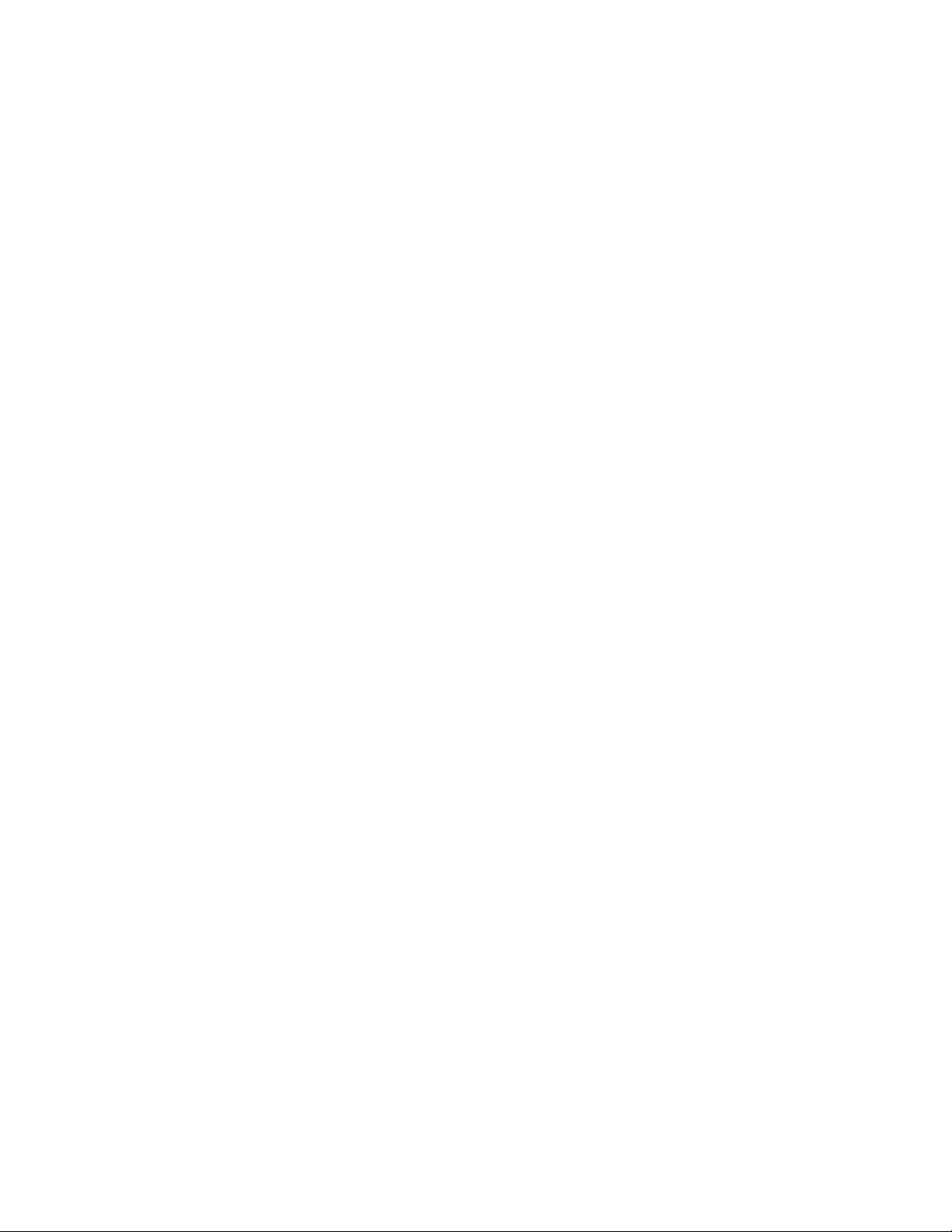
For models:
AV-56WP30
.
PROJECTION TELEVISION
USER 'S GUIDE
AV-48WP30
.-ivs
. JMRORTANT;NOTE:TOTHE CUSTOMER ' ..
1n.the.spaces.below, .enter the, mode! and serial, number;of your television
(located at,th,e rear of.the te,le.v,ision, cabinet). Staple you.r ,sales,.receipt or „invoiceto the. ins.i.d.e. cover.of this.guide.'Ke.ep.th.i.s user's guide.in a.convenient place for
, , futur.e„fefer,ence.-,,Keep,lhe,,cart,on.,and'„Qriginal,packaging.for,futur,e,,use. , ,
Seria! Number
Model Number
LCT1237-001B-A
0502-TN-FAA-JÌM
Page 2
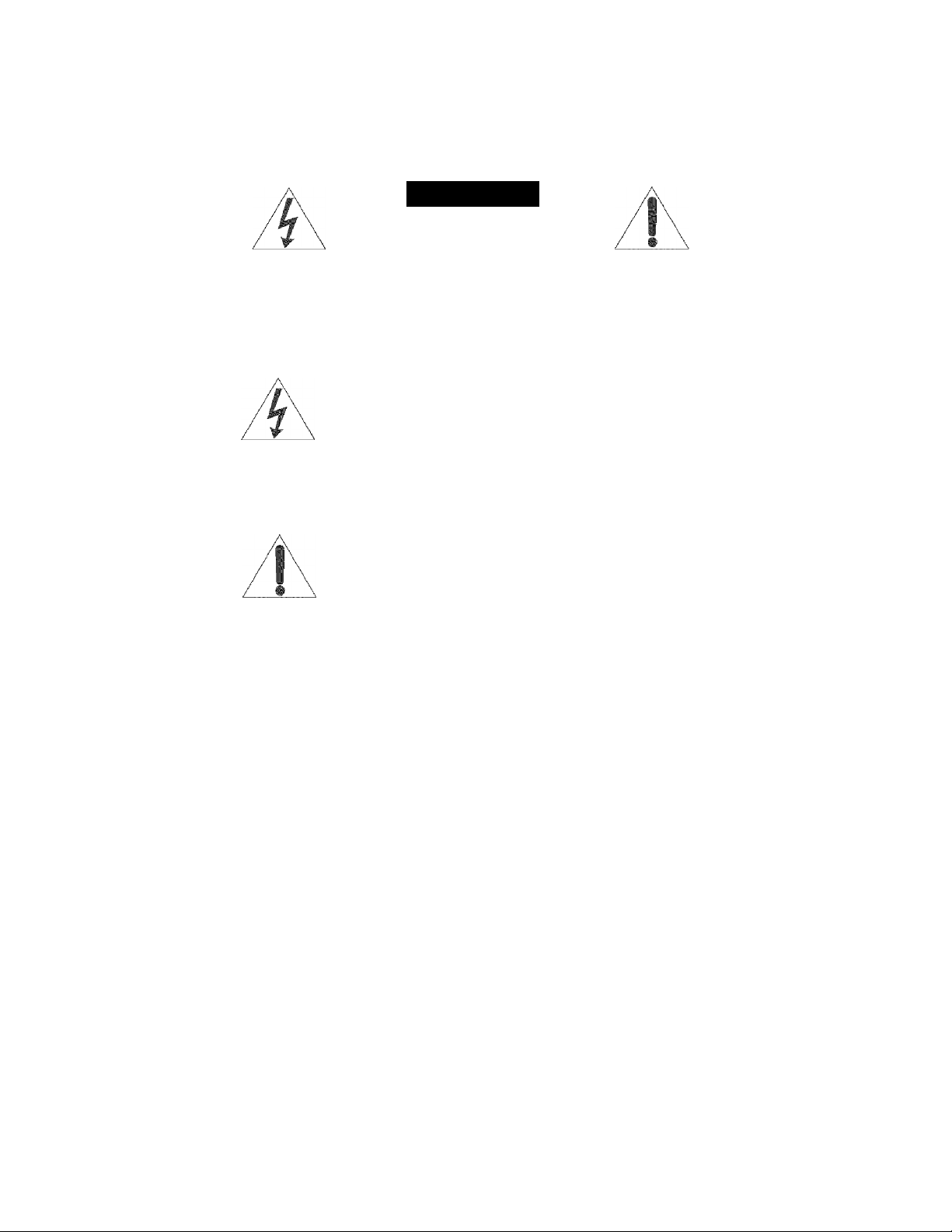
IMPORTANT SAFETY PRECAUTIONS
CAUTION
RISK OF ELECTRIC SHOCK
DO NOT OPEN
CAUTION;To reduce the risk of electric shock.
Do not remove cover (or back).
No user serviceable parts inside.
Refer servicing to qualified service personnel.
The lightning flash with arrowhead symbol,
within an equilateral triangle is intended to
alert the user to the presence of uninsulated
“dangerous voltage” within the product’s
enclosure that may be of sufficient magnitude
to constitute a risk of electric shock to
persons.
The exclamation point within an equilateral
triangle is intended to alert the user to the
presence of important operating and
maintenance (servicing) instructions in the
literature accompanying the appliance.
WARNING:
CAUTION:
TO PREVENT FIRE OR SHOCK HAZARDS, DO NOT
EXPOSE THIS TV SET TO RAIN OR MOISTURE.
TO INSURE PERSONAL SAFETY, OBSERVE THE
FOLLOWING RULES REGARDING THE USE OF
THIS UNIT.
1) Operate only from the power source specified on the unit.
2) Avoid damaging the AC plug and power cord.
3) Avoid improper installation and never position the unit where good
ventilation is unattainable.
4) Do not allow objects or liquid into the cabinet openings.
5) In the event of trouble, unplug the unit and call a service technician. Do
not attempt to repair it yourself or remove the rear cover.
Changes or modifications not approved by JVC could void the warranty.
* When you don't use this TV set for a long period of time, be sure to
disconnect both the power plug from the AC outlet and antenna for your
safety.
* To prevent electric shock do not use this polarized plug with an
extension cord, receptacle or other outlet unless the blades can be fully
inserted to prevent blade exposure.
Page 3
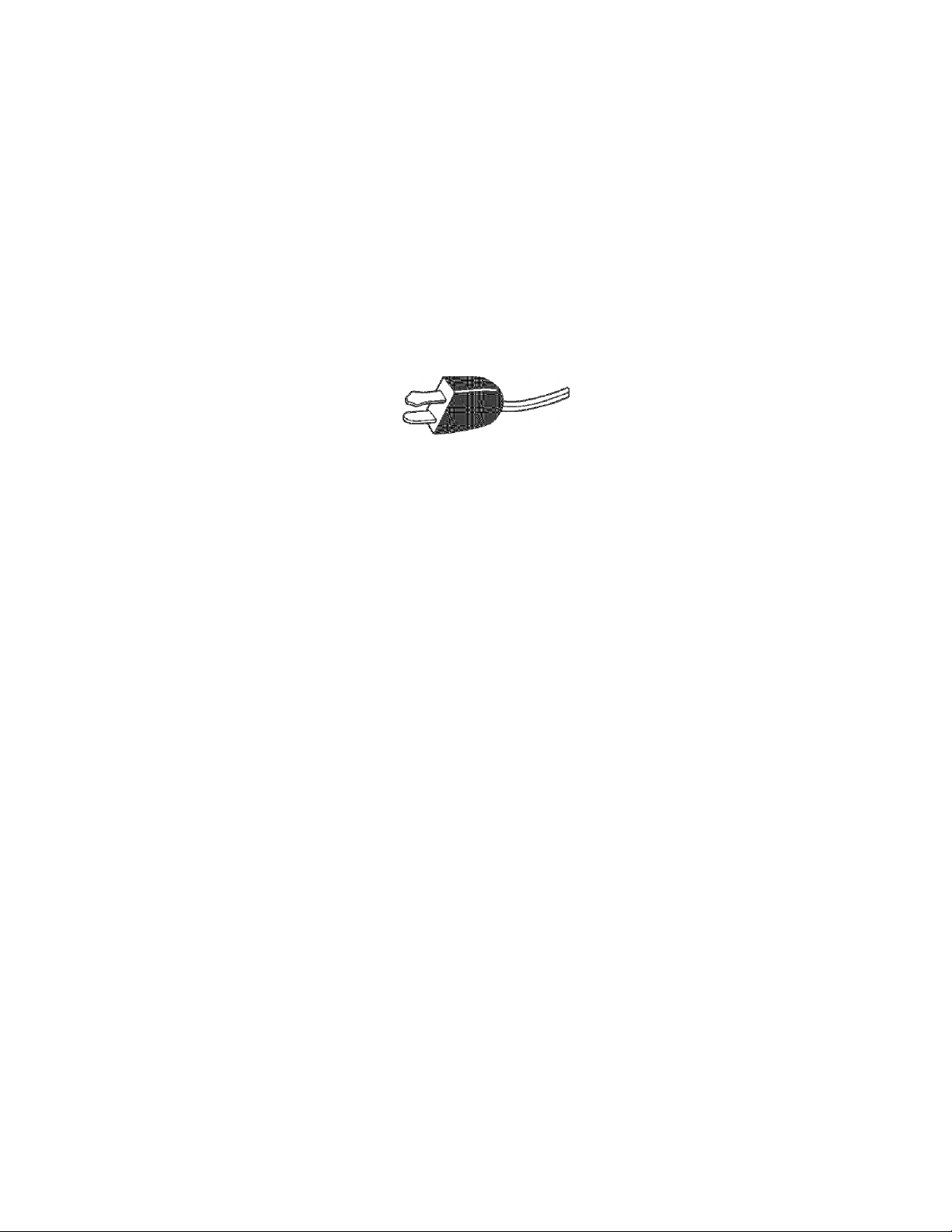
IMPORTANT SAFEGUARDS
CAUTION:
Please read and retain for your safety.
Eiectricai energy can perform many useful functions. This TV set has been engineered and
manufactured to assure your personal safety. But improper use can result in potential
electrical shock or tire hazards! !n order not to defeat the safeguards incorporated in this TV
set. observe the following basic rules for its installation, use and servicing.
And also follow all warnings and instructions marked on your TV set.
INSTALLATION
1) Your TV set is equipped with a polarized AC line plug (one blade of the plug is wider than
the other).
(POLARIZED-TYPE)
This safety feature allows the plug to fit into the power outlet only one way. Should you be
unable to insert the plug fully into the outlet, try reversing the plug.
Should it still fail to fit, contact your electrician.
2) Operate the TV set only from a power source as indicated on the TV set or refer to the
operating instructions for this information, if you are not sure of the type of power supply to
your home,
to the operating instructions.
consult your TV set dealer or local power company. For battery operation, refer
3) Overloaded AC outlets and extension cords are dangerous, and so are frayed power cords
and broken plugs. They may result in a shock or fire hazard. Cali your service technician for
replacement.
4) Do not allow anything to rest on or roll over the power cord, and do not place the TV set
where power cord is subject to traffic or abuse. This may result in a shock or fire hazard.
5) Do not use this TV set near water — for example, near a bathtub, washbowl, kitchen sink,
or laundry tub. in a wet basement, or near swimming pool, etc.
6) If an outside antenna is connected to the TV set. be sure the antenna system is grounded
so as to provide some protection against voltage surges and built-up static charges. Section
810 of the National Electrical Code provides information with respect to proper grounding of
the mast and supporting structure, grounding of the lead-in wire to an antenna discharge
unit, size of grounding conductors, location of antenna discharge unit, connection
requirements for the grounding electrode.
v..:?;;':|MPORmNT:RECYCLING,;iNFORMMIONy:;,;;-':'': y I'^
This prodyct ytillzes-both a 'Cathode 'Ray.Tybe.'fCRT) and, .other ■ y -
■components,thatycontain .lead. ,Disposal of.'.these'materials■,may be.'
regylated In .yoyr 'comraynity 'due 'to■■environmental 'considerations. ■
,For-^^dispo.sal')or recycling '¡nforin,ation,''please .contact 'your iocaly'y-' ■;■■'
aothorities," or the 'Electronic, Indystries 'Alliance: ■,
http://ww,w.eiae,.org ■
Page 4
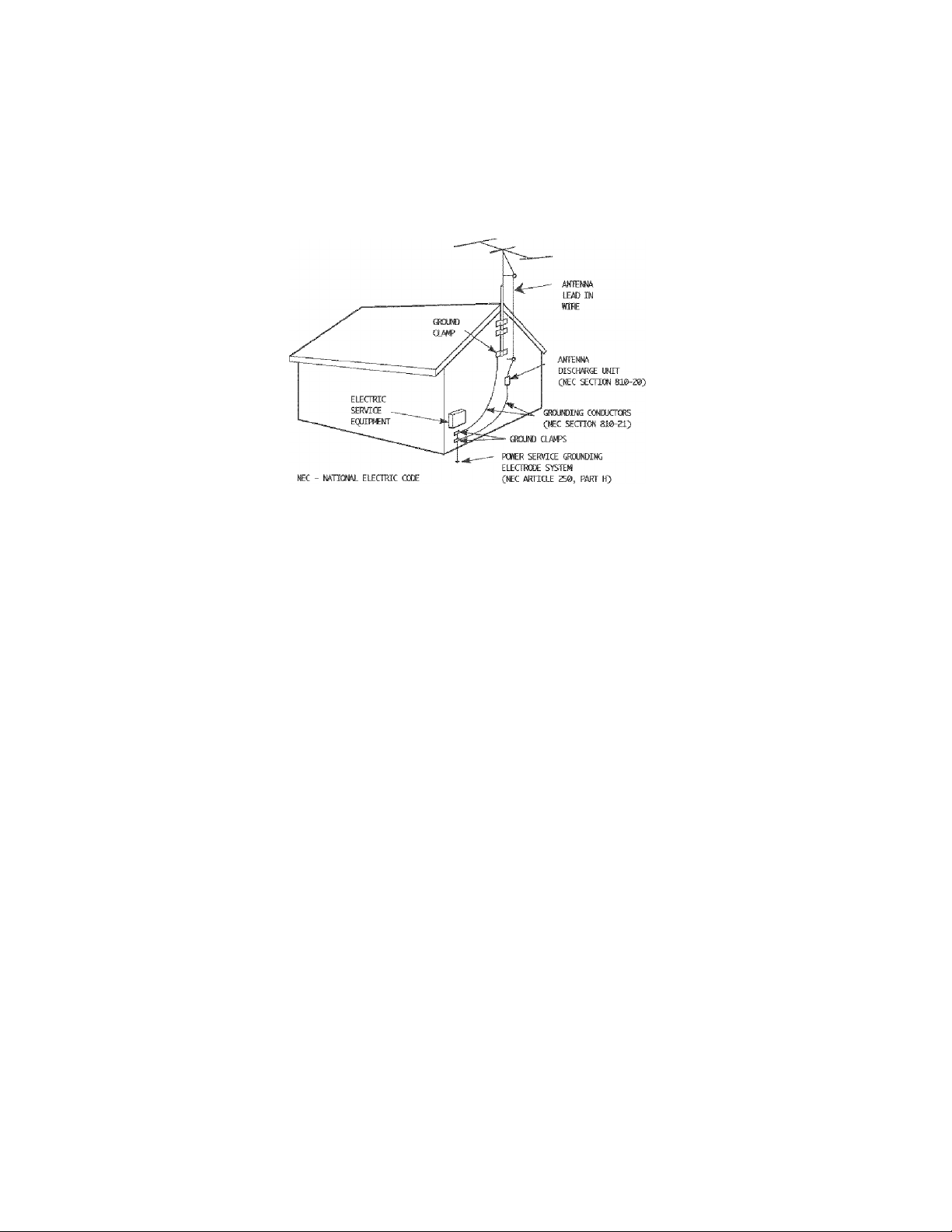
7) An outside antenna system should not be located in the vicinity of overhead power lines or
other electric light or power circuits, or where it can fall into such power lines or circuits.
When installing an outside antenna system, extreme care should be taken to keep from
touching such power lines or circuits as contact with them might be fatal.
EXAMPLE OF ANTENNA GROUNDING
AS PER NATIONAL ELECTRICAL CODE
8) TV sets are provided with ventilation openings in the cabinet to allow heat generated during
operation to be released.
Therefore:
— Never block the bottom ventilation slots of a portable TV set by placing it on a bed, sofa,
rug, etc.
— Never place a TV set in a “built-in” enclosure unless proper ventilation is provided.
— Never cover the openings with a cloth or other material.
— Never place the TV set near or over a radiator or heat register.
9) To avoid personal injury;
— Do not place a TV set on a sloping shelf unless properly secured.
— Use only a cart or stand recommended by the TV set manufacturer.
— Do not try to roll a cart with small casters across thresholds or deep pile carpets.
— Wall or shelf mounting should follow the manufacturer’s instructions, and should use a
mounting kit approved by the manufacturer.
USE
10) Caution children about dropping or pushing objects into the TV set through cabinet
openings. Some Internal parts carry hazardous voltages and contact can result in a fire or
electrical shock.
11) Unplug the TV set from the wall outlet before cleaning. Do not use liquid or an aerosol
cleaner.
12) Never add accessories to a TV set that has not been designed for this purpose. Such
additions may result in a hazard.
Page 5
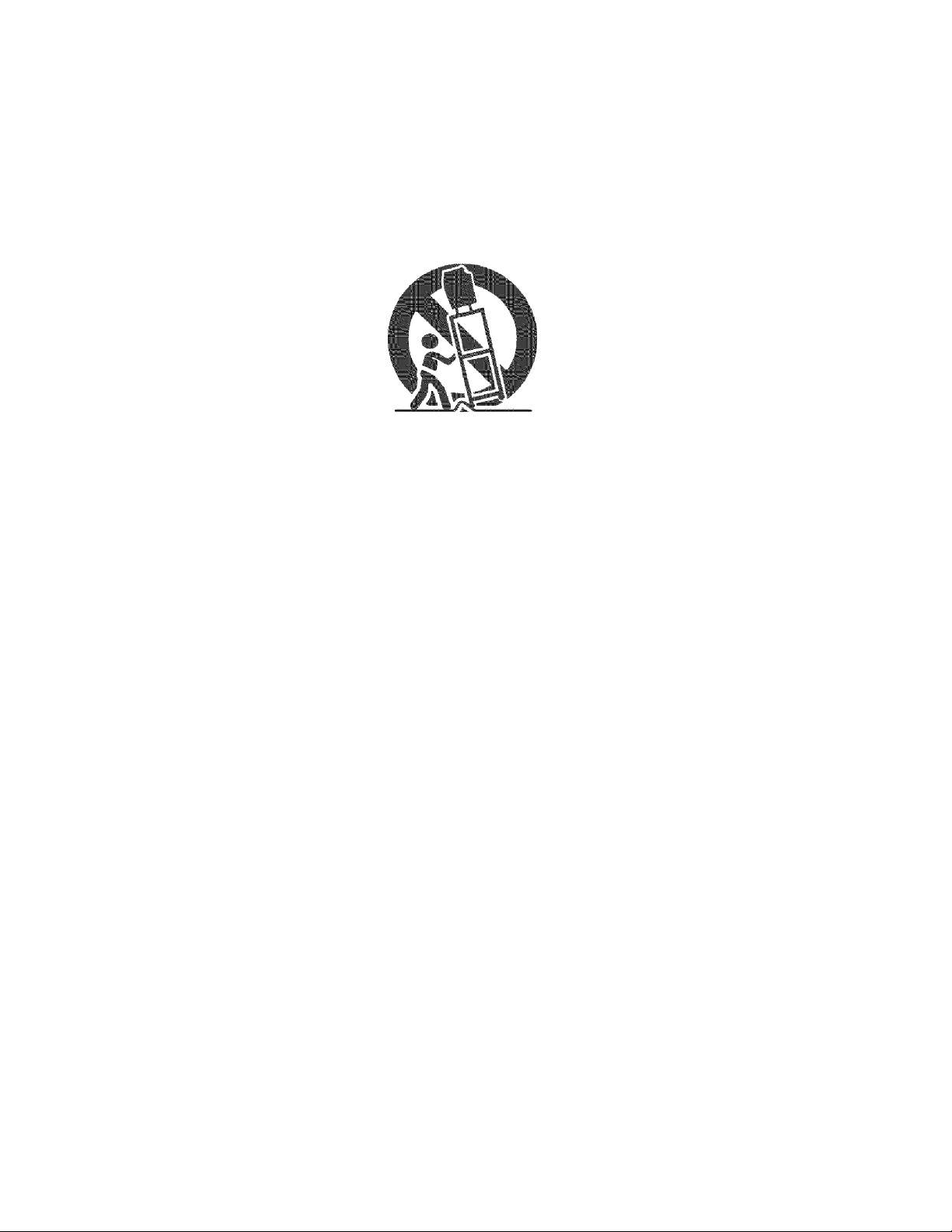
13) For added protection of the TV set during a lightning storm or when the TV set is to be left
unattended for an extended period of time, unplug it from the wall outlet and disconnect
the antenna. This will prevent damage to product due to lightning storms or power line
surges.
14) A TV set and cart combination should be moved with care. Quick stops, excessive force,
and uneven surfaces may cause the TV set and cart combination to overturn.
SERVICE
15) Unplug this TV set from the wall outlet and refer servicing to qualified service personnel
under the following conditions:
A. When the power cord or plug is damaged or frayed.
B. if liquid has been spilled Into the TV set.
C. If the TV set has been exposed to rain or water.
D. If the TV set does not operate normally by following the operating instructions. Adjust
only those controls that are covered in the operating instructions as improper
adjustment of other controls may result in damage and will often require extensive work
by a qualified technician to restore the TV set to normal operation.
E. If the TV set has been dropped or damaged in any way.
F. When the TV set exhibits a distinct change in performance — this indicates a need for
service.
16) Do not attempt to service this TV set yourself as opening or removing covers may expose
you to dangerous voltage or other hazards. Refer all servicing to qualified service
personnel.
17) When replacement parts are required, have the service technician verify in writing that the
replacement parts he uses have the same safety characteristics as the original parts. Use
of manufacturer’s specified replacement parts can prevent fire, shock, or other hazards.
18) Upon completion of any service or repairs to this TV set, please ask the service technician
to perform the safety check described in the manufacturer’s service literature.
19} When a TV set reaches the end of it’s useful life, improper disposal could result in a
picture tube implosion. Ask a qualified service technician to dispose the TV set.
20) Note to CATV system installer.
This reminder is provided to call the CATV system installer’s attention to Article 820-40 of
the NEC that provides guidelines for proper grounding and, in particular, specifies that the
cable ground shall be connected to the grounding system of the building, as close to the
point of cable entry as practical.
Page 6
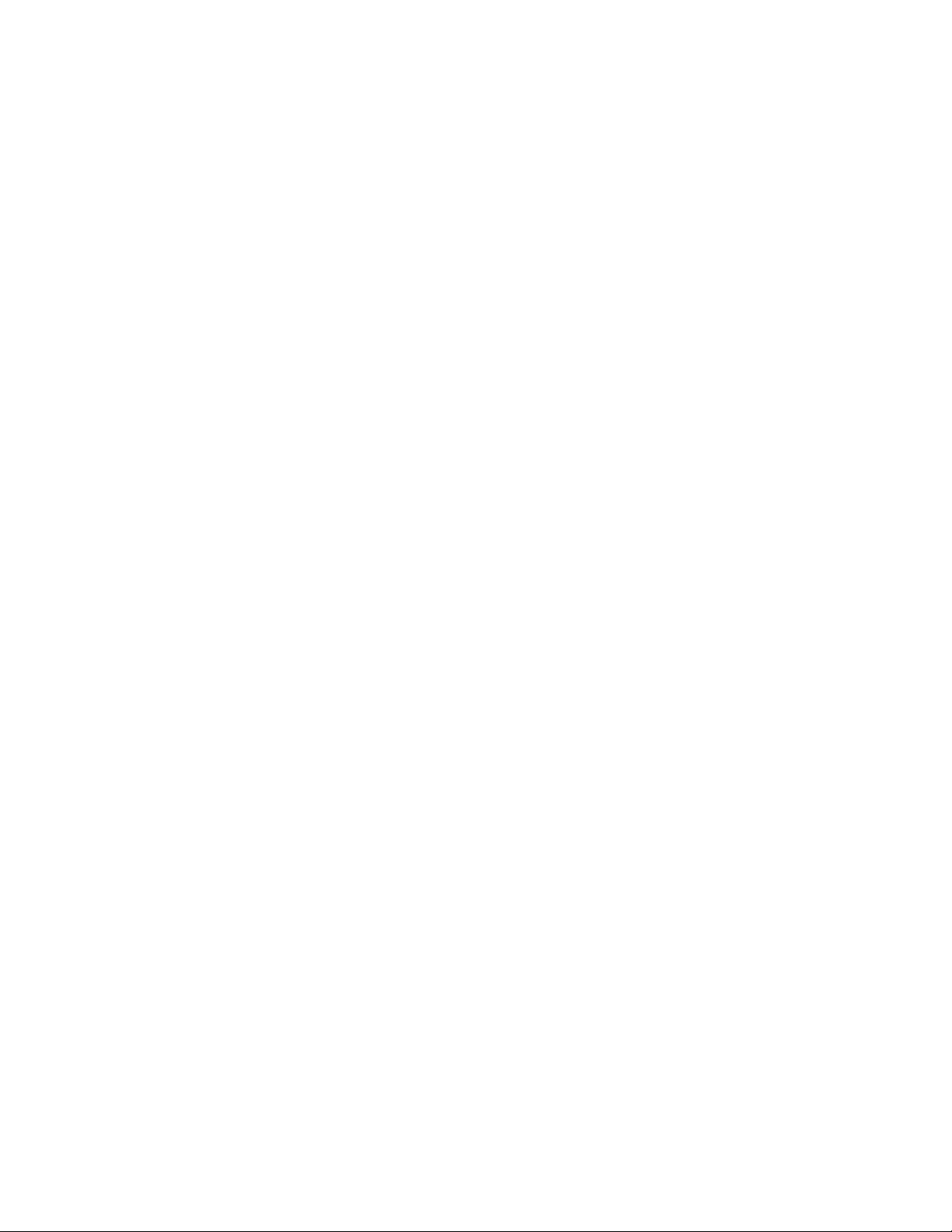
Table of Contents
Unpacking Your Television . . . 8
Quick Setup.....................................................9
CONNECTIONS ......... 12
Front Panel Diagram ........... 12
Rear Panel Diagram ........... 12
Connecting to Cable or an Antenna . . . . 13
Cable and VCR Connections ...... 14
Connecting to a DVD Player,
DTV Decoder and D-VHS
Connecting to a Digital
TV Receiver w/HDCP
Connecting to a DVD Player
Connecting to JVC AV Сотри Link til . . .18
Connecting Devices to the Front Panel . . 19
Connecting to an External Amplifier ... 20
Connecting to the Surround Amplifier . . . 20
.........................
...................................
.........................
15
16
17
Remote Control ......... 21
Installing the batteries
Remote Control Basics
..................................
................................
21
21
Remote Programming ..... 22
Setting CATV, VCR, and DVD Codes ... 22
Cable Box or Satellite Setup
VCR Setup
DVD Setup....................................................24
Search Codes .............. 25
....................................................
.........................
22
23
Onscreen Menus ........ 26
Onscreen Menu System ......... 26
Using the Onscreen Menus
Plug In Menu.................................................28
Language
Auto Tuner Setup.........................29
Set Clock
Finish...........................................30
Initial Setup...................................................31
Auto Tuner Setup
Auto Demo
Channel Summary
Channel Summary - Lock ... 32
Channel Guard Message .... 32
..........................
....................................
.....................................
Auto
............................
Manual
.......................
........................
..................................
.......................
27
28
30
30
30
31
31
32
Onscreen Menus (Continued)
V-Chip........................................................33
US Rating System
Viewing Guidelines
MPAA Ratings
Set Ratings Guidelines
To Set TV Ratings Levels ... 35
To Set Movie Ratings Levels . 36
Unrated Programs
Warning Message
Canadian V-Chip Ratings . . 37
Set Lock Code
Initial Setup 2.............................................39
Language
..................................
Closed Caption
Front Panel Lock.......................40
Auto Shut Off
Digital-In
Picture Adjust
Tint
...................................
............................................
............................................
Color..........................................42
Picture.......................................43
Bright.........................................43
Detail.........................................43
Picture Adjust 2
.........................................
Color Temperature....................44
Dig. Noise Clear........................44
Noise Muting
Sound Adjust
.............................................
Bass
..........................................
Treble
........................................
Balance
.....................................
MTS...........................................46
Sound Advice............................46
Clock /Timers.............................................47
Clock Timers
Set Clock...................................47
On/Off Timer ......... 47
Setting the On/Off Timer ... 48
Initial Setup 3.............................................49
Vertical Position
Center Ch Input.........................50
XDS ID ............ 50
Power indicator ........ 50
Aspect .................. 51
Aspect.......................................51
Aspect Ratios ......... 51
Adjusting CRT Color Convergence .... 52
....................
...................
..........................
.............
....................
.....................
..........................
.........................
............................
.............................
.............................
........................
33
33
34
35
36
36
38
39
39
41
41
42
42
44
44
45
45
45
45
47
49
Page 7
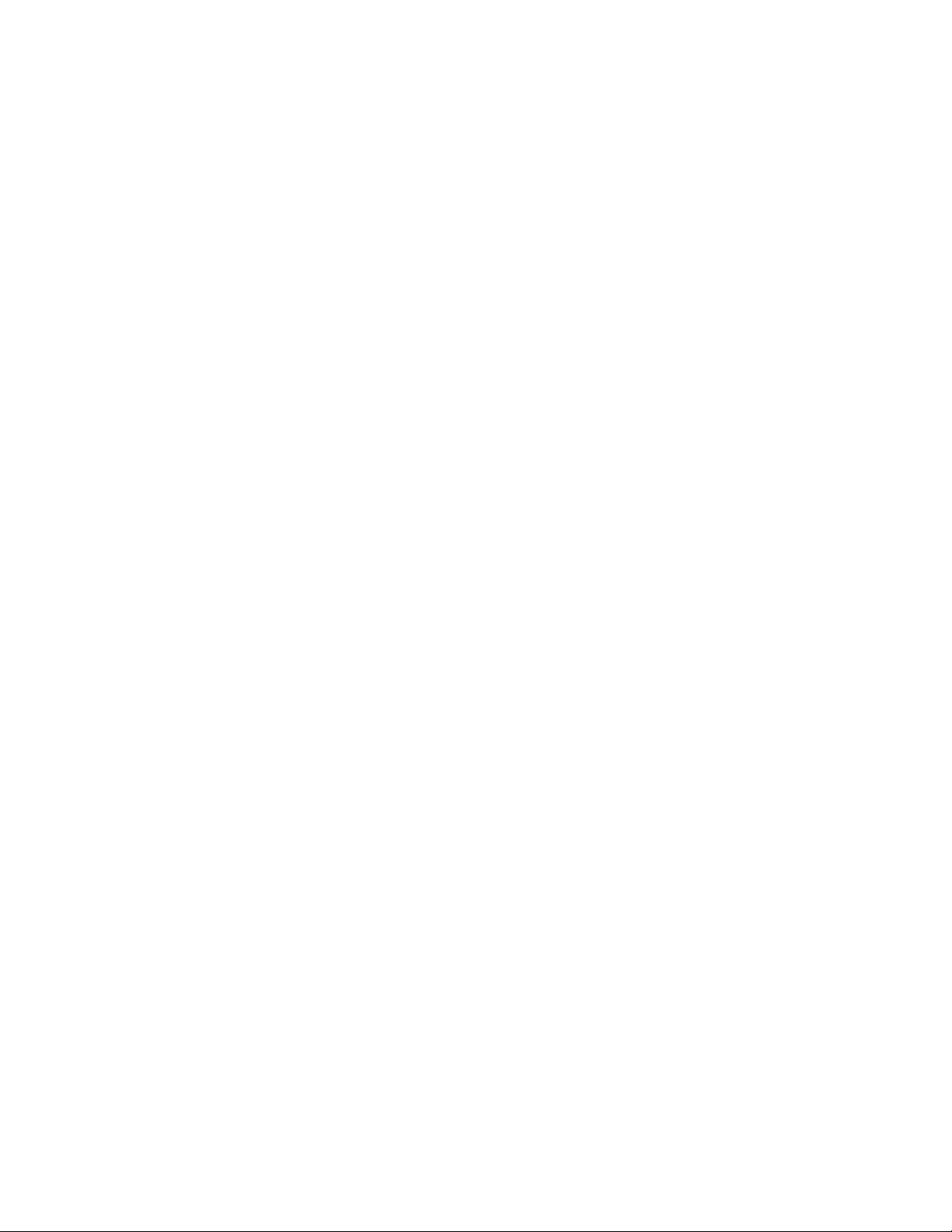
Table of Contents
Button Functions
SPLIT............................................................53
SWAP
...........................................................
FREEZE........................................................53
SELECT........................................................53
ENTER..........................................................53
INDEX...........................................................54
POP
..............................................................
MENU
...........................................................
EXIT ................... 55
DISPLAY ................. 55
SLEEP TIMER .............. 55
BBE ................... 56
HYPER SURROUND .......... 56
MUTING........................................................56
VIDEO STATUS............................................56
NATURAL CINEMA
ASPECT........................................................56
NUMBER BUTTONS-10 KEY PAD ... 57
100+BUTTON
RETURN+.....................................................57
V-CHtP..........................................................57
INPUT...........................................................58
MENU (On TV’s Front Panel)
LIGHT
...........................................................
VCR BUTTONS
DVD BUTTONS............................................59
TV/CATV SWITCH........................................59
VCR/DVD SWITCH.......................................59
...............................................
.........................
......................................
.......................
............................................
.53
53
54
55
56
57
58
58
59
Appendices ........... 60
Troubleshooting
Appendix A....................................................62
Limited Warranty ............. 63
Authorized Service Centers ....... 65
Specifications .............. 66
............................................
60
Page 8
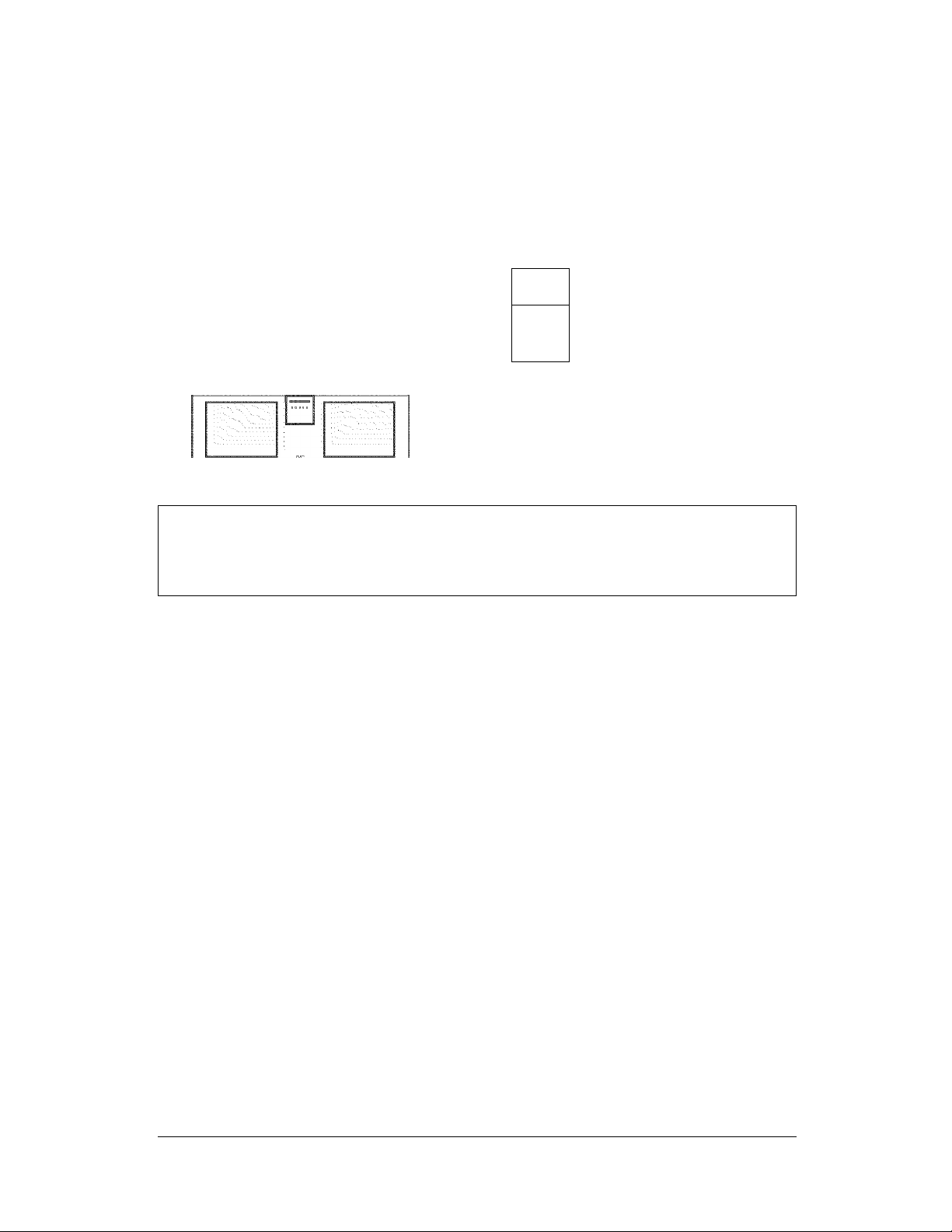
Unpacking Your Television
Thank you for your purchase of JVC’s model AV-56WP30 or AV-48WP30 Color Television.
Before you begin setting up your new television, please check to make sure you have all of the
following items. In addition to this guide, your television box should include:
1 Television
0,nce„yQu..have unpacked your.teleyisio.n, the.next step is to.con.nect ¡t,tQ..yo,ur, i,,....,. : . i ,
antenna/ca.hle or satellite system, and to .co.nne.ct the audio/video,devices you,,want.to,.use , : '
1 Remote Control
<i£r
о
( : nо
о
CD
о О'
о
О"
"O
0
о®0^
О гТ о
В S а loj
[L^
□ b o'
2 AA Batteries
with your television. To make these connections you will use plugs like the ones illustrated
below....................................................................................................................................................
~.
...................................
RF Connectors
Used to connect a
coaxial cable from an
external antenna or Cable
TV system.
A/V Input Plug
Used to connect
audio/video devices like
VCRs, DVD players,
stereo amplifiers, game
consoles, etc.
S-Video Plug
Used to make video
connections with VCRs,
DVDs, Camcorders, etc
(optional).
We recommend that before you start using your new television, you read your entire User’s
Guide so you can learn about your new television’s many great features. But if you’re anxious
to start using your television right away, a quick setup guide follows on the next three pages.
AV Сотри Link Cable
Used to connect JVC
AV Сотри Link
capable
an automated home
theater.
components for
8
Page 9
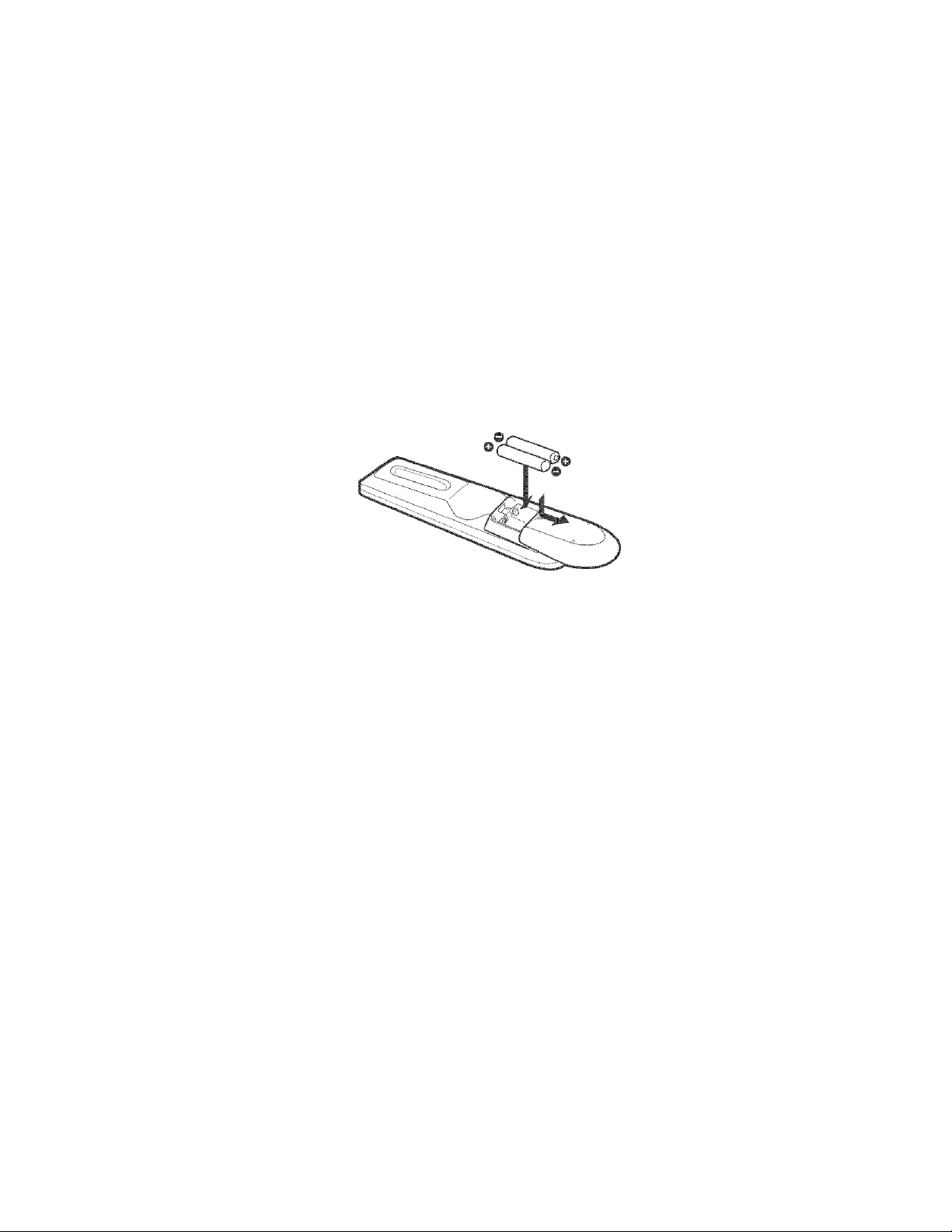
Getting Started
These quick setup pages will provide you, in three easy steps, with the basic information you
need to begin using your new television right away. This information includes basic instructions
on operating your remote control, making a simple cable/antenna and optional VCR connection
and, finally, information on programming your television's Auto Tuner.
If you have questions, or for more detailed information on any of these steps, please consult
other sections of this manual.
Step One - The Remote Control
The remote control is the key to operating your television's many great features. Before you
can operate your remote control, you first need to install the batteries (included).
Slide the cover on the back of the remote down towards the bottom of the remote control.
Insert two batteries (Included) carefully noting the “+” and markings, placing the end in
the unit first. Slide the cover back into place.
Basic Operation
Turn the television on and off by pressing the Power button at the top right corner of the
remote.
:pO:WS£R.
ii
Power Button
The four key feature buttons at the center of the remote can be used for basic operation of the
television. The top and bottom buttons will scan forward and back through the available
channels. The right and left buttons will turn the volume up or down. These buttons are also
marked with four arrows and are also used with JVC's onscreen menu system. You will need
to use these buttons later In the Quick Setup.
The next step is to connect your television to an antenna or cable.
■ •• ..‘h • ■
VCl. ..........
' ■■■ ■ CM ■■■
Key feature Butto ns
Proceed to Step Two
Page 10
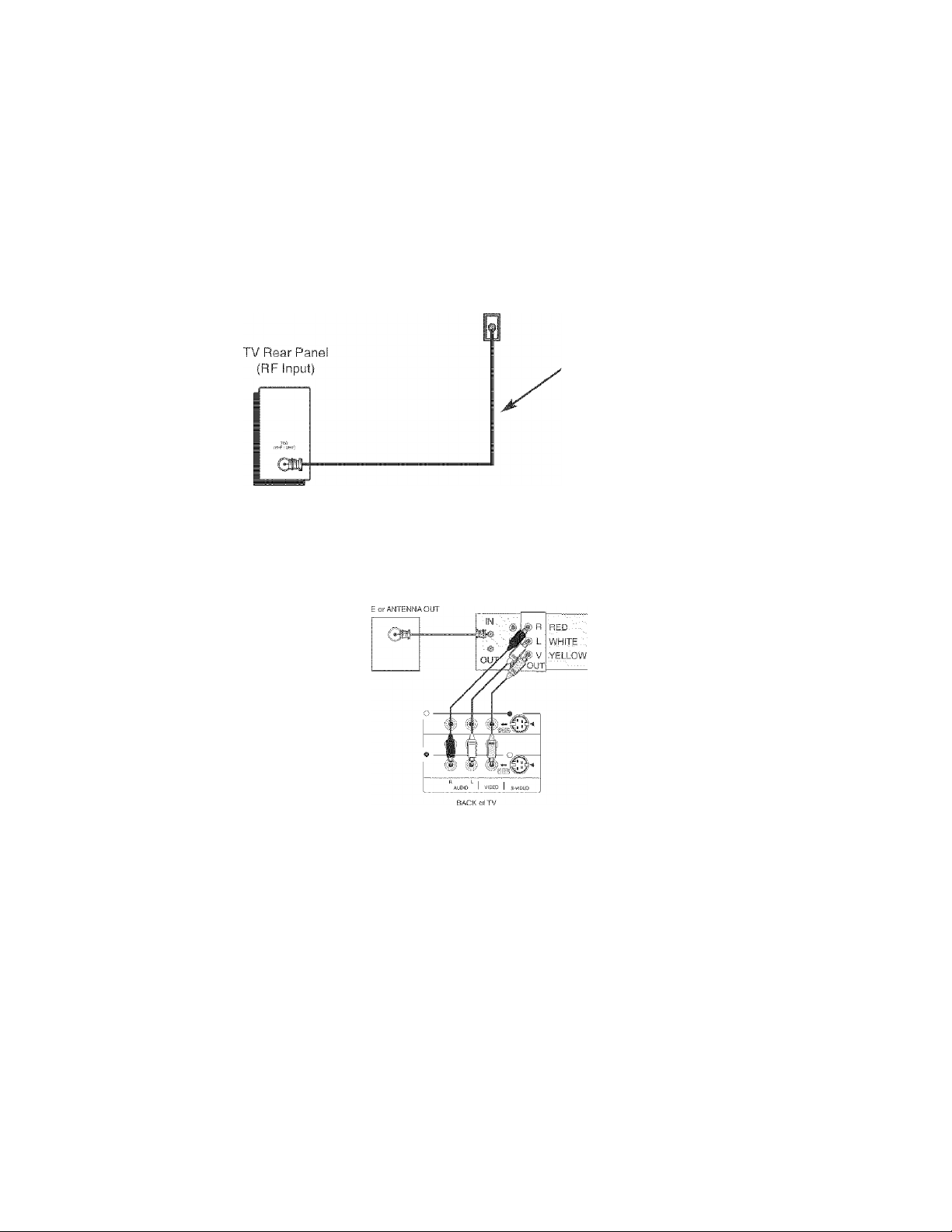
Quick Setup 2
Step Two - Making Basic Connections
Next you will need to connect your television to an antenna, VCR or cable system. The most
basic VCR and antenna/cable connection is shown below. For more detailed connections,
such as ones where a cable box is required, or connecting with a combination of a cable box
and VCR, home stereo system, etc., see pages 12 to 20.
Cable or Antenna
Output
. Cable/RF connector
1) Connect an RF Cable from the wall outlet into the RF Cable In on the back of the TV.
Connecting to a VCR
1) Connect the Red Cable from VCR Audio Output into the Red TV Audio In.
2) Connect the White Cable from VCR Audio Output into the White TV Audio In.
3) Connect the Yellow Cable from VCR Output into the Yellow TV Video In, OR Connect an
RF Cable from VCR RF Cable Out into the RF Cable In on the back of the TV.
NOTE:
• White, Yellow and Red are the most common colors for VCR Cables. Some models may
vary in color. Please consult the user’s manual for your VCR Player for more information.
• See page 23 for instructions on programming your remote control to operate the basic
functions of your VCR Player.
Proceed to Step Three
10
Page 11
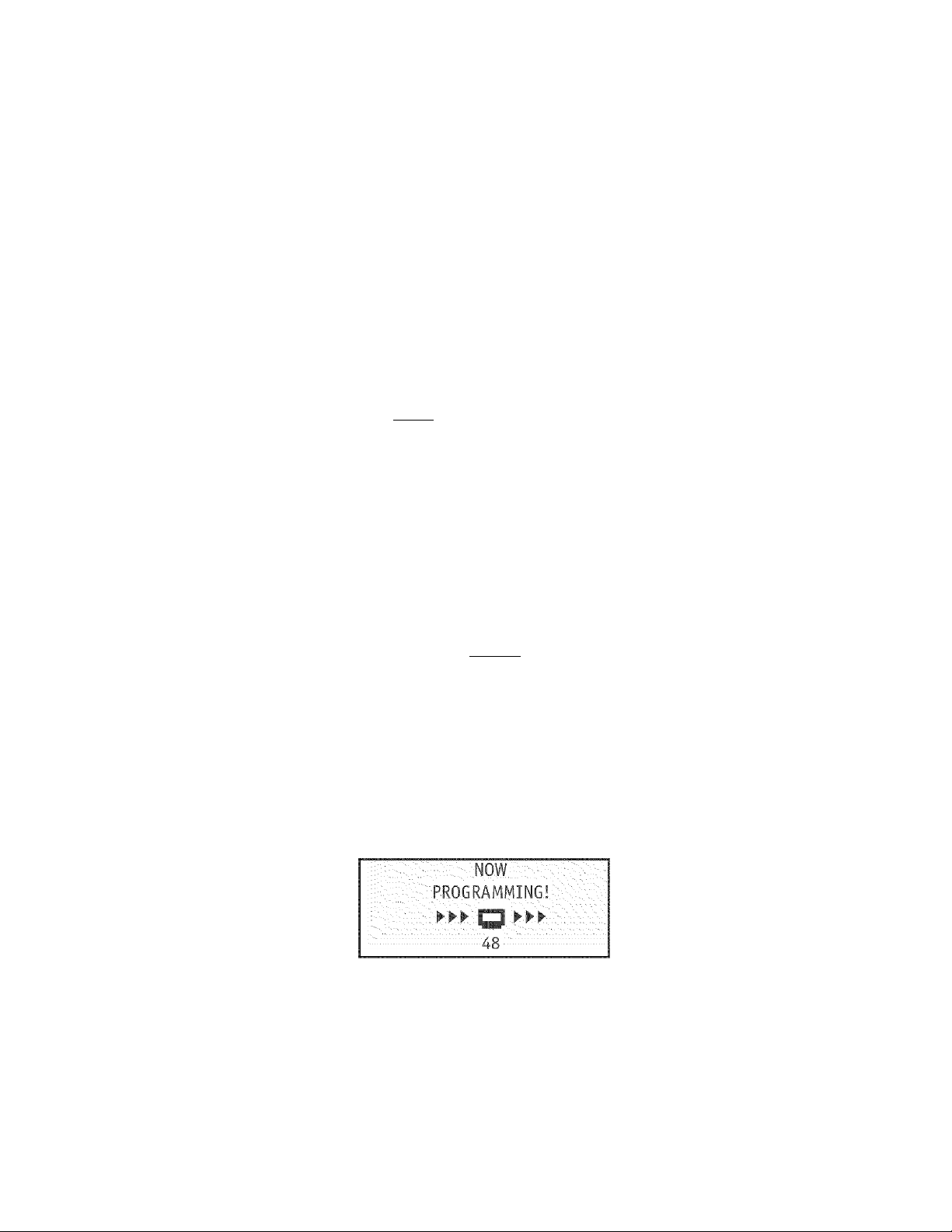
Quick Setup 3
Step Three - The Plug In Menu
When you turn your television on for the first time, the Plug In Menu will appear. This menu
sets some of the basic settings for your television. A complete description of the Plug In Menu
can be found
before you start using your television. To begin watching your television right away you only
need
to run the Auto Tuner Setup. This lets your television learn the channels it is able to
receive clearly. To run the Auto Tuner Setup, follow the steps below.
Press the AV buttons to move to AUTO TUNER SETUP
Press the ◄ ► buttons to begin AUTO TUNER SETUP
starting on page 28. We recommend you complete the Plug in Menu Items
PLUG W MENU.:,,
: thiiryt.
SELECT ■
OPERATE BY .cE EXIT BY
AUTO TUNER SETUP ..
'TUNER MODE h. ; ECABLE-
: : START | , ;
SELECT BYOPERATE BY ;»* .EXIT BY
To choose CABLE (if you are connected to a cable system) or AIR (if you use
an antenna)
AT
The Auto Tuner will now memorize al! of the clear, active channels your television can
receive. This will take roughly one or two minutes.
The Auto Tuner is finished when the message PROGRAMMING OVER! appears on screen.
Your Quick Setup is now complete. You can now begin watching your television, or you can
continue on in this guide for more information on connecting audio/video devices, programming
your remote control, or using the JVC onscreen menu system to customize your television
viewing experience.
To move to START
To start Auto Tuner Setup
The Quick Setup is complete
11
Page 12
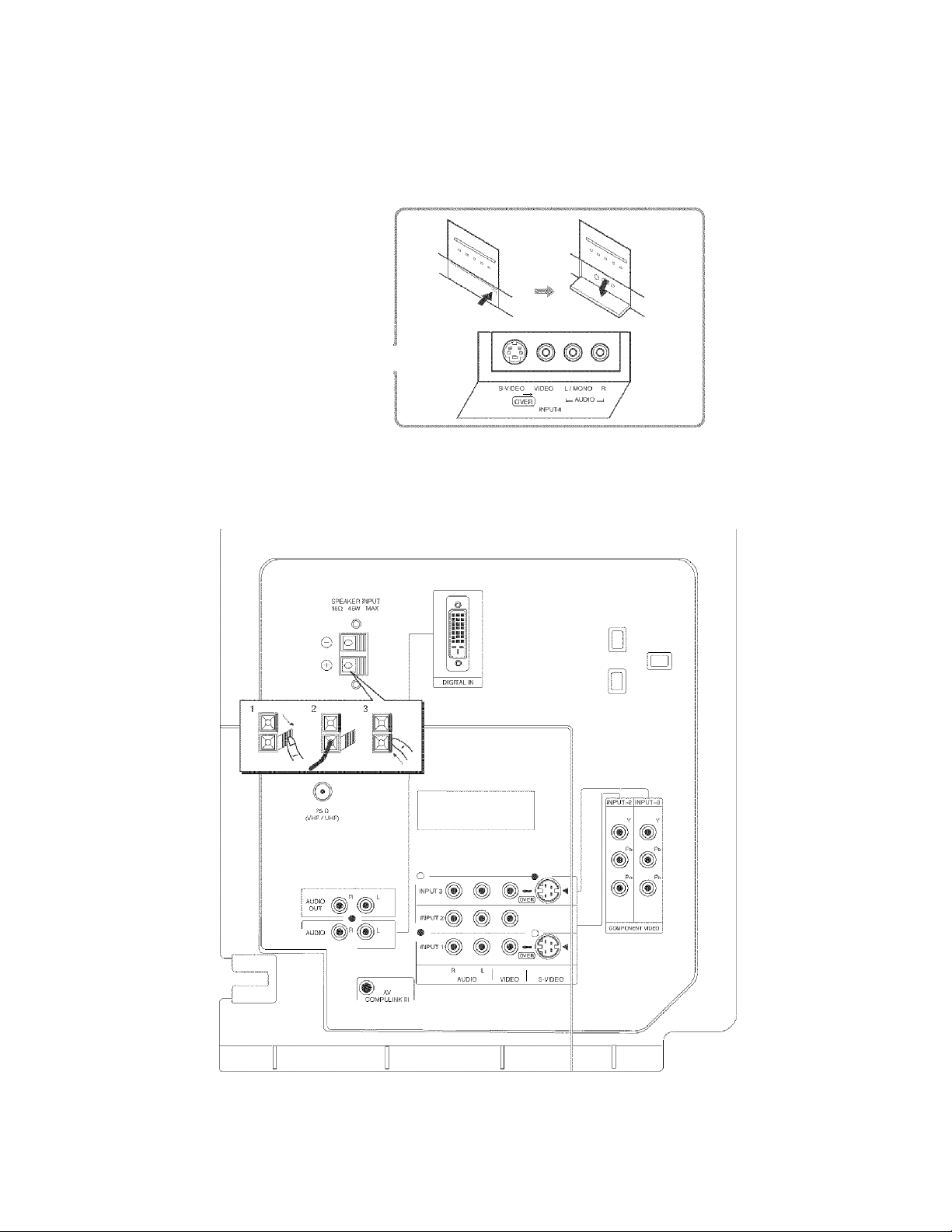
Connections
Front Panel Diagram
Rear Panel Diagram
12
Page 13
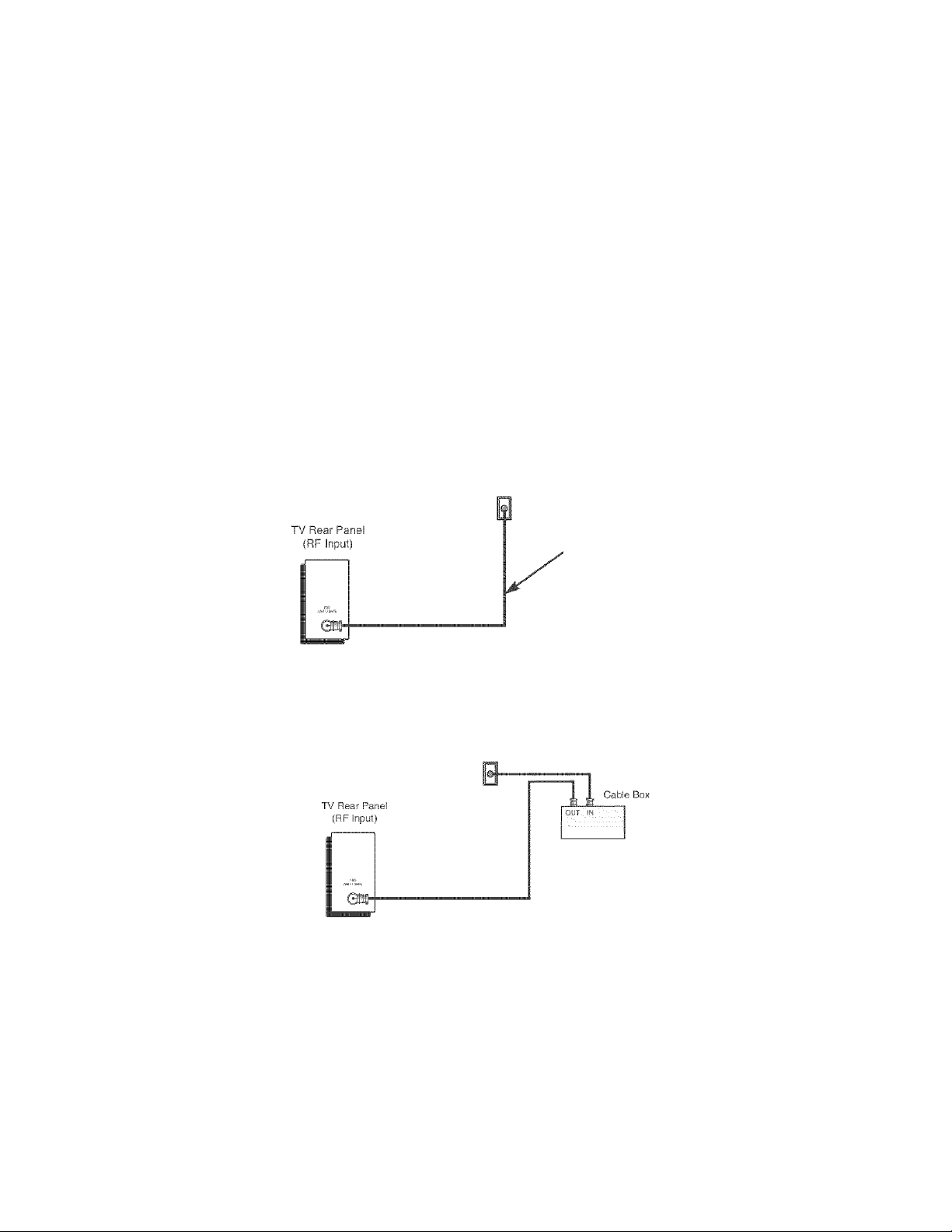
Connections
Connecting to Cable or an Antenna
There, are three basic,types .ofanienna or-cable connections: ■ ■ ' "
•'/ .If you have a,na.ntenn.a o.r have,a.cable, system that does not require you use a cable '
box.to select channels,'.please refer to Diagram #1,- ■. .. ... . . . ' ..... :
• If you have. a cable system that requires the us.e.of a cable .box to access all the ■ .
. -channels, please refer to .Diagram #2. . . .y. -T . ...: . ■ .
•. . If you have.a.cable.system that requires.the.'use of alcable.box to. access certain ' ■ ■.■
premium channels, b.ui not “basic” cable channels, please refer to Diagram #3.
•: ..For your convenience, .connection to a VCR is .also shown in the. .following .diagrams. - A
- VC.R.1S not necessa.ry.for operation of .t.he television, .or Picture OUT or'Picture POP
-. function. You may-omit the VCR from your connections, if .you wish. . . . . '- . . - .
:• For instructions DH Connecting a VCR only,'please .see .the Qu.ick Setup on page 1.0. '. ■ .
• For information on using POP, please see page 54. y - ' ' \y - ' - -
Diagram #1
1) Connect an RF Cable from the wall outlet into the RF Cable In on the back of the TV.
Cable or Antenna
Output
. Cable/RF connector
Connecting to a Cable Box
Diagram #2
Cable or Antenna
Output
1) Connect an RF Cable from the wall outlet into the RF Cable In on the Cable Box.
2) Connect an RF cable from the Cable Out on the cable box into the RF Cable In on the back
of the TV.
NOTE:
• Please see page 54 for more information on using the POP feature with a cable box.
13
Page 14
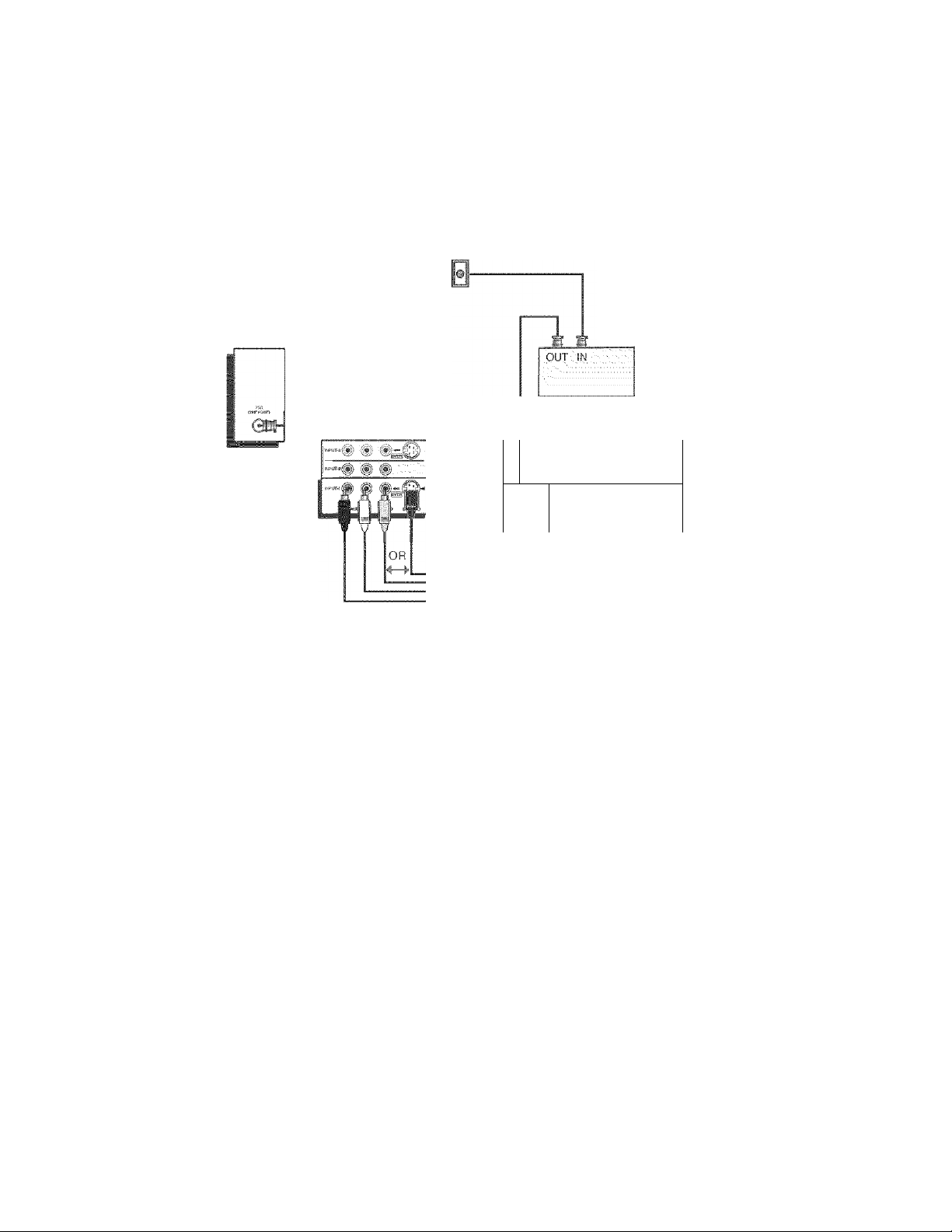
Connections
Connecting to a Cable Box and VCR
Diagram #3
Cable or Antenna
Output
TV Rear Pane!
-------fmg ®
Cable Box
VCR
J IN \ V L «
OR
1) Connect an RF Cable from the wall outlet into the RF Cable Box In.
2) Connect an RF Cable from the Cable Box Out into the VCR In.
3) Connect an RF Cable from the VCR Out into the RF In on the back of the TV.
4) Connect the Red Cable from VCR Right Audio Output into the Red TV Audio In.
5) Connect the White Cable from VCR Left Audio Output into the White TV Audio In.
6) Connect the Yellow Cable from VCR Output into the Yellow TV Video In, OR Connect an
S-Video Cable from VCR S-Video Out into the S-Video In on the back of the TV.
NOTE:
• White, Yellow and Red are the most common colors for VCR Cables. Some models may
vary in color. Please consult the user’s manual for your VCR Player for more information.
• See page 23 for instructions on programming your remote control to operate the basic
functions of your VCR Player.
The connection diagrams are'intended to show,some .tsasic, genera! .connections. '.' ;
Borne, cable companies, may require special connections .to properly use..your ■ .. : ■
television.o.r.2-tyner M.ULTi.SCREEN futictlon. If you follow.these diagrams and..either
the te!ev.lslo.!i .or PiP.does not work.properly,.contact your local .cable.operato.r.lor. ■ .
more-connection information. Please see page 54.tor more information! on'the POP . r
feature., .......... : ...... : . . . : ...... : ... : ...... : .
14
Page 15
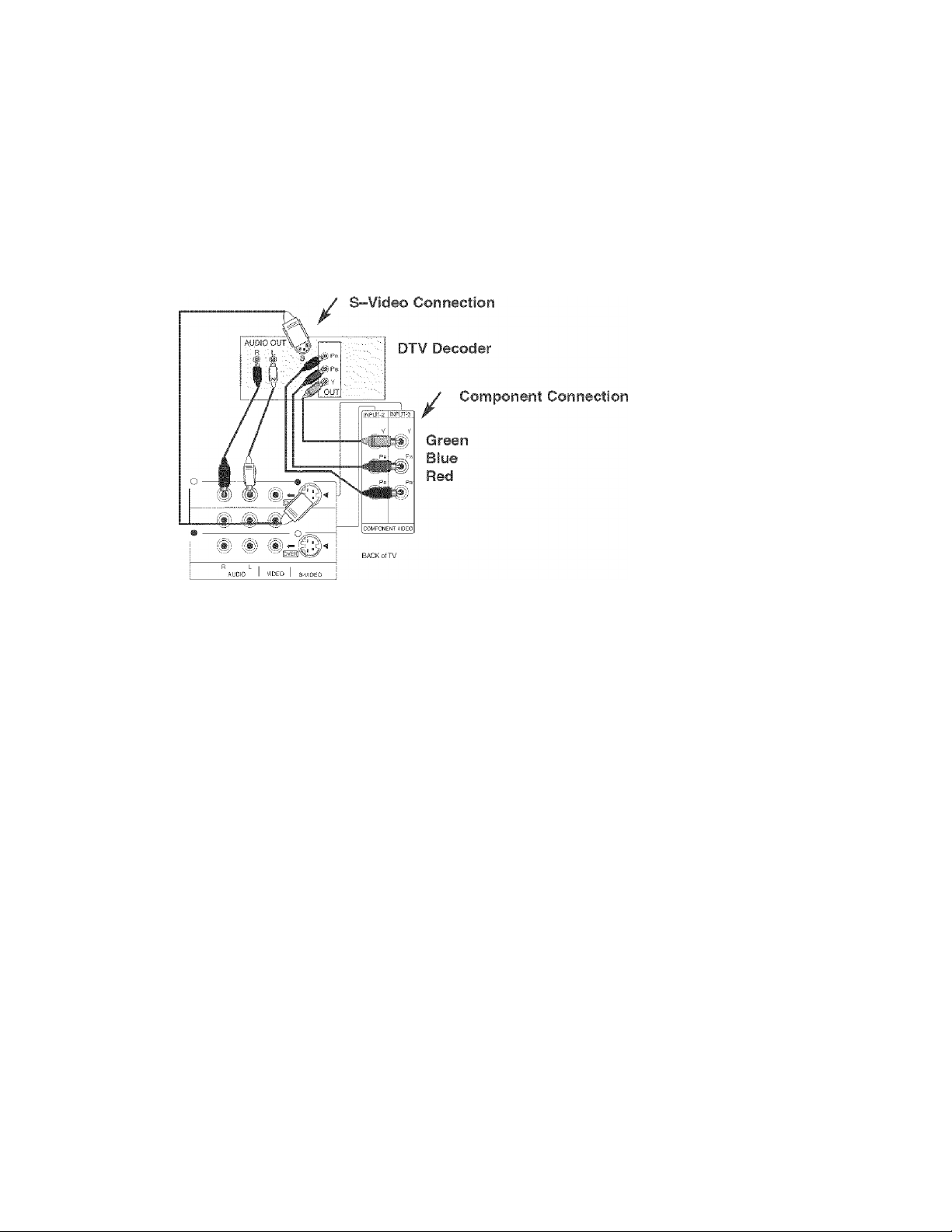
Connections
Connecting a DVD Player, DTV Decoder, and D-VHS
Your AV-56WP30 or AV-48WP30 television is HDTV and SDTV-Ready. This means it can
display High Definition television images when connected to a digital television receiver*. DTV
Decoders are available separately. For best image quality, we recommend using a DTV
Decoder which uses Component Video (Y, PB, PR) Output to connect to the television. The
diagram below shows how to connect a DTV Decoder with using the television’s Component
Video-in jacks.
1) Connect Green cable out from the DTV Decoder “Y” Video Output, in to TV “Y” Component
input.
2) Connect Blue cable out from the DTV Decoder “PB” Video Output, in to TV “PB” Component
input.
3) Connect Red cable out from the DTV Decoder “PR” Video Output, in to TV PR” Component
Input.
4) Connect White Audio cable out the DTV Decoder Left Audio Output, in to TV Left Audio
Input.
5) Connect Red Audio cable out the DTV Decoder Right Audio Output, in to TV Right Audio
Input.
Make sure you use the same numbered input for both the Component Input and Audio
Input. For instance, if you use Component Input 2, also use Audio Input 2.
• Green, blue and red are the most common colors for Component Video cables. Some
models may vary colors, please consult the user’s manual for your DTV Decoder for more
information.
• Be careful not to confuse the red Component Video cable with the red audio cable, it is best
to complete one set of connections (Audio or Video) before starting the other to avoid
accidentally switching the cables.
*:'Notes,About;HDTV Operation ■ ■ ■ ■ ' '
The,AV-56,WP30 or AV-48WP30 can display. 480p, 4801, 10801 and 720p signal formats ■ .
using the Component Video Inp.uts.' It cannot display 1080p, signal. For High Definition ■
(HDTV) picture display a DTV decoder must be connected to the TV......................................f
15
Page 16
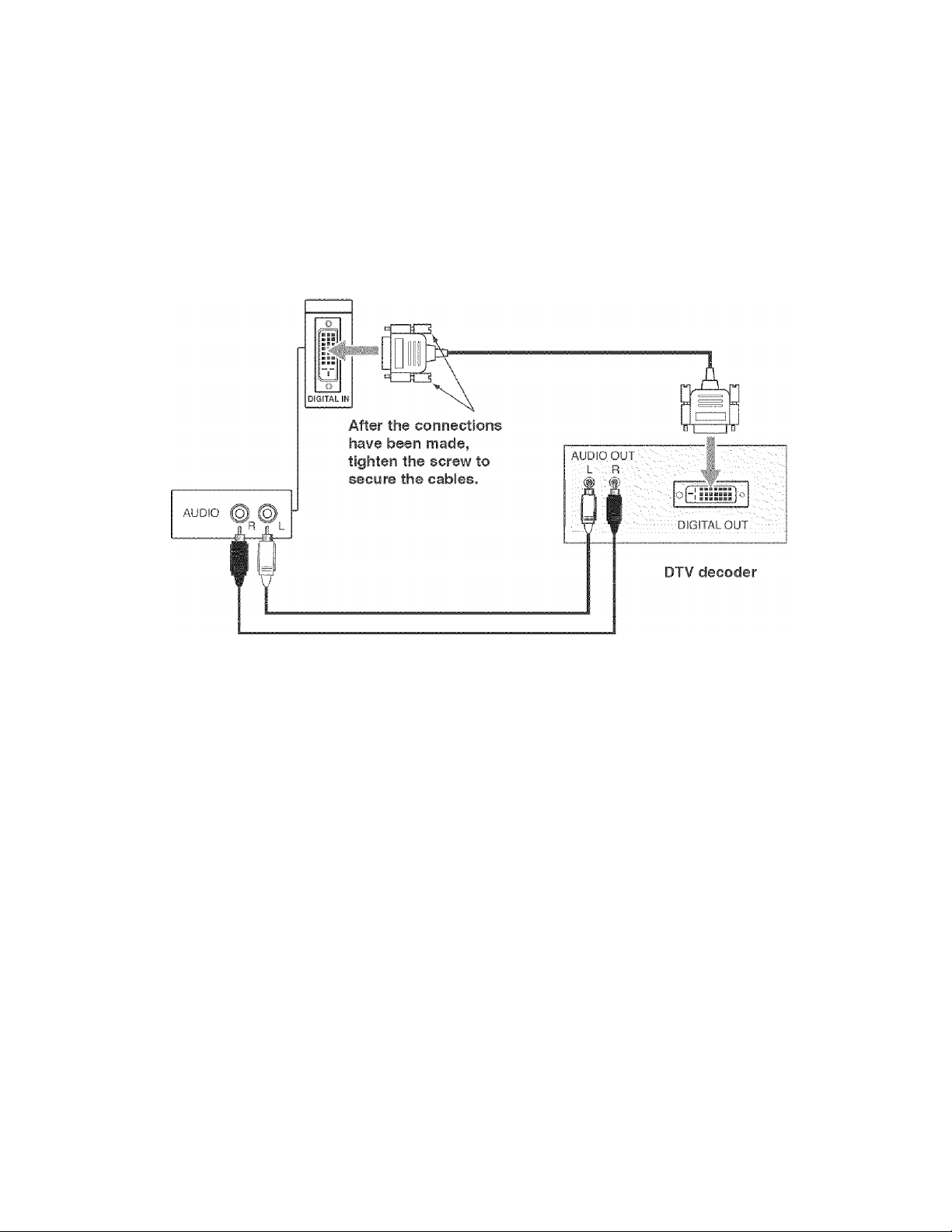
Connections
Connecting to a Digital TV Receiver w/HDCP
By inputting a high bandwidth Digital Content Protection High Definition picture source to the
Digital-In terminal of this television, high-definition pictures can be displayed on the screen in
their digital form. (This terminal is for use in the future when high bandwidth Digital Content
Protection DTV decoders and DVD players and D-VHS are put on the market.)
-----------------------------
1) Connect the DTV digital RGB output terminal to the digital input terminal of the television,
and then tighten the 2 screws.
2) Connect the DTV decoder left audio output to the DIGITAL-IN left audio input.
3) Connect the DTV decoder right audio output to the DIGITAL-IN right audio input.
• The Digital-In terminal can only be used with lOSOi, 720p and 480p picture signals. Set the
DTV decode Digital-Out terminal output setting to 10801, 720p or 480p. For detailed
information, refer to the DTV decoder instruction manual, if you can not display the picture
because your DTV decoder does not have a Digital-Out terminal output setting, use the
component Video input (or the S-Video input or Video Input). (Refer to page 15) In this case
the picture will be displayed as an analog signal.
• The Digital-In terminal is not compatible with the picture signal of a personal computer.
• Use a DVi-D Single Link 19-pin cable (commercially available) in order to digitally connect
the television with a DTV decoder.
If 480p signals (640x480 or 720x480) are displayed on the screen, the horizontal balance may
be slightly shifted, in cases such as this, the horizontal balance can be adjusted by accessing
“DIGITAL-IN” in the INITIAL SETUP Menu. (Refer to page 41.)
16
Page 17
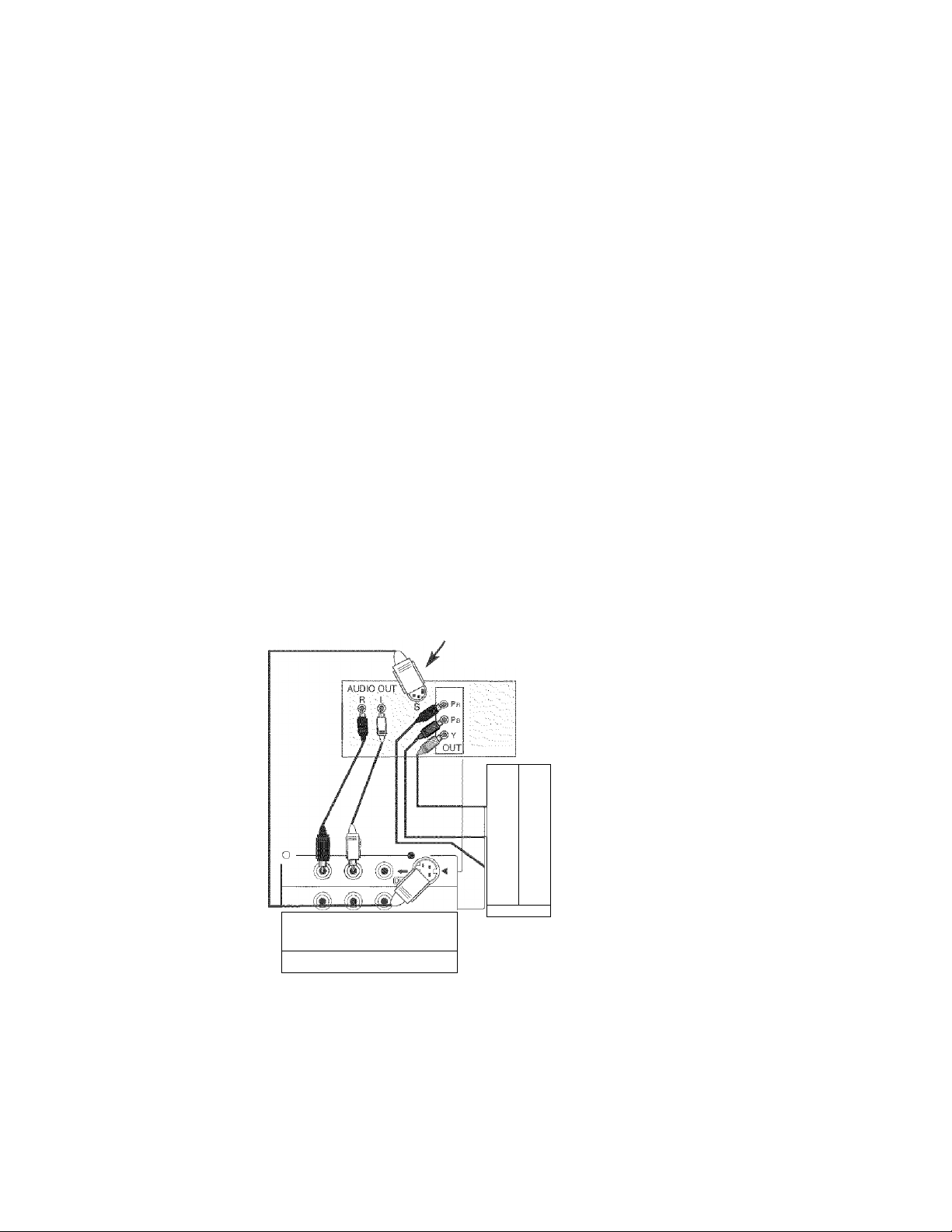
Connections
Connecting a DVD Player
You can use the Component Video input jacks to connect a DVD player to your television. To
connect a DVD player, please follow the steps listed below.
1) Connect Green cable out from the DVD Player "Y” Video Output, In to TV “Y" Component
Input.
2) Connect Blue cable out from the DVD Player “PB” Video Output, in to TV “PB” Component
Input.
3) Connect Red cable out from the DVD Player "PR” Video Output, in to TV PR” Component
Input.
4) Connect White Audio cable out the DVD Player Left Audio Output, in to TV Left Audio Input.
5) Connect Red Audio cable out the DVD Player Right Audio Output, in to TV Right Audio
Input.
Make sure you use the same numbered input for both the Component Input and Audio
Input. For instance, if you use Component Input 3, also use Audio Input 3.
• Green, blue and red are the most common colors for Component Video cables. Some
models may vary colors, please consult the user’s manual for your DVD Player for more
information.
• Be careful not to confuse the red Component Video cable with the red audio cable. It is best
to complete one set of connections (Audio or Video) before starting the other to avoid
accidentally switching the cables.
• If your DVD player does not have a Component Video output, you may connect it using an
S-Video cable. See your DVD player’s owners manual for more information on making an
S-Video connection.
S-Video Connection
Component Connection
n»'i
b,:
|5»u
/
Green
Blue
Red
.
_
!N- r JNPyi-3,,
3
COMPCNEtrr VIDEO
{§)
(§)
R L I
AUDIO I VIDEO S-VOEO
Note: ' , . ■ :, , . . . ; ■' . T
If .you want.'to .display the.picture from.the DVD player, when, using split .screens,, also.'
connect the S-Video cable. '
17
Page 18
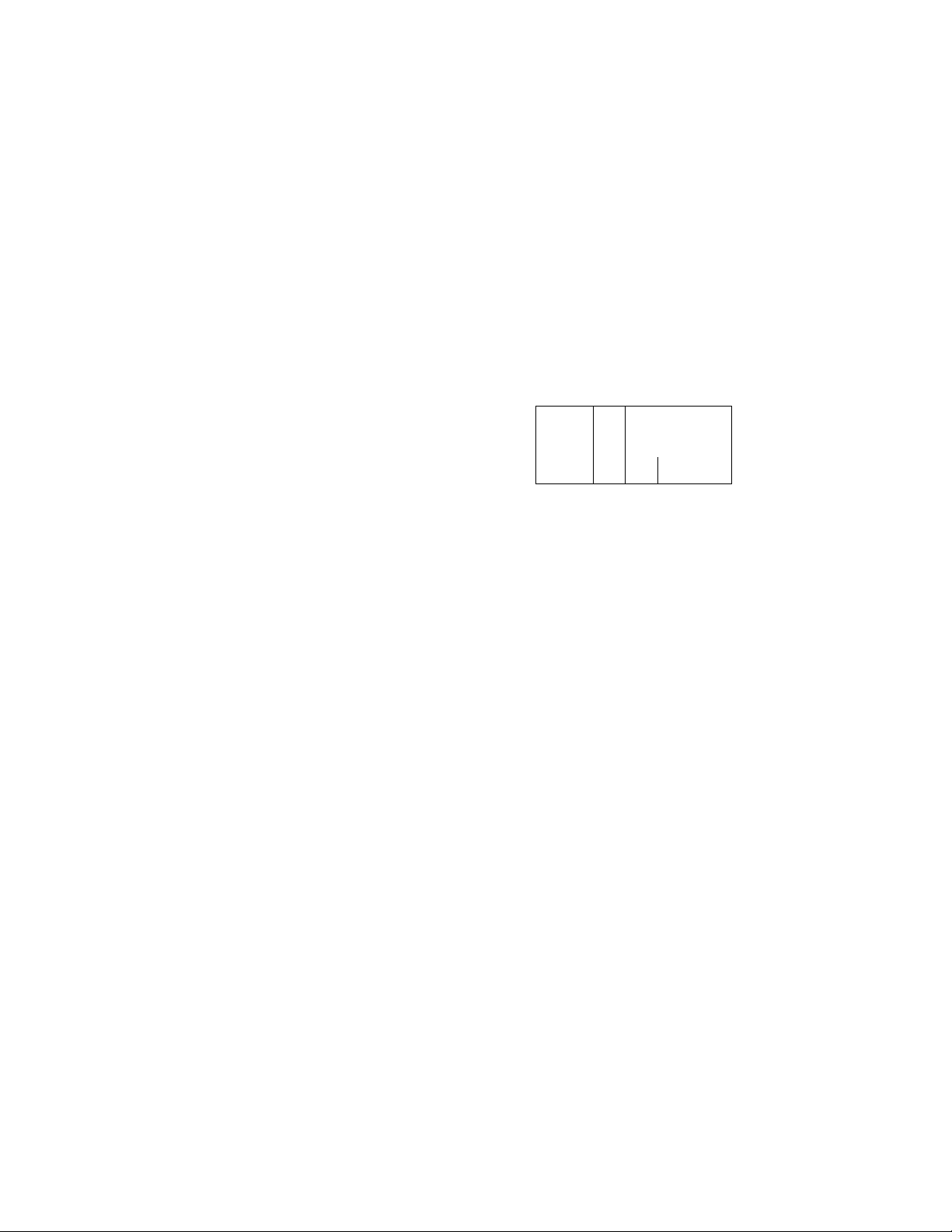
Connections
Connecting to AV Compu-Link Hi
JVC’s AV Сотри Link III feature makes playing video tapes totally automatic. Simply insert a
pre-recorded tape* into your JVC-brand VCR and the VCR will automatically turn on and begin
playback. At the same time, using the AV Сотри Link, the VCR sends a signal to the television
telling it to turn on and switch to the proper video input to watch a video tape.
• The AV Сотри Link cable may be included with the JVC AV Сотри Link accessory you wish
to connect. If it is not, contact an authorized JVC Service Center for part # EWP 805-012.
• AV Сотри Link III can only be used with JVC-brand products.
VCR
. . IN . ■
Ф
I
OUT
@.
' . ®.
® V
® L
® R
OUT
в) AV
' A Сотри
' ■ I Link ■
' Swap
To Connect: Plug one end of the AV Сотри Link cable into the AV Сотри Link input on your
VCR or other Сотри Link device. Plug the other end of the AV Сотри Link cable into the AV
Сотри Link input at the rear of the television.
Notes:. .. .1 '
• In order for the VCR playback to begin automatically, the recording tabs must be, removed
' from-the VHS tape. If the tab is in place,'.automatic switching will occur when you push the
' VCR’s PLAY„button.-
• The..AV .Сотри Link cable has:a male 3.5 mm (mono)-plug on each end. ..
• If yo.ur JVC-brand VCR has .‘'A.,Cod,e/B Code Remote Control .Switching” (see your VCR’s
instructjon.book), using VCR ACode. will ..switch.tbe TV.to. input 1. .If,you,use,Input 1 for '
. .video :i.nput. from your cable bo.x, use. VCR В .Code. to. select .the. TV.Vi.deo. Input, 2. ■ ■
• To connect a.,JVC, Hi.Fi .receiver .or amplifier.fo.r.a.completely automated home, theater, see.
the HiFi’s connectioii .instructions, for .detailed connection information. ■ . ' ■ .■ .■ . . .
•. AV C.OMPU.LINK III is.compatible .w.ith al.l. JVC. AV GOM.P.U LINK.1.1.1 devices. ' ' ■ ■ ■.'
• The AV-56W.P30 or AV-48WP30 .can also .receive Co.mpu-Link s.ign.als,,fro.m, a, DVD .player.:.
For. .details on .operating a. DVD. player with AV Com.p.u. Link.rpiease see your .D.VD. player’s
owners manual.
.
......
. ... .. ...
......
'■
18
Page 19
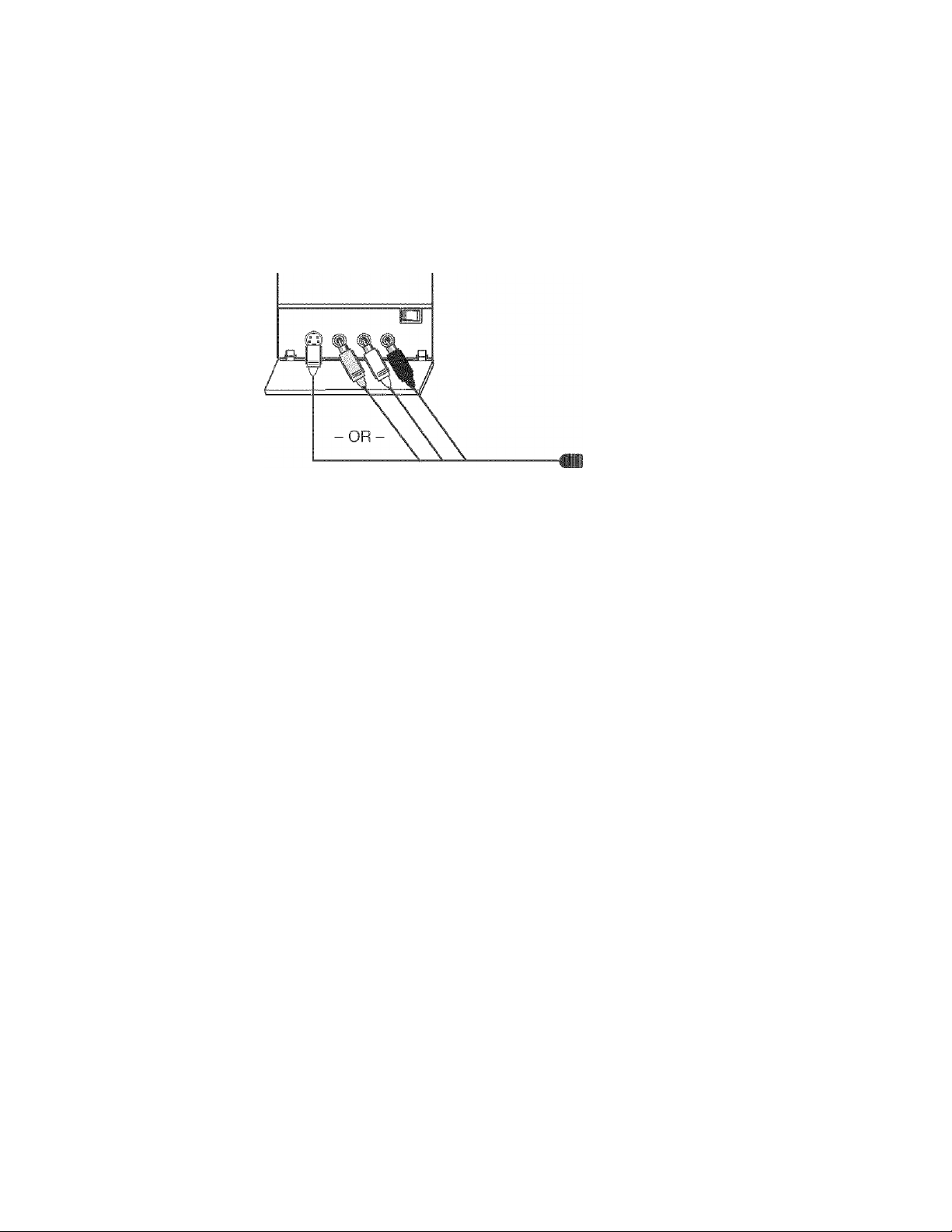
Connections
Connecting Devices to the Front Panel Inputs
A set of inputs (Input-4) are provided for your convenience on the front panel of the
AV-56WP30 or AV-48WP30. The inputs are located behind the door at the center of the front
panel below the indicator lights. These inputs are designed for the easy connection of devices
like
camcorders or game consoles which are not permanent parts of your home entertainment
center.
® f
To access the front panel jacks, gently pull the tab on the door torwards you to open it.
To connect a device like a camcorder:
1) Connect the yellow video cable from the device’s Video Output jack to the TV’s Video Input
jack, or connect an S-Video cable from the camcorder’s S-VIdeo Output to the TV’s S-Video
Input.
2) Connect the white (or black) audio cable from the device’s Left Audio Output jack to the TV’s
Left Audio input jack.
3) Connect the red audio cable from the device’s Right Audio Output jack to the TV’s Right
Audio Input jack.
• If you are connecting a mono sound device it will have only one audio out jack. Connect it to
the TV’s left audio input jack.
• The device will be available on Input 4 on the Input Menu (see page 58) if the connection shown
above is used.
• Please consult your camcorder or other device’s owners manual for more information on its
operation.
JVC
19
Page 20
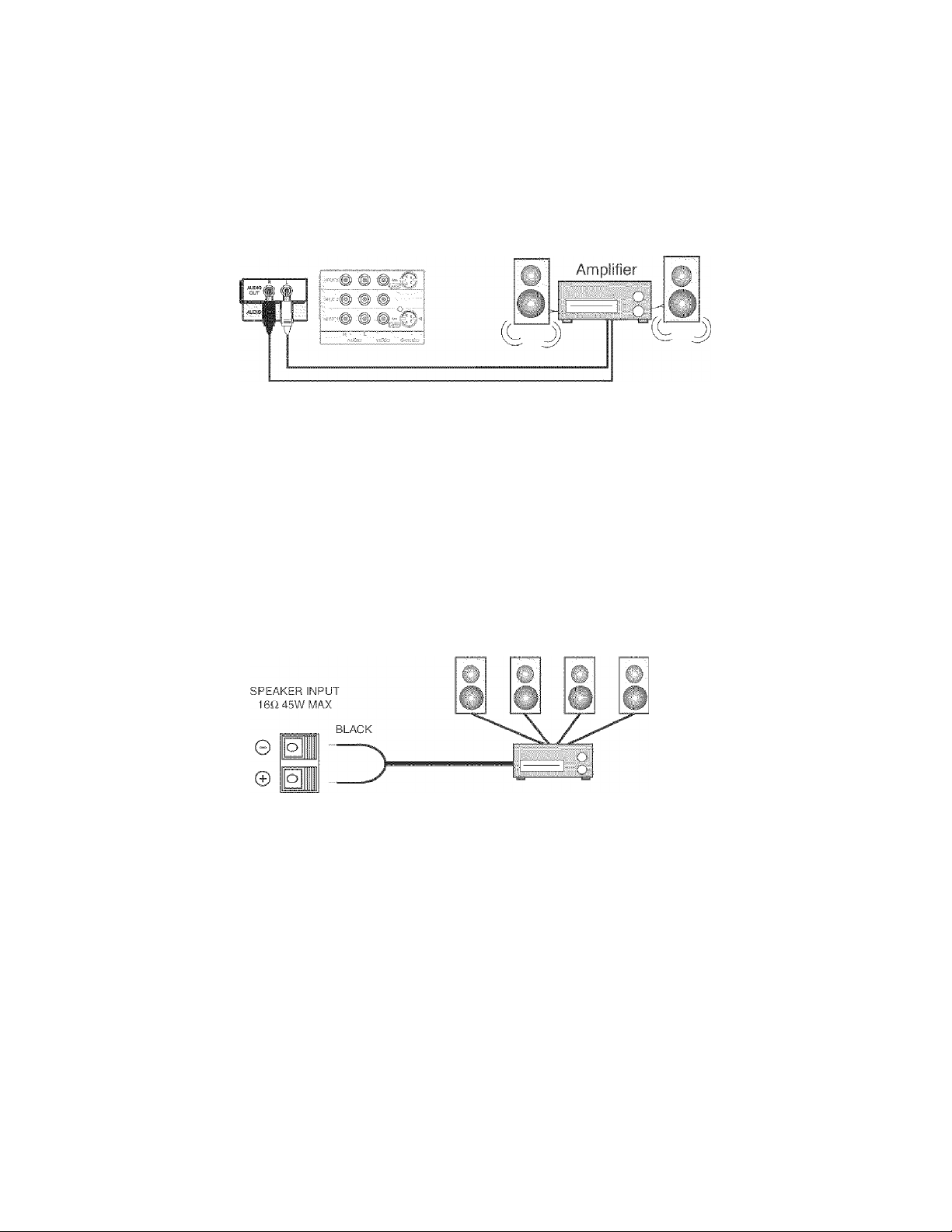
Connections
Connecting to an External Amplifier
Left
Front
TV Rear Panel
1) Connect the White Audio Cable from the TV’s Left Audio Output Jack to the Amplifier’s Left
Audio Input Jack.
2) Connect the Red Audio Cable from the TV’s Right Audio Output Jack to the Amplifier’s
Right Audio Input Jack.
Speaker
Right
Front
Speaker
Connecting to the Surround Amplifier
FRONT FRONT SURROUND
RED
1) Connect the BLACK speaker cable from the TV’s SPEAKER INPUT© terminal to the
surround amplifier’s center speaker output © terminal.
2) Connect the RED speaker cable from the TV’s SPEAKER INPUT ® terminal to the
surround amplifier’s center speaker output © terminal.
Center Speaker Out
20
Page 21
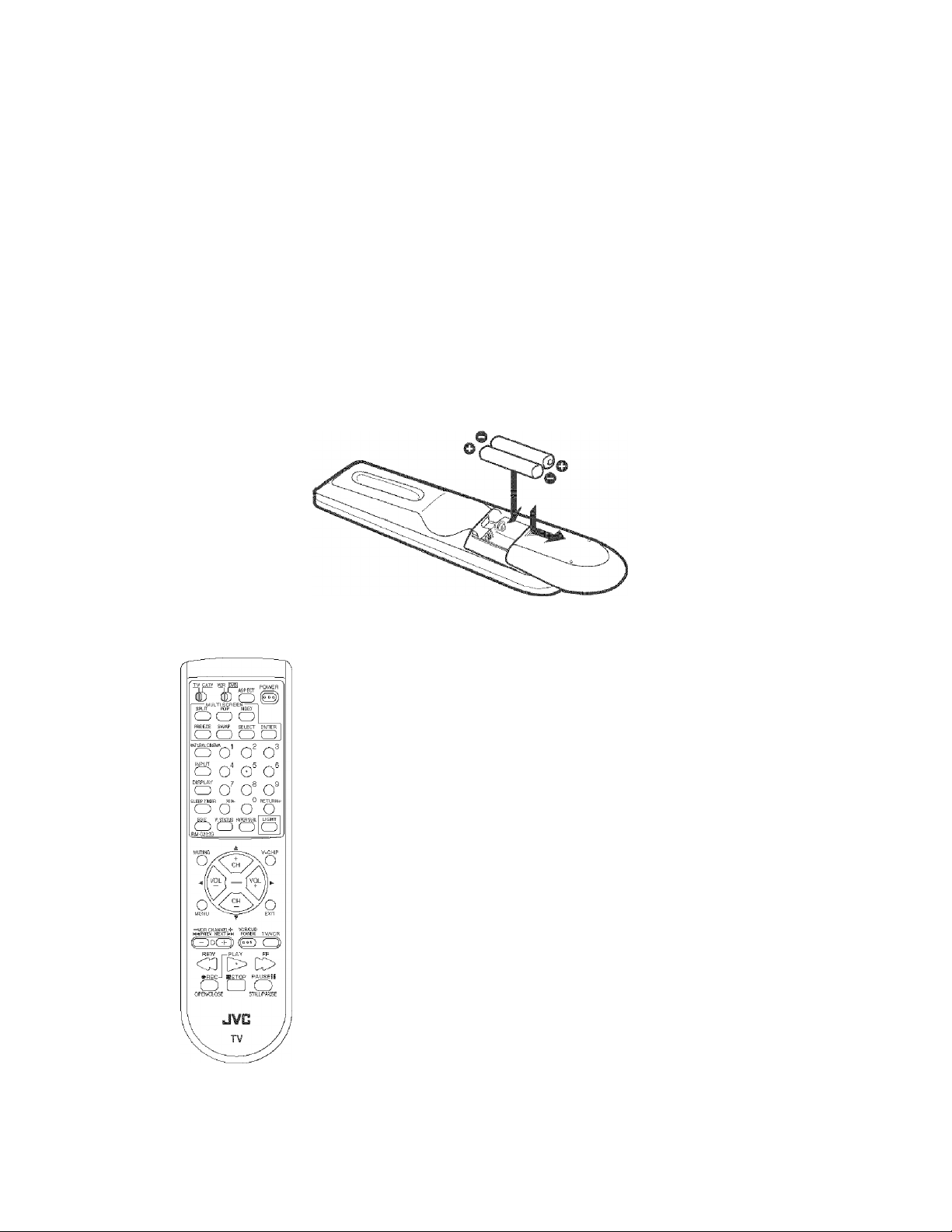
Remote Control
install the Batteries
• Before you can operate the remote control, you must first install the batteries (included).
• Push down on the remote’s back cover and slide towards the bottom to remove it.
• insert two AA batteries (supplied), carefully noting the “+" and markings on the batteries
and on the remote control. To avoid a potential short circuit, insert the end first. Be sure to
use only size AA batteries.
• When batteries are installed, slide the cover back into place (until it clicks into position).
• If the remote control acts erratically, replace the batteries. Typical battery life is six months to
one year. We recommend using alkaline batteries for longer battery life.
• When you change the batteries, try to complete the task within three minutes. If you take
longer than three minutes, the remote control codes for your VCR, DVD, and/or Cable Box
may have to be reset (pages 22-24).
Remote Control Basics
• Press the Power button to turn the television on or off.
• Make sure the TV/CATV switch is set to TV. Move the switch to
CATV only if you need to operate a cable box.
• Slide the VCR/DVD selector switch to VCR to control a VCR, slide
to DVD to control a DVD player. Please see pages 22 to 24 for
instructions on programming your remote control to operate a Cable
VCR or DVD player.
box,
• Press the Ch+ and Ch- buttons to scan through the channels. Tap
the CH+ or CH- button to move through the channels one channel at
a time.
• To move rapidly through the channels using JVC’s Hyper Scan
feature, press and hold Ch-e or Ch- The channels will zip by at a
rate of five channels per second.
• Press VoL+ or VoL - to raise or lower the volume. An indicator bar
will appear onscreen to show you the television volume level.
• The Ch+/- and Vol-e/- buttons are also used to navigate JVC’s
onscreen menu system.
• You can directly access specific channels using the 10-key pad.
• For more information on remote control button features, see pages
53 to 59. For information on using the onscreen menus, see page
26.
21
Page 22

Remote Programming
Setting the CATV, VCR and DVD Codes
You can, program your remote to .operate your.cab.le..b.ox, satellile receiver, \/CR,or:DVD,;,
player by usingj.he instructions and,,cQcies listed below. .If.the. equipment.-does not:.respond
to any .of the codes listed.,be,lQW or to. the code search function, use the rem.ote control .:
s.uppi.i.ed, by, the.m.ars.uf acturer. .t,:
Cable Box or Satellite Setup
The remote control is programmed with CATV and/or Satellite codes for power on, power off.
channel up. channel down, and 10 key operation.
1) Find the CATV/Satellite brand from the list of codes shown below.
2) Slide the 2-way selector switch to “CATV”.
3) Press and hold down the Display button.
4) With the Display button held down, enter the first code number listed using the 10 key pad.
5) Release the Display button.
6) Confirm the operation of the Cable Box/Satelilte receiver.
• If your CATV or Satellite box does not respond to the first code, try the others listed. If it does
not respond to any code, try the Search Codes Function, on page 25.
............................
Archer 032, 025
Cabteview 051,032
Citizen 022, 051
Curtis
Diamond 024, 032, 025
Eagie 029
Eastern 034
GC Brand 032, 051
Gemini 022, 043
General Instrument065, 024, 025,
Hamlin 040, 041, 042,
Hitachi 049, 024
Jerrold 065, 024, 025,
Macom 049, 050, 051,
Magnavox 033
Memcrex
Movietime 032, 051
Oak 039, 037, 048
Panasonic 055, 056, 060,
Paragon 063
Philips 028, 029, 030,
Pioneer 047, 062
Pulsar 051,032
024
058, 059
026, 027, 020,
021,022, 057,
023
045, 058, 064
026, 027, 020,
021, 022, 057,
023
054
030
071
052. 053, 031,
069
liliiiiiSlj
RCA 061, 070
Realistic 032
Reqai
Regency 034
Rembrandt 037, 032, 051,
Samsung 051
Scientific Atlanta 057, 058, 059
SLMark 051, 047
Sprucer Q51, Q56
Starqate
Teiecaption 067
Teleview 047, 051
Texscan Û44
Tocom
Toshiba 050
Unika 032, 025
Universai 022, 032
Videoway 052
Viewstar 029, 030
Zenith
Zenith/Drake
Satellite
058, 064, 04G,
041, 042, 045,
068
038
032, G51
035, 036, 066
063, 046
046
EchoStar 100, 113, 114
Express VU 100, 113
G.E, 106
G.L 108
Gradiente
Hitachi 104, 111
HNS (Hughes)
Panasonic 105
Philips 102, 103
Primestar 108
ProScan 106, 109, 110
RCA
Sony 107
Star Choice 104, 108
Toshiba 101
Uniden 102, 103
112
104
106, 109, 110
22
Page 23

Remote Programming
VCR setup
The remote control is programmed with VCR codes for power on, power off, play, stop,
fast-forward, rewind, pause, record, channel up, and channel down operation.
1) Find the VCR brand from the list of codes shown below.
2) Slide the first 2-way selector switch to “TV” and the other 2-way selector switch to “VCR”.
3) Press and hold down the Display button.
4) With the Display button held down, enter the first code number listed with the 10 key pad.
5) Release the Display button.
6) Confirm the operation of the VCR.
• If your VCR does not respond to the first code, try the others listed, if it does not respond to
any code, try the Search Codes Function, on page 25.
• Some manufacturer’s VCR’s may not respond to the Tv/vcr button, even if other buttons
work properly.
• To record, hold down the Reg button on the remote and press Play.
• VvRu '
................ • • 1 VGKs' '■ '■ A ■ . ■ .
Aamirai Ü35 iviarantz Ü03.004,ÜÜ5 barnsung из/, ueu, Ub2,
Aiwa 027, 032, 095 Marta 064
Akai 029, 072, 073,
Audio Dynamic 003. 005
Bell & Howeil UuJ 071 Minolta 058.045,093
Broksonic 020, 026, 094 Mitsubishi 038.040,047.
Canon UJ3 U25
CCB 043
Citizen 064
Craig 063, 029, 064
Curtis Mathes 045, 024, 027,
Daewoo 043, 059, 024,
DBX 003. 004. 005
Dimensia 045, 093
Emerson 043. 026. 077.
Fisher 063, 066, 067,
Funai 027. 026. 020.
G.E.
Go Video 037, 051,049,
Goidstar 064
Gradiente 083, 084, 081,
Hitachi
Instant Replay 024. 023
Jensen 003
JVC 000, 001, 002.
Kenwood 003, 004, 064,
LXI 027, 064, 058,
Magnavox 031. 023, 024,
074
093
092
061,025, 042,
020, 076
Uu5. 071.091
000
033, 045, 024
050, 089
000, 001
023, 045, 058,
027, 081,093
003, 004, 005
005
065, 066, 063,
067
086
Memorex 024.067
MGA
Muititech 047.027.062
НЕС 003.004.005.
Olympic 024. 023
Optirnus 028, 021, 035,
Orion
Panasonic 023, 024, 021,
Penney 024. 058. 045.
Pentax 058, 005, 045,
Philco
Philips 031. 023, 024,
Pioneer 023
ProScan
Quasar 021, 022, 023,
Radio Shack 033, 024, 063,
RCA
Realistic 024, 063, 036,
038,040,047,
048. 041.042
048. 041.042.
078.090
000
064
026, 020
022
063, 003, 004,
005, 093
093
031. 024. 027.
023, 026, 020,
043
086
04S. 058. 023,
024, 031, 046,
059, 060, 033,
087, 093
024
036, 067, 040,
027
033. 045. 058.
023. 024. 031.
046.059,060,
083. 084, 085,
087. 093
067, 040, 027
Samtron 089
Sansul 003. 026. 020,
Sanyo 063.067.091,
Scott 059. 060.062.
Sears
Shintom 075
Sharp 035. 036. 080,
Signature 2000 027.035
Singer
Sony 028, 029, OSO,
SV 2000 027
Syivania 031,023,024,
Symphonic 027,081
Tashiro 064
Tatung 003. 004. 005
Teac 003. 004. 027,
Technics
Teknika 024.027.070
Toshiba 059.046.079
Vector Research 005
Wards 035.036.067,
Yamaha 063, 003, 004,
Zenith 044,082,064,
033.089
052
071
067, 038, 040,
047, 048. 026,
020
063.064.065,
066. 058, 000,
001
088
075
053.054.055
027
005
021.022.023,
024
044.064
005
094
23
Page 24

Remote Programming
DVD Setup
The remote control is programmed with DVD codes for power on. power off, play, stop,
fast-forward, rewind, previous chapter, next chapter, tray open/ciose, and still/pause operation.
1) Find the DVD player brand from the list of codes shown below.
2) Slide the first 2-way selector switch to “TV” and the other 2-way selector switch to “DVD”.
3) Press and hold down the Display button.
4) With the Display button held down, enter the first code number listed with the 10 key pad.
5) Release the Display button.
6) Confirm the operation of the DVD player.
• If your DVD player does not respond to the first code, try the others listed. If it does not
respond to any code, try the Search Codes Function, on page 25.
• After you program your remote, some DVD buttons may not work properly, if some buttons
do not work properly, use the remote control which came with your DVD player.
: : : : DV Й ■ ■ ■-
Aiwa
Apex
Denon
Hitachi
JVC 000 Sharp 028
Kenwood 035
Konka 039
Mitsubishi
Onkyo
Oritron 044
Panasonic 020 Wave
Philips 023,036 Yamaha 020
Pioneer 022
■.■■.■■.■■.■■.CODcS
043 Raite
040
020, 037 Sampo 034
030, 031
025
041
..........
RCA
Samsung
Silvania 038
Sony
Technics 020
Toshiba 023
Zenith 027, 032
.......
033
021,026
030
024, 045, 046,
047
042
24
Page 25

Remote Programming
Search Codes
Cable/Satellite Search Codes Function:
1) Slide the 2-Way Mode Selector switch to CATV.
2) Press the TV Power and Returnh- buttons. Hold for at least three seconds and release.
3) Press TV Power, see if the CATV or Satellite box responds.
4) If there was a response, press Return+. The operating codes are now set. If there was no
response, repeat Step 3. If you repeat Step 3 a total of 52 times without a response, use
the remote control which came with the equipment.
5) Press RETURN+ to exit.
VCR Search Codes Function:
1) Slide the first 2-way selector switch to “TV” and the other 2-way selector switch to “VCR”.
2) Press the VCR Power and Return-)- buttons. Hold for at least three seconds and release.
3) Press VCR Power, see if the VCR responds.
4) If there was a response, press Return-)-. The operating codes are now set. If there was no
response, repeat Step 3. if you repeat Step 3 a total of 80 times without a response, use
the manufacturers remote control which came with the VCR.
5) Press Return-)- to exit.
DVD Player Search Codes Function:
1) Slide the first 2-way selector switch to “TV” and the other 2-way selector switch to “DVD”.
2) Press the DVD Power and Return-)- buttons. Hold for at least three seconds and release.
3) Press DVD Power, see if the DVD player responds.
4) If there was a response, press Return-)-. The operating codes are now set. If there was no
response, repeat Step 3. if you repeat Step 3 a total of 30 times without a response, use
the manufacturers remote control which came with the DVD player.
5) Press Return-)- to exit.
25
Page 26

Onscreen Menus
The Onscreen Menu System
The AV-56WP30 or AV-48WP30 comes with JVC’s Onscreen Menu System. The Onscreen
Menus let you make adjustments to your television’s operation simply and quickly. Examples of
the Onscreen Menus are shown below and on the next page. Detailed explanations on using
each menu follow later in this guide.
■pi iiC K MriCli -■■ ■■ ■■ ■■ ■■
Ci C
: iANGuAGL i
Y:ALrrdC|YiN£IT3LCi;yt-
o':;-. B'- f.-■3-L L 1 :
:CLA:C/vCC : : :
IMG
ipf\ :
:. •yI
CL:': yy |i-C':
iil
PLUG IN MENU
•.ATAi-lDFr RD ■ ■
..‘JW -.Miii-c
.'i-iEXT- .F^/Vf:E : . V • •• • • • • • • •• •;. •
tL; .■ 5.f f f f f f f i f f f ffiTaS TJT'
Mydivi'S ■ 0T ■r;.: ■. ■. ■. ■./. ■. ■.i-yq ; p
PICTURE ADJUST 2
A ic:. ■
T:NT
.......
.......
H'
-Hi:
■p.-:
IDETAILy : y :;; j :y 1
: : : : . }V>/''lY-;c'- '• .
: : : :
■ ■■ 5P.EEtTi; BY. : : : ::
PICTURE ADJUST 1
SQ-Urai?srijuBTy. ;■ ;■ :■ :■ :■ :■
■ hir ■
STEifSI
:;:LL.;k;-y-'.E'i;
:Q"ty:№;TO':'
SOUND ADJUST
: : : : : 3Y' TUT : :
-i]-"
: : TyrOY:
c!.AQKtiiME:p.s;
:;F” clock
ON.OFP-1 Jvit.R
■p;'CT.'C:z/;C/' : : : : : : : : : : : LKircTi
CLOCIOTIIVIERS
;N;;T;AL cerUP
VE-R'i’ICA:... POS-~ON
':TLN !TRi:'ClTiNPsjfiCv -; ON
:kBi;ClCC:.C
OiYNVtCRGeNSO:
POWEH ■iCDfiiAt.OP’: c : ^ jiiO
■ fsil : i ‘
:np-yy,rc :0;i:
^ «NC-DrPC
INITIAL SETUP 3
Note: The VERTICAL POSITION can’t be displayed when the REGULAR ASPECT has been
selected.
26
ny.P,:P-.
Page 27

.
.......................................
■¡'language
............
■ v i
...........
FRP'SFA...........
..........
:GiFQ:Nt:FANEIAi;GG:KA
CalRA::E :BG.■:':AA■. Sr FiP.:
-'.J
;: OFF: ■
.......
.....
^
Onscreen Menus
;a:--Ar
L : L’i ■
; v-CHir- ■
AA:/ingbyDG;:;.;A.;:;
/• :k. i : (■ •
: ^AtSlvA br-’ A
. iFFbATF; Oa
;l-
msm.
SS a V aAAv| ■.■riAAAb
Ml
INITIAL SETUP 2
INITIAL SETUP 1
Note: The DIGITAL-IN menu can only be
displayed when a 480p picture signal is input
to the Digital-In terminal and the picture is
being displayed on the screen.
LRCm PANEL CONTROL
(Will appear only when Menu button
on TV Front Panel is pressed.)
Using the Onscreen Menus
To open the Onscreen Menu system. press the Menu button on the remote control. You
navigate within the Onscreen menus by using the four directional arrow buttons on the remote
control. (These buttons are also the Ch +/- and Vol +/- buttons - Channel and Volume
functions will not operate when the Onscreen Menu is active).
The selected feature and option on a menu screen are highlighted in a different color.
Selected Option
Selected Option —
(Yellow) ■ ■
' lANOUACr
(CLOasLLCAPFION:;
iANQ:
. 'V ■
(Blue or Green)
To move to a different feature use the A ▼ arrows to move up or down the list. When you
press the up arrow at the top of the list or the down arrow at the bottom, the next menu screen
will appear. Use the arrows ◄ ► to select an option from the highlighted feature. Pressing Exit
on the remote control will close the Onscreen Menu system and return you to normal television
viewing.
Each menu and its features will be discussed in the following pages of this guide.
Notes: You.may also move to the next menu screen by -pressing,M.enu.again. ,
• if you do not press arty buttons for a few seconds, the Onscreen menu.will automatically.
sh.ut.off. . : : A ■ . ■ A . A ■ : . ; ' ' .. . . . . '. ..
• Button names in this guide .are shown ..in Small Capital Letters. ■ -a' .... - . ..
• Menus .may appear in different, sizes..onscreen depending on the aspect ratio selected.
• Some menu items may not appear in menu screens when certain aspect ratios or inputs;
are selected, i ■ A ...................................
27
Page 28

Plug In Menu
Plug In Menu
The first time you turn on your television, you will see the PLUG !N MENU. This menu is
designed to help you get your television ready to watch right away. This menu includes some
of the most important settings for the operation of your television,
language, AUTO TUNER SETUP and setting the internal clock, it is important these
preferences be set before you begin to use your new television. Detailed descriptions of each
setting will follow.
• You may change these settings at any time by using the onscreen menu system.
-LUiV!N-:YLNiJ.'
i..ANGUAGn
■:AU.LOTy;NtP
vStT;Ti,0eK:-
■ FINiSli:-:
Use the up and down arrows T A to scroll to the first menu item. Use the ◄ ► arrows to move
to select the item. You can make adjustments to any or all of the settings.
aETUP' -.^ ^^ : a : X: YA:-.; j
PLUG IN MENU
FYF Fhl GfY :
including onscreen display
-------
: ■ -t-AAtFjAa y:
You can view the onscreen menu displays In one of three languages - English, French, or
Spanish. When shipped from the factory, all menus will display in English. You can use the
language setting to change the menus to one of the other two languages if you wish.
To change the language, use the T A arrows to move to LANGUAGE. With the Language
option selected, use the M ► arrows to move to the language you wish to select. English,
French or Spanish. As you highlight a language, the menu will display in that language. Your
selection will be entered when you move to a different option using the ▼ A arrows or press
Exit to leave the menu system.
.....
■
■-Ppfx.-
28
Page 29

Plug In Menu
The AU'TG 'i'UNLf^ SLTU? fcaiuro auiomaiica:;y scans through an the channels your television
can receive and memorizes only the channels with dear, active signals. This means when you
scan through the channels, you will receive only channels with good signals, no more annoying
static or dead air.
Press the Menu button
AW To AUTO TUNER SETUP
◄ ► To operate
*4 ► To choose CABLE or AIR
AW To move to START
*4 ► To start Auto Tuner Setup
48
The television will now scan through all the channels it can receive, memorizing those with
clear, active signals. Programming will take several minutes. When it is finished the following
message will appear:
TROeMMMiNG OVER!
You may add or delete channels from the Auto Tuner scan. If there are channels you do not
wish to receive or if the Auto Tuner missed a channel which may have not been broadcasting
or had a weak signal, you can modify the scan using the CHANNEL SUMMARY feature. For
information on CHANNEL SUMMARY, see page 32.
29
Page 30

Plug In Menu
I
The AV-56WP30 or AV-48WP30 is equipped with its own internal clock. The clock is used to
run the televisions timer features. The clock MUST be set before you can use any of the timer
features. Your television features the XDS AUTO CLOCK set feature which makes setting the
correct time simple.
To set the clock, use the arrows to move to SET CLOCK on the PLUG IN MENU. Select the
option by pressing ^ or ►.
LaagHicTh:::::::';:-
i í:me;-zdne
: jVv'.
й?йЯДТг": V'i':■i EXIT CY-:
....................................
: . w A Ur &. : .:
: '.A TL A NT iG ' . VV ::;
■■■ ■ ■■ ■ ■. ■.■ .U N '.
tSiE IV G vL X: : : : : : : : : : : : A. ^ A'
r : w O LL v -. : - - - - - . : --- --- - ^ Ш № ] А!; ... -'
:■■ ■( ■ £ ■ ' ■ ' ■ ' ■ ' ■' ■' ■. '.'. ' ■ ' ■ ' ■ ' H v. -H . ■'
ML':::';
Lf: ^hsr v-c
■'mCrCY: Í L
ДЕлГСЗУ;>г
SET CLOCK (AUTO)
The SET CLOCK menu will now appear. If you have a Public Television System station
broadcasting in your local area you can select the AUTO option (PBS stations carry the XDS
time signal). The television will automatically collect the time information. The only information
you will need to provide is what time zone you are located in and if Daylight Savings Time is
currently in effect.
Once the AUTO mode has been selected, use the f arrow to move to TIME ZONE. Select the
time zone using the ◄ or ► arrows. Once your time zone is set, use the f arrow to move to
D.S.T. Select D.S.T., by pressing or ►. Choose ON or OFF with the -4 or ► arrows. Now
use the f arrow to move to FINISH. Finish by pressing ◄ or ► .
If you do not have a PBS station in your local area, or if the AUTO option does not give you the
correct time for your area, you will have to set the time manually. Select the MANUAL option.
To set the clock manually, use the f arrow to move to the Time. Use the ◄ or ► arrows to
set the hours. Press the f arrow to move to minutes. Set the minutes with the ◄ or ►
arrows. When the correct time is set, use the f arrow to move to START CLOCK. Press -4 or
► to start the clock and exit.
Special Note for residents of Newfoundland in Canada.
The Newfoundland time zone is not included in the time zones listed in AUTO CLOCK SETUP.
If you live in the Newfoundland time zone, you must set your clock using the manual clock set
option.
SET CLOCK (MANUAL)
FUNiSH
Once you have completed setting the options in the PLUG IN MENU, choose FINISH to leave
the menu and begin watching your television. Use the arrows to move to FINISH at the bottom
of the PLUG IN MENU. Select FINISH by pressing ◄ or ►. Your PLUG IN MENU settings are
now complete. You may now begin watching your television. If you wish to further customize
your television to your viewing preferences, please continue reading.
Note: You can change .your PLUG IN MENU settings at a.ny time.. You can access ' .
LANGUAGE, AUTO TUNER SETUP and SET CLOCK from the onscreen menu system.
30
Page 31

Initial Setup
INITIAL SETUP Menu
While the PLUG IN MENU will help you get your television ready to watch right away, the
INITIAL SETUP menu gives you access to many built-in functions to help you customize your
television to meet your personal viewing tastes. This manual will describe how each function
works. Some of these items will also appear in the PLUG IN MENU. If you wish to change the
settings of these menu items from the settings you entered while using the PLUG IN MENU,
you may do so from the INITIAL SETUP menus.
■ .i- . V.: ;■.■!■■■-■ : • '• '• '•
: mt5ti rr r-'
•
........
.
flK
: EX-rTàTlPi;'
liSitìiERiSeTyP
• . :iv;
N'l • ••
TtLECf v
■.G-'I'rA-TI : Fù: V », :
INITIAL SETUP MENU
The AUTO TUI'JER SETUP function is described on page 29. If you need to run AUTO TUNER
SETUP again, select the option from the INITIAL SETUP menu by using the A ▼ arrows to
move to the AUTO TUNER SETUP option in the INITIAL SETUP menu. Select the option by
pressing ◄ or ►. Please see page 29 for instructions on running the AUTO TUNER SETUP
feature.
ìWó;ù;.0:F:F-^
This function lets you preview the many different viewing modes of your TV. it will cycle
through “INDEX”, “POP”, “SPLIT DEMO”, “FREEZE DEMO”, all of the different “ASPECT”
ratios and all of the different “VIDEO STATUS” modes.
©
AT
Note: To stop AUTO DEMO, press the Exit button two times. This will allow you to pause the
Press the Menu button
to AUTO DEMO
to adjust AUTO DEMO on or off.
AUTO DEMO function, and turn it off in the setup menu. You may need to press the
ideo Status button, to return to your previous video setting.
V
31
Page 32

CHANNlL summary lets you custcmiZs tho Not of channels set afte’ you run AUTO TUNER
SETUP. You may delete unwanted channels or add channels that are new, or were not picked
up by AUTO TUNER SETUP because of weak signals.
To access the CHANNEL SUMMARY, use the A ▼ arrows to move to the CHANNEL
SUMMARY option in the INITIAL SETUP menu. Select the option by pressing ◄ or ►.
The CHANNEL SUMMARY screen will now
be displayed with the channels set to scan
marked with an “ You can delete
channels from the scan by removing the
”. If any channels were missed during
AUTO TUNER SETUP and you wish to
add them, you may by placing an “ ”
next to the channel number.
yGHNO-
Yuf
uv-
SCAN
GHNG
QB:
07-
u8'
10-
■Q r’v A
To add or delete channels, use the A ▼
arrows to move to the SCAN column. Use the A ▼ arrows to move through the list of channels.
Press ◄or ►to include or delete channels from scanning. When you have added or deleted
all the channels you wish, you can leave the CHANNEL SUMMARY screen by pressing Exm on
the remote control.
CHANNEL SUMMARY - LOCK
You can also use the CHANNEL SUMMARY screen to lock certain channels. When a channel
is locked, a code must be entered before the channel can be viewed.
To lock or unlock channels, use the A ▼
arrows to move to the Lock column
(marked with the fl icon), use the A ▼
.L:U
..........................." .............................................
•. t. i..'-
...........................
■ ''..f'
................................
■.no-.............................................................................
vf
......
...................................
■ ■ ^ ■..............................■
vY.......................................................-fS
Tift ■. ■. ■. ■. ■■ ■.ft
. v-Vi’............................................................
.• .• .• .• .• .• .• .•: : : : : ; ;
. ......
.....................................
.....
......
arrows to move though the list of
channels. Press the Zero button on the
remote control to lock or unlock a specific
channel. A channel is locked when the
icon appears next to it. When you are
finished, you can leave the CHANNEL
SUMMARY screen by pressing Exit on the
remote control.
CHANNEL GUARD MESSAGE
When a viewer attempts to watch a guarded channel, this message appears:
To watch a channel that you have locked, enter the
Lock Code using the 10 key pad (see “Set Lock
Code” - page 38). If the wrong code is entered, the
message INVALID LOCK CODE! will flash on the
screen. The channel cannot be accessed until the
correct code is entered.
• Once a channel has been unlocked, it will
remain unlocked until the
television is turned off.
32
Page 33

V-Chip
V-Chip
Your TV is equipped with V-Chip technology which enables TV Parental Guideline and Movie
(MPAA) Guideline controls. V-Chip technology allows you to program your TV to receive, or not
to receive, programs based on content according to the guidelines. Programs which exceed the
ratings limits you set will be blocked from viewing.
U.S. Parental Rating Systems
Programs with the following Ratings are appropriate for Children.
TV-Y is Appropriate for All Children. Programs are created for very young viewers
and should be suitable for all ages, including children ages 2 - 6.
TV-Y7 is for Older Children. Most parents would find such programs suitable for
children 7 and above. They may contain some mild fantasy violence or comedic violence,
which children should be able to discern from reality.
Programs with the following Ratings are designed for the entire
audience.
TV-G stands for General Audience. Most parents would find these programs
suitable for all age groups. They contain little or no violence, no strong language, and little or
no sexual dialog or situations.
TV-PG Parental Guidance Suggested. May contain some, but not much, strong
language, limited violence, and some suggestive sexual dialog or situations. It is recommended
that parents watch these programs first, or with their children.
TV-14 Parents Strongly Cautioned. Programs contain some material that may be
unsuitable for children under the age of 14 including possible intense violence, sexual
situations, strong coarse language, or intensely suggestive dialog. Parents are cautioned
against unattended viewing by children under 14.
TV-MA Mature Audiences Only. These programs are specifically for adults and may
be unsuitable for anyone under 17 years of age. TV-MA programs may have extensive V, S, L,
or D.
Viewing Guidelines
In addition to general ratings, programs may include specific information on content. The
following codes are used:
• V/FV is for ViOLENCE/FANTASY VIOLENCE
• S stands for SEXUAL CONTENT
• L stands for strong LANGUAGE
• D stands for suggestive DIALOG
33
Page 34

V-Chip
MPAA (Motion Picture Assoc, of America) Ratings
NR - Not Rated.
This is a film which has no rating. In many cases these films were imported from countries
which do not use the MPAA ratings system. Other NR films may be from amateur producers
who didn't intend to have their film widely released.
“NR” Programming may contain all types of programming including children's programming,
foreign programs, or adult material.
G - General Audience, in the opinion of the review board, these films contain nothing in
the way of sexual content, violence, or language that would be unsuitable for audiences of any
age.
PG - Parental Guidance. Parental Guidance means the movie may contain some
contents such as mild violence, some brief nudity, and strong language. The contents are not
deemed intense.
PG-13 - Parents Strongly Cautioned. Parents with children under 13 are cautioned
that the content of movies with this rating may include more explicit sexual, language, and
violence content than movies rated PG.
R - Restricted. These films contain material that is explicit in nature and is not
recommended for unsupervised children under the age of 17.
NC-17 - No One Under 17. These movies contain content which most parents would
feel is too adult for their children to view. Content can consist of strong language, nudity,
violence, and suggestive or explicit subject matter.
X - No One under 18. inappropriate material for anyone under 18.
■ . ■ ■■ ■ Special Note, about Ratings .vi T-t/'Tttt
Some programs, are broadcasi.,without..a ratings signal.The.refore,. even if y,ou .setup. V-CH1.P.
ratings limits, these programs will not.be blocked. Parents are cautioned to preview the .
.... .. ■„
....
: . Contents of these programs or movies. r
Note (for Canadian V.ie.pe.rs),; The V-CHIP function is based on .specifications .
designed for the United States and therefore may not work properly in Canada.
34
Page 35

V-Chip
Set Ratings Guidelines
You can set your V-Chip to automatically block programming above a certain level using either
the television or motion picture ratings systems, or both, if a program contains a rating above
the levels you set, it will automatically be blocked from viewing unless the four-digit lock code
is entered.
g)
Press the Menu button
AW
©
AT
To V-CHIP
To operate (Lock icon ft will appear)
Press Zero to access the V-Chip menu
To turn V-Chip ON or OFF (V-Chip must be turned ON for rating settings to operate)
To move to SET US TV RATINGS, SET MOVIE RATINGS, or SET CANADIAN
RATINGS, (see following pages for descriptions of each item)
y.CTiT-.:::.hhh-..T/'E.th
TririviOVrCFATNAA-: V E V. S
>iLt A/ii’}Au№N R/TtNGSTN'l?
iiri: cmmMRMmm-fPB:;
rStl
:r-y.
TViE.w.
.EEaiii 11
■HNRATite
: fV’.pS-.v-
V-CHIP Settings Menu
To Set TV Ratings Levels
Use the A ▼ arrows to move to SET US TV RATINGS. Select this
option by pressing ◄ or ►. The screen on the right will appear. Use
the A ▼ arrows to move up and down the columns. Press or ►
to turn the locking feature on or off. You may block an entire rating
category like TV-14, or you may block individual items, like TV-14
shows
with V (violence).
To block an entire category, move the cursor to the top of a column,
for example TV-14. Press or ►. Lock icons will appear down the
entire TV-14 column. All programs with a rating of TV-14 will be
blocked.
To block an individual item, use the A ▼ arrows to move to the mark
for the item you wish to block, for example TV-14 with Violence.
Press or ►. The lock icon will appear in the TV-14 V space. All
programs with a TV-14 V rating will be blocked.
io-acii
■e
a
VTA
When you have finished setting your rating limits, press
to save your settings and exit.
▼ to move to FINISH. Press ◄ or ►
35
Page 36

V-Chip
To Set Movie (MPAA) Ratings Levels
Use the A ▼ arrows to move to SET MOVIE RATINGS. Select
.NR.
this option by pressing ◄ or ►. The screen on the left will
appear. Use the A ▼ arrows to move to a movie rating, such as
X. Press ◄or ►to turn the ratings block on or off.
............
■■■ VX-.i .V-
■ ■ .■
_______________
ImRTVÙi RÇi G.'V-
.......
/■■■■.//y m- R
hi-Ti-tînt
.............
When you have set your movie ratings levels, press ▼ to move
_
to FINISH. Press ◄or ►to save your settings and exit.
.
Unrated Programs
You have the choice of allowing programs without a rating signal to be shown or to have
unrated programs blocked. To set this option, use the A ▼ arrows to move to UNRATED in the
V-CHIP menu. Use the ◄ or ► arrows to select VIEW to show unrated programs, or BLOCK
to keep them from being shown. When you have made you selection, press Exit to return to
normal television viewing.
Unrated programming refers to any programming which does not contain a rating signal.
Programming on television stations which do not broadcast rating signals will be placed in the
“Unrated Programming” category.
Examples of Unrated programs:
Emergency Bulletins
Locally Originated Programming
News
Political Programs
Public Service Announcements
Religious
Programs
Sports
Weather
Some Commercials
• TV programs or movies that do not have rating signals will be blocked if the Unrated
Category is set to LOCK.
Warning Message
When a viewer attempts to watch a program which exceeds the set ratings limits, the following
warning message will appear:
To watch a blocked program, enter the four-digit
r.Hii>RpHe)B.HAViVjN.GRtX
YolJR-RATlWiGSTfMITS
n ;L NTTR '.LuCiv TC
.RRRRRRRRRRRRR-iOR R.R V-iRRRR-
mum
\T: ■■■■
; • j -
........
access code to unlock that channel. Once the
correct code is entered, the channel will be
unlocked and the program shown.
if an incorrect code is entered the message
INVALID LOCK CODE! will flash onscreen. The
channel will remain locked until the correct code is
entered.
36
Page 37

V-Chip
Canadian V-Chip Ratings
□ E - Exempt.
Exempt programming includes: news, sports, documentaries and other information
programming, talk shows, music videos, and variety programming.
□ C - Programming Intended for Children.
Violence Guidelines: There will be no realistic scenes of violence. Depictions of aggressive
behavior will be infrequent and limited to portrayals that are clearly imaginary, comedic or
unrealistic in nature.
□ C8+ - Programming Intended for Children 8 and Over.
Violence Guidelines: Any realistic depictions of violence will be infrequent, discreet, of low
intensity and will show the consequences of the acts. There will be no offensive language,
nudity or sexual content.
□ G - General Audience.
Programming will contain little violence and will be sensitive to themes which could affect
younger children.
□ PG - Parental Guidance.
Programming intended for a general audience, but which may not be suitable for younger
children. Parents may consider some content not appropriate for children aged 8-13.
□ 14+-14 Years and Older.
Parents are strongly cautioned to exercise discretion in permitting viewing by pre-teens and
early teens. Programming may contain mature themes and scenes of intense violence.
□ 18+-Adult.
Material Intended for mature audiences only.
Directions to set Canadian V-Chip Ratings:
Press the Menu button
AW To V-CHIP
^ ► To operate (Lock icon appears)
Press Zero to access V-Chip setup options
AW To SET CANADIAN RATINGS ENG (for English)
◄ ► To enter ratings menu
SET CANADIAN RATINGS ENG
■ ■ 1§+ y+ PG G S+ C-
FINISH
SELECT BY
OPERATE BY ■EXIT -BY
For Instructions on “Set Canadian Ratings FRE (in French)”, please see page 37 in the
French side of this user’s guide.
For example,
to block viewing of programming rated 14+
and 18+ :
AT
AT
AT
To the 18+ Column
To turn on the lock
To the 14+ Column
To turn on the lock
To FINISH
To save settings and exit
37
Page 38

V-Chip
Set Lock Code
Channel Guard and V-Chip settings are protected by a four-digit Lock Code. Your TV comes
pre-set with a Lock Code of “0000”. You may change the code to any four-digit number you
wish. To change the Lock Code, follow the steps below.
Access the onscreen menus by pressing Menu on your remote control. You may then either
use the up and down arrows A ▼ to scroll to the INITIAL SETUP menu, or press Menu until the
INITIAL SETUP screen appears. Use the A ▼ arrows to move to the Set Lock Code. Press the
•<1 or ► arrows to select.
The Padlock icon will appear. Press Zero on the remote’s 10-key pad to access the LOCK
CODE.
Notesn lnorder,for.V-,Chip.settings to.take.effect, V-Chip,settings.must be turned ON in .
t|ie.,V-CHi.P menu (page.,35). You can automaticayy, unblock all of your restrictions,by turning
V-Ch,ip.settings. OFF:in the.'V-CHIP .menu.(page.35). 'You can always.unblock a.restriction by
re-entering the V-CHIP menu and removing the lock icon.
---------------------------------------
Use the or ► arrow to change the first digit.
When you have selected the first number, move
to the second digit by pressing the ▼ arrow. You
can change this digit using the ◄ ► arrows.
Repeat this process until all four digits are set.
When you have entered your LOCK CODE, press
▼ to move to FINISH.
Press ◄ or ► to exit.
38
Page 39

Initial Setup
initial Setup 2
This menu lets you set up some of the functions of the television to meet your personal tastes
and needs. You may select one of three languages for onscreen displays, turn closed
captioning ON or OFF, adjust an image’s vertical position, automatically enhance the picture
quality of certain broadcasts, or adjust the size of the 480p picture signal which is input from
the Digital-In terminal.
:NT.AL CF;Tii
I.ANGcACSt Five
i: -: ■
■VFGilirPANtil-.UjGIt:
AÜrr6:ShUPte-PF::::P:’:’:’:V.G:tí:Pap;f'
; -y- f .L-A:-.
INITIAL SETUP Menu
Access the onscreen menus by pressing Menu on your remote control. You may then either
use the up and down arrows A ▼ to scroll to the INITIAL SETUP menu, or press Menu until
the INITIAL SETUP screen appears. Use the or ► arrows to move to the setting you wish
to change. You can make adjustments to any or all of the settings.
SPA
m fifi
• i 4 ■ k .....................................
You can view the onscreen menu displays in one of three languages - English, French, or
Spanish. (See page 28).
Many programs now include addiii&na: GL03LD CAPTION informaiion as part of their
broadcast. CLOSED CAPTIONS often are a text summary of onscreen dialog. Closed
Captioning can also include additional information about a program’s subject, presented in text
form. Your television can be set to display closed captions if you wish.
To display CLOSED CAPTIONS, use the A ▼ arrows to move to CLOSED CAPTION. Select
the option by pressing the or ► arrows.
Continued at top of next page.
39
Page 40

Initial Setup
--------------
CLOSED CAPTION - CONTINUED
A new CLOSED CAPTION menu will now appear. The MODE
OPTION will be highlighted. This lets you set the operating
mode for the CLOSED CAPTION feature. You can set it to:
CLOSED CAPTION - to display onscreen dialog in a text
format, TEXT - to display additional information included in a
broadcast, or OFF - to turn the captioning feature off.
If you select CAPTION or TEXT, the next step is to choose a CLOSED CAPTION Menu
CLOSED CAPTION channel. Your television can receive four
channels of CAPTION information and four channels of TEXT, though only one will be
displayed at a time. Using the ▼ arrow, move to either CAPTION or TEXT, depending on the
selection you made in MODE. Select the channel you wish to use.
.MuuE; ^OkRTsON:
:'&AP EiO'NvRR'R v/c&i';^
;Tf::n\Avvv:-y;-yrt:R
3lgBi
Once your Caption preferences are set use the ▼ arrow to move to FINISH. Press
save your settings and exit the menu.
Note:,. Most CAPTION information .can be found on CC1, most TEXT can be found on T1.
: The others are available for future use..................................................................................
Note: CLOSED..CAPTION.subtitles, are programmed, by.the broadcast.'channe.l,.Any
misspellings are the.fault, of the broadcaster and not a malfunction .of.th.e. television.. ■
. . ■ .Closed..Oaptioni.ng may,:not.work co.rre.ctly .if the..signai .being received,is -weak or if:you
..'..'are p.laying a video tape. Not every broadcast will..include a.Closed Captio.n signal. ■...
' ■ Most programs containing CLOSED CAPTION information will display a notice at the
. ■ start of. the broadcast. rl.OSOi signals,,are, available .only when using a Digital TV
: decoder (see page 15 for DTV decoder connections).
1 ■■■( ftiVEO-Li/blX: -
This locks the front panel of the TV so that a child may not accidentally mess up your settings
@ Press the Menu button
- A ivVm-r. ; ?: " ■■■■■
..............
....
.............
.......
or to
A? To FRONT PANEL LOCK
◄ ► To adjust FRONT PANEL LOCK on or off.
Note: If you .unplug..the. power.cord. .from..the wall, .or press .the Menu button,on the.lro.nt .
' ' : panel.for more., than three secpnd.s, you can turn the FRONT PANEL .LOCK function
off without using the remote.control.. . . . : . . : L . . : . . : L . . : L . ...
40
Page 41

Initial Setup
...
.
This feature allows you to tell the TV how long to stay on before shutting off. This is useful if
you fall asleep and forget to turn the TV off. When there is no signal for one minute, the
message “NOT RECEIVING A SIGNAL” appears, if no signal continues for nine minutes, this
function will shut the television off automatically.
@ Press the Menu button
A? To AUTO SHUTOFF
M ►
The DlGlTAL'iN option can cnV be displayed in the iNiTiAL SUTU-' menu when a 480p picture
signal is being input to the DIGITAL-IN terminal. Refer to the screen illustration at the top-right
of page 39.
This option adjusts the position when a 480p picture signal is being displayed on the screen.
There are two types of 480p picture signals: 640x480 and 720x480. If the displayed picture is
slightly shifted, the position can be adjusted by selecting either SIZE1 or SIZE2.
Select DIGITAL-IN using the A and ▼ arrows. Use the ^ or ► arrow to select SIZE1 or
SIZE2.
To adjust AUTO SHUT OFF on or off.
f -• 11 •
CaII IZ
* * * 3( *
Note: iv..'■ j"' .:v;. ■■■■■ '■>;..■■■''f'::.:n :Tv.v-'VV::--'v
The DIGITAL-IN m.e.nu can only be .displayed when a 480p picture, signal .is inputto.the
Digital-lnterminal.and.the.picture is being displayed on .the .screen.. : . . : b . . : .
41
Page 42

Picture Adjust
--------------------------
PICTURE ADJUST
The PICTURE ADJUST menu lets make precise adjustments to the television’s picture. You
can make adjustments to the picture’s tint, color, contrast, brightness, and level of detail. By
adjusting these levels individually, the overall picture quality can be changed.
«iiSWiil
7:Nr
juukotij;
H-.--
■‘■li
■.■rytic'i; ■ .■
ijr-tR.UF- nyp
PICTURE ADJUST Menu
Access the onscreen menus by pressing Menu on your remote control. You may then either
use the up and down arrows A ▼ to scroll to the PICTURE ADJUST menu, or press Menu
until the PICTURE ADJUST screen appears. Use the A ▼ arrows to move to the setting you
wish to change. You can make adjustments to any or all of the settings. When you select an
item, the PICTURE ADJUST menu will disappear, leaving only the selected item onscreen. Use
the -m ► arrows to make adjustments to the item. To make adjustments to a different item,
press the A or ▼ arrows to move to the next menu item, or press Exit to return to normal
television viewing. When you press “0”, it resets your adjustments back to the factory settings.
The TINT level lets you adjust the levels of red and green in the picture. Press ■< to increase
the amount of red. Press ► to increase the amount of green. Use the A ▼ arrows to move to
the next setting or press Exit to leave the menu. Your changes will be saved when you move
to another setting or press Exit.
COLOR lets you make the overall color of the picture more subtle or more vivid. Press to
make the colors more subtle. Press ► to make the colors more vivid. Use the A ▼ to move to
the next setting or press Exit to leave the menu. Your changes will be saved when you move
to another setting or press Exit.
nEJET yi. C.
Tkl ; -Y,'1sn;:
S lt„ s' k fe e a [■;, E; k-
Note: .You. may .'leave, the 'PICTURE, AD JUST menu at any time toy pressing Exit. Any
changes you have made will toe saved.............................................................................
42
Page 43

Picture Adjust
Picture Adjust - Continued
RiilT'jYTYYYY::':;:
Ls
........
:•...............
The PICTURE level adjusts the contrast, or range between black and white in the picture.
Press ◄ to decrease the range between the blacks and whites in the picture. Press ► to
increase the range. Use the A ▼ arrows to move to the next setting or press Exm to leave the
menu. Your changes will be saved when you move to another setting or press Exit.
The BRIGHT level lets you adjust the degree of light and darkness in the picture. Press ◄ to
decrease the bright level. Press ► to increase the bright level. Use the A ▼ arrows to move to
the next setting or press Exit to leave the menu. Your changes will be saved when you move to
another setting or press Exit.
EMJ;!
DETAIL let’s you adjust the sharpness of the picture. Press < to decrease the level of detail.
This will give you images with softer edges and make the picture seem “softer” overall. Press
► to increase the level of detail. This will give you sharper images with harder edges. Use the
A ▼ arrows to move to the next setting or press Exit to leave the menu. Your changes will be
saved when you move to another setting or press Exit.
L..-.
■ fKi B » B b:!! S S.B iS:gg.d B a a is SI ? is s K».-i ».b .■
Note: You may leave the PJCTURE ADJUST menu at any-time by pressing Exit. Any
changes you have made will be saved.' :
.......:..:..
:..................................................................
43
Page 44

Picture Adjust
Picture Adjust 2
The second PICTURE ADJUST menu lets make further adjustments to the television’s picture
and display qualities.
’pjóTsjRCÀdjliST ITT
rcc'ÌA
r ■; CO; UGiki; ■CJ.ES.'i: : rr - : : : : .■
1 ■;:àiEГE:■W^-E/////VVVVVVT!T!T
: C?"ROL OiV- ,■>■ ■■ ■■ ■■ ■■ ■■■■ ■■ ■■ ■■■
The second PICTURE ADJUST menu can be accessed by either pressing the ▼ button while
at the last option of the first PICTURE ADJUST menu or by pressing Menu again.
With COLOR TEMPERATURE, you can decide how strong or dull the colors appear on the TV
screen.
Use the A ▼ arrows to select COLOR TEMPERATURE.
Use the ^ or ► arrows to turn COLOR TEMPERATURE LOW or HIGH
I'v. .'lU'S /Cl; J i'?/•-;< :'Ì4'-4- :•
...........
:'oT
....
hah''' j.
JTWV
r -iild
PICTURE ADJUST Menu
:
With DIGITAL NOISE CLEAR, this helps take our static or noise from a channel that may not
be coming in clearly.
Use the A ▼ arrows to select DIG. NOISE CLEAR.
Use the or ► arrows to adjust the amount of noise reduction.
Press ^ to decrease the noise reduction, or press ► to increase the noise reduction.
S^Eciyf
The NOISE MU IING aniting snsnrto a grey scriren ovor any charineis that are not broadcasting
or have signals to weak to have clear signals. Press the ^ or ► arrows to turn NOISE
MUTING on or OFF.
44
Page 45

Sound Adjust
Sound Adjust
The SOUND ADJUST menu lets you tailor the television’s sound to suit your personal taste.
You can adjust the television’s bass and treble output, as well as the speaker balance. You can
also choose to receive broadcasts either stereo or mono sound, or
Program (SAP), if one is broadcast,
listen to a Second Audio
5ouNe-fti)jyYT:- :■ :■ :■ :■ :■ :■ :■ :■ viv. : v: :««-
XtbLiE:
■S;;:.Tn;fV:TV
y yii;.'!!'.'::::; b Y
Access the onscreen menus by pressing Menu on your remote control. You may then either
use the up and down arrows A ▼ to scroll to the SOUND ADJUST menu, or press Menu until
the SOUND ADJUST screen appears. Use the A T arrows to move to the setting you wish to
change. You can make adjustments to any or all of the settings.
The BASS level lets you adjust the level of iow-frequency sounds. Press ◄ to decrease the
bass level. Press ► to increase the level of bass. Use the A ▼ to move to the next setting or
press Exit to leave the menu.
!.v' .■ .■ .■ .■ .■ .■ .■ .■ .■ .■ .■ .■ .■ .■ .■ .■ .■ .■ .■ .■ .■
-||--
SIIIEII
SOUND ADJUS'i Menu
■iilEStE:-
The TREBLE level lets you adjust the level of high-frequency sounds. Press < to decrease the
treble. Press ► to increase the treble. Use the A ▼ to move to the next setting or press Exit
to leave the menu.
ri-A: 1 •. /v' 1 • E : •: \
You can adjust the balance of sound output between the television’s RIGHT and LEFT
speakers with the balance control. Press ◄ to shift the balance to the left. Press ► to shift the
balance to the right. Use the A ▼ to move to the next setting or press Exit to leave the menu.
r ■
................
■ ■ ■
.........................
...................
45
Page 46

Sound Adjust
Sound Adjust - Continued
Many broadcasts today contain more than one audio signal, in addition to stereo and mono
soundtracks, some broadcasts also contain a second soundtrack in a different language. Use
MTS to select the audio signal you wish to listen to.
• Select STEREO for your normal listening needs. With this setting programs broadcast in
stereo will be played by the TV in stereo. Programs broadcast in mono sound only will be
played in mono sound.
• Select MONO if you are receiving a weak signal. Mono sound will usually give clearer sound
from weak signals than will stereo. With this setting all broadcasts, mono and stereo, will be
played in mono sound only by the television.
• Select SAP (Second Audio Program) to listen to an alternate soundtrack (if one is being
broadcast). Alternate soundtracks may be the dialog of a program in a different language or
additional information about a program topic. A logo will appear at the beginning of a
program with SAP to inform you that an alternate soundtrack is available.
Some Sound Advice
You can tell if a program is broadcast in stereo by the position of the ON AIR arrow in the
MTS menu. Unfortunately, some cable companies may “squash” the transmission of stereo
programs because they have only monaural equipment, if you are connected to a cable
system, the sound is at the mercy of that cable company. If they broadcast only monaural
signals, your television
broadcast in stereo.
Fortunately, most programs that are broadcast in stereo are aired on the major television
networks, if you connect your TV to an antenna instead of cable, and set the tuner mode in
the AUTO TUNER SETUP to “AIR” instead of “CABLE” you will be able to pick up stereo
broadcasts in stereo.
will only receive a mono signal even if the program was originally
TOtifiiirALjuTi:-
■ ■' ■' ■' ■'
iiii BASS
■ i:IT di ■ i r.A?"
. ' .■ : : (
■ r.!l ■ '■■■■■■' i :/'-*■ ■■I' ■. ■ ■ ■' ■' ■'
GRU-tki:-: ■: Bf. r f
ivn: .T,'
■: ;T:i
46
Page 47

Clock/Timers
Clock/Timers
This CLOCK/TIMERS menu can be used to set the time of the buiit-in clock and set the ON/OFF
TIMER function.
Access the on-screen menus by pressing the MENU
StT ..OCK
n%KPr-
button on your remote control. You may then either
use the A and T arrows to select the
CLOCK/TIMERS menu, or press the MENU button
until the CLOCK/TIMERS screen appears.
arrows to move to the setting you
TLLLcT
sYt:":
Use the or I
wish to change.
You can make the setting or program.
Set Clock
The SET CLOCK function is described on page 30. if you need to set the SET CLOCK again,
select the option from the CLOCK/TIMER menu by using the A or ▼ arrows to move to the
SET CLOCK option in the CLOCK/TIMER Menu. Select the option by pressing the or ►
arrows. Please refer to page 30 for instructions on using the CLOCK/TIMER feature.
ON/OFF.-fiYLl'r:
vdmtyEvvvvl-
:0fT
CHANNEL .LL: LSSLlilEi!
F/iOOr:
.■ C‘N;0FP.r:M:Lfi ■ :
VF:" r r iX'l L .BY-.V'T .
■/L/YFLH-.
■ VOrfCt::-:
: : Y.LL : : :
On/Off Timer
The ON/OFF TIMER lets you program your television to turn
itself on or off. You can use it as an alarm to wake up, to help
you remember Important programs, or as a security device to
make the house seem occupied when you’re not at home.
You can select the ON/OFF TIMER option from the
CLOCK/TIMERS menu by using the A or T arrows to move
to the ON/OFF TIMER option in the ON/OFF TIMER Menu.
Select the option by pressing the or ►- arrows.
47
Page 48

Clock/Timers
Setting the On/Off Timer
The On/Off timer lets you program your television to turn itself on or off. You can use it as an
alarm to wake up, to help you remember important programs, or as a decoy when you're not
home.
Press the Menu button
AW To ON/OFF TIMER
◄ ► To operate (begins with ON TIME)
◄ ► To set the hour (AM/PM) you want the TV to turn on
▼ To move to minutes
◄ ► To set the minutes
▼ To accept ON TIME and move to OFF TIME (the time the TV will turn off). Set the
OFF TIME the same way as ON TIME
▼ To accept OFF TIME and move to CHANNEL
◄ ► To select channel
▼ To move to ON VOLUME
◄ ► to set volume level
▼ To move to MODE
◄ ► Choose ONCE or EVERYDAY
▼ To ON/OFF TIMER
*4 ► Choose YES to accept the timer setting, choose NO if you don't wish to accept
▼ To FINISH
◄ ► To save settings
Note:, The .QN/OFF TIMER cannot be. set to locked .or guarded channels.- In order for the ■'
ON/Q.FE TI.1VIEB to, work, the. clock m.ust be set. In the event of the electric power being '
interrupted, the timer must be set again.'
..............
............................
48
Page 49

Initial Setup
initial Setup 3
■;N:it;ÀLSOTi'-::
i VE:ïf C/‘L”Oiïi::ON
■■ veoinev^cff;
r:-' •'}} --J
; '-(j-uHoK yBiVn'i:FFFFF;::FFi“W.W::;.
INfiiAL SETUP Msmi
Access the onscreen menus by pressing Menu on your remote control. You may then either
use the up and down arrows A ▼ to scroll to the INITIAL SETUP menu, or press Menu until
the INITIAL SETUP screen appears. Use the A ▼ arrows to move to the setting you wish to
change. You can make adjustments to any or all of the settings.
If you select the regular size with ASPECT, VERTICAL POSITION option is not viewed.
This option allows you to adjust the vertical position of the picture on the screen. You can raise
or lower the orientation of the picture by pressing the A or ▼ arrows to move the picture up or
down. When the picture is positioned the way you would like, press Exit to save your settings
and leave this option.
Vertical Position
VERTICAL POSITION allows you to adjust the screen position vertically when the ASPECT is
set to PANORAMA, CINEMA or FULL.
©
AT
To adjust VERTICAL POSITION
NOTE: When the color of the mark changes to pink, it is impossible to adjust the position.
Press the Menu button
to VERTICAL POSITION
to operate
PANORAMA
EXIT BY
OPERATE BY
49
Page 50

Initial Setup
Vf
When you are using a surround system, you can substitute the speaker of this television for the
center speaker of you surround system. Set CENTER CH INPUT to on when you use the
speaker as the center speaker of your surround system.
©
AW to CENTER CH INPUT
◄ ► to adjust CENTER CH INPUT on or off.
XDS ID allows you to display the call letter (station ID), network name and program name of
the broadcasting company using the XDS signal
g)
AW to XDS ID
◄ ► to adjust XDS ID on or off.
POWER INDICATOR allows you to adjust the brightness of the power indicator
©
AW
Press the Menu button
Press the Menu button
Press the Menu button
to POWER INDICATOR
to adjust POWER INDICATOR low or high.
50
Page 51

Aspect
Aspect
Your television can display images in one of four aspect ratios. The aspect ratio is the ratio of
image width to height as displayed on the screen. The AV-56WP30 or AV-48WP30 has a “wide
screen” with an aspect ratio of 16:9.
A traditional television picture has an aspect ratio of 4:3. Since you will likely view programs
from several different ratios, this feature will help you adjust your picture image to match, giving
you the best possible picture quality.
Press the Aspect button on the remote control. The menu shown (left) will appear. To select
the aspect ratio you wish to view, press the Aspect button to move down the list. Each press
will move to the next ratio, the onscreen display will change automatically. The aspect ratios
are:
PANORAMA - With this ratio a norma! 4:3 aspect picture is
stretched to fit the dimensions of the 16:9 aspect screen.
CINEMA - This ratio “zooms in” on the center part of a 4:3
aspect picture, blowing it up to fill the 16:9 screen.
FULL - This is the ratio to use when watching 16:9
High-Definition broadcasts.
REGULAR - The Regular ratio is used when you want to watch a
4:3 broad cast or recorded program without modifying the original
picture to fit the dimensions of your 16:9 screen. The 4:3 picture
will fill the AV-56WP30’s or AV-48WP30’s screen from top to
bottom, while black bars will appear to fill up the
remaining space along the picture’s sides. The 4:3 picture will be
centered within the boundaries of the 16:9 screen.
When you have selected the ASPECT ratio you wish to view, either press Enter or wait a few
seconds for the ASPECT menu to disappear. You may change the ASPECT at any time.
Aspect Ratios
PANORAMA
CINEMA
I
FULL
REGULAR
51
Page 52

Adjusting CRT Color Convergence-
This TV has three color projection tubes: one for red. green, and blue. When mixed together in
the proper portions, the output of these three color tubes can produce any color. To produce
these colors, however, the beams must be precisely aligned over each other so that the colors
can be mixed. The produce of aligning these picture beams is called “convergence”.
Attention:
• This adjustment will be needed only when the colors of the characters/iines are separated
and lack in distinction.
• if not, please don’t perform the adjustment.
Colors may become separated after the TV has been moved, or over a long period of time if
regularly subjected to low levels of vibrations. If the colors become seperated, please perform
the adjustments below again.
©
AW
The convergance adjustment screen appears with crosses (+) displayed in 9 locations.
Location where the crosses appear in 3 colors:
Convergence adjustment is required. Perform step 1 and 2.
Locations where the crosses are white:
The convergence is adjusted correctly
If all the crosses are white, no convergence adjustment is needed.
1) Use the number buttons on the remote control to select the location to
The location of the crosses correspond to the positions of the number
buttons on the remote control. A box appears around the selected cross.
Press the Menu button
to CONVERGENCE
to operate
be adjusted.
^ 1^1
^ ^
CONVERGENCE ADJUSTMENT SCREEN
+
4+ 5+ 6+
7-f B+ 9t
2+ 3+
2) Adjust the three colored crosses until they overlap and appear as a single (white) cross.
1) Press the SELECT button to change the color of the box to the color of the cross
you want to adjust (red or blue).
You cannot adjust the green cross.
2) Use the AT and ◄ ► buttons to adjust the position of the cross.
To cancel the adjustments before completing the procedure, press the Exit button.
3) Press the Enter button to end the convergence adjustment procedure.
if you do not use the TV controls for roughly one minute, the convergence
adjustment screen automatically disappears.
52
Page 53

Button Functions
MULTI SCREEN Function
Your Television has three kinds of screen: SPLIT (2 channels). POP (4 channels), and INDEX
(12 channels)
SPLIT
Activate the Split-Screen option by pressing Split on the remote control.
Two channels (or input) will now appear onscreen.
The channel (or input) you were watching before
pressing Split will appear on the left, the new channel
will appear on the right. The sound will continue to
from the main screen channel (or Input). To turn
come
Split-Screen off and return to norma! television
viewing, press Split again.
Note; ■ .. . ■ ■;. ... ; '.. .. '. . .
• Split-Screen functions will not work with locked channels or channels blocked by V-Chip
ratings limits. A grey screen will display instead. . ' ■ .
■ Wjth SPLIT Screen, the picture from the component terminal and HDCP terminal will not
be displayed. . .: .. ■ . .■ ■
• The aspect of MAIN CHANNEL'PICTUBE .becomes. 16:9 when you input the picture of. .
..48.0p, 720pand lOSOi from the component, terminal .and ..HD.CP terminal. ■ ;
• After you press the Select, .button,, and select .SPLIT SC.R.E.EN, If you don’t, operate, the
MAIN CHANNEL .SCREEN, w.ill be. automatically .selected about 8 seconds later.. . . .
Y:Afd: CiTAdiriiLl
i i:: PiGTURE;
SPLIT-SCREEN
....PICTURE f-
SWAP
You can exchange the channel (or input) displayed in the Split screen window for the main
screen image by pressing Swap button.
Note: This function will not work with POP screen.
02
FREEZE
Pressing the Freeze button causes the screen to change to the split-screen display with the
still picture displayed on the right, in order to return to the normal display, press the Freeze
button once again.
Note: This function will not work with POP screen.
SELECT
With SELECT, you can select the picture (channel) while viewing POP or SPLIT screen. When
you press SELECT button, the channel number on the top will be highlighted. Each press of
SELECT will shift the channel.
ENTER
You can display the one picture on screen by pressing ENTER while using MULT! SCREEN
Function. Press SELECT or highlight the channel number before pressing ENTER.
53
Page 54

Button Functions
INDEX
This allows you to quickly look at up to 12 channels at a time so that you can decide which one
to watch.
1 2 3
5 6 7 8
9 10 11 12
Note: Only RF input signal will be displayed.
POP
you can view three separate pictures (still images) on screen on the right side of the TV’s main
picture. The picture of the still image wii! be renewed in order (from top to bottom).
MAIN PICTURE
4
SEPARATE PICTURES
To change the channel of separate pictures:
• Press the Select button and select the separate picture which you want to change. Press
the NUMBER buttons and select the channel.
To display the channel of the separate picture on the full screen:
• Press the Select button and select the separate picture which you want to display on the full
screen. Press the Enter button.
Note:
• This function will not work when the picture from component terminal or HDCP terminal is
displayed.
• SWAP function will not work.
Cable Box Note:
The 2-Tuner Multi Screen function may not operate when used with certain cable boxes. This
is because while some models of cable boxes may receive up to 181 channels, and may only
send the signal from one channel to your television. (Please refer to diagram on page 14).
For the 2-Tuner Multi screen function to operate correctly, it must have access to all available
channels. Since the television is receiving the signal from only one channel from the cable
box, it is impossible for the 2-Tuner Multi screen function to display a second, different
channel. Because there are many different models of cable boxes in use today, if you are
having problems operating your 2-Tuner Multi screen function feature with your cable box, we
recommend you contact your local cable company for connection advice.
54
Page 55

Button Functions
MENU
The Menu button allows you to access JVC’s onscreen menu system. Press Menu to activate
the onscreen menu system.
• See individual topics (like “Picture Adjust”) for specific information on using those menu
screens.
EXIT
Press the Exit button to leave a menu screen.
DISPLAY
The Display screen shows the current status of timers and inputs.
0 Press the Display button to activate.
3'T.7v:t-
PP.St I't.o
-.Ct’t.-.'Y
S LEELY iV
eef: ■: ■: ■: ■: ■: ■: ■: f f I'iCiTmAV
iSSiiiS
or; yhEe
Each press of the Display button moves to a different display mode:
Display - Full screen shown above
Time - Shows the current time only
Channel - Shows the current channel only
Off - Turns all displays off
....
EHY.VVVVVVVy. TV'ViiFp'
■■■■■■■J'-'EV Y(.90'PM'
■ .iiv.ff
VO Pk
The screen on the left shows the following information:
• The channel or AV input (RF-input, 07)
• The call letter (XYZ)
• The network name (UVW)
• The program name {JAZZ FESTIVAL)
• The current time (12:20 pm)
• SLEEP TIMER status/minutes remaining (The SLEEP
TIMER is off)
• ON/OFF TIMER status (Set to turn on everyday at 7:00
pm, off at 10:00 pm)
SLEEP TIMER
The SLEEP TIMER can turn the TV off for you after you fail asleep. Program it to work in
intervals of 15 minutes, for a total time of up to 180 minutes.
^ Press the Sleep Timer button to activate.
I—►O 15 30 45 60 75 90 105 120 135 150 165 180 —h
Sieep Timer Message;
20 seconds before the automatic timer shutoff occurs, this message will appear onscreen:
: OViCu. ViO'-rT!'.■' .
: V V V TvtXmivav.
You have 20 seconds to press the Sleep Timer button to delay the shutoff for another — —
15 minutes. If you do not press the button, the television will automatically shut off.
Page 56

Button Functions
BBE
BBE high definition audio adds natural, clear, extraordinary sound quality to any program. Use the
BBE button to turn the BBE high definition audio filter ON or OFF.
HYPER SURROUND
Creates a deep, three-dimensional sound effect by changing the audio through the TV’s front firing
speakers. Press the Hyper Sur. (Surround) button to turn the effect on or off.
MUTING
The Muting button instantly turns the volume down completely when you press it.
Muting
The volume level will instantly go to zero.
■ To restore the volume to its previous level, press Muting again.
VIDEO STATUS
The Video Status button gives you a choice of three TV picture display settings, including display
of your own setting preferences.
Standard - Resets the picture display to the original factory or your previously adjusted settings.
Dynamic - Heightens contrast and sharpness.
Theater - Gives a rich, film-like look to video.
Press the Video Status button to choose a setting.
T—►DYNAMIC —►THEATER
----
► STANDARD-
NATURAL CINEMA
Natural Cinema corrects the problem of blurred edges which may occur when viewing a program
originally shot on film (such as motion pictures) or animation. If you notice blurring at the edges of
these programs, press Natural Cinema and set it to AUTO. Natural Cinema helps correct
conversion errors that occur when film, which is shot at 24 Irames-per-second, is broadcast at the
television rate of 30 frames-per-second.
NOTES: The Natural Cinema mode is automatically set to "AUTO" in the following cases;
• Turning on or off.
• Changing the channel or input mode.
• Using Multi-Screen functions.
AUTO
ON OFF
ASPECT
Press the Aspect button to access ASPECT ratio settings menu. You can choose one of four
display ratios for your television picture. For more information on the ASPECT ratio feature and its
settings, see page 51.
Notes: BB£ is a .registered tradem.ark of BBE Sound, Inc.'For/U.S.. licensed from BBE Sound,
Inc. under,USP 4638.258,44828.66 and 5510572. For Canada,, licensed from BBE Sound, Inc.
BBE is a registered trademark of BBE Sound, Inc.
56
Page 57

Button Functions
NUMBER BUTTONS ^ 10 KEY PAD
Use the number buttons on the remote control to move directly to a specific channel. For
example, to move to channel 7:
0 (Zero)
^ 7 (Seven)
100+ BUTTON
Use the 100+ button to directly access channels above Channel 99. For example, to move to
channel 124:
9 100+
2 (Two)
(g) 4 (Four)
RETURN+
The Return+ button has two functions:
Return - Returns to the channel viewed just before the channel currently onscreen.
Return+ - Lets you program a specific channel to return to while scanning through the
channels. To program:
0
RETURN+ and hold for three seconds.
i r4ipGR;':ytit0:;((
You can now scan through the channels using the Ch+/- buttons.
RETURN+
You will return to your programmed channel.
• To cancel your Return+ channel, press and hold the Return+ button for three seconds. The
message “RETURN CHANNEL CANCELLED!” will appear.
• Return+ works only with Channel+/-. Pressing any number key will cancel Return+.
V-CHIP
By pressing the remote control V-chip button, the V-chip rating information for the program
which is being received is displayed on the screen.
If the V-chIp rating information is not being sent, “UNRATED” is displayed on the screen.
If the zero (“0”) button is pressed while the V-chip rating is displayed on the screen, all
categories with the same or a higher V-chIp rating will be blocked.
For example, if you block movies rated NC-17, movies rated X will also be blocked.
• V-chip blocks can be manually set one at a time by using the V-chip option In the INITIAL
SETUP menu. For detailed information about V-chip ratings and V-chip manual settings, refer
to pages 33 to 38.
57
Page 58

Button Functions
INPUT
The AV-56WP30 or AV-48WP30 can receive signals from a variety
of sources. Use the Input button to select the signal source:
Antenna {for signals from the RF coaxial cable) or VIDEO 1
through VIDEO 4 (for signals from an audio/video device like a
DVD player or VCR) or DiG!TAL-IN.
The INPUT menu will appear when you press Input. To select a
signal source, press Input, each press will move to the next item in
the menu. If no device is connected to an input, a grey screen will
appear. When you have selected a signal source, either press Exit
to leave the menu or wait a few seconds for the menu to disappear
automatically.
i2:
Slfi'S'S'Pi
fADE;0r:#r
Pressing Ch+/- will automatically select the antenna (12) as the
source.
DliSlTStd,:!:«
INPUT Menu
MENU (on TV’s Front Panel)
You can also access the onscreen menu system by pressing the Menu button on the
television’s front panel. When you press this button, an additional onscreen menu will appear.
:fRr3.NtTAHEi.: CdNT:Rvi;-.
INPUT
.at'. p- .■.fuquu -'.Zi:
This menu will show you the current channel (07 on the menu shown above), the current signal
input in use.
You can move to the other onscreen menus by pressing the ▼ arrow.
jM:!
•TV
LIGHT
The remote control includes illuminated buttons for key features like Ch+/- and Vol+A. Press
the Light button to turn the illumination on. The illumination will shut off automatically after a
few seconds.
58
Page 59

Button Functions
VCR BUTTONS
You can use this remote control to operate the basic functions of your VCR. These functions
include: play, record, rewind, fast-forward, stop, pause, channel scan, TV /VCR, power on, and
power off.
Move the selector switch to VCR to operate.
• The remote is preset with the code 000 to control JVC-brand VCR’s. For any other
manufacturer’s brand VCR, please see the code chart and instructions on page 23.
DVD BUTTONS
You can also use this remote control to operate the basic functions of your DVD player. These
functions include: play, rewind, fast-forward, stop, still/pause, previous/next, tray open/close,
power on, and power off.
Move the selector switch to DVD to operate.
• The remote is preset with the code 000 to control JVC-brand DVD players. For any other
manufacturer’s brand DVD player, please see the code chart and Instructions on page 24.
TV/CATV SWITCH
Use either the television’s own tuner or a cable box to select channels. Set this switch to TV to
operate the television’s built-in tuner. Move the switch to CATV to operate a cable box.
• See page 22 for information on programming your remote for cable box operation.
VCR/DVD SWITCH
You can control a VCR or DVD player with the buttons on the lower part of the remote control.
Use the VCR/DVD selector switch to choose either VCR or DVD operation.
• See pages 23 and 24 for information on programming your remote with VCR and DVD
operating codes.
59
Page 60

Troubleshooting
; ; :FR:OSLEMS: : : : ::
: : : ; ::::::::::
There is no power.
- See if the power cord became unplugged.
- Check for a blown fuse or circuit breaker or a power outage.
There is no picture
or sound
Remote controi is not
operating property
or at aii
You cannot select a
certain channel
The power turns off
by itself
It does not operate
correctly
The clock is wrong
The color quality is poor - Tint and Color may be improperly adjusted. See page 42,
There are lines across
the picture
The picture Is spotted
- The antenna could be disconnected.
- The Input mode (TV/VIdeo) could be set improperly. See page 58.
- The tuner (AUTO TUNER SETUP) could be set improperly. See page 29.
- The TV station may be having difficulties. Check to see If other stations are
working.
- Check to see that the batteries are still working and properly Installed.
- Make sure the remote has a ciear sight path to the TV.
- Check that the TV/CATV switch is in the proper position.
- You may be too far from the TV. You must be within 23 feet (7 meters).
- Use the remote control while pointing It at the screen.
- Make sure the channels have been programmed. See “Channei Summary”
page 32,
- Check to see If the channel Is locked. See “Channel Summary - Lock” page 32.
- Make sure the set did not become unplugged,
- Perhaps the ON/OFF TIMER is set. See page 48.
- Check to see If the Sleep Timer was set. See page 55.
This television Is operated by a microprocessor. It Is possible that external noise
or interference is causing the problem. If the television does not function correctly,
remove the eiecfric plug from the wall outlet and wait a whlie before Inserting It
Into the wall outlet again and operating the television.
The power was Interrupted and the clock was not reset. See page 30.
- The VIDEO STATUS mode may be turned to the wrong setting. See page 56.
- If red, green and blue shadows appear on the contours of the image on the
screen, It Is necessary to adjust the CRT color convergence. See page 52.
There could be Interference from another electrical appliance, such as a
computer, another TV or VCR. Move any such appliances further away from
the TV.
There could be Interference a from high-wattage appliance, like a hairdryer or
vacuum, operating near-by. Move the antenna away from the appliance or
change to a coaxial cable connection which Is less prone to interference.
60
Page 61

Troubleshooting
■■ ■■ ■■ ■■ ■■ ■■ ■■ ■■ ■■ ■■ ...
........................•...............
..................................................................: • • • • • • :..............................................................
There are double
pictures (ghosts)
Picture Is snowy
(image noise)
Screen is 80% black
Stereo or bilingual
programs cannot be
heard
There is no sound from
the TV’s speakers
Static electricity It Is normal to feel static electricity if you brush or touch the screen.
You hear occasional
crackling sounds
A building or passing airplane can reflect the original signal and produce a
second, slightly delayed one. Adjust your antenna position.
Your antenna may be damaged, disconnected or turned.
Check the antenna connection page 10 In Quick Setup.
If the antenna is damaged, replace it.
The Closed Caption Text mode is on. Turn It off In the CLOSED CAPTION
Menu, see page 39.
Make sure the MTS settings are correct. See “MTS” on page 46.
The Center CH input may be turned on. See page 50.
It is normal for the TV to make crackling sounds when first turned on or off.
Unless the sound or picturebecomes abnormal, this is fine.
..................................
: • .........:........................... . • • . •
The following are not matfynctions.
■ ■■ ■■ ■■ ■■ ■■ ■■ ■■ ■■■ ■■ ■■ ■■ ■■ ■■ ■■ ■■: ■■ ■■ ■■ ■■ ■■ ■: ■
• The television may make a creaking sound if the temperature of the room or the temperature
of the inside of the television changes. If there is no problem with the screen or sound, then
there is no need to worry.
• The operation of this television is not guaranteed below 0°C. If the power is turned on when
the temperature is below 0°C, the picture may be disturbed. Use the television when the
temperature is 0°C or higher.
• Although the picture may be temporarily disturbed and noise may be seen on the screen if the
power is turned on immediately after it has been turned off, this is not a malfunction.
Refer to the table below to check the condition. If you think that there is a problem, contact the
JVC Service Center where you purchased the television.
61
Page 62

Appendix A------------------------------------
Caring for the Cabinet
Normally, light dusting with a soft, non-scratching duster will keep your TV clean.
If you wish to wipe down the television, first unplug it. Then wipe gently with a soft cloth,
slightly moistened with water. You can add a few drops of mild liquid detergent to the water to
help remove spots of oily dirt.
DO NOT allow liquid to enter the TV through the ventilation slots.
DO NOT use strong or abrasive cleaners on the TV.
DO NOT spray liquids or cleaners directly on the TV’s surface.
DO NOT rub or scrub the TV harshly. Wipe the set gently with a soft cloth.
Caring for the Screen
The screen of the AV-56WP30 or AV-48WP30 is treated with an electrostatic-proof coating.
When it gets dirty, wipe it gently with a soft doth, if the screen is very dirty, wipe it down with a
cloth dipped in a diluted kitchen cleaner and thoroughly wrung-out. Then wipe immediately
after with a clean, dry cloth.
Do not apply alcohol, organic solvents (like acetone), acidic or alkaline cleansers to the screen.
These will remove the coating layer and cause discolorations.
Do not push or hit the screen. This could cause scratches on the screen surface and image
distortions.
62
Page 63

Limited Warranty JVC
JVC COMPANY OF AMERICA warrants this product and all parts thereof, except as set forth
below ONLY TO THE ORIGINAL PURCHASER AT RETAIL to be FREE FROM DEFECTIVE
MATERIALS AND WORKMANSHIP from the date of original retail purchase for the period shown
below. (“The Warranty Period”)
PARTS 1 YEAR
This limited warranty Is valid only in the fifty (50) United States, The District of Columbia
and Commonwealth of Puerto Rico.
WHAT WE WILL DO:
If this product is found to be defective within the warranty period. JVC will repair or replace
defective parts at no charge to the original owner.
Such repair and replacement services shall be rendered during regular business hours by JVC
authorized service centers. Parts used for
replacement are warranted only for the remainder of this Warranty Period. Televisions with a
screen size of 25 inches and larger are covered on
an in-home basis.
WHAT YOU MUST DO FOR WARRANTY SERVICE:
Either contact the selling dealer (retailer) or call 1-800-252-5722 to arrange In-home
service. In-home service will require clear access to the Television by the service
technician.
WHAT IS NOT COVERED:
This limited warranty provided by JVC does not cover:
1. Products which have been subject to abuse, accident, alteration, modification, tampering,
negligence, misuse, faulty installation, lack of reasonable care, or if repaired or serviced by
anyone other than a service facility authorized by JVC to render such service, or if affixed to
any attachment not provided with the products, or if the model or serial number has been
altered, tampered with, defaced or removed.
2. Initial installation, installation and removal from "built-in" entertainment centers and other
mounting systems.
3. Operational adjustments covered in the Owner’s Manual, normal maintenance, including
head cleaning.
4. Damage that occurs in shipment, due to an act of God, and cosmetic damage.
5. Signal reception problems and failures due to line power surge.
6. Products used for commercial purposes (including but not limited to rental).
8. Accessories.
9. Batteries (except that Rechargeable Batteries are covered for 90 days from date of
purchase).
There are no express warranties except as listed above.
LABOR 1 YEAR
63
Page 64

JVC Limited Warranty
THE DURATION OF ANY IMPLIED WARRANTIES, INCLUDING THE IMPLIED WARRANTY
OF MERCHANTABILTY, IS LIMITED TO THE DURATION OF THE EXPRESS WARRANTY
HEREIN.
JVC SHALL NOT BE LIABLE FOR THE LOSS OF USE OF THE PRODUCT.
INCONVENIENCE. OR ANY OTHER DAMAGES. WHETHER DIRECT. INCIDENTAL OR
CONSEQUENTIAL (INCLUDING. WITHOUT LIMITATION. DAMAGE TO TAPES. RECORDS
OR DISCS) RESULTING FROM THE USE OF THIS PRODUCT. OR ARISING OUT OF ANY
BREACH OF THIS WARRANTY. ALL EXPRESS AND IMPLIED WARRANTIES. INCLUDING
THE WARRANTIES OF MERCHANTABILITY AND FITNESS FOR PARTICULAR PURPOSE.
ARE LIMITED TO THE WARRANTY PERIOD SET FORTH ABOVE.
Some states do not allow the exclusion of incidental or consequential damages or limitations
on how long the warranty lasts, so these exclusions or limitations may not apply to you. This
warranty gives you specific legal rights and you may also have other rights which vary state to
state.
JVC COMPANY OF AMERICA
DIVISION OF JVC AMERICAS CORP.
http://www.jvc.com
REFURBISHED PRODUCTS CARRY A SEPARATE WARRANTY. THIS WARRANTY DOES
NOT APPLY. FOR DETAILS OF REFURBISHED PRODUCT WARRANTY, PLEASE REFER
TO THE REFURBISHED PRODUCT WARRANTY INFORMATION PACKAGED WITH EACH
REFURBISHED PRODUCT.
For customer use:
Enter below the Model No. and Serial No. which Is located either on the rear, bottom or
side of the cabinet.
Retain this information for future reference.
Model Mo ■
Purchase Date:.
Serial No.:___
Name Of Dealer:
1700 Valley Road
Wayne. New Jersey 07470
64
Page 65

---------
Authorized Service Centers
QUALITY JVC SERVICE
HOW TO LOCATE YOUR JVC SERVICE CENTER
TOLL FREE: 1 (800) 537=5722
tittp://¥¥ww.f¥c.com
Dear Customer.
In order to receive the most satisfaction from your purchase, please read the instruction
booklet before operating the unit. In the event that repairs are necessary, call our Customer
Relations Department at 1-800-537-5722 or visit our website at wwwJVC.com
Remember to retain your Bill of Sale for Warranty Service.
Don’t service the television yourself
Caution
To prevent electrical shock, do not open the cabinet. There are no user serviceable parts
inside. Please refer to qualified service personnel for repairs.
Accessories
To purchase accessories for your JVC product, please call toll freed (800) 882-2345 or on the
web at www.JVC.com
For service In Canada
To locate your local JVC service center or dealer in Canada please call:
In Eastern Canada:
1 (416)293-1311
Or visit us on the web at www.JVC.ca
in Western Canada:
1 (604)270-1311
En Francais (Montreal):
1 (514)871-1311
65
Page 66

Specifications
■Model
.................
Type Rear Projection Television
Reception Format
Reception Range
Power Source AC 120V, 60 Hz
■■ ■ ■ ■ 'AV-56WP30.:.
; ■ ■ . ' :av-48WP30...::..^
NTSC, BTSC System (Multi-Channel Sound)
10801 DTV digital broadcast ready
VHF 2 to 13, UHF 14 to 69 Sub, Mid, Super, Hyper and Ultra bands
(180 channel frequency synthesizer system)
Power Consumption 248W
Screen Size
Speakers 16 cm round X 2, 5.5 cm round X 2 13.5 cm round X 2, 5.5 cm round X 2
56 inch /142 cm measured diagonally,
16:9 ratio
48 inch /122 cm measured diagonally,
16:9 ratio
Audio Output Full Range-10WX 2
Antenna Terminal 75 ohms (VHF/UHF) (F-type connector)
External input Jacks
Video: 1 Vp-p, 75 ohms
Audio: 500 mVrms (-4dBs) high impedance
Conponenl Input
Jack
Y: 1 Vp-p positive, 75 ohms (negative sync provided)
Pb/Pr: 0.7 Vp-p 75 ohms
S-Video Input Jacks
Audio Output Jacks
AV Сотри Link EX
Jack
Digital-In
Dimensions (in)
W X H X D (cm)
DVI-D Single Link 19 pin
Note: The Digital-in terminal is not compatible with picture signals of a
personal computer
Weight (lbs / kg)
Accessories Illuminated remote control unit / AA batteries X 2
Y: 1 Vp-p positive, 75 ohms (negative sync provided)
C: 0.286 Vp-p (burst signal), 75 ohms
FIX; SOOmVrms (-4dBs)
Low impedance (1000 Hz when modulated 100%)
3.5 mm mini jack X 1
53 7/8" X 54 5/8" X 26 3/8"
136.8 X 138.6X66.7
209.0 (ibs) /95.0 (kg)
‘Specifications subject to change without notice.
47 1/4" X 49" X 24"
120.0 X 124.4X60.9
179.0 (Ibs)/81.0 (kg)
66
Page 67

Note
Page 68

JVC COMPANY OF AMERICA
JVC CANADA, INC.
Division of JVC Americas Corp.
1700 Valley Road
Wayne, New Jersey, 07470
JVC
21 Finchdene Square
Scarborough, Ontario
Canada, MIX 1A7
