Page 1

TV
SLEEP
TIMER
THEATER PRO
VIDEO STATUS
ASPECT
SUB CH
FAVORITE
MUTING
MENU
VCR CHANNEL
OPEN/CLOSE
VOL
PREV NEXT
REC
CATVVCR
–
DVD
DISPLAY C.C.
1
4
7
TUNE
ML/MTS SOUND GUIDE
CH +
CH –
VCR/DVD
POWER
PLAY FFREW
STOP PAUSE
RM-C1272G
TV
2
5
8
0
STILL/PAUSE
Color Television Users Guide
For Models:
AV-48P777
AV-48P787
AV-56P777
AV-56P787
POWER
INPUT
3
6
9
RETURN+
/TV
OK
VOL
+
BACK
TV/VCR
Illustration of AV-56P777 and RM-C1272G
Important Note:
In the spaces below, enter the model and serial number of your television (located
at the rear of the television cabinet). Staple your sales receipt or invoice to the
inside cover of this guide. Keep this user’s guide in a convenient place for future
reference. Keep the carton and original packaging for future use.
Model Number:
Serial Number:
LCT2121-001A-A
0606JGI-II-IM
Page 2
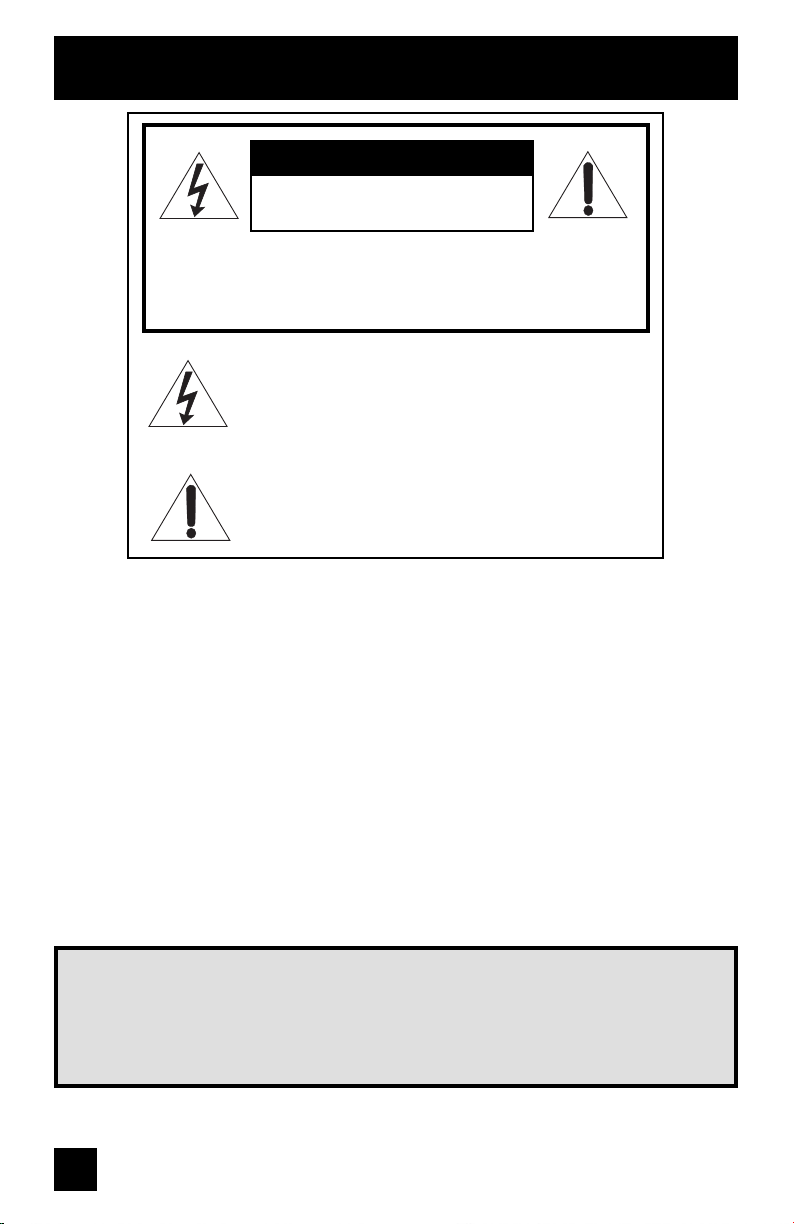
Important Safety Precautions
CAUTION
RISK OF ELECTRIC SHOCK
DO NOT OPEN
CAUTION: To reduce the risk of electric shock. Do not
remove cover (or back). No user serviceable
parts inside. Refer servicing to qualified service
personnel.
The lightning flash with arrowhead symbol, within an
equilateral triangle is intended to alert the user to the
presence of uninsulated “dangerous voltage” within
the product’s enclosure that may be of sufficient
magnitude to constitute a risk of electric shock to
persons.
The exclamation point within an equilateral triangle is
intended to alert the user to the presence of important
operating and maintenance (servicing) instructions in
the literature accompanying the appliance.
WARNING: TO PREVENT FIRE OR SHOCK HAZARDS, DO NOT EXPOSE THIS TV
SET TO RAIN OR MOISTURE.
CAUTION: TO INSURE PERSONAL SAFETY, OBSERVE THE FOLLOWING RULES
REGARDING THE USE OF THIS UNIT.
1. Operate only from the power source specified on the unit.
2. Avoid damaging the AC plug and power cord.
3. Avoid Improper installation and never position the unit where good ventilation is unattainable.
4. Do not allow objects or liquid into the cabinet openings.
5. In the event of trouble, unplug the unit and call a service technician. Do not attempt to repair
it yourself or remove the rear cover.
Changes or modifications not approved by JVC could void the warranty.
* When you don’t use this TV set for a long period of time, be sure to disconnect both the
power plug from the AC outlet and antenna for your safety.
* To prevent electric shock do not use this polarized plug with an extension cord, receptacle or
other outlet unless the blades can be fully inserted to prevent blade exposure.
IMPORTANT RECYCLING INFORMATION
This product utilizes both a Cathode Ray Tube (CRT) and other components that
contain lead. Disposal of these materials may be regulated in your community due to
environmental considerations. For disposal or recycling information, please contact
your local authorities, or the Electronic Industries Alliance: http://www.eiae.org
2
Page 3
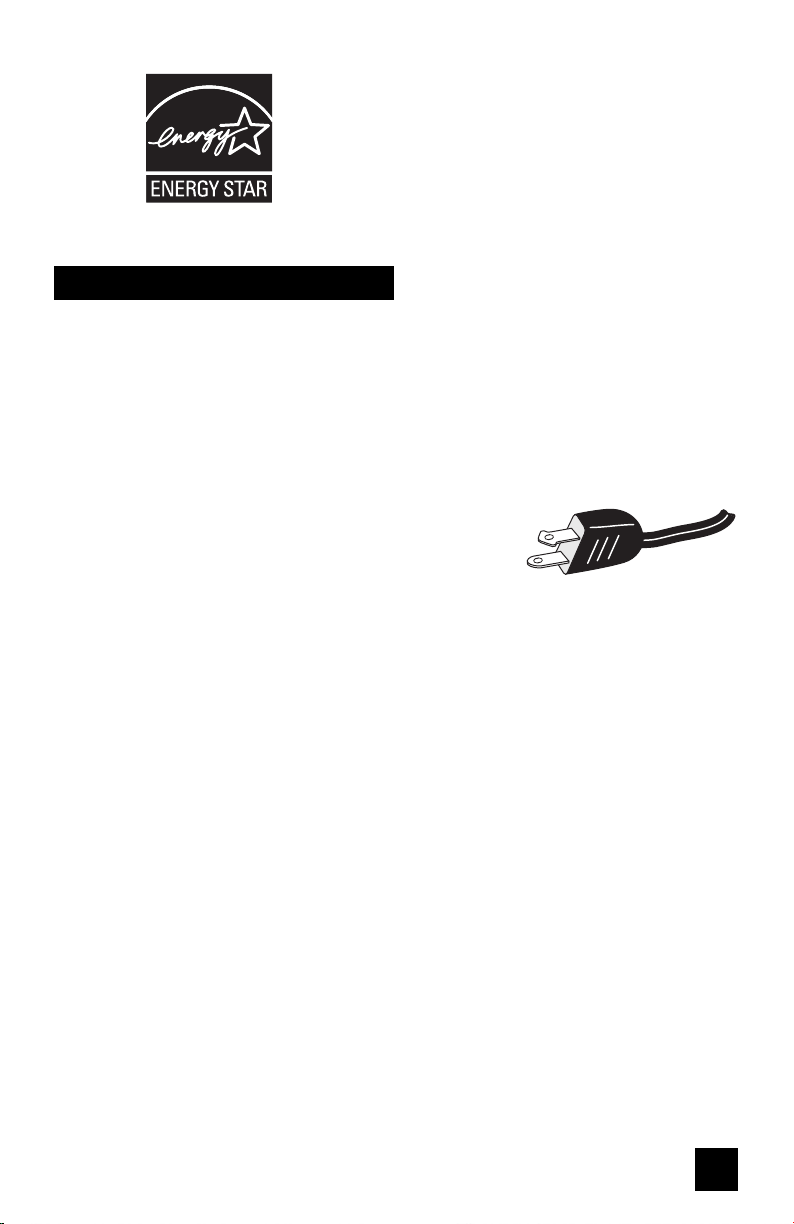
• As an “ENERGY STAR®” partner,
JVC has determined that this
product or product model meets the
“ENERGY STAR
efficiency.
®
” guidelines for energy
Important Safeguards
CAUTION:
Please read and retain for your safety.
Electrical energy can perform many useful functions. This TV set has been engineered and
manufactured to assure your personal safety. But improper use can result in potential
electrical shock or fire hazards. In order not to defeat the safeguards incorporated in this
TV set, observe the following basic rules for its installation, use and servicing. Also follow all
warnings and instructions marked on your TV set.
INSTALLATION
1 Your TV set is equipped with a polarized AC line plug (one
blade of the plug is wider than the other). This safety feature
allows the plug to fit into the power outlet only one way.
Should you be unable to insert the plug fully into the outlet,
try reversing the plug. Should it still fail to fit, contact your
electrician.
2 Operate the TV set only from a power source as indicated on the TV set or refer to the
operating instructions for this information. If you are not sure of the type of power supply to
your home, consult your TV set dealer or local power company. For battery operation, refer
to the operating instructions.
3 Overloaded AC outlets and extension cords are dangerous, and so are frayed power cords
and broken plugs. They may result in a shock or fire hazard. Call your service technician for
replacement.
4 Do not allow anything to rest on or roll over the power cord, and do not place the TV set
where power cord is subject to traffic or abuse. This may result in a shock or fire hazard.
5 Do not use this TV set near water — for example, near a bathtub, washbowl, kitchen sink, or
laundry tub, in a wet basement, or near swimming pool, etc.
6 If an outside antenna is connected to the TV set, be sure the antenna system is grounded
so as to provide some protection against voltage surges and built-up static charges.
Section 810 of the National Electrical Code provides information with respect to proper
grounding of the mast and supporting structure, grounding of the lead-in wire to an antenna
discharge unit, size of grounding conductors, location of antenna discharge unit, connection
requirements for the grounding electrode.
(POLARIZED-TYPE)
3
Page 4
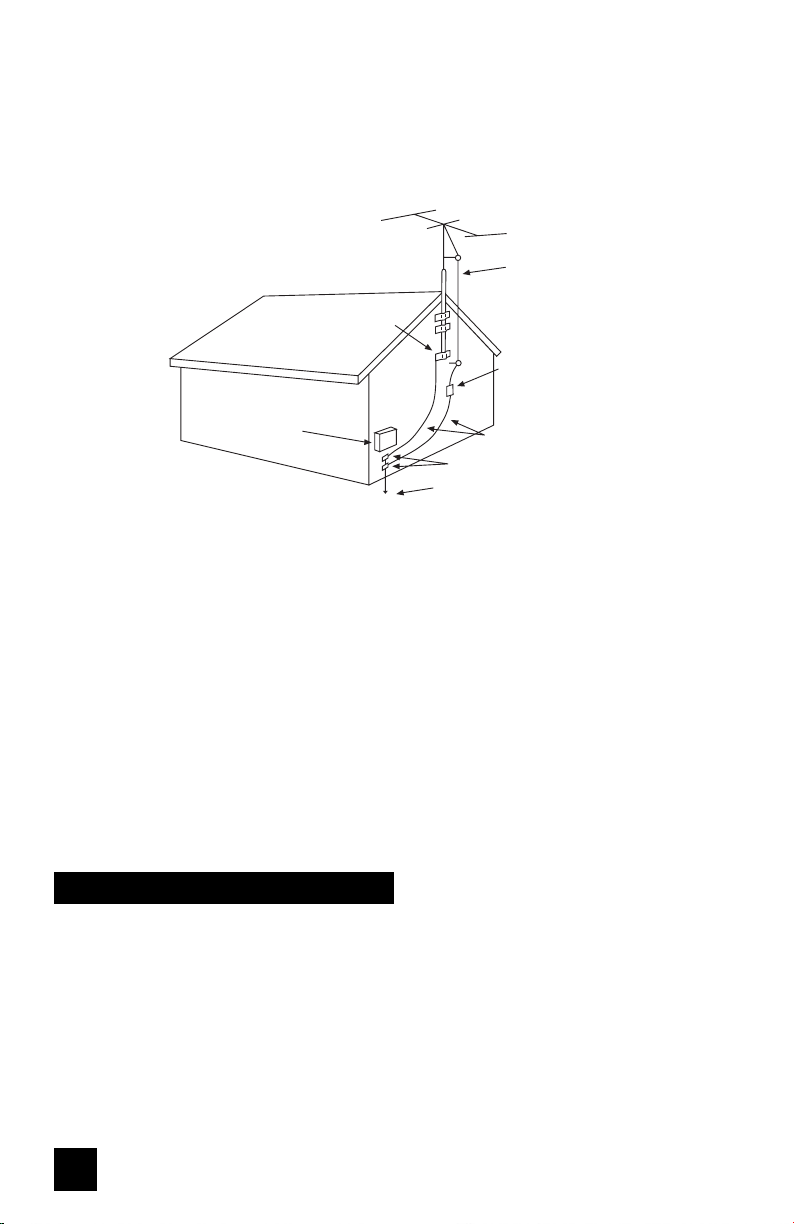
7 An outside antenna system should not be located in the vicinity of overhead power lines
or other electric light or power circuits, or where it can fall into such power lines or circuits.
When installing an outside antenna system, extreme care should be taken to keep from
touching such power lines or circuits as contact with them might be fatal.
EXAMPLE OF ANTENNA GROUNDING
AS PER NATIONAL ELECTRICAL CODE
ANTENNA
LEAD IN
WIRE
GROUND
CLAMP
ANTENNA
DISCHARGE UNIT
(NEC SECTION 810-20)
ELECTRICAL
SERVICE
EQUIPMENT
NEC - NATIONAL ELECTRIC CODE
GROUNDING CONDUCTORS
(NEC SECTION 810-21)
GROUND CLAMPS
POWER SERVICE GROUNDING
ELECTRODE SYSTEM
(NEC ARTICLE 250, PART H)
8 TV sets are provided with ventilation openings in the cabinet to allow heat generated during
operation to be released.
Therefore:
— Never block the bottom ventilation slots of a portable TV set by placing it on a bed, sofa,
rug, etc.
— Never place a TV set in a “built-in” enclosure unless proper ventilation is provided.
— Never cover the openings with a cloth or other material.
— Never place the TV set near or over a radiator or heat register.
9 To avoid personal injury:
— Do not place a TV set on a sloping shelf unless properly secured.
— Use only a cart or stand recommended by the TV set manufacturer.
— Do not try to roll a cart with small casters across thresholds or deep pile carpets.
— Wall or shelf mounting should follow the manufacturer’s instructions, and should use a
mounting kit approved by the manufacturer.
Use
10 Caution children about dropping or pushing objects into the TV set through cabinet
openings. Some internal parts carry hazardous voltages and contact can result in a fire or
electrical shock.
11 Unplug the TV set from the wall outlet before cleaning. Do not use liquid or an aerosol
cleaner.
12 Never add accessories to a TV set that has not been designed for this purpose. Such
additions may result in a hazard.
4
Page 5
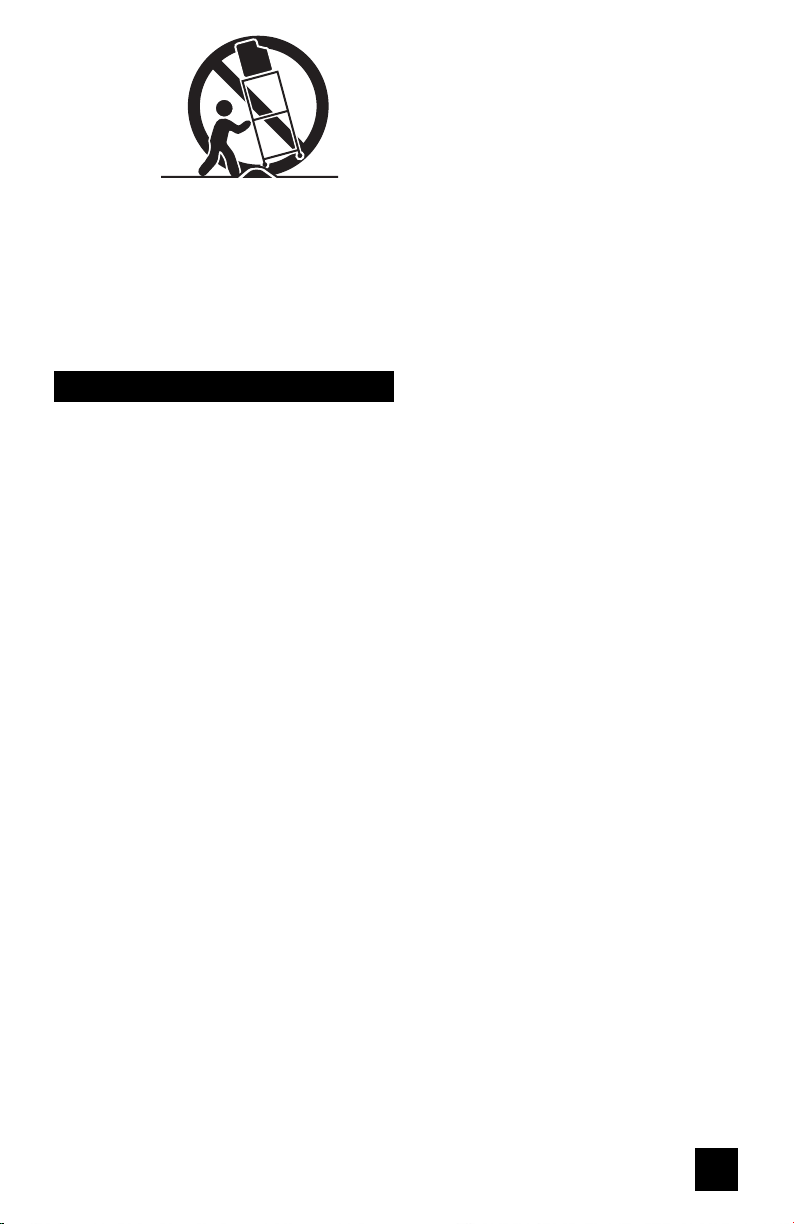
PORTABLE CART WARNING
(Symbol provided by RETAC)
13 For added protection of the TV set during a lightning storm or when the TV set is to be left
unattended for an extended period of time, unplug it from the wall outlet and disconnect the
antenna. This will prevent damage to product due to lightning storms or power line surges.
14 A TV set and cart combination should be moved with care. Quick stops, excessive force,
and uneven surfaces may cause the TV set and cart combination to overturn.
Service
15 Unplug this TV set from the wall outlet and refer servicing to qualified service personnel
under the following conditions:
A. When the power cord or plug is damaged or frayed.
B. If liquid has been spilled into the TV set.
C. If the TV set has been exposed to rain or water.
D. If the TV set does not operate normally by following the operating instructions. Adjust
only those controls that are covered in the operating instructions as improper adjustment
of other controls may result in damage and will often require extensive work by a
qualified technician to restore the TV set to normal operation.
E. If the TV set has been dropped or damaged in any way.
F. When the TV set exhibits a distinct change in performance — this indicates a need for
service.
16 Do not attempt to service this TV set yourself as opening or removing covers may
expose you to dangerous voltage or other hazards. Refer all servicing to qualified service
personnel.
17 When replacement parts are required, have the service technician verify in writing that the
replacement parts he uses have the same safety characteristics as the original parts. Use
of manufacturer’s specified replacement parts can prevent fire, shock, or other hazards.
18 Upon completion of any service or repairs to this TV set, please ask the service technician
to perform the safety check described in the manufacturer’s service literature.
19 When a TV set reaches the end of its useful life, improper disposal could result in a picture
tube implosion. Ask a qualified service technician to dispose of the TV set.
20 Note to CATV system installer.
This reminder is provided to call the CATV system installer’s attention to Article 820-40 of
the NEC that provides guidelines for proper grounding and, in particular, specifies that the
cable ground shall be connected to the grounding system of the building, as close to the
point of cable entry as practical.
5
Page 6
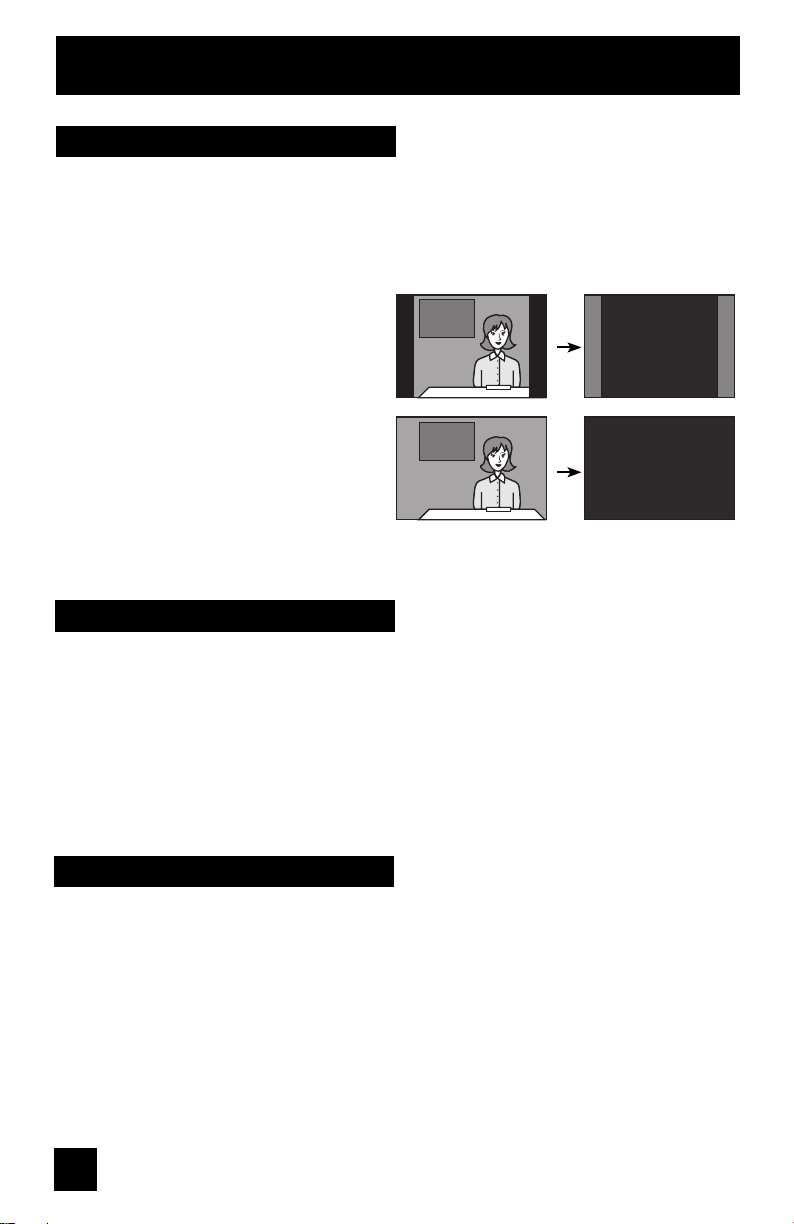
Warnings
Screen Burn-in
Displaying fi xed images on your screen for extended periods of time can leave a subtle but
permanent ghost image in your screen. This is referred to as "burn-in". To avoid this, mix your
viewing patterns and aspect modes from time to time.
Examples include, but are not limited to the following:
• Stock-market report bars
• Shopping channel logos and pricing displays
• Video game patterns or scoreboards
• Bright station logos
• Internet web sites or other computer-style
images.
• DVD discs, video tapes, laser discs
• Broadcast, cable, satellite channels or digital
television tuners/converters.
• Aspect modes that leave solid black bars
on the top and bottom, or both sides of the
screen.
Note: Warranty DOES NOT cover screen
burn-in or uneven picture tube aging.
TV on
Caring for the Cabinet
Normally, light dusting with a soft, non-scratching duster will keep your TV clean.
If you wish to wipe down the television, first unplug it. Then wipe gently with a soft cloth, slightly
moistened with water. You can add a few drops of mild liquid detergent to the water to help
remove spots of oily dirt.
• DO NOT allow liquid to enter the TV through the ventilation slots.
• DO NOT use strong or abrasive cleaners on the TV.
• DO NOT spray liquids or cleaners directly on the TV’s surface.
• DO NOT rub or scrub the TV harshly. Wipe the set gently with a soft cloth.
For example...
TV off
XYZ XYZ
Caring for the Screen
The screen is treated with an electrostatic-proof coating. When it gets dirty, wipe it gently with a
soft cloth. If the screen is very dirty, wipe it down with a cloth dipped in a diluted kitchen cleaner
and thoroughly wrung-out. Then wipe immediately after with a clean, dry cloth.
Do not apply alcohol, organic solvents (like acetone), acidic or alkaline cleansers to the screen.
These will remove the coating layer and cause discolorations.
Do not push or hit the screen. This could cause scratches on the screen surface and image
distortions.
6
Page 7
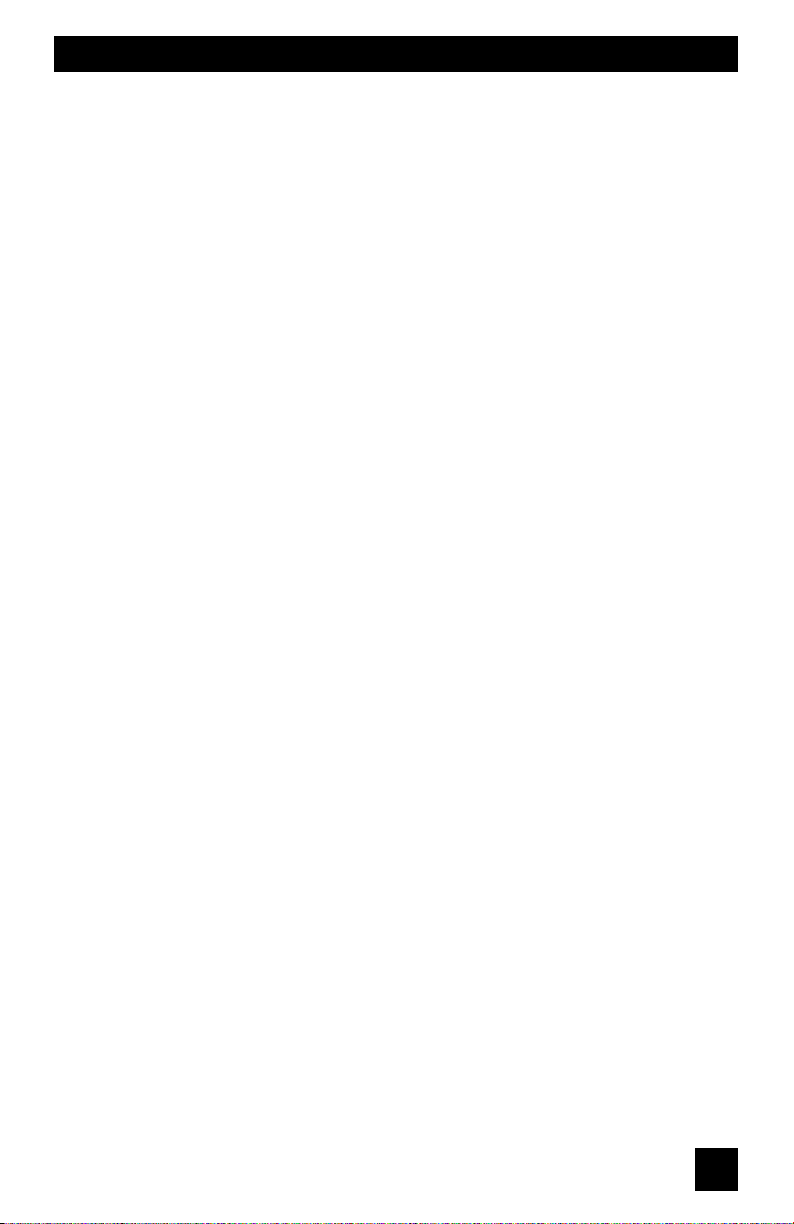
Table of Contents
Quick Setup . . . . . . . . . . . . . 8
Unpacking your TV . . . . . . . . . . . . 8
TV Models . . . . . . . . . . . . . . . . 9
TV Remote Control . . . . . . . . . . . 11
Getting Started . . . . . . . . . . . . . 12
The Remote Control . . . . . . . . . . 12
Connecting Your Devices . . . . . . . 13
Interactive Plug In Menu . . . . . . . . 21
Programming your remote . . . . . . . 24
Onscreen Menus . . . . . . . . . . 28
Using the Guide . . . . . . . . . . . . . 28
Onscreen Menu System . . . . . . . . . 29
Initial Setup . . . . . . . . . . . . 31
Noise Muting . . . . . . . . . . . . 31
Language . . . . . . . . . . . . 31
Front Panel Lock . . . . . . . . . . . . 31
V-Chip . . . . . . . . . . . . . . . . . . 32
Closed Caption . . . . . . . . . . . . . 39
Auto Shut Off . . . . . . . . . . . . . . 41
Software Version . . . . . . . . . . . 41
Power Indicator . . . . . . . . . . . . . . 41
Tuner Setup . . . . . . . . . . . 42
Auto Tuner Setup . . . . . . . . . . . 42
Channel Summary . . . . . . . . . . . 42
Find Channel . . . . . . . . . . . . . . 44
Digital Antenna Level . . . . . . . . . . 44
External Input . . . . . . . . . . . 45
Digital-In Size . . . . . . . . . . . . . . . 45
Digital-In1 Audio . . . . . . . . . . . . . 45
Video Input Label . . . . . . . . . . . 46
Picture Adjust . . . . . . . . . . . 47
Picture Settings . . . . . . . . . . . . . 47
Adjust Picture Settings . . . . . . . . . 47
Color Temperature . . . . . . . . . . . . 47
Noise Reduction . . . . . . . . . . . . 48
Natural Cinema . . . . . . . . . . . . 48
Position Adjustment . . . . . . . . . . . 49
Convergence . . . . . . . . . . . . . . 50
Reset . . . . . . . . . . . . . . . . . . 51
Sound Adjust . . . . . . . . . . . 52
Sound Settings . . . . . . . . . . . . . 52
Adjust Sound Settings . . . . . . . 52
Optical Out . . . . . . . . . . . . . . 52
Turn On Volume . . . . . . . . . . . . . 53
Volume Limit . . . . . . . . . . . . . . . 53
Reset . . . . . . . . . . . . . . . . . . 53
Clock Timers . . . . . . . . . . . 54
Set Clock . . . . . . . . . . . . . . . 54
On/Off Timer . . . . . . . . . . . . . 55
Button Functions . . . . . . . . . 56
Power . . . . . . . . . . . . . . . . . . 56
Number Buttons . . . . . . . . . . . . . 56
Tune . . . . . . . . . . . . . . . . . . 56
Input . . . . . . . . . . . . . . . . . . . 56
Channel +/- . . . . . . . . . . . . . . 56
Volume +/- . . . . . . . . . . . . . . . 56
Return+/TV . . . . . . . . . . . . . . . 57
Sound . . . . . . . . . . . . . . . . . . 57
Muting . . . . . . . . . . . . . . . . . . 57
Video Status . . . . . . . . . . . . . . . 58
TheaterPro D6500K . . . . . . . . . . . 58
Sleep Timer . . . . . . . . . . . . . . . 58
Display . . . . . . . . . . . . . . . . . 59
C.C. . . . . . . . . . . . . . . . . . . . 59
Aspect . . . . . . . . . . . . . . . . . 60
Aspect Ratios . . . . . . . . . . . . . 60
Favorite . . . . . . . . . . . . . . . . . . . 62
ML/MTS . . . . . . . . . . . . . . . . . . . 63
Menu . . . . . . . . . . . . . . . . . . 63
OK . . . . . . . . . . . . . . . . . . . 63
Back . . . . . . . . . . . . . . . . . . . 63
Sub Channel . . . . . . . . . . . . . 64
Guide . . . . . . . . . . . . . . . . . 64
TV/CATV Slide Switch . . . . . . . . . . 65
VCR/DVD Slide Switch . . . . . . . . . 65
VCR Buttons . . . . . . . . . . . . . . . 65
DVD Buttons . . . . . . . . . . . . . . . 65
Troubleshooting . . . . . . . . . 66
OSD Information . . . . . . . . . 67
Specifications . . . . . . . . . . 68
Warranty . . . . . . . . . . . . . 69
Authorized Service Centers . . 70
Notes . . . . . . . . . . . . . . 71
7
Page 8
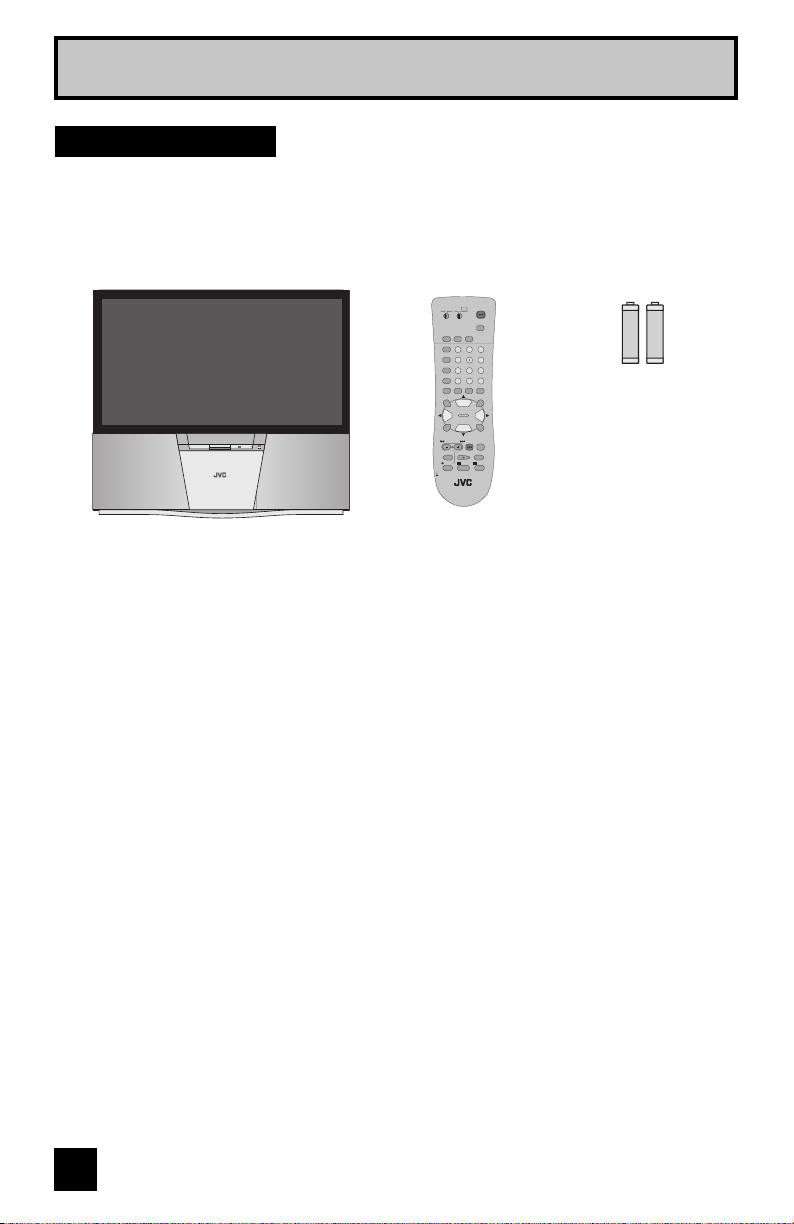
Quick Setup
Unpacking your TV
Thank you for your purchase of a JVC Color Television. Before you begin setting up your new
television, please check to make sure you have all of the following items. In addition to this
guide, your television box should include:
Two AA
1 Television
DIGITAL IMAGE SCALING TECHNOLOGY
POWER
PULL/OPEN
1 Remote Control
POWER
TV
CATVVCR
DVD
INPUT
SLEEP
DISPLAY C.C.
TIMER
THEATER PRO
1
3
2
VIDEO STATUS
4
6
5
ASPECT
7
9
8
TUNE
RETURN+
SUB CH
0
/TV
ML/MTS SOUND GUIDE
FAVORITE
MUTING
OK
CH +
VOL
VOL
+
–
CH –
BACK
MENU
VCR/DVD
VCR CHANNEL
TV/VCR
POWER
PREV NEXT
PLAY FFREW
REC
STOP PAUSE
OPEN/CLOSE
STILL/PAUSE
RM-C1272G
TV
We recommend that before you start using your new television, you read your entire User’s
Guide so you can learn about your new television’s many great features. If you’re anxious to
start using your television right away, a quick setup guide follows on the next few pages.
Batteries
+
+
AA Alkaline
AA Alkaline
–
–
Note: Your television
and/or remote
control may differ
from the examples
illustrated here.
8
Page 9
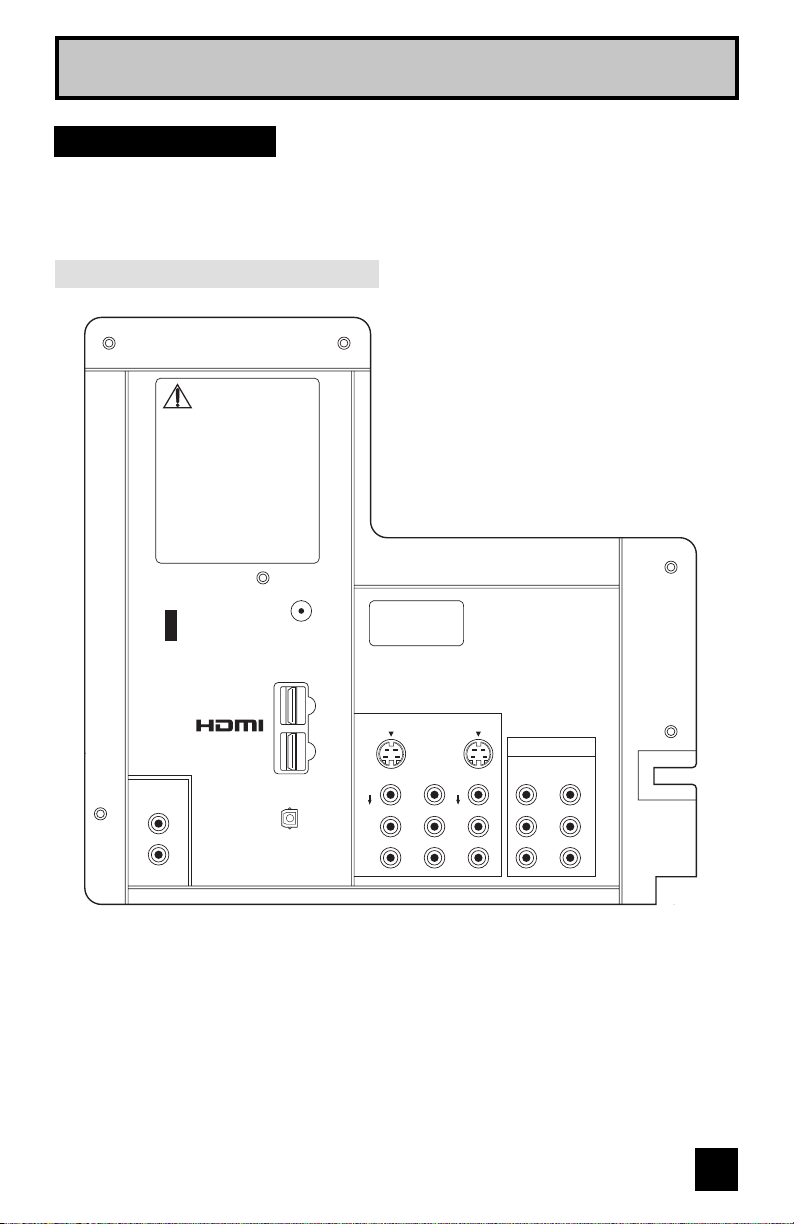
Quick Setup
TV Models
Before you connect your television to another device, please refer to the proper diagrams for
your specific TV and remote. These will help assist you in understanding how to connect your
television to another device, as well as use the remote to set up your television.
Rear panel diagram
UNPLUG THE POWER CORD FROM
AC OUTLET BEFORE REMOVING THE
REAR COVER
When the rear cover is removed, follow
"CAUTION AT DISASSEMBLY" procedure in
the service manual before plugging the TV's
power cord into an AC outlet. Failure to
follow the procedure will result in
PERMANENT damage to some of the
television features.
DÉBRANCHEZ LE CORDON DE LA PRISE DE
COURANT C.A. AVANT DE RETIRER LE
COUVERCLE ARRIÈRE.
Une fois le couvercle arrière déposé suivez la
procédure ««ATTENTION LORS DU
DÉMONTAGE»» décrite dans la manuel de
service avant de brancher le cordon du
téléviseur dans une prise c.a. L'omission de
suivre la procédure causera des dommages
PERMANENTS à certaines fonctions du
téléviseur.
75Ω
Service
Only
(VHF/UHF)
Manufactured under license
from Dolby Laboratories.
"Dolby" and the double-D
symbol are trademarks of
Dolby Laboratories.
AUDIO OUT
1
DIGITAL-IN
2
OPTICAL OUT
DIGITAL
L
AUDIO
R
S-VIDEO
OVER
VIDEO
AUDIO
L
R
INPUT-3
VIDEO
AUDIO
INPUT-1INPUT-2
COMPONENT VIDEO
S-VIDEO
OVER
VIDEO
L
AUDIO
R
VIDEO-2 VIDEO-1
Y
L
R
Pb
Pr
Notes:
• The terminal labeled "SERVICE ONLY", is exclusively used to update the software version.
9
Page 10
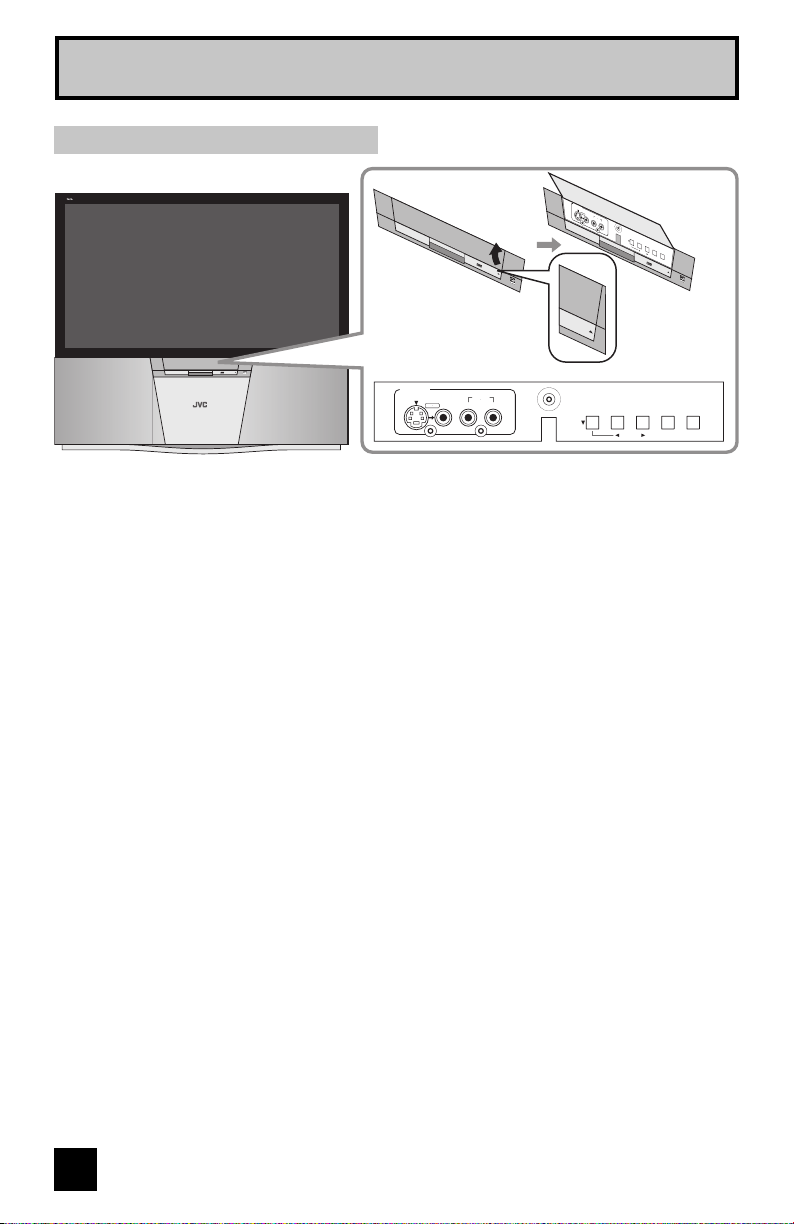
Quick Setup
Front panel diagram
DIGITAL IMAGE SCALING TECHNOLOGY
POWER
INPUT- 4
S
V
ID
E
O
V
ID
E
O
O
V
E
R
A
U
L
D
/ M
IO
O
N
O
R
DIGITAL IMAGE SCALING TECHNOLOGY
M
ENU
CH
AN
NEL
– + – +
POWER
VO
LU
ME
OP
ERA
TE
PULL/OPEN
PULL/OPEN
DIGITAL IMAGE SCALING TECHNOLOGY
POWER
Pull to open the door
PULL/OPEN
INPUT- 4
S-VIDEO VIDEO AUDIO
OVER
RL / MONO
PULL/OPEN
MENU CHANNEL VOLUME
– + – +
OPERATE
10
Page 11
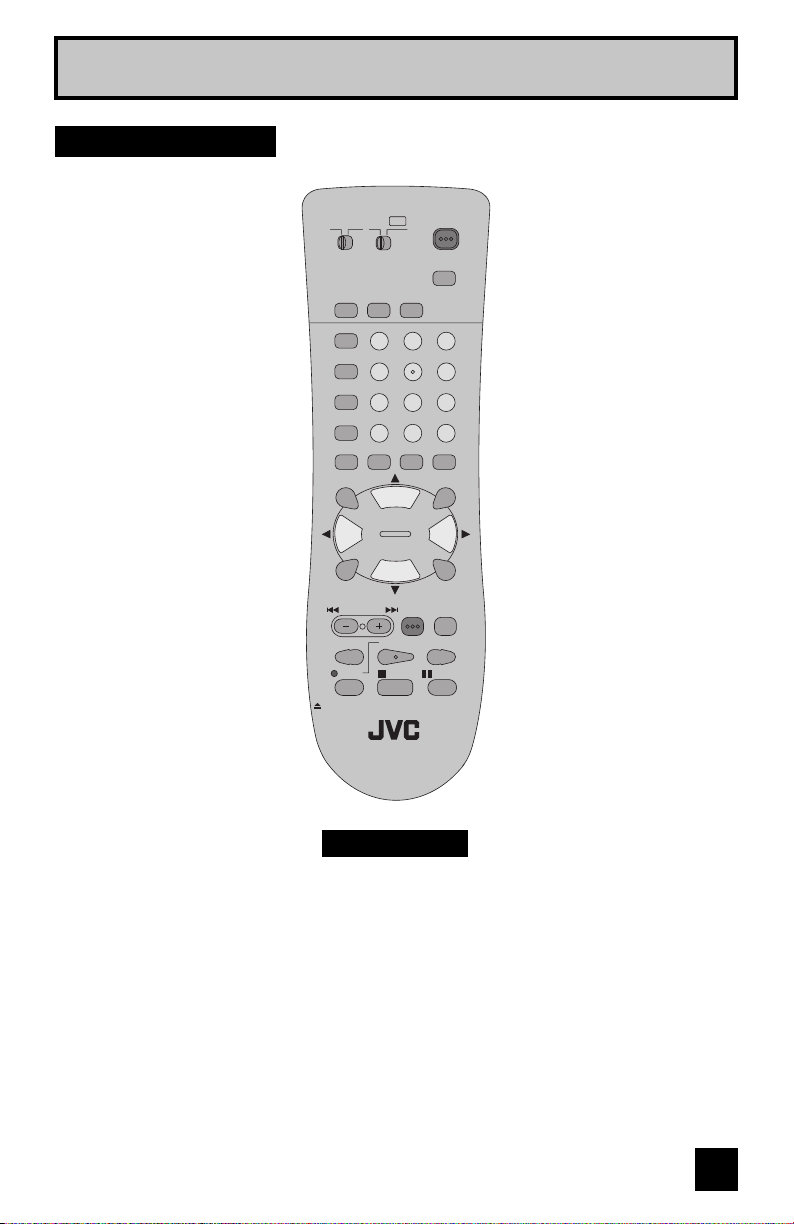
Remote Control
Quick Setup
TV
CATV VCR
SLEEP
TIMER
THEATER PRO
VIDEO STATUS
ASPECT
SUB CH
FAVORITE
MUTING
VOL
–
MENU
VCR CHANNEL
PREV NEXT
REC
OPEN/CLOSE
POWER
DVD
INPUT
DISPLAY C.C.
1
2
4
5
7
8
TUNE
RETURN+
0
ML/MTS SOUND GUIDE
OK
CH +
VOL
CH –
BACK
VCR/DVD
TV/VCR
POWER
PLAY FFREW
STOP PAUSE
STILL/PAUSE
RM-C1272G
TV
3
6
9
/TV
+
RM-C1272G
• For information on remote control buttons, see pages 56 - 65.
11
Page 12
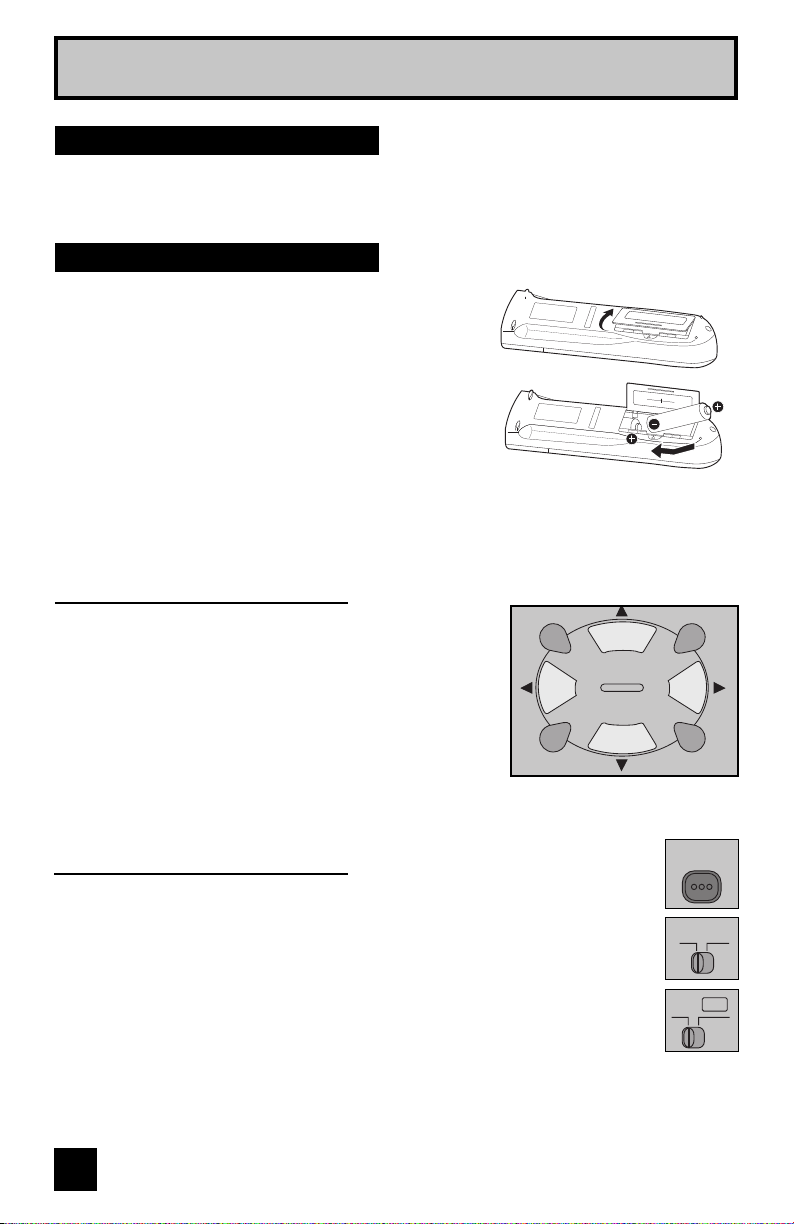
Quick Setup
Getting Started
These quick setup pages will provide you, in three easy steps, with the basic information you
need to begin using your new television right away. If you have questions, or for more detailed
information on any of these steps, please consult other sections of this manual.
Step 1 – The Remote Control
Before you can operate your remote control, you first
need to install the batteries (included).
Lift and pull the latch on the back of the remote control
to open. Insert two batteries (included) carefully noting
the “+” and “–” markings, placing the “–” end in the unit
first. Snap the cover back into place.
When you change the batteries, try to complete the
task within three minutes. If you take longer than
three minutes, the remote control codes for your
VCR, DVD, and/or cable box/satellite receiver may
have to be reset. See pages 24 - 27.
Key Feature Buttons
The four key feature buttons at the center of the remote
can be used for basic operation of the television. The top
and bottom buttons will scan forward and back through the
available channels. To move rapidly through the channels
using JVC’s Hyperscan feature, press and hold CH+ or
CH –. The channels will zip by at a rate of five channels per
second. The right and left buttons will turn the volume up or
down. These buttons are also marked with four arrows and
are used with JVC’s onscreen menu system. To use the
onscreen menus, press the M
ENU button.
MUTING
VOL
–
MENU
CH +
CH –
OK
VOL
+
BACK
Basic Operation
Turn the television on and off by pressing the POWER button at the top right
corner of the remote. If this is the first time you are turning on the TV, the
interactive plug-in menu appears.
• Make sure the TV/CATV switch is set to TV. Move the switch to CATV only if
you need to operate a cable box.
• Slide the VCR/DVD selector switch to VCR to control a VCR. Slide to
DVD to control a DVD player. Please see pages 24 to 27 for instructions on
programming your remote control to operate a cable box, VCR or DVD player.
12
POWER
TV
CATV
VCR DVD
Page 13
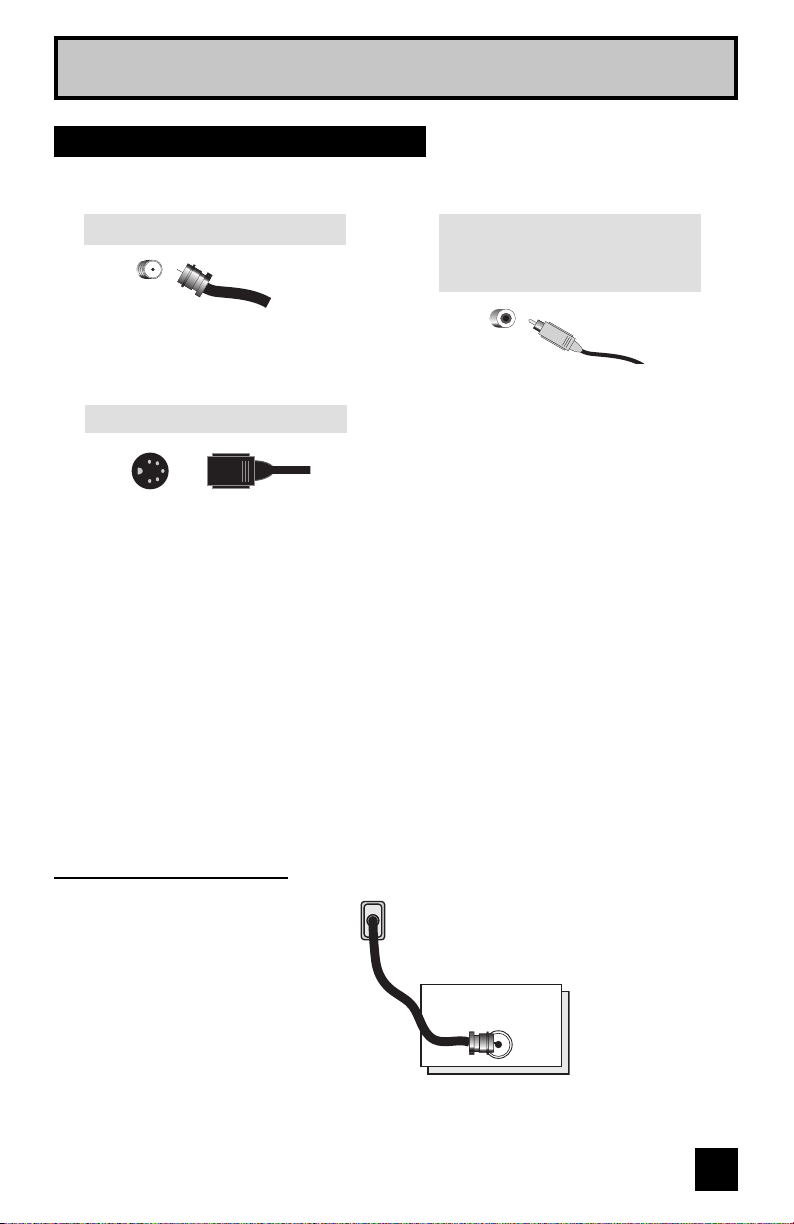
Quick Setup
Step 2 – Connecting Your Devices
To make these connections, you will use plugs like the ones illustrated below.
Coaxial Cables
Component Cables
Composite Cables
Audio Cables
Used to connect an external
antenna or cable TV system to your
TV.
S-Video Cable
Used to make video connections
with S-Video VCRs, Camcorders
and DVD players.
Notes:
• These connections are examples.
• After you are finished connecting your devices, plug the power cord into the nearest power
outlet and turn on the TV.
• If you follow these diagrams and the television does not work properly, contact your local
cable operator.
• To connect a DVD player, see VCR Connection. A DVD player is optional
• If you have a satellite television system, refer to the satellite TV manual.
Used to connect audio/video
devices like VCRs, DVD players,
stereo amplifiers, game consoles,
etc.
No VCR Connection
Cable or Antenna
Output
TV Rear Panel
Coaxial Cable
(VHF/UHF)
75Ω
13
Page 14
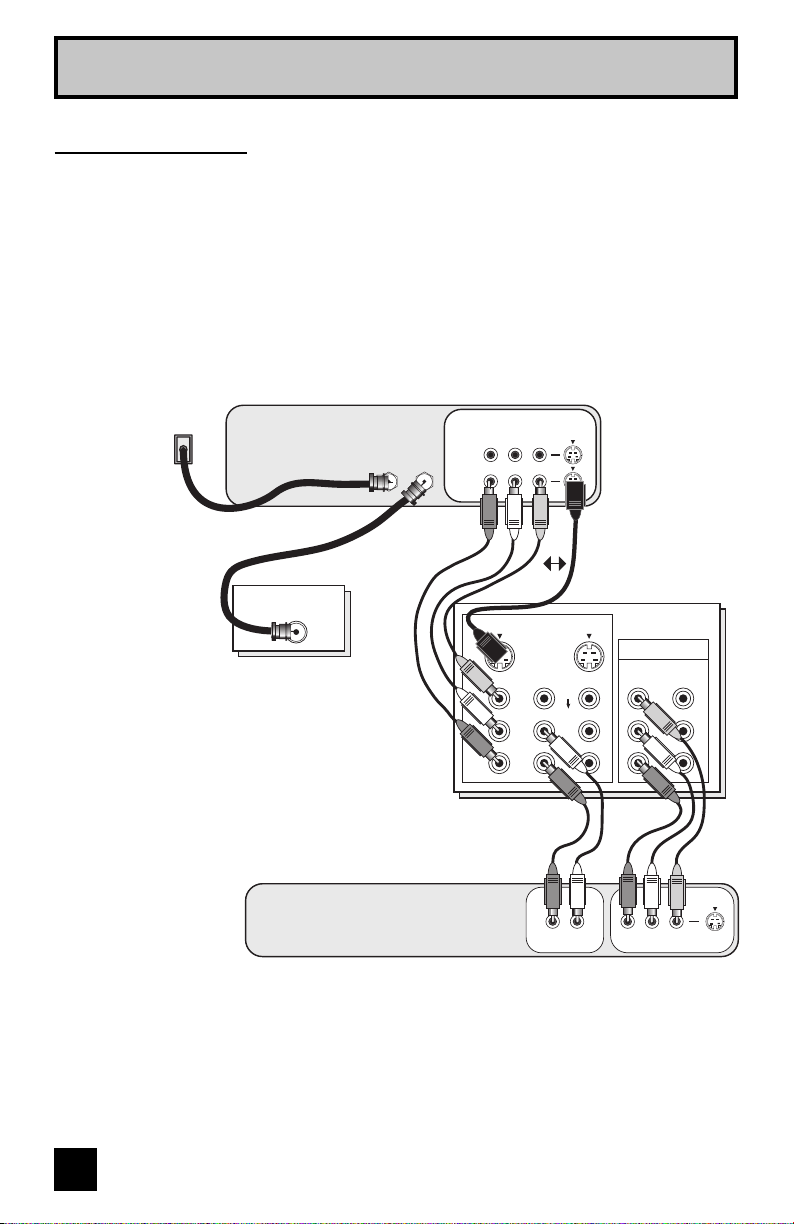
Quick Setup
VCR Connection
Notes:
• Green, blue and red are the most common colors for DVD cables. Some models may vary
colors. Please consult the user’s manual for your DVD player for more information.
• Be careful not to confuse the red DVD cable with the red audio cable. It is best to complete
one set of connections (DVD or audio output) before starting the other to avoid accidentally
switching the cables.
• You may also connect the DVD player to Input 1.
Diagram #1
VCR
Cable or Antenna
Output
Coaxial Cable
DVD Player (Optional)
75Ω
(VHF/UHF)
Cable
In
Cable
Out
IN
OUT
S-VIDEO
R L V
INPUT-3
OVER
VIDEO
L
AUDIO
R
OR
VIDEO
L
AUDIO
R
AUDIO OUT
S-VIDEO
OVER
VIDEO
L
AUDIO
R
R L
TV Rear Panel
INPUT-1INPUT-2
COMPONENT VIDEO
VIDEO-2 VIDEO-1
Y
Pb
Pr
VIDEO OUT
PR PB Y
Red
Blue
Green
Note:
• If this connection setup does not work for you, try the connection setup on page 15.
14
Page 15

Diagram #2
Quick Setup
VCR
Cable or Antenna
Output
Two-Way Splitter
Coaxial Cable
IN
OUT OUT
CableInCable
75Ω
(VHF/UHF)
DVD Player (Optional)
R L V
IN
Out
OUT
OR
TV Rear Panel
INPUT-3
S-VIDEO
OVER
VIDEO
L
AUDIO
R
VIDEO
L
AUDIO
R
AUDIO OUT
S-VIDEO
OVER
VIDEO
AUDIO
R L
INPUT-1INPUT-2
COMPONENT VIDEO
VIDEO-2 VIDEO-1
Y
L
R
Pb
Pr
VIDEO OUT
PR PB Y
Red
Blue
Green
15
Page 16
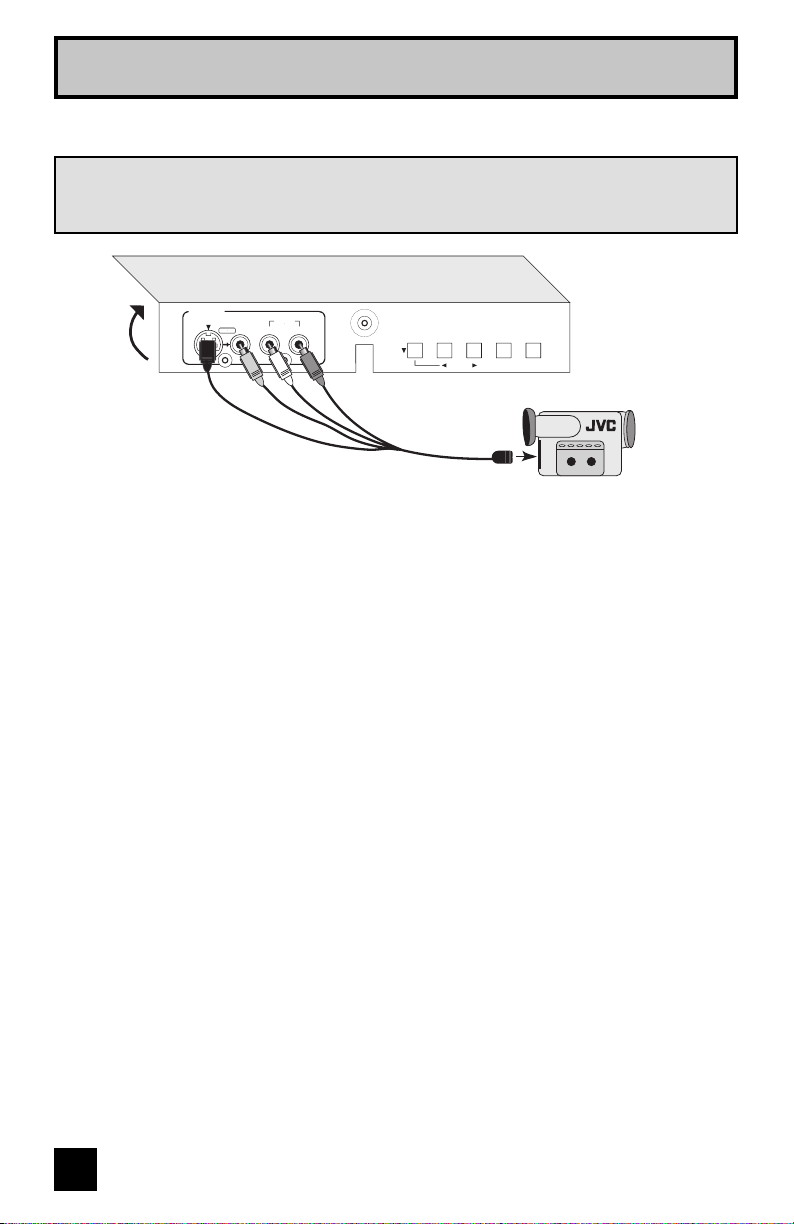
Quick Setup
Connecting to a Camcorder
You may connect a camcorder, game console or other equipment to your television by using
the side input jacks (Input 4) located on the side of the television. You can also connect
these using the television’s rear input jacks, using the same instructions.
INPUT- 4
S-VIDEO VIDEO AUDIO
OVER
RL / MONO
MENU CHANNEL VOLUME
– + – +
OPERATE
- OR -
Camcorder
1) Connect a yellow composite cable from the camcorder VIDEO OUT, into the VIDEO IN on
the front of the TV, OR connect an S-Video cable from the camcorder to the back of the TV.
2) Connect a white composite cable from the camcorder LEFT AUDIO OUT, into the
LEFT AUDIO IN on the front of the TV.
3) Connect a red composite cable from the camcorder RIGHT AUDIO OUT, into the
RIGHT AUDIO IN on the front of the TV.
Note:
• If your camcorder is a mono sound model it will have only one AUDIO OUT. Connect it to the
LEFT AUDIO IN.
16
Page 17
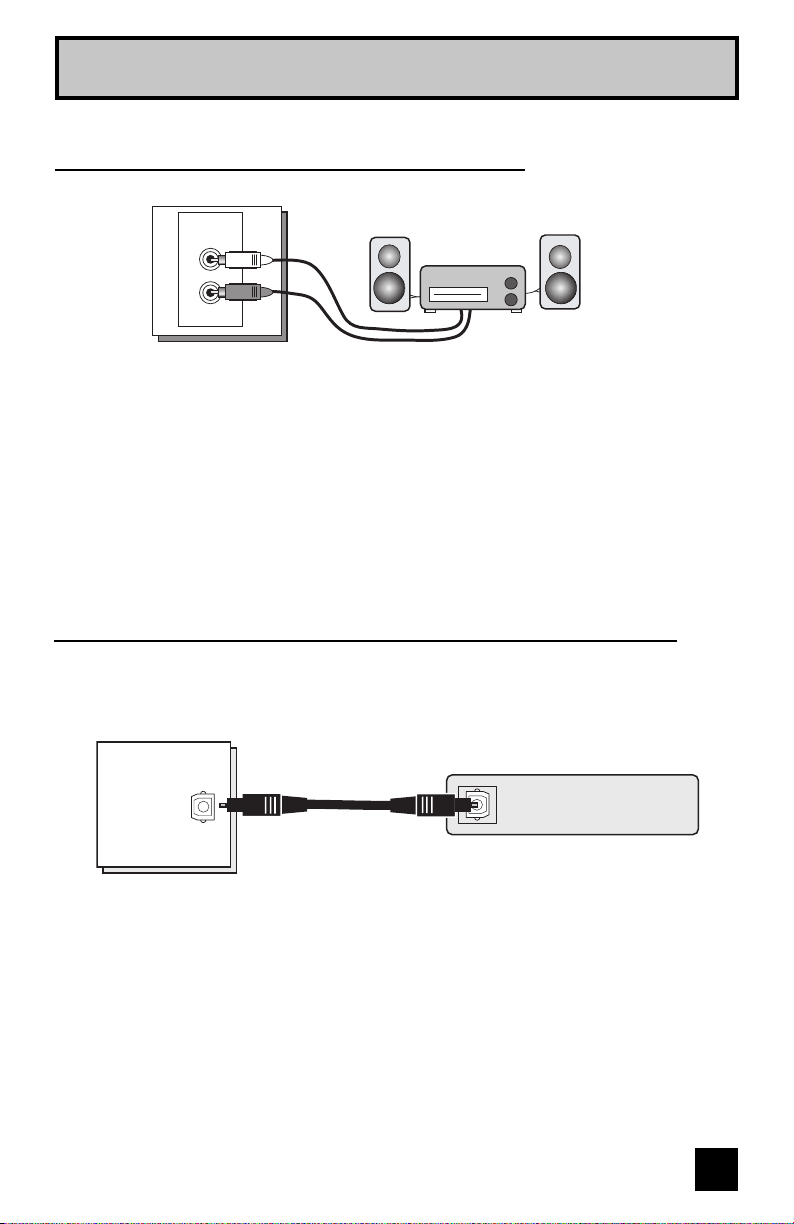
Quick Setup
TV R
Connecting to an External Amplifier
ear Panel
AUDIO OUT
L
R
1) Connect a white composite cable from the LEFT AUDIO OUTPUT on the back of the TV to
the LEFT AUDIO INPUT on the amplifier.
2) Connect a red composite cable from the RIGHT AUDIO OUTPUT on the back of the TV to
the RIGHT AUDIO INPUT on the amplifier.
Notes:
• Refer to your amplifier’s manual for more information.
• You can use AUDIO OUTPUT for your home theater system.
Connecting to an amplifier using your optical output
Speaker Speaker
Amplifier
You can connect an amplifier that has an optical digital input terminal by using an optical digital
cable from the optical output.
TV Rear Panel
Amplifier
OPTICAL OUT
Digital
Audio
1) Connect the optical cable from the back of the TV to the back of the amplifier.
Notes:
• In order to use the optical output connection, select "PCM" or "DOLBY DIGITAL" on "Optical
Out" in Sound Adjust. See page 52.
• You can not output audio using the OPTICAL OUTPUT when you have digital sound from an
HDMI device connected to the HDMI 1 or HDMI 2 connection on the back of your TV. (See
page 19).
• Refer to your owners manual on using your amplifier.
17
Page 18

Quick Setup
Connecting to a Digital TV Receiver
By connecting a Digital TV Receiver, high definition pictures can be displayed on your TV in
their digital form.
DIGITAL-IN
TV Rear Panel
1
2
S-VIDEO
OVER
VIDEO
AUDIO
INPUT-3
L
R
INPUT-1INPUT-2
S-VIDEO
OVER
VIDEO
VIDEO
L
L
AUDIO
AUDIO
R
R
DTV device
L R
Digital OutAudio Out
HDMI to DVI Cable
After the connections have been made,
tighten the screw to secure the cables.
1) Connect the HDMI to DVI Cable from the DIGITAL OUT on the back of your DTV decoder, to
the DIGITAL-IN 1 on the back of your television.
2) Connect a red cable from the DTV decoder RIGHT AUDIO OUT, to the RIGHT AUDIO INPUT
"INPUT-3" on the back of your television.
3) Connect a white cable from the DTV decoder LEFT AUDIO OUT, to the LEFT AUDIO INPUT
"INPUT-3" on the back of your television.
• The digital-in terminal is not compatible with the picture signal of a personal computer.
• Use a HDMI to DVI cable (commercially available) in order to digitally connect the television
with a DTV decoder.
Notes:
• If 480p signals (640x480 or 720x480) are displayed on the screen, the horizontal balance
may be slightly shifted. Access the “Digital-In Size” in the External Input menu to adjust it.
(Refer to page 45.)
• When you do the above connection, set "Digital-In1 Audio" in the External Input menu to
ANALOG. See "Digital-In1 Audio", page 45.
• The Analog Audio input can only be used with the HDMI 1 input.
• When setting the “DIGITAL AUDIO – ANALOG / DIGITAL” menu setting on the TV, please note
that this setting only effects the HDMI 1 jack and that if you use a DVI to HDMI adapter this
connection must be made to the HDMI 1 along with analog audio cables.
18
Page 19
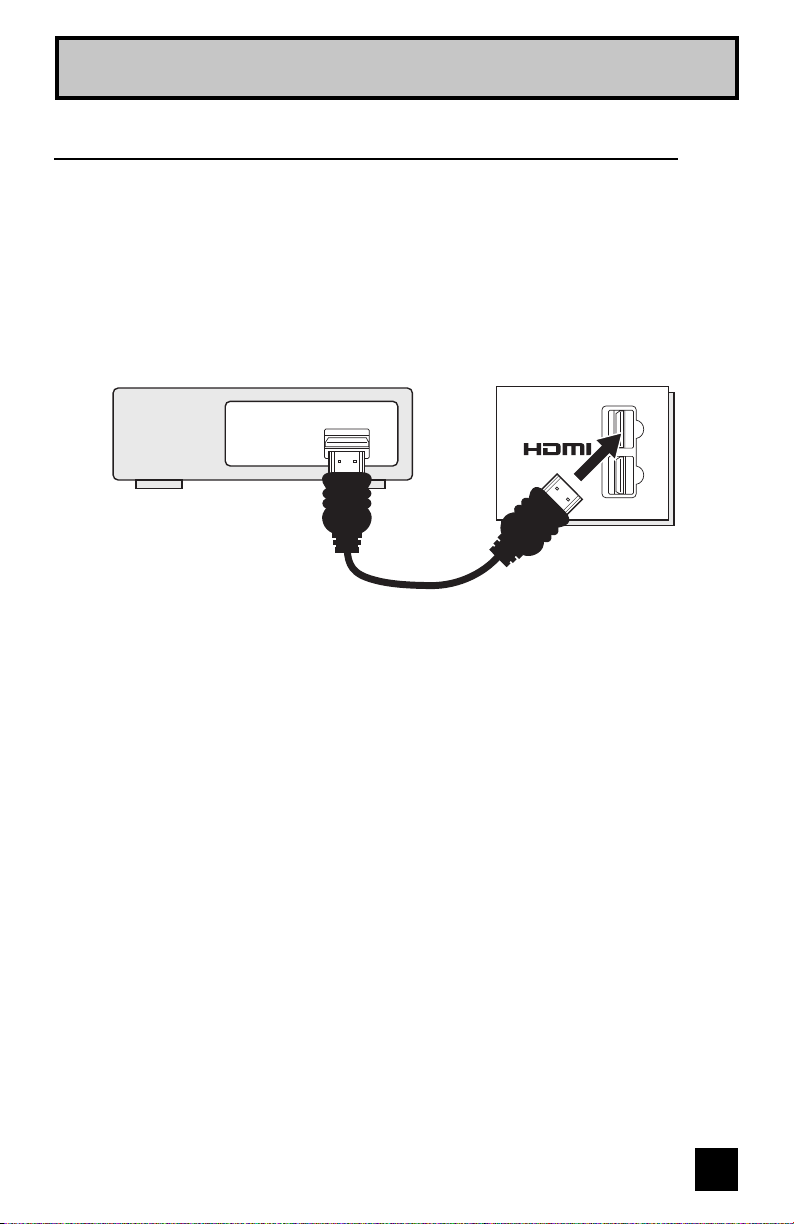
Quick Setup
Connecting to an HDMI Compatible Device
By connecting an HDMI compatible device, high definition pictures can be displayed on your
TV in their digital form. Some HDMI devices can include DVD players, D-VHS or any HDMI
compatible devices.
HDMI (High Definition Multimedia Interface) is the first industry supported, uncompressed, all
digital audio/video interface. HDMI provides an interface between any audio/video source,
such as a set-top box, DVD player, A/V receiver or an audio and/or video monitor, such as a
digital television (DTV).
HDMI Compatible Device
Digital Out
TV Rear Panel
1
DIGITAL-IN
2
HDMI Cable
1) Connect the HDMI Cable from the DIGITAL OUT on the back of your DTV or HDMI device, to
the DIGITAL-IN on the back of your television.
Notes:
• When you do the above connection, set "Digital-In1 Audio" in the External Input menu to
DIGITAL. See "Digital-In1 Audio", page 45.
• Some decoders may not respond depending on the equipment that you have connected
when it is connected to the HDMI.
• If the HDMI output device signal is changed (for example, 480i/60Hz is changed to
480p/60Hz), the screen may turn green and there may be some distortion for a short time
until the signal becomes stable.
19
Page 20
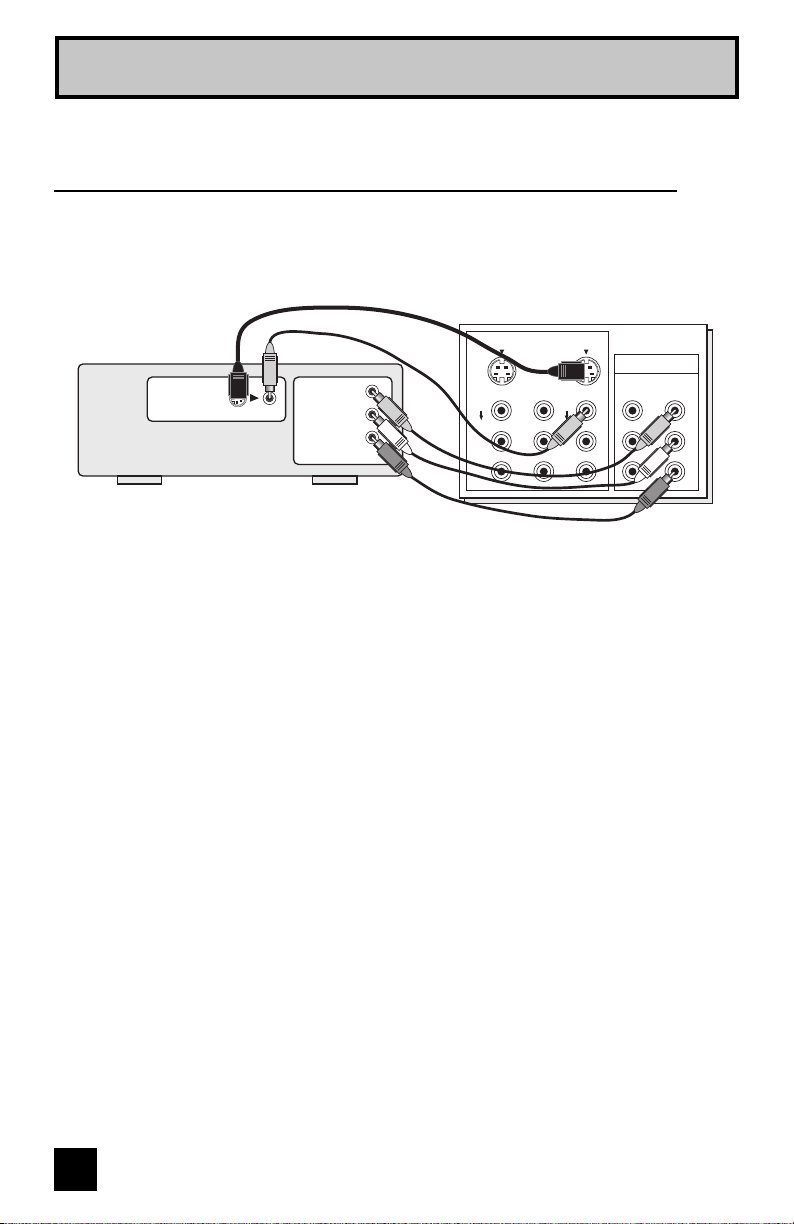
Quick Setup
TV R
Connecting to an AV Receiver using your television's
V1 Smart Input
By connecting your AV Receiver to your television's V1 Smart Input, you can watch picture
sources from many different devices, without having to change or use the other input
connections on your TV. This allows you to free up the other input connections so you can
connect more devices to your television.
ear Panel
AV Receiver
MONITOR
OUT
Y
B
P
P
R
MONITOR OUT
INPUT-3
S-VIDEO
OVER
VIDEO
L
AUDIO
R
1) Connect an S-Video Cable from the AV Receiver's MONITOR OUT, to the S-Video INPUT-1
on the back of your television.
2) Connect a Yellow Composite Cable from the AV Receiver's MONITOR OUT, into the VIDEO
INPUT-1 on the back of your television.
3) Connect a Green Component Cable from the AV Receiver's Y MONITOR OUT, into the Y
VIDEO INPUT-1 on the back of your television.
4) Connect a Blue Component Cable from the AV Receiver's PB MONITOR OUT, into the Pb
VIDEO INPUT-1 on the back of your television.
5) Connect a Red Component Cable from the AV Receiver's P
R MONITOR OUT, into the Pr
VIDEO INPUT-1 on the back of your television.
VIDEO
AUDIO
INPUT-1INPUT-2
COMPONENT VIDEO
S-VIDEO
OVER
VIDEO
L
AUDIO
R
VIDEO-2 VIDEO-1
Y
L
R
Pb
Pr
Note:
• Please refer to your AV Receiver instruction manual for more information on connecting your
speakers and other devices like a DVD player.
• Use your AV Receiver's remote to switch to the different devices you have connected.
• Some AV Receivers may not respond when the V1 Smart Input function is turned on.
• If you have video connections for each input device connected to your AV Receiver, you
should not connect them using both S-Video and Composite connection at the same time
when you are using V1 Input as the V1 Smart Input. In this case we recommend using the
S-Video connection.
20
Page 21
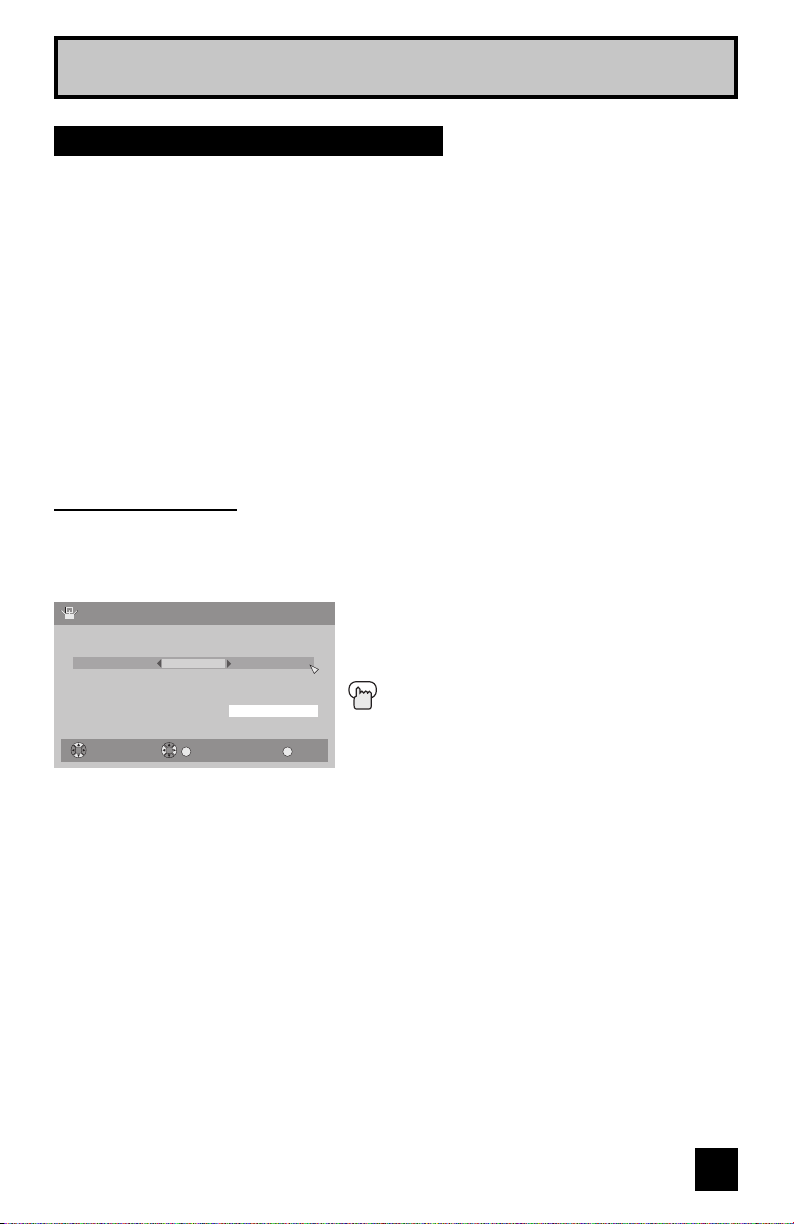
Quick Setup
Step 3 – The Interactive Plug In Menu
When you turn your television on for the first time the interactive plug-in menu will appear. The
plug-in menu helps you to get your TV ready to use by letting you set your preferences for:
• The language in which you want the onscreen menus to appear.
• Setting the TV’s clock to the correct time so your timer functions will work properly. You can
choose “Auto” or “Manual” for setting the clock.
• The auto tuner setup of which channels you wish to receive.
We recommend you complete the interactive plug-in items before you start using your
television.
Note:
• If you press the M
Language
After the “JVC Interactive Plug-in Menu” has been displayed, the TV automatically switches
to the "Language" settings. You can choose to view your onscreen menus in three languages:
English, French or Spanish.
ENU button while setting up the interactive plug-in menu, it will skip over it.
Language/Langue/Idioma
Select
English
OK
Operate
è
To choose a language:
(English, Français or Español.)
†
To "Set"
Press the OK button
Set
MENU
Once you press OK, you will move to the
Exit
"Set Clock" Plug-In Menu automatically.
(To be continued...)
21
Page 22
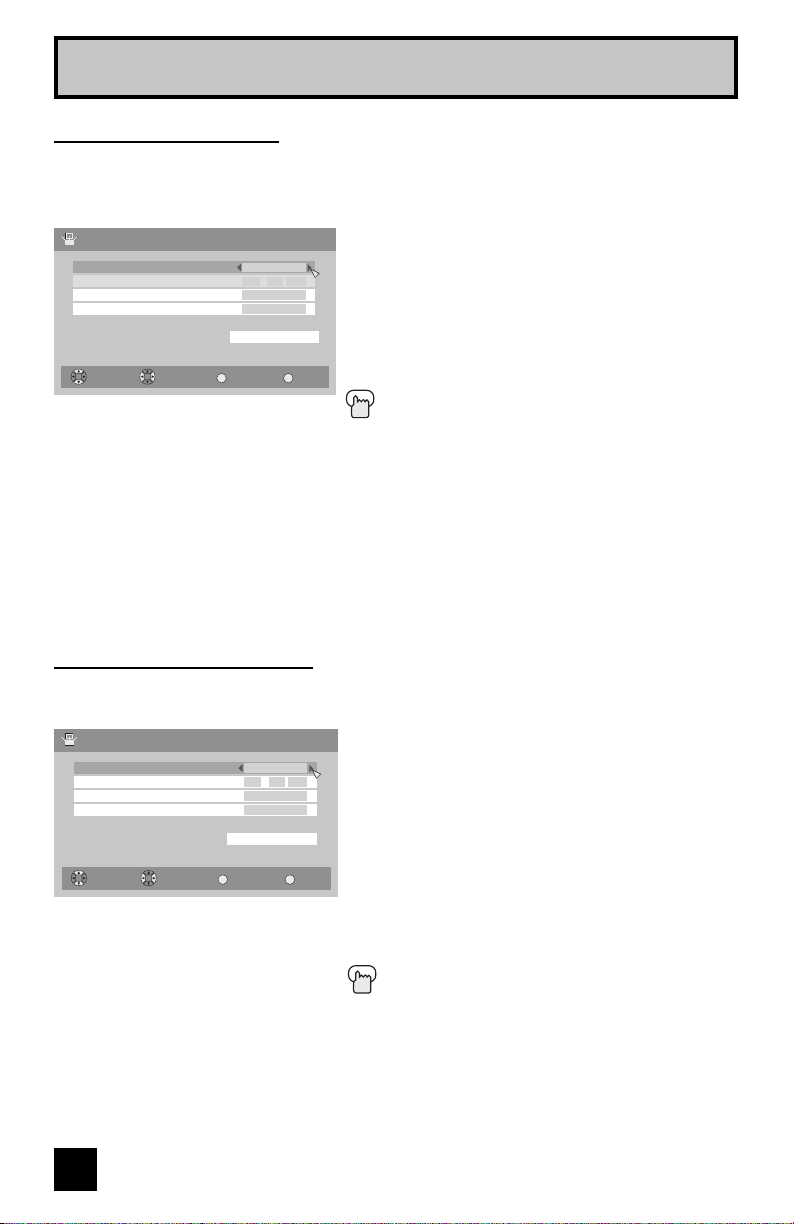
Quick Setup
Auto Clock Set
Before you use any of your TV’s timer functions, you must first set the clock. You may
precisely set your clock using the XDS time signal broadcast by most public analog
broadcasting stations. If you do not have this in your area, you will have to set the clock
manually. See manual clock set below. To set the clock using the XDS signal:
Set Clock
Mode
Time
Time Zone
D.S.T.
Select Operate
BACK
-- : -- --
Back
Auto
Atlantic
On
Set
MENU
Notes:
• D.S.T. can be used when it is set to "On" in the "Set Clock" menu.
• Only when the "Mode" is set to "Auto", the Daylight Savings Time feature automatically
adjusts your TV’s clock for Daylight Savings. The clock will move forward one hour at 2:00
am on the first Sunday in April. The clock will move back one hour at 2:00 am on the last
Sunday in October.
• You will have to reset the clock after a power interruption. You must set the clock before
operating any timer functions.
Manual Clock Set
To set your clock manually (without using the XDS signal), choose "Manual". If you choose
"Auto", see auto clock set above.
Set Clock
Mode
Time
Time Zone
D.S.T.
Select Operate
Note:
• You will have to reset the clock after a power interruption. You must set the clock before
operating any timer functions.
BACK
Back
Manual
10 : 30 AM
Atlantic
On
Set
MENU
è
To choose "Auto"
†
To "Time Zone"
è
To select your time zone: (Atlantic, Eastern,
Central, Mountain, Pacific, Alaska or
Hawaii)
†
To move to "D.S.T." (Daylight Savings Time)
è
Exit
To turn "On or Off"
†
To "set"
Press the O
Once you press O
the "Auto Tuner Setup" Plug-In Menu
automatically.
è
To choose "Manual"
†
è
†
è
†
è
Exit
†
è
†
To "Time"
To set the hour
To minute
To set the minute
To "Time Zone"
To select your time zone: (Atlantic, Eastern,
Central, Mountain, Pacific, Alaska or
Hawaii)
To move to "D.S.T." (Daylight Savings Time)
To turn "On or Off"
To "Set"
Press the O
Once you press O
the "Auto Tuner Setup" Plug-In Menu
automatically.
K button
K, you will move to
K button
K, you will move to
(To be continued...)
22
Page 23

Quick Setup
Auto Tuner Setup
In auto tuner setup, the TV automatically scans through all available channels, memorizing the
active ones and skipping over blank ones or channels with weak signals. This means when you
scan (using the C
HANNEL +/– buttons) you will receive only clear, active channels.
Auto Tuner Setup
Tuner Mode
Scan Mode
Select
Air
Auto
Start
OK
Operate
BACK
MENU
Back
è
To choose "Cable or "Air" (or "Skip" when
you skip "Auto Tuner Setup")
π†
è
†
Press the OK button
Exit
To Scan Mode
To choose Auto, STD, HRC or IRC
To "Start"
Now programming ...
20
When the setup is finished, "Thank you ! Setup is now complete." is displayed. Your quick
setup is now complete. You can now begin watching your television, or you can continue
on in this guide for more information on programming your remote control, or using the
JVC onscreen menu system to customize your television viewing experience.
Notes:
• If you want to cancel the Auto Tuner Setup, press the MENU button.
• If you choose "Skip", it finished without doing the Auto Tuner Setup.
Cable Box and Satellite Users: After your auto tuner setup is complete, you may, (depending
on the type of hookup), have only 1 channel, usually 3 or 4 in the auto tuner memory. This is
normal.
23
Page 24

Quick Setup
Programming your remote control
You can program your remote to operate your cable box, satellite receiver, VCR or DVD
player by using the instructions and codes listed below. If the equipment does not respond to
any of the codes listed below or to the code search function, use the remote control supplied
by the manufacturer.
Cable Box or Satellite Codes
The remote control is programmed with cable box and satellite codes for power on/off,
channel up/down, and 10 key operation.
1) Find the cable box or satellite brand from the list of codes shown below.
2) Slide the 2-way selector switch to “CATV”.
3) Press and hold down the D
key pad.
4) Release the DISPLAY button, and confirm the operation of the cable box/satellite receiver.
• If your cable or satellite box does not respond to the first code, try the others listed. If it does
not respond to any code, try the search codes function, on page 27.
ISPLAY button, then enter the first code number listed with the 10
Cable Box CODES
ABC
Archer
Cableview
Citizen
Curtis
Diamond
Eagle
Eastern
GC Brand
Gemini
General Instrument
Hamlin
Hitachi
Jerrold
Macom
Magnavox
Memorex
Movietime
Oak
Panasonic
Paragon
Philips
Pioneer
Pulsar
024
032, 025
051, 032
022, 051
058, 059
024, 032, 025
029
034
032, 051
022, 043
065, 024, 025,
026, 027, 020,
021, 022, 057,
023
040, 041, 042,
045, 058, 064
049, 024
065, 024, 025,
026, 027, 020,
021, 022, 057,
023
049, 050, 051,
054
033
030
032, 051
039, 037, 048
055, 056, 060,
071, 073
063
028, 029, 030,
052, 053, 031,
069
047, 062
051, 032
Cable Box CODES
Puser
RCA
Realistic
Regal
Regency
Rembrandt
Samsung
Scientific Atlanta
SLMark
Sprucer
Stargate
Telecaption
Teleview
Texscan
Tocom
Toshiba
Unika
Universal
Videoway
Viewstar
Zenith
Zenith/Drake
Satellite
032
061, 070
032
058, 064, 040,
041, 042, 045,
068
034
037, 032, 051,
038
051
057, 058, 059
051, 047
051, 056
032, 051
067
047, 051
044
035, 036, 066
050
032, 025
022, 032
052
029, 030
063, 046
046
Digital
Satellite
Systems
Echostar
Express VU
G.E.
G.I.
Gradiente
Hitachi
HNS (Hughes)
Panasonic
Philips
Primestar
Proscan
RCA
Sony
Star Choice
Toshiba
Uniden
CODES
100, 113, 114,
115
100, 113
106
108
112
104, 111
104
105
102, 103
108
106, 109, 110
106, 109, 110
107
104, 108
101
102, 103
24
Page 25

Quick Setup
VCR Codes
The remote control is programmed with VCR codes for power on/off, play, stop, fast-forward,
rewind, pause, record, channel up/down operation.
1) Find the VCR brand from the list of codes shown below.
2) Slide the first 2-way selector switch to “TV” and the other 2-way selector switch to “VCR”.
3) Press and hold down the D
key pad.
4) Release the DISPLAY button, and confirm the operation of the VCR.
• If your VCR does not respond to the first code, try the others listed. If it does not respond to
any of the codes, try the search codes function on page 27.
• After you program your remote, some VCR buttons may not work properly. If so, use the
VCR’s remote.
• To record, hold down the R
ISPLAY button, then enter the first code number listed with the 10
EC button on the remote and press PLAY.
VCRs CODES
Admiral
Aiwa
Akai
Audio Dynamic
Bell & Howell
Broksonic
Canon
CCE
Citizen
Craig
Curtis Mathes
Daewoo
DBX
Dimensia
Emerson
Fisher
Funai
G.E.
Go Video
Goldstar
Gradiente
Hitachi
Instant Replay
Jensen
JVC
Kenwood
LXI 027, 064, 058,
Magnavox
035
027, 032, 095
029, 072, 073,
074
003, 005
063, 071
020, 026, 094
023, 025
043
064
063, 029, 064
045, 024, 027,
093
043, 059, 024,
092
003, 004, 005
045, 093
043, 026, 077,
061, 025, 042,
020, 076
063, 066, 067,
065, 071, 091
027, 026, 020,
000
033, 045, 024
037, 051, 049,
050, 089
064
083, 084, 081,
000, 001
023, 045, 058,
027, 081, 093
024, 023
003
000, 001, 002,
003, 004, 005
003, 004, 064,
005
065, 066, 063,
067
031, 023, 024,
086
VCRs CODES
Marantz
Marta
Memorex
MGA
Minolta
Mitsubishi
Multitech
NEC
Olympic
Optimus
Orion
Panasonic
Penney
Pentax
Philco
Philips
Pioneer
Proscan
Quasar
Radio Shack
RCA
Realistic 024, 063, 036,
003, 004, 005
064
024, 067
038, 040, 047,
048, 041, 042
058, 045, 093
038, 040, 047,
048, 041, 042,
078, 090
047, 027, 062
003, 004, 005,
000
024, 023
028, 021, 035,
064
026, 020
023, 024, 021,
022
024, 058, 045,
063, 003, 004,
005, 093
058, 005, 045,
093
031, 024, 027,
023, 026, 020,
043
031, 023, 024,
086
023
045, 058, 023,
024, 031, 046,
059, 060, 033,
087, 093
021, 022, 023,
024
033, 024, 063,
036, 067, 040,
027
033, 045, 058,
023, 024, 031,
046, 059, 060,
083, 084, 085,
087, 093
067, 040, 027
VCRs CODES
Samsung
Samtron
Sansui
Sanyo
Scott
Sears
Shintom
Sharp
Signature 2000
Singer
Sony
SV 2000
Sylvania
Symphonic
Tashiro
Tatung
Tea c
Technics
Teknika
Toshiba
Vector Research
Wards
Yamaha
Zenith 044, 082, 064,
037, 060, 062,
033, 089
089
003, 026, 020,
052
063, 067, 091,
071
059, 060, 062,
067, 038, 040,
047, 048, 026,
020
063, 064, 065,
066, 058, 000,
001
075
035, 036, 080,
088
027, 035
075
028, 029, 030,
053, 054, 055
027
031, 023, 024,
027
027, 081
064
003, 004, 005
003, 004, 027,
005
021, 022, 023,
024
024, 027, 070
059, 046, 079
005
035, 036, 067,
044, 064
063, 003, 004,
005
094
25
Page 26

Quick Setup
DVD Codes
The remote control is programmed with DVD codes for power on/off, play, stop, fast-forward,
rewind, previous/next chapter, tray open/close, and still/pause operation.
1) Find the DVD player brand from the list of codes shown below.
2) Slide the first 2-way selector switch to “TV” and the other 2-way selector switch to “DVD”.
3) Press and hold down the D
key pad.
4) Release the D
• If your DVD player does not respond to the first code, try the others listed. If it does not
respond to any of the codes, try the search codes function on page 27.
• After you program your remote, some DVD buttons may not work properly. If so, use the
DVD player’s remote.
ISPLAY button, and confirm the operation of the DVD player.
ISPLAY button, then enter the first code number listed with the 10
DVD Player CODES
Aiwa
Apex
Denon
Hitachi
JVC
Kenwood
Konka
Mitsubishi
Onkyo
Oritron
Panasonic
Philips
Pioneer
Raite
043
040
020, 037
030, 031
000
035
039
025
041
044
020
023, 036
022
033
DVD Player CODES
RCA
Sampo
Samsung
Sharp
Silvania
Sony
021, 026
034
030
028
038
024, 045, 046,
047
Technics
Toshiba
020
023
Vialta 050
Wave
Yamaha
Zenith
042
020
027, 032
26
Page 27

Quick Setup
Search Codes
Cable/Satellite Search Codes Function
1) Slide the first 2-Way Mode Selector switch to CATV.
2) Press the POWER and RETURN+/TV buttons. Hold for at least three seconds and release.
3) Press the P
4) If there was a response, press RETURN+/TV. The codes are now set. If there was no
response, repeat Step 3. If you repeat Step 3 a total of 80 times without a response, use
the remote control that came with your equipment.
5) Press RETURN+/TV to exit.
VCR/DVD Search Codes Function
1) Slide the first 2-way selector switch to “TV” and the other 2-way selector switch to “VCR” or
“DVD”.
2) Press the VCR or DVD P
and release.
3) Press the VCR or DVD POWER button, and see if the VCR or DVD responds.
4) If there was a response, press RETURN+/TV. The codes are now set. If there was no
response, repeat Step 3. If you repeat Step 3 a total of 80 times for the VCR (40 times for
the DVD player), and there is no response, use the remote control that came with your
equipment.
5) Press RETURN+/TV to exit.
OWER button on the remote, and see if the cable or satellite box responds.
OWER and RETURN+/TV buttons. Hold for at least three seconds
27
Page 28

Onscreen Menus
Using the Guide
Certain symbols are used throughout this guide to help you learn about the features of your
new television. The ones you will see most frequently are:
π†
Up and Down arrows mean press the CH+ or CH– buttons. Pressing the CH+ or CH–
buttons let you:
• Move vertically in a main menu screen
• Move through a submenu screen
• Move to the next letter, number, or other choice in a submenu
• Back up to correct an error
• Scan through TV channels (when not in a menu screen)
è
Left and right arrows mean press the VOLUME+ or VOLUME– buttons to move left or right
to:
• Select a highlighted menu item
• Select an item in a submenu
• Select numbers in certain menu options
• Turn the volume up or down (when not in a menu screen)
The “press button” icon means you should press the button named on your remote
control. (Button names appear in S
The “helping arrow” icon points to the highlighted or selected item in a menu.
To bring up the onscreen menu, press the MENU button on the remote control. The following
(left) main menu will appear. The item that appears in green is the one currently selected. If
you use the MENU button on the TV’s front panel instead of the remote, Front Menu screen
showing "Input", "Video Status", "Aspect" and "Menu" will appear (following right screen). The
“Interactive Plug-in Menu” will appear the first time the TV is plugged in.
MALL CAPITAL LETTERS.)
Menu
Initial Setup
–
+
Tuner Setup
External Input
Picture Adjust
Sound Adjust
Clock/Timers
Interactive Plug-in Menu
Front Menu
Input
Video Status
Aspect
Menu
TV
Standard
Panorama
Exit
MENU
Select
Operate
Note:
• Menus shown in this book are illustrations, not exact replications of the television’s onscreen
displays.
28
Page 29

Onscreen Menus
The Onscreen Menu System
Your television comes with JVC’s onscreen menu system. The onscreen menus let you make
adjustments to your television’s operation simply and quickly. All menus are navigated from
the Main Menu at first. Detailed explanations on using each menu follow later in this guide. For
information about the interactive plug-in Menu, see pages 21 - 23.
1. To open the onscreen menu system, press the MENU button on the remote control. The
main menu will appear
Menu
Initial Setup
–
+
Tuner Setup
External Input
Picture Adjust
Sound Adjust
Clock/Timers
Interactive Plug-in Menu
2. To select a menu from the main menu, use the
arrows or OK button.
The selected feature and option on a menu screen are highlighted in a different color.
To move to a different feature, use the
π†
3. There are two methods to select an option in a menu, after selecting a menu using the π†
arrows.
1) Use the è arrows to select an option from the highlighted feature. (In this guide, we
discuss this method).
2) Press the OK button. The right onscreen will
π†
appear. Use the
arrows to select an option
from the box and press the OK button.
• To go back to the previous screen, press the BACK
button.
4. Pressing MENU on the remote control will close the
onscreen menu system and return you to normal
television viewing.
π†
arrows and enter by using the è
arrows to move up and down the list.
–
+
Auto Tuner Setup
Tuner Mode
Scan Mode
OK
Select Operate
Cable
Auto
Auto
STD
HRC
IRC
Start
MENU
BACK
Exit
Back
Each menu and its features will be discussed in the following pages of this guide.
Notes:
• If you do not press any buttons for a few seconds, the onscreen menu will automatically
shut off.
• Button names in this guide are shown in S
MALL CAPITAL LETTERS.
• Menus may appear in different sizes onscreen depending on the aspect ratio selected.
• Some menu items may not appear in menu screens when certain aspect ratios or inputs
are selected.
29
Page 30

Onscreen Menus
From the
Main Menu...
Initial Setup
Noise Muting
Language
Front Panel Lock
V-Chip
Set Lock Code
Closed Caption
Select Operate
Picture Adjust
Tint
Color
Picture
Bright
Detail
Color Temperature
OK
Select Operate
Picture Adjust 1/2
BACK
Back
Video Status
0
0
0
0
0
BACK
Back
English
Low
On
Off
MENU
Standard
MENU
1/2
Exit
Initial Setup
Auto Shut Off
Software Version
Power Indicator
Select Operate
BACK
2/2
On
Off
MENU
Exit
Back
Initial Setup 2/2Initial Setup 1/2
–
+
Tuner Setup
Auto Tuner Setup
Channel Summary
Find Channel
Digital Antenna Level
MENU
BACK
Select Operate
Exit
Back
Tuner Setup
External Input
Digital-In Size
Digital-In1 Audio
Video Input Label
Select Operate
Auto
Digital
MENU
BACK
Exit
Back
External Input
1/2
Exit
Picture Adjust
Noise Reduction
Natural Cinema
Position Adjustment
Convergence
Reset
Select
Video Status
BACK
OK
Operate
2/2
Standard
Off
On
Manual
MENU
Exit
Back
Picture Adjust 2/2
Sound Adjust
Bass
Treble
Balance
Optical Out
Turn On Volume
Volume Limit
Select Operate
0
0
0
PCM
Current
20
Reset
MENU
BACK
Exit
Back
Sound Adjust
Clock/Timers
Set Clock
On / Off Timer
Notes:
• The "Digital-In Size" menu can only be displayed when a
480p picture signal is input to the digital-in terminal and the
Select Operate
picture is being displayed on the screen.
• For the Interactive Plug-In Menu, see page 21 -23.
• Digital Antenna Level appears only when a digital channel is displayed.
30
BACK
Back
Clock/Timers
MENU
Exit
Page 31

Initial Setup
Noise Muting
This feature inserts a blank black screen over channels which are not broadcasting or are too
weak to be received clearly.
Press the M
π†
è
π†
è
To "Initial Setup"
To enter
To "Noise Muting"
To turn "On" or "Off"
ENU button
Press the MENU button when finished
Initial Setup
Noise Muting
Language
Front Panel Lock
V-Chip
Set Lock Code
Closed Caption
Select Operate
BACK
Back
Note:
• Noise muting will not work when you operate channel summary.
Language
The language function is described on page 21 as the interactive plug-in menu. If you need to
choose the language again, follow the steps below.
Press the MENU button
π†
è
π†
è
To "Initial Setup"
To enter
To "Language"
To choose a language: English, French or
Spanish
Press the M
ENU button when finished
Initial Setup
Noise Muting
Language
Front Panel Lock
V-Chip
Set Lock Code
Closed Caption
Select Operate
BACK
Back
On
English
Off
English
1/2
MENU
Exit
1/2
On
Off
MENU
Exit
Front Panel Lock
This allows you to lock the keys on the front of the TV, so that a child may not accidentally
change your viewing preferences.
Press the M
π†
è
π†
è
To "Initial Setup"
To enter
To "Front Panel Lock"
To turn "On" or "Off"
Press the MENU button when finished
You can turn off this feature in the following ways:
• Unplug the power cord, and plug it back in. Do this if your batteries die, or you lose your
remote control.
• Use the remote control.
• Press the M
for "Front Panel Lock" will appear.
Note:
• To turn ON/OFF the TV, press the P
remain ON.
ENU button
ENU button on the front of the TV for more than 3 seconds. In this case, the OSD
OWER button for more than 3 seconds. This feature will
Initial Setup
Noise Muting
Language
Front Panel Lock
V-Chip
Set Lock Code
Closed Caption
Select Operate
On
English
Off
BACK
MENU
Back
1/2
Exit
31
Page 32

Initial Setup
V-Chip
Your TV is equipped with V-Chip technology which enables you to block channels or content
that you feel to be inappropriate for children, based on US and Canada rating guidelines.
V-Chip has no effect on video signals from a DVD discs, VCR tapes or Camcorder connection.
Note: Some programs, and movies are broadcast without a ratings signal. Even if you set
up V-CHIP ratings limits, these programs will not be blocked. See page 37 for information on
how to block unrated programs.
Note (for Canadian viewers): The V-Chip function is based on specifications designed for
the United States and therefore may not work properly in Canada.
You can customize the V-Chip settings of your television to match your personal tastes. The
V-Chip menu below is the starting point for your V-Chip settings
You can use US V-Chip settings (for programming broadcast from the United States), Canadian
V-Chip settings (for programming broadcast from Canada), and movie ratings. You may use
any or all of the settings (US V-Chip, Canada V-Chip, Movie ratings). Descriptions for setting
each of the three V-Chip formats appear in the next six pages along with descriptions of the
rating categories.
To access the rating categories:
Press the M
π†
è
π†
è
To "Initial Setup"
To enter
To "V-Chip"
To operate (Password input screen will
ENU button
appear)
Enter the password by using the 10 button
keypad
The V-Chip main screen will appear when the password is correct.
è
To turn V-Chip "On" or "Off" (V-Chip must be turned "On" for rating settings to
operate)
π†
To move to V-Chip menu (see following pages for descriptions of each item)
Initial Setup > V-Chip
V-Chip
Set US TV Ratings
Set Movie Ratings
Set Canadian Ratings English
Set Canadian Ratings French
Unrated
Select Operate
Off
View
BACK
MENU
Back
Exit
Notes:
• If you input the wrong password, go back to the initial Setup Menu.
• To set the password, see "Set Lock Code", page 38.
• "Advanced V-Chip Rating" and "Advanced Canadian Rating" menus may be displayed
sometimes between "Set Canadian Ratings French" and "Unrated". These menus are
reserved for future use, as of February 2006.
32
Page 33

Initial Setup
US V-Chip Ratings
U.S. PARENTAL RATING SYSTEMS
Programs with the following ratings are appropriate for children.
❒ TV Y is Appropriate for All Children
Programs are created for very young viewers and should be suitable for all ages, including
children ages 2 - 6.
❒ TV Y7 is for Older Children
Most parents would find such programs suitable for children 7 and above. These programs
may contain some mild fantasy violence or comedic violence, which children should be able
to discern from reality.
Programs with the following ratings are designed for the entire audience.
❒ TV G stands for General Audience
Most parents would find these programs suitable for all age groups. They contain little or no
violence, no strong language, and little or no sexual dialog or situations.
❒ TV PG Parental Guidance Suggested
May contain some, but not much, strong language, limited violence, and some suggestive
sexual dialog or situations. It is recommended that parents watch these programs first, or
with their children.
❒ TV 14 Parents Strongly Cautioned
Programs contain some material that may be unsuitable for children under the age of 14
including possible intense violence, sexual situations, strong coarse language, or intensely
suggestive dialog. Parents are cautioned against unattended viewing by children under 14.
❒ TV MA Mature Audiences Only
These programs are specifically for adults and may be unsuitable for anyone under 17
years of age. TV MA programs may have extensive V, S, L, or D.
Viewing Guidelines
In addition to the ratings categories explained above, information on specific kinds of content
are also supplied with the V-Chip rating. These types of content may also be blocked. The
content types are:
• V/FV is for VIOLENCE/FANTASY VIOLENCE
• S stands for SEXUAL CONTENT
• L stands for strong LANGUAGE
• D stands for suggestive DIALOG
33
Page 34

Initial Setup
Setting US V-Chip Ratings
Press the MENU button
π†
è
π†
è
To "Initial Setup"
To enter
To "V-Chip"
To operate (Password input screen will
appear)
Enter the password by using the 10 button
keypad
Initial Setup > V-Chip
V-Chip
Set US TV Ratings
Set Movie Ratings
Set Canadian Ratings English
Set Canadian Ratings French
Unrated
Select Operate
Off
View
Back
MENU
Exit
BACK
The V-Chip main screen will appear
è
π†
è
To turn V-Chip "On" or "Off"
To move to "Set US TV Ratings"
To operate
Directions to set US V-Chip Ratings
Line up the cursor in the column (TV PG, TV G, etc.) with the content row (V/FV, S, etc.) and
press the
feature on or off. An item is locked if the icon appears instead of a “—”.
For example. To block viewing of all TV 14 shows, move the cursor to the top row of that
column and add a lock icon. Once you’ve put a lock on the top row, everything in that column
is automatically locked.
π† √®
Press the MENU button when finished
Note:
• If you want to change the setup, move the cursor to
π† or √®
to move the cursor to the correct location. Press OK to turn the locking
To the TV 14 Column
Press the OK button to lock
the top column and change the lock icon to “—” by
pressing O
K again. You may then select individual
categories to block.
Set US TV Ratings
TV
MA
_
_
V/FV
_
S
_
L
D
Select Operate
TV
TV
TV
TV
14
_
_
_
_
_
G
PG
_
_
_
_
_
_
BACKOK
Back
TV
Y7
Y
_
_
_
MENU
Exit
34
Page 35

Initial Setup
Movies Ratings
❒ NR – Not Rated
This is a film which has no rating. In many cases these films were imported from countries
which do not use the MPAA ratings system. Other NR films may be from amateur producers
who didn’t intend to have their film widely released.
NR (Not Rated) Programming may contain all types of programming including children’s
programming, foreign programs, or adult material.
❒ G – General Audience
In the opinion of the review board, these films contain nothing in the way of sexual content,
violence, or language that would be unsuitable for audiences of any age.
❒ PG – Parental Guidance
Parental Guidance means the movie may contain some contents such as mild violence,
some brief nudity, and strong language. The contents are not deemed intense.
❒ PG-13 – Parents Strongly Cautioned
Parents with children under 13 are cautioned that the content of movies with this rating may
include more explicit sexual, language, and violence content than movies rated PG.
❒ R – Restricted
These films contain material that is explicit in nature and is not recommended for
unsupervised children under the age of 17.
❒ NC-17 – No One Under 17
These movies contain content which most parents would feel is too adult for their children
to view. Content can consist of strong language, nudity, violence, and suggestive or explicit
subject matter.
❒ X – No One under 18
Inappropriate material for anyone under 18.
Directions to set Movie (MPAA) Ratings
Press the MENU button
π†
è
π†
è
Enter the password by using the 10 button keypad
The V-Chip main screen will appear
è
π†
è
For example:
To block viewing of X and NC-17 rated from shows:
è
è
Press the M
To "Initial Setup"
To enter
To "V-Chip"
To operate (Password input screen will appear)
To turn V-Chip "On" or "Off"
To "Set Movie Ratings"
To enter movies menu
To the X Column
Press the OK button to lock
To the NC-17 Column
Press the OK button to lock
ENU button to finish
Set US Movie Ratings
NC
X
17
_
Select Operate
PG
R
_
13
_
BACKOK
PG_G_NR
MENU
Back
_
Exit
35
Page 36

Initial Setup
Canadian V-Chip Ratings
❒ E – Exempt
Exempt programming includes: news, sports, documentaries and other information
programming, talk shows, music videos, and variety programming.
❒ C – Programming Intended for Children
Violence Guidelines: There will be no realistic scenes of violence. Depictions of aggressive
behavior will be infrequent and limited to portrayals that are clearly imaginary, comedic or
unrealistic in nature.
❒ C8+ – Programming Intended for Children 8 and Over
Violence Guidelines: Any realistic depictions of violence will be infrequent, discreet, of low
intensity and will show the consequences of the acts. There will be no offensive language,
nudity or sexual content.
❒ G – General Audience
Programming will contain little violence and will be sensitive to themes which could affect
younger children.
❒ PG – Parental Guidance
Programming intended for a general audience, but which may not be suitable for younger
children. Parents may consider some content not appropriate for children aged 8-13.
❒ 14+ – 14 Years and Older
Parents are strongly cautioned to exercise discretion in permitting viewing by pre-teens and
early teens. Programming may contain mature themes and scenes of intense violence.
❒ 18+ – Adult
Material intended for mature audiences only.
Directions to set Canadian V-Chip Ratings
Press the MENU button
π†
è
π†
è
Enter the password by using the 10 button keypad
The V-Chip main screen will appear
è
π†
è
For example:
To block viewing of programming rated 14+ and 18+:
è
è
Press the M
To "Initial Setup"
To enter
To "V-Chip"
To operate (Password input screen will appear)
To turn V-Chip "On" or "Off"
To "Set Canadian Ratings English"
To enter ratings menu
To the 18+ Column
Press the OK button to lock
To the 14+ Column
Press the OK button to lock
ENU button to finish
Set Canadian Ratings English
18+
_
Select Operate
PG_G_C8+_C
14+
_
BACKOK
Back
_
MENU
Exit
Note:
• For instructions on “Set Canadian Ratings Fre (in French)”, please see page 36 in the
French side of this user’s guide.
36
Page 37

Initial Setup
Unrated Programs
Unrated programming refers to any programming which does not contain a rating signal.
Programming on television stations which do not broadcast rating signals will be placed in the
“Unrated Programming” category.
Examples of Unrated programs:
• Emergency Bulletins • Locally Originated Programming
• News • Political Programs
• Public Service Announcements • Religious Programs
• Sports • Weather
• Some Commercials
Note:
• TV programs or movies that do not have rating signals will be blocked if the unrated category
is set to "Block".
Directions to Block Unrated Programs
You can block programs that are not rated.
Press the M
π†
è
π†
è
To "Initial Setup"
To enter
To "V-Chip"
To operate (Password input screen will appear)
Enter the password by using the 10 button
keypad
The V-Chip main screen will appear
è
π†
è
To turn V-Chip "On" or "Off"
To "Unrated"
To "View" or "Block"
Press MENU when done
ENU button
Initial Setup > V-Chip
V-Chip
Set US TV Ratings
Set Movie Ratings
Set Canadian Ratings English
Set Canadian Ratings French
Unrated
Select Operate
Off
View
BACK
MENU
Back
Exit
37
Page 38

Initial Setup
Set Lock Code
Channel guard and V-Chip settings are protected by a four-digit lock code. Your TV comes preset with a lock code of “0000”. You may change the code to any four-digit number you wish. To
change the lock code, follow the steps below.
Press the M
π†
è
π†
è
To "Initial Setup"
To enter
To "Set Lock Code"
To operate (Password input screen will appear)
Enter the password by using the 10 button
keypad
The Set Lock Code screen will appear
To set the password, use the 10 button keypad
Press the O
ENU button
K button to finish (your lock code is now set)
Initial Setup > Set Lock Code
Lock Code
Select Operate
0 1 2 3
Set
Clear
BACKOK
MENU
Back
Exit
When a viewer attempts to watch a blocked channel,
this message appears:
The channel will remain blocked until the correct lock
code is entered (see above for information on setting
your lock code).
This programming exceeds
your rating limits.
Please enter lock code
by 10 key pad to unlock it.
No. - - - -
Notes:
• After a power interruption you must reset the lock code.
• Write your lock code number down and keep it hidden from potential viewers.
• If you forget the lock code, a new code may be set using the steps listed above.
Channel Guard Message
When a viewer attempts to watch a guarded channel, the following message appears:
To watch a channel that you have locked, enter the
Lock Code using the 10 key pad.
If the wrong code is entered, the message "invalid lock
code !” will flash on the screen.
The channel cannot be accessed until the correct code
is entered.
Notes:
• Once a channel has been unlocked, it will remain unlocked until the television is turned off.
• See also “Set Lock Code”, page 38.
This channel is locked
by channel guard.
Please enter lock code
by 10 key pad to unlock it.
No. - - - -
38
Page 39

Initial Setup
Closed Caption
Many broadcasts now include an onscreen display of dialog called closed captions. Some
broadcasts may also include displays of additional information in text form. Your television can
access and display this information using the closed caption feature. To activate the closed
caption feature, follow the steps below.
Auto Setting
Press the MENU button
π†
è
π†
è
π†
è
To "Initial Setup"
To enter
To "Closed Caption"
To enter
To "Type"
To select Auto, Advanced or Basic
Initial Setup > Closed Caption
Preview
Closed Caption sample
Type
Analog Service
Digital Service
Appearance
OK
Select Back
Operate
Auto
Text1
1
Reset
BACK
Auto: Shows closed caption a priority for
digital channels over analog channels. It is set automatically.
Advanced: Shows only the digital closed caption.
Basic: Shows only the analog closed caption.
π†
To "Analog Service"
è
To select a caption (CC1 to CC4) or text channel (Text1 to Text4)
π†
To "Digital Service"
è
To select 1, 2, 3, 4, 5 or 6
π†
To Appearance
è
To enter
è
To select "Auto" ("Manual", see page 40)
Press the MENU button when finished
Notes:
• If you want to reset your settings to the default settings, select "Reset".
• If you select "Advanced" for Type, you cannot select "Analog Service".
• If you select "Basic" for Type, you cannot select "Digital Service" and "Appearance".
• "Type", "Digital Service" and "Appearance" are for digital broadcasting. It has no
effect for analog broadcasting.
MENU
Exit
39
Page 40

Initial Setup
Manual Setting
è
To select "Manual" for Appearance Mode
π†
To "Font Size", "Font Style", "Text/Edge
Opacity", "Background Opacity", "Text Color",
"Edge Color" or "Backgrond Color".
è
To select the setting you like
Font Size: Auto, Standard, Large or Small
Font Style: Auto, SerifMono, Serif, SanSerifMono,
SanSerif, Casual, Cursive or SmallCapital
Text/Edge Opacity, Background Opacity: Auto,
Transparent, Translucent, Solid, Flashing.
Text Color, Edge Color, Background Color: Auto,
White, Black, Red, Green, Blue, Yellow, Magenta, or
Cyan
Press the MENU button when finished
Notes:
• Closed caption subtitles are usually found on closed caption channel CC1. Some programs
may include additional text information which is usually found on text channel T1. The other
channels are available for future use.
• Closed captioning may not work correctly if the signal being received is weak or if you are
playing a video tape.
• Most broadcasts containing closed captioning will display a notice at the start of the program.
• To select the mode, press the C.C. button. See page 59.
• When ZOOM aspects like PANORAMA or CINEMA are selected, Digital Closed Captions
may be cut off or distorted.
Closed Caption > Appearance 1/2
Preview
Closed Caption sample
Appearance Mode
Font Size
Font Style
Text / Edge Opacity
Background Opacity
Select Operate Back
Closed Caption > Appearance 2/2
Preview
Closed Caption sample
Text Color
Edge Color
Background Color
OK
Select Back
Operate
Manual
Standard
Auto
Solid
Solid
MENU
BACK
BACK
White
White
Black
Exit
MENU
Exit
All fonts used for digital closed
caption and digital menus are
licensed from Monotype Imaging
Inc.
40
Page 41

Initial Setup
Auto Shut Off
This function automatically shuts off your TV when there is no signal from the channel the
TV is on.
Press the M
π†
è
π†
è
To "Initial Setup"
To enter
To "Auto Shut Off"
To turn "On" or "Off"
Press the MENU button when finished
• If the channel that you have on does not receive a
signal for more than one minute, the blinking text “No
Program or Weak Signal Auto shut off in 9 min.” appears on the screen, and starts the
countdown. If no signal is being received within 10 minutes, the TV shuts itself off.
Software Version
You can confirm the Software Version.
Press the M
π†
è
π†
è
è
Press the MENU button when finished
To "Initial Setup"
To enter
To "Software Version"
To enter
Select close when you are finished confirming
your software version
ENU button
ENU button
Initial Setup
Auto Shut Off
Software Version
Power Indicator
Select Operate
Initial Setup
Auto Shut Off
Software Version
Power Indicator
Select Operate
On
Off
BACK
Back
On
Off
BACK
Back
2/2
MENU
Exit
2/2
MENU
Exit
Power Indicator
Power indicator allows you to adjust the brightness of the power indicator
Press the M
π†
è
π†
è
To "Picture Adjust"
To enter
To Power Indicator
To adjust POWER INDICATOR LOW, HIGH or
OFF
Note:
• If you set a timer on the TV, the power indicator will
light even if the TV is on stand by.
ENU button
Initial Setup
Auto Shut Off
Software Version
Power Indicator
Select Operate
2/2
On
Off
BACK
MENU
Back
Exit
41
Page 42

Tuner Setup
Auto Tuner Setup
The auto tuner setup function is described on page 23 as the interactive plug-in menu. If you
need to run the auto tuner setup again, follow the steps below.
–
Press the M
π†
è
π†
è
è
π†
è
†
To "Tuner Setup"
To enter
To "Auto Tuner Setup"
To enter
To choose "Cable" or "Air"
To "Scan Mode"
To choose "Auto", "STD", "HRC" or "IRC"
To "Start"
ENU button
Press the OK button (Programming will take serveral minutes)
The auto tuner is finished when the message "Programming Over !" appears onscreen.
Press the MENU button when finished
Notes:
• When the Tuner Mode is set to "Cable", it is possible to select "Scan Mode"
• If no channels were found using Auto Tuner Setup, check your antenna cable and the
settings for Tuner Mode/Scan Mode.
Channel Summary
Channel summary allows you to customize the line-up of channels received by your TV.
Regarding analog channels, you can add or delete channels from the line-up or prevent any
unauthorized viewers from watching any or all 191 channels. Regarding digital channels, the
only channels that will appear are the ones that are broadcasting.
Press the M
π†
è
π†
è
To "Tuner Setup"
To enter
To "Channel Summary"
To operate
The Channel summary screen will now be displayed with
the channels set to scan marked with an “√”. Regarding
analog channels, you can delete channels from the scan
by removing the “√”. If any channels were missed during
auto tuner setup and you wish to add them, you may by
placing an “√” next to the channel number.
• Digital channels can not be added to the channel summary if the auto tuner setup did not
find them.
π† √® To the "Scan" column
Press the OK button to include or delete from scan
Press the MENU button when finished
ENU button
+
Tuner Setup > Auto Tuner Setup
Tuner Mode
Scan Mode
Select Operate
–
+
Tuner Setup > Channel Summary
Ch No. Scan Station
001
002
003
004
005
006
OK
Select Operate
Cable
Auto
Start
BACK
MENU
Back
FOX
ABC
CNN
NBC
BOX
NHK
BACK
Exit
MENU
Exit
Back
Note:
• The number of a digital channel may change, depending on the time of some broadcastings.
If this channel existed and now had disappeared, the lock channel or scanned channel by the
channel summary for that channel will be cancelled.
42
Page 43

Tuner Setup
How to set the channel station.
–
+
Press the M
π†
è
π†
è
π†
To "Tuner Setup"
To enter
To "Channel Summary"
To operate
To "Station"
ENU button
Press the OK button to enter
è
π†
To select the character you want
To move to the next space
Tuner Setup > Channel Summary > Station
Channel 10
Select Operate
...continue to follow these directions for all seven spaces
†
To "Set"
Press the O
K button
Your characters are now set
Press the M
ENU button when finished
If you want to reset the characters you set:
Press the M
π†
è
π†
è
π†
To "Tuner Setup"
To enter
To "Channel Summary"
To operate
To "Station"
ENU button
Press the OK button to enter
π†
To select "Reset"
Press the O
K button to finish
Your characters are now reset
A B C
Set
Reset
BACK
MENU
Back
Exit
Notes:
• You can use characters for: Alphabet, numbers, marks and spaces.
• It is possible to set the maximum of 500 channel labels.
• If you try to set more than the 500 maximum, the message "Memory Overflow" will appear.
You can block access to a channel by activating the channel lock.
Press the MENU button
π†
è
π†
è
To "Tuner Setup"
To enter
To "Channel Summary"
To operate
π† √® To the Lock Column ( )
Press the O
K button to lock or unlock that channel
Press the MENU button when finished
43
Page 44

Tuner Setup
Find Channel
Add a channel that does not exist in the channel map.
–
Press the M
π†
è
π†
è
To "Tuner Setup"
To enter
To "Find Channel"
To enter
ENU button
Add a channel using 0 to 9
†
To "Add"
Press the OK button to finish
Digital Antenna Level
Confirms the present antenna level.
Press the MENU button
π†
è
π†
è
Note:
• If you are watching an analog channel, antenna level will not appear.
To "Tuner Setup"
To enter
To "Digital Antenna Level"
To enter
+
Tuner Setup
Auto Tuner Setup
Channel Summary
Find Channel
Digital Antenna Level
Select Operate
Antenna Level
BACK
Find Channel
Channel Num.
BACK
OK0 9
. . .
Add
123_
Cancel
MENU
Exit
Back
80
MENU
Back
Exit
44
Page 45

External Input
Digital-In Size
The DIGITAL-IN option can only be displayed in the External Input menu when an HDMI480p
picture signal is being input to the DIGITAL-IN terminal. This option adjusts the position when
an HDMI or DVI 480p picture signal is being displayed on the screen. There are two types of
HDMI480p picture signals: 640x480 and 720x480. If the displayed picture is slightly shifted, the
position can be adjusted by selecting either Auto, Size1 or Size2.
Press the M
π†
è
π†
è
π†
To "External Input"
To enter
To "Digital-In Size"
To enter
To select "Auto", "Size1" or "Size2"
Press the MENU button to finish
ENU button
External Input
Digital-In Size
Digital-In1 Audio
Video Input Label
Select Operate
Auto
Digital
BACK
MENU
Back
Exit
Notes:
• The Digital-In Size menu can only be displayed when a HDMI or DVI 480p picture signal is
input to the Digital-In terminal and the picture is being displayed on the screen.
• You can select "Auto" only when the signal is 480p for HDMI. When you select "Auto", the
television will select "Size1" or "Size2" automatically.
Digital-In1 Audio
This feature is used if you have a DTV or HDMI compatible component connected to your TV.
Press the MENU button
π†
è
π†
è
To "External Input"
To enter
To "Digital-In1 Audio"
To select "Analog", "Digital" or "Auto"
Press the Menu button when fi nished
Notes:
• If your DTV or HDMI component is capable of digital
audio and video, choose "Digital". If your DTV or HDMI
component is capable of analog audio and digital video, choose "Analog".
• Refer to your DTV or HDMI component’s instruction manual for more information.
• When you select "Auto", the television will select "Analog" or "Digital" automatically, depending
on the audio input from the HDMI.
• When you select "Digital", select PCM on Optical Out in Sound Adjust menu. See page 52.
• When you want to use analog audio, connect audio cables into Video-3 input jacks.
External Input
Digital-In Size
Digital-In1 Audio
Video Input Label
Select Operate
Auto
Digital
BACK
MENU
Back
Exit
45
Page 46

External Input
Video Input Label
This function is used to label video input connections for the onscreen displays.
Press the M
π†
è
π†
è
π†
è
To "External Input"
To enter
To "Video Input Label"
To operate
To select the desired video input
To select the desired preset input label (see
chart below)
†
To "Set"
Press the O
Press the M
ENU button
K button to save
ENU button when finished
Preset
Select when...
Labels
VCR
You have a VCR connected to the video input
DVD
You have a DVD connected to the video input
PVR
You have a Personal Video recorder connected to the video input
D-VHS
You have a Digital VCR connected to the video input
STB
You have a Set-top Box connected to the video input
SAT
You have a Satellite Receiver connected to the video input
AMP
You have an Amplifier connected to the video input
GAME
You have a Video Game connected to the video input
CAM
You have a Video Camera connected to the video input
DISC
You have a Video Disc player connected to the video input
External Input
Digital-In Size
Digital-In1 Audio
Video Input Label
Select Operate
External Input > Video Input Label
Video-1
Video-2
Video-3
Video-4
Digital-In1
Digital-In2
OK
Select Operate
Auto
Digital
BACK
BACK
MENU
VCR
DVD
SAT
GAME
D-VHS
PVR
Exit
Set
MENU
Exit
Back
Back
46
Page 47

Picture Adjust
Picture Settings
These settings allow you to change and adjust the way the picture appears on your television.
Tint
Tint allows you to adjust the levels of red and green in your TV picture.
Color
The color function lets you make all the colors in the TV picture appear either more vivid or
subtle.
Picture
Picture allows you to adjust the levels of black and white on the TV screen, giving you a darker
or brighter picture overall.
Bright
You can adjust the overall brightness of the TV picture with the Bright control.
Detail
The Detail feature adjusts the level of fine detail displayed in the picture.
Adjust the Picture Settings
Press the MENU button
π†
è
To "Picture Adjust"
To enter
π† To "Tint", "Color", "Picture", "Bright" or "Detail"
√ ®
To enter
Tint
√ ®
To adjust the setting
π†
To move to the next setting
0
Picture Adjust
Tint
Color
Picture
Bright
Detail
Color Temperature
Select Operate
Video Status
0
0
0
0
0
BACK
OK
Back
Standard
Low
1/2
MENU
Exit
Press the MENU button when finished
Color Temperature
You can decide how strong or dull the colors appear on the TV screen.
Press the M
π†
è
π†
è
π†
To "Picture Adjust"
To enter
To "Color Temperature"
To enter
To set "Low" or "High"
Press the MENU button when finished
Note:
• If you are receiving a 1080i or 720p digital channel in it's original format, you can adjust the
Picture Settings and Color Temperature independently from all the other channels.
ENU button
Color Temp.
Low
High
47
Page 48

Picture Adjust
Noise Reduction
With Noise Reduction, this helps take our static or noise from a channel that may not be
coming in clearly.
Press the M
π†
è
π†
è
π†
Press the M
Note:
• This function only works for 480i signal only.
To "Picture Adjust"
To enter
To "Noise Reduction"
To enter
To select the mode “Low”, “High” or “Off”
Natural Cinema
Natural cinema corrects the problem of blurred edges which may occur when viewing a program
originally shot on film (such as motion pictures) or animation. If you notice blurring at the edges
of these programs, choose "Natural Cinema" and set it to "On". Natural Cinema helps correct
conversion errors that occur when film, which is shot at 24 frames-per-second, is broadcast at the
television rate of 30 frames-per-second.
ENU button
ENU button when finished
Noise Reduction
Off
Low
High
Press the MENU button
π†
è
π†
è
π†
Press the M
To "Picture Adjust"
To enter
To "Natural Cinema"
To enter
To select the mode "On" or "Off”
ENU button when finished
48
Natural Cinema
On
Off
Page 49

Picture Adjust
Position Adjustment
Position adjustment allows you to adjust the position of the picture on the screen vertically
when the aspect is set to panorama or cinema.
Press the M
π†
è
π†
è
π†
Press the M
Notes:
• To reset the adjustment to the center, press the O
• When the arrow disappears, while you are adjusting the position, the position is at it’s
• If you select regular size or full with aspect, position adjustment option is not seen.
• When you change the screen size, perform the position adjustment again.
• Position adjustment allows you to adjust the screen position vertically when the aspect is set
To "Picture Adjust"
To enter
To Position Adjustment
To enter
To adjust the position
maximum limit.
Panorama Zoom or Cinema Zoom for 1080i and 720p signals.
ENU button
ENU button to finish
K button.
Operate ResetOKBack
BACK
MENU
Exit
49
Page 50

Picture Adjust
Adjusting CRT Color Convergence
This TV has three color projection tubes: one for red, green, and blue. When mixed together
in the proper portions, the output of these three color tubes can produce any color. To produce
these colors, however, the beams must be precisely aligned over each other so that the colors
can be mixed. The produce of aligning these picture beams is called “convergence”.
Attention:
• Please have your TV on for at least 20 minutes before using this feature.
• This adjustment will be needed only when the colors of the characters/lines are separated
and lack in distinction. If not, please don’t perform the adjustment.
Colors may become separated after the TV has been moved, or over a long period of time if
regularly subjected to low levels of vibrations. If the colors become separated, please perform
the adjustments below again.
Manual
Press the MENU button
π†
To "Picture Adjust"
è
To Enter
π†
To CONVERGENCE
è
To Enter
π†
To choose MANUAL
è
To Enter
If all the lines are white, no convergence adjustment is
necessary. If not, you need to perform the manual color
convergence below.
Select the location you want to adjust by using the
number buttons on the remote control.
You can select any of the 81 points.
Press the S
you wish to adjust (red or blue).
π† √®
Adjust the three color crosses until they overlap and appear as a single white
Notes:
• When you adjust the convergence, make sure you start with the center position (position 5),
• When you make the adjustment in the center (position 5), you are making the adjustment for
• You can reset the adjustment if you do not like the results.
Adjust the position of the cross.
Press the OK button
and work your way around radially for best results.
the whole screen. In other positions, you are making the adjustment only in that area.
LEEP button to change the color of the box to the color of the cross
cross.
4
2
5
8
6
50
Page 51

Picture Adjust
Reset
Reset resets all picture adjustments at once to the default settings.
Press the M
π†
è
π†
To "Picture Adjust"
To enter
To "Reset"
Press the OK button
The onscreen menu disappears for a moment,
and then the settings are reset to the default
setting for all the picture adjustments.
Press the M
ENU button
ENU button when finished
Picture Adjust
Noise Reduction
Natural Cinema
Position Adjustment
Convergence
Reset
Select Operate
Off
On
Off
Standard
MENU
2/2
Exit
Video Status
OK
BACK
Back
51
Page 52

Sound Adjust
Sound Settings
These settings allow you to change and adjust the sound on your television.
You can increase or decrease the level of low-frequency sound in the TV’s audio with
Bass –
the bass adjustment.
Treble –
Use treble to adjust the level of high-frequency sound in your TV’s audio.
Balance –
Adjust the Sound Settings
Adjust the level of sound between the TV’s left and right speakers with the balance
setting.
Press the MENU button
π†
è
To "Sound Adjust"
To enter
π† To "Bass", "Treble" or "Balance"
√ ®
To adjust the setting
π†
To move to the next setting
Press the MENU button when finished
Sound Adjust
Bass
Treble
Balance
Optical Out
Turn On Volume
Volume Limit
Select Operate
0
0
0
PCM
Current
20
Reset
BACK
MENU
Back
Exit
Notes:
• You can reset all sound adjustments you set at once as the default setting when you select
reset. See page 51.
Optical Out
You can select the optical digital sound output, either PCM or Dolby Digital when your TV is
connected to an amplifier that has Dolby Digital decoder. If you select Dolby Digital, you can
enjoy listening in 5.1ch sound when watching digital broadcasts.
Press the M
π†
è
π†
è
To "Sound Adjust"
To enter
To "Optical Out"
To select "PCM" or "DOLBY DIGITAL"
ENU button
Press the MENU button when finished
Notes:
• If your amplifier does not have Dolby Digital decoder, select PCM. If you don't select PCM, it
cannot output the sound from the speakers.
• For connecting an amplifier using the optical output, see page 17.
Sound Adjust
Bass
Treble
Balance
Optical Out
Turn On Volume
Volume Limit
Select Operate
0
0
0
PCM
Current
20
Reset
BACK
MENU
Back
Exit
52
Manufactured under license from Dolby Laboratories. "Dolby", and
the double-D symbol are trademarks of Dolby Laboratories.
Page 53

Sound Adjust
Turn On Volume
Turn On Volume allows you to set the volume level when you turn the TV on.
Press the M
π†
è
π†
è
To "Sound Adjust"
To enter
To "Turn On Volume"
To set the volume level
Current 0 1 2 3 48 49 50
ENU button
Sound Adjust
Bass
Treble
Balance
Optical Out
Turn On Volume
Volume Limit
Select Operate
0
0
0
PCM
Current
20
Reset
BACK
MENU
Back
Exit
Press the MENU button to finish
Volume Limit
Volume Limit allows you to set the maximum volume level.
Press the MENU button
π†
è
π†
è
To "Sound Adjust"
To enter
To "Volume Limit"
To set the maximum volume level
0 1 2 3 48 49 50
Press the M
ENU button to finish
Sound Adjust
Bass
Treble
Balance
Optical Out
Turn On Volume
Volume Limit
Select Operate
0
0
0
PCM
Current
20
Reset
BACK
MENU
Back
Exit
Reset
Reset resets all Sound Adjustments at once to the default settings. See page 51 on how to use
reset.
Sound Adjust
Bass
Treble
Balance
Optical Out
Turn On Volume
Volume Limit
Select Operate
0
0
0
PCM
Current
20
Reset
OK
BACK
MENU
Back
Exit
53
Page 54

Clock/Timers
Set Clock
The set clock function is described on page 22 as the interactive plug-in menu. You can
choose to set the clock automatically, or manually. If you need to set the clock again, follow the
steps below.
Press the MENU button
π†
è
π†
è
When you set the clock automatically, choose "Auto" by pressing the √ or ® arrows.
π†
è
π†
è
†
Press the O
Press the M
When you set the clock manually, choose "Manual" by pressing the √ or ® arrows.
π†
è
π†
è
π†
è
(Atlantic, Eastern, Central, Mountain, Pacific, Alaska or
π†
è
† To "Start Clock"
Press the OK button
"Thank you !" will be displayed.
Press the MENU button when finished
To "Clock/Timers"
To enter
To "Set Clock"
To operate
To Time Zone
To select your time zone
Atlantic
Eastern
Hawaii
Central
Alaska
To D.S.T. (daylight savings time)
To turn D.S.T. On or Off
To "Start Clock"
K button
ENU button when finished
To move to the hour
To set the hour
To move to minutes
To set the minutes
To Time Zone
To select your time zone:
Hawaii)
To D.S.T. (daylight savings time)
To turn D.S.T. On or Off
Pacific
Mountain
Clock/Timers > Set Clock
Mode
Time
Time Zone
D.S.T.
Select Operate
Clock/Timers > Set Clock
Mode
Time
Time Zone
D.S.T.
Select Operate
Auto
-- : -- --
Atlantic
On
Start Clock
BACK
Back
MENU
Exit
Manual
10 : 30 AM
Atlantic
On
Start Clock
MENU
BACK
Exit
Back
Notes:
• D.S.T. can be used only for US and Canada when it is set to "On" in the "Set Clock" menu.
• Only when the "Mode" set to "Auto", the Daylight Savings Time feature automatically adjusts
your TV’s clock for Daylight Savings. The clock will move forward one hour at 2:00 am on
the first Sunday in April. The clock will move back one hour at 2:00 am on the last Sunday in
October.
• You will have to reset the clock after a power interruption. You must set the clock before
operating any timer functions.
54
Page 55

Clock/Timers
On/Off Timer
The on/off timer lets you program your television to turn itself on or off. You can use it as an
alarm to wake up, to help you remember important programs, or as a decoy when you’re not
home.
Press the MENU button
π†
è
π†
è
è
†
è
†
To "Clock/Timers"
To enter
To "On/Off Timer"
To operate (begins with "On Time")
To set the hour (AM/PM) you want the TV to turn on
To move to minutes
To set the minutes
To accept "On Time" and move to "Off Time" (the time the TV will turn off). Set the
"Off Time" the same way as "On Time"
†
To accept "Off Time" and move to "Channel"
è
To select channel
†
To "On Volume"
è
To set the volume level
†
To move to "Mode"
è
Choose "Once" or "Everyday"
†
To "On/Off Timer"
è
Choose "Yes" to accept the timer setting, choose "No" if you don’t wish to accept
†
To "Set"
Press the OK button
Press the MENU button to exit the menu
Clock/Timers > On / Off Timer
On Time
Off Time
Channel
On Volume
Mode
On / Off Timer
Select Operate
BACK
10 : 30 AM
11 : 30 AM
Back
3
Current
Once
Yes
Start Clcok
Set
MENU
Exit
Notes:
• The on/off time cannot be set to locked or guarded channels.
• In order for the on/off timer to work, the clock must be set.
• After a power interruption, the timer settings must be reset.
• If your clock is not set, "Please set clock first !" will appear on the screen. Please see
Manual Set Clock on page 54 to set the clock.
55
Page 56

Button Functions
Power
Turns the TV on or off.
Press the P
Number Buttons - 10Key Pad
Use the number buttons on the remote control to move directly to a specific channel. For
example, to move to channel 12:
0 (Z
1 (O
2 (T
Tune
OWER button
ERO)
NE)
WO)
Lets you decide the input channel and select it. After you press the number buttons on the
remote, press the T
1 (ONE)
2 (TWO)
Press the TUNE button
UNE button. For example, to move to channel 12:
Input
Selects the signal input source for the television: Video-1, 2, 3, 4, Digital-In1 or Digital-In2 for
video devices like VCR’s DVD players, or camcorders.
Press the INPUT button
By every press of the I
Notes:
• When you return to TV mode, press the RETURN+/TV button or direct 10 key pad.
• You can also access the "Front Menu" screen by using the MENU button on the side of the TV
instead of the remote control. It has "Input", "Video Status" and "Aspect" menus. Choose
"Input" by pressing Menu† on the side panel and choose a mode by using the CHANNEL+/-
buttons ( √ OPERATE ® ).
NPUT button, you can change the input mode.
Channel +/–
Use these buttons to move up or down all the available channels your TV is able to receive,
and navigate in the menus.
Volume +/–
Use these buttons to raise or lower the TV’s volume level, and navigate in the menus. The
maximum is the level you set in Volume Limit. See page 53.
56
Page 57

Button Functions
Return +/TV
The Return+/TV button has two functions:
Return - Returns to the channel viewed just before the channel currently onscreen.
Return+ - Lets you program a specific channel to return to while scanning through the
R
channels using the CH+ and CH– buttons.
ETURN+/TV and hold for three seconds
Return Channel (123-456)
Programmed !
The channel currently active has been programmed as your return+ channel. Now scan
R
ETURN+/TV
through the channels using the C
HANNEL+/- buttons.
You will return to your programmed channel.
• To cancel your return+ channel, press and hold the RETURN+/TV button for three seconds.
The message “Return Channel Cancelled !” will appear.
Sound
By pressing the SOUND button, you can change the A.H.S. (Advanced Hyper Surround) and
SMART SOUND on or off.
A.H.S. - Adds a more spacious surround sound. Music gives basic effect and movie for more
effect.
Smart Sound - Decreases high sound levels, giving a regulated sound level.
Press the SOUND button
π†
è
Press the M
To select "A.H.S." or "Smart Sound"
To choose the setting
ENU when finished
Sound Effect
A.H.S
Smart Sound
Select Operate
OK
Off
On
MENU
Exit
Muting
The MUTING button instantly turns the volume down completely when you press it. Press
MUTING and the volume level will instantly go to zero. To restore the volume to its previous
level, press MUTING again.
57
Page 58

Button Functions
Video Status
The Video Status button gives you a choice of four TV picture display settings, including a
display of your own preferences.
Standard - Resets the picture display to the factory settings.
Dynamic - Gives a vivid picture with better contrast when viewing in
Theater - Gives a rich, film-like look to video when viewing in a
Game - Used for when you are playing video games connected to
Press the V
By every press of the VIDEO STATU S button, you change the mode.
Note:
• You can also change the mode by pressing the
• You can also access the "Front Menu" screen by using the MENU button on the side of
the TV instead of the remote control. It has "Input", "Video Status" and "Aspect" menus.
Choose "Video Status" by pressing Menu† on the side panel and choose a mode by using
the C
a brightly lit room.
dimly lit room.
your TV.
IDEO STATUS button
HANNEL+/- buttons (
√
OPERATE ® ).
π†
buttons.
TheaterPro D6500K
The TheaterPro D6500K color temperature technology function makes sure that the video you
watch is set to the standard color temperature, so that what you see is as true to what the film
to video editors intended it to be.
Video Status
Standard
Dynamic
Theater
Game
Press the THEATER PRO button
Sleep Timer
The Sleep Timer can turn the TV off for you after you fall asleep. Program it to work for a total
time of up to 180 minutes. When you press the SLEEP TIMER button once, the rest of the time
will be displayed.
Press the S
By every press of the S
the timer to shut off
You then have 60 seconds to press the SLEEP TIMER button to delay the shut off.
Note:
• You can also select the timer by pressing the π† buttons.
LEEP TIMER button twice
LEEP TIMER button, you select the time for
60 seconds before the automatic shut off, this message will
Push [SLEEP TIMER] button
appear:
Good Night !
to extend.
Sleep Timer
0 min.
15 min.
30 min.
45 min.
60 min.
90 min.
120 min.
180 min.
58
Page 59

Button Functions
Display
The display screen shows the current information as follows.
Press the D
Detailed mode Clock Mode Simple Mode Off
• Detailed Mode - Shows the channel, channel name, signal, rating information, current time,
digital antenna level and scramble information, as well as the current time below.
• Clock Mode - Shows the current time.
• Simple Mode - Shows the current channel and channel name or AV input.
• Off - Turns the display off.
ISPLAY button
(
(S)
)
(
(o)
)
HD1080i CC
11:00PM - 11:30PM Football fun meeting
Dolby Digital
D
TV
PG
10:15PM
S
NR
V 108-1
L
WEWEWEW
108-1
WEWEWEW
Notes:
• You may also turn off the display at any step by pressing M
ENU.
• If the clock is not set, "Clock Not Set" will be displayed.
• A signal being shown in Detailed Mode, will only show the kind of input and video signal you
are receiving. However, the actual signal type you see will be different. This TV converts all
signals to the 1080i format.
C.C. (Closed Caption)
Use the C.C. (Closed Caption) button to select the mode of closed caption.
Press the C.C. button
Notes:
• Smart Caption will appear when you press the Muting button,
only on channels where the broadcast contains closed
captioning.
• When you select "On", it will be the mode selected in the Closed Caption Menu.
• See page 39 when you set the caption/text mode.
π†
• You can also change the mode by pressing the
buttons.
Closed Caption
On
Smart Caption
Off
59
Page 60

Button Functions
Aspect
This feature will help you adjust the picture you are watching to give you the best possible
picture quality.
Aspect Ratios
PANORAMA - With this ratio a normal
4:3 aspect picture is stretched to fit the
dimensions of the 16:9 aspect screen.
CINEMA - This ratio “zooms in” on the
center part of a 4:3 aspect picture, blowing
it up to fill the 16:9 screen.
FULL - This is the ratio to use when
watching 16:9 High-Definition broadcasts.
PANORAMA ZOOM - This ratio stretches
the High-Definition 16:9 aspect image to
eliminate the black side bars.
REGULAR - The regular ratio is used
when you want to watch a 4:3 broadcast
or recorded program without modifying the
original picture to fit the dimensions of your
16:9 screen. The 4:3 picture will fill the
screen from top to bottom, while black bars
will appear to fill up the remaining space
along the picture’s sides. The 4:3 picture
will be centered within the boundaries of the
16:9 screen.
SLIM - This aspect mode shrinks the
screen of 16:9 to 4:3. There are some
programming that is already stretched by
mistake at broadcasting companies, so
this mode corrects it. Black side bars will
appear.
CINEMA ZOOM - This ratio stretches
the High-Definition 16:9 aspect image to
eliminate the black surrounding bars.
60
Page 61

Button Functions
Aspect Ratios (Continued)
Press the ASPECT button
• By pressing the A
When you change the aspect ratios, it is different from their broadcast or recorded program.
SPECT button, you can change the size.
Receiving 4:3
signal
Aspect
Panorama
Cinema
Full
Regular
Notes:
• You can also choose the size by pressing the
• When you change the aspect ratio or signal, reset the picture position to center.
• You can also access the "Front Menu" screen by using the M
instead of the remote control. It has "Input", "Video Status" and "Aspect" menus. Choose
"Aspect" by pressing MENU† on the side panel and choose a mode by using the CHANNEL
+/- buttons ( √ OPERATE ® ).
• If the televison receives a 16:9 signal from your HDMI device, the aspect mode will turn to
"Full" automatically. If the television receives a 4:3 signal from your HDMI device when you
are in "Full" aspect mode, it will return to "Regular" aspect mode. If you change the aspect
mode after the television changed it to "Full" automatically, the television will change to the
aspect mode you choosed.
π† buttons.
Receiving 16:9
signal
Aspect
Panorama Zoom
Cinema Zoom
Full
Slim
ENU button on the side of the TV
61
Page 62

Button Functions
Favorite
The Favorite button allows you to select your favorite channels easily. First, you must register
the channels that you like. See how to register below.
Press the F
π†
To select the channel you want to watch
Press the O
Register the favorite channel
Press the channel number you want to register
Press the F
Notes:
• The maximum number of channels you can register is 24.
• If you have registered the maximum number of channels, and try to register more channels,
the oldest channel you registered will be deleted.
Delete the favorite channel
AVORITE button
The favorite channel list will appear.
K button
It will change to the channel you have selected.
The channel program will change.
AVORITE button for three seconds
The channel will be registered in the favorite channel list.
Favorite
101
102
103-1
123-456
107-2
8
1
4
CBSXXXX
FOXXXX
PBSXXXX
WEWEWEW
HBOXXXX
ABCABC
NHKNHK
MBSMBS
Remove
Press the F
AVORITE button
The favorite channel list will appear.
π†
è
To select the channel you want to delete
To enter
The screen to the right will appear.
è
To "Yes"
Press the OK button
The channel was deleted.
Press the F
AVORITE button when finished
62
Do you really remove ch 101
from this list ?
Yes No
101
102
103-1
123-456
107-2
8
1
4
Favorite
Remove
CBSXXXX
FOXXXX
PBSXXXX
WEWEWEW
HBOXXXX
ABCABC
NHKNHK
MBSMBS
Page 63

Button Functions
ML/MTS
ML/MTS technology allows several audio signals to be broadcast in analog at once, giving you
a choice in what you wish to hear with a TV program. In addition to mono or stereo sound, an
MTS broadcast may also include a second audio program (SAP). When you are receiving a
digital broadcast, it is possible to choose a language that you wish to receive.
When receiving ANALOG broadcast
Press the ML/M
Notes:
• Keep the TV in stereo mode to get the best sound quality. The sound will work in stereo
• Choose the mono setting to reduce excessive noise on a certain channel or broadcast.
• Selecting SAP will allow you to hear an alternative soundtrack, if one is available.
• MTS unavailable if your television’s Input source is in Video-1, 2, 3, 4, Digital-In1, or
• You can also change the mode by pressing the
When receiving DIGITAL broadcast
By every press of the ML/MTS button, you change the mode
mode even if a certain broadcast is in mono sound only.
Digital-In2 mode, as described on page 56.
TS button
π†
buttons.
MTS
Stereo
SAP
Mono
Press the ML/M
By every press of the ML/MTS button, you change the
language
TS button
Multi Language
English
Spanish
Menu
The Menu button allows you to access JVC’s onscreen menu system. Press MENU to activate
the onscreen menu system. When a menu is displayed, press the MENU button to exit the
menu system.
• See individual topics like “Sound Adjust” for specific information on using menus.
OK
This button confirms your selection when you are in one of the onscreen menus.
Back
This button allows you to go back in the menu to change a selection or correct a mistake.
63
Page 64

Button Functions
Sub Channel
The main channel sometimes has minor channels (Sub Channels). By using the SUB button,
you can select a sub channel easily.
For example, to move to sub channel 123-45:
Press 1, 2 and 3 in order
Press the S
Press 4 and 5 in order
Press the TUNE button
Note:
• If there are more than 2 major channels, select the digital channel by using the
and then press the OK button.
Guide
You can view the program information from the GUIDE.
Notes:
• The GUIDE will not show the correct time and date if you have not performed the set clock
function on your television. See page 54.
• When the program information is not being broadcasted, it will not show the correct
information.
UB CH button
π†
buttons
64
Page 65

Button Functions
TV/CATV Slide Switch
Use either the television’s own tuner or a cable box to select channels. Set this switch to TV to
operate the television’s built-in tuner. Move the switch to CATV to operate a cable box.
Note:
• See page 24 for information on programming your remote for cable box operation.
VCR/DVD Slide Switch
You can control a VCR or DVD player with the buttons on the lower part of the remote control.
Move the slide switch to VCR or DVD to operate.
Notes:
• The remote is preset with the code 000 to control JVC-brand VCR’s. For any other
manufacturer’s brand VCR, please see the code chart and instructions on page 25.
• The remote is preset with the code 000 to control JVC-brand DVD players. For any other
manufacturer’s brand DVD player, please see the code chart and instructions on page 26.
VCR Buttons
You can use this remote control to operate the basic functions of your VCR. These functions
include: play, record, rewind, fast-forward, stop, pause, channel scan, TV/VCR, power on, and
power off.
Move the selector switch to VCR to operate.
• The remote is preset with the code 000 to control JVC-brand VCR’s. For any other
manufacturer’s brand VCR, please see the code chart and instructions on page 25.
DVD Buttons
You can also use this remote control to operate the basic functions of your DVD player. These
functions include: play, rewind, fast-forward, stop, still/pause, previous/next, tray open/close,
power on, and power off.
Move the selector switch to DVD to operate.
• The remote is preset with the code 000 to control JVC-brand DVD players. For any other
manufacturer’s brand DVD player, please see the code chart and instructions on page 26.
65
Page 66

Troubleshooting
PROBLEMS CHECK
There is no power
There is no picture
or sound
Remote control is not
operating properly or
at all
You cannot select a
certain channel
The power turns off
by itself
• See if the power cord became unplugged.
• Check for a blown fuse or circuit breaker or a power outage.
• The antenna could be disconnected.
• The input mode could be set improperly. See page 56.
• The tuner (Auto Tuner Setup) could be set improperly. See page 42.
• The TV station may be having difficulties. Check to see if other stations are working.
• Use the HDMI cable with HDMI logo . See page 19.
• You can not output audio using the OPTICAL OUTPUT when you have digital sound from
an HDMI device connected the the HDMI 1 or HDMI 2 connection on the back of your TV.
(See page 19).
• Check to see that the batteries are still working and properly installed.
• Make sure the remote has a clear sight path to the TV.
• Check that the TV/CATV switch is in the proper position.
• You may be too far from the TV. You must be within 23 feet (7 meters).
• Make sure the channels have been programmed. See "Channel Summary", page 42.
• Check to see if the channel is locked. See "Channel Summary - Lock" page 43.
• Make sure the set did not become unplugged.
• Perhaps the On/Off Timer is set. See page 55.
• Check to see if the Sleep Timer was set. See page 58.
The clock is wrong
The color quality
is poor
There are lines
across the picture
The picture is spotted
There are double
pictures (ghosts)
Picture is snowy
(image noise)
Screen is 40% black
Stereo or bilingual
programs can't be
heard
Static electricity
You hear occasional
crackling sounds
• The power was interrupted and the clock was not reset. See page 54.
• Tint and Color may be improperly adjusted. See page 47.
• The Video Status mode may be turned to the wrong setting. See page 58.
• There could be interference from another electrical appliance, such as a computer,
another TV or VCR. Move any such appliances further away from the TV.
• There could be interference from a high-wattage appliance, like a hairdryer or vacuum,
operating nearby. Move the antenna away from the appliance or change to a coaxial
cable connection which is less prone to interference.
• A building or passing airplane can reflect the original signal and produce a second,
slightly delayed one. Adjust your antenna position.
• Your antenna may be damaged, disconnected or turned. Check the antenna
connection. If the antenna is damaged, replace it.
• The Closed Caption Text mode is on. Turn it off in the Closed Caption Menu, page 39.
• Make sure the MTS settings are correct. See page 63.
• It is normal to feel static electricity if you brush or touch the screen.
• It is normal for the TV to make crackling sounds when first turned on or off. Unless
the sound or picture become abnormal, this is fine.
66
Page 67

OSD Information
Weak Signal
This OSD warning appears when the digital channel that you have selected is too weak to
receive or no signal is being detected for that channel.
No Program or Weak Signal
Audio / Data Only Channel
This OSD appears when the selected channel is not broadcasting any picture or sound, or is
only broadcasting data information.
Audio / Data Only Channel
67
Page 68

Specifications
Model
Reception Format
Reception Range
Power Source
Power Consumption
Screen Size
Speakers 13 cm round X 2
Audio Output Full Range - 7W + 7W
Antenna Terminal
(VHF/UHF,
ATSC/DIGITAL
CABLE IN)
External Input Jacks
Component Input
Jack
S-Video Input Jacks
Audio Output Jacks
(FIX)
Optical Output
Digital Audio
Digital–In
Dimensions (inch)
W X H X D (cm)
Weight (lbs / kg)
Accessories
AV-48P777
AV-48P787
Rear Projection TelevisionType
NTSC, BTSC System (Multi-Channel Sound)
ATSC Terrestrial, Digital Cable
VHF 2 to 13, UHF 14 to 69 CATV 125 Sub, Mid, Super, Hyper
and Ultra bands (181 channel frequency synthesizer system)
• Reception of channel A-5 ("95" of the TV set's on-screen cable channel
numbers) is not recommended for your TV set.
AC 120V, 60 Hz
240W
48 inch / 122 cm
measured diagonally,
16:9 ratio
75 ohms (VHF/UHF)(F-type connector)
Video: 1 Vp-p, 75 ohms
Audio: 500mVrms high impedance
Y: 1Vp-p positive, 75 ohms (negative sync provided)
Y: 1Vp-p positive, 75 ohms (negative sync provided)
HDMI jack x 2
Note: The Digital–In terminal is not compatible with picture signals of a
personal computer
47 1/4 x 46 7/8 x 24 1/2
120 x 118.9 x 62.2
170 / 77
Pb/Pr: 0.7 Vp-p 75 ohms
C: 0.286 Vp-p (burst signal), 75 ohms
500mVrms low impedance
Digital Out (optical) x 1
remote control unit x 1 / AA batteries X 2
AV-56P777
AV-56P787
56 inch / 142 cm
measured diagonally,
16:9 ratio
53 7/8 x 51 1/8 x 26 3/8
136.8 x 129.6 x 66.7
184 / 83.5
Specifications subject to change without notice.
Notes:
• Reception of channel A-5 ("95" of the TV set's on-screen cable channel numbers) is not
recommended for your TV set.
• The open source software is embedded in this product. For more information, please go to:
http://software.jvc.com/opensource/lnx/DP/06_AtscQam/download.html
68
Page 69

69
Page 70

70
Page 71

Notes
71
Page 72

JVC COMPANY OF AMERICA
Division of JVC Americas Corp.
1700 Valley Road
Wayne, New Jersey, 07470
JVC CANADA, INC.
21 Finchdene Square
Scarborough, Ontario
Canada, M1X 1A7
